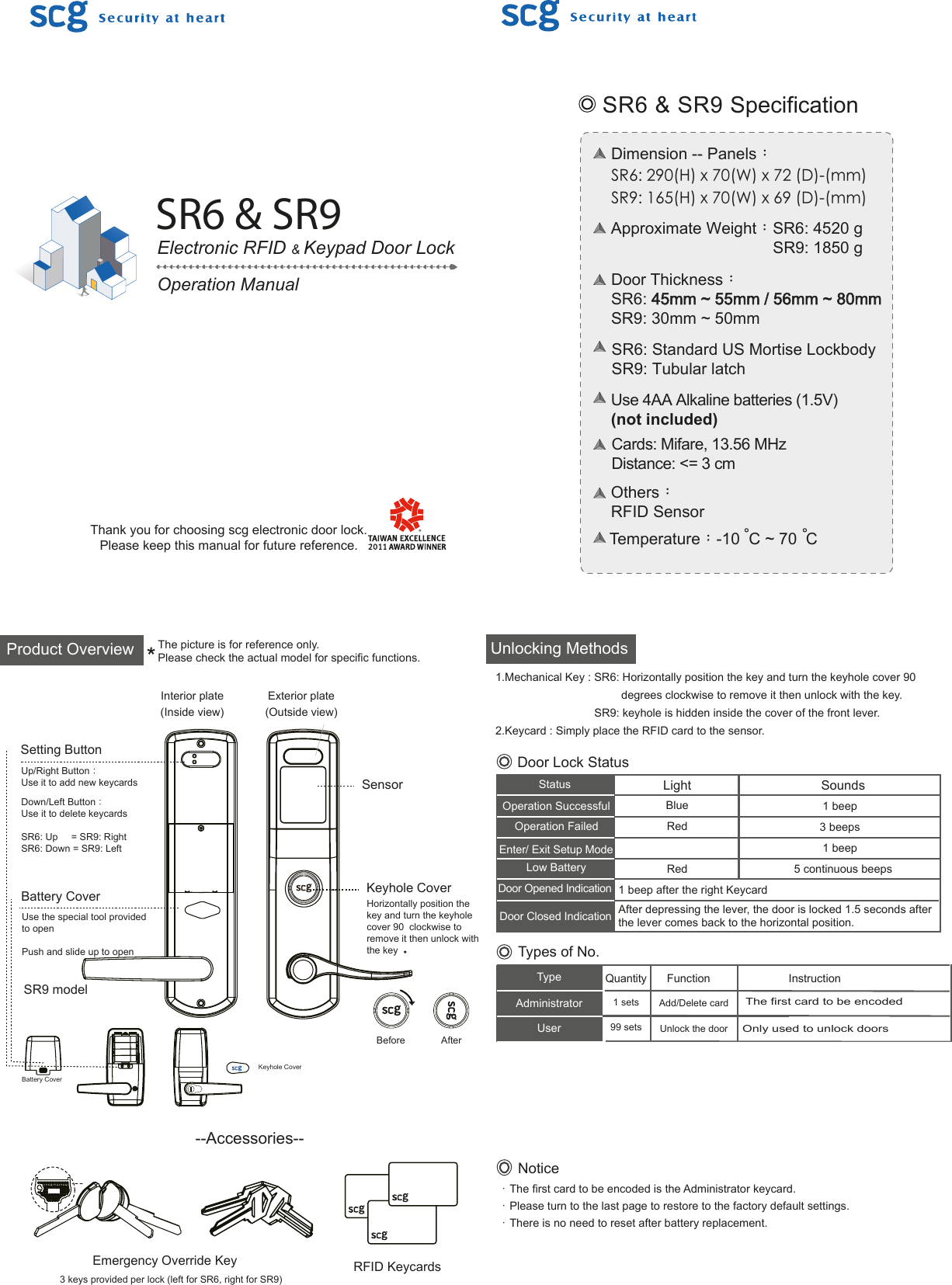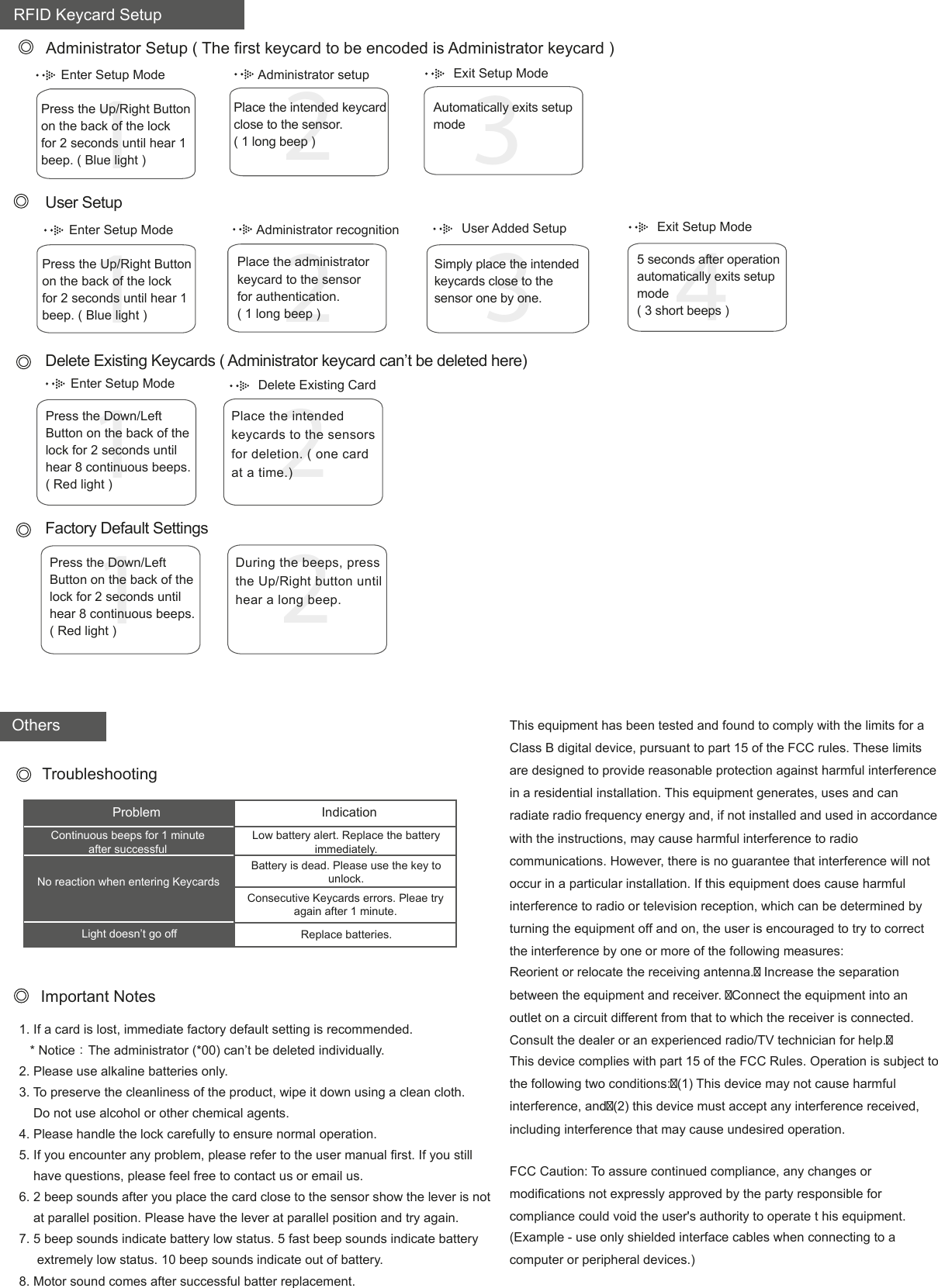Sun Castle Global Precision Technology Co SCGPTDL0002 Wireless Electronic Lock User Manual SR6 9 Operation Manual FCC131015 copy
Sun Castle Global Precision Technology Co, Ltd. Wireless Electronic Lock SR6 9 Operation Manual FCC131015 copy
Users Manual