Sun Cupid Technology N5501L LTE mobile phone User Manual
Sun Cupid Technology (HK) Ltd. LTE mobile phone
User manual
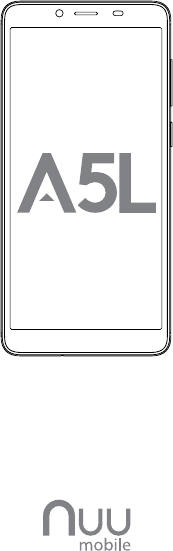
Getting Started
With Your
LTE mobile phone
Model: N5501L, A5L
Hereby, SUN CUPID TECHNOLOGY (HK) LIMITED declares
that this Mobile phone is in compliance with the
essential requirements and other relevant provisions of
Directive 2014/53/EU.

Index
A5L Overview 3
Setting up Your Phone 4
Getting Started 6
Safety information 8
Certificate 12
Warranty information & Registration 15
Customer Support 15
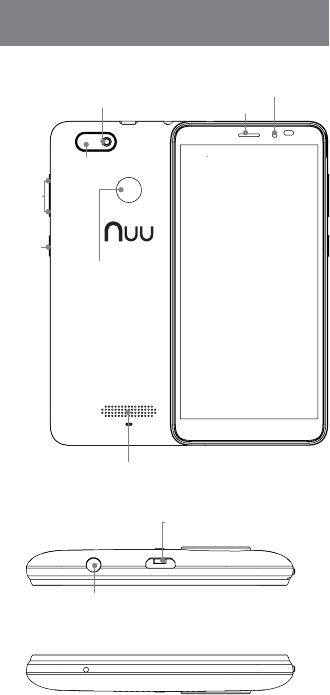
3
Front/Back
A5L Overview
Top
Bottom
Wake/Sleep
button
Speaker
Rear
camera
Volume
control
Front
camera
Rear
camera flash Earpiece
microUSB
connector
Fingerprint
sensor
AUX-In/
Headset jack
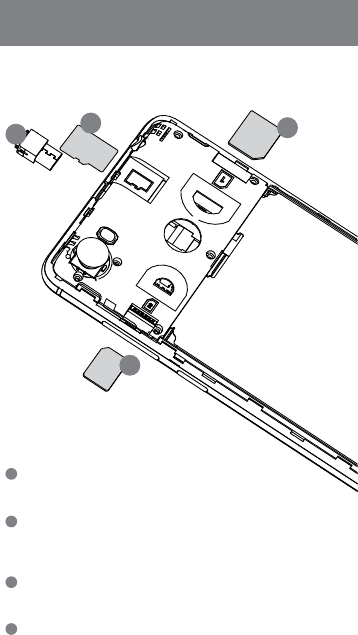
4
Sim1
battery
MicroSD
Sim2
Setting Up Your Phone
Follow these step-by-step instructions to set up your A5L.
Power off the phone before inserting any cards!
Remove Back Cover
• Remove the back cover by prying the lower left corner
of your device.
Insert microSD™ Memory Card (Optional)
• Remember to power off the phone and remove battery
before inserting memory card.
Insert SIM
• Orient SIM card to match diagram on slot.
• SIM 1 (Micro) and SIM 2 (Nano) both support 4G LTE connections.
However, they do not support simultaneous 4G LTE.
Insert the Battery
• Align the battery contacts, then insert the battery
contact-first.
1
3
3
2
2
2
4
6

5
Sim1
battery
MicroSD
Sim2
Replace Back Cover
• After installing the SIM card, memory card, and battery,
align the cover and snap it closed. Be sure to press all
around the edges to ensure a secure fit.
Charge/Sync
• Plug in the microUSB connector to charge the phone
or transfer data.
1
4
5
5
6
Warning:
SIM cards are small enough to become a choking hazard, so
please keep them away from Children & Pets. SIM cards are also
quite delicate. Please be careful when handling your card.
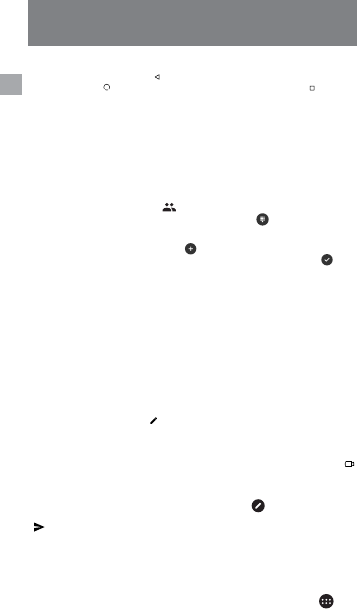
6
Getting Started
How to use the phone keys
In any screen, tap the back key “ ” to return to previous screen or exit the application.
Tap the home key “ ” to return to the home screen. Tap the recent key “ ” to display
all the programs that are currently in use. Tap the “on/off” button, to turn on or off the
screen and lock the screen. Long press “on/off” to shut down or to restart your mobile
device. Press and hold the “on/off” button and the volume down key at the same time
to take a screen capture.
Language
Tap the settings icon. Scroll down under “Personal” and tap “Language & input”, then
select your preferred language by tapping “Language”.
Calls
Tap the “Phone” icon, then tap on “ ” to select the contact you would like to call. Or,
simply make a call by entering the number after selecting the “ ” icon.
Android™ Messages
Tap the Android Messages icon, then tap “ ” to create a new message. Input a name or
number into the “To” field or choose someone from your contact list, then tap “ ”, and
input your message. Press the paperclip icon if you want to attach a picture, video or other
media. When done, tap “Send”.
Writing and copying a text
The phone will make recommendations as you type. If you want to copy or cut text, long
press the text for a few seconds and use the selecting arrows to select, or use the “select
all” option, then copy or paste your text.
Camera
Tap the “camera” icon to open the camera. The phone supports a variety of picture modes
such as HDR, flash, Face beauty etc. To access these modes, select the “options” icon.
Google Photos
Tap the Google Photos icon in the Google folder to open the gallery to browse your photos,
tap on a photo to open it. Tap “ ” to enter edit mode. You can add color filter effects,
rotate, crop and so on. Click “save”.
Video camera
Tap the “camera” icon to open the camera and switch to “video” mode by tapping “ ”
to record.
Gmail
Tap the Gmail icon in the Google folder. Then select the “ ” icon in the lower right
corner to compose a new message. Use the paperclip to attach files or images. Tap on
“ ” when done. Note: You must set up an email account first.
Google Play Music
Tap the Google Play Music icon in the Google Folder. Select the playlist or song you would
like to play. Playlists can be categorized by Artist, Albums, Genre or what you have created.
FM Radio
Connect earphones to the audio jack, tap the “FM Radio” icon in All Apps “ ” and
select frequency.
EN
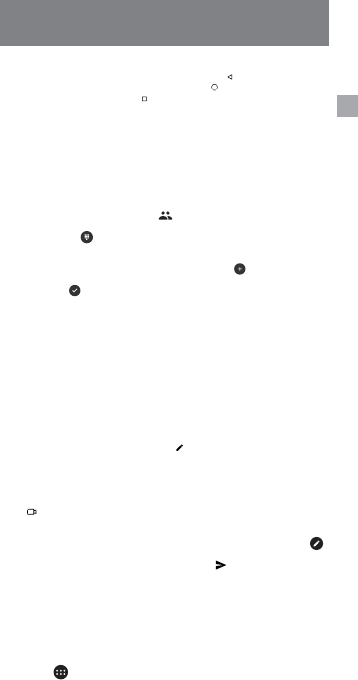
7
Primeros pasos
¿Cómo usar las teclas del teléfono?
Desde cualquier pantalla, toque la tecla para ir hacia atrás “ ” y regresará a la pantalla
anterior o saldrá de la aplicación. Toque la tecla de inicio “ ” para regresar a la pantalla de
inicio. Toque la tecla con el cuadrado “ ” para ver todos los programas que están en uso.
Toque el botón de encendido/apagado “on/off”, para encender o apagar la pantalla o para
bloquearla. Presione durante unos segundos el botón “on/off” para apagar o reiniciar su
dispositivo. Mantenga presionado el botón “on/off” y la tecla de volumen al mismo tiempo
para obtener una captura de la pantalla.
Idioma
Toque el ícono de configuraciones. Baje hasta la opción “Personal” y toque “Idioma &
Entrada”, luego toque “Idioma” para seleccionar su idioma de preferencia.
Llamadas
Toque el ícono del “Teléfono”, luego toque “ ” para seleccionar el contacto al que desea
llamar. O, simplemente haga una llamada ingresando el número de teléfono luego de
seleccionar el ícono “ ”.
Mensajes Android
Toque el ícono de Mensajes Android Messages, luego toque “ ” para crear un nuevo
mensaje. Ingrese el nombre o el número en el campo “Para” o elija algún contacto de su
lista, luego toque “ ”e ingrese su mensaje. Presione el ícono con el clip si desea adjuntar
una imagen, video u otro archivo multimedia. Cuando haya terminado presione “Enviar”.
Escritura y copiado de mensajes
El teléfono le hará recomendaciones a medida que vaya escribiendo. Si desea copiar o
cortar texto, presione durante algunos segundos el texto y use las flechas de seleccionado
o elija la opción “seleccionar todo”, y luego copie su texto.
Cámara
Toque el ícono de la “cámara” para abrir la cámara. El teléfono soporta distintos modos de
imágenes como por ejemplo HDR, flash, Face beauty, etc. Para acceder a estos modos,
seleccione el ícono de “Opciones”.
Fotos de Google (Google Photos)
Toque el ícono de Google Photos dentro de la carpeta Google para abrir la galería y ver
sus fotos. Toque una foto para abrirla. Toque “ ” para ingresar al modo de edición. Se
pueden agregar efectos de filtros de color, rotación, recortado, entre otras cosas. Haga
clic en “Guardar”.
Cámara de video
Toque el ícono de “Cámara” para abrir la cámara y para cambiar al modo de “Video”
toque “ ” para grabar.
Gmail
Toque el ícono de the Gmail en la carpeta de Google. Luego seleccione el ícono “ ”
que se encuentra en la esquina inferior a la derecha para componer un nuevo mensaje.
Use el clip para adjuntar imágenes o archivos. Toque “ ” cuando haya terminado.
Nota: Deberá contar con una cuenta de correo electrónico antes de realizar estos pasos.
Reproductor de música “Google Play Music”
Toque el ícono de Google Play Music en la carpeta de Google. Seleccione una lista de
temas o una canción que desee reproducir. Las listas de temas se pueden categorizar por
artista, género o por una categoría creada por usted.
Radio FM
Conecte los auriculares en el enchufe, toque el ícono de “Radio FM” en todas las
aplicaciones “ ” y elija la frecuencia.
SP
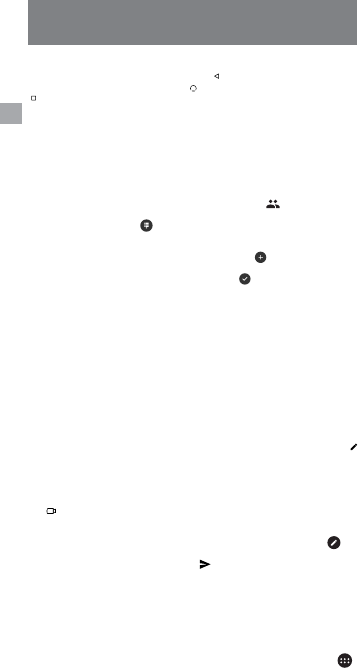
8
Guide de démarrage
FR
Comment utiliser les touches du téléphone
Depuis n’importe quel écran appuyez sur la touche “ ” pour retourner à l’écran précédent ou
sortir de l’application. Appuyez sur la touche “ ” pour retourner à l’écran d’accueil. Tapez sur
“” pour afficher tous les programmes en cours d’utilisation. Appuyez sur le bouton “Marche/
Arrêt” pour allumer, éteindre ou verrouiller l’écran. Appuyez de manière prolongée sur le
bouton “Marche/Arrêt”pour éteindre ou redémarrer votre téléphone. Maintenir appuyées les
touches “Marche/Arrêt” et “Volume -” simultanément pour effectuer une capture d’écran.
Langues
Appuyez sur l’icône des paramètres Faites défiler vers le bas jusqu’à “Personnel” et appuyez
sur “Langues et saisie” puis appuyez sur “Langues” et sélectionnez la langue de votre choix.
Appels
Appuyez sur l’icône “Téléphone”, ensuite appuyez sur la touche “ ” pour sélectionner le
contact que vous souhaitez appeler. Ou saisissez simplement le numéro de votre correspondant
après avoir sélectionné l’icône “ ”.
Android Messages
Appuyez sur l’icône Android Messages, puis tapez sur la touche “ ” pour rédiger un nouveau
message. Saisissez le nom ou le numéro de téléphone du destinataire dans le champ “à” ou
choisissez un contact dans votre répertoire, appuyez sur “ ” et saisissez votre message.
Appuyez sur l’icône “pièce jointe” pour joindre une photo, une vidéo ou autres, et taper sur
“envoyer” lorsque c’est fait.
Saisir et copier un texte
Le téléphone fera des recommandations pendant la saisie. Si vous souhaitez copier ou couper
du texte, appuyez sur le texte durant quelques secondes et utiliser les flèches pour sélectionner,
ou utilisez l’option “tout sélectionner”, puis copiez ou collez votre texte.
Appareil photo
Appuyez sur l’icône “appareil photo”pour l’allumer. Le téléphone comprend un ensemble de
modes photo tels que HDR, flash, Face Beauty etc. Pour accéder à ces modes, appuyez sur
l’cône “options
”.
Google Photos
Appuyez sur l’icône de Google Photos se trouvant dans le dossier Google pour ouvrir la galerie
vous permettant d’explorer vos photos, appuyez sur une photo pour l’ouvrir. Appuyez sur “
” pour vous mettre en mode édition. Vous pouvez rajouter des filtres de couleur, faire pivoter,
couper etc. Appuyez sur “sauvegarder”.
Caméra vidéo
Appuyez sur l’icône“appareil photo” pour ouvrir la caméra et passer en mode vidéo en appuyant
sur “ ” pour commencer à enregistrer.
Gmail
Appuyez sur l’icône Gmail se trouvant dans le dossier Google. Sélectionnez l’icône “ ” en
bas à droite de l’écran pour rédiger un nouveau message. Utilisez l’icône “pièce jointe” pour
joindre des fichiers ou des images. Appuyez sur “ ” lorsque vous aurez terminé. Remarque:
Vous devez d’abord créer un compte de messagerie.s
Google Play Music
Appuyez sur l’icône Google Play Music se trouvant dans le dossier Google. Sélectionnez la
liste de lecture ou le morceau que vous voulez écouter. Les listes de lectures peuvent êtres
organisées par Artiste, Album, Genre ou ce que vous avez créé.
Radio FM
Brancher des écouteurs sur la prise audio, appuyez sur l’icône “Radio FM” dans le lanceur “ ”
et sélectionnez la fréquence désirée.
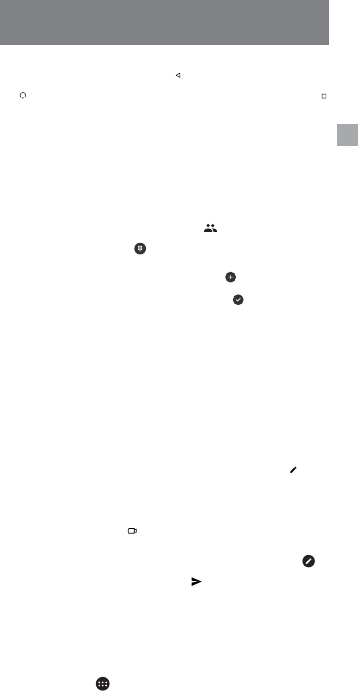
9
DE
Erste Schritte
Bedienung der Tasten des Smartphones
Tippen Sie auf die Zurück-Taste (back key) „ ” um aus einer Ansicht zur vorherigen
zurückzukehren, oder um eine Anwendung zu verlassen. Tippen Sie auf die Home-Taste (home
key) „ ” um zur Hauptansicht zurückzukehren. Tippen Sie auf die Menü-Taste (recent key) „ ”
um alle Anwendungen darzustellen, die aktuell in Gebrauch sind. Tippen Sie auf die An-Aus-
Taste (on/off button), um den Bildschirm an- oder auszuschalten sowie um den Bildschirm
zu sperren. Längeres Drücken der An-Aus-Taste führt zum Ausschalten oder Neustart Ihres
mobilen Gerätes. Halten Sie gleichzeitig die An-Aus-Taste und die Leiser-Taste gedrückt, um
ein Foto einer Ansicht zu machen.
Sprache
Tippen Sie auf das „Einstellungen“-Symbol. Scrollen Sie zu „Persönlich” (Personal) und tippen
Sie auf „Sprache & Eingabe” (Language & Input). Wählen Sie dann Ihre bevorzugte Sprache
indem Sie auf „Sprache” tippen.
Anrufe
Tippen Sie auf das Telefon-Symbol (Phone) und dann auf „ ” um den Kontakt auszuwählen,
den Sie anrufen möchten. Es ist einfacher jemanden anzurufen, indem Sie die Nummer
eingeben, nachdem Sie das Symbol „ ” auswählen.
Android Messages
Tippen Sie auf das „Android Messages“-Symbol und dann auf „ ”, um eine neue Nachricht
zu erstellen. Geben Sie einen Namen oder eine Nummer in das Feld „An“ (To field) ein, oder
wählen Sie jemanden aus Ihrer Kontaktliste und tippen Sie auf „ ”. Geben Sie dann Ihre
Nachricht ein. Drücken Sie auf das Büroklammer-Symbol falls Sie ein Bild, Video oder eine
andere Datei anhängen wollen. Wenn Sie fertig sind, tippen Sie auf „Absenden“ (Send).
Schreiben und Kopieren von Text
Während Sie etwas eintippen, wird das Smartphone Vorschläge machen. Wenn Sie Text
kopieren oder ausschneiden wollen, drücken Sie einige Sekunden lang auf den Text und wählen
sie einen der Auswahlpfeile. Oder benutzen Sie die „Alles auswählen“-Option (select all) und
kopieren Sie dann Ihren Text, oder fügen Sie ihn ein.
Kamera
Tippen Sie auf das „Kamera”-Symbol um die Kamera-App zu öffnen. Das Smartphone
unterstützt eine Vielzahl an Bildmodi, wie zum Beispiel HDR, Blitzlicht, „Face beauty“ und
weitere. Um auf diese Modi zuzugreifen, wählen Sie das „Optionen“-Symbol (options).
Google Fotos
Tippen Sie auf das „Google Fotos“-Symbol im Google Ordner um die Galerie zu öffnen. Sehen
Sie hier Ihre Fotos an und tippen darauf, um eines zu öffnen. Tippen Sie auf “ ”, um in
den Editiermodus zu kommen. Sie können einen Farbfiltereffekt hinzufügen, das Foto drehen,
zuschneiden und vieles mehr. Klicken Sie dann auf „Speichern“ (save).
Videokamera
Tippen Sie auf das „Kamera”-Symbol um die Kamera-Anwendung zu öffnen und wechseln Sie
in den Videomodus, indem Sie auf “ ” tippen um ein Video aufzunehmen.
Gmail
Tippen Sie auf das Gmail-Symbol im Google Ordner. Wählen Sie dann das Symbol “ ” in
der unteren rechten Ecke um eine neue Nachricht zu erstellen. Benutzen Sie die Büroklammer,
um Dateien oder Bilder anzuhängen. Tippen Sie auf “ ” wenn Sie fertig sind. Hinweis: Sie
müssen zuerst ein E-Mail-Konto erstellen.
Google Play Music
Tippen Sie auf das „Google Play Music“-Symbol im Google Ordner. Wählen Sie die
Wiedergabeliste oder das Lied, das Sie abspielen wollen. Wiedergabelisten können nach
Künstler, Album, Genre oder nach Ihrer eigenen Einteilung kategorisiert werden.
FM Radio
Stecken Sie Ihren Kopfhörerstecker in den Audioanschluss, tippen Sie auf das “FM Radio”-
Symbol unter „Alle Apps“ “ ” und wählen Sie dann eine Frequenz.
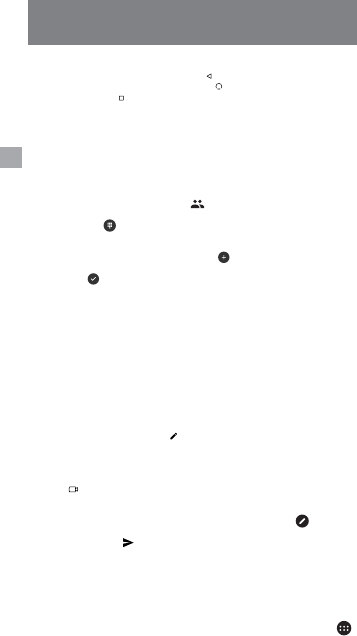
10
IT
Iniziare
Come usare i tasti del telefono
Su qualsiasi schermata, toccare il tasto indietro “ ” per tornare alla schermata precedente
o uscire dall’applicazione. Toccare il tasto home “ ” per tornare alla schermata iniziale.
Toccare il tasto recente “ ” per visualizzare tutti i programmi attualmente in uso. Toccare il
tasto “on/off” per accendere o spegnere lo schermo e bloccarlo. Premere a lungo “on/off”
per spegnere o riavviare il telefono. Tenere premuti contemporaneamente il tasto “on/off” e
il tasto volume giù per fare uno screenshot.
Lingua
Toccare l’icona impostazioni. Andare su “Personale” e toccare “Lingua & Input”, quindi
selezionare la lingua preferita toccando “Lingua”.
Chiamate
Toccare l’icona “Telefono”, quindi toccare “ ” per selezionare il contatto che si vuole
chiamare. O, semplicemente fare una chiamata immettendo il numero dopo aver
selezionato l’icona “ ”.
Messaggi Android
Toccare l’icona Messaggi Android, quindi toccare “ ” per creare un nuovo messaggio.
Immettere un nome o un numero nel campo “A” o scegliere qualcuno dalla lista dei contatti,
quindi toccare “ ” e digitare il messaggio. Premere l’icona con la graffetta se si desidera
allegare un’immagine, video o altri media. Una volta fatto, toccare “Invia”.
Scrivere e copiare un testo
Il telefono darà suggerimenti mentre si scrive. Se si vuole copiare o tagliare il testo, premere
il testo per alcuni secondi e usare le frecce di selezione per selezionare, o usare l’opzione
“seleziona tutto”, quindi copiare o incollare il testo.
Fotocamera
Toccare l’icona “fotocamera” per aprire la fotocamera. Il telefono supporta molte modalità
immagine quali HDR, flash, bellezza ecc. Per accedere a queste modalità, selezionare
l’icona “opzioni”.
Google Foto
Toccare l’icona Google Foto nella cartella Google per aprire la galleria e visualizzare le foto,
toccare una foto per aprirla. Toccare “ ” per entrare nella modalità modifica. È possibile
aggiungere gli effetti colore, ruotare, ritagliare ecc. Cliccare “salva”.
Videocamera
Toccare l’icona “fotocamera” per aprire la fotocamera e passare alla modalità “video”
toccando “ ” per registrare.
Gmail
Toccare l’icona Gmail nella cartella Google. Quindi selezionare l’icona “ ” sull’angolo
in basso a destra per comporre un nuovo messaggio. Usare la graffetta per allegare file o
immagini. Infine toccare “ ”. Nota: Dapprima è necessario installare un account email.
Google Play Music
Toccare l’icona Google Play Music nella cartella Google. Selezionare la playlist o la canzone
che si desidera ascoltare. Le playlist possono essere catalogate per Artista, Album, Genere
o ciò che si è creato.
Radio FM
Collegare gli auricolari alla presa audio, toccare l’icona “Radio FM” in tutte le App “ ”
e selezionare la frequenza.

11
NL
Van start gaan
Hoe de toetsen van de telefoon gebruiken
Tik in eender welke scherm op de terug-toets “ ” om terug te keren naar het voorgaande
scherm of de applicatie te verlaten. Tik op de starttoets “ ” om terug te keren naar het
startvenster. Tik op de recent-toets “ ” om alle programma’s die momenteel openstaan
te bekijken. Tik op de toets “aan/uit” om het scherm in of uit te schakelen en om het
scherm te vergrendelen. Houd “aan/uit” ingedrukt om uw mobiele telefoon uit te schakelen
of herstarten. Houd de toets “aan/uit” tegelijk met de toets volume-neer ingedrukt om een
screenshot te maken.
Taal
Tik op het icoon van de instellingen. Verrol neerwaarts tot onder “Persoonlijk”, tik op “Taal
& input” en selecteer dan uw voorkeurtaal door te tikken op “Taal”.
Oproepen
Tik op het icoon “Telefoon” en tik dan op “ ” om het gewenste contact te selecteren.
Of maak eenvoudig een oproep door het nummer in te voeren nadat u het icoon “ ”
heeft geselecteerd.
Android Messages
Tik op het icoon Android Messages en tik dan op “ ” om een nieuw bericht aan te
maken. Voer een naam of nummer in het veld “Aan” of kies iemand uit uw contactenlijst,
tik dan op “ ” en voer uw bericht in. Druk op het icoon paperclip om een foto, video of
andere media als bijlage toe te voegen. Tik op “Verzenden” wanneer u klaar bent.
Een bericht schrijven en kopiëren
De telefoon doet aanbevelen terwijl u een bericht intypt. Om tekst te kopiëren of knippen
drukt u enkele seconden lang op de tekst en gebruikt u de selectiepijlen om te selecteren,
of u gebruikt de optie “alles selecteren” om uw tekst te kopiëren of plakken.
Camera
Tik op het icoon “camera” om de camera te openen. Deze telefoon ondersteunt een waaier
aan fotomodi, zoals HDR, flits, Face beauty enz. Selecteer het icoon “opties” voor toegang
tot deze modi.
Google Photos
Tik op het icoon Google Photos in de map Google om de galerie te openen en door
uw foto’s te bladeren. Tik op een foto om deze te openen, tik op “ ” om de modus
bewerken binnen te gaan. U kunt kleurfilter-effecten toevoegen, draaien, uitsnijden enz.
Klik op “opslaan”.
Videocamera
Tik op het “camera” om de camera te openen en schakel over naar de modus “video” door
te tikken op “ ” om op te nemen.
Gmail
Tik op het icoon Gmail in de map Google. Selecteer dan het icoon “ ” in de rechtsonder
hoek om een nieuw bericht aan te maken. Gebruik de paperclip om bestanden of beelden
als bijlage toe te voegen. Tik op “ ” wanneer u klaar bent. Opmerking: u moet eerst
een e-mailaccount instellen.
Google Play Music
Tik op het icoon Google Play Music in de map Google. Selecteer de playlist of het nummer
dat u wilt weergeven. Playlists kunnen worden gerangschikt per Artiest, Album, Genre of
datgene wat u heeft aangemaakt.
FM-radio
Sluit oordoppen aan op het audiocontact, tik op het icoon “FM-radio” in Alle Apps “ ”
en selecteer een frequentie.
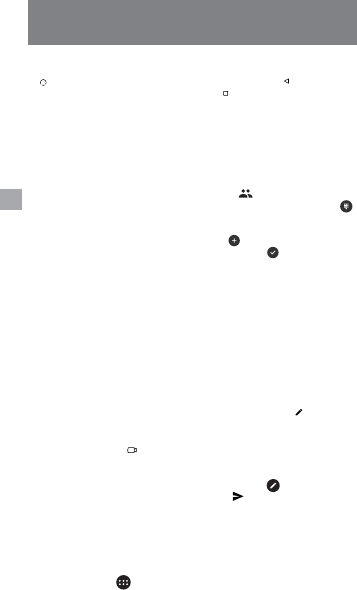
12
AR
“ ” . “ ”
“/” . “ ” .
. “/” .
“/”
” “ ” “” ”
. “ ” “”
“ ”
Android Messages
“”
. “ ”
. “ ”
” . ”
.
“ ”
. “” HDR flash Face beauty
” .”
Google Photos
(Google Photos) Google
” . . “ ” .”
“ ” “” “”
Gmail
(Gmail) . “ ” .
: . “ ” .
Google Play Music
(Google Play Music) .
.
“ ” “ ”
.
.
.
.
.
.
.
.
.
.
.
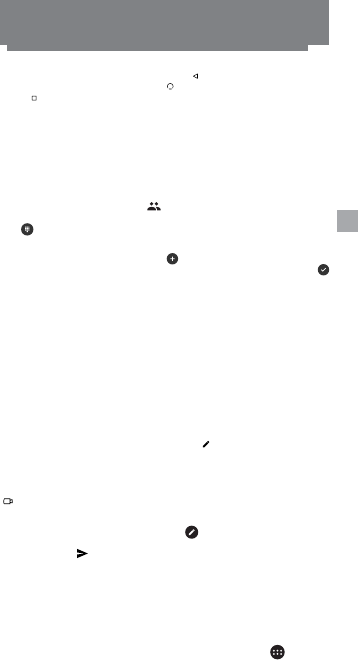
13
BA
Menggunakan tombol-tombol pada telepon
Pada tampilan layar apapun, sentuh tombol kembali “ ” untuk kembali ke layar sebelumnya
atau keluar dari aplikasi. Sentuh tombol awal “ ” untuk kembali ke halaman utama. Sentuh
tombol “ ” untuk menampilkan aplikasi yang sedang aktif. Sentuh tombol “on/off”, untuk
menyalakan layar dan mengunci layar. Tekan dan tahan tombol “on/off” untuk mematikan
atau memulai ulang perangkat anda. Tekan dan tahan tombol “on/off” bersamaan dengan
tombol untuk mengecilkan volume untuk menangkap layar.
Bahasa
Pilih ikon pengaturan. Geser ke bawah, pilih “Pribadi” dan pilih “Bahasa dan masukan”,
kemudian pilih bahasa yang dikehendaki dengan memilih menu “Bahasa”.
Telepon
Pilih ikon “Ponsel” kemudian pilih ikon “ ” untuk mencari kontak yang ingin dihubungi.
Atau, lakukan panggilan telepon dengan memasukan nomor telepon setelah menekan
ikon “ ”
Android Messages
Pilih ikon Android Messages , lalu pilih ikon “ ”untuk membuat pesan baru. Masukkan
nama atau nomor ke dalam kolom “Ke” atau pilih dari daftar kontak, kemudian pilih “
”, an masukkan pesan anda. Pilih ikon penjepit kertas untuk mengirim gambar, video atau
media lain. Ketika selesai, pilih “Kirim”.
Menulis dan menyalin pesan
Telepon akan menampilkan rekomendasi kata-kata saat anda mengetik, jika ingin menyalin
atau memotong teks, tekan dan tahan teks selama beberapa detik, gunakan kursor/panah
untuk memilih atau gunakan pilihan “Pilih Semua” kemudian salin atau tempel pesan anda.
Kamera
Pilih ikon “Kamera” untuk mengambil gambar atau video. Perangkat ini mendukung
pengambilan gambar dalam berbagai mode pilihan seperti HDR, flash, Face Beauty, dll.
Untuk mengakses mode pilihan tersebut, pilih ikon “Pilihan”.
Google Photos
Pilih ikon Google Photos pada folder Google untuk membuka galeri dan memilih foto-foto
anda, pilih sebuag foto untuk membukanya. Pilih ikon “ ” untuk masuk ke mode sunting.
Anda bisa memilih efek filter warna, memutar foto, memotong foto, dsb. Klik “Simpan”.
Kamera Video
Buka kamera dengan memilih ikon “Kamera” dan geser ke mode video dengan menyetuh ikon
“” untuk mulai merekam.
Gmail
Pilih ikon Gmail pada folder Google . Pilih ikon “ ” yang ada di pojok kanan bawah
untuk membuat pesan baru. Sentuh ikon penjepit kertas untuk mengirim dokumen atau
gambar. Pilih ikon “ ” ketika selesai. Catatan : Anda harus membuat sebuah akun
email terlebih dahulu.
Google Play Music
Pilih ikon Google Play Music pada Google Folder. Pilih daftar putar atau lagu yang ingin anda
putar. Daftar putar dapat dikategorikan berdasarkan Artis, Album, Genre, atau sesuai dengan
yang sudah anda tentukan.
Radio FM
Hubungkan earphone ke audio jack, cari dan pilih ikon Radio FM pada “ ” kemudian
pilih frekuensi yang anda inginkan.
Mengenal

14
Safety information
• This section contains important information about the operation of your device, it also
contains information about how to use the device safely. Read this information carefully
before using your device.
Electronic device
Do not use your device if using the device is prohibited.
Do not use the device if doing so causes danger or interference with other electronic devices.
Interference with medical equipment
• Follow rules and regulations set forth by hospitals and health care facilities. Do not use your
device where prohibited.
• Some wireless devices may affect the performance of hearing aids or pacemakers. Consult
your service provider for more information.
• Pacemaker manufacturers recommend that a minimum distance of 15 cm be maintained
between a device and a pacemaker to prevent potential interference with the pacemaker. If
using a pacemaker, hold the device on the side opposite the pacemaker and do not carry
the device in your front pocket.
Protecting your hearing when using a headset
• To prevent possible hearing damage, do not listen at high volume levels for long periods.
• Using a headset at high volumes may damage your hearing. To reduce this risk, lower the
headset volume to a safe and comfortable level.
• Exposure to high volumes while driving may cause distraction and increase your risk of an
accident.
Areas with flammables and explosives
•
Do not use the device where flammables or explosives are stored (in a gas station, oil
depot, or chemical plant, for example). Using your device in these environments increases
the risk of explosion or fire. In addition, follow the instructions indicated in text or symbols.
• Do not store or transport the device in containers with flammable liquids, gases, or explosives.
Traffic security
• Observe local laws and regulations while using the device. To reduce the risk of accidents, do
not use your wireless device while driving.
• Concentrate on driving. Your first responsibility is to drive safely.
• Do not hold the device while driving. Use hands-free accessories.
• When you must make or answer a call, pull off the road safely and park the vehicle first.
• RF signals may affect the electronic systems of motor vehicles. For more information, consult
the vehicle manufacturer.
• Do not place the device over the air bag or in the air bag deployment area in a motor vehicle.
Doing so may hurt you because of the strong force when the air bag inflates.
• Wireless devices may interfere with the airplane’s flight system. Do not use your device where
wireless devices are not allowed according to the airplane company’s regulations.
Operating environment
• Avoid dusty, damp, or dirty environments. Avoid magnetic fields. Using the device in these
environments may result in circuit malfunctions. Do not use your device during thunderstorms

15
to protect your device against any danger caused by lightning.
• Ideal operating temperatures are 0 °C to 35 °C. Ideal storage temperatures are -20 °C to
45 °C. Extreme heat or cold may damage your device or accessories.
• Do not expose your device to direct sunlight (such as on a car dashboard) for prolonged
periods.
• To protect your device or accessories from fire or electrical shock hazards, avoid rain and
moisture.
• Keep the device away from sources of heat and fire, such as a heater, microwave oven, stove,
water heater, radiator, or candle.
• Do not place sharp metal objects, such as pins, near the earpiece or speaker. The earpiece
may attract these objects and result in injury.
• Stop using your device or applications for a while if the device is overheated. If skin is exposed
to an overheated device for an extended period, low temperature burn symptoms, such as
red spots and darker pigmentation, may occur.
• Do not use your device’s camera flash directly in the eyes of people or pets. Otherwise
temporary loss of vision or damage to the eyes may occur.
• Do not touch the device’s antenna. Otherwise, communication quality may be reduced.
• Do not allow children or pets to bite or suck the device or accessories. Doing so may result
in damage or explosion.
• Observe local laws and regulations, and respect the privacy and legal rights of others.
Child’s safety
• Comply with all precautions with regard to child’s safety. Letting children play with the device
or its accessories may be dangerous. The device includes detachable parts that may present
a choking hazard. Keep away from children.
• The device and its accessories are not intended for use by children. Children should only use
the device with adult supervision.
Accessories
• Using an unapproved or incompatible power adapter, charger or battery may cause fire,
explosion or other hazards.
• Choose only accessories approved for use with this model by the device manufacturer. The
use of any other types of accessories may void the warranty, may violate local regulations and
laws, and may be dangerous.
• If the power cable is damaged (for example, the cord is exposed or broken), or the plug
loosens, stop using it at once. Continued use may lead to electric shocks, short circuits,
or fire.
• Do not touch the power cord with wet hands or pull the power cord to disconnect the
charger.
• Do not touch the device or the charger with wet hands. Doing so may lead to short circuits,
malfunctions, or electric shocks.
• If your charger has been exposed to water, other liquids, or excessive moisture, only an
authorized service center has the right to inspect.
Battery safety
• Do not connect battery poles with conductors, such as keys, jewelry, or other metal materials.
Doing so may short-circuit the battery and cause injuries or burns.

16
• Keep the battery away from excessive heat and direct sunlight. Do not place it on or in heating
devices, such as microwave ovens, stoves, or radiators. Batteries may explode if overheated.
• Do not attempt to modify or remanufacture the battery, insert foreign objects into it, or
immerse or expose it to water or other liquids. Doing so may lead to fire, explosion, or other
hazards.
• If the battery leaks, ensure that the electrolyte does not make direct contact with your skins or
eyes. If the electrolyte touches your skins or splashes into your eyes, immediately flush with
clean water and consult a doctor.
• In case of battery deformation, color change, or overheating while charging or storing,
immediately stop using the device and remove the battery. Continued use may lead to battery
leakage, fire, or explosion.
• Do not put batteries in fire as they may explode. Damaged batteries may also explode.
• Dispose of used batteries in accordance with local regulations. Improper battery use may lead
to fire, explosion, or other hazards.
• Do not allow children or pets to bite or suck the battery. Doing so may result in damage
or explosion.
• Do not smash or pierce the battery, or expose it to high external pressure. Doing so may lead
to a short circuit or overheating.
• Do not drop the device or battery. If the device or battery is dropped, especially on a hard
surface, it may be damaged.
• If the device standby time shortens significantly, replace the battery.
Cleaning and maintenance
• Keep the device and accessories dry. Do not attempt to dry it with an external heat source,
such as a microwave oven or hair dryer.
• Do not expose your device or accessories to extreme heat or cold. These environments may
interfere with proper function and may lead to fire or explosion.
• Avoid collision, which may lead to device malfunctions, overheating, fire, or explosion.
• Before you clean or maintain the device, stop using it, stop all applications, and disconnect
all cables connected to it.
• Do not use any chemical detergent, powder, or other chemical agents (such as alcohol and
benzene) to clean the device oraccessories. These substances may cause damage to parts
or present a fire hazard. Use a clean, soft, and dry cloth to clean the device and accessories.
• Do not place magnetic stripe cards, such as credit cards and phone cards, near the device for
extended periods of time. Otherwise the magnetic stripe cards may be damaged.
• Do not dismantle or remanufacture the device and its accessories. This voids the warranty
and releases the manufacturer from liability for damage. In case of damage, contact an
authorized service center for assistance or repair.
• If the device screen is broken in a collision, immediately stop using the device. Do not touch or
attempt to remove the broken parts. Promptly contact an authorized service center.
Emergency calls
• The availability of emergency calls is subject to your cellular network quality, service
provider policy, and local laws and regulations. Never rely solely on your device for critical
communications like medical emergencies.
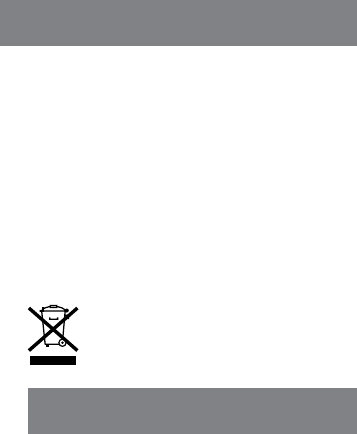
17
Environmental protection
• The device and its accessories (if included), such as the power adapter, headset, and battery
should not be disposed of with household garbage.
• Disposal of the device and its accessories is subject to local regulations. Support proper
collection and recycling.
Safety precautions
• Use of wireless hands-free system (headphone, headset) with a low power Bluetooth emitter.
• Make sure the cell phone has a low SAR.
• Keep your calls short or send a text message (SMS) instead. This advice applies especially to
children, adolescents and pregnant women.
• Use cell phone when the signal quality is good.
• People having active medical implants should preferably keep the cell phone at least 15 cm
away from the implant.
Disposal and recycling information
This symbol on the device or on its packaging indicates that the device
(including its electrical accessories) should not be disposed of as normal
household garbage. Do not dispose of your device as unsorted municipal
waste. The device should be handed over to an authorized collection center
for recycling or proper disposal at the end of its life.
Battery Caution
1. Use only NUU approved batteries, chargers, and cables to charge your phone.
Unapproved chargers or cables can cause the battery to explode or damage the device.
2. Use only NUU approved batteries, chargers and cables. Use unapproved batteries,
chargers and cables may cause safety issue and the warranty will be lost.
3. You can recharge your battery many times, but all batteries have a limited lifespan. If you
notice a significant deterioration in your phone’s battery life, you will need to purchase
a replacement battery for replacement. If the battery is built-in in the phone, do not
attempt to remove built-in batteries and contact an authorized NUU service center for
a replacement.
4. Your phone may become warm after prolonged use or when exposed to high ambient
temperatures. If your phone becomes hot to the touch, unplug the USB cable, disable
non-essential features, and avoid prolonged skin contact. Place your phone in a cool
location and allow it to cool down to room temperature.
5. Charging times may vary depending on the ambient temperature and the remaining
battery level.
6. Avoid using your phone when it is charging. Do not cover your phone or the charger
when it is charging.

18
FCC Information
FCC STATEMENT
1. This device complies with Part 15 of the FCC Rules. Operation is subject to the
following two conditions:
1. This device may not cause harmful interference.
2. This device must accept any interference received, including interference that
may cause undesired operation.
2. Changes or modifications not expressly approved by the party responsible for
compliance could void the user’s authority to operate the equipment.
NOTE:
This equipment has been tested and found to comply with the limits for a Class B
digital device, pursuant to Part 15 of the FCC Rules. These limits are designed to
provide reasonable protection against harmful interference in a residential installation.
This equipment generates uses and can radiate radio frequency energy and, if not
installed and used in accordance with the instructions, may cause harmful interference
to radio communications. However, there is no guarantee that interference will not
occur in a particular installation. If this equipment does cause harmful interference to
radio or television reception, which can be determined by turning the equipment off
and on, the user is encouraged to try to correct the interference by one or more of
the following measures:
Reorient or relocate the receiving antenna.
Increase the separation between the equipment and receiver.
Connect the equipment into an outlet on a circuit different from that to which the
receiver is connected.
Consult the dealer or an experienced radio/TV technician for help.
SAR Information Statement
Your wireless phone is a radio transmitter and receiver. It is designed and manufactured
not to exceed the emission limits for exposure to radiofrequency (RF) energy set by
the Federal Communications Commission of the U.S. Government. These limits are
part of comprehensive guidelines and establish permitted levels of RF energy for the
general population. The guidelines are based on standards that were developed
by independent scientific organizations through periodic and thorough evaluation
of scientific studies. The standards include a substantial safety margin designed to
assure the safety of all persons, regardless of age and health. The exposure standard
for wireless mobile phones employs a unit of measurement known as the Specific
Absorption Rate, or SAR. The SAR limit set by the FCC is 1.6 W/kg. * Tests for SAR are
conducted with the phone transmitting at its highest certified power level in all tested
frequency bands. Although the SAR is determined at the highest certified power level,
the actual SAR level of the phone while operating can be well below the maximum
value. This is because the phone is designed to operate at multiple power levels so
as to use only the power required to reach the network. In general, the closer you
are to a wireless base station antenna, the lower the power output. Before a phone
model is available for sale to the public, it must be tested and certified to the FCC that
it does not exceed the limit established by the government adopted requirement for
safe exposure. The tests are performed in positions and locations (e.g., at the ear and
worn on the body) as required by the FCC for each model. The highest SAR value for
this model phone when tested for use at the ear is 0.779W/Kg and when worn on the
body, as described in this user guide, is 0.769W/Kg (Body-worn measurements differ
among phone models, depending upon available accessories and FCC requirements).

19
The maximum scaled SAR in hotspot mode is 0.769W/Kg. While there may be
differences between the SAR levels of various phones and at various positions, they
all meet the government requirement for safe exposure. The FCC has granted an
Equipment Authorization for this model phone with all reported SAR levels evaluated
as in compliance with the FCC RFexposure guidelines. SAR information on this model
phone is on file with the FCC and can be found under the Display Grant section of
http://www.fcc.gov/ oet/fccid after searching on
FCC ID:2ADINN5501L Additional information on Specific Absorption Rates (SAR) can
be found on the Cellular Telecommunications Industry Asso-ciation (CTIA) web-site
at http://www.wow-com.com. * In the United States and Canada, the SAR limit for
mobile phones used by the public is 1.6 watts/kg (W/kg) averaged over one gram
of tissue. The standard incorporates a sub-stantial margin of safety to give additional
protection for the public and to account for any variations in measurements.
Body-wornOperation
This device was tested for typical body-worn operations. To comply with RF exposure
requirements, a minimum separation distance of 10mm must be maintained between
the user’s body and the handset, including the antenna. Third-party belt-clips,
holsters, and similar accessories used by this device should not contain any metallic
components. Body-worn accessories that do not meet these requirements may not
comply with RF exposure requirements and should be avoided. Use only the supplied
or an approved

20
IC STATEMENT
This device complies with Industry Canada licence-exempt RSS standard(s)
Operation is subject to the following two conditions:
(1) This device may not cause interference, and
(2) This device must accept any interference, including interference that may cause
undesired operation of the device.
This equipment complies with IC radiation exposure limits set forth for an uncontrolled
environment. End user must follow the specific operating instructions for satisfying RF
exposure compliance. This transmitter must not be co-located or operating in conjunction
with any other antenna or transmitter.
These requirements set a SAR limit of 1.6 W/kg averaged over one gram of tissue.
The highest SAR value for this model phone when tested for use at the ear is 0.779W/Kg
and when worn on the body is 0.769W/Kg. The maximum scaled SAR in hotspot mode
is 0.769W/Kg.This device was tested for typical body-worn operations. To comply with
RF exposurerequirements, a minimum separation distance of 15mm must be maintained
between the user’s body and the handset, including the antenna. Third-party belt-clips,
holsters, and similar accessories used by this device should not contain any metallic
components. Body-worn accessories that do not meet these requirements may not
comply with RF exposure requirements and should be avoided. Use only the supplied
or an approved antenna.
Le présent appareil est conforme aux CNR d’Industrie Canada applicables aux appareils
radio exempts de licence.
Ce dispositif est conforme aux normes autoriser-exemptes du Canada RSS d’industrie
L’exploitation est autorisée aux deux conditions suivantes :
(1) l’appareil ne doit pas produire de brouillage, et
(2) l’utilisateur de l’appareil doit accepter tout brouillage radioélectrique subi, même si le
brouillage est susceptible d’en compromettre le fonctionnement.Cet équipement est
conforme avec l’exposition aux radiations IC définies pour un environnement non contrôlé.
L’utilisateur final doit respecter les instructions de fonctionnement spécifiques pour
satisfaire la conformité aux expositions RF. Cet émetteur ne doit pas être co-localisées ou
opérant en conjonction avec une autre antenne ou transmetteur. Ces exigences définissent
la valeur SAR limite à 1.6 W / kg en moyenne par gramme de tissu. La valeur SAR la plus
élevée pour ce modèle de téléphone testé à l’oreille est 0.779W/Kg et lorsque porté sur
le corps est 0.769W/Kg. l’échelle maximale sar en mode hotspot est de 0.769W/Kg Cet
appareil a été testé pour des opérations portés sur le corps typiques. Pour se conformer
aux exigences d’exposition aux radiofréquences, une distance minimale de 15 mm doit
être maintenue entre le corps de l’utilisateur et le combiné, y compris l’antenne. Les pinces
de ceinture, les étuis et autres accessoires similaires utilisés par cet appareil ne doivent pas
contenir de composants métalliques. Les accessoires portatifs qui ne répondent pas à ces
exigences peuvent ne pas se conformer aux exigences d’exposition RF et doit être évitée.
Utilisez uniquement l’antenne fournie ou une antenne approuvée

21
Made in China
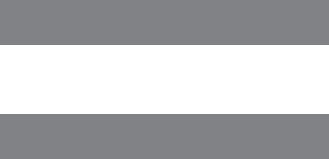
22
Please visit our website for details on warranty information.
Warranty Registration
Warranty information
Register Your Device
Thank you for choosing NUU mobile. To receive helpful tips and faster tech support,
register your device online at
Hong Kong:
intl.nuumobile.com/product-registration/
US:
us.nuumobile.com/my-account/product-registration
UK and Europe:
uk.nuumobile.com/product-registration/
Indonesia:
Please fill up the warranty card in the package, and call for the warranty to begin.
India:
care@nuumobile.in

23
Customer Support
Questions? Let us help. We’re here to support you.
Hong Kong:
Service Center: 16F, CEO Tower, 77 Wing Hong St. Kowloon, Hong Kong.
Phone: (852) 2725-0161
HK hours: M-F 9:00am-5:30pm CT
Email: cs@nuumobile.com
US:
Service Center: 5050 75th AVE NW, Byron, MN 55920
Phone: Toll Free: 844-NUU-3365
U.S. hours: M-F 8:00am-4:30pm CT
Email: support@nuumobile.com
UK:
Phone: 0333 121 0239
UK hours: Mon-Sat 8:00am - 7:00pm
Sun 10:00am - 4:00pm
Email: support@uk.nuumobile.com
Service Center: 119 King Henry’s Road, London, NW3 3RB
Europe:
Support: nuumobile.com/europe
Italy:
Phone: 199 309 314
Mon-Fri 9:00am - 1:00pm
Mon-Fri 2:00pm - 6:00pm
Indonesia:
Service Center: JAKARTA
Ruko Roxy Mas Blok C4 No. 4
Jl. KH. Hasyim Ashari No. 125
Cideng, Jakarta Pusat 10150
Phone: 021 - 633 7359
BANDUNG
Jl. Leuwi Panjang No. 101 B,
Situsaeur,Bojongloa Kidul,
Phone: 022 - 42822704
Operasional: Hari Senin-Jum’at, Jam 10-5 sore
Hari Sabtu, Jam 10-1 siang
Hari Minggu & hari libur nasional tutup
India:
Service Center: 201,Quantum Tower, Rambaug Lane, Off S. V. Road, (Malad)
West, Mumbai, Maharashtra, India, 400064.
Phone: 1800-121-0688
Mon-Sat 10:00am-7:00pm
Email: customercare@nuumobile.in
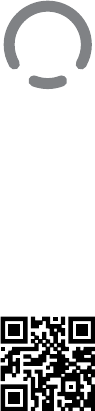
Learn more about NUU Mobile products,
features and accessories at
www.nuumobile.com
Google LLC., used with permission.
Google, Android, Google Play and other marks are trademarks of Google LLC.