Sun Cupid Technology NUUX1 Phone User Manual X1
Sun Cupid Technology (HK) Ltd. Phone X1
User Manual

User Manual

Precautions
Please carefully read and observe the terms below:
Safe power on
Do not use your mobile phone where it is forbidden to
use or you might cause a disturbance or danger.
Safe transportation first
Please observe all related local laws and regulations.
Do not use your mobile phone while driving.
Safe transportation should be considered first when
driving.
Turn off when in the hospital
Please follow related limitations.
Please switch your mobile phone off when near a
medical instrument.
Turn off on an airplane
Please follow related limitations.
Do not use your mobile phone on an airplane.
Turn off when at a gasoline station
Do not use your mobile phone at a filling station or
around fuels or chemicals.
Turn off around exposure Area
Please observe related limitations and do not use
your mobile phone near an area where explosions
can occur.
Backup
Remember to make a backup or keep a written record
of all important information saved in your mobile
phone.
Use qualified after sales service
Only a qualified technician can install or repair your
mobile phone. Please contact the authorized service
center in case of phone failure.
Accessories and batteries
Only use the authorized accessories and batteries
and do not connect to incompatible manufacturers or
products.
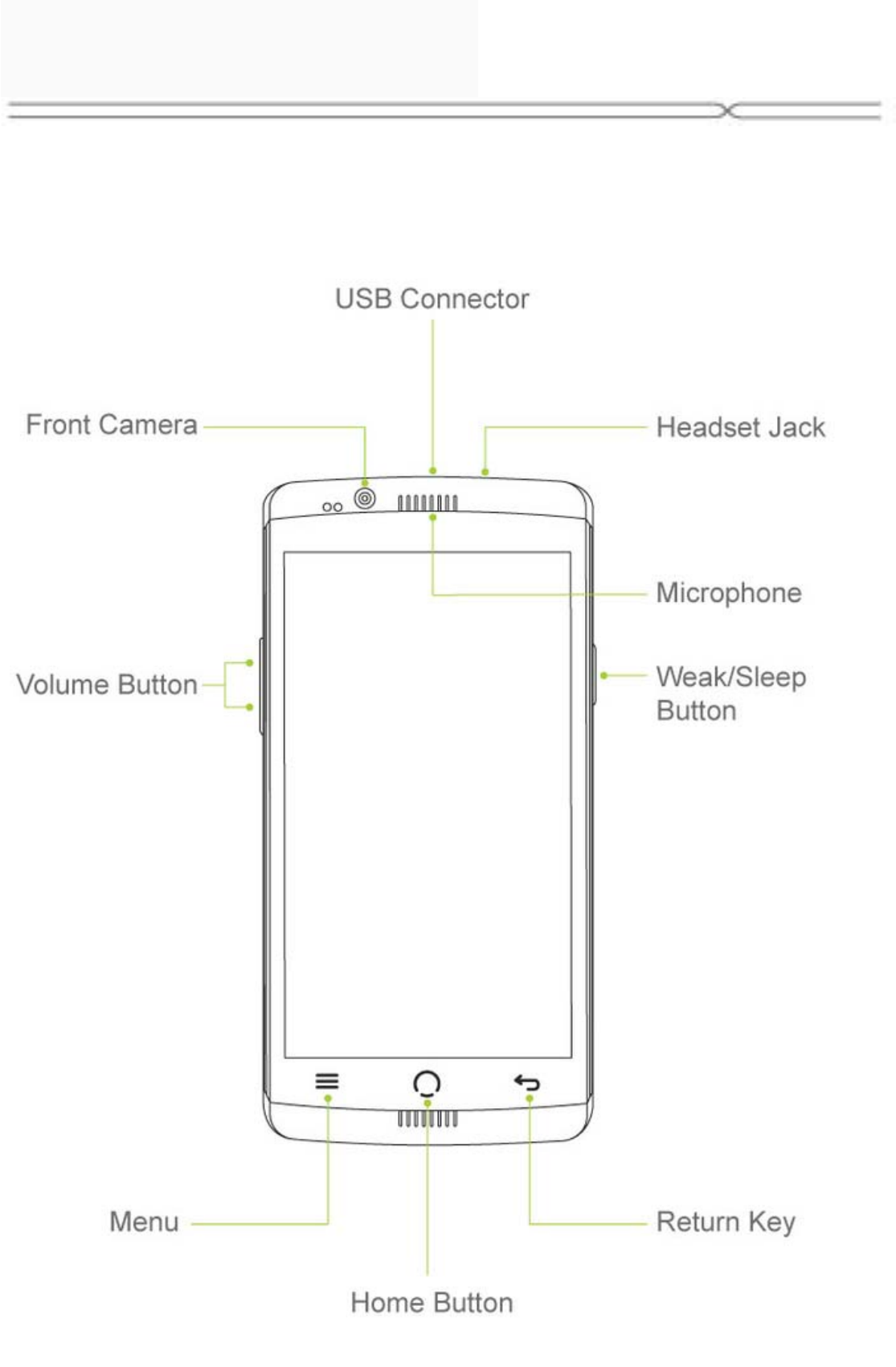
Your phone
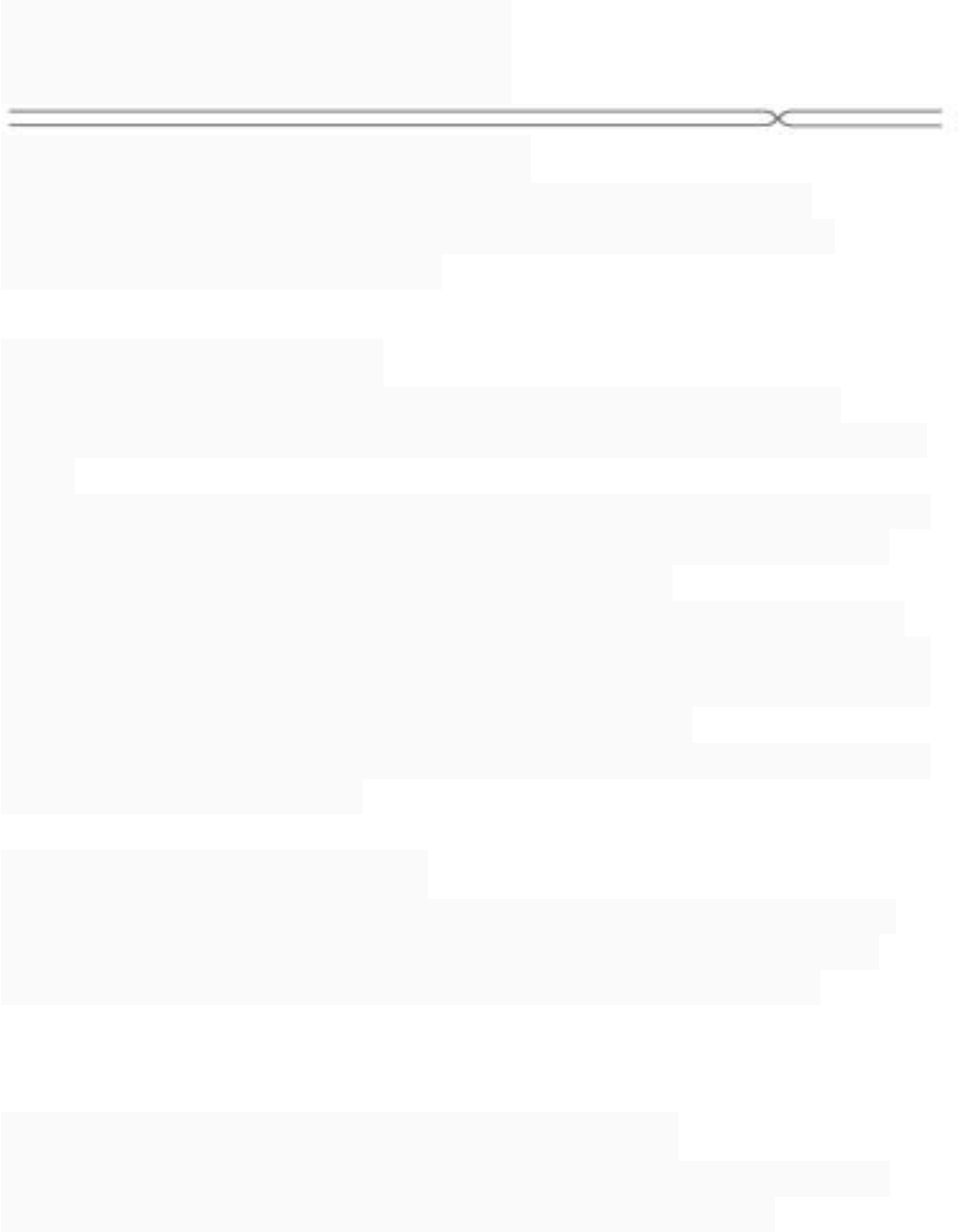
Your phone
Removing the Battery Cover
1. Hold the device firmly and locate the cover release latch.
2. Place your fingernail in the opening and remove the cover
according to the arrow direction.
Installing the Battery
1. With the metallic contacts of the battery facing the metallic
contacts in the battery slot, press the battery down until it locks into
place
2. Ensure the battery is inserted in the phone. To charge the battery,
plug in the charger connector at your phone (USB interface) and
then plug the other end into an AC power socket.
The battery symbol indicates the charging status. While charging,
the charge indicators will scroll. When all the scroll bars are steady,
the battery is fully charged. Disconnect the charger from the phone.
Disconnect the charger from the AC power socket.
Note: If the battery is powerless, the battery icon will reappear after
a few minutes of charging.
Installing the SIM Card
1. Make sure that the clipped corner of the SIM card is facing the
correct direction and the metallic contacts are facing the correct
direction. Slide the SIM card into the card slot until it stops.
Installing the microSD Memory Card
1. Slide microSD card into the SD card slot with the metallic pins
facing downwards. Push the card until it locks into place.
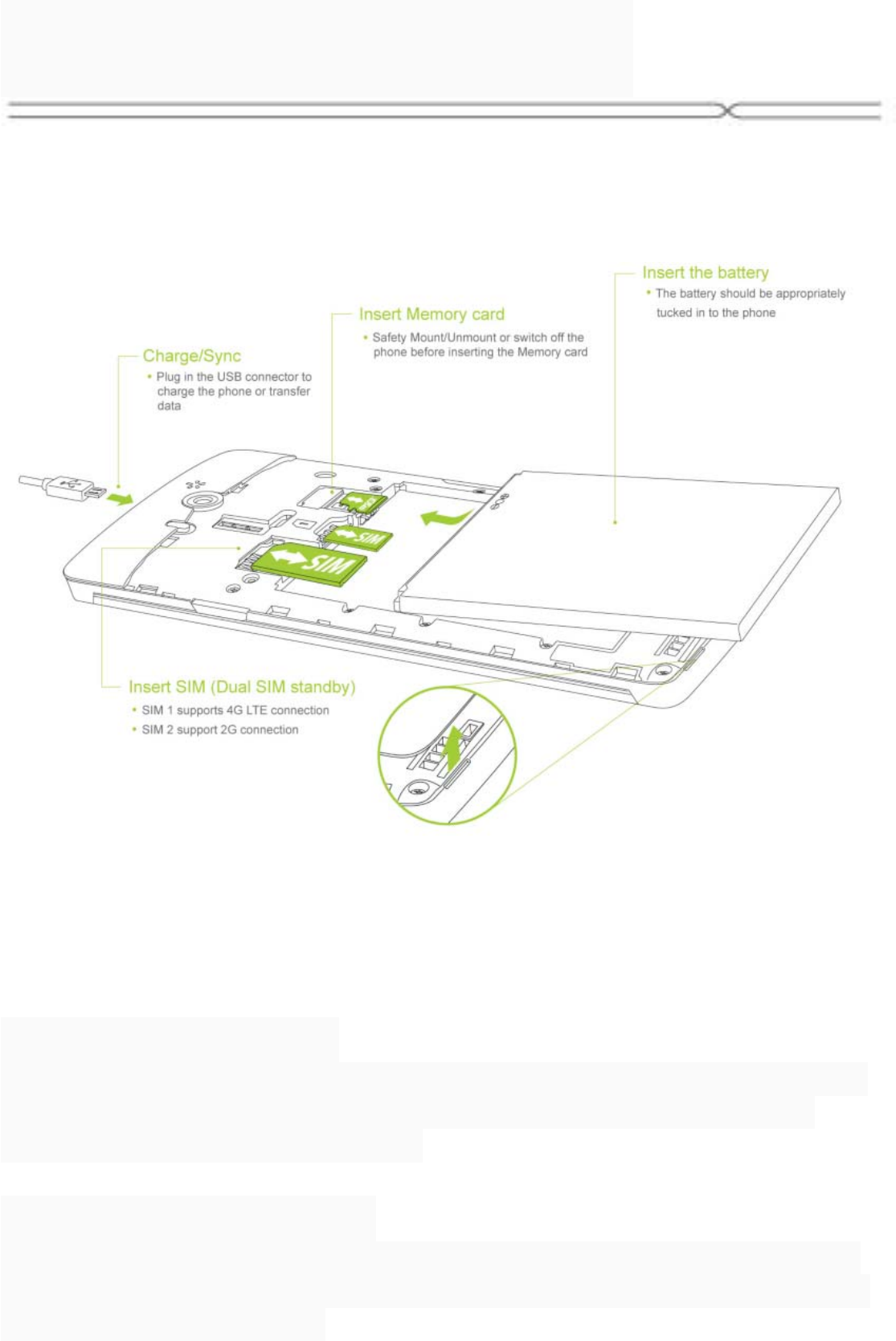
Phone Function
Locking the Screen
To save your battery, prevent accidental touches or when you want
to wipe smudges off your touch screen, put the touch screen to
sleep by pressing the Power Key
Unlocking the Screen
To wake up the touch screen, just press the Power Key again, and
then drag the lock icon to the right on the screen to unlock according
to the clue on the screen.
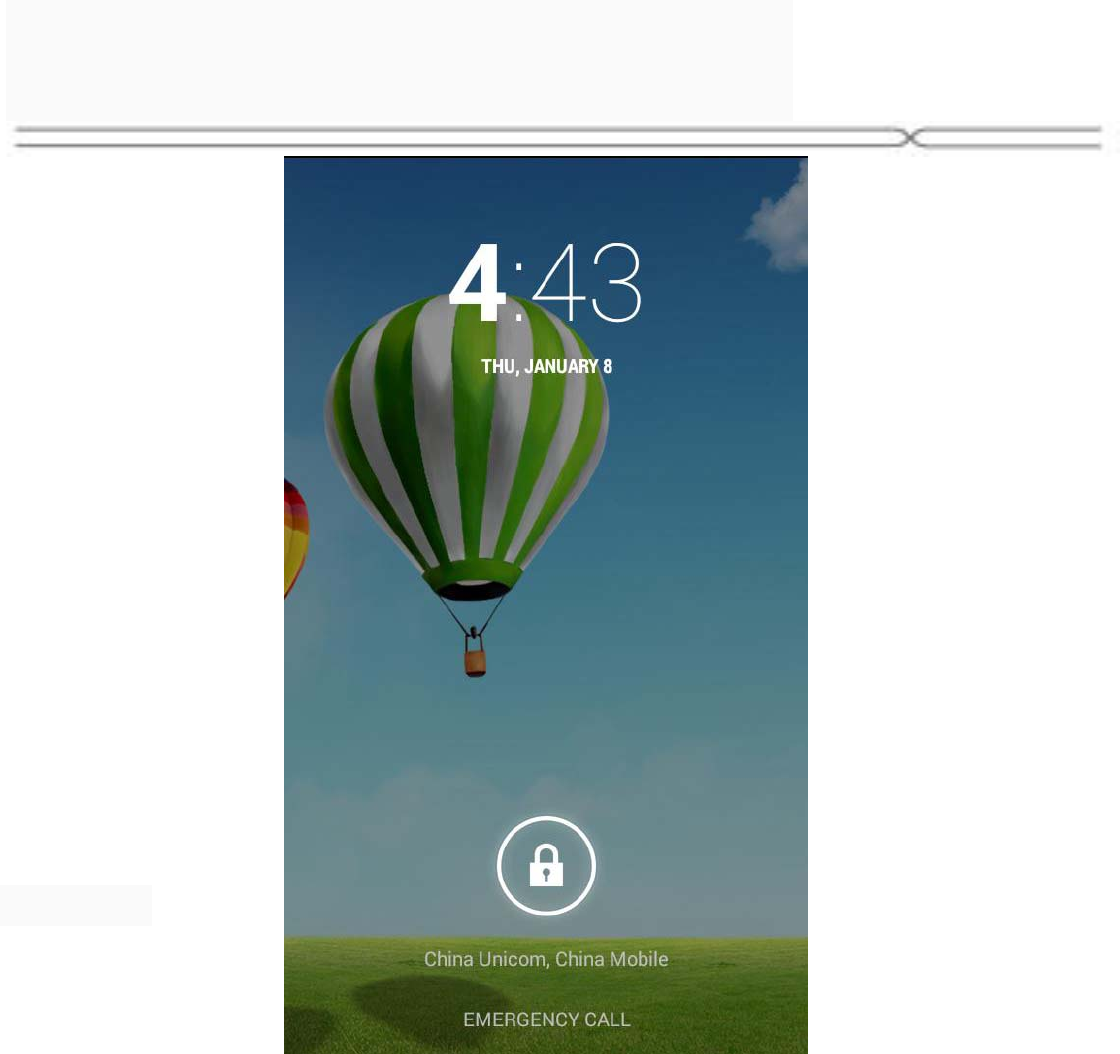
Phone Function
Lock icon
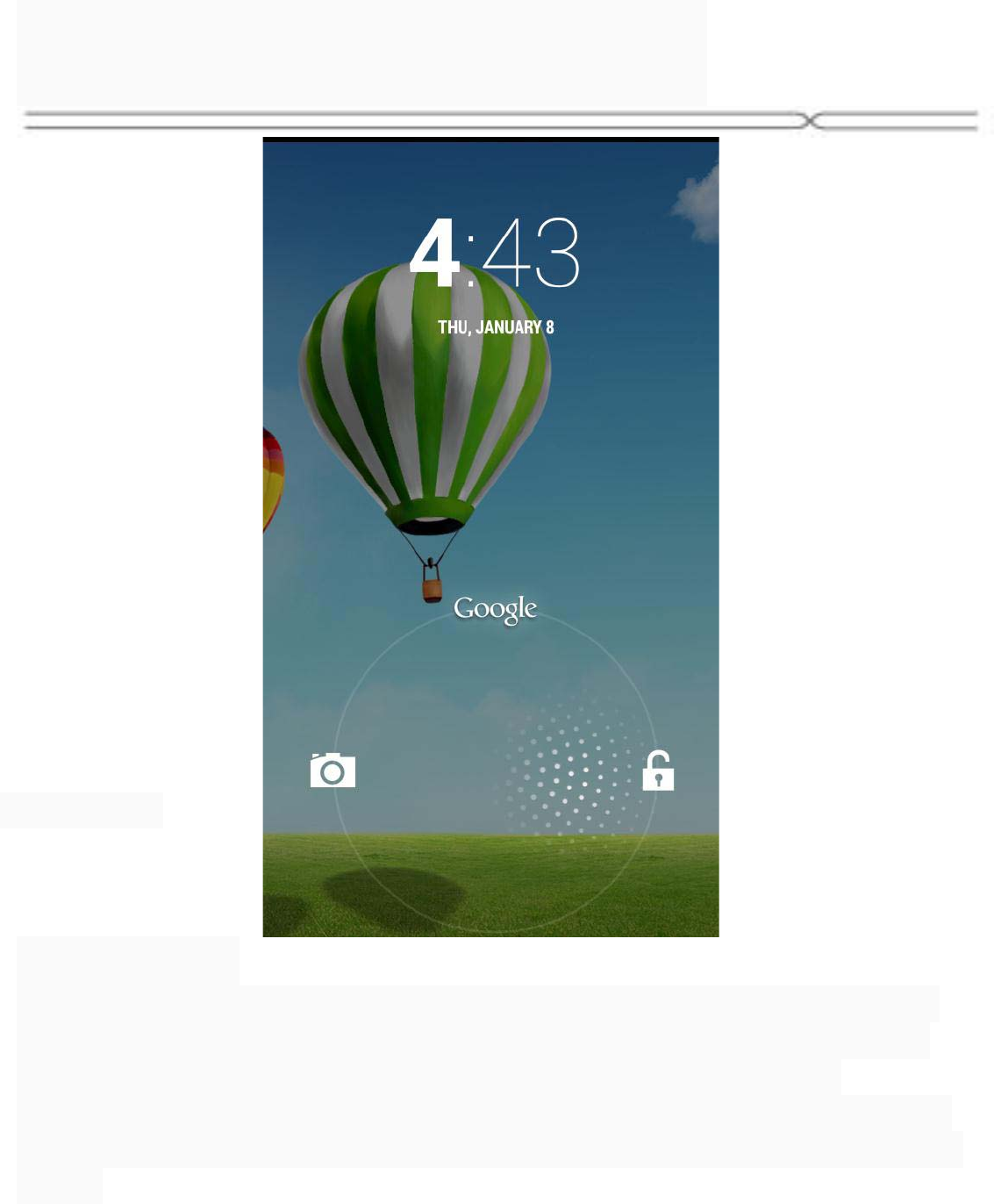
Phone Function
Status Bar
The status bar at the top of the screen contains icons that tell you
about messages and phone status and shows what’s going on in
your phone. You can drag down the status bar to open the
Notification panel and get more information. In the toolkits you can
quickly start the common applications such as Bluetooth, Wi-Fi and
so on.
Unlock icon
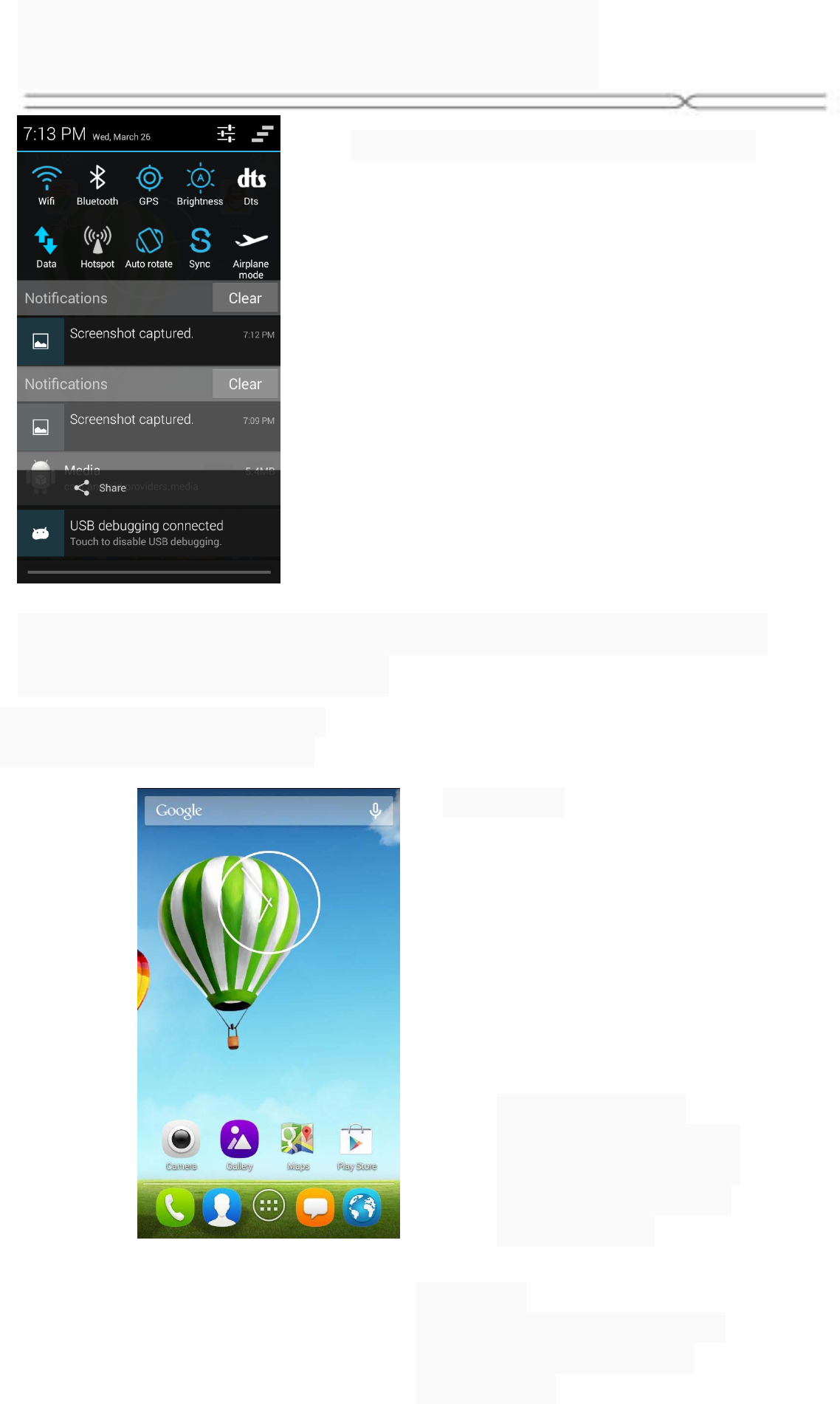
Phone Function
The Home screen is your gateway to the main
features in your phone.
Notifications, Drag down to
open the Notification panel
Status ba
r
Touch to open the s
y
stem settin
g
s
Slide the Home
screen left or right to
view more content in
other panels on the
Home screen
Launcher
Touch to enter Main menu
Browse all the installed
applications
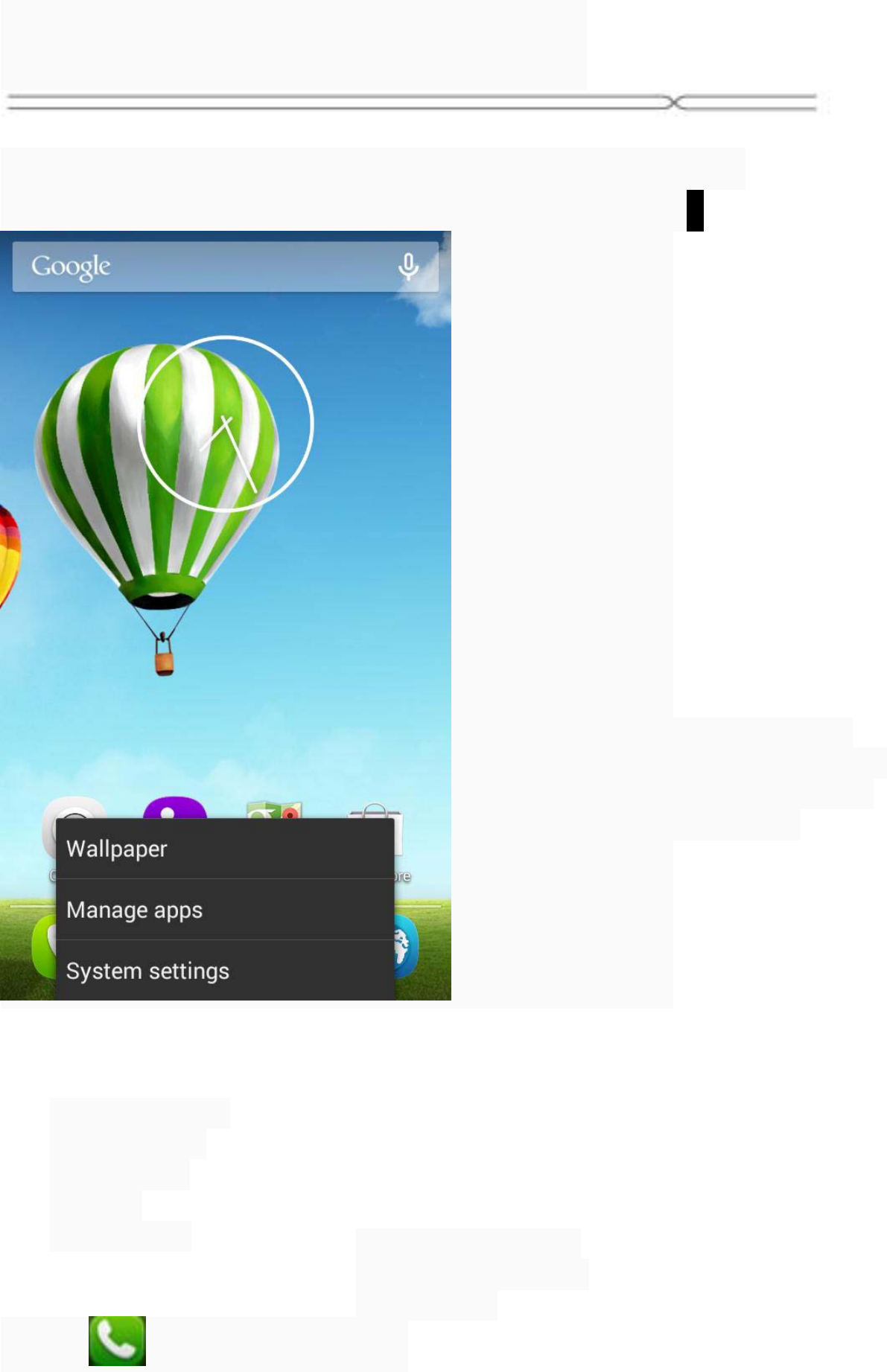
Phone Function
The phone provides you with Options menus.
Touch the Menu Key to enter customizing:
Making a Call
Touch to enter the Dial pad.
Touch to select a
wallpaper, and set it
as the wallpaper of
Home screen
Touch to enter
the Settings,
and set the
system
preferences Touch to enter the
Apps, and manage
applications
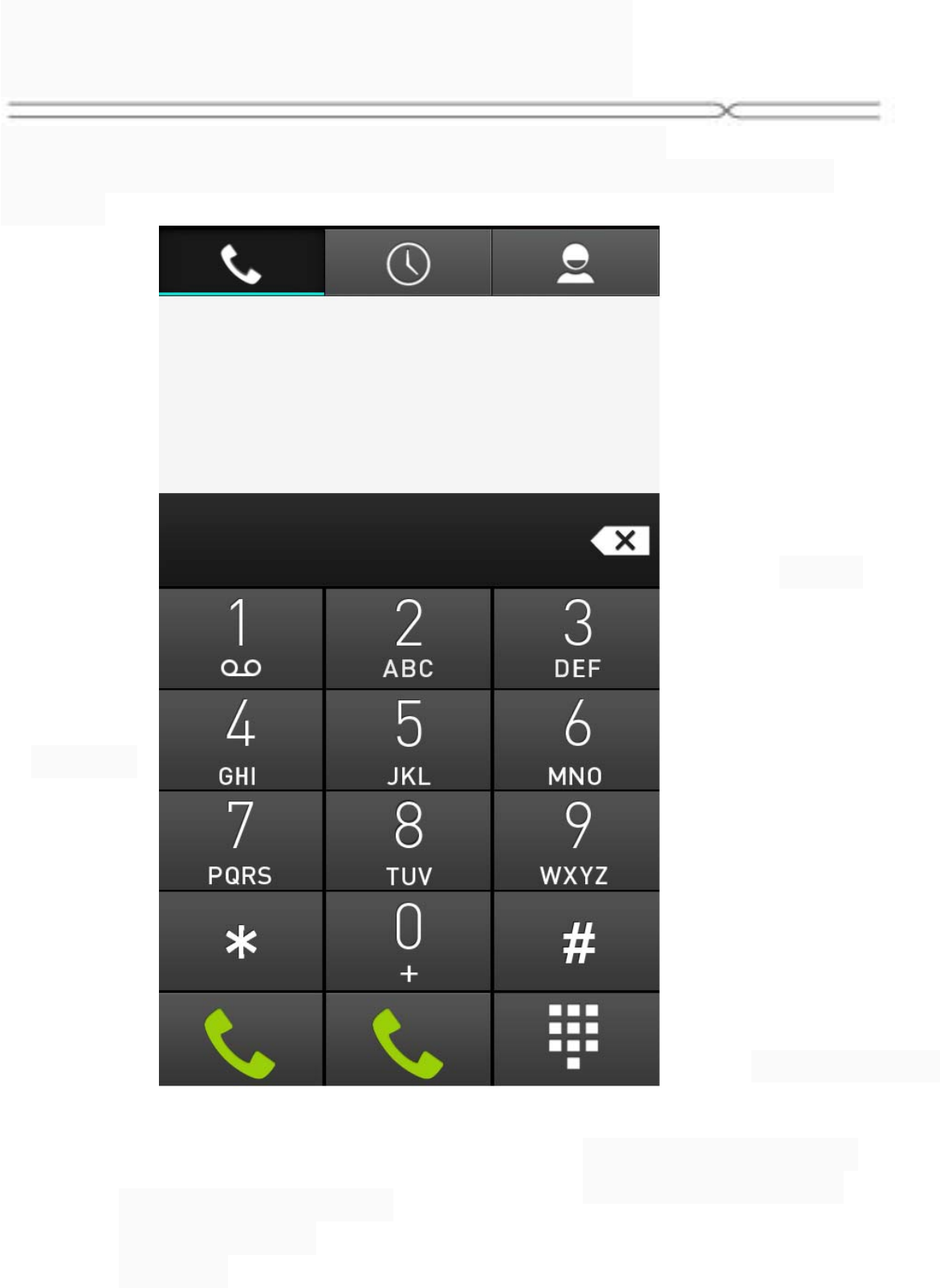
Phone Function
The phone offers you several ways of making a call.
You can make a call through the Phone, People, Messaging and
Call log.
Delete
Close Dial
p
ad
Dial pad
Touch to make a call
using WCDMA
network.
Touch to make a call
using GSM network.
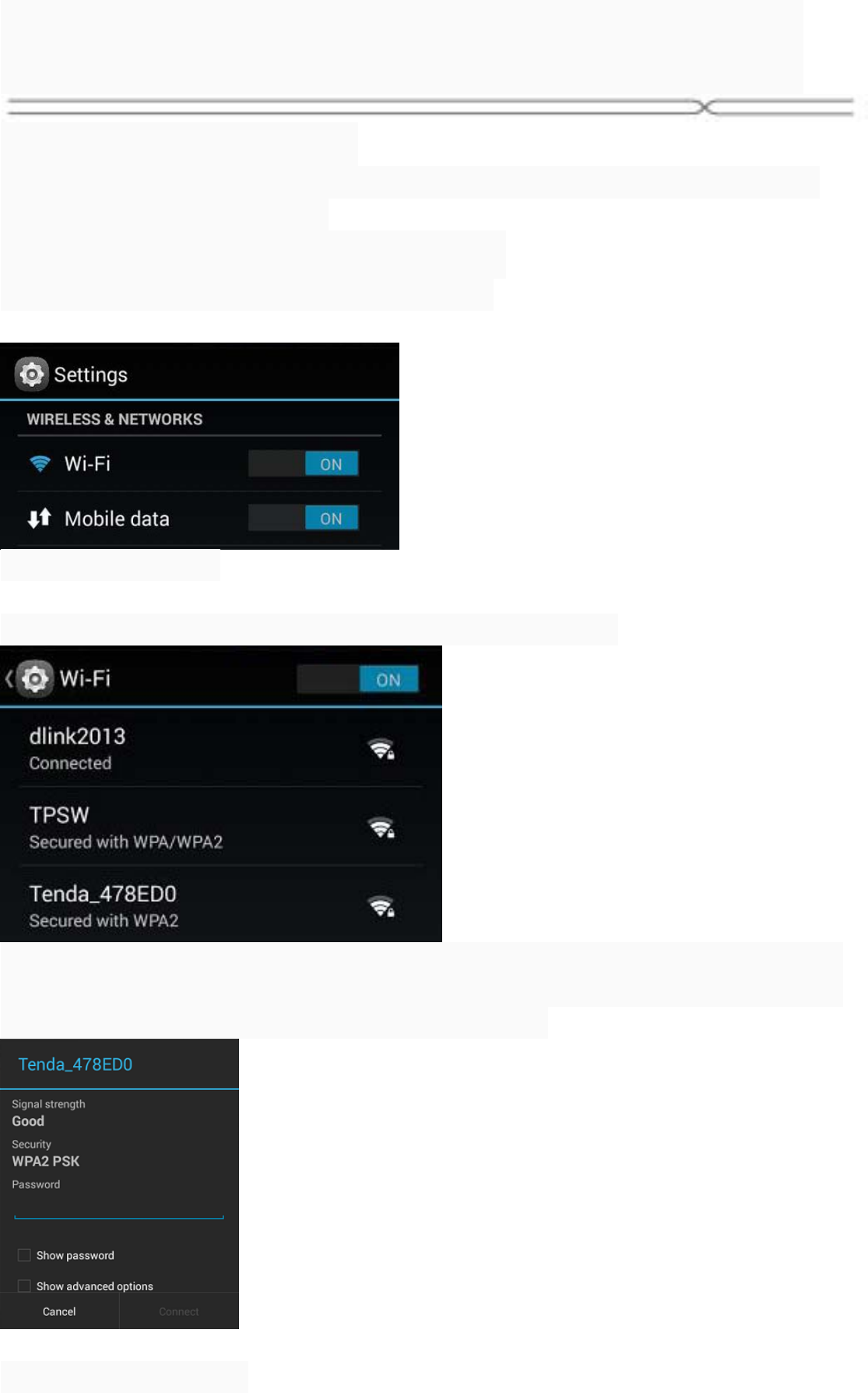
Connecting to WLAN
Connecting to WLAN
1. You can connect to the WLAN, and use it to surf the Internet at
high speed and download.
Touch Launcher → Settings → WLAN.
2. Turn on the switch to activate WLAN.
3. Touch WLAN.
4. Choose an available WLAN network to connect
5. Secured networks are indicated with a Lock icon. If the network is
secured, you are prompted to enter a password or other credentials
(Ask your network administrator for details)
6. Touch “Connect”.
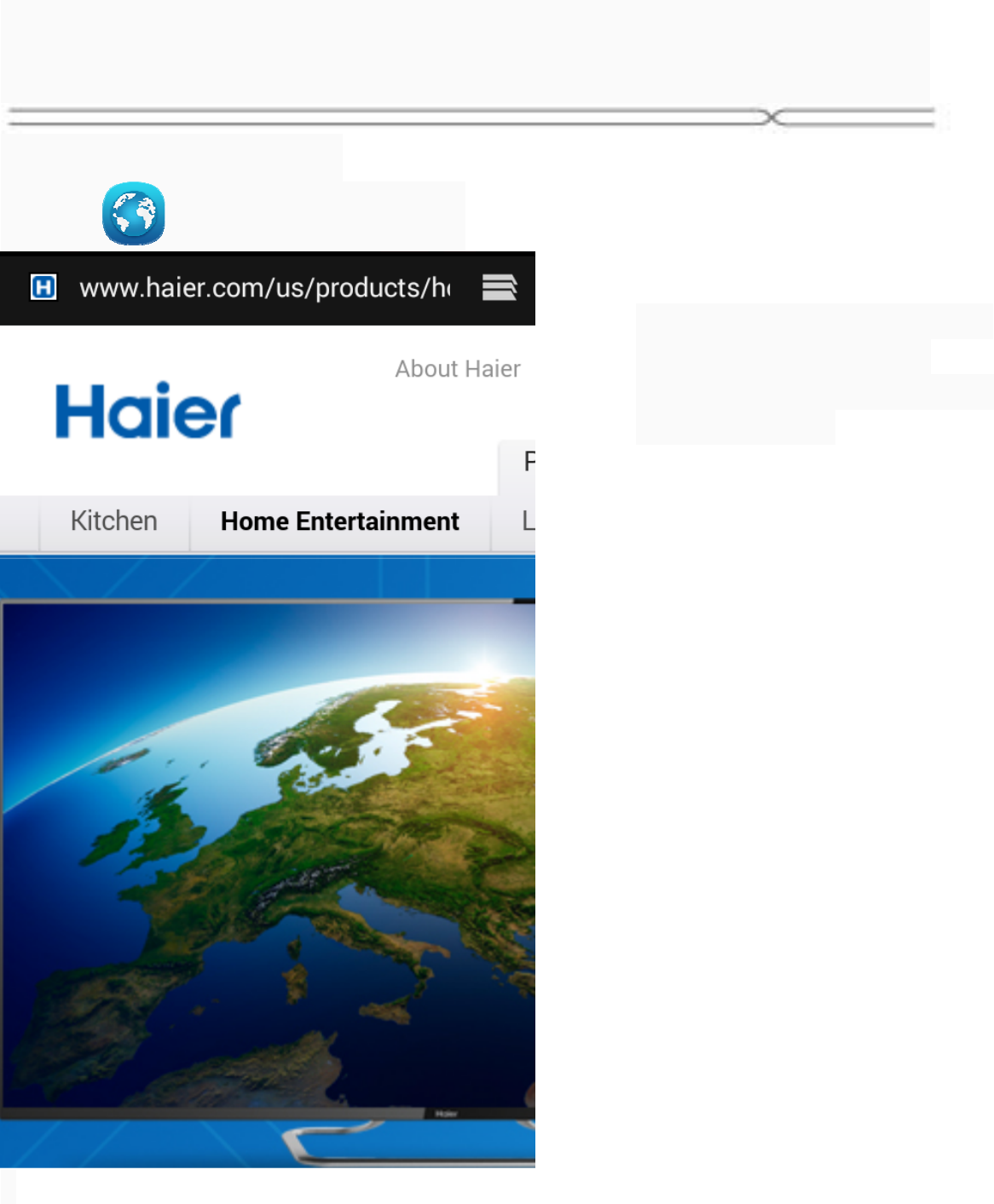
Accessing the Internet
Using the Browser
Touch to enter the Browser.
Touch to look through the
thumbnails of all web
page windows, and switch
the web pages
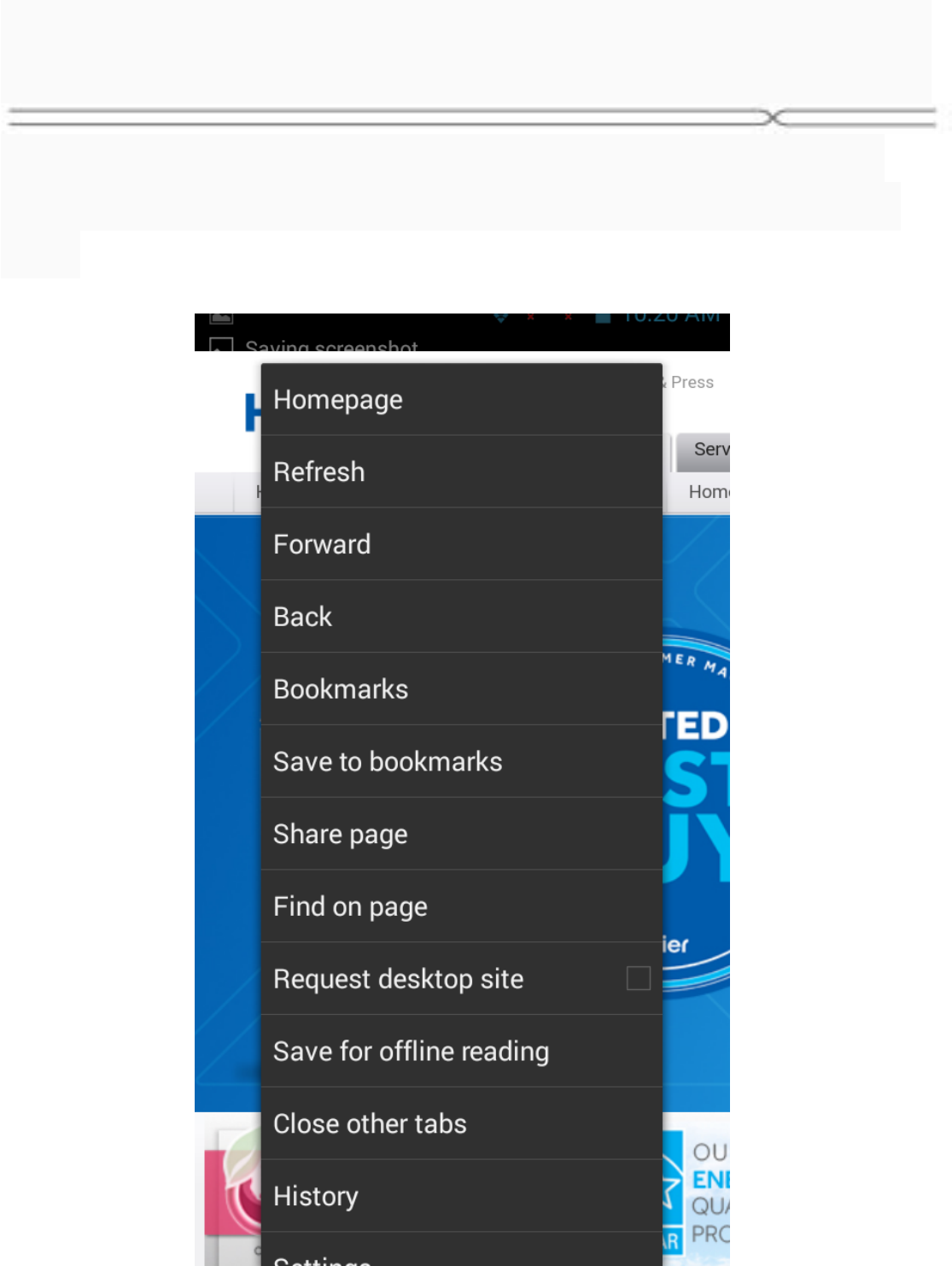
Accessing the Internet
When you are viewing the web page, touch the
Menu Key, the following options are available to
you:
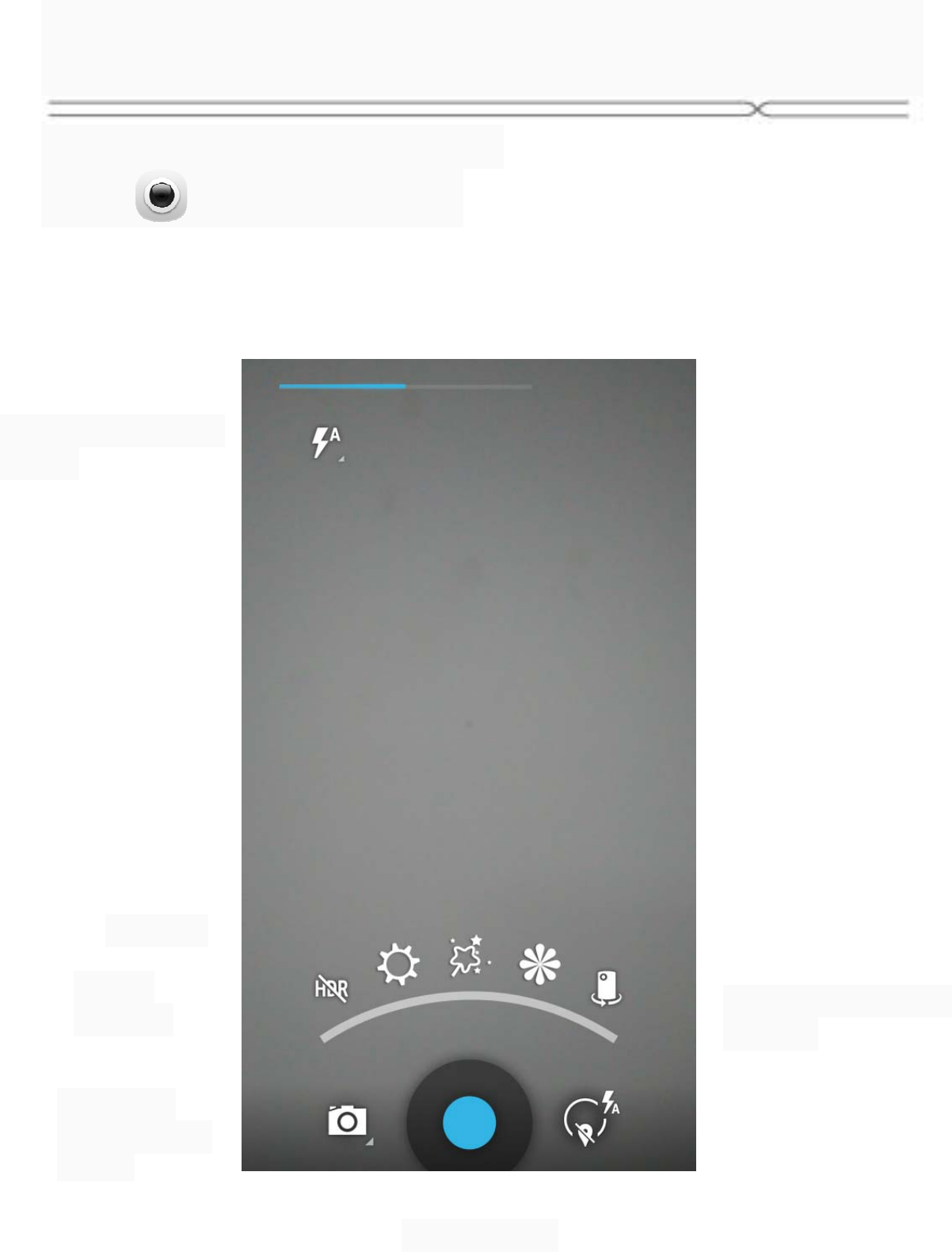
Taking Pictures/Videos
Taking pictures and videos
Touch to enter the Camera.
Touch to
select other
o
p
tion
Flash light switch
button
Switch before the
camera
Settin
g
s
Quick
function
Take picture
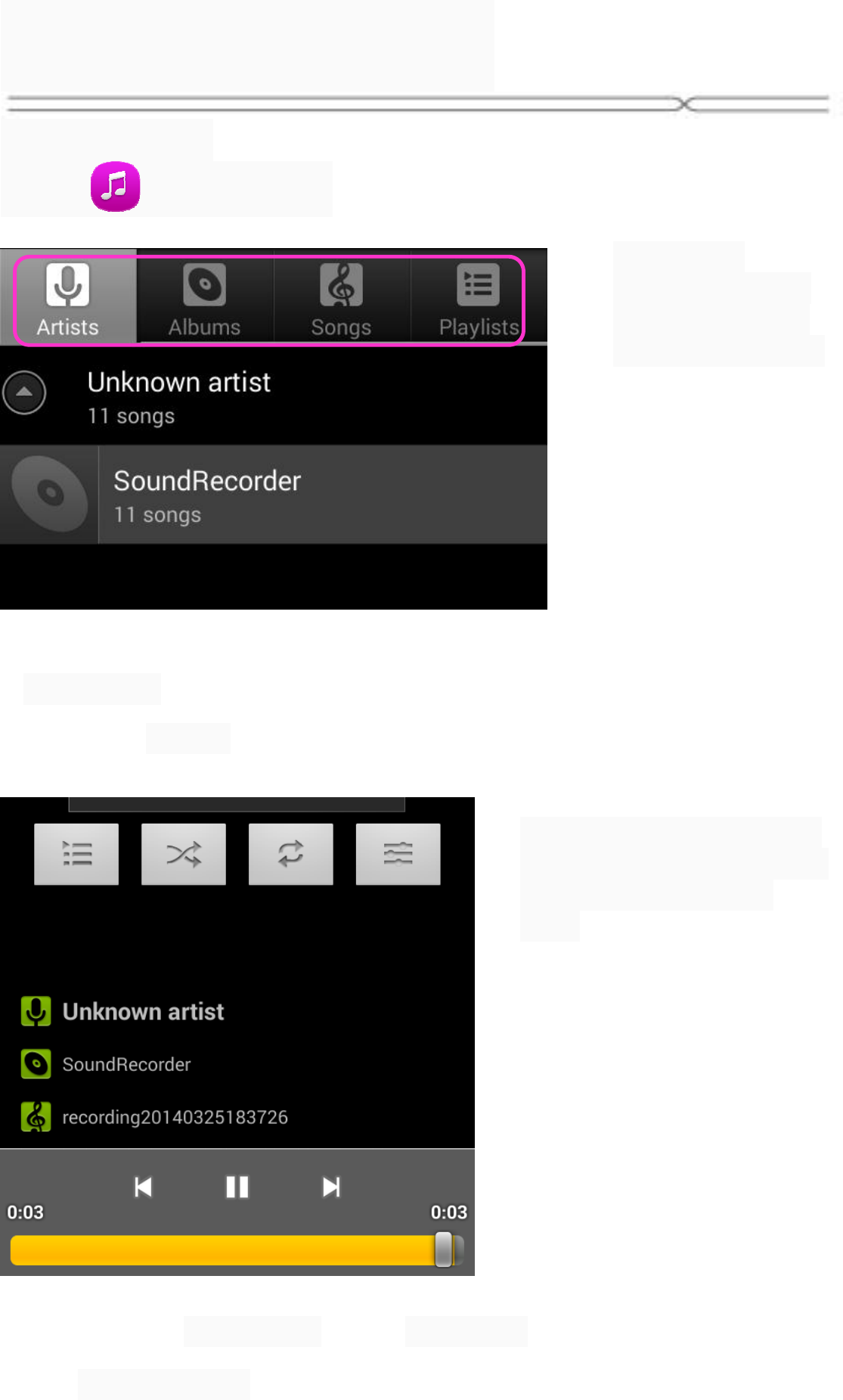
Music Player
Music Player
Touch to enter Music.
Categories
Select Playlists,
Artists, Albums,
Songs, and so on
Shuffle
Repeat: Touch to repeat
the all songs; touch again
to repeat the current
song
Next song
Previous son
g
Pla
y
/Pause
The playlist
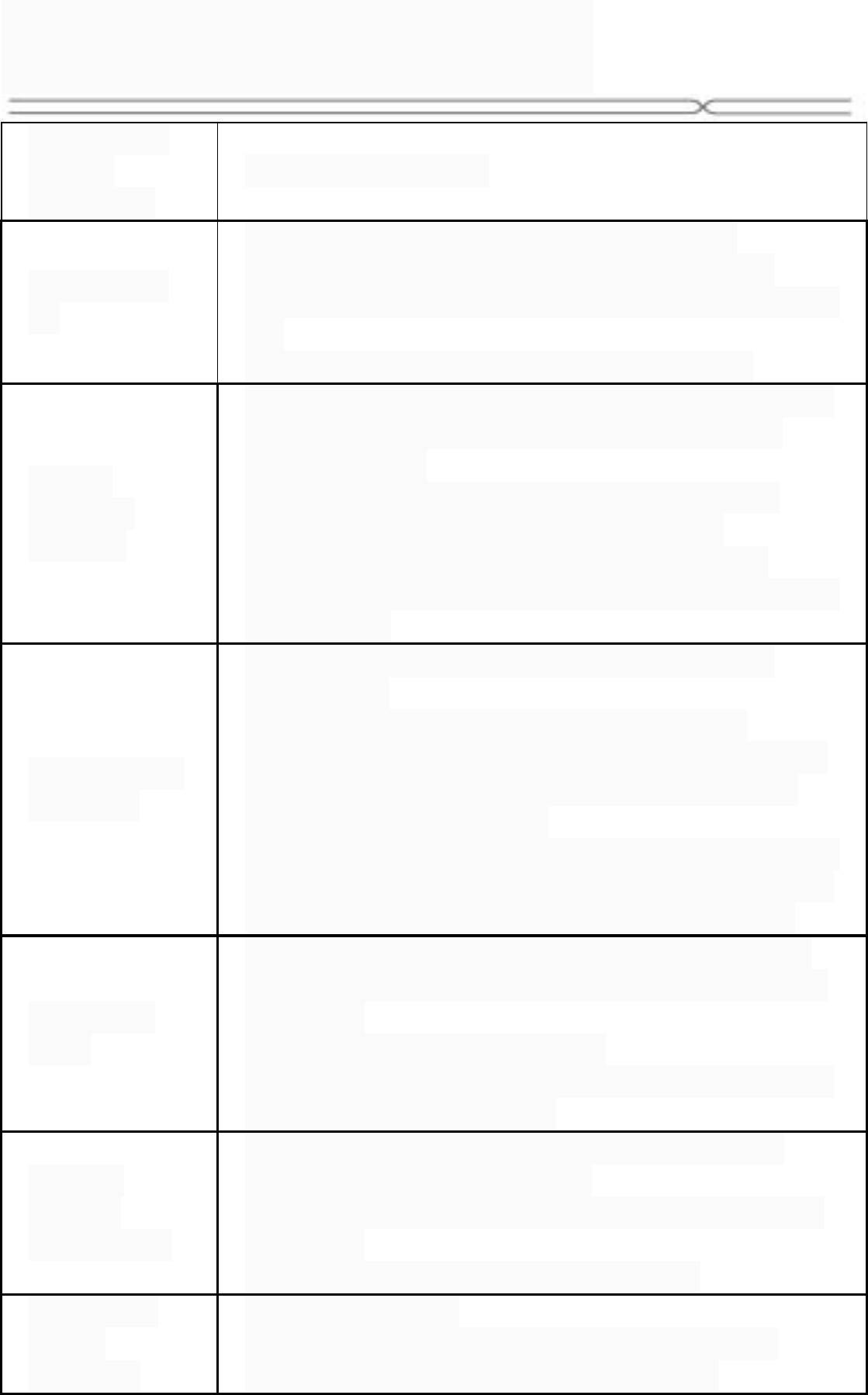
Trouble Solution
Frequently
Asked
Questions
Cause and Solution
Fail to turn
on
Press the Power Key for over 1 second.
Check if the battery is properly connected.
Please remove and install it again, retry to turn it
on;
Check if battery is appropriately charged.
Fail to
connect
network
Weak signal. Please try and move to a location
with strong signal and try connecting to the
network again;
Please ensure that you are not beyond the
network coverage of service providers;
Please ensure you have a valid SIM card.
Please contact your network provider for further
information;
Poor quality
of calling
Please check if the sound volume is tuned
improperly
In an area with poor receiving condition,
example: basement, the signal might be weak.
Try searching a location with stronger signal
reception and call again.
While using the mobile phone in the peak period
of communication, like commute time, you may
be unable to call because of line congestion.
SIM Card
Error
Dirt on the metal surface of an SIM card. Use
clean cloth to wipe the metal touch point on an
SIM card.
The SIM card is not installed.
The SIM card is damaged. Please contact your
network service provider.
Callers
cannot
contact you
Please check if the mobile phone is on and
connected with the network.
Please check if the Call barring or call divert is
activated.
Please check if the SIM card is valid.
Fail to set
some
functions
Wrong operation.
The network provider does not support the
function, or you have not applied for it.
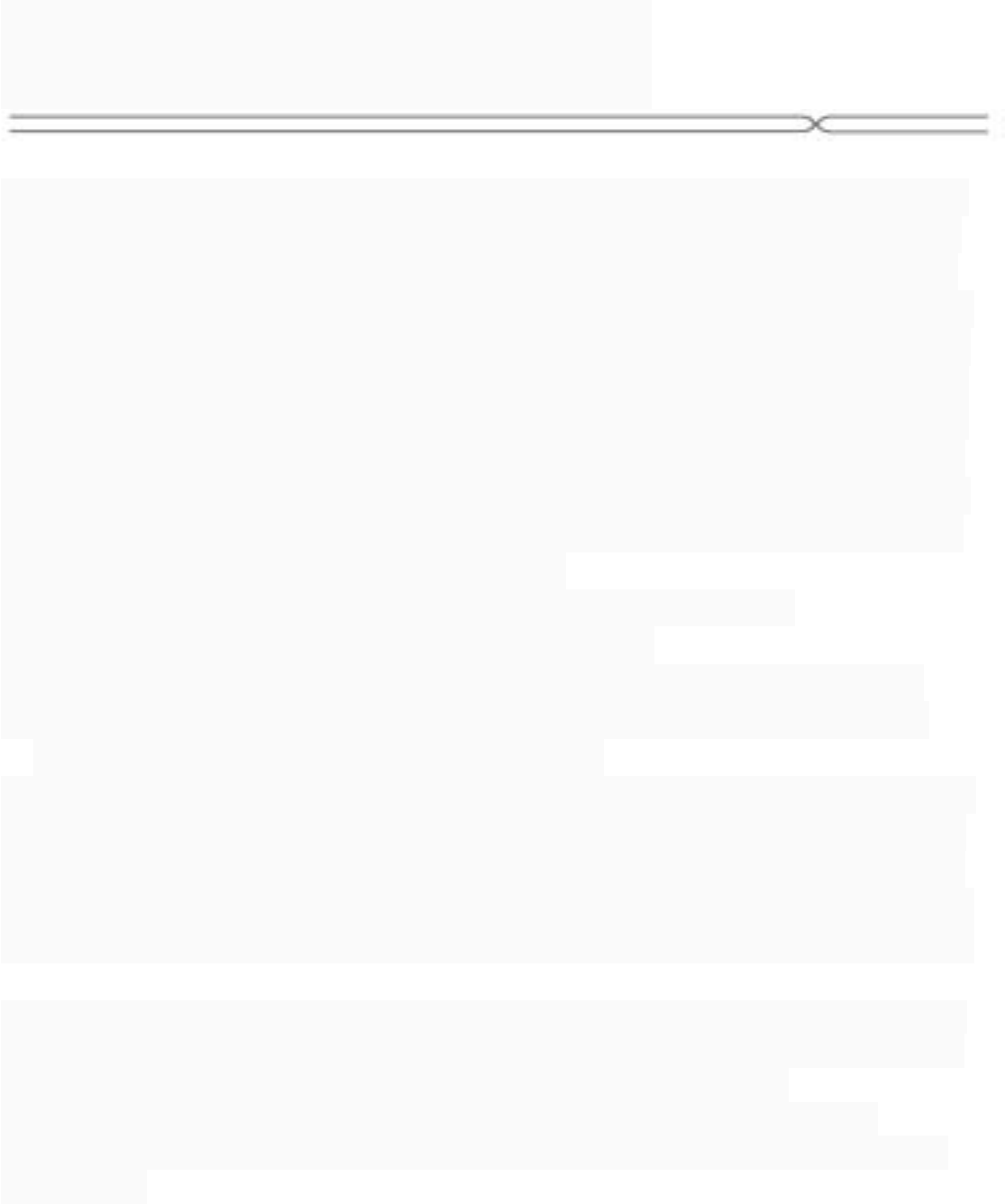
FCC Statement
This equipment has been tested and found to comply with the limits
for a Class B digital device, pursuant to part 15 of FCC Rules. The
se limits are designed to provide reasonable protection against har
mful interference in a residential installation. This equipment genera
tes and can radiate radio frequency energy and, if not installed and
used in accordance with the instructions, may cause harmful interfe
rence to radio communications. However, there is no guarantee tha
t interference will not occur in a particular installation. If this equipm
ent does cause harmful interference to radio or television reception,
which can be determined by turning the equipment off and on, the
user is encouraged to try to correct the
interference by one or more of the following measures:
--Reorient or relocate the receiving antenna.
--Increase the separation between the equipment and receiver.
--Connect the equipment into an outlet on a circuit different from
that to which the receiver is connected.
--Consult the dealer or an experienced radio/TV technician for help.
This device complies with Part 15 of FCC Rules. Operation is subje
ct to the following two conditions: (1)This device may not cause har
mful interference, and (2)This device must accept any interference r
eceived, including interference that may cause undesired operation.
Note: The manufacturer is not responsible for any radio or TV interference
caused by unauthorized modifications to this equipment. such modificatio
ns could void the user’s authority to operate this equipment.
Any Changes or modifications not expressly approved by the party
responsible for compliance could void the user's authority to operate the
equipment.
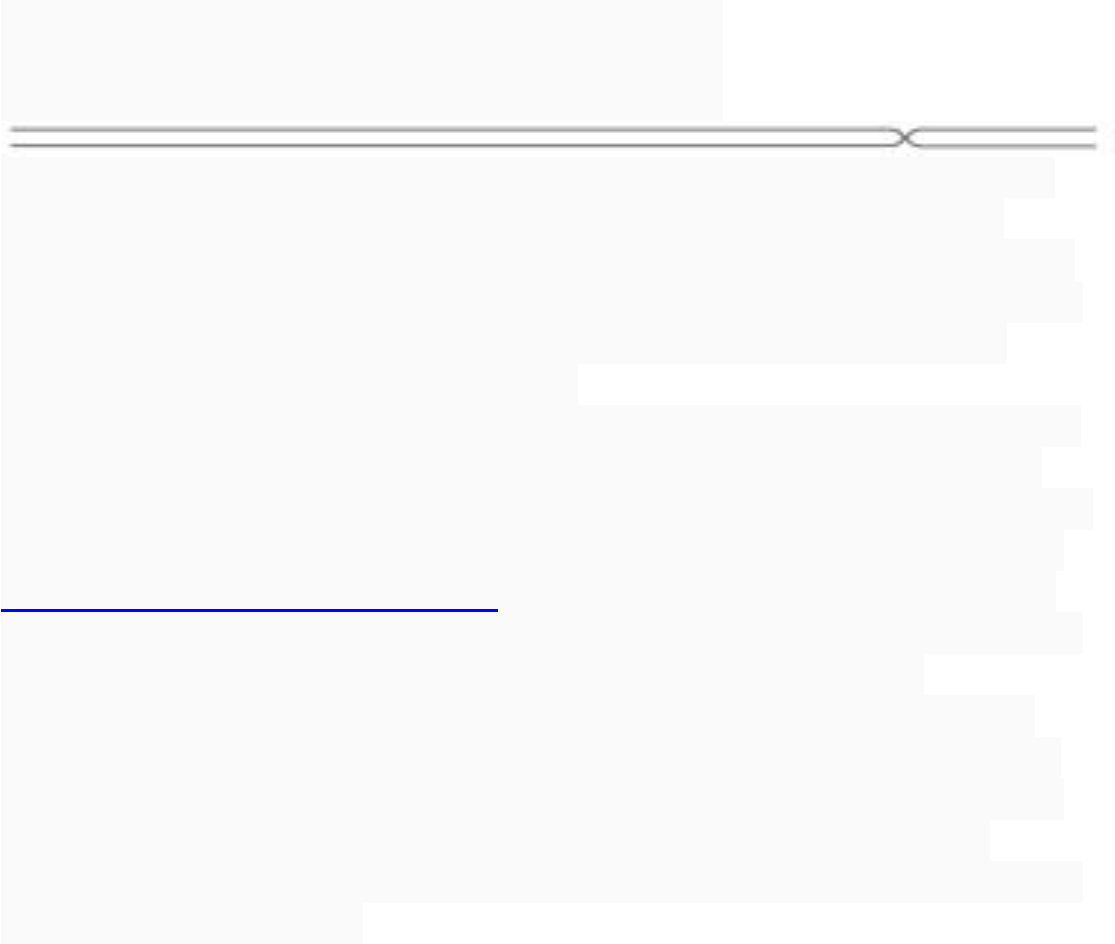
SAR Statement
This phone meets the government’s requirements for exposure to
radio waves. The guidelines are based on standards that were
developed by independent scientific organizations through periodic
and thorough evaluation of scientific studies. The standards include
a substantial safety margin designed to assure the safety of all
persons regardless of age or health.
FCC RF Exposure information and Statement the SAR limit of USA
(FCC) is 1.6W/kg averaged over one gram of tissue. Device type
(FCC ID: 2ADINNUUX1) has also been tested against this SAR limit.
SAR information on this and other device can be viewed on-line at
http://www.fcc.gov/oet/ea/fccid/. This device was tested for typical
body-worn operations with the back and front of the handset kept
10mm from the body. To maintain compliance with FCC RF exposure
requirements, use accessories that maintain a 10mm separation
distance between the user’s bodies. The use of belt clips, holsters
and similar accessories should not contain metallic components in
its assembly. The use of accessories that do not satisfy these
requirements may not comply with FCC RF exposure requirements,
and should be avoided