Sun Nuclear 1133 Wireless Dosimetry User Manual
Sun Nuclear Corporation Wireless Dosimetry Users Manual
Users Manual
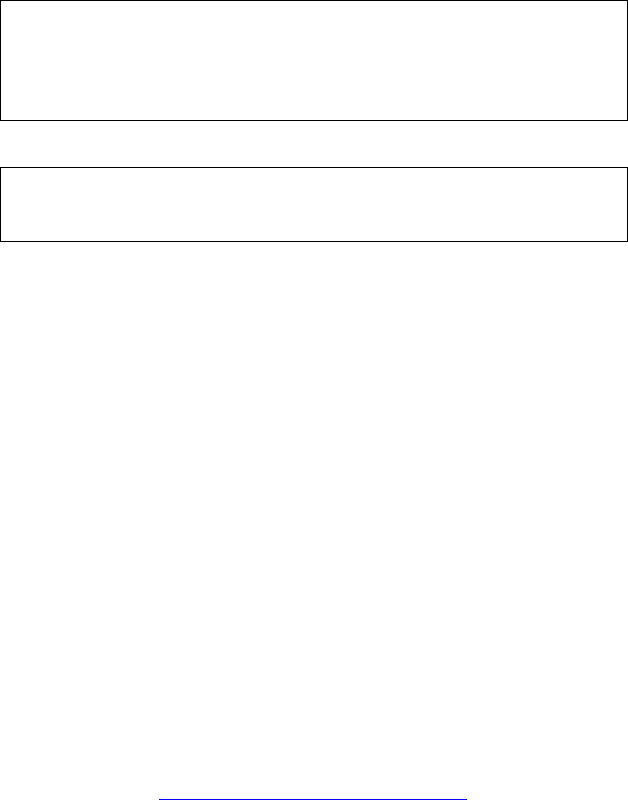
- 1 -
OPERATING INSTRUCTIONS
Radio Frequency – In-Vivo Dosimeter
"rf-IVD"
Model 1133
NOTICE: This device complies with Part 15 of the FCC Rules. Operation
is subject to the following two conditions: (1) this device may not cause
harmful interference, and (2) this device must accept any interference
received, including interference that may cause undesired operation.
FCC ID: G6P1133
INFORMATION TO USER: Caution, any changes or modifications not
expressly approved by Sun Nuclear Corporation could void the user's
authority to operate this equipment.
Display Firmware: 0100
Turtle Firmware: 0100
Base/Pod Firmware: 0100
October 18, 2000
DESIGNED AND MANUFACTURED BY
SUN NUCLEAR CORPORATION
MELBOURNE, FL USA
321-259-6862
http://www.sunnuclear.com
- 2 -
1. INTRODUCTION.................................................................................................................................................................. 3
SPECIFICATIONS................................................................................................................................................................... 3
Diode Detector Inputs .......................................................................................................................................................... 3
Component Definitions, size and weight .............................................................................................................................. 3
Power.................................................................................................................................................................................... 4
Display Module .................................................................................................................................................................... 4
Detector Pod/Base Station ................................................................................................................................................... 4
Turtle .................................................................................................................................................................................... 5
DESCRIPTION:............................................................................................................................................................................ 5
Display Module Front Panel................................................................................................................................................ 5
LCD Display......................................................................................................................................................................... 6
Available Keys and LEDs..................................................................................................................................................... 6
2. DISPLAY AND DETECTOR POD OPERATION............................................................................................................. 7
A. SETUP ................................................................................................................................................................................... 7
B. POWER ON............................................................................................................................................................................ 7
C. MEASUREMENT OPERATION................................................................................................................................................. 7
1. General............................................................................................................................................................................. 7
2. Starting the display: ......................................................................................................................................................... 8
3. Display the splash screen:................................................................................................................................................ 8
4. Finding the components: Turtle, Base Station and Measurement Pod............................................................................ 8
5. Background collection screen:....................................................................................................................................... 10
6. Dose collection screen or Main Screen: ........................................................................................................................ 10
7. Wireless measurements and Hard-wired measurements................................................................................................ 12
D. MENU OPERATION.............................................................................................................................................................. 12
1. Select System .................................................................................................................................................................. 12
2. Check Battery ................................................................................................................................................................. 13
3. Display Adjust ................................................................................................................................................................ 13
4. Set Time/Date ................................................................................................................................................................. 15
5. View software version .................................................................................................................................................... 15
6. Dose Calibration ............................................................................................................................................................ 15
7. Review and print calibration.......................................................................................................................................... 19
8. Temperature Coefficient Calibration ............................................................................................................................. 19
9. Select Dose Units............................................................................................................................................................ 24
10. Set device ID................................................................................................................................................................. 24
11. Toggle Physics mode on and off................................................................................................................................... 25
12. Enter or Change Pin..................................................................................................................................................... 25
13. System Setup................................................................................................................................................................ 26
14. View software version .................................................................................................................................................. 26
E. MAINTENANCE.................................................................................................................................................................... 27
1. Detector POD/Base Station............................................................................................................................................ 27
2. Turtle .............................................................................................................................................................................. 27
3. PRINTOUTS......................................................................................................................................................................... 29
A. GENERAL............................................................................................................................................................................ 29
B. REPO RT LAYOUTS............................................................................................................................................................... 29
1. Intermediate Dose Report .............................................................................................................................................. 29
2. Dose Report.................................................................................................................................................................... 30
3. Intermediate Charge Report........................................................................................................................................... 30
4. Charge Report ................................................................................................................................................................ 31
5. Dose Calibration Report ................................................................................................................................................ 31
6. Charge Calibration Report ............................................................................................................................................ 32
4. CALCULATIONS................................................................................................................................................................ 32
A. BACKGROUND .................................................................................................................................................................... 32
B. IRRADIATING THE POD........................................................................................................................................................ 33
C. DATA COLLEC TION ............................................................................................................................................................. 33
D. COMPUTING TEMPERATURE CORRECTION FACTOR............................................................................................................ 34
E. COMPUTING DOSE CALIBRATION FACTOR FOR ENERGY BUTTON 'BTN'............................................................................... 34
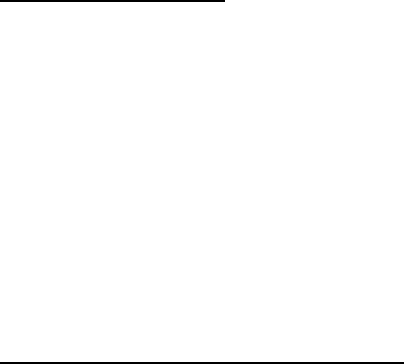
- 3 -
1. Introduction
The Sun Nuclear model 1133 rf-IVD (or wireless IVD) is a system that measures the radiation output of a
radioactive substance such as a Co-60 source or a linear accelerator, during the treatment of a patient. The
system consists of 4 components: Display Module (user interface), Turtle (Communication Hub), Base Station (rf
transmitter and receiver), and Detector Pod (rf transmitter and receiver). The Base Station and Detector Pod are
identical and are interchangeable through system setup. The diode radiation detectors are connected to the
Detector Pod through coaxial BNC connectors.
The radiation therapist connects the radiation detectors (diodes) to the Detector Pod and then positions them on
the patient in order to measure the radiation from the accelerator. At this time, the patient is on the treatment
couch of the accelerator, already positioned for treatment. The detector pod is battery operated and is positioned
within 3 to 10 feet of the beam entrance to the patient. Also at this time, the beam is not on and the rf-IVD is not
making a dose measurement.
The therapist then leaves the treatment room that is shielded with approximately 3 feet of concrete and a heavy
interlocked door. The patient is restrained on the couch because the treatment plan requires position accuracy to
within millimeters, therefore no movement is allowed. Dose measurement is then remotely started on the rf-IVD
from the Display Module in the control room and the accelerator beam turned on. A treatment fraction generally
lasts for ½ minute or so. When the beam turns off, the rf-IVD is stopped and the dose value is displayed. The rf-
IVD display value is recorded or printed on an accessory printer. The therapist then enters the room and removes
the detector from the patient.
The recorded rf-IVD measurement is a QA test that verifies the dose output during treatment from the radiation
machine. The actual treatment plan is calculated in the Treatment Planning Computer (TPC – not part of the rf-
IVD) which uses dosimetry data acquired from a NIST traceable calibrated ion chamber and 3D water phantom.
The plan output should also include the "expected" dose at the point of the IVD detector placement. Then the
measured IVD dose and the expected TPC dose can be compared for verification. If the expected dose is not
verified, the measured dose should not be used to adjust future treatments. Instead, an investigation should be
conducted as to why the error occurred. The IVD is calibrated at the institution using the NIST traceable calibrated
ion chamber as a standard, the same standard that is used to calibrate the accelerator and the TPC. Therefore,
the IVD offers a closed loop QA test of the implementation of the plan.
SPECIFICATIONS
Diode Detector Inputs
Quantity: 3
Connector Type: BNC coax, 2 lug
Detector Temperature Compensation: Auto, within 0.1 °C (negative detector current only)
Calibration: User calibrated against ion chamber standard
Repeatability: ± 0.2% or ± 0.1 cGy
Detector Requirements: n or p type diodes responding between 5 to 100 nC/Gy
Polarity: Bipolar, i.e., measures positive or negative detector current
Current Limit: ± 40 nA average radiation current or 1.0 nC per radiation pulse
Leakage: Auto compensation
Warm-up Time: < 30 seconds
Environmental Temperature: 15 °C to 32 °C
Relative Humidity: 10% to 90% rh, non condensing
Component Definitions, size and weight
Detector Pod: Measure dose received by diode detectors, 3 diodes per pod; 7x12x3 cm, 340 gm
Base Station: Data relay between wireless Detector Pod and Turtle; 7x12x3 cm, 340 gm
Turtle: Hardwired communication hub (RS-232 or USB) between PC, Display, and Pod or Base Station;
7x12x3 cm, 340 gm
Display: User keypad and display module for start and display of dosimetry measurements; 14x16x3.5 cm, 780 gm
Printer: Seiko Thermal DPU-414, serial port to Display, 9x320 dots/line, 40 column=9 cm; 16x17x6.6 cm, 580 gm
Cable: Display unit to Turtle (communicator) via 8 pin modular connector/cable, 2.4 m.
Cable: Turtle to Base Station (located in treatment room) via 6 pin modular connector/cable, 25 m.
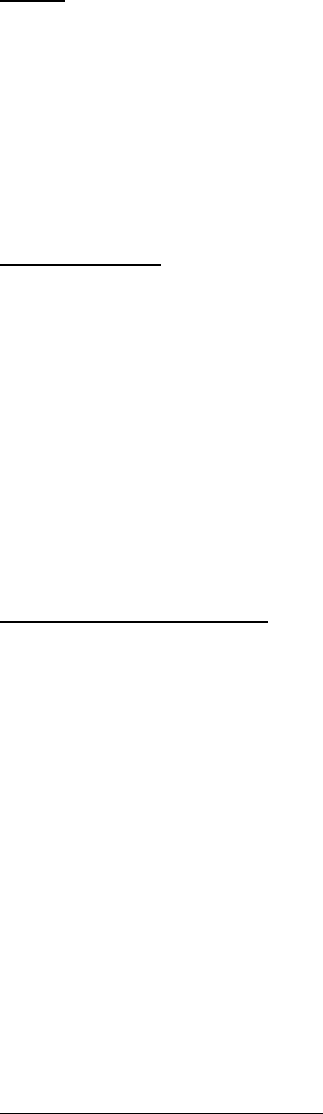
- 4 -
Frequency: 916.5 MHz for USA and Canada, 868.35 MHz for European Union
Power
Detector Pod, Turtle: Rechargeable NiMH battery, 12 hour on full charge
Display: operating on 100-240 VAC, 47-63 Hz Mains
Turtle, Base Station:
a) Share Display Module's 15 VDC converter when Turtle's DC input jack is connected to 2nd jack on Display
Module's front panel
b) Operates on internal rechargeable NiMH battery, 12 hour on full charge when Turtle's DC input jack is not
connected to 2nd jack on Display Module's front panel
Electrical Isolation: Wireless – through radio frequency communication, Manchester encoded
Hardwired – through optical isolation in Turtle when Turtle's DC input jack is not connected
Display Module
Dose Range: 0 to 99.999 Gy; 0 to 9999.9 cGy; 0 to 9999.9 R
Display: LCD, 2 line, 16 character/line, 8 mm character height, adjustable backlight and contrast
Functions: Dose Measurement, Calibration of Dose and Temperature Coefficient, Password protection, self diagnostics
Measurement: 2 key stroke, select Energy key to start measuring, select Stop when finished.
Firmware: Field updateable
Keypad: 5 control keys – Function, Enter, Stop, Print, Increment
12 energy keys (also serve as numeric key entry)
End Panel:
J3: 8 pin modular data connector, to Turtle. (For optical isolation reasons, there is no power on this connector)
J4: 9 pin D Type connector, RS-232 port
S1: Reset switch
IN: Power input, +9 to +20 VDC, Barrel type connector
OUT: Power output to Turtle (in parallel with IN connector)
Detector Pod/Base Station
Functions:
a) As Detector Pod, measure detector current and transmit data to the Base station via rf communication
b) As Base Station, relay data and commands between Detector Pod and Display Module via wire
Firmware: Field updateable
End Panel 1:
A, B, C: Two lug BNC input connectors for diode detectors
DS1: Green LED – Battery Charge Status
DS2: Green LED – Operational Error Status
End Panel 2:
J5: 6 pin modular power/data connector…
a) to Turtle when used as Base Station during rf transmission
b) to Turtle when hardwired as Detector Pod
c) to Base Station when used as Detector Pod (For Detector Pod Battery Charging Only)
DC +15V: Power input, +9 to +20 VDC, Barrel type connector (For Battery Charging Only)
BAT 0-1: Battery Switch; 0=OFF, 1=ON, must be on in order to charge the battery
J6: 6 pin modular connector…
a) to Detector Pod when used as Base Station (For Detector Pod Battery Charging Only)
b) to 2nd Detector Pod when daisy chaining when not communicating by rf
DS3: Green LED – Transmit Status
DS4: Green LED – Receive Status
The RF Transceiver Specification
Frequency: 916.5MHz Fixed frequency, +/- 0.2MHz.
Power: 94 dBuV/m.
Modulation: On/Off Keyed.
Baud rate: 4630 bits/sec.
Antenna: 50 Ohm, ¼ wave, helical whip. Mounts via “Reverse SMA” connector.
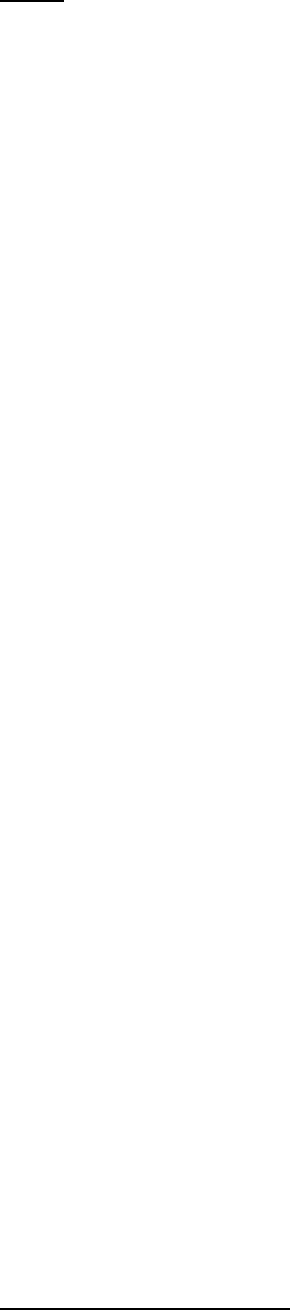
- 5 -
Turtle
Functions: When powered from battery, provides optical isolation to hardwired Detector Pod; Provides communication status
and error diagnostics, serves as communication hub
Firmware: Field updateable
End Panel 1:
J1: 9 pin D Type connector, RS-232 port
J2: 8 pin modular data connector, to Display Module. (For optical isolation reasons, there is no power on this
connector)
End Panel 2:
J5: 6 pin modular power/data connector…(power is received from DC+15 jack when plugged in)
a) to Base Station during rf transmission
b) to Detector Pod when hardwired
TX: Green LED – Data Transmit
EN: Green LED – Enable Status
RX: Green LED – Data Receive
DS1: Green LED – On during 10 second Download wait ("Initializing, Please Wait" display message)
DS2: Green LED – On when running code during normal operation
DS3: Green LED – On when failure has occurred
DS4: Green LED – Not used in this revision
DC+15V: Power input, +9 to +20 VDC, Barrel type connector – power is then routed to J5
BAT 0-1: Battery Switch; 0=OFF, 1=ON, must be on in order to charge the battery
Description:
The rf-IVD has been designed for radio frequency communication between the Detector Pod (located in the treatment room)
and the Display (located in the control room) via an intermediate rf transmitter and receiver, called a Base Station (also
located in the treatment room). This removes the need for a cable to the treatment couch. The detectors are positioned on the
patient, with the small Detector Pod positioned on the couch, next to the patient and out of the beam. The measurement is
remotely controlled from the Display via rf transmissions.
The system can also be used without rf communication, with two possible configurations:
a) "permanently" connect the Detector Pod to the Turtle, eliminating the Base Station from the system, via a 6 pin modular
telephone connector and cable pulled through the conduit and receive data transmissions during treatment, or
b) "temporarily" connect the Pod and Turtle in order to get a Start measurement command from the Display, then relocate the
Pod to the treatment room and treat, and then reconnect the Pod and Turtle to transfer the measured data to the Display. Here,
the cable can be short. This is essentially the most economical wireless IVD, but requires more effort to get the data.
The rf or cable communication configurations are transparent to the software in the rf-IVD devices.
The duty cycle of the radio frequency communication is 11.2% during standby (background measurement with once per
second handshake) and 12.5% during dosimetry measurement. If the unit is left on the entire day, the upper limit of rf
communication per hour is 430 seconds per hour.
If the Detector Pod is left on the charger while not in use, then the following will estimate rf communication time per hour.
Typical measurement time is ½ minute per treatment field, with typically 3 treatment fields per patient. IVD is normally
performed only on the first treatment fraction, with a repeat on the second fraction if the IVD measurement error exceeds
specified limits. Typically 30 to 40 patients are being treated at any given time period, a treatment lasting about 6 weeks. This
results in about one new patient per day, with an IVD measurement occurring on the first of 30 treatment fractions or on a
change in a treatment field. This results in about 2 or 3 patients per day with an IVD measurement. Therefore, the upper limit
of rf communication per day during measurement is nominally 0.5 min/field * 3 fields/patient * 3 patients/day = 3 minutes, or
22.5 seconds per hour.
The radio frequency communication is only performed in the treatment vault, which is a shielded room having solid high
density concrete walls and ceiling, typically 3 feet thick. The treatment vault must be well shielded to protect personnel from
very high energy x-rays (20 MV) and is built on the ground floor of the institution. These vaults do not transmit radio
frequency radiation.
Display Module Front Panel
For users of the Sun Nuclear model 1131 IVD system, the model 1133 rf-IVD Display module is similar in appearance but
significantly different in operation to the 1131 IVD Display module. However, the 1131 and 1133 Display Modules are NOT
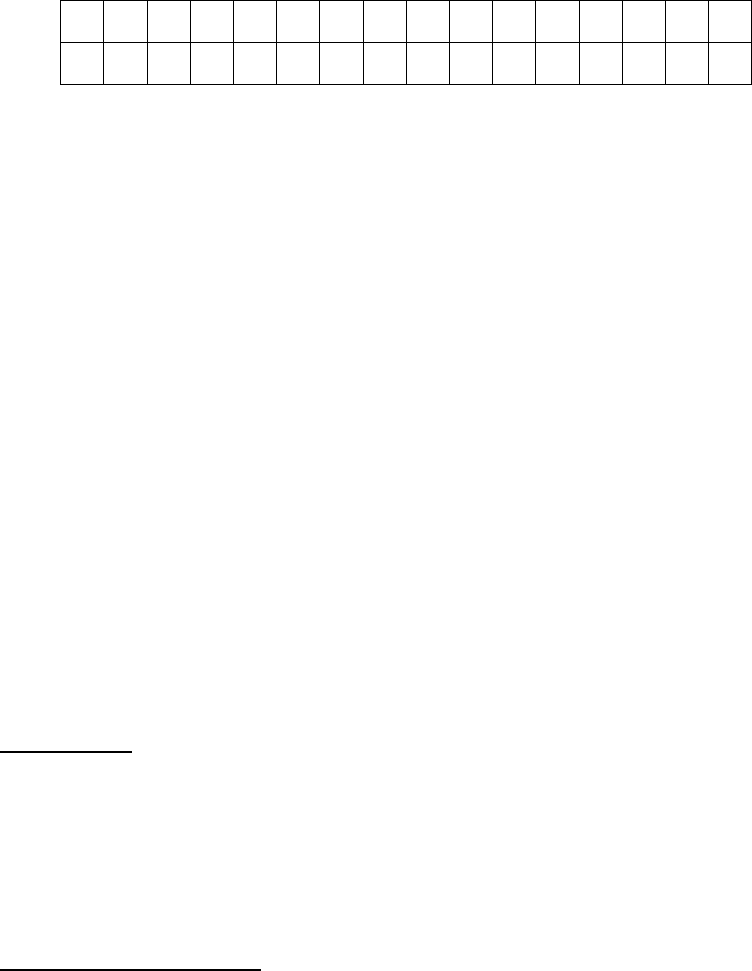
- 6 -
interchangeable. The chassis, keyboard, and display are essentially the same between both units, however the internal design
is completely different, the 1133 Display module has the ability to calibrate the system, removing the need of the PC.
Example Display, using a 2 line, 16 character display:
A=123.4 B=099.8
C=267.7 cGy
A=123. 4 B=099. 8
C=267. 7 cGy
Function Keys:
οREADY οACTIVE οLOW BAT
!!!!!
INC PRINT STOP ENTER MENU
Energy Buttons:
! 1 ! 2 ! 3
! 4 ! 5 ! 6
! 7 ! 8 ! 9
! !! 0 ! "
(The numbers and symbols next to the energy keys are light gray.)
LCD Display
The LCD screen on the display module is a 32 (16x2) character back lit display. The LCD is used to display measurements as
well as abbreviated instructions to prompt the user during special modes. These instructions consist of primary and alternate
(alt) screens, the alt screens are hints for a reminder to the user. A full reading of these operating instructions will benefit then
user in the use of the LCD during special modes.
Available Keys and LEDs
12 Calibrated acquire/Numeric entry buttons-
These buttons are used for starting acquisition, and entering numbers. The energy button's LED is lit when it's button has
been calibrated. An energy button's LED blinks when it is the active button while acquiring, or when there is a displayed
measurement from a previous acquire.
Each energy button has a gray alternate number entry/arrow function associated with it
INC button-
The INC button is used to scroll through the displayed Calibration Factors.
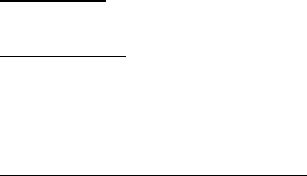
- 7 -
PRINT button-
The PRINT button is used to send data to the optional printer.
READY led-
The READY LED will be lit when there is a calibrated button and we are ready to acquire. Ready will go out when we are
actively acquiring.
STOP button-
The STOP button is used to stop an acquisition, enter spaces for numeric entry, and cancel any of the menu modes.
ACTIVE led-
When a calibrated button is pushed, the ACTIVE button will be lit, and the READY LED will go out.
ENTER button-
The ENTER button is used as a general purpose button for acknowledging that the user wants to accept this action.
MENU button-
The MENU button is used to increment through a list of menu items for selecting setup items.
LOW BAT led-
If base station, turtle, or pod battery is discharging and the running time is <30 minutes:
Turn ON the Display LO_BAT LED.
Display a Low Battery ALT message.
If base station, turtle, or pod battery is discharging and the running time is <0 minutes:
Flash the Display LO_BAT LED.
NOTE: Minutes is defined, from the units Battery Data. (g_bat_ram_buf[0]CHARGE / 110 mA)
2. Display and Detector Pod Operation
A. Setup
Connect Display unit to power adapter
Connect Display unit to Turtle (communicator) via 8 pin modular connector/cable, 2.4 m and 2 conductor power cable.
Connect Turtle to Base Station (located in treatment room) via 6 pin modular connector/cable, 25 m.
Detector Pod is located in treatment room, turned on and connected to another power adapter to keep battery charged while
not in use.
B. Power On
Turtle gets power from Display unit after power is turned on or from the Turtle's internal batteries.
Base Station gets power from Display unit after power is turned on or base station's internal batteries.
Disconnect power adapter from Detector Pod.
C. Measurement Operation
1. General
ALT Screens
If screen does not change after 5 seconds because the user may be stuck on what to do, then toggle display between
Screen (5 sec time) and its Alt Screen (2 sec time) which appears just below the screen information. The Alt screen
shows hints on what to do.
Cursor Location and Movement
The left and right arrow keys on the keypad can be used to move the cursor without a numeric entry. If the cursor is
on the top line in a numeric entry location and the right cursor is pressed to the end of the numeric field, then the
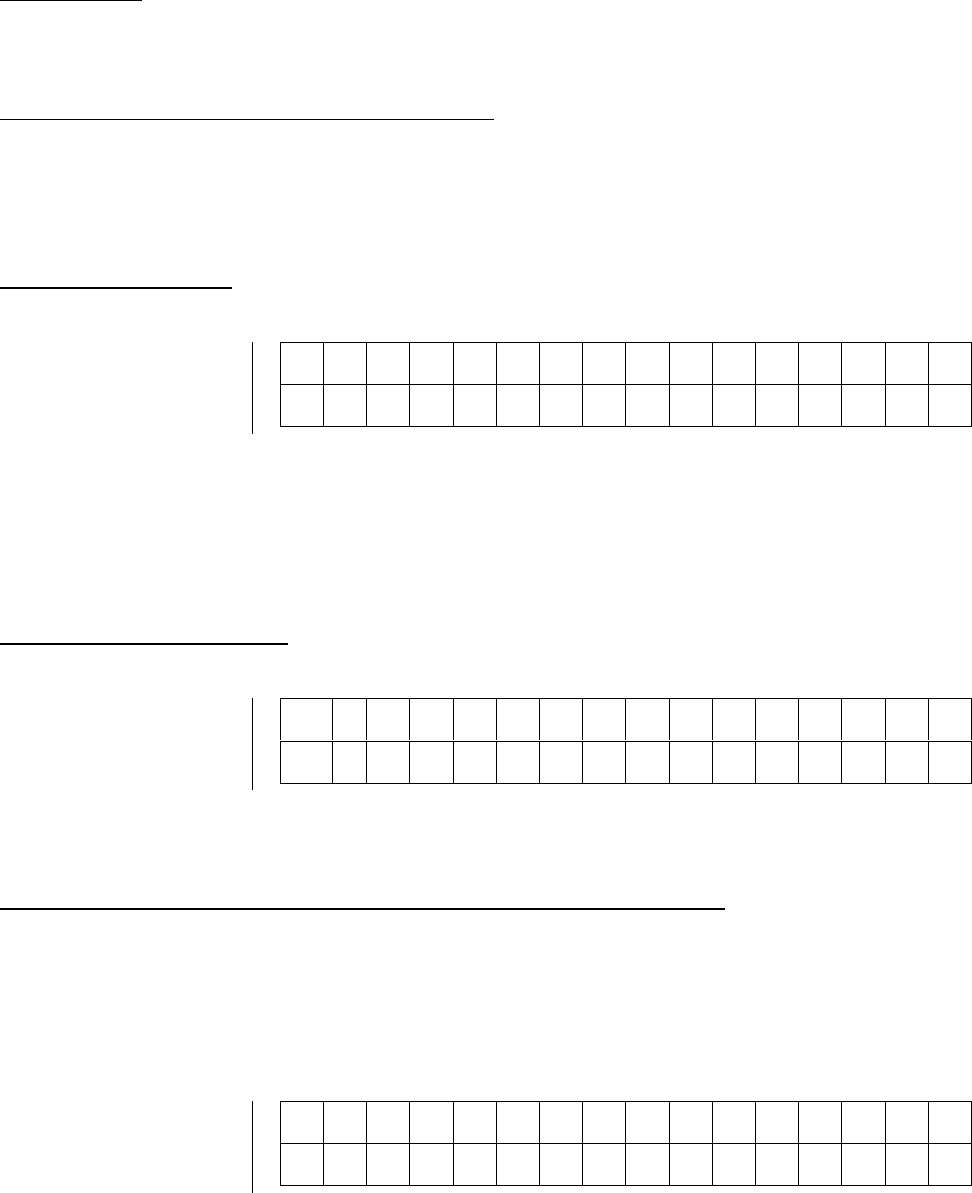
- 8 -
next press will advance to the first numeric location on the bottom line. Advancement will continue to the right until
the last numeric field location and then jump back up to the top left…
Numeric Entry
When the cursor is blinking on a screen location, a numeric entry is expected at that location. Numeric entries are
left justified. When the numeric key is pressed, the screen location updates with that entry and the cursor location
automatically advances to the next location. The STOP key will enter a blank.
Administrator PIN (personal identification number)
The administrator PIN is used to password protect certain menu items. The PIN number is setup in the "Pin Setup"
MENU item. Default for the "Pin Setup" screen will be 0. If the PIN is unknown, user may key in "911", at the "Pin
Setup" to get the stored PIN. After 911 is entered, then fill in the stored PIN and allow ENTER to continue. When
entering the PIN, display the value. Whether a Pin is required or not is noted next to the menu item description.
2. Starting the display:
When the DC power jack is connected to the AC/DC convertor, the display will power up and display the following message.
Screen 2.C.2.1 Initializing,
Pl eas e wai t
# While this screen is displayed, the software can be downloaded to the display flash memory. It should stay up
for 10 seconds to allow the start of the download process. See "Updating the display software" section for more
information.
# Normal operation will not download because the Display already contains the program in flash memory.
Normal operation should leave power on at all times to avoid the delay.
3. Display the splash screen:
After the 10 second delay during Initialization, the following screen is displayed.
Screen 2.C.3.1 Sun Nucl ear Cor p
RF- I VD
This screen should stay up for 2 seconds, during this time, look for the system components.
4. Finding the components: Turtle, Base Station and Measurement Pod
The system components must first establish communication. The display has a memory of how the system was last
configured and looks for the components according to that definition. The following screens guide the user in connecting the
system according that definition, which can be changed by two menu choices of 'Select System' which allows a previously
stored configuration to be selected, or 'Set System' which allows a new system to be defined. Since the Base Station and
Detector Pod are identical, they can be exchanged in function. They both have unique ID codes that the Display Module
reads. Therefore, there are two possible system configurations when the facility uses the rf-IVD in a wireless configuration.
If the facility has another Detector Pod, making a total of 3, then there are six possible system configurations.
Screen 2.C.4.1 Fi ndi ng Syst em n
MENU: New syst em
# If there is no turtle found, display Alt 2.C.4.1(a).
# If MENU is pressed, limit menu selection to 'Select System' and 'Set System'.
# 'n' refers to the system id code
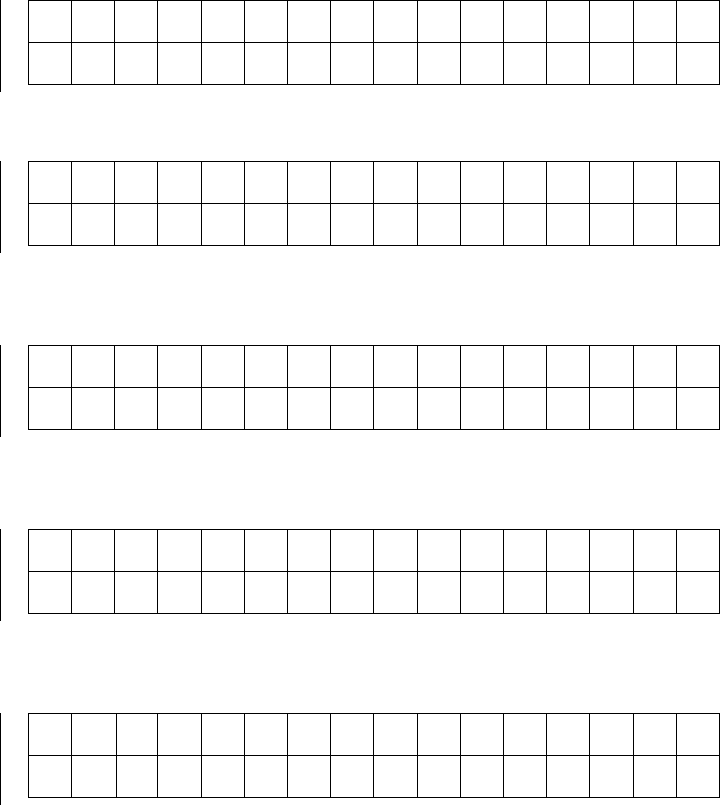
- 9 -
Alt 2.C.4.1(a) Tur t l e#1
Power not ON
# If there is no base found, and the current system number specifies a base station, display Alt 2.C.4.1(b).
Alt 2.C.4.1(b) Base#99
Power not ON
# If there is no Pod found, display Alt 2.C.4.1(c).
# '99' refers to the id code of the module, a value between 02 and 15
Alt 2.C.4.1© Pod#99
Power not ON
# If there is a base/and or pod found, but the current system number specifies a different base station, display Alt
2.C.4.1(d).
Alt 2.C.4.1(d) Base#99
Wa n t B a s e = 9 9
# For example, if Base id 03 was found but system last used base id 04, then "Want Base=04" will be displayed.
# If there is a base and/or pod found, but the current system number specifies a different Pod, display Alt
2.C.4.1(e).
Alt 2.C.4.1(e) Base#99 Pod#99
Want #99 #99
# For example, if the system is defined as Base = module ID#04 and Pod = module ID #03, but module ID#03 is
connected as a Base and module ID#04 is connected as a Detector Pod, then the display would indicated line 1
as "Base#03 Pod#04" and line 2 as "Want #04 #03", with the columns aligned as in 2.C.4.1(e)
# Line up the columns for the numbers under each other. If no base is found, leave that item off the screen but
leave the pod item as shown at the end.
# When powering up for the first time, remove the bottom line of Alt 2.C.4.1(e) since there is no defined system.
After there is at least 1 system setup, then look for the last system used.
# If all the hardware for this system is found, go on to the Background collection screen.
# Continue going through all the ID's until the correct id's for the current system are found. The user can now
make the proper connections to the modules and the Display will eventually identify them. The modules may be
power cycled during this procedure.
# On first contact with a Detector Pod, the Display will download the calibrated Inputs flag to tell if any inputs
are calibrated for a particular button for this Pod.
# If a legitimate hardware system is found, but does not agree with the last system setting, push the MENU key
for limited menus of 2.D.1 and 2.D.13.
1. "System Select" to select a different system.
2. "System Setup" to save this system with a system number.
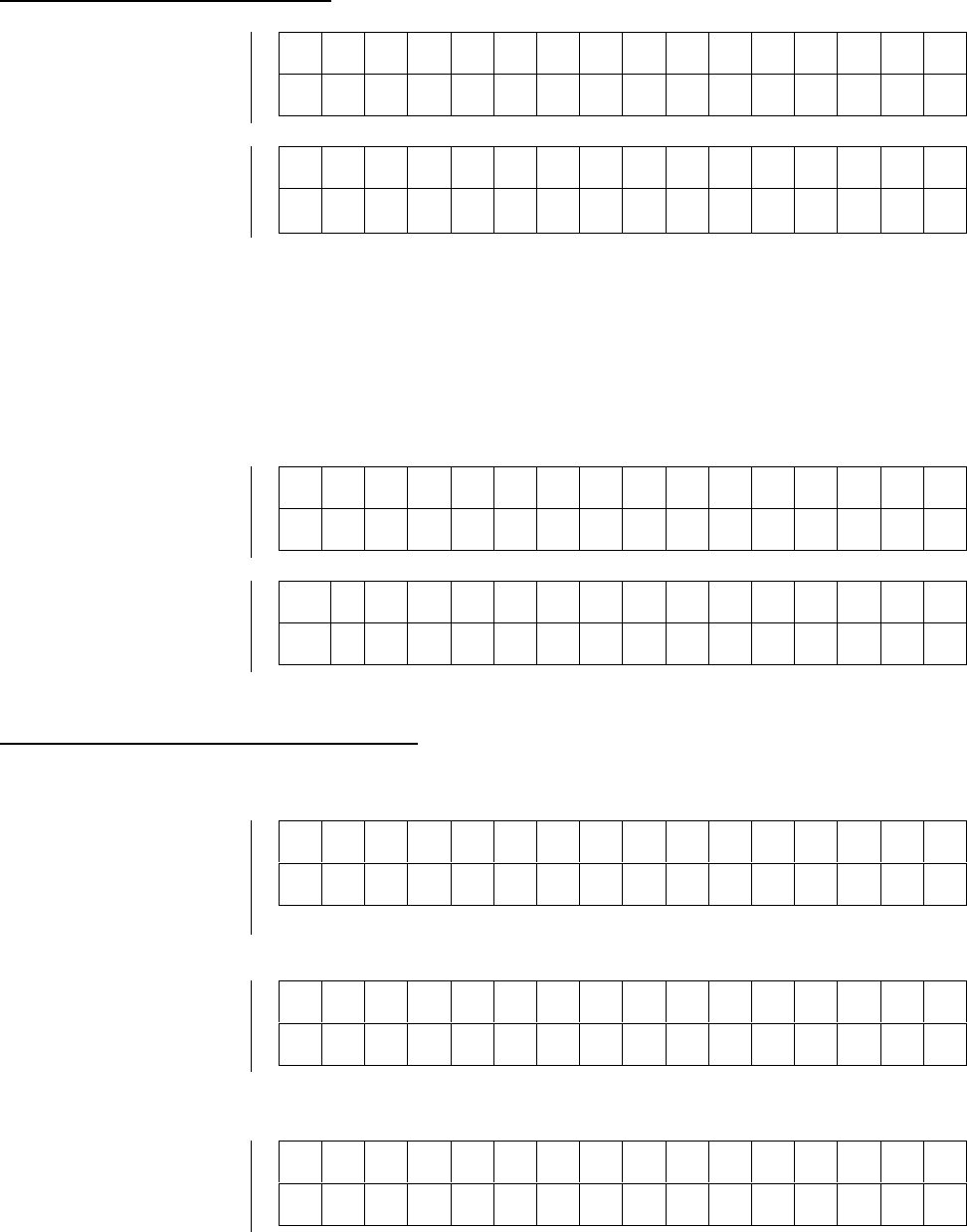
- 10 -
5. Background collection screen:
Screen 2.C.5.1 Me a s u r i n g
BACKGROUND 30
Alt 2.C.5.1(a): Pl eas e wai t 25
# If communication with the pod is lost for 5 seconds, while doing background , replace Alt 2.C.5.1(a) with Alt
2.C.5.1(b) and Alt 2.C.5.1(c). If ENTER is pushed, this will take you back to Screen 2.C.4.1.
# This is the initial background collection screen before data acquisition. Once an acquisition has been completed,
the Main screen will be displayed while background collection is done.
# The background will be collected for 30 seconds at once per second. See the Calculations, Background section
for the background collection procedure. After 30 seconds of background is collected, go to the Dose collection
screen/Main screen.
# Measurement with energy key is allowed during this 30 second period.
Alt 2.C.5.1(b) Syst em1 Lost
Communi cat i on
Alt 2.C.5.1(c) ENTER to rest art
6. Dose collection screen or Main Screen:
Screen 2.C.6.1 and Alt 2.C.6.1(a) are displayed only before the first acquisition is done.
Screen 2.C.6.1 ENERGY KEY t o
St ar t measur i ng
# With this message displayed, the system is ready to make a measurement. The energy keys that have calibration
values for connected detectors will have there corresponding LEDs lighted.
Alt 2.C.6.1(a) ME NU f o r mo r e
opt i ons
Screen 2.C.6.2 is displayed after the first and subsequent acquisitions are done.
Screen 2.C.6.2 A=9. 9 B=9. 9
C=9 . 9 c Gy p
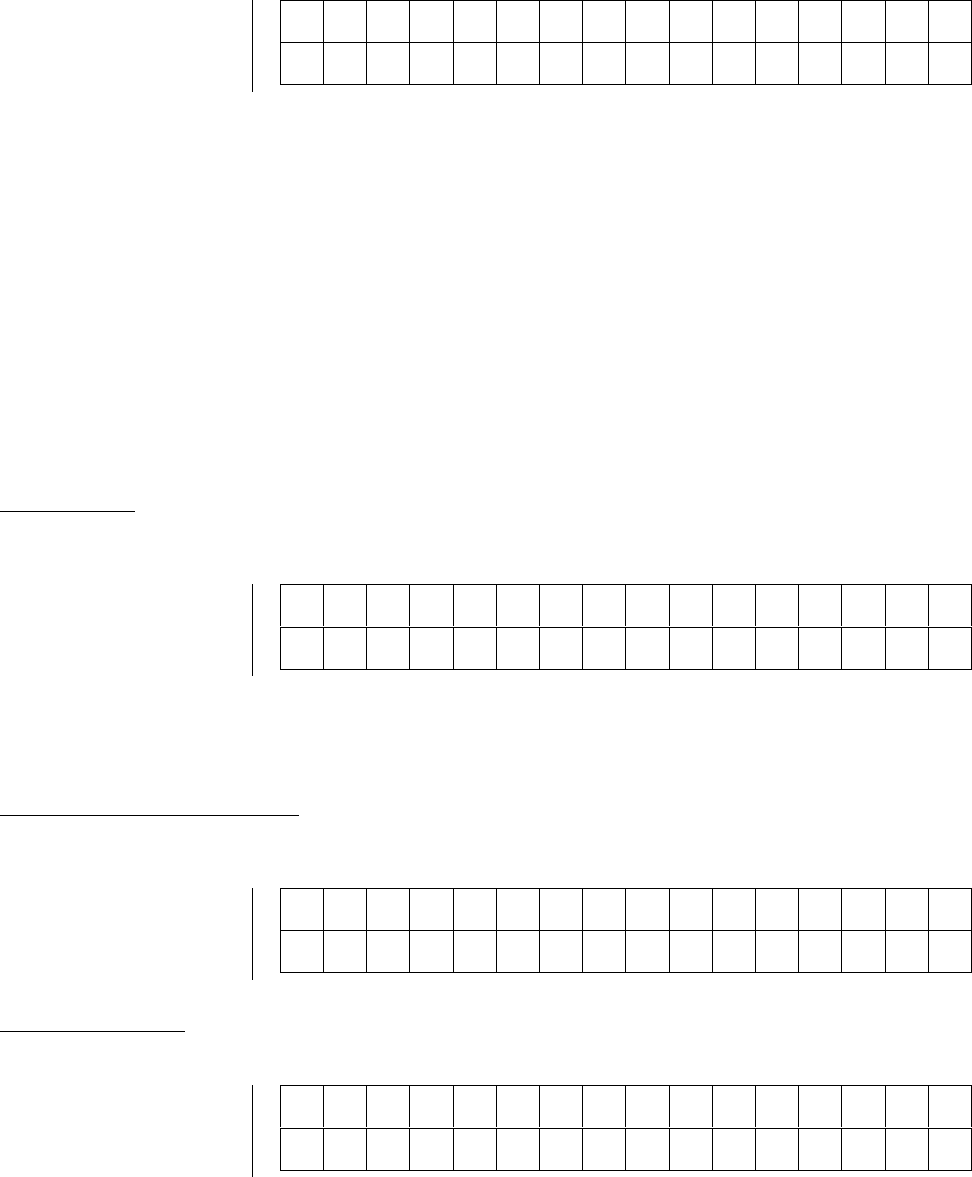
- 11 -
# The displayed dose is the typical screen that will be seen when the IVD is idle after a dose has been measured.
The value will stayed on the screen until the next measurement. The lower case 'p' on the lower right portion of
the screen is displayed while in the physics mode. The physics mode allows the use of the Detector Module
while it is plugged into the line supply. It is pass word protected, i.e., a personal identification number must be
entered in order to enter physics mode. Units are selected in a menu item, discussed later.
Alt 2.C.6.2(a) Mesur i ng , pl ease
wa i t
# If communication is lost during acquisition, display Alt 2.C.6.2(a).
# The READY LED will be lit when there is a calibrated button.
# When a calibrated Energy button is pushed, the ACTIVE button will be lit, and the READY LED will go out.
# Units will be selected by the user in the menu item "Dose Units". They include cGy (centi Grays), Gy (Grays),
and Rad (Rads).
# Dose display will be in the following format:
1. cGy and Rads format A=0.0 Left justified. range 9999.9 to -999.9
2. Gy format A=0.0 Left justified. range 99.999 to -9.999
# When an un-calibrated button is pushed, then display nominal charge in nC (nano Coulomb).
# A 'p' will be displayed in the lower right corner of the Dose collection screen if we are in physics mode.
# When not acquiring, background is being collected
# A '~ ' will be displayed in the ' = ' sign position to let the user know when a bad background was collected. i.e.
accelerator was on, or excessive leakage. See the Calculations, Background section for the background
collection procedure.
Battery Status
If base station, turtle, or pod battery is discharging and the running time is <30 minutes display the Low Battery
screen Alt 2.C.6.2(b) .
Alt 2.C.6.2(b) LOW Bat t er y: Mi n
T999 P999 B999
# Unit Name P= Pod, B= Base station, T= Turtle
# Display minutes-30 of running time left.
# Minutes= (CHARGE / 110 mA). Note: The calculation "minutes-30" gives a 30 minute safety net.
Safe Power – Charging Battery
If the pod is connected to the dc jack or the battery is not discharging, (the measurement pod has power), display
the Disconnect power plug screen Alt 2.C.6.2(c). Don't allow data collection unless in physics mode.
Alt 2.C.6.2(c) Char gi ng Bat t er y
Do Not Measur e
Beam on Reminder
If beam is on when the STOP key is pushed, display the "Beam is On" Screen, Alt 2.C.6.2(d) with Screen 2.C.6.2
Alt 2.C.6.2(d) BEAM i s ON STOP
or ENTER t o Cont
# Push the STOP key to stop acquisition, display final dose, and return to collecting background.
# Push the ENTER key to continue the measurement.
# If the beam is on when an Energy key is pressed and active, do nothing.
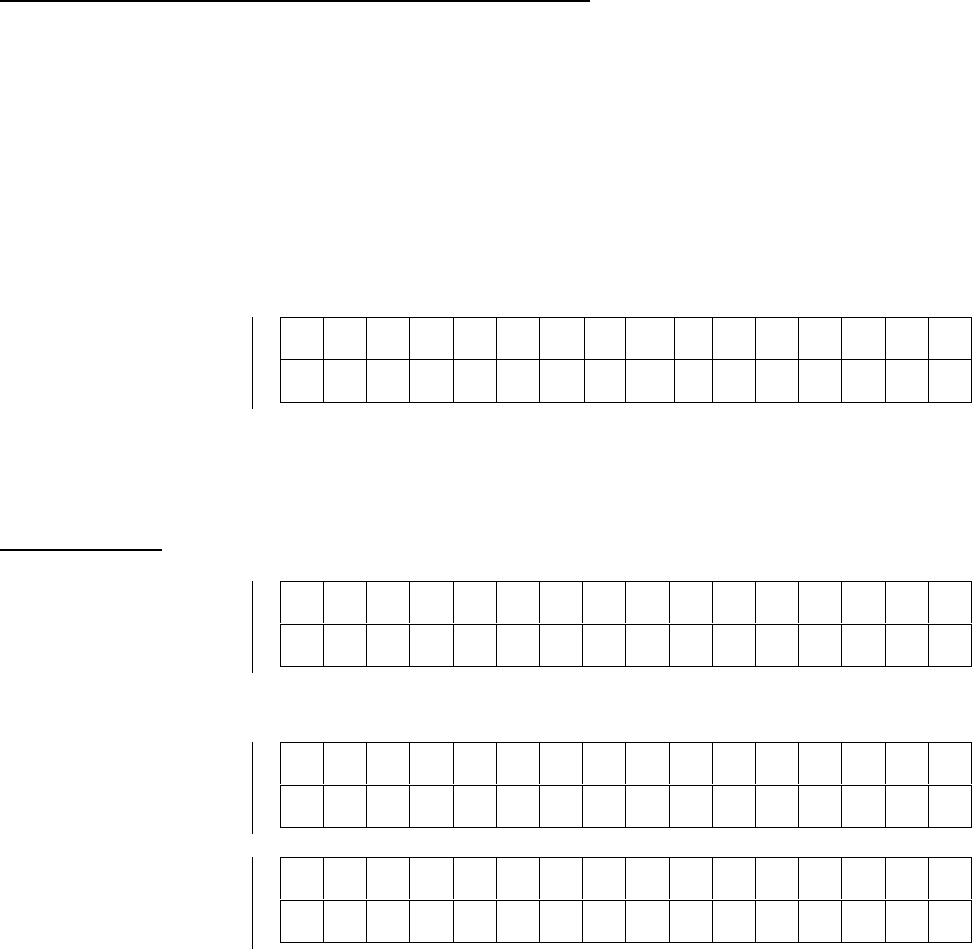
- 12 -
# If the beam is on when an Energy key is pressed while the Ready LED is lit, the background condition will
handle this by replacing '=' with '~'. Continue measurement.
7. Wireless measurements and Hard-wired measurements
There are two possible configurations for measurements, with and without a Base Station. The Base station is
required for rf communication between the Display module and Detector Pod. However, since the Detector Pod is
battery operated, it is possible to connect it directly to the Turtle which can also be battery operated for safe
operation. The measurement sequence is shown below in figure 1. Once done with the measurement, the background
sequence is started again.
D. Menu Operation
The menu is accessible from the Main menu when acquisition is not going on. Each menu item has a normal screen.
The Alternate screen is shown below Alt 2.D.1 is used with all top level menu selections.
Alt 2.D.1 Pr ess MENU f or
next i t em
# At any time while going through the menu, the STOP key can be used to leave the menu and return to the Main
screen.
1. Select System
Screen
2.D.1.1 Sy s t em Sel ec t
Pr es s ENTER
This menu item is used to select which system configuration is active. Administrator pin is not needed.
Screen
2.D.1.2 Us e Nu mb e r s t o
Change Syst em=10
Alt
2.D.1.2(a) ENTER= Conf i r m
STOP = Abor t
# There can be from 1 - 10 configurations
# Use the number keys to enter a configuration number.
# A system configuration is defined as a Turtle with ID 1, a measurement pod with a unique id from 2 to 15.
If a wireless setup is being used, then a Base station with a unique id from 2 to 15 is also used. The system
configuration is used to ensure that all the correct pieces are connected, and those pieces are in
communication.
# Pushing the ENTER key selects that system ID entered in 2.D.1.2, leaves the menu item, and goes back to
the Main screen
# Pushing the STOP key leaves this menu item, and goes back to the Main screen.
# A System is defined in the menu item "System Setup".
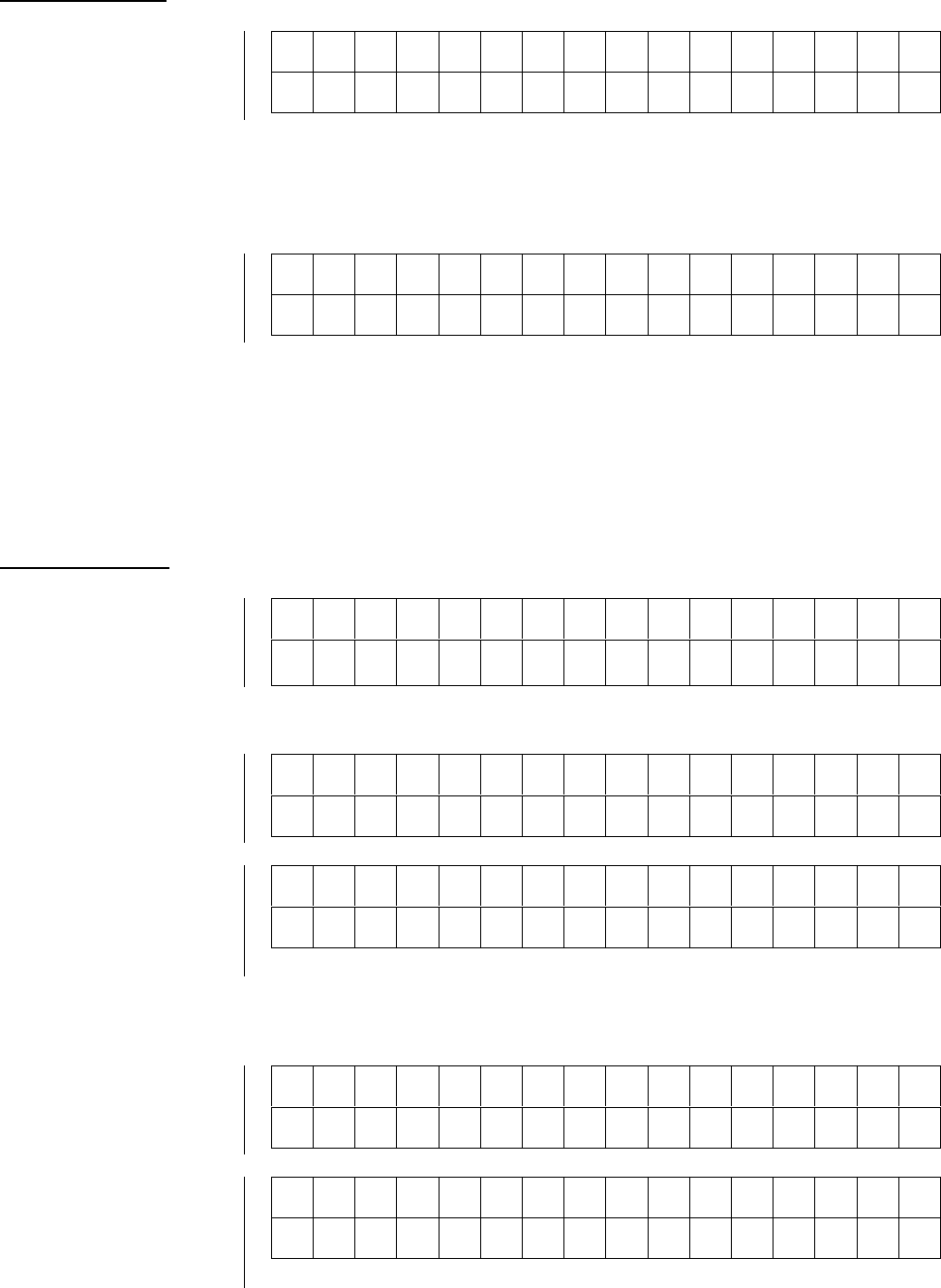
- 13 -
2. Check Battery
Screen
2.D.2.1 Bat t er y Check
Pr es s ENTER
This menu item is used to check the battery Minutes left and the state of the battery. Administrator pin is not
needed.
Alt
2.D.2.1(a) Mi nut es T999chg
B999t r c P999dch
# NOTE: Minutes is defined, from the units Battery Data.
# Unit Name P= Pod, B= Base station, T= Turtle
# Display minutes-30 of running time left.
# Status = chg= Charging, trc= Trickle charging, dch= Discharging, off= Switch is OFF. Above display
gives examples of the status left of each minute value. There are 4 possibilities in each battery display.
3. Display Adjust
Screen
2.D.3.1 Di spl ay Adj ust
Pr es s ENTER
This menu item is used to adjust the brightness and contrast of the screen. Administrator pin is not needed.
Screen
2.D.3.2 Us e ARROWS t o
set br i ght ness
Alt
2.D.3.2(a) Pr es s ENTER t o
cont i nue
# Pushing the ENTER key continues to the adjust contrast screen.
Screen
2.D.3.2 Us e ARROWS t o
set br i ght ness
Alt
2.D.3.2(a) Pr es s ENTER t o
cont i nue
- 14 -
# Pushing the ENTER key leaves this menu item, and goes back to the Main screen.
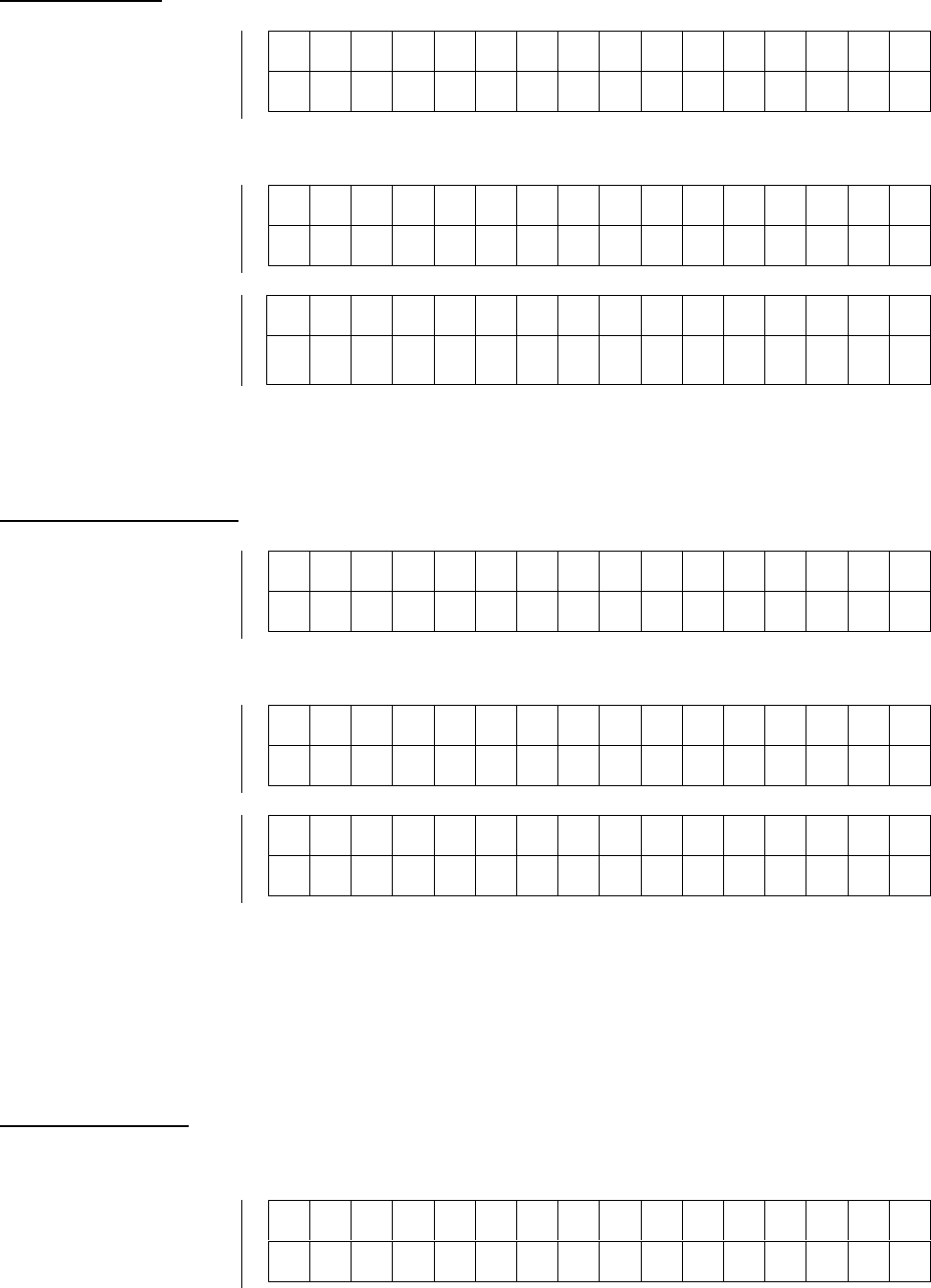
- 15 -
4. Set Time/Date
Screen
2.D.4.1 Ti me and Dat e
Pr es s ENTER
This menu item is used to set the display's internal clock. Administrator pin is not needed.
Screen
2.D.4.2 HHMMSS 16: 39: 19
DDMMYY 09/ 05/ 00
Alt
2.D.3.2(a) Pr ess ENTER t o
cont i nue
# The number and arrow keys are used to enter the date and time in the appropriate format.
# When ever a digit is changed, the change is written to the internal clock.
# Pushing the ENTER key selects that unit, leaves the menu item, and goes back to the Main screen
5. View software version
Screen
2.D.5.1 Sof t war e Ver s i on
Pr es s ENTER
This menu item is used to display the software version of all the units. Administrator pin is not needed.
Screen
2.D.5.2 D=9999 T=9999
B=9999 P=9999
Alt
2.D.5.2(a) Pr es s ENTER t o
cont i nue
# Versions listed include:
D = Display software version
T = Turtle Version software
B = Base station software version
P = Measurement Pod software Version
# Pushing the ENTER key leaves this menu item and goes back to the Main screen.
6. Dose Calibration
This menu item is used to complete dose calibration on a per button basis. Administrator pin is needed.
Screen
2.D.6.1 Do s e Ca l i b r a t i o n
Pr es s ENTER
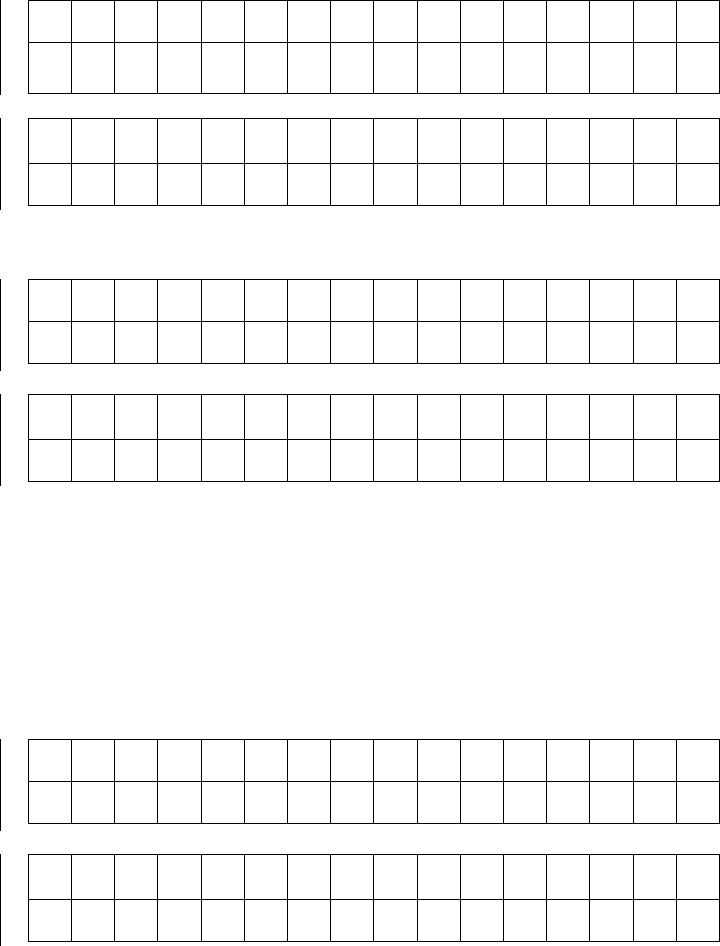
- 16 -
1. Press the ENTER key to display Screen 2.D.6.1.2.
Screen
2.D.6.1.2 Key i n pi n#____
then ENTER
Alt
2.D.6.1.2(a) ←→ mo v e s c u r s o r
ENTER cont i nues
2. After keying in the 4 digit PIN number, press the ENTER key. Screen 2.D.6.2.1will then appear.
Screen
2.D.6.2.1 Key i n MV or MeV
__Xr ay__El ect r on
Alt
2.D.6.2.1(a) ←→ mo v e s c u r s o r
ENTER cont i nues
# Fill in the beam energy with the last one used during calibration. If a numeric entry starts in the other field,
clear the old field. Only one field may contain a numeric entry.
3. After entering the beam energy, press the ENTER key. Screen 2.D.6.3.1 will then appear. This screen is used
to enter the serial numbers of the detectors connected to the A, B, C connectors.. If the user wants to edit a serial
number after entry, this can be done by moving the cursor to the required location and then keying in the
appropriate numeric value..
Example If a number such as 1376027 is to be replaced with a number 3487, then start at the left cursor position
and enter 0 0 0 3 4 8 7.
Screen
2.D.6.3.1 A_______B_______
C_______ s/ n‘ s
Alt
2.D.6.3.1(a) ←→ mo v e s c u r s o r
ENTER cont i nues
# Calibration will be performed (i.e., counts integrated and CF calculated) on those channels which have a
serial number other than 0 designated in this screen.
# Serial numbers will be from 1 to 9999999.
# Disallow serial numbers separated by spaces; i.e. '_123_45'.
# If no SN is entered, save '_ _ _ _ _ _ _' as 0.
# Disallow same serial numbers on multiple channels.
# As with all numeric entries, serial numbers are left justified
# If all the serial numbers remain blank or are set to blank by entering a 0, then a charge calibration will be
performed on this energy key. With this assignment, current or charge can be displayed. In screen
2.D.6.6.1, the unit displayed will be nC. If a value of zero is entered for nC, then the default calibration
value will be stored. (Default CF = 0.0025, if 2.5 pC/Cnt)
# If intermediate blanks occur in a serial number or if two channels have the same serial number when
ENTER is pressed, display Alt 2.D.6.3.1(b) and continue in display 2.D.6.3.1.
# The s/n can be cleared entering 0 for all digits.
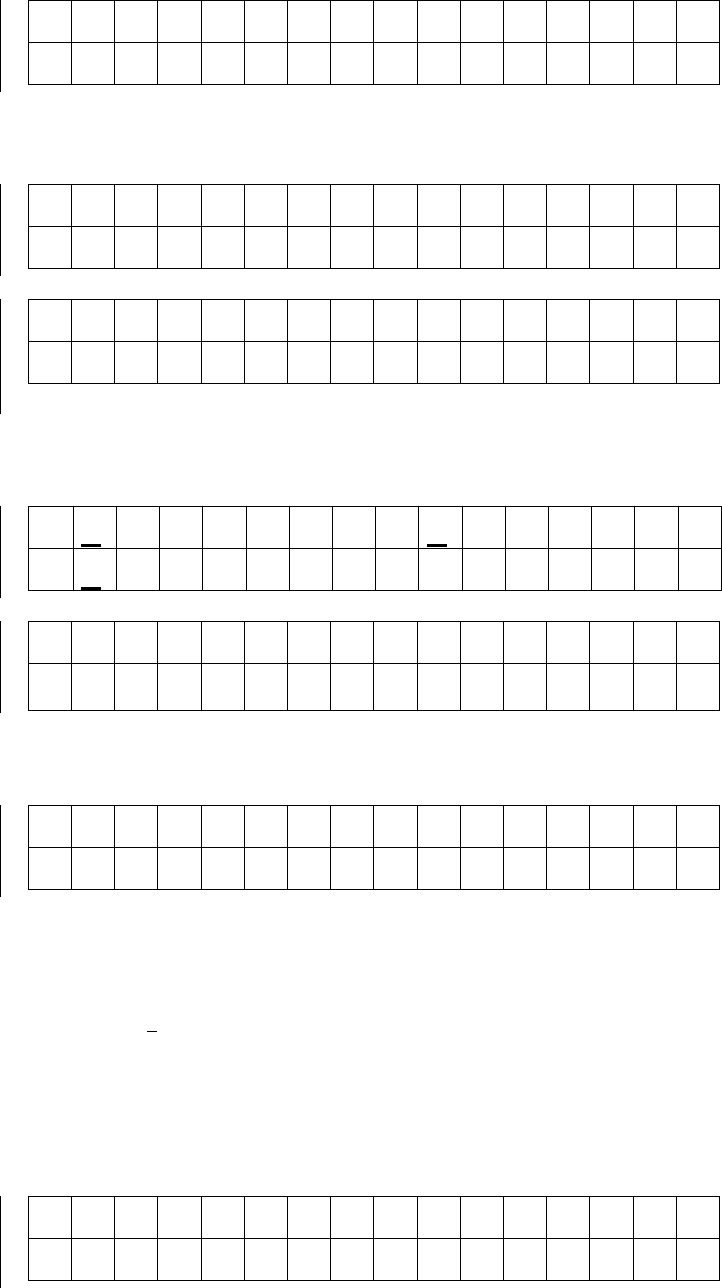
- 17 -
Alt
2.D.6.3.1(b) Invalid s/n
4. After the serial numbers are entered, screen 2.D.6.4.1 appears. This screen instructs the user to press the
energy key which is to be calibrated.
Screen
2.D.6.4.1 Pr ess ener gy key
to start
Alt
2.D.6.4.1(a) Sel ec t k ey f or
CALI BRATI ON
5. After the energy key has been selected, its corresponding LED turns on and the COUNTING LED turns on.
Screen 2.D.6.5.1 will now appear. The measurement pod is now integrating counts and is not in the sleep mode.
Screen
2.D.6.5.1 A+ B+
C+ count s
Alt
2.D.6.5.1(a) Tur n beam on
When the beam turns on, do not show the Alt screen. If communication is lost after beam turns on, display the
Alt 2.D.6.5.1(b)message:
Alt
2.D.6.5.1(b) Measur i ng,
pl ease wai t
# The displayed counts are background compensated just as in a typical dose measurement.
# Both negative and positive numbers can be displayed. See equation for calculation in Analysis section of
the specification.
# As in the numeric entry displays, the count displays are left justified to stay close to the channel ID.
Maximum number displayed is +999,999 counts, equivalent to about 6000 cGy.
# If in the Physics mode the 4th channel counts will replace the word "counts".
# A lower case channel letter will be used to let the user know when a bad background was collected. i.e.
accelerator was on, or excessive leakage.
When the beam turns off, and STOP is pressed show the Alt screen 2.D.6.5.1(c) to allow for reading the
measured counts. When ENTER is pressed, go to Screen 2.D.6.6.1.
Alt
2.D.6.5.1(c) ENTER t o
cont i nue
6.The measurement pod will automatically detect when the beam turns off and will make a temperature
measurement. User must press STOP in order to terminate the measurement. The Stop command will be sent to
the Pod as well as a temperature request. If the Pod detected a "beam off", then the temperature is available to
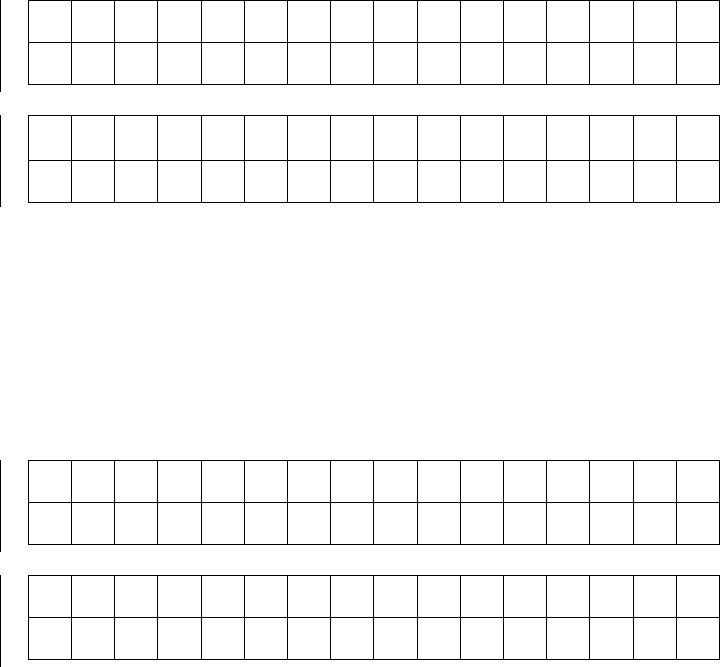
- 18 -
send to the display. Otherwise, if the radiation intensity was too low to detect a beam on and off condition, then
the Stop will command a temperature measurement.
Note: Do not make another temperature measurement if the beam off was detected because we want the
temperature measurement to be reasonably close to the termination of the beam which closely represents the
actual temperature of the diode during the measurement. After Stop is pressed, proceed to screen 2.D.6.6.1.
Screen
2.D.6.6.1 Key i n dos e
0000. 00 cGy
Alt
2.D.6.6.1(a) ←→ mo v e s c u r s o r
ENTER cont i nues
# Zero fill the dose before displaying. The user can then cursor to the location for editing the number. Typical
entries will be in hundreds of cGy, ex 100.0 cGy
# The units defined in the "Dose Unit" MENU item appear in screen 2.D.6.6.1, the example given is cGy.
The units can be changed to either cGy, Gy, or Rad in the "Dose Unit" MENU item. If the units are
changed after calibration, the display will compensate with the decimal shift in Gy. (1 Rad = 1 cGy, 1 Gy =
100 cGy)
7. After the dose value has been keyed in and ENTER pressed, screen 2.D.6.7.1 will appear, displaying the
calculated calibration factors.
Screen
2.D.6.7.1 A Cf =- 0. 9999999
Sn=9999999 99MeV
Alt
2.D.6.7.1(a) I NC=Sc r ol l ENTER
=Sav e STOP=Abor t
# Pressing ENTER will save the calibration factors to the measurement pod, leave the calibration menu item,
and go back to the Main screen.
# Pressing STOP will leave the calibration menu item, and go back to the Main screen without saving the
calibration factors.
# Pressing INC will scroll, in a continuous loop, through the factors.
# The Calibration Factors will always be less than 1. Always display the sign and leading 0 left of the
decimal and 7 digits right of the decimal. eg. -0.0013136.
# The equation for calculating the Calibration Factors is given in the analysis section. Note that the CF can be
positive or negative, depending upon the sign of the measured current.
# Pressing PRINT will print a report for this calibration. See the Printouts, Calibration Data section for
printout details.
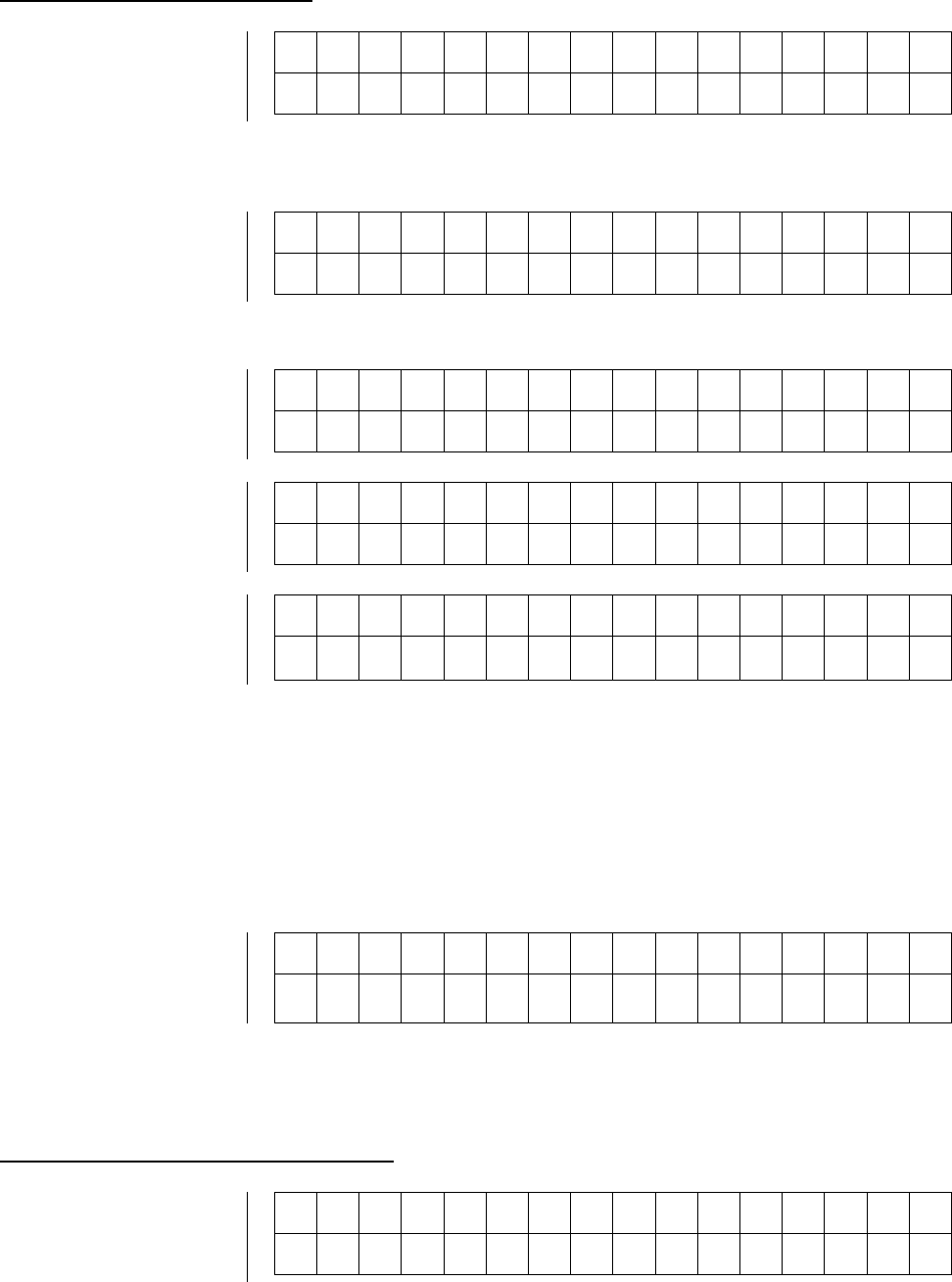
- 19 -
7. Review and print calibration
Screen
2.D.7.1 Vi ew Cal i br at i on
Pr es s ENTER
This menu item is used to display and print the calibration factors for the selected button. Administrator pin is
needed.
Screen
2.D.7.2 Ener gy k ey t o
sel ect Cal
This screen is used to view the calibration information for the selected button
Screen
2.D.7.3 A Cf =- 0. 9999999
Sn=9999999 99MeV
Alt
2.D.7.3(a) I NC=Sc r ol l ENTER
=Mor e STOP=Abor t
Alt
2.D.7.1(b) To Del et e BUTTON
Push bot h Ar r ows
# Press the INC key to scroll through the inputs in a continuous circle.
# Press the ENTER key to go back to Screen 2.D.7.2 and select another button to review.
# To Clear the Button's calibration factors, press both Arrow keys Alt 2.D.7.2(b).
# Pressing PRINT will print a report for this calibration. See the Printouts, Calibration Data section for
printout details.
# Blink the LED for the energy button being reviewed.
Verify that the user wants to clear the calibration factor, that is being reviewed.
Screen
2.D.7.2 De l e t e Ca l ?
ENTER=Y STOP=N
# If the ENTER key is pressed, turn OFF the LED for the button being reviewed, clear the calibration, and
save default values to POD button information.
# Press the STOP key to go back to Screen 2.D.7.2 and select another button to review.
8. Temperature Coefficient Calibration
Screen
2.D.8.1 Temper at ur e Coef
Pr es s ENTER
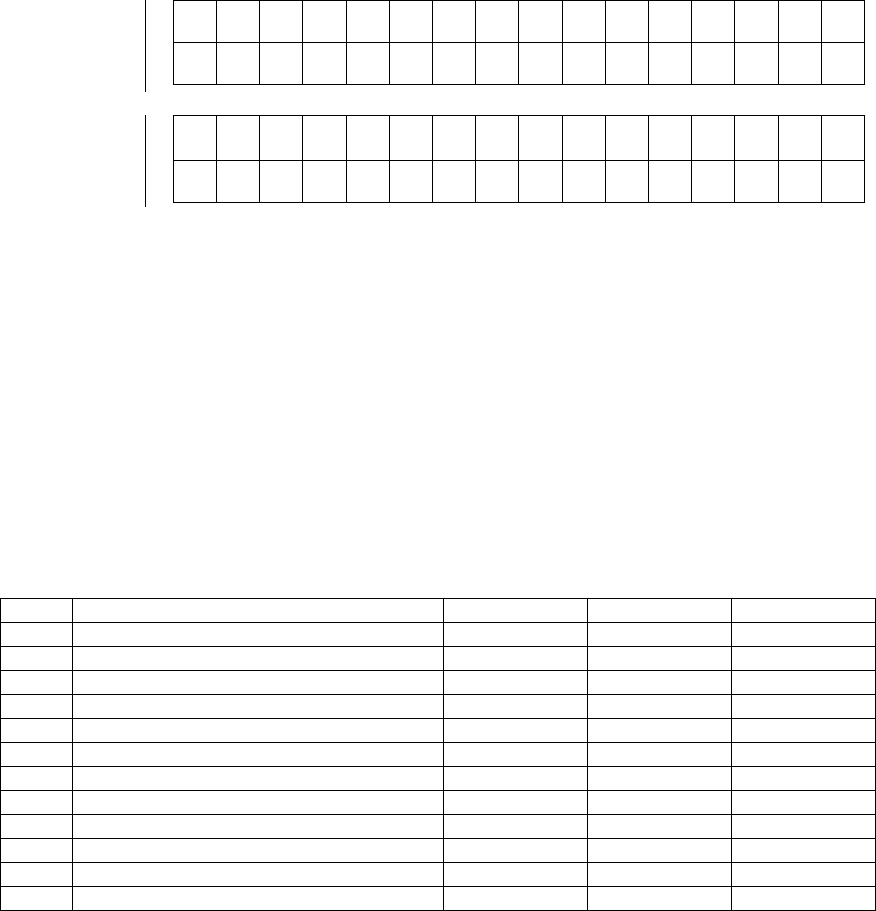
- 20 -
This menu item is used to perform temperature calibration for a detector and input combination. Administrator
pin is needed.
1. Press ENTER key to display Screen 2.D.8.1.1
Screen
2.D.8.1.1 Key i n pi n#____
then ENTER
Alt 2.2: ←→ mo v e s c u r s o r
ENTER cont i nues
2. After entering the password pin #, press the ENTER key. Screen 2.D.8.2.1 will then appear. This screen is
used to enter the serial numbers of the detectors which will have their temperature coefficient measured.
# The combination of a detector serial number and a connector (A,B,C) must match at least one of the
combinations in the Energy Key calibration table.
# The detectors do not need to be the same energy
# The detectors do not need to co-exist on the same Energy Key
# All detectors can be tested for temperature coefficient in the same beam, as long as the dose per pulse (or
instantaneous dose rate) is nominally within one order of magnitude of their intended beam use.
# There are no default s/n’s displayed, the user must key in the numbers.
# If the user wants to change a serial number, this can be done by moving the cursor to the required location
and then keying in the appropriate numeric value.
Example: Let the following table represent a calibration of the Energy keys, with the detector serial numbers
located in the connector columns A, B, C.
Energy Key Calibration A B C
1 6 MV, 100 cm SSD 126 - -
2 18 MV, 100 cm SSD - 188 -
3 Electron, 100 cm SSD - - 231
4 6MV, wedge, 100 cm SSD 126 - -
5 6MV TBI, 300 cm SSD 126 127 128
6 Electron, Whole Body, 400 cm SSD 223 229 231
7 Electron Cutout, 100 cm SSD 231
8
9
10
11
12
The first selection of serial numbers for temperature coefficient testing will be: 126, 188, 231.
A=126, B=188, C=231, and the Energy Key assignments will be 1, 2, 3, 4, and 7. Note that s/n 126 occurs on
keys 1 and 4 (and no others in this group), s/n 188 occurs on key 2 (and no others…), and 231 occurs on keys 3
and 7 (and no others…). This group of energy keys all have the same nominal dose rate. Therefore, the
temperature coefficient (tc), for a given detector, will be about the same in any of the five radiation fields
associated with these keys. The tc will not necessarily be equal among detectors.
The second selection of serial numbers for tc testing will be: 126, 127, 128.
A=126, B=127, C=128, and the Energy Key assignments will be 5 only. Here, the dose rate for Detector 126 at
300 cm is significantly different than in Energy Key one, so its tc may be different.
Likewise, the third selection of serial numbers for tc testing will be: 223, 229, 231.
A=223, B=229, C=231, and the Energy Key assignments will be 6 only
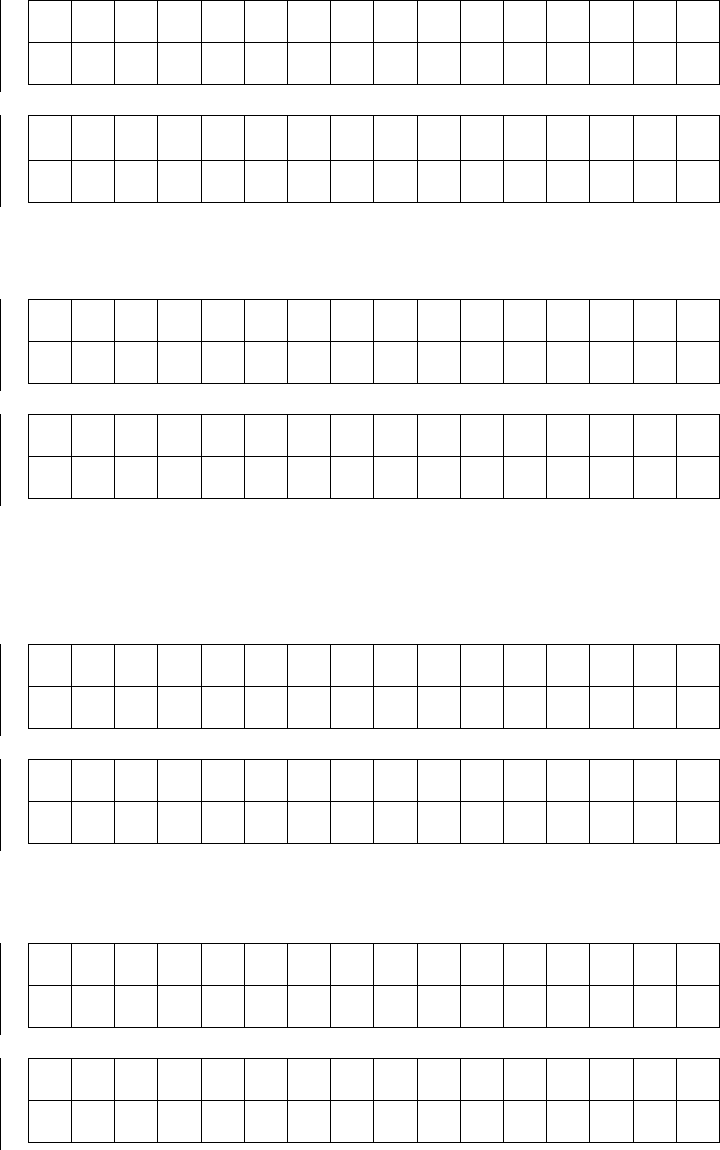
- 21 -
In most clinical applications, we will only need to perform one tc test because most facilities perform IVD at or
near isocenter (SSD 100 cm) on any of their beams.
Screen
2.D.8.2.1 A_______B_______
C_______ s/ n‘ s
Alt
2.D.8.2.1(a) ←→ mo v e s c u r s o r
ENTER cont i nues
3. After the serial numbers are entered, screen 2.D.8.3.1 appears. This screen instructs the user to press the
energy keys for which the temperature coefficients will be measured and then assigned to.
Screen
2.D.8.3.1 Sel ect Ener gy
Key s , t hen ENTER
Alt
2.D.8.3.1(a) Assi gns t mp coef
t o keys
4. After the ENTER key has been selected, the corresponding Energy Keys’ LED turn on and the COUNTING
LED turns on. Screen 2.D.8.4.1 will now appear. The measurement pod is now making temperature
measurements once a second, updating counters, and is not in the sleep mode. The display requests a
temperature on every update and displays the value in alternate screen Alt 2.D.8.4.1(a).
Screen
2.D.8.4.1 Si t det ect or s on
war m bui l dup
Alt
2.D.8.4.1(a) A=99. 9 B=99. 9
C=99. 9 deg Cel
5. When any of the detectors’ temperature increases 1.0 degree C above the first value measured in step 4, reset
the counters and display the message in Screen 2.D.8.5.1.
Screen
2.D.8.5.1 Del i ver 100 MU
Do s e 1
Alt
2.D.8.5.1(a) Measur i ng,
pl ease wai t
Stop making temperature measurements. When "beam on" is detected, accumulate the counts from the pod in
the same manner as a dosimetry measurement. When beam off occurs, make a temperature measurement. Save
this temperature measurement as T 1 and the total count measurement as C 1.
6. Display Screen 2.D.8.6.1. Make a background measurement for 15 seconds. Save as B 1. Start making
temperature measurements once a second again.
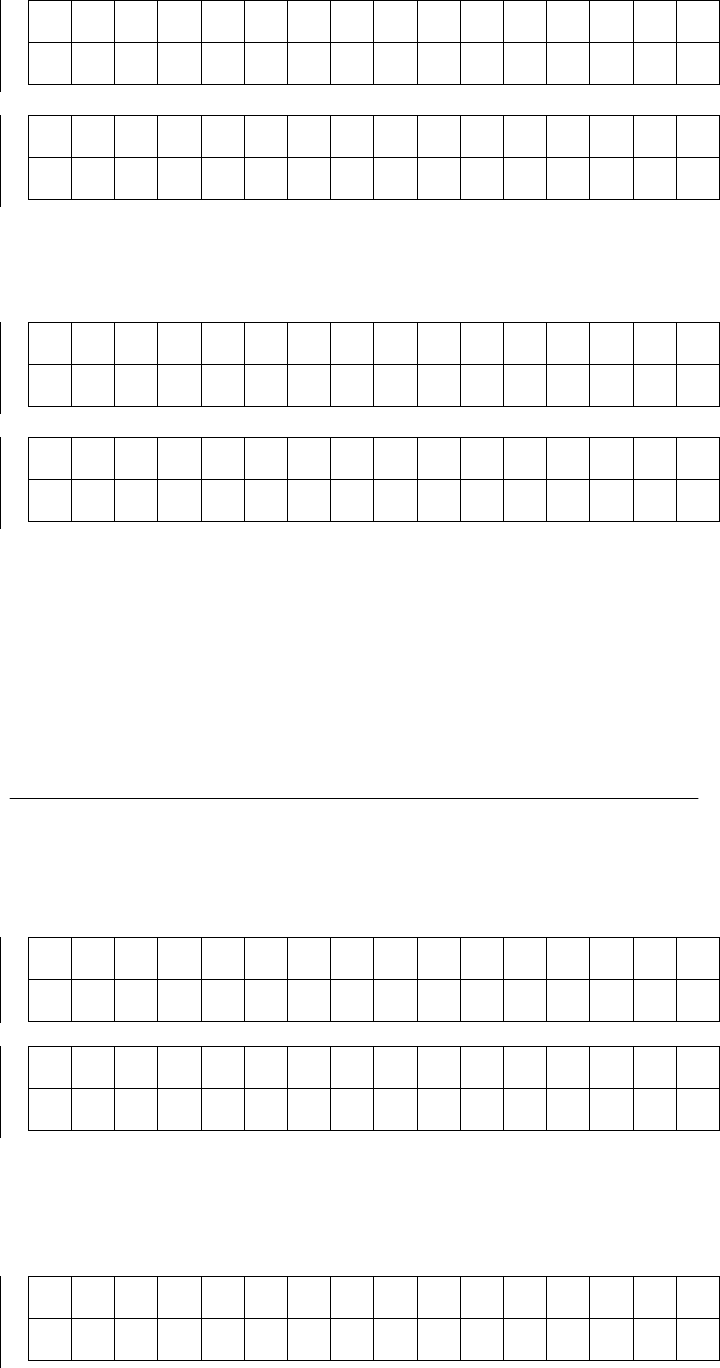
- 22 -
Screen
2.D.8.6.1 Al l ow Temp Dr i f t
Pl eas e Wai t
Alt
2.D.8.6.1(a) A=99. 9 B=99. 9
C=99. 9 deg Cel
7. After all of the detectors’ temperature increases at least 2.0 degree C above T 1 measured in Screen 2.D.8.5.1,
reset the counters and display the message in Screen 2.D.8.7.1. Stop making temperature measurements.
Screen
2.D.8.7.1 Del i ver 100 MU
Do s e 2
Alt
2.D.8.7.1(a) Measur i ng,
pl ease wai t
When "beam on" is detected, accumulate the counts from the pod in the same manner as a dosimetry
measurement. When beam off occurs, make a temperature measurement. Save this temperature measurement as
T 2 and the total count measurement as C 2.
8. Display Screen 2.D.8.8.1. Make a background measurement for 15 seconds. Save as B 2. Start making
temperature measurements once again.
While making temperature measurements, calculate the temperature coefficient "tc" on all the measured
detectors:
()
()()
()( )()( )
cnrbtn
CAL1
cnr
22
cnrbtn
CAL2
cnr
11
cnr
11
cnr
22
2
cnrbtn TTBCTTBC
BCBC
tc
,,
,−⋅−−−⋅−
−−−
=
where TCAL is the temperature stored in the selected button file for the corresponding detector s/n.
Note: (tcbtn,cnr)2 must be calculated for each selected button file because TCA L can be different for each button.
Screen
2.D.8.8.1 Al l ow Temp Dr i f t
Pl eas e Wai t
Alt
2.D.8.8.1(a) A=99. 9 B=99. 9
C=99. 9 deg Cel
There is now a temperature coefficient which can be either saved or re-measured. At this point in the procedure,
the user should be given the choice save and exit (ENTER), or not save and exit (STOP). Display alternate
screen 2.D.8.8.1(b) while temperature drift occurs. Note that display sequence is: 8.1, 8.1(a), 8.1, 8.1(b), 8.1,
8.1(a), 8.1, 8.1(b), etc.
Screen
2.D.8.8.1(b) ENTER=Sav e&Ex i t
STOP =Abor t &Ex i t
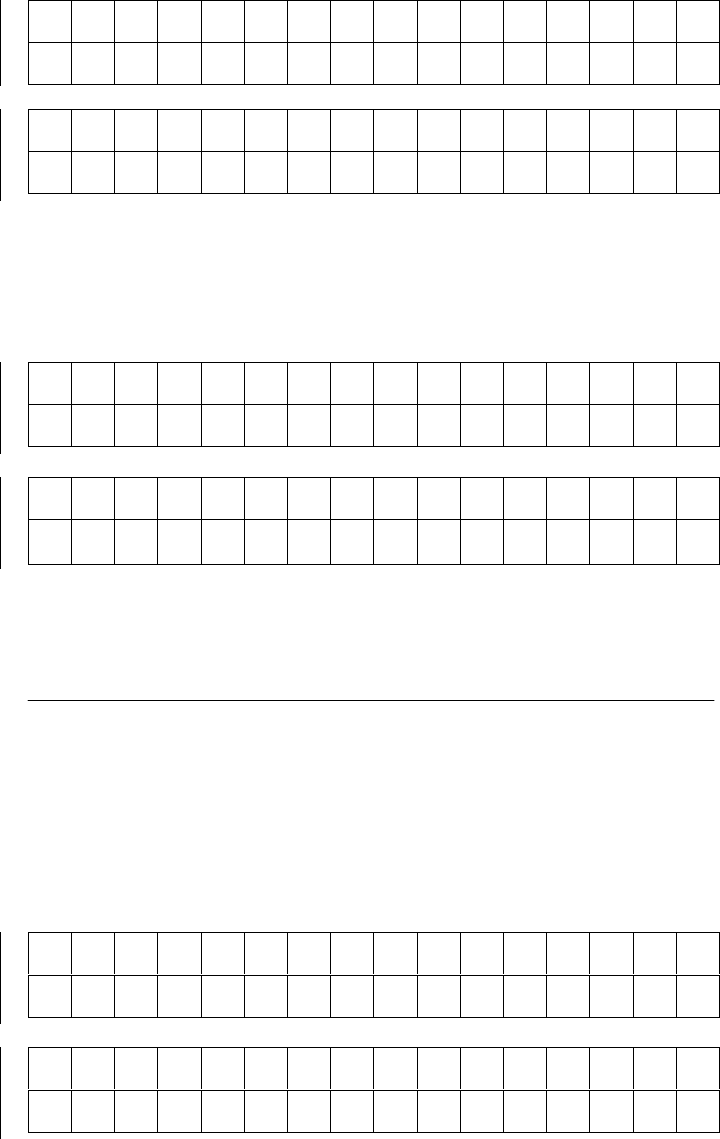
- 23 -
9. After all of the detectors’ temperature increases at least 2.0 degree C above T2 measured in Screen 2.D.8.7.1,
reset the counters and display the message in Screen 2.D.8.9.1. Stop making temperature measurements.
Screen
2.D.8.9.1 Del i ver 100 MU
Do s e 3
Alt
2.D.8.9.1(a) Measur i ng,
pl ease wai t
When "beam on" is detected, accumulate the counts from the pod in the same manner as a dosimetry
measurement. When beam off occurs, make a temperature measurement. Save this temperature measurement as
T3 and the total count measurement as C3.
10. Display Screen 2.D.8.10.1. Make a background measurement for 15 seconds.
Screen
2.D.8.10.1 Me a s u r i n g
BACKGROUND
Alt
2.D.8.10.1(a) Pl eas e wai t
Save as B3.
Calculate the temperature coefficient "tc" on all the measured detectors:
()
()()
()( )()( )
cnrbtn
CAL1
cnr
33
cnrbtn
CAL3
cnr
11
cnr
11
cnr
33
3
cnrbtn TTBCTTBC
BCBC
tc
,,
,−⋅−−−⋅−
−−−
=
where TCAL is the temperature stored in the selected button file for the corresponding detector s/n.
11. If tc2 – tc3 is within ± 0.0005, screen 2.D.8.11.1will appear, displaying the calculated temperature
calibration factors. Otherwise repeat steps 8 thru 10
This screen is used to view the temperature calibration information
Screen
2.D.8.11.1 A t c=- 0. 9999999
B t c=- 0. 9999999
Alt
2.D.8.11.2(a) I NC=Sc r ol l ENTER
=Sav e STOP=Abor t
# Press the INC key to scroll through the inputs in a continuous circle.
# If more than one button file for a S/N, display the last button tc calculation.
# Pressing ENTER will save the temperature calibration factors to the measurement pod and exit the
calibration function.
# Pressing STOP will exit the calibration function without saving the calibration factors.
# The default tc in the calibration file is 0.0. If STOP is pressed, do not change the value in the calibration
file, i.e. If a prior tc was measured and saved, leave it.
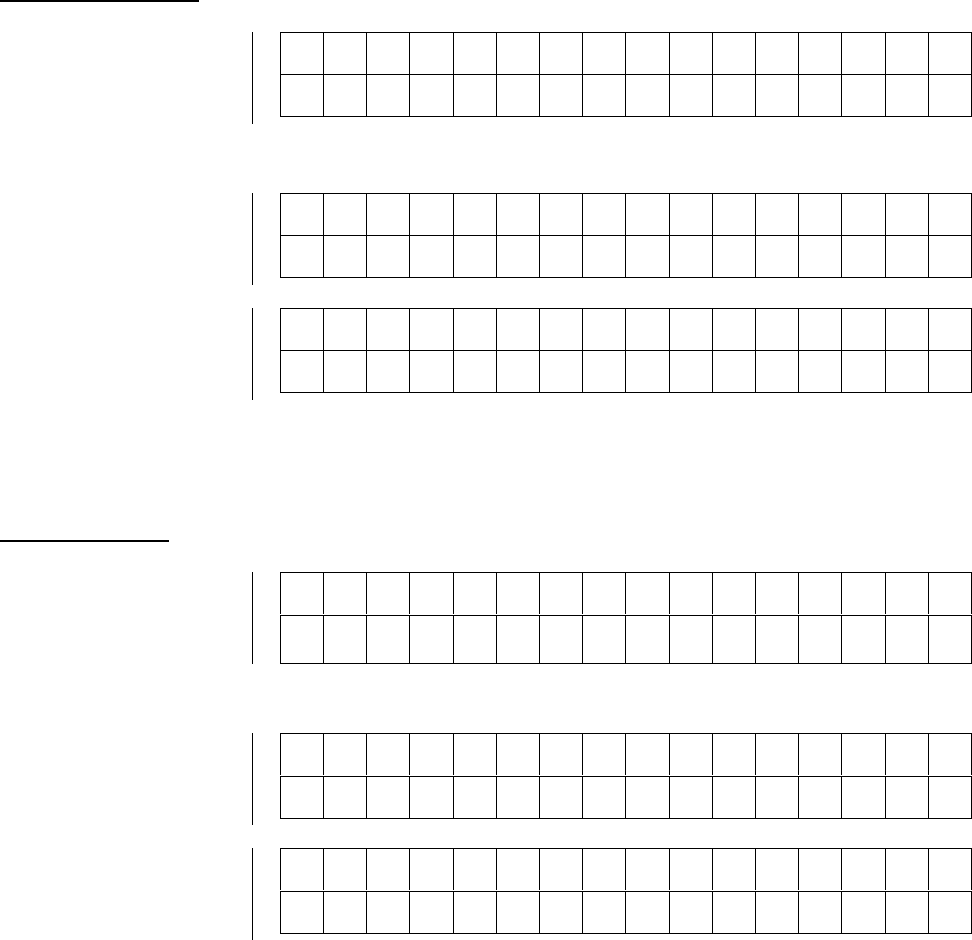
- 24 -
9. Select Dose Units
Screen
2.D.9.1 Do s e Un i t
Pr es s ENTER
This menu item is used to select the dose units that are displayed and printed. Administrator pin is needed.
Screen
2.D.9.2 ARROWS t o sel ect
dose uni t cGy
Alt
2.D.9.2(a) ENTER= Conf i r m
STOP = Abor t
# Use the arrow keys to cycle through the list of units. The units are cGy, Gy, Rads.
# Pushing the ENTER key selects that unit, leaves the menu item, and goes back to the Main screen.
# Pushing the STOP key leaves this menu item, and goes back to the Main screen.
10. Set device ID
Screen
2.D.10.1 De v i c e I D Ed i t
Pr es s ENTER
This menu item is used to change the Identification cod (ID) of a pod. Administrator pin is needed.
Screen
2.D.10.2 Us e ARROWS o r #
t o change I D: 99
Alt
2.D.10.2(a) ENTER= Conf i r m
STOP = Abor t
# Use the arrow keys to increment or decrement the ID number.
# Also allow the use of the number keys to enter the ID.
# The ID is a number from 02-15.
# Pushing the ENTER key selects that ID, leaves the menu item, and goes back to the Main screen.
# Pushing the STOP key leaves this menu item, and goes back to the Main screen.
# The ID that is displayed will be the current ID.
# The ID will only get set on a pod that is hard wired by itself. There will be no base station to go through,
and no wireless pod IDs set.
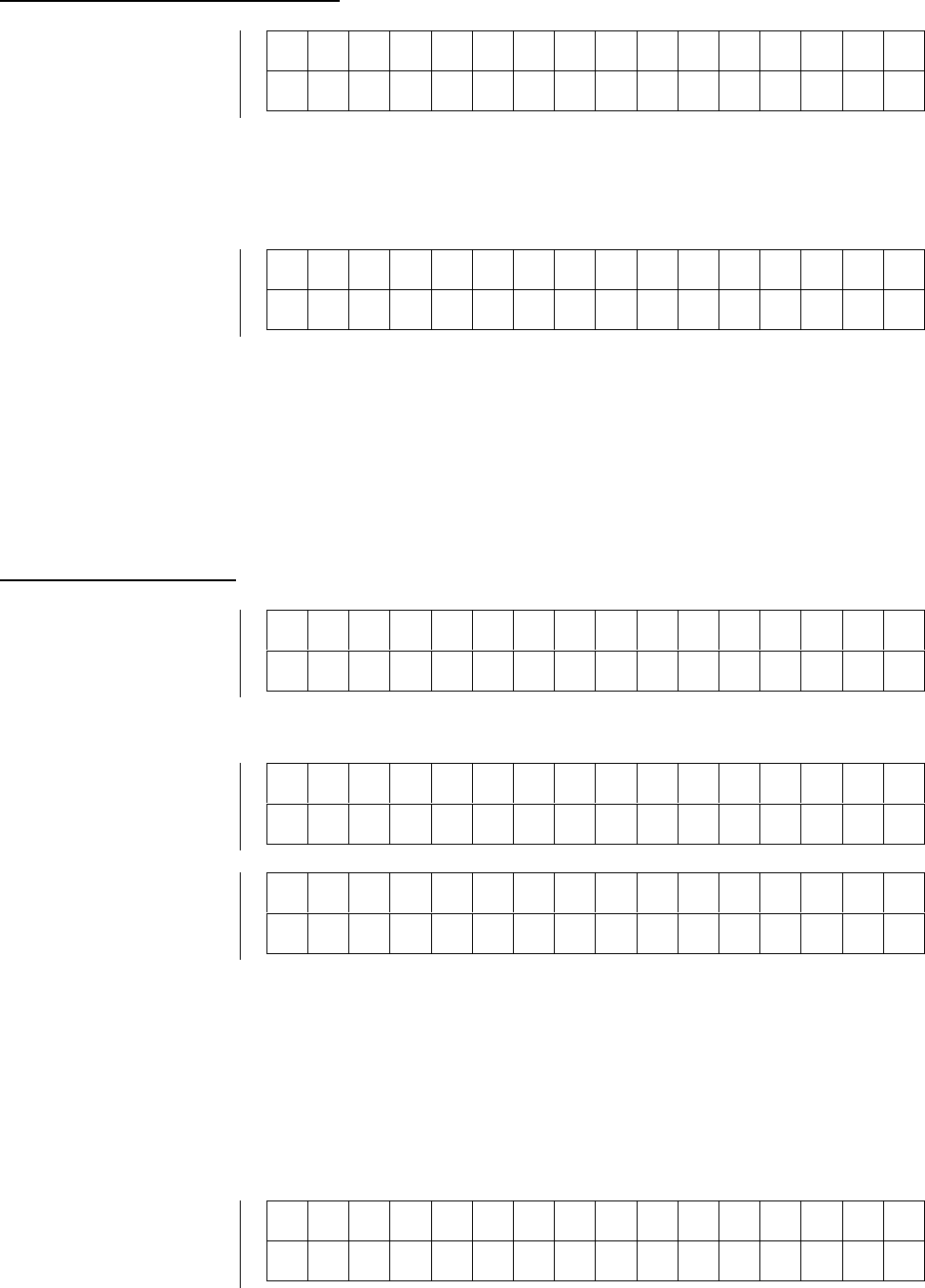
- 25 -
11. Toggle Physics mode on and off
Screen
2.D.11.1 Physi cs Mode
Pr es s ENTER
This menu item is used to set the unit into Physics mode. Physics mode is used to override the checks for the
measurement pod being connected to line power. This is used if the battery is low and the pod can be plugged
in, but won't be used on patients. Example: Calibration, or after hours checks. Administrator pin is needed.
Screen
2.D.11.2 ENTER= Mode ON
STOP = Mo d e OFF
# Pushing the ENTER key turns ON physics mode, saves the selection, leaves the menu item, and goes back
to the Main screen.
# Pushing the STOP key turns OFF physics mode, saves the selection, leaves the menu item, and goes back
to the Main screen.
# Auto exit Physics mode after either power cycle or 1 hour of inactivity. Inactivity is defined as not actively
acquiring and no key press.
# When physics mode is active, put a 'p' in the lower right hand corner of the dose display.
12. Enter or Change Pin
Screen
2.D.12.1 PI N Set up
Pr es s ENTER
This menu item is used to setup a PIN (Personal Identification Number). Administrator pin is needed.
Screen
2.D.12.2 Us e Nu mb e r s t o
Change PI N=9999
Alt
2.D.12.2(a) ENTER= Conf i r m
STOP = Abor t
# Use the number keys to enter a 4 digit PIN.
# The uninitialized value is all 0's and is invalid for a PIN.
# All 4 digits must be used.
# Pushing the ENTER key goes to screen 2.D.11.3 for confirmation.
# Pushing the STOP key leaves this menu item, and goes back to the Main screen.
# If no PIN exists, then "0000" can be entered.
# Get password is "0911" entered at the screen to enter "PIN Setup"
This menu item is used to confirm the entered pin.
Screen
2.D.11.3 Con f i r m PI N
PI N=9999
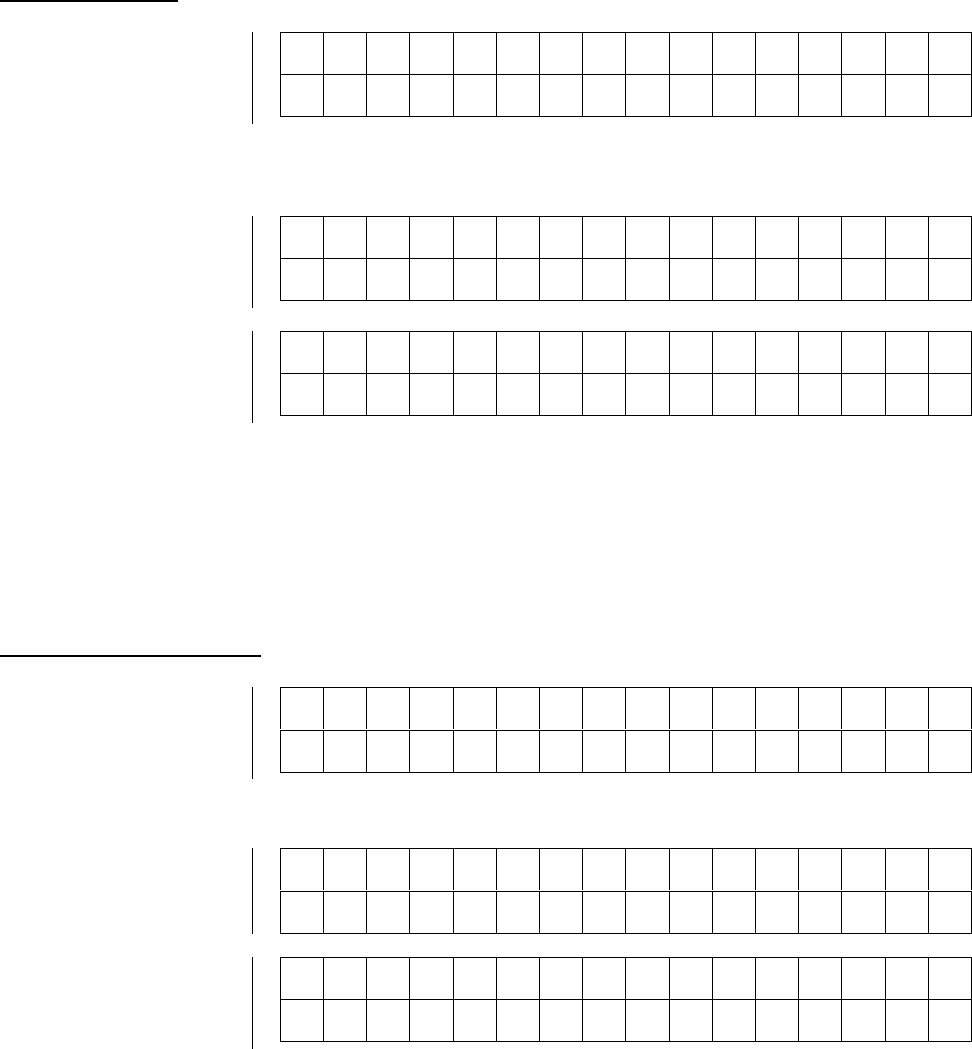
- 26 -
# Use the number keys to enter the 4 digit PIN again.
# When the last digit is entered, and the 4 digits match the first entry do the following:
1. Leave the menu item.
2. Return to the Main screen.
# When the last digit is entered, and there is no match, go back to Screen 2.D.12.2
# Pushing the STOP key leaves this menu item, and goes back to the Main screen.
13. System Setup
Screen
2.D.13.1 Sys t em Set up
Pr es s ENTER
This menu item is used to associate the present configuration with a configuration number to identify it. The
configuration is used to ensure that all the correct pieces are connected and communicating.
Screen
2.D.13.2 T#99 B#99 P#99
Sav e Sy s t em as 9
Alt
2.D.13.2(a) ENTER= Conf i r m
STOP = Abor t
# There can be from 1 to 9 systems, numbered 01 through 9.
# A basic system is defined as a Turtle with ID 01, a measurement pod with a unique id from 02 to 15. If a
wireless system is being used, then a Base station with a unique id from 02 to 15 is also required.
# Use the number keys to enter a system number.
# Pushing the ENTER key saves the system number, leaves the menu item, and goes back to the Main screen.
# Pushing the STOP key leaves this menu item, and goes back to the Main screen.
14. View software version
Screen
2.D.14.1 Software version
Pr es s ENTER
This menu item is used to display the software version of all the units.
Screen
2.D.14.2 D=9999 T=9999
B=9999 P=9999
Alt
2.D.14.2(a) Pr es s ENTER t o
cont i nue
D = Display software version
T = Turtle software version
B = Base station software version
P = Measurement Pod software version
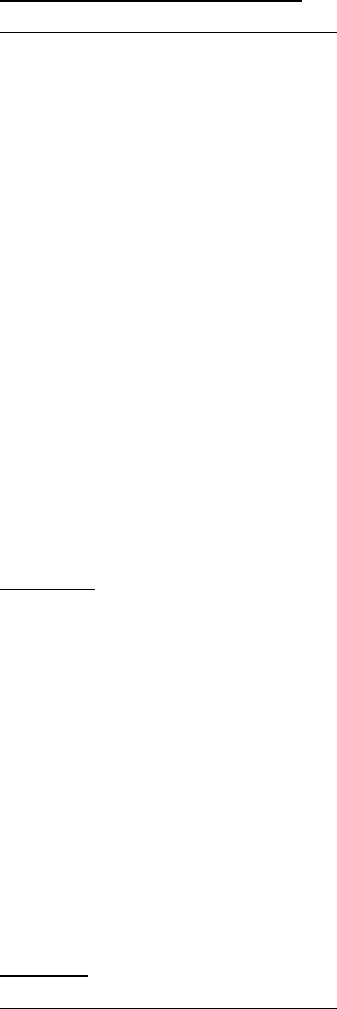
- 27 -
E. Maintenance
1. Detector POD/Base Station
Battery Charging and Replacement
The internal rechargeable NiMH battery should be able to run 12 hour on full charge. It is a good practice, when not using the
Detector Pod, to keep the DC power converter plugged into the Detector Pod's DC power jack. Battery Switch (0=OFF,
1=ON) must be on in order to charge the battery. It is not necessary to discharge the batteries. There is special battery
charging software that optimizes the battery charging status particularly to the battery installed in the Detector Pod.
Note that it is also possible to charge the Detector Pod battery by connecting the proper cable between J6 of the Base Station
J5 of the Detector Pod, assuming that the Base Station is connected to the Turtle and the Turtle DC power jack is connected
to the DC OUT jack on the Display Module panel.
If it becomes necessary to change the battery in the Detector Module, perform the following steps:
1. Switch the battery switch off. (BAT in the 0 position)
2. Remove the Phillips head screw from the underside of the Detector Pod.
3. On the battery switch end panel, remove the 2 Phillips head screws, next to the DS3 and DS4 indicators.
4. Orient the Detector Module on the bench with the antenna point up.
5. Gently pull on the end panel bezel and pull the pc board assembly about half way out. The battery board assembly will
be visible. It rides in the top track of the case.
6. The battery board can now be lifted out, and remove the battery connector from the main pc board.
7. Connect the new battery connector and position the pc board into the top track of the case.
8. Slide the assembly back into the case by pushing on the end panel bezel.
9. Replace the two end panel screws and the bottom screw. Do not over tighten the end panel screws.
10. Plug the DC power converter into the Detector Pod's DC power jack and switch the BAT to 1 on the end panel.
11. Charge the battery for 24 hours. It is now ready for use.
Indicators
There are four LEDs on the end panels that indicate the status of the Detector Pod
DS1: This is the battery charge status.
• Off during battery discharge, i.e., not connected to power source. This is normal during measurements.
• Rapid blink during low battery status
• On steady during trickle charge of the battery
• Slow blink (once per second) during active charging other than trickle charge
DS2: There 4 possible states
• Rapid flashing indicates an error occurred during operation. Such errors can be caused by a bad communication,
internal memory error, battery maintenance error, etc.
• On/Off every other second while not on battery indicates normal operation
• On/Off every other second while on battery indicates active acquisition
• One quick flash every second indicates sleep mode during battery operation
DS3: On when transmitting
DS4: On when receiving
2. Turtle
Battery Charging and Replacement
The Turtle also has internal rechargeable NiMH battery. Normal operation using rf communication will not require the
battery, the power for the Turtle can be taken from the Display Module by connecting a barrel connector jumper between the
Turtle DC input jack and the OUT DC connector jack on the Display Module.
If the rf communication is not used and the Detector Pod is connected directly to the Turtle, then the battery in the Turtle is
required for dosimetry measurements. In this case, the barrel connector jumper should not be connected between the Turtle
DC input jack and the OUT DC connector jack on the Display Module. The Turtle battery should be able to run 12 hour on
full charge.

- 28 -
It is a good practice, when not making dosimetry measurements, to charge the battery with the barrel connector jumper
connected between the Turtle DC input jack and the OUT DC connector jack on the Display Module. Battery Switch
(0=OFF, 1=ON) must be on in order to charge the battery. If measurements are attempted in this configuration, they will
not be allowed and the Display will indicate a message "Charging Battery, Do Not Measure".
If it becomes necessary to change the battery in the Detector Module, perform the steps outlined under the Detector Pod
instructions for changing the battery.
Indicators
There are four LEDs on the end panels that indicate the status of the Detector Pod
TX: Green LED – Data Transmit
EN: Green LED – Enable Status
RX: Green LED – Data Receive
DS1: Green LED – On during 10 second Download wait ("Initializing, Please Wait" display message)
DS2: Green LED – On when running code during normal operation, 1 flash ervery other second during battery
operation
DS3: Green LED – Rapid flash when error occurrs
DS4: This is the battery charge status.
• Off during battery discharge, i.e., not connected to power source. This is normal during measurements.
• Rapid blink during low battery status
• On steady during trickle charge of the battery
• Slow blink (once per second) during active charging other than trickle charge
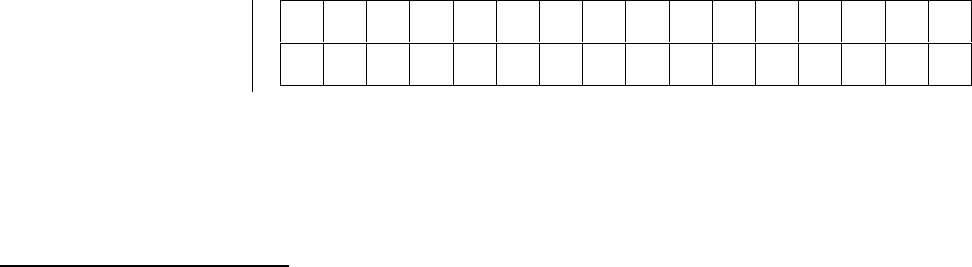
- 29 -
3. Printouts
A. General
Show message ( for 2 seconds) after the PRINT button is pushed
Screen 3.A.1 Printing...
Printer should be set to 40 columns.
B. Report Layouts
1. Intermediate Dose Report
An Intermediate dose report is printed by pressing the PRINT key while the Active LED is turned on. It gives
provides an opportunity to print a one or more treatment fields before STOP is pressed. Each intermediate
dose report will contain the accumulated total since the energy key is pressed.
****************************************
RF-IVD INTERMEDIATE DOSE REPORT
****************************************
HHMMSS: 08:52:38 DDMMYY: 20/09/00
Patient Name:___________________________
Patient ID:_____________________________
Field:______________ Machine:___________
Energy:________ MU:________ SSD:________
POD 04, S/N 9999999 Key: 1 Energy:06 MeV
DOSE:
Channel A= 150.0 cGy (s/n: 1615126)
Channel B= -0.0 cGy (s/n: 1615125)
Channel C= 106.6 cGy (s/n: 1615124)
Therapist:_____________________________
Software Versions:
D:999999 T:999999 B:999999 P: 999999
****************************************
# The date and time on Intermediate dose report will be the date and time of the printout.
# Print this report when collecting Dose with calibrated inputs.
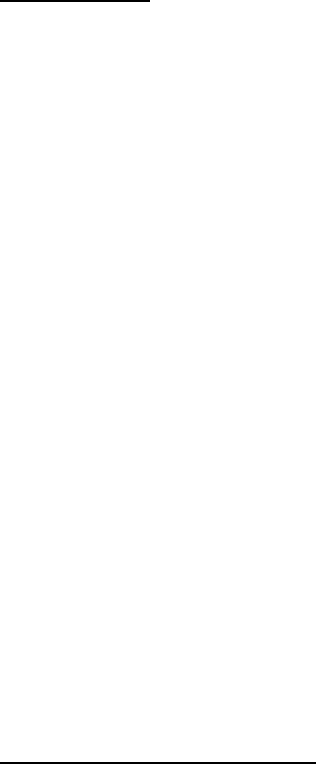
- 30 -
2. Dose Report
After STOP is pressed, this report is printed when PRINT is selected.
****************************************
RF-IVD DOSE REPORT
****************************************
HHMMSS: 08:52:38 DDMMYY: 20/09/00
Patient Name:___________________________
Patient ID:_____________________________
Field:______________ Machine:___________
Energy:________ MU:________ SSD:________
POD 04, S/N 9999999 Key: 1 Energy:06 MeV
DOSE:
Channel A= 150.0 cGy (s/n: 1615126)
Channel B= -0.0 cGy (s/n: 1615125)
Channel C= 106.6 cGy (s/n: 1615124)
Therapist:_____________________________
Software Versions:
D:999999 T:999999 B:999999 P: 999999
****************************************
# The date and time on the Dose report will be the STOP date and time of the acquisition.
# Print this report after collecting Dose with calibrated inputs.
3. Intermediate Charge Report
****************************************
RF-IVD INTERMEDIATE CHARGE REPORT
****************************************
HHMMSS: 08:52:38 DDMMYY: 20/09/00
POD 04, S/N 9999999 Key: 1
DOSE:
Channel A= 45.7 nC
Channel B= 72.4 nC
Channel C= 18.4 nC
Therapist:_____________________________
Software Versions:
D:999999 T:999999 B:999999 P: 999999
****************************************
# The date and time on the Intermediate Charge report will be the date and time of the printout.
# Print this report while collecting charge with un-calibrated inputs.
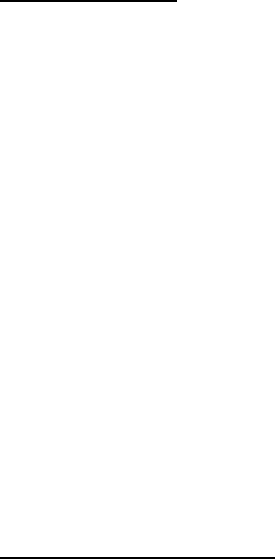
- 31 -
4. Charge Report
****************************************
RF-IVD CHARGE REPORT
****************************************
HHMMSS: 08:52:38 DDMMYY: 20/09/00
POD 04, S/N 9999999 Key: 1
DOSE:
Channel A= 45.7 nC
Channel B= 72.4 nC
Channel C= 18.4 nC
Therapist:_____________________________
Software Versions:
D:999999 T:999999 B:999999 P: 999999
****************************************
# The date and time on the Charge report will be the end date and time of the acquisition.
# Print this report after collecting charge with uncalibrated inputs.
5. Dose Calibration Report
****************************************
RF-IVD DOSE CALIBRATION REPORT
****************************************
HHMMSS: 08:52:38 DDMMYY: 20/09/00
POD 04, S/N 9999999 Key: 1 Energy:06 MeV
DOSE:
Channel A= -0021892 Cts (s/n: 1615126)
Channel B= -0022169 Cts (s/n: 1615125)
Channel C= -0021944 Cts (s/n: 1615124)
CALIBRATION FACTORS: TEMPERATURE:
Channel A= -0.004567 99.9 Deg C
Channel B= -0.004510 99.9 Deg C
Channel C= -0.004557 99.9 Deg C
TEMPERATURE COEFFICIENTS:
Channel A= 0.0
Channel B= 0.0
Channel C= 0.0
Physicist:_____________________________
Software Versions:
D:999999 T:999999 B:999999 P: 999999
****************************************
# The date and time on the Dose Calibration report will be the Date and time of Calibration..
# Only show temperature, if the Calibration Factor is negative.
# Show 0.0 for temperature coefficients if not done yet.
# Print this report when the calibration coefficients are displayed in dose calibration (Screen 2.D.6.7.1) or
from View Calibration with a button selected (Screen 2.D.7.3 ).
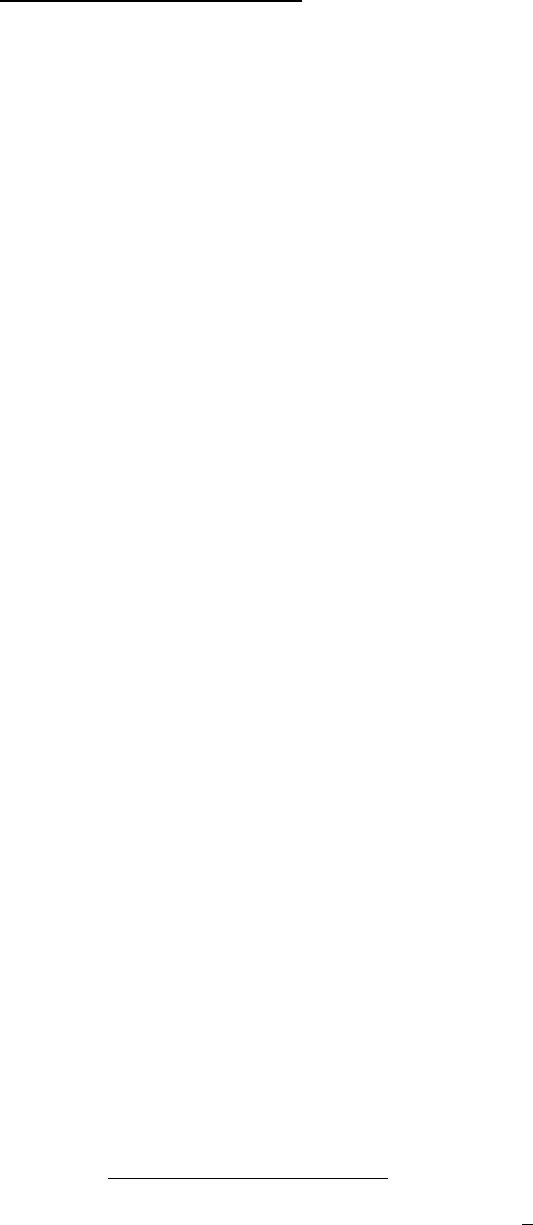
- 32 -
6. Charge Calibration Report
****************************************
RF-IVD CHARGE CALIBRATION REPORT
****************************************
HHMMSS: 08:52:38 DDMMYY: 20/09/00
POD 04, S/N 9999999 Key: 1 Energy:06 MeV
DOSE:
Channel A= 0021892 Cts (s/n: 1615126)
Channel B= 0022169 Cts (s/n: 1615125)
Channel C= 0021944 Cts (s/n: 1615124)
CALIBRATION FACTORS:
Channel A= -0.004567
Channel B= -0.004510
Channel C= -0.004557
TEMPERATURE COEFFICIENTS:
Channel A= 0.0
Channel B= 0.0
Channel C= 0.0
Physicist:_____________________________
Software Versions:
D:999999 T:999999 B:999999 P: 999999
****************************************
# The date and time on the Charge Calibration report will be the Date and time of Calibration..
# Print this report when the calibration coefficients are displayed in charge calibration (Screen 2.D.6.7.1)
or from View Calibration with an uncalibrated button selected (Screen 2.D.7.3 ).
4. Calculations
A. Background
Display builds a FIFO array with the counter data from the POD and a time value (in seconds) from
the 16 milli-second clock on the pod. This array is cleared each time an energy key or Stop is
pressed.
The array looks like:
A(1,1)=T(1), A(1,2)=A(1), A(1,3)=B(1), A(1,4)=C(1), A(1,5)=D(1);
A(2,1)=T(2), A(2,2)=A(2), A(2,3)=B(2), A(2,4)=C(2), A(2,5)=D(2);
…;
A(32,1)=T(32), A(32,2)=A(32), A(32,3)=B(32), A(32,4)=C(32), A(32,5)=D(32).
T(n) = time stamp of the nth counter values for channels A, B, C, D. with T(1) being the most recent
and T(32) being the oldest.
When a calibrated energy key is pressed, calculate the background rates before clearing the array.
Caution: Note conditions below.
Find first subscript n such that A(n,1) – A(1,1) > 30, i.e., calculate the background from the most
recent 30 seconds of data.
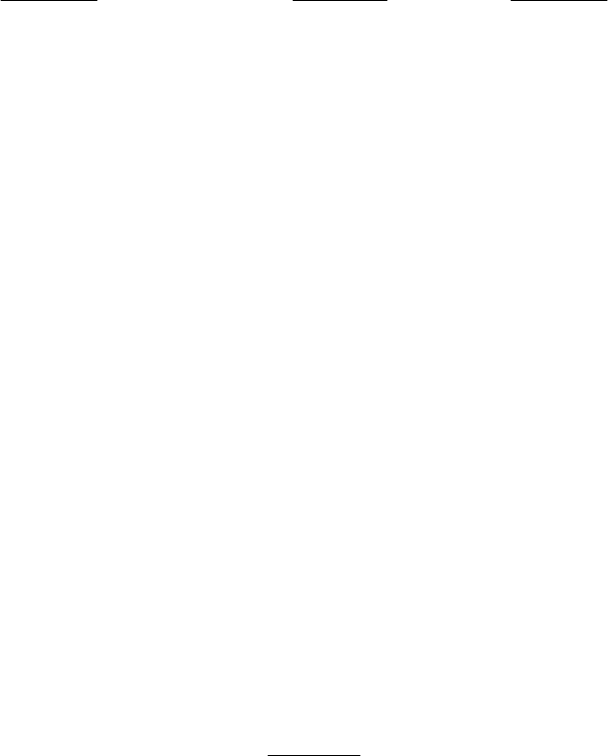
- 33 -
1,11,
4,14,
1,11,
3,13,
1,11,
2,12,
AA
AA
BKGC
AA
AA
BKGB
AA
AA
BKGA
n
n
n
n
n
n
−
−
=
−
−
=
−
−
=
where BKGA, BKGB, BKGC are the background counting rates for channels A, B, C.
Background calculation conditions:
# Recalculate BKGA, BKGB, BKGC after an energy key is pressed only if A(1,1)-A(oldest,1)>=30.
i.e. we have collected a full 30 seconds worth of background again, otherwise use the prior
values of BKGA, BKGB, BKGC previous to the energy key being pressed.
# If new BKGA, BKGB, or BKGC is < 10 (25 pA), replace previous value with the new value.
# If new BKGA, BKGB, or BKGC is >= 10, replace previous value with 0. Display '~' next to the
dose results in the Dose screen, and display lower case a, b, c, when displaying charge results.
# Example: Old BKGA = 3.53, BKGB = 2.88, BKGC = 4.34
a) A(30,1) – A(1,1) = 30, 1st condition passes, calculate new backgrounds
b) New BKGA = 4.39, BKGB = 2.58, BKGC = 11.34
c) Replace backgrounds as BKGA = 4.39, BKGB = 2.58, BKGC = 0
d) Something failed in channel C, but A and B are OK.
# Example: Old BKGA = 3.53, BKGB = 2.88, BKGC = 4.34
a) A(21,1) – A(1,1) = 21, 1st condition fails, do not calculate new backgrounds
# Note that it is possible, if we miss a communication, that the A(n,1) – A(1,1) > n.
B. Irradiating the Pod
If Pod Rate is above 80 counts/second, then in both Measure mode and Non-measure mode (background), the
display should give an audible and visual warning. This level should be adjustable by the Physicist. Adjust as
follows:
During warning, while in Physics mode, press "$to auto set new warning threshold to the current PodRate
* 1.2. This method would be used if rate is being set while pod is in typical clinical scatter conditions.
OR
During warning, while in Physics mode, press !$to set the warning threshold to current Pod Rate/2. This
method would be used if setting the threshold by irradiating the pod under minimum direct beam conditions.
1,11,2
5,15,2
AA
AA
PodRate −
−
=
C. Data collection
At the beginning of the measurement, when the pod is told to start measuring, the 16 milli-second counter is
zeroed. During Measurement, calculate the Dose and Rate from the FIFO array as follows:
Dose:
[]
()
[]
()
[]
()
Cbtn
Cbtn1141
Bbtn
Bbtn1131
Abtn
Abtn1121
cfTempCFBKGCAADC
cfTempCFBKGBAADB
cfTempCFBKGAAADA
,
,,,
,
,,,
,
,,,
⋅⋅⋅−=
⋅⋅⋅−=
⋅⋅⋅−=
where DA, DB, DC are the dose values for channels A, B, C and CFbtn,A, CFbtn,B, CFbtn,C, are the
Calibration Factors for channels A, B, C on energy button 'btn'. (Tempcf)btn,cnr is defined below, cnr
being A, B, or C. This assumes that the timer counter was zeroed, i.e., A1,1 is the true elapsed time
since pressing the energy key.
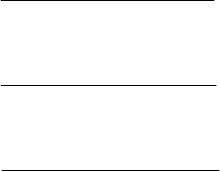
- 34 -
Rate:
()()
[]
()
()()
[]
()
()()
[]
()
Cbtn
Cbtn12114241
Bbtn
Bbtn12113231
Abtn
Abtn12112221
cfTempCFBKGCAAAARC
cfTempCFBKGBAAAARB
cfTempCFBKGAAAAARA
,
,,,,,
,
,,,,,
,
,,,,,
⋅⋅⋅−−−=
⋅⋅⋅−−−=
⋅⋅⋅−−−=
where the RA, RB, RC are the dose rate values for channels A, B, C during the past time interval of
A1,1 to A2,1.
D. Computing Temperature Correction factor
The temperature correction factor is computed from:
()
[]
1
cnrbtncnrcnrbtncnrbtn TCALTMPtc1Tempcf −
−⋅+= ,,,
where:
tcbtn,cnr = Temperature Coefficient of the detector on connector 'cnr' when the calibration of energy
button btn was performed. The temperature coefficient is not measured at the time of calibration of
the energy button. It measured during a temperature coefficient procedure.
TMPcnr = Measured temperature of the detector, which first occurs at the Start of the measurement,
but is then replaced with the value when the beam turns off.
TCALbtn,cnr = The measured temperature of the detector when the detector was calibrated on the cnr
connector to the btn energy button.
E. Computing Dose Calibration factor for energy button 'btn'
Calculate CF is a follows:
[]
[]
[]
BKGCAA
DC
CF
BKGBAA
DB
CF
BKGAAA
DA
CF
1141
Cbtn
1131
Bbtn
1121
Abtn
⋅−
=
⋅−
=
⋅−
=
,,
,
,,
,
,,
,
DA, DB, DC are all equal since they are all the same dose, entered by the user after the calibration
beam turns off.
There is no temperature correction because the calibration is at the temperature during calibration.
That is, in the expression for Tempcf, the difference TMPcnr - TCALbtn,cnr during calibration is zero
and TCALbtn,cnr gets saved with the calibration.