Sunitec Enterprise BH002 Bluetooth Mono Headset User Manual
Sunitec Enterprise Co., Ltd. Bluetooth Mono Headset
User Manual
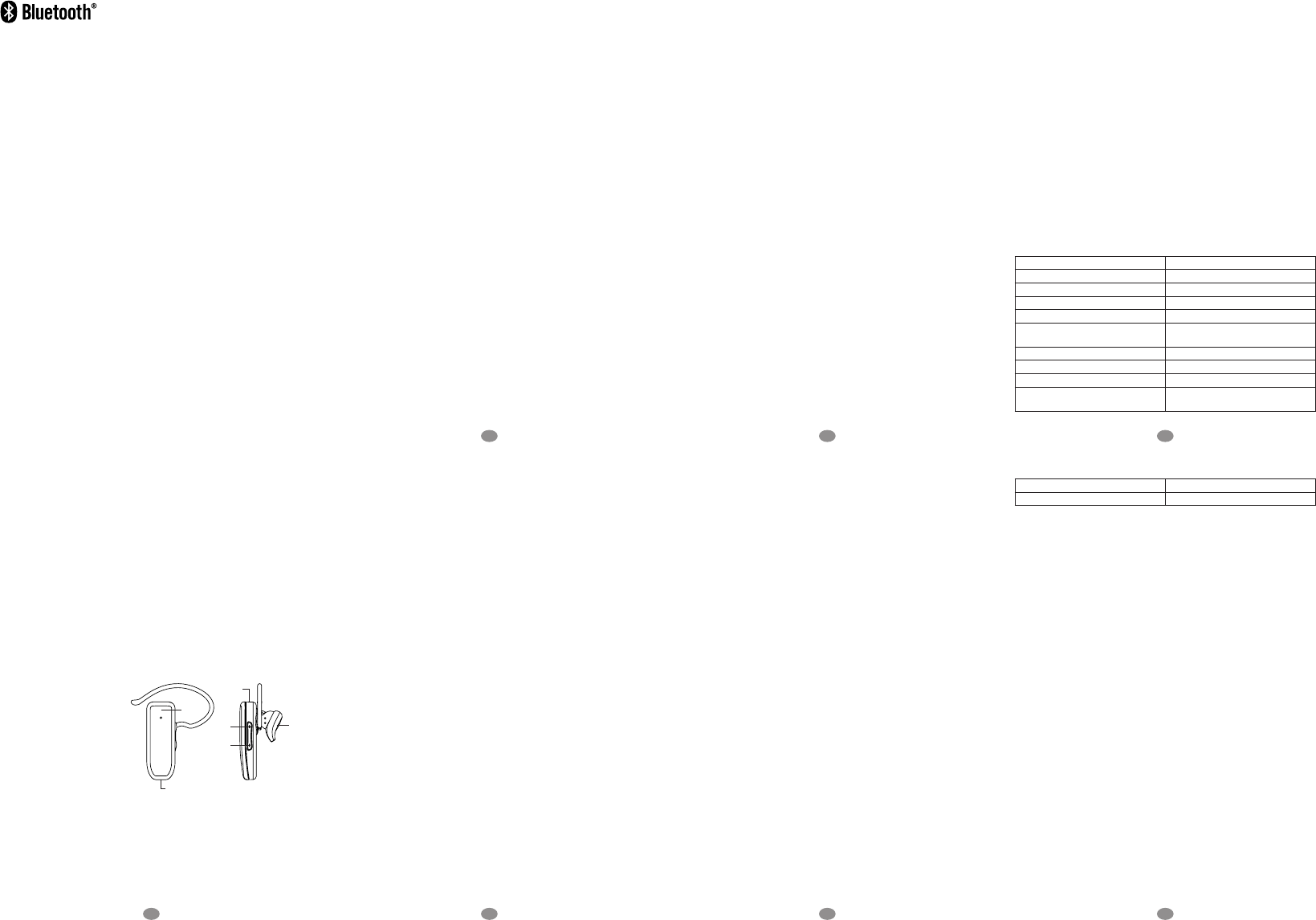
1 3
2
5
4
7
6
MONO HEADSET
1. About Bluetooth Technology
Bluetooth wireless technology is set to revolutionize the personal connectivity
by providing freedom from wired connections-enabling links and connectivity
between notebook/laptop, mobile phones, portable handheld devices and other
Bluetooth enabled devices within 10 meters. Utilizing global sound & digital data
2.4GHz ISM transmission, it makes global communication in the way you’ve never
dreamed of!
2. Getting to Know Your Bluetooth Headset
To use your Bluetooth Headset, please follow these simple steps:
(1) Charge your Headset. Prior to using the Headset, it is recommended to
charge the battery fully for the rst time. Normal full charge time is 2 hrs.
(approx.)
(2) Place your Headset and a Bluetooth-enabled mobile phone within 1 meter
for pairing.
(3) Ensure your Headset and mobile phone is placed within 10 meters Bluetooth
sensing distance. (Obstruction could cause shorter sensing distance.)
3. Appearance and Function
(1) Speaker
(2) Microphone
(3) Charging Socket
(4) Multi-Function Button (MFB)
(5) Volume Increase (V+)
(6) Volume Decrease (V-)
4. Charging Your Bluetooth
Headset
The Bluetooth Headset comes with
a builti-in rechargeable battery.
Prior to using the headset, it is
recommended to charge the battery fully for the rst time. Normal full charge
time is 2 hrs. (approx.)
IMPORTANT:
(1) Charging indication will be delayed for a few minutes if the headset has not
been used for a long time or the battery is drained.
(2) To prolong durability of battery, it’s recommended to charge the headset
whenever low battery is encountered. When battery becomes low, LED
will ash red every 3 seconds. Under low battery condition, if headset is
continuously used, it’ll decrease durability of battery as well as standby
time and cause longer charge time than normal 2 hrs. Also, the headset will
power off.
(3) The red LED will ash on while charging, and blue LED will ash on when
charging is completed.
5. Turning ON/OFF the Headset
Power ON:
When Headset is under off mode, press and hold the “MFB” for 3 seconds until
you hear a short beep. The blue LED will ash 5 times, and then the headset will
automatically connect to the last connected mobile phone.
Power OFF:
When headset is under standby mode, press and hold the “MFB” button for 3
seconds until you hear a short beep. The red LED will ash 5 times before power
off.
6. Pairing
Prior to using the headset for the rst time, you must pair it with a Bluetooth-
enabled mobile phone. The steps below describe pairing instructions for a typical
Bluetooth-enabled mobile phone.
(1) Place the headset and mobile phone no more than 1 meter apart.
(2) Ensure the headset is under OFF mode.
(3) Press and hold the “MFB” button for 6 seconds until the LED ash red and
blue alternatively. It is now ready for pairing.
(4) Activate the Bluetooth function on your mobile phone and search fro
accessible Bluetooth device by referring to your mobile phone user guide for
details.
(5) Select “BT Headset” from the list.
(6) Enter the pre-programmed code “0000” and press “OK” to pair the headset
and the phone. When pairing is completed, the blue and red LED stop
ashing, the headset is under the standby mode with the blue LED ashes in
every 3 seconds.
(7) Press “Return” to go back to your mobile phone’s main menu. Please place
the mobile phone and the headset within 10 meters sensing distance. You
should now be able to make and receive calls using your headset.
Note: If the pairing cannot be completed within 2 minutes after the pairing mode
is activated, the headset will power off automatically. Please repeat steps above
to pair the headset and mobile phone again.
7. Connection/Link between Headset and Mobile Phone
After pairing is completed, headset is always under standby mode. Before you
place or answer a call, if the headset icon is not shown on phone screen, please
follow the steps below to activate the Bluetooth connection/link through your
mobile phone or headset until the headset icon is on the screen.
(1) On phone: Select the “BT Headset” from the paired list on your phone
screen.
(2) On headset: Short press “MFB” and select “Accept” on phone screen to
accept connection.
8. Disconnection between Headset and Mobile Phone
When you need to connect your headset with another Bluetooth-enabled mobile
phone, please follow the steps below to disconnect the headset with the pre-
paired mobile phone.
(1) Power off the Headset.
(2) Select “Disconnecting” on the Bluetooth device list of your mobile phone to
remove the connection.
Note: When losing the connection/link, the headset will be automatically power
off in 10 minutes. The blue LED will ash twice in every 3 seconds when the
headset is not connected with mobile phone.
9. Using the Headset
(1) Answering Call
When receiving a phone call, Press the “MFB” button to answer the call.
(2) Ending Call
Press the “MFB” button to end a call.
(3) Reject Call
When you hear the ringing tone, Press and hold the “MFB” button for 3
seconds to reject the call.
(4) Voice Dial
If your mobile phone is voice dialing enabled, under standby mode, short
press the “MFB” button and say the voice tag after you hear a beep.
Note: Please make sure to record voice tag into the mobile phone before using
voice dial function. Functionality varies depending on the mobile phone models.
Please refer to your mobile phone user guide for details.
(5) Last Number Re-Dialing
Under standby mode, short press the “MFB” button twice for last number
redial.
(6) Adjusting the Volume
During a call, press the “V+” or “V-” buttons repeatedly until you reach the
desired volume level.
(7) Mute & Un-Mute
a. Mute: During a call, press and hold the “V-” button for 3 seconds to
mute the headset. The red LED will ash on during mute mode.
b. Un-Mute: Press and hold the “V-” button 3 seconds to un-mute the
headset.
(8) Transferring Calls
a. Headset to Mobile Phone: During a call, press and hold the “V+” button
for 3 seconds, and the call is routed to your mobile phone.
b. Mobile Phone to Headset: Press and hold the “V+” button for 3 seconds
to route the call to headset.
(9) Hold the Call
During a call, press the “MFB” button twice to hold the phone call. Press “MFB”
button twice again to resume conversation.
(10)
Answer the Second Call
a. When receiving a second call, press “MFB” button twice to hold the rst
call on line and answer the second call.
b. When receiving a second call, press “MFB” button once to end the rst
call and answer the second call.
(11)
Reject the Second Call
When receiving a second call, press and hold the “MFB” button for 2 seconds
to reject the second call.
(12)
Switch between 2 Phone Calls
a. When having 2 calls on the line, press “MFB” button twice to switch
between these 2 phone calls.
b. When having 2 calls on the line, press “MFB” button once to end the rst
call and stay with the second call.
10. MultiPoint Feature
(1) Activate Multipoint Connection
The default setting of Headset’s multipoint function is off. Please activate the
time. When one of them receives an incoming call, the other phone will be
disconnected from headset but resume connection automatically after the
rst one has nished the phone call.
11. Low Voltage Protection of Battery
When the voltage of battery decreased to 3.3V, the red LED will ash in every 3
seconds, and the headset will be power off automatically when the voltage under
3.0V.
12. Restore to Default Setting
Please follow the steps below to reset the headset to its original setting and
remove all the previous pairing and connection.
(1). Ensure the headset is under standby mode.
(2). Press and hold both of “V+” and “V-” buttons for 10 seconds until the blue
and red LED flash 5 times, then the headset will resume standby mode.
The headset is now back to original setting, and after power on the headset
again, it will enter pairing mode automatically.
NOTES: If the headset is connected with a mobile phone before restore to default
setting, it will enter pairing mode automatically after restored to default. If the
headset is not connected with the mobile phone before restore to default setting,
it will be under standby mode after restored to default setting.
13. LED Indication
Headset Status LED Indication
Power Off Mode Off
Power On Blue LED ash 5 times rapidly
Power Off Red LED ash 5 times rapidly
Standby Mode Blue LED ash once every 3 seconds
Standby (Disconnect Bluetooth
device)
Blue LED ash twice every 3
seconds
Standby-Low Voltage Red LED ash once every 3 seconds
Talk in progress Blue LED ash once every 6 seconds
Mute Red LED steady on
Pairing in progress The red and blue LED ash on
alternatively
multipoint function for connecting with 2 mobile phones in the same time.
a. Multipoint On: Under standby mode, press and hold “V+” button for 10
seconds until you hear a beep. After turn on the multipoint function, the
headset will automatically connect to the last 2 mobile phones that has been
paired before.
b. Multipoint Off: Under standby mode, press and hold “V-” button for 10
seconds until you hear a beep. The headset will turn off the multipoint
function and power off automatically. When power on the headset again, it
will only connect to the last connected Bluetooth device.
(2) Multipoint Pairing
a. First mobile phone: Pair the headset with one of the Bluetooth-enabled
mobile phone.
b. Second mobile phone: Power off the headset. Press and hold the “MFB”
button for 6 seconds to enter pairing mode again to pair and connect
with the second mobile phone.
c. Connect with the rst paired mobile phone to the headset.
(3) Multipoint Connection/Link with 2 Mobile Phones
After the multipoint function is activated, please follow the steps below to
connect with 2 Bluetooth enabled mobile phones in the same time.
a. When power on the headset, it will automatically search and connect the
last 2 mobile phones that have been connected before.
b. Under standby mode, press and hold “V+” button for 3 seconds until
you hear a beep, then the headset will automatically connect the last 2
mobile phone that have been connected before.
(4) Using the Secondary Mobile Phone through Headset
When connected with 2 Bluetooth mobile phones, the rst connected one
is primary phone that can use “MFB” button for voice dial and redial. The
second connected phone is secondary phone that will use "V+" button for
voice dial and redial.
a. Voice Dial: Press “V+” button once to activate the secondary phone's
voice dialing function.
b. Re-Dialing: Press “V+” button twice to redial the last outgoing number of
secondary phone.
Note:
1.
When the headset is in Multipoint off mode and connect with only 1 mobile
phone, it can also enter voice dial function by press “V+” button once, or make
last outgoing number re-dialing by press “V+” button twice.
2. The Multipoint headset can be paired with 2 mobile phones at the same
Charging in progress Red LED steady on
Charging completed Blue LED steady on
14. ProductSpecication
Bluetooth Compliance: Bluetooth V2.1+EDR
Operating Frequency Band: 2.4GHz ~ 2.48GHz unlicensed ISM band
Output Power: Class 2, up to 10 meters
Support Proles: HSP and HFP 1.5 Proles
Support Multiple Paired Device: Memorize paired data of 8 Bluetooth phones (Only
2 connections at any time)
Stand-by Time: Up to 150 hours
Talk Time: Up to 6~8 hours
Battery Charging Time: About 2 hours
Charger Voltage: DC 5.0V, 300mA
Battery: 85mA (Rechargeable Lithium-Ion Battery)
FCC Warning:
This device complies with part 15 of the FCC Rules. Operation is subject to the
following two conditions:
(1) The device may not cause harmful interference, and
(2) This device must accept any interference received, including interference
that may cause undesired operation.
Changes or modification not expressly approved by the party responsible for
compliance could void the user's authority to operate the equipment.
FCC Radio Frequency Exposure statement:
This product has been evaluated under FCC Bulletin OET 65C and found
compliant to the requirement asset as set forth in CFR 47 section 1.1307(b),
2.1093 and 15.247(i) addressing RF Exposure from radio frequency device,
the redialed output power of this product is far below the FCC radio frequency
exposure limits.
User Manual
BH600E
(3)
(1)
(5)
(6)
(2)
(4)