Sunitec Enterprise BT Bluetooth Headset & Dongle User Manual
Sunitec Enterprise Co., Ltd. Bluetooth Headset & Dongle
User Manual

SUNITEC ENTERPRISE CO.,LTD www.sunitec.com
Bluetooth USB_Headset Combo(BTH-07C)User Manual
About Bluetooth Technology?
Bluetooth makes wireless transmission between all mobile and non-mobile facilities possible. This
technique utilizes global sound & digital data 2.4G ISM transmission and makes global communication easily.
How does Bluetooth COMBO help you?
This multi-functional Bluetooth COMBO consists of Headset and Dongle – Class 2. (to be referred as
COMBO.)
(A) Headset:
When it’s under Headset mode, supports all Bluetooth mobile phones and facilities with Bluetooth audio
transmission. Powered by a built-in rechargeable battery, it can be either charged via the attached mini
AC/DC charger or via the built-in USB connector to the PC USB port.
This Bluetooth Unit
(a) It wirelessly activates phones located in anywhere within 10 meters(max.) to this unit.
(b) Voice Activation: To voice activate phone through microphone of this unit or phone itself, subject to phone
built-in with voice activation function.
(c) Press to Answer/End: To answer an incoming call or end a conversation without pressing on phones.
Simply press the multi-function key on this unit.
(d) Volume Adjustment: Simply tune the built-in volume switch to adjust volume.
(e) It makes real Hands-Free & safe driving possible.
(B) Dongle:
When it’s under USB mode, with the attached Windows driver, it support most of the common Bluetooth
profiles such as Mobile Phone, Digital Camera, P.D.A., Printer, Mouse, Fax, Bluetooth Serial Port, File
Sharing/Transmission, Network Access, Object Push, Dial-up Network, LAN Access,…, etc. It’s the most
efficient tool to communicate with the latest Bluetooth-enabled devices. To use, please refer to the attached
Window Driver CD.
Working Mode:
The COMBO is a combination of Headset and Dongle. It’s auto switching in between the two modes
by detecting the external connections. It’ll be only switched to USB mode, when it’s connected to the
USB port of PC. Under normal status, without connecting to USB port, it’s always under headset mode.

SUNITEC ENTERPRISE CO.,LTD www.sunitec.com
Instruction for Headset Mode:
Preparation & Start to Use:
Make sure the phone is with Bluetooth function or connected to Bluetooth Adaptor.
First Time Use:
(A) Pairing this unit with phones - Configuration set up.
(B) Locate this unit to phones within 10 meters(max.).
(C) Please fully charge this unit with the attached mini AC/DC charger. It takes 1.5 to 2 hrs. to charge it.
(approx.)
(D) Please refer to Bluetooth function access of each phones. (Bluetooth access could be varied between
different phones.)
For ERI Phones:
(A) Enter into Pairing Mode:
(a) This unit is first set under off mode - LEDs are off.
(b) To enter into pairing mode, press function key for 7 seconds (approx..) until red & green LEDs blink in turn.
Mean while, a short beep will come up.
(B) Pairing Between Phones and Headset:
(a) Initiate Bluetooth function of phones & search for Bluetooth devices.
For example: ERI T68i, procedure is "Menu/Connect/Bluetooth/Paired Device/Add Device/Phone initiates/All
types"
(b) Phones will start searching for Bluetooth devices. If it's successful, phone screen will indicate the name of
obtained device - “Earpiece”(This can be customized upon customer's request.) Press "Yes" to pair this unit to
the phones.
(c) Input ID code of this unit - "8888". (This can be customized upon customer's request.) Press "Yes" to
complete pairing. (Pairing procedure might be varied because of different phones. Users are recommended
to refer to individual User's Manual.) Mean while, this unit is under stand-by mode - green LED blinks once
every 4 seconds.
(d) To remove pairing, constantly press function key for 3 seconds until both green & red LEDs are off. Mean
while, a short beep comes up.
(C) To Use Headset :
Once pairing is successful, this unit is under stand-by mode and ready for Bluetooth communication.
Please locate this unit within 10 meters (max.) to phones.
(a)To Answer a Call:
When a call is in, a ringing tone will come out of this unit. Press function key, up & down, to answer a call.
(User may press phone key to answer, too.) Once it's under talking status, green LED blinks twice every 1.5
seconds.
(b) Not to Answer a Call:
When a call is in, a ringing tone will come out of this unit. If user doesn't intend to answer this call,
constantly press function key, up & down, for 3 seconds until ringing tone is off.
(c) Dialing out:
After pairing is done, user may dial out numbers through phones and talk through this unit. During
conversation, green LED blinks once every 1.5 seconds.
(d) Voice Activation:
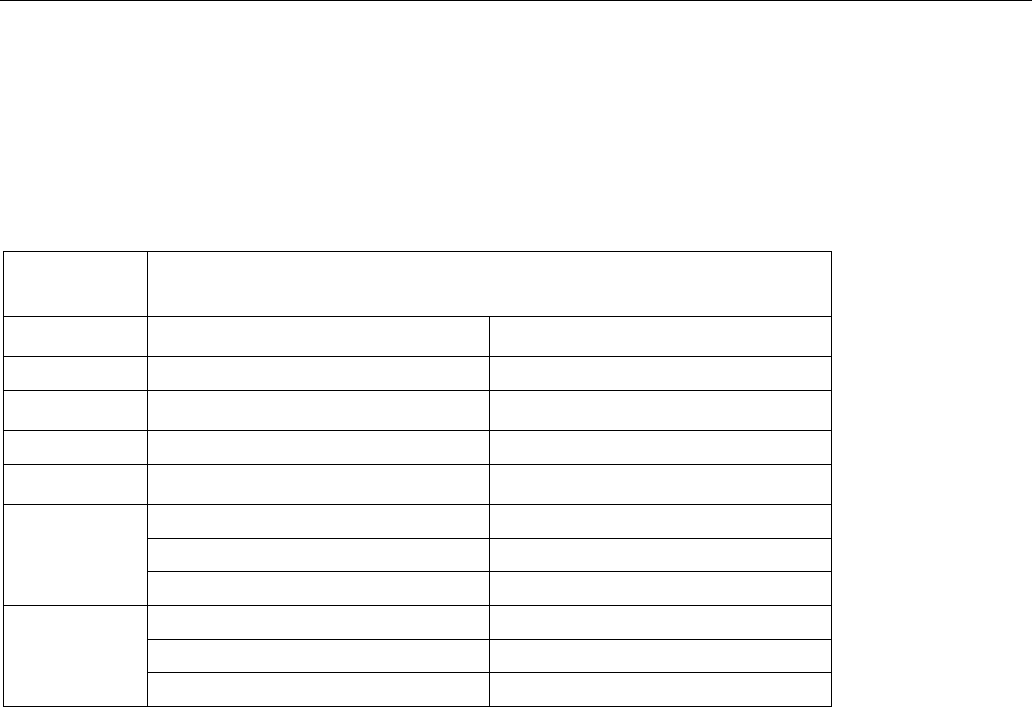
SUNITEC ENTERPRISE CO.,LTD www.sunitec.com
To voice dialing, under stand-by mode, press function key, up & down, to enter into Bluetooth connection mode
- green LED blinks once every 1.5 seconds with a short beep coming out of this unit. User may talk to mic. of
this unit for voice dialing. If it's successful, green LED stays blinking once every 1.5 seconds. If not
successful, this until will resume stand-by mode - green LED blinks once every 4 seconds. Users are
recommended to refer to voice dialing procedure of individual phone.
(e) Volume Adjustment:
Simply adjust the function key, left & right, to adjust volume.
(D) LED Indication (Single LED, Bi-Colored.)
Status LED Indication
Operation Battery Normal Battery Low
Power OFF LEDs OFF LEDs OFF
Stand-By Green LED blinks once every 4 seconds Red LED blinks once every 4 seconds
Incoming Calls Green LED blinks twice every 1.5 seconds Red LED blinks twice every 1.5 seconds
Outgoing Calls Green LED blinks once every 1.5 seconds Red LED blinks once every 1.5 seconds
Red LED blinks once every 0.5 seconds
Charging:
Under Charge
Fully Charge Green LED blinks once every 0.5 seconds
Red & Green LEDs Blink in turn
Pairing:
Processing
Successful Green LED blinks once every 4 seconds Red LED blinks once every 4 seconds
(E) Function Key– Up & Down Press:
(a)Short Press:
To change from stand-by mode into automatic Bluetooth connection mode, vice versa.
(b) Constant 3-second Press:
To change from stand-by mode into off mode.
To change from paired mode into off mode.
(c)Constant 5-second Press:
To change from off mode into stand-by mode.
(d)Constant 7-second Press:
To change from off mode into pairing mode.
Instruction-NKI Phones
(A) Enter into Pairing Mode:
(a) This unit is first set under stand-by mode - LEDs are off.
(b) To enter into pairing mode, press function key for 7 seconds (approx.) until red & green LEDs blink in turn.
Mean while, a short beep will come up.
(B) Pairing Between Phones and Headset:
(a) Initiate Bluetooth function of phones & search for Bluetooth devices.
For example: NKI 8910, procedure is "Menu/Bluetooth/search for audio accessories"
(b) Phones will start searching for Bluetooth devices. If it's successful, phone screen will indicate the name of
obtained device - “Earpiece” (This can be customized upon customer's request.) Press "Yes" to pair this unit
to the phones.
(c) Input ID code of this unit - "8888" (This can be customized upon customer's request.) Press "Yes" to
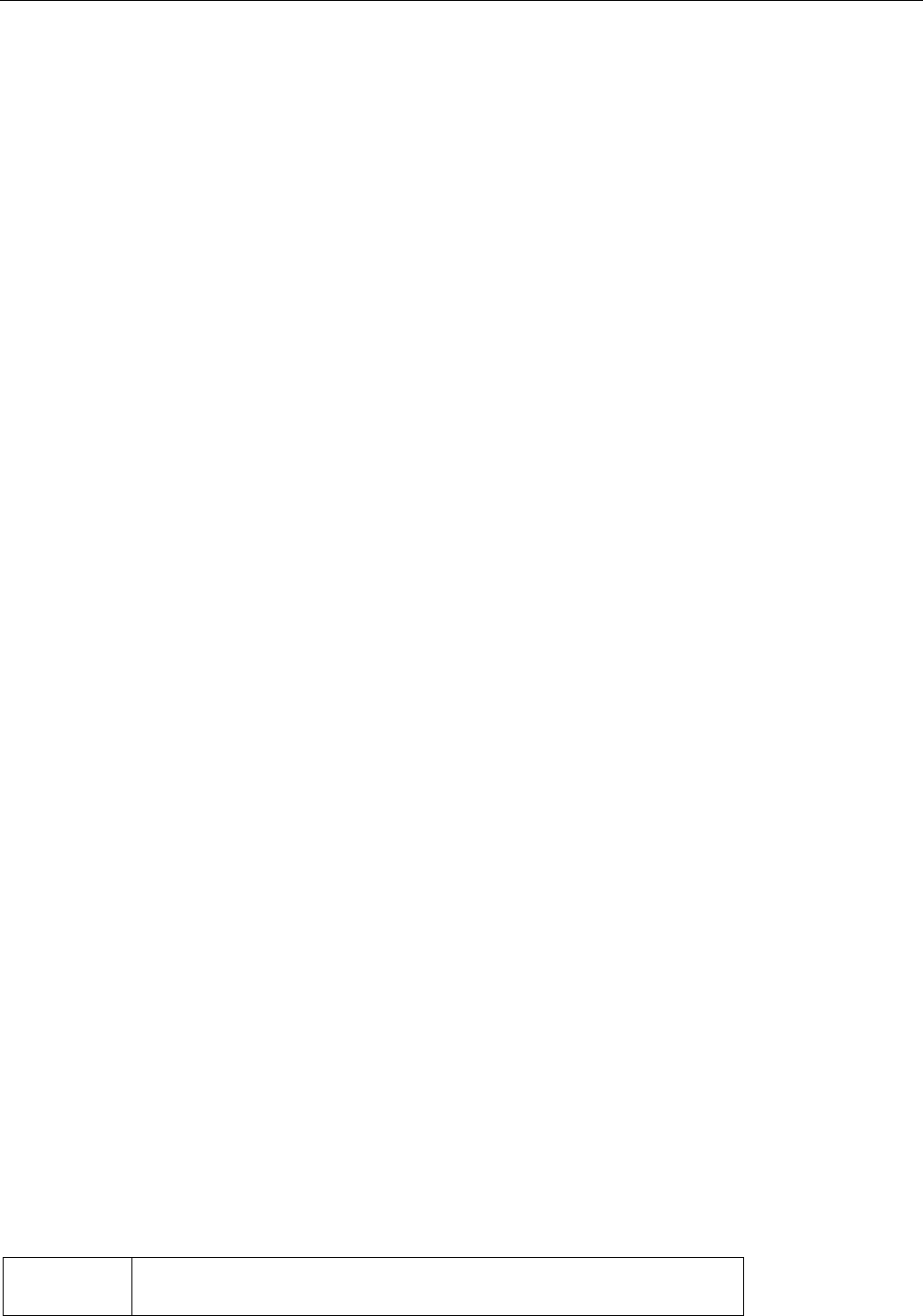
SUNITEC ENTERPRISE CO.,LTD www.sunitec.com
complete pairing. (Pairing procedure might be varied because of different phones. Users are recommended
to refer to individual User's Manual.) Mean while, this unit is under connection mode - green LED blinks once
every 4 seconds.
(d) To remove pairing, constantly press function key for 4 seconds until both green & red LEDs are off. Mean
while, a short beep comes up.
(C) To Use Headset:
Once pairing is successful, this unit is automatically under connection to phone mode - green LED blinks once
every 4 seconds. All calls will be through headset. Please locate this unit within 10 meters (max.) to phones.
Please be reminded if connection is removed, re-connection to headset is needed.
(a) Headset initiates connection to phones:
Under stand-by mode, short press on function key, up & down, will cause headset initiating connection to
phones. In the mean time, the phone screen will show "Connect with Earpiece?". Please press "Accept" to
accept connection. Please press "Reject" to refuse connection.
Note: Please be reminded if headset is power off, connection to phone will be off. If headset is powered on
again, headset will connect to the phone automatically. Mean while the phone screen will indicate "Connect
with Earpiece?". Please press "Accept" to accept connection.
(b) Phones initiates connection to headset:
Please refer to individual phone operation manual. For example: NKI 8910, procedures is
"Menu/Bluetooth/View paired devices/Earpiece/ Establish Bluetooth connection". After completion of
connection, phone mode is under headset communication mode.
OPERATION:
(a) To Answer a Call:
When a call is in, a ringing tone will come out of this unit. Press function key, up & down, to answer a call.
(User may press phone key to answer, too.) Once it's under talking status, green LED blinks twice every 1.5
seconds.
(b) Not to Answer a Call:
When a call is in, a ringing tone will come out of this unit. If user doesn't intend to answer this call, constantly
press function key, up & down, for 3 seconds until ringing tone is off.
(c) Dialing out:
After pairing is done, user may dial out numbers through phones and talk through this unit. During
conversation, green LED blinks once every 1.5 seconds.
(d) Volume Adjustment:
Simply adjust the function key, left & right, to adjust volume.
(e) Voice Activation:
For example: NKI 8910, to voice dialing, under connection mode, constant press the "Names" button and LCD
will show "Speak Now".User may talk to mic. of this unit for voice dialing. If it's successful, green LED stays
blinking once every 1.5 seconds. Users are recommended to refer to voice dialing procedure of individual
phone.
(f) To Disconnect Bluetooth connection between phones headset:
After completion of pairing, this unit is automatically under Bluetooth connection to phones. To remove
connection, please operate disconnection through the pre-connected phone. Procedure is "Menu/
Bluetooth/View active device/Select/ Earpiece / Disconnection".) Mean while, this unit will resume stand-by
mode and ready for connection again.
(E) LED Indication (Single LED, Bi-Colored.)
Status LED Indication
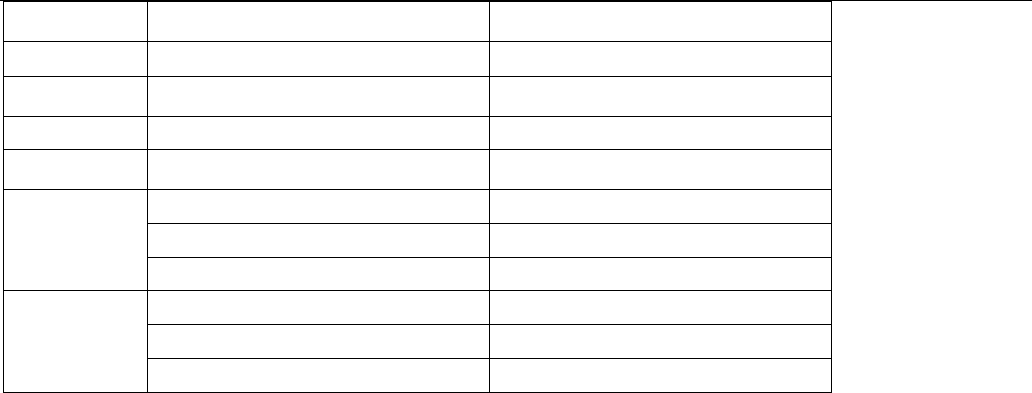
SUNITEC ENTERPRISE CO.,LTD www.sunitec.com
Operation Battery Normal Battery Low
Power OFF LEDs OFF LEDs OFF
Stand-By Green LED blinks once every 4 seconds Red LED blinks once every 4 seconds
Incoming Calls Green LED blinks twice every 1.5 seconds Red LED blinks twice every 1.5 seconds
Outgoing Calls Green LED blinks once every 1.5 seconds Red LED blinks once every 1.5 seconds
Red LED blinks once every 0.5 seconds
Charging:
Under Charge
Fully Charge Green LED blinks once every 0.5 seconds
Red & Green LEDs Blink in turn
Pairing:
Processing
Successful Green LED blinks once every 4 seconds Red LED blinks once every 4 seconds
(E) Function Key – Up & Down Press:
(a)Short Press:
To change from stand-by mode into automatic Bluetooth connection mode, vice versa.
(b) Constant 3-second Press:
To change from stand-by mode into off mode.
To change from paired mode into Off mode.
(c)Constant 5-second Press:
To change from off mode into stand-by mode.
(d)Constant 7-second Press:
To change from off mode into pairing mode.
NOTE:
(a) Under connection mode, the function key of this unit can be only functioned to Answer or End a call. This is
because under connection mode, operation needs to go through phones. If user intend to connect this unit to
other devices like other phones, please first remove the pre-connection through the pre-connected phones.
(Pairing to the pre-connected phone can stays on. No need to remove pairing.)
Instruction-SIEMS Phones
(A) Enter into Pairing Mode:
(a) This unit is first set under stand-by mode – LEDs are off.
(b) To enter into pairing mode, press function key, up & down, for 7 seconds (approx.) until red & green LEDs
blink in turn. Mean while, a short beep will come up.
(B) Pairing Between Phones and headset:
(a) Initiate Bluetooth function of phones & search for Bluetooth devices.
For example: SIEMS S55, procedure is "Menu/setup/ Connectivity/ Bluetooth/ Options/ Search for
Accessories/Access".
(b) Phones will start searching for Bluetooth devices. If it's successful, phone screen will indicate the name of
obtained device - "Earpiece" (This can be customized upon customer's request.) Press "Select" to pair this
unit to the phones.
(c) Input ID code of this unit - “8888” (This can be customized upon customer's request.) Press "Yes" to
complete pairing. (Pairing procedure might be varied because of different phones. Users are recommended
to refer to individual User's Manual.) Mean while, this unit is under stand-by mode - green LED blinks once
every 4 seconds.
(d) To remove pairing, constantly press function key, up & down, for 4 seconds until both green & red LEDs are
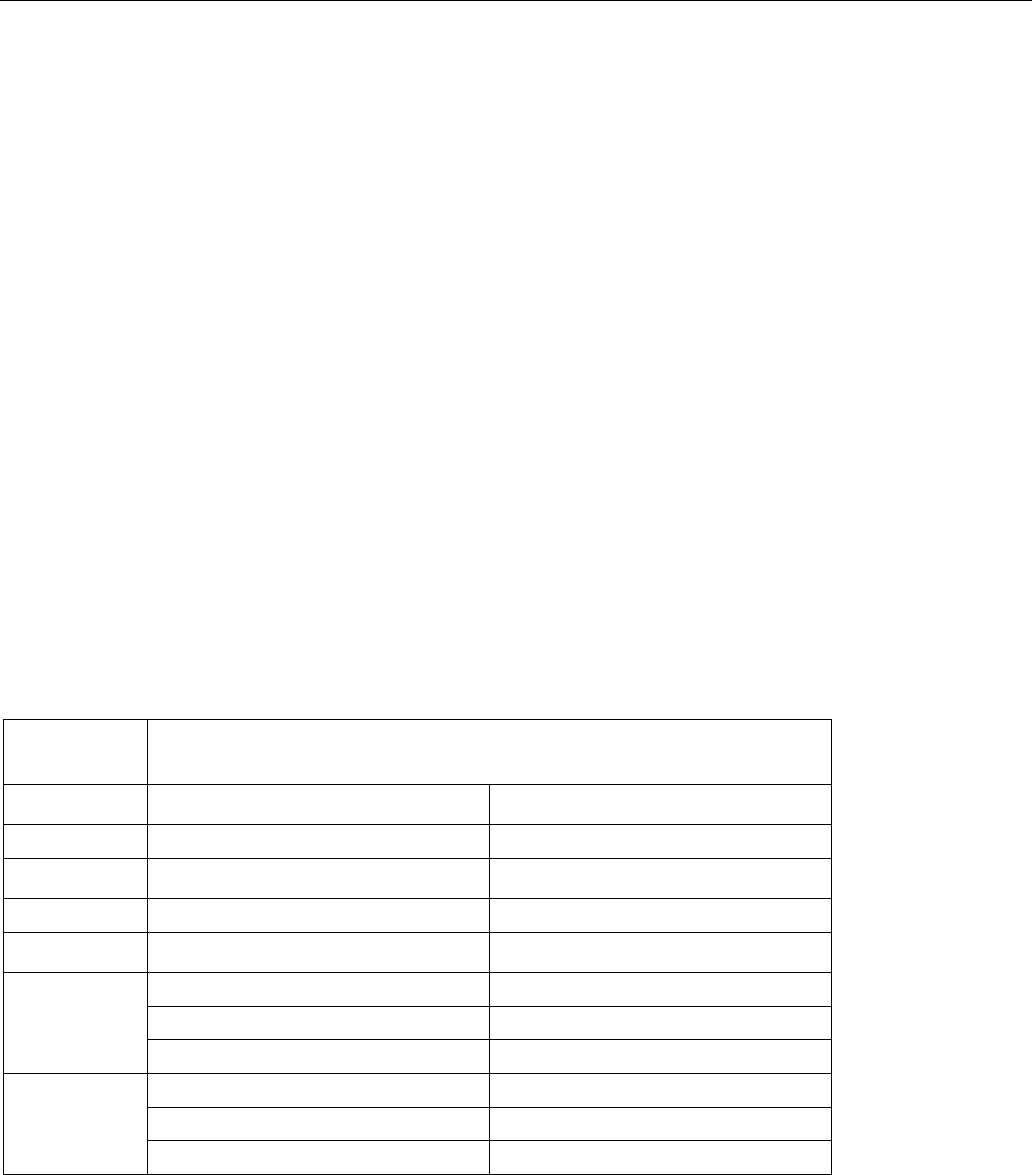
SUNITEC ENTERPRISE CO.,LTD www.sunitec.com
off. Meanwhile, a short beep comes up.
(C) To Use headset:
Once pairing is successful, this unit is under stand-by mode and ready for Bluetooth communication. Please
locate this unit within 10 meters (max.) to phones.
(a) To Answer a Call:
When a call is in, a ringing tone will come out of headset. Press function key, up & down, to answer a call.
(User may press phone key to answer, too.) Once it's under talking status, green LED blinks twice every 1.5
seconds.
(b) Not to Answer a Call:
When a call is in, a ringing tone will come out of this unit. If user doesn't intend to answer this call, constantly
press function key, up & down, for 3 seconds until ringing tone is off.
(c) Dialing out:
After pairing is done, user may dial out numbers through phones and press function key, up & down, then talk
through this unit. During conversation, green LED blinks once every 1.5 seconds.
(d) Voice Activation:
To voice dialing, under stand-by mode, press function key to enter into Bluetooth connection mode - green LED
blinks once every 1.5 seconds with a short beep coming out of earpiece. User may talk to mic. of this unit for
voice dialing. If it's successful, green LED stays blinking every 1.5 seconds. If not successful, this until will
resume back to stand-by mode - green LED blinks once every 4 seconds. Users are recommended to refer to
voice dialing procedure of individual phone.
(e) Volume Adjustment:
Simply adjust the function key, left & right, to adjust volume.
(D) LED Indication (Single LED, Bi-Colored.)
Status LED Indication
Operation Battery Normal Battery Low
Power OFF LEDs OFF LEDs OFF
Stand-By Green LED blinks once every 4 seconds Red LED blinks once every 4 seconds
Incoming Calls Green LED blinks twice every 1.5 seconds Red LED blinks twice every 1.5 seconds
Outgoing Calls Green LED blinks once every 1.5 seconds Red LED blinks once every 1.5 seconds
Red LED blinks once every 0.5 seconds
Charging:
Under Charge
Fully Charge Green LED blinks once every 0.5 seconds
Red & Green LEDs Blink in turn
Pairing:
Processing
Successful Green LED blinks once every 4 seconds Red LED blinks once every 4 seconds
(E) Function Key:
(a)Short Press:
To change from stand-by mode into automatic Bluetooth connection mode, vice versa.
(b) Constant 3-second Press:
To change from stand-by mode into off mode.
To change from paired mode into off mode.
(c)Constant 5-second Press:
To change from off mode into stand-by mode
(d)Constant 7-second Press:
To change from off mode into pairing mode

SUNITEC ENTERPRISE CO.,LTD www.sunitec.com
Instruction for USB Mode:
When the COMBO is under USB mode, it works as a HCI USB device (USB dongle). Together with an external
Upper layer Bluetooth Protocol Stack and relative applications, it enables PC or Laptop to communicate with
other Bluetooth devices and can be charged through the USB port.
Please refer to the attached Window Driver CD.
Notice:
(a) Do not expose this unit under humid environment.
(b) Do not expose this unit under high & low temperature.
(c) Keep this unit away from fire & dust.
(d) Do not disassemble this unit.
(e) Please pay attention to varied regulations of different countries.
(f )About Bluetooth, please refer to special regulations/limitations of individual country. It might be varied
because of individual country.
FCC Notices
This device complies with part 15 of the FCC rules. Operation is subject to the following two
conditions:
(1)This device may not cause harmful interference, and
(2)This device must accept any interference received, including interference that may cause
undesired operation .
FCC RF Exposure requirements:
This device and its antenna(s) must not be co-located or operation in conjunction with any other
antenna or transmitter.
NOTE: THE MANUFACTURER IS NOT RESPONSIBLE FOR ANY RADIO OR TV
INTERFERENCE CAUSED BY UNAUTHORIZED MODIFICATIONS TO THIS EQUIPMENT.
SUCH MODIFICATIONS COULD VOID THE USER'S AUTHORITY TO OPERATE THE
EQUIPMENT.