Sunmi Technology P1 Smart POS System User Manual
Shanghai Sunmi Technology Co.,Ltd. Smart POS System
User manual
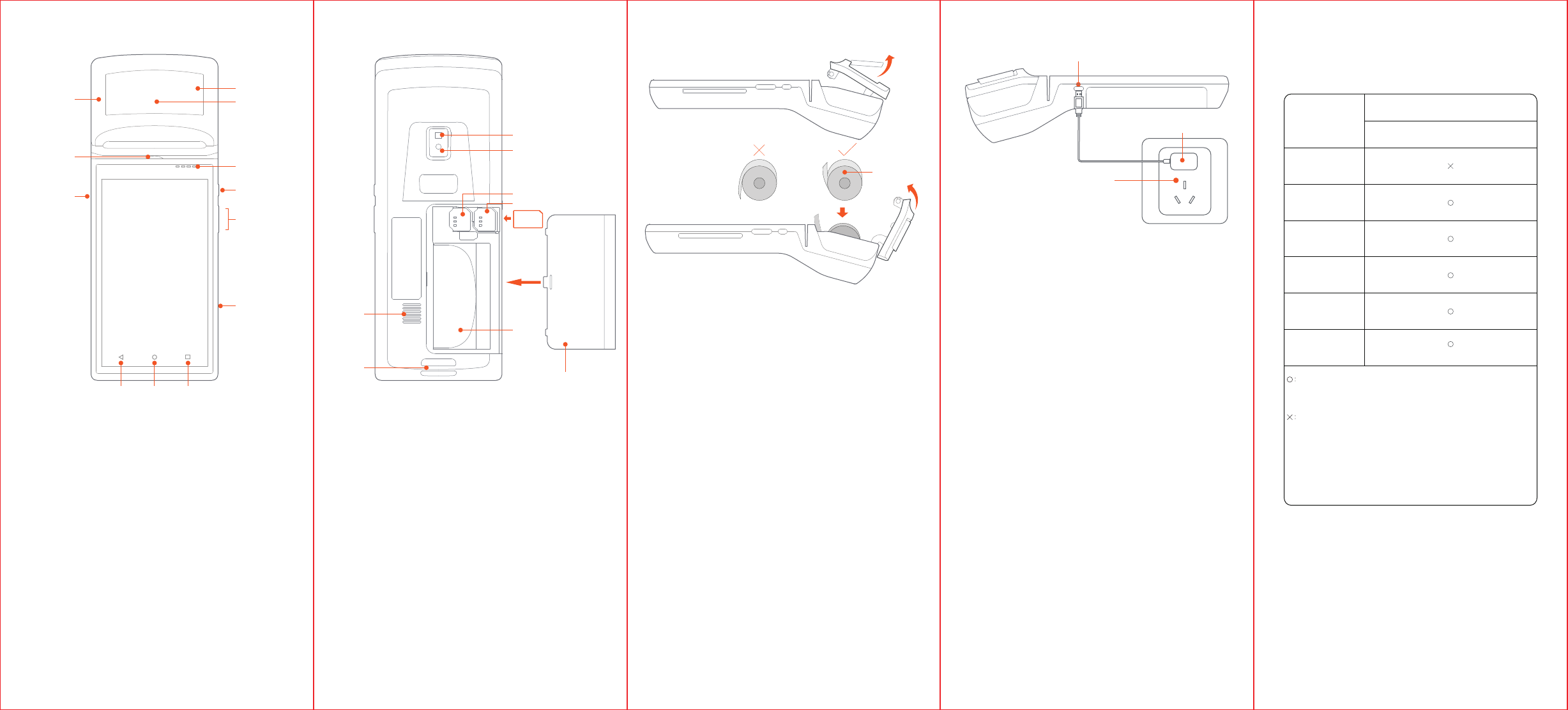
Power button
Volume button
Menu button
Home button
Return button
Opening handle
NFC reader
Indicator light
Printer
IC-card reader
Magnetic card
reader
MICRO USB
interface
Camera
SIM card slot
Battery
Battery cover
Speaker
SIM
Flashlight
PSAM card slot
Strap ring
①
③
②
Printing paper
USB interface
Power supply socket
Charging adapter
Name and Content of Toxic or Harmful
Substances in this Product
The products reaching or exceeding the environmental service life
shall be recycled per “Regulations on the Control and Management
of Electronic Information Products” and shall not be littered.
Means that the content of the toxic or harmful substance
in all homogeneous materials of this part is below the limit
stipulated in SJ/T11363-2006.
Means that the content of the toxic or harmful substance in
at least one of the homogeneous materials of this part is
beyond the limit stipulated in SJ/T11363-2006; but as for
the component marked with “×” on the table, the content is
beyond the l imit since there is no alternative mature
technology in the industry yet.
Part Name
Components of circuit board
Lead
(Pb)
Mercury
(Hg)
Cadmium
(Cd)
Hexavalent
chromium
(Cr(VII)
Polybrominated
biphenyls
(PBB)
Polybrominated
diphenyl ethers
(PBDE)
Toxic or Harmful
Substances
or Elements
Product introduction
Printing instructions
This device supports 58mm thermal paper with the specifications of
57±0.5mm*Ø40mm
· Please open the paper container with the uncovering handle (as
shown in Fig.1). Please do not force open the paper container to
avoid print head gear wear;
· Feed the paper correctly into the paper container in the
direction as shown, and pull some paper outside the cutter (as
shown in Fig.2);
· Close the cover of the paper container to finish printing paper
feeding (as shown in Fig.3).
Note: If the printed paper is blank, please check whether the
paper roll has been installed in the correct direction.
Power button
Short press: wake up the screen, lock the screen.
Long press:long press for 2-3 seconds in power off mode to
switch on the device.
Long press for 2-3 seconds in normal operation
mode to select power off or reboot.
Long press for 11 seconds when system is
frozenfor automatic reboot.
Volume button
Volume adjustment (with app support, the button can be set
as quick code scan button).
Printer
For printing sales slips in power on mode.
Return button
Tap to return to the previous screen.
Home button
Tap to quickly view the background programs;
Select the app and slide laterally to close.
Magnetic card reader
For reading the magnetic stripe information of bank cards.
IC-card reader
For inserting chip-based bank cards
NFC reader
For reading Quick Pass bank cards
Indicator light
For bank card payment steps reminder.
MICRO USB interface
For device recharging and developer debugging.
Camera
Only for QR code scanning.
Flashlight
For lighting in camera mode.
PSAM card slot
For inserting encrypted PSAM CPU cards.
SIM card slot
Note: To prevent system errors, please make sure the device
is turned off when you insert or remove the SIM card.
· Move SIM card cover horizontally to open;
· Insert/remove SIM card in the direction as shown;
· Fasten the battery cover horizontally.
Battery
Avoid contact with water, metal objects and other electrically
charged equipment while in use.
Strap ring
For fixing handheld strap to prevent slippage.
(This accessory shall be purchased separately)
Trouble shooting
Printer not working
· Make sure the cover of the paper container is properly closed;
· Make sure the right printing paper is used and properly fed;
· Check whether 58mm*40mm thermal paper roll is fed into the
paper container;
· Note: If the printed paper is blank, please check whether the
paper roll has been installed in the correct direction.
The device cannot be switched on (e.g. exhausted
battery)
· Connect the device properly with a USB cable to recharge for
three minutes;
· Check whether the screen is displaying recharging status.
What to do if the system freezes
Press the power button for 11 seconds to reboot.
Please read “Help App” in the device
for more information on user’s guidance
Simplified settings
A few steps for starting the smart business device
①
2G/3G settings: insert the corresponding 2G (GSM)/3G (GSM)
card in power off mode and reboot your device. (
For more details
about supported cards, please read the technical specifications
)
②
Press the power button for 2-3 seconds to wake up the
screen,enter the initial boot interface, and follow the prompts.
This device offers two network patterns.
③
WIFI settings
·
Tap [Settings] button and turn on WLAN to enter WLAN search
interface,and wait until it finds and lists the availableWLAN
hotspots;
·
Tap the WLAN that you want to connect — you need to enterthe
access code if you choose an encrypted network.
How to download/use apps
Open App Market to browse, download and install the apps in
online mode.
Instructions for recharging and battery
This device supports charging only by USB cable
· Connect the 5V adapter to the power supply socket;
· Connect the USB cable to the USB interface of the device
for recharging;
· The screen will display the recharging icon during the
recharging process;
· If the recharging icon does not appear, please check
whether the USB interface is well connected.
Instructions/Notes for battery
· This device adopts 3.7V/5200mAh lithium battery; please do
not disassemble the battery.
· In order to protect the battery life, we recommend that you
recharge the device whenever possible, and please do not
allow the battery to fully drain before recharging.
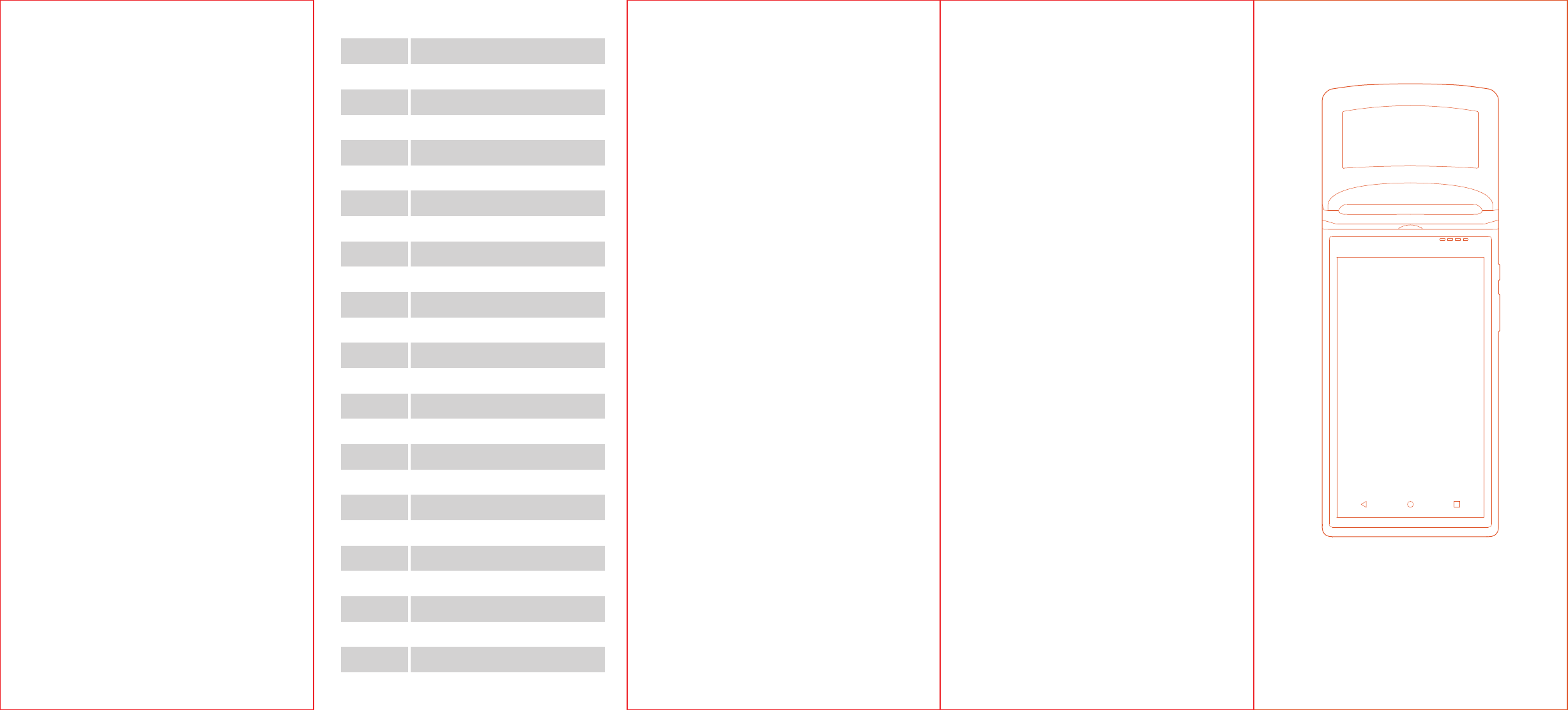
Product Technical Data
WIFI
Camera
FLASH
CPU
CPU basic
frequency
Buttons
Microphone
Display
Operating
System
Bluetooth
Speaker
RAM
Interfaces
Touch screen
Wireless Data
Built-in WIFI 802.11b/g/n (2.4G)
500W AF
8GB Nand Flash
MTK MT6580
1.3GHZ quad-core
Power button, scan button
MIC
5.5-in IPS, 1280*720 resolution
Android 6.0
Supports Bluetooth 3.0/4.0, supports iBeacon
90dB
1GB LPDDR3
Micro USB interface, SIM and PSAM card
interfaces
Printing
method
Printing paper
specifications
Line thermal printing
Width 58mm, maximum diameter 40mm
Capacitive multi-touch screen
Supports GSM 850/900/1800/1900,
WCDMA 850/1900
Item Technical Specifications
Battery 3.7V/5200mAh
Magnetic card
reader
IC-card
reader
RF card reader
SAM card
holder
Supports smart IC card, complies with
ISO7816\EMV2000\PBOC3.0 standards
Supports ISO/IEC14443, TypeA/B,
Mifare card,NFC standard
Supports SAM card, complies with ISO7816
standard
Track 1/2/3, bi-directional, conforming
to ISO7811 standard
Dimensions
Adapter
211mm(L)*83mm(W)*54mm(H)
OUTPUT:DC 5V/2A
INPUT:AC 100~240V/0.3A 50/60Hz
W6900 Smart POS Terminal
User’s Guide
FCC Statement
This device complies with part 15 of the FCC rules. Operation is
subject to the following two conditions:
(1)this device may not cause harmful interference, and
(2)this device must accept any interference received, including
interference that may cause undesired operation.
NOTE: The manufacturer is not responsible for any radio or TV
interference caused by unauthorized modifications to this
equipment. Such modifications could void the user's authority to
operate the equipment.
NOTE: This equipment has been tested and found to comply
with the limits for a Class B digital device, pursuant to part 15 of
the FCC Rules. These limits are designed to provide reasonable
protection against harmful interference in a residential installation.
This equipment generates uses and can radiate radio frequency
energy and, if not installed and used in accordance with the
instructions, may cause harmful interference to radio
communications. However, there is no guarantee that interference
will not occur in a particular installation. If this equipment does
cause harmful interference to radio or television reception, which
can be determined by turning the equipment off and on, the user is
encouraged to try to correct the interference by one or more of the
following measures:
- Reorient or relocate the receiving antenna.
- Increase the separation between the equipment and receiver.
- Connect the equipment into an outlet on a circuit different
from that to which the receiver is connected.
- Consult the dealer or an experienced radio/TV technician for
help.
FCC Caution:
Any Changes or modifications not expressly approved by the party
responsible for compliance could void the user‘s authority to
operate the equipment.
The antenna(s) used for this transmitter must not be co-located or
operating in conjunction with any other antenna or transmitter.
The country code selection is for non-US model only and is not
available to all US model. Per FCC regulation, all WiFi product
marketed in US must fixed to US operation channels only.
RF Exposure Information (SAR)
This device meets the government’s requirements for exposure to
radio waves.
This device is designed and manufactured not to exceed the
emission limits for exposure to radio frequency (RF) energy set by
the Federal Communications Commission of the U.S. Government.
The exposure standard for wireless device employs a unit of
measurement known as the Specific Absorption Rate, or SAR. The
SAR limit set by the FCC is 1.6W/kg. *Tests for SAR are
conducted using standard operating positions accepted by the
FCC with the device transmitting at its highest certified power
level in all tested frequency bands. Although the SAR is determined
at the highest certified power level, the actual SAR level of the
device while operating can be well below the maximum value. This
is because the device is designed to operate at multiple power
levels so as to use only the poser required to reach the network. In
general, the closer you are to a wireless base station antenna, the
lower the power output.
While there may be differences between the SAR levels of various
Precautions
Safety Warning
· Connect the AC plug to the AC socket corresponding to
the marked input of the power adapter;
· Do not use in the presence of any potentially explosive gas;
· To avoid injury, unauthorized persons shall not open the
power adapter;
· This is a Class A product. This product may cause radio
interference in living environments. In that case, the user may
be required to take adequate measures against interference.
· Battery replacement:
1.Explosion danger may arise if replacing with the wrong
battery!
2.The replaced battery shall be disposed of by
maintenance personnel, and please do not throw it into fire!
Significant Safety Instructions
·This terminal is a handheld device, and the user shall
protect the password from being peered at by others while
entering the password;
· Do not install or use the device during lightning storms to
avoid the potential risks of lightning shock;
· Please turn off the power immediately if you notice
abnormal odor, heat or smoke;
· The paper cutter is sharp, please do not touch!
Suggestions
· Do not use the terminal near water or moisture to prevent
liquid from falling into the terminal;
· Do not use the terminal in extremely cold or hot
environments, such as near flames or lit cigarettes;
· Do not drop, throw or bend the device;
· Use the terminal in a clean and dust-free environment if
possible to prevent small items from falling into the terminal;
· Please do not use the terminal near medical equipment
without permission.
Statements
The Company does not assume responsibilities for the
following actions:
· Damages caused by use and maintenance without
complying with the conditions specified in this guide;
· The Company will not assume any responsibilities for the
damages or problemscaused by optional items or
consumables (rather than the initial products or
approvedproducts of the Company). The customer is not
entitled to change or modify the product without our
consent.
· The product’ s operating system supports official
systemupdates, but if you change the operating system into
a third party ROM system or alter the system files by system
cracking, it may cause system instability and security risks
and threats.
Disclaimer
As a result of product upgrading, some details in this
document may not match the product, and the actual
product
shall govern. The Company reserves the right of
interpretation
of this document. The Company also reserves the right
toalter this specification without prior notice.
devices and at various positions, they all meet the government
requirement.
For body worn operation, this device has been tested and meets
the FCC RF exposure guidelines for use with an accessory that
contains no metal and be positioned a minimum of 1.0cm from the
body. Use of other accessories may not ensure compliance with
FCC RF exposure guidelines. If you do not use a body-worn
accessory and are not holding the device at the ear, position the
handset a minimum of 1.0cm from your body when the device is
switched on.
PRODUCT SAFETY WARNINGS
Use responsibly. Read all instructions and safety information
before use to avoid injury.The maximum operating ambient
temperature of the equipment declared by the manufacturer is
50°C.
Battery safety
Charge battery only at ambient temperatures ranging from 0°C to
60°C.
(1)CAUTION: Danger of explosion if battery is incorrectly replaced.
Replace only with the same or equivalent type of battery
recommended by the manufacturer. Dispose of used batteries
according to battery manufacturer’s instructions.
(2)CAUTION: RISK OF EXPLOSION IF BATTERY IS REPLACED BY
AN INCORRECT TYPE. DISPOSE OF USED BATTERIES
ACCORDING TO THE INSTRUCTIONS.
(3) CAUTION:Charging temperature upper limit is 45°C.
Charger safety
When charging, please place the device in an environment that has
a normal room temperature and good ventilation. It is
recommended to charge the device in an environment with a
temperature that ranges from 0°C~40°C.
Camflash safety
LED is only used as indicating light.
Wi-Fi Safety
Turn Wi-Fi off in areas where Wi-Fi use is prohibited or when it
may cause interference or danger, such as in airplanes while
flying.
Manufacture
Shanghai Sunmi Technology Co., Ltd. Room 505, KIC Plaza,
No.388 Song Hu Road, Yang Pu District, Shanghai, China
(200433)