Sunmi Technology W1403 POS System User Manual
Shanghai Sunmi Technology Co.,Ltd. POS System
User manual
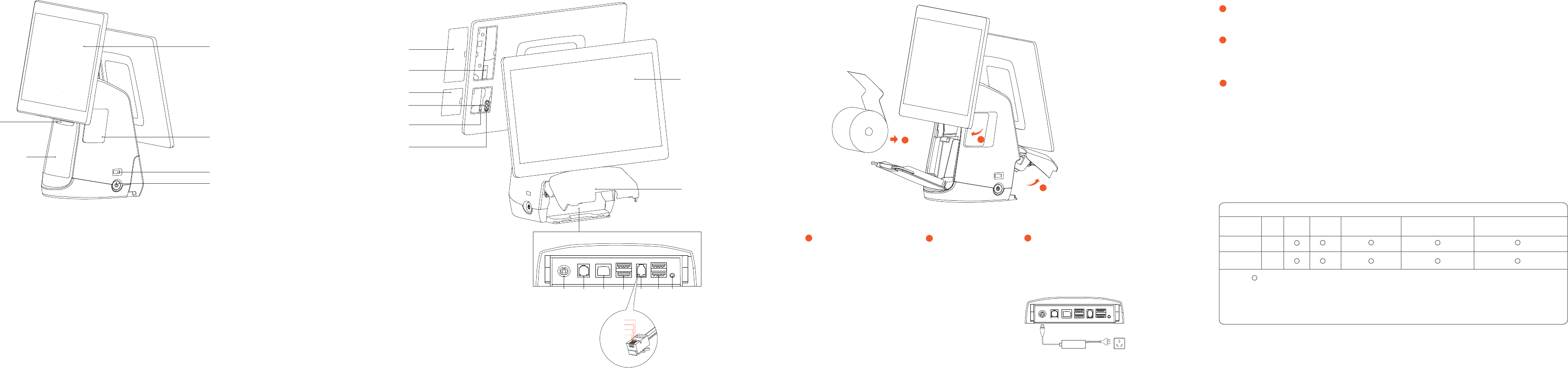
Introduction to POS POS machine installation
Paper exit of printer
Primary display
Secondary display
Cable cover
Card slot cover
Interface of
card-swiping
slot
Interface cover
TF card slot
Micro USB
debugging port
Debugging
function button
USB interface
Power button
Cover handle of printer
Paper roller cover of printer
Power button
Press the power button to start the POS when
the machine is powered off,
Press the power button for 2-3 seconds to turn
off or restart the POS when the machine is working.
Press the power button for 11 seconds to power off
the machine when it crashes.
USB interface
For connecting an external keyboard, mouse or U-disk.
Paper exit of printer
For printing a receipt at the power-on state.
Interface of card-swiping slot
For connecting an external MSR/REID card reader.
TF card slot
For connecting an external TF memory card.
Micro USB debugging port,
debugging function button
For debugging the POS.
1
2
Simplified Setting
· Press the [Setting] button, start WLAN to enter the WLAN search interface, and search for
the available WLAN hotspots.
· Press the WLAN to be connected. If an encrypted network is selected, a password is required for connection.
How to download/use App
The POS is applicable to cashing environments of commercial customers from a wide variety of
sectors such as catering services, high-end department stores, convenience stores, banking
services, information stations, interactive multimedia facilities, advertising exposure
systems, etc. Open the App Market while you are connected to the Internet to view,
download and install the App.
Access the Help App in the POS machine for more use instructions
It only takes a few steps to turn on this intelligent commercial POS machine:
1
WIFI setting
2
LAN setting
3
3
Cover handle of printer
For opening the paper roller cover of the printer to
change paper.
Primary display
A touchscreen for operators.
Secondary display
A screen that plays advertisement for customers.
It is optional, based on the POS
Cable cover
Behind the cover are ports that connect various cables.
Power
port
Cashbox
port
LAN
port USB
port
USB
port
Headset
jack
Serial
port
Open the paper roller
cover
Pull the printer handle out, and
the paper roller cover pops out
automatically.
Connect the power interface of the
adapter to the power port at the
bottom of the POS. Connect the
other end of the adapter to
the power socket.
Connect the power cable
1
Place 80mm thermo-sensitive
paper, pull out a section
from the paper exit, and
then close the paper roller
door.
Install printing
paper
23
Cashbox Port
This port can only support 24V/1A cashbox.if you use a
12V cashbox, there maybe a potential risk of circuit burns.
Products reaching or beyond service life for environmental protection shall not be discarded anyhow but
recycled as per the stipulations set out in the Control and Administrative Measures on Electronic
Information Products.
Hazardous/Toxic Substances and Content Table of the Product
Parts Name
Circuit card
assembly
Print head
assemably
Hazardous/Toxic Substances or Elements
X
X
Lead
(Pb)
Mercury
(Hg)
Cadmium
(Cd)
Hexavalent chromium
(Cr(VII)
Polybrominated biphenyls
(PBB)
Polybrominated diphenyl ethers
(PBDE)
Indicates that the concentration of the hazardous substances in all homogeneous materials in the
parts is below the relevant threshold of the SJ/T11363-2006.
Indicates that the concentration of the hazardous substances of at least one of all homogeneous
materials in the parts is above the relevant threshold of the SJ/T11363-2006; However, the content
of the parts marked with "×" is above the standard due to the fact that there is not mature alternative
technologies in the industry.
X:
:
Press the power button, and then the screen lights up. Follow the instructions shown
on the initial start-up interface.
Two Internet access modes are available for your option.
1
GND
RXD
TXD
5V
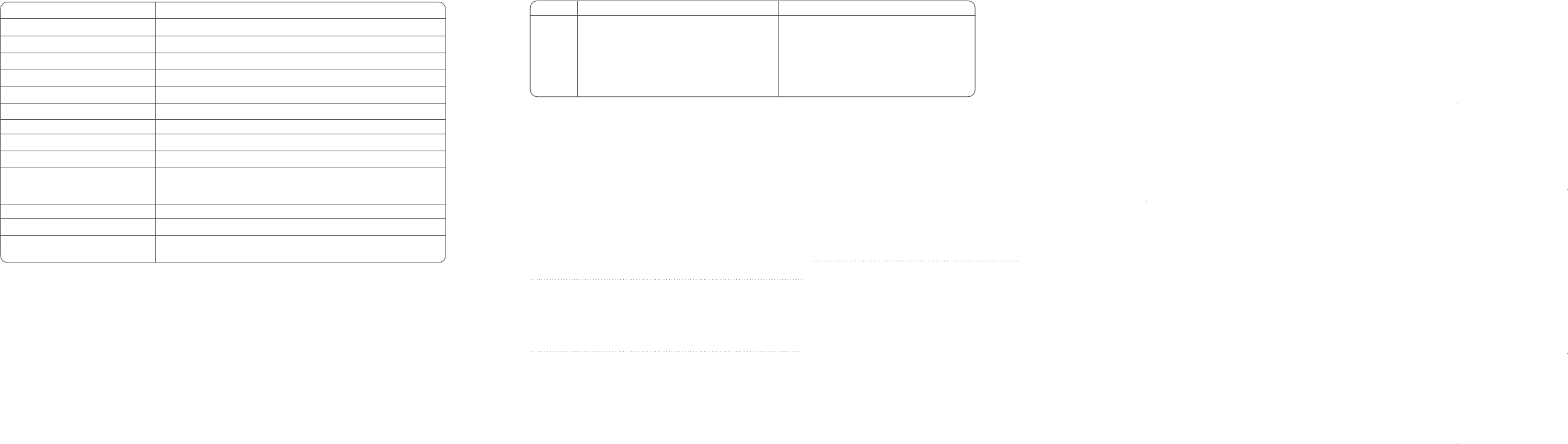
POS Machine User Manual
Please read this user manual carefully before using the POS and keep
it in a safe place for future reference.
Basic Parameters of POS machine
Operating system
Processor
Display
Memory
Touchscreen
WIFI
Bluetooth
Printer
Speaker
External ports
External memory card
Overall dimensions (H×W×D) CM
Power adapter
Android 6.0
Qualcomm 8-core Snapdragon 615
14-inch IPS FHD1920×1080 resolution
16GB ROM+ 2GB RAM
Multi-touch capacitive screen
Dual-band WiFi, 802.11a/b/g/n(2.4GHz/5GHz) supported
Wireless GSM900/1800/850/1900, WCDMA850/1900/2100
Bluetooth 3.0/4.0 and iBeacon supported
80mm printer head, paper roll diameter of 80mm, with an auto-cutter
1.2W each, maximal 90dB
5x USB type-A ports, 1x RJ11 serial port, 1x RJ12 24v cashbox port,
1x RJ45 LAN port, 1x headset jack, 1x power port, 1x Micro-USB
debugging port
MicroSD (TF) supported, maximum 64G memory
37.4X33.8X22.4 CM
Model No.:EA10681P-240 Input: AC 100~240V/2.0A Output: DC 24V/2.5A
Manufacture: EDAC Power Electronics Co., Ltd.
Precautions
·Please insert the AC plug into the AC outlet according to
the identifying input on the power adapter;
·It is prohibited to use the device in any places with
potential explosive gases;
·Nonprofessionals shall not open the power adapter
anyhow so as to avoid dangers;
·The device is a Grade A product. In living environment,
the product may cause radio interference. Therefore,
users may be required to take practical measures against
the interference.
·Adapter shall be installed near the equipment and shall
be easily accessible. The plug considered as disconnect
device of adapter.
·Avoid installing or using during thunder and lightning,
otherwise lightning stroke may occur;
·Cut off the power immediately if there is abnormal
smell, overheating or smog;
·Do not touch the sharp paper cutting tool!
Statement
The company is not responsible for the following
behaviors:
·Damages caused by using and maintaining the
device without following the User Guide;
·Damages or problems caused by selection of
objects or Consumables (products which are not
the initial ones provided or recognized by the
company).
In this case, the company will not undertake any
responsibility. No one is entitled to modify or
change the product unless permitted by the
company.
Disclaimer
Discrepancies between the product and the file
concerning details may raise due to product
updates. Please be subject to the material object.
The company reserves the right to interpret the
file and the right to revise this manual without
prior notices.
Please make sure the temperature for adapter will
be from -10 ℃ to 40 ℃.
Please make sure the temperature for device will be
from -10 ℃ to 40 ℃.
· Do not use the device near water or in humid environment.
Keep liquid from falling onto the terminal;
· Do not use the device in extremely cold and hot
environment, e.g. around fire or lighted cigarettes;
· Do not smash, throw or bend the device;
·Use the device in clean and dustfree environment as much
as possible and keep small items from falling into the
terminal;
·Do not use it near medical devices unless permitted.
Symptom Printer Out of Service Device Crash
Common Troubleshooting
· Make sure the paper case is closed proerly;
· Make sure the printing is proeperly and
installed;
Check whether the paper case is installed
with 80mm thermal parinting paper roll;
· Check whether the paper is placed reversely
when printing blank con-tent;
Press the power button for 11 seconds
to restart
Confirmation
Recommendation
Safety Warning
Important Safety Instructions
RF Exposure Warning Statements:
The antenna(s) used for this transmitter must be installed to provide a separation distance of at
least 20 cm from all persons during the normal operations.
FCC Regulations:
This device complies with part 15 of the FCC Rules. Operation is subject to the following two conditions:
(1) This device may not cause harmful interference, and (2) this device must accept any interference
received, including interference that may cause undesired operation.
This device has been tested and found to comply with the limits for a Class B digital device, pursuant to
Part 15 of the FCC Rules. These limits are designed to provide reasonable protection against harmful
interference in a residential installation. This equipment generates, uses and can radiated radio frequency
energy and, if not installed and used in accordance with the instructions, may cause harmful interference
to radio communications. However, there is no guarantee that interference will not occur in a particular
installation If this equipment does cause harmful interference to radio or television reception, which can
be determined by turning the equipment off and on, the user is encouraged to try to correct the
interference by one or more of the following measures:
-Reorient or relocate the receiving antenna.
-Increase the separation between the equipment and receiver.
-Connect the equipment into an outlet on a circuit different from that to which the receiver is connected.
-Consult the dealer or an experienced radio/TV technician for help.
Caution: Changes or modifications not expressly approved by the party responsible for compliance could
void the user's authority to operate the equipment.
·