Sunrex Technology 8225 Wireless Keyboard User Manual K8225 manual
Sunrex Technology Corp Wireless Keyboard K8225 manual
Users Manual
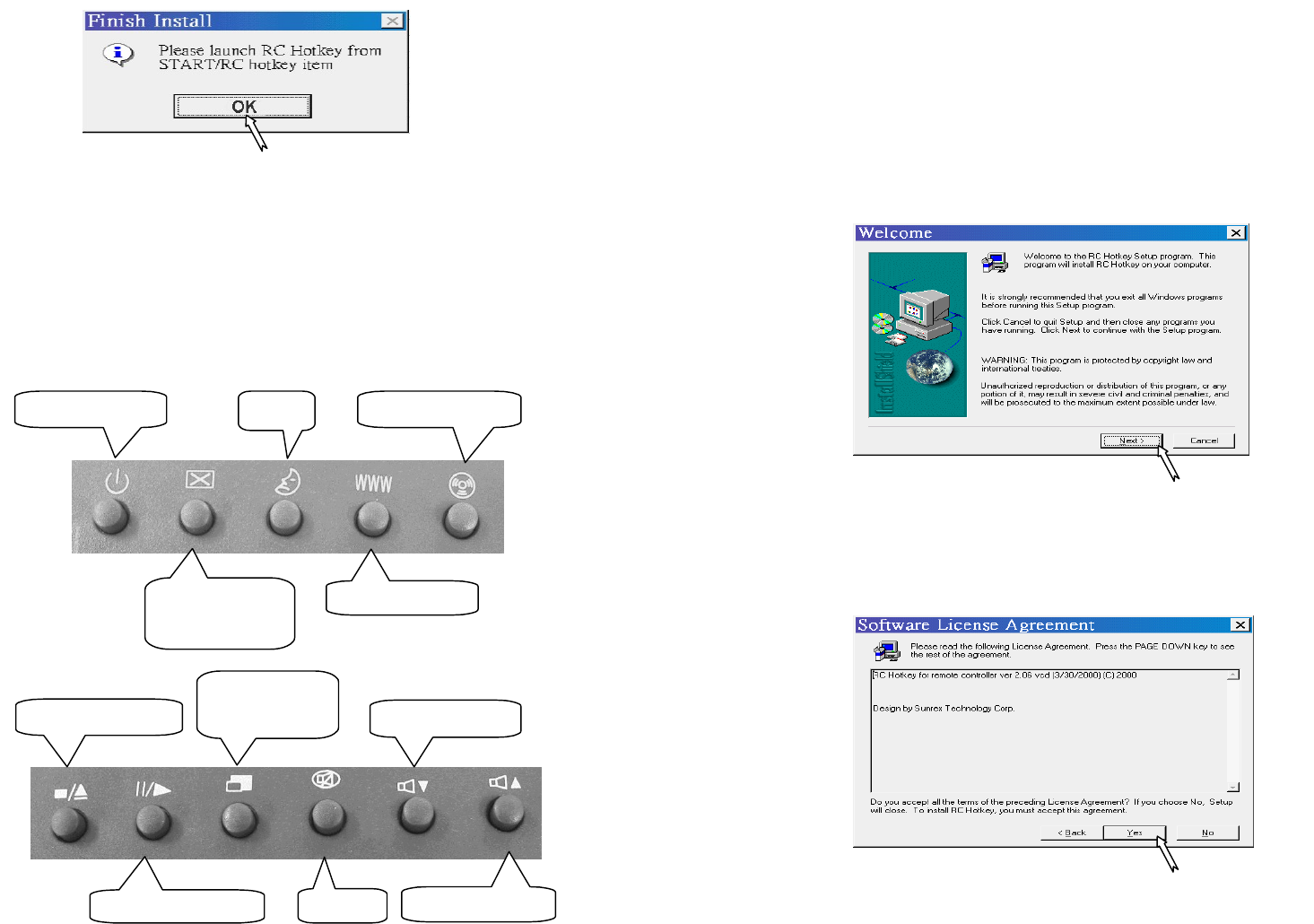
Step 9
Step 1
Step 2
※
※※
※ Install Hotkey Software ※
※※
※
Put installation disk into floppy drive .
Then run the SETUP in the installation disk .
Until the below illustration show up , begin
to set up according to arrow .
After finishing above steps , you should
restart the computer . After that , hotkey can
work normally .
SHUTDOWN
CLOSE THE
PROGRAM
SLEEP
INTERNET
STOP & EJECT
ENLARGE &
REDUCE VOLUME -
VCD PLAYER
PAUSE & PLAY MUTE VOLUME +
※
※※
※ Function instructions for Hotkey ※
※※
※

Step 3 Step 6
Step 4
Step 7
Step 8
Step 5
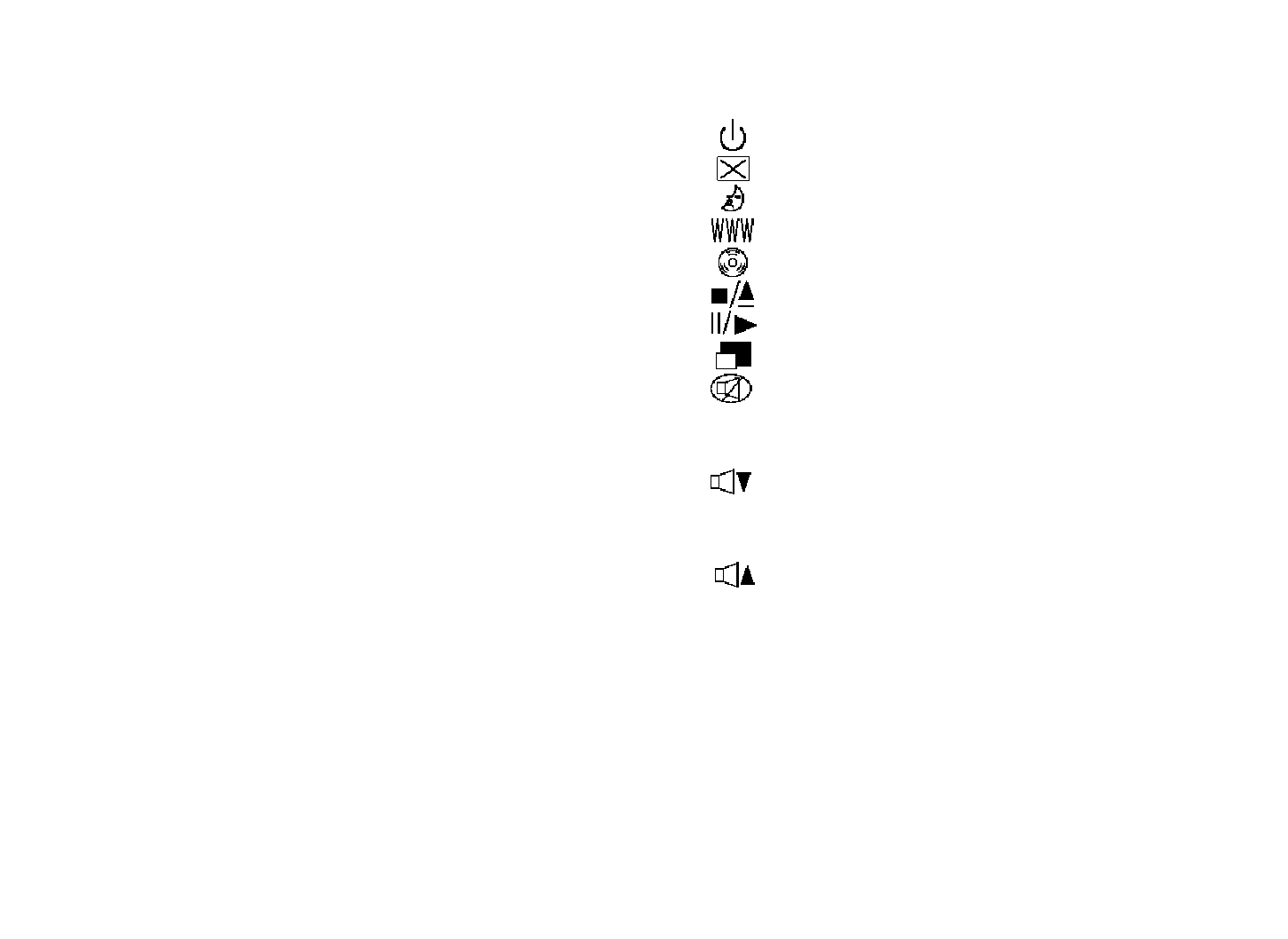
Wireless Keyboard
User's Guide
The Wireless keyboard is designed for PC system . With
enhanced 88/89 key layout , and built-in Infra-Red
technology , the wireless keyboard will be the best
companion for your computing world .
System Requirements :
The Wireless keyboard requires a PC-compatible
computer with one of these operating systems :
windows 95/98/NT
Installing the wireless keyboard on a Desktop computer .
Before install the wireless keyboard into your computer ,
please make sure the back of your computer has two
PS/2 ports in your computer . The icons of two PS/2
ports , one for keyboard and another one for mouse . if
your computer does not have PS/2 ports of the
keyboard's two PS/2 connectors , then you need
additional adapters for the connectors to plug into your
computer . Please contact your dealer for help to install
onto your computer , follow the instructions below .
1 Turn the power to your computer off .
2 Your wireless keyboard requires two computer ports ,
one for the keyboard and one for the point device .
3 Turn the computer on and start windows .
4 Install 4 pcs AA battery into the battery slot .
Internet & multimedia function :
Press this button to be ready to close and power off
.
Press this button to closes the active applications.
Press this button will launch your screen sever .
Press this button for internet .
Press this button to play a video CD .
Press this button to stop or eject a video CD .
Press this button pause or play a video CD .
Press this button to enlarge or reduce the screen .
Press this button to make the sound card mute .
Press it again to resume the sound at the original
volume level .
Press this button to decrease the volume played
by the sound card . The volume is decreased
when pressed each time .
Press this button to increase the volume played
by the sound card . The volume is increased when
pressed each time .

K8225 & K3225 Channel & ID Adjustment TABLE 1 TABLE 2
Set Channel Set ID
(1)For K8225--under the battery of keyboard , for K3225-- Switch Switch
at the bottom of receiver,there are switches(please see as 1 2 3 4 5 6 7 8
Figure 1) for you to set up 16 channels and 16 IDs. If you channel 1 ON ON ON ON ID 1 ON ON ON ON
need to change the Channel or ID, please adjust the switches. channel 2 OFF ON ON ON ID 2 OFF ON ON ON
(2)Channel Set Up: Please reference to TABLE 1 channel 3 ON OFF ON ON ID 3 ON OFF ON ON
(3)ID Set Up: Please reference to TABLE 2. channel 4 OFF OFF ON ON ID 4 OFF OFF ON ON
(4)When using environment have interference, the function channel 5 ON ON OFF ON ID 5 ON ON OFF ON
can't work normally. Please change Channels to make it work channel 6 OFF ON OFF ON ID 6 OFF ON OFF ON
normally. channel 7 ON OFF OFF ON ID 7 ON OFF OFF ON
(5) Neighbor users should avoid to use the same Channels to channel 8 OFF OFF OFF ON ID 8 OFF OFF OFF ON
avoid interference. channel 9 ON ON ON OFF ID 9 ON ON ON OFF
channel 10 OFF ON ON OFF ID 10 OFF ON ON OFF
NOTE: channel 11 ON OFF ON OFF ID 11 ON OFF ON OFF
Keyboard Channel & ID Set up should be as same as channel 12 OFF OFF ON OFF ID 12 OFF OFF ON OFF
Receiver Channel ID Set up, then it can work normally. channel 13 ON ON OFF OFF ID 13 ON ON OFF OFF
channel 15 ON OFF OFF OFF ID 15 ON OFF OFF OFF
Figure1 channel 16 OFF OFF OFF OFF ID 16 OFF OFF OFF OFF
ON
12345678
SET
ID
SET
CHANNEL
ON
ON