Suntech ST940 Asset Tracker User Manual Personal Tracker ST900
Suntech International Ltd. Asset Tracker Personal Tracker ST900
Suntech >
User manual
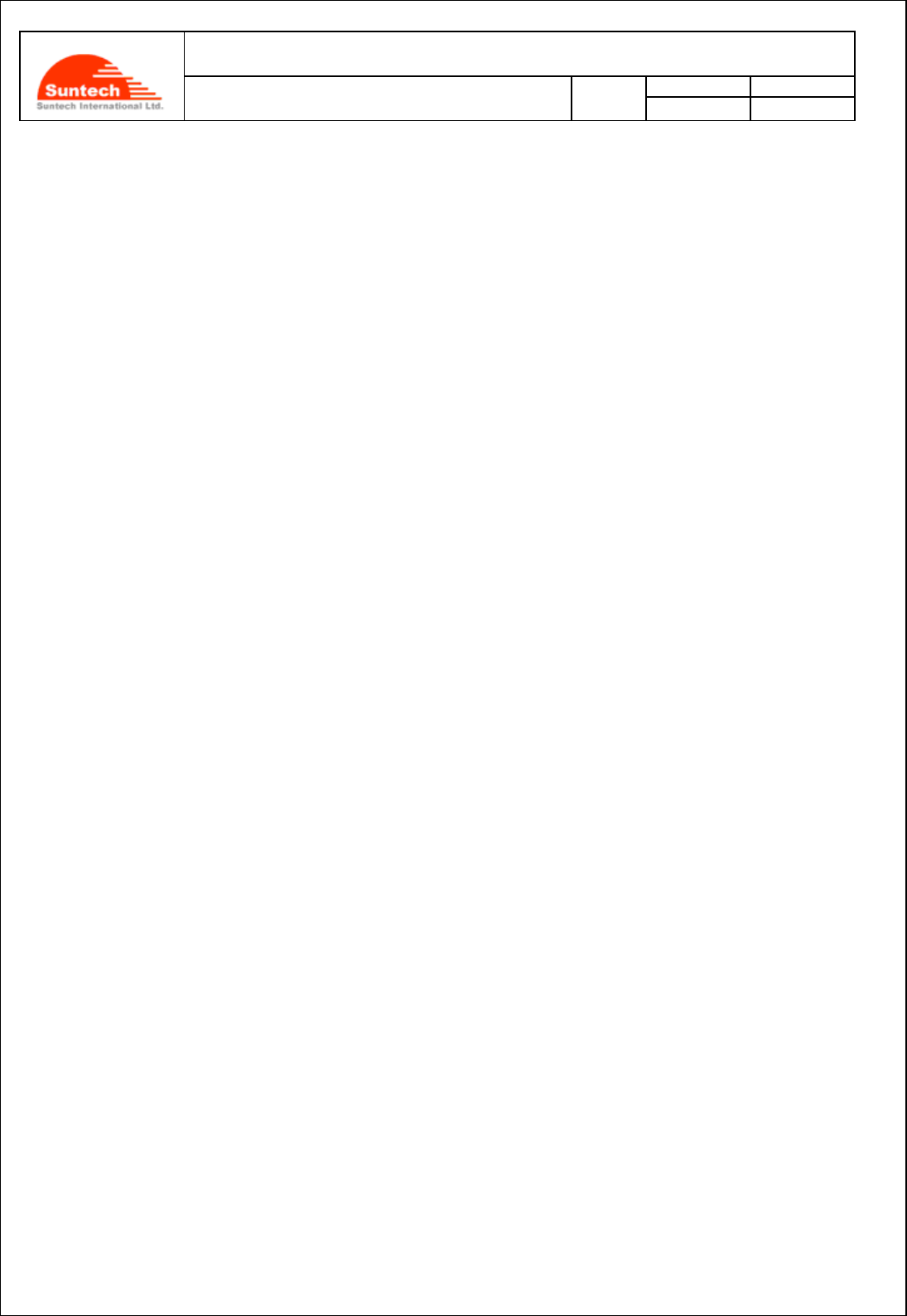
Doc. Title
ST940 User Manual (STGPS)
Concerning:
Rev.
Date
Page of Pages
Features and how to configure ST940
1.0
0
14-10-27
1 of 28
Personal / Asset Tracker
ST940
User Manual
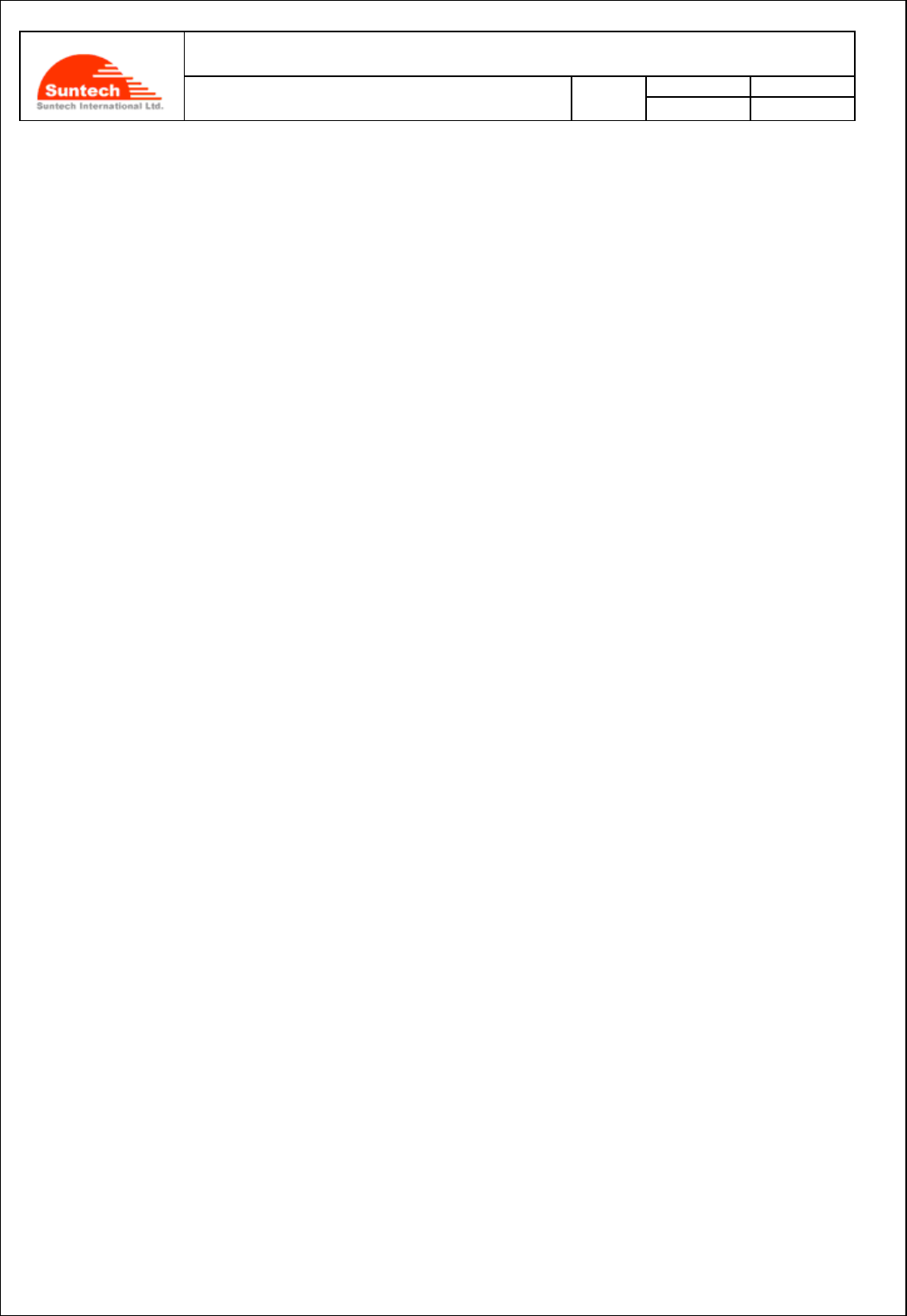
Doc. Title
ST940 User Manual (STGPS)
Concerning:
Rev.
Date
Page of Pages
Features and how to configure ST940
1.0
0
14-10-27
2 of 28
Table of Contents
1. Introduction .................................................................................................................................................... 3
2. Features .......................................................................................................................................................... 5
2-1. GSM/GPRS specification ..................................................................................................................... 6
2-2. GPS specification ................................................................................................................................. 7
2-3. Available operation / Features ............................................................................................................. 8
3. Accessories .................................................................................................................................................... 9
4. Install SIM card ............................................................................................................................................... 9
5. Charging battery .......................................................................................................................................... 10
6. Appearance .................................................................................................................................................. 11
7. Operation ...................................................................................................................................................... 11
8. Commands ................................................................................................................................................... 13
9. Reports ......................................................................................................................................................... 25
Revision History ............................................................................................................................................... 28
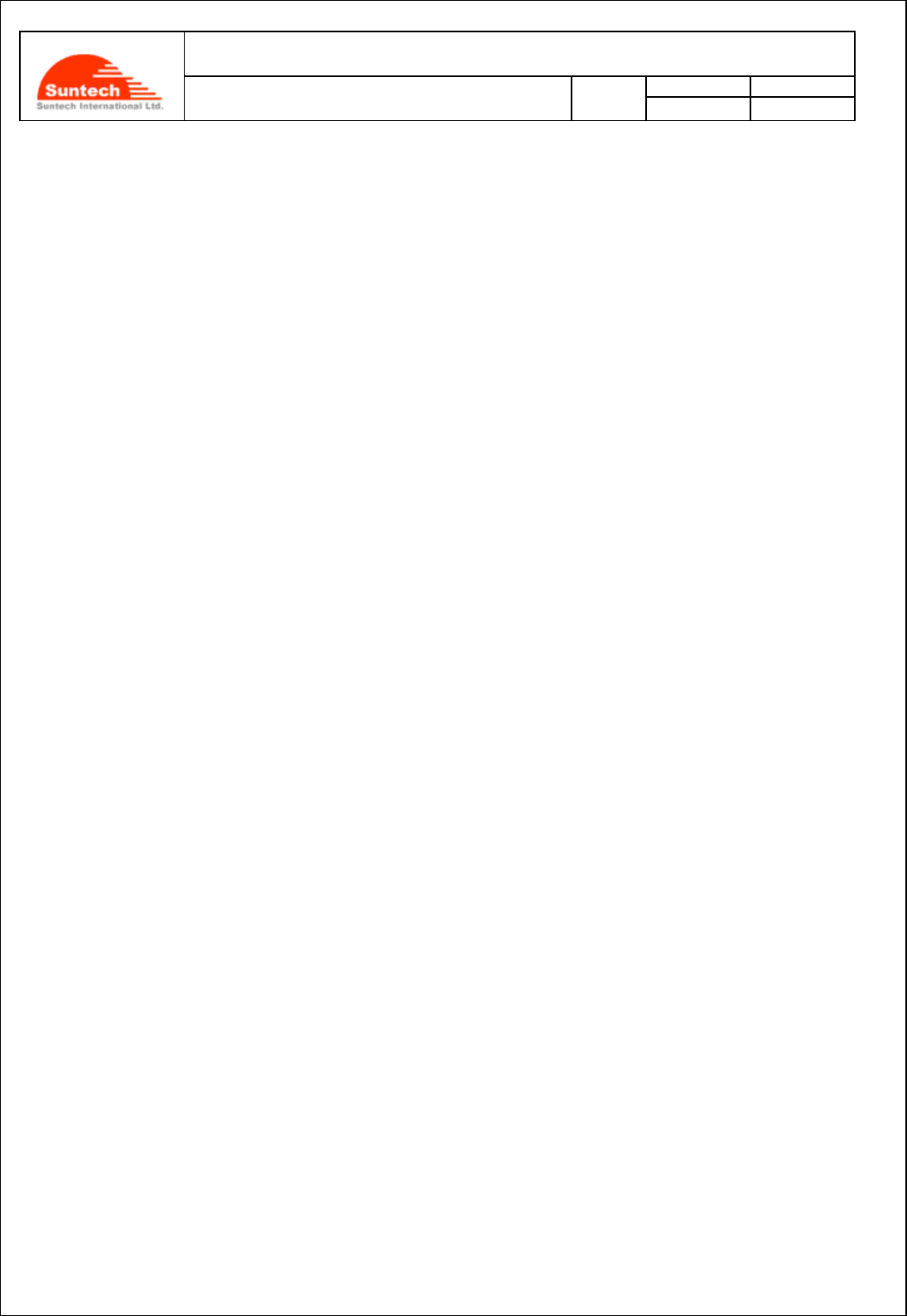
Doc. Title
ST940 User Manual (STGPS)
Concerning:
Rev.
Date
Page of Pages
Features and how to configure ST940
1.0
0
14-10-27
3 of 28
Disclaimer
We, at Suntech, announce that this document and all other related products (i.e. device, firmware, and software) have
been developed by the company, Suntech International Ltd., which is hereinafter referred to as “Suntech”. The
information in this manual is believed to be accurate and reliable at the time of releasing. We, at Suntech, also
assume no responsibility for any damage or loss resulting from the use of this manual, and expressly disclaim any
liability or damages for loss of data, loss of use, and property damage of any kind, direct, incidental or consequential,
in regard to or arising out of the performance or form of the materials presented herein or in any software program(s)
that may accompany this document. When this document is released, it is most compatible with a specified firmware
version. Now that the functionalities of the devices are being developed and improved continuously from time to time
by Suntech, any alteration on the protocol, the firmware functions, the hardware specifications of the product is subject
to change without prior notice.
Copyright
We, at Suntech, notify that Suntech holds all parts of intellectual rights applicable in the copyright laws in all the
countries. The information contained in this document cannot be reproduced in any form without prior written consent
made by Suntech. Any software programs that might accompany this document can be used only in accordance with
any license agreement(s) between the purchaser and Suntech.
Document Amendments
When it comes to the firmware version column with specific firmware number, any amendment(s) on the comments
column should be made on this relevant firmware version (and the versions thereafter). Before applying any changes
made in this protocol, you are required to make sure that you have upgraded the firmware suitable for the specified
version.
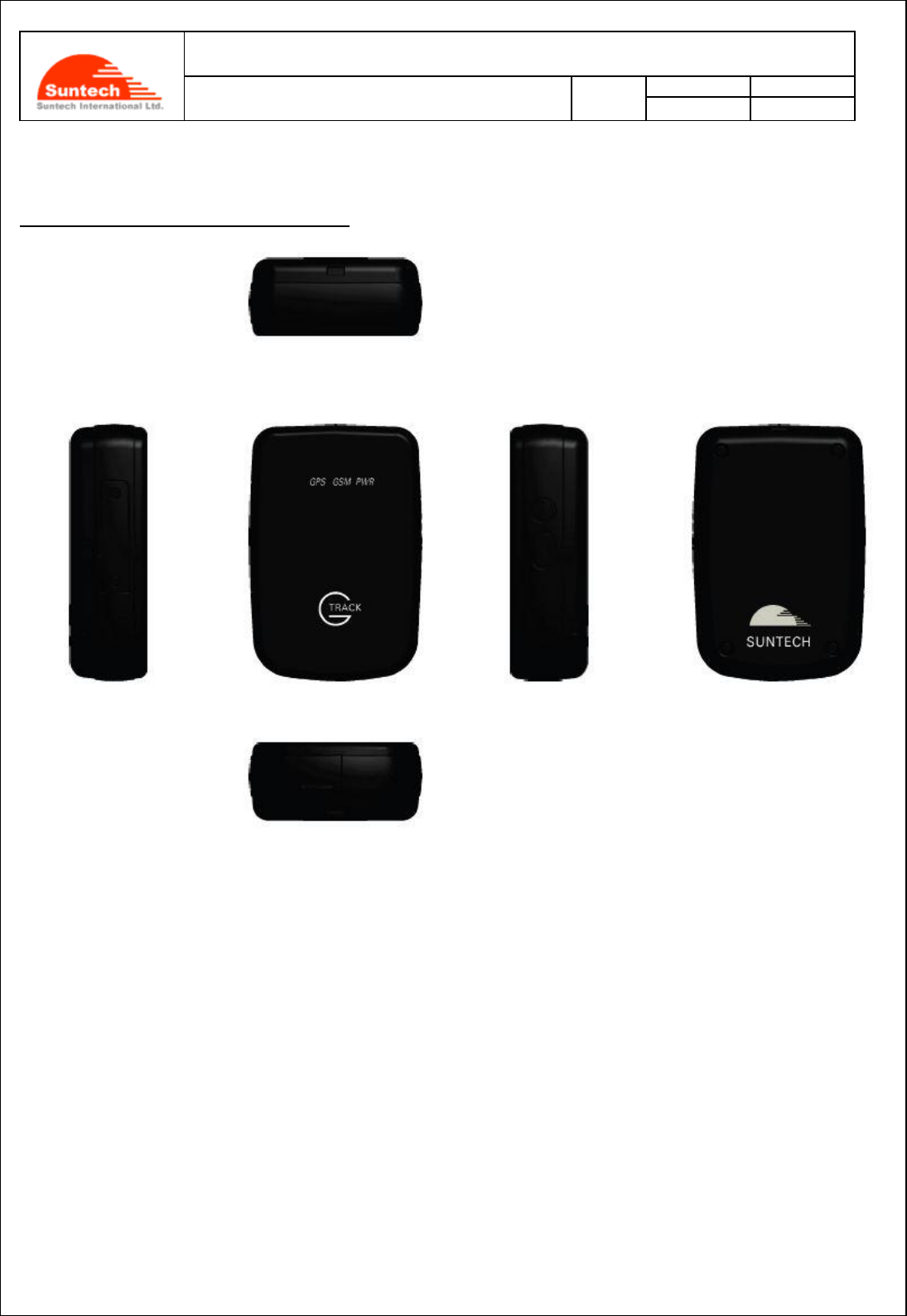
Doc. Title
ST940 User Manual (STGPS)
Concerning:
Rev.
Date
Page of Pages
Features and how to configure ST940
1.0
0
14-10-27
4 of 28
1. Introduction
ST940: Personal / Asset Tracking Device
The ST940 is a waterproof (IP65 compliant) hard-cased ultra-mini tracking device for various usages such as asset
tracker and personal trackers.
Without any efforts for connecting wires, the ST940 works autonomously with its built-in battery. If users want to track
an object with the ST940, all they have to do is just simply put it into the box or the carry bag where the object is
contained. And then, users can track the locations of such an object and receive an alert if the object enters or leaves
a pre-defined zone.
This non-wiring device is so small that it can be hidden after being placed. So, the waterproof ST940 is suitable for
covert tracking even in rainy weather conditions. The ST940 is ideal for tracking various objects such as people,
vehicles (especially small vehicles or motorcycles), boats and valuable fixed/moving assets like expensive
merchandises, computers, smart phones, electronic products, machinery and so on.
In addition to 3-axis acceleration sensor, the ST940 has various functionalities such as low-power consumption
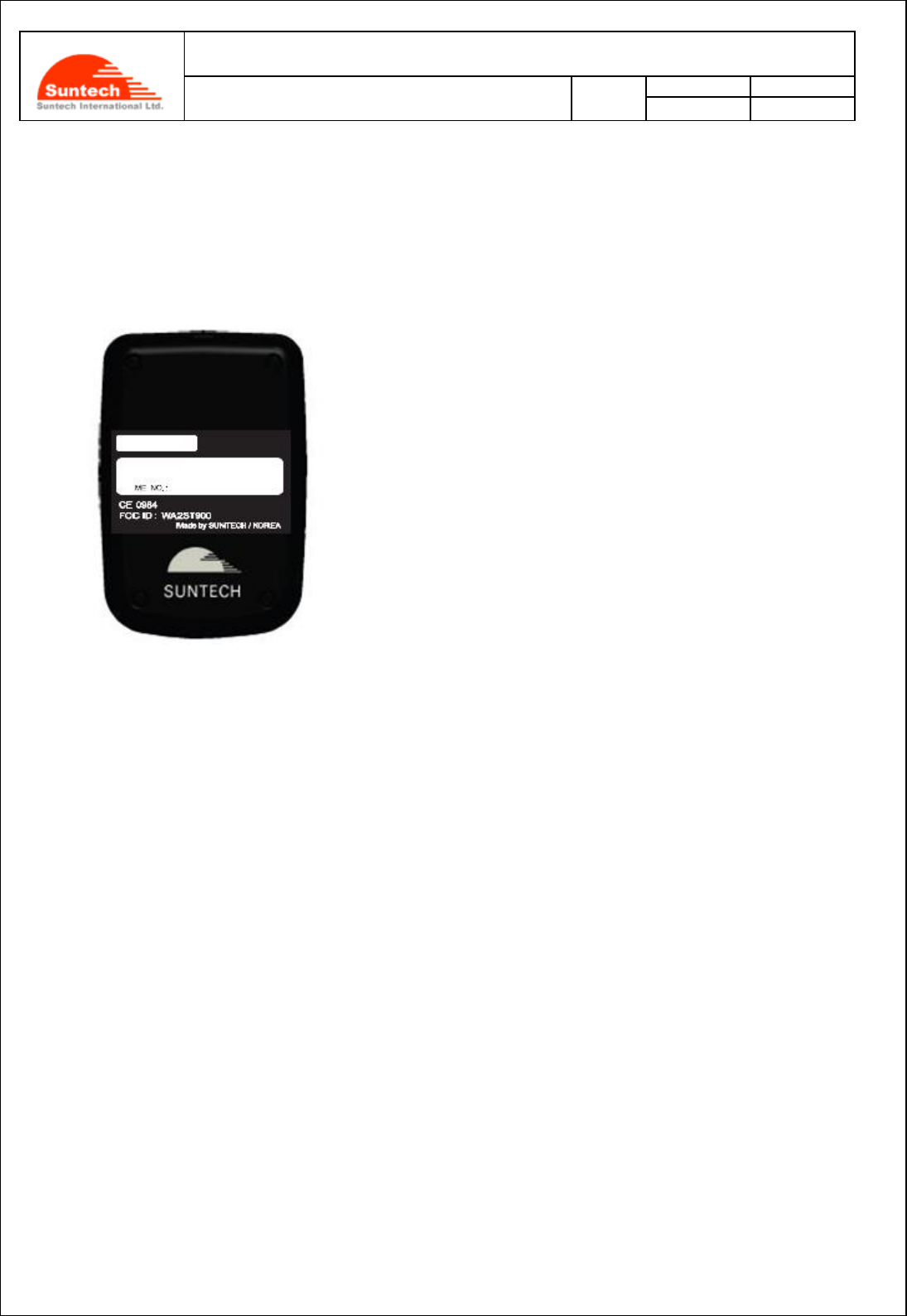
Doc. Title
ST940 User Manual (STGPS)
Concerning:
Rev.
Date
Page of Pages
Features and how to configure ST940
1.0
0
14-10-27
5 of 28
algorithms and motion checking.
*In case the ST940 is placed inside a metal container, it may not work.
- Position of the IMEI label
the center of the back cover.
-
2. Key Features
New technology and the latest GPS Chipset
GSM Quad band support 850/900/1800/1900 Mhz band width
SMS/GPRS communications
Report when the battery is in a low status
Periodic reporting in real time
Built-in motion detector for alarming
Waterproof in compliance with IP65
Baby’s palm-sized versatile mini tracker
Fixed asset tracking in real time with Standby Current with less than 8uA.
RF Exposure
This device complies with FCC/CE RF exposure guidelines set forth for an uncontrolled environment.
For body worn operation, this device has been tested and meets the RF exposure guidelines for use with
an accessory that contains no metal and the positions the handset a minimum of 0.5 cm from the body.
Use of other enhancements may not ensure compliance with RF exposure guidelines.
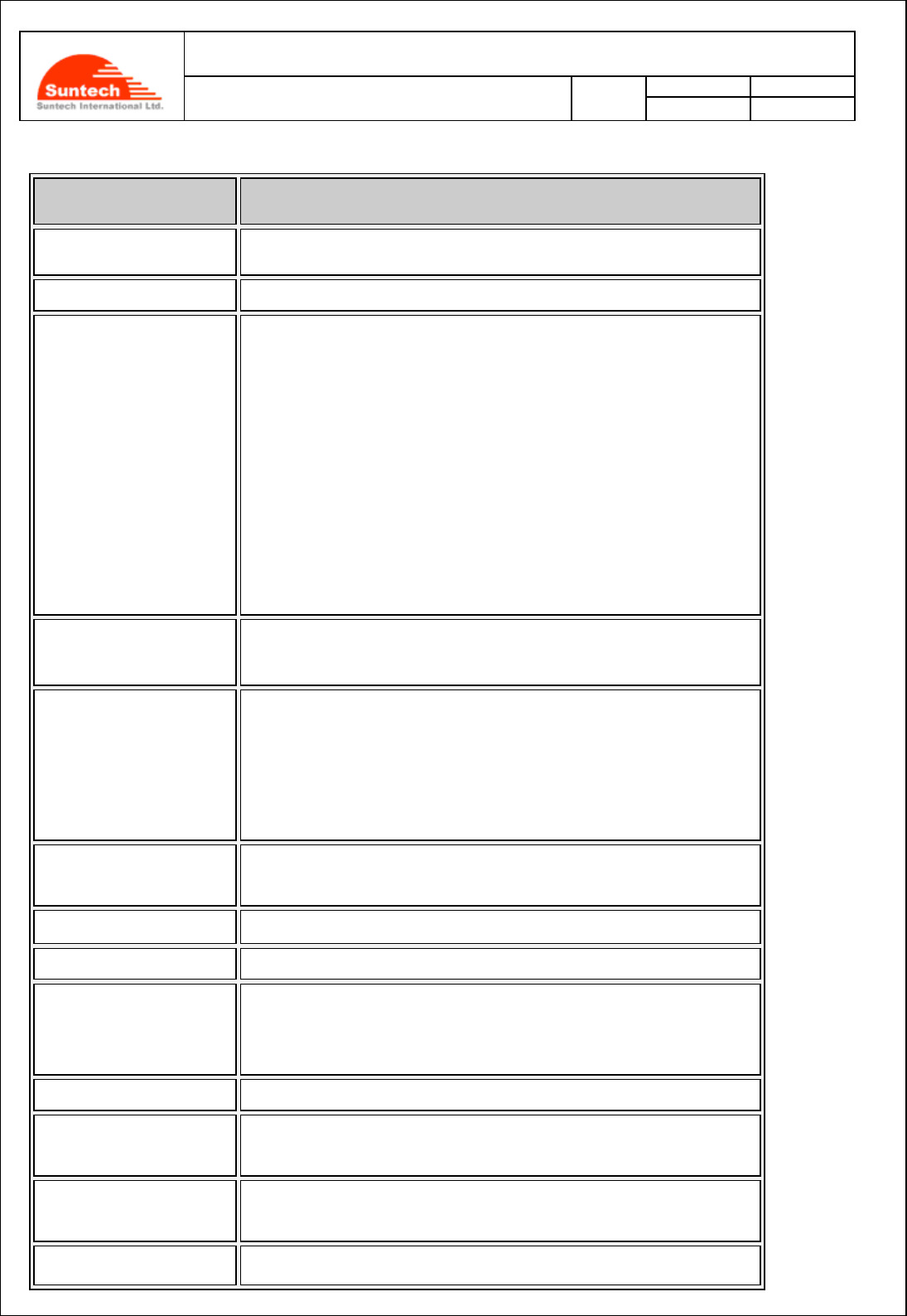
Doc. Title
ST940 User Manual (STGPS)
Concerning:
Rev.
Date
Page of Pages
Features and how to configure ST940
1.0
0
14-10-27
6 of 28
2-1. GSM/GPRS Specifications
Item
Description
Battery
Rechargeable 3.7V, Li-ion Battery- 1500mAh
Motion Detection
Built-in 3-axis Acceleration sensor
Standby time
Deep Sleep
Sleep on network
*with 1,500mA/h Li-ion battery
less than 8uA
Report once a day: 400days
3 minute reporting: 99 hours
5 minute reporting: 139 hours
10 minute reporting: 200 hours
30 minute reporting: 284 hours
* only at a good GPS and GPRS signals
Frequency/ Sensitivity
GSM 850 / EGSM 900MHz -104dBm
DCS1800 / PCS1900MHz -102dBm
Temperature Range
-20°C ~ +55°C
*Caution !
Please pay a careful attention that the vehicle shall NOT be left
under direct sunlight for long time in hot weather. There is a risk of
battery explosion at hot temperature.
User Interface
Power Button, SOS Button,
Charger Adaptor, Charger & Setting Cable
AT Command
GSM 07.07 , 07.05
LED Indicator
GPRS, GPS, Charging status
GPRS
Multi-slot Class 12
Support all 4 coding schemes
(CS-1, CS-2, CS-3 and CS-4)
‘SyncTrack’ for PC
Mini USB cable
Dimensions
50.5(W) x 75(L) x 22.5(T) mm
55.9(W) x 88.3(L) x 35.6(T) mm (with cradle)
Weight
88g,
200g (with cradle)
Approval
CE, FCC, RoHS
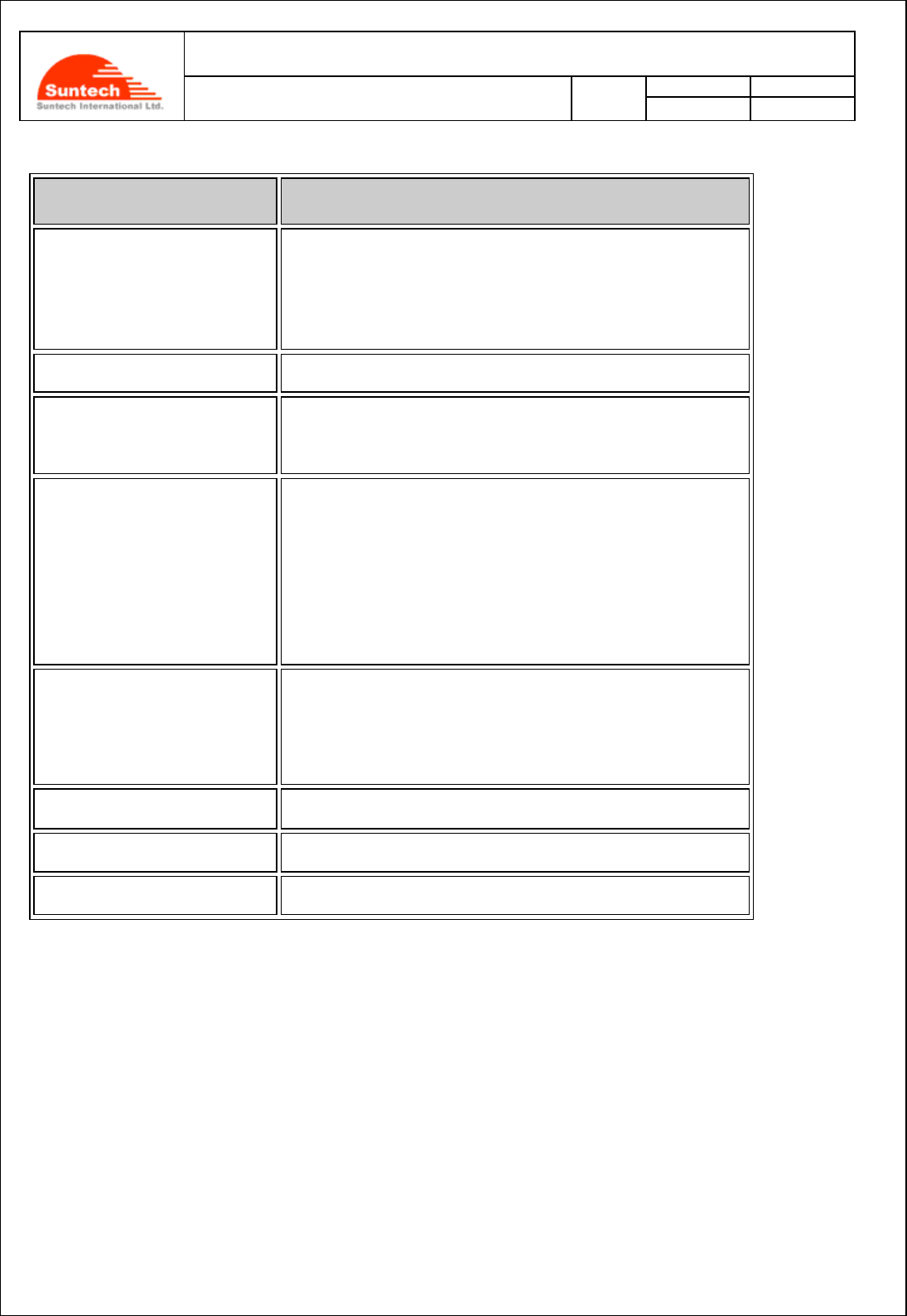
Doc. Title
ST940 User Manual (STGPS)
Concerning:
Rev.
Date
Page of Pages
Features and how to configure ST940
1.0
0
14-10-27
7 of 28
2-2. GPS Specifications
Item
Description
Receiver Type
56-channel U-blox7 engine
GPS & QZSS L1 C/A, GLONASS L1OF,
Galileo* E1B/L1, Compass* ready
SBAS: WAAS, EGNOS, MSAS
Update Rate
10Hz
Accuracy1)
Position 2.5m CEP
SBAS 2.0m CEP
Acquisition2)
TCXO
Cold starts 26s
1s ( AssistNow Autonomous)
Aided start<1s
Hot start<1s
Sensitivity3)
Tracking -162dBm
Reacquisition -160dBm
Cold start -148dBm
Back-up Supply
Voltage range : 2.5V to 3.6V
Antenna type
Patch Antenna
Operating Temperature
-20 ~+ 55℃
*1) All SV @ –130 dBm
*2) It depends on aiding data connection speed and latency
*3) The 3 figures were measured with a good active antenna.
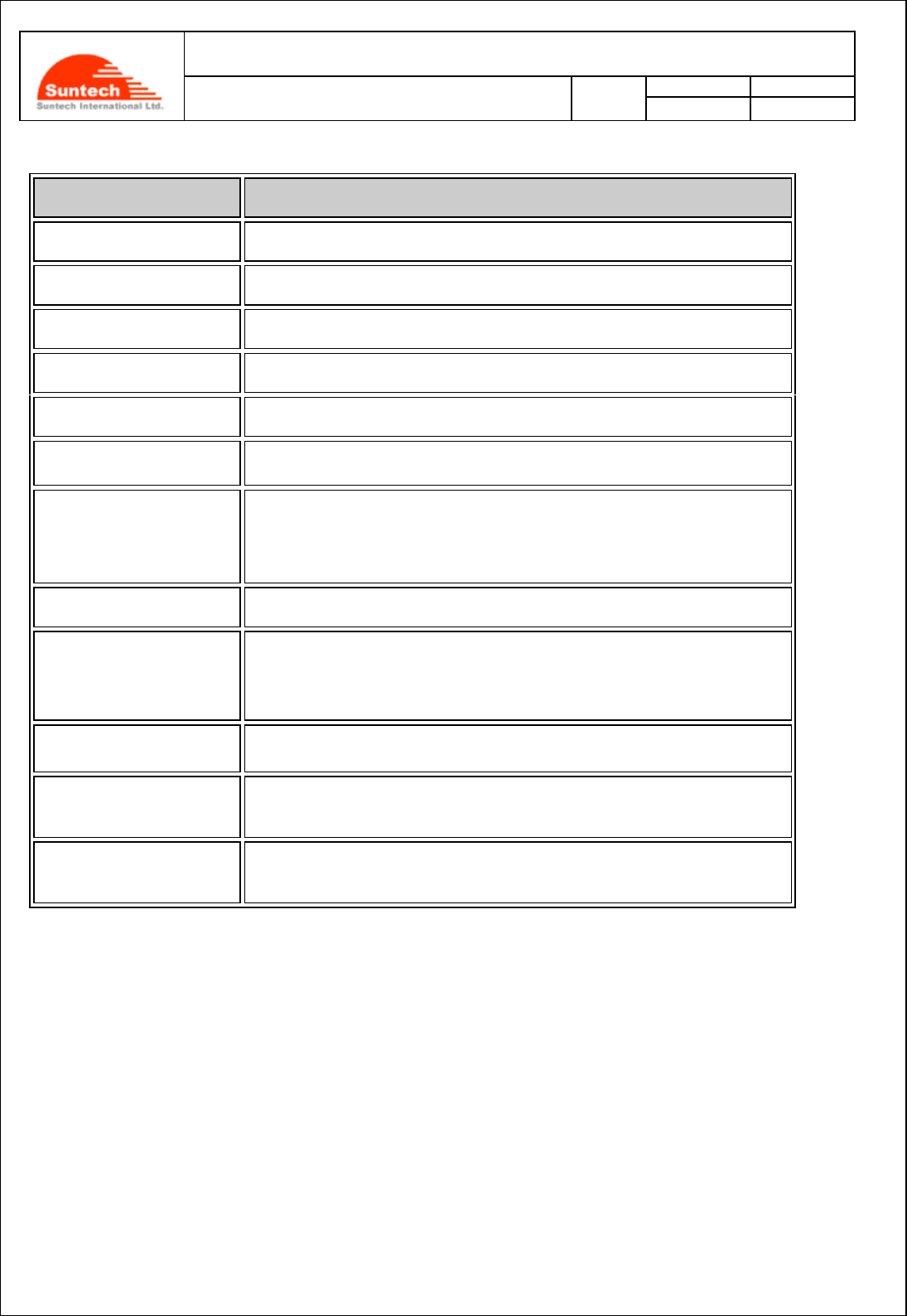
Doc. Title
ST940 User Manual (STGPS)
Concerning:
Rev.
Date
Page of Pages
Features and how to configure ST940
1.0
0
14-10-27
8 of 28
2-3. Operational Features
Item
Description
Configuration
either by SMS or PC
Parameter Change
either by SMS or GPRS
Command /Control
either by SMS or GPRS
Reporting
either by GPRS or SMS (as a back-up)
GPRS Communication
TCP, SMS, (UDP is optionally available.)
GPRS Connection
either always connected or upon needed
Basic Data reported
NMEA location, Speed, Course, GPS signal status, Message No.,
Accumulated moving (travelling) distance
Data Storage
up to 2,000 locations in case of transmission failure or cost issue
Reporting
Cyclic location reporting with interval adjustable making possible only
when command comes
Back-up Reporting
possible (Dual IP reporting or Backup SMS reporting)
Power down
Sleep on network (less than 2.8mA)
Deep sleep on no network (less than 8uA):
How to upgrade
Firmware
by OTA (Over The Air ) or pc tool.
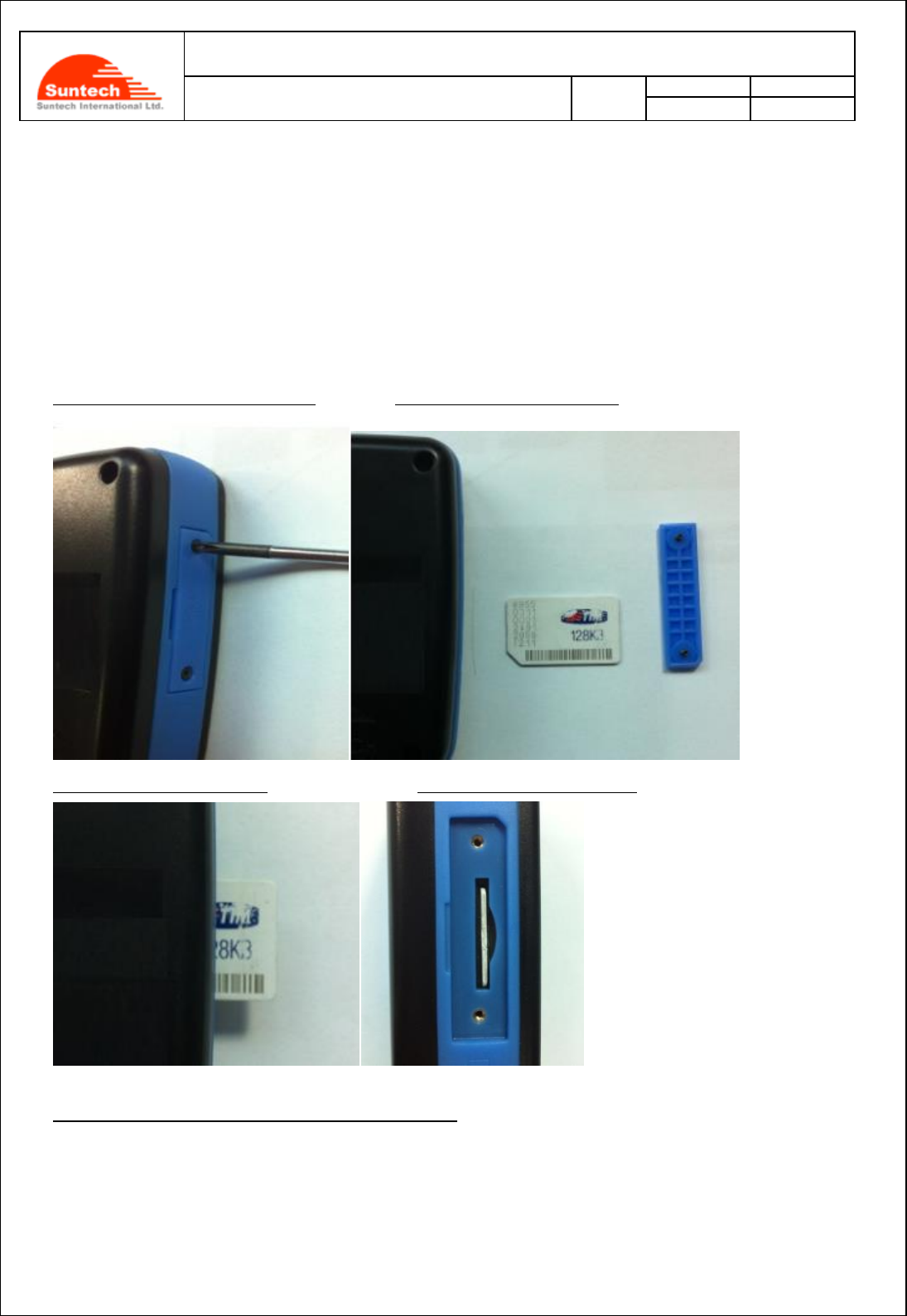
Doc. Title
ST940 User Manual (STGPS)
Concerning:
Rev.
Date
Page of Pages
Features and how to configure ST940
1.0
0
14-10-27
9 of 28
3. Accessories
The ST940 has two accessories:
Wall Charger, and
USB Cable (for charging and setting)
4. How to insert SIM card by step
There are 5 steps in inserting a SIM card onto the ST940 as shown below in the pictures.
Step 1.: Please, unscrew SIM cover. Step 2.: Please, insert SIM #1.
Step 3: Please, insert SIM #2. Step 4.: Please, insert SIM #3
Step 5.: Please, make an assembly with the SIM cover.
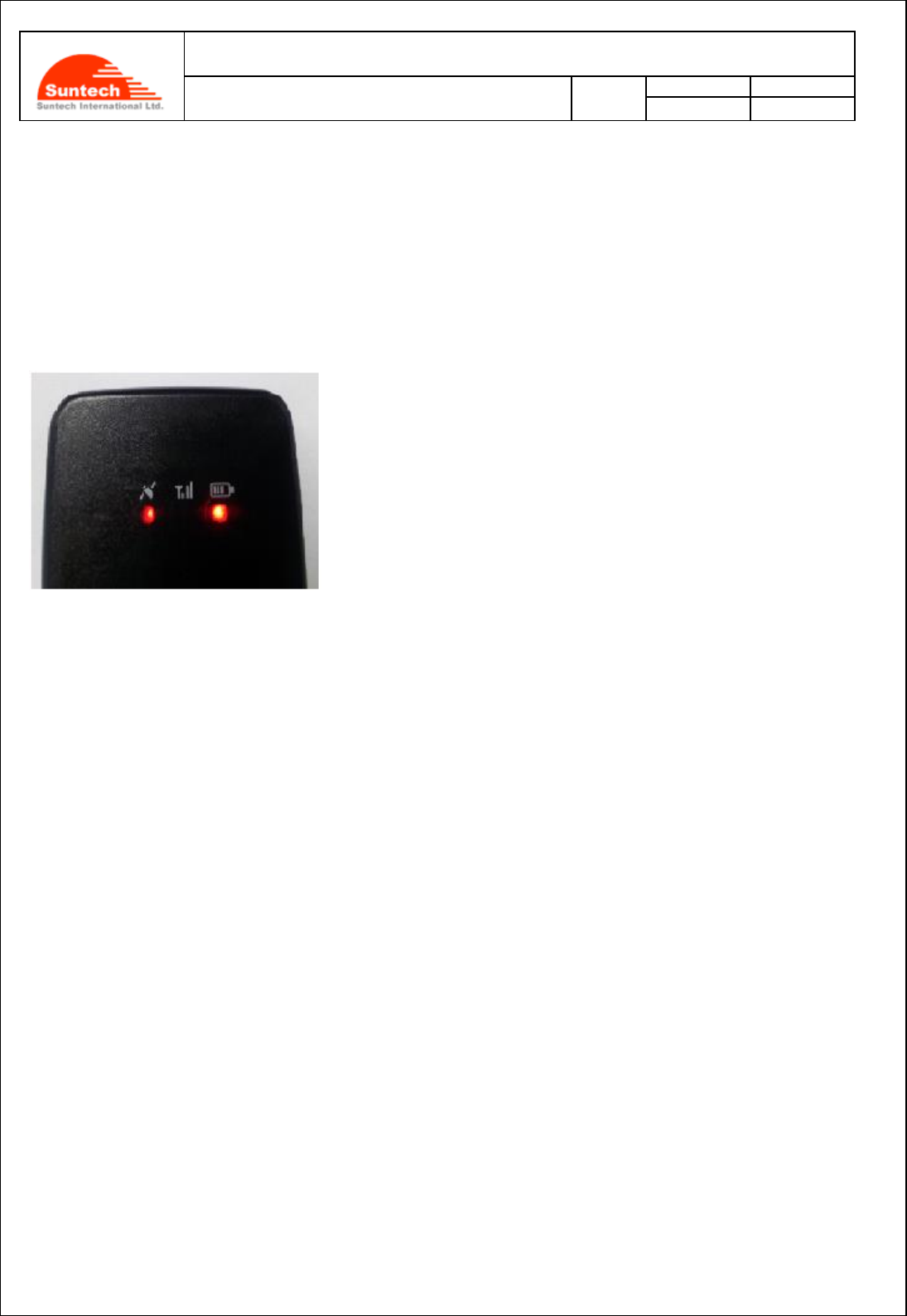
Doc. Title
ST940 User Manual (STGPS)
Concerning:
Rev.
Date
Page of Pages
Features and how to configure ST940
1.0
0
14-10-27
10 of 28
5. Charging battery
1. Open the cover to the multifunction jack on the side of the device.
2. Plug the small end of the travel adapter into the device.
3. Plug the large end of the travel adapter into a power outlet.
4. When charging is finished, unplug the travel adapter from the power outlet.
5. Remove the travel adapter from the device.
It is highly recommended that the rechargeable battery should be charged
completely before using the device. Connect the ST940 to its charger cable
supplied by Suntech and charge it for 5 hours.
< Charging Status indicated on the battery LED >
Red blinking twice: under 10% of the full capacitance
Red blinking: under 30% of the full capacitance
Orange blinking: 30% to 80%
Green blinking: Almost Full
Green lighting: Completed charging in full
<Status of Charging Mode indicated on the battery LED>
As soon as the charger is connected with the device which has been turned off, the GPS LED will be turned on and
continue
The battery does not charge properly or sometimes your device turns itself off while charging
• Disconnect the device from the charger, remove and reinstall the battery, and try charging again.
• If the battery no longer charges completely, dispose of the old battery properly and replace it with a new
battery.
<Charging Error>
When an error occurs while the battery is being charged. The red LED and the green LED blink by turns. In this case,
please disconnect the charger cable and try to do charging again by reconnecting the cable. If this error occurs
continuously, please replace the battery or contact Suntech.
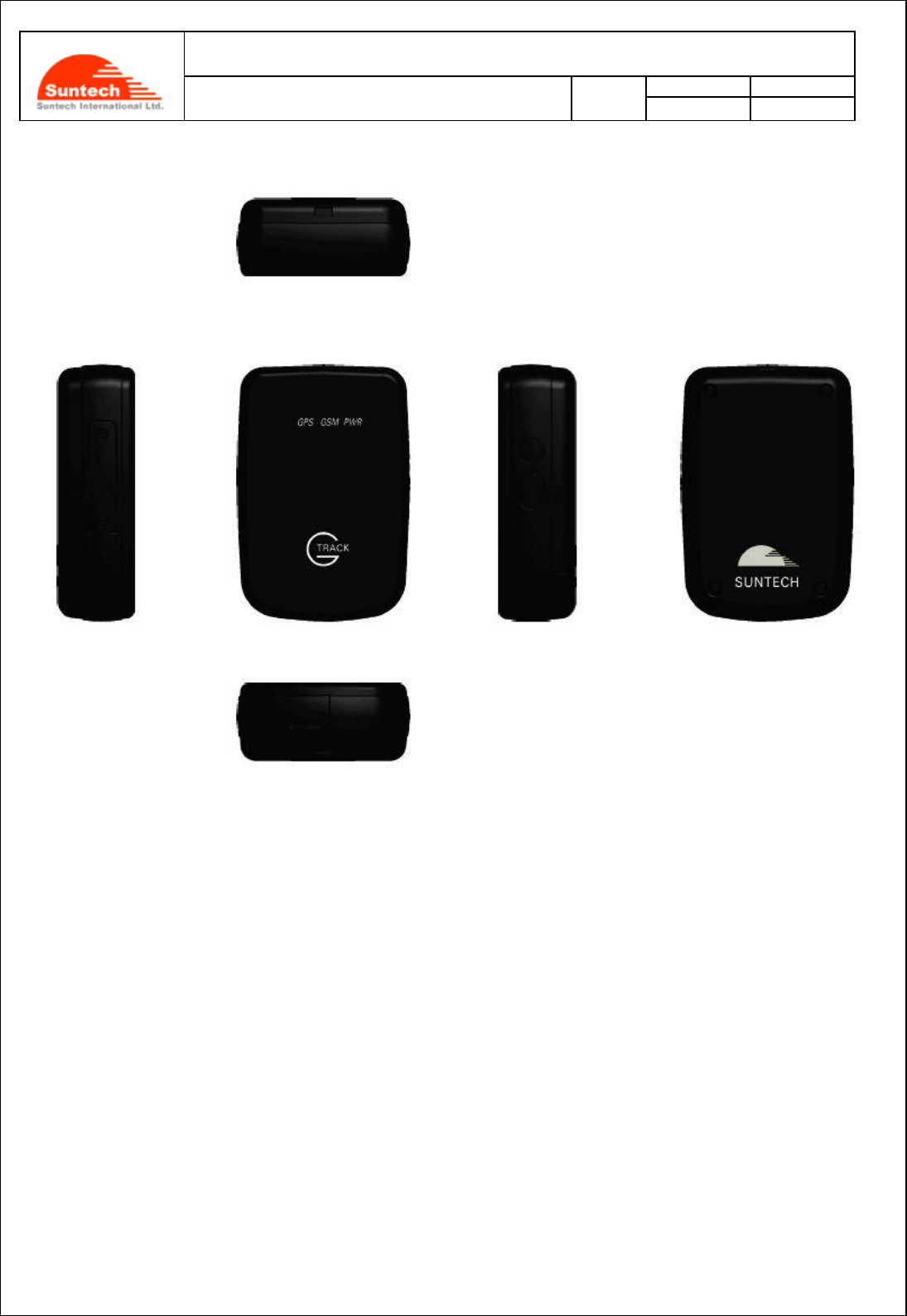
Doc. Title
ST940 User Manual (STGPS)
Concerning:
Rev.
Date
Page of Pages
Features and how to configure ST940
1.0
0
14-10-27
11 of 28
6. Appearance
7. How to operate
The ST940, a multifunctional battery-powered mini GPS tracker, is ideal for tracking personnel, valuable assets like
merchandises that are delivered by putting it onto an object.
While tracking, it reports location information about the object at a predefined interval and alerts if it detects motion of
the object. Because it is powered by battery, its user should charge the battery fully prior to using and should turn it
off when tracking is finished.
Users are required to set the reporting timing of the device at an interval with more than 10 minutes in order to save
the endurance time of the battery.
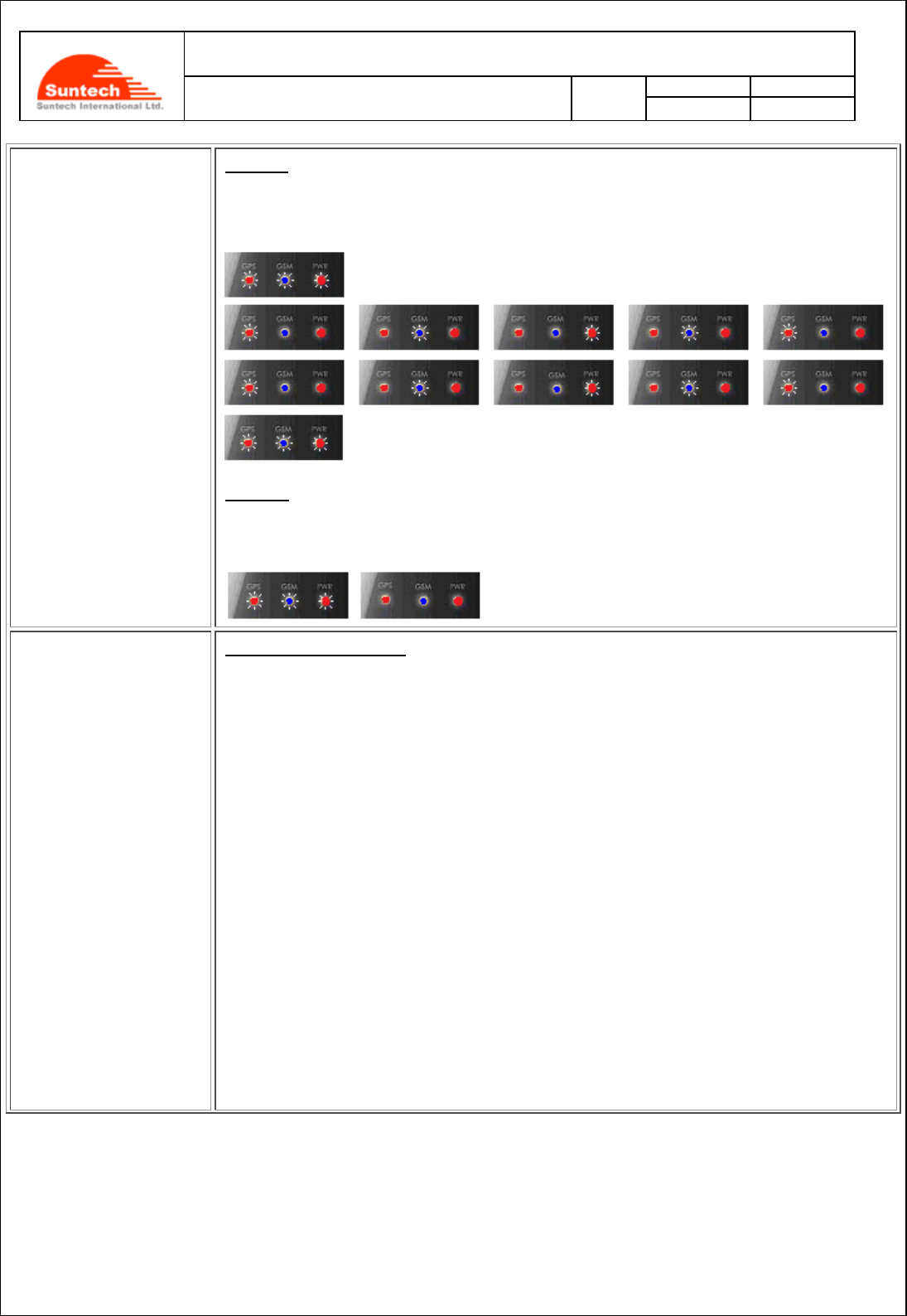
Doc. Title
ST940 User Manual (STGPS)
Concerning:
Rev.
Date
Page of Pages
Features and how to configure ST940
1.0
0
14-10-27
12 of 28
Power
Turn On
If you press POWER button for more than 3 seconds, the device will be turned on.
When the power is on, LEDs blink as below.
Turn Off
If you press the POWER button till all of the LEDs are turned on, the device goes to
shutdown. After the power is turned off, no LED blinks or lightens.
Blue LED
GSM network indicator
Right after the device is turned on, the blue LED starts to blink as below. Five (5) minutes
after the blue LED starts to blink, it is turned off automatically to save electricity. If you turn
on the power button again, the blue LED will be on just for short time, for some seconds,
to show you the current status of the GSM network connectivity.
Server communication Error : 2 times
GPRS Communication Error : 3 times
No GSM (= not connected with the GSM network): 4 times.
SIM PIN Locked : 5 times
Impossible to connect with the GSM network : 6 times
No SIM Error (= an error when SIM is not available) : 7 times
In addition to the status described above, the blue LED continues to blink either if the
device has an error of SIM Locking or if it does not have its SIM. .
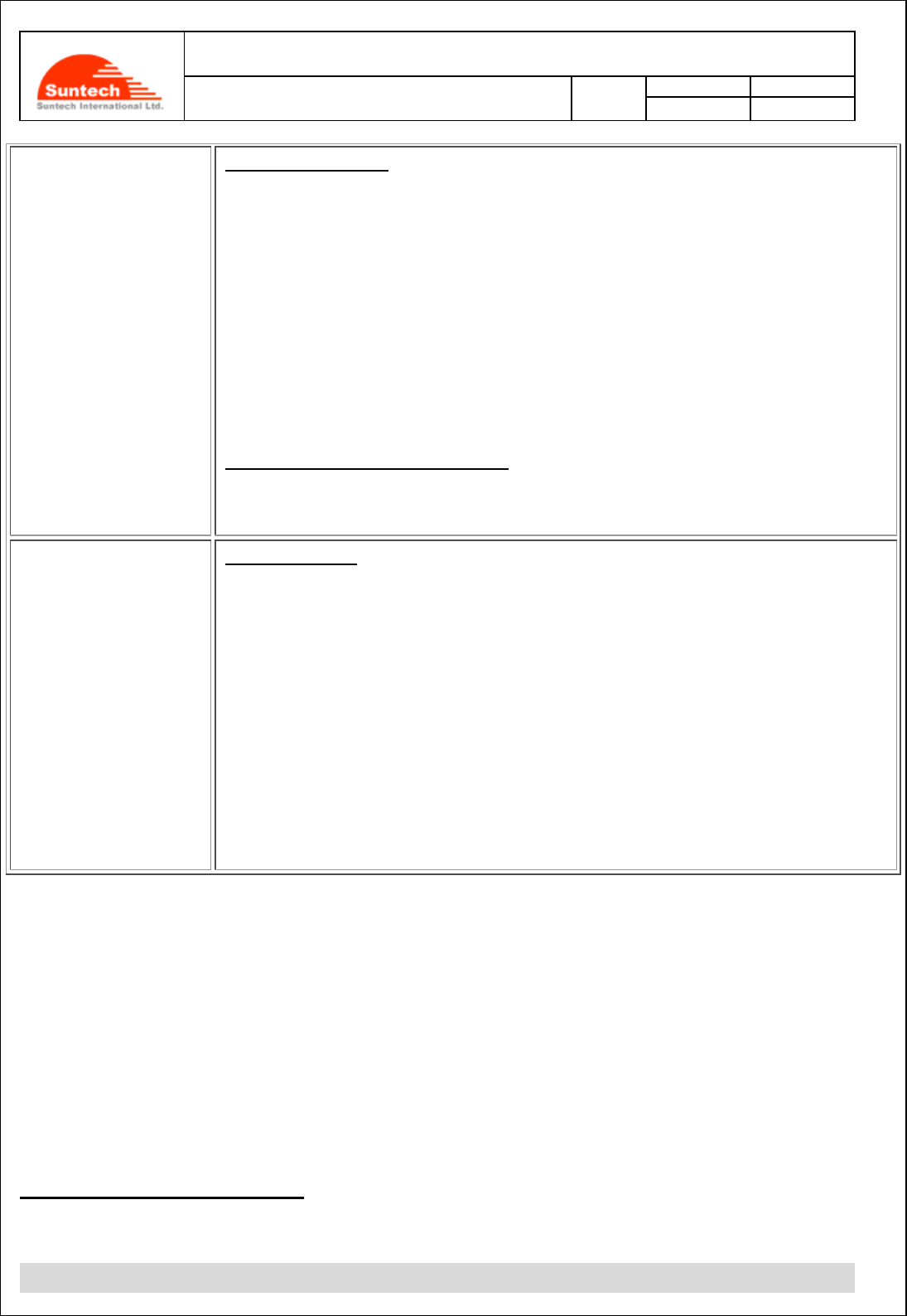
Doc. Title
ST940 User Manual (STGPS)
Concerning:
Rev.
Date
Page of Pages
Features and how to configure ST940
1.0
0
14-10-27
13 of 28
Red LED
GPS status indicator
Right after the device is turned on, the red LED starts to blink as below. Five (5) minutes
after the red LED starts to blink, it is turned off automatically to save electricity. If you turn
on the power button again, the red LED will be on just for short time, for some seconds, to
show you the current status of the GPS connectivity.
Fixed : 1 time
No fixed: 2 times.
GPS error: 4 times.
Exclusive Mode of Charging Battery
The red LED continues to be in the status of ‘Turn On’ while the device is being connected
with the battery charger.
Battery LED
(3 colors)
Battery indicator
Normally, it blinks shortly to indicate the battery level for user as described below.
Red LED blinks twice shortly. under 10% of the full capacitance
Red LED blinks. under 30% of the full capacitance
Orange LED blinks. 30% to 80%
Green LED blinks. Almost charged completely
Green LED is on. Charging has been completed.
During the charging time, the battery LED blinks continuously. But, the battery LED is
turned on when charging is completed.
8. Commands
This chapter explains how command is made and sent to the device from its the server.
Before using the device, you should set the network and the periodic reporting parameters via SMS or ‘data cable’ at
first.
After this, you can send any command(s) via SMS or ‘data cable’ or GPRS (only when connected).
How to set ‘Network Parameters’
● The table below shows how user can set GPRS parameters, Server information and PIN Lock code.
Field
Marks
Value
Meaning
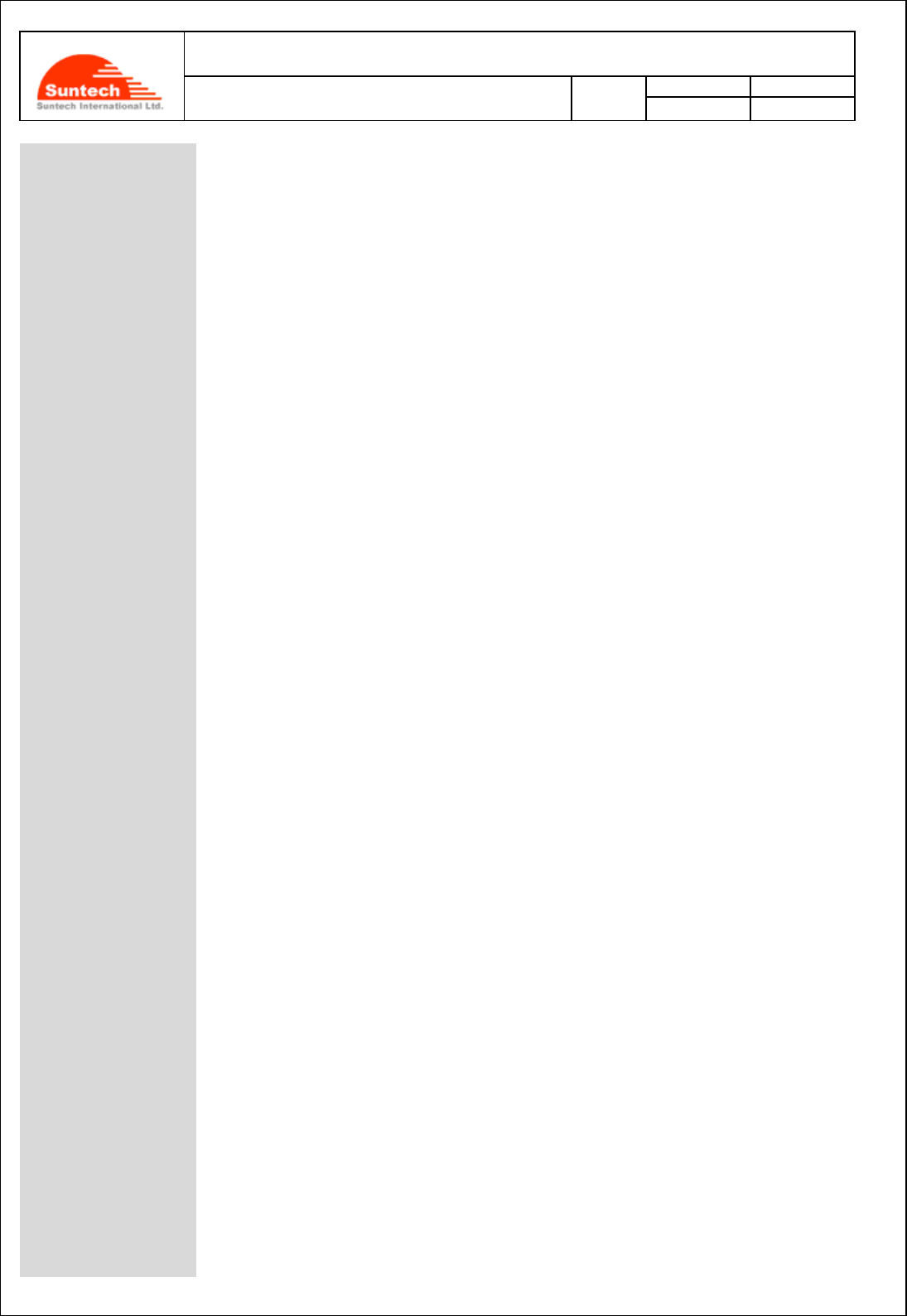
Doc. Title
ST940 User Manual (STGPS)
Concerning:
Rev.
Date
Page of Pages
Features and how to configure ST940
1.0
0
14-10-27
14 of 28
HDR
“ST940”
Model Name
COMMAND
“NETWORK
Command Type
DEV_ID
9 char.
9 digits ID of device. It is a part of IMEI.
AUTH
‘0’ /‘1’’/2’
GPRS authentication
0 : Disable (PAP)
1 : Enable (CHAP)
2 : Automatic GPRS set.
In this case, parameters for APN, USER_ID and
USER_PWD field should remain empty.
*PAP : Password Authentication Protocol
*CHAP : Challenge Handshake Authentication Protocol
APN
String
Access Point Name
USER_ID
String
ID for GPRS Access
USER_PWD
String
Password for GPRS Access
SEVER_IP
String
Server IP Address
SEVER_PORT
String
Server Port
SMS_NO
String
Phone number through which device sends SMS report.
This can be used for backup in an area where GPRS
condition is not good. Alternatively, it can be used as main
reporting method when IP and Port are empty. If you do not
use this, it should remain empty.
If some phone numbers have been registered on ‘SMS_NO’
and they are set properly, only SMS messages of which
phone numbers were registered can be accepted as
command. The SMS of which phone numbers have not been
pre-set, those SMS messages coming from those phone
numbers are disregarded.
“SMS_NO” has to be set with a number more than 7 digits.
PIN_NO
String
PIN Number to release PIN lock if it is enabled
RX_GPRS_CMD
‘0’ / ‘1’
Receive command via GPRS
‘0’ : Disable (When server doesn’t send command via GPRS)
‘1’ : Enable
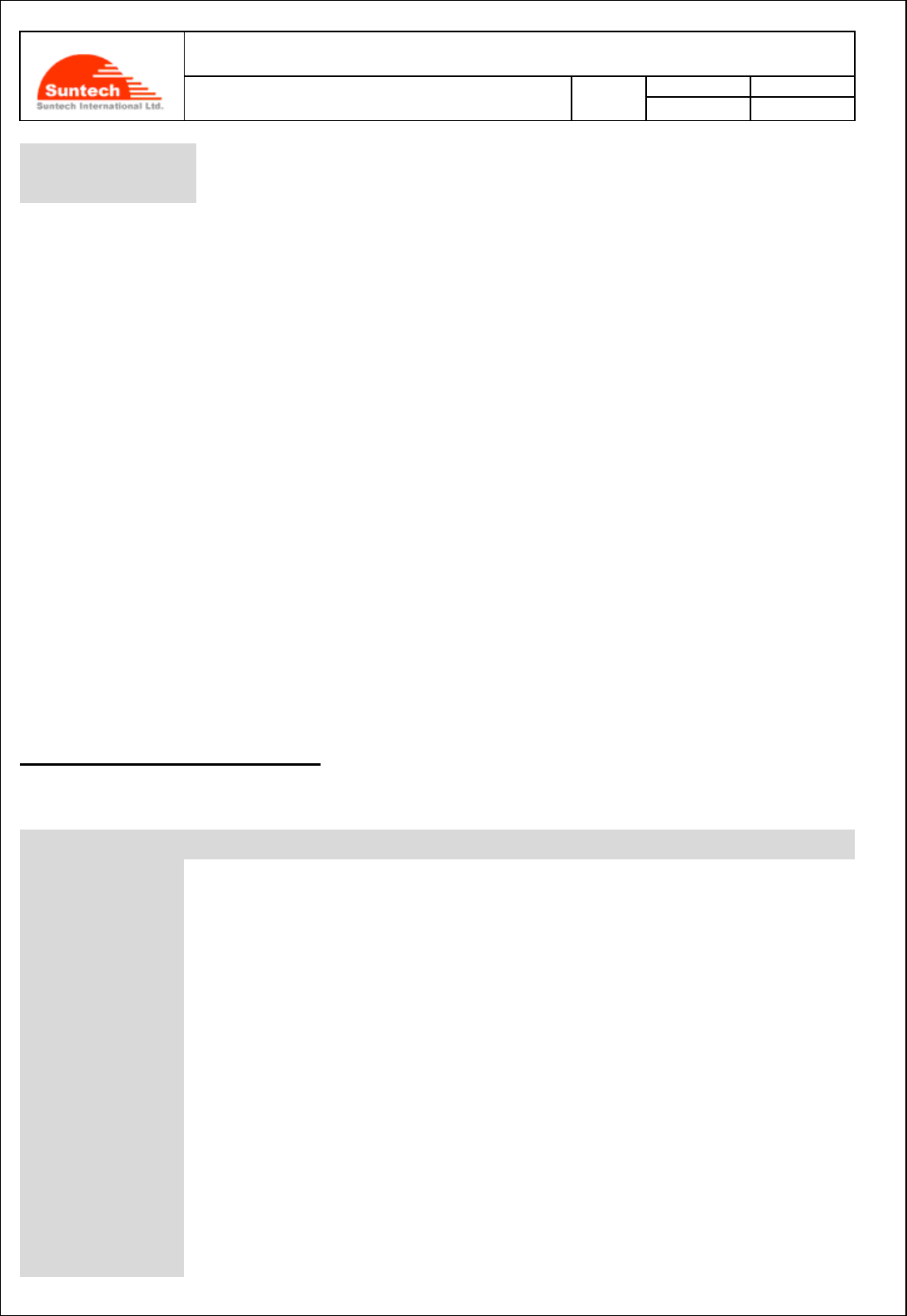
Doc. Title
ST940 User Manual (STGPS)
Concerning:
Rev.
Date
Page of Pages
Features and how to configure ST940
1.0
0
14-10-27
15 of 28
B_SERVER_IP
String
Backup Server IP Address
B_SERVER_PORT
String
Backup Server Port
<Example>
[command]
ST940;NETWORK;123456789;1;internet;suntech;1234;111.111.111.111;8800;111.111.111.111;8801;1234;0
[response]
ST940;RES;NETWORK;123456789;1;internet;suntech;1234;111.111.111.111;8800;111.111.111.111;8801;1234;0
<Notes>
If the SIM does not require User ID and Password, these fields should be empty.
If RX_GPRS_CMD is enabled, the device should keep connection with the server though GPRS so that the
device can receive a command from the server.
Sometimes, the device may send ‘alive reports’ to keep this connection because the network provider may
disconnect the GPRS connection if there is no communication for such a time-period. Also, the device may
send ‘alive reports’ to re-connect with the server while the device is disconnected with the server.
How to set ‘Additional Parameters’
● The following table shows how to set protocol types for GPRS such as TCP and UDP with device port No.
Field
Marks
Value
Meaning
HDR
“ST940”
Model Name
COMMAND
“ADP”
Command Type
DEV_ID
9 char.
9 digits ID of device. It is a part of IMEI.
SVR_TYPE
‘T’ / ‘U’
Server Protocol Type
T : TCP
U : UDP
B_SVR_TYPE
‘T’ / ‘U’
Backup Server Protocol Type
T : TCP
U : UDP
UDP_ACK
‘0’ ~ ‘3’
ACK from Server when UPD is used.
0 : No use
1 : ACK when the server receives reports except ‘alive-
report’.
2 : ACK when the server receives reports except ‘STT’ and
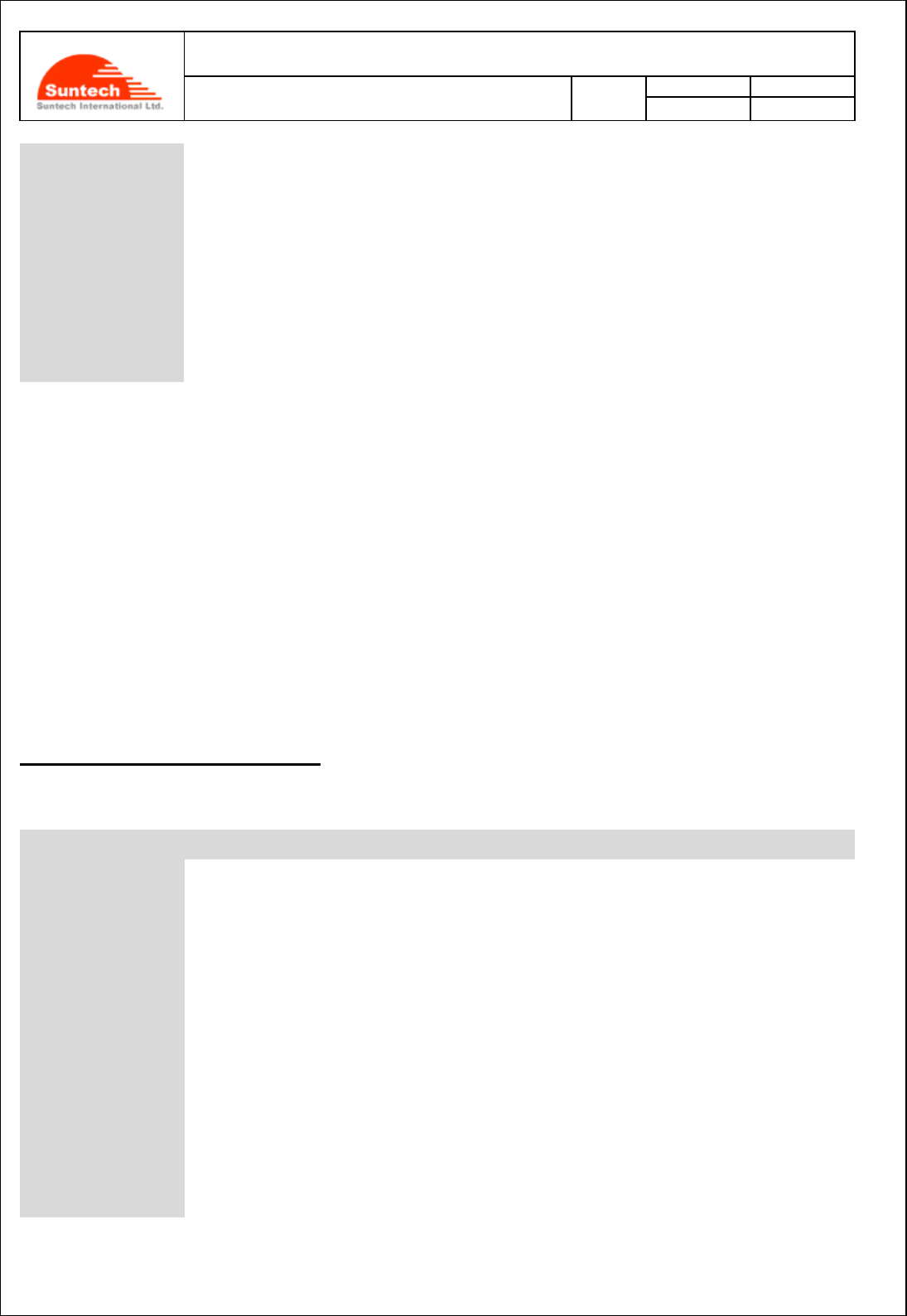
Doc. Title
ST940 User Manual (STGPS)
Concerning:
Rev.
Date
Page of Pages
Features and how to configure ST940
1.0
0
14-10-27
16 of 28
‘alive report’.
3 : ACK when the server receives ‘emergency report’.
Command response does not need ACK.
DEV_PORT
String
Device’s port for receiving command from UDP server.
It can be used only when UDP server is used.
If ‘0’ or empty, the device would use port 9000.
If not zero, the device can receive commands with port
DEV_PORT.
<Example>
[command] ST940;ADP;123456789;T;T;0;8051
[response]ST940;RES;ADP;123456789;T;T;0;8051
<ACK in case of UDP>
UDP is a protocol which does not check if the data has been transmitted successfully. So, the device checks
completion of sending with ACK (ST910ACK;111111) depending on UDP_ACK type.
ACK is sent by the server when the data is received.
If the ACK is not sent for more than 2 minutes after sending, the device recognizes that the data has not reached the
server and sends the data again.
How to set ‘Geo-fence Parameters’
● The following table shows how to set ID, position and enable state of the circular geo-fence.
Field
Marks
Value
Meaning
HDR
“ST940”
Model Name.
COMMAND
“CGF”
Command Type.
DEV_ID
9 char.
9 digits ID of device. It is a part of IMEI.
GEO_ID
‘1’~’200’
Geo-fence ID.
ACTIVE
‘0’ or ’1’
enable (1) or disable (0)
LAT
String
Central latitude of circular area.
LON
String
Central longitude of circular area.
RADIUS
String
Radius of circular area.(Unit : Km)
IN
Alert indicating that vehicle enters the circular area.
Enable (1) or disable (0)
OUT
Alert indicating that vehicle gets out from the circular area.
Enable (1) or disable (0)
<Example>
[command]
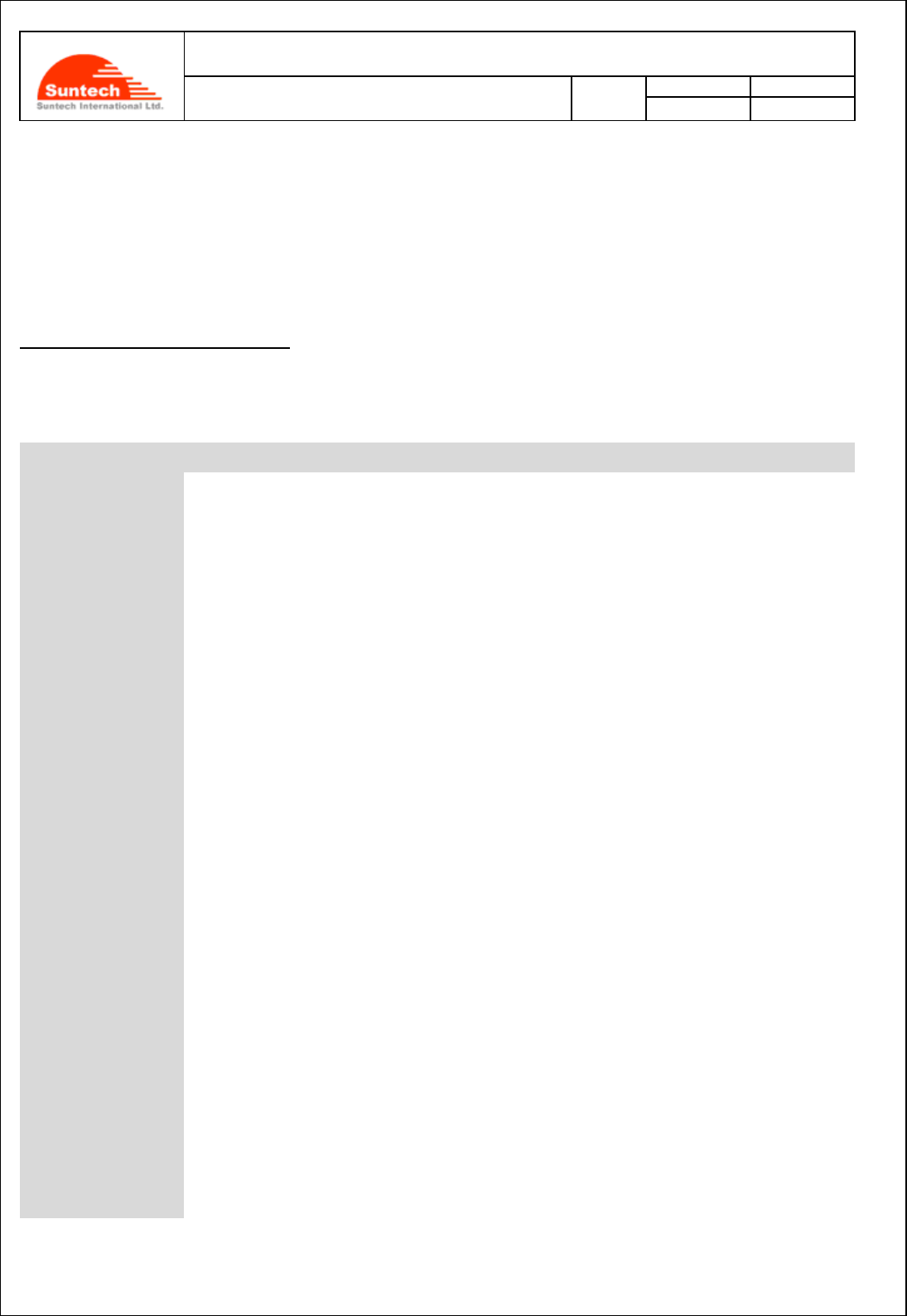
Doc. Title
ST940 User Manual (STGPS)
Concerning:
Rev.
Date
Page of Pages
Features and how to configure ST940
1.0
0
14-10-27
17 of 28
ST940;CGF;123456789;1;36.923548;127.309570;29;1;1
[response]
ST940;RES;CGF;123456789;1;1;36.923548;127.309570;29;1;1
How to set ‘Report Parameters’
● The following table shows how to set intervals of location report, alert and how to set sensor value to sense if any
motion is made.
Field
Marks
Value
Meaning
HDR
“ST940”
Model Name
COMMAND
“REPORT”
Command Type
DEV_ID
9 char.
9 digits ID of device. It is a part of IMEI.
PARKING_INTRV
String
Second
Sending interval of location report while Parking
Range : 0 to 86400
If zero, the device doesn’t send location report periodically.
DRIVING_INTRV
String
Second
Sending interval of location report while Driving
Range : 0 to 6400
If zero, the device doesn’t send location report periodically.
EMERG_INTERVAL
String
Second
Sending interval of alert about carrying out.
Range : 0 to 180
If zero, checking of carrying is disabled.
EMERG_NUM
String
Number of sending Emergency report until the device
receives Server ACK
CARRY_THRES
String
Threshold value of the sensor to check if movement of the
object is made
Range: 0.0 to 2.0; However, we recommend the value, 0.05.
RPT_TYPE_SEL
‘0’ or ‘1’
0 : RPT_TYPE(See “3. Reports” Chapter.) is a string.
1 : RPT_TYPE(See “3. Reports” Chapter.) is a number.
DISTANCE_SEL
‘0’ or ‘1’
0: Accumulation of distance is off.
1: Accumulation of distance is on.
DEEP SLEEP
‘0’ or ‘1’
0 : Disable
1 : Enable
<Example>
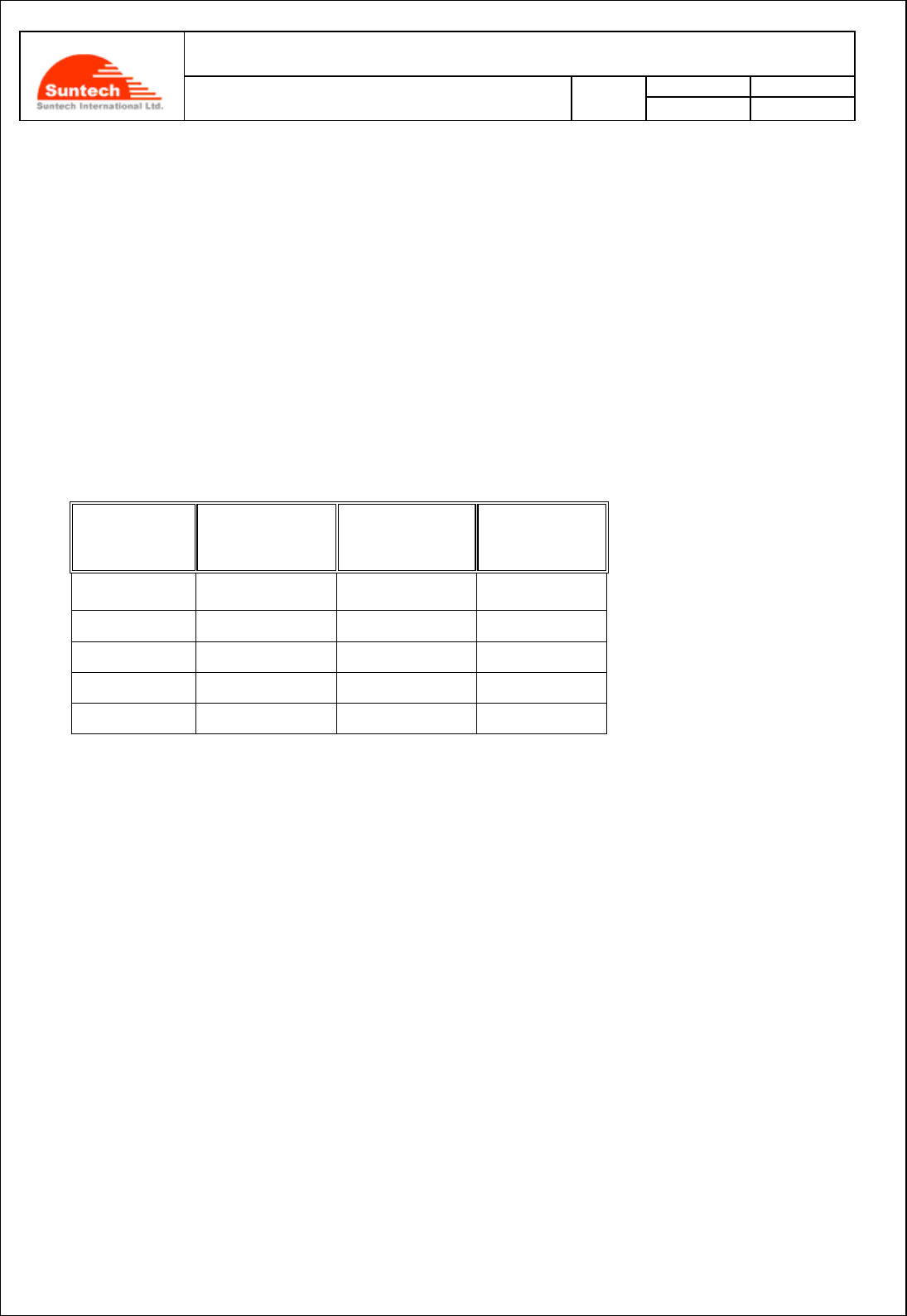
Doc. Title
ST940 User Manual (STGPS)
Concerning:
Rev.
Date
Page of Pages
Features and how to configure ST940
1.0
0
14-10-27
18 of 28
[command] ST940;REPORT; 123456789;180;60;60;3;0.5;0;0
[response] ST940;RES;REPORT; 123456789;180;60;60;3;0.5;0;0
<Notes>
1. Driving or Parking is decided by Motion Sensor. If CARRY_THRES is equal to zero, it cannot recognize
Driving.
2. To use the ‘DEEP SLEEP’ option, ‘PARKING_INTRV’ should be one hour or more than one hour.
3. If “DEEP SLEEP” option is enabled, ‘Distance enable’ option cannot be used and the report of distance
will be always ‘0’.
4. The device can be used to do tracking for a fixed asset. In this case, the following table shows how
long the endurance time of the battery lasts.
Deep Sleep
PARKING_INTR
V [Hour]
CARRY_THRES
LIFE TIME
[DAY]
ENABLE
1
0
16
ENABLE
3
0
48
ENABLE
6
0
96
ENABLE
12
0
189
ENABLE
24
0
400
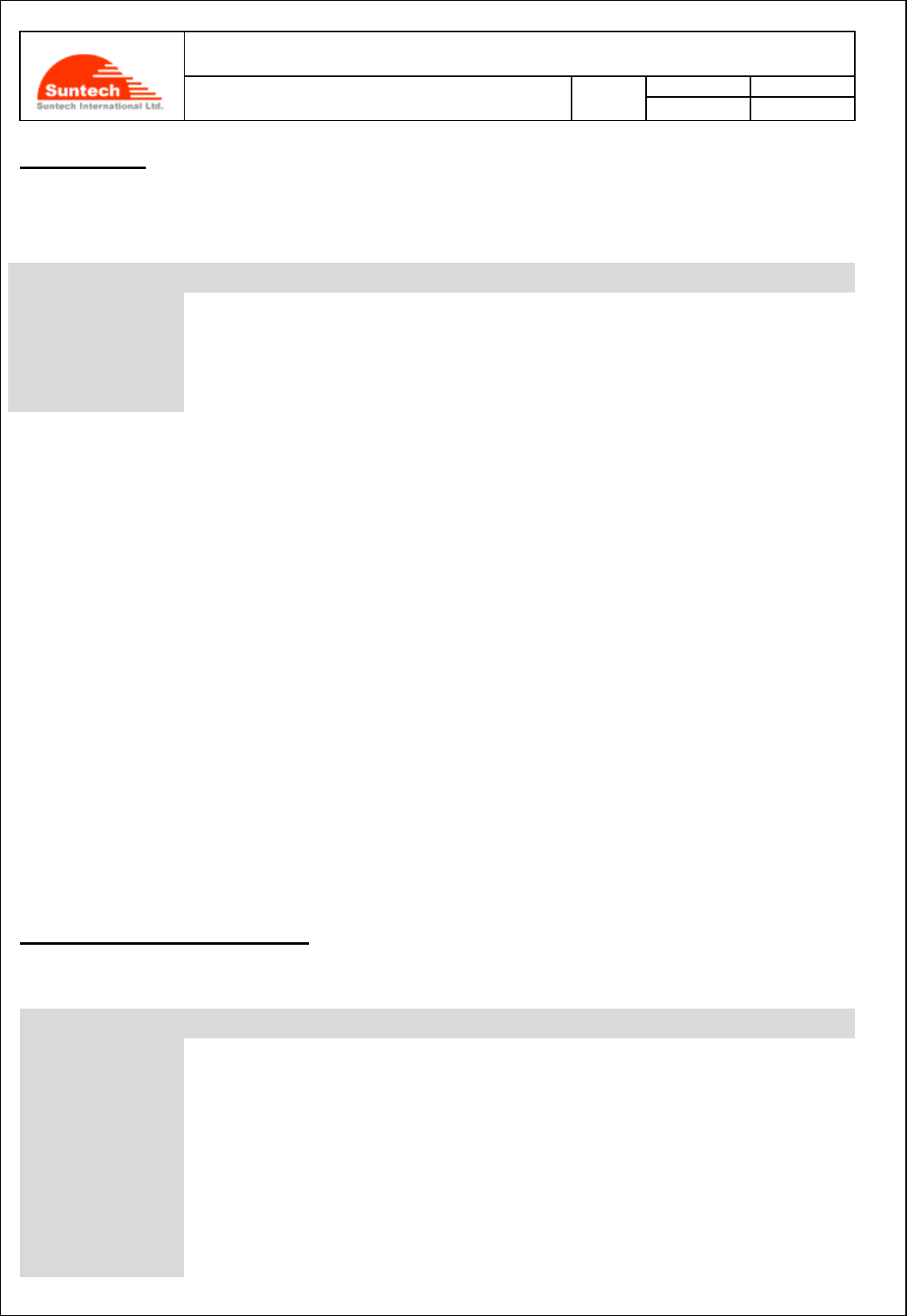
Doc. Title
ST940 User Manual (STGPS)
Concerning:
Rev.
Date
Page of Pages
Features and how to configure ST940
1.0
0
14-10-27
19 of 28
Off (Power off)
● The following table shows how to make a command for power off remotely for a time period of the “the minutes”
predefined.
Field
Marks
Value
Meaning
HDR
“ST940”
Model Name
COMMAND
“OFF”
Command Type
DEV_ID
9 char.
9 digits ID of device. It is a part of IMEI.
OFF_TIME
String
minutes
Up to 9999
It is a command which is needed to save battery power when the device is in a safe area and has no plan of
moving for a time period of ‘OFF_TIME’.
When the device receives this command, it turns the power off and on after OFF_TIME minutes pass.
During the time period of ‘power off’, the device cannot send either any reports or alert. It cannot receive any
commands, either.
This action is exactly same as power handling by pressing the key.
Instead of this command, you can turn off the power by pressing the key and turn on the power by pressing the
key after OFF_TIME minutes.
Caution: Please eliminate the ‘data cable’ after you set ‘OFF COMMAND’ in ‘SyncTrack’ program.
<Example>
[command] ST940;OFF;123456789;480
[response] ST940;RES;OFF;123456789;480
How to set ‘Function Parameters’
● The following table shows how to make a command to enable or disable the functions:
Field
Marks
Value
Meaning
HDR
“ST940”
Model Name
COMMAND
“FUNCTION”
Command Type
DEV_ID
9 char.
9 digits ID of device. It is a part of IMEI.
CARRY
0 / 1
If 1, Emergency by Carry is enabled.
TURN_OFF
0 / 1
0 : This is the only one way how to turn off the device, if you
set the parameter with ‘0’.
1 : If you set the device to ‘1’, you can turn off the device only
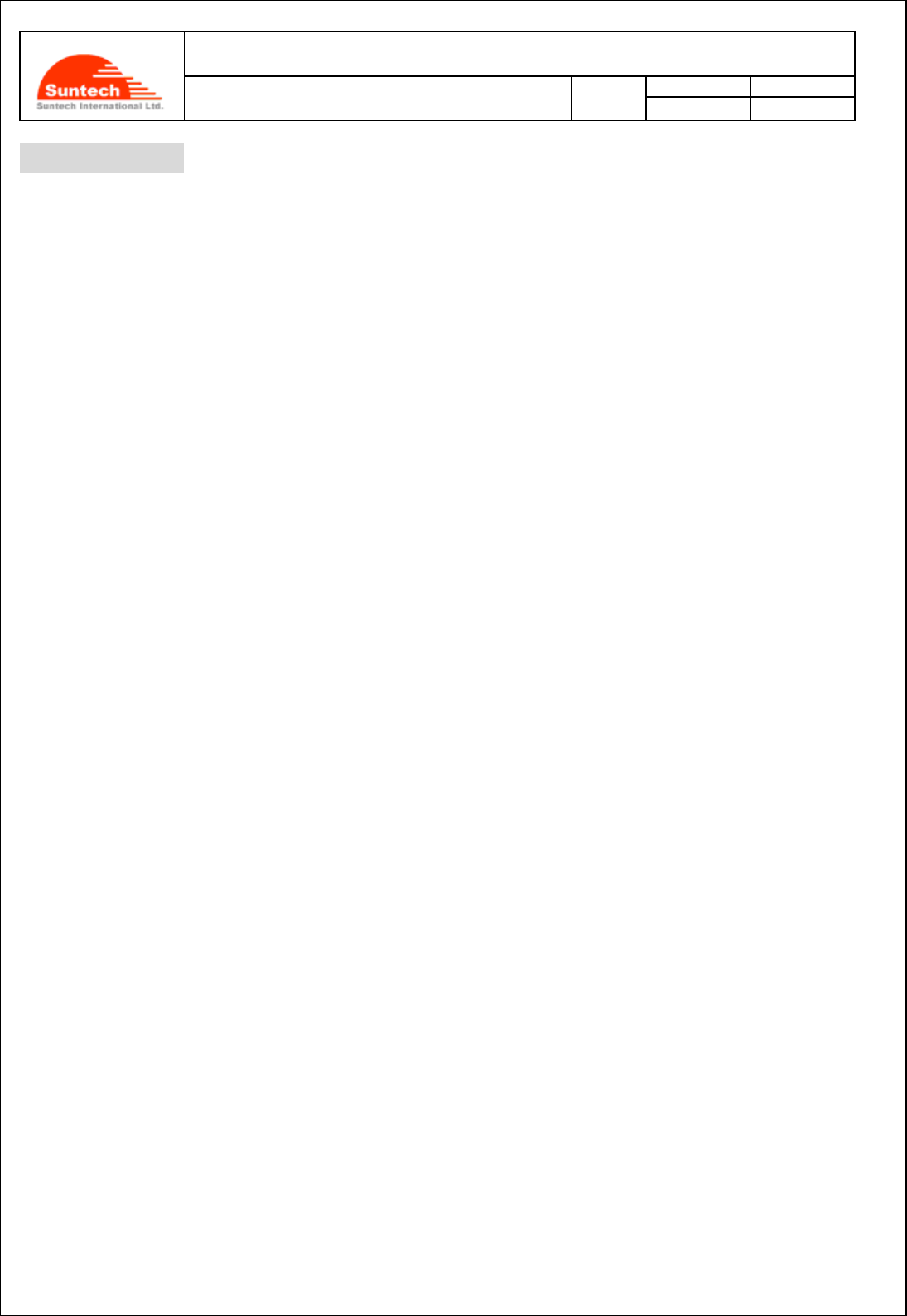
Doc. Title
ST940 User Manual (STGPS)
Concerning:
Rev.
Date
Page of Pages
Features and how to configure ST940
1.0
0
14-10-27
20 of 28
by using the ‘power key’.
<Example>
[command] ST940;FUNCTION;123456789;0
[response] ST940;RES;FUNCTION;123456789;0;1
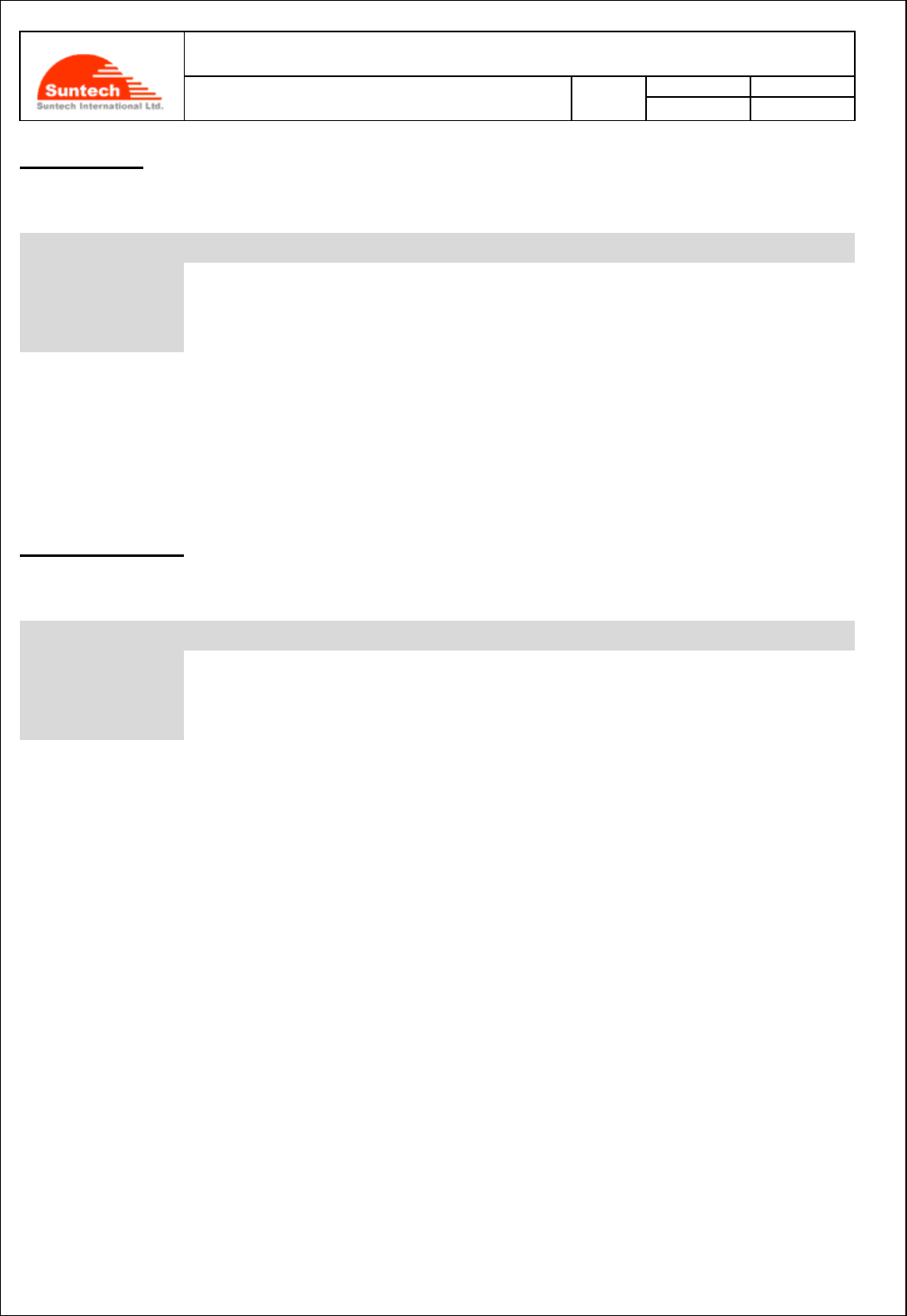
Doc. Title
ST940 User Manual (STGPS)
Concerning:
Rev.
Date
Page of Pages
Features and how to configure ST940
1.0
0
14-10-27
21 of 28
Erase Reports
● The following table shows how to make a command to erase all the reports which have been stored.
Field
Marks
Value
Meaning
HDR
“ST940”
Model Name
COMMAND
“ERASER”
Command Type
DEV_ID
9 char.
9 digits ID of device. It is a part of IMEI.
<Example>
[command] ST940;ERASER;123456789
[response] ST940;RES;ERASER;123456789
Find(Location poll)
● The following table shows how to make command in order to get the current position of the device.
Field
Marks
Value
Meaning
HDR
“ST940”
Model Name
COMMAND
“FIND”
Command Type
DEV_ID
9 char.
9 digits ID of device. It is a part of IMEI.
When the device receives this command, it responds with location report.
<Example>
[command] ST940;FIND;123456789
[response]ST940;Location;123456789;20140810;17:05:30;+37.478519;+126.886819;072.450;121.35;1;3.95;1;1
;0001
<Note>
If the command is sent through RS232, the device responds with “RS910;RES;FIND;xxxxxx” and sends location
string through GPRS or SMS.
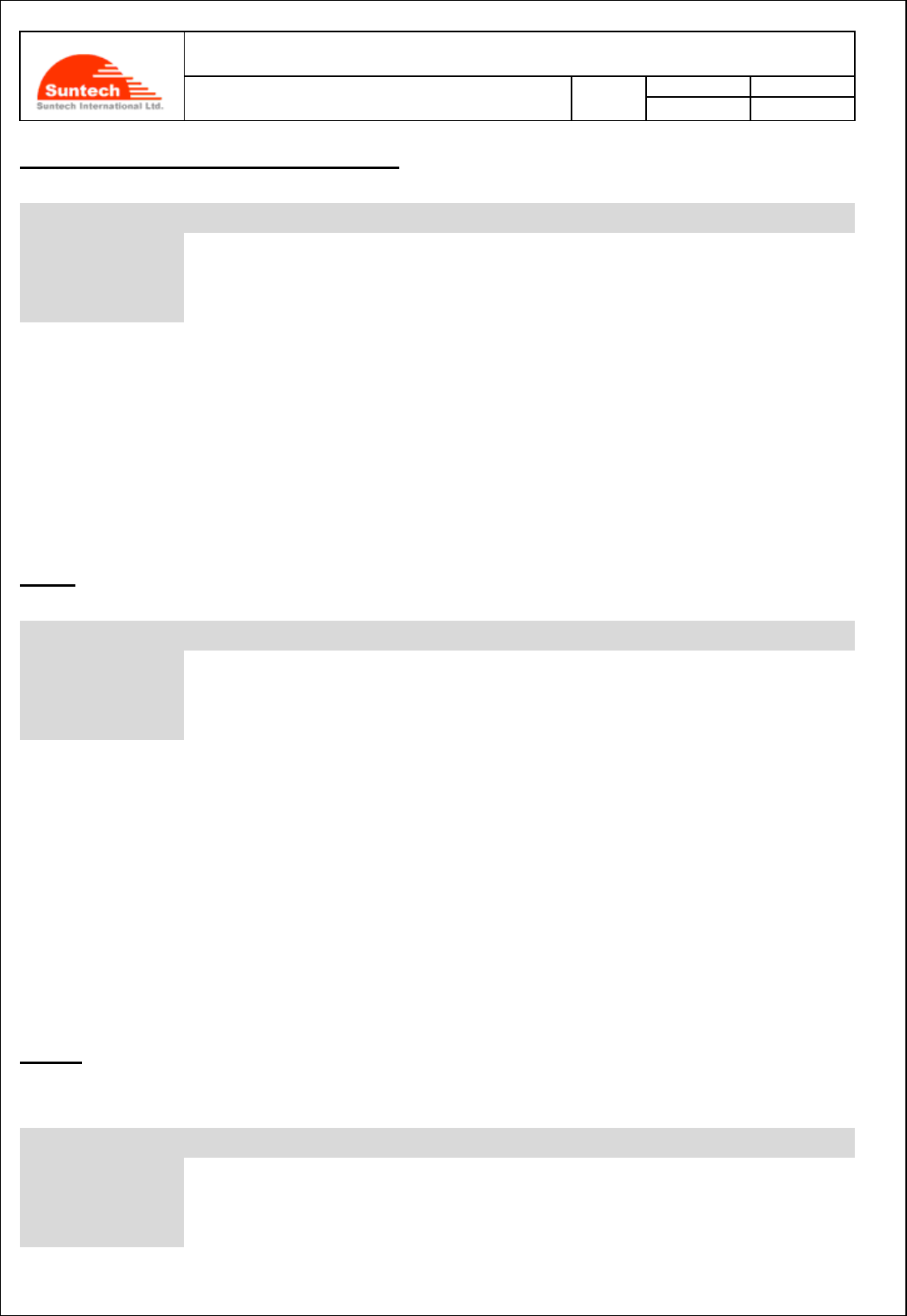
Doc. Title
ST940 User Manual (STGPS)
Concerning:
Rev.
Date
Page of Pages
Features and how to configure ST940
1.0
0
14-10-27
22 of 28
ACK (Server Acknowledgement about Alert)
● The following table shows how to make a command in order to stop sending alert.
Field
Marks
Value
Meaning
HDR
“ST940”
Model Name
COMMAND
“ACK”
Command Type
DEV_ID
9 char.
9 digits ID of device. It is a part of IMEI.
When the device receives this command while it is sending alerts, it stops sending alert.
<Example>
[command] ST940;ACK;123456789
[response] ST940;RES;ACK;123456789
Preset
● The following table shows how to make a command to read all of the parameters:
Field
Marks
Value
Meaning
HDR
“ST940”
Model Name
COMMAND
“PRESET”
Command Type
DEV_ID
9 char.
9 digits ID of device. It is a part of IMEI.
<Example>
[command] ST940;PRESET;123456789
[response]
ST940;RES;PRESET;123456789;NETWORK;internet;suntech;1234;111.111.111.111;8800;;1234;1;201.16.225.1
17;7210;ADP;T;T;0;7210;REPORT;120;0;30;3;0.10;FUNCTION;1;0
InitDist
● The following table shows how to initialize the movement distance which has been accumulated so far.
Field
Marks
Value
Meaning
HDR
“ST940”
Model Name
COMMAND
“InitDist”
Command Type
DEV_ID
6 char.
6 digits ID of device. It is a part of IMEI.
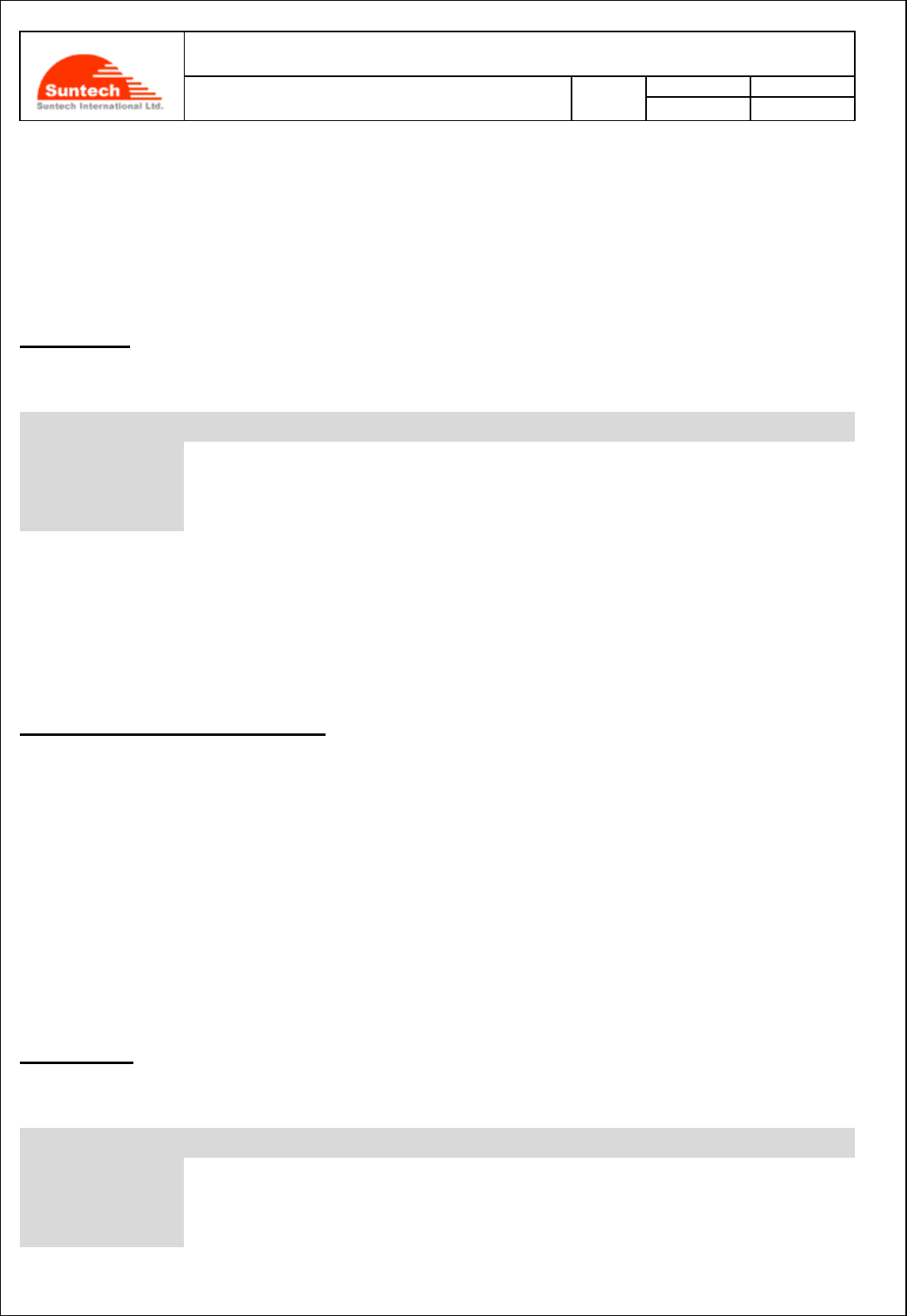
Doc. Title
ST940 User Manual (STGPS)
Concerning:
Rev.
Date
Page of Pages
Features and how to configure ST940
1.0
0
14-10-27
23 of 28
<Example>
[command] ST940;InitDist;123456789
[response] ST940;RES; InitDist;123456789
ResetMsgNo
● The following table shows how to initialize the message numbers of the reports:
Field
Marks
Value
Meaning
HDR
“ST940”
Model Name
COMMAND
“ResetMsgNo”
Command Type
DEV_ID
9 char.
9 digits ID of device. It is a part of IMEI.
<Example>
[command] ST940;ResetMsgNo;123456789
[response] ST940;RES;ResetMsgNo;123456789
Location Query using Smart-Phone
● If you are smart phone user, you can easily find the location on the google map in real time.
Just send one of the following messages via your smart phone:
“Where are you”, “whereareyou”, “Where r u”, “whereru”
And then, the google map address will respond to your smart phone. You can see the current location just opening
that address on the web browser.
InitCircleGeo
● The following table shows how to initialize all of the geo-fence parameters.
Field
Marks
Value
Meaning
HDR
“ST940”
Model Name
COMMAND
“InitCircleGeo”
Command Type
DEV_ID
9 char.
9 digits ID of device. It is a part of IMEI.
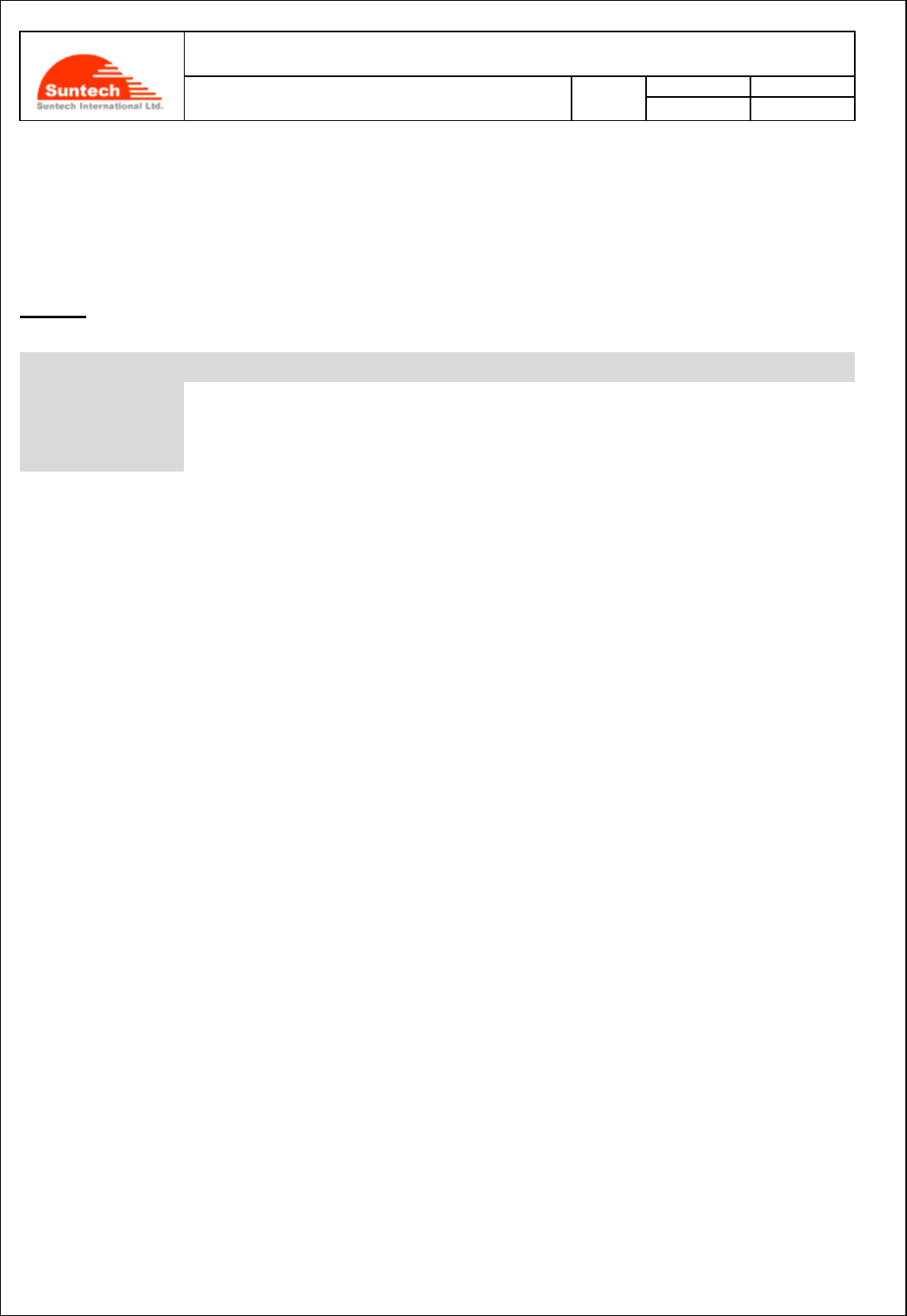
Doc. Title
ST940 User Manual (STGPS)
Concerning:
Rev.
Date
Page of Pages
Features and how to configure ST940
1.0
0
14-10-27
24 of 28
<Example>
[command] ST940;InitCircleGeo;123456789
[response] ST940;RES;InitCircleGeo;123456789
TurnOff
● Definition: Command for target power off .
Field
Marks
Value
Meaning
HDR
“ST940”
Model Name
COMMAND
“TurnOff”
Command Type
DEV_ID
9 char.
9 digits ID of device. It is parts of IMEI.
<Example>
[command] ST940;TurnOff;123456789
[response] ST940;RES;TurnOff;123456789
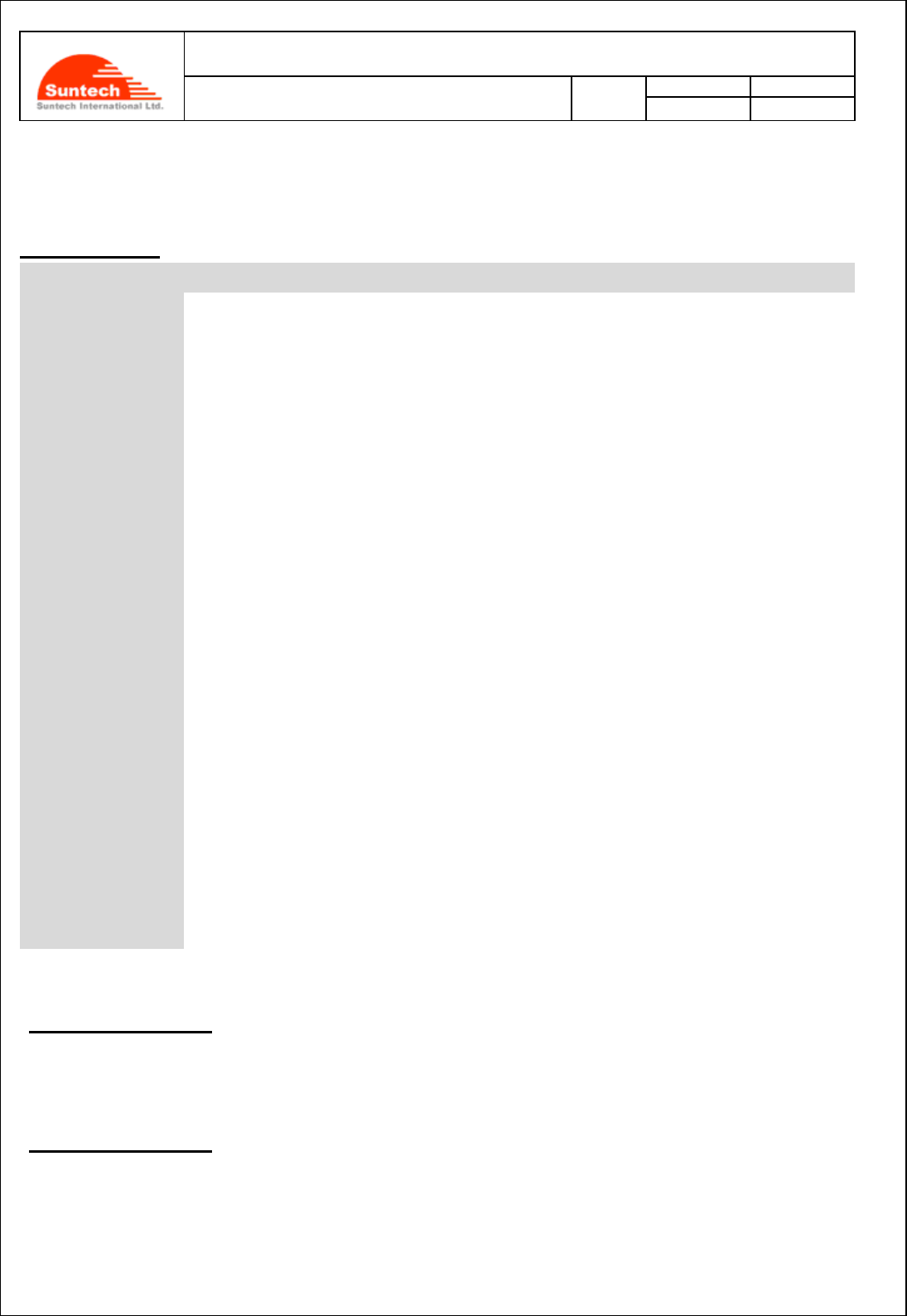
Doc. Title
ST940 User Manual (STGPS)
Concerning:
Rev.
Date
Page of Pages
Features and how to configure ST940
1.0
0
14-10-27
25 of 28
9. Reports
This Chapter explains how device makes a report and sends it to its server.
Location Report
Field
Marks
Meaning
HDR
“ST940”
Model Name
RPT_TYPE
“Location”
Report Type or “0001”
DEV_ID
9 char.
9 digits ID of device. It is a part of IMEI.
SW_VER
3 char
Software version.
DATE
String
YYYYMMDD
TIME
String
HH:MM:SS, 24 hours format, UTC
CELL
String
Cell ID(4digits hex) + Location Code ID(4 digits hex) + Serving Cell
BSIC(2 digits decimal)
LAT
String
Latitude in degree
LON
String
Longitude in degree
SPEED
String
Speed over the ground in Km/h
COURSE
String
Track angle in degrees
FIX
‘0’ or ‘1’
0: GPS is not fixed
1: GPS is fixed
DISTANCE
String
Moving distance value (Unit : m)
BATTERY_VOLT
String
Voltage of Battery in percentage (%)
IMMEDIATE
Digit
0: Report is sent from the memory
1: Report is sent on-line
MODE
Digit
0: Idle Mode
1: Active Mode
MSG_NO
String
Message number.
After 9999, message number initialized to zero.
<Example>
If RPT_TYPE_SEL is ‘0’
ST940;Location;123456789;001;20140810;17:05:30;0310000100;+37.478519;+126.886819;072.450;121.35;1;
80;95;1;1;0001
If RPT_TYPE_SEL is ‘1’
ST940;0001;123456789;001;20140810;17:05:30;0310000100;+37.478519;+126.886819;072.450;121.35;1;80;9
5;1;1;0001
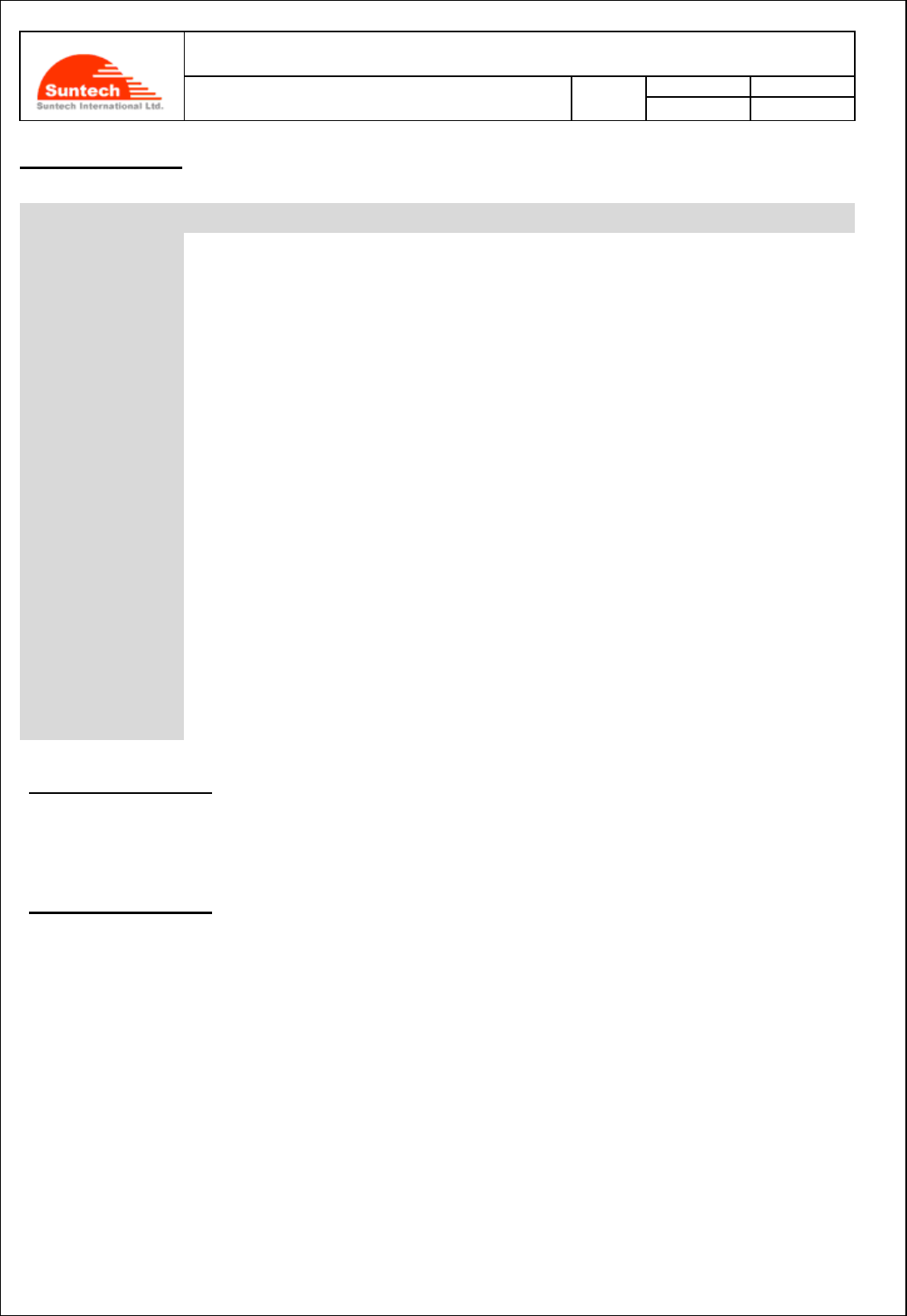
Doc. Title
ST940 User Manual (STGPS)
Concerning:
Rev.
Date
Page of Pages
Features and how to configure ST940
1.0
0
14-10-27
26 of 28
Emergency Report
Field
Marks
Meaning
HDR
“ST940”
Model Name
RPT_TYPE
“Emergency”
Report Type or “0002”
DEV_ID
9 char.
9 digits ID of device. It is a part of IMEI.
SW_VER
3 char
Software version.
DATE
String
YYYYMMDD
TIME
String
HH:MM:SS, 24 hours format, UTC
CELL
String
Cell ID(4digits hex) + Location Code ID(4 digits hex) + Serving Cell
BSIC(2 digits decimal)
LAT
String
Latitude in degree
LON
String
Longitude in degree
SPEED
String
Speed over the ground in Km/hour
COURSE
String
Track angle in degrees
FIX
‘0’ or ‘1’
0: GPS is not fixed
1: GPS is fixed
DISTANCE
String
Moving distance value (Value: meter)
MODE
Digit
1: Emergency by Carry
2: Emergency by Panic
<Example>
If RPT_TYPE_SEL is ‘0’
ST940;Emergency;123456789;001;20140810;17:05:30;0310000100;+37.478519;+126.886819;072.450;121.35;
1;80;1
If RPT_TYPE_SEL is ‘1’
ST940;0002;123456789;001;20140810;17:05:30;0310000100;+37.478519;+126.886819;072.450;121.35;1;80;1
<Notes>
When the device checks that the motion sensor value exceeds over than ‘CARRY_THRED’, it can recognize
such a movement of the object on which the device is put. By doing this, the device this alert to its server.
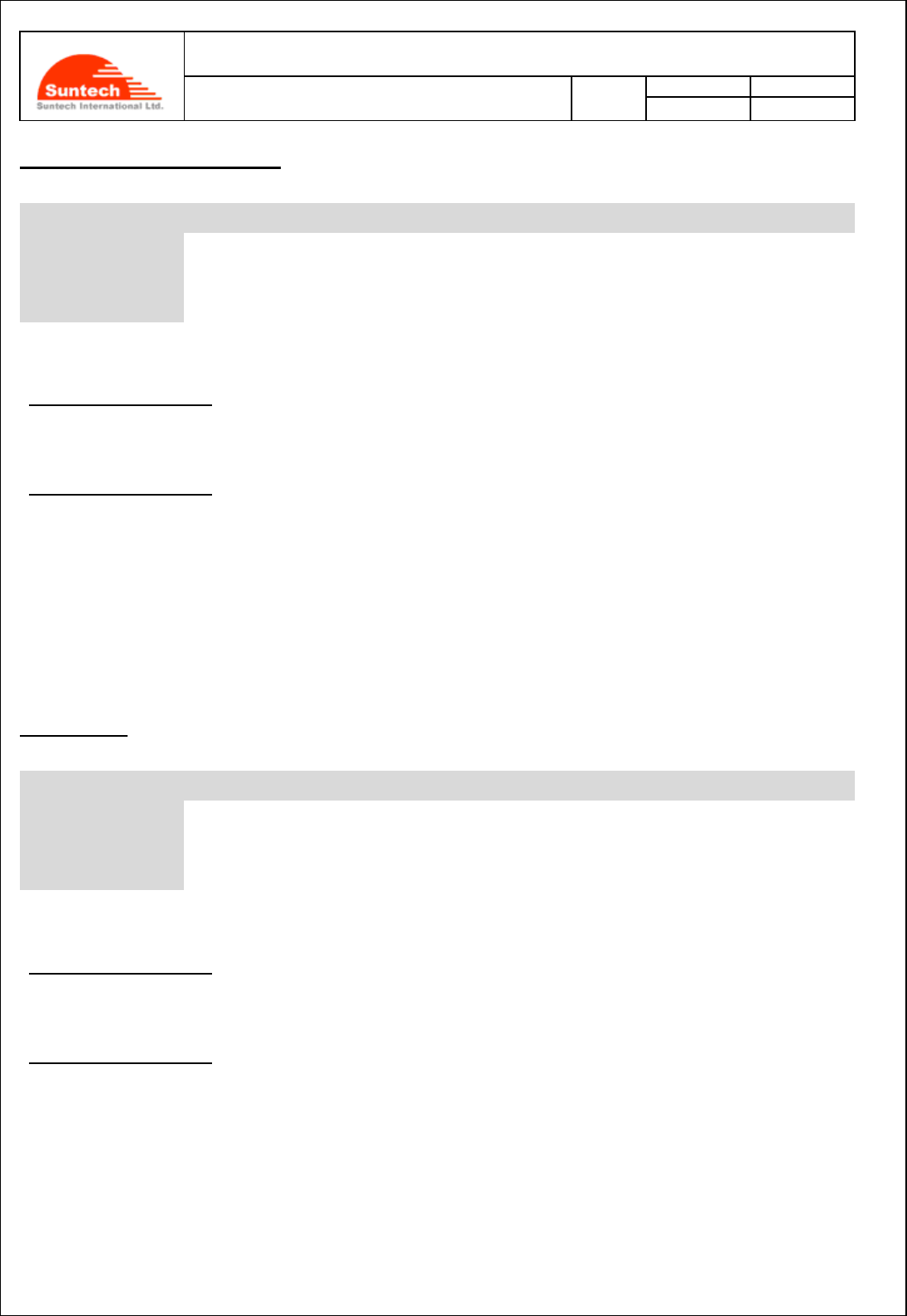
Doc. Title
ST940 User Manual (STGPS)
Concerning:
Rev.
Date
Page of Pages
Features and how to configure ST940
1.0
0
14-10-27
27 of 28
Alert when battery level is low
Field
Marks
Meaning
HDR
“ST940”
Model Name
RPT_TYPE
“Low Battery”
Report Type or “0003”
DEV_ID
9 char.
9 digits ID of device. It is a part of IMEI.
<Example>
If RPT_TYPE_SEL is ‘0’
ST940;Low Battery;123456789
If RPT_TYPE_SEL is ‘1’
ST940;0003;123456789
<Note>
When this message is send, please charge the device immediately.
Alive Report
Field
Marks
Meaning
HDR
“ST940”
Model Name
RPT_TYPE
“Alive”
Report Type or “0004”
DEV_ID
9 char.
9 digits ID of device. It is a part of IMEI.
<Example>
If RPT_TYPE_SEL is ‘0’
ST940;Alive;123456789
If RPT_TYPE_SEL is ‘1’
ST940;0004;123456789
<Note>
“Alive Report” is sent by device to connect again with the server when connection with the server is broken.
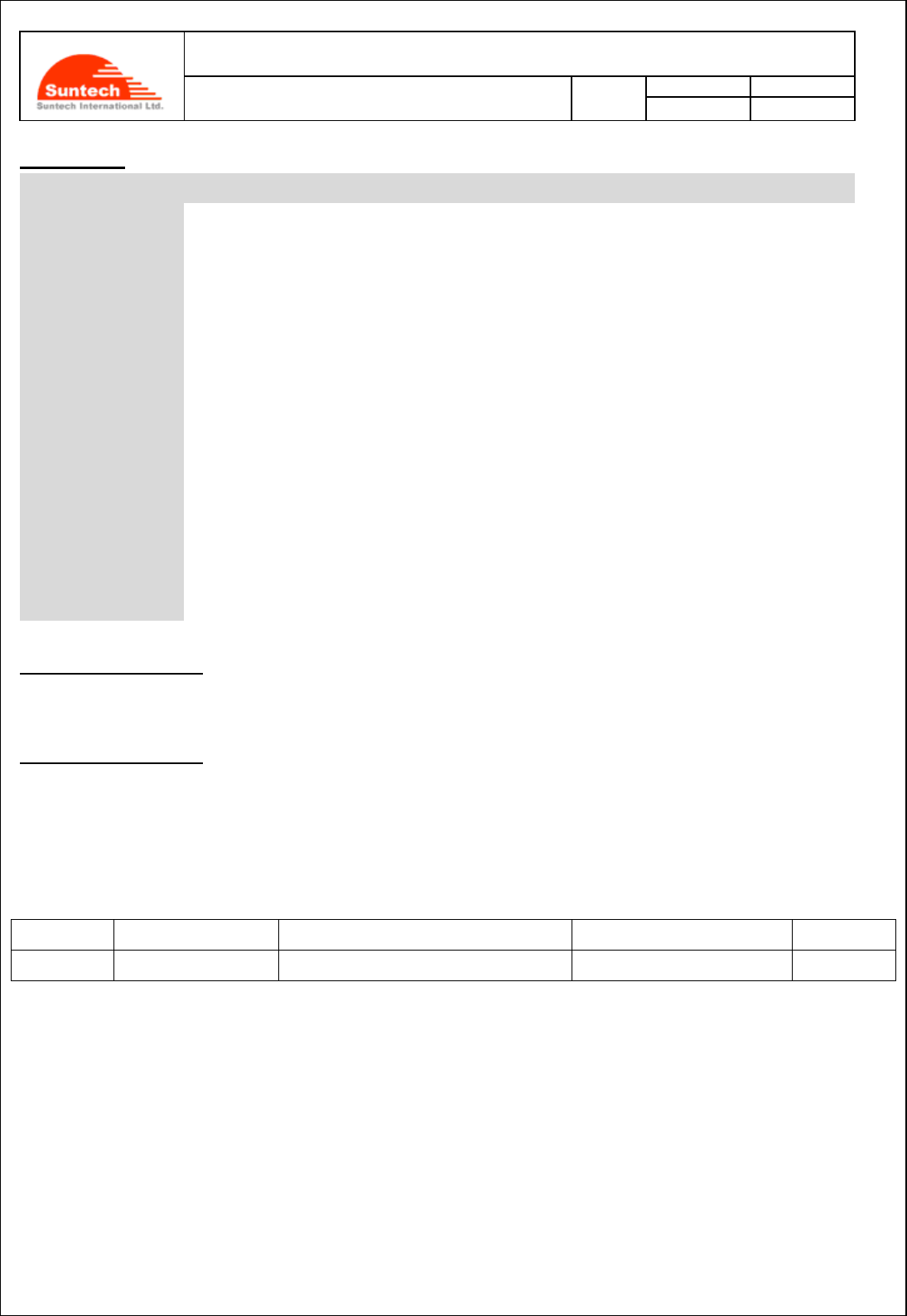
Doc. Title
ST940 User Manual (STGPS)
Concerning:
Rev.
Date
Page of Pages
Features and how to configure ST940
1.0
0
14-10-27
28 of 28
Alert Report
Field
Marks
Meaning
HDR
“ST940”
Model Name
RPT_TYPE
“Alert”
Report Type or “0005”
DEV_ID
9 char.
9 digits ID of device. It is a part of IMEI.
SW_VER
3 char
Software version.
DATE
String
YYYYMMDD
TIME
String
HH:MM:SS, 24 hours format, UTC
LAT
String
Latitude in degree
LON
String
Longitude in degree
SPEED
String
Speed over the ground in Km/hour
COURSE
String
Track angle in degrees
FIX
‘0’ or ‘1’
0: GPS is not fixed
1: GPS is fixed
MODE
String
5: The vehicle went out from the geo-fence that has following ID.
6: The vehicle entered into the geo-fence that has following ID.
<Example>
If RPT_TYPE_SEL is ‘0’
ST940;Alert;123456789;001;20140810;17:05:30;+37.478519;+126.886819;072.450;121.35;1;501
If RPT_TYPE_SEL is ‘1’
ST940;005;123456789;001;20140810;17:05:30;+37.478519;+126.886819;072.450;121.35;1;501
Revision History
Rev. No.
Date
Contents of Revision
Author
1.00
11 August 2014
Initial writing
SE Park
- The End of the document -