Suprema BMCOMBOD-S20 Scanner (BioMini Combo Dual(S20)) User Manual
Suprema Inc. Scanner (BioMini Combo Dual(S20))
Suprema >
User Manual

www.supremainc.com
Biomini Combo Dual User Guide

www.supremainc.com
INDEX
Biomini Combo Dual User Guide .....................................................................................................................................1
1. Specification .....................................................................................................................................................................3
2. Install Suprema PC SDK ..............................................................................................................................................4
3. Device driver installation ............................................................................................................................................7
4. Sample Application .......................................................................................................................................................9
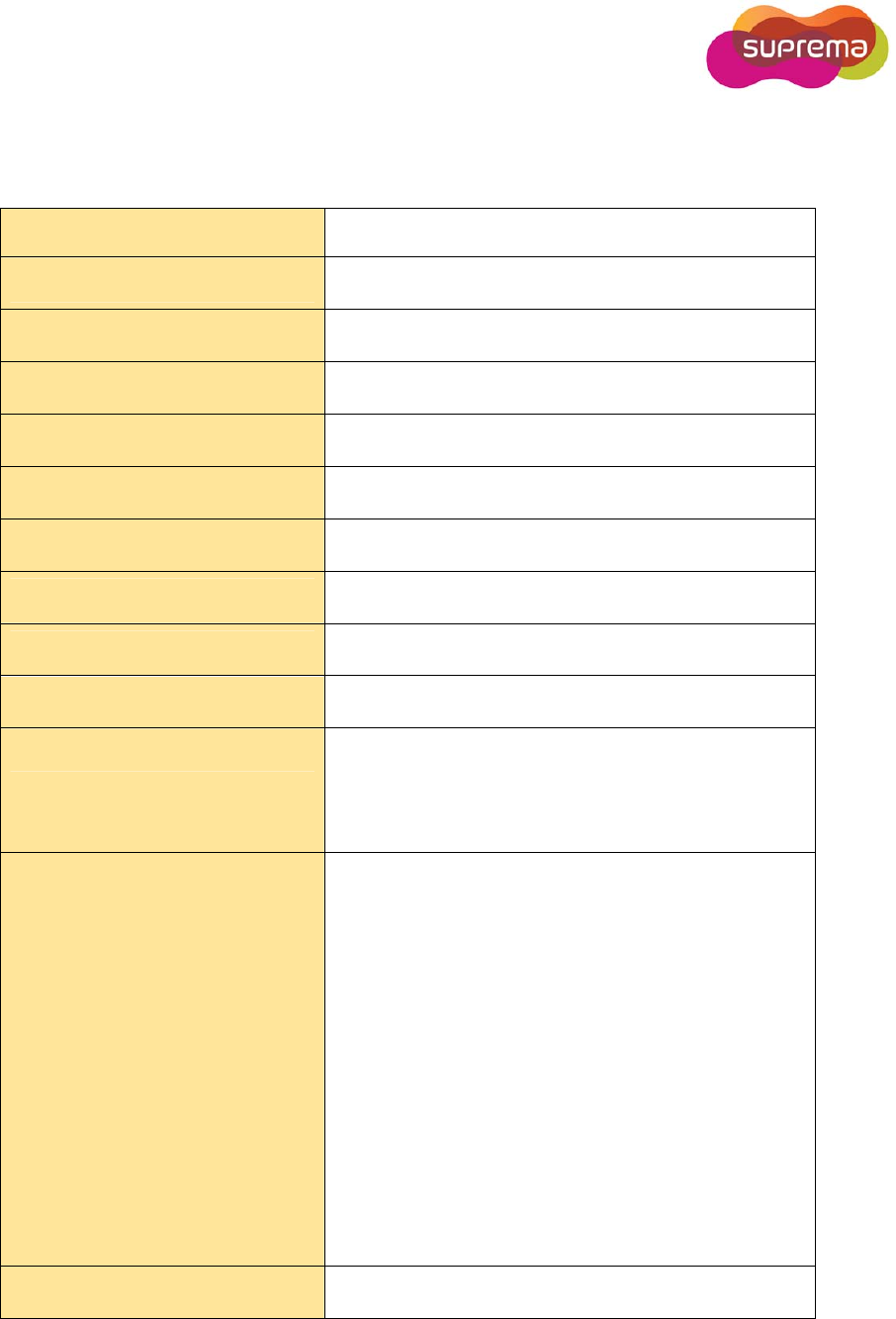
www.supremainc.com
1. Specification
Fingerprint Sensor
Optical
Resolution
500 dpi, 256 gray
Platen Size
18.0mmx25.4mm(0.71”x1.0”)
Sensing Area
17.0mmx25.0mm(0.67”x0.99”)
Image Size
320x480 pixels
Interface
USB2.0 High Speed
Operating System
MS Windows/ Linux(32/64bit)
Operating Temp./Humidity
-10℃~50℃ / 0~90%
Weight
0.40 kg
Certificates
CE, FCC, KCC, UL or CB, WHQL, USB-IF, WEEE
Smart Card Reader
ISO7816 Class A/B/C (5V, 3.0V, 1.8V) T=0 , T=1 EMV2000
contact smart card with SAM slot(optional, max 2x SAM)
Interface: USB2.0 CCID , PC/SC driver
Contactless Smart
Card Reader
ISO/IEC 14443 A&B, Mifare, FeliCa
NFC Forum tag types (Jewel, Mifare Ultralight, FeliCa,
FeliCa lite, Mifare Desifare)
EMV2000 contactless smart card
Frequency: 13.56 MHz +- 7KHz
Distanace transaction: Up to 10cm
Baud: 106/212/424/848 kbit/s
Interface: USB2.0 CCID, PC/SC driver
Dimension(WxLxH)
95.7mmx114.8mmx52.6mm
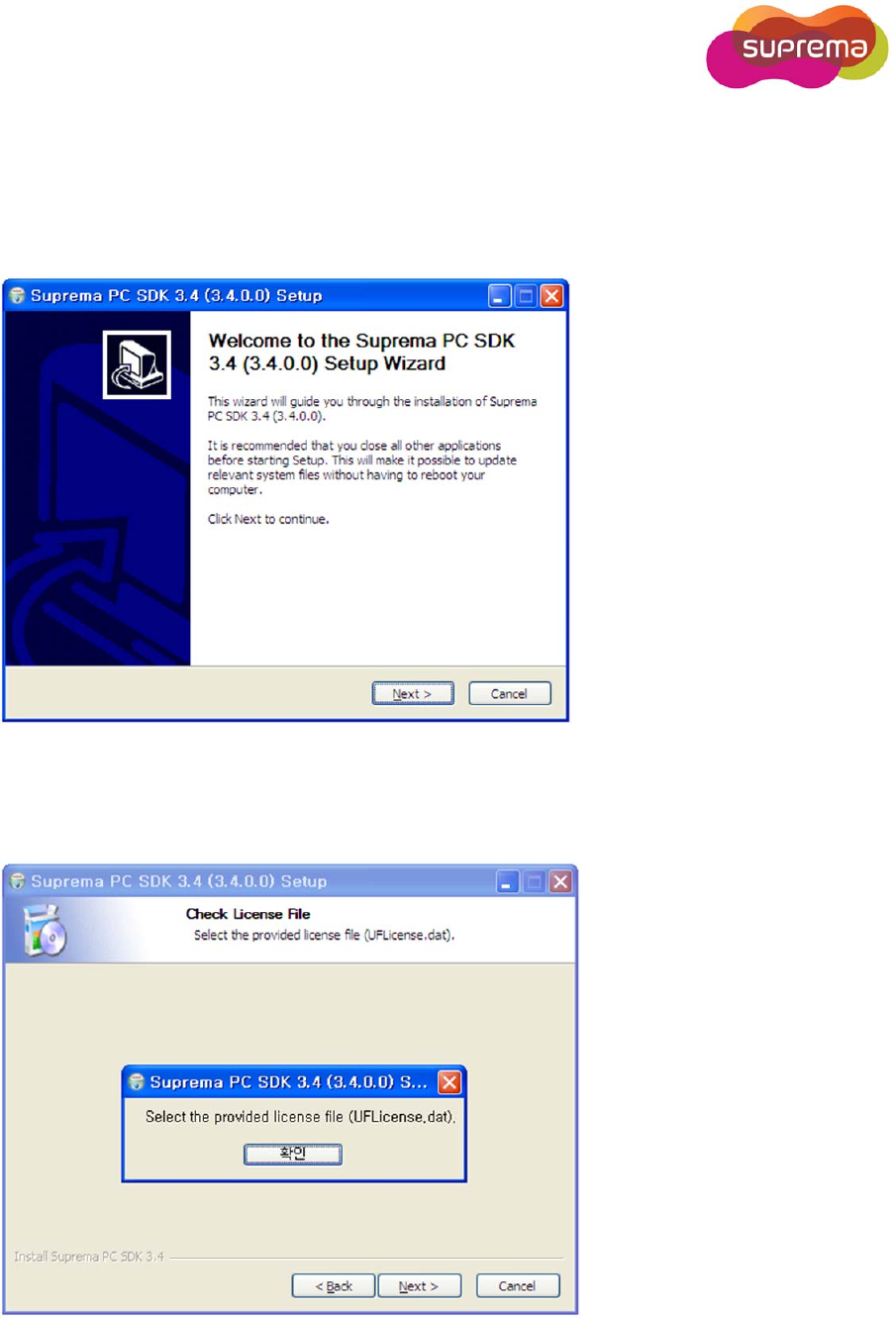
www.supremainc.com
2. Install Suprema PC SDK
1. Run an Suprema PC SDK install program such as “Suprema_PC_SDK3.x[3.x.x.x]_Install.exe”.
2. Select the provided license file, and brief information about the license will be shown. Selected
license file will be copied to bin subfolder of installed directory.
3. Agree with the licence.
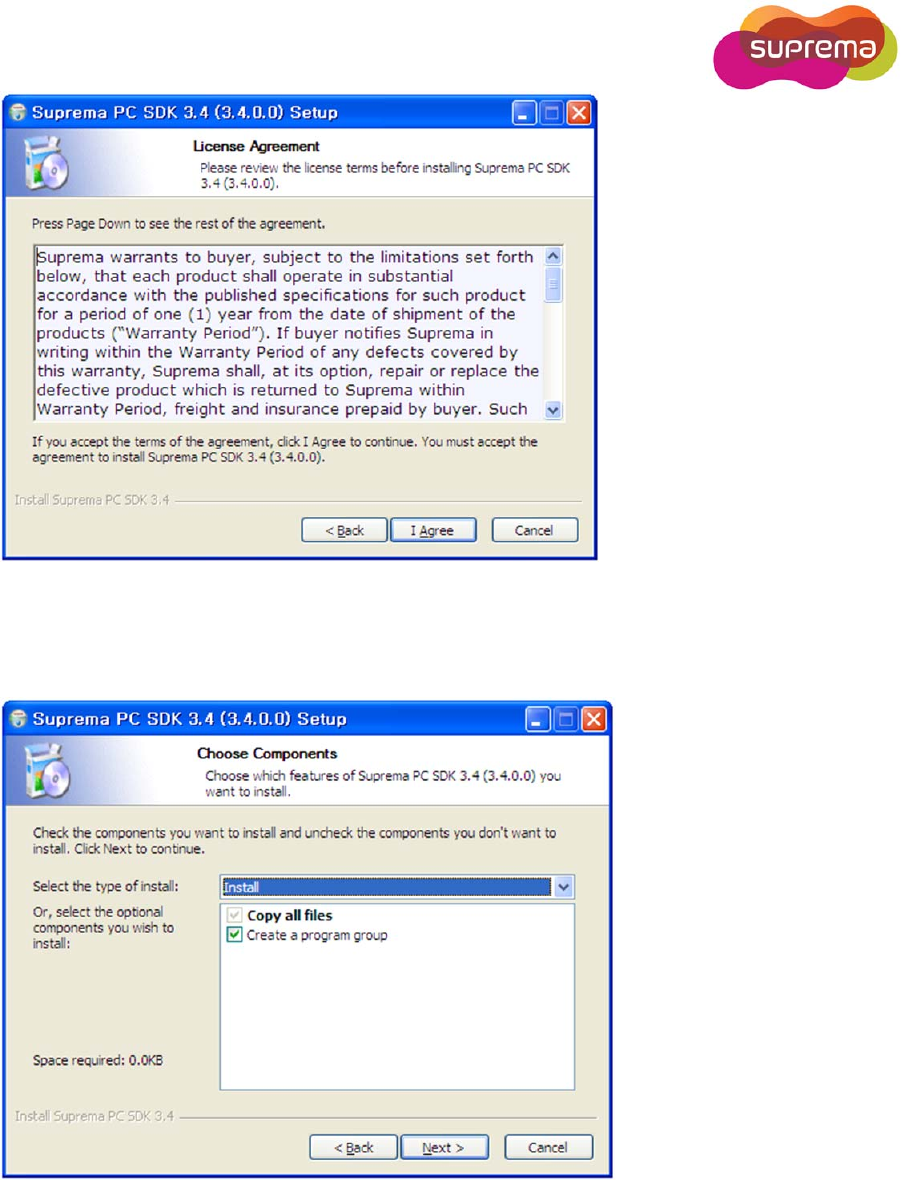
www.supremainc.com
4. Choose installing components.
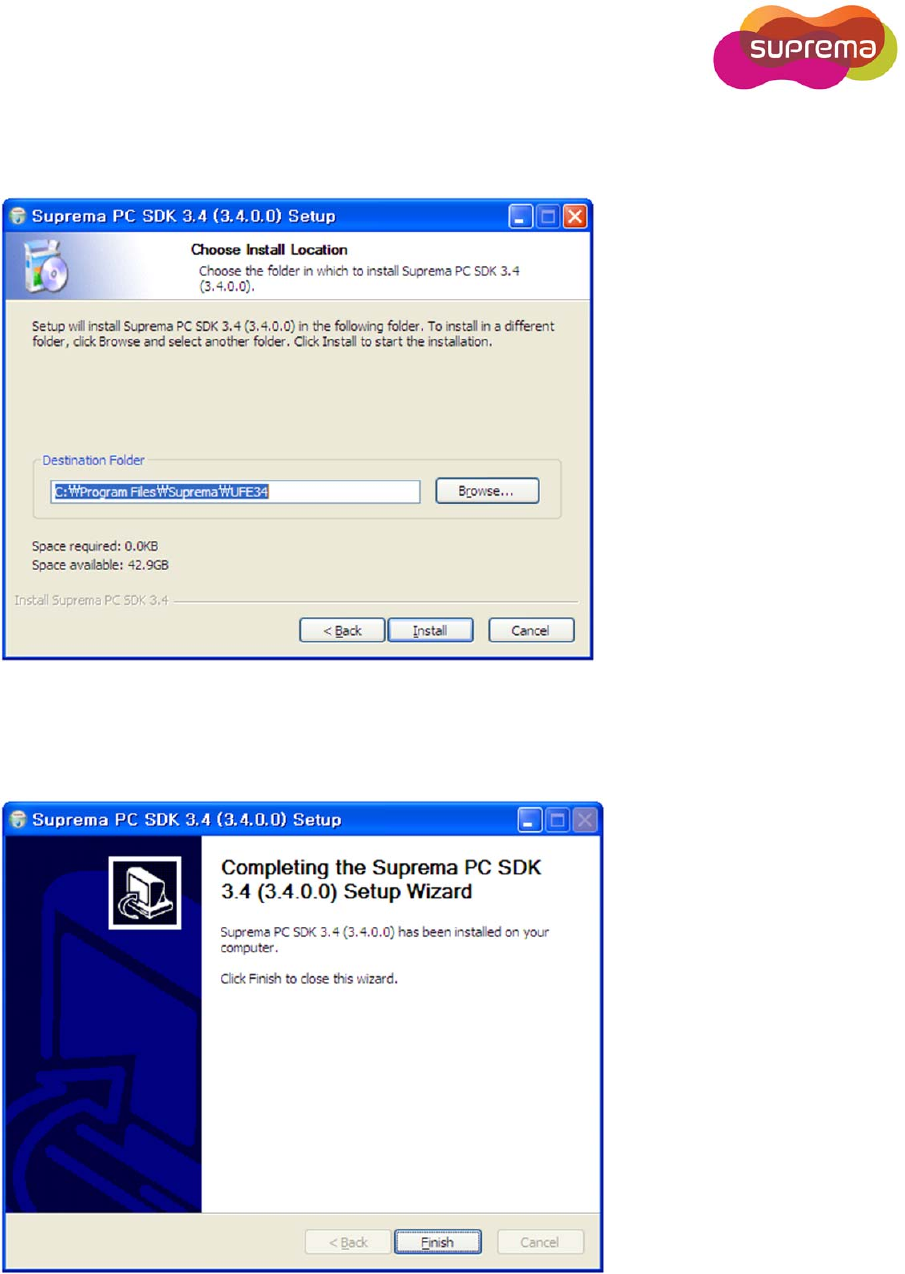
www.supremainc.com
5. Choose install location. After pushing Install button Suprema PC SDK files will be installed to
the selected install location.
6. Installed SDK can be found in Start menu.
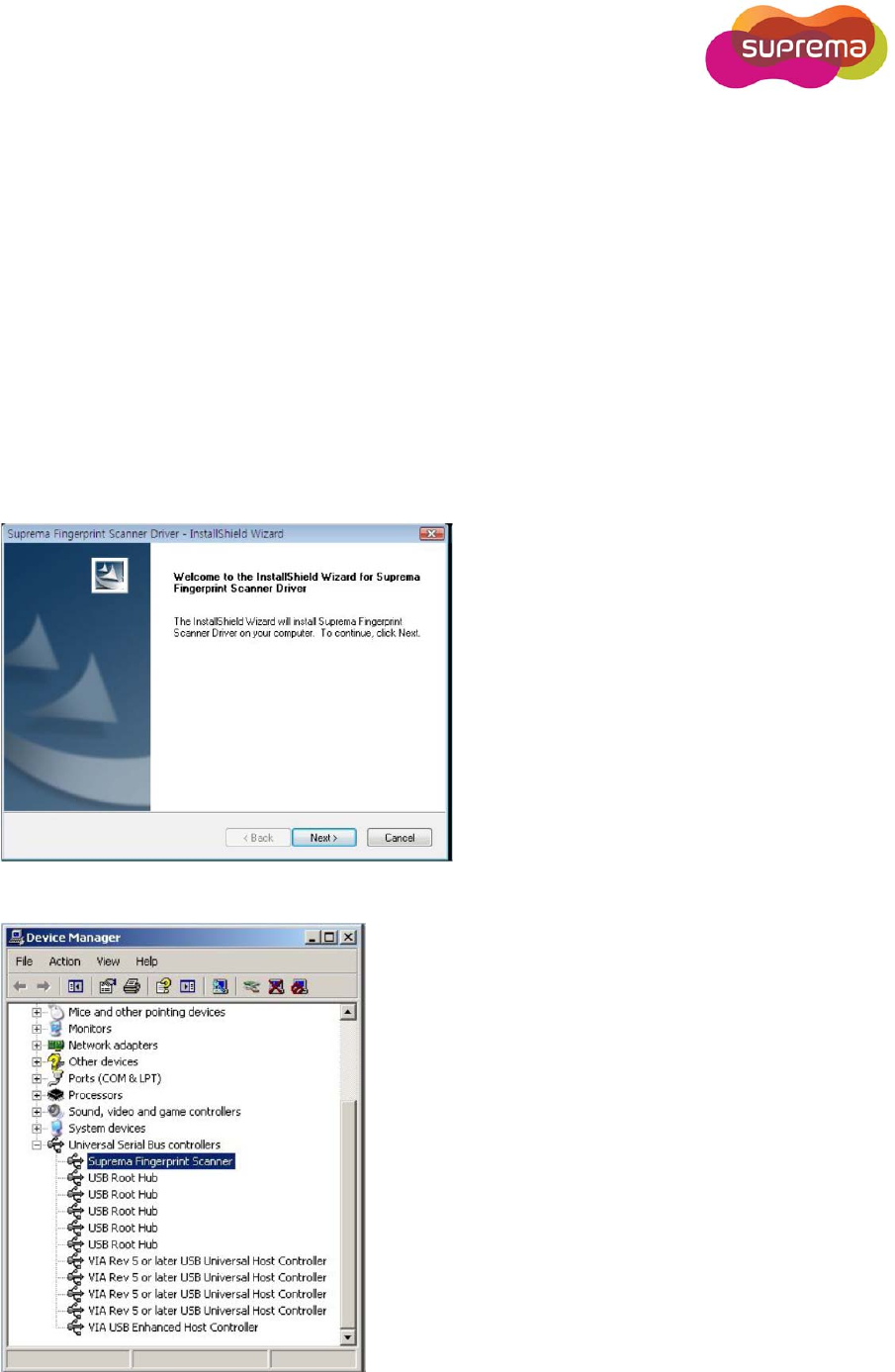
www.supremainc.com
3. Device driver installation
FingerPrint Scanner Driver
1. Connect BioMini Combo Dual to the PC.
2. Windows will launch new hardware search wizard. Click the ‘cancel’ button at this
time.
3. Run the BioMini Combo Dual driver installation file, Sup_Fingerprint_Driver_v2.1.0.exe
from install\drivers\SFR Driver(unified)and follow the installation flow.
4. Confirm the installation of driver from Device manager
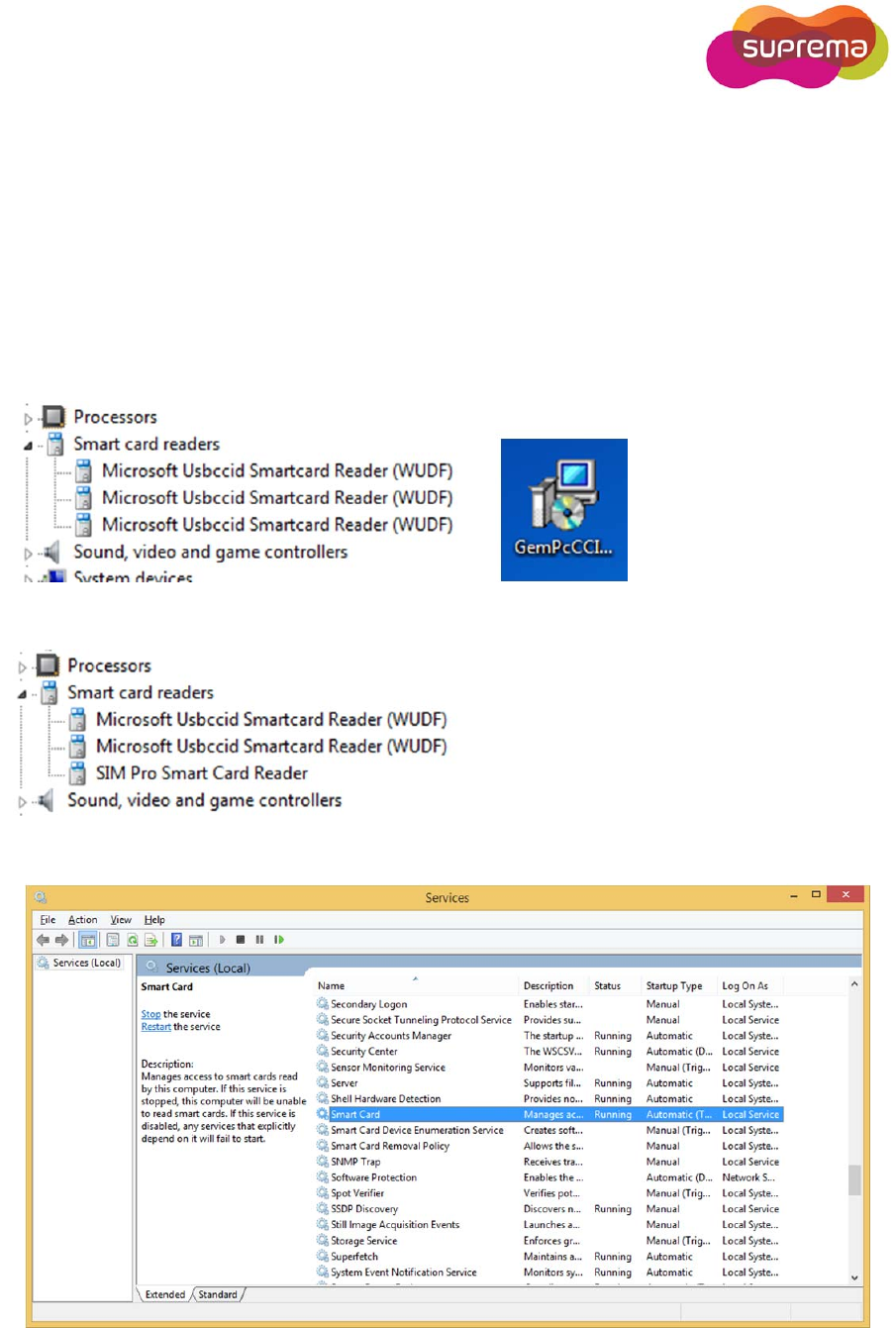
www.supremainc.com
Smart Card Reader Driver
Since Biomini Combo Dual supports Microsoft CCID driver.
Biomini Combo Dual does not need vender driver For using Contact, ContactLess and first SIM
Reader. But you need to use second SIM Readers too, you have to install Vender driver provided
from Gemalto, Named “GemPcCCID_en_us_32.msi” or “GemPcCCID_en_us_64.msi”
Before Driver installation, you can see three Smard Card Readers
Click this icon, and install
After installation, you can see new Smart Cards list included “SIM Pro Smart Card Reader”.
Check smart card service
Check the status that smart card service is “Running”.
Control Panel Administrative Tools Service
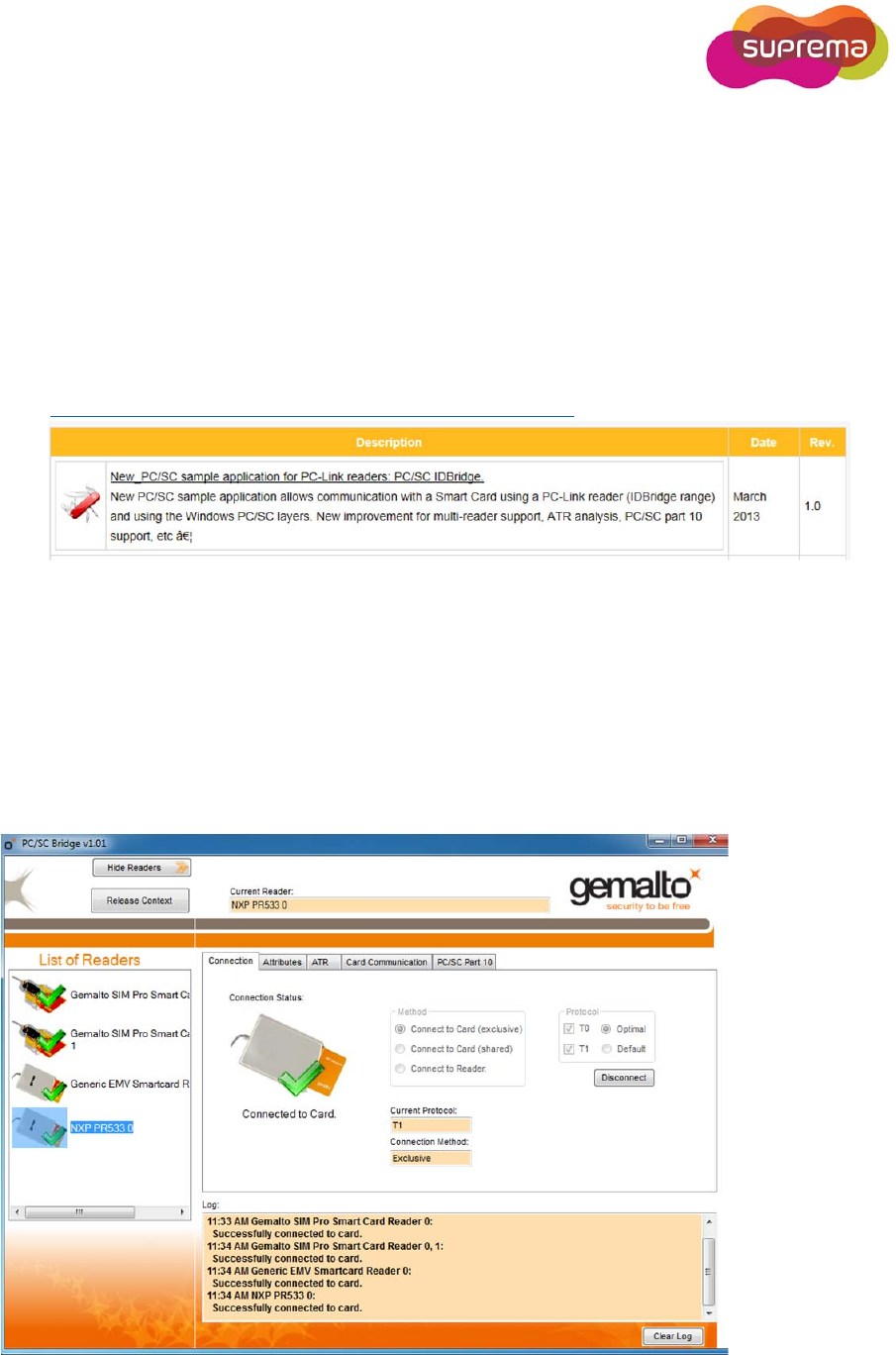
www.supremainc.com
4. Sample Application
1. BioMini Combo Dual test method by using PC/SC sample application.
• Download and install the PC/SC sample application:
You can download the application by accessing to below link:
http://support.gemalto.com/index.php?id=download_tools
• Run PC/SC Bridge
There are two names of PC/SC reader as follows.
Gemalto SIM Pro Smard Card Reader 0 -> Contact card reader
Gemalto SIM Pro Smard Card Reader 1 -> First SIM Reader
Generic EMV SmartCard Reader -> Second SIM Reader
NXP PR533 0 -> Contactless card reader
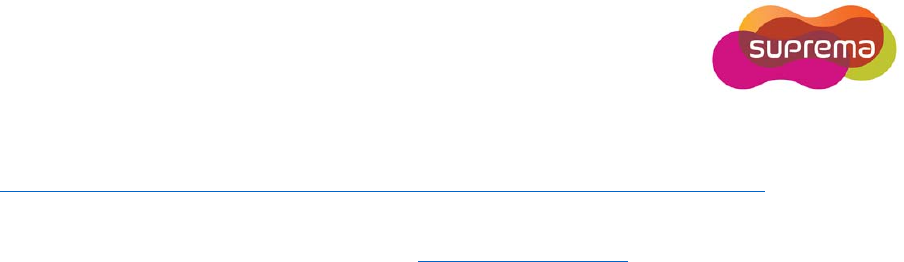
www.supremainc.com
. PC/SC programming
You can get sample source code of PC/SC by accessing to the below link.
http://ludovicrousseau.blogspot.kr/2010/04/pcsc-sample-in-different-languages.html
* For technical assistances, please contact us: sales@supremainc.com
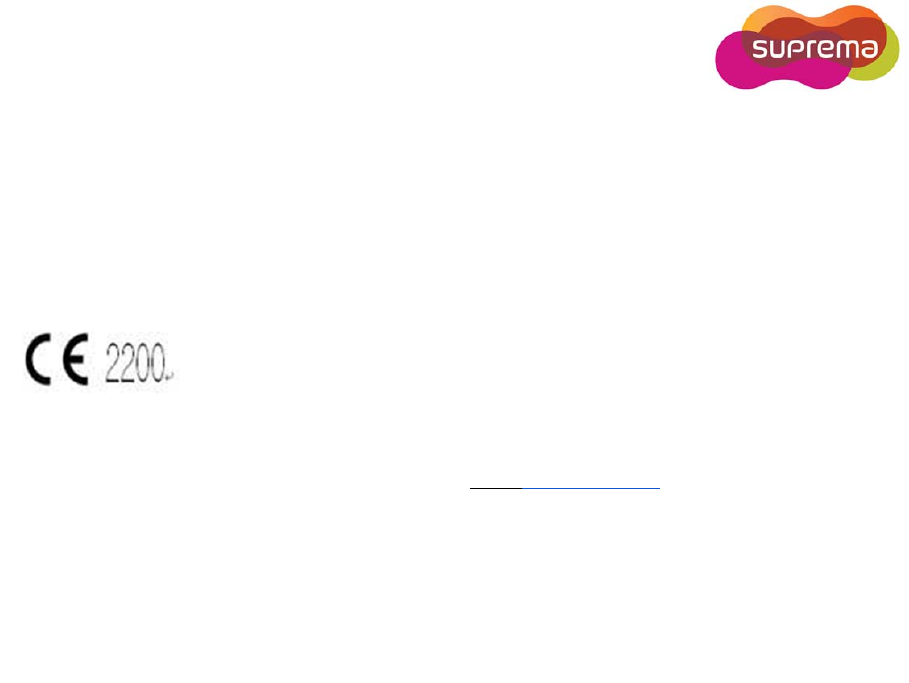
www.supremainc.com
European Union CE mark and compliance statement
This product is CE marked according to the provisions of the R&TTE Directive(1999/5/EC).
Hereby, Suprema Inc. declares that this product is in compliance with the essential
requirements and other relevant provisions of Directive 1999/5/EC.
This device is Class 1 radio equipment under the European Radio and
Telecommunications Terminal Equipment (R&TTE) Directive (1999/5/EC).
For further information, please contact http:// www.suprema.co.kr
Suprema Inc.
16F Parkview Tower, Jeongja-dong, Bundang-gu, Seongnam, Gyeonggi, 463-863 Korea
Tel: +82-31-7104922
Fax: +82-31-710-5699
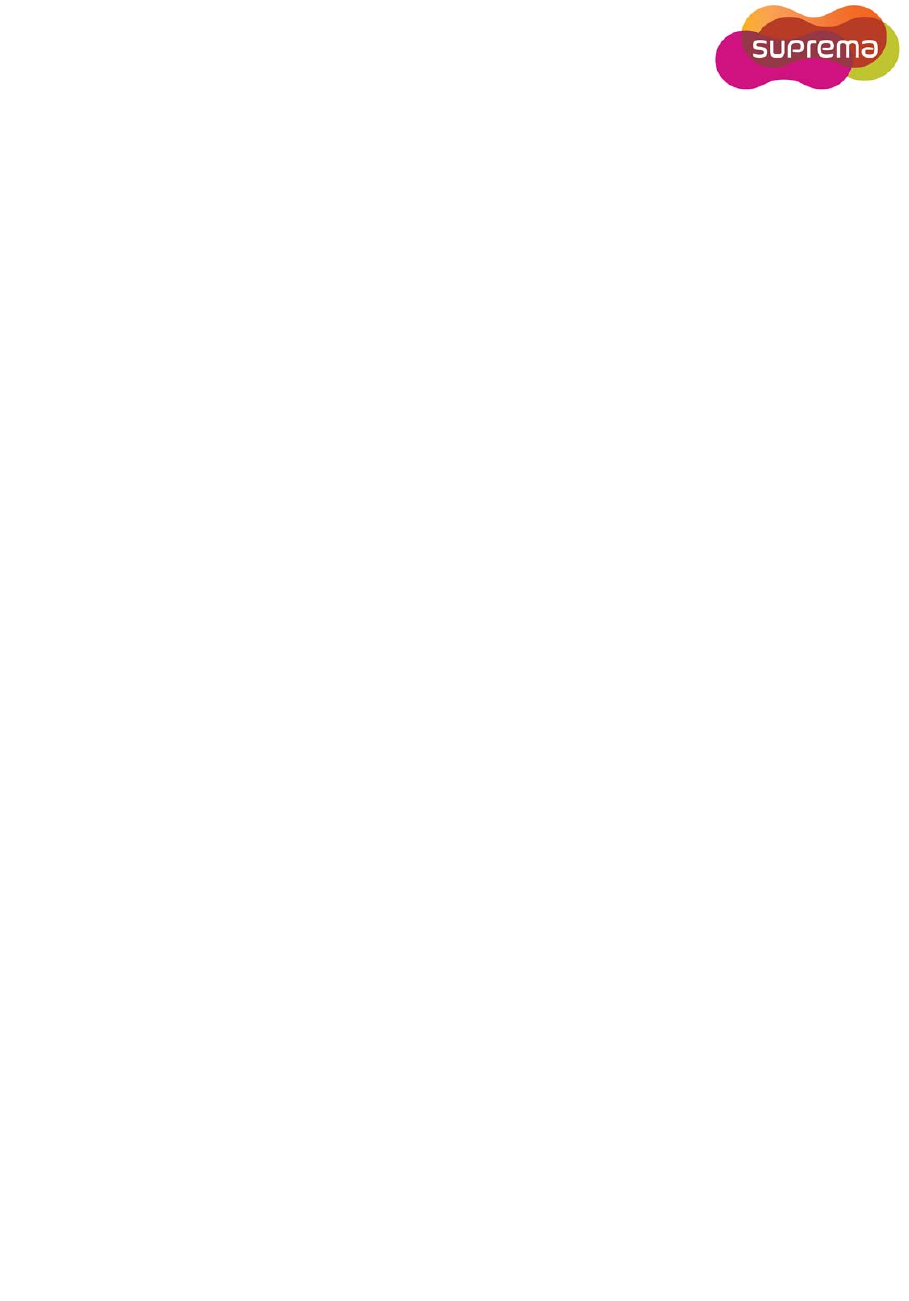
www.supremainc.com
FCC Compliance Statement
This device complies with part 15 of the FCC Rules. Operation is subject
to the following two conditions: (1) This device may not cause harmful
interference, and (2) this device must accept any interference received,
including interference that may cause undesired operation.
Note : This equipment has been tested and found to comply with the
limits for a Class B digital device, pursuant to Part 15 of FCC Rules.
These limits are designed to provide reasonable protection against
harmful interference in a residential installation.
This equipment generates, uses, and can radiate radio frequency energy
and, if not installed and used in accordance with the instructions, may
cause harmful interference to radio communications.
However, there is no guarantee that interference will not occur in a
particular installation.
If this equipment does cause harmful interference to radio or television
reception, which can be determined by tuning the equipment off and on,
the user is encouraged to try and correct the interference by one or more
of the following measures:
- Reorient or relocate the receiving antenna.
- Increase the distance between the equipment and the receiver.
- Connect the equipment to outlet on a circuit different from that to
which the receiver is connected.
- Consult the dealer or an experienced radio/TV technician for help.
Caution : Any changes or modifications in construction of this device
which are not expressly approved by the party responsible for
compliance could void the user’s authority to operate the equipment.