Users Manual
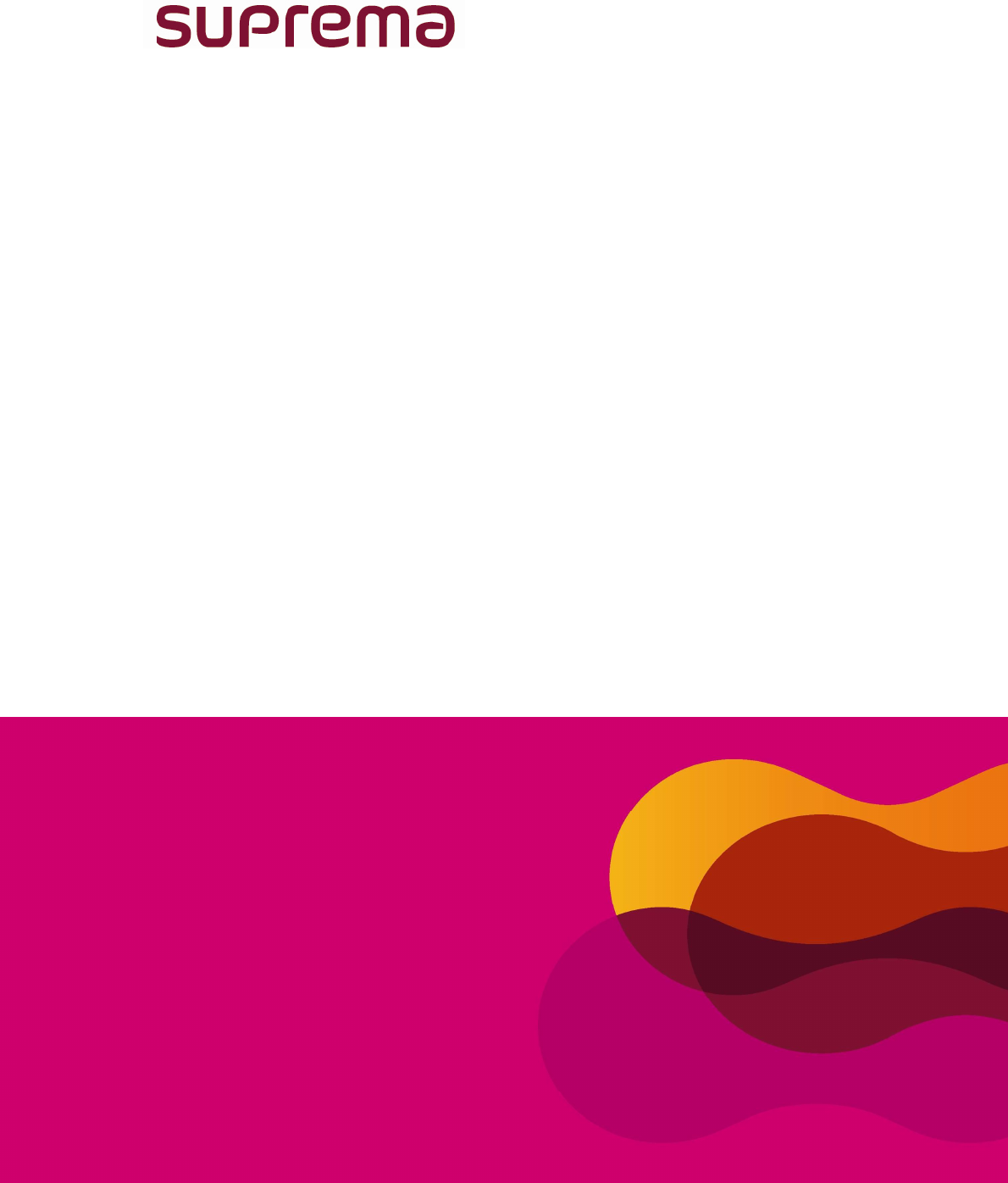
Multi-functional ID Card & Passport Reader
User Manual
Version 1.0
RealPass-F

1. Introduction
1.1 RealPass-F
RealPass-F is RealPass-F is a multi-functional ID document and passport
reader that can read variety of data such as OCR, photos, characters,
barcodes, contact and contactless smart chips. As an e-passport reader,
RealPass-F provides full-page,
one-step reading of visual data
page and RF chip data of ICAO
standard passports. For high-
level security in immigration
clearance, RealPass-F. Sealed
in IP54 rated rugged structure,
the device features USB 2.0
power and data transfer
interface. RealPass-F is an
ideal all-in-one device to read
both electronic ID cards and travel documents.
1.2 Application
• Immigration clearance
• Cuss & self check-in kiosk
• Automated immigration clearance system (Autogate)
• e-Passport issuance
1.3 Benefits
• Automatic scanning of VIZ and RFID of ICAO documents.
• Reads various type of cards including national ID’s and Driver’s licenses.
• Support contact/contactless smartcard and SAM slot.
• Fast recognition speed and low error rate.
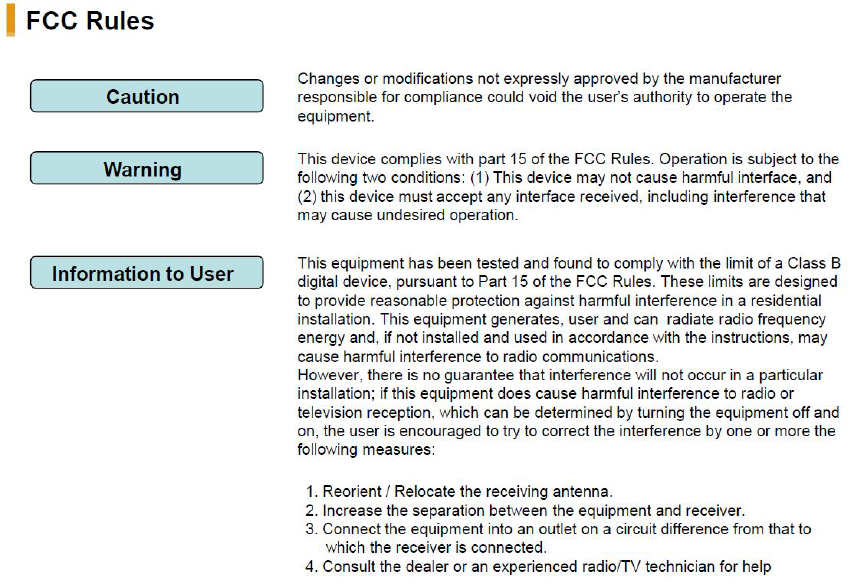
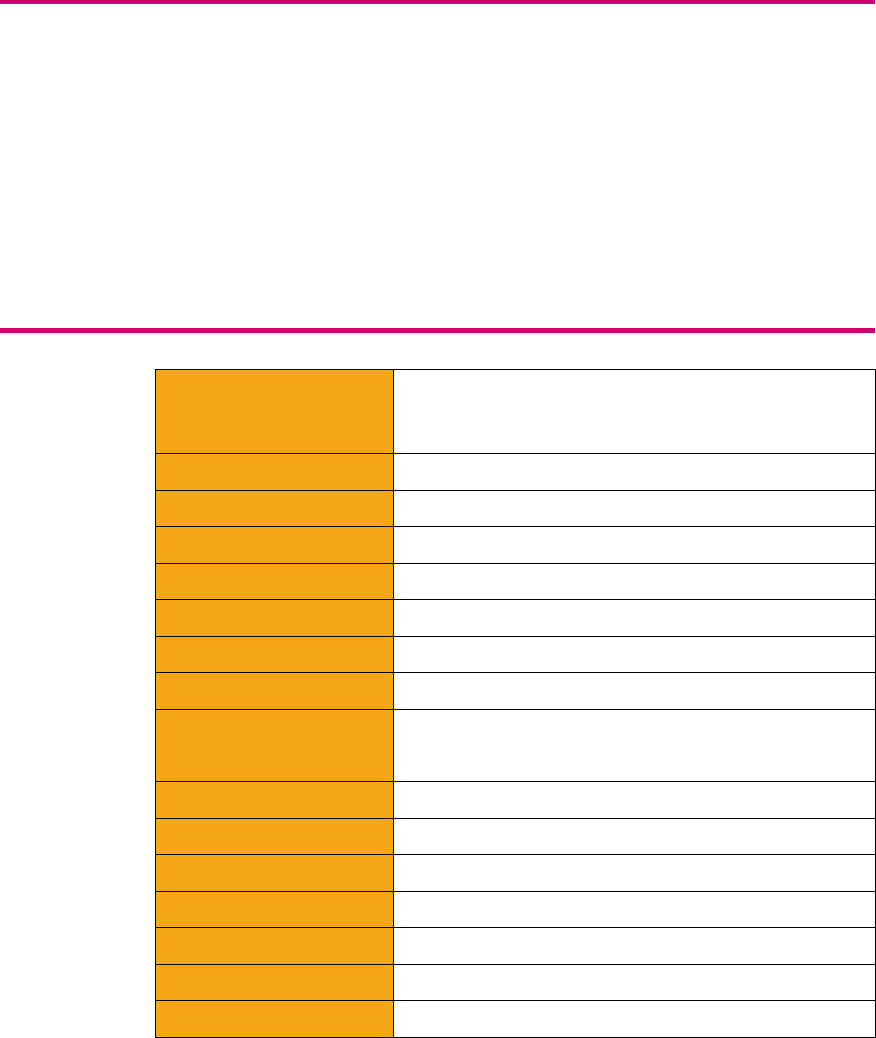
1.4 Features
• Compact size and ergonomic design
• Powered from external power supply.
• Flexible OCR to read various documents type
• ISO 14443 A/B contactless RFID, ISO7816 contact card.
• Reads 1D and 2D barcodes.
• Multi-color LED and beep sound for intuitive user interface
• Provides SDK for easy integration into any systems
1.5 Specifications
Dimension
(W x D x H, mm)
With cover: 167 x 192 x 94
Without cover: 167 x 192 x 89
Window Size (W x L, mm) 130 x 90mm
Weight 0.95kg
Image Resolution 450dpi
Image Color Depth 24 bits / pixels
Light Sources Visible, IR
Processing Time Image Capture(WH,IR) and MRZ Reading < 3 sec
Ingress Protection IP54
RF & Smart card
ISO 14443 A/B contactless RFID
ISO 7816 contact smartcard
Operating Temperature 0°C ~ 40°C
Power Supply 5V 1A DC Adaptor
Data Interface USB 2.0
Operating Systems Windows XP(32/64bit), Vista(32/64bit), 7(32/64bit)
SDK Full SDK including DLLs with a demo program
TWAIN Driver TWAIN 2.1 or higher (for windows)
Support Language VC++, VB.net, C#, C++ Builder, Delphi
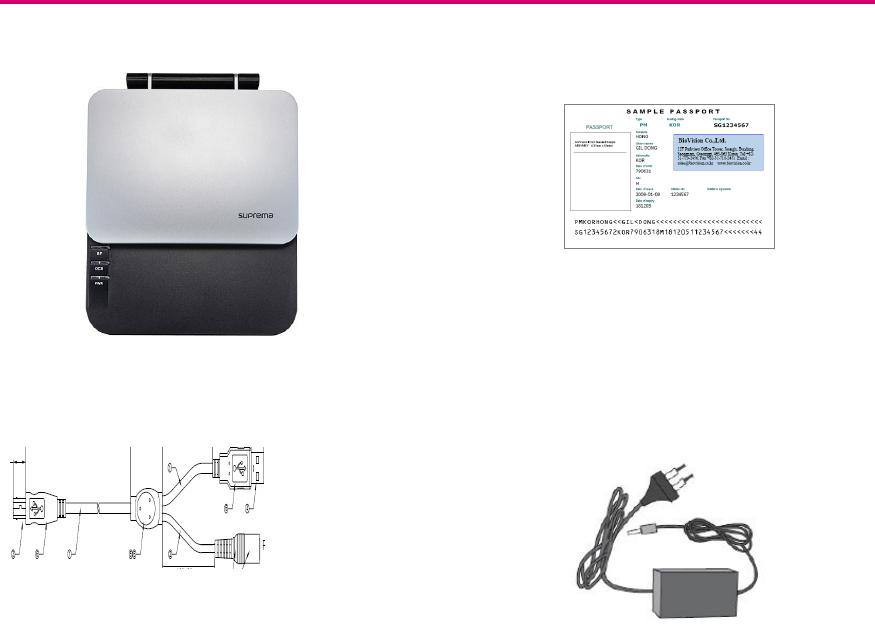
1.6 Device Components
RealPass-F
USB + External Power
Sample Passport
5V DC Adaptor
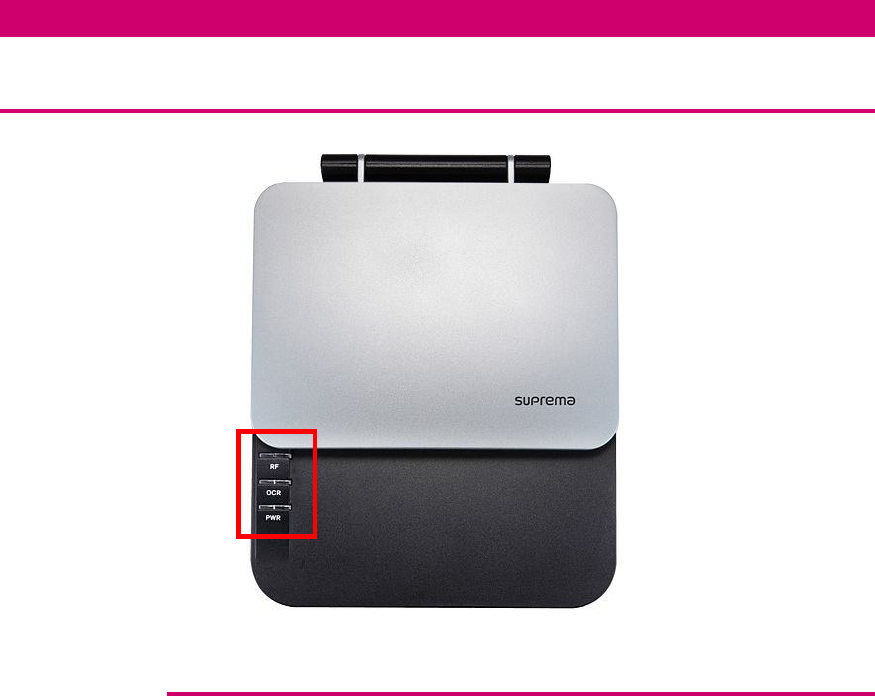
2. Exterior
2.1 Top View
2.1.1 Indication LED
(1) RF
- Green: Lighted when RF reading succeeded.
- Red: Lighted when RF reading failed.
- Blue: Lighted when RF recognition is operating.
(2) OCR
- Green: Lighted when OCR reading is succeeded.
- Red: Lighted when OCR reading failed.
- Blue: Lighted when OCR is operating.
(3) PWR (Power)
- Red: Lighted when the device is supplied with power source.
- Green: Lighted when the device is connected with Realpass
application (SDK).
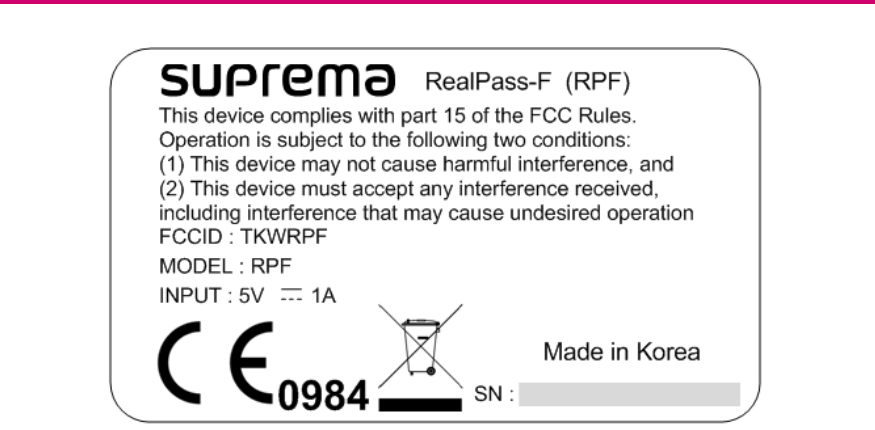
2.2 Device Label
• Provides basic information.
• Includes interface, power specifications, certification marking, and device
number
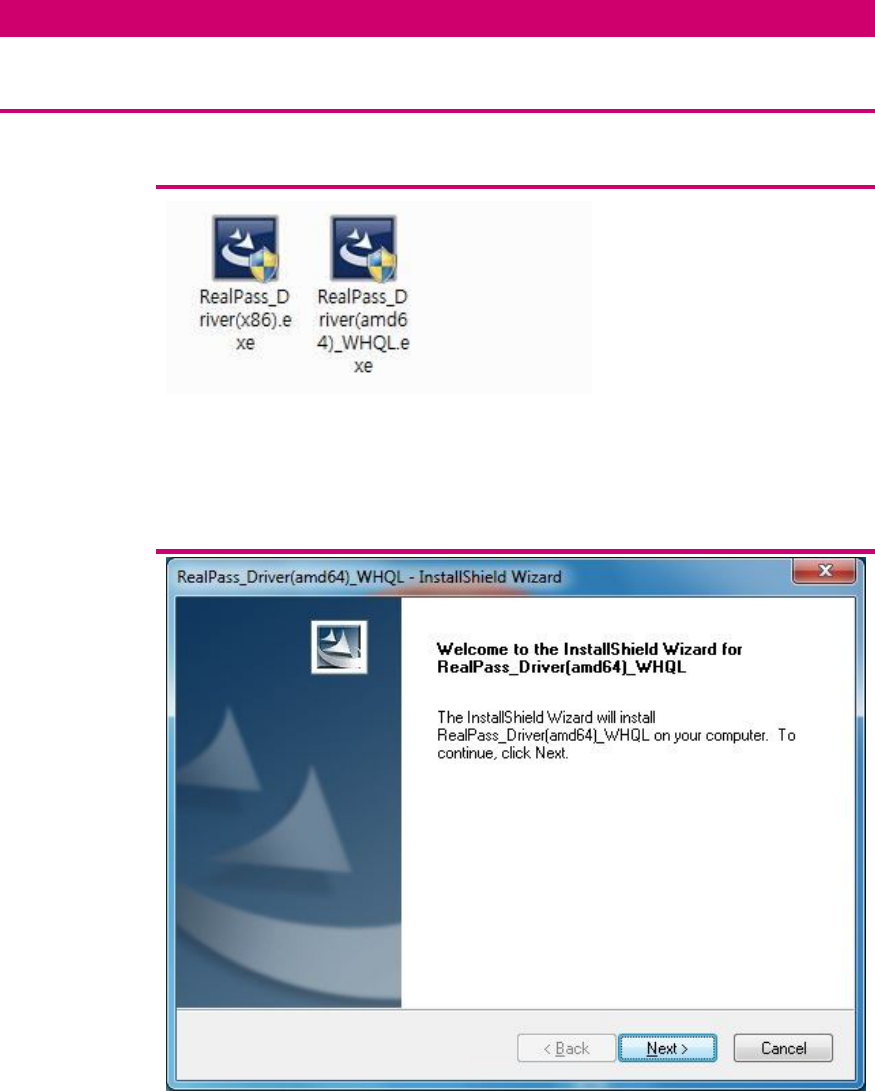
3. Installation
3.1 Device driver Installation
3.1.1 Installation program check and execution (x86 / x64)
Execute “RealPass_Driver(x86).exe” for x86 system or
“RealPass_Driver(amd64)_WHQL.exe” for x64 system.
3.1.2 Start InstallShield Wizard
Click “Next”
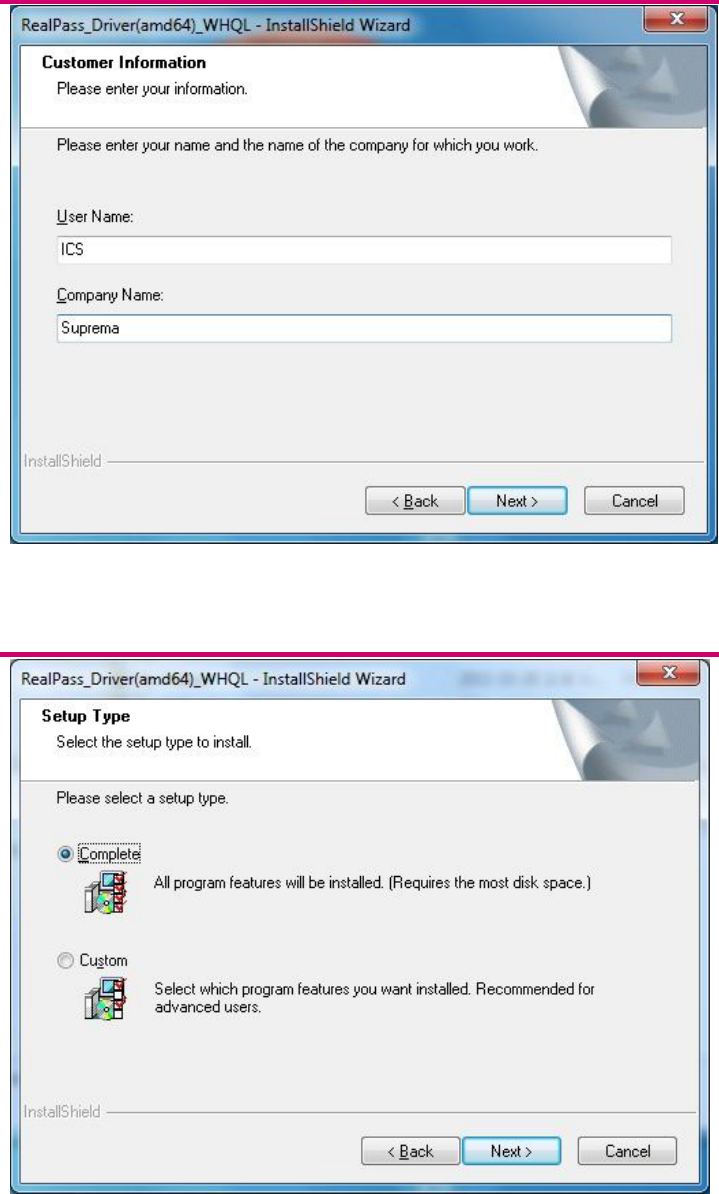
3.1.3 Customer Information
Enter your information and Click “Next”
3.1.4 Select the setup type
Select “Complete” and Click “Next”
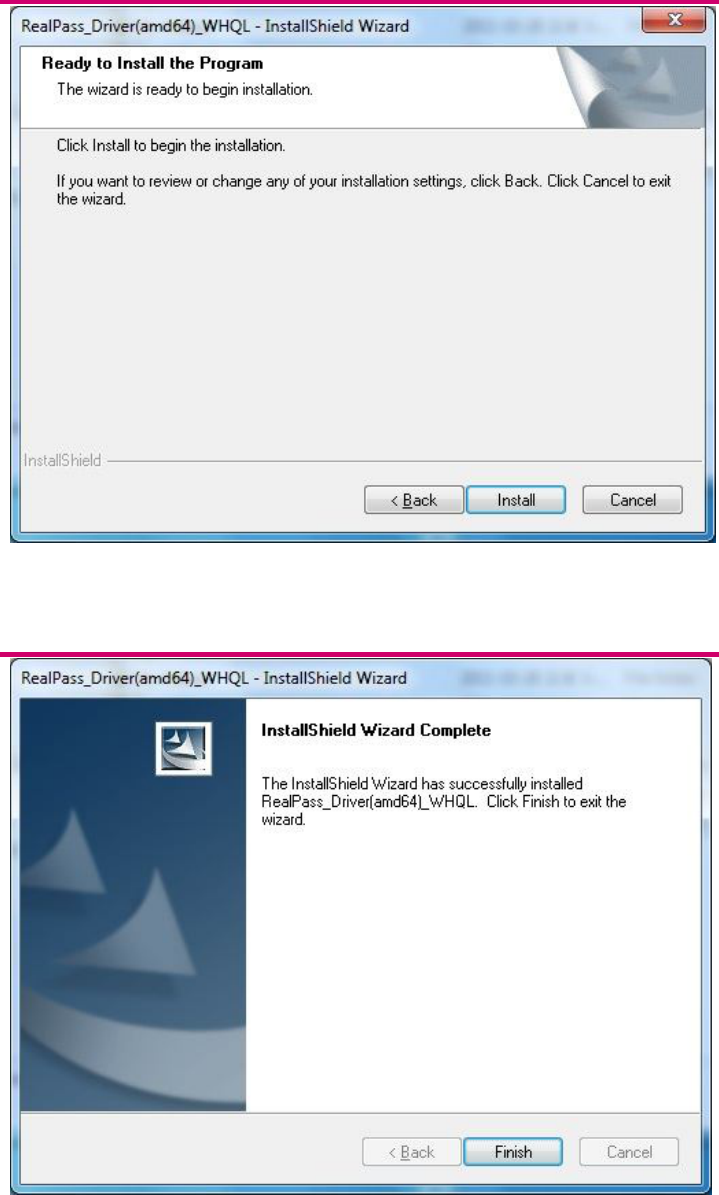
3.1.5 Ready to Install the Program
Click “Install”
3.1.6 Completion of driver installation
Click “Finish”
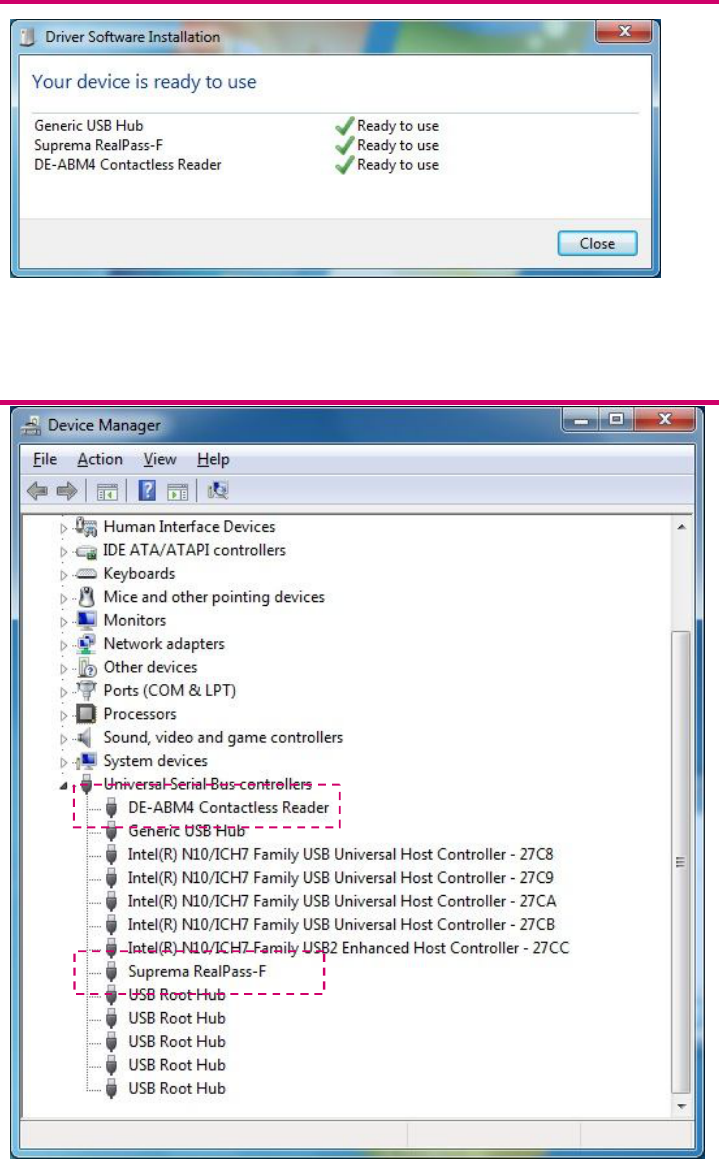
3.1.7 Driver Software Installation
Connect the device’s USB cable to a PC and Driver is installed automatically.
3.1.8 Check using Device Manager.
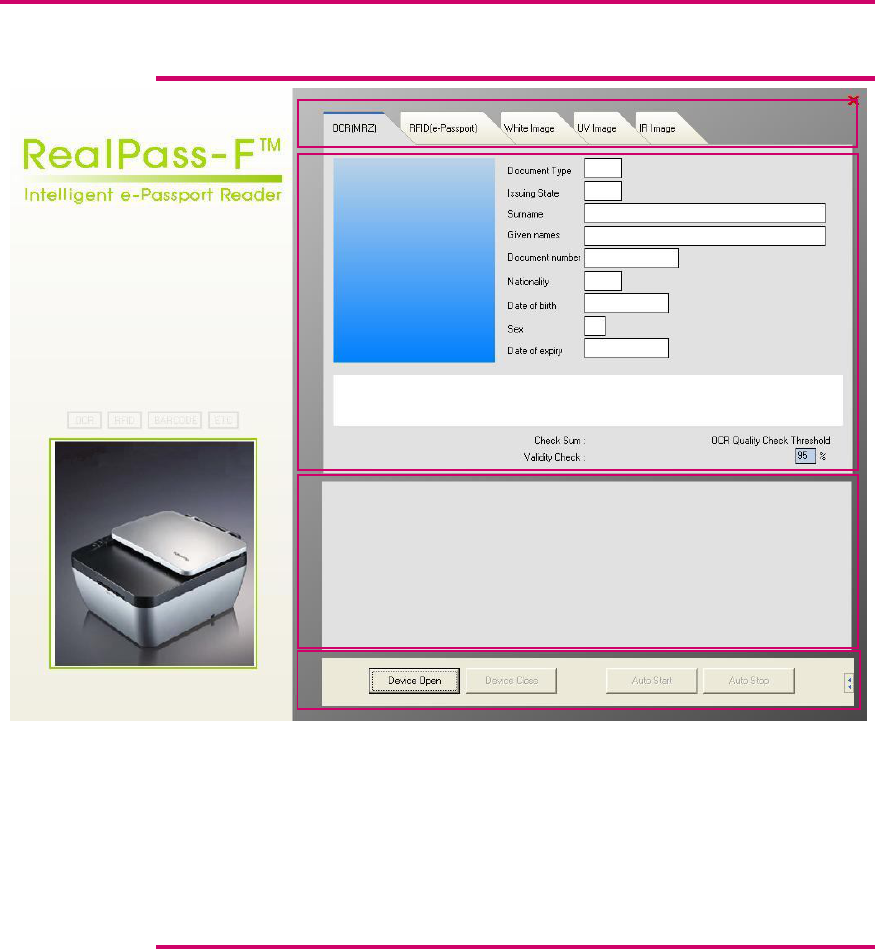
3.2 Using Software
3.2.1 Initial Screen
① Tabs
② Reading Result Panel
③ Log Panel
④ Control Panel
3.2.2 Tabs
1) OCR(MRZ) : VIZ reading results are displayed on the Panel.(Photo, MRZ)
2) RFID(e-Passport) : RF reading results are displayed on the Panel
(DG1, DG2)
3) White Image : The image scanned by White LED is displayed on the Panel
4) IR Image : The Image scanned by IR light is displayed on the Panel.
①
②
③
④
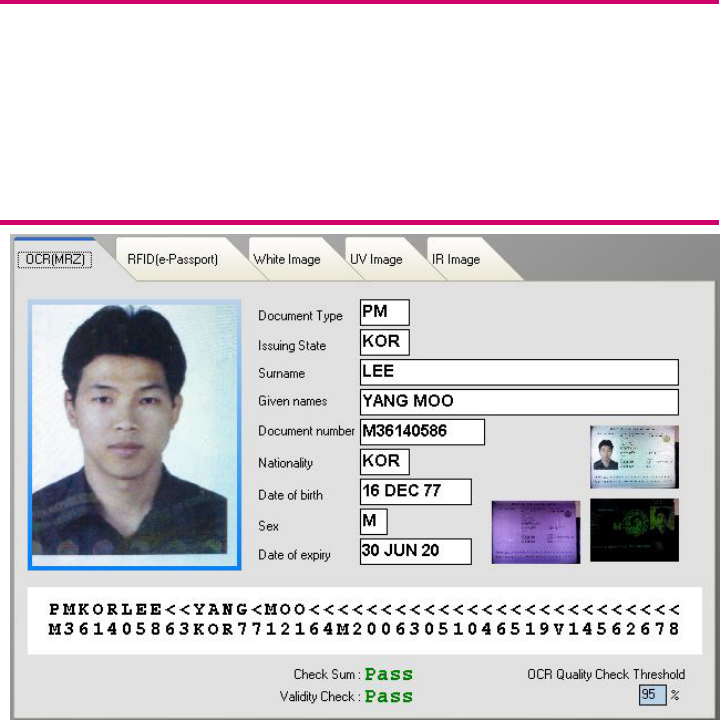
3.2.3 Control Panel
1) Device Open Button : Connect application to the device.
2) Device Close Button : Disconnect application from the device.
3) Auto Start Button : Start the automatic document detection.
4) Auto Stop Button : Stop the automatic document detection.
3.2.4 OCR(MRZ) Reading Result
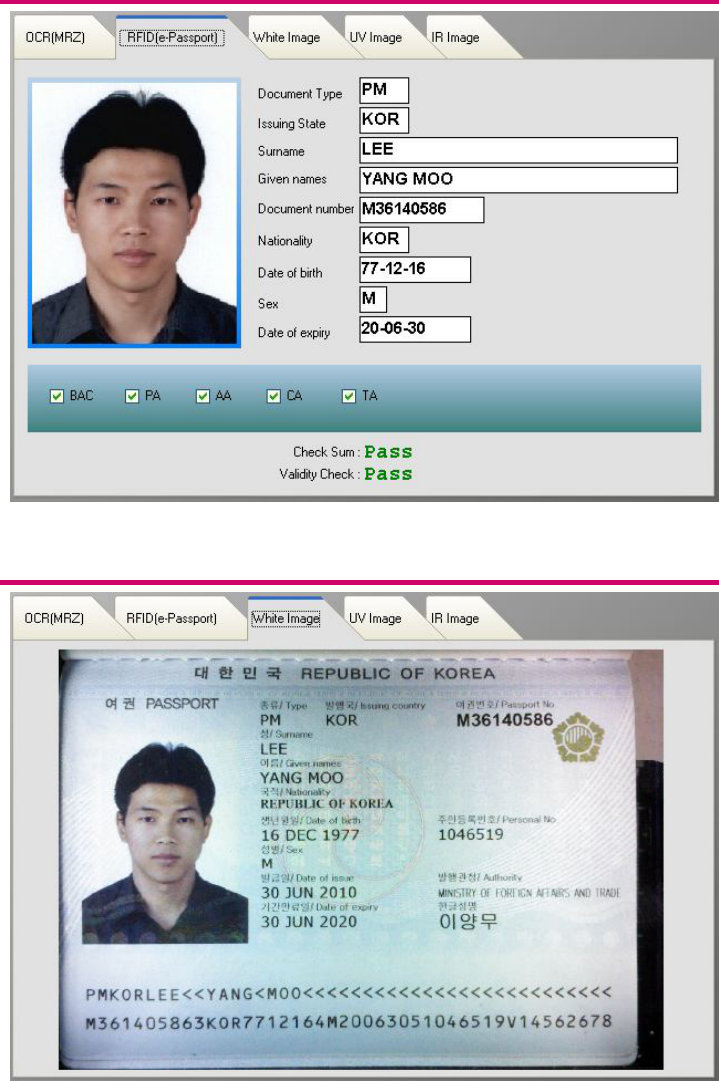
3.2.5 RFID(e-Passport) Reading Result
3.2.6 White Image
