Suzhou Switek Electronics and Technology AS-X1XX KVM SWITCH User Manual
Suzhou Switek Electronics & Technology Co., Ltd. KVM SWITCH Users Manual
Users Manual
KVM SWITCH User Manual
NOTE
This equipment has been tested and found to comply with the limits for a Class B digital device, pursuant to
Part 15 of the FCC Rules. These limits are designed to provide reasonable protection against harmful
interference in a residential installation. This equipment generates, uses and can radiate radio frequency energy
and, if not installed and used in accordance with the instructions, may cause harmful interference to radio
communications. However, there is no guarantee that interference will not occur in a particular installation. If
this equipment does cause harmful interference to radio or television reception, which can be determined by
turning the equipment off and on, the user is encouraged to try to correct the interference by one or more of the
following measures:
-- Reorient or relocate the receiving antenna
-- Increase the separation between the equipment and receiver.
-- Connect the equipment into an outlet on a circuit different from that to which the receiver is connected.
-- Consult the dealer or an experienced radio/TV technician for help.
This device complies with Part 15 of the FCC Rules. Operation is subject to the following two conditions: (1)
this device may not cause harmful interference, and (2) this device must accept any interference received,
including interference that may cause undesired operation.
The manufacturer is not responsible for any radio or TV interference caused by unauthorized modifications to
this equipment. Such modifications could void the user's authority to operate the equipment.
PACKING LIST
The complete package of AS-21P(CS-21CA), AS-41P(CS-41CA), AS-21UA(CS-21UA), AS-41UA(CS-41UA)
2 ports/4 ports USB & PS/2 KVM SWITCH consists of:
AS-21P(CS-21CA), AS-41P(CS-41CA), AS-21UA(CS-21UA), AS-41UA(CS-41UA) 2 ports/4 ports USB
& PS/2 switch
User Manual
Check to make sure that all the components are present and that nothing was damaged in shipping. If you
encounter a problem, contact your dealer.
Read this manual thoroughly and follow the installation and operation procedure carefully to prevent any
damage to the unit, and/or any of the devices that connect to it.
Content
OVERVIEW....................................................................................................................................................................................3
FEATURES.....................................................................................................................................................................................3
INSTALLATION.............................................................................................................................................................................4
OPERATION................................................................................................................................................................................... 9
Panel Control...........................................................................................................................................................................9
Hot Key Control......................................................................................................................................................................9
SPECIFICATIONS........................................................................................................................................................................10
SAFE GUIDE................................................................................................................................................................................ 11
OVERVIEW
KVM SWITCH can save money and human cost in multiple computer systems. Users need not to purchase a
separate keyboard, monitor and mouse for each computer. They allow users to access and control up to 2
AS-21P(CS-21CA), AS-21UA(CS-21UA) or 4 AS-41P(CS-41CA), AS-41UA(CS-41UA) computers from a single
USB/PS/2 keyboard, USB/PS/2 mouse, and monitor console. The setup is easy and there is not software to
configure, this lowers the difficulty of usage.
KVM SWITCH AS-21P(CS-21CA), AS-41P(CS-41CA), AS-21UA(CS-21UA), AS-41UA(CS-41UA) with
audio supports control of 2 AS-21P(CS-21CA), AS-21UA(CS-21UA) or 4 AS-41P(CS-41CA), AS-41UA(CS-41UA)
computers using a set of keyboard, mouse, monitor and speaker. The console connection uses a set of PS2/ USB
mouse, keyboard, monitor with general VGA interface and a stereo speaker or earphone. It transfers keyboard
and mouse data between KVM SWITCH and host with USB interface. It helps users to setup multiple computer
system with lowest cost and highest compatibility to save space and cost.
FEATURES
Be compatible with PS/2, USB mouse.
Be compatible with PS/2, USB keyboard.
Monitor pluggable with resolution up to 1280 x 1024
No need to configure any software. Be compatible with all operating system and platform.
LEDs display port status automatically.
Easy to switch ports with buttons on front panel and hot keys on keyboard.
Power supply by host.
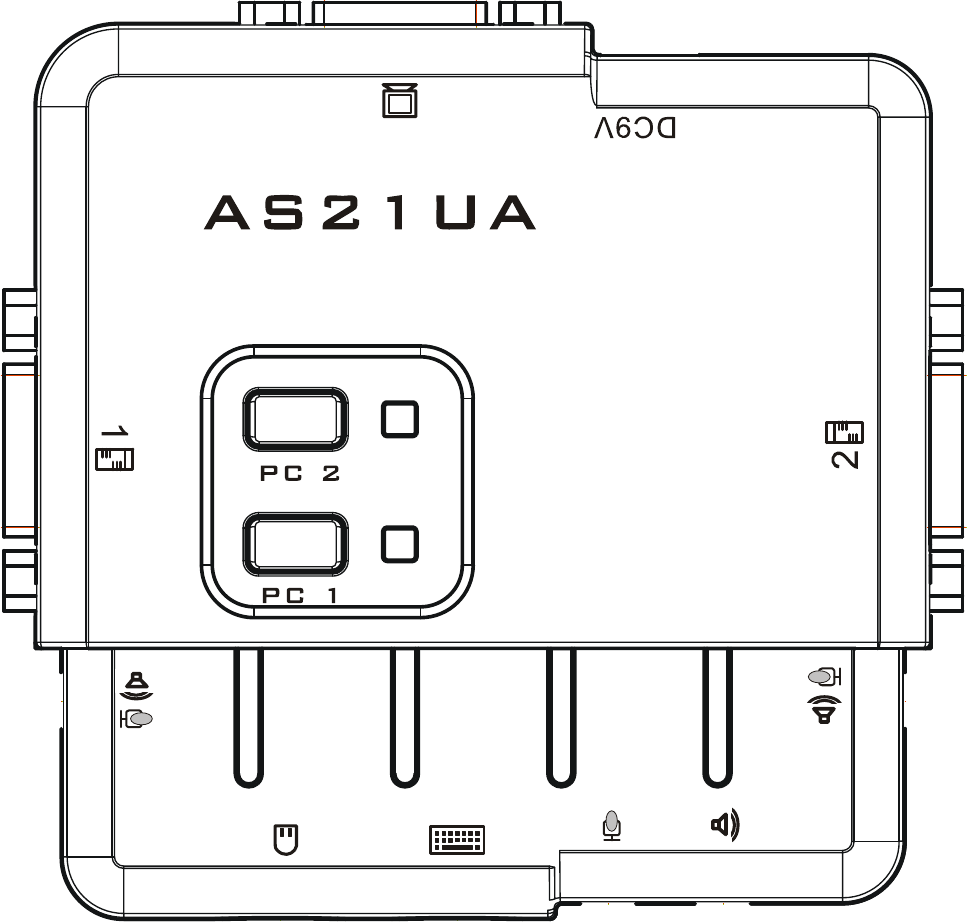
INSTALLATION
For AS-21P(CS-21CA), AS-41P(CS-41CA), AS-21UA(CS-21UA), AS-41UA(CS-41UA), the connectors are
on the side panel. The side panel is shown as following:
AS-21UA(CS-21UA)
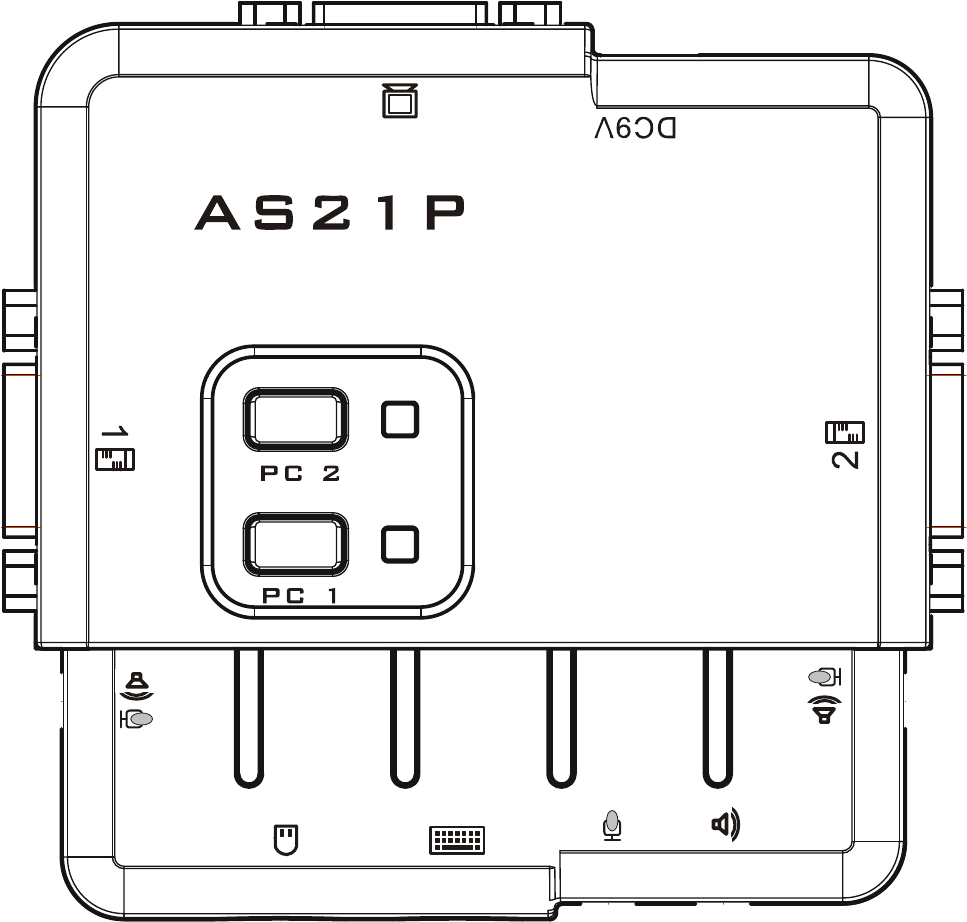
AS-21P(CS-21CA)
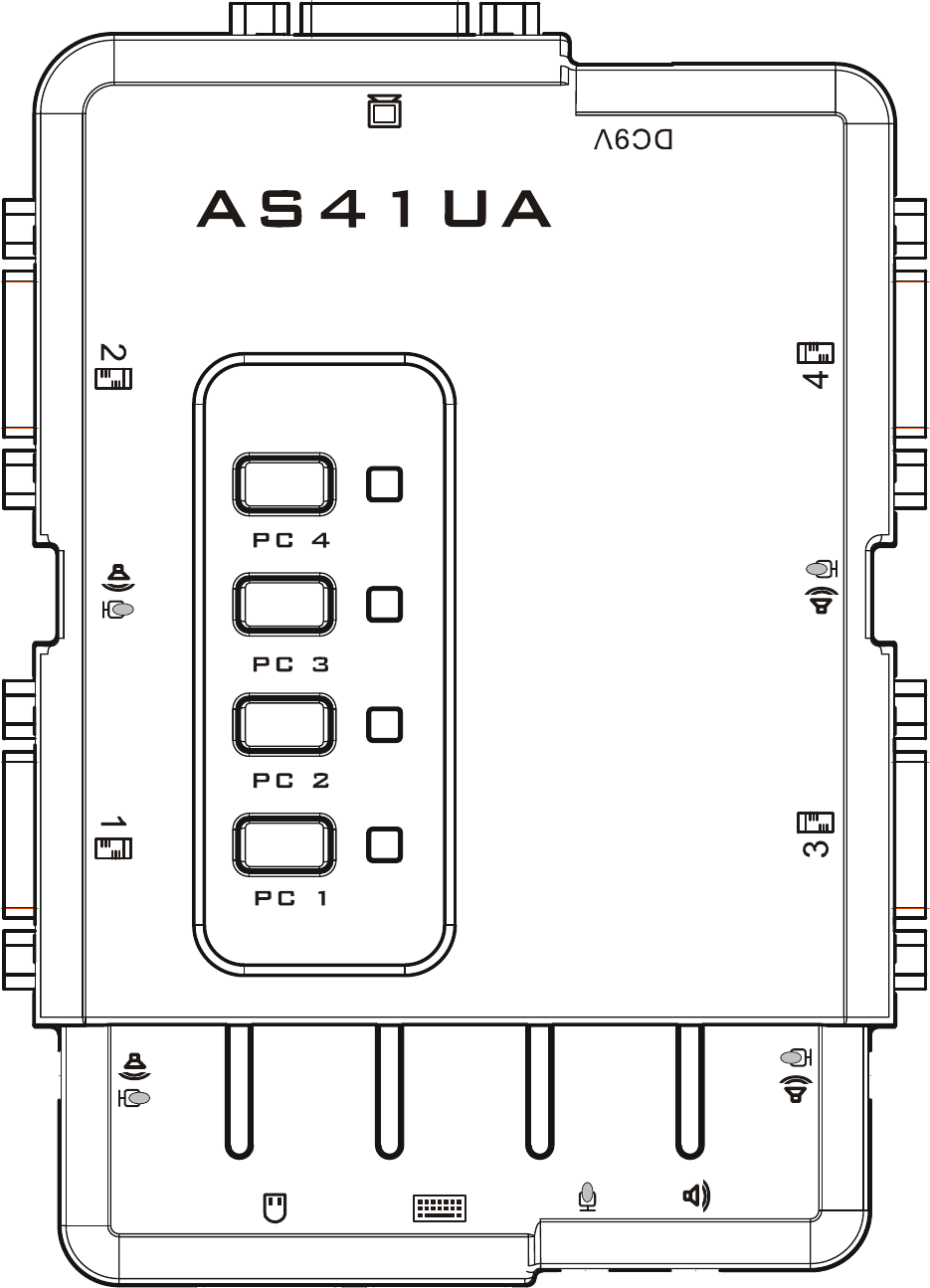
AS-41UA(CS-41UA)
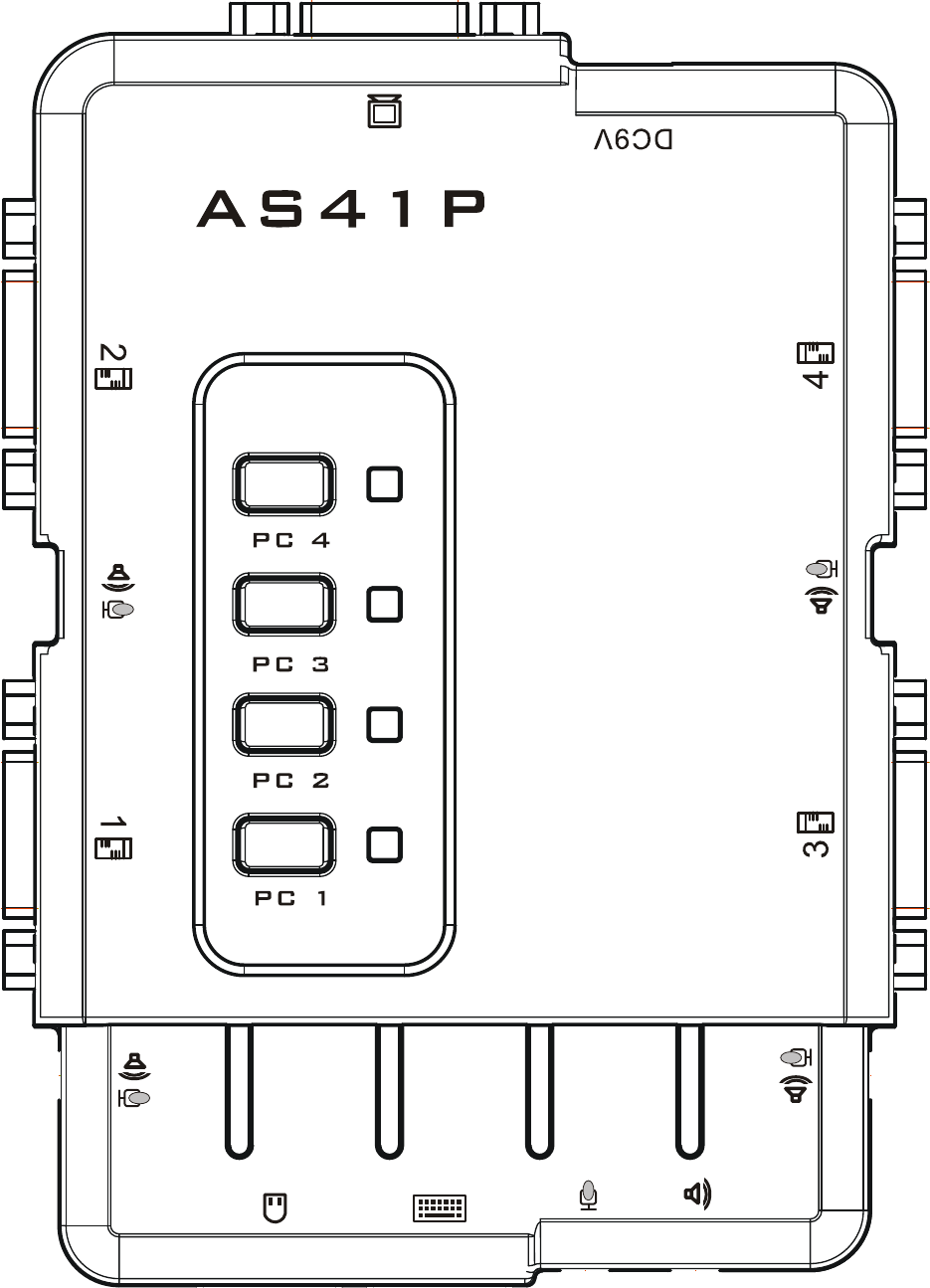
AS-41P(CS-41CA)

: Mouse interface
: Keyboard interface
: Monitor interface
: Speaker interface
: Host signal interface
: Microphone interface
: Host audio/microphone interface
Before installing, please make sure that all the devices are power off, and then do the following:
1. Plug the mouse, keyboard, monitor and speaker into their respective port on console section.
2. Plug the signal cable of host and audio connector into their respective port on console panel.
3. Plug the USB connector of the other end of signal cable into USB interface on host, the VGA connector
into video card output interface and the audio connector into sound card output interface.
4. Power on any host computer to supply power. You can access and control one computer after you switch to
the port attached to it.
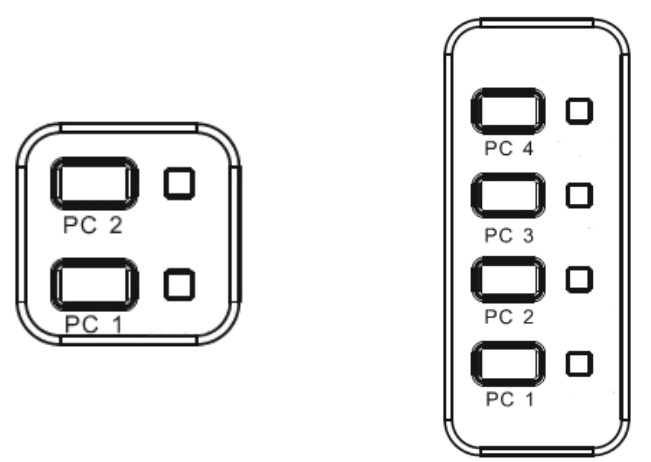
OPERATION
Panel Control
For AS-21P(CS-21CA), AS-41P(CS-41CA), AS-21UA(CS-21UA), AS-41UA(CS-41UA), KVM SWITCH and
port status indication can be done by top panel.
Buttons on panel are selection buttons. Just press one button and then you can select the corresponding port.
Each button has upper and lower two LEDs indicating on line and selected status. The upper indicates the on
line status. It lights if the corresponding computer is on line. The lower indicates the selected status. Since there
is only one port selected at one time, the only one LED lights to show that the corresponding computer is
selected.
Hot Key Control
It also provides several particular switching hot key for convenience.
A. Rapidly tapping left [Ctrl] to increase port number by 1.
B. Rapidly tapping Right [Ctrl] to decrease port number by 1.
C. Rapidly tapping [Shift] to start port scanning function, it automatically increase the port number by 1 by
each 5s interval until tapping space bar.
In order to prevent uncertainty caused by unplugging mouse and/or keyboard on console panel. You can press
key [1] and [2] together to reset the system.
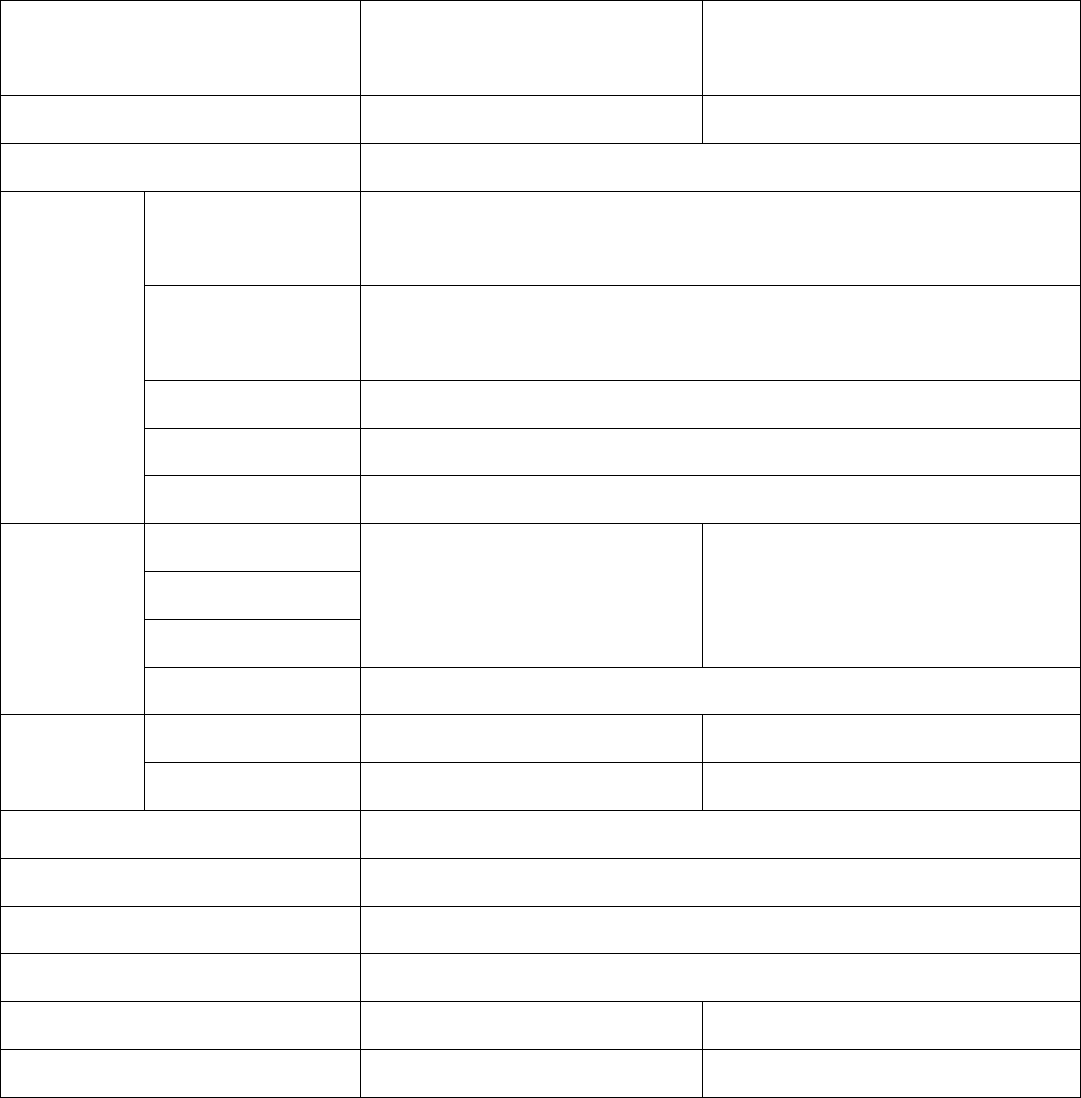
SPECIFICATIONS
Type AS-21P(CS-21CA),
AS-21UA(CS-21UA)
AS-41P(CS-41CA)
AS-41UA(CS-41UA)
Computer connections 2 4
CPU port selection Front panel switches/Hot key
Keyboard 1 x PS/2 female (purple)
1 x USB female
Mouse 1 x PS/2 female (green)
1 x USB female
Monitor 1 x HDB-15 female
Microphone 3.5mm jack (pink)
Console
connector
Audio 3.5mm jack (green)
Keyboard
Mouse
Monitor
2 x HDB-15 male
4 x HDB-15 male
CPU
connection
Mic/Audio 3.5mm jack (black)
Online (red) 2 4 LEDs
Selected (orange) 2 4
Video resolution (Max) 1280 x 1024
Operating temperature -10˚C~50˚C
Storage temperature -20˚C~60˚C
Housing Plastic
Weight 0.61 kg 1.09 kg
Dimensions(L x W x H ) 86 x 86 x 26.5 mm 125 x 86 x 26.5 mm
SAFE GUIDE
Please follow the directions below when installing, using and maintaining it in order to guarantee the device
to work well.
When installing and operating the device, please make sure proper power supply first, and then do other
operations after it is initialized.
As signal and power transfer need custom cable, please use matched cable, unmatched cable may cause
system work improperly or even damage the device.
Keep airy during operation to prevent high temperature.
Keep the device away from working long in wet environment to prevent short circuit.
Please do not open the device without permission of professionals.