Syabas Technology AM-100 Air mouse User Manual
Syabas Technology Hong Kong, Limited Air mouse
User Manual

Product Specification
Product: Air mouse
Model No: AM-100
Date: 2014-09-10
Version: V1.0
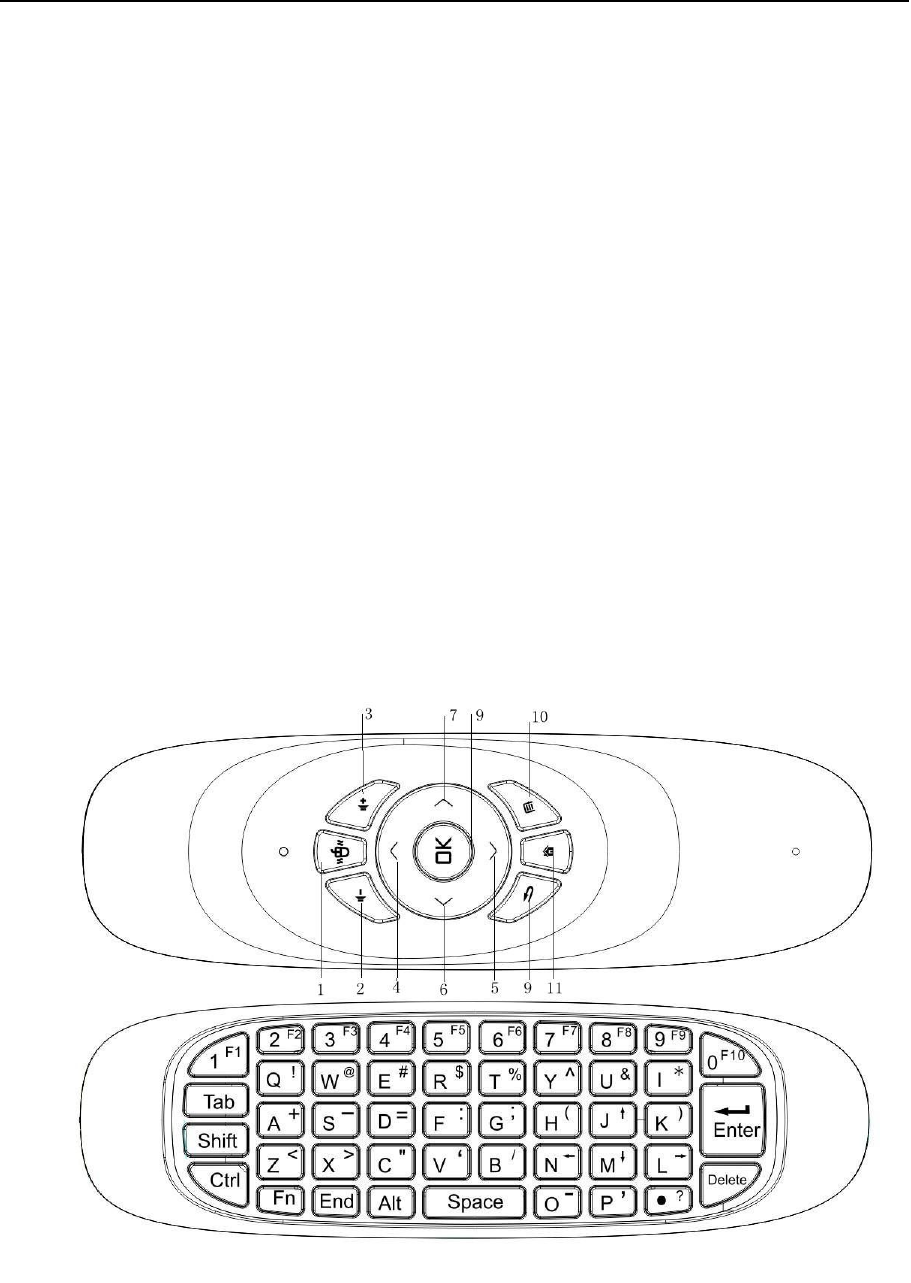
1. General Description
This product is a remote controller with the multi-function of Air Mouse, keyboard, Multimedia
Android Control, microphone and Motion Sense Support.
2. Features
a). Elegant ID design, with air mouse keyboard on one side, and remote-control on the other
side;
b). Adopting low power consumption 2.4G wireless connection, with strong anti-disturbance
ability, also with LED indicators to indicate the connection status;
c). Working under low voltage:
3.3-4.5V;
d). With Anti-shake algorithm to make sure the mouse cursor stable and smooth;
3. Function
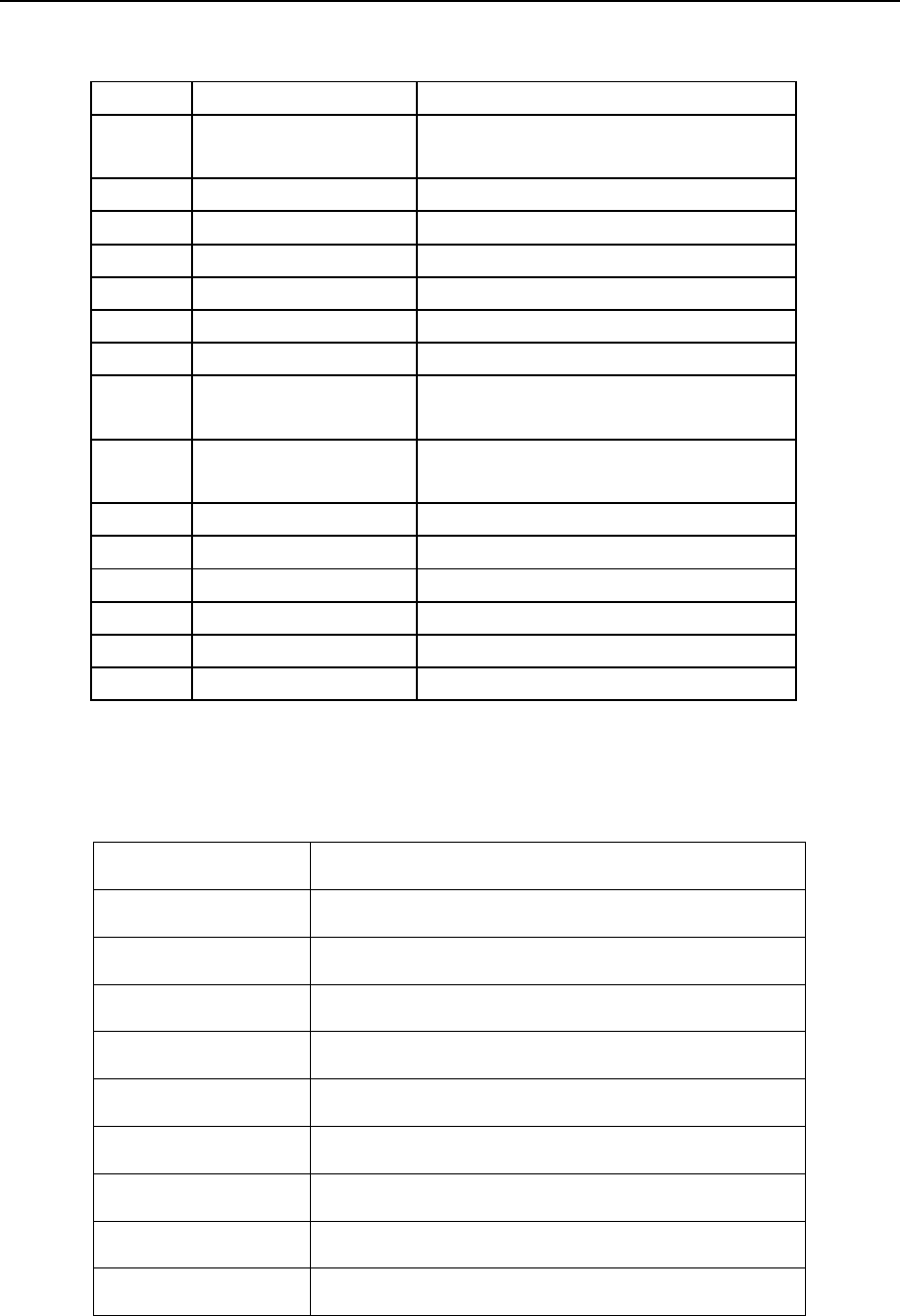
4. Specification
Acceleration Sensor 3 axes g-sensor
Gyro-sensor 3 axes gyroscope
Communication 2.4 GHz
Working Distance 10-20m
Frequency 2.400-2.483GHz
Working Current <20mA
Standby Current <20uA
Battery Rechargeable lithium battery
Indicator 1 LED indicator
Product Size 151*45*14mm (L*B*H)
No. Function Code
1 Turn off Mouse/Mic Turn on/off the TV/Turn on/off the mouse
and microphone.
2 Volume - Multimedia Volume -
3 Volume + Multimedia Volume +
4 Up Keyboard Up
5 Down Keyboard Down
6 Left Keyboard Left
7 Right Keyboard Right
8 Mouse_L Mouse Left Click
Enter(when mouse mode is off)
9 Mouse_R,
Back(Android System) Mouse Right Click
10 Menu Left Windows Key
11 Home Multimedia Home
12 Turn off mouse Turn on/off the mouse, Default is On
13 Page Up Keyboard Page UP
14 Page Down Keyboard Page Down
15 Mute Multimedia Mute
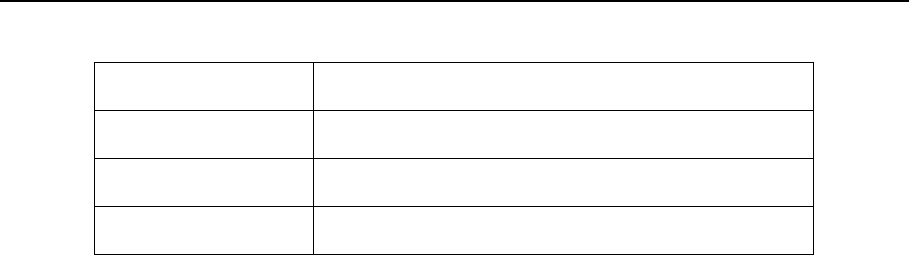
Receiver Size 18.58*14.59*6.7mm (L*B*H) mini receiver
Weight 65g
USB USB2.0
System Compatible for Windows, Mac OS, Linux, Android
5. Pairing
Warning: This operation may disconnect the original paired connection, please operate with
cautions.
1). Plug in the USB dongle receiver, keep the distance between the remote control and the pc
within 1m.
2). Press the “OK” and “Return” keys for 3 seconds, then the green indicator starts blinking
quickly and then leave your hands from the keys.
3). When the green indicator stops blinking and turns on, pairing succeeds.
6. Hibernation
The remote controller will turn into hibernation mode when it stays still for 20 seconds. Press any
key to wake up the remote controller.
7. Notice
1. Battery: Keep the battery with enough power. When the voltage is low, the stability of mouse
cursor will be affected.
2. Working Distance: The actual working distance of this remote controller will be affected by
electromagnetic field. Please make sure the receiver has not been covered by metal items.
3. Pairing: The pairing has been finished before the remote control leaves the factory. This
function can only be used by distributors.
4. Mouse Sensitivity Adjustment: Please change new battery first. If the mouse cursor is still
unstable, then you can use this function.

5. Indicator: There are 1 double color indicator on the remote controller, that is, the green
indicator and the red indicator.
Green Indicator: When the remote controller is well connected, the green indicator will keep
turning on; once the green indicator starts blinking, it shows that the remote controller is not well
connected, please check whether the receiver is well connected to the host or not, or the
receiver is covered by some metal objects.
Red Indicator: When the red indicator turns on, it means that the remote controller is charging.
FCC Statement
Changes or modifications not expressly approved by the party responsible for compliance could
void the user's authority to operate the equipment.
This equipment has been tested and found to comply with the limits for a Class B digital device,
pursuant to Part 15 of the FCC Rules. These limits are designed to provide reasonable
protection against harmful interference in a residential installation. This equipment generates
uses and can radiate radio frequency energy and, if not installed and used in accordance with the
instructions, may cause harmful interference to radio communications. However, there is no
guarantee that interference will not occur in a particular installation. If this equipment does cause
harmful interference to radio or television reception, which can be determined by turning the
equipment off and on, the user is encouraged to try to correct the interference by one or more of
the following measures:
-- Reorient or relocate the receiving antenna.
-- Increase the separation between the equipment and receiver.
-- Connect the equipment into an outlet on a circuit different from that to which the receiver is
connected.
-- Consult the dealer or an experienced radio/TV technician for help
This device complies with part 15 of the FCC rules. Operation is subject to the following two
conditions (1)this device may not cause harmful interference, and (2) this device must
accept any interference received, including interference that may cause undesired operation