Sylvania DVR90VF User Manual DVD RECORDER/VCR Manuals And Guides L0520137
SYLVANIA DVD/VCR Combo Manual L0520137 SYLVANIA DVD/VCR Combo Owner's Manual, SYLVANIA DVD/VCR Combo installation guides
User Manual: Sylvania DVR90VF DVR90VF SYLVANIA DVD RECORDER/VCR - Manuals and Guides View the owners manual for your SYLVANIA DVD RECORDER/VCR #DVR90VF. Home:Electronics Parts:Sylvania Parts:Sylvania DVD RECORDER/VCR Manual
Open the PDF directly: View PDF ![]() .
.
Page Count: 90
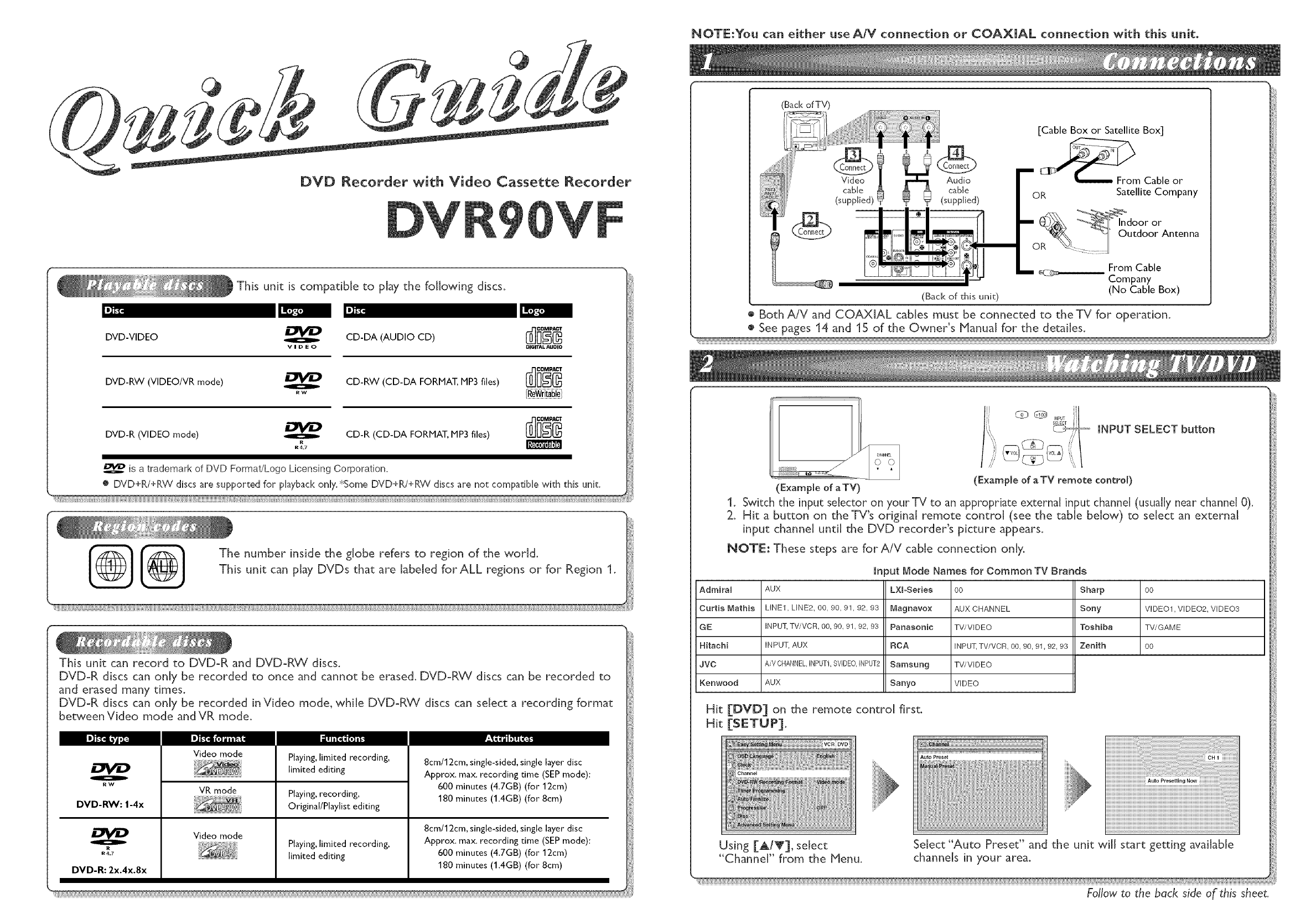
@@
DVD Recorder with Video Cassette Recorder
NOTE:You can either use A/V connection or COAXIAL connection with this unit.
(Back of TV)
Video
cable [
(supplied)
Audi_o
cable
(supphed)
[Cable Box or Satellite Box]
Cl__m Cable or
OR Satellite Company
From Cable
Company
(Back of this unit) (No Cable Box)
® Both A!V and COAXIAL cables must be connected to the TV for operation.
® See pages 14 and 15 of the Owner's Manual for the detailes.
This unit can record to DVD-R and DVD-R_/discs.
DVD-R discs can only be recorded to once and cannot be erased. DVD-RW discs can be recorded to
and erased many times.
DVD-R discs can only be recorded in Video mode, while DVD-RW discs can select a recording format
between Video mode and VR mode.
...... ;l'i-
oRW
DVD-RW: 1-4x
R
R4.7
DVD-R: 2x.4x.8x
_ll_tlm tgim ||f__
Video mode
VR mode
Video mode
t!lltllql_lJl_.
Playing, limited recording,
limited editing
Playing, recording,
Original/Playlist editing
Playing, limited recording,
limited editing
8cm/12cm, single-sided, single layer disc
Approx. max. recording time (SEP mode):
600 minutes (4.7GB) (for 12cm)
180 minutes (1AGB) (for 8cm)
8cm/12cm, single-sided, single layer disc
Approx. max. recording time (SEP mode):
600 minutes (4.7GB) (for 12cm)
180 minutes (1AGB) (for 8cm)
ri' ® .....iil
SELECT j
// X
iNPUT SELECT button
(Exampme of a TV remote contro[)
(ExampIe of aTV)
1. Switch the input selector on yourTV to an appropriate external input channel (usuaLLynear channel 0).
2. Hit a button on the TV's original remote control (see the table below) to select an external
input channel until the DVD recorder's picture appears.
NOTE: These steps are for AiV cable connection only.
Admiral
Curtis Mathis
GE
Hitachi
JVC
Kenwood
input Mode Names for Common TV Brands
AUX
LtNE1, UNE2. 00. 90, 91, 92, 93
INPUT, TV/VCR 00_ 90 91 92_ 93
INPUT, AUX
AiM CHANNEL,INPUT1,SVIDEO,INPUT2
AUX
LXhSeries
Magnavox
Panasonic
RCA
Samsung
Sanyo
00
AUX CHANNEL
TV/V_DEO
_NPUT,TV/VCR, 0& 90, 91,92, 93
TV/V_DEO
V_DEO
Sharp [ oo
Sony VIDE01, VIDE02. V_DE03
Toshiba / TV/GAME
Zenith | oo
Hit [DVD] on the remote control first.
Hit [SETUP].
Using [_,/Y], select
"Channel" from the Menu.
Select "Auto Preset" and the unit will start getting available
channels in your area.

Select the recording
PLAY
RSKIP
SLOW STOP SEARCH
DUBBING ZOOM AUDIO
Select the desired TV
PLAY
SKIP PAUSE SKIP
@Oq©O
kDUBBING ZOOM AUDIO
@00
\
r
To sto recordin
..........P..............._.......
PLAY
<O <';_
PAUSE SKIP
@<@
STOP SEARCH
/
Hit [DVD] on the remote control first.
HOW to select the recording speed:
8cm Disc
12 cm Disc
XP (1 H) 18 min "A"_"_"A"'A"_" (good)
SP (2H) 36 min €_'€_'_€_'€_"
LP (4H) 72 min €_'€_"€_€_"
EP (6H) 108 min 3_"3_"'_"
SLP (8H) 144 min _-
SEP (10H) 180 min 1_" (poor)
XP (tH) 60 min __ (good)
SP (2H) 120 min _'_
LP (4H) 240 min _'_
EP (6H) 360 rain _
SLP (8H) 480 min _
SEP (|0H) 600 rain _" (poor)
Hit re eared[ to select desired recording time
..........P..........X................!............!.... ..................
ToP_,Nu_E,_'_T_ETU_,E,TE_ Recording times appear on the TV
_i_ Recording will start.
PLAY
SKIP PAUSE
SLOW CM SKIP STOP
_90 C© O
DUBBING ZOOM AUDIO
1
/.o:3o..,.,
(Normal Recording) 1:00
8:00 7:30
When the unit reaches the specified
time, recording will stop automatically.
After all recordings, finalize your disc!
After recording, you must finalize the disc in order to play on
other units.
*You cannot finalize discs in other DVD recorders.
oYou can set up to 8 programs (once, daily or weekly).
oBe sure to set the clock before starting a timer programming.
)lay the Timer
Select any blank line and hit [ENTER].
@
fSet the date
@
Move to next /_
Set start a_d e_d ti_e
_" Move to next
Select the cha_e[ _rnber to record
When hitting _ at the current date,
Timer Recording mode will change as follows:
e.g. January 1st at present
JAN/01
JAN/31
ii:ii :[JJ }JJ i{ Moveto next _)
Select the media to record
Move to next _)
@
/
POWER 0PEN/CLOSE
$SET TIMER PEOG.
DEF
JKL MNO
WXYZ VIDEO/TV
DISPLAY SPACE CLEAR SETUP
indicator will appear on the front display.
I DVD° ,]:n n
LIU
ee®®®_e®®®®_eo®_®_®o®®_®®®o_o®_®®o_o®_®®o_®®®®ee®®®®eee®®®®®®e
ENTER
( Timer Rec°rdJng is n°w set. i)
j Hints for DVD Recording j
® Formatting is not needed when [nserqng a blank
disc. UNIT AUTOMATICALLY
PREPARESTHE DiSC FOR RECORDING.
® For playback on other DVD players, be sure to
record on Video mode and to finalize the disc
once recording is finished. OTHER PLAYER
_UST PLAY BACK DVD-R or DVD-RW.
1VPIN20397 /E9610UD QG *****

SYLVANIA
ual
DVR90VF
I I
j
Remote control
(NB121UD)
with two AA batteries
• RF cane • Audio/Video canes . Owner's Manual
(WPZO901THO02) (WPZ0102TH015 or (1VMN20392)
WPZOIO2LTE01)
Quick Use Guide
('[VHN20397)
Note
Connect this unit directly to the TV. If the AIV cables are connected to aVCR, pictures may be distorted
| due to the copy protection system.

Before you start
WARNING: TO REDUCETHE RISKOF FIREOR ELECTRICSHOCK, DO NOT EXPOSETHISAPPLI-
ANCETO RAIN OR MOISTURE.
CAUTION
TO REDUCE THE RISK OF ELECTRIC SHOCK, DO
NOT REMOVE COVER (OR BACK). NO USER SER-
VICEABLE PARTS INSIDE. REFER SERVICING TO
QUALIFIED SERVICE PERSONNEL.
Laser Safety
The lightning flash with arrowhead symbol,
within an equilateral triangle, is intended to
alert the user to the presence of uninsulated
"dangerous voltage" within the product's
enclosure that may be of sufficient magni-
tude to constitute a risk of electric shod< to
persons.
The exclamation point within an equilateral
triangle is intended to alert the user to the
presence of important operating and main-
tenance (servicing) instructions in the litera-
ture accompanying the appliance.
This unit employs a laser.Only a qualified service person should remove _:hecove1 o! attempt _:oservice_:hisdevice,due to possible eye injury,
CAUTION: USEOF CONTROLS OR ADJUSTJ'flENTSOR PERFORMANCEOF PROCEDURESOTHERTHAN THOSE SPECIFIEDHEREIN
NAY RESULTIN HAZARDOUS RADIATION EXPOSURE.
CAUTION: VISIBLEAND INVISIBLELASERRADIATION WHEN OPEN AND INTERLOCK DEFEATED.DO NOT STAREINTO BEAM.
LOCATION: INSIDE NEAR THE DECK MECHANISM.
FCC WARNING-This equipment may generate or use radio frequency energy, Changes or modifications to
this equipment may cause harmful interference unless the modifications are expressly approved in the instruc-
tion manual.The user could lose the authority to operate this equipment if an unauthorD, ed change or modi°
fication is made.
RADIO=TV INTERFERENCE
This equipment has been tested and found to comply with the limits for a Class B digital device, pursuant to Part 15 of the
FCC Rules.These limits are designed to provide reasonable protection against harmful interference in a residential insr_[[a-
don.This equipment generates, uses, and can radiate radio frequency energy and, if not installed and used in accordance with
the instrucrJons, may cause harmful interference to radio communications. However, there is no guaransee that interference
will not occur Jn a particular installation. If this equipment does cause harmful interference to radio or" television reception,
which can be determined by turning the equipment off and on, the user is encouraged to try to correct the interference by
one or more of the following measures
1) Reorient or relocate the receiving antenna.
2) Increase the separation between the equipment and receiver:
3) Connect the equipment into an oudet on a circuit different from that to which the receiver is connected.
4) Consult the dealer or an experienced radio/TV technician for hdp.
This Class B digitaB apparatus eompBies with Canadian ICES-003.
Cet apparei[ num_r[que de [a c[asse [B est eonforme _ [a norme NMBoO03 du Canada°
CAUTIONtTO PREVENT ELECTRIC SHOCK, MATCH WIDE [BLADE OF PLUG TO WIDE SLOT, FULLY
iNSERT.
ATTENTION: POUR [_VITER LES CHOC #LECTRIQUES, iNTRODUIRE LA LAME LA PLUS LARGE DE LA
FICHE DANS LA BORNE CORRESPONDANTE DE LA PRISE ET POUSSER JUSQU'AU
FOND,
A NOTE ABOUT RECYCLING
This product's pad<aginginateria[s are recydable and can be reused.Pleasedisposeof any mageria[sin accordancewith your local recycling
reguladons.
Baggeriesshould never be thrown awayor incinerated but disposed of in accordancewith your local regulagionscortcernin_;chemicalwastes.
Hake your contribution to the environment!!!
° Used up batteries do not belong in the dust bin.
°You can dispose of them at a collection point for used up batteries or special waste.
Contact your council for details.
or Customer Use:
Read carefully _he informal:ion located at the back of _hisuni_:and enter below the Serial No.Ret:ain this information fo! future refer-
ertce.
Model No.
[ Se!ia[ No.
2

Before you start
IMPORTANT SAFEGUARDS
1_ Read Insu*uctions - All the safety and operating instructions
should be read before the appliance is operated.
2_ Retain Instructions-The safety and operating insu*uctions should
be retained for future reference.
3. Heed Warnings -All warnings on the appliance and in the oper-
ating instructions should be adhered to.
4. Follow Unscrucdons - All operating and use instructions should
be fbl[owed.
5, Cleaning -Unplug this product from the wa!l outlet before
cleaning. Do not use liquid cleaners or aerosol cleaners. Use a
damp cloth for cleaning.
EXCEPTUON:A product that is meant for uninterrupted ser-
vice and, thac for some specific reason, such as the possibility
of the _oss of an authorization code for a CATV converter, is
not intended to be unplugged by the user for cleaning or any
other purpose, may exclude the reference to unplugging the
appliance in the cleaning description otherwise required in
item 5.
&Attachments - Do not use ac_cbr0ents not recommended by
the product manufacturer as they may cause hazards_
7_Water and bloisture- Do not use this product near water, for
example, near a bath tub, wash bowl, kitchen sink, or laundly
tub, in a wec basement, or near a swimming pool and the _ike_
&Accessories - Do not place this product on an unstable cart,
stand_ tripod, bracket, or table.The product may fall causing seri-
ous iniury to a child or adult, and serious damage to the app_i-
ance_ Use only with a carc_ stand_ tripod, brackec_ or table rec-
ommended by the r0anufacturer_ or sold PORTAELEGARTWARMNG
with the product_ Any mounting of the (Symb01i _dbyRETAC)
appliance should follow the manufacturer's
insMuctions and si_ou_d use a mounting
accessory recommended by the manufac-
turen An appliance and cart cor0binadon
should be moved with care_ Quick stops,
excessive _Drce, and ulleven surfaces _T_ay $3125A
cause the appliance and cart combination to overturn.
9NentiJation - Slots and openings in the cabinet are provided for
ventilation and to ensure reliable operation of the product and
to protect it from overheating, and these openings must not be
b_ocked or covere&The openings should never be blocked by
p_acing the product on a bed. sofa_ rug, or other similar surface.
This product should noc be phced in a buik-in installation such
as a bookcase or rack unless proper ventilation is provided o_
the r0anufacturer's instructions have been adhered to,
10. Power Sources -This product should be operated only from the
type of power source indicated on the marking label. Uf you are
not sure of the type of power supply to your home, consult your
appliance dealer or local power company. For products intend-
ed to operate from battery power, or other sources_ refer to the
operating instructions_
11. Grounding or Polarization -This product is equipped with a
polarized alternating-current _ine p_ug (a plug having one Made
wider than the other).This plug win fit into the power curler
only one wayThis is a safety f_eamre, ffyou are unaMe to insert
the plug fully into the outlet, cry reversing the plug, ff the plug
should sdH fail to fit, contact your electridan to replace your
obsolete outleL Do not defeat the safety purpose of the polar-
ized plug.
12. Power Cord Protection - Power supply cords should be routed
so that they are not likely co be walked on or pinched by items
placed upon or against them,paying particular attention to cords
at plugs, convenience receptac{es, and the point where they exit
from the appiiance,
13. Outdoor Antenna Grounding - ff an outside antenna or cable
system is connected to the product, be sure the antenna or
cable system is grounded so as to provide some protection
against voltage surges and built-up static charges,Article 810 of
the National ElecM*ical Code,ANSU/NFPA No. 70,provides infof
marion with regard to proper grounding of the mast and sup-
pordng structure, grounding of the lead-in wire co an antenna
discharge uniL size of grounding conducrors. _ocation of anten-
na-discharge unit, connection to grounding electrodes, and
requirements for the grounding e_ect_*ode. (Fig.A)
MGURE A
ANTENNA
EXAMPLE OF ANTENNA GROUNDENG _. LEAD
AS PER NATIONAL ELECTRICAL CODE WIRE
GROUND
/CLAMP
// ANTENNA
-DISCHARGE UNiT
(NEC SECtiON 810-20)
(NEC SECTION 810-21)
---_
NED NATIONAL ELECTRICAL CODE"
$2898A ELECTRODE SYSTEM
(NEC ART 250, PART N}
14. Lighming - For added protection for this product during a light-
ning storm, or when it is _eft unattended and unused for _ong
periods of t[IY_e, unplug it from the wan outlet and disconnect
the antenna or cable system. This will prevent damage co the
product due to _ightning and powerdine surges.
15. Power Lines -An outside antenna system should not be _ocated
in the vicinity of overhead power lines or other e_ectric _igbt or
power circuits.or where ic can fall into such power _ines or cir-
cuits.When installing an outside antenna system, extreme care
should be taken co keep from couching such power lines or cir-
cuits as contact with them might be fatal
16. Overloading - Do not ove_ load wan outlets and extension cords
as this can result in a risk of fire or e_ectric shock,
17. Obiect and Liquid Entry - Never push obiects of any kind into
this product through any openings as they may touch dangerous
voN_ge points or short-out parts that could result in a fire or
electric shock, Never spin liquid of any kind on the producL
18. Servicing - Do not attempt co service dlis product yourself as
opening or removing covers may expose you _o dangerous volt-
age or other hazards. Ref_er aH servicing co qualified service per-
sonnet.
19. Damage Requiring Service - Unplug this product fi*om the wan
outlet and refer servicing co qualified service personne_ under
the following conditions:
a.When the power-supply cord or plug is damage&
b. _f liquid has been spiHed, or obiects have _aHen into the producL
c. ff the product has been exposed to rain or water.
d, _f the product does not operate normally by following the oper-
ating instructions. Adiust only those controls that are covered
by the operating instructions as an ir0proper adiustment of
ocher cona*ols may result in damage and will often require
extensive work by a qualified technician to resOore the product
to its norma_ operation,
e, _f the product has been dropped or damaged in any way
f. When the product exhibits a distinct change in performance
this indicates aneed for service.
20. Replacement Parts -When replacement parts are required, be
sure the service technician has used replacement parts specified
by the manufacturer or have the same charad:eristics as the
origina_ part. Unauthorized substitutions may result in fire, e_ec-
u'ic shock or other hazards.
21. Safety Check - Upon completion of any service or repairs co this
product, ask the service technician co perform safety checks on
determine that the product is in proper operating condition.
22. Heat -This product should be situated away from heac sources
such as radiators, heat registers, stoves, or other products
(including amplifiers) that produce heat.
iiii!! !!!! ! ! ! ! i! i ii ii ii ii ii ii ii ii ii ii ii ii ii ii ii ii ii ii ii!

Before you start
For safety and optimum performance of this unit:
oInstall the unit in a horizontaH and stabile position, Do not phce anything directly on top of the unit. Do not
phce the unit directly on top of the TV.
o ShieHd it from direct sunHight and keep it away from sources of intense heat. Avoid dusty or humid pHaces.
Avoid pHaces with insufficient ventilation for proper heat dissipation. Do not Mock the ventiHation holies on the
sides of the unit. Avoid locations subject to strong vibration or strong magnetic fields.
o Do not handle the power cord with wet hands.
, Do not pull on the power cord when disconnecting it fromAC wall outlet. Grasp it by the plug.
o If, by accident, water is spilled on this unit, unplug the power cord immediately and take the unit to our
Authorized Service Center for servicing.
Moisture condensation may occur inside the unit when it is moved from a cold place to a warm place or
after heating a cold room or under conditions of high humidity. Do not use this unit at [east for 2 hours until
its inside gets dry.
Unauthorized copying, broadcasting, public performance and lending of discs are prohibited.
This product incorporates copyright protection technology that is protected by U.S. patents and other inte[o
lectual property rights. Use of this copyright protection technology must be authorized by klacrovision, and
is intended for home and other limited viewing uses only unless otherwise authorized by Macrovision.
Reverse engineering or disassembly is prohibited.
Consumers should note that not all high definition television sets are fully compatible with this product and
may cause artifacts to be displayed in the picture. In case of picture problems with 525 progressive scan out-
put_ it is recommended that the user switch the connection to the 'standard definition' output. If there are
questions regarding yourTV set compatibility with this 525p DVD recorder_ please contact our customer
service center.

Before you start
SERVmCmNG
. PHeaserefer to reHevant topics on the Troubleshooting Guide on pages 78-81 before returning the product.
, [f this unit becomes inoperative_ do not try to correct the probHem by yourseff.There are no useroserviceabHe
parts inside.Turn off_unpHugthe power pHugand pHeasecaHHour heHpHinementioned on the front page to
Hocate an Authorized Service Center.
CLEANING THE CABINET
* Use a soft cHothsHighdymoistened with a minddetergent soHution.Do not use a soHutioncontaining aHcohoL
spirits, ammonia or abrasive.
CLEANING DISCS
.When a disc becomes dirty, dean it with a cHeaning cHoth.Wipe the disc from the center out. Do not wipe
in a circuHar motion.
. Do not use soHvents such as benzine, thinner, commerciaHHy available cHeaners,detergent, abrasive cHeaning
agents or antistatic spray intended for anaHoguerecords.
CLEANINGTNE DISC LENS
. If this unit stiHHdoes not perform properly akhough you refer to the reHevant sections and to"TROU-
BLESHOOTING GUIDE" in this Owner's ['4anuaH,the laser opticaH pickup unit may be dirty Consuk your dealer
or an Authorized Service Center for inspection and cleaning of the laser opticaHpickup unit.
DISC HANDLING
. HandHe the discs so that fingerprints and dust do not adhere to the surfaces of the discs.
. Always store the disc in its protective case when it is not used.
AUTO HEAD CLEANING
" Automatically deans video heads as you insert or remove a cassette_ so you can see a dear picture.
. Playback picture may become bHurred or interrupted whine the TV program reception is dear. Dirt accumu:
Hated on the video heads after a Hongperiod of use_or the usage of rentaH or worn tapes can cause this
probHem. If a streaky or snowy picture appears during pHayback the video heads in the unit may need to be
cHeaned.
1. PHeasevisit your HocaHAudio/Video store and purchase a good quaHityVHSVideo Head Cleaner.
2. If aVideo Head CHeaner does not soHvethe probHem_pHeasecaHHour heHpHinementioned on the front page
to Hocate an Authorized Service Center.
NOTES:
, Remember to read the instructions aHong with the video head cHeaner before use.
, CHeanvideo heads onHy when probHems occur.
Manufactured under license from DoHby Laboratories. 'DoHby" and the doub[e-D symboHare 1:rademarks of DoHby
Laboratories.
_ital Recording
"DoHby <_)Digita[ Recording enabHes consumers to record high-quaHity video with stereo sound on recordabHe DVD
discs.The technoHogy, when utiHized instead of pc[v[ recording, aHso saves recordabHe disc space, aHHowingfor high°
er video resolution or extended recording time on each DVD. DVDs created using DoHby Digital Recording will
pJay bacH<on aJ[ DVD-Video pJayers;'
Note: This is true when the pJayers are compatibJe with actua[ recordabJe DVD discs.
s

Before you start
Before you start ................... 2
Precautions .............................. 2
Tabme of contents .......................... 6
Features ................................ 7
Funcdenam overview ....................... 8
Ins_lling batteries in the remote control ......... 10
Using a remote control ...................... 10
TheVCR/DVD recorder Switching .............. 10
Setdng/DISC/CD menus ...................... 11
DISPLAY menu ............................ 12
Connections ..................... 14
Connection to aTV ....................... 14
Connection to acabBe box or satellite box .... 15
Connection to an Audio System ............. 16
Getting started ................... t 7
Easy DVD recording ...................... 17
Channem setting .......................... 19
Getting channels automatically ................. "19
Adding/deleting channels ..................... 20
Selecting theTV stereo or SAP ............. 2,1
Setting the dock ......................... 2,2,
Auto Clock Setting ......................... 22
Manual Clock Setting ........................ 23
Setting the d_ylight s_ving time ................ 24
Selecting the TV aspect ratio ............... 2.4
Recording ....................... 25
information on DVD recording .............. 2,5
information ............................... 25
Recordabie disc ............................. 25
Recording speed ........................... 25
Restrictions on recording .................... 26
Information on copy control .................. 26
Making discs playable on other DVD pI_yer (Finalize) 26
Formatting a disc ........................ 2,7
Choosing the recording format of a blank disc .... 27
Reformatting a disc ......................... 28
Basic recording .......................... 2,9
Checking the recording picture and sound quality ,.29
One-touch Timer Recording ................ 30
Timer Recording ......................... 31
Hints for Timer Recording .................... 33
Settings for an external source .............. 34
Connection to an external source .............. 34
Recording from an external source ............. 35
Setting adisc to protect ................... 35
Finalizing the discs ....................... 36
Auto finalize ............................... 37
Dubbing Mode ........................... 38
Disc playback .................... 40
information on DVD playback .............. 40
Basic pmayback ........................... 41
Playback ................................ 41
Haying back MP3 disc ....................... 42
Haying back discs using the disc menu ........... 43
Playing back discs using the tide menu ........... 43
Special playback ......................... 44
Resume playback ........................... 44
Fast forward /Fast reverse ................... 44
SkippingTV commercials during playback ......... 44
Pause .................................... 45
Step by step playback ........................ 45
Slow forward / Slow reverse playback ........... 45
Zoom ................................... 46
Marker Setup .............................. 46
Search ................................. 47
Tide/Chapter search ....................... 47
Track search .............................. 48
Time search ............................... 48
Repeat/Random/Program playback .......... 49
Repeat playback ............................ 49
Random playback ........................... 49
Program playback ........................... 50
Selecting aformat of audio and video ........ 50
Switching subtitles .......................... 50
Switching audio soundtrack ................... 51
Switching camera angles ...................... 52
Visual Noise Reduction ...................... 52
Editing ......................... 53
Information on disc editing ................. 53
Guide to a title list .......................... 53
Editing discs inVideo mode ................... 53
Editing discs inVR mode ..................... 53
Editing discs inVideo mode ................ 54
Deleting titles ............................. 54
Putting names on titles ...................... 55
Setting or clearing chapter markers ............. 56
Editing discs inVR mode (Original) .......... 57
Deleting titles ............................. 57
Setting tides to protect ...................... 58
Releasing titles from protecting ................ 59
Editing discs inVR mode (Playl[st) ........... 60
Deleting titles ............................. 60
Deleting parts of tides ....................... 61
Putting names on titles ...................... 62
Setting or clearing chapter markers ............. 63
Setting pictures for thumbnails ................. 64
Dividing a title ............................. 65
Combining titles ............................ 66
Adding titles to a Playlist ..................... 67
Deletin_ a Ptaylist ........................... 67
Changing the Setting menu ......... 68
Tour of the Setting menu .................. 68
Language setting ......................... 69
Disp[ay setting ........................... 70
Audio setting ............................ 71
Settings for ParentaB mock [eve[ .............. 73
VCR functions ................... 75
Playback ............................... 75
Recording and One-touch Timer Recording .... 75
Recording ................................ 75
One-touch Timer Recording ................... 76
Search ................................. 76
Index search ............................... 76
Time search ............................... 77
Other operations ........................ 77
Others ......................... 78
Troubmeshooting ......................... 78
RF output switch ......................... 81
Gmossary ................................ 82,
Language code .......................... 82,
Frequently Asked Questions ................ 83
Specifications ........................... 83
Espa5o[ ......................... 84

{Before you start
This unit not only plays back DVDs, CDs andVHS tapes but also offers features for you to record on DVD
discs and edit them after that.The following features are offered with this unit.
Recording [DVD mode I [VCR mode I
This unit is compatible with both DVD-RW, which is
rewritable repeatedly, and DVD-R, which is available for"
one-time recording only. Also, this unit allows you to record
to the videotape. You can choose either" one for your" conve-
nience.
Recording up to g programs:
You can program the unit to record up to 8 programs
within a month in advance. Daily or weekly program
recordings are also available.
One°touch Timer Recording:
You can easily set recording time as you prefer. Every time
[REC/OTR] is hit during recording, the recording time will be
increased by 30 minutes up to 8 hours.The recording automati-
cally stops when it reached to the recording time you set.
Dubbing mode:
You can copy a DVD disc to a videotape or copy a video-
tape to a DVD disc.This function will be possible only if
the DVD disc or a videotape is not copy protected.
You cannot record on a videotape when its record tab is removed.
Left channel stereo recording:
This unit can record the Left channel monaural sound as
Left and Right channel sound automatically_ [DVDmode[
[REC MONITOR]:
You can confirm the picture and sound quality for recording of
the current recording speed which you set.
If you want to change the recording speed, hit [R_:C SP_S_SD]
to set the desired recording mode.
Automatic Chapter marker setting:
You can mark each title of recording with chapter markers
as you set in the Setting menu before recording.
AutomaticTide menu making (Video mode):
The unit makes tide menus automatically when finalizing
the disc.
Automatic PLAYLJST making (VR mode):
A Playlist will be prepared frorn an Original list, so that you
can edit dales on a Playlist as you prefer:An Original list is
kept as it is.
Automatic finalizing (Video mode):
The urfit can finalize discs automatically after finishing all
Timer Recordings or when the disc runs out recordable
space.
[DVD mode I
[DVD mode I
Deleting titles:
You can delete dales which you do not need anymore.
Making your own Playiist (VR mode):
With the Original remains as it is, you can edit titles on
Various playJist as you prefer.
Putting names on titles.
Setting pictures for thumbnails.
Setting/clearing chapter markers_
Dividing /Combining tides.
Deleting parts of titles, etc.
Protecting titles (VR mode):
You can prevent accidental editing or tide erasing, with
protect function.
[DVD modeI
P)ayback of discs recorded inVideo mode on a rego
ular DVD player (Video mode):
Discs recorded in theVideo mode can be played bad< on reg-
ular DVD players, including computer DVD drives compatible
with DVD-Video playbacJd_.¥ou will need to finalize the discs
recorded inVideo mode to play them back on other DVD
players.
*DVD-Video Format (Video mode) is anew format for record-
ing on DVD-RW/R discs that wos approved by the DVD Forum
in 2000 Adoption of this format is optional for manufbctures
of DVD playback devices, and there are DVD-Video players,
DVD-ROM drives or other DVD playback devices that do not
play back DVD-RW/R discs recorded in the DVD-Video Format.
Others
Progressive Scan system
UnIike conventional interlace scanning_ the progressive scan
system provides less flickering and higher resolution images
than the traditional scanning system does.
Symbol in this Owner s Manual
The availability of many functions of this unit depends on the disc
type or the recording mode.
To specify disc type or recording mode for" each function, we put
the following symbols at the beginning of each function.
Ava, b,otoOvov,dood,s s
Theater quaJ(ty sound at your home: ....................
When connecting the unit to an amplifier or a decoder which
is compatible with Dolby Digital, you can experience the the-
ater-quality sound environment
Quick search for what you want to watch:
You can easily find the part you want to watch using title,
chapter or time search functions.
Start Playback from Originaland P[aylist (VR mode):
You can play back tides from either the Original list or the
Playlist. [VCR mode I
Quick search for what you want to watch:
You can easily find the part you want 'co watch using the Index
search/Time search functions.An index mark will be assignedat
the beginning of each recordings you make. For Time search func-
tion, you can go to a specific point on a videotape by entering the
exact amount of time you wish to skip.
Available to DVD-RW inVideo mode
Available to DVD-RW inVR mode
Available to DVD-R discs
Available to Audio CDs
First:
(Press:) b_-_
First:
(Press:) _ _--Z_
Available to CD-RW/R discs with
MP3 files
Available to VHS tapes
Use only [_ tapes marked with
this unit.
Indicates that you need to select the DVD
mode by hitting [DVD] on the remote
control before proceeding next step.
Indicates that you need to select theVCR
mode by hitting [VCR] on the remote
control before proceeding next step.

Before you start
3*
(*) The unit can also
be turned on by
pressing these
buttons. 12221" 19 17
1. POWER button !indicator (DVD/VCR)
Hit to turn on and off the unit.
Red LED lights up when power is on,
2. Cassette compartment (VCR)
Insert avideotape here,
3. OPEN/CLOSE _ button (DVD)*
Hit to open or close the disc tray,
4. Disc tray (DVD)
Place a disc when it is open.
5. AUDIO input jacks (LINE2) (DVDIVCR)
Use toconnect external equipment with standard audio cables.
6. VIDEO input jack (LINEI) (DVDIVCR)
Use to connect external equipment with astandardvideo cable,
7. S-VIDEO input jack (LINE2) (DVDIVCR)
Use to connect the S-Video output of external equip-
ment with an S-Video cable.
8. DVD RECORD button
Hit once to start recording,
Hit repeatedly to start aOne-Touch Timer Recording.
9. PLAY _ button (DVD)*
Hit to start or resume play.
10° STOP [] button (DVD)*
Hit to stop playback or recording.
Hit to stop the proceedingTimer Recording in DVD.
11. DVD indicator
Appearswhen the DVD output mode is selected.
12. OUTPUT SELECT button (DVD/VCR)
Hit co select the component you wish to operate.
16 15 14 12 10" 8 7 6 5
13. VCR indicator
Appears when theVCR output mode is selected.
14. DUBBING button (DVD/VCR)
Hit to startVCR to DVD (DVD toVCR) duplication
which you set in the Setting menu.
15. CHANNEL V/A button (DVDIVCR)
Press to change the channel up and down,
16. Display
Shows various information and messages,
17. VCR RECORD button
Hit once to start a recording, Hit repeatedly to start
a One-Touch Timer Recording_
18. PLAY _ button (VCR)
Hit to start playback,
19. STOP [] !EJECT _ button (VGR)
EJECT _ button-Hit to remove the videotape flom
the cassette compartment when the power [s on or off.
STOP [] button-Hit to stop videotape playback or
recording.
Hit to stop the proceeding Timer Recording inVCR.
20. RFWD l_ button (VCR) *
Hit to rapidly advance the videotape, or' view the picture
rapidly in forward during playback. (Forward Search)
2,1. REW _ button (VCR)*
Hit to rewind the videotape, or to view the picture rapidly
[n reverse during the playback mode. (Rewind Search)
22. Remote control sensor (DVD/VCR)
Receive signals from your remote control so that you
can control the unit from a distance.
AC Power Cord (DVDNCR)
1 23
......J:::: _J'j ....................
121._tto
8. VIDEO OUT jack
45 6
®L®L_
98 7
DVDIVCR)
Connect to a standardAC outlet to supply power to this unit.
2,. S-VIDEO iN jack (LINE1) (DVDIVCR)
Use to connect the S-Video output of external equip-
ment with an S-Video cable,
3. COMPONENTVJDEO OUTPUT jacks (DMD onJy)
Use to connect aTV monitor with component video
inputs with component video cables,
4. AUDIO IN jacks (LINE1) (DVDiVCR)
Use to connect external equipment with standard
audio canes,
5. AUDIO OUT jacks (DVDIVCR)
Use to connect aTV monitor,AV receiver- or other"
equipment with standard audio cables.
6. TVANTENNA iN jack (DVDNGR)
Use to connect an antenna,
7. TVANTENNA OUT jack (DVDIVCR)
Use to connect an antenna cane to pass the signal
from the TV ANTENNA IN to your TV moniton
Use to connect aTV monitor, AV receiver or other
equipment with a standard video cable,
9. VIDEO iN jack (UNEI) (DVDIVCR)
Use to connect external equipment with a standard
video cable.
10. S-ViDEO OUT jack (DVD only)
Use to connect the S-Video input of a TV monitor,AV
receiver or" other equipment with an S-Video cabJe_
11. AUDIO OUT jacks (DVD only)
Use to connect aTV monitonAV receiver or other
equipment with standard audio cables,
12,. COAXIAL DiGiTALAUD[O OUTPUT jack
(DVD on_y)
Use to connect an AV receiver, Dolby Digital decoder
or other equipment with a coaxial digital input jack
with a digital coaxial cabJe_
I Notet Do not touch the inner pins of the jacks on the rear panel, Electrostatic discharge may cause perma- |
nent damage to the unit. J

<Before you start
(_<)UnDVD mode,the unit can also be
turned on by pressingthese buttons.
I. POWER button (DVD/VCR)
Hit to turn on and off the unit.
2. Number buttons (DVD/VCR)
Hit to selectchannelnumbers.
Hit to select a title /chapter /
track on display_
Also hit to enter values for the
settingsintheSettingmenu.
Alsohitto starttheindex/time
searchinVCR mode.
3. DISPLAY button (DVDIVCR)
Hittodisplaytheon-screenmenu.
4. TOP HENU button (DVD)
Hit to display the top menu.
S. NENU/UST button (DVD)
Hit to display the Disc menu,
Hit to change ORIGINAL and
PLAYLET on the TV screen
(VR mode only)
& CursorA/T/ _I_ but-
tons (DVDIVCR)
Hit to select items or settings.
7. REC/OTR button (YCR)
Hit to activate the remote
control in VCR mode (refer
to page I0).
Hit once to start a recording.
Hit repeatedly to start aOne-
Touch Timer Recording.
8. VCR o_ button
Hit to activate the remote control
inVCR mode (refer to page 10).
Hit to select theVCR output
mode
9. REC SPEED button
(DVDIVCR)
Hit tochangetherecordingspeed.
I 0. _ button (DVD/VCR)
* DVD mode
During phyback, hit to play
back in fast reverse.
Or when phyback is paused, hit
to play bad< in slow reverse.
°VCR mode
Hit to rewind the videotape or to
view the picture rapidly in reverse
during the playbackmode.
1I. REC NONITOR button (DVD)
Hit to check the video and
audio signals for recording.
12. SKIP _i button (DVD)
During playback,hit to skip to
the previous chapter or track.
Or when playbackis paused,hit to
play bad<in reverse step by step.
13. SLOW II_ button (VCR)
During playback, hit to view the
videotape in slow motion.
14. CN SKIP button (DVD)
During playback, hit to skip to
the 30 second advanced
point.
IS. DUBBING button (DVD/VCR)
Hit to startVCR to DVD (DVD
toVCR) duplication which you
set inthe Settingmenu.
16. ZOON button (DVD)
During playback,hitto enlarge
the picture on the screen.
17. ToSET button (DVDIVCR)
Hit to set the unit in the
timer standby mode. In the
timer standby mode, hit to
cancel the mode and to turn
the uniton.
18. OPEN/CLOSE _ button (DVD) _
Hit to open or close the disc
tray.
19. TINER PROG. button
(DVDIVCR)
Hit to display the timer pro-
gram setting menu.
20. CN &l_" buttons (DVD/VCR)
. DVD mode
Press to change the channel
up and down.
oVCR mode
Press to change the channel
up and down.
Hit to adjust the tracking dur-
ing playback or in slow
motion of the videotape.
Also while playback is in still
mode, you can adjust the pic-
ture blurred vertically.
2t. VJDEO/TV button (DVD/VCR)
Hit to selectVIDEO orTV
position.
22. SETUP button (DVD/VCR)
Hit to display theSetting menu.
23. CLEAR button (DVD/VCR)
o DVD mode
Hit to clear the password
entered, to cancel the program-
mint for CD, to clear the high-
lighted marker number in the
marker setup mode or to clear .........................
the program once entered in
the Timer Recording setting
mode, etc.
oVCR mode
Hit to reset the tape counter.
24. ENTER button
(DVDIVCR)
Hit to confirm or select menu
items.
2S. RETURN -J button
(DVDIVCR)
Hit to return to the previous-
ly displayed menu screen.
26. RECIOTR button (DVD)
Hit to activate the remote control
in DVD mode (refer to page 10).
Hit repeatedly to start a One-
Touch Timer Recording.
27. DVD e button
Hitto activate the remote control
inDVD mode (refer to page 10)
Hit to select the DVD output
mode
28. _ button (DVD/VCR)
, DVD mode
During playback, hit to play
back in fast forward.
Or when playback is pause&
hit to play back in slow for-
ward.
oVCR mode
Hit to rapidly advance the video-
tape or view the picture rapidly in
forward duringplayback.
29. PLAY _ button*
(DVDIVCR)
Hit to start or resume playback,
30. SKIP _1 button (DVD)
During playback,hit to skip to
the next chapter or track.
Or when playbackis paused,hit to
play back in forward step by step.
31. PAUSE 1[[ button
(DVDIVCR)
Hit to pause playbackor recording.
32. SEARCH button (VCR)
Hit to call up the index or
time search menu.
33. STOP [] button*
(DVDIVCR)
Hit to stop playback or recording.
34. AUDIO button (VCR)
During playback a HiFi video-
tape, hit to change the
AUDIO OUT setting "HIFF'
and "NONO".
iiii;:jj:!,!!,!!,!!,!!,!!,!!,!!,!!,!!,!!,!!,!!,!!,!!,!!,!!,!!,!!,!!,!!,i
ii_i_i_i_iiiiiiiiiiiiiiiiiiiiiiii'
iifiiiiiiiiiiiiiii!i_

Before you start
JnstaRing batteries in the remote control
Install two "AA" size batteries (suppHied), matching
their poHarity to those indicated inside battery corn°
partment of the remote controH.
Note:
Incorrect use of batteries can resuHt in hazards such
as Heakageand bursting. PHeasefollow the instruction
bellow:
° Do not mix new and oHd batteries together.
° Do not use different kinds of batteries together.
AHthough they may Hook similar, different batteries
may have different voltages.
° Hake sure that the pHusand minus ends of each
battery match the indications in the battery corn=
partmenc
° Remove batteries from equipment that is not going
to be used for a month or more.
° When disposing used batteries, pHeasecompHy with
governmental reguHations or pubHic tulles for envi=
ronmentaH protection that appHyin your country
or area.
° Do not recharge, short-circuit, heat, burn or disas-
sembHe batteries.
Using a remote control
Keep in mind the following when using the remote
controH:
° Hake sure that there is no obstacHe between the
remote controH and the remote sensor of the
unit.
° Remote operation may become unreHiabHeif
strong sunHight or fluorescent Hight is on the
remote sensor of the unit.
° Remote controH for different devices can inter-
fere with each other. Avoid using remote controH
for other equipment Hocated chose to the unit.
° RepHacethe batteries when you notice a faHH-off
of the operating range of the remote control
° The maximum operabHe ranges from the unit are
as follows.
- Beeline: approx. 23 feet (7m)
-_:ither side of the center:
approx. 16 feet (5m) within 30°
= Above: approx. 16 feet (Sin) within 15 °
- Below: approx. 10 feet (3m) within 30°
Within about
23feet (7m)
Remote
control
TheVCR/DVD recorder Switching
Because this product is a combination of aVCR and a DVD recorder, you must seHect first which corn=
ponent you wish to operate with [OUTPUT SELECT].
VCR MODE
Hit [VCR] on the remote controH.
(Verify that theVCR indicator is Hit.)
DVD MODE
Hit [DVD] on the remote control
(Verify that the DVD indicator is Hit.)
Note
o Hitting onHy [OUTPUT SELECT] on the
front paneH DOES NOT switch the mode of the
remote controH.You MUST seHect the correct
mode on the remote controH.
oYou cannot switch to another mode (DVD or
VCR) during in the timer=standby mode.
" Pressing [REC/OTR] (DVD) or [REC/OTR]
(VCR) on the remote controH switches immedi=
ateHyits respective mode so that you can start
recording directly on the appropriate media.
OUTPUT SELECT button
VCR button
DVDbutton
DVD indicator
..............................VCRindicator
OOO_
666
'_@6@
10

Before you start
This unit uses the following on=screen menu for most operations: Easy Setting Menu_Advanced Setting Menu_
TitHe Hist_PhyHist_OriginaH and DISPLAY menu.They allow you to change the phyback status of the disc during
phyback.
The DISPLAY menu aHsogives you information on the playback status of the disc or a videotape.
Setting/DJSC/CD menu
Hit [SETUP] to display Easy Setting Menu or Advanced Setting Menu. Choose either Menu using [A /T], then
hit [EMTER] to display it.
These menus allow you to perform all main functions and change setting for them.
Easy Setting Menu and Advanced Setting Menu are available. Easy Setting Menu consists of those frequently
needed.You can make all required setting usingAdvanced Setting Menu. Items with _ marl< can be set in
both menus.
1.Titme List /Pmaymist /
1. Playback:
To set up the unit to play back
discs as you prefer.
2. Recording:
To set up the unit to record on
discs or tapes as you prefer.
3. Display:
Toset up she OSD screen and the
front displayof the unit as you prefer.
4. Semect Video:
To choose a line input to record
on DVD discs or tapes from
g° Clock:
To set up the clock of the unit.
6. Channel:
To adjust the channel setting of
the unit as you prefer.
7° Disc /CD Playback Mode:
"Disc" is available only when a
DVD=RW/R disc is inserted into the
unit. When a DVD=Video disc
(commercially available), a new
DVD=R disc or a finalized DVD=R
disc is inserted into the unit, you
cannot select "Disc".
"CD Playback Mode" is available
only when anAudio CD disc or a
CD=RW/R disc with MP3 files is
inserted into the unit.
<DVD-R, DVD-RW (Video mode)>
<DVD-RW(VRmode)>
Turns on a title list, phylist or
Original, which shows the record=
ed titles on the disc.
2. Format (DVD-RW only):
Allows you to erase all of the
recorded content on the disc.
The disc will be completely bhnk.
o Erased content cannot be
retrieved.
oA DVD-RVV disc formatted with
this unit cannot be used on
other DVD recorders for
recording.
, If you want to use a disc format-
ted with this unit on another
DVD recorder, you have to re=
format the disc on that recorder.
3. Finalize:
Allows you to finalize a disc with
titles recorded on this unit only.
4. Disc Protect (VR mode only} :
Allows you to protect a disc from
accidental editing or recording.
5. Random Play:
To activate the random phyback
feature.
6. Program Play
(Audio CD only):
To activate the programmed play=
back feature.
<CD,MP3>

Before you start
DISPLAY menu
[ DVD mode ]
First:
Hit [DmSPLAY] co caHHup the
display menu.This menu wiHHgive
you the information on the disc.
Some operations are avaHabHe
whiHe disc is pHayedbacH<.
Io Indicates a disc type and a
format mode.
Note: In some descriptions on
_his manual, only one disc type
is indicated as an example.
2o Indicates a current channeH
number and an audio status of
the program.
3_ Indicates a recording mode
and possibHe recording time
left:.
4o Indicates a tithe number, chap-
ter number and the time
eHapsedof disc pHay.
5_ Each icon means:
_ _lllli_ _ : Search
iw_'_ :Audio
I'_
L,,,_,./:Subtide
IN :Angle (exceptVR mode)
II : Repeat
:Marker
I_ :Noise Reduction
Indicates current disc status.
Note:
*This is an exampHe screen onHy for expHanation, Displayed items wiHHchange depending on the actuaHmode.
,DISPLAY function is not avaiHabHewhen the disc is not inserte&
[VCR mode ]
First:
Hit [DmSPLAY] to dispHaythe
onscreen dispHay.
Io Indicates current video status.
2° Indicates the current time.
3o Indicates a current channeH
number and an audio status of
the program.
4_ Indicates a recording or play-
ing speed.
5° Indicates aTape Counter.
6o Audio status of the current
videotape.
Note:
°This is an example screen onHy for expHanation. Displayed items wiHH change depending on the actuaH mode,
12

42
CD .........................._ RW
.................................................._ B,I XP SP
;3
7
1, Current status of the unit
Appears when a disc or a
videotape play is paused.
Appears when playing
bacH<a disc or a video-
tape.
Appears when the timer
programming or OTR has
been set and is proceed-
ing.
Rashes when aHHTimer
Recordings have been fin=
ished, or when a program
cannot be performed
with some reasons.
REC : Appears during recording
process.
Rasheswhen a recording
pauses.
REPEAT :
Appears during repeat
playback (disc playback
onHy).
CYO : Appears when a video-
tape is in the unit.
Display message
S
2. Disc type and Current
status of the unit
CD :Appears when an audio CD
or a disc with HP3 files is
on the disc tray.
DVD : Appears when a DVD disc
is on the disc tray.
Appears when theTimer
Recording is proceeding in
DVD.
Appears when DVD is in
theTimer Recording
standby mode.
DVD R :
Appears when a DVD-R
disc is on the disc tray.
DVD RW :
Appears when a DVD=
RW disc is on the disc
tray.
VCR : Appears when theTimer
Recording is proceeding in
VCR.
Appears whenVCR is in
theTimer Recording
standby mode.
VCR-_ DVD :
AppearsduringVCR to DVD
duplicationprocess.
VCR_DVD :
Appears during DVD to VCR
duplication process.
3_ Recording speed
Indicates the recording speed of
the disc or a videotape.
4_ Title/Track and Chapter
marl<
: Appears when indicating
a title/track number.
: Appears when indicating
a chapter number.
g_ Displays the following
, PHayed=backtime /remaining
time
, Current tithe /chapter /track
number
, Recording time
, CHock
,ChanneHnumber
° VCR tape counter
° Remainingtime for a one=
touch Timer Recording
6. PM :Appears in the after=
noon with the chock
display.
7_ P,SCAN :
Appears when the pro-
gressive scan system is
activated.
Appears when the disc
tray is opening. LOu0
DVD RW
F -.- 7
LZ'ZJ
Appears when a disc is
loaded on the disc tray.
F i Jl F[
L L O ]C
Appears when the disc
tray is closing.
Appears when data is
being recorded on a
disc.

Connections
ARtenna
(Back of TV)
C2_z_
7
Cable
TV signal
i
or Z
(Back of this unit)
Hug in theAC power
cord of this unit.
Basic Audio Good picture
Video
cable
(supplied}
VIDEO OUT
Better picture
SWideo
cable
(commercially
available)
S-VIDEO OUT
Best picture
Component
video cables
(commercially
available)
COHPONENTVIDEO OUT
14

Connections
"Afteer you have compmeted connections
. Switch the input selector on yourTV to an appropriate external input channel (usually near channel 0). Press a button
on the TV's original remote control that selects an external input channeJuntil the DVD recorder's picture appears.
Check yourTV owner's manual for details.
In _utMode Names for Common TV Brands (Example)
Admiral AUX Panasonic TV/VIDEO
Curtis Mathis LINE1, LINE2, 00, 90, 91, 92, 93 RCA INPUT, TV/VCR, 00, 90, 91,92, 93
GE INPUT, TV/VCR, 00, 90, 91,92, 93 Samsung TV/VIDEO
Hitachi INPUT, AUX Sanyo VIDEO
JVC A/V CHANNEL,INPUTI,SVIDEO, INPUT2 Sharp O0
Kenwood AUX Sony VIDE01, VIDE02, VIDE03
LXl-Series oo Toshiba TV/GAME
Magnavox AUX CHANNEL Zenith oo
_f your TV is compatible with Progressive Scan (S2Sp /480p) and you want
to enioy that high quality picture;
"Youmust select the connection Method 3above and Progressive Scan mode.To set the
mode, hit [SETUP] and select"Progressive ON" on the Easy Setting Henu, or on the
"Playback" sub menu of the Advanced Setting Henu.Then hit [ENTER]."P.SCAN" will
appear on the display of this unit. f
if yourTV is not compatible with Progressive Scan;
Use this unit in Interlace mode. Hake sure that no "P.SCAN" is on the display of this unit.
if not, hit [SETUP] and select "Progressive OFF" on the Easy Setting Hen< or on the
"Playback" sub menu of the Advanced Setting Henu.Then hit [ENTER]."RSCAN" on
the display of this unit will disappear.
r
(Back of this unit)
RF cable
(supplied)
(Back of TV)
This connection allows you to view or record a scrambled channel.With this connection, channels cannot be
changed on this unit.You can view or record ONLY the channels you have selected on the cable box or the
satellite box.
° While you are recording, only the recorded channel can be viewed.
To select channels of the cable box or satellite box
1) Turn on this unit by hitting [POWER].The "POWER" indicator on the front panel will appear. Then_ hit
[CHANNEL T /A] to select channel 3 or 4 (the same channel as the output channel of the cable box
or satellite box).
° If noise appears on theTV screen, hit [VIDEO/TV] on the remote control.
° If you use the channel 4_you will need to change this unit's RF output to channel 4. Refer to "RF converter
output" on page 81.
2) At theTV, select channel 3 or 4 (the same channel as you have selected at step 1).
3) At the cable box or satellite box, select the channel you want to view or record.
Note to the Cable TV System Installer :
This reminder is provided to call the Cable TV system installer's attention to Article 820-40 of the
National Electrical Code, which provides guidelines for proper grounding - in particular, specifying that the
cable ground shall be connected to the grounding system of the building, as close to the point of cable
entry as possible.
15
iiiiiiiiiii!iiiiiiiiiiiiiiiiiiiiiiiiiiiiiiiil
¸

Connections
oWhen you change the connections+ all devices should be turned off,
o Refer to the operation manual accompanying external devices for more information.
Stereo system
Audio cable
(supplied)
AUDIO OUT
or
Domby Digitam decoder,
MD deck or DAT deck
Audio Coaxial
Digital cable
(commercially
available)
DIGITAL
AUDIO OUT
If output is Dolby Digital encoded
audio, connect to a Dolby Digital
decoder:
Unlessconnectedto a Dolby Digital
decoder,
Connecting to an I"ID deck or DAT
deck.
*To complete these settings, refer to pages 71-73.
II_l_l_ 1
Stream
PCM
PCM
Note
+ By connec_:ing this unit to a Huki-channel Dolby Digital decoder;
you can enjoy high-quali WDolby Digital 5.1 channel surround
sound as heard in the movie theaters+
•The audio source on a disc in a Dolby Digital 5,I channel sur-
round format cannot be recorded as digital sound by an HD or
DAT deck.
+ Playing back a DVD using incorrect: settings may gener'ate noise
distortion and may also damage the speakers.
16

Getting started
The following wiHHheHpyou to understand easiHyhow to record to DVD discs.
Note:
Hake sure batteries are in the remote controH and /ou have connected this unit and the TV correcdy.
........
There are severaH types of recordabHe DVD discs
to choose from. Choose a recordabHe DVD disc
type based on your pHaybacHdrecording,,'editing
needs. See "DVD disc types" at the bottom of this
page for more information on the differences
among various compatible media.
This DVD recorder can record on the foJ-
lowing type of discs.
(or)
R
RWR4o7
For example, when you want to record
repeatedly on the same disc or when you
want to edit the disc after recording, select
the rewritabJe DVD-RW type disc.
When you want to save recordings without
any alteration, a non-rewritable DVD-R can
be your choice. CHose the
disc tray
_'#'_" : Most suitable. _" "_" : Can be used. _" : Some functions are limited. : Cannot be used.
Record TV programs "_l'# # _" _i"_i" "_i"_"
Reuse by deleting unwanted contents _'#'J_l" _"_l"
Edit recorded contents _'#_" _" #
Edit/Record flx)m connected equipment "_i'_'# _'_i'_i" _l'_i'_i"
Copy discs for distribution _._,_1 ,;_._._. ,_.
Play on other DVD equipment _t_'l_'*l _'_"_r _"i_"l_"
Recording
Rewritable? Yes Yes No
Can create chapters at fixed intervals (auto.) Yes Yes Yes
Can create chapters wherever you like (manual) Yes No No
Can record 16:9 size pictures Yes Yes Yes
Can record Copy-Once programs Yes No No
Editing
Can perform basic edit functions
Can perform advanced edit functions (Playlist edit)
Yes Yes Yes
Yes No No
Note:
For details of the above functions and implied
restrictions, see the explanations inside the manual.
Format the disc
has aHready been recorded
on,you can deHetethose
contents by formatting that
disc.
Formatting is onmy neces-
sary to prepare disc pre-
viously recorded on for
recording.
Details are on pages 27-
28°
When you format a disc, the
entire contents on that disc
wiHHbe erased.
oThe unit automaticaHHy
starts initializing when a
brand new disc is inserted,

Getting started
Step 3: Select the
Recording
.............. p.ee ........
_DEO
Step 4: Select the
desired
channel
• eeooeeeeee eeoomeeeee • eoomoee •
Step 5: Record to
DVD discs
•oeeeeeeee eooeeeeeee • oooeeeee •
aKL U_
6@@
_ _ _vz VIDEOm
O O O_
DIs_Y spAc_ CLEA_
..................®®® @ j\
nECSPE_D PLAY
Youcan select the title you want to playbackfrom a displayedmenu,and immedio
atdy start to play back.Recordedcontents
are easilyaccessible,with simpleprocedure s_;Ro_ s{op;s_,-_ s{op.Ro_
of choosinga title on a chapter on the I__
menu screen,
What are titles and chapters?
The contents of a DVD disc are generally
divided into titles.Titles may be further
divided into chapters.
[ Title I [ [ Tide 2
! ! !!
JCh@_er 1JO_@_er 2J Cl_ap_er 3J JCl_ap_er 1 JCh@_er 2J
Hi_t 2: Edit the recorded disc
You will find editing discs is easy.This unit offers convenient editing functions
which are possible only with DVD-R/RW discs.
Title list offers the following editing f_nctions°
"P_i_g na_es on _i_ies
Se_ting pictures lot _ _h_l_bnaiis
. Se_i_g/deari_g chapte_ markers
Deleei_g pa_es of eieles o_ scenes
(Possible editing functions depend on the recording format and editing
method.}
Original arid PJayJist (MR mode)
You can edit the contents on a Phylist without changing the original record°
ings, A Playlist does not take up much disc space.
What "Original" or "PJayJist" is for?
Throughout this manual, you will find Original and Playlist to refer to the origio
hal content and the edited version.
.Original content refers to what's originally recorded on the disc.
.Pi_yiist content refers to the edited version of the original content.
Finalizing aDisc
oYou need to record in video mode and finalize the disc to play it back on
other players,
oOnce you finalize a disc recorded in video mode, you cannot record or edit
any information on the disc.
° Discs recorded inVR mode can still be edited after finalization.
Step 6: Stop the
Record
(Appears only in theVR mode}
18

<( Getting started _>
Right after the purchase of the
unit and whenever you move to a
new area, we recommend to pro-
gram available channels in your
area using "Auto Preset" in the
Channel Preset of the Setting
menu.
Getting channems
automatically
1
Hit [POWER].
2
Turn on theTVo Select the
input to which the unit is
connecfced,
Refer to the table on page 15.
Hit [SETUP].
Easy Setting Menu or Advanced
Setting Menu will appear,
4
Using [_ /?], select
"Charnel", Hie [ENTER].
Channel menu wii[ appear.
_meoom_mooQmeQoo_m_oQme_oomm_ooQme*
5
Usi_ [_k /_], select "A_to
Preset", Hit [ENTER]_
The unit will start getting chano
nels available in your area.
VVait for several minutes to finish
channel scanning.
6
Hit [SETUP] to exit.
,[CHANNEL T IA] or
[OH TI_] will switch among
the memorized channels,
o(g?
®
.......
You can select a channel by
directly entering channel num-
ber using _he Number b_t=
to_s on the remote control.
Notes for _si_g the
Number buttons:
°When selecting cable chano
ntis which are larger than 99_
enter channel numbers as a
three=digit numben (For
example: 117, press [t], [t],
•You must precede single=digit
channel numbers with a zero
(For example: 02_ 03_ 04 and
SO on).
"YOU can se!ect: the !ine input:
mode (%1 or %2 ).Toselect:
'L1 by hlt:t:ing [0], [0], [1].To
select"L2 by hit:t:ing [0], [0],
.[2]. Det:aiis are on page 35. ,
N.o._.._........................
"You cannot changethe channel
when one of the components
of the unit: (VCR or DVD) is
in the recording, OTR or
, Timer Recording mode.
Jf the a_to presetting is
cancelled during preset-
tin_, some of _he channels
not yet preset may not be
received.
"The selection wiil depend on
how you receive the TV chano
neis.
To cancel the auto preset°
_ing during scanning:
Press [RETURN -,_ ]or
[SETUP] to cancel.
19
-3 iii
L4 ..........................
5

Adding/deleting
channels
The channels you no longer
receive or seldom watch can be
deleted from the memory.You can
also add channels manually into
memory.
1
*eemeoBBeeeeemeeoBmeeeemoeoBeeeeeeo
5
Using [A I TI, select "Add"
or _DeJete', Hit tENTER1,
The channel number will be
added or deleted from the chan:
nel memory.Then, the next chan:
nel number will appear so that
you can continue adding or delet-
ing channels.
Easy Setting Menu or Advanced
Setting Henu will appear.
m@ @ @,@1
_000
s_ow cMs_lP SE_C,
®o@o
DU_ ZOOM AUDIO
0
-2
3
4
5
4
Select the channel number to
add or delete.
Press [_1 or CH [_1 to move
to a smaller channel number.
Press [_1 or CH [A] to move
to a larger channel number.
° Use [_ /_1 to move through
the channels one by one, inchd-
ing the ones not in the channel
memory, while use [CH _, /T1
to move through the channels
only in the channel memory,
Press the Number buttons to
select a channel number directly.
2O

<_ Getting started )>
You cansdectan audiochanneH
to output from TV.
1
Hit [SETUP].
Easy Setting Menu or Advanced
Setting Menu will appear.
IfAdvanced Setting Menu is dis-
pHayed, proceed to step 3.
2
Using [A /V], seJect
_'Advanced Setting Menu".
sit [ENTER].
Advanced Setting Menu will
appear.
_®®®®®®®®®eeee_®®®®®®®®®®®eeee_®®®_
3
Using [A /T], seJect
"ChanneJ'. Nit [ENTER].
Channel menu wi[[ appear.
• ,,,eeeee moeoo,,,,,,eeeee moeoo,,,,,
4
Using [A IV], seJect "TV
Audio SeJect".Hit [ENTER].
Option window will appear.
The default is set as "Stereo".
5
Using [A /V], select "Stereo"
or "SAP". Hit [ENTER].
Stereo:
Outputs mainoaudio.
SAP (SecondaryAudio
Program):
Outputs sub-audio.
Refer to the item in "Glossary"
on page 82 for more information.
6
Hit [SETUP] to exit.
f
OOQ
_M_U _f_U_ST _£T_N £ft_
°©'@ _ @
_LOW ¢Msr_r, S_
®o@o
@00
1
-6
L2
3
4
5
" Notes on TV channei audio
"i{ _'o'J'w'_'_%o'_%'_o;_'_Y¢'_o_'r_'M_T_'_i_'_o_'d'_'¢_o'o7.....
stereo on a DVDoRW/R or videotape, you have to select either S_ereo
or SAP in the Channel Preset screen beforehand. Refer to the fallowing
table to check an appropriate setting.
Selected Broadcast Disc(Videotape) Audio
audio audio recording[ output
Stereo STEREO+SAP STEREO STEREO
STEREO STEREO STEREO
MONO+SAP MONO MONO
MONO MONO MONO
SAP STEREO+SAP SAP SAP
STEREO STEREO STEREO
MONO+SAP SAP SAP
MONO MONO MONO
*You can only play back the disc in second audio if aTV program is
available in second audio and you set" TV Audio Select " to " SAP

Set the chock before you try the
Timer Recording. If PubHic
Broadcasting Service (PBS) is
available in your area, follow the
Auto CHock Setting below. If not_
follow the HanuaH CHock Setting
on page 23.
Auto CJock Setting
Make sure:
"The antenn_/cabHe TV connec-
tions are correct.
,If this unit is connected to a
CabHeBox or Satellite Box, select
the local PBS station to set the
_®®o®®®®®®®®®®®®®®®®®®®®®®®®®_®®®®_
1
Easy Setting Menu orAdvanced
Setting Menu wiHHappear.
If Advanced Setting Menu is dis-
played, proceed to step 3.
_®®®®®®®®®®®®®®®®®®®®®®®®®®®®_®®®®_
2
Using [A /T], semect
"Advanced Setting Menu"°
Advanced Setting Menu wiHH
appean
3
Using [A /V], semect "Cmock'L
CHock menu wiHHappear.
4
Using [A /T], select "Auto
Clock Setting". Hit [ENTER].
Option window wiHHappear.
The defauHt setting is "Auto".
OBetOOOOOOImOOOOBBetOOOOOOImOOOOBB*
5
*Jf you do not know the PBS
channem number in your
aFea_
Using [A /_'], semect
"Auto"° Hit [ENTER].
The setting wiHHbe activated.
*if you know the PBS channem
number in your area:
Using [A /T], seJect
"Hanuam'L Hit [ENTER].
Using the Nurnber buttons
or [A /T]_ enter the PBS
ch_nneJ number. Hit
The setting wiHHbe activated.
° Jf you want to set the dock
rn_nuaiiy and c_nceJ the
_uto dock setting function:
Using [_ /_], select "OFF".
Hit lENTEn].
The auto chock setting function
wiHHbe cancelled.
6
Hit [SETUP] to exit.
7
Hit [POWER] to turn off the
unit.
This unit wiHHsearch for the chock
time onHy when the power is off.
Leave it off for severaH minutes to
give this unit time to set the
chock on the display of the front
panel
@@@
7@P_S @ @_wxYz w_0_rv
_000
®o@o
_uee_ zoom _u_lo
0
-6
3
4
5
No_e
:
maticaHHyafter you connect
the antenna/cabHe signal to
this unit and pHug in the
power cord. In this case, the
current time wiHHappear on
the front paneH display.
. If the current time is not dis-
played or the displayed chock
time is not correct, set the
chock manually.
22

<_ Getting started
Manual Clock Setting
_®o®®®®®®®®_®®®®®®®®®_®®®®®®®®®®®_
i
EasySettingMenu or Advanced
SettingMenu w@ appean
2
Using [& /V], select "Clock'.
When entering from Advanced
Setting Henu, Clod< menu will
appear.
_®®®®®®ee®®®®®®®®ee®®®®®®®®ee®®®®®_
3
When entering from
Advanced Setting Nenu,
using [& /V], select "Clock
Setting". Hit [ENTER].
A clock setting window will
appear.
,leeooBBlleeeeeelleeooBBlleeeeeello
5
Using [A IV], enter the time
(hour /minute].
Press [_/_] to move the cur-
sor.
6
Press [& /V] to select AN or
eN. Hit [ENTER].
Clock menu wi[[ appear, then the
settings wi[[ be activated.
Although seconds are not dis=
played, they wi[[ be counted from
zero.
7
Hit [SETUP] to exit.
9_S@
<DOQ
_LC_q CMSmP STOP Sa_C_
@0@0
i
-7
-2
!!!!i!!ijjjjjjjjjjjjjjjjjjjjj
Hit [ENTER] again.
Default date wi[[ appear.
4
Using [A /_], enter the date
(month /day /year].
Press [@ /@] to move the cur-
sor
_eIIoOlllleeeeeelllliiiIII*
•Your clock setting will be lost
if either there is a power fail-
ure or this unit has been
unplugged for more than 30
seconds.
23

Getting started
Setting the daylight
saving time
When Daylight SavingTime is ON,
the clock will automatically move
forward one hour on the first
Sunday in April and move back one
hour on the last Sunday in October,
1
Easy Setting Menu or Advanced
Setting Menu will appear.
If Advanced Setting Menu is dis-
played, proceed to step 3.
2
Using [A /T], select
"Advanced Setting Nenu".
Advanced Setting Menu will appear,
3
Using [& /Y] _select
"Clock"° Nit [ENTER].
Clock menu will appear.
QOOIOOBBtOOOOIOOOBtOOOOIOOOBeOOOOO"
4
Using [A /T], select
"Daylight SavingTime'L Nit
Option window will appear..
5
Using [_ /T], select "ON" or
"OFF". Nit [ENTER].
Choose "ON" if you are currently
observing the daylight saving time.
6
Nit [SETUP] to exit.
@@@
@ @ @ _--
_000
1
-6
]-2
3
4
5
You can select the TV aspect ratio
to match the formats of what you
are playing back on the unit and
yourTV screen (4:3 standard or
16:9 widescreen TV).
The default is set as "4:3 Letter
Box",
1
Easy Setting Menu or Advanced
Setting Menu will appear.
If Advanced Setting Menu is dis-
played, proceed to step 3.
2
Using [_ /T], select
"Advanced Setting Nenu".
Advanced Setting Menu will appear.
3
Using [& /_], select
"Playback'. Nit [ENTER].
Playback menu will appear.
24
oooooooooool_ooooooooooool_ooo*
4
Using [A /_'], select "TV
Aspect". Nit [ENTER].
Option window will appear.
Refer to the Note on this page.
5
Using [& /V], select a
desired option. Nit [ENTER].
6
Nit [SETUP] to exit.
ooo_- L2
3
4
5
_000
@OO
Note
[f you have a standard TV;
Select "4:3 Letter Box" for full
length picture with black bars
on the top and bottom of the
screen. Select "4:3 Pan & Scan"
for a full height picture with
both sides trimmed.
[f you have a widescreen TVt
Select "16:9 Wide".

Information
TNs unit can record on DVD=R and DVD=RW discs.
DVD-R discs allow you to record programs onHy
once, and the recorded contents cannot be erased.
DVD=RW discs aHHowyou to record programs
repeatedHy_and the recorded contents can be erased.
You can record programs on DVDoR discs onHy in
Video mode. wile recording format for DVD-RW
discs can be eitherVideo mode orVR mode.
Recording speed
You can seHect a recording speed among 6 opdons,
and the recording rime wiHH depend on the record°
ing speed you seHect as foHHows.
*Discs recorded in SLP or SEP on this
recorder may not be played back on other
DVD recorders or DVD pmayers.
oRW
DVD-RW
R
R4=7
DVD-R
8cm/12cm, single-sided, single layer disc
Approx. max. recording time (SEP mode):
600 minutes (4.7GB) (for 12cm)
180 minutes (1.4GB) (for 8cm)
8cm/12cm, single-sided, single layer disc
Approx. max. recording time (SEP mode):
600 minutes (4.7GB) (for 12cm)
180 minutes (1.4GB) (for 8cm)
Recordabme disc
oDiscs that should or should not be used with
this recorder:
DVD=R 4x and 8x can be used.
DVD=P0¢¢ 2x and 4x can be used_ but 6x or 8x
will resumt in a disc error.
°Discs tested and proven to be compatible
with this recorder:
MAXELL DVD-R TDK DVD-RW 2X
JVC DVD-RW 4X MITSUBISHI DVD-R 8X
,AboutVideo mode and VR (Video Recording)
mode:
Video mode is the same recording format as
DVD-Video discs purchased locally and
played back on most DVD players.
To play back the disc on other DVD players,
you will need to _namize the disc (see page
35). Before finalization,you can record addi=
tionaliy or edit disc with this unit°
VR (Video Recording) mode is a basic
recording format for DVD-RW. You can edit,
record and delete repeatedly.
DVD players with RW
COIPA]IBLEare capable of playing
DVD-RVV recorded in VR mode.
Video mode
RW
DVD-RW VRm°d e.......
Playback, recording,
limited editing
Playback, recording,
Original/Playlist editing
Video mode Playback, limited
R
R_.7 recording, limited editing
DVD-R
XP (IH)
SP (2H)
8cm Disc LP (4H)
EP (6H)
SLP (8H)
SEP (10H)
XP (1 H)
SP (2H)
12 cm Disc LP (4H)
EP (6H)
SLP (8H)
SEP (10H)
18rain ######
72 min €_'_ _
108 mm €_ €_ "A"
144 mln _€_"
180 mln _"
360 min "_""_""_"
480 min -_-_-
600 min _"
*The recording time are estimates and actual
recording time may diffen
*The audio and video quaHity is getting poorer as
the recording time becomes longer.
*Each time [REC SPEED] is hit, aHHowed recording
time Wi[[ be dispHayed.
............................................
"This recorder cannot record on CD-RW or
.CD-R discs.
DVD-RW/R and CD=R_CC/R discs recorded on a
personaH computer or a DVD or CD recorder
may not be pHayed bacH< if the disc is damaged or
dirt}/or if there is dirt of condensation on the
player's lens.
', If you record on a disc using a personaH computer,
there are cases in which it may not be pHayed bacH<
because of the settings of the appHicadon software
used to create the disc, even if it is recorded in a
compadbHe format. (Check with the software pub-
Hisher for more detaiHed information.)
', Discs recorded inVideo mode on this unit cannot
record addidonaHHy using other DVD recorders.
.A DVD=RVV disc formatted with this unit cannot be
used on other DVD recorders.
*Since the recording is made by the variable bit rate
(VBR) method, the actual remaining time for record°
ing may be a [itde bit shorter than the remaining
time displayed on the OSD, depending on the pic=
ture you are recording.
25

Restrictions on recording
You cannot record copy=protected mateMaHs using
this unit. Copy=protected material incHudesDVD=
Video discs and some sateHHitebroadcasts.
If copy-protected mateMaHis encountered during a
recording, recording wiHHbe paused or stop automat-
icaHHyand an error messagewiHHbe displayed
onscreen.
HateriaH that is "copy=once onHy"can onHybe
recorded using a DVD=RVVdisc inVR mode with
CPRH (see bellow).
VVhen recording aTV broadcast or through an
externaH input, you can display copy controH informa-
tion on screen.
What is "CPRM"?
This is a format used to record copy=once pro-
grams. By recording coded data on the area of
DVD discs that ordinary writing software can=
not wrim, it prevents copy=once programs from
being recorded repeatedHy on different media.
This unit is CPRH compatibHe, which means
that you can record copy-once broadcast pro-
grams, but then you cannot make a copy of
those recordings. CPRH recordings can onHybe
made on DVD-RW discs formatted inVR
mode, and CPRH recordings can onHybe played
bacH<on DVD players that are compatibHe with
CPRH.
Making discs playable on other DVD
player (Finalize)
After recording, you must finaHizethe disc in order
to pHayon other units. (Refer to page36.)
* You cannot finalize discs in other DVD recorders.
After finalizing:
o Once DVD-R_&//R(Video mode) is finaHized,you
cannot record additionaHHyor edit.
° DVD=RW disc recorded withVR mode can
record additionaHHyand edit contents even after
you finaHizedthe disc.
° VVhen DVD=RVV/R(Video mode) is finaHized,tithe
menu wiHHbe created automatically.
Finamize discs recorded on this unit in order to
pmaythem back on other DVD pmayers°
information on copy contro[
Some satellite broadcasts include copy=protected
information. For their recording, refer to the follow=
in&
ver.2.0
Recordable
-- Not Recordable
_
26

Choosing the recording format of a blank disc _
iiiii!iii_'''¸¸¸_i_i!i'_ _""_................................................
When inserting a bHank disc_ the
unit starts to initiaHize it automati-
call>,.
After that. you can record on the
disc with a recordin 8 format
seHected in the Setting menu.
You can set specific time intervaH
for chapter marks.
_®®o®®®®®®®®®®®®®®®®®®®®®®®®®®®®®®® ®
1
Hit [SETUP].
Easy Setting Menu or Advanced
Setting Menu wiHHappear.
If Easy Setting Menu is dispHaye&
proceed to step 3.
2 (Advanced Setting Menu onHy)
Using [A /T], semect
"Recording'. Hit [ENTER].
Recording menu wiHHappear.
• _®®®e®®®e®®®e®®®e®®®e®®®e®®®e®®®e® _
3
Using [A /V], semect "DVD-
RW Recording Format". Hit
Option window wiHHappear.
The default is set as "Video
mode".
4
Using [A IV], semect "Video
mode" or "VR mode". Hit
The recording format wiHHbe set.
(Advanced Setting Menu onHy)
Using [A /_], _e_ec_ "_uto
Chapter". Hit [ENTER].
Option window wiHHappear.
The default is set as "I0 minutes".
6(Advanced Settin8 Menu onHy)
Using [_ /_], semect adesired
time option. Hit lENTEn].
Chapter marks wiHHbe put as you
specified.
Hit [SETUP] to exit.
<DO0
® 0 _ _- -
-2
3
.........................
•The recordin_ format settin_
is effective onHy for DVD-RW
discs.You cannot chan_e the
recordin_ format for a DVD-
R disc. DVD-P, discs wiHH
aHways be inVideo mode.
• You cannot mix two for-
mats on one DVD-RW
disc.When yo_ load a disc
once recorded before, the
recording format cannot be
changed even if yo_ change
it in the Setting menu,
•VVhen insertin 8 a bHank
DVD+RW or DVD+R disc,
the error message ("Disc
Error") wiHHappear.You can-
not record on a DVD+P,W/P,.
On this unit, DVD+P,W and
DVD+R are for playback only.
PLAYUST wiHHbe created
automaticaHHy when recordin8
on DVD-P, VV in VP, mode.
In Video mode,Auto Chapter
may not show up as you
specified.
A bHank chapter may be creat-
ed dependin_ on the remain-
in_ time of the disc.
27
_i_!_ii_i_i_i_#_i_!i_!i_!i_!i_!i_!i_!i_!i_!i_!i_!i_!i_!i_!i_!i_!i_!i_!i_!i_!i_!i_!i_!i

Recording r_
Reformatting a disc _
Video mode is the defauk record-
ing format for DVD°RVV.
You can change it toVR mode
from the Setting Menu.
i
5
Using [_ /_], select"Yes".
Formatting will s_arc
Easy Setting Menu orAdvanced
Setting Menu will appear.
2
_sing [_ /_], select "Disc". 6
Disc menu will appear. Formatting is corn_[ete.
.................................... 100% wi[[ be indicated.
3
Using [_ /_'], select
"Forma_". Hi_ [ENTE_].
Confirmation window will appear.
S
000
_000
®o_o
-i
1-2
3
4
5
4
Using [_ /_], select "Yes".
Final confirmation window wi[[
appean
Note
::gZ;':/'od';2foZ;2;_;"Z;i
all contents of the disc will be
erased.
,If you want to cancel format°
ring at step 3 or 4_ select
"No".
,A disc once formatted with
this unit cannot be used on
other DVD recorders.
28

Follow steps below to record TV
programs.
First:
1
Turn on the unit. Load a
recordabme disc,
Make sure that theTV input is set
on the unit.
_e®®®e®®®e®®®e®®®e®®®e®®®e®®®e®®®e® _
2
Using [REC SPEED], select a
recording speed_
iii
iiiiiiiiiiiiiiiiiiiiiiiiiiiiiiiiiiiiiiiiiiiiiiiiiiiiiiiiiiiiiiiiiiiiiiiiiiiiiiiiiiiiiiiiiiiiiiiiiiiiiiii
Refer to "Recording speed" on page25.
3
Make sure that the recording for°
mat is set to the desired mode.
Refer to "Formatqng a disc" on
pages 27=28.
When a DVDoRW disc is moaded:
You can chooseVideo mode or
VR mode from the Setdng menu.
"Video mode" has been seleo:ed
as the defauN. Refer to "Choosing
the recording forma_ of a blank
disc" on page 27.
When a DVD-_ disc is loaded:
DVDoRdiscswill bealways]nVideomode.
4
Using [CM A I W] or the
Number buttons, select a
desired channel to record.
S
Nit [RECiOTN] to start recording_
@ mark will be displayedfor 5 seconds
Hit [PAUSE [[[[] :o pause. Hit
[RECIOTR] (or [PAUSE [[])
to resume,
_®®_®®®®®®®®®®®®®®®®®®®®®®®®®®®®®®®_
6
Hit [STOP @] to stop
recording°
Checking the recording picture and sound quality
You can confirm the recording picture
and sound quality with the recording Hit [REC SPEED] repeatedly
speedyou haveselected before
attempting_o record to a DVD disc. to change the recording speed,
The recording speed will be
First: changed as you hit the button as
.................................... shown below. Refer _o "Recording
1 speed" on page 25.
Whi_e in the stop or recording
mode, hit [REC MONITOR].
TheTV program will be on the
screen in _he recording picture
quality and the sound will be out-
pu_ in the recording sound quality
with the recording speed you
have selected.
o You canno_ change the record°
ing speed during recording.
XP ---_ SP ---_ LP
t
SEP _SLP_ EP
Nit [REC MONITOR] again toexit.
--4
@@O_)
--S
No_e
after you hi_ [REC/OTR]
and continues undl _he disc is
fuji or you s_op recording.
°VVhen the dock setting has
no_ been made, _he space for
a da_e and rime of dale names
in _he Original or Piayiis_ will
be blank.
° When you record aT_' program
broadcasted in bo_h S_ereo and
SAPoaudioon a DVDoRW/R,
you have _o selecg_heTV chano
nel audio (S_cereoor SAP)
beforehan& Only the selected
channel audio will be recorded.
Refer _o"Selecting _heTV
s_ereo or SAP" on page 11 for
more de_ails,
• You canno_ change _he
recording speed during _he
REC pause mode.
You can change channels dur=
ing _he REC pause mode.
_000
m_m_m z_m _umuo
while receiving _he bilingual
broadcast, the sound to be
recorded is output.
k
29
iiB_iiiiiiiiiiiiiiiiiiiiiiiiii_

i_iiii_]ii!ii_i___[j_?_t_Miiiiiiiiiiimi_iiiiiiiii_//__ _!iiiiiiiii_i?_?ii_7%i_¸
iii i
This is a simpHe way to set the
recording time in bHocks of 30
minutes. Check that the disc has
enough recordabHe space for the
time you set.
After finishing the recording, the
recorder automaticaHHy goes into
standby.
First:
1
Turn on the unit and load a
recordabie disc.
Make sure that theTV input is set
on the unit.
2
Using [REC SPEED], semect a
recording speed.
Refer to "Recording speed" on
page 25.
3
Nam<e sure that the recording
format is set to the desired
mode.
Refer to "Formatting a disc" on
pages 27=28.
When a DVD-RW disc is
moaded:
You can chooseVideo mode or
VR mode from the Setting menu.
"Video mode" has been selected
as the default. Refer to page 27
"Choosing the recording format
of a blank disc."
When a DVD-_ disc is loaded:
DVD-R discs wiHHalways be in
Video mode.
4
Using [CH _ /_] or the
Number buttons, select a
desired channel to record.
5
Nit [REC/OTR] repeatedly to
select a desired recording
time.
Recording time appears on the TV
screen (30 minutes to 8 hours).
Recording wiHHstart.
/0:30_,_
(Normal Recording) 1:00
l
8:00 7:30
When the unit reaches the speci-
fied time, it wiHHturn off automati=
caHHy.
To change the recording time dur-
ing the one-touch Timer
repeatedHy unti[ the desired time
appear.
To cance[ the one-touch Timer
Recording within the specified
time, hit [STOP _J].
m
@@@,@ -4
@@(D_
-5
DU_e Z_ _
,OOOOOOOOOOOOOOOOO0_IIIOOOOOO0,
• The remaining recording time
wiHHappear on the dispHay paneH
during an one-touch Timer
Recording. Hit [DISPLAY] to
see it on theTV screen.
° You cannot pause a one-touch
Timer Recording.
° UnHikea Timer Recording, you
can perform the following
operations durin_ a one-touch
Timer Recording.
- Turning off the power.
- Using [REC] and
[STOP @].
° The unit wiHHbe turned off
automatically under the follow-
ing conditions.
1)No space remained on the disc.
2)When a power failure occurs.
• If OTR is finished in DVD dur-
ing playback or REC mode in
VCR, the DVD wiHHbe in STOP
mode and theVCR keeps the
currentmode.
° When OTR is finished and the
power is turned off, the unit
wiHHswitch to the standby
mode automaticaHHyif aTimer
Recording has been pro-
grammed. Hit [T-SET] to can-
cell the standby mode for using
the unit continuously.
30

Recording )>
!iiii¸{/_ii_i_ i ......................................................................
ii iiiil
You can program the unit to record
up to 8 programs within a month in
advance. Dally or wed@ program
recordings are ago avaHabHe.
° Be sure to set the chock before
programming a timer recording.
° Insert a recordabHe disc or a
._j_o._e_"_!th_r_;oLd"_b:.....
I
Hit [SETUP].
Easy Setting Menu or Advanced
Setting Menu wiHHappear.
If Easy Setting Menu is dispHaye&
proceed to step 3.
2 (Advanced Setting Menu onHy)
Using [A IV], semect
"Recording". Hit [ENTER].
Recording menu wiHHappear.
_®®®®®®®®®®®®®®®®®®®®®®®®®®®®®®®®®*
3
Using [A / _'], select "Timer
Programming". Hit [ENTER].
Timer Programming list will appear.
_e®®®e®®®e®®®e®®®e®®®e®®®e®®®e®®®e® _
4
Using [A I _'], select a pro-
gram number. Hit [ENTER].
B
Using [_ I_], enter the date.
Hit [m].
When hitting [T] at the current
date,Timer Recording mode wiHH
change as follows.
e.g.January 1st _,/--
JAN!0_I
Daily
NON-SAT
JAN/31
Using [A /_], enter start and
end time. Hit [_].
7
Using [A /_f], select the channe_
number. Hit [_].
To record from externaH input,
seHect L_ or L2.
8
Using [A /T], semect a record-
ing media. Hit [[_].
° To record on to avideotape, seHect
VCR.
°To record on to a disc, seHect DVD.
9
Using [A I_], select a record-
ing speed.
Refer to "Recording speed" on page
25 for DVD or page 75 forVCR.
You can choose the timer
programming menu by hitting
[TJ_ER PROG.]. In this
case, continue with step 4.
@@@@
@@@
_o_s (_ wxvz vm_ocrv
_M_U _f_NU_4ST _ET_N
@@@®-
_®<D®
°©'@ _ @
_a_o z0o_ AUmO
@<DO
r Noie
-2
3
4
5
6
7
8
9
:i_"_"_:,_;'_ _'_"_;_\"_'_....
clock yet:
A chock setting window wiHH
appear after step 3. Continue
with step 4in "Auto CHock
Setting" on page 22 or
"ManuaH CHock Setting" on
page 23 before setting a timer
programming.
• Press [_ /_] to move the
cursor to the Heftand the
right on the timer program-
ruing menu.
• After step li, you can use the
other component (VCR or
DVD) which is not currently
programmed by turning the
power on. Note that the pro-
grammed device wiHHstart to
capture the seHected channeH 2
minutes before the start time
and at the moment, if the other
device stiHHstays in recording,
recording pause or OTR mode
turning a different channel the
current mode wiHHbe cancelled
and you cannot change the chan=
neLWhen both devices capture
the same channel the current
mode continues to function.
3_

Recording
oeeeeeeeeeeeeeeeeeeeeeeeeeeeeeeeeee* _®w®®e®®_e®®_e®®_e®®_e®®_e®®_e®®_e_
iiiO
Nit [ENTER] when informao
tion is entered.
Your program setting will be stored.
oTo set another program, repeat
steps 4 to 10.
.To exit_ hit [SETUP].
oWhen programs are overlapped,
"Overlap" and the overlapped
program numbers will appear on
[_] indicator disappears from the
front display.
_ ow®®®®®®®®®®®®®®®®®®®®®®®®®®®®®®®® _
2
Nit [TIMER PROG.].
Timer Programming list will appear.
3
Check the information on the
list you will need_
Nit [ToSET].
The unit will be set in the timer
standby mode.
J_ indicator will appear on the
front display.
PM DVD
UU
o"VCR" will appear ifVCRTimer
Recordings have been set.
ii=
To correct the timer program°
ruing:
Using [A /T], select the pro-
gram. Hit [ENTER].
Next, correct the timer program°
ruing using [_ /_' /_/_].
Finally, hit [ENTER] again.
5
Nit [TIMER PROG.] to exit.
6
Nit IT=SET] to return to the
Hit [STOP _] to stop the disc recording or [STOP _ IEJECT _]
to stop the videotape recording on the front paneJ of the main _nito
[STOP _] on the remote control is not effective,
Nit [CLEAR] to erase the
selected program.
f
G? G) G)
N_k_y SPreE ek_a_ S_TUP
f
p_
@@@
NS_ spree ek_ S_TUP
2
S
-4
: ii; i:'Y
check the timer programming
in waiting.
oWhen the Timer Recording is
in progress, that program will
be highlighted in red. In this
case, you cannot select any
other program for correction
or add any new programs.
-While usingthe side of the unit
that is free from Timer Recording
(either DVD orVCR) during timer
standbymode, no programs will be
highlighted evenif you hit
[TINER. PRO_.] to confirm the
program information. In this case,
you cannot select other program
either for correction or add any
new programs,
oThe unit will be turned on
automatically before the
recording time,
error number means:
E_o22_E37o38 Recording error E36
other than below
E23-24 Unrecordabb disc
E25-28 Co Wprohibited program
E29 Disc tected
E30 Disc _u_?
E31=32 Already 99 titles recorded
E33 Already 999 chapters
recorded
E34 No space for Control
information E4_
E35 PCA full E42
E40 Some portion has not
been recorded because
at the start time.
NoVideotape is inserted.
Videotape ran out during
recording.
Power failed
No disc when recording
oA program with the error number is grayed out and asterisked on the timer programming list.
o Once the timer programming list witB error indication is displayed, the program line(s) with error will be
cleared only after the programs are cancelled and reset to the timer standby mode.
32

Recording
Hints forTimer Recording
, If there is a power failure or this unit has been unplu_ed for more than 30 seconds, the dock setting and aUtimer settings will be lost.
, If a recordable disc is not on the tray or an unrecordable disc is on the tray, the DVD indicator on the front panel
flashes and Timer recording cannot be performed. In some cases, the DVD indicator appears momentarily around the
Timer starting time as the unit attempts to record. Please insert a recordable disc.
. If a videotape with a record tab is not in the cassette compartment or there is no videotape in the compartment, the
VCR indicator on the front panel flashes and timer recording cannot be performed. Please insert a recordable videotape.
. If you hit [POWER] and turn on the unit while either DVD orVCR is in timer standby mode, the _'] indicator lights off'. In
this case, you cannot change the mode between DVD andVCR. You cannot change any settings using [SETUP] or edit discs.
" After step 11 on page 32, you can turn on the power to use the side of the unit that is free from Timer Recording (either
DVD orVCR) for another recording by hitting [POWER] during timer standby. DuringTimer Recording, hit [OUTPUT
SELECT] on the front panel, or [DVD] or [VCR] on the remote control. Note that you cannot change channels after
Timer Recording started. You can use all recording/recording pause/OTR functions. However, the unit will begin receiving
channel signals forTimer Recording 2 minutes before the programmed starting time. Unless the program that you are cur-
rendy recording using the Timer Recording fl'ee side of the unit is on the same channel with the one programmed for Timer
Recording, the unit prioritizes Timer Recording and the current recording will be automatically stopped. If the channels set
for Timer recording and the current recording are same, the current recording wilI continue without interruption.
, If both DVD and VCR are timer programmed, you cannot use any functions for either unit during timer standby or Timer
Recording If you want to use functions other than recording under such condition, cancel Timer Recording by pressing
[T-SET] during timer standby or stop recording by hitting [STOP] on the fl_ont panel duringTimer Recording.
,When the starting and ending time are same, the recording will be set for 24 hours. When the disc reaches the end
during the recording, the unit turns itself off. If you want to continue the recording, cancel timer standby by hitting
[T_SET], insert anew disc, and then hit [T_SET] again. If you are recording on a tape, the unit automatically ejects
the tape when it reaches the end. You can continue the recording by inserting a new tape.
. Wben tbe programmed starting and ending time are earlier tban the current time, the setting will not be accepted and be cleared for redoing.
. If the starting time is earlier and the ending time is later than the current time, the recording will start right after you bit [T-SET].
.TheTimer Recording cannot be performed in DVD andVCR at the same time. [f you set two programming with the
same channel and time in both units, the program with a lower program number will be recorded.
The priority of overlapped settings
This unit prioritize recording as foHow, s if the timer programmings are overlapped.
ATimer Recording of lower priority will be canceled, start from the middle or stop on the way.
Check the overlapped timer programmings and change the priority if necessar);
•Aprogramming with a lower program number has priority
[] When the starting time is same:
A program with a lower program number (PROG. 1) has priority.
[] When some programming have been made around the
end time of the program currently being recorded:
A program with a lower program number (PROG. 2) has priority.
• When the recording time is partially overlapped:
PROG. 1 will start after PROG. 2 recording is completed.
i
iN))))))l
The first 30 seconds (at the longest) will'iJe cut off
•When the recording time is entirely overlapped:
PROG.1 will not be recorded at all.
The f rst 30 seconds (at the longest) w II be cut off
° When the recording time of two pro-
grams are overlapped, or the End time
of a program and the Start time of
another are the same, the first 30 sec-
onds (at the longest) of the subsequent
program will be cut off.
° If the cut-off portion reaches one
minute or more, this program will be
displayed with error number E40 on
the timer programming list.
•When the End time of the programming currently being recorded
and the Start time of the subsequent program are same:
If PROG. 1 is recorded on a DVD, the beginning of the PROG. 2 rnay be
cut off.The amount of time cut off differs depending on the recording media.
For example, if both PROG. 1 and PROG. 2 are recorded on DVD, the first 30
seconds (at the longest) of PROG. 2 will be cut off.
PROG. i i))))H)) RO )))))]
'I
The first 30 seconds (at the longest) willbe cut off.

Connect the external source properly to the unit by using input jacks either LINE2 (Front) or LINE1 (Rear).
'When connecting an external equipment of monaural output to this unit, use AUDIO L jack of LINE 1
(Rear) or LINE 2 (Front).
Use commerdaly available S-Video orVideo cable and an Audio cable for this type of connection.
Rear of this unit
I. Hit ['SETUP] to display Easy Setting Menu orAdvanced Setting Menu.
If Advanced Setting Menu is displayed, proceed to step 3.
2. Using [,L /T], semect "Advanced Setting Menu". Hit [ENTER].
3, Using [& /T], semect "Semect Video", Hit [ENTER],
4. Using [A /T], semect "L2 (Front)". Hit
5, Using [A /_'], semect the input iack type to
connect. Hit [ENTER].
if you w_nt to use S-VIDEO inpur_seIect"SWideo In'.
If you want to useVIDEO input (Composite),
select "Video In".
4. Using [A /T], semect"LI (Rear)"° Hit
5. Using [A /_'], select the input iack type to
connect. Hit [ENTER].
if you want to use S:VIDEO IN, seIect"S-Video in".
ff you want to useVlDEO IN (Composite), select
"Video In".
34

iiiiiill!/iii_/_'_!i_'ii!i.........................................................................i i !! i!ii!i!i
Before recording from an externaH source, see the instructions for the connection on page 34.
I° Turn on the TV and the unit and be sure to seJect the input
of theTV to which the unit is connected°
Refer to the table on page 1S.
2° When you want to record to the disc: Hit:
Hit [OPENtCLOSE A] to open the disc
tray. PJace the disc to record.
3, Hit [OPEN/CLOSE _] to close the disc tray,
When you want to record to a videotape_ Hit:
insert the videotape with a record tab into the cassette
corn partment.
4, SeJect the input of the unit which the e×ternaJ equipment is
connected. (L2 or Lt)
"To use the input iacks on the back of this unit, select "LI" position by
hitting 0,0,$ on the remote control or [CHANNEL A /_'].
.To use the input iacks on the front of this unit, select "L2" position
by hitting 0,0,:2 on the remote control or [CHANNEL A /T].
S. SeJect a recording speed by hitting [REC SPEED]_
Refer to"Recording speed" on page 25 for DVD or page 75 forVCR.
6, Hit [VCWDVD RECORD] on the unit to start recording.
7. Press "PJay" on the externaJ source to record from,
8, For disc:
Hit [STOP m] on the unit to stop recording.
/_POWER 0PE_C_OSE
@@@@
®0
For vialeo taE_Le_
Hit [STOP [] /EJECT A] on the unit to stop recording,
To prevent acddentaJ recording, edit- 3
[ng or erasing of the tJtJes,you can Using [A /V], seJect "Disc
protect them from the Setting menu, Protect OFF @ ON'_ Hit
.................................... [ENTEa],
Confirm window will appear.
Hit [SETUP].
Easy Setting Henu or Advanced
Setting Henu will appear.
Using [_ /_'], seJect "Disc".
Hit [E_TE_]°
Disc menu will appear.
4
Using [_ /_'], select "Yes".
Hit [E_TE_].
A disc will be protected.
6 236
........./
8 4 8
(??
........................
"The Disc Protect setting is avail"
_ble only for a DVD_W disc:
recorded inVR mode
o You can select only Disc Protect
off when a protected disc is
inserted.
To cancel _he disc pro_ec_:
. When you insert adisc protect-
ed in this unit,"Disc Protect ON
-->OFF wJJJ@pear,
Ii ]
To cancd the protection setting
for the disc, sdect"Disc Protect
ON _ OFF at step 3, then
, select"Yes .
35

Youwillneedtofinalizediscs
recordedinVideomodeto play
thembackonotherDVDplayers,
Finalizingmaytakeseveralminutes
uptoanhour,(Itcantakeupto 15
minutesforadiscrecordedin\Qdeo
modeand60 minutes for a disc
recorded inVR mode.)
A shorter recording period on the
disc will require a longer time peri-
od for finalization. Do not unplug
the power cord during finalizadon.
Derails are on pages 25o2&
1
Easy Setting Menu or Advanced
Setting Menu will appear,
2
Using [A /T], select _'Disc"o
Disc menu will appear.
3
Using [A /V], select
"Finalize". Hit [ENTER]°
Confirmation window will appear.
4
Using [_ /_], select _Yes"o
Finalizingwill start.
To ¢_nce_ fin_;izJngoo.
(DVD-RW on_y)
oTo cancelfinalizing at step 4,
hit [STOP 1@],select"Yes",
then hit [ENTE_]. Finalizing
is cancelledand the DVD
recorder will be in stop mode.
oIf _ appear when hitting
[STOP _], you cannot cancel
finalizing because the finalizing
has progressed a certain point.
oWhen selecting "No", press
[ENTEr] or [_ETU_
], finalizing will be continue&
oYou cannot cancel finalizing
the DVDoR disc once it has
s[arted.
5
Finalizing is compieteo
@_s @ @_wxYzvl_o_rv
NS_LI_ SPreE Ct_ S_TUp
_OQ_
@(D_O
ou_ua zoom
2
L3
4
4
• No_:e
°Finalizing discs inVideo mode
automatically creates title
menus.
oOnce you have finalized a disc
recorded inVideo mode, you
cannot edit or record any°
thing else on that disc.
Discs recorded inVR mode
can still be recorded and edit-
ed on this unit even after
finalization.
oWhen you insert a DVDoRW
disc finalized with this unit,
"Undo Finalize" will appear
instead of "Finalize".
To reverse the finalization of
the disc, select "Undo
Finalize" at step 3.
_ DO NOT power off during
finalization.This will result in
malfunction_
36

Recording
Auto finalize
ii ii :i
You can finaHize discs automaticaHHy
usingAuto FinaHize function.This
function automaticaHHy finaHizes
discs after aHHTimer Recordings
are completed and when the disc
space runs out,
1
Easy Setting Menu or Advanced
Setting Menu wiHHappear.
If Easy Setting Menu is dispHayed,
proceed to step 3.
_(Advanced Setting Menu onHy)
Using [_ /_], select
"Recording". Nit [ENTER].
Option window wiHHappear.
3
Using [_ /_], select "Auto
Finalize". Hit [ENTER].
Option window wiHHappear.
4
Using [_ /_], semect "Disc
Full" or"End of Timer Rec'.
Hit [ENTER].
Option window wiHHappear.
<ExampHe: Disc FuHH>
<ExampHe: End of Timer Rec>
Using [_ /_], select "ON".
Nit [ENTER].
Your setting will be activated.
Hit [SETUP] to exit.
<5@@@
@@@
pons (_ _{_wxvz w_0/rv
_OQ_
@00
2
L3
4
5
No_e ]
Auto Finalize function is not
available for discs recorded in[
VR mode. j
37
!i!!i¸
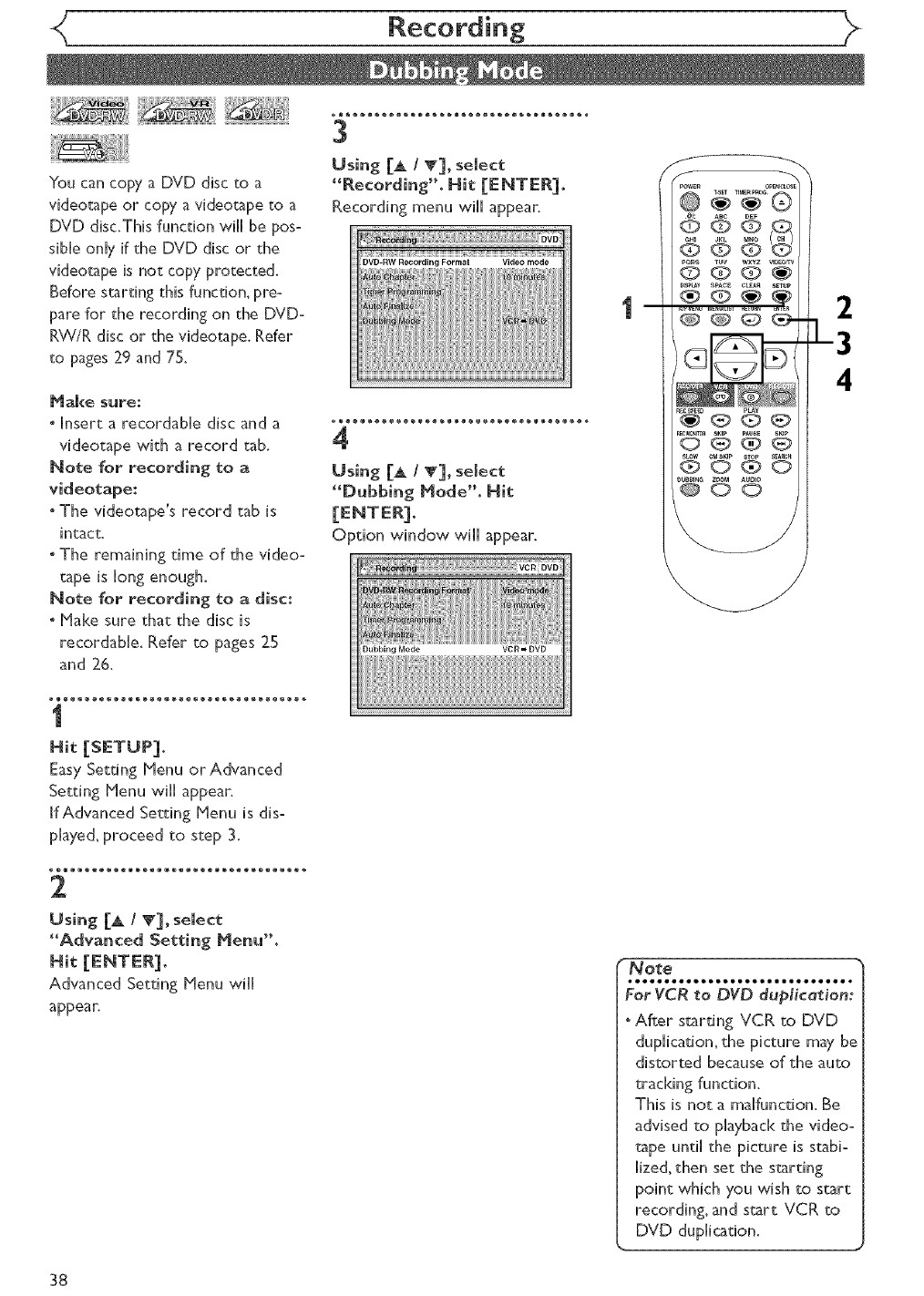
You can copy a DVD disc to a
videotapeor copy a videotapeto a
DVD disc.This function wifl be pos°
sibHeonHyif the DVD disc or the
videotape is not copy protected.
Before starting this function, pre°
pare for the recording on the DVD°
RW/R disc or the videotape. Refer
to pages 29 and 75.
Make sure:
° Insert a recordable disc and a
videotape with a record tab.
Note for recording to a
videotape:
oThe videotape_s record tab is
intact.
oThe remaining time of the video-
tape is long enough.
Note for recording to a disc:
o Make sure that the disc is
recordable. Refer to pages 25
and 26.
1
3
Using [A /V], select
"Recording". Hit [ENTER].
Recording menu will appear.
4
Using [_ /V]_ seJect
"Dubbing Mode"° _it
Option window will appear.
f
po_,_ luu w×YZ _lo_orr_
@ @ @ ff_-
_000
2
L3
4
EasySetting Menu or Advanced
Setting Menu will appear.
if Advanced Setting Menu is dis-
played,proceed to step 3.
2
Using [_ /V]_ select
"Advanced Setting Menu".
Advanced Setting Menu will
appear.
No_e
For VCR to DVD duplication:
oAfter starting VCP, to DVD
duplication, the picture may be
distorted because of the auto
tracking function.
This is not a malfunction. Be
advised to playback the video°
tape until the picture is stabio
lized, then set the starting
point which you wish to start
recording, and start VCR to
DVD duplication.
38

Recording
•eetoeetoeetoeetoeetoeetoeetoeetoee
5
Using [A /T], semect "VCR -_
DVD". Hit [ENTER].
6
Hit [SETUP] to exit.
Hit:
Make sure to select a recording
speed using [REC SPEED].
Hit:
_@®e®@®e®@®e®@®e®@®e®@®e®@®e®@®e®@®,
7
Hit [PLAY F].Then hit
[PAUSE [i] at the point you
wish to start recording.
°Since it takes about a few sec-
onds before the actual dubbing
begins_ please allow extra 5 sec-
onds when selecting the starting
point.
8
Hit [DUBBING].
VCR to DVD duplication will start.
9
Hit [STOP @] to stop the
recording.
5
Using [_ /_], select "DVD -_,
VCR'. Hit [ENTER].
6
Hit [SETUP] to exit.
Hit:
Make sure to select a recording
speed using [REC SPEED].
Hit:
7
Hit [PLAY F].Then hit
[PAUSE [tJ[] at the point you
wish to start recording.
8
Hit [DUBBING].
DVD toVCR duplication will start.
9
Hit [STOP @] to stop the
recording.
LS
--7
--9
No_e
°When you turn off the unit
after setting the Dubbing
Mode to DVD -_ VCR, the
setting will be set to
VCR -I, DVD automatically.
"Dubbing Mode is available
only if the videotape or disc is
not copy protected.
. You cannot change the output
mode duringVCR to DVD or
DVD toVCR duplication.
For DVD _o VCR duplication:
° While Audio CDs can be
copied to videotapes, MP3
cannot be.
For VCR ;to DVD dup_ica_;ion:
"The playback sound mode is
followed by the setting of
VCR playback sound mode on
page 77. Set the playback
sound mode to which you
wish to record to the DVD.
39

Disc Playback
Before you play back DVD discs, read the following information.
Playable discs
This unit is compatible with the following discs.
To play back a DVD, make sure that it meets the
requirements for Region Codes and Color Systems
as described below. Discs with the following Iogos
can be played back on the unit. Other Disc types
are not guaranteed to be played back.
DVD-VIDEO
VIDEO
DVD-RW(VIDEO/VRmode) oRW
DVD-R(VIDEO mode) R
R4.7
CD-DA (AUDIO CD) _m,_
BI_ITAL AUDIO
CD-RW (CD-DA FORMAT, MP3 files) []_]_
CD-R (CD-DA FORMAT, MP3 files) _[]_
Region codes
This unit has been designed to play back DVD discs
with Region One (1). DVDs must be labeled forALL
regions or for Region 1.You cannot play back DVDs
labeled for other regions. Look for the symbols
below on your DVDs. If these region symbols are
not on your DVD, you cannot play back the DVD
on this unit.
S%
The number inside the globe refers to region of the world.
A DVD labeled for a specific region can only be
played back on the unit with the same region code.
Hint for DVD playback
The contents of DVD disc are generally divided into
titles.Titles may be further subdivided into chapters.
Start•Rec. Stop/vStart Stop_e_.
'_i' _i
is a trademark of DVD Format/Logo Licensing Corporation.
Color systems
DVDs are recorded in different color systems
throughout the worn.The most common color sys-
tem is NTSC (which are used primarily in the
United States and Canada).
This unit uses NTSC, you must use DVDs recorded
in the NTSC system.You cannot play back DVDs
recorded in other color systems.
40

Disc Playback
Playback
*eeomeeomeeomeeomeeomeeomeeomeeomee °
1
Hit [POWER]. Hit [DVD].
When you are playing back a DVD,
turn on theTV and be sure to select
the input to which the unit is con-
nected.
• eo®®e®®®e®®®e®®®e®®®e®®®e®®®e®®®e® •
2
Hit [OPEN/CLOSE _].
The disc tray will open.
_®®®®®®®®®®®®®®®®®®®®®®®®®®®®®®®®®® ®
3
insert your disc with its mabem
facing up.Amign the disc to
the disc tray guide.
4
Hit [OPEN/CLOSE _] to
close the disc tray.
5
Hit [TOP HENU] to display
the title menu.
You can change "Original" or
"Phylist" of VR mode using
Video mode:
VR mode:
t
"To exit the tithe menu, hit
[TOP _ENU] again.
Using [_ /V/_/_],select a
desired tide. Hit [ENTER].
Playback wii[ start,
Hit [STOP @] to stop play=
back.
To eject the disc, hit
[OPEN/CLOSE _] to open the
disc tray, then remove the disc
before turning off the unit.
J
I '
m
fNo_e
(DOO
O qD qD_
®O_@)
_ qD (D q_
SLOW CMS_IP STO_ S_C_
@0
0-7
• ==tttooooooo=ellleeeggg===ett *
"For DVD-R (Video mode)
and DVD-RW (Video mode)
discs which are already final=
ized_a tide list will be dis=
played instead of thumbnails.
ii_iii_:!i::il_!i_!iliiiiiiifill!illii!iiiiiii!!iili_!_i!iiii!iiiiii_i!!i_i!iiiiiiiiiiiii!(iiiiii!;i!!i!i_ii_il_i;! iiiliiiiiiiiiliiiiiiiiiii!iii;!i__iii!iiiiiiiiiiii!i
I _off _
"You can resume playback
from the point you stopped
playback. (Resume playback)
Refer to page 44 for detains
about resume playbad<.
o Some discs may start playback
automatically.
41

Disc Playback
•illelllelllelllelllelllelllelllell*
i
Hit [POWER]. Hit [DVD].
When you are phying back a DVD
or an audio CD, turn on theTV
and be sure to select the input to
wNch the unit is connected.
2
Hit [OPEN/CLOSE _] to
open the disc tray.
The disc tray will open.
• ®e®®®®®®®®®®®®®®®®®®®®®®®®®®®®®®®® _
3
[nsert your disc with its label
facing up.Align the disc to
the disc tray guide°
4
Hit [PLAY _] to start play=
back°
Playback will start.
ff you are playing back a DVD=Video
disc, a menu may appear.
Refer to page 43 for details about
a disc menu.
5
Hit [STOP @] to stop play-
back°
Pitying back MP3 disc
i
In stop mode, hit [TOP MENU]
to ca[[ up the MP3 menu.
o Press [PLAY @], [ENTER] or
[@] to move to the lower hiero
archies.
° Press ['@] or [_ETURN _.a ]
to go to the previous hierarchy.
° Hit [STOP @] to return to the
first item.
oTo exit the menu, hit
[TOP MENU] again.
2
Press [A /_ to select a
desired folder (group) or track°
Hit lENTEn].
When selecting track:
Playback will start.
When selecting the folder:
The files in the folder will appear.
Press [A /_] to select the track
or folder you want, then hit
Hints for _P3 files:
° Folders are known as Groups,
files are known as Tracks.
o Folders are accompanied by
icon.
° HP3 files are accompanied by
icon.
Reproduction will start from the
selected track and go to the
next one in turn,
oThe system can recognize up to
255 groups (or folders) and up to
255 tracks.
oThe name of the group and track
can be displayed in up to 29 char-
acters. Unrecognizable characters
will be replaced with asterisks.
o If there are no files in the folder,
"No Files" will be displayed.
This unit recommends the files
recorded under the following ciro
cumstances:
oSampling frequency: 44JkHz or
48kHz.
oConstant bit rate: 112kbps o
320kbps.
i@1: Aec _EF
ooo,_
_ N:Ng
OOOO
DOee_ ZOOM
@(90
-2
•IIIllllIIllllllllllIIllllllll *
°Some discs may start playback
automatical[7.
000(
000
oPQ_S _ O_wxYzw_offv
•s_Y s_eE ¢L_ SETOP
1-
-2
_OOO
®o o 2
DU_e_ ZOOM
@c) c)
\
_ No_e
oThe audio source of HP3 files
cannot be recorded as digital
sound by an MD or DAT deck.
oFiles whole extension other
than ".mp3 (HP3)" will not
appear in the HP3 menu.
°Some unplayable folders or
tracks may appear in the MP3
menu due to the recording
status.
L
42

Disc PJayback
PJaying back discs using the disc menu
A DVD disc contains a disc menu
that describes the contents or
allows you to customize the play-
back. For example, the menu may
offer choices for subtitle languages,
special features, or chapter selection.
Some discs display them automatical-
ly when you start playback. For oth-
ers, they only appear when you hit
[NENU/ LIST].
First:
• ®®o®®®®®®®®®®®®®®®®®®®®®®®®®®®®®®® _
1
Continue this step to set up all
the features you want or to start
playing back the disc from the
menu.
MENU/LiST button:
Displays a DVD disc menu. It may
be the same with the 'Title menu.'
CursorA/T _/_ buttons:
Moves the cursor on the screen.
ENTER button:
Selects the currently highlighted
menu option.
The disc menu will appear.
If the feature is not available,
may appear on the TV screen.
Number buttons:
Selects a numbered menu option
(some discs only). Hit [ENTER]
after.
2
Using [A /V/_/H], select
an item. Hit [ENTER] to con°
_rrn°
3
Hit [NENU/UST] to exit the
disc menu.
Playing back discs using the title menu
Some DVDs have a title menu,
which lists the titles available on
them. It helps you to start play=
back at a specific title.
First:
_mmmmmmmmmmmmmmmmmmmmmmmmmmmmmmmmmm •
1
Hit [TOP NENU],
The title menu will appear,
if the feature is not available,
may appear on the TV screen.
2
Using the [_ !V!_!H],
select a title to p_ay. Hit
[ENTER].
Phyback will begin at the title you
selected.
TOP NENU button:
Displays the 'Title menu' of a DVD
disc.
Cursor A/V/_/H buttons:
Moves the cursor on the screen.
ENTER button:
Selects the current highlighted
menu option.
Number buttons:
SeJectsa numbered menu option
(some discs only). Hit [ENTER]
after.
_®®®®®®®®®®®®®®®®®®®®®®®®®®®®®®®®®_
Hit [TOP MENU] to exit the
title menu.
i
3
f
_OWE_ 0_EN_OSE
@ @'_°®
@@61, ,
@@ @l'db'
t©0,@-o,®@
@OO
-2
_e
• Menus vary among discs.
Refer to the information
accompanying the disc for
details.
i
3
f
_eWE_ 0_EN_OSE
@ @"',_®
@@
_ @ ® _-
-2
_ O _D_D
®@
@00
"Note
_1111_11111111111_111111111_*
" [TOP NENU] will not always
be active with all DVDs.
" Menus vary among discs. Refer
to the information accompany-
ing the disc for details.
43

Disc Playback
Resume playback
! Dii i
You can resume piaybac[< from
where you stopped it last time.
1
During playback, hit [STOP 1@1.
The resume message w@ appear.
2
Hit [PLAY_].
VVithin a few seconds_ @ayback
will resume from the point at
which it stopped hst.You can
resume @ayback at the same
point even if you turn off the unit.
To cancel resuming and start disc
playback from the beginning, hit
[STOP @] again wMe the play is
stopped.
Fast forward /Fast reverse
i !ii ! ii! ilii !i
_®®o®®®®®®®®®®eeeeee®®®®®®®®®®®®®®®®®®eeee_®®®®®®®®®®®®®®®®®®_®®®®®_
1
During playback, press [@@] or [@@].
Every time you press [@@] or [@@], approximate speed wii[ be
changed as follows. For DVD discs, sound wii[ be output during xl.5 fast
forward in only if you set"Fast Forward with Audio" to "ON" at the
"Piaybad<" setting in the Setting menu.
Fast forward or fast reverse piaybac[< across tides (for DVD discs) or
tracks (for MP3) is not possible.
For Audio CDs, approximate speed is fixed at x8 with sound.
For HP3 files, approximate speed is fixed at x16.
To return to the normal playback, hit [PLAY _].
Skipping TV commercials during playback
You can skip TV commercials by
hitting [C_ SKIP], in order to
enioy the recorded programs
wkhout interruption.
Every time you hit [C_ SKIP],
the playback starting point will be
extended by 30 seconds ahead.
You can hit up to 6times (180 seconds).
e.g. Hit [C_ SKIP] once
1
During playback, hit [CH SKIP].
Normal playback wiil start at 30-
second advanced from where you
hit [CM SKIP].
(forwarding 30 seconds.)
Playback wiil restart automatically.
44
_ _ --2
0®®®
®o_o 1
@00 2
No_e
:'¢_;K_'_};Z',_6"_ZTZi;'"[
resume from the beginning of[
the track which you stopped |
playing back. J
.....I "_Y 1
_®®® --
0®0
®00
r_o_e
• •eeeeeeeeeeee_e_lleeeeeeee
° Forward/reverse speed will be
indicated with icons as follows.
Forward (Approx. Speed)
x1.5:11,_
x20:
x40: I1_,._
Reverse (Approx. Speed)
x5: I_*
x20: I1_
x40:
1 _sL°w c_smp _ ®s_c_
®®®

Disc Playback
Pause
2
Hit [PLAY @] to resume play+
m
OOq_O
_UBm_G ZOO_ AUDtO
QOO
-1
i?i+i!i!!!i!!iiiii!!!!!i!!i!!i!!i!!i!!i!!i!!i!!i!!i!!i!!i!!il
Step by step playback
• IIIIIIIIIIIIIIIIIIIIIIIIIIIIIIIIII •
1
During playback, hit [PAUSE [[].
Playback wi[[ be paused and sound
wilt be muted+
To playback step by step
backward;
Hit [SKIP _@] repeatedly+
Every time you hit the button+ the
phyback will go backward by one
frame at a time.
" Press and hold
[SKIP _@ /@@!] to advance/
reverse continuously.
+_®®®®®+®®®+®®®+®®®+®®®+®®®+®®®+®®® _
2
Hit [SKIP _1] repeatedly+
The playback wi[[ advance one
frame (or step) at a time when
you hit [SKIP _[].The sound
will be muted.
3
Hit [PLAY @] to resume play+
ms_Y SPA¢_ CLEAR _TUP
000_
P_Y
00_0
000
++++++++++++++++++++++++++++++++_
iiiiiiiiiiiiiiiiiiiiiiiiiiiiiiii_'
Slow forward /Slow reverse playback
•++++llllllee++++++++++++++++llllllee++++++++++++++++llllllee++++++++++++•
During playback, hit [PAUSE I []° Press [@_] or [@@].
Every time you press [@@] or [_i_l], approximate speed wH[ change as
follows+ (The sound will remain muted+)
To return to the normal playback+ hit [PLAY _]+
Note
indicated with icons as follows.
Forward (Approx. Speed)
xl/16: I1_
xl/8: I1_
x1/2: II1,-_"
Reverse (Approx. Speed)
x1/16:11_
x1/8: I1_
x1/4: I1_
_5

Disc Playback
Zoom
iii i i 2
Using [A /V], select a desired
_®o®®®®®®®®®®®®®®®®®®®®®®®®®®®®®®®_
1zoom factor to zoom° Hit
During playback, hit The zoom area will be displayed.
Zoom menu will appear.
There are four options
(xl.0_ x1.2, xl.5 and x2.0)_ which
will be displayed excluding the
current zoom rate,
Marker getup
3
Using [_ /T/@/[_], select a
desired zoom positiom Hit
The zoom play will start.
i i
This feature allows you to assign
a specific point on a disc to be
called back later`
Screen for CD:
13
During playback, hit [DISPLAY]. Using [A /_], select a desired
The display menu will appear, marker number.When it
reaches the desired point, hit
2
Usin_ [_ /_], select
icon_ Hit [ENTER].
Harker setup menu wiil appear.
Screen for DVD:
The title (track) number and the
time will be displayed.
• ®_®®®®®®®®®®®®®®®®®®®®®®®®®®®®®®®® •
4
To return to the marker later:
Using [_. /W], select the
desired marker number, Hit
46
__
m_Y SPACE CL_ S_TUP
®O_@)
Note
• When selecting a smaller factor
than the current one, the zoom
area will not be displayed.
• To remove the zoom menu, hit
[ZOOM] againat step 1.
• To cancel the zoom function,
select xl.0 using [_ /_'], then
hit [ENTER]. __
m
OOO
pe_s Tuv wxvz v_0_w
_000
@00
2
-3
4
"Note
marker number to be cleared,
then hit [CLEAR].
"All markers will be erased
when you operate these opera°
tions listed below.
-Opening the disc tray.
-Turning off the power,
- Recording to a recordable
disc.
- Changingthe mode between
Original and P[ayiist_(VRmode)
.You can mark up to 6points.

Disc PJayback _>
Title/Chapter search
......................................................_ii !! !
1
During pJayback, hit [SKIP _{] to skip the current titJe or
chapter and move to the next.
To go bacH<to the beginning of the current tithe or chapter, hit [SKIP
_:]. Hit it repeated7 to go to the previous titles or chapters.
Using [DISPLAY]
1
During playback, hit [DISPLAY:]°
The display menu wi[[ appear.
2
Using [_ /_:], seJect _icon. Hit [ENTER:].
The title number next to _ will be highlighted.
Titme:
Using [_ /v:] or the N_mber b_ttons, enter a desired titme
number to search. Hit [ENTER:]°
Title search wiil start.
Chapter:
To move to _ for chapter, hit [_:].
Using [_ /_':] or the Number buttons, enter a desired chapter
number to search. Hit [ENTER:].
Chapter search will start.
" Note
* In search mode display, total
numbers of each search contents
(title/chapter/time) are shown as
a denominator.
Total number Total me of
of titles the current title
Total number
of chapters
2
, : AB_ DEF
@@@
@@0(_
_000
(DO<DO
_1_
-__
__ -2
pLayF_CS_E_
OUBS[NG AUOIO
i:i::!i!i!!!i!!iiiii!!!!!i!!i!!i!!i!!i!!i!!i!!i!!i!!i!!i!!i!!il
JJJl! iiiiiiiiiiiiiiiiiiii¸
iiiiiiiiiiiiiiiiiiiiiiiiiiiiiiii_'

<_ Disc Playback
Track search
1
During pmayback, hit [$KmP _'¢_!1 to skip the current track and
move to the next.
To go bacH<to the beginning of the current track, hit [$KmP k_]. Hit it
repeatedly to go to the previous tracks.
Using [DISPLAY]
_®®_®®®®®®======®®®®®®®®®®®®®®®®®®======®®®®®®®®®®®®®®®®®®======®®®®®®®®®_
1
During playback, hit [DISPLAY].
The display menu will appear.
Screen for CD; Screen for P1P3:
2
Using [_ /_], select _ icon. Hit [ENTER].
The track number next to _ will be highlighted.
3
Using [_ /T] or the _umber buttons, enter a desired track
n_mber to search. _it [E_TER].
Track search will start.
Time search
ii !_iii iii
1
During playback, hit [DISPLAY].
The display menu will appear.
Screen for DVD:
Screen for CD:
2
Using [_ /_], select
icon. Hit [ENTER]o
The number next to _,_ will be
To move to the clock icon _I,
hit [_].
When time search is not available,
:- : =/==:==:=="("0:00:00/0:00:00"
for CD) is displayed instead of time
count,
3
Using [_ /T] or the N_mber
buttons, enter a desired time
to search. Hit [_:NT_:R].
Time search will start.
48
_000
m
_-3
3
Note
oDuring CD phyback you can
enter a track number directly
using the Number buttons
for track search without dis=
playing the menu (except dur-
ing random and program phy-
back).
f®
I- 0 0 0 _-
_000
-3
2
-3
'_Note
able only within the same
track or title,

<( Disc PJayback
Repeat pmayback
_®®®®e®®®e®®®e®®®e®®®e®®®e®®®e®®®e® _
t
During pmayback, hit
3
Using [A /V], select a desired
option for repeat playback°
Hit [ENTER].
The selected repeat piaybad< wiil
start.
The display menu wiil appear. Tide:
The current tide wiil be played
back repeatedly. (DVD only)
Chapter:
.................................... The current chapter will be played
2
Using [4 /_], select _ icon.
Hit [ENTER].
Repeat menu wiil appear.
!
iiiiiiiiiiiiiiiiiiiiiiiiiiiiiiiiiiiiiiiiiiiiiiiiiiiiiiiiiiiiiiiiiiiiiiiiiiiiii_______i i _ _iliiiiiii@!!!!!!!!!!!!!!!!!!!!!!!!!!!!!!!!!!!!!!!!!!!!!!!!!!!!!!!!!!!i!
iiiiiiiiiiiiiiiiiiiiiiiiiiiiiiiiiiiiiiiiiiiiiiiiiiiiiiiiiiiiiiiiiiiiiiiiiiiiii_i!i_i
iiiiiiiiiiiiiiiiiiiiiiiiiiii_ ' !
iiiiiiiiiiiiiiiiiiiiiiiiii[_ii !
............... w<_
!
8
iii_ii_1i!1i_iiiiiiiiiiiiiiiiiiiiiiiiiiiiiiiiiiiiiiiiiiiiiiiiiiiiiiiiiiiiiiiiiiiiiiiiiiiiiiiiiB
back repeatedly. (DVD only)
All:
The current disc wiil be played
back repeatedly. (CD, MP3_DVDo
RW (VR mode) only)
A-B:
The A-B point wiil be played back
repeatedly.
When hitting tENTER] while A-
B is highiighted_ the unit becomes
ready for the input.
Hit [ENTER] again to decide the
starting point (A).
Hit [ENTER] after setting point
A to select the ending point (B).
Track:
The current track will be played
back repeatediy_ (CD_ MP3 only)
Group:
The current group wiil be played
back repeatedly. (MP3 only)
Random playback _
With this function_ you can play
back a disc randomly instead of
playing back in the original order.
First:
Hit [SETUP].
Easy Setting Menu or Advanced
Setting Menu will appear.
2
Using [A /_], select _CD
Playback Mode'L Hit
CD Playback Mode menu will appear.
3
Using [A I_], seJect _'Randor_
m
f
9 S@
®®®
_MNU _fENU_ST _ET_N _TE_
s_0w cMs_ s_c_
®o@o
@®O
°The A-B Repeat playback can
only be set within the current
tithe (for DVDs), or current
track (for Audio CD$
°To cancel the repeat playback
select OFF at step ZThe
repeat setting wiil be also
deared when you stop piayo
back. , ,,
°You cannot select' Group
for repeat playback during the
random playback of MP3 fibs.
!i!i!i!q 'jjjjjjjjjjjjjjjjjjjjjj_
iiiiiii ili !i ii'i i,!i !iiiiiiiiiiiiiiiiiiiiiiiiiiiiii@
! iiiiiiiiiiiiiiiiiiiiiiiiiiiiiiiii
_s_L_y SPACE CL_ S_TUP
®®@@_ --1
_PM_ _E_/U_T RET_N ENTE_
@@®®-
®®®
®@
Note 1
ee_ee_lleeeeeeeeeeeee_
To cancel random playback,
hit [STOP @] twke during
random playback.' Play mode
OFF appears on the screen, j
49

Disc Playback
Program pmayback _
You can program a phyback
sequence in your desiredorden
First:
1
4
Using [A /vl or the Number
buttons, select a desired
track°Press [ENTERI or [_I°
A cursorwillmove to the next.
Easy Setting Henu orAdvanced
Setting Henu will appear.
Using [A /V], select _CD
Playback Node"° Hit
CD Playback Hode menu will appear. ....................................
3Nit [PLAY _] to start pro°
Using [& /_1_ select _Program gram playback°
PJay'L Hit [ENTER]_ Program playback will szarc
Program play list wiil appean
i
5
f
@ @ O q_-
: T4"giZ 2
hit [CLI:AR].
°You can make program set-
tings up to 50.
° To cancel program playback_
hit [STOP @] twice during
program playback.
o"Play mode OFF" appears on
the screen.
• You mayalso selecta desired track
usingthe Number bu_ons at
step 4.
You can select a desired audio and video format. Selections depend on
the contents of the disc you are playing back.
Switching subtitles
Hany DVD-Video discs have subti-
des in one or more languages -
they usually teil you which subtide
languages are available.You can
switch subtide languages anytime
during playback.
21-
using[_ /_], select
icon. Hit [ENTER].
Subtitle menu will appean
1
During piayback, hit [DISPLAY].
Display menu wili appear. 3
Using [& /_], select a desired
subtitle language. Hit
50
Subtides will be displayed in the
selected language.
When selecting"OFF," subtides
wiil disappear.
_e
OOO0
you to change subtides from
the disc's menu. Press
[TOP NENO] or
[NENU/LJST1 to display
the disc menu.
o If a 4-digit language code
appears in the subtide menu
at step 2, refer to the
Language code on page 82.

Disc Playback
Switching audio soundtrack
When playingback a DVD-Video disc
recorded with cwo or more sound-
tracks (these are often in different lan-
guages),you can switch between them
during playback.
On DVD-RW discs recorded inVR
mode, you carl switch to main (L),sub
audio (R) or a mix of both (L/R).
When playing bad<Audio CDs or
PIP3 fines,you can switch among
stereo, the left channel onlyand
the right channel only.
1
During playback, hit
Audio menu will appean
<DVDoVideo>
<DVDoRVV VR mode>
<Audio CD, PIP3 files>
2
Using [_ /T], select a desired
audio soundtrack or audio
<DVDoVideo>
Audio soundtrack will change.
<DVDoR_A/VR mode>
Audio channel menu will appear.
Follow step 4,
<Audio CD, MP3 files>
Audio channel will change,
3
Using [_ /T], select a desired
audio channel Hit [ENTER],
Audio channel will change,
f
: A_c OEF
q) (!) _
_ns ruv wxyz vm_0_v
q) 0 q)_
PLAY_EeS_EED
Audio
-2
3
m|
'.........................
•Some discs will only allow
you to change the sound°
track from the disc menu,
Press [TOP _E_U] or
[_ENUILJST] to display
the disc menu,
•On DVDoR'_ _ discs recorded
inVR mode with both main
and sub audio, you can switch
to main (L), sub audio (R) or a
mix of both (L/R).
•This unit CANNOT record
in both stereo and SAP
(Secondary Audio Program)
at the same rime.
k
5_

<_ Disc Playback _>
Switching camera angles
Some DVD=Video discs feature
scenes shot from two or more
angles.The disc package should be
marked with an angle icon if it
contains muitioangie scenes.
1
During pJayback, hit
Display menu will appear.
Angle icon appears when different
camera angles are available.
2
Using [_ /_], select
icon. Hit [ENTER]°
Angle will change each time you
hit [E_TER].
i
f
Q) 0 (g)_
@@@_-
play
_q90_
cfa st_p STOp SE_C_O_O
'_°©o
12
Vis_aJ Noise Red_ction
1
D_ring pJayback, hit
Display menu will appean
3
Using [A / T], select a desired
option. Hit lENTEn].
'four setting will be activated.
This function reduces visual noise.
When playing back discs recorded
.................................... in long time mode such as SLP or
2 SEP mode_ select "Type 1" or
Using [@ /_], semect
icon. Hit rENTER1.
Noise Reduction menu will appear.
"Type 2"0
("Type 2" is more effective,)
VVhen playing back discs with a
few noises such as DVD-Video
discs, select "OFF".
Im
f
@@@
pLAy
'W@ N @
@©o
-2
3
52
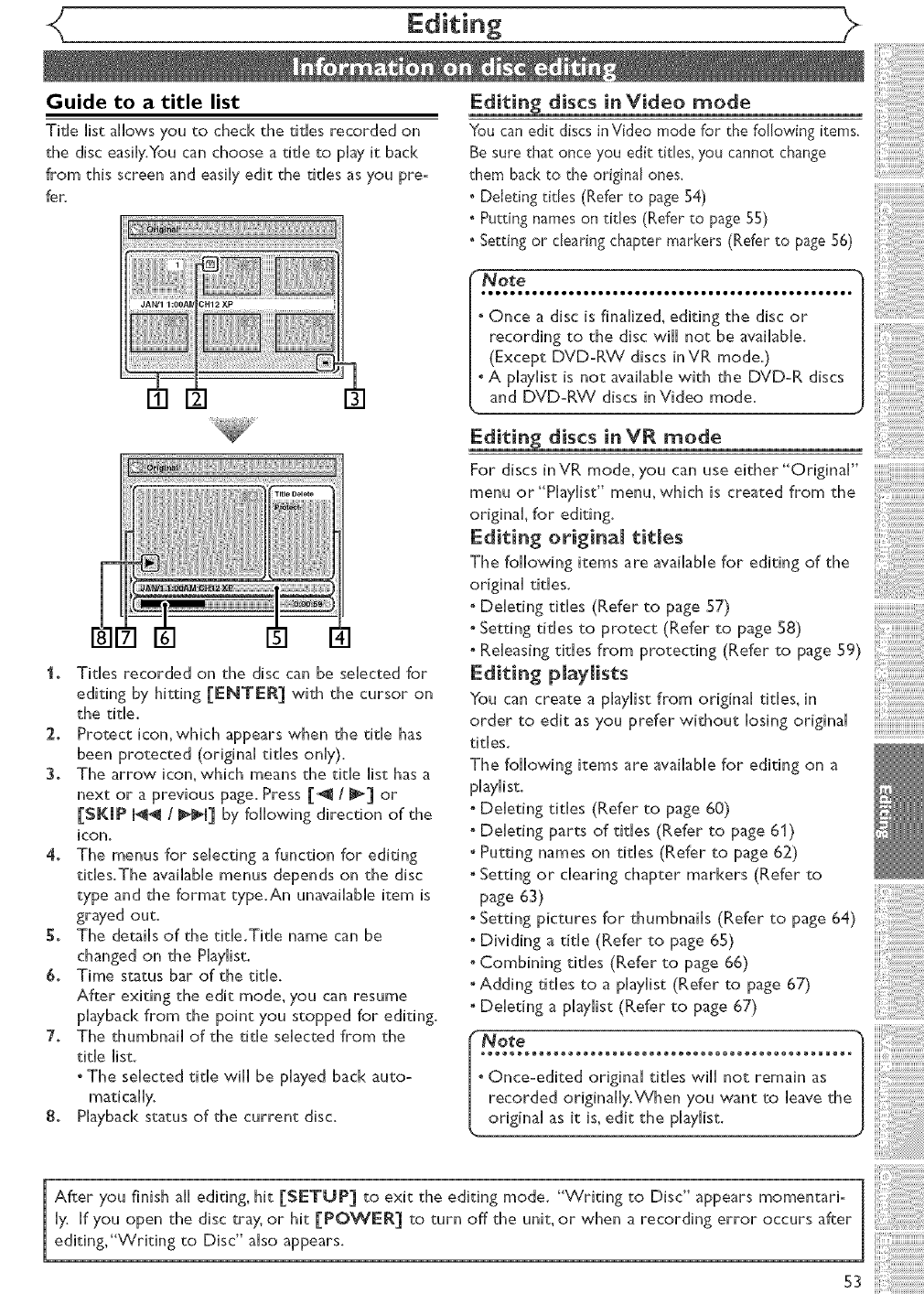
Guide to a title list
Tide list allows you to check the tides recorded on
the disc easily.You can choose a tide to play it back
from this screen and easily edit the tithes as you preo
fer.
I. Tides recorded on the disc can be selected for
editing by hitting [ENTER] with the cursor on
the tithe.
2. Protect icon,which appears when the tide has
been protected (original tithes only).
3. The arrow icon, which means the tithe list has a
next or a previous page. Press [_1 /_] or
[SKIP _/_1] by following direction of the
icon.
4. The menus for selecting a function for editing
tides.The available menus depends on the disc
type and the format type,An unavailable item is
grayed out.
5. The details of the titHe.TitHe name can be
changed on the Piayiist.
6. Time status bar of the tithe,
After exiting the edit mode, you can resume
playback from the point you stopped for editing.
7, The thumbnail of the tide selected from the
tide list.
The selected tide will be played back auto-
madcally.
8. Playback status of the current disc.
Editin_ discs in Video mode
"You can edit discs inVideo mode for the following items.
Be sure that once you edit titles, you cannot change
them back to the original ones.
°Deieting tides (Refer to page 54)
" Putting names on titles (Refer to page 55)
°Setting or clearing chapter markers (Refer to page 56)
...........................................
• Once a disc is finalized, editing the disc or
recording to the disc will not be available.
(Except DVD-RW discs in VR mode.)
.A playlist is not available 'with the DVD-R discs
and DVD-RW discs in Video mode.
Editin_ discs in VR mode
For discs in VR mode, you can use either "Original"
menu or "Playlist" menm which is created from the
original, for editing.
Editing origina[ titles
The following items are available for editing of the
original titles.
• Deleting tides (Refer to page 57)
Setting tides to protect (Refer to page 58)
Releasing titles from protecting (Refer to page 59)
Editing playlists
You can create a phylistfrom originalddes, in
order to edit as you prefer without losingoriginal
titles.
The following items are available for editing on a
piayiist.
Deleting tides (Refer to page 60)
- Deleting parts of titles (Refer to page 61)
• Putting names on tithes (Refer to page 62)
• Setting or clearing chapter markers (Refer to
page 63)
getting pictures for thumbnails (Refer to page 64)
Dividing a tide (Refer to page 65)
Combining tides (Refer to page 66)
° Adding tides to a piayiist (Refer to page 67)
° Deleting a piayiist (Refer to page 67)
•Note 1
ooo®o_@e_eeooooo®_®®ee_eoooooe_®®eeeeoooeeo_®®ee_
Once-edited original tides will not remain as
recorded originally.When you 'want to leave the
original as it is, edit the piayiist. J
After you finish all editing, hit [SETUP] to exit the editing mode. "Writing to Disc" appears momentari-
ly. If you open the disc tray, or hit [POWER] to turn off the unit, or when a recording error occurs after
editing,"Writing to Disc" also appears.
53

Deleting titles _
iii i!
You can delete titles 'which you
do not need anymore.
Be advised that the tithes once
deHeted cannot be recovered.
In Video mode, recordabHe disc
space of DVD°RVV disc wiHH
increase when the Hast tithe on
the tithe Hist is deHeted. However,
deHeting the Hast tithe will[ not
change recordabHe disc space of
DVD°R discs.
For DVD-R or DVD-RW (in
Video mode) discs once finalized,
the tithe Histcannot be seHected
for editing.
First:
3
Using ['A /V/@/_],se[ect a
desired tide. Hit [ENTER].
Edit menu wiHHappear.
. You cannot select "Chapter
Hark" when a DVDoR disc is
inserted into the unit.
4
.................................... Using [A /V], semect "Tide
Delete'° Hit ['ENTER]°
Confirmation window wiHHappear.
Hit [SETUP]. Using [A /T],
select "Disc". Hit [ENTER].
Disc menu will[ appear.
1
6
_ER
N_pkly Sp_CE CL_ SETUP
@ @ _ _--
-1
2
3
4
5
5
Using ['_ /_'[, semect "Yes".
.................................... Hit lENTEn].
2 TitHe wiHHbe deHeted.
Using [_ /V], select "Title
List". Hit [ENTER].
Tide list wiil appear.
6
After this operation is com-
pleted, hit [SETUP] to exit.
Writing the data on the disc wiHH
54

Putting names on titles
You can name tithes and change
the names from this menu.
The names you put on the tithes
will be disphyed on a tidefist.
First:
• ®®o®®®®®®®®®®®®®®®®®®®®®®®®®®®®®®® _
1
Follow steps 1 to 3 on page 54 to
display the Edit menu.
Using [A /_'], select "'Edit
Title Name". Hit [ENTER].
A window for entering a title
name will appear.
3
Using [A /T], select "Yes".
Hit [ENTER]°
The name you entered will be
activated.
4
After this operation is corn-
pleted, hit [SETUP] to exit.
Writing the data on the disc will
PeWER 0PEN_O_
6'®51'6'
@ @ @ _9-
@)@0@
®@
@<DO
-4
-1
2
3
2
To enter a title name, follow
the steps of"G_ide to edit
title name" on this page.
character set
area for entering tide name_
When you finish entering a tide
name, hit [ENTER].
Confirm window will appear.
[ Guide to edit title name ]
[Step1]: Select a desired character set using [A/Y], then
thit [ENTER].
[Step2]: Follow the list below, press the Number buttons repeatedly until the
desired letter appears, e.g. character set : _ B C
<space> <space> 0
ABC abc 2
DEF def 3
GHI ghi 4
JKL jkl 5
MNO mno 6
PQRS pqrs 7-
TUV tuv 8
WXYZ wxyz 9 --
<space>
!'#$%&'() Note:
*+,-_I:;<=>
? @ [ ] A - { I} Undefined letters in a
title name are shown
by"S" If you delete
them, adjoining letters
_ may change to "_'" or
other.
•Character set will be changed to the" @!._ " automatically if you hit (_) after
you selected the "ABC" or "abc" mode.
•If you want to mix different character sets in one title, repeat Step [1] and [2] above.
•To delete letters, hit [CLEAR] repeatedly. Hold [CLEAR] to delete all letters.
• To go on to the next entering area for letters, hit [1_].
•You can enter up to 30 letters.
55

Setting or cmearing chapter markers D
You can put chapter markers on
each tithe and use them for the
chapter search feature.
You can specify time interva[ for
chapter markers for tithes Hast
more than 5 minutes.
First:
$
Follow steps 1 to 3 on page 54 to
display the Edit menu.
Using [A /71, select
"Chapter Mark"° Hit
Option window will appear.
3
Using [A /_1_ select "Yes"°
Hit [ENTE_ 1.
Chapter markers will be added.
If you select "OFF" at step 2, all
the chapter markers will be
erased.
4
After this operation is corn=
pleted_ hit [gETUP 1 to exit.
Writing the data on the disc wi[[
®O®
@ @ @ ff_-
_000
s_0_ cMs_l_ s_c_
®o@o
@(DO
2
3
2
Using [_ /Vl, select a desired
time. Hit [ENTER 1.
Confirmation window will appear.
Note
oYou cannot select a time
interval for markers beyond a
length of the title.
oThe interval between markers
may slightly deviate from the
one specified at step 2.
oA chapter marker may be
delayed according to the
recording content.
56

Deleting titles _
When a title is deleted from an
original list inVR mode_ the
recordabie disc space wiil
increase.
Be advised that the tides once
deleted cannot be recovered.
First:
1
Nit [SETUP]. Using [_ /V],
semect "Disc"_ Hit [ENTER]_
Disc menu wiil appear.
_®®®®®®®®®®®®®®®®®®®®®®®®®®®®®®®®®® ®
2
Using [A /V], semect
"Origina['. Hit [ENTER]°
Original list will appear.
4
Using [A /V], select "Tide
Delete'. Hit [ENTER].
Confirmation window wiil appear,
5
Using [_. /V], select "Yes".
Hit [ENTE_]o
Title will be deleted.
6
After this operatio_ is corn=
pieted, hit [SETUP] to exit.
WHqng the data on the disc wii[
O0(D
_ ®®_
6
@00 S
H i': i il ii ii ii ii ii ii ii il ii ii ii ii ii ii ii il ii ii ii i! i! i!
3
Using [A /V/_/_], select a
desired tide. Hit [ENTE_]o
Original menu will appear.
•IIIIIIIiiiiiiiiiiiiiiiiiiiiii i
•When a tide is deleted from
an original lisL corresponding
title on the Piayiist(s) will be
also delete&
57
!i!! i¸

Setting titles to protect _
To prevent accidental editing or
title erasing, you can protect the
contents in the original menu.
First:
_ oee®®®®®®®®®®®®®®®®®®®®®®®®®®®®®®® _
1
Follow steps 1 to 3 on page 57 to
display the Original menu.
Using [A I V], select
"Protect'L Hit [ENTER]_
Confirmation window will appear.
2
Conf_rrn the indication
"OFF _ ON". Hit [ENTER].
3
After this operation is corn-
pieted, hit [SETUP] to exit.
Writing the data on the disc wi[[
To protect a whole disc
(DVD=RW VR mode Only) :
Select "Disc Protect" from Disc
menu, then select"Yes".
Refer to "Setting a disc to pro=
tect" on page 35.
f
Q)@(D
p_s ruv wxYz v_0_rv
Q) @ Q)_
0
-3
11
2
The key icon will appear on the
title in the original list.
*The protected title will be
marked with a key icon on
the original list.
58

Releasing titles from protecting _
You can canceH the titHe-protecting
feature.
First:
I
FoHHowsteps 1 to 3 on page 57 to
display the OriginaH menu.
A "_" icon is shown on the
protected tithes.
"Protect" is aHready highlighted.
Hit [ENTER].
Confirmation window wiHHappear.
3
After this operation is com-
pleted, hit [SETUP] to e×it.
Writing the data on the disc wiHH @@@@
6<55
p@r_s _ wxYz wD_c_rv
_ @_s_A_ SPACE CL_Ar_
_oSLOW ¢MSraP _ oS_
@<DO
2
2
Confirm the indication
"ON _ OFF". Hit [ENTER].
The key icon wiHHdisappear from
the tithe in the originaH Hist.

Deleting titles _
In VR mode, even if a title is
deleted from a Playlist, the
original title will remain on
the Original list, and recordabHe
disc space wi[[ not increase.
First:
1
Hit [SETUP], Using [_ /_],
sdect "Disc". Hit [ENTER].
Disc menu will appear.
2
Using [A /T], semect
"PmayBt'. Hit [ENTER].
PhyBt will appear.
4
Using [_ /V], seJect "Title
DeJete". Hit [ENTER].
Confirmation window will appear.
5
Using [_k /_], select "Yes".
Hit [ENTE B
Title will be deleted.
6
_ffer this operation is corn=
pleted, hit [SETUP] to exit.
Writing the data on the disc will
@@@
NS_kly Spree CL_ _Jp
®(g)_
_00@
-1
2
3
4
5
3
Using [_ /_/_/_],select a
desired title. Hit [ENTER].
Phylist menu will appear.
60
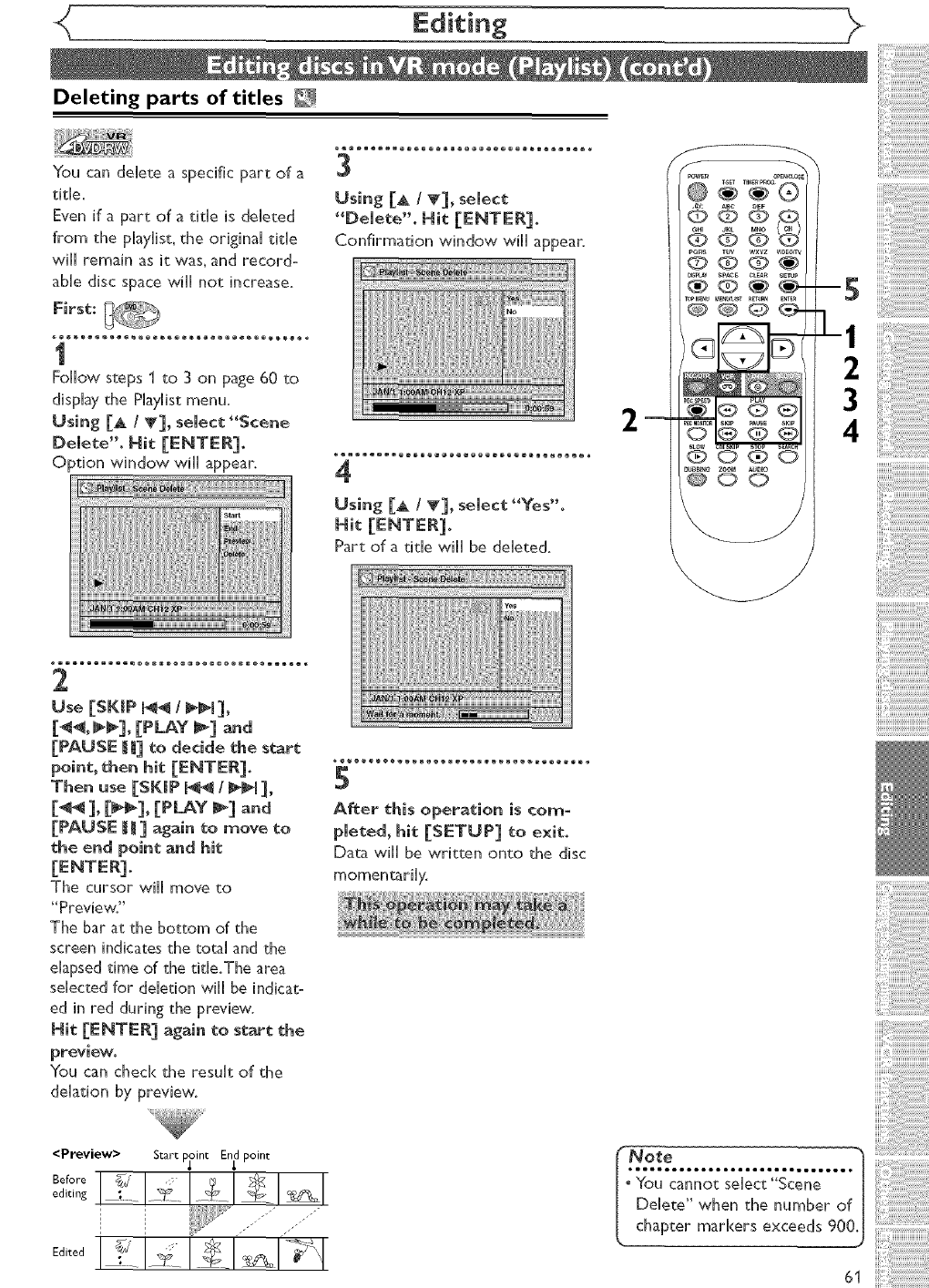
Deleting parts of titles _
You can delete a specific part of a
title.
Even if a part of a title is deleted
from the play[is:, the original title
w[H remain as [t was_ and record-
able disc space will not increase.
First:
_e®®®®®®®®®_®®®®®®®®®®®®®®®®®®®®®®® e
1
Follow steps 1 to 3 on page 60 to
display the P[ay[ist menu.
Using [A /V], select "Scene
Delete". Nit [ENTER].
Option window will appear,
3
Using [A /T], select
"Delete". Hit [ENTER].
Confirmation window will appear.
4
Using [& /T], select "Yes".
Hit [ENTER].
Part of a title wile be deleted,
E
2
Use [SKIP _@ /@_1],
[_, _], [PLAY_] and
[PAUSE IJJJ]to decide the start
point, then hit [ENTER].
Then use [SKIP J_J_ /_J_[ ],
[_ 1, [_], [PLAY _] and
[PAUSE [_] again to move to
the end point and hit
The cursor will move to
"Preview."
The bar at the bottom of the
screen indicates the total and the
elapsed time of the title.The area
selected for deletion will be indicato
ed in red during the preview.
Hit [ENTER] again to start the
preview.
You can check the result of the
delation by preview.
<Preview> Start pj_int En_lpoint
Before _ ,
editing _ .... __ __ _ _
5
After this operation is com-
pleted, hit [SETUP] to exit.
Data will be written onto the disc
_e .............. ,i.......... 1
" You cannot select Scene [
Delete when the number of [
chapter markers exceeds 900J
HH__ _

Putting names on titles
You can name titles and change
the names in this menu.
The names you put on the titles
will be displayed on a title list.
First:
_ _®o®®®®®®®®®®®®®®®®®®®®®®®®®®®®®®® _
1
Follow steps 1 to 3on page 60 to
display the Phylist menu.
Using [A /V], semect "Edit
Tide Name". Hit [ENTER].
A window for entering a title
name will appear.
3
Using [A /V], select "Yes".
Hit lENTEn].
The name you entered will be
activated.
4
After this operation is corn=
pleted, hit [SETUP] to exit.
Writing the data on the disc will
Q) @ (g?
NS_kly Spree CL_ S_TUp
_ 0 O_E)
DU_[_ ZOOM _UDIO
-4
-1
2
3
2
To enter a tide name, follow
the steps of"Guide to edit
tide name" on this page.
character set
area for entering title names
When you finish entering a title
name, hit [ENTER].
Confirm window will appear.
[ Guide to edit title name ]
[Step1]: Select a desired character set using [A/V], then
thit [ENTER].
[Step2]: Follow the list below, press the Number buttons repeatedly until the
desired letter appears, e.g. ¢[_aracter set : A B C
(_ <space> <space> 0<space>
- 1
(_ ABC abc 2
C3_ DEF def 3
(_ GHI ghi 4
(_ JKL jkl 5
(_ MNO mno 6
_-_7_ PQRS pqrs 7
(_ TUV tuv 8
(_ WXYZ wxyz 9 -
!!!#$%&'() Note:
? @ [] A -{I} Undefined letters in a
title name are shown
by"*'. If you delete
them, adjoining letters
may change to "*" or
other.
•Character set will be changed to the" @! ? " automatically if you hit (_ after
you selected the "ABC" or "abc" mode.
• If you want to mix different character sets in one title, repeat Step [1] and [2] above.
•To delete letters, hit [CLEAR] repeatedly. Hold [CLEAR] to delete all letters.
•To go on to the next entering area for letters, hit [1_].
•You can enter up to 30 letters.
62

<_ Editing _>
Setting or clearing chapter markers
<Delete>:
You can put chapter markers on
each title and can use them for
the chapter search feature.
You can put a chapter marker
anywhere you 'want until the total
number of the markers reaches
999.
First:
• w®o®®®®®®®®®®®®®®®®®®®®®®®®®®®®®®® _
1
Follow steps 1 to 3on page 60 to
display the Playllst menu.
Using [_ / T1, select
"Chapter Mark". Hit
Option window will appear.
°You cannot delete the first
3
Using [A /_'1, select "Yes".
Hit [ENTER 1.
When you select"Add" at step 2, a
new chapter marker will be added
at the point you have decided.
<Add>:
m
2
3
2
Use [SKIP _ /_11, [_ 1,
[@@1, [PLAY l_ 1 and [PAUSE
[_ ]to decide the point for a
new chapter maH(er. Or, use
[SKIP J'_@/_[ 1 to decide a
chapter marker that you wiJJ
delete. Select "Add" or
"Delete" accordingJ_ _sing
[_ /'_1, then hit [ENTER 1.
Confirmation window will appear.
<Add>:
When you select "Delete" at step
2, the chapter marker you have
selected will be deleted.
<Delete>:
4
After this operation is corn-
pleted, hit [SETUP 1 to exit.
Writing the data on the disc will

<( Editing _2
Setting pictures for thumbnails _
You can set an image picture for each
title as a thumbnail, it helps you
remember the contents of the tide
during playback.The default setting
chooses the first scene of each title
asthe thumbnail
First:
1
Follow steps 1 to 3 on page 60 to
display the Phylist menu.
Using [A /T], select _'[ndex
Picture get"° Use
[SKIP_ / _1 ], [_ ], [_],
[PLAY @] and [PAUSE [[ ] to
decide the picture you want
to select as thurnbnaiLThen
Confirmation window will appear.
3
After this operatio_ is corn-
pieted, hit [$ETOP] to exit.
Writing the data on the disc will 000
_s _uv w×Yz w_0ffv
00 O_
ooo_-
O0<DO
-3
]-1
2
-1
2
Using [_ /_'], select "Yes'L
Apictureforthumbnail will be
set.
"No_e
off a selected picture as
thumbnail is deleted by delet=
ing a part of a title, a default
picture will automatically
replace it.
64

<( Editing
Dividing a title _
You can divide a tithe into two
new tides.
First:
_®®o®e®®®e®®®e®®®e®®®e®®®e®®®e®®®e®*
1
Follow steps 1 to 3on page 60 to
disphy the PhyHist menu.
Use [SKmP _ /P'_I], [_],
[PAUSE _ml to decide the
point at Which you will divide
the tide_
Using [A /V], select *'Title
Dividing"° Hit [ENTER]°
Confirmation window will appear.
3
After this operation is com-
pleted, hit [SETUP] to exit.
Writing the data on the disc wi[[
start momentarily.
m
, : ABe _EF
@@@
pans ruv wxvz v_D_c_rv
O @ C)_
NSNAY _PACE CLEAR SE_d_
00_0
2
Using [_ /V], select "Yes". Hit
rENTER].
The title wJ[[ be dMded into two
new tJtJes.
Both title names are identical and
index pictures are reset to the
first scene of each title.
H i':'i il ii ii ii ii ii ii ii il ii ii ii ii ii ii ii il ii ii ii i! i! i!
' _._ ........................
•If a disc contains the maxi-
mum number of recordings
(99), you cannot divide any
titles.
•You cannot divide the tides if
the total number of th chap°
ters have already reached
999.
65

Editing
Combining titles _
You can combine two tithes into a
singie dde.
First:
m _mmm_mm_mm_mm_mm_mm_mm_mm_ _
I
Follow steps I to 3 on page 60 to
dispiay the Piayiist menu.
Using [A /V], semect "Titme
Combining". Hit [ENTER].
TitHe Combining setting window
wHi appear.
The selected tithe will[ be grayed
out, and the frame of the next
Ode becomes yellow.
_ ®®®®®e®®®e®®®e®®®e®®®e®®®e®®®e®®®e •
3
Using [A. /V], semect "Yes".
Hit [ENTER].
Two [ides will be combined into a
single Ode.
4
After this operation is corn=
pieted, hit [SETUP] to exit.
Writing the data on the disc wili
@ @3 @
_s_ta* 5w_¢E gL£_ S_TUp
_La¥
_000
-4
-1
2
3
2
Using [_ /V/@/_],semect
a_other title to combine. Hit
Confirmation window will appear,
Note
°eeeeeeeeeeeeeeoooooeeoeeeeeee°
* If the number of chapter
markers in the combined tithe
exceeds 999, the combination
will be rejected.
. If one of two tithes in the
originai is deleted, the com-
bined new tithe wili be delet-
ed.
. The name of the tithe selected
first wili becomes the name
of the combined tithe.
. The tithe selected first wili be
the first point of the com-
bined tithe.
66

Adding titles to a Playlist
You can add or delete a tithe on
the piayiist as you prefe_
You can add up to 99 tithes to a
Phylist.
First:
2
Using [A /V/@/@],seJect a
desired tide. Hit [ENTER].
The selected title will appear to
the Piayiist.
Follow steps 1 to 2 on page 60 to
display the Piayiist."Add New
Tide" "Delete Playlist" menu will
appear next to the last title.
Using [_ /V/_/_]_seJect
"Add New TitJe'. Hit
Original list will appear. 3
After this operation is corn=
pieted, hit [gETUP] to exit.
Writing the data on the disc wii[
Deleting a Playlist
A Piayiist can be deleted if it is
no longer needed.
First:
_®e®®ee®®ee®®ee®®ee®®ee®®ee®®ee®®e _
Follow steps 1 to 2 on page 60 to
display the Playlist."Add New
Title" '*Delete Playlist" menu will
appear next to the last title.
Using [_ /_/_/_], seJect
"DeJete PJayJist'° Hit
2
Using [_ /_], seJect "Yes".
Hit [ENTE_]°
A Playlist will be deleted.
3
After this operation is corn=
pieted, hit [gETUP] to exit.
Writing the data on the disc will
Confirmation window will appear.
@@@
®oo - -3
-1
2
_000
@00
........................
•VVhen aPlaylist contains 99
tides or more or 999 chap-
ters or more, Add New
Title cannot be selected.
•To delete a tide from P!ayiist,
refer to "Deleting titles on
page 60.
° To delete a Playlist, refer to
'Deleting a Playlist on this
page.
0@@@
OO@
2
_000
000
f No_e
Deleting a Playlist will not
increase the recordable disc
_ space.
67
iiii_!5!,_iiiiiiiiiiiiiiiiiiiiii_
HH__ _

The following table shows the items which you can change the setting and their default settings.
Refer to the following table for your convenience.
Setting menu
1,Language setting
Pages 69-70
2.DispHaysetting
Pages 70-71
3,Audio setting
Pages 71-72
4,Parental setting
Pages 73-74
Nems (highlight is the default)
Disc Menu Language
Audio Language
Subtitle Language
Contents
Set the language for subtitles.
Digital Out
Dynamic Range
Control
Fast Forward with
Audio
Parental Lock
(Change password)
iiT [L% % i2ii ! iiiiilililiiii j! !! ii i! i! !i ii!i!i!i!i!i!i!ili i! i!iliI,
Set the type of sound signal output
from the digital audio output jack,
Set whether the sound recorded in 96kHz
will be down sampled in 48kHz,
Compres the range of sound volume.
Set whether or not to output sound during
fast forward playback,
Set the parental [eve[ for DVD disc playback.
Set and change the password,
68
"'No_:e
IIIIIIIIIIIIiiiiiiiiiiiiiiiiiiiiiiii1o
•If you change the settings in the
Setting menu, the information of
contents stays on even after the
power is switched off or the disc
tray is opend or closed.
• An item which is not currently avail-
able is grayed out in Setting menus.

<_ Changing the Setting menu _>
[Hit[STOP m] ifyou are playing back a disc, ]
ooQooBoooQoomoooooomooeooolooeoooloomoooooomooooooQooBoooQoomooooo
1
Hit [SETUP].
Easy Setting Menu or Advanced Setting Menu will appear.
ffAdvanced Setting Menu is disphyed, proceed to step 3.
2
Using [A /V], select "Advanced Setting Menu'_ Hit
Advanced Setting Menu will appear.
3
Using [A IV], select "Playback', Hit [ENTER],
Option window will appear.
4
Using [_ /V], select a desired item. Hit [ENTE_]_
m
f
@@Ira,
@@1_@'
@00
-1
12
3
4
Disc _enu Language (Default : English)
Set the languagefor Disc Menu.
• Using [A /V], seiec_ a ian-
*When Original is selected, the
audio language wi[[ be _he
disc's defauk language.
Audio Language (DefauK : Original)
Set the Audio language.
• Using [_ /V], select aset-
*When Original is selected, the
audio language wi[[ be the
disc's default language.
F:_::ififififififififififififii
[_str_ctio_s co_ti_e o_ the _ext page.

Changing the Setting menu
$ubdde Language (Defaumt : OFF)
Set the Subtitle hnguage.
•Using [A /T], semectalan°
"Other" is selected, enter 4-digit code using the Number buttons.
• When you finish entering
the code, hit [ENTER].
Refer to the language
code table on page 82°
°11•••1111•••1111•••1111•••1111•••111••••111••••111•••1111•••1111o
5
Hit [SETUP] to exit.
Note
••••••eeeeeeeeeelmloiiillllllieeee
•OnHy the Hanguagessupported by
the disc can be seHected.
• Audio Language setting may not be
available on some discs.
• You can ago changeor switch off
the subtides on a DVD disc ago
from the disc menu if it is available.
•Press [CLEAR] or [_] to erase
numbers entered incorrectly.
Hit [STOP @] if you are playing back a disc. ]
]
1
Easy Setting Henu orAdvanced Setting Henu will appear.
ffAdvanced Setting Henu is displayed, proceed to step 3.
_®w®®®®®®e®®®®®®e®®®®®®e®®®®®ee®®®®®e®®®®®®e®®®®®®e®®®®®®e®®®®®®e_
2
Using [A /V], select "Advanced Setting Menu'L Hit
Advanced Setting Henu will appear.
_®w®®®®®_e®®®®_ee®®®®_ee®®®®_e®®®®®_e®®®®®_e®®®®®_e®®®®®_e®®®®_ee_
3
Using [A I V], select "DispJay'L Hit [ENTER].
Option window will appear.
_®_o®®®®®®®®®®®®®®®_®®®®®®_®®®®®®_®®®o®®_®®®o®®®®®®o®®®®®®®®®®®®®_
4
Using [A I_], select adesired item° Hit [ENTER].
®®®
_o_s ruv wxYz w_o_v
O ® ®®
®®0_-
®0®0
@®0
-1
•1 2
3
4
70

<( Changing the Setting menu
OSD Language (Defaumt : Engmish) _
Set the language for OSD.
FL Dimmer (Default : Bright)
Set the idling time before the screen saver function starts.
Screen Saver (Default :I 0 minutes)
Set the the idling time before the screen saver starts.
"Using [A /T], select alan=
"Using [A /_'], select aset=
"You can choose one among
"Auto", "Bright" and "Dark".
When "Auto" is selected, the
display will be shown brighter
when the power is on and
darker when the power is off.
•Using [& /_'], select aset-
,t=BOOIOteoo=Ioteoo=IoteooIIoteooIoo=BooIoo=BooIot=BOOIOteoo=Iot•,
5
Hit [SETUP] to exit.
Choose the appropriate Audio settings for your equipment.
I Hit [STOP m] if you are playing back a disc. ]
Olleleellle•lellle•lelllellellleleellleleellllleelleleellle•lell•O
1
or Advanced Setting klenu will appear.
If Advanced Setting Henu is displayed, proceed to step 3.
Instructions continue on the
f
_Rs _ wxYz vlo_v
NSPLI_ SPACE CLEA_ SETUP
@@0®
next page•
-1

<_ Changing the Setting menu
Advanced Setting Menu win appear.
3
Using [A /V], select _'PJayback". Nit [ENTER].
Option window will appear.
4
Using [_ /T1, select a desired item. Nit [ENTER1.
f
@@@@
665
®®_
®®®@
®®®®
L2
3
4
Digital Out
Set the digital audio output.
oDynamic Range Control
function is available only
on the discs which are
recorded in the Dolby
Digital format.
•Using [_ /_'], selec_ ase_-
Proceed to steps A or B.
I Sett .g forPCM(Default:48kHz) I
• Using [_ /?], select a setting. Nit " _o_e
When p_aying back disc
Your setting will be activated, with copyright protection
48kHz :ff your amplifier/decoder is NOT como , Even if you select"g6kHz",
patible with 96kHz PCM, select "48kHz'. the sound will be down
96kHz sound will be output in 48kHz. sampled at 48kHz.
96kHz : [f your amplifier/decoder is compatible _ ._
with 96kHz PCM, select "96kHz'. 96kHz
sound will be output.
ISettings for Dolby Digital (Default: Stream)
.Using [A /?], select a setting° Nit No_e
When playing back a
Your setting will be activated. DVD-RW disc recorded
PCM :Convert the Dolby Digital into PCH in VR mode
(2 channel). •ff the audio on a disc is
When your amplifier/decoder is NOT como recorded in Do[by Digital
patib[e with Do[by Digital set to "PCM'. format, set "Do[by
Stream : Outputs Dolby Digital signals. Digital" to "PCM" so that
When your amplifier/decoder is compatio you can switch to main
ble with Dolby Digital set to "Stream". (L), sub audio (R), or a
mix of both (L/R) with
. your amplifier/decoder. ,
72

Changing the Setting menu _>
Dynamic Range Control (Default : ON)
Set to ON to compress the range between soft and loud sounds.
Fast Forward with Audio (Default : OFF)
Set to ON to output the sound during playback in x[ .S fast forward.
°Using [A /T], select a set-
ting. Hit [ENTER].
Your setting will be activated.
• Using [A /V], select a set-
ting. Hit [ENTER].
Your setting will be activated.
!i!i!i!_'H'JJJJJJJJJJJJJJJJJJJJJ
• •ooo••••oo•l•••oo•l•••ooo••••ooB••••ool••••ool•••ooo••••oo•l•••o •
5
Hit [SETUP] to exit.
Q 0
TOPMEN__BT _Er_N
@@Q
Some DVD-Video discs feature a Parental Loci< level. Playback
will stop if the disc's general rating exceeds the level you set. It
will require you to enter a password before the disc will be
played back.This feature prevents your children from viewing
inappropriate materials.
Hit [STOP [] if you are playing a disc. [
l
Hit [SETUP].
Easy Setting Henu or Advanced Setting Henu will appear.
ffAdvanced Setting Henu is displaye& proceed to step 3.
2
Using [_ /V], select _Adva_ced Setting _e_u"o Hit
m@@@1,@,
@@@IS
@_1_@'
@(:DO
-1 >,,uuuuuuuuuuuu
]-2
3
4
Advanced Setting Henu will appear
3
Using [_ /_], select "Playback"° Hit [ENTE_]o
Option window will appear.
4
Using [_ /T], select "Parental Lock"° Hit [ENTER].
[_str_ctions co_ti_e o_ the next page.
_o_
oPar•total lock fu_ctio_ may _ot be
available o_ some discs.
oFor some DVDs, it may be difficult to find if
they are compatible with parental lock. Be
sure to check if the parental lock function
operates in the way that you have set.
,Record the password in case you forget it.
73

Changing the Setting menu
Parental Loci< (Default :All)
Set the Parental Lock level.
•Using [A /V:], change the
parentam meveL Hit
Option window will appear.
Proceed to step A or B.
_1 _ A password has not been set yet I
Yes
• Using [A /T], select
"Yes'L Using the Number
buttons, enter a new pass-
word (except 4,7,3,7).
Your setting wHHbe activated.
•mfyou select "No", proceed
to step S.
_1_ A password has been set already I Change the password I
•Using the Number buttons,
enter the current password.
• mfyou select "No", proceed
to step 5.
5
Hit FSETUP_ to exit. No_:e
i IIIIIIIiiii i iiiiiiiiiiiiiii i iiiiiiiiiiii I
° Hit [CLEAR 1 to erase numbers entered
incorrectly.
• Do not use 4, 7, 3, 7 as password.
° When you forget the password or you
want to clear all settings in Parental lock,
enter 4,7,3,7 using the Number buttons
in input window at step B. Password will be
cleared and parental levels will be set to
All.
•Using [A /T], select
"Yes". Using the Number
buttons, enter a new pass-
word (except 4,7,3,7).
Your setting will be activated.
OP°ns _ O_wxYzwD_o_v
0m_:_ SPACE CL_n SETV_ m
B
®@D
@ @SLOW CMSNP _ @SaN_N
DIJBBING ZOOM AUBIO
@oo
74

VCR functions
eeoeeeoeeeoeeeoeeeoeeeoeeeoeeeoeee
1
Nit [POWER] on the remote
controm or the front panem of
the unit.
When you are @ayinga video-
tape, turn the TV on and be sure
to sdect the input to which the
unit is connected.
Nit:
_ee®_ee®_ee®_ee®_ee®_ee®_ee®_ee®_ee*
2
mnsert a prerecorded video-
tape. Nit [PLAY _] to begin
Recording
3
During pmayback, hit
[PAOSE _W].
Playback will pause and sound will
be muted.
_e®_®e®®®e®®®e®®®e®®®e®®®e®®®e®®®e®_
4
Nit [PLAY _] to resume pmay°
5
Nit [STOP _] to stop p_ay-
back°
6
Nit [STOP [] /EJECT &] on
the front pane_ of the unit to
eject the videotape.
--S
@(2?O
.........................
°VVhen a videotape without
record tab is inserted, the
unit will start @ayback auto-
matically.
° Trad<ing will be automatically
adiusted upon p,a_back.To
adiust the tracking manually,
press[CHANNEL A / _]
on the front panel of the unit
or ION A / T] on the
remote control.
Before recording, make sure:
. The desired channel is selected
by pressing the Number but-
tons on the remote control or
[CHANNEL A / _] on the
front panel of the unit.
, There is a videotape with a
record tab in the unit.
, The desired recording speed is
selected in SP (standard play) or
SLP (super long play) mode by
hitting [REC SPEED] on the
remote control.
Recording speed:
.Stereo or SAP is selected. Refer
to page 21.
.Refer to page 31 for instructions
on Timer Recording.
1
Nit [REC/OTR] (VCR) to
begin the recording.
To temporarily stop recording or
tO resume
After the unit has been in Pause
mode for S minutes, it will stop
automatically to protect the
videotape and the video head
from damage.
2
Nit [STOP []] when the
recording is completed.
Accidental erasure prevention
To prevent accidental recording
relnove its record tag,To
record on it later, cover the _f_'======'==_
hole with ceffophane tape. Record tab
m
00O ®
@OE)
_ <E> <D <E>
, To view one channel while
recording another
1) While you are recording on
the unit. hit [VIDEO/TV].
2) At the cable box or satel=
lite box. select the channel
If you have connected the
unit to a cable box or satellite
box, refer to "Connection to
a Cable Box or Satellite Box"
section on page 15.
75

VCR functions
This feature allows you to set the
recording length simply by pressing
[REC/OTR] (VCR) on the remote
control or [VCR RECORD] on
the front panel of the unit.
1
During normal recording, hit
[REC/OTR] to begin one-
touch Timer Recording°
You can select a fixed recording
time by hitting [RECIOTR]
repeatedly,
When one-touch Timer
Recording is finished, the unit
will turn off automatically.
To change the recording length
Recording, hit [RECIOTR] repeat-
edly until the desired length appear.
To cancel the one-touch Timer
Recording within the specified
time, hit [STOP 1].
I m _ q_ Oq_
SLOW CMSKIP _TO_ _EA_C,
@00
_0_e
°The remaining recording time
will appear on the display panel
during an one-touchTimer
Recording. Hit [DISPLAY] to
see it on theTV screen.
• You cannot pa_se a one-
to_ch Timer Recording.
°if OTR is finished inVCR during play-
back or REC mode in DVD, EheVCR
will be in STOP mode and the DVD
keeps the current mode.
• UnlikeaTimer Recording,you can
perform the followingoperationsdur-
inga one-_ouchTimer Recording.
- Turning the power off
- Using [REC!OTR] or
[STOP @].
•When OTR is finished and the
power is turned off, the unit will
switch to the standby mode
automatically if aTimer
Recording has been pro-
grammed. Hit [ToSET] to can-
cel the standby mode for using
the unit continuously. J
Index search
An index marl< will be assigned at
the beginning of each recording
you make.You may skip to a specif-
ic marked point by following the
steps below.
First:
Hit [SEARCH:] so that the
index search men_ appears.
2
Using the _umber buttons,
e_ter the _umber of record=
ings you wish to skip with in
3_ seconds.
3
Press [_/@@:] to start
index search.
If you want to go in the forward
If you want to go in the reverse
direction, hit [_[_l:].
After index search, theVCR will
play the videotape automatically.
CURRENT PROGRAM
o 0
02 01 01 02 03_
INDEX MARK
INDEX::SEARCH
O3
mas aSl,( ,
aS
@@@q_
_u_ zoom Audio
No_e
oEvery time a videotape is
recorded, an index marl< is
written on the videotape.
76

VCR functions
Time search
This feature allows you to go to a
specific point on a videotape by
entering the exact amount of time
you wish to skip in order to reach
the point.
First:
1
Hit [SEARCH] repeatedly so
that theTime search menu
appears.
_e®®®e®®®e®®®e®®®e®®®e®®®e®®®e®®®e® _
2
Using the Number buttons,
enter your desired time to
skip with in 30 seconds.
TIME SEARCH
2sO::
_e®®we®®we®®we®®we®®we®®we®®we®®we®_
3
Press [_1_/_1@] to start time
search.
ff you want to go in the forward
direction, hit [_il_].
[f you want to go in the reverse
direction, hit [_l].
After time search, the unit will play
the videotape automatically.
m
fPOWER OP_N_OS_
@
@@61,@
@@51'6'
6
@@@@
@oo
Note
_eee_eeeeeeeeeeee_eee_eeeeeeeeeeee_eee_eeeeeeee*
These functions are not available during recording.
[° Hit [STOP _] to stop the search.
Jo If the end of the videotape is reached during a Search, this unit will
. cancel the search and rewind the videotape.
iii iiiFirst:
Fast forward:
When the unit is in stop mode, hit [_] to fast forward the videotape.
Rewind:
When the unit is in stop mode, hit [_] to rewind the videotape.
To cue or review picture during playback (Picture Search):
Press [_/_[_t] during phyback.
Pressit againandthe unit will searchin super highspeed,(inthe SLPmode only)
To freeze the picture on TV screen during playback (Still mode):
Hit [PAUSE [[]. Each time you hit the button, the picture will be for-
warded by one frame.
[f the picture begins to vibrate vertically during the still mode, stabilize
the picture by pressing [CHANNEL A/_] or [CH A/_].
[f the picture is distorted or rolling vertically, ad ust the vertical hold
contro on your TV, if equipped.
Counter _eset:
To playback in slow motion:
Hit [SLOW II" ] during playback or the still mode.
[f the noise bars appear on the TV screem you can reduce it by pressing
[CHANNEL A /_] or [CH A /_].
Automatic Rewind
When a videotape is played or fast forwarded to its end, the videotape
will rewind to the beginning, stop and eject itself.
When you playback a videotape recorded in Hi-Fi stereo:
Hit [AUDIO1 on the remote control to select Hi-Fi or HONO for
playback sound mode.
.If you have connected a stereoTV to this unit, select"HlF['.
o If you have connected a monaural TV to this unit, select "P1ONO'.
automatically cancelled after 5
minutes to prevent damage to
the videotape and the video
head.
° To return to phyback from
the Picture Search/Still/Slow
mode, hit [PLAY _].
_,,,quuuuuuuuuuuuuu
Your Selection HIF[
MONO
T_ L-channel R-channel
ner_ HFF_ tapes Me_u_a_ Monau_a_ Menaural
HFFi t_es
recorded in L R L+R
Hi_F_st_r÷o _
HFF_ tapes
recorded main Main audio Main audio Main audio
audio pregram program program pregram
H_F_ _a_es Second a_d_o Second _ud_o Second a_d_o
_'eco_ded second
audio program program program program 77

Others
Before requesting service for this unit, check the tabre below for a possible cause of the probIem you are experiencing,
Some simpre checks or a minor adiustment on your part may eliminate the probrem and restore proper performance.
The power does not turn on. •Check that theAC power cord is connected securely.
•(In case of power failure) Check the breaker.
• Hit [T-SET] to cancel the timer standby mode.
There is no picture. •Re-connect the connecting cord securely.
• The connecting cords are damaged.
• Check the connection to your TV (page 14).
• Check the RF output channel when you view aTV program
using RF connection.
• Switch the input selector on yourTV (such as to "LINEI") so
that the signal from this unit appears on theTV screen.
TV program reception does not fill the •Try to set the channels with "Auto Preset" in the Setting menu
screen. (page 19).
• Select a channel of anyTV program using the ten A Iv],
• Hit [VIDEOITV] if necessary,
TV program pictures are distorted. • AdiustTV antenna.
• Adiust the picture (see theTV's instruction manual).
• Place the unit andTV farther apart.
• Place theTV and any bunched antenna cables farther apart.
TV channels cannot be changed. •Switch the input toTV.
• Connect the antenna cable correctly (page 14).
Playback picture is distorted. •Keep the equipment which may cause electrical disturbances,
such as a cellular phone, away.
The playback picture orTV program from •If the playback picture output from a DVD player,VCR or tuner goes
the equipment connected through the through the unit before reaching yourTV, the copy-protection signal
unit is distorted, applied to some programs could affect picture quality. Disconnect the
playback equipment in question and connect it directly to your TV.
There is no sound. •Re-connect all connections securely.
• The connecting cord is damaged.
• Check the connections to the amplifier input.
• The input source setting on the amplifier is incorrect.
• The unit is in pause mode or in Slow-motion Play mode.
• The unit is in fast forward or fast reverse mode.
The channel cannot be changed from the •Set the TV's input to "TV".
channel you are recording.
Nothing was recorded even though you •There was a power failure during recording.
set the timer setting correctly. •The internal clock of the unit stopped due to a power failure
that lasted for more than 30 seconds.
Reset the clock (pages 22-24).
• Disconnect the AC power cord from the AC outlet, and
connect it again.
• The program contains copy protection signals that restricts copying.
• The timer setting overlapped with another setting that was set
later or has priority.
Timer Recording is not completed or did
not start from the beginning.
Timer Recording is impossible.
The remote control does not function.
The unit does not operate properly.
• The timer setting overlapped with another setting that was set
later or has priority (page 33),
• Disc space was not enough,
• Hake sure _-] indicator appears on the front display of this unit. If not,
hit [T-SET].
• Batteries are weak.
•There are obstacles between the remote control and the unit.
•The remote control Jsfar from the unit.
•There are no batteries Jn the remote control
•Turn on the unit.
•The remote control is not pointed at the remote sensor on the unit.
•Press[DVD] or [VCR], whichever you need,Then, try again.
•Hit [T-SET] to cancel the timer standby mode.
•If above remedies do not solve the problem, please ca]l the
Service Center for help.
•When static electricity, etc., causes the unit to operate
abnormally, unplug the unit and then plug it again.
78

< >
Others
There is no picture.
Picture noise appears.
There is no sound.
Sound is noisy.
No DTS sound is output.
The unit does not play back the disc.
• The Setup Display appears. Hit [RETURN _u] (or [SETUP])
to turn off the display.
• Check if the INTERLACE/PROGRESSIVE mode is set correctly
according to your TV. See page 14.
• The disc is dirty or flawed.
• If the picture output signal from the unit passes through yourVCR
before reaching your TV, or if you are connected to a combination
TV/VIDEO player; the copy-protection signal applied to some DVD
programs could affect picture quality. If you still experience this
problem even when you connect the unit directly to your TV, try
connecting the unit to your TV's S-VIDEO input.
• If the audio signal does not come through the DIGITAL OUT
(COAXIAL) jack, check the Audio settings (pages 71-72).
• The disc is dirty or flawed.
• The disc is dirty or flawed.
• This unit is not compatible with DTS sound.
• No disc is inserted.
• A blank disc is inserted.
• The disc is upside down. Insert the disc with the labeled side facing up.
• The disc is not correcdy inserted.
•The unit cannot playback certain discs (such as a CD-ROM) (page 40).
• The region code on the DVD-Video does not match the ones
on the unit (page 40).
• Moisture has condensed inside the unit. Remove the disc and
leave the unit turned on for about two hours until the moisture
evaporates (page 4).
• If the disc was recorded on another recorder: the unit cannot
play back the disc unless it is finalized (page 36).
Playback image freezes for a second. • During the playback of two layered disc, picture may freeze for
a moment when the 1st layer switches to the 2nd layer.This is
not a malfunction.
The disc does not start playback fl'om the •Resume play was activated (page 44). Hit [STOP I] twice.
beginning. •You have inserted a disc whoseTide menu or DVD menu
automatically appears on theTV screen when it is first insert.
The unit starts playing back the disc •The DVD-Video features an auto playback function.
automatically.
Some functions such as Stop, Search, or •Depending on the disc, you may not be able to do some of those
Slow-motion Play cannot be performed, operations. See the instruction manual supplied with the disc.
The language for the sound track cannot •Multilingual tracks are not recorded on the DVD-Video,
be changed. DVD-R or DVD-RW being played back.
•The DVD-Video prohibits the changing of the language for the
sound track.
• Try changing the language using the DVD-Video's menu.
The subtitle language cannot be changed •Multilingual subtitle are not recorded on the DVD-Video.
or turned off. • The DVD-Video prohibits changing of the subtitles.
• Try changing the subtitles using the DVD-Video's menu.
The angles cannot be changed. •Multi-angles are not recorded on the DVD-Video being played back.
• The angle-change operation is possible as long as the disc
contains a multi-angle portion.Actual change can be performed
when the portion has come up.
•The DVD-Video prohibits changing angles.
• Try changing the angles using the DVD-Video's menu.
Recording does not stop immediately •It will take a few seconds for the unit to input disc data before
after you hit [STOP Ill. recording can stop.
Recording does not start immediately •An unused DVD-R or DVD-RW was inserted. It takes a while
after you hit [REC/OTR] . for the unit to automatically format a DVD-RW.
The disc tray does not open when you hit •It may take a few seconds for the disc tray to open after you
[OPEN/CLOSE __]. have recorded or edited a disc. This is because the unit is
adding disc data to the disc.
iii!_ii
iiiiiii i! i:i !i !ii ii ii ii ii ii ii ii ii ii ii ii ii ii ii ii ii ii ii ii ii ii

<( Others )>
Repairing appears on the display •If there is a power failure or unplugging during recording,
finalizing, formatting or editing (even after "wait for a moment,"
message is disappeared), a Repairing process will begin
automatically soon after turning the unit on again,
It may take several minutes up to about four hours.
Picture noise appears.
The tape does not play.
Recording does not start immediately
after you hit [REC/OTR],
The remote control does not function.
The motor rotates even when playback /
recording is stopped.
• Head cleaning forVCR may be necessary.
Refer to "AUTO HEAD CLEANING".
• Adjust tracking control for better picture by pressing
[CHANNEL A/v] on this unit or [CH A/v] while you
are playing a videotape
• No videotape is inserted
• Make sure the videotape has a record tab when you record to a
videotape If needed, cover the hole with cellophane tape
• Check if a videotape is in this unit
• The motor may rotate for the duration of approximately S
minutes for efficient operationThis is not a malfunction
I Disc Error ] Unplayable disc is inserted Insert the standardized disc which
-- Please elect the disc. -- in the unit. bears the marks on page 40.
Playback feature may not be The disc is upside down. Insert the disc with the labeled side
available on this Disc. facing up.
Region Error ]
-- Please eject the disc,-
PI@,back is not authorized in your
region.
[ Parental Lock On ]
The current selected parental level
Prohibits playback,
The region of the DVD-Video
disc does not match the ones
on the unit.
The current selected parental
level in the SETUP Menu
prohibits playback,
Insert the DVD-Video disc with
region code I or ALL.
Check the "Parental Loci<" setting
(pages 7374)
IRecording Error ]
This program is not allowed
to be recorded.
The recording function encountered You cannot record copy prohibited
a copy prohibited program, programs,
IRecording Error ]
This program is not
recordabie in Video mode.
You are trying to record a copy-
once program onto the DVD-RVV
disc inVideo mode.
Set "DVD-RVV Recording Format"
to "VR mode" (page 27).
I Recording Error ]
Can not record on this disc.
You are trying to record onto the
disc which is unrecordabJe, or the
disc status is unable to record,
The disc is dirty.
The disc is damaged.
Insert a recordabJe disc, and
ensure the disc status satisfies the
recording requirements (pages 25-26).
Clean the disc with a cleaning cloth.
Replace the disc.
IRecording Error ]
This program is not allowed to
be recorded on this disc.
You are trying to record a copy-
once program onto the DVD-RW
disc which is not compatible with
CPRM.
Insert a venl.1 or 1.2 CPRH
compatible DVD-RW disc.
IRecording Error ]
This disc is protected and not
recordable.
You are trying to record on the
protected disc.
Cancel the disc protect setting
in the Disc Setting menu (page 35).
IRecording Error I
Disc is full
(No area for new recording)
You are trying to record onto
the disc with no recording space
left.
Insert the recordable disc with
enough recording space.
80

<( Others )>
Recording Error ]
YOU cannot record more
than 99 titles on one disc,
(The maximum is 99)
I Recording Error ]
You cannot record more than
999 chapters on one disc.
(The maximum is 999)
[ Recording Error [
You cannot record on this disc
as Control Information is full
You are trying to record onto the
disc on which the number of
recording titles already reached the
maximum (99).
You are trying to record onto the
VR mode DVD-R_v' disc on which
the number of recording chapters
already reached to the maximum
(999),
This disc has no space to write
the Control Information when
recording or deleting contents.
When editing has been repeatedly
performed, the control Information
area may become full even if the
recording area still has enough space.
Delete unnecessary tides
(pages 54, 57),
This unit cannot delete the originat
chapten Delete unnecessary chapter
marker using other DUD recorders.
Delete unnecessary titles from the
Original [[st (page 57).
Delete unnecessary tides
(pages 54, 57, 60).
Recording Error
You cannot record on this
disc as Power Calibration
Area is full.
When recordings are performed
repeatedly onto an unstable disc,
this area m D, become full
Insert a new disc.
Every time you insert a disc for
recording, the disc's working area
wJJl be taken up. And if you repeat
this frequently, it will be used up
sooner and you may not be able
to record full 99 tides.
I Error /You record Undo of the disc
1
Recording are trying to onto finalizing
/the disc already finalized. (page 36),
This disc is already finalized,
:_If you are still havingtrouble with this unit after checking Troubleshooting, write down the error code and the error
description, and call our helpline mentioned on the front page to locate an Authorized service center.
!i!i!i!fii 'JJJJJJJJJJJJJJJJJJJJJJ_
iiiiiii i ! i i !i !ii ii ii ii ii ii ii ii ii ii ii ii ii ii ii ii ii ii ii ii ii ii
You can watch the TV programs
with the tuner of the unit.
(Usually channel 3 or 4 of theTV
is available for the RF converter
setting.) Be sure to connect the
unit to aTV using the RF cable.
Refer to page 14.
1
Select channel 3on yourTW
2
Hit [ViDEO/TV] on the
remote control.
" If noise appears,change the RF out-
put channel of the unit to CH 4 by
hitting [VIDEO/TV] for 3 seconds,
The RF output channel will alternate
between CH3 and CH4 as follows,
for more than
3 seconds
r3 seconds
(RF on) CH4
3seconds
(RF on) CH3
3seconds
(RFon) CH4
3seconds
o Eachtime the RF output channel is
changed,CH3 or CH4 will appear
on the front panel display.
f
, : ABe _EF
OO(D
_a_s ruv wxYz v_c_rv
Q) @ Q?_
N_NI_ SPACE ¢L_R SE_d_
_NU _tENU_ST _EI_N NrE_
0©0"@ @
SL_W CMS_ Sa_
®o@o
@00
-2
81

<( Others
Analog audio
An electrical signal that directly represents
sound. In contrast, digital audio which can
be an electrical signal,but is an indirect rep-
resentation of sound. Seealso Digital audio.
Aspect ratio
The width of aTV screen relative to its
height. Conventional TVs are 4:3 (in other
words, the screen is almost squate);
widescreen models are 16:9 (the screen is
almost twice aswide as it is high).
Chapter
Just as a hook is split up into several
chapters, a title on a DVD disc is usually
divided into chapters. See also Title.
Component video output
This is a video signal format that conveys
each of three principal colors of light
(red, blue and green) through different
signal lines.This allows the viewers to
experience picture colors as original as it
is.There are several signal formats,
including Y/PB/PRand Y/CdCm
CPRM ,(CpntentoProtection for
ecoruaDme _eula)
This is a format used to record copy-
once programs. By recording coded data
on the area of DVD discs that ordinary
writing software cannot write on, it pre-
vents copy-once programs from being
recorded repeatedly on different media.
Digital audio
An indirect representation of sound
by numbers. During recording, the
sound is measured at discrete inter-
vals (44, 100 times a second for CD
audio) by an analog-to-digital convert-
en generating a stream of numbers.
On playback, a digital-to-analog con-
verter generates an analog signal
based on these numbers. See also
Sampling frequency and Analog audio.
Domby Digital
The system developed by Doiby
Laboratories to compress digital sound.
It offers you sound of stereo(2ch) or
multi-channel audio (up to 5.1ch).
Finalize
To make recorded contents on DVD
discs possible to be played back on
DVD players.With this unit, it is possi-
ble to finalize DVD-RW/DVD-R discs.
MP3 (MPEG Audio Layer 3)
blP3 is a method of compressing flies.
You can copy blP3 files on CD-RW/R
discs from the computer and play back
the flies on this unit.
PCM (Pulse Code Modulation)
PCM is a format that converts audio
into digital data. it is mainly used for
Audio CDs and DAT.This unit can
_lay back sounds as realistic as possi-
le by converting even compressed
Dolby Digital and bIPEG audio to
PCH.
Pmaylist
From this list you can play back con-
tents of a disc in your desired order
or sequence.Also it allows to search
a specific scene direcdy.
Progressive Scan (52Sp/480p)
A type of display that does not split
each frame into fields, and instead scans
direcdy through all the scanlines of each
frame in order. Progressive Scan pro-
vides less flickering and higher image
resolution than traditional (525i/480i)
TV signals. Refer to page 15 for instruc-
tions on selective Progressive Scan
mode.
Regions code
Regions associate discs and players with
particular areas of the world.This unit
wil! only play back discs that have com-
patible region codes.You can find the
region code of your unit by looking at
the rear panel Some discs are compati-
ble with more than one region (or all
regions).
Sampling frequency
The rate which sound is measured by
a specified interval to turn it into digi-
tal audio data.The numbers of sam-
piing in one second defines as sam-
piing frequencyThe higher the rate,
the better the sound quality is.
SAP (Secondary Audio Program)
Sub-audio channel which is delivered
separately from main-audio channeLThis
audio channel is used as an alternate in
bilingual broadcasting.
S-Video output
It delivers independendy each signal of
color(C) and luminance(Y) toTV as
video signals, so that higher-quality pic-
ture wiil be materialized.
Titme (DVD only)
A collection of chapters on DVD disc,
See also chapter.
Track
Audio CDs use tracks to divide the
content of a disc.The DVD equivalent is
called achapteL See also Chapter.
i °
(Affln) Oroi_o 6159 Finnish 5255
Abkhazian 4748 French 5264
Afar 4747 FFi_ian 5271
Afril<a_n_ 475;2 G_lidan 535;8
Albanian 6563 Georgian 5747
Al_haric 475;9 German 5051
Arabic 4764 Greek 5158
Ari_enian 5471 Greenl_ndic 575;8
Assai_ese 4765; Guarani 5360
Ayl_a ra 4771 Gujara_i 5367
Azerbaijani 47712 Hausa 5447
Bashkir 4847 Hebrew 5569
Basque 5167 Hil/di 545;5
Bel/gali;B_ngl_ 4860 Hungarian 5467
Bhu_ni 5072 Icelandic 5565
Bih_ri 4854 h/done_ian 5560
EUsl_l_a 485;5 Interlingu_ 5547
Breton 4864 Interlingue 555;1
Bulgarian 4853 h/upi_k 5557
Burl_ese 5971 IFish 5347
BTelorussian 4851 I_li_n 5566
Cai_bodian 5759 Japanese 5647
Catalan 4947 Javanese 5669
Chinese 725;4 K_nn_d_ 5760
Corsican 4961 Ka_hnliri 5765
Croatian 5464 K_zakh 575;7
Czech 4965 KinTarw_nd_ 6469
g_nish 5047 Kir_hiz 5771
E)utch 605;8 Kirundi 6460
English 5160 Korean 5761
E_peran_o 5161 Ku rdi_h 5767
Estonian 5166 L_o_hian 5861
Faroese 5261 L_in 5847
Fiji 5256 L_vian ; Lettish 5868
82
Lin_ala 5860 Sindhi 6550
Lithuanian 5866 Sin_,halese 6555
Macedonian 5957 Si_w_t 6565
I_I ala_,a_ y5953 Slovak 6557
Malay 5965 Slovenian 6558
I_I_I_7_I_i_ 595;8 Soi_li 6561
l_lal_e_e 5966 Spanish 5165
l_l_oFi 595;5 Sund_ne_e 6567
l_l_ratl_i 5964 Swahili 6569
l_lold_vi_n 5961 Swedish 6568
l_longoli_n 5960 Wagalo_ 6658
Nauru 6047 Tajik 6653
Nepali 605;1 Wa i_il 6647
Norwegian 6061 Tatar 6666
Ocd_n 6149 Wol ugu 665;1
OriT_ 6164 Thai 6654
Panjabi 6247 Tibetan 4861
Pashto; Pu_hto 6265 Wi_rinTa 6655
Per_i_n 5247 Wong_ 6661
Polish 6258 Tsonga 6665
Portuguese 6266 Turkish 6664
Quechua 6367 Wurk_en 6657
Rh_e_o_Roi_ance 645;9 Wwi 6669
Roi_nian 6461 Ukrainian 6757
Russian 6467 grdu 6764
Sa_oan 6559 Uzbek 6772
S_ngho 6553 Viet i_ai_e_e 6855
S_nskrit 6547 Volapuk 6861
Scots Gaelic 5350 Wol_h 4971
Serbian 6564 Wolof 6961
Serbo_Cro_i_n 6554 Xho_a 7054
Sesotl_o 6566 Yiddish 5655
Setswa na 6660 Yo ruba 7161
Shona 6560 Zulu 7267

<( Others )>
-- Can [ record on CDoR/RW._
No, this unit records onHy DVDs.
-- Can [ play bacH<DVDoVideo that is bought in another country._
PossibHeonHy if the region code of the disc is 1 and ALL
--Is this unit JPEG compatible. _
No.
-- Can [ connect the unit to my PC?
No, you cannot controH the unit by PCs.
iii!_ii
[_r_p_ i
System
VCR video heads
Power requirements
Power consumption
Weight
DVD-Video, DVD-RW/R, CD-DA,
CD-RW/R, Video Cassette Tape
Four heads
AC120V, 60 Hz
30 W (standby: 3.0 W)
9.5 [bs (4.3 kg)
Dimensions
(width x height x depth)
9.5 Ibs ( 4.3 kg )
17 1/8" x 315/16" x 10 1/4"
(435 x 100 x 261 mm)
Operating temperature 41F ° to 104F ° (5°C to 40°C)
Operating humidity 5% to 85% (no condensation)
TV format NTSC
Video recording format
Sampling frequency 13.SMHz
Compression format MPEG
Audio recording format
Sampling frequency 48kHz
Compression format Dolby Digital
RF Converter Built-inVHF converter
Converter output VHF channel 3 or 4
I;_1_., 4
Recording format Video RecordingFormat(DVD-RW 0nly),
Video Format(DVD-RW,DVD-R)
Recordable discs DVD-ReWritable,
DVD-Rec0rdable
Receivable channels
VHF 2-13ch
UHF 14-69ch
CATV C1 -C125ch
Video input Input 1 (rear), 2 (front)
Input level 1 Vp-p (75£,.))
Jacks RCA jack
S-Video input Input 1 (rear), 2 (front)
Y (luminance)
- Input level 1 Vp-p (75£,2)
C (color)
- Input level 286 mVp-p (75£,2)
Jacks 4 pin mini DIN
Audio input Input 1 (rear), 2(front) L/R
During audio input 2V rms (47k£,2)
Jacks RCA jacks
Component video output
Output level Y: 1.0Vp-p (75£2),
PB/CB, PR/CR:0.7 Vp-p (75£-2)
Jacks RCA jacks
Video output
Output level 1 Vp-p (75£,2)
acks RCA jack
S-Video output
Y (luminance)
- Output level 1 Vp-p (75£,2)
C (color)
-Output level 286 mVpºp (75£,2)
lack 4 pin mini DIN
Audio output Output 1,2 L/R
During audio output 2V rms (47k£,2)
Jacks RCA jacks
Digital audio output
Output level 500 mVp-p (75£,2)
acks RCA jack
VHF/UHF antenna
input/output terminal VHF/UHF set 75£,2
Note:
The specifications and design of this product are subject to change without notice.

<( Espaho[
Estas instrucdones [e ayudar_n a entender f_d[mente c6mo grabar discos DVD.
Nora:
Aseghrese que [as pi[as esrdn en e[ mando a distanda
.....
Puede eHegir entre distintos tipos de discos DVD
grabab[es. E[i[a un tipo de disco DVD grabab[e de
acuerdo con sus necesidades de
reproducci6n/grabad6n.Vea los "tipos de discos
DVD" en [a parte inferior de esta p_gina para m_s
detaHes sobre [as diferencias entre los distintos
medios compatibles.
Este grabador de DVD puede grabar los
siguientes tipos de discos_
(o)
R
R W R4.7
Pot eiernp[o, cuando desea grabar repedda-
rnente en e[ rnisrno disco o cuando desea
editar e[ disco despu6s de grabar, se[ec-
cione e[ disco de dpo regrabab[e DVD-RWo
Cuando desea guardar grabaciones sin
a[terar[os, un DVD no regrabab[e DVD-R
puede set m_s conveniente°
que ha conectado correctamente es_ unidad y e[ TV_
r
• eeeeeee.
Nando a distancia
Para cerrar
"_'_'_ : H_s adecuado "_'_ : Puede utJlJzar _ :AIgunasfuncionesson limiudas : No puede utilJzar
G_bar programas deTV g_'_'_ _'I_"/_ _'_"
Volver a utilizar bon_ndo partes no deseadas g_'_'_ g_'_t"
EdJtar las grabacJones _;_";_ 1_"
Editar/grabar de equipos conectados "_" _'_r'_ _"_r_
Copiar discos pm_ distrJbucJ6n _1 _ _;_
ReproducJr en otro equipo de DVD "_'_'*_ "_'_'_ "_'_'_"
Grabaci6n
_Regrabable? Si Si No
Puede crear capitulos a intervalos fijos (auto.) Si Si Si
Puede crear capitulos donde desee (manual) Si No No
Puede grabar im_genes de tama6o 16:9 Si Si Si
Puede gl_bar un programa de CopJa-una-vez Si No No
Edici6n
Puede hater funciones de edicJ6n b_sJca Si Si Si
PuedeMcerfuncionesdeedici6n_vanzadas(edici6ndelista_ repro_ucir) Si No No
Nota:
Param_sdetalles sobre lasfunciones anteriores ylas
limi_acionesimplici_s, lea las explicaciones en este manual
Formato de[ disco
eee_eeeIee_eeeIee_ee_Iee_ee_I •
Cuando co[oque un disco
que rue grabado_ peude
borrar todo e[contenido
formateando el disco.
Em formato es necesario
para preparar ei disco
grabado previamente
para grabaroVea los
detalles en ias p_ginas
27-28°
_AI formatear, todo el
contenido de ese disco se
borate.
°La unidad empieza a iniciar
autom_ticamente cuando
se inserta un disco no
usado.
84

Espaffo[
Paso 3: Seleccione la
velocidad de
........... ......
t0p_E_u Men'JUSTRE_U_ Em_
@@Oq_
_smQ z_ Aurae
Paso 4: Seleccione
el canal
deseado
@ @ q]) q_
Paso $: Grabe en
discos
DVD
..... ......
@@@_)
)(3 ®
Puedesdeccionar e[ gitulo gue desea reproducir de
un men@indicado yempiece a reproducir inmedi=
a_amente.E[ contenido grabado se puede acceder
f4cilmen_e con un simpJepracedimien_o de eJegir
un _i_uJoen un capitu[o en la pan,alia de[ mend.
iQ_ son _it_ios y capit_ios?
[ con_enidode un disco DVD sedividegeneraJmenceen
_kulos.Los_i_ulospuedendividirsea suvezen capi_ubs.
Into de g[ab Parad_inicio Parada •grab
[Tirab 1 [ [Tl_u[o 2 [
=i =
La edici6n de discos es f4cil. Es_a unidad ofrece conveniences funciones de edi=
ci6n que s61o son posibles con discos DVD-R/RW.
P_ed÷ editor io sJg_iente de ia iista de tit_ioso
oPoniendo hombres en tituJos
oSeJeccionando imageries para indices
.SeJeccionando/borrando marcadores de capituJos
.Borrado de tituJos o esce_as
(Las fundones ed[_ab[es dependen de[ modo de grabaa6n y forma de edh
ci6n.)
Original y PiayJist (modoVR)
Puede edi[ar los grabaciones en la lis[a a reproducir sin cambiar los grabaciones
originales. Cualquier lis_aa reproducir no ocupa touche espacio en el disco.
_Qu_ significa "Original" o"Piayiist"t
Io largo de es_e manual encon_rar40ri_ind y Pt_ylist que se refieren a las
grabaciones reales yla versi6n edi_ada.
oLagrabaci6n Original se refiere a la grabaa6n real en e[ disco
•ElPlaylistse refierea laversi6nedi_adadel disco;c6ma seva a repro@@ laversi6nOriginal.
Finaiizaci6n de un disco
o Para reproducir el disco en un reproductor DVD diferen_:e_grabe el disco en
el mode de video yfinalizelo.
o Despu6s de finalizar un disco grabado en el mode de video_ us_ed no petit4
editor ninguna informaci6n que se encuen_re en es_e disco.
• Para un disco grabado en el modoVR, la edici6n podr4 realizarse induso
despuds de la finalizaci6n.
J
Paso 6: Pare la
rabacion
............. ..........!...
_N_ ZO_
@O
(Aparece s6[o en e[ modoVR)
85

• oloooloooloooloooloooloooloooloool •
1
Pres[one [POWER] en e[
mando a d[stanc[a o e[ pane[
frontal de [a un[dad_
Cuando reproduzca una c[nta_
conecte e[ TV y aseg_rese de
se[ecdonar [a entrada donde se
conecta [a unidad.
Pres[one:
2
Co[oque una c[nta pregraba-
day pres[one [PLAY _] para
empezar [a reproducci6n°
3
Durante [a reproducc[6n, pre-
sione [PAUSE [[[1o
Se har_ una pausa de reproduc-
ci6n yse silenciar_ el sonido.
4
Presione [PLAY _] para con-
tinuar [a reproducci6n.
5
Presione [STOP @] para
detener [a reproducci6n°
6
Pres[one [STOP [] /E_ECT _]
en e[ pane[ frontal de [a
un[dad para expu[sar [a dnta.
86
000
_o_s _uv wxYz w_0ffv
00 O_
3SL_W CMS_P S_C_
_U_ ZOOM 5
oCuando se coloca _na cinta
sin la lengOeta de grabaci6n, la
_nidad empezarfi a reprod_cir
autom_ticamente.
oE[ segomiento se aiustar_
autom_ticamente para la
reproducci6n. Para aiustar
manualmente el segomiento,
presione
[CHANNEL _ /_] en el
panel frontal de h unidad o los
botones [CH _ /_] en el
mando a distancia.

Espaffo[
Grabaci6n
Antes de graban aseg@ese de que:
,Se selection6 e[ canal deseado
presionando los botones humeri°
cos en e[ mando a distanda o
[CHANNEL _ /T] en e[ pane[
frontal de la unidad.
o Hay una cinta con la lengOeta
para grabaci6n intacta en la
unida&
oSe seleccion6 la velocidad de
grabaci6n deseada en SP (repro°
ducci6n est_ndar) o SLP (repro°
ducci6n de super larga duraci6n)
presionando [REC SPEED] en
el mando a distancia.
Velocidad de graba¢i6m
"Se selecciona Est_reo o SAR
1
Presione [REC/OTR] (VCR)
para empezar ia grabad6n,
Para detener temporaimente la
grabaci6n o continuaria_ presione
[PAUSE [m]. Despu6s de que la
unidad haya estado en el modo de
pausa durante 5 minutos_ se
detendr_ autom_ticamente para
proteger al cinta yel cabezal de
video contra cambios.
_e_®®e®®®e®®®e®®®e®®®e®®®e®®®e®®®e®_
2
Presione [STOP @] cuando se
complete [a grabac[6n°
Prevenci6n contra borrado accidental
Para evi_a]_ una g_Tabaci6n pot
rompa _a leng{_Jetade grabaci6n.
Pare voDer a grabar pos_e_:igr_ _a======.====_
rnente, cubra e[ 0rificio con Leng{ieta de
cinta adhesNa, grabaci6n
Grabaei6_ con temporizador de u_ toque (OTR)
Esta funci6n permite seleccionar
la Iongimd de la grabaci6n simpie-
mente presionando [REC/OTR]
(VCR) en el mando a distancia o
[VCR RECORD] en el panel
frontal de la unidad.
1
Durante ia grabaci6n normal,
presione [REC/OTR] para
empezar [a graba¢i6_ _o_
temporizador de u_ toque.
Puede seleccionar un tiempo de
grabaci6n de_erminado presionan°
do repeddamente [REC/OTR].
Cuando termina la grabaci6n
co_ temporizador de un
toque, [a u_idad se desco_ec-
tar_ autom_dcamente.
Para cambiar la Iongitud de
tiempo durante la grabaci6n con
temporizador de un toque,
presione repetidamente
[RECIOTR] hasta que aparezca
la Iongitud deseada.
m
m_M_u _NU_ST _ETU_
ooo
@00
Para cancelar la grabaci6n con
temporizador de un toque dentro
del tiempo especificado, presione
[STOP @].
..............................................................
• EI tiempo de grabaci6n remanente aparecer_ en la pantalla durante
una grabaci6n con temporizador de un toque.
•Presione [DISPLAY] para que aparezca en la panralla deTV.
_o puede hacer u_a pausa e_ u_a graba¢[6_ ¢o_ tempo-
,rizador de un toque.
Si se termina el OTR en la videograbadora durante el modo de
reproducci6n o REC en DVD, la videograbadora estar_ en el modo
STOP y la DVD se mantiene en el modo actual.
•A diferencia de una grabaci6n con temporizador, durante una
grabaci6n con temporizador de un toque usted puede realizar las
operaciones siguientes.
- Desconectar la alimentaci6n
,, - Utiiizar [REC/OTR] o [STOP @].
87
graba en otro
1) Hientras est_ grabando en
la unidad, presione
[M[DEOFFV].
2) En la caja de cable o caja
de sat6iite, seleccione el canal
que desea vet.
Si se conect6 la unidad a una
caja de cable o caja de
sat6iite, consuite la secci6n de
"Connection to a cable box
or satellite box" en la p_gina
15.
|

SYLVANIA
LmMITED WARRANTY
FUNAI CORR will repair this SYLVANIA product, free of charge in the USA in the event of defect in mate-
rials or workmanship as follows:
DURATION:
PARTS:
LABOR:
FUNAI CORR will provide parts to replace defective parts without charge for one (1) year
from the date of original retail purchase+ Two (2) years for Picture Tube+Certain parts are
excluded from this warranty+
FUNAI CORR will provide the labor without charge for a period of ninety (90) days from the
date of original retail purchase+
LiMiTS AND EXCLUSIONS:
This warranty is extended only to the original retail purchaser. A purchase receipt or other proof of origi-
nal retail purchase will be required together with the product to obtain service under this warranty.
This warranty shall not be extended to any other person or transferee.
This warranty is void and of no effect if any serial numbers on the product are altered, replaced, defaced,
missing or if service was attempted by an unauthorized service center. This SYLVANIA Limited warranty
does not apply to any product not purchased and used in the United States.
This product is produced for home use and this warranty only covers failures due to defects in material or
workmanship which occurs during normal use. it does not cover damage which occurs in shipment, or fail-
ures which are caused by repairs, alterations or product not supplied by FUNAI CORR, or damage which
results from accident, misuse, abuse, mishandling, misapplication, alteration, faulty installation, improper
maintenance, commercial use such as hotel, rental or office use of this product or damage which results
from fire, flood, lightning or other acts of God.
THiS WARRANTY DOES NOT COVER PACKING MATERIALS, ANY ACCESSORIES (EXCEPT
REMOTE CONTROL), ANY COSMETIC PARTS, COMPLETE ASSEMBLY PARTS, DEMO OR FLOOR
MODELS.
FUNAI CORR AND ITS REPRESENTATIVES OR AGENTS SHALL IN NO EVENT BE LIABLE FOR ANY
GENERAL, iNDiRECT OR CONSEQUENTIAL DAMAGES ARiSiNG OUT OF OR OCCASIONED BY
THE USE OF OR THE iNABiLiTY TO USE THiS PRODUCT. THiS WARRANTY iS MADE iN LiEU OF
ALL OTHER WARRANTIES, EXPRESS OR iMPLiED, AND OF ALL OTHER LiABiLiTiES ON THE PART
OF FUNAI, ALL OTHER WARRANTIES iNCLUDiNG THE WARRANTY OF MERCHANTABiLiTY AND
FITNESS FOR A PARTICULAR PURPOSE, ARE HEREBY DiSCLAiMED BY FUNAI AND iTS
REPRESENTATIVES iN THE UNITED STATES. ALL WARRANTY iNSPECTiONS AND REPAIRS MUST
BE PERFORMED BY A FUNAI AUTHORIZED SERVICE CENTER. THiS WARRANTY iS ONLY VALID
WHEN THE UNiT iS CARRIED-IN TO A FUNAI AUTHORIZED SERVICE FACiLiTY.
IMPORTANT:
THiS LiMiTED WARRANTY GIVES YOU SPECiFiC LEGAL RIGHTS. YOU MAY HAVE OTHER RIGHTS
THAT VARY FROM STATE TO STATE. iF, AT ANY TiME DURING THE WARRANTY PERIOD, YOU ARE
UNABLE TO OBTAIN SATiSFACTiON WiTH THE REPAIR OF THiS PRODUCT, PLEASE CONTACT
FUNAI CORR
ATTENTmON:
FUNAI CORR RESERVES THE RIGHT TO MODIFY ANY DESIGN OF THIS PRODUCT
WITHOUT PRIOR NOTICE,
To locate your nearest SYLVANIA Authorized Service Center or for general service pro-
cedure, ptease cait or write to the following:
FUNAI CORPORATION, INC,
SERVICE CENTER
19900 Van Ness Avenue, Torrance, CA 90501
Tet :!-800-605-8453
http://www'Sytva nia C°nsurnerElectr°nics'c°rn
Head Office: 100 North Street, Teterboro, NJ 07608
PLEASE DO NOT SHIP YOUR UNFTO THE TETERBORO ADDRESS,
Printed in China 1VHN20392 /E9610UD -k-_-k-,k-k