Sylvania Smpk 4083 Pocket Guide SMPK4083Eng_manual_081509_1.5_REV5_no Adaptor
SMPK 4083 - Pocket Guide SYL_SMPK4083_EN Free User Guide for Sylvania Player, Manual
2015-08-20
: Sylvania Sylvania-Smpk-4083-Pocket-Guide-798689 sylvania-smpk-4083-pocket-guide-798689 sylvania pdf
Open the PDF directly: View PDF ![]() .
.
Page Count: 29

Electrical and electronic equipment ( EEE ) contains materials, parts and
substances which can be dangerous to the enviroment and harmful to human
health if waste of electrical and electronic equipment ( WEEE ) is not disposed
of correctly.
Equipments which are marked with the WEEE logo (as shown on the left ),
should not be thrown away with your household waste. Contact your Local
Authority Waste Disposal Department as they will be able to provide details
of the recycling options available in your area.
Note:
SMPK4083
Sylvania is a registered trademark of OSRAM Sylvania Inc. Used under license.

Your Pocket Guide
Portable Media Player
Install Software
Get Connected
Transfer Media
Plug Your Ears & Enjoy

1
What’s in the blister?
System Requirement
Software installation
Connect & Charge
Transfer
Software Operation
Language Selection
Know your player well
Music Playback
Edit Lyrics
Repeat Mode
EQ Mode
Video Playback
Photo Browse
E-Book
Records
Game
Technical Data
Trouble Shooting
2
3
4
5
6-7
8-11
12
13
14
15
16
17
18
19
20
21
22
23
24

2
What’s in the blister?
Portable Media Player
Digital Earphone
Your Pocket Guide
USB Cable
What’s in the blister?
CD-ROM containing:
Media player driver for
Windows® 98/98SE
Software for converting
.act files into .wav files.
Software for formatting
internal memory.
Your Pocket Guide
Portable Media Player
Install Software
Get Connected
Transfer Media
Plug Your Ears & Enjoy

Windows® 98/98SE/ME/2000/XP/Vista
Pentium Class or faster Processor
CD-ROM Drive
64MB RAM
30MB free hard disk space
USB Port
3
You’ll need a computer with:
System Requirement

Insert the CD into the CD ROM drive of your PC.
Click to start driver installation.
Follow the on-screen-menu to complete the installation.
Setup.exe
Click once you reach the
screen.
Close Installation
Complete
For Windows® 98/98SE users, please install the driver in the CD-ROM before downloading any files to your player.
4
Software Utilities Installation
Software Installation

Connect & Charge
Connect
Your player will be charged while being connected to PC through the USB cable.
5
! You will see the charging animation in the bottom right hand corner of the display.
The player is fully charged when the charging animation stops.
Z
Z
Z
Z
Z
Z
Z
Z

Step 1:
Set the Online Device of the player as USB Disk
(Refer to Page 6), then connect it to your PC
by USB cable. Once the connection is successfully
made, the above screen display (1) would be
shown. Try re-connecting the player if the above
screen doesn't appear.
Step 2:
The above screen (2a) would appear.
(Apply only to Windows® XP)
Choose and click
to close the window.
Take no action OK
Double click on your
desktop and the above window (2b)
would appear. Look for the
icon.
My Computer
Removable Disk
6
Get Your Player Connected
Transfer
Z
Z
Z
Z
Z
Z
Z
Z

3
Step 3:
Double click the icon.
Note: Do not disconnect the USB cable
once you click into the removable disk
window. Such action may cause data loss
or problems to the player.
Removable Disk
Drag and drop your media files into the
removable disk.
You can create any folder or directory
in the removable disk.
Close the removable disk window and
disconnect the player from your PC
after the data transfer.
7
Transfer Music, lmage & Movie

Software Operation
You can convert your favorite video file in any other format into the .AMV format with the
help of the ( ).
The converting progress is shown as below.
AMV converter Programs\MP3 Player Utilities 4.13\AMV Converter
Software Operation
8
2
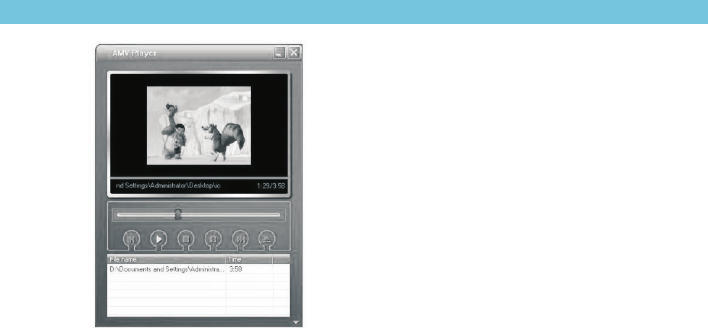
Software Operation
To enjoy the converted movie on your PC, you can
play it thru the (
).
AMV player Programs\MP3 Player
Utilities 4.13\AMV Player
9
Enjoy Your AMV Movie

Your can enjoy songs from both PC and your player thru
the (
).
Media Manager Programs\MP3 Player Utilities 4.13\
Media Manager
Software Operation
You can also convert your recorded .ACT voice
into .WAV format thru the .Media Manager
Software Operation
10

Software Operation
You are also allowed to format the memory of your player,
or divide it into two partitions in
.
Programs\
MP3 Player Utilities 4.13\MP3 Player Disk Manager
If the updated version is available, please use
to upgrade it.
MP3 Player Firmware Upgrade Tool
11

Setup
12

13
Switch the On/Off switch
Turn On/Off
Power On/Off
Scroll through lists
Select Option
Return to previous menu
Play/Pause songs
Jump to next song
Fast Forward
Move back to previous song
Fast Backward
Display lyrics
Stop lyrics display
Volume up
Volume down
Select image
Jump to next image
Jump to previous image
Hold long
Hold long
Quit to main menu
Hold long
Press and press
Press and press
General
Music
Images
To Press
long
Hold
Hold long
Hold long
Hold long
Hold long
Fast Backward
Play/Pause a movie
Jump to next movie
Fast Forward
Move back to previous movie
Movie
Next button
Previous button
Play/Pause button
M button
Volume button
Top View
Front View
Earphone jack
Microphone
USB port
On/Off switch
Bottom View

Music Playback
Music Playback
Select on the main menu and press
to enter the music mode, then you can select
different songs by pressing / , and you can
easily play the song you’ve chosen by a simple
press of .
Music
Display Lyrics
14
While enjoying music, you can press to pause
or continue the music; press / to move back
to the previous song or jump to the next song;
Hold / long to move your song forward or
rewind it. If you want to adjust the volume,
please press button and then press or
button.
The edited lyrics will be displayed synchronously
if you press long while playing music.
And you can press once to quit the lyrics display scene.

Edit Lyrics
Edit Lyrics
You can copy the synchronous lyrics from
internet, and create a new
on your PC, paste them, and then select to
save this document in the extension of
shown as below.
Text Document
.LRC
Then put both .LRC and .MP3 (or .WMA)
files of the same song into the same folder
in the removable disk. Your lyrics would be
shown when you play that song.
24
15

Procedure:
In PLAYING mode (1), press while playing music to enter
the selection menu screen (2). Choose and press
to enter the menu screen (3).
Repeat
Repeat
Repeat Mode
Repeat Mode
7 Repeat Modes are available:
Normal, Repeat One, Folder, Repeat Folder, Repeat All, Random, Intro.
Normal
All music files will be played one by one
and stopped at the last music until you
disable this function.
Repeat One
The currently played song will be played
repeatedly until this function is disabled.
Folder
All music in the selected folder would be
played once until this function is disabled.
Repeat Folder
All music in the selected folder would be
played from the beginning to the last one
repeatedly until this function is disabled.
Repeat All
All music would be played from the
beginning to the last one repeatedly until
this function is disabled.
Random
All music would be played randomly until
this function is disabled.
Intro
All music would be played for 10 seconds
from the beginning until this function is
disabled.
16

Procedure:
In PLAYING mode (1), press while playing music to enter the
selection menu screen (2). Press to select and press
to enter the menu screen (3).
Equalizer
Equalizer
7 EQ Modes are available: Natural, Rock, Pop, Classic, Soft, Jazz, DBB.
EQ mode
Listen to your music at its best
17

Video Playback
Video Playback
18
While enjoying video, you can press to pause or continue
the movie, and press / to move back to the previous movie
or jump to the next one. You can move your movie forward or
rewind it while playing by holding / long.
If you want to adjust the volume,
Select on the main menu and press to enter
the video playback mode. You can select different movies by
pressing / and press to start playing.
Movie
N
A-B
POP
AMV
PLAYER
088KBPS
0:01:55
VOL
001/002 0:00:00
ROOT
AMV Ice.amv
please press button and then press or button.

Photo Browse
Photo Browse
19
Select on the main menu and press to
enter the ROOT folder with listed photos under it.
You can select different photos by pressing
and press to view.
During photo browse, you can switch to the previous
or next photo by pressing too.
Photo
/,
/
SlideShow
If you want to create a SlideShow for all photos, you can press when
you select a photo on the ROOT folder list, then press to select ,
press then to select . Press to get access to
the Screen of Auto Play Gap Setting.
You can adjust the auto play gap by press / . Then press to confirm
your setting.
Play set
Auto play
4

Ebook
Ebook
Auto Play Setting
20
Jan 2nd 2006
Dir List
Tag List
Now Reading
16:40
Auto Play Gap: 5Sec
After entering Ebook, press to select . Press to choose
. If you choose , the article will
be scrolled automatically according to the Auto Play Gap you preset.
Press / to select on the sub-menu of Play Set. .
Play Set
Manual Play or Auto Play Auto Play
Auto Play Gap
Press / to select on the main menu,
and press to enter it. Press to select desire text file ,
and press to enter it. Press again to return to previous
page. While reading an article, press to bookmark the text.
Ebook

Recorder
Voice Playback
Voice Recording
21
Press / to select on the main menu,
and press to enter it.
Press to start it and press to save the recorded voice.
To preset the format of the recorded voice file, you could select to
go into on the sub-menu of Recorder. Press to enter sub-menu
and press to select
Record
Rec Type
Rec Type.
If you want to play the recorded file, you can press / to
select on the main menu, and press to enter it.
Press to select , and the recorded voice files
will be listed after you press .
You can press / to select one, and press to
start playing.
Voice
Local Folder

Game
Game
22
Press to select and press to
confirm.
After entering the sub-menu, press to select
and press to confirm.
it. Press to play/ pause the game and hold
Press to move the block and press to rotate
to return to main menu.
Game
/
/
/
RusBlock
RusBlock

Power Supply
Dimensions
Weight
Display
Capacity
Operating System
Interface
Audio Playback
Compression
Format
S/N ratio
140mA, 3.7V Lithium battery
41mm x 90mm x 8mm
28g
1.5 inch Colour Display
128MB/256MB/512MB/1GB/2GB/4GB
internal flash memory
Windows® 98/98SE/Me/2000/XP/Vista
MAC OS 9.0, 10.0
USB 2.0 Full Speed
.M P3 (8kbps ~ 320kbps),
.WMA (5kbps ~ 384kbps)
for music at Constant Bit Rate
85dB
Earphone Output Power 9mWx, 32ohm
.ACT and .WAV files
.AMV files (Resolution 128 x 128)
.JPG, .BMP and .GIF for photo files
Manual Browse, Slideshow
General lnformation
Technical Data
RusBlock
Supported File Types
Video Playback
Supported File Type
Photo Browse
Supported File Types
Voice Recording
Viewing Mode
Game Types
Game Function
23

Trouble Shooting
What should I do if…
Q: I cannot enter the MUSIC mode after using the player for a period of time.
A: You should format the memory of the player under connection to PC.
(Be sure you remember to backup the data in your player before performing the above action.)
Q: I cannot convert my video file into the .AMV format.
A: Please make sure that the media player software for video files has been
installed on your PC. Then try to convert again.
24

More
Disposal of your old product
Electrical and electronic equipment (EEE) contains materials, parts and
substances which can be dangerous to the environment and harmful to
human health if wastes of electrical and electronic equipment (WEEE) are
not disposed correctly.
Equipments which are marked with the WEEE logo (as shown on the right),
should not be thrown away with your household waste. Contact your
local Authority Waste Disposal Department as they will be able to provide
details of the recycling options available in your area.

