Symbol Technologies CST3040K088R1 Handheld Portable Shopping System Transmitter User Manual Revision History
Symbol Technologies Inc Handheld Portable Shopping System Transmitter Revision History
Contents
- 1. regulatory addemdum
- 2. user manual request
- 3. WaveWorks PSS Integration Guide V110
WaveWorks PSS Integration Guide V110
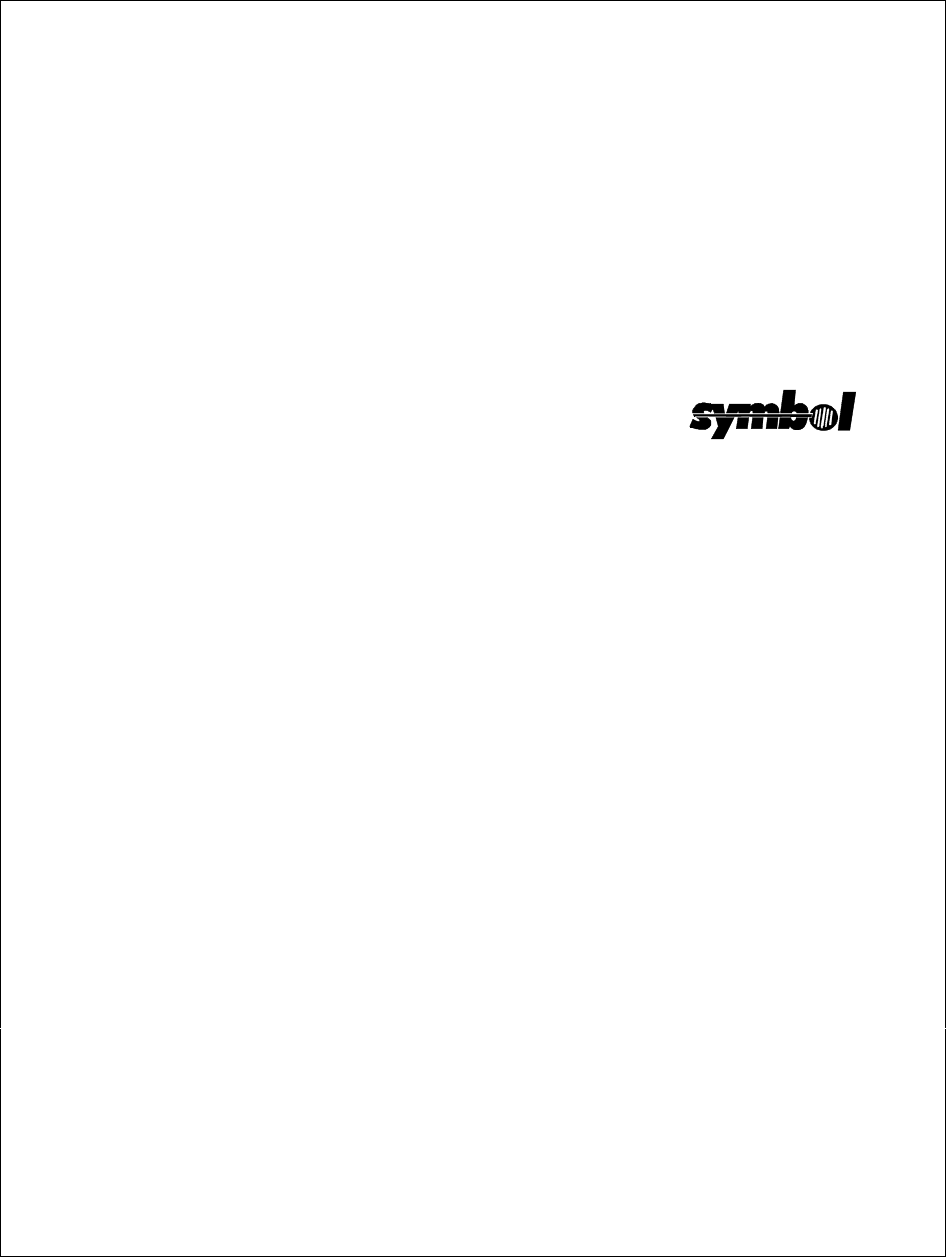
WaveWorks
Portable Shopping System
Integration Guide
February 1, 2000
Version 1.10
Integration Services Group
Pittsburgh, Pennsylvania
USA
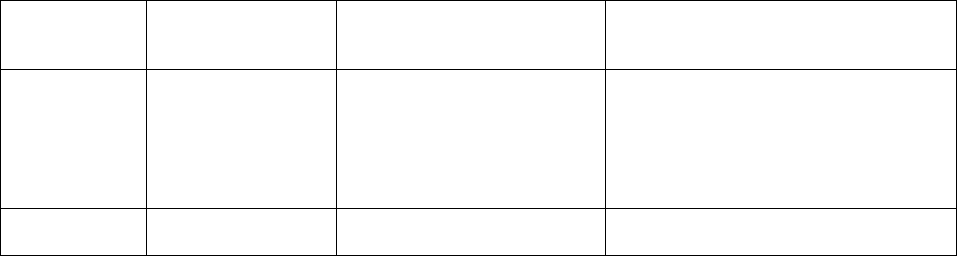
Decemb
e
Revision History
Revision Date Author Comments
1.00 December 31, 1999 Mary Wroniak
Garry Simmons
Brian Reed
Tom Pike
Mike Tierney
Luke Petrozza
Initial version
1.10 February, 1, 2000 Luke Petrozza Added PST 008 and PST 038
transactions
Copyright 1999, 2000 by Symbol Technologies, Inc. All rights reserved.
No part of this document may be reproduced or used in any form, or by any electrical or mechanical means, without
permission in writing from Symbol. This includes electronic or mechanical means, such as photocopying,
recording, or information storage and retrieval systems The material in this document is subject to change with
notice.
Symbol does not assume any product liability arising out of, or in connection with, the application or use of any
product, circuit, or application described herein.
No license is granted, either expressly or by implication, estoppel, or otherwise under any Symbol Technologies,
Inc., intellectual property rights. An implied license only exists for equipment, circuits, and subsystems contained in
Symbol products.
Symbol, Spectrum24, WaveWorks, and WaveWorks NT are registered trademarks of Symbol Technologies, Inc.
Other product names mentioned in this document may be trademarks or registered trademarks of their respective
companies and are hereby acknowledged.

WaveWorks PSS, Integration Guide, 1.10 Page ii
© 2000, Symbol Technologies, Inc. February 1, 2000
Table of Contents
1. Introduction ............................................................................................................1
1.1 PURPOSE OF DOCUMENT ................................................................................................................................. 1
1.2 ASSUMPTIONS ................................................................................................................................................. 1
1.3 REFERENCE DOCUMENTS ................................................................................................................................1
2. Architecture Overview ...........................................................................................2
2.1 INTRODUCTION TO WAVEWORKS.................................................................................................................... 2
2.1.1 WaveWorks Design Objectives.............................................................................................................. 3
2.1.2 WaveWorks Components....................................................................................................................... 4
2.2 PSS SOFTWARE OVERVIEW............................................................................................................................. 6
2.3 MAJOR SUBSYSTEMS....................................................................................................................................... 6
2.3.1 Unit Management Subsystem ................................................................................................................ 6
2.3.2 Shopping Trip Subsystem ..................................................................................................................... 6
2.3.3 Quick Order Subsystem......................................................................................................................... 7
2.3.4 Queue Busting Subsystem...................................................................................................................... 7
2.3.5 Express Shopper Subsystem .................................................................................................................. 7
2.3.6 Electronic Marketing Subsystem........................................................................................................... 7
2.3.7 User Messaging..................................................................................................................................... 8
2.3.8 Transaction Ticket Printing .................................................................................................................. 8
2.3.9 POS Interface........................................................................................................................................ 8
2.3.10 System Administration........................................................................................................................... 8
2.4 PSS OVERVIEW DIAGRAM .............................................................................................................................. 8
2.5 PSS COMPONENT DIAGRAM.......................................................................................................................... 10
3. Hardware Requirements ......................................................................................11
3.1 WINDOWS NT COMPUTER............................................................................................................................. 11
3.2 HAND HELD TERMINALS ............................................................................................................................... 11
3.3 TERMINAL DISPENSER/ENTRANCE UNIT ....................................................................................................... 12
3.4 SPECTRUM 24 RADIO NETWORK................................................................................................................ 12
4. PSS Software Installation....................................................................................13
4.1 INSTALL NT 4.0 SERVER............................................................................................................................... 14
4.2 INSTALL THE NT 4 SERVICE PACK ................................................................................................................ 19
4.3 INSTALL INTERNET EXPLORER 4.01 SERVICE PACK 2 ................................................................................... 20
4.4 NT OPTION PACK INSTALL............................................................................................................................ 22
4.5 INSTALL THE VIDEO DRIVER ......................................................................................................................... 23
4.6 CREATE AND FORMAT THE DATABASE PARTITION ........................................................................................ 25
4.7 DESKTOP CLEANUP (OPTIONAL) .................................................................................................................... 26
4.8 INSTALL MICROSOFT SQL SERVER 7 ............................................................................................................ 27
4.9 CREATE AND CONFIGURE THE PSS DATABASE ............................................................................................. 28
4.9.1 Create the (blank) PSS Database........................................................................................................ 28
4.9.2 Configure SQL Server......................................................................................................................... 29
4.9.3 Configure the Clear Transaction Log job........................................................................................... 30
4.9.4 Configure the Extensive Database Check and Backup job ................................................................. 31
4.9.5 Configure the Nightly Database Check and Backup job..................................................................... 33
4.10 INSTALL MICROSOFT ACCESS................................................................................................................... 35
4.11 INTERNET EXPLORER 5.0 WITH TASK SCHEDULER INSTALL ..................................................................... 35
4.12 INSTALL WAVEWORKS............................................................................................................................. 36
4.13 INSTALL PSS RUNTIME SYSTEM............................................................................................................... 37
4.14 INSTALL WAVEWORKS DEVELOPMENT STUDIO........................................................................................ 38
4.15 INSTALL PSS DEVELOPMENT SYSTEM...................................................................................................... 38
4.16 TFTP CONFIGURATION ............................................................................................................................ 39
4.16.1 Create STEP hex images for the terminals to download..................................................................... 40
4.17 DHCP CONFIGURATION ........................................................................................................................... 41
4.18 CREATE AN ODBC DATA SOURCE ........................................................................................................... 42

WaveWorks PSS, Integration Guide, 1.10 Page iii
© 2000, Symbol Technologies, Inc. February 1, 2000
4.19 LOAD INITIAL DATA ................................................................................................................................. 43
4.20 MS IIS CONFIGURATION .......................................................................................................................... 45
4.21 OBTAINING ACCESS TO PSS SYSTEM ADMINISTRATION SCREENS ........................................................... 46
4.22 CONFIGURE TASK SCHEDULER ................................................................................................................. 47
4.23 CONFIGURE UNIT MANAGEMENT ............................................................................................................. 48
4.24 CONFIGURE LICENSING............................................................................................................................. 50
4.25 CONFIGURE THE NBQMAIN SERVICE (IBM 4690 POS ONLY)............................................................... 51
4.26 SETUP NT SYSTEM LOG ........................................................................................................................... 52
5. Configuration of the PSS System .......................................................................53
5.1 SET UP SYSTEM SETTING CONSTANTS .......................................................................................................... 53
5.2 PERFORM INITIAL LOADING OF CUSTOMER AND ITEM DATA ........................................................................ 56
6. Validation of System Operation ..........................................................................57
6.1 TESTING AN INSTALLATION........................................................................................................................... 57
6.2 OBTAINING SYSTEM STATUS INFORMATION.................................................................................................. 58
6.2.1 Viewing The System Log ..................................................................................................................... 58
6.2.2 Viewing POS Status............................................................................................................................. 59
7. Directory Listing of PSS Folders/Files ...............................................................60
D:\ (database repository) ............................................................................................................................... 66
7.1 SCHEDULED TASKS ....................................................................................................................................... 67
8. Software Description ...........................................................................................68
8.1 PSS TRANSACTION IDS / COM OBJECT METHOD LISTING........................................................................... 68
8.2 UNIT MANAGEMENT SUBSYSTEM.................................................................................................................. 76
8.2.1 Hardware Overview............................................................................................................................ 76
8.2.2 Software Components.......................................................................................................................... 77
8.2.3 Database Access.................................................................................................................................. 78
8.3 SHOPPING TRIP SUBSYSTEM .......................................................................................................................... 79
8.3.1 Start of Shopping Trip Processing ...................................................................................................... 79
8.3.2 Shopping Trip Processing................................................................................................................... 79
8.3.3 End of Shopping Trip Processing........................................................................................................ 82
8.3.4 Shopping Trip Message Log Entries................................................................................................... 83
8.3.5 Fatal Messages: .................................................................................................................................. 84
8.3.6 Error Messages:.................................................................................................................................. 84
8.3.7 Informational Messages...................................................................................................................... 86
8.3.8 Debug Messages: ................................................................................................................................ 87
8.3.9 Rescan Messages................................................................................................................................. 87
8.4 QUICK ORDER SUBSYSTEM ........................................................................................................................... 89
8.5 QUEUE BUSTING SUBSYSTEM........................................................................................................................ 89
8.6 ELECTRONIC MARKETING SUBSYSTEM ......................................................................................................... 90
8.7 USER MESSAGING SUBSYSTEM ..................................................................................................................... 90
8.8 POS INTERFACE SUBSYSTEM ........................................................................................................................ 91
8.8.1 POS Interface Files............................................................................................................................. 92
8.8.2 POS Interface Software Entities.......................................................................................................... 92
8.8.3 POS Interface Configuration .............................................................................................................. 94
8.8.4 PSSTransactionFile Processing.......................................................................................................... 99
8.8.5 POS Transaction File Processing..................................................................................................... 100
8.8.6 Item Record File Processing............................................................................................................. 101
8.8.7 Customer Update File Processing ................................................................................................... 102
8.9 PSS SERVICES............................................................................................................................................. 102
9. Customizing the PSS System Software............................................................104
9.1 CUSTOM DISPLAYSERVER SCRIPTS ............................................................................................................. 104
9.2 CUSTOM SERVICES ...................................................................................................................................... 104
9.3 CUSTOM BUSINESS OBJECTS ....................................................................................................................... 104
9.4 USER EXIT DLL .......................................................................................................................................... 105
9.4.1 Common Information ........................................................................................................................ 105
9.4.2 Return and Message Codes............................................................................................................... 106

WaveWorks PSS, Integration Guide, 1.10 Page iv
© 2000, Symbol Technologies, Inc. February 1, 2000
9.4.3 Using the CPssMsgLog Class ........................................................................................................... 106
9.5 AVAILABLE USER EXIT FUNCTIONS ............................................................................................................ 108
9.5.1 UE_PreProcessItemFile.................................................................................................................... 108
9.5.2 UE_PreProcessItemRecord .............................................................................................................. 108
9.5.3 UE_PostProcessItemRecord ............................................................................................................. 109
9.5.4 UE_PostProcessItemFile .................................................................................................................. 109
9.5.5 UE_PreProcessTaxFile..................................................................................................................... 109
9.5.6 UE_PostProcessTaxFile ................................................................................................................... 110
9.5.7 UE_PreProcessPOSTransFile.......................................................................................................... 110
9.5.8 UE_PreProcessPOSTransRecord..................................................................................................... 110
9.5.9 UE_PostProcessPOSTransRecord.................................................................................................... 111
9.5.10 UE_ProcessEODRecord................................................................................................................... 111
9.5.11 UE_PostProcessPOSTransFile......................................................................................................... 111
9.5.12 UE_PreProcessPSSTransFile........................................................................................................... 111
9.5.13 UE_PreProcessPSSTransRecord...................................................................................................... 112
9.5.14 UE_PostProcessPSSTransFile.......................................................................................................... 112
9.5.15 UE_CalculateItemPrice_Method10to20........................................................................................... 112
9.5.16 UE_RescanLevelCalculation ............................................................................................................ 112
9.5.17 UE_Pre-RescanDetermination.......................................................................................................... 112
9.5.18 UE_PostRescanDetermination.......................................................................................................... 113
9.5.19 UE_PreProcessMarketingMessage................................................................................................... 113
9.5.20 UE_LoginAuthorization .................................................................................................................... 113
10. System Administration Interface ......................................................................114
10.1 CONFIGURING THE BROWSER SOFTWARE............................................................................................... 114
10.2 ESTABLISH USER ACCOUNTS ON THE SERVICE TERMINAL ..................................................................... 114
10.3 UNDERSTANDING USER ACCESS TO ADMINISTRATIVE PAGES AND ACTIONS ......................................... 115
10.4 CHANGING SCREEN TEXT ON THE SERVICE TERMINAL........................................................................... 116
10.4.1 Service Terminal System Settings...................................................................................................... 117
11. Specific Features................................................................................................120
11.1 MULTIPLE LANGUAGE SUPPORT............................................................................................................. 120
11.2 PRICING METHODS ................................................................................................................................. 120
11.3 CURRENCY CONVERSIONS...................................................................................................................... 120
11.4 CONTROL TICKET PRINTING ................................................................................................................... 120
Appendix A Database Layout Diagram...................................................................121
Appendix B Database Tables / Physical Properties ..............................................125
B.1 TABLE NAME: PSS_ADMIN_ACTION .......................................................................................................... 125
B.2 TABLE NAME: PSS_ADMIN_MENU............................................................................................................. 125
B.3 TABLE NAME: PSS_ADMIN_PAGE.............................................................................................................. 126
B.4 TABLE NAME: PSS_ADMIN_USER.............................................................................................................. 126
B.5 TABLE NAME: PSS_BARCODE_VARIABLE_WEIGHT .................................................................................. 127
B.6 TABLE NAME: PSS_CURRENCY .................................................................................................................. 128
B.7 TABLE NAME: PSS_CUSTOMER .................................................................................................................. 128
B.8 TABLE NAME: PSS_CUSTOMER_MESSAGE................................................................................................. 130
B.9 TABLE NAME: PSS_CUSTOMER_SUSPEND_REASON .................................................................................. 130
B.10 TABLE NAME: PSS_DEPARTMENT ......................................................................................................... 131
B.11 TABLE NAME: PSS_EOD....................................................................................................................... 131
B.12 TABLE NAME: PSS_ITEM ....................................................................................................................... 132
B.13 TABLE NAME: PSS_LANGUAGE ............................................................................................................. 133
B.14 TABLE NAME: PSS_MANUFACTURER .................................................................................................... 133
B.15 TABLE NAME: PSS_MARKETING_DEPARTMENT.................................................................................... 133
B.16 TABLE NAME: PSS_MARKETING_ITEM ................................................................................................. 134
B.17 TABLE NAME: PSS_MARKETING_MFG.................................................................................................. 134
B.18 TABLE NAME: PSS_MARKETING_SENT ................................................................................................. 135
B.19 TABLE NAME: PSS_MESSAGE_LOG....................................................................................................... 135
B.20 TABLE NAME: PSS_OPENING_MESSAGE ............................................................................................... 136

WaveWorks PSS, Integration Guide, 1.10 Page v
© 2000, Symbol Technologies, Inc. February 1, 2000
B.21 TABLE NAME: PSS_ORDER_LIST........................................................................................................... 136
B.22 TABLE NAME: PSS_ORDER_LIST_ITEM................................................................................................. 136
B.23 TABLE NAME: PSS_ORDER_STATUS ..................................................................................................... 137
B.24 TABLE NAME: PSS_POS_STATUS.......................................................................................................... 137
B.25 TABLE NAME: PSS_RESCAN_DIFFERENCE ............................................................................................ 138
B.26 TABLE NAME: PSS_RESCAN_LEVEL...................................................................................................... 138
B.27 TABLE NAME: PSS_SESSION.................................................................................................................. 139
B.28 TABLE NAME: PSS_SHOPPING_ACTIVITY.............................................................................................. 139
B.29 TABLE NAME: PSS_SHOPPING_HISTORY_ACTIVITY ............................................................................. 140
B.30 TABLE NAME: PSS_SHOPPING_HISTORY_ITEM ..................................................................................... 141
B.31 TABLE NAME: PSS_SHOPPING_HISTORY_LIST...................................................................................... 142
B.32 TABLE NAME: PSS_SHOPPING_HISTORY_RESCAN................................................................................ 143
B.33 TABLE NAME: PSS_SHOPPING_INCOMPLETE_LIST................................................................................ 143
B.34 TABLE NAME: PSS_SHOPPING_ITEM ..................................................................................................... 145
B.35 TABLE NAME: PSS_SHOPPING_LIST ...................................................................................................... 146
B.36 TABLE NAME: PSS_SHOPPING_LIST_STATUS........................................................................................ 146
B.37 TABLE NAME: PSS_SHOPPING_TAX ...................................................................................................... 147
B.38 TABLE NAME: PSS_SPECIAL_BARCODE ................................................................................................ 147
B.39 TABLE NAME: PSS_SYSTEM_MESSAGE................................................................................................. 148
B.40 TABLE NAME: PSS_SYSTEM_SETTING................................................................................................... 149
B.41 TABLE NAME: PSS_TAX_TABLE ........................................................................................................... 149
B.42 TABLE NAME: PSS_TAX_TABLE_ENTRY .............................................................................................. 150
B.43 TABLE NAME: PSS_TEXT....................................................................................................................... 150
B.44 TABLE NAME: PSS_UNKNOWN_ITEM.................................................................................................... 150
B.45 TABLE NAME: UMS_CARD_READER_TYPE .......................................................................................... 151
B.46 TABLE NAME: UMS_CRADLE................................................................................................................ 152
B.47 TABLE NAME: UMS_DISPENSER............................................................................................................ 152
B.48 TABLE NAME: UMS_ENTRANCE............................................................................................................ 153
B.49 TABLE NAME: UMS_POWER.................................................................................................................. 154
B.50 TABLE NAME: UMS_PRINTER................................................................................................................ 155
B.51 TABLE NAME: UMS_STATUS_CODES.................................................................................................... 156
B.52 TABLE NAME: UMS_TERMINAL ............................................................................................................ 156
B.53 TABLE NAME: UMS_TERMINAL_TYPES ................................................................................................ 157
Appendix C Price Calculation Algorithms..............................................................158
C.1 PRICING METHODS ...................................................................................................................................... 158
C.2 SPLIT PACKAGE PRICING............................................................................................................................. 159
C.3 UNIT PRICING.............................................................................................................................................. 159
Unit Pricing Example
........................................................................................................................... 161
C.4 BASE PLUS ONE PRICING............................................................................................................................. 161
C.5 GROUP THRESHOLD PRICING....................................................................................................................... 162
Group Threshold Pricing Example
................................................................................................ 164
C.6 GROUP ADJUSTED PRICING ......................................................................................................................... 166
C.7 UNIT ADJUSTED PRICING............................................................................................................................. 167
Unit Adjusted Threshold Pricing Example 2
............................................................................ 169
C.8 MIX AND MATCH GROUPINGS ..................................................................................................................... 169
C.9 PRICING METHOD APPLICATION RULES ...................................................................................................... 169
C.10 ROUNDING METHODS ............................................................................................................................. 170
Appendix D POS Interface File Descriptions .........................................................171
D.1 PSS TRANSACTION FILE.............................................................................................................................. 172
D.2 POS TRANSACTION FILE ............................................................................................................................. 174
D.3 ITEM RECORD FILE ...................................................................................................................................... 176
D.4 TAX TABLE FILE.......................................................................................................................................... 177
D.5 CUSTOMER INFORMATION FILE ................................................................................................................... 178

Introduction
______________________________________________________________________________
WaveWorks PSS, Integration Guide, 1.10 Page 1
© 2000, Symbol Technologies, Inc. February 1, 2000
1. Introduction
1.1 Purpose of Document
This document is an aid to be used in the configuration, customization and installation of the
WaveWorks Portable Shopping System (PSS).
1.2 Assumptions
This document assumes that the reader is familiar with the functionality of Symbol’s
WaveWorks architecture, the WaveWorks Client, and the Server Enabler. In addition, the reader
should be familiar with the Windows NT Operating System, and third-party “browser” software.
1.3 Reference Documents
• Portable Shopping System Functional Specification
• Portable Shopping System Design Document
• Portable Shopping System Users Reference Guide
• ScreenMaker Users Reference Guide

Architecture Overview
______________________________________________________________________________
WaveWorks PSS, Integration Guide, 1.10 Page 2
© 2000, Symbol Technologies, Inc. February 1, 2000
2. Architecture Overview
The Portable Shopping System utilizes Symbol Technologies’ proprietary WaveWorks three-
tiered architecture, which provides clear separation of the user interface, business logic and
database portions of the system. For the PSS, WaveWorks provides application messaging
functions and manages distributed objects on the Microsoft Windows NT platform.
2.1 Introduction to WaveWorks
WaveWorks is a light weight, high performance, three-tiered, application messaging and
distributed object management architecture which is designed to run on the Windows NT system
platform. As a horizontal system component, WaveWorks can serve as the backbone
architecture for a wide variety of multitiered client/server applications.
The WaveWorks system provides the following application services:
• Thin client radio terminal environment (reduces system administration costs)
• Radio Terminal display and client state management
• Client-to-Server and Client-to-Client messaging service
• Business Service object broker
• Configurable Business Servers
• Distributed business service objects
• Load-based object instancing
• Load balancing
• Service based instancing
• DBMS connection sharing
• Client specific object instancing
• Web-based system administration.
• Application user password validation and security service

Architecture Overview
______________________________________________________________________________
WaveWorks PSS, Integration Guide, 1.10 Page 3
© 2000, Symbol Technologies, Inc. February 1, 2000
2.1.1 WaveWorks Design Objectives
Three-tiered ArchitectureWaveWorks provides a platform for implementing applications that
maintain a clear separation between the user interface, business logic, and database layers.
Light WeightWaveWorks is designed to run on P200 systems or better.
AdaptableCOM object-based design allows easy addition of new business service objects to
support new applications. The encapsulation of data access inside business objects makes it easy
to change data sources in the future, without rewriting the entire application.
Business Object ReuseCOM object-based design allows easy reuse of existing business service
objects to support new applications.
ScaleableA distributed-object architecture makes it easy to add additional business service
capacity, based on changing business demands.
DistributedWaveWorks system components are designed so they can be deployed across LAN
or WAN networks. Network utilization can be optimized by placing the WaveWorks Business
Server components near or on the DBMS server, while running the Display Server / Message
Server components near or on the client connection point server.
High PerformanceMultithreaded business service execution, avoidance of persistent message
queues, event driven implementation (no polling), and automatic load balancing permit message
rates of up to 500 per second (on a single system configuration).
ReliableWaveWorks supports the ability to configure multiply redundant parallel Business
Server components. In addition to load sharing, the redundant servers will automatically hot-
swap / load-shift to the remaining servers if one or more server systems suffer a complete or
partial failure.
Platform IndependenceDependency on NT specific features are minimal and are internally
well isolated.
Minimum Dependency on Third-party ComponentsTo improve platform portability and reduce
licensing costs, WaveWorks depends on only generally available add-on components, such as: an
ODBC compliant DBMS, Winsock 1.1, an http server, and a third-generation (or better) Web
browser. A suitable version of all of these components is included with NT 4.0 server.
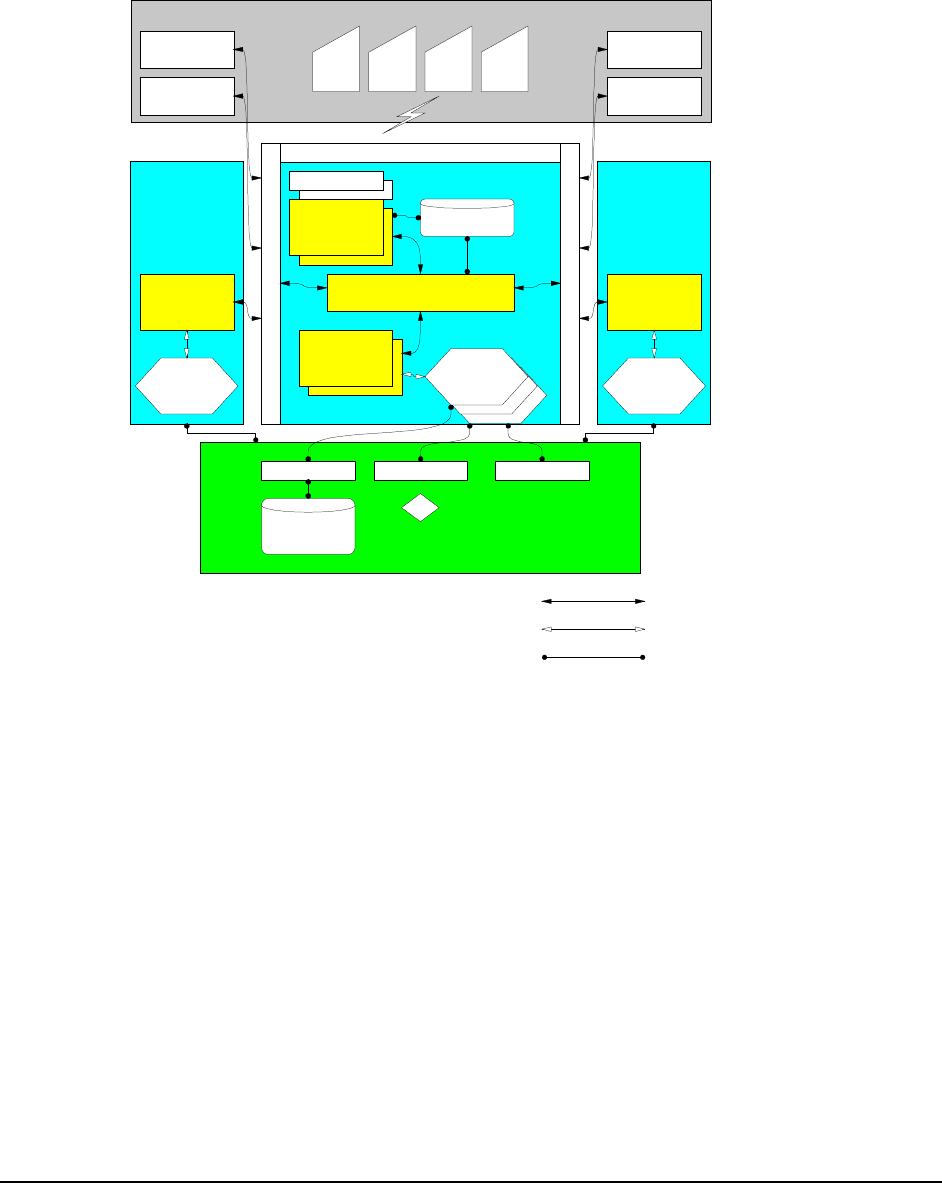
Architecture Overview
______________________________________________________________________________
WaveWorks PSS, Integration Guide, 1.10 Page 4
© 2000, Symbol Technologies, Inc. February 1, 2000
2.1.2 WaveWorks Components
The WaveWorks components are shown in the following diagram and described below.
Display ServerManages the user interface and screen flow for radio-based, thin client
applications. Maintains client data variables to record the state of the client application. Invokes
business services via WaveWorks messages.
Message ServerProvides light weight message routing and load balancing services between
the various WaveWorks system components. Supports Command / Response style
communication for the execution of business services, and unsolicited client-to-client messaging.
Business Server (Object Broker)Manages the creation, destruction, and invocation of COM-
based business service objects. Automatically creates and destroys object instances based on
system demand. Permits sharing of database connections by multiple clients. The WaveWorks
architecture supports multiple Business Servers, running on either local or remote systems.
Business Logic Tier
User Interface Tier
Data Access Tier
Business Logic TierBusiness Logic Tier
Thin
Radio
Clients
WaveWorks Message Server
WaveWorks
Radio Display
Servers
ODBC (or other)
Application Data
Sources
WaveWorks
Business Object
Servers
?
Desktop GUI
Clients Thin
Radio
Clients
Thin
Radio
Clients
Thin
Radio
Clients
Web Clients
(CGI)
Symbol Enabler
WaveWorks
Config
Spectrum 24 Network
E
t
h
e
r
n
e
t
DBMS Device Drivers POS API
WaveWorks
Business Object
Servers
W
A
N
Business
Service
Objects
WaveWorks
Business Object
Servers
Desktop GUI
Clients
Web Clients
(CGI)
Business
Service
Objects
Business
Service
Objects
WaveWorks Message (TCP)
COM
API / Other

Architecture Overview
______________________________________________________________________________
WaveWorks PSS, Integration Guide, 1.10 Page 5
© 2000, Symbol Technologies, Inc. February 1, 2000
WaveWorks MessagesThe WaveWorks messaging service uses a common message format
for all WaveWorks messages. This format contains a fixed header, followed by zero or more
application dependent data fields. TCP is used as the transport protocol for all WaveWorks
messages. This permits the business logic tier to reside on a remote system, if desired. The
messages form the "glue" that cements the client interface tier of the application to the business
logic tier. The messaging service can also be used to implement direct "client-to-client"
messaging.
Business Service ObjectsContain the vertical business application logic, implemented as
Microsoft COM automation server objects. The term "Service Object" is used to describe the
COM interface subset to which all WaveWorks-managed objects must adhere.
Transaction ModelWaveWorks uses a transaction Id scheme to provide namespace services
for purposes of automatically routing request messages to a capable Business Server for
execution.
Development Tools (Optional Component)An application interface development tool (Screen
Maker) supports rapid development of thin client radio applications. A radio terminal simulation
tool (Screen Runner) permits testing of Screen Maker applications without the need for an actual
radio network. A WaveWorks C++ foundation class library is also available, which includes
classes that support ODBC data access, WaveWorks messaging, INI file access, Date / Time
manipulation,and more.

Architecture Overview
______________________________________________________________________________
WaveWorks PSS, Integration Guide, 1.10 Page 6
© 2000, Symbol Technologies, Inc. February 1, 2000
2.2 PSS Software Overview
Built upon the WaveWorks core software, the PSS software consists of
• COM Objects
• NT Services
• Display Server Scripts
• Database
The COM Objects and NT Services perform the business logic. That is, they are responsible for
the data manipulation and system sequencing that makes the system a portable shopping system.
The methods contained in the COM Objects and the NT Services are invoked via WaveWorks
transactions. The COM Objects are dynamically created and deleted by the Business Server. The
NT Services are started at system startup and remain resident in the system.
The Display Server scripts provide the user interface mechanism for the hand held terminals and
entrance units. The scripts define the screen layout and provide the handling of user actions for
those devices. When necessary, the scripts invoke business methods via WaveWorks
transactions.
The database contains all of the persistent data of the system. The database is used to store all
information about the devices, shoppers, items, and system configuration as required.
2.3 Major Subsystems
2.3.1 Unit Management Subsystem
The Unit Management Subsystem (UMS) manages the Symbol hardware devices that comprise
the PSS system. Those devices include hand held terminals, cradles, entrance unit devices, ticket
printers, and power supplies. UMS ensures that the devices work in concert with one another to
provide a seamless integrated system.
2.3.2 Shopping Trip Subsystem
Once the shopper retrieves the proper hand held terminal from the dispenser, the Shopping Trip
application allows the shopper to add and delete items from their basket and view the “totals”
information for their current shopping trip. Shopping trips can be ended by returning the hand
held terminal to an empty dispenser slot or by scanning an “End of Trip” barcode. Each activity
during the shopping trip is logged and available for review from the Service Terminal.

Architecture Overview
______________________________________________________________________________
WaveWorks PSS, Integration Guide, 1.10 Page 7
© 2000, Symbol Technologies, Inc. February 1, 2000
2.3.3 Quick Order Subsystem
While shopping, a user may choose to place a quick order through the optional Quick Order
subsystem provided. The shopper identifies, through the quick order mechanism, the products
and the quantities/weights of those products they wish to order. The quick order can then be sent
to the appropriate department, where a web screen displays to store personnel the orders placed
by shoppers. After they have finished processing the order, store personnel can send a message
to the shopper that their order is ready to be picked up.
2.3.4 Queue Busting Subsystem
The Queue Busting subsystem allows the PSS System to be used in a slightly different manner
than normal, but also helps retailers and shoppers reduce the amount of checkout time. Any
hand held terminal which has been released can be used for queue busting. This is normally
done by store personnel to alleviate long checkout lines which may have formed.
Transactions in this mode are initiated by scanning a special (configurable) barcode. More than
one barcode can be configured for use in this manner. This barcode is expected to be on a plastic
token. Once the special barcode has been scanned, the items in the customer basket are scanned.
A PSS transaction is created in the same manner as a normal PSS transaction. After all items in
the basket have been scanned, the special barcode, which began this mode, is scanned again.
This transaction is sent to the POS System. The plastic token containing the barcode is then
handed to the customer with instructions to give it to the cashier at the checkout register. When
the customer reaches the register, they present the token and their loyalty card (if used) to the
cashier who then performs a standard non-audit self scan checkout. After the customer checks
out, the token can be re-used for other customers.
2.3.5 Express Shopper Subsystem
The Express Shopper subsystem also allows the PSS System to be used in a slightly different
manner than normal, and also helps retailers and shoppers reduce the amount of checkout time.
A self-scanning kiosk is installed near the express checkout lanes in the store. A customer picks
up a terminal, scans their items, and replaces the terminal into the dispenser slot. The customer
then proceeds to the PSS checkout lanes and presents their ticket or loyalty card to the cashier
who then performs a standard non-audit self scan checkout.
2.3.6 Electronic Marketing Subsystem
The PSS system also allows for a basic electronic marketing facility through the Electronic
Marketing subsystem. This application allows a retailer to send messages to a shopper’s hand
held terminal anytime that a given item is scanned.

Architecture Overview
______________________________________________________________________________
WaveWorks PSS, Integration Guide, 1.10 Page 8
© 2000, Symbol Technologies, Inc. February 1, 2000
2.3.7 User Messaging
Also, through the User Messaging application, the store has the option to send messages to
shopper’s hand held terminals. The messages can be any text, and can be made to be repeated, to
be displayed at fixed times during the day, and/or to be directed to any set of shoppers currently
in the store. In addition, messages can be "pre-loaded" such that they are displayed to the user
the next time they enter the store and use the PSS system.
2.3.8 Transaction Ticket Printing
The Transaction Ticket Printing application prints a transaction ticket for the shopper at the
conclusion of their self-scan shopping trip. The ticket is used to direct the shopper to the self-
scan or quick pay lanes. The ticket also provides a mechanism, when scanned, for notifying the
POS System that this is a PSS transaction. Using a transaction ticket is optional.
2.3.9 POS Interface
The POS Interface application provides the mechanism by which the PSS System can be fully
integrated into a store’s environment. It handles price file updates and Scan-In/ Scan-Out file
mechanisms.
2.3.10 System Administration
Further, a system administration application is provided which allows store personnel to adjust
and monitor the PSS system and data.
2.4 PSS Overview Diagram
The following diagram depicts the PSS Software in the context of a WaveWorks system. The
system hardware interfaces occur via the Spectrum 24 network. The hand-held terminal user
interfaces are managed as shown in the Application User Interfaces. The Web screens used at the
Service Desk Terminal interface via the Web Server. The Message Server routes messages
through the Business Server to COM objects that perform the PSS business logic and provide
any necessary database manipulations.
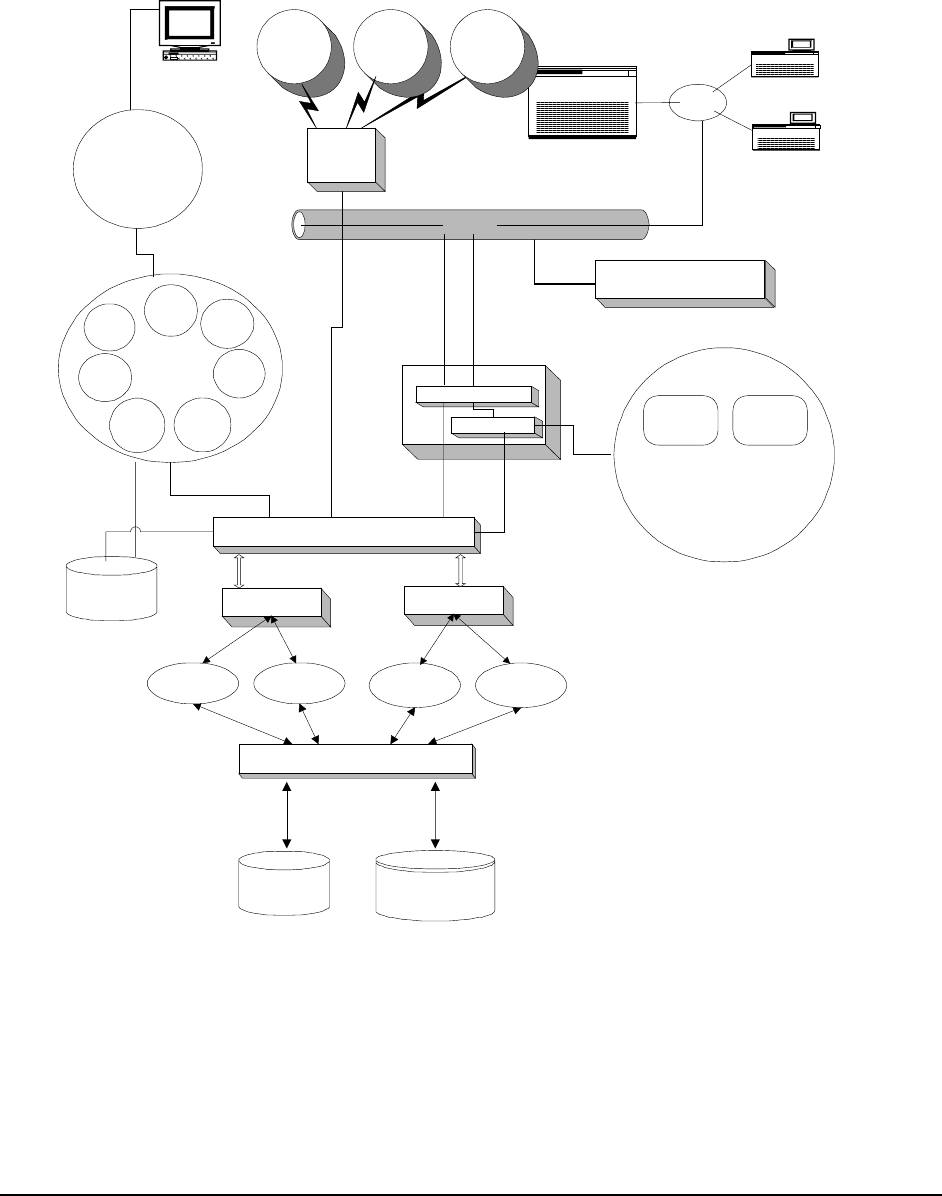
Architecture Overview
______________________________________________________________________________
WaveWorks PSS, Integration Guide, 1.10 Page 9
© 2000, Symbol Technologies, Inc. February 1, 2000
ObjectWave/OpenView
Wireless Network
Management
Business Server Business Server
Message Server
Sockets
ODBC - Database Interface & System
Interface Drivers
UMS COM
Object Other COM
Objects
Shopping
Trip COM
Object
Future COM
Objects
Threads
Sockets Sockets
Sockets
PSS Web
Server
Applets
Customer
Management
System
Configuration
Data
Management
(Reports and
Queries)
System
Management
Transaction
Maintenance
System
Status
Hand held
terminal
management
Web
API
Comm Manager
Comm Interface
Display Server
Ethernet
Application User Interfaces
Configuration
Files
Data Base
Configuration
Files
Native
POS System
Controller
Checkouts
PSS
Web
Server
Service Desk
Spectrum 24
Network
Entrance
Station Ticket
Printer Asterix
Terminals
Application User
Interfaces
Shopping
Trip
Module
Unit
Managem
ent
Module
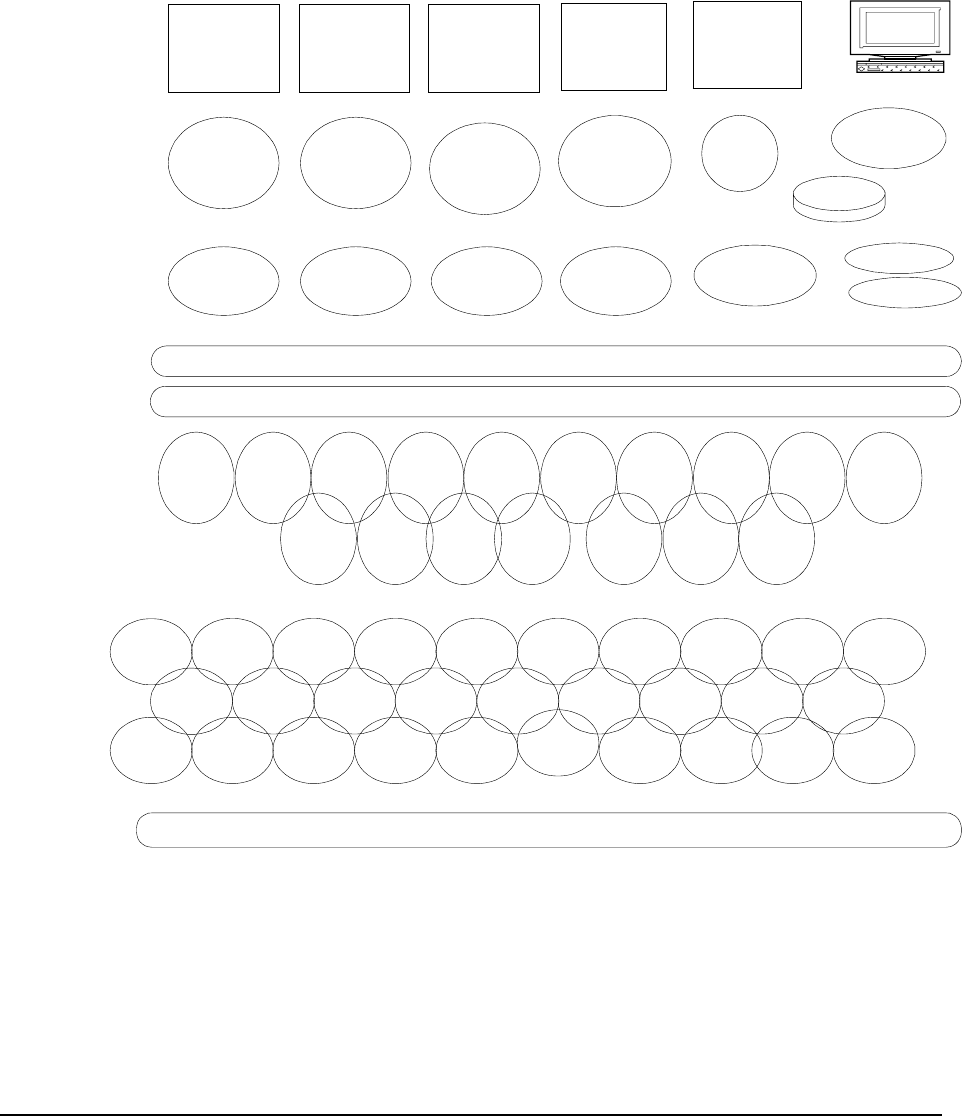
Architecture Overview
______________________________________________________________________________
WaveWorks PSS, Integration Guide, 1.10 Page 10
© 2000, Symbol Technologies, Inc. February 1, 2000
2.5 PSS Component Diagram
The following diagram gives a more complete listing of the software components included in the
WaveWorks PSS system. Further details of these components are provided in subsequent
chapters.
Browser
POS
Interface
Service
Service Terminal
HARDWARE
HARDWARE
INTERFACE
SOFTWARE
CLIENT
SOFTWARE
IIS
ComClientTx
File
Monitor
Service
Local POS Files
MESSAGING
Message Server
Business Server
BUSINESS
OBJECTS
BUSINESS
SERVICES
ODBC Database
DATA
STORAGE
Entrance
Display
Ticket
Printer
Store
POS
Card
Reader
Hand-Held
Terminals
STEP/
Enabler
Hardware
Interface
Layer
Hardware
Interface
Layer
Hardware
Interface
Layer
Display
Server Entrance
Service Printer
Service
Entrance
Service
Unit
Manage-
ment
COM
POS
Interface
COM
PSS
Activity
COM
PSS
Customer
Rank
COM
PSS
Quick
Order
Barcode
COM
PSS
Shopping
Trip
COM
PSS
Utilities
COM
PSS
Trans-
action
Ticket
COM
PSS
System
Messages
COM
PSS
Special
Barcode
COM
Unit
Managemen
t
Lib
PSS
Activity
Lib
PSS
Message
Log
POS
Ascii
File
Lib
PSS Utility
Lib
PSS
Session
PSS
Import
Lib
POS Status PSS
Customer
Lib
PSS History
Shopping
Trip
Lib
PSS
Quick Order
Lib
PSS
Configura-
tion Lib
PSS
Barcode
Lib
PSS
NLS Lib
(Language
Support)
PSS
Transaction
Ticket
Lib
PSS
System
Messaging
Lib
PSS
Pricing
Lib
PSS Activity
Log Lib
PSS Item
Lib
PSS
Shopping
Trip Lib
PSS
Customer
Rank Lib
POS Events PSS
Rescan
Lib
PSS
Marketing
Message
Lib
PSS
Special
Barcode
Lib
POS
Configuratio
n Lib
PSS
Variable
Weight
Barcode
PSS Db
Cleanup Lib PSS File
Utils Lib
PSS File
Maintenan
ce COM
PSS DB
Cleanup
COM
POS File
Transfer
COM
PSS Item
Maint
COM
PSS
Transactio
n Files
COM
PSS
Customer
Maint
COM
PSS Web
Utility COM

Hardware Requirements
______________________________________________________________________________
WaveWorks PSS, Integration Guide, 1.10 Page 11
© 2000, Symbol Technologies, Inc. February 1, 2000
3. Hardware Requirements
3.1 Windows NT Computer
A Windows NT Machine is required with approximately the following configuration:
• Intel-based PC (minimum 233 MHz Pentium)
• Windows NT Server version 4.0 (NT Server needed to perform DHCP functionality; if
some other host in store is a DHCP server where PSS files can be written, NT Workstation
is sufficient.)
• VGA monitor
• Mouse
• xx Mb of free space on the hard diskdisk sizing is dependent on length of time historical
data is to be stored in database
• minimum 128 Mb RAM
• CD drive
• Ethernet adapter card
• Token ring adapter card (optional)
The build environment expected is:
• IBM RCO Version 2.3 NT Client Support
• ODBC-compliant database (SQL Server is recommended)
3.2 Hand Held Terminals
• Symbol Technologies’ CST 2040
• Asterix 2 RF; 5-key model
• Asterix 3, RF
Note: See Symbol product literature for available terminal types and options.

Hardware Requirements
______________________________________________________________________________
WaveWorks PSS, Integration Guide, 1.10 Page 12
© 2000, Symbol Technologies, Inc. February 1, 2000
3.3 Terminal Dispenser/Entrance Unit
• Symbol Technologies’ CPD 20XX Dispenser - 96, 64, or 32 slot (for Asterix 2 terminals)
• Symbol Technologies' Asterix 3 Standard Charging Cradle
• Entry Station barcode reader or magnetic stripe reader
• Standard furniture
• Optional ticket printer
Note: See Symbol product literature for available dispenser types and options.
3.4 Spectrum 24
Radio Network
The hand held terminals communicate to the Windows NT computer via Symbol’s wireless radio
system. The terminals send and receive radio messages via multiple “access points” located
throughout the store.

PSS Software Installation
______________________________________________________________________________
WaveWorks PSS, Integration Guide, 1.10 Page 13
© 2000, Symbol Technologies, Inc. February 1, 2000
4. PSS Software Installation
This installation guide is intended to provide a roadmap for installing and configuring the PSS
system and all supporting software. The reader should be familiar with the Windows interface
and installing software.
This guide assumes the software is being installed on a new machine. It is strongly
recommended that the target computer be dedicated to running PSS and that you install the
software onto a freshly formatted disk.
Before Starting
The following media will be needed during the installation process:
- Bootable Microsoft NT Server Version 4.0 Installation CD
- NT “Getting Started” book (with the Certificate of Authenticity on the front)
- NT 4.0 Service Pack 5 CD
- NT 4.0 Option Pack CD
- Video and Network Card drivers
- Microsoft SQL Server 7.0 (Standard) CD
- Microsoft Access CD or Microsoft Office 97 Professional Edition CD
- Symbol PSS Setup CD (includes WaveWorks, PSS, and customer changes)
The following information will be needed during the install:
- Administrative account and password for the computer
- The IP address and hostname of the target computer. (It is suggested that the target
computer use a private IP subnet. The 172.16.N.N addresses are typically used with a
subnet mask of 255.255.255.0; this allows for 256 hosts on the subnet).
- The range of IP addresses to allocate for DHCP use. If you need to have the target computer
on the office/store network, make sure that there are no other DHCP servers on the same
subnet. If that is not possible, then install a second network adapter and use it to connect to
the outside world, leaving the private IP subnet for PSS use.
- Access Point ESS ID (aka Net ID)

PSS Software Installation
______________________________________________________________________________
WaveWorks PSS, Integration Guide, 1.10 Page 14
© 2000, Symbol Technologies, Inc. February 1, 2000
4.1 Install NT 4.0 Server
The first step in the installation process is to install the NT 4.0 Server operating system. It is
strongly recommended that you do a clean installation of the entire system. Many of the more
expensive server PCs come with customized installation programs that walk the user thru the NT
installation process. If your PC comes with a special installation CD, you should use it, but read
this section first to identify the places where you will have to change settings from the default
values. This section describes the NT installation process using the standard Microsoft NT
Server installation CD.
Below are the specific steps to follow:
Turn the computer on. During the boot-up process, enter the CMOS setuphowever that
process occurs on your machine. Look for a message that says which key to press to enter Setup
(Delete and F2 are popular choices).
- Set the CMOS to boot from the CD-ROM drive.
- Insert the NT Server CD Installation in the CD-ROM drive, then exit from the CMOS
settings. The system should now boot from the CD.
- The blue “Windows NT Setup” screen is displayed. Wait while various system files and
drivers are loaded.
- The blue NT boot screen is displayed, then it goes back to the “Windows NT Server Setup”
screen.
- Press Enter to install Windows NT now.
- The Mass Storage screen is now displayed. This section of the setup process is hardware
specific. Most corporate PCs do not have SCSI interfaces installed in them. Many server
PCs do come with SCSI interfaces, so you’ll need to know what kind of hard disks your
system has before continuing. Press Enter to skip searching for SCSI devices. Press “S” to
check for them.
- The Licensing Agreement is displayed. Read the Agreement (press the Page Down key to
advance to the next page) until end of End User License Agreement (EULA) verbiage is
reached.
- Press F8 to accept the Licensing Agreement.
- The Server Setup screen is displayed which lists any previous installations of NT. Select
“N” to install a fresh copy of NT Server.

PSS Software Installation
______________________________________________________________________________
WaveWorks PSS, Integration Guide, 1.10 Page 15
© 2000, Symbol Technologies, Inc. February 1, 2000
- The Components list is displayed. Press Enter to accept the list of standard
hardware/software components.
- The Partition options screen is displayed. It is very important to pay attention to what you
are doing here. This section is also hardware specific.
- Start off by deleting all existing disk partitions. Select each existing partition (use the arrow
key to move the highlighted partition) and following the on-screen instructions.
- The screen should now only show “Unpartitioned space” since you just deleted all existing
partitions. The next step is to create a partition that NT will be installed onto. Depending on
the size of your hard drive, you’ll want to select a value between 2GB (2047 MB) and 4GB
(4095 MB). You will now create a system (C:) partition. Move the highlight to
“Unpartitioned Space” with the arrow keys. Press “C” to create a new partition and then
enter the partition size (a number between 2047 and 4095, consult your system administrator
if you need help).
- If your disk is 8GB or smaller, you can create a D: partition here. If your disk is greater than
8GB in size, the NT setup program can’t access all of it, so it’s best to wait until later to
create the D: partition. To create a D: partition, follow the same steps as for the C: partition,
with the exception that the size will be all the remaining space on the drive (the number is
already filled in for you by default). Typical installations might evenly divide a 6 or 8 GB
disk between the C and D partitions. If you expect the database to be quite large, then give
the D: parition more space than the C partition (but give C at least 2GB!).
- Put the highlight on the C: partition and press Enter to install NT on the C: drive
- The File System selection screen is displayed. The FAT file system is the default, but FAT
partitions are limited to a maximum size of 2GB and are not as efficient as the NT File
System (NTFS). Select the NTFS file system and press Enter.
- Wait while the system formats the C: drive. Note that the D: partition (if you created one)
does NOT get formatted at this step. Formatting a 4GB partition can take a while (10
minutes perhaps).
- The File location screen displays. Press Enter to accept installing NT in the \WINNT folder.
- The Hard disk examination screen displays. Press ESC to skip the exhaustive hard disk
check. The exhaustive check physically checks the entire hard disk surface and can take a
very long time, so we skip it.
- Wait while setup does a quick disk check.
- Wait while setup copies files to the disk.
- The Setup Successful screen is displayed. Remove the CD from CD-ROM drive.

PSS Software Installation
______________________________________________________________________________
WaveWorks PSS, Integration Guide, 1.10 Page 16
© 2000, Symbol Technologies, Inc. February 1, 2000
- Press Enter to restart the computer.
- Wait while the system reboots and prepares to continue the installation. You will be
prompted to insert the NT server CD when it is ready to continue. Note that the PC is now
using the mouse and is displaying graphical screens.
- Wait while more files are copied.
- The Windows NT Setup Wizard is displayed. Click the Next button to gather information
about your computer.
- The Name screen displays. Enter a name and organization in the fields provided, then click
on the Next button.
- Enter the Product ID (use the tab key to jump between fields) then click on the Next button.
The Product ID code is found on the cover of the NT Server “Getting Started” book with the
“Certificate of Authenticity” on it.
- The Licensing Modes screen is displayed. Select “Per Seat”, then click on Next.
- The Computer Name screen is displayed. Enter the name of the computer. Note the name
must be unique to avoid confusion within your network domain. Then click on Next.
Contact your network administrator if you need help selecting a Name.
- The Server Type screen is displayed. Select the “Stand Alone Server” option, then click on
Next.
- The Administrator Account screen is displayed. Enter the Administrator Account password
(and the confirmation to ensure you typed it correctly), then click on Next.
- The Emergency Repair Disk screen is displayed. Select “No”, since one will be created later
(once the the system is completely configured). Click on Next to continue.
- The Select Components screen is displayed. In general, we try not load any “fluff” on the
server, so we will limit the amount of extra software we install.
- De-select all the options (no check mark) except for the “Accessories” and
“Communications” options.
- Highlight the Accessories option and click the Details button. Select all the components
listed. Select the OK button.
- Highlight the Communications option. Click on the Details button. Deselect the Chat
and PhoneDialer options. Hyperterminal should be the only component selected. Click
on the OK button.

PSS Software Installation
______________________________________________________________________________
WaveWorks PSS, Integration Guide, 1.10 Page 17
© 2000, Symbol Technologies, Inc. February 1, 2000
- Click on the Next button on the Select Components screen to continue.
- The Windows NT Setup screen displays again, click Next to Install Networking.
- The Networking screen is displayed. The “will participate” and “wired to the network”
options should be checked by default, click Next to continue.
- The Microsoft Internet Info Server (IIS) screen is displayed. The “Install” MS IIS box is
checked by default. Uncheck the box since we will be installing a newer version of IIS later
in the procedure. Click Next to continue.
- The Network Adapter screen is displayed. Click on the “Start Search” to look for network
cards. Depending on the type of PC you have, the search may or may not find the network
interface in your computer. The procedure assumes the search does NOT find the network
card in the PC or built into the motherboard.
- Click on the “Select from list“ button, then Click on the “Have disk…” button.
- Insert the floppy disk containing the NT drivers for your network card then click on OK to
search the disk.
- Select the proper driver from the list, then click OK to copy the driver files to the hard disk.
- The network card you just installed the drivers for should now be listed. Click Next to
continue.
- The Network Protocols screen is now displayed. Deselect the “NWLINK IPX/SPX”
protocol. Select the NETBui protocol. TCP/IP is required by the PSS system. NETBUI is
used by NT to access disk drives on other computers. Click Next to continue.
- The Network Services screen displays. Click on the “Select from list..“ button.
- Select the “Microsoft DHCP Server” service from the list, then click OK. The DHCP service
is a central resource that gives out IP addresses to other computers on the same network. The
terminals do not store IP addresses, so they ask DHCP for an IP address when they first
connect to the system.
- Note that DHCP Server is now added to the list of Network Services to install. Click Next.
- Click Next again to install the networking components.
- Wait while files are copied. Click OK on any status boxes that display.
- The TCP/IP Setup dialog box displays and asks “Do you wish to use DHCP?” Click the
“No” button. Just to clarify, this dialog box is asking if we want to assign a hard-coded IP

PSS Software Installation
______________________________________________________________________________
WaveWorks PSS, Integration Guide, 1.10 Page 18
© 2000, Symbol Technologies, Inc. February 1, 2000
address to the computer or to let the computer use DHCP (running on some other computer)
to supply us with an IP address. We do NOT want to use DHCP to get an IP address.
- The TCP/IP Properties dialog is now displayed. Enter the following information in the fields
provided, then click OK:
- IP address
- Subnet mask
- Gateway
- The following entry may or may not display: “At least one of the adapter cards has an empty
primary WINS address. Do you want to continue?” Answer “Yes.”
- The Bindings screen is displayed. Click Next to skip past Bindings screen.
- The Network Start screen is displayed. Click Next to start the network.
- The Computer Name screen is displayed. Click Next to accept the computer name and
workgroup selection.
- Click Finish to complete the network setup.
- The Time screen displays. Select the appropriate time zone and system date and time, and
then click on Close.
- A Message box is displayed concerning the video adapter. Click OK. Then click OK on the
Display Properties dialog box. These selections just confirm that you are using the default
640x480 VGA video driver. We will update the video driver later in this procedure.
- Wait while Setup copies files.
- The Windows NT Successfully Installed message is displayed. Remove CD and floppy,
then click “Restart Computer” button.
Congratulations! Windows NT Server is now installed.

PSS Software Installation
______________________________________________________________________________
WaveWorks PSS, Integration Guide, 1.10 Page 19
© 2000, Symbol Technologies, Inc. February 1, 2000
4.2 Install the NT 4 Service Pack
NT has bugs, just like any other software. Microsoft releases “service packs” to add new
features and fix bugs on your NT installation. This section of the installation guide documents
how to install Service Pack 5.
- Log in as Administrator (using the password you defined in section 1).
- Close the “Welcome to Windows NT” window.
- Insert the NT Service Pack 5 CD. Service Pack 5 will autostart in a few seconds.
- Click on the “Install Service Pack 5” link (on the left).
- The screen jumps to the Service Pack 5 options. Click on the “Install Service Pack 5 for
Intel-based processors” link.
- A message box asks how to open the file. Click on “Open” to run the setup program.
- The License window displays. Select the “Accept License “ option, deselect the “Backup
files” option, then click on “Install” to continue.
- Wait while files are copied.
- Click on the “Restart” button to reboot the PC.

PSS Software Installation
______________________________________________________________________________
WaveWorks PSS, Integration Guide, 1.10 Page 20
© 2000, Symbol Technologies, Inc. February 1, 2000
4.3 Install Internet Explorer 4.01 Service Pack 2
The PSS system uses the Internet Explorer web browser by default. Installing IE4 also provides
some useful desktop updates. We will upgrade our IE4 installation to IE5 later in the procedure
(primarily to install the Task Scheduler that comes with IE5), but we install IE4 here to get the
desktop update and other Windows enhancements.
- Log in as Administrator.
- The “Welcome to Window NT” Screen is displayed. Uncheck the “Show Welcome Screen
Next Time“ option, then click “Close.”
- Open, then close, the CD drive to restart the Service Pack 5 installation program.
- Click on the “Internet Explorer 4.01 Service Pack 2” link on the left (scroll down if
necessary).
- Click on the “Install IE4.01 SP2 for Intel-based Systems” link.
- Click Open on the security message.
- The Internet Explorer 4.01 Service Pack 2 screen is displayed. Click Next.
- The License screen is displayed. Select the “I accept” option, then click Next.
- The Installation Option screen is displayed. Click Next to accept a “Standard Installation”.
- The Windows Desktop Update screen is displayed. Click Next to install the desktop update.
- The Active Channel Selection screen displays. Click “Next”.
- The Destination folder screen displays. Click “Next” to accept the default destination folder.
- Wait while files are copied.
- Click OK to complete the install.
- Wait while the system is configured.
- Click OK to restart the PC.
- Wait while the PC reboots.
- Log in as Administrator again.

PSS Software Installation
______________________________________________________________________________
WaveWorks PSS, Integration Guide, 1.10 Page 21
© 2000, Symbol Technologies, Inc. February 1, 2000
- The IE4.01 setup program automatically starts when you log in and finishes configuring the
system.
- Wait for the desktop to appear.
- Close the Active Desktop Window (click the “x”)
- Click on Start button, then Settings, then Active Desktop and uncheck the “View as Web
Page” option.

PSS Software Installation
______________________________________________________________________________
WaveWorks PSS, Integration Guide, 1.10 Page 22
© 2000, Symbol Technologies, Inc. February 1, 2000
4.4 NT Option Pack Install
The NT Option Pack installs software that is not part of the standard NT installation. Our
purpose for installing the Option Pack is to install the Microsoft Internet Information Server
(IIS). IIS is the web server used by PSS for the Service Terminal screens.
- Insert the Option Pack CD, click Install
- Click on Step 5, Install the Windows NT Option Pack.
- Select the “Run this program from current location” option, then click the OK button.
- Click “Yes” on the security warning screen.
- The message “Not tested with Service Pack 4 or greater. Do you wish to proceed?” message
displays. Click Yes.
- The NT Option Pack Setup screen is displayed. Click Next to continue.
- The License Agreement displays. Click on the “Accept” button.
- The Options screen is displayed. Click on the “Typical” button.
- Click on the Next button to confirm the default file locations.
- Click on the Next button to confirm the default “mailroot” location.
- Wait while files are installed.
- Click “Finish” to complete the setup.
- Click “Yes” to restart the computer.

PSS Software Installation
______________________________________________________________________________
WaveWorks PSS, Integration Guide, 1.10 Page 23
© 2000, Symbol Technologies, Inc. February 1, 2000
4.5 Install the Video Driver
The normal NT installation uses a generic video driver. This section leads you through the steps
to installing a video driver for the specific video card in your computer. Installing the correct
video driver for your hardware allows the system to run at higher resolutions, refresh rates and
numbers of colors. You will need the floppy disk containing the video drivers in this section.
- Right Click on the desktop and select the Properties option from the menu.
- The Display Properties window is displayed. Select the Settings tab. Click on the “Display
Type” button.
- Click the “Change…” button.
- Click on the “Have Disk…” button.
- Insert the floppy disk containing the NT video drivers. Click OK.
- Select the appropriate driver from the list, then click OK.
- A third party driver message is displayed. Select the “Yes” button.
- Wait while files are copied from the floppy disk to the hard drive.
- The “Successful Installation” message is displayed. Click OK.
- Select the Close button on Display Type window.
- Select the Close button on Display Properties window.
- Remove the floppy disk from the drive.
- Click “Yes” to reboot the computer.
- Wait while the computer reboots.
- Log in as Administrator.
- A message about a new graphics driver is displayed. Click OK.
- Set the Desktop Area to 1024 x 768 (suggested value)
- Set Color Palette to 65536 colors (suggested value)

PSS Software Installation
______________________________________________________________________________
WaveWorks PSS, Integration Guide, 1.10 Page 24
© 2000, Symbol Technologies, Inc. February 1, 2000
- Set Refresh Frequency to 85Hz (or the highest refresh rate offered)
- Click the “Test” button, then the OK button to view the test pattern.
- The test ends after 15 seconds. Click “Yes” if you saw the test patten properly.
- Click OK to exit the Display Properties window.
- Click on the Start button, then Control Panel, then System, then Performance tab. Set the
Virtual Memory min and max sizes to twice the RAM installed in the computer, then click
the “Set” button. Click OK. Select Start Up/Shutdown tab. Change time in “Show list
for…” option to 3 seconds. Click OK.

PSS Software Installation
______________________________________________________________________________
WaveWorks PSS, Integration Guide, 1.10 Page 25
© 2000, Symbol Technologies, Inc. February 1, 2000
4.6 Create and Format the Database partition
You may remember the discussion about the creation of a D: partition on the hard drive from the
early steps of this procedure. If you created a D: partition then, you may skip to the Format
steps. If you did not create a D: partition earlier, we will create (and then format) one here. The
D: partition is where we store all the database data files. Run the Disk Administrator utility to
create and format the D: partition:
• Click on the Start button, then Programs, then Admin Tools, then Disk Administrator
• Click OK to update the configuration
Creating the D: partition
<< TO DO: add steps on creating a Logical drive in an Extended partition. Include info about
possibly needing to move the CD-ROM drive letter to E first, so that you can make the new
partition the D: drive>>
Formatting the D: partition
- Click on the D: drive to select it (make it the active partition)
- Right click on then D: drive, then select “Format”
- Change the file system to NTFS (NTFS is more efficient than FAT)
- Change the Volume label to “Database”
- Select the “Quick Format” option
- Click on the “Start” button
- A warning message about losing data displays. Click OK.
- A “Format complete” message displays. Click OK.
- Click on “Close” to exit the Format window.
- Close “Disk Admin” window (click on the “X” in the upper right corner of the screen).

PSS Software Installation
______________________________________________________________________________
WaveWorks PSS, Integration Guide, 1.10 Page 26
© 2000, Symbol Technologies, Inc. February 1, 2000
4.7 Desktop Cleanup (optional)
This section includes OPTIONAL changes to the desktop environment. We’ve found that these
changes make life a little easier. The intent is clean up the desktop and to set up the Explorer
window to show the data we want to see.
- Delete the Outlook Express, My Briefcase, Internet Explorer, and Inbox Shortcuts by right-
clicking on the desktop icon and then selecting the Delete option.
- Right click on the “Recycle Bin” icon. Select Properties. Select the “Do not move files… “
option. Click OK. This step basically turns off the Recycle Bin and causes all files to be
deleted immediately. We find ourselves creating (and later deleting) large log files. If the
Recycle Bin is active, you won’t actually delete the file (and free up the disk space) until you
empty the Recycle Bin. So we turn it Off.
- Right click on the Recycle Bin icon. Select the “Empty Recycle Bin” option, then click
“Yes”. This step cleans out any files that were previously deleted and moved to the Recycle
Bin.
- Right click on the desktop and select the Arrange Icons submenu. Select the Auto Arrange
option. This step makes the icons arrange themselves automatically (top to bottom, left to
right). You may want to skip this step if you prefer to group desktop shortcuts all over the
place.
- Click the Start button. Select Settings, then Taskbar, then Small Icons, then OK. This step
keeps the Start menu smaller.
- Click the Start button, then Programs, then Windows NT Explorer. Select View Menu,
Folder Options, View Tab. These changes maximize the amount of information displayed in
the Explorer window.
- Select Display full path in the title bar.
- Select “Show Attributes” in Detail View.
- Select “Show Map Network Drive” button in toolbar.
- Uncheck Hide file extensions for known file types.
- Click on “Show All Files”

PSS Software Installation
______________________________________________________________________________
WaveWorks PSS, Integration Guide, 1.10 Page 27
© 2000, Symbol Technologies, Inc. February 1, 2000
4.8 Install Microsoft SQL Server 7
This section installs Microsoft SQL Server 7, the database application used to store PSS data.
This section only installs the software, it does not configure SS7, or create the PSS database.
Those steps are in the next section.
- Insert the MS SQL Server 7 (Standard Edition, not Enterprise) CD. The setup program will
autostart.
- Click on the Install SQL Server 7.0 Components link.
- Click on the “Database Server- Standard Edition” link.
- Click on Next to accept “Local Install”
- The Welcome screen is displayed. Click on Next to continue.
- The License screen displays. Click on Yes to accept.
- Click on Next to accept the default Name and Company.
- Enter CD key at window
- The Setup Type screen is displayed. Select “Typical” install (default). Click “Browse”
button for Data files. We want to put the SS7 data files on a different disk than the
application itself. Change C:\ to D:\, then click OK. Click on Next to continue.
- The Services Accounts window displays. Select “Use the Local System Account,” then click
on Next.
- Select Next (again) to continue.
- The Choose Licensing Mode screen displays. Select “Per Seat” then “Continue”
- The Licensing screen displays. Check the “I agree that..” box, then OK.
- Click on “Continue” again (screen change might be sluggish)
- Wait while files are installed (several minutes)
- The Setup complete screen is displayed. Click Finish.
- Click “Exit” to exit SQL Server 7 install program.

PSS Software Installation
______________________________________________________________________________
WaveWorks PSS, Integration Guide, 1.10 Page 28
© 2000, Symbol Technologies, Inc. February 1, 2000
- Reboot the PC manually. (Start | Shutdown | Restart)
4.9 Create and Configure the PSS Database
The PSS database is stored in a few large files. This section creates the (empty) PSS data files.
We will still have to create database tables and populate them (later in the procedure). After
creating the PSS database, we will configure SQL Server and set up the automated database
maintenance tasks.
4.9.1 Create the (blank) PSS Database
This step will create the initial storage for the PSS database.
- Select Start button, then Programs, then Microsoft SQL Server 7.0 Enterprise Manager.
- Expand the “MS SQL Server” branch.
- Expand the “SQL Server Group” branch.
- Expand the <local machine name> branch.
- Under the <local machine name> branch, right click on “Databases.” Select “New
Database.”
- Enter “Name” as “PSS”. WARNING: If you enter a different name, various PSS database
scripts will no longer work. It is strongly recommended that you use the default database
name of “PSS”. Use something else at your own risk!
- Set the initial database size to 512MB.
- Click on the Transaction Log tab.
- Set the initial size transaction log to 512MB.
- Click OK to create and prepare the database
- Wait while the database is created (about 5 minutes)

PSS Software Installation
______________________________________________________________________________
WaveWorks PSS, Integration Guide, 1.10 Page 29
© 2000, Symbol Technologies, Inc. February 1, 2000
4.9.2 Configure SQL Server
This step will configure SQL Server to function properly, and allow sufficient security access to
the database.
- Expand the “MS SQL Server” branch.
- Expand the “SQL Server Group” branch.
- Expand the <local machine name> branch.
- Right-click on the local machine name. Select “Properties”
- In the General tab, at the bottom, make sure that in the AutoStart policies, both
‘Autostart SQL Server’ and ‘Autostart SQL Server Agent’ are checked.
- Press OK.
- Expand the security branch
- Right click on “Logins” and select “New Login”
- Select SQL Server authentication
- In the “Name” field, type: IUSR_<machine name>
- Click on Database Access tab
- Click on Pss database “Permit” column
- Select db_datareader and db_datawriter
- Click on OK
- Under the local machine name icon, drop down and expand ‘Management’ and then expand
‘SQL Server Agent’.
- On the SQL Server Agent icon, if a green arrow does not appear, right-click on the SQL
Server Agent icon, and select Start.

PSS Software Installation
______________________________________________________________________________
WaveWorks PSS, Integration Guide, 1.10 Page 30
© 2000, Symbol Technologies, Inc. February 1, 2000
4.9.3 Configure the Clear Transaction Log job
This step will schedule a clearing of the SQL Server Transaction Log, which provides temporary
space for all data modification activities in the database. The Transaction Log must be cleared
occasionally to remove old inactive database transaction entries.
- Under SQL Server Agent, click on ‘Jobs’.
- In the right pane, right-click, and select ‘New Job...’
- General tab:
- In Name, enter 'Clear Transaction Log'.
- Under Category, select 'Database Maintenance'.
- Steps tab:
- Click New...
- In Step name, enter 'Clear Transaction Log'.
- Under Database, select the name of the PSS database.
- In Command, enter 'BACKUP TRANSACTION <dbname> WITH
TRUNCATE_ONLY, where <dbname> is the name selected under the Database
field.
- Press OK.
- Schedules tab:
- Press New Schedule...
- In Name, enter 'Every 2 hours' (or if you decide to use a different recurrence, a
similarly descriptive name)
- Make sure Recurring is selected, and press Change...
- In Occurs, press Daily.
- In Daily Frequency, select Occurs Every, and change the value to the right to
2.

PSS Software Installation
______________________________________________________________________________
WaveWorks PSS, Integration Guide, 1.10 Page 31
© 2000, Symbol Technologies, Inc. February 1, 2000
- In Starting At, change the time to 1:55am (or 5 minutes before backups will
be scheduled to start below).
- Press OK.
- Press OK.
- Press OK.
4.9.4 Configure the Extensive Database Check and Backup job
This step will configure a database backup, and an extensive check of the integrity of all of the
structures in the database, including tables and table indexes, which will run once a week. The
integrity check takes a relatively long time because the structure of all of the table indexes must
be verified, and because of this, this activity must be scheduled for the time of the week with the
least shopping activity.
- Under ‘Management’, click on ‘Database Maintenance Plans’.
- In the right pane, right-click, and select ‘New Maintenance Plan...’, and the Database
Maintenance Plan Wizard should appear. Click “Next.”
- This maintenance plan will include an exhaustive optimization and validation of the
database, as well as a backup. It should run once a week when the system is unused, or
lightly used. The default schedule for these activities is Sunday in the early morning
hours. You should change this schedule only if necessary.
- On the Select Databases page, make sure ‘These databases’ is selected, and check the box
next to the PSS database name. Click ‘Next’.
- On the ‘Update Data Optimization Information’ page, click on ‘Reorganize data and
index pages’, and click on ‘Remove unused space from database files’.
- This operation may take some time, and slow down the system, so if you have a
reason to use a different schedule, then next to ‘Schedule’ press the ‘Change’ button,
and make the appropriate changes.
- Click ‘Next’.
- On the ‘Database Integrity Check’ page, click on ‘Check database integrity’. Click on
‘Perform these tests before doing backups’.
- If you have a reason to use a different schedule, you can change it by pressing the
‘Change’ button next to ‘Schedule’. Make any changes, and press ‘OK”.

PSS Software Installation
______________________________________________________________________________
WaveWorks PSS, Integration Guide, 1.10 Page 32
© 2000, Symbol Technologies, Inc. February 1, 2000
- Click ‘Next’.
- On the ‘Specify the Database Backup Plan’ page, make sure the ‘Back up the database’
and ‘Verify the integrity’ options are selected, and under the ‘Location to store’, that
‘Disk’ is selected.
- If you have a reason to use a different schedule, you can change it by pressing the
‘Change’ button next to ‘Schedule’. Make any changes, and press ‘OK”.
- Click ‘Next’.
- On the ‘Specify Backup Disk Directory’ page, make sure ‘Use this directory’ is selected,
and enter the location where your backups should go (usually a different physical drive
than the drive on which the database resides). The default directory is the ‘Backup’
directory under your SQL Server 7 installation directory, such as C:\MSSQL7\BACKUP.
In any case, you should make sure that the specified directory exists in Windows
Explorer, and create it if it does not (using File, New, Folder). Through normal
operation, the database, and therefore the backups, can eventually grow to be very large,
so make sure the space available will be sufficient.
- Click on ‘Remove files older than’, and change the data to the right to ‘2’ ‘Days’.
This value can be varied based on the amount of space available, and the number of
days of backups you wish to keep.
- Click ‘Next’.
- When the ‘Specify the Transaction Log Backup Plan’ page appears, click ‘Next’.
- When the ‘Reports to Generate’ page appears, click ‘Next’.
- When the ‘Maintenance History’ page appears, click ‘Next’.
- When the ‘Completing the Database Maintenance Plan Wizard’ page appears, select the
entire contents of the ‘Plan Name’ field, and type over it: ‘DB Extensive Check and
Backup’. This may not paint correctly, but your changes should appear in the list once
you are finished with this step. Click ‘Finish’.
- Click OK.

PSS Software Installation
______________________________________________________________________________
WaveWorks PSS, Integration Guide, 1.10 Page 33
© 2000, Symbol Technologies, Inc. February 1, 2000
4.9.5 Configure the Nightly Database Check and Backup job
This step will configure a database backup and a brief check of the integrity of all of the tables in
the database, which will run every day of the week, except for the night on which the extensive
check and backup is run. This activity should be scheduled for the time of the day with the least
shopping activity.
- Once again, in the right pane, right-click, and select ‘New Maintenance Plan...’, and the
Database Maintenance Plan Wizard should appear. Click ‘Next’.
- This maintenance plan will include a quick validation of the database, and a backup. It
should run once a night (except for the night on which the exhaustive checks are
scheduled) when the system is unused, or lightly used. The default schedule for these
activities is each day in the early morning hours. You should change this schedule only if
necessary.
- On the Select Databases page, make sure ‘These databases’ is selected, and check the box
next to the PSS database name. Click ‘Next’.
- When the ‘Update Data Optimization Information’ page appears, click ‘Next’.
- On the ‘Database Integrity Check’ page, click on ‘Check database integrity’, and then
click on ‘Exclude indexes’. Click on ‘Perform these tests before doing backups’. Next to
‘Schedule’ press the ‘Change’ button.
- Unless you have a reason to use a different schedule, make sure ‘Weekly’ is selected,
and to the right, check every day except for the day on which the exhaustive backup
is scheduled. If the default, Sunday, is used for exhaustive backups, only every other
day from Monday to Saturday should be checked. Press “OK”.
- Click ‘Next’.
- On the ‘Specify the Database Backup Plan’ page, make sure the ‘Back up the database’
and ‘Verify the integrity’ options are selected, and under the ‘Location to store’, that
‘Disk’ is selected. Next to ‘Schedule’ press the ‘Change’ button.
- Unless you have a reason to use a different schedule, make sure ‘Weekly’ is selected,
and to the right, check every day except for the day on which the exhaustive backup
is scheduled. If the default, Sunday, is used for exhaustive backups, only every other
day from Monday to Saturday should be checked. Press ‘OK”.
- Click ‘Next’.

PSS Software Installation
______________________________________________________________________________
WaveWorks PSS, Integration Guide, 1.10 Page 34
© 2000, Symbol Technologies, Inc. February 1, 2000
- On the ‘Specify Backup Disk Directory’ page, make sure ‘Use this directory’ is selected,
and enter the location where your backups should go (usually a different physical drive
than the drive on which the database resides). The default directory is the ‘Backup’
directory under your SQL Server 7 installation directory, such as C:\MSSQL7\BACKUP.
In any case, you should make sure that the specified directory exists in Windows
Explorer, and create it if it does not (using File, New, Folder). Through normal
operation, the database, and therefore the backups, can eventually grow to be very large,
so make sure the space available will be sufficient.
- Click on ‘Remove files older than’, and change the data to the right to ‘2’ ‘Days’.
This value can be varied based on the amount of space available, and the number of
days of backups you wish to keep.
- Click ‘Next’.
- When the ‘Specify the Transaction Log Backup Plan’ page appears, click ‘Next’.
- When the ‘Reports to Generate’ page appears, click ‘Next’.
- When the ‘Maintenance History’ page appears, click ‘Next’.
- When the ‘Completing the Database Maintenance Plan Wizard’ page appears, select the
entire contents of the ‘Plan Name’ field, and type over it: ‘DB Backup’. This may not
paint correctly, but your changes should appear in the list once you are finished with this
step. Click ‘Finish’.
-
- Click OK.
- Exit Enterprise Manager.

PSS Software Installation
______________________________________________________________________________
WaveWorks PSS, Integration Guide, 1.10 Page 35
© 2000, Symbol Technologies, Inc. February 1, 2000
4.10 Install Microsoft Access
There are times that you may want direct access to the WaveWorks database. You do not need
to install the whole MS Office Suite or even any of the Access extras, just Access. This
procedure assumes you are using the Office 97 Professional CD.
- Insert the Microsoft Office Professional CD.
- Click on Install MS Office.
- The Welcome screen is displayed. Click on the Continue button.
- Enter Name and Organization. Click OK.
- The default install folder is displayed. Click OK to accept the default location.
- The installation type window is displayed. Select “Custom”.
- Deselect everything except Microsoft Access, the click Continue to install
- A success message is displayed. Click OK to complete the setup.
- Click on the “X” to exit setup.
4.11 Internet Explorer 5.0 with Task Scheduler install
This section installs the latest version of the Internet Explorer browser. The main reason we
install IE5 is to also install the new Task Schedule program. PSS uses the Task Scheduler to
periodically trigger transactions. We will configure the periodic tasks later in this procedure.
- Insert the PSS CD.
- Open an NT Explorer window.
- Double click on the “symie5.exe” icon in the root folder of the CD.
- Wait while lots of files are copied to the disk (takes a while). The PC will automatically
reboot when done.

PSS Software Installation
______________________________________________________________________________
WaveWorks PSS, Integration Guide, 1.10 Page 36
© 2000, Symbol Technologies, Inc. February 1, 2000
- Log on as Administrator.
- The final setup of IE5 will continue. The normal desktop will be displayed when setup is
complete.
4.12 Install WaveWorks
ObjectWave has been renamed “WaveWorks.” The name change is only partially complete, so
you may still see references to “Objectwave” on the system. WaveWorks is the foundation that
the PSS system is built on.
- Insert the PSS CD (if it’s not still in the CD-ROM drive from the previous step)
- Run the WaveWorksSetup.exe file via Explorer to install WaveWorks.
- The Welcome Screen is displayed. Click on the “Install” button.
- The Components Screen is displayed. Click on the “Next” button.
- The Destination Directory is displayed. Click Next to accept the default location. NOTE:
You will break several PSS scripts and will have to perform extra configuration steps to
correct these problems, if you install to a non-default location.
- Click Next to accept the default network parameters.
- Uncheck the “Autostart Services” option. You will need to make the WaveWorks services
autostart before placing the system into production, but it MUST be unchecked until you
have completed the entire PSS installation and verified that things are working properly.
Click Next to continue.
- You may accept the default value of 35 days to retain logs, but if you are installing on a
test/lab system, then perhaps you’ll want to change this value to 7 days to avoid using large
amounts of disk space. Click Next to continue.
- Enter Domain (If part of a larger network). Select Next.
- The Install screen is displayed. Click Install, then OK.
- Wait while files are copied.
- The install is completed.

PSS Software Installation
______________________________________________________________________________
WaveWorks PSS, Integration Guide, 1.10 Page 37
© 2000, Symbol Technologies, Inc. February 1, 2000
- Click Finish
- Reboot the PC to make new environment variables and registry changes take effect
4.13 Install PSS Runtime System
This section installs the PSS software. It is strongly recommended that you use the default folder
for the files. This section installs the generic/base system.
- Run the PssWaveworksSetup.exe file to install the PSS system.
- PSS requires several Microsoft and WaveWorks components. If you have skipped any steps
in this installation guide, then you will be notified by a dialog box of any missing
components which may be required. The installation process may stop if a missing
component is required. Please note the missing component name and follow the instructions
in this document for installing that component.
- The Welcome screen displays. Click Next
- The PSS Components dialog displays. Choose the appropriate type of handheld terminal,
entrance unit, printer and POS (Point of Sale) system interface which you will be using.
Click Next.
- Select Destination Directory dialog displays. Click Install. Do NOT change the default
installation directory for PSS. The current installation script will not be able to successfully
complete the installation if this directory is changed.
- Wait while files install.
- Several DOS windows will be displayed as various batch file scripts are run. Most of these
scripts are updating various WaveWorks and PSS database tables. Be sure to read the
messages in the windows. If you see any error messages, write them down. After each script
completes, the message “Press any key to continue” displays. Press a key to allow the install
procedure to continue.
- The supplied PSS COM objects are registered at the end of the installation process. For a
first time installation, you may get errors indicating that some Microsoft dll files are missing.
These files have been delivered, but are not yet active, so the system reports errors. In
subsequent installations, these messages should not appear.
- The Limited License Notice screen displays. Read its instructions and then press OK.
- The Installation Completed screen displays. Press the Finish button. The installation process
is now completed

PSS Software Installation
______________________________________________________________________________
WaveWorks PSS, Integration Guide, 1.10 Page 38
© 2000, Symbol Technologies, Inc. February 1, 2000
- Reboot the PC to make PSS environment variables and registry changes take effect.
4.14 Install Waveworks Development Studio
This section installs the Waveworks Development Studio system used for modifying the scripts
that drive the handheld terminal applications and that link terminal actions to WaveWorks
transactions. It is strongly recommended that you use the default folder for the files.
- Run the ScreenMakerSetup.exe file on the root directory of the CD..
- The Welcome screen displays. Click Next if you have installed the base WaveWorks system,
or click Cancel and install that component first.
- The Select Components dialog displays. It defaults selection to the most likely components
to be used. If you will be modifying handheld terminal displays, the ScreenMaker and
Hardlock components must be checked. If you will be modifying Pss User Exit routines, the
C++ Development Toolkit must be selected.
- The Select Destination directory dialog displays. Click Next.
- The Ready to Install dialog displays. If you are sure of your selections, click Next.
- The installation progress bar now displays showing the progress of the installation.
- If all goes well, the Installation Completed dialog box displays. Click Finish.
This installation delivers the ScreenMaker application which is used for development of
applications that run on Step compliant terminal devices. It also delivers WaveWorks libraries
and header files and sets up environment variables needed to compile and link C or C++
WaveWorks transaction components.
4.15 Install PSS Development System
This section installs the PSS Development system software required for modifying handheld
terminal displays and providing other client-specific customizations. It is strongly recommended
that you use the default folder for the files.
- Run the PssDeveloperSetup.exe file.
- The “PSS Development System Installation” screen displays identifying the prerequisite
WaveWorks and PSS components. Click Next if you have installed these components, or
click Cancel and install those components first.

PSS Software Installation
______________________________________________________________________________
WaveWorks PSS, Integration Guide, 1.10 Page 39
© 2000, Symbol Technologies, Inc. February 1, 2000
- The PSS Development System requires several Microsoft and WaveWorks components. If
you have skipped any steps in this integration guide, then you will be notified by a dialog box
of any missing components which may be required. The installation process may stop if a
missing component is required. Please note the missing component name and follow the
instructions in this document for installing that component.
- The “Install New User Exit Sources” dialog displays. It defaults to installing the sources. If
this is a first time installation you should just click the Next button. If this is not the first
time installation and you have modified the User Exit sources, you may choose to skip this
step. Before choosing, please read the release notes to see if any existing User Exit call
formats have changed or if any new User Exits are supplied in this release before you decide
on whether or not to install the User Exit sources. If you choose to install the User Exits, the
files in the User Exit directory will be moved to a backup directory before the new files are
installed. After making your selection, click Next.
- “Select Destination Directory” dialog displays. Click Install.
- Wait while files install.
- The “Installation Completed” dialog displays. The installation process has finished. Click
Finish.
This installation delivers PSS libraries and header files and sets up environment variables needed
to compile and link the User Exit sources into a dll. It also contains a project file for version 6 of
Microsoft Developer Studio. If you are using that development platform, you may use that file
to build the dll. If you are using another development platform, you will need to develop your
own make file or equivalent project file. Once you have built a new dll file, copy it to the
Pss\Bin directory to make it part of the PSS runtime system.
4.16 TFTP Configuration
TFTP (Trivial File Transfer Protocol) is the mechanism that is used to transfer files between the
host and the terminal when the terminal boots up and connects to the host. This section explains
how to install the Symbol TFTP service.
- Click on Start button, then Programs, then Command Prompt to open a command window.
- Type cd c:\tftpserver to change to the "TftpServer" folder.
- Type tftpsvr install c:\tftpserver\tftp.ini to install the TFTP server as a service.

PSS Software Installation
______________________________________________________________________________
WaveWorks PSS, Integration Guide, 1.10 Page 40
© 2000, Symbol Technologies, Inc. February 1, 2000
- Type Exit to close command window.
4.16.1 Create STEP hex images for the terminals to download
This section explains how to create the hex image files that are transferred to the terminal.
Asterix2 terminals have a somewhat different procedure than Asterix3 terminals, so follow the
steps for the type of terminals you have. The net result of these steps is that new hex image and
configuration files will be created and copied under the C:\TftpBoot folder for use by the
terminals.
Asterix2 Terminals
- Go to Start | Programs | Command Prompt to open a command prompt window.
- Change to the C:\Asterix2Step\Control folder
- Edit the “hosts.x” file. The file should have a single line with the IP address and hostname
and port id of the DHCP server (typically the target computer). Save the file and exit.
- Change to the Asterix2Step\Hex1 folder
- Edit the “Net.cfg” file. Change the "net_id" to match the net ID of the access point(s) the
PSS system is using. Close and save the file.
- Change to the Asterix2 folder.
- Run MakeStep.bat to create/copy terminal files to the TftpBoot folder
- Exit the command window.
Asterix3 Terminals
- Go to Start | Programs | Command Prompt to open a command prompt window.
- Change to the C:\Asterix3Step\Control folder
- Edit the “hosts.x” file. The file should have a single line with the IP address and hostname
and port id of the DHCP server (typically the target computer). Save the file and exit.
- Change to the Asterix3 folder.
- Run SetupStp.bat to create/copy terminal files to the TftpBoot folder
- Exit the command window.

PSS Software Installation
______________________________________________________________________________
WaveWorks PSS, Integration Guide, 1.10 Page 41
© 2000, Symbol Technologies, Inc. February 1, 2000
4.17 DHCP Configuration
DHCP is the service that gives out IP addresses to Asterix terminals when they boot up. The
DHCP service is allocated a range of IP addresses that it can give out. This section describes
how to set up that range of addresses and make them active.
- Run the "DHCP Manager" program by selecting Start button, then Programs, then
Administrative Tools.
- Select "Local Machine" (double click)
- Run Scope | Create... to create the range of IP addresses to manage.
- Enter the start and end addresses, and subnet mask.
- Change Lease Duration to Unlimited. In Name field at bottom of screen, enter description of
terminals. Select "Yes" when asked to activate the addresses.
- Acknowledge status message.
- Close DHCP window (x at top).

PSS Software Installation
______________________________________________________________________________
WaveWorks PSS, Integration Guide, 1.10 Page 42
© 2000, Symbol Technologies, Inc. February 1, 2000
4.18 Create an ODBC Data Source
This section creates the ODBC data source that is used by the PSS software to access the
database. It is strongly recommended that you use the default name “PSS” for the data source.
Using a different name will require you to manually edit the PSS.INI file. The PSS software
uses the data source name in the PSS.INI file and if a matching data source is not found, then
nothing will work.
- Run the ODBC32 control panel applet (Select Start button, then Settings, then Control Panel,
then ODBC)
- Click on the "System DSN" tab
- Click on the "Add..." button
- Select the SQL Server driver, then click the Finish button.
- Enter the following DSN information, then click on the Next button:
- Name: PSS
- Description: PSS Data
- Server: (local)
- Enter the following information on user IDs, then click the Next button:
- Select the "With SQL Server authentication..." radio button
- Change the Login ID: to "sa". Leave the Password blank. Click on Next.
- The Create New Data Source window is displayed.
- Change the default database to “PSS”, then click the Next button.
- Select the "Use regional settings" checkbox.
- Click the Finish button
- Click on the "Test Data Source..." button to verify everything is OK.
- Click on the OK button to return to the System DSN tab.
- Click OK to close ODBC Data Source Administration.
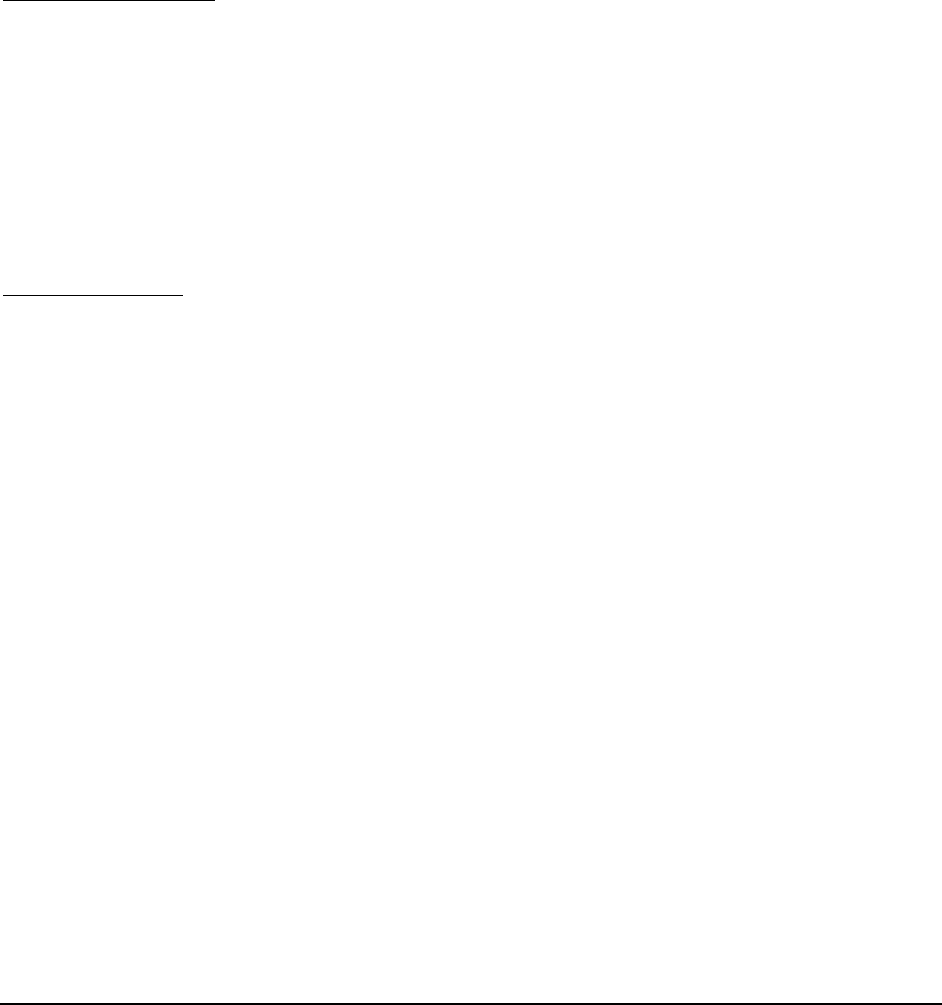
PSS Software Installation
______________________________________________________________________________
WaveWorks PSS, Integration Guide, 1.10 Page 43
© 2000, Symbol Technologies, Inc. February 1, 2000
4.19 Load Initial Data
This step will populate the PSS database with the initial data needed for the system to run. The
PSS system is very much a data-driven system. It is CRITICAL that these scripts be run
correctly if you want the system to run properly. You can run a batch file that will run all the
scripts for you (the “Automatic” method), but it requires that the database is named “PSS”. If
you chose to use a different name for the database, you will have to run each script manually
using the Query Analyzer program or edit the BAT file to use the database name you used. The
Automatic method is the preferred method.
Automatic Method
- Open a command window (Start | Programs | Command Prompt)
- Change to the Pss\Database folder
- Run the Pss_Create_And_Init.bat file to create the PSS tables and fill them with data.
- Exit the command window
Manual Method
- Run the Query Analyzer program (Start | Programs | Microsoft SQL Server 7.0|Query
Analyzer)
- Connect to SQLServer (click on the “…” button).
- Select the “Start SQLServer if stopped” button, then click OK.
- Select the PSS database from the dropdown list.
- Run the following SQL files, IN ORDER, by opening them (File | Open), then executing
them by clicking on the green triangle. Pay attention to the status messages at the bottom of
the window. The message should read “Query completed without errors” if the script was
successfully executed. The following SQL files are found in the C:\Pss\Database folder (by
default):
- Pss_Drop_Db.sql (deletes all existing PSS tables, so backup any existing data first)
- Pss_Create_Db.sql (creates empty database tables)
- Pss_Init_Data.sql (loads default data)
- PosInterface_Dbinit.sql (loads POS interface settings)
- PosInterface_Text_Engus.sql (loads POS text strings in US English, the default language)

PSS Software Installation
______________________________________________________________________________
WaveWorks PSS, Integration Guide, 1.10 Page 44
© 2000, Symbol Technologies, Inc. February 1, 2000
- Ums_System_Settings.sql (loads Unit Management settings)
- Ums_Text.sql (loads Unit Management settings in US English)
- Exit Query Analyzer.

PSS Software Installation
________________________________________________________________________
______
WaveWorks PSS, Integration Guide, 1.10 Page 45
© 2000, Symbol Technologies, Inc. February 1, 2000
4.20 MS IIS Configuration
This step will configure the web server to recognize the PSS Service Terminal as a valid
Active Server Page application, and will allow access to the system from a web browser.
- Select Start button, then Programs, then Win NT Option Pack, then Microsoft
Internet Information Server, then Internet Service Manager.
- Expand Internet Information Server.
- Expand <your machine name>
- Expand default Web Site
- Right click on PSS Interface - Properties. In the Virtual Directory tab, click on
Create button.
- Click OK.
- Exit
- Save console setting message displays. Click No.
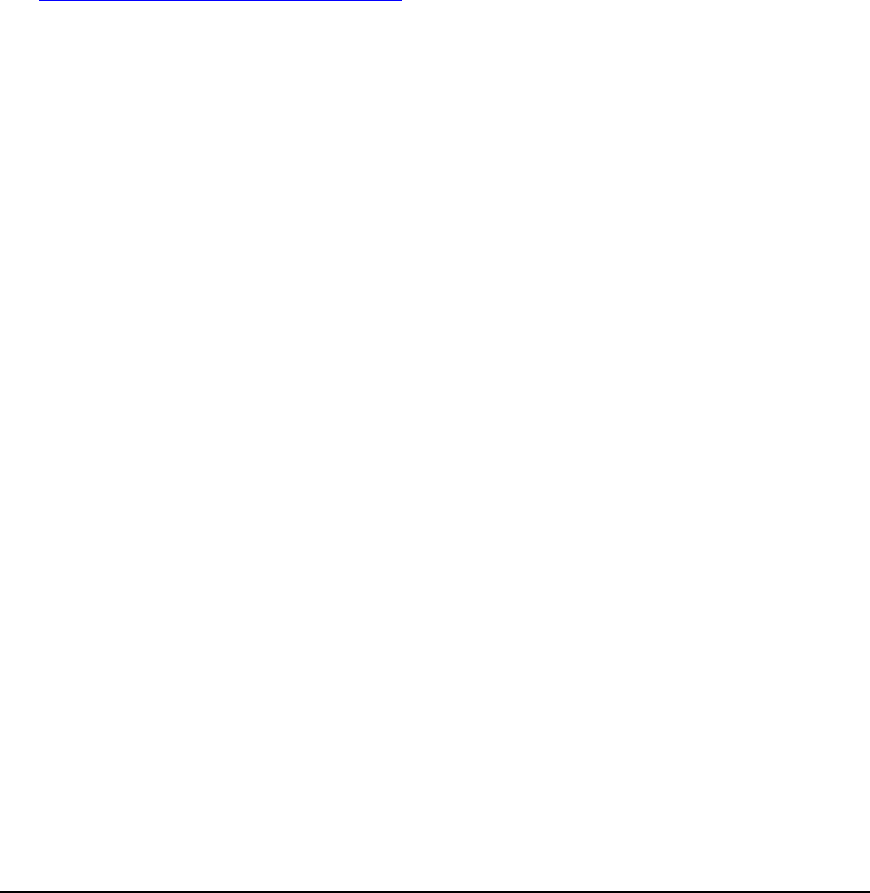
PSS Software Installation
________________________________________________________________________
______
WaveWorks PSS, Integration Guide, 1.10 Page 46
© 2000, Symbol Technologies, Inc. February 1, 2000
4.21 Obtaining Access to PSS System Administration Screens
This step will configure Internet Explorer for easy access to the Portable Shopping
System Service Terminal.
- Open Internet Explorer (double-click on the icon on the desktop)
- If the Internet Explorer connection Wizard displays, select the “connect through
Local Area Network” option.
- When the browser window displays, select Tools, Internet Options. In the ‘General’
tab, in the ‘Home page’ box, next to ‘Address:’ type in the address:
http://localhost/pssinterface/index.asp, and press OK. Press the ‘Home’ button,
which has an icon that looks like a house.
- The System Administration Main Menu screen displays. Login with the default
username ADMIN, password ADMIN.
- You can then access the System User account screen and setup user accounts specific
to your store, as described in the PSS User Reference Guide.

PSS Software Installation
________________________________________________________________________
______
WaveWorks PSS, Integration Guide, 1.10 Page 47
© 2000, Symbol Technologies, Inc. February 1, 2000
4.22 Configure Task Scheduler
This step creates processes that must run automatically at various intervals for the proper
function of the Portable Shopping System. If these tasks are not configured correctly,
certain features of the system, such as timed messaging, will not work, and the system
will eventually cease functioning.
- Double-click "My Computer" on the Windows Desktop. Once the "My Computer"
window appears, locate and double-click "Scheduled Tasks".
- There should be several tasks listed in the window ("Add Scheduled Task" is not a
task, but will allow you to add tasks to the scheduler, if desired).
- For each task:
- Double-click the task, and the task dialog should appear. Make sure the Task tab
is selected.
- In the "Run:" and "Start in:" fields, scroll across and make sure that all of the path
names that appear point to the correct PSS installation directory (C:\Pss).
- In the "Run as:" field, enter the local Administrator account (e.g.
MyMachineName\Administrator). Click the Set Password button, enter the
Administrator password in each of the two fields, and press OK.
- Press OK on the task dialog.
- To verify that the scheduled task can run correctly, right-click on the task, and
select Run. Scroll to the right in the Scheduled Tasks window, and make sure that
under the Last Run Time column, the current time appears, and that under the
Status column, no error messages appear. The task can then run successfully as
scheduled.
- Once the procedure above has been run on all scheduled tasks, close the window.

PSS Software Installation
________________________________________________________________________
______
WaveWorks PSS, Integration Guide, 1.10 Page 48
© 2000, Symbol Technologies, Inc. February 1, 2000
4.23 Configure Unit Management
This step establishes the configuration of the hardware needed for PSS. The exact
number of entries is specific for each installation, so you’ll need to know what your
hardware set up is. Use the Service Terminal screens to add entries or just directly type
them into the database using the SQL Server Enterprise Manager. If the hardware
configuration is a “standard” setup, then perhaps it would be wise to have an SQL file
that can be run from the Query Profiler instead of manually entering the data at each
store. Follow the order of data entry as shown. There are relationships between the
tables that require this order of creation:
- Create Power Supplies
- Each power supply can handle about a dozen devices. The Unit Management
logic uses the relationship between cradles and power supplies to prevent
unlocking more than one cradle per power supply. Enter one row for each power
supply in the PSS system.
- Create Entrances
- Create a row in the UMS_Entrance table for each entry station. The Entrance ID
is just a sequential number that is used to identify the Entry Station once it has
logged in. The Entry Station logs in using its MAC address (RF Entry stations) or
its service name (Ex. PssEntrance01) for serial entry stations. The MAC address
(or service name) needs to be entered in the Hardware ID field. If you have
multiple entrances you can set the backup entrance. The system will
automatically failover to the backup entrance when the entrance is set to Out of
Service.
- Create Printers
- Create a row in the UMS_Printer table for each printer in the system. The Printer
ID is just a sequential number that is used to identify the Printer once it has
logged in. The Printer logs in using its MAC address (RF printers) or its service
name (ex. PssPrinter01) for serial printers. The MAC address (or service name)
needs to be entered in the Hardware ID field. The system will automatically
failover to the backup printer when the printer is set to Out of Service.
- Create Dispensers
- Create a row in the UMS_Dispenser table for each dispenser in the system.
Dispensers are simply a logical group of cradles that are (usually) physically close
to each other. A dispenser is NOT a piece of hardware, although all the cradles
mounted on a particular piece of furniture may be called a dispenser. It is up to
the discretion of the integrator on how to best group cradles into dispensers. You

PSS Software Installation
________________________________________________________________________
______
WaveWorks PSS, Integration Guide, 1.10 Page 49
© 2000, Symbol Technologies, Inc. February 1, 2000
want at least one dispenser per entry station, but you may have multiple
dispensers per entry station. Customers are directed to a dispenser, so keep this in
mind when deciding how to group cradles into dispensers. Each dispenser is
controlled by a single entrance.
- Create Cradles
- Finally, create a row in the UMS_Cradle table for each cradle in the system. This
can be a time consuming process if you have 100 or more terminals and is a fine
reason to have a standard SQL script for configuring the UMS tables. Each cradle
has a location barcode sticker. Make sure that the cradle ID's you enter match the
barcodes exactly (i.e. if the barcode is a "0100", the cradle ID entered must be
0100). The stickers MUST be unique, but they do not need to be sequential. Be
careful to assign the correct power supply to each cradle.
Note: you do not need to create rows in the UMS_Terminal table for the hand-held
terminals. As terminals login to the system, rows are automatically created.

PSS Software Installation
________________________________________________________________________
______
WaveWorks PSS, Integration Guide, 1.10 Page 50
© 2000, Symbol Technologies, Inc. February 1, 2000
4.24 Configure Licensing
This step makes the number of licenses bought for specific Microsoft products known to
the system, to avoid warnings in the NT Event Log about violations of software licenses.
To do this, perform the following:
- Select Start, Programs, Administrative Tools, License Manager. The License
Manager window should appear.
- From the License Manager menu, select License, New License.
- Next to Product, select “Microsoft SQL Server 7.0”.
- Next to Quantity, enter the number of licenses you have purchased.
- Press OK.
- Read the license agreement, and click on 'I agree that'.
- Press OK.
- From the menu, select License, New License.
- Next to Product, select “Windows NT Server”.
- Next to Quantity, enter the number of licenses you have purchased.
- Press OK.
- Read the license agreement, and click on 'I agree that'.
- Press OK.
- Close the License Manager.
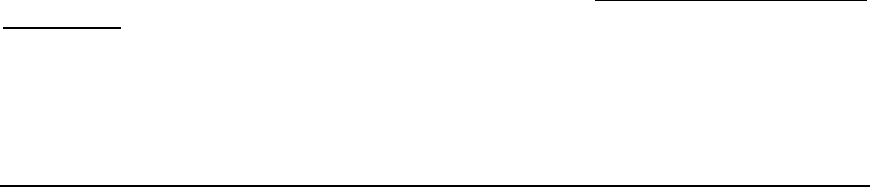
PSS Software Installation
________________________________________________________________________
______
WaveWorks PSS, Integration Guide, 1.10 Page 51
© 2000, Symbol Technologies, Inc. February 1, 2000
4.25 Configure the NBQMAIN Service (IBM 4690 POS Only)
If you chose the IBM4690 POS as your Point of Sale system, NBQMAIN service, which
is part of IBM’s Retail Connectivity Option(RCO), is a critical link between the PSS
system and the POS. The NBQMAIN service should be configured to startup
automatically when WindowsNT starts up. It is NOT controlled by the WaveWorks
System Controller. This section explains how to set up the service to automatically start
and how to configure the service.
You will need to make the NBQMAIN service auto-start at bootup. Go to
StartSettingsControl PanelServices and click on the “nbqmain” entry in the list.
Now click on the “Startup…” button (NOT the “Start” button). Select the Automatic
startup option and click on the OK button. Close the Services window.
The startup parameters, such as the POS controller name, LANA number and heartbeat
interval are contained in the NBQMAIN.CFG file in the PSS\Bin folder. You will need
to edit the NBQMAIN.CFG file to set these parameters to match your specific
installation. Default values are provided in the file.
The most likely parameter to be modified is the LANA number, which is specified with
the –a switch in the NBQMAIN parameters list. This number identifies which netbios
port to use for communication to the IBM4690 POS. The correct value for this parameter
is determined as follows:
From the Windows NT Start button follow the path
StartSettingsControlPanelNetwork.
Select the Services tab, then double-click the NetBIOS Interface
Note the lana number for the “Nbf” entry for the network card connected to the POS
network.
For more information on configuring parameters for the NBQMAIN service, start a DOS
command prompt session, set your path to C:\Pss\Bin and type the command:
nbqmain -?
Additional information is also available in the document Retail Connectivity Option
Version 2.2 , IBM product reference 5764-054.

PSS Software Installation
______________________________________________________________________________
WaveWorks PSS, Integration Guide, 1.10 Page 52
© 2000, Symbol Technologies, Inc. February 1, 2000
4.26 Setup NT System Log
Select Start, Program, Administrative Tools, Event Viewer.
Click on "Log" tab.
Select "Log Settings" from pulldown
Chnage settings for "System"
In the "Event Log Settings" Window, in the event Log Wrapping Area, select "Overwrite events
as needed"
Click OK
Click on Log Tab
Select Exit
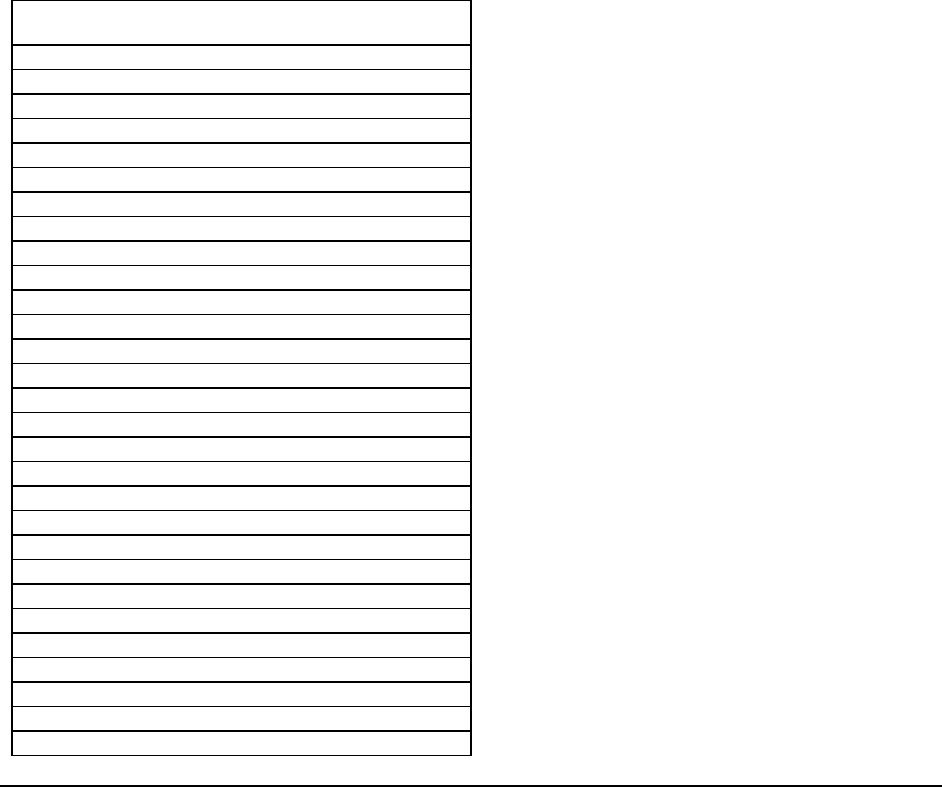
Configuration of the PSS System
______________________________________________________________________________
WaveWorks PSS, Integration Guide, 1.10 Page 53
© 2000, Symbol Technologies, Inc. February 1, 2000
5. Configuration of the PSS System
5.1 Set Up System Setting Constants
All system configuration data is stored in the database. A System Administration screen is
included to provide you with the ability to adjust the configuration data for the system. You can
navigate to this screen by selecting System Settings under the System Management heading
on the main System Administration screen.
The Name of each configuration item relates this particular configuration item to a subsystem of
the PSS System. The Subname provides a descriptive name for this particular item. The Value
field displays the current setting for this field. The Description provides all the pertinent
information explaining the use and/or settings for this item. The Unit gives the allowable range
of values. The Default Value is the value used if no changes have been made to this item. And
the Actions field limits the allowable actions for this particular item.
Name – Subname
4POSSinterface – CopyTaxTables
4POSSInterface – NumberPriceBytes
4POSSInterface – POSTransFileVersion
Activity – InactiveTime
DisplaySize – ItemPrice
Display Size – Total Price
ImportItemData – CheckDigitExists
Import Item Data – ValidateCheckDigit
POSInterface – ExcludedDepartments
POSInterface – LanAdapterNumber
POSInterface – Local_TransferArea.
POSInterface – POSControllerName
POSInterface – POSControllerType
POSInterface – ProcessedFileArea
POSInterface – PSSItemBarcodeLength
POSInterface – PSSTransactionType
POSInterface –Remote_TransferArea
POSInterface – Trace_Level
POSInterface – UsePSSPrice
POSItemFile – AddItemChkDigit
POSItemFile – FileFormatVersion
POSItemFile – FileName
POSItemFile – FullItemFileName
POSItemFile – MonitorInterval
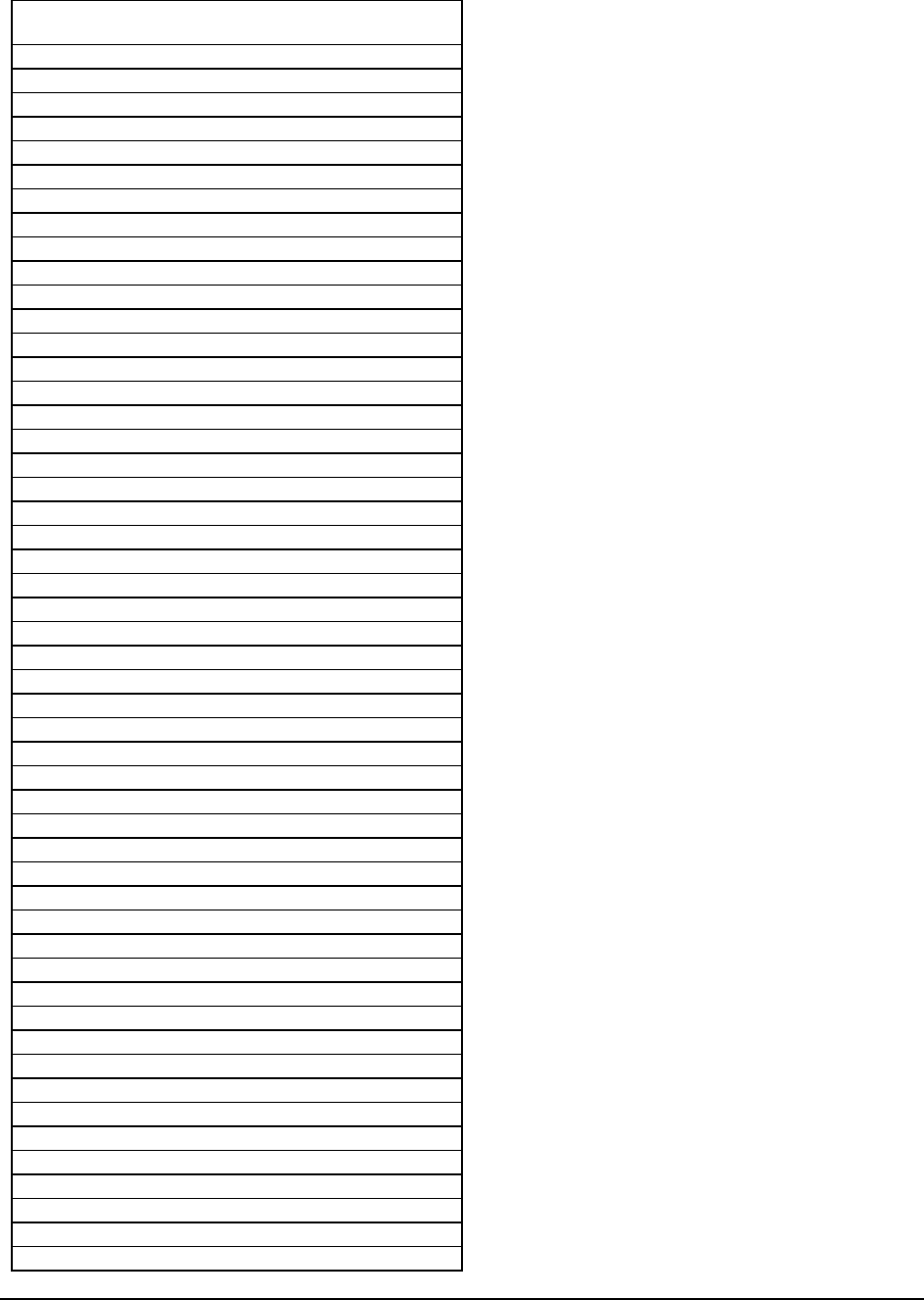
Configuration of the PSS System
______________________________________________________________________________
WaveWorks PSS, Integration Guide, 1.10 Page 54
© 2000, Symbol Technologies, Inc. February 1, 2000
Name – Subname
POSItemFile – ProcessTX
POSItemFile – PSSExpansionLength
POSItemFile – RemoveItemChkDigit
POSItemFile – TransferEnabled
POSItemFile – TransferTime
POSItemFile – TransferTX
POSItemFile – TransferType
POSItemFile – UserExpansionLength
POSItemUpdate – MonitorInterval
POSTaxFile – FileFormatVersion
POSTaxFile – FileName
POSTaxFile – MonitorInterval
POSTaxFile – ProcessTX
POSTaxFile – TransferEnabled
POSTaxFile – TransferTime
POSTaxFile – TransferTX
POSTaxFile – TransferType
POSTransFile – AddCustChkdig
POSTransFile – AddItemChkdigit
POSTransFile – FileFormatVersion
POSTransFile – FileName
POSTransFile – MonitorInterva
POSTransFile – ProcessTX
POSTransFile – PSSExpansionLength
POSTransFile – RemoveCustChkdigit
POSTransFile – RemoveItemChkdigit
POSTransFile – TransferEnabled
POSTransFile – TransferTime
POSTransFile – TransferTX
POSTransFile – TransferType
POSTransFile – UserExpansionLength
PSS_Global – Barcode_Type
PSS Globar – Default Currency
PSS_Global – Default_Language
PSS_Global – LoyaltyCardLength
PSS Global – PssVersion
PSS_Global – PSS_Name
PSS Global – Store Name
PSS Global – Store Number
PSS Global – Trace Level
PSS Global – Transaction ID
PSS File Monitor – Report Startup Configuration
PSS File Monitor – Trace Level
PSS TransFile – AddCustCheckDigit
PSSTransFile – AddItemCheckDigit
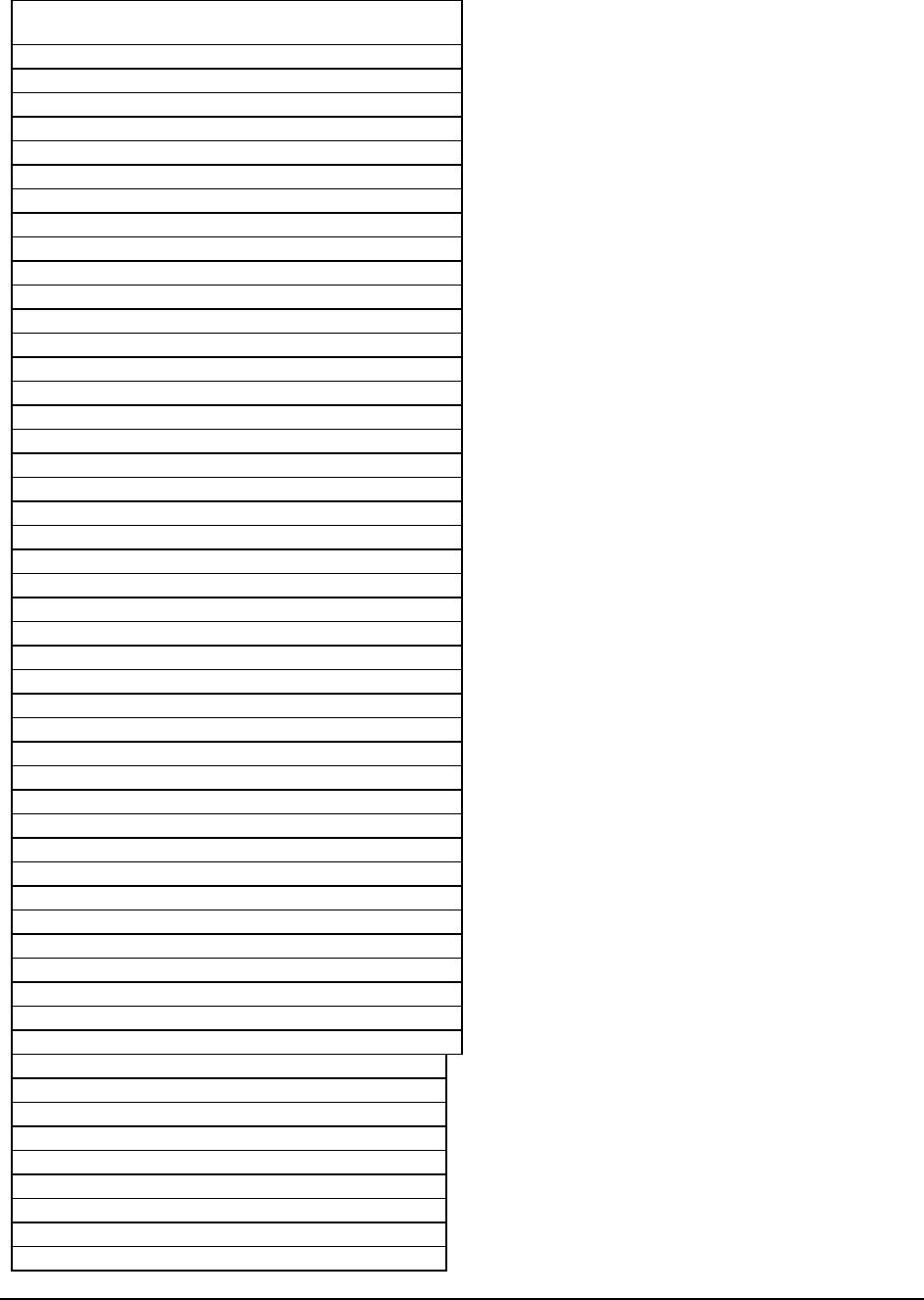
Configuration of the PSS System
______________________________________________________________________________
WaveWorks PSS, Integration Guide, 1.10 Page 55
© 2000, Symbol Technologies, Inc. February 1, 2000
Name – Subname
PSSTransFile – FileFormatVersion
PSSTransFile - File Name
PSSTransFile – Monitor Interval
PSSTransFile – ProcessEvent
PSSTransFile – PSSExpansionLength
PSSTransFile – Transfer Enabled
PSSTransFile – TransferTime
PSSTransFile – TransferTX
PSSTransFile – TransferType
PSSTransfile – UserExpansionLength
RESCAN – ConsecNExcptBelowLvl
RESCAN – DefaultDiffUnit
RESCAN – DefaultInitLvl
RESCAN – GlobalAllTimeoutl
RESCAN – GlobalNoneTimeout
RESCAN – GlobalRescan
RESCAN – IgnoreScanTooMuch
RESCAN – MaxTripAmt
RESCAN – MaxWeeksWithout
RESCAN – MinItemCnt
RESCAN – MinTripAmt
RESCAN – MinItemCntNoRescan
RESCAN – NewUserNeverNumTrips
RESCAN – NewUserNeverSecond
RESCAN – NewUserRescan
RESCAN – OptionsChangeData
RESCAN – UseConsecNever
RESCAN – UseConsecNeverExcept
RESCAN – UseGlobalAllTimeout
RESCAN – UseGlobalNoneTimeout
RESCAN – Use GlobalRescanOpts
RESCAN – UseMaxTripAmt
RESCAN – UseMaxWeeksWithout
RESCAN – UseMinItemCnt
RESCAN – UseMinItemCntNoRescan
RESCAN – UseMinTripAmt
RESCAN – UseNewUserOpts
SHOPPING TRIP – CreateScanIn
SHOPPING TRIP – FS SUPPORT
SHOPPING TRIP – FX TAXED
SHOPPING TRIP – LOYALTY
SHOPPING TRIP – MAXIMUM ITEMS
SHOPPING TRIP – MAXIMUM VALUE
SHOPPING TRIP – PRINT TICKET
SHOPPING TRIP – ROUNDING METHOD
SHOPPING TRIP – SYSTEM CURRENCY
SHOPPING TRIP – SYSTEM LANGUAGE
SHOPPING TRIP - Trace Level.
SHOPPING TRIP – TRANSACTION BARCODE
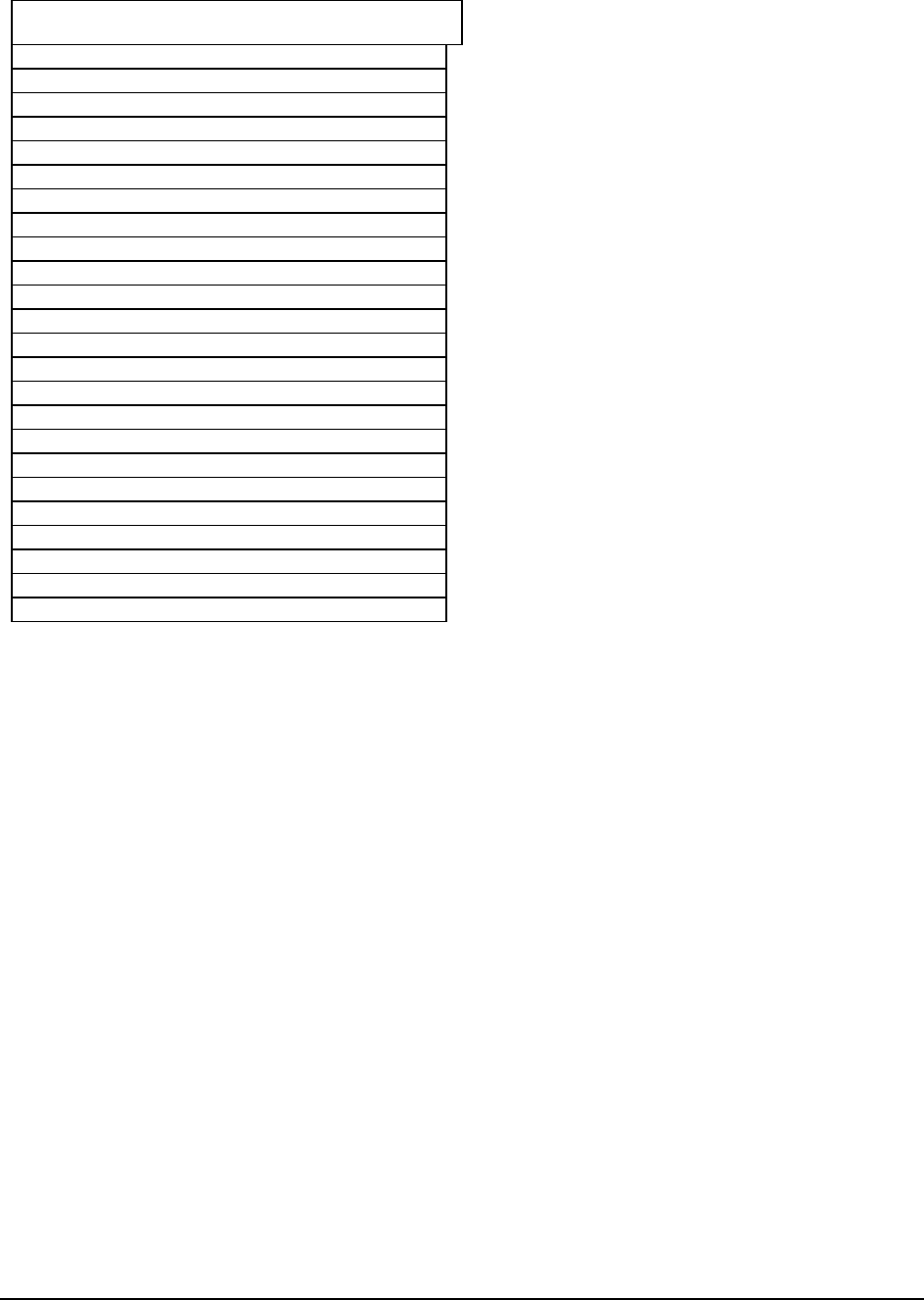
Configuration of the PSS System
______________________________________________________________________________
WaveWorks PSS, Integration Guide, 1.10 Page 56
© 2000, Symbol Technologies, Inc. February 1, 2000
Name – Subname
SHOPPING TRIP – TRANSACTION TYPE
SPECIAL BARCODE – CUSTOMERENDOFTRIP
SVCTERMINAl – Card Prefix
SVCTERMINAL – CustomStatusString
SVCTERMINAL – UsePrinters
SVCTERMINAL – UseQuickOrder
TRANSTICKET – DefaultDir
TRANSTICKET –DefaultPrinter
TRANSTICKET – PrinterColumnWidth
TRANSTICKET - Ticket Cut Type
UMS – BadScanFactor
UMS – BaseFactor
UMS – ChargingFactor
UMS – GoodScanFactor
UMS – LaserOnFactor
UMS – MaxBatteryLevel
UMS – MinBatteryLevel
UMS – PopupTimeout
UMS – QueryTimeout
UMS – RadioXmtFactor
5.2 Perform Initial Loading of Customer and Item Data
Both the IBM 4690 POS and the FileBased POS interfaces require the creation of flat ASCII
files of information for PSS to process. The formats and default filenames for the Item and
Customer files are documented in Appendix D of this document. Ultimately the POS should
create both of these file types for PSS to process. An Example Customer file and Item file are
provided in the PSS\PosTools directory for reference. See the readme.txt file in the directory for
more information on the files provided in that directory.
After other configuration steps have been completed and the PSS System has been started, a set
of test Customers and test items can be loaded into the system by placing the example Customer
and Item files into the configured Transfer directory(C:\Pss\Transfer). The PssFileMonitor
service will detect them and trigger the WaveWorks transaction to process them and load the
information into the PSS database.
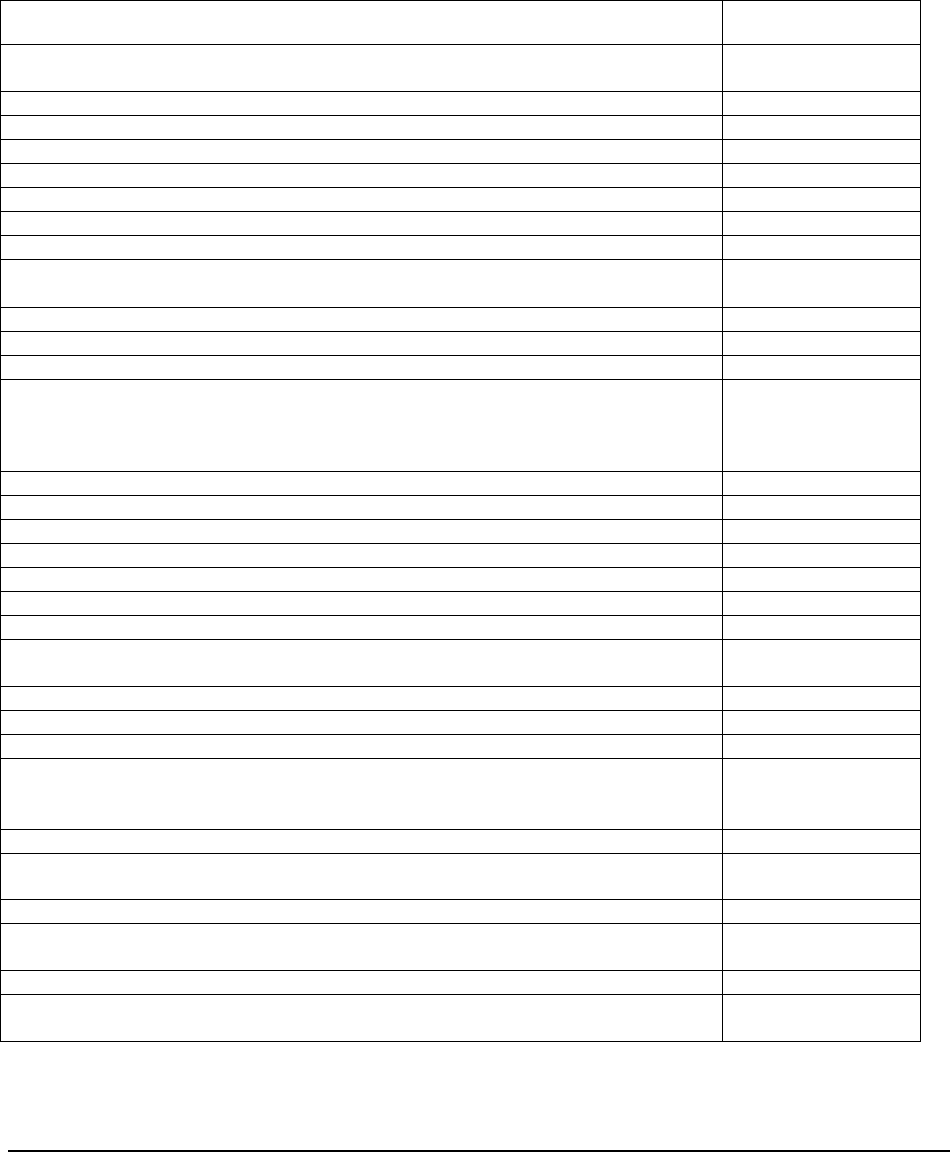
Validation of System Operation
______________________________________________________________________________
WaveWorks PSS, Integration Guide, 1.10 Page 57
© 2000, Symbol Technologies, Inc. February 1, 2000
6. Validation of System Operation
6.1 Testing an Installation
Tests Notes
On Windows NT Controller:
Start ObjectWave System Controller Services or check that they are running.
Selecting /opening browser software displays PSS Main menu.
Valid username / password allows login and PSS Main Menu is displayed.
System Summary screen shows system available and correct hardware status.
Physically check that terminals are in “ready to shop” state.
Physically check that Entrance Station displays “Welcome to PSS / insert card.”
Valid shopper card can check out terminal (note location terminal taken from).
System Admin / Terminals screen shows that location as “empty.”
System Admin / View Current Shoppers screen displays that shopper name / card
number.
Begin Shopping Trip:
Scanner Welcome screen displayed for n seconds.
Opening messages display if defined.
Press “+” button and scan a normal item that exists in Item File. Item should be
successfully added and the Item Entry Screen displayed.
Displays correct item description / quantity / price.
Increments total quantity and dollar amount of all items.
UPC #1
View Shopping List Screen.
Add normal item that exists in Item File (Scan barcode while pressing “+” key). UPC #2
Add price-embedded item that exists in Item File. UPC #3
Add normal item that exists in Item File. UPC #4
View Shopping List Screen.
On Shopping List Screen, scroll up and down through list.
Delete normal item just added. UPC #4
Add Item not in Item File (Exception Item). (Scan barcode while pressing “+” key)
Displays “Exception Item” screen for n seconds, then Item Entry screen is redisplayed. UPC #5
Add “restricted” item that exists in Item File. UPC #7
View Shopping List Screen.
Add multiple quantities of the same normal item that exists in Item File. UPC #8
End Shopping Trip; verify on scanner.
total value of all items
total number of items
Return scanner to cradle.
Verify that scanner reads barcode location and that System Admin / Terminal screen
updates that terminal status / location.
If using tickets, verify ticket total matches display on scanner.
Check System Administration Screens for shopper’s Item List and Activity List; verify
that lists are correct.
Check customer trip through POS register.
Check System Administration Screens that shopper’s trip moves from Current to
Historical Status.

Validation of System Operation
______________________________________________________________________________
WaveWorks PSS, Integration Guide, 1.10 Page 58
© 2000, Symbol Technologies, Inc. February 1, 2000
6.2 Obtaining System Status Information
6.2.1 Viewing The System Log
The System Log screen allows you to view detailed information on events that have occurred in
the system; for example, to determine the cause when the system is down.
From the Main Menu, select System / Settings / Status / System Log.
This screen displays the following information:
• The dates and times that events occurred. The pages are ordered from the most current
event to the least current.
• The facility (part of the software) that performs a function. Examples are Unit
Management, Transaction Ticket, PSS File Processor, etc.
• Actions performed that are specifically related to the facility, such as Terminal Returned,
Print Receipt / Stub, POS transFile, etc.
• Severity code from 1-4 and 10, in ascending order of severity.
• Messages.
This System Log screen has several filter options for limiting the data display as follows:
• Display all events in a particular date / time range.
• Display all events associated with a particular facility within a date / time range.
• Display all events associated with a particular action and date / time range.
• Display all events with a particular severity code and date / time range.
• Display all events with messages containing typed-in words or phrases.
• You can also display data with all of the above filter options or select a date / range and
any other one or more of these options.
Note: The data in the log can be limited or expanded by setting the “trace level” of a particular
system facility (function) to a particular level. Trace levels are set in the PSS Settings screen. If
the trace level for the Quick Order function is set to 2, for example, the system will save
information at level 2 and above, but will not save errors to the log that are beneath that level.
The lower the trace level, the more details on the function are saved in the log.
Trace levels are displayed on the log under the title Severity Level. If problems occur with a
facility of the system, you can view the severity level for that facility and decide to lower the
trace level so that future events relating to that facility will be saved in the log.

Validation of System Operation
______________________________________________________________________________
WaveWorks PSS, Integration Guide, 1.10 Page 59
© 2000, Symbol Technologies, Inc. February 1, 2000
6.2.2 Viewing POS Status
The POS Interface screen displays POS status messages and activities. These can be sorted by
item name or start date.
To access the POS Status screen, from the Main Menu, select Hardware / POS Interface. The
following information is displayed:
• Item name (i. e., customer file, item file, etc.)
• Instance name
• Detection time
• Start and end time
• Instance value(online, restarting, open, etc.)
• Instance description(errors while processing, successfully processed, etc.)
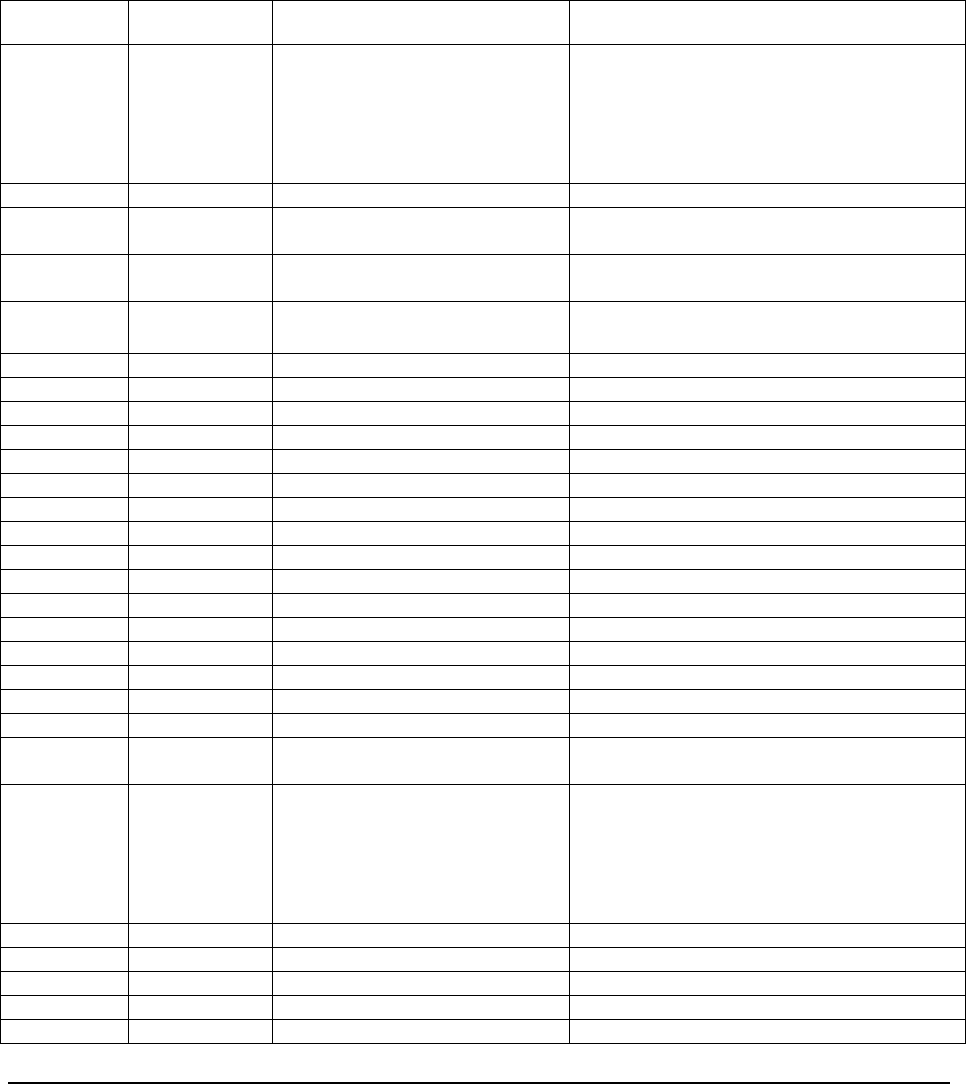
Directory Listing of PSS Folders/Files
______________________________________________________________________________
WaveWorks PSS, Integration Guide, 1.10 Page 60
© 2000, Symbol Technologies, Inc. February 1, 2000
7. Directory Listing of PSS Folders/Files
This section provides a detailed listing and description of the Folders and Files that are created as
a result of the PSS installation process.
C:\
Folders SubFolder Files Description
Asterix2Step This folder contains the software that is
loaded on the Asterix 2 hand held scanners
and the batch files which place those files into
the tftpBoot directory for retrieval by the
scanners during initial introduction to the
system or during reboot of the terminal.
Bios236.hex Bios hex file used for manual download.
Makebios.bat Used by makestep.bat to create .bin version of
bios.
Makectrl.bat Used by makestep.bat to copy files to tftpboot
directory.
Makehex1.bat Used by makestep.bat to create hex1 hex and
.bin files.
Makehex2.bat Creates hex2 .hex and .bin files.
Makestep.bat Transfers A2 files to the tftpBoot directory.
Romdisk1.hex Hex1 .hex file used for manual download.
Romdisk2.hex Hex2 .hex file used for manual download.
Sendbios.bat Manual download batch file for bios.
Sendhex1.bat Manual download batch file for hex1.
Sendhex2.bat Manual download batch file for hex2.
Astdiag Contains diagnostic files for A2.
Bldtools Contains .exes used by batch files.
Control Host.x file Defines which host the terminal connects to.
Hex1 Contains all files associated .hex1 files.
Hex2 Net.cfg Contains access point id number and other
files part of .hex2 files.
Asterix3Step This folder contains the software that is
loaded on the Asterix 3 hand held scanners
and the batch files which place those files into
the tftpBoot directory for retrieval by the
scanners during initial introduction to the
system or during reboot of the terminal.
MakeRFLD.bat Batch file to create .LD file from .hex.
RFburn.hex hex file for RF loader (Ver 1.4) (obsolete)
SendRF.bat Manual download of RF loader.
Setupstp.bat Transfers A3 files to the tftpBoot folder.
Bldtools Executables used by batch files.
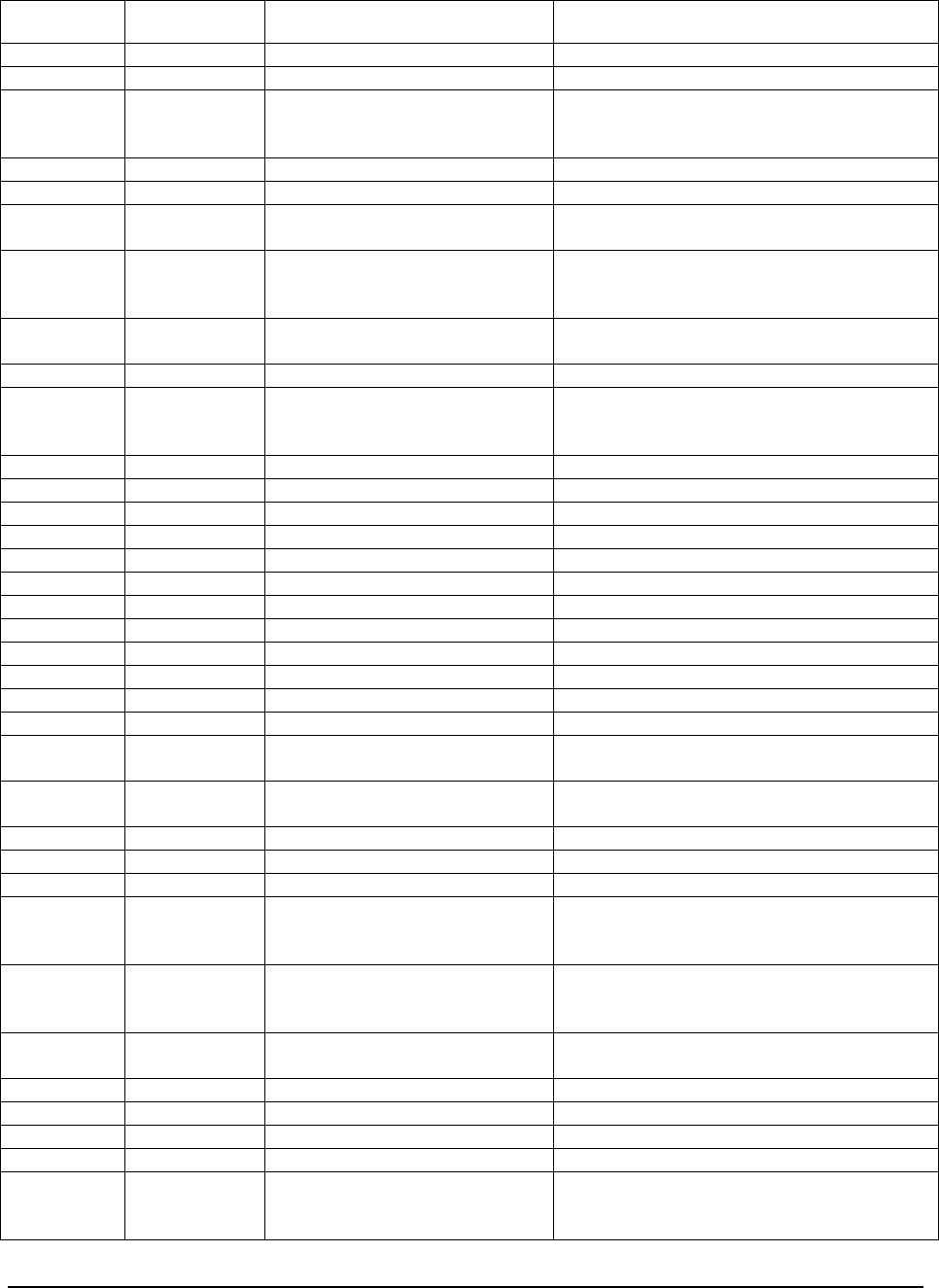
Directory Listing of PSS Folders/Files
______________________________________________________________________________
WaveWorks PSS, Integration Guide, 1.10 Page 61
© 2000, Symbol Technologies, Inc. February 1, 2000
Folders SubFolder Files Description
Control Host.x Defines which host the terminal connects to.
ObjectWave Location of all ObjectWave-related
architecture files (Refer to WaveWorks
product documentation.)
PSS The Master directory for the PSS software.
Install.log Created by installation program to document
the placement of files.
Prs_tags.000
Prs_tags.001 When tickets are printed to serial printers,
these files convert the software commands
into printer commands.
Pss.ini Initialization file which defines the path the
database, as well as the login authorization.
Backup varies Directory used by the installation process to
keep previous versions of files (in the event
that regression is needed).
Bin EhtService.exe STEP translator for RF entrance units.
EntryStationService.exe Controls serial entrance units.
nbq.bat 4690 POS install script.
nbqmain.cfg 4690 POS configuration file.
nbqmain.exe 4690 POS NT service.
nxg.cfg Library used by IBM 4690 POSService.
Nxgco.dll Library used by IBM 4690 POSService.
Nxghil.dll Library used by IBM 4690 POSService.
Nxgue.dll Library used by IBM 4690 POSService.
posapi.dll Library used by IBM 4690 POSService.
POSInterFaceCOM.exe COM object – processes POS item,
transaction files.
PosService.exe 4690 POS – NT service that transfers
information between POS and PSS.
PrinterService.exe Controls serial ticket printers.
PssActivityCom.exe Adds shopping trip activities to activity table.
PssCustomerMaintCom.exe COM object – processes POS customer file.
PSSCustomerRankCom.exe COM object – performs customer ranking
based on amount spent over a specified
number of shopping trips.
PssDBCleanupCom.exe COM object – performs database data
maintenance functions, such as removing old
shopping trips, or message log data.
PssFileMaintCom.exe COM object – performs file housekeeping
functions.
PSSFileMonitorSvc.exe File monitor service.
PssQOBarCodeCom.exe Processes quick order barcodes.
PssShoppingTripCom.exe Performs shopping trip functions.
PssSpecialBarCodeCom.exe Performs special barcode lookups.
PSSSystemMessage Com.exe COM object – provides PSS System
Messaging functionality for sending messages
at specified times.
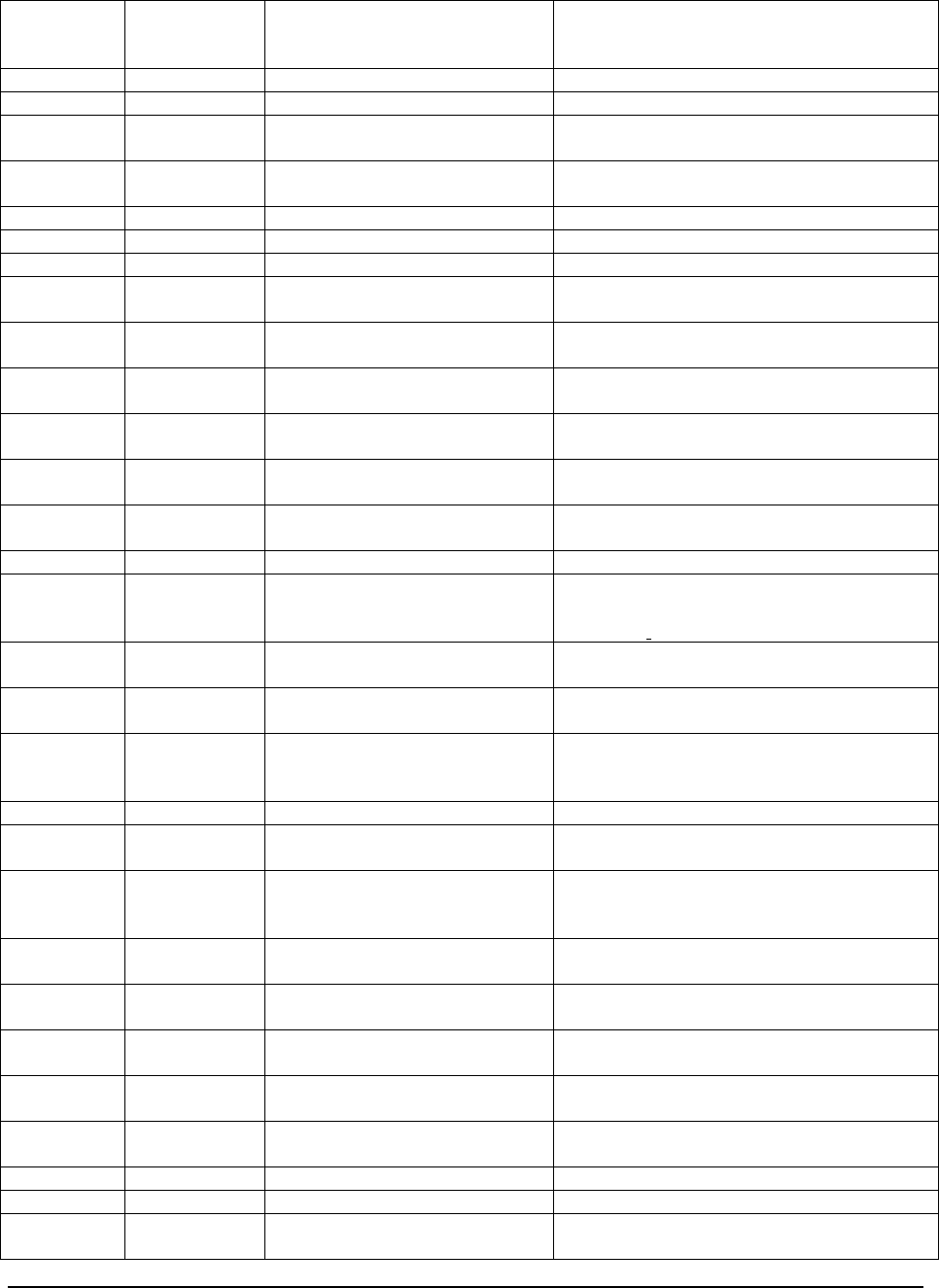
Directory Listing of PSS Folders/Files
______________________________________________________________________________
WaveWorks PSS, Integration Guide, 1.10 Page 62
© 2000, Symbol Technologies, Inc. February 1, 2000
PssTransactionTicket Com.exe COM object – provides PSS transaction ticket
printing services, in conjunction with the
PrinterService.
PSSUserExits.dll Stub user exit routines.
PssUtilsCom.exe COM object – contains PSS utility functions.
PssWebUtilityCom.dll COM object – provides WaveWorks / PSS
utility services for the Service Terminal.
Qexec.exe “Quietly” executes a command (no command
window).
UnitMgmtCom.exe Provides unit management business services.
Database InsertA2EntranceServices.sql Adds serial entrance services to the WW
daemon table.
InsertA2PrinterServices.sql Adds serial printer services to the WW
daemon table.
InsertA3EntranceServices.sql Adds RF entrance service to the WW daemon
table.
InsertAdmProcesses.sql Adds startup / shutdown entries to the WW
process table.
InsertPssServices.sql Adds standard PSS services to the WW
daemon table.
InsertServiceTerminalPrinter
Service.sql Adds the service terminal printer service to
the WW daemon table.
POSINTERFACE_DBINIT.SQL Initializes POS interface system settings.
POSINTERFACE_TEXT_ENGU
K.SQL UK English version of messages written by
the POS interface to the system log (loads
tables PSS Text).
POSINTERFACE_TEXT_ENGU
SA.SQL USA English version of messages written to
system log by POS interface.
pss_count.sql SQL script that lists a count of records for
each table in the PSS database.
PSS_Create_And_Init.bat Batch file that runs all of the scripts necessary
to create and initialize the database for a
generic PSS system.
pss_create_db.sql SQL script to create the PSS database tables.
pss_delete.sql SQL script to delete all of the data from the
PSS database tables.
PSS_Delete_And_Init.bat Batch file that runs all of the scripts necessary
to delete the existing data and reinitialize the
database for a generic PSS system.
pss_drop_db.sql SQL script to delete all of the PSS database
tables.
pss_init_data.sql SQL script to initialize most of the necessary
settings and text for the generic PSS system.
pss_init_text_2.sql SQL script containing text for the English –
UK language.
pss_init_text_3.sql SQL script containing text for the French
language.
pss_init_text_4.sql SQL script containing text for the Dutch
language.
PSS_SYMBOL.ER1 ERwin database model of the PSS database.
UMS_System_Settings.sql Adds UMS constants to system settings.
UMS_Text.sql Adds UMS text strings to text table in US
English.
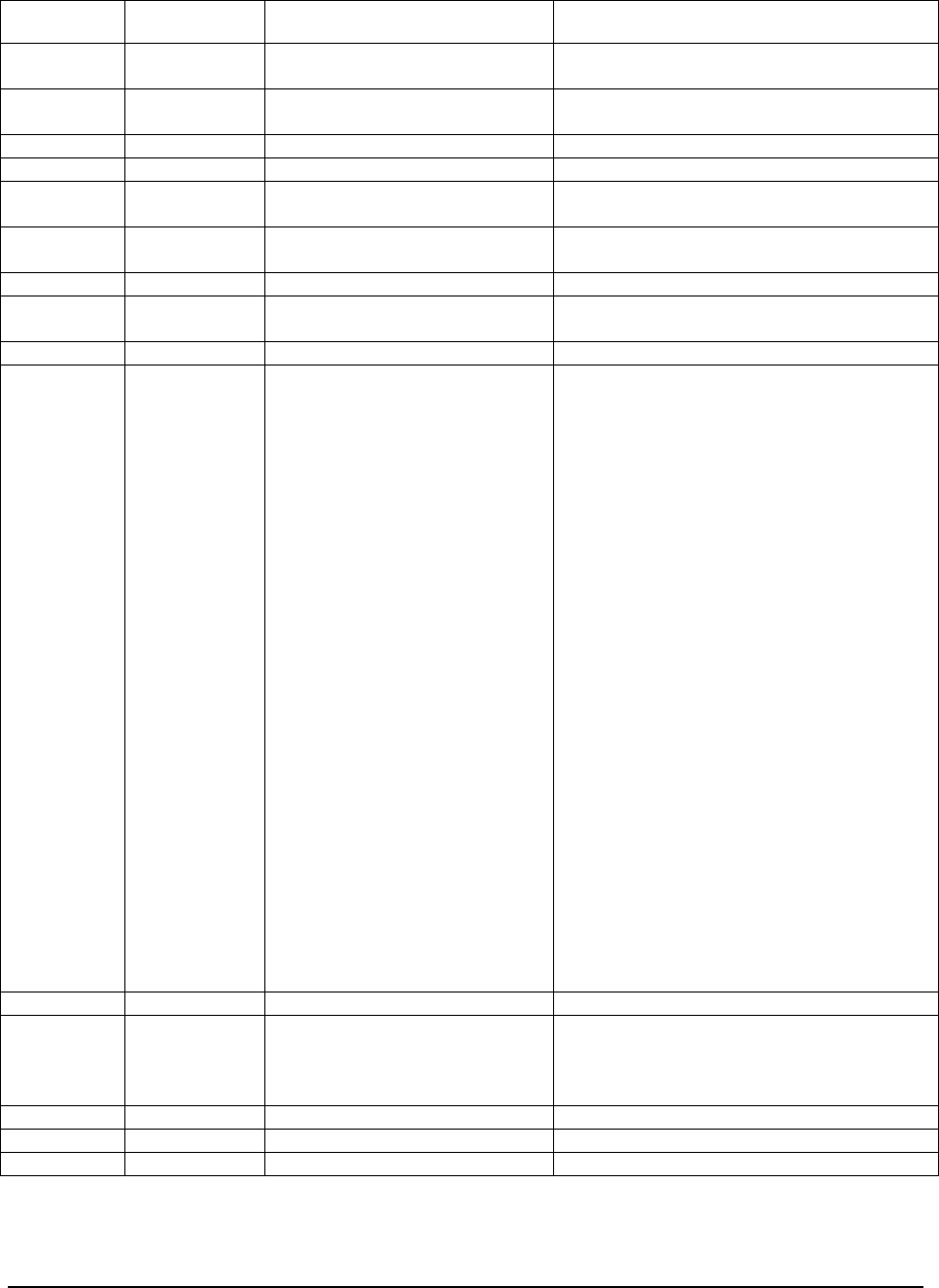
Directory Listing of PSS Folders/Files
______________________________________________________________________________
WaveWorks PSS, Integration Guide, 1.10 Page 63
© 2000, Symbol Technologies, Inc. February 1, 2000
Folders SubFolder Files Description
UmsCleanup.sql Sets all UMS devices to “logged out” at
startup / shut down.
UpdateOwave.bat Generic update batch file that runs an SQL
script on WaveWorks database.
Logs Ess01.tr1 Trace file for entrance units which use serial
communications.
Prs01.tr2 Trace file for printers which use serial
communications.
Print Temporary holding location for transaction
ticket print files.
Processed Holding directory for files received from POS
after processing by PSS. (Note: this directory
name and the filenames identified below are
configurable to accommodate POS systems;
the names listed are the default entries.)
Shopping transaction files:
cardnumber_yyyymmddtttt_PSS completed
where yyyy = year, mm = month, dd = day and
tttt = time; this is the PSS shopping
transaction as scanned by the customer.
cardnumber_yyyymmddtttt_POS.
completed
where yyyy = year, mm = month, dd = day and
tttt = time; this is the POS shopping
transaction as completed at the register.
Item files:
PLUNW.PSS - a full item (price look up) file
transfer.
PLUMTnn.PSS – a partial (maintenance) item
file update, where nn is a sequential number
reset each day.
Customer files:
CUSTMTnn.DAT – a maintenance update to
the customer data file.
StepDev Files with an .sws extension are links between
COM Objects and transaction Ids. Files with
an .swv extension are ScreenMaker interface
files.
DiManager.swv Display interface manager interface.
EHT.swv RF entrance interface.
ExpressShopper.swv Interface for express shopper.
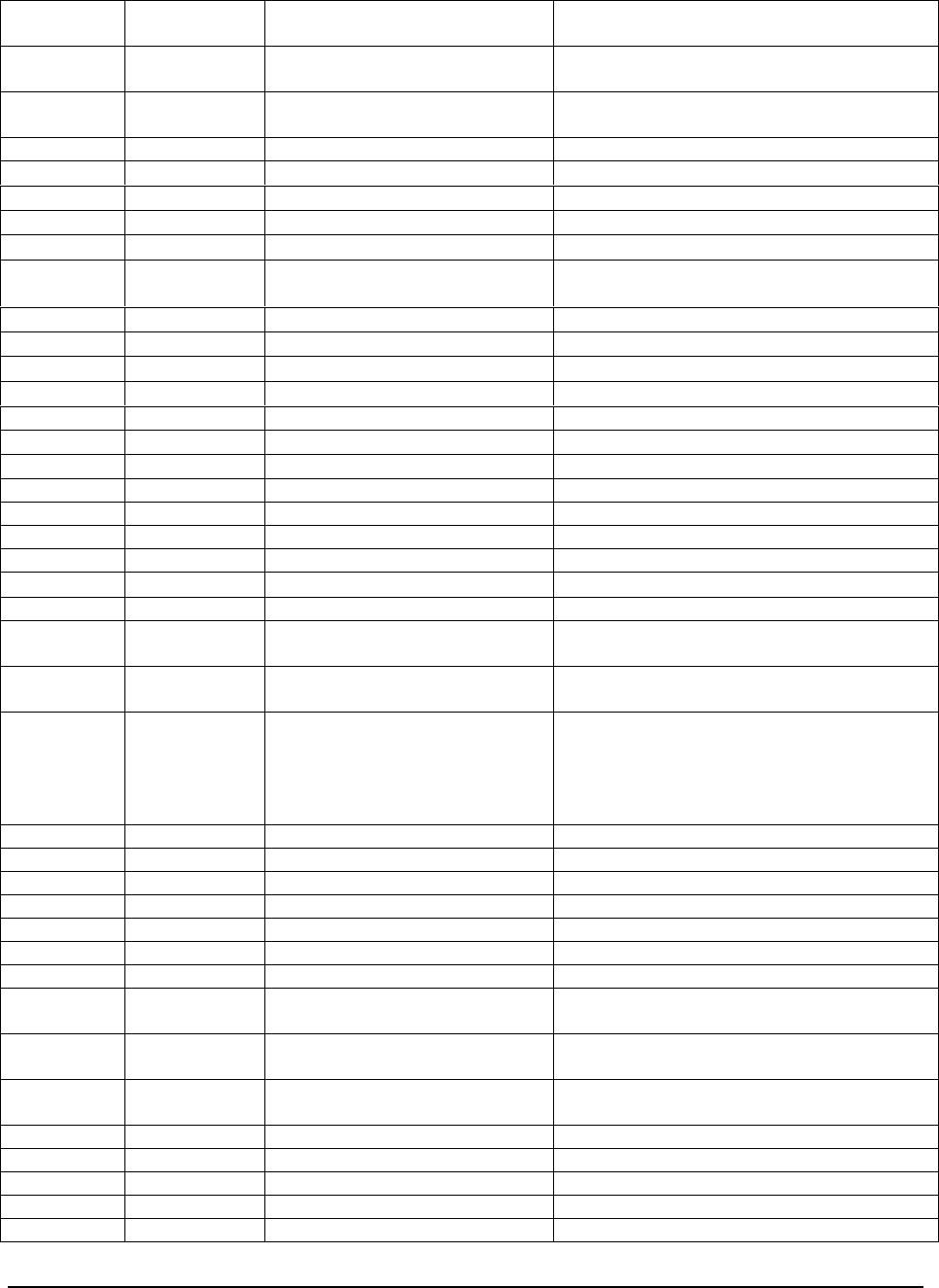
Directory Listing of PSS Folders/Files
______________________________________________________________________________
WaveWorks PSS, Integration Guide, 1.10 Page 64
© 2000, Symbol Technologies, Inc. February 1, 2000
install.bat Batch file run to install scripts to (base)
WaveWorks database.
MainMenu.swv Initial interface that launches either UMS or
shopping trip.
PosInterface.sws Associates WaveWork transactions with COM
methods that perform POS interface functions.
Pss.swp Used by ScreenMaker.
PssActivityCom.sws Trans IDshopping activity log functions.
PssCustomerMaintCom.sws Trans IDcustomer download function.
PssCustomerRank.sws Trans IDcustomer ranking function.
PSSDbCleanup.sws Trans IDdatabase cleanup function.
PssFileMaintCom.sws Trans IDCOM methods that perform file
housekeeping.
PssQOBarcodeCom.sws Trans IDquick order barcode functions.
PssShoppingTripCom.sws Trans IDshopping trip functions.
PssSpecialBarcodeCom.sws Trans IDspecial barcode functions.
PssSystemMessage.sws Trans IDprocess system messages function.
PssTimerCom.sws Debug tool for shopping trip.
PssTransactionTicket.sws Trans IDtransaction ticket printing function.
PssUtilsCom.sws Trans IDutility function.
QuickOrder.swv Quick order interface.
release.ini List of multiple .sws and .swv files to install.
ShoppingTrip.swv Shopping trip interface.
sminstall.exe Installs .sws and .swv files.
UMS.sws Trans IDUMS COM methods.
UMS.swv UMS interface.
update.bat (customer specific
data) Batch file used to change base script or add
new ones.
update.ini (customer specific
data) List of files to update for a customer.
Transfer The holding location used by the PSS and
POS for exchanging files (i.e. both systems
read from and write to this directory). Under
normal conditions, files reside here only
temporarily.
Web All *.asp files are Active Server Pages.
admincradles.asp Administer cradle hardware.
admindispensers.asp Administer dispenser hardware.
admineditterminal.asp Edit terminal settings / status.
adminentrances.asp Administer entrance unit hardware.
administer.asp Presents the service terminal menuing system.
adminpageactions.asp Administers authenticated service terminal
page actions.
adminpages.asp Administers authenticated service terminal
pages.
adminpos.asp View and administer point-of-sale system
status.
adminpowersupplies.asp Administer power supply hardware.
adminprinters.asp Administer printer hardware.
adminservices.asp Administer PSS NT service components.
adminterminals.asp Administer terminal hardware.
adminusers.asp Administer service terminal users.
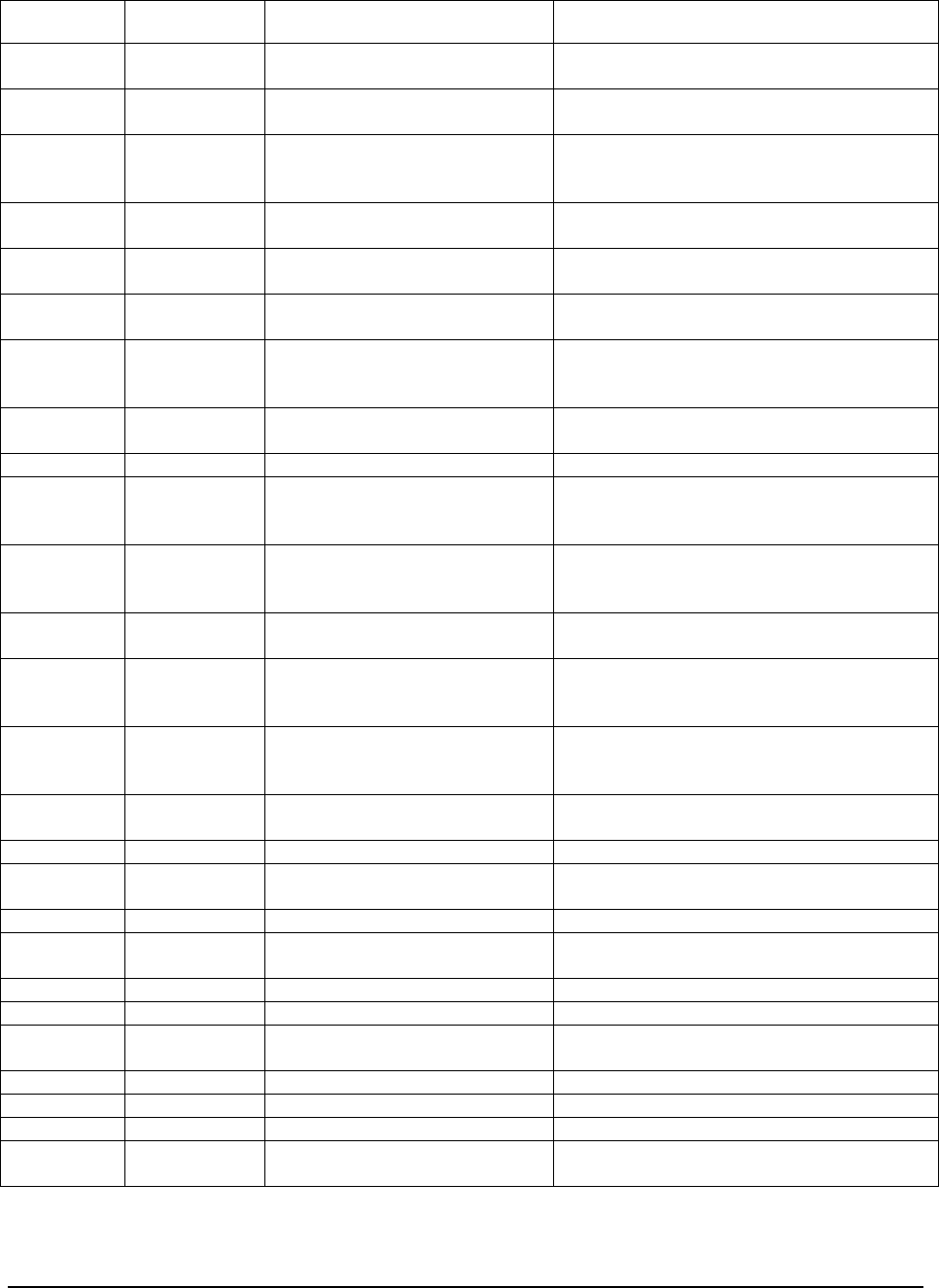
Directory Listing of PSS Folders/Files
______________________________________________________________________________
WaveWorks PSS, Integration Guide, 1.10 Page 65
© 2000, Symbol Technologies, Inc. February 1, 2000
Folders SubFolder Files Description
fielddate.inc Script file to present a standard date input
field.
fieldtime.inc Script file to present a standard time input
field.
global.asa Active Server Page application file that sets
up database connections for the PSS service
terminal.
index.asp Redirects the service terminal to the
appropriate first page.
index.html Redirects the service terminal to the
appropriate first page.
issueterminal.asp Issues a hand-held terminal to a customer and
displays the location of the terminal.
keyboard.asp Displays an on-screen keyboard for use with
terminals without keyboards (currently
unused).
login.asp Presents a user login prompt and performs
user authentication.
lookupuser.asp Looks up a customer by account details.
pss.css Cascading Style Sheet file to create consistent
positioning and font formatting throughout the
PSS service terminal.
pssdatatableend.inc Active Server Pages script file to manage the
portion of a data table after the data is
displayed.
pssdatatablestart.inc Active Server Pages script file to manage the
header and retrieval of data for a data table.
pssfunctions.inc Active Server Pages script file containing
numerous functions for use throughout the
service terminal.
psstatus.inc. Active Server Pages script file to calculate the
current status of the Portable Shopping
System.
quickorder.asp Displays an individual quick order in the
quick order frames page.
quickorderframes.asp Displays multiple quick orders.
quickorderheader.asp Manages display of multiple orders on the
quick order frames page.
registeruser.asp Creates or administers PSS customers.
sendmessage.asp Sends ad hoc messages to PSS customers, or
defines and schedules system messages.
systemproblems.asp Views any current problems with PSS.
systemsummary.asp View an operational summary of PSS.
unabletoissue.asp Displays errors in issuing a terminal to a
customer.
viewdepartments.asp View the configured item departments.
viewitemdetails.asp View the details of a particular item.
viewitems.asp View the currently configured items.
viewmarketing.asp View and administer the currently configured
marketing messages.
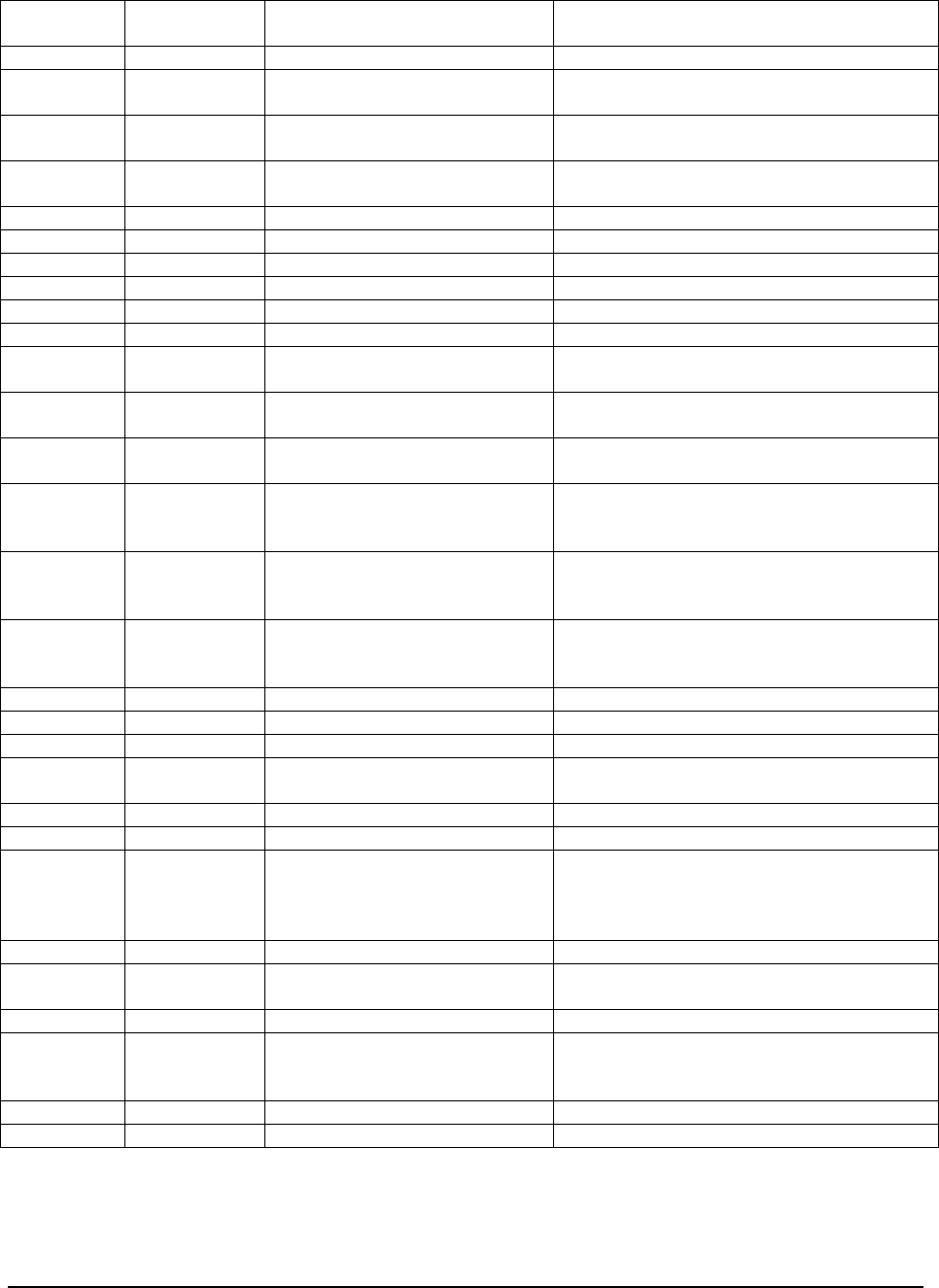
Directory Listing of PSS Folders/Files
______________________________________________________________________________
WaveWorks PSS, Integration Guide, 1.10 Page 66
© 2000, Symbol Technologies, Inc. February 1, 2000
viewmessagelist.asp View the currently configured system
messages.
viewmessagelog.asp View the PSS system log.
viewnlstext.asp View the currently configured language-
dependent text.
viewopeningmessages.asp View the currently configured opening
messages.
vieworderitems.asp View the items selected for a particular quick
order.
vieworders.asp View the currently entered quick orders.
viewreportrescan.asp View the Shopper Rescan Report.
viewreportsales.asp View the Sales Report.
viewreportshoppersummary.asp View the Shopper Summary Report.
viewreportterminals.asp View the Hand-Held Terminal Report.
viewreportunknownitems.asp View the Unknown Item Report.
viewrescanresults.asp View the results of rescans in a particular
customer’s historical shopping trips.
viewrescansettings.asp Administer the PSS Rescan system
configuration.
viewshoppers.asp View and administer the customers currently
using PSS.
viewshoppingactivities.asp View the activities that occurred during a
particular customer’s current or historical
shopping trip.
viewshoppingitems.asp View the items selected for purchase during a
particular customer’s current or historical
shopping trip.
viewshoppinglists.asp View the list of a particular customer’s
current, historical, and incomplete shopping
trips.
viewsystemsettings.asp View and administer PSS system settings.
viewtaxtableentries.asp View the entries for a particular PSS tax table.
viewtaxtables.asp View the list of PSS tax tables.
viewterminallist.asp View a terminal issue list of terminals
available by dispenser.
viewusersummary.asp View a particular customer account summary.
Web – Images various Contains graphics files that are used
throughout the Service Terminal application
(e.g., the red, yellow and green traffic light on
the Main Menu.)
Working Where files reside while the PSS software is
processing them.
TftpBoot Location of software files which are
downloaded to hand held terminals when they
boot.
TftpServer Service that provides for file transfers.
D:\ (database repository)
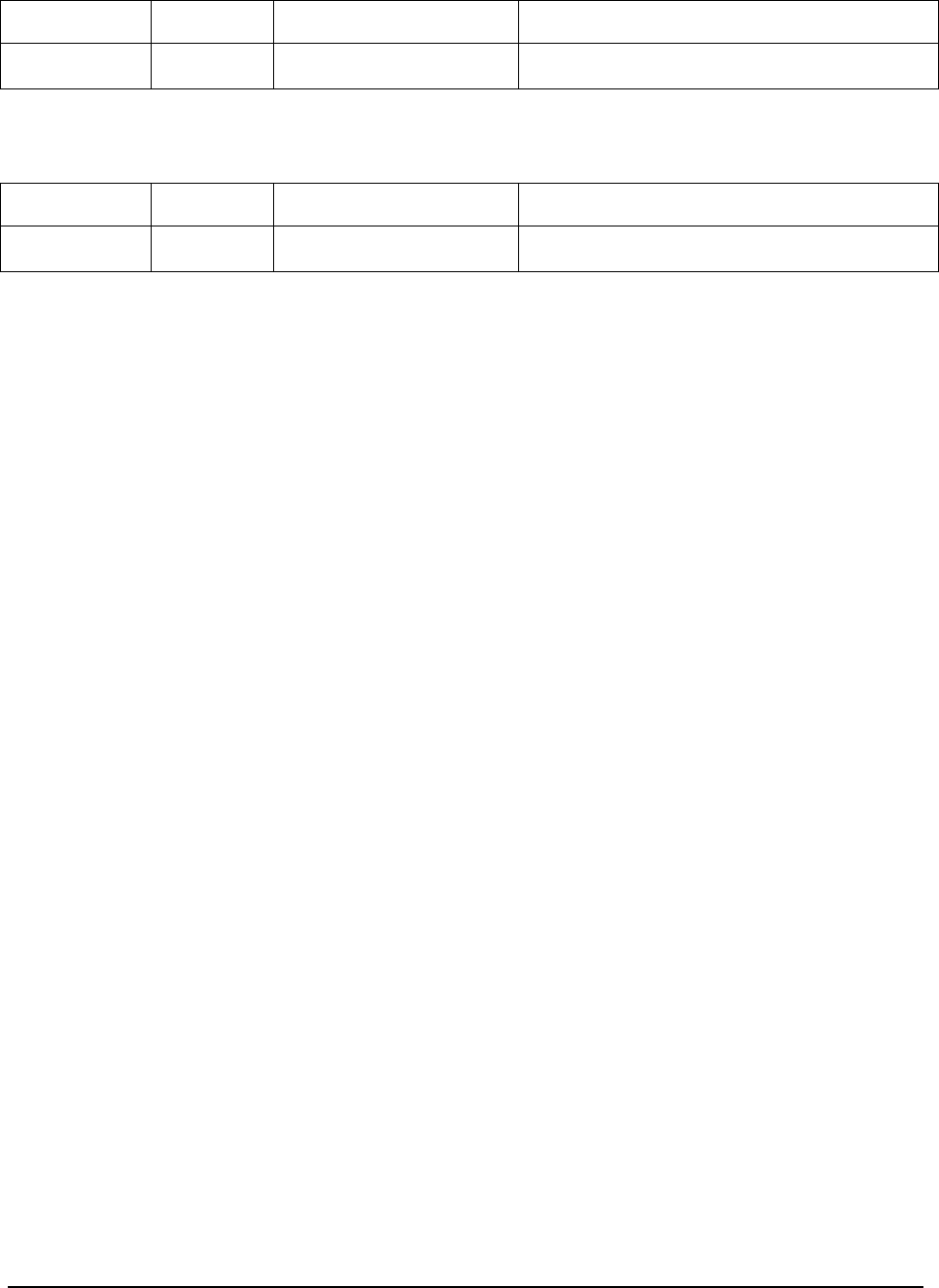
Directory Listing of PSS Folders/Files
______________________________________________________________________________
WaveWorks PSS, Integration Guide, 1.10 Page 67
© 2000, Symbol Technologies, Inc. February 1, 2000
Folders SubFolder Files Description
Mssql7 varies Location of all database tables, in Microsoft SQL
Server format.
7.1 Scheduled Tasks
Folders SubFolder Files Description
C:\Winnt\Tasks Repository for time-based tasks to be defined and
scheduled.
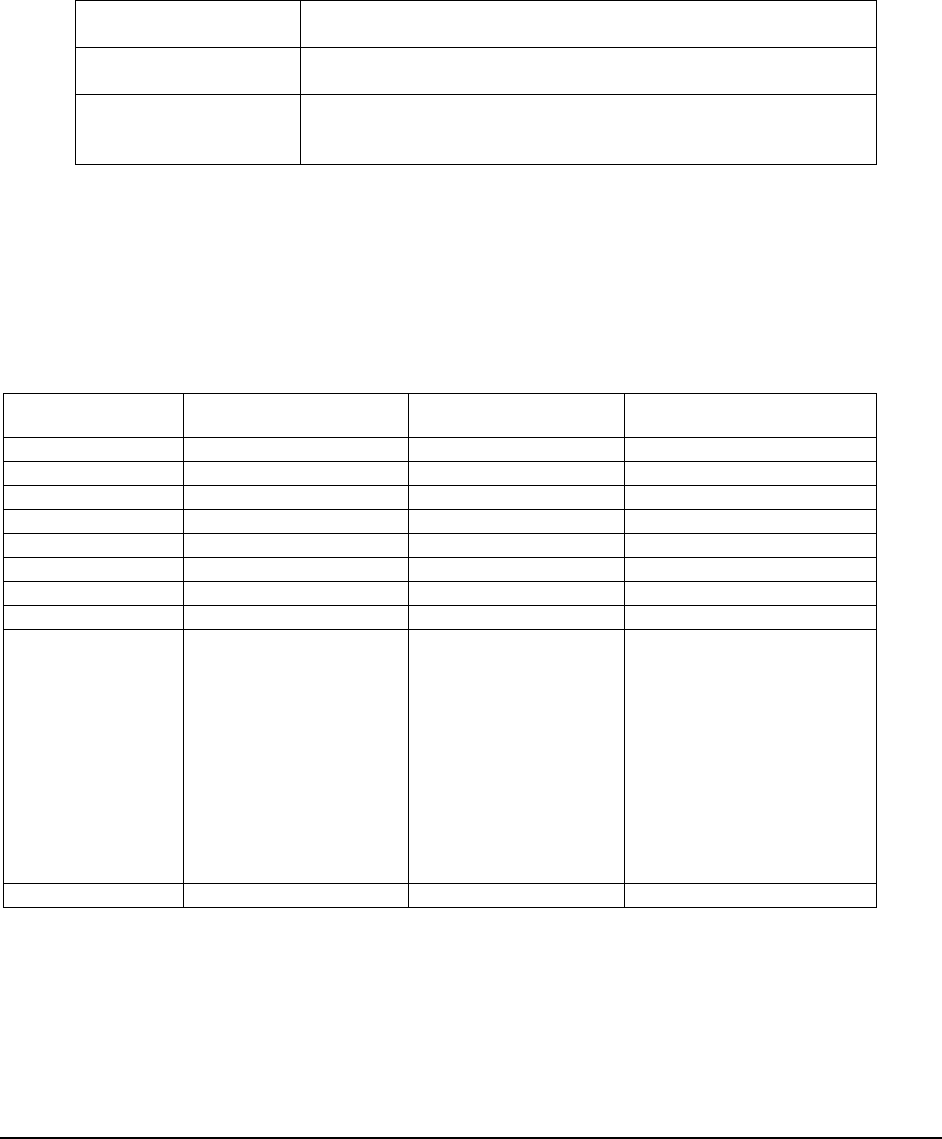
Software Description
______________________________________________________________________________
WaveWorks PSS, Integration Guide, 1.10 Page 68
© 2000, Symbol Technologies, Inc. February 1, 2000
8. Software Description
The subsystems included in the WaveWorks PSS system may consist of any combination of the
following:
COM Objects Contain methods invoked via WaveWorks transactions. Managed
by the Message Server.
NT Services Contain methods invoked via WaveWorks transactions. Usually
started at system startup.
StepServer Scripts Manage the user interface and screen flow for the hand held
terminals. Maintain client data variables. Invoke business services
(COM object methods) via WaveWorks transactions.
8.1 PSS Transaction IDs / COM Object Method Listing
The following tables list the transactions used to perform business logic, the methods which are
invoked, and the input and output parameters.
POSInterface
Transaction ID Method Name Input Parameters Return Parameters
P2P002 LoadPOSTransaction FilePath Result
P2P003 LoadPOSItemFile FilePath Result
P2P005 LoadTaxTable FilePath Result
POS100 POSstartup Result
P2P103 POSSItemFileTransfer Result
P2P199 FileTransferNoOP Result
P2P304 EnableItemUpdates
P2P404 DisableItemUpdates
POS300 POSLogin PosVersion
TransactionCheckInterval
ItemUpdatesCheckInterval
CopyTaxTablesWithItems
PSSTransactionType
NumberPriceBytes
LoyaltyCardnumLength
LANAdapterNumber
TransferAreaPath
POSControllerName
Result
POS301 SetCommLinkStatus LinkStatus Result
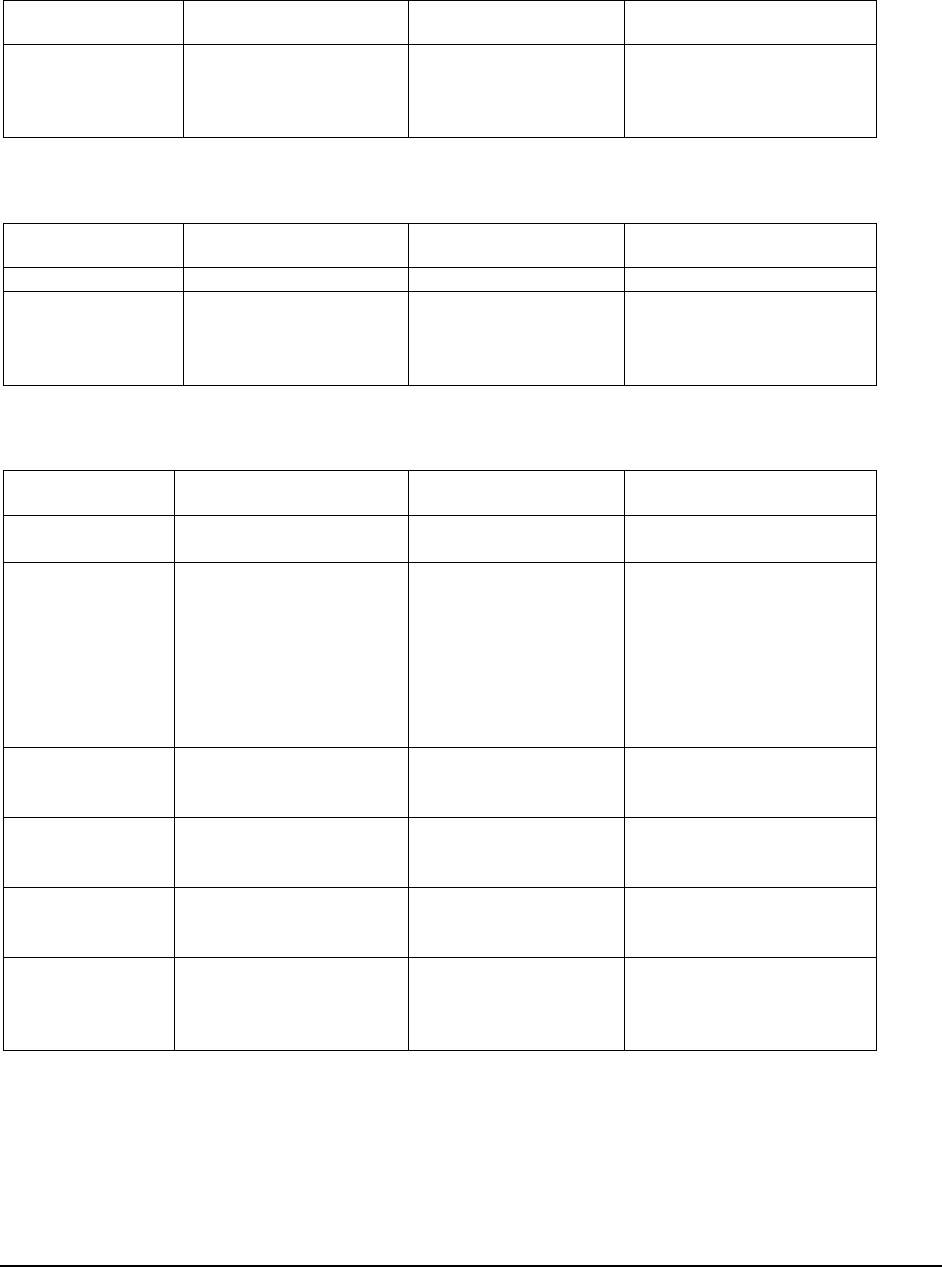
Software Description
______________________________________________________________________________
WaveWorks PSS, Integration Guide, 1.10 Page 69
© 2000, Symbol Technologies, Inc. February 1, 2000
PSSActivity
Transaction ID Method Name Input Parameters Return Parameters
PSA010 PssActivityAdd CustomerId
ShoppingListId
ActivityId
DetailText
RetValue
PSSSpecialBarcode
Transaction ID Method Name Input Parameters Return Parameters
PSP001 Refresh RetValue
PSP010 PssGetBarCodeType InputBarcode
TerminalId ItemId
Action
BarcodeType
RetValue
PSSQOBarcode
Transaction ID Method Name Input Parameters Return Parameters
PSQ010 GetMaxQONumber CustomerId
ShoppingListId QONumber
RetValue
PSQ020 PssQOBarCode CustomerId
ShoppingListId
PreviousQONumber
PreviousItemId
CurrentBarcode
Action
PreviousDepartmentId
ThisItemId
This ItemName
ThisItemUnit
ThisItemDepartmentId
ThisItemQty
ThisQONumber
RetValue
PSQ030 PssQOSend CustomerId
ShoppingListId
QONumber
RetValue
PSQ031 PssQOQuit CustomerId
ShoppingListId
QONumber
RetValue
PSQ040 PssQOGetTotalQty CustomerId
ShoppingListId
QONumber
TotalQuantity
RetValue
PSQ050 PssQOListItems CustomerId
ShoppingListId
QONumber
ItemNames
ItemUnits
ItemQty
RetValue
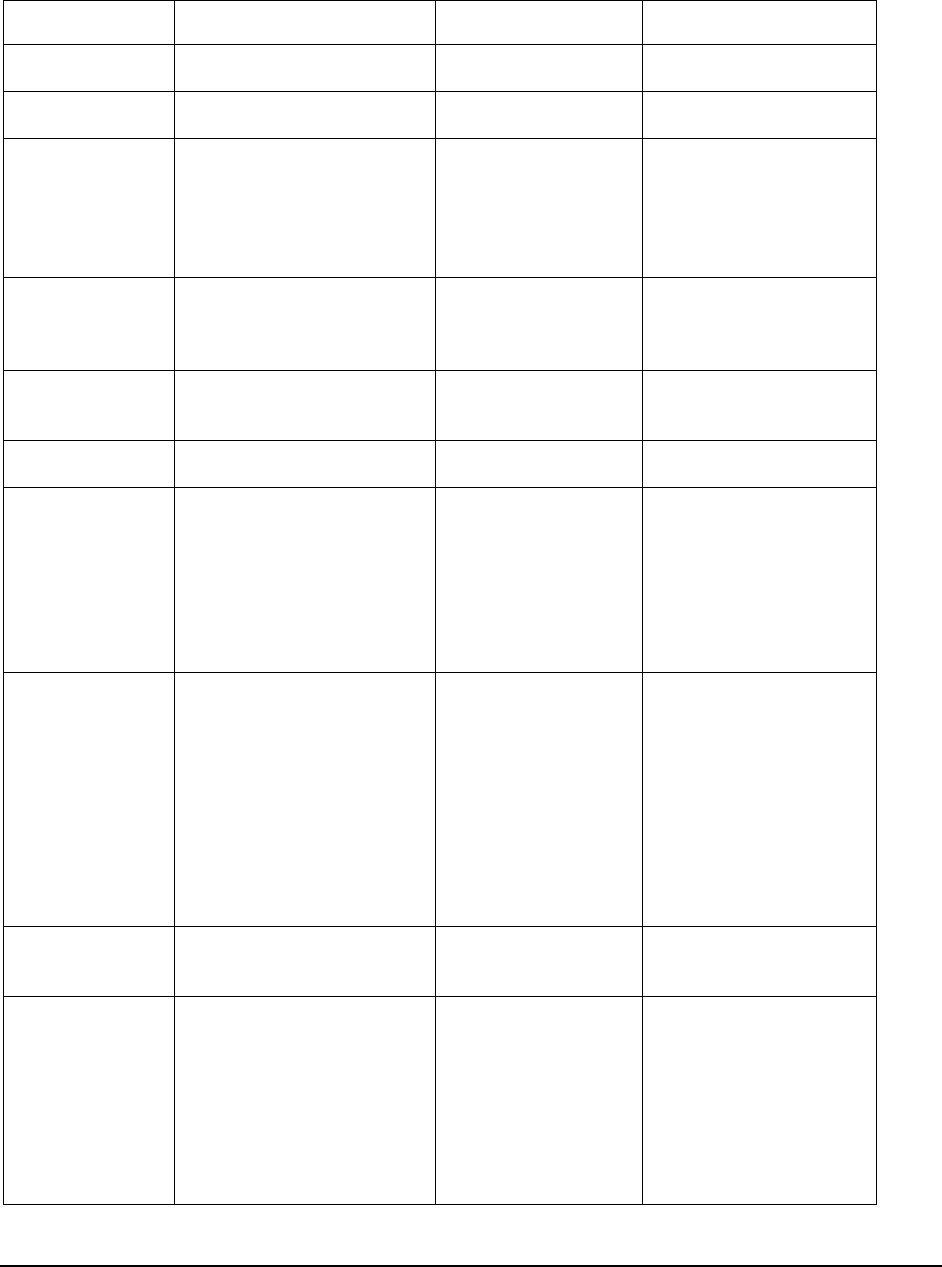
Software Description
______________________________________________________________________________
WaveWorks PSS, Integration Guide, 1.10 Page 70
© 2000, Symbol Technologies, Inc. February 1, 2000
PSSShoppingTrip
Transaction ID Method Name Input Parameters Return Parameters
PST001 CreateShoppingList TerminalId
CustomerId RetValue
PST003 SwapTerminal TerminalId
CustomerId RetValue
PST004 ValidateCustomer CardNumber Output
CustomerName
LanguageId
Greeting
CustomerId
Result
PST005 PssSessionSwitch TerminalId
InputBarcode
Customer Id
ShoppingListId
NewCustomerId
NewShoppingListId
SessionStatus
RetValue
PST007 GetSessionData TerminalId
CustomerId
ShoppingListId
Result
PST008 GetShoppingTripType TerminalId
TripType RetValue
PST010 StartShoppingTrip TerminalId CustomerId
ShoppingListId
CustomerName
CustomerLanguageId
CustomerCurrencyId
RescanLevel
StoreNumber
RetValue
PST020 AdjustShoppingItemData InputBarcode
CustomerId
ShoppingListId
ItemQuantity
ListValue
Action
CustomerCurrencyId
TerminalId
CMSName
CMSApplication
TerminalGroup
ItemDescription
ItemPrice
ItemCount
TotalValue
TotalCount
Msg
EmbeddedPriceItem
RetValue
PST025 SetShoppingListStatus CustomerId
ShoppingListId
ShoppingListStatus
RetValue
PST030 GetShoppingList CustomerId
ShoppingListId
CustomerCurrencyId
ItemPrice
ItemQuantity
ItemDescription
ItemId
EmbeddedPrice
TotalValueString
TotalValueInt
ItemCount
RetValue
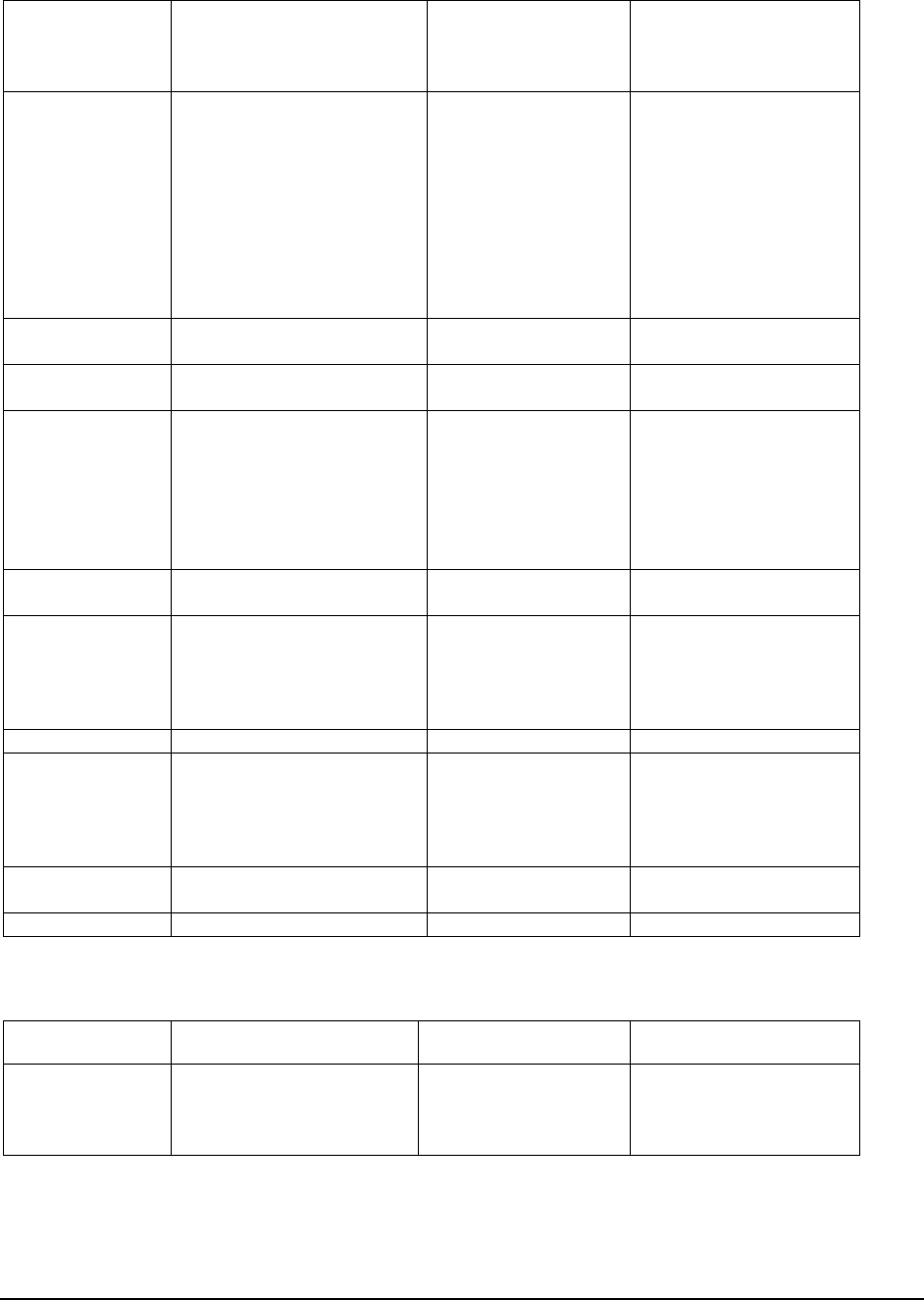
Software Description
______________________________________________________________________________
WaveWorks PSS, Integration Guide, 1.10 Page 71
© 2000, Symbol Technologies, Inc. February 1, 2000
PST035 GetDisplayTotalByCurrency CustomerId
ShoppingListId
CustomerCurrencyId
CurrencyIndex
CurrencyIndex
DisplayTotal
Result
PST038 AdjustShoppingList ItemId
CsutomerId
ShoppingListId
ItemQty
Action
TerminalId
CmsApplication
StartIndex
NumberOfItems
ItemDescription
ItemPrice
ItemCount
TotalValue
TotalCount
Msg
EmbeddedPriceItem
ItemId
MsgFlags
RetValue
PST040 GetStoreInformational
Message CustomerId
ShoppingListId Text Message
RetValue
PST041 GetCustomerMessage CustomerId
ShoppingListId Text Message
RetVal
PST042 GetElectronicMarketingMes CustomerId
ShoppingListId
ItemId
TerminalId
CMSName
CMSApplication
TerminalGroup
TextMessage
Result
PST043 GetCustomerCardNumber CustomerID CardNumber
Result
PST100 EndShoppingTrip CustomerId
ShoppingListId
TerminalId
TerminalLocation
RescanLevel
Rescan
RetValue
PST102 DeleteShoppingList TerminalId RetValue
PST104 DetermineEndShoppingTrip CustomerId
ShoppingListId
TerminalId
TerminalLocation
RescanLevel
Rescan
Result
PST200 GetExpressCustomer CustomerId
Result
PST999 Refresh
TransactionTicket
Transaction ID Method Name Input Parameters Return Parameters
PST101 PrintTicket CustomerID
ShoppingTripID
TransactionType
PrinterService
RetValue
PSSSystemMessage
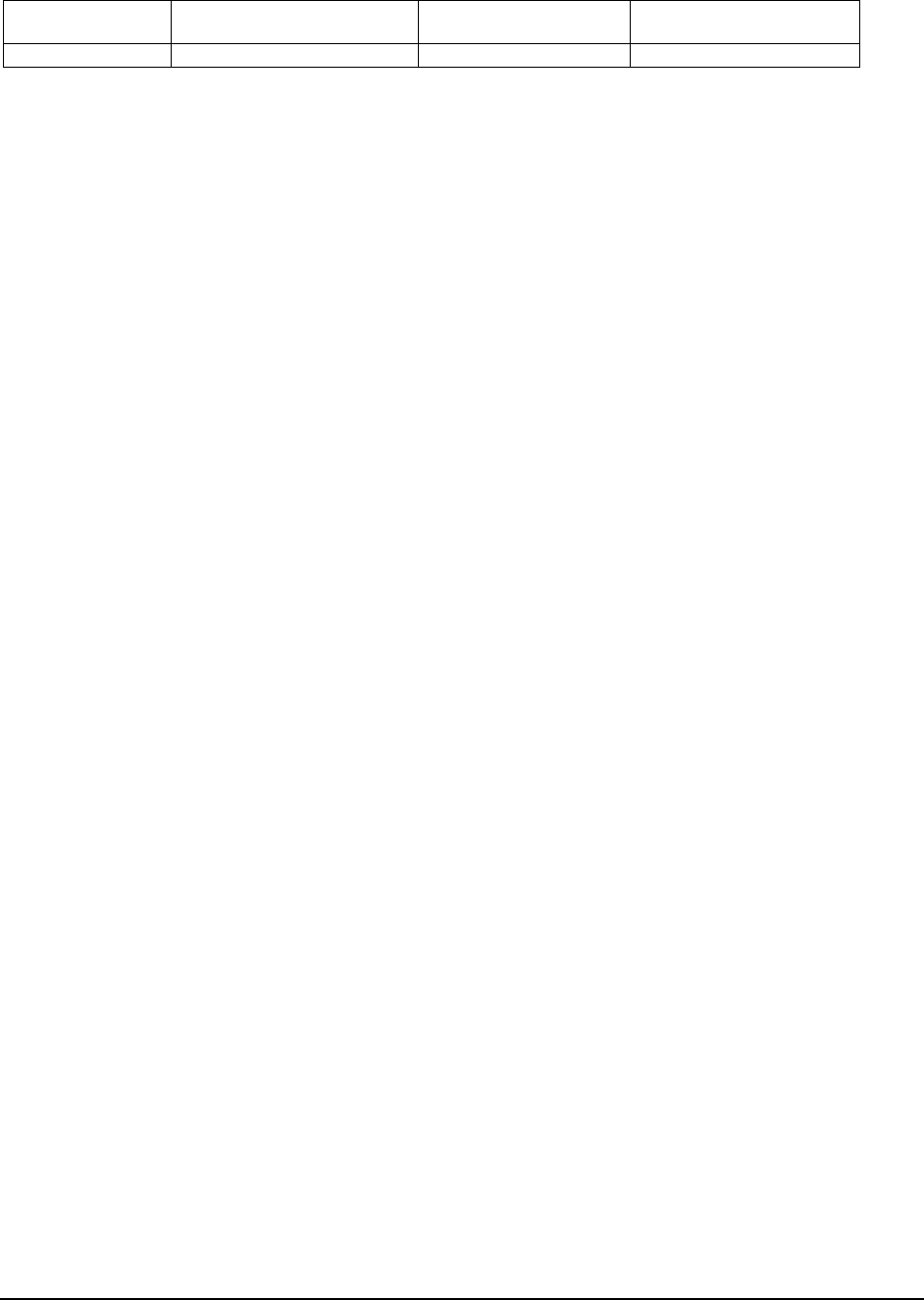
Software Description
______________________________________________________________________________
WaveWorks PSS, Integration Guide, 1.10 Page 72
© 2000, Symbol Technologies, Inc. February 1, 2000
Transaction ID Method Name Input Parameters Return Parameters
PST103 ProcessMessages RetValue
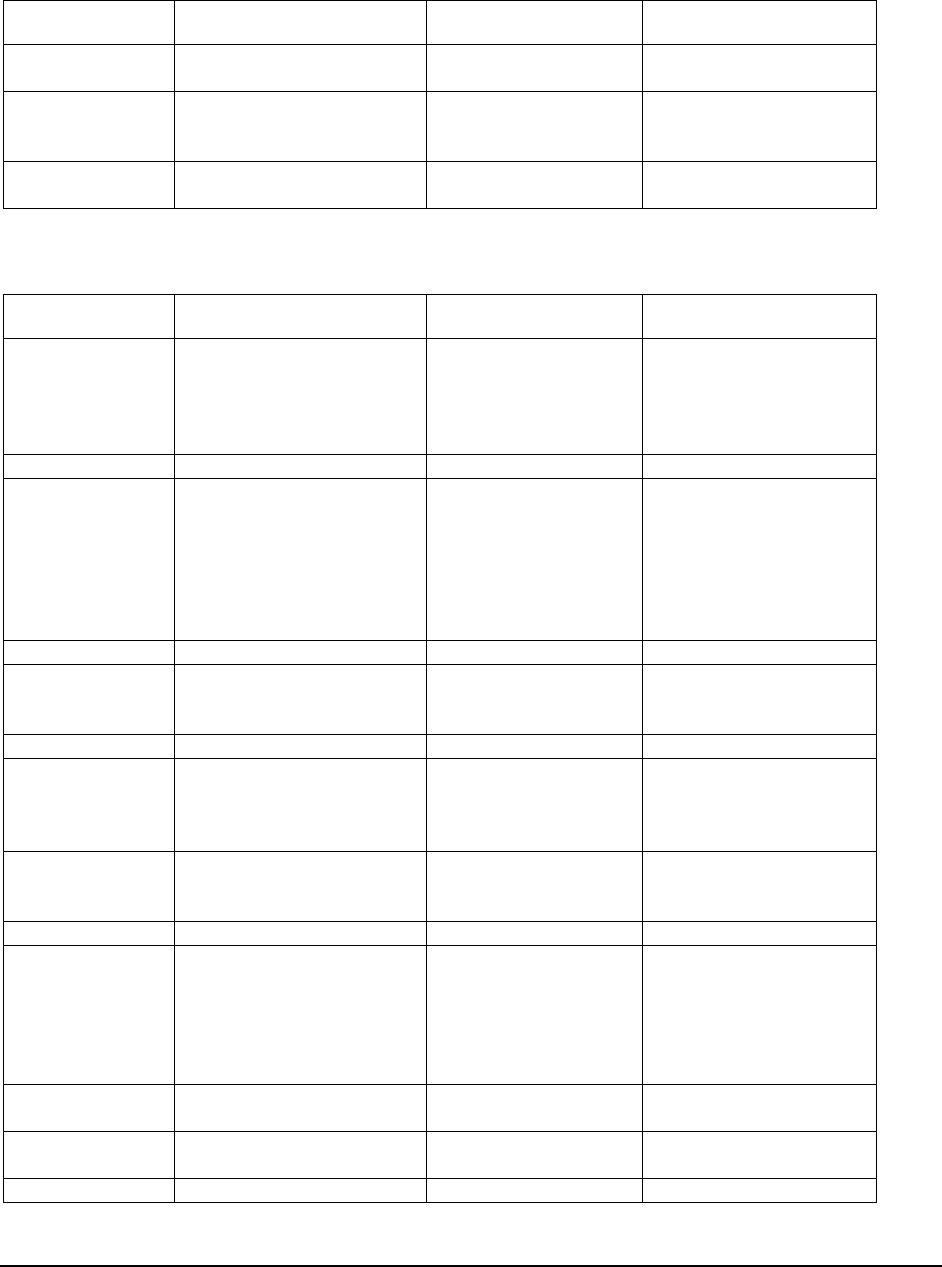
Software Description
______________________________________________________________________________
WaveWorks PSS, Integration Guide, 1.10 Page 73
© 2000, Symbol Technologies, Inc. February 1, 2000
PSSUtils
Transaction ID Method Name Input Parameters Return Parameters
PSU001 GetText TextId
CustomerLanguageId TextMsg
RetValue
PSU002 GetTextWithParms TextId
CustomerLanguageId
TextParameters
Text
Result
PSU003 GetInActivityTimeoutString InactivityIndex InactivityString
Result
UnitMgmt
Transaction ID Method Name Input Parameters Return Parameters
UMS001 ReserveBestTerminal EntranceId TerminalId
DispenserId
CradleId
DispenserName
Result
UMS002 TerminalIssued TerminalId Result
UMS003 TerminalReturned TerminalId
Location
IssueTime
ReturnTime
PlusScans
MinusScans
FailedScans
Result
UMS004 TerminalTimeout TerminalId Result
UMS005 TerminalLogin TerminalId
Location
TerminalType
Result
UMS006 TerminalLogout TerminalId Result
UMS007 GetTerminalStatus TerminalId StatusCode
StatusText
StatusTimestamp
Result
UMS008 SetTerminalStatus TerminalId
StatusCode
Reason
Result
UMS009 ResetTerminalStatistics TerminalId Result
UMS010 GetTerminalTypeInfo TerminalType TerminalClass
DefaultInterface
DisplayRows
DisplayColumns
KeypadType
Result
UMS011 GetCurrentInterface TerminalId InterfaceName
Result
UMS012 SetCurrentInterface TerminalId
InterfaceName Result
UMS013 UpdateBatteryLevels Result
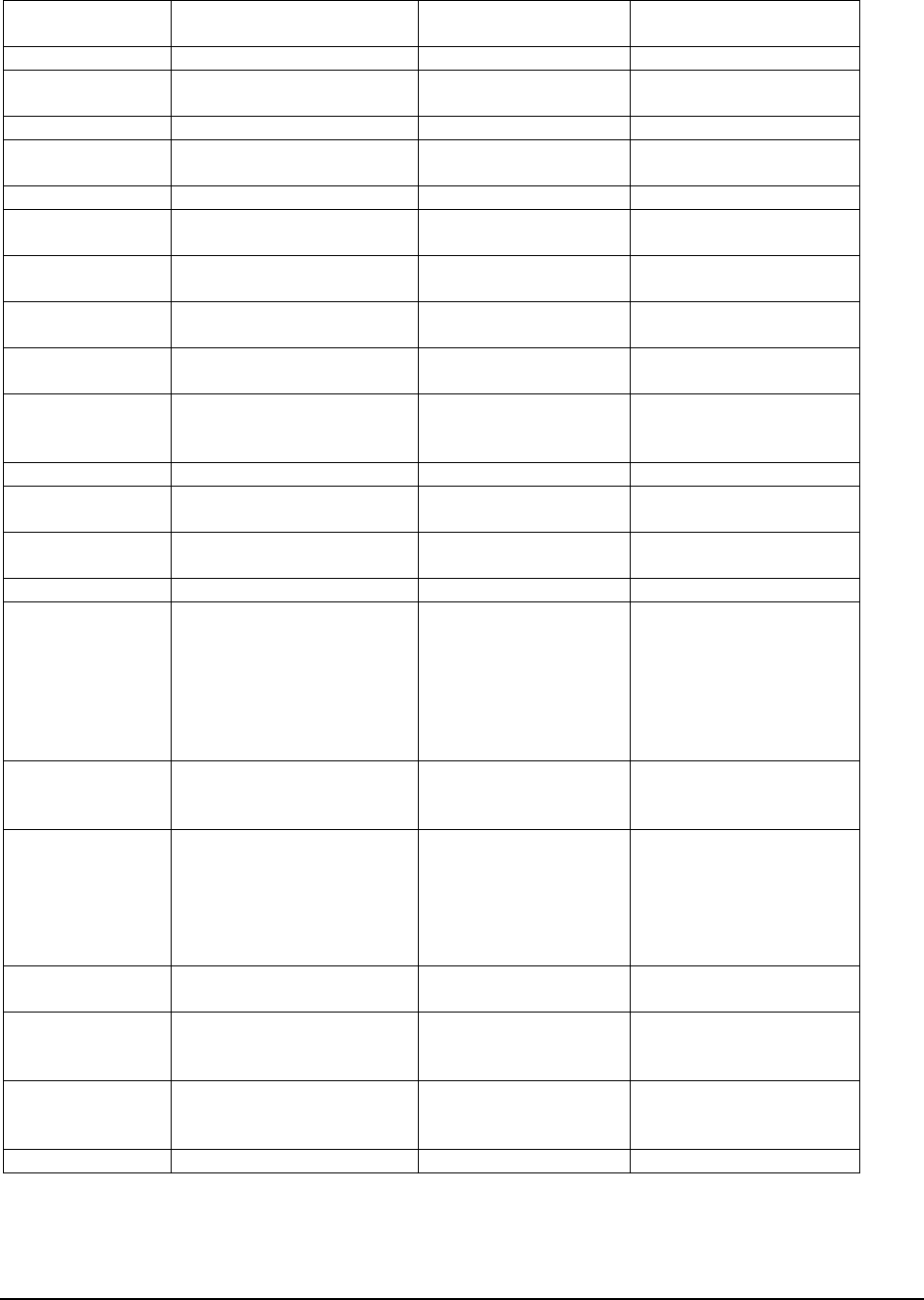
Software Description
______________________________________________________________________________
WaveWorks PSS, Integration Guide, 1.10 Page 74
© 2000, Symbol Technologies, Inc. February 1, 2000
UMS014 SetBatteryStatus TerminalId
BatteryStatus Result
UMS020 ReleaseTerminal TerminalId Result
UMS021 RebootTerminal TerminalId
BootType Result
UMS022 UnlockTerminal TerminalId Result
UMS023 QueryTerminal TerminalId Location
Result
UMS024 ResetTerminalSession TerminalId Result
UMS025 SetTerminalUnlockMode TerminalId
UnlockMode Result
UMS026 TestCardReader EntranceId CardData
Result
UMS027 ReportBatteryCondition TerminalId
BatteryCondition Result
UMS028 UpdateTerminalLocation TerminalId
Location Result
UMS100 EntranceLogin HardwareId
StatusCode EntranceId
Mode
Result
UMS101 EntranceLogout EntranceId Result
UMS103 SetEntranceStatus EntranceId
StatusCode Result
UMS104 GetEntranceMode EntranceId Mode
Return
UMS105 UpdateEntranceModes Return
UMS106 GetEntranceConfig EntranceId ReaderType
ReaderPort
DisplayType
DisplayPort
PopupTimeout
CardLength
Return
UMS107 ProcessCardData EntranceId
RawData CardNumber
CardStatus
Return
UMS108 GetDispenserCounts DispenserId TotalCount
IssueCount
ChargingCount
UnavailCount
OtherCount
Return
UMS200 PrinterLogin HardwareId
PrinterStatus PrinterId
Result
UMS201 SetPrinterStatus PrinterId
PrinterStatus
Reason
Result
UMS202 GetPrinterConfig HardwareId PrinterType
PrinterPort
Return
UMS999 Refresh N / A Return
PSSCustomerMaint
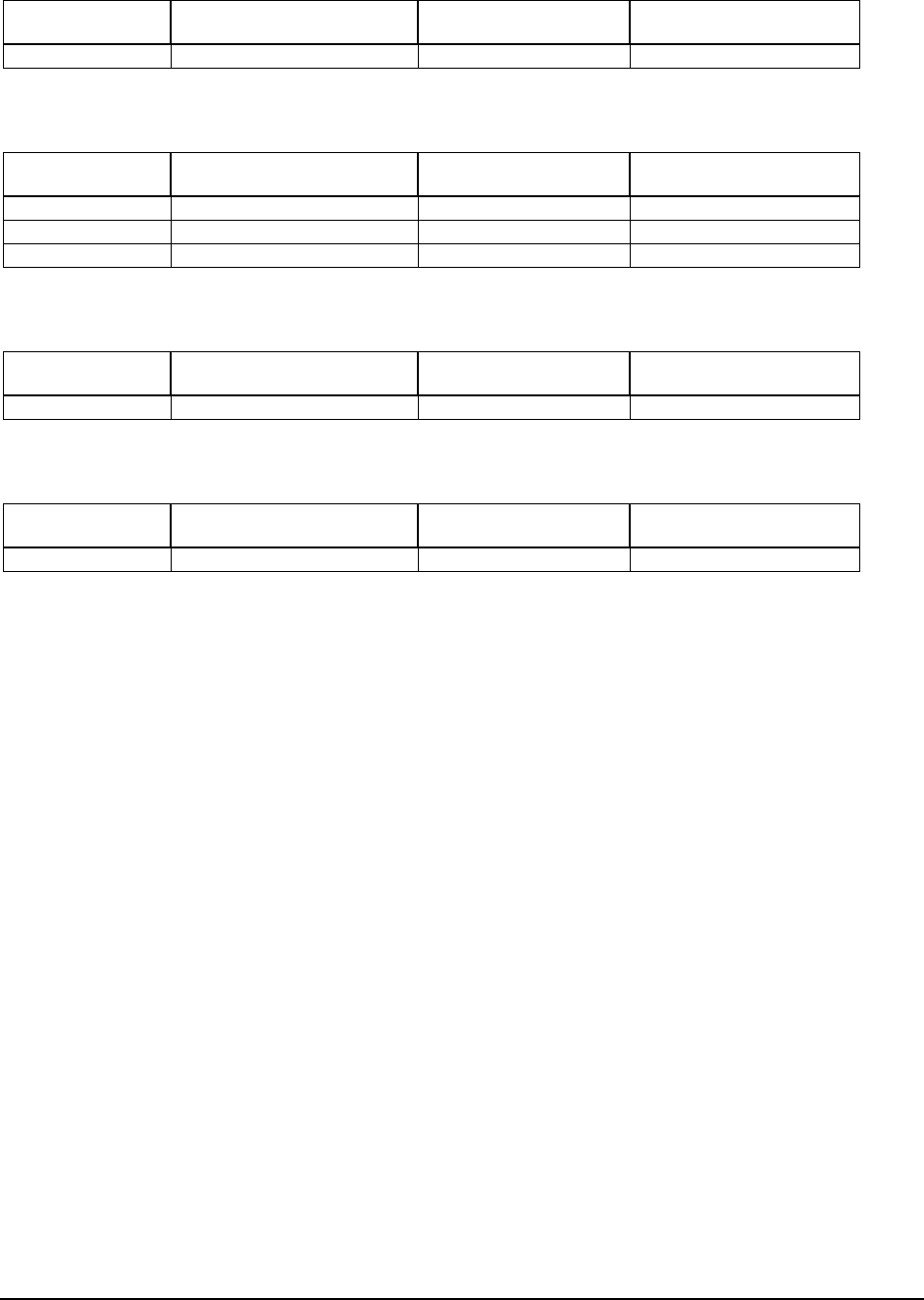
Software Description
______________________________________________________________________________
WaveWorks PSS, Integration Guide, 1.10 Page 75
© 2000, Symbol Technologies, Inc. February 1, 2000
Transaction ID Method Name Input Parameters Return Parameters
P2P006 LoadFromFile
PSSFileMaintenance
Transaction ID Method Name Input Parameters Return Parameters
P2P201 CleanupPssTransFile
P2P298 CleanupArchiveArea
P2P299 ConvertSltoSO
PSSDbCleanup
Transaction ID Method Name Input Parameters Return Parameters
PST105 PerformDBCleanup
PSSCustomerRank
Transaction ID Method Name Input Parameters Return Parameters
PST106 RankCustomers
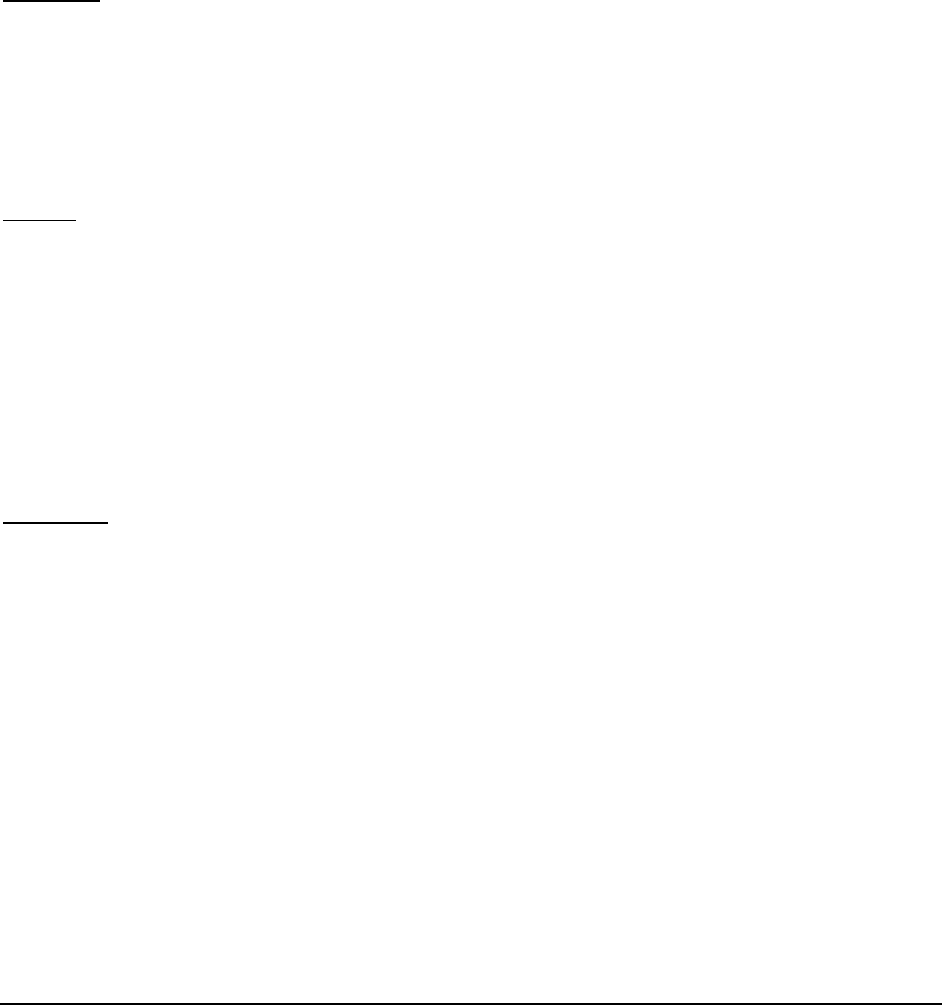
Software Description
______________________________________________________________________________
WaveWorks PSS, Integration Guide, 1.10 Page 76
© 2000, Symbol Technologies, Inc. February 1, 2000
8.2 Unit Management Subsystem
The Unit Management Subsystem (UMS) manages the Symbol hardware devices that comprise
the PSS system. Those devices include hand held terminals, cradles, entrance unit devices, ticket
printers, and power supplies. Since UMS manages hardware, it is important to understand each
of the devices being managed in both the Asterix2 and Asterix3 versions of PSS.
8.2.1 Hardware Overview
Terminals
The PSS system only uses RF terminals. PSS can use either Asterix2 or Asterix3 terminals. The
Asterix2 terminal has five buttons and a 4 x 20 display. The Asterix3 terminal has four buttons
and a trigger (in lieu of the “+” key on the Asterix2), and an 8 x 20 display. Both terminal types
charge their batteries while in the cradle, but since the Asterix3 uses a newer lithium battery, the
battery-related constants are different for the two terminals.
Cradles
The cradles are completely different between the Asterix2 and Asterix3 systems. The Asterix2
terminals are placed into an integrated eight-slot rack, and as a result, the entire system is
comprised of terminals in multiples of eight. When the Asterix2 is unlocked, a small light on the
face of the terminal is lit. The Asterix3 cradles are individual units, and the entire system can
include any desired number of terminals. When the Asterix3 is unlocked, the cradle housing
lights up. The Asterix2 cradle locks the terminal tightly against the contacts. The Asterix3
cradle does not--which causes a number of issues, since the terminal can be lifted off the contacts
before the latch stops it.
Dispensers
In a typical Asterix2 system a module was a large plastic device that had eight integrated cradles.
Four modules were a unit. A dispenser in the Asterix2 world consisted of one or more modules.
The Asterix3 system uses individual cradles that can be physically arranged however the
customer wishes. An Asterix3 dispenser is simply a logical group of cradles (that are usually
physically adjacent to each other).
The concept of a dispenser being a logical group of cradles also works for Asterix2 systems as
long as the cradles in the same module are part of the same dispenser (to avoid confusing the
customer). So, in this document, a dispenser is really a collection of cradles, not a physical
device.
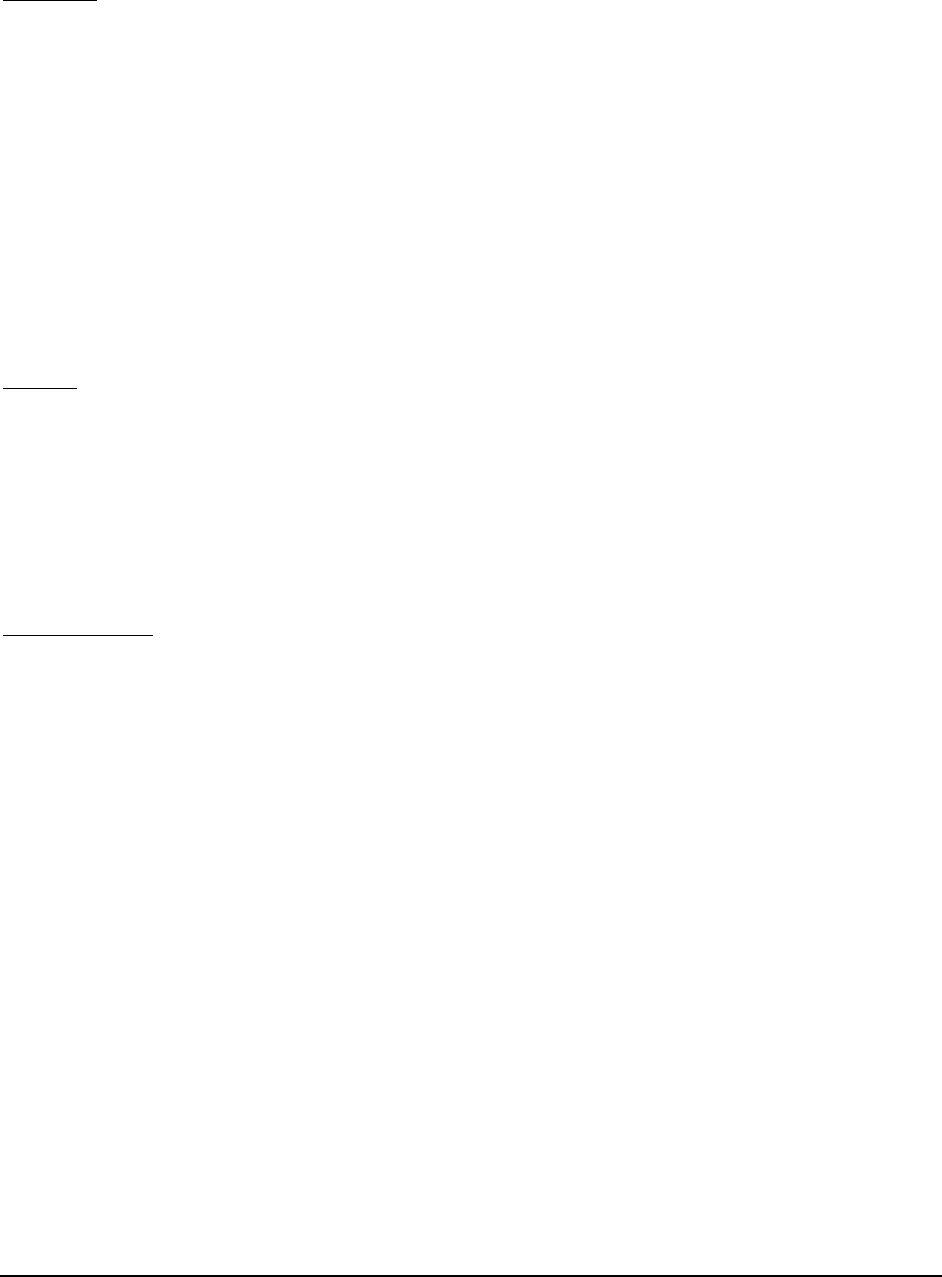
Software Description
______________________________________________________________________________
WaveWorks PSS, Integration Guide, 1.10 Page 77
© 2000, Symbol Technologies, Inc. February 1, 2000
Entrances
There are two types of entrance stations: serial and RF. Either type can be used with either
terminal type, but the older serial entrance units are typically used on Asterix2 systems and the
newer RF entrances are used with the Asterix3 terminals. The primary difference between them
is how they are controlled from the host.
The serial entrance units are controlled by NT Services (one service per entrance unit). These
services are named “PssEntrance01,” “PssEntrance02,”, etc. These services are WaveWorks
clients and directly control the entrance display and process input. The RF entrance units
communicate with a single instance of an NT service (EhtService) that translates STEP
commands into low-level commands the hardware can understand. DisplayServer scripts handle
the screen display and input processing.
Printers
Transaction tickets are (optionally) printed at the conclusion of a self-scan shopping trip. The
ticket is used to direct the shopper to a quick pay or rescan lane and also as a means of
identifying the shopper to the POS system. Transaction tickets are an optional feature of the PSS
system. PSS supports three types of ticket printers: RF rack, serial rack, and serial service
terminal. For installations that do print tickets, a printer is needed at the return rack and at the
service terminal.
Power Supplies
The PSS system also manages power supplies. There isn’t much to manage aside from ensuring
that only one terminal per power supply is unlocked at a time. Unlocking more than one
terminal at a time could cause the power supply to fail. Power supplies normally have a status of
Ready (status code = 0). If a terminal that is powered by the power supply is being unlocked, the
status is set to Reserved (status code = 1). If all the terminals attached to a power supply report
that they are on battery power, then the power supply status is set to “Check Hardware” (status
code = 6) to indicate that perhaps the power supply has failed or is unplugged.
8.2.2 Software Components
The Unit Management subsystem consists of the following software:
Unit Management COM objectprovides all the UMS business services. The services
maintain data on hardware status, battery level, and terminal location. The services also send
commands to the hand held terminals while they are in the dispenser. The UMS transaction
model (description of all UMS transactions) is found in the Appendix.
Entry Station Serviceuses PSA’s Hardware Isolation Library (HIL) to communicate with the
Entrance Station hardware devices (serial entrance stations only).

Software Description
______________________________________________________________________________
WaveWorks PSS, Integration Guide, 1.10 Page 78
© 2000, Symbol Technologies, Inc. February 1, 2000
Printer ServiceUses PSA’s Hardware Isolation Library (HIL) to communicate with serially
connected printers.
UMS DisplayServer Interfacecontrols the display on the hand held terminal and also
provides procedures for handling input from the terminal and commands the UMS COM object.
EHT DisplayServer Interfacecontrols the display on RF entrance units and provides
procedures for handling input from the entrance.
8.2.3 Database Access
The Unit Management COM object maintains the following database tables. Refer to the Data
Dictionary in the Appendix for a description of the tables:
UMS_Entrancemaintains state information on entrance unit devices
UMS_Printermaintains information on printer devices
UMS_Terminalmaintains information on hand held terminals
UMS_Dispensermaintains information on dispensers (groups of cradles)
UMS_Status_Codelist of valid status codes for UMS devices
UMS_Terminal_Typeslist of valid terminal types
UMS_Cradlemaintains information on terminal cradles
UMS_Powermaintains information on power supplies
UMS_Card_Reader_Typemaintains a list of supported card reader types and properties

Software Description
______________________________________________________________________________
WaveWorks PSS, Integration Guide, 1.10 Page 79
© 2000, Symbol Technologies, Inc. February 1, 2000
8.3 Shopping Trip Subsystem
Once the shopper retrieves the proper hand held terminal from the dispenser, the Shopping Trip
Subsystem allows the shopper to add and delete items from their basket and view the total
amount and number of items scanned during their current shopping trip. Shopping trips can be
ended by returning the hand held terminal to an empty dispenser slot or by scanning an “End of
Trip” barcode. Each activity during the shopping trip is logged and available for review from the
Service Terminal.
8.3.1 Start of Shopping Trip Processing
When a customer “swipes” their card to reserve a scanner to go shopping, the system will
perform the following:
1. ValidateCustomerverifies the following:
• that the customer is in the Pss_Customer database table and is not suspended;
• that the customer has no outstanding transactions (in the Pss_Shopping_List table), and
• that the card has no current shopping trips (in the Pss_Session table).
2. CreatShoppingListinitializes the tables Pss_Shopping_List, Pss_Session, and
Pss_Shopping_Activity.
3. StartShoppingTripoccurs at removal of the scanner from the dispenser.
4. GetTextretrieves all text necessary for display to the shopper (in the shopper's language).
8.3.2 Shopping Trip Processing
For Asterix 2 terminals, the "+" key is a physical key on the scanner; for the Asterix 3 terminals,
the "+" key is the trigger. The "-" key is a physical key on either terminal.
After the shopper scans a barcode, the following steps are taken in the StepServer Script
procedure ProcessInputData to process the barcode:
1. Parse the barcode
• A call to PssSpecialBarcode to break up the scanned input field into its disparate parts
• Modifications to the barcode from what was reported as scanned to what is needed to
compare into the item table
• Determination of whether a barcode is a “special” barcode that requires special handling
(e.g. the End of Trip barcode)
2. If, in the output from the above method, a “special” barcode is encountered, it is specifically
handled

Software Description
______________________________________________________________________________
WaveWorks PSS, Integration Guide, 1.10 Page 80
© 2000, Symbol Technologies, Inc. February 1, 2000
3. If, in the output from the above method, an item barcode is scanned, then the
AdjustShoppingList method is called to add or delete the scanned barcode from the customer's
shopping list. Any anomalous output from this method is handled via error screen displays (i.e.,
exception items, invalid barcodes).
The following is the database activity for a "+" or "-" key event:
1. Retrieve customer data from Pss_Customer table.
2. Verify input barcode.
3. Determine if it is a variable weight barcode using the Pss_Barcode_Variable_Weight
- if variable weight, get the price and item Id
- else use the scanned barcode and data from the Pss_Item table to execute the pricing
algorithm
4. Add the item to the shopping list ("+") or remove the last scanned match for this item id ("-") in
the Pss_Shopping_Item.
5. Calculate the total tax from the Pss_Tax_Table and Pss_Tax_Table_Entry and write the value to
Pss_Shopping_Tax.
6. Read for marketing messages from the Pss_Marketing_Item, Pss_Marketing_Department, and
the Pss_Marketing_Mfg tables and write to the Pss_Marketing_Sent table any messages sent to
the shopper.
7. Convert pricing values using the Pss_Currency table.
8. Write the total to the Pss_Shopping_List table.
9. Record the event into the Pss_Shopping_Activity table.
Anomalous conditions encountered in this process will be logged to the Pss_Message_Log table.
If the scanned item Id is not in the Pss_Item table, then record this in the Pss_Uknown_Item
table.
All text used throughout the shopping trip is stored in the Pss_Text table and is accessed through
a language Id associated with the customer or store.
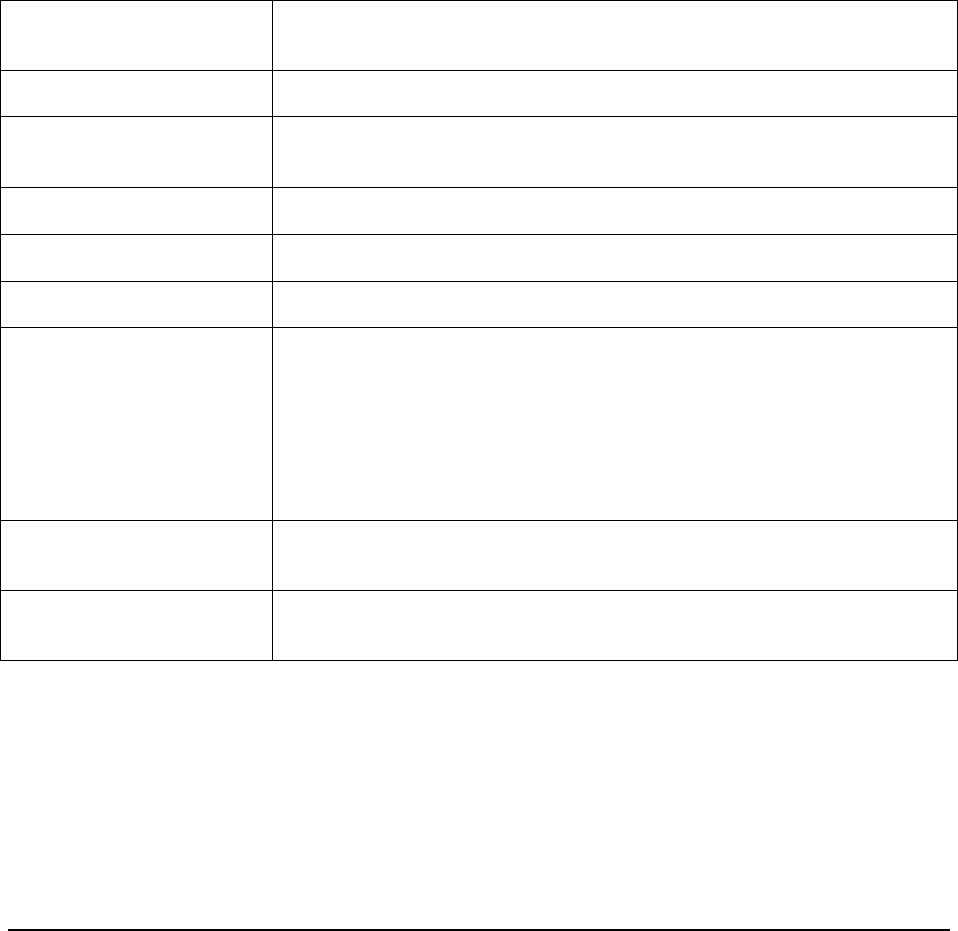
Software Description
______________________________________________________________________________
WaveWorks PSS, Integration Guide, 1.10 Page 81
© 2000, Symbol Technologies, Inc. February 1, 2000
Describe what happens when a customer presses the “=” key to view the summary.
The shopper presses the "=" key, and in the StepServer script procedure ProcessInputData, a call
to one of the ShoppingTripList functions is made. This will return character strings with item
Ids, descriptions, and prices (see COM object definitions for full parameter list). These strings
will contain all items currently in the customer's basket in a pipe-separated format. The lists are
controlled through the pss_system_setting database table. Based on these settings, display field
size, list order (ascending or descending), and contents of the list are established for consistent
display to the shoppers. All database access is “read only,” with the exception of an insert into
the Pss_Shopping_Activity table to record the event.
The following libraries and COM Objects are available for the shopping trip subsystem to use:
PssActivityCom COM object interface that allows activities to be added to the
Pss_Shopping_Activity database table to record shopper key presses and any other
event.
PSS ActivityLib This library handles the database insert, deletion, and retrieval of
Pss_Shopping_Activity database table rows.
PssBarcodeLib Library that interprets the barcodes scanned by the shopper. Has methods to
calculate and strip off check digits, determine barcode type (i.e., UPC, EAN13),
etc.
PssConfigurationLib Library used to access the database table Pss_System_Settings that contains the
client-selected configuration options.
PssPricingLib This library provides the core of the pricing method algorithms as defined in the
appendices.
PssShoppingTripLib Library that handles the database insert, deletion, and retrieval of
Pss_Shopping_List and Pss_Shopping_Item database table rows.
PssShoppingTripCom This is the COM object interface allowing
• shopping trips to be started,
• items to be added and removed from shopper’s lists,
• lists to be formatted for shopper review,
• shopping trips to be ended,
• as well as a series of general support functions (such as validating the
customer, retrieving shopper messages of various sorts, and
maintaining the status of the current shopping trips).
PssSpecialBarcodeCom This is the COM object interface to allow access to the special barcode functions,
determining if the scanned barcode requires modification or requires special
handling methods.
PssSpecialBarcodeLib Library to access the Pss_special_Barcode table that contains definitions of all
special barcodes, descriptions, and return types for StepServer script statement
handling.
In general, the COM Objects handle the interface to the StepServer Scripts and perform the
business logic and the libraries provide access to the persistent data.
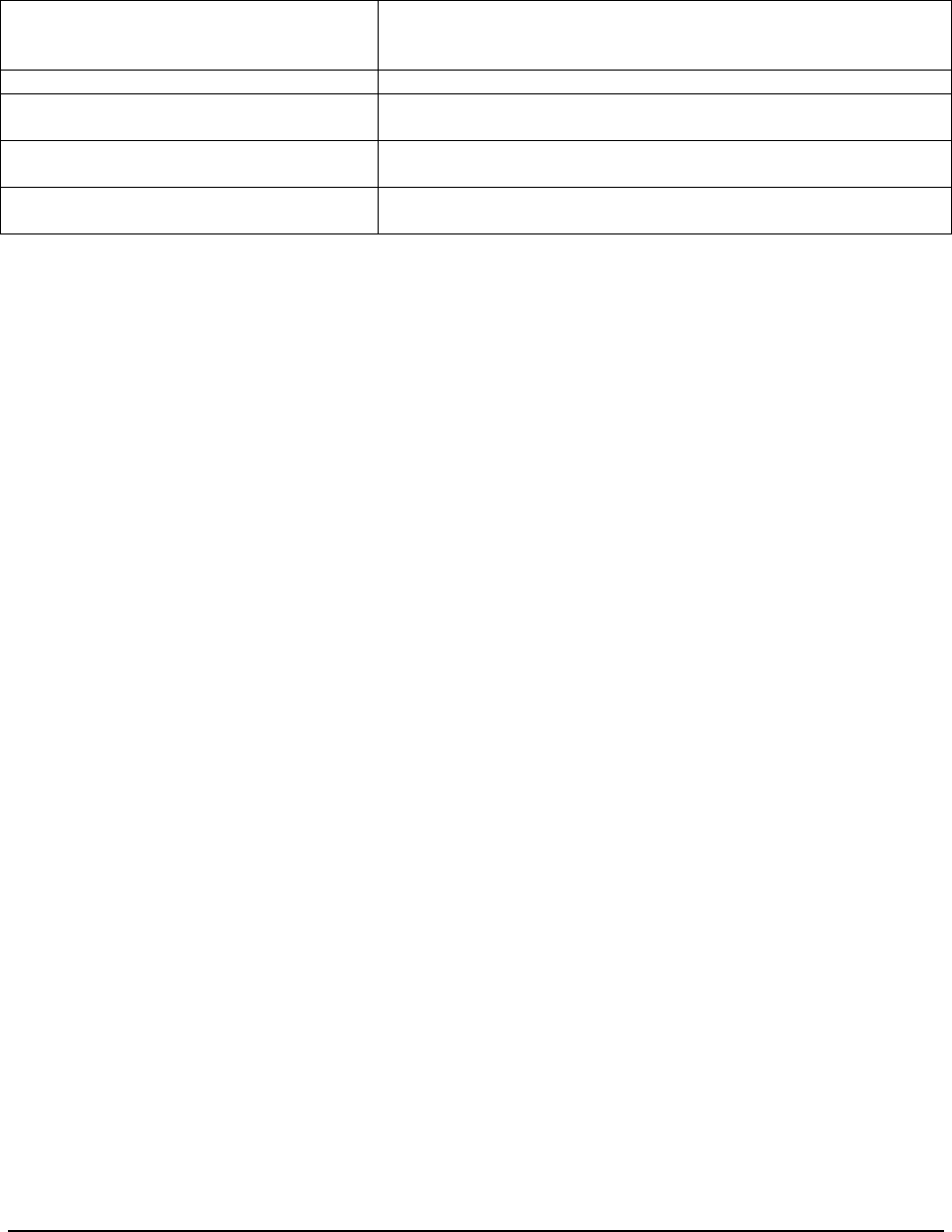
Software Description
______________________________________________________________________________
WaveWorks PSS, Integration Guide, 1.10 Page 82
© 2000, Symbol Technologies, Inc. February 1, 2000
The following user exits are called during shopping trips:
UE_PreRescanDetermination Allows modification of the rescan calculation data prior to the
calculation, or allows wholesale replacement of standard rescan
calculation with a customized algorithm
UE_PostRescanDetermination Allows modification of the result of a standard rescan calculation
UE_PreProcessMarketingMessage Allows additional item marketing messages to be allowed /
disallowed prior to the standard method’s retrieval
UE_PrintReceipt On End of Trip, allows modification to the receipt file to be printed
on the ticket
UE_PostProcessIsVariableWeight After an item has been determined to be an embedded price / weight
item (or not), custom code can be added here to modify the decision.
If using the End of Trip barcode feature, configure any type of barcode with a check digit to be
the End of Trip barcode. The Pss_Special_Barcode table should contain the End of Trip value.
8.3.3 End of Shopping Trip Processing
This can happen in one of two ways depending upon the Pss_system_Settings database table
values. Either the shopper scans a predetermined End of Trip barcode (as specified in the
Pss_Special_Barcode table) or places the scanner back into the dispenser.
If an End of Trip input is recognized (either an “E” from the dispenser, or and End of Trip
barcode), the StepServer script procedure EndOfTrip is executed. This simply calls the
PssShoppingTripCOM object method EndShoppingTrip and then handles the resetting of the
shopping list status (if the scanner was in Queue Buster mode), then proceeds to the final Thank
You screen.
Within the EndShoppingtrip method, the following is done:
1. The customer data and shopping trip data are examined to determine if the trip is to be rescanned
or not.
2. The transaction barcode is calculated.
3. If enabled, the PssTransferFile is written with the list of items scanned by the shopper.
4. If enabled, the printer is requested to print the transaction ticket.
5. Customer and Shopping Trip data and status are updated.
6. Session data is deleted or modified if in queue buster mode.
7. Data in the database tables related to the shopping trip are deleted, such as Pss_Order_List_Item,
Pss_Order_List, Pss_Marketing_Sent and Pss_Shopping_Tax.

Software Description
______________________________________________________________________________
WaveWorks PSS, Integration Guide, 1.10 Page 83
© 2000, Symbol Technologies, Inc. February 1, 2000
Database tables associated with the shopping trip are:
Pss_Currency
Pss_Customer
Pss_Language
Pss_Text
Pss_Shopping_List
Pss_Session
Pss_Shopping_Item
Pss_Shopping_Activity
Pss_Shopping_Tax
Pss_Tax_Table
Pss_Tax_Table_Entry
Pss_Unknown_Item
Pss_Item
Pss_System_Setting
Pss_Message_Log
Other objects such as classes need to be defined:
PssStoreInformation
PssSpecialBarcode
Session
Language Text
Activity
Customer
Customer Rescan
Event Scheduler
8.3.4 Shopping Trip Message Log Entries
This describes the log messages found in the Pss_Message_Log table that originated within the
Shopping Trip. The text shown here is in English, since the inclusion of all language text for all
messages would be excessive. This text is configurable in the database table Pss_Text, so if a
message is not here or not exactly as stated here, then the database table probably has changed.
All text is accessed through the GetText method, which accepts the Text_Id as an input
parameter.
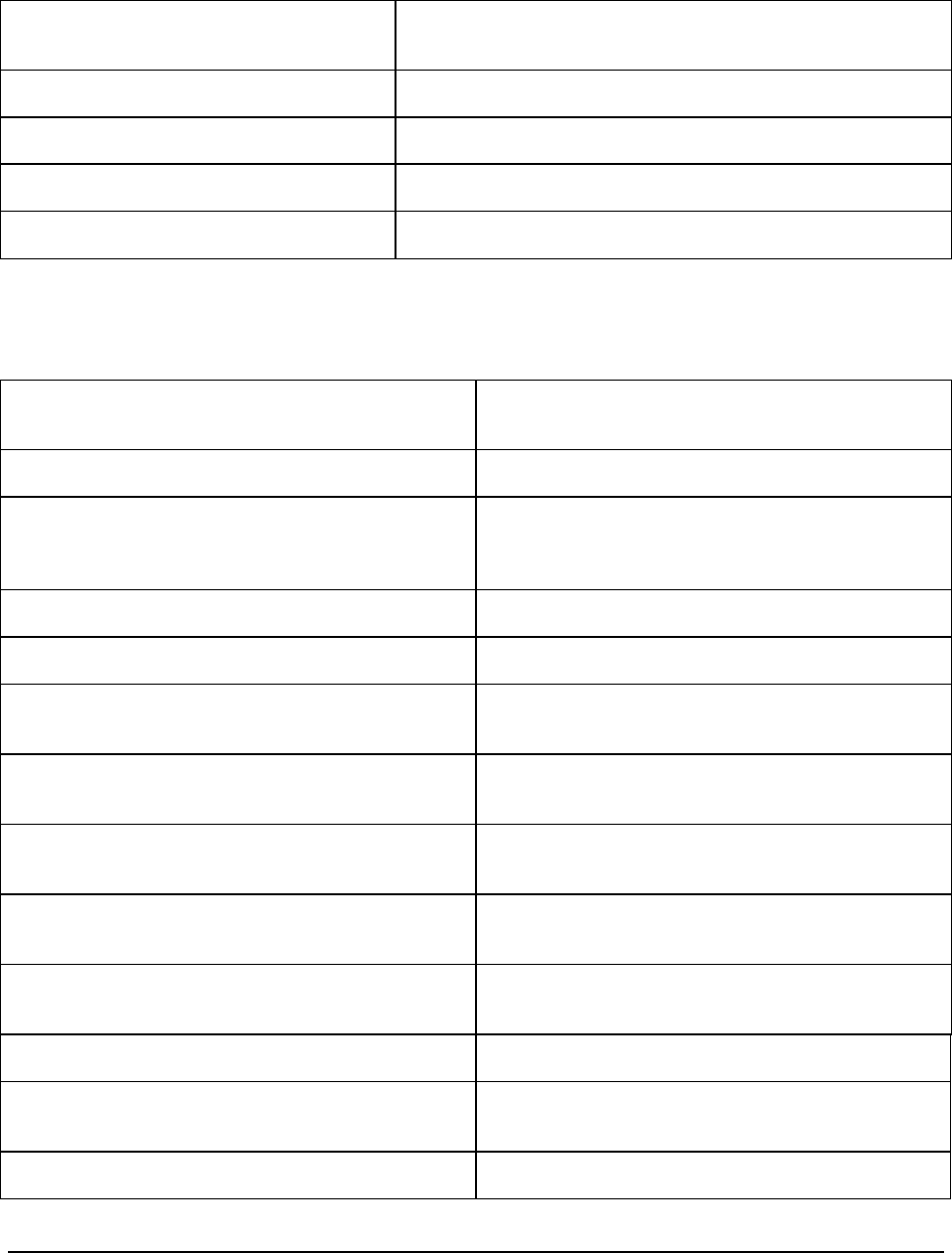
Software Description
______________________________________________________________________________
WaveWorks PSS, Integration Guide, 1.10 Page 84
© 2000, Symbol Technologies, Inc. February 1, 2000
8.3.5 Fatal Messages:
“No Session for this Terminal (%s)”
ST_TEXT_NOSESSION - Attempted to start the Shopping trip without associating a
customer with a terminal. Verify that CreateShoppingList
completed successfully prior to calling StartShoppingTrip.
“No Customer Data”
ST_TEXT_NOCUSTOMER - Customer's card does not exist in the database.
“Initialization FAILED(%s)”
ST_TEXT_INITFAILED - Could not initialize Pss_System_Setting configuration data from
database – Methods may not be executing along desired paths.
“No Express Customers Available”
ST_TEXT_NO_XCUSTOMERS - No more Express Shopper customers available for express
shopper to use. Add more to the database.
“Unable To Access Express Customers Data”
ST_TEXT_NO_ACCESS_XCUSTOMERS - Database error accessing Express Shopper customers.
8.3.6 Error Messages:
“Activity Add”
ST_TEXT_ACTIVITY_ADD - Failure to add an activity to the Pss_Shopping_Activity
table. Generally when the shopping trip does not start
properly, there is an invalid key constraint problem.
“Invalid Customer Data associated with terminal (%s)”
ST_TEXT_INVALIDCUSTOMER - Invalid Customer Id, not found in database. Verify
customer exists in database.
“Invalid Get Rescan data for customer (%s)”
ST_TEXT_INVALIDRESCANDATA - Failure getting customer rescan data. Verify customer
exists in the database and has valid rescan level and
accurate trip counters and rescan counters in the
Pss_Customer table.
“Invalid Sub Total for Customer (%s)”
ST_TEXT_INVALIDSUBTOTAL - Had an error calculating total for customer”s shopping
trip. Verify values for this customer in the database.
“Invalid Customer (%s) Save Recalced Prices”
ST_TEXT_BADSAVEPRICES - Database error saving pricing data to the customer”s
shopping list.
"UE_PreRescanDetermination
GENERATED TRAP!!!do NOT rescan”
ST_TEXT_USEREXITERROR
- Error in the user exit for determination of rescan.
Rewrite the user exit without the problem causing the
abnormal execution.
“Invalid Rescan Determination for Customer (%s)”
ST_TEXT_RESCANDETERMINATION - Error in determining whether to rescan a customer.
Verify customer rescan data in Pss_Customer and
Pss_rescan tables are consistent.
"UE_PostProcessRescanDetermination
GENERATED TRAP!!! – do NOT rescan"
ST_TEXT_USEREXITERROR
-Error in the user exit for determination of rescan.
Rewrite the user exit without the problem causing the
abnormal execution.
“UE Post CalculateRescan”
ST_TEXT_USEREXITERROR - Error in the user exit for determination of rescan.
Rewrite the user exit without the problem causing the
abnormal execution.
“UE Pre CalculateRescan”
ST_TEXT_USEREXITERROR - Error in the user exit for determination of rescan.
Rewrite the user exit without the problem causing the
abnormal execution.
“Invalid Customer (%s) Rescan Update”
ST_TEXT_UPDATERESCAN - On end of trip, could not update customer”s rescan
data in the Pss_Customer table with latest data.
“Invalid Calculate Transaction Id for Customer (%s)”
ST_TEXT_TRANSACTIONID - Could not calculate correct transaction Id. Verify
Pss_System_Settings (for Shopping_Trip Loyalty Card
and Transaction barcode) are proper for this customer.
“Invalid Saving End of Trip Data for Customer (%s)”
ST_TEXT_SAVE_EOT - Error saving shopping trip and/or customer data for
end of trip.
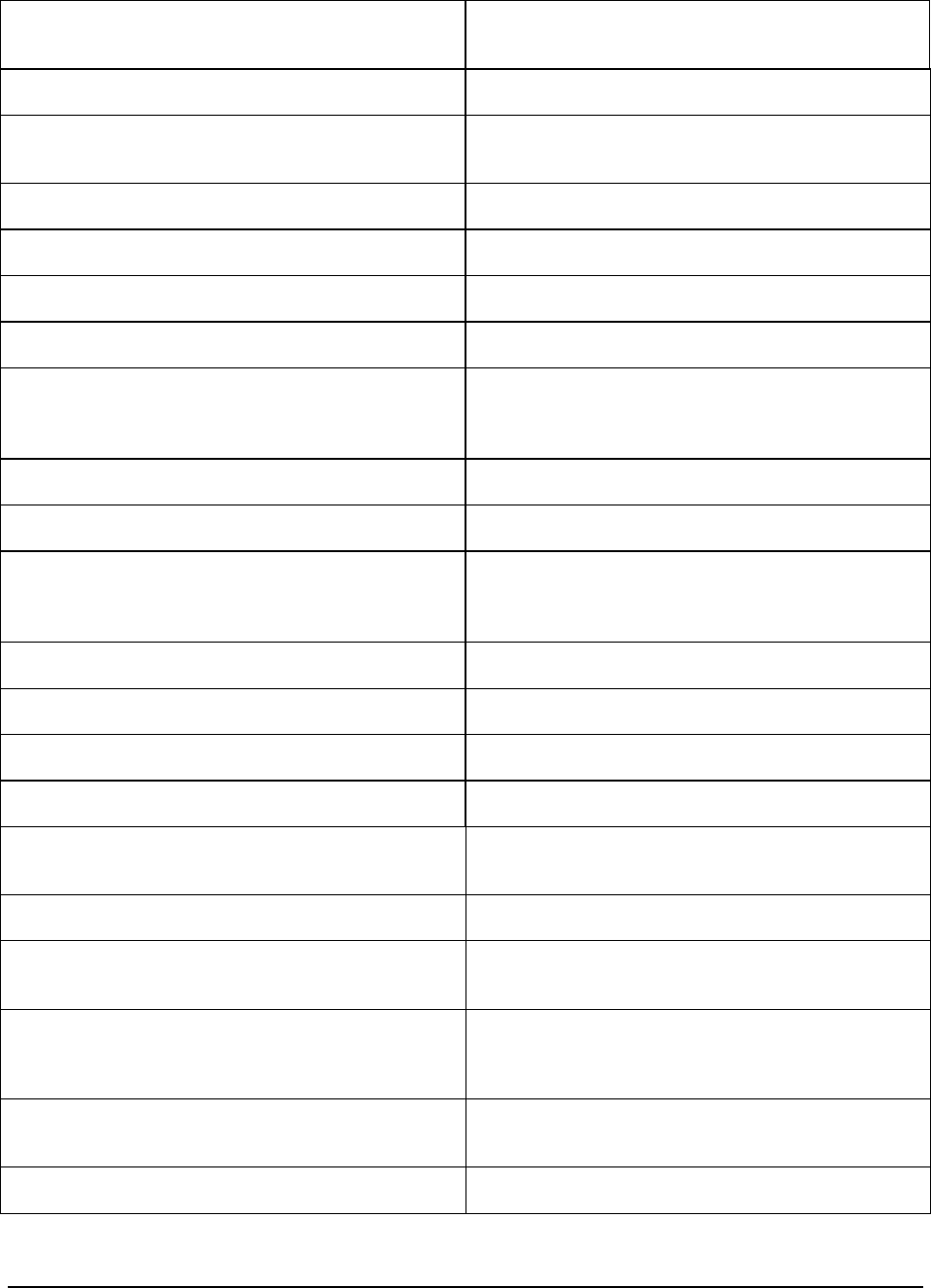
Software Description
______________________________________________________________________________
WaveWorks PSS, Integration Guide, 1.10 Page 85
© 2000, Symbol Technologies, Inc. February 1, 2000
“Invalid Writing SCAN-IN %d”
ST_TEXT_WRITESCANIN - Error writing scanIn (PssTransferFile). Check for disk
space availability, existance of proper directories and
permissions to create files there.
“Cannot unload list items for Customer (%s)”
ST_TEXT_UNLOAD - Error-freeing memory used to store local copyof
shopping list.
“Invalid Getting Printer CMSID ReturnCode, Customer
%s”
ST_TEXT_INVALIDPRINT
- Error printing transaction ticket. Verify printer and
connections.
“Could Not delete Shopping Tax Table %d”
ST_TEXT_BADDELETETRIP - Error as specified in text deleting shopping data on end
of trip
“Could not format item list (%s)”
ST_TEXT_INVALIDFORMAT - Error formatting shopping trip data for list display.
“Customer (%s) Could not get Qty”
ST_TEXT_GETQTY - Error retrieving shopping trip data for item barcode.
“Customer (%s) has less than zero items !!”
ST_TEXT_LESSZEROITEMS - Deleting of an item from a customer”s list yielded a
less-than-zero number of items in the list. Ooops.
“Customer (%s) BAD Saving Item To Shopping List”
ST_TEXT_BADSAVEITEM - Could not save a item to the Pss_Shopping_Item table
for a customer”s shopping list. Verify that the
Pss_Session and Pss_Shopping_list tables have rows for
this customer.
“UE_PreProcessMarketingMessage”
ST_TEXT_USEREXITERROR - Error value returned from user exit code. Fix the code.
“Customer (%s) Could not set Total Value”
ST_TEXT_TOTALVALUE - Error saving total value to Pss_Shopping_List table.
Verify that the customer is valid
“No Session for this Terminal (%s)”
ST_TEXT_NOSESSIONCUSTOMER - Attempted to queue bust shopper without an associated
exployee with a terminal. Verify that
CreateShoppingList completed successfully prior to
calling StartShoppingTrip.
“No Customer Data”
ST_TEXT_NOCUSTOMER - The customer barcode scanned by the employee for
queue busting does not exist in the Pss_Customer table.
“No New Shopping List for this card (%s)”
ST_TEXT_NOSHOPPINGLIST - Could not get Pss_session table data for the terminal
trying to do the queue busting
“Could Not initialize For card number (%s)”
ST_TEXT_SESSIONBAD - Could not exchange from employee to shopper for the
terminal trying to do the queue busting.
“Could not Get Queue Buster session Data (%s)”
ST_TEXT_QUEUEBUSTER - Could not find queue buster Pss_session table entry for
the shopper.
“Could not Swapping queue buster session for card
(%s)”
ST_TEXT_SWAPQUEUEBUSTER
- Could not exchange from shopper to initiating
employee for the terminal trying to do the queue busting
“Could not delete shopping list just created for (%s)”
ST_TEXT_BADDELETE - Error deleting shopping data Pss_Session table after an
error. Attempting cleanup
“Error Retrieving Customer Message for (%s)”
ST_TEXT_NOCUSTOMERMESSAGE. - Database error retrieving message for this customer.
Verify existance of customer and message in
PSS_Customer_Message table.
“Customer (%s) Could not create session”
ST_TEXT_NOSESSIONSTART - On starting a shopping trip, added a row to
Pss_Shopping_List but could not add to the Pss_Session
TABLE. Check for already existing row for this
terminal in the Pss_Session table.
“Customer (%s) Could not delete shopping list”
ST_TEXT_DELETESHOPPINGLIST - Database error trying to cleanup after some other error
the Pss_Session, Pss_Shopping_List and
Pss_Shopping_Activity tables.
“Customer (%s) could not Set Shopping Status”
ST_TEXT_SETSHOPPINGSTATUS - Error setting the Pss_Shopping_List table status.
Verify the customer has a valid row in this table.
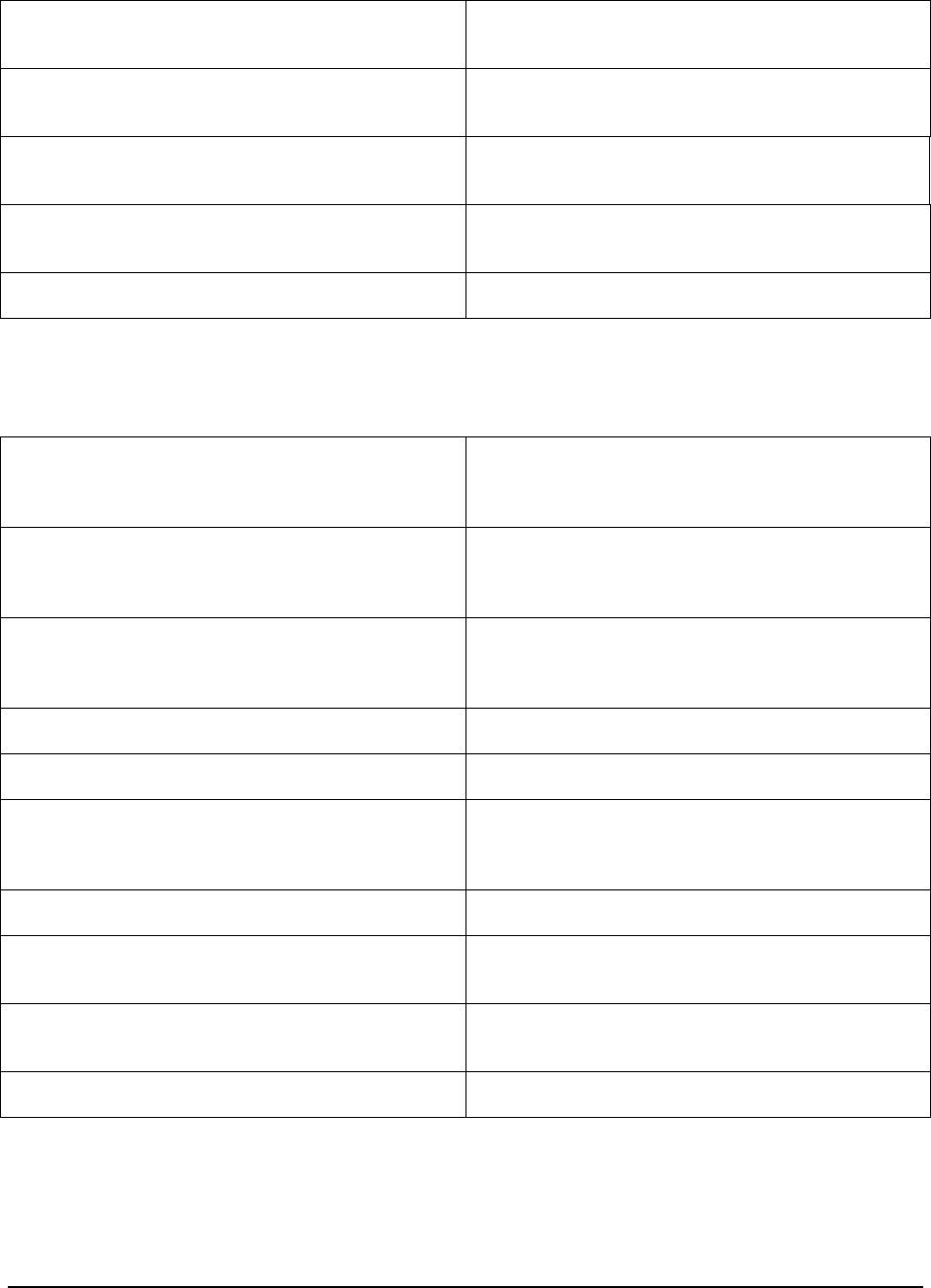
Software Description
______________________________________________________________________________
WaveWorks PSS, Integration Guide, 1.10 Page 86
© 2000, Symbol Technologies, Inc. February 1, 2000
“SwapTerminal Error for customer (%s)”
ST_TEXT_SWAPTERMINALERROR - Error updating the Pss_Session and/or
Pss_Shopping_List tables while attempting a swap
terminal command.
“Customer, Card Number (%s) is suspended”
ST_TEXT_CUSTOMERSUSPENDED - Logging the fact that a suspended customer has tried
to release a scanner. From ValidateCustomer on card
swipe.
“Customer for card is not found (%s)”
ST_TEXT_NOCUSTOMERFORCARD - Logging the fact that a nonexistant customer (as per
Pss_Customer database table) has tried to release a
scanner. From ValidateCustomer on card swipe.
“Error Validating Card; Customer (%s) has a Session”
ST_TEXT_HASSESSION - Logging the fact that this customer already has a
scanner currently issued to them. From
ValidateCustomer on card swipe.
“Error Validating Customer (%s)”
ST_TEXT_VALIDATECUSTOMERERROR - There was a Bad database problem on a card swipe
trying to validate a customer.
8.3.7 Informational Messages
“No Session, or Swapped terminal (%s) - No trip to
end”
ST_TEXT_NOTRIP
- EndOfTrip method was executed, but there is no
customer or terminal data to end. Check the
Pss_Session table or the Pss_Shopping_List table for an
entry.
“Scanner Abandoned by Customer (%s)”
ST_TEXT_SCANNERABANDONDED - A scanner that was detected as abandoned is being run
through EndOfTrip. This will delete all information
about the trip, saving nothing to history, and not sending
any data to the POS.
“Done with special Customer (%s)”
ST_TEXT_SPECIALCUSTOMER - Logs that a store employee has completed a shopping
trip and EndOfTrip has run, deleting all information
about the trip and saving nothing to history and not
sending any data to the POS.
“User Exit Returned Done %s”
ST_TEXT_USEREXITDONE - After user exit calls, to specify NOT using the standard
algorithms that follow the user exit calls.
“For Customer, Error on Terminal Finding Item (%s)”
ST_TEXT_NOITEM - An error trying to find the item scanned in the
Pss_Item table.
“For Customer, Error on Terminal Invalid Barcode %s”
ST_TEXT_INVALIDBARCODE - Logs that an invalid barcode was scanned or that the
shopping trip was incorrectly started. Verify that data
for the customer exists in the Pss_Session and
Pss_Shopping_List tables
“No New Shopping List for this customer (%s)”
ST_TEXT_NOCUSTOMERLIST - No data in Pss_Shopping_Item table to list for this
customer.
“Could not Get trip data to delete for terminal (%s)”
ST_TEXT_DELETECUSTOMERSESSION Error trying to clean up Pss_session and
Pss_shopping_List tables after unsuccessful release of
scanner.
“Customer (%s) Could not delete session”
ST_TEXT_DELETETERMINALSESSION - Error trying to clean up Pss_session and
Pss_shopping_List tables after unsuccessful release of
scanner.
“Customer (%s) has scanned an exception item”
ST_TEXT_EXCEPTIONITEM - Logs the scanning of an exception item by a customer.
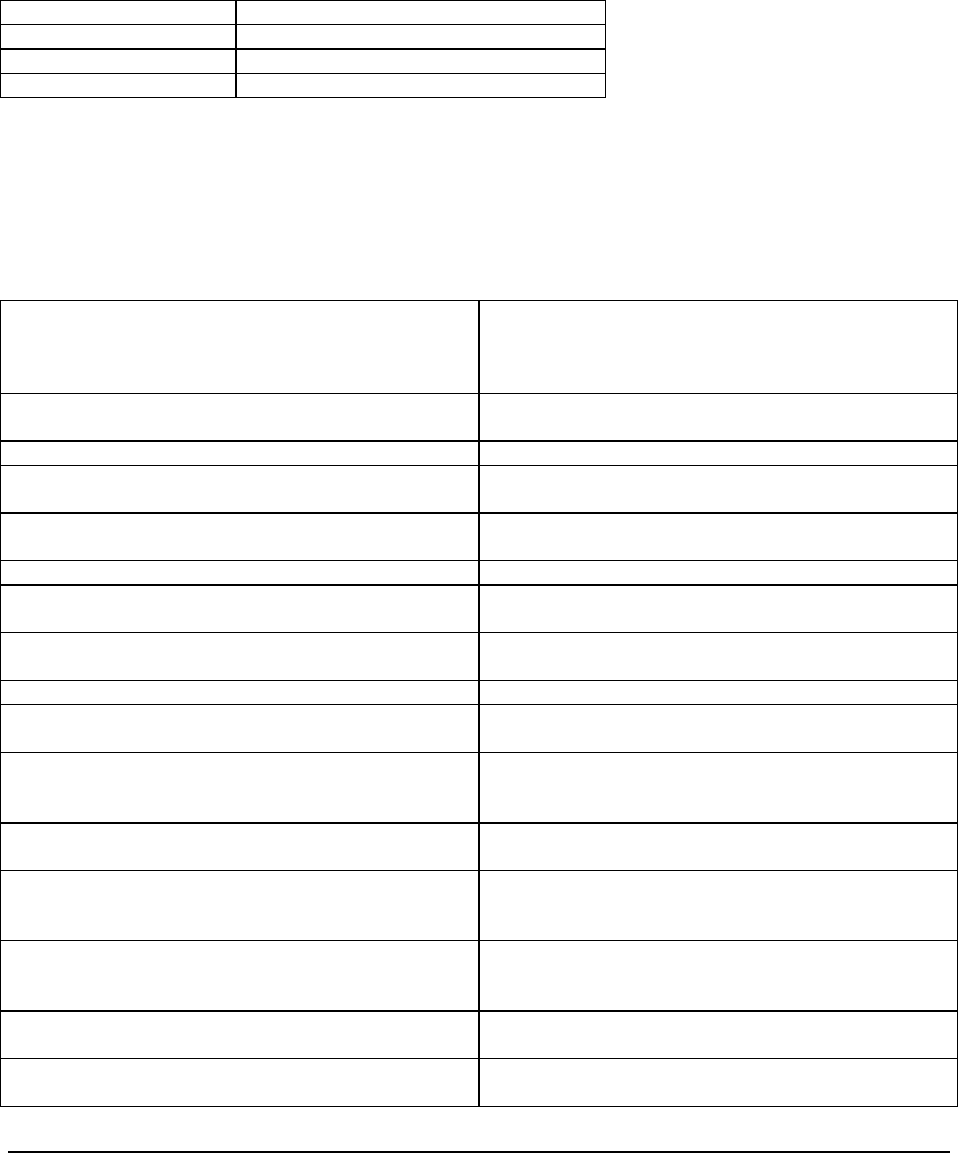
Software Description
______________________________________________________________________________
WaveWorks PSS, Integration Guide, 1.10 Page 87
© 2000, Symbol Technologies, Inc. February 1, 2000
8.3.8 Debug Messages:
The following are messages logged in the End Of Trip method to track progress through that
method.
"EOT Done totals" - Completed calculation of trip totals
"EOT Done Rescan" - Completed Rescan calculation
"EOT Written to files" - Completed writing Pss Transfer File
"EOT Done" - End of trip completed successfully
8.3.9 Rescan Messages
These Information messages are specific to determine if a shopper gets rescanned or not.
"Into RescanLevel lOldLevel=%d, lPOSItemCount=%d,
lPSAItemCount=%d, lBothItemCount=%d,
lPOSItemValue=%d, IPSAItemValue=%d,
1BothItemValue=%d”
- Displays inputs into rescan calculation.
“Rescan by Currency” - Employs the rescan calculation by absolute value
difference in prices.
“IgnoreScanTooMuch” Ignore overscans by customer in rescan determination.
“NOT IgnoreScanTooMuch” - Do not ignore overscans by customer in rescan
determination.
“Level diff RescanLevel Diff=%d, levelMod=%d” - Displays the calculated difference and specified level
change.
“Rescan by Percentage” Employs the rescan calculation by percentage difference.
“new Level (%d) old(%d) modifier(%d)” - Displays the shoppers new and previous rescan levels,
and specified level change.
“Check new Level (%d) vs min(%d max(%d)” - Displays new level and minimum and maximum
allowed levels.
“Leave alone ret=%d” - No change in shopper”s level.
“Customer (%s) rescan is FALSE - Gold Customer”
ST_TEXT_RESCAN_GOLD This customer will never be rescanned.
“Customer (%s) rescan is FALSE - Rescan Nobody, by
date”
ST_TEXT_RESCAN_NOBODYDATE
- During the current time period, nobody should be
rescanned. This is selected from the rescan screen on
the administrative service terminal.
“Customer (%s) rescan is FALSE - Rescan Nobody”
ST_TEXT_RESCAN_NOBODY - Nobody is to be rescanned. This is selected from the
rescan screen on the administrative service terminal.
“Customer (%s) rescan is TRUE - Rescan Everybody,
by date”
ST_TEXT_RESCAN_EVERYBODYDATE
- During the current time period, everybody should be
rescanned. This is selected from the rescan screen on
the administrative service terminal.
“Customer (%s) rescan is TRUE - Rescan Everybody”
ST_TEXT_RESCAN_EVERYBODY - Everybody should be rescanned. This is e- Nobody is
to be scanned. This is elected from the rescan screen on
the administrative service terminal.
“Customer (%s) rescan is TRUE - Always First Trip”
ST_TEXT_RESCAN_YESFIRSTTRIP - This is the shopper”s first trip, rescan them.
“Customer (%s) rescan is FALSE - Never First Trip”
ST_TEXT_RESCAN_NOFIRSTTRIP - This is the shopper”s first trip, do NOT rescan them.
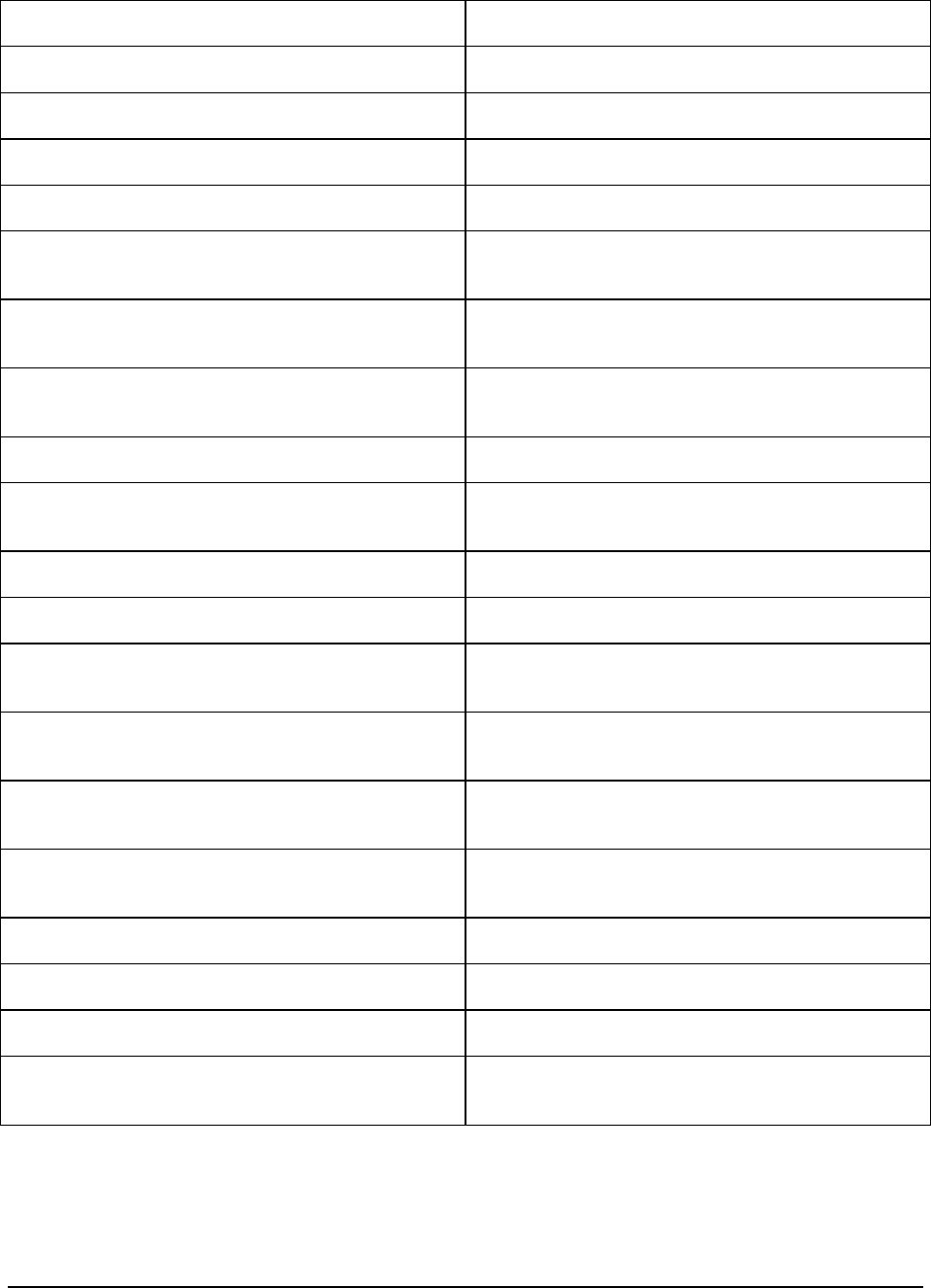
Software Description
______________________________________________________________________________
WaveWorks PSS, Integration Guide, 1.10 Page 88
© 2000, Symbol Technologies, Inc. February 1, 2000
“Customer (%s) rescan is FALSE - Never Second”
ST_TEXT_RESCAN_NOSECONDTRIP - This is the shopper”s second trip, do NOT rescan them.
“Customer (%s) rescan is FALSE - Below Item Count”
ST_TEXT_RESCAN_BELOWCOUNT - This shopper”s trip is below the specified item count,
do NOT rescan them.
“Customer (%s) rescan is FALSE - Below Value”
ST_TEXT_RESCAN_BELOWVALUE - This shopper”s trip is below the specified basket value,
do NOT rescan them.
“Customer (%s) rescan is FALSE - Above Amount”
ST_TEXT_RESCAN_ABOVEVALUE - This shopper”s trip is above the specified basket value,
do NOT rescan them.
“Customer (%s) rescan is FALSE - Above Item Count”
ST_TEXT_RESCAN_ABOVECOUNT - This shopper”s trip is above the specified item count,
do NOT rescan them.
“Customer (%s) rescan is TRUE - Too long between
trips”
ST_TEXT_RESCAN_TOOLONG
- This shopper”s last PSS trip was too long ago, rescan
them.
“Customer (%s) rescan is TRUE - Too long since last
rescan”
ST_TEXT_RESCAN_TOOLONGLASTRESCAN
- This shopper”s last rescanned trip was too long ago,
rescan them.
“Customer (%s) rescan is FALSE - Too soon since last
rescan”
ST_TEXT_RESCAN_TOOSOONLASTRESCAN
- This shopper”s last rescanned trip was too short ago, do
NOT rescan them.
“Customer (%s) rescan is FALSE - Never Consecutive”
ST_TEXT_RESCAN_NO2INAROW - Never rescan a shopper twice in a row, do NOT rescan.
“Time Window populations: QPCust = %d,%d,%d,%d;
RSCust = %d,%d,%d,%d; QPItem = %d,%d,%d,%d;
RSItem = %d,%d,%d,%d”
- Display data for load balance algorithm.
“Item Count Load Balance Average process time / PSS
Lane = %.2f” - Display data for load balance algorithm.
“HeadCount Load Balance #Rescan = %.1f, #QuickPay
= %.1f” - Display data for load balance algorithm.
“Customer (%s) rescan is FALSE - Load Balance
headcount too big”
ST_TEXT_RESCAN_QUEUEHEADCOUNTTOOBIG
- Do not rescan this customer, head count too large.
“Customer (%) rescan checking REDUCED – Load
balance reduced checking”
ST_TEXT_RESCAN_REDUCEDCHECKING
- Entering reduced rescan level due to load balancing.
“Customer (%s) rescan is TRUE - Load balance cashier
IS available”
ST_TEXT_RESCAN_CASHIERAVAILABLE
- Rescan this customer since load balancing cashier is
available.
“Customer (%s) rescan is FALSE - Load balance cashier
NOT available”
ST_TEXT_RESCAN_CASHIERNOTAVAILABLE
- Do NOT Rescan this customer since load balancing
cashier is not available
“TRUE - On max trip number since last rescan (%d)” - Shopper is at maximum trip since last rescan for their
rescan level, rescan them.
“Customer <%s> rescan is TRUE - Level=%d Pct=%d
value=%d” - Randomly calculated result yields a rescan for this
shopper.
“Customer <%s> rescan is FALSE - Level=%d Pct=%d
value=%d” - Randomly calculated result yields a NO rescan for this
shopper.
“Customer (%s) rescan had Error retrieving Rescan
Data”
ST_TEXT_RESCAN_DATA
- Error in reading this customer”s rescan data. Check
the Pss_Customer table for valid data.
.

Software Description
______________________________________________________________________________
WaveWorks PSS, Integration Guide, 1.10 Page 89
© 2000, Symbol Technologies, Inc. February 1, 2000
8.4 Quick Order Subsystem
While shopping, a user may choose to place a quick order through the Quick Order subsystem.
The shopper identifies, through the quick order mechanism, the products and the
quantities/weights of those products they wish to order. The quick order can then be sent to the
appropriate department, where a web screen displays to store personnel the orders placed by
shoppers. After they have finished processing the order, store personnel can send a message to
the shopper that their order is ready. This is an optional feature.
PssQuickOrderBarcodeCom – Com object associated with quick order
PssQuickOrder – Class associated with quick order
Database tables associated with quick order are:
Pss_Order_List
Pss_Order_Status
Pss_Order_List_Item
Pss_Department
8.5 Queue Busting Subsystem
The Queue Busting application allows the PSS System to be used in a slightly different manner
than normal, but also helps retailers and shoppers reduce the amount of check–out time. Any
hand held terminal which has been released can be used for queue busting. This is normally
done by store personnel to alleviate long check out lines which may have formed.
Transactions in this mode are initiated by scanning a special (configurable) barcode. More than
one barcode can be configured for use in this manner. This barcode is expected to be on a plastic
token. Once the special barcode has been scanned, the items in the customer basket are scanned.
A PSS transaction is created in the same manner as a normal PSS transaction. After all items in
the basket have been scanned, the special barcode, which began this mode, is scanned again.
This transaction is sent to the POS System. The plastic token containing the barcode is then
handed to the customer with instructions to give it to the cashier at the check-out register. When
the customer reaches the register, they present the token and their loyalty card (if used) to the
cashier who then performs a standard non-audit self scan check out. After the customer checks
out, the token can be reused for other customers.
There are no methods written specifically for queue busting. The hand held application
differentiates between a normal shopping trip and a queue busting session.
PssSpecialBarcodeCom – Com object associated with queue busting
PssSpecialBarcodeLib – Library associated with queue busting
Associated database tables are:
Pss_Session
Pss_Special_Barcode

Software Description
______________________________________________________________________________
WaveWorks PSS, Integration Guide, 1.10 Page 90
© 2000, Symbol Technologies, Inc. February 1, 2000
8.6 Electronic Marketing Subsystem
The PSS system also allows for a basic electronic marketing facility through the Electronic
Marketing application. This application allows a retailer to send messages to a shopper’s hand
held terminal anytime that a given item is scanned. This is an optional feature.
PssEMarketingMessage - Class associated with electronic messages
ElectronicMarketing – Library associated with marketing
Database tables associated with marketing messages:
PSS_Marketing_Item
PSS_Marketing_Sent
PSS_Marketing_Mfg
PSS_Marketing_Department
8.7 User Messaging Subsystem
Also, through the User Messaging application, the store has the option to send messages to
shopper’s hand held terminals. The messages can be any text, and can be made to be repeated,
be displayed at fixed times during the day, and/or can be directed to any set of shoppers currently
in the store. In addition, messages for a particular customer can be preloaded and are delivered
to them the next time they shop with the WaveWorks PSS system.
PssSystemMessageCom - Com object associated with system messages
Pss_System_Message – Database table associated with system messages
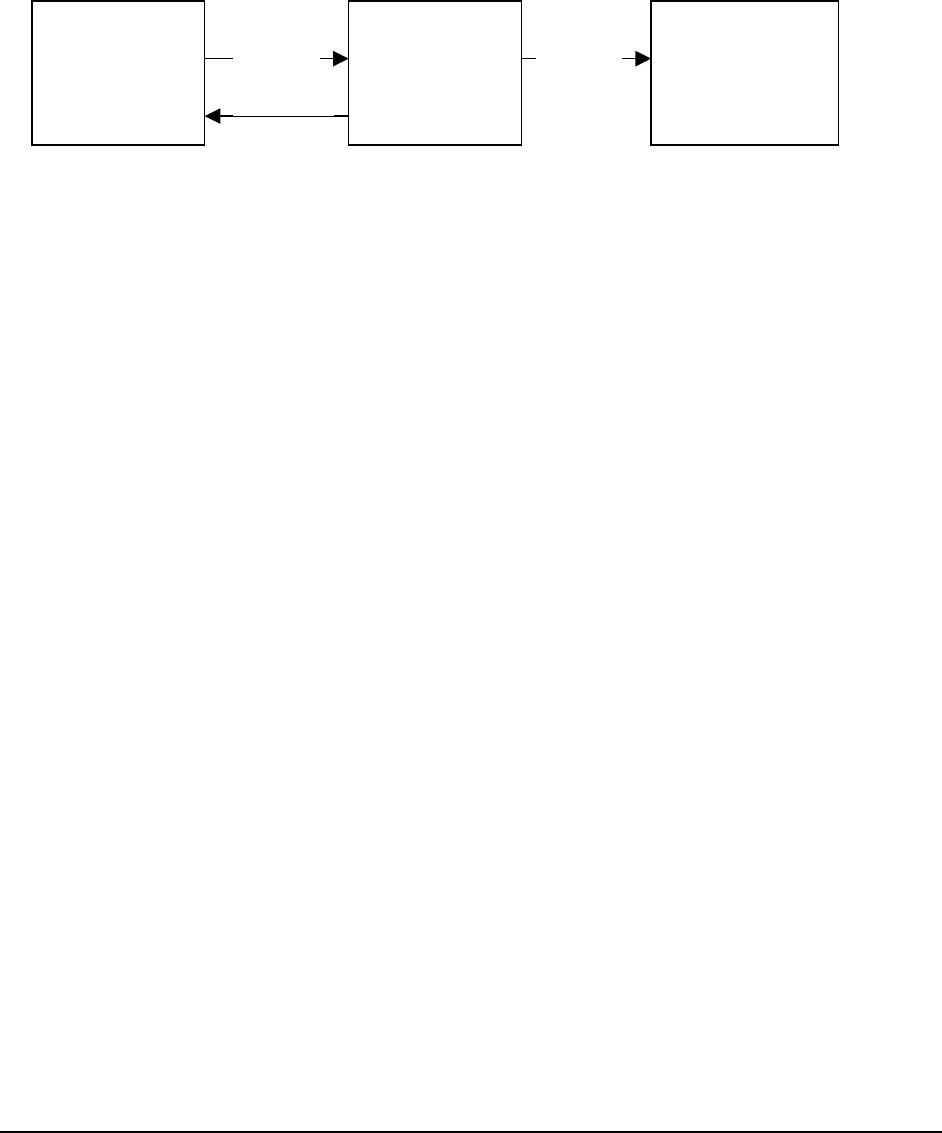
Software Description
______________________________________________________________________________
WaveWorks PSS, Integration Guide, 1.10 Page 91
© 2000, Symbol Technologies, Inc. February 1, 2000
8.8 POS Interface Subsystem
The WaveWorks PSS POS Interface is a file-based mechanism that provides communication
between the PSS system and the store POS system by the exchange of files.
PSS software monitors and deposits files into a directory referenced as the Transfer Area.
Inbound files (created by the POS) are detected in the Transfer Area and moved into the working
area where a processing transaction processes the information in the file. When processing
completes, the file is then moved into the Processed Files Area. Outbound files (created by PSS)
are initially created in the working area and, when completed, are moved into the Transfer Area
to be processed by the POS system.
Under normal operating conditions, files should only exist in the Transfer and Working areas
temporarily. If files begin to accumulate in either of those areas, it is a sign of a system
malfunction. Files moved into the Processed Files Area remain there until a File Housekeeping
job deletes them. Files which are processed correctly are renamed with filetype "COMPLETED"
and files which could not be processed are renamed with filetype "ERR".
The directory location of the Transfer Area and the Processed Files Area may be configured in
the PSS System Settings, but they default to the "Transfer" and "Processed" subfolders of the
folder where PSS was installed: (C:\Pss\Transfer and C:\Pss\Processed). This Transfer Area
folder location is identified by System Setting value POSINTERFACE/Local_TransferArea.
If the POS system supports network file paths and WindowsNT can be configured to map a
directory on the POS, then PSS can be configured to retrieve and send files to a directory area on
the POS system. The Processed Files Area is identified by a System Setting value
POSINTERFACE/ ProcessedFileArea. Since this folder can accumulate large numbers of files
depending on how frequently File Housekeeping is configured to run, this directory may be
configured to be on a different disk device than the disk on which PSS is installed. This would
be done to avoid filling up that disk and causing a Disk Full problem.
Transfe
r
Area Working
Area Processed Files
Area
inbound inbound
outbound

Software Description
______________________________________________________________________________
WaveWorks PSS, Integration Guide, 1.10 Page 92
© 2000, Symbol Technologies, Inc. February 1, 2000
8.8.1 POS Interface Files
The files defined are:
• PSS Transaction filesent from PSS to POS to identify a shopper and the items they have
scanned.
• POS Transaction filesent from POS to PSS to identify that a shopper has paid for their
trip and allows for sending the items scanned by the POS system.
• Item Record filesent from POS to PSS and contains all of the items in the POS database
such that the PSS database can be updated to reflect the items contained in the POS
database.
• Price Changes filesubset of the Item Record file, processing is the same.
• Tax Table filessent from the POS to PSS and contain tax information used by PSS to
perform transaction tax calculations.
• Customer Update Filesent from POS to PSS to update the PSS database with
information about valid PSS shoppers.
The following sections describe the file layout for each of the file types.
(File layouts unchangedskipping to next section)
8.8.2 POS Interface Software Entities
The following software components are included to process the files listed above. A service
exists which monitors a specific folder for the arrival of these files. Files created by PSS are,
when detected, transferred to the POS system using the configured “transfer” transaction. Files
created by the POS system are, when detected, “processed” on the PSS system using the
configured “processing” transaction.
8.8.2.1 PSSFileMonitorSvc
PSSFileMonitorSvc is the service which monitors Transfer Area for the arrival of files from the
POS system and for files generated by the PSS system. It moves inbound files into the Working
Area and, when appropriate, initiates WaveWorks transactions for performing file-processing
functions. It can also be configured to initiate transfer transactions when it detects outbound
files. Release 1 of PSS provides no transfer transactions for sending files to a POS system.
8.8.2.2 PssPosService(IBM 4690 POS only)
This is an NT Service specifically developed for information exchange with IBM 4680/90 POS
systems running the Supermarket Application(SA). This service handles the transfer function for
all of the file types listed above.
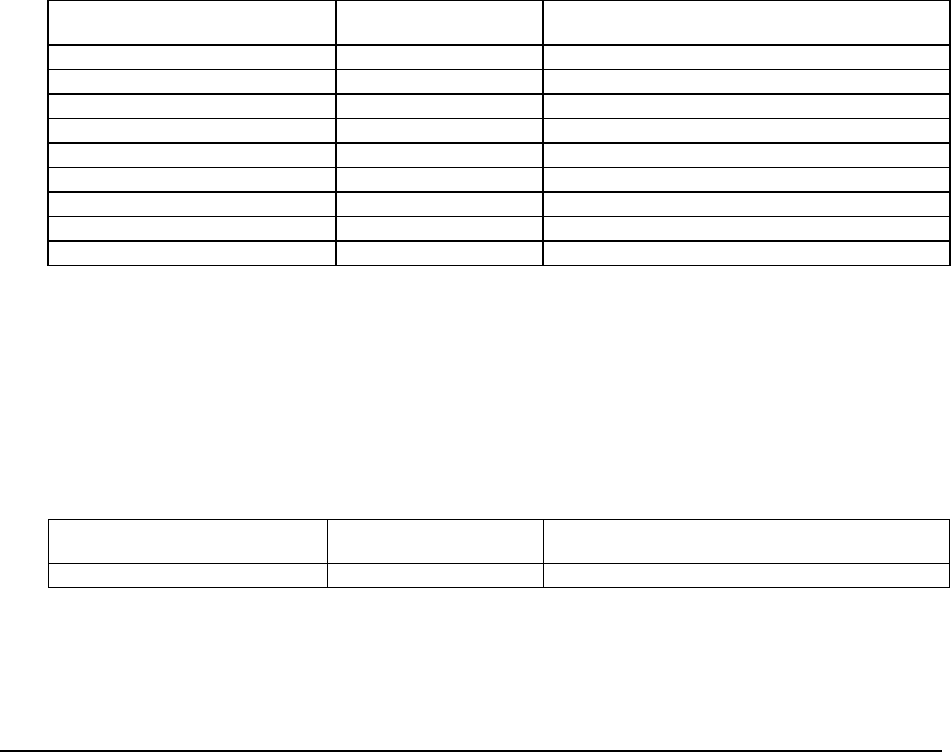
Software Description
______________________________________________________________________________
WaveWorks PSS, Integration Guide, 1.10 Page 93
© 2000, Symbol Technologies, Inc. February 1, 2000
8.8.2.3 IBM RCO for 4680/90 POS
PssPosService makes use of the IBM RCO (Retail Connectivity Option) product for the 4680/90
POS. Release 1 of PSS WaveWorks used IBM RCO release 2.4.1. This product supplies a
client access service that communicates with a Server application on the 4680/90 POS. For this
mechanism to work, the IBM POS must be running the adxsrvnl.286 application as a background
application. The client application nbqmain.exe that runs as a WindowsNT service is
automatically installed by the PSS installation procedure, but it must be configured by placing
configuration information into file nbqmain.cfg in the Pss\bin directory. This file is delivered
with a set of preconfigured values that are typical of a PSS/4690 POS installation, but may need
to be changed to allow PSS to communicate with the POS. See the IBM RCO User's Guide for
parameter values which can be placed in this file.
8.8.2.4 POSInterfaceCOM
This COM object contains the software methods used to perform the processing of transaction
files, item files, and tax table files described earlier. In release 1 of PSS, it also contains the
transactions which initialize the PssPosService. It contains the following functions to handle the
associated transaction:
Function Transaction Activator
LoadPOSItemFile P2P003 PssFileMonitorSvc
LoadTaxTable P2P005 PssFileMonitorSvc
LoadPOSTransaction P2P002 PssFileMonitorSvc
EnableItemUpdates P2P304 PosInterfaceCOM/LoadPOSItemFile
DisableItemUpdates P2P404 PosInterfaceCOM/POSSItemFileTransfer
POSSItemFileTransfer P2P103 PssFileMonitorSvc
POSstartup POS100 PssFileMonitorSvc
SetCommLinkStatus POS301 PssPosService
POSLogin POS300 PssPosService
8.8.2.5 PssCustomerMaintCOM
This COM object handles processing of the Customer Information File (CUSTMTxx.DAT) and
updates the PSS database tables with information from that file.
It contains the following functions:
Function Transaction Activator
LoadFromFile P2P006 PssFileMonitorSvc
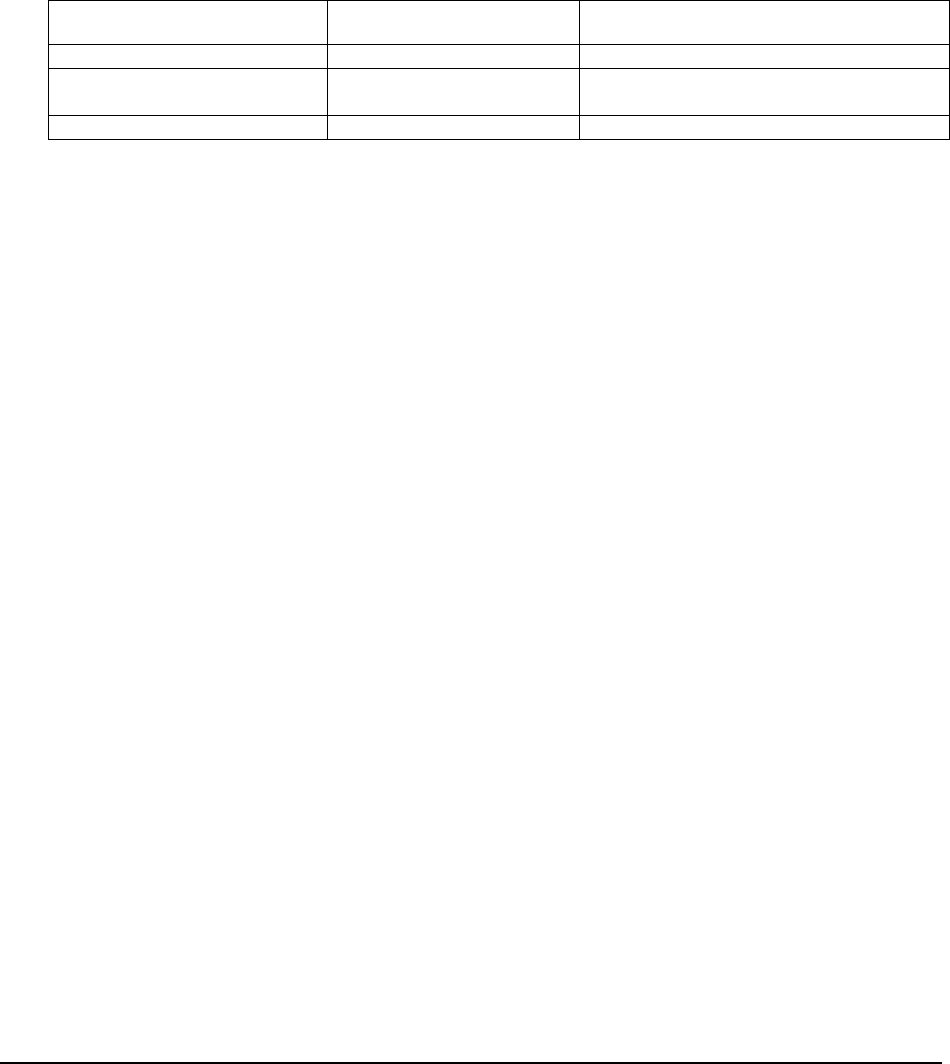
Software Description
______________________________________________________________________________
WaveWorks PSS, Integration Guide, 1.10 Page 94
© 2000, Symbol Technologies, Inc. February 1, 2000
8.8.2.6 PssFileMaintCOM
This COM object handles general file housekeeping functions. It contains the transaction used
by the POSInterface to purge files from the Processed File Area, the transaction to move the
PssTransactionFile from the Transfer area after the POS has processed it, and the transaction that
emulates the POS (Converts PSSTransactionFile to POSTransactionFile)
It contains the following functions:
Function Transaction Activator
CleanupPssTransFile P2P201 PssFileMonitorSvc
CleanupArchiveArea P2P298 WindowsNT Scheduler/WaveWorks
SENDTX
ConvertSItoSO P2P299 PssFileMonitorSvc
8.8.2.7 Windows NT Scheduler
PSS uses the native scheduler inWindowNT to schedule a purge of files from the
ProcessedFileArea area. During PSS installation, a scheduled task named PurgeFiles is placed
in the Windows NT \Tasks folder which is scheduled to activate transaction P2P298 daily to
purge the files. The FileHouseKeeping system settings are used to control the purge activity.
8.8.3 POS Interface Configuration
Configuration of the POS Interface for a specific store environment is achieved by modification
of PSS System Settings and by implementation of User Exit routines supported by the POS
Interface Applications. Changes to configuration items are made using the System Settings page
on the System Administration Terminal. That page contains a detailed description of each
system setting item with information that identifies valid values for the item. The page also
contains a default value for each item.
The settings for the POS interface are divided into the following four areas
• settings that apply subsystem-wide to the POS interface
• settings that apply to the processing of specific file types
• settings that affect the operation of the NT Services used by the POS Interface
• settings that apply to a specific POS system (IBM 4680/90).
After modifying a system setting value, the link at the bottom of the system-setting page,
Re-Initialize PSS System, must be activated to cause the modified setting to be recognized by the
PSS software. The PssPosService must be stopped and restarted after changing any
4POSSINTERFACE settings.

Software Description
______________________________________________________________________________
WaveWorks PSS, Integration Guide, 1.10 Page 95
© 2000, Symbol Technologies, Inc. February 1, 2000
The names of the items on the System Settings Page that are used to configure the POS interface
portion of PSS are listed here for cross-reference to that page. Where the following pages
mention a Configuration Group, that corresponds to the Name column on the System Setting
page. Where they mention a Configuration Item, that corresponds to the Subname column on the
System Setting page.
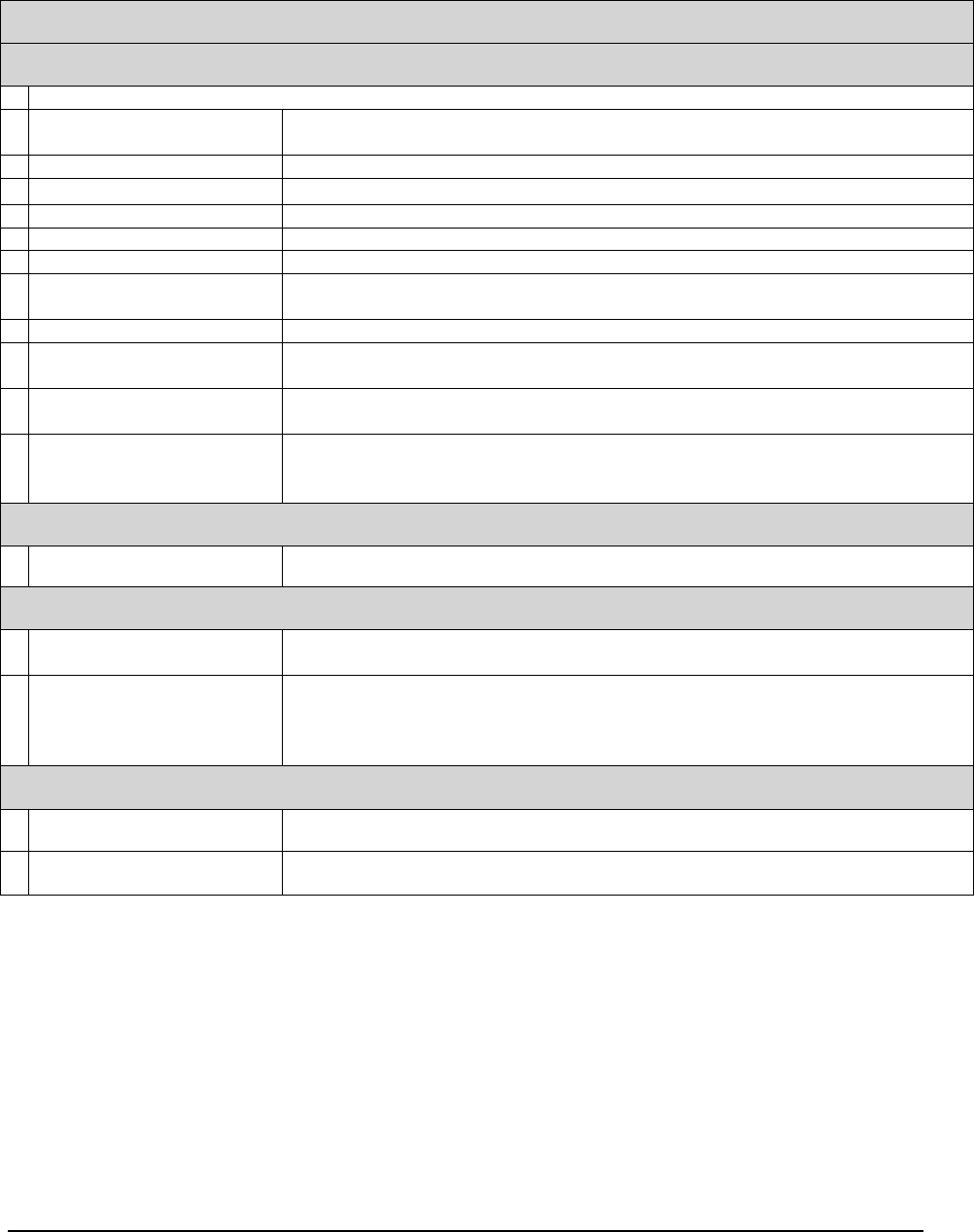
Software Description
______________________________________________________________________________
WaveWorks PSS, Integration Guide, 1.10 Page 96
© 2000, Symbol Technologies, Inc. February 1, 2000
Settings that Apply to the POS Interface Subsystem as a Whole
Configuration Group (Name column on System Settings Page)
POSInterface
Configuration Item (Subname column on System Settings Page)
LocalTransferArea Directory to monitor for the arrival of files from the POS and where PSS should place
files for the POS to retrieve
RemoteTransferArea (Future)Location on POS where files are to be deposited or retrieved
ProcessedFileArea Directory where PSS should place files when done processing them
POSControllerType Type of POS which PSS is interfacing to (4POSS is the 4690 interface)
POSControllerName Network Name of the POS controller
LanAdapterNumber LANA number of the network interface that the POS computer is connected to
PSSItemBarcodeLength Number of valid digits in the item barcode field of a file exchanged with the POS.
This field is pre-sized to 24 digits in the files, but most barcodes have fewer digits.
PSSTransactionType TICKETONLY/LOYALTY
UsePSSPrice Set to Yes if the POS does not place price information in the POSTransactionFile.
PSS rescan logic will not do price comparisons
ExcludedDepartments Identifies items not to be loaded into the PSS database if they are associated with
these department numbers
Trace_Level Identifies the amount of status information that should be written to the PSS System
Log by the software that is part of the POSInterface system. This value may be
overridden by definition of a Trace_Level for a specific POSInterface component
PSS_Global
LoyaltyCardLength Number of valid digits in a customer loyalty card
FileHouseKeeping
HousekeepingEnabled Whether or not File's should be deleted from the ProcessedFileArea when the
FileHousekeeping job runs
FileKeepDays Number of days a file should remain in the ProcessedFileArea before being deleted.
This is actually the number of 24 hour periods to be kept. If the File Houskeeping job
is set to run more frequently than once per day, some files dated on a specific day
may be deleted and others remain.
ImportItemData
CheckDigitExists Indicates whether or not a check digit is part of item file barcodes
ValidateCheckDigit Indicates whether check digit item file barcodes are valid
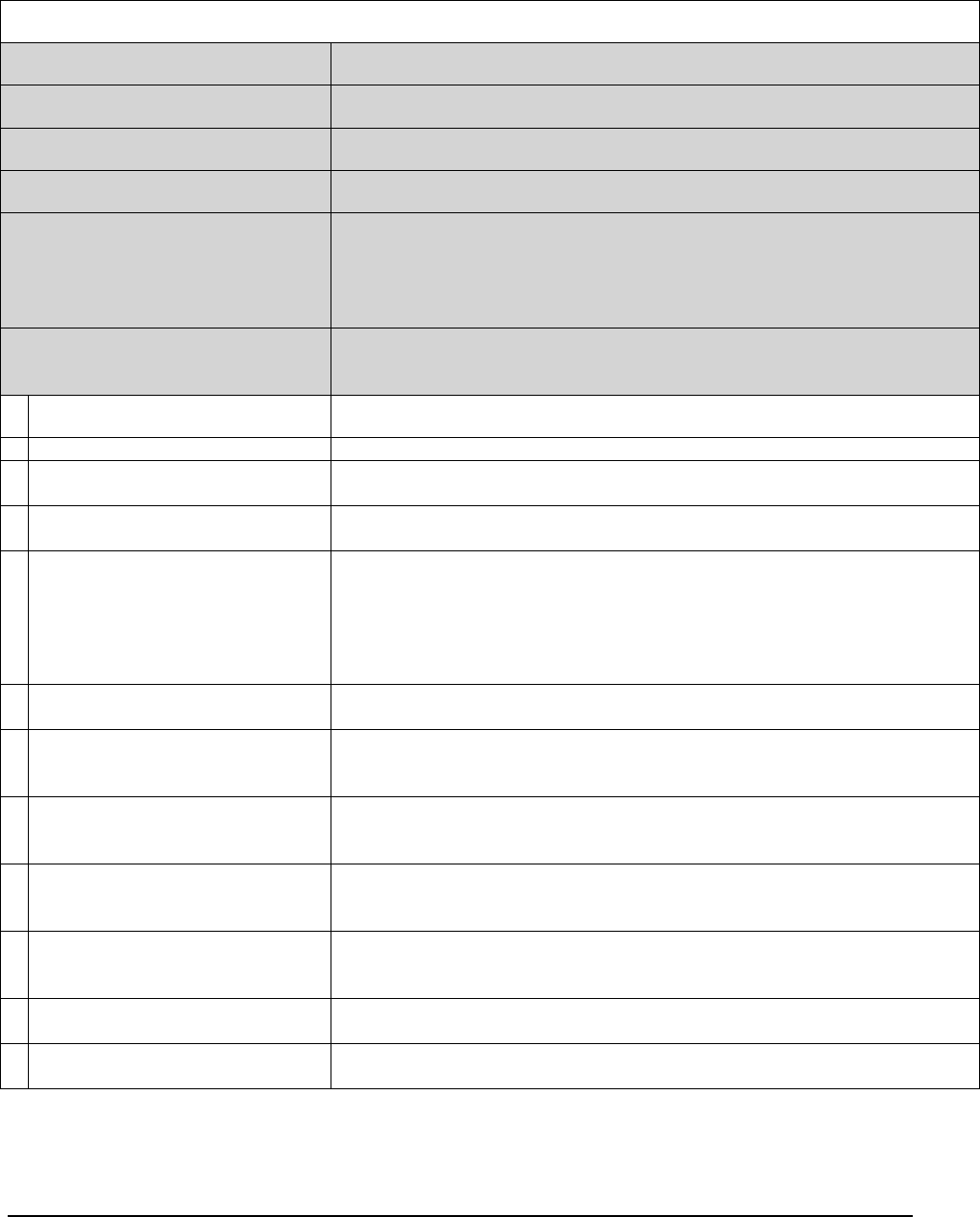
Software Description
______________________________________________________________________________
WaveWorks PSS, Integration Guide, 1.10 Page 97
© 2000, Symbol Technologies, Inc. February 1, 2000
Settings for Configuring Processing Attributes of Each POS File Type
Configuration File Groups
POSItemFile Full Item file and Item/Price updates
POSTaxFile Tax tables
POSTransFile Created at completion of a POS transaction (Scan-Out)
PSSTransFile Created at completion of a PSS transaction (Scan-In)
PSSTransFileX Defined when the IBM 4690 POS(4POSS) is being used. 4POSS
renames Scan-In files that have been successfully written to the POS and
leaves them in the transfer area. This file type identifies those files and
specifies a transaction that moves them into the ProcessedFileArea.
POSCustomerFile Provides updates to customer information and identifies customers who
may use PSS
Configuration Item Applies to each of the above file types (not all apply to every file type).
FileName Name used by POS system to identify the type of file to be processed
MonitorInterval Delay(in ms) between scans by the PssFileMonitor service to look for the
existence of the file type
TransferEnabled Identifies to the PssFileMonitor service whether or not the filetype should be
processed
TransferType Identifies the direction of transfer(Inbound or Outbound) and distinguishes
IMMEDIATE vs TOD (TimeOfDay) processing. The PssFileMonitor service
activates a WaveWorks TransferTX when it detects an OUTBOUND file and it
initiates a WaveWorks ProcessTX when it detects an INBOUND file. If the file
is an INBOUND-TOD type file, then the PssFileMonitor initiates a TransferTX
at a specified time to request a POS to send a filetype.
TransferTime Only applies to TOD file types. This identifies the time of day at which the
TransferTX will be activated to retrieve the file on the POS
TransferTX A WaveWorks transaction ID. This transaction must be defined in the
WaveWorks database with a string parameter for the file path of the file to
retrieve
ProcessTX A WaveWorks transaction ID. This transaction must be defined in the
WaveWorks database with a string parameter for the file path of the file to
process.
PSSExpansionLength Identifies the number of additional bytes appended to each record in a file for
transferring PSS specific information. See the specific filetype layout for more
information
UserExpansionLength Identifies the number of additional bytes appended to each record in a file for
transferring client specific information. PSS standard processing ignores this
data, but it may be accessed by PSS User Exits
FileFormatVersion (future) Future. Will be used to distinguish file versions if the standard file format
changes in the future
RemoveItemCheckDigit (not all
files) Identifies if the ITEM barcode in the record as written by the POS includes a
checkdigit. PSS does not store the checkdigits in its database
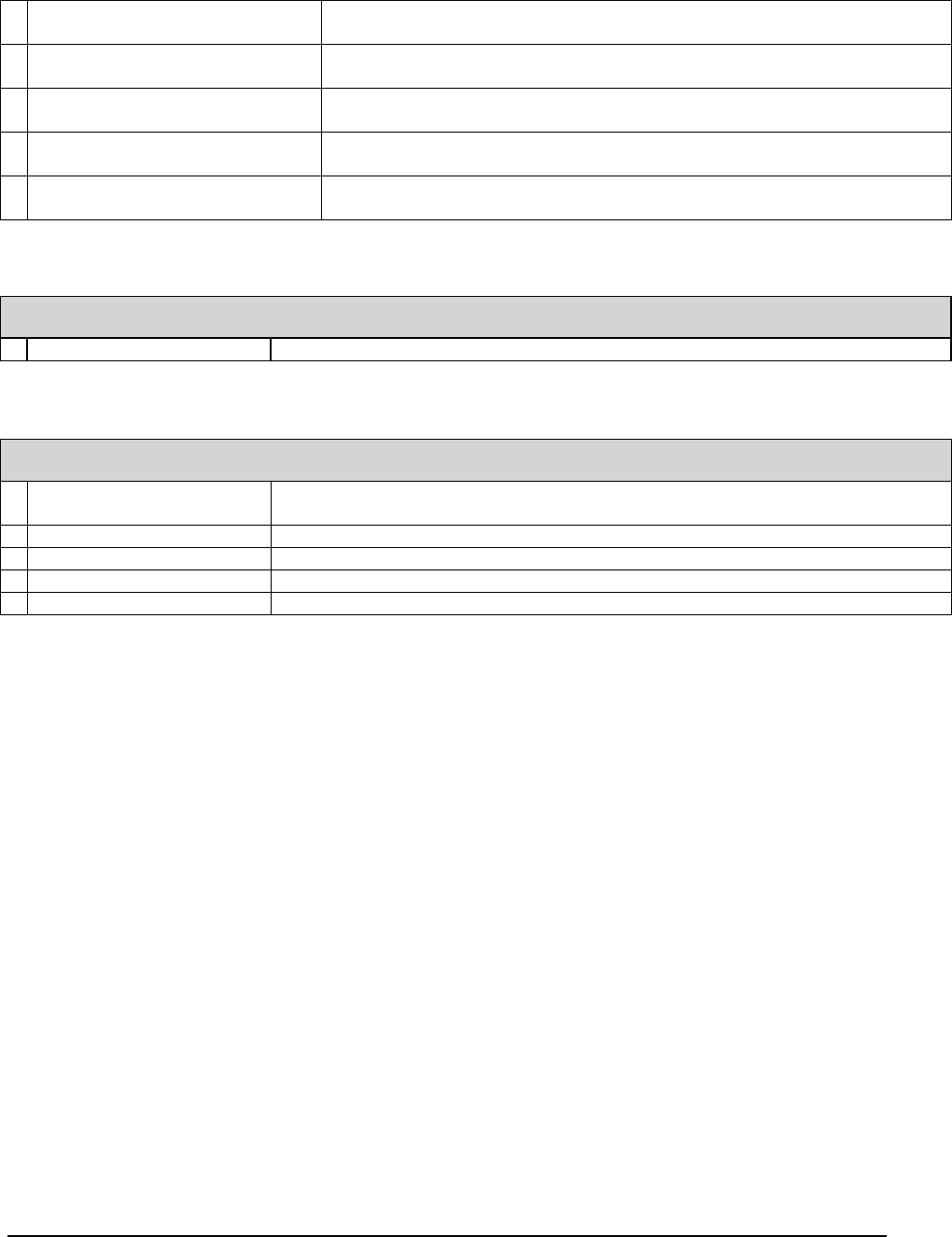
Software Description
______________________________________________________________________________
WaveWorks PSS, Integration Guide, 1.10 Page 98
© 2000, Symbol Technologies, Inc. February 1, 2000
RemoveCustCheckDigit (not all
files) Identifies if the CUSTOMER CARD number in the record as written by the POS
includes a checkdigit. PSS does not store checkdigits in its database
AddItemCheckDigit (not all files) Identifies if PSS should write a checkdigit value in the ITEM field in the records
of files sent to the POS
AddCustCheckDigit (not all files) Identifies if PSS should write a checkdigit value in the CUSTOMER CARD
number field in the records of files sent to the POS
FullItemFileName (POSItemFile
only) The specific file name of a Full Item Update file. This is used to distinguish
replacement database from a database update to the PSS item data
Trace_Level Identifies the amount of status information that should be written to the PSS
System Log by the software that processes the file type
Settings for Configuration of NT Services that Perform POS Interface Functions
PssFileMonitor
Trace_Level Trace level to be used by the PssFileMonitor service
POS Specific Settings for the IBM4680/90 POS
4POSSInterface (Specific settings for the interface to the IBM 4680/90 SA POS system)
POSTransFileVersion Whether the 4690 ScanOut file user exit writes prices to the file and whether Quickpay
transactions have items written to the transaction file
CopyTaxTables Whether or not to retrieve tax tables from the POS
NumberPriceBytes Number of price bytes expected in the ScanIn file by the POS User Exits
DeletePOSIRC Whether/When to delete the POS Item record changes file
Trace_Level Specific trace level for the PssPosService
.

Software Description
______________________________________________________________________________
WaveWorks PSS, Integration Guide, 1.10 Page 99
© 2000, Symbol Technologies, Inc. February 1, 2000
8.8.4 PSSTransactionFile Processing
8.8.4.1 File-Based Interface
At the conclusion of a shopping trip (when a hand held terminal is returned to the dispenser or
the End of Trip barcode is scanned), a PSS transaction file is created and placed in the transfer
directory. Once the file is properly placed in the transfer directory, the processing for a PSS
transaction file is complete in the file-based interface. Custom code must be developed to
provide the transfer mechanism to the POS system.
8.8.4.2 4680/4690 Interface
The IBM SA Personality implementation of the POS API uses the IBM product RCO. The RCO
API provides access to the POS files on the POS controller over a LAN. It is described in the
IBM manuals:
• “Retail Connectivity OptionVersion 2.4.1 including OS/2 appendix - Product Reference”
dated September 15 1994.
• “Retail Connectivity OptionVersion 2.3 - User’s Guide” dated November 1996, which
covers both OS/2 and NT
The POS Interface consists of a service (PssPosService) that includes a modified version of the
POSAPI from Version 5.0 of the PSA. The POSAPI provides the interface between the PSS
Controller and the native 4680/90 POS. It provides the PSS Controller with file access to data on
the native POS controller.
When a hand held scanner is returned from a shopping trip, a PSSTransactionFile, according to
the format listed above, is created in the transfer directory. The PssPosService scans the transfer
directory at a regular interval. On detection of a file, the PssPosService handles transfer of the
information in the transaction file to the 4690 controller by writing the transaction information
into the Scan-In file on the POS. The frequency at which the PssPosService scans the directory
is specified by the system setting PSStransactionFile/MonitorInterval.
8.8.4.3 POS Emulation (Demo System)
Under normal conditions, the PSS shopping trip creates PssTransaction files and places them in
the transfer area for a POS to process. The PssFileMonitor process is configured to ignore these
files and not attempt to move them or process them, since the store POS (PssPosService) will be
processing them. For testing and demonstration purposes, when access to a POS system is
unavailable, the System Setting values for the PSSTransactionFile can be modified to cause the
PssFileMonitor to detect them and activate a POS emulation transaction. This transaction reads
PSSTransaction files (Scan-In) and creates corresponding POSTransaction files (ScanOut) which
are in turn detected and processed to complete the full shopping transaction cycle and unsuspend
the customer record (customers are suspended until trips are completed).
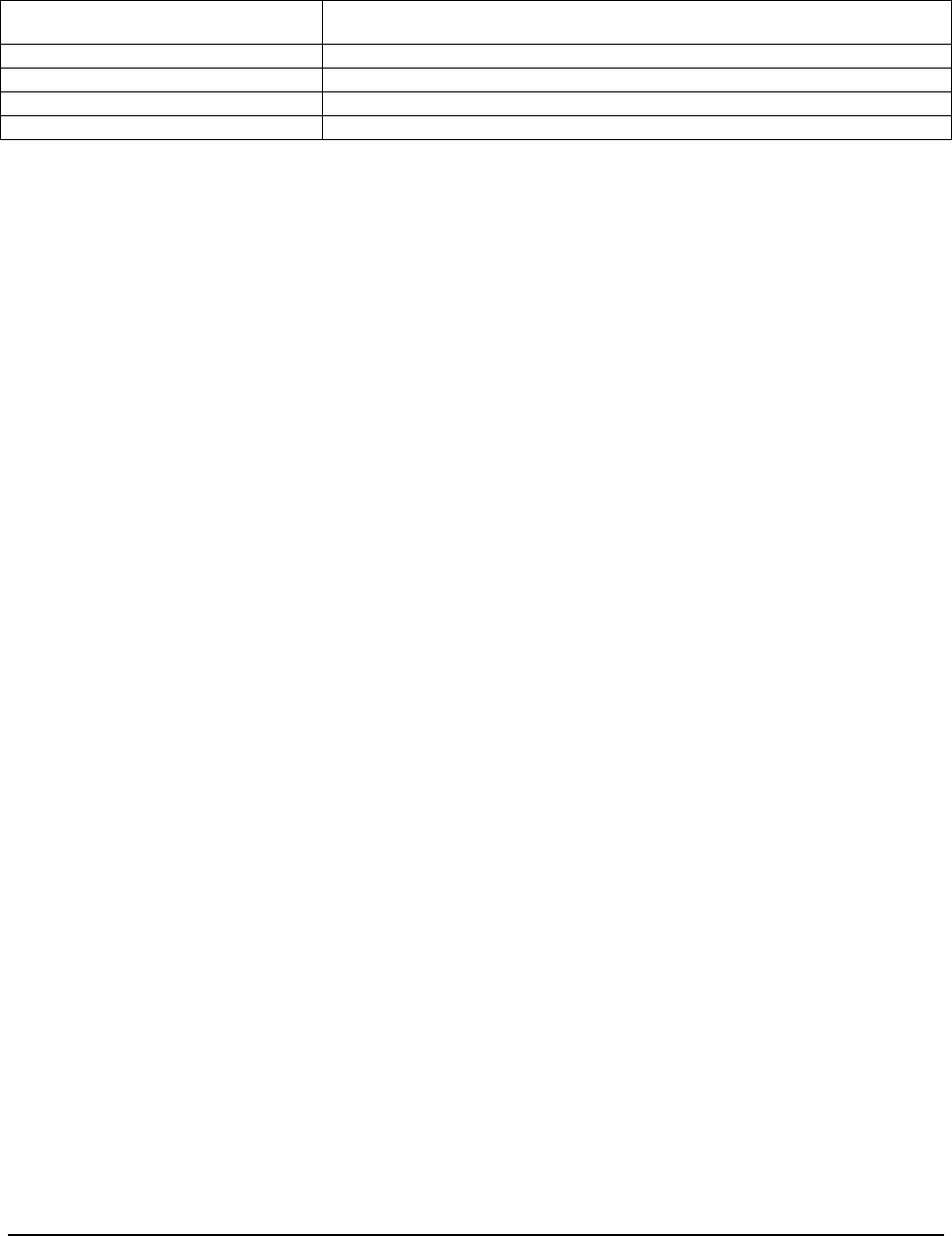
Software Description
______________________________________________________________________________
WaveWorks PSS, Integration Guide, 1.10 Page 100
© 2000, Symbol Technologies, Inc. February 1, 2000
In order to enable this feature, the following system settings must be configured as shown.
Name/Subname Value
PSSTransFile/TransferEnabled Y (Tells PssFileMonitor to process this filetype - default is N)
PSSTransFile/TransferTX P2P299 (the PosEmulation transaction -default is P2P199)
PSSTransFile/AddCustCheckDigit N (should match value for POSTransFile/RemoveCustChkdigit)
PSSTransFile/AddCustItemDigit Y (should match value for POSTransFile/RemoveItemChkdigit)
After changing these settings, stop both the PosService and PssFileMonitor services. Set the
WaveWorks database ADM_DAEMON table so that PosService is NOT restarted automatically
(just prefix the name so the service isn't found). This will prevent the PosService process from
trying to process PssTransaction(ScanIn) files.
Start up the PssFileMonitor service. By setting the values above, PssFileMonitor will be enabled
to monitor PSSTransaction(ScanIn) files and trigger event P2P299, which creates a
corresponding POSTransaction(ScanOut) file. Normal POSTransaction file processing will then
be triggered by the appearance of a file and cause the shopping trip to be completed.
The POSTransaction file that is created has the same RESCAN flag value and the same items as
are in the PSSTransaction file. Future support for record level and file level user exits to be
called by transaction P2P299 is planned. Thus the created POSTransaction file could be altered
by integrators to add to, remove, or alter records. This support is not available in the initial
release.
8.8.5 POS Transaction File Processing
8.8.5.1 File-Based Interface
The transfer directory is polled by the PssFileMonitor service. Once a POSTransactionFile
arrives in the transfer directory, file processing is activated. The shopping trip information is
moved into the Shopping History database tables. In addition, the shopper's rescan probability is
recalculated. If the file contains an End of Day record, the End of Day Event is stored in the
database (PSS_EOD table) and the End of Day user exit routine is activated.
8.8.5.2 4690 Interface
Upon completion of a transaction at the store check-out lane, a 4690 user exit running in the
check out support application updates a ScanOut file on the POS with information about the
completed transaction. The PssPosService polls the file on the POS, retrieves new information
in the scan-out file, and creates a PosTransactionFile in the Transfer Area for each POS
transaction completed since the last scan. Upon detection of a POS transaction file by the
PssFileMonitor service, processing continues as described in the file-based interface. The
frequency of the poll interval is specified by system setting POSTransactionFile/MonitorInterval.

Software Description
______________________________________________________________________________
WaveWorks PSS, Integration Guide, 1.10 Page 101
© 2000, Symbol Technologies, Inc. February 1, 2000
8.8.6 Item Record File Processing
PSS maintains a database of items on the store shelves and their prices. This database is
maintained by downloading the item information from the store’s POS system. These
downloads can be achieved as either full item database downloads or as item information
updates.
The POSItemFile system settings are used to control the functioning of these operations. Either
or both download types can be used to update the PSS item database. Since a download of a full
item file requires a high level of computer system resources it is recommended that full item
database downloads be performed when shopping activity is low. However, shopping trip
activities may continue during Item File processing and full downloads or updates can occur at
any time. Early benchmarks indicate approximately 1500-4000 records per minute can be loaded
depending on other PSS system activities, load on the POS system, overall traffic load on the
PSS-POS network segment, machine configuration (CPU speed and amount of memory) and on
the database size.
There is one primary distinction between item update and full item file processing, item deletion.
During full item file processing PSS tags all items in the database that were also in the item file
and after finishing its update pass it deletes all untagged items. Since item update processing
does not include an item delete function, this is the only way to purge PSS of items that have
been deleted from the POS database.
8.8.6.1 File-Based Interface
The transfer directory is polled by the PSSFileMonitor service. When a Full Item File or
Item/Price Update file arrives in the transfer directory, the Item File processing is initiated. File
processing takes the data contained in each Item File record and loads that data into the
PSS_Shopping_Item table in the PSS Database.
8.8.6.2 4690 Interface
The PssPosService creates an Item update or full Item file from the information maintained on
the 4690 controller. On startup, the PSSFileMonitor service sends a WaveWorks transaction to
the PssPosService requesting that it initiate Item/Price update processing. The PosService then
begins polling the POS controller at the rate specified by the configuration item
POSItemFile/MonitorInterval for changes. The PSSFileMonitor uses the configuration item
POSItemFile/TransferTime to control when to request download of a full item file to the PSS
system. When that time arrives, the PSSFileMonitor sends a pair of WaveWorks transactions to
the PosService, one to disable item/price update polling and one to request creation of the full
item file. On arrival of the item file in the transfer directory the PSSFileMonitor triggers the
WaveWorks ItemFile load transaction. Upon completion of loading the file, the ItemFile load
module sends a WaveWorks transaction to the PosService to tell it to resume polling the POS
system for updates.

Software Description
______________________________________________________________________________
WaveWorks PSS, Integration Guide, 1.10 Page 102
© 2000, Symbol Technologies, Inc. February 1, 2000
8.8.7 Customer Update File Processing
The information maintained for customers that are registered to use the PSS system may be
updated by sending a Customer Update File to the PSS system. This file can be used to create
and update customer records in the PSS Customer database. PSS maintains many data items not
included in the CUSTMTxx.DAT file described earlier in this document, but the format has been
maintained for compatibility with existing PSA systems. Sites, which choose to populate
additional PSS customer fields, can append data to the customer record in the User Expansion
Area of the record and can process that data by customizing the User Exits provided.
8.8.7.1 File-Based Interface
The transfer directory is polled by the PSSFileMonitor service. When a Customer Update file
arrives in the transfer directory, the file processing transaction is activated. File processing takes
the data contained in each Customer Update record and loads that data into the PSS_Customer
table in the PSS Database.
8.8.7.2 4690 Interface
There is no special support provided with the base PSS system for creation and transfer of
customer files.
8.9 PSS Services
Services are software programs that control individual components of the Portable Shopping
System (there are also services concerned with the operating system and other components of
your computer). The common services associated with the Portable Shopping System are
defined below; your store may have additional custom services not listed here.
WaveWorks RF Server—handles all communications to RF devices (primarily the hand held
scanners, and certain types of entrance units)
WaveWorks Message Server—routes messages between components of the system
WaveWorks Business Server—manages software applications (COM Objects)
WaveWorks STEP/Display Server—displays the screens on the hand held scanners
WaveWorks System Controller—the highest level service which encompasses all other services
defined for your installation of the PSS
PSS POS Service—handles communications between the PSS and the IBM 4600 series of POS
controllers

Software Description
______________________________________________________________________________
WaveWorks PSS, Integration Guide, 1.10 Page 103
© 2000, Symbol Technologies, Inc. February 1, 2000
PSS File Monitoring Service—manages file transfers between PSS and POS (primarily for
transfer of item, customer, scan in, and scan out files
PSS RF Entrance Service—controls operation of all entrance units
PSS Printer Service—controls operation of all printers

Customizing the PSS System Software
______________________________________________________________________________
WaveWorks PSS, Integration Guide, 1.10 Page 104
© 2000, Symbol Technologies, Inc. February 1, 2000
9. Customizing the PSS System Software
The WaveWorks PSS system offers a number of options for integrators that need to customize
the base system to meet customer requirements. PSS allows integrators to customize the system
by changing the DisplayServer scripts, writing custom services, or writing custom business
objects. PSS also supports “user exits,” which are function hooks in the base code that let the
integrator provide custom processing at key points in the code.
9.1 Custom DisplayServer Scripts
The DisplayServer process runs scripts called “interfaces” that control the display on RF devices
(terminals and RF entrance units). The code for the interfaces is stored in the WaveWorks
database. The source files that were used to load the database at install time are found (by
default) in the C:\PSS\StepDev folder. The integrator can make a customer-specific copy of
these source files and modify them as needed. The modifications can range from small changes
to the logic, such as running a custom transaction or changing the screen layout, to completely
rewriting the interface. Note that most interfaces get their text from the PSS database, so
changing the wording of prompt or message may be as simple as changing the text in the
PSS_Text table.
9.2 Custom Services
The PSS system uses NT Services (standalone processes that are started at bootup) to
communicate to hardware devices. Examples include the EhtService for communicating with
the RF entrance unit, PssPrinterXX for talking to serial ticket printers, and the PssPosService for
talking to the store’s POS system. Writing an NT service requires a solid programming
background and WaveWorks developer training, but is an option for providing an interface to
special devices or computer systems. The services connect to the WaveWorks MessageServer
and use WaveWorks transactions to access standard business services.
9.3 Custom Business Objects
PSS business services are contained in more than a dozen COM Objects. Each business service
is a COM object method. The WaveWorks system uses transaction Ids to map business services
to a particular method on a particular business object. Integrators don’t have access to the base
system source code (aside from user exits that are implemented in the COM Objects), but they
can create their own COM Objects. These COM Objects can provide new business services
(using new transaction Ids) or replace existing business services (by changing the mapping
between transaction ID and COM object/method in the WaveWorks database). These new
business services can be accessed from custom services and custom DisplayServer interfaces.

Customizing the PSS System Software
______________________________________________________________________________
WaveWorks PSS, Integration Guide, 1.10 Page 105
© 2000, Symbol Technologies, Inc. February 1, 2000
Writing custom COM Objects requires a solid programming background, preferably using Visual
C++ and the ATL wizard.
9.4 User Exit DLL
A DLL, PssUserExits.dll, is provided which allows integration teams to customize the software
for a given installation. This mechanism is equivalent to the User Exits used in the PSA
software. The DLL contains functions that have been built into the code, but that, in most cases,
contain stubs that only log a debug level message to identify that the function was called. The
integrator is then allowed to add appropriate code to the functions and rebuild the dll.
The C++ language header file PssUserExits.h documents the intended purpose of each function,
the detail of the function interfaces, and the return status codes expected by the base PSS
software. It also documents how the various return code values will affect the operation of the
base PSS software when the function returns.
Each User Exit function is implemented in a separate C++ source file named
<UserExitName>.cpp. This C++ source file contains the stub code for the function.
9.4.1 Common Information
All methods should return one of three return status codes as described below. The return code
is the last argument in the call list to the User Exit function.
The following description of standard arguments which are passed to all user exits applies to
C++ modules only. User Exits called from "C" only code will not include the arguments which
are C++ objects.
A C++ source module with the same name as the function name is supplied with a stub
implementation routine for the User Exit. The stub routine "includes" the PssUserExits.h file to
retrieve the function definition. All stubs return status UE_CONTINUE to the calling routine.
Many of the stub routines log a debug level message to the PSS System Log with the values of
all the input arguments. This stub code can be reviewed to see how to use the CPssMsgLog
object to write messages to the PSS System Log. See also the following section "Using the
CPssMsgLog Class."
If a "Preprocess" User Exit needs to pass information to a "Postprocess" User Exit for the same
PSS function (PreProcessRecord -> PostProcessRecord), it can be maintained in static storage in
the dll. All other information exchange between user exits cannot safely rely on executing
within the same instance of the dll. In those cases the User Exits must use other mechanisms for
sharing information between user exit functions.
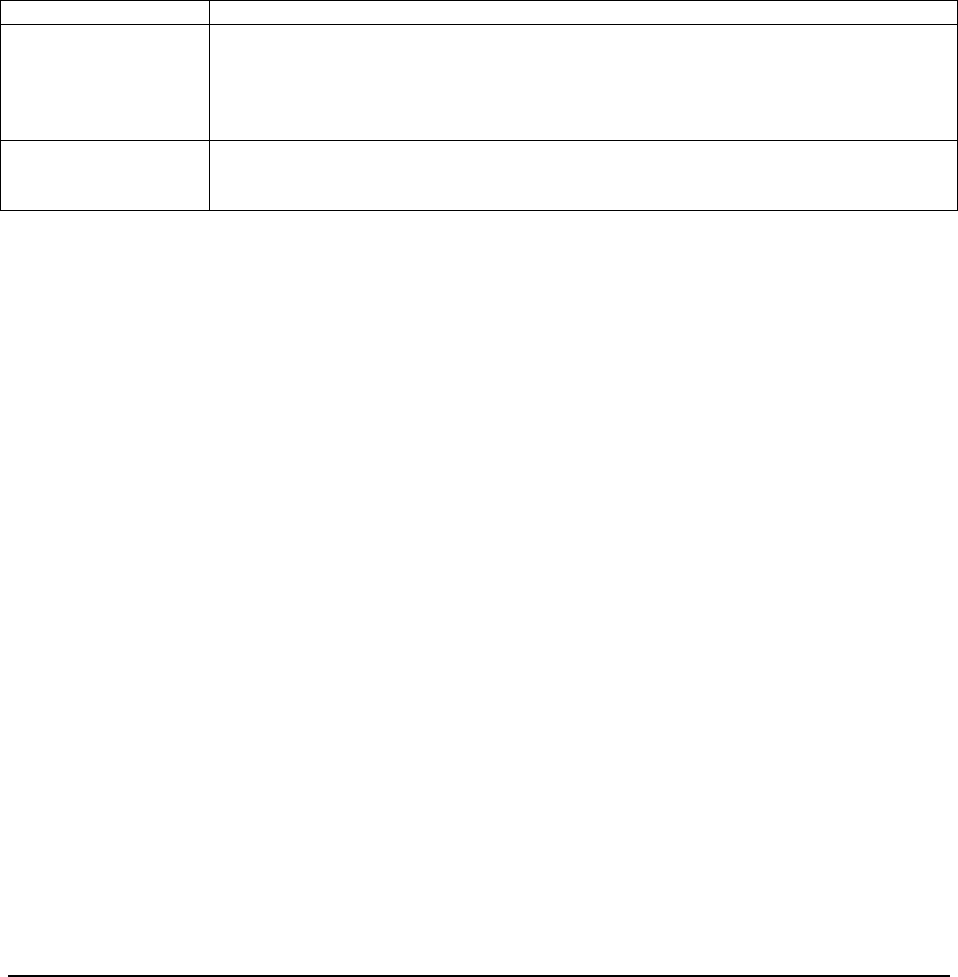
Customizing the PSS System Software
______________________________________________________________________________
WaveWorks PSS, Integration Guide, 1.10 Page 106
© 2000, Symbol Technologies, Inc. February 1, 2000
PSS base code is linked with Microsoft's Multithreaded DLL runtime library, so integrators must
link a custom user exit DLL using that same library. Otherwise runtime errors will occur with
the CpssMsgLog and CSymStatementPool classes that are used in the stub User Exits.
9.4.2 Return and Message Codes
The following return codes are used by the standard PSS software to determine how to proceed
after the User Exit routine has returned to the calling routine. The name and numeric value must
also be defined in database table PSS_TEXT if this name is to be used as the msgcode field for
writing a message to the PSS System Log.
UE_CONTINUE Indicates PSS should continue with normal processing
UE_DONE Indicates the User Exit has performed all necessary processing and PSS should skip its
normal processing.
Note: A UE_DONE returned by a "PreProcess" function will cause PSS to skip the call
for the "PostProcess")
UE_ERROR Indicates the User Exit was unable to process sucessfully PSS processing will write a
message to the log and continue processing in the same manner as if a UE_CONTINUE
was returned unless documented otherwise for the individual User Exit.
9.4.3 Using the CPssMsgLog Class
All of the PSS software uses a C++ class named CPssMsgLog for writing operational status and
error messages to the PSS System Log. Customized User Exits should make use of this class to
keep system logging consistent for troubleshooting purposes. Each line in the PSS System Log
displays the following:
• Date/time the message was written.
• Facility Namea 64-character name which should identify the COM object, NT
Service, or other high-level entity such as "ShoppingTripEndOfTrip" to identify a
transaction type.
• Action Namea 64-character name which represents the specific function which is
logging the message. This should either be the UserExit name or the name of a
specific subfunction used by the UserExit routine.
• Message texta 256-character string that contains the information being reported.
The text of these messages is maintained in the PSS_Text database table. The text
in that table can contain tags that represent values which the software supplies to
replace the tag. For instance, the POS file processing replaces a string tag with the
filename of the file being processed and the Unit Management system replaces a
string tag with the MAC address of a terminal that doesn't respond.

Customizing the PSS System Software
______________________________________________________________________________
WaveWorks PSS, Integration Guide, 1.10 Page 107
© 2000, Symbol Technologies, Inc. February 1, 2000
• Severityrepresents the severity of the condition being logged. A System setting
value, subname "Trace_Level", is maintained for the Facilities that log messages.
If the message severity value is less than the severity value specified in the
LogMessage call, the message is not written to the log. For instance, if the
Trace_Level is set to 2 (Warning), then messages with a severity value 1
(Informational) are not written to the log, but messages logged with the severity 3
(Error) are written to the log. The value 2 is the default Trace_Level value set for
most facilities by the PSS installation scripts. The Trace_Level values can be
modified using the System Settings Page on the PSS Administration terminal.
The allowable values for severity which can be specified in a LogMessage call are:
• PML_DEBUGlevel 0, used to log messages helpful in debugging code during
development. Examples are logging the values of parameters used or calculated by
software. The default Trace_Level settings suppress these messages.
• PML_INFOlevel 1, informational messages that typically log the operational status of
software. Examples are positive status about the completion of an operation (Function
XYX completed successfully). These are messages that would not normally be enabled in
the System Log because there would be many such messages cluttering the log and they
would obscure more severe messages. If there were a perceived system problem, then
troubleshooting procedures might suggest setting the Trace_Level to 1 so these messages
would be written to the log and could be reviewed to see if software functions were being
performed as expected.
• PML_WARNINGlevel 2, Error conditions which the PSS software is readily able to
recover from. The default Trace_Level settings write these messages to the log. These
messages may or may not indicate a system malfunction.
• PML_ERRORlevel 3, Error conditions that indicate a system malfunction that is causing
operational errors. The default Trace_Level settings write these messages to the log.
Some corrective action will normally need to be taken to reinstate proper system operation.
• PML_FATALlevel 4, Critical Error conditions that stop the operation of PSS system
components. These messages typically accompany other indications such as turning the
PSS Administration terminal's Main Menu traffic light red and the disabling of the ability
of PSS to perform shopping activities.
• PML_ALWAYSlevel 10, Status messages that do not indicate error conditions, but
which should always be written to the System Log. Examples are startup and shutdown
messages logged by PSS services or activation messages logged by scheduled tasks.
See the PssMsgLog.h header file for more programming details.
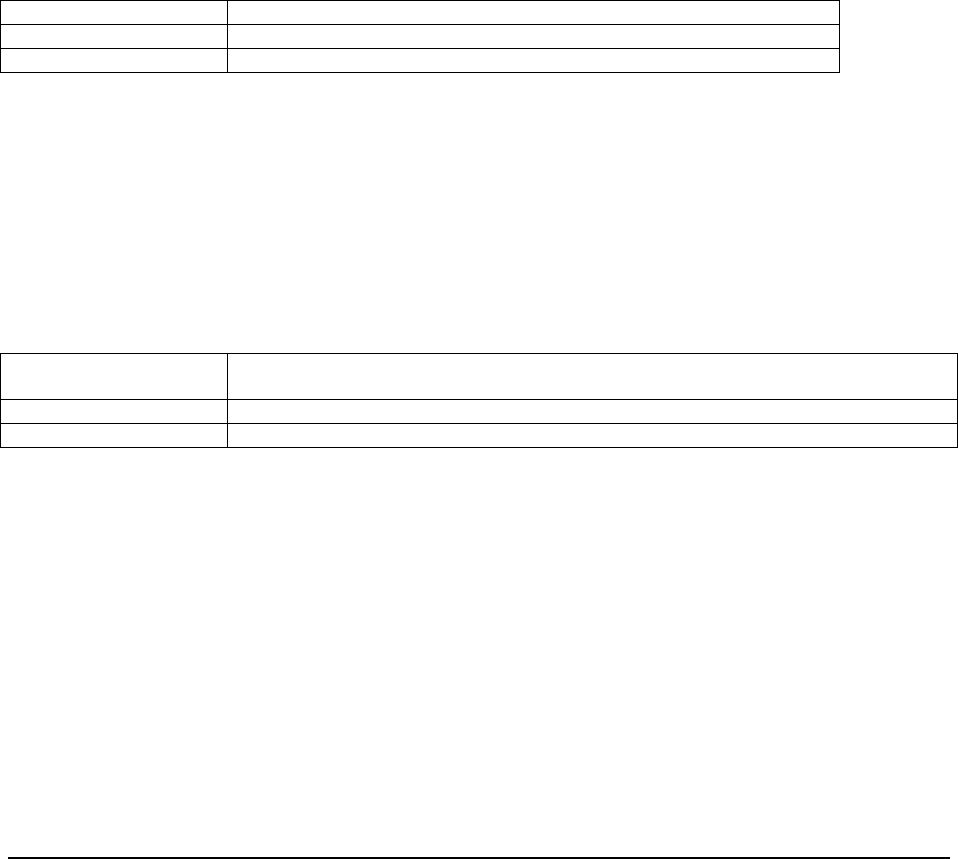
Customizing the PSS System Software
______________________________________________________________________________
WaveWorks PSS, Integration Guide, 1.10 Page 108
© 2000, Symbol Technologies, Inc. February 1, 2000
9.5 Available User Exit Functions
Following is a complete list of the User Exit routines as called by the standard PSS Software,
along with a brief description of the intended purpose of the User Exit routine and a description
of how the base PSS software reacts to the return code received from the User Exit. For the most
recent information on functionality and more details about specific arguments passed to the User
Exit routines, review the header file PssUserExits.h.
9.5.1 UE_PreProcessItemFile
This function is called before processing of Item Record File is performed. It receives the file
path of the item file as an argument.
The base PSS software handles the following return codes from the User Exit as follows:
UE_CONTINUE: PSS processes the item record file as if no Pre-Processing was performed
UE_DONE: PSS performs no Item record file processing
UE_ERROR: PSS logs an error then proceeds as with UE_DONE
9.5.2 UE_PreProcessItemRecord
This function is called after an item record is read from the file, but before PSS performs any
processing of the record. It is anticipated that this UE function will be used to either replace all
PSS Item record processing or to alter the input buffer that PSS processes.
The base PSS software handles the following return codes from the User Exit as follows:
UE_CONTINUE: PSS processes the item record as if no Pre-Processing was performed, validating the
item record and loading it into the PSS database.
UE_DONE: PSS performs no record processing and proceeds to read the next record
UE_ERROR: PSS logs an error then proceeds as with UE_DONE
Note: If a UE_DONE is returned, the POS_Item_Flag field of the record in table PSS_Item
must have been updated to "Y" or the record for that item will be deleted from the database by
PSS end of file processing.
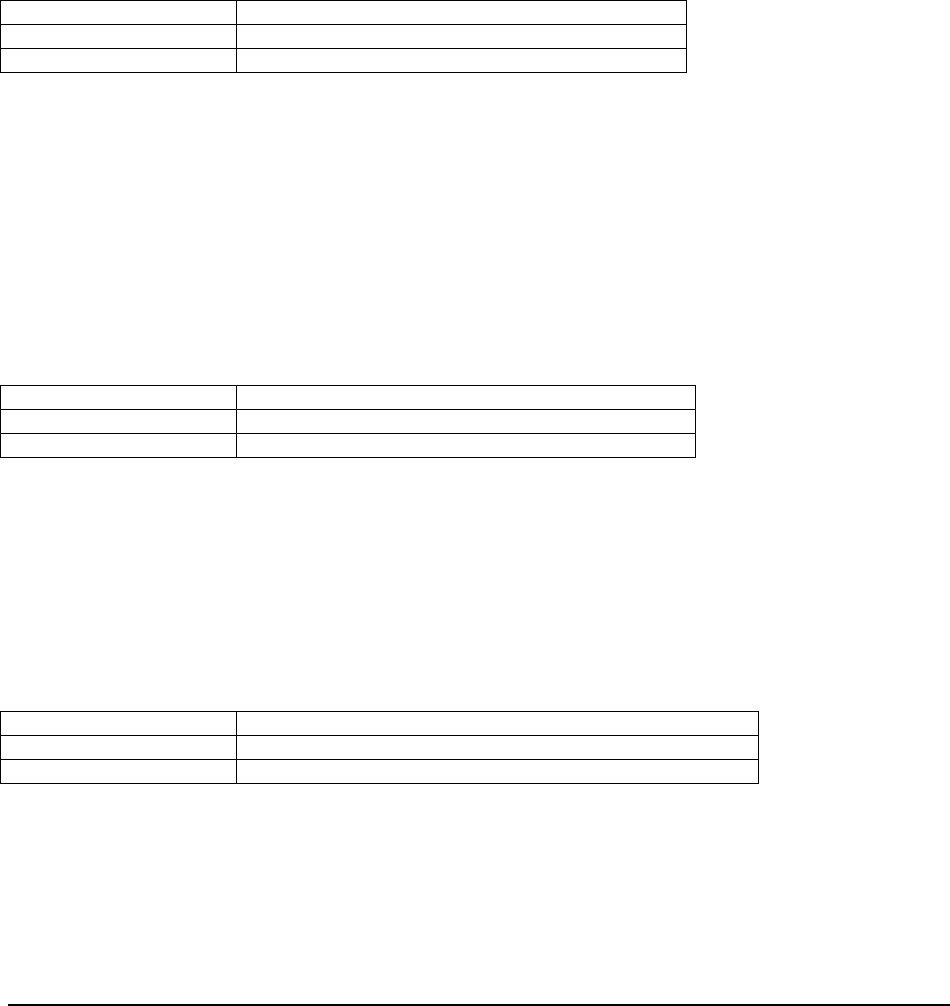
Customizing the PSS System Software
______________________________________________________________________________
WaveWorks PSS, Integration Guide, 1.10 Page 109
© 2000, Symbol Technologies, Inc. February 1, 2000
9.5.3 UE_PostProcessItemRecord
This function is called after the item record has been processed by PSS and loaded into the PSS
database. It is anticipated that this User Exit function will be used to alter the PSS database item
values set by default PSS processing or to process additional information in the User Expansion
area of the item record.
The base PSS software handles the following return codes from the User Exit as follows:
UE_CONTINUE: PSS proceeds to read the next record
UE_DONE: PSS proceeds to read the next record
UE_ERROR: PSS logs an error then proceeds as with UE_DONE
9.5.4 UE_PostProcessItemFile
This function is called after PSS has processed the entire Item Record File. All database updates
have been completed and the file is closed. It receives the file path of the item file as an
argument. The file path for the processed Item record file will be different than the name the file
had for UE_PreProcessItemFile and depends on the success of PSS processing.
The base PSS software handles the following return codes from the User Exit as follows:
UE_CONTINUE: PSS performs no additional file processing
UE_DONE: PSS performs no additional file processing
UE_ERROR: PSS logs an error then proceeds as with UE_DONE
9.5.5 UE_PreProcessTaxFile
This function is called before any processing of a POS Tax Table File is performed. It receives
the path of the tax table file as an argument.
The base PSS software handles the following return codes from the User Exit as follows:
UE_CONTINUE: PSS processes the file as if no Pre-Processing was performed
UE_DONE: PSS performs NO file processing
UE_ERROR: PSS logs an error then proceeds as with UE_DONE
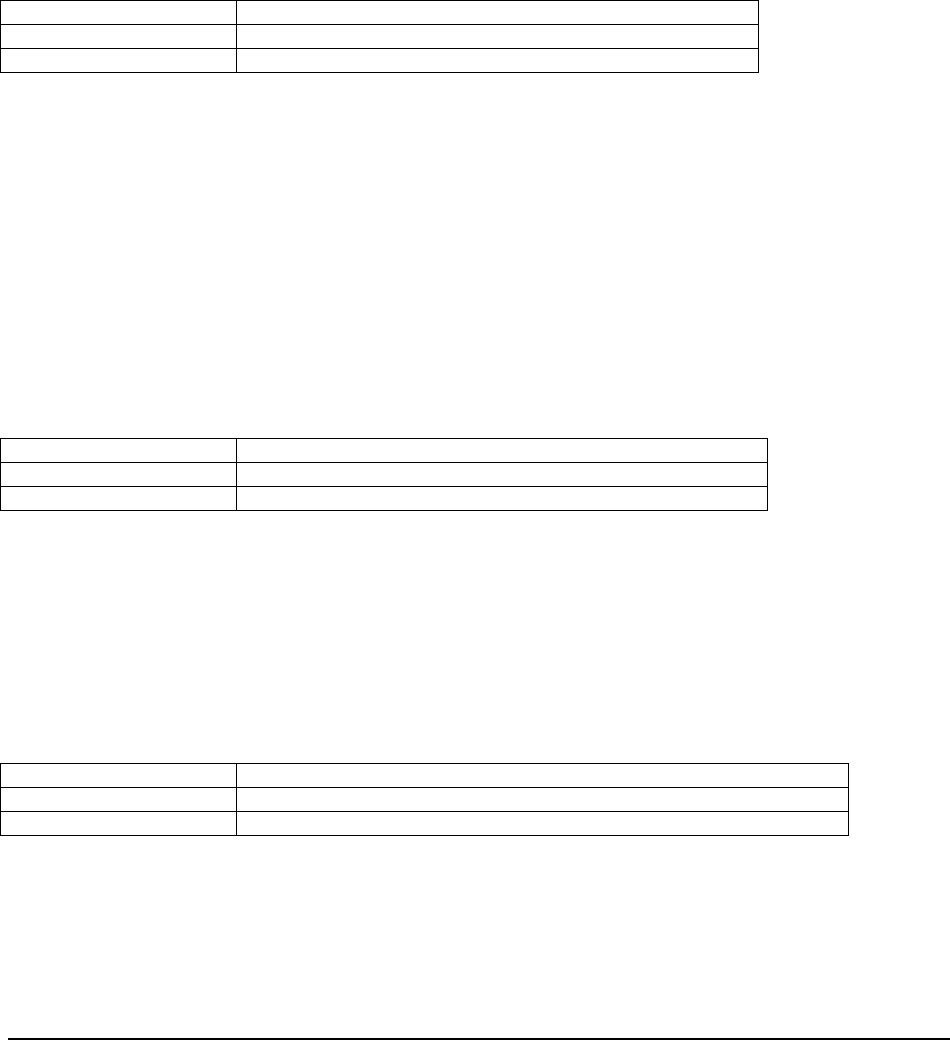
Customizing the PSS System Software
______________________________________________________________________________
WaveWorks PSS, Integration Guide, 1.10 Page 110
© 2000, Symbol Technologies, Inc. February 1, 2000
9.5.6 UE_PostProcessTaxFile
This function is called after PSS has processed the entire Tax Table File, all updates to thePSS
database have been completed, and the file has been closed. It receives the file path of the tax
table file as an argument. The file path for the processed file will be different than the name the
file had for UE_PreProcessTaxFile and depends on the success of PSS processing.
The base PSS software handles the following return codes from the User Exit as follows:
UE_CONTINUE: PSS processes the file as if no Pre-Processing was performed
UE_DONE: PSS performs no file processing
UE_ERROR: PSS logs an error then proceeds as with UE_DONE
9.5.7 UE_PreProcessPOSTransFile
This function is called before any processing of a POS Transaction File is performed.
The POS Transaction file defines a completed transaction at the POS terminal. Arrival of the file
indicates completion of the shopping trip. Base logic clears the trip from the list of current
shopping trips and moves the trip into shopping trip history. The information in the file is used
to calculate a shopper's rescan level
The base PSS software handles the following return codes from the User Exit as follows:
UE_CONTINUE: PSS processes the file as if no preprocessing was performed
UE_DONE: PSS performs NO file processing
UE_ERROR: PSS logs an error then proceeds as with UE_DONE
9.5.8 UE_PreProcessPOSTransRecord
This function is called before processing the current header or detail record read from a POS
Transaction File.
The base PSS software handles the following return codes from the User Exit as follows:
UE_CONTINUE: PSS processes the RECORD as if no Pre-Processing was performed
UE_DONE: PSS performs NO RECORD processing and proceeds to the next record
UE_ERROR: PSS logs the error an proceeds as with UE_CONTINUE.
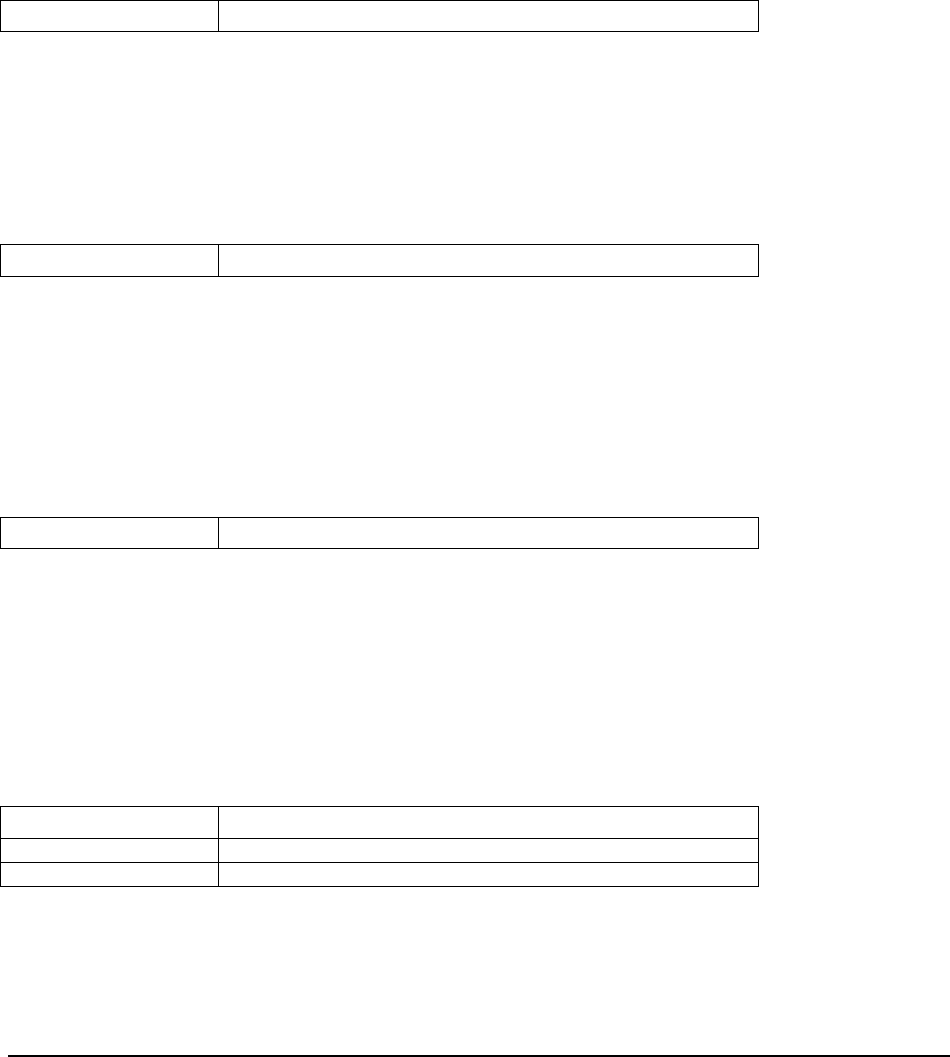
Customizing the PSS System Software
______________________________________________________________________________
WaveWorks PSS, Integration Guide, 1.10 Page 111
© 2000, Symbol Technologies, Inc. February 1, 2000
9.5.9 UE_PostProcessPOSTransRecord
This function is called after processing the current header or detail record read from a POS
Transaction File and after updates to the PSS database for the current record have been
completed.
The base PSS software handles the following return codes from the User Exit as follows:
All return codes: PSS logs the status and continues on to the next record
9.5.10 UE_ProcessEODRecord
This function is called after PSS processes an EOD or EOW record in a POS Transaction File
The base PSS software handles the following return codes from the User Exit as follows:
All return codes: PSS logs the status and continues on to the next record
9.5.11 UE_PostProcessPOSTransFile
This function is called after all processing of a POS Transaction File and all updates to the PSS
database for a POS transaction have been completed.
The base PSS software handles the following return codes from the User Exit as follows:
All return codes: PSS logs the status
9.5.12 UE_PreProcessPSSTransFile
This function is called before processing of a PSS Transaction File is performed. The PSS
Transaction file defines a completed by a shopper using a hand held terminal. This is the file
used by the POS to retrieve the PSS shopping trip.
The base PSS software handles the following return codes from the User Exit as follows:
UE_CONTINUE: PSS processes the FILE as if no Pre-Processing was performed
UE_DONE: PSS logs the return status and performs NO FILE processing
UE_ERROR: PSS logs the return status and performs NO FILE processing

Customizing the PSS System Software
______________________________________________________________________________
WaveWorks PSS, Integration Guide, 1.10 Page 112
© 2000, Symbol Technologies, Inc. February 1, 2000
9.5.13 UE_PreProcessPSSTransRecord
This function is called before writing the current header or detail record to a PSS Transaction
File.
The base PSS software handles the following return codes from the User Exit as follows:
UE_CONTINUE: PSS processes the RECORD as if no preprocessing was performed
UE_DONE: PSS performs NO RECORD processing and proceeds to the next record
2UE_ERROR: PSS logs the error an proceeds as with UE_ DONE
9.5.14 UE_PostProcessPSSTransFile
This function is called after all processing of a PSS Transaction File has been completed and the
file has been closed. The file path to the processed file is passed as an argument.
The base PSS software handles the following return codes from the User Exit as follows:
All return codes: PSS logs the status
9.5.15 UE_CalculateItemPrice_Method10to20
9.5.16 UE_RescanLevelCalculation
This function is called prior to the standard rescan level recalculation and is intended to replace it
with the user-defined algorithm.
The base PSS software handles the following return codes from the User Exit as follows:
9.5.17 UE_Pre-RescanDetermination
This function is called prior to the standard rescan determination algorithm and could be
used to either replace or modify the inputs into the algorithm.
The base PSS software handles the following return codes from the User Exit as follows:
All return codes:
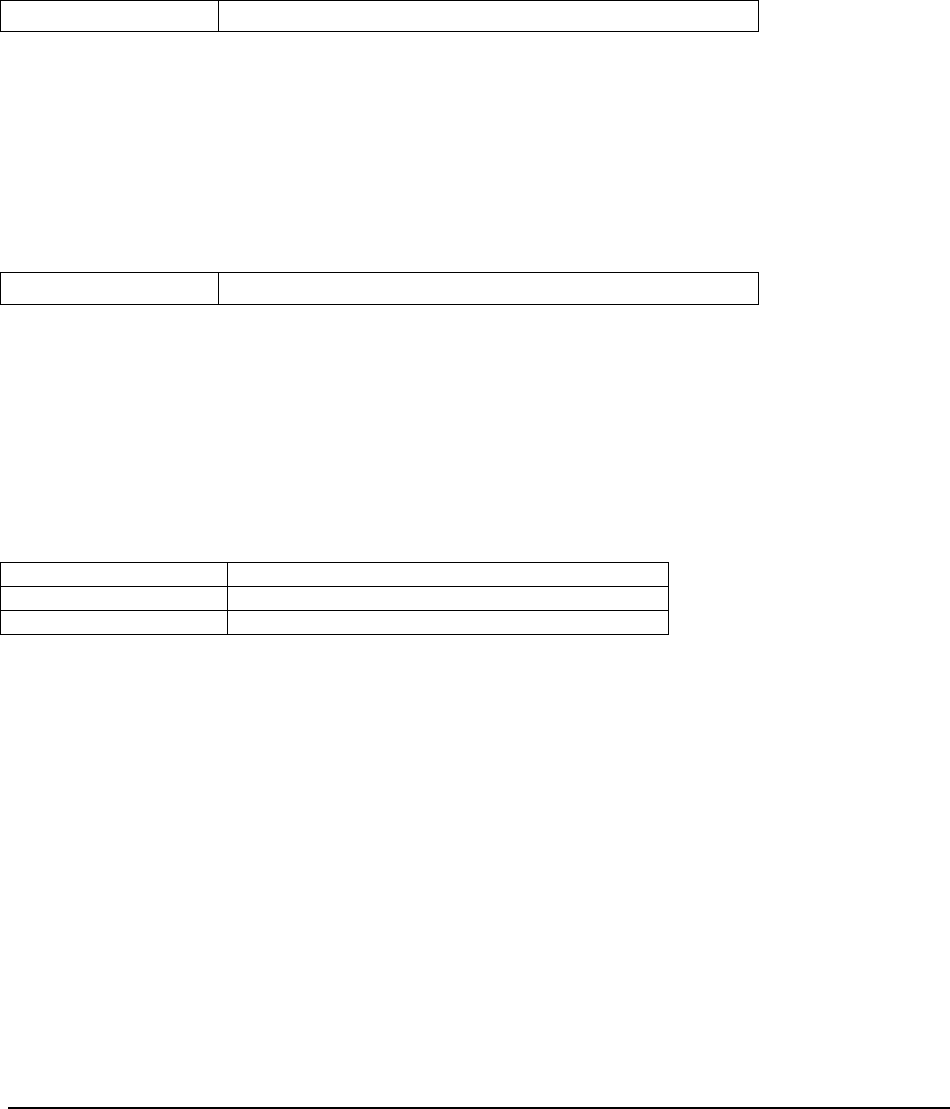
Customizing the PSS System Software
______________________________________________________________________________
WaveWorks PSS, Integration Guide, 1.10 Page 113
© 2000, Symbol Technologies, Inc. February 1, 2000
9.5.18 UE_PostRescanDetermination
This function is called after the standard rescan determination algorithm and could be used to
modify the result of the calculation.
The base PSS software handles the following return codes from the User Exit as follows:
All return codes:
9.5.19 UE_PreProcessMarketingMessage
This function is called prior to the standard marketing message method to allow different
messages to be sent based upon different criteria.
The base PSS software handles the following return codes from the User Exit as follows:
All return codes:
9.5.20 UE_LoginAuthorization
This function is called after a user fills out the username and password fields on the
Administration Terminal login screen. It receives the username and password as arguments and
must return as status indicating if the user is authorized.
The base PSS software handles the following return codes from the User Exit as follows:
UE_CONTINUE PSS performs its default authentication
UE_DONE PSS proceeds considering the user is authorized
UE_ERROR PSS proceeds considering the user is not authorized

System Administration Interface
______________________________________________________________________________
WaveWorks PSS, Integration Guide, 1.10 Page 114
© 2000, Symbol Technologies, Inc. February 1, 2000
10. System Administration Interface
The System Administration Interface provides browser-based access into the data contained in
the system database, as well as various system control functions. The purpose is to allow store
personnel to manage the system, obtain information, and provide updates to the information.
The available data concerns almost every facet of the system, including:
• Customer current and historical data
• Messaging
• Hardware configuration
• Item data and marketing
• Reports
• System Status
• System Configuration
10.1 Configuring the Browser Software
Install the desired browser software on the Service Terminal. The recommended browser
software packages are:
• Netscape Navigator (Netscape Communications Corporation), v4.08 or greater
• Microsoft Internet Explorer (Microsoft Corporation), v5.0 or greater
Create a shortcut icon on the desktop for the browser, for ease of access by store personnel.
Set the PSS Administration Main Menu screen as the “HOME” page of your browser software.
The home page will then be automatically displayed when the browser software is started. The
path to the main menu is: http://localhost/pssinterface/administer.asp, where localhost is either
the literal text string ‘localhost’ or the name or IP address of the Service Terminal computer
itself.
10.2 Establish User Accounts on the Service Terminal
A browser screen is provided to create employees accounts and control employee access to the
Service Terminal. To access the screen, from the PSS Main Menu, select System / Settings /
Configuration / Administration Users. The Administration Users screen, which is ordered
alphabetically by user names, appears. Related user data includes:
• Full name of the user.

System Administration Interface
______________________________________________________________________________
WaveWorks PSS, Integration Guide, 1.10 Page 115
© 2000, Symbol Technologies, Inc. February 1, 2000
• Valid starting and expiration dates and times for user’s access to the PSS.
• Privilege levelsecurity level to which the user is assigned. This controls the functions
that are displayed (as described below). These levels, from highest to lowest, are:
- Administratorhas the same functions as all others, plus additional functions.
- Technicianhas the same functions as Manager and Customer Service, plus some
additional functions.
- Managerhas the same functions as Customer Service, plus some additional functions.
- Customer Servicehas the fewest functions.
• The language spoken or preferred by this administrative user. If a particular text string
does not exist for the language preferred by the user, the store language, or, as a last resort,
US English will be used.
• All data concerning user accounts is stored in the PSS_Admin_User database table.
10.3 Understanding User Access to Administrative Pages and
Actions
For each security level (Administrator, Technician, Manager, Customer Service) of user
accounts, there is default access established to Administrative Pages (which are browser pages)
and to Administrative Page Actions (which are distinct tasks contained on browser pages). This
allows for a high degree of flexibility in controlling user access.
Two browser screens are provided to maintain these Administrative Pages and Page Actions.
To access the Administrative Pages screen, from the PSS Main Menu, select System / Settings /
Configuration / Admin Pages. The Administration Pages screen, which is ordered alphabetically
by page name, is displayed. Related data includes:
• Page description
• Minimum user privilege level
• Whether or not authenticated login is required
• Whether or not the page is disabled
All data concerning administrative pages is stored in the PSS_Admin_Page database table.
To access the Administrative Actions screen, from the PSS Main Menu, select System / Settings
/ Configuration / Admin Actions. The Administration Actions screen is displayed. Related data
includes:
• Description of the action
• Minimum user privilege level
• Whether or not the action is disabled
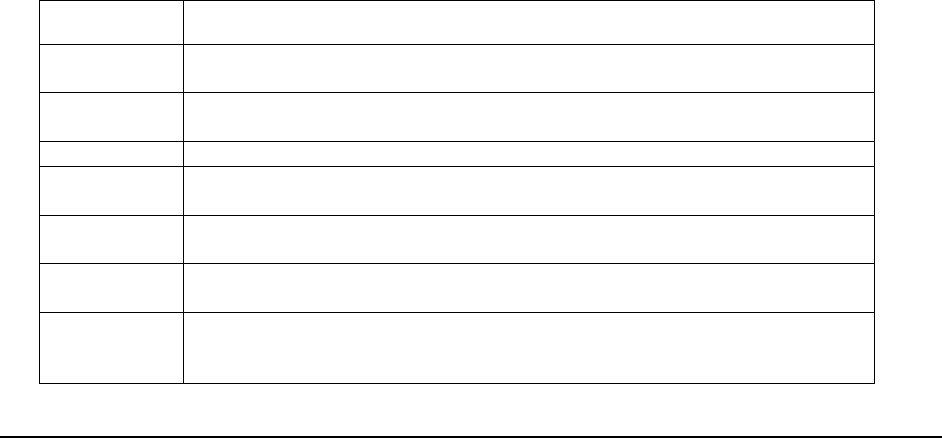
System Administration Interface
______________________________________________________________________________
WaveWorks PSS, Integration Guide, 1.10 Page 116
© 2000, Symbol Technologies, Inc. February 1, 2000
All data concerning administrative actions is stored in the PSS_Admin_Action database table.
The default permission settings for pages and page actions should be sufficient for providing
appropriate system access to each level of user. However, differing customer requirements may
make modifications to these default settings necessary.
In general, raising the authentication levels to make features available to fewer users is not a
problem, but care should be taken to make sure that each level of user has access to all of the
features necessary for their use of the system. For example, a customer service user should
always have access to customer-related functions—not only to the obvious lookupuser.asp (Find
Customer) and registeruser.asp (Add Customer) pages--but also to the support pages for
customer functions, such as issueterminal.asp (Issue Terminal) and unabletoissue.asp (Unable to
Issue a Terminal). The same rule applies for privileges on actions.
Care be taken that the combinations make sense; for example, requiring higher privilege levels
for viewing than for modifying a customer name would be largely ineffective.
Lowering the authentication levels to make features available to more users should be done with
extreme caution. In some cases, lowering authentication levels can, in effect, remove all security
from the system (i.e., lowering the privileges on the Administrative Pages or Page Actions
pages). Lowering the authentication levels on particular actions could also cause problems. For
example, lowering the Modify Customer Rescan Level or Modify Gold Customer action could
allow any customer service user to set customers levels so that they would never be rescanned,
regardless of previous rescan results. The Suspend / Unsuspend Customer actions could also be
abused similarly.
10.4 Changing Screen Text on the Service Terminal
The text that appears on the Service Terminal is stored in the PSS_Text database table. The
Service Terminal uses Text_IDs from 20000 to 30000 and is organized as follows:
Text_ID Contents
20001 - 20099 Menu Titles
Text appearing in the menu buttons in the Service Terminal menu
system
20101 - 20199 Menu Long Names
Text appearing in the pop-up “alternate text” descriptions for
the menu buttons in the Service Terminal menu system
20201 - 20299 Page TitlesText appearing as the page title in the browser title bar
20301 - 20399 Page Short Names
Text appearing as the page title at the top of the page, in the
navigation bar, and in the page buttons in the Service Terminal menu system
20401 - 20499 Page Descriptions
Text appearing as pop-up “alternate text” descriptions for the
page buttons in the Service Terminal menu system.
20501 - 20599 Action Descriptions
Text appearing as action Descriptions on the Admin Actions
page
20601-20699 Page State TitlesText appearing as the page title in the browser title bar for pages
with multiple “states,” for example, the Add Customer page also performs Modify
Customer activities.
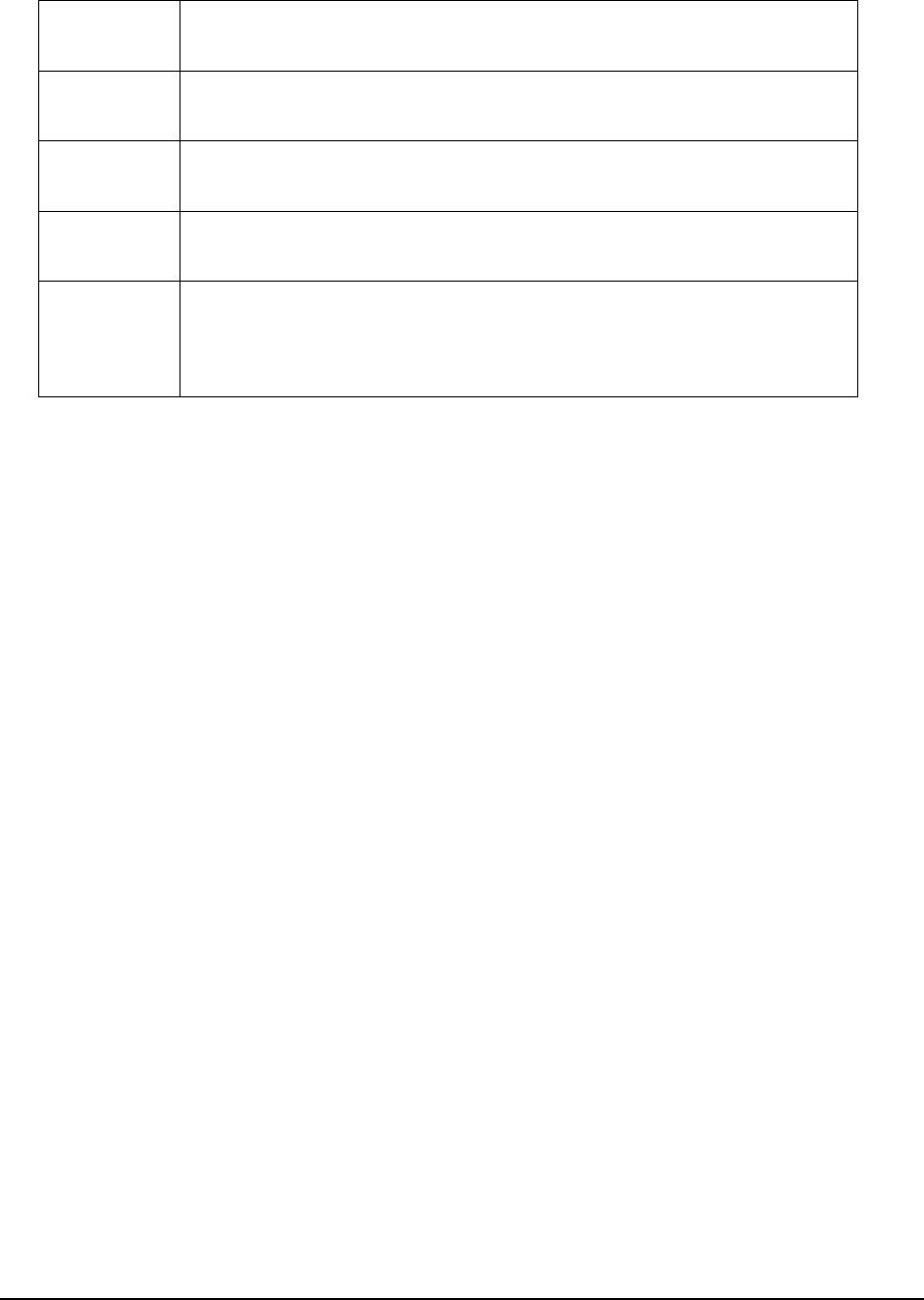
System Administration Interface
______________________________________________________________________________
WaveWorks PSS, Integration Guide, 1.10 Page 117
© 2000, Symbol Technologies, Inc. February 1, 2000
20701 - 20799 Page State Short Names
Text appearing as the page title at the top of the page, in
the navigation bar, and in the page buttons in the Service Terminal menu system
for pages with multiple “states.”
20801 - 20899 Page State DescriptionsText appearing as pop-up “alternate text”descriptions for
the page buttons in the Service Terminal menu system for pages with multiple
“states.”
20901 - 20999 Miscellaneous Menu Text
Text used for particular purposes in the Service
Terminal menu system, for example, the text for logging in and out of the system is
stored here.
21000 - 21099 Miscellaneous Text
Text used for particular purposes throughout the Service
Terminal, for example, the strings for months of the year, or days of the week are
stored here.
21101 - 29999 Page Text
Text for each page in the Service Terminal is stored in this region.
The formula for determining the range for a particular page is (21000 + (Current
Page ID x 100)). Page Ids are all stored in the PSS_Admin_Page table. For
example, page 51 is the Admin Actions page, and its text region is 21000 + (51 x
100) = 26100 (to 26199).
10.4.1 Service Terminal System Settings
The behavior of the Service Terminal can also be modified by a collection of system settings,
with Name “SVCTERMINAL.” These settings control:
• The use of various features or fields that may not be used at every installation for display
or in calculating the system status
• The dimensions of hand-held terminal messaging displays
• Service Terminal hardware settings
• The length of time before user login sessions time out
• Transactions for resetting system software components
The PSSSysInit settings provide the transactions for resetting system COM Objects through
WaveWorks. On the System Settings administrative page, there is a link at the bottom of the
page, Re-Initialize PSS System. When this link is selected, a CMS message “PSS998” is sent to
all standalone executables, such as services, subscribed as “PSSSYS.” In addition, all system
settings with Name “SVCTERMINAL” and Subname “PSSSysInitX” (where X is a custom
string appended to the Subname) are traversed. The value is sent as a multicasted transaction,
that is, sent to all instances of a COM object that handles that particular transaction.
Additional transactions may be added to the system by adding system settings with Name
“SVCTERMINAL,” Subname “PSSSysInitXXX,” where XXX is a custom string appended to
the Subname. For custom transactions, it is recommended that letters be used for the custom
string (e.g., A - Z) to avoid conflicting with future additions to the PSS system, which will use
numbers.
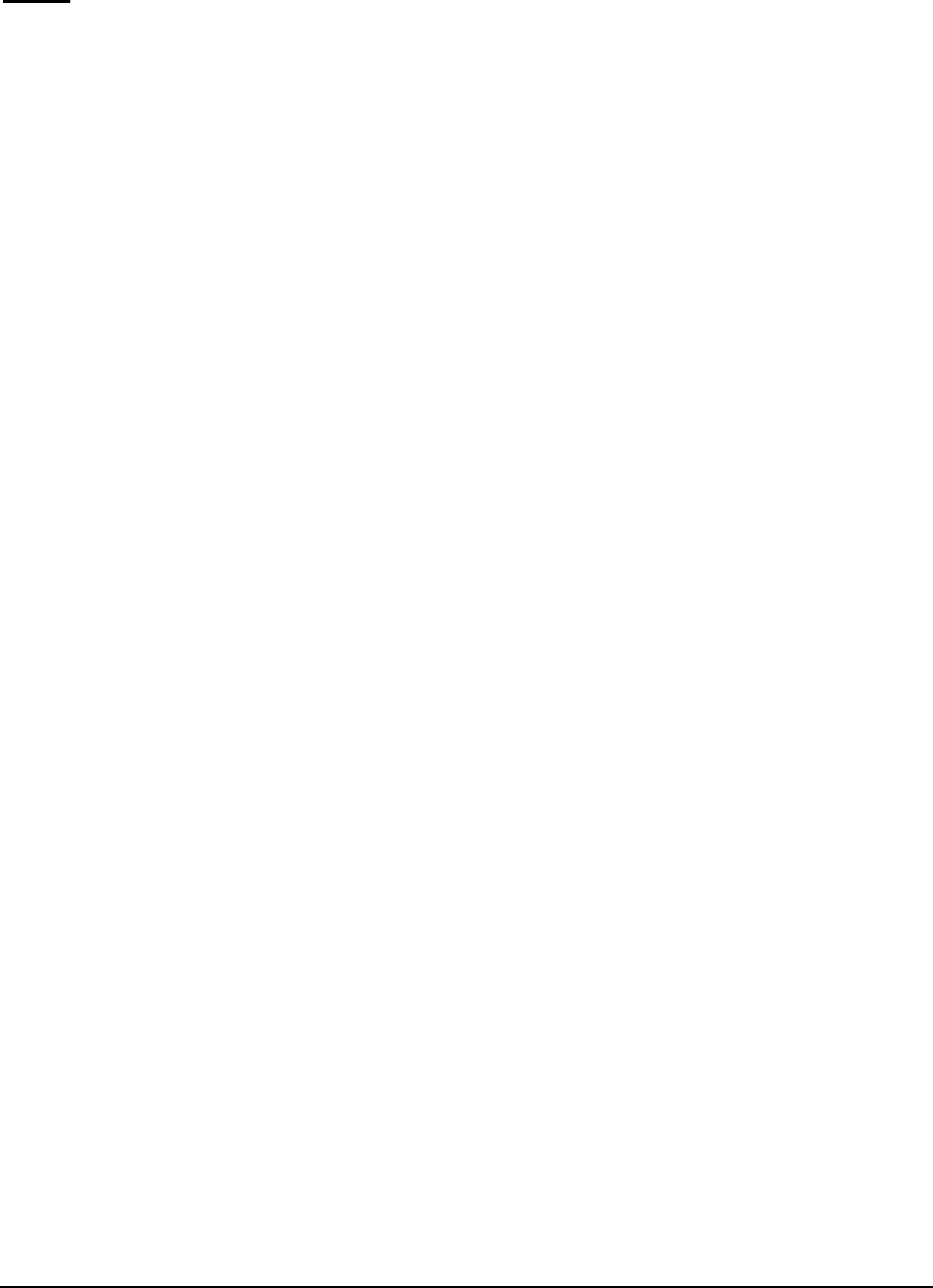
System Administration Interface
______________________________________________________________________________
WaveWorks PSS, Integration Guide, 1.10 Page 118
© 2000, Symbol Technologies, Inc. February 1, 2000
Tx ID: PST105
Class: PssDbCleanupCOM
Method: PerformDBCleanup
Description: PerformDBCleanup performs a number of operations to reduce the number of
rows in various database tables, thus improving system performance and eliminating obsolete or
unnecessary data. Its operation is configurable based on entries in the system settings with name
“PSSDBCleanup.” The configuration is read when the COM object is initialized, and since this
routine typically runs only once per night, it should happen each time that PerformDBCleanup is
run.
The first step is the cleaning of the PSS_Message_Log table. All records in the table that are
older than the configured number of hours and are not required for system reporting are deleted
from the table. Currently, the only message log entries used for system reporting are those with
facility ‘Unit Management’ and action 'TerminalCount', 'OperationalCount', 'TerminalIssued', or
'TerminalReturned'. Actions required for reporting are kept for 13 months, which is the current
limit for the system reports.
Next, the PSS_POS_Status table is processed. All records with a Start_Time or Detection_Time
older than the configured number of hours for each type is deleted from the table, except for the
records with Item_Name ‘POSControllerName’, for which there is always only one record for
each POS controller in use.
Finally, the shopping trip data is processed. This includes both the current shopping list data
from PSS_Shopping_List, and the historical data from both PSS_Shopping_History_List and
PSS_Shopping_Incomplete_List.
For current shopping lists, any shopping list data with a Time_Started older than the configured
number of hours is deleted. Shopping list data includes all associated items
(PSS_Shopping_Item), activities (PSS_Shopping_Activity), tax data (PSS_Shopping_Tax),
marketing data (PSS_Marketing_Sent), exception items (PSS_Unknown_Item), and quick order
list (PSS_Order_List) and item (PSS_Order_List_Item) data. Exception item data for which
barcode was scanned, terminal used, and time of scan is kept in the PSS_Unknown_Item table,
but the link to the customer shopping list is removed.
Parameters:
Input:
none
Output:
rc long integer indicates whether the call succeeded

System Administration Interface
______________________________________________________________________________
WaveWorks PSS, Integration Guide, 1.10 Page 119
© 2000, Symbol Technologies, Inc. February 1, 2000
ReturnCode Values:
PSS_SUCCESS
DB_CONNECT_ERROR
DB_OPEN_ERROR
DB_EXECUTE_ERROR
DB_FETCH_ERROR
DB_NO_DATA

Specific Features
______________________________________________________________________________
WaveWorks PSS, Integration Guide, 1.10 Page 120
© 2000, Symbol Technologies, Inc. February 1, 2000
11. Specific Features
11.1 Multiple Language Support
Support for multiple languages is provided for all screens displayed on the hand held terminals,
all screens displayed on the entrance units, and all PSS log messages. All language sensitive text
is held in the PSS_Text table in the database. The keys for each text string are a Text ID and a
Language ID. Based on the key, the string in the proper language is returned.
The Active Server Pages used for the System Administration screens will need to be rewritten in
the store’s preferred language, if the store’s preferred language is other than English.
11.2 Pricing Methods
See Appendix C.
11.3 Currency Conversions
The forumla for converting currencies is as follows:
Currency Y amount = (Exchange_Rate Y / Exchange_Rate X) * Currency X amount
Where each Exchange_Rate value is read from the PSS_Currency table for the particular
currencies in use. Exchange_Rates for all currencies should be in the same base amount, that is,
a single currency should be chosen as having an exchange rate of 1, and all other currencies
should be entered as values relative to that currency. For example, if US Dollars is chosen as
having an Exchange_Rate of 1, Canadian Dollars may have an Exchange_Rate of 1.47. To
convert 2 Canadian Dollars to US Dollars, the formula is therefore:
US Dollar amount = (1 / 1.47) * 2 = 1.36 US Dollars
11.4 Control Ticket Printing
The text that appears on the PSS shopping trip transaction ticket is stored in the PSS_Text table
in the PSS database. The Service Terminal uses Text_IDs starting at 7000.
The contents of the transaction ticket are configurable based on system settings in
PSS_System_Setting with a name of “TRANSTICKET.”
There is also a printing user exit, UE_PrintReceipt, which is called after the Transaction Ticket
COM object creates a template print file. The template print file is sent to the Printer Service to
be interpreted to literal print commands for a particular printer.
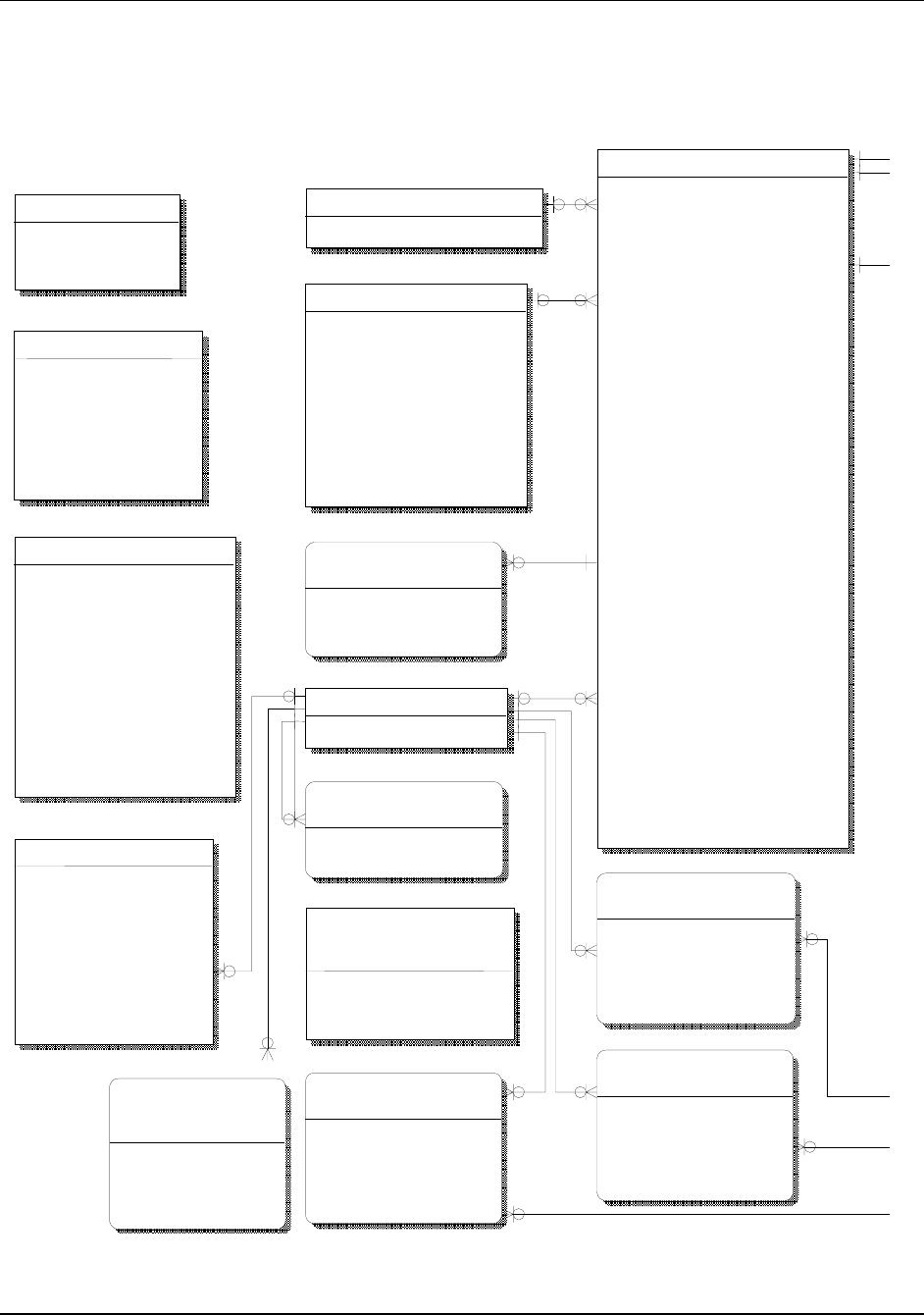
Appendix A
WaveWorks PSS, Integration Guide, 1.10 Page 121
© 2000, Symbol Technologies, Inc. February 1, 2000
Appendix A Database Layout Diagram
The following diagram represents the database layout for the WaveWorks PSS system.
PSS_Admin_Menu
Menu_ID: int
Menu_Title:
h
(30)
Show_System_Status: char(1)
Show_Title: char(1)
Show_Image: char(1)
Show_Status_Line: char(1)
Authenticated: char(1)
Disabled: char(1)
Parent_Menu_ID: int
Target_Page_Name:
h (40)
Button_Columns: int
Special_Type: int
Refresh_Seconds: int
PSS_Admin_Action
Action_ID: int
Description:
h (60)
Privilege_Level: int
Disabled: char(1)
PSS_Marketing_Sent
Customer_ID: int
Shopping_List_ID: int
Marketing_Datetime: datetime
Item_ID:
h (20)
Dept_ID: int
Mfg_ID: int
V1.06 version
PSS_Customer_Suspend_Reaso
Suspend_ID: int
Suspend_Reason:
h (80)
PSS_Admin_User
Username:
h (20)
Full_Name:
h (80)
Password:
h (20)
Valid_Datetime: datetime
Expires_Datetime: datetime
Privilege_Level: int
Privilege_Mask:
h (255)
Login_Failures: int
Last_IP: varchar(16)
Language_ID: int
WIZARD:PSS3
PSS_Text
Text_ID: int
Language_ID: int
Constant_Name:
h (40)
Text: varchar(255)
PSS_Opening_Message
Msg_ID: int
Sequence: int
Language_ID: int
Message: varchar(20)
Start_Datetime: datetime
End_Datetime: datetime
Target_Rank: int
Symbol Technologies, Inc.,
Confidential and
Pit
PSS_Customer
Customer_ID: int
Card_Number:
h (30)
First_Name:
h (40)
Middle_Name:
h (40)
Last_Name:
h (40)
Address: varchar(40)
Address2: varchar(40)
City: varchar(40)
State: varchar(40)
Postal_Code:
h (20)
Country:
h (40)
Allow_Promotions: char(1)
Allow_Checks: char(1)
Currency_ID: int
Language_ID: int
Rescan_Level: int
Rank: int
Suspend_Reason:
h (80)
Card_Expiration_Datetime: datetime
Num_Trips: int
Num_Trips_Since_Rescan: int
Last_Trip_Datetime: datetime
First_Trip_Accurate: char(1)
Greeting_Text:
h (255)
Registered_Datetime: datetime
Display_Foodstamp: char(1)
Special_Customer: char(1)
Suspend_ID: int
Num_Rescans: int
Group_ID: int
Num_Rescan_Diffs: int
Num_Trips_Incomplete: int
Total_Trip_Seconds: int
First_Trip_Datetime: datetime
Last_Incomplete_Datetime: datetime
Total_Spent: int
Last_Rescan_Datetime: datetime
PSS_Currency
Currency_ID: int
Currency_Name:
h (20)
Exchange_Rate: real
Num_Decimal_Digits: int
Decimal_Char: char(1)
Thousands_Char:
h(1)
Currency_Symbol: char(1)
Use_Curr_Symbol: char(1)
Price_Times_Factor: int
Currency_Symbol2: char(1)
Currency_Symbol_Web: char(1)
PSS_Language
Language_ID: int
Language_Name:
h (20)
PSS_Marketing_Department
Department_ID: int
Language_ID: int
Message_Text:
h (255)
Target_Coupon_Amt: int
Target_Rank: int
Start_Datetime: datetime
End_Datetime: datetime
PSS_Marketing_Mfg
Manufacturer_ID: int
Language_ID: int
Message_Text:
h (255)
Target_Coupon_Amt: int
Target_Rank: int
Start_Datetime: datetime
End_Datetime: datetime
PSS_Marketing_Item
Item_ID:
h (20)
Language_ID: int
Message_Text:
h (255)
Target_Coupon_Amt: int
Target_Rank: int
Start_Datetime: datetime
End_Datetime: datetime
PSS_Customer_Message
Customer_ID: int
Message_Nbr: int
Message_Text:
h (255)
Start_Datetime: datetime
End_Datetime: datetime
PSS_Admin_Page
Page_ID: int
Page_Name:
h (40)
Privilege_Level: int
Authenticated: char(1)
Disabled: char(1)
Default_Parms:
h (50)
Parent_Menu_ID: int
Parent_Page_ID: int
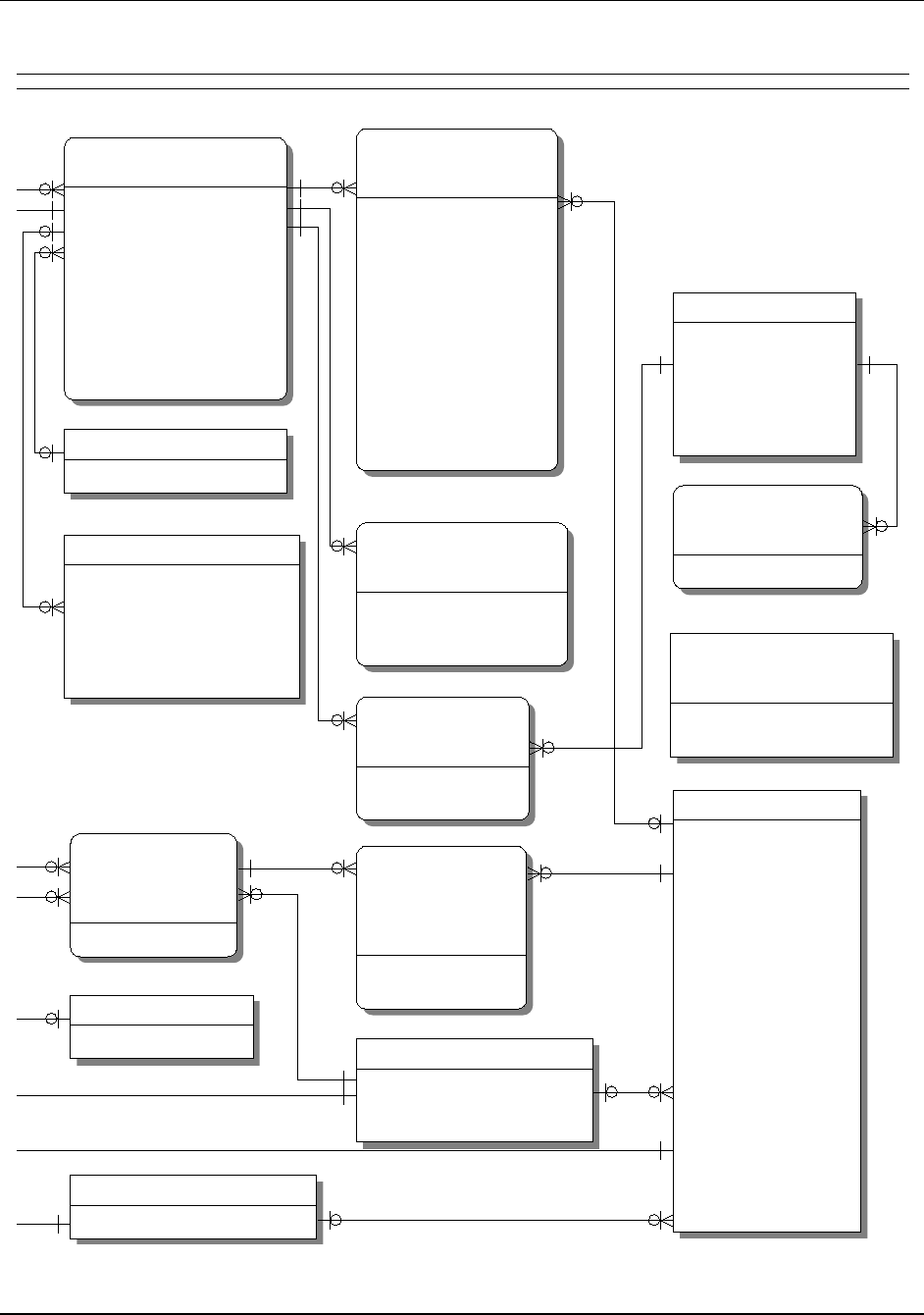
Appendix A
WaveWorks PSS, Integration Guide, 1.10 Page 122
© 2000, Symbol Technologies, Inc. February 1, 2000
PSS_Shopping_Tax
Customer_ID: int
Shopping_List_ID: int
Tax_Plan_ID: int
Amount: int
Tax_Amount: char(18)
PSS_Unknown_Item
Item_ID: varchar(20)
Terminal_ID: varchar(16)
Scanned_Datetime: datetime
Customer_ID: int
Shopping_List_ID: int
PSS_Tax_Table
Tax_Plan_ID: int
Description: varchar(40)
Price_Range_Low: int
Tax_Amount_Low: int
Price_Range_High: int
Tax_Amount_High: int
First_Tax_Flag: char(1)
PSS_Tax_Table_Entry
Tax_Plan_ID: int
Range_Indicator: char(1)
Price_Group_Start: int
Tax_Amount: int
PSS_Shopping_Activity
Customer_ID: int
Shopping_List_ID: int
Activity_Nbr: int
Activity_Datetime: datetime
Activity_Type: varchar(10)
Activity_Detail: varchar(80)
PSS_Shopping_Item
Customer_ID: int
Shopping_List_ID: int
Shopping_Item_ID: int
Barcode: varchar(20)
Item_ID: varchar(20)
Sale_Price: int
Sale_Price_Currency2: int
Pricing_Method: char(1)
Mix_Match: int
Department_ID: int
Unit_Price: int
Deal_Price: int
Deal_Qty: int
Embedded_Price: char(1)
Tax_Plan: int
Currency_ID: int
PSS_Shopping_List
Customer_ID: int
Shopping_List_ID: int
Time_Started: datetime
Time_Ended: datetime
Shopping_List_Status_ID: int
Total: int
Total_Currency_2: int
Transaction_ID: varchar(25)
Rescanned: char(1)
Terminal_ID: varchar(16)
Scanned_Item_Count: int
Trip_Length_Seconds: int
PSS_Session
Terminal_ID: varchar(16)
Customer_ID: int
Shopping_List_ID: int
Customer_Name: varchar(45)
Status: int
Initiating_Customer_ID: int
Initiating_Shopping_List_ID: int
PSS_Item
Item_ID: varchar(20)
Description: varchar(40)
Price: int
Department_ID: int
Class: varchar(20)
Subclass: varchar(20)
Manufacturer_ID: int
Aisle: varchar(10)
Shelf: varchar(10)
Unit: varchar(10)
Weight: varchar(20)
Linkcode: varchar(20)
Pricing_Method: char(1)
Mix_Match: int
Foodstamp: char(1)
Flags: int
Deal_Price: int
Deal_Qty: int
Tax_Plan: int
POS_Item_Flag: char(1)
Currency_ID: int
PSS_Department
Department_ID: int
Department_Name: varchar(40)
Department_Type: varchar(10)
Allow_Quick_Order: char(1)
PSS_Order_List
Customer_ID: int
Shopping_List_ID: int
Department_ID: int
Order_List_ID: int
Order_Status_ID: int
PSS_Order_List_Item
Customer_ID: int
Shopping_List_ID: int
Department_ID: int
Order_List_ID: int
Item_ID: varchar(20)
Qty: int
Notes: varchar(80)
PSS_Order_Status
Order_Status_ID: int
Description: varchar(20)
PSS_Shopping_List_Status
Shopping_List_Status_ID: int
Description: varchar(20)
PSS_Manufacturer
Manufacturer_ID: int
Manufacturer_Name: varchar(20)
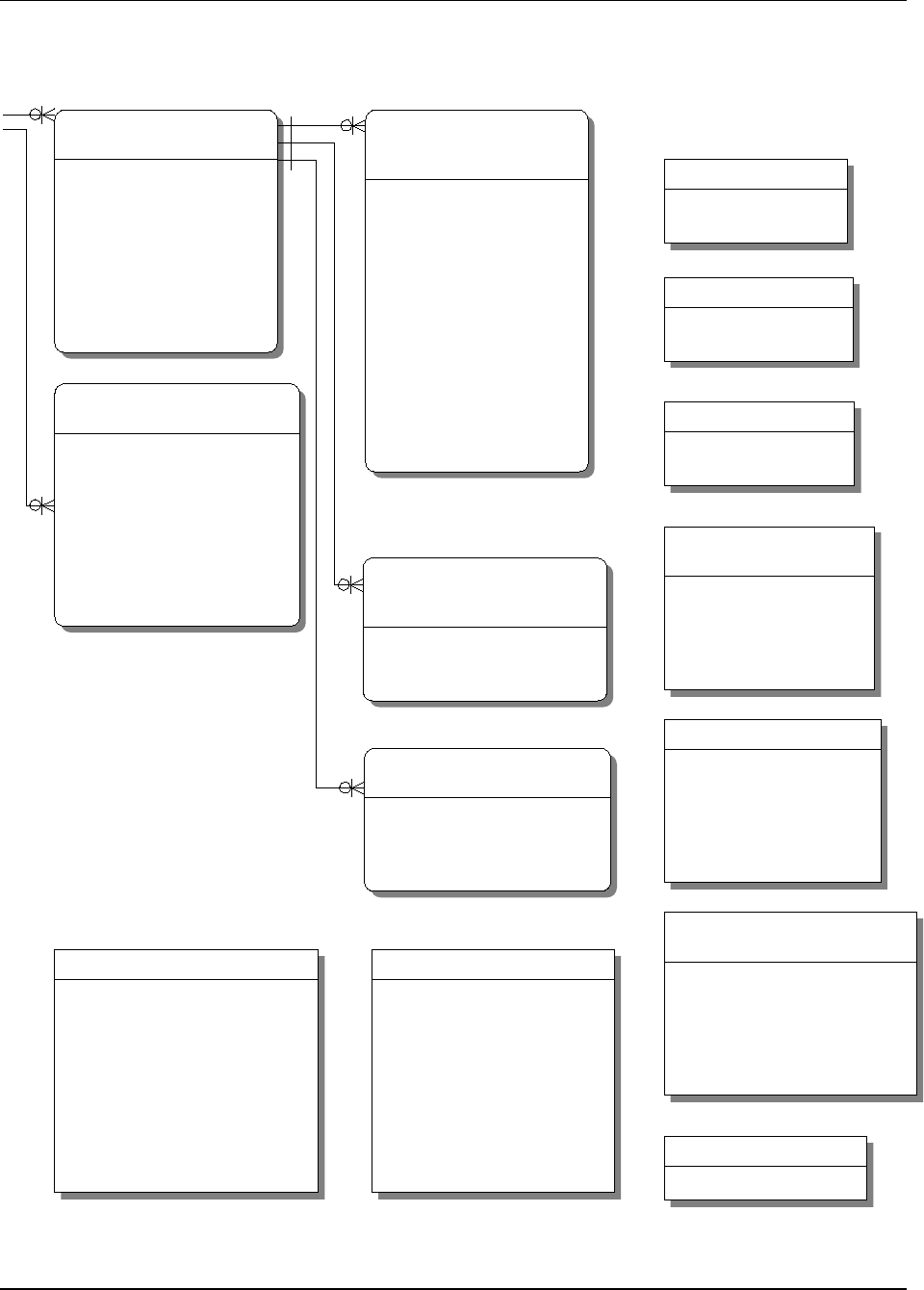
Appendix A
WaveWorks PSS, Integration Guide, 1.10 Page 123
© 2000, Symbol Technologies, Inc. February 1, 2000
PSS_Barcode_Variable_Weight
Barcode_Type: int
Barcode_Prefix: varchar(20)
Barcode_Prefix_Length: int
Item_Start: int
Item_Length: int
Price_Check_Start: int
Price_Check_Length: int
Price_Start: int
Price_Length: int
Price_Or_Weight: char(1)
PSS_POS_Status
Item_Name: varchar(30)
Instance_Name: varchar(100)
Detection_Time: datetime
Start_Time: datetime
End_Time: datetime
Instance_Value: varchar(20)
Instance_Description: varchar(50)
Instance_Data: int
PSS_Message_Log
Msg_Datetime: datetime
Msg_Facility: varchar(64)
Msg_Action: varchar(64)
Msg_Severity: int
Msg_Message: varchar(255)
Msg_Data: int
PSS_EOD
Recvd_Datetime: datetime
Description: varchar(50)
PSS_Shopping_History_Rescan
Customer_ID: int
Shopping_List_ID: int
POS_Price: int
PSS_Price: int
POS_Qty: int
PSS_Qty: int
PSS_Rescan_Level
Rescan_Level: int
Pct: int
Level_Name: varchar(20)
PSS_Rescan_Difference
Difference_Level: int
Difference_Amt: int
Level_Change_Amt: int
PSS_Shopping_History_Activity
Customer_ID: int
Shopping_List_ID: int
Activity_Nbr: int
Activity_Datetime: datetime
Activity_Type: varchar(10)
Activity_Detail: varchar(80)
PSS_Shopping_History_Item
Customer_ID: int
Shopping_List_ID: int
Shopping_Item_ID: int
Barcode: varchar(20)
Item_ID: varchar(20)
Sale_Price: int
Pricing_Method: char(1)
Mix_Match: int
Department_ID: int
Unit_Price: int
Deal_Price: int
Deal_Qty: int
Embedded_Price: char(1)
POS_Price: int
POS_PSA_Flag: char(1)
Exception: char(1)
Tax_Plan: int
PSS_Shopping_History_List
Customer_ID: int
Shopping_List_ID: int
Time_Started: datetime
Time_Ended: datetime
Shopping_List_Status_ID: int
Total: int
Transaction_ID: varchar(25)
Rescanned: char(1)
Terminal_ID: varchar(16)
Scanned_Item_Count: int
Trip_Length_Seconds: int
PSS_System_Setting
Name: varchar(20)
Subname: varchar(20)
Value: varchar(255)
Description: varchar(255)
Unit: varchar(10)
Default_Value: varchar(255)
Editable: char(1)
PSS_System_Message
System_Message_ID: int
Message_Text: varchar(255)
Frequency_Type: int
Month_Of_Year: int
Day_Of_Month: int
Day_Of_Week: int
Hour_Of_Day: int
Minutes_After_Hour: int
Time_Interval: int
Repeat_Count: int
Send_Next_At_Datetime: datetime
PSS_Special_Barcode
Barcode: varchar(20)
Type: int
Description: varchar(50)
PSS_Shopping_Incomplete_List
Customer_ID: int
Shopping_List_ID: int
Time_Started: datetime
Time_Ended: datetime
Shopping_List_Status_ID: int
Total: int
Transaction_ID: varchar(25)
Rescanned: char(1)
Terminal_ID: varchar(16)
Scanned_Item_Count: int
Trip_Length_Seconds: int
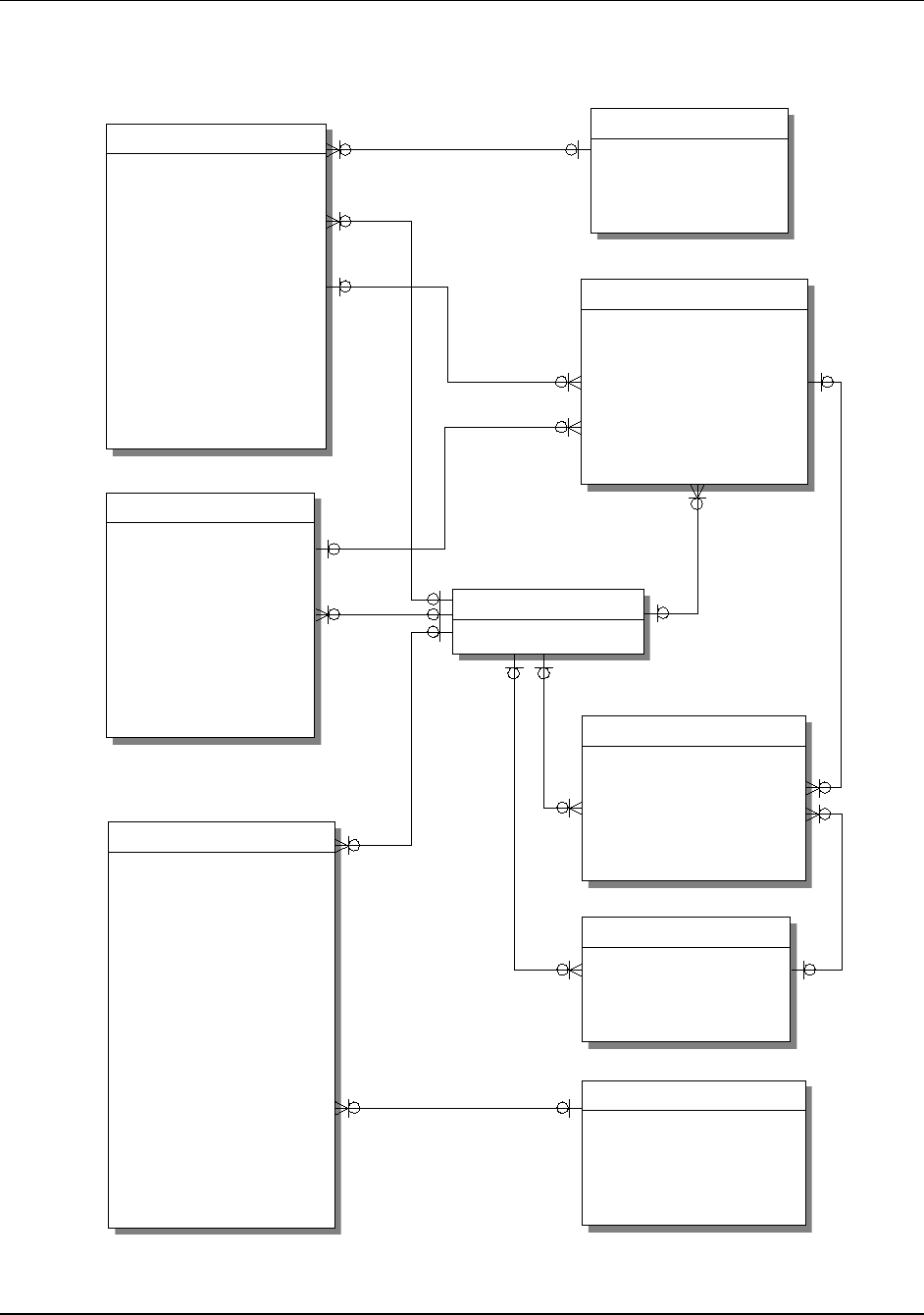
Appendix A
WaveWorks PSS, Integration Guide, 1.10 Page 124
© 2000, Symbol Technologies, Inc. February 1, 2000
UMS_Power
Power_ID: int
Description: varchar(50)
Status_Code: int
Status_Datetime: datetime
Power_Notes: varchar(40)
UMS_Cradle
Cradle_ID: varchar(4)
Power_ID: int
Dispenser_ID: varchar(4)
Status_Code: int
Status_Datetime: datetime
Cradle_Notes: varchar(40)
Default_Interface: varchar(40)
UMS_Terminal_Types
Terminal_Type: varchar(8)
Terminal_Class: varchar(50)
Default_Interface: varchar(40)
Display_Rows: int
Display_Cols: int
Keypad_Type: int
UMS_Status_Codes
Status_Code: int
Status_Text: varchar(30)
UMS_Terminal
Terminal_ID: varchar(16)
Cradle_ID: varchar(4)
Status_Code: int
Status_Datetime: datetime
Battery_Level: int
Battery_Datetime: int
Terminal_Type: varchar(8)
Good_Scans: int
Bad_Scans: int
Seconds_Used: int
Tot_Issue_Count: int
Tot_Good_Scans: int
Tot_Bad_Scans: int
Tot_Seconds_Used: int
Timeout_Count: int
Current_Interface: varchar(50)
Dispenser_ID: varchar(4)
Terminal_Notes: varchar(40)
Battery_Status: int
UMS_Printer
Printer_ID: int
Description: varchar(50)
Printer_Type: int
Printer_Port: varchar(8)
Status_Code: int
Status_Datetime: datetime
Backup_ID: int
Current_Mode: int
Hardware_ID: varchar(16)
Printer_Notes: varchar(40)
Paper_Remaining: int
UMS_Entrance
Entrance_ID: int
Description: varchar(50)
Reader_Type: int
Reader_Port: varchar(8)
Status_Code: int
Status_Datetime: datetime
Display_Type: int
Display_Port: varchar(8)
Default_Mode: int
Current_Mode: int
Backup_ID: int
Hardware_ID: varchar(16)
Reader_Status: int
Display_Status: int
Entrance_Notes: varchar(40)
UMS_Dispenser
Dispenser_ID: varchar(4)
Dispenser_Name: varchar(50)
Entrance_ID: int
Printer_ID: int
Default_Entrance: int
Status_Code: int
Status_Datetime: datetime
Default_Printer: int
Current_Mode: int
UMS_Card_Reader_Type
Reader_Type: int
Description: varchar(50)
Card_Sentinel: varchar(5)
Card_Offset: int
End_Sentinel: varchar(5)
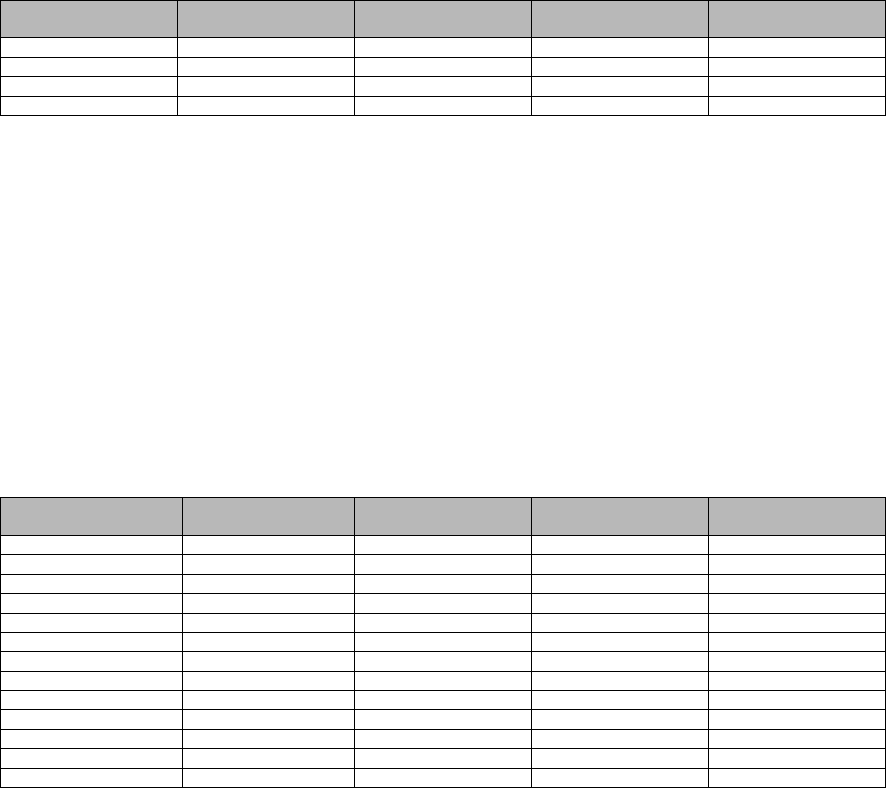
Decemb
e
Appendix B Database Tables / Physical Properties
B.1 Table Name: PSS_Admin_Action
Table Column Name Table Column
Datatype Table Column Null
Option Table Column Is PK Table Column Is FK
Action_ID int NOT NULL Yes No
Description varchar(60) NULL No No
Privilege_Level int NULL No No
Disabled char(1) NULL No No
PSS Admin Action Table holds privilege information for various actions available through the
service terminal
Action_ID unique ID associated with this Administrative Action
Description description of this Administrative Action
Privilege_Level privilege level associated with this Administrative Action
Disabled indicates whether this Administrative Action is disabled or not
B.2 Table Name: PSS_Admin_Menu
Table Column Name Table Column
Datatype Table Column Null
Option Table Column Is PK Table Column Is FK
Menu_ID int NOT NULL Yes No
Menu_Title varchar(30) NULL No No
Show_System_Status char(1) NULL No No
Show_Title char(1) NULL No No
Show_Image char(1) NULL No No
Show_Status_Line char(1) NULL No No
Authenticated char(1) NULL No No
Disabled char(1) NULL No No
Parent_Menu_ID int NULL No No
Target_Page_Name varchar(40) NULL No No
Button_Columns int NULL No No
Special_Type int NULL No No
Refresh_Seconds int NULL No No
PSS Admin Menu Table holds configuration information for the service terminal menu system
Menu_ID unique ID associated with this Administrative Menu entry
Menu_Title title of this Administrative Menu entry
Show_System_Status indicates whether the system status displays on this Administrative Menu
page or not
Show_Title indicates whether the menu title displays on this Administrative Menu page or not
Show_Image indicates whether the PSS menu image displays on this Administrative Menu
page or not
Show_Status_Line indicates whether the status line (showing copyright and current time)
displays on this Administrative Menu page or not
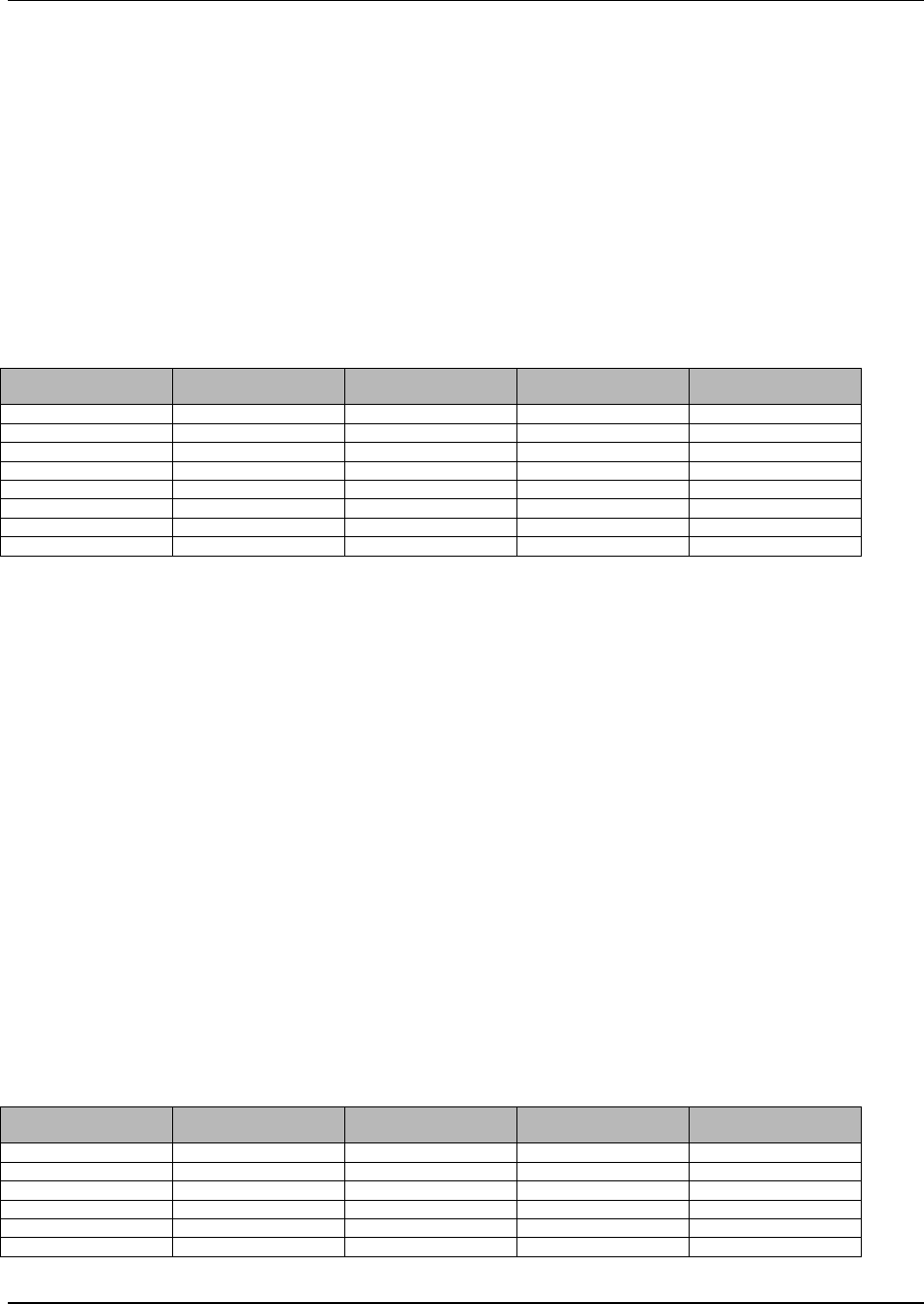
Appendix B
WaveWorks PSS, Integration Guide, 1.10 Page 126
© 2000, Symbol Technologies, Inc. February 1, 2000
Authenticated indicates whether this Administrative Menu entry requires authentication
or not
Disabled indicates whether this Administrative Menu entry is disabled or not
Parent_Menu_ID the Menu ID of the parent page to this Administrative Menu entry
Target_Page_Name name of the ASP script that this Administrative Menu entry points to
Button_Columns number of buttons across this Administrative Menu page
Special_Type indicates whether this page is of a special type (e.g. a login/out button)
Refresh_Seconds number of seconds before this Administrative Menu page should
automatically refresh
B.3 Table Name: PSS_Admin_Page
Table Column Name Table Column
Datatype Table Column Null
Option Table Column Is PK Table Column Is FK
Page_ID int NOT NULL Yes No
Page_Name varchar(40) NULL No No
Privilege_Level int NULL No No
Authenticated char(1) NULL No No
Disabled char(1) NULL No No
Default_Parms varchar(50) NULL No No
Parent_Menu_ID int NULL No No
Parent_Page_ID int NULL No No
PSS Admin Page Table holds privilege and configuration information for the service terminal
Administrative Pages
Page_ID unique ID associated with this Administrative Page
Page_Name name of this Administrative Page
Privilege_Level privilege level required to access this Administrative Page
Authenticated indicates whether this Administrative Page is authenticated or not
Disabled indicates whether this Administrative Page is disabled or not
Default_Parms the default parameters sent in the URL when running this Administrative
Page
Parent_Menu_ID the Administrative Menu Page ID on which a link to this Administrative
Page appears
Parent_Page_ID the Administrative Page ID that acts as a parent to this Administrative
Page
B.4 Table Name: PSS_Admin_User
Table Column Name Table Column
Datatype Table Column Null
Option Table Column Is PK Table Column Is FK
Username varchar(20) NOT NULL Yes No
Full_Name varchar(80) NULL No No
Password varchar(20) NULL No No
Valid_Datetime datetime NULL No No
Expires_Datetime datetime NULL No No
Privilege_Level int NULL No No
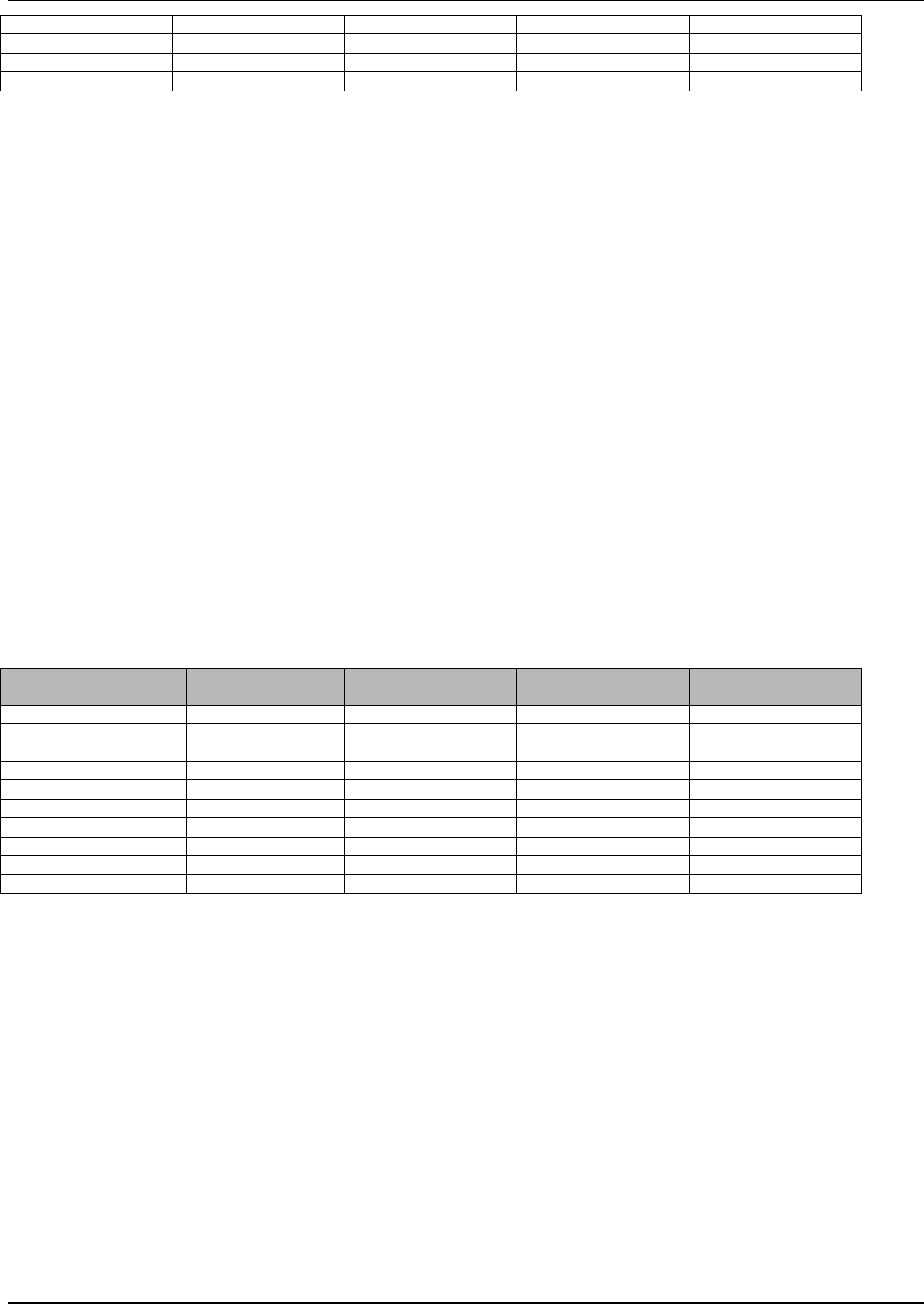
Appendix B
WaveWorks PSS, Integration Guide, 1.10 Page 127
© 2000, Symbol Technologies, Inc. February 1, 2000
Privilege_Mask varchar(255) NULL No No
Login_Failures int NULL No No
Last_IP varchar(16) NULL No No
Language_ID int NULL No Yes
PSS Admin User Table holds information about Service Terminal Users
Username the username this Administrative User will log in as
Full_Name the full name of this Administrative User
Password the password this Administrative User will use to log in
Valid_Datetime the date/time this Administrative User account is active
Expires_Datetime the date/time this Administrative User account is no longer active
Privilege_Level the privilege level of this Administrative User
Privilege_Mask the privilege mask for this Administrative User (currently unused)
Login_Failures number of failures since the last successful login for this Administrative
User
Last_IP the last IP address from which this Administrative User last accessed their
account
Language_ID the language (from PSS_Language) in which this Administrative User
prefers to view the service terminal
B.5 Table Name: PSS_Barcode_Variable_Weight
Table Column Name Table Column
Datatype Table Column Null
Option Table Column Is PK Table Column Is FK
Barcode_Type int NOT NULL No No
Barcode_Prefix varchar(20) NULL No No
Barcode_Prefix_Length int NULL No No
Item_Start int NULL No No
Item_Length int NULL No No
Price_Check_Start int NULL No No
Price_Check_Length int NULL No No
Price_Start int NULL No No
Price_Length int NULL No No
Price_Or_Weight char(1) NULL No No
PSS Barcode Variable Weight Table holds configuration information for price or weight-
embedded barcodes
Barcode_Type Type of Barcode (unknown, UPC, EAN, etc.)
Barcode_Prefix Sequence of digits starting the embedded barcode
Barcode_Prefix_Length Length of prefix
Item_Start Position of start of item code
Item_Length Length of item code
Price_Check_Start Position of price check digit
Price_Check_Length Length of price check digit(s)
Price_Start Position of price
Price_Length Length of price
Price_Or_Weight Indicates whether barcode is Price or Weight embedded
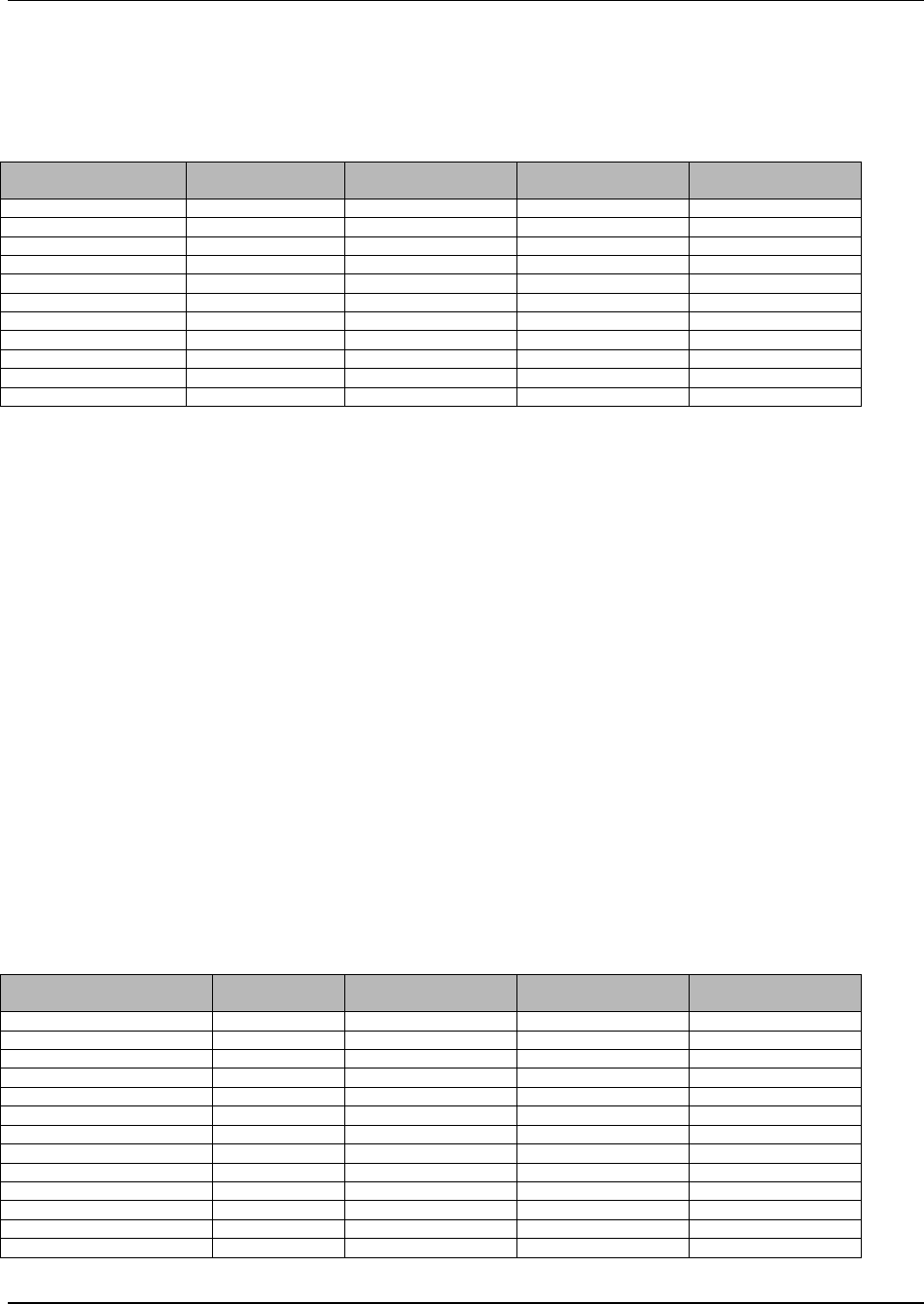
Appendix B
WaveWorks PSS, Integration Guide, 1.10 Page 128
© 2000, Symbol Technologies, Inc. February 1, 2000
B.6 Table Name: PSS_Currency
Table Column Name Table Column
Datatype Table Column Null
Option Table Column Is PK Table Column Is FK
Currency_ID int NOT NULL Yes No
Currency_Name varchar(20) NULL No No
Exchange_Rate real NULL No No
Num_Decimal_Digits int NULL No No
Decimal_Char char(1) NULL No No
Thousands_Char char(1) NULL No No
Currency_Symbol char(1) NULL No No
Use_Curr_Symbol char(1) NULL No No
Price_Times_Factor int NULL No No
Currency_Symbol2 char(1) NULL No No
Currency_Symbol_Web char(1) NULL No No
PSS Currency Table holds the supported currency types and conversion rates
Currency ID Unique ID associated with this currency
Currency Name text name of currency
Exchange Rate exchange rate with base currency
Num_Decimal_Digits number of digits in the stored integer value that are decimal digits
Decimal_Char character used to delineate the decimal portion
Thousands_Char character used to delineate groups of three decimal digits
Currency_Symbol currency symbol used for display on hand-held terminals
Use_Curr_Symbol indicates whether the currency symbol should be used in display
Price_Times_Factor amount that a stored value should be multiplied by to arrive at a
displayable value
Currency_Symbol2 currency symbol used for display on printed transaction tickets
Currency_Symbol_Web currency symbol used for display on service terminal pages
B.7 Table Name: PSS_Customer
Table Column Name Table Column
Datatype Table Column Null
Option Table Column Is PK Table Column Is FK
Customer_ID int NOT NULL Yes No
Card_Number varchar(30) NOT NULL No No
First_Name varchar(40) NULL No No
Middle_Name varchar(40) NULL No No
Last_Name varchar(40) NULL No No
Address varchar(40) NULL No No
Address2 varchar(40) NULL No No
City varchar(40) NULL No No
State varchar(40) NULL No No
Postal_Code varchar(20) NULL No No
Country varchar(40) NULL No No
Allow_Promotions char(1) NULL No No
Allow_Checks char(1) NULL No No
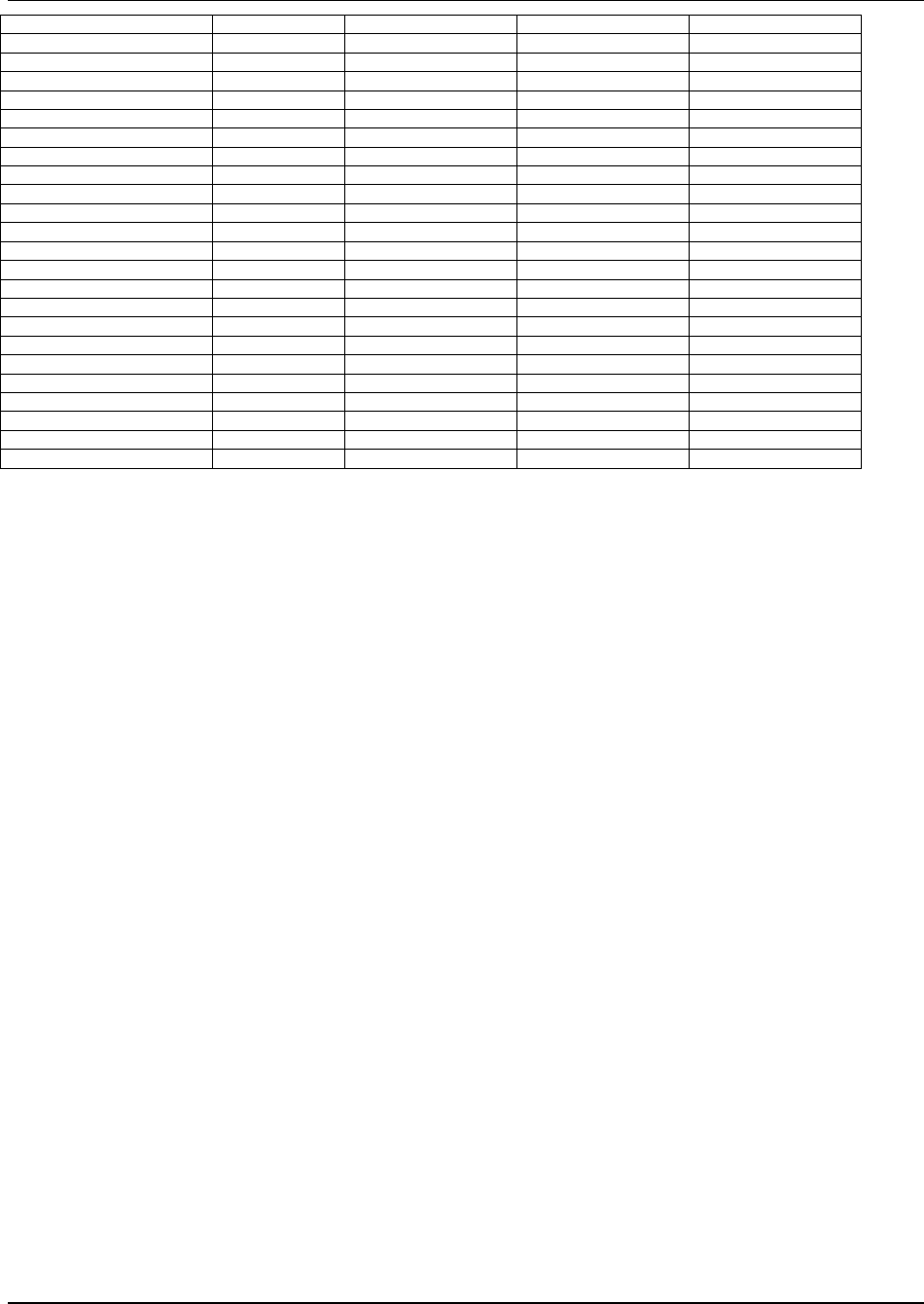
Appendix B
WaveWorks PSS, Integration Guide, 1.10 Page 129
© 2000, Symbol Technologies, Inc. February 1, 2000
Currency_ID int NULL No Yes
Language_ID int NULL No Yes
Rescan_Level int NULL No No
Rank int NULL No No
Suspend_Reason varchar(80) NULL No No
Card_Expiration_Datetime datetime NULL No No
Num_Trips int NULL No No
Num_Trips_Since_Rescan int NULL No No
Last_Trip_Datetime datetime NULL No No
First_Trip_Accurate char(1) NULL No No
Greeting_Text varchar(255) NULL No No
Registered_Datetime datetime NULL No No
Display_Foodstamp char(1) NULL No No
Special_Customer char(1) NULL No No
Suspend_ID int NULL No Yes
Num_Rescans int NULL No No
Group_ID int NULL No No
Num_Rescan_Diffs int NULL No No
Num_Trips_Incomplete int NULL No No
Total_Trip_Seconds int NULL No No
First_Trip_Datetime datetime NULL No No
Last_Incomplete_Datetime datetime NULL No No
Total_Spent int NULL No No
Last_Rescan_Datetime datetime NULL No No
PSS Customer Table holds all persistent data needed for a given PSS user.
Customer_ID a unique identifier for a given customer
Card_Number number on PSS shopper loyalty card which matches this customer
First_Name customer first name
Middle_Name customer middle name
Last_Name customer last name
Address customer address
Address2 customer address, line 2
City customer city
State customer state/province
Postal_Code customer postal code
Country customer country
Allow_Promotions indicates whether this customer allows marketing message display
on hand-held terminal
Allow_Checks indicates whether this customer may be rescanned
Currency_ID customer preferred currency (from PSS_Currency)
Language_ID customer preferred language (from PSS_Language)
Rescan_Level customer rescan level (from PSS_Rescan_Level)
Rank customer rank (0 to 100), typically based on amount spent through
PSS in last 30 days
Suspend_Reason reason text for customer suspension from PSS
Card_Expiration_Datetime expiration date/time of the customer’s loyalty card
Num_Trips number of PSS shopping trips this customer has been on
Num_Trips_Since_Rescan number of PSS shopping trips since this customer was last
rescanned
Last_Trip_Datetime date/time of this customer’s last PSS shopping trip
First_Trip_Accurate indicates whether the customer’s first shopping trip resulted in an
accurate rescan
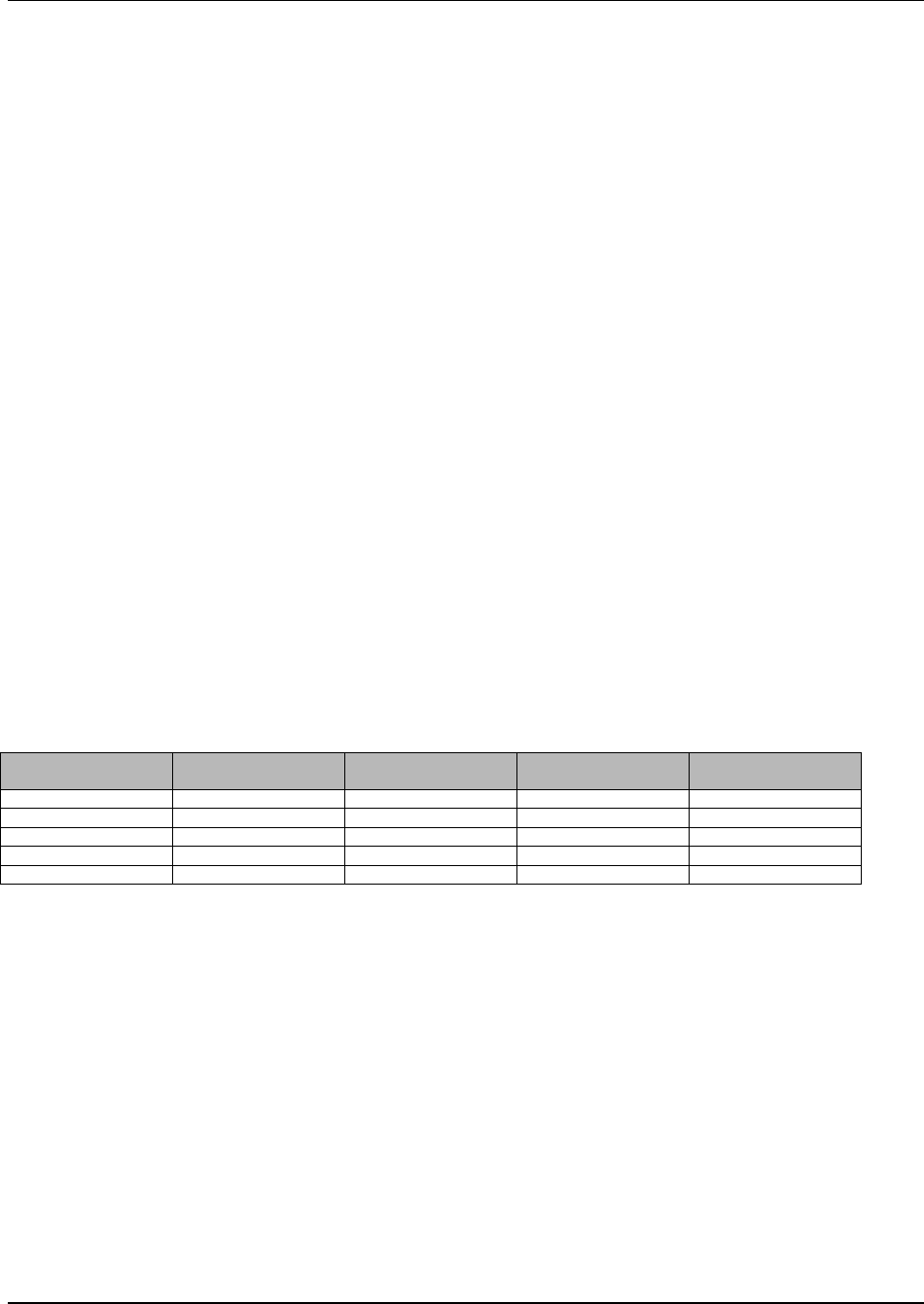
Appendix B
WaveWorks PSS, Integration Guide, 1.10 Page 130
© 2000, Symbol Technologies, Inc. February 1, 2000
Greeting_Text greeting text to be displayed upon dispensing a terminal to this
customer
Registered_Datetime date/time that this customer was added to PSS
Display_Foodstamp indicates whether this customer is shown foodstamp totals on their
and-held terminal
Special_Customer indicates whether this is a special type of customer (e.g. Queue-
Buster, Price Checker, or Express Shopping-type customer)
Suspend_ID indicates whether this customer is suspended from PSS, and with
which reason code (from PSS_Customer_Suspend_Reason)
Num_Rescans number of rescanned PSS shopping trips for this customer
Group_ID number used for grouping customers (e.g. family cards, etc.)
Num_Rescan_Diffs number of rescanned PSS shopping trips with item count/amount
differences for this customer
Num_Trips_Incomplete number of incomplete PSS shopping trips (started, but never
checked out) for this customer
Total_Trip_Seconds total number of seconds this customer has spent shopping using a
PSS hand-held terminal
First_Trip_Datetime date/time of the first PSS shopping trip for this customer
Last_Incomplete_Datetime date/time of the last incomplete PSS shopping trip for this
customer
Total_Spent total amount this customer has spent using PSS
Last_Rescan_Datetime date/time of the last rescanned shopping trip for this customer
B.8 Table Name: PSS_Customer_Message
Table Column Name Table Column
Datatype Table Column Null
Option Table Column Is PK Table Column Is FK
Customer_ID int NOT NULL Yes Yes
Message_Nbr int NOT NULL Yes No
Message_Text varchar(255) NULL No No
Start_Datetime datetime NULL No No
End_Datetime datetime NULL No No
PSS Customer Message Table holds messages to be displayed at the start of a shopping trip for
a particular PSS customer.
Customer_ID unique identifier for this customer
Message_Nbr unique identifier for this message for this customer
Message_Text message text to be displayed
Start_Datetime date/time after which this message is to be displayed
End_Datetime date/time after which this message will no longer be displayed
B.9 Table Name: PSS_Customer_Suspend_Reason
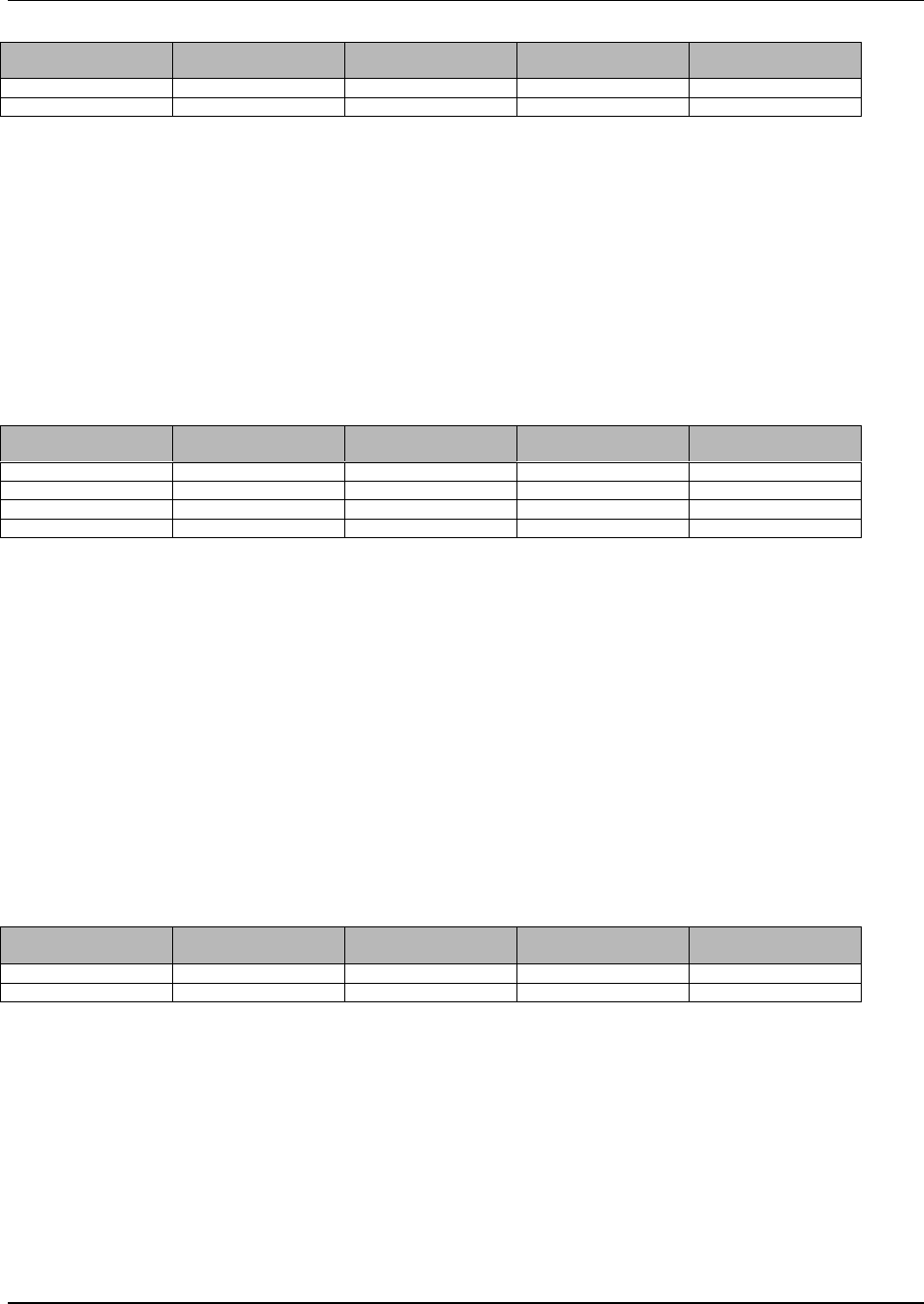
Appendix B
WaveWorks PSS, Integration Guide, 1.10 Page 131
© 2000, Symbol Technologies, Inc. February 1, 2000
Table Column Name Table Column
Datatype Table Column Null
Option Table Column Is PK Table Column Is FK
Suspend_ID Int NOT NULL Yes No
Suspend_Reason Varchar(80) NULL No No
PSS Customer Suspend Reason Table holds the Suspend ID reason codes for which a
customer may be suspended from using PSS.
Suspend_ID unique identifier for this suspend reason code
Suspend_Reason text description of this suspend reason code
B.10 Table Name: PSS_Department
Table Column Name Table Column
Datatype Table Column Null
Option Table Column Is PK Table Column Is FK
Department_ID Int NOT NULL Yes No
Department_Name Varchar(40) NULL No No
Department_Type Varchar(10) NULL No No
Allow_Quick_Order char(1) NULL No No
PSS Department Table contains the data describing a store’s departments
Department ID Unique identifier for a department
Department Name text name of department
Department Type text type of department (meant to provide particular functionality for
departments that require universal functionality, i.e. functionality
particular to all deli’s)
Allow Quick Order when set, this department shows up in the quick order department list
B.11 Table Name: PSS_EOD
Table Column Name Table Column
Datatype Table Column Null
Option Table Column Is PK Table Column Is FK
Recvd_Datetime Datetime NOT NULL Yes No
Description varchar(50) NULL No No
PSS EOD Table contains the End-Of-Day indicators received from the POS.
Recvd_Datetime date/time when this End-Of-Day indicator was received
Description description of this End-Of-Day indicator
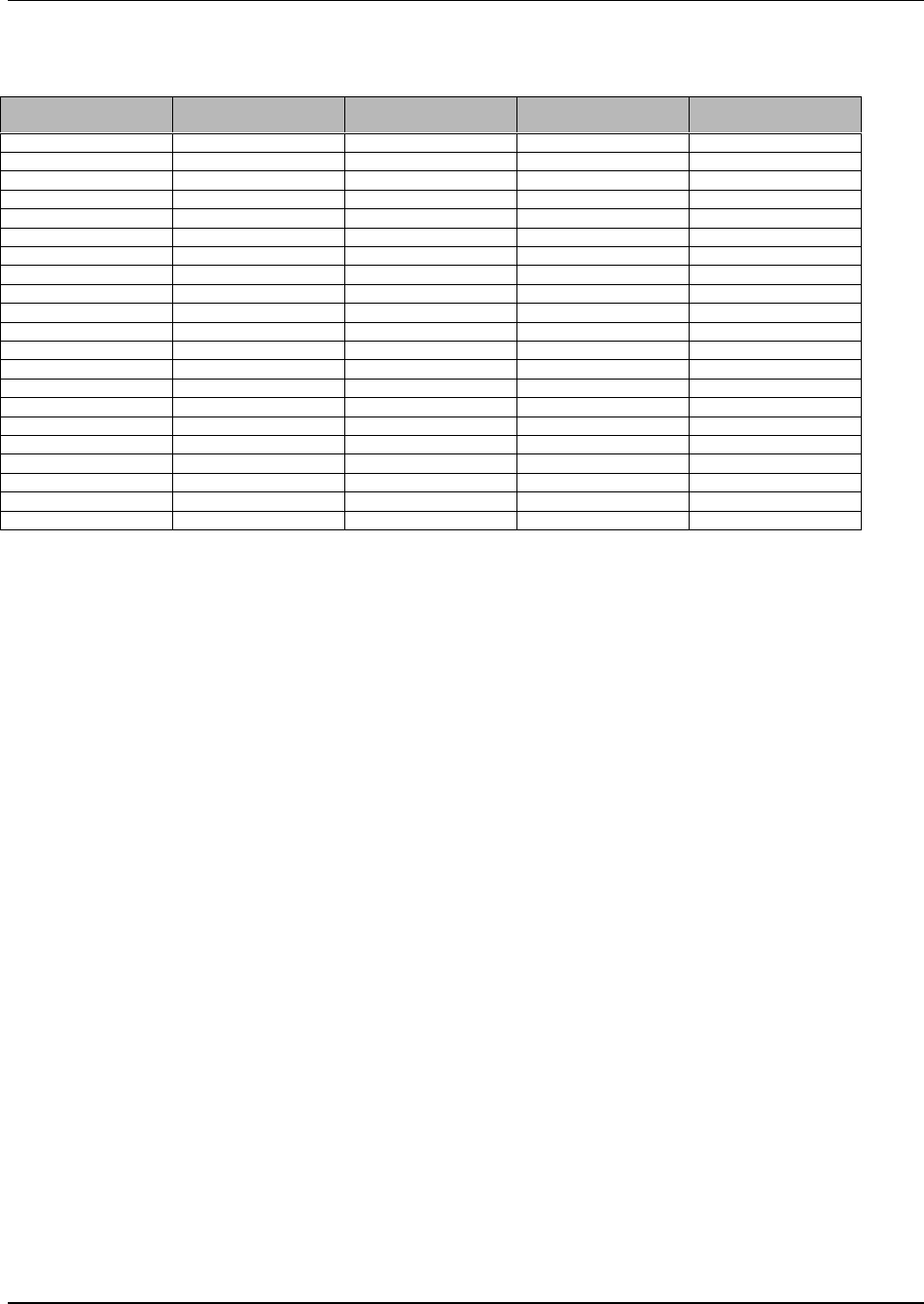
Appendix B
WaveWorks PSS, Integration Guide, 1.10 Page 132
© 2000, Symbol Technologies, Inc. February 1, 2000
B.12 Table Name: PSS_Item
Table Column Name Table Column
Datatype Table Column Null
Option Table Column Is PK Table Column Is FK
Item_ID varchar(20) NOT NULL Yes No
Description varchar(40) NULL No No
Price Int NULL No No
Department_ID Int NULL No Yes
Class varchar(20) NULL No No
Subclass varchar(20) NULL No No
Manufacturer_ID Int NULL No Yes
Aisle varchar(10) NULL No No
Shelf varchar(10) NULL No No
Unit varchar(10) NULL No No
Weight varchar(20) NULL No No
Linkcode varchar(20) NULL No No
Pricing_Method char(1) NULL No No
Mix_Match Int NULL No No
Foodstamp char(1) NULL No No
Flags Int NULL No No
Deal_Price Int NULL No No
Deal_Qty Int NULL No No
Tax_Plan int NULL No No
POS_Item_Flag char(1) NULL No No
Currency_ID int NULL No No
PSS Item Table holds item information; source of information can be the POS item file
Item ID unique item identifier
Description text description of the item
Price unit price of the item represented in the base store currency
Department ID unique identifier for the department assigned to this item (from
PSS_Department)
Class the classification group of this item
Subclass a more specific classification of an item within a class
Manufacturer ID unique identifier for this item manufacturer (from PSS_Manufacturer)
Aisle usual aisle in store for this item
Shelf shelf location in store
Unit the unit used to measure quantities of an item (i.e. fluid ounces, pounds,
etc.)
Weight the amount of the unit
Linkcode a barcode for an item linked to this item
Pricing Method identifies pricing method to be used for this item
Mix Match when set, this item is part of an identically priced group (i.e. yogurts,
canned soups)
Foodstamp when set, indicates that this item is food stamp eligible
Flags holds information specific to the item (i.e. discontinued, applicable tax
levels, etc.)
Deal Price The price of the deal, if any, assigned to this item
Deal Quantity quantity of this item which must be purchased to enable the deal
Tax_Plan unique identifier for the text plan under which this item falls (from
PSS_Tax_Table)
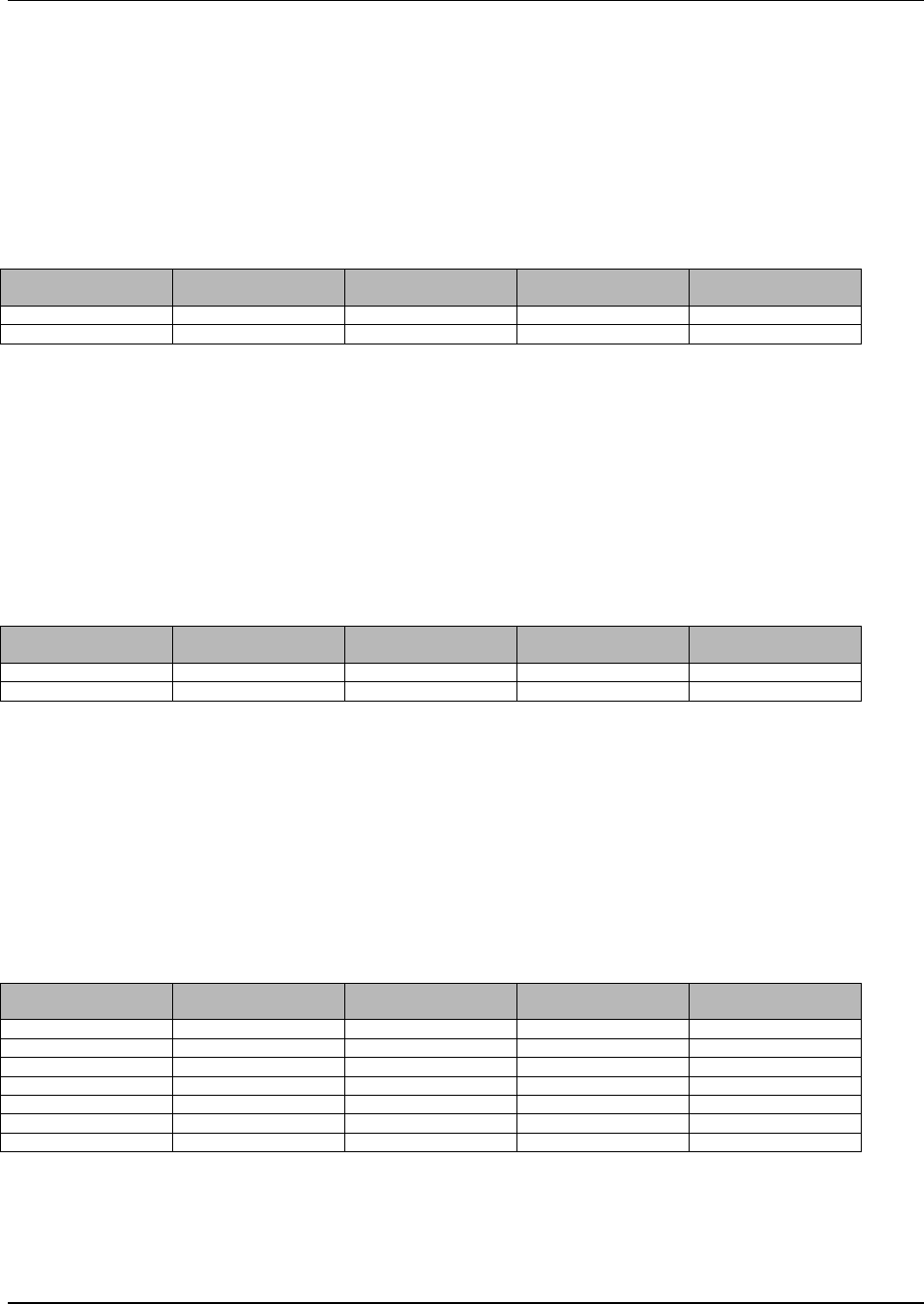
Appendix B
WaveWorks PSS, Integration Guide, 1.10 Page 133
© 2000, Symbol Technologies, Inc. February 1, 2000
POS_Item_Flag indicates whether this item has been processed through the POS during the
current download process
Currency_ID currency identifier for the currency in which this items price is described
(from PSS_Currency)
B.13 Table Name: PSS_Language
Table Column Name Table Column
Datatype Table Column Null
Option Table Column Is PK Table Column Is FK
Language_ID Int NOT NULL Yes No
Language_Name Varchar(20) NULL No No
PSS Language Table holds the languages supported by the system
Language ID unique identifier for a language
Language Name text name of language
B.14 Table Name: PSS_Manufacturer
Table Column Name Table Column
Datatype Table Column Null
Option Table Column Is PK Table Column Is FK
Manufacturer_ID int NOT NULL Yes No
Manufacturer_Name varchar(20) NULL No No
PSS Manufacturer Table holds the manufacturers for PSS items
Manufacturer ID unique identifier for a manufacturer
Manufacturer Name text name of manufacturer
B.15 Table Name: PSS_Marketing_Department
Table Column Name Table Column
Datatype Table Column Null
Option Table Column Is PK Table Column Is FK
Department_ID int NOT NULL Yes Yes
Language_ID int NOT NULL Yes Yes
Message_Text varchar(255) NULL No No
Target_Coupon_Amt int NULL No No
Target_Rank int NULL No No
Start_Datetime datetime NULL No No
End_Datetime datetime NULL No No
PSS Marketing Department Table contains the marketing messages for particular departments
Department ID unique department identifier (from PSS_Department)
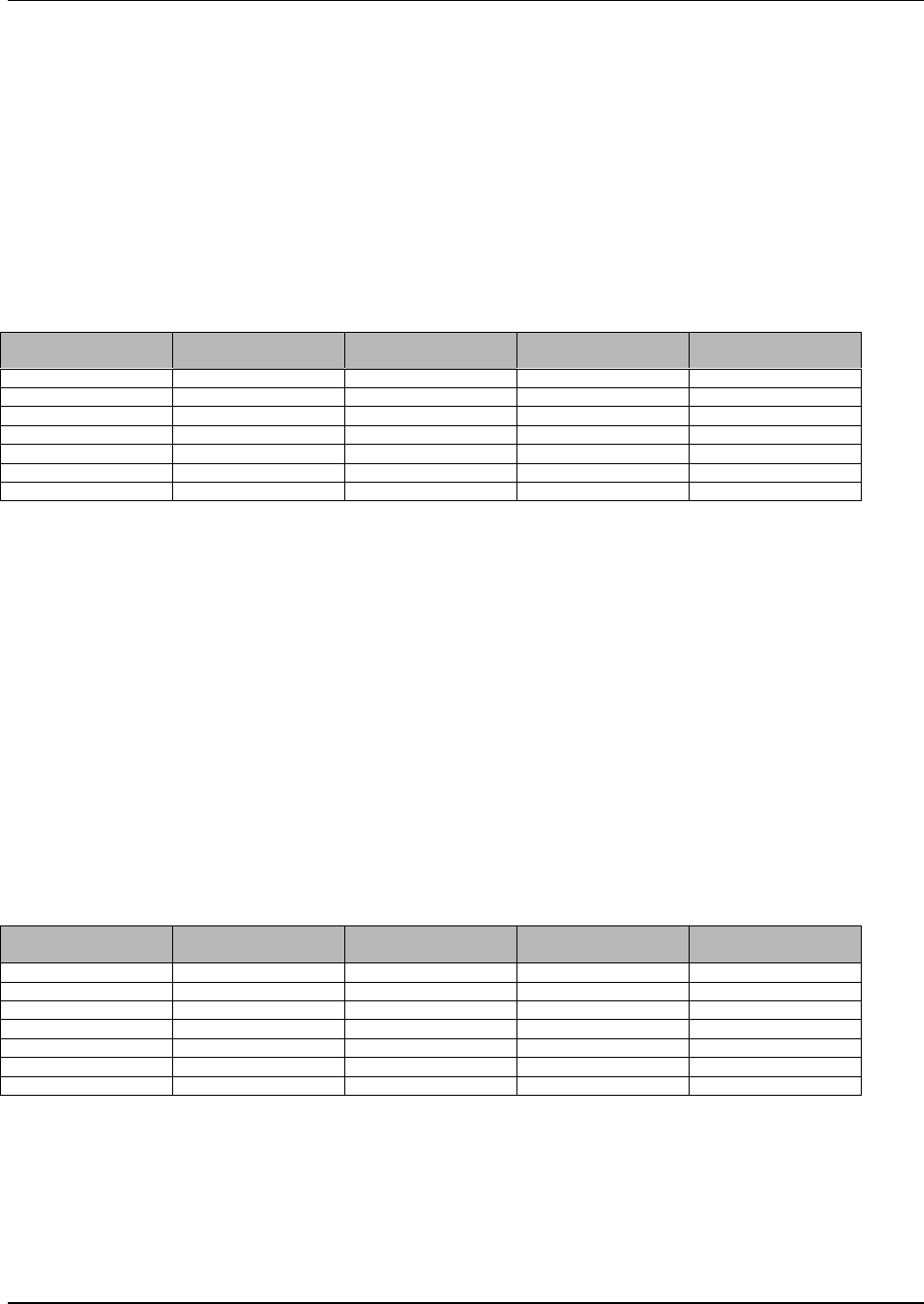
Appendix B
WaveWorks PSS, Integration Guide, 1.10 Page 134
© 2000, Symbol Technologies, Inc. February 1, 2000
Language_ID language that this message is in (from PSS_Language)
Message Text marketing message text
Target Coupon Amt if the message contains a coupon offer, this is the amount of the coupon
Target Rank the customer rank level targeted by this message
Start_Datetime date/time after which this message is to be displayed
End_Datetime date/time after which this message will no longer be displayed
B.16 Table Name: PSS_Marketing_Item
Table Column Name Table Column
Datatype Table Column Null
Option Table Column Is PK Table Column Is FK
Item_ID varchar(20) NOT NULL Yes Yes
Language_ID int NOT NULL Yes Yes
Message_Text varchar(255) NULL No No
Target_Coupon_Amt int NULL No No
Target_Rank int NULL No No
Start_Datetime datetime NULL No No
End_Datetime datetime NULL No No
PSS Marketing Item Table contains the marketing messages for particular items
Item ID unique item identifier (from PSS_Item)
Language_ID language that this message is in (from PSS_Language)
Message Text marketing message text
Target Coupon Amt if the message contains a coupon offer, this is the amount of the coupon
Target Rank the customer rank level targeted by this message
Start_Datetime date/time after which this message is to be displayed
End_Datetime date/time after which this message will no longer be displayed
B.17 Table Name: PSS_Marketing_Mfg
Table Column Name Table Column
Datatype Table Column Null
Option Table Column Is PK Table Column Is FK
Manufacturer_ID Int NOT NULL Yes Yes
Language_ID Int NOT NULL Yes Yes
Message_Text Varchar(255) NULL No No
Target_Coupon_Amt int NULL No No
Target_Rank int NULL No No
Start_Datetime datetime NULL No No
End_Datetime datetime NULL No No
PSS Marketing Mfg Table contains the marketing messages for particular manufacturers
Manufacturer ID unique identifier for this manufacturer (from PSS_Manufacturer)
Language_ID language that this message is in (from PSS_Language)
Message Text marketing message text
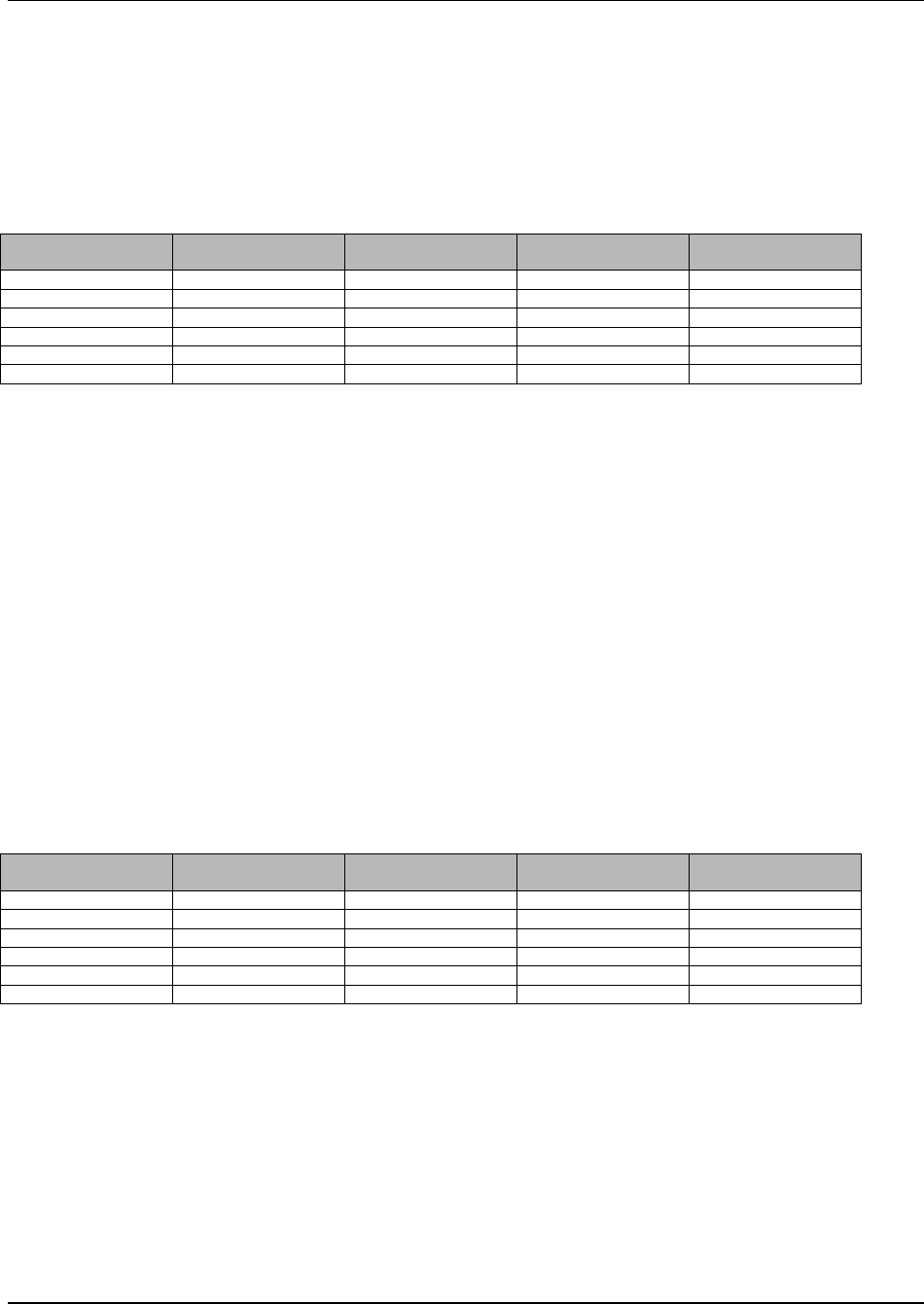
Appendix B
WaveWorks PSS, Integration Guide, 1.10 Page 135
© 2000, Symbol Technologies, Inc. February 1, 2000
Target Coupon Amt if the message contains a coupon offer, this is the amount of the coupon
Target Rank the customer rank level targeted by this message
Start_Datetime date/time after which this message is to be displayed
End_Datetime date/time after which this message will no longer be displayed
B.18 Table Name: PSS_Marketing_Sent
Table Column Name Table Column
Datatype Table Column Null
Option Table Column Is PK Table Column Is FK
Customer_ID Int NOT NULL Yes No
Shopping_List_ID Int NOT NULL Yes No
Marketing_Datetime Datetime NOT NULL Yes No
Item_ID Varchar(20) NULL No No
Dept_ID Int NULL No No
Mfg_ID Int NULL No No
PSS Marketing Sent Table contains information on which marketing messages have been sent
to which customers on current shopping trips
Customer ID unique identifier for this customer (from PSS_Customer)
Shopping List ID identifies shopping list (from PSS_Shopping_List)
Marketing_Datetimedate/time when this message was displayed to the customer
Item ID unique item identifier for item messages (from PSS_Item)
Department ID unique department identifier for department messages (from
PSS_Department)
Manufacturer ID unique identifier for this manufacturer for manufacturer messages (from
PSS_Manufacturer)
B.19 Table Name: PSS_Message_Log
Table Column Name Table Column
Datatype Table Column Null
Option Table Column Is PK Table Column Is FK
Msg_Datetime datetime NOT NULL No No
Msg_Facility varchar(64) NOT NULL No No
Msg_Action varchar(64) NOT NULL No No
Msg_Severity int NOT NULL No No
Msg_Message varchar(255) NULL No No
Msg_Data int NULL No No
PSS Message Log Table contains logging information from PSS processes
Msg_Datetime date/time this message was logged
Msg_Facility the facility logging this action (e.g. POSInterfaceCOM)
Msg_Action the action this facility was performing
Msg_Severity the severity level of this message (e.g. Informational, Fatal, etc.)
Msg_Message the message text of this message
Msg_Data optional integer data associated with this message
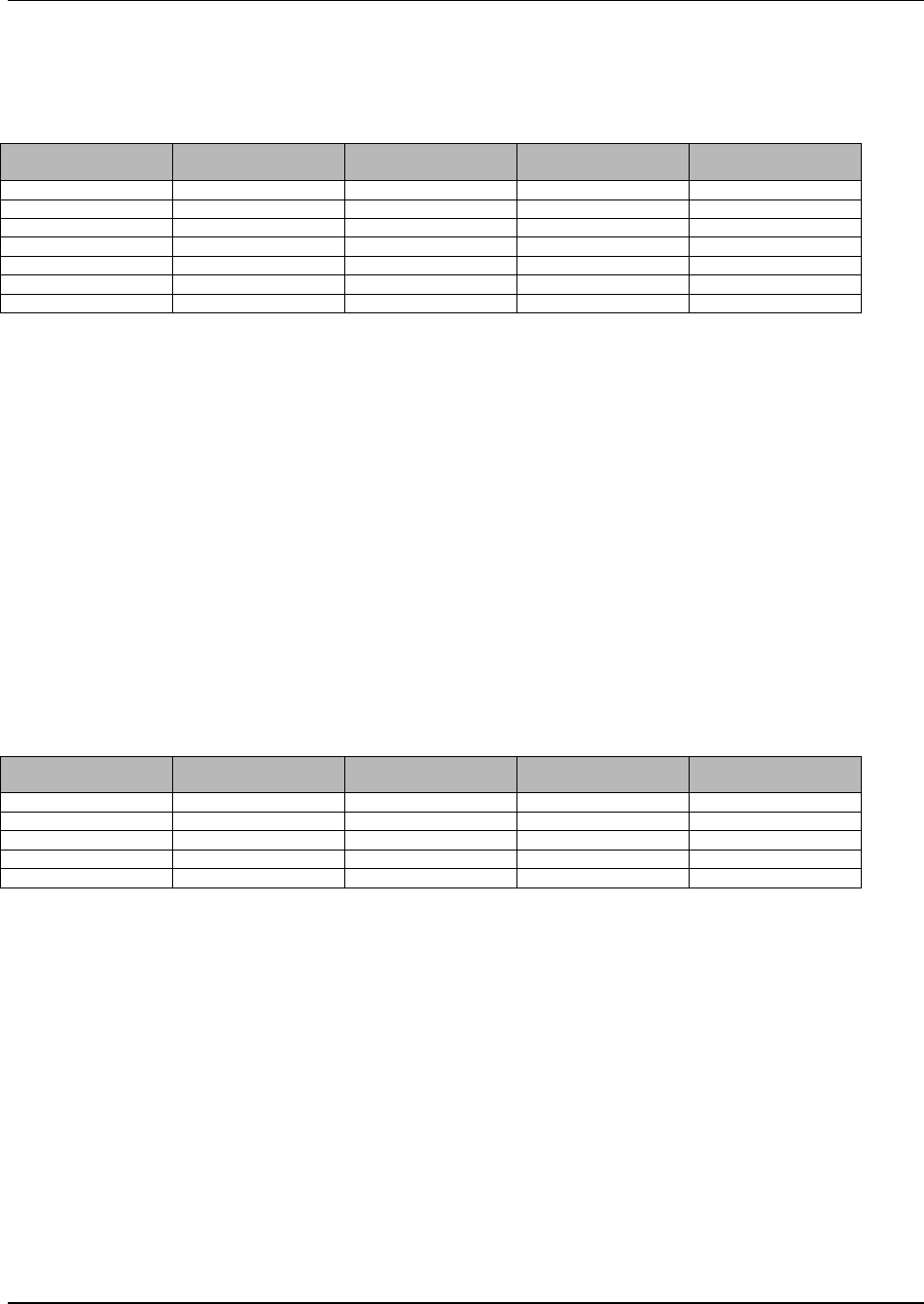
Appendix B
WaveWorks PSS, Integration Guide, 1.10 Page 136
© 2000, Symbol Technologies, Inc. February 1, 2000
B.20 Table Name: PSS_Opening_Message
Table Column Name Table Column
Datatype Table Column Null
Option Table Column Is PK Table Column Is FK
Msg_ID Int NOT NULL Yes No
Sequence Int NOT NULL Yes No
Language_ID Int NOT NULL Yes Yes
Message Varchar(20) NULL No No
Start_Datetime Datetime NULL No No
End_Datetime Datetime NULL No No
Target_Rank Int NULL No No
PSS Opening Message Table holds messages that the customer may scroll through at the start
of a shopping trip
Msg_ID unique identifier for this message
Sequence sequence number for this line of this message
Language_ID the language this message is in (from PSS_Language)
Message the message text for this line
Start_Datetime date/time after which this message is to be displayed
End_Datetime date/time after which this message will no longer be displayed
Target_Rank the customer rank level targeted by this message
B.21 Table Name: PSS_Order_List
Table Column Name Table Column
Datatype Table Column Null
Option Table Column Is PK Table Column Is FK
Customer_ID Int NOT NULL Yes Yes
Shopping_List_ID Int NOT NULL Yes Yes
Department_ID Int NOT NULL Yes Yes
Order_List_ID Int NOT NULL Yes No
Order_Status_ID Int NULL No Yes
PSS Order List Table contains the quick-order list information
Customer ID identifies customer associated with this order (from PSS_Customer)
Shopping List ID identifies the customer shopping list associated with this order (from
PSS_Shopping_List)
Department ID the department which this order is for (from PSS_Department)
Order List ID unique identifier for this quick order list
Order Status ID status of this order (from PSS_Order_Status, e.g. ready, picked up, etc.)
B.22 Table Name: PSS_Order_List_Item
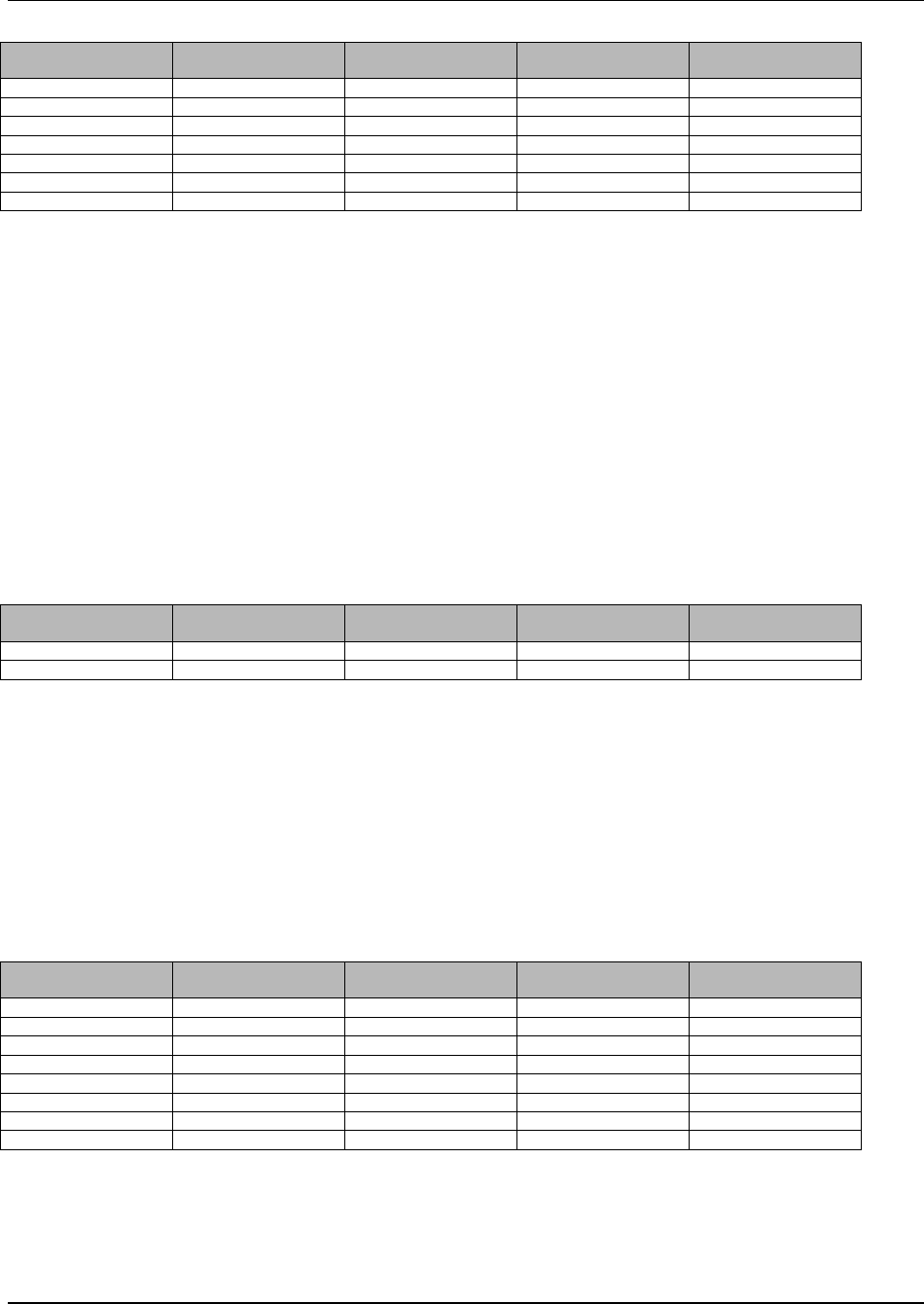
Appendix B
WaveWorks PSS, Integration Guide, 1.10 Page 137
© 2000, Symbol Technologies, Inc. February 1, 2000
Table Column Name Table Column
Datatype Table Column Null
Option Table Column Is PK Table Column Is FK
Customer_ID int NOT NULL Yes Yes
Shopping_List_ID int NOT NULL Yes Yes
Department_ID int NOT NULL Yes Yes
Order_List_ID int NOT NULL Yes Yes
Item_ID varchar(20) NOT NULL Yes Yes
Qty int NULL No No
Notes varchar(80) NULL No No
PSS Order List Item Table contains the item information in a customer order
Customer ID identifies customer associated to this order item
Shopping List ID identifies shopping list associated to this order item
Department ID the department which this order is for
Order List ID unique identifier for this quick order list (from PSS_Order_List)
Item ID identifies item in the list
Qty quantity ordered of this item
Notes text field entered via browser screen
B.23 Table Name: PSS_Order_Status
Table Column Name Table Column
Datatype Table Column Null
Option Table Column Is PK Table Column Is FK
Order_Status_ID int NOT NULL Yes No
Description varchar(20) NULL No No
PSS Order Status Table contains the allowable order states
Order Status ID status identifier
Description text message corresponding to this status
B.24 Table Name: PSS_POS_Status
Table Column Name Table Column
Datatype Table Column Null
Option Table Column Is PK Table Column Is FK
Item_Name varchar(30) NOT NULL Yes No
Instance_Name varchar(100) NOT NULL Yes No
Detection_Time datetime NULL No No
Start_Time datetime NULL No No
End_Time datetime NULL No No
Instance_Value varchar(20) NULL No No
Instance_Description varchar(50) NULL No No
Instance_Data int NULL No No
PSS POS Status Table contains the quick-order list information
Item_Name the type of entry this is (e.g. POSControllerName, PSSItemFile)
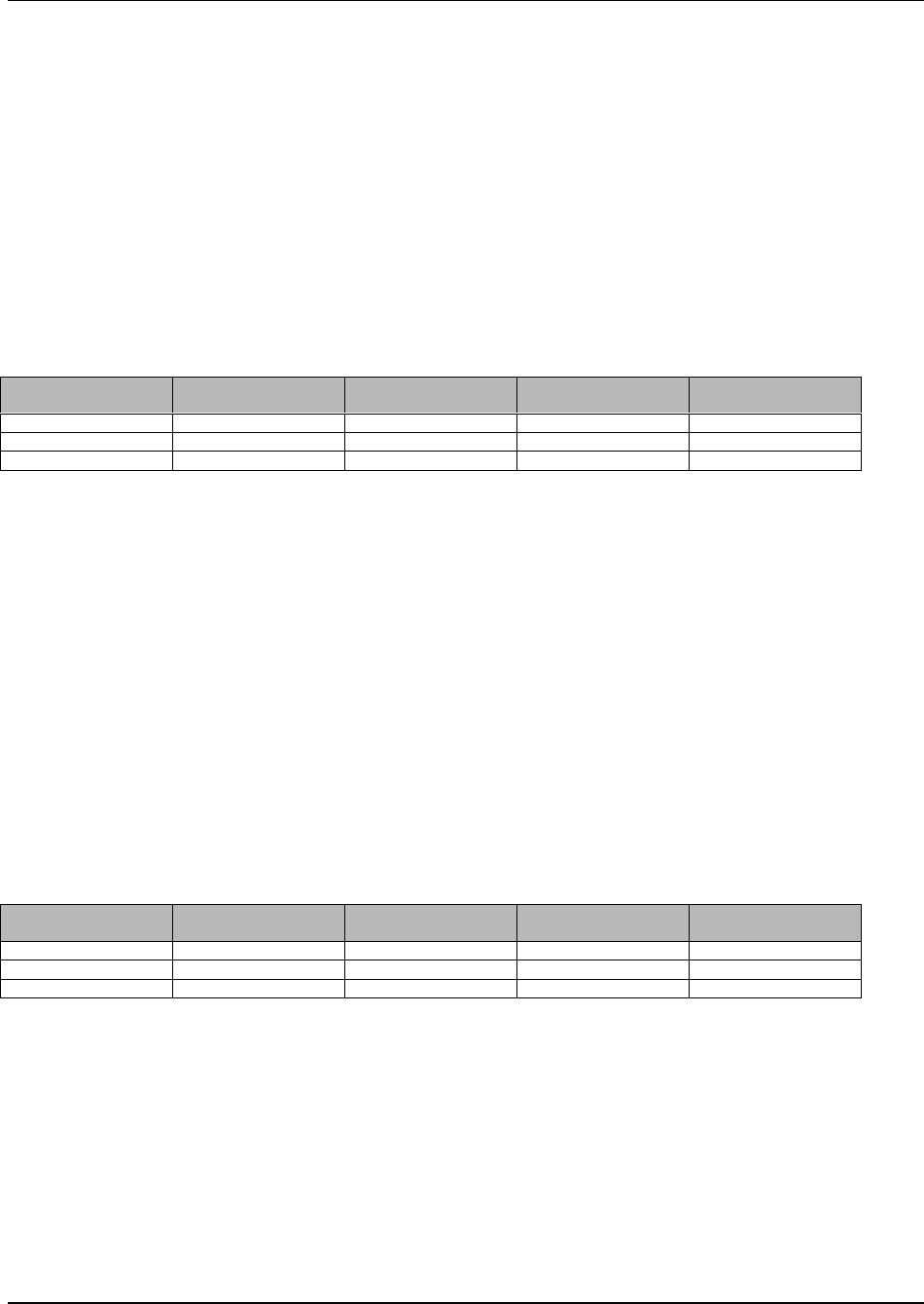
Appendix B
WaveWorks PSS, Integration Guide, 1.10 Page 138
© 2000, Symbol Technologies, Inc. February 1, 2000
Instance_Name the particular instance of this type of entry (typically the controller or file
name)
Detection_Time date/time when the activity was initiated
Start_Time date/time when the processing started
End_Time date/time when the processing ended
Instance_Value text value associated with this entry
Instance_Description text description associated with this entry
Instance_Data integer data associated with this entry
B.25 Table Name: PSS_Rescan_Difference
Table Column Name Table Column
Datatype Table Column Null
Option Table Column Is PK Table Column Is FK
Difference_Level int NOT NULL Yes No
Difference_Amt int NULL No No
Level_Change_Amt int NULL No No
PSS Rescan Difference Table contains the difference amounts (in currency or percent) between
a PSS shopping list, and the re-scanned shopping list, necessary to reduce a customer’s rescan
possibility by the given number of levels.
Difference Level difference level identifier
Difference Amount the minimum currency amount or percentage necessary for a rescan to
qualify he customer for this difference level
Level Change Amt the number of rescan levels that a customer qualifying for this difference
level will be reduced by, a greater number of rescan levels indicating a
greater possibility of being checked on the next trip.
B.26 Table Name: PSS_Rescan_Level
Table Column Name Table Column
Datatype Table Column Null
Option Table Column Is PK Table Column Is FK
Rescan_Level int NOT NULL Yes No
Pct int NULL No No
Level_Name varchar(20) NULL No No
PSS Rescan Level Table contains the rescan levels and the associated probability of being
checked when qualifying for each level. Level 1 will hold the highest probability level (i.e. 1:1,
or a 100% chance of rescanning on the next PSS shopping trip), with subsequent levels holding
increasingly lower probabilities.
Rescan_Level rescan level identifier
Pct the probability 1 in N that this customer will be rescanned on the next
shopping trip.
Level_Name name for this rescan level
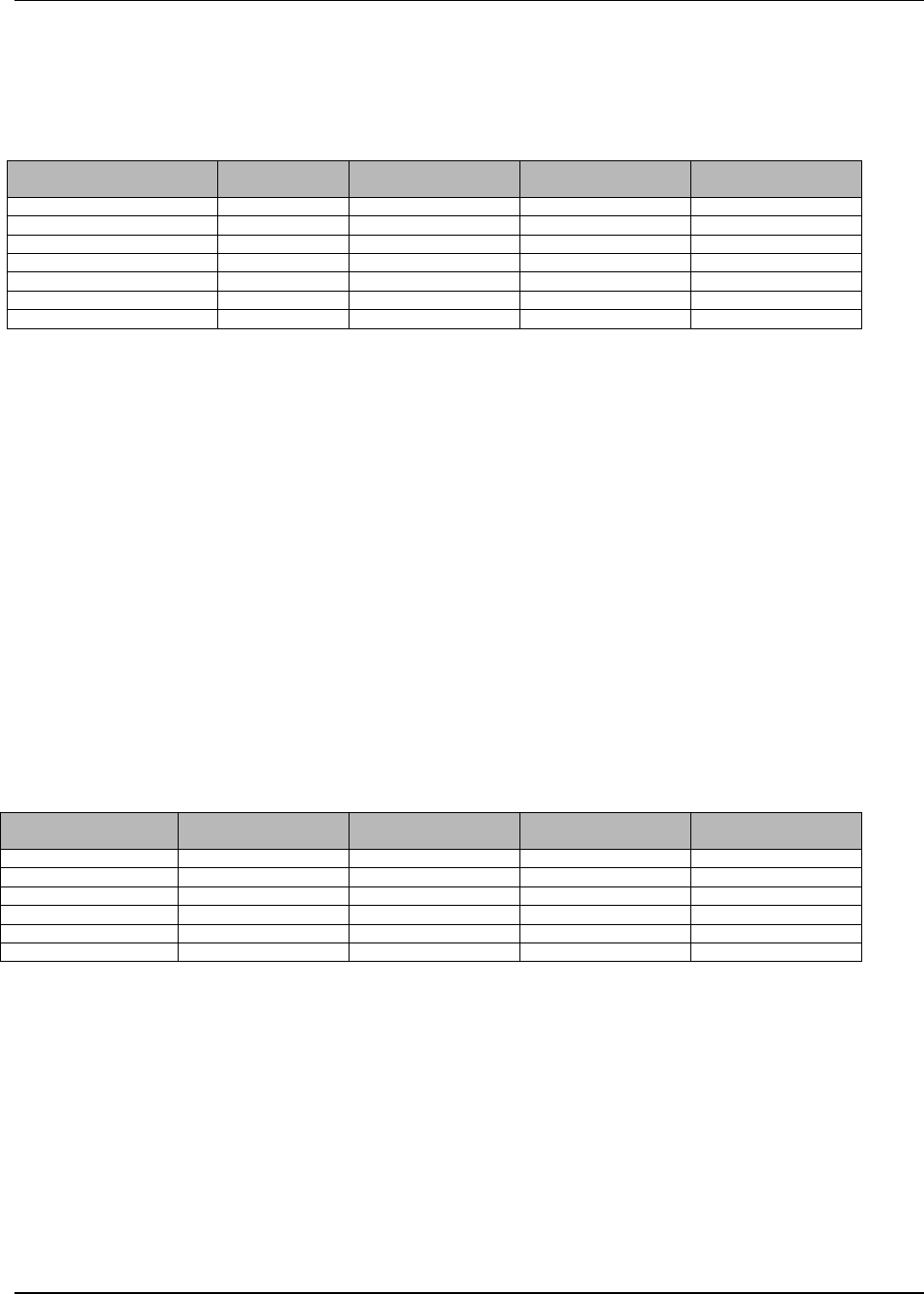
Appendix B
WaveWorks PSS, Integration Guide, 1.10 Page 139
© 2000, Symbol Technologies, Inc. February 1, 2000
B.27 Table Name: PSS_Session
Table Column Name Table Column
Datatype Table Column Null
Option Table Column Is PK Table Column Is FK
Terminal_ID varchar(16) NOT NULL Yes No
Customer_ID int NOT NULL No Yes
Shopping_List_ID int NOT NULL No Yes
Customer_Name varchar(45) NULL No No
Status int NULL No No
Initiating_Customer_ID int NULL No No
Initiating_Shopping_List_ID int NULL No No
PSS Session Table contains the high level PSS terminal issue information
Terminal ID unique hand held terminal identifier (from UMS_Terminal)
Customer ID identifies customer (from PSS_Customer)
Shopping List ID identifies shopping list (from PSS_Shopping_List)
Customer Name abbreviated version of the customer name for hand-held terminal display
Status status of this session (used to mark queue-busting session in progress, etc.)
Initiating_Customer_ID identifies the customer who started this session (used to maintain the
main queue-busting customer)
Initiating_Shopping_List_ID identifies the shopping list created by the customer who started
this session (used to maintain the main queue-busting customer’s shopping
list)
B.28 Table Name: PSS_Shopping_Activity
Table Column Name Table Column
Datatype Table Column Null
Option Table Column Is PK Table Column Is FK
Customer_ID Int NOT NULL Yes Yes
Shopping_List_ID Int NOT NULL Yes Yes
Activity_Nbr Int NOT NULL Yes No
Activity_Datetime Datetime NULL No No
Activity_Type Varchar(10) NULL No No
Activity_Detail Varchar(80) NULL No No
PSS Shopping Activity Table contains activities that occurred on the hand-held terminal during
a shopping trip, including addition/removal of items, marketing messages displayed on the
terminal, etc.
Customer ID identifies the customer (from PSS_Customer)
Shopping List ID identifies shopping list (from PSS_Shopping_List)
Activity Nbr a sequential number showing the order in which the events occurred
Activity Datetime the date and time of the activity
Activity Type the type of activity which occurred (i.e. ADDITEM, DELITEM, etc.)
Activity Detail a description of the activity which occurred
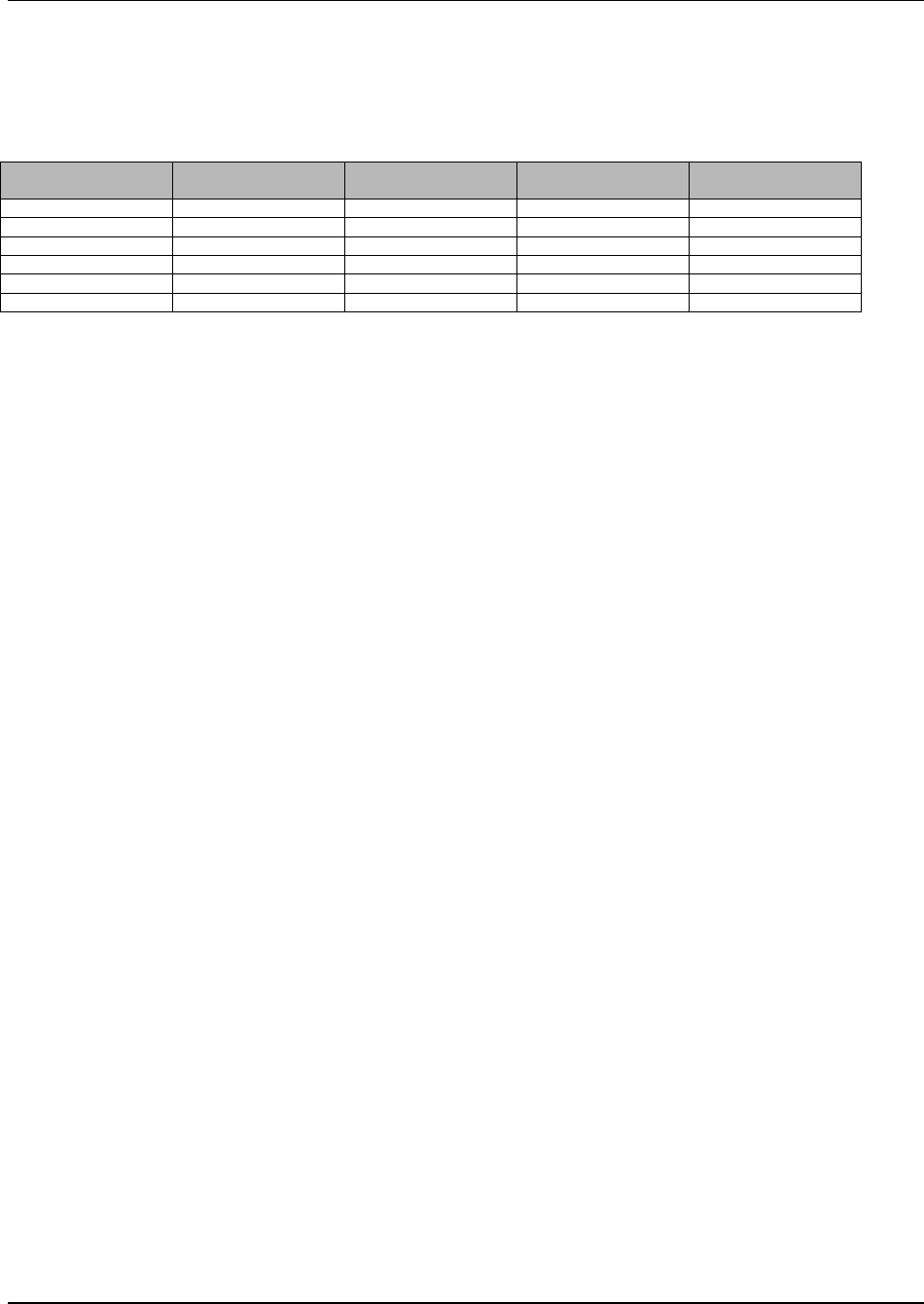
Appendix B
WaveWorks PSS, Integration Guide, 1.10 Page 140
© 2000, Symbol Technologies, Inc. February 1, 2000
B.29 Table Name: PSS_Shopping_History_Activity
Table Column Name Table Column
Datatype Table Column Null
Option Table Column Is PK Table Column Is FK
Customer_ID Int NOT NULL Yes Yes
Shopping_List_ID Int NOT NULL Yes Yes
Activity_Nbr Int NOT NULL Yes No
Activity_Datetime Datetime NULL No No
Activity_Type Varchar(10) NULL No No
Activity_Detail Varchar(80) NULL No No
PSS Shopping History Activity Table contains activities that occurred on the hand-held
terminal during a historical shopping trip, including addition/removal of items, marketing
messages displayed on the terminal, etc.
Customer ID identifies the customer (from PSS_Customer)
Shopping List ID identifies shopping list (from PSS_Shopping_List)
Activity Nbr a sequential number showing the order in which the events occurred
Activity Datetime the date and time of the activity
Activity Type the type of activity which occurred (i.e. ADDITEM, DELITEM, etc.)
Activity Detail a description of the activity which occurred
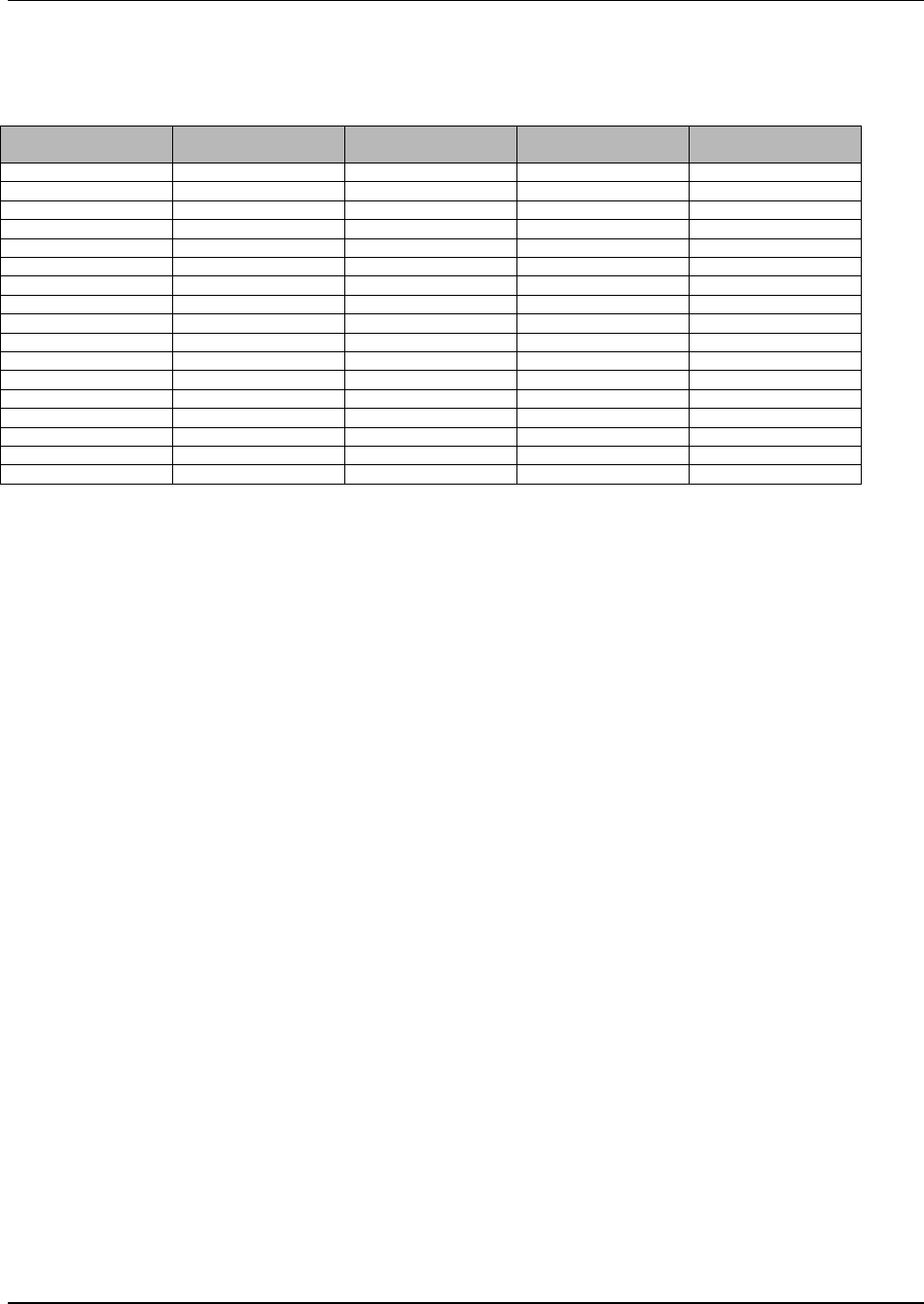
Appendix B
WaveWorks PSS, Integration Guide, 1.10 Page 141
© 2000, Symbol Technologies, Inc. February 1, 2000
B.30 Table Name: PSS_Shopping_History_Item
Table Column Name Table Column
Datatype Table Column Null
Option Table Column Is PK Table Column Is FK
Customer_ID int NOT NULL Yes Yes
Shopping_List_ID int NOT NULL Yes Yes
Shopping_Item_ID int NOT NULL Yes No
Barcode varchar(20) NULL No No
Item_ID varchar(20) NULL No No
Sale_Price int NULL No No
Pricing_Method char(1) NULL No No
Mix_Match int NULL No No
Department_ID int NULL No No
Unit_Price int NULL No No
Deal_Price int NULL No No
Deal_Qty int NULL No No
Embedded_Price char(1) NULL No No
POS_Price int NULL No No
POS_PSA_Flag char(1) NULL No No
Exception char(1) NULL No No
Tax_Plan int NULL No No
PSS Shopping History Item Table contains the items for a given historical shopping trip
Customer ID customer whom which this shopping trip is associated (from
PSS_Customer)
Shopping List ID shopping list with which this item is associated (from
PSS_Shopping_List)
Shopping Item ID sequential unique item identifier
Barcode the actual barcode scanned before any translation occurs (i.e. for
embedded price barcodes)
Item ID item ID as matched against item information in PSS_Item
Sale Price the actual price paid for this item
Pricing_Method the pricing method used to price this item
Mix_Match the POS mix/match category this item was included in
Department_ID the department ID (from PSS_Department) that this item belongs to
Unit_Price the unit price for this item (from PSS_Item)
Deal_Price the deal price for this item (from PSS_Item)
Deal_Qty the deal quantity for this item (from PSS_Item)
Embedded_Price indicates whether this item had an embedded price barcode
POS_Price the price for this item sent from the POS
POS_PSA_Flag indicates whether this item was in the PSS shopping list (S) only, the POS
shopping list (P) only, or both (B).
Exception indicates whether this was flagged as an exception item at checkout
Tax_Plan indicates the tax plan that applied to this item (from PSS_Tax_Table)
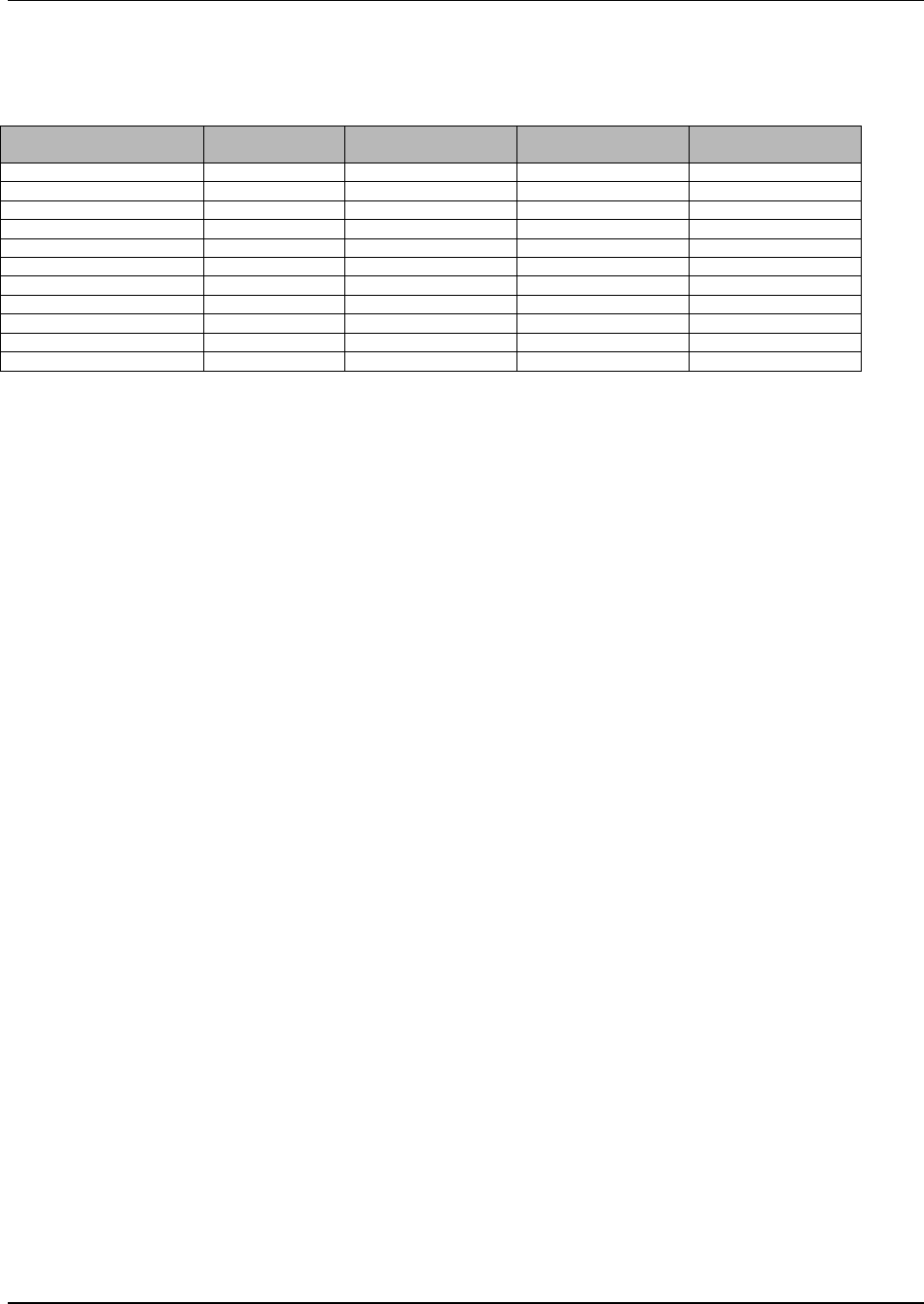
Appendix B
WaveWorks PSS, Integration Guide, 1.10 Page 142
© 2000, Symbol Technologies, Inc. February 1, 2000
B.31 Table Name: PSS_Shopping_History_List
Table Column Name Table Column
Datatype Table Column Null
Option Table Column Is PK Table Column Is FK
Customer_ID int NOT NULL Yes Yes
Shopping_List_ID int NOT NULL Yes No
Time_Started datetime NULL No No
Time_Ended datetime NULL No No
Shopping_List_Status_ID int NULL No No
Total int NULL No No
Transaction_ID varchar(25) NULL No No
Rescanned char(1) NULL No No
Terminal_ID varchar(16) NULL No No
Scanned_Item_Count int NULL No No
Trip_Length_Seconds int NULL No No
PSS Shopping History List Table contains the high-level historical shopping trip information.
Once shopping trips are completed, the data is moved into the historical tables.
Customer ID customer with whom this shopping trip is associated (from
PSS_Customer)
Shopping List ID unique shopping list identifier
Time Started the date and time that a shopping list was started
Time Ended the date and time that a shopping list was completed
Shopping List Status ID status of this shopping trip (from PSS_Shopping_List_Status)
Total total amount for this trip
Transaction_ID transaction identifier sent to/from the POS to help match shopping lists
Rescanned indicates whether this shopping trip was rescanned
Terminal_ID the terminal ID (from UMS_Terminal) of the terminal last used on this
shopping trip
Scanned_Item_Count number of items in this shopping list
Trip_Length_Seconds number of seconds the terminal was in use for this shopping trip
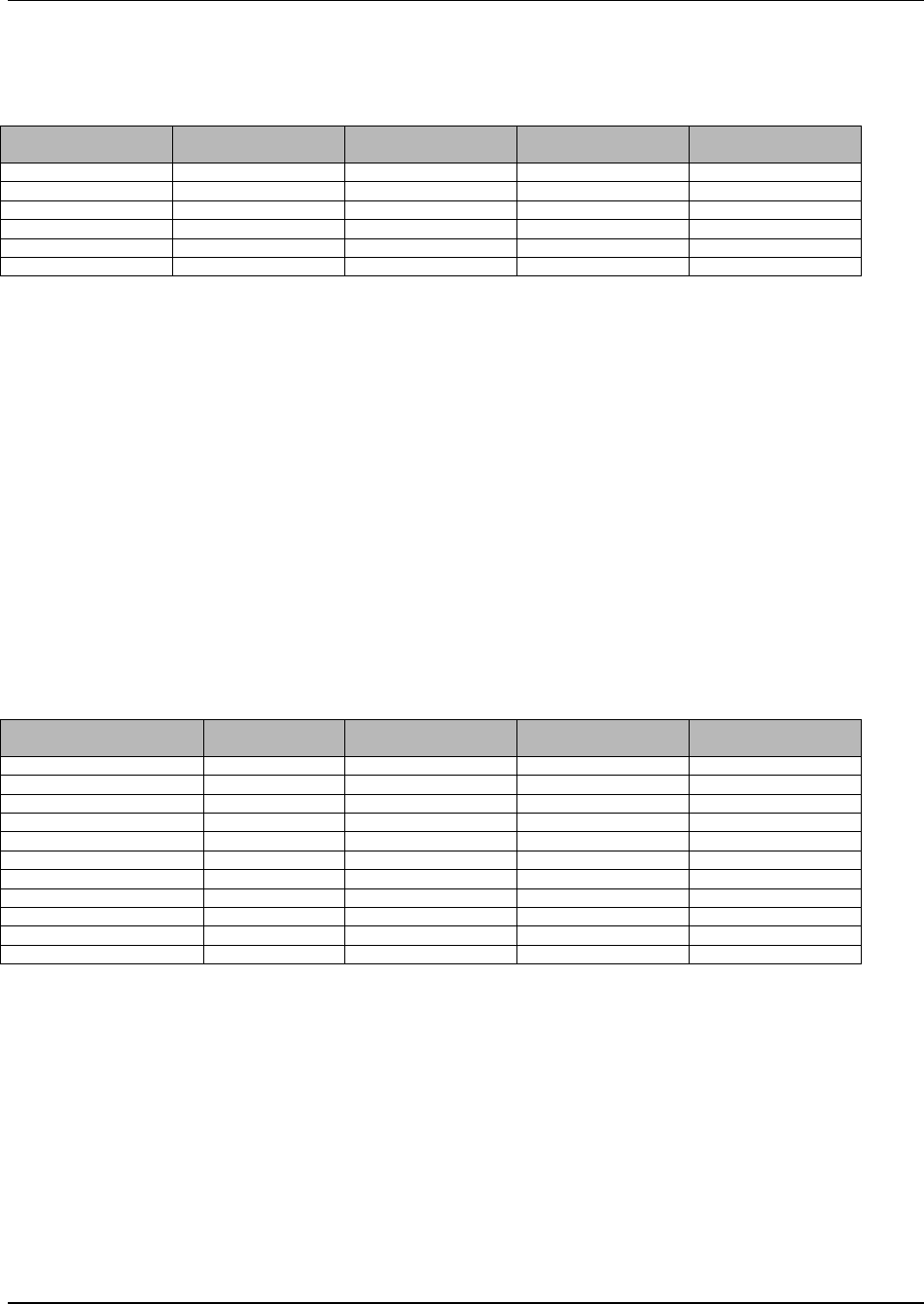
Appendix B
WaveWorks PSS, Integration Guide, 1.10 Page 143
© 2000, Symbol Technologies, Inc. February 1, 2000
B.32 Table Name: PSS_Shopping_History_Rescan
Table Column Name Table Column
Datatype Table Column Null
Option Table Column Is PK Table Column Is FK
Customer_ID int NOT NULL Yes Yes
Shopping_List_ID int NOT NULL Yes Yes
POS_Price int NULL No No
PSS_Price int NULL No No
POS_Qty int NULL No No
PSS_Qty int NULL No No
PSS Shopper History Rescan Table contains the re-scan data for a customer’s previous
shopping trip.
Customer ID customer with whom this shopping trip is associated (from
PSS_Customer)
Shopping List ID unique shopping list identifier
POS Price the re-scanned shopping list amount from the POS
PSS Price the original shopping list amount from PSS
POS Qty the number of items in the re-scanned shopping list from the POS
PSS Price the number of items in the original shopping list amount from PSS
B.33 Table Name: PSS_Shopping_Incomplete_List
Table Column Name Table Column
Datatype Table Column Null
Option Table Column Is PK Table Column Is FK
Customer_ID int NOT NULL Yes Yes
Shopping_List_ID int NOT NULL Yes No
Time_Started datetime NULL No No
Time_Ended datetime NULL No No
Shopping_List_Status_ID int NULL No No
Total int NULL No No
Transaction_ID varchar(25) NULL No No
Rescanned char(1) NULL No No
Terminal_ID varchar(16) NULL No No
Scanned_Item_Count int NULL No No
Trip_Length_Seconds int NULL No No
PSS Shopping Incomplete List Table contains the high-level shopping trip information for
incomplete shopping trips. The DB Cleanup task moves all current shopping trips that haven’t
been checked out after a configurable length of time (8 hours is the default) to this table.
Customer ID customer with whom this shopping trip is associated (from
PSS_Customer)
Shopping List ID unique shopping list identifier
Time Started the date and time that a shopping list was started
Time Ended the date and time that a shopping list was completed
Shopping List Status ID status of this shopping trip (from PSS_Shopping_List_Status)
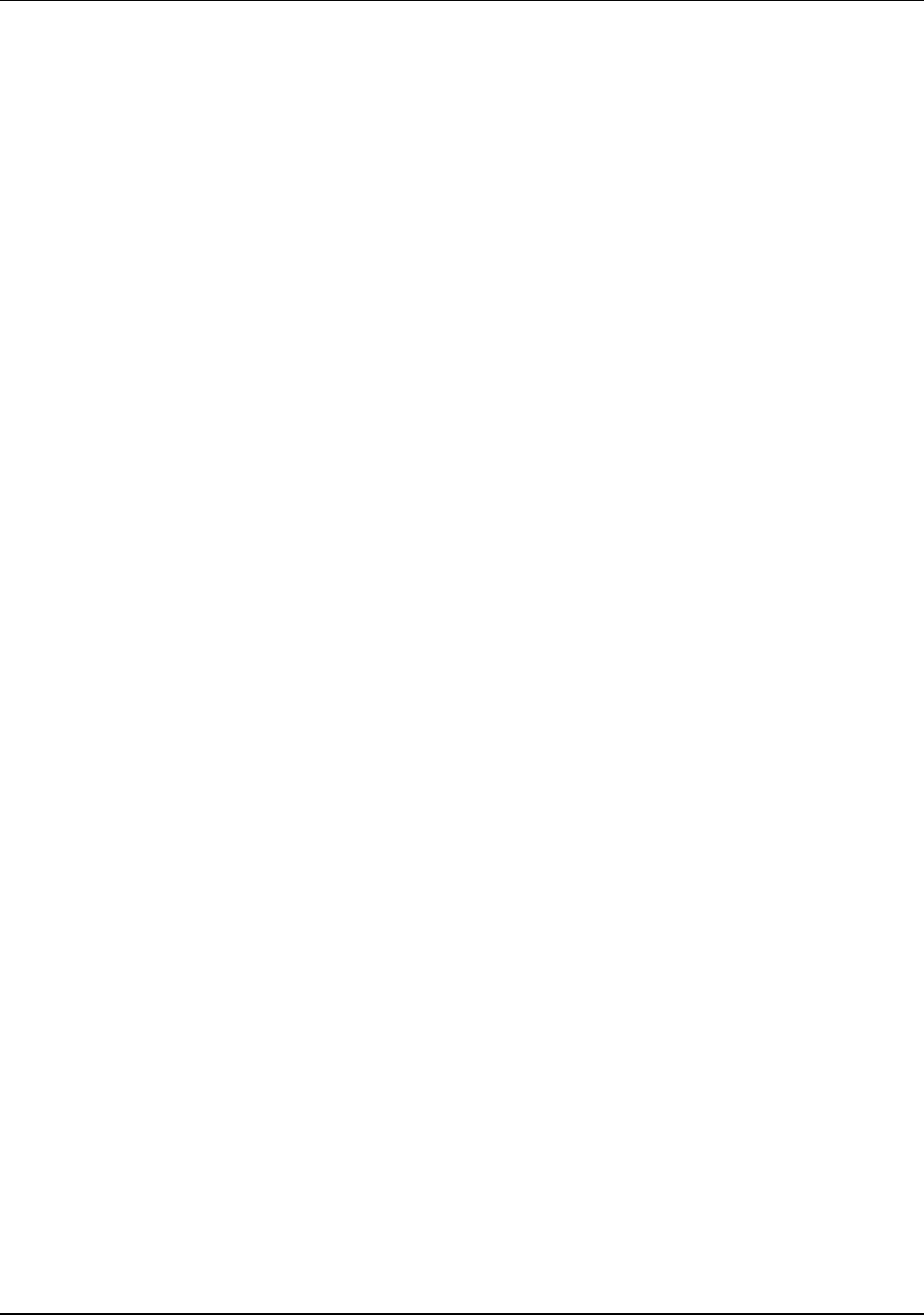
Appendix B
WaveWorks PSS, Integration Guide, 1.10 Page 144
© 2000, Symbol Technologies, Inc. February 1, 2000
Total total amount for this trip
Transaction_ID transaction identifier sent to/from the POS to help match shopping lists
Rescanned indicates whether this shopping trip was rescanned
Terminal_ID the terminal ID (from UMS_Terminal) of the terminal last used on this
shopping trip
Scanned_Item_Count number of items in this shopping list
Trip_Length_Seconds number of seconds the terminal was in use for this shopping trip
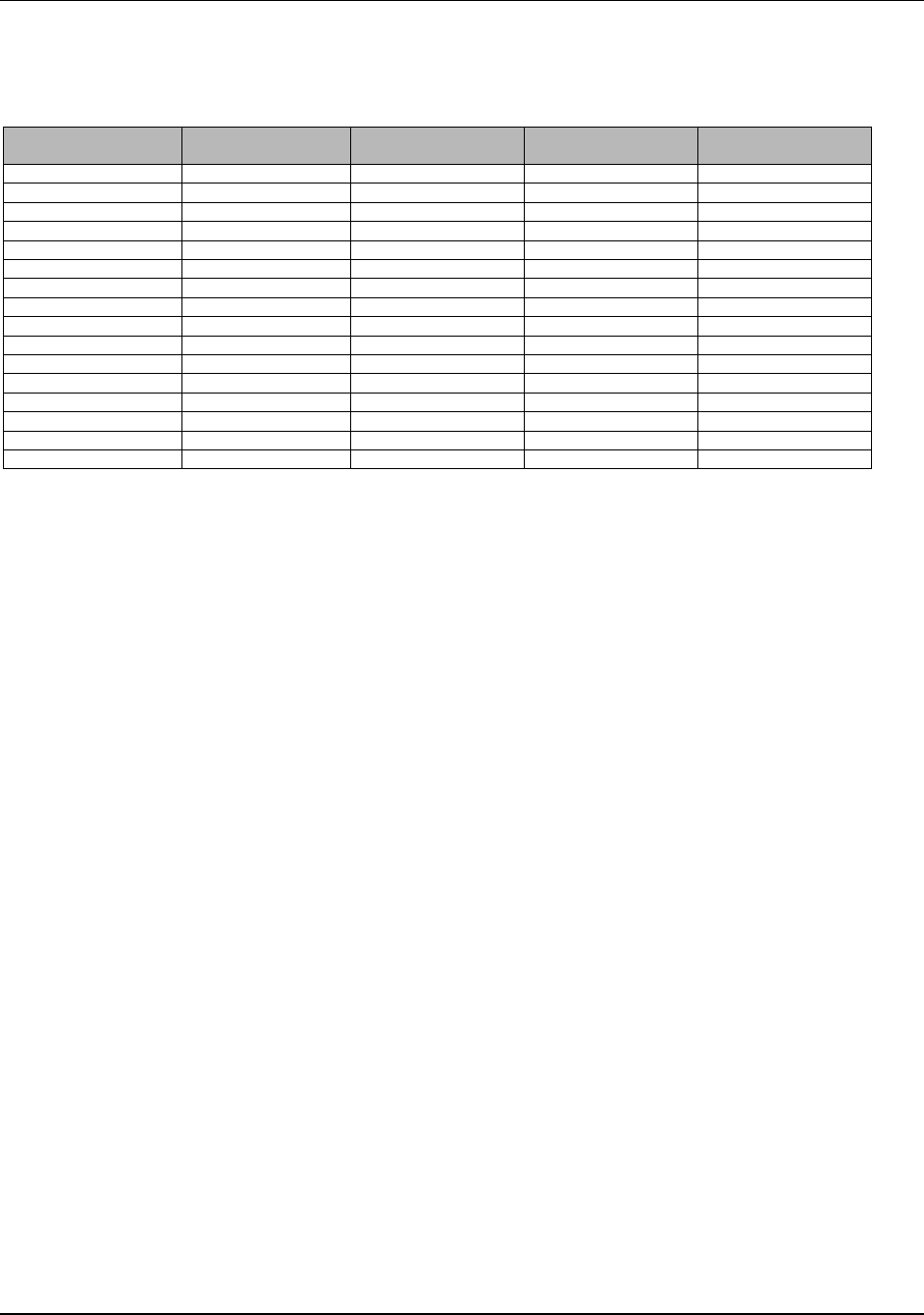
Appendix B
WaveWorks PSS, Integration Guide, 1.10 Page 145
© 2000, Symbol Technologies, Inc. February 1, 2000
B.34 Table Name: PSS_Shopping_Item
Table Column Name Table Column
Datatype Table Column Null
Option Table Column Is PK Table Column Is FK
Customer_ID int NOT NULL Yes Yes
Shopping_List_ID int NOT NULL Yes Yes
Shopping_Item_ID int NOT NULL Yes No
Barcode varchar(20) NULL No No
Item_ID varchar(20) NULL No Yes
Sale_Price int NULL No No
Sale_Price_Currency2 int NULL No No
Pricing_Method char(1) NULL No No
Mix_Match int NULL No No
Department_ID int NULL No No
Unit_Price int NULL No No
Deal_Price int NULL No No
Deal_Qty int NULL No No
Embedded_Price char(1) NULL No No
Tax_Plan int NULL No No
Currency_ID int NULL No No
PSS Shopping Item Table contains the items for a given current shopping trip
Customer ID customer with whom this shopping trip is associated (from
PSS_Customer)
Shopping List ID shopping list with which this item is associated (from
PSS_Shopping_List)
Shopping Item ID sequential unique item identifier
Barcode the actual barcode scanned before any translation occurs (i.e. for
embedded price barcodes)
Item ID item ID as matched against item information in PSS_Item
Sale Price the actual price paid for this item
Sale_Price_Currency2 the actual price paid for this item in the secondary currency
Pricing_Method the pricing method used to price this item
Mix_Match the POS mix/match category this item was included in
Department_ID the department ID (from PSS_Department) that this item belongs to
Unit_Price the unit price for this item (from PSS_Item)
Deal_Price the deal price for this item (from PSS_Item)
Deal_Qty the deal quantity for this item (from PSS_Item)
Embedded_Price indicates whether this item had an embedded price barcode
Tax_Plan indicates the tax plan that applied to this item (from PSS_Tax_Table)
Currency_ID currency identifier (from PSS_Currency) for the currency in which
Sale_Price is described
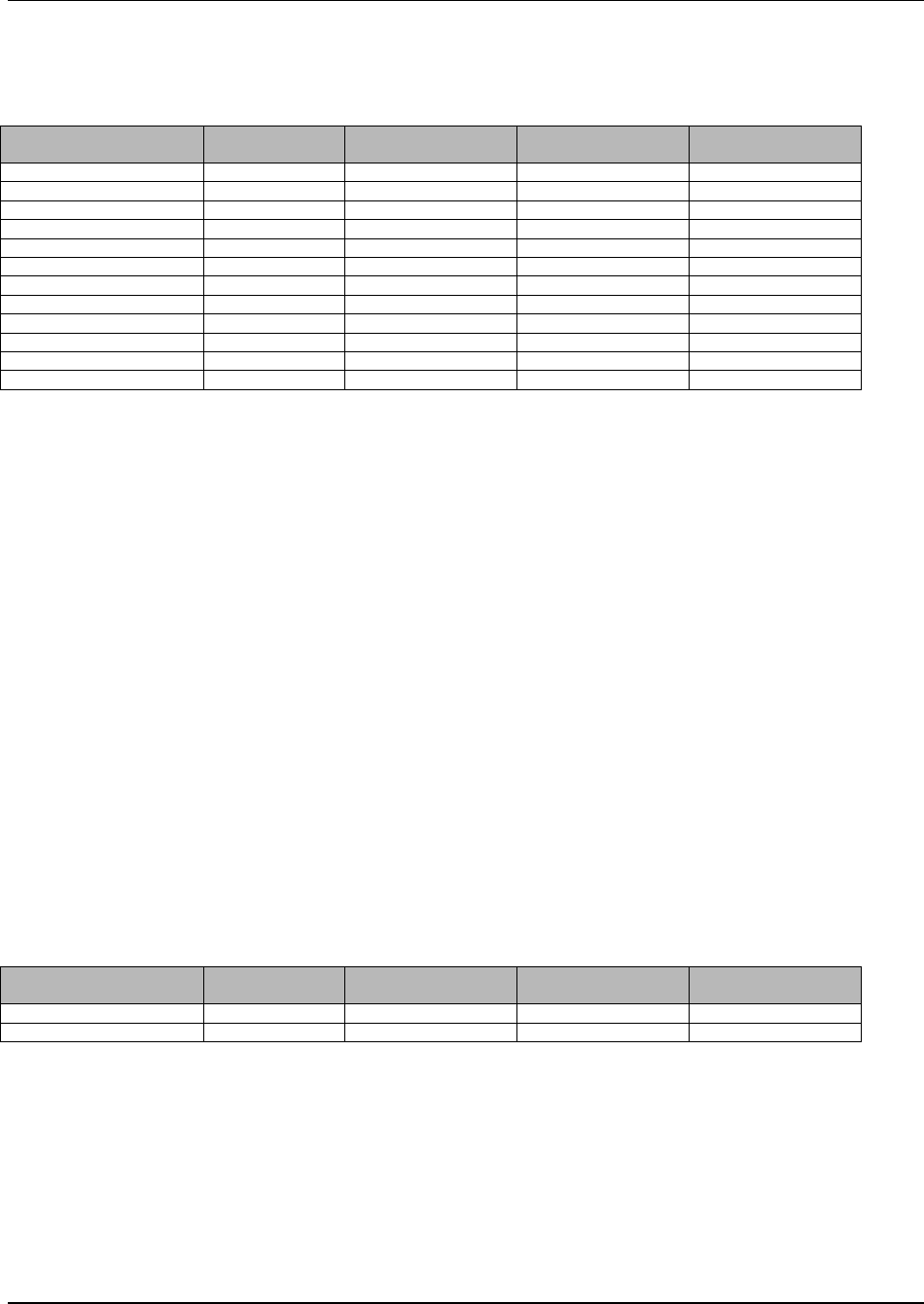
Appendix B
WaveWorks PSS, Integration Guide, 1.10 Page 146
© 2000, Symbol Technologies, Inc. February 1, 2000
B.35 Table Name: PSS_Shopping_List
Table Column Name Table Column
Datatype Table Column Null
Option Table Column Is PK Table Column Is FK
Customer_ID int NOT NULL Yes Yes
Shopping_List_ID int NOT NULL Yes No
Time_Started datetime NULL No No
Time_Ended datetime NULL No No
Shopping_List_Status_ID int NULL No Yes
Total int NULL No No
Total_Currency_2 int NULL No No
Transaction_ID varchar(25) NULL No No
Rescanned char(1) NULL No No
Terminal_ID varchar(16) NULL No No
Scanned_Item_Count int NULL No No
Trip_Length_Seconds int NULL No No
PSS Shopping List Table contains the high level shopping trip information
Customer ID customer with whom this shopping trip is associated (from
PSS_Customer)
Shopping List ID unique shopping list identifier
Time Started the date and time that this shopping list was started
Time Ended the date and time that this shopping list was completed
Shopping List Status ID status of this shopping trip (from PSS_Shopping_List_Status)
Total total amount for this trip
Transaction_ID transaction identifier sent to/from the POS to help match shopping
lists
Rescanned indicates whether this shopping trip was rescanned
Terminal_ID terminal ID (from UMS_Terminal) of the terminal last used on this
shopping trip
Scanned_Item_Count number of items in this shopping list
Trip_Length_Seconds number of seconds the terminal was in use for this shopping trip
B.36 Table Name: PSS_Shopping_List_Status
Table Column Name Table Column
Datatype Table Column Null
Option Table Column Is PK Table Column Is FK
Shopping_List_Status_ID int NOT NULL Yes No
Description varchar(20) NULL No No
PSS Shopping List Status Table identifies the allowable shopping list states
Shopping List Status ID unique status identifier
Description text describing this state
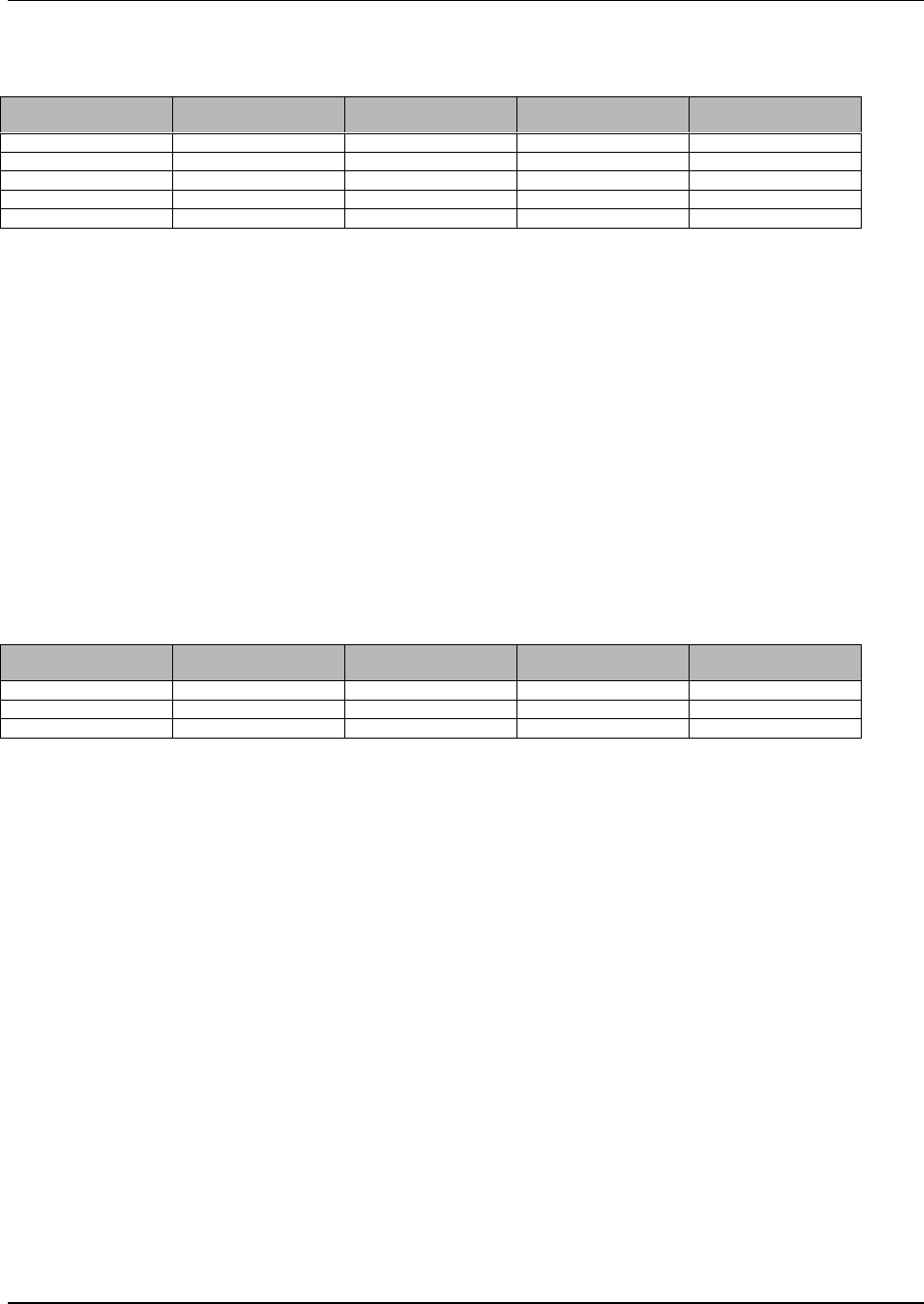
Appendix B
WaveWorks PSS, Integration Guide, 1.10 Page 147
© 2000, Symbol Technologies, Inc. February 1, 2000
B.37 Table Name: PSS_Shopping_Tax
Table Column Name Table Column
Datatype Table Column Null
Option Table Column Is PK Table Column Is FK
Customer_ID int NOT NULL Yes Yes
Shopping_List_ID int NOT NULL Yes Yes
Tax_Plan_ID int NOT NULL Yes Yes
Amount int NULL No No
Tax_Amount char(18) NULL No No
PSS Shopping Tax Table contains the tax amounts by plan for items from a particular shopping
list
Customer ID customer with whom this shopping list is associated (from PSS_Customer)
Shopping List ID shopping list with which this item is associated (from
PSS_Shopping_List)
Tax_Plan_ID tax table ID as referenced in item records (from PSS_Tax_Table)
Amount taxable amount in base currency
Tax_Amount amount of tax in base currency (currently unused)
B.38 Table Name: PSS_Special_Barcode
Table Column Name Table Column
Datatype Table Column Null
Option Table Column Is PK Table Column Is FK
Barcode Varchar(20) NOT NULL Yes No
Type Int NULL No No
Description Varchar(50) NULL No No
PSS_Special_Barcode Table contains configuration information for barcodes with special
meanings, such as an End-Of-Trip barcode, or Queue Buster barcodes.
Barcode the special barcode as returned from the scanner
Type the type of barcode (quick order weight = 10, end-of-trip = 11, swap scanner = 12,
queue buster = 13)
Description a text description of this barcode
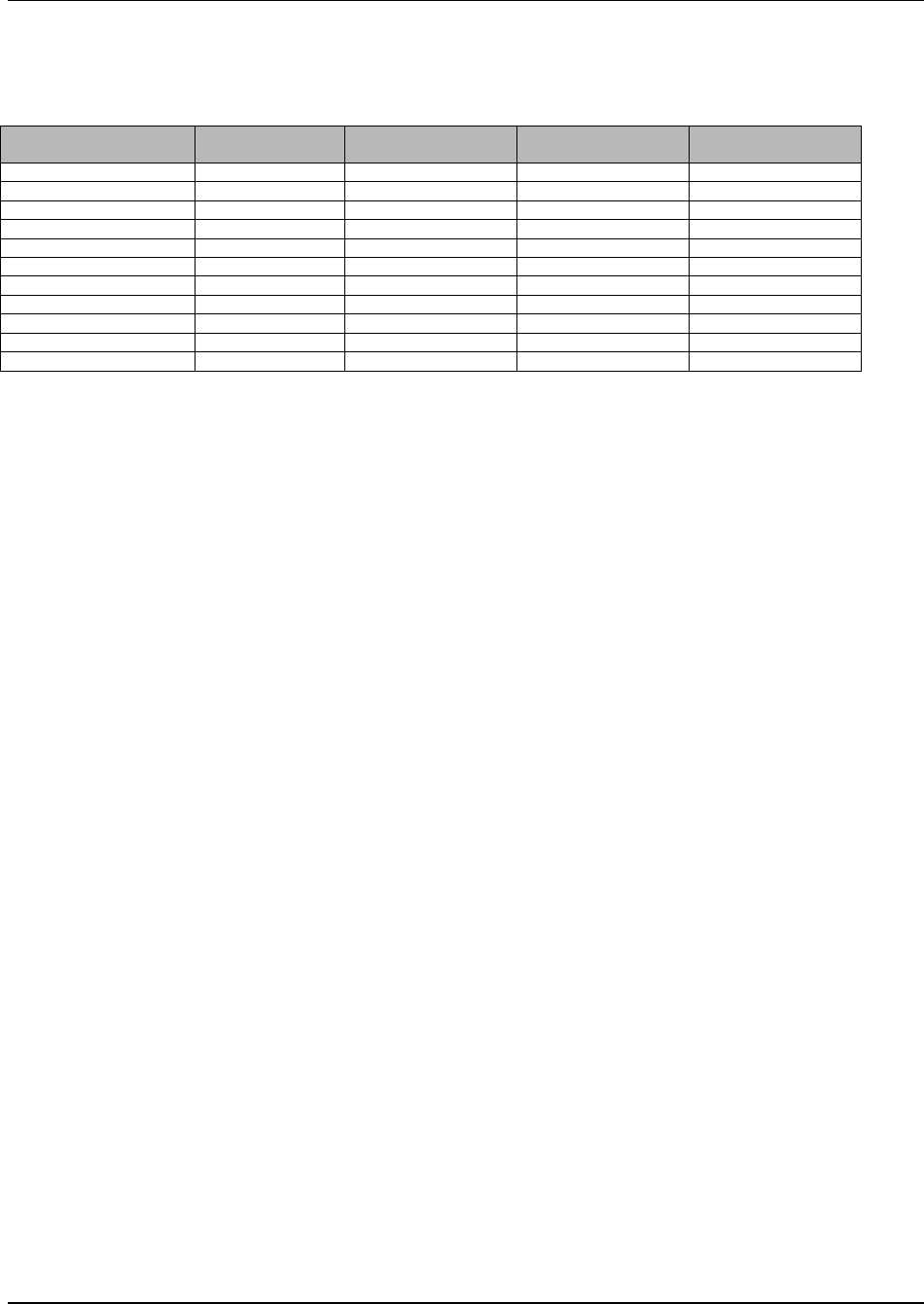
Appendix B
WaveWorks PSS, Integration Guide, 1.10 Page 148
© 2000, Symbol Technologies, Inc. February 1, 2000
B.39 Table Name: PSS_System_Message
Table Column Name Table Column
Datatype Table Column Null
Option Table Column Is PK Table Column Is FK
System_Message_ID int NOT NULL Yes No
Message_Text varchar(255) NULL No No
Frequency_Type int NULL No No
Month_Of_Year int NULL No No
Day_Of_Month int NULL No No
Day_Of_Week int NULL No No
Hour_Of_Day int NULL No No
Minutes_After_Hour int NULL No No
Time_Interval int NULL No No
Repeat_Count int NULL No No
Send_Next_At_Datetime datetime NULL No No
PSS_System_Message Table contains configuration information for barcodes with special
meanings, such as an End-Of-Trip barcode, or Queue Buster barcodes.
System_Message_ID unique identifier for this system message
Message_Text the text of this message
Frequency_Type type of send frequency (annual = 1, monthly = 2, weekly = 3, daily
= 4, hourly = 5, interval = 6)
Month_Of_Year month of the year when message should be sent (1-12)
Day_Of_Month day of the month when message should be sent (1-31)
Day_Of_Week day of the week when message should be sent (1-7)
Hour_Of_Day hour of the day when message should be sent (0-23)
Minutes_After_Hour month of the year when message should be sent (1-12)
Time_Interval time interval (in minutes) between which the message should be
sent
Repeat_Count number of times to repeat the message send over a time interval
Send_Next_At_Datetime date/time when this message will be sent next (set by
PssSystemMessageCOM)
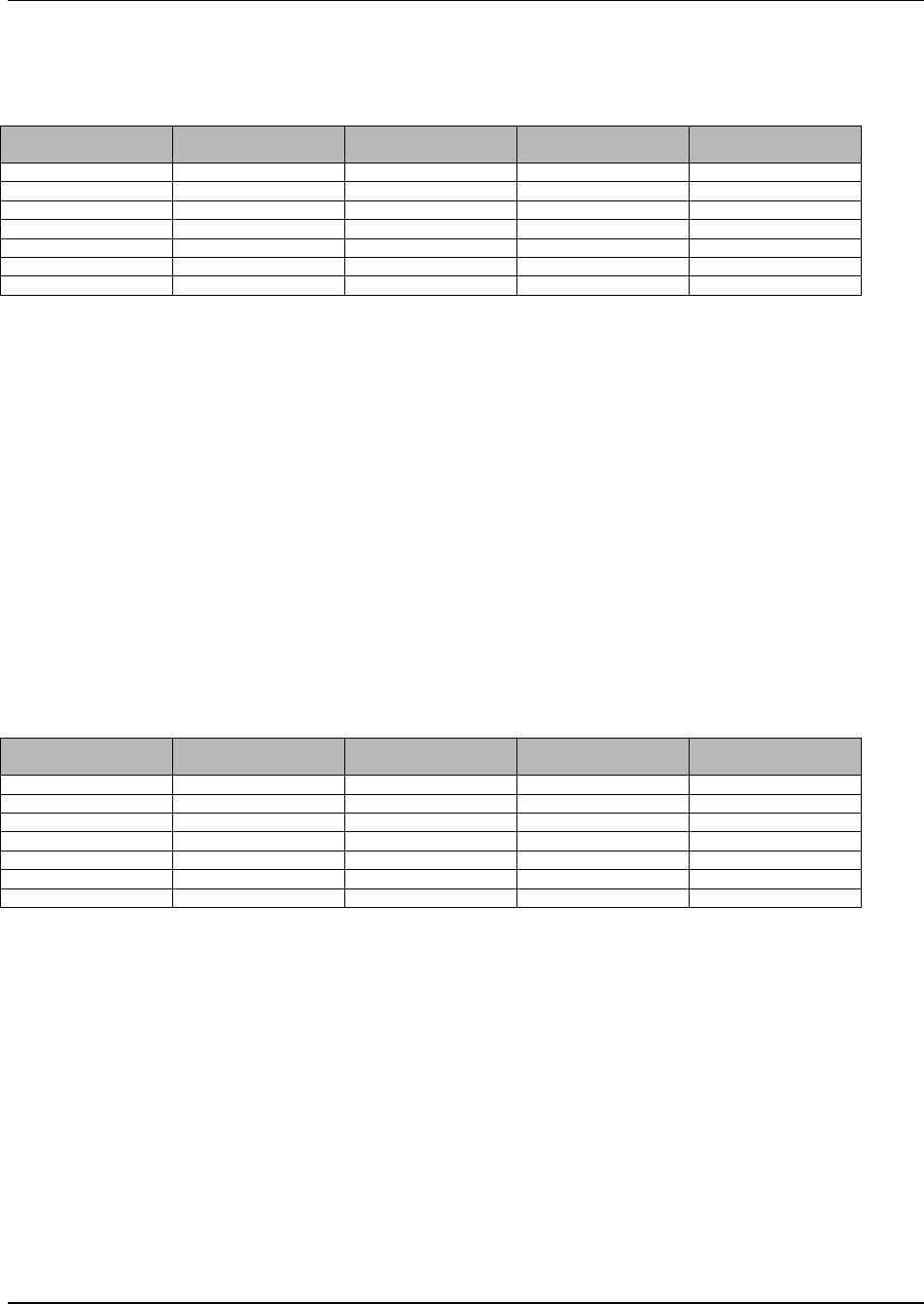
Appendix B
WaveWorks PSS, Integration Guide, 1.10 Page 149
© 2000, Symbol Technologies, Inc. February 1, 2000
B.40 Table Name: PSS_System_Setting
Table Column Name Table Column
Datatype Table Column Null
Option Table Column Is PK Table Column Is FK
Name Varchar(20) NOT NULL Yes No
Subname Varchar(20) NOT NULL Yes No
Value Varchar(255) NULL No No
Description varchar(255) NULL No No
Unit varchar(10) NULL No No
Default_Value varchar(255) NULL No No
Editable char(1) NULL No No
PSS System Setting Table contains system-wide configuration settings
Name the configuration option name
Subname the component name within the given configuration option name
Value the data associated with this configuration setting
Description the description of this system setting
Unit the unit of measure for this system setting
Default_Value the default Value for this system setting
Editable indicates whether this system setting is editable from the System Setting
web page
B.41 Table Name: PSS_Tax_Table
Table Column Name Table Column
Datatype Table Column Null
Option Table Column Is PK Table Column Is FK
Tax_Plan_ID int NOT NULL Yes No
Description varchar(40) NULL No No
Price_Range_Low int NULL No No
Tax_Amount_Low int NULL No No
Price_Range_High int NULL No No
Tax_Amount_High int NULL No No
First_Tax_Flag char(1) NULL No No
PSS Tax Table Table contains the definitions of the possible tax plans for this location
TaxPlan Taxtable ID as referenced in item records
Description Identifies type of tax (State, Federal , Excise, …)
PriceRangeLow Transaction price below which the Low Tax table is used
TaxAmountLow Tax cost for a transaction with price equal to PriceRangeLow
PriceRangeHigh Price range that corresponds to TaxAmountHigh. Transaction price is
divided by this amount to determine the number of TaxAmountHigh
increments to charge. Any remainder is computed by lookup in the High
Tax Table for the Tax Plan.
TaxAmountHigh Tax cost for each PriceRangeHigh increment.
First_Tax_Flag indicates whether tax is collected on the first tax range.
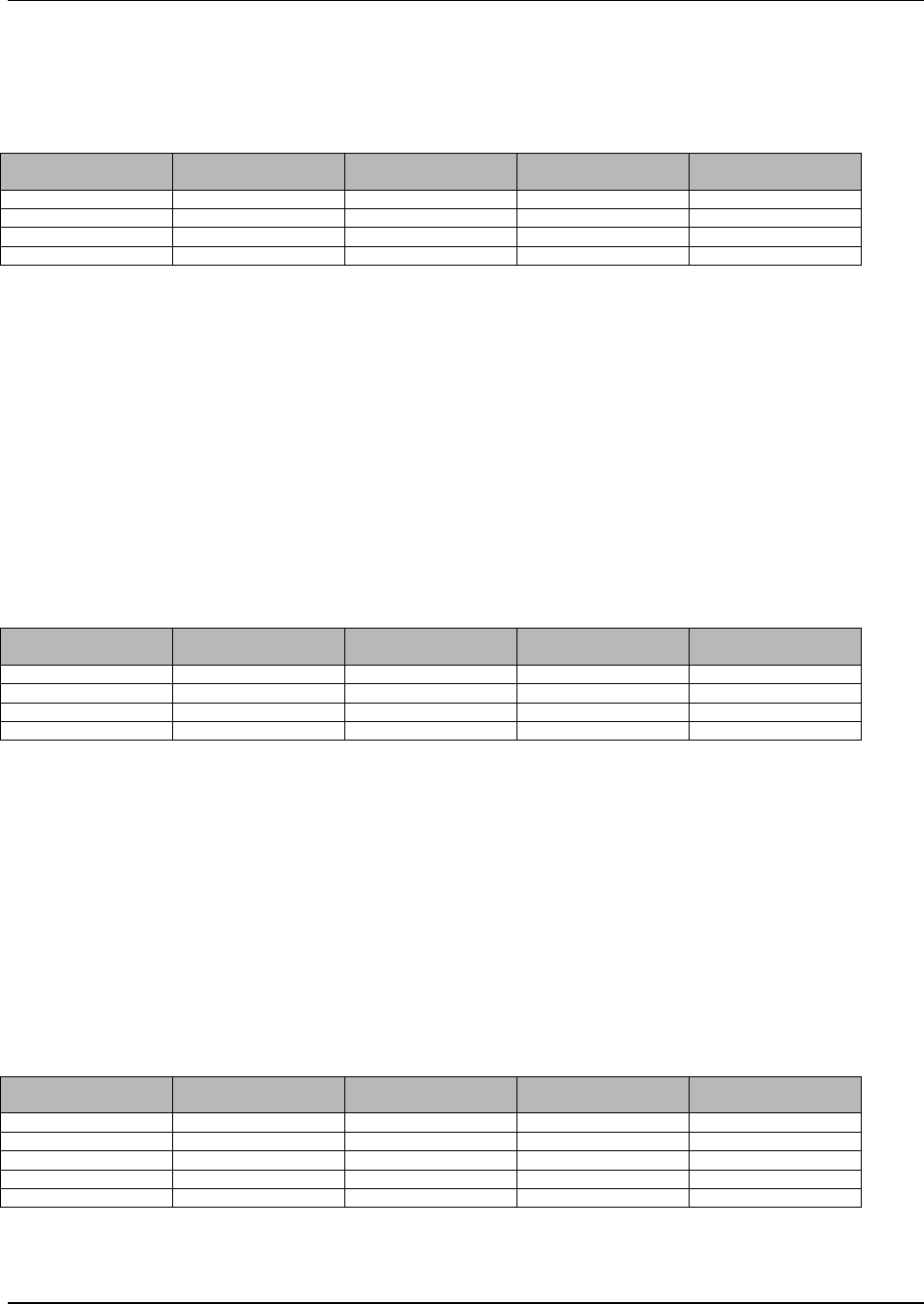
Appendix B
WaveWorks PSS, Integration Guide, 1.10 Page 150
© 2000, Symbol Technologies, Inc. February 1, 2000
B.42 Table Name: PSS_Tax_Table_Entry
Table Column Name Table Column
Datatype Table Column Null
Option Table Column Is PK Table Column Is FK
Tax_Plan_ID Int NOT NULL Yes Yes
Range_Indicator char(1) NOT NULL Yes No
Price_Group_Start int NOT NULL Yes No
Tax_Amount int NULL No No
PSS Tax Table Entries Table contains the definitions of the tax ranges for each tax plan
Tax Plan Tax table ID as referenced in item records
Range Indicator “H” or “L” indicates whether this is an entry in the Low tax table or is an
entry in the High tax table
Price Group Start Threshold price for identifying a transaction with this tax group
Tax Amount Tax cost for a transaction in this tax group
B.43 Table Name: PSS_Text
Table Column Name Table Column
Datatype Table Column Null
Option Table Column Is PK Table Column Is FK
Text_ID int NOT NULL Yes No
Language_ID int NOT NULL Yes Yes
Constant_Name varchar(40) NULL No No
Text varchar(255) NULL No No
PSS_Text Table contains text strings displayed throughout the system in various languages
Text_ID unique identifier for this text entry
Language_ID language ID (from PSS_Language) that this version of this text entry is in
Constant_Name a C++-style identifier for this text entry
Text the text for this text entry in this language
B.44 Table Name: PSS_Unknown_Item
Table Column Name Table Column
Datatype Table Column Null
Option Table Column Is PK Table Column Is FK
Item_ID varchar(20) NOT NULL Yes No
Terminal_ID varchar(16) NOT NULL Yes No
Scanned_Datetime datetime NOT NULL Yes No
Customer_ID int NULL No No
Shopping_List_ID int NULL No No
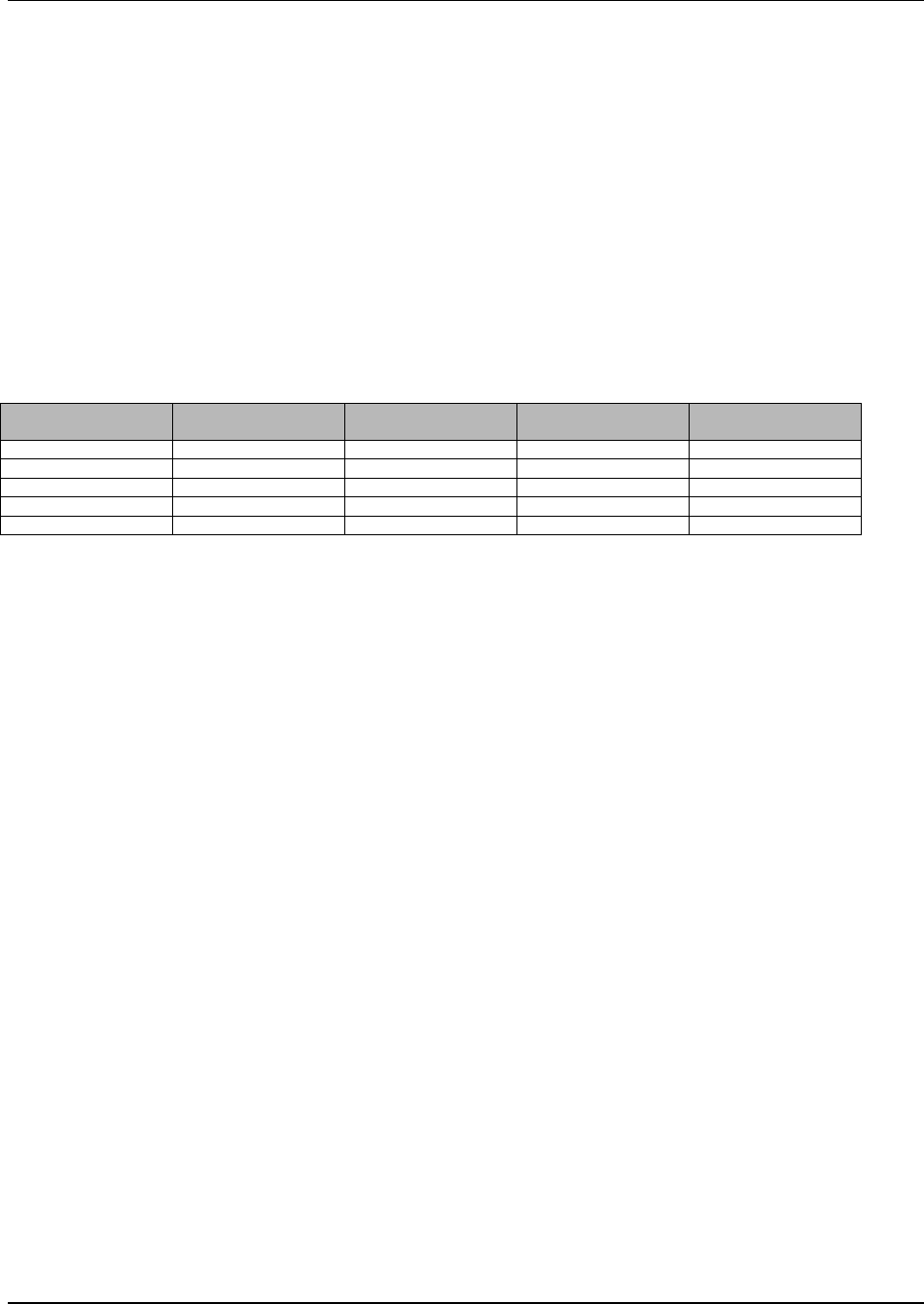
Appendix B
WaveWorks PSS, Integration Guide, 1.10 Page 151
© 2000, Symbol Technologies, Inc. February 1, 2000
PSS_Unknown_Item Table contains items scanned during shopping trips for which no
matching item could be found in PSS_Item
Item_ID the barcode as returned by the scanner
Terminal_ID the Terminal ID (from UMS_Terminal) that scanned this item
Scanned_Datetime date/time that this item was scanned
Customer_ID the customer ID (from PSS_Customer) that scanned this item
Shopping_List_ID the shopping list ID (from PSS_Shopping_List) of the list that this item
was to be added to
B.45 Table Name: UMS_Card_Reader_Type
Table Column Name Table Column
Datatype Table Column Null
Option Table Column Is PK Table Column Is FK
Reader_Type Int NOT NULL Yes No
Description Varchar(50) NULL No No
Card_Sentinel varchar(5) NULL No No
Card_Offset int NULL No No
End_Sentinel varchar(5) NULL No No
UMS_Card_Reader_Type Table contains definitions of the various types of card reading
hardware used by the system
Reader_Type a unique identifier for the type of card reader hardware for this entry
Description the description of this card reader
Card_Sentinel the sentinel character(s) that mark the start of the card number
Card_Offset the number of characters after the first character of the start sentinel before
the card number begins
End_Sentinel the sentinel character(s) that mark the end of the card number
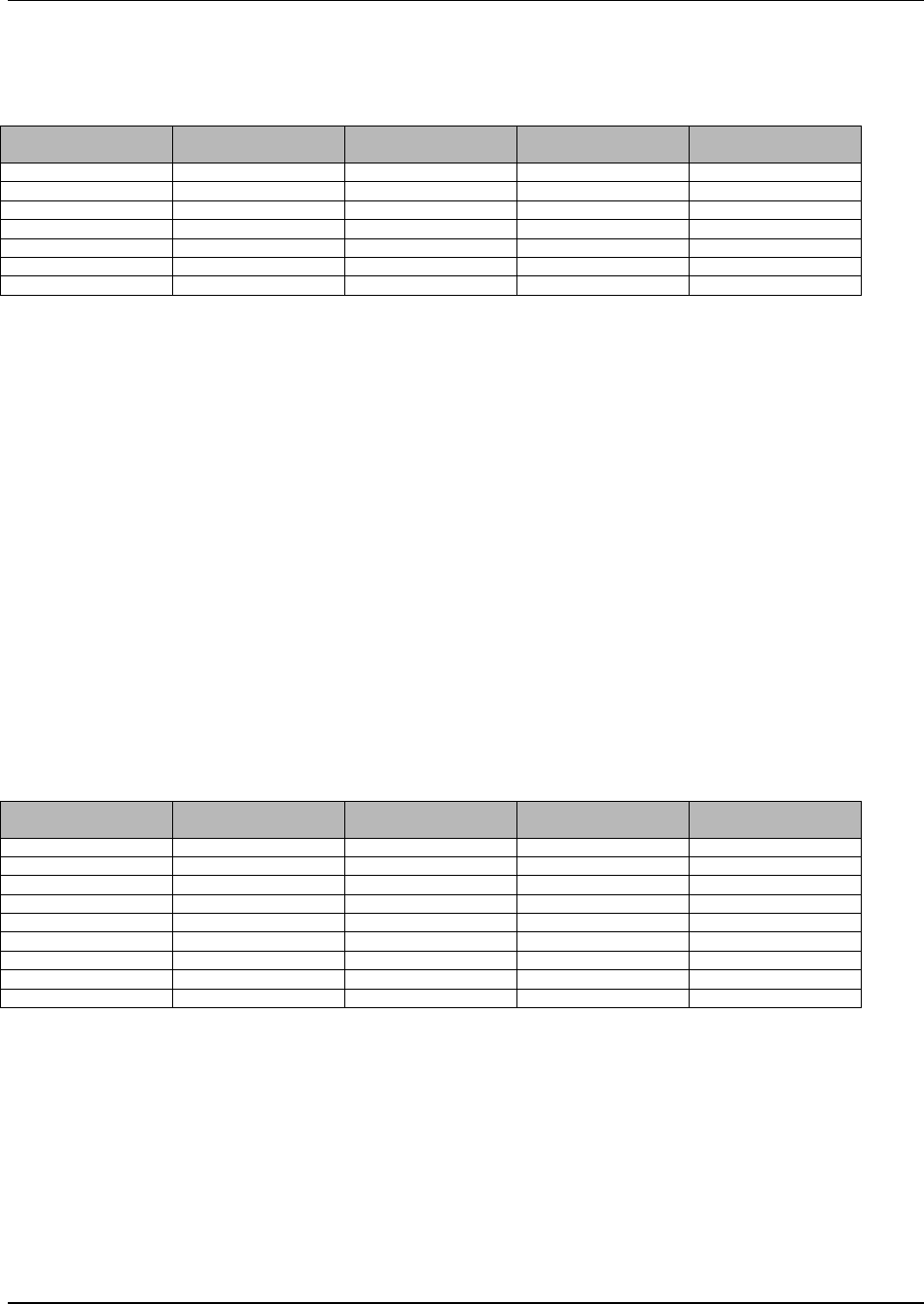
Appendix B
WaveWorks PSS, Integration Guide, 1.10 Page 152
© 2000, Symbol Technologies, Inc. February 1, 2000
B.46 Table Name: UMS_Cradle
Table Column Name Table Column
Datatype Table Column Null
Option Table Column Is PK Table Column Is FK
Cradle_ID varchar(4) NOT NULL Yes No
Power_ID int NULL No Yes
Dispenser_ID varchar(4) NULL No Yes
Status_Code int NULL No Yes
Status_Datetime datetime NULL No No
Cradle_Notes varchar(40) NULL No No
Default_Interface varchar(40) NULL No No
UMS_Cradle Table contains definitions of the configured cradles, or charging slots, for the
terminals used by the system
Cradle_ID the unique identifier scanned by a terminal placed into this cradle
Power_ID the power supply ID (from UMS_Power) from which this cradle gets its
power
Dispenser_ID the dispenser ID (from UMS_Dispenser) that this cradle is associated with
Status_Code the status code (from UMS_Status_Codes) for the current state of this
cradle
Status_Datetime the date/time of the last status update for this cradle
Cradle_Notes text associated with this cradle (typically for reason marked out of service)
Default_Interface the default interface for the terminals dispensed from this cradle
B.47 Table Name: UMS_Dispenser
Table Column Name Table Column
Datatype Table Column Null
Option Table Column Is PK Table Column Is FK
Dispenser_ID varchar(4) NOT NULL Yes No
Dispenser_Name varchar(50) NULL No No
Entrance_ID int NULL No Yes
Printer_ID int NULL No Yes
Default_Entrance int NULL No No
Status_Code int NULL No Yes
Status_Datetime datetime NULL No No
Default_Printer int NULL No No
Current_Mode int NULL No No
UMS_Dispenser Table contains definitions of the dispensers, or logical grouping of cradles,
used by the system
Dispenser_ID a unique identifier for this dispenser
Dispenser_Name a text description of this dispenser
Entrance_ID the entrance unit ID (from UMS_Entrance) associated with this dispenser
Printer_ID the printer ID (from UMS_Printer) associated with this dispenser
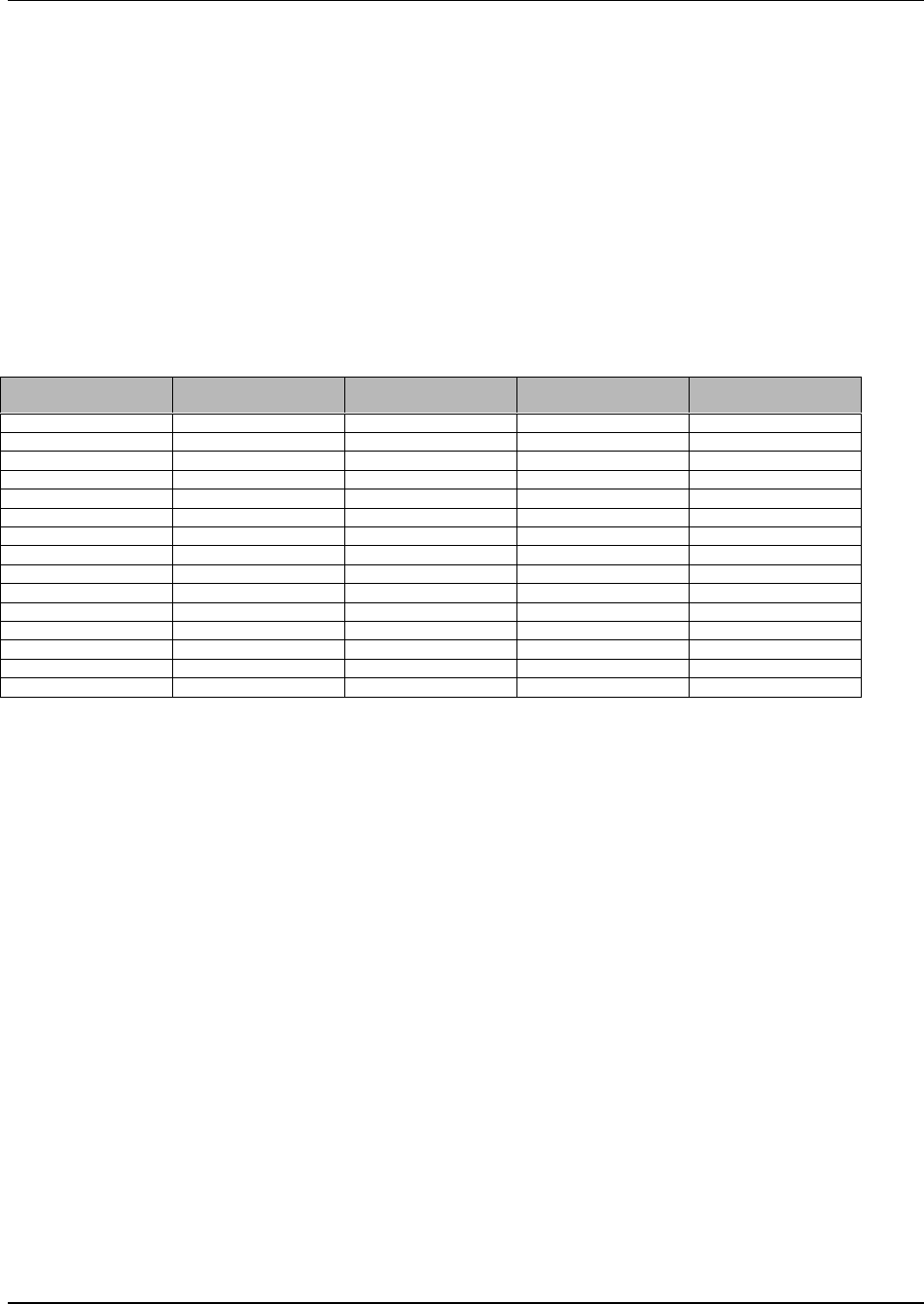
Appendix B
WaveWorks PSS, Integration Guide, 1.10 Page 153
© 2000, Symbol Technologies, Inc. February 1, 2000
Default_Entrance the default entrance unit ID (from UMS_Entrance) for this dispenser, in
case the entrance unit in use must be changed
Status_Code the status code (from UMS_Status_Codes) for the current state of this
dispenser
Status_Datetime the date/time of the last status update for this dispenser
Default_Printer the default printer ID (from UMS_Printer) for this dispenser, in case the
printer in use must be changed
Current_Mode indicates whether this dispenser is in Key-Controlled Unlock mode or not
B.48 Table Name: UMS_Entrance
Table Column Name Table Column
Datatype Table Column Null
Option Table Column Is PK Table Column Is FK
Entrance_ID int NOT NULL Yes No
Description varchar(50) NULL No No
Reader_Type int NULL No Yes
Reader_Port varchar(8) NULL No No
Status_Code int NULL No Yes
Status_Datetime datetime NULL No No
Display_Type int NULL No No
Display_Port varchar(8) NULL No No
Default_Mode int NULL No No
Current_Mode int NULL No No
Backup_ID int NULL No No
Hardware_ID varchar(16) NULL No No
Reader_Status int NULL No No
Display_Status int NULL No No
Entrance_Notes varchar(40) NULL No No
UMS_Entrance Table contains definitions of the configured entrance units used by the system
Entrance_ID unique identifier for this entrance unit
Description description of this entrance unit
Reader_Type the type of card reader (from UMS_Card_Reader_Type) used by this
entrance unit
Reader_Port the communications port (typically COMx port) used to communicate
with the non-RF card reader
Status_Code the status code (from UMS_Status_Codes) for the current state of this
entrance unit
Status_Datetime the date/time of the last status update for this entrance unit
Display_Type the type of display used by this entrance unit
Display_Port the communications port (typically COMx port) used to communicate
with the non-RF display
Default_Mode the default status message displayed by this entrance unit (swipe card, no
terminals available, etc.)
Current_Mode the current status message displayed by this entrance unit (swipe card, no
terminals available, etc.)
Backup_ID the entrance unit ID (from UMS_Entrance) to act as a backup if this
entrance unit is out of order
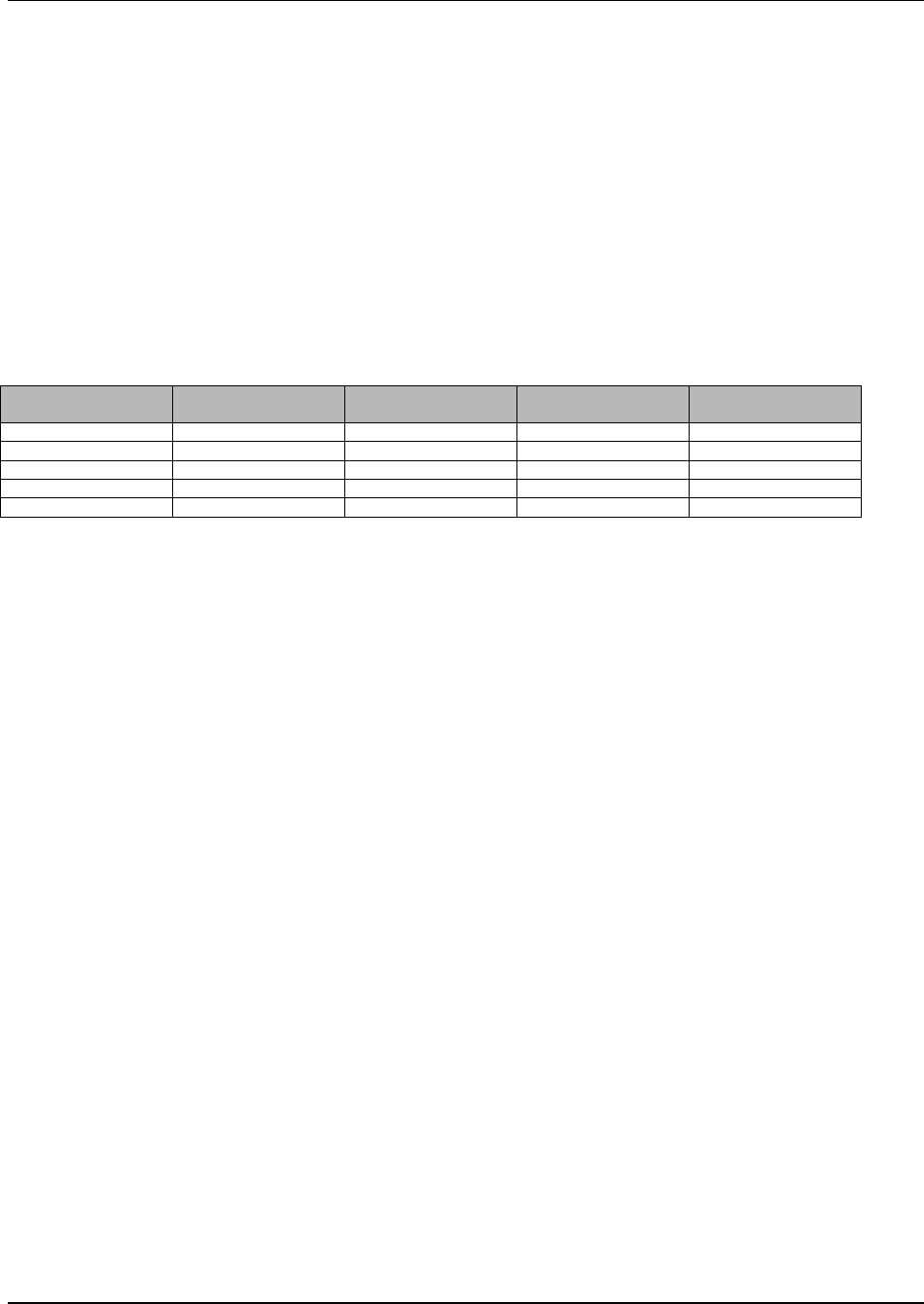
Appendix B
WaveWorks PSS, Integration Guide, 1.10 Page 154
© 2000, Symbol Technologies, Inc. February 1, 2000
Hardware_ID the hardware ID for this entrance unit (either the name of the
PssEntranceXX service which controls this non-RF entrance unit, or the
MAC address for RF entrance units)
Reader_Status the status code (from UMS_Status_Codes) for the card reader associated
with this entrance unit
Display_Status the status code (from UMS_Status_Codes) for the display associated with
this entrance unit
Entrance_Notes text associated with this entrance unit (typically for reason out of service)
B.49 Table Name: UMS_Power
Table Column Name Table Column
Datatype Table Column Null
Option Table Column Is PK Table Column Is FK
Power_ID int NOT NULL Yes No
Description varchar(50) NULL No No
Status_Code int NULL No Yes
Status_Datetime datetime NULL No No
Power_Notes varchar(40) NULL No No
UMS_Power Table contains definitions of the configured power supplies used by the system
Power_ID unique identifier for this power supply
Description description of this power supply
Status_Code the status code (from UMS_Status_Codes) for the current state of this
power supply
Status_Datetime the date/time of the last status update for this power supply
Power_Notes text associated with this power supply (typically for reason out of service)
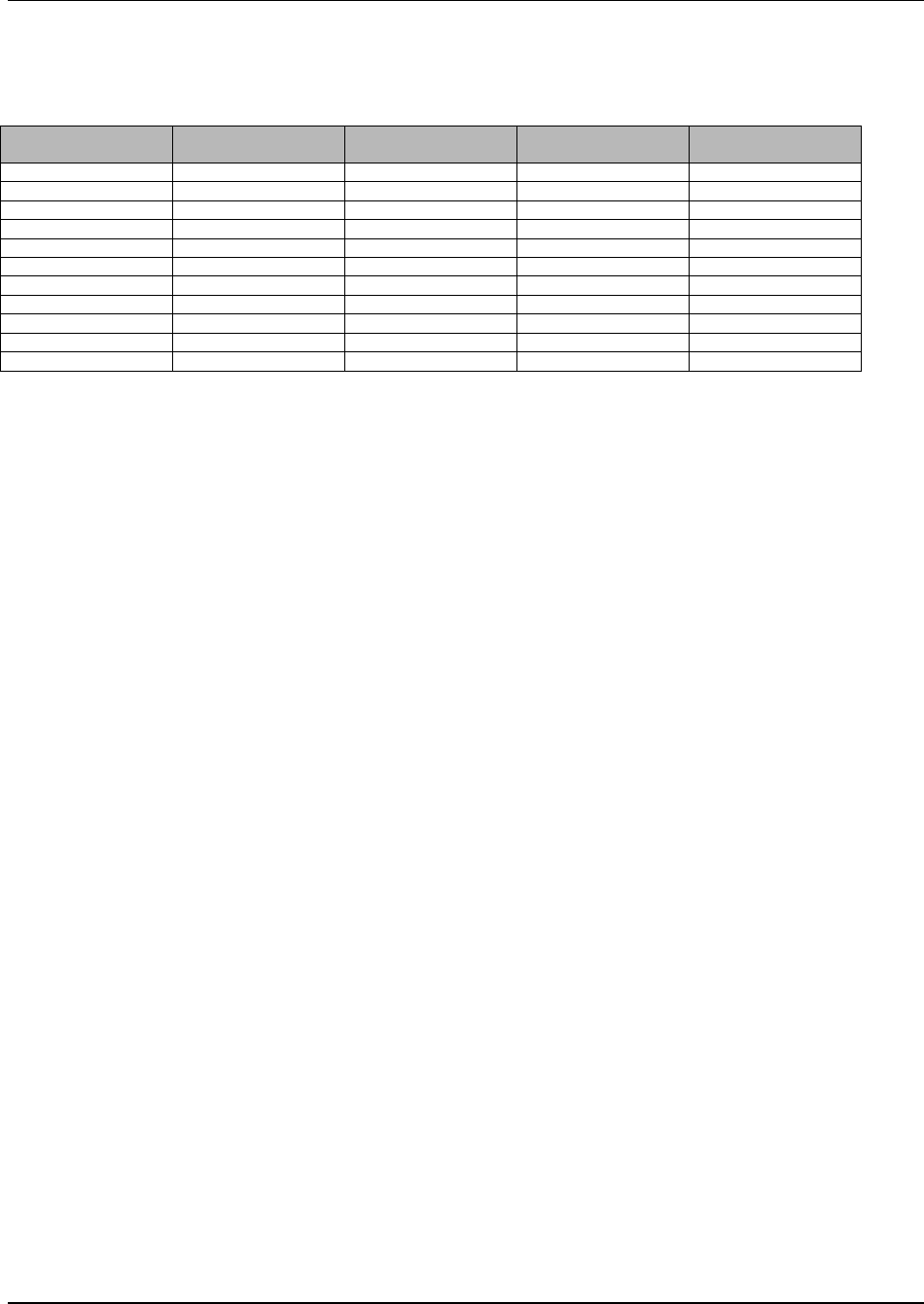
Appendix B
WaveWorks PSS, Integration Guide, 1.10 Page 155
© 2000, Symbol Technologies, Inc. February 1, 2000
B.50 Table Name: UMS_Printer
Table Column Name Table Column
Datatype Table Column Null
Option Table Column Is PK Table Column Is FK
Printer_ID int NOT NULL Yes No
Description varchar(50) NULL No No
Printer_Type int NULL No No
Printer_Port varchar(8) NULL No No
Status_Code int NULL No Yes
Status_Datetime datetime NULL No No
Backup_ID int NULL No No
Current_Mode int NULL No No
Hardware_ID varchar(16) NULL No No
Printer_Notes varchar(40) NULL No No
Paper_Remaining int NULL No No
UMS_Printer Table contains definitions of the configured printers used by the system
Printer_ID unique identifier for this printer
Description description of this printer
Printer_Type the type of printer
Printer_Port the communications port (typically COMx port) used to communicate
with the printer
Status_Code the status code (from UMS_Status_Codes) for the current state of this
printer
Status_Datetime the date/time of the last status update for this printer
Backup_ID the printer ID (from UMS_Printer) for the printer to be used as a backup
for this printer
Current_Mode the current mode of this printer (currently unused)
Hardware_ID the name of the printer service (PssPrinterXX) which controls this printer
Printer_Notes text associated with this printer (typically for reason out of service)
Paper_Remaining a number associated with the remaining paper in this printer (currently
unused)
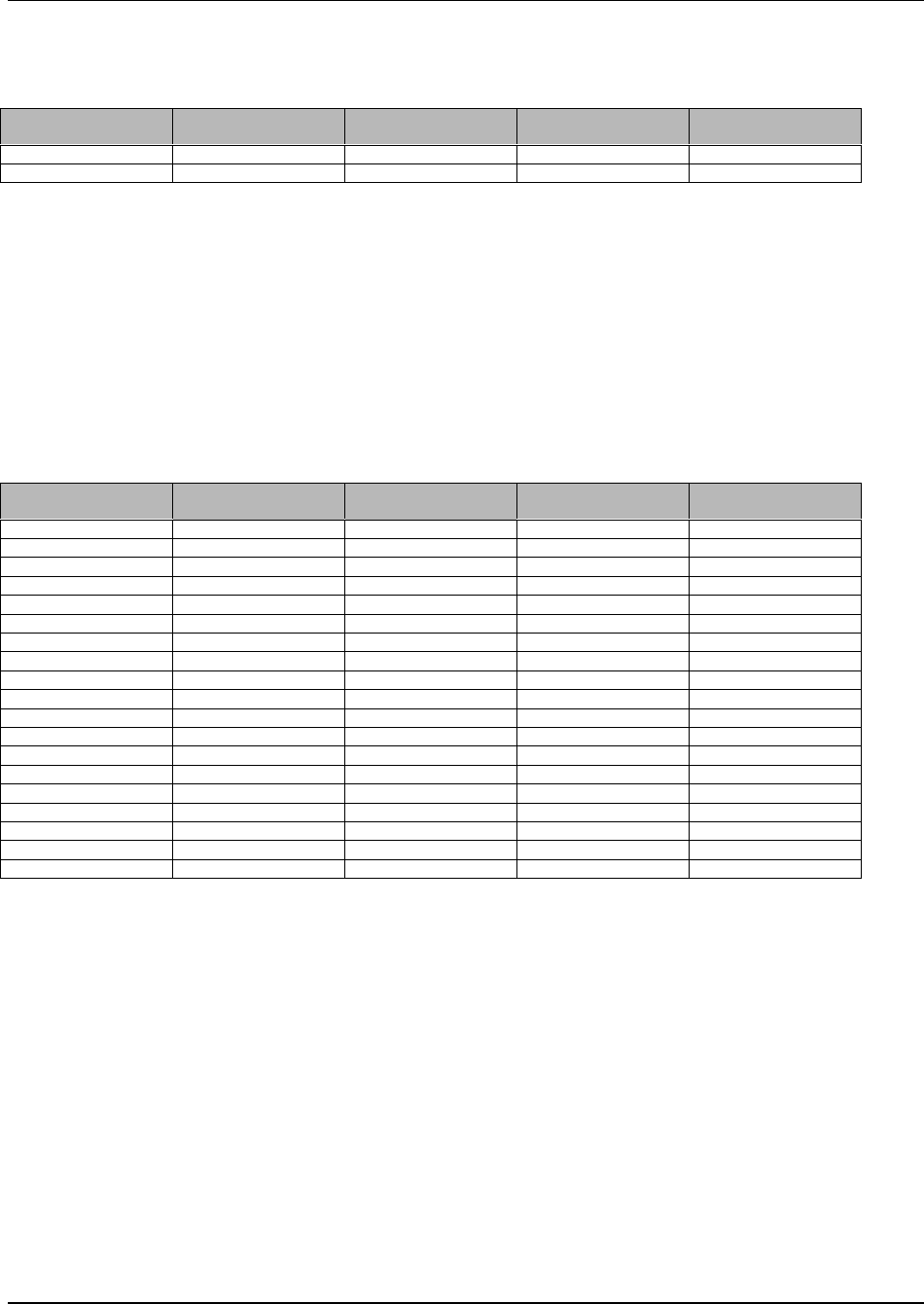
Appendix B
WaveWorks PSS, Integration Guide, 1.10 Page 156
© 2000, Symbol Technologies, Inc. February 1, 2000
B.51 Table Name: UMS_Status_Codes
Table Column Name Table Column
Datatype Table Column Null
Option Table Column Is PK Table Column Is FK
Status_Code int NOT NULL Yes No
Status_Text varchar(30) NULL No No
UMS_Status_Codes Table contains definitions of the hardware status codes used throughout
the system
Status_Code unique identifier for this status code
Status_Text text description of this status code
B.52 Table Name: UMS_Terminal
Table Column Name Table Column
Datatype Table Column Null
Option Table Column Is PK Table Column Is FK
Terminal_ID varchar(16) NOT NULL Yes No
Cradle_ID varchar(4) NULL No No
Status_Code int NULL No Yes
Status_Datetime datetime NULL No No
Battery_Level int NULL No No
Battery_Datetime int NULL No No
Terminal_Type varchar(8) NULL No Yes
Good_Scans int NULL No No
Bad_Scans int NULL No No
Seconds_Used int NULL No No
Tot_Issue_Count int NULL No No
Tot_Good_Scans int NULL No No
Tot_Bad_Scans int NULL No No
Tot_Seconds_Used int NULL No No
Timeout_Count int NULL No No
Current_Interface varchar(50) NULL No No
Dispenser_ID varchar(4) NULL No No
Terminal_Notes varchar(40) NULL No No
Battery_Status int NULL No No
UMS_Terminal Table contains definitions of the configured hand-held terminals used by the
system
Terminal_ID unique identifier for this terminal (the MAC address of its network card)
Cradle_ID the cradle ID (from UMS_Cradle) for the current location of this terminal
Status_Code the status code (from UMS_Status_Codes) for the current state of this
terminal
Status_Datetime the date/time of the last status update for this terminal
Battery_Level a number corresponding to the amount of battery life remaining for this
terminal
Battery_Datetime the date/time of the last battery level update for this terminal
Terminal_Type the type of terminal (from UMS_Terminal_Types)
Good_Scans the number of good scans for this terminal from the last issue
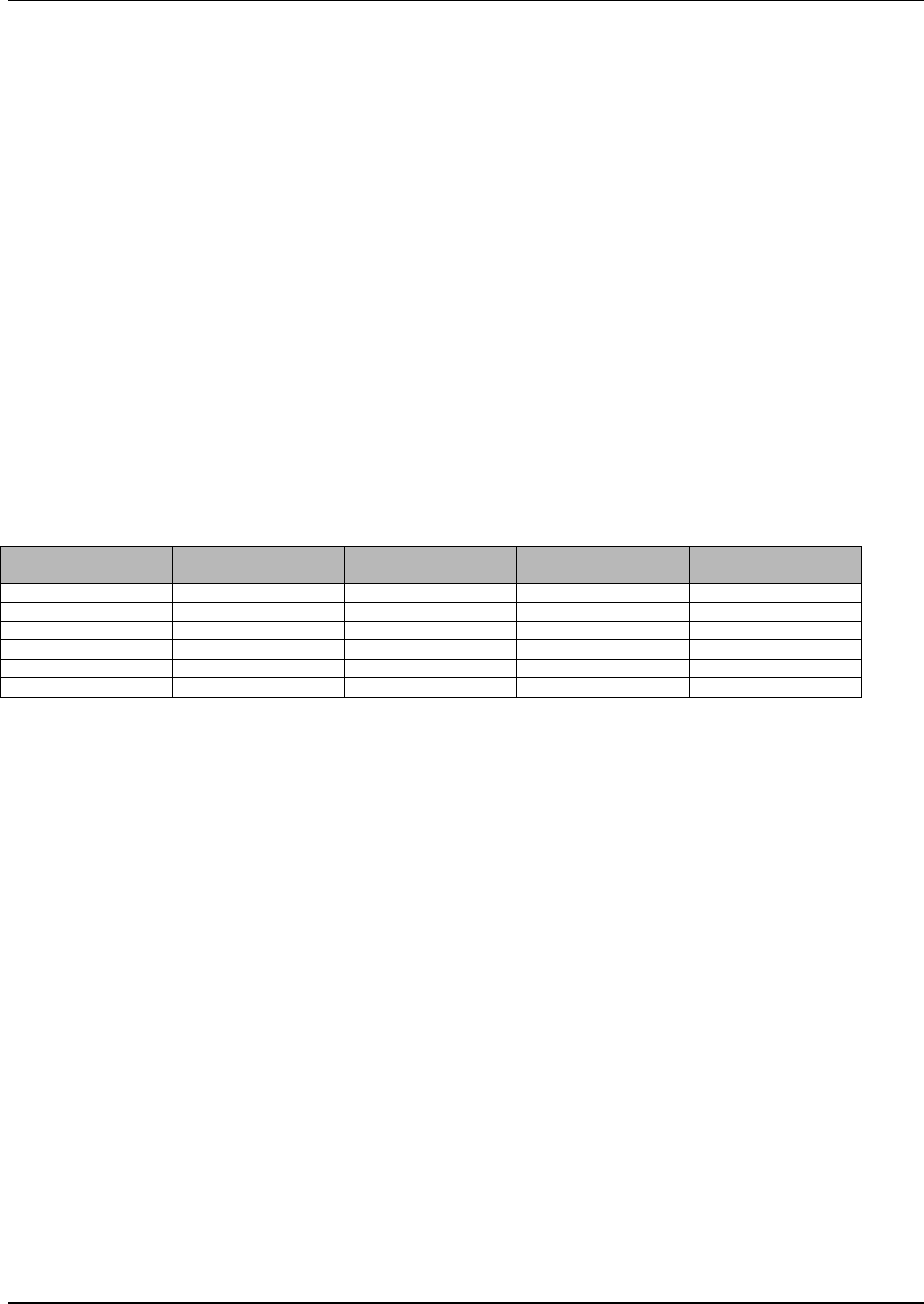
Appendix B
WaveWorks PSS, Integration Guide, 1.10 Page 157
© 2000, Symbol Technologies, Inc. February 1, 2000
Bad_Scans the number of bad scans for this terminal from the last issue
Seconds_Used the number of seconds this terminal was used from the last issue
Tot_Issue_Count the total number of times this terminal was issued (since last statistics
reset)
Tot_Good_Scans the total number of good scans for this terminal (since last statistics reset)
Tot_Bad_Scans the total number of bad scans for this terminal (since last statistics reset)
Tot_Seconds_Used the total number of seconds this terminal was used (since last statistics
reset)
Timeout_Count the total number of issue timeouts for this terminal (since last issue or last
statistics reset)
Dispenser_ID the dispenser ID (from UMS_Dispenser) for the dispenser this terminal is
currently in
Terminal_Notes text associated with this terminal (typically for reason out of service)
Battery_Status indicates whether the terminal is currently on battery or AC power
Current_Interface the current interface this terminal is running
B.53 Table Name: UMS_Terminal_Types
Table Column Name Table Column
Datatype Table Column Null
Option Table Column Is PK Table Column Is FK
Terminal_Type varchar(8) NOT NULL Yes No
Terminal_Class varchar(50) NULL No No
Default_Interface varchar(40) NULL No No
Display_Rows int NULL No No
Display_Cols int NULL No No
Keypad_Type int NULL No No
UMS_Terminal_Types Table contains definitions of the types of hand-held terminals used by
the system
Terminal_Type unique identifier for this type of terminal
Terminal_Class a text description for this type of terminal
Default_Interface the default interface run by this type of terminal
Display_Rows the number of rows available on the display of this type of terminal
Display_Cols the number of columns available on the display of this type of terminal
Keypad_Type the keypad type, or number of keys, available on this type of terminal

Appendix D POS Interface File Descriptions Overview
WaveWorks PSS, Integration Guide, 1.10 Page 158
© 2000, Symbol Technologies, Inc. February 1, 2000
Appendix C Price Calculation Algorithms
This appendix describes how price calculations are performed.
A price is calculated for every item scanned during a shopping trip. Each item has an associated
pricing method. The following item characteristics are used to determine how to calculate its
price.
• Pricing methodThe pricing method helps to determine the equation used to calculate the
price of an item.
• Mix and match numberThe mix and match number is used to indicate whether or not an
item can be part of a pricing deal that includes other items.
• DepartmentThe department helps to determine which mix and match pricing deal to apply
to an item.
The following item characteristics are used as inputs to price calculation equations.
• Deal quantity / Deal weightA deal quantity must never be negative. A deal quantity of
zero is treated as a one.
• Deal priceThe meaning of the deal price associated with an item depends on the pricing
method associated with that item. A deal price is always equal to or greater than zero.
• Unit priceThe unit price helps to determine which mix and match pricing deal to apply to
an item. The unit price is always equal to or greater than zero.
C.1 Pricing Methods
The following pricing methods are used by the PSS system:
• Split Package Pricing
• Unit Pricing
• Base Plus One Pricing
• Group Threshold Pricing
• Group Adjusted Pricing
• Unit Adjusted Pricing
Below is a description of each of the pricing methods used on the PSS system. Included in each
description is an example calculation. All pricing methods described as a group pricing method
require a price rounding method. All calculated prices in the examples are always rounded up.

Appendix D POS Interface File Descriptions Overview
WaveWorks PSS, Integration Guide, 1.10 Page 159
© 2000, Symbol Technologies, Inc. February 1, 2000
C.2 Split Package Pricing
The Split Package Pricing Method is a group pricing method based on a deal price and a deal
quantity or a deal weight.
The price of an item is calculated using one of the following equations:
( Purchase Quantity * Deal Price )
Item Price = -------------------------------------
Deal Quantity
OR
( Purchase Weight * Deal Price )
Item Price = ----------------------------------
Deal Weight
Split Package Pricing Example
An item costs $1.00 for a quantity of 5. The customer purchases a quantity of 3 of the item.
Item Price=(3*1.00 )/5 = $0.60
A weight-based item costs $5.00 for a weight of 2 lbs. The customer purchases 3 lbs. of the item.
Item Price = ( 3 * 5.00 )/2 = $7.50
C.3 Unit Pricing
The Unit Pricing Method is a simplified version of the Split Package Pricing Method. The price
used in the equation is the unit price instead of the deal price and the deal quantity / deal weight is
equal to 1 or 0.
The price of an item is calculated using one of the following equations:
Item Price = Purchase Quantity * Unit Price
OR

Appendix D POS Interface File Descriptions Overview
WaveWorks PSS, Integration Guide, 1.10 Page 160
© 2000, Symbol Technologies, Inc. February 1, 2000
Item Price = Purchase Weight * Unit Price

Appendix D POS Interface File Descriptions Overview
WaveWorks PSS, Integration Guide, 1.10 Page 161
© 2000, Symbol Technologies, Inc. February 1, 2000
Unit Pricing Example
An item costs $0.49 for a quantity of 1. The customer purchases a quantity of 3 of the item.
Item Price = 3 * $0.49 = $1.47
A weighted item costs $1.29 for a weight of 1 lb. The customer purchases 3 lbs. of the item.
Item Price = 3 * $1.29 = $3.87
C.4 Base Plus One Pricing
The Base Plus One Pricing Method is a group pricing method based on a deal price and a deal
quantity. This pricing method accumulates previously sold items of the same type or group.
Every time an item needs to be included in the group the total price is recalculated for the new
purchase quantity. The price of the added item is adjusted to reflect the new total for the group.
The price of the added item is calculated using the following equations.
(Purchase Quantity * Deal Price)
New Total Price = --------------------------------
Deal Quantity
Item Price = New Total Price – Previous Total Price
Base Plus One Pricing Example
Items of the same type or group are sold at five for $0.47. The items are added at different times
during the shopping trip.
Item Number 1 added to shopping list.
New Total Price=(1*$0.47 )/5 = $0.10
Item Price = $0.10 – $0.00 = $0.10
Item Number 2 added to shopping list.
New Total Price=(2*$0.47 )/5 = $0.19
Item Price = $0.19 – $0.10 = $0.09
Item Number 3 added to shopping list.

Appendix D POS Interface File Descriptions Overview
WaveWorks PSS, Integration Guide, 1.10 Page 162
© 2000, Symbol Technologies, Inc. February 1, 2000
New Total Price=(3*$0.47 )/5 = $0.29
Item Price = $0.29 – $0.19 = $0.10
Item Number 4 added to shopping list.
New Total Price=(4*$0.47 )/5 = $0.38
Item Price = $0.38 – $0.29 = $0.09
Item Number 5 added to shopping list.
New Total Price=(5*$0.47 )/5 = $0.47
Item Price = $0.47 – $0.38 = $0.09
Item Number 6 added to shopping list.
New Total Price=(6*$0.47 )/5 = $0.57
Item Price = $0.57 – $0.47 = $0.10
C.5 Group Threshold Pricing
The Group Threshold Pricing Method is a group pricing method based on a unit price, a deal price,
and a deal quantity. This pricing method accumulates previously sold items of the same type or
group. The unit price is applied to items added to a group until its deal quantity is reached. When
the deal quantity is reached the total price is calculated using the deal price and the deal quantity.
The price of the threshold item is adjusted to reflect the total price for the group. Adding
additional items to the group begins a new deal.
The prices of the items sold before reaching the deal quantity are calculated using the following
equations:
Item Price = Unit Price
Purchase Quantity
Total Price = ------------------ * Deal Price +
Deal Quantity
((Purchase Quantity % Deal Quantity) * Unit Price)
The price of the threshold item is calculated using the following equations:
(Purchase Quantity * Deal Price)
Total Price = --------------------------------

Appendix D POS Interface File Descriptions Overview
WaveWorks PSS, Integration Guide, 1.10 Page 163
© 2000, Symbol Technologies, Inc. February 1, 2000
Deal Quantity
Item Price = Total Price – Previous Total Price

Appendix D POS Interface File Descriptions Overview
WaveWorks PSS, Integration Guide, 1.10 Page 164
© 2000, Symbol Technologies, Inc. February 1, 2000
Group Threshold Pricing Example
Items of the same type or group are sold at five for $0.47. The unit price of the items in the group
is $0.10. The items are added at different times during the shopping trip.
Item Number 1 added to shopping list.
Item Price = $0.10
Total Price = ((1/5) * 0.47) + ((1 % 5) * $0.10) = $0.10
Item Number 2 added to shopping list.
Item Price = $0.10
Total Price = ((2/5) * 0.47) + ((2 % 5) * $0.10) = $0.20
Item Number 3 added to shopping list.
Item Price = $0.10
Total Price = ((3/5) * 0.47) + ((3 % 5) * $0.10) = $0.30
Item Number 4 added to shopping list.
Item Price = $0.10
Total Price = ((4/5) * 0.47) + ((4 % 5) * $0.10) = $0.40
Item Number 5 added to shopping list.
Total Price=(5*$0.47 )/5 = $0.47
Item Price = $0.47 – $0.40 = $0.07
Item Number 6 added to shopping list.
Item Price = $0.10
Total Price = ((6/5) * 0.47) + ((6 % 5) * $0.10) = $0.57
Item Number 7 added to shopping list.
Item Price = $0.10
Total Price = ((7/5) * 0.47) + ((7 % 5) * $0.10) = $0.67
Item Number 8 added to shopping list.

Appendix D POS Interface File Descriptions Overview
WaveWorks PSS, Integration Guide, 1.10 Page 165
© 2000, Symbol Technologies, Inc. February 1, 2000
Item Price = $0.10 ( Unit Price )
Total Price = ((8/5) * 0.47) + ((8 % 5) * $0.10) = $0.77

Appendix D POS Interface File Descriptions Overview
WaveWorks PSS, Integration Guide, 1.10 Page 166
© 2000, Symbol Technologies, Inc. February 1, 2000
Item Number 9 added to shopping list.
Item Price = $0.10 ( Unit Price )
Total Price = ((9/5) * 0.47) + ((9 % 5) * $0.10) = $0.87
Item Number 10 added to shopping list.
Total Price=(10*$0.47 )/5 = $0.94
Item Price = $0.94 – $0.87 = $0.07
C.6 Group Adjusted Pricing
The Group Adjusted Pricing Method is a group pricing method based on a unit price, a deal price
and a deal quantity. This pricing method accumulates previously sold items of the same type or
group. The deal price for this pricing method is often referred to as the reduced price. The deal
price is treated as an item price rather than a package price.
The unit price is applied to items in a group until the deal quantity is reached. The price of the
threshold item is calculated to bring the total group cost equal to the number of items sold at the
deal price. All items added to the group after the threshold item are sold at the deal price.
The prices of the items sold before the threshold item are calculated using the following equations:
Item Price = Unit Price
Total Price = Purchase Quantity * Unit Price
The price of the threshold item is calculated using the following equations:
Total Price = Purchase Quantity * Deal Price
Item Price = Total Price – Previous Deal Price
The prices of all items added after the threshold item are calculated using the following equations:
Item Price = Deal Price
Total Price = Purchase Quantity * Deal Price

Appendix D POS Interface File Descriptions Overview
WaveWorks PSS, Integration Guide, 1.10 Page 167
© 2000, Symbol Technologies, Inc. February 1, 2000
Group Adjusted Threshold Pricing Example
Items of the same type or group are sold at a unit price of $0.10. A special price of $0.08 is
activated when 3 items are purchased.
Item Number 1 added to shopping list.
Item Price = $0.10
Total Price=1*$0.10 = $0.10
Item Number 2 added to shopping list.
Item Price = $0.10
Total Price=2*$0.10 = $0.20
Item Number 3 added to shopping list.
Total Price=3*$0.08 = $0.24
Item Price = $0.24 - $0.20 = $0.04
Item Number 4 added to shopping list.
Item Price = $0.08
Total Price=4*$0.08 = $0.32
Item Number 5 added to shopping list.
Item Price = $0.08
Total Price=5*$0.08 = $0.40
C.7 Unit Adjusted Pricing
The Unit Adjusted Pricing Method is a group pricing method based on a unit price, a deal price and
a deal quantity. This pricing method accumulates previously sold items of the same type or group.
The deal price for this pricing method is often referred to as the reduced price. The deal price is
treated as an item price rather than a package price. This pricing method can be used to control the
distribution of free merchandise.
The deal price is applied to items in a group until the deal quantity is exceeded. All items added to
the group after the threshold item are sold at the unit price.
The prices of the items sold before the deal quantity is exceeded are calculated using the following
equations:
Item Price = Deal Price

Appendix D POS Interface File Descriptions Overview
WaveWorks PSS, Integration Guide, 1.10 Page 168
© 2000, Symbol Technologies, Inc. February 1, 2000
Total Price = Purchase Quantity * Deal Price
The prices of all items added after the threshold item are calculated using the following equations:
Item Price = Unit Price
Total Price = ( Deal Quantity * Deal Price ) +
( ( Purchase Quantity – Deal Quantity ) * Unit
Price )
Unit Adjusted Threshold Pricing Example 1
Items of the same type or group are sold at a unit price of $0.25. The items are on special for
$0.20 with a limit of 3 per customer.
Item Number 1 added to shopping list.
Item Price = $0.20
Total Price=1*$0.20 = $0.20
Item Number 2 added to shopping list.
Item Price = $0.20
Total Price=2*$0.20 = $0.40
Item Number 3 added to shopping list.
Item Price = $0.20
Total Price=3*$0.20 = $0.60
Item Number 4 added to shopping list.
Item Price = $0.25
Total Price=(3*$0.20)+((4–3)*$0.25 ) = $0.85
Item Number 5 added to shopping list.
Item Price = $0.25

Appendix D POS Interface File Descriptions Overview
WaveWorks PSS, Integration Guide, 1.10 Page 169
© 2000, Symbol Technologies, Inc. February 1, 2000
Unit Adjusted Threshold Pricing Example 2
Items of the same type or group are sold at a unit price of $0.20. One item of the group per
shopping trip is free.
Item Number 1 added to shopping list.
Item Price = $0.00
Total Price=1*$0.00 = $0.00
Item Number 2 added to shopping list.
Item Price = $0.20
Total Price=(1*$0.00)+((2–1)*$0.20 ) = $0.20
Item Number 3 added to shopping list.
Item Price = $0.20
Total Price=(1*$0.00)+((3–1)*$0.20 ) = $0.40
C.8 Mix and Match Groupings
Mix and match is the name for the technique that lets a customer purchase items within the same
group or pricing deal while mixing items but matching the unit price. Each item eligible for a mix
and match pricing deal will have the same group number in the item record of each item in the
group. Mixed items in a pricing deal must have the same unit price and the same department.
C.9 Pricing Method Application Rules
The following application rules apply to the pricing methods.
• All weight items use either the Unit Pricing Method or the Split Package Pricing Method.
• All items with price embedded barcodes use the Unit Pricing Method. The embedded price
becomes the unit price and the purchase quantity is treated as a one.
• If an item is assigned to use the Base Plus One Pricing Method but its deal price is evenly
divisible by its deal quantity, its price is calculated using the Split Package Pricing Method.
• If an item is assigned to use the Group Threshold Pricing Method and its deal quantity is 1,
its price is calculated using the Unit Pricing Method.
• Only the Group Adjusted Pricing Method and the Unit Adjusted Pricing Method allow an
item to be given away using a deal price of zero and a deal quantity of one.
• Mix and match groupings can be used in the Unit Pricing Method, the Base Plus One Pricing
Method, the Group Threshold Pricing Method, the Group Adjusted Pricing Method, and the
Unit Adjusted Pricing Method.

Appendix D POS Interface File Descriptions Overview
WaveWorks PSS, Integration Guide, 1.10 Page 170
© 2000, Symbol Technologies, Inc. February 1, 2000
C.10 Rounding Methods
The following rounding methods are used on the PSS system:
Rounding Method 1
Prices are rounded up. Any decimal past the units position increases the units position by 1.
( 1 * $1.00 )
-------------- = $0.33333 Rounds up to $0.34
3
Rounding Method 2
Rounding Method 2Rounding Method 2
Rounding Method 2
Prices are rounded down. Any decimal past the units position is discarded.
( 1 * $1.00 )
-------------- = $0.33333 Rounds down to $0.33
3
Rounding Method 3
Rounding Method 3Rounding Method 3
Rounding Method 3
Prices are rounded up and down. Any decimal past the units position is rounded down for
decimals one through four and rounded up for decimals five through nine.
( 1 * $1.00 )
-------------- = $0.33333 Rounds down to $0.33
3
( 2 * $1.00 )
-------------- = $0.66666 Rounds up to $0.67
3
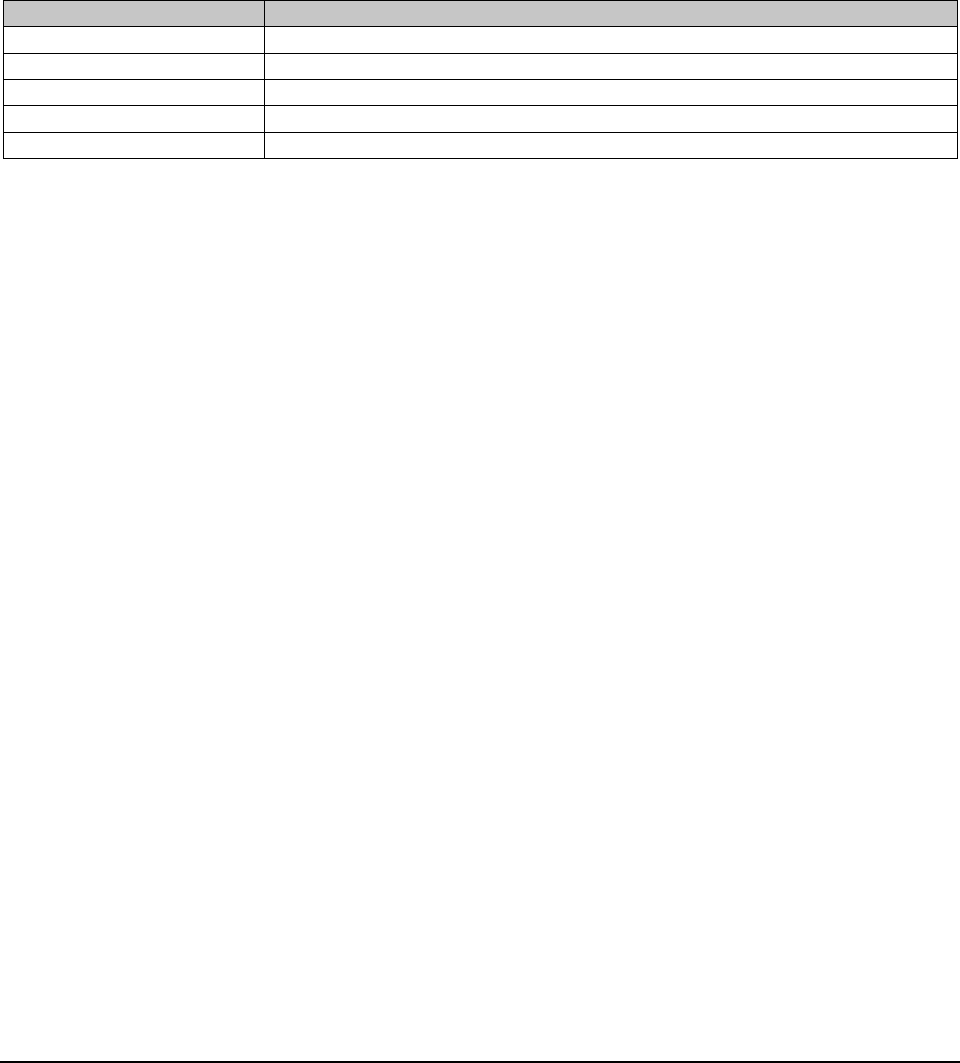
Appendix D POS Interface File Descriptions Overview
WaveWorks PSS, Integration Guide, 1.10 Page 171
© 2000, Symbol Technologies, Inc. February 1, 2000
Appendix D POS Interface File Descriptions
Information is exchanged between the PSS system and the POS system using ASCII flat files copied
between the systems. The files are exchanged in a directory configured in the PSS System Settings. It
defaults to the C:\PSS\TRANSFER subdirectory.
This section contains detailed information regarding the contents of these files. Each of these files contains
multiple record types. The record type identifier is a two byte ASCII numeric value which is the first two
bytes of the record.
The file formats match those of the PSA version 5 release with some minor modifications.
R
ecord Type range Associated POS Interface file
“01”, “02” PssTransaction File
“03” - “06” POSTransaction File
“08” Item Record File
“09” Customer Information File
N
A TaxTable File

Appendix D POS Interface File Descriptions PSS Transaction File
WaveWorks PSS, Integration Guide, 1.10 Page 172
© 2000, Symbol Technologies, Inc. February 1, 2000
D.1 PSS Transaction File
Filename File directory path specified in PSS System Settings. The file name defaults
to SCxxyyyy.IN, where ‘xx’ is the day of the month of this transaction as
specified in the transaction barcode on the dispenser ticket and ‘yyyy’ is the
four character transaction number stored in the transaction barcode on the
dispenser ticket (see transaction ticket barcode description in this integration
guide for details of format).
Source: PSS system
Description Contains the list of items scanned by the PSS shopper during a selfscan
shopping trip
Type ASCII Sequential
Record Length Fixed for each record type (length depends on expansion area configuration)
Number of Records Variable
This file consists of a transaction information and item information. The Standard Transaction Information
has details of the customer number, the selfscan transaction ‘barcode’, the number of items in the selfscan
transaction and whether the POS operator is to check (re-scan) the items. After the Transaction record are
the item records. Each item record represents one article from the customer selfscan transaction and
includes the item code, price and a number of implementation specific ‘flags’. The file is in ASCII format
with each record being terminated by a carriage return/line feed delimiting character pair.
Transaction Information (Header record)
Field Name Start
Offset Length Comments
Record Type 0 2 Standard SCAN IN transaction information = 01
Customer
Number 2 20 Customer Loyalty Card Number (right justified, zero filled on left)
Transaction
‘Barcode’ 22 24 This field is used to link the self scan transaction receipt barcode to the
self scan transaction. (right justified, zero filled on left)
Date & Time 46 14 Date and time of self scan transaction in format
DDMMYYYYHHMMSS.
Number Of
Items 60 4 The number of articles in the self scan transaction (right justified, zero
filled on left).
Check Indicator 64 1 Flag to indicate if the POS operator is to check (re-scan) the selfscan
transaction items.
“N” = Don’t check (Quick Pay)
“Y” = Check (RESCAN)
“S” = Pre-scan (Queue Buster)
PSS Expansion
Area This area is reserved for future expansion by the PSS system. Its size is
configurable and defaults to zero length.
User Expansion
Area This area is used for customized implementations of PSS. Its size is
configurable and defaults to zero length.
Record
Terminator 66 2 Carriage Return/Linefeed
(0x0D, 0x0A)
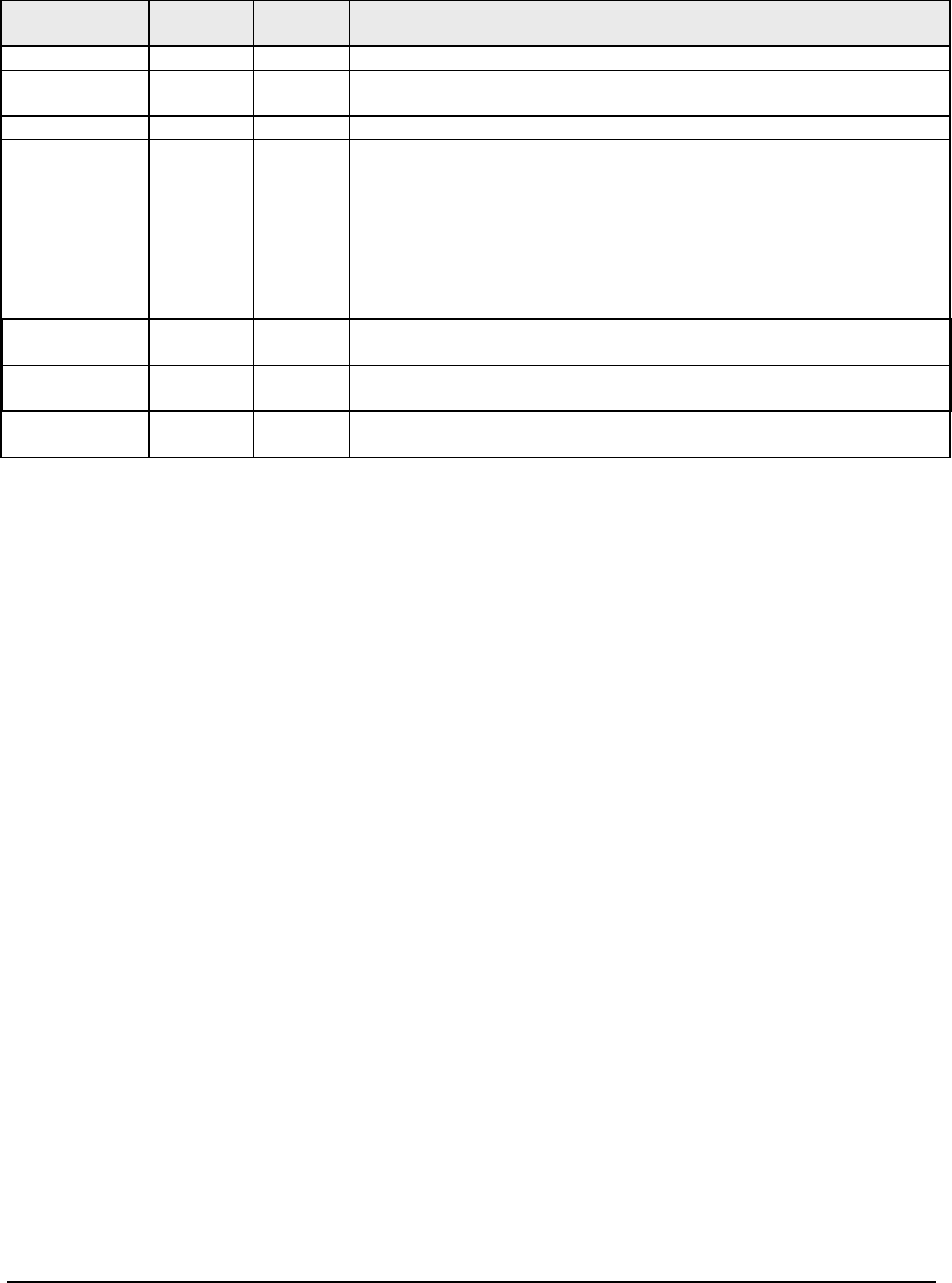
Appendix D POS Interface File Descriptions PSS Transaction File
WaveWorks PSS, Integration Guide, 1.10 Page 173
© 2000, Symbol Technologies, Inc. February 1, 2000
Item Information
Field Name Start
Offset Length Comments
Record Type 0 2 ‘Standard’ SCAN IN item record type = 02
Item Number 2 24 Item barcode number right justified, zero filled on left (only last 13 digits
are currently used).
Item Price 26 10 Item price in units (max 9,999,999,999) (right justified, zero filled on left)
Flags 36 5 Implementation specific flags.
Defaults as follows:
‘X1 X2 X3 X4 X5‘
X1unused
X20=Price in Store Currency, 1=Price in Euros
X30=Normal item, 1=reduced to clear (RTC) item
X4unused
X5unused
PSS Expansion
Area This area is reserved for future expansion by the PSS system. It’s size is
configurable and defaults to zero length.
User Expansion
Area This area is used for customized implementations of PSS. It’s size is
configurable and defaults to zero length.
Record
Terminator 41 2 Carriage Return/Linefeed
(0x0D, 0x0A)
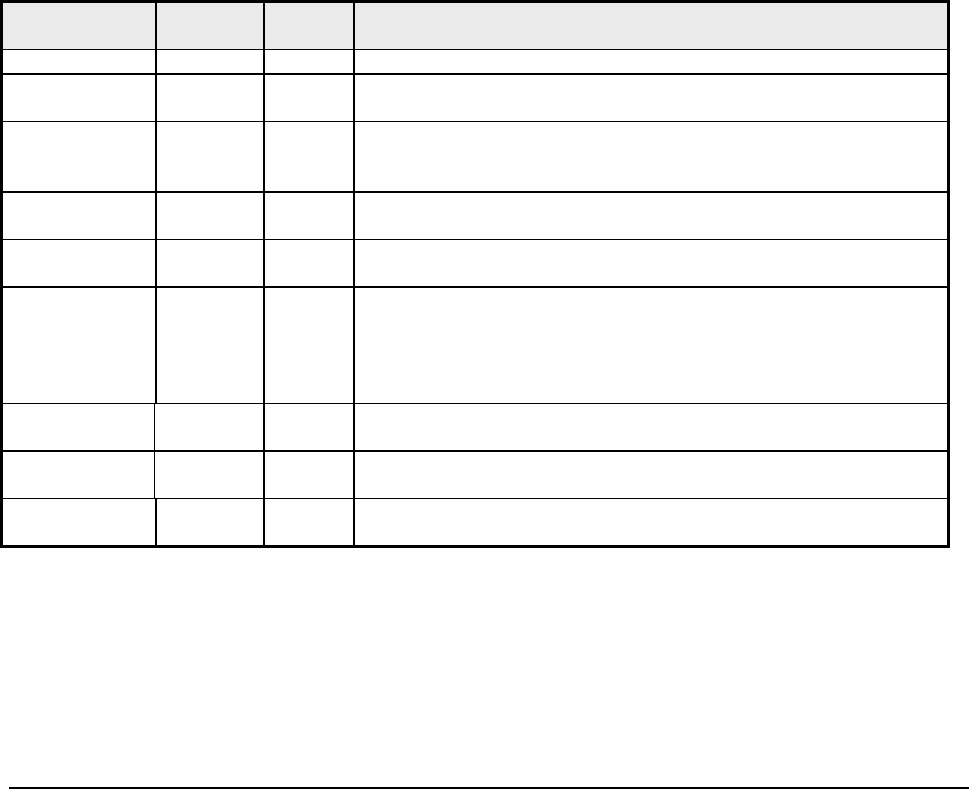
Appendix D POS Interface File Descriptions POS Transaction File
WaveWorks PSS, Integration Guide, 1.10 Page 174
© 2000, Symbol Technologies, Inc. February 1, 2000
D.2 POS Transaction File
Filename File directory path specified in PSS System Settings. The file name defaults
to SCxxyyyy.OUT, where ‘xx’ is the day of the month of this transaction as
specified in the transaction barcode on the dispenser ticket and ‘yyyy’ is the
four character POS transaction number.
Source: POS system
Description Contains the list of items processed at the POS terminal by the cashier during
the checkout process.
Type ASCII Sequential
Record Length Fixed for each record type (length depends on expansion area configuration
Number of Records Variable, one header record, plus one record for each item purchased.
This file consists of a transaction information and item information. The Header Record has details of the
customer number, the selfscan transaction ‘barcode’, the number of items in the selfscan transaction and
whether the POS operator re-scanned the items. Following the header record are the item records. Each item
record represents one article processed at the POS and includes the item code, price and a number of
implementation specific ‘flags’. The file is in ASCII format with each record being terminated by a carriage
return/line feed delimiting character pair.
Transaction Information (Header record)
Field Name Start
Offset Length Comments
Record Type 0 2 ‘Standard’ SCAN OUT transaction information = 03
Customer
Number 2 20 Customer Loyalty Card Number (right justified, zero filled on left)
Transaction
‘Barcode’ 22 24 This field is used to link the self scan transaction receipt barcode to the
self scan transaction. Note that this field may used for other purposes in
specific system implementation (right justified, zero filled on left)
Date & Time 46 14 Date and time of POS rescan transaction in format
DDMMYYYYHHMMSS
Number Of
Items 60 4 The number of articles in the checked transaction (right justified, zero
filled on left)
Check Indicator 64 1 Flag to indicate if the POS operator did check (re-scan) the selfscan
transaction items.
“N” = Didn’t check (Quick Pay)
“Y” = Did Check (RESCAN)
PSS Expansion
Area This area is reserved for future expansion by the PSS system. It’s size
is configurable and defaults to zero length.
User Expansion
Area This area is used for customized implementations of PSS. It’s size is
configurable and defaults to zero length.
Record
Terminator 65 2 Carriage Return/Linefeed
(0x0D, 0x0A)
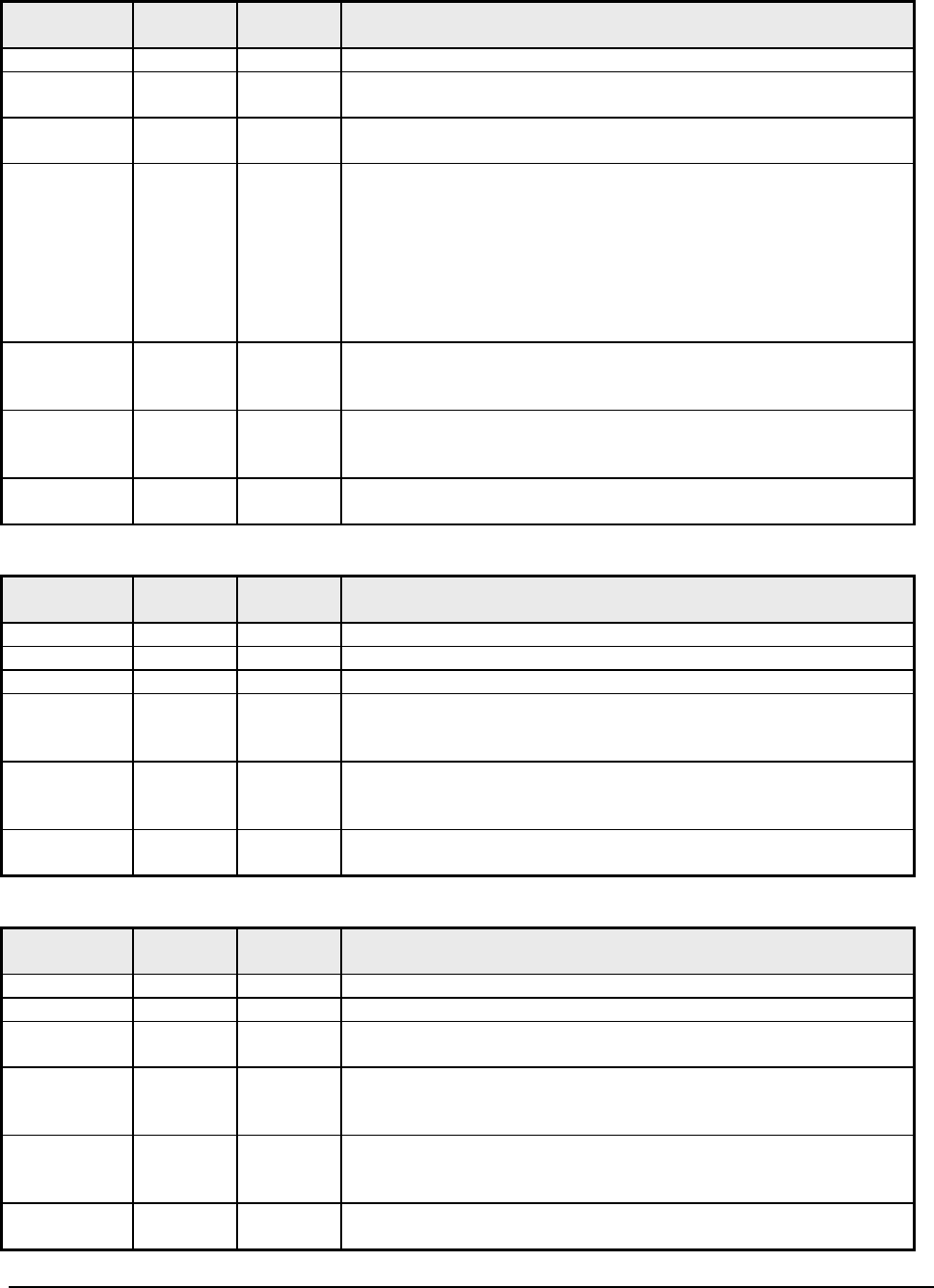
Appendix D POS Interface File Descriptions POS Transaction File
WaveWorks PSS, Integration Guide, 1.10 Page 175
© 2000, Symbol Technologies, Inc. February 1, 2000
Standard Item Information
Field Name Start
Offset Length Comments
Record Type 0 2 ‘Standard’ item information = 04
Item Number 2 24 Item barcode number right justified, zero filled on left (only the last
13 bytes are currently used).
Item Price 26 10 Item price in units (max 9,999,999,999) (right justified, zero filled on
left)
Flags 36 5 Implementation specific flags.
Defaults as follows:
‘X1 X2 X3 X4 X5‘
X1unused
X2unused
X30=Normal item, 1=exception item
X4unused
X5unused
PSS
Expansion
Area
This area is reserved for future expansion by the PSS system. It’s size
is configurable and defaults to zero length.
User
Expansion
Area
This area is used for customized implementations of PSS. It’s size is
configurable and defaults to zero length.
Record
Terminator 41 2 Carriage Return/Linefeed
(0x0D, 0x0A)
End Of Day Information
Field Name Start
Offset Length Comments
Record Type 0 2 End of Day information = 05
Identifier 2 3 “EOD”
Reserved 5 2 Zero filled
PSS
Expansion
Area
This area is reserved for future expansion by the PSS system. It’s size
is configurable and defaults to zero length.
User
Expansion
Area
This area is used for customized implementations of PSS. It’s size is
configurable and defaults to zero length.
Record
Terminator 7 2 Carriage Return/Linefeed
(0x0D, 0x0A)
End Of Week Information
Field Name Start
Offset Length Comments
Record Type 0 2 End of Week information = 06
Identifier 2 3 “EOW”
Week
Number 5 2 “00” – “52”
PSS
Expansion
Area
This area is reserved for future expansion by the PSS system. It’s size
is configurable and defaults to zero length.
User
Expansion
Area
This area is used for customized implementations of PSS. It’s size is
configurable and defaults to zero length.
Record
Terminator 7 2 Carriage Return/Linefeed
(0x0D, 0x0A)
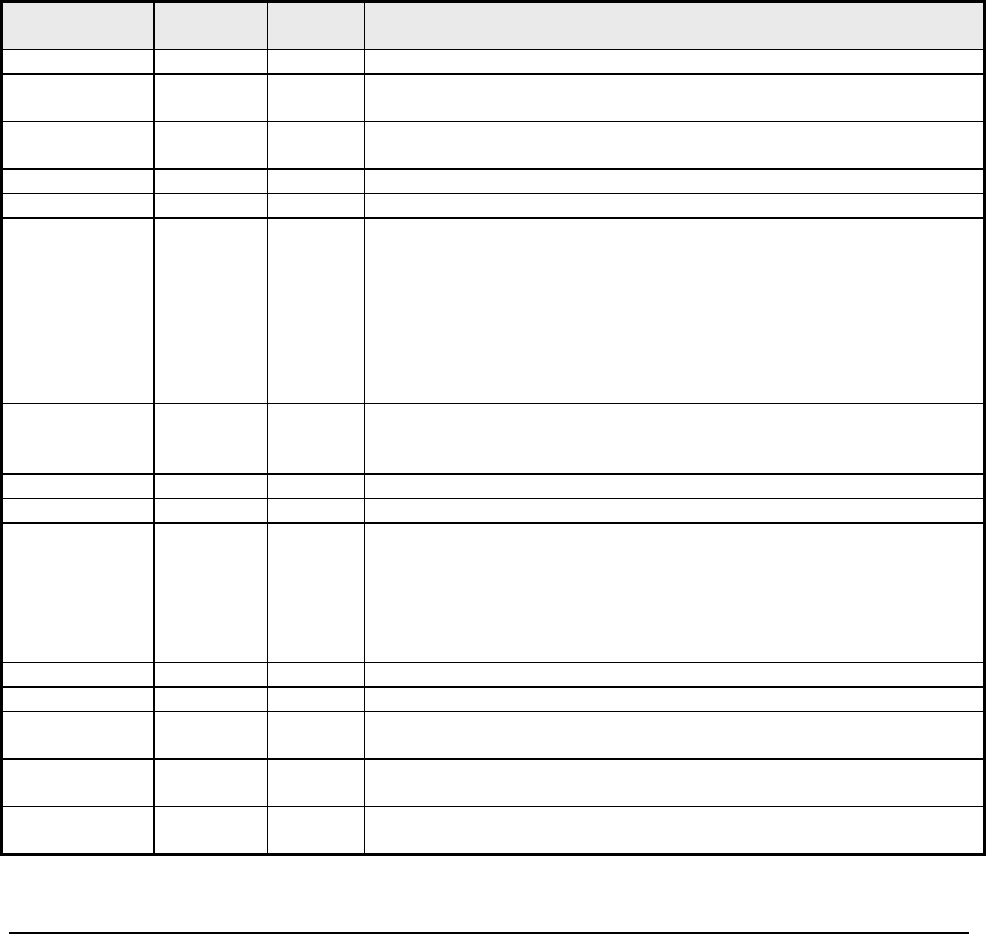
Appendix D POS Interface File Descriptions Item Record File
WaveWorks PSS, Integration Guide, 1.10 Page 176
© 2000, Symbol Technologies, Inc. February 1, 2000
D.3 Item Record File
Filename Specified in PSS System Settings, defaults to PLUMT??.DAT for updates
and to PLUNW.DAT for a full Item file replacement.
Source: POS Controller
Description Contains item attributes needed by PSS for retrieval of item descriptions &
computation of item prices.
Type ASCII Sequential
Record Length Fixed, 117* (Actual length depends on configured expansion area sizes)
Number of Records Variable
This file is created by the POS. PSS transfers the file from the POS host to the PSS system and then
processes it to load the data contained in it into the PSS. It exists primarily to update item description and
pricing information.
Field Name Start
Offset Length Comments
Record Type 0 2 Item file information, value = “02”
Action 2 1 ‘A’ = Add\Update
‘D’ = Delete
Barcode 3 24 Item Barcode, (right justified, zero filled on left -
currently only the last 13 bytes used)
Description 27 30 Description (left justified, space filled on right)
Price 57 10 Unit Price 9,999,999,999 (right justified, zero filled on left)
Item Flags 67 6 ‘X1 X2 X3 X4 X5 X6‘
X1= ‘Y’, Tax plan A applicable
= ‘N’ Tax plan A NOT applicable
X2= ‘Y’, Tax plan B applicable
X3= ‘Y’, Tax plan C applicable
X4= ‘Y’, Tax plan D applicable
X5= ‘Y’, Foodstamps applicable
X6 = ‘Y’, Reserved
LinkCode 73 24 Linked Item Code
Right justified, zero filled on left
(currently only the last 13 bytes are used)
Depart 97 3 Department Code (right justified, zero filled on left)
MixMatch 100 2 Mix & Match Number (right justified, zero filled on left)
Method 102 1 Pricing method:
4 = Unit Adjusted Pricing
3 = Group Adjusted Pricing
2 = Group Threshold Pricing
1 = Base + 1 Pricing
0 = Unit Pricing
Deal Price 103 10 Deal Price 9,999,999,999 (right justified, zero filled on left)
Deal Quantity 113 3 Deal Quantity (right justified, zero filled on left)
PSS Expansion
Area This area is reserved for future expansion by the PSS system. It’s size is
configurable and defaults to zero length.
User Expansion
Area This area is used for customized implementations of PSS. It’s size is
configurable and defaults to zero length.
Record
Terminator 116 2 Carriage Return/Linefeed
(0x0D, 0x0A)
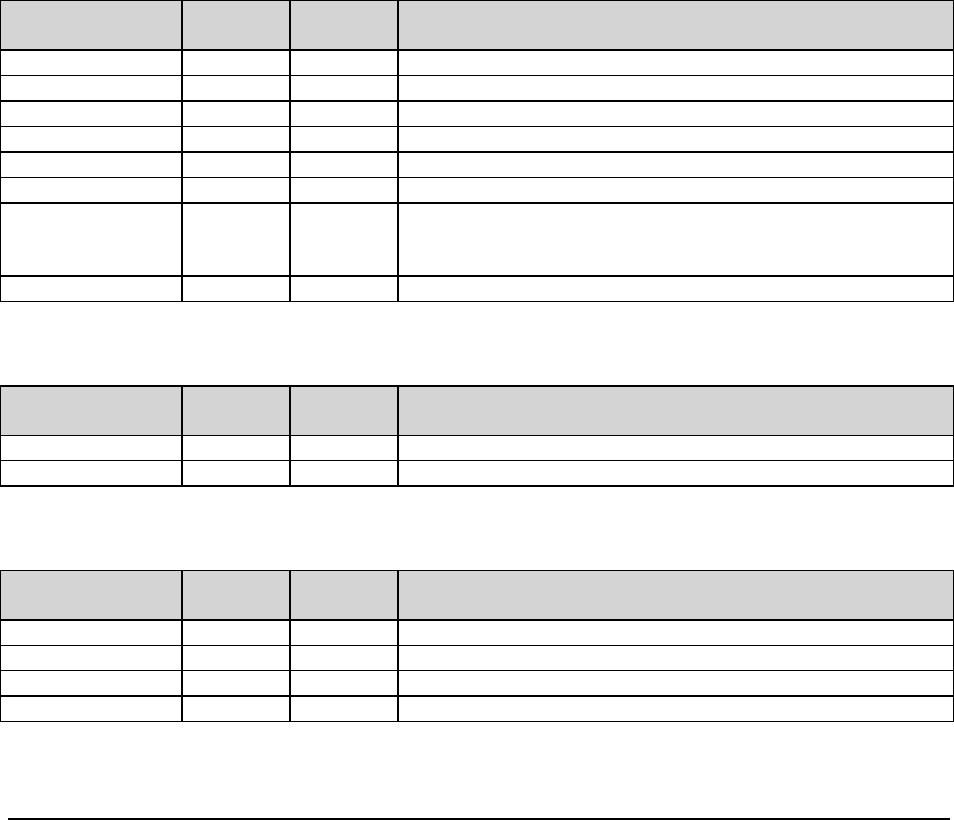
Appendix D POS Interface File Descriptions Tax Table File
WaveWorks PSS, Integration Guide, 1.10 Page 177
© 2000, Symbol Technologies, Inc. February 1, 2000
D.4 Tax Table File
Filename File directory path specified in PSS System Settings. The file name defaults
to NXGTAXTxx.DAT, where ‘xx’ is a two digit number identifying which
taxt table on the POS it represents
Source: POS system
Description
Type ASCII Sequential
Record Length Variable
Number of Records Variable.
This file is not in standard fixed length record format. It is a variable record length file with comma-
delimited fields. Up to ten separate tax tables can be defined using the file names NXGTAXT01-10.
Each Tax Table File contains the deltas for the tax brackets and amounts that are required to compute tax.
The file is sequential with three different record formats.
Tax Table Record 1
Field Name Type Length Description
ASC 1 “ (0x22)
DESCRIPTOR ASC 18 Tax Table descriptor.
ASC 1 “ (0x22)
ASC 1 , (0x2C)
TAXRATE ASC 1-4 Start of repeat range for table (0-99.99).
ASC 1 , (0x2C)
FIRSTTAX ASC 1 True implies tax is collected on first range. False implies tax
is not collected on first range.
True = any non zero value, False = 0.
ASC 2 CRLF (0x0D0A)
Tax Table Record 2
Field Name Type Length Description
NUMRANGES ASC 1-2 Number of ranges in the tax table.
ASC 2 CRLF (0x0D0A)
Tax Table Record 3
Field Name Type Length Description
RANGEDELTA ASC 1-2 Delta amount for high end of bracket for this range.
ASC 1 , (0x2C)
AMTDELTA ASC 1-2 Delta amount for tax amount for this range.
ASC 2 CRLF (0x0D0A)

WaveWorks PSS, Integration Guide, 1.10 Page 178
© 2000, Symbol Technologies, Inc. February 1, 2000
D.5 Customer Information File
Filename File directory path specified in PSS System Settings. The file name defaults
to CUSTMTxx.DAT, where ‘xx’ is a two digit ID number.
Source: POS system
Description Contains the list of customers which may use the PSS system.
Type ASCII Sequential
Record Length Fixed, 291* (Actual length depends on configured expansion area sizes)
Number of Records Variable, one record for each customer.
Each record represents one customer and information needed by PSS to identify the customer as a valid
user of the system. The file is in ASCII format with each record being terminated by a carriage
return/line feed delimiting character pair.
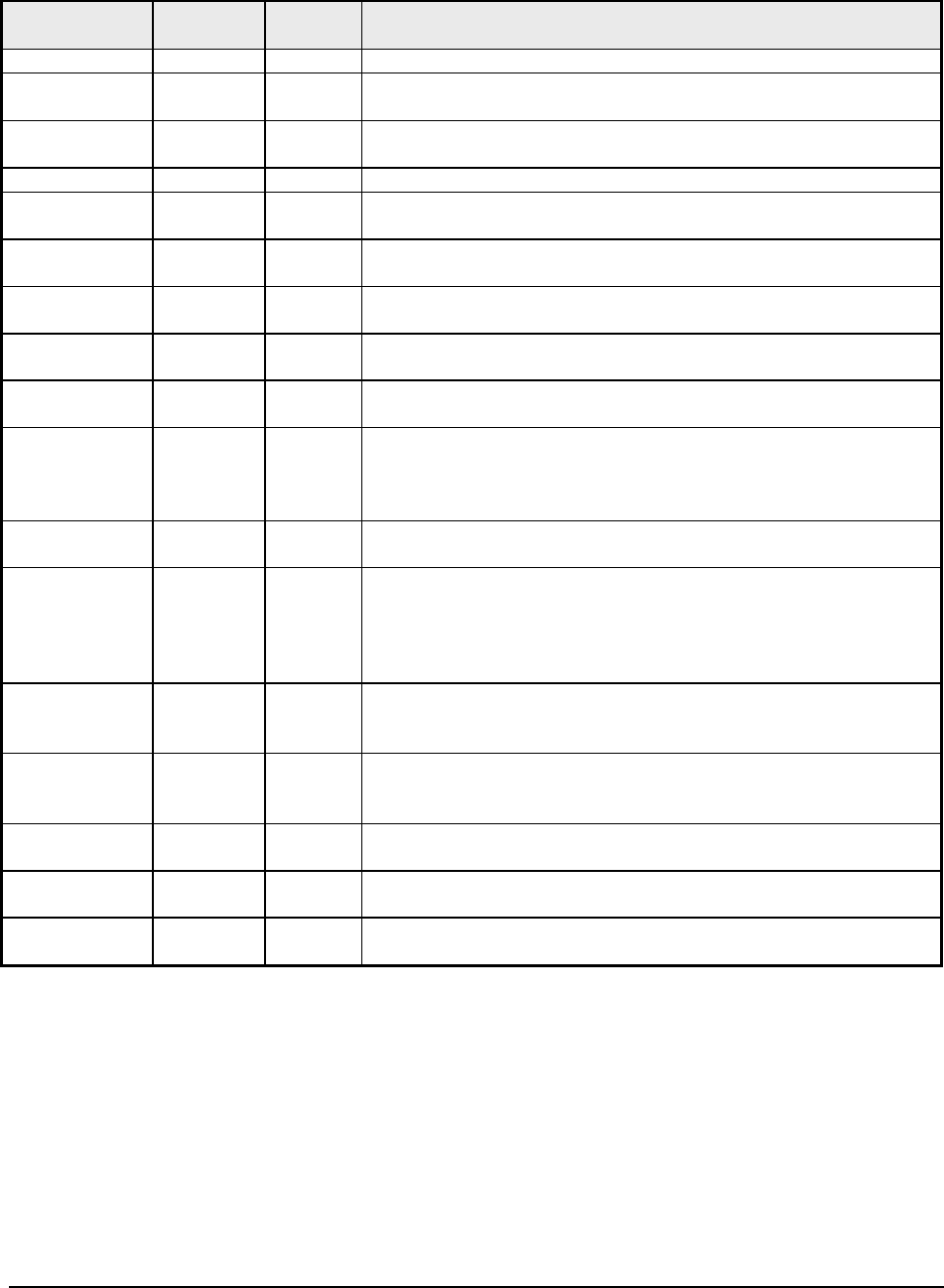
WaveWorks PSS, Integration Guide, 1.10 Page 179
© 2000, Symbol Technologies, Inc. February 1, 2000
Field Name Start
Offset Length Comments
Record Type 0 2 Customer update record type = 09
Action 2 1 ‘A’ = Add/Update
‘D’ = Delete
Customer card
number 3 20 Customer loyalty card number, (right justified, zero filled on left)
Customer Name 23 40 Customer’s name (left justified, space filled on right)
Customer address
line 1 63 40 First line of customer address (left justified, space filled on right)
Customer address
line 2 103 40 Second line of customer address (left justified, space filled on right)
Customer address
line 3 143 40 Third line of customer address (left justified, space filled on right –
populates PSS “City” field by default)
Customer address
line 4 183 40 Fourth line of customer address (left justified, space filled on right–
populates PSS “State” field)
Customer address
line 5 223 40 Fifth line of customer address (left justified, space filled on right–
populates PSS Postal_Code and Country fields)
Language Code 263 1 Language Code
0 = Use store language, 1 = First language, 2 = Second language, 3 =
Third language
If multiple languages are not used, set to zero (0)
Customer categor
y
264 2 This field exists for compatibility with versions of PSA. It is
availiable for use by User Exit routines
Enable/ Disable
flag 266 1 Contains an optional flag to specify whether this customer is created
enabled or disabled for shopping. ‘D’ indicates the customer is
created disabled and must be manually enabled using the Service
Terminal. ‘E’ indicates the customer is created enabled and may use
PSS to shop. It the field is left blank, the customer is created disabled
Customer
Greeting 267 20 This field updates the PSS Greeting_Text field in the customer
record. It is displayed on the terminal at the start of the shopping trip
in place of the customer name if supplied.
Checkchance
Level 287 3 A numeric value that is used in determining whether a customer is
sent to the re-scan or quick-pay checkout lane. (right justified, zero
filled on left)
PSS Expansion This area is reserved for future expansion by PSS. Default size is
zero
User Expansion This area is set aside for use by systems customized with user exit
routines. Default size is zero
Record
Terminator 290 2 Carriage Return/Linefeed
(0x0D, 0x0A)