Symbol Technologies PDT6845 Hand Held Portable Computer User Manual 3264401B
Symbol Technologies Inc Hand Held Portable Computer 3264401B
Exhibit D Users manual per 2 1033 b 3
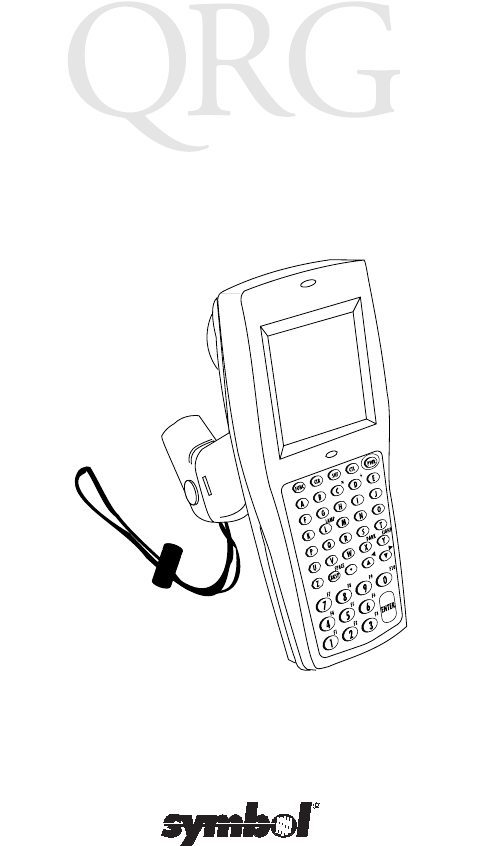
68XX Series
+
-
=
Status
-
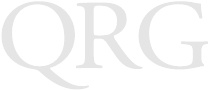
68XX Series
1998 - 1999 SYMBOL TECHNOLOGIES, INC. All rights reserved.
Symbol reserves the right to make changes to any product to improve reliability,
function, or design.
Symbol does not assume any product liability arising out of, or in connection with, the
application or use of any product, circuit, or application described herein.
No license is granted, either expressly or by implication, estoppel, or otherwise under
any patent right or patent, covering or relating to any combination, system, apparatus,
machine, material, method, or process in which Symbol products might be used. An
implied license only exists for equipment, circuits, and subsystems contained in Symbol
products.
Symbol, Spectrum One, and Spectrum24 are registered trademarks of Symbol
Technologies, Inc. Other product names mentioned in this manual may be trademarks
or registered trademarks of their respective companies and are hereby acknowledged.
Symbol Technologies, Inc.
One Symbol Plaza
Holtsville, N.Y. 11742-1300
http://www.symbol.com
Patents
This product is covered by one or more of the following U.S. and foreign Patents:
U.S. Patent No.4,360,798; 4,369,361; 4,387,297; 4,460,120; 4,496,831; 4,593,186;
4,603,262; 4,607,156; 4,652,750; 4,673,805; 4,736,095; 4,758,717; 4,816,660;
4,845,350; 4,896,026; 4,897,532; 4,923,281; 4,933,538; 4,992,717; 5,015,833;
5,017,765; 5,021,641; 5,029,183; 5,047,617; 5,103,461; 5,113,445; 5,130,520
5,140,144; 5,142,550; 5,149,950; 5,157,687; 5,168,148; 5,168,149; 5,180,904;
5,229,591; 5,230,088; 5,235,167; 5,243,655; 5,247,162; 5,250,791; 5,250,792;
5,262,627; 5,262,628; 5,266,787; 5,278,398; 5,280,162; 5,280,163; 5,280,164;
5,280,498; 5,304,786; 5,304,788; 5,306,900; 5,321,246; 5,324,924; 5,337,361;
5,367,151; 5,373,148; 5,378,882; 5,396,053; 5,396,055; 5,399,846; 5,408,081;
5,410,139; 5,410,140; 5,412,198; 5,418,812; 5,420,411; 5,436,440; 5,444,231;
5,449,891; 5,449,893; 5,468,949; 5,471,042; 5,478,998; 5,479,000; 5,479,002;
5,479,441; 5,504,322; 5,519,577; 5,528,621; 5,532,469; 5,543,610; 5,545,889;
5,552,592; 5,578,810; 5,581,070; 5,589,679; 5,589,680; 5,608,202; 5,612,531;
5,619,028; 5,664,229; 5,668,803; 5,675,139; 5,693,929; 5,698,835; 5,705,800;
5,714,746; 5,723,851; 5,734,152; 5,734,153; 5,745,794; 5,754,587; 5,762,516;
5,763,863; 5,767,500; 5,789,728; 5,808,287; 5,811,785; 5,811,787; 5,815,811;
5,821,519; 5,821,520; 5,823,812; 5,828,050; 5,850,078; D305,885; D341,584;
D344,501; D359,483; D362,453; D363,700; D363,918; D370,478; D383,124;
D391,250.
Invention No. 55,358; 62,539; 69,060; 69,187 (Taiwan); No. 1,601,796; 1,907,875;
1,955,269 (Japan).
European Patent 367,299; 414,281; 367,300; 367,298; UK 2,072,832; France 81/
03938; Italy 1,138,713.
rev. 1/99
1
Quick Reference
Introduction
The 68XX is a ruggedized, weather-resistant, hand-held portable
computer combining the following capability in one package:
• PC-standard architecture (8088 16-bit architecture)
• DR-DOS compatibility
• 16-line by 21-character display
• Key input from 46-key alphanumeric keyboard
• Integrated scanning capability
• Sealed NiCd rechargeable or replaceable alkaline battery pack
• Batch communications or RF network communications (with
internally mounted antenna):
- Spectrum One® RF network (681X)
- Spectrum24® RF network (684X).
About This Guide
This guide provides the operator with instructions for the following
procedures:
• Installing/removing the battery
• Charging the battery
• Powering the 68XX on and off
• Adjusting the display contrast
• Turning the backlight on/off
• Using the keyboard
• Using the integrated scanner
• Running communications
• Troubleshooting the 68XX.
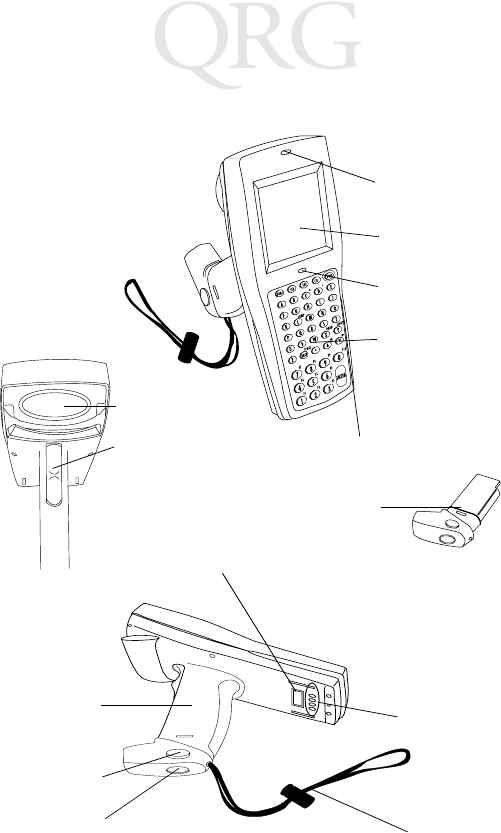
2
68XX Series
Parts of the 68XX
+-
=
Status
-
Display
Keyboard
Scan LED
Status LED
Scan Window
PWR Key
Scan Trigger
Battery Lock Handstrap
Charging
Contacts
Optical
Connectors
Battery
Compartment
Battery
Release
Battery
Pack
3
Quick Reference
Required Accessories
Required 68XX accessories include:
• Five-cell, 780 mAh NiCd rechargeable battery pack or
Six-cell, 600 mAh IS NiCd rechargeable battery pack
• CCM 38/6860 4-slot charging and communication module
with spare battery charging slot
or
• CRD 38/6865 1-slot cradle charging and communications
cradle
or
• CRD 38/6866 4-slot charging and communications cradle
• RS-232 serial cable(s)
• Power supply (1 per cradle).
Optional Accessories
Optional 68XX accessories include:
• Wall mounting kit (p/n 3866-000)
• UBC battery charger (1000 or 2000)
• PC adapter and printer interface module (PIM)
• 10-hour trickle battery charger (wall cube)
• Spectrum One and Spectrum24 network accessories
•Holster.
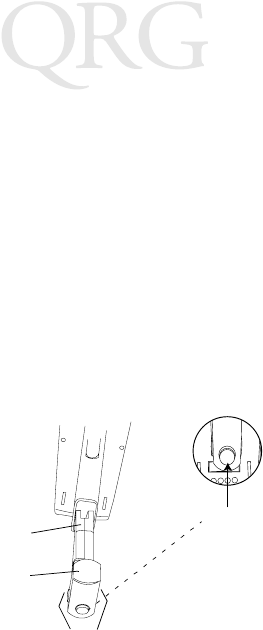
4
68XX Series
Providing Power
Power for the 68XX is provided by a Nickel Cadmium (NiCd)
rechargeable battery pack.
Note: The Series 3800 NiCd battery packs, 3872-103, 3872-
105, and 3872-115, CANNOT be used in the 68XX.
Installing New or Recharged NiCd Batteries
To install the NiCd battery:
1. Orient the battery pack with the handle facing the 6800’s scan
window.
2. Slide the pack into the battery compartment with the battery
release buttons pressed in.
3. Press the battery lock in to secure.
Changing the Battery Pack for the Intrinsically Safe PDT
68xx terminal
To insert the battery pack:
1. Firmly insert the battery into the bottom of the terminal as
shown in the following illustration.
Battery
Handle
Battery
Lock
Release
Button
Battery
Compartment
Scan Window
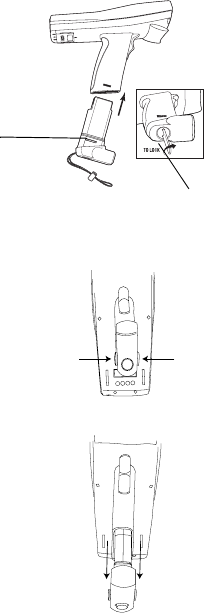
5
Quick Reference
2. Use the enclosed battery locking key to lock the battery into
place. As you are turning the locking key, the battery locking
mechanism should be turning and locking the battery into
place.
3. To unlock and remove the battery, use the battery locking key
to unlock the battery locking mechanism, and pull the battery
out of from the bottom of the terminal.
Removing the NiCd Battery Pack
1. Press the battery release buttons on both sides of the handle.
2. Slide the battery pack out of the handle.
Battery Locking Key
Battery
Locking
Mechanism
Press release
button
Press release
button
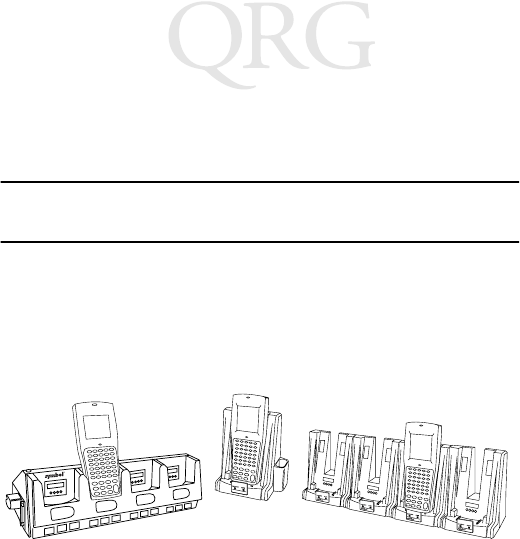
6
68XX Series
Charging the NiCd Battery
To charge the NiCd battery in the 68XX, use one of the cradles
listed in Required Accessories on page 3.
Caution: Use only Symbol battery 21-32801-01, 21-325217-01,
or 21-35241-01 in this terminal.
Note: The 68XX has a built-in safeguard to ensure that
an alkaline battery is not recharged when the 68XX is
placed in a cradle.
1. Seat the 68XX in the cradle against the charging contacts.
2. The 68XX’s Status LED lights solid green when the unit is
placed in the cradle. The cradle’s CHARGING LED flashes
when charging a discharged battery and remains steady when
trickle-charging a charged battery. Refer to the Quick Refer-
ence Guide for your cradle for more information.
3. Leave the 68XX in the cradle up to 7 hours to recharge a fully
discharged battery.
The 38/6860 and 38/6865 cradles provide slots for charging spare
battery packs outside the 68XX. To charge a spare NiCd battery in
a cradle, insert the battery pack in the spare battery slot.
The LED indicator lamp under the slot where the pack is placed
lights to indicate the battery is charging. A blinking LED indicates
6865 68666860
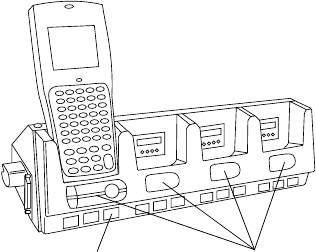
7
Quick Reference
a fast charge; a solid LED means slow charge/ready. Spare battery
packs are recharged in 7 hours.
To charge the NiCd battery in a UBC charger:
1. Remove battery pack from 68XX as described in Removing
the NiCd Battery Pack on page 5.
2. Insert the pack in a UBC adapter.
3. Insert the adapter in the UBC charger.
Refer to the charger’s documentation for more information.
6860
CCM
Spare Battery
Charging LED Spare Battery
Charging Slots
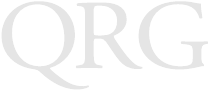
8
68XX Series
Operating the 68XX
Powering the 68XX On/Off
Power the 68XX on by:
• squeezing the scan trigger,
• or pressing the PWR key.
Note: The battery must be installed, or the 68XX must be
in a cradle to power the terminal on.
To suspend the 68XX’s operation, press the PWR key.
Adjusting the Contrast
The 68XX’s display contrast can be set to 8 levels. To adjust the
contrast:
• Press FUNC then X to increase the contrast
• Press FUNC then Y to decrease the contrast.
Tu r n i n g B a c k l i g h t O n / O f f
The 68XX has a backlight to illuminate the display for operating in
dim light. To turn the backlight on or off, press FUNC then L
(Lamp).
The backlight turns off automatically in approximately 15 seconds
or when the 68XX is powered off.

9
Quick Reference
Using the Keyboard
The 68XX uses a 46-key alphanumeric keyboard that produces the
26-character alphabet (A-Z), numbers (0-9), and assorted
characters (+, -, X, ÷, =, •). The keypad is color-coded to indicate
which modifier key to press to produce a particular character or
action.
• The Alpha keys marked in white produce the upper-case
characters A to Z.
• The default numeric keypad produces the numbers 0-9.
• Press FUNC and the corresponding numeric key to produce
function keys F1 to F10.
• Press the cursor keys to scroll up and down the screen.
• Press FUNC, then to scroll left and FUNC then to scroll
right.
• Press BKSP to erase information entered on the display, one
character at a time.
• Press FUNC then BKSP (SPACE) to enter a blank space.
• Press CLR to partially or completely escape from an applica-
tion level or screen. CLR also erases all entered data from the
screen.
•Press
SHF to access the shifted keyboard.
•CTL performs the control function and is under application
control.
•Press
ENTER to place entered data into the 68XX’s memory.
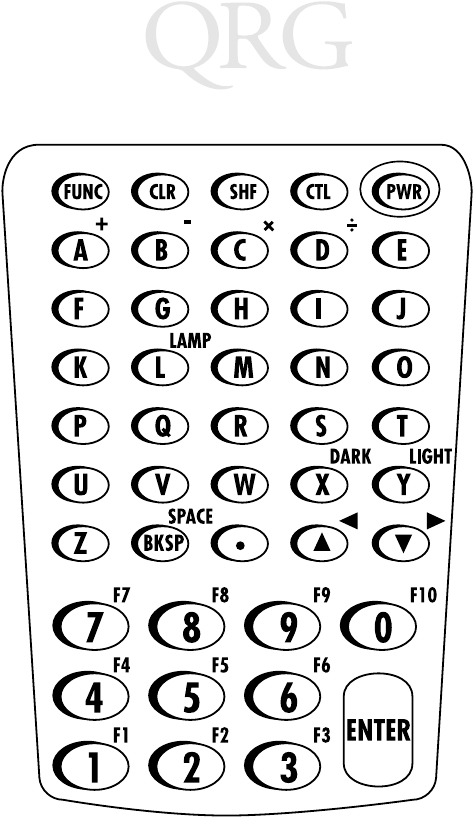
10
68XX Series
68XX Series Keyboard
=
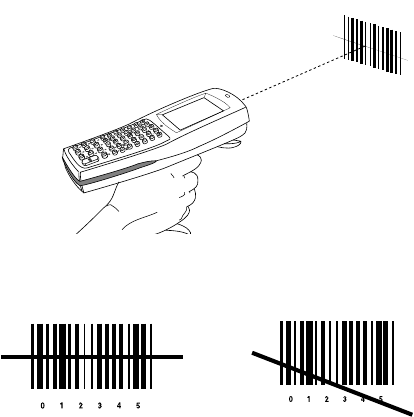
11
Quick Reference
Using the Integrated Laser Scanner
To scan:
1. Press the scanner trigger to power the 68XX and scanner on.
The Scan LED turns red if scanning is enabled and the
laser is on.
2. Point the 68XX at the bar code and press the trigger.
3. Ensure that the scan beam crosses all bars and spaces on the
bar code symbol, as shown below:
Hold the scanner farther away for larger symbols, and closer
for symbols with bars that are close together.
Long-range versions support a two-level scan trigger. The first,
narrow beam is for aiming, and the second beam decodes the
label.
4. The LED turns from red to green for successful decodes. The
68XX may also beep.
Right Wrong
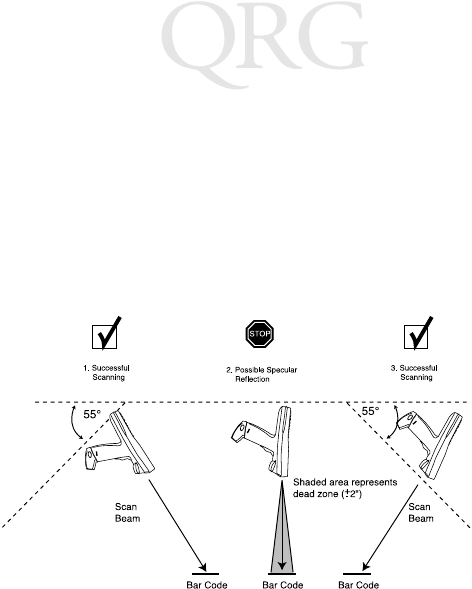
12
68XX Series
Aiming: Hold at an Angle
Do not hold the 6800’s scan window directly over the bar code.
Laser light reflecting directly back into the scan window from the
bar code is known as specular reflection. This strong light can
“blind” the scanner and make decoding difficult. The area where
specular reflection occurs is known as a “dead zone”.
You can tilt the 6800 up to 55° forward or back and achieve a
successful decode. Practice quickly shows what tolerances to work
within.
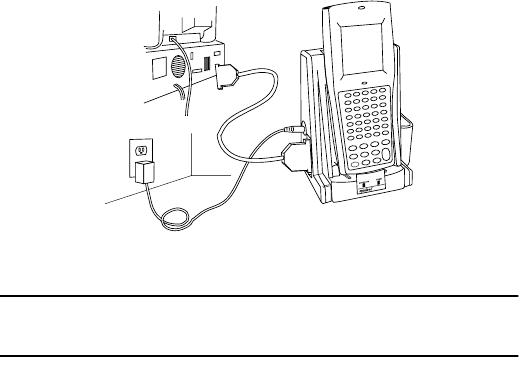
13
Quick Reference
Running Communications
Communicating with a Host
The 68XX communicates with a host through the CCM 38/6860,
CRD 38/6865, CRD 38/6866, or PC Adapter. For information on
setting up the CCM, cradles, or PC Adapter, refer to the 68XX
Product Reference Guide or the Quick Reference Guide provided
with each unit.
To communicate with a host:
1. Set up the cradle(s) or PC Adapter as described in 68XX
Product Reference Guide or QRG for the device.
2. Place the 6800’s base in the cradle. Press the top of the 68XX
against the cradle back until it is firmly seated.
The Status LED lights solid green when the 68XX is securely
placed in the cradle.
3. Start the communications program on the host and the 68XX.
Caution: Do NOT remove the 68XX while the cradle’s red
COMM LED is blinking.
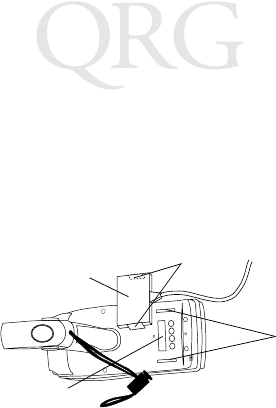
14
68XX Series
Communicating with a Printer
The 68XX communicates with a printer through the printer
interface module (PIM). To connect the 68XX to the printer:
1. Attach the PIM’s optical connector to the 68XX’s port by in-
serting the clips on the connector in the slots on either side of
the port.
2. Plug the PIM’s DB-9 connector in the printer’s port.
3. Power the printer and 68XX on.
Communicating in a RF Network
The PDT 6810 operates in a Symbol Spectrum One RF network; the
PDT 684X operates in a Symbol Spectrum24 RF network.
The Status LED indicates the state of the terminal’s connection to
the RF network:
Refer to the documentation for the Spectrum One or Spectrum24
network for more information on operating the PDT 68XX in that
RF environment.
Off indicates that the radio is working and associated with an
access point (Spectrum24) or base station (Spectrum
One).
Status LED indication of RF operation presently not available.
Flashes red
once per
second
to indicate that the radio is out of range or not associated
with an access point or base station.
Status LED indication of RF operation presently not available.
PIM
Optical Connector Clips
68XX’s
Optical Port
Slots
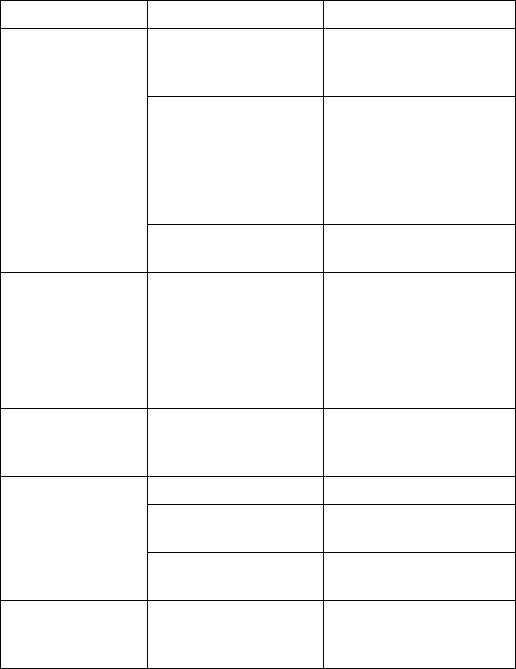
15
Quick Reference
Troubleshooting
Symptom Possible Cause Action
68XX does not
power on.
Battery is not installed. Verify that the 68XX has
power from a NiCd or
alkaline battery.
NiCd battery not
charged.
Charge the battery in the
terminal, or remove the
battery and charge in the
spare battery charging
slot on the CCM 38/6860
or CRD 38/6866.
Alkaline battery is
drained.
Replace battery.
Low Battery
message
The main battery pack
is running low.
Place the 68XX in a cra-
dle and recharge the
NiCd battery.
OR
Power the 68XX off and
replace the battery.
Battery is dead Battery not replaced
after receiving Low
Battery message.
Replace the battery.
Cannot see charac-
ters on display.
68XX not powered on. Press the PWR key.
Battery pack is missing
or dead.
Replace or recharge the
battery pack.
Contrast not adjusted
properly.
Refer to page 8 for the
key sequence.
Scanner does not
decode a bar code
The bar code is
unreadable.
Verify that the bar code is
not defective, e.g.,
smudged or dirty.
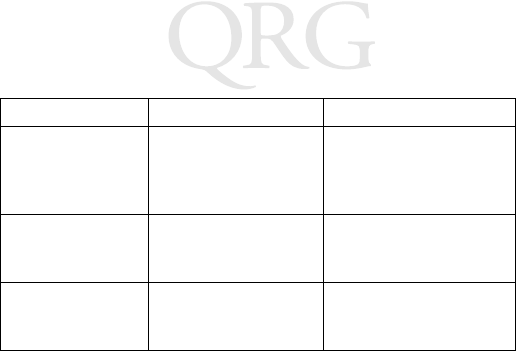
16
68XX Series
Scanner does not
decode a bar code
(cont’d)
Scan window is dirty. Clean scan window with
lens tissues for use with
eyeglasses. Do NOT use
tissues with lotion.
Double Key error
message
Two or more keys were
pressed at the same
time.
Press keys in sequence.
68XX does not re-
spond when keys
are pressed
Application was not
successfully download-
ed.
Ask System Administra-
tor to repeat application
download.
Symptom Possible Cause Action

17
Quick Reference
Regulatory Information
Radio Frequency Interference Requirements
This device has been tested and found to comply with the limits for a Class A digital
device pursuant to Part 15 of the Federal Communications Commissions Rules and
Regulation. These limits are designed to provide reasonable protection against harmful
interference when the equipment is operated in a commercial environment. This
equipment generates, uses, and can radiate radio frequency energy and, if not installed
and used in accordance with the instruction manual, may cause harmful interference to
radio communications. Operation of this equipment in a residential area is likely to
cause harmful interference in which case the user will be required to correct the
interference at his own expense.
However, there is no guarantee that interference will not occur in a particular
installation. If the equipment does cause harmful interference to radio or television
reception, which can be determined by turning the equipment off and on, the user is
encouraged to try to correct the interference by one or more of the following measures:
• Re-orient or relocate the receiving antenna.
• Increase the separation between the equipment and receiver.
• Connect the equipment into an outlet on a circuit different from that which the
receiver is connected.
• Consult the dealer or an experienced radio/TV technician for help.
Radio Frequency Interference Requirements - Canada
This Class A digital apparatus meets the requirements of the Canadian Interference-
Causing Equipment Regulations.
Cet appareil numérique de la Classe A respecte toutes les exigences du Reglement sur
le Materiél Brouilleur du Canada.
CE Marking and European Union Compliance
Products intended for sale within the European Union are marked with the
CE Mark which indicates compliance to applicable Directives and
European Normes (EN), as follows. Amendments to these Directives or
ENs are included:
Applicable Directives
• Electromagnetic Compatibility Directive 89/336/EEC
• Low Voltage Directive 73/23/EEC
Applicable Standards
• EN 55 022 - Limits and Methods of Measurement of Radio Interference Charac-
teristics of Information technology Equipment
• EN 50 082-1:1997 - Electromagnetic Compatibility - Generic Immunity Stan-
dard, Part 1: Residential, commercial, Light Industry
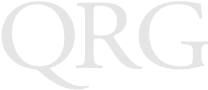
18
68XX Series
• IEC 1000-4-2(1995-01) - Electromagnetic compatibility (EMC) - Part 4:Testing
and measurement techniques - Section 2: Electrostatic discharge immunity test.
• IEC 1000-4-3(1995-03) - Electromagnetic compatibility (EMC) - Part 4:Testing
and measurement techniques - Section 3: Radiated, radio-frequency, electromag-
netic field immunity test.
• IEC 1000-4-4(1995-01) - Electromagnetic compatibility (EMC) - Part 4:Testing and
measurement techniques - Section 4: Electrical fast transient/burst immunity test.
• EN 60 950 + Amd 1 + Amd 2 - Safety of Information Technology Equipment
Including Electrical Business Equipment
• EN 60 825-1 (EN 60 825) - Safety of Devices Containing Lasers
Laser Devices
Symbol products using lasers comply with US 21CFR1040.10, Subchapter J and
IEC825/EN 60 825 (or IEC825-1/EN 60 825-1, depending on the date of
manufacture). The laser classification is marked on one of the labels on the product.
Class 1 Laser devices are not considered to be hazardous when used for their intended
purpose. The following statement is required to comply with US and international
regulations:
Caution: Use of controls, adjustments or performance of procedures other than those
specified herein may result in hazardous laser light exposure.
Class 2 laser scanners use a low power, visible light diode. As with any very bright light
source, such as the sun, the user should avoid staring directly into the light beam.
Momentary exposure to a Class 2 laser is not known to be harmful.
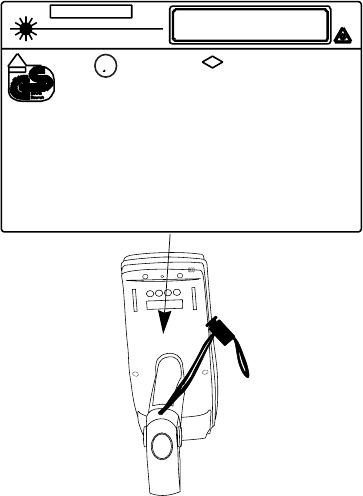
19
Quick Reference
Scanner Labeling
w/Symbol battery 21-32810-01
See Manual 70-32644-01 for Accessories
SYMBOL TECHNOLOGIES, INC.
BOHEMIA, NY 11716 MADE IN U.S.A.
APPROVED
LASER
BARCODE
SCANNER
9897
LASER LIGHT - DO NOT STARE INTO BEAM
630-680nm LASER 1.0 mW MAX OUTPUT
CLASS II LASER PRODUCT
E143267
LISTED
ACCESSORY
I.T.E.
CL
UUS
CAUTION
V
DE
ACHTUNG LASERSTRAHL. LASERCLASSE 2. NICHT IN DEN STRAHL
BLICKEN. LUMIERE LASER-NE PAS REGARDER DANS LE FAISCEAU
APPAREIL A LASER DE CLASSE 2. CAUTION LASER LIGHT. DO NO
T
STARE INTO BEAM. CLASS 2 LASER PRODUCT 630-680nW, 1mW LASER
‘
Nonincendive CL I, Div 2, Gps ABCD
Suitable for CL I I, Div 2, Gps F
G
Class III. Div 1,2
FM T4A
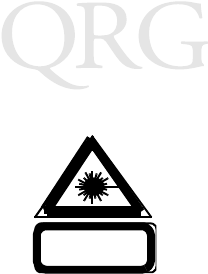
20
68XX Series
In accordance with Clause 5, IEC 0825 and EN60825, the following information is
provided to the user:
ENGLISH
CLASS 1 CLASS 1 LASER PRODUCT
CLASS 2 LASER LIGHT
DO NOT STARE INTO BEAM
CLASS 2 LASER PRODUCT
DANISH
KLASSE 1 KLASSE 1 LASERPRODUKT
KLASSE 2 LASERLYF
SE IKKE IND I STRÅLEN
KLASSE 2 LASERPRODUKT
DUTCH
KLASSE 1 KLASSE-1 LASERPRODUKT
KLASSE 2 LASERLICHT
NIET IN STRAAL STAREN
KLASSE-2 LASERPRODUKT
FINNISH
LUOKKA 1 LUOKKA 1 LASERTUOTE
LUOKKA 2 LASERVALO
ÄLÄ TUIJOTA SÄDETTÄ
LUOKKA 2 LASERTUOTE
FRENCH
CLASSE 1 PRODUIT LASER DE CLASSE 1
CLASSE 2 LUMIERE LASER
NE PAS REGARDER LE RAYON FIXEMENT
PRODUIT LASER DE CLASSE 2
GERMAN
KLASSE 1 LASERPRODUKT DER KLASSE 1
KLASSE 2 LASERSTRAHLEN
NICHT DIREKT IN DEN LASERSTRAHL SCHAUEN
LASERPRODUKT DER KLASSE 2

21
Quick Reference
HEBREW
ITALIAN
CLASSE 1 PRODOTTO AL LASER DI CLASSE 1
CLASSE 2 LUCE LASER
NON FISSARE IL RAGGIOPRODOTTO AL LASER DI CLASSE 2
NORWEGIAN
KLASSE 1 LASERPRODUKT, KLASSE 1
KLASSE 2 LASERLYS IKKE STIRR INN I LYSSTRÅLEN
LASERPRODUKT, KLASSE 2
PORTUGUESE
CLASSE 1 PRODUTO LASER DA CLASSE 1
CLASSE 2 LUZ DE LASER NÃO FIXAR O RAIO LUMINOSO
PRODUTO LASER DA CLASSE 2
SPANISH
CLASE 1 PRODUCTO LASER DE LA CLASE 1
CLASE 2 LUZ LASER
NO MIRE FIJAMENTE EL HAZ
PRODUCTO LASER DE LA CLASE 2
SWEDISH
KLASS 1 LASERPRODUKT KLASS 1
KLASS 2 LASERLJUS STIRRA INTE MOT STRÅLEN
LASERPRODUKT KLASS 2
RF Devices
Symbol’s RF products are designed to be compliant with the rules and regulations in the locations into
which they are sold and will be labeled as required. The majority of Symbol’s RF devices are type
approved and do not require the user to obtain license or authorization before using the equipment.
Any changes or modifications to Symbol Technologies equipment not expressly approved by Symbol
Technologies could void the user’s authority to operate the equipment.
Service Information
Before you use a terminal, it must be configured to operate in your facility’s network and run your applications.
If you have a problem with running your terminal or using your equipment, contact your facility’s Technical
or Systems Support. If there is a problem with the equipment, they will contact the Symbol Support Center:
United States 1-800-653-5350 Canada 905-629-7226
United Kingdom 0800 328 2424 Asia/Pacific 337-6588
Australia 1-800-672-906 Austria 1-505-5794
Denmark 7020-1718 Finland 9 5407 580
France 01-40-96-52-21 Germany 6074-49020
Italy 2-484441 Mexico 5-520-1835
Netherlands 315-271700 Norway 66810600
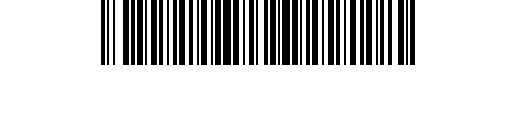
70-32644-01
Revision B — February 1999
Symbol Technologies, Inc. One Symbol Plaza Holtsville, NY 11742-1300
Warranty
Symbol Technologies, Inc. (“Symbol”) manufactures its hardware products in accordance with industry-
standard practices. Symbol warrants that for a period of twelve (12) months from date of shipment, products
will be free from defects in materials and workmanship.
This warranty is provided to the original owner only and is not transferable to any third party. It shall not apply
to any product (i) which has been repaired or altered unless done or approved by Symbol, (ii) which has not
been maintained in accordance with any operating or handling instructions supplied by Symbol, (iii) which has
been subjected to unusual physical or electrical stress, misuse, abuse, power shortage, negligence or accident or
(iv) which has been used other than in accordance with the product operating and handling instructions.
Preventive maintenance is the responsibility of customer and is not covered under this warranty.
Wear items and accessories having a Symbol serial number, will carry a 90-day limited warranty. Non-serialized
items will carry a 30-day limited warranty.
Warranty Coverage and Procedure
During the warranty period, Symbol will repair or replace defective products returned to Symbol’s
manufacturing plan in the US. For warranty service in North America, call the Symbol Support Center at 1-
800-653-5350. International customers should contact the local Symbol office or support center. If warranty
service is required, Symbol will issue a Return Material Authorization Number. Products must be shipped in
the original or comparable packaging, shipping and insurance charges prepaid. Symbol will ship the repaired
or replacement product freight and insurance prepaid in North America. Shipments from the US or other
locations will be made F.O.B. Symbol’s manufacturing plant.
Symbol will use new or refurbished parts at its discretion and will own all parts removed from repaired
products. Customer will pay for the replacement product in case it does not return the replaced product to
Symbol within 3 days of receipt of the replacement product. The process for return and customer’s charges will
be in accordance with Symbol’s Exchange Policy in effect at the time of the exchange.
Customer accepts full responsibility for its software and data including the appropriate backup thereof.
Repair or replacement of a product during warranty will not extend the original warranty term.
Symbol’s Customer Service organization offers an array of service plans, such as on-site, depot, or phone
support, that can be implemented to meet customer’s special operational requirements and are available at a
substantial discount during warranty period.
General
Except for the warranties stated above, Symbol disclaims all warranties, express or implied, on products
furnished hereunder, including without limitation implied warranties of merchantability and fitness for a
particular purpose. The stated express warranties are in lieu of all obligations or liabilities on part of Symbol
for damages, including without limitation, special, indirect, or consequential damages arising out of or in
connection with the use or performance of the product.
Seller’s liability for damages to buyer or others resulting from the use of any product, shall in no way exceed
the purchase price of said product, except in instances of injury to persons or property.
Some states (or jurisdictions) do not allow the exclusion or limitation of incidental or consequential damages,
so the proceeding exclusion or limitation may not apply to you.
South Africa 11-4405668 Spain 9-1-320-39-09
Sweden 84452900
Latin America Sales Support 1-800-347-0178 Inside US
+1-561-483-1275 Outside US
Europe/Mid-East Distributor Operations Contact local distributor or call
+44 118 945 7360