Symbol Technologies PDT8138 1900 MHz CDMA Packet PC User Manual PDT8138 QRG
Symbol Technologies Inc 1900 MHz CDMA Packet PC PDT8138 QRG
Contents
- 1. Pocket PC user manual
- 2. CDMA user manual
Pocket PC user manual

P D T 8 1 3 8
f o r P o c k e t P C 2 0 0 2
Quick Reference Guide
P D T 8 1 0 0 S e r i e s
P D T 8 1 3 8
f o r P o c k e t P C 2 0 0 2
© 2001 - 2003 SYMBOL TECHNOLOGIES, INC. All rights reserved.
Symbol reserves the right to make changes to any product to improve reliability, function, or design.
Symbol does not assume any product liability arising out of, or in connection with, the application or use
of any product, circuit, or application described herein.
No license is granted, either expressly or by implication, estoppel, or otherwise under any patent right
or patent, covering or relating to any combination, system, apparatus, machine, material, method, or
process in which Symbol products might be used. An implied license only exists for equipment, circuits,
and subsystems contained in Symbol products.
Symbol and the Symbol logo are registered trademarks of Symbol Technologies, Inc. Other product
names mentioned in this manual may be trademarks or registered trademarks of their respective
companies and are hereby acknowledged.
Symbol Technologies, Inc.
One Symbol Plaza
Holtsville, N.Y. 11742-1300
http://www.symbol.com
Patents
This product is covered by one or more of the following U.S. and foreign Patents:
U.S. Patent No. 4,593,186; 4,603,262; 4,607,156; 4,652,750; 4,673,805; 4,736,095;
4,758,717; 4,760,248; 4,806,742; 4,816,660; 4,845,350; 4,896,026; 4,897,532; 4,923,281;
4,933,538; 4,992,717; 5,015,833; 5,017,765; 5,021,641; 5,029,183; 5,047,617; 5,103,461;
5,113,445; 5,130,520; 5,140,144; 5,142,550; 5,149,950; 5,157,687; 5,168,148; 5,168,149;
5,180,904; 5,216,232; 5,229,591; 5,230,088; 5,235,167; 5,243,655; 5,247,162; 5,250,791;
5,250,792; 5,260,553; 5,262,627; 5,262,628; 5,266,787; 5,278,398; 5,280,162; 5,280,163;
5,280,164; 5,280,498; 5,304,786; 5,304,788; 5,306,900; 5,324,924; 5,337,361; 5,367,151;
5,373,148; 5,378,882; 5,396,053; 5,396,055; 5,399,846; 5,408,081; 5,410,139; 5,410,140;
5,412,198; 5,418,812; 5,420,411; 5,436,440; 5,444,231; 5,449,891; 5,449,893; 5,468,949;
5,471,042; 5,478,998; 5,479,000; 5,479,002; 5,479,441; 5,504,322; 5,519,577; 5,528,621;
5,532,469; 5,543,610; 5,545,889; 5,552,592; 5,557,093; 5,578,810; 5,581,070; 5,589,679;
5,589,680; 5,608,202; 5,612,531; 5,619,028; 5,627,359; 5,637,852; 5,664,229; 5,668,803;
5,675,139; 5,693,929; 5,698,835; 5,705,800; 5,714,746; 5,723,851; 5,734,152; 5,734,153;
5,742,043; 5,745,794; 5,754,587; 5,762,516; 5,763,863; 5,767,500; 5,789,728; 5,789,731;
5,808,287; 5,811,785; 5,811,787; 5,815,811; 5,821,519; 5,821,520; 5,823,812; 5,828,050;
5,848,064; 5,850,078; 5,861,615; 5,874,720; 5,875,415; 5,900,617; 5,902,989; 5,907,146;
5,912,450; 5,914,478; 5,917,173; 5,920,059; 5,923,025; 5,929,420; 5,945,658; 5,945,659;
5,946,194; 5,959,285; 6,002,918; 6,021,947; 6,029,894; 6,031,830; 6,036,098; 6,047,892;
6,050,491; 6,053,413; 6,056,200; 6,065,678; 6,067,297; 6,082,621; 6,084,528; 6,088,482;
6,092,725; 6,101,483; 6,102,293; 6,104,620; 6,114,712; 6,115,678; 6,119,944; 6,123,265;
6,131,814; 6,138,180; 6,142,379; 6,172,478; 6,176,428; 6,178,426; 6,186,400; 6,188,681;
6,209,788; 6,209,789; 6,216,951; 6,220,514; 6,243,447; 6,244,513; 6,247,647; 6,308,061;
6,250,551; 6,295,031; 6,308,061; 6,308,892; 6,321,990; 6,328,213; 6,330,244; 6,336,587;
6,340,114; 6,340,115; 6,340,119; 6,348,773; 6,380,949; 6,394,355; D305,885; D341,584;
D344,501; D359,483; D362,453; D363,700; D363,918; D370,478; D383,124; D391,250;
D405,077; D406,581; D414,171; D414,172; D418,500; D419,548; D423,468; D424,035;
D430,158; D430,159; D431,562; D436,104.
Invention No. 55,358; 62,539; 69,060; 69,187, NI-068564 (Taiwan); No. 1,601,796; 1,907,875;
1,955,269 (Japan); European Patent 367,299; 414,281; 367,300; 367,298; UK 2,072,832; France
81/03938; Italy 1,138,713
rev. 06/02
P D T 8 1 0 0 S e r i e s
1
Introduction
Congratulations on your purchase of Symbol Technologies’ PDT 8138 Terminal! Its unique
combination of features make this product superior for use in a wide range of applications.
These features include:
• Personal Information Management software
• Microsoft® Windows® Pocket PC 2002 operating system
• RF communication via wide area network
• Color TFT LCD display
• 28-key, 37-key, or 47-key keyboard
• Touch screen
• Printing support
• IrDA-compliant interface for printing and communications.
About This Guide
This guide describes how to set up and use the terminal. The term PDT 8138 refers to the
WAN version of the PDT8100 series terminal. Specific topics covered include:
• Parts of the PDT 8138 on page 3
• Getting Started on page 6
• Inserting a Compact Flash Card on page 6
• Removing a Compact Flash Card on page 7
• Installing the Battery on page 7
• Charging the Battery on page 8
• Attaching the Handstrap on page 10
• Starting the PDT 8138 on page 11
• Aligning the Screen on page 11
• Initiating a Network Connection on page 11
• Controlling the Backlight (Color TFT LCD) on page 12
• Using a Headset on page 12
• Using the Keyboard on page 12
• Using the Stylus on page 17
• Today Screen on page 17
• Navigation Bar and Command Bar on page 18
• Input Methods on page 19
• Scanning with the PDT 8138 on page 21
• Resetting Your PDT 8138 Terminal on page 22
• Host Communications on page 24
• Maintaining the PDT 8138 on page 24
• Troubleshooting on page 25
• ESN Number on page 35
P D T 8 1 0 0 S e r i e s
2
Accessories
Each PDT 8138 requires one 1550 mAh lithium-ion battery. The following optional accessories
are available from Symbol Technologies:
• Additional lithium-ion battery
• Stylus for performing pen functions
• Cables:
- Serial charging cable
- DEX cable
- Autocharge cable
- Snap-on printer cable
• Single-slot cradle
• Four-slot cradle
• Vehicle cradle
• IrDA compliant printer
• Magnetic stripe reader
• Clip on modem module
• Headset
• Carrying case.
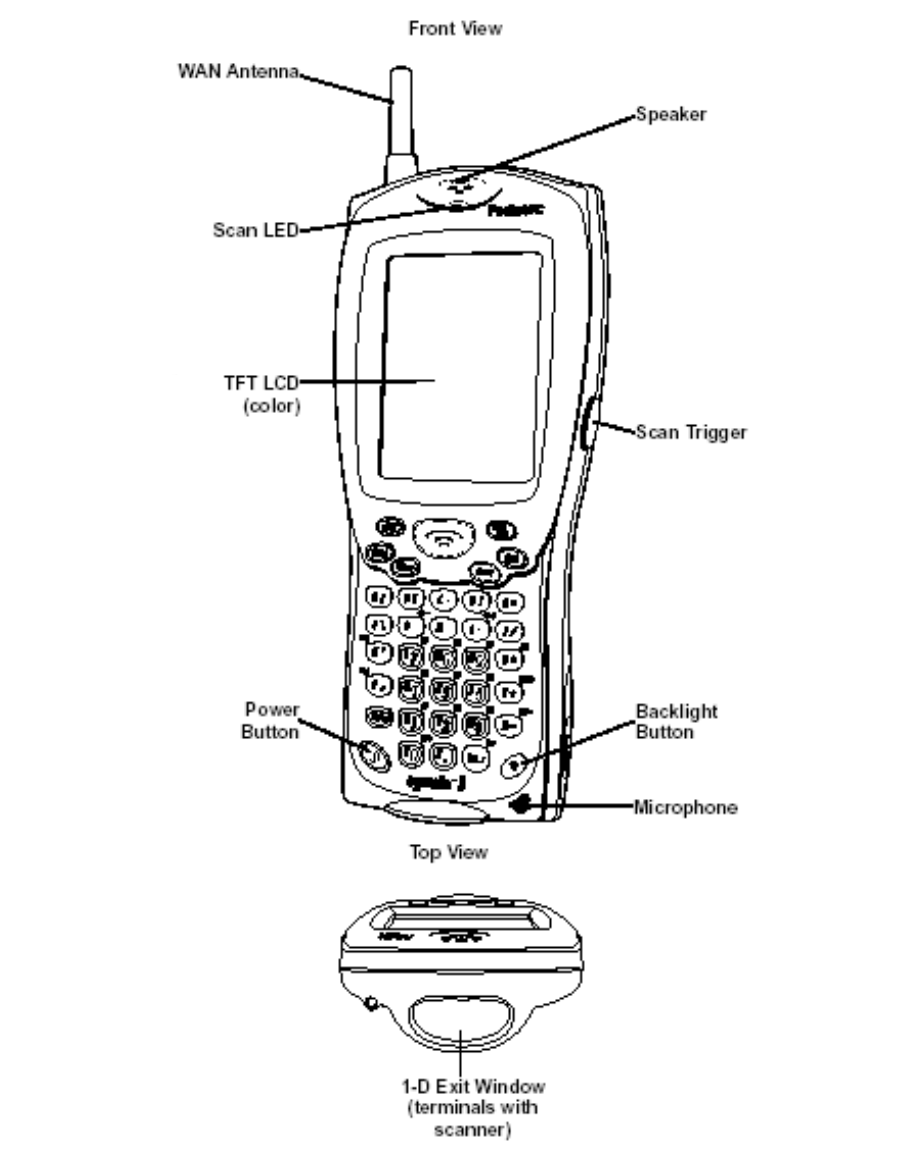
P D T 8 1 0 0 S e r i e s
3
Parts of the PDT 8138
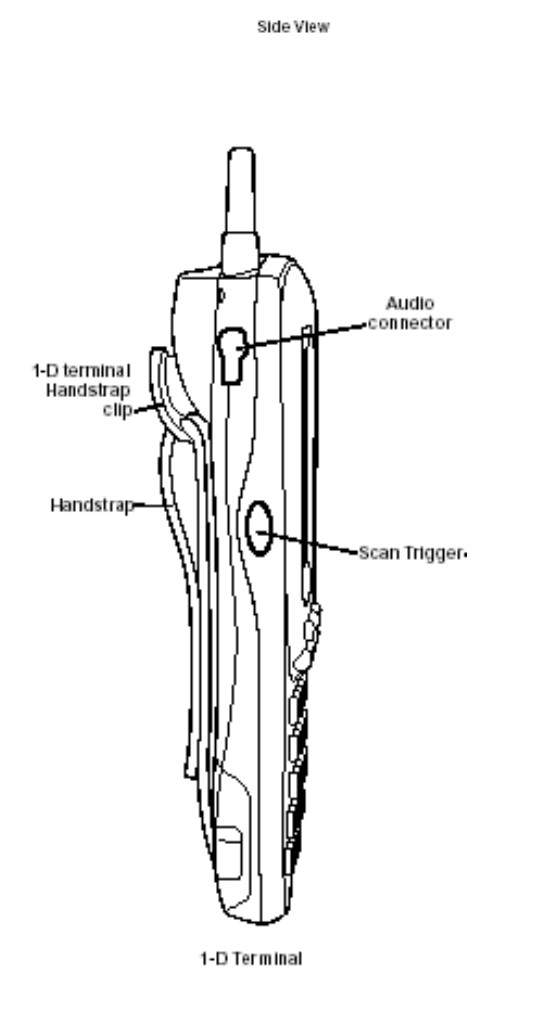
P D T 8 1 0 0 S e r i e s
4
Parts of the PDT 8138 (continued)
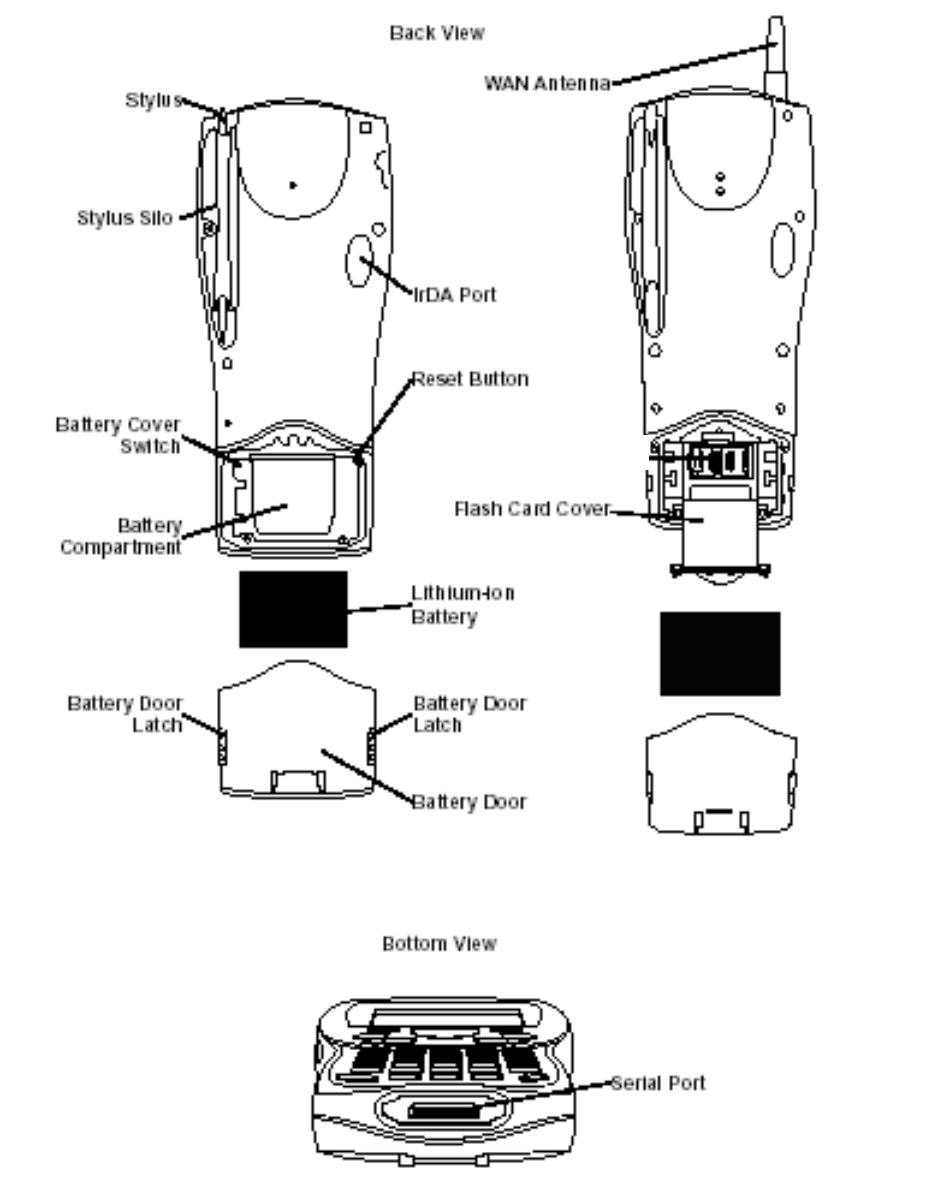
P D T 8 1 0 0 S e r i e s
5
Parts of the PDT 8138 (continued)
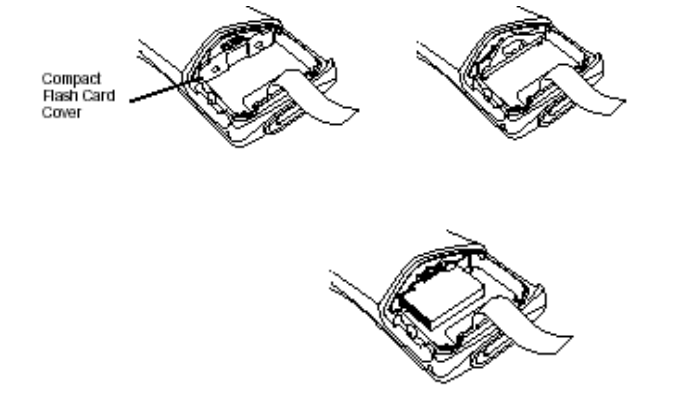
P D T 8 1 0 0 S e r i e s
6
Getting Started
Before you can use your PDT 8138, perform these basic setup procedures:
• Install the antenna packaged with the terminal by screwing it into the antenna
receptacle on the top of the terminal.
• Insert the Compact Flash card (optional).
• Install and charge the battery.
• Start the PDT 8138.
• Initiate the network connection.
Inserting a Compact Flash Card
The PDT 8138 contains a slot for a standard compact flash card, which includes a locking
mechanism that prevents the card from coming loose if the PDT 8138 is dropped. Insert the
compact flash card carefully to ensure it engages this locking mechanism.
1. Open the battery door and remove the battery.
2. Remove the flash card
cover at the top of the
battery compartment by
pulling the top out, and
lifting the cover up.
3. Insert the flash card
into the compartment
with the pins facing forward, and the main label facing down. It only fits one way. The
two metal tabs on the locking mechanism will
prevent you from pushing the card all the way in.
4. To fit the card into place, push down and in at
the same time, so that the lip of the compact
flash card slips under the tabs of the locking
mechanism.
5. Replace the flash card cover by inserting the
bottom first, and pressing the top in. Note: After
you insert or remove a compact flash card, you must replace the flash card cover or the
terminal will not function.
6. Reinsert the battery and battery door.
7. Perform a soft reset (see Performing a Soft Reset on page 23).
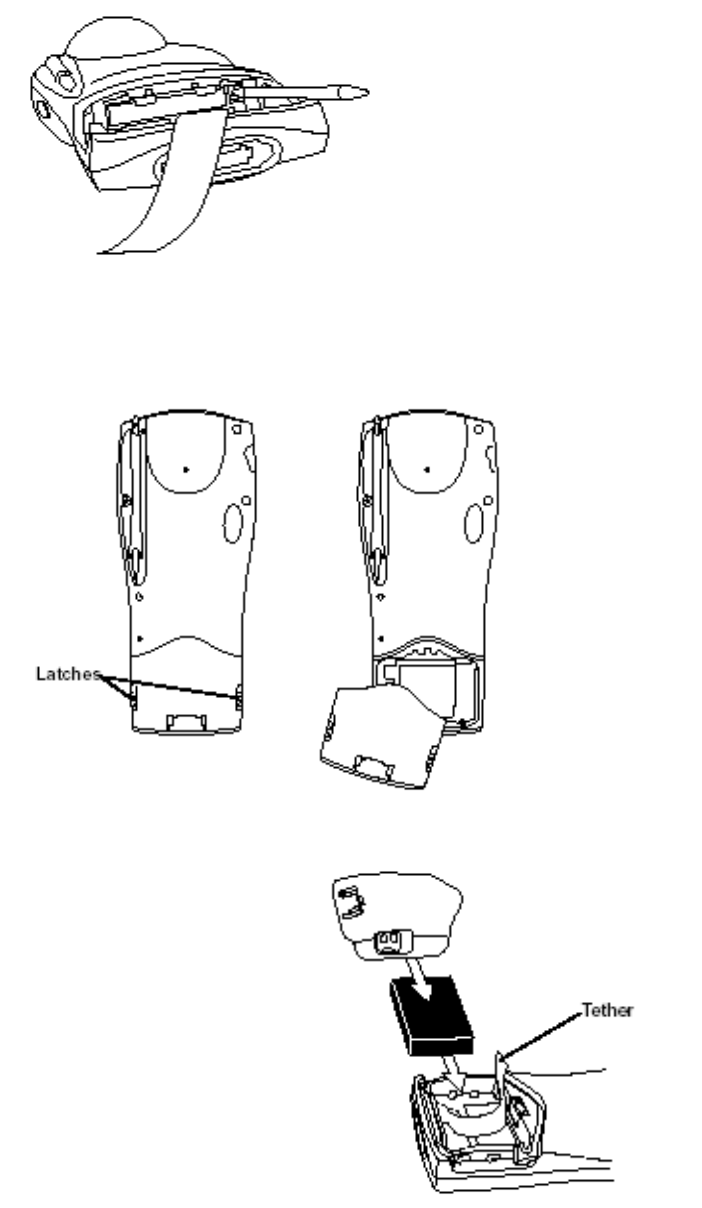
P D T 8 1 0 0 S e r i e s
7
Removing a Compact Flash Card
1. Open the battery door and remove the battery and flash card cover.
2. Use the stylus to press the flash card release button inside the flash card compartment.
Installing the Battery
1. Slide the latches on the battery door up and lift the battery door away from the PDT
8138.
2. Insert the lithium-ion battery in the battery compartment with the battery tether
positioned properly (as shown below),
making sure the battery snaps into
place.
3. Replace the battery cover, pressing
down firmly along the top edge while
sliding the latches down into the locked
position.

P D T 8 1 0 0 S e r i e s
8
Charging the Battery
Before using your PDT 8100 for the first time, charge the lithium-ion battery in the terminal for
about 2½ hours, using the CRD 8100 Cradle or the Synchronization Cable. Follow these same
procedures to recharge the battery.
Your terminal is equipped with a memory backup battery, which automatically charges from the
fully charged lithium-ion battery.
This backup battery retains data in memory when the terminal’s battery is removed, and takes
several hours to charge when you first use your terminal.
Note: If you remove your lithium-ion battery before the backup battery is fully charged,
data may be lost. For this reason, DO NOT remove the battery within the first ten
hours of use.
Charging the Battery Using the CRD 8100 Cradle
1. Set up the cradle according to the procedures in the CRD 8100 Quick Reference Guide.
2. Insert the PDT 8100 terminal in the cradle.
3. The Terminal Status LED turns red (may take up to one minute) to indicate charging,
then turns off when the battery is fully charged. The terminal’s battery is fully charged
after approximately 2½ hours.
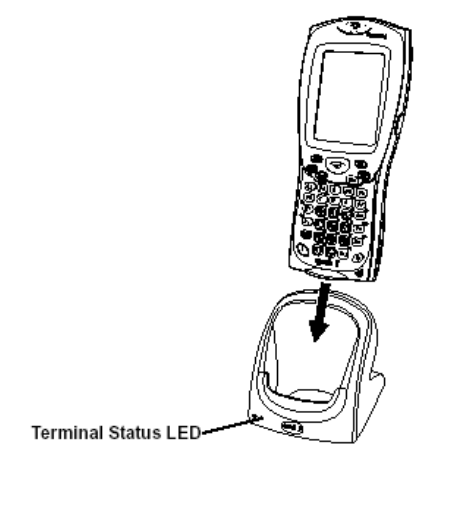
P D T 8 1 0 0 S e r i e s
9
Charging a Spare Battery
To recharge a spare battery, insert it in the spare battery charging slot in the back of the
cradle, so the contacts are facing down and towards the back of the cradle. Press the battery
down into the slot until firmly seated.
The Spare Battery LED turns red to indicate charging, then green when the battery is fully
charged. The battery is fully charged after approximately 2½ hours. See the CRD 8100-1000S
Quick Reference Guide (p/n 72-50974-xx) for more information.
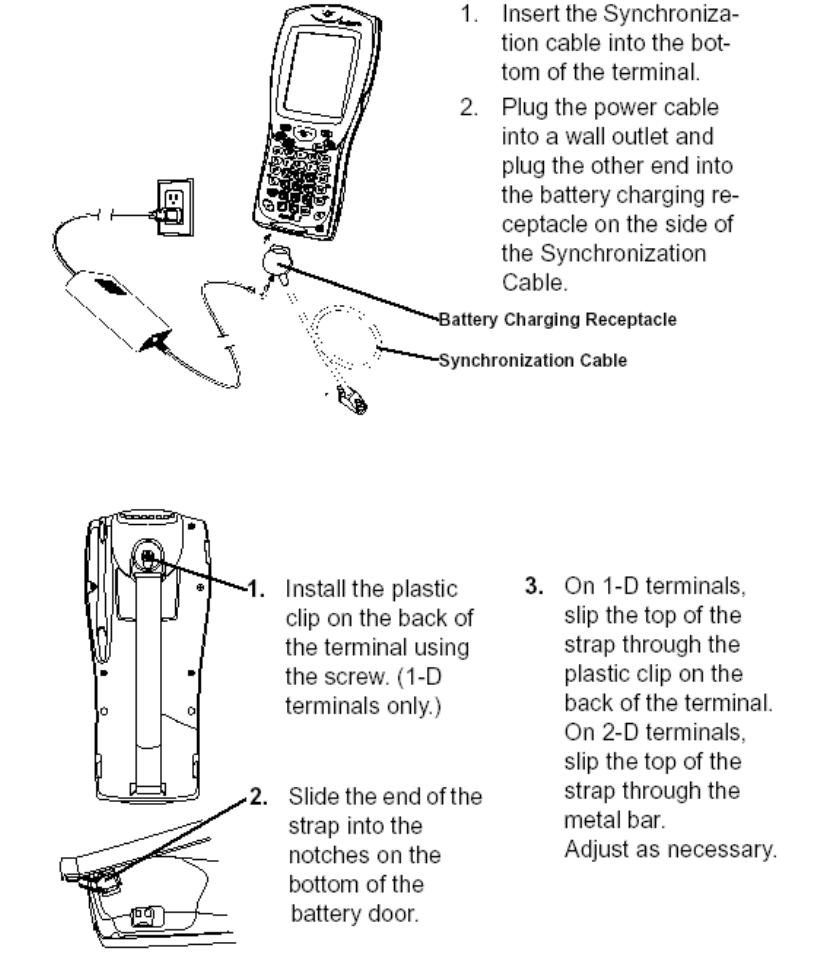
P D T 8 1 0 0 S e r i e s
10
Charging the Battery Using the Synchronization Cable 15-Pin Serial Port Connector
Attaching the Hand Strap
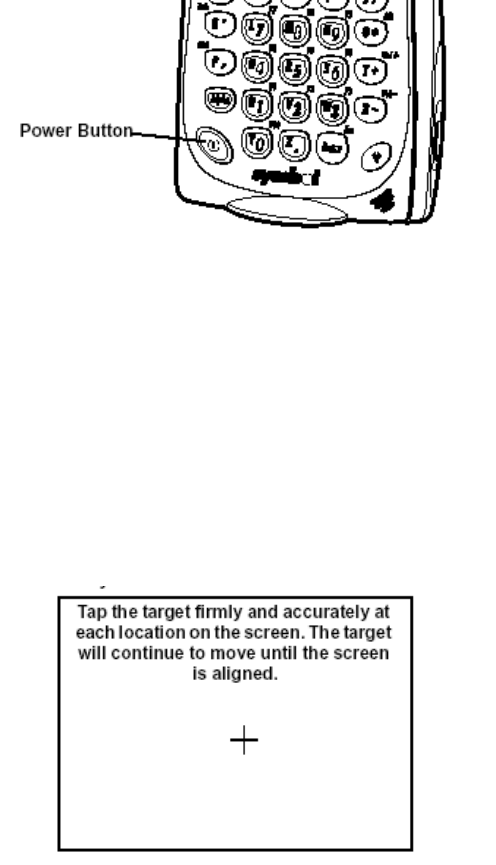
P D T 8 1 0 0 S e r i e s
11
Starting the PDT 8138
Press the red power button to turn the PDT 8138 on and off. If the terminal does not power on,
perform a hard reset. See Performing a Hard Reset on page 23.
As the terminal initializes its unique Flash File system, the Symbol splash screen displays for
about 10 seconds.
When the Welcome screen appears, tap anywhere on the screen to continue to the Align
screen. Note that these screens also appear every time you perform a hard reset.
Aligning the Screen
To align your PDT 8138 so the cursor on the touch screen aligns with the tip of your stylus:
1. Remove the stylus from its storage silo on the back of the PDT 8138.
2. Tap the center of each target that appears on the screen with the tip of the stylus.
3. Follow the directions on the screen, which explain how to use the stylus and pop-up
menus, and allow you to set your city and time zone.
Initiating a Network Connection
Before using the terminal, set up the Sprint network connection. Refer to the Sprint® Getting
Started Activating and Using PACS Service, Sprint® p/n 2130186 version 2.0 (Jan. 03) for
Sprint network setup instructions. Refer to the PDT 8100 Series Product Reference Guide for
Pocket PC 2002 for setup instructions.
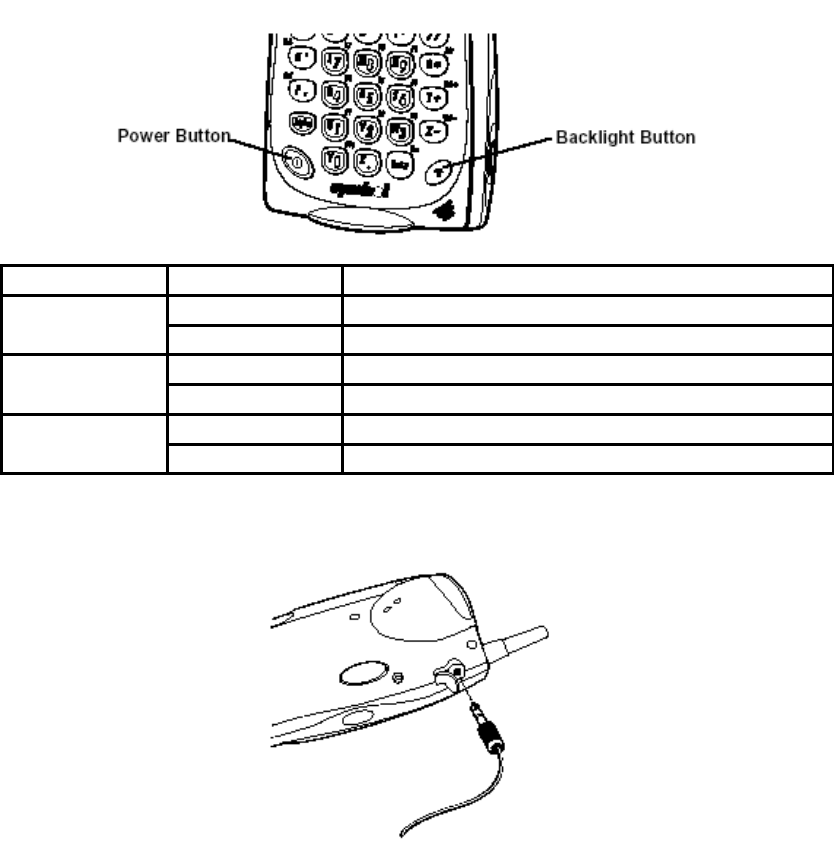
P D T 8 1 0 0 S e r i e s
12
Controlling the Backlight (Color TFT LCD)
Turn the backlight on and off by pressing the Backlight button.
Keyboard Keys Description
28-key Function + “1” Decrease backlight (decrease brightness)
Function + “2” Increase backlight (increase brightness)
37-key Function + “G” Decrease backlight (decrease brightness)
Function + “I” Increase backlight (increase brightness)
47-key Function + “Y” Decrease backlight (decrease brightness)
Function + “W” Increase backlight (increase brightness)
Using a Headset
If your terminal is equipped with an audio connector, a headset may be installed. To use the
headset, plug the headset jack into the audio connector on the side of the terminal.
Using the Keyboard
Note: Key functions can be changed by an application. Your keyboard may not function
exactly as described. For more detailed keyboard information, refer to the PDT 8100
Product Reference Guide for Pocket PC 2002.
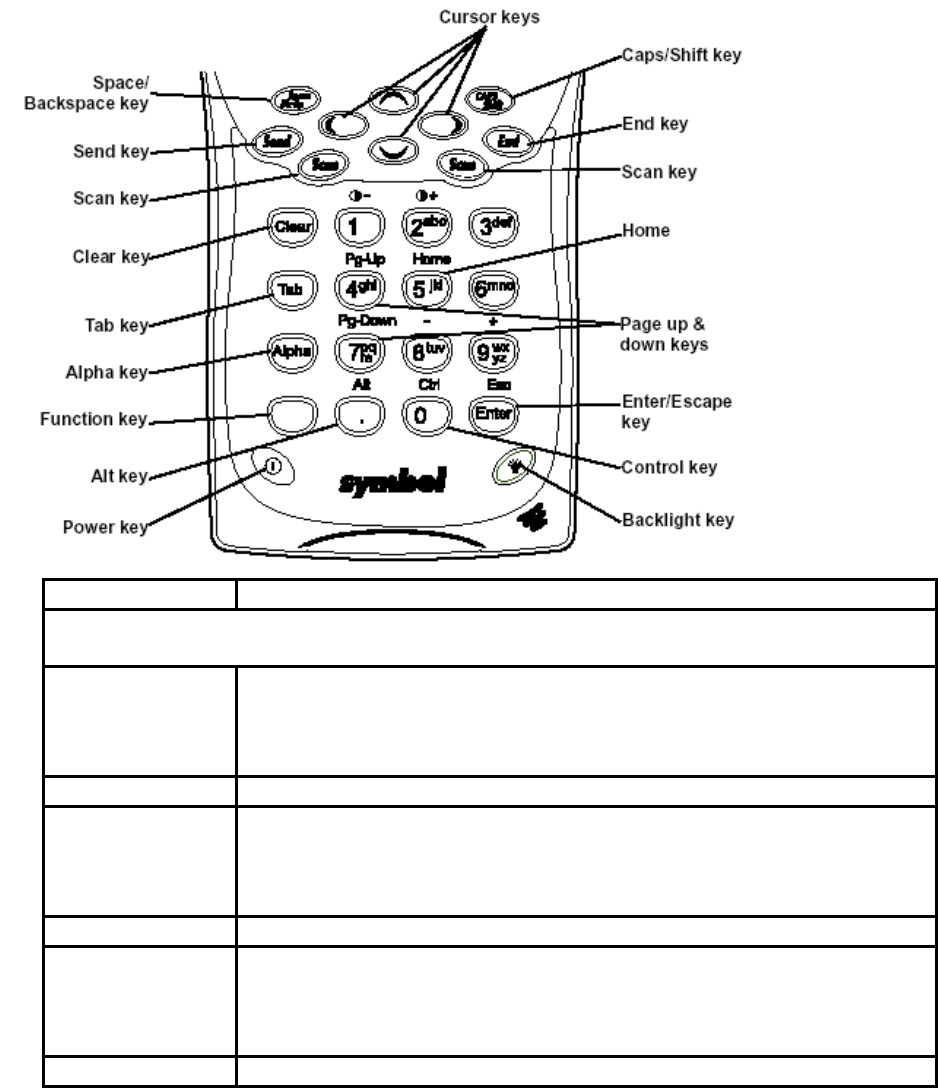
P D T 8 1 0 0 S e r i e s
13
Using the 28-Key Keyboard
The 28-key keyboard uses an alphanumeric keypad that produces the 26-character alphabet
(A-Z), numbers (0-9), and assorted characters. The keyboard is color-coded to indicate which
modifier key (Alpha-Numeric, Func) to press to produce a particular character or action. The
keyboard default is numeric, producing numbers.
Key Action
Note: Press Func, then another key to produce the value or function above that key.
See individual key descriptions in this table for additional Function key usage.
Alpha Press Alpha to toggle between alpha and numeric mode. In
alpha mode, pressing a key produces the yellow letter on that
key; in another mode, pressing a key produces the number in
gray.
Backlight See Controlling the Backlight (Color TFT LCD) on page 13.
Caps/Shift Press Shift when in alpha mode, then another key to capitalize
the letter on that key.
Press Func + Shift to toggle All Caps on and off. Func + Shift
also erases all entered data from the screen.
Clear Press Clear to clear the screen.
Cursor Press cursor keys to move the cursor left, right, up and down on
the screen.
Press Func + up cursor to raise the volume.
Press Func + down cursor to lower the volume.
End Press End to move the cursor to the end of a line.
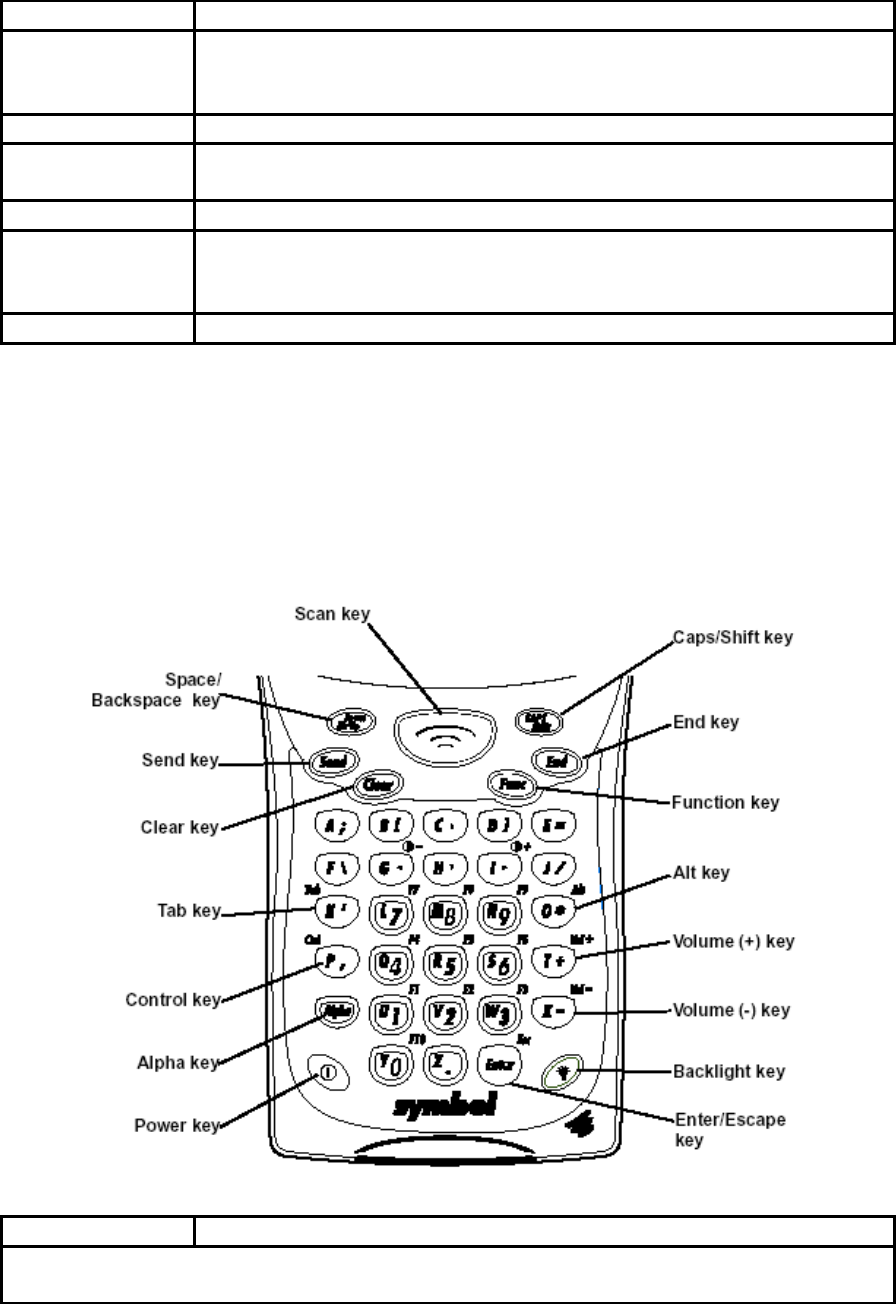
P D T 8 1 0 0 S e r i e s
14
Key Action
Enter/Escape Press Enter after entering data or a command.
Press Func + Enter to partially or completely escape from an
application level or screen.
Power See Starting the PDT 8138 on 11.
Scan Press
Scan to scan bar codes. (Also use right and left scan
triggers.)
Send The Send key is application dependent.
Space/Back-
space
Press Func + Bk-Sp to enter a blank space.
Press Bk-Sp to erase information entered on the display, one
character at a time
Tab Press
Tab to move from field to field.
Using the 37-Key Keyboard
The 37-key keyboard uses an alphanumeric keypad that produces the 26-character alphabet
(A-Z), numbers (0-9), and assorted characters. The keyboard is color-coded to indicate which
modifier key(Alpha-Numeric, Func) to press to produce a particular character or action. The
keyboard default is numeric, producing the gray number or white character on that key.
Key Action
Note: Press Func, then another key to produce the value or function above that key.
See individual key descriptions in this table for additional Function key usage.
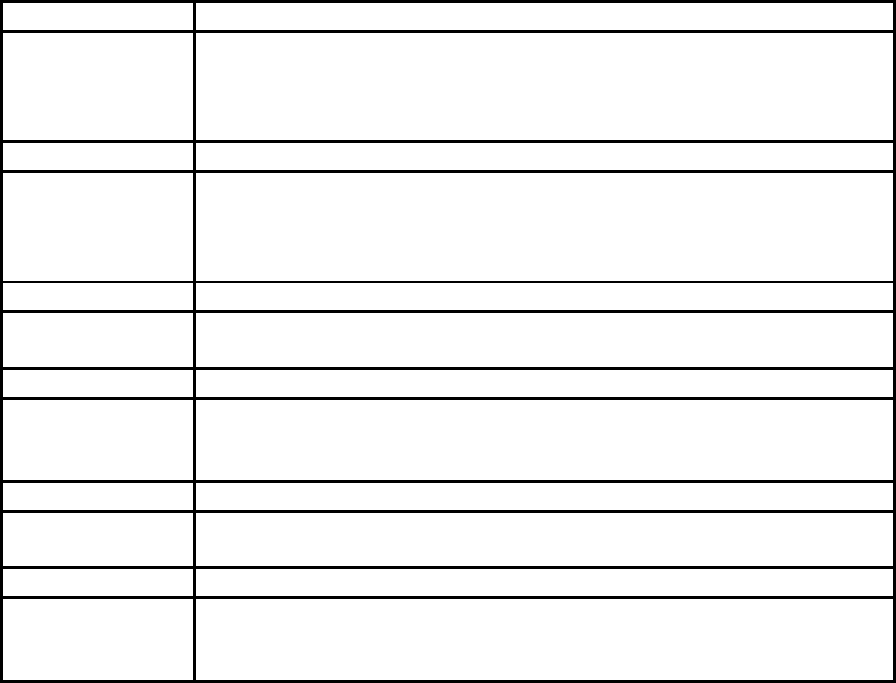
P D T 8 1 0 0 S e r i e s
15
Key Action
Alpha Press Alpha to toggle between alpha and numeric mode. In
alpha mode, pressing a key produces the yellow letter on that
key; in another mode, pressing a key produces the number in
gray.
Backlight See Controlling the Backlight (Color TFT LCD) on page 13.
Caps/Shift Press Shift when in alpha mode, then another key to capitalize
the letter on that key.
Press Func + Shift to toggle All Caps on and off. Func + Shift
also erases all entered data from the screen.
Clear Press Clear to clear the screen.
Cursor keys:
C, G, H, I
Press cursor keys to move the cursor left, right, up and down on
the screen.
End Press
End to move the cursor to the end of a line.
Enter/Escape Press
Enter after entering data or a command.
Press Func + Enter to partially or completely escape from an
application level or screen.
Power See Starting the PDT 8138 on page 11.
Scan Press Scan to scan bar codes. (Also use right and left scan
triggers.)
Send The
Send key is application dependent.
Space/Back-
space
Press Func + Bk-Sp to enter a blank space.
Press Bk-Sp to erase information entered on the display, one
character at a time
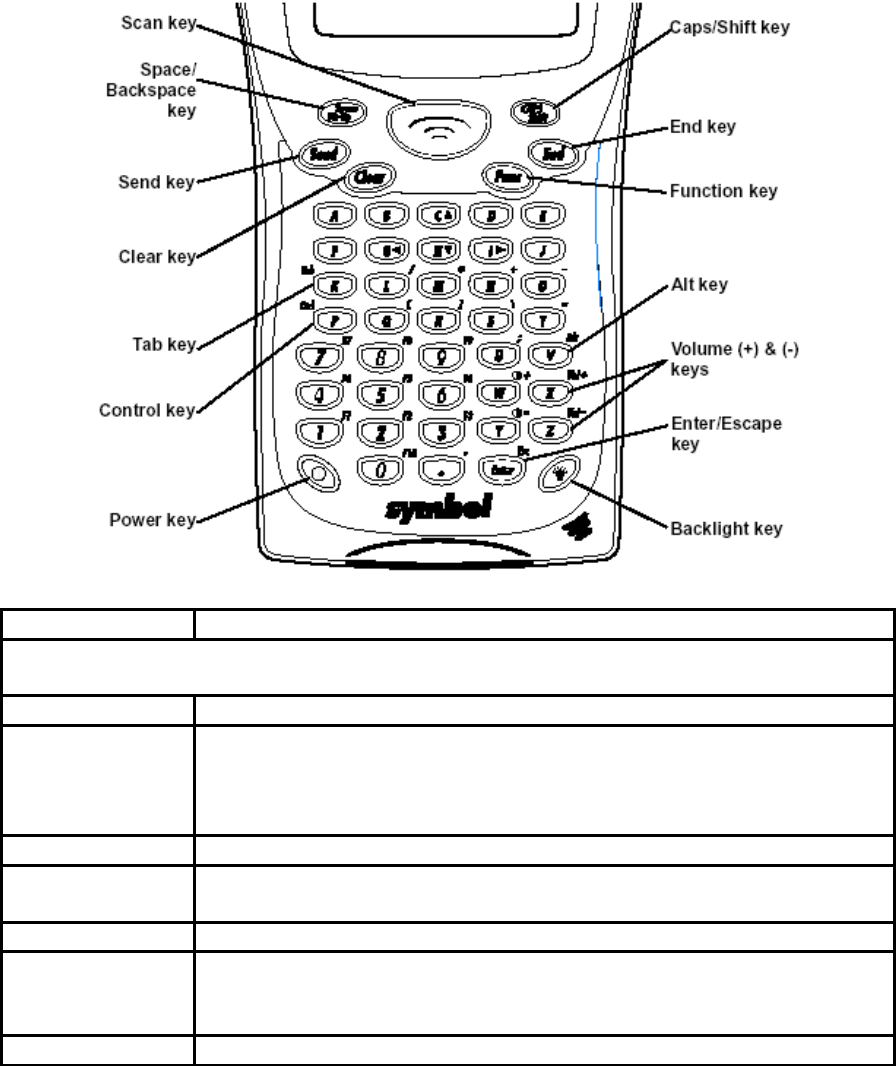
P D T 8 1 0 0 S e r i e s
16
Using the 47-Key Keyboard
The 47-key keyboard uses an alphanumeric keypad that produces the 26-character alphabet
(A-Z), numbers (0-9), and assorted characters. The keyboard is color-coded to indicate which
modifier key (Alpha-Numeric, Func) to press to produce a particular character or action. The
keyboard default is the key value, producing the gray number or lower case yellow letter on
that key.
Key Action
Note: Press Func, then another key to produce the value or function above that key.
See individual key descriptions in this table for additional Function key usage.
Backlight See Controlling the Backlight (Color TFT LCD) on page 13.
Caps/Shift Press Shift when in alpha mode, then another key to capitalize
the letter on that key.
Press Func + Shift to toggle All Caps on and off. Func + Shift
also erases all entered data from the screen.
Clear Press Clear to clear the screen.
Cursor keys:
C, G, H, I
Press cursor keys to move the cursor left, right, up and down on
the screen.
End Press End to move the cursor to the end of a line.
Enter/Escape Press Enter after entering data or a command.
Press Func + Enter to partially or completely escape from an
application level or screen.
Power See Starting the PDT 8138 on page 11.
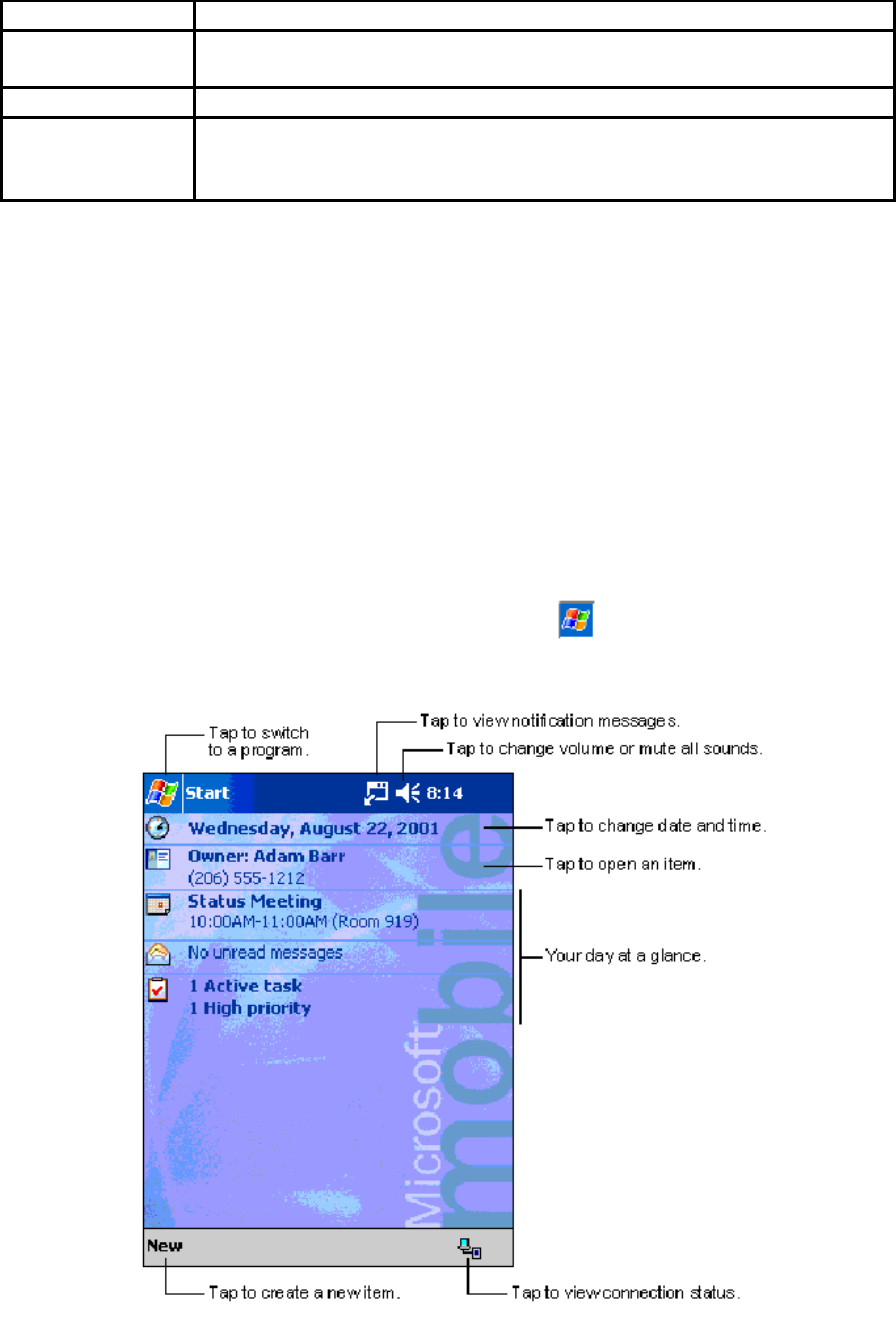
P D T 8 1 0 0 S e r i e s
17
Key Action
Scan Press Scan to scan bar codes. (Also use right and left scan
triggers.)
Send The Send key is application dependent.
Space/Back-
space
Press Func + Bk-Sp to enter a blank space.
Press Bk-Sp to erase information entered on the display, one
character at a time
Using the Stylus
The stylus selects items and enters information. The stylus functions as a mouse.
• Tap: Touch the screen once with the stylus to open items and select options.
• Drag: Hold the stylus on the screen and drag across the screen to select text and
images. Drag in a list to select multiple items.
• Tap-and-hold: Tap and hold the stylus on an item to see a list of actions available for
that item. On the pop-up menu that appears, tap the action you want to perform.
Today Screen
When you turn on your terminal for the first time each day (or after 4 hours of inactivity), the
Today screen appears. You can also display it by tapping , then Today. On the Today
screen, you can see important information for the day.
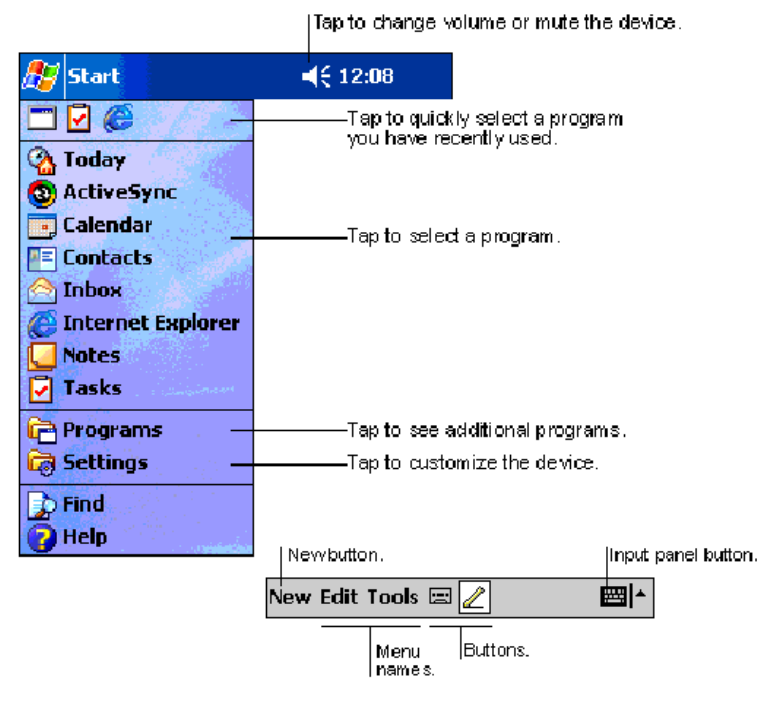
P D T 8 1 0 0 S e r i e s
18
Navigation Bar and Command Bar
The navigation bar at the top of the screen displays the active program and current time, and
allows you to select programs and close screens. The command bar at the bottom of the
screen contains menus and buttons to perform tasks in programs.
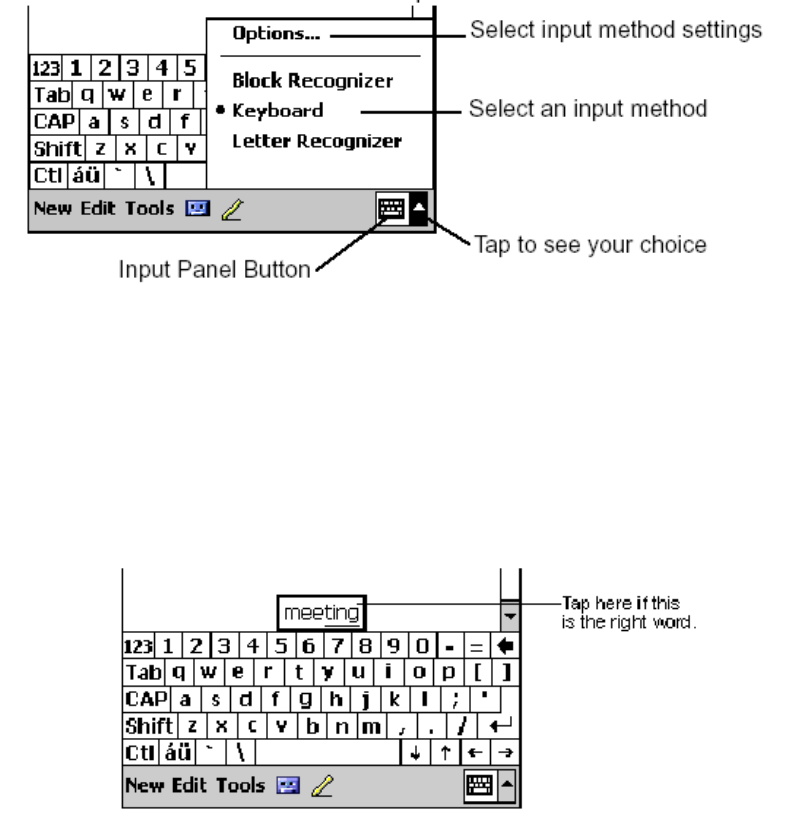
P D T 8 1 0 0 S e r i e s
19
Input Methods
Enter information in any program by typing with the 28-, 37-, or 47-key keyboard, or use the
input panel to type with the soft keyboard, write using Block Recognizer, or the Letter
Recognizer. In any case, the characters appear as typed text on the screen.
To show or hide the input panel, tap the Input Panel button. Tap the arrow next to this button to
view input methods.
When you use the input panel, your terminal anticipates the word you are typing or writing and
displays it above the input panel. When you tap the displayed word, it is inserted into your text
at the insertion point. The more you use your terminal, the more words it learns to anticipate.
Using the Soft Keyboard
1. Tap the arrow next to the Input Panel button, then Keyboard.
2. On the soft keyboard, tap the keys with your stylus.
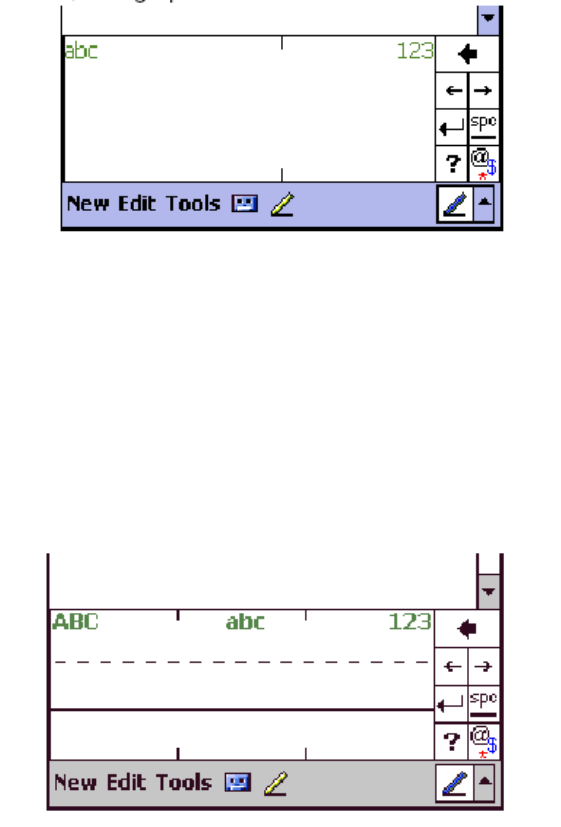
P D T 8 1 0 0 S e r i e s
20
Using the Block Recognizer
1. Tap the arrow next to the Input Panel button, then Block Recognizer.
2. Write a letter in the left side of the box, or a number in the right side, using special
character strokes.
When you write a letter, it is converted to typed text on the screen. For instructions on entering
Block Recognizer characters, with Block Recognizer open, tap the question mark next to the
writing area, or see Block Recognizer Characters on page 21.
Using the Letter Recognizer
1. Tap the arrow next to the Input Panel button, then Letter Recognizer.
2. Write letters or numbers in the writing area, just as you would on paper. Write capital letters
in the left side of the box, numbers in the right side, and lower case letters in the center.
When you write a letter, it is converted to typed text on the screen. For instructions on using
Letter Recognizer, with Letter Recognizer open, tap the question mark next to the writing area.

P D T 8 1 0 0 S e r i e s
21
Block Recognizer Characters
The following chart is a partial display of the characters you can write while using the Block
Recognizer (the dot on each character is the starting point for writing).
Scanning with the PDT 8138
The PDT 8138 has an integrated scanner which collects data by scanning bar codes. See the
PDT 8100 Product Reference Guide for Pocket PC 2002 for information on configuring your
terminal for scanning.
To scan bar codes with the PDT 8138:
1. Aim the scanner at the bar code.
2. Press the scan trigger. Ensure the red scan beam covers the entire bar code. The green
scan LED lights and a beep sounds to indicate a successful decode.
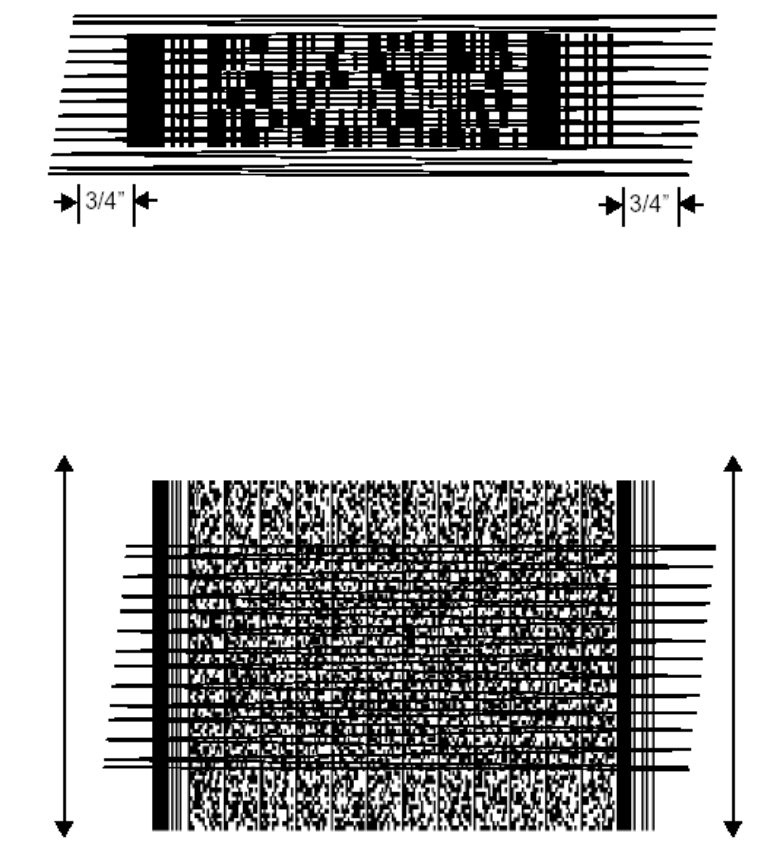
P D T 8 1 0 0 S e r i e s
22
Scanning PDF417 Bar Codes
The 2-D scanning PDT 8100 terminal supports PDF417 bar code scanning. The raster pattern
has multiple scanning rows to accommodate the PDF417 symbol’s multiple rows.
1. Point the scanner at the bar code and press the trigger.
2. Center the aiming pattern on the bar code.
3. As the raster pattern spreads, keep the pattern horizontal to the bar code.
4. The terminal indicates a successful scan by changing the LED from red to green,
beeping one or more times, and/or displaying the bar code data on the screen.
If the PDF417 symbol is too “tall” where the vertical scan pattern is not high enough to cover it,
move the terminal slowly up and down, keeping the beam horizontal to the rows, until the
pattern scans the entire symbol.
Resetting Your PDT 8100 Terminal
If your PDT 8100 terminal stops responding to input, reset it.
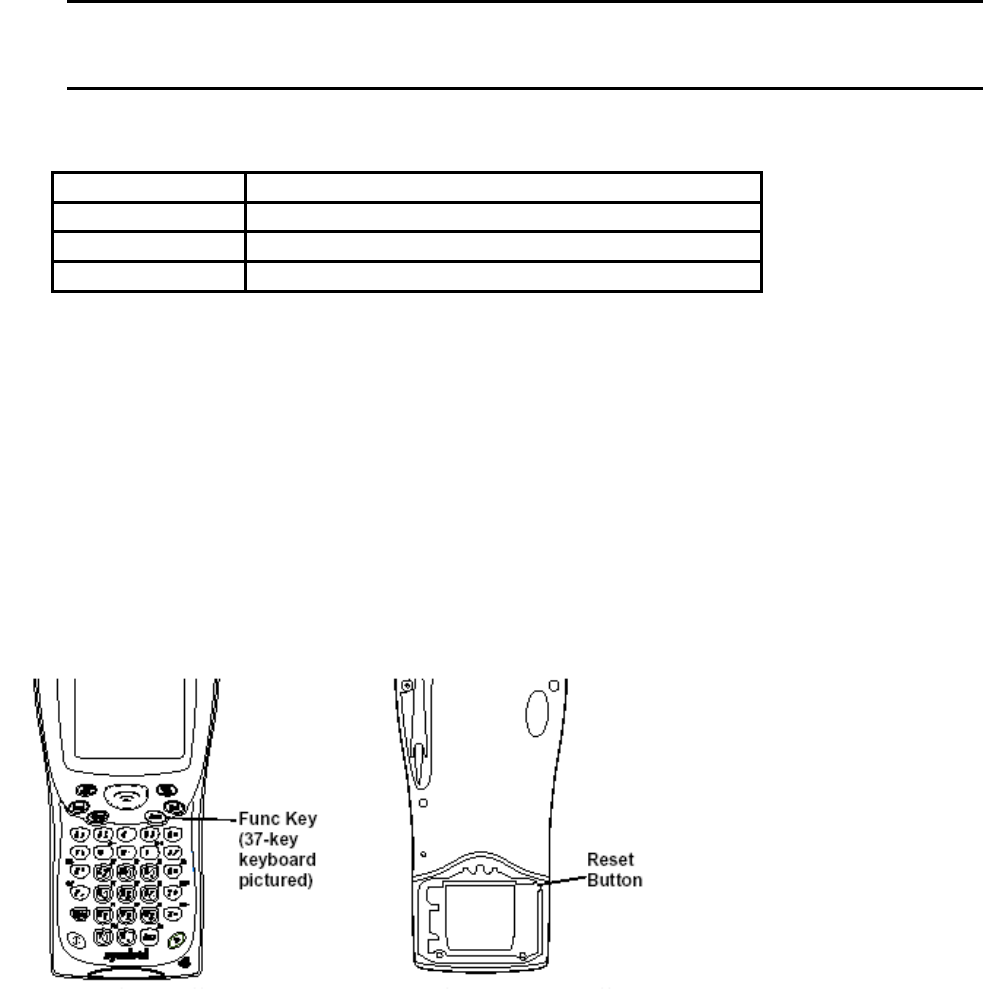
P D T 8 1 0 0 S e r i e s
23
Performing a Soft Reset
A soft reset restarts the terminal and saves all stored records and entries.
Caution: Files that remain open during a soft reset may not be retained. DO NOT
perform a soft reset if the terminal is suspended. Press the Power button to
wake the terminal; if the terminal does not turn on, perform a soft reset.
To perform a soft reset:
Keyboard Keys
28-key Backlight + Down Arrow + Function
37-key Backlight + Alpha + Function
47-key Backlight + End + Function
Performing a Hard Reset
A hard reset also restarts your PDT 8100 terminal, but erases all stored records and entries.
Therefore, never perform a hard reset unless a soft reset does not solve your problem.
Note: You can restore any data previously synchronized with your computer during the
next ActiveSync operation. See the CRD 8100 Quick Reference Guide or the
PDT 8100 Product Reference Guide for Pocket PC 2002.
To perform a hard reset on the terminal:
1. Remove the battery cover.
2. While holding down the Function key, use the stylus (or similar object without a sharp
tip) to gently press the reset button.
3. Replace the battery cover and press the Power button.
4. As the terminal reboots, the Symbol splash screen displays for about 10 seconds.
5. Realign the screen as described on page 11.
Note: With a hard reset, Formats, Preferences, and other settings are restored to their
factory default settings.
P D T 8 1 0 0 S e r i e s
24
Host Communications
The PDT 8138 Series terminal can communicate with a host PC either directly through its
communications port using an RS-232 serial cable, the cradle, or wirelessly via Sprint WAN
connection. For more information on setting up and performing wireless communications with
your PDT 8138 terminal, refer to the PDT 8100 Series Product Reference Guide for Pocket PC
2002.
Using the RS-232 Serial Cable
To connect the RS-232 serial cable for host communication:
1. Connect the RS-232 serial communication cable’s connector to the adapter cable’s
connector.
2. Plug the adapter cable’s subminiature connector into the serial communication port on
the bottom of the terminal.
3. Plug the other end of the RS-232 serial communication cable into the host PC.
4. Begin host communication as specified by your application.
Using the Cradle
To communicate through the cradle:
1. Ensure all connections between the cradle and the host computer are secure. See the
Quick Reference Guide that shipped with your cradle for instructions on setting up the
cradle.
2. Power on the host computer, the cradle, and the terminal.
3. Insert the terminal into the cradle.
4. Begin host communications as specified by your application.
Communicating with Printers
To print from a standard printer:
1. Attach an RS-232 serial cable to the serial port in the bottom of the PDT 8138.
2. Attach the other end of the cable to the serial port on the printer.
3. Run your application’s print function.
To print from an IrDA-compliant printer:
1. Point the IrDA port on the back of the PDT 8138 at the IrDA port on the printer, at a
maximum distance of 39 inches (1 meter).
2. Run the application’s print function.
Note: The PDT 8138 must have software configured to communicate with the printer
you are using.
Maintaining the PDT 8138
To maintain your PDT 8138 in good working order:
• Do not scratch the screen. Use the supplied stylus or plastic tipped pens intended for
use with a touch-sensitive screen. Never use a pen or pencil or other sharp object on
the screen.
• Although your PDT 8138 is water and dust resistant, do not expose it to rain or moisture
for an extended period of time. Treat your PDT 8138 as you would a pocket calculator
or other small electronic instrument.
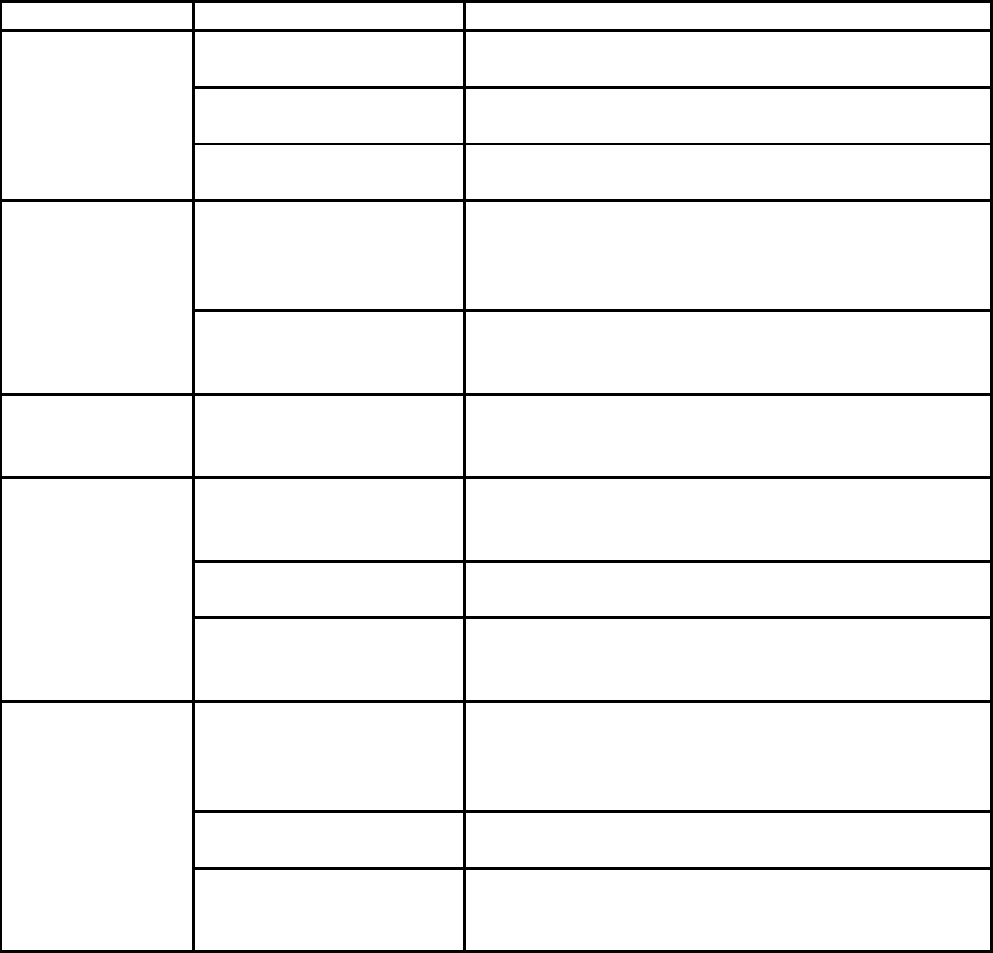
P D T 8 1 0 0 S e r i e s
25
• The touch-sensitive screen of your PDT 8138 contains glass. Do not drop your PDT
8138 or subject it to strong impact.
• Protect your PDT 8138 from temperature extremes. Do not leave it on the dashboard of
a car on a hot day, and keep it away from heat sources.
• Do not store or use your PDT 8138 in any location that is extremely dusty, damp or wet.
• If the surface of the PDT 8138 screen becomes soiled, clean it with a soft cloth
moistened with a diluted window-cleaning solution.
Troubleshooting
Problem Cause Solution
Lithium-ion battery not
charged.
Charge or replace the lithium-ion battery in the
PDT8138.
Lithium-ion battery not
installed properly
Ensure battery is installed properly.
PDT8138 does
not turn on
System crash. Perform a hard reset. See Resetting Your
PDT8138 on page 22.
Battery failed Replace battery. If your PDT8138 terminal still
does not operate, try a soft reset, then a hard
reset; see Resetting Your PDT8138 Terminal on
page 22.
Rechargeable
lithium-ion
battery did not
charge
PDT8138 removed from
cradle while battery was
charging.
Insert PDT8138 in cradle and begin charging.
The lithium-ion battery requires up to 4 hours to
recharge fully.
Cannot see
characters on
display.
PDT8138 not powered
on.
Press the PWR key.
Distance from printer is
more than 1 meter (39
inches).
Bring the terminal closer to the printer and
attempt communications again
Obstruction interfered
with communication.
Check the path to ensure no objects were in the
way.
Fail to
communicate
with IrDA
printer.
Application is not
enabled to run IrDA
printing.
Printer support must be included with the
application to run IrDA printing on the terminal.
See your System Administrator.
Terminal removed from
cradle or unplugged
from host PC during
communications.
Replace the terminal in the cradle, or replace the
Synchronization cable, and re-transmit
Incorrect cable
configuration.
See your System Administrator.
During data
communication,
no data was
transmitted, or
transmitted data
was
imcomplete. Communication
software was incorrectly
installed or configured.
Perform setup as described in the PDT 8100
Product Reference Guide for Pocket PC 2002.
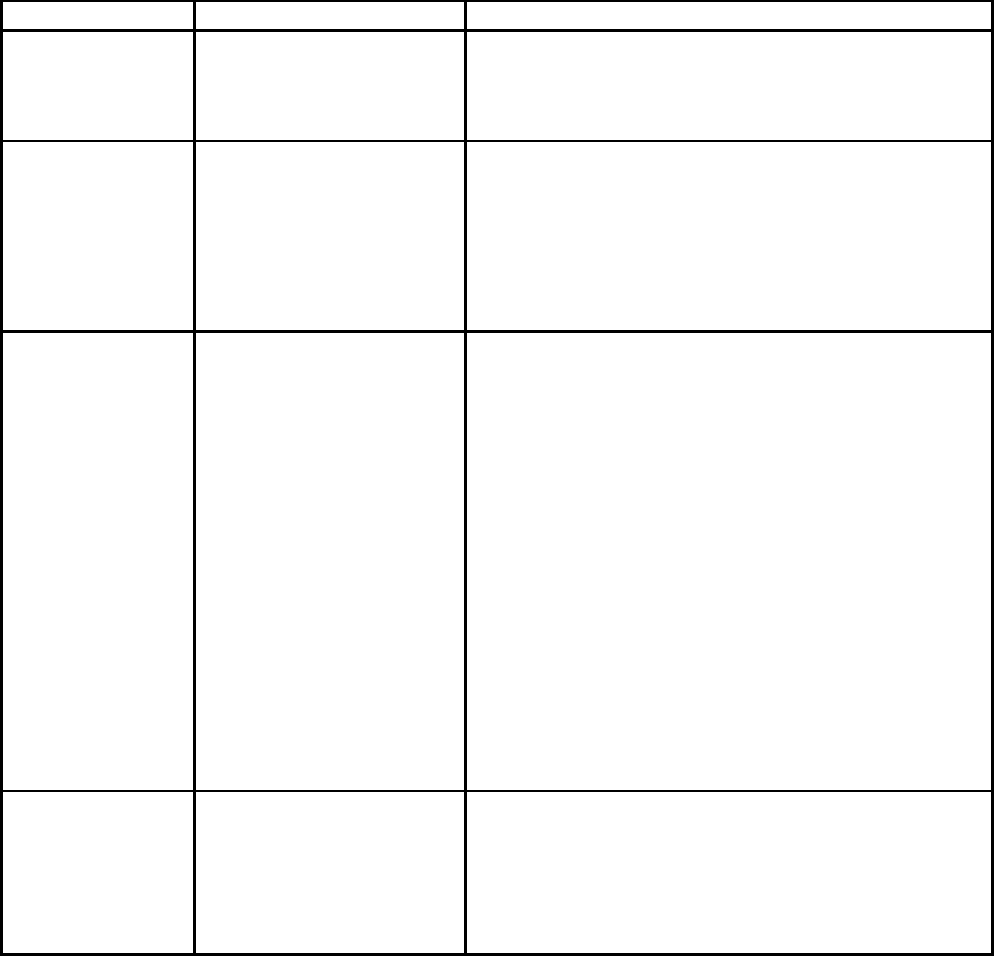
P D T 8 1 0 0 S e r i e s
26
Problem Cause Solution
No sound is
audible.
Volume setting is low or
turned off.
Check the System Volume slider in the Sounds
& Reminders properties dialog box (under Start
> Settings) to make sure the volume is not
turned down.
PDT 8138 turns
itself off.
PDT8138 is inactive. Your PDT8138 turns off after a period of
inactivity. This period can be set from one to five
minutes, in one-minute intervals. Check the
Power dialog box (in the System tab under
Start > Settings), and change the setting if you
need a longer delay before the automatic shutoff
feature activates.
PDT8138
doesn’t
recognize my
handwriting.
Character strokes
written incorrectly with
the stylus.
Or
Character strokes
written on the wrong
part of the LCD screen.
Or
Lower-case and upper-
case letters, and
numbers written on the
wrong parts of the LCD
screen.
If you’re using the Block Recognizer input
method, characters must be written a certain
way. See the PDT8100 Product Reference
Guide for Pocket PC 2002 for information about
how to write character strokes.
If you’re using the Block Recognizer or Letter
Recognizer input method, make the character
strokes in the lower character entry area on the
screen—not on the display part of the screen.
Make sure you are writing letters and numbers in
the appropriate section of the writing area.
Tapping the
screen buttons
or icons does
not activate the
corresponding
feature.
LCD screen not aligned
correctly.
Align the screen. Choose Align Screen from the
System tab under Start > Settings, or hold
down the Function button and press the Action
button.
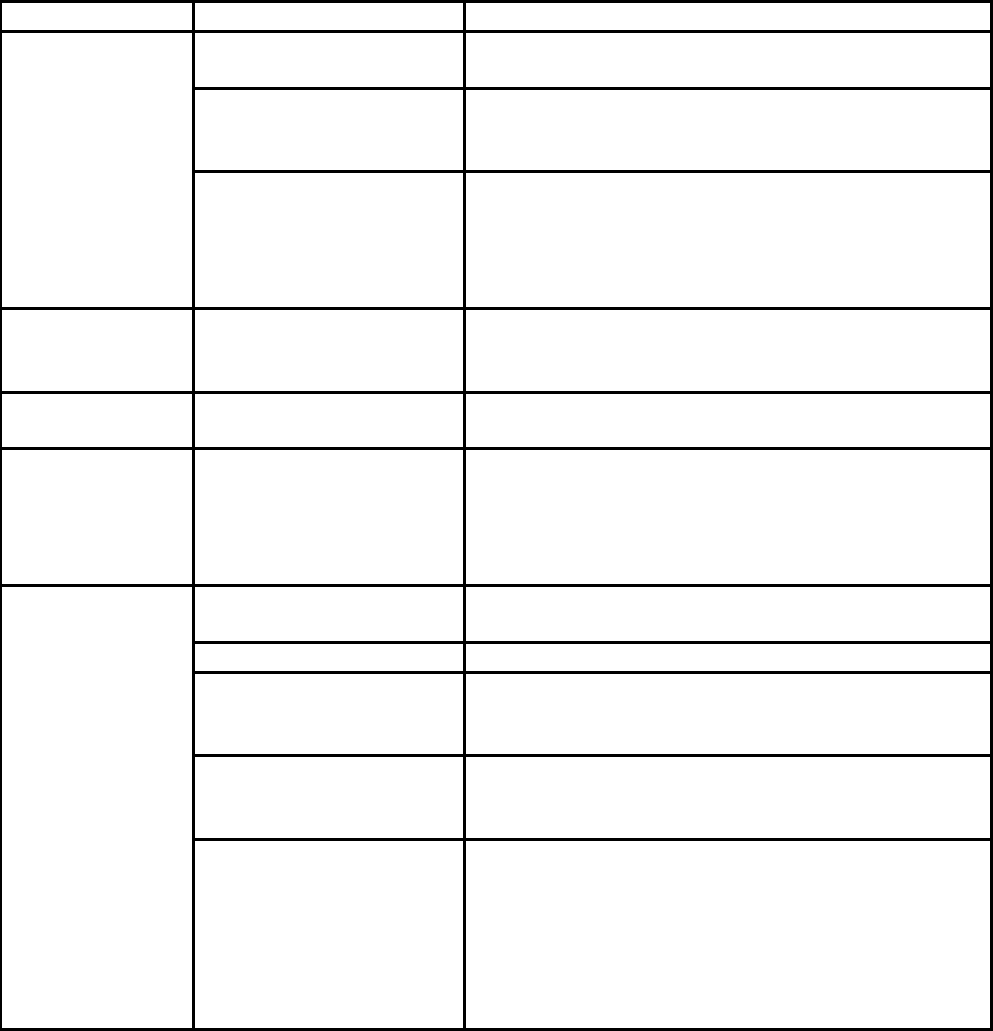
P D T 8 1 0 0 S e r i e s
27
Problem Cause Solution
Too many files stored
on the terminal.
Delete unused memos and records. You can
save these records on your computer
Memory allocation too
low.
Adjust the memory allocation. Select Start, then
Settings, and select the System tab. Tap
Memory and adjust the slider.
A message
appears stating
that your
PDT8138
terminal
memory is full. Too many applications
installed on the
terminal.
If you have installed additional applications on
your PDT8138, remove them to recover
memory. Select Start, then Settings, and select
the System tab. Tap Remove Programs, select
the unused program and tap Remove.
Beamed data
does not
transmit.
PDT8138 terminal too
close together.
Confirm that the PDT8138 terminals are 5”
apart, and there is a clear path between the two
devices.
Insufficient room
lighting.
Adjust the room lighting or move to a different t
location.
When receiving
beamed data an
out of memory
message
appears.
Not enough free
memory available for
receiving data.
Your PDT8138 terminal requires at least twice
the amount of memory available as the data you
are receiving. For example, if you are receiving a
30K application, you must have at least 60K
free.
Scanning application is
not loaded.
Verify that the unit is loaded with a scanning
application. See your System Administrator.
Unreadable bar code. Be sure the symbol is not defaced.
Distance between exit
window and bar code is
incorrect.
Be sure you are within proper scanning range.
Terminal is not
programmed for the bar
code.
If you are expecting a beep on a good decide
and don’t hear one, check that the application is
set ot generate a beep on good decode.
Your PDT8138
terminal does
not accept scan
input.
Battery is low. If the scanner stops emitting a laser beam when
you press the trigger, check your battery level.
When the battery is low, the scanner shuts off
before the terminal notifies you of the low battery
condition.
Note: If the scanner is still not reading symbols,
contact your distributor or Symbol Technologies.
P D T 8 1 0 0 S e r i e s
28
END-USER LICENSE AGREEMENT
• You have acquired a device (“DEVICE”) that includes software licensed by Symbol
Technologies, Inc. (“SYMBOL”) from Microsoft Licensing Inc. or its affiliates (“MS”).
Those installed software products of MS origin, as well as associated media, printed
materials, and “online” or electronic documentation (“SOFTWARE”) are protected by
international intellectual property laws and treaties. The SOFTWARE is licensed, not
sold. All rights reserved.
• IF YOU DO NOT AGREE TO THIS END USER LICENSE AGREEMENT (“EULA”), DO
NOT USE THE DEVICE OR COPY THE SOFTWARE. INSTEAD, PROMPTLY
CONTACT SYMBOL FOR INSTRUCTIONS ON RETURN OF THE UNUSED
DEVICE(S) FOR A REFUND. ANY USE OF THE SOFTWARE, INCLUDING BUT NOT
LIMITED TO USE ON THE DEVICE, WILL CONSTITUE YOUR AGREEMENT TO
THIS EULA (OR RATIFICATION OF ANY PREVIOUS CONSENT).
• GRANT OF SOFTWARE LICENSE. This EULA grants you the following license:
• SOFTWARE includes software already installed on the DEVICE (“DEVICE Software”)
and MS software contained on the CD-ROM disk (“Desktop Software”).
SYSTEM Software. You may use the DEVICE Software as installed on the DEVICE.
Desktop Software. Desktop Software is included with your DEVICE, and you may install and
use Microsoft® Active Sync® 3.5 component on one (1) or more computers to exchange
information with one (1) or more computing devices that contain a compatible version of the
Microsoft® Pocket PC Software 2002 operating system. For other software component(s)
contained in the Desktop Software, you may install and use such components only in
accordance with the terms of the printed or online end user license agreement(s) provided with
such component(s). In the absence of an end user license agreement for particular
component(s) of the Desktop Software, you may install and use only one (1) copy of such
component(s) on the DEVICE or a single computer with which you use the DEVICE.
Back-up Copy. If Manufacturer has not included a back-up copy of the DEVICE Software with
the DEVICE, you may make a single back-up copy of the DEVICE Software. You may use the
back-up copy solely for archival purposes.
Microsoft® Outlook® 2002. If Microsoft Outlook 2002 is included with your Device, the
following terms apply to your use of Microsoft Outlook 2002: (i) regardless of the information
contained in “Software Installation and Use” section of the online EULA you may install one (1)
copy of Microsoft Outlook 2002 on one (1) computer to use, exchange data, share data,
access and interact with the DEVICE, and (ii) the EULA for Microsoft Outlook 2002 is between
Manufacturer (as defined above) and the end user – not between the PC Manufacturer and
end user.
DESCRIPTION OF OTHER RIGHTS AND LIMITATIONS.
• Speech/Handwriting Recognition. If the SOFTWARE includes speech and/or
handwriting recognition component(s), you should understand that speech and
handwriting recognition are inherently statistical processes; that recognition errors are
inherent in the processes; that it is your responsibility to provide for handling such errors
and to monitor the recognition processes and correct any errors. Neither Manufacturer
nor its suppliers shall be liable for any damages arising out of errors in the speech and
handwriting recognition processes.
• Limitations on Reverse Engineering, Decompilation and Disassembly. You may
not reverse engineer, decompile, or disassemble the SOFTWARE, except and only to
the extent that such activity is expressly permitted by applicable law notwithstanding this
limitation.
P D T 8 1 0 0 S e r i e s
29
• Single DEVICE. The DEVICE Software is licensed with the DEVICE as a single
integrated product. The DEVICE Software installed in read only memory (“ROM”) of the
DEVICE many only be used as part of the DEVICE.
• Single EULA. The package for the DEVICE may contain multiple versions of this EULA,
such as multiple translations and/or multiple media versions (e.g., in the user
documentation and in the software). Even if you receive multiple versions of the EULA,
you are licensed to use only one (1) copy of the DEVICE Software.
• Rental. You may not rent or lease the SOFTWARE.
• Software Transfer. You may permanently transfer all of your rights under this EULA,
only as part of a sale or transfer of the DEVICE, provided you retain no copies, you
transfer all of the SOFTWARE (including all component parts, the media and printed
materials, any upgrades or backup copies, this EULA and, if applicable, the
Certificate(s) of Authenticity), and the recipient agrees to the terms of this EULA. If the
Software is an upgrade, any transfer must include all prior versions of the SOFTWARE.
• Termination. Without prejudice to any other rights, Manufacturer or MS may terminate
this EULA if you fail to comply with the terms and conditions of this EULA. In such
event, you must destroy all copies of the SOFTWARE and all of its component parts.
UPGRADES AND RECOVERY MEDIA.
• DEVICE Software. If the DEVICE Software is provided by Manufacturer separate from
the DEVICE on media such as a ROM chip, CD ROM disk(s) or via web download or
other means, and is labeled “For Upgrade Purposes Only” or “For Recovery Purposes
Only”, you may install one copy of such DEVICE Software onto the DEVICE as a
replacement copy for the existing DEVICE Software and use it in accordance with
Section 1 of this EULA.
• Desktop Software. If any Desktop Software component(s) is provided by Manufacturer
separate from the DEVICE on CD ROM disk(s) or via web download or other means,
and labeled “For Upgrade Purposes Only” or “For Recovery Purposes Only”, you may
(i) install and use one copy of such component(s) on the computer(s) you use to
exchange data with the DEVICE as a replacement copy for the existing Desktop
Software component(s).
COPYRIGHT. All title and intellectual property rights in and to the SOFTWARE (including but
not limited to any images, photographs, animations, video, audio, music, text and “applets,”
incorporated into the SOFTWARE), the accompanying printed materials, and any copies of the
SOFTWARE, are owned by MS or its suppliers (including Microsoft Corporation). You may not
copy the printed materials accompanying the SOFTWARE. All title and intellectual property
rights in and to the content which may be accessed through use of the SOFTWARE is the
property of the respective content owner and may be protected by applicable copyright or other
intellectual property laws and treaties. This EULA grants you no rights to use such content. All
rights not specifically granted under this EULA are reserved by MS and its suppliers (including
Microsoft Corporation).
EXPORT RESTRICTIONS. You agree that you will not export or re-export the SOFTWARE to
any country, person, or entity subject to U.S. export restrictions. You specifically agree not to
export or re-export the SOFTWARE: (i) to any country to which the U.S. has embargoed or
restricted the export of goods or services, which as of May 1999 include, but are not
necessarily limited to Cuba, Iran, Iraq, Libya, North Korea, Sudan, Syria, and the Federal
Republic of Yugoslavia (including Serbia, but not Montenegro), or to any national of any such
country, wherever located, who intends to transmit or transport the products back to such
country; (ii) to any person or entity who you know of have reason to know will utilize the
SOFTWARE or portion thereof in the design, development or production of nuclear, chemical
P D T 8 1 0 0 S e r i e s
30
or biological weapons; or (iii) to any person or entity who has been prohibited from participating
in U.S. export transactions by any federal agency of the U.S. government.
NOTE ON JAVA SUPPORT. The SOFTWARE may contain support for programs written in
Java. Java technology is not fault tolerant and is not designed, manufactured, or intended for
use or resale as on-line control equipment in hazardous environments requiring fail-safe
performance, such as in the operation of nuclear facilities, aircraft navigation or communication
systems, air traffic control, direct life support machines, or weapons systems, in which the
failure of Java technology could lead directly to death, personal injury, or severe physical or
environmental damage.
PRODUCT SUPPORT. Product support for the SOFTWARE is not provided by MS, its parent
corporation, Microsoft Corporation, or their affiliates or subsidiaries. For product support,
please refer to the SYMBOL support number provided in the documentation for the DEVICE.
Should you have any questions concerning this EULA, or if you desire to contact SYMBOL for
any other reason, please refer to the address provided in the documentation for the DEVICE.
NO LIABILITY FOR CERTAIN DAMAGES. EXCEPT AS PROHIBITY BY LAW, MS SHALL
HAVE NO LIABILITY FOR ANY INDIRECT, SPECIAL, CONSEQUENTIAL OR INCIDENTAL
DAMAGES ARISING FROM OR IN CONNECTION WITH THE USE OR PERFORMANCE OF
THE SOFTWARE. THIS LIMITATION SHALL APPLY EVEN IF ANY REMEDY FAILS OF ITS
ESSENTIAL PURPOSE.
FOR APPLICABLE LIMITED WARRANTIES AND SPECIAL PROVISIONS PERTAINING TO
YOUR PARTICULAR JURISDICTION, PLEASE REFER TO YOUR WARRANTY BOOKLET
INCLUDED WITH THIS PACKAGE OR PROVIDED WITH THE SOFTWARE PRINTED
MATERIALS.
Ergonomic Recommendations
Caution: In order to avoid or minimize the potential risk of ergonomic injury follow the
recommendations below. Consult with your local Health & Safety Manager to ensure that you
are adhering to your company’s safety programs to prevent employee injury.
• Reduce or eliminate repetitive motion
• Maintain a natural position
• Reduce or eliminate excessive force
• Keep objects that are used frequently within easy reach
• Perform tasks at correct heights
• Reduce or eliminate vibration
• Reduce or eliminate direct pressure
• Provide adjustable workstations
• Provide adequate clearance
• Provide a suitable working environment
• Improve work procedures.
Regulatory Information
All Symbol devices are designed to be compliant with rules and regulations in locations they
are sold and will be labeled as required. Any changes or modifications to Symbol Technologies
equipment, not expressly approved by Symbol Technologies, could void the user’s authority to
operate the equipment.
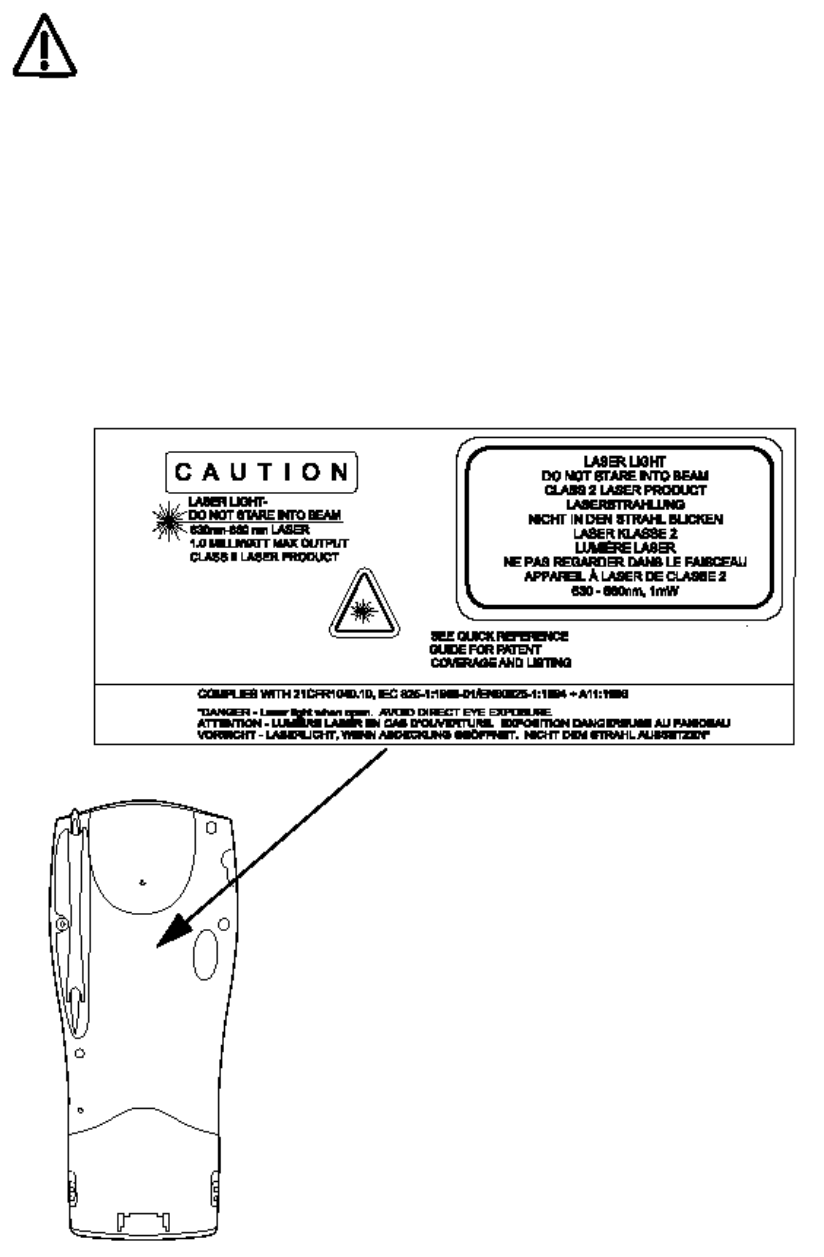
P D T 8 1 0 0 S e r i e s
31
Laser Devices
Symbol products using lasers comply with US 21CFR1040.10, and IEC825- 1:1993,
EN60825-1:1994+A11:1996. The laser classification is marked on one of the labels
on the product.
Class 1 Laser devices are not considered to be hazardous when used for their intended
purpose. The following statement is required to comply with US and international regulations:
Caution: Use of controls, adjustments or performance of procedures other than those
specified herein may result in hazardous laser light exposure.
Class 2 laser scanners use a low power, visible light diode. As with any very bright light
source, such as the sun, the user should avoid staring directly into the light beam. Momentary
exposure to a Class 2 laser is not known to be harmful.
Scanner Labeling
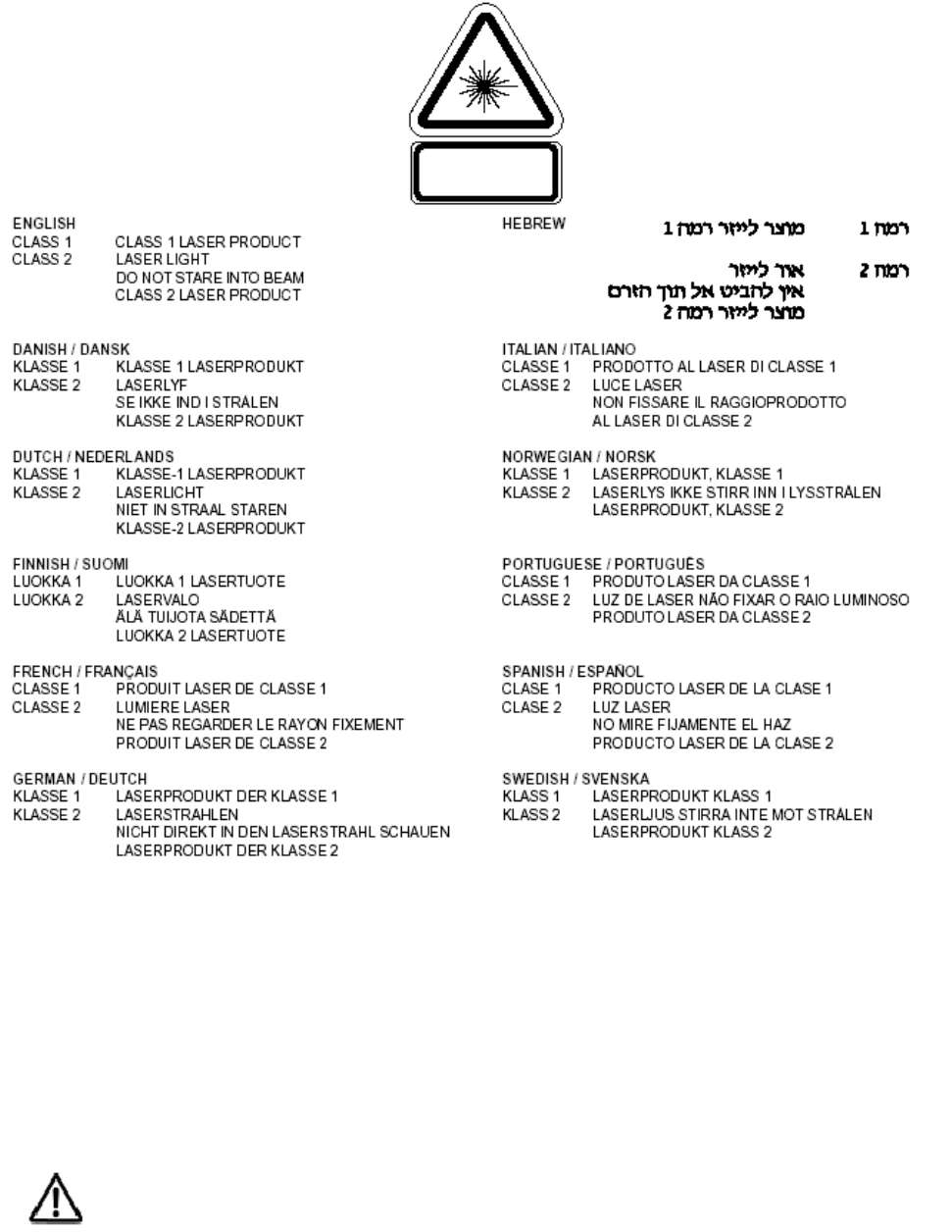
P D T 8 1 0 0 S e r i e s
32
In accordance with Clause 5, IEC 825 and EN60825, the following information is provided to
the user:
Power Supply
Note: Use only a Symbol-approved power supply (p/n 50-14000-107) output rated 9 Vdc
and minimum 2A. The power supply is certified to EN60950 with SELV outputs.
Hinweis: Benutzen Sie nur eine Symbol Technologies genehmigt Stromversorgung (p/n
50-14000-107) in den Ausgabe: 9 Vdc und minimum 2A. Die Stromversorgung ist
bescheinigt nach EN60950 mit SELV Ausgaben.
FCC RF Exposure Guidelines
This device was tested for typical body-worn operations with the holster providing a
minimal spacing of 2.0 cm from the body to the back of the terminal/antenna. To

P D T 8 1 0 0 S e r i e s
33
maintain compliance with FCC RF exposure compliance requirements, use only beltclips,
holsters, or similar accessories that maintain a 2.0 cm separation distance between the user’s
body and the back of the terminal, including the antenna. The use of third-party belt-clips,
holsters, and similar accessories should not contain metallic components in its assembly. The
use of these accessories that do not satisfy these requirements may not comply with FCC RF
exposure compliance requirements, and should be avoided.
Safety Information
The device complies with internationally recognized standards covering Specific
Absorption Rate (SAR) related to human exposure to electromagnetic fields from mobile
phones. It is advisable only to use the device only in the normal operating position.
Safety on the Road
Drivers are advised not to use the handset while their vehicle is in motion, except in
emergencies. Use the hands-free facility to speak only if it does not divert your
attention from the traffic.
Safety on Aircraft
You are required to switch off mobile phones when on board an aircraft or at any
other time when instructed to do so by a member of the crew.
Pacemakers
It is recommended by pacemaker manufacturers that a minimum of 15cm (6 inches)
be maintained between a handheld wireless phone and a pacemaker to avoid any
possible interference with the pacemaker. These recommendations are consistent with the
independent research by and recommendations of Wireless Technology Research.
Persons with pacemakers:
• Should always keep the device more than 15cm (6 inches) from their pacemaker when
turned on
• Should not carry the device in a breast pocket
• Should use the ear furthest from the pacemaker to minimize the potential for
interference.
If you have any reason to suspect that interference is taking place turn off your device
immediately.
Hearing Aids
The device may interfere with some hearing aids. In the event of interference you
may want to consult your hearing aid supplier to discuss solutions.
Other Medical Devices
The device transmits radio frequency energy and has the potential to interfere with
inadequately protected medical devices. Consult your physician or the manufacturer of the
device to see if any particular device has sufficient protection.
It is good practice to turn off the device within a hospital or other medical facility where
sensitive medical equipment is in use. In some countries, this is a legal requirement applying
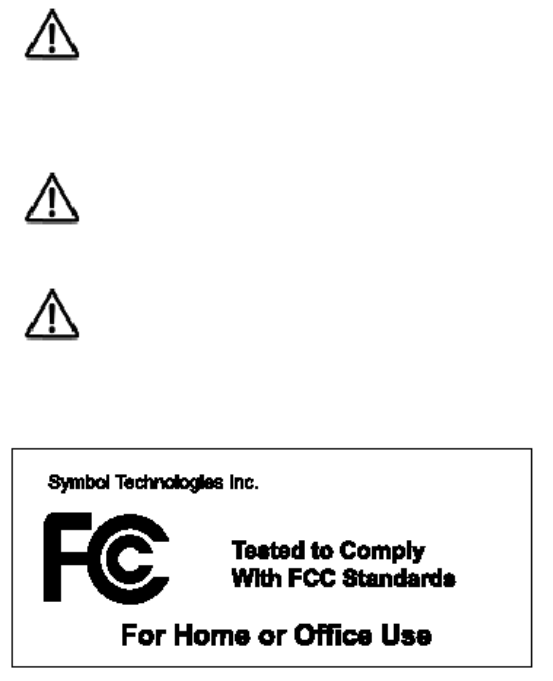
P D T 8 1 0 0 S e r i e s
34
to all mobile phones and related equipment.
Effect on Vehicles
RF signals may affect improperly installed or inadequately shielded electronic
systems in motor vehicles (including safety systems). Check with the manufacturer or its
representative regarding your vehicle. You should also consult the manufacturer of any
equipment that has been added to your vehicle.
Warning Notices
Please observe all warning notices with regard to the usage of mobile phones.
Potentially Hazardous Atmospheres
You are advised not to use this device at a refueling point. You are reminded of the
need to observe restrictions on the use of radio devices in fuel depots, chemical plants etc.
Radio Frequency Interference Requirements
Note: This equipment has been tested and found to comply with the limits for a Class B digital
device, pursuant to Part 15 of the FCC rules. These limits are designed to provide reasonable
protection against harmful interference in a residential installation. This equipment generates,
uses, and can radiate radio frequency energy and, if not installed and used in accordance with
the instruction manual, may cause harmful interference to radio communications. However
there is no guarantee that interference will not occur in a particular installation. If the
equipment does cause harmful interference to radio or television reception, which can be
determined by turning the equipment off and on, the user is encouraged to try to correct the
interference by one or more of the following measures:
• Re-orient or relocate the receiving antenna
• Increase the separation between the equipment and receiver
• Connect the equipment into an outlet on a circuit different from that to which the
receiver is connected
• Consult the dealer or an experienced radio/TV technician for help.

P D T 8 1 0 0 S e r i e s
35
Radio Frequency Interference Requirements - Canada
This device complies with RSS 210 of Industry & Science Canada. Operation is subject to the
following two conditions: (1) this device may not cause harmful interference and (2) this device
must accept any interference received, including interference that may cause undesired
operation.
This Class B digital apparatus complies with Canadian ICES-003.
Cet appareil numérique de la classe B est conforme à la norme NMB-003 du Canada.
Statement of Compliance for Non-Radio Devices
Symbol Technologies, Inc., hereby declares that this device is in compliance with all
the applicable Directives, 89/336/EEC, 73/23/EEC. A copy of the Declaration of
Conformity may be obtained from http://www2.symbol.com/doc/.
Statement of Compliance for Radio Devices
Symbol Technologies, Inc., hereby, declares that this device is in compliance with the
essential requirements and other relevant provisions of Directive 1999/5/EC. A
Declaration of Conformity may be obtained from http://www2.symbol.com/doc/.
Statement of Compliance for Radio Devices Integrated into Terminals
Symbol Technologies, Inc., hereby, declares that this device is in compliance with the essential
requirements and other relevant provisions of Directives 1999/5/EC, 89/336/EEC and
73/23/EEC. Declaration of Conformities may be obtained from http://www2.symbol.com/doc/.
Statements (Other)
ESN Number
To enable CDMA service, contact your service provider to submit your Electronic Serial
Number (ESN). This number is located on the back of your terminal.
Battery Caution
Caution: Danger of explosion if battery is incorrectly replaced. Replace only with
the same or equivalent type recommended by the manufacturer.
Dispose of used batteries according to the manufacturer’s instructions.
P D T 8 1 0 0 S e r i e s
36
Warranty
(A) Warranty Symbol Technologies (hereafter “Seller”) hardware Products are warranted against defects in
workmanship and materials for a period of twelve (12) months from the date of shipment, unless otherwise
provided by Seller in writing, provided the Product remains unmodified and is operated under normal and proper
conditions. Warranty provisions and durations on software, integrated installed systems, Product modified or
designed to meet specific customer specifications (“Custom Products”), remanufactured products, and
reconditioned or upgraded products, shall be as provided in the applicable Product specification in effect at the
time of purchase or in the accompanying software license.
(B) Spare Parts Spare parts (i.e. parts, components, or subassemblies sold by Seller for use in the service and
maintenance of Products) are warranted against defects in workmanship and materials for a period of thirty (30)
days from the date of shipment. Spare parts may be new or originate from returned units under the conditions set
forth in subsection D below.
(C) Repair of Symbol-branded hardware For repairs on Symbol-branded hardware Products under this
Agreement, including repairs covered by warranty, the repair services provided are warranted against defects in
workmanship and materials on the repaired component of the Product for a period of thirty (30) days from the
shipment date of the repaired Product, or until the end of the original warranty period, whichever is longer.
(D) Product Service Products may be serviced or manufactured with parts, components, or subassemblies that
originate from returned products and that have been tested as meeting applicable specifications for equivalent
new material and Products. The sole obligation of Seller for defective hardware Products is limited to repair or
replacement (at Seller’s option) on a “return to service depot” basis with prior Seller authorization. Customer is
responsible for shipment to the Seller and assumes all costs and risks associated with this transportation; return
shipment to the Customer will be at Seller's expense. Customer shall be responsible for return shipment charges
for product returned where Seller determines there is no defect (“No Defect Found”), or for product returned that
Seller determines is not eligible for warranty repair. No charge will be made to Buyer for replacement parts for
warranty repairs. Seller is not responsible for any damage to or loss of any software programs, data or removable
data storage media, or the restoration or reinstallation of any software programs or data other than the software, if
any, installed by Seller during manufacture of the Product.
(E) Original Warranty Period Except for the warranty applying solely to the repaired component arising from a
repair service as provided in Section C above, the aforementioned provisions do not extend the original warranty
period of any Product that had either been repaired or replaced by Seller.
(F) Warranty Provisions The above warranty provisions shall not apply to any Product (i) which has been
repaired, tampered with, altered or modified, except by Seller’s authorized service personnel; (ii) in which the
defects or damage to the Product result from normal wear and tear, misuse, negligence, improper storage, water
or other liquids, battery leakage, use of parts or accessories not approved or supplied by Symbol, or failure to
perform operator handling and scheduled maintenance instructions supplied by Seller; (iii) which has been
subjected to unusual physical or electrical stress, abuse, or accident, or forces or exposure beyond normal use
within the specified operational and environmental parameters set forth in the applicable Product specification;
nor shall the above warranty provisions apply to any expendable or consumable items, such as batteries, supplied
with the Product.
EXCEPT FOR THE WARRANTY OF TITLE AND THE EXPRESS WARRANTIES STATED ABOVE, SELLER
DISCLAIMS ALL WARRANTIES ON PRODUCTS FURNISHED HEREUNDER INCLUDING ALL IMPLIED
WARRANTIES OF MERCHANTABILITY AND FITNESS FOR A PARTICULAR USE. ANY IMPLIED
WARRANTIES THAT MAY BE IMPOSED BY LAW ARE LIMITED IN DURATION TO THE LIMITED WARRANTY
PERIOD. SOME STATES OR COUNTRIES DO NOT ALLOW A LIMITATION ON HOW LONG AN IMPLIED
WARRANTY LASTS OR THE EXCLUSION OR LIMITATION OF INCIDENTAL OR CONSEQUENTIAL
DAMAGES FOR CONSUMER PRODUCTS. IN SUCH STATES OR COUNTRIES, FOR SUCH PRODUCTS,
SOME EXCLUSIONS OR LIMITATIONS OF THIS LIMITED WARRANTY MAY NOT APPLY.
The stated express warranties are in lieu of all obligations or liabilities on the part of Seller for damages, including
but not limited to, special, indirect or consequential damages arising out of or in connection with the use or
performance of the Product or service. Seller’s liability for damages to Buyer or others resulting from the use of
any Product or service furnished hereunder shall in no way exceed the purchase price of said Product or the fair
market value of said service, except in instances of injury to persons or property.

P D T 8 1 0 0 S e r i e s
37
Service Information
Before you use the unit, it must be configured to operate in your facility’s network and run your
applications.
If you have a problem running your unit or using your equipment, contact your facility’s
Technical or Systems Support. If there is a problem with the equipment, they will contact the
Symbol Support Center:
United States1 1-800-653-5350 Canada 905-629-7226
1-631-738-2400
United Kingdom 0800 328 2424 Asia/Pacific +65-6796-9600
Australia 1-800-672-906 Austria/Österreich 1-505-5794-0
Denmark/Danmark 7020-1718 Finland/Suomi 9 5407 580
France 01-40-96-52-21 Germany/Deutchland 6074-49020
Italy/Italia 2-484441 Mexico/México 5-520-1835
Netherlands/Nederland 315-271700 Norway/Norge +47 2232 4375
South Africa 11-8095311 Spain/España 91 324 40 00
Inside Spain
Sweden/Sverige 84452900 +34 91 324 40 00
Outside Spain
Latin America 1-800-347-0178 Inside US
Sales Support +1-561-483-1275 Outside US
Europe/Mid-East Contact local distributor or call
Distributor Operations +44 118 945 7360
1 Customer support is available 24 hours a day, 7 days a week.