Symbol Technologies PPT2733 PPT 2700 Scanning Terminal User Manual manual
Symbol Technologies Inc PPT 2700 Scanning Terminal manual
manual
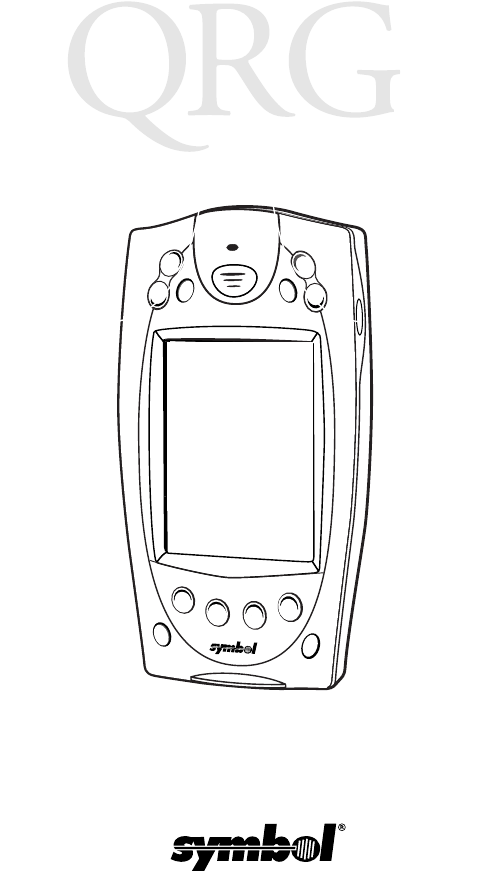
PPT 2700 Series
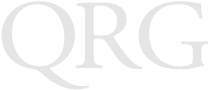
PPT 2700 Series
1999 SYMBOL TECHNOLOGIES, INC. All rights reserved.
Symbol reserves the right to make changes to any product to improve reliability,
function, or design.
Symbol does not assume any product liability arising out of, or in connection with, the
application or use of any product, circuit, or application described herein.
No license is granted, either expressly or by implication, estoppel, or otherwise under
any patent right or patent, covering or relating to any combination, system, apparatus,
machine, material, method, or process in which Symbol products might be used. An
implied license only exists for equipment, circuits, and subsystems contained in Symbol
products.
Symbol is a registered trademark of Symbol Technologies, Inc. Other product names
mentioned in this manual may be trademarks or registered trademarks of their
respective companies and are hereby acknowledged.
Symbol Technologies, Inc.
One Symbol Plaza
Holtsville, N.Y. 11742-1300
http://www.symbol.com
Patents
This product is covered by one or more of the following U.S. and foreign Patents:
U.S. Patent No.4,360,798; 4,369,361; 4,387,297; 4,460,120; 4,496,831; 4,593,186;
4,603,262; 4,607,156; 4,652,750; 4,673,805; 4,736,095; 4,758,717; 4,816,660;
4,845,350; 4,896,026; 4,897,532; 4,923,281; 4,933,538; 4,992,717; 5,015,833;
5,017,765; 5,021,641; 5,029,183; 5,047,617; 5,103,461; 5,113,445; 5,130,520;
5,140,144; 5,142,550; 5,149,950; 5,157,687; 5,168,148; 5,168,149; 5,180,904;
5,229,591; 5,230,088; 5,235,167; 5,243,655; 5,247,162; 5,250,791; 5,250,792;
5,262,627; 5,262,628; 5,266,787; 5,278,398; 5,280,162; 5,280,163; 5,280,164;
5,280,498; 5,304,786; 5,304,788; 5,306,900; 5,321,246; 5,324,924; 5,337,361;
5,367,151; 5,373,148; 5,378,882; 5,396,053; 5,396,055; 5,399,846; 5,408,081;
5,410,139; 5,410,140; 5,412,198; 5,418,812; 5,420,411; 5,436,440; 5,444,231;
5,449,891; 5,449,893; 5,468,949; 5,471,042; 5,478,998; 5,479,000; 5,479,002;
5,479,441; 5,504,322; 5,519,577; 5,528,621; 5,532,469; 5,543,610; 5,545,889;
5,552,592; 5,578,810; 5,581,070; 5,589,679; 5,589,680; 5,608,202; 5,612,531;
5,619,028; 5,664,229; 5,668,803; 5,675,139; 5,693,929; 5,698,835; 5,705,800;
5,714,746; 5,723,851; 5,734,152; 5,734,153; 5,745,794; 5,754,587; 5,762,516;
5,763,863; 5,767,500; 5,789,728; 5,808,287; 5,811,785; 5,811,787; 5,815,811;
5,821,519; 5,821,520; 5,823,812; 5,828,050; 5,850,078; 5,861,615; 5,874,720;
5,875,415; 5,900,617; 5,902,989; 5,907,146; 5,912,450; 5,914,478; 5,917,173;
5,920,059; 5,923,025;D305,885; D341,584; D344,501; D359,483; D362,453;
D363,700; D363,918; D370,478; D383,124; D391,250; D405,077; D406,581.
Invention No. 55,358; 62,539; 69,060; 69,187 (Taiwan); No. 1,601,796; 1,907,875;
1,955,269 (Japan).
European Patent 367,299; 414,281; 367,300; 367,298; UK 2,072,832; France 81/
03938; Italy 1,138,713.
rev. 7/99
1
Quick Reference
Introduction
Congratulations on your purchase of Symbol Technologies’ PPT
2700 Terminal! Its unique combination of features make this
product superior for use in a wide range of applications. These
features include:
• Pocket size
• Personal Information Management software
• Microsoft® Windows® CE operating system
• RF communication via Symbol’s Spectrum24 wireless
network
• Printing support
• 1 or 2-dimensional scanning capability.
About This Guide
This guide describes how to set up and use the terminal. The term
PPT 2700 refers to the batch 1D scanning terminal, the batch
PDF417 scanning terminal, and the Spectrum24 terminal. Specific
topics covered include:
•Parts of the PPT 2700 on page 2
•Recharging the Battery on page 5
•Calibrating the Screen on page 8
•Using the PPT 2700 on page 9
•Typing and Writing with the Stylus on page 10
•Scanning with the PPT 2700 on page 10
•Resetting Your PPT 2700 Terminal on page 12
•Maintaining the PPT 2700 on page 14
•Troubleshooting on page 14.
For information on applications available for the PPT 2700, see the
PPT 2700 Product Reference Guide (p/n 70-37806-xx), available
from your Reseller or from Symbol Technologies.

2
PPT 2700 Series
Parts of the PPT 2700
Power Button
Scroll Button
Function Button
Right Scan Trigger
Left Scan Trigger
Scan Exit Window
Scan Trigger
Scan LED
LCD (Screen)
Application Buttons
Action Button
Exit Button
Scroll Button
Front View
Left View
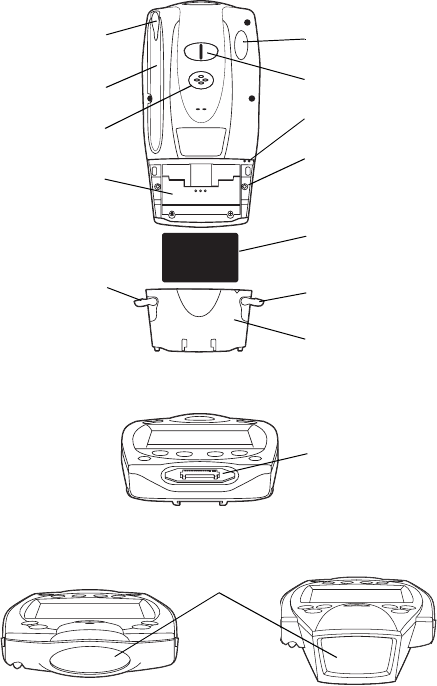
3
Quick Reference
Parts of the PPT 2700 (continued)
Scan Window
Lithium Ion
Battery
Battery
Door
Battery
Compartment
Stylus
Serial Port
Battery
Door Latch
Reset Button
Stylus Silo
Battery
Door Latch
IR Port
Back View
Bottom View
To p Vi ew
(1D Scanning Terminal) To p Vi ew
(2D Scanning Terminal)
Handstrap Connector
Speaker Microphone
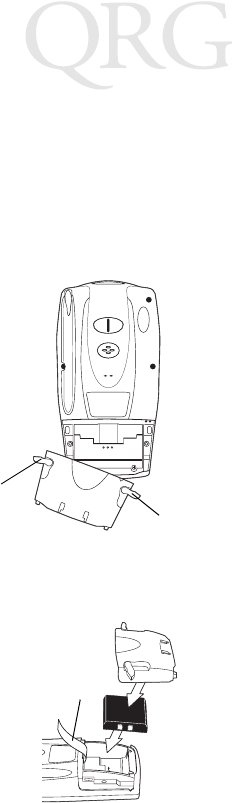
4
PPT 2700 Series
Installing Batteries
Before using your PPT 2700, you must install a lithium-ion battery.
The battery fits behind the battery door on the back of the PPT
2700.
To install the battery in your PPT 2700:
1. Open the latches on the battery door and lift the battery door
away from the PPT 2700.
2. Insert the lithium-ion battery in the battery compartment with
the battery tether positioned properly (as shown below), mak-
ing sure the battery snaps into place.
3. Replace the battery cover and press down firmly on the cover
while re-securing the latches.
Latch
Latch
Tether
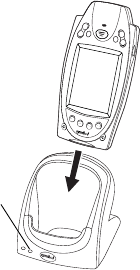
5
Quick Reference
Charge the battery in the terminal for about 2 1/2 hours before
initial use.
Recharging the Battery
When battery voltage is low, a warning message appears indicating
the battery needs to be recharged. You can recharge the terminal’s
battery using either the CRD 2700 Cradle or the Synchronization
Cable.
Using the Cradle to Recharge the Battery
To recharge the terminal’s battery using the CRD 2700 cradle:
1. Make sure the cradle is plugged into a wall outlet.
2. Insert the PPT 2700 terminal in the cradle.
3. The Terminal Charge LED turns red to indicate charging, then
green when the battery is fully charged. The terminal’s battery
is fully charged after approximately 2 1/2 hours.
Charging a Spare Battery
You can also recharge a terminal’s spare battery by inserting it in the
spare battery charging slot in the back of the cradle, oriented so the
contacts are facing down and towards the back of the cradle. Press
the battery down into the slot until firmly seated. The battery is fully
Terminal Charge LED
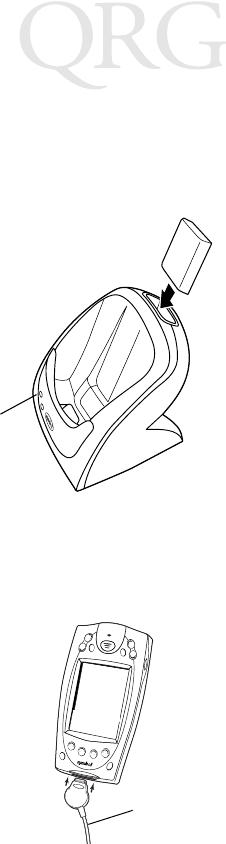
6
PPT 2700 Series
charged after approximately 2 1/2 hours. See the PPT 2700 Cradle
Quick Reference Guide (p/n 70-37807-xx) for more information.
The Spare Battery Charge LED turns red to indicate charging, then
green when the battery is fully charged. The battery is fully charged
after approximately 2 1/2 hours.
Using the Synchronization Cable to Recharge the
Battery
To recharge the terminal’s battery using the Synchronization Cable:
1. Insert the cable into the bottom of the terminal.
Spare Battery
Charge LED
Synchronization Cable
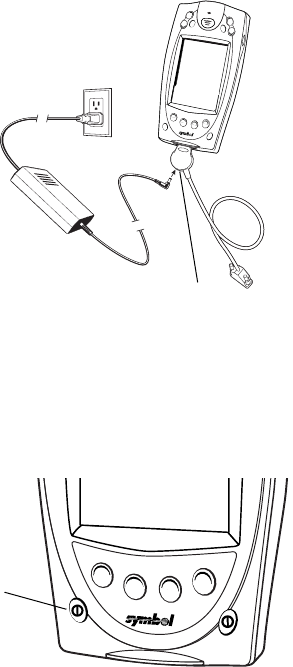
7
Quick Reference
2. Plug the power cable into a wall outlet and plug the other end
into the battery charging receptacle on the side of the Synchro-
nization Cable.
Starting the PPT 2700
After installing and charging the battery, start the terminal by
pressing the red power button. If the terminal does not power on,
perform a hard reset. See Performing a Hard Reset on page 13.
Battery Charging
Receptacle
Power
Button
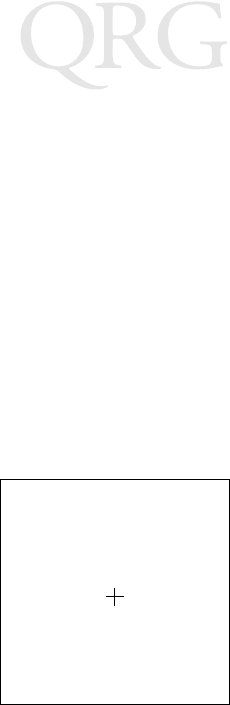
8
PPT 2700 Series
Calibrating the Screen
The first time you start your PPT 2700 (and whenever the terminal
is cold-booted) the calibration screen appears. This section
describes how to calibrate your PPT 2700 so the cursor on the touch
screen aligns with the tip of your stylus.
Note: If your PPT 2700 unit came loaded with another soft-
ware application, the calibration screen may not appear.
To calibrate your PPT 2700:
1. If necessary, adjust the contrast on the PPT 2700 so the screen
is clear and readable. See Controlling the Contrast/Backlight
on page 9 for instructions.
2. Remove the stylus from its storage silo on the back of the PPT
2700.
3. Tap the center of each target that appears on the screen with
the tip of the stylus.
Tap the center of the target with the
stylus. Repeat as the target moves
around the screen.
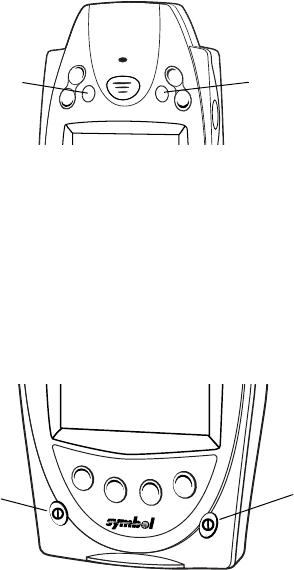
9
Quick Reference
4. Press the Action button to continue, or the Exit button to can-
cel.
5. Follow the directions on the screen.
Using the PPT 2700
Using the Power Button
The power button is on the lower left-hand side of the terminal.
Press it to turn the PPT 2700 on and off.
Controlling the Contrast/Backlight
The Function button, shown below, allows you to adjust the
contrast of the screen and control the backlight.
To adjust the contrast:
1. Press and hold the Function button.
2. Press the “up” scroll button at the top of the terminal to dark-
en the screen, or the “down” scroll button to lighten the
screen.
Action Button Exit Button
Function Button
Power Button
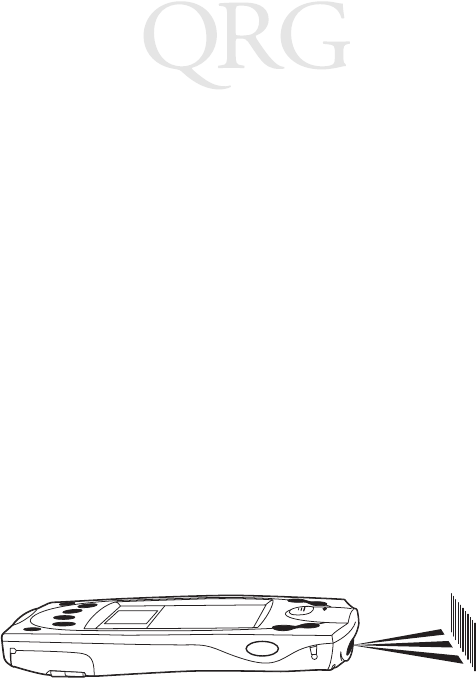
10
PPT 2700 Series
To turn the backlight on or off:
1. Press and hold the Function button.
2. Press any application button.
Typing and Writing with the Stylus
Your PPT 2700 includes an on-screen keyboard for entering data,
as well as CIC® Jot™ character recognition software. CIC Jot
translates stylus strokes into letters or numbers. See the Microsoft®
Windows® CE Palm-size PC User’s Guide for more detailed
information.
Scanning with the PPT 2700
The PPT 2700 has an integrated scanner which, if your terminal is
configured for scanning, allows you to collect data by scanning bar
codes. See the PPT 2700 Product Reference Guide for information
on configuring your terminal for scanning.
To scan bar codes with the PPT 2700:
1. Aim the scanner at the bar code.
2. Press either the right, left, or center scan trigger. Make sure
the red scan beam covers the entire bar code. The green scan
LED lights and a beep sounds to indicate a successful decode.
Scanning PDF417 Bar Codes
The 2D scanning PPT 2700 terminal supports PDF417 bar code
scanning. The raster pattern has multiple scanning rows to
accommodate the PDF417 symbol’s multiple rows.
1. Point the scanner at the bar code and press the trigger.
2. Center the aiming pattern (a spot or slab raster, as pro-
grammed) on the bar code.
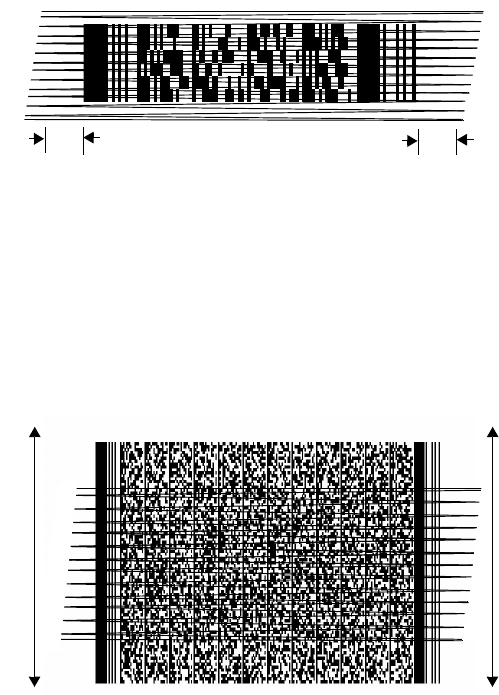
11
Quick Reference
3. As the raster pattern spreads, keep the pattern in the same hor-
izontal plane as the bar code. Be sure the pattern extends
about 3/4” beyond both sides of the bar code.
4. The terminal indicates a successful scan by changing the LED
from red to green, beeping one or more times, and/or display-
ing the bar code data on the screen.
“Tall” PDF Bar Codes
If the PDF417 symbol is “tall,” the vertical scan pattern may not be
high enough to cover it.
In this case, try a slow “up and down” scanning motion. With the
raster pattern open, move the scanner slowly down toward the
bottom of the symbol, keeping the beam horizontal to the rows, and
then slowly back up toward the top.
3/4” 3/4”
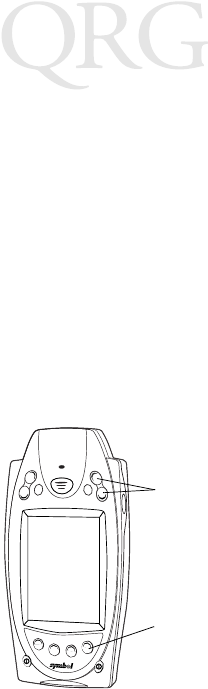
12
PPT 2700 Series
The scan beam does not have to be perfectly parallel with the top
and bottom of the symbol (up to a 4o tilt will work).
Resetting Your PPT 2700 Terminal
If your PPT 2700 terminal stops responding to input from buttons
or the screen, you must reset it.
Performing a Soft Reset
A soft reset restarts the terminal and saves all stored records and
entries.
Note: Files that remain open during a soft reset may not be
retained.
To perform a soft reset, hold down both the up and down scroll
buttons, then press the App 4 button.
Up & Down
Scroll Buttons
App 4 Button
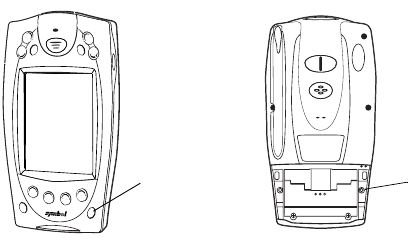
13
Quick Reference
Performing a Hard Reset
A hard reset also restarts your PPT 2700 terminal, but erases all
stored records and entries. Therefore, never perform a hard reset
unless a soft reset does not solve your problem.
Note: You can restore any data previously synchronized with
your computer during the next ActiveSync operation.
See the PPT 2700 Cradle Quick Reference Guide or the
PPT 2700 Product Reference Guide.
To perform a hard reset:
1. Remove the battery cover.
2. While holding down the Function button, use the stylus (or
similar object without a sharp tip) to gently press the reset but-
ton.
3. Replace the battery cover and press the Power button.
4. The calibration screen appears.
Note: With a hard reset, Formats Preferences and other set-
tings are restored to their factory default settings.
Reset
Button
Function
Button
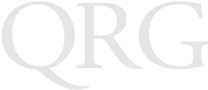
14
PPT 2700 Series
Maintaining the PPT 2700
For trouble-free service, observe the following general tips when
using your PPT 2700:
• Take care not to scratch the screen of your PPT 2700. When
working with your PPT 2700, use the supplied stylus or plas-
tic-tipped pens intended for use with a touch-sensitive screen.
Never use an actual pen or pencil or other sharp object on the
surface of the PPT 2700 screen.
• Although your PPT 2700 is water and dust resistant, do not
expose it to rain or moisture for an extended period of time.
In general, treat your PPT 2700 as you would a pocket calcu-
lator or other small electronic instrument.
• The touch-sensitive screen of your PPT 2700 contains glass.
Take care not to drop your PPT 2700 or subject it to any
strong impact.
• Protect your PPT 2700 from temperature extremes. Do not
leave it on the dashboard of a car on a hot day, and keep it
away from heaters and other heat sources.
• Do not store or use your PPT 2700 in any location that is ex-
tremely dusty, damp or wet.
• Use a soft lens cloth to clean your PPT 2700. If the surface of
the PPT 2700 screen becomes soiled, clean it with a soft cloth
moistened with a diluted window-cleaning solution.
Troubleshooting
PPT 2700 terminal does not turn on:
• Adjust the contrast control.
• Make sure batteries are installed properly.
• Replace the batteries. If your PPT 2700 terminal still does not
operate, try a soft reset, then a hard reset; see Resetting Your
PPT 2700 Terminal on page 12.
15
Quick Reference
No sound:
• Check the Volume Control slider in the Volume & Sounds
Properties screen (under Start/Settings) to make sure the vol-
ume is not turned down. See the PPT 2700 Product Reference
Guide for more information.
PPT 2700 terminal turns itself off:
• Your PPT 2700 terminal is designed to turn itself off after a pe-
riod of inactivity. This period can be set from one to five min-
utes, in one-minute intervals. Check the Power Off tab on the
Power screen (under Start/Settings), and change the setting if
you need a longer delay before the automatic shutoff feature
activates. See the PPT 2700 Product Reference Guide for
more information.
PPT 2700 terminal doesn’t recognize my handwriting:
• For your PPT 2700 to recognize handwriting input with the
stylus, characters must be written a certain way. See the Mi-
crosoft® Windows® CE Palm-size PC User’s Guide for infor-
mation about how to write character strokes.
• Make the character strokes in the lower character entry area
on the screen — not on the display part of the screen.
• Make sure you are writing lower-case letters in the left-hand
side, numbers in the right-hand side, and upper-case letters in
the center of the writing area.
Tapping the screen buttons or icons does not activate the
corresponding feature:
• Recalibrate the digitizer. Choose Stylus from Start/Settings
and select Recalibrate.
A message appears stating that your PPT 2700 terminal memory is
full:
• Delete unused memos and records. If necessary, you can save
these records on your computer.
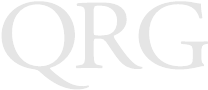
16
PPT 2700 Series
• Adjust the memory allocation. See the Microsoft® Windows®
CE Palm-size PC User’s Guide.
• If you have installed additional applications on your PPT
2700 terminal, remove them to recover memory.
Beamed data does not transmit:
• Confirm that the PPT 2700 terminals are 5” apart, and that
the path between the two devices is clear of obstacles.
When receiving beamed data an out of memory message appears:
• Your PPT 2700 terminal requires at least twice the amount of
memory available as the data you are receiving. For example,
if you are receiving a 30K application, you must have at least
60K free.
Your PPT 2700 unit does not accept scan input:
• Verify that the unit is loaded with a scanning application. See
your System Administrator.
• Check to be sure the bar code symbol is not defaced.
• Be sure you are within proper scanning range.
• Be sure the unit is programmed to accept the type of bar code
you are scanning.
• If you are expecting a beep on a good decode and don’t hear
one, check that the application is set to generate a beep on
good decode.
• If the scanner stops emitting a laser beam when you press the
trigger, check your battery level. When the battery is low, the
scanner shuts off before the terminal notifies you of the low
battery condition.
Note: If, after performing these checks, the scanner is still not
reading symbols, contact your distributor or Symbol
Technologies.

17
Quick Reference
Regulatory Information
Radio Frequency Interference Requirements
This device has been tested and found to comply with the limits for a Class B digital
device pursuant to Part 15 of the Federal Communications Commissions Rules and
Regulation. These limits are designed to provide reasonable protection against harmful
interference when the equipment is operated in a commercial environment. This
equipment generates, uses, and can radiate radio frequency energy and, if not installed
and used in accordance with the instruction manual, may cause harmful interference to
radio communications. Operation of this equipment in a residential area is likely to
cause harmful interference in which case the user will be required to correct the
interference at his own expense.
However, there is no guarantee that interference will not occur in a particular
installation. If the equipment does cause harmful interference to radio or television
reception, which can be determined by turning the equipment off and on, the user is
encouraged to try to correct the interference by one or more of the following measures:
• Re-orient or relocate the receiving antenna.
• Increase the separation between the equipment and receiver.
• Connect the equipment into an outlet on a circuit different from that which the
receiver is connected.
• Consult the dealer or an experienced radio/TV technician for help.
This device complies with FCC Part 15. Operation is subject to the following two
conditions: (1) this device may not cause harmful interference and (2) this device must
accept any interference received, including interference that may cause undesired
operation.
Radio Frequency Interference Requirements - Canada
This device complies with RSS 210 of Industry & Science Canada. Operation is subject
to the following two conditions: (1) this device may not cause harmful interference and
(2) this device must accept any interference received, including interference that may
cause undesired operation.
This Class B digital apparatus complies with Industry Canada Standard ICES-003.
Cet appareil numérique de la classe B est conform à la norme NMB-003 d’Industrie
Canada.
CE Marking and European Union Compliance
Products intended for sale within the European Union are marked with the
CE Mark which indicates compliance to applicable Directives and
European Normes (EN), as follows. Amendments to these Directives or
ENs are included:
Applicable Directives
• Electromagnetic Compatibility Directive 89/336/EEC
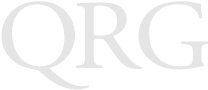
18
PPT 2700 Series
• Low Voltage Directive 73/23/EEC
Applicable Standards
• EN 55022:1998, Limits and Methods of Measurement of Radio Disturbance
Characteristics of Information Technology Equipment
• EN 55024:1998; Information Technology equipment - Immunity characteristics -
Limits and methods of measurement
• IEC 1000-4-2:1995; Electromagnetic compatibility (EMC);Part 4:Testing and
measurement techniquies;Section 4.2:Electrostatic discharge immunity test
• IEC 1000-4-3:1997; Electromagnetic Compatibility (EMC);Part 4:Testing and
measurement techniques; Section 3. Radiated, radio frequency, electomagnetic
field immunity test.
• IEC 1000-4-4:1995; Electomagnetic compatibility (EMC); Part 4: Testing and
measurement techniques;Section 4:Testing electrical fast transient,/Burst immu-
nity.
• IEC1000-4-5:1995; Electromagnetic compatibility (EMC), Part 4: Testing and
measurement techniques;Section 5: Surge Immunity
• IEC 1000-4-6:1996; Electromagnetic compatibility (EMC), Part 4:Testing and
measurement techniques; Section 6: Immunity to conducted disturbances,
induced by radio frequency fields.
• IEC 1000-4-11:1994; Electromagnetic compatibility (EMC), Part 4: Testing and
measurement techniques; Section 11: Voltage Dips, Short Interruptions, and Volt-
age Variations.
• EN 60 950 + A1+A2+A3+A4+A11 - Safety of Information Technology Equip-
ment Including Electrical Business Equipment
• EN 60 825-1 (EN 60 825) - Safety of Devices Containing Lasers
Laser Devices
Symbol products using lasers comply with US 21CFR1040.10, and IEC825-1:1993,
EN60825-1:1994+A11:1996. The laser classification is marked on one of the labels on
the product.
Class 1 Laser devices are not considered to be hazardous when used for their intended
purpose. The following statement is required to comply with US and international
regulations:
Caution: Use of controls, adjustments or performance of procedures other than those
specified herein may result in hazardous laser light exposure.
Class 2 laser scanners use a low power, visible light diode. As with any very bright light
source, such as the sun, the user should avoid staring directly into the light beam.
Momentary exposure to a Class 2 laser is not known to be harmful.
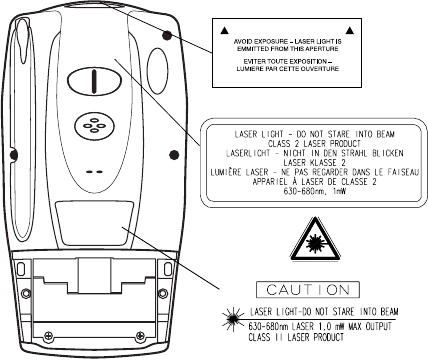
19
Quick Reference
Scanner Labeling
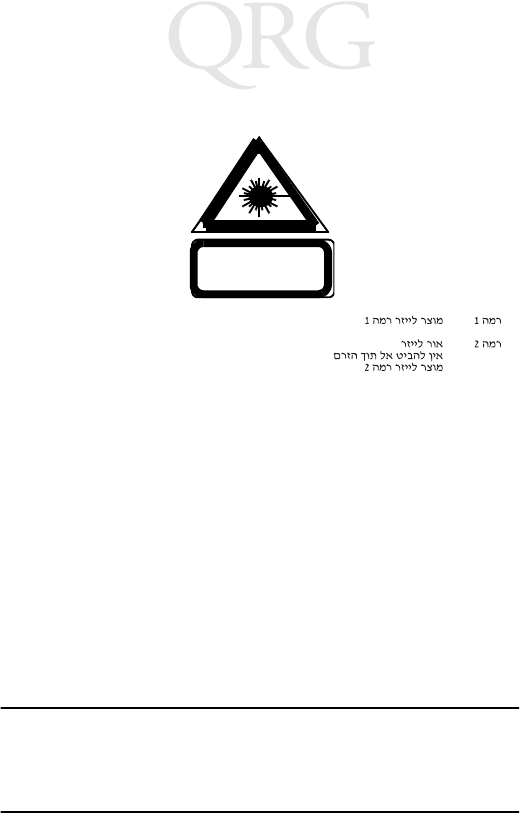
20
PPT 2700 Series
In accordance with Clause 5, IEC 0825 and EN60825, the following information is
provided to the user:
ENGLISH HEBREW
CLASS 1 CLASS 1 LASER PRODUCT
CLASS 2 LASER LIGHT
DO NOT STARE INTO BEAM
CLASS 2 LASER PRODUCT
DANISH
KLASSE 1 KLASSE 1 LASERPRODUKT ITALIAN
KLASSE 2 LASERLYF CLASSE 1 PRODOTTO AL LASER DI CLASSE 1
SE IKKE IND I STRÅLEN CLASSE 2 LUCE LASER
KLASSE 2 LASERPRODUKT NON FISSARE IL RAGGIOPRODOTTO
AL LASER DI CLASSE 2
DUTCH
KLASSE 1 KLASSE-1 LASERPRODUKT NORWEGIAN
KLASSE 2 LASERLICHT KLASSE 1 LASERPRODUKT, KLASSE 1
NIET IN STRAAL STAREN KLASSE 2 LASERLYS IKKE STIRR INN I LYSSTRÅLEN
KLASSE-2 LASERPRODUKT LASERPRODUKT, KLASSE 2
FINNISH PORTUGUESE
LUOKKA 1 LUOKKA 1 LASERTUOTE CLASSE 1 PRODUTO LASER DA CLASSE 1
LUOKKA 2 LASERVALO
ÄLÄ TUIJOTA SÄDETTÄ CLASSE 2 LUZ DE LASER NÃO FIXAR O RAIO LUMINOSO
LUOKKA 2 LASERTUOTE PRODUTO LASER DA CLASSE 2
FRENCH SPANISH
CLASSE 1 PRODUIT LASER DE CLASSE 1 CLASE 1 PRODUCTO LASER DE LA CLASE 1
CLASSE 2 LUMIERE LASER CLASE 2 LUZ LASER
NE PAS REGARDER LE RAYON FIXEMENT NO MIRE FIJAMENTE EL HAZ
PRODUIT LASER DE CLASSE 2 PRODUCTO LASER DE LA CLASE 2
GERMAN SWEDISH
KLASSE 1 LASERPRODUKT DER KLASSE 1 KLASS 1 LASERPRODUKT KLASS 1
KLASSE 2 LASERSTRAHLEN KLASS 2 LASERLJUS STIRRA INTE MOT STRÅLEN
NICHT DIREKT IN DEN LASERSTRAHL SCHAUEN LASERPRODUKT KLASS 2
LASERPRODUKT DER KLASSE 2
Battery Caution
Caution: Danger of explosion if battery is incorrectly replaced.
Replace only with the same or equivalent type recom-
mended by the manufacturer. Dispose of used batteries
according to the manufacturer's instructions.
21
Quick Reference
Service Information
Before you use the unit, it must be configured to operate in your facility’s network and
run your applications.
If you have a problem running your unit or using your equipment, contact your
facility’s Technical or Systems Support. If there is a problem with the equipment, they
will contact the Symbol Support Center. For AIT Contract DAAB15-99-D-0015
Customers Only: In the United States, dial toll-free 877-802-1907. Outside the United
States, dial the same number, with the addition of the appropriate international access
and country codes. All other customers, use the appropriate number from the following
table:
Warranty
Symbol Technologies, Inc. (“Symbol”) manufactures its hardware products in
accordance with industry-standard practices. Symbol warrants that for a period of
twelve (12) months from date of shipment, products will be free from defects in
materials and workmanship.
This warranty is provided to the original owner only and is not transferable to any third
party. It shall not apply to any product (i) which has been repaired or altered unless
done or approved by Symbol, (ii) which has not been maintained in accordance with
any operating or handling instructions supplied by Symbol, (iii) which has been
subjected to unusual physical or electrical stress, misuse, abuse, power shortage,
negligence or accident or (iv) which has been used other than in accordance with the
product operating and handling instructions. Preventive maintenance is the
responsibility of customer and is not covered under this warranty.
Wear items and accessories having a Symbol serial number, will carry a 90-day limited
warranty. Non-serialized items will carry a 30-day limited warranty.
United States 1-800-653-5350 Canada 905-629-7226
United Kingdom 0800 328 2424 Asia/Pacific 337-6588
Australia 1-800-672-906 Austria 1-505-5794
Denmark 7020-1718 Finland 9 5407 580
France 01-40-96-52-21 Germany 6074-49020
Italy 2-484441 Mexico 5-520-1835
Netherlands 315-271700 Norway 66810600
South Africa 11-4405668 Spain 9-1-320-39-09
Sweden 84452900
Latin America Sales Support 1-800-347-0178 Inside US
+1-561-483-1275 Outside US
Europe/Mid-East Distributor Operations Contact local distributor or call
+44 118 945 7360
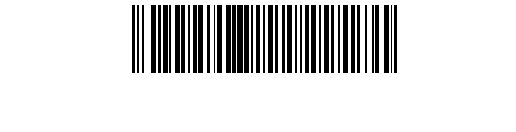
70-37805-01
Revision A — September 1999
Symbol Technologies, Inc. One Symbol Plaza Holtsville, NY 11742-1300
Warranty Coverage and Procedure
During the warranty period, Symbol will repair or replace defective products returned
to Symbol’s manufacturing plant in the US. For warranty service in North America, call
the Symbol Support Center at 1-800-653-5350. International customers should contact
the local Symbol office or support center. If warranty service is required, Symbol will
issue a Return Material Authorization Number. Products must be shipped in the
original or comparable packaging, shipping and insurance charges prepaid. Symbol
will ship the repaired or replacement product freight and insurance prepaid in North
America. Shipments from the US or other locations will be made F.O.B. Symbol’s
manufacturing plant.
Symbol will use new or refurbished parts at its discretion and will own all parts
removed from repaired products. Customer will pay for the replacement product in
case it does not return the replaced product to Symbol within 3 days of receipt of the
replacement product. The process for return and customer’s charges will be in
accordance with Symbol’s Exchange Policy in effect at the time of the exchange.
Customer accepts full responsibility for its software and data including the appropriate
backup thereof.
Repair or replacement of a product during warranty will not extend the original
warranty term.
Symbol’s Customer Service organization offers an array of service plans, such as on-site,
depot, or phone support, that can be implemented to meet customer’s special
operational requirements and are available at a substantial discount during warranty
period.
General
Except for the warranties stated above, Symbol disclaims all warranties, express or
implied, on products furnished hereunder, including without limitation implied
warranties of merchantability and fitness for a particular purpose. The stated express
warranties are in lieu of all obligations or liabilities on part of Symbol for damages,
including without limitation, special, indirect, or consequential damages arising out of
or in connection with the use or performance of the product.
Seller’s liability for damages to buyer or others resulting from the use of any product,
shall in no way exceed the purchase price of said product, except in instances of injury
to persons or property.
Some states (or jurisdictions) do not allow the exclusion or limitation of incidental or
consequential damages, so the proceeding exclusion or limitation may not apply to you.