Symbol Technologies SPT1842 2.4GHz Pen Terminal w/ Internal FHSS LAN Radio Card User Manual 5133601 2
Symbol Technologies Inc 2.4GHz Pen Terminal w/ Internal FHSS LAN Radio Card 5133601 2
Users Manual

SPT 1800 Series

SPT 1800 Series
© 2001 SYMBOL TECHNOLOGIES, INC. All rights reserved.
Symbol reserves the right to make changes to any product to improve reliability,
function, or design.
Symbol does not assume any product liability arising out of, or in connection with, the
application or use of any product, circuit, or application described herein.
No license is granted, either expressly or by implication, estoppel, or otherwise under
any patent right or patent, covering or relating to any combination, system,
apparatus, machine, material, method, or process in which Symbol products might
be used. An implied license only exists for equipment, circuits, and subsystems
contained in Symbol products.
Symbol and the Symbol logo are registered trademarks of Symbol Technologies, Inc.
Other product names mentioned in this manual may be trademarks or registered
trademarks of their respective companies and are hereby acknowledged.
Symbol Technologies, Inc.
One Symbol Plaza
Holtsville, N.Y. 11742-1300
http://www.symbol.com
Patents
This product is covered by one or more of the following U.S. and foreign Patents:
U.S. Patent No. 4,460,120; 4,496,831; 4,593,186; 4,603,262; 4,607,156; 4,652,750;
4,673,805; 4,736,095; 4,758,717; 4,816,660; 4,845,350; 4,896,026; 4,897,532; 4,923,281;
4,933,538; 4,992,717; 5,015,833; 5,017,765; 5,021,641; 5,029,183; 5,047,617; 5,103,461;
5,113,445; 5,130,520; 5,140,144; 5,142,550; 5,149,950; 5,157,687; 5,168,148; 5,168,149;
5,180,904; 5,216,232; 5,229,591; 5,230,088; 5,235,167; 5,243,655; 5,247,162; 5,250,791;
5,250,792; 5,260,553; 5,262,627; 5,262,628; 5,266,787; 5,278,398; 5,280,162; 5,280,163;
5,280,164; 5,280,498; 5,304,786; 5,304,788; 5,306,900; 5,321,246; 5,324,924; 5,337,361;
5,367,151; 5,373,148; 5,378,882; 5,396,053; 5,396,055; 5,399,846; 5,408,081; 5,410,139;
5,410,140; 5,412,198; 5,418,812; 5,420,411; 5,436,440; 5,444,231; 5,449,891; 5,449,893;
5,468,949; 5,471,042; 5,478,998; 5,479,000; 5,479,002; 5,479,441; 5,504,322; 5,519,577;
5,528,621; 5,532,469; 5,543,610; 5,545,889; 5,552,592; 5,557,093; 5,578,810; 5,581,070;
5,589,679; 5,589,680; 5,608,202; 5,612,531; 5,619,028; 5,627,359; 5,637,852; 5,664,229;
5,668,803; 5,675,139; 5,693,929; 5,698,835; 5,705,800; 5,714,746; 5,723,851; 5,734,152;
5,734,153; 5,742,043; 5,745,794; 5,754,587; 5,762,516; 5,763,863; 5,767,500; 5,789,728;
5,789,731; 5,808,287; 5,811,785; 5,811,787; 5,815,811; 5,821,519; 5,821,520; 5,823,812;
5,828,050; 5,850,078; 5,861,615; 5,874,720; 5,875,415; 5,900,617; 5,902,989; 5,907,146;
5,912,450; 5,914,478; 5,917,173; 5,920,059; 5,923,025; 5,929,420; 5,945,658; 5,945,659;
5,946,194; 5,959,285; 6,002,918; 6,021,947; 6,036,098; 6,047,892; 6,050,491; 6,053,413;
6,056,200; 6,065,678; 6,067,297; 6,068,190; 6,082,621; 6,084,528; 6,088,482; 6,092,725;
6,101,483; 6,102,293; 6,104,620; 6,114,712; 6,115,678; 6,119,944; 6,123,265; 6,131,814;
6,138,180; 6,142,379; 6,172,478; 6,176,428; 6,178,426; 6,186,400; 6,188,681; D305,885;
D341,584; D344,501; D359,483; D362,453; D363,700; D363,918; D370,478; D383,124;
D391,250; D405,077; D406,581; D414,171; D414,172; D418,500; D419,548; D423,468;
D424,035; D430,158; D430,159; D431,562; D436,104.
Invention No. 55,358; 62,539; 69,060; 69,187 (Taiwan); No. 1,601,796; 1,907,875;
1,955,269 (Japan).
European Patent 367,299; 414,281; 367,300; 367,298; UK 2,072,832; France 81/03938;
Italy 1,138,713.
rev. 04/01
1
Quick Reference
Introduction
Congratulations on your purchase of Symbol Technologies’ SPT
1800 Series Terminal! The unique combination of capabilities
offered by this product makes it superior for use in a wide range of
applications:
• Personal Information Management software
• RF communication via Symbol’s Spectrum24® wireless net-
work (SPT 184X) or wide area network (SPT 183X)
• pocket size
• printing support
• 1-D and 2-D scanning capability.
About This Guide
This guide covers the procedures for the setup and use of the
terminal. Specific topics covered include:
•
Parts of the SPT 1800
on page 2
•
Installing the SIM Card (SPT 1834 Only)
on page 5
•
Installing the Battery
on page 6
•
Starting the SPT 1800
on page 8
•
Using the SPT 1800
on page 9
•
Writing with the Stylus
on page 10
•
Resetting the SPT 1800
on page 12
•
Attaching the Handstrap
on page 13
•
Scanning 1-D Bar Codes
on page 14
•
Scanning PDF417 (2-D) Bar Codes
on page 14
•
Initiating a Network Connection
on page 15
•
Maintaining the SPT 1800
on page 16
•
Troubleshooting
on page 17.
The
SPT 1800 Product Reference Guide
(p/n 72-51337-xx),
available from Symbol or your Reseller, details the applications
available on the SPT 1800.
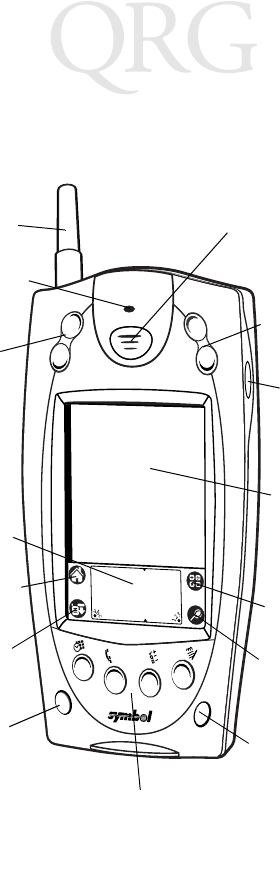
2
SPT 1800 Series
Parts of the SPT 1800
The following illustration indicates each part of the SPT 1800.
Menu Icon
Front View
Application Buttons
Scroll Button
(Up and Down)
Center Scan Button
Right Scan
Trigger
LCD (Screen)
Find Icon
Contrast Button
Laser Decode LED
Scroll Button
(Up and Down)
Applications Icon
Power Button
Graffiti Input Area
WAN Antenna
(SPT 1833/34 only)
Calculator Icon
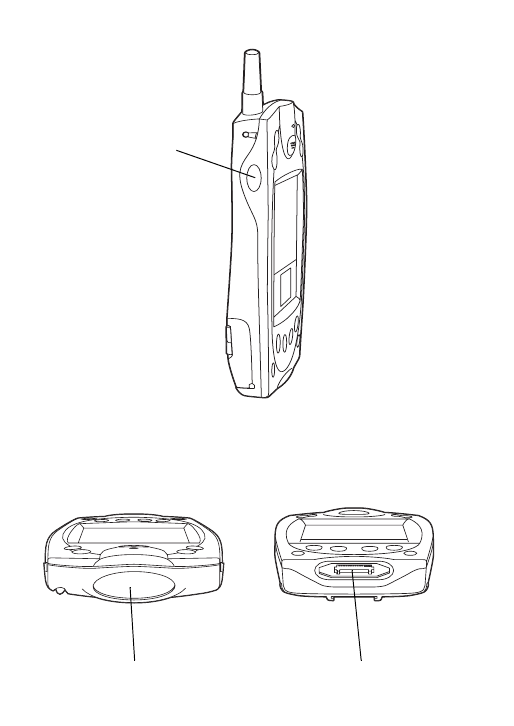
3
Quick Reference
Parts of the SPT 1800 (continued)
Bottom View
Top View
Serial Port
Scanner Exit Window
Left Scan
Trigger
Left View
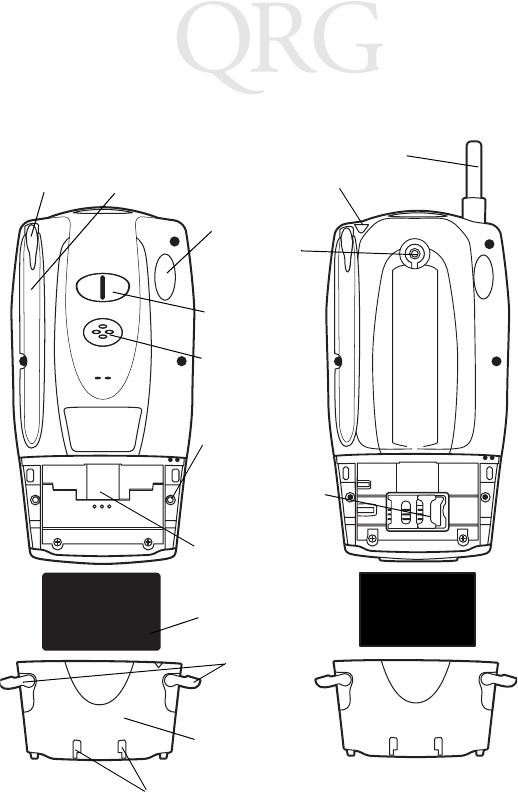
4
SPT 1800 Series
Parts of the SPT 1800 (continued)
Speaker
Handstrap
Connector
Handstrap
Connector
WAN Antenna
Back View
Stylus Stylus Silo
Handstrap Connectors
Battery Latches
Lithium-Ion Battery
Reset Button
Infrared Port
SIM Socket
Battery
Compartment
WAN Antenna
Headset Connector
Battery Cover

5
Quick Reference
Getting Started
Before you can use your SPT 1800, perform the basic setup
procedures:
•Install the SIM card (SPT 1834 only)
•Install and charge the battery
•Start the SPT 1800
•Initiate the network connection (SPT 183X/184X only).
Installing the SIM Card (SPT 1834 Only)
Open the latches on the battery cover and lift it away from the
SPT1834.
Metal Clip
SIM Card
Contact Area
1. Slide the metal clip to the left
to release the SIM cardholder.
2. Lift the cardholder to an
upright position.
3. Insert the card between the
cardholder body and the metal
clip; be sure the beveled
corner of the SIM card is on
the top.
4. Close the cardholder (with the
contact area of the card facing
down.
5. Slide the metal clip to the
right to lock it in place.

6
SPT 1800 Series
Installing the Battery
1. Open the latches on the
battery cover and lift it
away from the SPT 1800.
2. Insert the lithium-ion (Li-
ion) battery into the battery
compartment, ensuring
that it snaps into place.
3. Replace the battery cover
and close the latches.
Note: Keep the battery
latches completely
open while securing
the battery cover.
Charging the Battery
Note: The SPT 1800 battery (p/n 20-36098-01) must be used
only with the SPT 1800.
Before using your SPT 1800 for the first time, charge the battery
using the cradle, the Synchronization/Charging Cable or the
Universal Battery Charger (UBC). For instructions on using the
UBC, see the
UBC Quick Reference Guide
.
Caution: The main battery charges the backup battery in the
SPT 1800. Once the battery is fully charged, do not re-
move it from the SPT 1800 for 24 hours. During this pe-
riod, the SPT 1800 cannot maintain any user data if the
battery is removed from the terminal.
Latch
Latch
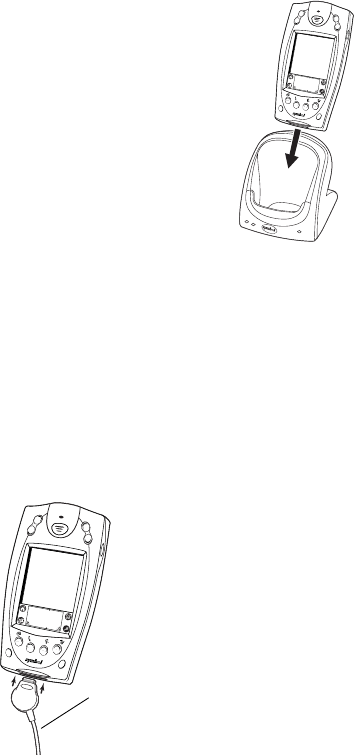
7
Quick Reference
Using the Cradle to Charge the Battery
1. Ensure the battery is installed in the
terminal.
2. Plug the cradle into a wall outlet.
3. Insert the SPT 1800 into the cradle.
The terminal’s battery is fully charged after
approximately two hours. You can also charge a
spare battery by inserting it into the spare
battery charging slot on the back of the single
slot cradle. The spare battery fully charges in
approximately two hours. See the
CRD 1700
Cradle Quick Reference Guide
for more information.
Note: When the battery is fully charged, the cradle’s charging
LED lights green. On older CRD 1700 single slot and
modem cradles, the charging LED may not illuminate
green when the terminal’s battery is fully charged.
Using the Synchronization/Charging Cable to Charge the
Battery
1. Ensure the battery is installed in the terminal.
2. Insert the cable into the bottom of the terminal.
Synchronization/
Charging Cable
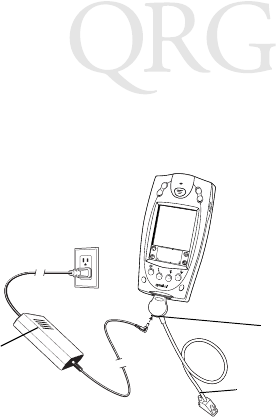
8
SPT 1800 Series
3. Plug the power cable into a wall outlet and plug the other end
into the battery charging receptacle on the side of the Syn-
chronization/Charging Cable.
The battery is fully charged after approximately two hours.
Starting the SPT 1800
Press the red power button to power on the terminal. If the terminal
does not power on, perform a hard reset. See
Performing a Hard
Reset
on page 12.
Calibrating the Screen
The first time you start your SPT 1800, the Welcome utility
appears. Follow the steps to align the internal circuitry of your SPT
1800 with its touch-sensitive screen, and to set the current time
and date.
Note: If your SPT 1800 unit came pre-loaded with a custom
software application, you may not need to calibrate
your screen, in which case you will not see the Wel-
come utility.
Battery
Charging
Receptacle
Power
Supply
Serial Cable

9
Quick Reference
1. Press the power button on the front panel of your SPT 1800
to display the Welcome utility. (This also displays following a
hard reset).
Note: If necessary, adjust the contrast control on the SPT
1800 so the screen is clear and readable. See
Contrast
Control
on page 10 for instructions.
2. Follow the instructions on the screen.
3. Tap the exact center of each target
that appears on the screen with the
tip of the stylus.
If, at any time, you need to recalibrate the
screen, open the
Preferences
application, tap
General
on the top right
corner of the screen, and select the
digitizer
option from the pull down menu.
Using the SPT 1800
Power Button/Backlight Control
The power button turns the SPT 1800 on and off. This button also
serves as your backlight control for low-light conditions. When the
SPT 1800 is on, press and hold the power button for
approximately two seconds to turn the backlight on and off.
Power
Button
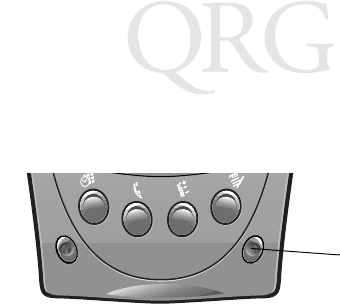
10
SPT 1800 Series
Contrast Control
The contrast control button is located on the lower right-hand side
of the SPT 1800.
1. Press the contrast control button to display the contrast ad-
justing bar on the screen.
2. Using your stylus, adjust the contrast by scrolling the con-
trast bar until the contrast is set to the desired level, or use
either of the scroll buttons on the top of the terminal to adjust
the contrast level.
3. Press the contrast control button or tap Done on the screen
to turn off the contrast control.
Writing with the Stylus
Your SPT 1800 includes Graffiti® handwriting software for entering
text and numbers. Graffiti translates stylus strokes into letters or
numbers. See the
SPT 1800 Product Reference Guide,
p/n 72-
51337-xx for more information.
On-screen Keyboard
You can activate the on-screen keyboard any time you need to
enter text or numbers on your SPT 1800. Note that you cannot
enter Graffiti characters while using the on-screen keyboard.
1. Open any application.
2. Tap any record name, or tap the
New
button with the tip of
the stylus.
Contrast
Control
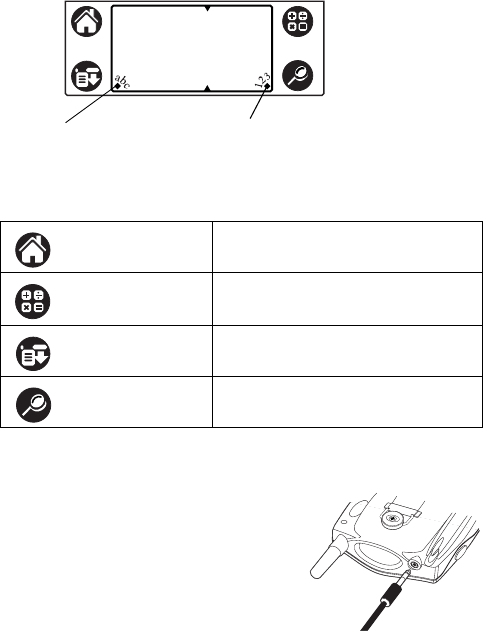
11
Quick Reference
3. Tap the left target to open the Alpha keyboard, or tap the right
target to open the Numeric keyboard.
Icon Descriptions
Using a Headset (SPT 1834 Only)
To use a headset with the SPT 1834, plug
the headset jack into the audio connector
on the top of the terminal
Applications Icon Exits the current application and lists
available applications for selection.
Calculator Icon Displays the calculator application.
Menu Icon Tap from within an application to display
the options menu for the application.
Find Icon Tap from within an application to enter
search criteria to find an entry.
Tap here for letters
keyboard
Tap here for numbers
keyboard
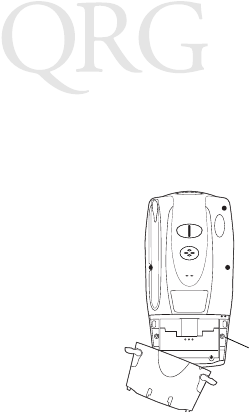
12
SPT 1800 Series
Resetting the SPT 1800
If your SPT 1800 stops responding to input, you may need to
perform a reset.
Performing a Soft Reset
A soft reset restarts the SPT 1800
and saves all records and entries
stored in your SPT 1800 terminal.
After a soft reset, the Palm
Computing Platform® Logo screen
appears followed by the General
Preferences screen.
To perform a soft reset, remove the
battery cover and gently press the
reset button located under the battery cover.
Performing a Hard Reset
A hard reset also restarts your terminal, but erases all records and
entries stored in your SPT 1800.
Therefore, never perform a hard
reset unless a soft reset does not solve your problem.
Note: You can restore any data previously synchronized with
your computer during the next HotSync operation.
1. Remove the battery cover.
2. Hold down the power button on the front of the SPT 1800,
and gently press the reset button.
3. Release the reset button, then release the power button
when the Palm logo appears.
4. When a message appears on the screen warning that you
are about to erase all data, do one of the following:
a. Press the upper half of a scroll button to complete the
hard reset.
b. Press any other button to perform a soft reset.
Reset button
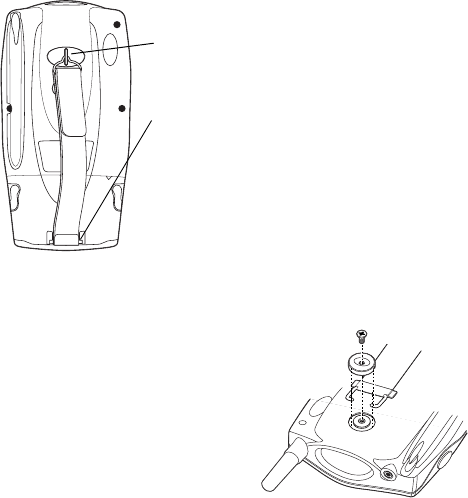
13
Quick Reference
Note: With a hard reset, the current date and time are re-
tained. Formats, preferences and other settings are re-
stored to their factory default settings.
Attaching the Handstrap
The SPT 1800 has a handstrap which increases comfort when
holding it for extended periods of time.
To attach the handstrap for the SPT 1834:
1. Put the side slots of the thread-
ed button over the wire clips on
the handstrap.
2. Screw the button into the
threaded slot on the back of the
terminal.
3. Slide the flat metal piece into
the handstrap connection on
the bottom of the terminal.
1. Thread round metal piece
through this connector.
3. Adjust the velcro strap to fit your
hand.
2. Slide flat metal piece up and into
this connector.
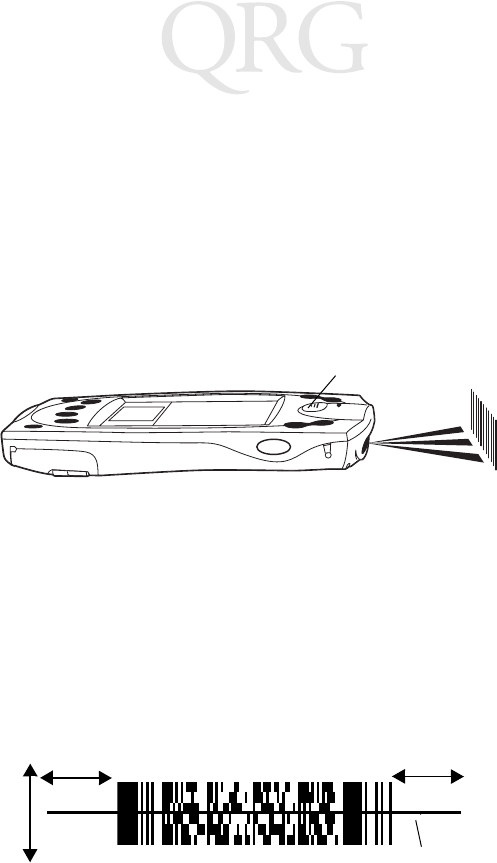
14
SPT 1800 Series
Scanning 1-D Bar Codes
The SPT 1800 has an integrated laser bar code scanner which
allows you to collect data by scanning bar codes if your unit is
configured with a scanning application. To scan bar codes:
1. Start your scanning application.
2. Aim the scanner at a bar code.
3. Press either the right, left or center scan trigger. Make sure
the red scan beam covers the entire bar code. The green
scan LED lights and a beep sounds to indicate a successful
decode.
Scanning PDF417 (2-D) Bar Codes
To scan a PDF417 bar code (with a 2-D configured terminal):
1. Aim the scanner at the PDF bar code and press either the
right, left, or center scan trigger.
2. Hold the trigger down and keep the scan line parallel to the
rows of the symbol.
3. Manually raster the scan line by slowly moving the scanner
up and down so it scans the entire bar code at a rate of one
inch per second.
Center Scan Button
1/2” 1/2”
Scan Line
15
Quick Reference
A clicking noise lets you know the 2-D bar code is being decoded.
If there is no clicking noise when you are scanning, the bar code
is not being scanned properly.
When decoding a very long 2-D bar code, you may notice a slight
delay between the time when the terminal completes the decode
and the time when the data is displayed on the screen. The first
beep you hear indicates a successful decode. The second beep
you hear indicates the data has been received by the host. Do not
attempt to decode another bar code until you hear the second
beep and see the green LED indicating a successful decode.
To improve PDF decoding:
•Check that PDF417 scanning is enabled.
•Make sure the scan line extends at least 1/2” past the left and
right edges of the bar code.
•Hold the scanner closer for denser symbols, farther away for
larger symbols.
•Make sure you scan the top and bottom rows of the symbol.
•Be patient - it may take a few swipes to decode the symbol.
The bar code is completely decoded when you hear a tone,
followed by a short, high tone beep. The green LED stays lit for
three seconds or until the next trigger pull.
Initiating a Network Connection
Before using the terminal, set up the Spectrum24, CDPD (Cellular
Digital Packet Data) or GSM (Global System for Mobile
Communication) network connection. Refer to the
SPT 1800
Series Product Reference Guide
, p/n 72-51337-xx for setup
instructions.
A small cursor blinks at the top right-hand corner of the screen
when the terminal activates a radio connection (Spectrum24 or
CDPD). A blinking cursor does not appear for a GSM radio
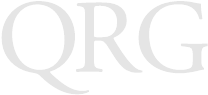
16
SPT 1800 Series
connection. A cursor does not appear if you are not connected to
the radio.
Maintaining the SPT 1800
For trouble-free service, observe the following tips when using
your SPT 1800:
•Do not scratch the screen. Use the supplied stylus or a plas-
tic-tipped pen intended for use with a touch-sensitive screen.
Never use a pen or pencil or other sharp object on the
screen.
•Although your SPT 1800 is water and dust resistant, do not
expose it to rain or moisture for an extended period. Treat
your SPT 1800 as you would a pocket calculator or other
small electronic instrument.
•The touch-sensitive screen of your SPT 1800 contains glass.
Do not subject your SPT 1800 to any strong impact.
•Protect your SPT 1800 from temperature extremes. Do not
leave it on the dashboard of a car on a hot day, and keep it
away from heaters and other heat sources.
•Do not store or use your SPT 1800 in any location that is ex-
tremely dusty, damp or wet.
•If the surface of the SPT 1800 screen becomes soiled, clean
it with a soft lens cloth moistened with a diluted window-
cleaning solution.

17
Quick Reference
Troubleshooting
Problem Cause Solution
SPT 1800 terminal
does not turn on. Contrast is set
too light. Adjust the contrast control.
Battery is not ful-
ly charged. Make sure the battery is fully charged
and installed properly.
Battery is defec-
tive. Replace the battery. If your SPT 1800
terminal still does not operate, try a
soft reset; see
Resetting the SPT 1800
on page 12.
Low battery warning
after replacing the
battery.
A normal condi-
tion. The battery warning message may ap-
pear immediately after replacing the
battery. In addition, if you check the
battery gauge in the Applications
Launcher
immediately
after replacing
the battery, the gauge may start at
“empty” and slowly rise to “full.” This is
normal. It takes a minute for the battery
gauge to accurately show the condition
of the battery.
No sound. Sound setting is
set to off in the
Preferences
sec-
tion.
Check the Sound options in the Gener-
al Preferences screen. If an option is
set to off, there will be no sound. Tap
the “off” setting to display a menu of
options and tap the option you want.
SPT 1800 terminal
turns itself off. Terminal auto-
matically turns it-
self off after a
period of inactivi-
ty.
Your SPT 1800 is designed to turn it-
self off after a period of inactivity. This
period can be set at thirty seconds,
one minute, two minutes or three min-
utes. Check the “Auto-off after” setting
in the General Preferences screen,
and change the setting if you need a
longer delay before the automatic
shutoff feature activates. See the
SPT
1800 Product Reference Guide
for
more information.
Note: The terminal also turns itself off
when the battery power is extremely
low.
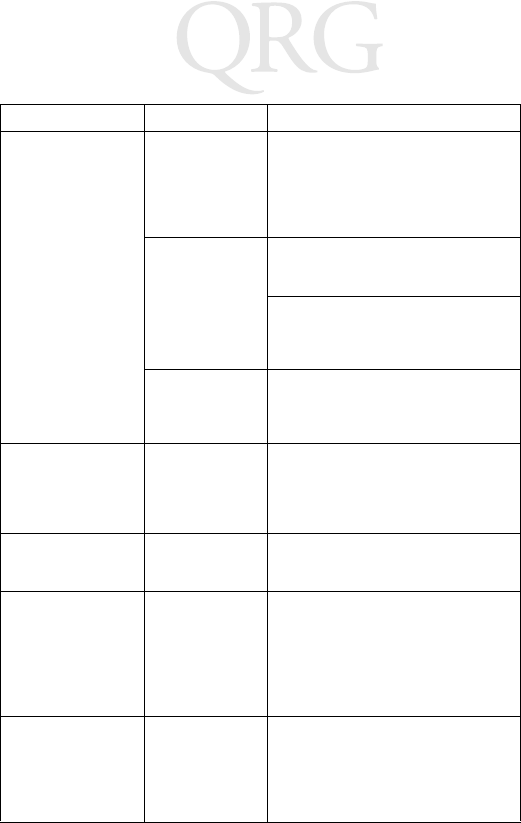
18
SPT 1800 Series
SPT 1800 doesn’t
recognize my hand-
writing.
You are not using
Graffiti character
strokes.
For your SPT 1800 to recognize hand-
writing input with the stylus, you need
to use the Graffiti® character strokes.
See the
SPT 1800 Product Reference
Guide
for information about how to
write Graffiti character strokes.
You are not writ-
ing character
strokes in the
correct area.
Make the Graffiti character strokes in
the Graffiti writing area — not on the
display part of the screen.
Make sure you are writing the strokes
for letters in the left-hand side, and the
strokes for numbers in the right-hand
side of the Graffiti writing area.
Graffiti is shifted
into extended or
punctuation
modes.
See the
SPT 1800 Product Reference
Guide
for information about shifting
into and out of punctuation modes.
Tapping the screen
buttons or icons
does not activate the
corresponding fea-
ture.
Screen is out of
calibration. Recalibrate the digitizer. Choose Digi-
tizer from the Preferences application
pick list and follow the directions on the
screen.
When I tap the Menu
icon, nothing hap-
pens.
Application does
not have menu
item.
Not all applications or screens have
menus. Try changing to a different ap-
plication.
Beamed data does
not transmit. Terminals are too
far apart or ob-
structed. File is
locked.
Confirm that the SPT 1800 terminals
are 5” apart, the receiver has its IrDA
capability enabled, and that the path
between the two devices is clear of ob-
stacles.
Note: You cannot overwrite a .prc file
via IrDA if it is locked.
When receiving
beamed data an out
of memory message
appears.
Memory full. Your SPT 1800 terminal requires at
least twice the amount of memory
available as the data you are receiving.
For example, if you are receiving a 30K
application, you must have at least
60K free.
Problem Cause Solution

19
Quick Reference
Ergonomic Recommendations
Caution: In order to avoid or minimize the potential risk of ergonomic injury follow the
recommendations below. Consult with your local Health & Safety Manager to ensure
that you are adhering to your company’s safety programs to prevent employee injury.
•Reduce or eliminate repetitive motion
•Maintain a natural position
•Reduce or eliminate excessive force
•Keep objects that are used frequently within easy reach
•Perform tasks at correct heights
•Reduce or eliminate vibration
•Reduce or eliminate direct pressure
•Provide adjustable workstations
•Provide adequate clearance
•Provide a suitable working environment
•Improve work procedures.
SPT 1800 does not
accept scan input. Scan application
not present. Verify that the SPT 1800 is loaded with
a scanning application. See your Sys-
tem Administrator.
Bad bar code. Check to be sure the bar code symbol
is not defaced.
Too far away
from bar code. Be sure you are within proper scanning
range.
Bar code type is
not enabled. Be sure the SPT 1800 is programmed
to accept the type of bar code you are
scanning.
Beep is not en-
abled. If you are expecting a beep on a good
decode and don’t hear one, check that
the application is set to generate a
beep on good decode.
Battery is low. If the scanner stops emitting a laser
beam when you press the trigger,
check your battery level. When the bat-
tery is low, the scanner shuts off before
the terminal notifies you of the low bat-
tery condition.
Note: If, after performing these checks,
the scanner is still not reading sym-
bols, contact your distributor or Symbol
Technologies.
Problem Cause Solution
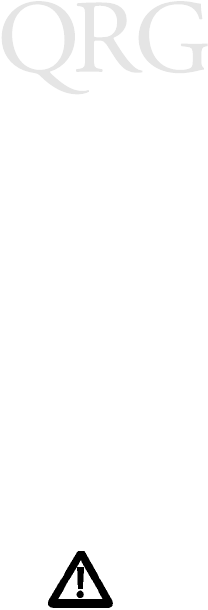
20
SPT 1800 Series
Regulatory Information
Radio Frequency Interference Requirements
This device has been tested and found to comply with the limits for a Class B digital
device pursuant to Part 15 of the Federal Communications Commissions Rules and
Regulations. These limits are designed to provide reasonable protection against
harmful interference when the equipment is operated in a commercial environment.
This equipment generates, uses, and can radiate radio frequency energy and, if not
installed and used in accordance with the instruction manual, may cause harmful
interference to radio communications. Operation of this equipment in a residential
area is likely to cause harmful interference in which case the user will be required to
correct the interference at his own expense.
However, there is no guarantee that interference will not occur in a particular
installation. If the equipment does cause harmful interference to radio or television
reception, which can be determined by turning the equipment off and on, the user is
encouraged to try to correct the interference by one or more of the following
measures:
•Re-orient or relocate the receiving antenna.
•Increase the separation between the equipment and receiver.
•Connect the equipment into an outlet on a circuit different from that on which
the receiver is connected.
•Consult the dealer or an experienced radio/TV technician for help.
This device complies with FCC Part 15. Operation is subject to the following two
conditions: (1) this device may not cause harmful interference and (2) this device
must accept any interference received, including interference that may cause
undesired operation.
Important Note: To comply with FCC and Industry Canada RF exposure
requirements, this hand-held device is approved for operation in a user's hand when
there is 20 cm or more between the antenna and the user's body.
Radio Frequency Interference Requirements - Canada
This device complies with RSS 210 of Industry & Science Canada. Operation is
subject to the following two conditions: (1) this device may not cause harmful
interference and (2) this device must accept any interference received, including
interference that may cause undesired operation.
This Class B digital apparatus complies with Canadian ICES-003.
Cet appareil numérique de la classe B est conforme à la norme NMB-003 du Canada.

21
Quick Reference
CE Marking and European Union Compliance
Products intended for sale within the European Union are marked with
the CE Mark which indicates compliance to applicable Directives and
European Normes (EN), as follows. Amendments to these Directives or
ENs are included:
Applicable Directives
•Electromagnetic Compatibility Directive 89/336/EEC
•Low Voltage Directive 73/23/EEC
Applicable Standards
•EN 55022:1998, Limits and Methods of Measurement of Radio Disturbance
Characteristics of Information Technology Equipment
•EN 55024:1998; Information Technology equipment - Immunity characteristics -
Limits and methods of measurement
•IEC 1000-4-2:1995; Electromagnetic compatibility (EMC); Part 4:Testing and
measurement techniques; Section 4.2:Electrostatic discharge immunity test
•IEC 1000-4-3:1997; Electromagnetic Compatibility (EMC); Part 4:Testing and
measurement techniques; Section 3. Radiated, radio frequency, electromag-
netic field immunity test.
•IEC 1000-4-4:1995; Electromagnetic compatibility (EMC); Part 4: Testing and
measurement techniques; Section 4:Testing electrical fast transient,/Burst
immunity.
•IEC1000-4-5:1995; Electromagnetic compatibility (EMC), Part 4: Testing and
measurement techniques; Section 5: Surge Immunity
•IEC 1000-4-6:1996; Electromagnetic compatibility (EMC), Part 4:Testing and
measurement techniques; Section 6: Immunity to conducted disturbances,
induced by radio frequency fields.
•IEC 1000-4-11:1994; Electromagnetic compatibility (EMC), Part 4: Testing and
measurement techniques; Section 11: Voltage Dips, Short Interruptions, and
Voltage Variations.
•EN 60 950 + A1+A2+A3+A4+A11 - Safety of Information Technology Equip-
ment Including Electrical Business Equipment
•EN 60 825-1 (EN 60 825) - Safety of Devices Containing Lasers
RF Devices
Symbol’s RF products are designed to be compliant with the rules and regulations in
the locations into which they are sold and will be labeled as required. The majority of
Symbol’s RF devices are type approved and do not require the user to obtain license
or authorization before using the equipment. Any changes or modifications to Symbol
Technologies equipment not expressly approved by Symbol Technologies could void
the user’s authority to operate the equipment.
The Spectrum24 equipment is intended for use throughout the European Economic
Area, but its authorization for use in France is restricted as follows:
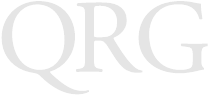
22
SPT 1800 Series
•PAN European Frequency Range: 2.400 - 2.4835 GHz, identified by -EU suffix
to the model number found on the product label.
•France - Restrict Frequency Range for use in France: 2.4465 - 2.4835 GHz,
identified on SPT 1842 by the -FR suffix to the model number found on the
product label.
•Belgium - Operation in an out-of-doors environment in Belgium must be
restricted to 2.460 - 2.4835 GHz band.
•Italy - Operation in Italy requires a user license.
WARNING: FCC RF EXPOSURE GUIDELINES
To satisfy FCC RF exposure compliance requirements for a portable transmit-
ting device, this device should be used in hand-held, hand-operated configu-
rations only. The device and its antenna should generally maintain a
separation distance of 20cm or more from a person’s body; except for the
hands and wrists because of higher exposure limit for extremities. This device
is designed to be used in a person’s hands and its operating configurations
generally do not support normal transmissions while it is carried in pockets or
holsters next to a person’s body.
GSM Regulatory Warnings
Emergency Calls
Please contact your service provider for information about the availability of
Emergency Calls.
The GSM version supports Emergency Calls with or without a SIM card fitted.
However, as for any other voice call, you must be registered on a GSM network. If
you are outside the coverage of a GSM network, or another factor such as insufficient
power occurs, then Emergency Call will not work.
The procedure for generating an Emergency Call will depend on the application/
service currently in use and the network you are connected to. It is recommended that
you familiarize yourself with the appropriate procedures required to generate an
Emergency Call.
When connected to the Emergency Operator you should have details of your
telephone number and location on hand.
Safety Information
The GSM version emits radio frequency signals in the 900 MHz, 1800 MHz and 1900
MHz frequency bands. The following recommendations are in line with guidelines
concerning public exposure to radio frequency electromagnetic energy, issued by
various European and International agencies.
Unlike a mobile phone, the transmitter antenna on the GSM version would not (under
normal circumstances) be close to the head, and therefore high field strength is not
usually encountered. The use of the GSM version is similar to using a mobile phone
with a handsfree unit. However, take care to avoid placing any part of your body in
proximity to the GSM version antenna when the GSM radio is switched on. In
23
Quick Reference
particular, it is recommended that you do not grasp the antenna while the GSM
version is operating as this will not only significantly degrade its performance, but also
expose your hand to the maximum radio frequency power emitted by the GSM
version.
Safety on the Road
The GSM version should not be used by the driver of a vehicle when in motion.
Always safely park your vehicle before turning your attention to your device. Always
adequately secure your device in a moving vehicle, and do not leave it loose on a
passenger seat. Remember that in the event of a sudden stop an unsecured device
could cause injury to any occupants as well as damage to the vehicle. If your vehicle
has an airbag, do not place any objects, including your device, in the area around the
airbag or where the airbag deploys. Any item propelled by an activated airbag could
cause serious injury and damage.
When receiving calls on a public highway, mobile units are not permitted to use
“warning” devices, which permit the vehicles' horn to sound or the light to flash.
Safety on Aircraft
You are required by law to switch off all electrical apparatus when boarding and
leaving an aircraft and at any other time when instructed to do so by a member of the
crew. You are not allowed to use any mobile phone, as well as the GSM version, at
any time when on board an aircraft, as such use may constitute a danger. In such
circumstances please ensure that your GSM version is switched off, disabling
attempts to log onto networks.
Pacemakers
It is recommended by pacemaker manufacturers that a minimum of 20cm (8 inches)
be maintained between a handheld wireless phone and a pacemaker to avoid any
possible interference with the pacemaker. These recommendations are consistent
with the independent research by and recommendations of Wireless Technology
Research.
Hearing Aids
Some digital wireless phones may interfere with some hearing aids. In the event of
such interference you may want to consult your hearing aid supplier to discuss
solutions.
Persons with pacemakers:
•Should always keep the phone more than 20cm (8 inches) from their pace-
maker when the phone is turned on.
•Should not carry the phone in a breast pocket.
•Should use the ear opposite the pacemaker to minimize the potential for inter-
ference.
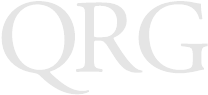
24
SPT 1800 Series
If you have any reason to suspect that interference is taking place, turn off the GSM
version immediately. This may be achieved most rapidly by switching off the device
using its on/off button.
Other Medical Devices
The GSM version transmits radio frequency energy and as such has the potential to
interfere with inadequately protected medical devices. Consult your physician or the
manufacturer of the device to see if any particular device has sufficient protection.
It is good practice to completely turn off the GSM version within a hospital or other
medical facility where sensitive medical equipment is in use. In some countries, this
is a legal requirement applying to all mobile phones and related equipment.
Effect on Vehicles
RF signals may affect improperly installed or inadequately shielded electronic
systems in motor vehicles (including safety systems). Check with the manufacturer
or its representative regarding your vehicle. You should also consult the manufacturer
of any equipment that has been added to your vehicle.
Posted Facilities
Switch off the GSM version in any facility where posted notices require mobile phones
to be switched off.
Potentially Hazardous Atmospheres
Do not take a GSM version into any area with a potentially hazardous atmosphere.
The GSM version is not rated for use in such environments and therefore such use
may pose a threat of explosion.
Such areas are often, but not always, clearly marked. They may include below decks
on boats; chemical transfer or storage facilities; fuel filling stations; areas where fuel
odors are present such as in a tent or caravan where cooking or heating by bottled
gas is taking place; fuel transfer or storage facilities; vehicles using liquid petroleum
gas (lpg); areas where the air contains concentrations of grain, dust or metal
powders; and any area where you would normally be advised to turn off your vehicle
engine.
Blasting Areas
To avoid interference with any blasting operations, turn off your GSM version when in
a blasting area and other areas where the use of radio equipment is prohibited. Obey
all signs and instructions.
Laser Devices
Symbol products using lasers comply with US 21CFR1040.10, and IEC825-1:1993,
EN60825-1:1994+A11:1996. The laser classification is marked on one of the labels
on the product.
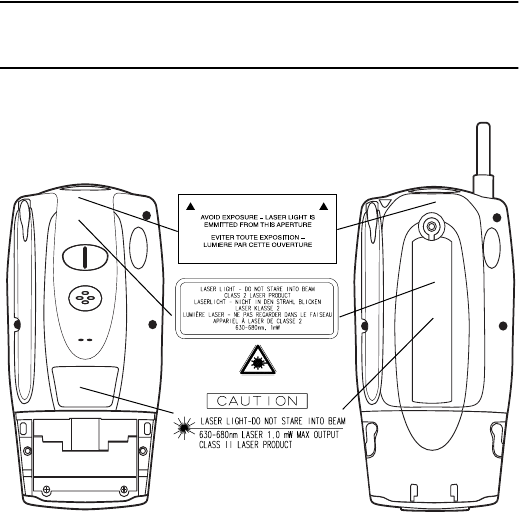
25
Quick Reference
Class 1 Laser devices are not considered to be hazardous when used for their
intended purpose. The following statement is required to comply with US and
international regulations:
Caution: Use of controls, adjustments or performance of procedures other than those
specified herein may result in hazardous laser light exposure.
Class 2 laser scanners use a low power, visible light diode. As with any very bright
light source, such as the sun, the user should avoid staring directly into the light
beam. Momentary exposure to a Class 2 laser is not known to be harmful.
Battery Caution
Caution: Danger of explosion if battery is incorrectly replaced. Replace only with
the same or equivalent type recommended by the manufacturer. Dis-
pose of used batteries according to the manufacturer's instructions.
Scanner Labeling
SPT 1800 SPT 1834

26
SPT 1800 Series
In accordance with Clause 5, IEC 0825 and EN60825, the following information is
provided to the user:
ENGLISH HEBREW
CLASS 1 CLASS 1 LASER PRODUCT
CLASS 2 LASER LIGHT
DO NOT STARE INTO BEAM
CLASS 2 LASER PRODUCT
DANISH ITALIAN
KLASSE 1 KLASSE 1 LASERPRODUKT CLASSE 1 PRODOTTO AL LASER DI CLASSE 1
KLASSE 2 LASERLYF CLASSE 2 LUCE LASER
SE IKKE IND I STRÅLEN NON FISSARE IL RAGGIOPRODOTTO
KLASSE 2 LASERPRODUKT AL LASER DI CLASSE 2
DUTCH NORWEGIAN
KLASSE 1 KLASSE-1 LASERPRODUKT KLASSE 1 LASERPRODUKT, KLASSE 1
KLASSE 2 LASERLICHT KLASSE 2 LASERLYS IKKE STIRR INN I LYSSTRÅLEN
NIET IN STRAAL STAREN LASERPRODUKT, KLASSE 2
KLASSE-2 LASERPRODUKT
FINNISH PORTUGUESE
LUOKKA 1 LUOKKA 1 LASERTUOTE CLASSE 1 PRODUTO LASER DA CLASSE 1
LUOKKA 2 LASERVALO CLASSE 2 LUZ DE LASER NÃO FIXAR O RAIO LUMINOSO
ÄLÄ TUIJOTA SÄDETTÄPRODUTO LASER DA CLASSE 2
LUOKKA 2 LASERTUOTE
FRENCH SPANISH
CLASSE 1 PRODUIT LASER DE CLASSE 1 CLASE 1 PRODUCTO LASER DE LA CLASE 1
CLASSE 2 LUMIERE LASER CLASE 2 LUZ LASER
NE PAS REGARDER LE RAYON FIXEMENT NO MIRE FIJAMENTE EL HAZ
PRODUIT LASER DE CLASSE 2 PRODUCTO LASER DE LA CLASE 2
GERMAN SWEDISH
KLASSE 1 LASERPRODUKT DER KLASSE 1 KLASS 1 LASERPRODUKT KLASS 1
KLASSE 2 LASERSTRAHLEN KLASS 2 LASERLJUS STIRRA INTE MOT STRÅLEN
NICHT DIREKT IN DEN LASERSTRAHL SCHAUEN LASERPRODUKT KLASS 2
LASERPRODUKT DER KLASSE 2
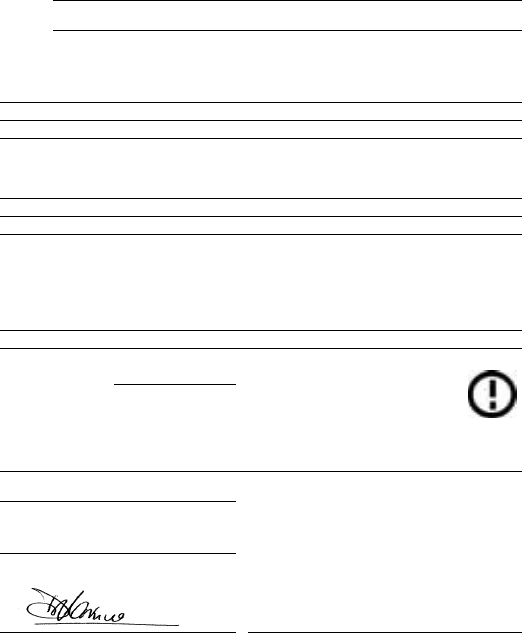
27
Quick Reference
DECLARATION OF CONFORMITY
We, Symbol Technologies, Inc.
of One Symbol Plaza, Holtsville, NY 11742-1300, USA
declare under our sole responsibility that the product(s)
Spectrum24, LA302T, Type II Radio Card
Spectrum24HR, LA411T, Type II Radio Card
Spectrum24HR, LA412T, Type II Radio Card
to which this declaration relates, are in conformity with the following standards and/or other normative documents.
ETS 300 328 (November 1996)
ETS 300 826 (November 1997)
EN 60950: 1992 Incl Amdt 1-4, 11
We hereby declare that all essential radio test suites have been carried out and that the above named products are in
conformity with all the essential requirements of Directive 1999/5/EC.
The conformity assessment procedure referred to in Article 10(5) and detailed in Annex IV of
Directive 1999/5/EC has been followed with the involvement of the following Notified Body(ies):
BABT, Claremont House, 34 Molesey Road, Walton-on-Thames, KT12 4RQ
Identification mark: 0168 The equipment will also carry the Class
2 equipment identifier
The technical documentation relevant to the above equipment can be made available for
inspection on application to:
Symbol Technologies EMEA, Symbol Place, Winnersh Triangle, Berkshire, RG 41 5TP, UK
Dornu Narnor
(name)
Director, Regulatory and Technical Sales
(title)
3, May 2000
(signature of authorised person) (date)

28
SPT 1800 Series
29
Quick Reference
Warranty
Symbol Technologies, Inc. (“Symbol”) manufactures its hardware products in accordance with
industry-standard practices. Symbol warrants that for a period of twelve (12) months from date of
shipment, products will be free from defects in materials and workmanship.
This warranty is provided to the original owner only and is not transferable to any third party. It shall
not apply to any product (i) which has been repaired or altered unless done or approved by Symbol,
(ii) which has not been maintained in accordance with any operating or handling instructions
supplied by Symbol, (iii) which has been subjected to unusual physical or electrical stress, misuse,
abuse, power shortage, negligence or accident or (iv) which has been used other than in
accordance with the product operating and handling instructions. Preventive maintenance is the
responsibility of customer and is not covered under this warranty.
Wear items and accessories having a Symbol serial number, will carry a 90-day limited warranty.
Non-serialized items will carry a 30-day limited warranty.
Warranty Coverage and Procedure
During the warranty period, Symbol will repair or replace defective products returned to Symbol’s
manufacturing plant in the US. For warranty service in North America, call the Symbol Support
Center at 1-800-653-5350. International customers should contact the local Symbol office or
support center. If warranty service is required, Symbol will issue a Return Material Authorization
Number. Products must be shipped in the original or comparable packaging, shipping and
insurance charges prepaid. Symbol will ship the repaired or replacement product freight and
insurance prepaid in North America. Shipments from the US or other locations will be made F.O.B.
Symbol’s manufacturing plant.
Symbol will use new or refurbished parts at its discretion and will own all parts removed from
repaired products. Customer will pay for the replacement product in case it does not return the
replaced product to Symbol within 3 days of receipt of the replacement product. The process for
return and customer’s charges will be in accordance with Symbol’s Exchange Policy in effect at the
time of the exchange.
Customer accepts full responsibility for its software and data including the appropriate backup
thereof.
Repair or replacement of a product during warranty will not extend the original warranty term.
Symbol’s Customer Service organization offers an array of service plans, such as on-site, depot, or
phone support, that can be implemented to meet customer’s special operational requirements and
are available at a substantial discount during warranty period.
General
Except for the warranties stated above, Symbol disclaims all warranties, express or implied, on
products furnished hereunder, including without limitation implied warranties of merchantability and
fitness for a particular purpose. The stated express warranties are in lieu of all obligations or
liabilities on part of Symbol for damages, including without limitation, special, indirect, or
consequential damages arising out of or in connection with the use or performance of the product.
Seller’s liability for damages to buyer or others resulting from the use of any product, shall in no way
exceed the purchase price of said product, except in instances of injury to persons or property.
Some states (or jurisdictions) do not allow the exclusion or limitation of incidental or consequential
damages, so the preceding exclusion or limitation may not apply to you.
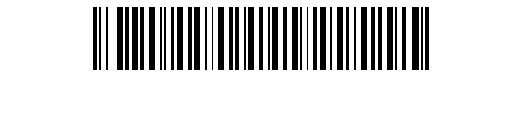
72-51336-01
Revision A — May 2001
Symbol Technologies, Inc. One Symbol Plaza Holtsville, NY 11742-1300
Service Information
Before you use the unit, it must be configured to operate in your facility’s network and
run your applications.
If you have a problem running your unit or using your equipment, contact your
facility’s Technical or Systems Support. If there is a problem with the equipment, they
will contact the Symbol Support Center:
Visit
http://www.symbol.com/manuals for all product manuals
.
United States 1-800-653-5350 Canada 905-629-7226
United Kingdom 0800 328 2424 Asia/Pacific 337-6588
Australia 1-800-672-906 Austria 1-505-5794
Denmark 7020-1718 Finland 9 5407 580
France 01-40-96-52-21 Germany 6074-49020
Italy 2-484441 Mexico 5-520-1835
Netherlands 315-271700 Norway 66810600
South Africa 11-4405668 Spain 9-1-320-39-09
Sweden 84452900
Latin America Sales Support 1-800-347-0178 Inside US
+1-561-483-1275 Outside US
Europe/Mid-East Distributor Operations Contact local distributor or call
+44 208 945 7360