Symbol Technologies Scanner Ls4208 Users Manual
LS4208 to the manual f57ed4c4-2e90-4e1a-a6ba-06e80035d8f0
2015-02-02
: Symbol-Technologies Symbol-Technologies-Symbol-Scanner-Ls4208-Users-Manual-449005 symbol-technologies-symbol-scanner-ls4208-users-manual-449005 symbol-technologies pdf
Open the PDF directly: View PDF ![]() .
.
Page Count: 342 [warning: Documents this large are best viewed by clicking the View PDF Link!]
- LS4208
- Contents
- About This Guide
- Getting Started
- Scanning
- Maintenance, Troubleshooting & Technical Specifications
- User Preferences
- Keyboard Wedge Interface
- RS-232 Interface
- USB Interface
- IBM Interface
- Wand Emulation Interface
- Scanner Emulation Interface
- 123Scan
- Symbologies
- Introduction
- Scanning Sequence Examples
- Errors While Scanning
- Symbology Parameter Defaults
- UPC/EAN
- Enable/Disable UPC-A/ UPC-E
- Enable/Disable UPC-E1
- Enable/Disable EAN-13/EAN-8
- Enable/Disable Bookland EAN
- Decode UPC/EAN/JAN Supplementals
- UPC/EAN/JAN Supplemental Redundancy
- Transmit UPC-A Check Digit
- Transmit UPC-E Check Digit
- Transmit UPC-E1 Check Digit
- UPC-A Preamble
- UPC-E Preamble
- UPC-E1 Preamble
- Convert UPC-E to UPC-A
- Convert UPC-E1 to UPC-A
- EAN-8/JAN-8 Extend
- Bookland ISBN Format
- UCC Coupon Extended Code
- Code 128
- Code 39
- Code 93
- Code 11
- Interleaved 2 of 5 (ITF)
- Discrete 2 of 5 (DTF)
- Chinese 2 of 5
- Codabar (NW - 7)
- MSI
- RSS (Reduced Space Symbology)
- Symbology - Specific Security Levels
- Intercharacter Gap
- Report Version
- Report MIMIC Version
- Report Synapse Cable
- Miscellaneous Scanner Options
- Advanced Data Formatting
- Standard Default Parameters
- Programming Reference
- Sample Bar Codes
- Numeric Bar Codes
- ASCII Character Sets
- Index
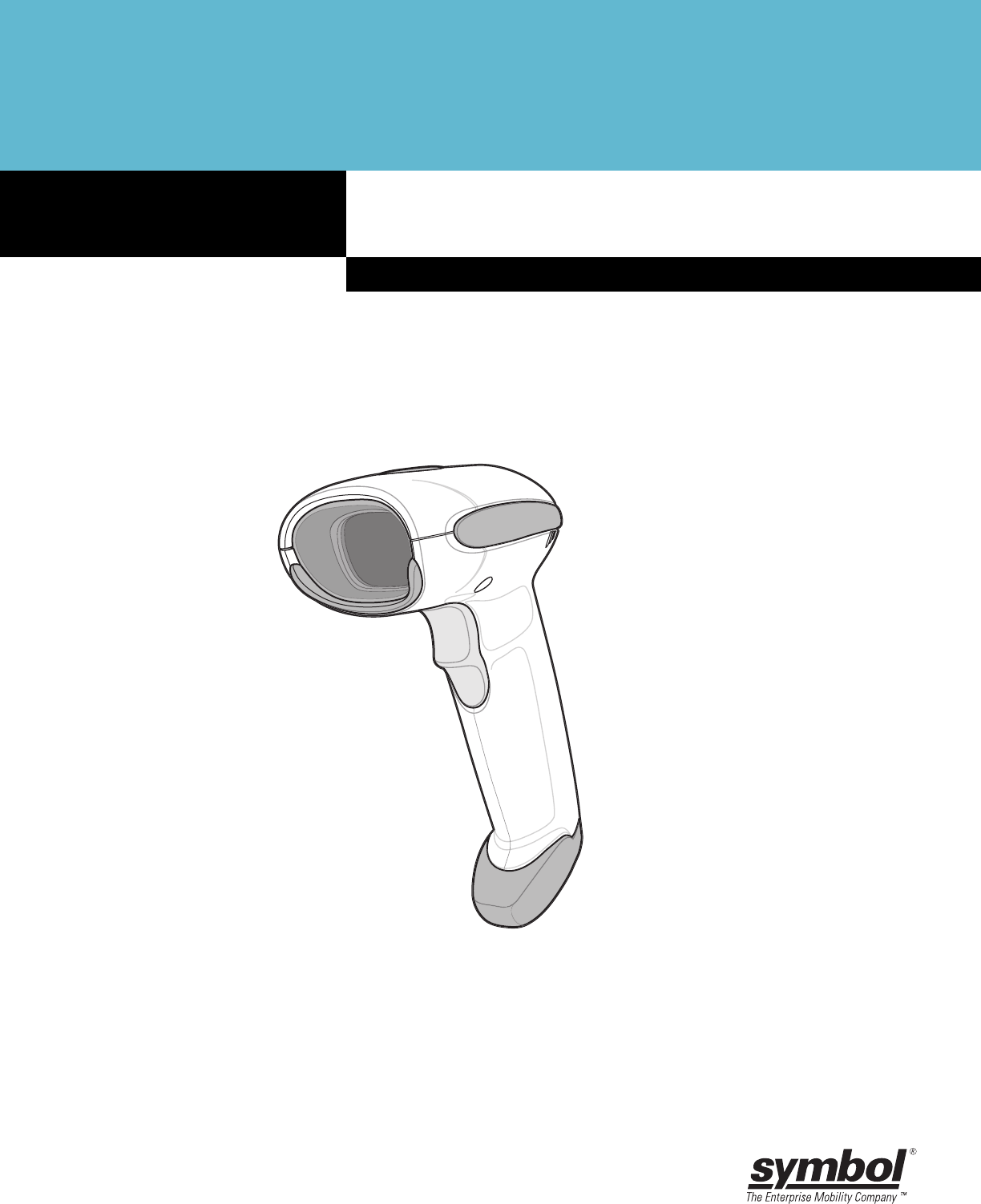
LS4208
Product Reference Guide
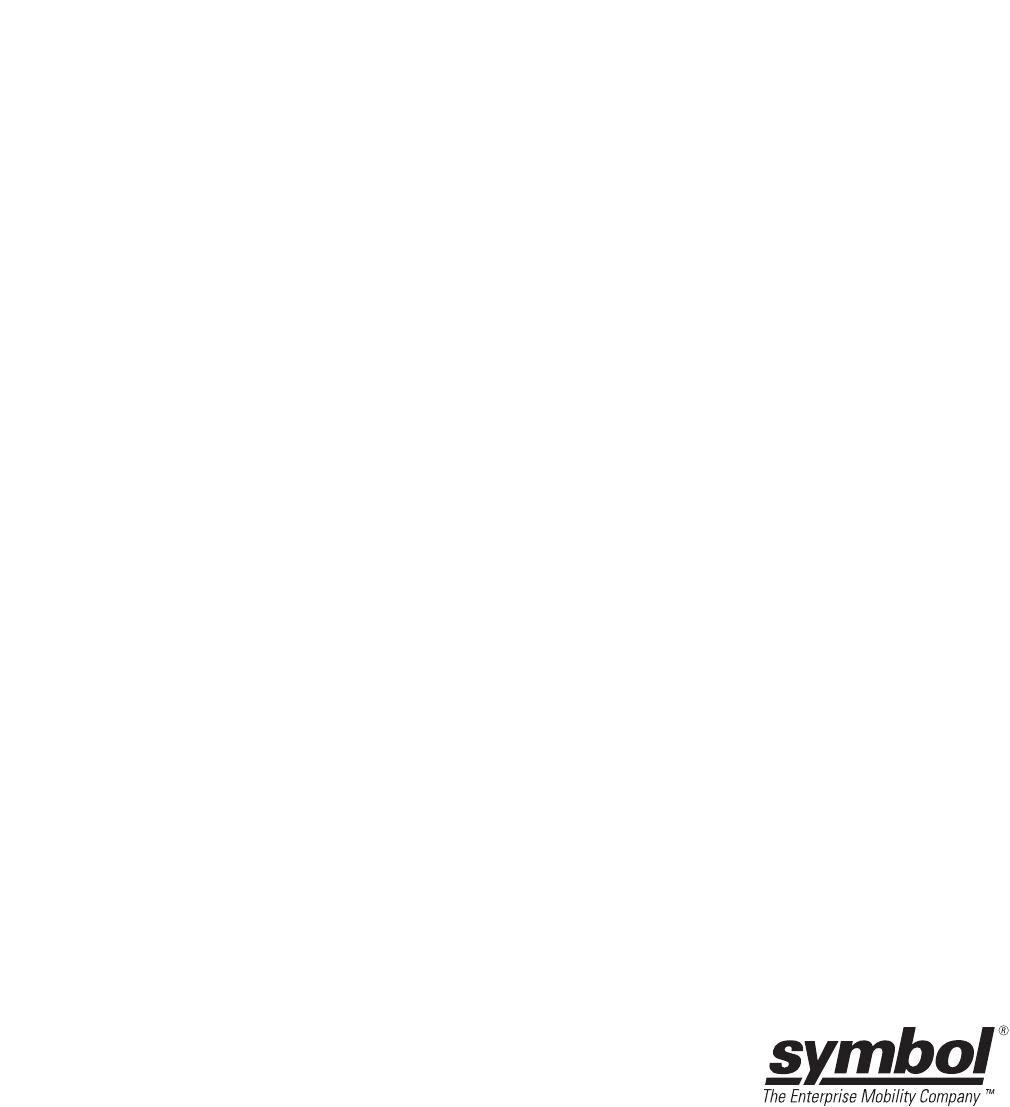
LS4208
Product Reference Guide
72E-69413-03
Revision A
January 2007
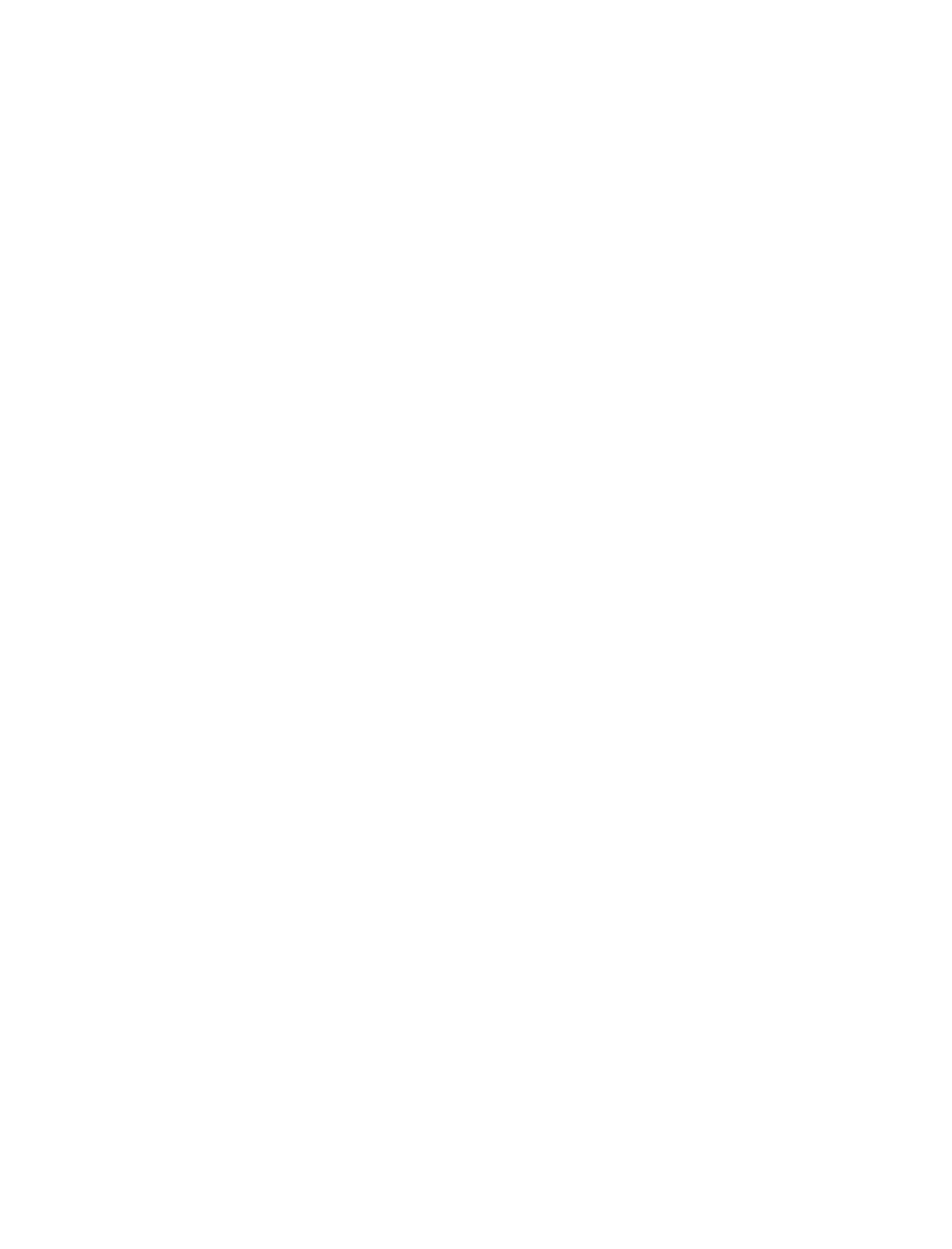
© 2005-2007 by Symbol Technologies, Inc. All rights reserved.
No part of this publication may be reproduced or used in any form, or by any electrical or mechanical means, without permission in writing from
Symbol. This includes electronic or mechanical means, such as photocopying, recording, or information storage and retrieval systems. The material
in this manual is subject to change without notice.
The software is provided strictly on an “as is” basis. All software, including firmware, furnished to the user is on a licensed basis. Symbol grants
to the user a non-transferable and non-exclusive license to use each software or firmware program delivered hereunder (licensed program). Except
as noted below, such license may not be assigned, sublicensed, or otherwise transferred by the user without prior written consent of Symbol. No
right to copy a licensed program in whole or in part is granted, except as permitted under copyright law. The user shall not modify, merge, or
incorporate any form or portion of a licensed program with other program material, create a derivative work from a licensed program, or use a
licensed program in a network without written permission from Symbol. The user agrees to maintain Symbol’s copyright notice on the licensed
programs delivered hereunder, and to include the same on any authorized copies it makes, in whole or in part. The user agrees not to decompile,
disassemble, decode, or reverse engineer any licensed program delivered to the user or any portion thereof.
Symbol reserves the right to make changes to any software or product to improve reliability, function, or design.
Symbol does not assume any product liability arising out of, or in connection with, the application or use of any product, circuit, or application
described herein.
No license is granted, either expressly or by implication, estoppel, or otherwise under any Symbol Technologies, Inc., intellectual property rights.
An implied license only exists for equipment, circuits, and subsystems contained in Symbol products.
Symbol, Spectrum One, and Spectrum24 are registered trademarks of Symbol Technologies, Inc. Other product names mentioned in this manual
may be trademarks or registered trademarks of their respective companies and are hereby acknowledged.
Symbol Technologies, Inc.
One Symbol Plaza
Holtsville, New York 11742-1300
http://www.symbol.com
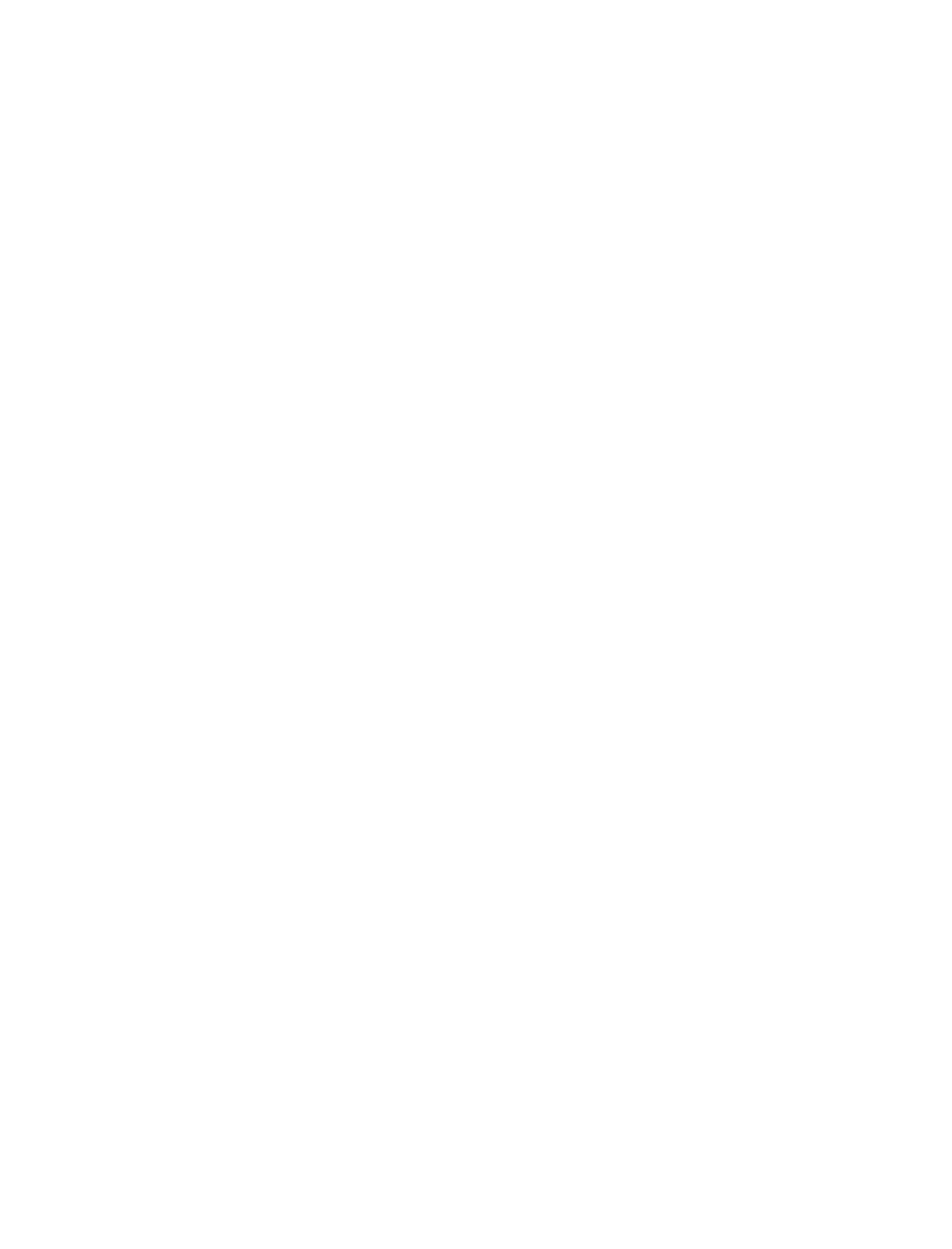
Revision History
Changes to the original manual are listed below:
Change Date Description
72E-69413-01 5/2005 Initial release.
72E-69413-02 6/2005 Update RSS description.
72E-69413-03 1/2007 Update service section, add special IBM command bar codes, add parameter bar
codes for Bookland ISBN format and new UPC supplemental decode options, add
bar codes for report version, report MIMIC version, and report Synapse cable, add
ADF section.
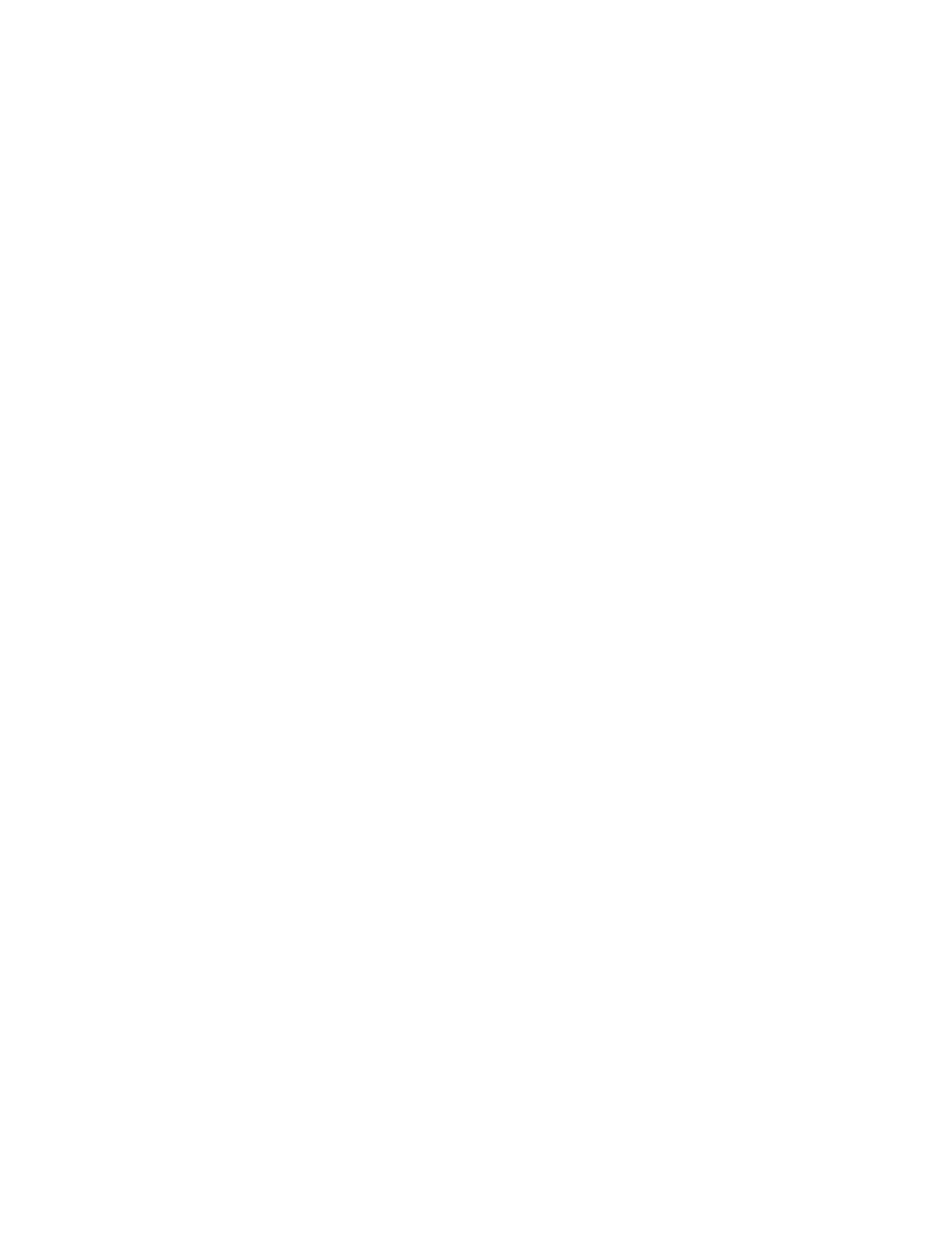
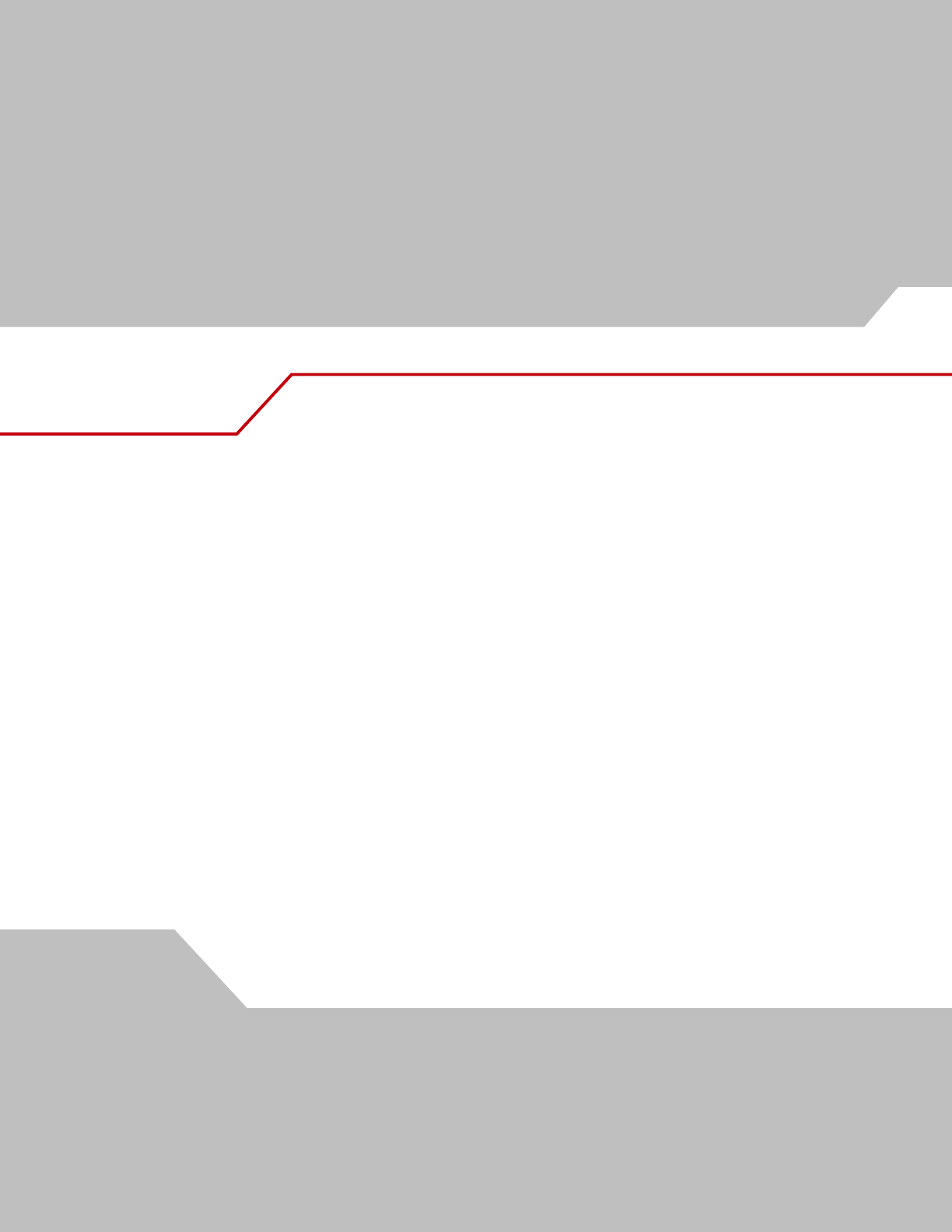
Contents
About This Guide
Introduction . . . . . . . . . . . . . . . . . . . . . . . . . . . . . . . . . . . . . . . . . . . . . . . . . . . . . . . . . . . . . . . . . . . . . . . . . . . . . xv
Chapter Descriptions . . . . . . . . . . . . . . . . . . . . . . . . . . . . . . . . . . . . . . . . . . . . . . . . . . . . . . . . . . . . . . . . . . . . . . .xv
Notational Conventions . . . . . . . . . . . . . . . . . . . . . . . . . . . . . . . . . . . . . . . . . . . . . . . . . . . . . . . . . . . . . . . . . . . . .xv
Related Publications. . . . . . . . . . . . . . . . . . . . . . . . . . . . . . . . . . . . . . . . . . . . . . . . . . . . . . . . . . . . . . . . . . . . . . . xvi
Service Information . . . . . . . . . . . . . . . . . . . . . . . . . . . . . . . . . . . . . . . . . . . . . . . . . . . . . . . . . . . . . . . . . . . . . . . xvi
Chapter 1. Getting Started
Introduction . . . . . . . . . . . . . . . . . . . . . . . . . . . . . . . . . . . . . . . . . . . . . . . . . . . . . . . . . . . . . . . . . . . . . . . . . . . . 1-3
Unpacking. . . . . . . . . . . . . . . . . . . . . . . . . . . . . . . . . . . . . . . . . . . . . . . . . . . . . . . . . . . . . . . . . . . . . . . . . . . . . . .1-4
Setting Up the Scanner . . . . . . . . . . . . . . . . . . . . . . . . . . . . . . . . . . . . . . . . . . . . . . . . . . . . . . . . . . . . . . . . . . . .1-4
Installing the Interface Cable. . . . . . . . . . . . . . . . . . . . . . . . . . . . . . . . . . . . . . . . . . . . . . . . . . . . . . . . . . . .1-4
Removing the Interface Cable . . . . . . . . . . . . . . . . . . . . . . . . . . . . . . . . . . . . . . . . . . . . . . . . . . . . . . . . . . .1-5
Connecting a Synapse Cable Interface . . . . . . . . . . . . . . . . . . . . . . . . . . . . . . . . . . . . . . . . . . . . . . . . . . . .1-5
Connecting Power (if required) . . . . . . . . . . . . . . . . . . . . . . . . . . . . . . . . . . . . . . . . . . . . . . . . . . . . . . . . . .1-5
Configuring the Scanner. . . . . . . . . . . . . . . . . . . . . . . . . . . . . . . . . . . . . . . . . . . . . . . . . . . . . . . . . . . . . . . .1-5
Chapter 2. Scanning
Introduction . . . . . . . . . . . . . . . . . . . . . . . . . . . . . . . . . . . . . . . . . . . . . . . . . . . . . . . . . . . . . . . . . . . . . . . . . . . . 2-3
Beeper Definitions . . . . . . . . . . . . . . . . . . . . . . . . . . . . . . . . . . . . . . . . . . . . . . . . . . . . . . . . . . . . . . . . . . . . . . . .2-4
LED Definitions. . . . . . . . . . . . . . . . . . . . . . . . . . . . . . . . . . . . . . . . . . . . . . . . . . . . . . . . . . . . . . . . . . . . . . . . . . .2-5
Scanning in Hand-Held Mode . . . . . . . . . . . . . . . . . . . . . . . . . . . . . . . . . . . . . . . . . . . . . . . . . . . . . . . . . . . . . . .2-5
Aiming . . . . . . . . . . . . . . . . . . . . . . . . . . . . . . . . . . . . . . . . . . . . . . . . . . . . . . . . . . . . . . . . . . . . . . . . . . . . .2-6
Scanning in Hands-Free Mode. . . . . . . . . . . . . . . . . . . . . . . . . . . . . . . . . . . . . . . . . . . . . . . . . . . . . . . . . . . . . . .2-8
Assemble the Stand. . . . . . . . . . . . . . . . . . . . . . . . . . . . . . . . . . . . . . . . . . . . . . . . . . . . . . . . . . . . . . . . . . .2-8
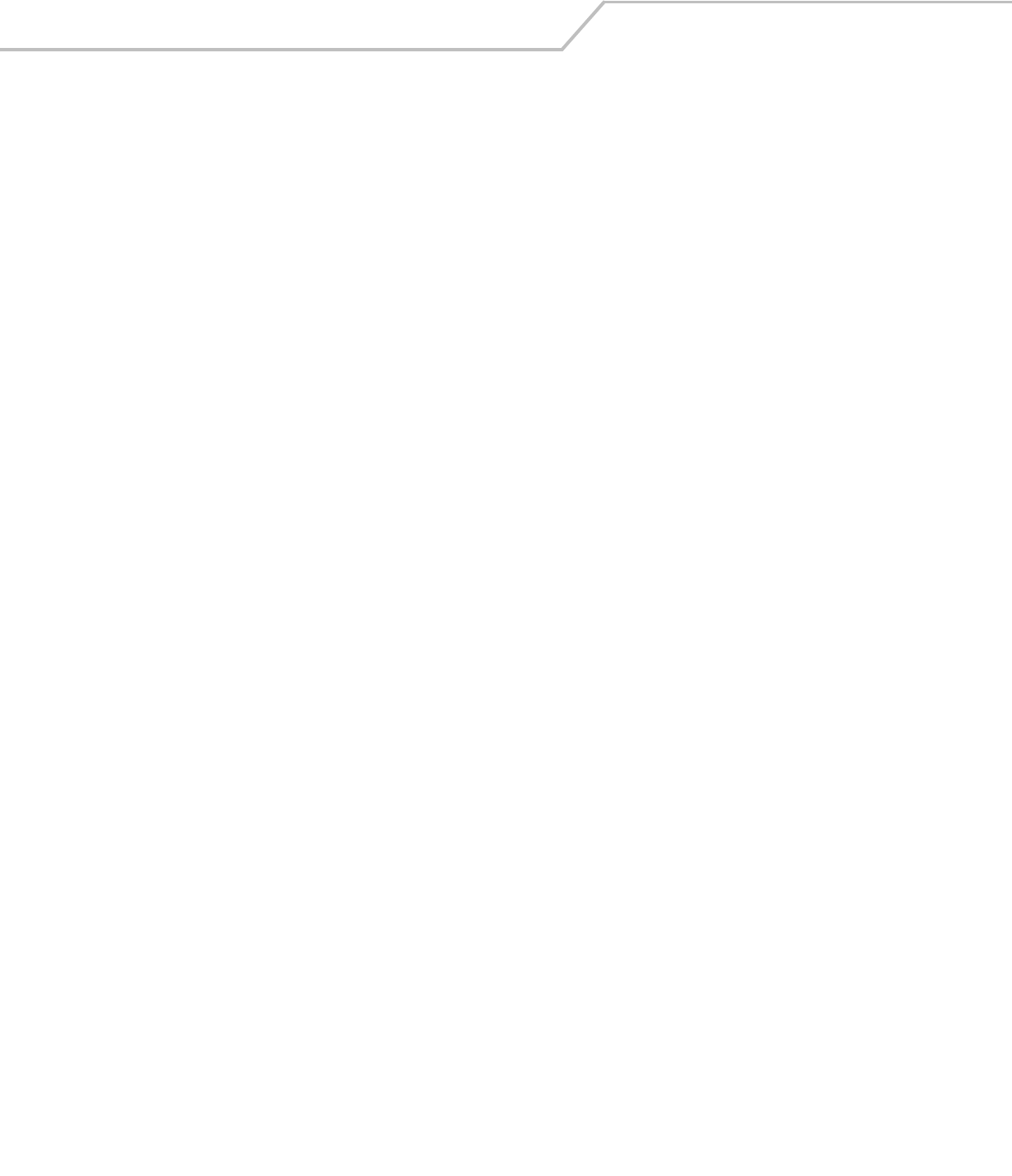
LS4208 Product Reference Guidevi
Scanning with Intellistand . . . . . . . . . . . . . . . . . . . . . . . . . . . . . . . . . . . . . . . . . . . . . . . . . . . . . . . . . . . . . .2-9
Decode Zone. . . . . . . . . . . . . . . . . . . . . . . . . . . . . . . . . . . . . . . . . . . . . . . . . . . . . . . . . . . . . . . . . . . . . . . . . . . .2-10
Chapter 3. Maintenance, Troubleshooting & Technical Specifications
Introduction. . . . . . . . . . . . . . . . . . . . . . . . . . . . . . . . . . . . . . . . . . . . . . . . . . . . . . . . . . . . . . . . . . . . . . . . . . . . . 3-3
Maintenance. . . . . . . . . . . . . . . . . . . . . . . . . . . . . . . . . . . . . . . . . . . . . . . . . . . . . . . . . . . . . . . . . . . . . . . . . . . . .3-3
Troubleshooting . . . . . . . . . . . . . . . . . . . . . . . . . . . . . . . . . . . . . . . . . . . . . . . . . . . . . . . . . . . . . . . . . . . . . . . . . .3-3
Technical Specifications. . . . . . . . . . . . . . . . . . . . . . . . . . . . . . . . . . . . . . . . . . . . . . . . . . . . . . . . . . . . . . . . . . . .3-6
Scanner Signal Descriptions. . . . . . . . . . . . . . . . . . . . . . . . . . . . . . . . . . . . . . . . . . . . . . . . . . . . . . . . . . . . . . . . .3-8
Chapter 4. User Preferences
Introduction. . . . . . . . . . . . . . . . . . . . . . . . . . . . . . . . . . . . . . . . . . . . . . . . . . . . . . . . . . . . . . . . . . . . . . . . . . . . . 4-3
Scanning Sequence Examples . . . . . . . . . . . . . . . . . . . . . . . . . . . . . . . . . . . . . . . . . . . . . . . . . . . . . . . . . . . . . . .4-3
Errors While Scanning . . . . . . . . . . . . . . . . . . . . . . . . . . . . . . . . . . . . . . . . . . . . . . . . . . . . . . . . . . . . . . . . . . . . .4-3
User Preferences Parameter Defaults . . . . . . . . . . . . . . . . . . . . . . . . . . . . . . . . . . . . . . . . . . . . . . . . . . . . . . . . .4-4
User Preferences. . . . . . . . . . . . . . . . . . . . . . . . . . . . . . . . . . . . . . . . . . . . . . . . . . . . . . . . . . . . . . . . . . . . . . . . . .4-5
Default Parameters. . . . . . . . . . . . . . . . . . . . . . . . . . . . . . . . . . . . . . . . . . . . . . . . . . . . . . . . . . . . . . . . . . . .4-5
Beeper Tone . . . . . . . . . . . . . . . . . . . . . . . . . . . . . . . . . . . . . . . . . . . . . . . . . . . . . . . . . . . . . . . . . . . . . . . . .4-6
Beeper Volume . . . . . . . . . . . . . . . . . . . . . . . . . . . . . . . . . . . . . . . . . . . . . . . . . . . . . . . . . . . . . . . . . . . . . . .4-6
Power Mode . . . . . . . . . . . . . . . . . . . . . . . . . . . . . . . . . . . . . . . . . . . . . . . . . . . . . . . . . . . . . . . . . . . . . . . . .4-7
Scan Pattern . . . . . . . . . . . . . . . . . . . . . . . . . . . . . . . . . . . . . . . . . . . . . . . . . . . . . . . . . . . . . . . . . . . . . . . . .4-7
Scan Line Width . . . . . . . . . . . . . . . . . . . . . . . . . . . . . . . . . . . . . . . . . . . . . . . . . . . . . . . . . . . . . . . . . . . . . .4-8
Laser On Time. . . . . . . . . . . . . . . . . . . . . . . . . . . . . . . . . . . . . . . . . . . . . . . . . . . . . . . . . . . . . . . . . . . . . . . .4-8
Beep After Good Decode . . . . . . . . . . . . . . . . . . . . . . . . . . . . . . . . . . . . . . . . . . . . . . . . . . . . . . . . . . . . . . .4-9
Chapter 5. Keyboard Wedge Interface
Introduction. . . . . . . . . . . . . . . . . . . . . . . . . . . . . . . . . . . . . . . . . . . . . . . . . . . . . . . . . . . . . . . . . . . . . . . . . . . . . 5-3
Connecting a Keyboard Wedge Interface. . . . . . . . . . . . . . . . . . . . . . . . . . . . . . . . . . . . . . . . . . . . . . . . . . . . . . .5-3
Keyboard Wedge Parameter Defaults . . . . . . . . . . . . . . . . . . . . . . . . . . . . . . . . . . . . . . . . . . . . . . . . . . . . . . . . .5-4
Keyboard Wedge Host Parameters . . . . . . . . . . . . . . . . . . . . . . . . . . . . . . . . . . . . . . . . . . . . . . . . . . . . . . . . . . .5-5
Keyboard Wedge Host Types . . . . . . . . . . . . . . . . . . . . . . . . . . . . . . . . . . . . . . . . . . . . . . . . . . . . . . . . . . . .5-5
Keyboard Wedge Country Types (Country Codes) . . . . . . . . . . . . . . . . . . . . . . . . . . . . . . . . . . . . . . . . . . . .5-6
Ignore Unknown Characters . . . . . . . . . . . . . . . . . . . . . . . . . . . . . . . . . . . . . . . . . . . . . . . . . . . . . . . . . . . . .5-7
Keystroke Delay . . . . . . . . . . . . . . . . . . . . . . . . . . . . . . . . . . . . . . . . . . . . . . . . . . . . . . . . . . . . . . . . . . . . . .5-8
Intra-Keystroke Delay . . . . . . . . . . . . . . . . . . . . . . . . . . . . . . . . . . . . . . . . . . . . . . . . . . . . . . . . . . . . . . . . . .5-8
Alternate Numeric Keypad Emulation . . . . . . . . . . . . . . . . . . . . . . . . . . . . . . . . . . . . . . . . . . . . . . . . . . . . .5-9
Caps Lock On . . . . . . . . . . . . . . . . . . . . . . . . . . . . . . . . . . . . . . . . . . . . . . . . . . . . . . . . . . . . . . . . . . . . . . . .5-9
Caps Lock Override . . . . . . . . . . . . . . . . . . . . . . . . . . . . . . . . . . . . . . . . . . . . . . . . . . . . . . . . . . . . . . . . . . . .5-9
Convert Wedge Data . . . . . . . . . . . . . . . . . . . . . . . . . . . . . . . . . . . . . . . . . . . . . . . . . . . . . . . . . . . . . . . . .5-10
Function Key Mapping . . . . . . . . . . . . . . . . . . . . . . . . . . . . . . . . . . . . . . . . . . . . . . . . . . . . . . . . . . . . . . . .5-10
FN1 Substitution. . . . . . . . . . . . . . . . . . . . . . . . . . . . . . . . . . . . . . . . . . . . . . . . . . . . . . . . . . . . . . . . . . . . .5-11
Send Make and Break . . . . . . . . . . . . . . . . . . . . . . . . . . . . . . . . . . . . . . . . . . . . . . . . . . . . . . . . . . . . . . . .5-11
Keyboard Maps. . . . . . . . . . . . . . . . . . . . . . . . . . . . . . . . . . . . . . . . . . . . . . . . . . . . . . . . . . . . . . . . . . . . . .5-12
ASCII Character Set for Keyboard Wedge . . . . . . . . . . . . . . . . . . . . . . . . . . . . . . . . . . . . . . . . . . . . . . . . . . . . .5-13
Chapter 6. RS-232 Interface
Introduction. . . . . . . . . . . . . . . . . . . . . . . . . . . . . . . . . . . . . . . . . . . . . . . . . . . . . . . . . . . . . . . . . . . . . . . . . . . . . 6-3
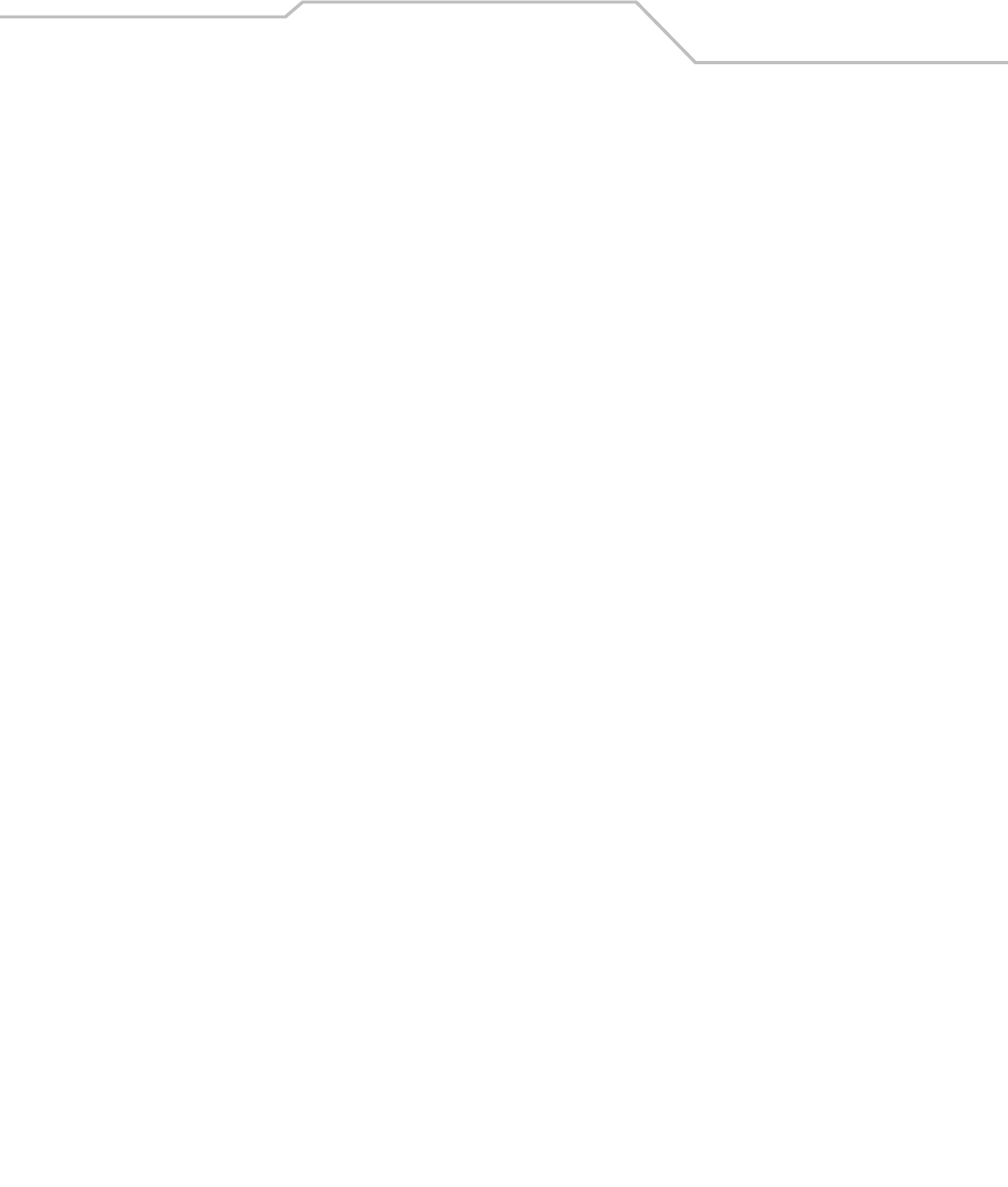
Contents vii
Connecting an RS-232 Interface. . . . . . . . . . . . . . . . . . . . . . . . . . . . . . . . . . . . . . . . . . . . . . . . . . . . . . . . . . . . . .6-3
RS-232 Parameter Defaults . . . . . . . . . . . . . . . . . . . . . . . . . . . . . . . . . . . . . . . . . . . . . . . . . . . . . . . . . . . . . . . . .6-4
RS-232 Host Parameters . . . . . . . . . . . . . . . . . . . . . . . . . . . . . . . . . . . . . . . . . . . . . . . . . . . . . . . . . . . . . . . . . . .6-5
RS-232 Host Types . . . . . . . . . . . . . . . . . . . . . . . . . . . . . . . . . . . . . . . . . . . . . . . . . . . . . . . . . . . . . . . . . . . .6-7
Baud Rate . . . . . . . . . . . . . . . . . . . . . . . . . . . . . . . . . . . . . . . . . . . . . . . . . . . . . . . . . . . . . . . . . . . . . . . . . . .6-8
Parity. . . . . . . . . . . . . . . . . . . . . . . . . . . . . . . . . . . . . . . . . . . . . . . . . . . . . . . . . . . . . . . . . . . . . . . . . . . . . . .6-9
Stop Bit Select . . . . . . . . . . . . . . . . . . . . . . . . . . . . . . . . . . . . . . . . . . . . . . . . . . . . . . . . . . . . . . . . . . . . . .6-10
Data Bits (ASCII Format). . . . . . . . . . . . . . . . . . . . . . . . . . . . . . . . . . . . . . . . . . . . . . . . . . . . . . . . . . . . . . .6-10
Check Receive Errors . . . . . . . . . . . . . . . . . . . . . . . . . . . . . . . . . . . . . . . . . . . . . . . . . . . . . . . . . . . . . . . . .6-11
Hardware Handshaking . . . . . . . . . . . . . . . . . . . . . . . . . . . . . . . . . . . . . . . . . . . . . . . . . . . . . . . . . . . . . . .6-11
Software Handshaking. . . . . . . . . . . . . . . . . . . . . . . . . . . . . . . . . . . . . . . . . . . . . . . . . . . . . . . . . . . . . . . .6-13
Host Serial Response Time-out . . . . . . . . . . . . . . . . . . . . . . . . . . . . . . . . . . . . . . . . . . . . . . . . . . . . . . . . .6-14
RTS Line State . . . . . . . . . . . . . . . . . . . . . . . . . . . . . . . . . . . . . . . . . . . . . . . . . . . . . . . . . . . . . . . . . . . . . .6-15
Beep on <BEL> . . . . . . . . . . . . . . . . . . . . . . . . . . . . . . . . . . . . . . . . . . . . . . . . . . . . . . . . . . . . . . . . . . . . . .6-15
Intercharacter Delay. . . . . . . . . . . . . . . . . . . . . . . . . . . . . . . . . . . . . . . . . . . . . . . . . . . . . . . . . . . . . . . . . .6-16
Nixdorf Beep/LED Options . . . . . . . . . . . . . . . . . . . . . . . . . . . . . . . . . . . . . . . . . . . . . . . . . . . . . . . . . . . . .6-17
Ignore Unknown Characters. . . . . . . . . . . . . . . . . . . . . . . . . . . . . . . . . . . . . . . . . . . . . . . . . . . . . . . . . . . .6-17
ASCII Character Set for RS-232 . . . . . . . . . . . . . . . . . . . . . . . . . . . . . . . . . . . . . . . . . . . . . . . . . . . . . . . . . . . . .6-18
Chapter 7. USB Interface
Introduction. . . . . . . . . . . . . . . . . . . . . . . . . . . . . . . . . . . . . . . . . . . . . . . . . . . . . . . . . . . . . . . . . . . . . . . . . . . . . 7-3
Connecting a USB Interface . . . . . . . . . . . . . . . . . . . . . . . . . . . . . . . . . . . . . . . . . . . . . . . . . . . . . . . . . . . . . . . . .7-3
USB Parameter Defaults. . . . . . . . . . . . . . . . . . . . . . . . . . . . . . . . . . . . . . . . . . . . . . . . . . . . . . . . . . . . . . . . . . . .7-4
USB Host Parameters . . . . . . . . . . . . . . . . . . . . . . . . . . . . . . . . . . . . . . . . . . . . . . . . . . . . . . . . . . . . . . . . . . . . . .7-5
USB Device Type . . . . . . . . . . . . . . . . . . . . . . . . . . . . . . . . . . . . . . . . . . . . . . . . . . . . . . . . . . . . . . . . . . . . .7-5
USB Country Keyboard Types (Country Codes) . . . . . . . . . . . . . . . . . . . . . . . . . . . . . . . . . . . . . . . . . . . . . .7-6
USB Keystroke Delay . . . . . . . . . . . . . . . . . . . . . . . . . . . . . . . . . . . . . . . . . . . . . . . . . . . . . . . . . . . . . . . . . .7-8
USB CAPS Lock Override . . . . . . . . . . . . . . . . . . . . . . . . . . . . . . . . . . . . . . . . . . . . . . . . . . . . . . . . . . . . . . .7-8
USB Ignore Unknown Characters. . . . . . . . . . . . . . . . . . . . . . . . . . . . . . . . . . . . . . . . . . . . . . . . . . . . . . . . .7-9
Emulate Keypad . . . . . . . . . . . . . . . . . . . . . . . . . . . . . . . . . . . . . . . . . . . . . . . . . . . . . . . . . . . . . . . . . . . . . .7-9
USB Keyboard FN 1 Substitution . . . . . . . . . . . . . . . . . . . . . . . . . . . . . . . . . . . . . . . . . . . . . . . . . . . . . . . .7-10
Function Key Mapping . . . . . . . . . . . . . . . . . . . . . . . . . . . . . . . . . . . . . . . . . . . . . . . . . . . . . . . . . . . . . . . .7-10
Simulated Caps Lock . . . . . . . . . . . . . . . . . . . . . . . . . . . . . . . . . . . . . . . . . . . . . . . . . . . . . . . . . . . . . . . . .7-11
Convert Case. . . . . . . . . . . . . . . . . . . . . . . . . . . . . . . . . . . . . . . . . . . . . . . . . . . . . . . . . . . . . . . . . . . . . . . .7-11
ASCII Character Set for USB . . . . . . . . . . . . . . . . . . . . . . . . . . . . . . . . . . . . . . . . . . . . . . . . . . . . . . . . . . . . . . .7-12
Chapter 8. IBM Interface
Introduction. . . . . . . . . . . . . . . . . . . . . . . . . . . . . . . . . . . . . . . . . . . . . . . . . . . . . . . . . . . . . . . . . . . . . . . . . . . . . 8-3
Connecting to an IBM 468X/469X Host . . . . . . . . . . . . . . . . . . . . . . . . . . . . . . . . . . . . . . . . . . . . . . . . . . . . . . . .8-3
IBM Parameter Defaults. . . . . . . . . . . . . . . . . . . . . . . . . . . . . . . . . . . . . . . . . . . . . . . . . . . . . . . . . . . . . . . . . . . .8-4
IBM 468X/469X Host Parameters . . . . . . . . . . . . . . . . . . . . . . . . . . . . . . . . . . . . . . . . . . . . . . . . . . . . . . . . . . . .8-5
Port Address . . . . . . . . . . . . . . . . . . . . . . . . . . . . . . . . . . . . . . . . . . . . . . . . . . . . . . . . . . . . . . . . . . . . . . . . .8-5
Convert Unknown to Code 39. . . . . . . . . . . . . . . . . . . . . . . . . . . . . . . . . . . . . . . . . . . . . . . . . . . . . . . . . . . .8-6
Optional IBM Parameters . . . . . . . . . . . . . . . . . . . . . . . . . . . . . . . . . . . . . . . . . . . . . . . . . . . . . . . . . . . . . . . . . . .8-7
Ignore Beep. . . . . . . . . . . . . . . . . . . . . . . . . . . . . . . . . . . . . . . . . . . . . . . . . . . . . . . . . . . . . . . . . . . . . . . . . .8-7
Ignore Bar Code Configuration. . . . . . . . . . . . . . . . . . . . . . . . . . . . . . . . . . . . . . . . . . . . . . . . . . . . . . . . . . .8-7
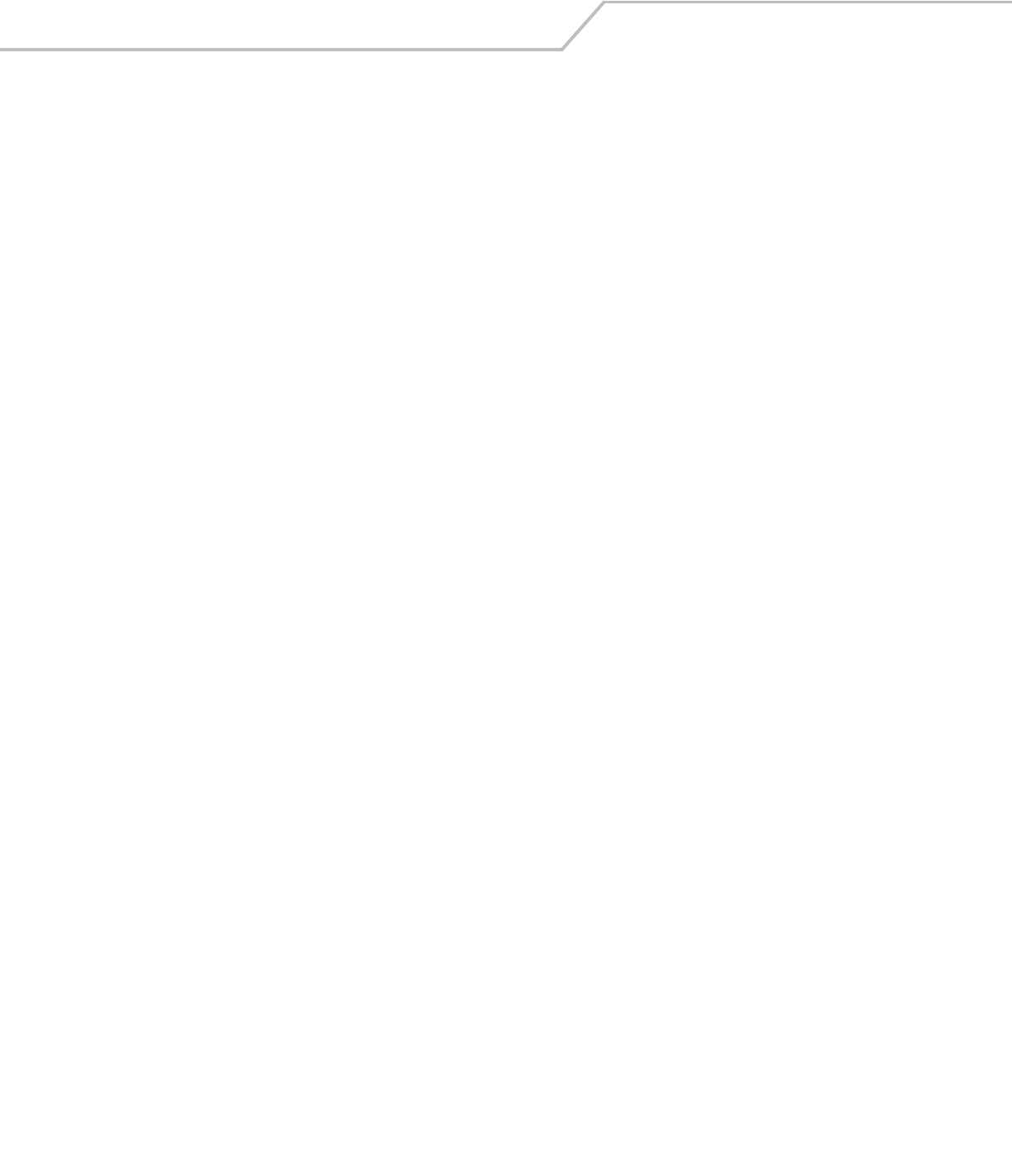
LS4208 Product Reference Guideviii
Chapter 9. Wand Emulation Interface
Introduction. . . . . . . . . . . . . . . . . . . . . . . . . . . . . . . . . . . . . . . . . . . . . . . . . . . . . . . . . . . . . . . . . . . . . . . . . . . . . 9-3
Connecting Using Wand Emulation . . . . . . . . . . . . . . . . . . . . . . . . . . . . . . . . . . . . . . . . . . . . . . . . . . . . . . . . . . .9-3
Wand Emulation Parameter Defaults. . . . . . . . . . . . . . . . . . . . . . . . . . . . . . . . . . . . . . . . . . . . . . . . . . . . . . . . . .9-4
Wand Emulation Host Parameters . . . . . . . . . . . . . . . . . . . . . . . . . . . . . . . . . . . . . . . . . . . . . . . . . . . . . . . . . . . .9-5
Wand Emulation Host Types . . . . . . . . . . . . . . . . . . . . . . . . . . . . . . . . . . . . . . . . . . . . . . . . . . . . . . . . . . . .9-5
Leading Margin (Quiet Zone) . . . . . . . . . . . . . . . . . . . . . . . . . . . . . . . . . . . . . . . . . . . . . . . . . . . . . . . . . . . .9-6
Polarity . . . . . . . . . . . . . . . . . . . . . . . . . . . . . . . . . . . . . . . . . . . . . . . . . . . . . . . . . . . . . . . . . . . . . . . . . . . . .9-7
Ignore Unknown Characters . . . . . . . . . . . . . . . . . . . . . . . . . . . . . . . . . . . . . . . . . . . . . . . . . . . . . . . . . . . . .9-7
Convert All Bar Codes to Code 39 . . . . . . . . . . . . . . . . . . . . . . . . . . . . . . . . . . . . . . . . . . . . . . . . . . . . . . . .9-8
Convert Code 39 to Full ASCII . . . . . . . . . . . . . . . . . . . . . . . . . . . . . . . . . . . . . . . . . . . . . . . . . . . . . . . . . . .9-9
Chapter 10. Scanner Emulation Interface
Introduction. . . . . . . . . . . . . . . . . . . . . . . . . . . . . . . . . . . . . . . . . . . . . . . . . . . . . . . . . . . . . . . . . . . . . . . . . . . . 10-3
Connecting Using Scanner Emulation . . . . . . . . . . . . . . . . . . . . . . . . . . . . . . . . . . . . . . . . . . . . . . . . . . . . . . . .10-3
Scanner Emulation Parameter Defaults . . . . . . . . . . . . . . . . . . . . . . . . . . . . . . . . . . . . . . . . . . . . . . . . . . . . . . .10-4
Scanner Emulation Host . . . . . . . . . . . . . . . . . . . . . . . . . . . . . . . . . . . . . . . . . . . . . . . . . . . . . . . . . . . . . . . . . . .10-5
Scanner Emulation Host Parameters . . . . . . . . . . . . . . . . . . . . . . . . . . . . . . . . . . . . . . . . . . . . . . . . . . . . . . . . .10-5
Beep Style. . . . . . . . . . . . . . . . . . . . . . . . . . . . . . . . . . . . . . . . . . . . . . . . . . . . . . . . . . . . . . . . . . . . . . . . . .10-5
Parameter Pass-Through . . . . . . . . . . . . . . . . . . . . . . . . . . . . . . . . . . . . . . . . . . . . . . . . . . . . . . . . . . . . . .10-6
Convert Newer Code Types . . . . . . . . . . . . . . . . . . . . . . . . . . . . . . . . . . . . . . . . . . . . . . . . . . . . . . . . . . . .10-6
Module Width. . . . . . . . . . . . . . . . . . . . . . . . . . . . . . . . . . . . . . . . . . . . . . . . . . . . . . . . . . . . . . . . . . . . . . .10-7
Convert All Bar Codes to Code 39 . . . . . . . . . . . . . . . . . . . . . . . . . . . . . . . . . . . . . . . . . . . . . . . . . . . . . . .10-7
Code 39 Full ASCII Conversion . . . . . . . . . . . . . . . . . . . . . . . . . . . . . . . . . . . . . . . . . . . . . . . . . . . . . . . . . .10-7
Transmission Timeout . . . . . . . . . . . . . . . . . . . . . . . . . . . . . . . . . . . . . . . . . . . . . . . . . . . . . . . . . . . . . . . .10-8
Ignore Unknown Characters . . . . . . . . . . . . . . . . . . . . . . . . . . . . . . . . . . . . . . . . . . . . . . . . . . . . . . . . . . . .10-9
Leading Margin. . . . . . . . . . . . . . . . . . . . . . . . . . . . . . . . . . . . . . . . . . . . . . . . . . . . . . . . . . . . . . . . . . . . . .10-9
Check For Decode LED . . . . . . . . . . . . . . . . . . . . . . . . . . . . . . . . . . . . . . . . . . . . . . . . . . . . . . . . . . . . . . .10-10
Chapter 11. 123Scan
Introduction. . . . . . . . . . . . . . . . . . . . . . . . . . . . . . . . . . . . . . . . . . . . . . . . . . . . . . . . . . . . . . . . . . . . . . . . . . . . 11-3
Communication with 123Scan . . . . . . . . . . . . . . . . . . . . . . . . . . . . . . . . . . . . . . . . . . . . . . . . . . . . . . . . . . . . . .11-3
123Scan Parameter. . . . . . . . . . . . . . . . . . . . . . . . . . . . . . . . . . . . . . . . . . . . . . . . . . . . . . . . . . . . . . . . . . . . . . .11-3
Chapter 12. Symbologies
Introduction. . . . . . . . . . . . . . . . . . . . . . . . . . . . . . . . . . . . . . . . . . . . . . . . . . . . . . . . . . . . . . . . . . . . . . . . . . . . 12-3
Scanning Sequence Examples . . . . . . . . . . . . . . . . . . . . . . . . . . . . . . . . . . . . . . . . . . . . . . . . . . . . . . . . . . . . . .12-3
Errors While Scanning . . . . . . . . . . . . . . . . . . . . . . . . . . . . . . . . . . . . . . . . . . . . . . . . . . . . . . . . . . . . . . . . . . . .12-3
Symbology Parameter Defaults . . . . . . . . . . . . . . . . . . . . . . . . . . . . . . . . . . . . . . . . . . . . . . . . . . . . . . . . . . . . .12-4
UPC/EAN. . . . . . . . . . . . . . . . . . . . . . . . . . . . . . . . . . . . . . . . . . . . . . . . . . . . . . . . . . . . . . . . . . . . . . . . . . . . . . .12-7
Enable/Disable UPC-A/UPC-E . . . . . . . . . . . . . . . . . . . . . . . . . . . . . . . . . . . . . . . . . . . . . . . . . . . . . . . . . .12-7
Enable/Disable UPC-E1 . . . . . . . . . . . . . . . . . . . . . . . . . . . . . . . . . . . . . . . . . . . . . . . . . . . . . . . . . . . . . . .12-8
Enable/Disable EAN-13/EAN-8 . . . . . . . . . . . . . . . . . . . . . . . . . . . . . . . . . . . . . . . . . . . . . . . . . . . . . . . . .12-8
Enable/Disable Bookland EAN . . . . . . . . . . . . . . . . . . . . . . . . . . . . . . . . . . . . . . . . . . . . . . . . . . . . . . . . . .12-9
Decode UPC/EAN/JAN Supplementals . . . . . . . . . . . . . . . . . . . . . . . . . . . . . . . . . . . . . . . . . . . . . . . . . . .12-9
UPC/EAN/JAN Supplemental Redundancy . . . . . . . . . . . . . . . . . . . . . . . . . . . . . . . . . . . . . . . . . . . . . . .12-13
Transmit UPC-A Check Digit. . . . . . . . . . . . . . . . . . . . . . . . . . . . . . . . . . . . . . . . . . . . . . . . . . . . . . . . . . .12-13
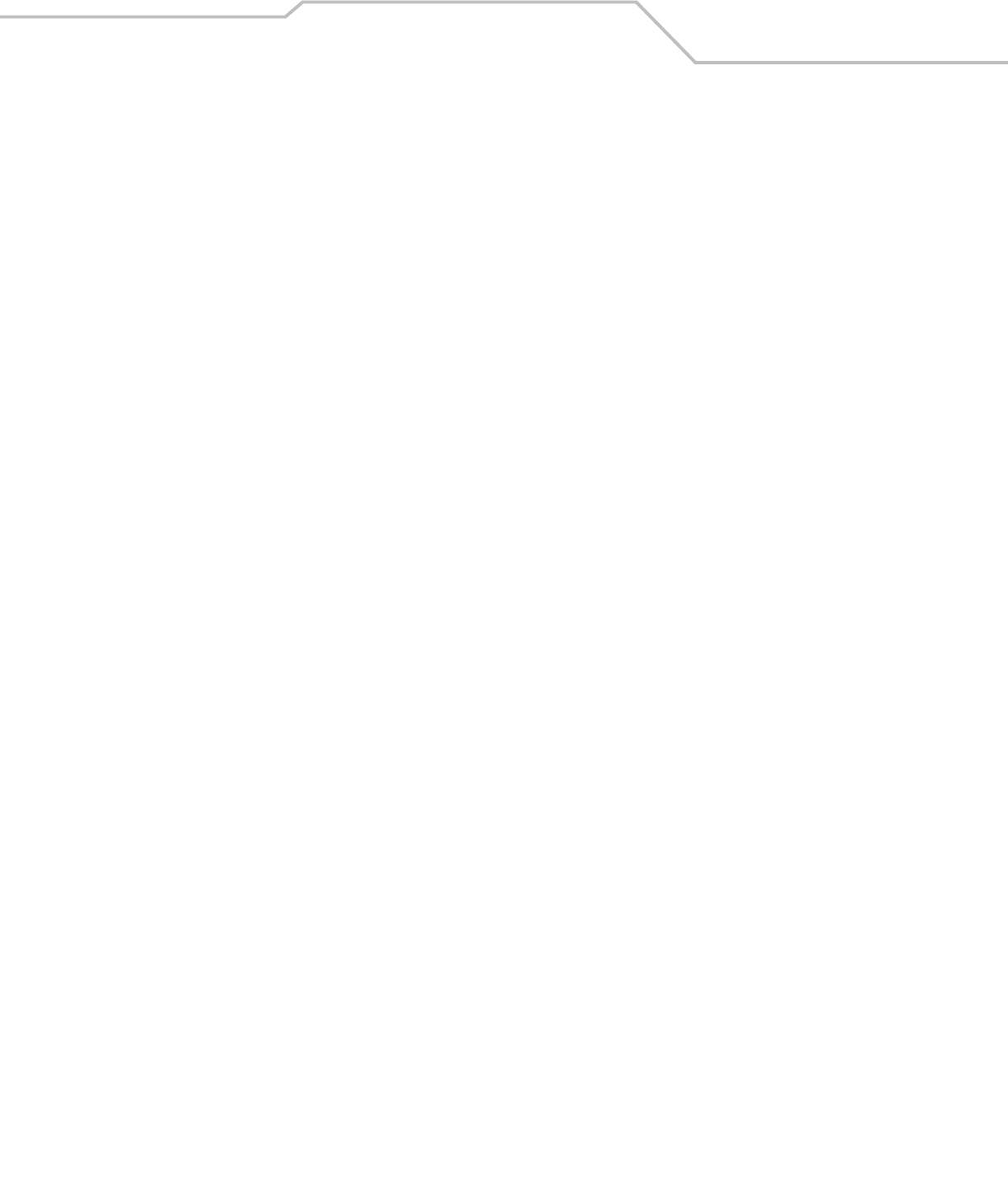
Contents ix
Transmit UPC-E Check Digit . . . . . . . . . . . . . . . . . . . . . . . . . . . . . . . . . . . . . . . . . . . . . . . . . . . . . . . . . . .12-13
Transmit UPC-E1 Check Digit . . . . . . . . . . . . . . . . . . . . . . . . . . . . . . . . . . . . . . . . . . . . . . . . . . . . . . . . . .12-14
UPC-A Preamble . . . . . . . . . . . . . . . . . . . . . . . . . . . . . . . . . . . . . . . . . . . . . . . . . . . . . . . . . . . . . . . . . . . .12-14
UPC-E Preamble . . . . . . . . . . . . . . . . . . . . . . . . . . . . . . . . . . . . . . . . . . . . . . . . . . . . . . . . . . . . . . . . . . . .12-15
UPC-E1 Preamble . . . . . . . . . . . . . . . . . . . . . . . . . . . . . . . . . . . . . . . . . . . . . . . . . . . . . . . . . . . . . . . . . . .12-16
Convert UPC-E to UPC-A. . . . . . . . . . . . . . . . . . . . . . . . . . . . . . . . . . . . . . . . . . . . . . . . . . . . . . . . . . . . . .12-16
Convert UPC-E1 to UPC-A. . . . . . . . . . . . . . . . . . . . . . . . . . . . . . . . . . . . . . . . . . . . . . . . . . . . . . . . . . . . .12-17
EAN-8/JAN-8 Extend . . . . . . . . . . . . . . . . . . . . . . . . . . . . . . . . . . . . . . . . . . . . . . . . . . . . . . . . . . . . . . . .12-17
Bookland ISBN Format . . . . . . . . . . . . . . . . . . . . . . . . . . . . . . . . . . . . . . . . . . . . . . . . . . . . . . . . . . . . . . .12-18
UCC Coupon Extended Code. . . . . . . . . . . . . . . . . . . . . . . . . . . . . . . . . . . . . . . . . . . . . . . . . . . . . . . . . . .12-18
Code 128. . . . . . . . . . . . . . . . . . . . . . . . . . . . . . . . . . . . . . . . . . . . . . . . . . . . . . . . . . . . . . . . . . . . . . . . . . . . . .12-19
Enable/Disable Code 128. . . . . . . . . . . . . . . . . . . . . . . . . . . . . . . . . . . . . . . . . . . . . . . . . . . . . . . . . . . . .12-19
Enable/Disable UCC/EAN-128 . . . . . . . . . . . . . . . . . . . . . . . . . . . . . . . . . . . . . . . . . . . . . . . . . . . . . . . . .12-19
Enable/Disable ISBT 128 . . . . . . . . . . . . . . . . . . . . . . . . . . . . . . . . . . . . . . . . . . . . . . . . . . . . . . . . . . . . .12-20
Code 39. . . . . . . . . . . . . . . . . . . . . . . . . . . . . . . . . . . . . . . . . . . . . . . . . . . . . . . . . . . . . . . . . . . . . . . . . . . . . . .12-21
Enable/Disable Code 39. . . . . . . . . . . . . . . . . . . . . . . . . . . . . . . . . . . . . . . . . . . . . . . . . . . . . . . . . . . . . .12-21
Enable/Disable Trioptic Code 39 . . . . . . . . . . . . . . . . . . . . . . . . . . . . . . . . . . . . . . . . . . . . . . . . . . . . . . .12-21
Convert Code 39 to Code 32. . . . . . . . . . . . . . . . . . . . . . . . . . . . . . . . . . . . . . . . . . . . . . . . . . . . . . . . . . .12-22
Code 32 Prefix. . . . . . . . . . . . . . . . . . . . . . . . . . . . . . . . . . . . . . . . . . . . . . . . . . . . . . . . . . . . . . . . . . . . . .12-22
Set Lengths for Code 39. . . . . . . . . . . . . . . . . . . . . . . . . . . . . . . . . . . . . . . . . . . . . . . . . . . . . . . . . . . . . .12-23
Code 39 Check Digit Verification . . . . . . . . . . . . . . . . . . . . . . . . . . . . . . . . . . . . . . . . . . . . . . . . . . . . . . .12-24
Transmit Code 39 Check Digit . . . . . . . . . . . . . . . . . . . . . . . . . . . . . . . . . . . . . . . . . . . . . . . . . . . . . . . . .12-24
Code 39 Full ASCII Conversion. . . . . . . . . . . . . . . . . . . . . . . . . . . . . . . . . . . . . . . . . . . . . . . . . . . . . . . . .12-25
Code 39 Buffering (Scan & Store) . . . . . . . . . . . . . . . . . . . . . . . . . . . . . . . . . . . . . . . . . . . . . . . . . . . . . .12-25
Code 93. . . . . . . . . . . . . . . . . . . . . . . . . . . . . . . . . . . . . . . . . . . . . . . . . . . . . . . . . . . . . . . . . . . . . . . . . . . . . . .12-29
Enable/Disable Code 93. . . . . . . . . . . . . . . . . . . . . . . . . . . . . . . . . . . . . . . . . . . . . . . . . . . . . . . . . . . . . .12-29
Set Lengths for Code 93. . . . . . . . . . . . . . . . . . . . . . . . . . . . . . . . . . . . . . . . . . . . . . . . . . . . . . . . . . . . . .12-29
Code 11. . . . . . . . . . . . . . . . . . . . . . . . . . . . . . . . . . . . . . . . . . . . . . . . . . . . . . . . . . . . . . . . . . . . . . . . . . . . . . .12-31
Code 11. . . . . . . . . . . . . . . . . . . . . . . . . . . . . . . . . . . . . . . . . . . . . . . . . . . . . . . . . . . . . . . . . . . . . . . . . . .12-31
Set Lengths for Code 11. . . . . . . . . . . . . . . . . . . . . . . . . . . . . . . . . . . . . . . . . . . . . . . . . . . . . . . . . . . . . .12-31
Code 11 Check Digit Verification . . . . . . . . . . . . . . . . . . . . . . . . . . . . . . . . . . . . . . . . . . . . . . . . . . . . . . .12-33
Transmit Code 11 Check Digits . . . . . . . . . . . . . . . . . . . . . . . . . . . . . . . . . . . . . . . . . . . . . . . . . . . . . . . .12-33
Interleaved 2 of 5 (ITF) . . . . . . . . . . . . . . . . . . . . . . . . . . . . . . . . . . . . . . . . . . . . . . . . . . . . . . . . . . . . . . . . . . .12-34
Enable/Disable Interleaved 2 of 5 . . . . . . . . . . . . . . . . . . . . . . . . . . . . . . . . . . . . . . . . . . . . . . . . . . . . . .12-34
Set Lengths for Interleaved 2 of 5 . . . . . . . . . . . . . . . . . . . . . . . . . . . . . . . . . . . . . . . . . . . . . . . . . . . . . .12-34
I 2 of 5 Check Digit Verification . . . . . . . . . . . . . . . . . . . . . . . . . . . . . . . . . . . . . . . . . . . . . . . . . . . . . . . .12-35
Transmit I 2 of 5 Check Digit . . . . . . . . . . . . . . . . . . . . . . . . . . . . . . . . . . . . . . . . . . . . . . . . . . . . . . . . . .12-36
Convert I 2 of 5 to EAN-13 . . . . . . . . . . . . . . . . . . . . . . . . . . . . . . . . . . . . . . . . . . . . . . . . . . . . . . . . . . . .12-36
Discrete 2 of 5 (DTF) . . . . . . . . . . . . . . . . . . . . . . . . . . . . . . . . . . . . . . . . . . . . . . . . . . . . . . . . . . . . . . . . . . . . .12-37
Enable/Disable Discrete 2 of 5. . . . . . . . . . . . . . . . . . . . . . . . . . . . . . . . . . . . . . . . . . . . . . . . . . . . . . . . .12-37
Set Lengths for Discrete 2 of 5. . . . . . . . . . . . . . . . . . . . . . . . . . . . . . . . . . . . . . . . . . . . . . . . . . . . . . . . .12-37
Chinese 2 of 5. . . . . . . . . . . . . . . . . . . . . . . . . . . . . . . . . . . . . . . . . . . . . . . . . . . . . . . . . . . . . . . . . . . . . . . . . .12-39
Enable/Disable Chinese 2 of 5. . . . . . . . . . . . . . . . . . . . . . . . . . . . . . . . . . . . . . . . . . . . . . . . . . . . . . . . .12-39
Codabar (NW - 7) . . . . . . . . . . . . . . . . . . . . . . . . . . . . . . . . . . . . . . . . . . . . . . . . . . . . . . . . . . . . . . . . . . . . . . .12-40
Enable/Disable Codabar. . . . . . . . . . . . . . . . . . . . . . . . . . . . . . . . . . . . . . . . . . . . . . . . . . . . . . . . . . . . . .12-40
Set Lengths for Codabar. . . . . . . . . . . . . . . . . . . . . . . . . . . . . . . . . . . . . . . . . . . . . . . . . . . . . . . . . . . . . .12-40
CLSI Editing. . . . . . . . . . . . . . . . . . . . . . . . . . . . . . . . . . . . . . . . . . . . . . . . . . . . . . . . . . . . . . . . . . . . . . . .12-41
NOTIS Editing . . . . . . . . . . . . . . . . . . . . . . . . . . . . . . . . . . . . . . . . . . . . . . . . . . . . . . . . . . . . . . . . . . . . . .12-42
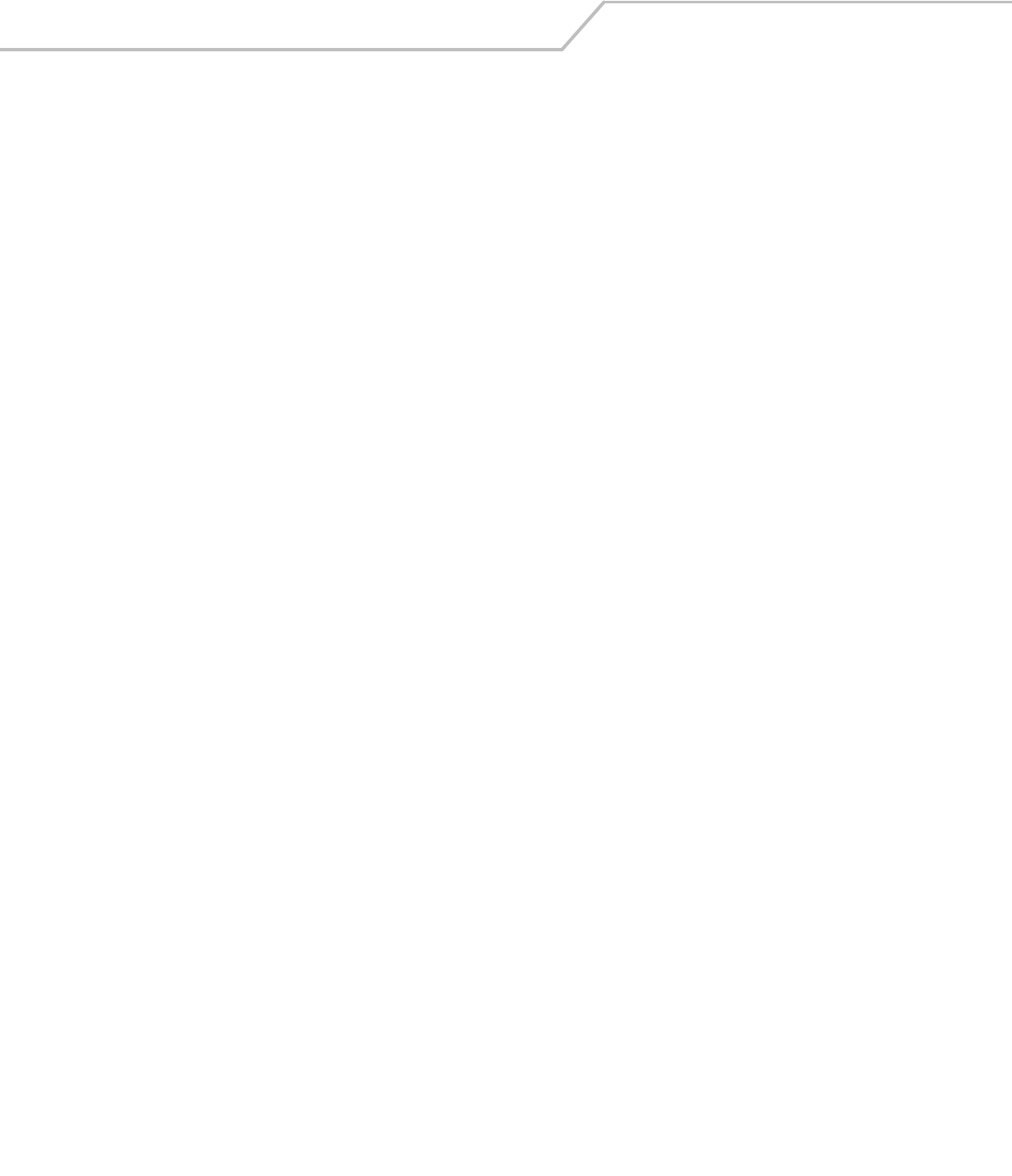
LS4208 Product Reference Guidex
MSI . . . . . . . . . . . . . . . . . . . . . . . . . . . . . . . . . . . . . . . . . . . . . . . . . . . . . . . . . . . . . . . . . . . . . . . . . . . . . . . . . .12-43
Enable/Disable MSI . . . . . . . . . . . . . . . . . . . . . . . . . . . . . . . . . . . . . . . . . . . . . . . . . . . . . . . . . . . . . . . . .12-43
Set Lengths for MSI . . . . . . . . . . . . . . . . . . . . . . . . . . . . . . . . . . . . . . . . . . . . . . . . . . . . . . . . . . . . . . . . .12-43
MSI Check Digits . . . . . . . . . . . . . . . . . . . . . . . . . . . . . . . . . . . . . . . . . . . . . . . . . . . . . . . . . . . . . . . . . . .12-44
Transmit MSI Check Digit(s). . . . . . . . . . . . . . . . . . . . . . . . . . . . . . . . . . . . . . . . . . . . . . . . . . . . . . . . . . .12-45
MSI Check Digit Algorithm. . . . . . . . . . . . . . . . . . . . . . . . . . . . . . . . . . . . . . . . . . . . . . . . . . . . . . . . . . . .12-45
RSS (Reduced Space Symbology). . . . . . . . . . . . . . . . . . . . . . . . . . . . . . . . . . . . . . . . . . . . . . . . . . . . . . . . . . .12-46
Convert RSS to UPC/EAN . . . . . . . . . . . . . . . . . . . . . . . . . . . . . . . . . . . . . . . . . . . . . . . . . . . . . . . . . . . . .12-47
Symbology - Specific Security Levels. . . . . . . . . . . . . . . . . . . . . . . . . . . . . . . . . . . . . . . . . . . . . . . . . . . . . . . .12-48
Redundancy Level. . . . . . . . . . . . . . . . . . . . . . . . . . . . . . . . . . . . . . . . . . . . . . . . . . . . . . . . . . . . . . . . . . .12-48
Security Level . . . . . . . . . . . . . . . . . . . . . . . . . . . . . . . . . . . . . . . . . . . . . . . . . . . . . . . . . . . . . . . . . . . . . .12-50
Intercharacter Gap . . . . . . . . . . . . . . . . . . . . . . . . . . . . . . . . . . . . . . . . . . . . . . . . . . . . . . . . . . . . . . . . . . . . . .12-51
Report Version . . . . . . . . . . . . . . . . . . . . . . . . . . . . . . . . . . . . . . . . . . . . . . . . . . . . . . . . . . . . . . . . . . . . . . . . .12-52
Report MIMIC Version . . . . . . . . . . . . . . . . . . . . . . . . . . . . . . . . . . . . . . . . . . . . . . . . . . . . . . . . . . . . . . . . . . .12-52
Report Synapse Cable. . . . . . . . . . . . . . . . . . . . . . . . . . . . . . . . . . . . . . . . . . . . . . . . . . . . . . . . . . . . . . . . . . . .12-52
Chapter 13. Miscellaneous Scanner Options
Introduction. . . . . . . . . . . . . . . . . . . . . . . . . . . . . . . . . . . . . . . . . . . . . . . . . . . . . . . . . . . . . . . . . . . . . . . . . . . . 13-3
Scanning Sequence Examples . . . . . . . . . . . . . . . . . . . . . . . . . . . . . . . . . . . . . . . . . . . . . . . . . . . . . . . . . . . . . .13-3
Errors While Scanning . . . . . . . . . . . . . . . . . . . . . . . . . . . . . . . . . . . . . . . . . . . . . . . . . . . . . . . . . . . . . . . . . . . .13-3
Miscellaneous Parameter Defaults . . . . . . . . . . . . . . . . . . . . . . . . . . . . . . . . . . . . . . . . . . . . . . . . . . . . . . . . . .13-4
Miscellaneous Scanner Parameters. . . . . . . . . . . . . . . . . . . . . . . . . . . . . . . . . . . . . . . . . . . . . . . . . . . . . . . . . .13-5
Transmit Code ID Character . . . . . . . . . . . . . . . . . . . . . . . . . . . . . . . . . . . . . . . . . . . . . . . . . . . . . . . . . . . .13-5
Prefix/Suffix Values . . . . . . . . . . . . . . . . . . . . . . . . . . . . . . . . . . . . . . . . . . . . . . . . . . . . . . . . . . . . . . . . . .13-5
Scan Data Transmission Format. . . . . . . . . . . . . . . . . . . . . . . . . . . . . . . . . . . . . . . . . . . . . . . . . . . . . . . . .13-6
FN1 Substitution Values. . . . . . . . . . . . . . . . . . . . . . . . . . . . . . . . . . . . . . . . . . . . . . . . . . . . . . . . . . . . . . .13-8
Transmit “No Read” Message . . . . . . . . . . . . . . . . . . . . . . . . . . . . . . . . . . . . . . . . . . . . . . . . . . . . . . . . . .13-8
Synapse Interface. . . . . . . . . . . . . . . . . . . . . . . . . . . . . . . . . . . . . . . . . . . . . . . . . . . . . . . . . . . . . . . . . . . .13-9
Chapter 14. Advanced Data Formatting
Introduction. . . . . . . . . . . . . . . . . . . . . . . . . . . . . . . . . . . . . . . . . . . . . . . . . . . . . . . . . . . . . . . . . . . . . . . . . . . . 14-3
Rules: Criteria Linked to Actions . . . . . . . . . . . . . . . . . . . . . . . . . . . . . . . . . . . . . . . . . . . . . . . . . . . . . . . . . . . .14-3
Using ADF Bar Codes . . . . . . . . . . . . . . . . . . . . . . . . . . . . . . . . . . . . . . . . . . . . . . . . . . . . . . . . . . . . . . . . . . . . .14-3
ADF Bar Code Menu Example . . . . . . . . . . . . . . . . . . . . . . . . . . . . . . . . . . . . . . . . . . . . . . . . . . . . . . . . . . . . . .14-4
Rule 1: The Code 128 Scanning Rule . . . . . . . . . . . . . . . . . . . . . . . . . . . . . . . . . . . . . . . . . . . . . . . . . . . . .14-4
Rule 2: The UPC Scanning Rule . . . . . . . . . . . . . . . . . . . . . . . . . . . . . . . . . . . . . . . . . . . . . . . . . . . . . . . . .14-4
Alternate Rule Sets . . . . . . . . . . . . . . . . . . . . . . . . . . . . . . . . . . . . . . . . . . . . . . . . . . . . . . . . . . . . . . . . . .14-5
Rules Hierarchy (in Bar Codes) . . . . . . . . . . . . . . . . . . . . . . . . . . . . . . . . . . . . . . . . . . . . . . . . . . . . . . . . . .14-6
Default Rules . . . . . . . . . . . . . . . . . . . . . . . . . . . . . . . . . . . . . . . . . . . . . . . . . . . . . . . . . . . . . . . . . . . . . . .14-6
Special Considerations for Multipoint Networks. . . . . . . . . . . . . . . . . . . . . . . . . . . . . . . . . . . . . . . . . . . .14-6
Special Commands . . . . . . . . . . . . . . . . . . . . . . . . . . . . . . . . . . . . . . . . . . . . . . . . . . . . . . . . . . . . . . . . . . . . . . 14-7
Pause Duration . . . . . . . . . . . . . . . . . . . . . . . . . . . . . . . . . . . . . . . . . . . . . . . . . . . . . . . . . . . . . . . . . . . . . .14-7
Begin New Rule . . . . . . . . . . . . . . . . . . . . . . . . . . . . . . . . . . . . . . . . . . . . . . . . . . . . . . . . . . . . . . . . . . . . .14-7
Save Rule . . . . . . . . . . . . . . . . . . . . . . . . . . . . . . . . . . . . . . . . . . . . . . . . . . . . . . . . . . . . . . . . . . . . . . . . . .14-7
Erase . . . . . . . . . . . . . . . . . . . . . . . . . . . . . . . . . . . . . . . . . . . . . . . . . . . . . . . . . . . . . . . . . . . . . . . . . . . . . .14-8
Quit Entering Rules. . . . . . . . . . . . . . . . . . . . . . . . . . . . . . . . . . . . . . . . . . . . . . . . . . . . . . . . . . . . . . . . . . .14-8
Disable Rule Set . . . . . . . . . . . . . . . . . . . . . . . . . . . . . . . . . . . . . . . . . . . . . . . . . . . . . . . . . . . . . . . . . . . . .14-9
Criteria . . . . . . . . . . . . . . . . . . . . . . . . . . . . . . . . . . . . . . . . . . . . . . . . . . . . . . . . . . . . . . . . . . . . . . . . . . . . . . .14-10
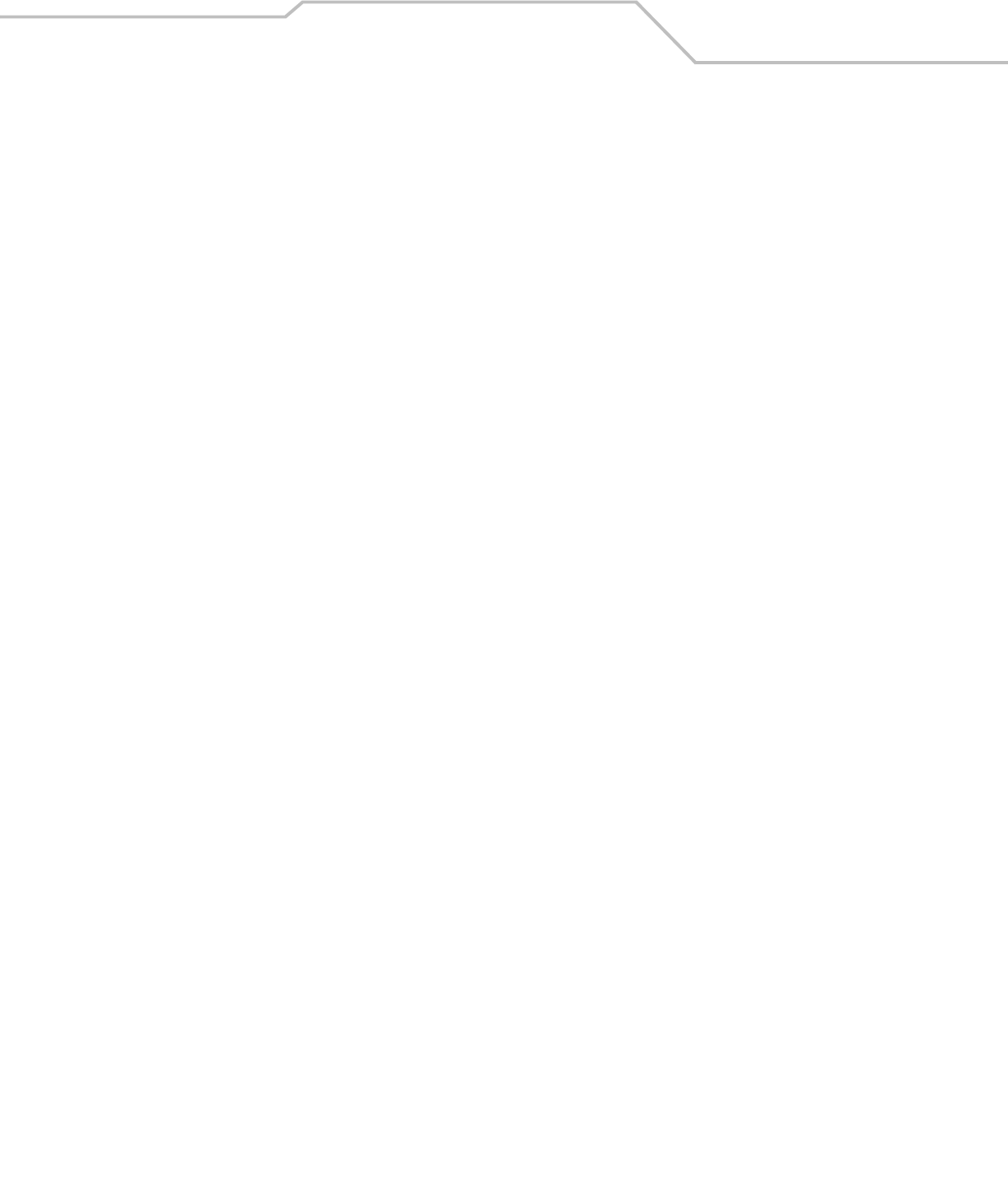
Contents xi
Code Types . . . . . . . . . . . . . . . . . . . . . . . . . . . . . . . . . . . . . . . . . . . . . . . . . . . . . . . . . . . . . . . . . . . . . . . .14-10
Code Lengths . . . . . . . . . . . . . . . . . . . . . . . . . . . . . . . . . . . . . . . . . . . . . . . . . . . . . . . . . . . . . . . . . . . . . .14-13
Message Containing A Specific Data String . . . . . . . . . . . . . . . . . . . . . . . . . . . . . . . . . . . . . . . . . . . . . .14-17
Actions . . . . . . . . . . . . . . . . . . . . . . . . . . . . . . . . . . . . . . . . . . . . . . . . . . . . . . . . . . . . . . . . . . . . . . . . . . . . . . .14-20
Send Data. . . . . . . . . . . . . . . . . . . . . . . . . . . . . . . . . . . . . . . . . . . . . . . . . . . . . . . . . . . . . . . . . . . . . . . . .14-20
Setup Field(s) . . . . . . . . . . . . . . . . . . . . . . . . . . . . . . . . . . . . . . . . . . . . . . . . . . . . . . . . . . . . . . . . . . . . . .14-23
Modify Data . . . . . . . . . . . . . . . . . . . . . . . . . . . . . . . . . . . . . . . . . . . . . . . . . . . . . . . . . . . . . . . . . . . . . . .14-28
Pad Data with Spaces . . . . . . . . . . . . . . . . . . . . . . . . . . . . . . . . . . . . . . . . . . . . . . . . . . . . . . . . . . . . . . .14-29
Pad Data with Zeros. . . . . . . . . . . . . . . . . . . . . . . . . . . . . . . . . . . . . . . . . . . . . . . . . . . . . . . . . . . . . . . . .14-33
Beeps . . . . . . . . . . . . . . . . . . . . . . . . . . . . . . . . . . . . . . . . . . . . . . . . . . . . . . . . . . . . . . . . . . . . . . . . . . . .14-37
Send Keystroke (Control Characters and Keyboard Characters) . . . . . . . . . . . . . . . . . . . . . . . . . . . . . . .14-38
Send Right Control Key. . . . . . . . . . . . . . . . . . . . . . . . . . . . . . . . . . . . . . . . . . . . . . . . . . . . . . . . . . . . . . .14-70
Send Graphic User Interface (GUI) Characters. . . . . . . . . . . . . . . . . . . . . . . . . . . . . . . . . . . . . . . . . . . . .14-70
Turn On/Off Rule Sets . . . . . . . . . . . . . . . . . . . . . . . . . . . . . . . . . . . . . . . . . . . . . . . . . . . . . . . . . . . . . . .14-76
Alphanumeric Keyboard . . . . . . . . . . . . . . . . . . . . . . . . . . . . . . . . . . . . . . . . . . . . . . . . . . . . . . . . . . . . . . . . . .14-77
Appendix A. Standard Default Parameters
Appendix B. Programming Reference
Symbol Code Identifiers . . . . . . . . . . . . . . . . . . . . . . . . . . . . . . . . . . . . . . . . . . . . . . . . . . . . . . . . . . . . . . . . . . . B-3
AIM Code Identifiers . . . . . . . . . . . . . . . . . . . . . . . . . . . . . . . . . . . . . . . . . . . . . . . . . . . . . . . . . . . . . . . . . . . . . B-4
Appendix C. Sample Bar Codes
Code 39. . . . . . . . . . . . . . . . . . . . . . . . . . . . . . . . . . . . . . . . . . . . . . . . . . . . . . . . . . . . . . . . . . . . . . . . . . . . . . . . C-3
UPC/EAN. . . . . . . . . . . . . . . . . . . . . . . . . . . . . . . . . . . . . . . . . . . . . . . . . . . . . . . . . . . . . . . . . . . . . . . . . . . . . . . C-3
UPC-A, 100% . . . . . . . . . . . . . . . . . . . . . . . . . . . . . . . . . . . . . . . . . . . . . . . . . . . . . . . . . . . . . . . . . . . . . . . C-3
EAN-13, 100% . . . . . . . . . . . . . . . . . . . . . . . . . . . . . . . . . . . . . . . . . . . . . . . . . . . . . . . . . . . . . . . . . . . . . . C-3
Code 128. . . . . . . . . . . . . . . . . . . . . . . . . . . . . . . . . . . . . . . . . . . . . . . . . . . . . . . . . . . . . . . . . . . . . . . . . . . . . . . C-3
Interleaved 2 of 5 . . . . . . . . . . . . . . . . . . . . . . . . . . . . . . . . . . . . . . . . . . . . . . . . . . . . . . . . . . . . . . . . . . . . . . . . C-4
RSS . . . . . . . . . . . . . . . . . . . . . . . . . . . . . . . . . . . . . . . . . . . . . . . . . . . . . . . . . . . . . . . . . . . . . . . . . . . . . . . . . . . C-4
RSS . . . . . . . . . . . . . . . . . . . . . . . . . . . . . . . . . . . . . . . . . . . . . . . . . . . . . . . . . . . . . . . . . . . . . . . . . . . . . . . C-4
RSS-14 . . . . . . . . . . . . . . . . . . . . . . . . . . . . . . . . . . . . . . . . . . . . . . . . . . . . . . . . . . . . . . . . . . . . . . . . . . . . C-5
Appendix D. Numeric Bar Codes
Numeric Bar Codes. . . . . . . . . . . . . . . . . . . . . . . . . . . . . . . . . . . . . . . . . . . . . . . . . . . . . . . . . . . . . . . . . . . . . . . D-3
Cancel . . . . . . . . . . . . . . . . . . . . . . . . . . . . . . . . . . . . . . . . . . . . . . . . . . . . . . . . . . . . . . . . . . . . . . . . . . . . . . . . . D-4
Appendix E. ASCII Character Sets
Index
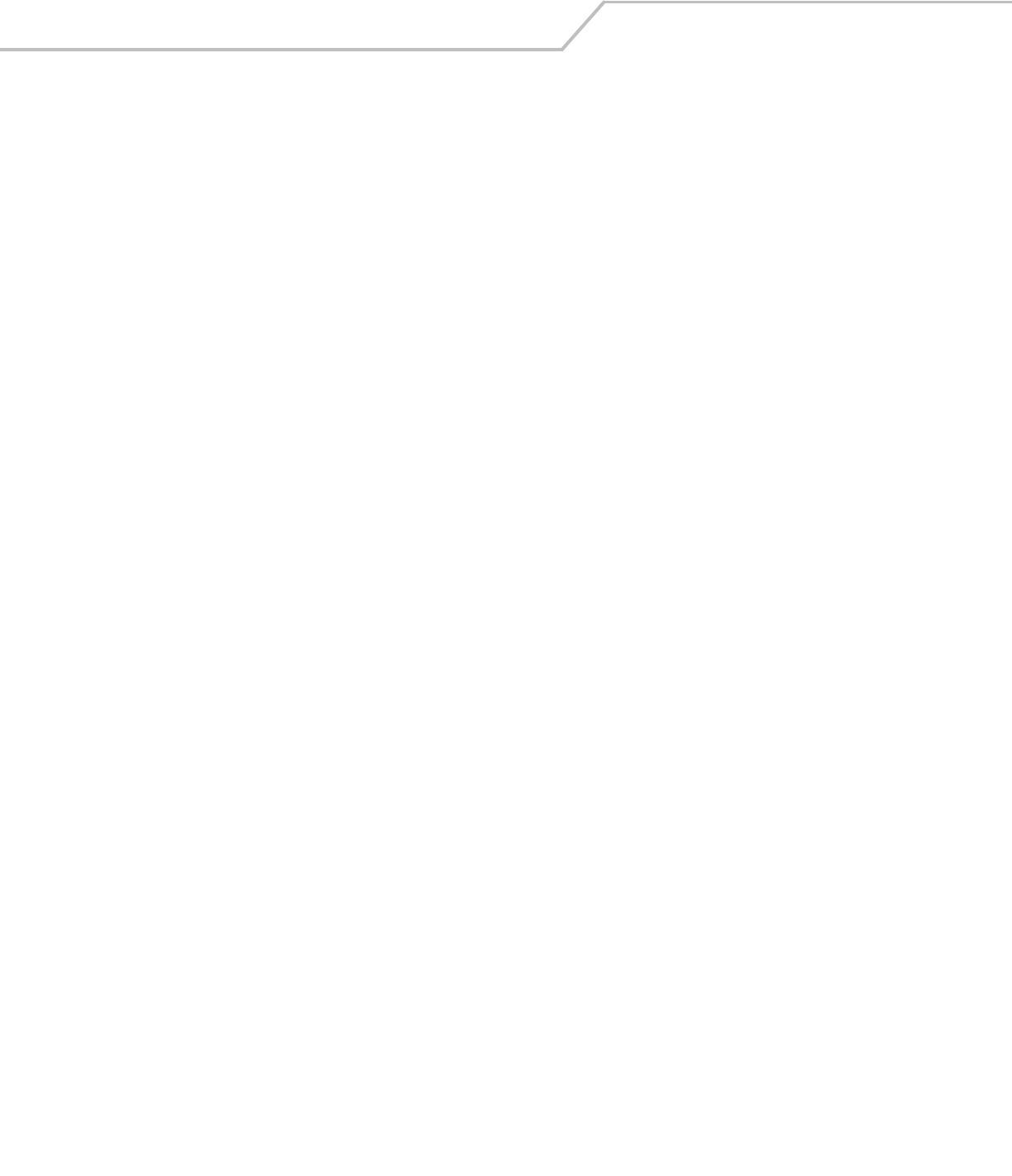
LS4208 Product Reference Guidexii
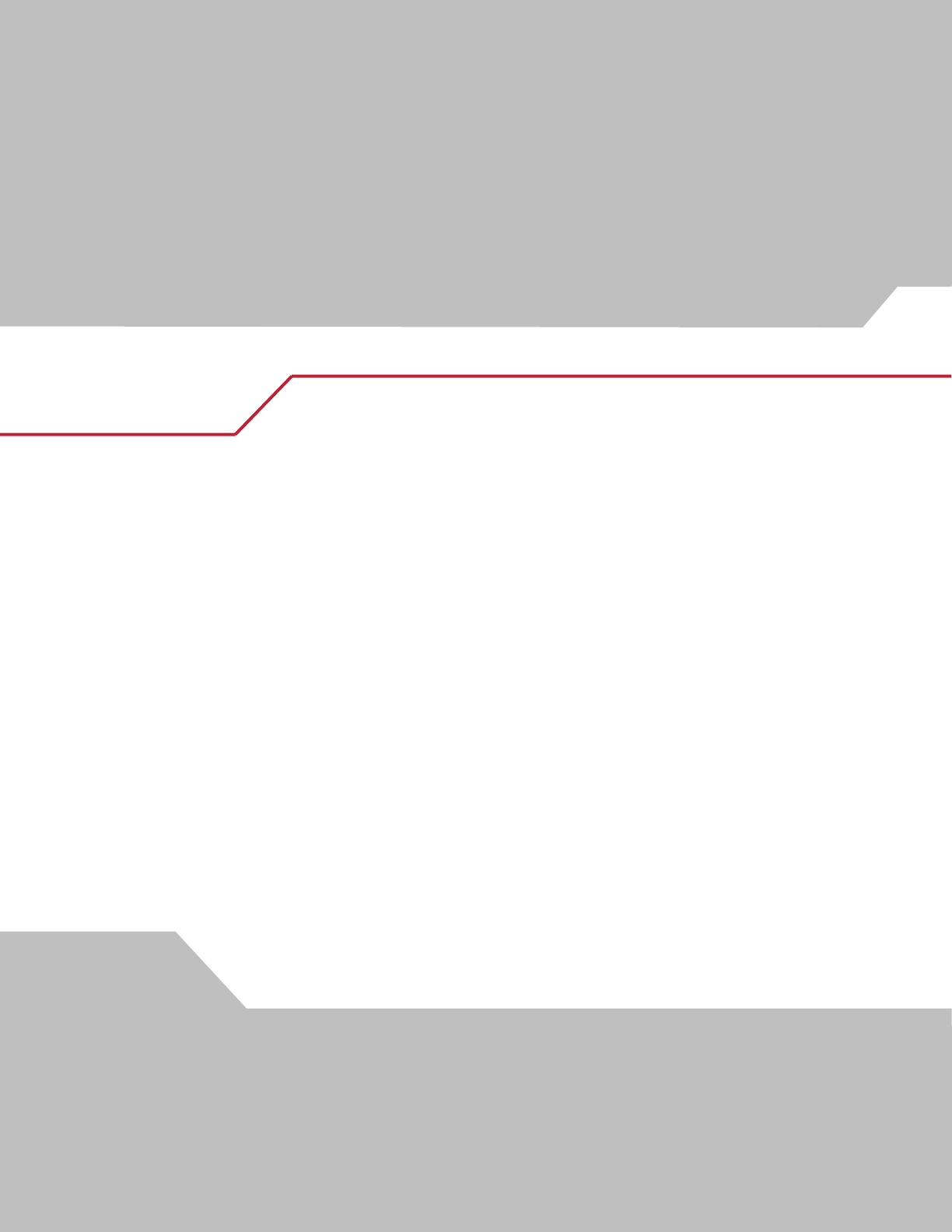
About This Guide
Introduction . . . . . . . . . . . . . . . . . . . . . . . . . . . . . . . . . . . . . . . . . . . . . . . . . . . . . . . . . . . . . . . . . . . . . . . . . . . . . xv
Chapter Descriptions . . . . . . . . . . . . . . . . . . . . . . . . . . . . . . . . . . . . . . . . . . . . . . . . . . . . . . . . . . . . . . . . . . . . . . .xv
Notational Conventions . . . . . . . . . . . . . . . . . . . . . . . . . . . . . . . . . . . . . . . . . . . . . . . . . . . . . . . . . . . . . . . . . . . . .xv
Related Publications. . . . . . . . . . . . . . . . . . . . . . . . . . . . . . . . . . . . . . . . . . . . . . . . . . . . . . . . . . . . . . . . . . . . . . . xvi
Service Information . . . . . . . . . . . . . . . . . . . . . . . . . . . . . . . . . . . . . . . . . . . . . . . . . . . . . . . . . . . . . . . . . . . . . . . xvi
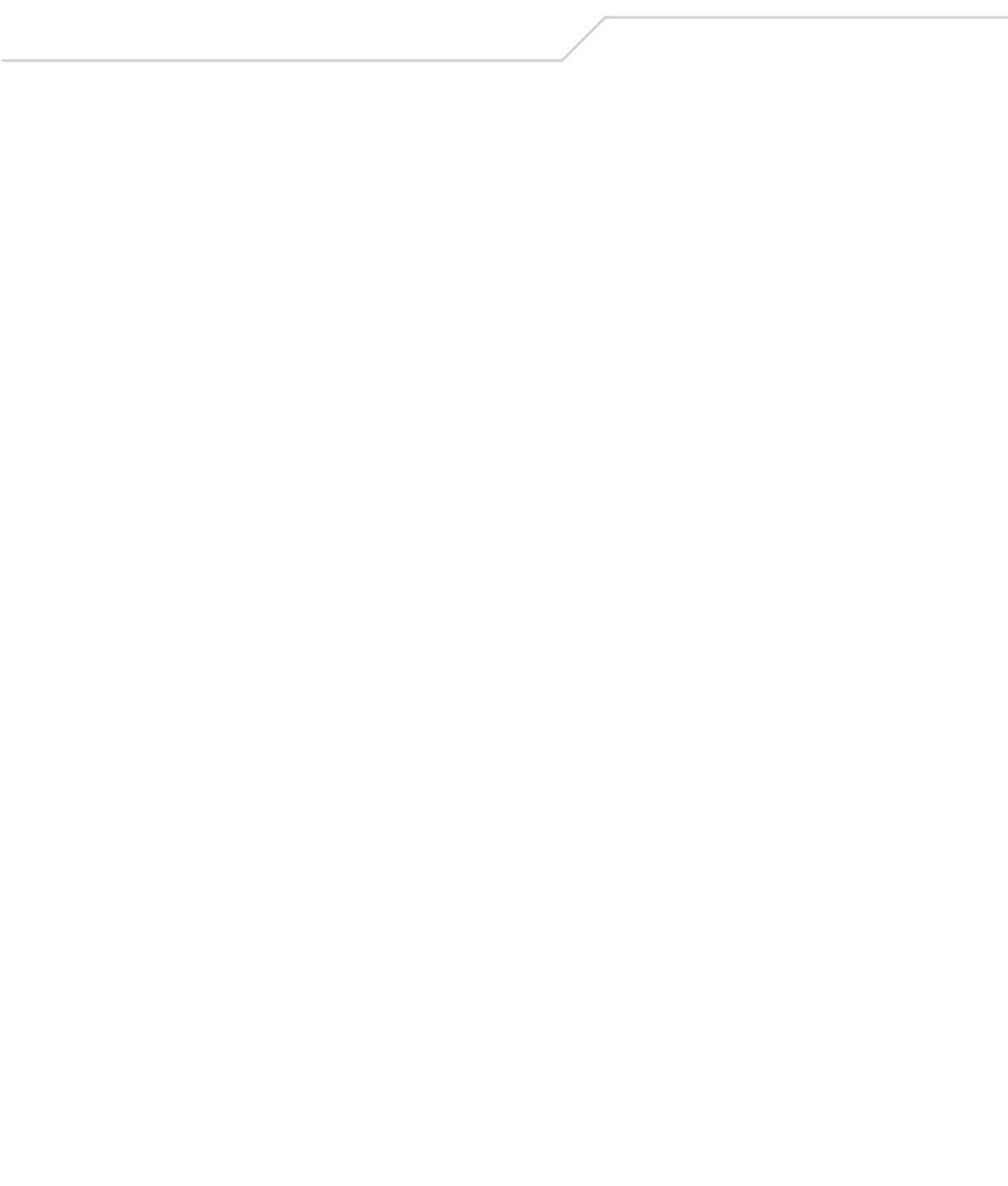
LS4208 Product Reference Guidexiv
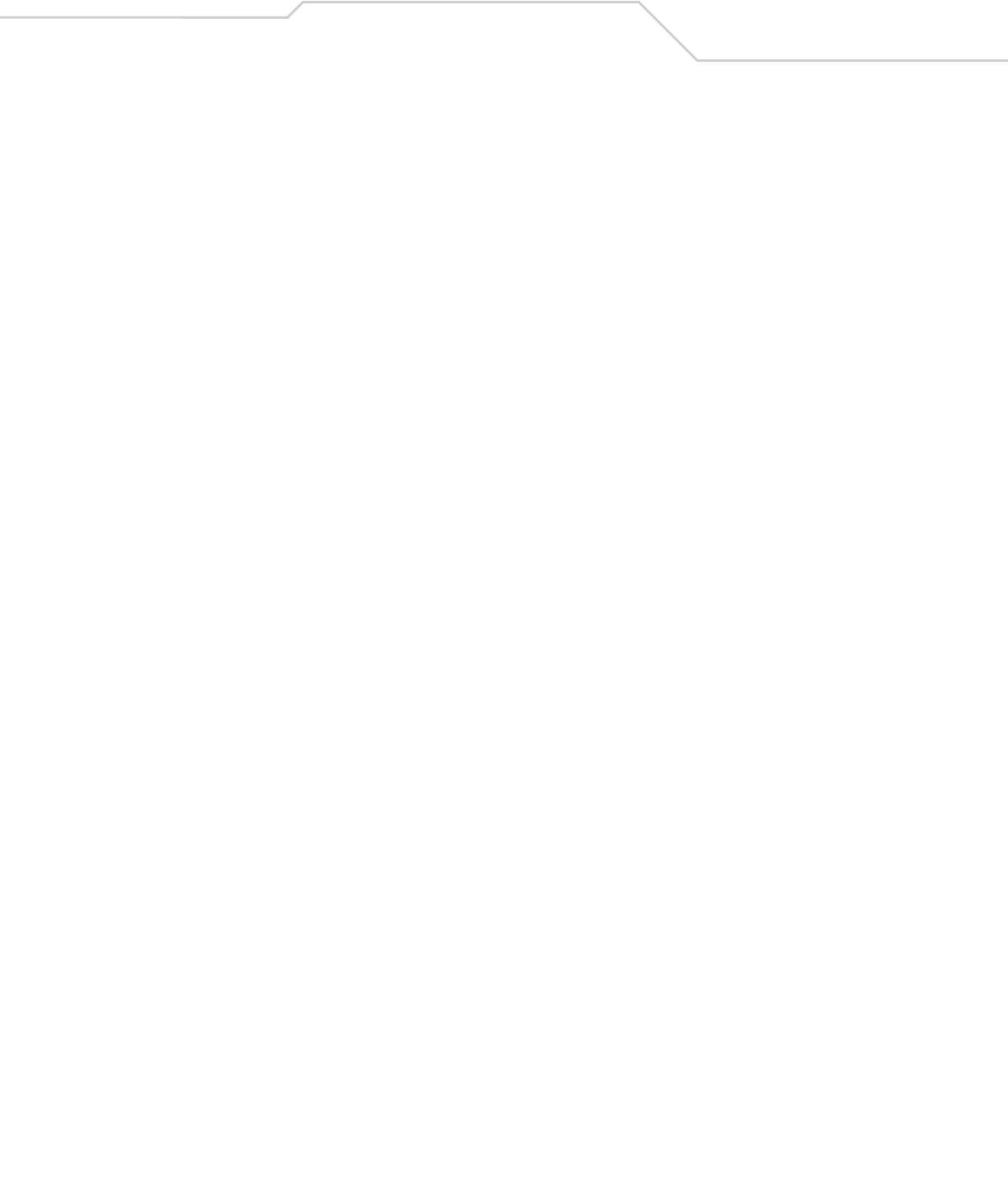
xv
Introduction
The LS4208 Product Reference Guide provides general instructions for setting up, operating, maintaining, and troubleshooting the
LS4208 scanner. The scanner includes the following variations of the scanner:
Chapter Descriptions
•Chapter 1, Getting Started provides a product overview, unpacking instructions, and cable connection information.
•Chapter 2, Scanning describes parts of the scanner, beeper and LED definitions, and how to use the scanner in hand-held
and hands-free modes.
•Chapter 3, Maintenance, Troubleshooting & Technical Specifications provides information on how to care for the scanner,
troubleshooting, and technical specifications.
•Chapter 4, User Preferences provides programming bar codes for selecting user preference features for the scanner.
•Chapter 5, Keyboard Wedge Interface provides information for setting up the scanner for Keyboard Wedge operation.
•Chapter 6, RS-232 Interface provides information for setting up the scanner for RS-232 operation.
•Chapter 7, USB Interface provides information for setting up the scanner for USB operation.
•Chapter 8, IBM Interface provides all information for setting up the scanner with IBM 468X/469X POS systems.
•Chapter 9, Wand Emulation Interface provides all information for setting up the scanner for Wand Emulation operation.
•Chapter 10, Scanner Emulation Interface provides information for setting up the scanner for Scanner Emulation operation.
•Chapter 11, 123Scan (PC based scanner configuration tool) provides the bar code that must be scanned to communicate with
the 123Scan program.
•Chapter 12, Symbologies describes all symbology features and provides the programming bar codes necessary for selecting
these features for the scanner.
•Chapter 13, Miscellaneous Scanner Options includes commonly used bar codes to customize how the data is transmitted to
the host device.
•Chapter 14, Advanced Data Formatting details Advanced Data Formatting (ADF), a means of customizing data before
transmission to a host device.
•Appendix A, Standard Default Parameters provides a table of all host devices and miscellaneous scanner defaults.
•Appendix B, Programming Reference provides a table of AIM code identifiers, ASCII character conversions, and keyboard
maps.
•Appendix C, Sample Bar Codes includes sample bar codes.
•Appendix D, Numeric Bar Codes includes the numeric bar codes to scan for parameters requiring specific numeric values.
•Appendix E, ASCII Character Sets provides ASCII character value tables.
Notational Conventions
The following conventions are used in this document:
• Bullets (•) indicate:
• action items
• lists of alternatives
• lists of required steps that are not necessarily sequential.
• Sequential lists (e.g., those that describe step-by-step procedures) appear as numbered lists.
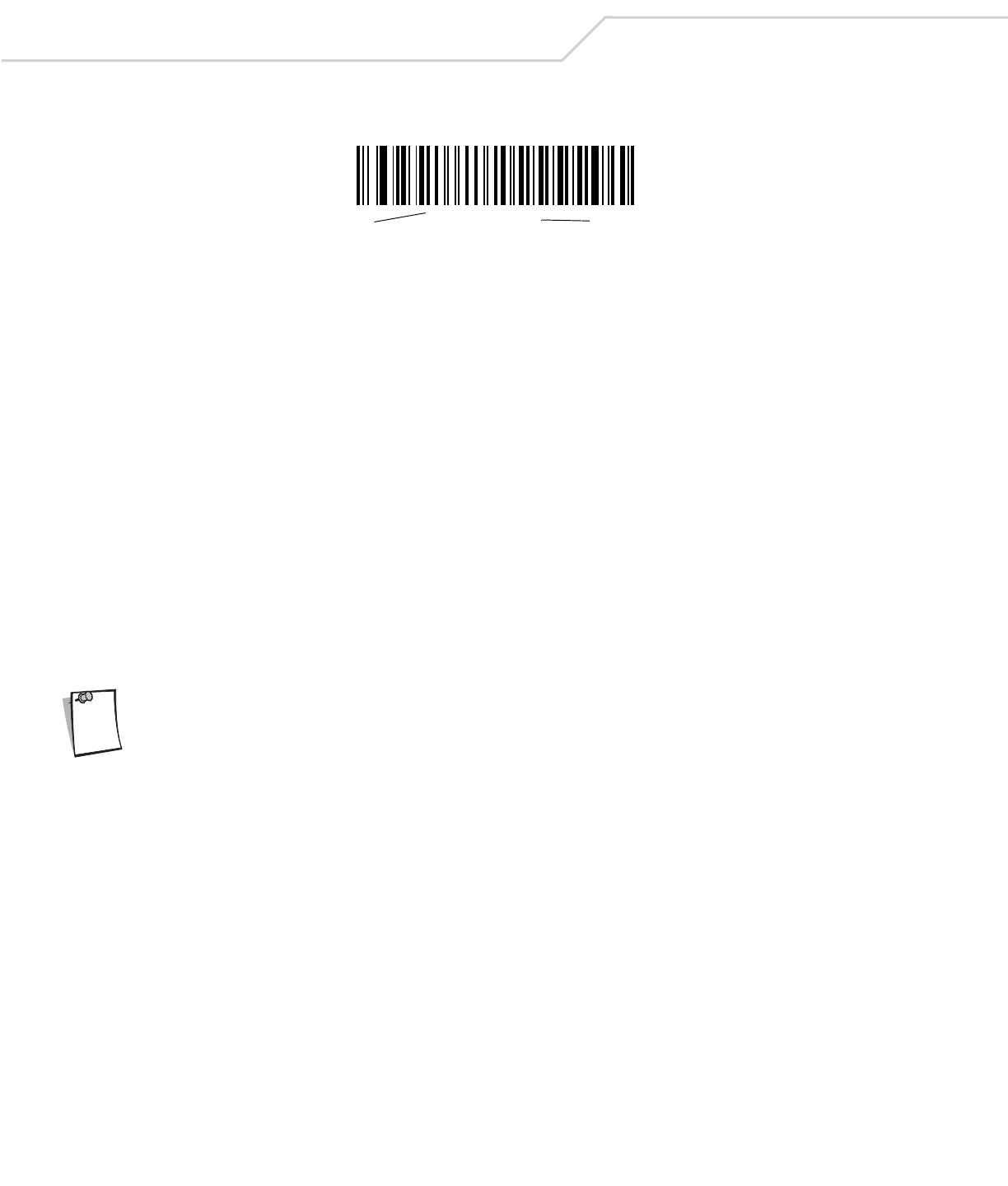
LS4208 Product Reference Guidexvi
• Throughout the programming bar code menus, asterisks (*) are used to denote default parameter settings.
Related Publications
The LS4208 Quick Reference Guide (p/n 72-69411-xx) provides general information to help the user get started with the scanner. It
includes basic operation instructions and start up bar codes.
For the latest versions of the LS4208 Quick Reference Guide and the LS4208 Product Reference Guide go to:
http://www.symbol.com/manuals.
Service Information
If there is a problem with the equipment, contact the regional Global Customer Interaction Center. For contact number information,
visit: www.symbol.com/contactsupport for a Customer Interaction Center in your area. Before calling, have the model number, serial
number and several bar code symbols at hand.
Call the Global Customer Interaction Center from a phone near the scanning equipment so that the service person can try to
troubleshoot the problem. If the equipment is found to be working properly and the problem is reading bar codes, the Support Center
will request samples of the bar codes for analysis at our plant.
If the problem cannot be solved over the phone, it may be necessary to return the equipment for servicing. If that is necessary, the
Global Customer Interaction Center will provide specific directions.
Symbol Technologies is not responsible for any damages incurred during shipment if the approved shipping
container is not used. Shipping the units improperly can possibly void the warranty. If the original shipping
container was not kept, contact Symbol to have another sent.
If the Symbol product was purchased from a Symbol Business Partner, contact that Business Partner for service.
*Baud Rate 9600 Feature/Option
* Indicates Default
Note
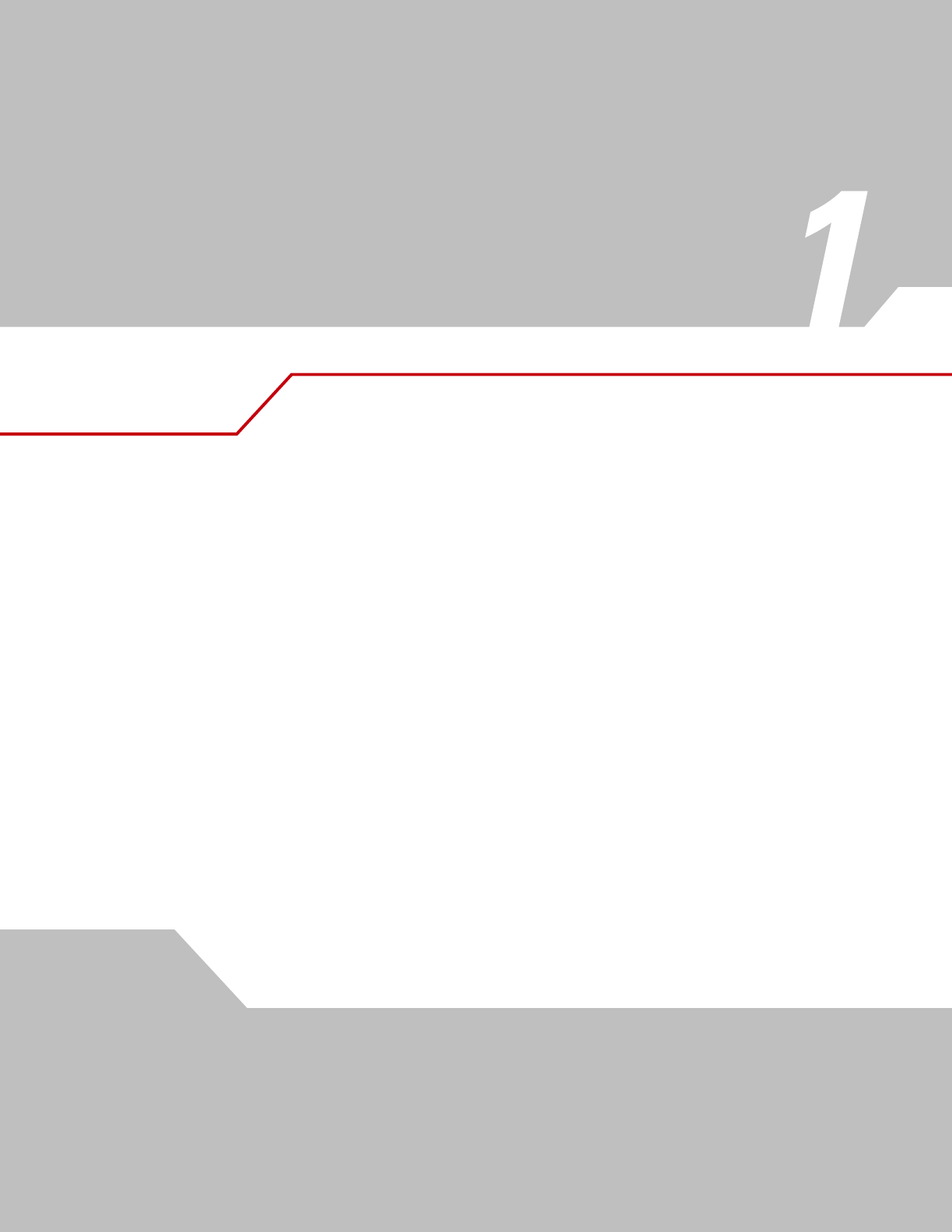
Getting Started
Introduction . . . . . . . . . . . . . . . . . . . . . . . . . . . . . . . . . . . . . . . . . . . . . . . . . . . . . . . . . . . . . . . . . . . . . . . . . . . . 1-3
Unpacking. . . . . . . . . . . . . . . . . . . . . . . . . . . . . . . . . . . . . . . . . . . . . . . . . . . . . . . . . . . . . . . . . . . . . . . . . . . . . . .1-4
Setting Up the Scanner . . . . . . . . . . . . . . . . . . . . . . . . . . . . . . . . . . . . . . . . . . . . . . . . . . . . . . . . . . . . . . . . . . . .1-4
Installing the Interface Cable. . . . . . . . . . . . . . . . . . . . . . . . . . . . . . . . . . . . . . . . . . . . . . . . . . . . . . . . . . . .1-4
Removing the Interface Cable . . . . . . . . . . . . . . . . . . . . . . . . . . . . . . . . . . . . . . . . . . . . . . . . . . . . . . . . . . .1-5
Connecting a Synapse Cable Interface . . . . . . . . . . . . . . . . . . . . . . . . . . . . . . . . . . . . . . . . . . . . . . . . . . . .1-5
Connecting Power (if required) . . . . . . . . . . . . . . . . . . . . . . . . . . . . . . . . . . . . . . . . . . . . . . . . . . . . . . . . . .1-5
Configuring the Scanner. . . . . . . . . . . . . . . . . . . . . . . . . . . . . . . . . . . . . . . . . . . . . . . . . . . . . . . . . . . . . . . .1-5
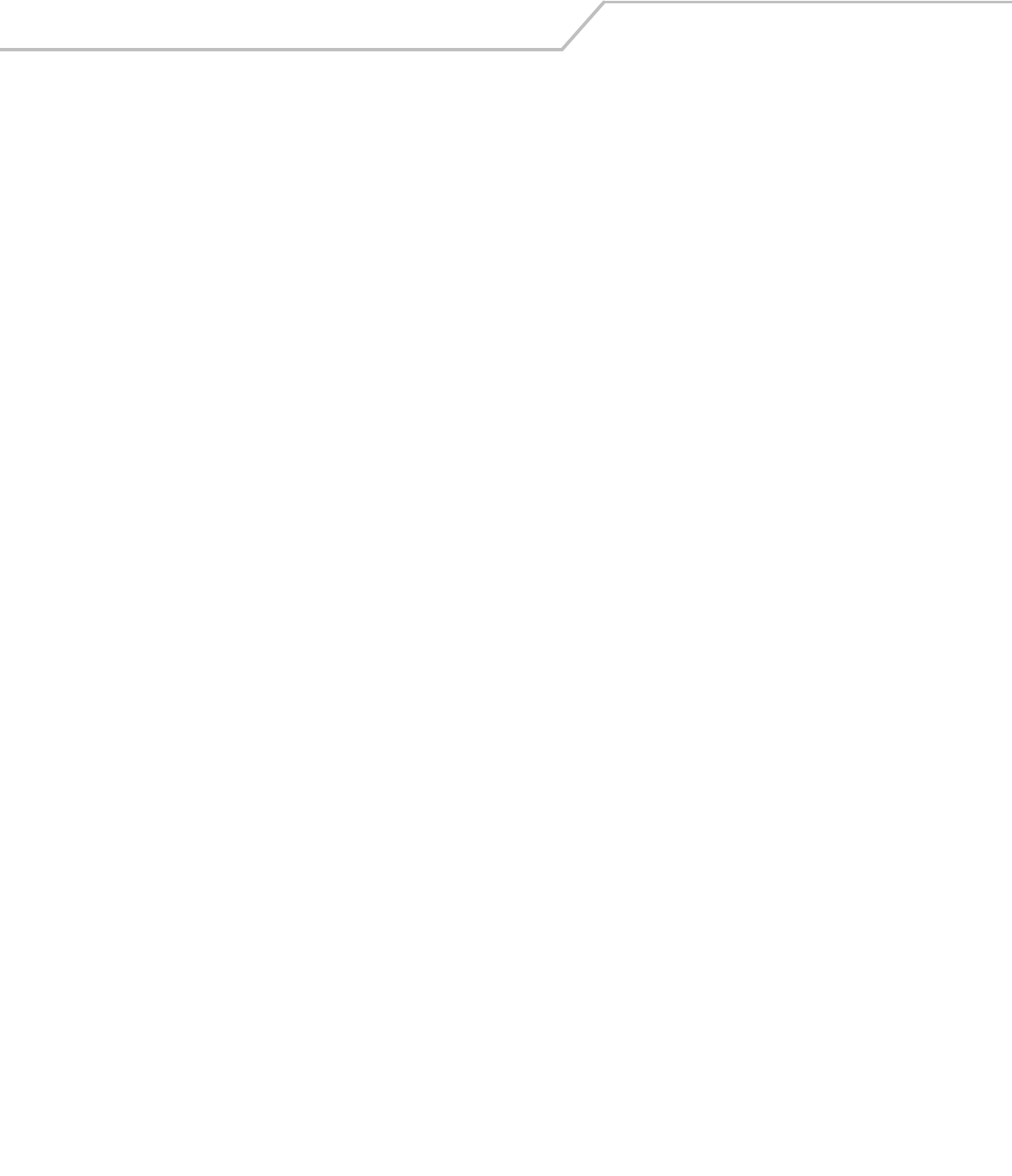
LS4208 Product Reference Guide1-2
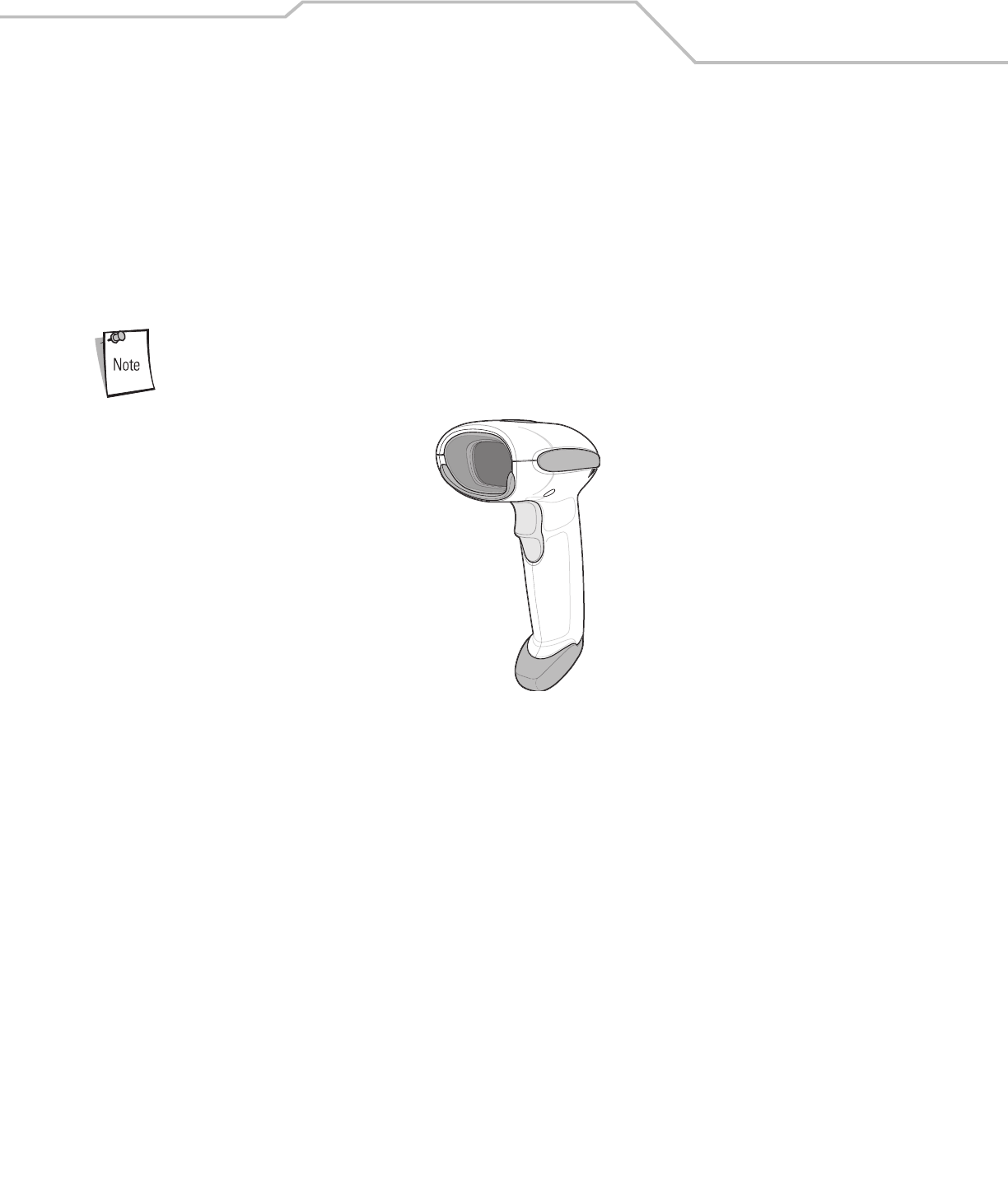
Getting Started 1-3
Introduction
The scanner combines excellent scanning performance and advanced ergonomics to provide the best value in a lightweight laser
scanner. Whether used as a hand-held scanner or in hands-free mode in a stand, the scanner ensures comfort and ease of use for
extended periods of time.
In addition to single-line laser scanning, the scanner supports multi-line rastering. Multi-line rastering allows the scanner to capture
stacked RSS codes and increases angular tolerances, minimizing product orientation and hand movements. Multi-line rastering also
allows the scanner to read poor quality bar codes. For more information about scanning modes and stacked RSS codes, see Scan
Pattern on page 4-7 and RSS on page C-4.
The scanner does not currently support PDF217 bar codes and its variants.
Figure 1-1. LS4208 Scanner
This scanner supports the following interfaces:
• Keyboard Wedge connection to a host. The host interprets scanned data as keystrokes. This interface supports the following
international keyboards (for Windows® environment): North America, German, French, French Canadian, Spanish, Italian,
Swedish, UK English, Portuguese-Brazilian, and Japanese.
• Standard RS-232 connection to a host. Scan bar code menus to set up proper communication of the scanner with the host.
• USB connection to a host. The scanner autodetects a USB host and defaults to the HID keyboard interface type. Select other
USB interface types by scanning programming bar code menus.This interface supports the following international keyboards
(for Windows® environment): North America, German, French, French Canadian, Spanish, Italian, Swedish, UK English,
Portuguese-Brazilian, and Japanese.
• Connection to IBM® 468X/469X hosts. Scan bar code menus to set up communication of the scanner with the IBM terminal.
• Wand Emulation connection to a host. The scanner is connected to a portable data terminal, a controller, or host which
collects the data as wand data and decodes it.
• Scanner Emulation connection to a host. The scanner is connected to a portable data terminal, a controller which collects
the data and interprets it for the host.
• Synapse capability which allows connection to a wide variety of host systems using a Synapse and Synapse adapter cable.
The scanner autodetects the host.
• Configuration via 123Scan.
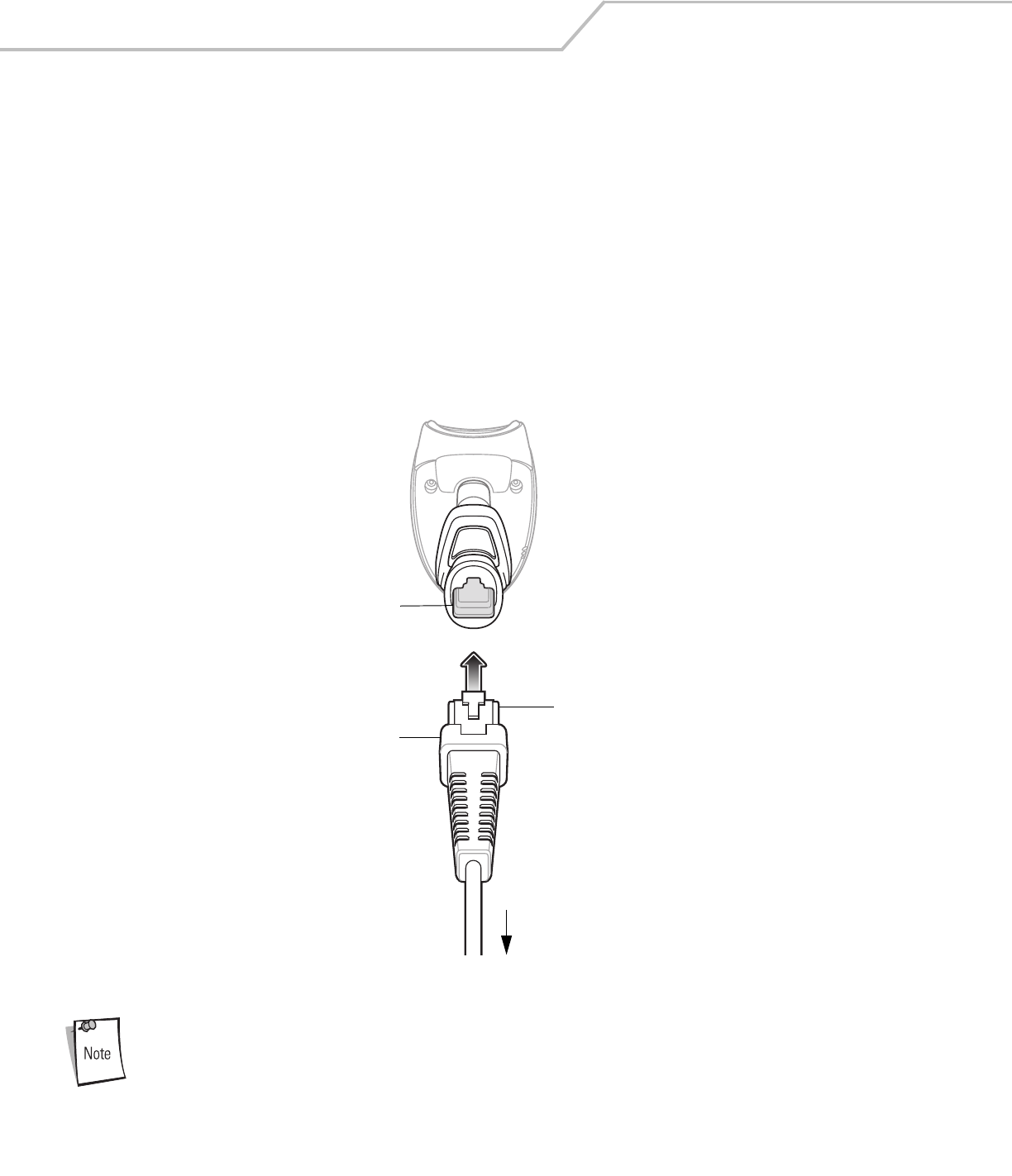
LS4208 Product Reference Guide1-4
Unpacking
Remove the scanner from its packing and inspect it for damage. If the scanner was damaged in transit, call the Symbol Global
Customer Interaction Center. See page xvi for contact information. KEEP THE PACKING. It is the approved shipping container and
should be used if the equipment ever needs to be return for servicing.
Setting Up the Scanner
Installing the Interface Cable
To connect the interface cable:
1. Insert the interface cable’s modular connector clip into the cable interface port on the bottom of the scanner handle.
(See Figure 1-2.).
2. Gently tug the cable to ensure the connector is properly secured.
3. Connect the other end of the interface cable to the host. (See the specific host chapter for information on host connections.)
Figure 1-2. Installing the Cable
Different cables are required for different hosts. The connectors illustrated in each host chapter are examples
only. Actual connectors may be different than those illustrated, but the steps to connect the scanner remain
the same.
Interface cable modular
connector
To host
Cable interface
port
Interface cable modular
connector clip
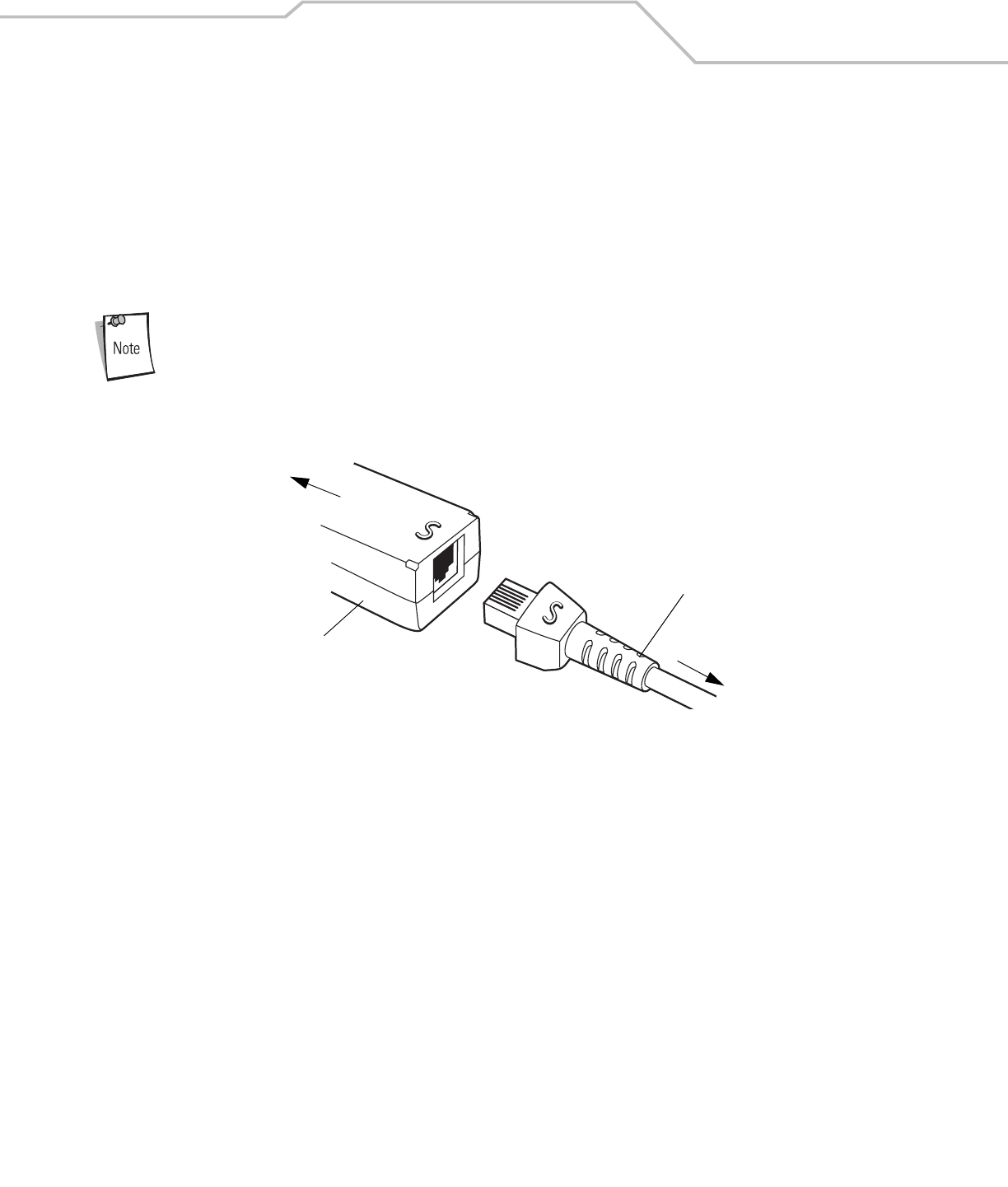
Getting Started 1-5
Removing the Interface Cable
To remove the interface cable:
1. Unplug the installed cable’s modular connector by depressing the connector clip with the tip of a screwdriver.
2. Carefully slide out the cable.
3. Follow the steps for Installing the Interface Cable on page 1-4 to connect a new cable.
Connecting a Synapse Cable Interface
Refer to the Synapse Interface Guide provided with the Synapse cable for detailed setup instructions.
Symbol’s Synapse Smart Cables enable interfacing to a variety of hosts. The appropriate Synapse cable has the built-in intelligence
to detect the host to which it is connected.
Figure 1-3. Synapse Cable Connection
1. Plug the Synapse adapter cable (p/n 25-32463-xx) into the bottom of the scanner, as described in Installing the Interface Cable
on page 1-4.
2. Align the ‘S’ on the Synapse adapter cable with the ‘S’ on the Synapse Smart Cable and plug the cable in.
3. Connect the other end of the Synapse Smart Cable to the host.
Connecting Power (if required)
If the host does not provide power to the scanner, an external power connection to the scanner is required. To connect power:
1. Connect the interface cable to the bottom of the scanner, as described in Installing the Interface Cable on page 1-4.
2. Connect the other end of the interface cable to the host (refer to the host manual to locate the correct port).
3. Plug the power supply into the power jack on the interface cable. Plug the other end of the power supply into an AC outlet.
Configuring the Scanner
To configure the scanner, use the bar codes included in this manual, or the 123Scan configuration program.
See Chapter 4, User Preferences, Chapter 12, Symbologies and Chapter 13, Miscellaneous Scanner Options for information about
programming the scanner using bar code menus. Also see each host-specific chapter to set up a connection to a specific host type.
See Chapter 11, 123Scan to configure the scanner using this configuration program. A help file is available in the program.
Synapse Adapter Cable
To Scanner
Synapse Smart Cable
To host
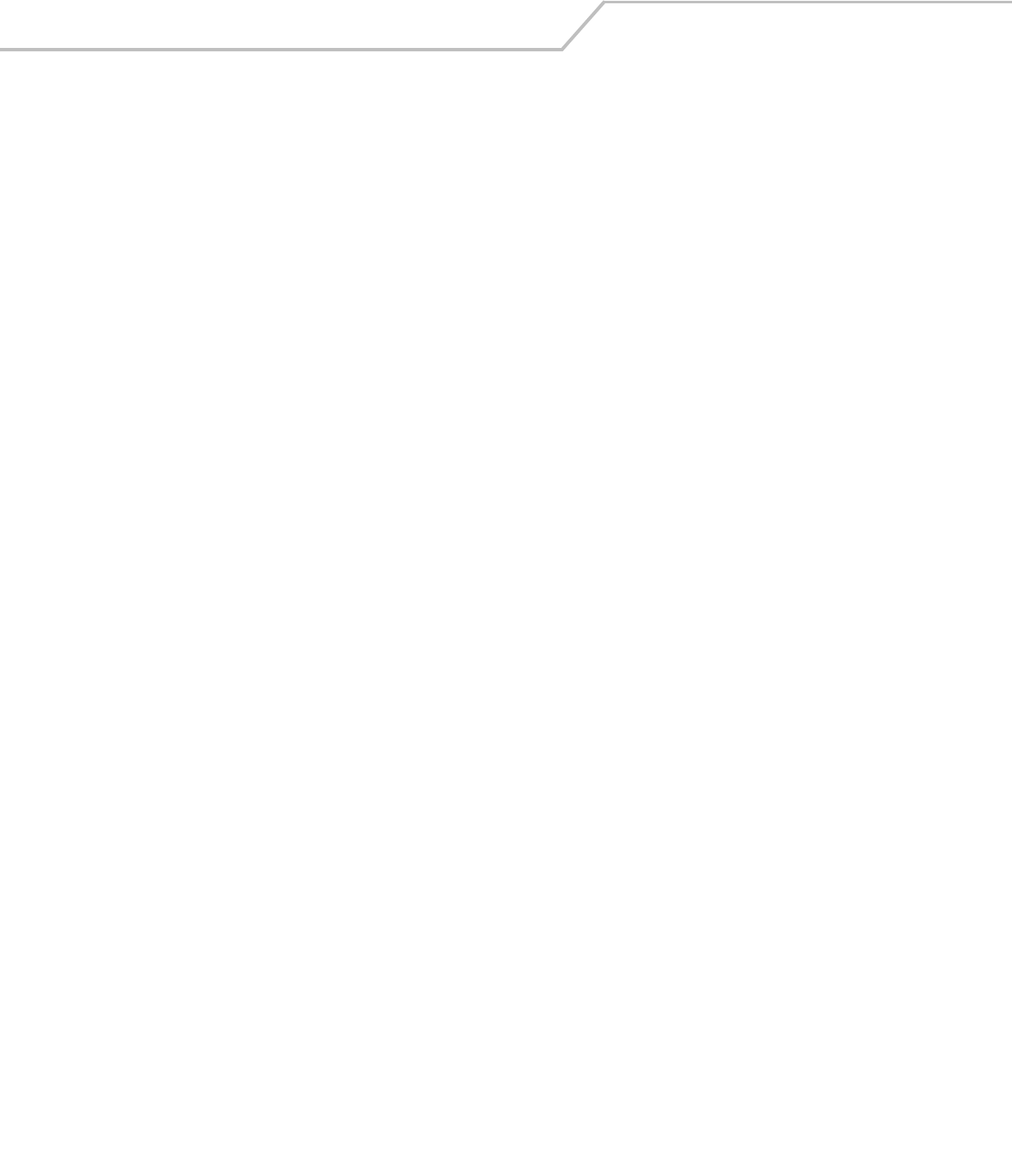
LS4208 Product Reference Guide1-6
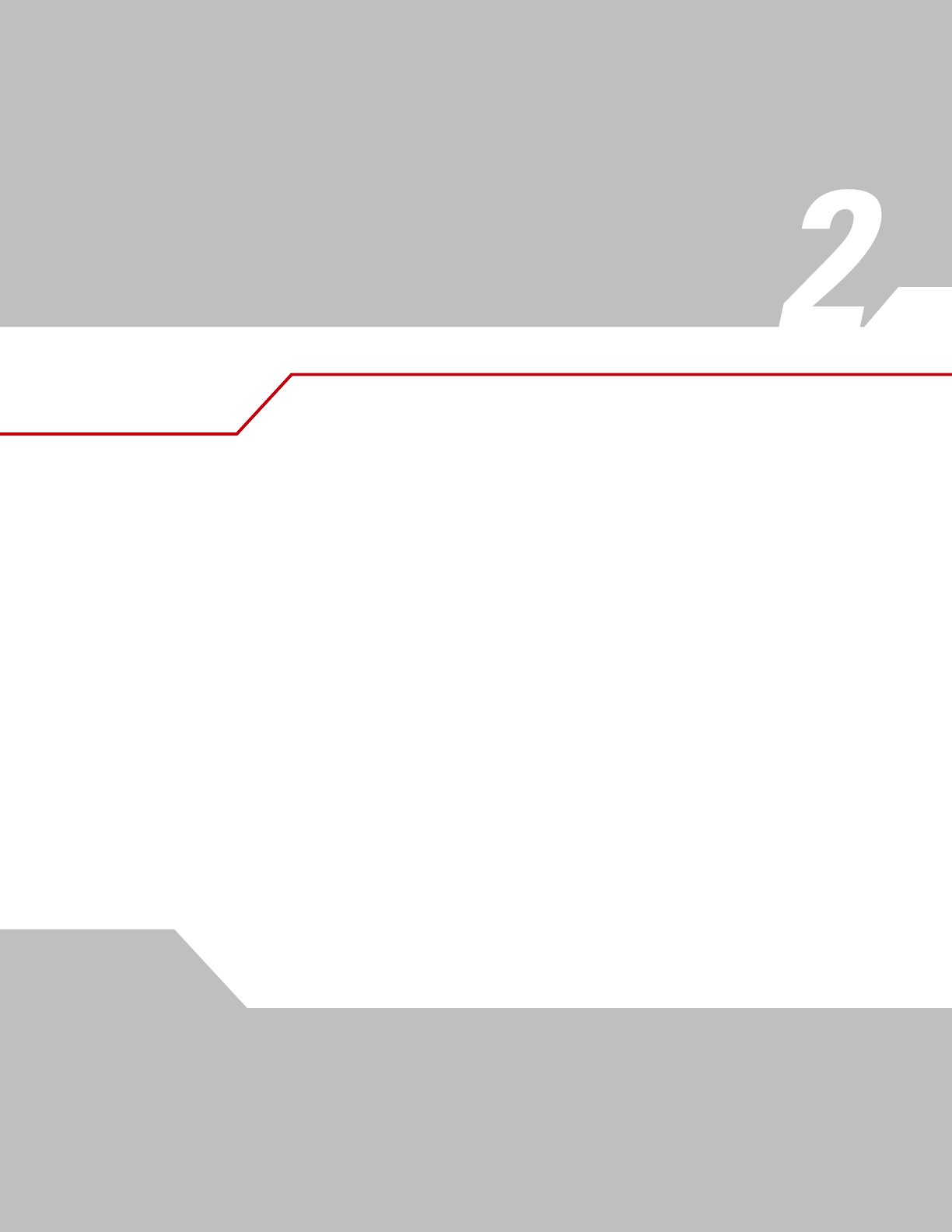
Scanning
Introduction . . . . . . . . . . . . . . . . . . . . . . . . . . . . . . . . . . . . . . . . . . . . . . . . . . . . . . . . . . . . . . . . . . . . . . . . . . . . 2-3
Beeper Definitions . . . . . . . . . . . . . . . . . . . . . . . . . . . . . . . . . . . . . . . . . . . . . . . . . . . . . . . . . . . . . . . . . . . . . . . .2-4
LED Definitions. . . . . . . . . . . . . . . . . . . . . . . . . . . . . . . . . . . . . . . . . . . . . . . . . . . . . . . . . . . . . . . . . . . . . . . . . . .2-5
Scanning in Hand-Held Mode . . . . . . . . . . . . . . . . . . . . . . . . . . . . . . . . . . . . . . . . . . . . . . . . . . . . . . . . . . . . . . .2-5
Aiming . . . . . . . . . . . . . . . . . . . . . . . . . . . . . . . . . . . . . . . . . . . . . . . . . . . . . . . . . . . . . . . . . . . . . . . . . . . . .2-6
Scanning in Hands-Free Mode. . . . . . . . . . . . . . . . . . . . . . . . . . . . . . . . . . . . . . . . . . . . . . . . . . . . . . . . . . . . . . .2-8
Assemble the Stand. . . . . . . . . . . . . . . . . . . . . . . . . . . . . . . . . . . . . . . . . . . . . . . . . . . . . . . . . . . . . . . . . . .2-8
Scanning with Intellistand . . . . . . . . . . . . . . . . . . . . . . . . . . . . . . . . . . . . . . . . . . . . . . . . . . . . . . . . . . . . . .2-9
Decode Zone. . . . . . . . . . . . . . . . . . . . . . . . . . . . . . . . . . . . . . . . . . . . . . . . . . . . . . . . . . . . . . . . . . . . . . . . . . . .2-10
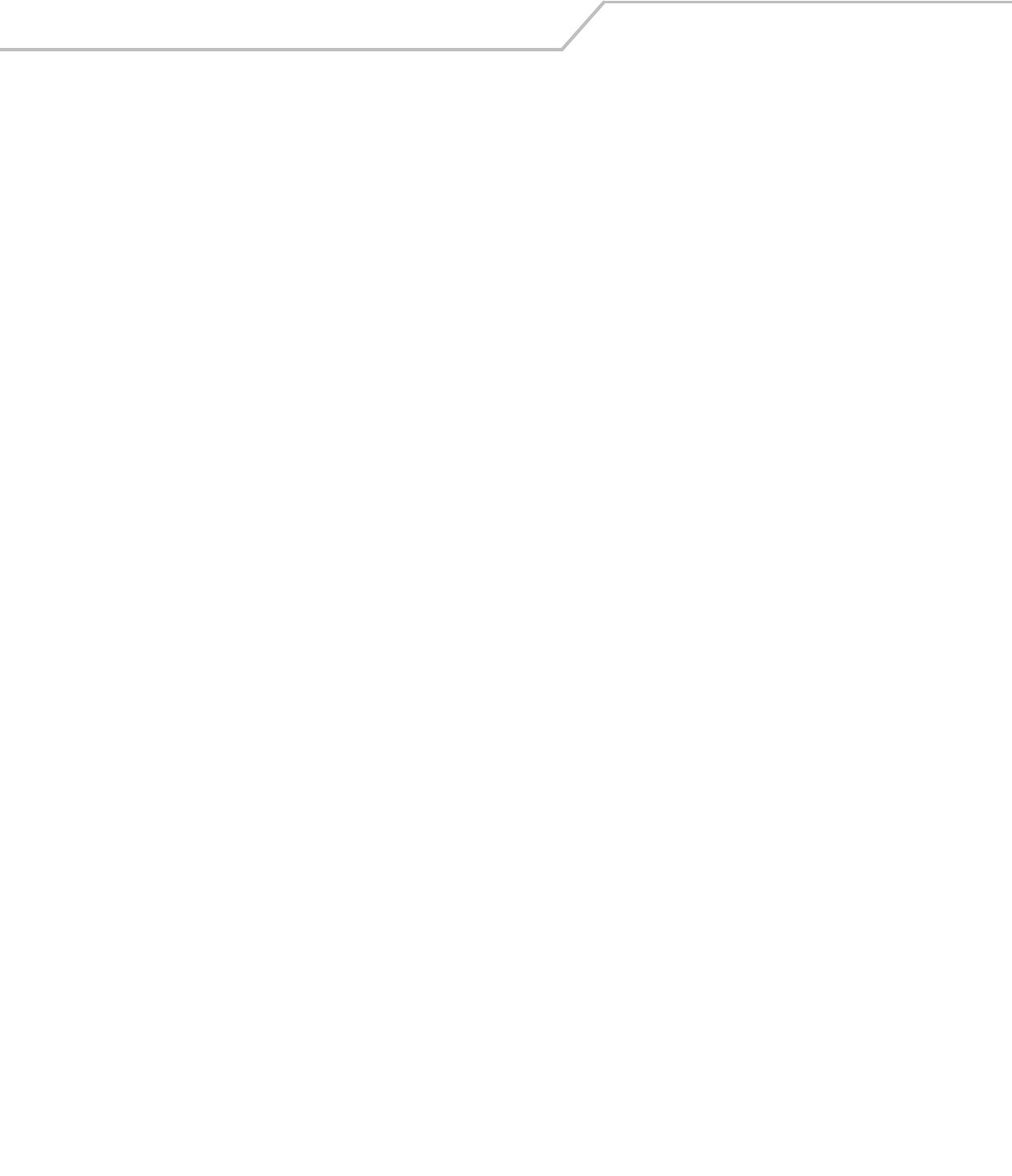
LS4208 Product Reference Guide2-2

Scanning 2-3
Introduction
This chapter provides beeper and LED definitions, techniques involved in scanning bar codes, general instructions and tips about
scanning, and decode zone diagrams.
Figure 2-1. Parts
Beeper
LED
Trigger
Scan
Window
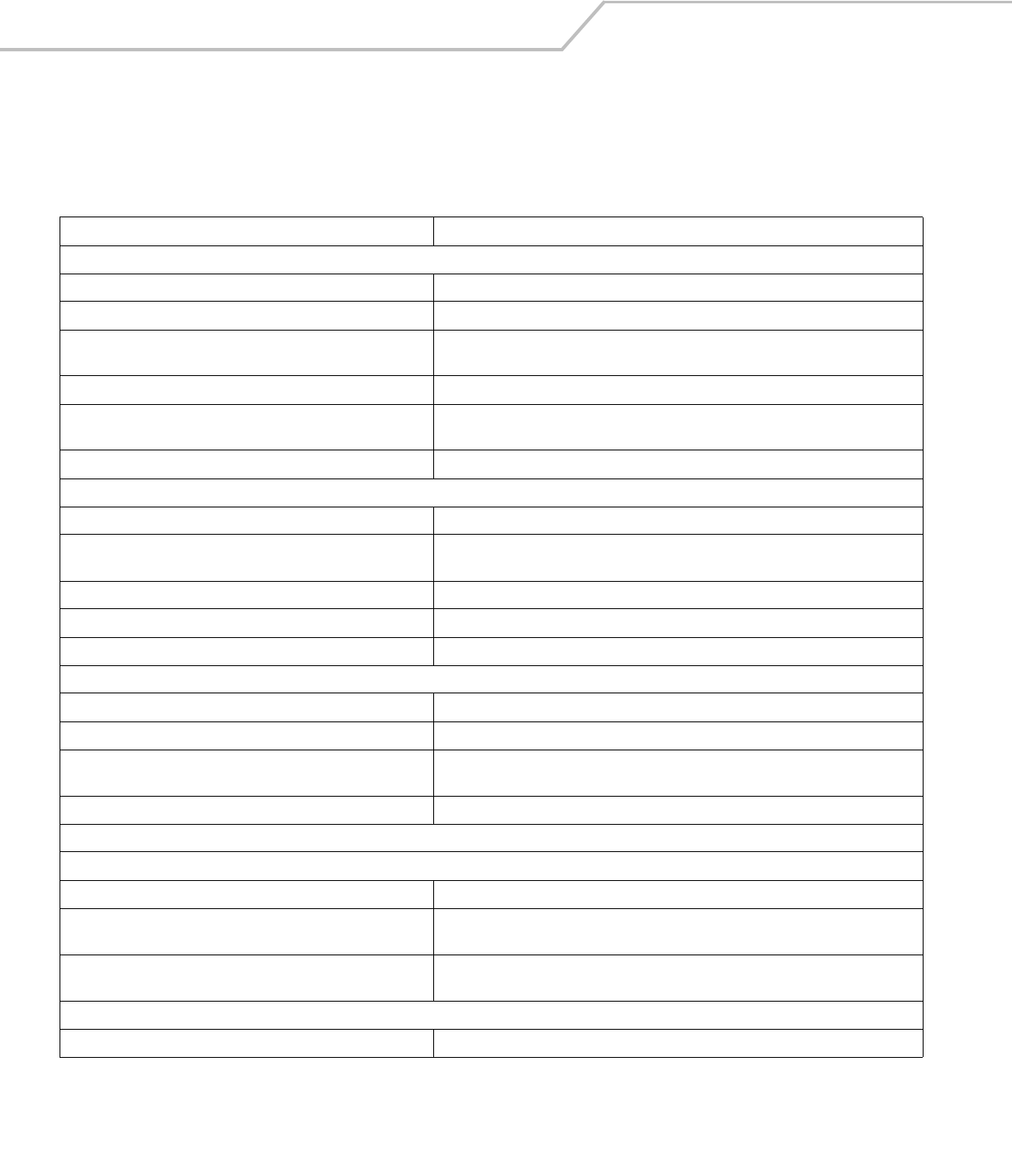
LS4208 Product Reference Guide2-4
Beeper Definitions
The scanner issues different beep sequences and patterns to indicate status. Table 2-1 defines beep sequences that occur during both
normal scanning and while programming the scanner.
Table 2-1. Beeper Definitions
Beeper Sequence Indication
Standard Use
Low/medium/high beeps Power up.
Short high beeps A bar code symbol was decoded (if decode beeper is enabled).
4 long low beeps A transmission error was detected in a scanned symbol. The data is ignored. This occurs
if a unit is not properly configured. Check option setting.
5 low beeps Conversion or format error.
Low/high/low beeps Advanced Data Formatting (ADF) transmit error. See Chapter 14, Advanced Data
Formatting.
High/high/high/low beeps RS-232 receive error.
Parameter Menu Scanning
Short high beeps Correct entry scanned or correct menu sequence performed.
Low/high beeps Input error, incorrect bar code or “Cancel” scanned, wrong entry, incorrect bar code
programming sequence; remain in program mode.
High/low beeps Keyboard parameter selected. Enter value using bar code keypad.
High/low/high/low beeps Successful program exit with change in the parameter setting.
Low/high/low/high beeps Out of host parameter storage space. Scan Default Parameters on page 4-5.
Code 39 Buffering
High/low beeps New Code 39 data was entered into the buffer.
3 Beeps - long high beeps Code 39 buffer is full.
Low/high/low beeps The Code 39 buffer was erased or there was an attempt to clear or transmit an empty
buffer.
Low/high beeps A successful transmission of buffered data.
Host Specific
USB only
4 short high beeps Scanner has not completed initialization. Wait several seconds and scan again.
Scanner gives a power-up beep after scanning a USB Device Type. Communication with the bus must be established before the scanner can operate at the
highest power level.
This power-up beep occurs more than once. The USB bus may put the scanner in a state where power to the scanner is cycled on and
off more than once. This is normal and usually happens when the host cold boots.
RS-232 only
1 short high beep A <BEL> character is received and Beep on <BEL> is enabled.
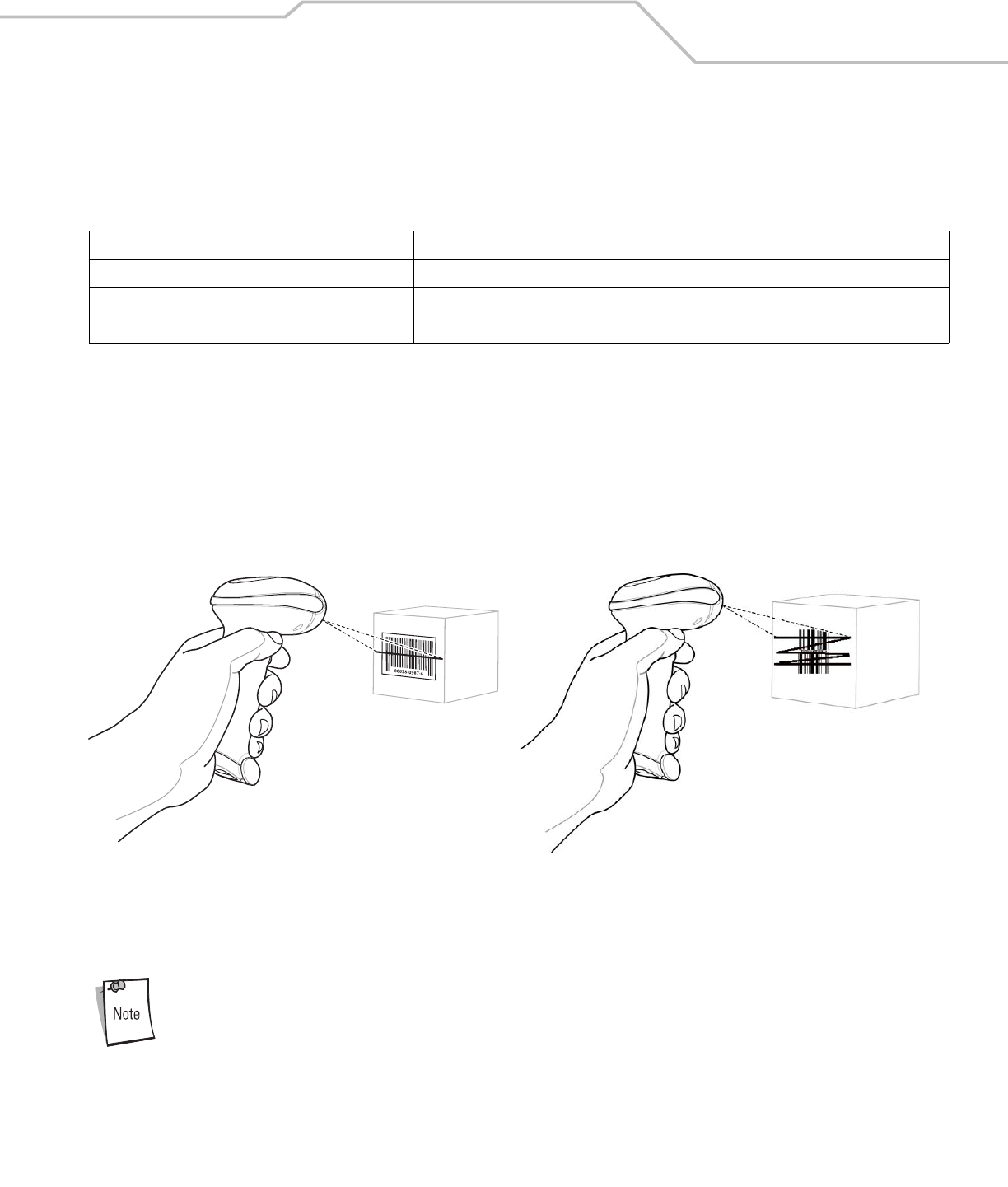
Scanning 2-5
LED Definitions
In addition to beeper sequences, the scanner communicates with the user using a two-color LED display. Table 2-2 defines LED colors
that display during scanning.
Scanning in Hand-Held Mode
Install and program the scanner (see Setting Up the Scanner on page 1-4). For assistance, contact the Symbol Global Customer
Interaction Center. See page xvi for contact information.
To scan in hand-held mode:
1. Ensure all connections are secure. (See the host chapter for the scanner.)
2. Aim the scanner at the bar code.
3. Press the trigger.
Figure 2-2. Scanning in Hand-Held Mode
4. Upon successful decode, the scanner beeps and the LED turns green. (For more information about beeper and LED
definitions, see Table 2-1 and Table 2-2.)
Scan line lengths vary depending on the scan line width selected (see Scan Line Width on page 4-8). A full
scan line width is the default. Medium and short scan line widths are useful for scanning menus or pick-lists.
Table 2-2. Standard LED Definitions
LED Indication
Off No power is applied to the scanner, or the scanner is on and ready to scan.
Green A bar code was successfully decoded.
Red A data transmission error or scanner malfunction occurred.
Single-Line Mode Multi-Line Raster Mode
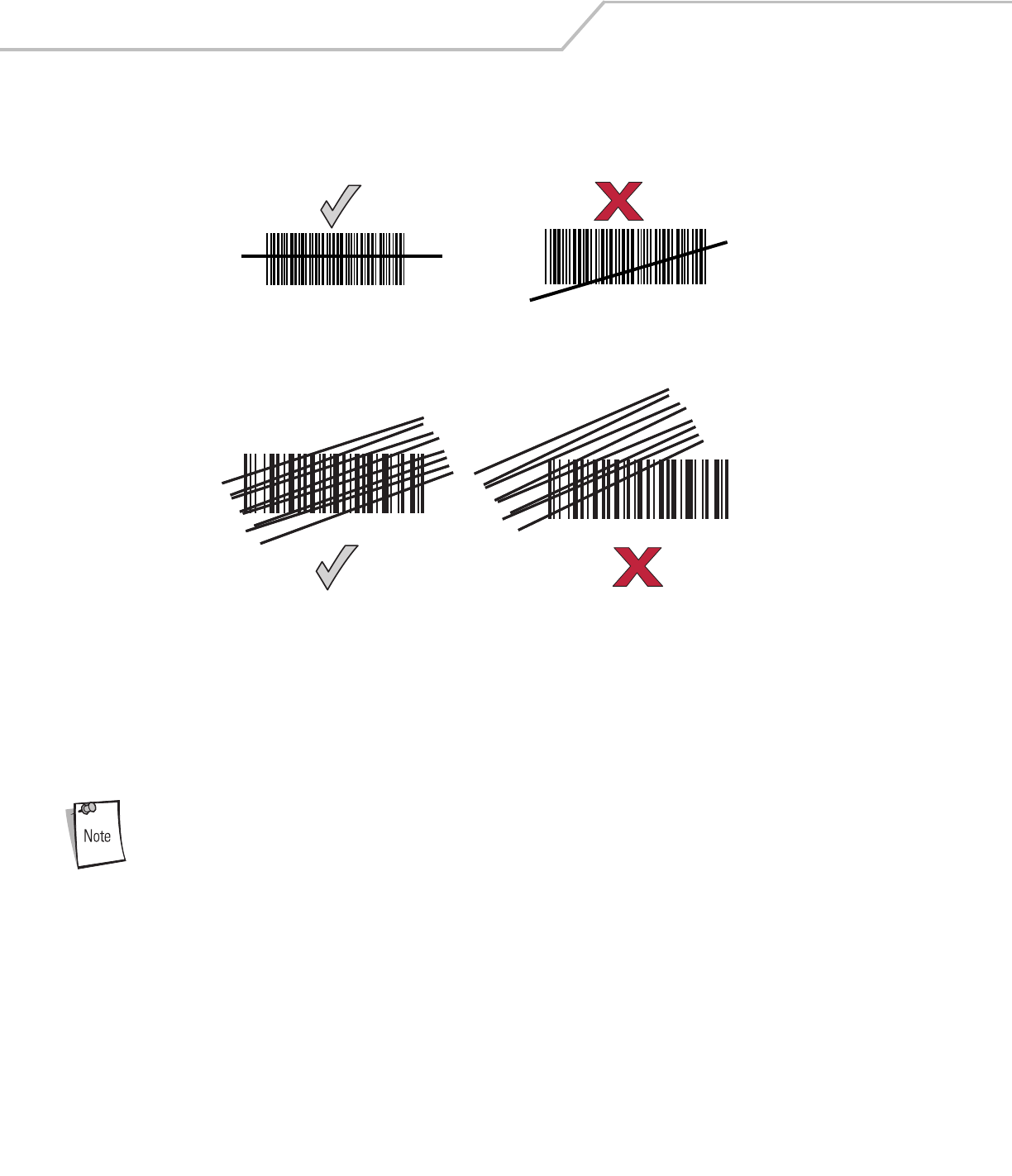
LS4208 Product Reference Guide2-6
Aiming
On a typical UPC 100% hold the scanner between contact and 19 inches from the symbol (see Decode Zone on page 2-10). When
scanning using a single-line scan mode, ensure the scan line crosses every bar and space of the symbol.
Figure 2-3. Acceptable and Incorrect Single-Line Aiming
When scanning using a multi-line scan mode, at least one scan line must cross every bar and space of the symbol.
Figure 2-4. Acceptable and Incorrect Multi-Line Aiming
Regardless of the scan mode, the scan line is smaller when the scanner is closer to the symbol and larger when it is farther from the
symbol. Scan symbols with smaller bars or elements (mil size) closer to the scanner, and those with larger bars or elements (mil size)
farther from the scanner.
Do not hold the scanner directly over the bar code. Laser light reflecting directly back into the scanner from the bar code is known as
specular reflection. This specular reflection can make decoding difficult.
Scan line lengths vary depending on the scan line width selected. A full scan line width is the default. Medium
and short scan line widths are useful for scanning menus or pick-lists.
For more information about scan line widths and scanning modes, see page 4-7 and page 4-8, respectively.
012345 012345
012345 012345
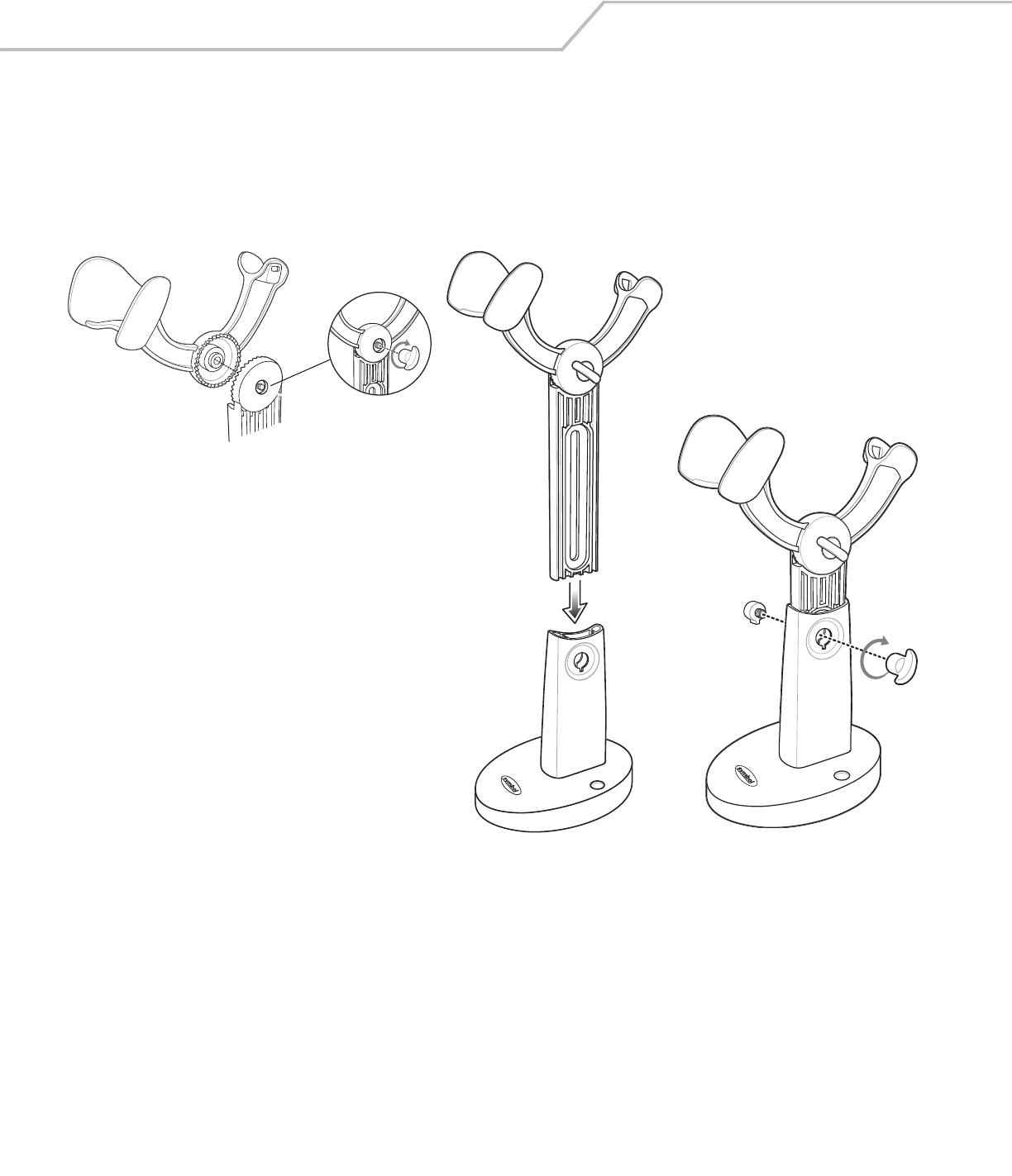
LS4208 Product Reference Guide2-8
Scanning in Hands-Free Mode
The optional Intellistand adds greater flexibility to scanning operation. When the scanner is seated in the stand’s “cup,” the scanner’s
built-in sensor places the scanner in hands-free mode. When the scanner is removed from the stand, it automatically switches modes
to operate in its normal hand-held triggered mode.
Assemble the Stand
Figure 2-6. Assembling Intellistand
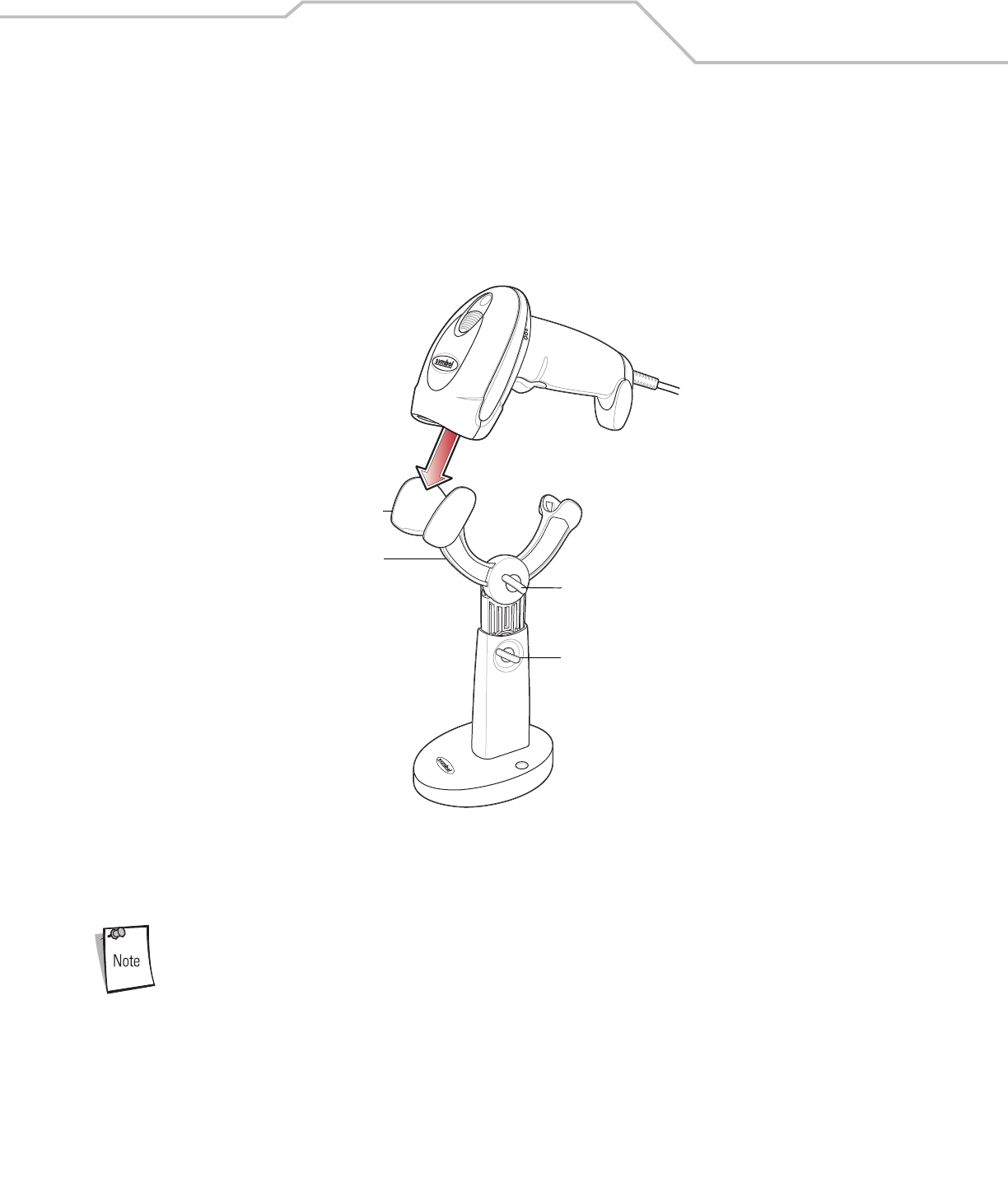
Scanning 2-9
Scanning with Intellistand
When the scanner is placed in the Intellistand, the scan pattern selected in hand-held triggered mode continues (see Scan Pattern on
page 4-7).
To operate the scanner in Intellistand:
1. Ensure the scanner is properly connected to the host (see the appropriate host chapter for information on host connections).
2. Insert the scanner in Intellistand by placing the front of the scanner into the stand’s “cup.”
Figure 2-7. Inserting the Scanner in the Intellistand
3. Use the Intellistand’s adjustment knobs to adjust the height and angle of the scanner.
4. Present the bar code.
When the bar code is in view, the scanner emits a full scan line. After 3 minutes, the scanner automatically
switches to a reduced scan line. After 1 hour, the scanner automatically switches to blink mode.
5. Upon successful decode, the scanner beeps and the LED turns green. For more information about beeper and LED definitions,
see Table 2-1 and Table 2-2.
Scanner Holder
Height Adjustment Knob
Angle Adjustment Knob
Cup
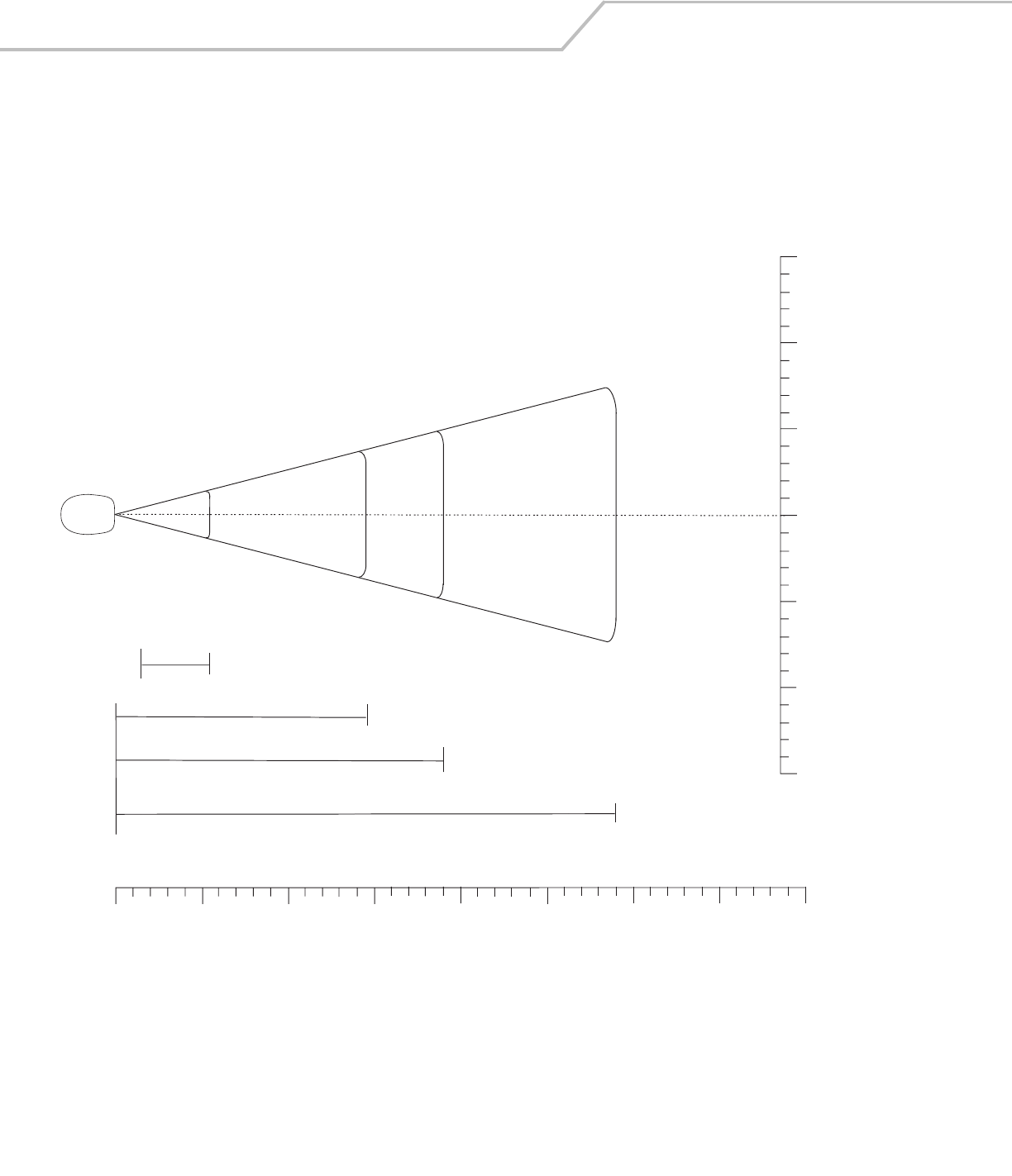
LS4208 Product Reference Guide2-10
Decode Zone
Figure 2-8. LS4208 Decode Zone
Note: Typical performance at 73° F (23° C) on
high quality symbols in normal room light.
LS 4208
*Minimum distance determined by symbol length and scan angle
Depth of Field
*
5 mil 5.5
10 mil
29
20 mil
1.5
13 mil 19
14.5
in.
cm
0
0
5
12.7
10
25.4
15
38.1
20
50.8
25
63.5
30
76.2
35
88.9
40
101.6
W
i
d
t
h
o
f
F
i
e
l
d
00
12.7
25.4
38.1
5
10
in. cm
15
12.75
25.410
15 38.1
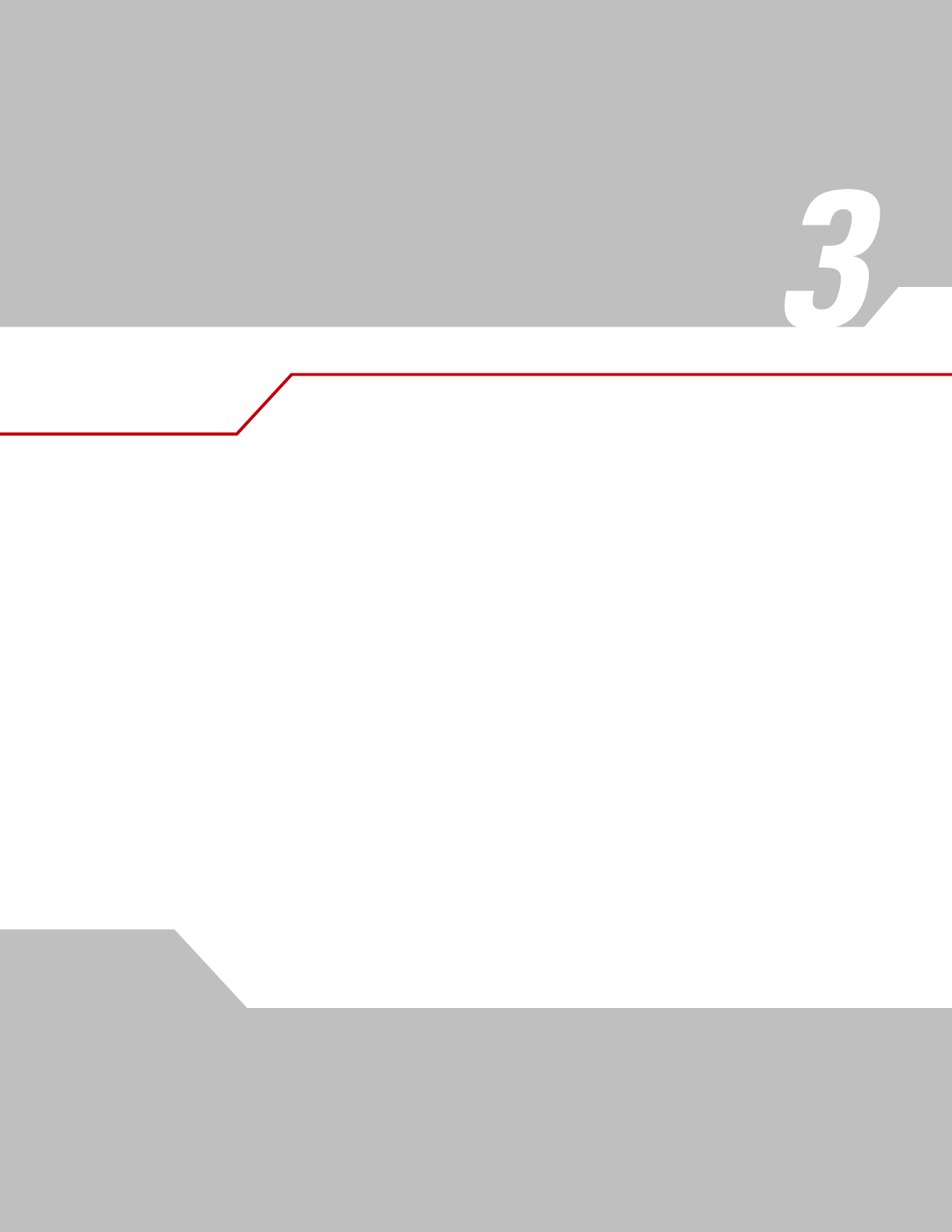
Maintenance, Troubleshooting
& Technical Specifications
Introduction . . . . . . . . . . . . . . . . . . . . . . . . . . . . . . . . . . . . . . . . . . . . . . . . . . . . . . . . . . . . . . . . . . . . . . . . . . . . 3-3
Maintenance . . . . . . . . . . . . . . . . . . . . . . . . . . . . . . . . . . . . . . . . . . . . . . . . . . . . . . . . . . . . . . . . . . . . . . . . . . . .3-3
Troubleshooting . . . . . . . . . . . . . . . . . . . . . . . . . . . . . . . . . . . . . . . . . . . . . . . . . . . . . . . . . . . . . . . . . . . . . . . . . .3-3
Technical Specifications . . . . . . . . . . . . . . . . . . . . . . . . . . . . . . . . . . . . . . . . . . . . . . . . . . . . . . . . . . . . . . . . . . .3-6
Scanner Signal Descriptions . . . . . . . . . . . . . . . . . . . . . . . . . . . . . . . . . . . . . . . . . . . . . . . . . . . . . . . . . . . . . . . .3-8

LS4208 Product Reference Guide3-2
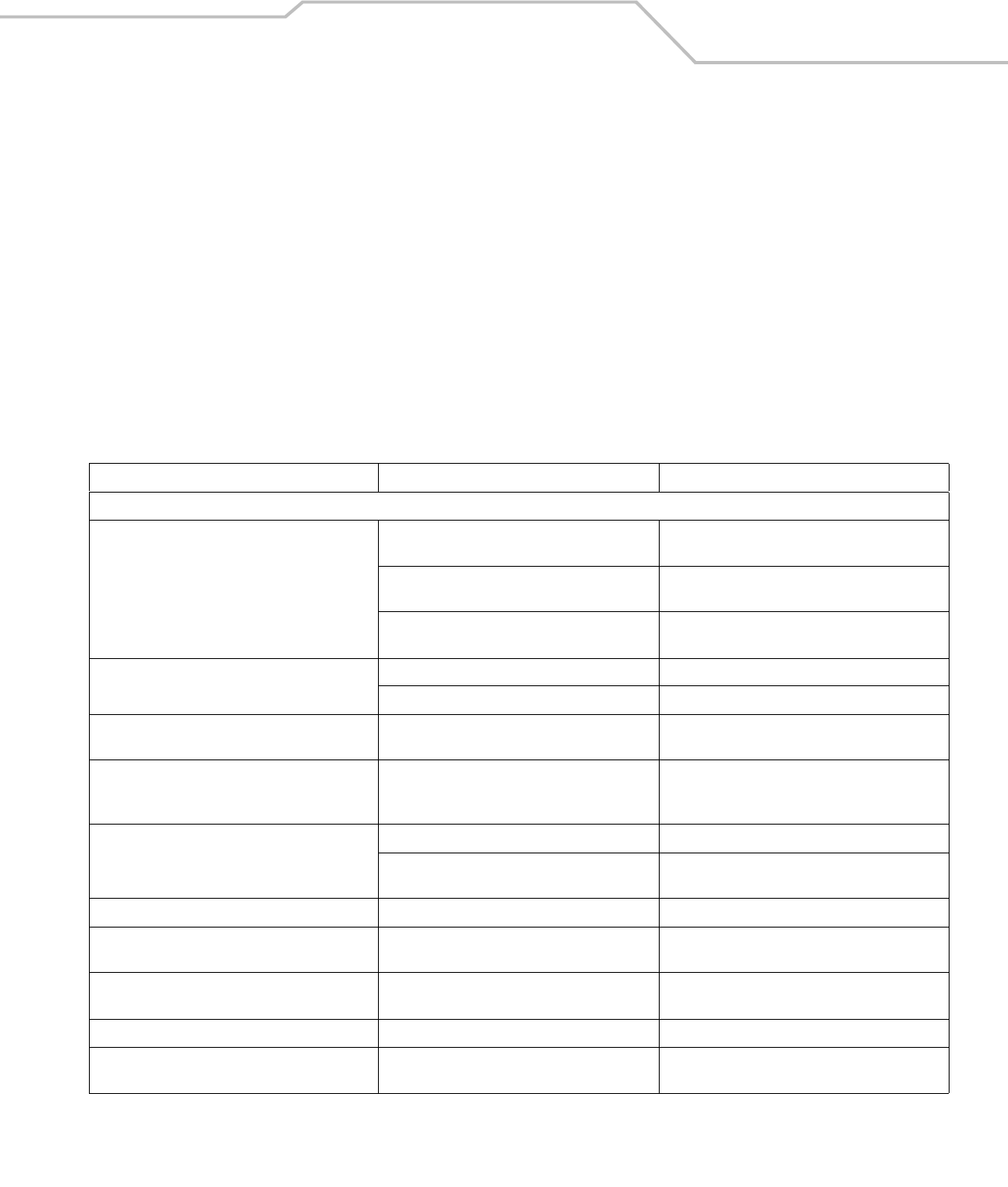
Maintenance, Troubleshooting
& Technical Specifications 3-3
Introduction
This chapter provides suggested scanner maintenance, troubleshooting, technical specifications, and signal descriptions (pinouts).
Maintenance
Cleaning the exit window is the only maintenance required. A dirty window may affect scanning accuracy.
• Do not allow any abrasive material to touch the window
• Remove any dirt particles with a damp cloth
• Wipe the window using a tissue moistened with ammonia/water
• Do not spray water or other cleaning liquids directly into the window.
Troubleshooting
Table 3-1. Troubleshooting
Problem Possible Causes Possible Solutions
Beeper Indications
The scanner emits frequent beeps. No power to the scanner. Check the system power. If the configuration requires
a power supply, re-connect the power supply.
Incorrect host interface cable is used. Verify that the correct host interface cable is used. If
not, connect the correct host interface cable.
Interface/power cables are loose. Check for loose cable connections and re-connect
cables.
Scanner emits low/high/low beeps. ADF transmit error. See Chapter 14, Advanced Data Formatting.
Invalid ADF rule is detected. See Chapter 14, Advanced Data Formatting.
Scanner emits low/high beeps. Input error, incorrect bar code or Cancel bar code
was scanned.
Scan the correct numeric bar codes within range for
the parameter programmed.
Scanner emits low/high/low beeps. The Code 39 buffer was erased or there was an
attempt to clear or transmit an empty buffer.
Normal when scanning the Code 39 Buffering Clear
Buffer bar code or upon attempt to transmit an
empty Code 39 buffer.
Scanner emits low/high/low/high beeps. Out of host parameter storage space. Scan Default Parameters on page 4-5.
Out of memory for ADF rules. Reduce the number of ADF rules or the number of
steps in the ADF rules.
Scanner emits high/low beeps. The scanner is buffering Code 39 data. Normal.
Scanner emits high/high/high/low beeps. RS-232 receive error. Normal during host reset. Otherwise, set the
scanner's RS-232 parity to match the host setting.
Scanner emits four long low beeps. A transmission error was detected in a scanned
symbol. The data is ignored.
This occurs if a unit is not properly configured. Check
option setting.
Scanner emits four short high beeps (USB only). Scanner has not completed initialization. Wait several seconds and scan again.
Scanner emits a short low/high/low/high beep
sequence while it is being programmed.
Out of ADF parameter storage space. Erase all rules and re-program with shorter rules.
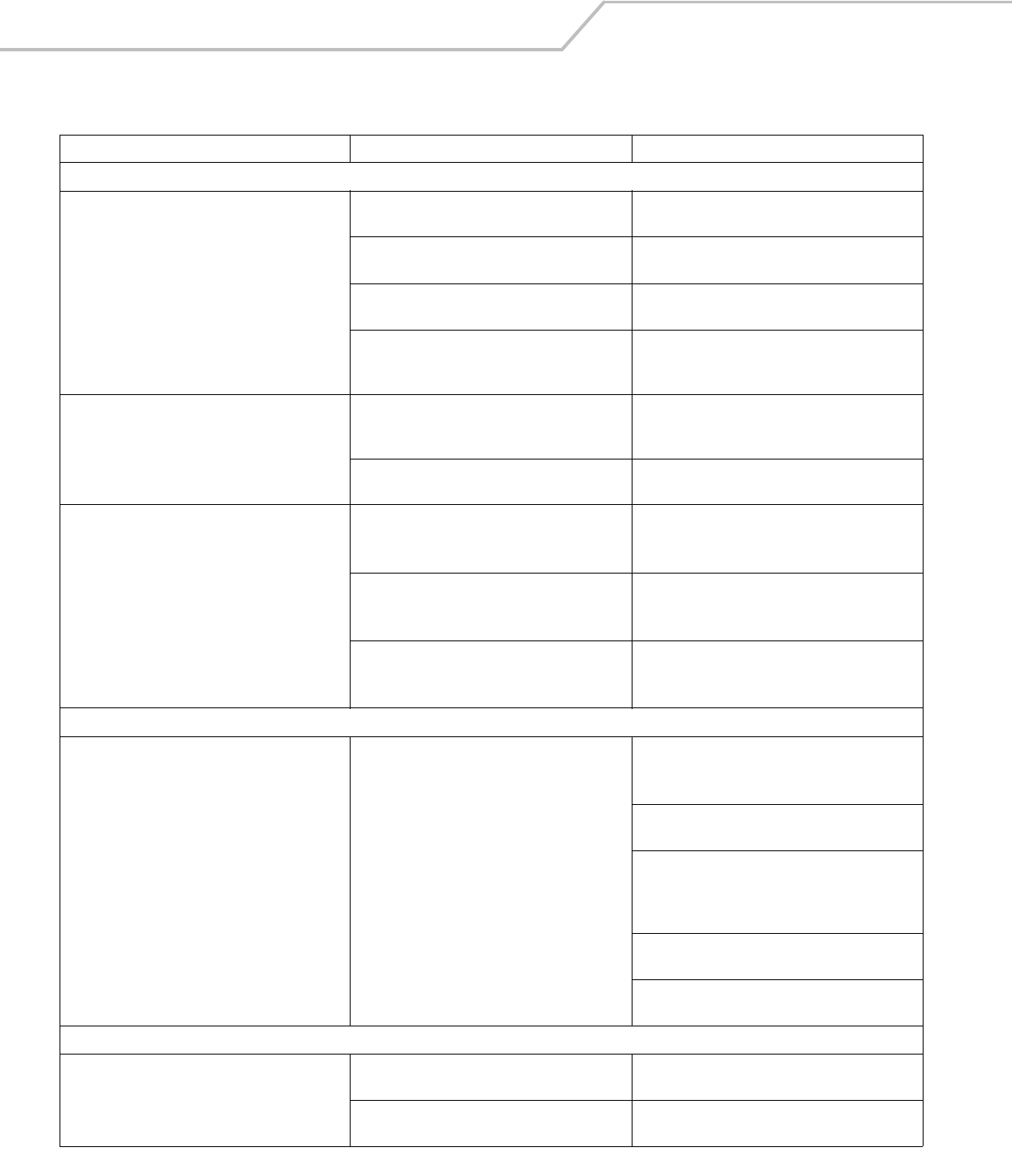
LS4208 Product Reference Guide3-4
Decoding Bar Codes
Scanner emits the laser, but does not decode the bar
code.
Scanner is not programmed for the correct bar code
type.
Program the scanner to read that type of bar code.
See Chapter 12, Symbologies.
Bar code symbol is unreadable. Scan test symbols of the same bar code type to
determine if the bar code is defaced.
Distance between scanner and bar code is
incorrect.
Move the scanner closer to or further from the bar
code. See Decode Zone on page 2-10.
The scan line is not crossing every bar and space of
the symbol.
Move the symbol until the scan line is within the
acceptable aiming pattern. See Figure 2-3 on page 2-
6.
Scanner decodes bar code, but does not transmit the
data to the host.
Scanner is not programmed for the correct host
type.
Scan the appropriate host type programming bar
code. See the chapter corresponding to the host
type.
Interface cable is loose. Check for loose cable connection and re-connect
cable.
Scanner emits five long low beep after a bar code is
decoded.
Conversion or format error was detected.
The scanner’s conversion parameters are not
properly configured.
Ensure the scanner’s conversion parameters are
properly configured.
Conversion or format error was detected.
An ADF rule was set up with characters that can't
be sent for the host selected.
Change the ADF rule, or change to a host that can
support the ADF rule.
Conversion or format error was detected.
A bar code was scanned with characters that can't
be sent for that host.
Change the bar code, or change to a host that can
support the bar code.
Host Displays
Host displays scanned data incorrectly. Scanner is not programmed to work with the host. Ensure the proper host is selected.
Scan the appropriate host type programming bar
code.
For RS-232, set the scanner's communication
parameters to match the host's settings.
For a USB HID keyboard or Keyboard Wedge
configuration, program the system for the correct
keyboard type and language, and turn off the CAPS
LOCK key.
Program the proper editing options (e.g., ADF, UPC-E
to UPC-A Conversion).
Check the scanner’s host type parameters or editing
options.
Trigger
Nothing happens when the trigger is pulled. No power to the scanner. Check the system power. If the configuration requires
a power supply, re-connect the power supply.
Interface/power cables are loose. Check for loose cable connections and re-connect
cables.
Table 3-1. Troubleshooting (Continued)
Problem Possible Causes Possible Solutions
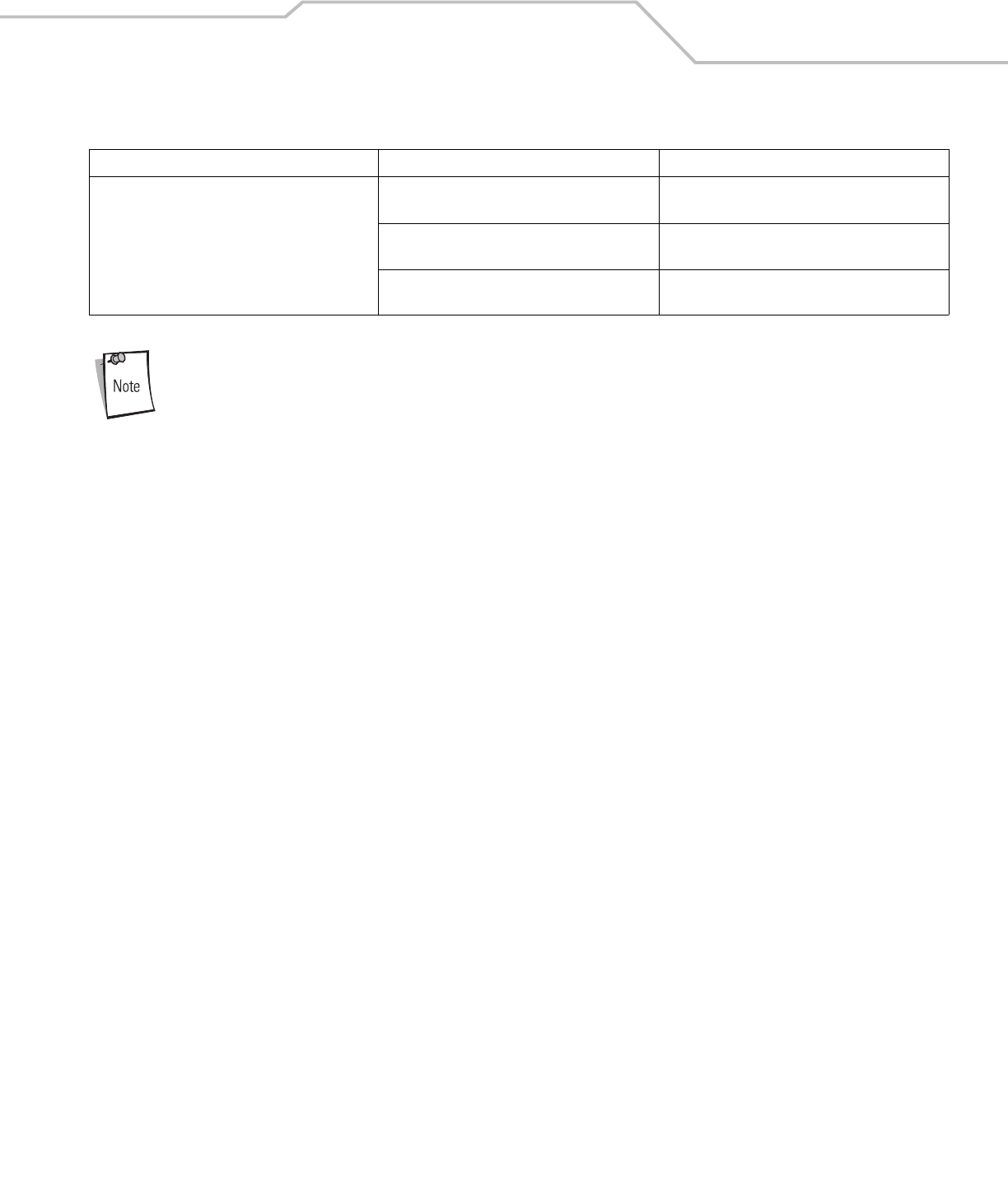
Maintenance, Troubleshooting
& Technical Specifications 3-5
If after performing these checks the symbol still does not scan, contact the distributor or the Symbol Global
Customer Interaction Center. See page xvi for contact information.
The laser does not appear when the trigger is pulled. No power to the scanner. Check the system power. If the configuration requires
a power supply, re-connect the power supply.
Incorrect host interface cable is used. Verify that the correct host interface cable is used. If
not, connect the correct host interface cable.
Interface/power cables are loose. Check for loose cable connections and re-connect
cables.
Table 3-1. Troubleshooting (Continued)
Problem Possible Causes Possible Solutions
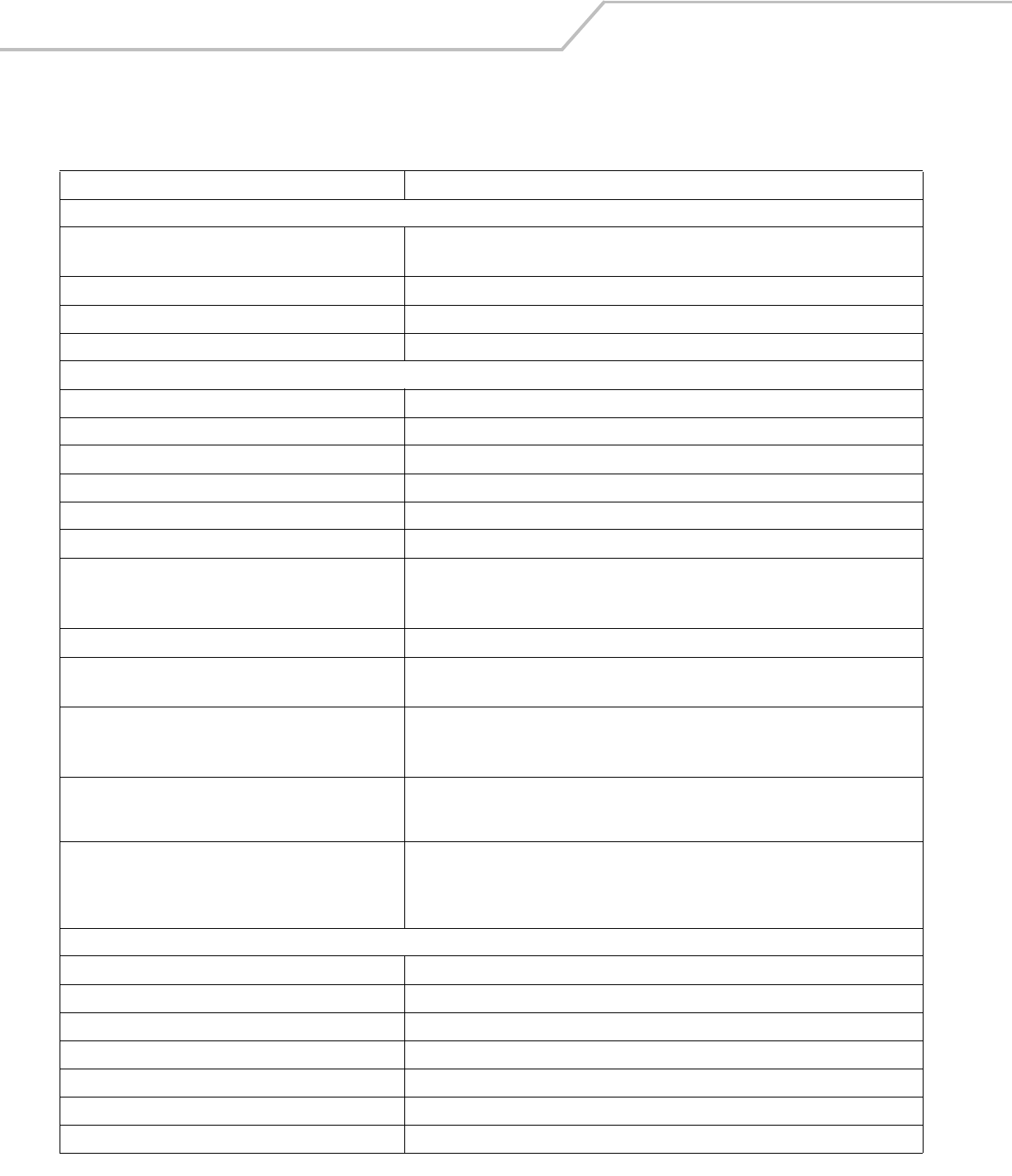
LS4208 Product Reference Guide3-6
Technical Specifications
Table 3-2. Technical Specifications
Item Description
Physical Characteristics
Dimensions: 6.7 in. H x 3.7 in. L x 2.7 in. W
(17 cm H x 9.3 cm L x 6.8 cm W)
Weight (without cable) Approximately 6.4 oz. (181 g)
Voltage & Current 5 +/-10%VDC @ 140 mA (Stand by: <35 mA)
Color Cash Register White (shown) or Twilight Black
Performance Characteristics
Light Source (Laser) 650nm laser diode
Motor Frequency 50Hz
Decode Rate 200 decodes per second
Roll Tolerance ± 35°
Pitch Tolerance ± 60°
Yaw Tolerance ± 60°
Nominal Working Distance 13 mil (100% UPC/EAN): 0 to 19 in. (48.25 cm)
5 mil (Code 39): 1.5 to 5.5 in. (3.8 cm to 13.97 cm)
(See Decode Zone on page 2-10)
Print Contrast Minimum 25% minimum reflectance
Multi-Line Aiming Coverage At 5 in. reading distance: ~ 0.5 in. (1.3 cm)
At 10 in. reading distance: ~ 1 in. (2.5 cm)
Motion Tolerances Horizontal Velocity: 200 in. (508 cm) / sec
Vertical Velocity: 200 in. (508 cm) / sec
Angular Velocity: 200 in. (508 cm) / sec
Decode Capability UPC/EAN and with supplementals, Code 39, Code 39 Full ASCII, Trioptic Code 39, RSS Variants,
UCC/EAN 128, Code 128, Code 128 Full ASCII, Code 93, Codabar (NW1), Interleaved 2 of 5,
Discrete 2 of 5 MSI, Codell, IATA, Bookland EAN, Code 32
Interfaces Supported RS-232C (Standard, Nixdorf, ICL, & Fujitsu); IBM 468x/469x; Keyboard Wedge; USB (Standard,
IBM SurePOS, Macintosh); Laser/Wand Emulation.
Synapse Adaptive Connectivity allows for connectivity to interfaces above and many non-
standard interfaces.
User Environment
Operating Temperature 32° to 122° F (0° to 50° C)
Storage Temperature -40° to 158° F (-40° to 70° C)
Humidity 5% to 95%, non-condensing
Drop Specifications Withstands multiple 6 ft./1.825 m drops to concrete
Ambient Light Immunity Immune to normal artificial indoor and natural outdoor (direct sunlight) lighting conditions
EAS Support Optional Checkpoint Electronic Article Surveillance (EAS)
Beeper Volume User-selectable: three levels
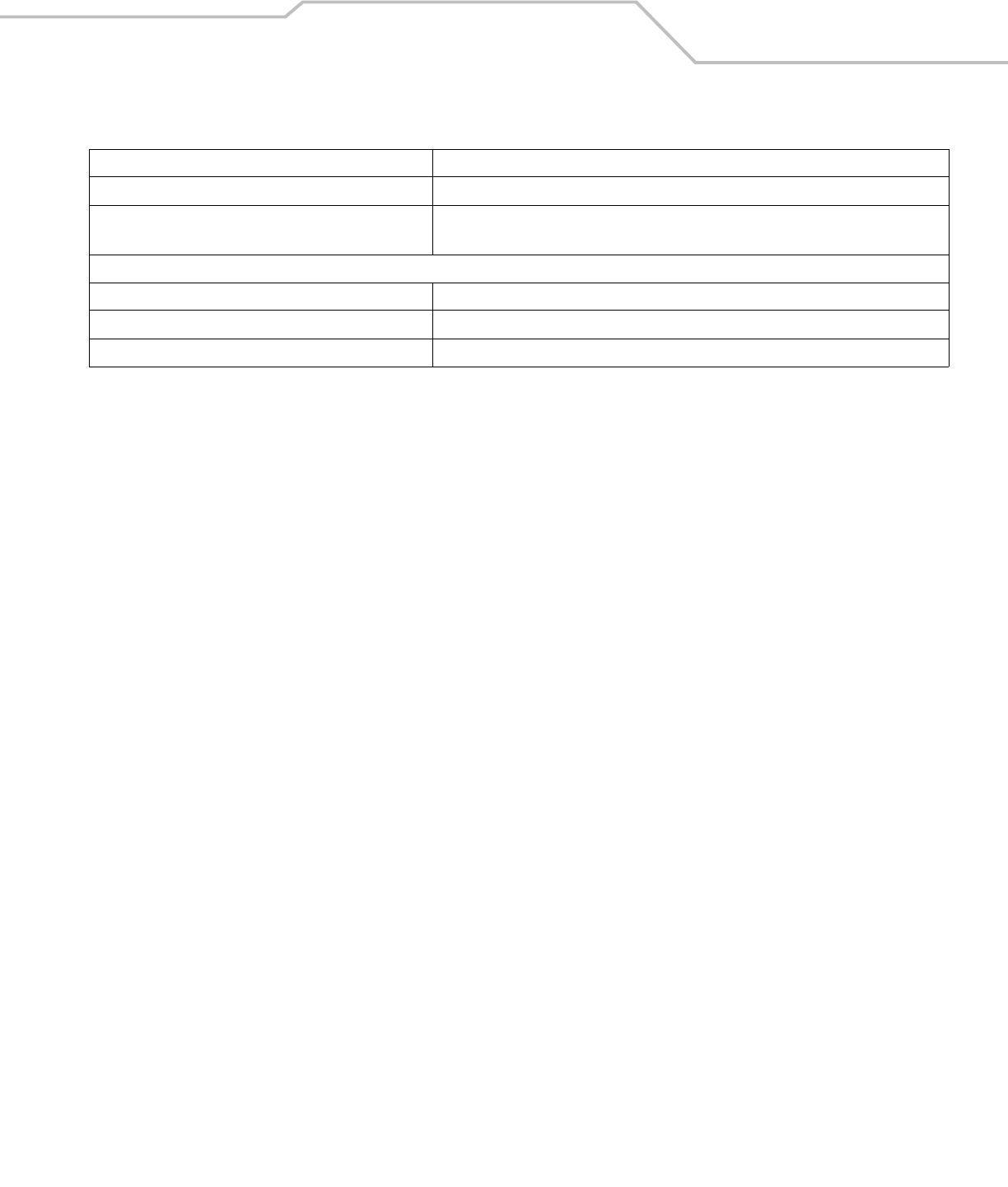
Maintenance, Troubleshooting
& Technical Specifications 3-7
Beeper Tone User-selectable: three tones
ESD 15 kV air discharge
8 kV indirect discharge
Regulatory
Electrical Safety UL1950, CSA C22.2 No. 950, EN60950/IEC950
Laser Safety CDRH Class II, IEC Class 2
EMI/RFI FCC Part 15 Class B, ICES-003 Class B, European Union EMC Directive, Australian SMA
Table 3-2. Technical Specifications (Continued)
Item Description
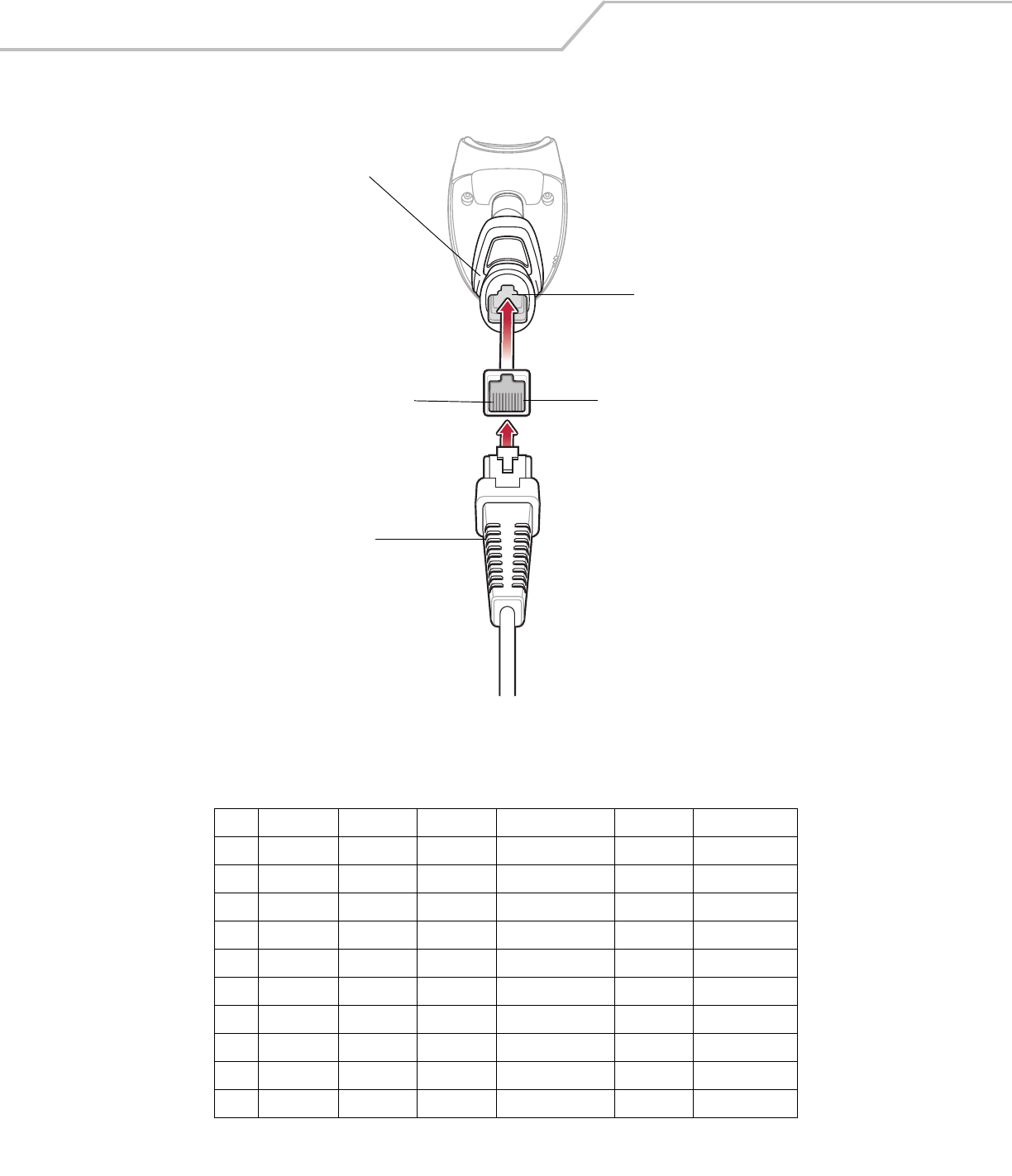
LS4208 Product Reference Guide3-8
Scanner Signal Descriptions
Figure 3-1. Scanner Cable Pin-outs
The signal descriptions in Table 3-3 apply to the connector on the scanner and are for reference only.
Table 3-3. Scanner Signal Pin-outs
Pin IBM Synapse RS-232 Keyboard Wedge Wand USB
1Reserved SynClock Reserved Reserved Reserved Jump to Pin 6
2Power Power Power Power Power Power
3Ground Ground Ground Ground Ground Ground
4IBM_A(+) Reserved TxD KeyClock DBP Reserved
5Reserved Reserved RxD TermData CTS D +
6IBM_B(-) SynData RTS KeyData RTS Jump to Pin 1
7Reserved Reserved CTS TermClock Reserved D -
8Reserved Reserved Reserved Reserved Reserved Reserved
9EAS EAS EAS EAS EAS EAS
10 EAS EAS EAS EAS EAS EAS
Cable interface port
Interface cable
modular connector
Bottom of scanner
PIN 1PIN 10
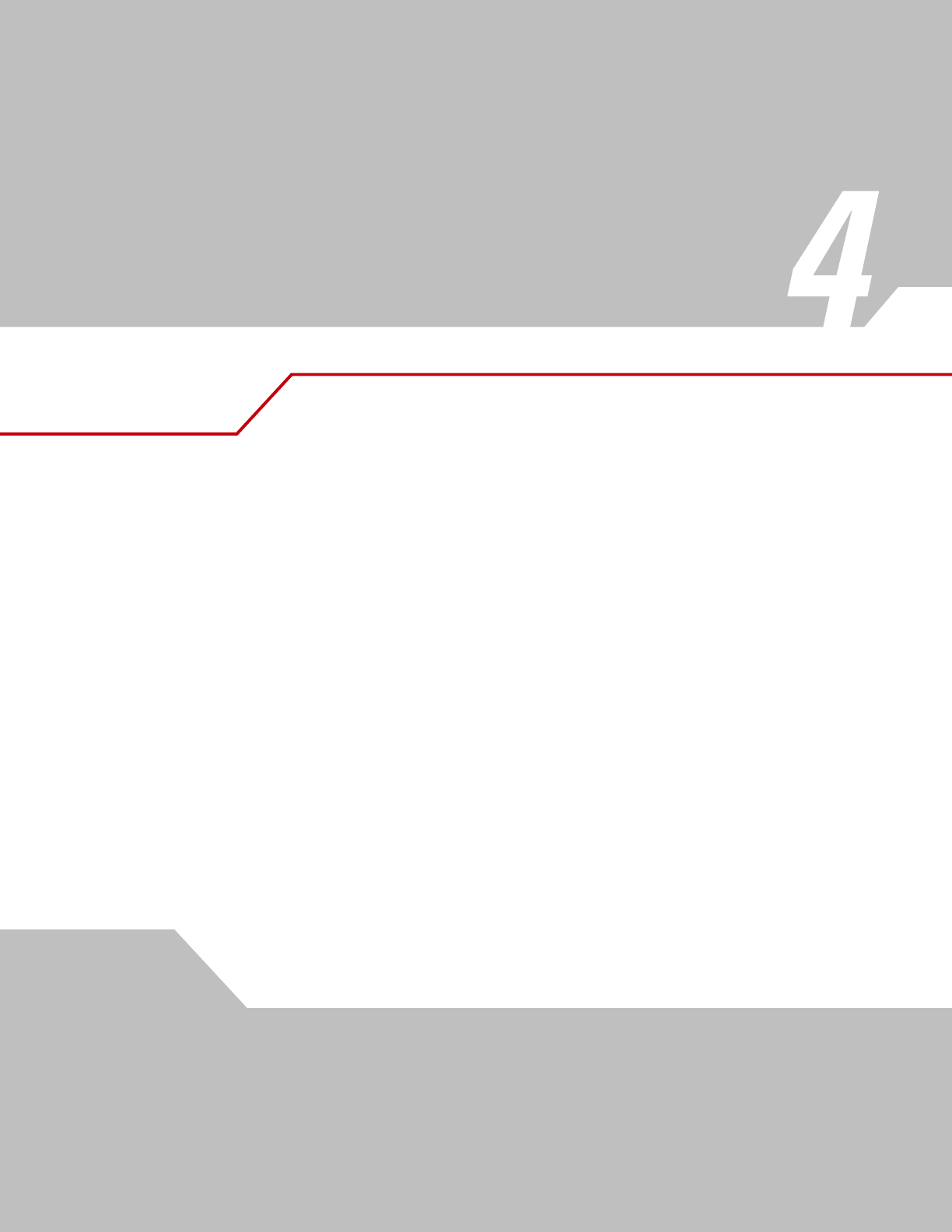
User Preferences
Introduction . . . . . . . . . . . . . . . . . . . . . . . . . . . . . . . . . . . . . . . . . . . . . . . . . . . . . . . . . . . . . . . . . . . . . . . . . . . . 4-3
Scanning Sequence Examples . . . . . . . . . . . . . . . . . . . . . . . . . . . . . . . . . . . . . . . . . . . . . . . . . . . . . . . . . . . . . . .4-3
Errors While Scanning . . . . . . . . . . . . . . . . . . . . . . . . . . . . . . . . . . . . . . . . . . . . . . . . . . . . . . . . . . . . . . . . . . . . .4-3
User Preferences Parameter Defaults . . . . . . . . . . . . . . . . . . . . . . . . . . . . . . . . . . . . . . . . . . . . . . . . . . . . . . . . .4-4
User Preferences . . . . . . . . . . . . . . . . . . . . . . . . . . . . . . . . . . . . . . . . . . . . . . . . . . . . . . . . . . . . . . . . . . . . . . . . .4-5
Default Parameters . . . . . . . . . . . . . . . . . . . . . . . . . . . . . . . . . . . . . . . . . . . . . . . . . . . . . . . . . . . . . . . . . . .4-5
Beeper Tone . . . . . . . . . . . . . . . . . . . . . . . . . . . . . . . . . . . . . . . . . . . . . . . . . . . . . . . . . . . . . . . . . . . . . . . . .4-6
Beeper Volume. . . . . . . . . . . . . . . . . . . . . . . . . . . . . . . . . . . . . . . . . . . . . . . . . . . . . . . . . . . . . . . . . . . . . . .4-6
Power Mode. . . . . . . . . . . . . . . . . . . . . . . . . . . . . . . . . . . . . . . . . . . . . . . . . . . . . . . . . . . . . . . . . . . . . . . . .4-7
Scan Pattern. . . . . . . . . . . . . . . . . . . . . . . . . . . . . . . . . . . . . . . . . . . . . . . . . . . . . . . . . . . . . . . . . . . . . . . . .4-7
Scan Line Width. . . . . . . . . . . . . . . . . . . . . . . . . . . . . . . . . . . . . . . . . . . . . . . . . . . . . . . . . . . . . . . . . . . . . .4-8
Laser On Time. . . . . . . . . . . . . . . . . . . . . . . . . . . . . . . . . . . . . . . . . . . . . . . . . . . . . . . . . . . . . . . . . . . . . . . .4-8
Beep After Good Decode . . . . . . . . . . . . . . . . . . . . . . . . . . . . . . . . . . . . . . . . . . . . . . . . . . . . . . . . . . . . . . .4-9
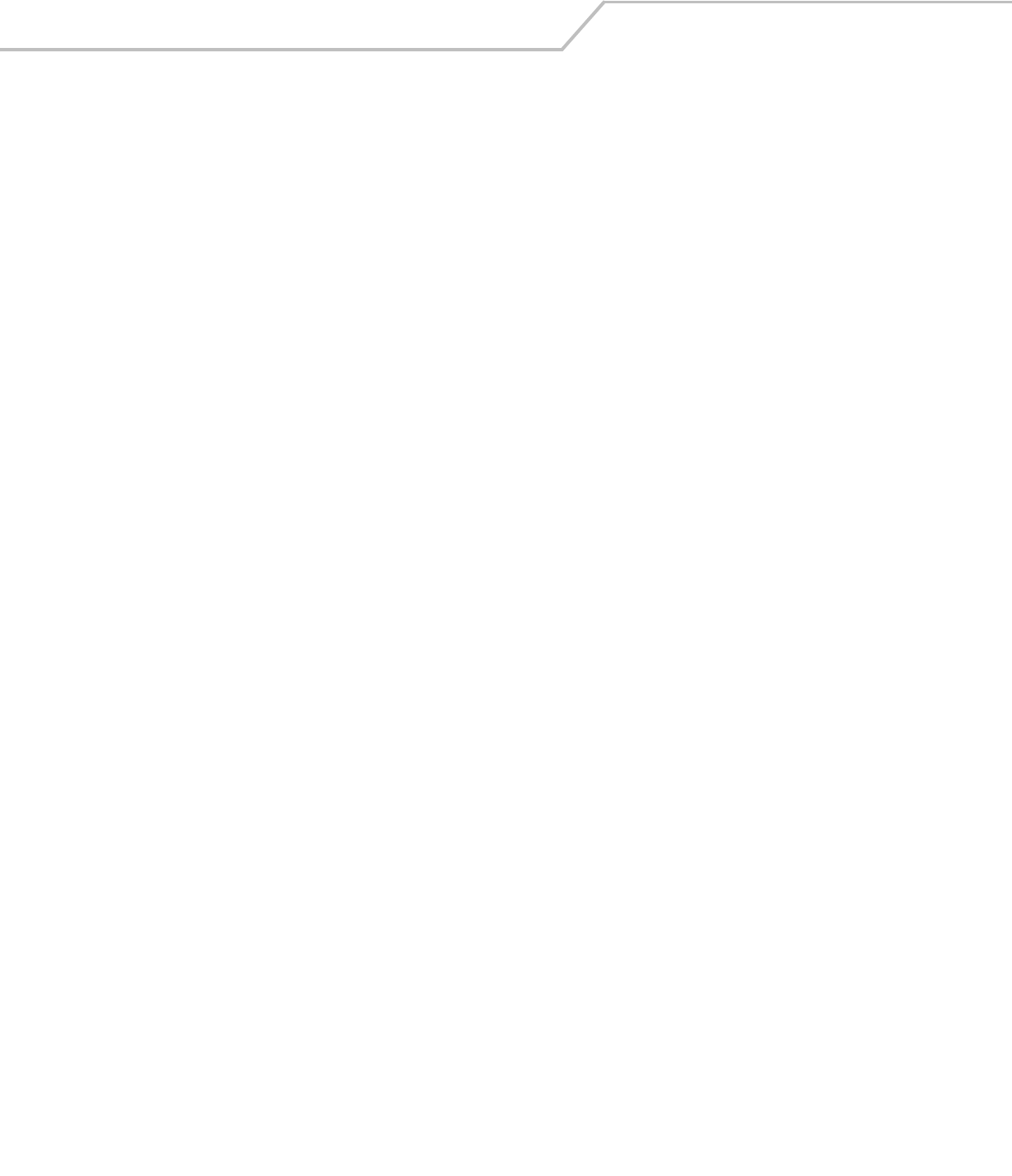
LS4208 Product Reference Guide4-2
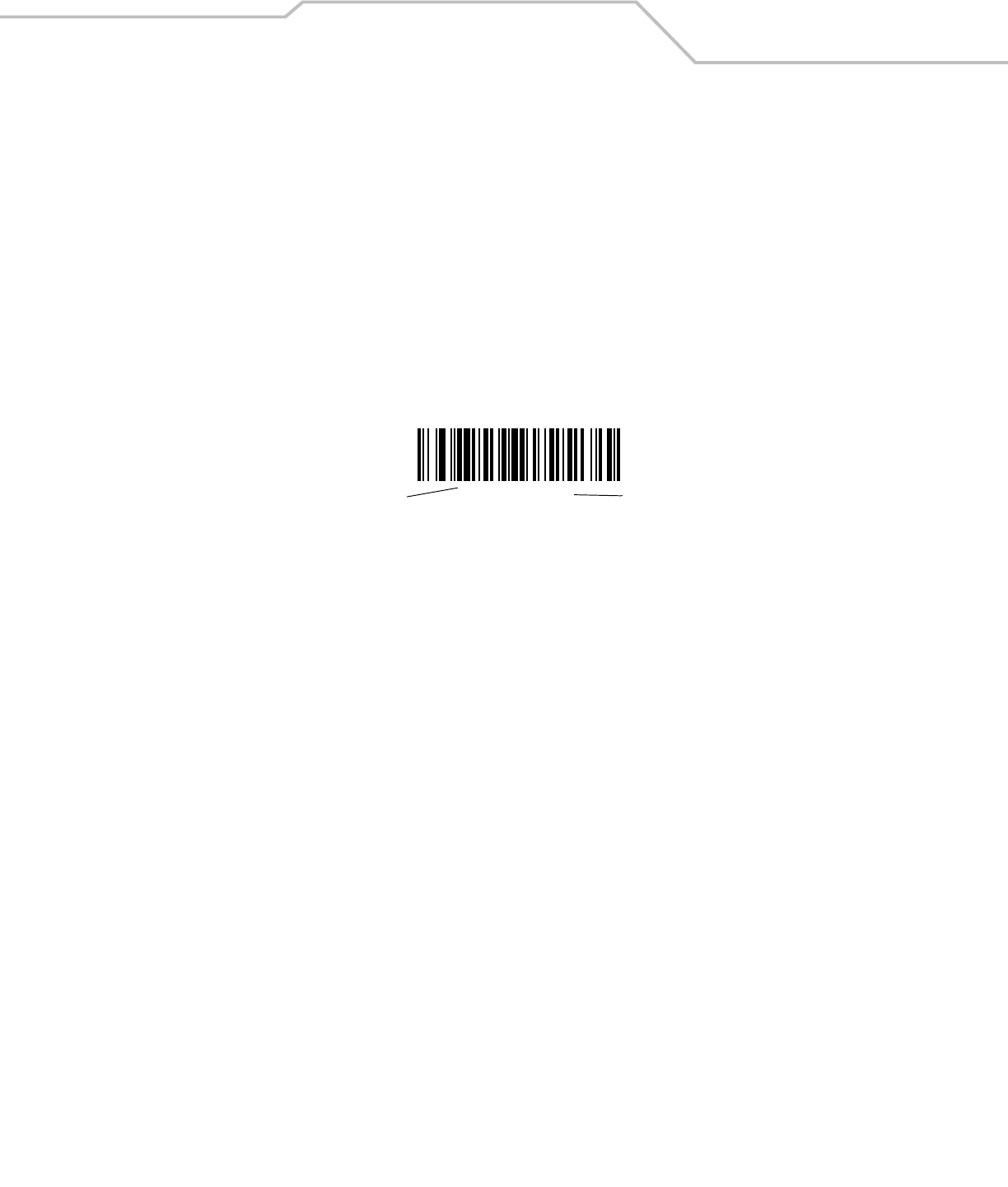
User Preferences 4-3
Introduction
If desired, program the scanner to perform various functions, or activate different features. This chapter describes each user
preference feature and provides the programming bar codes necessary for selecting these features.
The scanner ships with the settings shown in the User Preferences Default Table on page 4-4 (also see Appendix A, Standard Default
Parameters for all host device and miscellaneous defaults). If the default values suit requirements, programming may not be
necessary.
To set feature values, scan a single bar code or a short bar code sequence. The settings are stored in non-volatile memory and are
preserved even when the scanner is powered down.
If not using a Synapse or USB cable, select a host type (see each host chapter for specific host information) after the power-up beeps
sound. This is only necessary upon the first power-up when connected to a new host.
To return all features to their default values, see Default Parameters on page 4-5. Throughout the programming bar code menus,
default values are indicated with asterisks (*).
Scanning Sequence Examples
In most cases, scanning one bar code sets the parameter value. For example, to set the beeper tone to high, scan the High Frequency
(beeper tone) bar code listed under Beeper Tone on page 4-6. The scanner issues a fast warble beep and the LED turns green,
signifying a successful parameter entry.
Other parameters, such as Serial Response Time-Out or Data Transmission Formats, require scanning several bar codes. See
these parameter descriptions for this procedure.
Errors While Scanning
Unless otherwise specified, when an error is made during a scanning sequence, just re-scan the correct parameter.
*High Frequency Feature/Option
* Indicates Default
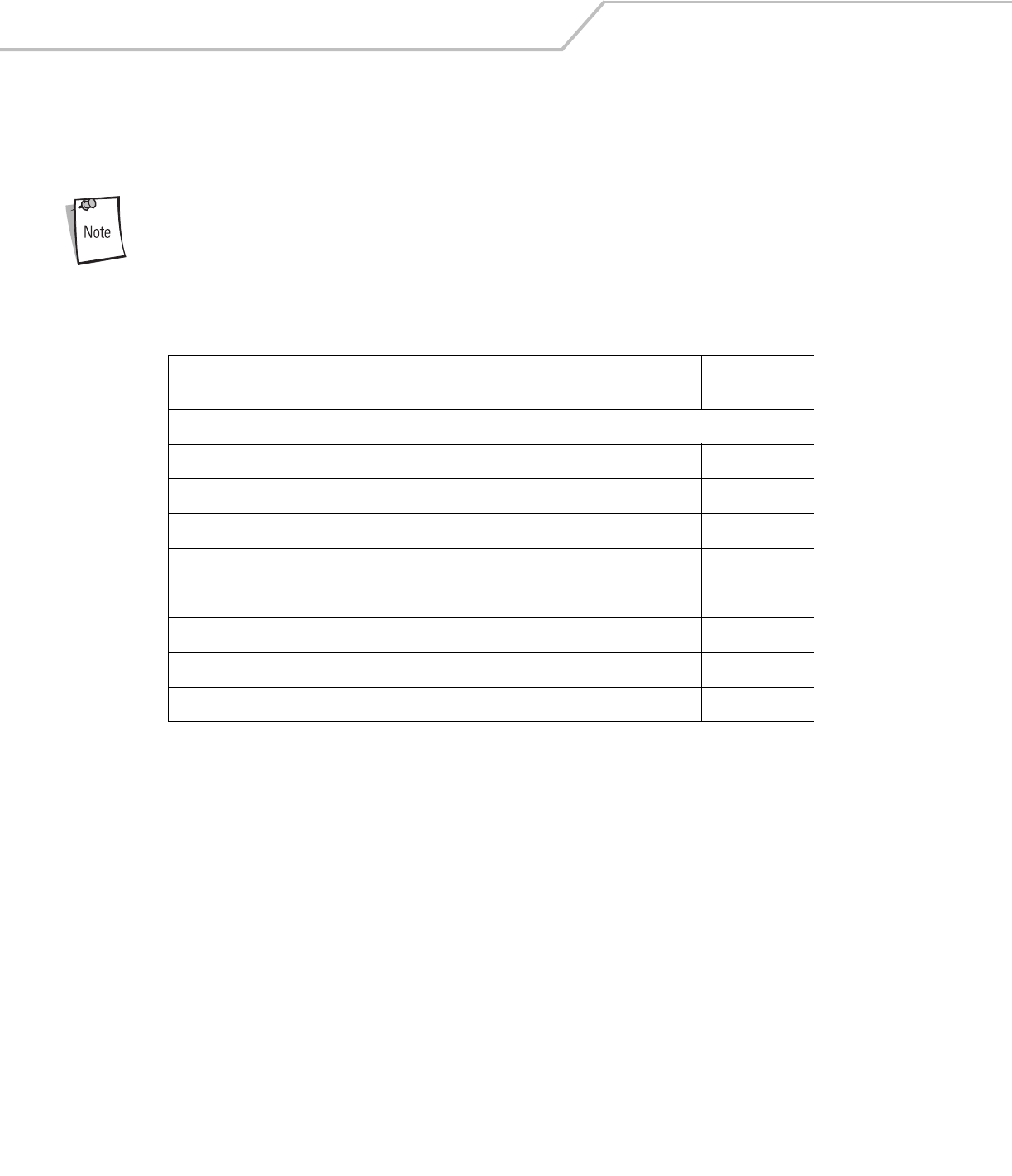
LS4208 Product Reference Guide4-4
User Preferences Parameter Defaults
Table 4-1 lists the defaults for user preferences parameters. To change any option, scan the appropriate bar code(s) provided in the
User Preferences section beginning on page 4-5.
See Appendix A, Standard Default Parameters for all user preferences, hosts, symbologies, and
miscellaneous default parameters.
Table 4-1. User Preferences Default Table
Parameter Default Page
Number
User Preferences
Set Default Parameter Restore Defaults 4-5
Beeper Tone Medium 4-6
Beeper Volume High 4-6
Power Mode Continuous On 4-7
Scan Pattern Multi-line Always Raster 4-7
Scan Line Width Full Width 4-8
Laser On Time 3.0 Sec 4-8
Beep After Good Decode Enable 4-9
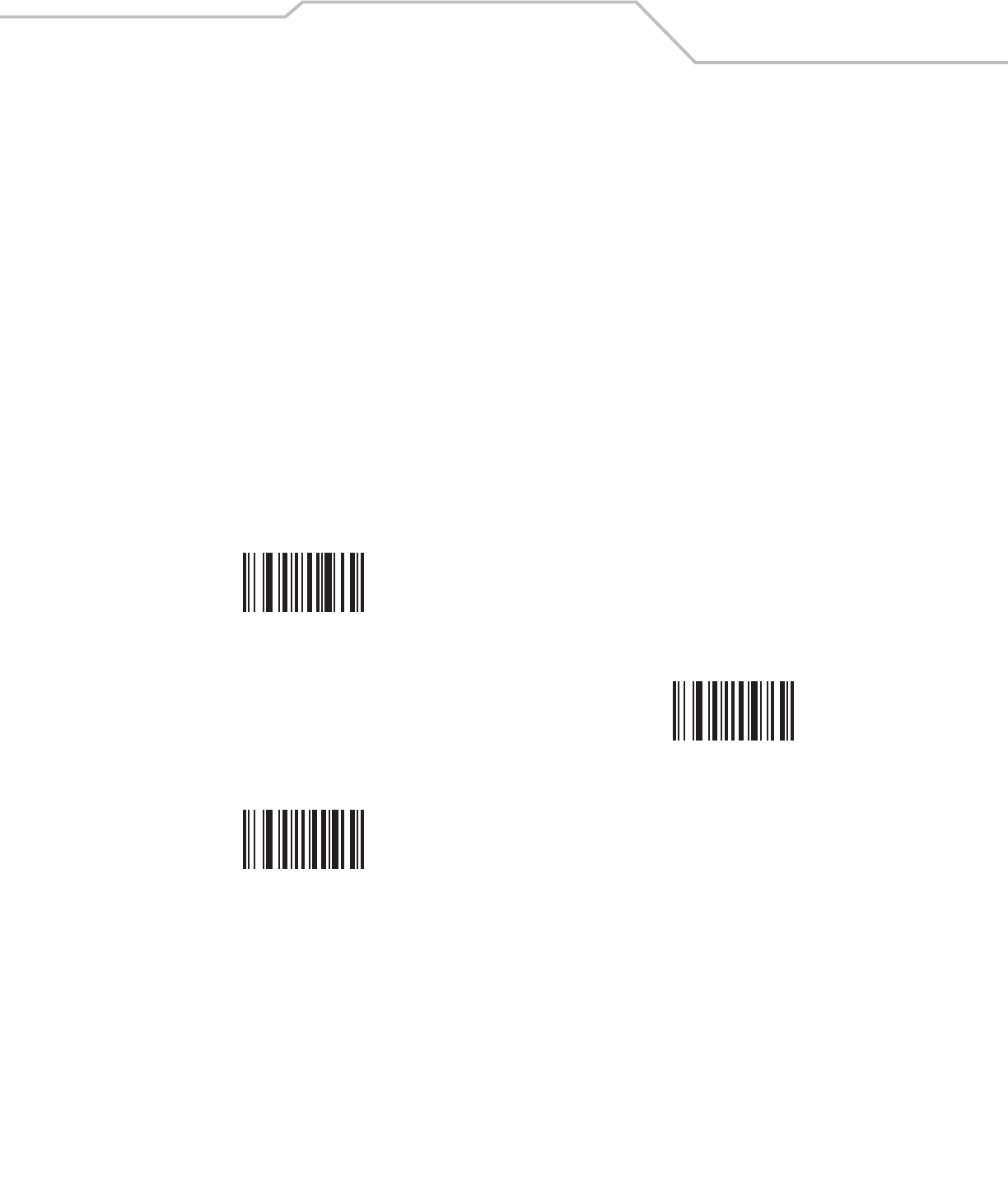
User Preferences 4-5
User Preferences
Default Parameters
The scanner can be reset to two types of defaults: factory defaults or custom defaults. Scan the appropriate bar code below to reset
the scanner to its default settings and/or set the scanner’s current settings as the custom default.
•Restore Defaults - Resets all default parameters as follows:
• If custom default values were configured (see Write to Custom Defaults), the custom default values are set for all
parameters each time the Restore Defaults bar code below is scanned.
• If no custom default values were configured, the factory default values are set for all parameters each time the Restore
Defaults bar code below is scanned. (For factory default values, see Table A-1 beginning on page A-1.)
•Set Factory Defaults - Scan the Set Factory Defaults bar code below to eliminate all custom default values and set the
scanner to factory default values. (For factory default values, see Table A-1 beginning on page A-1.)
•Write to Custom Defaults - Custom default parameters can be configured to set unique default values for all parameters.
After changing all parameters to the desired default values, scan the Write to Custom Defaults bar code below to
configure custom defaults.
*Restore Defaults
Set Factory Defaults
Write to Custom Defaults
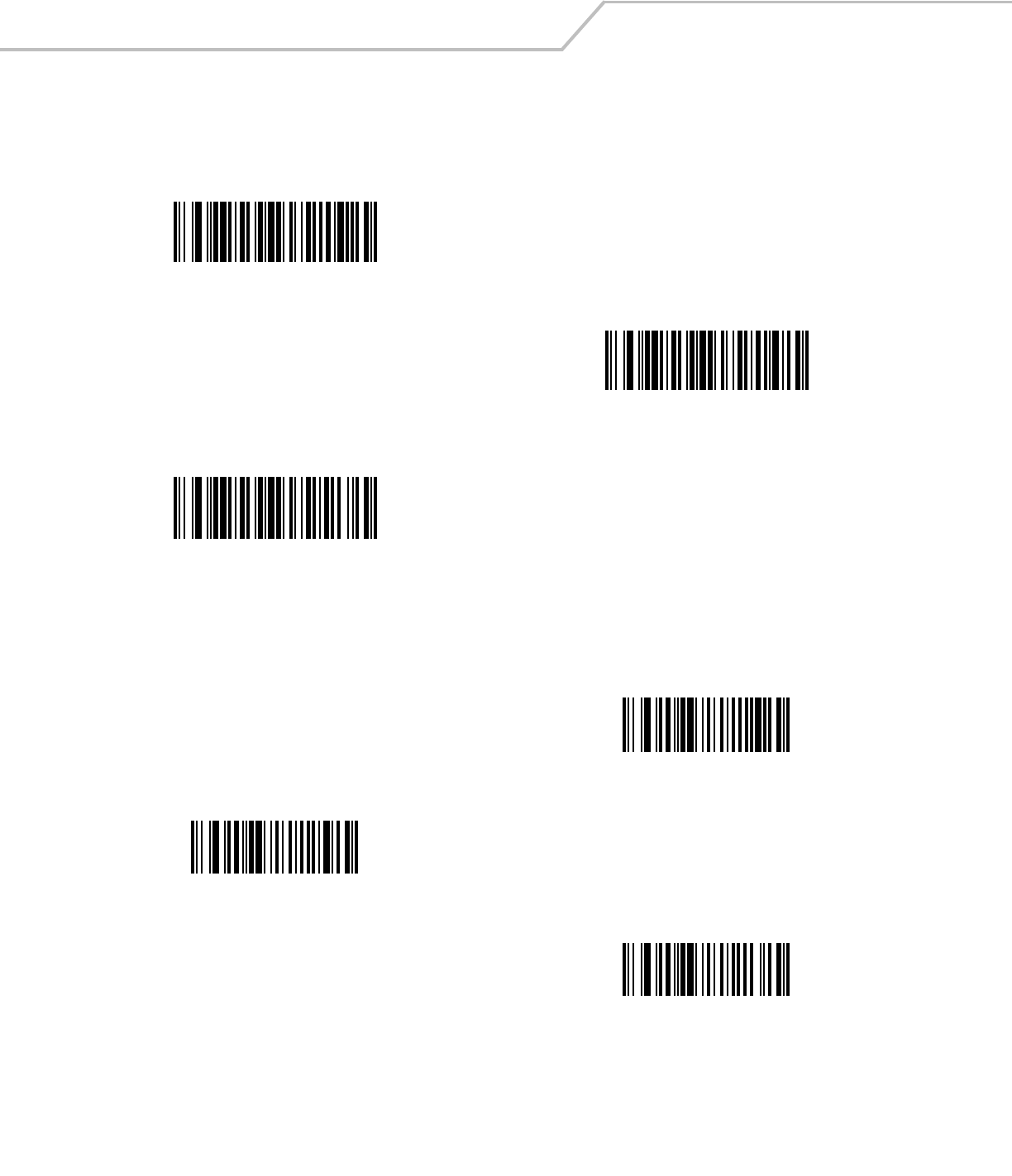
LS4208 Product Reference Guide4-6
Beeper Tone
To select a decode beep frequency (tone), scan the Low Frequency, Medium Frequency, or High Frequency bar code.
Beeper Volume
To select a beeper volume, scan the Low Volume, Medium Volume, or High Volume bar code.
Low Frequency
*Medium Frequency
(Optimum Settings)
High Frequency
Low Volume
Medium Volume
*High Volume
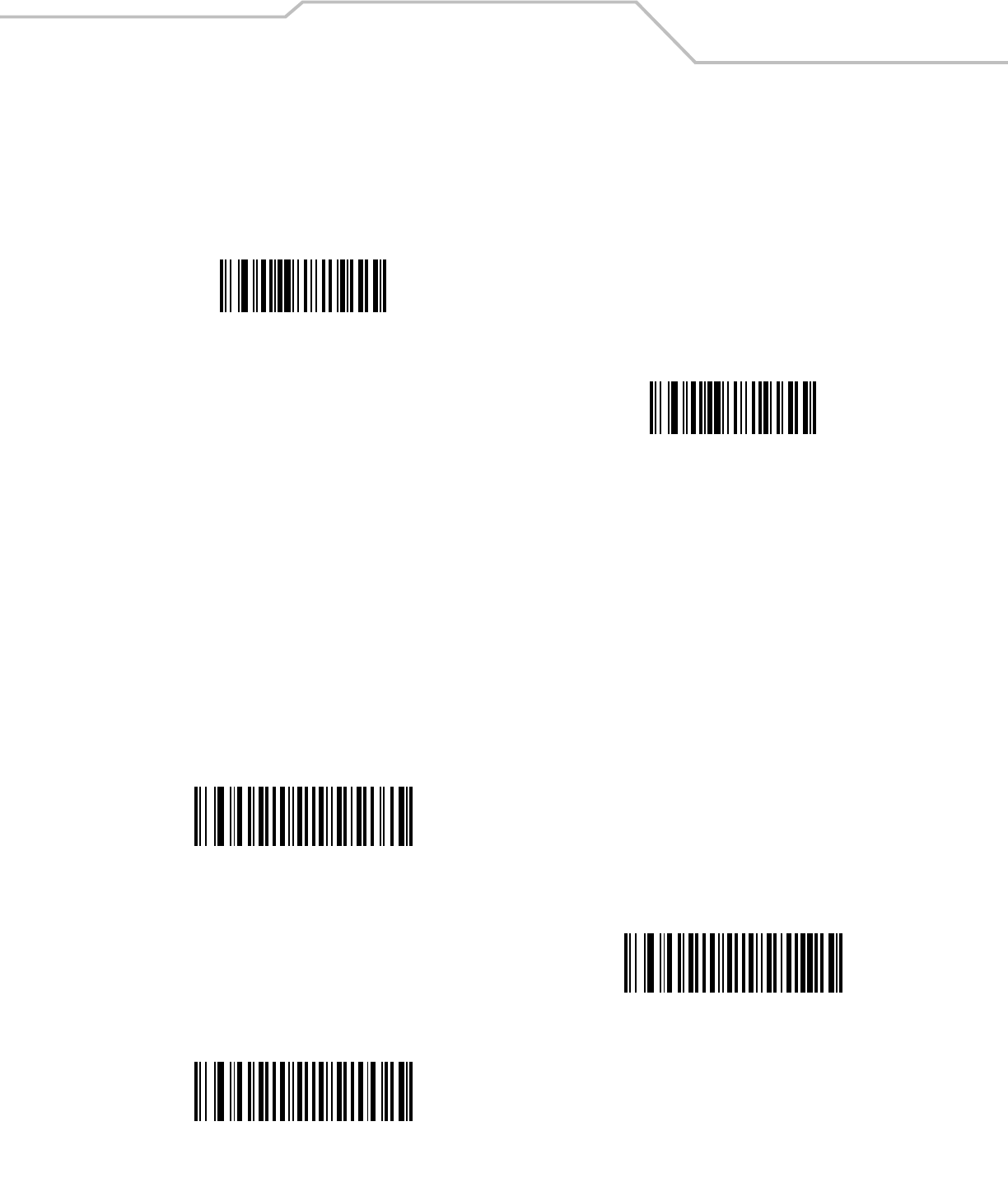
User Preferences 4-7
Power Mode
This parameter determines whether or not power remains on after a decode attempt. When in reduced power mode, the scanner
enters into a low power consumption mode to preserve battery life after each decode attempt. When in continuous power mode,
power remains on after each decode attempt.
Scan Pattern
This parameter determines the pattern (mode) of scanning. Scan the appropriate bar code below to set the scanning mode.
•Single-line Only - Scan Single-line Only for a single-line scan mode. The laser has no up and down scan line movement
(no raster). (For an example of a single-line scan, see Figure 2-3 on page 2-6.)
•Multi-line Smart Raster - Scan Multi-line Smart Raster for a scan line begins as a single line and moves up and down
(rasters) when a partial scan of a bar code is detected, or no bar code is decoded 500 ms after the trigger is pulled. Upon
seeing a stacked RSS code, the scanner immediately rasters. (For an example of a multi-line scan, see Figure 2-4 on page 2-
6.)
•Multi-line Always Raster (default) - Scan Multi-line Always Raster for rastering (up and down scan line movement) to
begin immediately.
*Continuous On
Reduced Power Mode
Single-line Only
(No Raster)
Multi-line Smart Raster
*Multi-line Always Raster
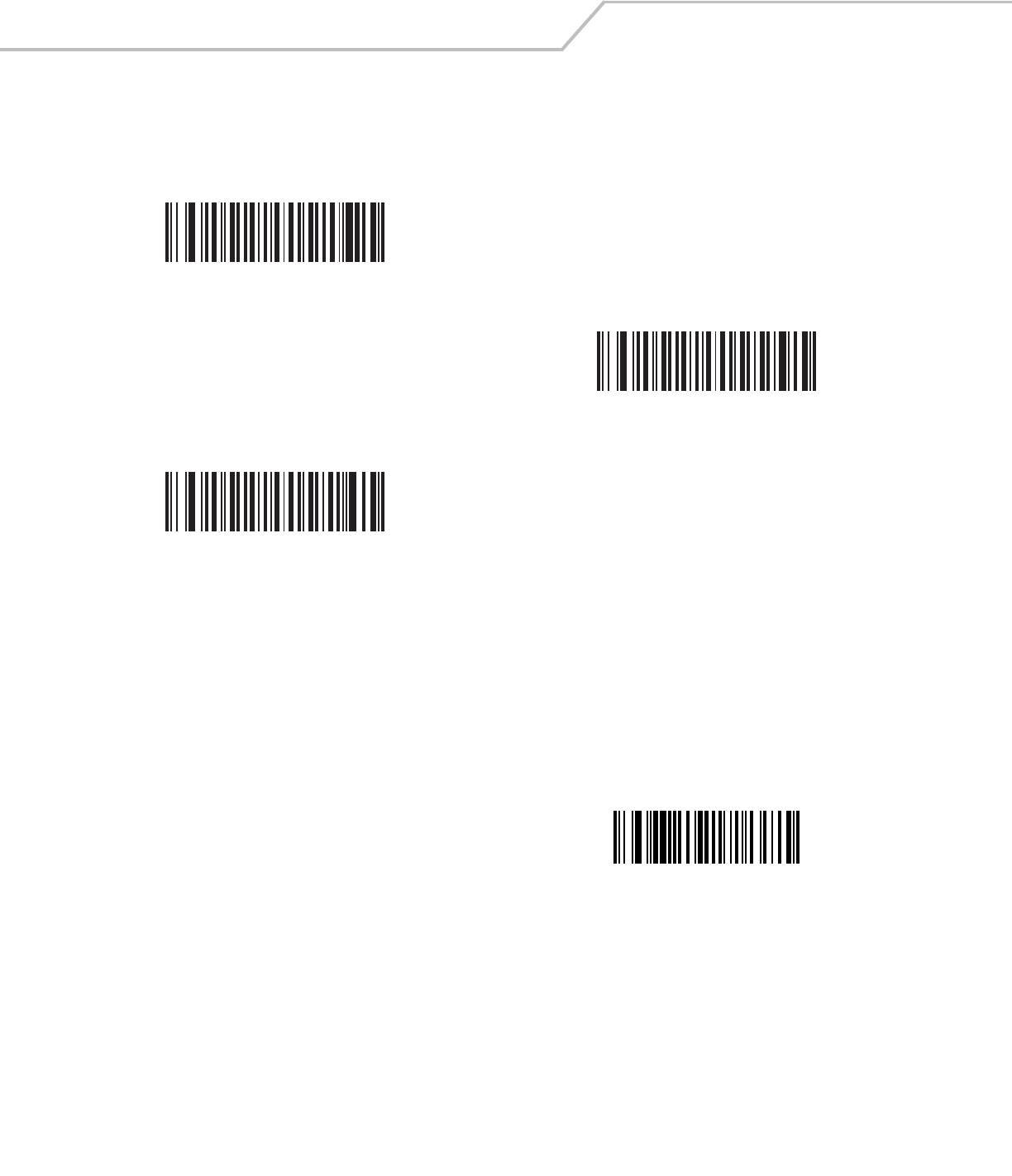
LS4208 Product Reference Guide4-8
Scan Line Width
Scan a bar code below to set the scan line width.
Laser On Time
This parameter sets the maximum time that decode processing continues during a scan attempt. It is programmable in 0.1 second
increments from 0.5 to 9.9 seconds. The default Laser On Time is 3.0 seconds.
To set a Laser On Time, scan the bar code below. Next, scan two numeric bar codes beginning on page D-1 in Appendix D, Numeric
Bar Codes that correspond to the desired on time. Single digit numbers must have a leading zero. For example, to set an On Time of
0.5 seconds, scan the bar code below, then scan the “0” and “5” bar codes. If an error is made, or the selection needs to be changed,
scan Cancel on page D-4.
*Full Width
Medium Width
Small Width
Laser On Time
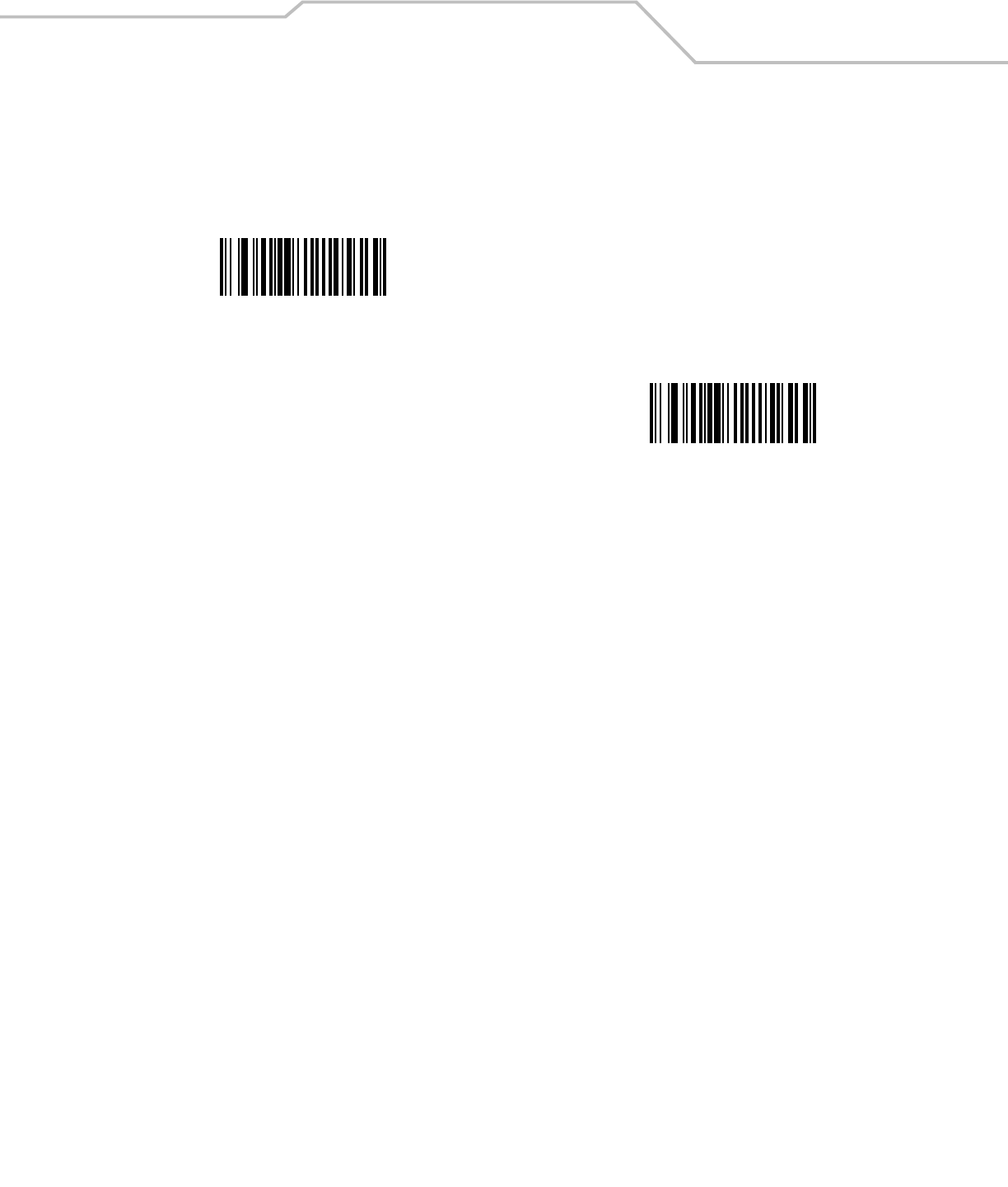
User Preferences 4-9
Beep After Good Decode
Scan a bar code below to select whether or not the scanner beeps after a good decode. If Do Not Beep After Good Decode is
selected, the beeper still operates during parameter menu scanning and indicates error conditions.
*Beep After Good Decode
(Enable)
Do Not Beep After Good Decode
(Disable)
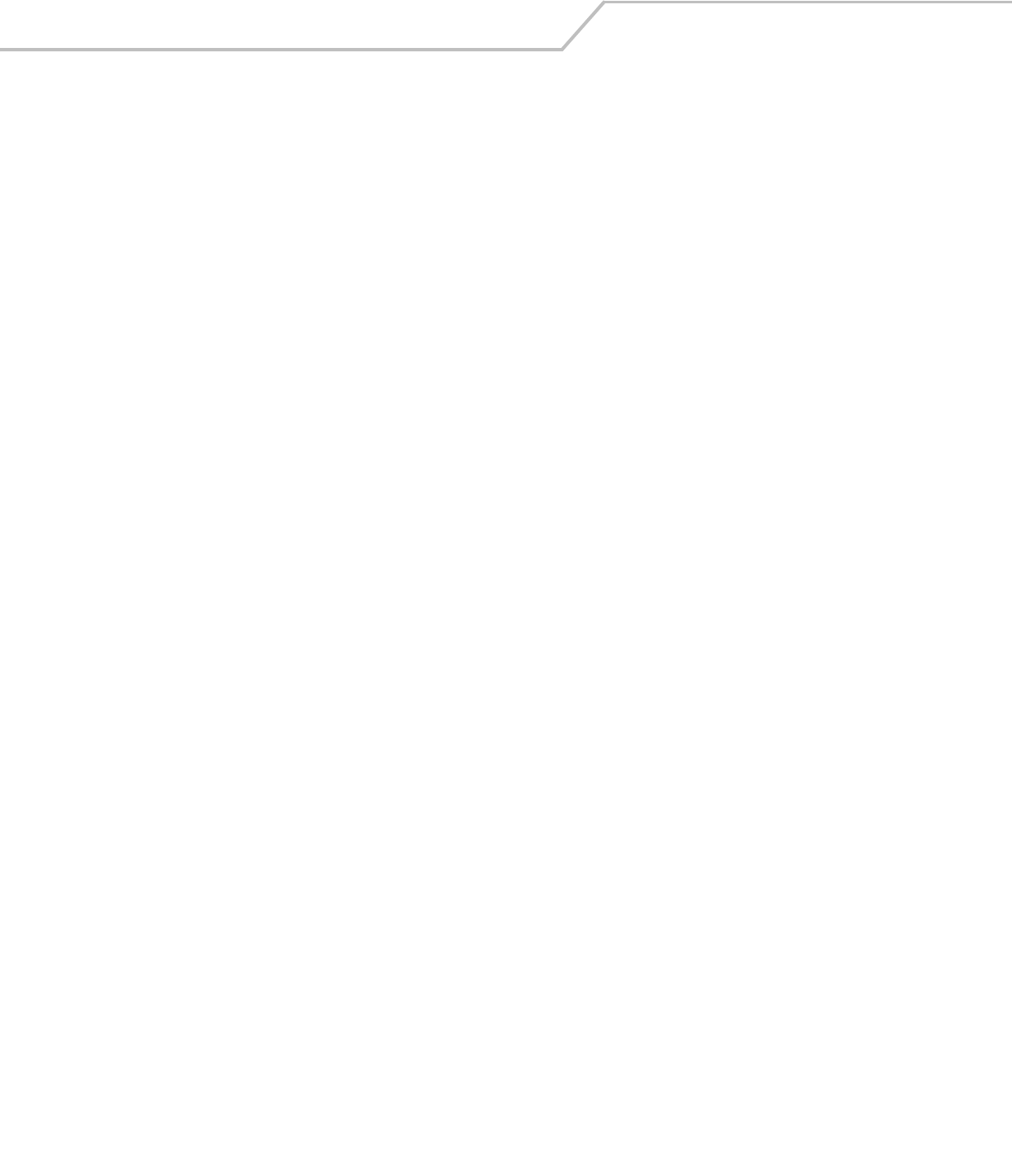
LS4208 Product Reference Guide4-10
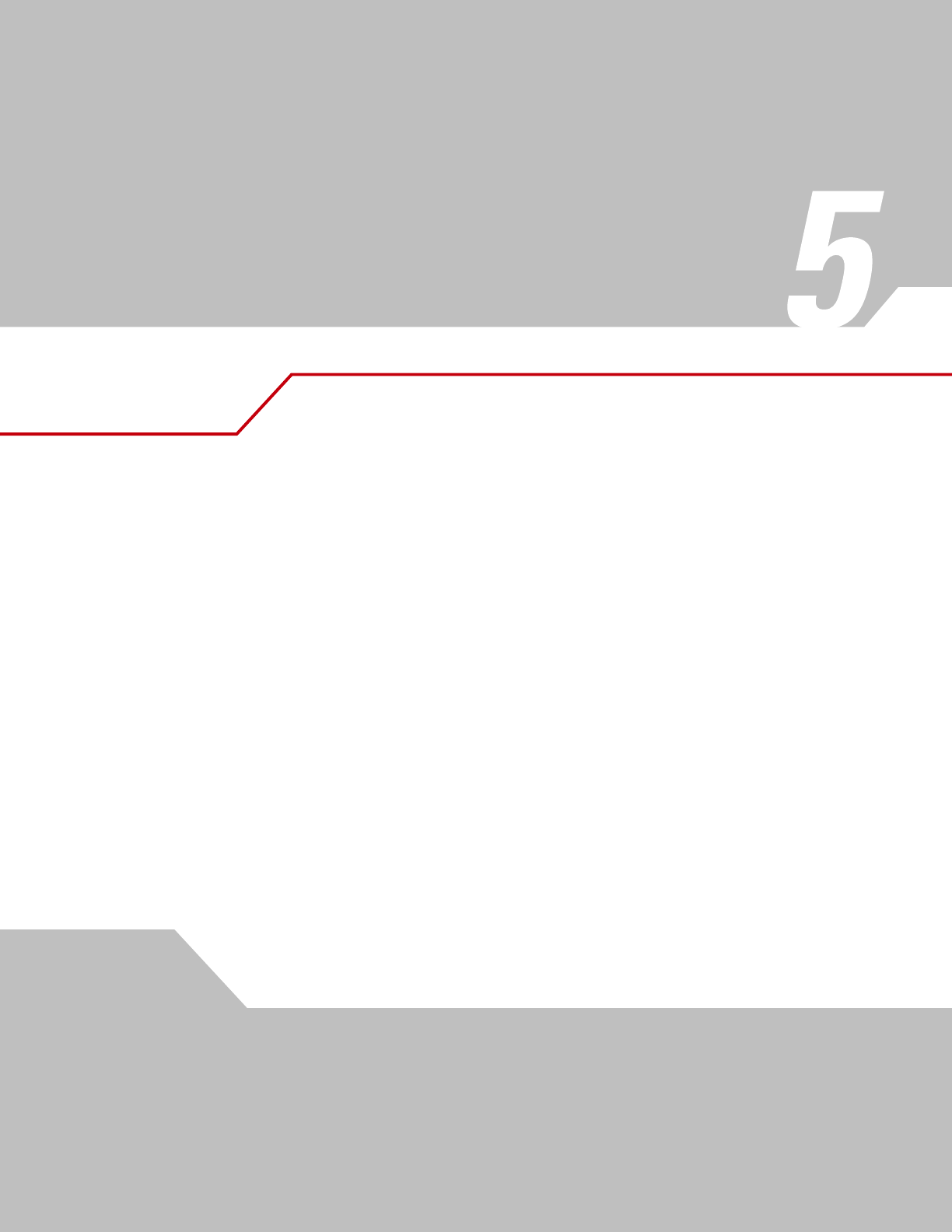
Keyboard Wedge Interface
Introduction . . . . . . . . . . . . . . . . . . . . . . . . . . . . . . . . . . . . . . . . . . . . . . . . . . . . . . . . . . . . . . . . . . . . . . . . . . . . 5-3
Connecting a Keyboard Wedge Interface . . . . . . . . . . . . . . . . . . . . . . . . . . . . . . . . . . . . . . . . . . . . . . . . . . . . . .5-3
Keyboard Wedge Parameter Defaults . . . . . . . . . . . . . . . . . . . . . . . . . . . . . . . . . . . . . . . . . . . . . . . . . . . . . . . . .5-4
Keyboard Wedge Host Parameters . . . . . . . . . . . . . . . . . . . . . . . . . . . . . . . . . . . . . . . . . . . . . . . . . . . . . . . . . . .5-5
Keyboard Wedge Host Types. . . . . . . . . . . . . . . . . . . . . . . . . . . . . . . . . . . . . . . . . . . . . . . . . . . . . . . . . . . .5-5
Keyboard Wedge Country Types (Country Codes) . . . . . . . . . . . . . . . . . . . . . . . . . . . . . . . . . . . . . . . . . . . .5-6
Ignore Unknown Characters. . . . . . . . . . . . . . . . . . . . . . . . . . . . . . . . . . . . . . . . . . . . . . . . . . . . . . . . . . . . .5-7
Keystroke Delay . . . . . . . . . . . . . . . . . . . . . . . . . . . . . . . . . . . . . . . . . . . . . . . . . . . . . . . . . . . . . . . . . . . . . .5-8
Intra-Keystroke Delay. . . . . . . . . . . . . . . . . . . . . . . . . . . . . . . . . . . . . . . . . . . . . . . . . . . . . . . . . . . . . . . . . .5-8
Alternate Numeric Keypad Emulation . . . . . . . . . . . . . . . . . . . . . . . . . . . . . . . . . . . . . . . . . . . . . . . . . . . . .5-9
Caps Lock On . . . . . . . . . . . . . . . . . . . . . . . . . . . . . . . . . . . . . . . . . . . . . . . . . . . . . . . . . . . . . . . . . . . . . . . .5-9
Caps Lock Override. . . . . . . . . . . . . . . . . . . . . . . . . . . . . . . . . . . . . . . . . . . . . . . . . . . . . . . . . . . . . . . . . . . .5-9
Convert Wedge Data . . . . . . . . . . . . . . . . . . . . . . . . . . . . . . . . . . . . . . . . . . . . . . . . . . . . . . . . . . . . . . . . .5-10
Function Key Mapping . . . . . . . . . . . . . . . . . . . . . . . . . . . . . . . . . . . . . . . . . . . . . . . . . . . . . . . . . . . . . . . .5-10
FN1 Substitution. . . . . . . . . . . . . . . . . . . . . . . . . . . . . . . . . . . . . . . . . . . . . . . . . . . . . . . . . . . . . . . . . . . . .5-11
Send Make and Break . . . . . . . . . . . . . . . . . . . . . . . . . . . . . . . . . . . . . . . . . . . . . . . . . . . . . . . . . . . . . . . .5-11
Keyboard Maps . . . . . . . . . . . . . . . . . . . . . . . . . . . . . . . . . . . . . . . . . . . . . . . . . . . . . . . . . . . . . . . . . . . . .5-12
ASCII Character Set for Keyboard Wedge . . . . . . . . . . . . . . . . . . . . . . . . . . . . . . . . . . . . . . . . . . . . . . . . . . . . .5-13
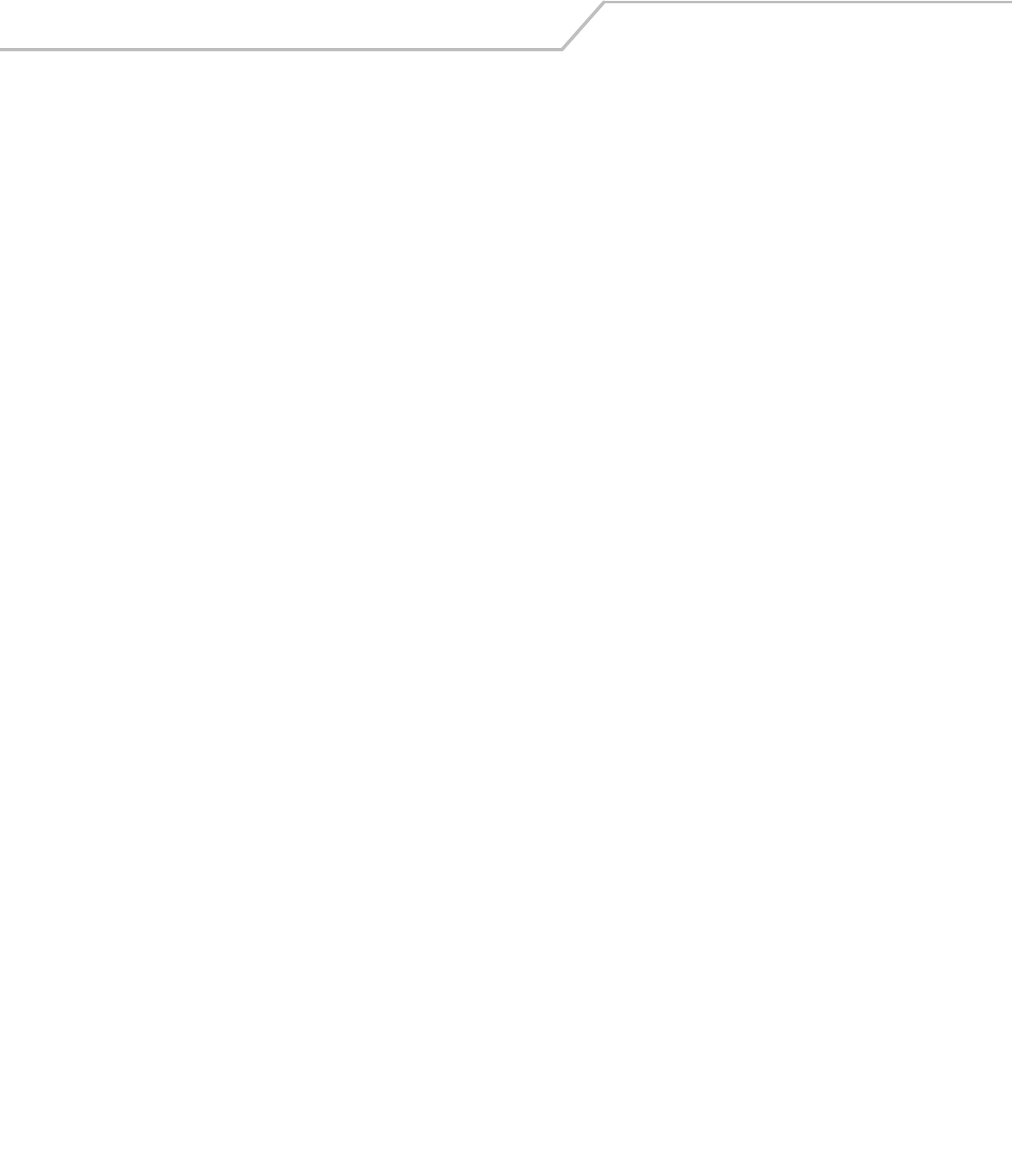
LS4208 Product Reference Guide5-2
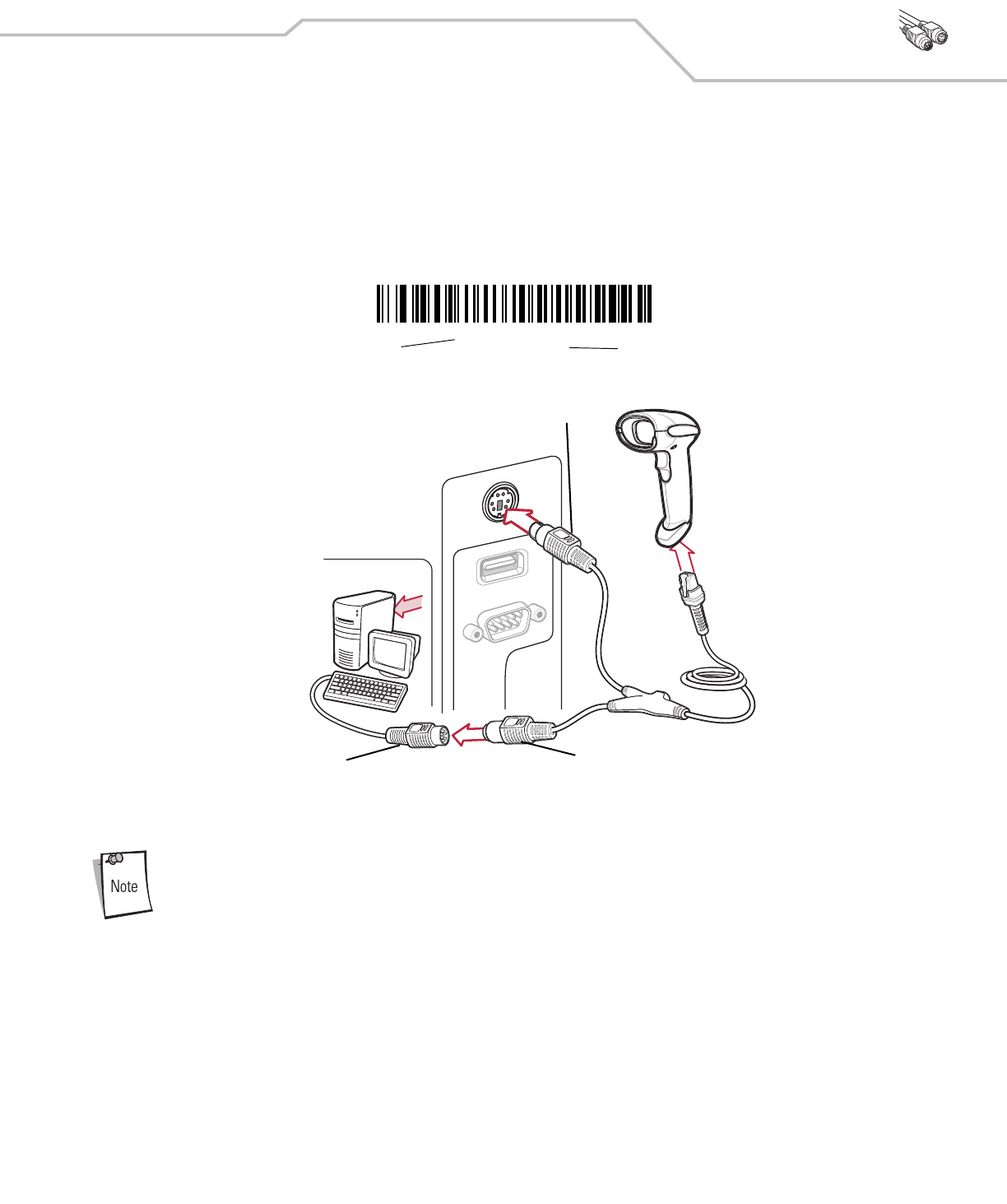
Keyboard Wedge Interface 5-3
Introduction
This chapter describes how to set up a Keyboard Wedge interface with the scanner. With this interface, the scanner is connected
between the keyboard and host computer, and translates bar code data into keystrokes. The host computer accepts the keystrokes as
if they originated from the keyboard. This mode adds bar code reading functionality to a system designed for manual keyboard input.
Keyboard keystrokes are simply passed through.
Throughout the programming bar code menus, default values are indicated with asterisks (*).
Connecting a Keyboard Wedge Interface
Figure 5-1. Keyboard Wedge Connection with Y-cable
To connect the Keyboard Wedge interface Y-cable:
Interface cables vary depending on configuration. The connectors illustrated in Figure 5-1 are examples only.
The connectors may be different than those illustrated, but the steps to connect the scanner remain the same.
1. Turn off the host and unplug the keyboard connector.
2. Attach the modular connector of the Y-cable to the cable interface port on the scanner. (See Installing the Interface Cable
on page 1-4.)
3. Connect the round male DIN host connector of the Y-cable to the keyboard port on the host device.
4. Connect the round female DIN keyboard connector of the Y-cable to the keyboard connector.
5. If needed, attach the optional power supply to the connector in the middle of the Y-cable.
6. Ensure that all connections are secure.
7. Turn on the host system.
8. Select the Keyboard Wedge host type by scanning the appropriate bar code from Keyboard Wedge Host Parameters on page
5-5.
9. To modify any other parameter options, scan the appropriate bar codes in this chapter.
*North American Feature/Option
* Indicates Default
Male DIN Connector
Female DIN Connector
Keyboard Connector
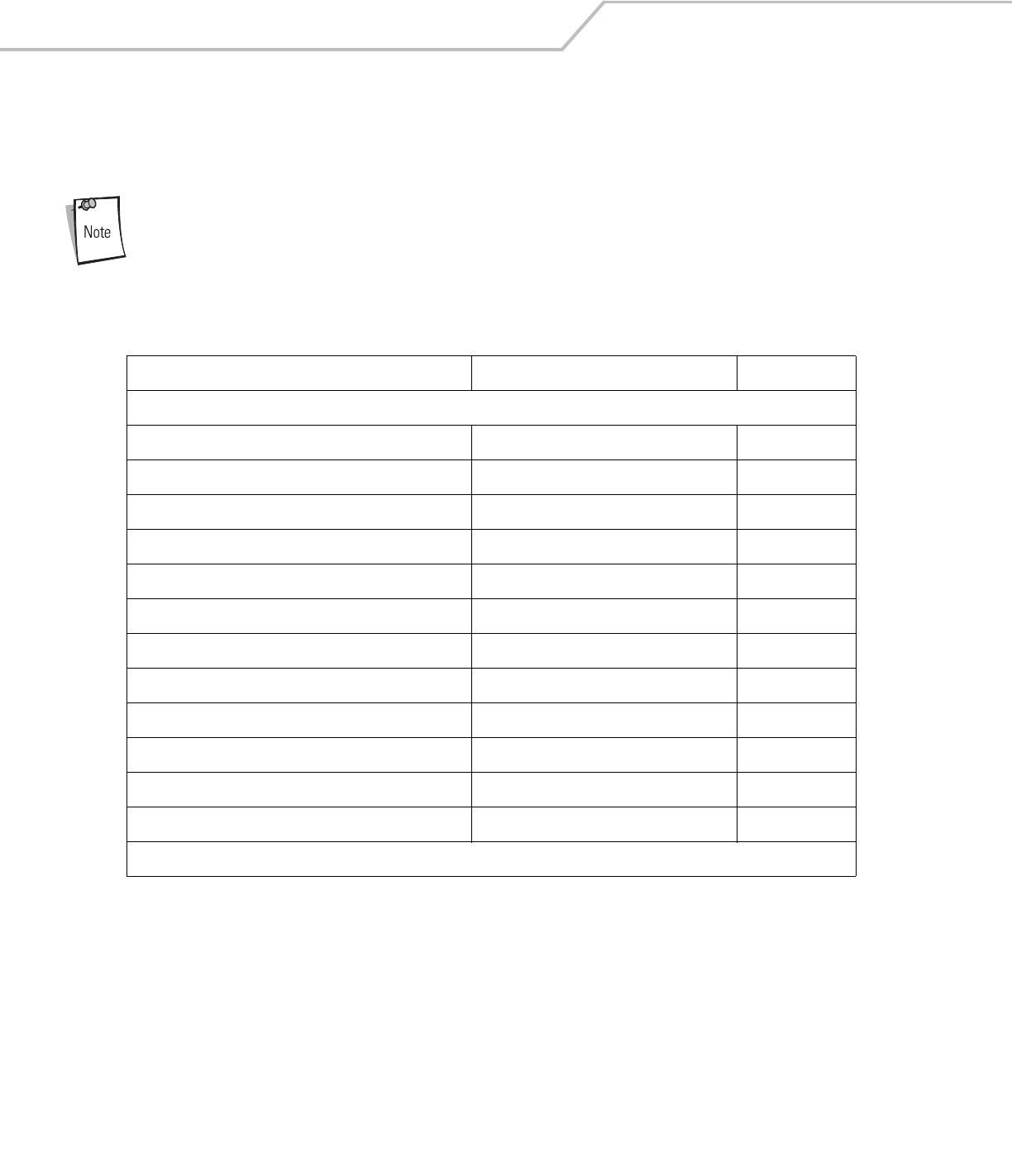
LS4208 Product Reference Guide5-4
Keyboard Wedge Parameter Defaults
Table 5-1 lists the defaults for Keyboard Wedge host parameters. To change any option, scan the appropriate bar code(s) in the
Keyboard Wedge Host Parameters section beginning on page page 5-5.
See Appendix A, Standard Default Parameters for all user preferences, hosts, symbologies, and
miscellaneous default parameters.
Table 5-1. Keyboard Wedge Host Default Table
Parameter Default Page Number
Keyboard Wedge Host Parameters
Keyboard Wedge Host Type IBM PC/AT& IBM PC Compatibles15-5
Country Types (Country Codes) North American 5-6
Ignore Unknown Characters Send 5-7
Keystroke Delay No Delay 5-8
Intra-Keystroke Delay Disable 5-8
Alternate Numeric Keypad Emulation Disable 5-9
Caps Lock On Disable 5-9
Caps Lock Override Disable 5-9
Convert Wedge Data No Convert 5-10
Function Key Mapping Disable 5-10
FN1 Substitution Disable 5-11
Send and Make Break Send 5-11
1User selection is required to configure this interface and this is the most common selection.
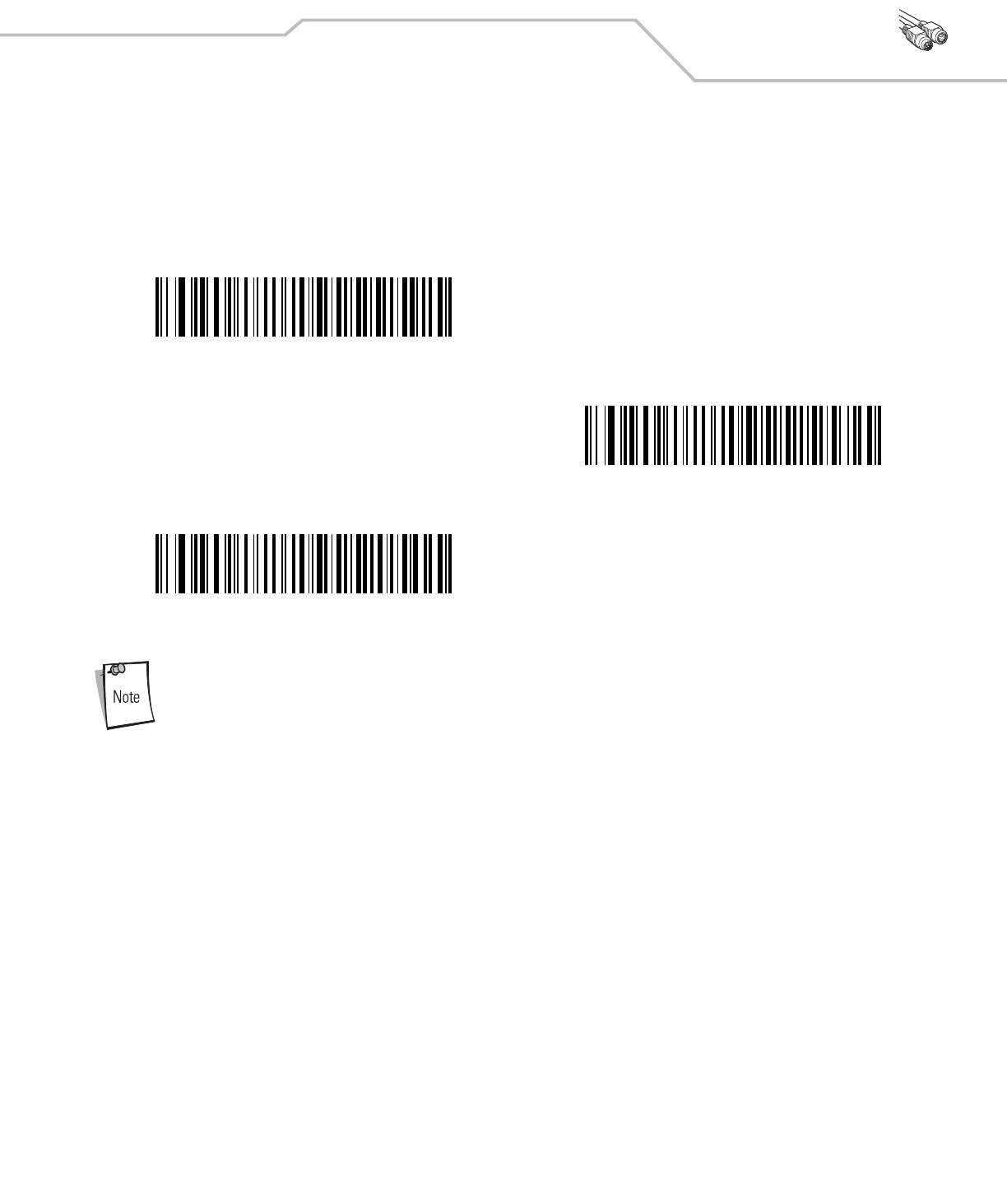
Keyboard Wedge Interface 5-5
Keyboard Wedge Host Parameters
Keyboard Wedge Host Types
Select the Keyboard Wedge host by scanning one of the bar codes below.
1User selection is required to configure this interface and this is the most common selection.
IBM PC/AT & IBM PC Compatibles1
IBM AT Notebook
NCR 7052
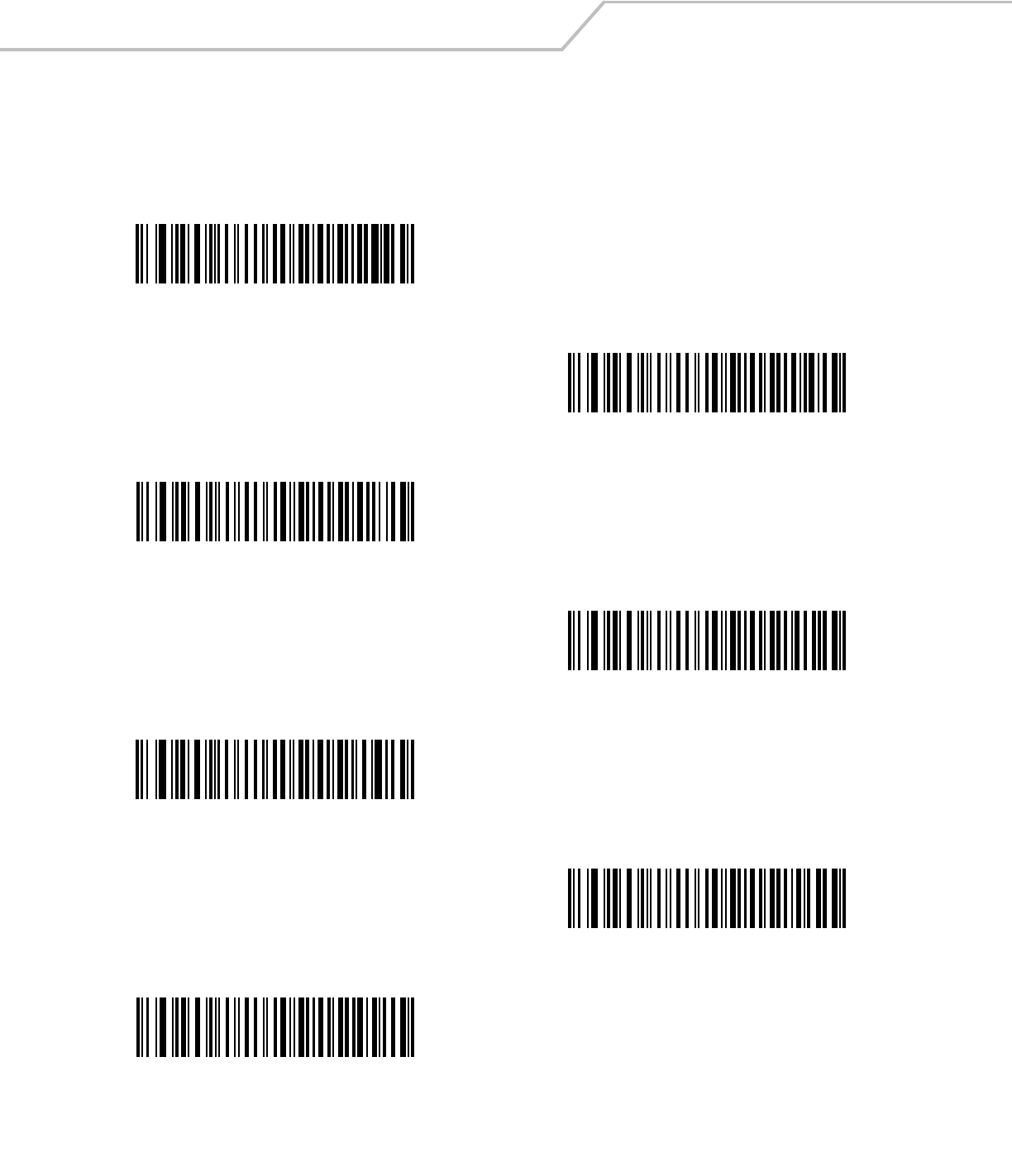
LS4208 Product Reference Guide5-6
Keyboard Wedge Country Types (Country Codes)
Scan the bar code corresponding to the keyboard type. If the keyboard type is not listed, see Alternate Numeric Keypad Emulation on
page 5-9.
*North American
German Windows
French Windows
French Canadian Windows 95/98
French Canadian Windows XP/2000
Spanish Windows
Italian Windows
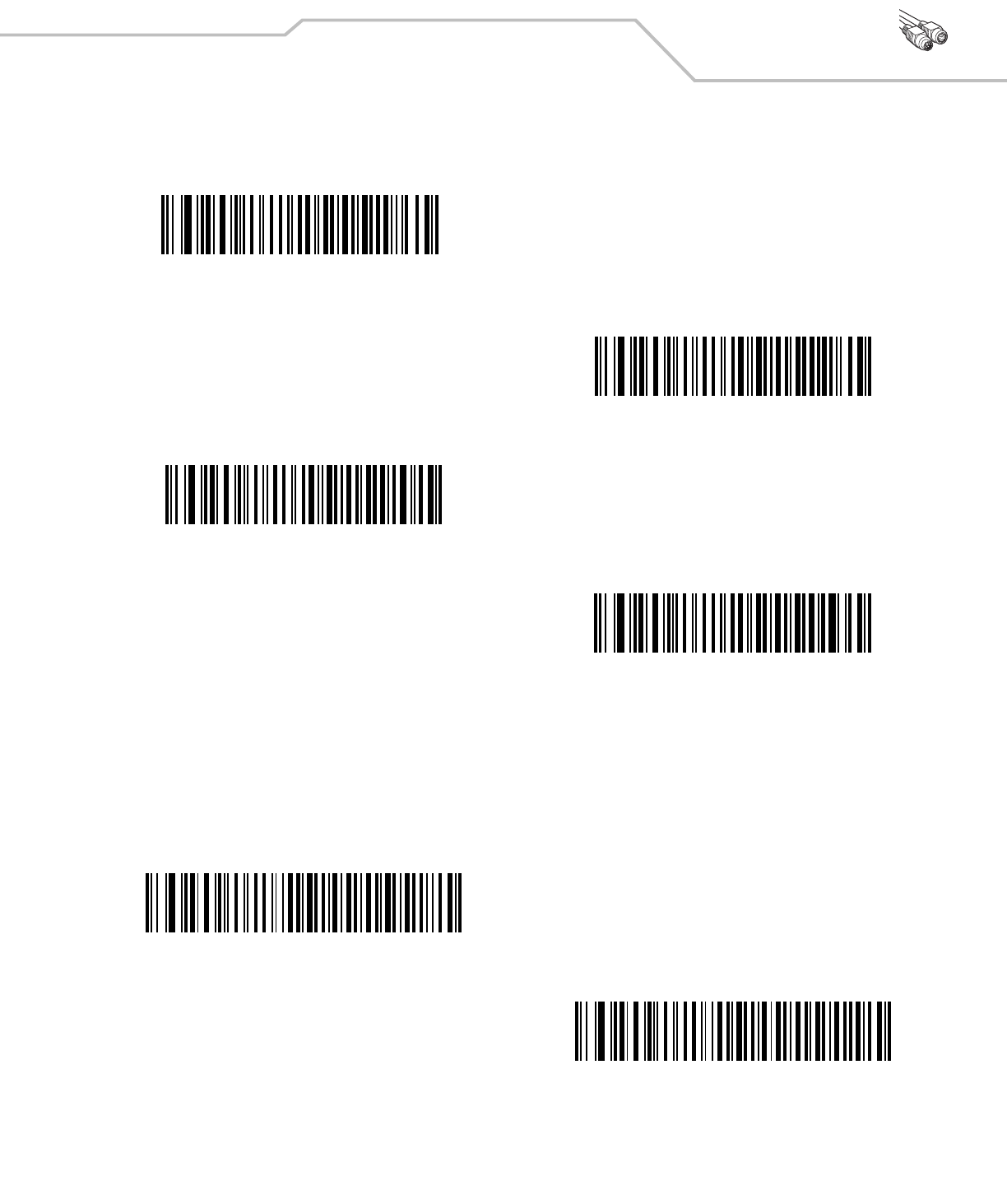
Keyboard Wedge Interface 5-7
Ignore Unknown Characters
Unknown characters are characters the host does not recognize. When Send Bar Codes With Unknown Characters is selected,
all bar code data is sent except for unknown characters, and no error beeps sound on the scanner. When Do Not Send Bar Codes
With Unknown Characters is selected, bar code data is sent up to the first unknown character, then the scanner issues an error
beep.
Keyboard Wedge Country Types (continued)
Swedish Windows
UK English Windows
Japanese Windows
Portuguese-Brazilian Windows
*Send Bar Codes with Unknown Characters
Do Not Send Bar Codes with Unknown Characters
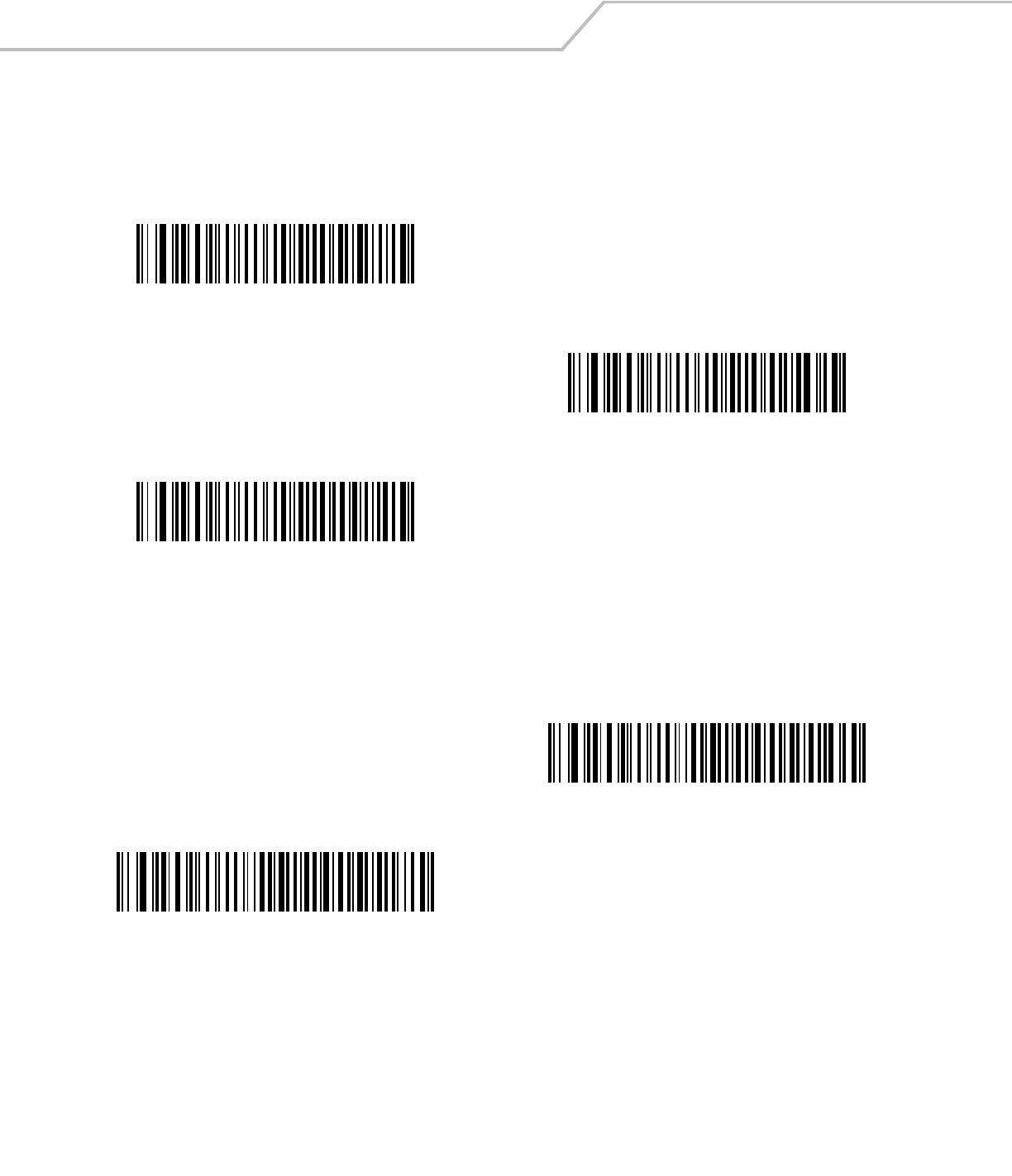
LS4208 Product Reference Guide5-8
Keystroke Delay
This is the delay in milliseconds between emulated keystrokes. Scan a bar code below to increase the delay when hosts require a
slower transmission of data.
Intra-Keystroke Delay
When enabled, an additional delay is inserted between each emulated key depression and release. This sets the Keystroke Delay
parameter to a minimum of 5 msec as well.
*No Delay
Medium Delay (20 msec)
Long Delay (40 msec)
Enable Intra-Keystroke Delay
*Disable Intra-Keystroke Delay
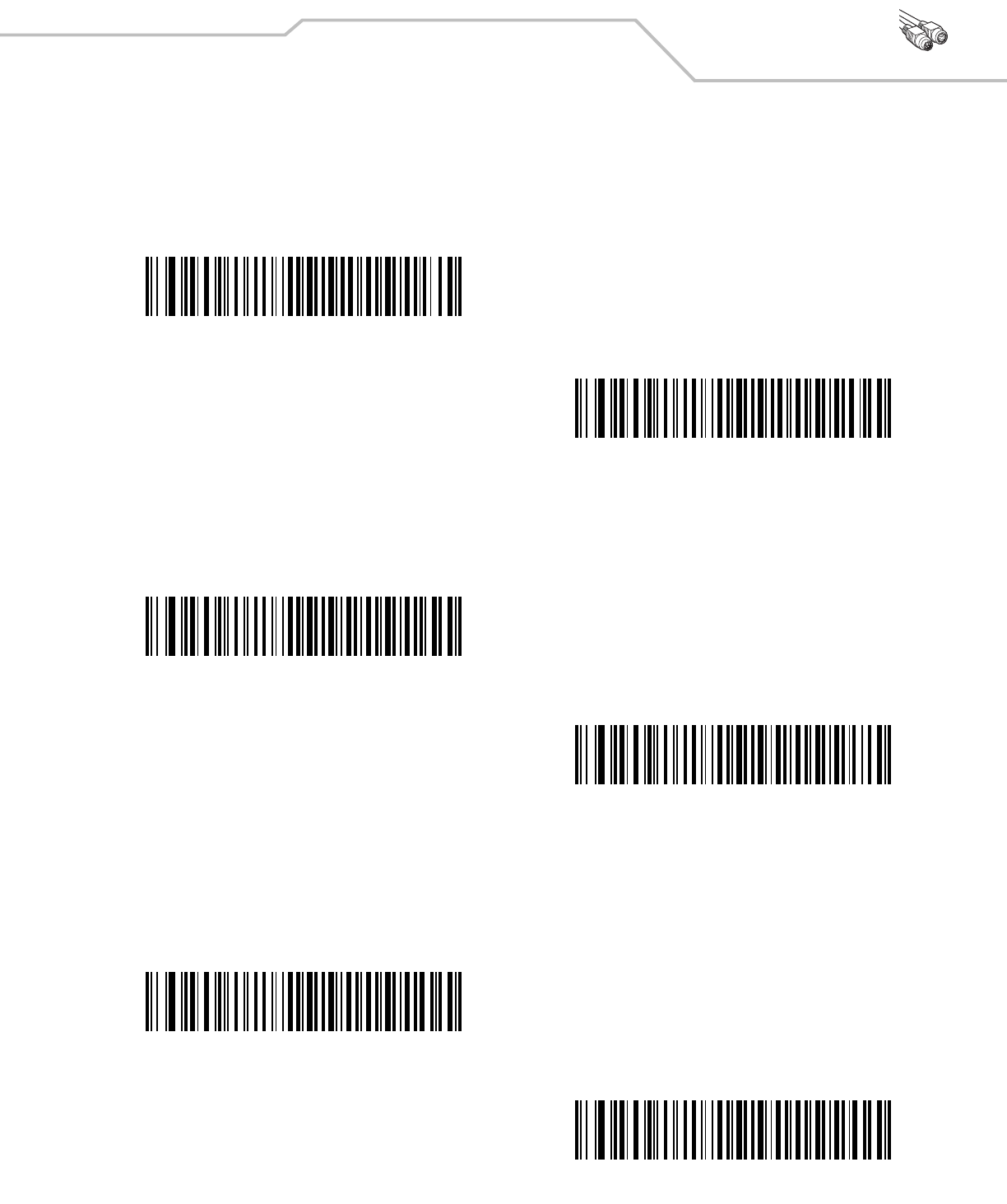
Keyboard Wedge Interface 5-9
Alternate Numeric Keypad Emulation
This allows emulation of most other country keyboard types not listed in Keyboard Wedge Country Types (Country Codes) on page 5-
6 in a Microsoft® operating system environment.
Caps Lock On
When enabled, the scanner emulates keystrokes as if the Caps Lock key is always pressed. Note that if both Caps Lock On and Caps
Lock Override are enabled, Caps Lock Override takes precedence
Caps Lock Override
When enabled, on AT or AT Notebook hosts, the keyboard ignores the state of the Caps Lock key. Therefore, an ‘A’ in the bar code is
sent as an ‘A’ no matter what the state of the keyboard’s Caps Lock key.
Note that if both Caps Lock On and Caps Lock Override are enabled, Caps Lock Override takes precedence.
Enable Alternate Numeric Keypad
*Disable Alternate Numeric Keypad
Enable Caps Lock On
*Disable Caps Lock On
Enable Caps Lock Override
*Disable Caps Lock Override
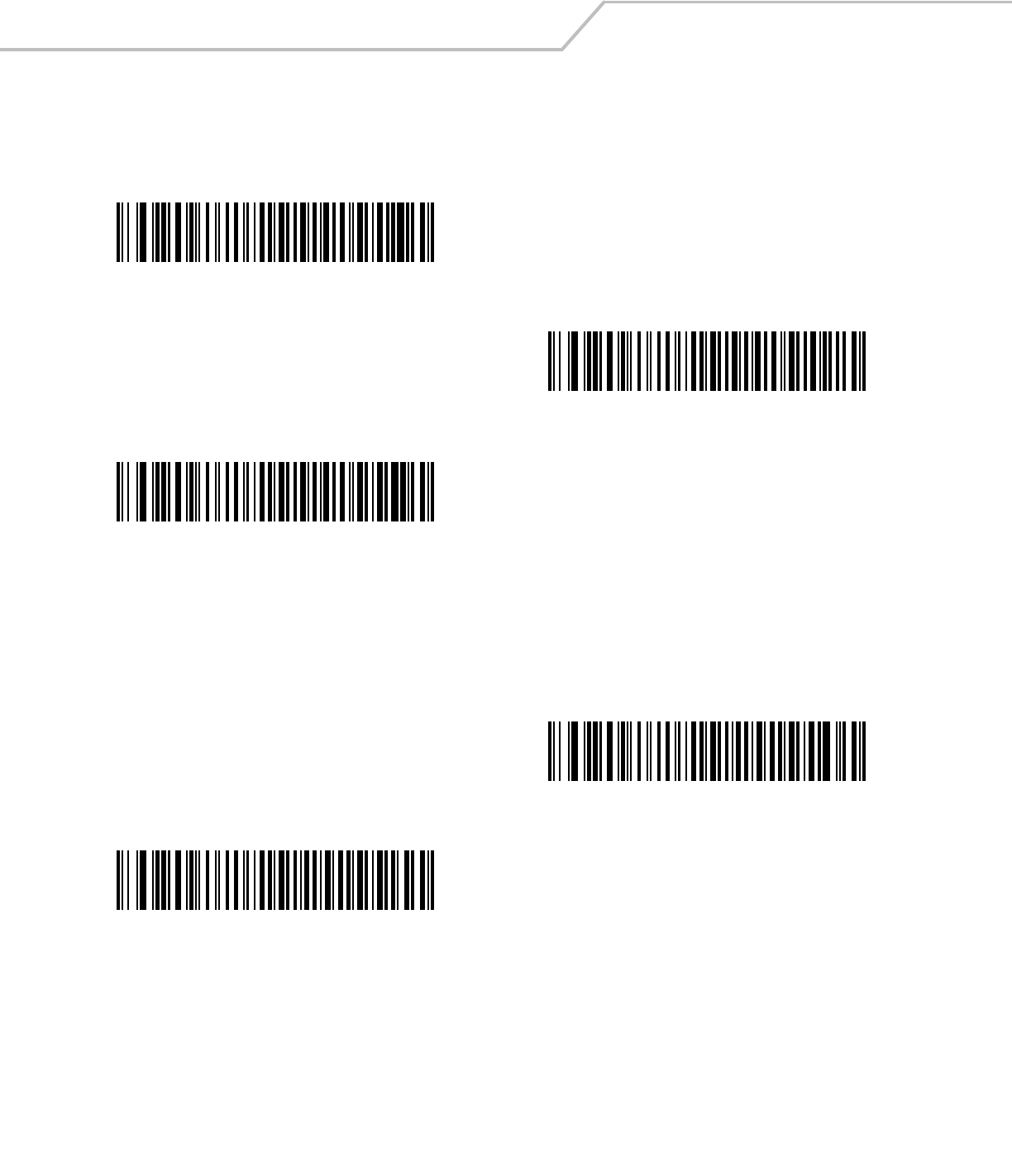
LS4208 Product Reference Guide5-10
Convert Wedge Data
When enabled, the scanner will convert all bar code data to the selected case.
Function Key Mapping
ASCII values under 32 are normally sent as control key sequences (see Table 5-2 on page 5-13). When this parameter is enabled, the
keys in bold are sent in place of the standard key mapping. Table entries that do not have a bold entry remain the same whether or
not this parameter is enabled.
Convert to Upper Case
Convert to Lower Case
*No Convert
Enable Function Key Mapping
*Disable Function Key Mapping
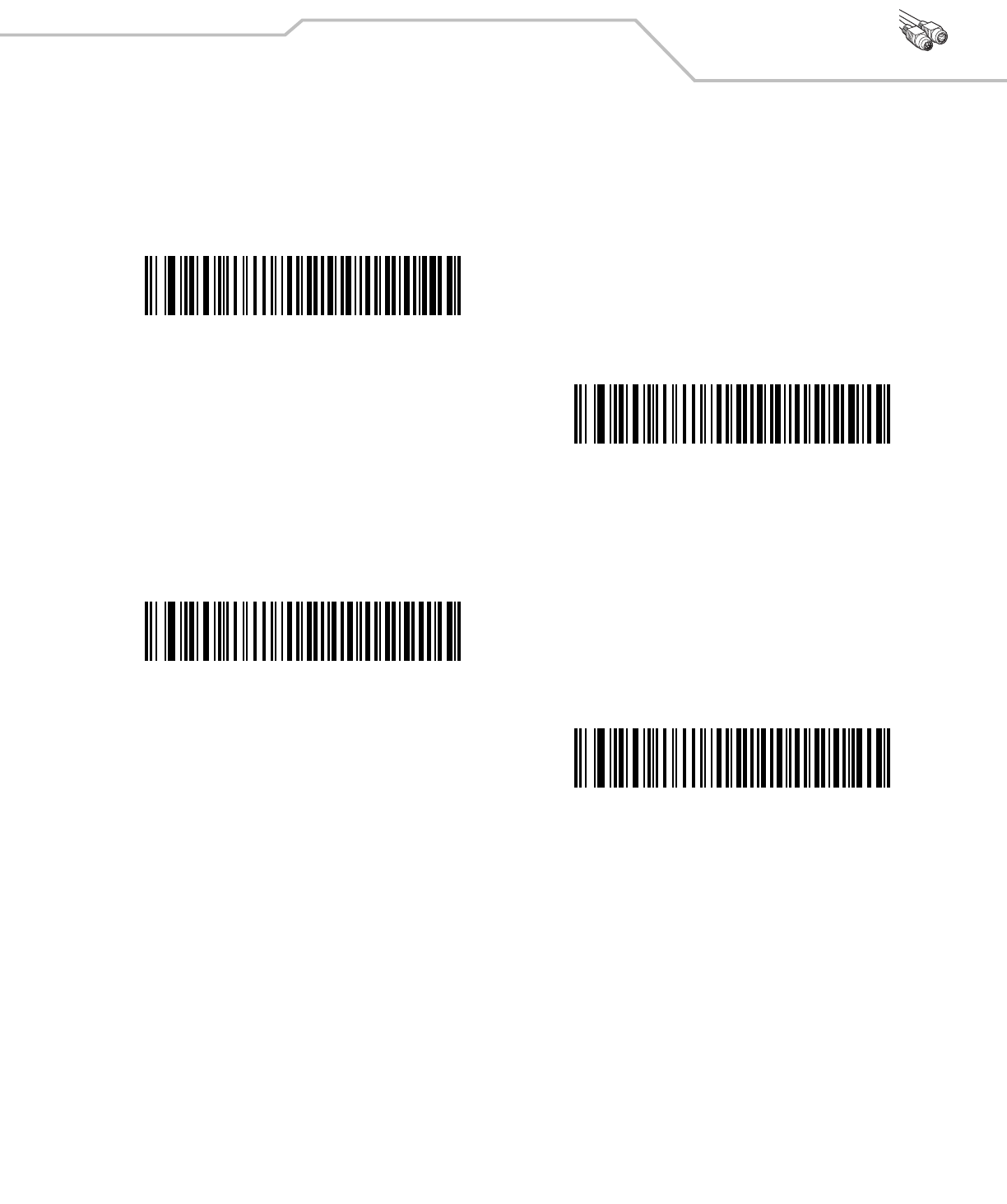
Keyboard Wedge Interface 5-11
FN1 Substitution
When enabled, the scanner replaces FN1 characters in an EAN128 bar code with a keystroke chosen by the user (see FN1 Substitution
Values on page 13-8).
Send Make and Break
When enabled, the scan codes for releasing a key are not sent.
Enable FN1 Substitution
*Disable FN1 Substitution
*Send Make and Break Scan Codes
Send Make Scan Code Only
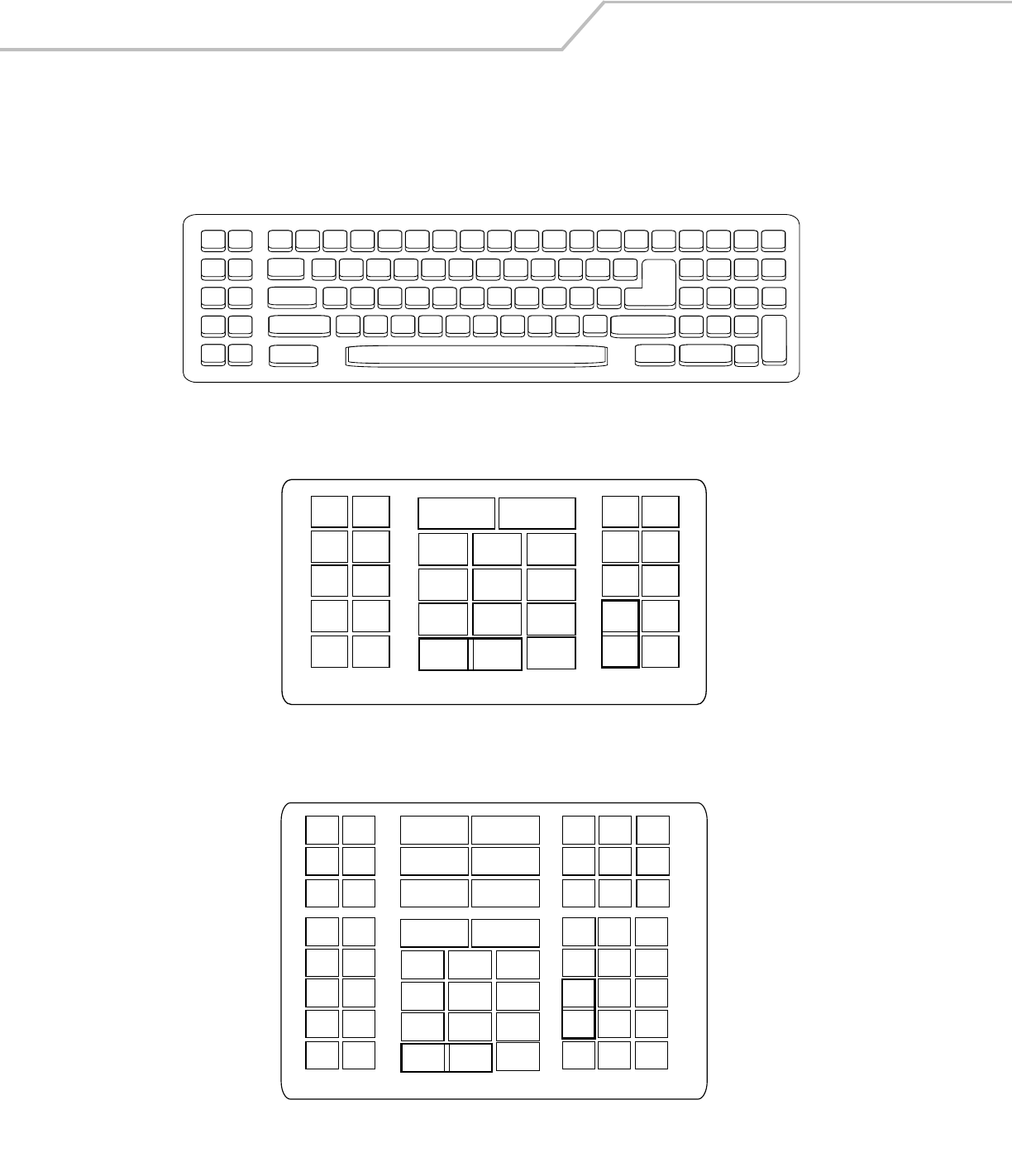
LS4208 Product Reference Guide5-12
Keyboard Maps
The following keyboard maps are provided for prefix/suffix keystroke parameters. To program the prefix/suffix values, see the bar
codes on page 13-5.
Figure 5-2. IBM PC/AT
Figure 5-3. NCR 7052 32-KEY
Figure 5-4. NCR 7052 58-KEY
5001 5002
5003 5004
5005 5006
5007 5008
5009 5010
7009
7008
7013
7012
7004
7011
7003
7002
7014
5007 5008
5010
5002
5003 5004
5005 5006
1046
1045
5014
1043
5013
5015
5016
5018
5019
5001
5017
7013
5011
(7013 if double key)
(1048 if double key)
1048 5012
5009
5007 5008
5010
5002
5003 5004
5005 5006
1046
1045
5014
1043
5013
5015
5016
5018
5019
1086
1087
1088
1089
1090
5001
1066
1072 1073
1079 1080
1065 1070
1076 1077
1083 1084
1071
1078
1085
1069
5017
7013
5011
1082
1075
1068
1067
(1043 if double key)
(1048 if double key)
1048 5012
5009
1074
1081
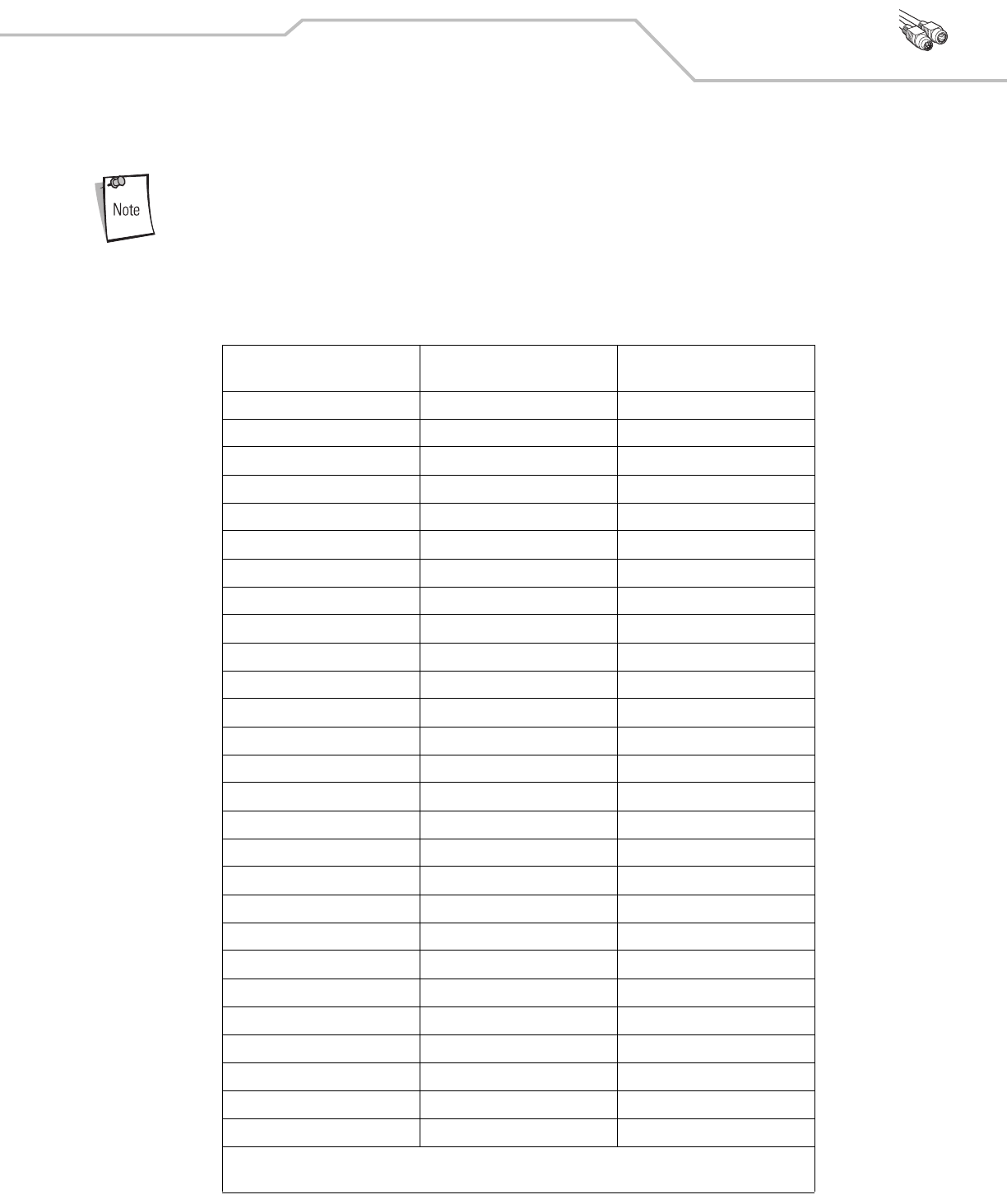
Keyboard Wedge Interface 5-13
ASCII Character Set for Keyboard Wedge
Code 39 Full ASCII interprets the bar code special character ($ + % /) preceding a Code 39 character and
assigns an ASCII character value to the pair. For example, when Code 39 Full ASCII is enabled and a +B is
scanned, it is interpreted as b, %J as ?, and %V as @. Scanning ABC%I outputs the keystroke equivalent of
ABC >.
Table 5-2. Keyboard Wedge ASCII Character Set
ASCII Value
Full ASCII
Code 39 Encode Character Keystroke
1001 $A CTRL A
1002 $B CTRL B
1003 $C CTRL C
1004 $D CTRL D
1005 $E CTRL E
1006 $F CTRL F
1007 $G CTRL G
1008 $H CTRL H/BACKSPACE1
1009 $I CTRL I/HORIZONTAL TAB1
1010 $J CTRL J
1011 $K CTRL K
1012 $L CTRL L
1013 $M CTRL M/ENTER1
1014 $N CTRL N
1015 $O CTRL O
1016 $P CTRL P
1017 $Q CTRL Q
1018 $R CTRL R
1019 $S CTRL S
1020 $T CTRL T
1021 $U CTRL U
1022 $V CTRL V
1023 $W CTRL W
1024 $X CTRL X
1025 $Y CTRL Y
1026 $Z CTRL Z
1027 %A CTRL [ /ESC1
1The keystroke in bold is sent only if the “Function Key Mapping” is enabled. Otherwise, the unbolded
keystroke is sent.
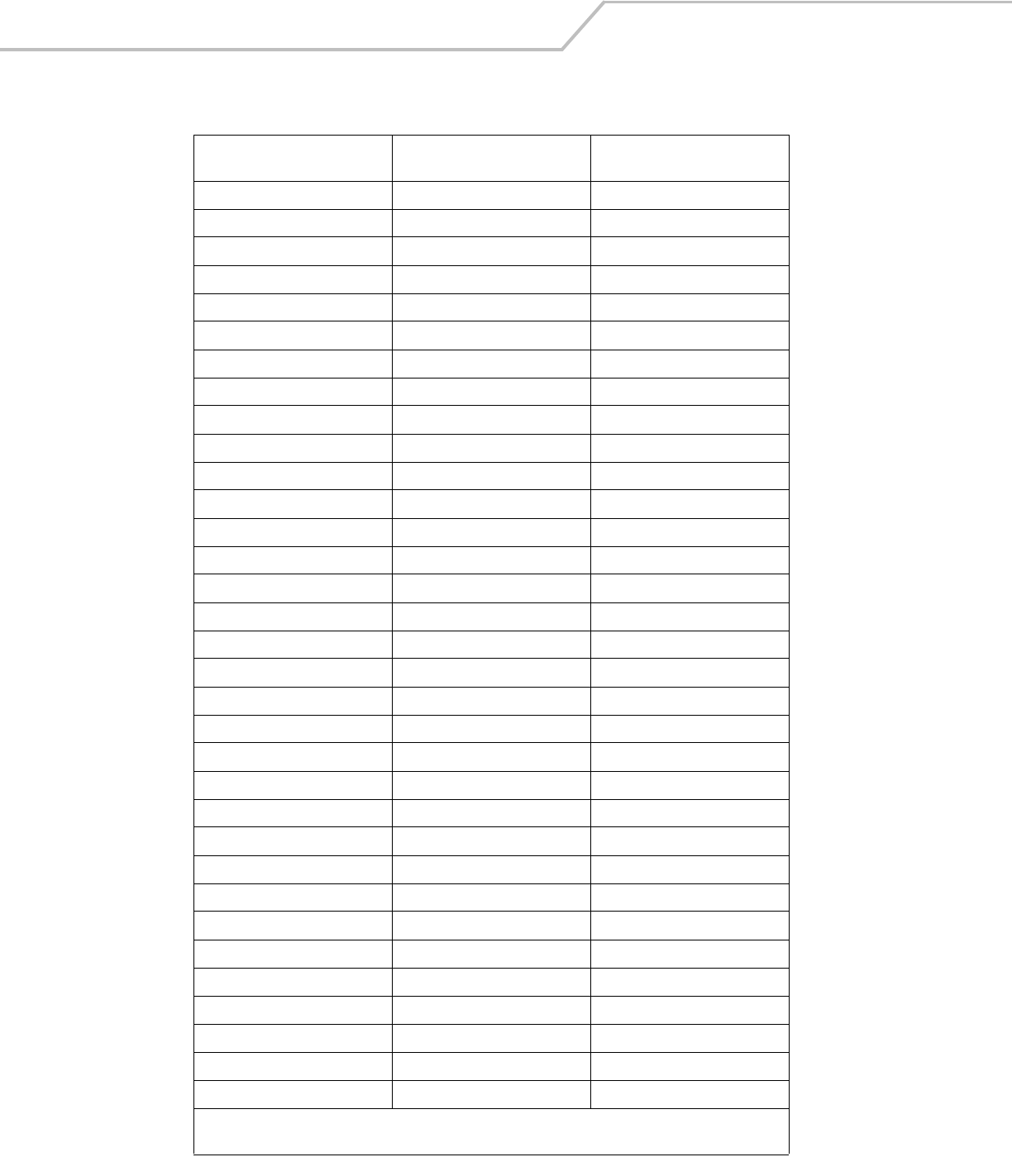
LS4208 Product Reference Guide5-14
1028 %B CTRL \
1029 %C CTRL ]
1030 %D CTRL 6
1031 %E CTRL -
1032 Space Space
1033 /A !
1034 /B “
1035 /C #
1036 /D $
1037 /E %
1038 /F &
1039 /G ‘
1040 /H (
1041 /I )
1042 /J *
1043 /K +
1044 /L ,
1045 - -
1046 . .
1047 /O /
1048 0 0
1049 1 1
1050 2 2
1051 3 3
1052 4 4
1053 5 5
1054 6 6
1055 7 7
1056 8 8
1057 9 9
1058 /Z :
1059 %F ;
1060 %G <
Table 5-2. Keyboard Wedge ASCII Character Set (Continued)
ASCII Value
Full ASCII
Code 39 Encode Character Keystroke
1The keystroke in bold is sent only if the “Function Key Mapping” is enabled. Otherwise, the unbolded
keystroke is sent.
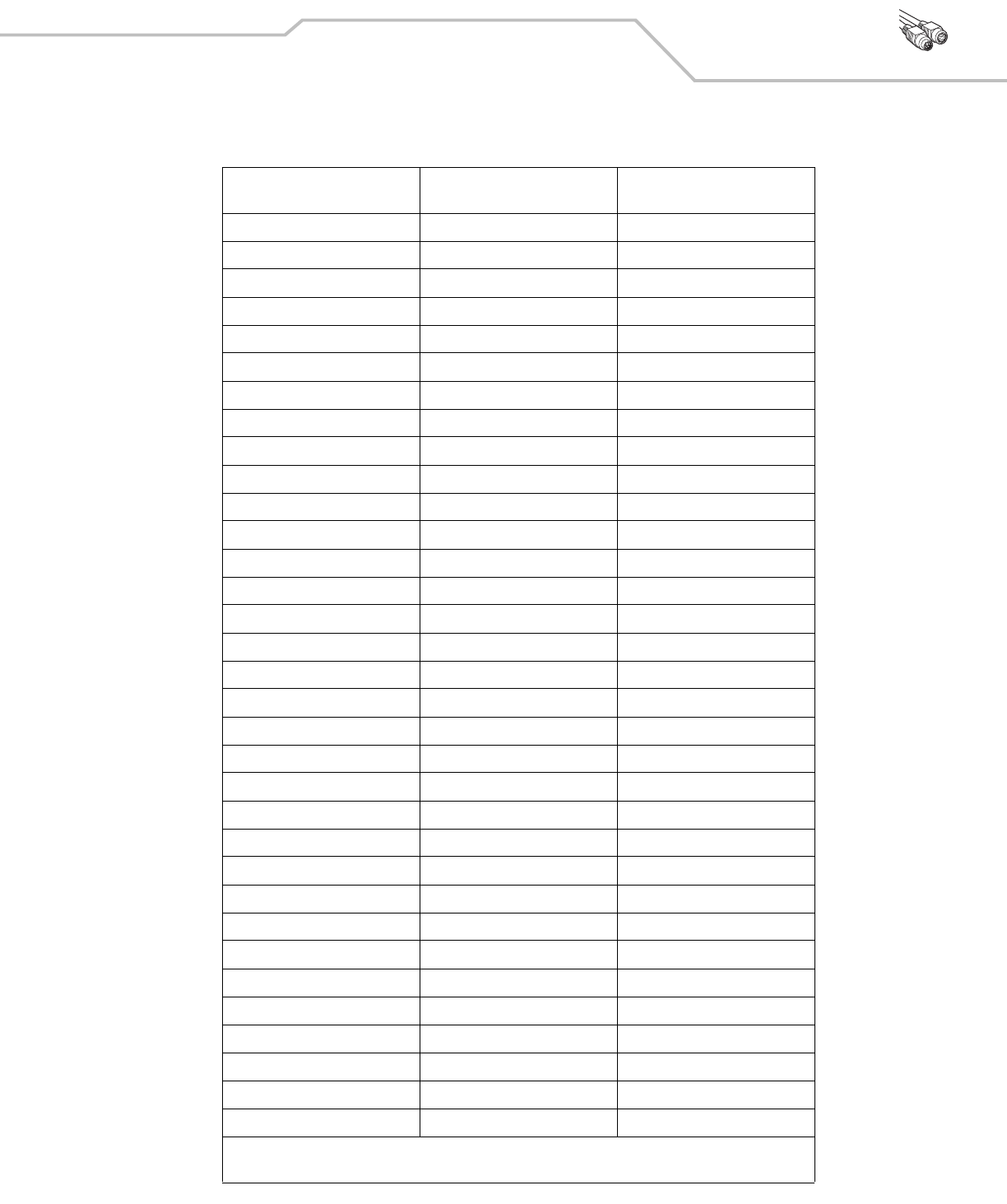
Keyboard Wedge Interface 5-15
1061 %H =
1062 %I >
1063 %J ?
1064 %V @
1065 A A
1066 B B
1067 C C
1068 D D
1069 E E
1070 F F
1071 G G
1072 H H
1073 I I
1074 J J
1075 K K
1076 L L
1077 M M
1078 N N
1079 O O
1080 P P
1081 Q Q
1082 R R
1083 S S
1084 T T
1085 U U
1086 V V
1087 W W
1088 X X
1089 Y Y
1090 Z Z
1091 %K [
1092 %L \
1093 %M ]
Table 5-2. Keyboard Wedge ASCII Character Set (Continued)
ASCII Value
Full ASCII
Code 39 Encode Character Keystroke
1The keystroke in bold is sent only if the “Function Key Mapping” is enabled. Otherwise, the unbolded
keystroke is sent.
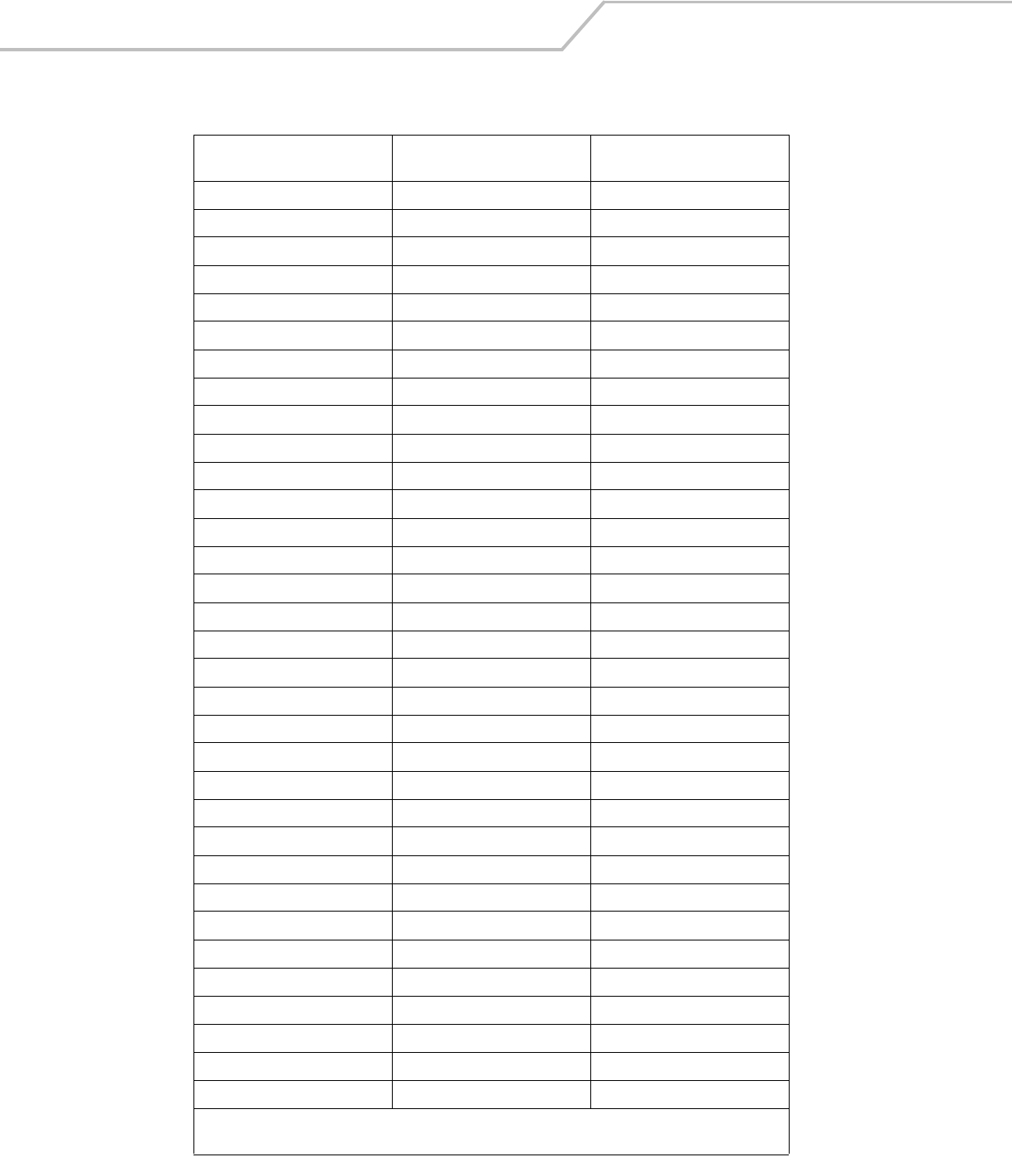
LS4208 Product Reference Guide5-16
1094 %N ^
1095 %O _
1096 %W ‘
1097 +A a
1098 +B b
1099 +C c
1100 +D d
1101 +E e
1102 +F f
1103 +G g
1104 +H h
1105 +I i
1106 +J j
1107 +K k
1108 +L l
1109 +M m
1110 +N n
1111 +O o
1112 +P p
1113 +Q q
1114 +R r
1115 +S s
1116 +T t
1117 +U u
1118 +V v
1119 +W w
1120 +X x
1121 +Y y
1122 +Z z
1123 %P {
1124 %Q |
1125 %R }
1126 %S ~
Table 5-2. Keyboard Wedge ASCII Character Set (Continued)
ASCII Value
Full ASCII
Code 39 Encode Character Keystroke
1The keystroke in bold is sent only if the “Function Key Mapping” is enabled. Otherwise, the unbolded
keystroke is sent.
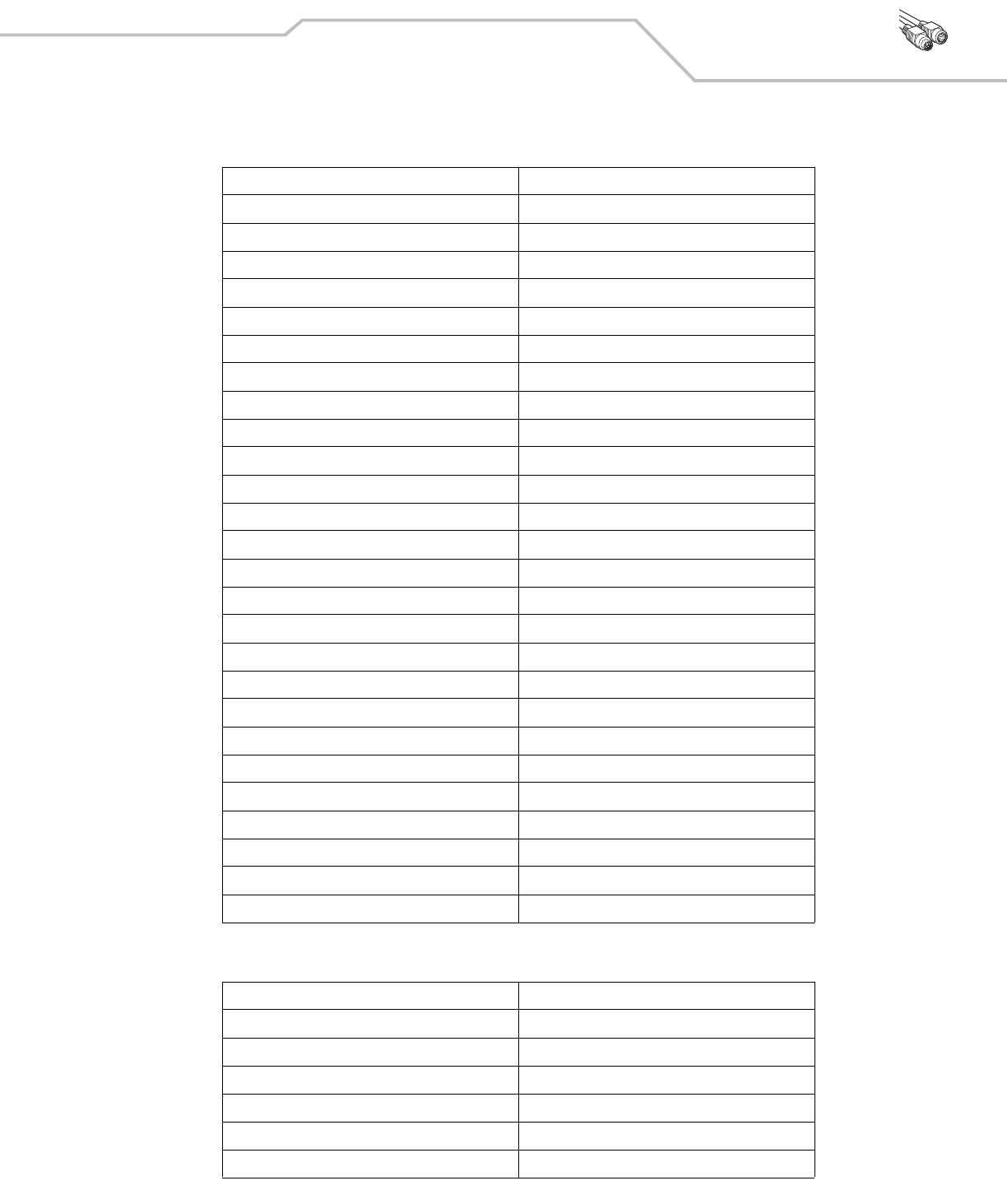
Keyboard Wedge Interface 5-17
Table 5-3. Keyboard Wedge ALT Key Character Set
ALT Keys Keystroke
2065 ALT A
2066 ALT B
2067 ALT C
2068 ALT D
2069 ALT E
2070 ALT F
2071 ALT G
2072 ALT H
2073 ALT I
2074 ALT J
2075 ALT K
2076 ALT L
2077 ALT M
2078 ALT N
2079 ALT O
2080 ALT P
2081 ALT Q
2082 ALT R
2083 ALT S
2084 ALT T
2085 ALT U
2086 ALT V
2087 ALT W
2088 ALT X
2089 ALT Y
2090 ALT Z
Table 5-4. Keyboard Wedge GIU Key Character Set
GUI Keys Keystrokes
3000 Right Control Key
3048 GUI 0
3049 GUI 1
3050 GUI 2
3051 GUI 3
3052 GUI 4
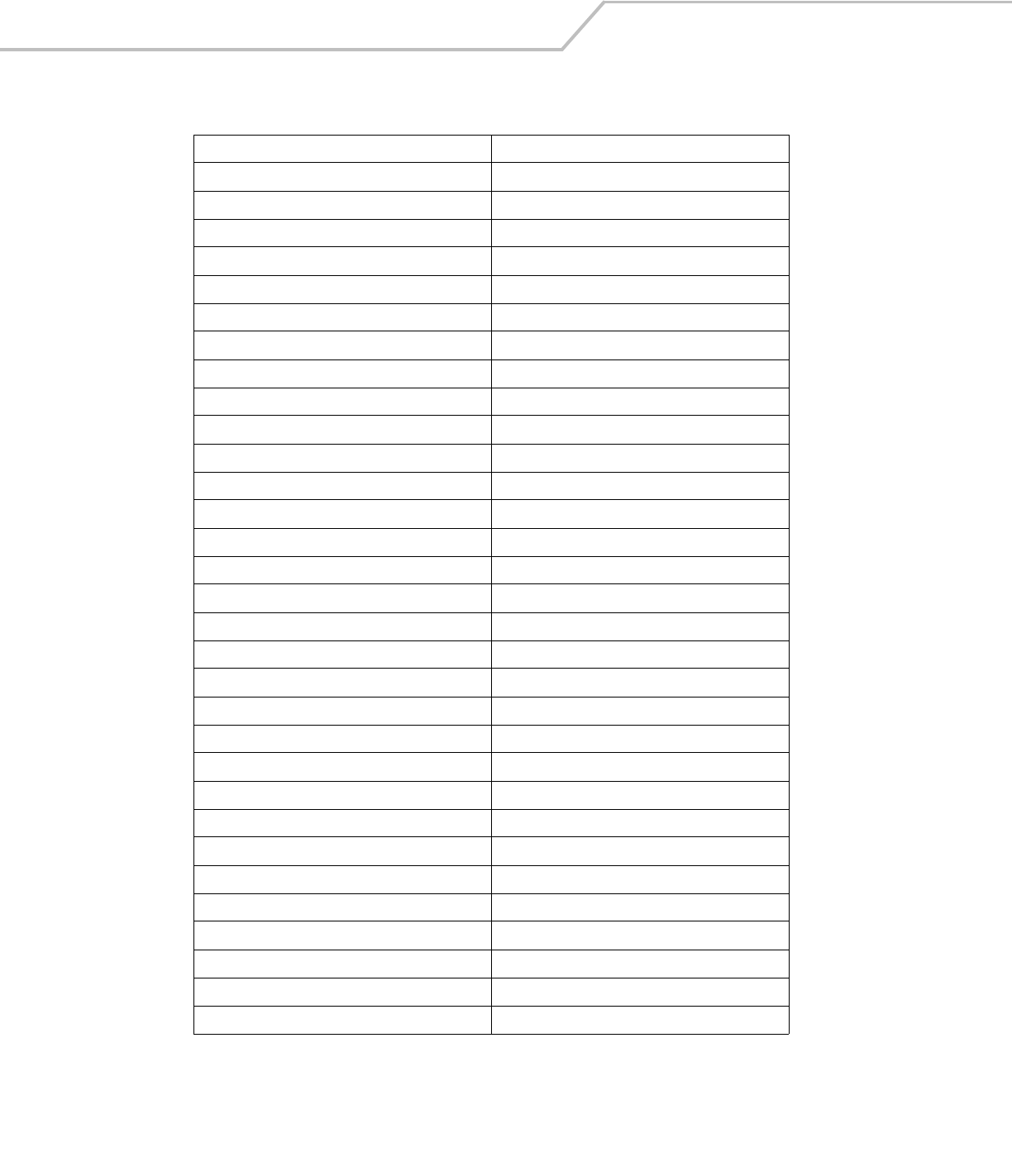
LS4208 Product Reference Guide5-18
3053 GUI 5
3054 GUI 6
3055 GUI 7
3056 GUI 8
3057 GUI 9
3065 GUI A
3066 GUI B
3067 GUI C
3068 GUI D
3069 GUI E
3070 GUI F
3071 GUI G
3072 GUI H
3073 GUI I
3074 GUI J
3075 GUI K
3076 GUI L
3077 GUI M
3078 GUI N
3079 GUI O
3080 GUI P
3081 GUI Q
3082 GUI R
3083 GUI S
3084 GUI T
3085 GUI U
3086 GUI V
3087 GUI W
3088 GUI X
3089 GUI Y
3090 GUI Z
Table 5-4. Keyboard Wedge GIU Key Character Set (Continued)
GUI Keys Keystrokes
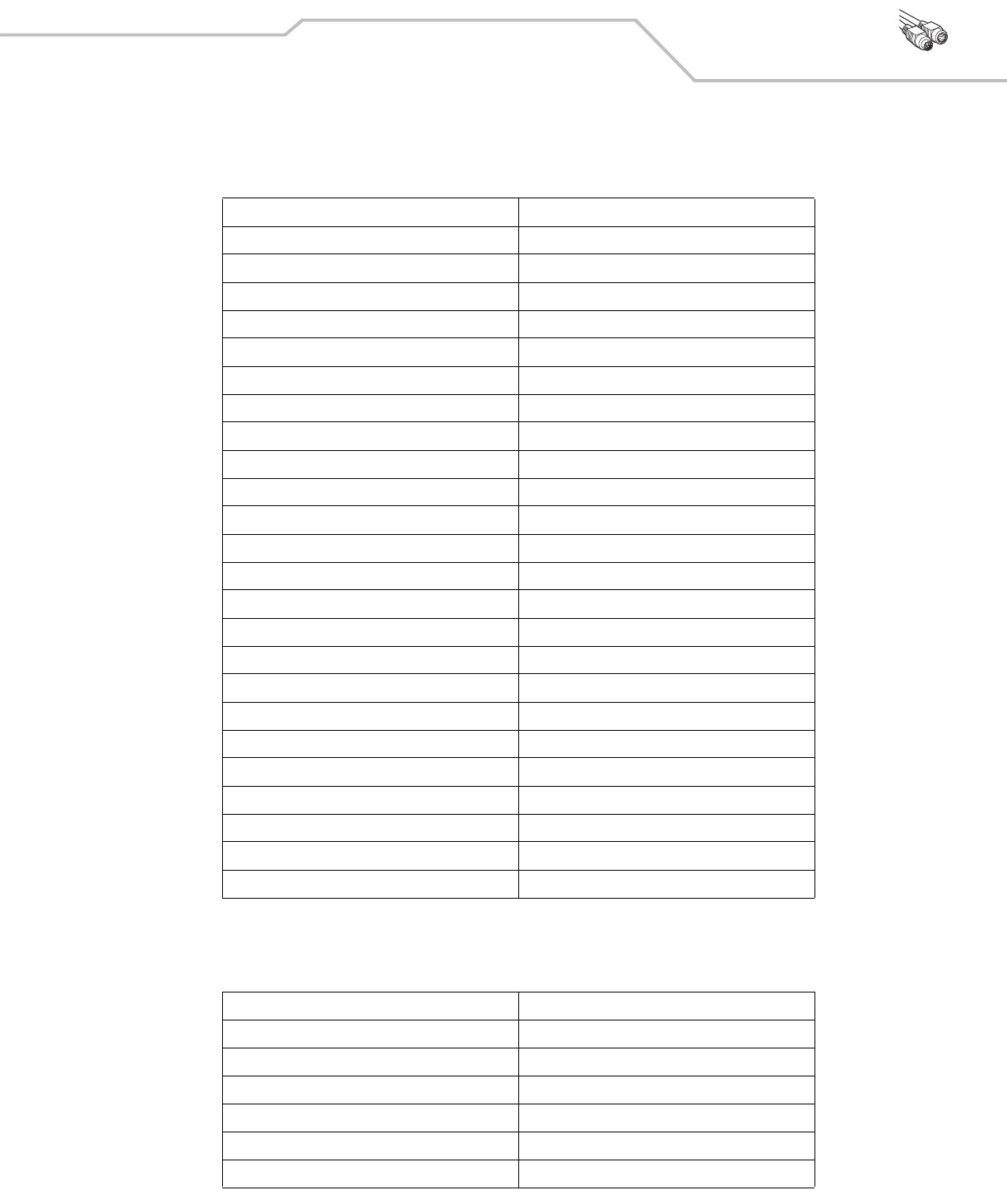
Keyboard Wedge Interface 5-19
Table 5-5. Keyboard Wedge F Key Character Set
F Keys Keystroke
5001 F1
5002 F2
5003 F3
5004 F4
5005 F5
5006 F6
5007 F7
5008 F8
5009 F9
5010 F10
5011 F11
5012 F12
5013 F13
5014 F14
5015 F15
5016 F16
5017 F17
5018 F18
5019 F19
5020 F20
5021 F21
5022 F22
5023 F23
5024 F24
Table 5-6. Keyboard Wedge Numeric Keypad Character Set
Numeric Keypad Keystroke
6042 *
6043 +
6044 undefined
6045 -
6046 .
6047 /
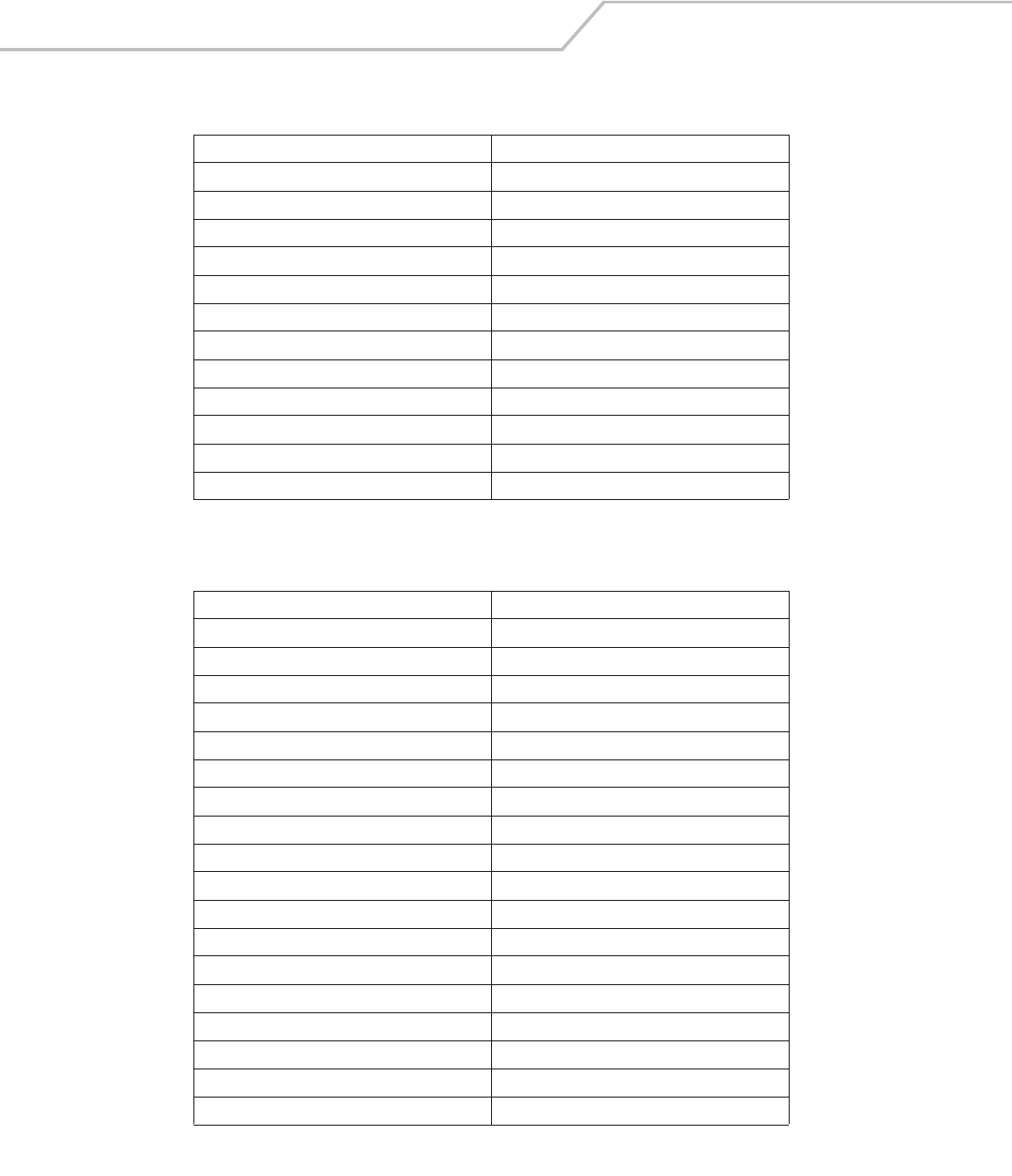
LS4208 Product Reference Guide5-20
6048 0
6049 1
6050 2
6051 3
6052 4
6053 5
6054 6
6055 7
6056 8
6057 9
6058 Enter
6059 Num Lock
Table 5-7. Keyboard Wedge Extended Keypad Character Set
Extended Keypad Keystroke
7001 Break
7002 Delete
7003 Pg Up
7004 End
7005 Pg Dn
7006 Pause
7007 Scroll Lock
7008 Backspace
7009 Tab
7010 Print Screen
7011 Insert
7012 Home
7013 Enter
7014 Escape
7015 Up Arrow
7016 Dn Arrow
7017 Left Arrow
7018 Right Arrow
Table 5-6. Keyboard Wedge Numeric Keypad Character Set (Continued)
Numeric Keypad Keystroke
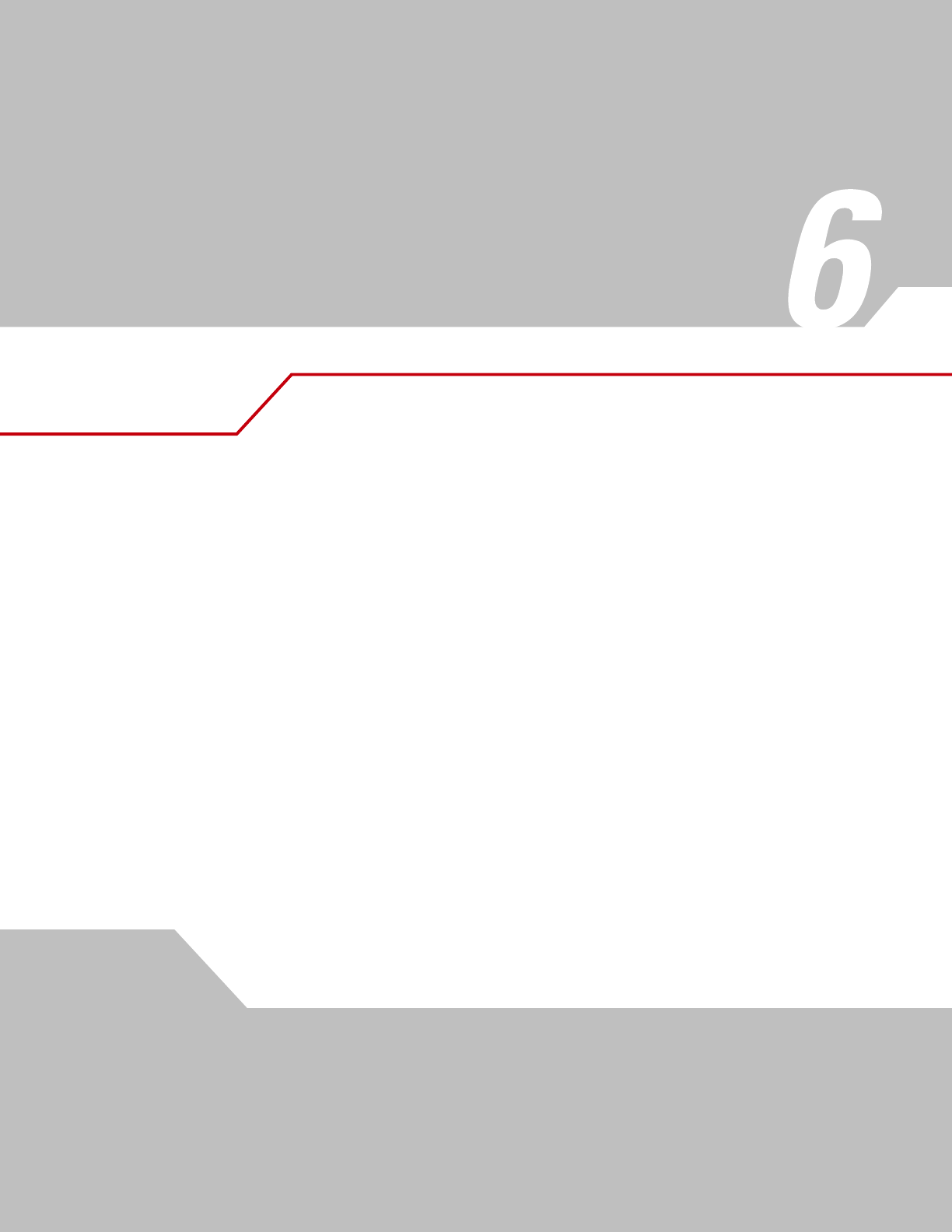
RS-232 Interface
Introduction . . . . . . . . . . . . . . . . . . . . . . . . . . . . . . . . . . . . . . . . . . . . . . . . . . . . . . . . . . . . . . . . . . . . . . . . . . . . 6-3
Connecting an RS-232 Interface . . . . . . . . . . . . . . . . . . . . . . . . . . . . . . . . . . . . . . . . . . . . . . . . . . . . . . . . . . . . .6-3
RS-232 Parameter Defaults . . . . . . . . . . . . . . . . . . . . . . . . . . . . . . . . . . . . . . . . . . . . . . . . . . . . . . . . . . . . . . . . .6-4
RS-232 Host Parameters . . . . . . . . . . . . . . . . . . . . . . . . . . . . . . . . . . . . . . . . . . . . . . . . . . . . . . . . . . . . . . . . . . .6-5
RS-232 Host Types. . . . . . . . . . . . . . . . . . . . . . . . . . . . . . . . . . . . . . . . . . . . . . . . . . . . . . . . . . . . . . . . . . . .6-7
Baud Rate. . . . . . . . . . . . . . . . . . . . . . . . . . . . . . . . . . . . . . . . . . . . . . . . . . . . . . . . . . . . . . . . . . . . . . . . . . .6-8
Parity. . . . . . . . . . . . . . . . . . . . . . . . . . . . . . . . . . . . . . . . . . . . . . . . . . . . . . . . . . . . . . . . . . . . . . . . . . . . . . .6-9
Stop Bit Select . . . . . . . . . . . . . . . . . . . . . . . . . . . . . . . . . . . . . . . . . . . . . . . . . . . . . . . . . . . . . . . . . . . . . .6-10
Data Bits (ASCII Format) . . . . . . . . . . . . . . . . . . . . . . . . . . . . . . . . . . . . . . . . . . . . . . . . . . . . . . . . . . . . . .6-10
Check Receive Errors . . . . . . . . . . . . . . . . . . . . . . . . . . . . . . . . . . . . . . . . . . . . . . . . . . . . . . . . . . . . . . . . .6-11
Hardware Handshaking . . . . . . . . . . . . . . . . . . . . . . . . . . . . . . . . . . . . . . . . . . . . . . . . . . . . . . . . . . . . . . .6-11
Software Handshaking. . . . . . . . . . . . . . . . . . . . . . . . . . . . . . . . . . . . . . . . . . . . . . . . . . . . . . . . . . . . . . . .6-13
Host Serial Response Time-out . . . . . . . . . . . . . . . . . . . . . . . . . . . . . . . . . . . . . . . . . . . . . . . . . . . . . . . . .6-14
RTS Line State . . . . . . . . . . . . . . . . . . . . . . . . . . . . . . . . . . . . . . . . . . . . . . . . . . . . . . . . . . . . . . . . . . . . . .6-15
Beep on <BEL> . . . . . . . . . . . . . . . . . . . . . . . . . . . . . . . . . . . . . . . . . . . . . . . . . . . . . . . . . . . . . . . . . . . . . .6-15
Intercharacter Delay. . . . . . . . . . . . . . . . . . . . . . . . . . . . . . . . . . . . . . . . . . . . . . . . . . . . . . . . . . . . . . . . . .6-16
Nixdorf Beep/LED Options . . . . . . . . . . . . . . . . . . . . . . . . . . . . . . . . . . . . . . . . . . . . . . . . . . . . . . . . . . . . .6-17
Ignore Unknown Characters. . . . . . . . . . . . . . . . . . . . . . . . . . . . . . . . . . . . . . . . . . . . . . . . . . . . . . . . . . . .6-17
ASCII Character Set for RS-232 . . . . . . . . . . . . . . . . . . . . . . . . . . . . . . . . . . . . . . . . . . . . . . . . . . . . . . . . . . . . .6-18
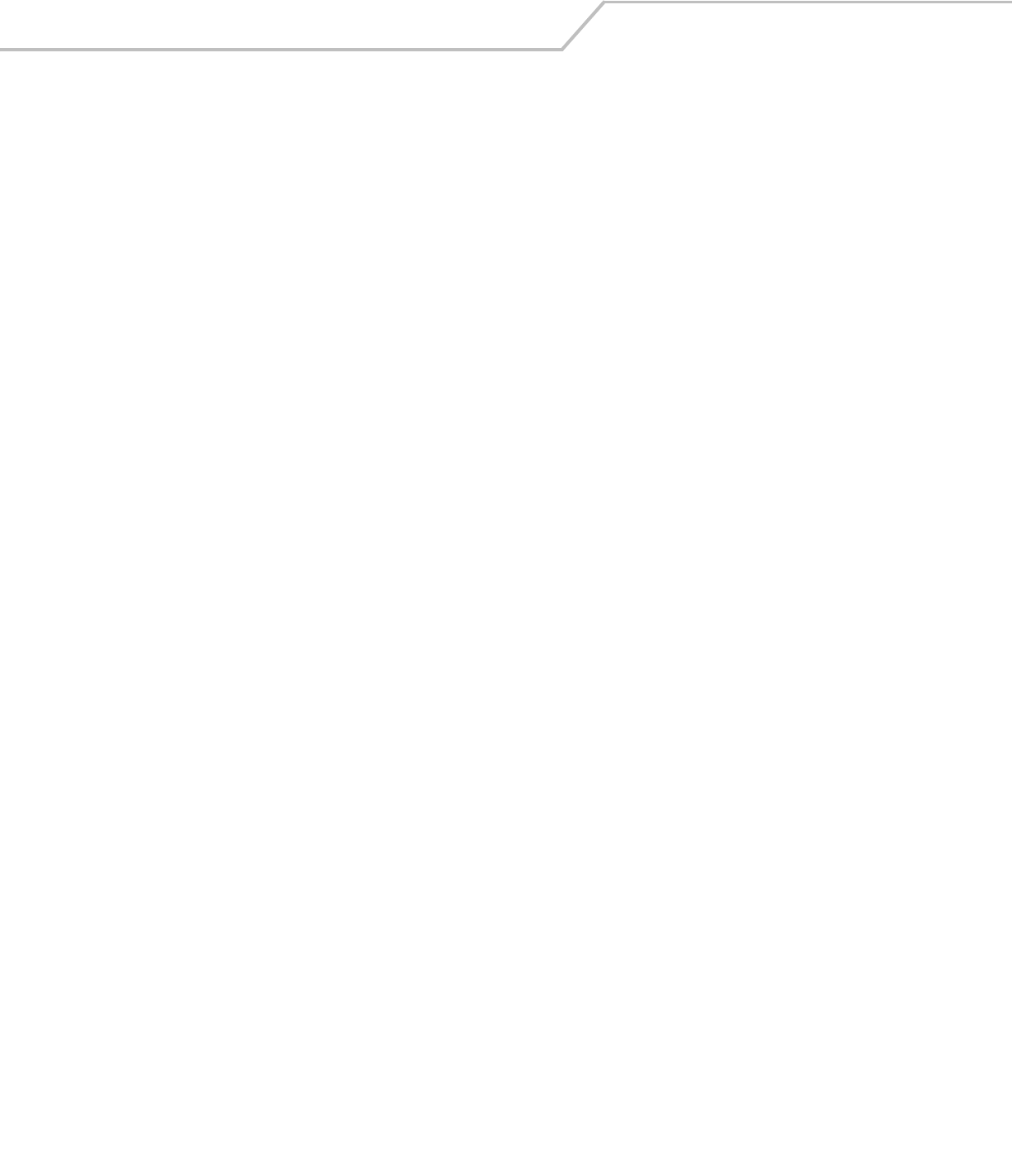
LS4208 Product Reference Guide6-2
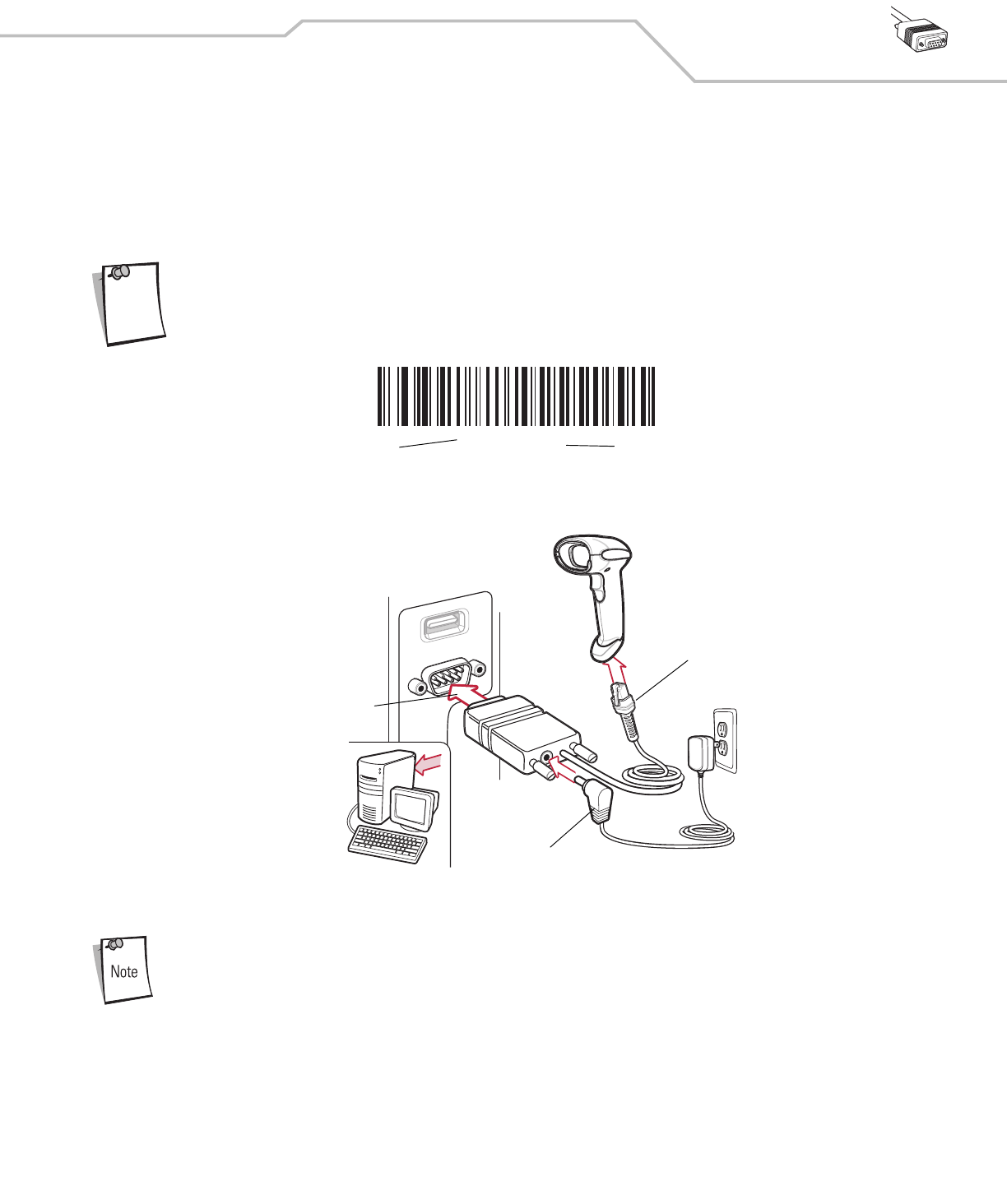
RS-232 Interface 6-3
Introduction
This chapter describes how to set up the scanner with an RS-232 host. The RS-232 interface is used to connect the scanner to point-
of-sale devices, host computers, or other devices with an available RS-232 port (e.g., com port).
If the host is not listed in Table 6-2, refer to the documentation for the host device to set communication parameters to match the host.
The scanner uses TTL RS-232 signal levels, which interface with most system architectures. For system
architectures requiring RS-232C signal levels, Symbol offers different cables providing TTL-to-RS-232C
conversion. Contact the Symbol Global Customer Interaction Center for more information.
Throughout the programming bar code menus, default values are indicated with asterisks (*).
Connecting an RS-232 Interface
This connection is made directly from the scanner to the host computer.
Figure 6-1. RS-232 Direct Connection
Interface cables vary depending on configuration. The connectors illustrated in Figure 6-1 are examples only.
The connectors may be different than those illustrated, but the steps to connect the scanner remain the same.
1. Attach the modular connector of the RS-232 interface cable to the cable interface port on the scanner (see Installing the
Interface Cable on page 1-4).
2. Connect the other end of the RS-232 interface cable to the serial port on the host.
3. Connect the power supply to the serial connector end of the RS-232 interface cable. Plug the power supply into an
appropriate outlet.
4. Select the RS-232 host type by scanning the appropriate bar code from RS-232 Host Types on page 6-7.
5. To modify any other parameter options, scan the appropriate bar codes in this chapter.
Note
*Baud Rate 57,600 Feature/Option
* Indicates Default
Serial Port Connector to Host
Interface Cable
Power Supply Cable
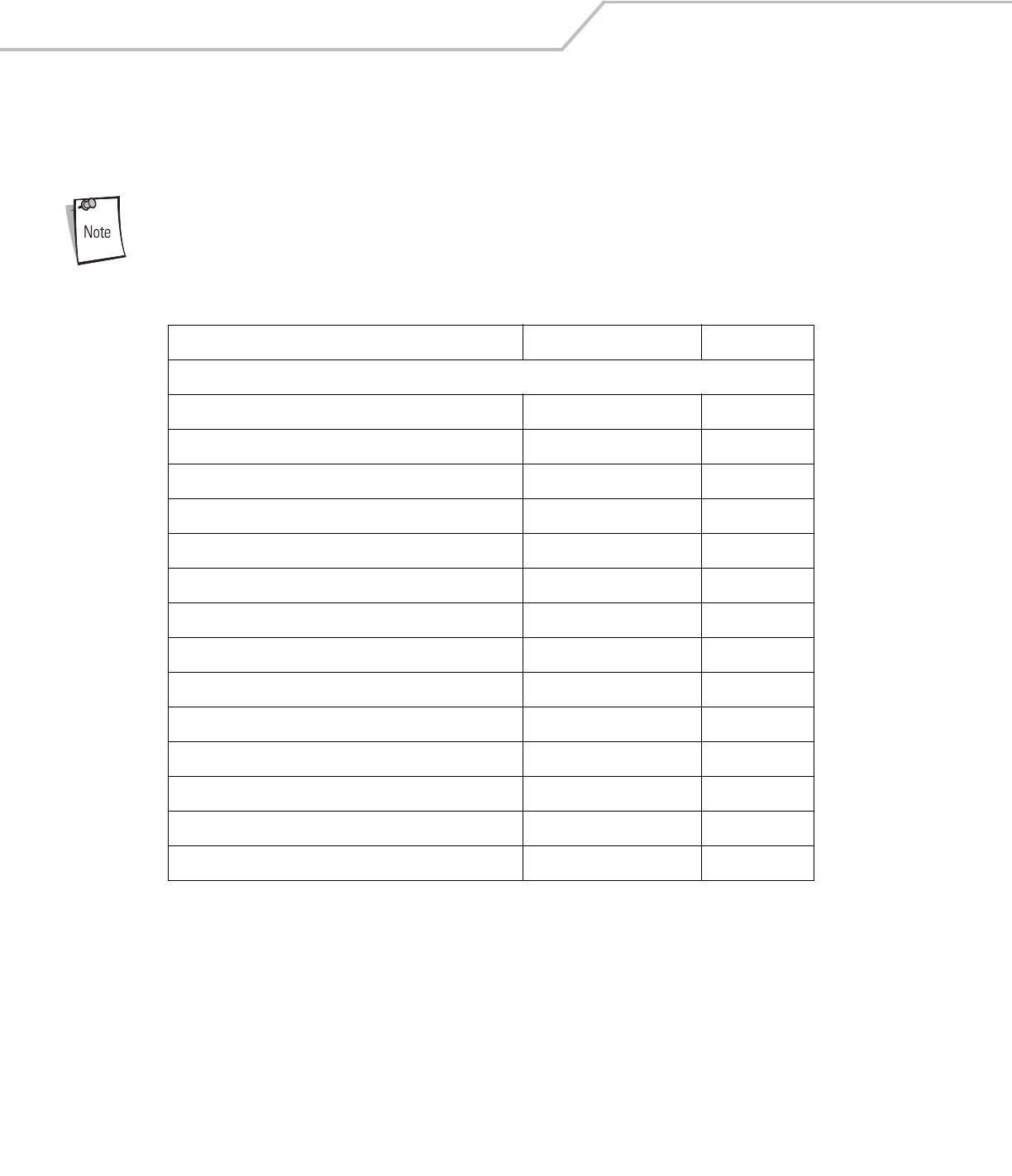
LS4208 Product Reference Guide6-4
RS-232 Parameter Defaults
Table 6-1 lists the defaults for RS-232 host parameters. If any option needs to be changed, scan the appropriate bar code(s) provided
in the Parameter Descriptions section beginning on page 6-5.
See Appendix A, Standard Default Parameters for all user preferences, hosts, symbologies, and
miscellaneous default parameters.
Table 6-1. RS-232 Host Default Table
Parameter Default Page Number
RS-232 Host Parameters
RS-232 Host Types Standard 6-7
Baud Rate 9600 6-8
Parity Type None 6-9
Stop Bit Select 1 Stop Bit 6-10
Data Bits (ASCII Format) 8-Bit 6-10
Check Receive Errors Enable 6-11
Hardware Handshaking None 6-12
Software Handshaking None 6-13
Host Serial Response Time-out 2 Sec 6-14
RTS Line State Low RTS 6-15
Beep on <BEL> Disable 6-15
Intercharacter Delay 0 msec 6-16
Nixdorf Beep/LED Options Normal Operation 6-17
Ignore Unknown Characters Send Bar Code 6-17
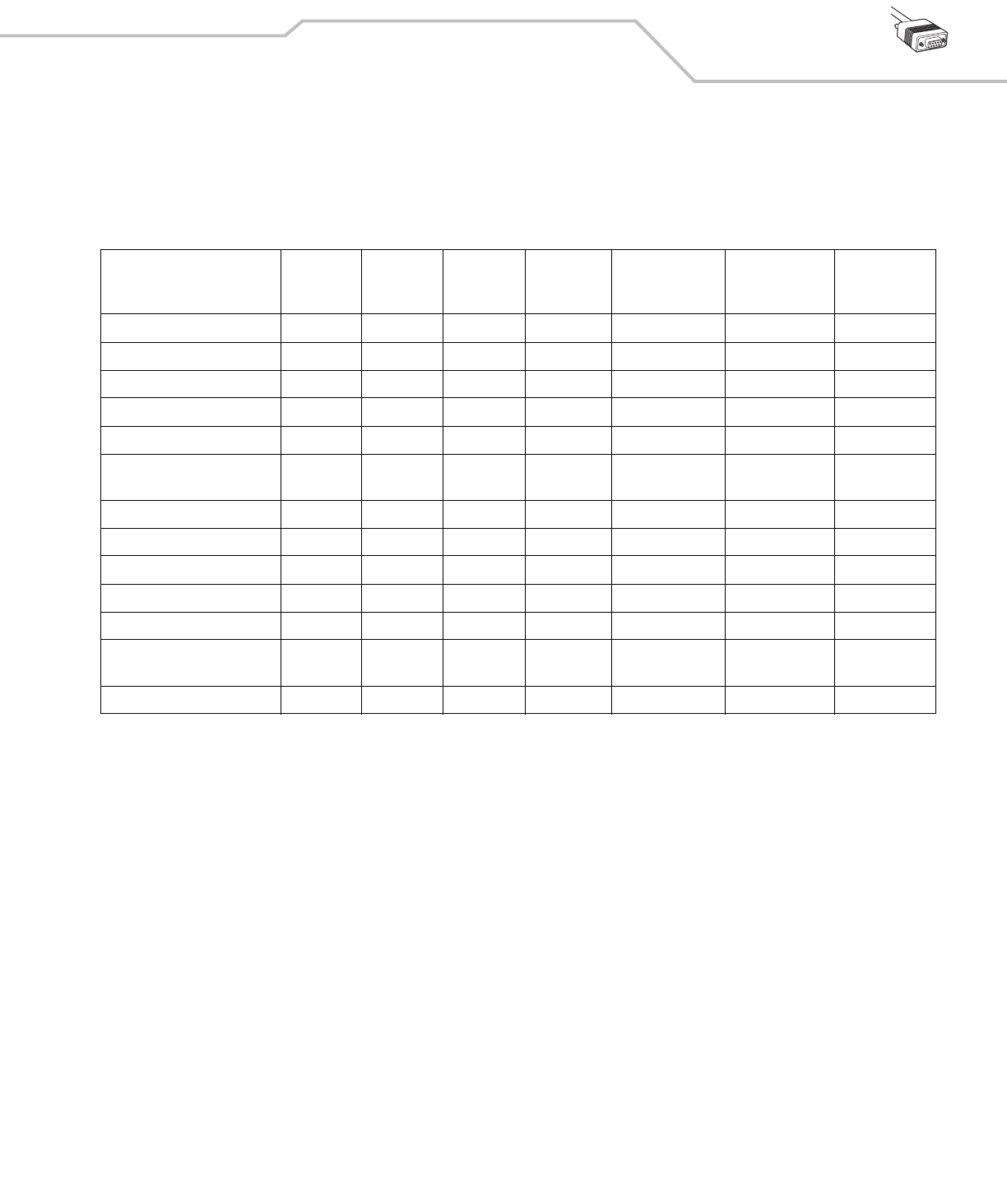
RS-232 Interface 6-5
RS-232 Host Parameters
Various RS-232 hosts are set up with their own parameter default settings (Table 6-2). Selecting the ICL, Fujitsu, Wincor-Nixdorf Mode
A, Wincor-Nixdorf Mode B, Olivetti, Omron, or terminal sets the defaults listed below.
Table 6-2. Terminal Specific RS-232
Parameter
Standard
(Default) ICL Fujitsu
Wincor-
Nixdorf
Mode A
Wincor-Nixdorf
Mode B/OPOS Olivetti Omron
Transmit Code ID No Yes Yes Yes Yes Yes Yes
Data Transmission Format Data as is Data/Suffix Data/Suffix Data/Suffix Data/Suffix Prefix/Data/Suffix Data/Suffix
Suffix CR/LF (7013) CR (1013) CR (1013) CR (1013) CR (1013) ETX (1002) CR (1013)
Baud Rate 9600 9600 9600 9600 9600 9600 9600
Parity None Even None Odd Odd Even None
Hardware Handshaking
None RTS/CTS
Option 3
None RTS/CTS
Option 3
RTS/CTS
Option 3
None None
Software Handshaking None None None None None Ack/Nak None
Serial Response Time-out 2 Sec. 9.9 Sec. 2 Sec. 9.9 Sec. 9.9 Sec. 9.9 Sec. 9.9 Sec.
Stop Bit Select One One One One One One One
ASCII Format 8-Bit 8-Bit 8-Bit 8-Bit 8-Bit 7-Bit 8-Bit
Beep On <BEL> Disable Disable Disable Disable Disable Disable Disable
RTS Line State
Low High Low Low Low = No data to
send
Low High
Prefix None None None None None STX (1003) None
*In the Nixdorf Mode B, if CTS is Low, scanning is disabled. When CTS is High, the user can scan bar codes.
**If Nixdorf Mode B is scanned without the scanner connected to the proper host, it may appear unable to scan. If this happens, scan a different RS-232
host type within 5 seconds of cycling power to the scanner.
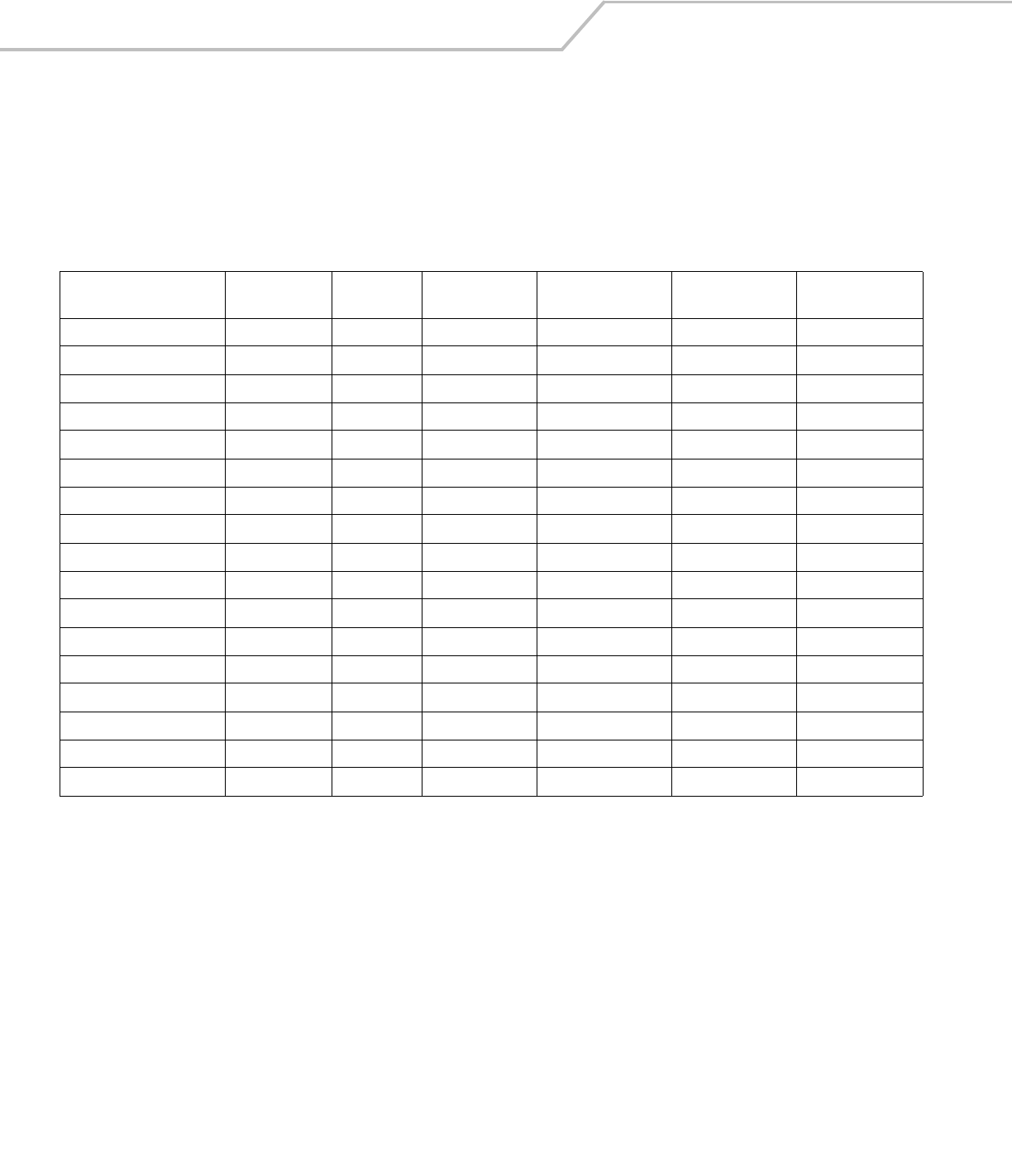
LS4208 Product Reference Guide6-6
RS-232 Host Parameters (continued)
Selecting the ICL, Fujitsu, Wincor-Nixdorf Mode A, Wincor-Nixdorf Mode B, OPOS terminal enables the transmission of code ID
characters listed in Table 6-3 below. These code ID characters are not programmable and are separate from the Transmit Code ID
feature. The Transmit Code ID feature should not be enabled for these terminals.
Table 6-3. Terminal Specific Code ID Characters
ICL Fujitsu
Wincor-Nixdorf
Mode A
Wincor-Nixdorf
Mode B/OPOS Olivetti Omron
UPC-A AAA A A A
UPC-E EEC C C E
EAN-8/JAN-8 FF FF B B B FF
EAN-13/JAN-13 FFA A A F
Code 39 C <len> None M M M <len> C <len>
Codabar N <len> None N N N <len> N <len>
Code 128 L <len> None K K K <len> L <len>
I 2 of 5 I <len> None I I I <len> I <len>
Code 93 None None L L L <len> None
D 2 of 5 H <len> None H H H <len> H <len>
UCC/EAN 128 L <len> None P P P <len> L <len>
MSI None None O O O <len> None
Bookland EAN FFA A A F
Trioptic None None None None None None
Code 11 None None None None None None
IATA H<len> None H H None None
Code 32 None None None None None None
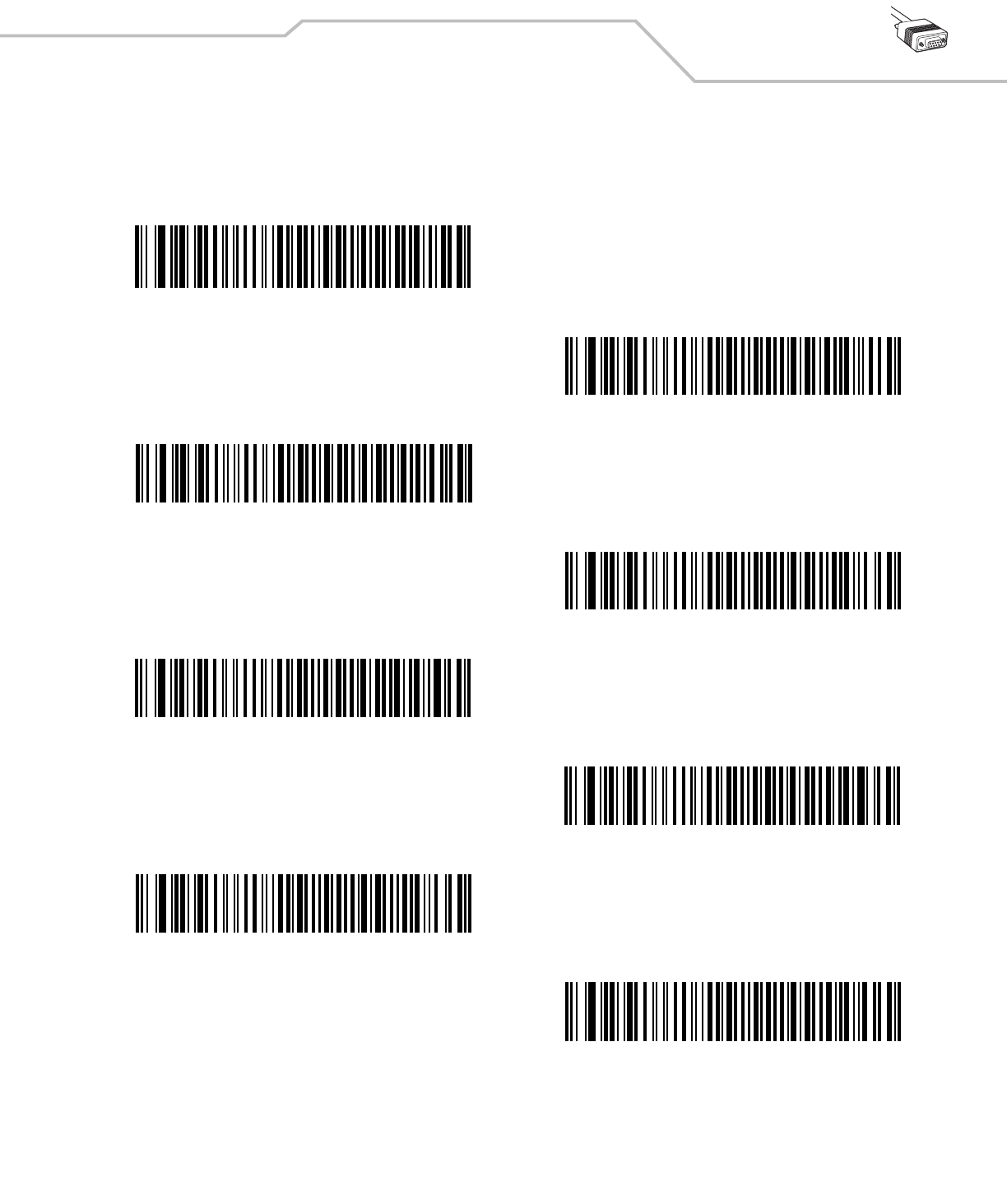
RS-232 Interface 6-7
RS-232 Host Types
To select an RS-232 host interface, scan one of the following bar codes.
*Standard RS-232
ICL RS-232
Wincor-Nixdorf RS-232 Mode A
Wincor-Nixdorf RS-232 Mode B
Olivetti ORS4500
Omron
OPOS/JPOS
Fujitsu RS-232
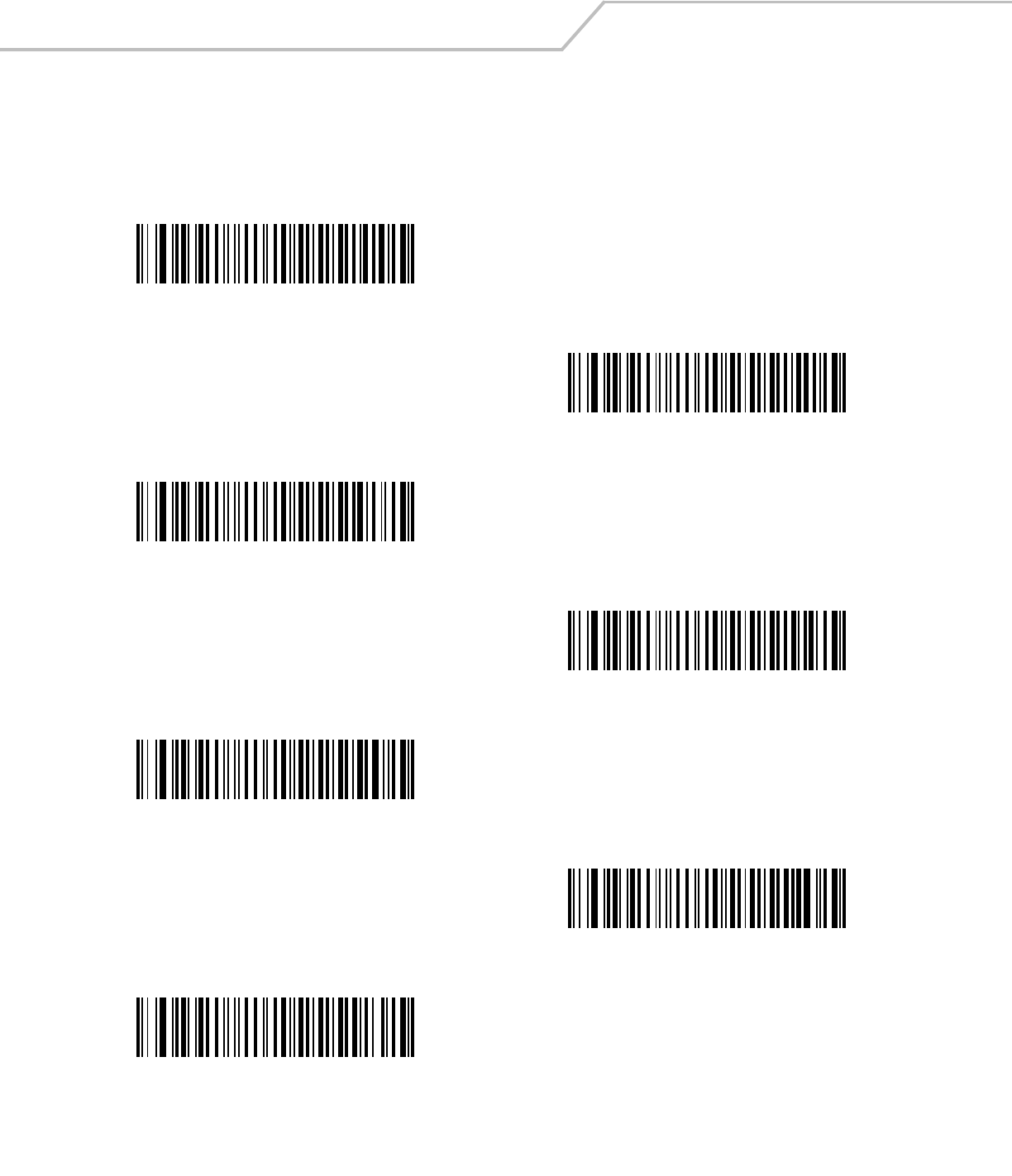
LS4208 Product Reference Guide6-8
Baud Rate
Baud rate is the number of bits of data transmitted per second. Set the scanner's baud rate to match the baud rate setting of the host
device. Otherwise, data may not reach the host device or may reach it in distorted form.
Baud Rate 600
Baud Rate 1200
Baud Rate 2400
Baud Rate 4800
*Baud Rate 9600
Baud Rate 19,200
Baud Rate 38,400
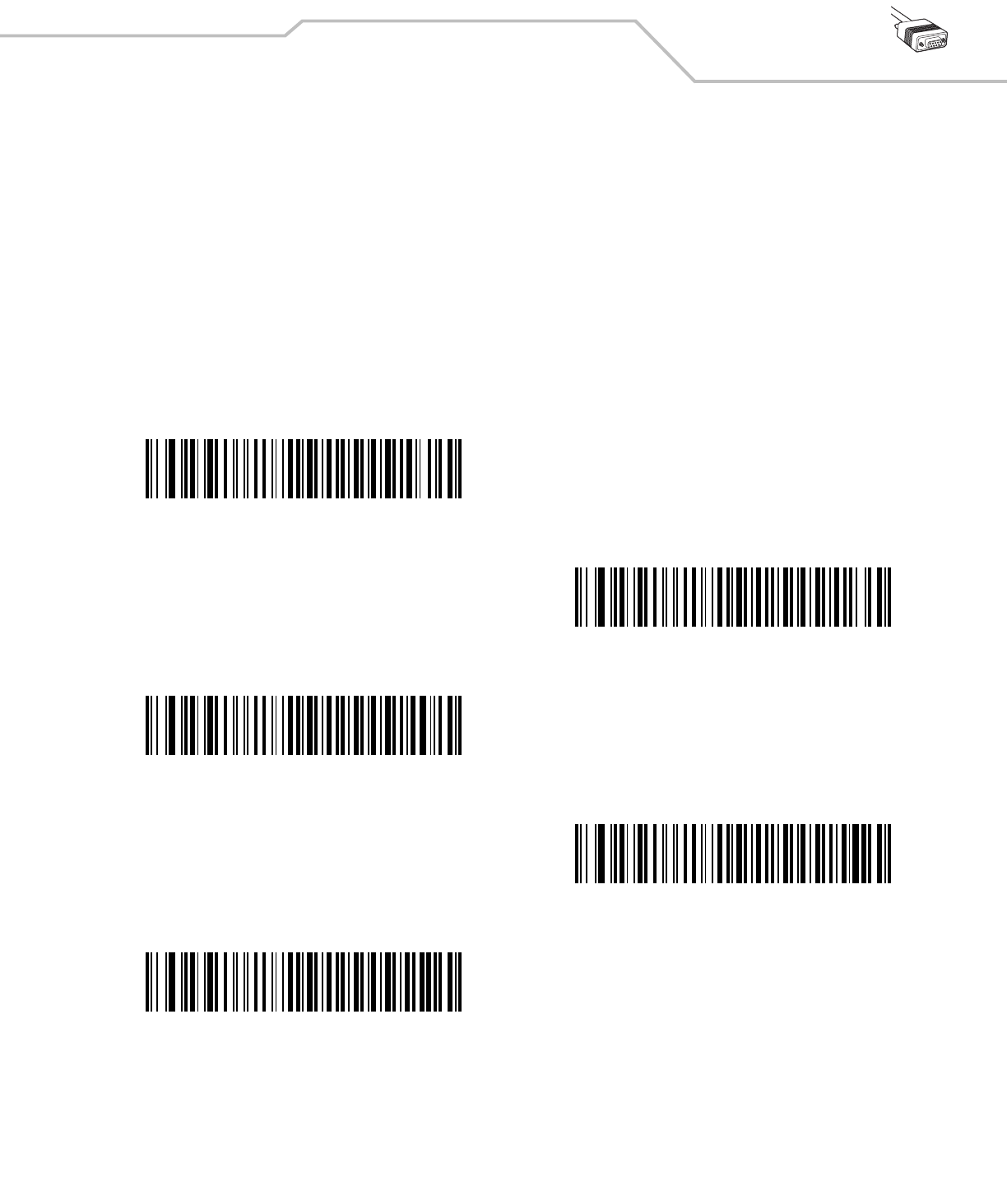
RS-232 Interface 6-9
Parity
A parity check bit is the most significant bit of each ASCII coded character. Select the parity type according to host device
requirements.
• Select Odd parity and the parity bit value is set to 0 or 1, based on data, to ensure that an odd number of 1 bits are contained
in the coded character.
• Select Even parity and the parity bit value is set to 0 or 1, based on data, to ensure that an even number of 1 bits are
contained in the coded character.
• Select Mark parity and the parity bit is always 1.
• Select Space parity and the parity bit is always 0.
• Select None when no parity bit is required.
Odd
Even
Mark
Space
*None
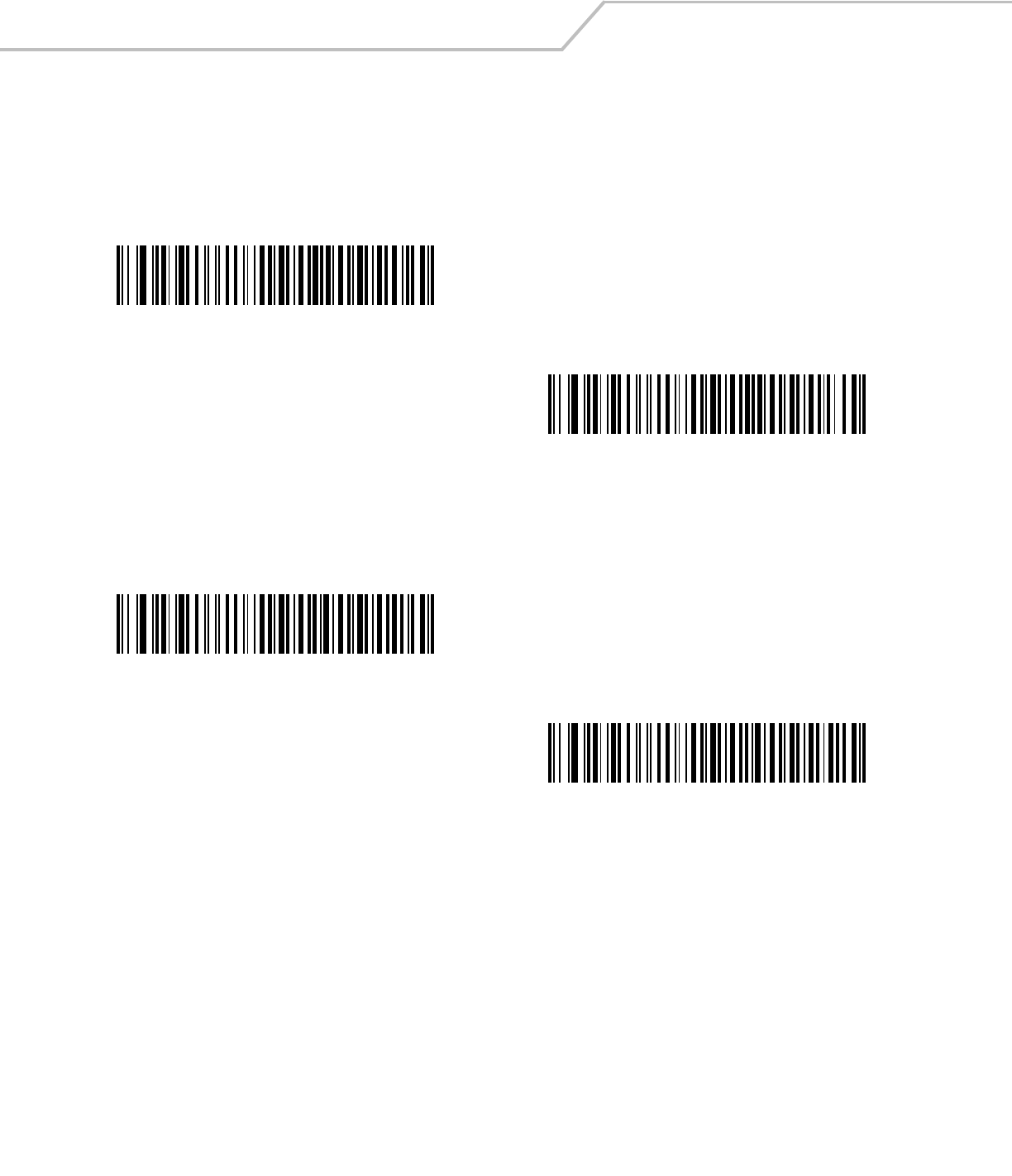
LS4208 Product Reference Guide6-10
Stop Bit Select
The stop bit(s) at the end of each transmitted character marks the end of transmission of one character and prepares the receiving
device for the next character in the serial data stream. The number of stop bits selected (one or two) depends on the number the
receiving terminal is programmed to accommodate. Set the number of stop bits to match host device requirements.
Data Bits (ASCII Format)
This parameter allows the scanner to interface with devices requiring a 7-bit or 8-bit ASCII protocol.
*1 Stop Bit
2 Stop Bits
7-Bit
*8-Bit

RS-232 Interface 6-11
Check Receive Errors
Select whether or not the parity, framing, and overrun of received characters are checked. The parity value of received characters is
verified against the parity parameter selected above.
Hardware Handshaking
The data interface consists of an RS-232 port designed to operate either with or without the hardware handshaking lines, Request to
Send (RTS), and Clear to Send (CTS).
If Standard RTS/CTS handshaking is not selected, scan data is transmitted as it becomes available. If Standard RTS/CTS handshaking
is selected, scan data is transmitted according to the following sequence:
• The scanner reads the CTS line for activity. If CTS is asserted, the scanner waits up to Host Serial Response Time-out for the
host to de-assert the CTS line. If, after Host Serial Response Time-out, the CTS line is still asserted, the scanner sounds a
transmit error, and any scanned data is lost.
• When the CTS line is de-asserted, the scanner asserts the RTS line and waits up to Host Serial Response Time-out for the
host to assert CTS. When the host asserts CTS, data is transmitted. If, after Host Serial Response Time-out, the CTS line is
not asserted, the scanner sounds a transmit error, and discards the data.
• When data transmission is complete, the scanner de-asserts RTS 10 msec after sending the last character.
• The host should respond by negating CTS. The scanner checks for a de-asserted CTS upon the next transmission of data.
During the transmission of data, the CTS line should be asserted. If CTS is de-asserted for more than 50 ms between characters, the
transmission is aborted, the scanner sounds a transmission error, and the data is discarded.
If the above communication sequence fails, the scanner issues an error indication. In this case, the data is lost and must be rescanned.
If Hardware Handshaking and Software Handshaking are both enabled, Hardware Handshaking takes precedence.
The DTR signal is jumpered to the active state.
•None: Scan the bar code below if no Hardware Handshaking is desired.
•Standard RTS/CTS: Scan the bar code below to select Standard RTS/CTS Hardware Handshaking.
*Check For Received Errors
(Enable)
Do Not Check For Received Errors
(Disable)
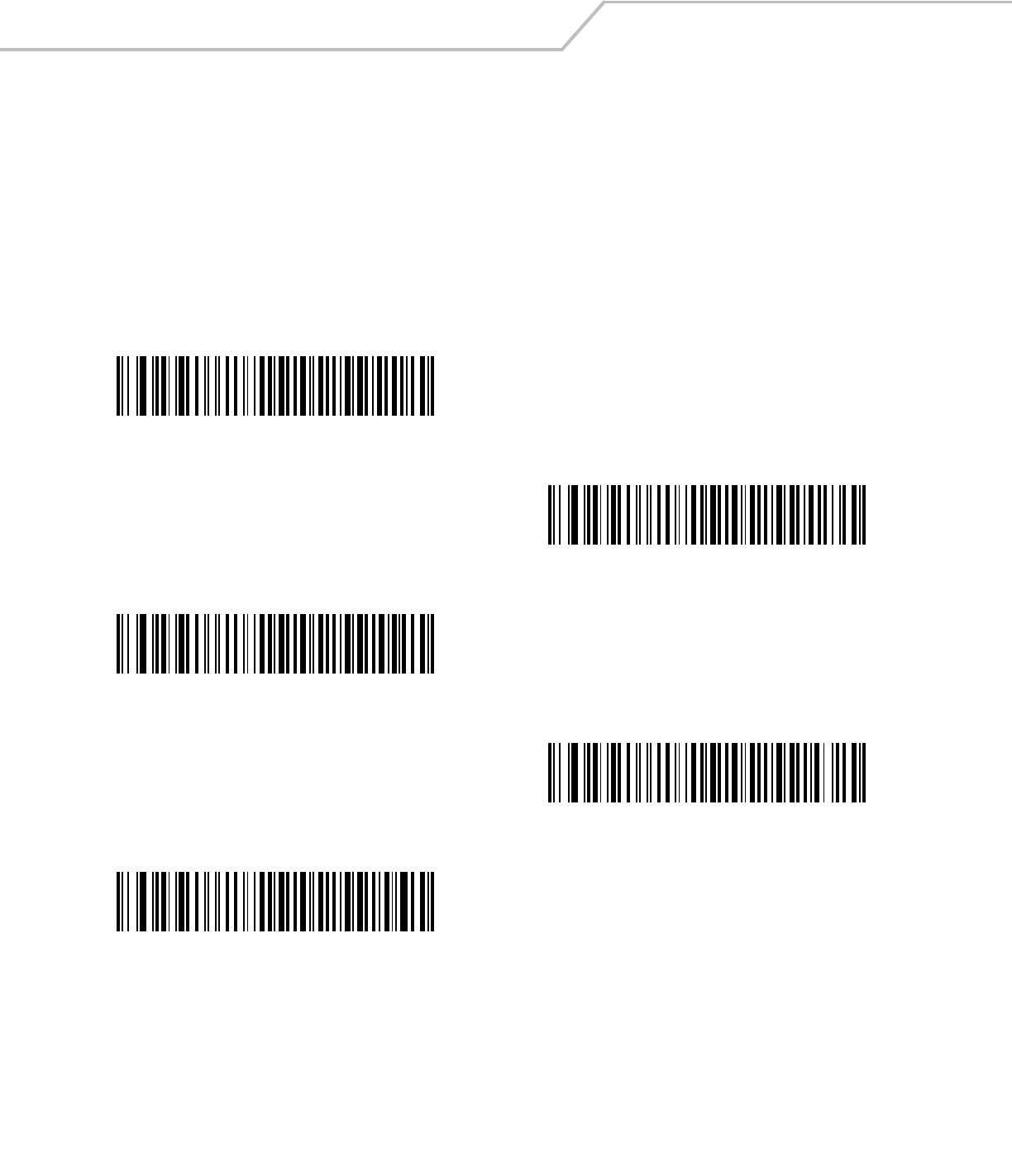
LS4208 Product Reference Guide6-12
•RTS/CTS Option 1: When RTS/CTS Option 1 is selected, the scanner asserts RTS before transmitting and ignores the state
of CTS. The scanner de-asserts RTS when the transmission is complete.
•RTS/CTS Option 2: When Option 2 is selected, RTS is always high or low (user-programmed logic level). However, the
scanner waits for CTS to be asserted before transmitting data. If CTS is not asserted within Host Serial Response Time-out,
the scanner issues an error indication and discards the data.
•RTS/CTS Option 3: When Option 3 is selected, the scanner asserts RTS prior to any data transmission, regardless of the
state of CTS. The scanner waits up to Host Serial Response Time-out for CTS to be asserted. If CTS is not asserted during
this time, the scanner issues an error indication and discards the data. The scanner de-asserts RTS when transmission is
complete.
*None
Standard RTS/CTS
RTS/CTS Option 1
RTS/CTS Option 2
RTS/CTS Option 3
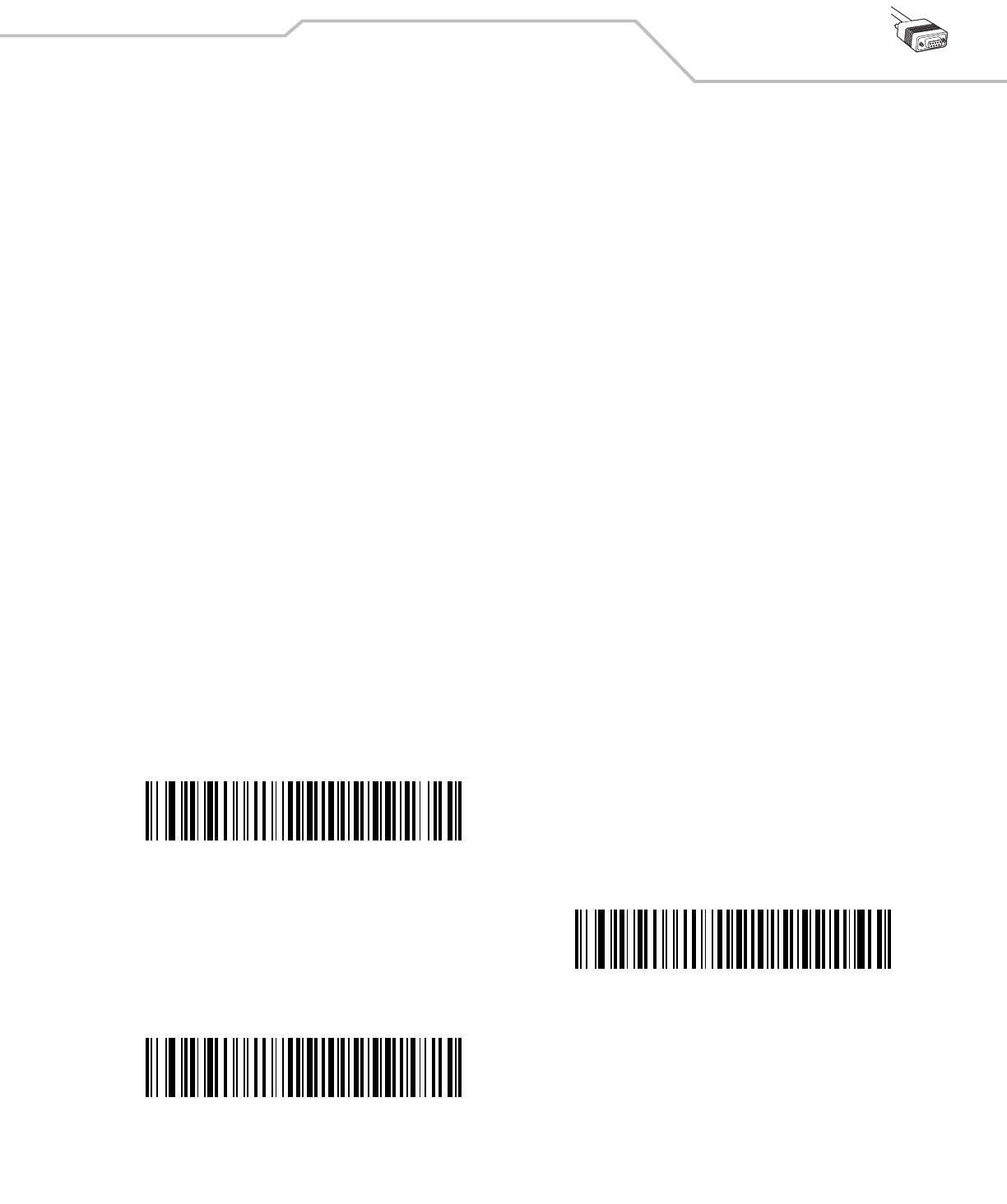
RS-232 Interface 6-13
Software Handshaking
This parameter offers control of the data transmission process in addition to, or instead of, that offered by hardware handshaking.
There are five options.
If Software Handshaking and Hardware Handshaking are both enabled, Hardware Handshaking takes precedence.
•None: When this option is selected, data is transmitted immediately. No response is expected from host.
•ACK/NAK: When this option is selected, after transmitting data, the scanner expects either an ACK or NAK response from
the host. When a NAK is received, the scanner transmits the same data again and waits for either an ACK or NAK. After
three unsuccessful attempts to send data when NAKs are received, the scanner issues an error indication and discards the
data.
The scanner waits up to the programmable Host Serial Response Time-out to receive an ACK or NAK. If the scanner does
not get a response in this time, it issues an error indication and discards the data. There are no retries when a time-out
occurs.
•ENQ: When this option is selected, the scanner waits for an ENQ character from the host before transmitting data. If an ENQ
is not received within the Host Serial Response Time-out, the scanner issues an error indication and discards the data. The
host must transmit an ENQ character at least every Host Serial Response Time-out to prevent transmission errors.
•ACK/NAK with ENQ: This combines the two previous options. For re-transmissions of data, due to a NAK from the host,
an additional ENQ is not required.
•XON/XOFF: An XOFF character turns the scanner transmission off until the scanner receives an XON character. There are
two situations for XON/XOFF:
• XOFF is received before the scanner has data to send. When the scanner has data to send, it waits up to Host Serial
Response Time-out for an XON character before transmission. If the XON is not received within this time, the scanner
issues an error indication and discards the data.
• XOFF is received during a transmission. Data transmission then stops after sending the current byte. When the scanner
receives an XON character, it sends the rest of the data message. The scanner waits up to 30 seconds for the XON.
*None
ACK/NAK
ENQ
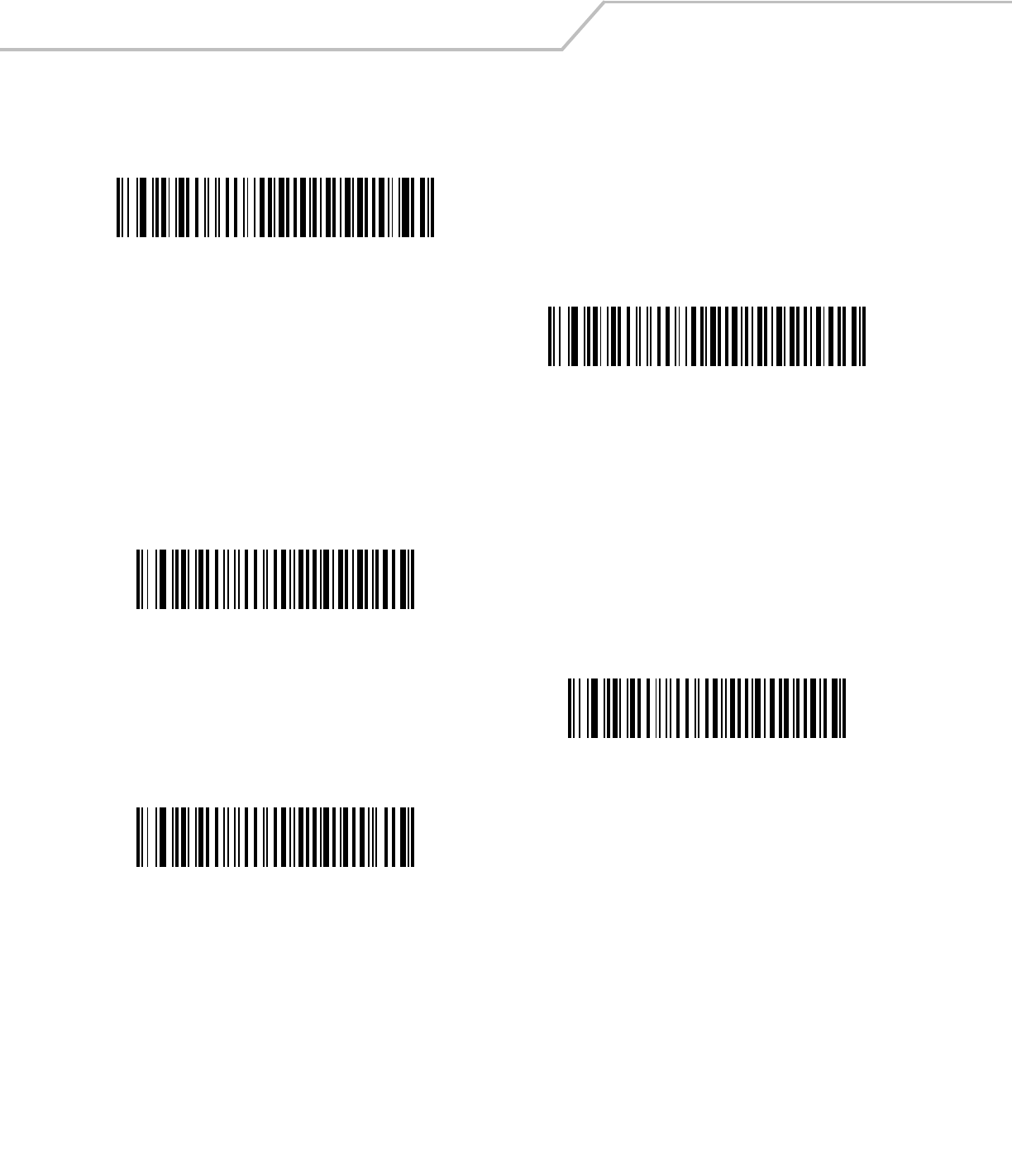
LS4208 Product Reference Guide6-14
Software Handshaking (continued)
Host Serial Response Time-out
This parameter specifies how long the scanner waits for an ACK, NAK, ENQ, XON, or CTS before determining that a transmission
error occurred.
ACK/NAK with ENQ
XON/XOFF
*Minimum: 2 Sec
Low: 2.5 Sec
Medium: 5 Sec
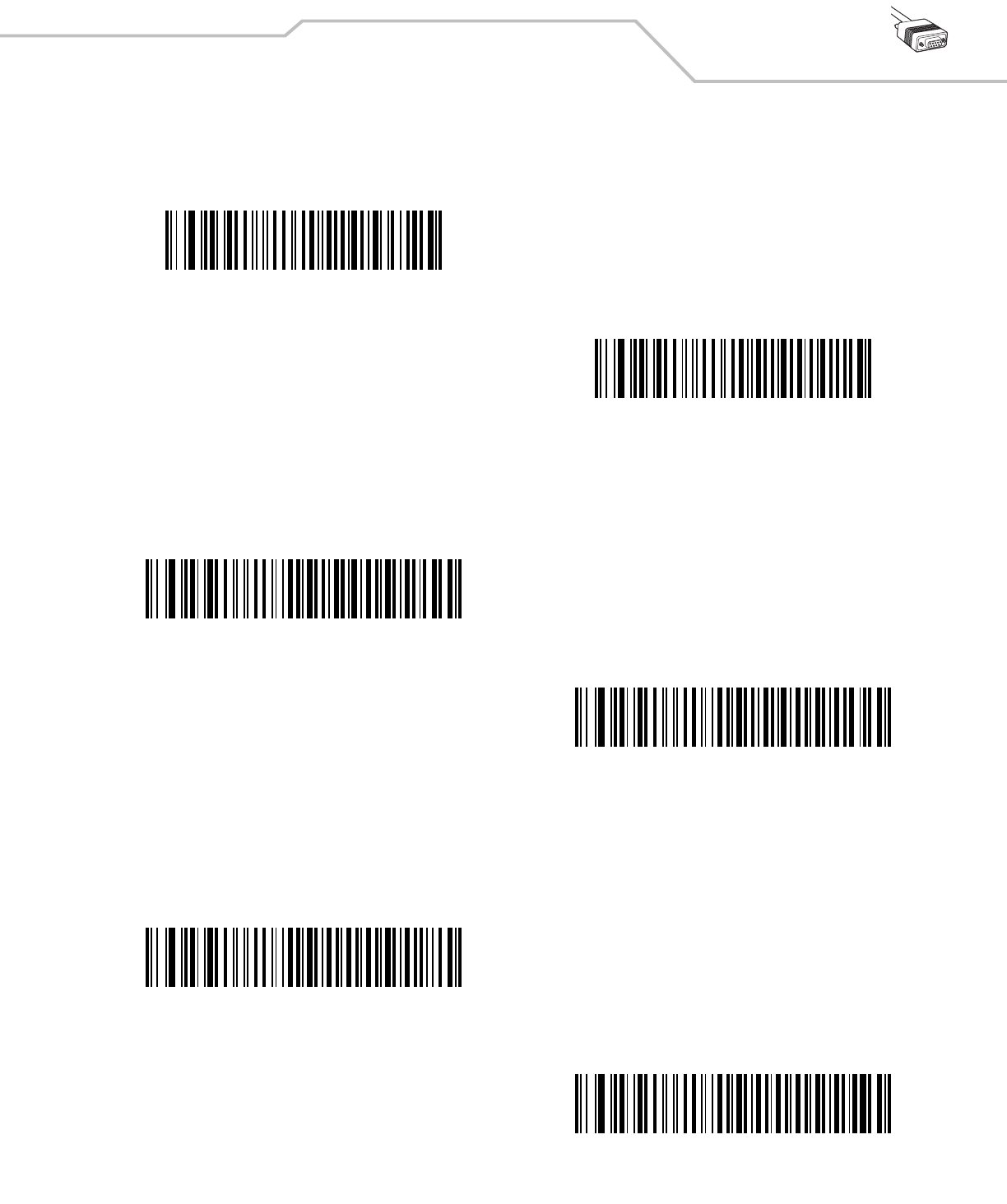
RS-232 Interface 6-15
Host Serial Response Time-out (continued)
RTS Line State
This parameter sets the idle state of the Serial Host RTS line. Scan a bar code below to select Low RTS or High RTS line state.
Beep on <BEL>
When this parameter is enabled, the scanner issues a beep when a <BEL> character is detected on the RS-232 serial line. <BEL> is
issued to gain a user's attention to an illegal entry or other important event.
High: 7.5 Sec
Maximum: 9.9 Sec
*Host: Low RTS
Host: High RTS
Beep On <BEL> Character
(Enable)
*Do Not Beep On <BEL> Character
(Disable)
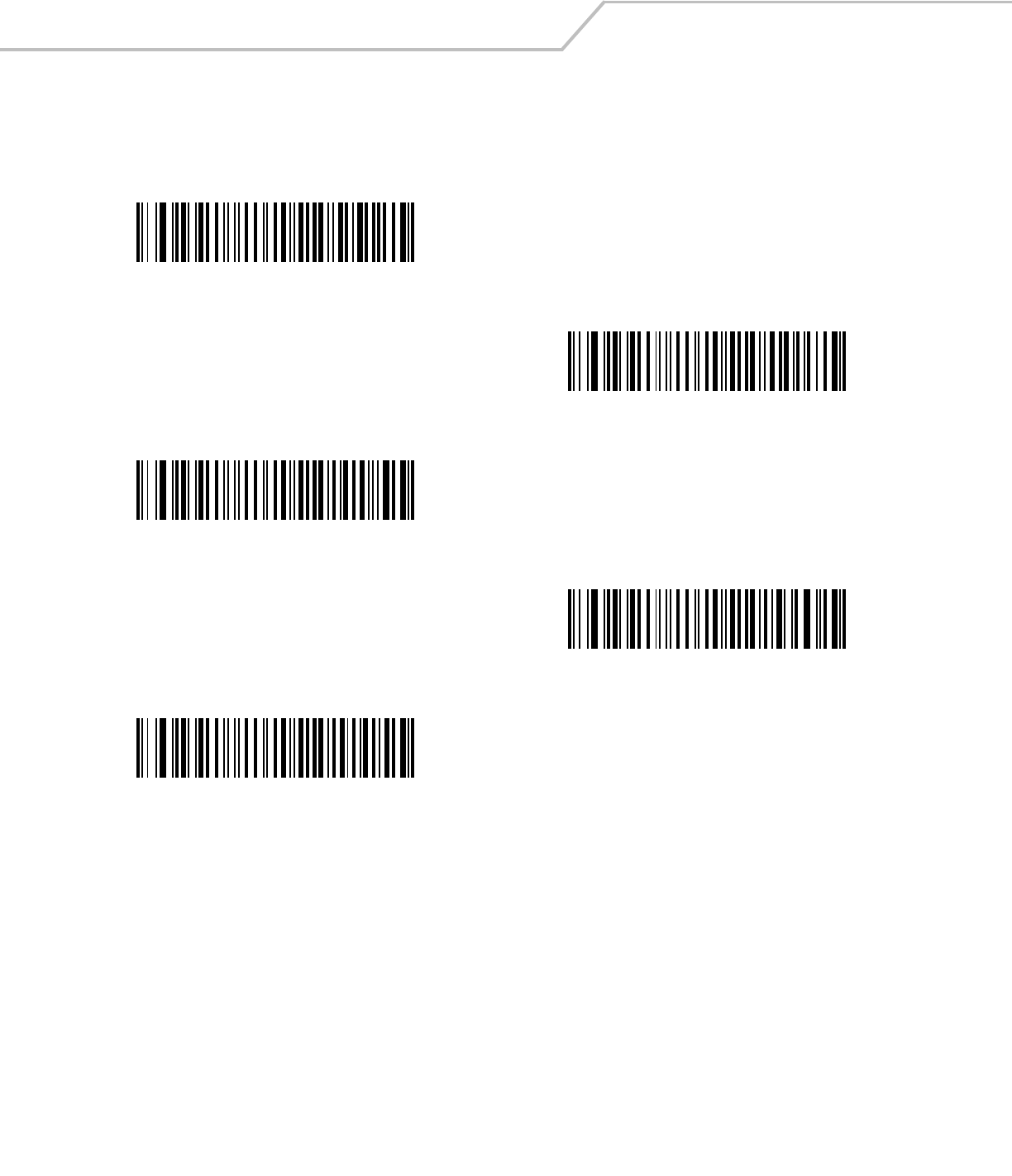
LS4208 Product Reference Guide6-16
Intercharacter Delay
This parameter specifies the intercharacter delay inserted between character transmissions.
*Minimum: 0 msec
Low: 25 msec
Medium: 50 msec
High: 75 msec
Maximum: 99 msec
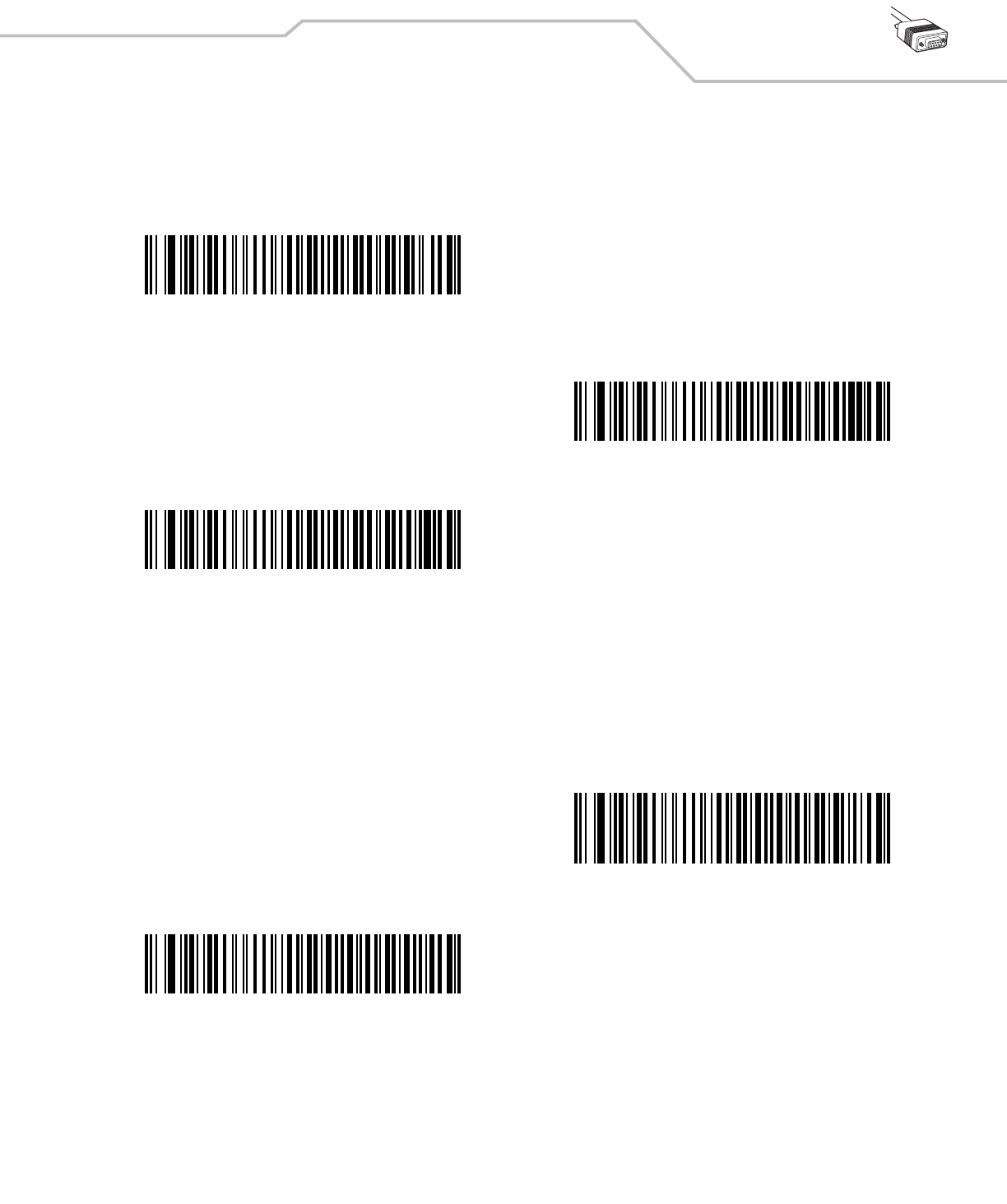
RS-232 Interface 6-17
Nixdorf Beep/LED Options
When Nixdorf Mode B is selected, this indicates when the scanner should beep and turn on its LED after a decode.
Ignore Unknown Characters
Unknown characters are characters the host does not recognize. When Send Bar Codes with Unknown Characters is selected,
all bar code data is sent except for unknown characters, and no error beeps sound on the scanner. When Do Not Send Bar Codes
With Unknown Characters is selected, bar code data is sent up to the first unknown character and then an error beep sounds on
the scanner.
*Normal Operation
(Beep/LED immediately after decode)
Beep/LED After Transmission
Beep/LED After CTS Pulse
*Send Bar Code with Unknown Characters
Do Not Send Bar Codes with Unknown Characters
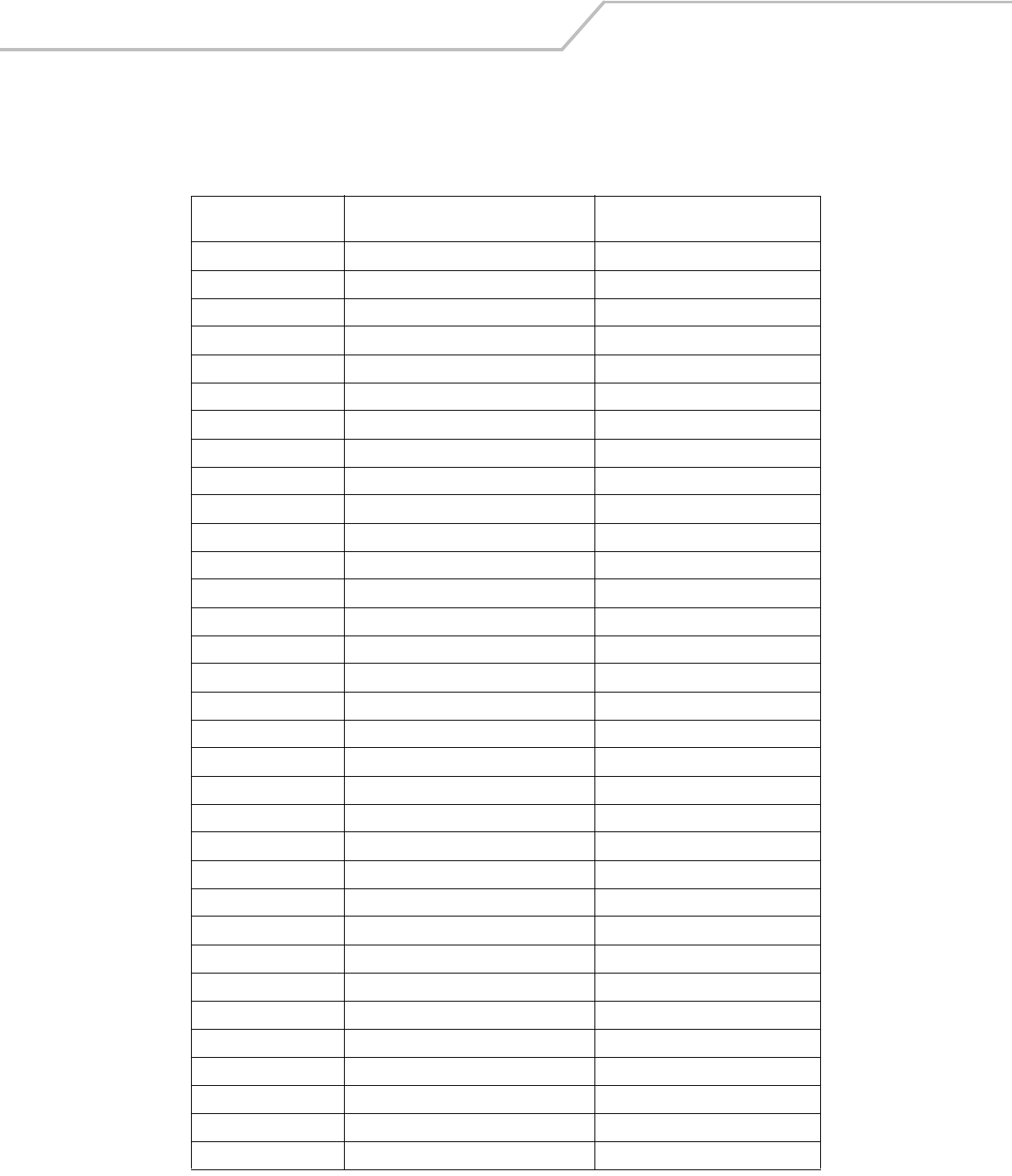
LS4208 Product Reference Guide6-18
ASCII Character Set for RS-232
The values in Table 6-4 can be assigned as prefixes or suffixes for ASCII character data transmission.
Table 6-4. ASCII Character Set for RS-232
ASCII Value
Full ASCII
Code 39 Encode Character ASCII Character
1000 %U NUL
1001 $A SOH
1002 $B STX
1003 $C ETX
1004 $D EOT
1005 $E ENQ
1006 $F ACK
1007 $G BELL
1008 $H BCKSPC
1009 $I HORIZ TAB
1010 $J LF/NW LN
1011 $K VT
1012 $L FF
1013 $M CR/ENTER
1014 $N SO
1015 $O SI
1016 $P DLE
1017 $Q DC1/XON
1018 $R DC2
1019 $S DC3/XOFF
1020 $T DC4
1021 $U NAK
1022 $V SYN
1023 $W ETB
1024 $X CAN
1025 $Y EM
1026 $Z SUB
1027 %A ESC
1028 %B FS
1029 %C GS
1030 %D RS
1031 %E US
1032 Space Space

RS-232 Interface 6-19
1033 /A !
1034 /B "
1035 /C #
1036 /D $
1037 /E %
1038 /F &
1039 /G ‘
1040 /H (
1041 /I )
1042 /J *
1043 /K +
1044 /L ,
1045 - -
1046 . .
1047 /O /
1048 0 0
1049 1 1
1050 2 2
1051 3 3
1052 4 4
1053 5 5
1054 6 6
1057 7 7
1056 8 8
1057 9 9
1058 /Z :
1059 %F ;
1060 %G <
1061 %H =
1062 %I >
1063 %J ?
1064 %V @
1065 A A
1066 B B
1067 C C
Table 6-4. ASCII Character Set for RS-232 (Continued)
ASCII Value
Full ASCII
Code 39 Encode Character ASCII Character
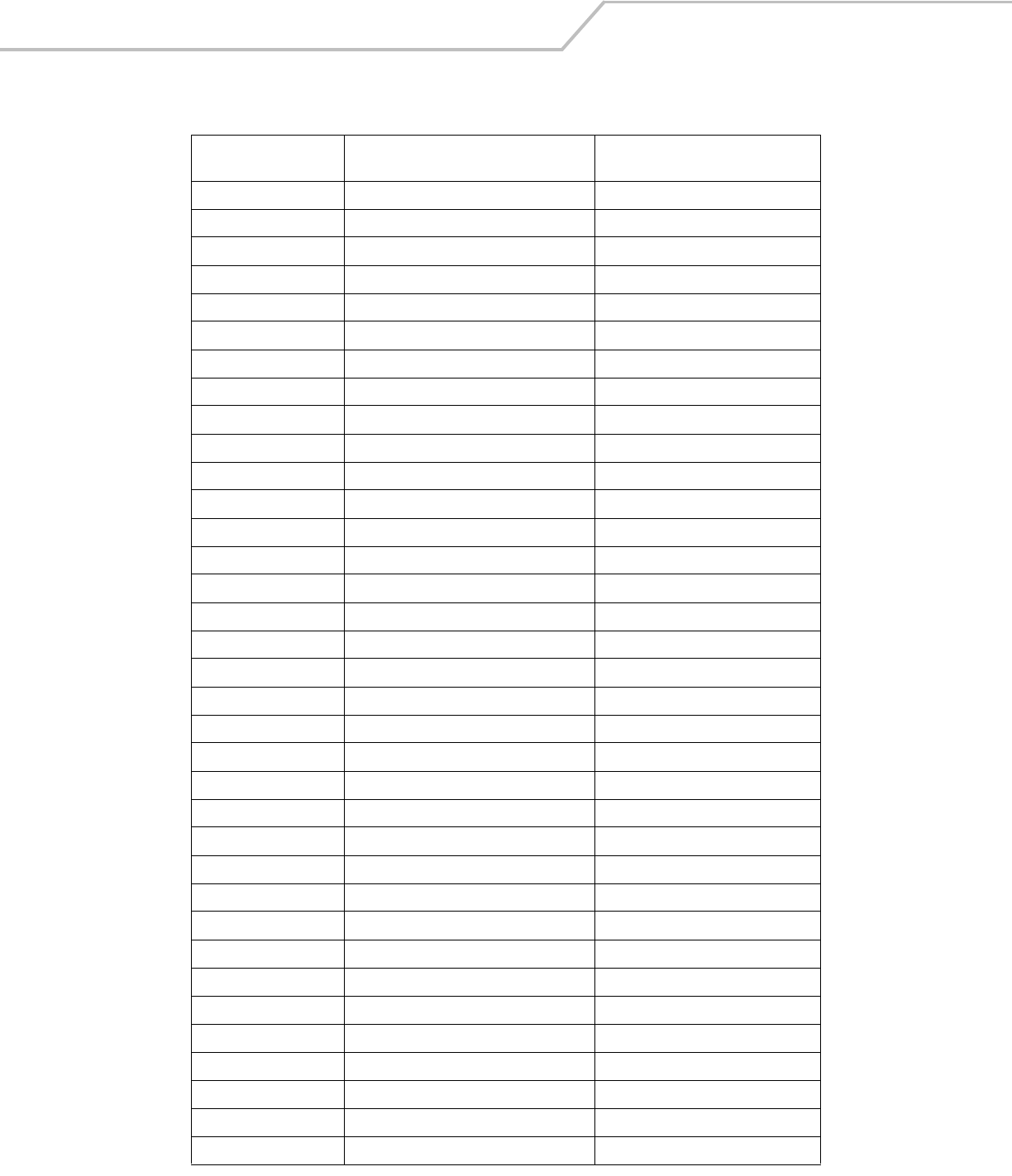
LS4208 Product Reference Guide6-20
1068 D D
1069 E E
1070 F F
1071 G G
1072 H H
1073 I I
1074 J J
1075 K K
1076 L L
1077 M M
1078 N N
1079 O O
1080 P P
1081 Q Q
1082 R R
1083 S S
1084 T T
1085 U U
1086 V V
1087 W W
1088 X X
1089 Y Y
1090 Z Z
1091 %K [
1092 %L \
1093 %M ]
1094 %N ^
1095 %O _
1096 %W `
1097 +A a
1098 +B b
1099 +C c
1100 +D d
1101 +E e
1102 +F f
Table 6-4. ASCII Character Set for RS-232 (Continued)
ASCII Value
Full ASCII
Code 39 Encode Character ASCII Character
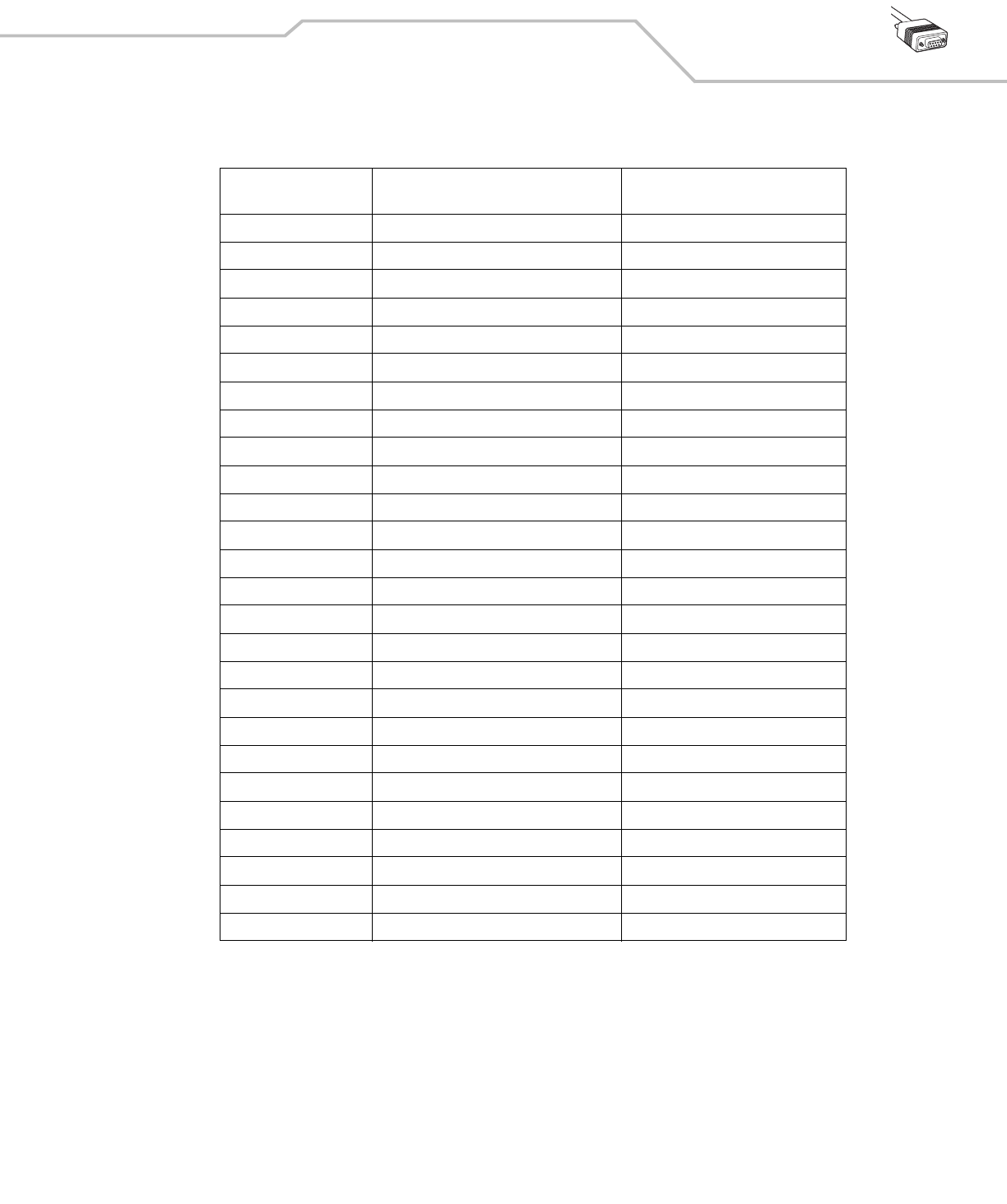
RS-232 Interface 6-21
1103 +G g
1104 +H h
1105 +I i
1106 +J j
1107 +K k
1108 +L l
1109 +M m
1110 +N n
1111 +O o
1112 +P p
1113 +Q q
1114 +R r
1115 +S s
1116 +T t
1117 +U u
1118 +V v
1119 +W w
1120 +X x
1121 +Y y
1122 +Z z
1123 %P {
1124 %Q |
1125 %R }
1126 %S ~
1127 Undefined
7013 ENTER
Table 6-4. ASCII Character Set for RS-232 (Continued)
ASCII Value
Full ASCII
Code 39 Encode Character ASCII Character
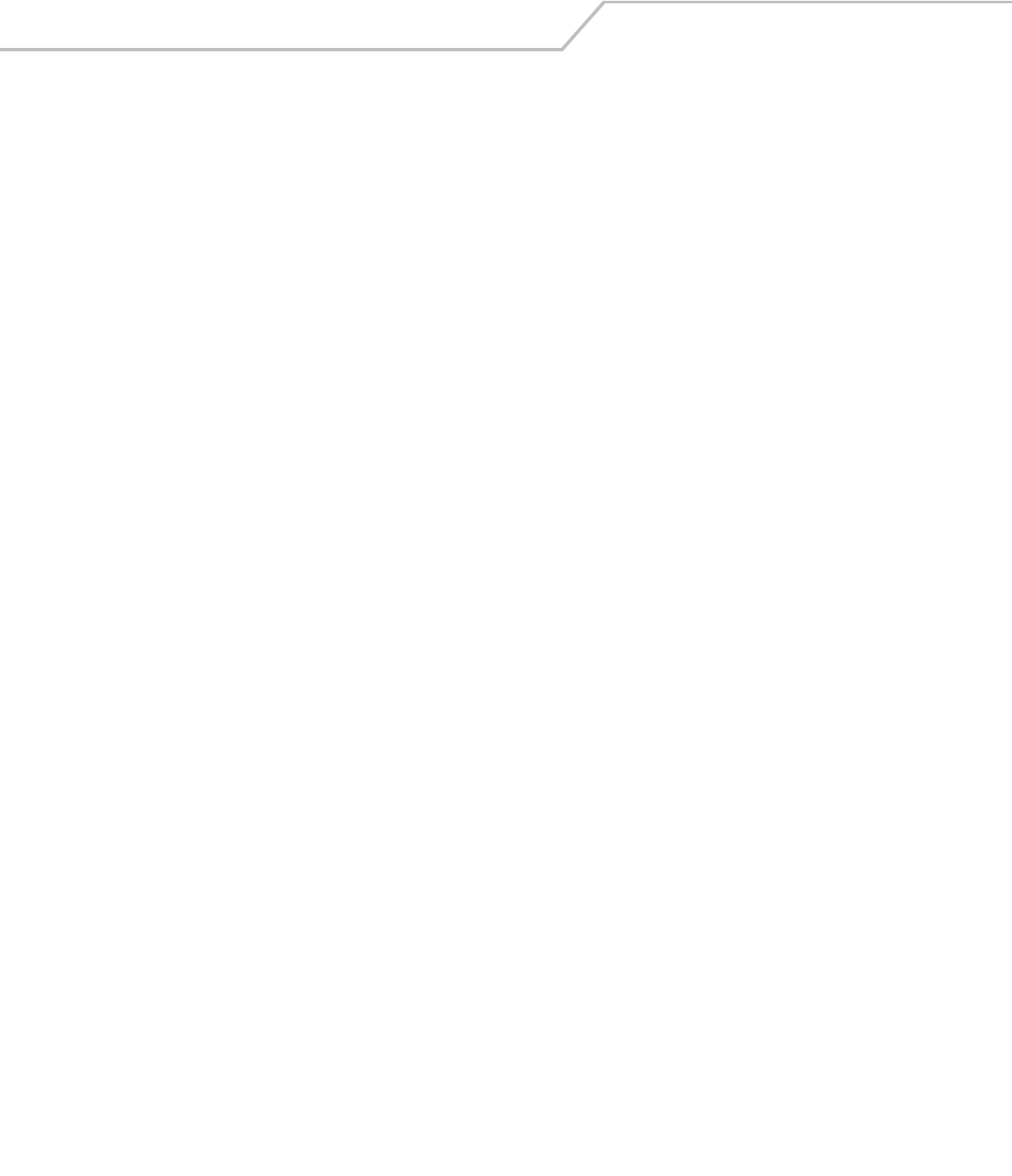
LS4208 Product Reference Guide6-22
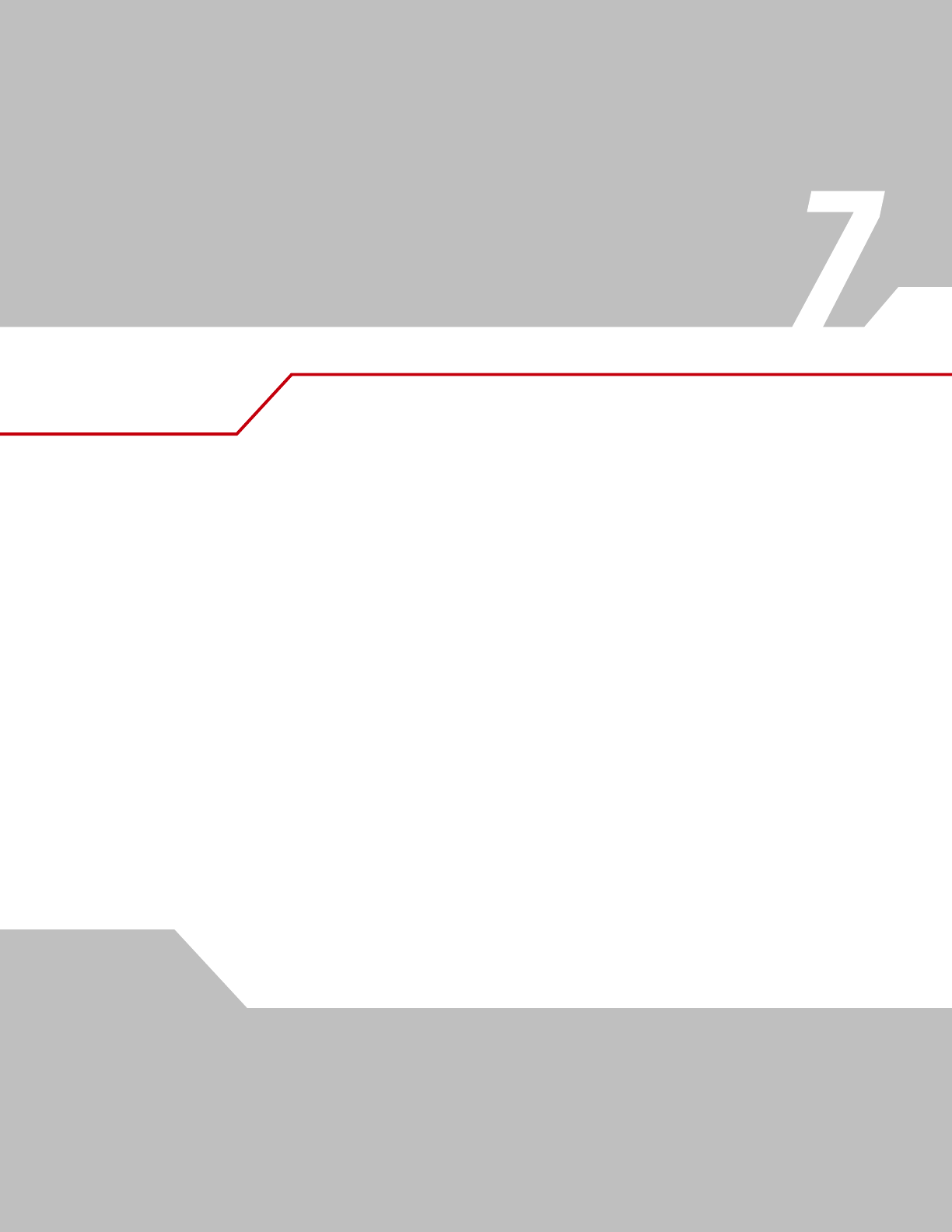
USB Interface
Introduction . . . . . . . . . . . . . . . . . . . . . . . . . . . . . . . . . . . . . . . . . . . . . . . . . . . . . . . . . . . . . . . . . . . . . . . . . . . . 7-3
Connecting a USB Interface . . . . . . . . . . . . . . . . . . . . . . . . . . . . . . . . . . . . . . . . . . . . . . . . . . . . . . . . . . . . . . . . .7-3
USB Parameter Defaults . . . . . . . . . . . . . . . . . . . . . . . . . . . . . . . . . . . . . . . . . . . . . . . . . . . . . . . . . . . . . . . . . . .7-4
USB Host Parameters. . . . . . . . . . . . . . . . . . . . . . . . . . . . . . . . . . . . . . . . . . . . . . . . . . . . . . . . . . . . . . . . . . . . . .7-5
USB Device Type . . . . . . . . . . . . . . . . . . . . . . . . . . . . . . . . . . . . . . . . . . . . . . . . . . . . . . . . . . . . . . . . . . . . .7-5
USB Country Keyboard Types (Country Codes) . . . . . . . . . . . . . . . . . . . . . . . . . . . . . . . . . . . . . . . . . . . . . .7-6
USB Keystroke Delay . . . . . . . . . . . . . . . . . . . . . . . . . . . . . . . . . . . . . . . . . . . . . . . . . . . . . . . . . . . . . . . . . .7-8
USB CAPS Lock Override . . . . . . . . . . . . . . . . . . . . . . . . . . . . . . . . . . . . . . . . . . . . . . . . . . . . . . . . . . . . . . .7-8
USB Ignore Unknown Characters. . . . . . . . . . . . . . . . . . . . . . . . . . . . . . . . . . . . . . . . . . . . . . . . . . . . . . . . .7-9
Emulate Keypad . . . . . . . . . . . . . . . . . . . . . . . . . . . . . . . . . . . . . . . . . . . . . . . . . . . . . . . . . . . . . . . . . . . . . .7-9
USB Keyboard FN 1 Substitution . . . . . . . . . . . . . . . . . . . . . . . . . . . . . . . . . . . . . . . . . . . . . . . . . . . . . . . .7-10
Function Key Mapping . . . . . . . . . . . . . . . . . . . . . . . . . . . . . . . . . . . . . . . . . . . . . . . . . . . . . . . . . . . . . . . .7-10
Simulated Caps Lock . . . . . . . . . . . . . . . . . . . . . . . . . . . . . . . . . . . . . . . . . . . . . . . . . . . . . . . . . . . . . . . . .7-11
Convert Case . . . . . . . . . . . . . . . . . . . . . . . . . . . . . . . . . . . . . . . . . . . . . . . . . . . . . . . . . . . . . . . . . . . . . . .7-11
ASCII Character Set for USB . . . . . . . . . . . . . . . . . . . . . . . . . . . . . . . . . . . . . . . . . . . . . . . . . . . . . . . . . . . . . . .7-12
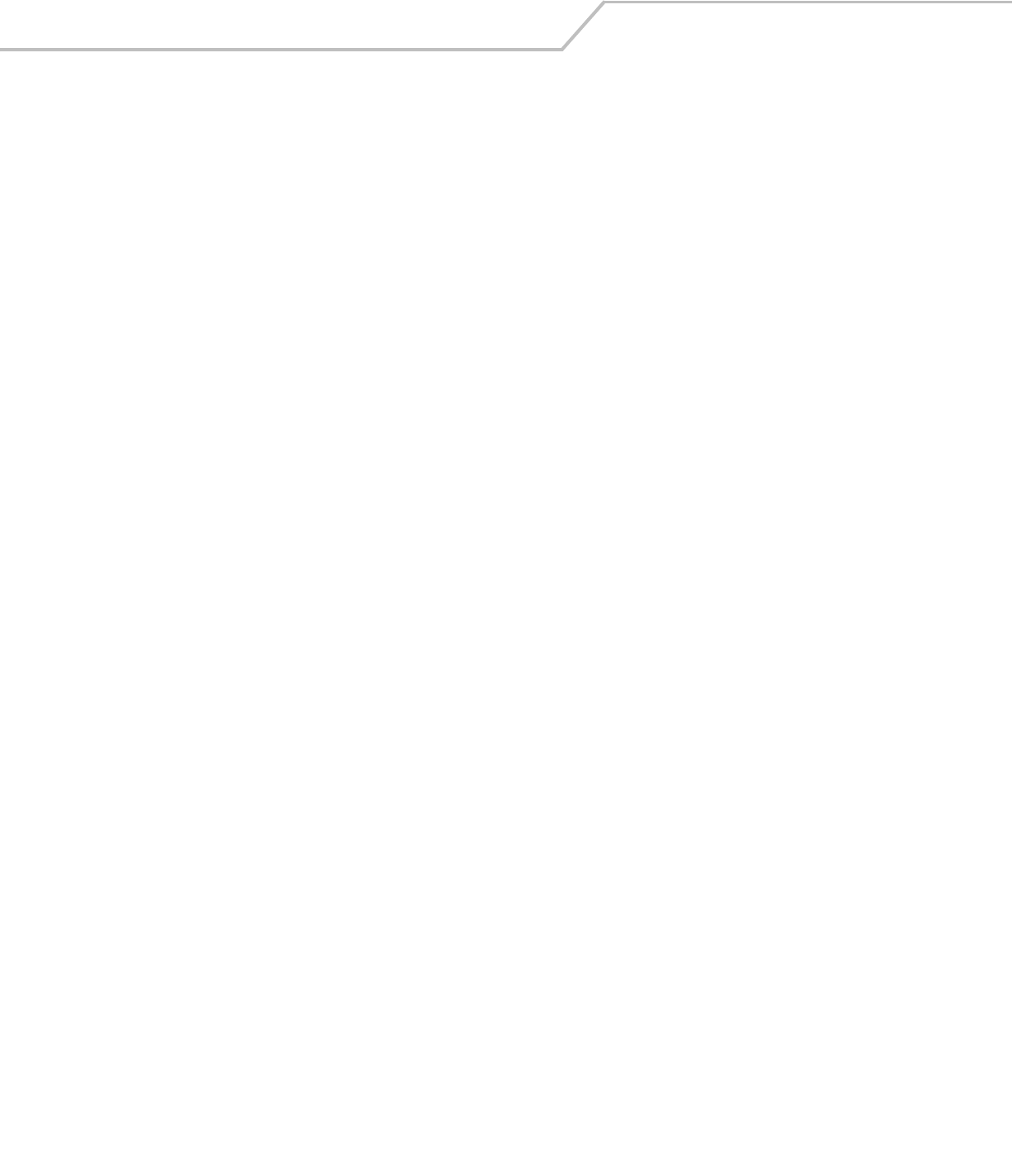
LS4208 Product Reference Guide7-2
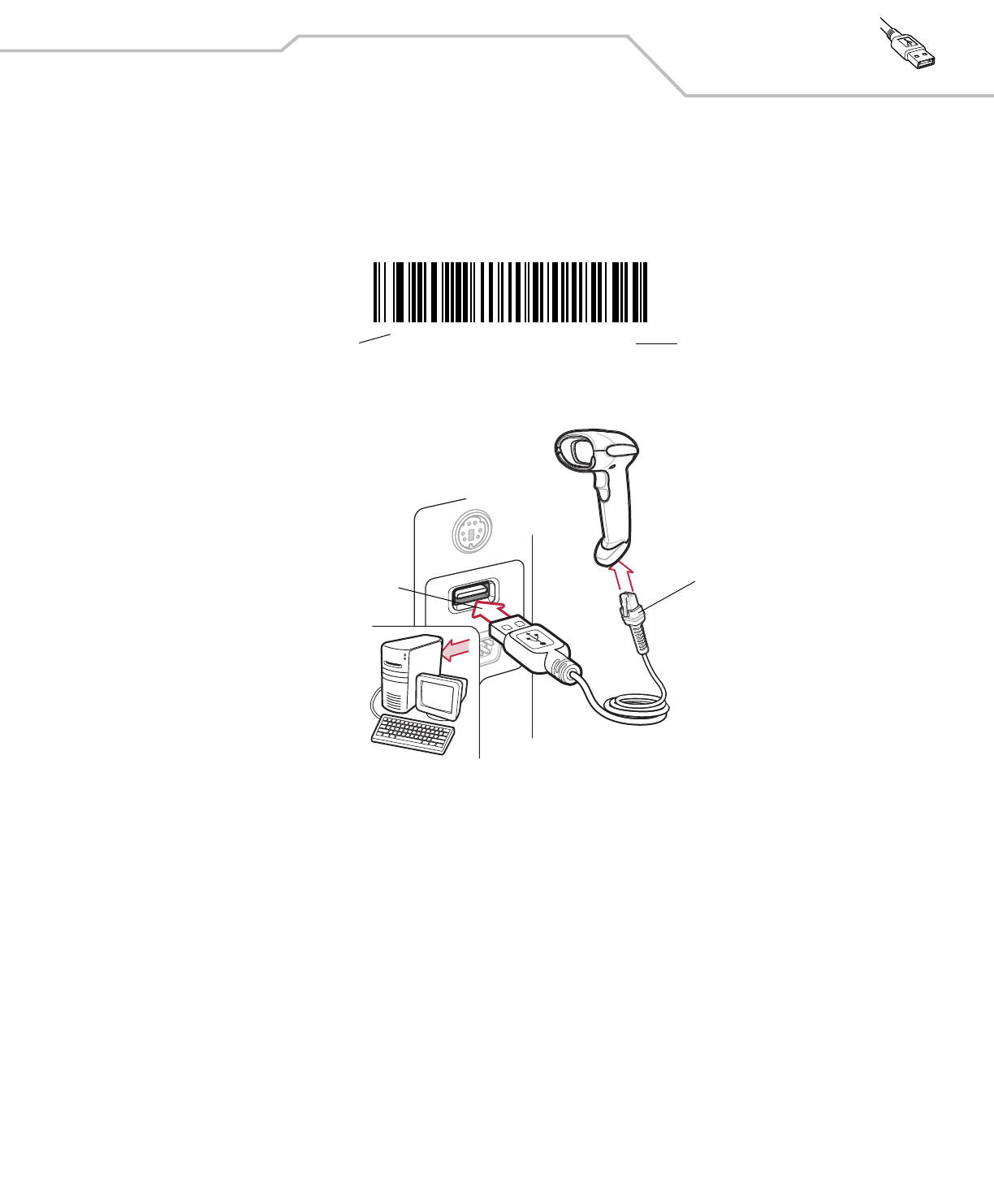
USB Interface 7-3
Introduction
This chapter covers the connection and setup of the scanner to a USB host. The scanner attaches directly to a USB host, or a powered
USB hub, and is powered by it. No additional power supply is required.
Throughout the programming bar code menus, default values are indicated with asterisks (*).
Connecting a USB Interface
Figure 7-1. USB Connection
The scanner connects with USB capable hosts including:
• Desktop PCs and Notebooks
• Apple™ iMac, G4, iBooks (North America only)
• IBM SurePOS terminals
• Sun, IBM, and other network computers that support more than one keyboard.
The following operating systems support the scanner through USB:
• Windows 98, 2000, ME, XP
• MacOS 8.5 and above
• IBM 4690 OS.
The scanner will also interface with other USB hosts which support USB Human Interface Devices (HID). For more information on USB
technology, hosts, and peripheral devices, visit www.symbol.com/usb.
*North American Standard USB Keyboard Feature/Option
* Indicates Default
Interface cable
USB Series A Connector
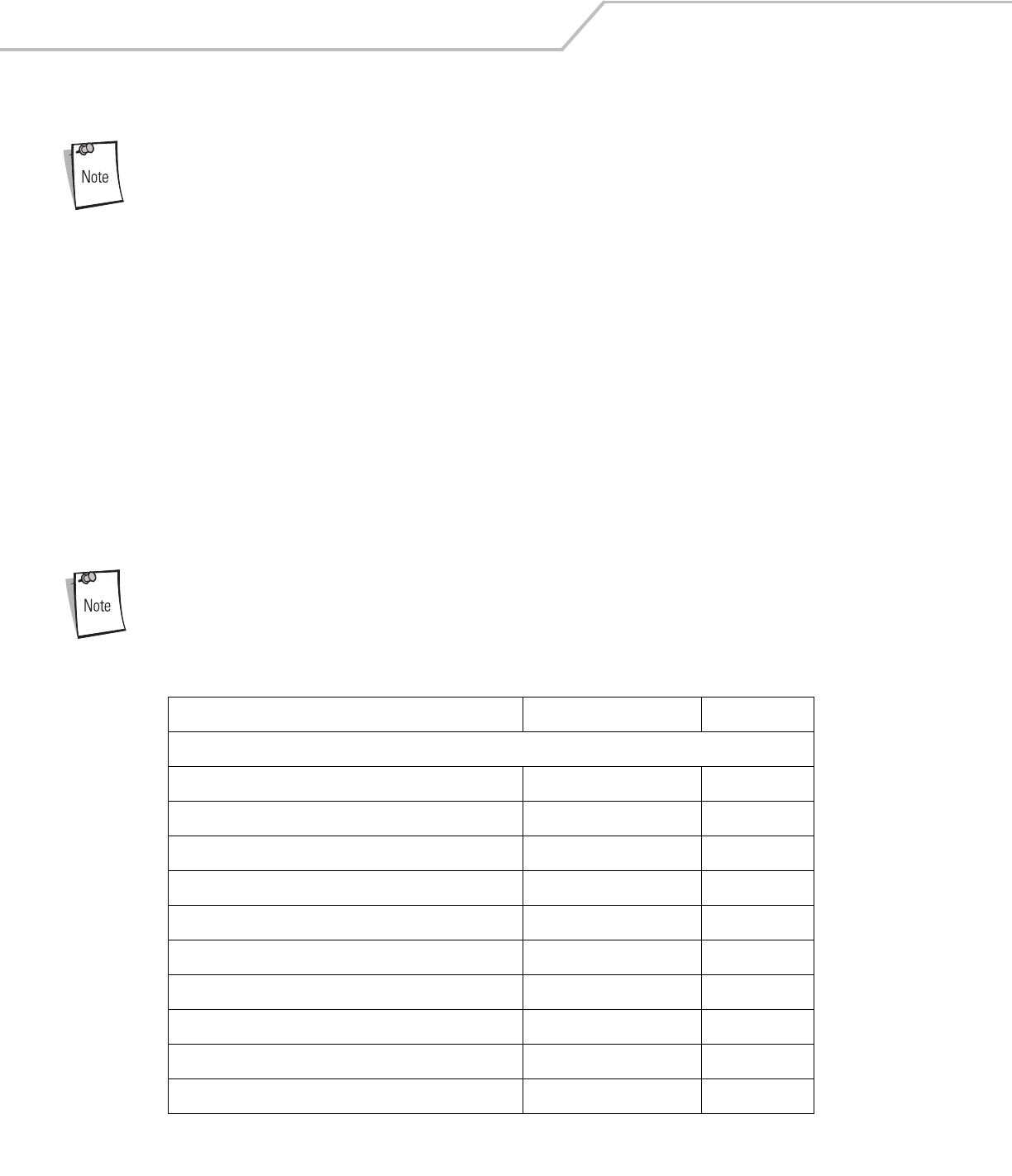
LS4208 Product Reference Guide7-4
To set up the scanner:
Interface cables vary depending on configuration. The connectors illustrated in Figure 7-1are examples only. The
connectors may be different than those illustrated, but the steps to connect the scanner remain the same.
1. Attach the modular connector of the USB interface cable to the cable interface port on the scanner (see Installing the
Interface Cable on page 1-4).
2. Plug the series A connector in the USB host or hub, or plug the Plus Power connector in an available port of the IBM SurePOS
terminal.
3. Select the USB device type by scanning the appropriate bar code from USB Device Type on page 7-5.
4. On first installation when using Windows, the software prompts to select or install the Human Interface Device driver. To
install this driver, provided by Windows, click Next through all the choices and click Finished on the last choice. The scanner
powers up during this installation.
5. To modify any other parameter options, scan the appropriate bar codes in this chapter.
If problems occur with the system, see Troubleshooting on page 3-3.
USB Parameter Defaults
Table 7-1 lists the defaults for USB host parameters. If any option needs to be changed, scan the appropriate bar code(s) provided in
the Parameter Descriptions section beginning on page 7-5.
See Appendix A, Standard Default Parameters for all user preferences, hosts, symbologies, and
miscellaneous default parameters.
Table 7-1. USB Host Default Table
Parameter Default Page Number
USB Host Parameters
USB Device Type HID Keyboard Emulation 7-5
USB Country Keyboard Types (Country Codes) North American 7-6
USB Keystroke Delay No Delay 7-8
USB CAPS Lock Override Disable 7-8
USB Ignore Unknown Characters Send 7-9
Emulate Keypad Disable 7-9
USB FN1 Substitution Disable 7-10
Function Key Mapping Disable 7-10
Simulated Caps Lock Disable 7-11
Convert Case No Case Conversion 7-11
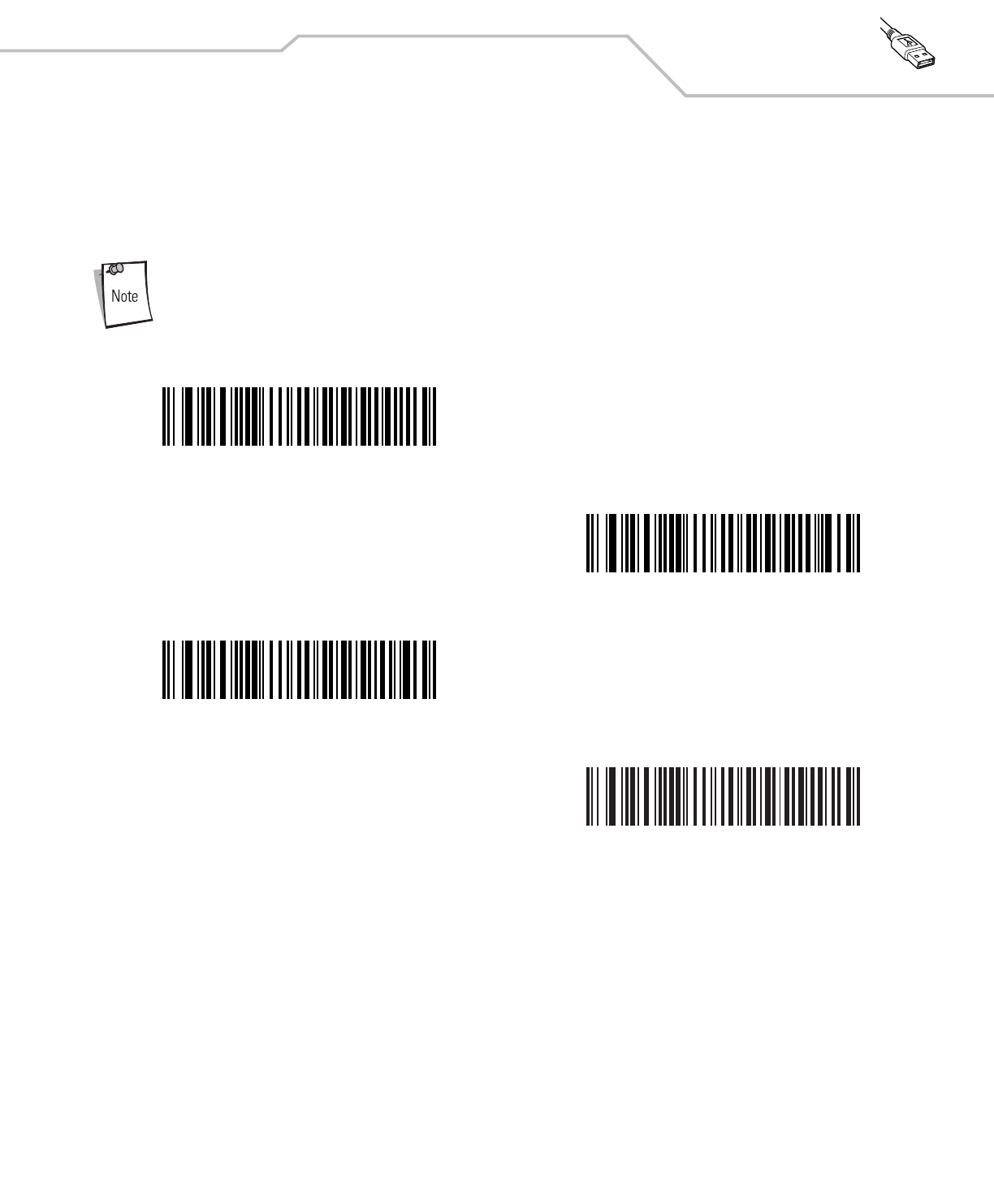
USB Interface 7-5
USB Host Parameters
USB Device Type
Select the desired USB device type.
When changing USB Device Types, the scanner automatically restarts. The scanner issues the standard
startup beep sequences.
*HID Keyboard Emulation
IBM Table Top USB
IBM Hand-Held USB
USB OPOS Handheld
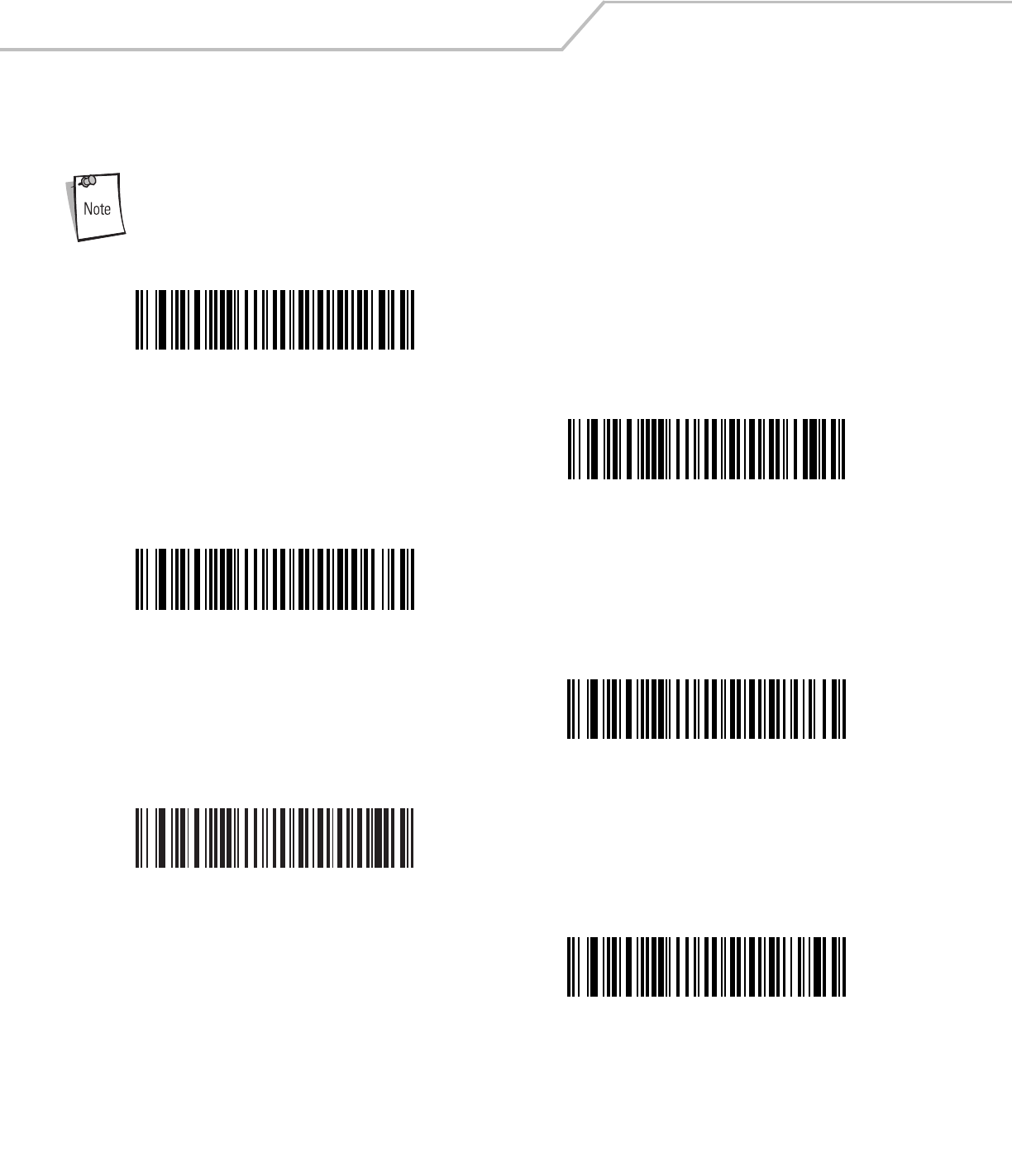
LS4208 Product Reference Guide7-6
USB Country Keyboard Types (Country Codes)
Scan the bar code corresponding to the keyboard type. This setting applies only to the USB HID Keyboard Emulation device.
When changing USB country keyboard types the scanner automatically resets. The scanner issues the standard startup
beep sequences.
*North American Standard USB Keyboard
German Windows
French Windows
French Canadian Windows 95/98
French Canadian Windows 2000/XP
Spanish Windows
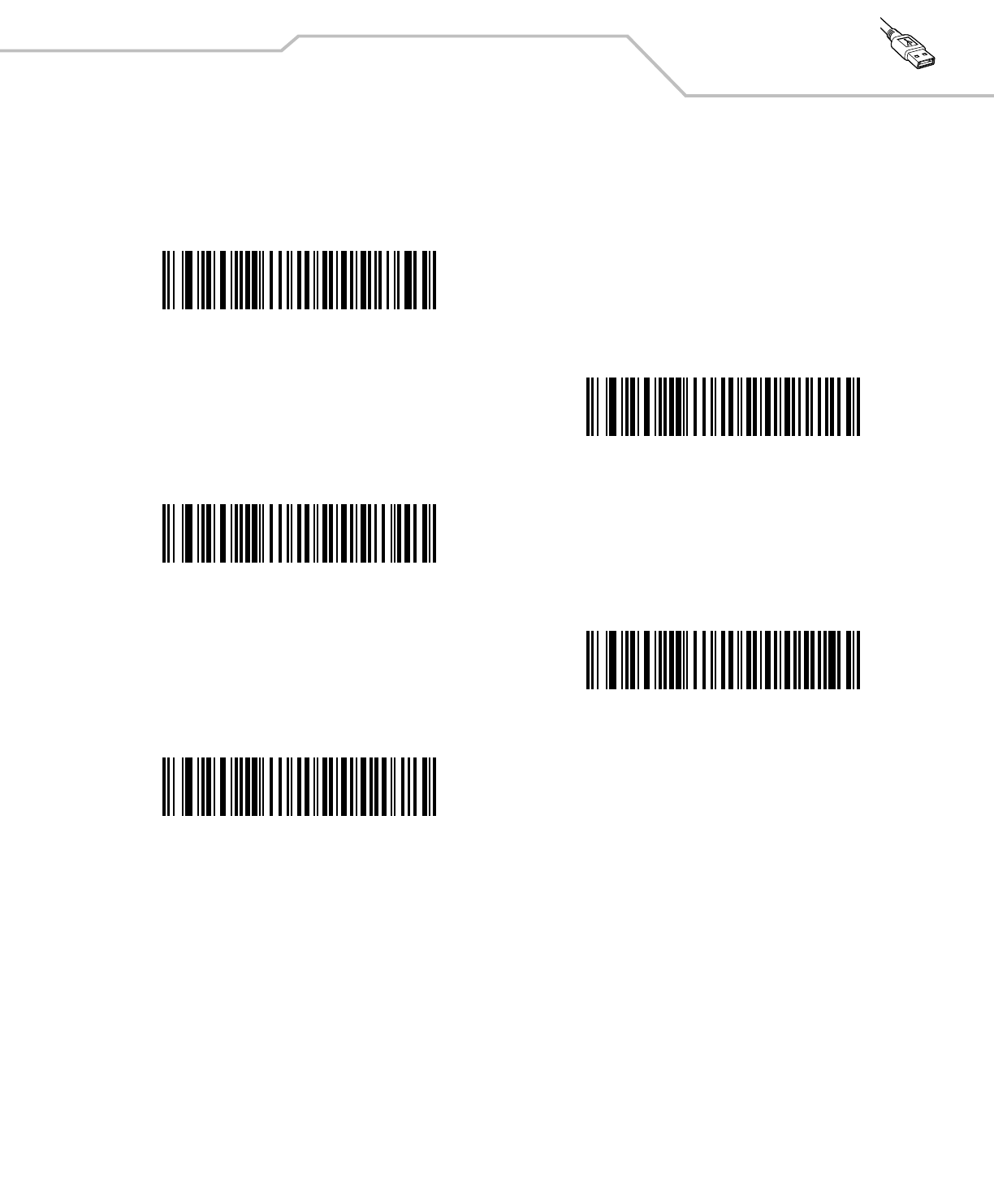
USB Interface 7-7
USB Country Keyboard Types (Country Codes continued)
Italian Windows
Swedish Windows
UK English Windows
Japanese Windows (ASCII)
Portuguese-Brazilian Windows
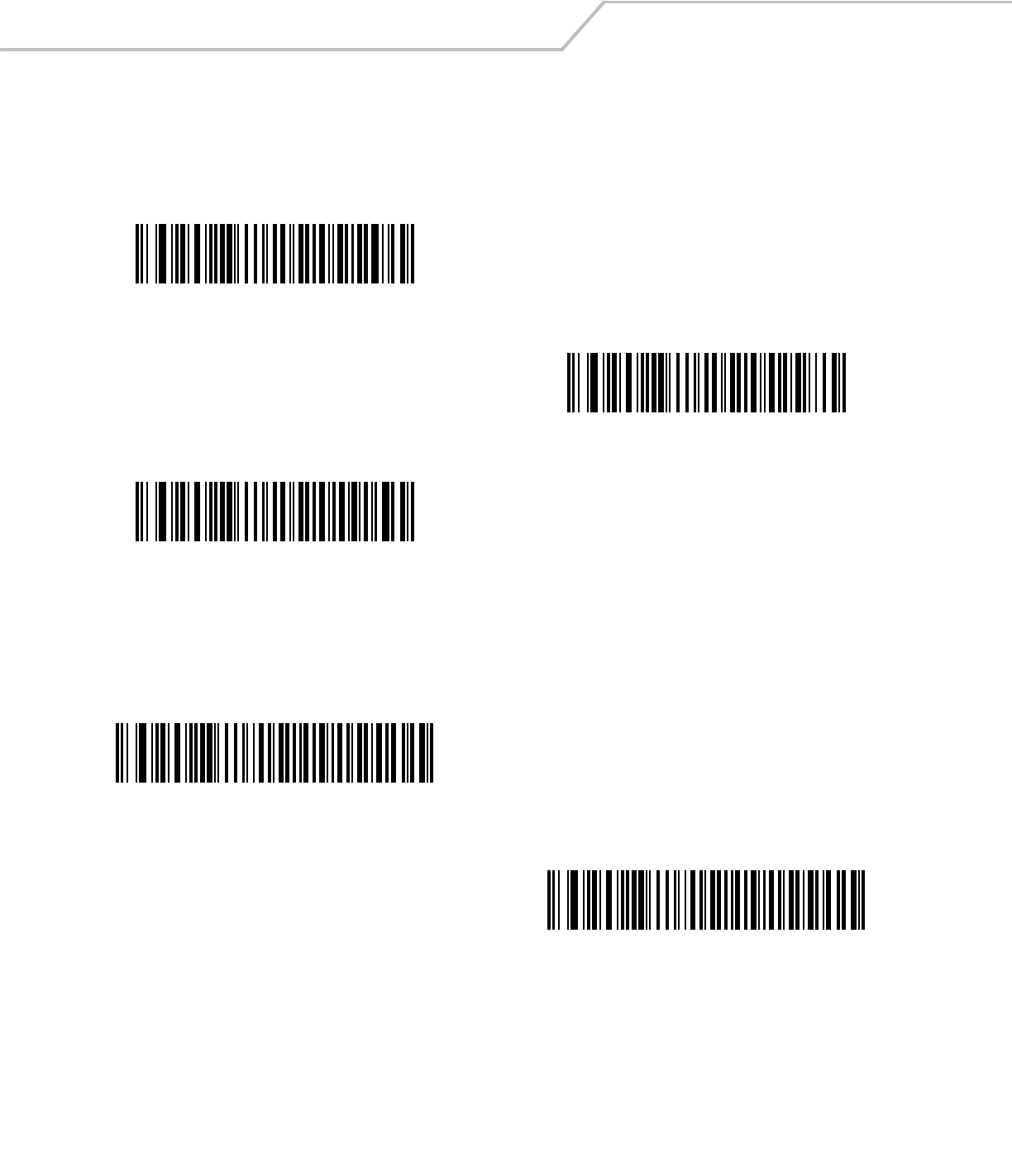
LS4208 Product Reference Guide7-8
USB Keystroke Delay
This parameter sets the delay, in milliseconds, between emulated keystrokes. Scan a bar code below to increase the delay when hosts
require a slower transmission of data.
USB CAPS Lock Override
This option applies only to the HID Keyboard Emulation device. When enabled, the case of the data is preserved regardless of the
state of the caps lock key. This setting is always enabled for the “Japanese, Windows (ASCII)” keyboard type and can not be disabled.
*No Delay
Medium Delay (20 msec)
Long Delay (40 msec)
Override Caps Lock Key
(Enable)
*Do Not Override Caps Lock Key
(Disable)
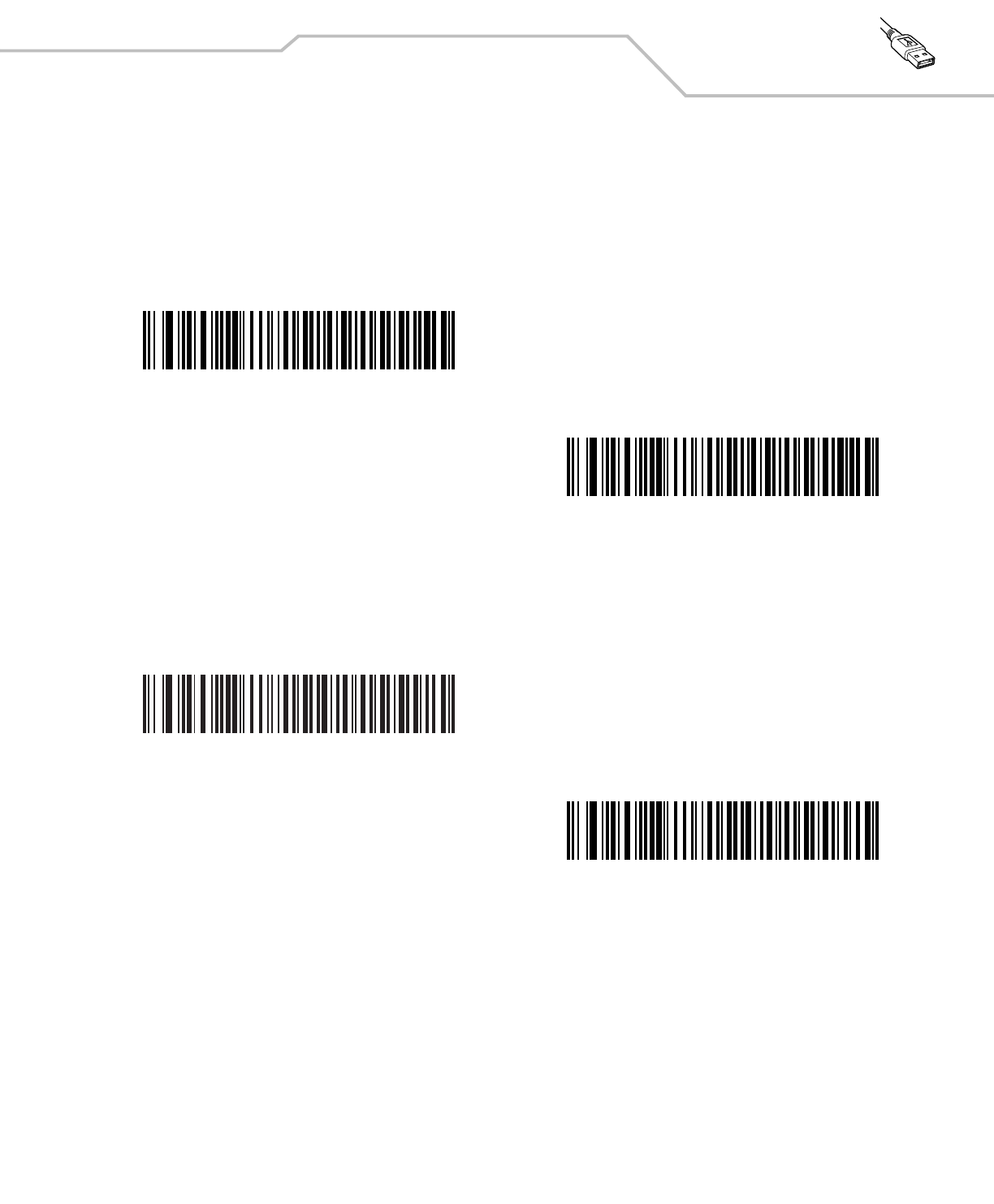
USB Interface 7-9
USB Ignore Unknown Characters
This option applies only to the HID Keyboard Emulation device and IBM device. Unknown characters are characters the host does not
recognize. When Send Bar Codes With Unknown Characters is selected, all bar code data is sent except for unknown characters,
and no error beeps sound. When Do Not Send Bar Codes With Unknown Characters is selected, bar code data is sent up to the
first unknown character, then the scanner issues an error beep.
Emulate Keypad
When enabled, all characters are sent as ASCII sequences over the numeric keypad. For example ASCII A would be sent as “ALT
make” 0 6 5 “ALT Break.”
*Send Bar Codes with Unknown Characters
Do Not Send Bar Codes with Unknown Characters
*Disable Keypad Emulation
Enable Keypad Emulation
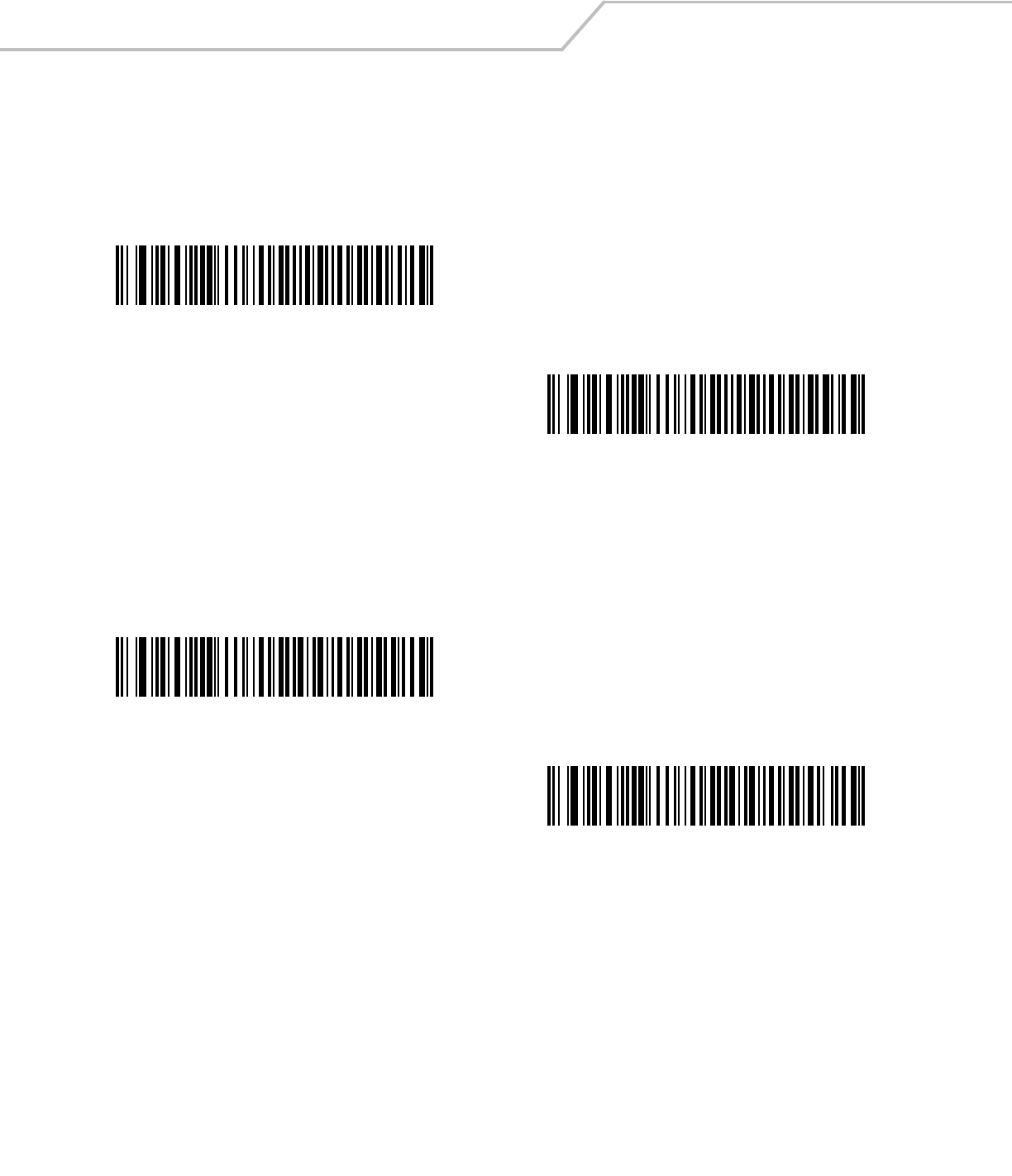
LS4208 Product Reference Guide7-10
USB Keyboard FN 1 Substitution
This option applies only to the USB HID Keyboard Emulation device. When enabled, this allows replacement of any FN 1 characters
in an EAN 128 bar code with a Key Category and value chosen by the user (see FN1 Substitution Values on page 13-8 to set the Key
Category and Key Value).
Function Key Mapping
ASCII values under 32 are normally sent as a control-key sequences (see Table 7-2 on page 7-12). When this parameter is enabled,
the keys in bold are sent in place of the standard key mapping. Table entries that do not have a bold entry remain the same whether
or not this parameter is enabled.
Enable FN1 Substitution
*Disable FN1 Substitution
*Disable Function Key Mapping
Enable Function Key Mapping
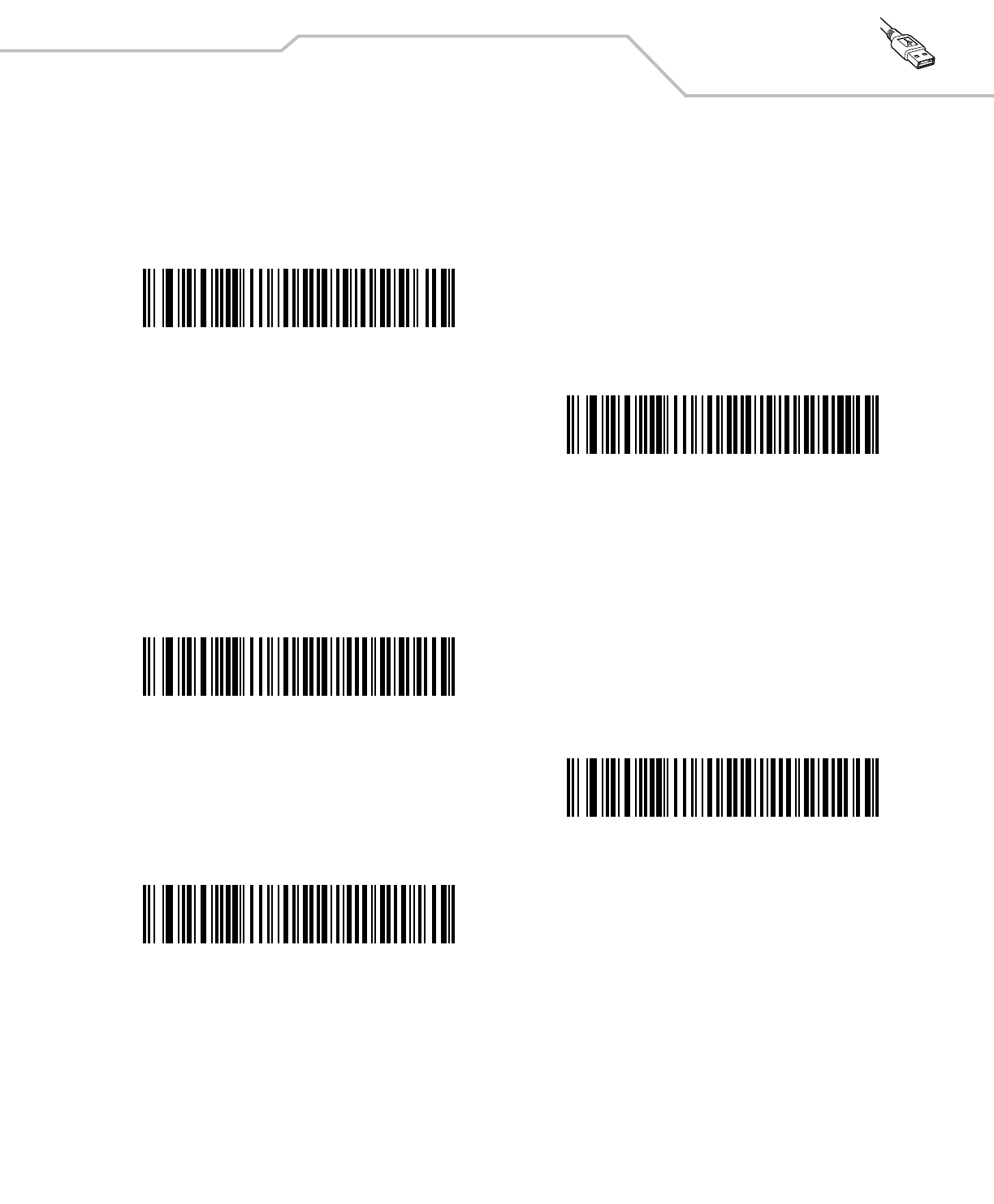
USB Interface 7-11
Simulated Caps Lock
When enabled, the scanner will invert upper and lower case characters on the scanner bar code as if the Caps Lock state is enabled
on the keyboard. This inversion is done regardless of the current state of the keyboard’s Caps Lock state.
Convert Case
When enabled, the scanner will convert all bar code data to the selected case.
*Disable Simulated Caps Lock
Enable Simulated Caps Lock
*No Case Conversion
Convert All to Upper Case
Convert All to Lower Case
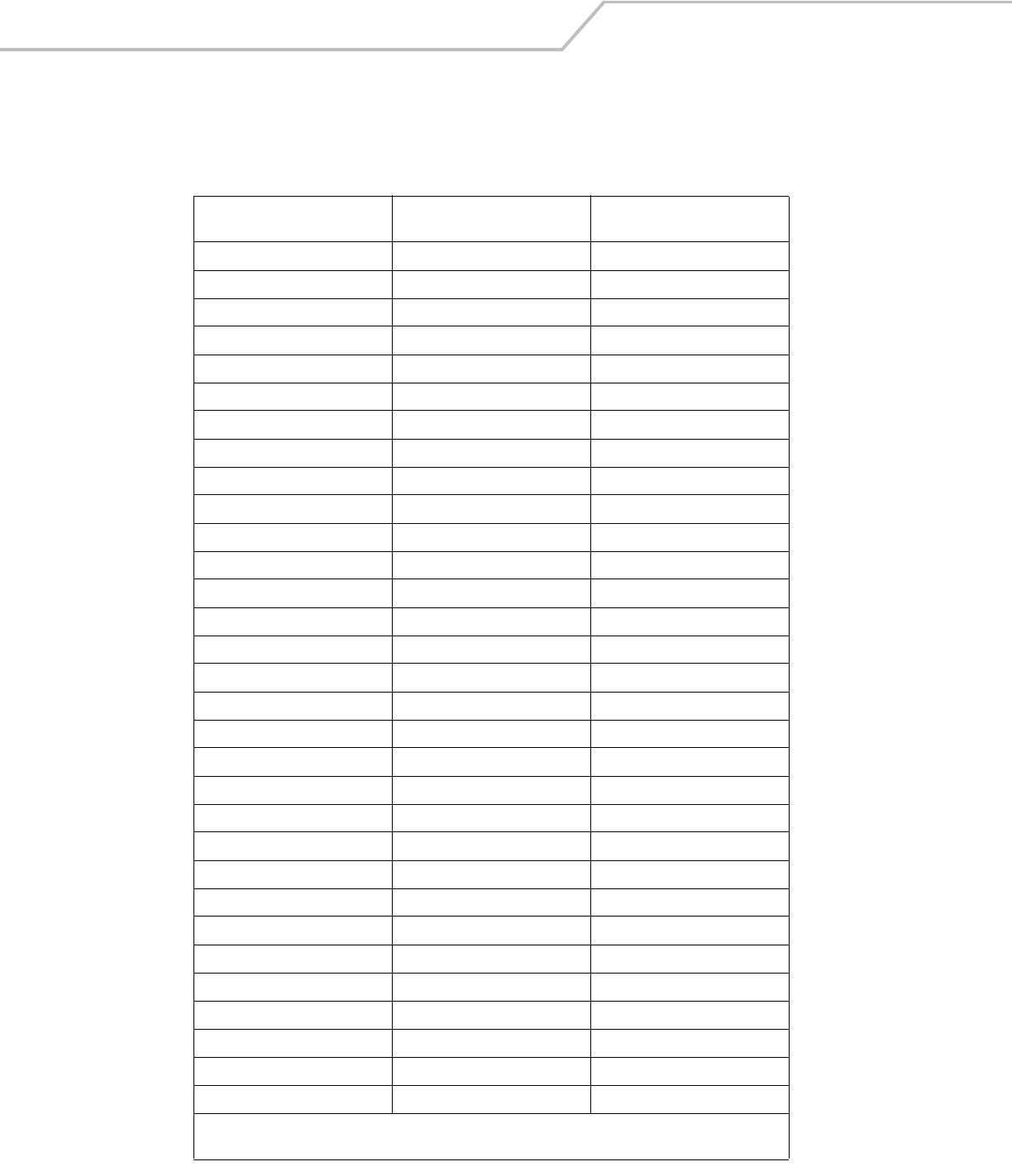
LS4208 Product Reference Guide7-12
ASCII Character Set for USB
Table 7-2. ASCII Character Set for USB
ASCII Value
Full ASCII
Code 39 Encode Character Keystroke
1000 %U CTRL 2
1001 $A CTRL A
1002 $B CTRL B
1003 $C CTRL C
1004 $D CTRL D
1005 $E CTRL E
1006 $F CTRL F
1007 $G CTRL G
1008 $H CTRL H/BACKSPACE1
1009 $I CTRL I/HORIZONTAL TAB1
1010 $J CTRL J
1011 $K CTRL K
1012 $L CTRL L
1013 $M CTRL M/ENTER1
1014 $N CTRL N
1015 $O CTRL O
1016 $P CTRL P
1017 $Q CTRL Q
1018 $R CTRL R
1019 $S CTRL S
1020 $T CTRL T
1021 $U CTRL U
1022 $V CTRL V
1023 $W CTRL W
1024 $X CTRL X
1025 $Y CTRL Y
1026 $Z CTRL Z
1027 %A CTRL [/ESC1
1028 %B CTRL \
1029 %C CTRL ]
1030 %D CTRL 6
1The keystroke in bold is sent only if the “Function Key Mapping” is enabled. Otherwise, the unbolded
keystroke is sent.
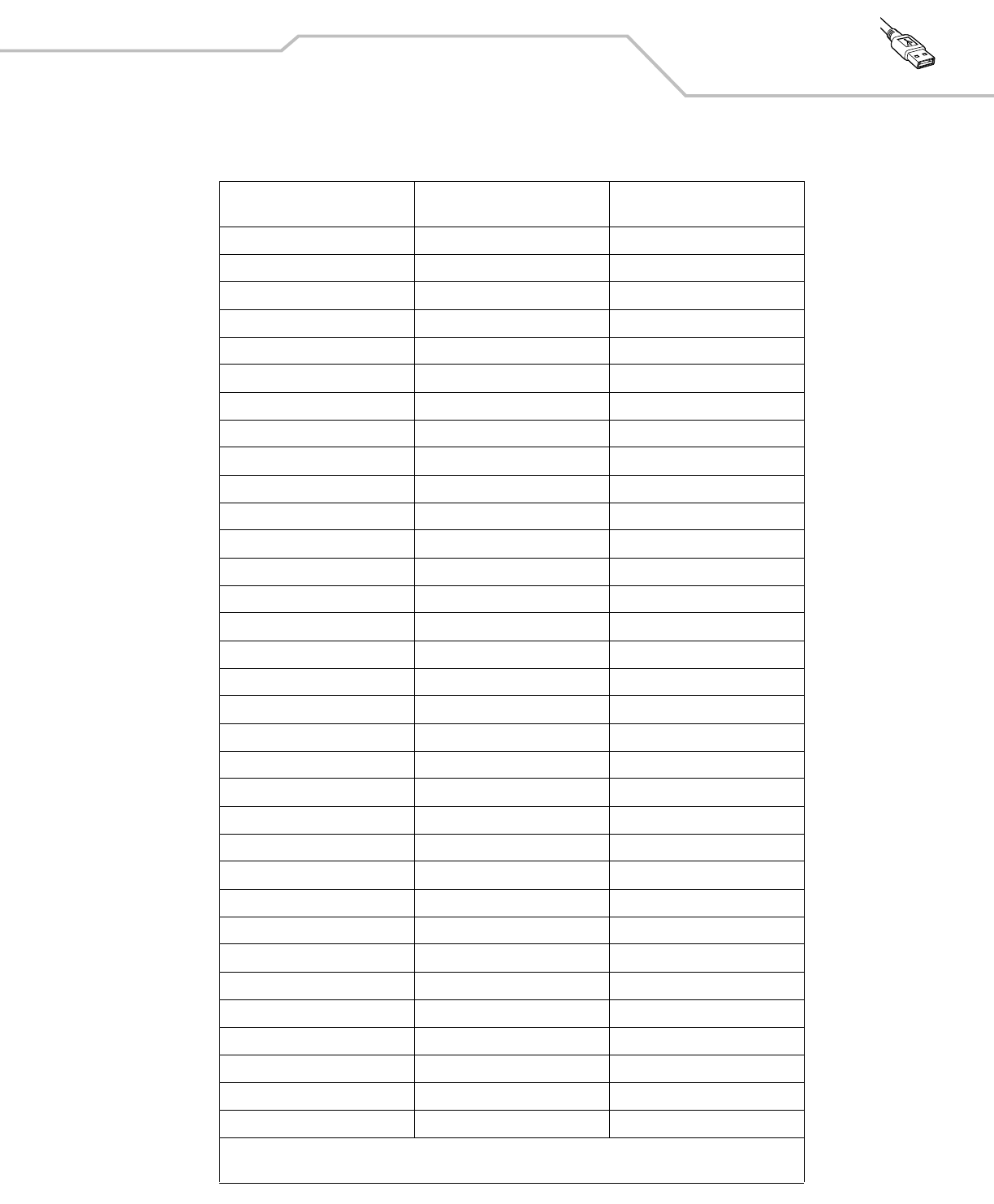
USB Interface 7-13
1031 %E CTRL -
1032 Space Space
1033 /A !
1034 /B “
1035 /C #
1036 /D $
1037 /E %
1038 /F &
1039 /G ‘
1040 /H (
1041 /I )
1042 /J *
1043 /K +
1044 /L ,
1045 - -
1046 . .
1047 /O /
1048 0 0
1049 1 1
1050 2 2
1051 3 3
1052 4 4
1053 5 5
1054 6 6
1055 7 7
1056 8 8
1057 9 9
1058 /Z :
1059 %F ;
1060 %G <
1061 %H =
1062 %I >
1063 %J ?
Table 7-2. ASCII Character Set for USB (Continued)
ASCII Value
Full ASCII
Code 39 Encode Character Keystroke
1The keystroke in bold is sent only if the “Function Key Mapping” is enabled. Otherwise, the unbolded
keystroke is sent.
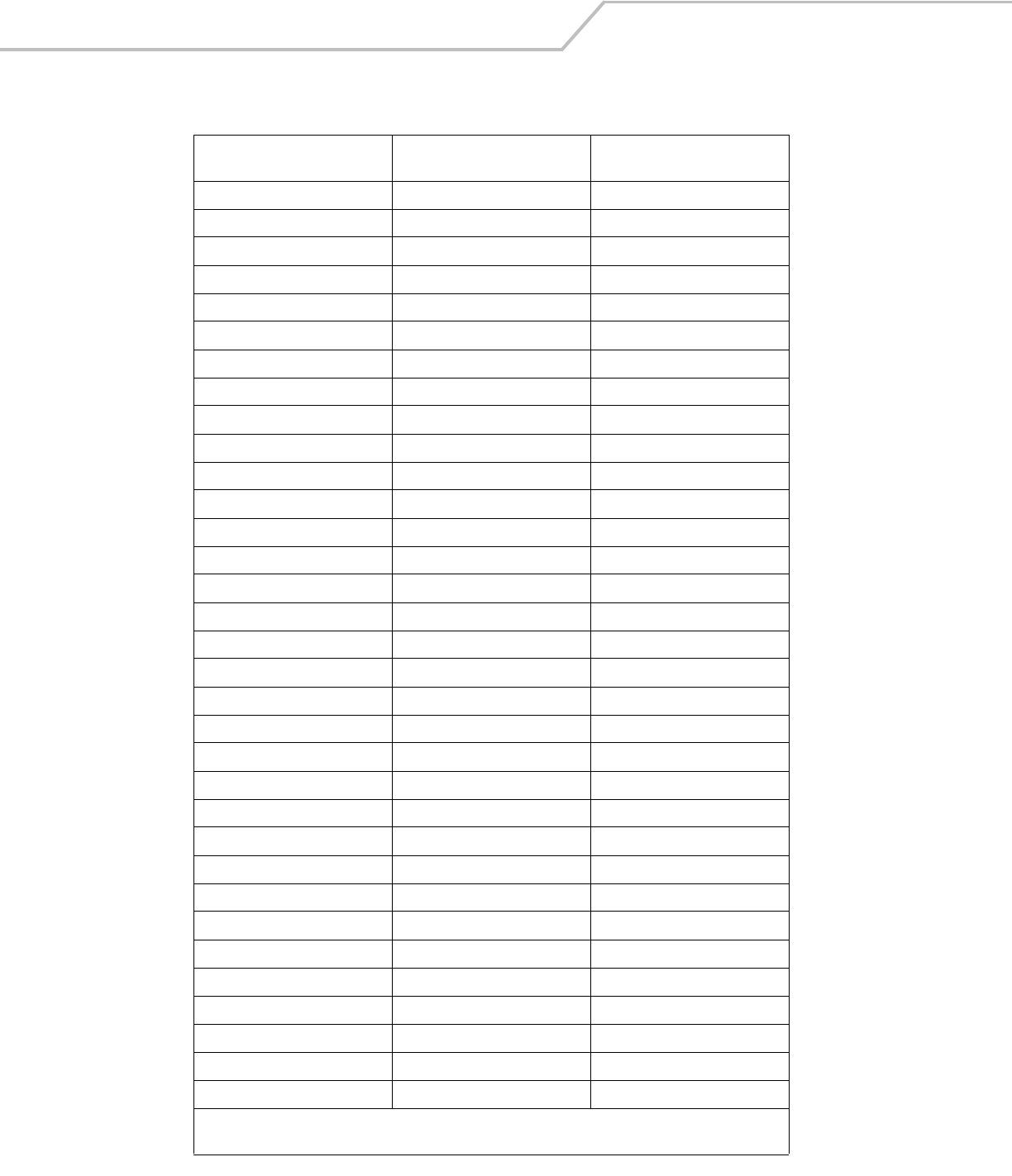
LS4208 Product Reference Guide7-14
1064 %V @
1065 A A
1066 B B
1067 C C
1068 D D
1069 E E
1070 F F
1071 G G
1072 H H
1073 I I
1074 J J
1075 K K
1076 L L
1077 M M
1078 N N
1079 O O
1080 P P
1081 Q Q
1082 R R
1083 S S
1084 T T
1085 U U
1086 V V
1087 W W
1088 X X
1089 Y Y
1090 Z Z
1091 %K [
1092 %L \
1093 %M ]
1094 %N ^
1095 %O _
1096 %W `
Table 7-2. ASCII Character Set for USB (Continued)
ASCII Value
Full ASCII
Code 39 Encode Character Keystroke
1The keystroke in bold is sent only if the “Function Key Mapping” is enabled. Otherwise, the unbolded
keystroke is sent.
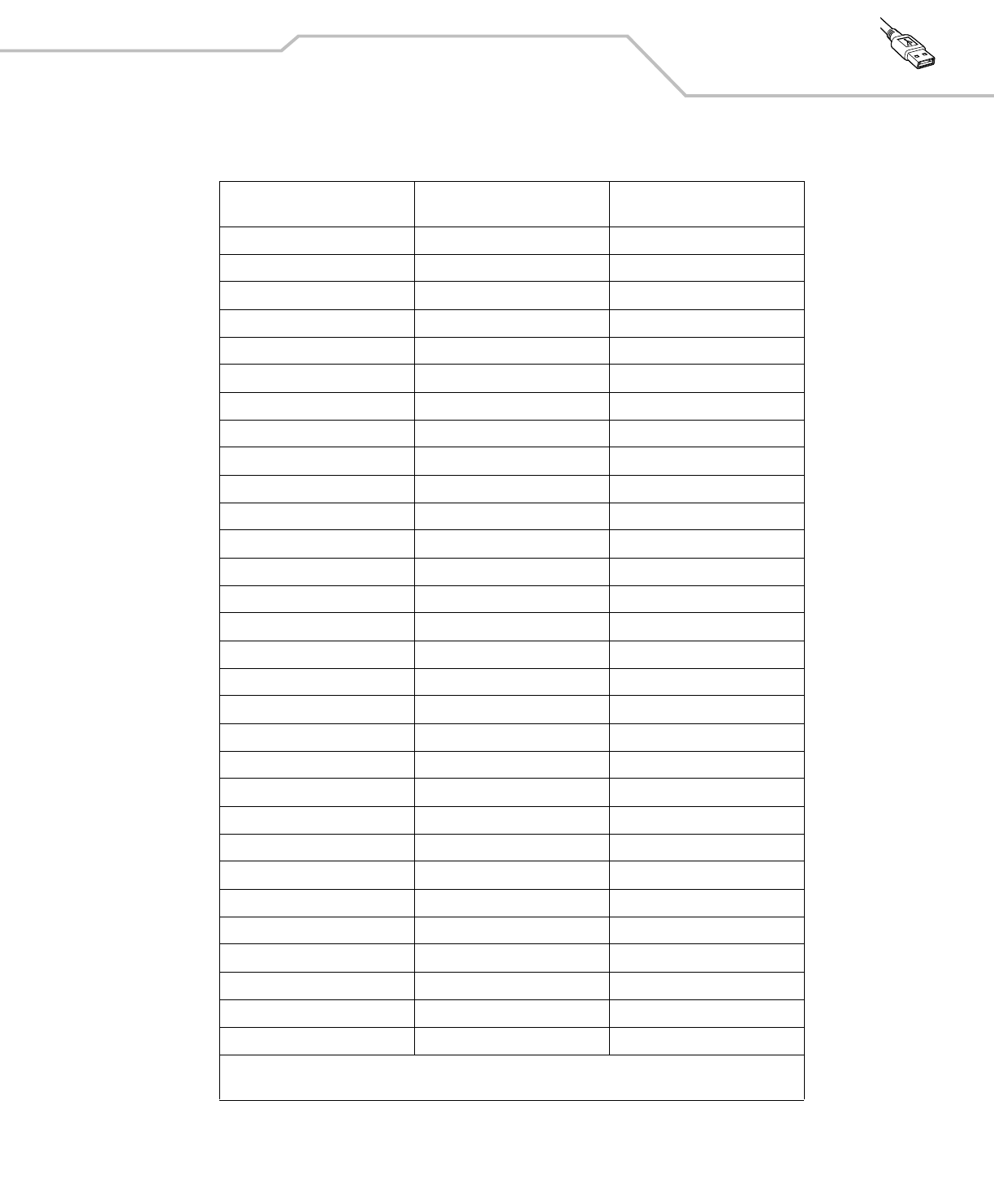
USB Interface 7-15
1097 +A a
1098 +B b
1099 +C c
1100 +D d
1101 +E e
1102 +F f
1103 +G g
1104 +H h
1105 +I i
1106 +J j
1107 +K k
1108 +L l
1109 +M m
1110 +N n
1111 +O o
1112 +P p
1113 +Q q
1114 +R r
1115 +S s
1116 +T t
1117 +U u
1118 +V v
1119 +W w
1120 +X x
1121 +Y y
1122 +Z z
1123 %P {
1124 %Q |
1125 %R }
1126 %S ~
Table 7-2. ASCII Character Set for USB (Continued)
ASCII Value
Full ASCII
Code 39 Encode Character Keystroke
1The keystroke in bold is sent only if the “Function Key Mapping” is enabled. Otherwise, the unbolded
keystroke is sent.
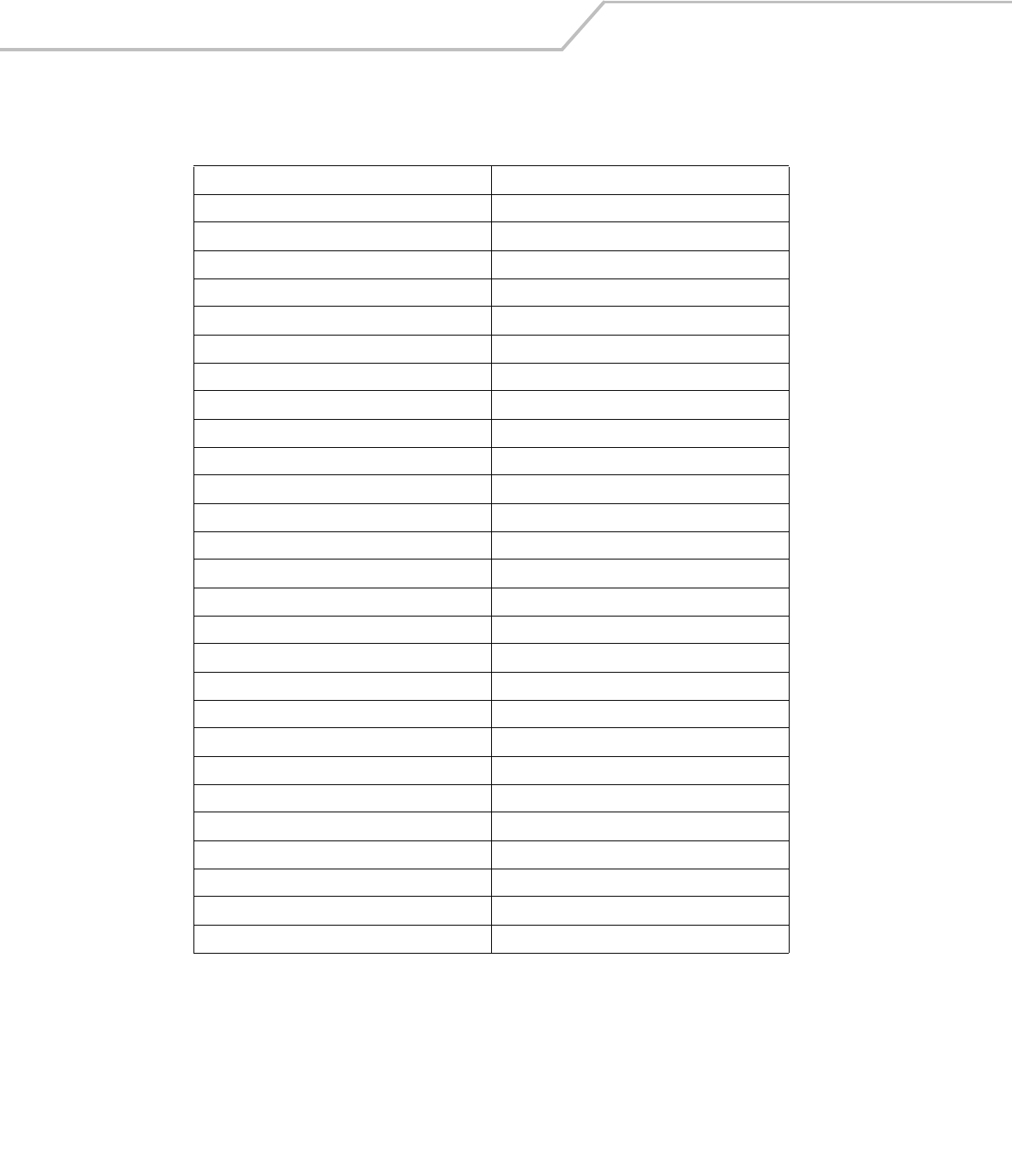
LS4208 Product Reference Guide7-16
Table 7-3. USB ALT Key Character Set
ALT Keys Keystroke
2064 ALT 2
2065 ALT A
2066 ALT B
2067 ALT C
2068 ALT D
2069 ALT E
2070 ALT F
2071 ALT G
2072 ALT H
2073 ALT I
2074 ALT J
2075 ALT K
2076 ALT L
2077 ALT M
2078 ALT N
2079 ALT O
2080 ALT P
2081 ALT Q
2082 ALT R
2083 ALT S
2084 ALT T
2085 ALT U
2086 ALT V
2087 ALT W
2088 ALT X
2089 ALT Y
2090 ALT Z
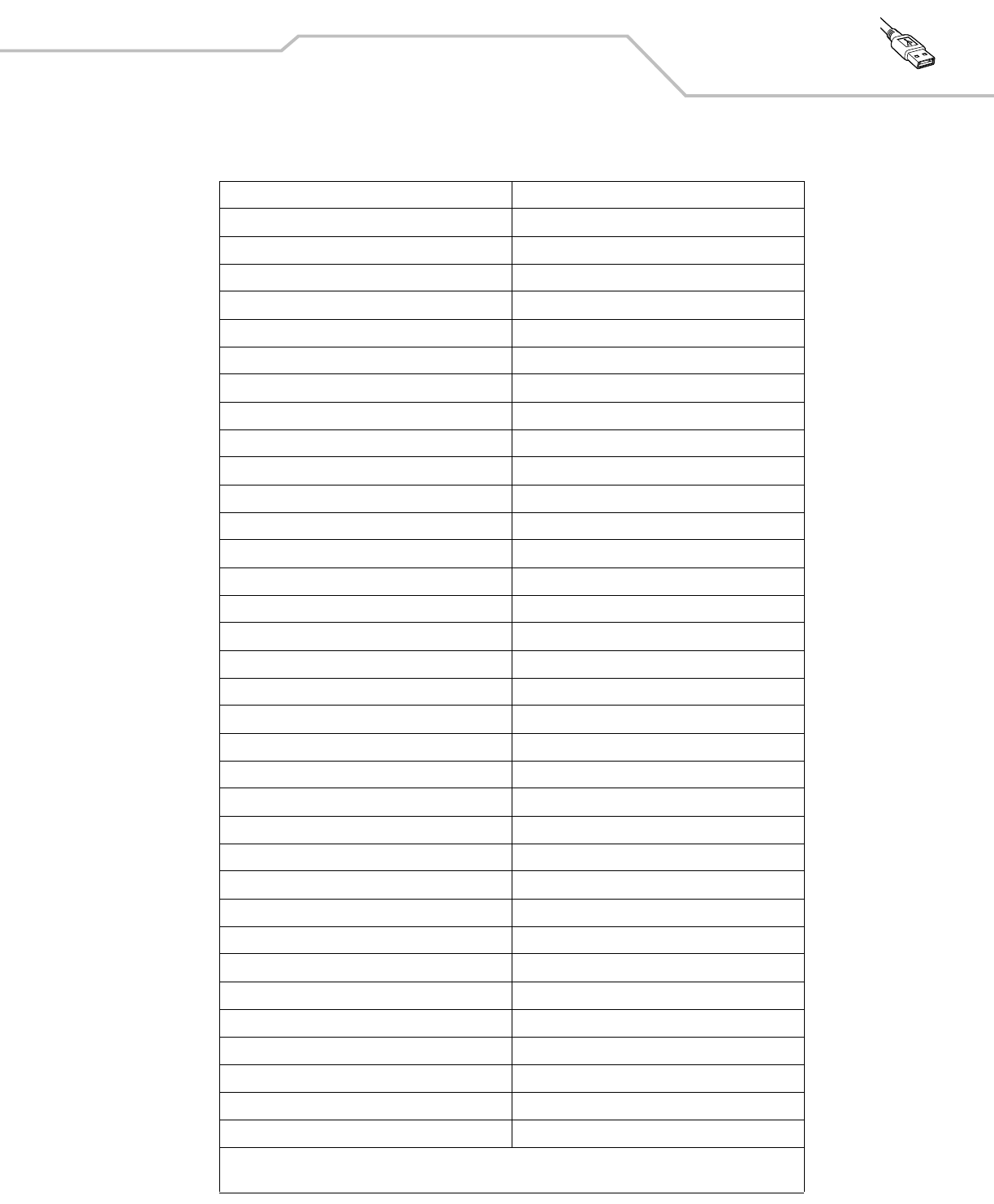
USB Interface 7-17
Table 7-4. USB GUI Key Character Set
GUI Key Keystroke
3000 Right Control Key
3048 GUI 0
3049 GUI 1
3050 GUI 2
3051 GUI 3
3052 GUI 4
3053 GUI 5
3054 GUI 6
3055 GUI 7
3056 GUI 8
3057 GUI 9
3065 GUI A
3066 GUI B
3067 GUI C
3068 GUI D
3069 GUI E
3070 GUI F
3071 GUI G
3072 GUI H
3073 GUI I
3074 GUI J
3075 GUI K
3076 GUI L
3077 GUI M
3078 GUI N
3079 GUI O
3080 GUI P
3081 GUI Q
3082 GUI R
3083 GUI S
3084 GUI T
3085 GUI U
3086 GUI V
3087 GUI W
Note: GUI Shift Keys - The Apple™ iMac keyboard has an apple key on either side of the space bar. Windows-based
systems have a GUI key to the left of the left ALT key, and to the right of the right ALT key.
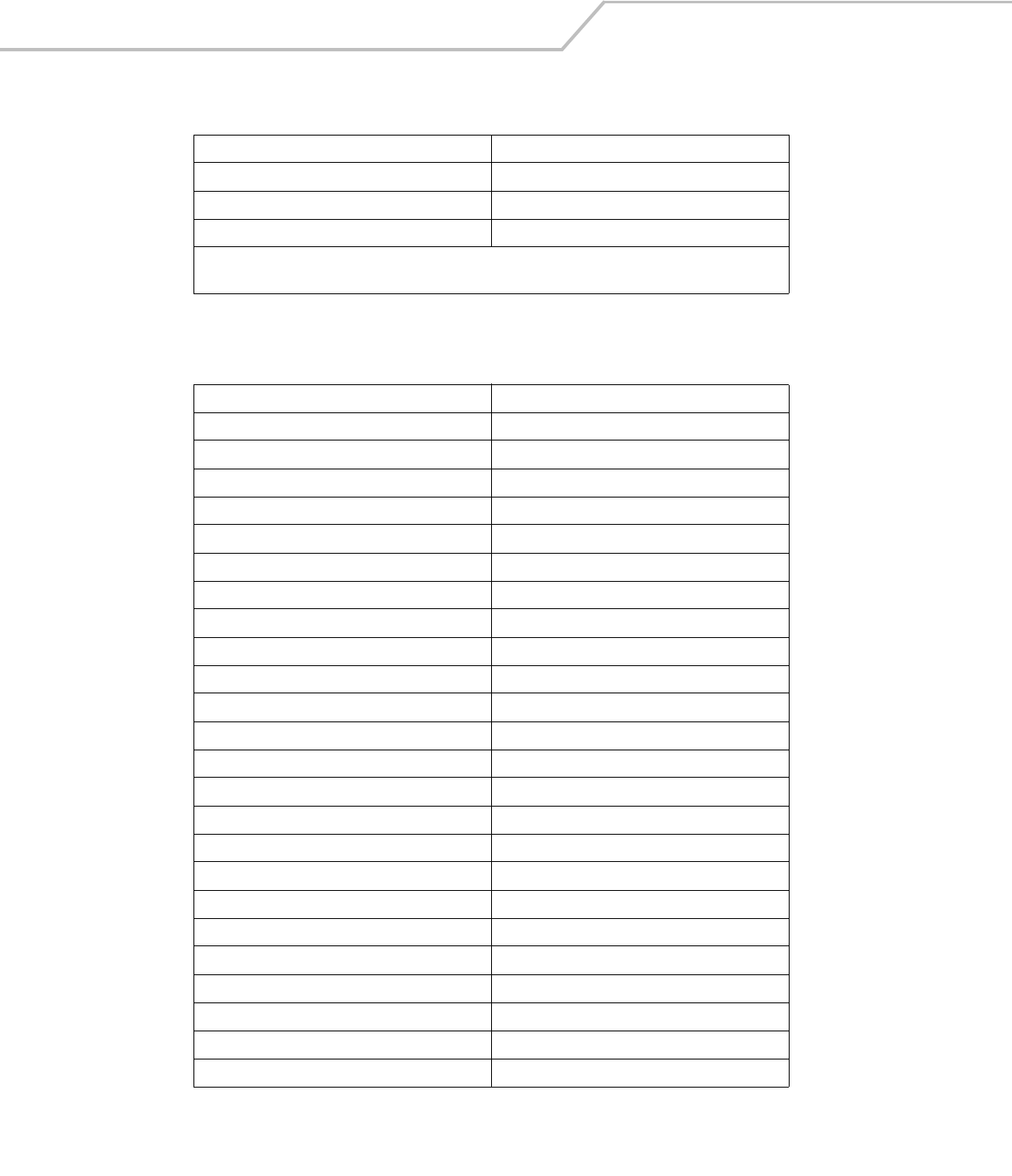
LS4208 Product Reference Guide7-18
3088 GUI X
3089 GUI Y
3090 GUI Z
Table 7-5. USB F Key Character Set
F Keys Keystroke
5001 F1
5002 F2
5003 F3
5004 F4
5005 F5
5006 F6
5007 F7
5008 F8
5009 F9
5010 F10
5011 F11
5012 F12
5013 F13
5014 F14
5015 F15
5016 F16
5017 F17
5018 F18
5019 F19
5020 F20
5021 F21
5022 F22
5023 F23
5024 F24
Table 7-4. USB GUI Key Character Set (Continued)
GUI Key Keystroke
Note: GUI Shift Keys - The Apple™ iMac keyboard has an apple key on either side of the space bar. Windows-based
systems have a GUI key to the left of the left ALT key, and to the right of the right ALT key.
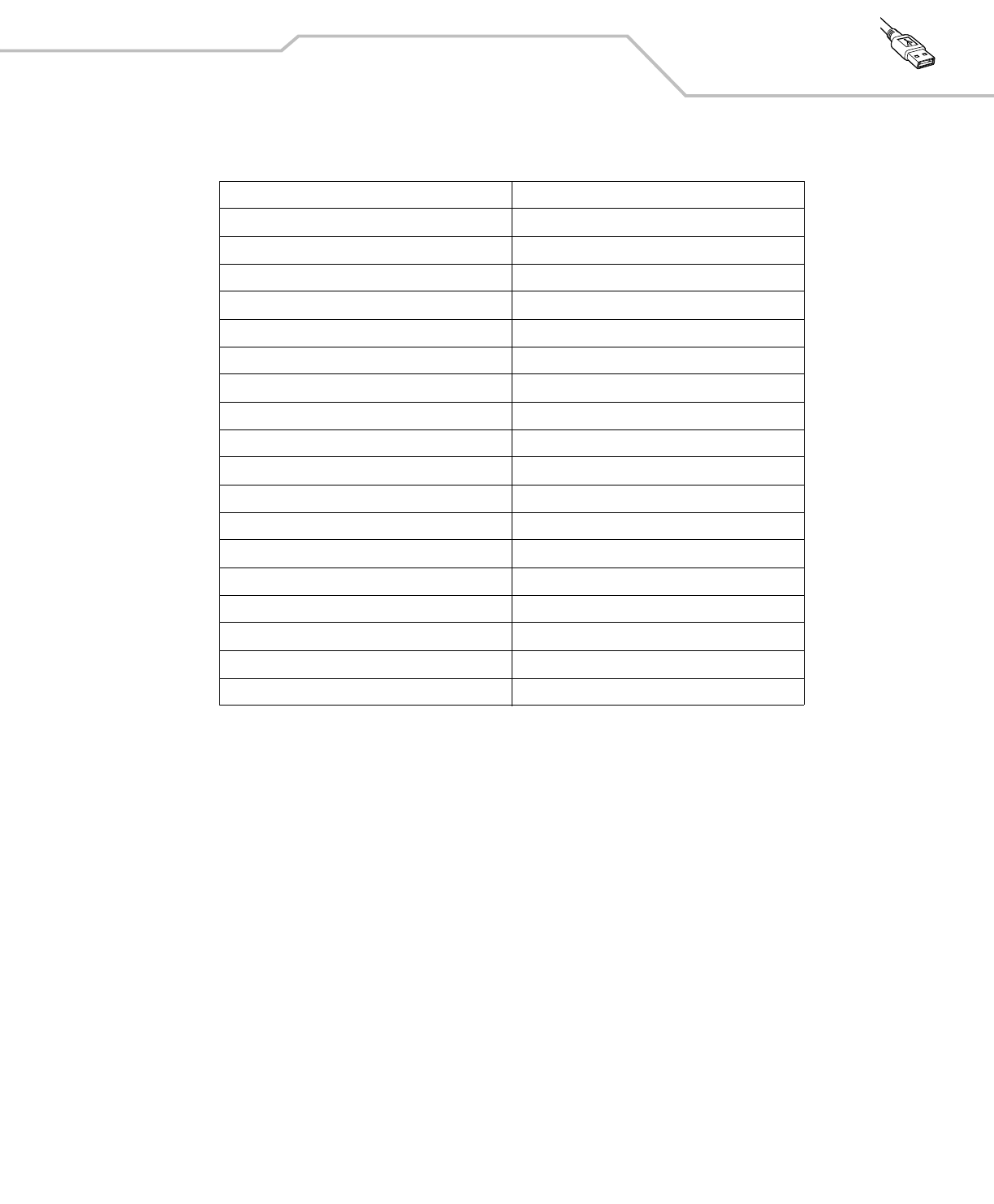
USB Interface 7-19
Table 7-6. USB Numeric Keypad Character Set
Numeric Keypad Keystroke
6042 *
6043 +
6044 undefined
6045 -
6046 .
6047 /
6048 0
6049 1
6050 2
6051 3
6052 4
6053 5
6054 6
6055 7
6056 8
6057 9
6058 Enter
6059 Num Lock
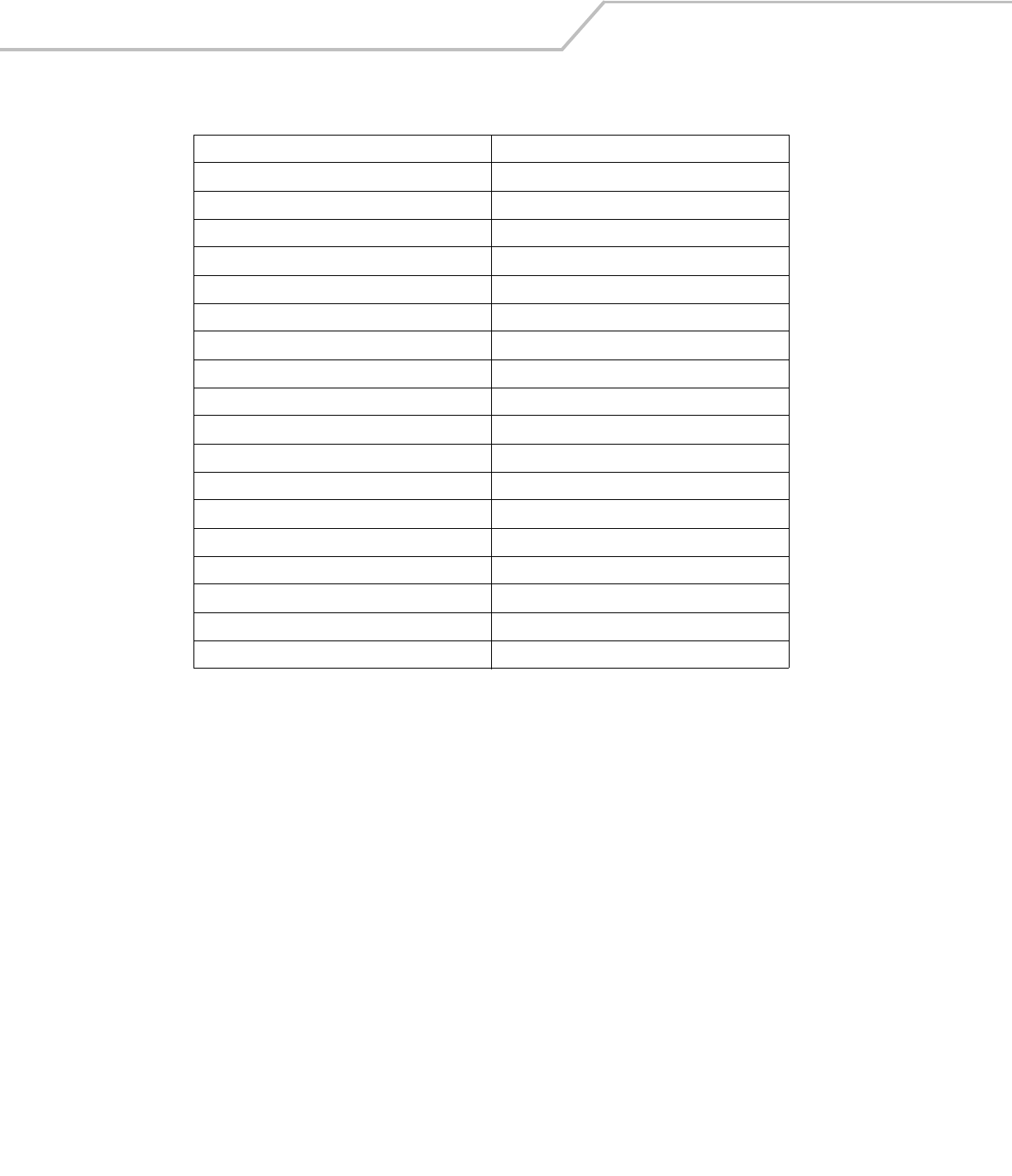
LS4208 Product Reference Guide7-20
Table 7-7. USB Extended Keypad Character Set
Extended Keypad Keystroke
7001 Break
7002 Delete
7003 PgUp
7004 End
7005 Pg Dn
7006 Pause
7007 Scroll Lock
7008 Backspace
7009 Tab
7010 Print Screen
7011 Insert
7012 Home
7013 Enter
7014 Escape
7015 Up Arrow
7016 Down Arrow
7017 Left Arrow
7018 Right Arrow
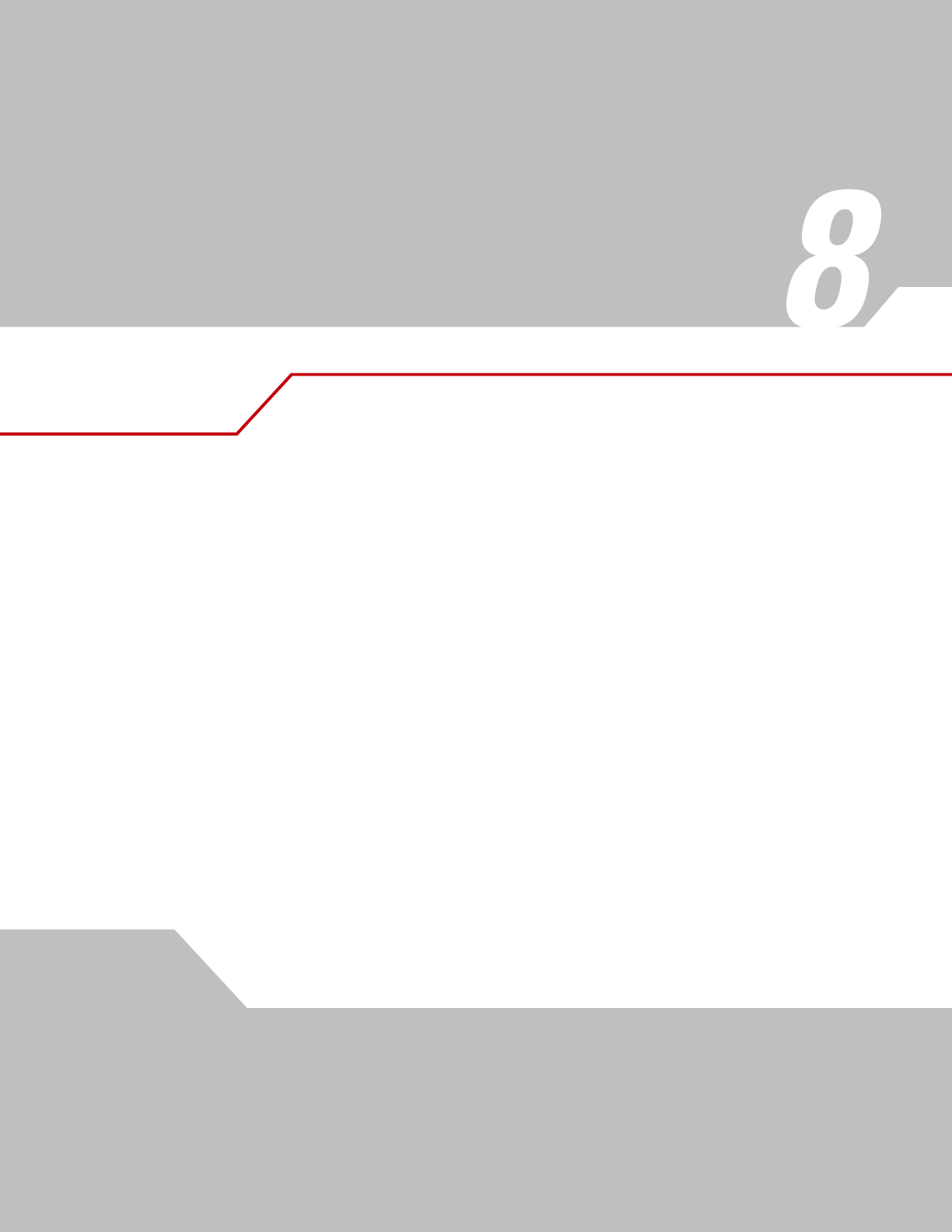
IBM Interface
Introduction . . . . . . . . . . . . . . . . . . . . . . . . . . . . . . . . . . . . . . . . . . . . . . . . . . . . . . . . . . . . . . . . . . . . . . . . . . . . 8-3
Connecting to an IBM 468X/469X Host. . . . . . . . . . . . . . . . . . . . . . . . . . . . . . . . . . . . . . . . . . . . . . . . . . . . . . . .8-3
IBM Parameter Defaults. . . . . . . . . . . . . . . . . . . . . . . . . . . . . . . . . . . . . . . . . . . . . . . . . . . . . . . . . . . . . . . . . . . .8-4
IBM 468X/469X Host Parameters . . . . . . . . . . . . . . . . . . . . . . . . . . . . . . . . . . . . . . . . . . . . . . . . . . . . . . . . . . . .8-5
Port Address. . . . . . . . . . . . . . . . . . . . . . . . . . . . . . . . . . . . . . . . . . . . . . . . . . . . . . . . . . . . . . . . . . . . . . . . .8-5
Convert Unknown to Code 39 . . . . . . . . . . . . . . . . . . . . . . . . . . . . . . . . . . . . . . . . . . . . . . . . . . . . . . . . . . .8-6
Optional IBM Parameters. . . . . . . . . . . . . . . . . . . . . . . . . . . . . . . . . . . . . . . . . . . . . . . . . . . . . . . . . . . . . . . . . . .8-7
Ignore Beep . . . . . . . . . . . . . . . . . . . . . . . . . . . . . . . . . . . . . . . . . . . . . . . . . . . . . . . . . . . . . . . . . . . . . . . . .8-7
Ignore Bar Code Configuration. . . . . . . . . . . . . . . . . . . . . . . . . . . . . . . . . . . . . . . . . . . . . . . . . . . . . . . . . . .8-7
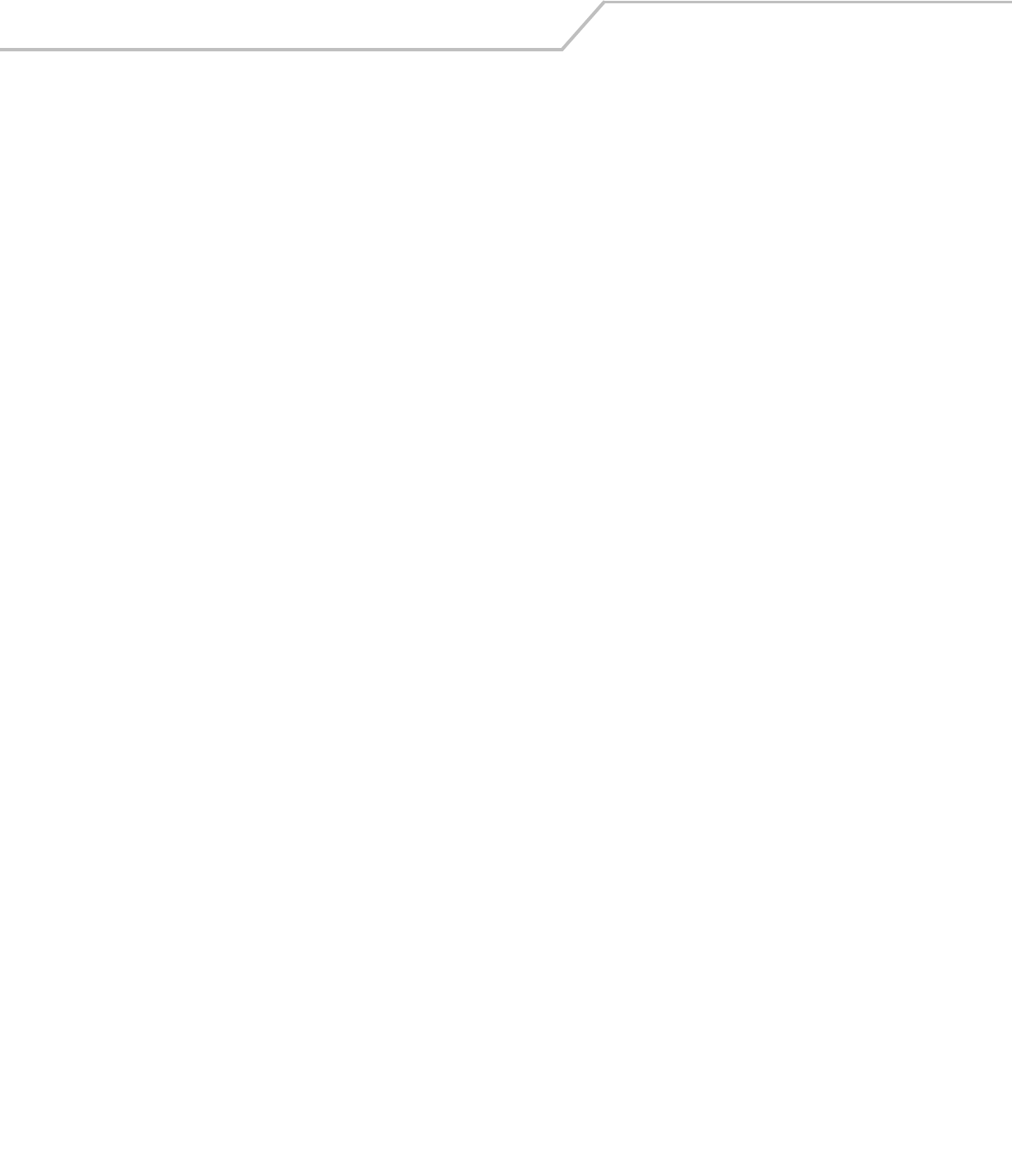
LS4208 Product Reference Guide8-2
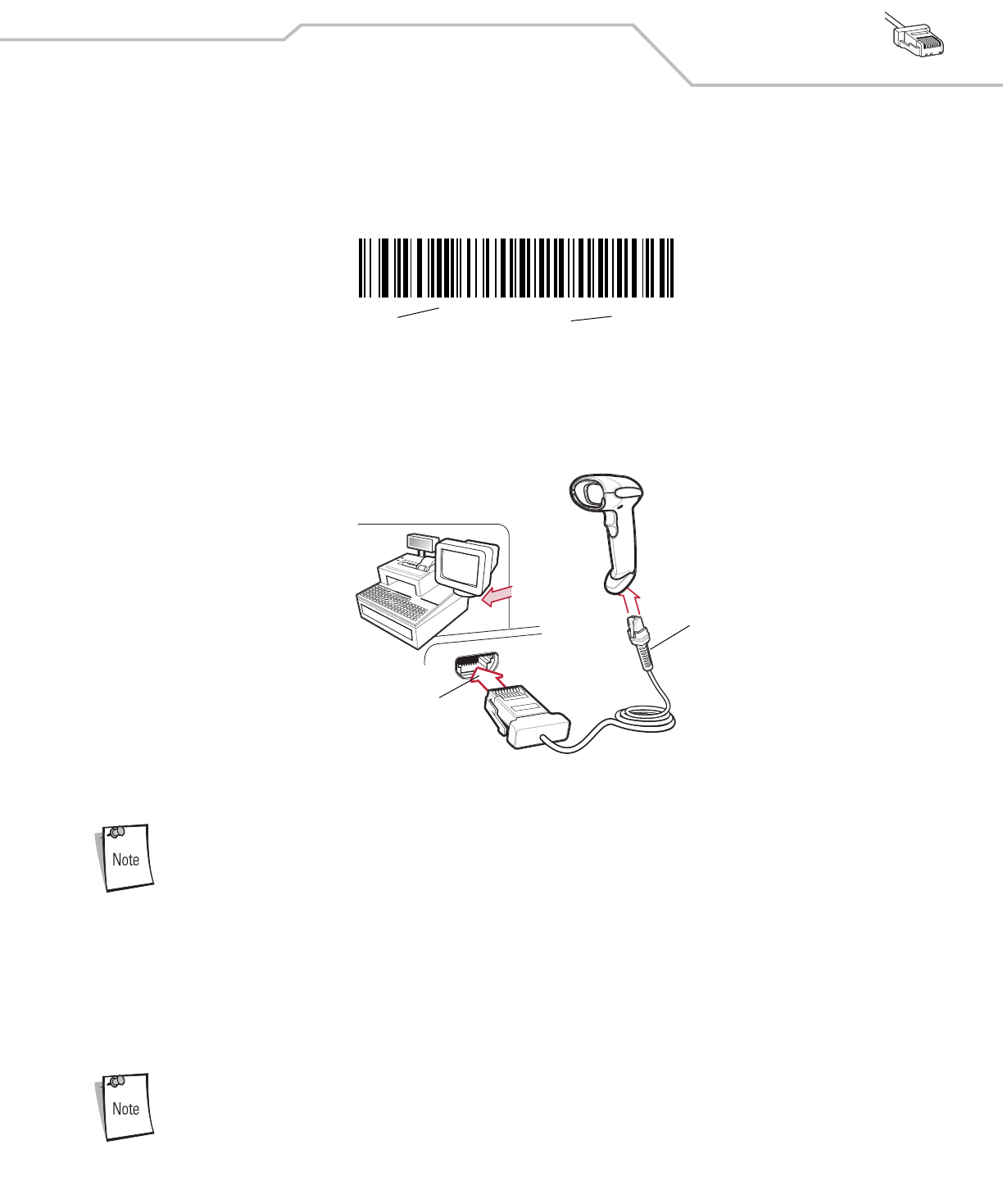
IBM Interface 8-3
Introduction
This chapter describes how to set up the scanner with an IBM 468X/469X host.
Throughout the programming bar code menus, default values are indicated with asterisks (*).
Connecting to an IBM 468X/469X Host
This connection is made directly from the scanner to the host interface.
Figure 8-1. IBM Direct Connection
Interface cables vary depending on configuration. The connectors illustrated in Figure 8-1 are examples only.
The connectors may be different than those illustrated, but the steps to connect the scanner remain the same.
1. Attach the modular connector of the IBM 46XX interface cable to the cable interface port on the scanner (see Installing the
Interface Cable on page 1-4).
2. Connect the other end of the IBM 46XX interface cable to the appropriate port on the host (typically Port 9).
3. Select the port address by scanning the appropriate bar code from Port Address on page 8-5.
4. To modify any other parameter options, scan the appropriate bar codes in this chapter.
The only required configuration is the port number. Other scanner parameters are typically controlled by the
IBM system.
*Disable Convert to Code
39
Feature/Option
* Indicates Default
Host Port Connector
Interface cable
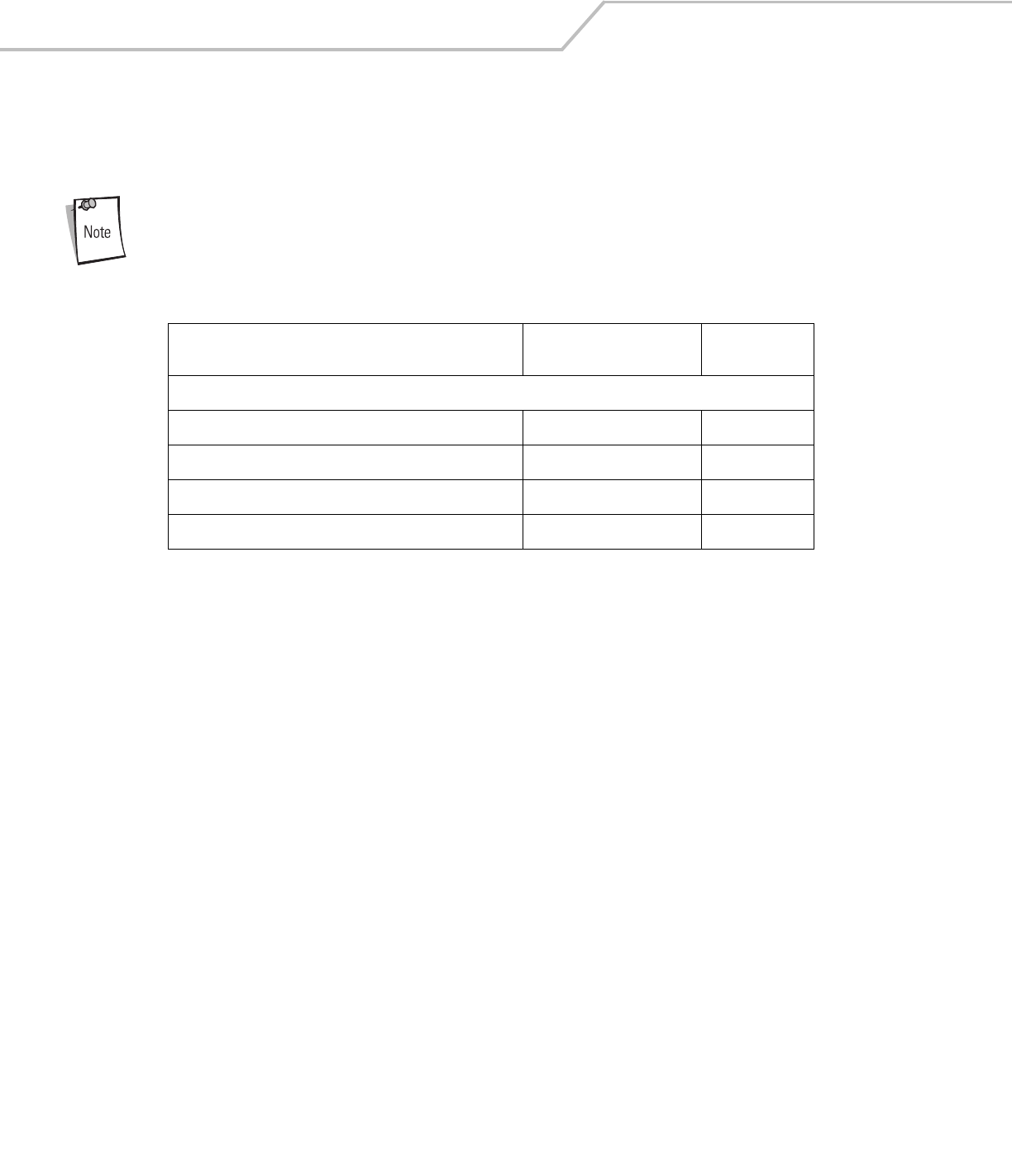
LS4208 Product Reference Guide8-4
IBM Parameter Defaults
Table 8-1 lists the defaults for IBM host parameters. To change any option, scan the appropriate bar code(s) provided in the Parameter
Descriptions section beginning on page 8-5.
See Appendix A, Standard Default Parameters for all user preferences, hosts, symbologies, and
miscellaneous default parameters.
Table 8-1. IBM Host Default Table
Parameter Default Page
Number
IBM 468X/469X Host Parameters
Port Address None Selected 8-5
Convert Unknown to Code 39 Disable 8-6
Ignore Beep Disable 8-7
Ignore Bar Code Configuration Disable 8-7
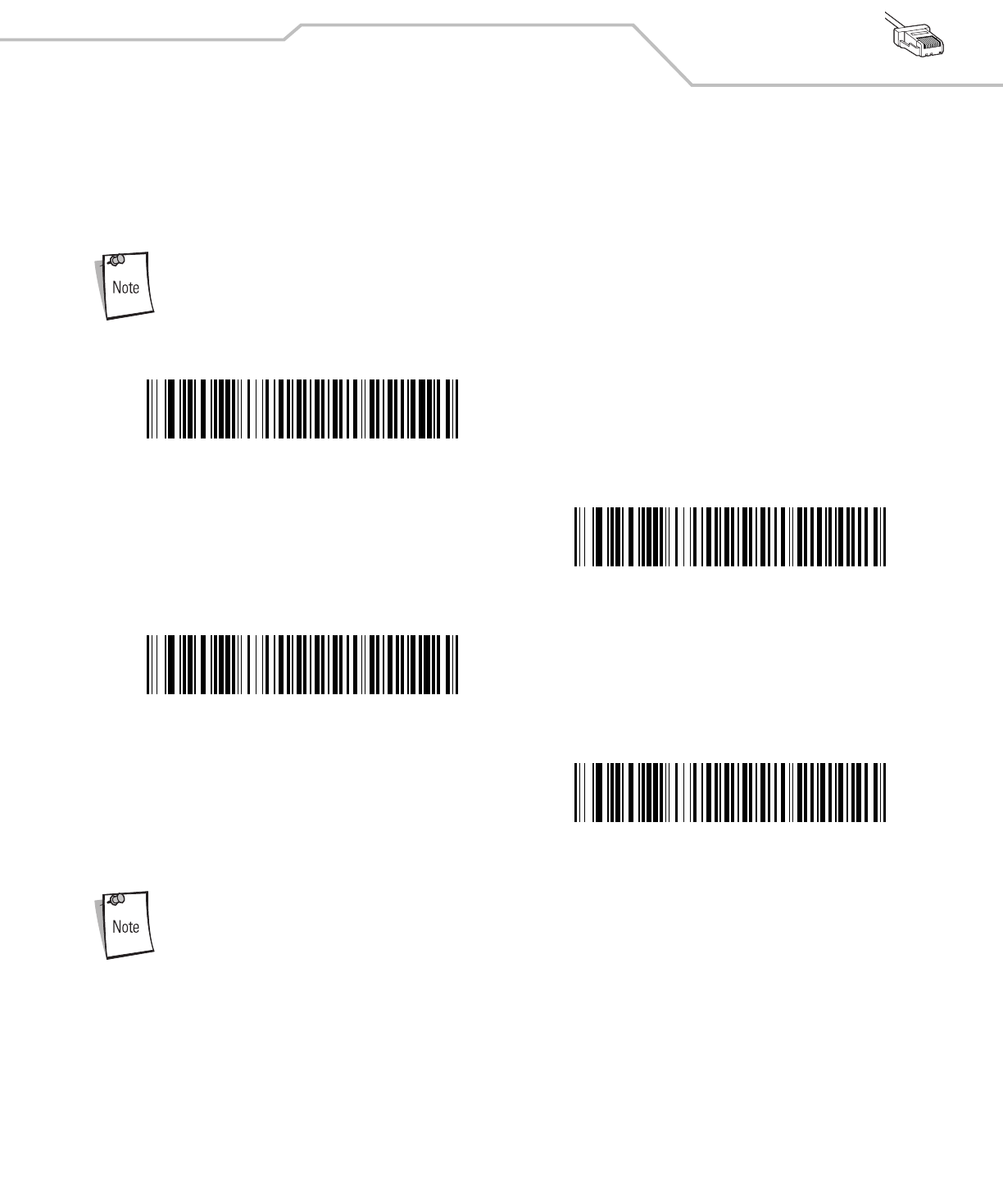
IBM Interface 8-5
IBM 468X/469X Host Parameters
Port Address
This parameter sets the IBM 468X/469X port used.
Scanning one of these bar codes enables the RS-485 interface on the scanner.
1User selection is required to configure this interface and this is the most common selection.
* None Selected
Hand-held Scanner Emulation (Port 9B)1
Non-IBM Scanner Emulation (Port 5B)
Table-top Scanner Emulation (Port 17)
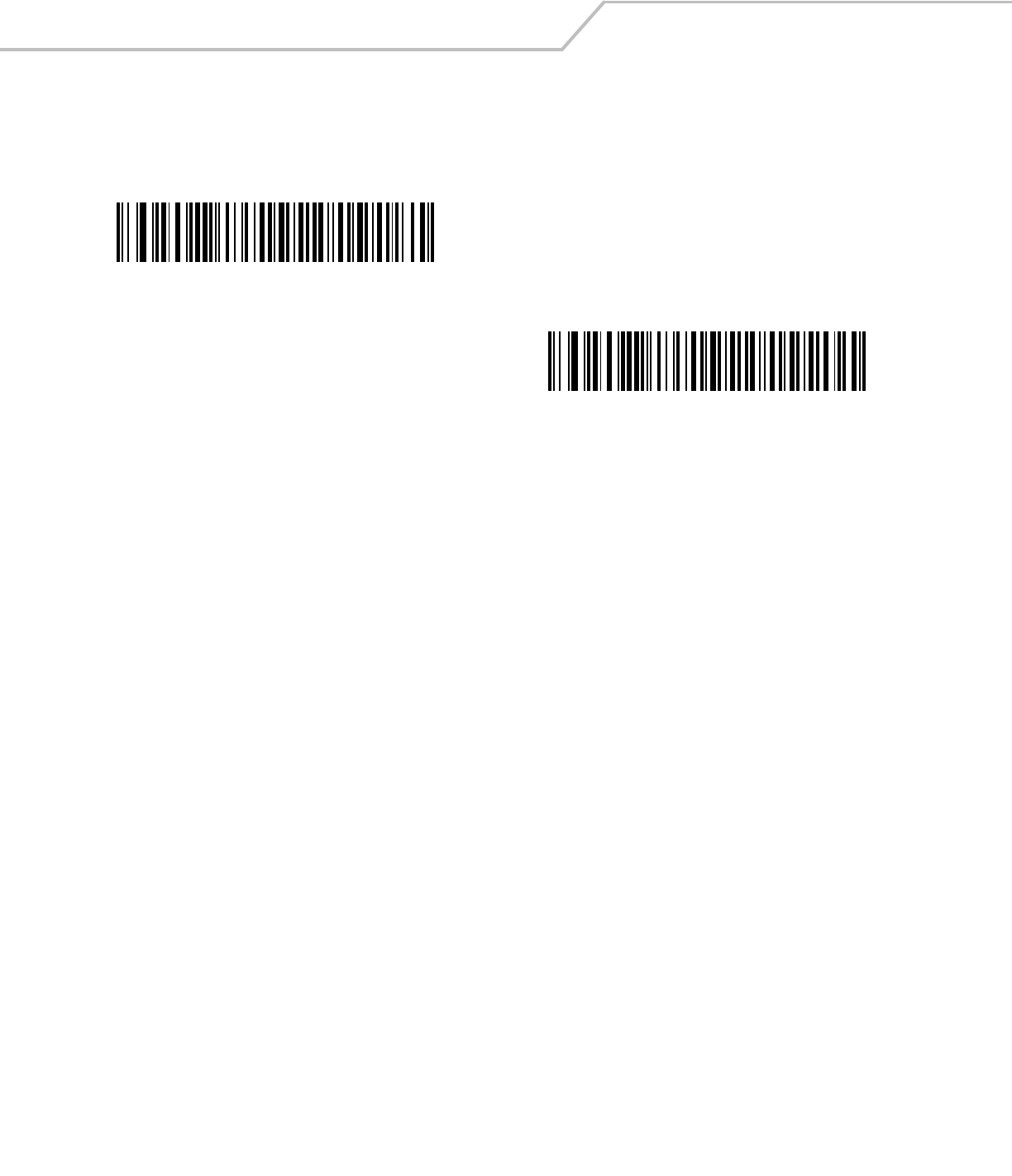
LS4208 Product Reference Guide8-6
Convert Unknown to Code 39
Scan a bar code below to enable or disable the conversion of unknown bar code type data to Code 39.
Enable Convert Unknown to Code 39
*Disable Convert Unknown to Code 39
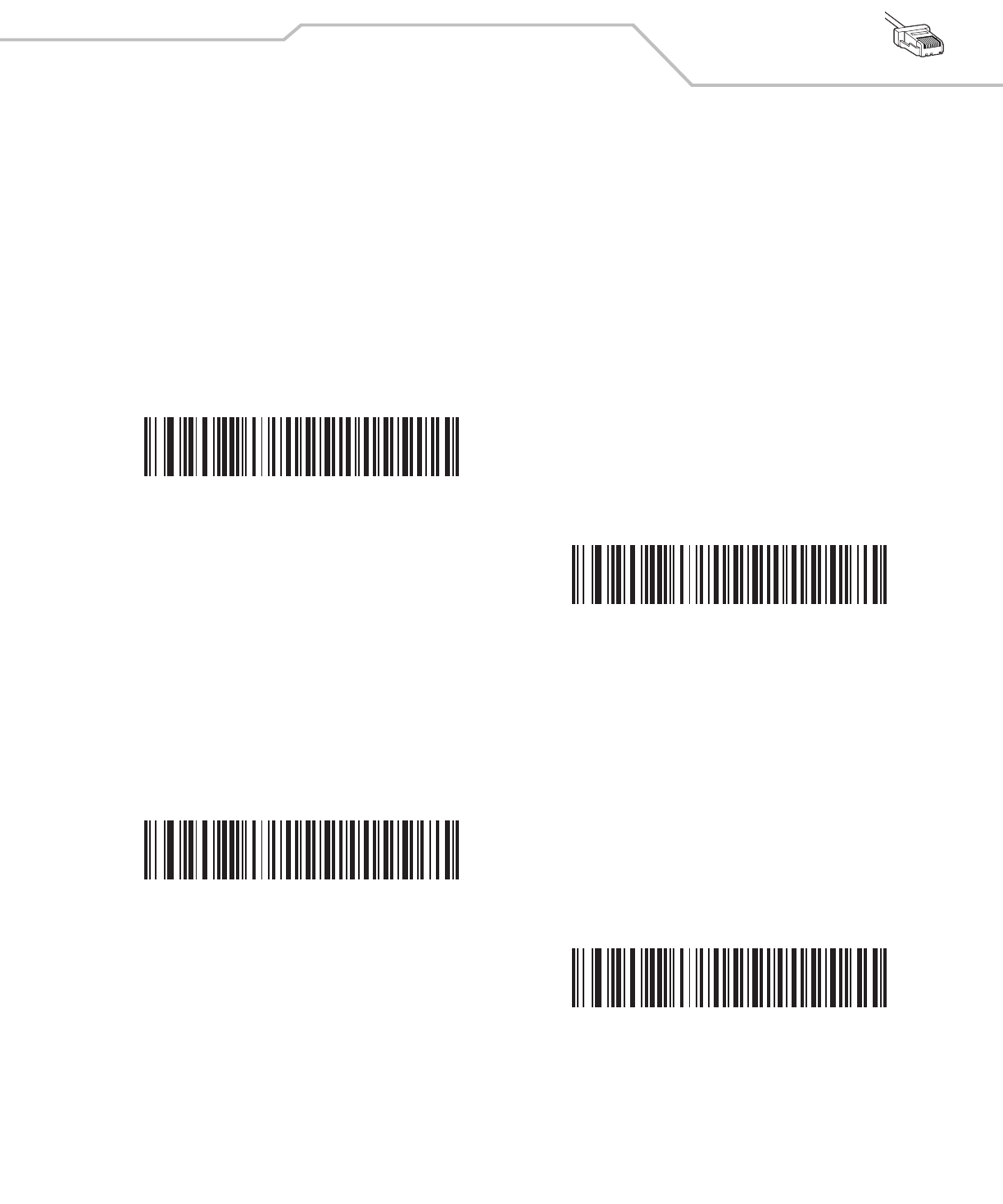
IBM Interface 8-7
Optional IBM Parameters
If you configure the scanner and find the settings were not saved, or changed, when the system is restarted scan the bar codes that
follow to override IBM interface defaults.
Scan a bar code below after setting defaults and before configuring the scanner.
Ignore Beep
The host can send a beep request to the scanner. When this parameter is enabled, the request is not sent to the attached scanner.
All directives are still acknowledged to the IBM RS485 host as if it were processed.
Ignore Bar Code Configuration
The host has the ability to enable/disable code types. When this parameter is enabled, the request is not sent to the attached scanner.
All directives are still acknowledged to the IBM RS485 host as if it were processed.
*Disable
Enable
*Disable
Enable
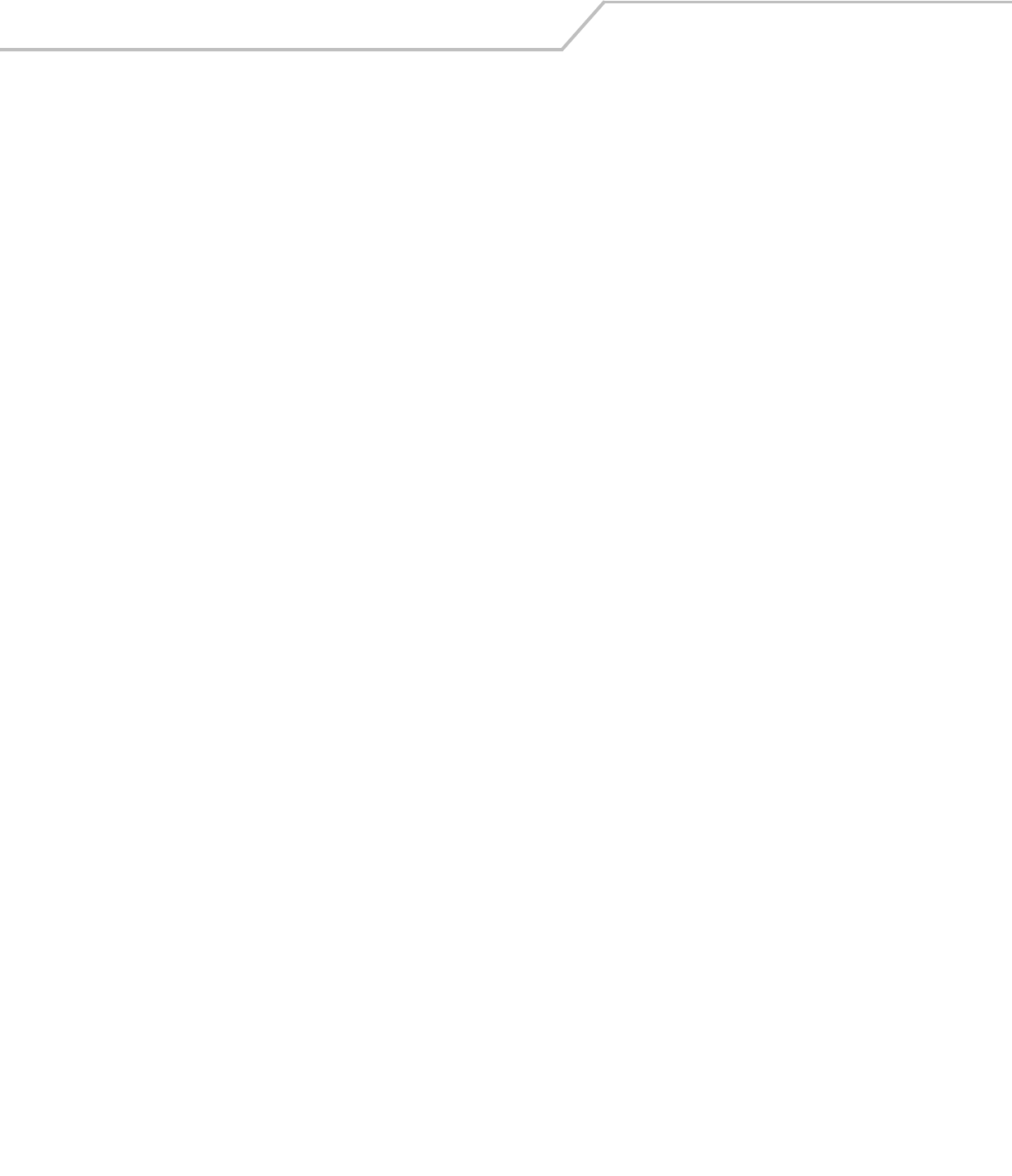
LS4208 Product Reference Guide8-8
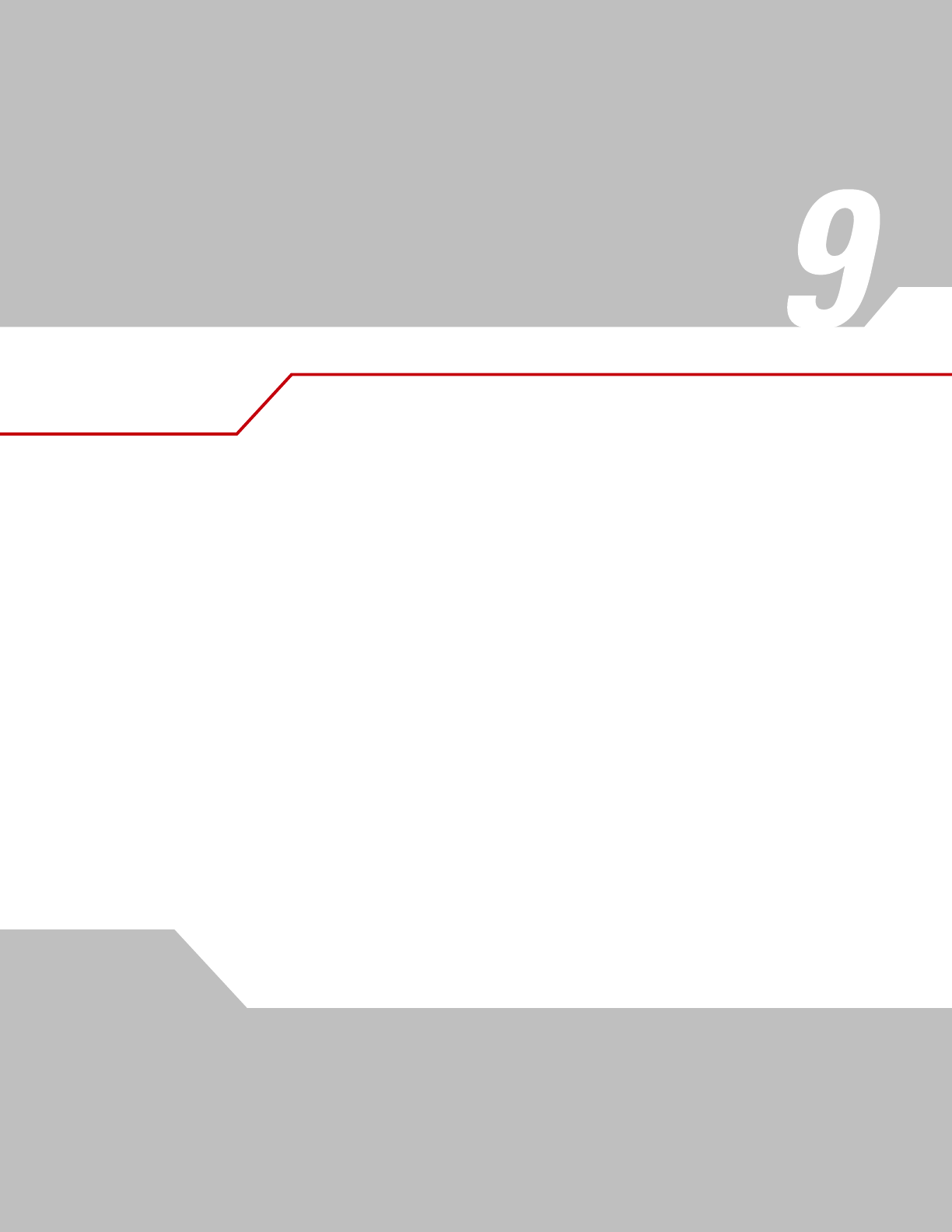
Wand Emulation Interface
Introduction . . . . . . . . . . . . . . . . . . . . . . . . . . . . . . . . . . . . . . . . . . . . . . . . . . . . . . . . . . . . . . . . . . . . . . . . . . . . 9-3
Connecting Using Wand Emulation . . . . . . . . . . . . . . . . . . . . . . . . . . . . . . . . . . . . . . . . . . . . . . . . . . . . . . . . . . .9-3
Wand Emulation Parameter Defaults . . . . . . . . . . . . . . . . . . . . . . . . . . . . . . . . . . . . . . . . . . . . . . . . . . . . . . . . .9-4
Wand Emulation Host Parameters. . . . . . . . . . . . . . . . . . . . . . . . . . . . . . . . . . . . . . . . . . . . . . . . . . . . . . . . . . . .9-5
Wand Emulation Host Types . . . . . . . . . . . . . . . . . . . . . . . . . . . . . . . . . . . . . . . . . . . . . . . . . . . . . . . . . . . .9-5
Leading Margin (Quiet Zone) . . . . . . . . . . . . . . . . . . . . . . . . . . . . . . . . . . . . . . . . . . . . . . . . . . . . . . . . . . . .9-6
Polarity . . . . . . . . . . . . . . . . . . . . . . . . . . . . . . . . . . . . . . . . . . . . . . . . . . . . . . . . . . . . . . . . . . . . . . . . . . . . .9-7
Ignore Unknown Characters. . . . . . . . . . . . . . . . . . . . . . . . . . . . . . . . . . . . . . . . . . . . . . . . . . . . . . . . . . . . .9-7
Convert All Bar Codes to Code 39 . . . . . . . . . . . . . . . . . . . . . . . . . . . . . . . . . . . . . . . . . . . . . . . . . . . . . . . .9-8
Convert Code 39 to Full ASCII . . . . . . . . . . . . . . . . . . . . . . . . . . . . . . . . . . . . . . . . . . . . . . . . . . . . . . . . . . .9-9
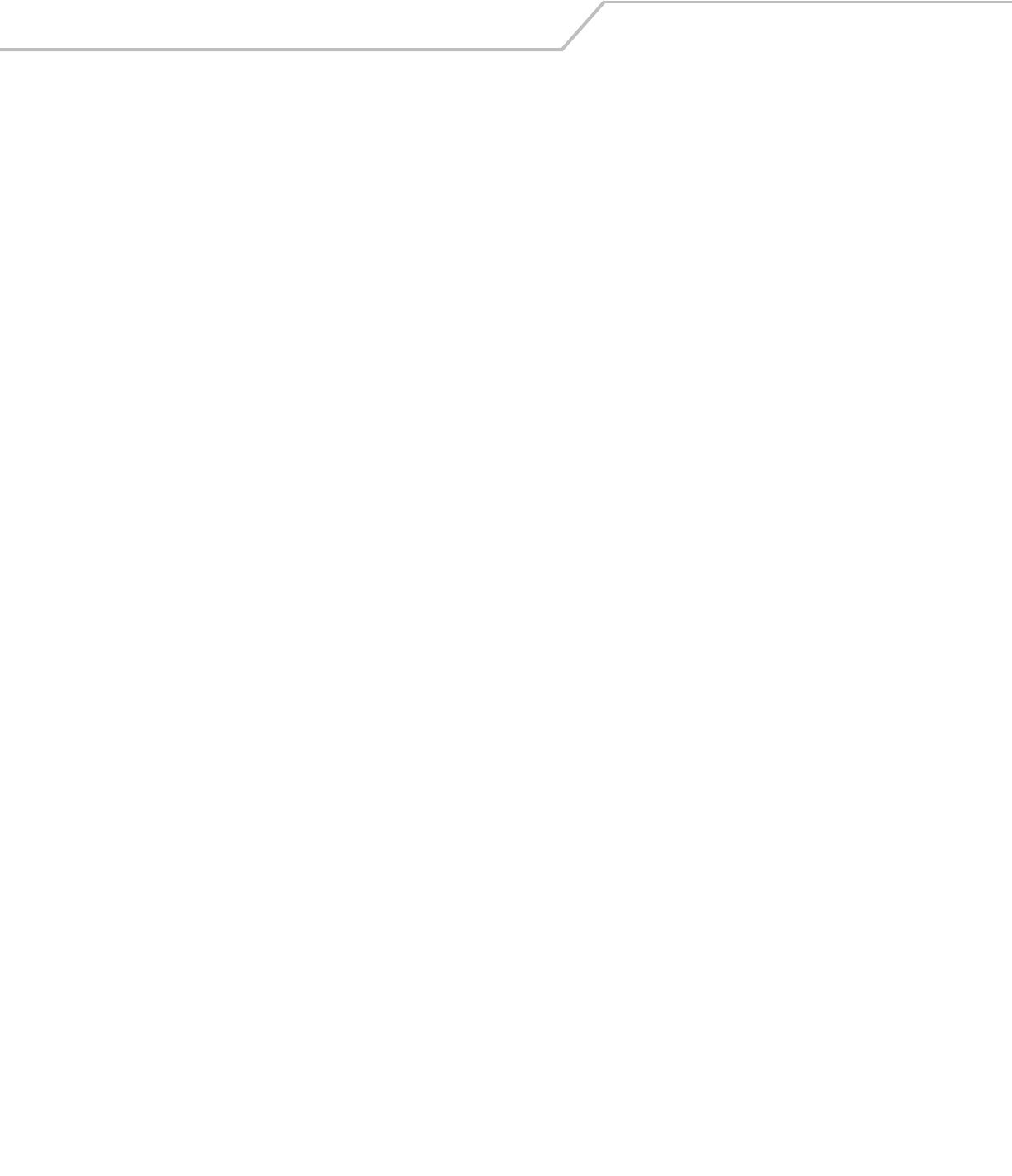
LS4208 Product Reference Guide9-2
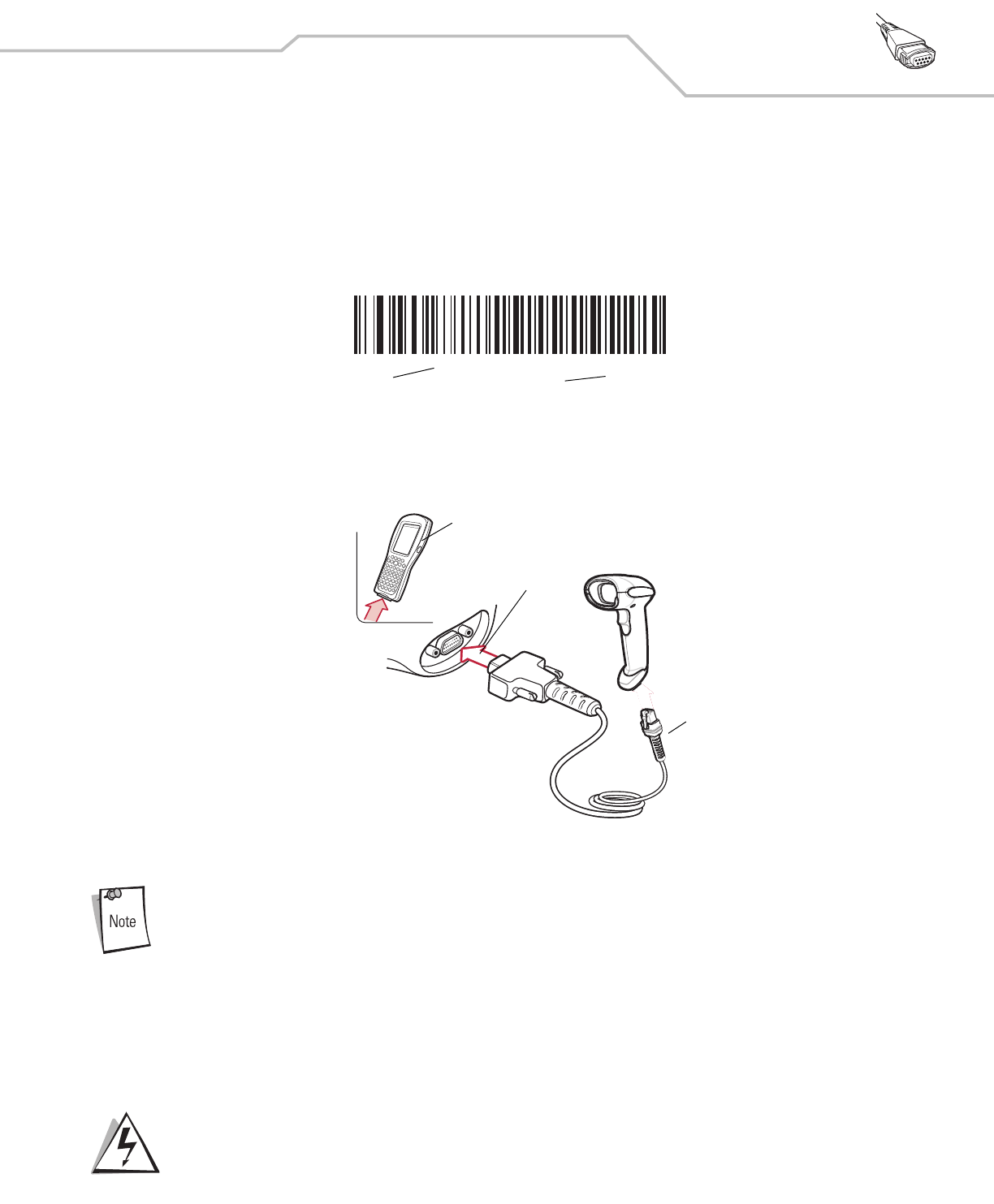
Wand Emulation Interface 9-3
Introduction
This chapter describes how to set up the scanner with a wand emulation host when Wand Emulation communication is needed. The
scanner connects to an external wand decoder or to a decoder integrated in a mobile computer or Point-of-Sale (POS) terminal.
In this mode the scanner emulates the signal of a wand to make it "readable" by a wand decoder.
Throughout the programming bar code menus, default values are indicated with asterisks (*).
Connecting Using Wand Emulation
To perform Wand Emulation, connect the scanner to a portable data terminal, or a controller which collects the wand data and
interprets it for the host.
Figure 9-1. Wand Emulation Connection
Interface cables vary depending on configuration. The connectors illustrated in Figure 9-1 are examples only.
The connectors may be different than those illustrated, but the steps to connect the scanner remain the same.
1. the modular connector of the Wand Emulation interface cable to cable interface port on the scanner (see Installing the
Interface Cable on page 1-4).
2. Connect the other end of the Wand Emulation interface cable to the wand port on the mobile computer or controller.
3. Select the Wand Emulation host type by scanning the appropriate bar code from Wand Emulation Host Types on page 9-5.
4. To modify any other parameter options, scan the appropriate bar codes in this chapter.
Connect the scanner to 5 volt decoders only. Connecting the scanner to a 12 volt decoder can
damage the scanner and invalidate the warranty.
*Transmit Unknown Char-
acters
Feature/Option
* Indicates Default
Wand Port
Mobile Computer
Interface Cable
WARNING
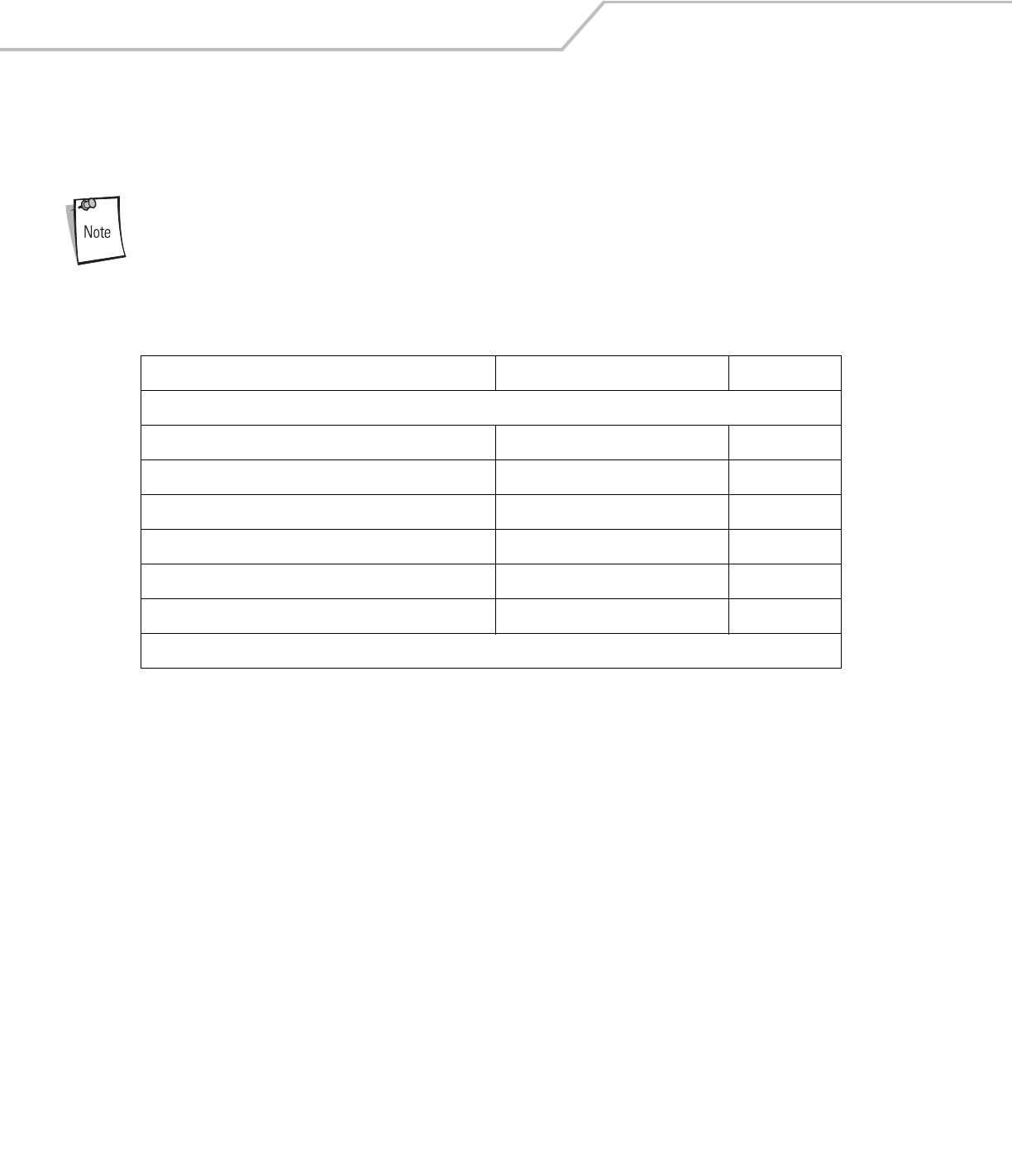
LS4208 Product Reference Guide9-4
Wand Emulation Parameter Defaults
Table 9-1 lists the defaults for Wand Emulation host types. To change any option, scan the appropriate bar code(s) provided in Wand
Emulation Host Parameters beginning on page page 9-5.
See Appendix A, Standard Default Parameters for all user preferences, hosts, symbologies, and
miscellaneous default parameters.
Table 9-1. Wand Emulation Default Table
Parameter Default Page Number
Wand Emulation Host Parameters
Wand Emulation Host Types Symbol OmniLink Interface Controller19-5
Leading Margin 80 msec 9-6
Polarity Bar High/Margin Low 9-7
Ignore Unknown Characters Send 9-7
Convert All Bar Codes to Code 39 Disable 9-8
Convert Code 39 to Full ASCII Disable 9-9
1User selection is required to configure this interface and this is the most common selection.
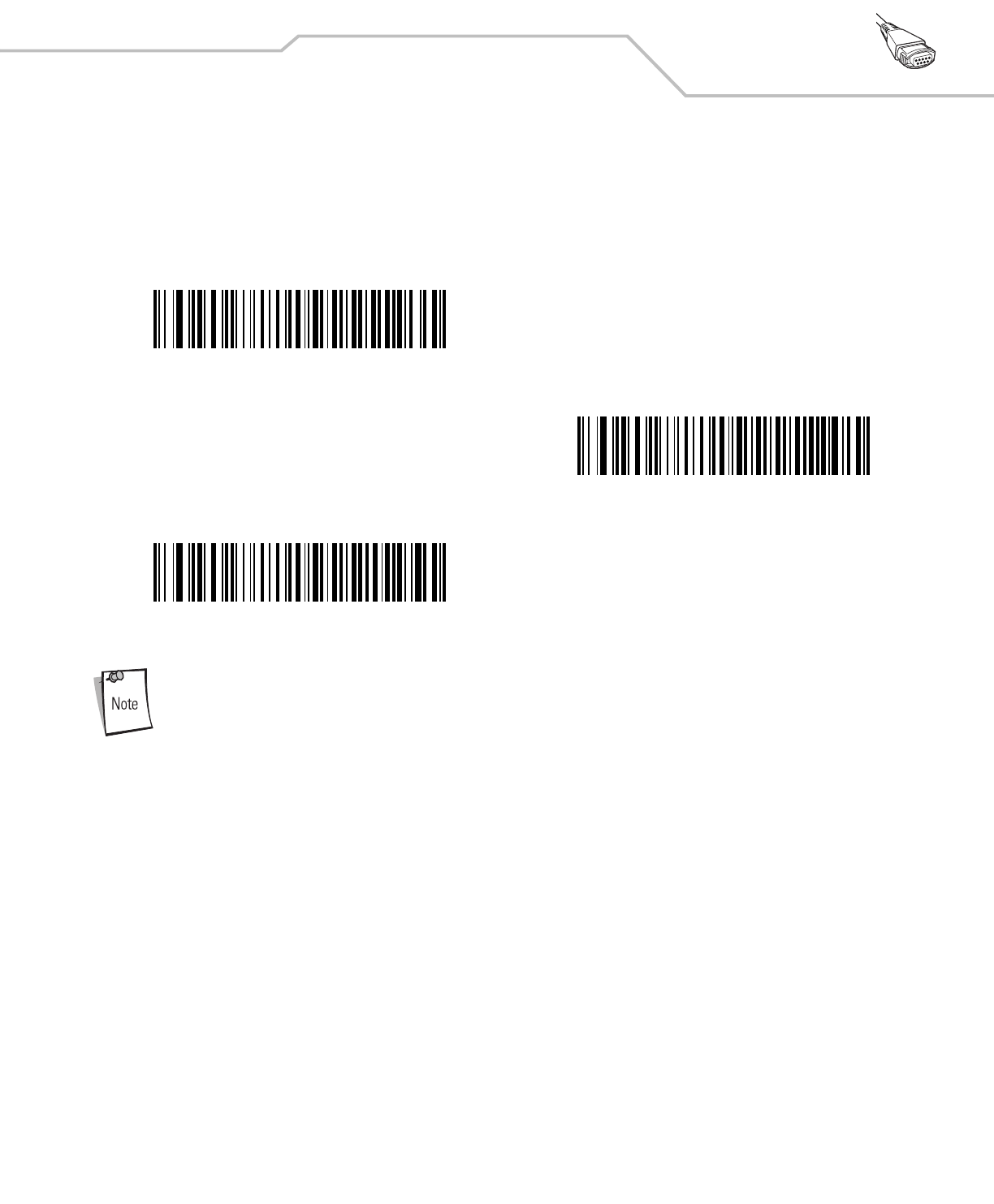
Wand Emulation Interface 9-5
Wand Emulation Host Parameters
Wand Emulation Host Types
Select a Wand Emulation host by scanning one of the bar codes below.
1User selection is required to configure this interface and this is the most common selection.
Symbol OmniLink Interface Controller1
Symbol PDT Terminal (MSI)
Symbol PTC Terminal (Telxon)
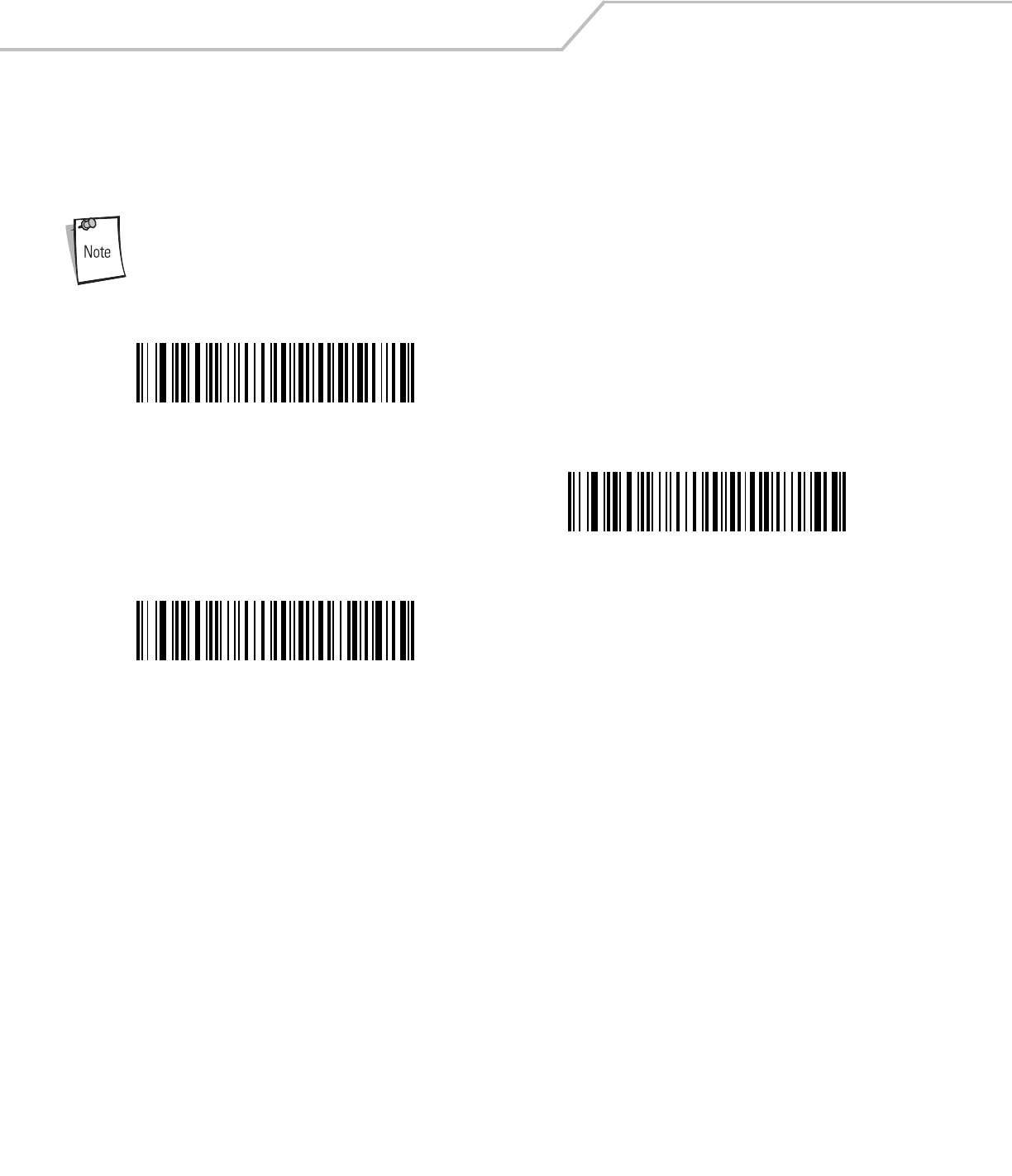
LS4208 Product Reference Guide9-6
Leading Margin (Quiet Zone)
Scan a bar code below to select a leading margin duration. A leading margin is the time that precedes the first bar of the scan, (in
milliseconds). The minimum allowed value is 80 msec and the maximum is 250 msec. This parameter accommodates older wand
decoders which cannot handle short leading margins.
250 msec is the maximum value that this parameter can attain, however, 200 msec is sufficient.
*80 msec
140 msec
200 msec
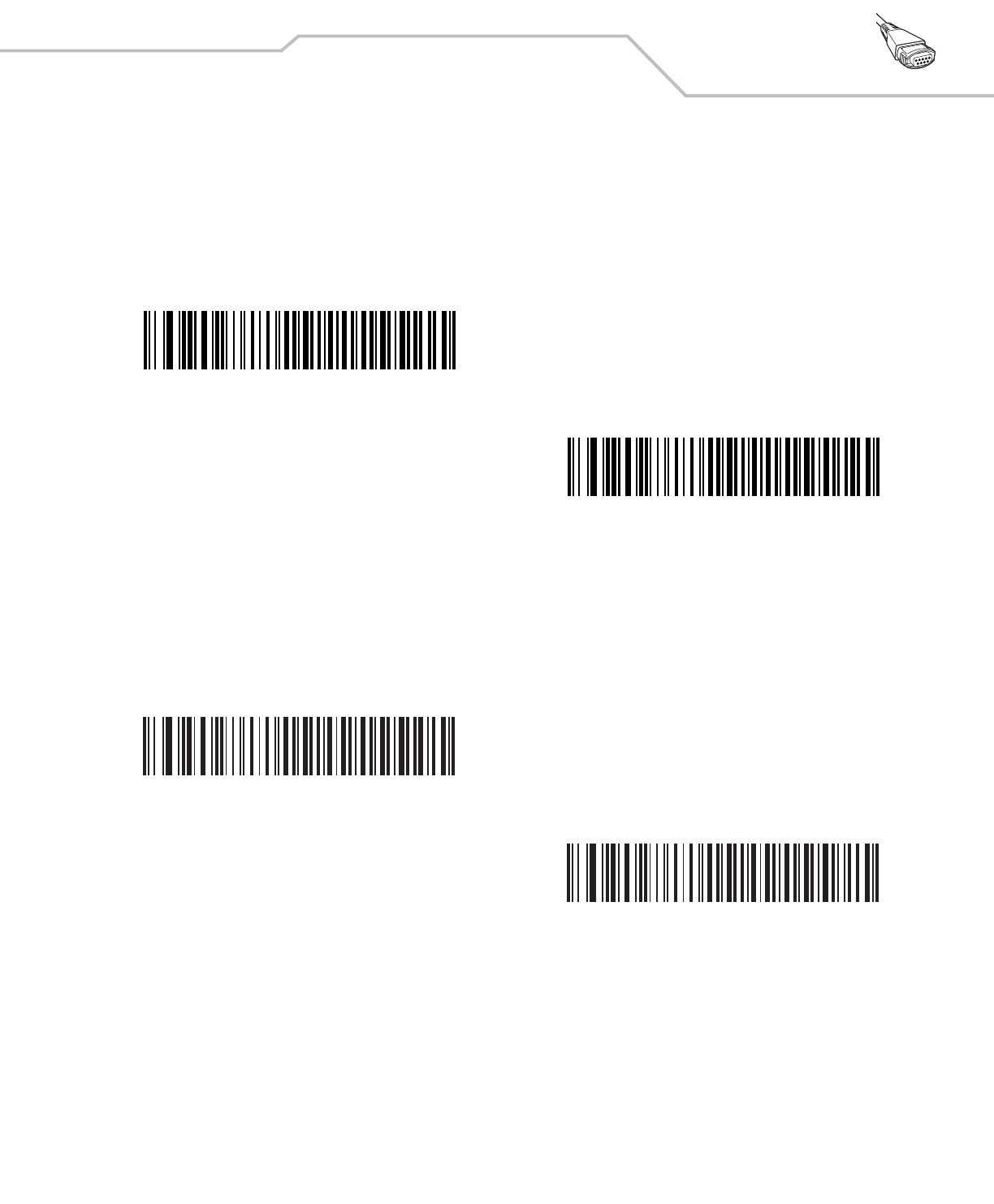
Wand Emulation Interface 9-7
Polarity
Scan a bar code below to select the polarity required by the decoder. Polarity determines how the scanner's Wand Emulation interface
creates the Digitized Barcode Pattern (DBP). DBP is a digital signal that represents the scanned bar code. Different decoders expect
the DBP to be in a certain format. The DBP either has the "highs" represent bars and the "lows" represent spaces (margins), or the
"highs" represent spaces (margins) and the "lows" represent bars.
Ignore Unknown Characters
Unknown characters are characters the host does not recognize. When Send Bar Codes With Unknown Characters is selected,
all bar code data is sent except for unknown characters, and no error beeps sound on the scanner. When Do Not Send Bar Codes
With Unknown Characters is selected, bar codes containing at least one unknown character are not sent to the host, and the
scanner emits an error beep.
*Bar High/Margin Low
Bar Low/Margin High
*Send Bar Codes With Unknown Characters
Do Not Send Bar Codes With Unknown Characters
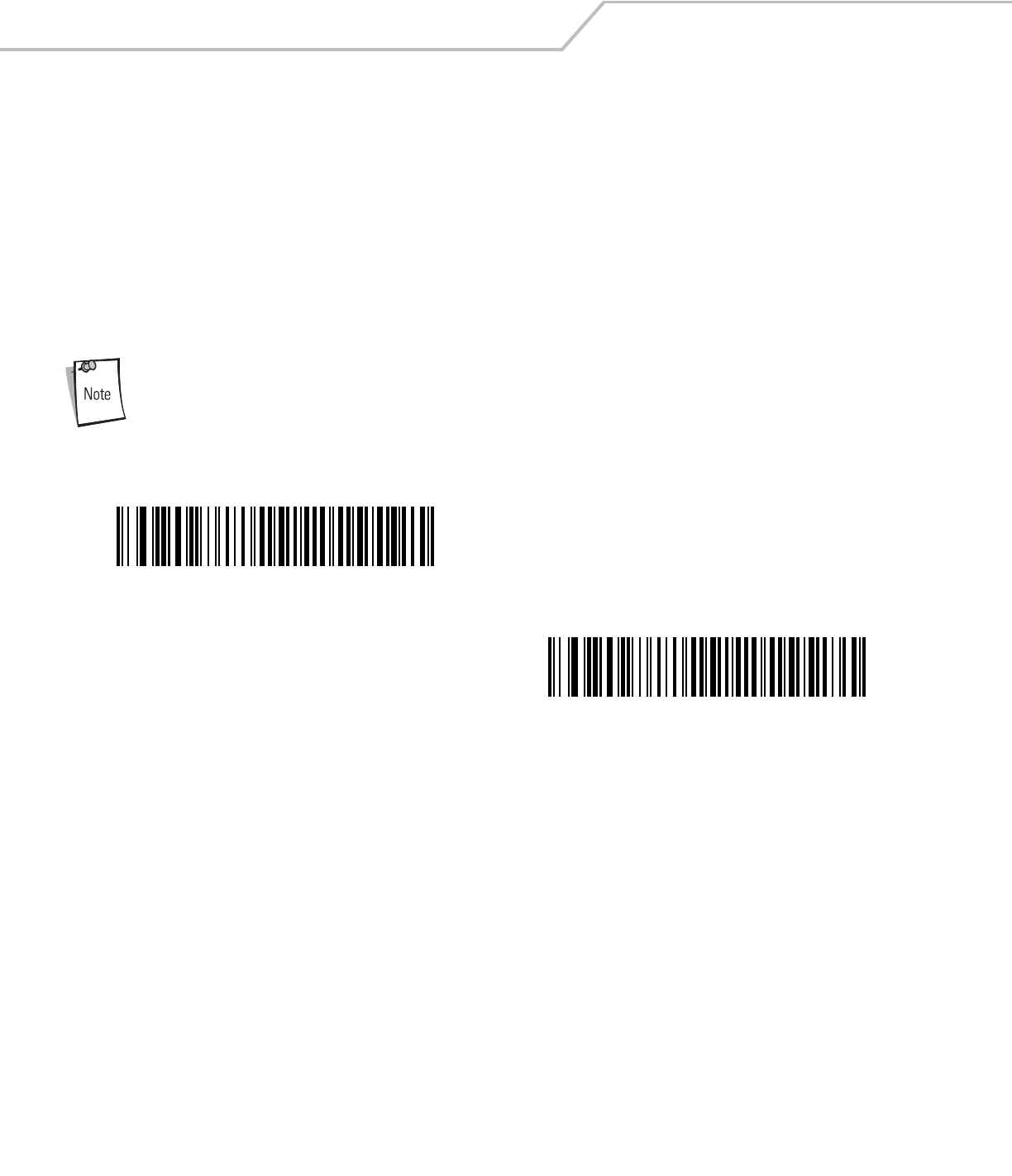
LS4208 Product Reference Guide9-8
Convert All Bar Codes to Code 39
By default, the Wand Emulation interface sends data to the attached host in the same symbology that was decoded. This can be a
problem for customers with older systems that do not recognize newer symbologies (for example, RSS).
Enabling this parameter ignores the original symbology decoded, and outputs the data as if it were a Code 39 bar code. Any lowercase
characters in the original data stream are transmitted as uppercase characters. This also allows ADF rules.
If Ignore Unknown Characters is enabled, any characters that do not have a corresponding character in the Code 39 symbology
set are replaced by a space.
If Ignore Unknown Characters is disabled, if any characters that do not have a corresponding character are encountered, the
scanner emits an error beep and no data is transmitted.
ADF Note: By default, the Wand Emulation interface does not allow scanned data to be processed by ADF
rules. Enabling this parameter has the side effect of allowing the scanned data to be processed by the ADF
rules (see Chapter 14, Advanced Data Formatting).
Enable Convert to Code 39 for Wand Host
*Disable Convert to Code 39 for Wand Host
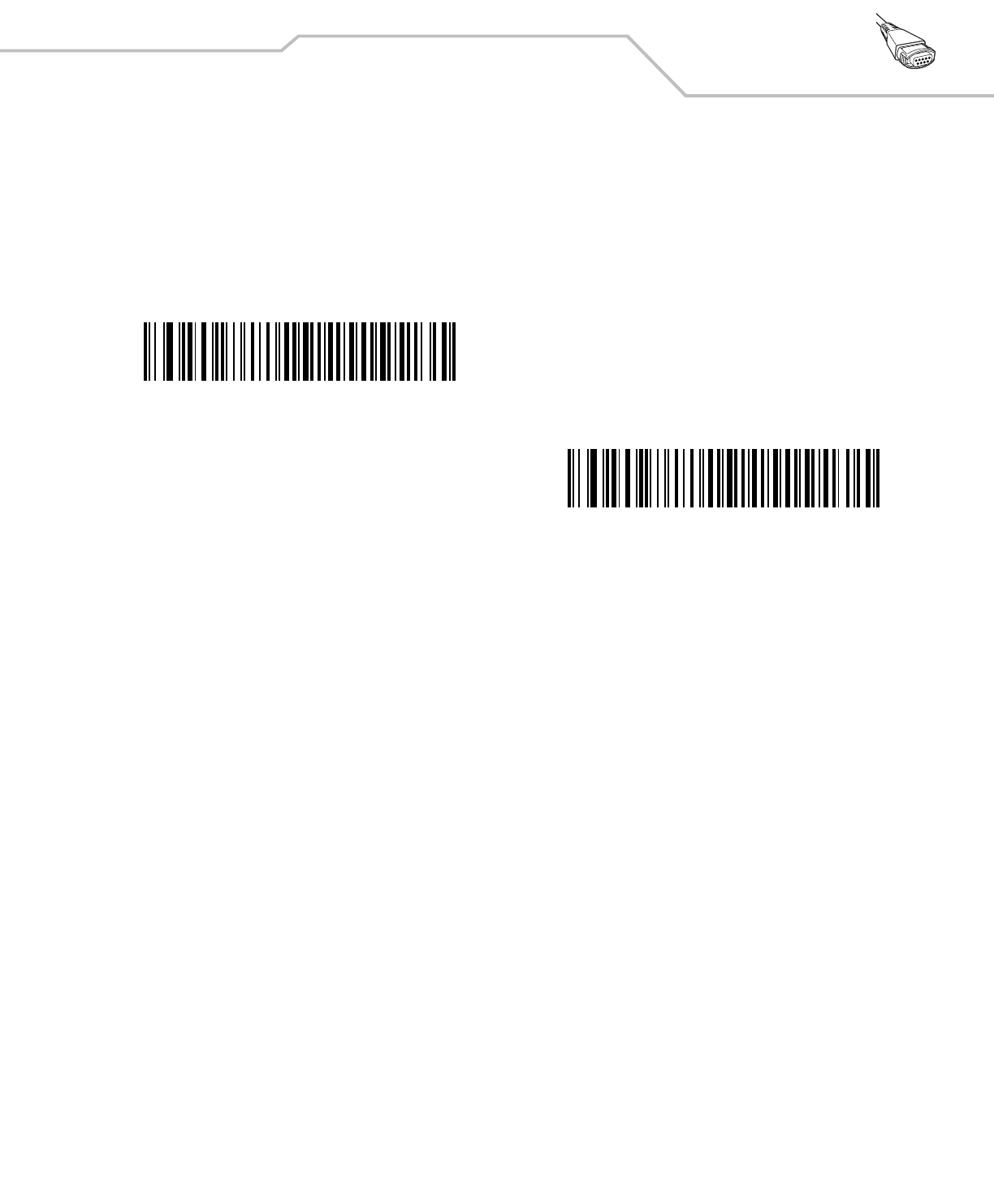
Wand Emulation Interface 9-9
Convert Code 39 to Full ASCII
By default, any characters that do not have a corresponding character in the Code 39 symbology set are replaced by a space. If this
parameter is enabled, the data sent to the wand interface is encoded in Code 39 Full ASCII. This setting requires that the host be able
to interpret Code 39 Full ASCII data.
This setting applies only if Convert to Code 39 is also enabled.
*Disable Code 39 Full ASCII Conversion
Enable Code 39 Full ASCII Conversion
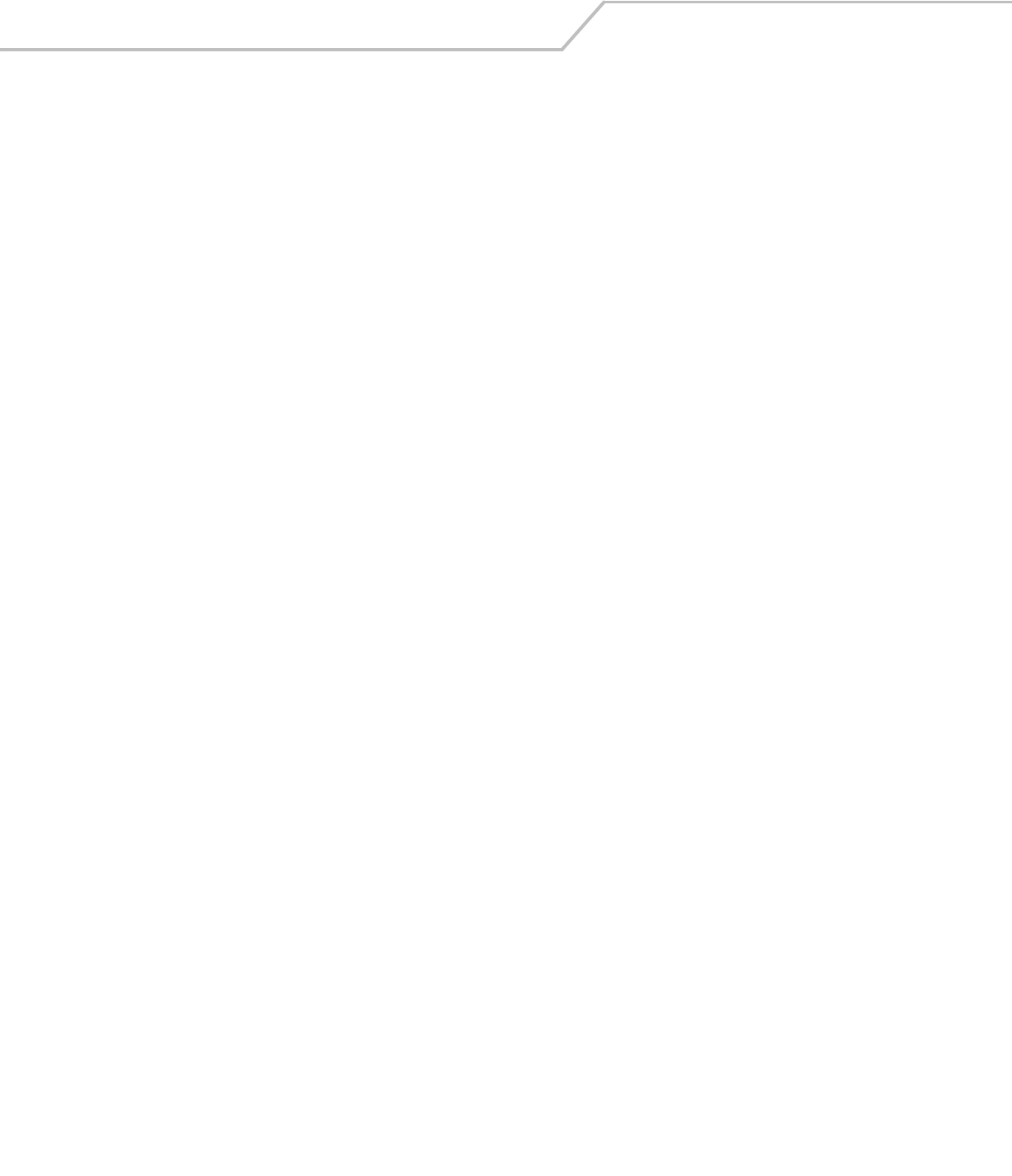
LS4208 Product Reference Guide9-10
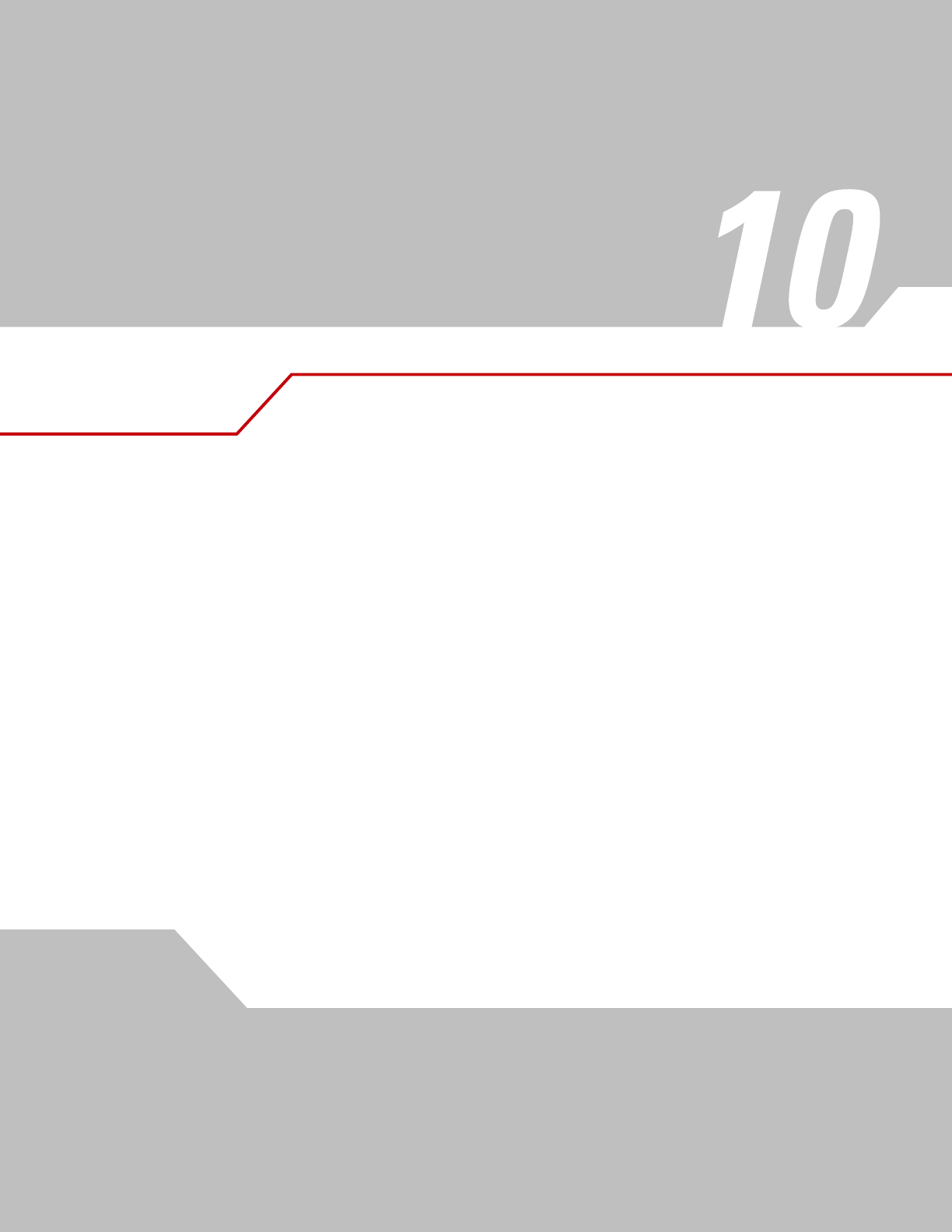
Scanner Emulation Interface
Introduction . . . . . . . . . . . . . . . . . . . . . . . . . . . . . . . . . . . . . . . . . . . . . . . . . . . . . . . . . . . . . . . . . . . . . . . . . . . 10-3
Connecting Using Scanner Emulation . . . . . . . . . . . . . . . . . . . . . . . . . . . . . . . . . . . . . . . . . . . . . . . . . . . . . . . .10-3
Scanner Emulation Parameter Defaults. . . . . . . . . . . . . . . . . . . . . . . . . . . . . . . . . . . . . . . . . . . . . . . . . . . . . . .10-4
Scanner Emulation Host. . . . . . . . . . . . . . . . . . . . . . . . . . . . . . . . . . . . . . . . . . . . . . . . . . . . . . . . . . . . . . . . . . .10-5
Scanner Emulation Host Parameters . . . . . . . . . . . . . . . . . . . . . . . . . . . . . . . . . . . . . . . . . . . . . . . . . . . . . . . . .10-5
Beep Style . . . . . . . . . . . . . . . . . . . . . . . . . . . . . . . . . . . . . . . . . . . . . . . . . . . . . . . . . . . . . . . . . . . . . . . . .10-5
Parameter Pass-Through . . . . . . . . . . . . . . . . . . . . . . . . . . . . . . . . . . . . . . . . . . . . . . . . . . . . . . . . . . . . . .10-6
Convert Newer Code Types . . . . . . . . . . . . . . . . . . . . . . . . . . . . . . . . . . . . . . . . . . . . . . . . . . . . . . . . . . . .10-6
Module Width . . . . . . . . . . . . . . . . . . . . . . . . . . . . . . . . . . . . . . . . . . . . . . . . . . . . . . . . . . . . . . . . . . . . . .10-7
Convert All Bar Codes to Code 39 . . . . . . . . . . . . . . . . . . . . . . . . . . . . . . . . . . . . . . . . . . . . . . . . . . . . . . .10-7
Code 39 Full ASCII Conversion. . . . . . . . . . . . . . . . . . . . . . . . . . . . . . . . . . . . . . . . . . . . . . . . . . . . . . . . . .10-7
Transmission Timeout . . . . . . . . . . . . . . . . . . . . . . . . . . . . . . . . . . . . . . . . . . . . . . . . . . . . . . . . . . . . . . . .10-8
Ignore Unknown Characters. . . . . . . . . . . . . . . . . . . . . . . . . . . . . . . . . . . . . . . . . . . . . . . . . . . . . . . . . . . .10-9
Leading Margin . . . . . . . . . . . . . . . . . . . . . . . . . . . . . . . . . . . . . . . . . . . . . . . . . . . . . . . . . . . . . . . . . . . . .10-9
Check For Decode LED . . . . . . . . . . . . . . . . . . . . . . . . . . . . . . . . . . . . . . . . . . . . . . . . . . . . . . . . . . . . . . .10-10
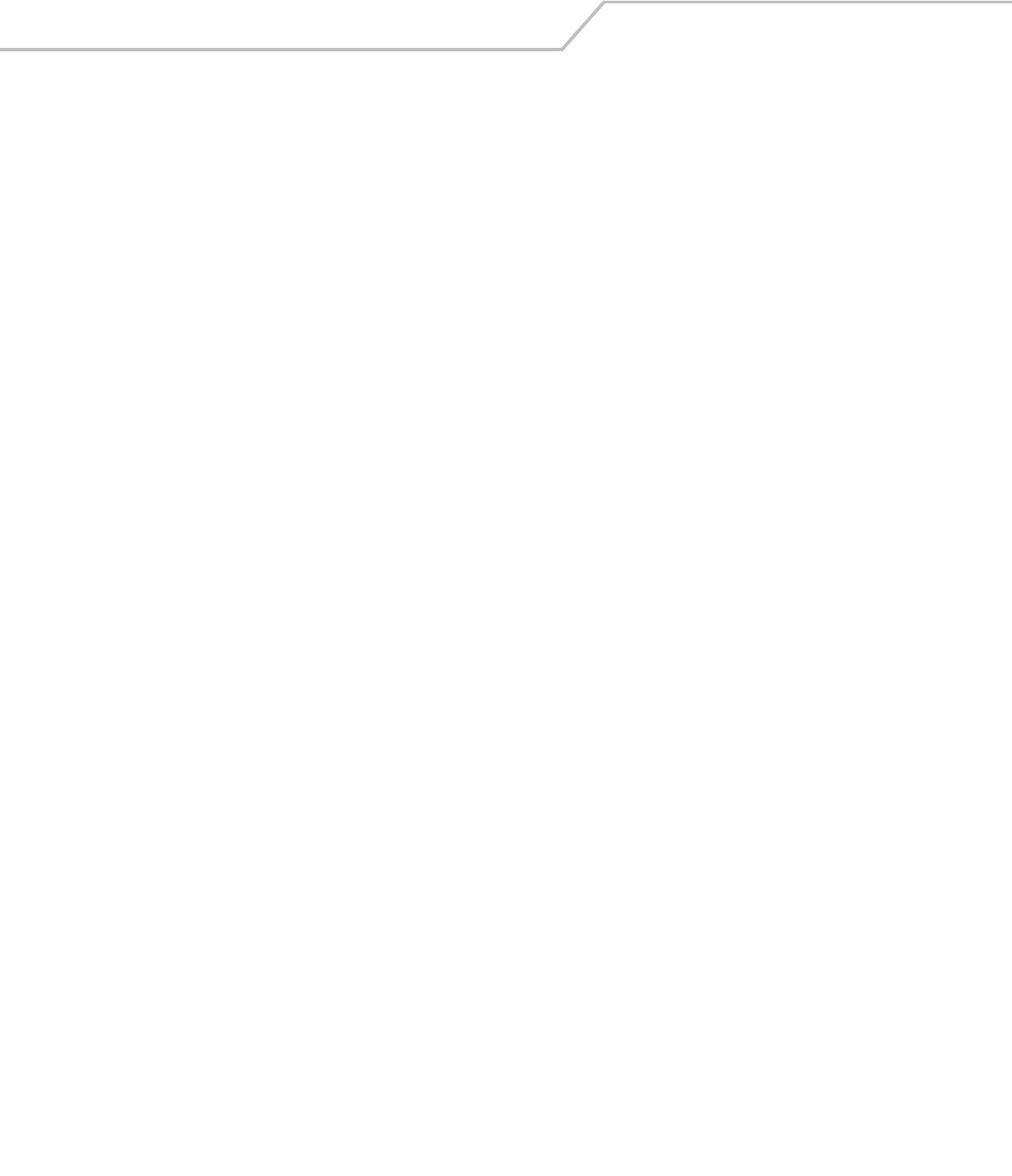
LS4208 Product Reference Guide10-2
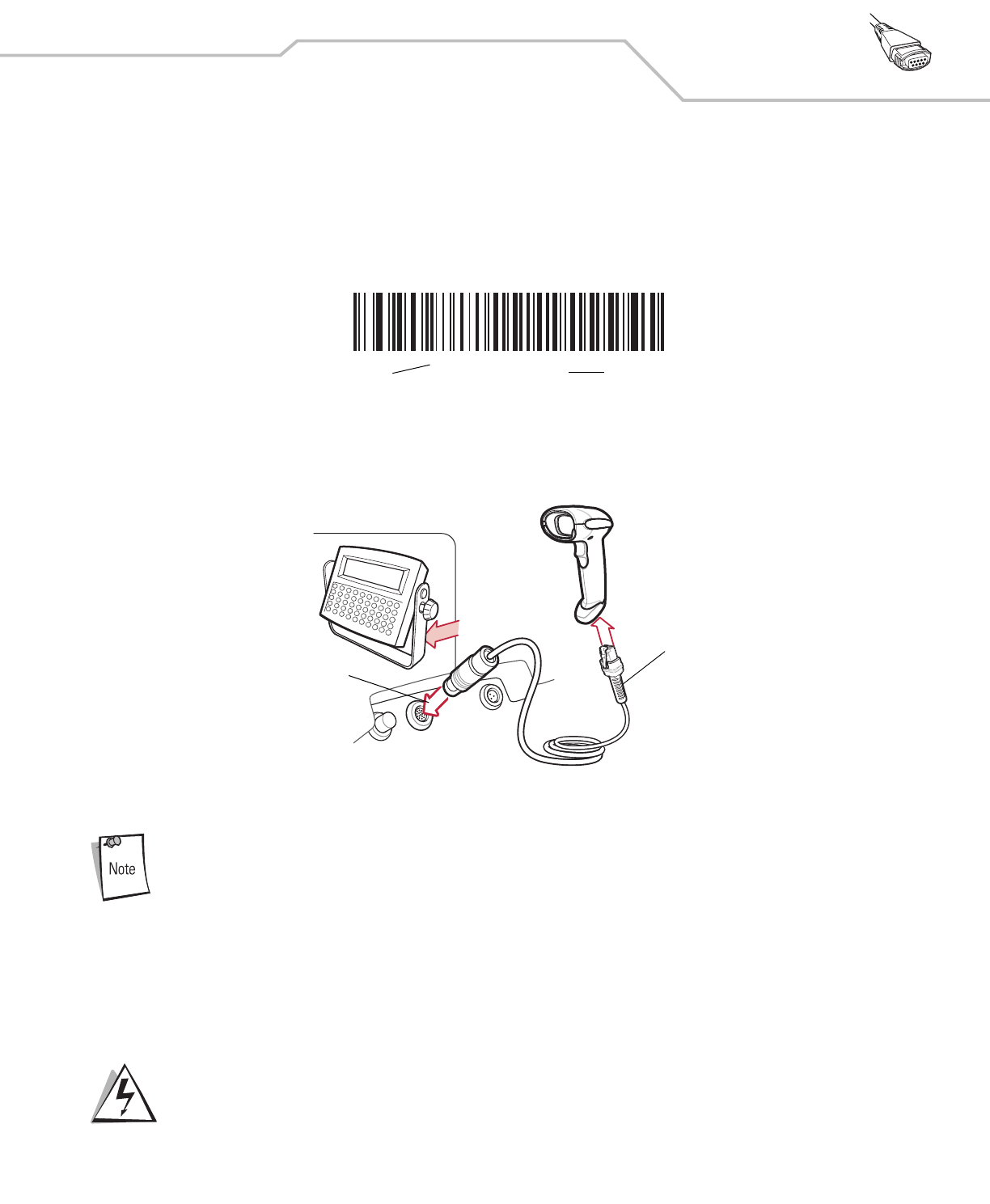
Scanner Emulation Interface 10-3
Introduction
This chapter describes how to set up the scanner with a Scanner Emulation host. Use this mode when Scanner Emulation
communication is needed. In this mode, the scanner connects to an external decoder or to a decoder integrated in a mobile computer
or Point-of-Sale (POS) terminal.
Throughout the programming bar code menus, default values are indicated with asterisks (*).
Connecting Using Scanner Emulation
To perform Scanner Emulation, connect the scanner to a mobile computer, or a controller which collects the data and interprets it for
the host.
Figure 10-1. Scanner Emulation Connection
Interface cables vary depending on configuration. The connectors illustrated in Figure 10-1 are examples only.
The connectors may be different than those illustrated, but the steps to connect the scanner remain the same.
1. Attach the modular connector of the Scanner Emulation interface cable to the cable interface port on the scanner (see
Installing the Interface Cable on page 1-4).
2. Connect the other end of the Scanner Emulation interface cable to the scanner port on the mobile computer or controller.
3. Scan the Scanner Emulation host bar code from Scanner Emulation Host on page 10-5 to enable the Scanner Emulation host
interface.
4. To modify any other parameter options, scan the appropriate bar codes in this chapter.
Connect the scanner to 5 volt decoders only. Connecting the scanner to a 12 volt decoder can
damage the scanner and invalidate the warranty.
*Parameter Process and
Pass-Through
Feature/Option
* Indicates Default
Host Port Connector
Interface Cable
WARNING
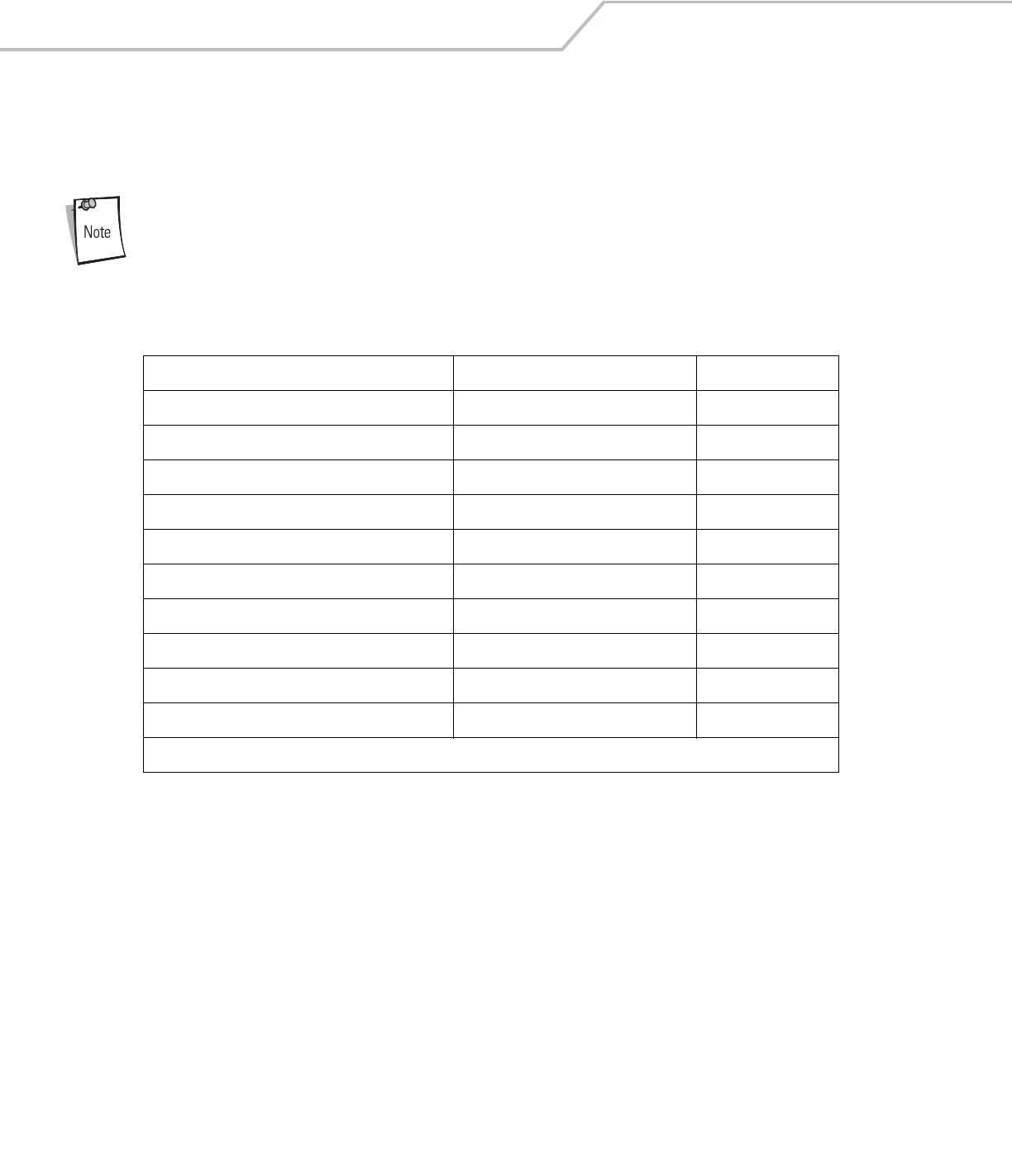
LS4208 Product Reference Guide10-4
Scanner Emulation Parameter Defaults
Table 10-1 lists the defaults for the Scanner Emulation host. To change any option, scan the appropriate bar code(s) provided in the
Scanner Emulation Host Parameters section beginning on page page 10-5.
See Appendix A, Standard Default Parameters for all user preferences, hosts, symbologies, and
miscellaneous default parameters.
Table 10-1. Scanner Emulation Default Table
Parameter Default Page Number
Beep Style Beep on Successful Transmit 10-5
Parameter Pass-Through Parameter Process and Pass Through 10-6
Convert Newer Code Types Convert Newer Code Types 10-6
Module Width 20 µs 10-7
Convert All Bar Codes to Code 39 Do Not Convert Bar Codes to Code 39 10-7
Code 39 Full ASCII Conversion Disable 10-7
Transmission Timeout 3 Sec 10-8
Ignore Unknown Characters Ignore Unknown Characters 10-9
Leading Margin 2 ms 10-9
Check for Decode LED Check for Decode LED 10-10
1User selection is required to configure this interface and this is the most common selection.
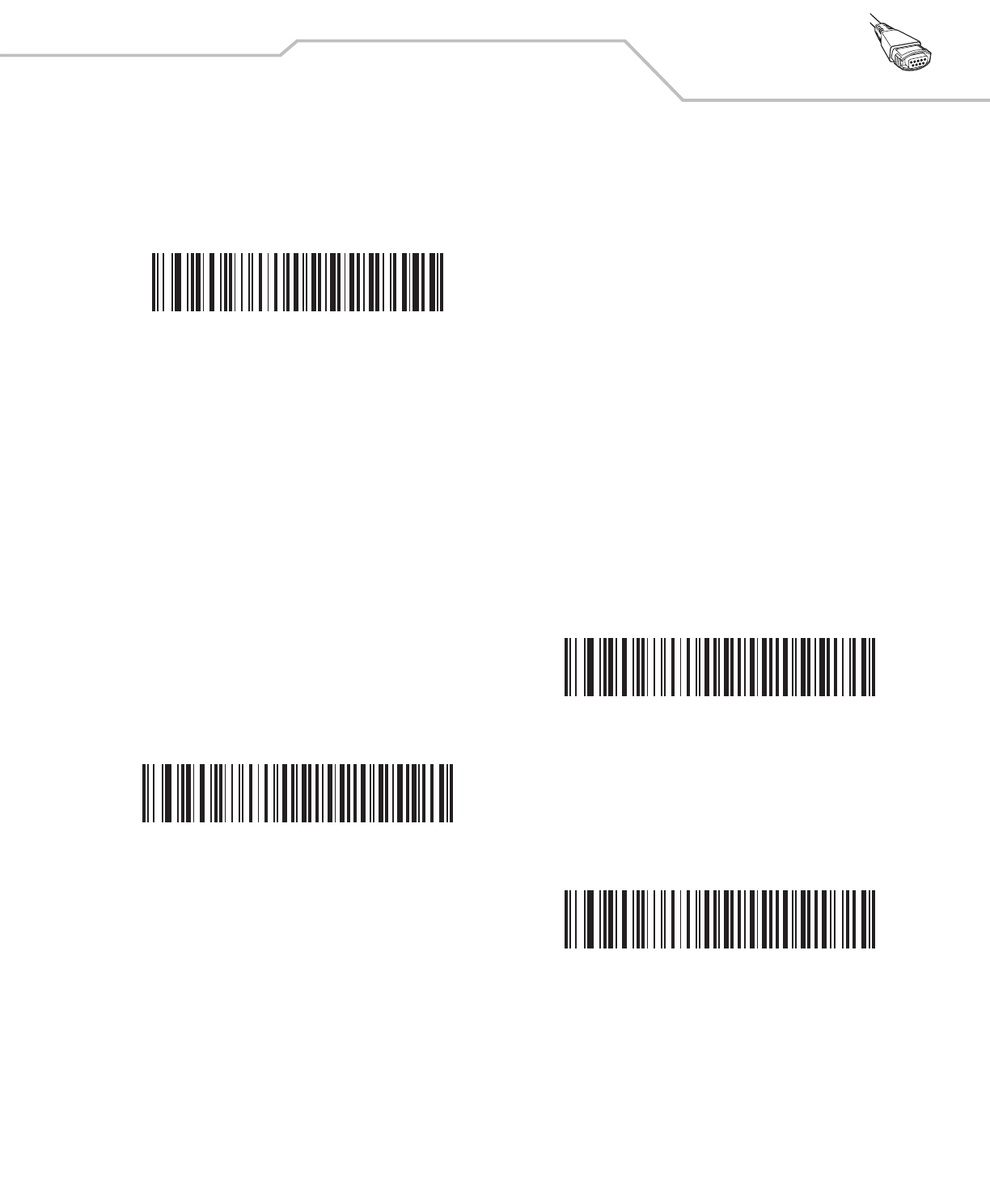
Scanner Emulation Interface 10-5
Scanner Emulation Host
Scan the bar code below to enable the Scanner Emulation host.
Scanner Emulation Host Parameters
Beep Style
The Scanner Emulation host supports three beep styles.
•Beep On Successful Transmit: The scanner beeps when the attached decoder issues the decode signal to the scanner,
so the scanner and the attached decoder beep at the same time.
•Beep At Decode Time: The scanner beeps upon decode. This results in a double beep sequence from most decoders, since
the scanner beeps, and the decoder beeps (at a different frequency) when it successfully decodes the output.
•Do Not Beep: Only the attached decoder issues the decode beep.
Undecoded Scanner Emulation Host
*Beep On Successful Transmit
Beep At Decode Time
Do Not Beep
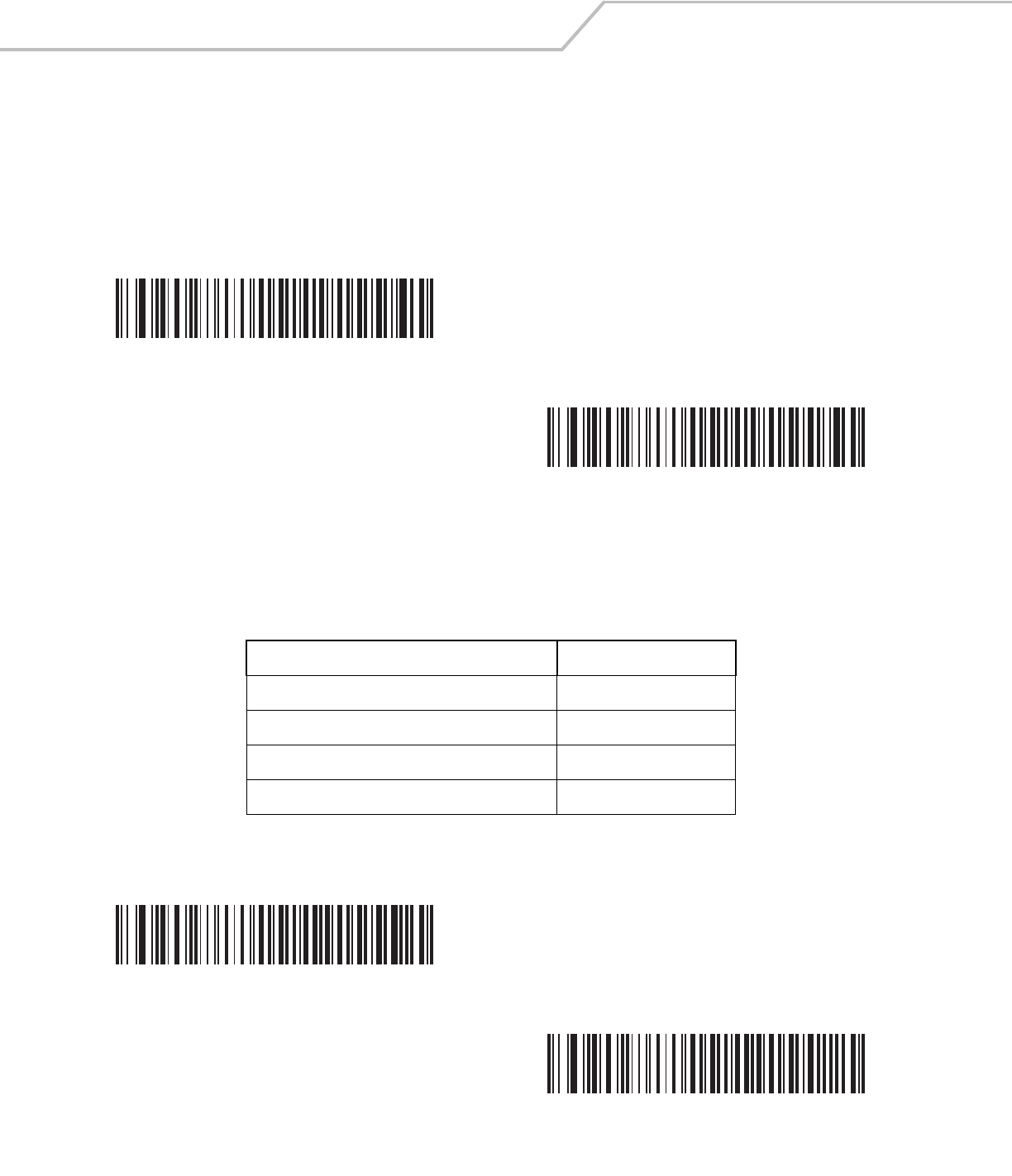
LS4208 Product Reference Guide10-6
Parameter Pass-Through
The Scanner Emulation host can process parameter bar code messages and send them to the attached decoder. In this way, customers
using Symbol compliant decoders can control the behavior of the entire system by scanning the necessary parameters only once.
For example, to enable D 2 of 5, scan the D 2 of 5 Enable parameter bar code. The scanner and the attached decoder both process
the parameter.
Convert Newer Code Types
The scanner supports a variety of code types that are not decodable by attached decoder systems. To allow compatibility in these
environments, the scanner converts these code types to more commonly decodable symbologies, as per the following chart.
Symbologies not listed on this chart are transmitted normally.
When decoding these code types with this parameter disabled, the scanner issues Convert Error beeps and transmits no data.
*Parameter Process and Pass-Through
Parameter Process Only
Scan this code type: Transmitted as:
Code 11 Code 39
Chinese 2 of 5 Code 39
RSS (14, Limited, and Expanded) Code 128
Coupon Code Code 128
*Convert Newer Code Types
Reject Newer Code Types
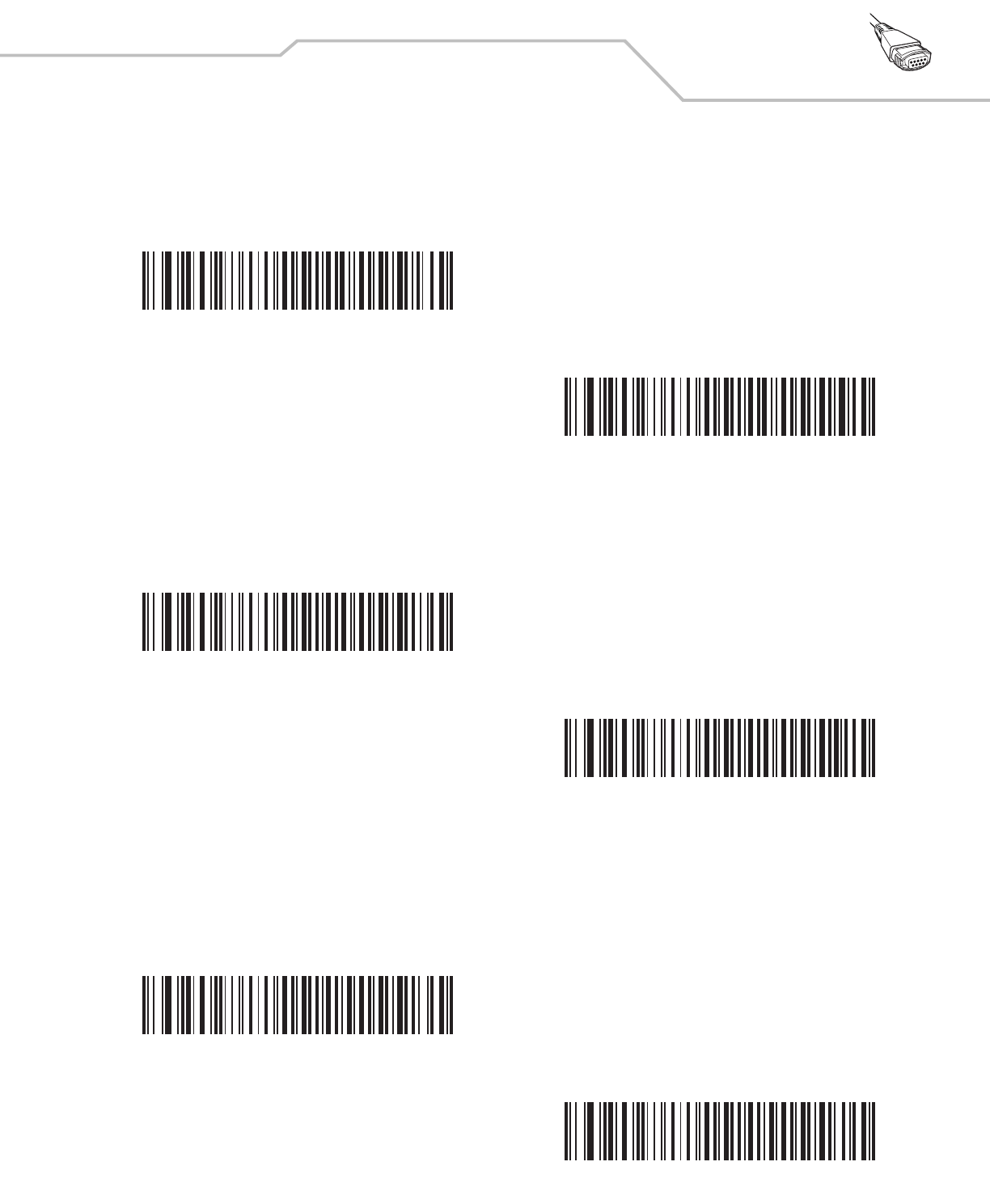
Scanner Emulation Interface 10-7
Module Width
The standard module width is 20 µs. For an extremely slow decoder system, select 50 µs Module Width.
Convert All Bar Codes to Code 39
Scan the bar code below to enable or disable the conversion of all bar code data to Code 39.
Code 39 Full ASCII Conversion
By default, any characters that do not have a corresponding character in the Code 39 symbology set are replaced by a space. If this
parameter is enabled, the data sent to the Scanner Emulation host is encoded in Code 39 Full ASCII. The host must be able to interpret
Code 39 Full ASCII data. This setting applies only if Convert to Code 39 is also enabled.
*20 µs Module Width
50 µs Module Width
*Do Not Convert Bar Codes To Code 39
Convert All To Code 39
*Disable Convert Code 39 To Full ASCII
Enable Convert Code 39 To Full ASCII
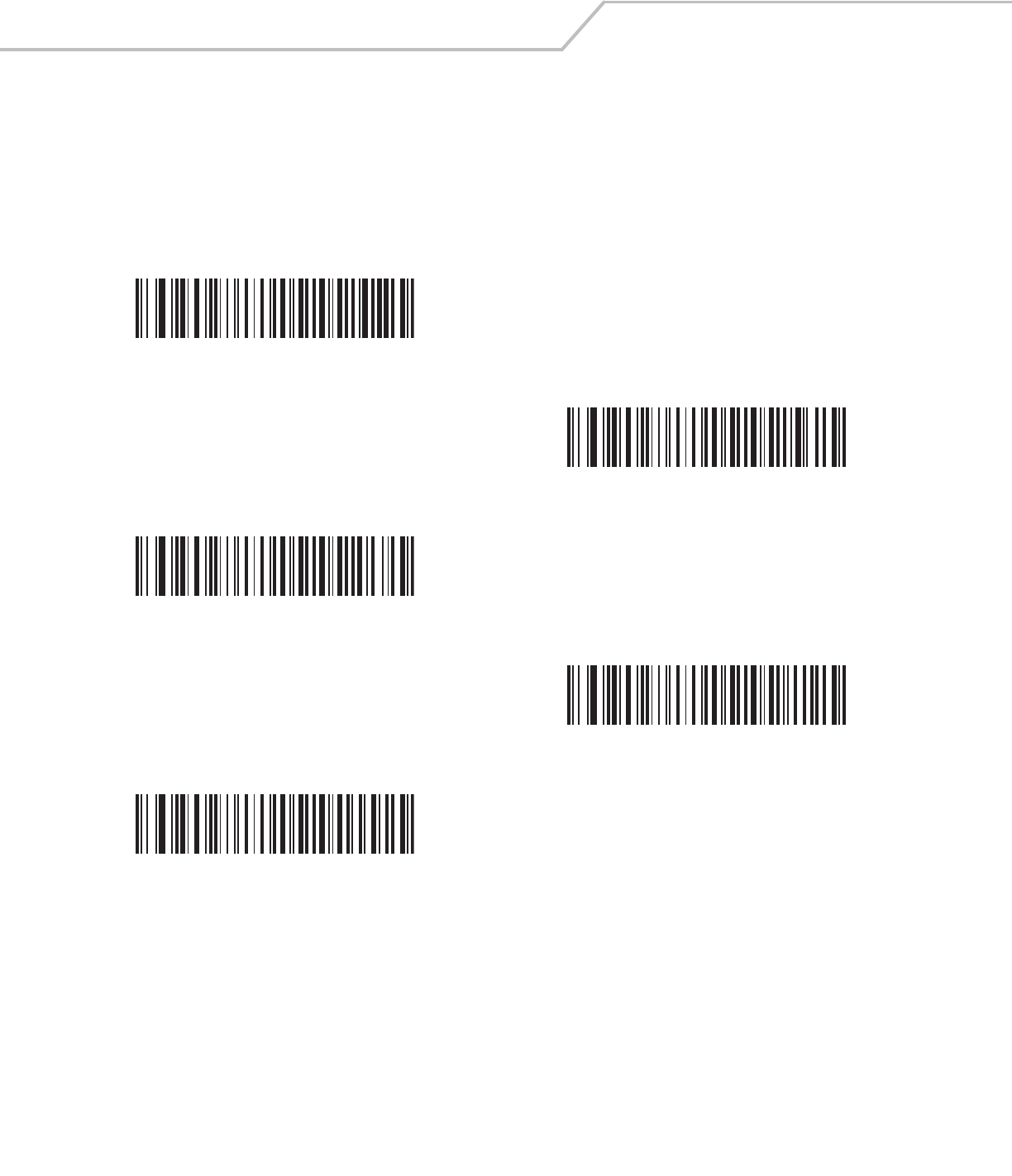
LS4208 Product Reference Guide10-8
Transmission Timeout
The Scanner Emulation host transmits bar code data to the attached decoder and waits for the decoder to assert the Decode signal,
indicating successful transmission. If, after a specified amount of time, the Decode signal is not asserted (indicating that the attached
decoder has not successfully received the bar code data), the scanner issues transmit error beeps.
Scan a bar code below to select the desired transmission timeout.
*3 Second Transmission Timeout
4 Second Transmission Timeout
5 Second Transmission Timeout
10 Second Transmission Timeout
30 Second Transmission Timeout
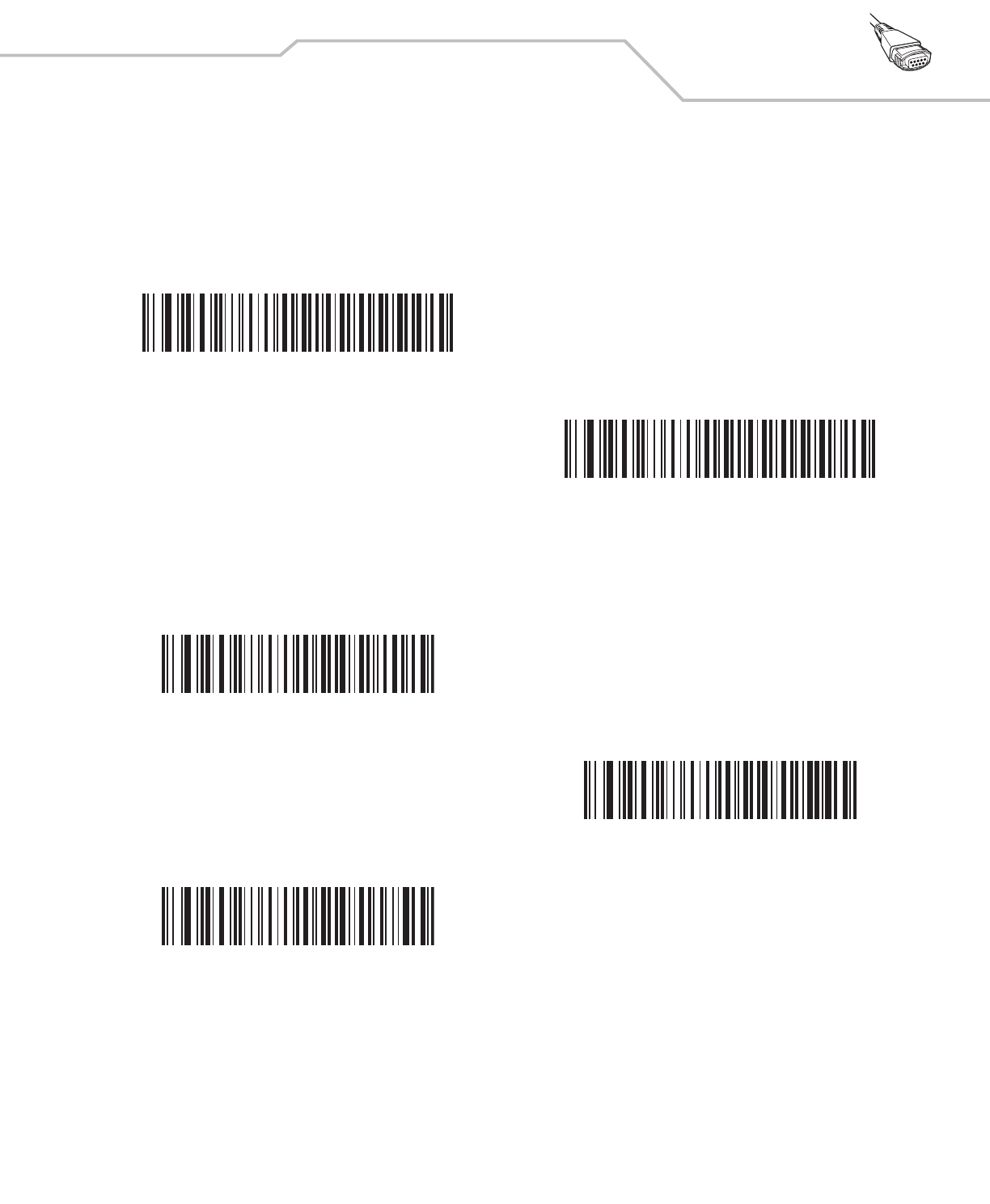
Scanner Emulation Interface 10-9
Ignore Unknown Characters
Unknown characters are characters the decoder does not recognize. When Ignore Unknown Characters is selected, all bar code
data is sent except for unknown characters, and no error beeps sound. When Convert Error on Unknown Characters is selected,
bar codes containing at least one unknown character are not sent to the decoder, and a convert error beep sounds.
Leading Margin
Scan a bar code below to select a leading margin duration.
*Ignore Unknown Characters
Convert Error On Unknown Characters
1 ms Leading Margin
*2 ms Leading Margin
3 ms Leading Margin
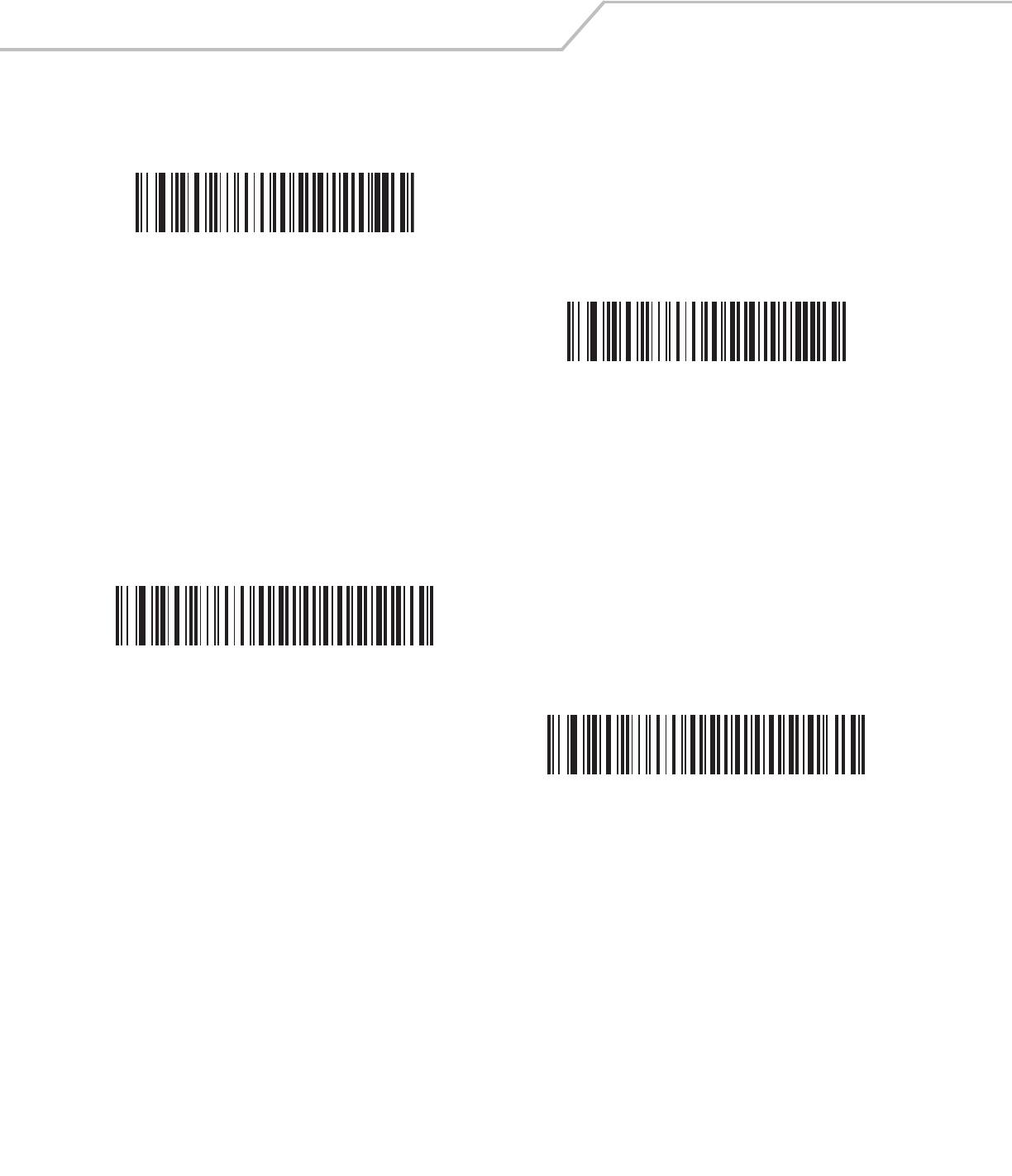
LS4208 Product Reference Guide10-10
Leading Margin (continued)
Check For Decode LED
The attached decoder normally asserts the Decode line to signal to the Scanner Emulation host that it successfully decoded the
transmitted bar code. Some decoders, however, do not assert the Decode signal. In this case, the scanner emits transmit error beeps
to indicate that the bar code was not successfully transmitted. Scan the Ignore Decode LED bar code to disable the Transmit Error
beeps.
5 ms Leading Margin
10 ms Leading Margin
*Check For Decode LED
Ignore Decode LED
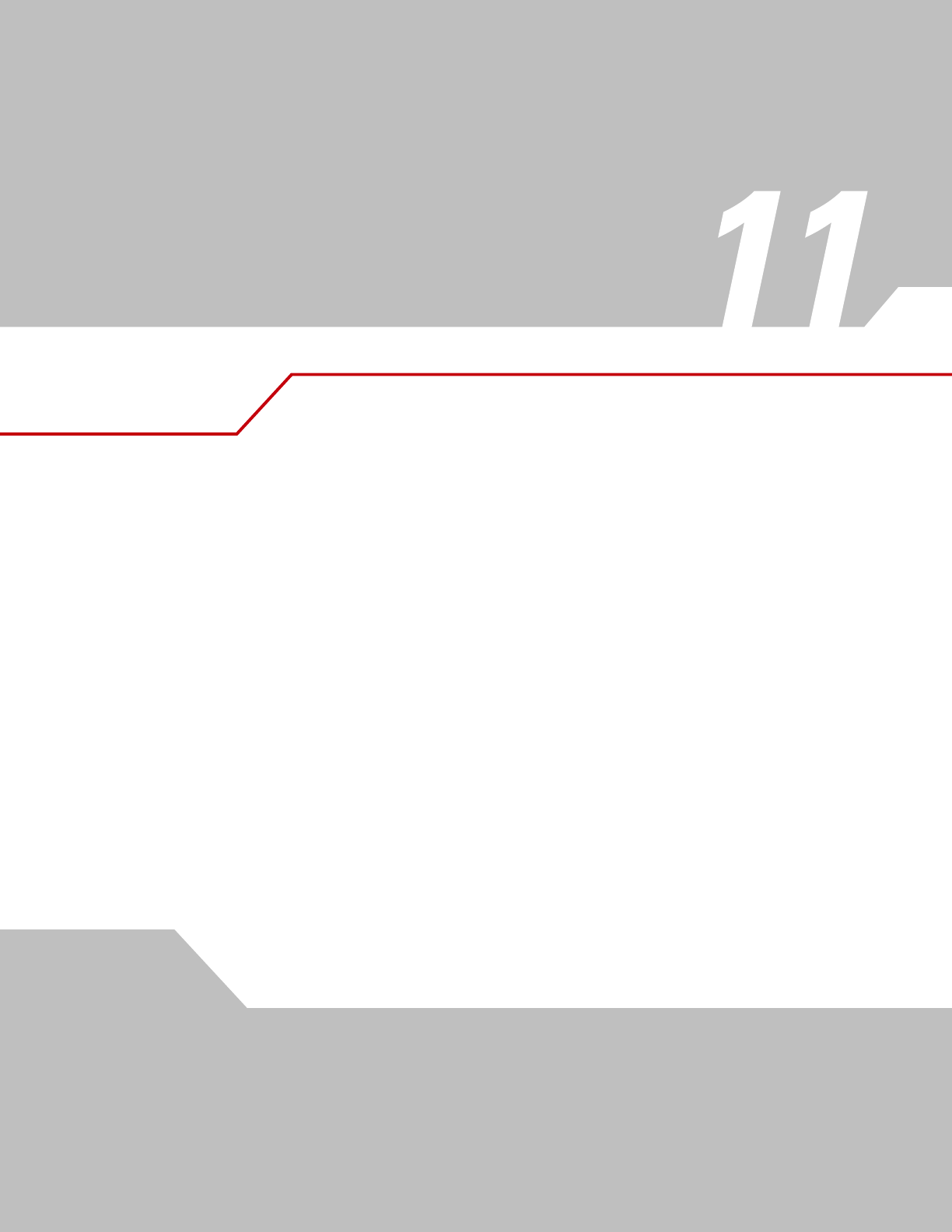
123Scan
Introduction . . . . . . . . . . . . . . . . . . . . . . . . . . . . . . . . . . . . . . . . . . . . . . . . . . . . . . . . . . . . . . . . . . . . . . . . . . . 11-3
Communication with 123Scan . . . . . . . . . . . . . . . . . . . . . . . . . . . . . . . . . . . . . . . . . . . . . . . . . . . . . . . . . . . . . .11-3
123Scan Parameter . . . . . . . . . . . . . . . . . . . . . . . . . . . . . . . . . . . . . . . . . . . . . . . . . . . . . . . . . . . . . . . . . . . . . .11-3
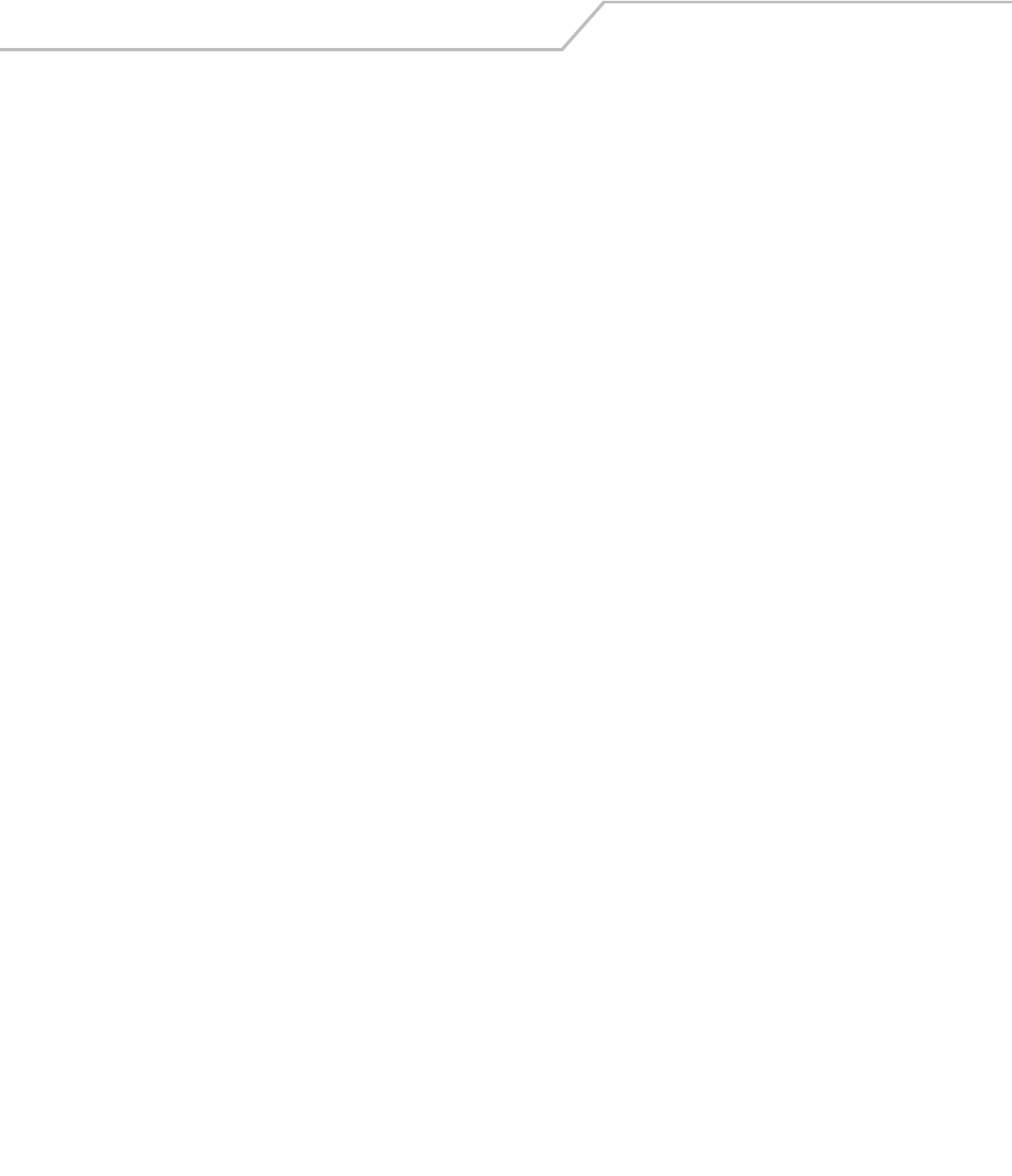
LS4208 Product Reference Guide11-2
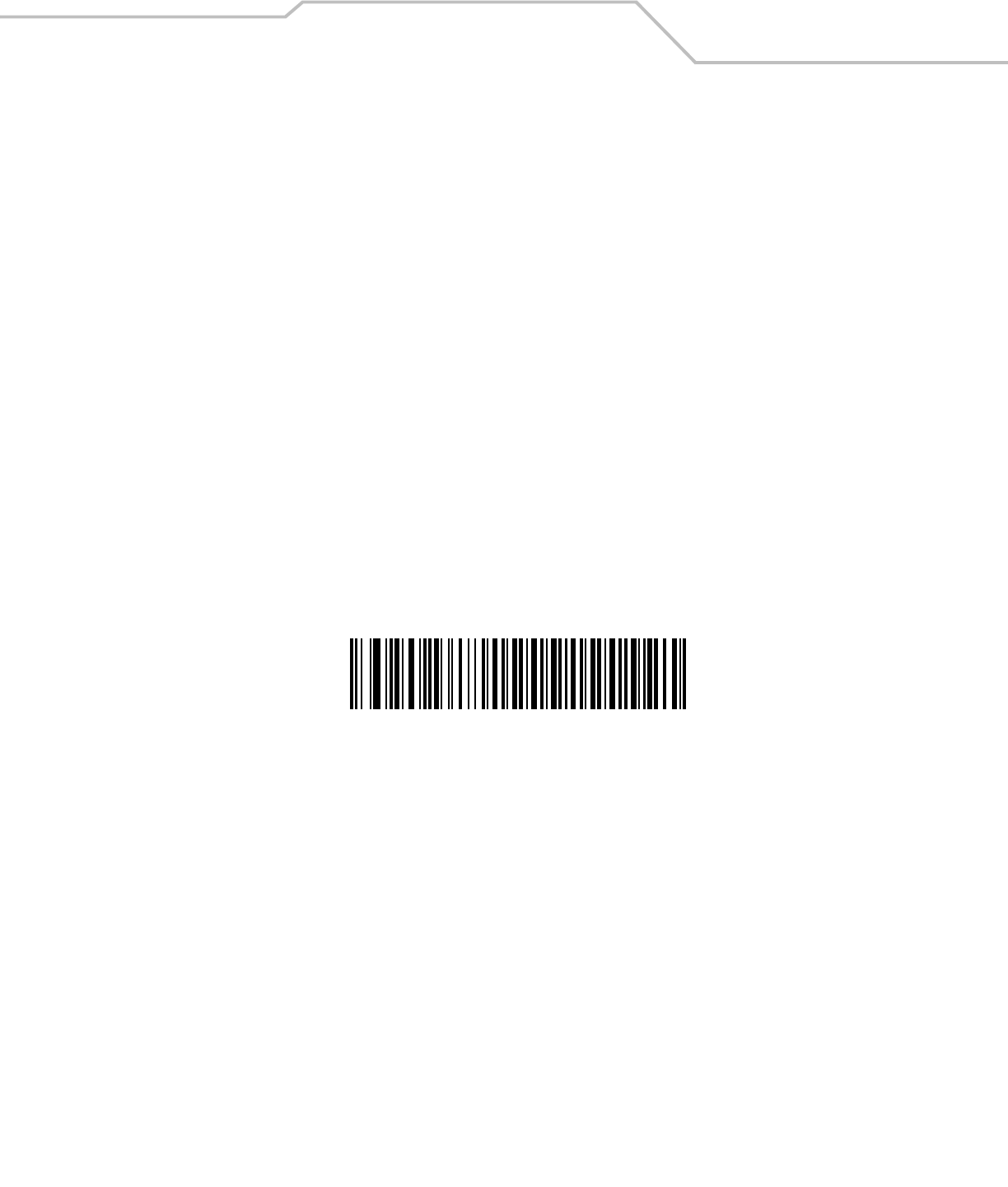
123Scan 11-3
Introduction
123Scan is a Windows®-based utility that programs the scanner with all parameters including ADF rules. An ADF rule modifies bar
code data before it is sent to the host to ensure compatibility between bar coded data and the host application. Scanners can be
programmed via PC download or by scanning a sheet of bar codes generated by the utility. Scanner programming is saved in a file for
electronic distribution. The 123Scan program includes a help file.
Communication with 123Scan
To communicate with the 123Scan program which runs on a host computer running a Windows operating system, use an RS-232 cable
to connect the scanner to the host computer (seeConnecting an RS-232 Interface on page 6-3).
123Scan requirements:
• Host computer with Windows 98, Windows NT, Windows 2000, or Windows XP
• Scanner
• RS-232 cable.
123Scan Parameter
To communicate with the 123Scan program, load 123Scan, included in the documentation CD-ROM, onto the host computer, and scan
the bar code below. Refer to 123Scan instructions for programming the scanner.
Scan the bar code below to enable the 123Scan interface on the scanner.
123Scan Configuration
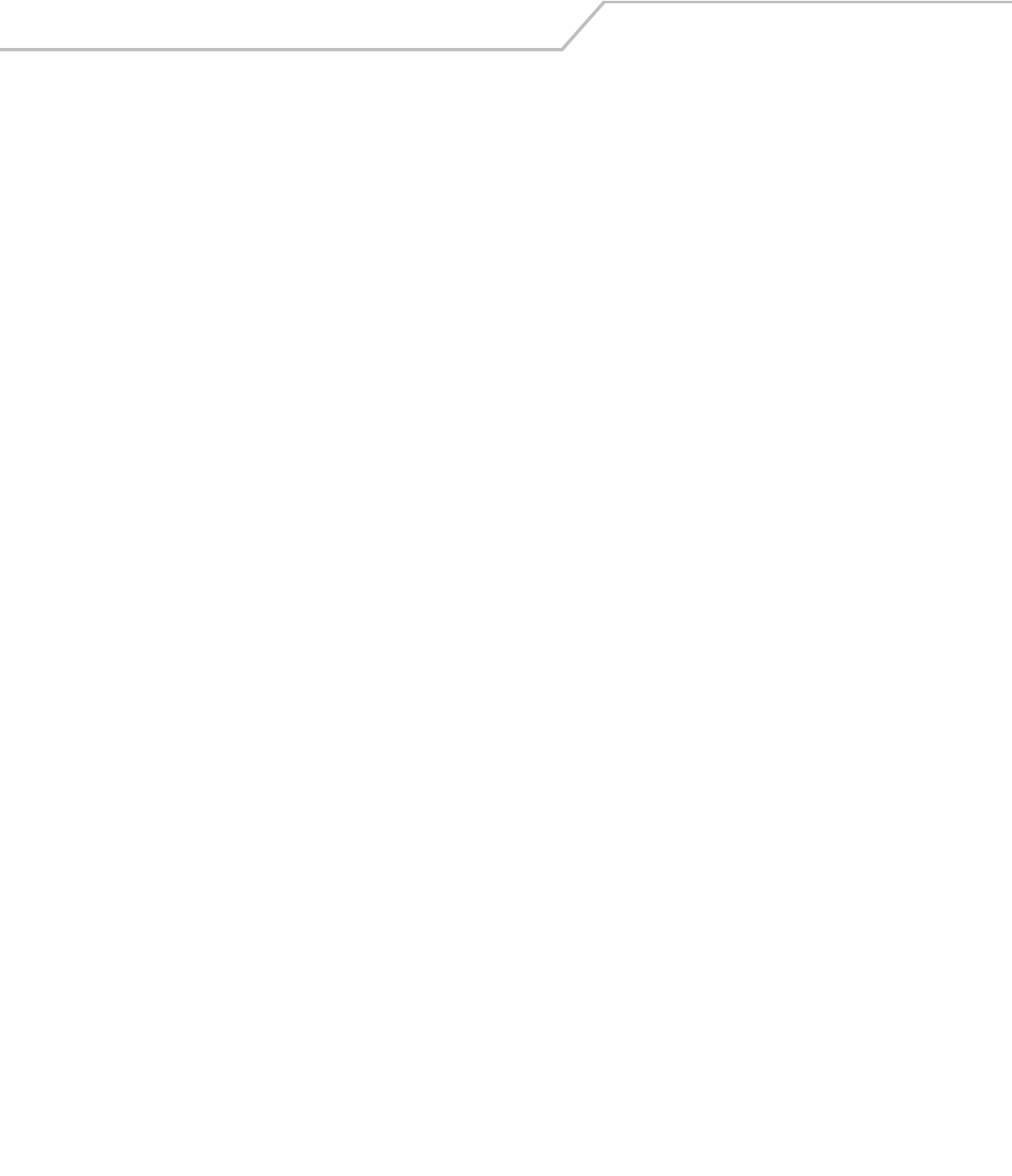
LS4208 Product Reference Guide11-4
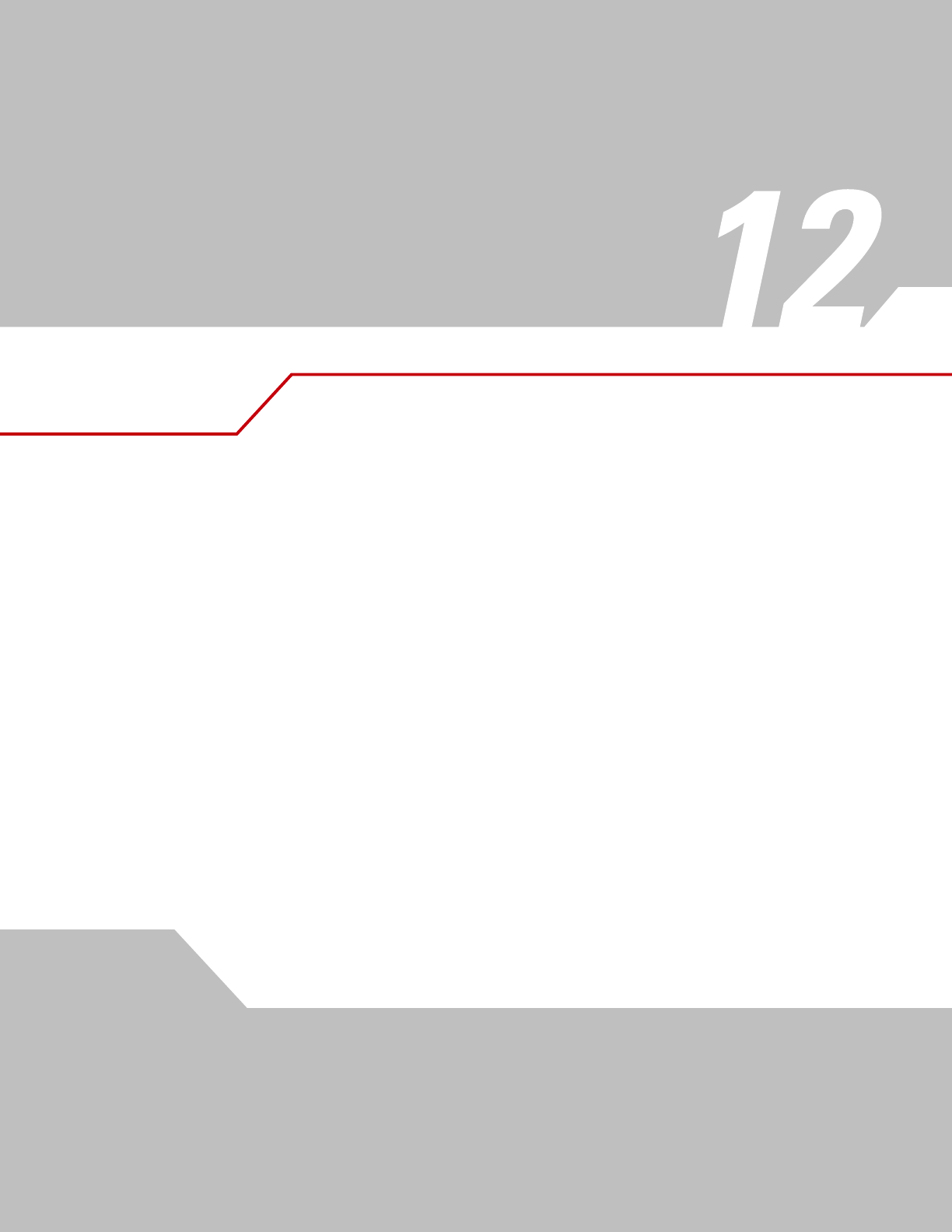
Symbologies
Introduction . . . . . . . . . . . . . . . . . . . . . . . . . . . . . . . . . . . . . . . . . . . . . . . . . . . . . . . . . . . . . . . . . . . . . . . . . . . 12-3
Scanning Sequence Examples . . . . . . . . . . . . . . . . . . . . . . . . . . . . . . . . . . . . . . . . . . . . . . . . . . . . . . . . . . . . . .12-3
Errors While Scanning . . . . . . . . . . . . . . . . . . . . . . . . . . . . . . . . . . . . . . . . . . . . . . . . . . . . . . . . . . . . . . . . . . . .12-3
Symbology Parameter Defaults . . . . . . . . . . . . . . . . . . . . . . . . . . . . . . . . . . . . . . . . . . . . . . . . . . . . . . . . . . . . .12-4
UPC/EAN . . . . . . . . . . . . . . . . . . . . . . . . . . . . . . . . . . . . . . . . . . . . . . . . . . . . . . . . . . . . . . . . . . . . . . . . . . . . . .12-7
Enable/Disable UPC-A/UPC-E . . . . . . . . . . . . . . . . . . . . . . . . . . . . . . . . . . . . . . . . . . . . . . . . . . . . . . . . . .12-7
Enable/Disable UPC-E1 . . . . . . . . . . . . . . . . . . . . . . . . . . . . . . . . . . . . . . . . . . . . . . . . . . . . . . . . . . . . . . .12-8
Enable/Disable EAN-13/EAN-8 . . . . . . . . . . . . . . . . . . . . . . . . . . . . . . . . . . . . . . . . . . . . . . . . . . . . . . . . .12-8
Enable/Disable Bookland EAN. . . . . . . . . . . . . . . . . . . . . . . . . . . . . . . . . . . . . . . . . . . . . . . . . . . . . . . . . .12-9
Decode UPC/EAN/JAN Supplementals. . . . . . . . . . . . . . . . . . . . . . . . . . . . . . . . . . . . . . . . . . . . . . . . . . .12-9
UPC/EAN/JAN Supplemental Redundancy . . . . . . . . . . . . . . . . . . . . . . . . . . . . . . . . . . . . . . . . . . . . . . .12-13
Transmit UPC-A Check Digit . . . . . . . . . . . . . . . . . . . . . . . . . . . . . . . . . . . . . . . . . . . . . . . . . . . . . . . . . .12-13
Transmit UPC-E Check Digit. . . . . . . . . . . . . . . . . . . . . . . . . . . . . . . . . . . . . . . . . . . . . . . . . . . . . . . . . . .12-13
Transmit UPC-E1 Check Digit. . . . . . . . . . . . . . . . . . . . . . . . . . . . . . . . . . . . . . . . . . . . . . . . . . . . . . . . . .12-14
UPC-A Preamble. . . . . . . . . . . . . . . . . . . . . . . . . . . . . . . . . . . . . . . . . . . . . . . . . . . . . . . . . . . . . . . . . . . .12-14
UPC-E Preamble . . . . . . . . . . . . . . . . . . . . . . . . . . . . . . . . . . . . . . . . . . . . . . . . . . . . . . . . . . . . . . . . . . . .12-15
UPC-E1 Preamble . . . . . . . . . . . . . . . . . . . . . . . . . . . . . . . . . . . . . . . . . . . . . . . . . . . . . . . . . . . . . . . . . . .12-16
Convert UPC-E to UPC-A . . . . . . . . . . . . . . . . . . . . . . . . . . . . . . . . . . . . . . . . . . . . . . . . . . . . . . . . . . . . .12-16
Convert UPC-E1 to UPC-A . . . . . . . . . . . . . . . . . . . . . . . . . . . . . . . . . . . . . . . . . . . . . . . . . . . . . . . . . . . .12-17
EAN-8/JAN-8 Extend . . . . . . . . . . . . . . . . . . . . . . . . . . . . . . . . . . . . . . . . . . . . . . . . . . . . . . . . . . . . . . . .12-17
Bookland ISBN Format . . . . . . . . . . . . . . . . . . . . . . . . . . . . . . . . . . . . . . . . . . . . . . . . . . . . . . . . . . . . . . .12-18
UCC Coupon Extended Code . . . . . . . . . . . . . . . . . . . . . . . . . . . . . . . . . . . . . . . . . . . . . . . . . . . . . . . . . .12-18
Code 128. . . . . . . . . . . . . . . . . . . . . . . . . . . . . . . . . . . . . . . . . . . . . . . . . . . . . . . . . . . . . . . . . . . . . . . . . . . . . .12-19
Enable/Disable Code 128. . . . . . . . . . . . . . . . . . . . . . . . . . . . . . . . . . . . . . . . . . . . . . . . . . . . . . . . . . . . .12-19
Enable/Disable UCC/EAN-128. . . . . . . . . . . . . . . . . . . . . . . . . . . . . . . . . . . . . . . . . . . . . . . . . . . . . . . . .12-19
Enable/Disable ISBT 128 . . . . . . . . . . . . . . . . . . . . . . . . . . . . . . . . . . . . . . . . . . . . . . . . . . . . . . . . . . . . .12-20
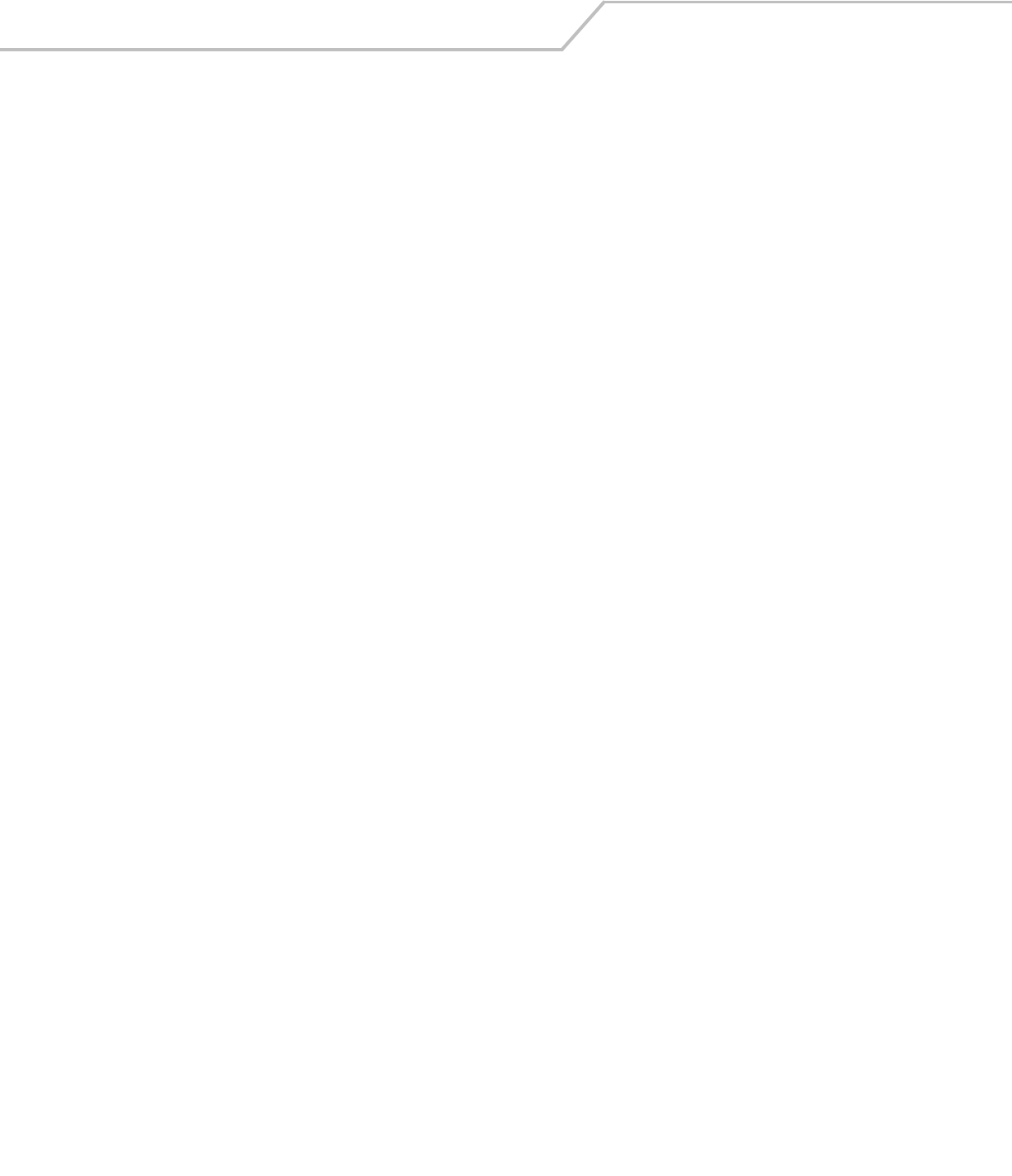
LS4208 Product Reference Guide12-2
Code 39. . . . . . . . . . . . . . . . . . . . . . . . . . . . . . . . . . . . . . . . . . . . . . . . . . . . . . . . . . . . . . . . . . . . . . . . . . . . . . .12-21
Enable/Disable Code 39 . . . . . . . . . . . . . . . . . . . . . . . . . . . . . . . . . . . . . . . . . . . . . . . . . . . . . . . . . . . . . .12-21
Enable/Disable Trioptic Code 39 . . . . . . . . . . . . . . . . . . . . . . . . . . . . . . . . . . . . . . . . . . . . . . . . . . . . . . .12-21
Convert Code 39 to Code 32. . . . . . . . . . . . . . . . . . . . . . . . . . . . . . . . . . . . . . . . . . . . . . . . . . . . . . . . . . .12-22
Code 32 Prefix. . . . . . . . . . . . . . . . . . . . . . . . . . . . . . . . . . . . . . . . . . . . . . . . . . . . . . . . . . . . . . . . . . . . . .12-22
Set Lengths for Code 39 . . . . . . . . . . . . . . . . . . . . . . . . . . . . . . . . . . . . . . . . . . . . . . . . . . . . . . . . . . . . . .12-23
Code 39 Check Digit Verification . . . . . . . . . . . . . . . . . . . . . . . . . . . . . . . . . . . . . . . . . . . . . . . . . . . . . . .12-24
Transmit Code 39 Check Digit . . . . . . . . . . . . . . . . . . . . . . . . . . . . . . . . . . . . . . . . . . . . . . . . . . . . . . . . .12-24
Code 39 Full ASCII Conversion . . . . . . . . . . . . . . . . . . . . . . . . . . . . . . . . . . . . . . . . . . . . . . . . . . . . . . . . .12-25
Code 39 Buffering (Scan & Store) . . . . . . . . . . . . . . . . . . . . . . . . . . . . . . . . . . . . . . . . . . . . . . . . . . . . . .12-25
Code 93. . . . . . . . . . . . . . . . . . . . . . . . . . . . . . . . . . . . . . . . . . . . . . . . . . . . . . . . . . . . . . . . . . . . . . . . . . . . . . .12-29
Enable/Disable Code 93 . . . . . . . . . . . . . . . . . . . . . . . . . . . . . . . . . . . . . . . . . . . . . . . . . . . . . . . . . . . . . .12-29
Set Lengths for Code 93 . . . . . . . . . . . . . . . . . . . . . . . . . . . . . . . . . . . . . . . . . . . . . . . . . . . . . . . . . . . . . .12-29
Code 11. . . . . . . . . . . . . . . . . . . . . . . . . . . . . . . . . . . . . . . . . . . . . . . . . . . . . . . . . . . . . . . . . . . . . . . . . . . . . . .12-31
Code 11. . . . . . . . . . . . . . . . . . . . . . . . . . . . . . . . . . . . . . . . . . . . . . . . . . . . . . . . . . . . . . . . . . . . . . . . . . .12-31
Set Lengths for Code 11 . . . . . . . . . . . . . . . . . . . . . . . . . . . . . . . . . . . . . . . . . . . . . . . . . . . . . . . . . . . . . .12-31
Code 11 Check Digit Verification . . . . . . . . . . . . . . . . . . . . . . . . . . . . . . . . . . . . . . . . . . . . . . . . . . . . . . .12-33
Transmit Code 11 Check Digits . . . . . . . . . . . . . . . . . . . . . . . . . . . . . . . . . . . . . . . . . . . . . . . . . . . . . . . .12-33
Interleaved 2 of 5 (ITF) . . . . . . . . . . . . . . . . . . . . . . . . . . . . . . . . . . . . . . . . . . . . . . . . . . . . . . . . . . . . . . . . . . .12-34
Enable/Disable Interleaved 2 of 5 . . . . . . . . . . . . . . . . . . . . . . . . . . . . . . . . . . . . . . . . . . . . . . . . . . . . . .12-34
Set Lengths for Interleaved 2 of 5 . . . . . . . . . . . . . . . . . . . . . . . . . . . . . . . . . . . . . . . . . . . . . . . . . . . . . .12-34
I 2 of 5 Check Digit Verification . . . . . . . . . . . . . . . . . . . . . . . . . . . . . . . . . . . . . . . . . . . . . . . . . . . . . . . .12-35
Transmit I 2 of 5 Check Digit . . . . . . . . . . . . . . . . . . . . . . . . . . . . . . . . . . . . . . . . . . . . . . . . . . . . . . . . . .12-36
Convert I 2 of 5 to EAN-13 . . . . . . . . . . . . . . . . . . . . . . . . . . . . . . . . . . . . . . . . . . . . . . . . . . . . . . . . . . . .12-36
Discrete 2 of 5 (DTF) . . . . . . . . . . . . . . . . . . . . . . . . . . . . . . . . . . . . . . . . . . . . . . . . . . . . . . . . . . . . . . . . . . . . .12-37
Enable/Disable Discrete 2 of 5. . . . . . . . . . . . . . . . . . . . . . . . . . . . . . . . . . . . . . . . . . . . . . . . . . . . . . . . .12-37
Set Lengths for Discrete 2 of 5. . . . . . . . . . . . . . . . . . . . . . . . . . . . . . . . . . . . . . . . . . . . . . . . . . . . . . . . .12-37
Chinese 2 of 5. . . . . . . . . . . . . . . . . . . . . . . . . . . . . . . . . . . . . . . . . . . . . . . . . . . . . . . . . . . . . . . . . . . . . . . . . .12-39
Enable/Disable Chinese 2 of 5 . . . . . . . . . . . . . . . . . . . . . . . . . . . . . . . . . . . . . . . . . . . . . . . . . . . . . . . . .12-39
Codabar (NW - 7) . . . . . . . . . . . . . . . . . . . . . . . . . . . . . . . . . . . . . . . . . . . . . . . . . . . . . . . . . . . . . . . . . . . . . . .12-40
Enable/Disable Codabar. . . . . . . . . . . . . . . . . . . . . . . . . . . . . . . . . . . . . . . . . . . . . . . . . . . . . . . . . . . . . .12-40
Set Lengths for Codabar. . . . . . . . . . . . . . . . . . . . . . . . . . . . . . . . . . . . . . . . . . . . . . . . . . . . . . . . . . . . . .12-40
CLSI Editing. . . . . . . . . . . . . . . . . . . . . . . . . . . . . . . . . . . . . . . . . . . . . . . . . . . . . . . . . . . . . . . . . . . . . . . .12-41
NOTIS Editing . . . . . . . . . . . . . . . . . . . . . . . . . . . . . . . . . . . . . . . . . . . . . . . . . . . . . . . . . . . . . . . . . . . . . .12-42
MSI . . . . . . . . . . . . . . . . . . . . . . . . . . . . . . . . . . . . . . . . . . . . . . . . . . . . . . . . . . . . . . . . . . . . . . . . . . . . . . . . . .12-43
Enable/Disable MSI . . . . . . . . . . . . . . . . . . . . . . . . . . . . . . . . . . . . . . . . . . . . . . . . . . . . . . . . . . . . . . . . .12-43
Set Lengths for MSI . . . . . . . . . . . . . . . . . . . . . . . . . . . . . . . . . . . . . . . . . . . . . . . . . . . . . . . . . . . . . . . . .12-43
MSI Check Digits . . . . . . . . . . . . . . . . . . . . . . . . . . . . . . . . . . . . . . . . . . . . . . . . . . . . . . . . . . . . . . . . . . .12-44
Transmit MSI Check Digit(s). . . . . . . . . . . . . . . . . . . . . . . . . . . . . . . . . . . . . . . . . . . . . . . . . . . . . . . . . . .12-45
MSI Check Digit Algorithm. . . . . . . . . . . . . . . . . . . . . . . . . . . . . . . . . . . . . . . . . . . . . . . . . . . . . . . . . . . .12-45
RSS (Reduced Space Symbology). . . . . . . . . . . . . . . . . . . . . . . . . . . . . . . . . . . . . . . . . . . . . . . . . . . . . . . . . . .12-46
Convert RSS to UPC/EAN . . . . . . . . . . . . . . . . . . . . . . . . . . . . . . . . . . . . . . . . . . . . . . . . . . . . . . . . . . . . .12-47
Symbology - Specific Security Levels. . . . . . . . . . . . . . . . . . . . . . . . . . . . . . . . . . . . . . . . . . . . . . . . . . . . . . . .12-48
Redundancy Level. . . . . . . . . . . . . . . . . . . . . . . . . . . . . . . . . . . . . . . . . . . . . . . . . . . . . . . . . . . . . . . . . . .12-48
Security Level . . . . . . . . . . . . . . . . . . . . . . . . . . . . . . . . . . . . . . . . . . . . . . . . . . . . . . . . . . . . . . . . . . . . . .12-50
Intercharacter Gap . . . . . . . . . . . . . . . . . . . . . . . . . . . . . . . . . . . . . . . . . . . . . . . . . . . . . . . . . . . . . . . . . . . . . .12-51
Report Version . . . . . . . . . . . . . . . . . . . . . . . . . . . . . . . . . . . . . . . . . . . . . . . . . . . . . . . . . . . . . . . . . . . . . . . . .12-52
Report MIMIC Version . . . . . . . . . . . . . . . . . . . . . . . . . . . . . . . . . . . . . . . . . . . . . . . . . . . . . . . . . . . . . . . . . . .12-52
Report Synapse Cable. . . . . . . . . . . . . . . . . . . . . . . . . . . . . . . . . . . . . . . . . . . . . . . . . . . . . . . . . . . . . . . . . . . .12-52
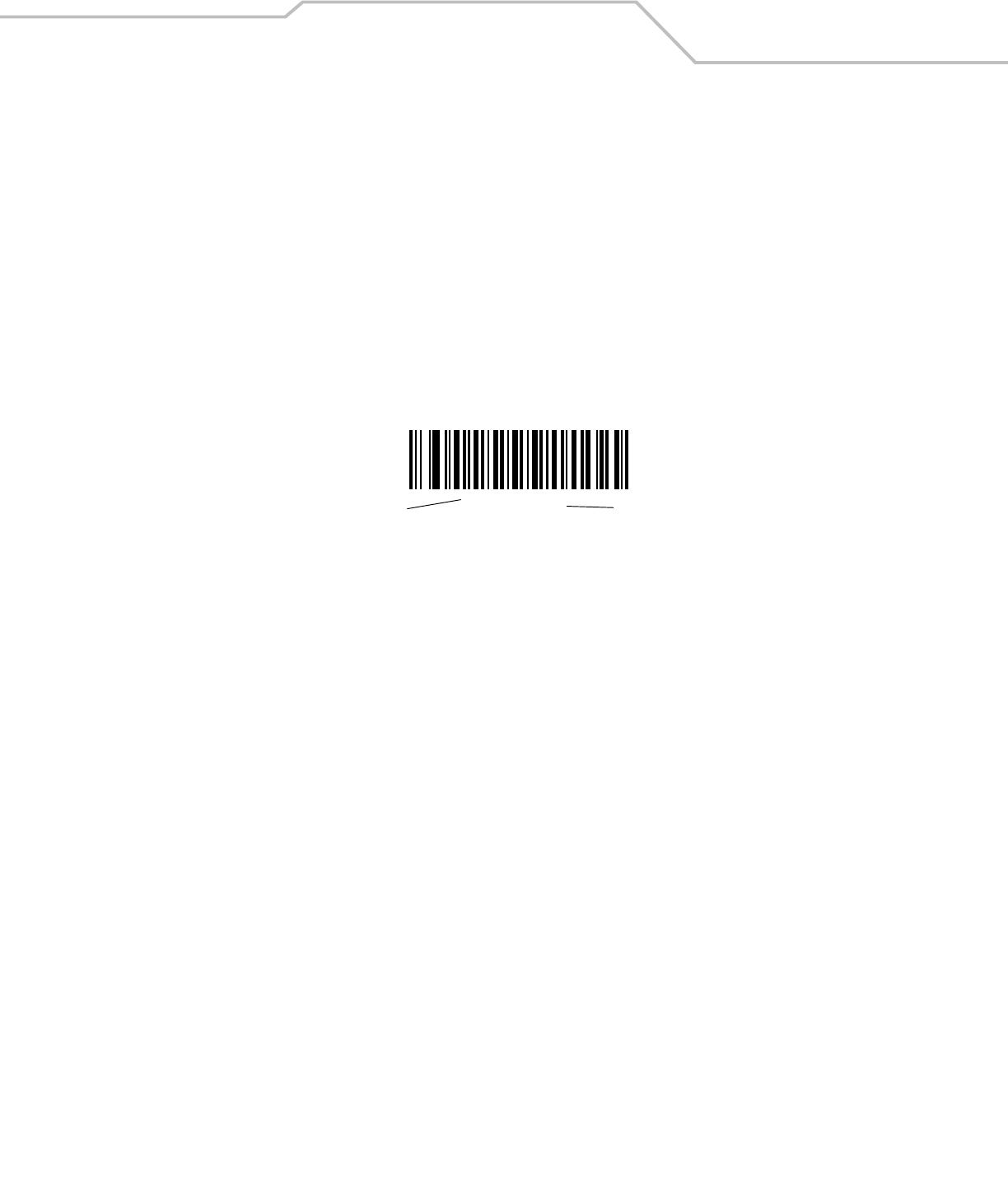
Symbologies 12-3
Introduction
This chapter describes symbology features and provides the programming bar codes for selecting these features. Before
programming, follow the instructions in Chapter 1, Getting Started.
The scanner is shipped with the settings shown in the Symbology Parameter Defaults on page 12-4 (also see Appendix A, Standard
Default Parameters for all host device and miscellaneous defaults). If the default values suit requirements, programming is not
necessary.
To set feature values, scan a single bar code or a short bar code sequence. The settings are stored in non-volatile memory and are
preserved even when the scanner is powered down.
If not using a Synapse or USB cable, select a host type (see each host chapter for specific host information) after the power-up beeps
sound. This is only necessary upon the first power-up when connected to a new host.
To return all features to default values, scan the appropriate default bar code on page 4-5. Throughout the programming bar code
menus, default values are indicated with asterisks (*).
Scanning Sequence Examples
In most cases, scanning one bar code sets the parameter value. For example, to transmit bar code data without the UPC-A check digit,
simply scan the Do Not Transmit UPC-A Check Digit bar code under Transmit UPC-A Check Digit on page 12-13. The scanner issues
a fast warble beep and the LED turns green, signifying a successful parameter entry.
Other parameters, such as Set Length(s) for D 2 of 5, require scanning several bar codes. See the individual parameter, such as Set
Length(s) for D 2 of 5, for this procedure.
Errors While Scanning
Unless otherwise specified, to correct an error during a scanning sequence, just re-scan the correct parameter.
*Enable UPC-A Feature/Option
* Indicates Default
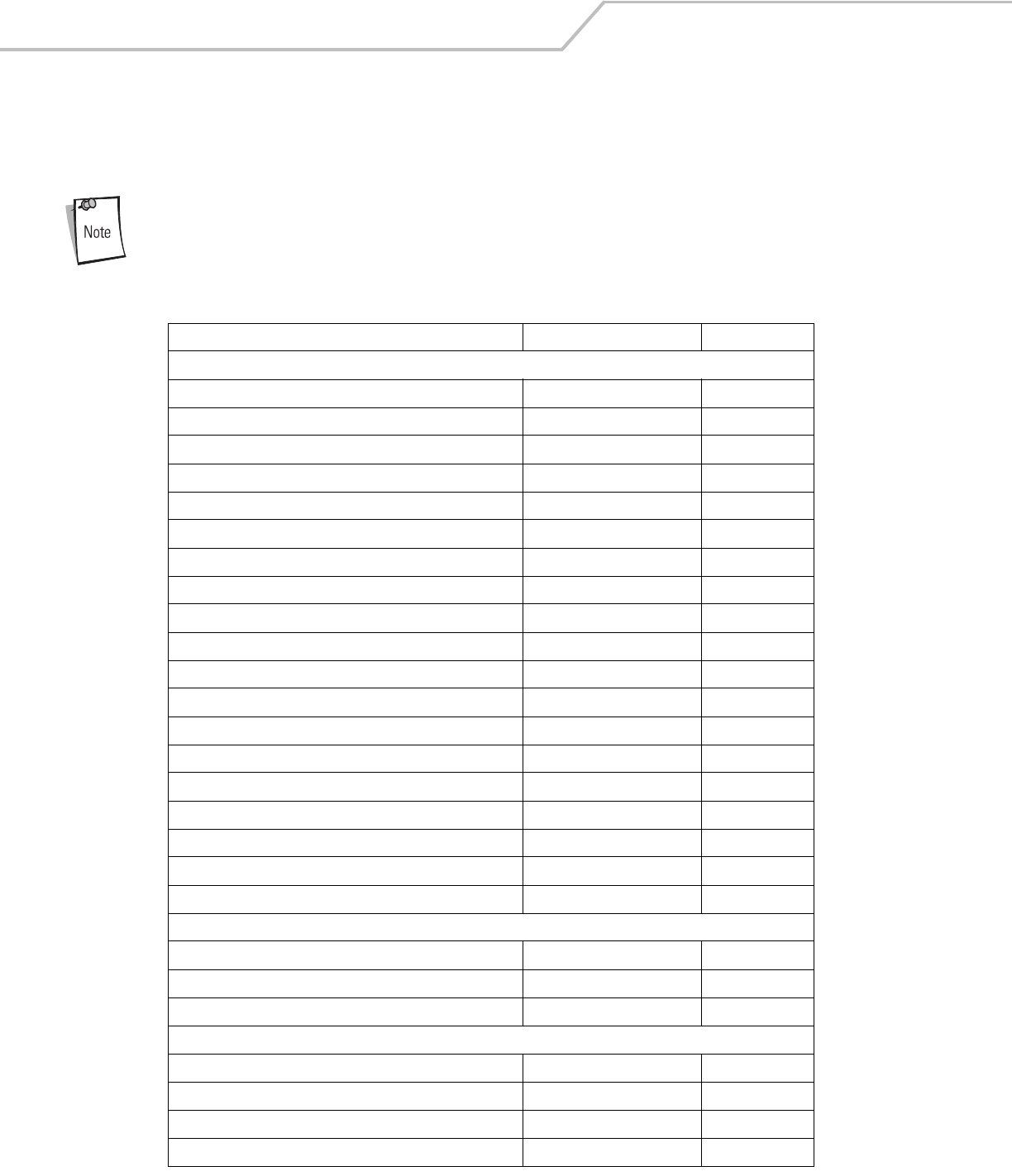
LS4208 Product Reference Guide12-4
Symbology Parameter Defaults
Table 12-1 lists the defaults for all symbologies parameters. To change any option, scan the appropriate bar code(s) provided in the
Symbologies Parameters section beginning on 12-7.
See Appendix A, Standard Default Parameters for all user preferences, hosts, symbologies and miscellaneous
default parameters.
Table 12-1. Symbology Parameter Defaults
Parameter Default Page Number
UPC/EAN
UPC-A Enable 12-7
UPC-E Enable 12-7
UPC-E1 Disable 12-8
EAN-8/JAN 8 Enable 12-8
EAN-13/JAN 13 Enable 12-8
Bookland EAN Disable 12-9
Decode UPC/EAN/JAN Supplementals (2 and 5 digits) Ignore 12-10
Decode UPC/EAN/JAN Supplemental Redundancy 7 12-13
Transmit UPC-A Check Digit Enable 12-13
Transmit UPC-E Check Digit Enable 12-13
Transmit UPC-E1 Check Digit Enable 12-14
UPC-A Preamble System Character 12-14
UPC-E Preamble System Character 12-14
UPC-E1 Preamble System Character 12-16
Convert UPC-E to A Disable 12-16
Convert UPC-E1 to A Disable 12-17
EAN-8/JAN-8 Extend Disable 12-17
Bookland ISBN Format ISBN-10 12-18
UCC Coupon Extended Code Disable 12-18
Code 128
Code 128 Enable 12-19
UCC/EAN-128 Enable 12-19
ISBT 128 (non-concatenated) Enable 12-20
Code 39
Code 39 Enable 12-21
Trioptic Code 39 Disable 12-21
Convert Code 39 to Code 32 (Italian Pharmacy Code) Disable 12-22
Code 32 Prefix Disable 12-22
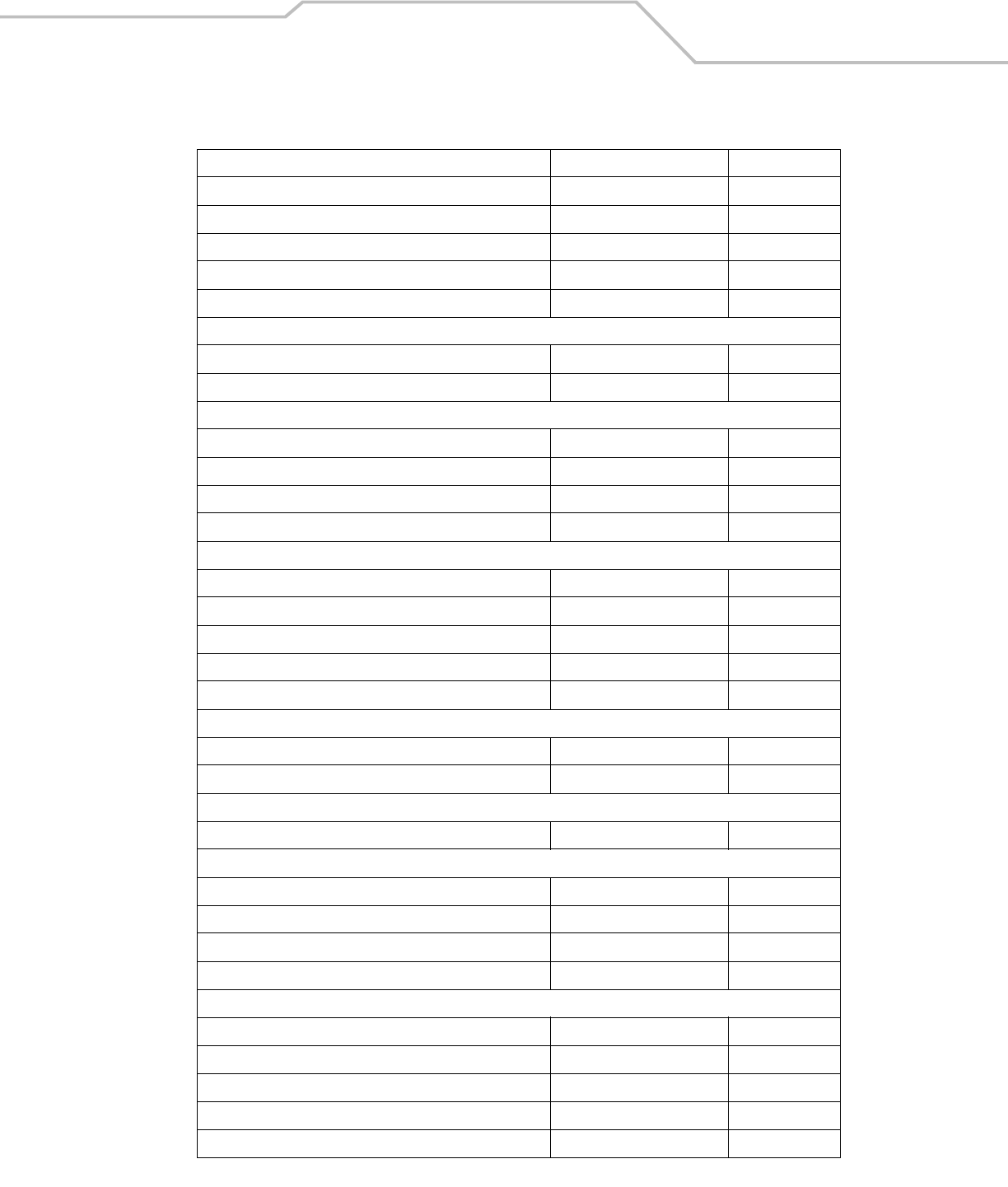
Symbologies 12-5
Set Length(s) for Code 39 2 to 55 12-23
Code 39 Check Digit Verification Disable 12-24
Transmit Code 39 Check Digit Disable 12-24
Code 39 Full ASCII Conversion Disable 12-25
Buffer Code 39 Disable 12-25
Code 93
Code 93 Disable 12-29
Set Length(s) for Code 93 4 to 55 12-29
Code 11
Code 11 Disable 12-31
Set Lengths for Code 11 4 to 55 12-31
Code 11 Check Digit Verification Disable 12-33
Transmit Code 11 Check Digit(s) Disable 12-33
Interleaved 2 of 5 (ITF)
Interleaved 2 of 5 (ITF) Enable 12-34
Set Lengths for I 2 of 5 14 12-34
I 2 of 5 Check Digit Verification Disable 12-35
Transmit I 2 of 5 Check Digit Disable 12-36
Convert I 2 of 5 to EAN 13 Disable 12-36
Discrete 2 of 5 (DTF)
Discrete 2 of 5 Disable 12-37
Set Length(s) for D 2 of 5 12 12-37
Chinese 2 of 5
Enable/Disable Chinese 2 of 5 Disable 12-39
Codabar (NW - 7)
Codabar Disable 12-40
Set Lengths for Codabar 5 to 55 12-40
CLSI Editing Disable 12-41
NOTIS Editing Disable 12-42
MSI
MSI Disable 12-43
Set Length(s) for MSI 2 to 55 12-43
MSI Check Digits One 12-44
Transmit MSI Check Digit Disable 12-45
MSI Check Digit Algorithm Mod 10/Mod 10 12-45
Table 12-1. Symbology Parameter Defaults (Continued)
Parameter Default Page Number
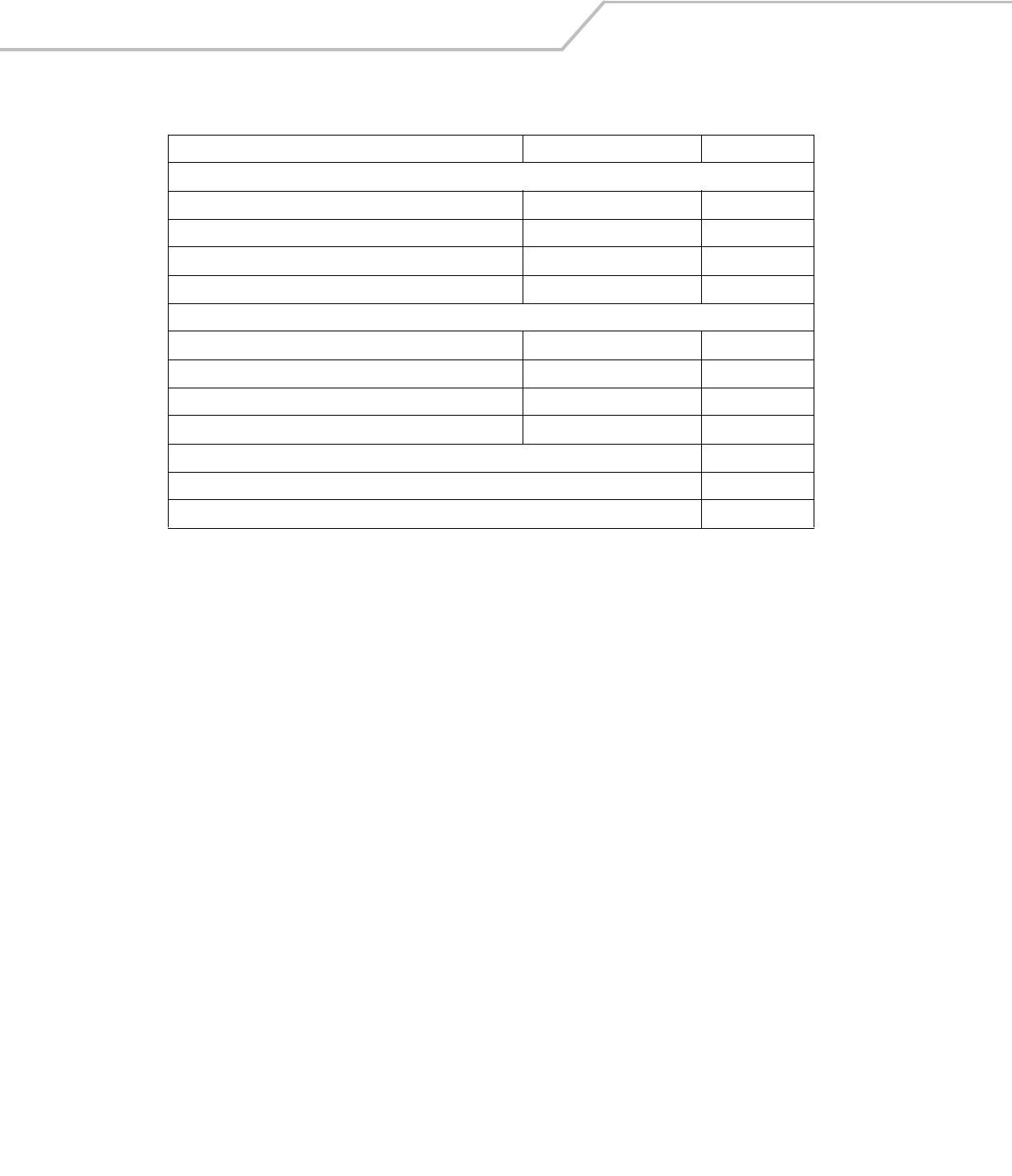
LS4208 Product Reference Guide12-6
RSS (Reduced Space Symbology)
RSS 14 Disable 12-46
RSS Limited Disable 12-46
RSS Expanded Disable 12-46
Convert RSS to UPC/EAN Disable 12-47
Symbology - Specific Security Levels
Redundancy Level 1 12-48
Security Levels 0 12-50
Bi-directional Redundancy Disable 12-51
Intercharacter Gap Normal Intercharacter Gap 12-51
Report Version 12-52
Report MIMIC Version 12-52
Report Synapse Cable 12-52
Table 12-1. Symbology Parameter Defaults (Continued)
Parameter Default Page Number
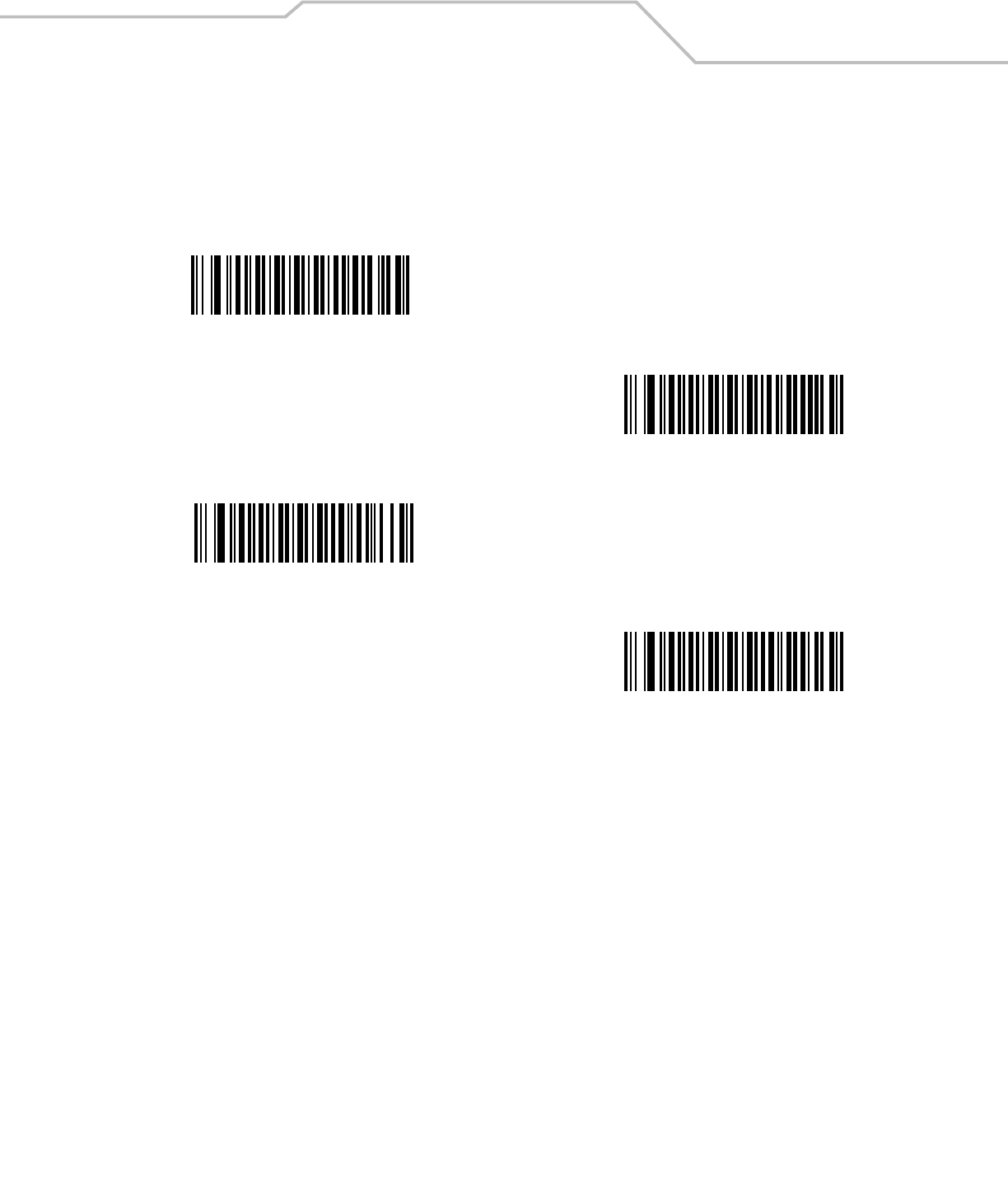
Symbologies 12-7
UPC/EAN
Enable/Disable UPC-A/UPC-E
To enable or disable UPC-A or UPC-E, scan the appropriate bar code below.
*Enable UPC-A
Disable UPC-A
*Enable UPC-E
Disable UPC-E
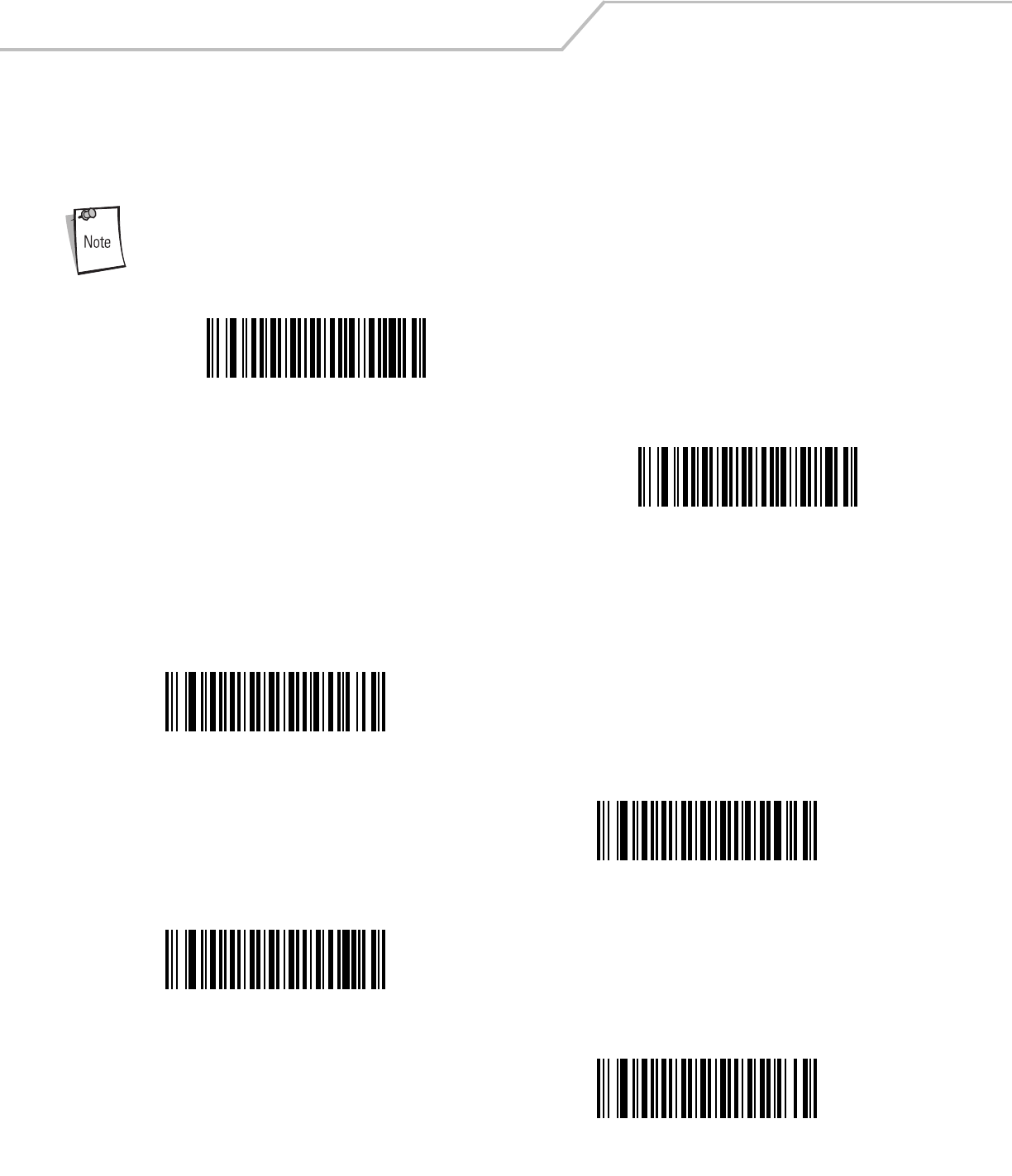
LS4208 Product Reference Guide12-8
Enable/Disable UPC-E1
UPC-E1 is disabled by default.
To enable or disable UPC-E1, scan the appropriate bar code below.
UPC-E1 is not a UCC (Uniform Code Council) approved symbology.
Enable/Disable EAN-13/EAN-8
To enable or disable EAN-13 or EAN-8, scan the appropriate bar code below.
Enable UPC-E1
*Disable UPC-E1
*Enable EAN-13
Disable EAN-13
*Enable EAN-8
Disable EAN-8
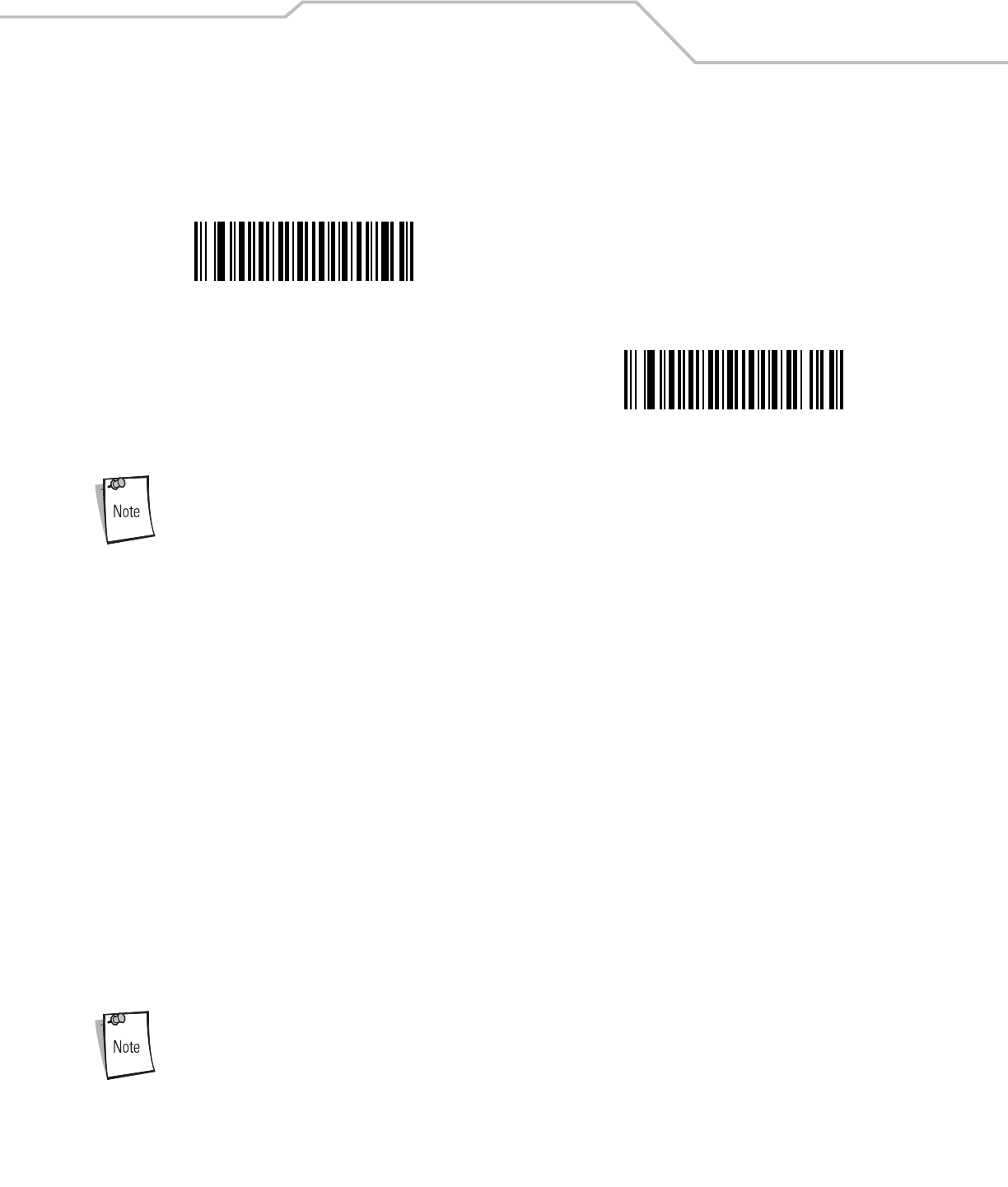
Symbologies 12-9
Enable/Disable Bookland EAN
To enable or disable Bookland EAN, scan the appropriate bar code below.
If you enable Bookland EAN, select a Bookland ISBN Format on page 12-18. Also select either Decode UPC/EAN
Supplementals, Autodiscriminate UPC/EAN Supplementals, or Enable 978/979 Supplemental Mode in Decode UPC/
EAN/JAN Supplementals.
Decode UPC/EAN/JAN Supplementals
Supplementals are additionally appended characters (2 or 5) according to specific code format conventions (e.g., UPC A+2, UPC E+2,
EAN 8+2). The following options are available:
• If you select Ignore UPC/EAN with Supplementals, and the scanner is presented with a UPC/EAN plus
supplemental symbol, the scanner decodes UPC/EAN and ignores the supplemental characters.
• If you select Decode UPC/EAN with Supplementals, the scanner only decodes UPC/EAN symbols with supplemental
characters, and ignores symbols without supplementals.
• If you select Autodiscriminate UPC/EAN Supplementals, the scanner decodes UPC/EAN symbols with supplemental
characters immediately. If the symbol does not have a supplemental, the scanner must decode the bar code the number of
times set via UPC/EAN/JAN Supplemental Redundancy on page 12-13 before transmitting its data to confirm that there is
no supplemental.
• If you select one of the following Supplemental Mode options, the scanner immediately transmits EAN-13 bar codes
starting with that prefix that have supplemental characters. If the symbol does not have a supplemental, the scanner must
decode the bar code the number of times set via UPC/EAN/JAN Supplemental Redundancy on page 12-13 before
transmitting its data to confirm that there is no supplemental. The scanner transmits UPC/EAN bar codes that do not have
that prefix immediately.
• Enable 378/379 Supplemental Mode
• Enable 978/979 Supplemental Mode
If you select 978/979 Supplemental Mode and are scanning Bookland EAN bar codes, see Enable/Disable
Bookland EAN on page 12-9 to enable Bookland EAN, and select a format using Bookland ISBN Format on
page 12-18.
• Enable 977 Supplemental Mode
• Enable 414/419/434/439 Supplemental Mode
• Enable 491 Supplemental Mode
Enable Bookland EAN
*Disable Bookland EAN
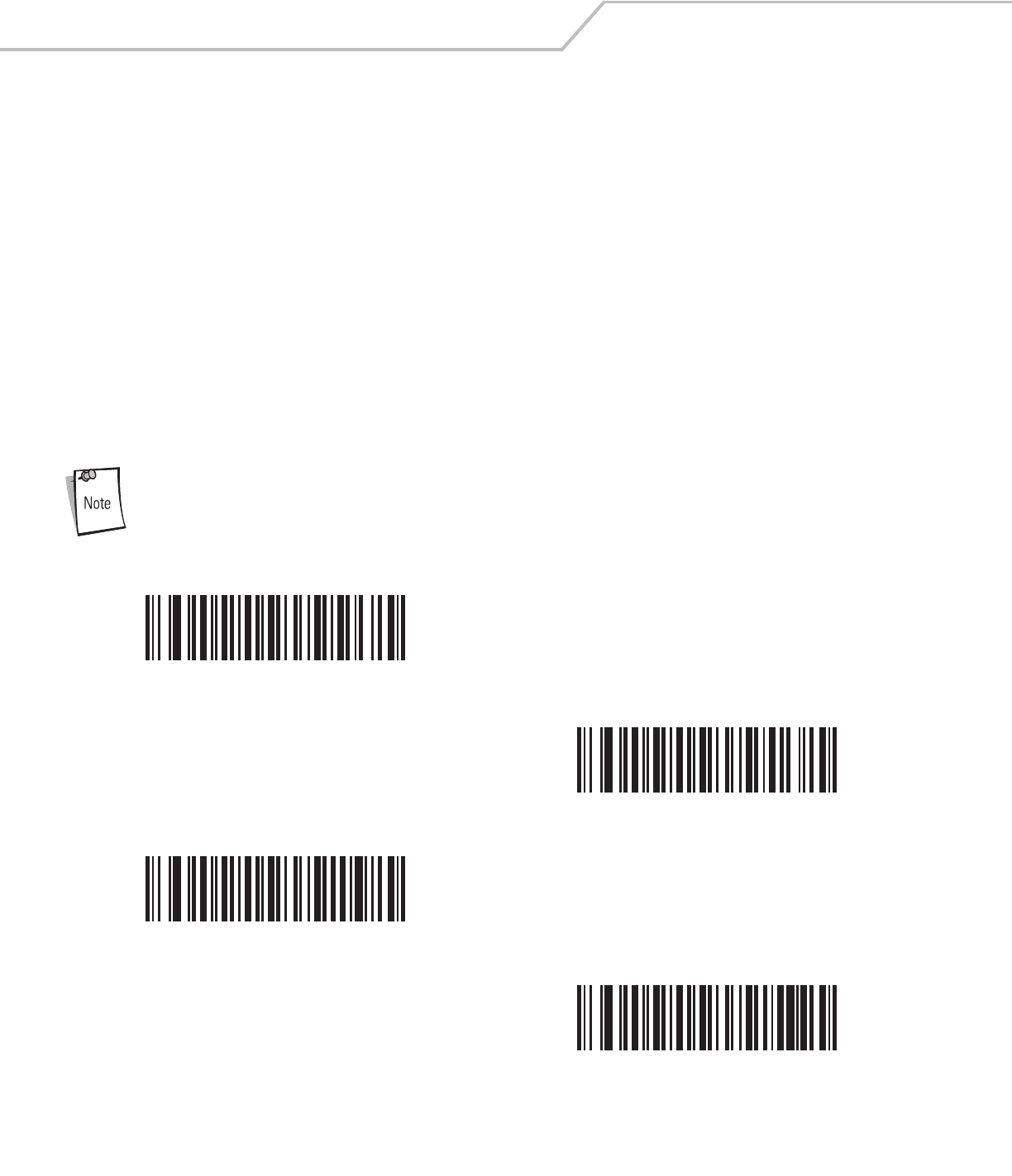
LS4208 Product Reference Guide12-10
•Enable Smart Supplemental Mode - applies to EAN-13 bar codes starting with any prefix listed previously.
•Supplemental User-Programmable Type 1 - applies to EAN-13 bar codes starting with a 3-digit user-defined prefix.
Set this 3-digit prefix using Supplemental User-Programmable 1.
•Supplemental User-Programmable Type 1 and 2 - applies to EAN-13 bar codes starting with either of two 3-digit
user-defined prefixes. Set the 3-digit prefixes using Supplemental User-Programmable 1 and Supplemental User-
Programmable 2.
•Smart Supplemental Plus User-Programmable 1 - applies to EAN-13 bar codes starting with any prefix listed
previously or the user-defined prefix set using Supplemental User-Programmable 1.
•Smart Supplemental Plus User-Programmable 1 and 2 - applies to EAN-13 bar codes starting with any prefix listed
previously or one of the two user-defined prefixes set using Supplemental User-Programmable 1 and Supplemental
User-Programmable 2.
• Select Supplemental User-Programmable 1 to set a 3-digit prefix. Then select the 3 digits using the numeric bar codes
beginning on page D-1.
• Select Supplemental User-Programmable 2 to set a second 3-digit prefix. Then select the 3 digits using the numeric bar
codes beginning on page D-1.
To minimize the risk of invalid data transmission, select either to decode or ignore supplemental characters.
*Ignore UPC/EAN/JAN With Supplementals
Decode UPC/EAN/JAN Only With Supplementals
Autodiscriminate UPC/EAN/JAN Supplementals
Enable 378/379 Supplemental Mode
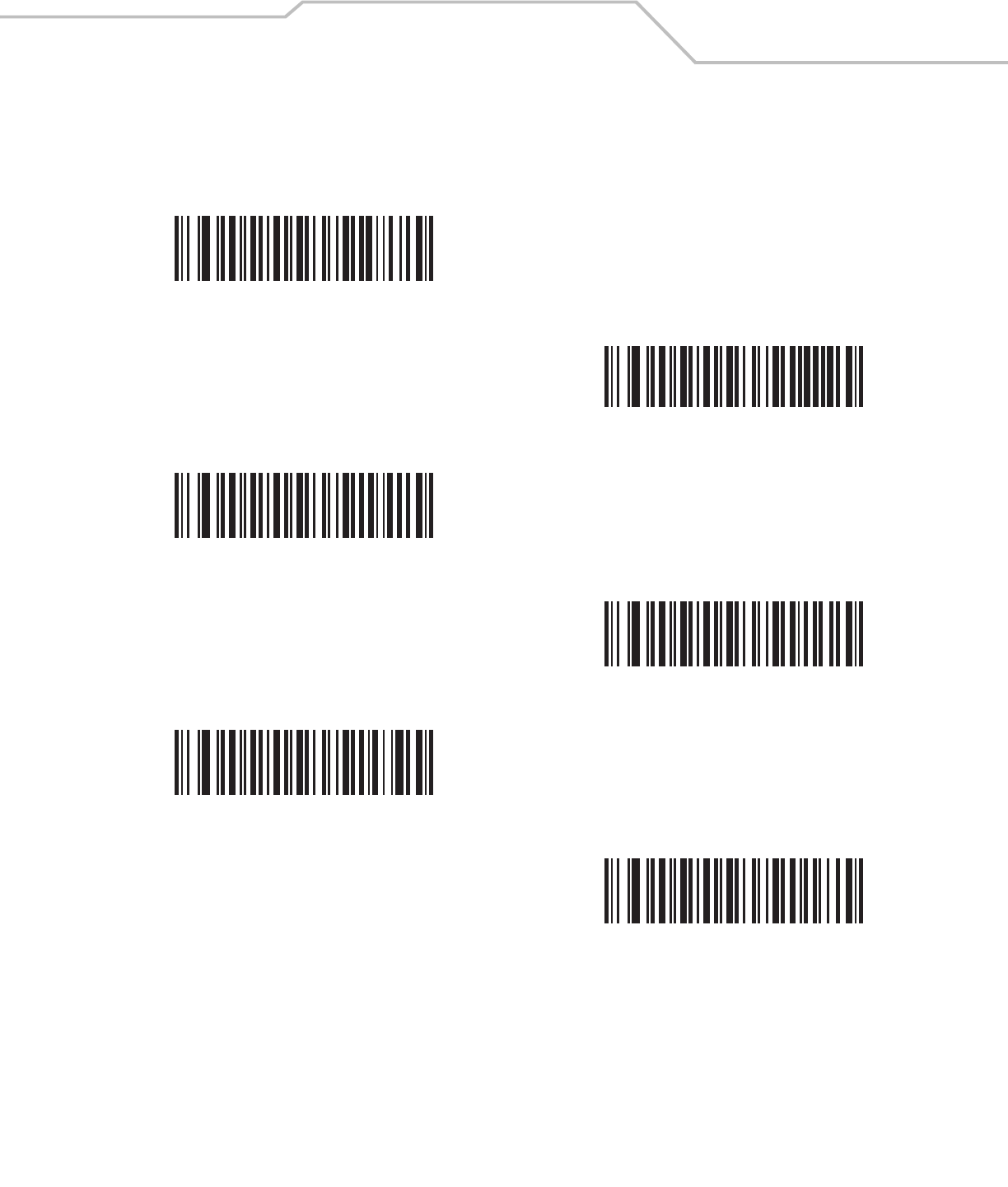
Symbologies 12-11
Decode UPC/EAN/JAN Supplementals (continued)
Enable 978/979 Supplemental Mode
Enable 977 Supplemental Mode
Enable 414/419/434/439 Supplemental Mode
Enable 491 Supplemental Mode
Enable Smart Supplemental Mode
Supplemental User-Programmable Type 1
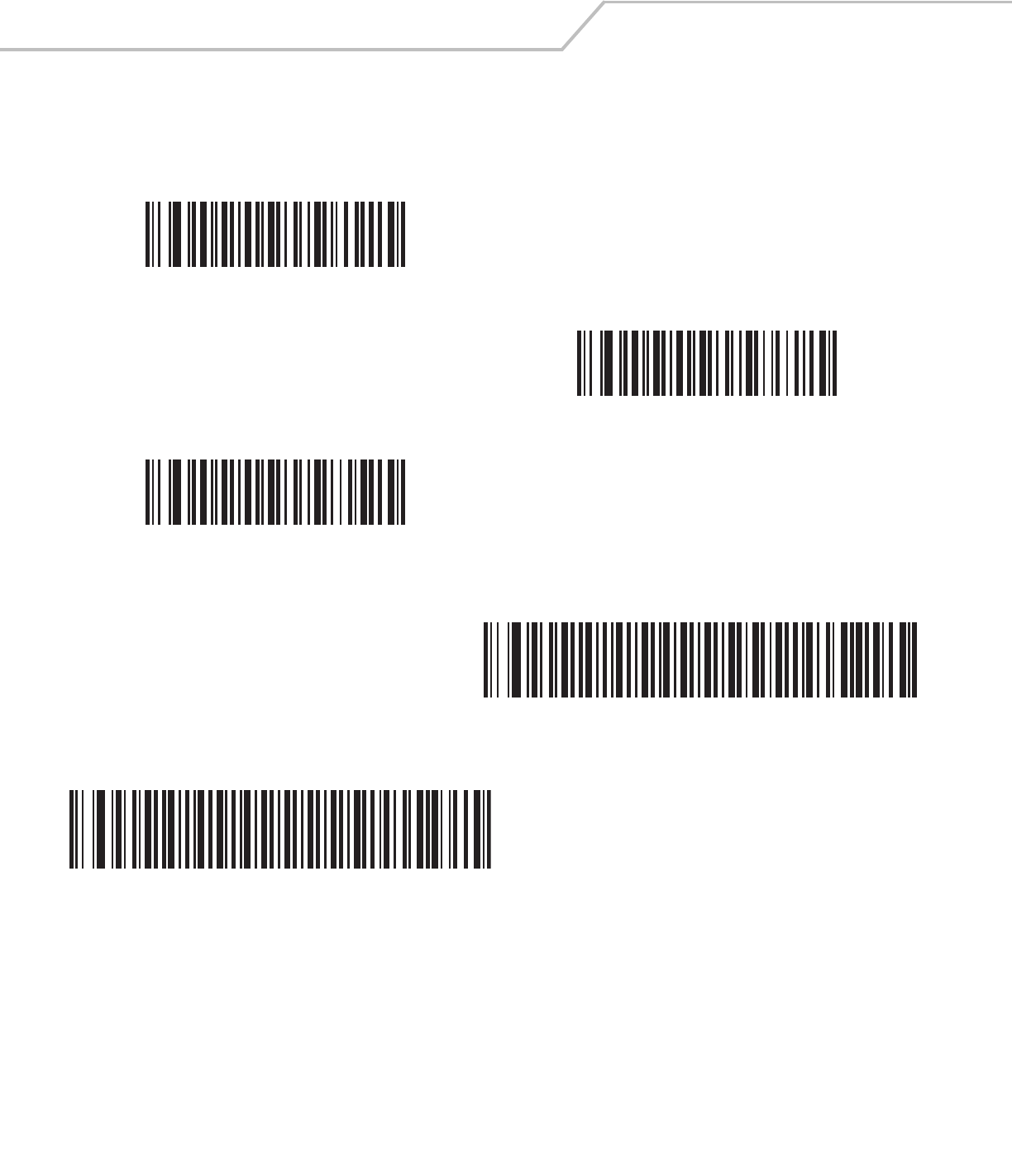
LS4208 Product Reference Guide12-12
Decode UPC/EAN/JAN Supplementals (continued)
Supplemental User-Programmable Type 1 and 2
Smart Supplemental Plus User-Programmable 1
Smart Supplemental Plus User-Programmable 1 and 2
Supplemental User-Programmable 1
Supplemental User-Programmable 2
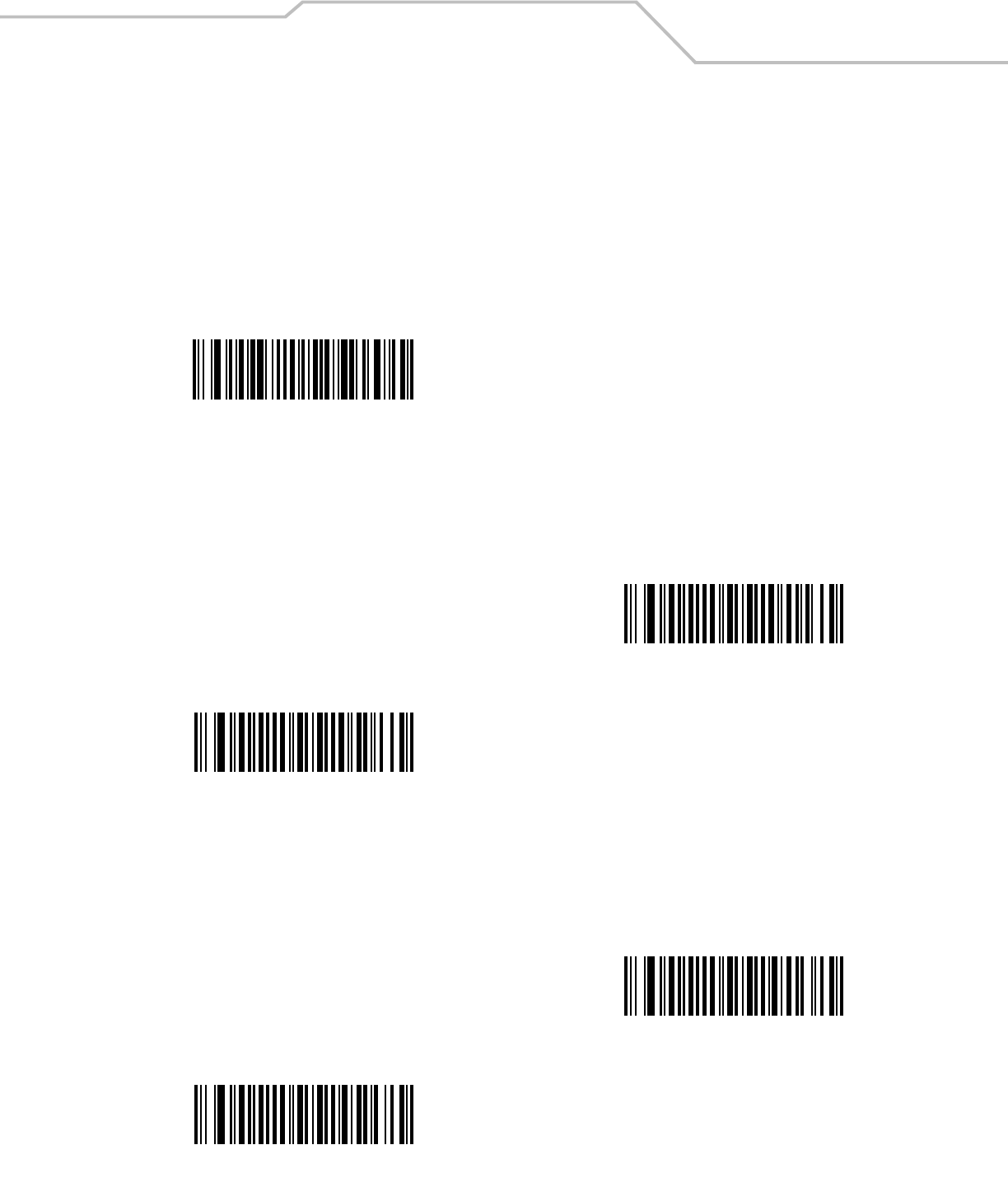
Symbologies 12-13
UPC/EAN/JAN Supplemental Redundancy
With Autodiscriminate UPC/EAN/JAN Supplementals or one of the supplemental modes selected, this option adjusts the
number of times a symbol without supplementals is decoded before transmission. The range is from 2 to 22 times. Five or above is
recommended when decoding a mix of UPC/EAN symbols with and without supplementals, and the autodiscriminate option is
selected. The default is set at 7.
Scan the bar code below to set a decode redundancy value. Next, scan two numeric bar codes in Appendix D, Numeric Bar Codes.
Single digit numbers must have a leading zero. To correct an error or change a selection, scan Cancel on page D-4.
Transmit UPC-A Check Digit
The check digit is the last character of the symbol used to verify the integrity of the data. Scan the appropriate bar code below to
transmit the bar code data with or without the UPC-A check digit. It is always verified to guarantee the integrity of the data.
Transmit UPC-E Check Digit
The check digit is the last character of the symbol used to verify the integrity of the data. Scan the appropriate bar code below to
transmit the bar code data with or without the UPC-E check digit. It is always verified to guarantee the integrity of the data.
UPC/EAN/JAN Supplemental Redundancy
*Transmit UPC-A Check Digit
Do Not Transmit UPC-A Check Digit
*Transmit UPC-E Check Digit
Do Not Transmit UPC-E Check Digit
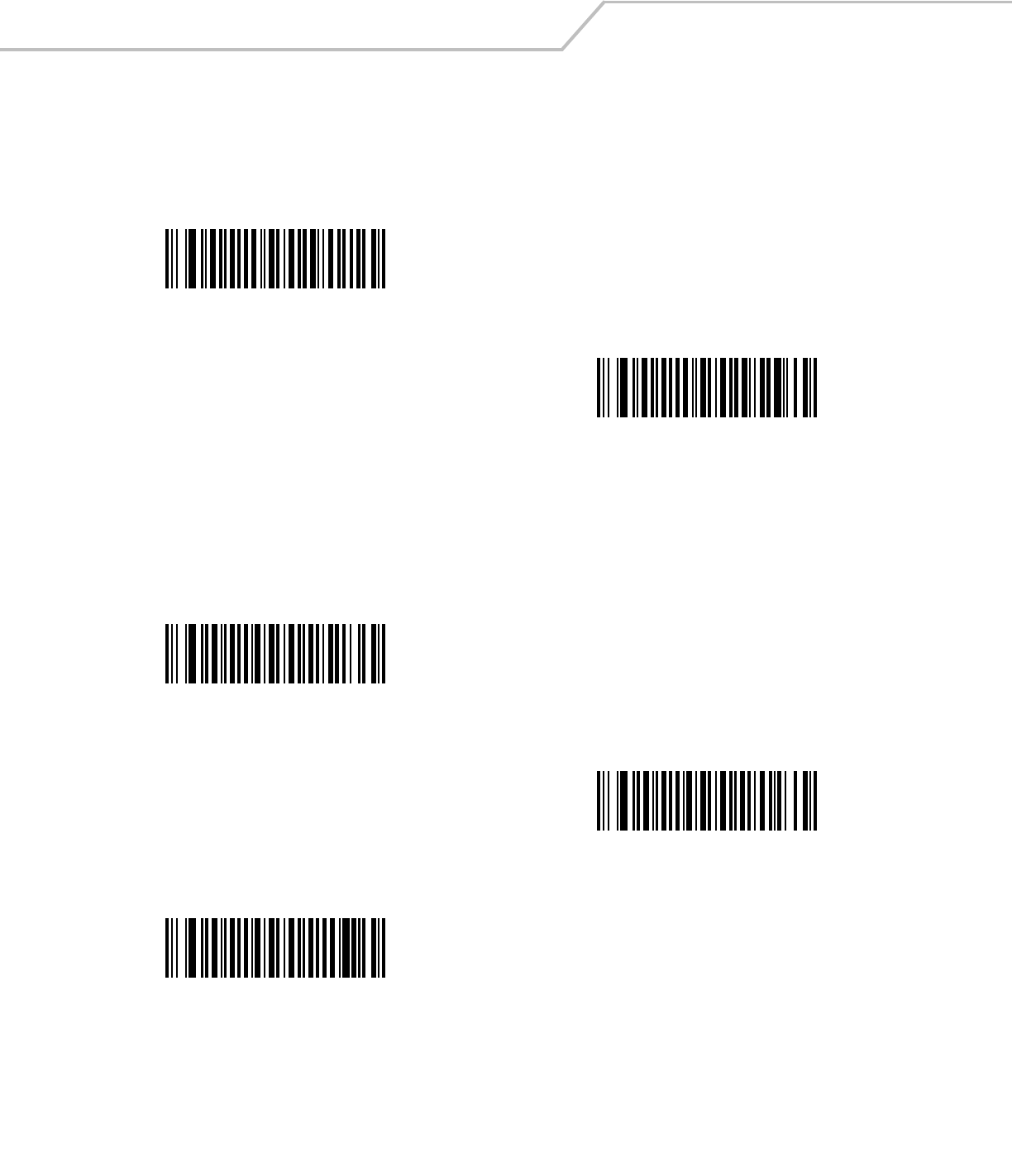
LS4208 Product Reference Guide12-14
Transmit UPC-E1 Check Digit
The check digit is the last character of the symbol used to verify the integrity of the data. Scan the appropriate bar code below to
transmit the bar code data with or without the UPC-E1 check digit. It is always verified to guarantee the integrity of the data.
UPC-A Preamble
Preamble characters are part of the UPC symbol consisting of Country Code and System Character. Three options are given for
transmitting UPC-A preamble to the host device: transmit System Character only, transmit System Character and Country Code (“0”
for USA), and no preamble transmitted. Scan a bar code below to match the host system.
*Transmit UPC-E1 Check Digit
Do Not Transmit UPC-E1 Check Digit
No Preamble
(<DATA>)
*System Character
(<SYSTEM CHARACTER> <DATA>)
System Character & Country Code
(< COUNTRY CODE> <SYSTEM CHARACTER> <DATA>)
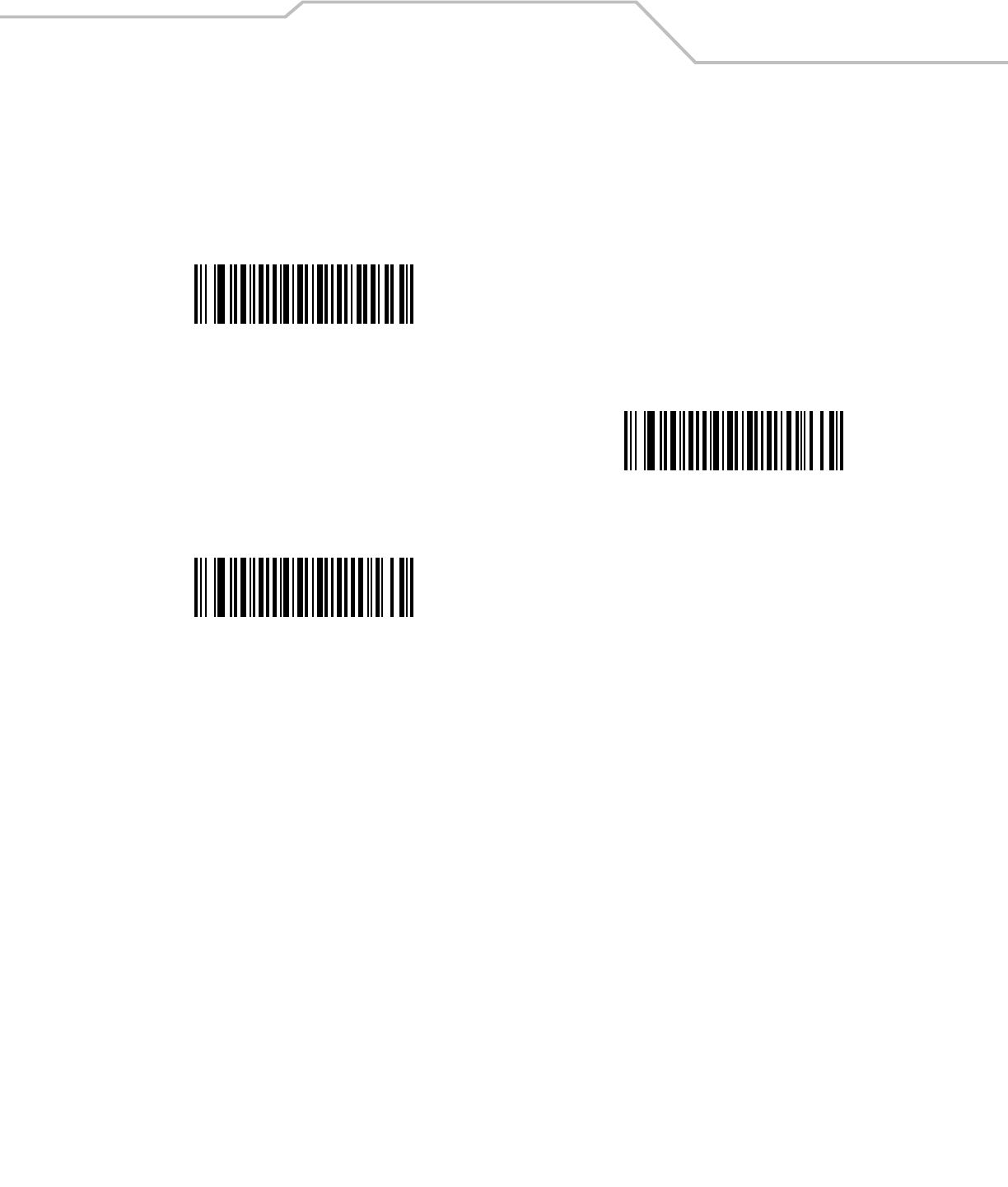
Symbologies 12-15
UPC-E Preamble
Preamble characters are part of the UPC symbol consisting of Country Code and System Character. Three options are given for
transmitting UPC-E preamble to the host device: transmit System Character only, transmit System Character and Country Code (“0”
for USA), and no preamble transmitted. Scan a bar code below to match the host system.
No Preamble
(<DATA>)
*System Character
(<SYSTEM CHARACTER> <DATA>)
System Character & Country Code
(< COUNTRY CODE> <SYSTEM CHARACTER> <DATA>)
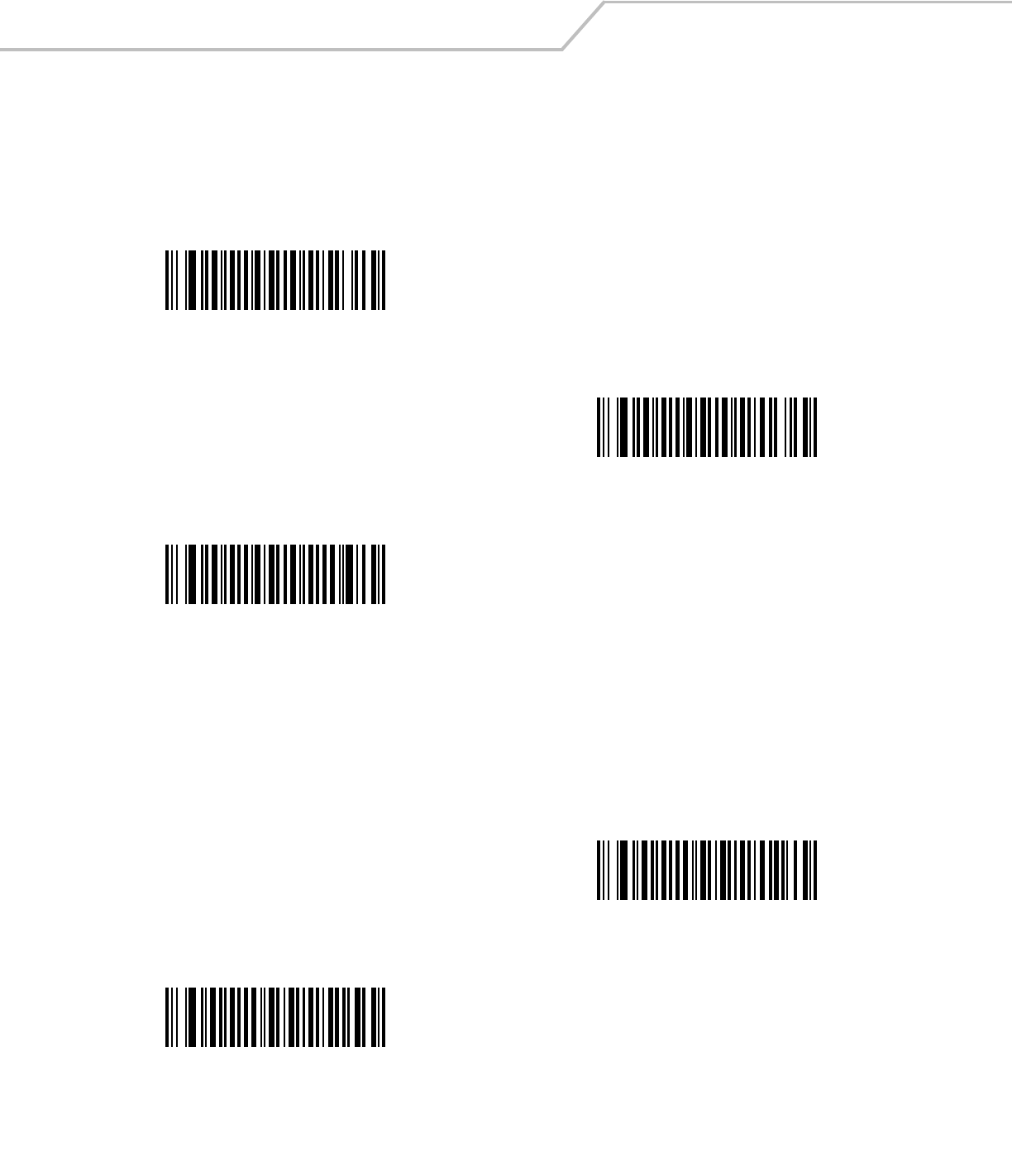
LS4208 Product Reference Guide12-16
UPC-E1 Preamble
Preamble characters are part of the UPC symbol consisting of Country Code and System Character. Three options are given for
transmitting UPC-E1 preamble to the host device: transmit System Character only, transmit System Character and Country Code (“0”
for USA), and no preamble transmitted. Scan a bar code below to match the host system.
Convert UPC-E to UPC-A
Enable this to convert UPC-E (zero suppressed) decoded data to UPC-A format before transmission. After conversion, the data follows
UPC-A format and is affected by UPC-A programming selections (e.g., Preamble, Check Digit).
When disabled, UPC-E decoded data is transmitted as UPC-E data, without conversion.
No Preamble
(<DATA>)
*System Character
(<SYSTEM CHARACTER> <DATA>)
System Character & Country Code
(< COUNTRY CODE> <SYSTEM CHARACTER> <DATA>)
Convert UPC-E to UPC-A
(Enable)
*Do Not Convert UPC-E to UPC-A
(Disable)
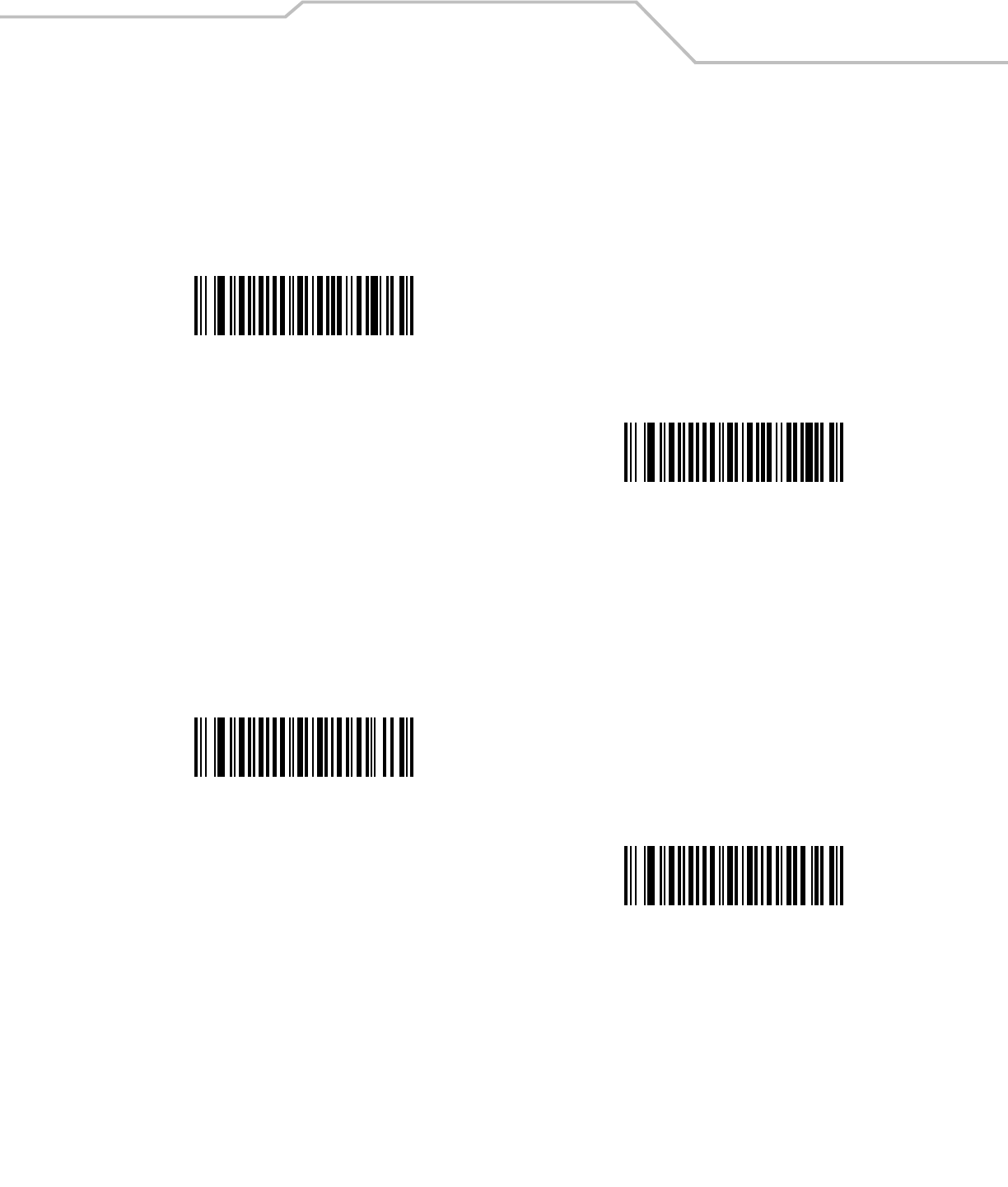
Symbologies 12-17
Convert UPC-E1 to UPC-A
Enable this to convert UPC-E1 decoded data to UPC-A format before transmission. After conversion, the data follows UPC-A format
and is affected by UPC-A programming selections (e.g., Preamble, Check Digit).
When disabled, UPC-E1 decoded data is transmitted as UPC-E1 data, without conversion.
EAN-8/JAN-8 Extend
When enabled, this parameter adds five leading zeros to decoded EAN-8 symbols to make them compatible in format to EAN-13
symbols.
When disabled, EAN-8 symbols are transmitted as is.
Convert UPC-E1 to UPC-A
(Enable)
*Do Not Convert UPC-E1 to UPC-A
(Disable)
Enable EAN/JAN Zero Extend
*Disable EAN/JAN Zero Extend
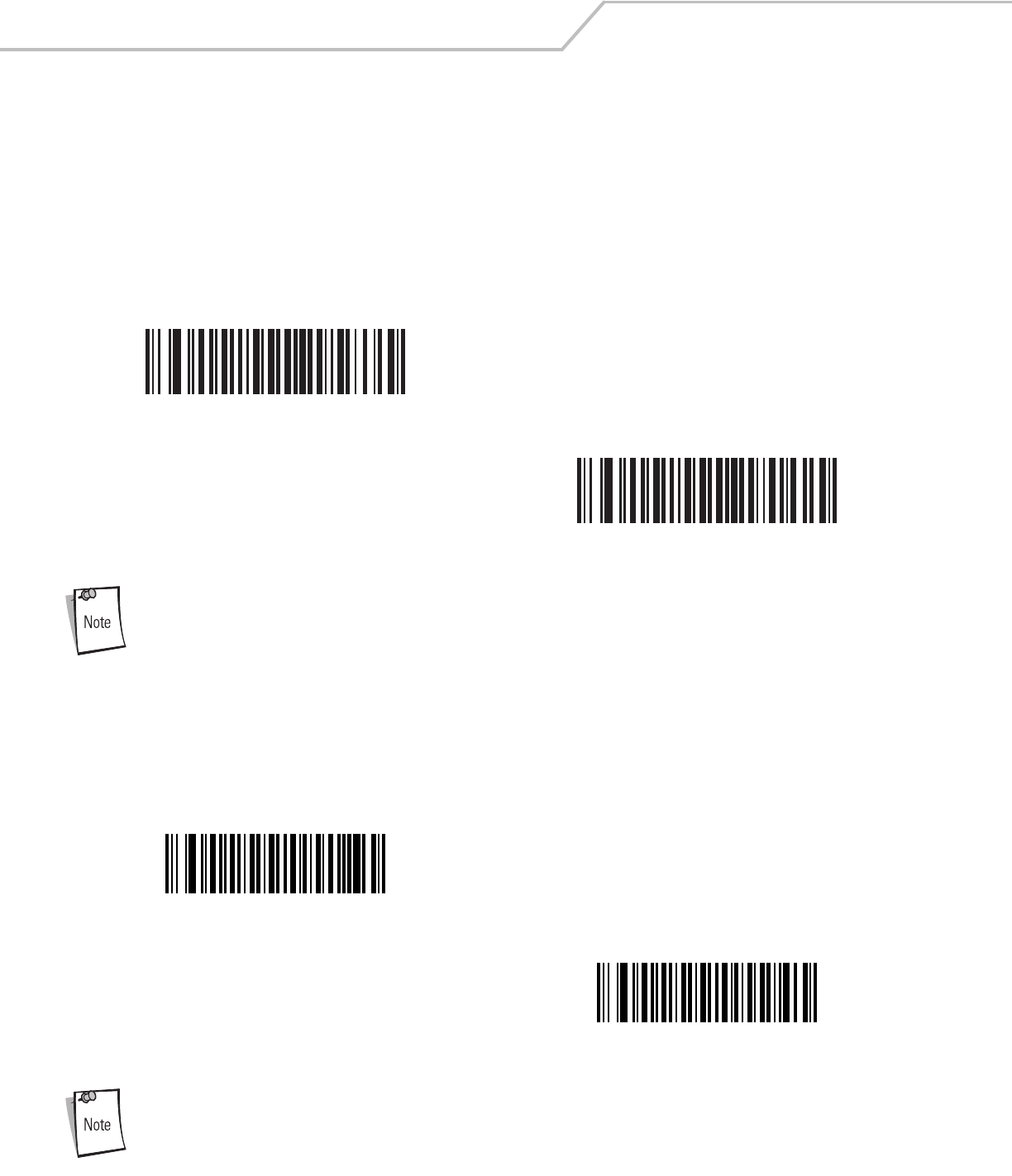
LS4208 Product Reference Guide12-18
Bookland ISBN Format
If you enabled Bookland EAN using Enable/Disable Bookland EAN on page 12-9, select one of the following formats for Bookland
data:
•Bookland ISBN-10 - The scanner reports Bookland data starting with 978 in traditional 10-digit format with the special
Bookland check digit for backward-compatibility. Data starting with 979 is not considered Bookland in this mode.
•Bookland ISBN-13 - The scanner reports Bookland data (starting with either 978 or 979) as EAN-13 in 13-digit format to
meet the 2007 ISBN-13 protocol.
For Bookland EAN to function properly, first enable Bookland EAN using Enable/Disable Bookland EAN on
page 12-9, then select either Decode UPC/EAN Supplementals, Autodiscriminate UPC/EAN Supplementals,
or Enable 978/979 Supplemental Mode in Decode UPC/EAN/JAN Supplementals on page 12-9.
UCC Coupon Extended Code
When enabled, this parameter decodes UPCA bar codes starting with digit ‘5’, EAN-13 bar codes starting with digit ‘99’, and UPCA/
EAN-128 Coupon Codes. UPCA, EAN-13 and EAN-128 must be enabled to scan all types of Coupon Codes.
Use the Decode UPC/EAN Supplemental Redundancy parameter to control autodiscrimination of the EAN128
(right half) of a coupon code.
*Bookland ISBN-10
Bookland ISBN-13
Enable UCC Coupon Extended Code
*Disable UCC Coupon Extended Code
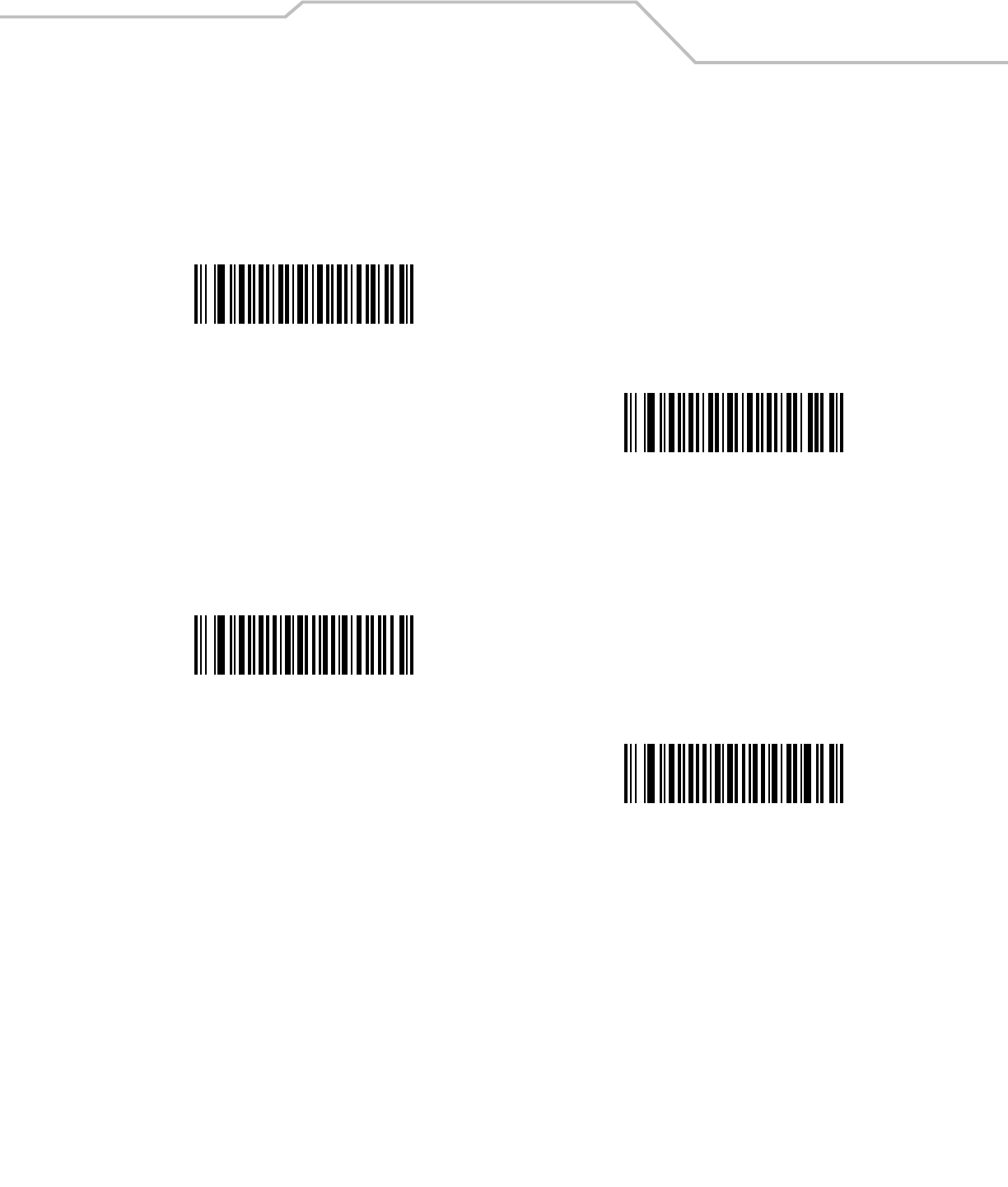
Symbologies 12-19
Code 128
Enable/Disable Code 128
To enable or disable Code 128, scan the appropriate bar code below.
Enable/Disable UCC/EAN-128
To enable or disable UCC/EAN-128, scan the appropriate bar code below.
*Enable Code 128
Disable Code 128
*Enable UCC/EAN-128
Disable UCC/EAN-128
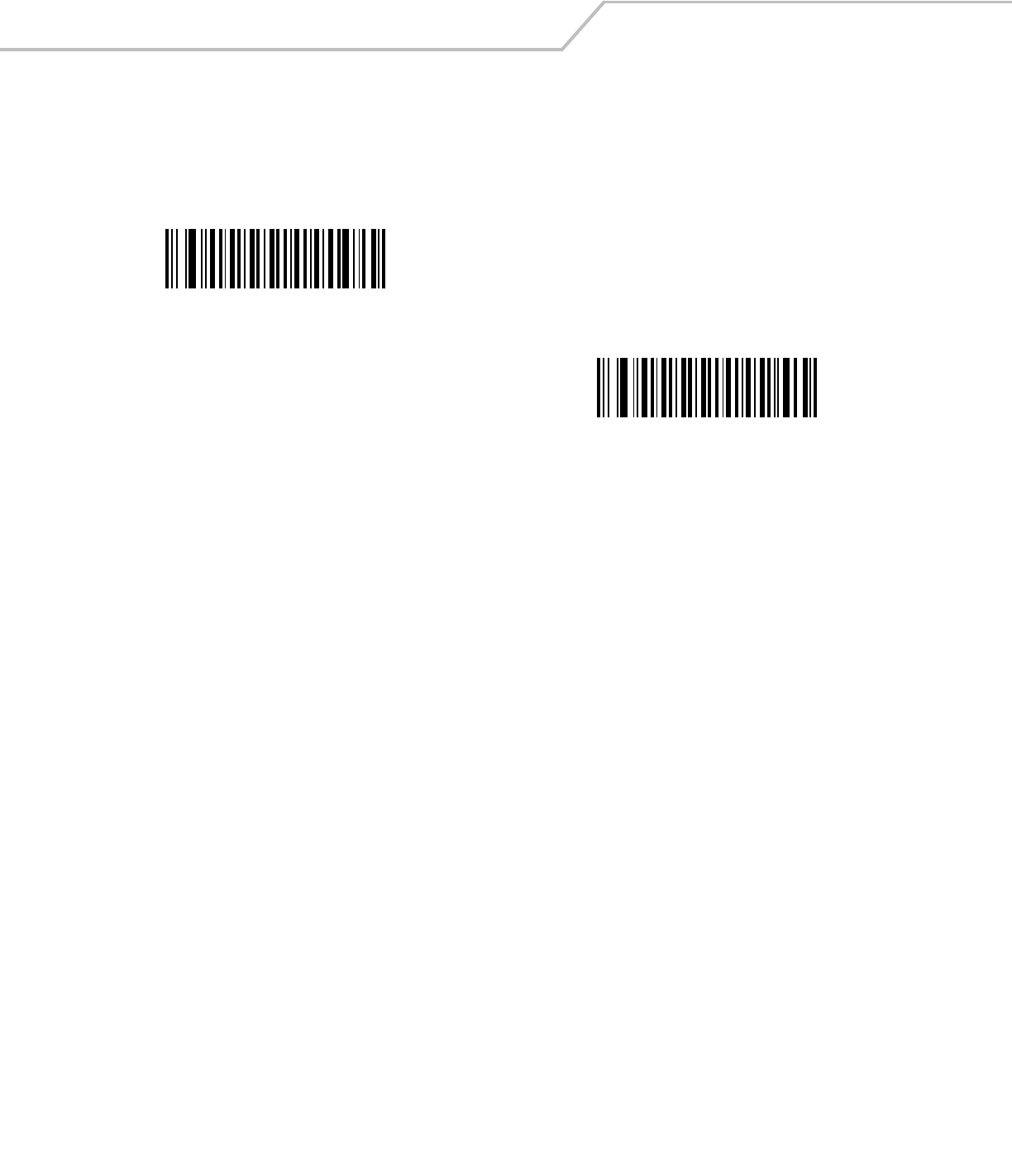
LS4208 Product Reference Guide12-20
Enable/Disable ISBT 128
ISBT 128 is a variant of Code 128 used in the blood bank industry. Scan the appropriate bar code below to enable or disable ISBT 128.
If necessary, the host must perform concatenation of the ISBT data.
*Enable ISBT 128
Disable ISBT 128
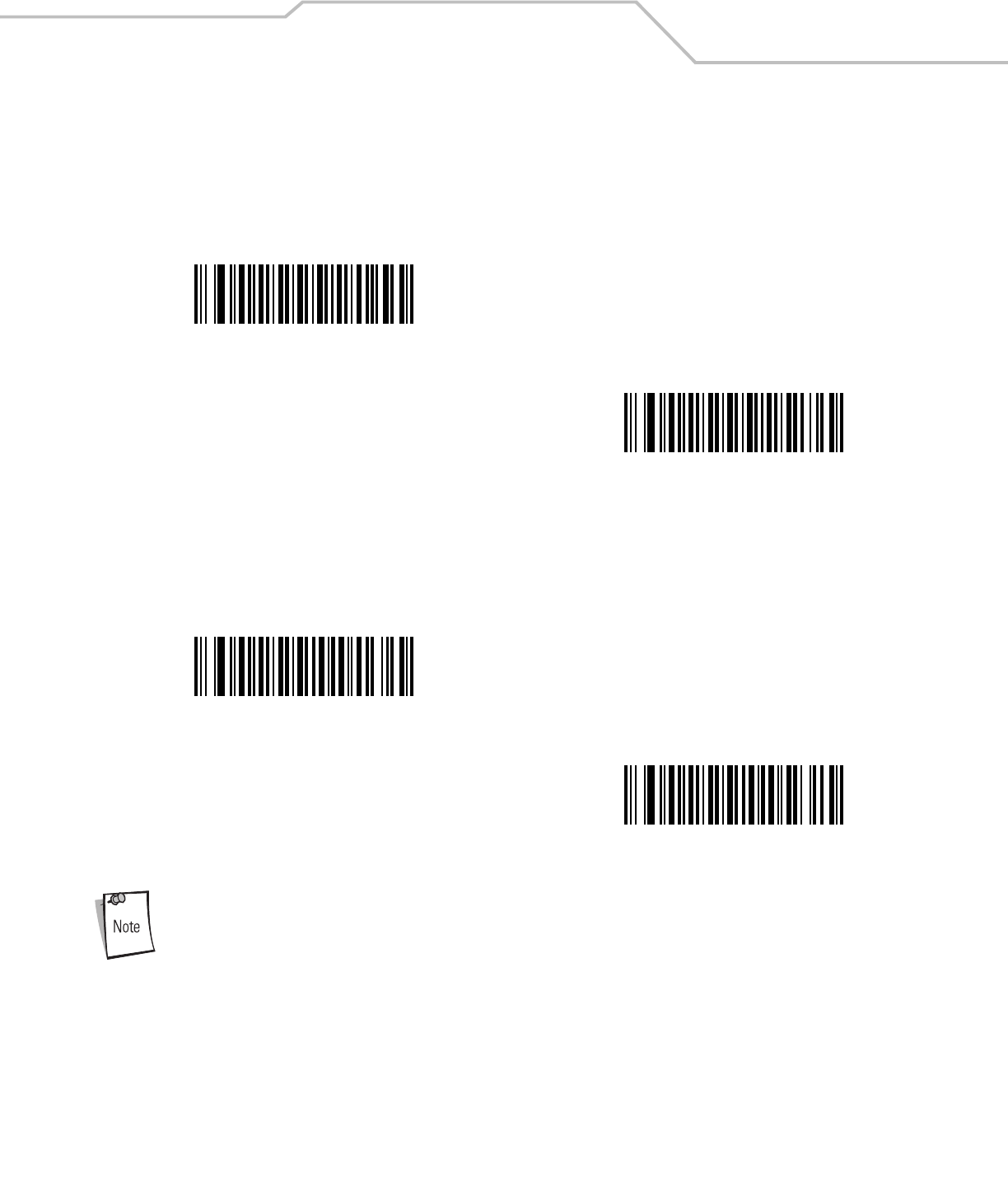
Symbologies 12-21
Code 39
Enable/Disable Code 39
To enable or disable Code 39, scan the appropriate bar code below.
Enable/Disable Trioptic Code 39
Trioptic Code 39 is a variant of Code 39 used in the marking of computer tape cartridges. Trioptic Code 39 symbols always contain six
characters. To enable or disable Trioptic Code 39, scan the appropriate bar code below.
Trioptic Code 39 and Code 39 Full ASCII cannot be enabled simultaneously.
*Enable Code 39
Disable Code 39
Enable Trioptic Code 39
*Disable Trioptic Code 39
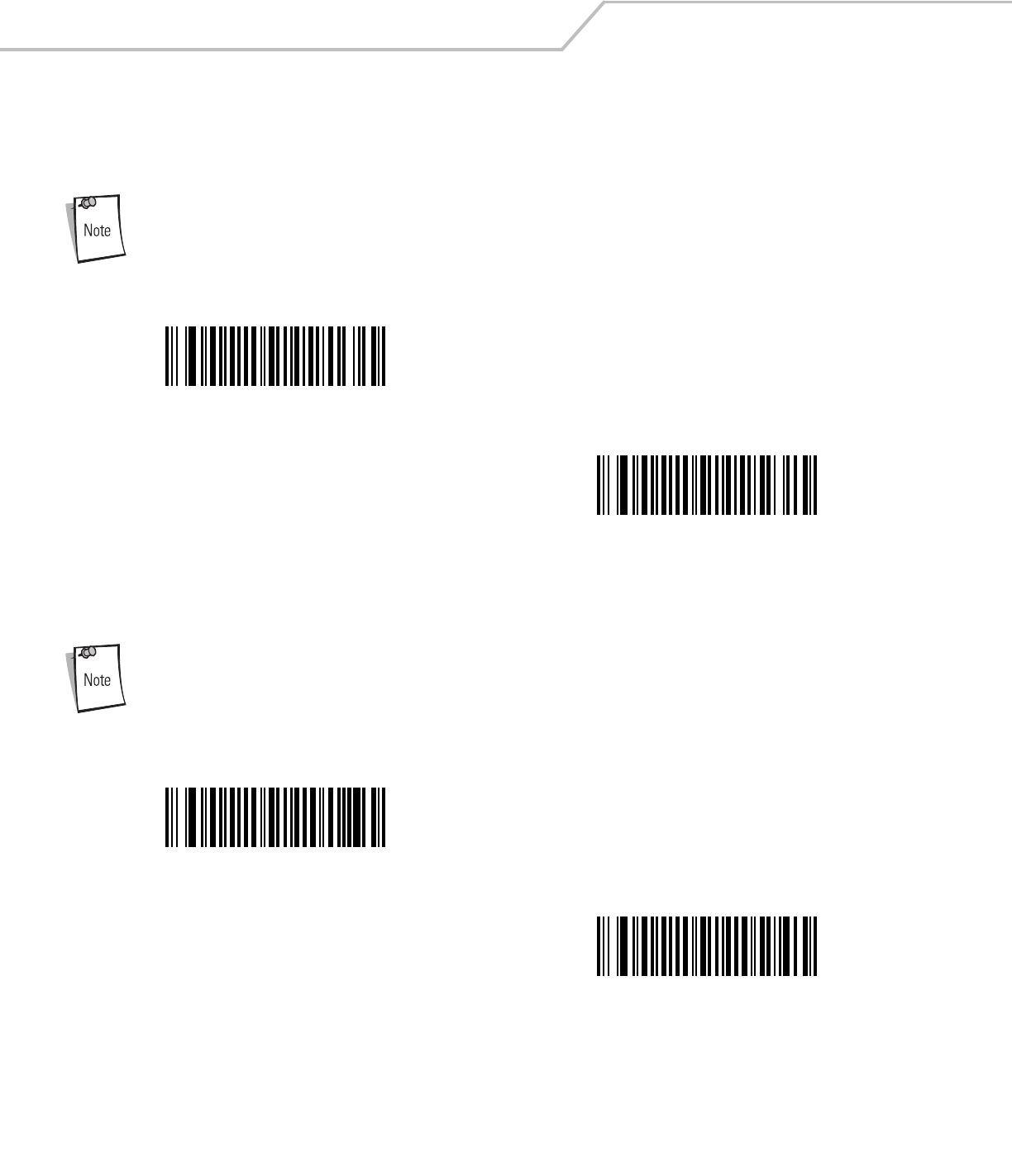
LS4208 Product Reference Guide12-22
Convert Code 39 to Code 32
Code 32 is a variant of Code 39 used by the Italian pharmaceutical industry. Scan the appropriate bar code below to enable or disable
converting Code 39 to Code 32.
Code 39 must be enabled for this parameter to function.
.
Code 32 Prefix
Scan the appropriate bar code below to enable or disable adding the prefix character “A” to all Code 32 bar codes.
Convert Code 39 to Code 32 must be enabled for this parameter to function.
Enable Convert Code 39 to Code 32
*Disable Convert Code 39 to Code 32
Enable Code 32 Prefix
*Disable Code 32 Prefix
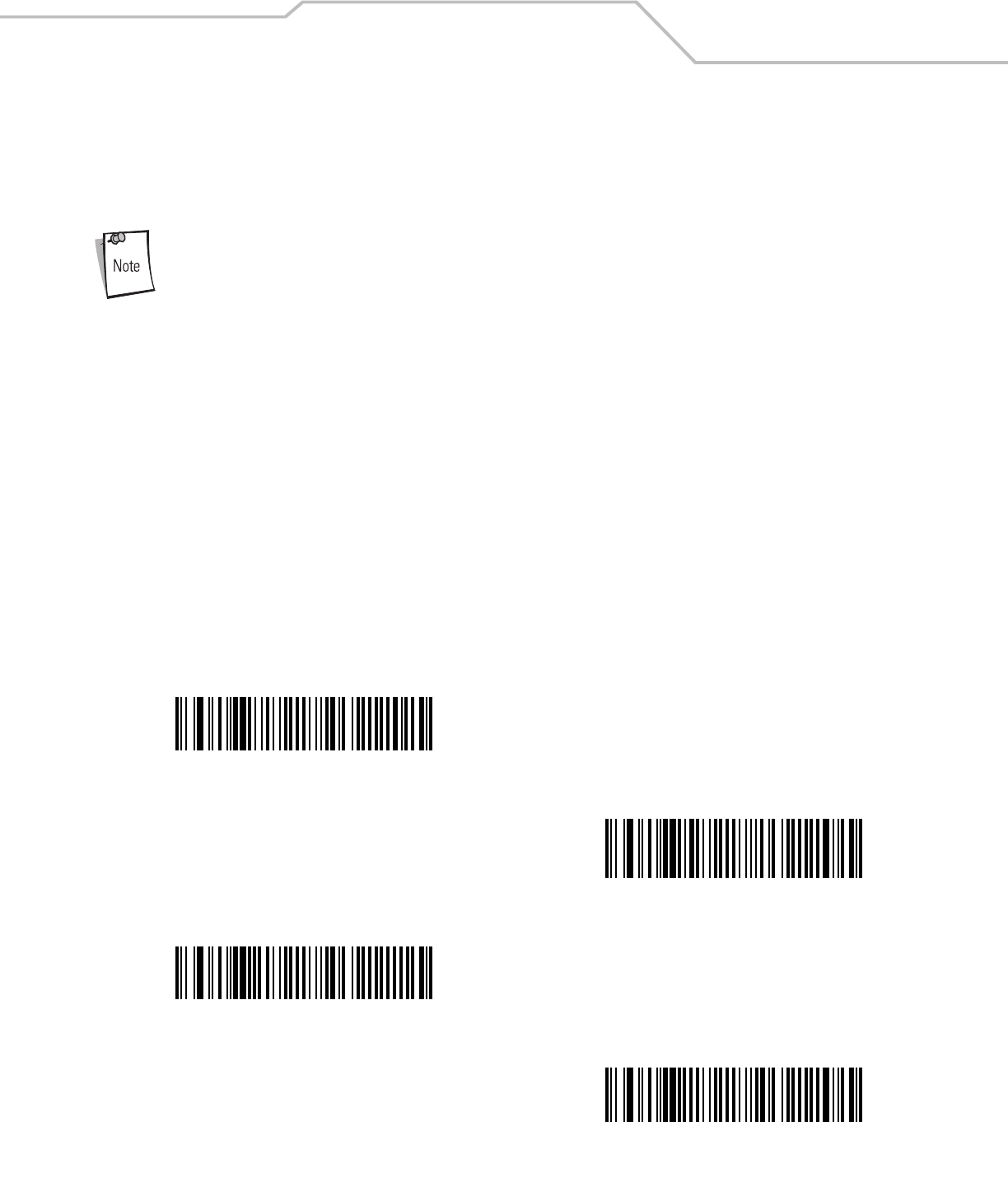
Symbologies 12-23
Set Lengths for Code 39
he length of a code refers to the number of characters (i.e., human readable characters), including check digit(s) the code contains.
Set lengths for Code 39 to any length, one or two discrete lengths, or lengths within a specific range. If Code 39 Full ASCII is enabled,
Length Within a Range or Any Length are the preferred options.
When setting lengths for different bar code types by scanning single digit numbers, single digit numbers must
always be preceded by a leading zero.
•One Discrete Length - Select this option to decode only Code 39 symbols containing a selected length. Select the length
using the numeric bar codes in Appendix D, Numeric Bar Codes. For example, to decode only Code 39 symbols with 14
characters, scan Code 39 - One Discrete Length, then scan 1 followed by 4. To correct an error or change the selection,
scan Cancel on page D-4.
•Two Discrete Lengths - Select this option to decode only Code 39 symbols containing either of two selected lengths.
Select lengths using the numeric bar codes in Appendix D, Numeric Bar Codes. For example, to decode only those Code 39
symbols containing either 2 or 14 characters, select Code 39 - Two Discrete Lengths, then scan 0, 2, 1, and then 4.
To correct an error or change the selection, scan Cancel on page D-4.
•Length Within Range - Select this option to decode a Code 39 symbol with a specific length range. Select lengths
using numeric bar codes in Appendix D, Numeric Bar Codes. For example, to decode Code 39 symbols containing
between 4 and 12 characters, first scan Code 39 - Length Within Range. Then scan 0, 4, 1, and 2 (single digit numbers
must always be preceded by a leading zero). To correct an error or change the selection, scan Cancel on page D-4.
•Any Length - Select this option to decode Code 39 symbols containing any number of characters within the scanner
capability.
Code 39 - One Discrete Length
Code 39 - Two Discrete Lengths
Code 39 - Length Within Range
Code 39 - Any Length
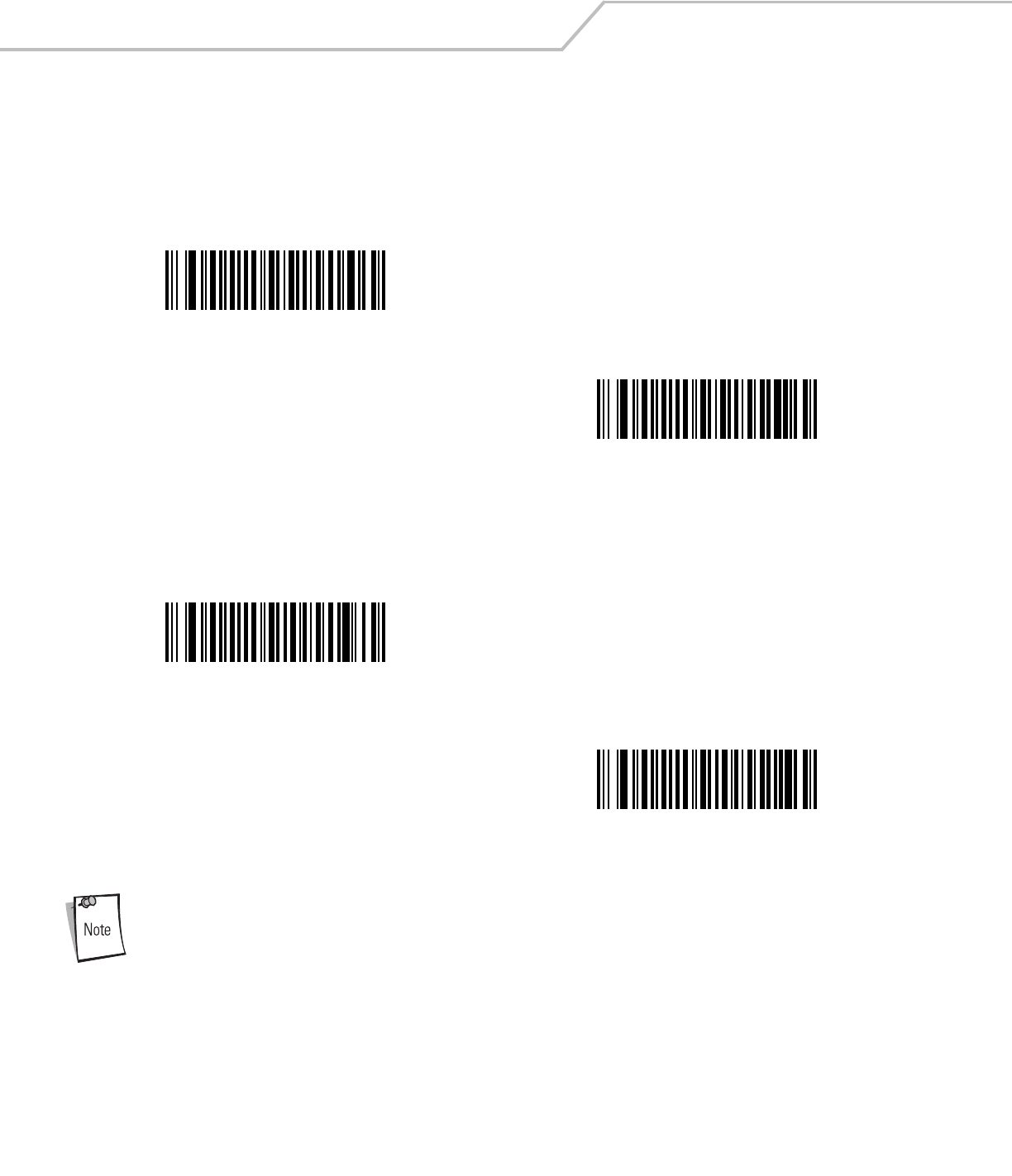
LS4208 Product Reference Guide12-24
Code 39 Check Digit Verification
When this feature is enabled, the scanner checks the integrity of all Code 39 symbols to verify that the data complies with specified
check digit algorithm. Only Code 39 symbols which include a modulo 43 check digit are decoded. Enable this feature if the Code 39
symbols contain a Modulo 43 check digit.
Transmit Code 39 Check Digit
Scan the appropriate bar code below to transmit Code 39 data with or without the check digit.
Code 39 Check Digit Verification must be enabled for this parameter to function.
Enable Code 39 Check Digit
*Disable Code 39 Check Digit
Transmit Code 39 Check Digit
(Enable)
*Do Not Transmit Code 39 Check Digit
(Disable)
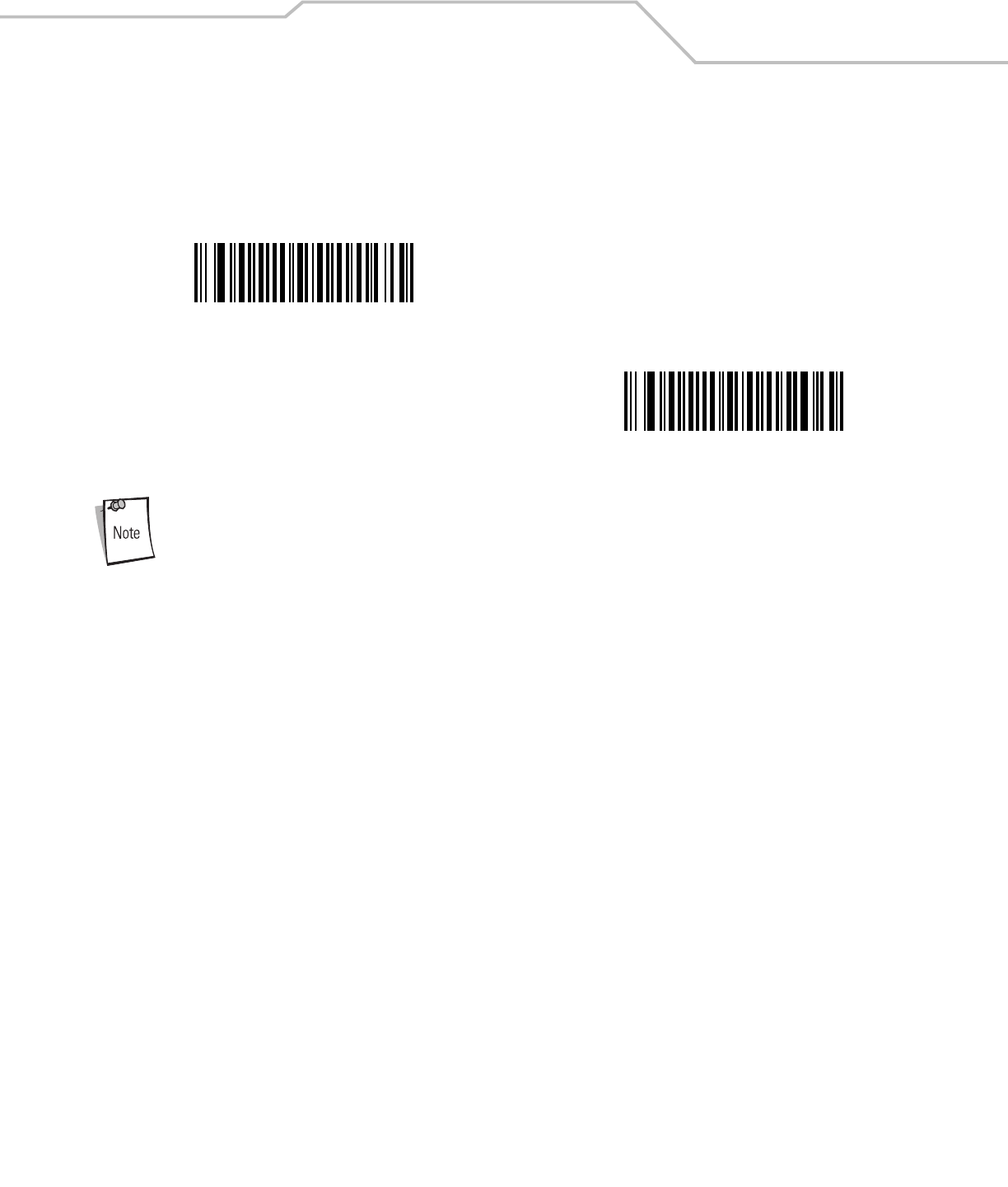
Symbologies 12-25
Code 39 Full ASCII Conversion
Code 39 Full ASCII is a variant of Code 39 which pairs characters to encode the full ASCII character set. To enable or disable Code 39
Full ASCII, scan the appropriate bar code below.
Trioptic Code 39 and Code 39 Full ASCII cannot be enabled simultaneously.
Code 39 Full ASCII to Full ASCII Correlation is host-dependent and is described in the ASCII Character Set
table for the appropriate interface. See ASCII Character Set for Keyboard Wedge on page 5-13, ASCII
Character Set for RS-232 on page 6-18 and ASCII Character Set for USB on page 7-12 for the appropriate
interface.
Code 39 Buffering (Scan & Store)
This feature allows the scanner to accumulate data from multiple Code 39 symbols.
Selecting the Scan and Store option (Buffer Code 39) temporarily buffers all Code 39 symbols having a leading space as a first
character for later transmission. The leading space is not buffered.
Decode of a valid Code 39 symbol with no leading space causes transmission in sequence of all buffered data in a first-in first-out
format, plus transmission of the “triggering” symbol. See the following pages for further details.
When the Do Not Buffer Code 39 option is selected, all decoded Code 39 symbols are transmitted immediately without being
stored in the buffer.
Enable Code 39 Full ASCII
*Disable Code 39 Full ASCII
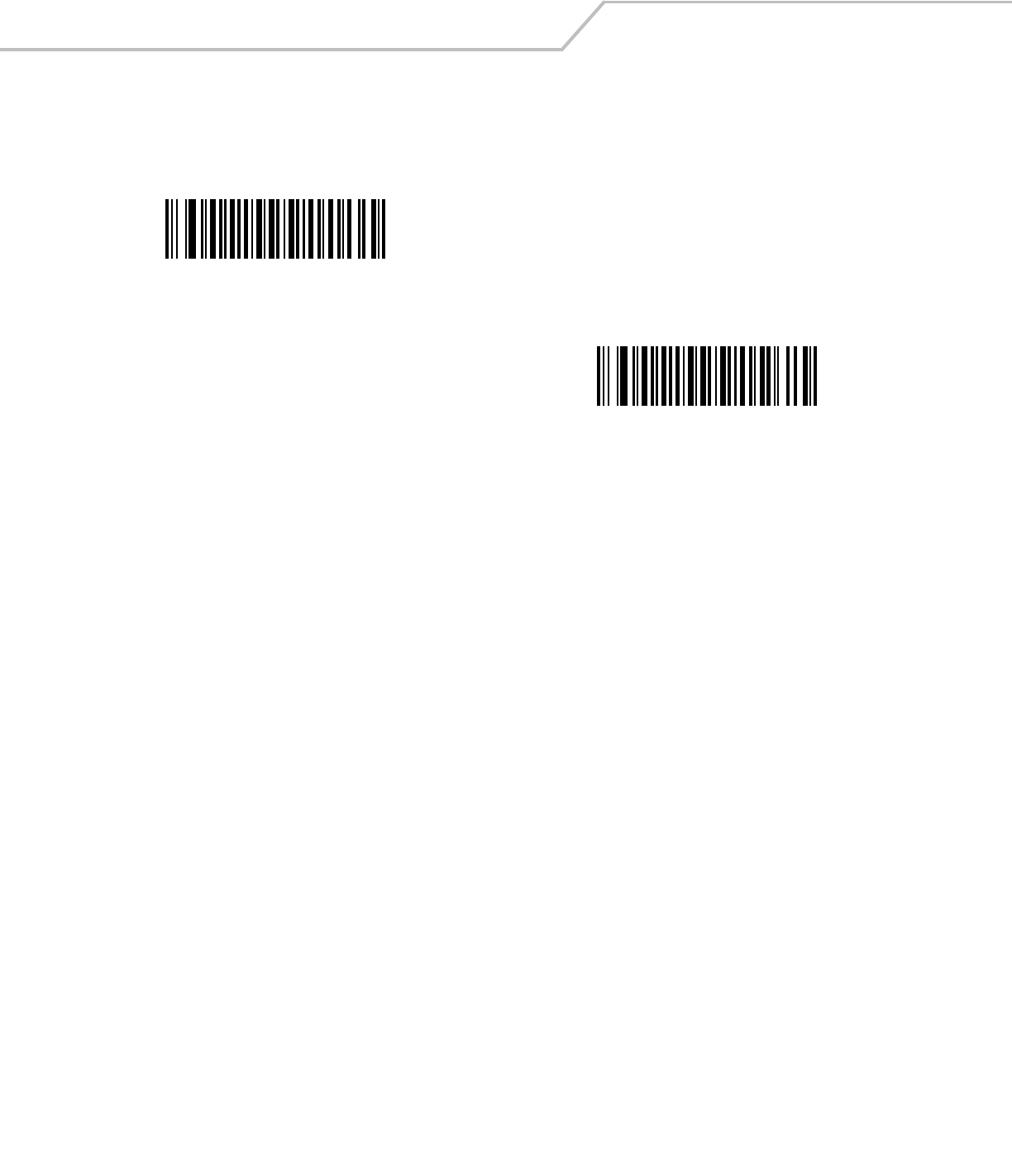
LS4208 Product Reference Guide12-26
This feature affects Code 39 only. If selecting Buffer Code 39, we recommend configuring the scanner to decode Code 39 symbology
only.
While there is data in the transmission buffer, selecting Do Not Buffer Code 39 is not allowed. The buffer holds 200 bytes of
information.
To disable Code 39 buffering when there is data in the transmission buffer, first force the buffer transmission (see Transmit
Buffer on page 12-27) or clear the buffer.
Buffer Data
To buffer data, Code 39 buffering must be enabled and a Code 39 symbol must be read with a space immediately following the start
pattern.
• Unless the data overflows the transmission buffer, the scanner issues a low/high beep to indicate successful decode and
buffering. (For overflow conditions, see Overfilling Transmission Buffer.)
• The scanner adds the decoded data excluding the leading space to the transmission buffer.
• No transmission occurs.
Buffer Code 39
(Enable)
*Do Not Buffer Code 39
(Disable)
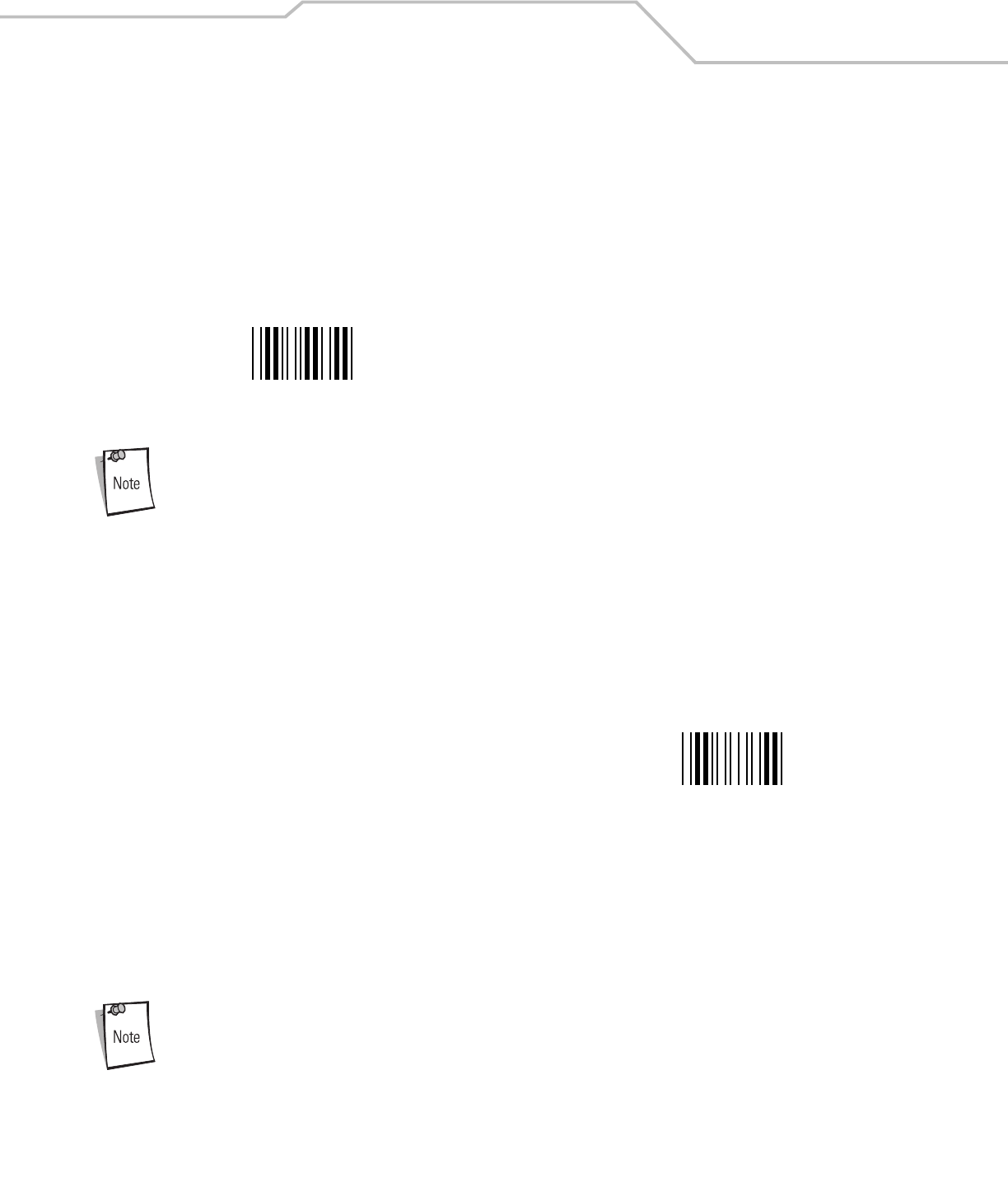
Symbologies 12-27
Clear Transmission Buffer
To clear the transmission buffer, scan the Clear Buffer bar code below, which contains only a start character, a dash (minus), and a
stop character.
• The scanner issues a short high/low/high beep.
• The scanner erases the transmission buffer.
• No transmission occurs.
Because the Clear Buffer contains only the dash (minus) character, set the Code 39 length to include length 1
before scanning this bar code.
Transmit Buffer
There are two methods to transmit the Code 39 buffer.
1. Scan the Transmit Buffer bar code below which contains only a start character, a plus (+), and a stop character.
• The scanner transmits and clears the buffer.
• The scanner issues a low/high beep.
2. Scan a Code 39 bar code with a leading character other than a space.
• The scanner appends new decode data to buffered data.
• The scanner transmits and clears the buffer.
• The scanner signals that the buffer was transmitted with a low/high beep.
• Scanner transmits and clears the buffer.
Because the Transmit Buffer contains only a plus (+) character, set the Code 39 length to include length 1
before scanning this bar code.
Clear Buffer
Transmit Buffer
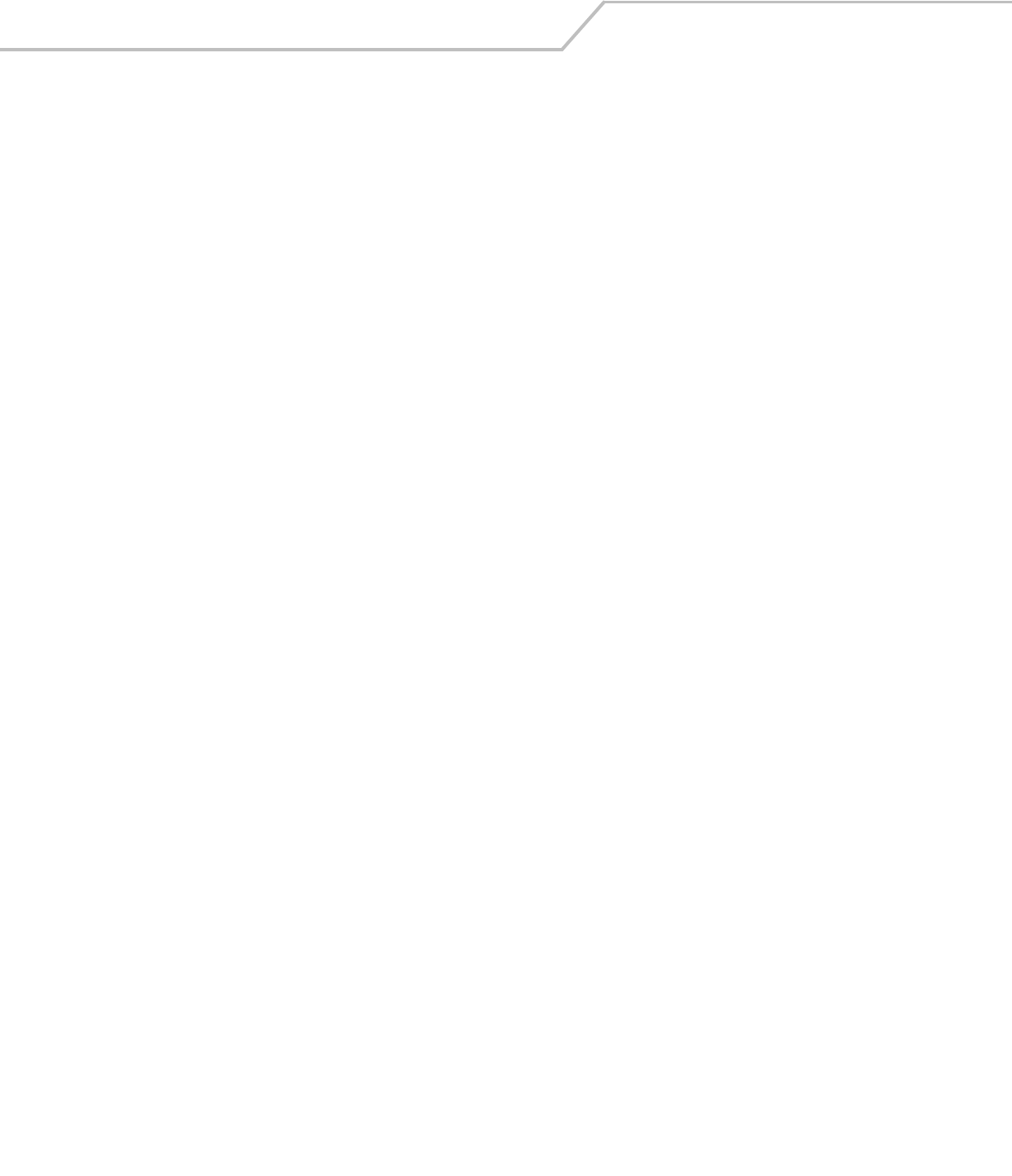
LS4208 Product Reference Guide12-28
Overfilling Transmission Buffer
The Code 39 buffer holds 200 characters. If the symbol just read results in an overflow of the transmission buffer:
• The scanner indicates that the symbol was rejected by issuing three long, high beeps.
• No transmission occurs. The data in the buffer is not affected.
Attempt to Transmit an Empty Buffer
If the symbol just read was the Transmit Buffer symbol and the Code 39 buffer is empty:
• A short low/high/low beep signals that the buffer is empty.
• No transmission occurs.
• The buffer remains empty.
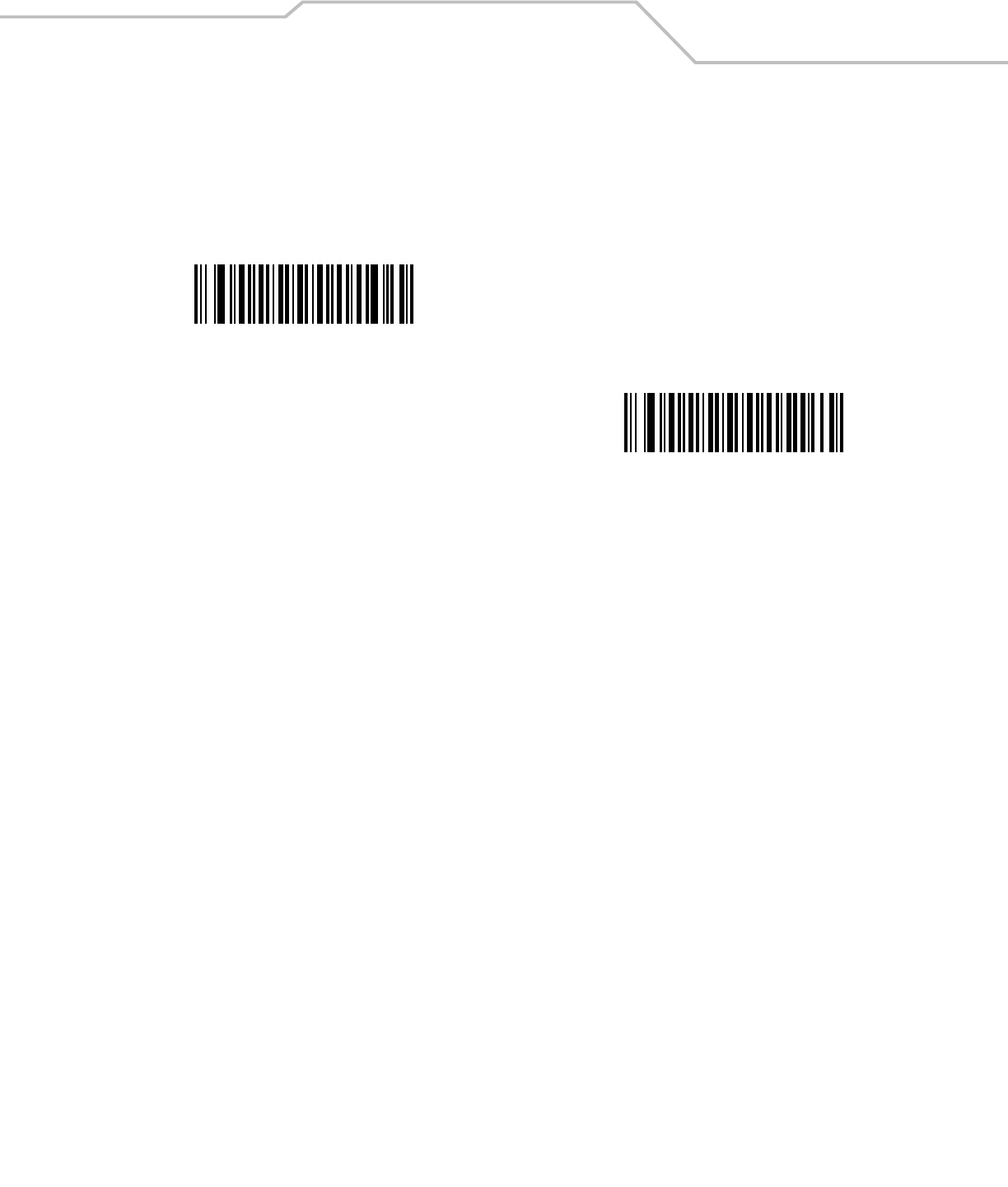
Symbologies 12-29
Code 93
Enable/Disable Code 93
To enable or disable Code 93, scan the appropriate bar code below.
Set Lengths for Code 93
The length of a code refers to the number of characters (i.e., human readable characters), including check digit(s) the code contains.
Set lengths for Code 93 to any length, one or two discrete lengths, or lengths within a specific range.
•One Discrete Length - Select this option to decode only Code 93 symbols containing a selected length. Select the length
using the numeric bar codes in Appendix D, Numeric Bar Codes. For example, to decode only Code 93 symbols with 14
characters, scan Code 93 - One Discrete Length, then scan 1 followed by 4. To correct an error or to change the
selection, scan Cancel on page D-4.
•Two Discrete Lengths - Select this option to decode only Code 93 symbols containing either of two selected lengths.
Select lengths using the numeric bar codes in Appendix D, Numeric Bar Codes. For example, to decode only those Code 93
symbols containing either 2 or 14 characters, select Code 93 - Two Discrete Lengths, then scan 0, 2, 1, and then 4.
To correct an error or to change the selection, scan Cancel on page D-4.
•Length Within Range - Select this option to decode a Code 93 symbol with a specific length range. Select lengths
using the numeric bar codes in Appendix D, Numeric Bar Codes. For example, to decode Code 93 symbols containing
between 4 and 12 characters, first scan Code 93 - Length Within Range. Then scan 0, 4, 1, and 2 (single digit numbers
must always be preceded by a leading zero). To correct an error or change the selection, scan Cancel on page D-4.
•Any Length - Scan this option to decode Code 93 symbols containing any number of characters within the scanner’s
capability.
Enable Code 93
*Disable Code 93
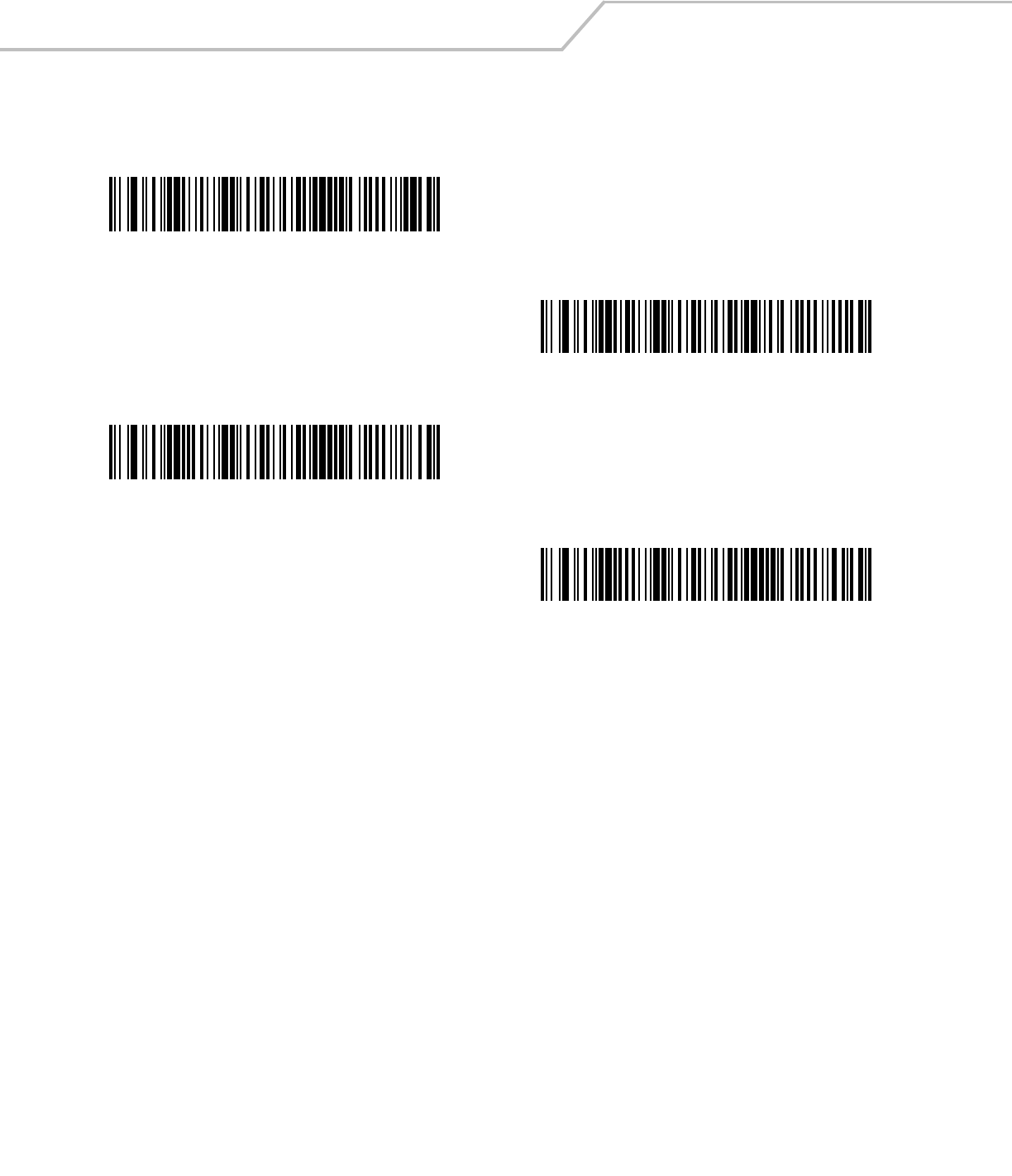
LS4208 Product Reference Guide12-30
Set Lengths for Code 93 (continued)
Code 93 - One Discrete Length
Code 93 - Two Discrete Lengths
Code 93 - Length Within Range
Code 93 - Any Length
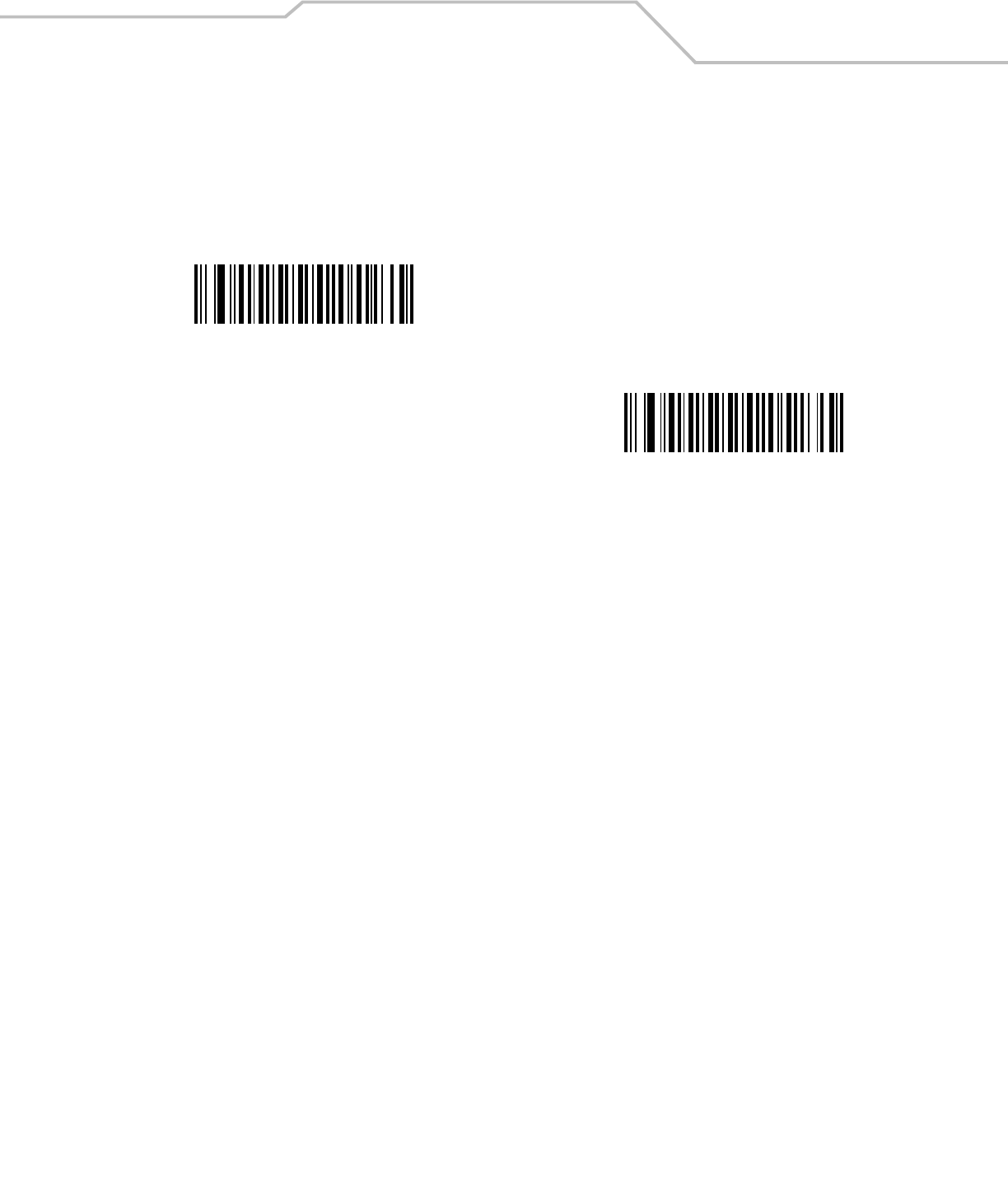
Symbologies 12-31
Code 11
Code 11
To enable or disable Code 11, scan the appropriate bar code below.
Set Lengths for Code 11
The length of a code refers to the number of characters (i.e., human readable characters), including check digit(s) the code contains.
Set lengths for Code 11 to any length, one or two discrete lengths, or lengths within a specific range.
•One Discrete Length - Select this option to decode only Code 11 symbols containing a selected length. Select the length
using the numeric bar codes in Appendix D, Numeric Bar Codes. For example, to decode only Code 11 symbols with 14
characters, scan Code 11 - One Discrete Length, then scan 1 followed by 4. To correct an error or to change the
selection, scan Cancel on page D-4.
•Two Discrete Lengths - Select this option to decode only Code 11 symbols containing either of two selected lengths.
Select lengths using the numeric bar codes in Appendix D, Numeric Bar Codes. For example, to decode only those Code 11
symbols containing either 2 or 14 characters, select Code 11 - Two Discrete Lengths, then scan 0, 2, 1, and then 4.
To correct an error or to change the selection, scan Cancel on page D-4.
•Length Within Range - Select this option to decode a Code 11 symbol with a specific length range. Select lengths
using numeric bar codes in Appendix D, Numeric Bar Codes. For example, to decode Code 11 symbols containing
between 4 and 12 characters, first scan Code 11 - Length Within Range. Then scan 0, 4, 1, and 2 (single digit numbers
must always be preceded by a leading zero). To correct an error or change the selection, scan Cancel on page D-4.
•Any Length - Scan this option to decode Code 11 symbols containing any number of characters within the scanner
capability.
Enable Code 11
*Disable Code 11
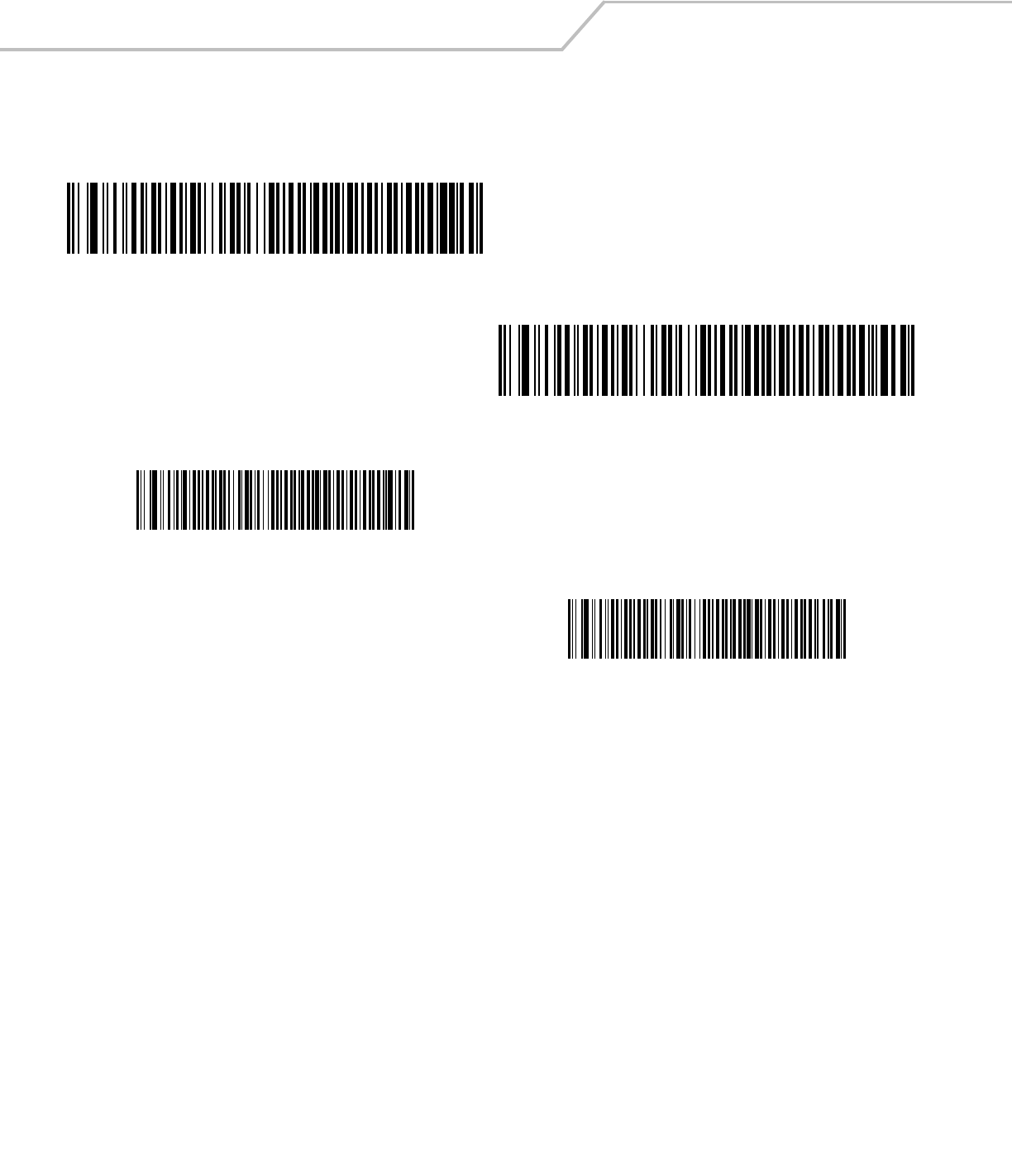
LS4208 Product Reference Guide12-32
Set Lengths for Code 11 (continued)
Code 11 - One Discrete Length
Code 11 - Two Discrete Lengths
Code 11 - Length Within Range
Code 11 - Any Length
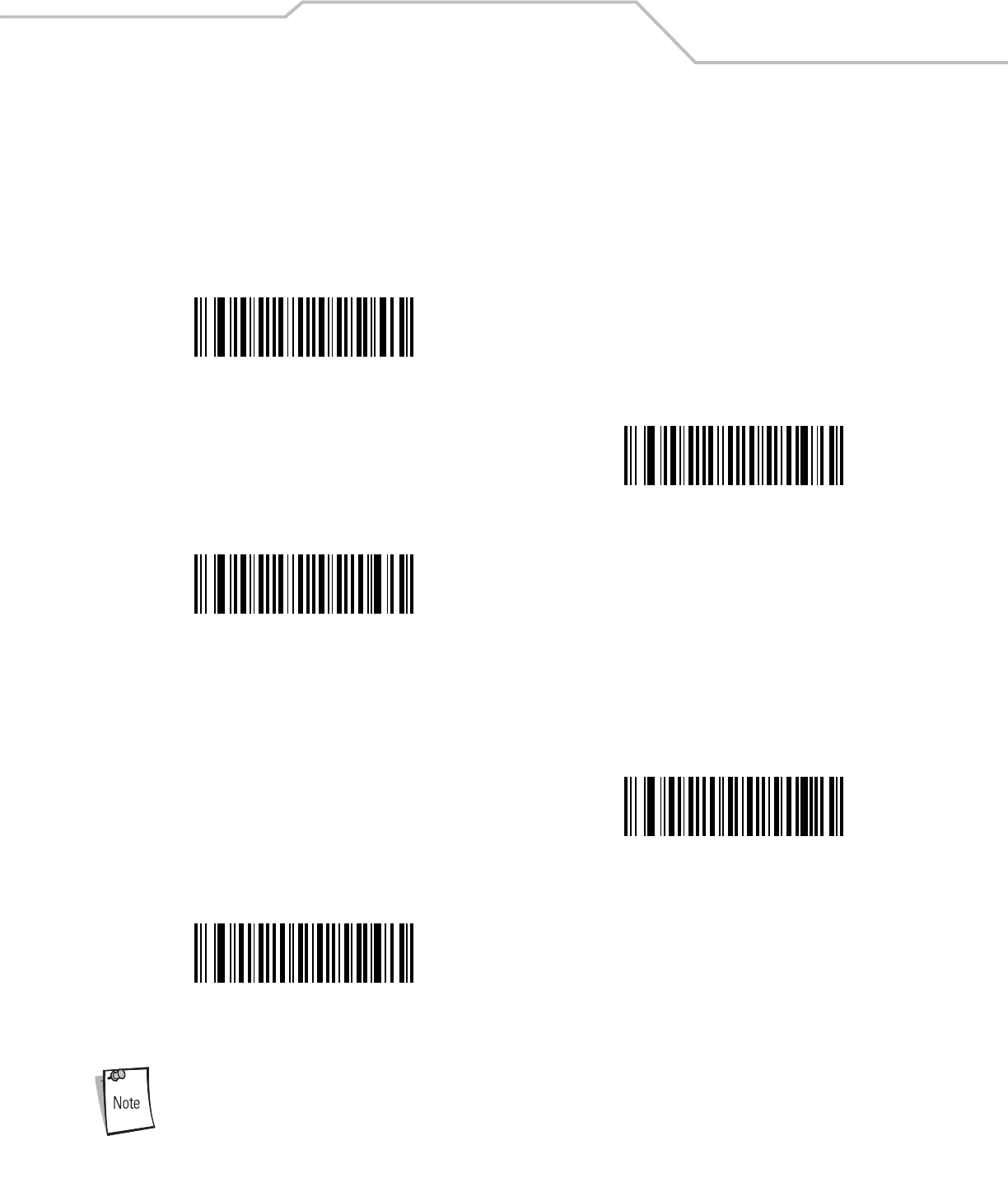
Symbologies 12-33
Code 11 Check Digit Verification
This feature allows the scanner to check the integrity of all Code 11 symbols to verify that the data complies with the specified check
digit algorithm. This selects the check digit mechanism for the decoded Code 11 bar code. The options are to check for one check
digit, check for two check digits, or disable the feature.
To enable this feature, scan the bar code below corresponding to the number of check digits encoded in your Code 11 symbols.
Transmit Code 11 Check Digits
This feature selects whether or not to transmit the Code 11 check digit(s).
Code 11 Check Digit Verification must be enabled for this parameter to function.
*Disable
One Check Digit
Two Check Digits
Transmit Code 11 Check Digit(s)
(Enable)
*Do Not Transmit Code 11 Check Digit(s)
(Disable)
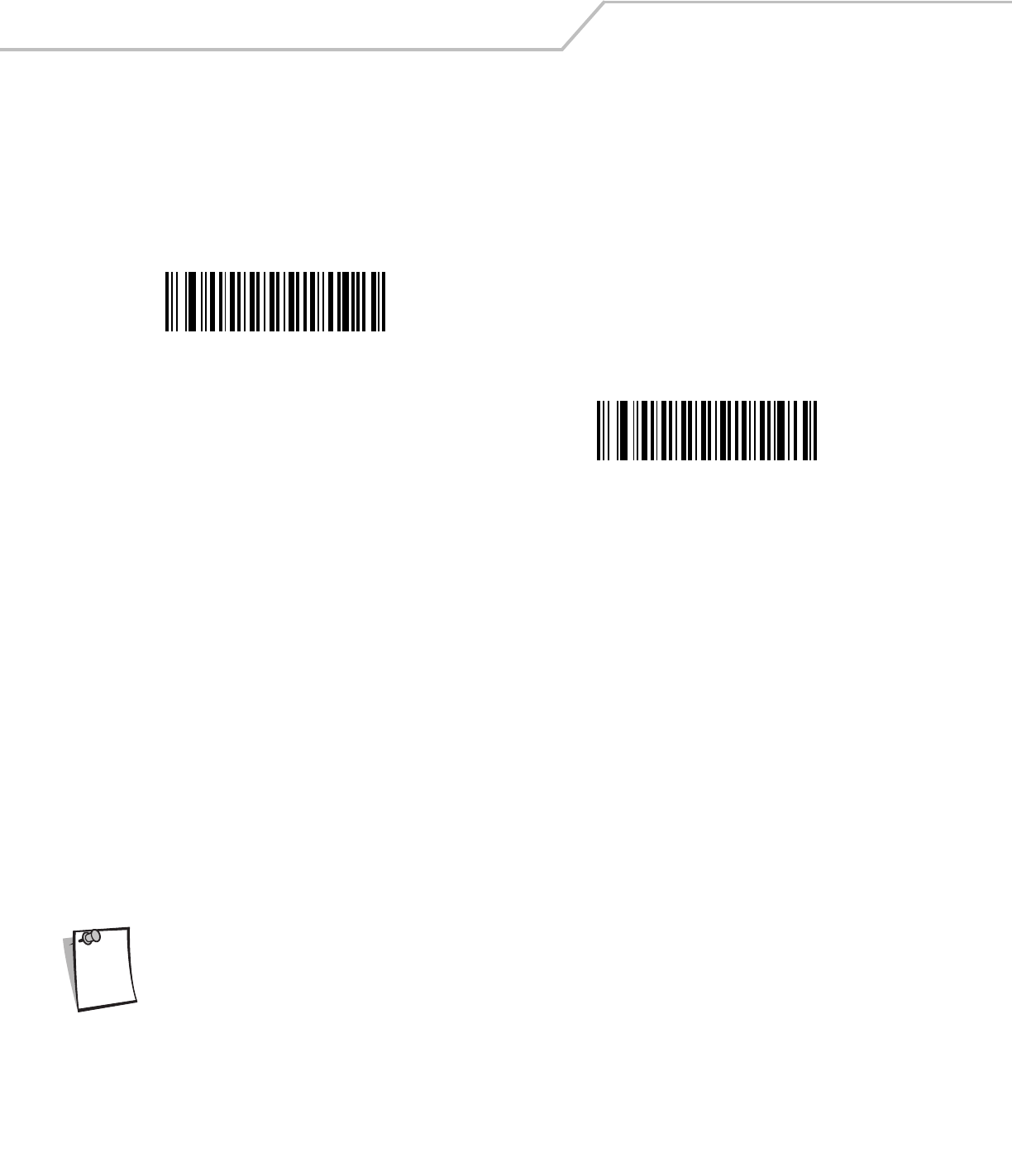
LS4208 Product Reference Guide12-34
Interleaved 2 of 5 (ITF)
Enable/Disable Interleaved 2 of 5
To enable or disable Interleaved 2 of 5, scan the appropriate bar code below, and select an Interleaved 2 of 5 length from the following
pages.
Set Lengths for Interleaved 2 of 5
The length of a code refers to the number of characters (i.e., human readable characters), including check digit(s) the code contains.
Set lengths for I 2 of 5 to any length, one or two discrete lengths, or lengths within a specific range.
•One Discrete Length - Select this option to decode only I 2 of 5 symbols containing a selected length. Select the length
using the numeric bar codes in Appendix D, Numeric Bar Codes. For example, to decode only I 2 of 5 symbols with 14
characters, scan I 2 of 5 - One Discrete Length, then scan 1 followed by 4. To correct an error or to change the
selection, scan Cancel on page D-4.
•Two Discrete Lengths - Select this option to decode only I 2 of 5 symbols containing either of two selected lengths.
Select lengths using the numeric bar codes in Appendix D, Numeric Bar Codes. For example, to decode only those I 2 of 5
symbols containing either 2 or 14 characters, select I 2 of 5 - Two Discrete Lengths, then scan 0, 2, 1, and then 4. To
correct an error or to change the selection, scan Cancel on page D-4.
•Length Within Range - Select this option to decode an I 2 of 5 symbol with a specific length range. Select lengths
using numeric bar codes in Appendix D, Numeric Bar Codes. For example, to decode I 2 of 5 symbols containing
between 4 and 12 characters, first scan I 2 of 5 - Length Within Range. Then scan 0, 4, 1, and 2 (single digit numbers must
always be preceded by a leading zero). To correct an error or change the selection, scan Cancel on page D-4.
•Any Length - Scan this option to decode I 2 of 5 symbols containing any number of characters within the scanner capability.
Due to the construction of the I 2 of 5 symbology, it is possible for a scan line covering only a portion of the code to be
interpreted as a complete scan, yielding less data than is encoded in the bar code. To prevent this, select specific
lengths (I 2 of 5 - One Discrete Length - Two Discrete Lengths) for I 2 of 5 applications.
*Enable Interleaved 2 of 5
Disable Interleaved 2 of 5
Note
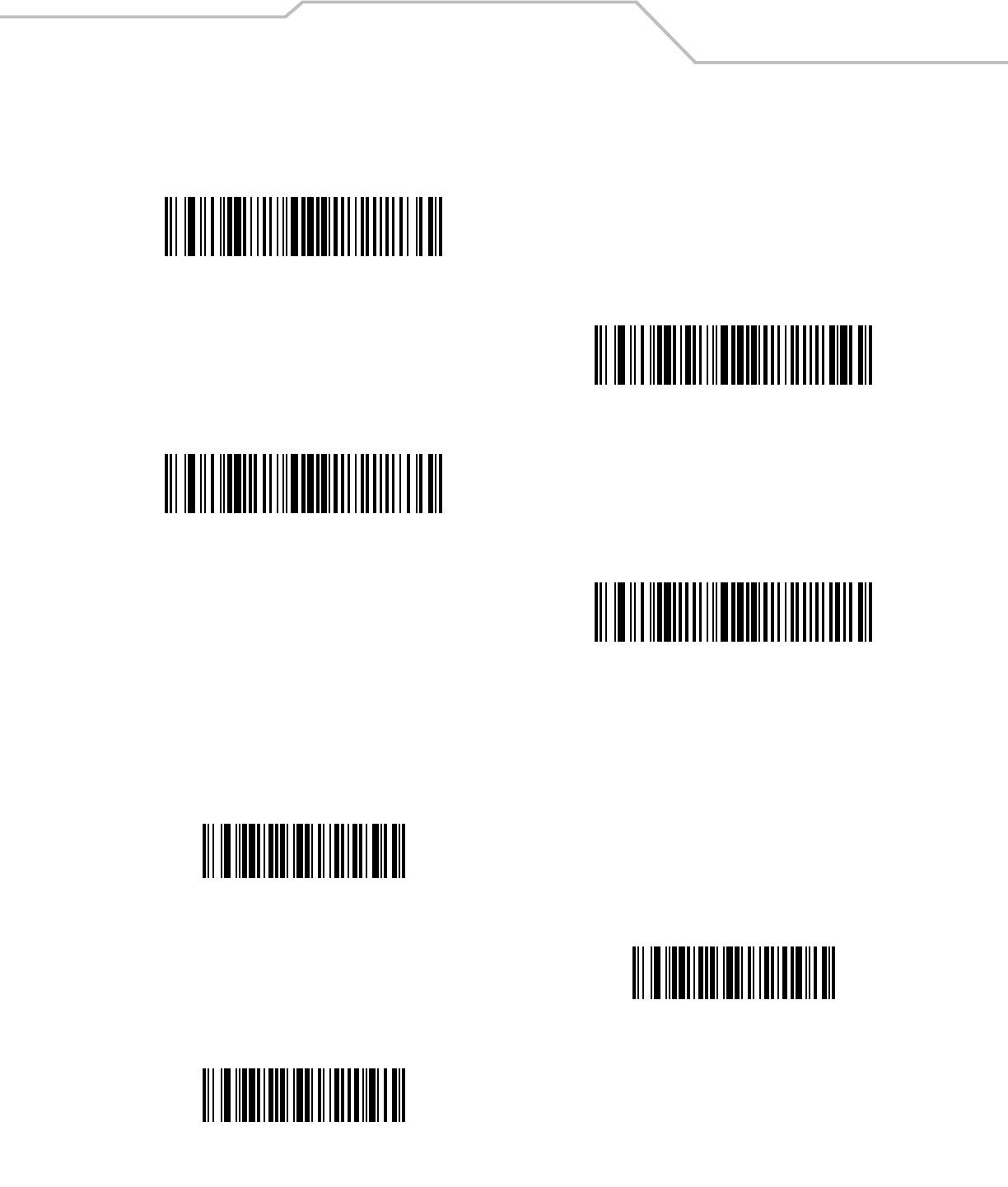
Symbologies 12-35
Set Lengths for Interleaved 2 of 5 (continued)
I 2 of 5 Check Digit Verification
When this feature is enabled, the scanner checks the integrity of all I 2 of 5 symbols to verify the data complies with either the
specified Uniform Symbology Specification (USS), or the Optical Product Code Council (OPCC) check digit algorithm.
I 2 of 5 - One Discrete Length
I 2 of 5 - Two Discrete Lengths
I 2 of 5 - Length Within Range
I 2 of 5 - Any Length
*Disable
USS Check Digit
OPCC Check Digit
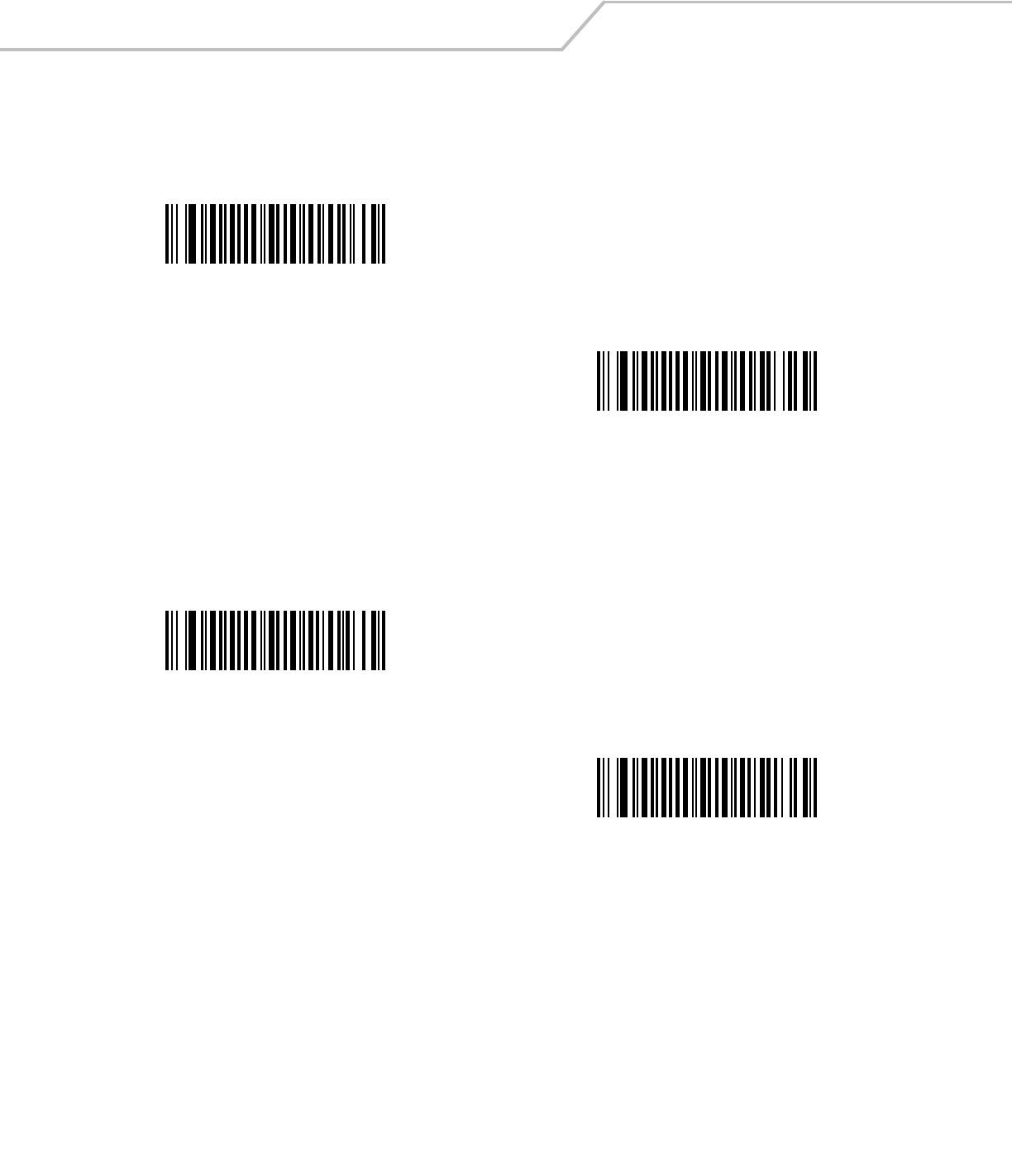
LS4208 Product Reference Guide12-36
Transmit I 2 of 5 Check Digit
Scan the appropriate bar code below to transmit I 2 of 5 data with or without the check digit.
Convert I 2 of 5 to EAN-13
Enable this parameter to convert 14-character I 2 of 5 codes to EAN-13, and transmit to the host as EAN-13. To accomplish this, the
I 2 of 5 code must be enabled, and the code must have a leading zero and a valid EAN-13 check digit.
Transmit I 2 of 5 Check Digit
(Enable)
*Do Not Transmit I 2 of 5 Check Digit
(Disable)
Convert I 2 of 5 to EAN-13
(Enable)
*Do Not Convert I 2 of 5 to EAN-13
(Disable)
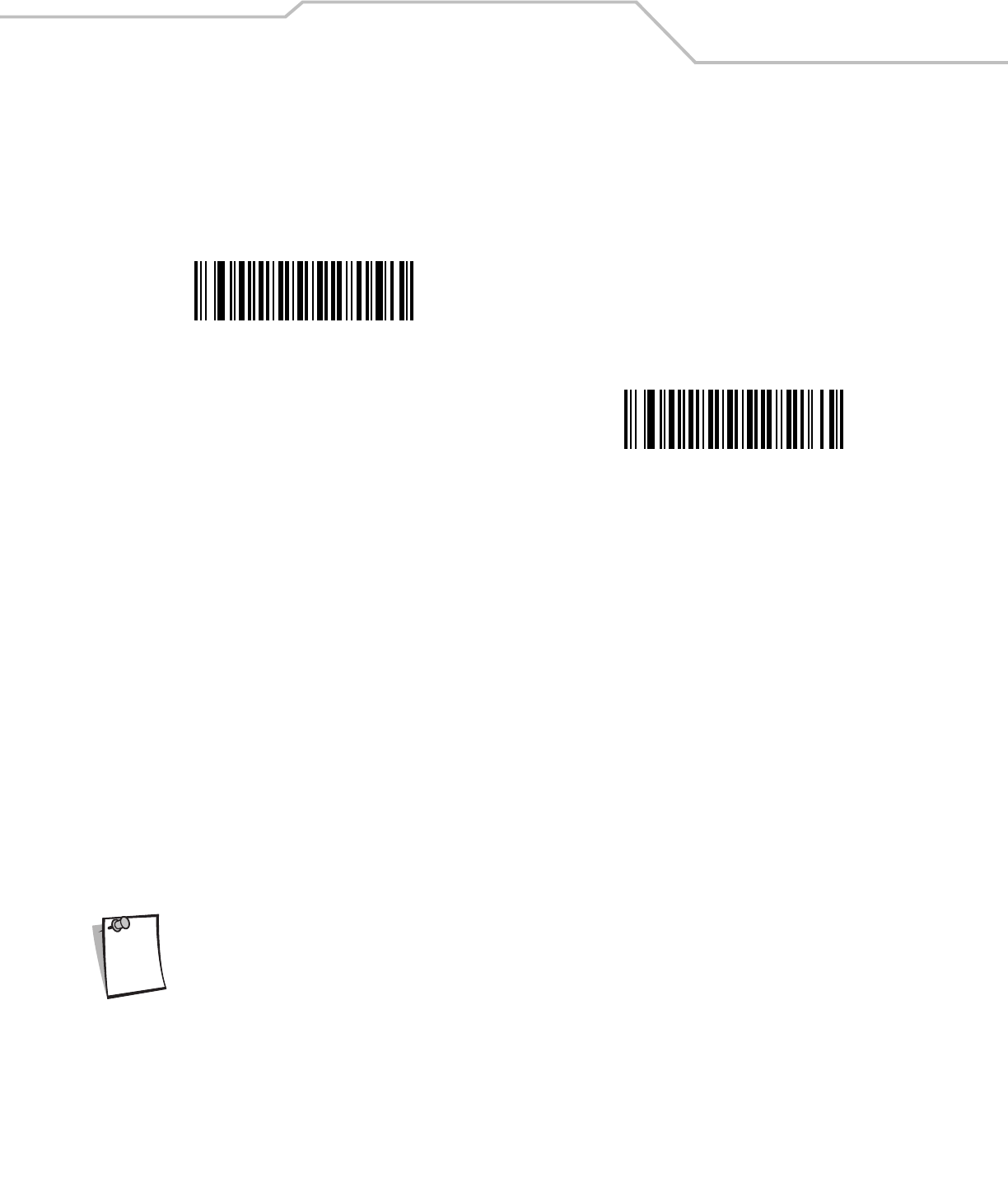
Symbologies 12-37
Discrete 2 of 5 (DTF)
Enable/Disable Discrete 2 of 5
To enable or disable Discrete 2 of 5, scan the appropriate bar code below.
Set Lengths for Discrete 2 of 5
he length of a code refers to the number of characters (i.e., human readable characters), including check digit(s) the code contains.
Set lengths for D 2 of 5 to any length, one or two discrete lengths, or lengths within a specific range.
•One Discrete Length - Select this option to decode only D 2 of 5 symbols containing a selected length. Select the length
using the numeric bar codes in Appendix D, Numeric Bar Codes. For example, to decode only D 2 of 5 symbols with 14
characters, scan D 2 of 5 - One Discrete Length, then scan 1 followed by 4. To correct an error or to change the
selection, scan Cancel on page D-4.
•Two Discrete Lengths - Select this option to decode only D 2 of 5 symbols containing either of two selected lengths.
Select lengths using the numeric bar codes in Appendix D, Numeric Bar Codes. For example, to decode only those D 2 of 5
symbols containing either 2 or 14 characters, select D 2 of 5 - Two Discrete Lengths, then scan 0, 2, 1, and then 4.
To correct an error or to change the selection, scan Cancel on page D-4.
•Length Within Range - Select this option to decode a D 2 of 5 symbol with a specific length range. Select lengths
using numeric bar codes in Appendix D, Numeric Bar Codes. For example, to decode D 2 of 5 symbols containing
between 4 and 12 characters, first scan D 2 of 5 - Length Within Range. Then scan 0, 4, 1, and 2 (single digit numbers
must always be preceded by a leading zero). To correct an error or change the selection, scan Cancel on page D-4.
•Any Length - Scan this option to decode D 2 of 5 symbols containing any number of characters within the scanner capability.
Due to the construction of the D 2 of 5 symbology, it is possible for a scan line covering only a portion of the
code to be interpreted as a complete scan, yielding less data than is encoded in the bar code. To prevent
this, select specific lengths (D 2 of 5 - One Discrete Length - Two Discrete Lengths) for D 2 of 5
applications.
Enable Discrete 2 of 5
*Disable Discrete 2 of 5
Note
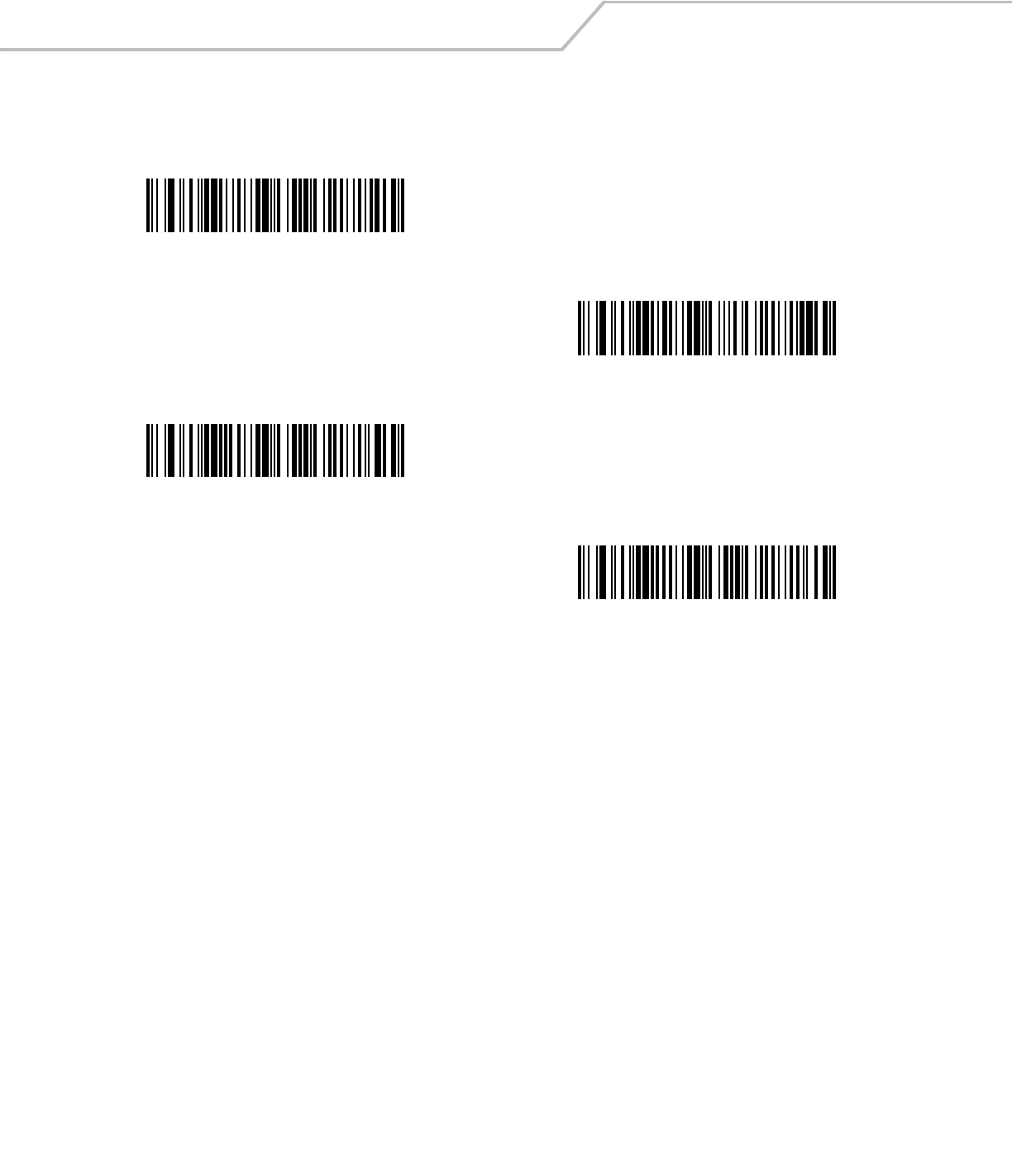
LS4208 Product Reference Guide12-38
Set Lengths for Discrete 2 of 5 (continued)
D 2 of 5 - One Discrete Length
D 2 of 5 - Two Discrete Lengths
D 2 of 5 - Length Within Range
D 2 of 5 - Any Length
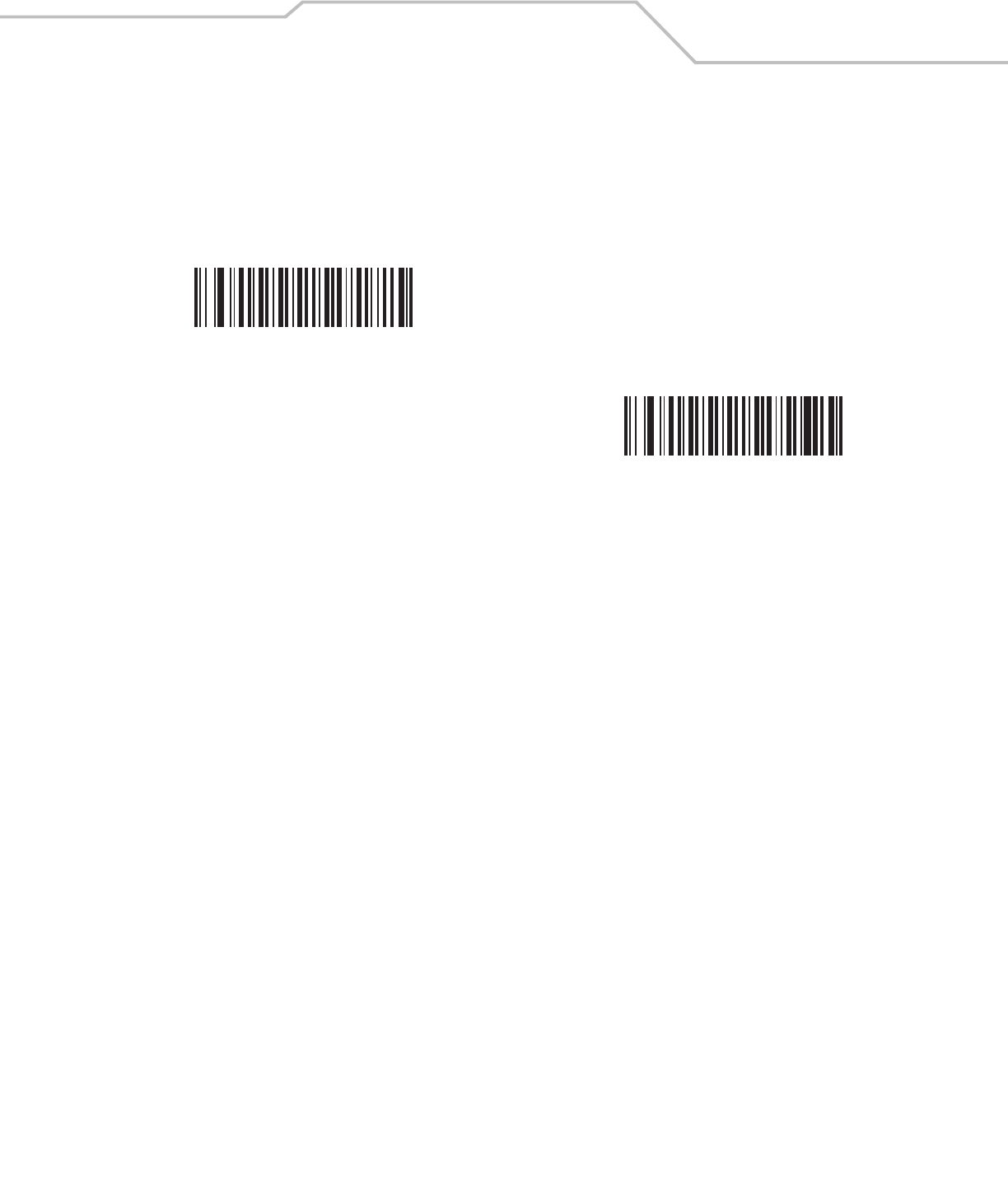
Symbologies 12-39
Chinese 2 of 5
Enable/Disable Chinese 2 of 5
To enable or disable Chinese 2 of 5, scan the appropriate bar code below.
Enable Chinese 2 of 5
*Disable Chinese 2 of 5
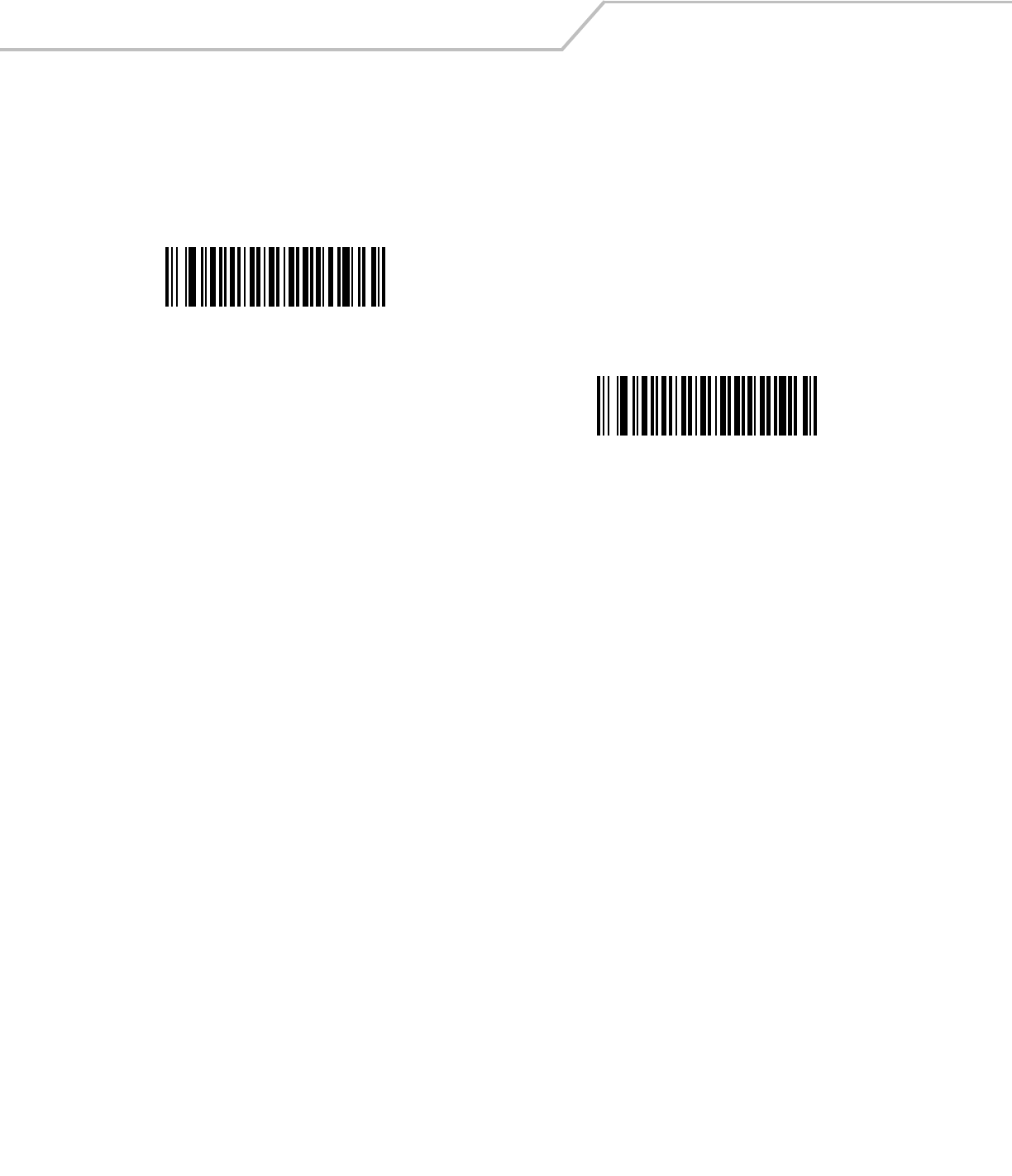
LS4208 Product Reference Guide12-40
Codabar (NW - 7)
Enable/Disable Codabar
To enable or disable Codabar, scan the appropriate bar code below.
Set Lengths for Codabar
The length of a code refers to the number of characters (i.e., human readable characters), including check digit(s) the code contains.
Set lengths for Codabar to any length, one or two discrete lengths, or lengths within a specific range.
•One Discrete Length - Select this option to decode only Codabar symbols containing a selected length. Select the length
using the numeric bar codes in Appendix D, Numeric Bar Codes. For example, to decode only Codabar symbols with 14
characters, scan Codabar - One Discrete Length, then scan 1 followed by 4. To correct an error or to change the
selection, scan Cancel on page D-4.
•Two Discrete Lengths - Select this option to decode only Codabar symbols containing either of two selected lengths.
Select lengths using the numeric bar codes in Appendix D, Numeric Bar Codes. For example, to decode only Codabar symbols
containing either 2 or 14 characters, select Codabar - Two Discrete Lengths, then scan 0, 2, 1, and then 4. To correct
an error or to change the selection, scan Cancel on page D-4.
•Length Within Range - Select this option to decode a Codabar symbol with a specific length range. Select lengths
using numeric bar codes in Appendix D, Numeric Bar Codes. For example, to decode Codabar symbols containing
between 4 and 12 characters, first scan Codabar - Length Within Range. Then scan 0, 4, 1, and 2 (single digit numbers
must always be preceded by a leading zero). To correct an error or change the selection, scan Cancel on page D-4.
•Any Length - Scan this option to decode Codabar symbols containing any number of characters within the scanner
capability.
Enable Codabar
*Disable Codabar
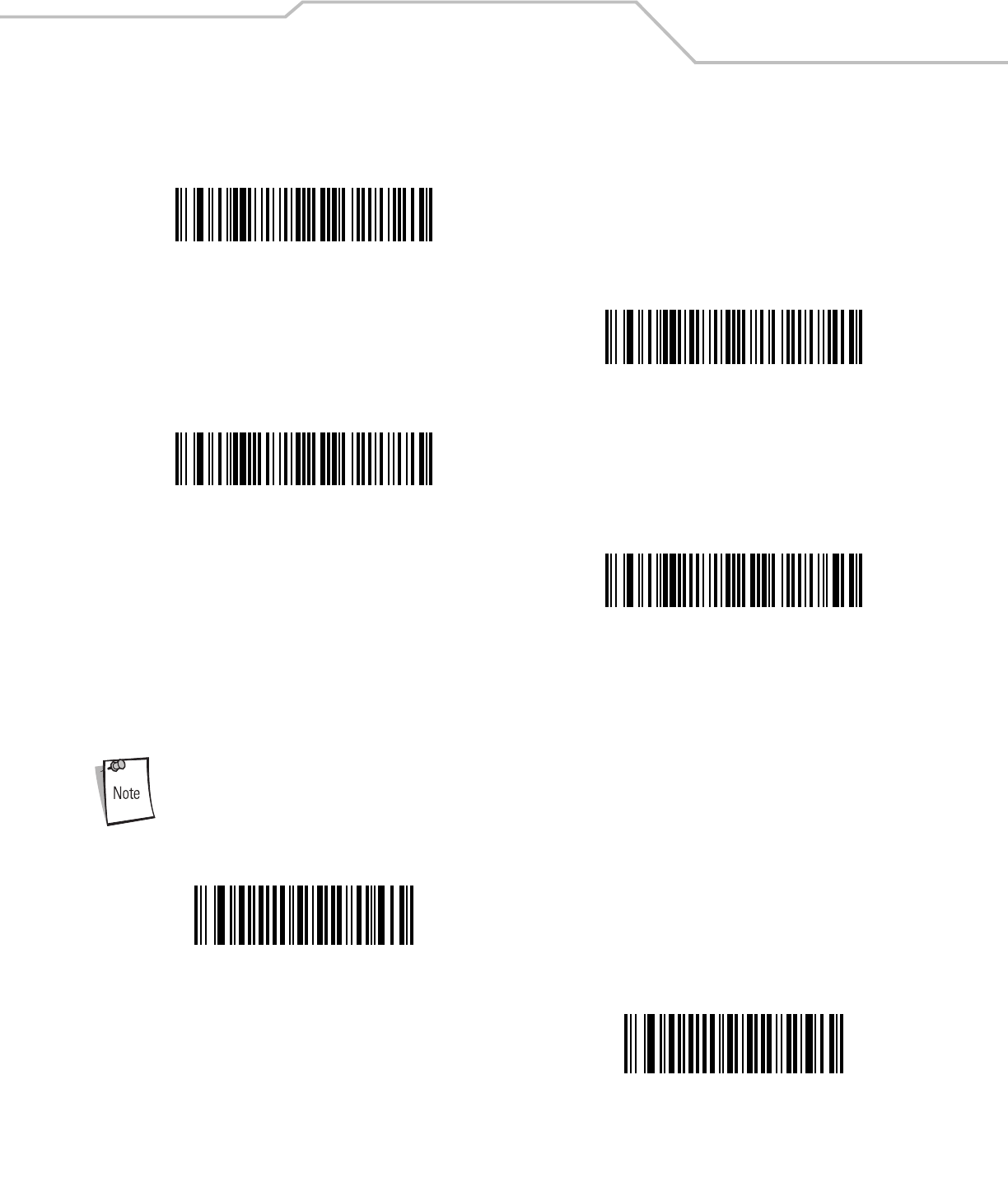
Symbologies 12-41
Set Lengths for Codabar (continued).
CLSI Editing
When enabled, this parameter strips the start and stop characters and inserts a space after the first, fifth, and tenth characters of a
14-character Codabar symbol. Enable this feature if your host system requires this data format.
Symbol length does not include start and stop characters.
Codabar - One Discrete Length
Codabar - Two Discrete Lengths
Codabar - Length Within Range
Codabar - Any Length
Enable CLSI Editing
*Disable CLSI Editing
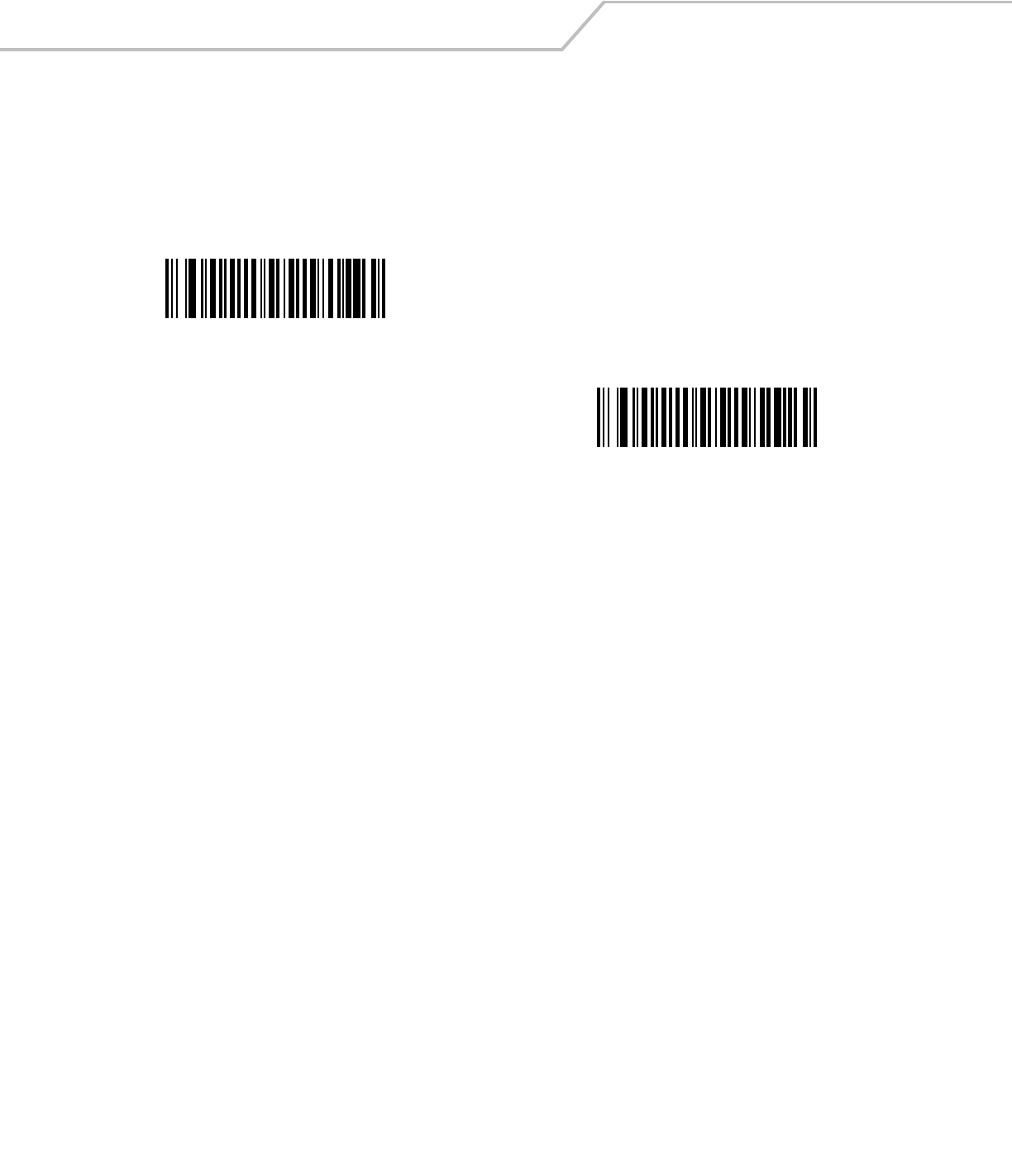
LS4208 Product Reference Guide12-42
NOTIS Editing
When enabled, this parameter strips the start and stop characters from a decoded Codabar symbol. Enable this feature if your host
system requires this data format.
Enable NOTIS Editing
*Disable NOTIS Editing
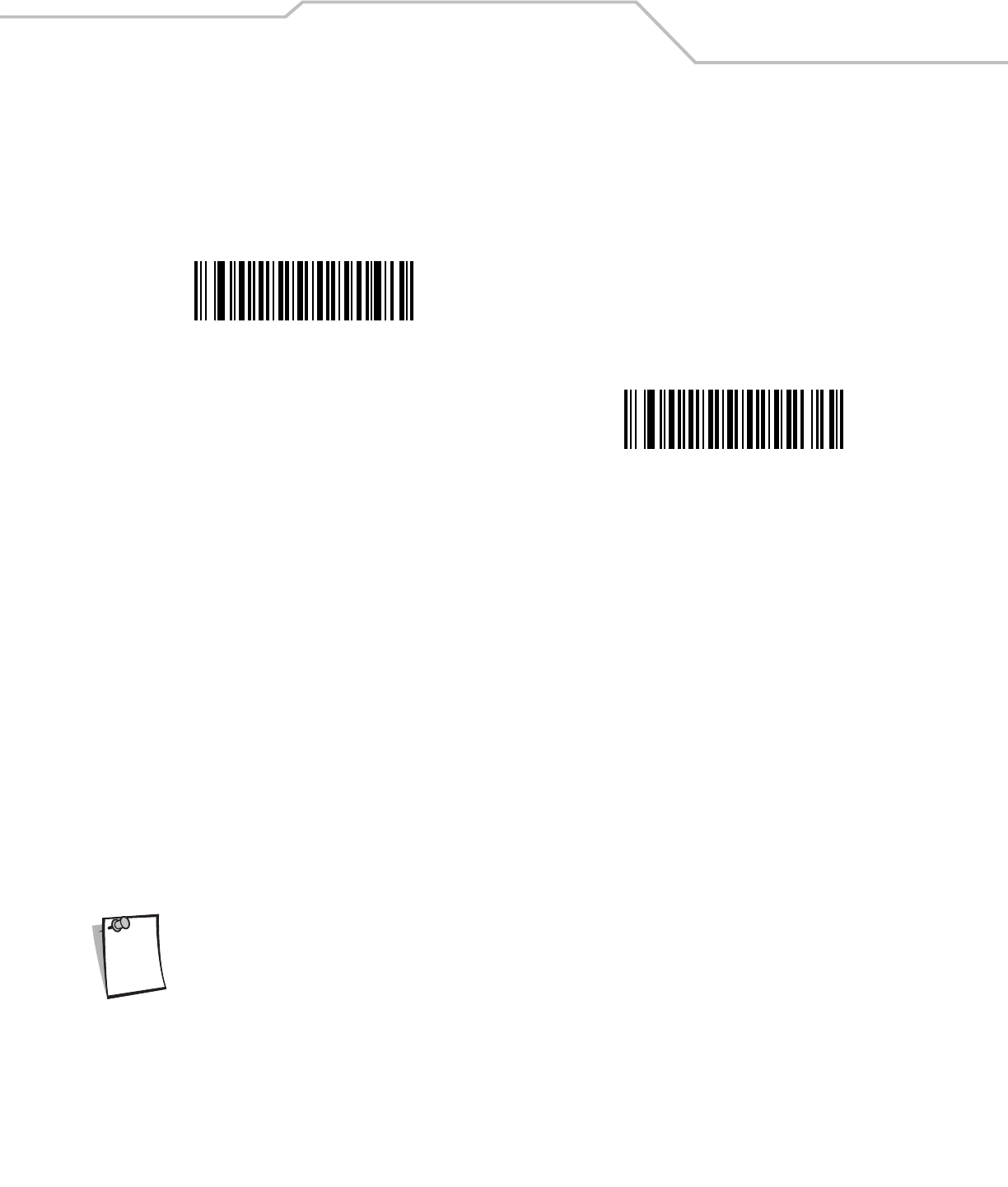
Symbologies 12-43
MSI
Enable/Disable MSI
To enable or disable MSI, scan the appropriate bar code below.
Set Lengths for MSI
The length of a code refers to the number of characters (i.e., human readable characters), including check digit(s) the code contains.
Set lengths for MSI to any length, one or two discrete lengths, or lengths within a specific range.
•One Discrete Length - Select this option to decode only MSI symbols containing a selected length. Select the length using
the numeric bar codes in Appendix D, Numeric Bar Codes. For example, to decode only MSI symbols with 14 characters, scan
MSI - One Discrete Length, then scan 1 followed by 4. To correct an error or to change the selection, scan Cancel
on page D-4.
•Two Discrete Lengths - Select this option to decode only MSI symbols containing either of two selected lengths.
Select lengths using the numeric bar codes in Appendix D, Numeric Bar Codes. For example, to decode only MSI symbols
containing either 2 or 14 characters, select MSI - Two Discrete Lengths, then scan 0, 2, 1, and then 4. To correct an
error or to change the selection, scan Cancel on page D-4.
•Length Within Range - Select this option to decode a MSI symbol with a specific length range. Select lengths using
numeric bar codes in Appendix D, Numeric Bar Codes. For example, to decode MSI symbols containing between 4 and
12 characters, first scan MSI - Length Within Range. Then scan 0, 4, 1, and 2 (single digit numbers must always be
preceded by a leading zero). To correct an error or change the selection, scan Cancel on page D-4.
•Any Length - Scan this option to decode MSI symbols containing any number of characters within the scanner capability.
Due to the construction of the MSI symbology, it is possible for a scan line covering only a portion of the
code to be interpreted as a complete scan, yielding less data than is encoded in the bar code. To prevent
this, select specific lengths (MSI - One Discrete Length - Two Discrete Lengths) for MSI applications.
Enable MSI
*Disable MSI
Note
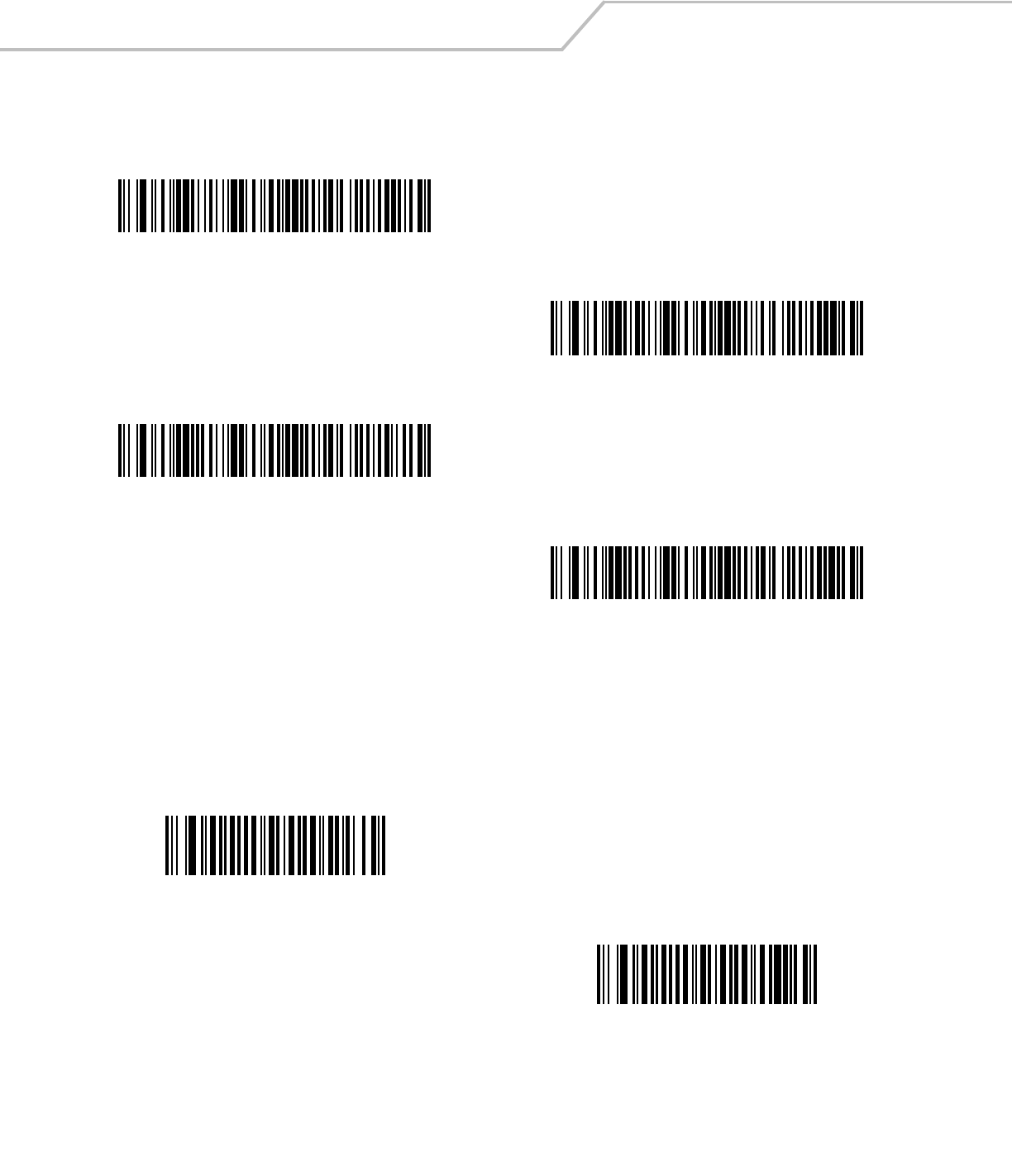
LS4208 Product Reference Guide12-44
Set Lengths for MSI (continued)
MSI Check Digits
With MSI symbols, one check digit is mandatory and always verified by the reader. The second check digit is optional. If the MSI
codes include two check digits, scan the Two MSI Check Digits bar code to enable verification of the second check digit.
See MSI Check Digit Algorithm on page 12-45 for the selection of second digit algorithms.
MSI - One Discrete Length
MSI - Two Discrete Lengths
MSI - Length Within Range
MSI - Any Length
*One MSI Check Digit
Two MSI Check Digits
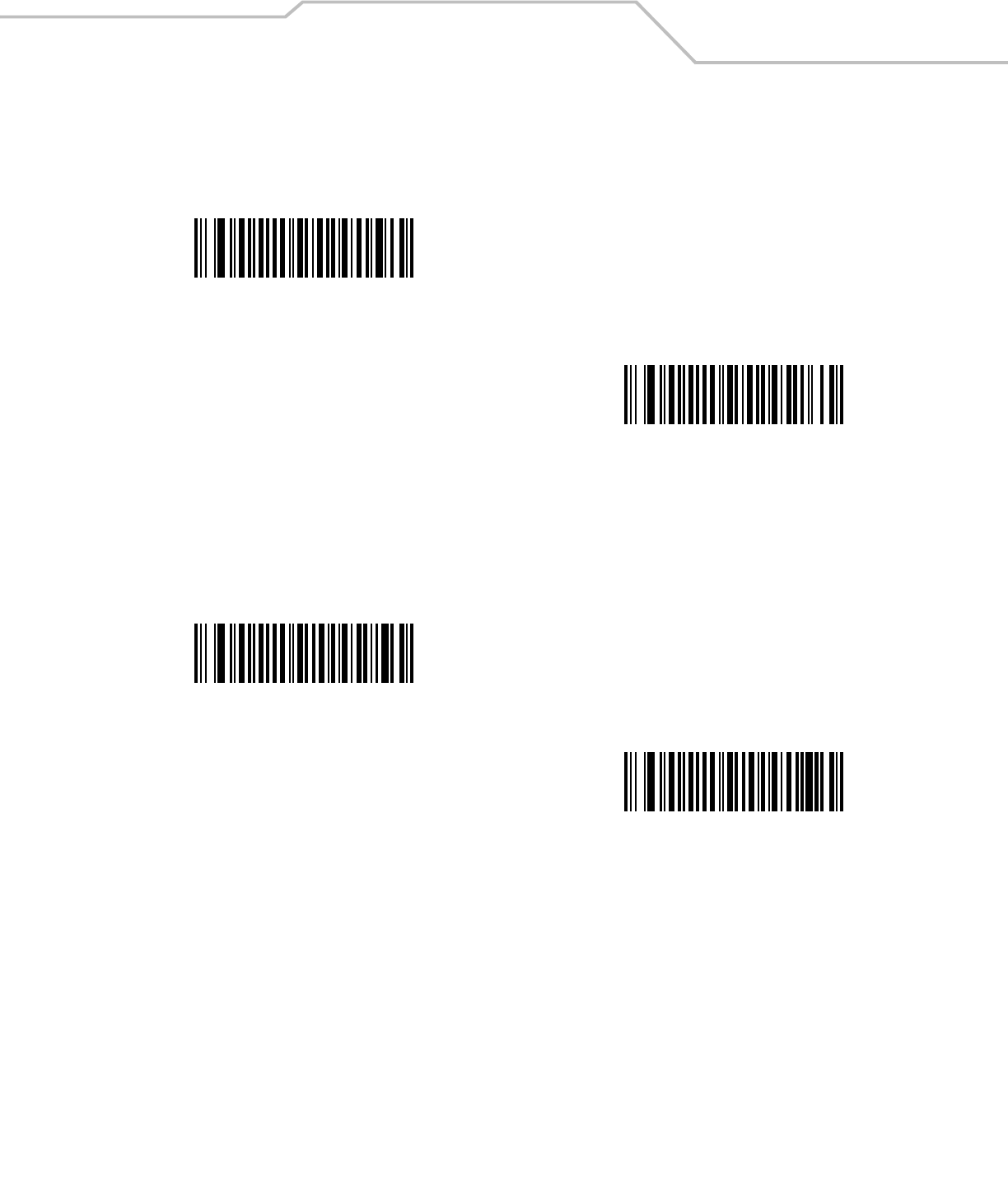
Symbologies 12-45
Transmit MSI Check Digit(s)
Scan the appropriate bar code below to transmit MSI data with or without the check digit.
MSI Check Digit Algorithm
Two algorithms are possible for the verification of the second MSI check digit. Select the bar code below corresponding to the
algorithm used to encode your check digit.
Transmit MSI Check Digit(s)
(Enable)
*Do Not Transmit MSI Check Digit(s)
(Disable)
MOD 10/MOD 11
*MOD 10/MOD 10
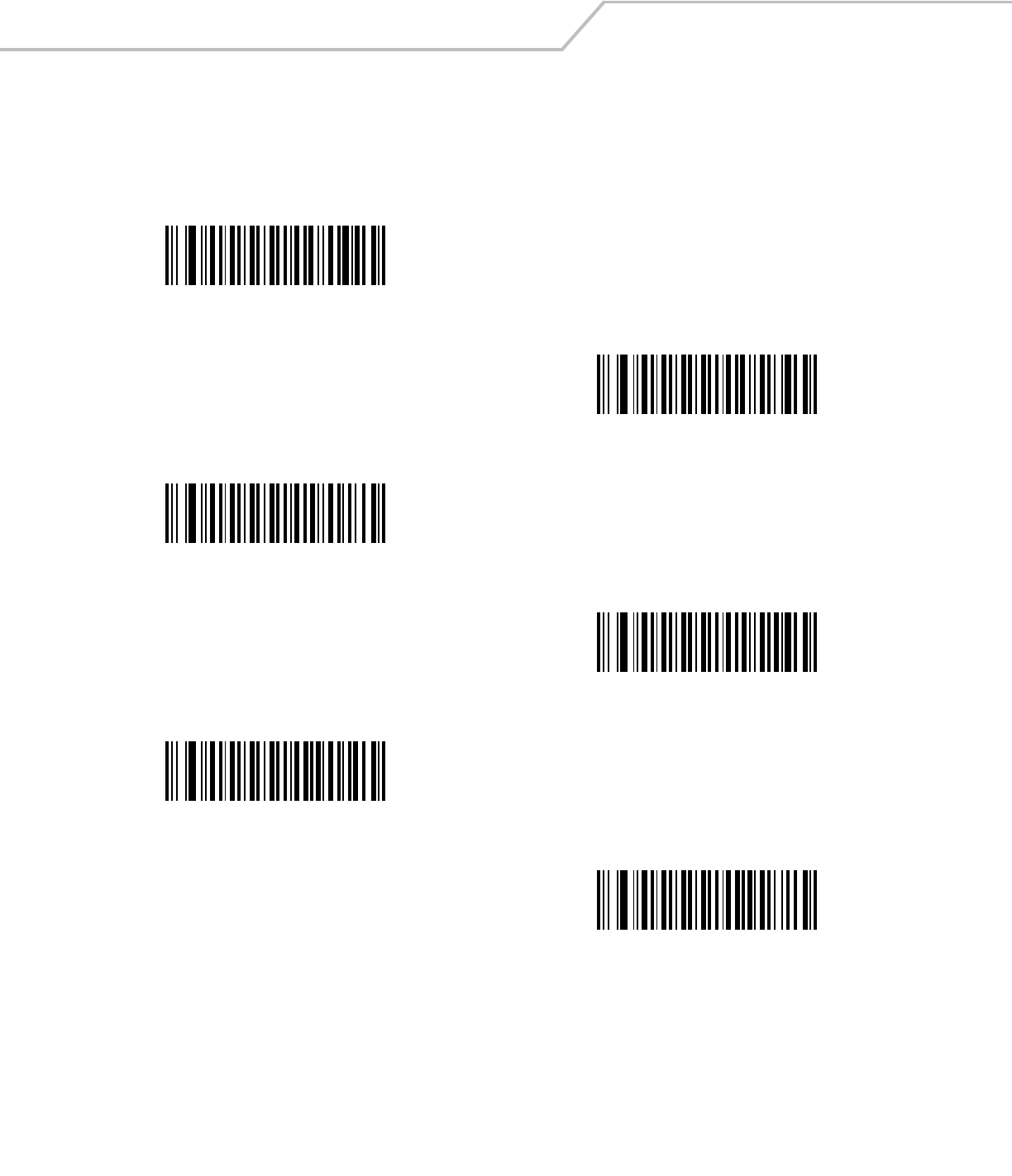
LS4208 Product Reference Guide12-46
RSS (Reduced Space Symbology)
The variants of RSS are RSS 14, RSS Expanded and RSS Limited. RSS 14 and RSS Expanded include stacked versions. Scan the
appropriate bar code below to enable or disable each variant of RSS.
Enable RSS 14
*Disable RSS 14
Enable RSS Limited
*Disable RSS Limited
Enable RSS Expanded
*Disable RSS Expanded
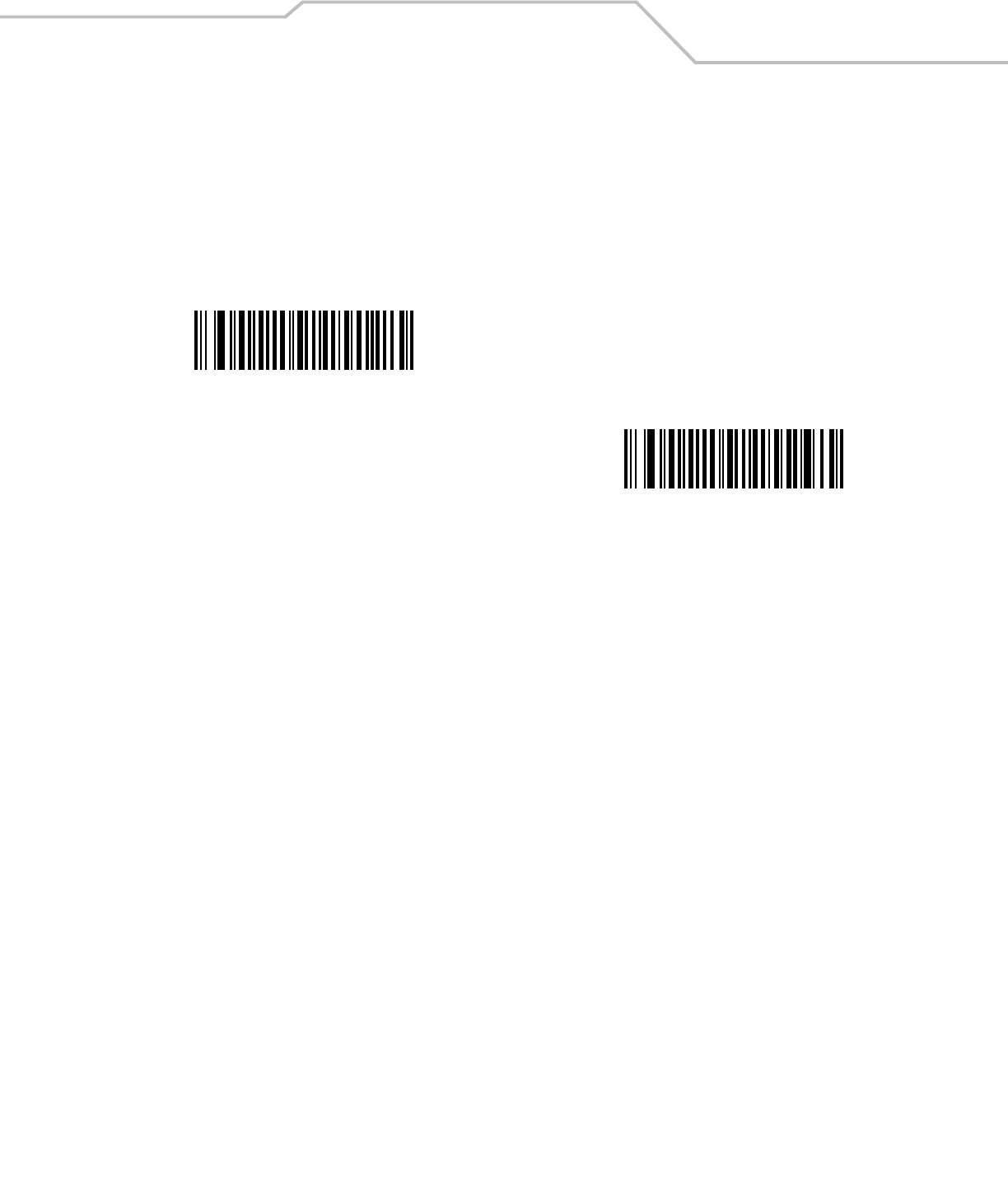
Symbologies 12-47
Convert RSS to UPC/EAN
This parameter only applies to RSS-14 and RSS Limited symbols not decoded as part of a Composite symbol. Enable this to strip the
leading '010' from RSS-14 and RSS Limited symbols encoding a single zero as the first digit, and report the bar code as EAN-13.
For bar codes beginning with two or more zeros but not six zeros, this parameter strips the leading '0100' and reports the bar code as
UPC-A. The UPC-A Preamble parameter that transmits the system character and country code applies to converted bar codes. Note
that neither the system character nor the check digit can be stripped.
Enable Convert RSS to UPC/EAN
*Disable Convert RSS to UPC/EAN
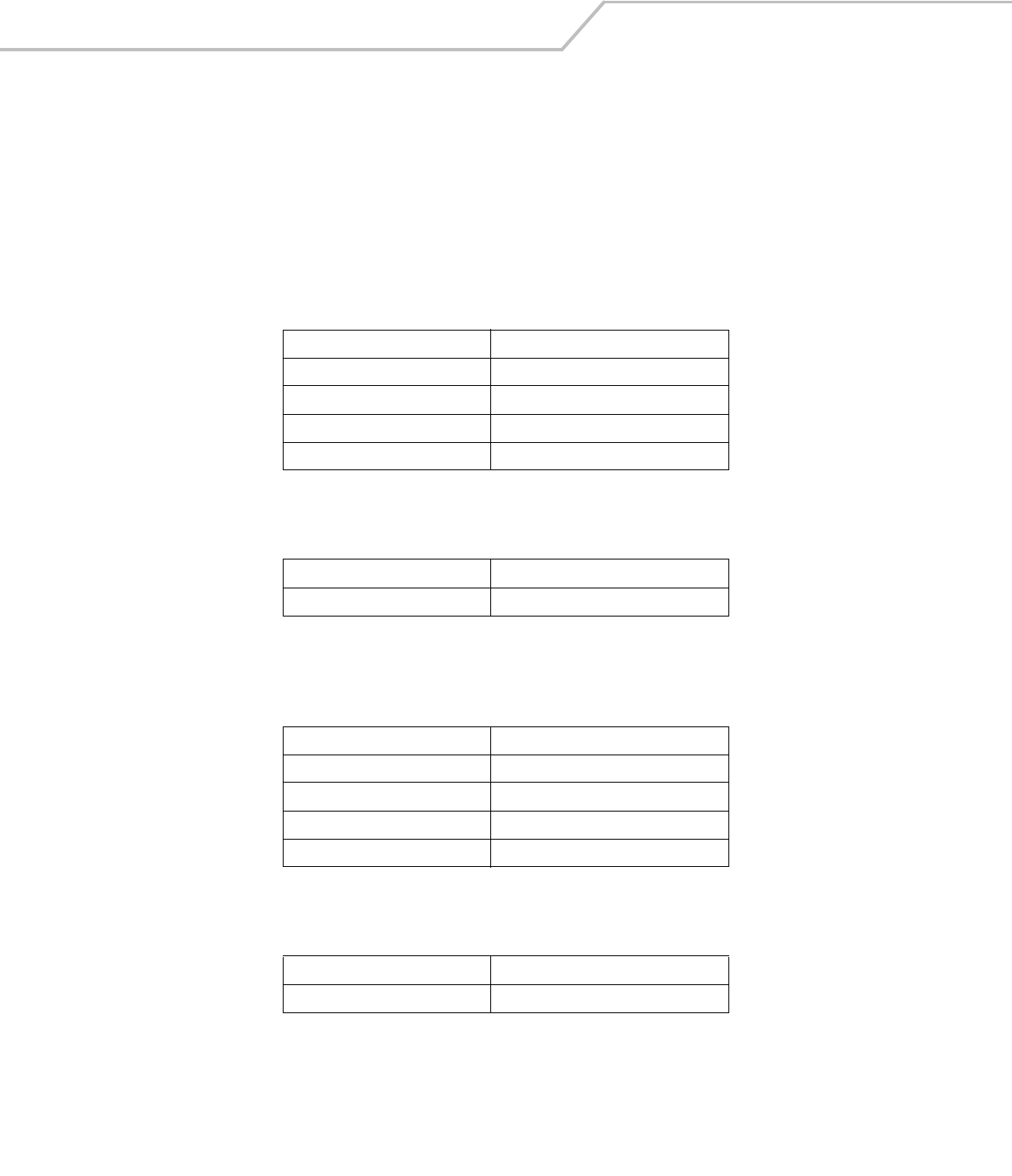
LS4208 Product Reference Guide12-48
Symbology - Specific Security Levels
Redundancy Level
The scanner offers four levels of decode redundancy. Select higher redundancy levels for decreasing levels of bar code quality. As
redundancy levels increase, the scanner’s aggressiveness decreases.
Select the redundancy level appropriate for the bar code quality.
Redundancy Level 1
The following code types must be successfully read twice before being decoded:
Redundancy Level 2
The following code types must be successfully read twice before being decoded:
Redundancy Level 3
Code types other than the following must be successfully read twice before being decoded. The following codes must be read three
times:
Redundancy Level 4
The following code types must be successfully read three times before being decoded:
Code Type Code Length
Codabar 8 characters or less
MSI 4 characters or less
D 2 of 5 8 characters or less
I 2 of 5 8 characters or less
Code Type Code Length
All All
Code Type Code Length
MSI 4 characters or less
D 2 of 5 8 characters or less
I 2 of 5 8 characters or less
Codabar 8 characters or less
Code Type Code Length
All All
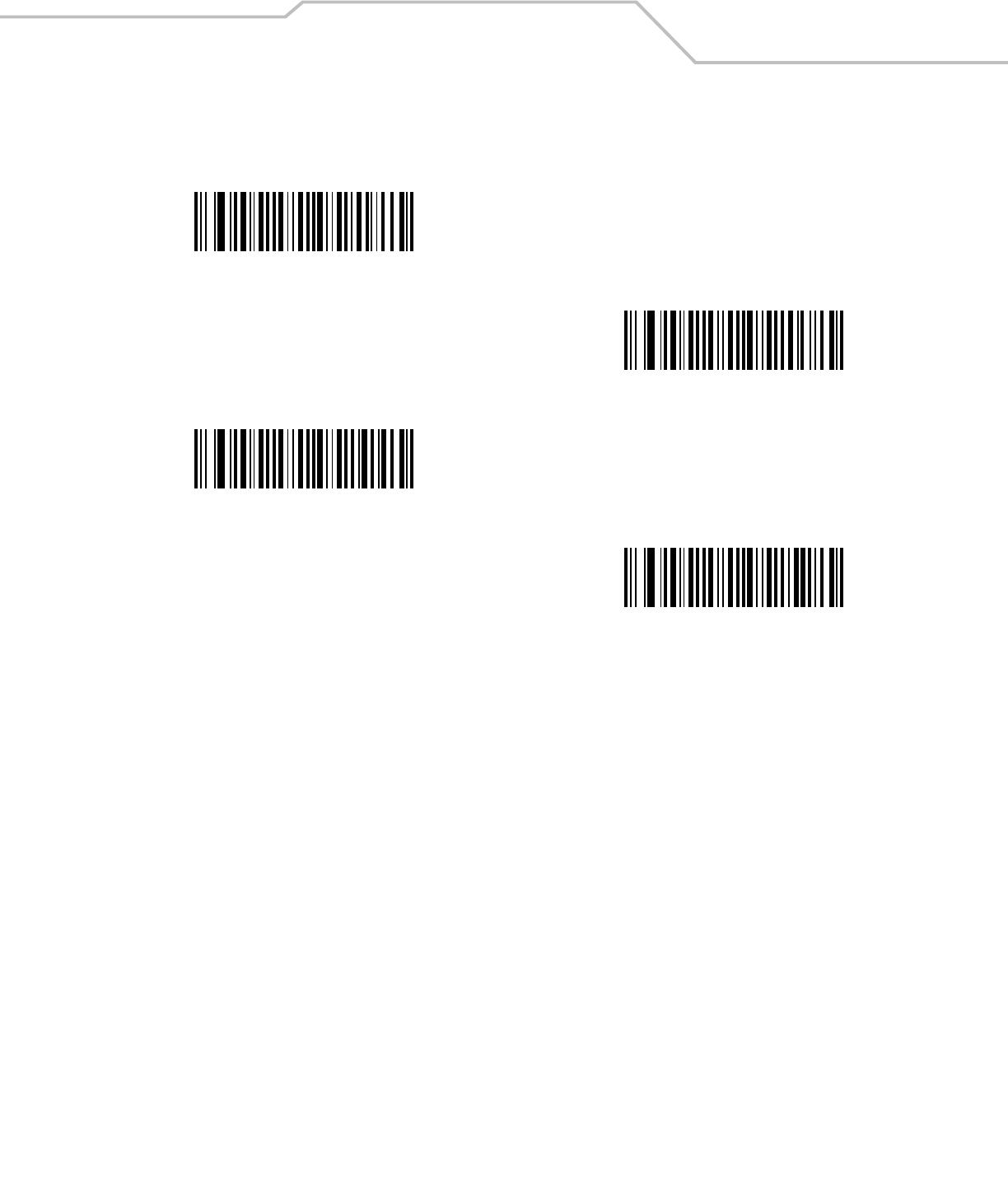
Symbologies 12-49
Redundancy Level (continued)
*Redundancy Level 1
Redundancy Level 2
Redundancy Level 3
Redundancy Level 4
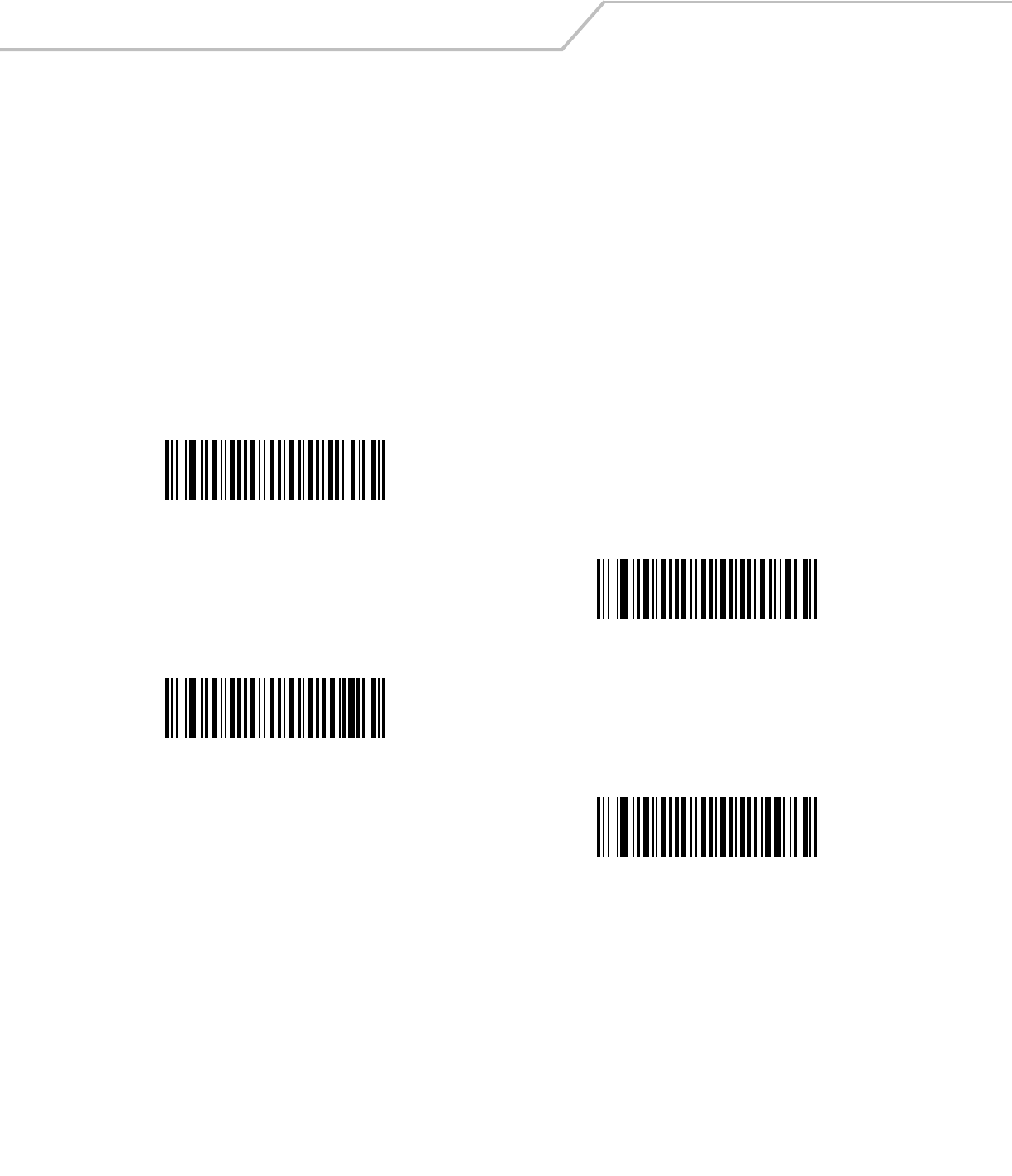
LS4208 Product Reference Guide12-50
Security Level
The scanner offers four levels of decode security for delta bar codes, which include the Code 128 family, UPC/EAN, and Code 93.
Select increasing levels of security for decreasing levels of bar code quality. There is an inverse relationship between security and
scanner aggressiveness, so choose only that level of security necessary for any given application.
•Security Level 0: This default setting allows the scanner to operate in its most aggressive state, while providing sufficient
security in decoding most “in-spec” bar codes.
•Security Level 1: Select this option if misdecodes occur. This security level should eliminate most misdecodes.
•Security Level 2: Select this option if Security level 1 fails to eliminate misdecodes.
•Security Level 3: If Security Level 2 was selected and misdecodes still occur, select this security level. Be advised,
selecting this option is an extreme measure against mis-decoding severely out of spec bar codes. Selecting this level of
security significantly impairs the decoding ability of the scanner. If this level of security is necessary, try to improve the
quality of the bar codes.
*Security Level 0
Security Level 1
Security Level 2
Security Level 3
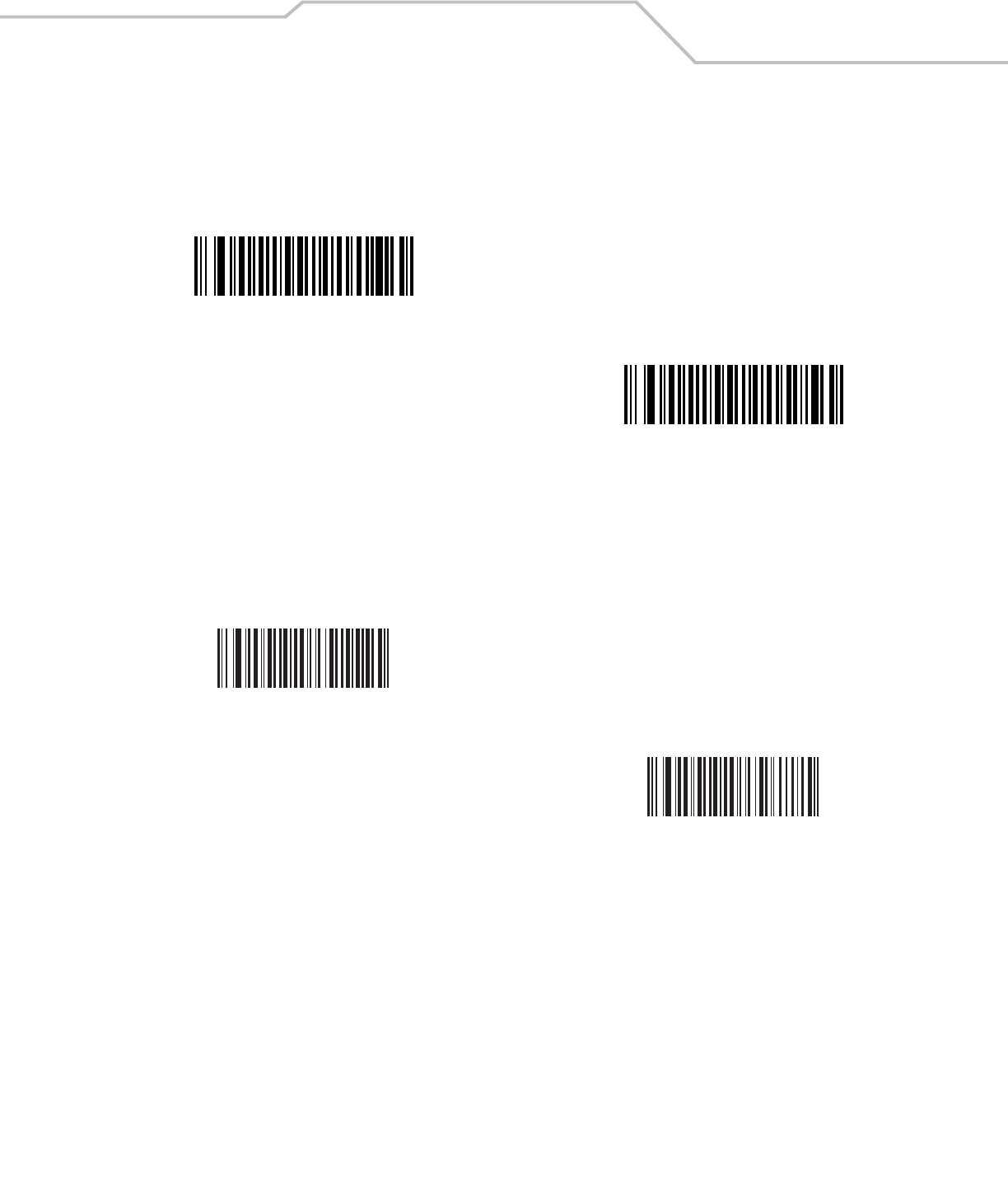
Symbologies 12-51
Bi-directional Redundancy
Enable Bi-directional Redundancy to add security to linear code type security levels. When enabled, a bar code must be successfully
scanned in both directions (forward and reverse) before reporting a good decode.
Intercharacter Gap
The Code 39 and Codabar symbologies have an intercharacter gap that is customarily quite small. Due to various bar code printing
technologies, this gap may grow larger than the maximum size allowed, causing the scanner to be unable to decode the symbol. If
this problem is encountered, scan Large Intercharacter Gaps to tolerate out-of-specification bar codes.
Enable Bi-directional Redundancy
*Disable Bi-directional Redundancy
*Normal Intercharacter Gap
Large Intercharacter Gap
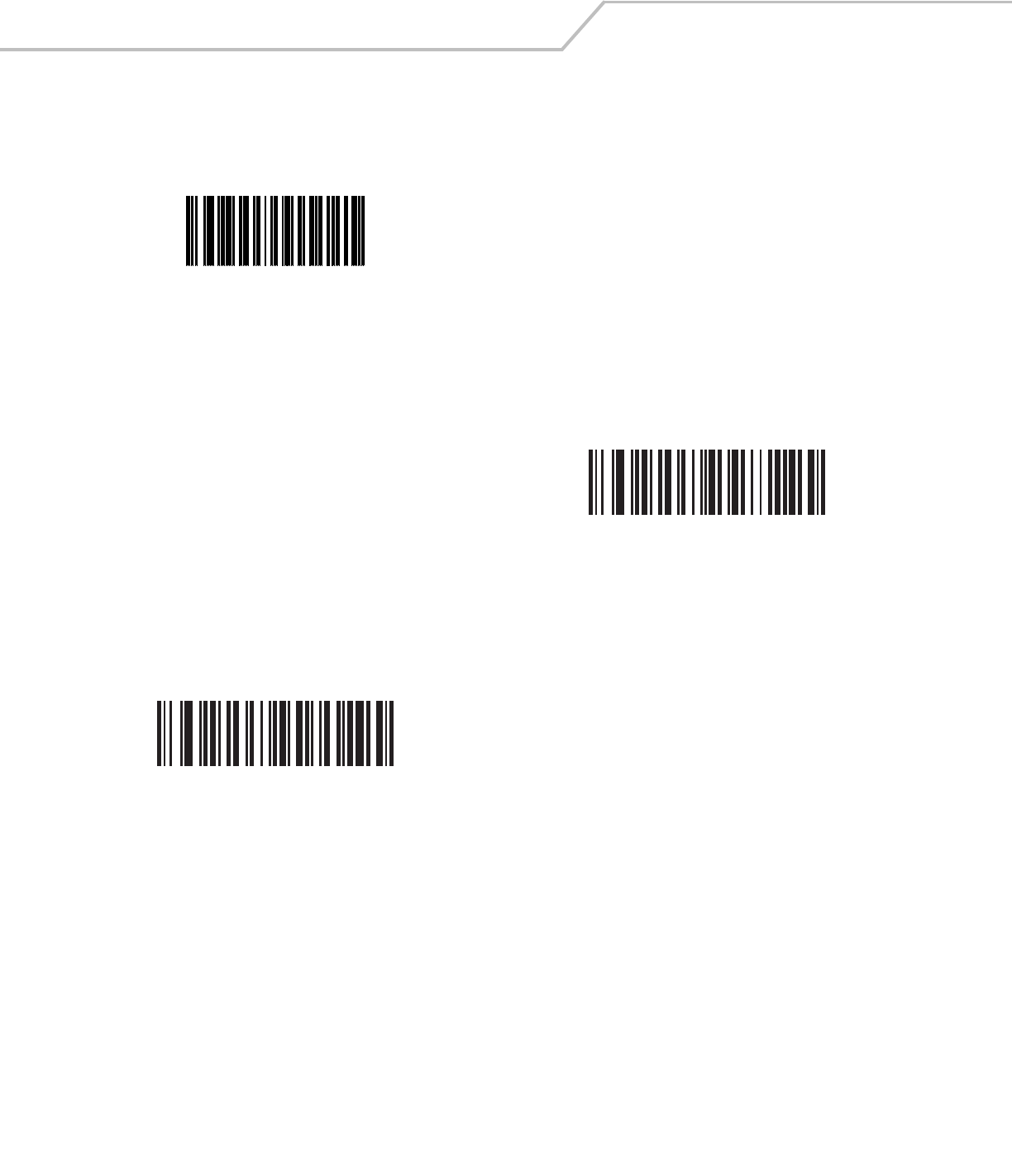
LS4208 Product Reference Guide12-52
Report Version
Scan the bar code below to report the software revision installed in the scanner’s primary microprocessor.
Report MIMIC Version
Scan the bar code below to report the MIMIC software revision installed in the scanner’s secondary microprocessor. Symbol scanners
that do not use MIMIC architecture report nothing.
Report Synapse Cable
Scan the bar code below to report the software revision of the attached Synapse cable. If the scanner does not detect an attached
Synapse cable, it reports Synapse not attached.
Report Software Version
Report MIMIC Software Version
Report Synapse Cable
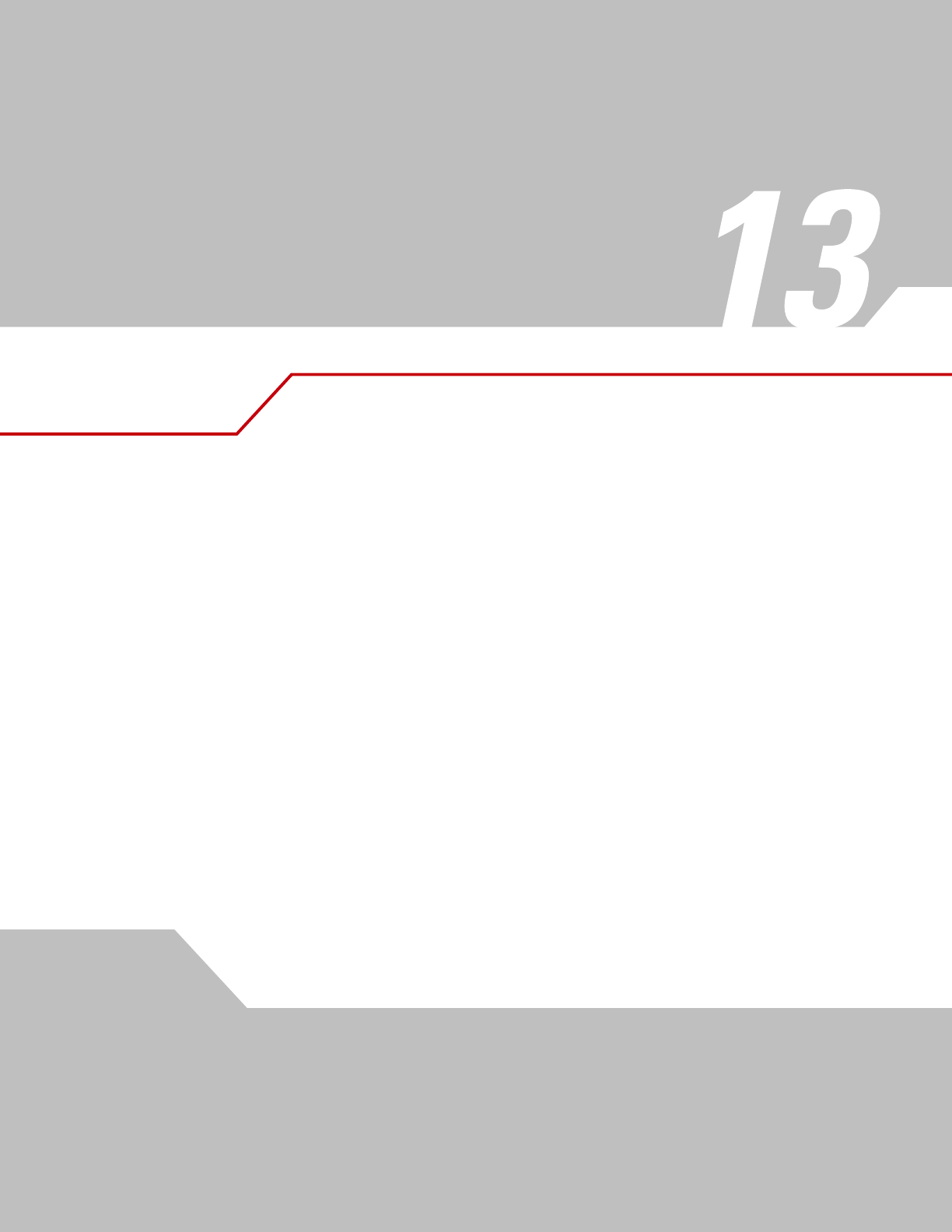
Miscellaneous Scanner Options
Introduction . . . . . . . . . . . . . . . . . . . . . . . . . . . . . . . . . . . . . . . . . . . . . . . . . . . . . . . . . . . . . . . . . . . . . . . . . . . 13-3
Scanning Sequence Examples . . . . . . . . . . . . . . . . . . . . . . . . . . . . . . . . . . . . . . . . . . . . . . . . . . . . . . . . . . . . . .13-3
Errors While Scanning . . . . . . . . . . . . . . . . . . . . . . . . . . . . . . . . . . . . . . . . . . . . . . . . . . . . . . . . . . . . . . . . . . . .13-3
Miscellaneous Parameter Defaults . . . . . . . . . . . . . . . . . . . . . . . . . . . . . . . . . . . . . . . . . . . . . . . . . . . . . . . . . .13-4
Miscellaneous Scanner Parameters . . . . . . . . . . . . . . . . . . . . . . . . . . . . . . . . . . . . . . . . . . . . . . . . . . . . . . . . .13-5
Transmit Code ID Character. . . . . . . . . . . . . . . . . . . . . . . . . . . . . . . . . . . . . . . . . . . . . . . . . . . . . . . . . . . .13-5
Prefix/Suffix Values . . . . . . . . . . . . . . . . . . . . . . . . . . . . . . . . . . . . . . . . . . . . . . . . . . . . . . . . . . . . . . . . . .13-5
Scan Data Transmission Format . . . . . . . . . . . . . . . . . . . . . . . . . . . . . . . . . . . . . . . . . . . . . . . . . . . . . . . .13-6
FN1 Substitution Values . . . . . . . . . . . . . . . . . . . . . . . . . . . . . . . . . . . . . . . . . . . . . . . . . . . . . . . . . . . . . .13-8
Transmit “No Read” Message. . . . . . . . . . . . . . . . . . . . . . . . . . . . . . . . . . . . . . . . . . . . . . . . . . . . . . . . . .13-8
Synapse Interface. . . . . . . . . . . . . . . . . . . . . . . . . . . . . . . . . . . . . . . . . . . . . . . . . . . . . . . . . . . . . . . . . . . .13-9
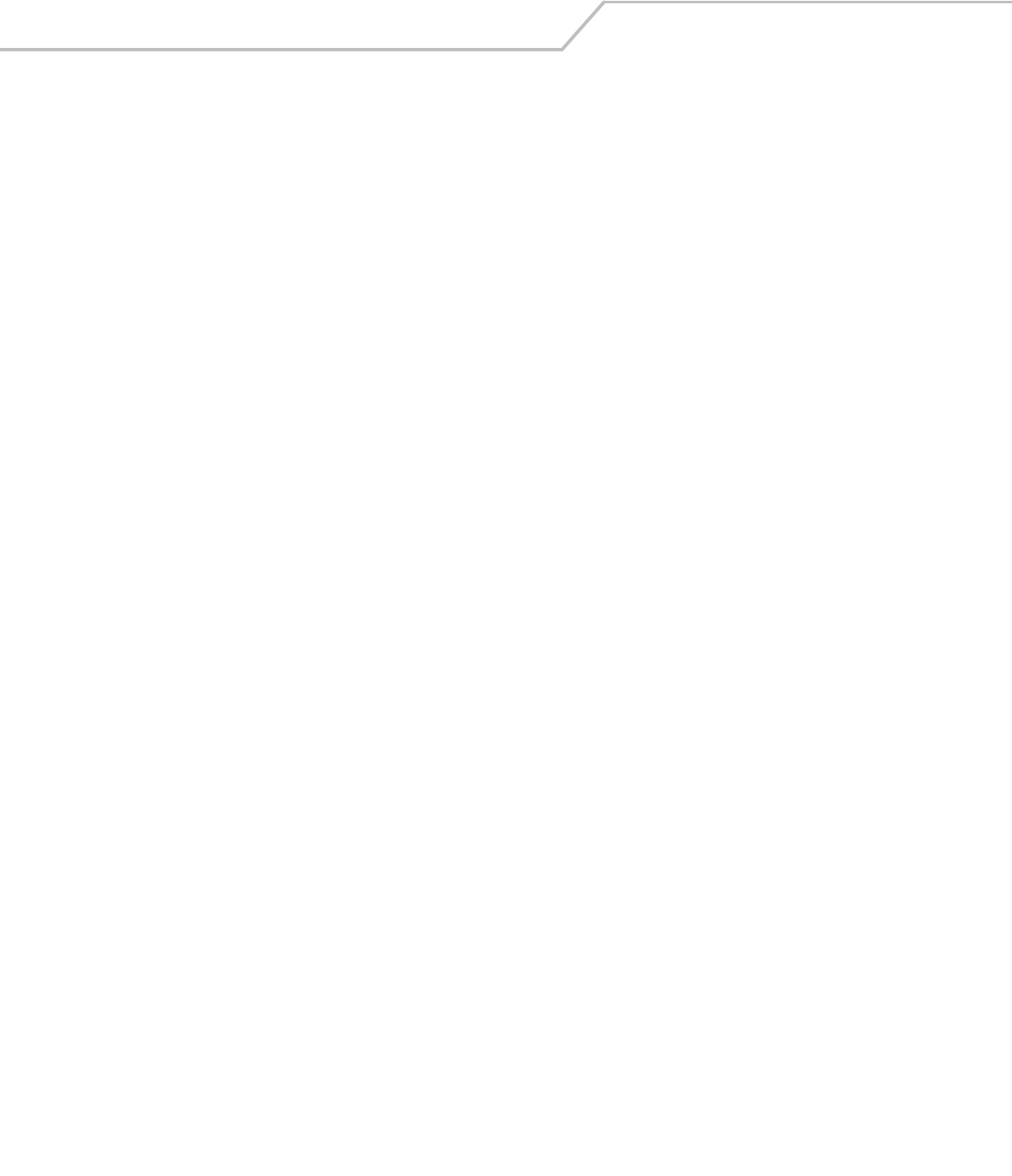
LS4208 Product Reference Guide13-2
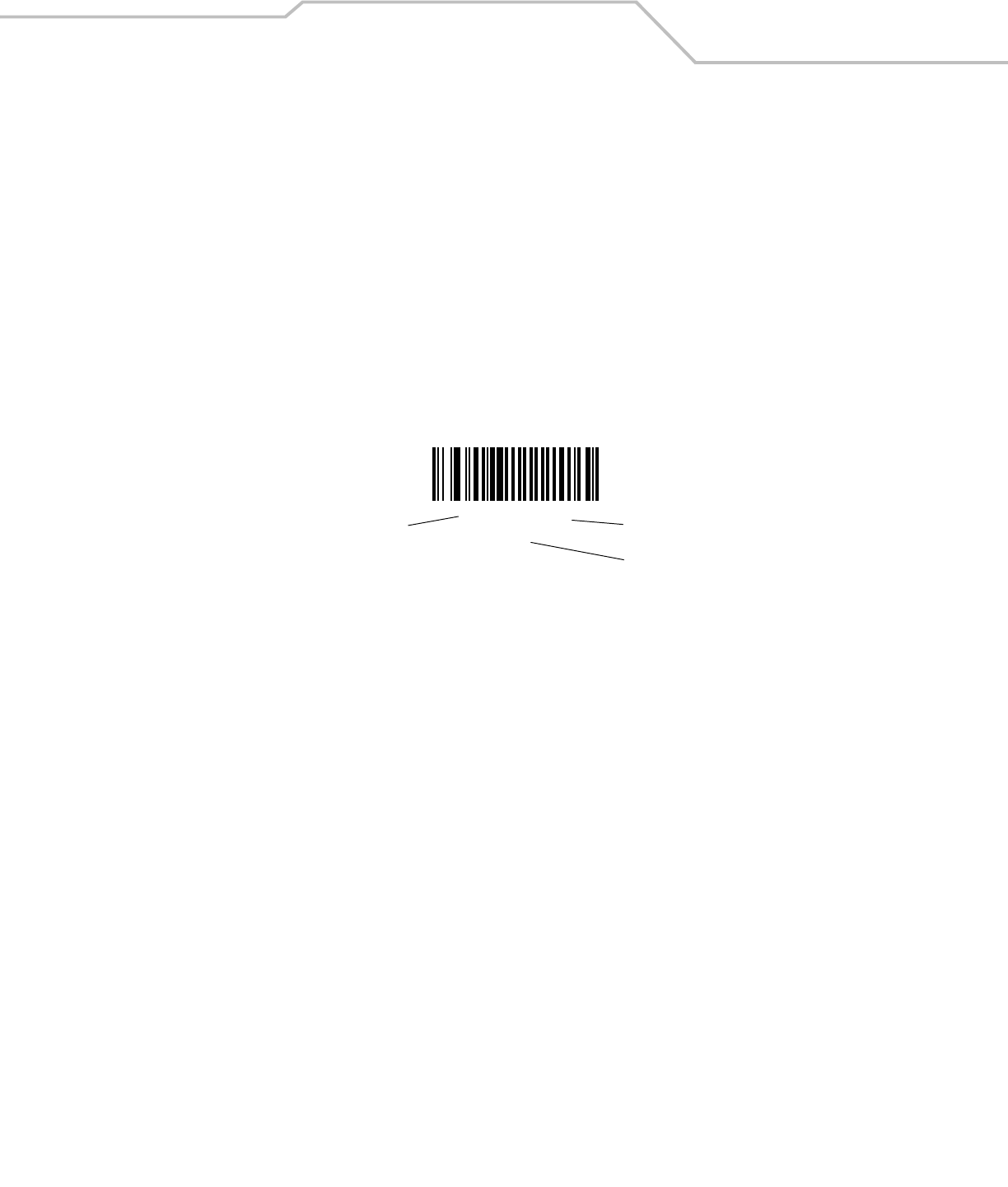
Miscellaneous Scanner Options 13-3
Introduction
This chapter includes commonly used bar codes to customize how data is transmitted to the host device. Refer to the Advanced Data
Formatting Programming Guide p/n 72-69680-xx for further customization options.
The scanner ships with the settings shown in the Miscellaneous Scanner Options Default Table on page 13-4 (also see Appendix A,
Standard Default Parameters for all host device and miscellaneous scanner defaults). If the default values suit requirements,
programming is not necessary.
To set feature values, scan a single bar code or a short bar code sequence. The settings are stored in non-volatile memory and are
preserved even when the scanner is powered down.
If not using a Synapse or USB cable, select a host type (see each host chapter for specific host information) after the power-up beeps
sound. This is only necessary upon the first power-up when connected to a new host.
To return all features to default values, scan a default bar code in Default Parameters on page 4-5. Throughout the programming bar
code menus, default values are indicated with asterisks (*).
Scanning Sequence Examples
In most cases, scan one bar code to set a specific parameter value. Other parameters, such as Prefix Value, require scanning several
bar codes. See each parameter for descriptions of this procedure.
Errors While Scanning
Unless otherwise specified, to correct an error during a scanning sequence, just re-scan the correct parameter.
*Disable No Read
(00h)
Feature/Option
* Indicates Default
Hex Value
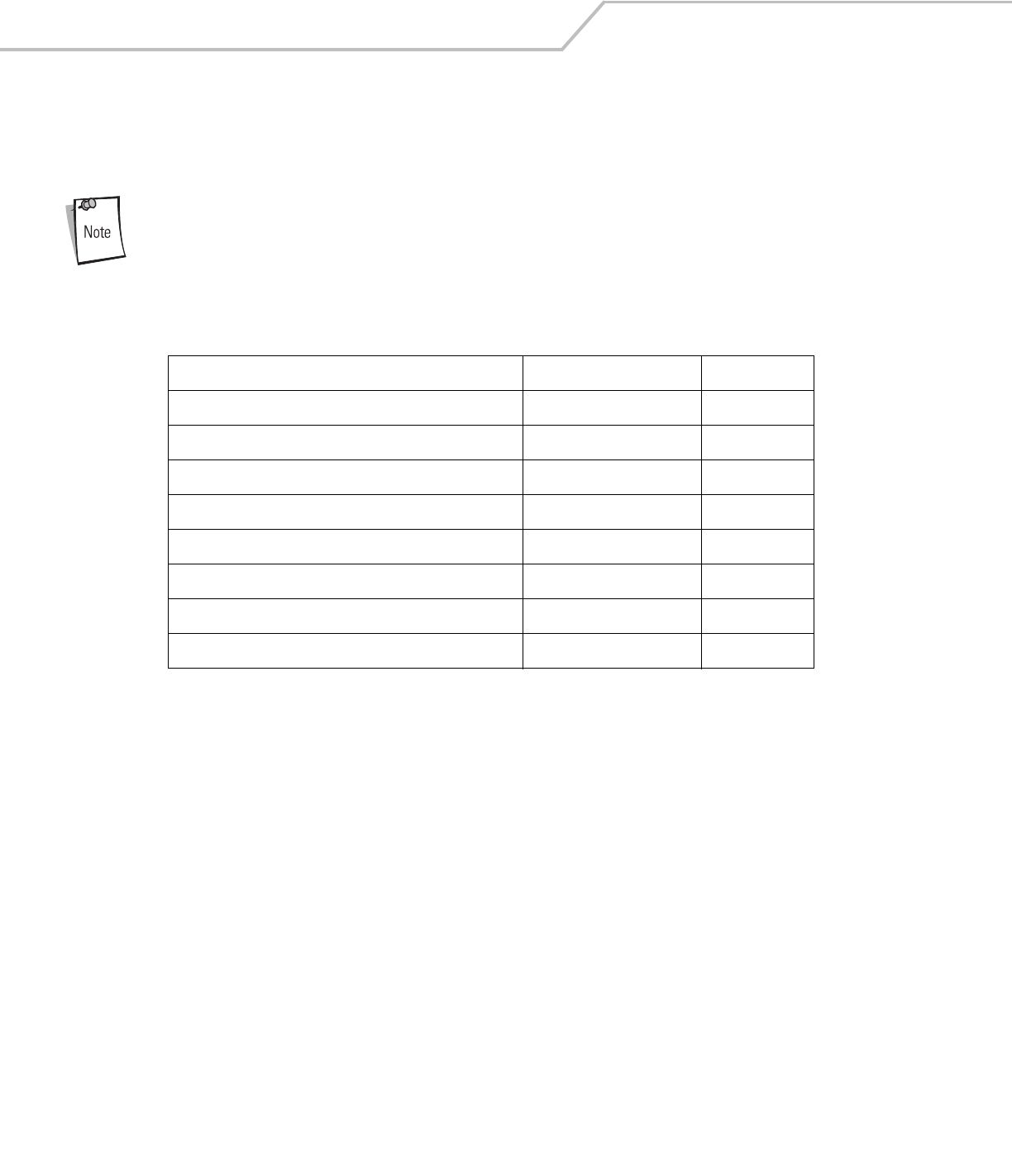
LS4208 Product Reference Guide13-4
Miscellaneous Parameter Defaults
Table 13-1 lists the defaults for miscellaneous scanner options parameters. If you wish to change any option, scan the appropriate
bar code(s) provided in the Miscellaneous Scanner Parameters section beginning on page 13-5.
See Appendix A, Standard Default Parameters for all user preferences, hosts, symbologies, and
miscellaneous default parameters.
Table 13-1. Miscellaneous Scanner Options Default Table
Parameter Default Page Number
Transmit Code ID Character None 13-5
Prefix Value 7013 <CR><LF> 13-5
Suffix Value 7013 <CR><LF> 13-6
Scan Data Transmission Format Data as is 13-6
FN1 Substitution Values Set 13-8
Transmit “No Read” Message Disable 13-8
Synapse Interface Standard 13-9
Transmit Code ID Character None 13-5
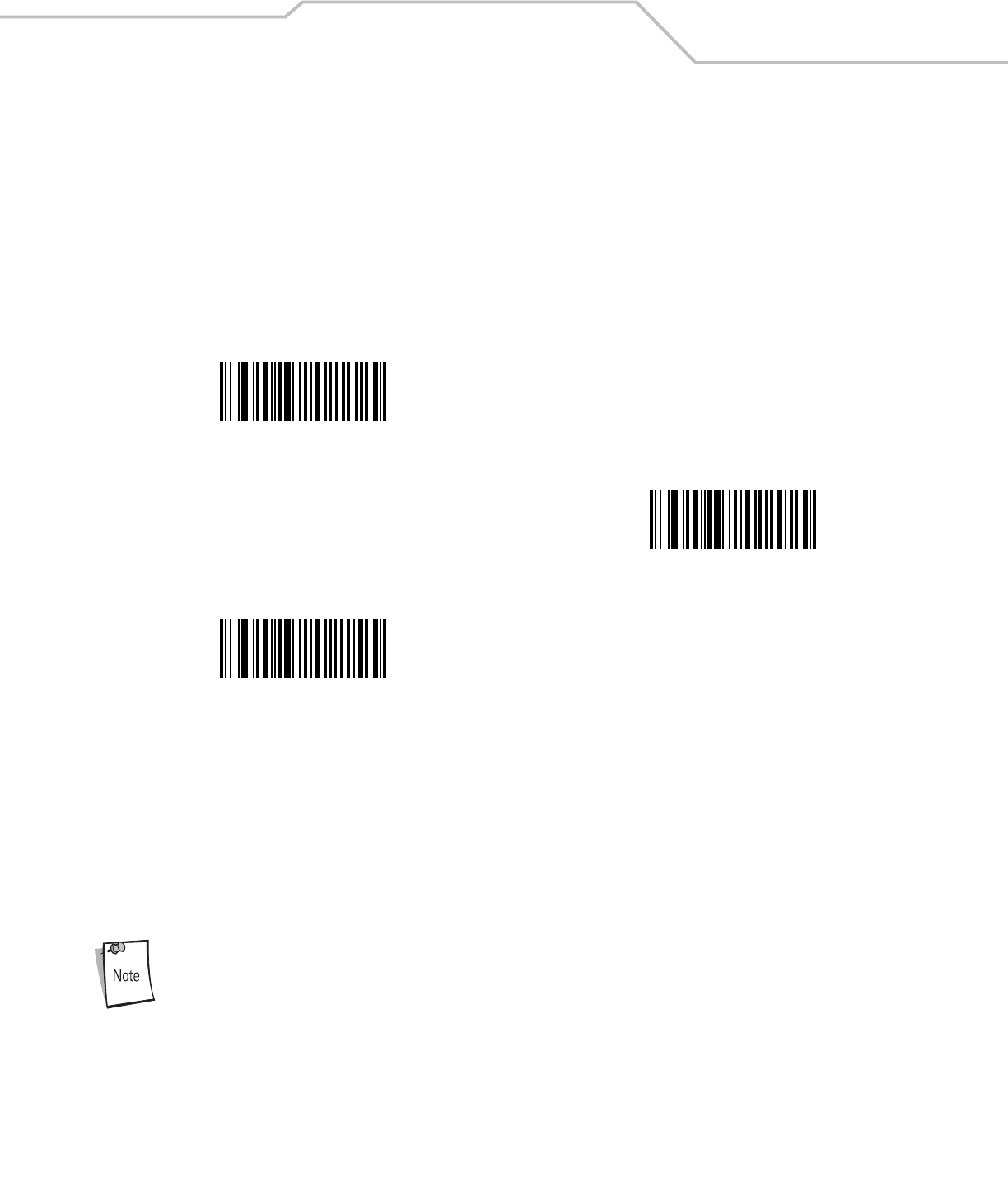
Miscellaneous Scanner Options 13-5
Miscellaneous Scanner Parameters
Transmit Code ID Character
A Code ID character identifies the code type of a scanned bar code. This may be useful when the scanner is decoding more than one
code type. In addition to any single character prefix already selected, the Code ID character is inserted between the prefix and the
decoded symbol.
Select no Code ID character, a Symbol Code ID character, or an AIM Code ID character. For Code ID Characters, see Symbol Code
Identifiers on page B-3 and AIM Code Identifiers on page B-4.
Prefix/Suffix Values
A prefix and/or one or two suffixes can be appended to scan data for use in data editing. To set a value for a prefix or suffix, scan a
four-digit number (i.e., four bar codes from Appendix D, Numeric Bar Codes) that corresponds to that value. See Table E-1 on page E-
1 for the four-digit codes.
When using host commands to set the prefix or suffix, set the key category parameter to 1, then set the 3-digit decimal value. See
Table E-1 on page E-1 for the four-digit codes.
To correct an error or change a selection, scan Cancel on page D-4.
To use Prefix/Suffix values, first set the Scan Data Transmission Format on page 13-6.
Symbol Code ID Character
AIM Code ID Character
*None
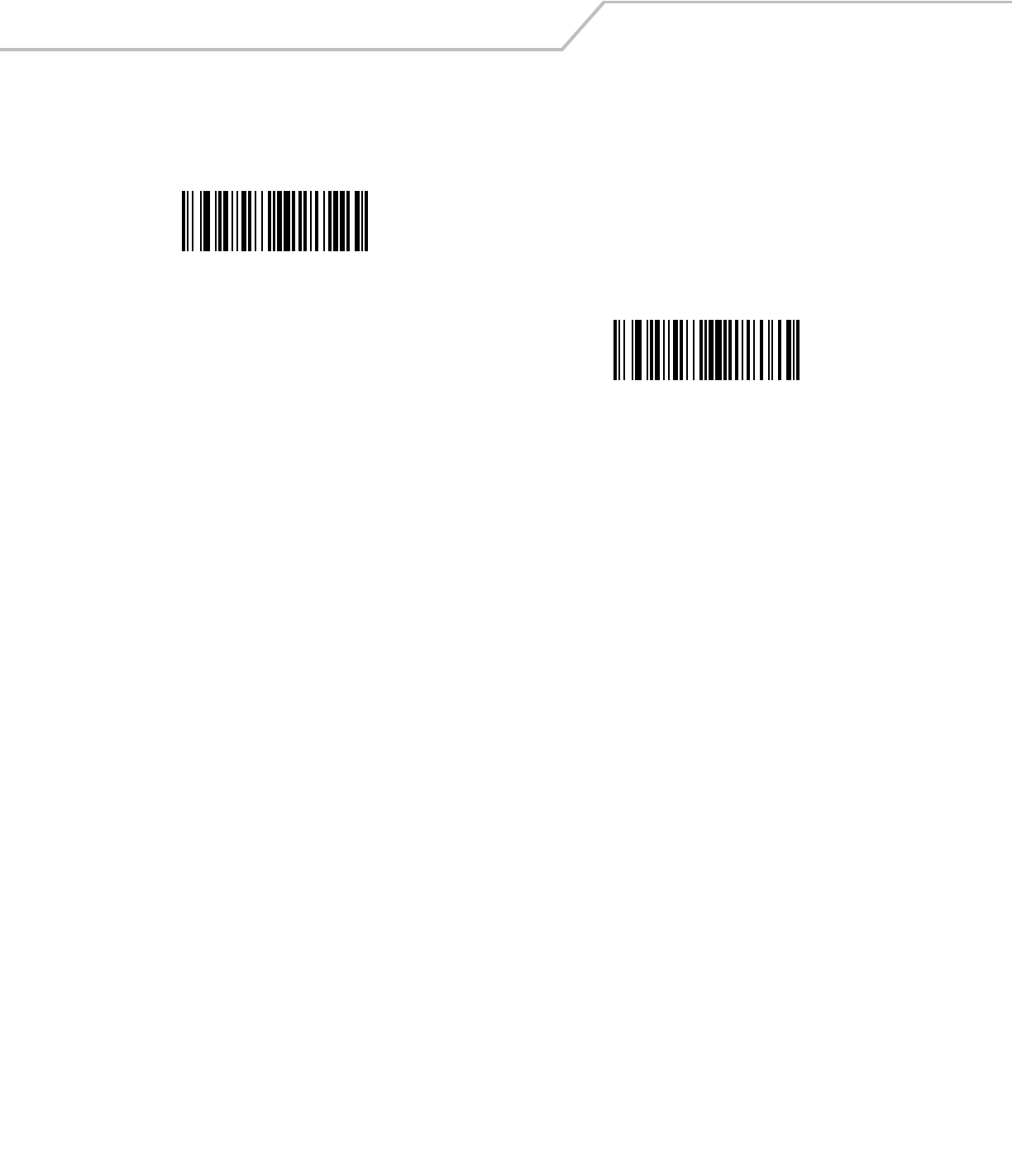
LS4208 Product Reference Guide13-6
Prefix/Suffix Values (continued)
Scan Data Transmission Format
To change the scan data format, scan Scan Options and one of the following four bar codes corresponding to the desired format:
•Data As Is
•<DATA> <SUFFIX>
• <PREFIX> <DATA>
•<PREFIX> <DATA> <SUFFIX>.
Scan Enter on page 13-7 to complete the change. To set values for the prefix and/or suffix, see Prefix/Suffix Values on page 13-5.
Scan Data Format Cancel on page 13-7 to cancel the change.
If a carriage return/enter is required after each scanned bar code, scan the following bar codes in order:
1. Scan Options
2. <DATA> <SUFFIX>
3. Enter (on page 13-7).
Scan Prefix
Scan Suffix
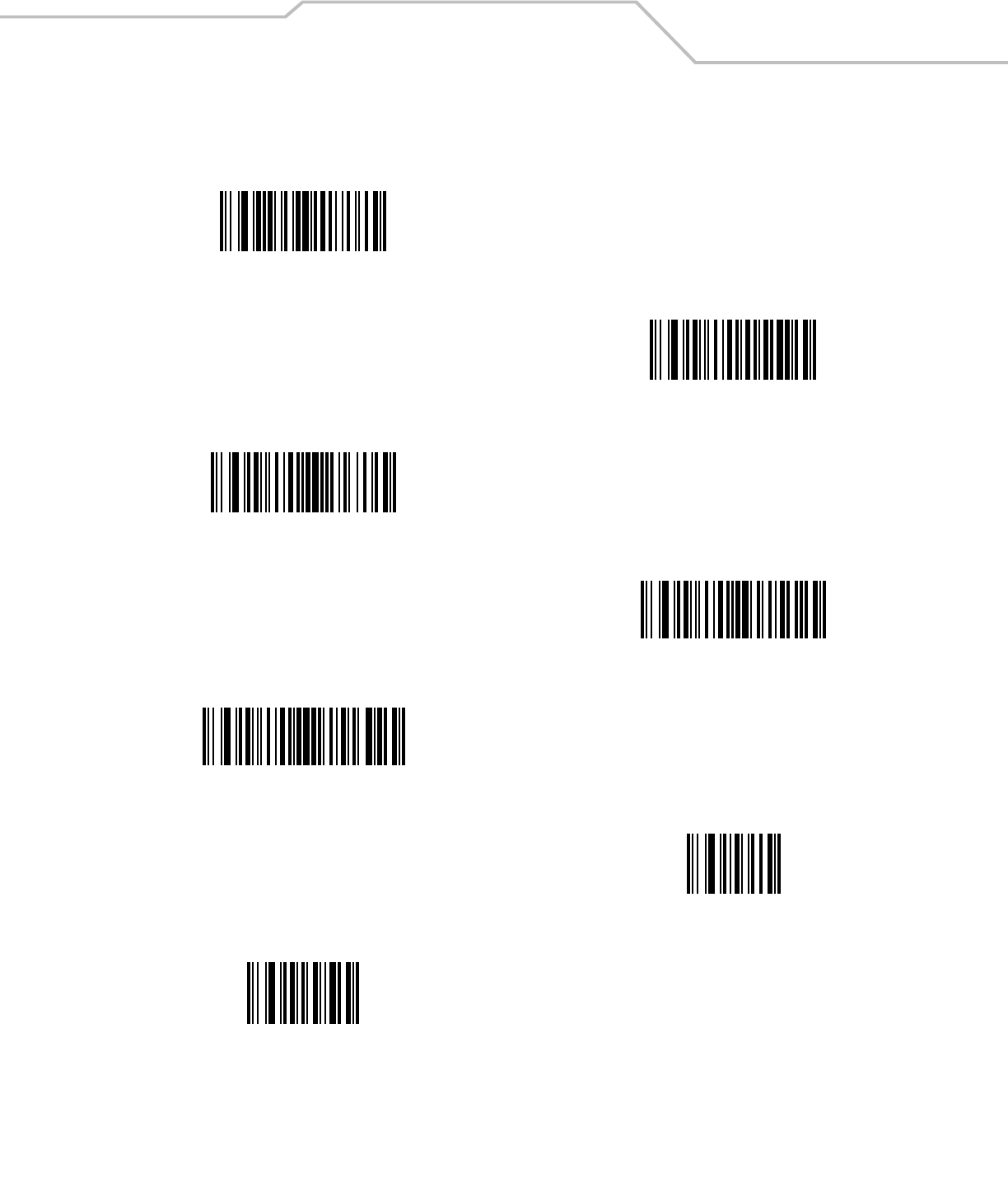
Miscellaneous Scanner Options 13-7
Scan Data Transmission Format (continued)
Scan Options
*Data As Is
<DATA> <SUFFIX>
<PREFIX> <DATA>
<PREFIX> <DATA> <SUFFIX>
Enter
Data Format Cancel
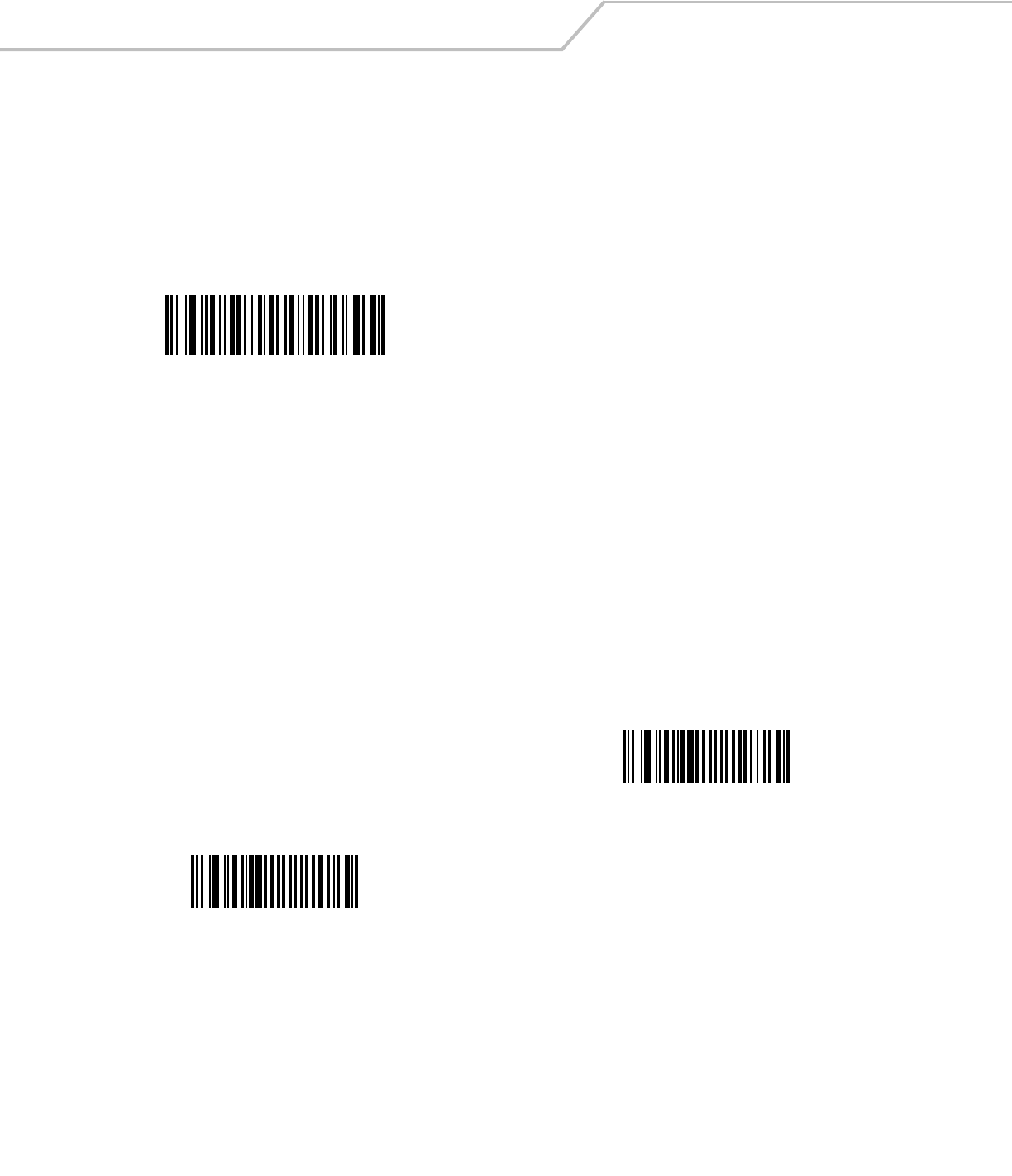
LS4208 Product Reference Guide13-8
FN1 Substitution Values
The Wedge and USB HID Keyboard hosts support an FN1 substitution feature. When enabled any FN1 character (0x1b) in an EAN128
bar code is substituted with a value. This value defaults to 7013 (Enter Key).
To select an FN1 substitution value via bar code menus:
1. Scan the bar code below.
2. Look up the keystroke desired for FN1 Substitution in the ASCII Value Standard Default Parameters Table on page E-1 for the
currently installed host interface.
3. Enter the 4-digit substitution value by scanning each digit in Appendix D, Numeric Bar Codes.
To correct an error or change the selection, scan Cancel.
To enable FN1 substitution for keyboard wedge, scan the Enable FN1 Substitution bar code on page page 5-11.
To enable FN1 Substitution for USB HID keyboard, scan the Enable FN1 Substitution bar code on page page 7-10.
Transmit “No Read” Message
Scan a bar code below to select whether or not to transmit a No Read message. When enabled, the characters NR are transmitted
when a bar code is not decoded. When disabled, if a symbol does not decode, nothing is sent to the host.
*Set FN1 Substitution Value
Enable No Read
*Disable No Read
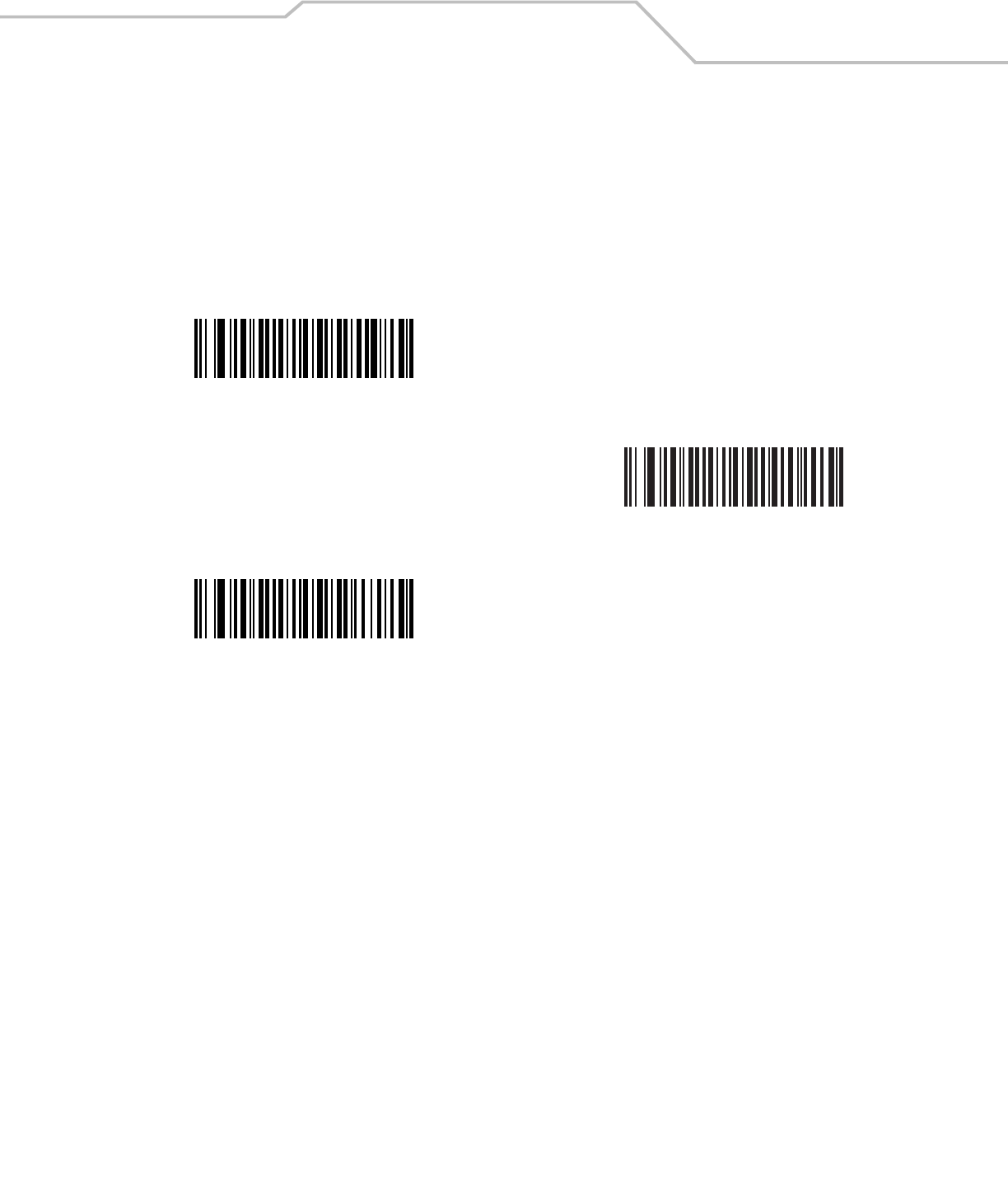
Miscellaneous Scanner Options 13-9
Synapse Interface
The auto-detection of a Synapse cable varies in duration depending on the type of Synapse connection. If a scanner is connected to
another scanner using a Synapse cable, use the Auxiliary Synapse Port connection. In all other cases, where the cable is used, the
default setting is recommended.
To disconnect and reconnect the scanner from a Synapse cable that is connected to a live host via a Synapse, use the "Plug and Play"
setting. Do not change this setting from the default if an on-board wedge host is enabled.
*Standard Synapse Connection
Auxiliary Synapse Port Connection
“Plug and Play” Synapse Connection
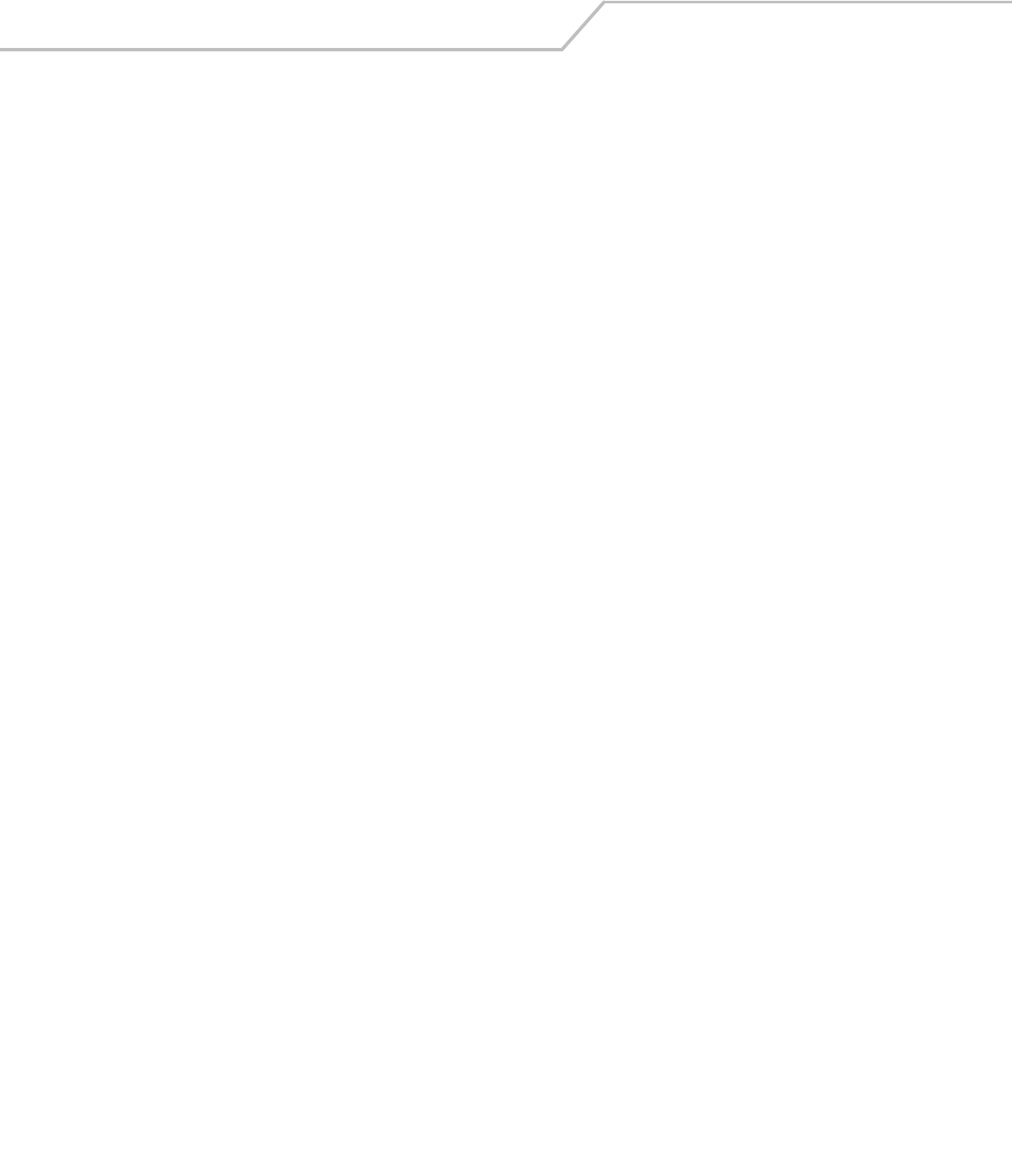
LS4208 Product Reference Guide13-10
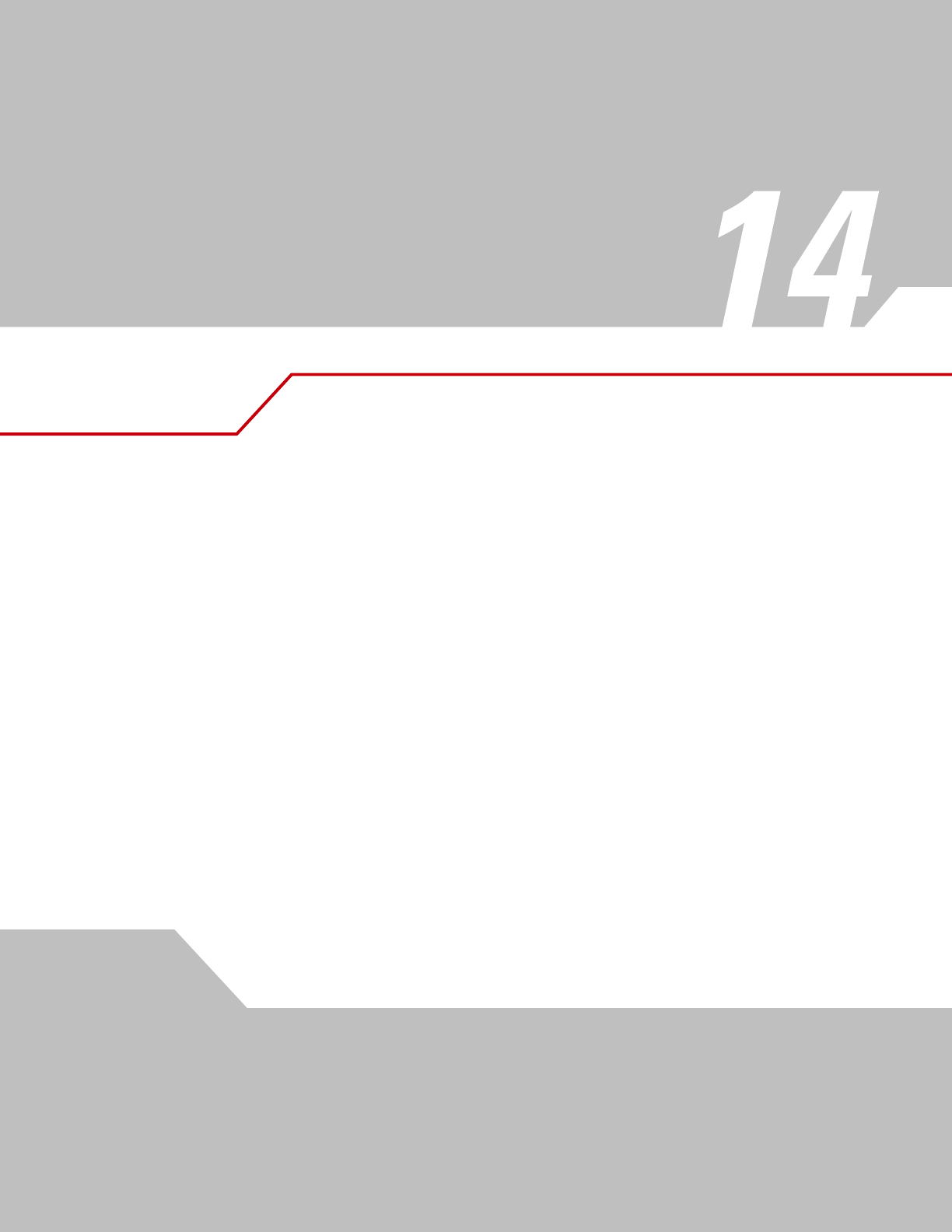
Advanced Data Formatting
Introduction . . . . . . . . . . . . . . . . . . . . . . . . . . . . . . . . . . . . . . . . . . . . . . . . . . . . . . . . . . . . . . . . . . . . . . . . . . . 14-3
Rules: Criteria Linked to Actions . . . . . . . . . . . . . . . . . . . . . . . . . . . . . . . . . . . . . . . . . . . . . . . . . . . . . . . . . . . .14-3
Using ADF Bar Codes . . . . . . . . . . . . . . . . . . . . . . . . . . . . . . . . . . . . . . . . . . . . . . . . . . . . . . . . . . . . . . . . . . . . .14-3
ADF Bar Code Menu Example . . . . . . . . . . . . . . . . . . . . . . . . . . . . . . . . . . . . . . . . . . . . . . . . . . . . . . . . . . . . . .14-4
Rule 1: The Code 128 Scanning Rule. . . . . . . . . . . . . . . . . . . . . . . . . . . . . . . . . . . . . . . . . . . . . . . . . . . . .14-4
Rule 2: The UPC Scanning Rule . . . . . . . . . . . . . . . . . . . . . . . . . . . . . . . . . . . . . . . . . . . . . . . . . . . . . . . . .14-4
Alternate Rule Sets . . . . . . . . . . . . . . . . . . . . . . . . . . . . . . . . . . . . . . . . . . . . . . . . . . . . . . . . . . . . . . . . . .14-5
Rules Hierarchy (in Bar Codes). . . . . . . . . . . . . . . . . . . . . . . . . . . . . . . . . . . . . . . . . . . . . . . . . . . . . . . . . .14-6
Default Rules . . . . . . . . . . . . . . . . . . . . . . . . . . . . . . . . . . . . . . . . . . . . . . . . . . . . . . . . . . . . . . . . . . . . . . .14-6
Special Considerations for Multipoint Networks . . . . . . . . . . . . . . . . . . . . . . . . . . . . . . . . . . . . . . . . . . .14-6
Special Commands. . . . . . . . . . . . . . . . . . . . . . . . . . . . . . . . . . . . . . . . . . . . . . . . . . . . . . . . . . . . . . . . . . . . . . 14-7
Pause Duration. . . . . . . . . . . . . . . . . . . . . . . . . . . . . . . . . . . . . . . . . . . . . . . . . . . . . . . . . . . . . . . . . . . . . .14-7
Begin New Rule . . . . . . . . . . . . . . . . . . . . . . . . . . . . . . . . . . . . . . . . . . . . . . . . . . . . . . . . . . . . . . . . . . . . .14-7
Save Rule . . . . . . . . . . . . . . . . . . . . . . . . . . . . . . . . . . . . . . . . . . . . . . . . . . . . . . . . . . . . . . . . . . . . . . . . . .14-7
Erase. . . . . . . . . . . . . . . . . . . . . . . . . . . . . . . . . . . . . . . . . . . . . . . . . . . . . . . . . . . . . . . . . . . . . . . . . . . . . .14-8
Quit Entering Rules. . . . . . . . . . . . . . . . . . . . . . . . . . . . . . . . . . . . . . . . . . . . . . . . . . . . . . . . . . . . . . . . . . .14-8
Disable Rule Set. . . . . . . . . . . . . . . . . . . . . . . . . . . . . . . . . . . . . . . . . . . . . . . . . . . . . . . . . . . . . . . . . . . . .14-9
Criteria . . . . . . . . . . . . . . . . . . . . . . . . . . . . . . . . . . . . . . . . . . . . . . . . . . . . . . . . . . . . . . . . . . . . . . . . . . . . . . .14-10
Code Types. . . . . . . . . . . . . . . . . . . . . . . . . . . . . . . . . . . . . . . . . . . . . . . . . . . . . . . . . . . . . . . . . . . . . . . .14-10
Code Lengths . . . . . . . . . . . . . . . . . . . . . . . . . . . . . . . . . . . . . . . . . . . . . . . . . . . . . . . . . . . . . . . . . . . . . .14-13
Message Containing A Specific Data String . . . . . . . . . . . . . . . . . . . . . . . . . . . . . . . . . . . . . . . . . . . . . .14-17
Actions . . . . . . . . . . . . . . . . . . . . . . . . . . . . . . . . . . . . . . . . . . . . . . . . . . . . . . . . . . . . . . . . . . . . . . . . . . . . . . .14-20
Send Data. . . . . . . . . . . . . . . . . . . . . . . . . . . . . . . . . . . . . . . . . . . . . . . . . . . . . . . . . . . . . . . . . . . . . . . . .14-20
Setup Field(s) . . . . . . . . . . . . . . . . . . . . . . . . . . . . . . . . . . . . . . . . . . . . . . . . . . . . . . . . . . . . . . . . . . . . . .14-23
Modify Data . . . . . . . . . . . . . . . . . . . . . . . . . . . . . . . . . . . . . . . . . . . . . . . . . . . . . . . . . . . . . . . . . . . . . . .14-28
Pad Data with Spaces . . . . . . . . . . . . . . . . . . . . . . . . . . . . . . . . . . . . . . . . . . . . . . . . . . . . . . . . . . . . . . .14-29
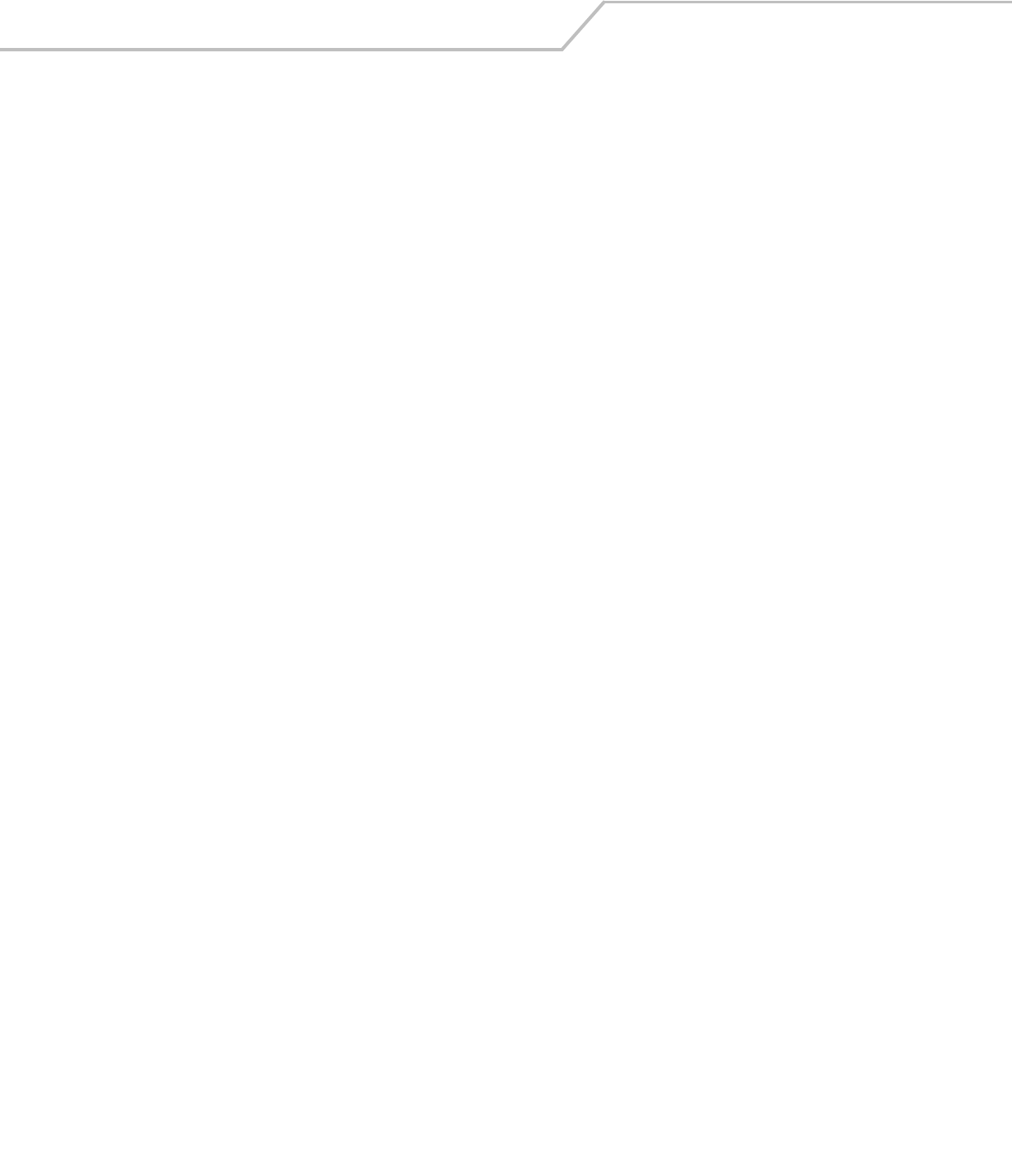
LS4208 Product Reference Guide14-2
Pad Data with Zeros . . . . . . . . . . . . . . . . . . . . . . . . . . . . . . . . . . . . . . . . . . . . . . . . . . . . . . . . . . . . . . . . .14-33
Beeps . . . . . . . . . . . . . . . . . . . . . . . . . . . . . . . . . . . . . . . . . . . . . . . . . . . . . . . . . . . . . . . . . . . . . . . . . . . .14-37
Send Keystroke (Control Characters and Keyboard Characters) . . . . . . . . . . . . . . . . . . . . . . . . . . . . . . .14-38
Send Right Control Key. . . . . . . . . . . . . . . . . . . . . . . . . . . . . . . . . . . . . . . . . . . . . . . . . . . . . . . . . . . . . . .14-70
Send Graphic User Interface (GUI) Characters. . . . . . . . . . . . . . . . . . . . . . . . . . . . . . . . . . . . . . . . . . . . .14-70
Turn On/Off Rule Sets . . . . . . . . . . . . . . . . . . . . . . . . . . . . . . . . . . . . . . . . . . . . . . . . . . . . . . . . . . . . . . .14-76
Alphanumeric Keyboard . . . . . . . . . . . . . . . . . . . . . . . . . . . . . . . . . . . . . . . . . . . . . . . . . . . . . . . . . . . . . . . . . .14-77
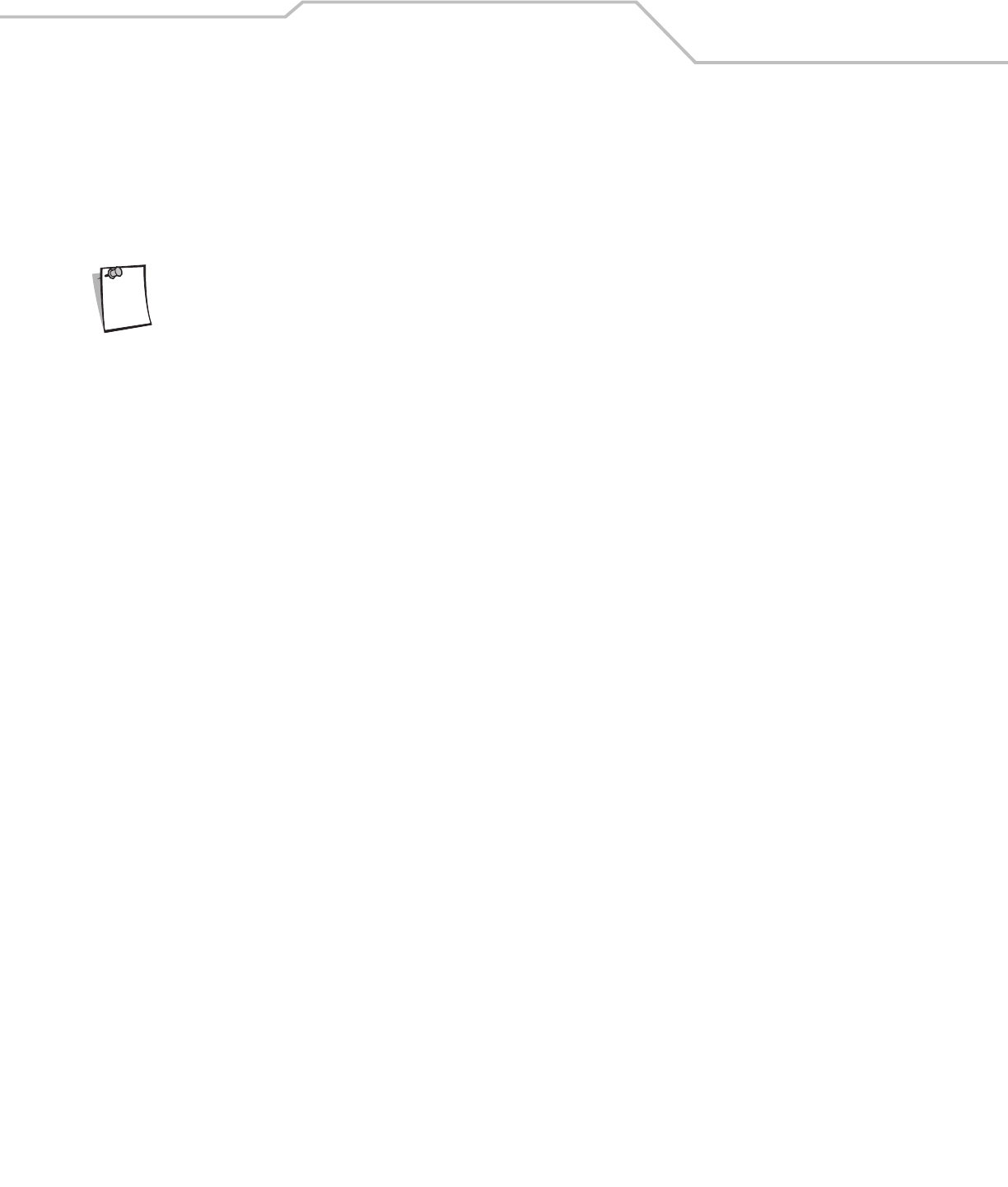
Advanced Data Formatting 14-3
Introduction
Advanced Data Formatting (ADF) is a means of customizing data before transmission to your host device. Scan data can be edited to
suit your particular requirements.
ADF can be implemented by scanning a related series of bar codes, which begin on page 14-7, or by installing the 123Scan utility (see
Chapter 11, 123Scan) which allows the scanner to be set up and programmed with Advanced Data Formatting (ADF) Rules.
If you are using the Wand interface with your scanner, you will not be able to use ADF rules to format your data.
Rules: Criteria Linked to Actions
In ADF, data is customized through rules. These rules perform detailed actions when the data meets certain criteria. One rule may
consist of single or multiple criteria applied to single or multiple actions.
For instance, a data formatting rule could be the following:
Criteria: When scan data is Code 39, length 12, and data at the start position is
the string “129”,
Actions: pad all sends with zeros to length 8,
send all data up to X,
send a space.
If a Code 39 bar code of 1299X1559828 is scanned, the following is transmitted: 00001299<space>. If a Code 39 bar code of
1299X15598 is scanned, this rule is ignored because the length criteria has not been met.
The rule specifies the editing conditions and requirements before data transmission occurs.
Using ADF Bar Codes
When you program a rule, make sure the rule is logically correct. Plan ahead before you start scanning.
To program each data formatting rule:
•Start the Rule. Scan the Begin New Rule bar code on page 14-7.
•Criteria. Scan the bar codes for all pertinent criteria. Criteria can include code type (e.g., Code 128), code length, or data
that contains a specific character string (e.g., the digits “129”). These options are described in Criteria on page 14-10.
•Actions. Scan all actions related to, or affecting, these criteria. The actions of a rule specify how to format the data for
transmission. These options are described in ADF Bar Code Menu Example on page 14-4.
•Save the Rule. Scan the Save Rule bar code on page 14-7. This places the rule in the “top” position in the rule buffer.
• If you make errors during this process, some special-purpose bar codes may be useful: Erase Criteria And Start Again bar
code on page 14-8, Erase Actions And Start Again bar code on page 14-8, Erase Previously Saved Rule bar code on
page 14-8, etc.
Criteria, actions, and entire rules may be erased by scanning the appropriate bar code (see bar codes beginning on page 14-10).
Use the Beeper Definitions on page 2-4 as a guide for the programming steps. For more information on scanning, see Chapter 2,
Scanning.
Note
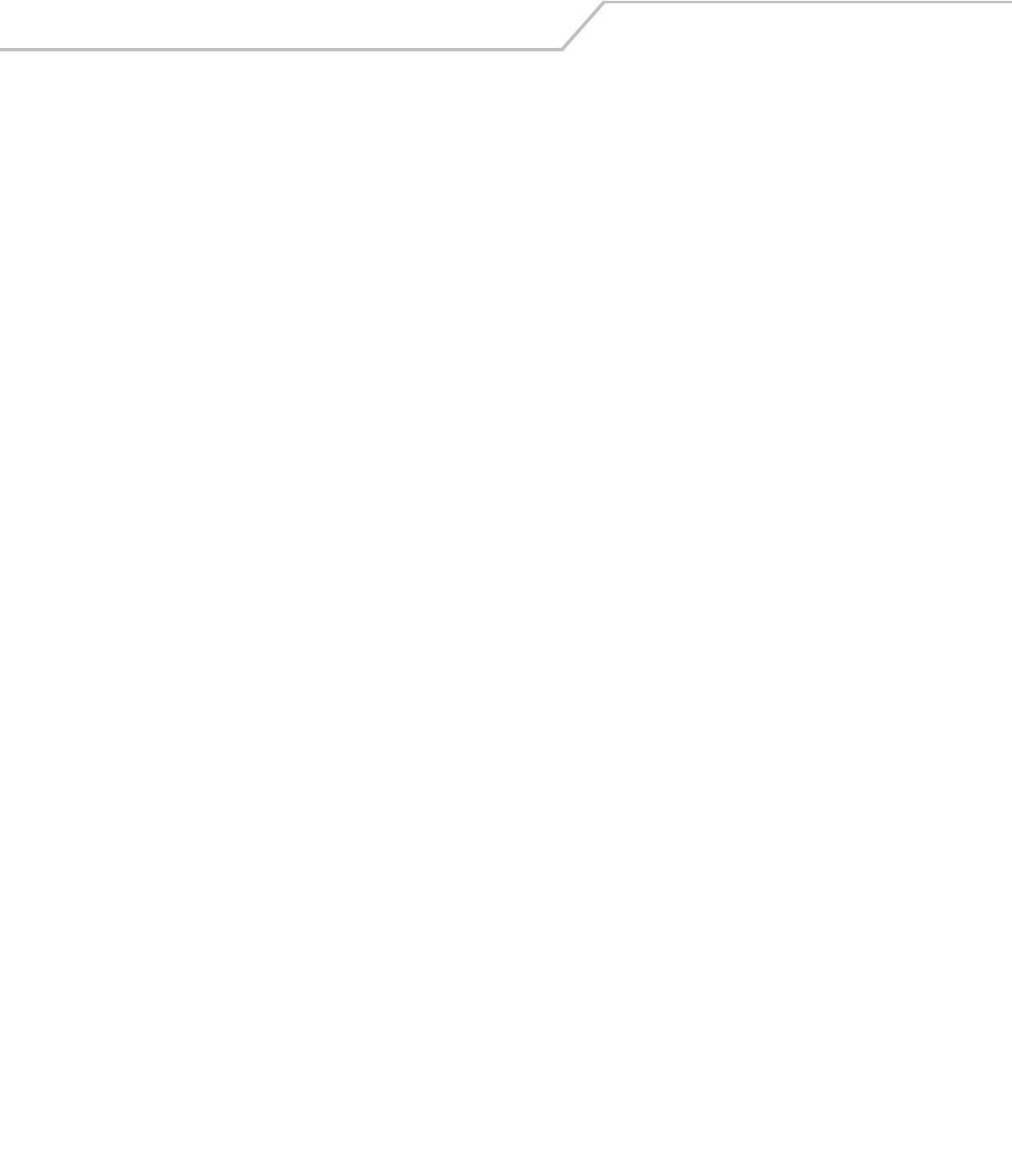
LS4208 Product Reference Guide14-4
ADF Bar Code Menu Example
This section provides an example of how ADF rules are entered and used for scan data.
An auto parts distribution center wants to encode manufacturer ID, part number, and destination code into their own Code 128 bar
codes. The distribution center also has products that carry UPC bar codes, placed there by the manufacturer. The Code 128 bar codes
have the following format:
MMMMMPPPPPDD
Where: M = Manufacturer ID
P = Part Number
D = Destination Code
The distribution center uses a PC with dedicated control characters for manufacturer ID <CTRL M>, part number <CTRL P>, and
destination code <CTRL D>. At this center the UPC data is treated as manufacturer ID code.
The following rules need to be entered:
When scanning data of code type Code 128, send the next 5 characters, send the manufacturer ID key <CTRL M>, send the next
5 characters, send the part number key <CTRL P>, send the next 2 characters, send the destination code key <CTRL D>.
When scanning data of code type UPC/EAN, send all data, send the manufacturer ID key <CTRL M>.
To enter these rules, follow the steps below:
Rule 1: The Code 128 Scanning Rule
Step Bar Code On Page Beep Indication
1 Begin New Rule 14-7 High High
2 Code 128 14-10 High High
3 Send next 5 characters 14-20 High High
4 Send <CTRL M> 14-39 High High
5 Send next 5 characters 14-20 High High
6 Send <CTRL P> 14-40 High High
7 Send next 2 characters 14-20 High High
8 Send <CTRL D> 14-38 High High
9 Save Rule 14-7 High Low High Low
Rule 2: The UPC Scanning Rule
Step Bar Code On Page Beep Indication
1 Begin New Rule 14-7 High High
2 UPC/EAN 14-12 High High
3 Send all remaining data 14-20 High High
4 Send <CTRL M> 14-39 High High
5 Save Rule 14-7 High Low High Low
If you made any mistakes while entering this rule, scan the Quit Entering Rules bar code on page 14-8. If you already saved the rule,
scan the Erase Previously Saved Rule bar code on page 14-8.
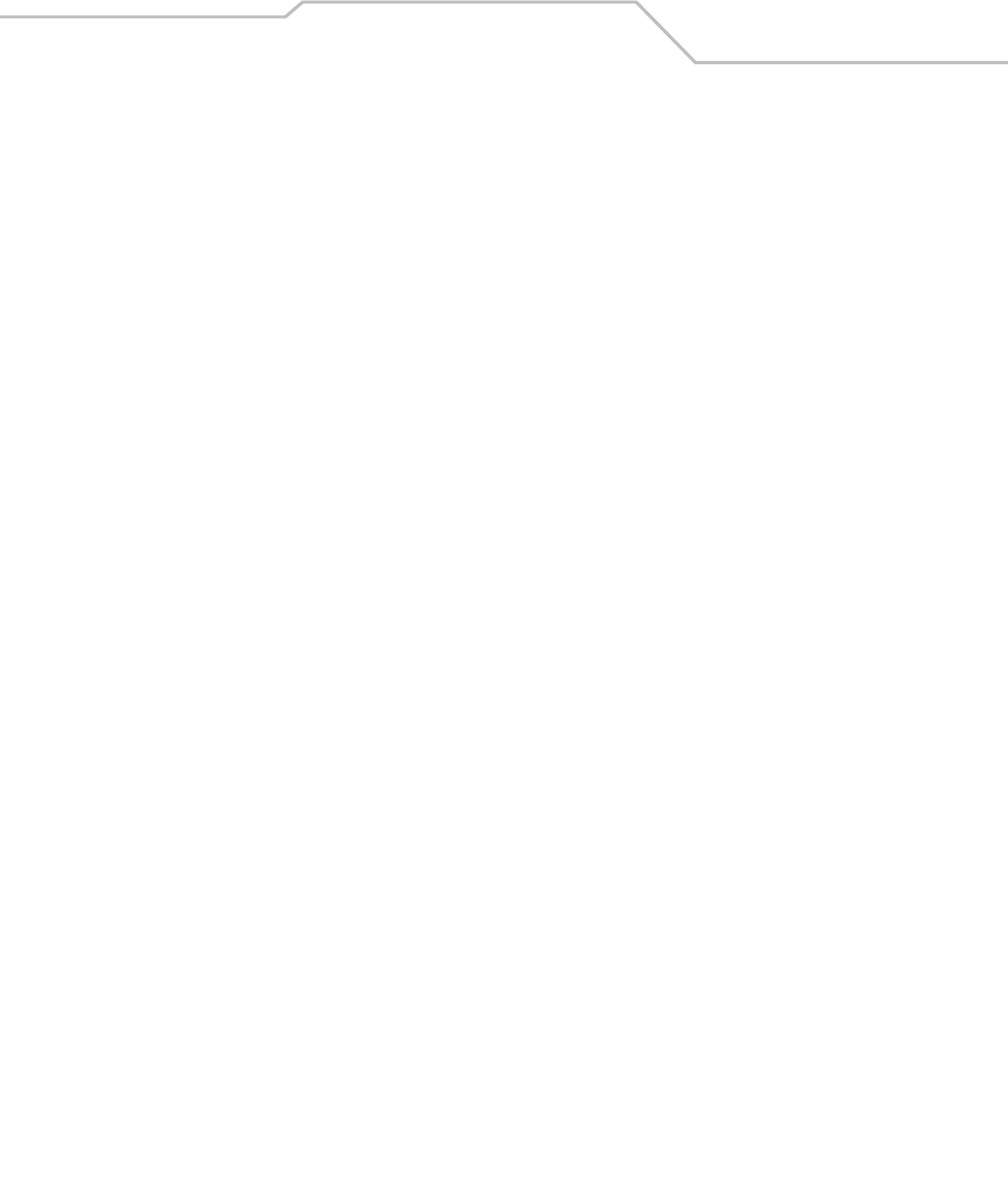
Advanced Data Formatting 14-5
Alternate Rule Sets
ADF rules may be grouped into one of four alternate sets which can be turned on and off when needed. This is useful when you want
to format the same message in different ways. For example, a Code 128 bar code contains the following information:
Class (2 digits), Stock Number (8) digits, Price (5 digits)
This bar code might look like this:
245671243701500
where:
Class = 24
Stock Number = 56712437
Price = 01500
Ordinarily you would send this data as follows:
24 (class key)
56712437 (stock key)
01500 (enter key)
But, when there is a sale, you may want to send only the following:
24 (class key)
56712437 (stock key)
and the cashier will key the price manually.
To implement this, you would first enter an ADF rule that applies to the normal situation. This rule may look like this:
When scanning a bar code of length 15, send the next 2 characters, send the class key, send the next 8 characters, send the stock
key, send the data that remains, send the Enter key.
The “sale” rule may look like this:
When scanning a bar code of length 15, send the next 2 characters, send the class key, send the next 8 characters, send the stock
key.
To switch between the two sets of rules, a “switching rule” must be programmed. This rule specifies what type of bar code must be
scanned to switch between the rule sets. For example, in the case of the “sale” rule above, the rule programmer wants the cashier
to scan the bar code “M” before a sale. To do this, a rule can be entered as follows:
When scanning a bar code of length 1 that begins with “M”, select rule set number 1.
Another rule could be programmed to switch back.
When scanning a bar code of length 1 that begins with “N”, turn off rule set number 1.
The switching back to normal rules can also be done in the “sale” rule. For example, the rule may look like this:
When scanning a bar code of length 15, send the next 2 characters, send the class key, send the next 8 characters, send the stock
key, turn off rule set 1.
It is recommended that you scan the Disable All Rule Sets bar code on page 14-9 after programming a rule belonging to an alternate
rule set.
In addition to enabling and disabling rule sets within the rules, you can enable or disable them by scanning the appropriate bar codes
beginning on page 14-9.
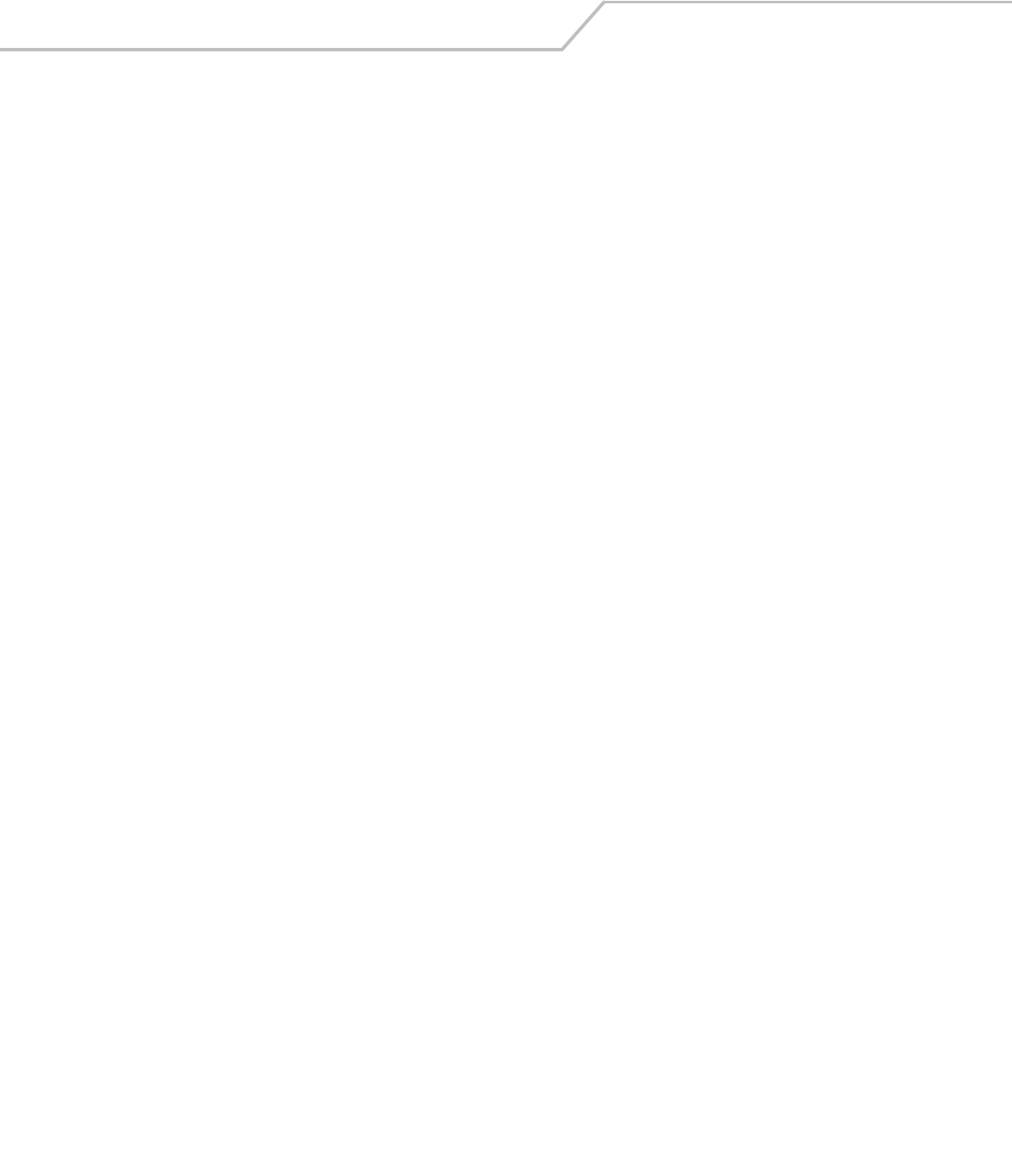
LS4208 Product Reference Guide14-6
Rules Hierarchy (in Bar Codes)
The order of programming individual rules is important.The most general rule should be programmed last.
All programmed rules are stored in a buffer. As they are programmed, they are stored at the “top” of a rules list. If three rules have
been created, the list would be configured as follows:
Third Rule
Second Rule
First Rule
When data is scanned, the rules list is checked from top to bottom to determine if the criteria match (and therefore, if the actions
should occur). Input is modified into the data format specified by the first matching set of criteria it finds. Be sure that your most
general rule is the last one programmed.
For example, if the THIRD rule states:
When scanning a bar code of any length, send all data, then send the ENTER key.
And the SECOND rule states:
When scanning a Code 128 bar code of length 12, send the first four characters, then send the ENTER key, then send all remaining
data.
If a Code 128 bar code of length 12 were scanned, the THIRD rule would be in effect. The SECOND rule would appear to not function.
Note also that ADF rules are actually created when you use the standard data editing functions. Scan options are entered as ADF
rules, and the hierarchy mentioned above also applies to them. For the LS2108, this applies to prefix/suffix programming in the
parameter Scan Data Transmission Format.
These rules reside in the same “rule list” as ADF Rules, so the order of their creation is also important.
Default Rules
Every unit has a default rule to send all scan data. Units with custom software may have one or more default rules burned in. The
rules hierarchy checks user programmable rules first, then the default rules. Default rules can be disabled by entering the following
general rule in the user programmable buffer:
When receiving scan data, send all data.
Since this rule always applies, ADF will never go into the default rules.
Special Considerations for Multipoint Networks
ADF rules scanned by an individual scanner are NOT broadcast to other scanners in the piconet, as are other parameters; however,
ADF rules that 123Scan generates ARE broadcast to all scanners in the piconet. 123Scan rules transmitted from the base are stored
at the BEGINNING of the ADF rule buffer, regardless of the presence of existing rules, while rules scanned by the scanner are
appended to the existing buffer. For this reason, transmit rules to be shared by all scanners from 123Scan FIRST. Then, scan rules to
customize an individual scanner after 123Scan rules are transferred.
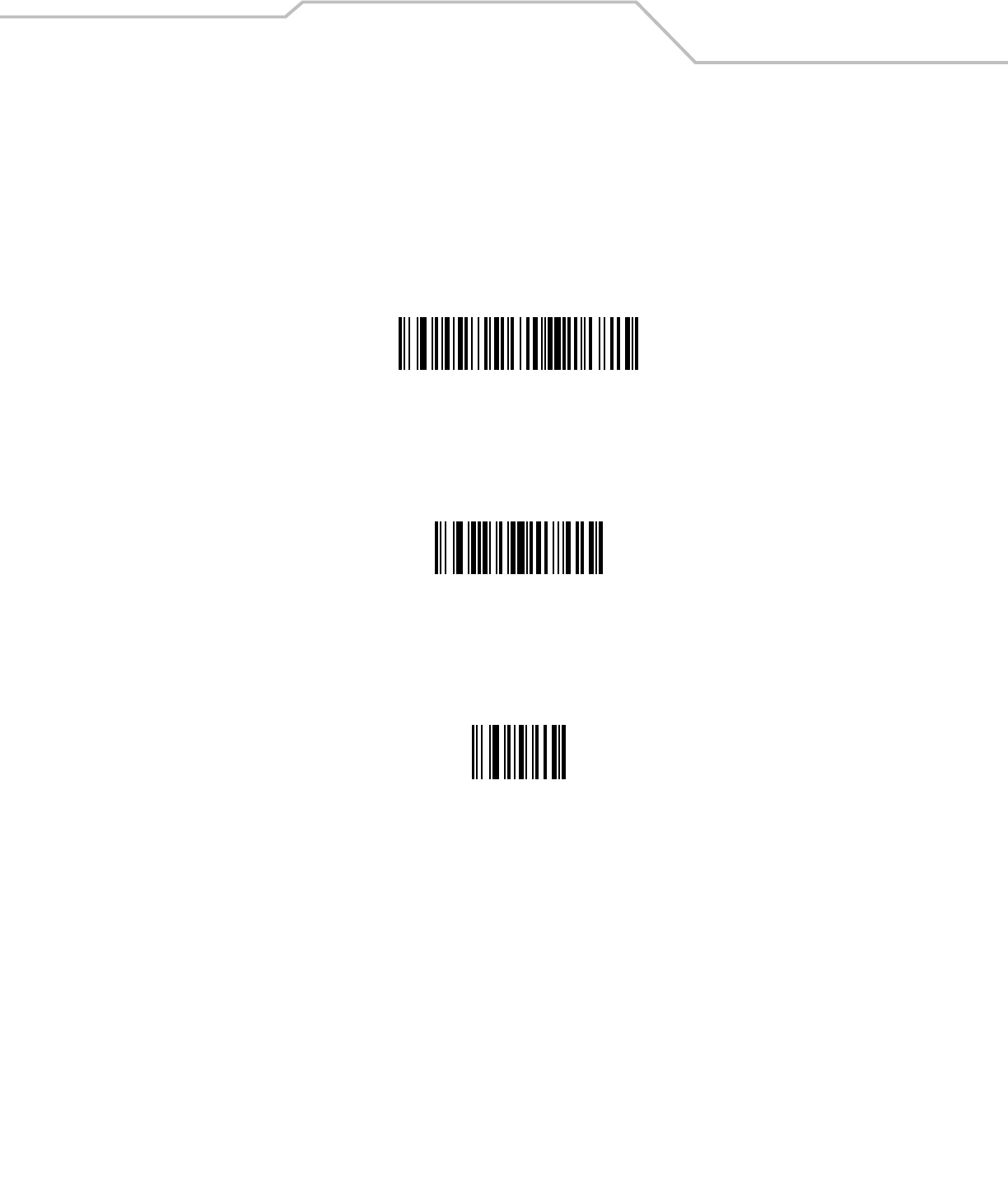
Advanced Data Formatting 14-7
Special Commands
Pause Duration
This parameter along with the Send Pause parameter on page 14-24 allows a pause to be inserted in the data transmission. Pauses
are set by scanning a two-digit number (i.e., two bar codes), and are measured in 0.1 second intervals. For example, scanning bar
codes “0” and “1” inserts a 0.1 second pause; “0” and “5” gives a 0.5 second delay. Numeric bar codes begin on page D-3 in
Appendix D, Numeric Bar Codes. In case of an error, or to change the selection, scan Cancel on page D-4.
Pause Duration
Begin New Rule
Scan this bar code to start entering a new rule
Begin New Rule
Save Rule
Scan this bar code to save the entered rule.
Save Rule
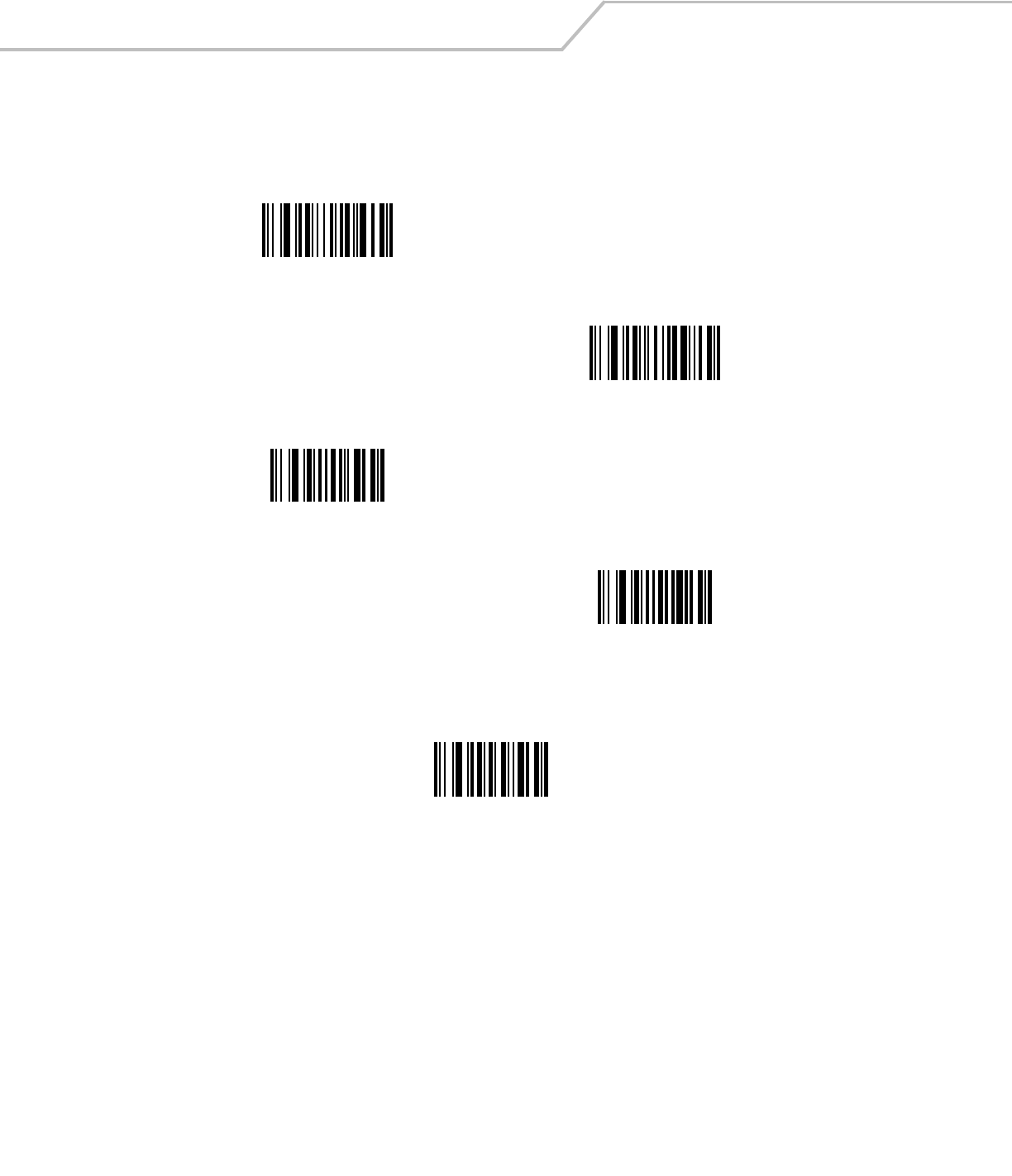
LS4208 Product Reference Guide14-8
Erase
Use these bar codes to erase criteria, actions, or rules.
Quit Entering Rules
Scan this bar code to quit entering rules.
Quit Entering Rules
Erase Criteria And Start Again
Erase Actions And Start Again
Erase Previously Saved Rule
Erase All Rules
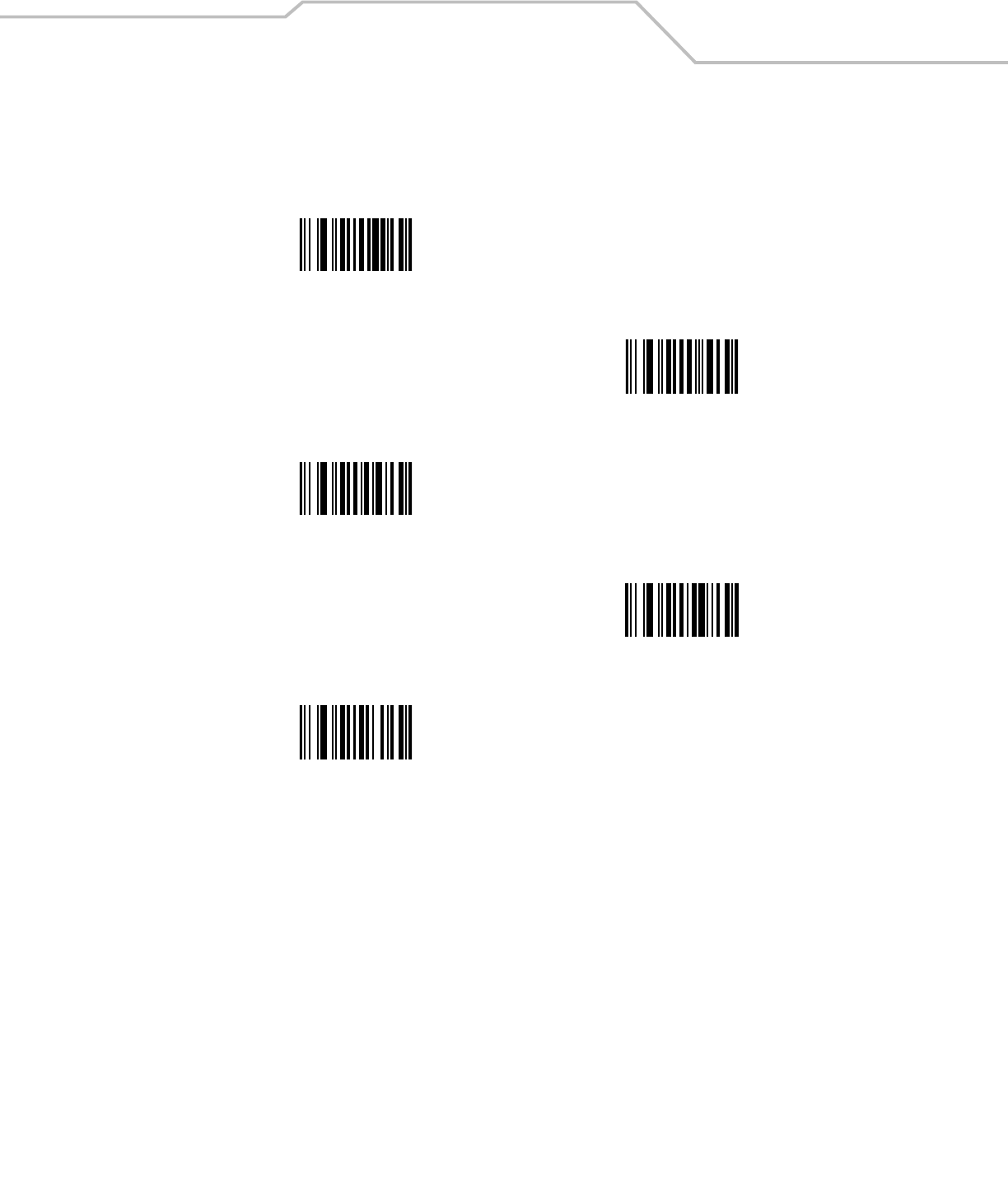
Advanced Data Formatting 14-9
Disable Rule Set
Use these bar codes to disable rule sets.
Disable Rule Set 1
Disable Rule Set 2
Disable Rule Set 3
Disable Rule Set 4
Disable All Rule Sets
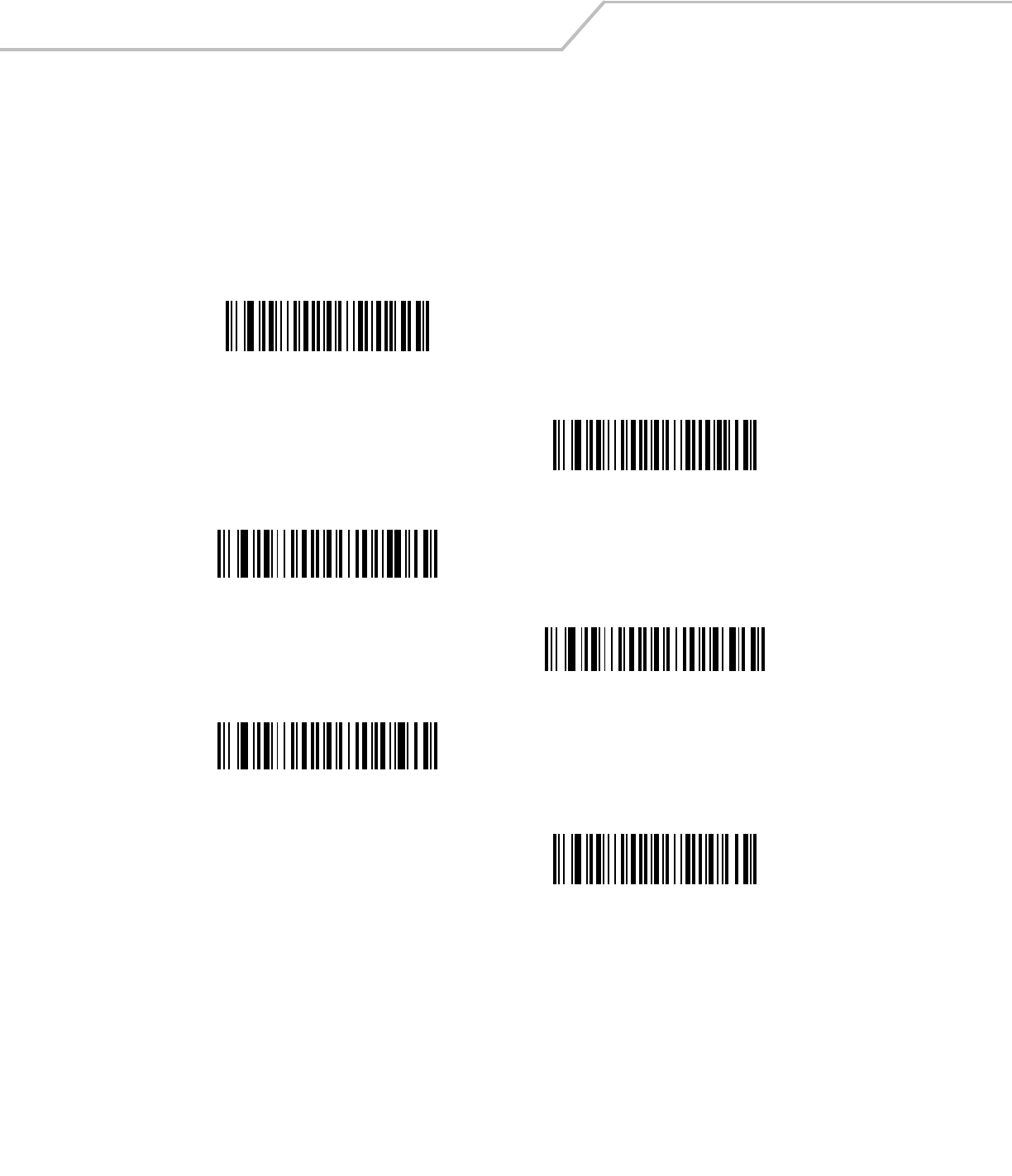
LS4208 Product Reference Guide14-10
Criteria
Code Types
Select any number of code types to be affected. All selected codes must be scanned in succession, prior to selecting other criteria. If
a code type is not selected, all code types are affected.
Scan the bar codes for all code types desired before selecting other criteria.
Code 39
Codabar
RSS 14
RSS Limited
RSS Expanded
Code 128
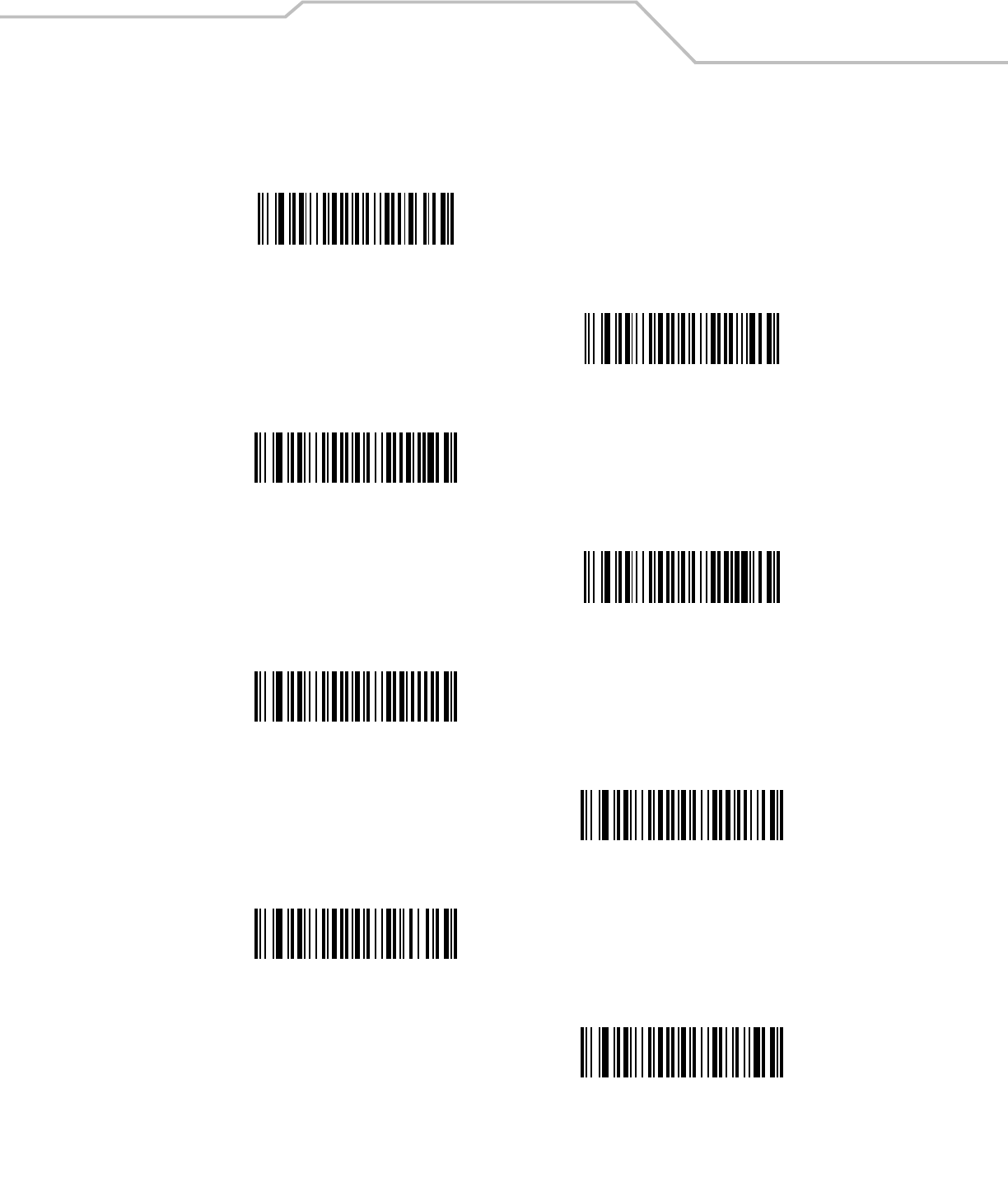
Advanced Data Formatting 14-11
Code Types (continued)
D 2 OF 5
IATA 2 OF 5
I 2 OF 5
Code 93
UPC-A
UPC-E
EAN-8
EAN-13
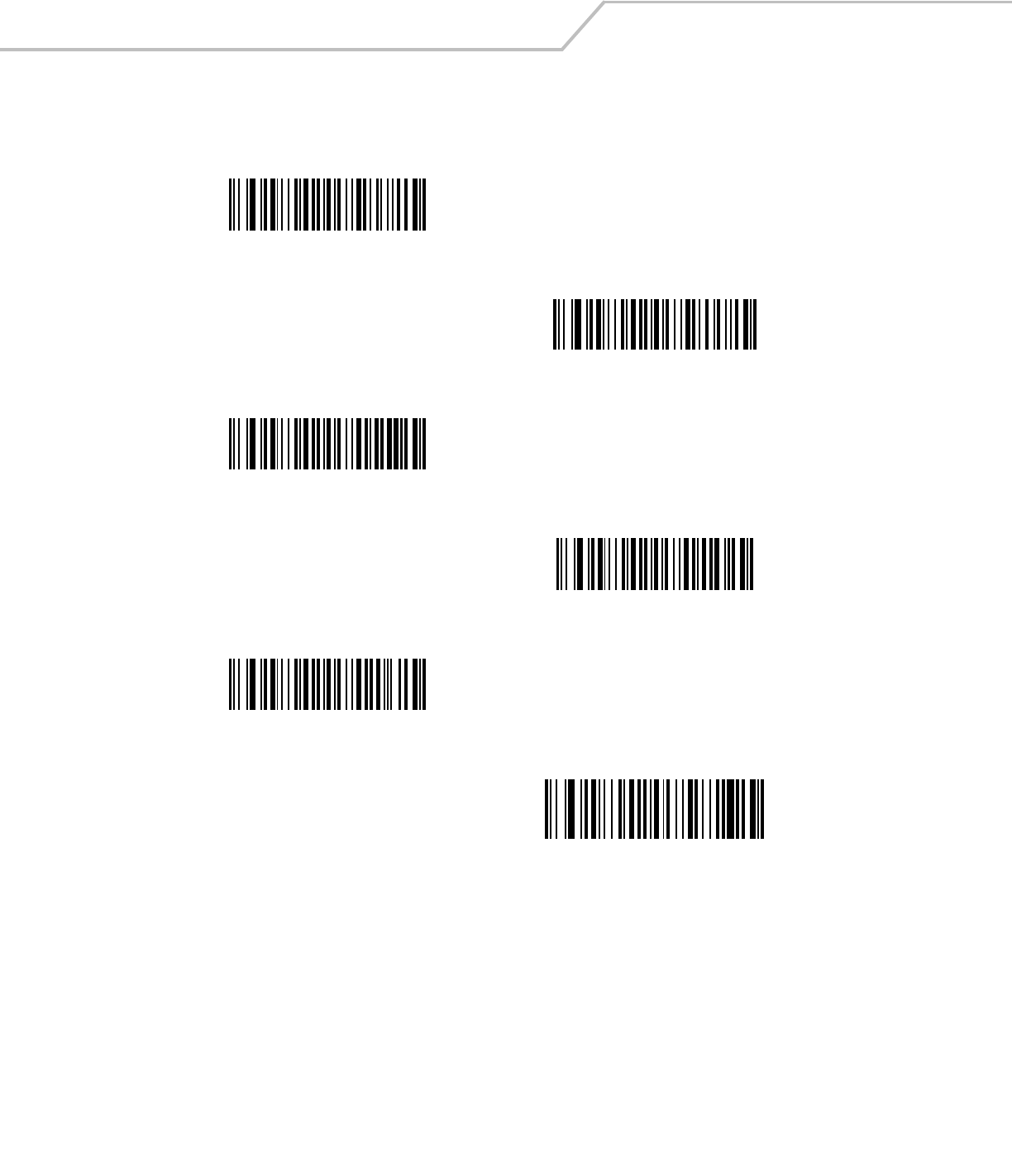
LS4208 Product Reference Guide14-12
Code Types (continued)
MSI
UCC/EAN 128
UPC-E1
Bookland EAN
Trioptic Code 39
Code 11
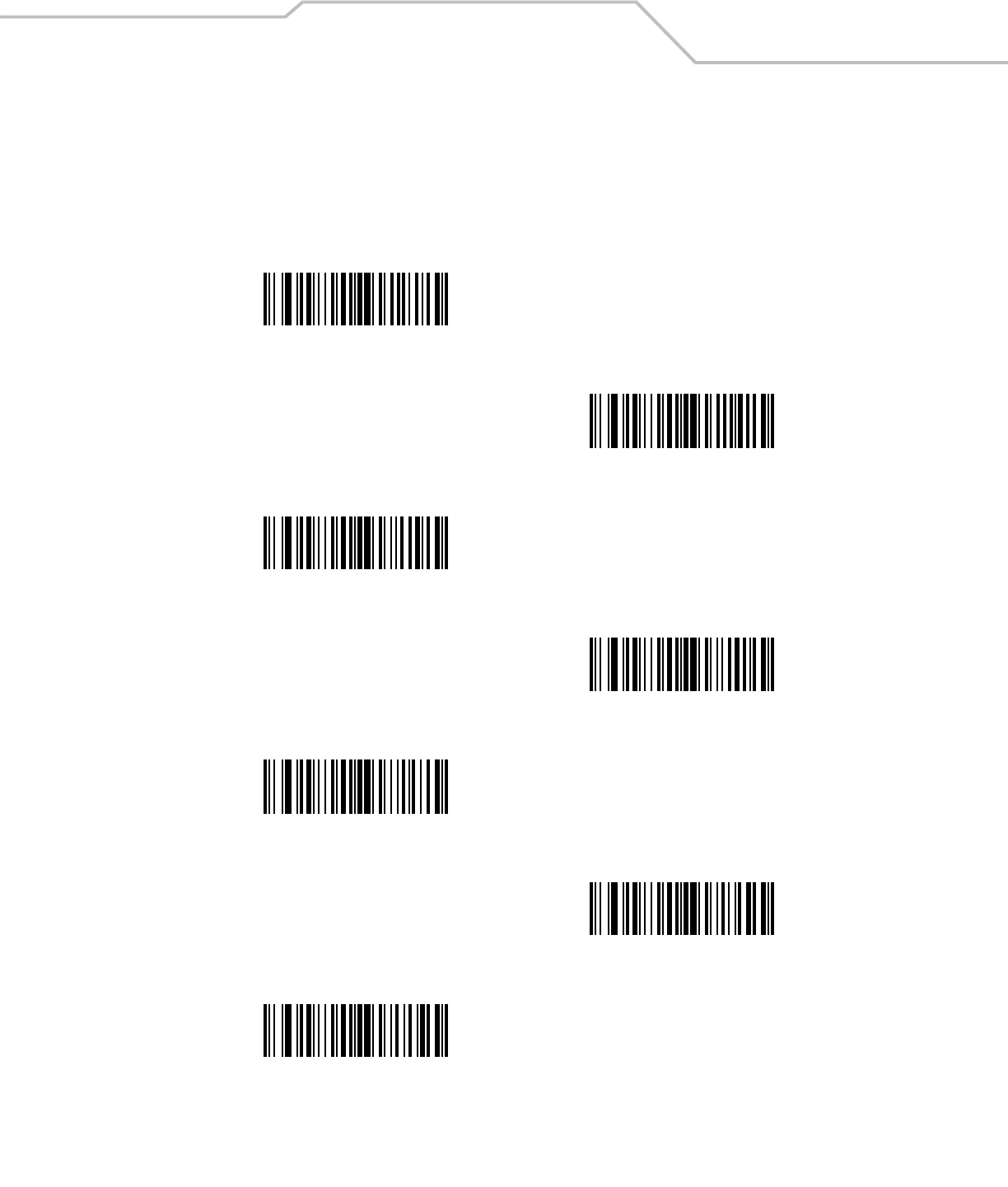
Advanced Data Formatting 14-13
Code Lengths
Define the number of characters the selected code type must contain. If a code length is not selected, selected code types of any
length are affected.
Scan these bar codes to define the number of characters the selected code types must contain. Select one length per rule only.
1 Character
2 Characters
3 Characters
4 Characters
5 Characters
6 Characters
7 Characters
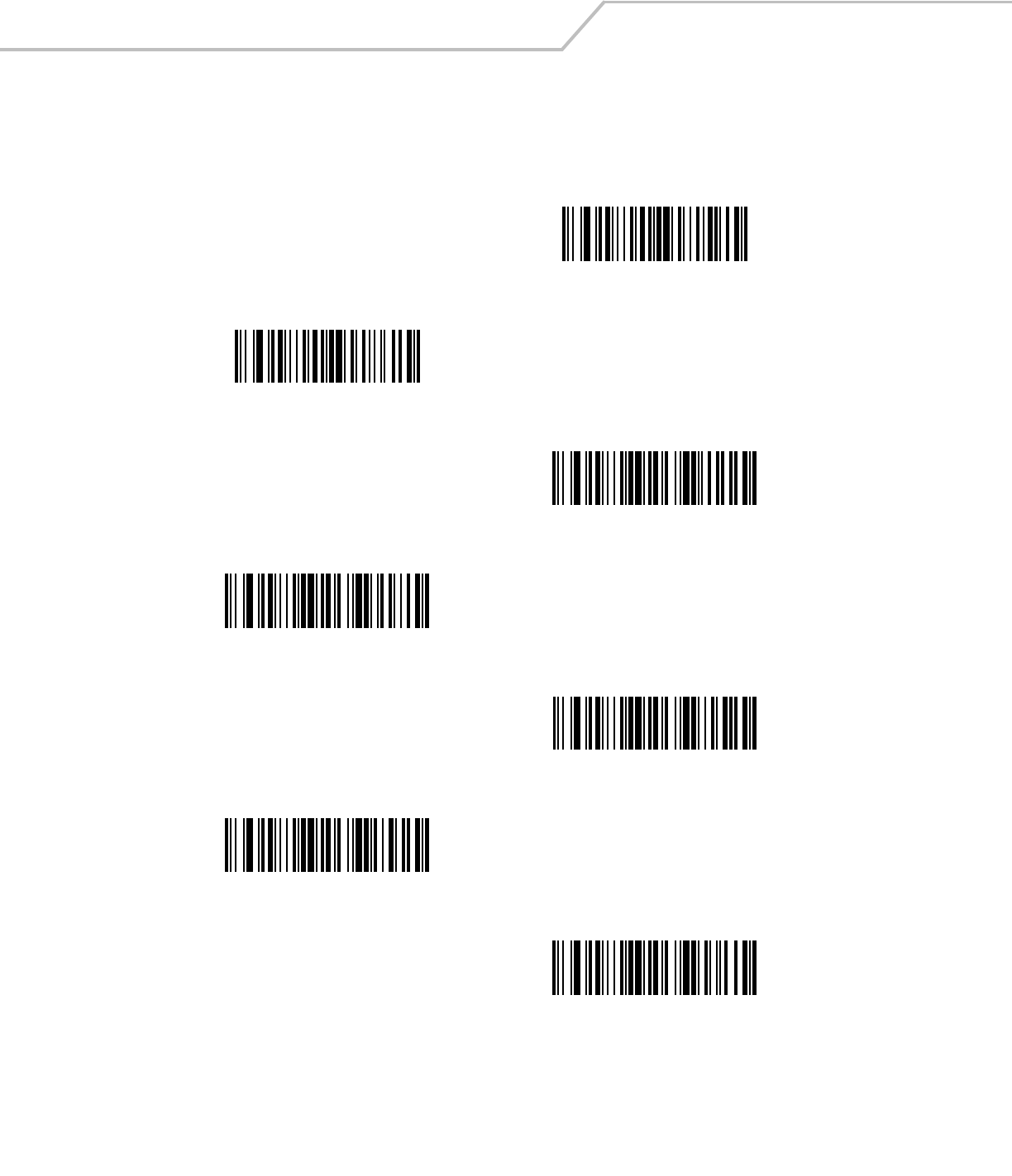
LS4208 Product Reference Guide14-14
Code Lengths (continued)
8 Characters
9Characters
10 Characters
11Characters
12 Characters
13Characters
14 Characters
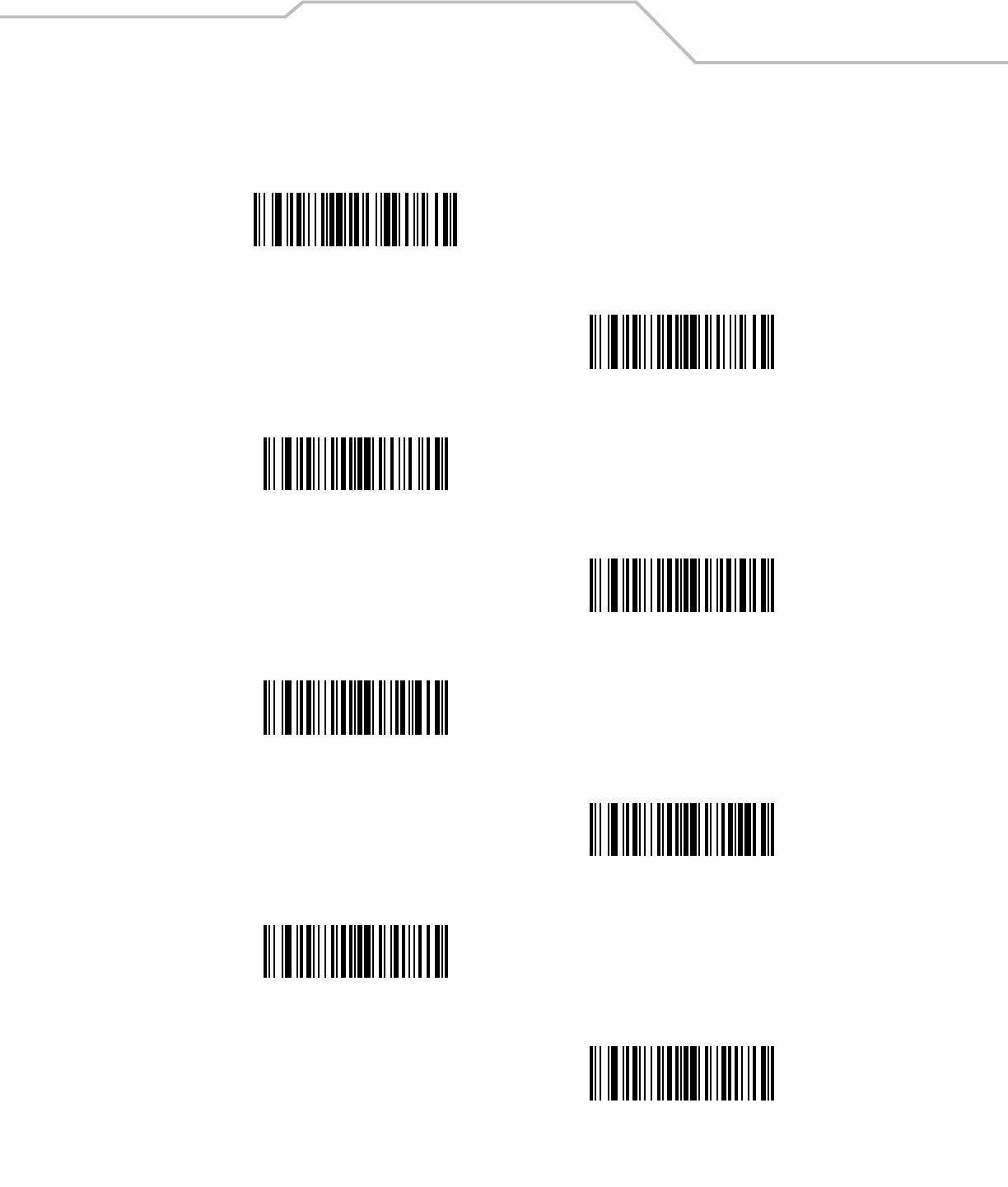
Advanced Data Formatting 14-15
Code Lengths (continued)
15 Characters
16 Characters
17 Characters
18 Characters
19 Characters
20 Characters
21 Characters
22 Characters
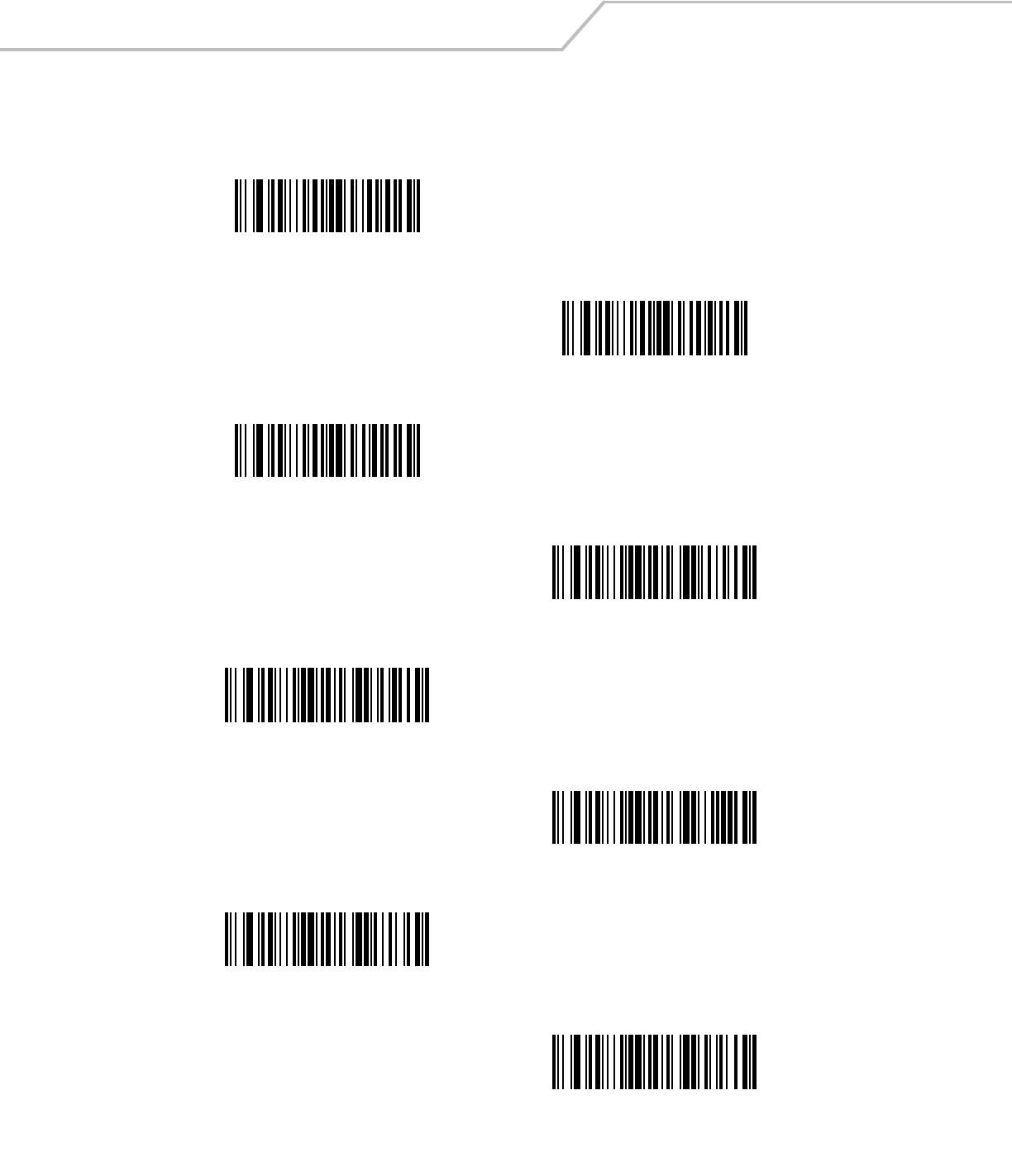
LS4208 Product Reference Guide14-16
Code Lengths (continued)
23 Characters
24 Characters
25 Characters
26 Characters
27 Characters
28 Characters
29 Characters
30 Characters
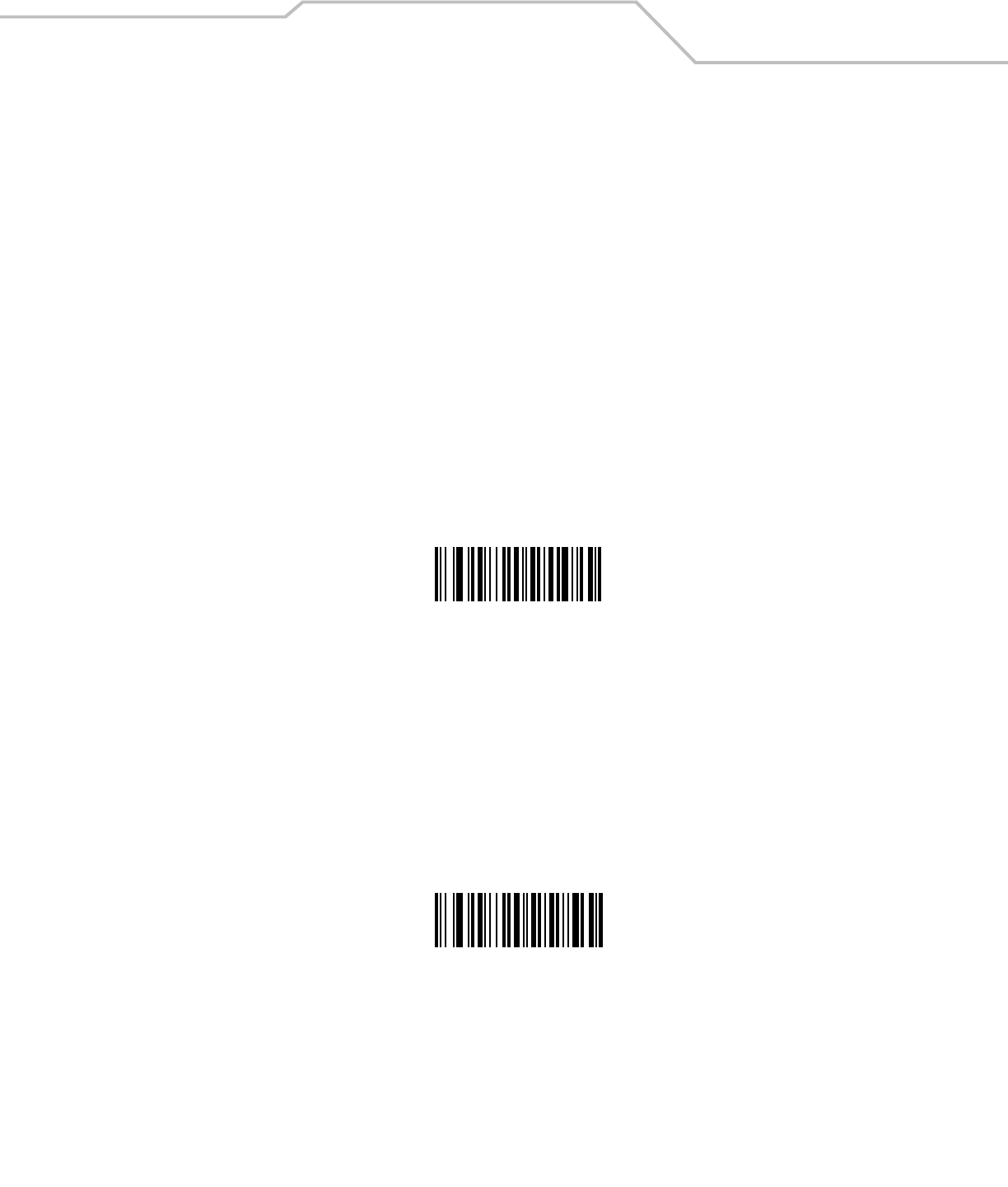
Advanced Data Formatting 14-17
Message Containing A Specific Data String
Use this feature to select whether the formatting affects data that begins with a specific character or data string, or contains a
specific character or data string.
There are 4 features:
• Specific String at Start
• Specific String, Any Location
• Any Message OK
• Rule Belongs to Set
Specific String at Start
Scan this bar code, then scan the bar codes representing the desired character or characters (up to a total of 8) in the Alphanumeric
Keyboard on page 14-77.
After scanning the following bar code:
1. Enter a string using the Alphanumeric Keyboard beginning on page 14-77.
2. Scan End of Message on page 14-85.
Specific String At Start
Specific String, Any Location
Scan this bar code, then, using the Numeric Keypad on page 14-18, scan a two-digit number representing the position (use a leading
“zero” if necessary). Then scan the desired character or characters (up to a total of 8) on the Alphanumeric Keyboard on page 14-77,
followed by the End of Message bar code on page 14-85.
After scanning the following bar code:
1. Enter a location using the “Numeric Keypad” on page 14-18.
2. Enter a string using the Alphanumeric Keyboard beginning on page 14-77.
3. Scan End of Message on page 14-85.
Specific String Any Location
Any Message OK
By not scanning any bar code, all selected code types are formatted, regardless of information contained.
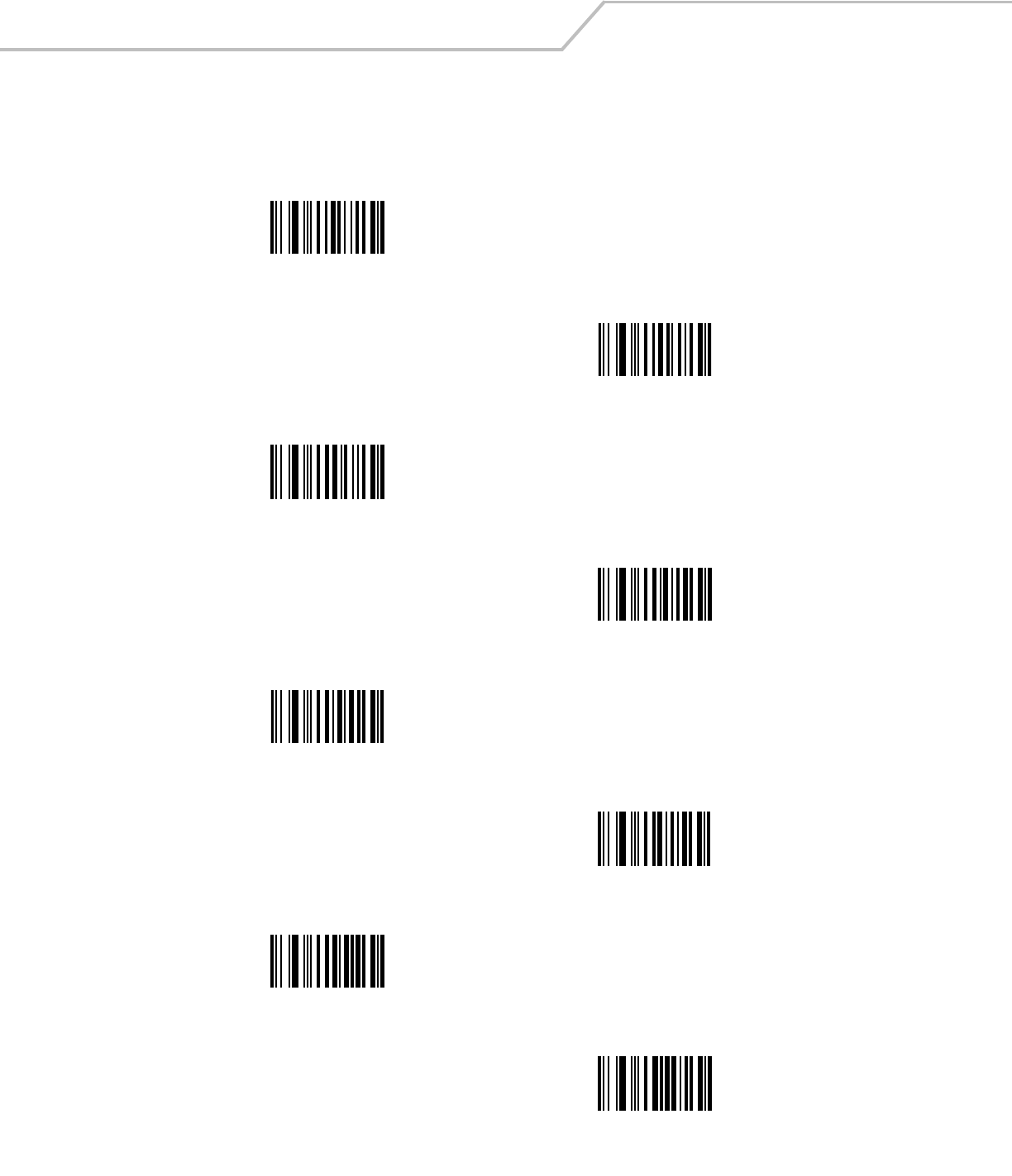
LS4208 Product Reference Guide14-18
Numeric Keypad
Bar codes on this page should not be confused with those on the alphanumeric keyboard.
0
1
2
3
4
5
6
7
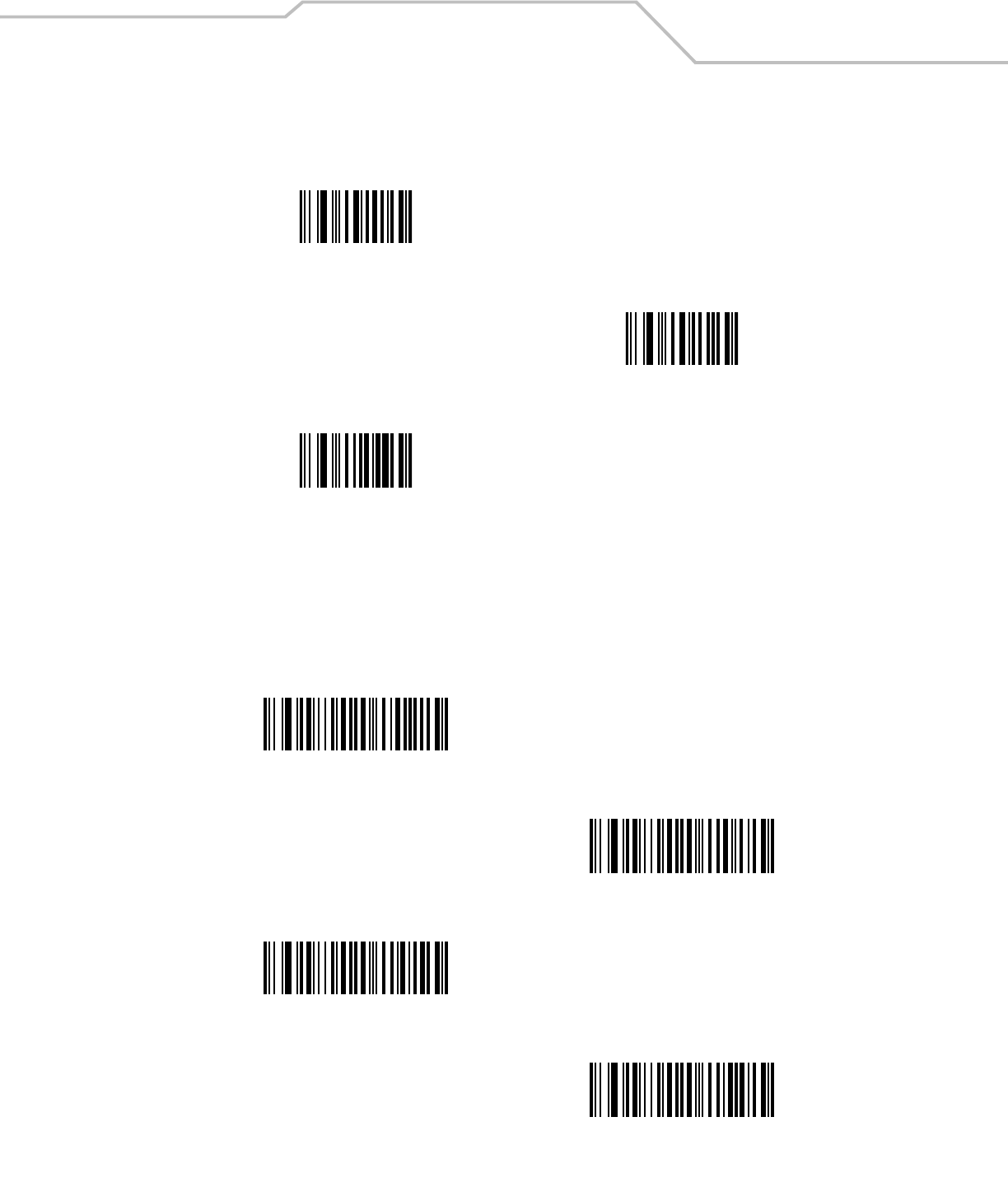
Advanced Data Formatting 14-19
Numeric Keypad (continued)
Rule Belongs To Set
Select the set a rule belongs to. (There are four possible rule sets.) See Alternate Rule Sets on page 14-5 for more information about
rule sets.
Scan a bar code below to select which set a rule belongs to.
8
9
Cancel
Rule Belongs To Set 1
Rule Belongs To Set 2
Rule Belongs To Set 3
Rule Belongs To Set 4
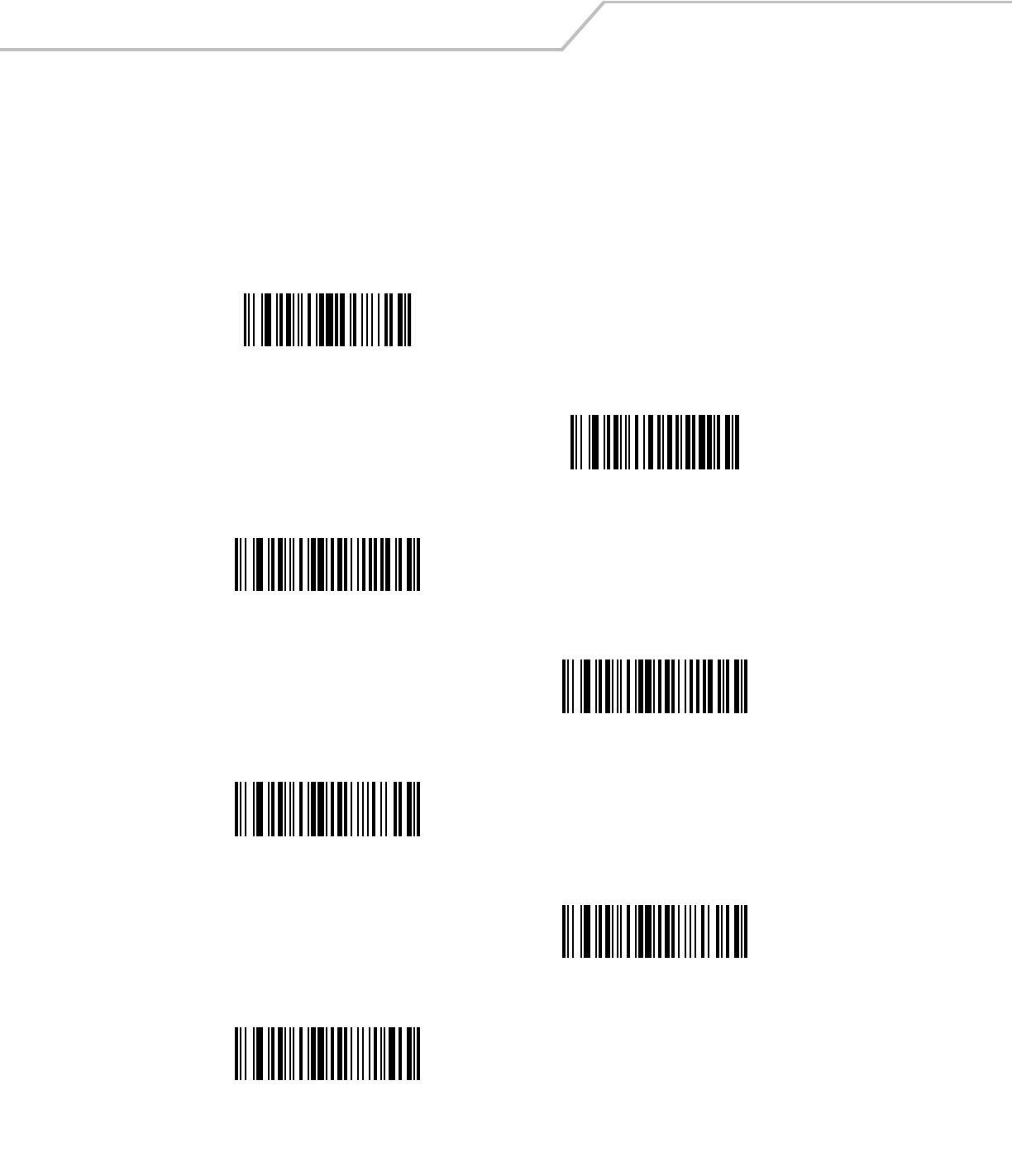
LS4208 Product Reference Guide14-20
Actions
Select how to format the data for transmission.
Send Data
Send all data that remains, send all data up to a specific character selected from the Alphanumeric Keyboard on page 14-77, or send
the next N characters. N = any number from 1 to 254, selected from the Alphanumeric Keyboard. Use these bar codes to send data.
Send Data Up To Character
Send All Data That Remains
Send Next Character
Send Next 2 Characters
Send Next 3 Characters
Send Next 4 Characters
Send Next 5 Characters
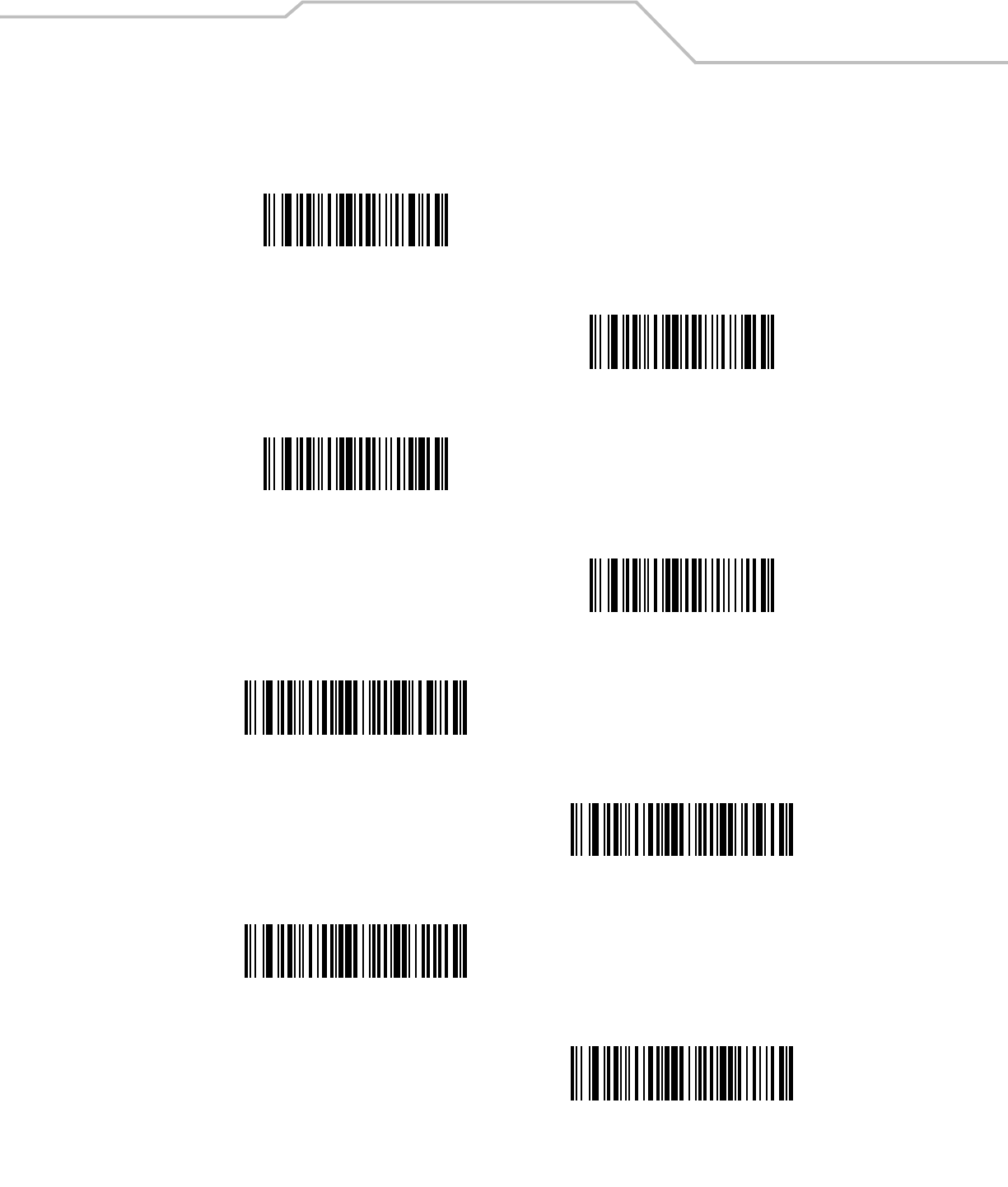
Advanced Data Formatting 14-21
Send Data (continued)
Send Next 6 Characters
Send Next 7 Characters
Send Next 8 Characters
Send Next 9 Characters
Send Next 10 Characters
Send Next 11 Characters
Send Next 12 Characters
Send Next 13 Characters
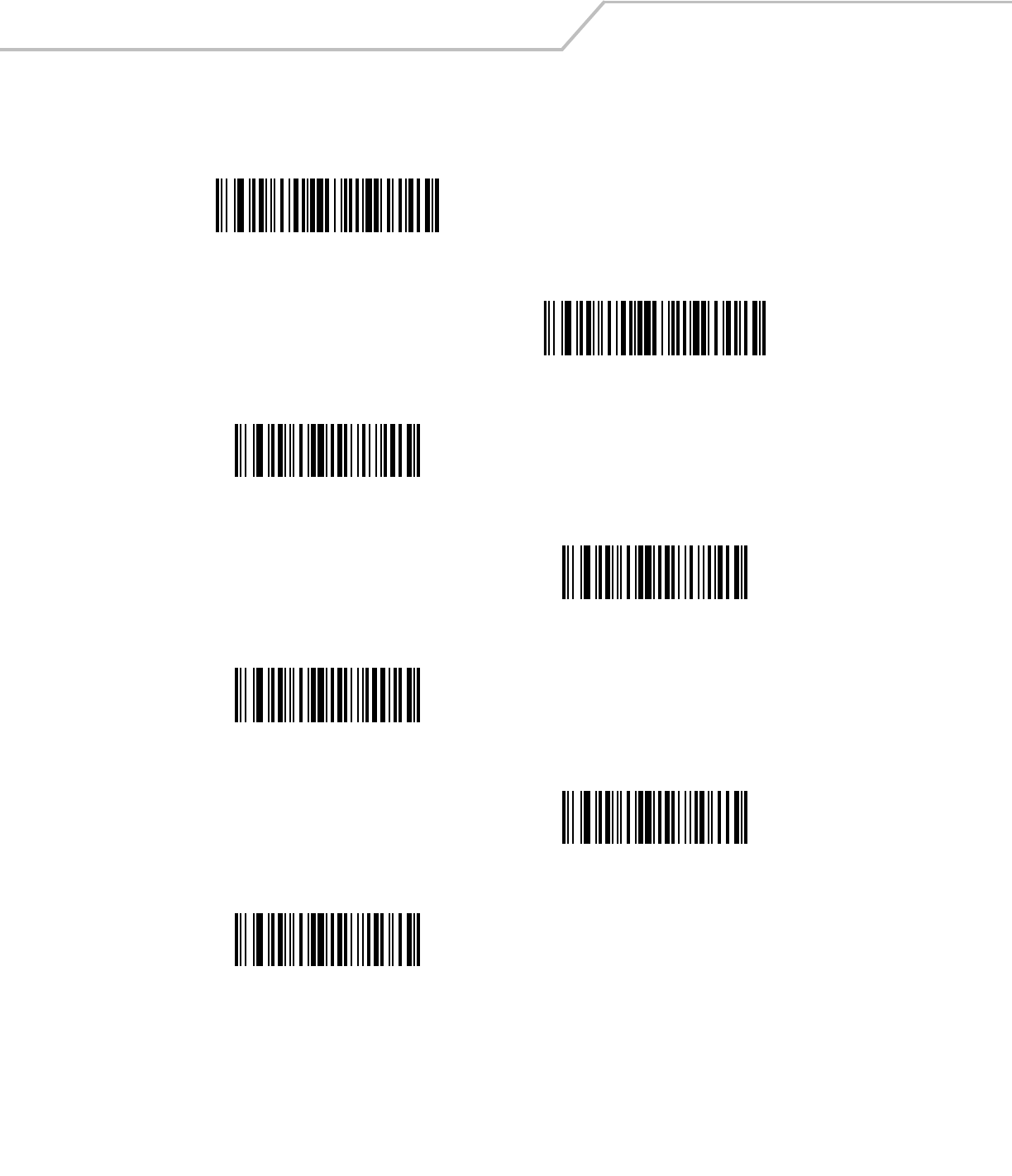
LS4208 Product Reference Guide14-22
Send Data (continued)
Send Next 14 Characters
Send Next 15 Characters
Send Next 16 Characters
Send Next 17 Characters
Send Next 18 Characters
Send Next 19 Characters
Send Next 20 Characters
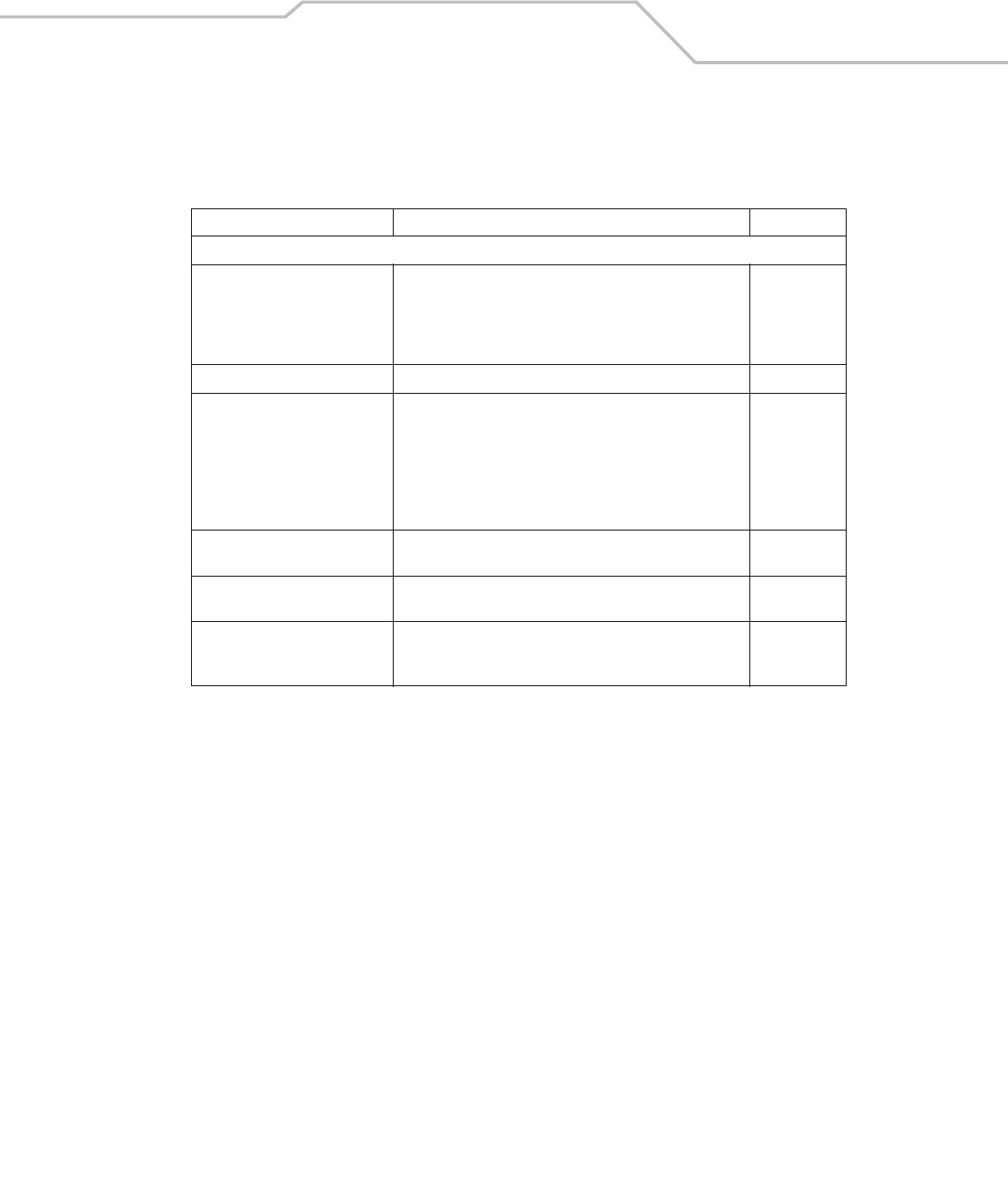
Advanced Data Formatting 14-23
Setup Field(s)
Table 14-1. Setup Field(s) Definitions
Parameter Description Page
Move Cursor
Move Cursor to a Character Scan the Move Cursor To Character bar code on page 14-24,
then any printable ASCII character from the Alphanumeric
Keyboard. When this is used, the cursor moves to the position
after the matching character. If the character is not there, the rule
fails and ADF tries the next rule.
14-24
Move Cursor to Start of Data Scan this bar code to move cursor to the beginning of the data. 14-24
Move Cursor Past a Character This parameter moves the cursor past all sequential occurrences
of a selected character. For example, if the selected character is
‘A,’ then the cursor moves past ‘A,’ ‘AA,’ ‘AAA,’ etc. Scan the
Move Cursor Past Character bar code on page 14-24, then
select a character from the Alphanumeric Keyboard. If the
character is not there, the cursor does not move (i.e., has no
effect).
14-24
Skip Ahead “N” Characters Scan one of these bar codes to select the desired number of
positions to move the cursor ahead.
14-24
Skip Back “N” Characters Scan one of these bar codes to select the desired number of
positions to move the cursor back.
14-26
Send Preset Value Send prefix and/or suffix value by scanning the appropriate bar
code. These values must be set using the Scan Prefix and Scan
Suffix bar codes on page 13-6.
14-27
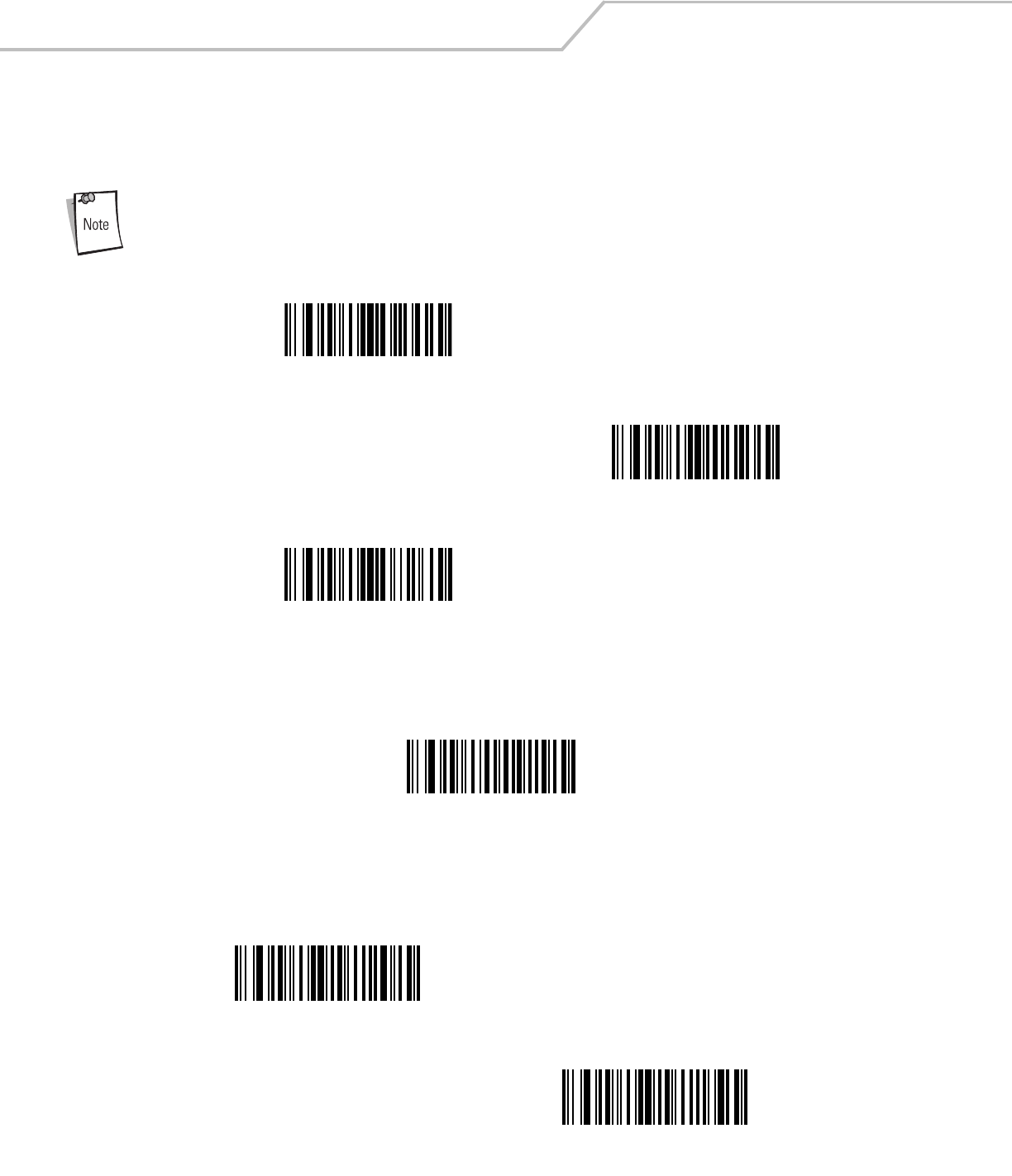
LS4208 Product Reference Guide14-24
Move Cursor
Scan a bar code below to move the cursor in relation to a specified character. Then enter a character by scanning a bar code from the
Alphanumeric Keyboard beginning on page 14-77.
If there is no match when the rule is interpreted and the rule fails, the next rule is checked.
Send Pause
Scan the bar code below to insert a pause in the transmission of data. The length of this pause is controlled by the value of the Pause
Duration parameter.
Send Pause
Skip Ahead
Use the following bar codes to skip ahead characters.
Move Cursor To Character
Move Cursor To Start
Move Cursor Past Character
Skip Ahead 1 Character
Skip Ahead 2 Characters
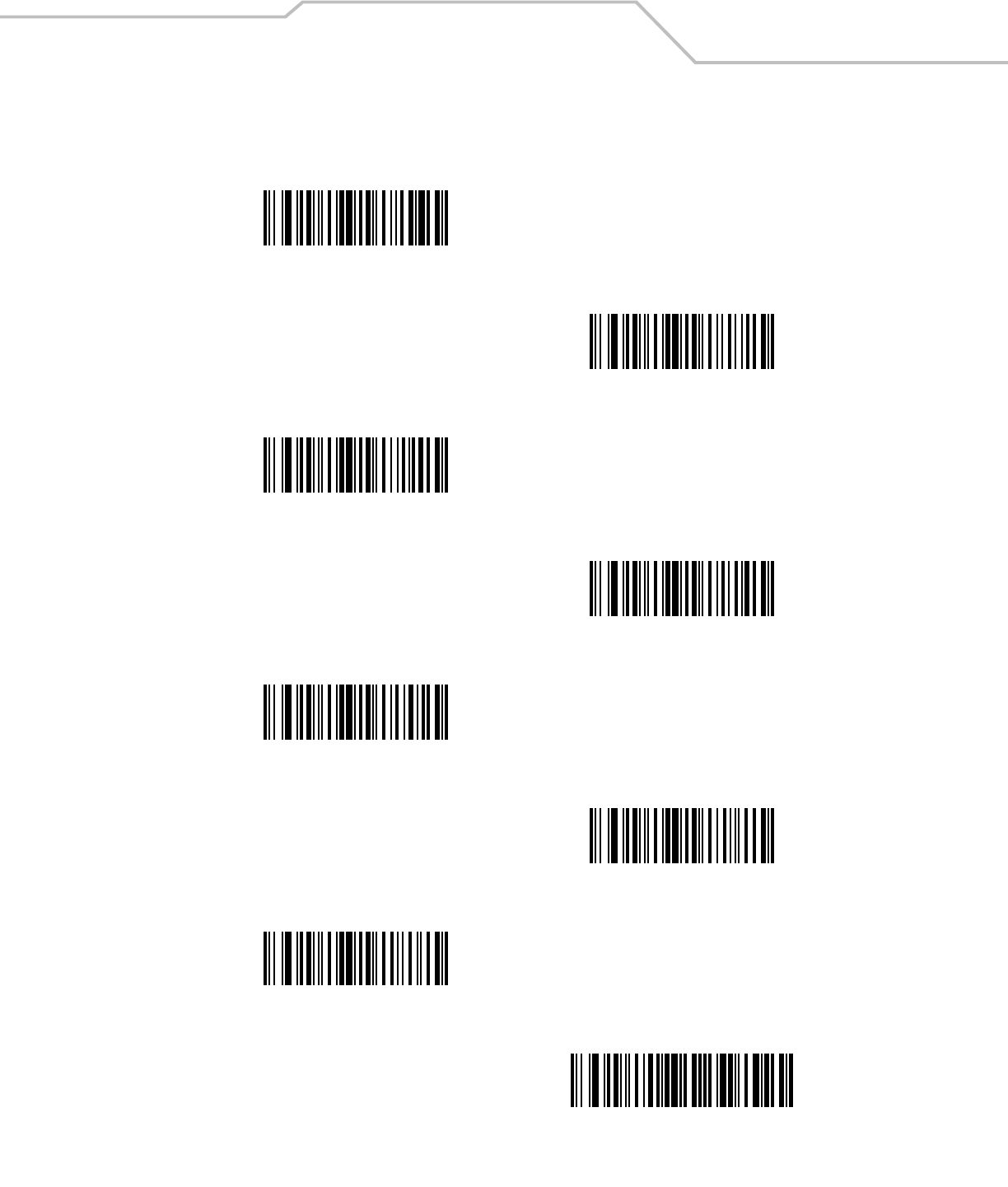
Advanced Data Formatting 14-25
Skip Ahead (continued)
Skip Ahead 3 Characters
Skip Ahead 4 Characters
Skip Ahead 5 Characters
Skip Ahead 6 Characters
Skip Ahead 7 Characters
Skip Ahead 8 Characters
Skip Ahead 9 Characters
Skip Ahead 10 Characters
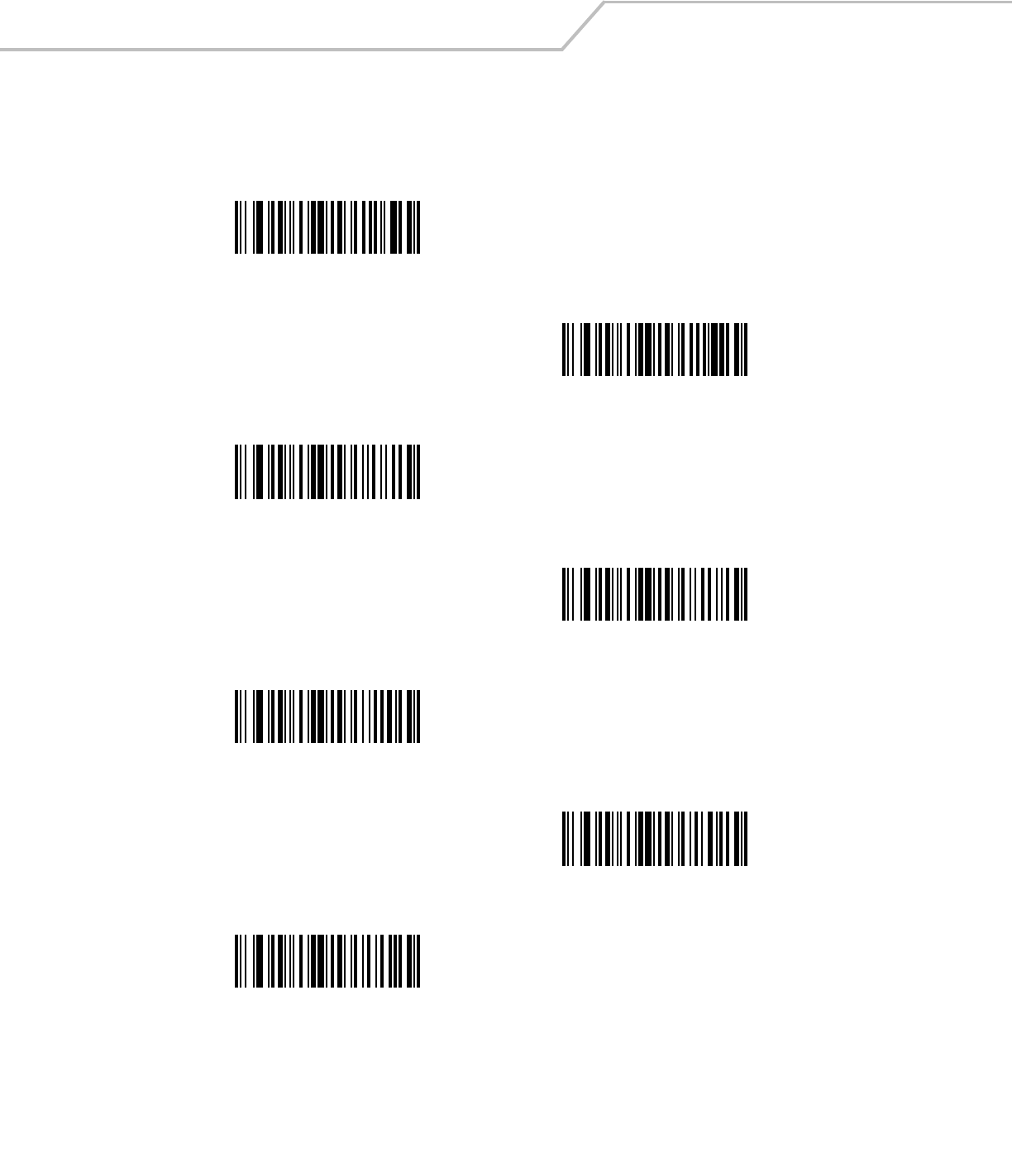
LS4208 Product Reference Guide14-26
Skip Back
Use the following bar codes to skip back characters.
Skip Back 1 Character
Skip Back 2 Characters
Skip Back 3 Characters
Skip Back 4 Characters
Skip Back 5 Characters
Skip Back 6 Characters
Skip Back 7 Characters
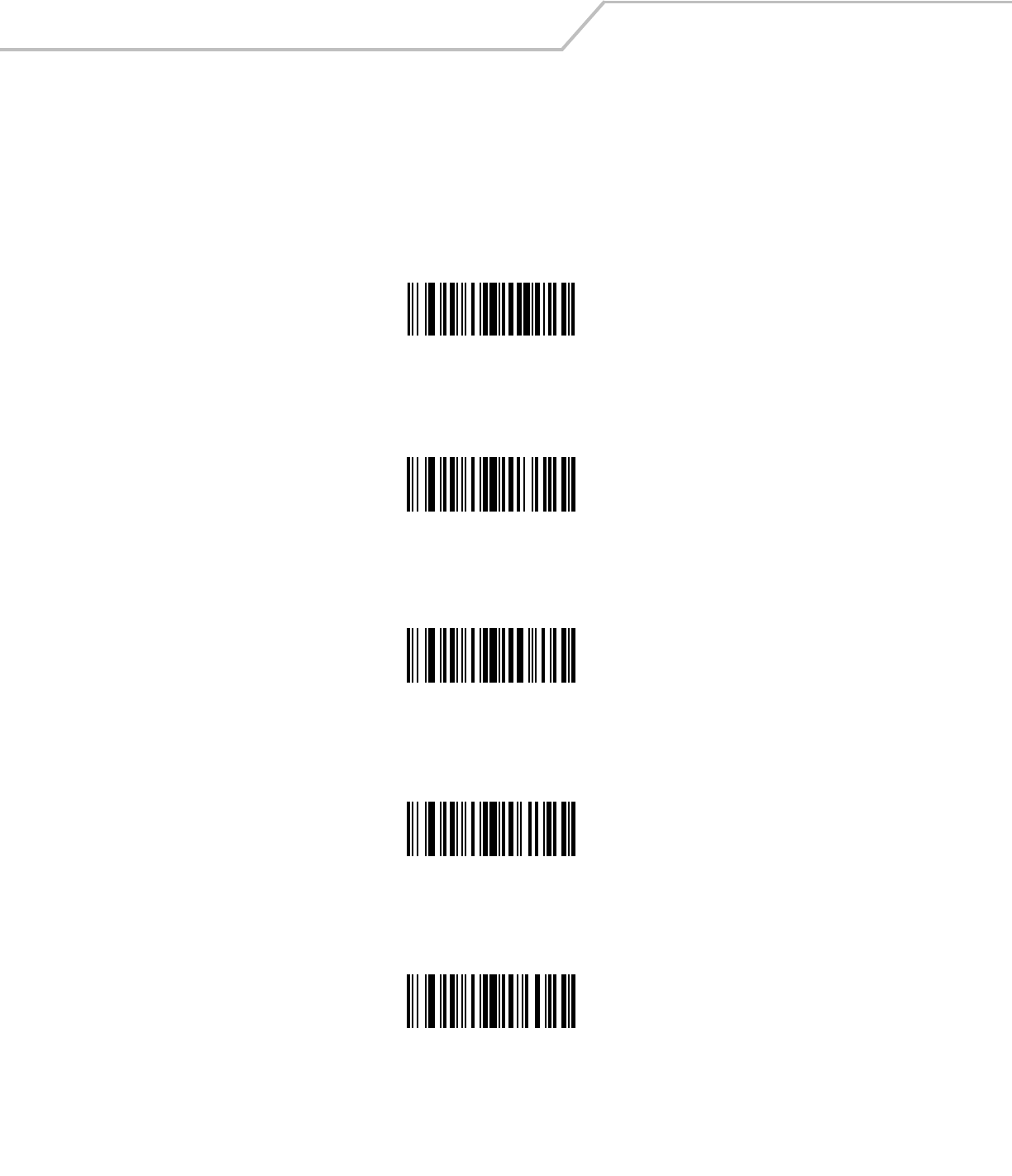
LS4208 Product Reference Guide14-28
Modify Data
Modify data in the ways listed. The following actions work for all send commands that follow it within a rule. If pad zeros to length
6, send next 3 characters, stop padding, send next 5 characters is programmed, three zeros are added to the first send, and the next
send is unaffected by the padding. These options do not apply to the Send Keystroke or Send Preset Value options.
Remove All Spaces
To remove all spaces in the send commands that follow, scan this bar code.
Remove All Spaces
Crunch All Spaces
To leave one space between words, scan this bar code. This also removes all leading and trailing spaces.
Crunch All Spaces
Stop Space Removal
Scan this bar code to disable space removal.
Stop Space Removal
Remove Leading Zeros
Scan this bar code to remove all leading zeros.
Remove Leading Zeros
Stop Zero Removal
Scan this bar code to disable the removal of zeros.
Stop Zero Removal

Advanced Data Formatting 14-29
Pad Data with Spaces
To pad data to the left, scan the bar code containing the desired number of spaces. This parameter is activated by Send commands.
Pad Spaces To Length 1
Pad Spaces To Length 2
Pad Spaces To Length 3
Pad Spaces To Length 4
Pad Spaces To Length 5
Pad Spaces To Length 6
Pad Spaces To Length 7
Pad Spaces To Length 8
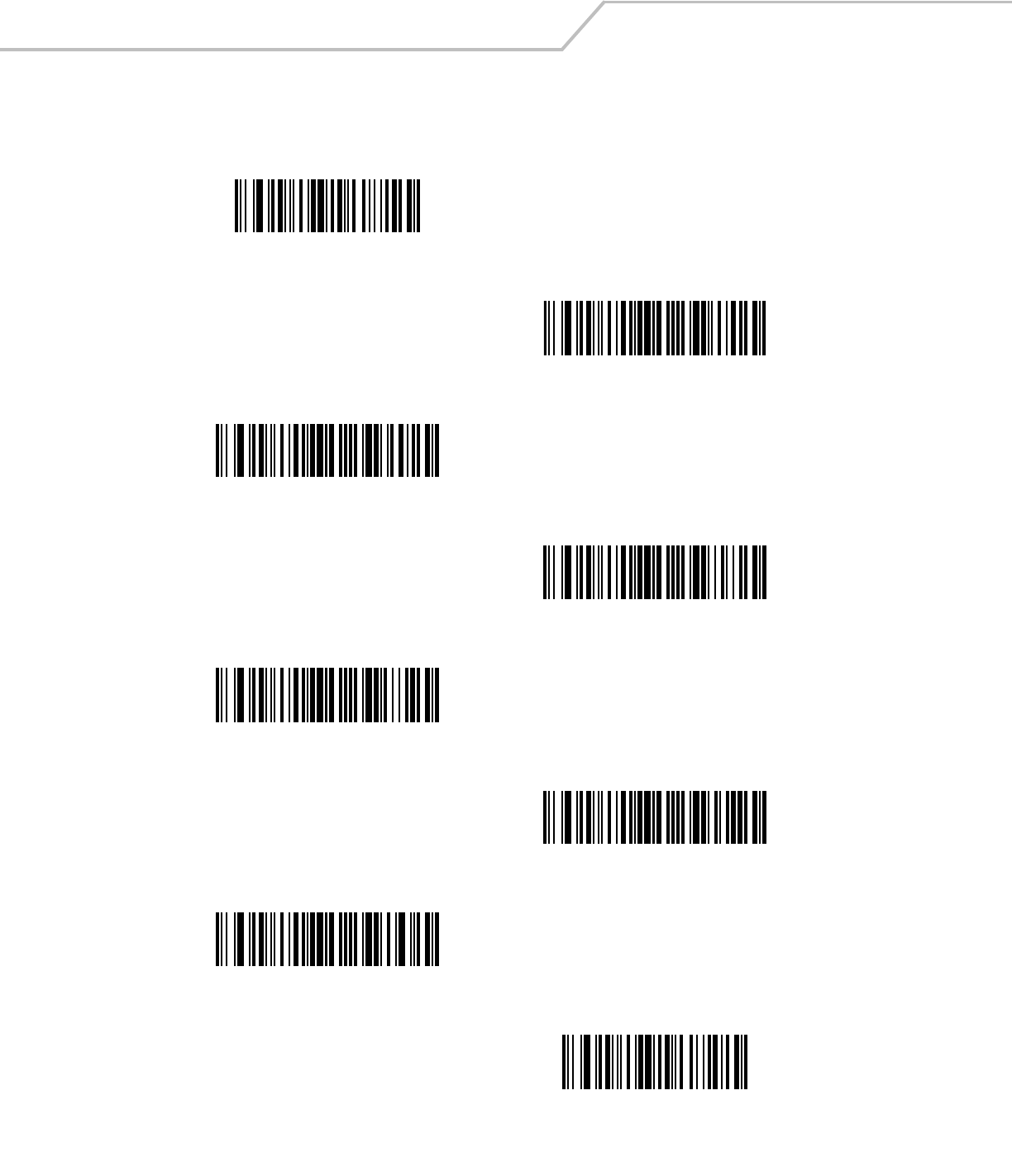
LS4208 Product Reference Guide14-30
Pad Data with Spaces (continued)
Pad Spaces To Length 9
Pad Spaces To Length 10
Pad Spaces To Length 11
Pad Spaces To Length 12
Pad Spaces To Length 13
Pad Spaces To Length 14
Pad Spaces To Length 15
Pad Spaces To Length 16
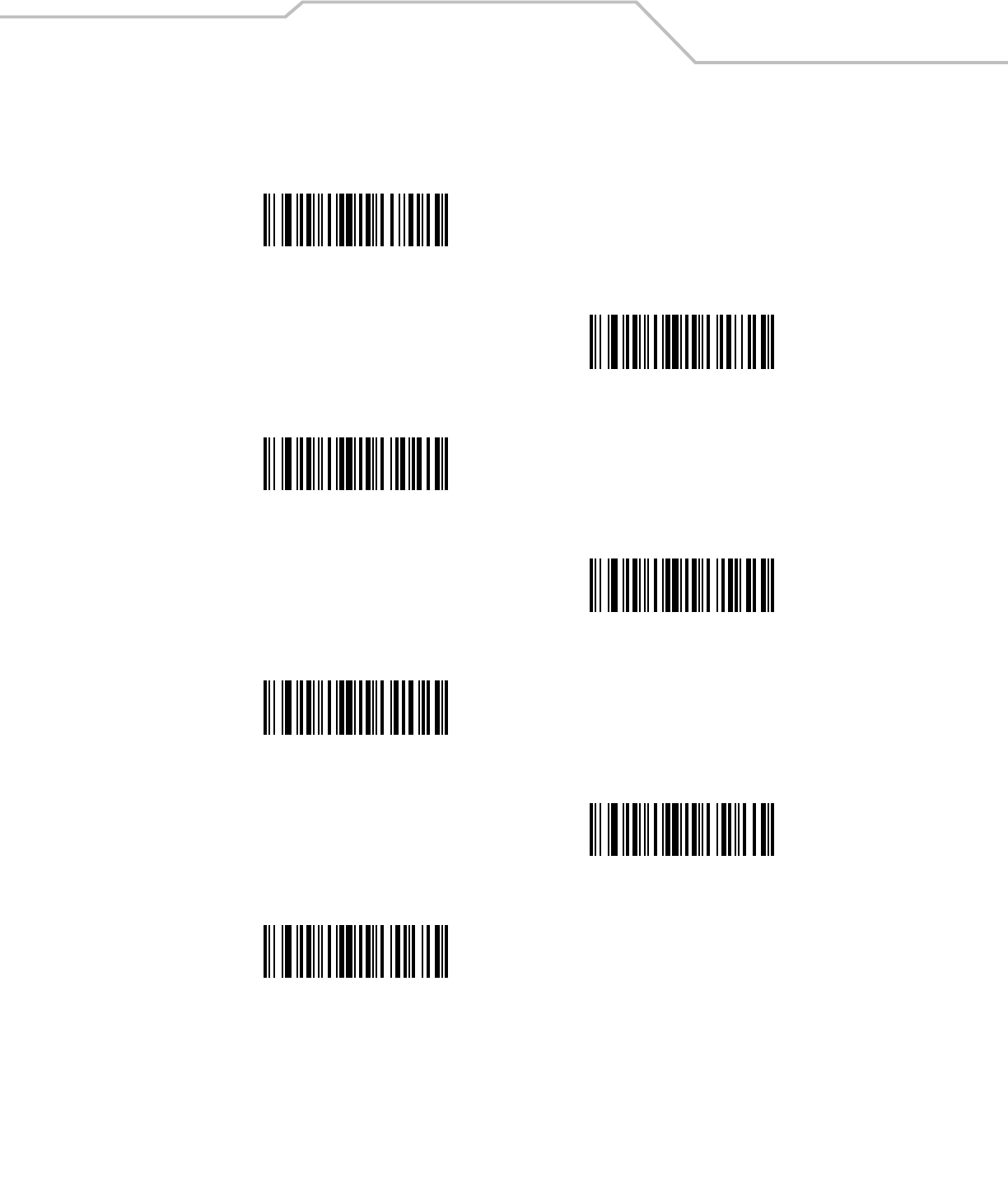
Advanced Data Formatting 14-31
Pad Data with Spaces (continued)
Pad Spaces To Length 17
Pad Spaces To Length 18
Pad Spaces To Length 19
Pad Spaces To Length 20
Pad Spaces To Length 21
Pad Spaces To Length 22
Pad Spaces To Length 23
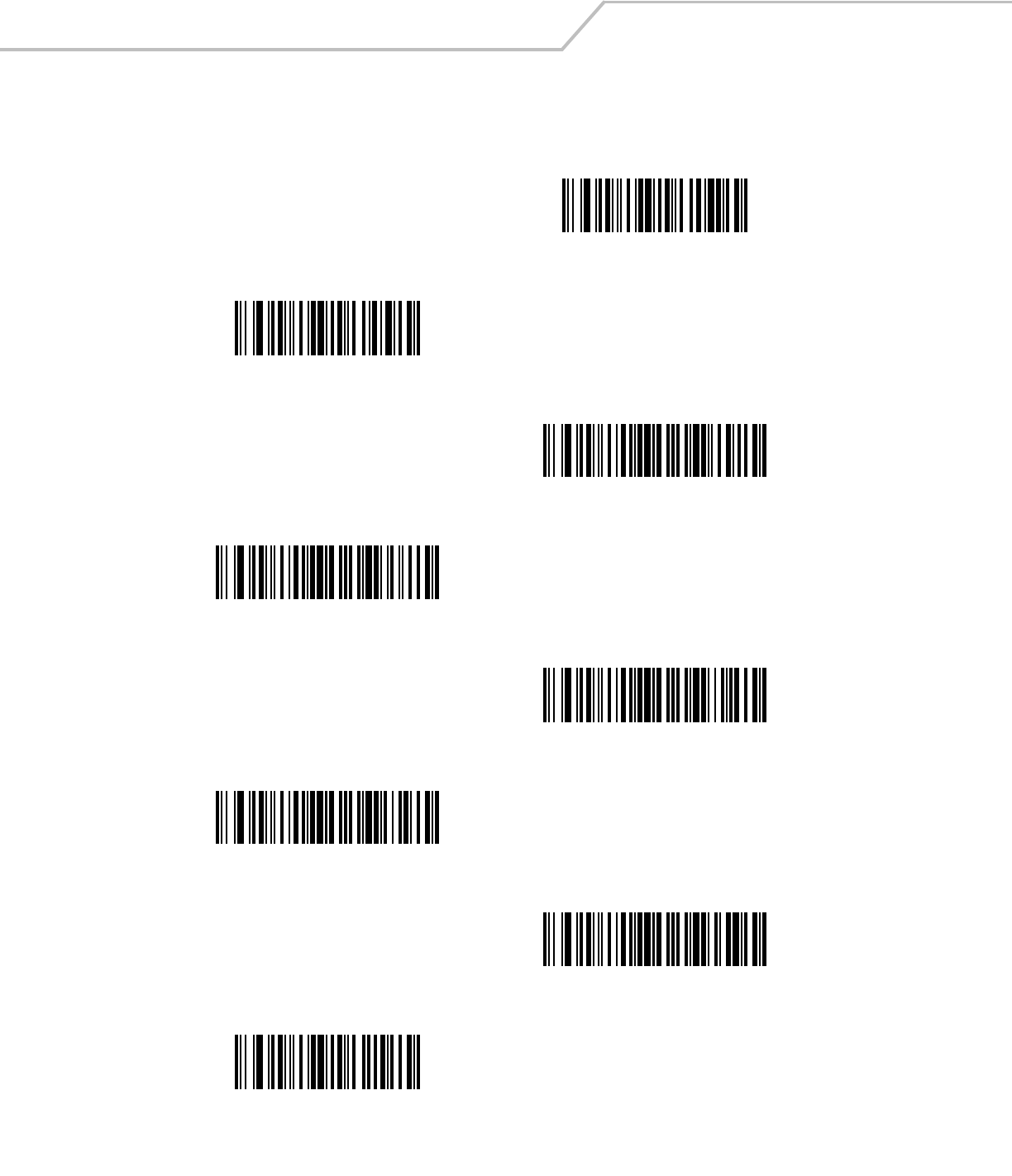
LS4208 Product Reference Guide14-32
Pad Data with Spaces (continued)
Pad Spaces To Length 24
Pad Spaces To Length 25
Pad Spaces To Length 26
Pad Spaces To Length 27
Pad Spaces To Length 28
Pad Spaces To Length 29
Pad Spaces To Length 30
Stop Pad Spaces
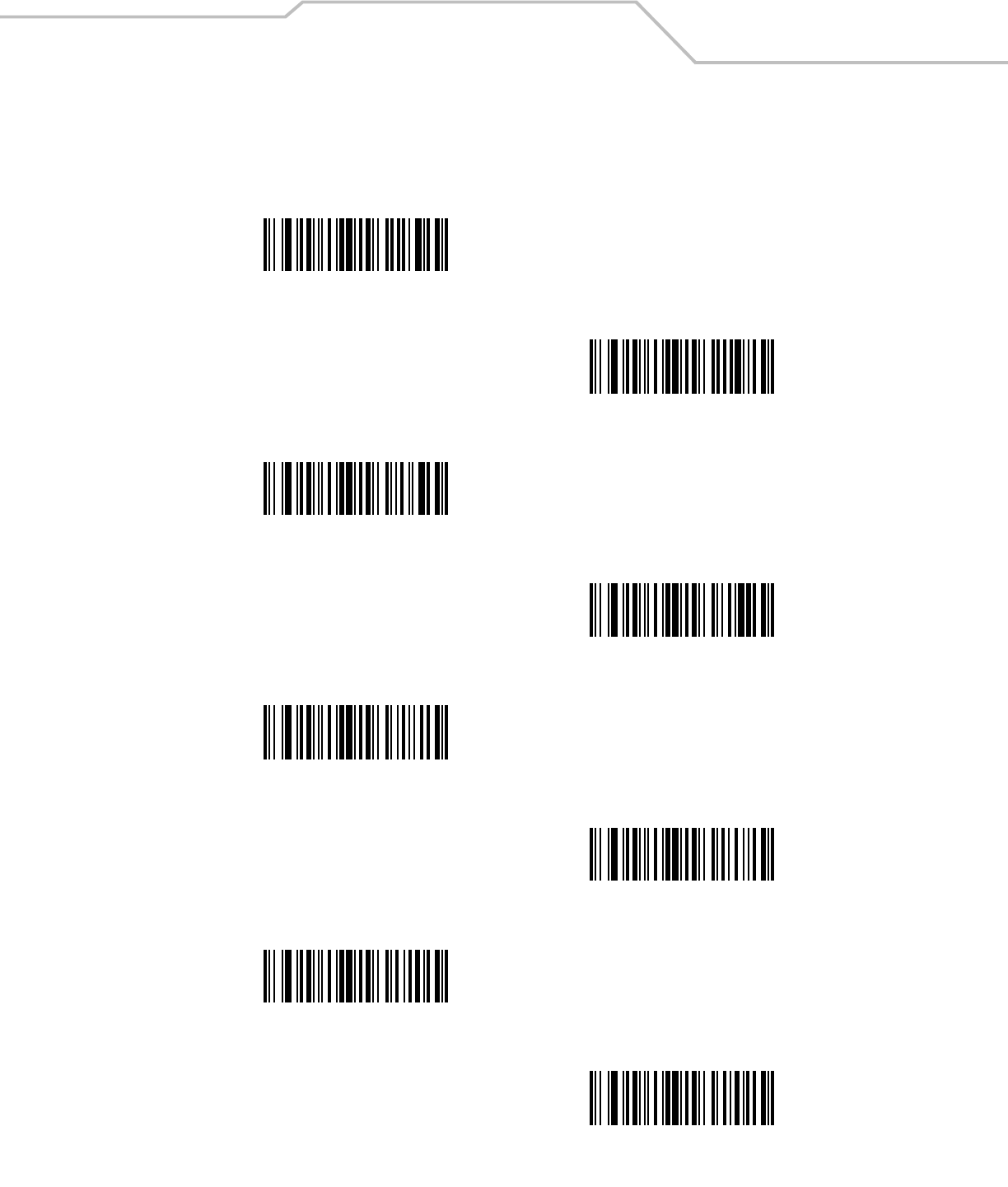
Advanced Data Formatting 14-33
Pad Data with Zeros
To pad data to the left, scan the bar code containing the desired number of zeros. This parameter is activated by Send commands.
Pad Zeros To Length 1
Pad Zeros To Length 2
Pad Zeros To Length 3
Pad Zeros To Length 4
Pad Zeros To Length 5
Pad Zeros To Length 6
Pad Zeros To Length 7
Pad Zeros To Length 8
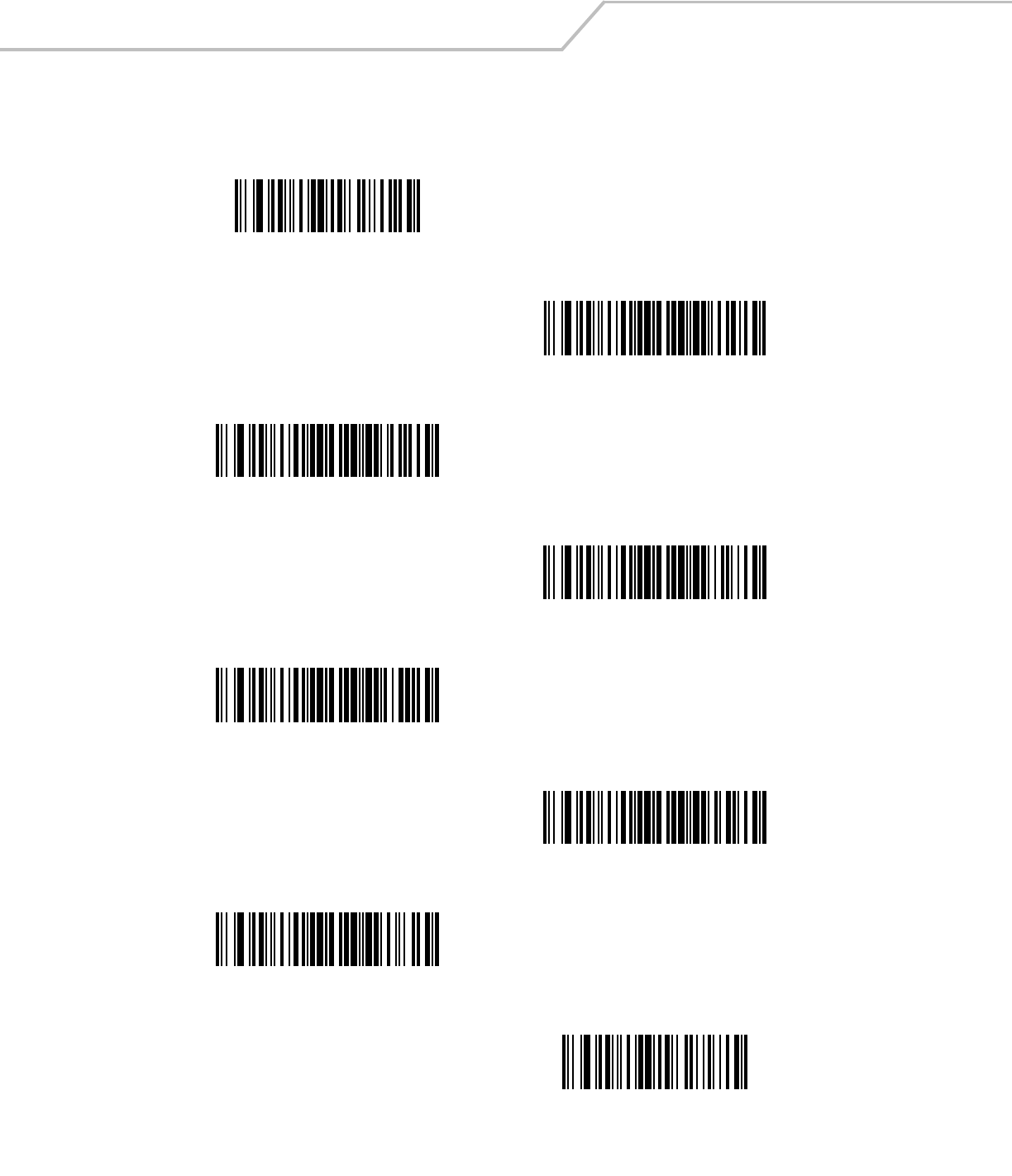
LS4208 Product Reference Guide14-34
Pad Data with Zeros (continued)
Pad Zeros To Length 9
Pad Zeros To Length 10
Pad Zeros To Length 11
Pad Zeros To Length 12
Pad Zeros To Length 13
Pad Zeros To Length 14
Pad Zeros To Length 15
Pad Zeros To Length 16
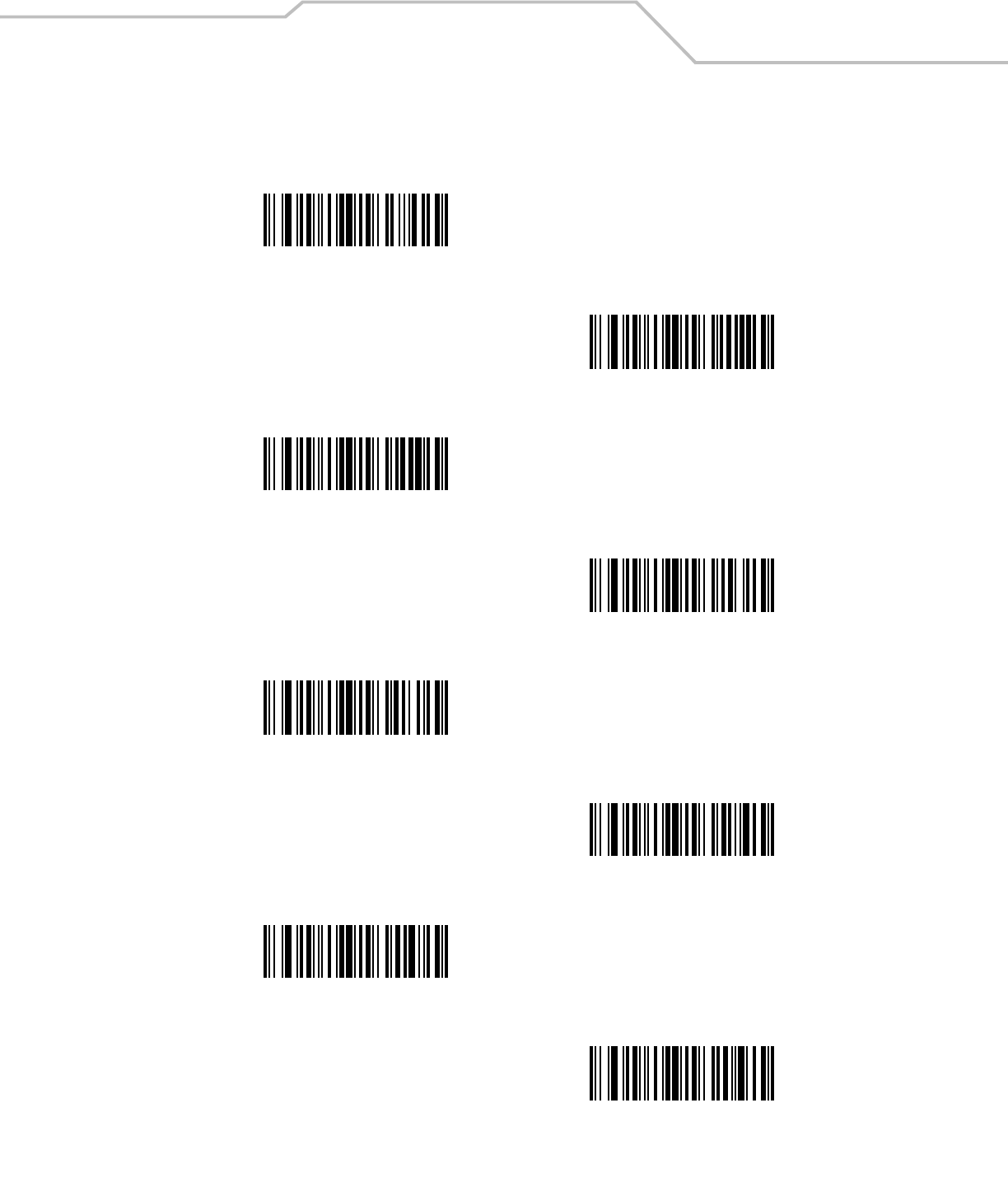
Advanced Data Formatting 14-35
Pad Data with Zeros (continued)
Pad Zeros To Length 17
Pad Zeros To Length 18
Pad Zeros To Length 19
Pad Zeros To Length 20
Pad Zeros To Length 21
Pad Zeros To Length 22
Pad Zeros To Length 23
Pad Zeros To Length 24
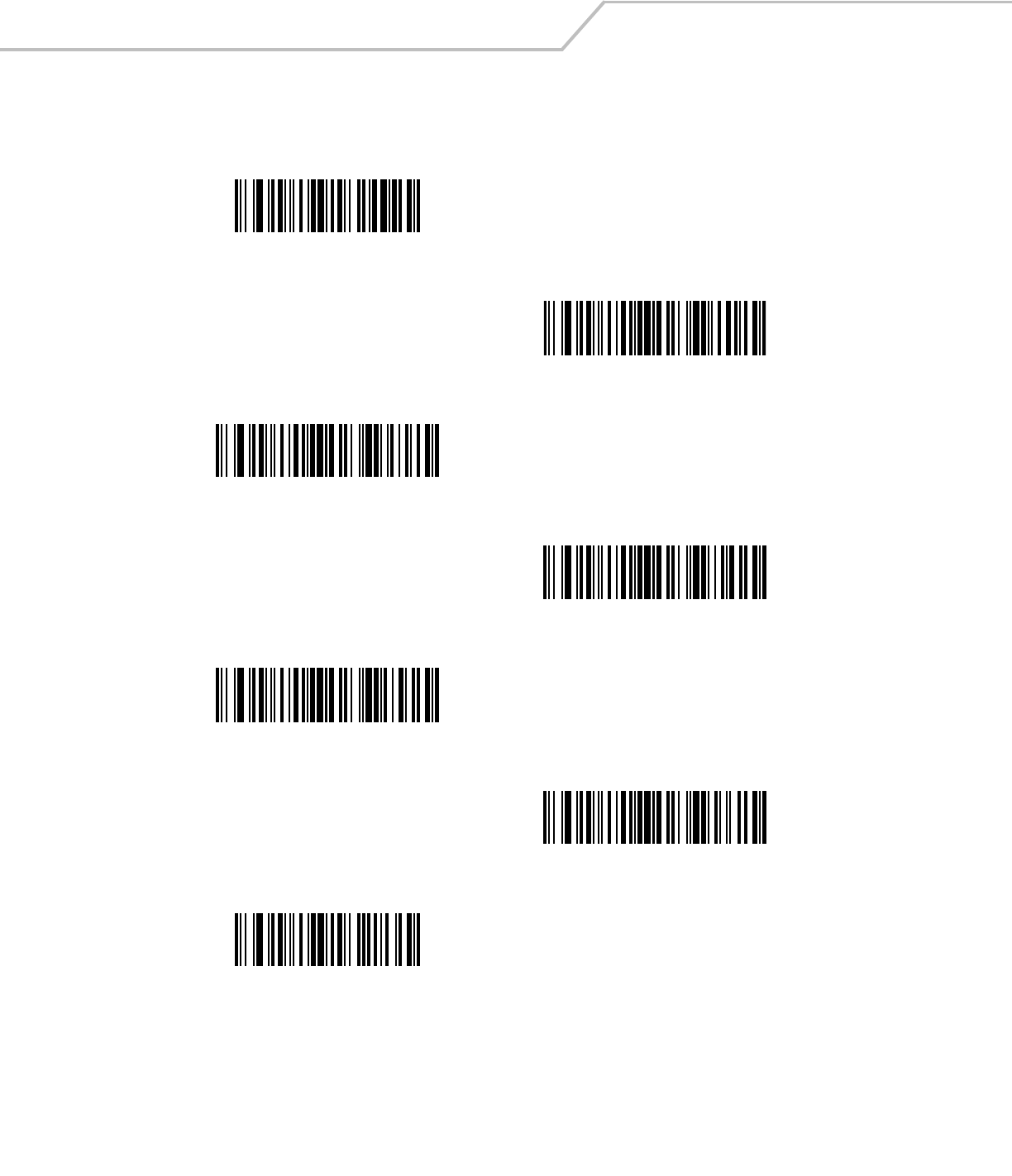
LS4208 Product Reference Guide14-36
Pad Data with Zeros (continued)
Pad Zeros To Length 25
Pad Zeros To Length 26
Pad Zeros To Length 27
Pad Zeros To Length 28
Pad Zeros To Length 29
Pad Zeros To Length 30
Stop Pad Zeros
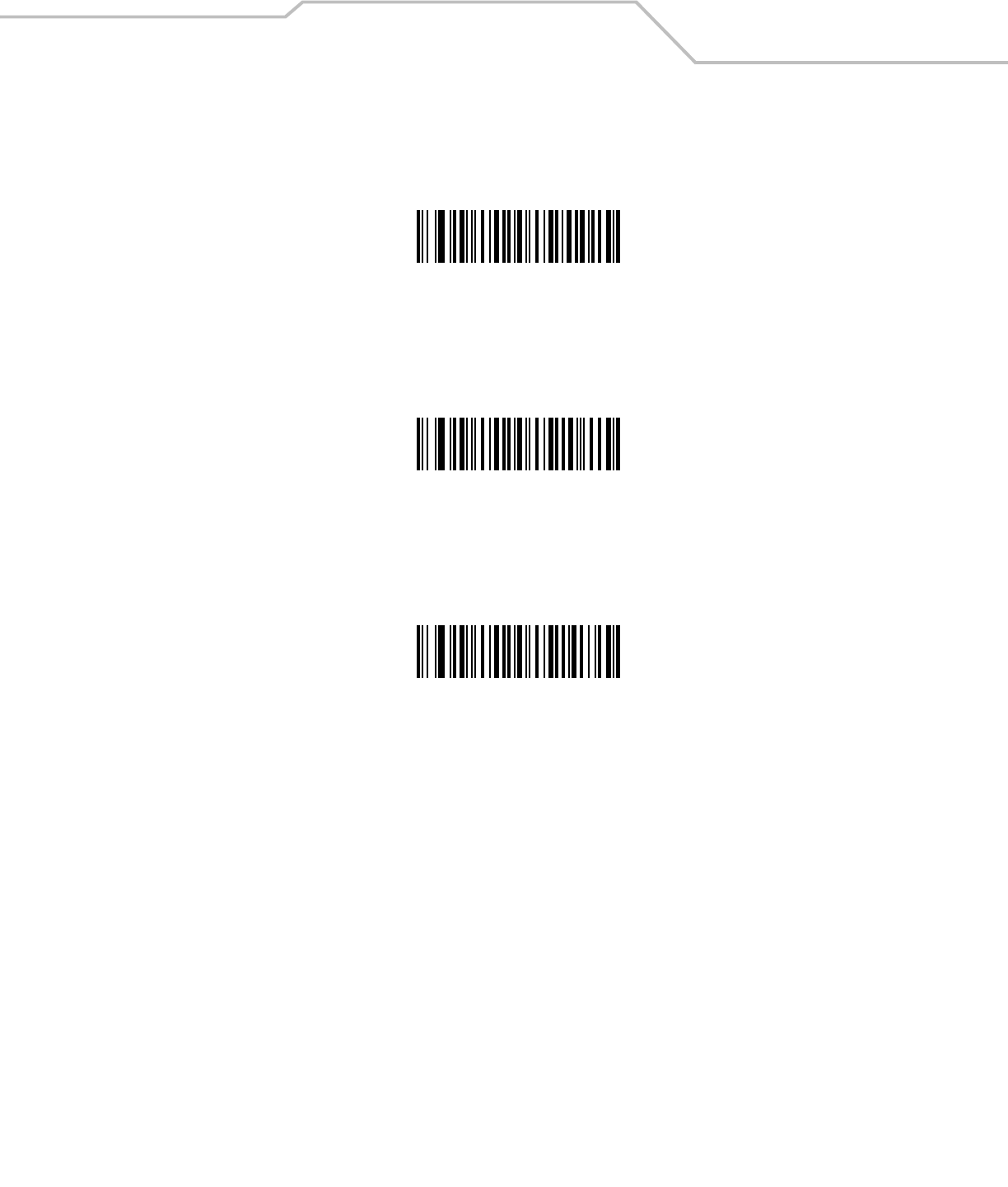
Advanced Data Formatting 14-37
Beeps
Select a beep sequence for each ADF rule.
Beep Once
Beep Twice
Beep Three Times
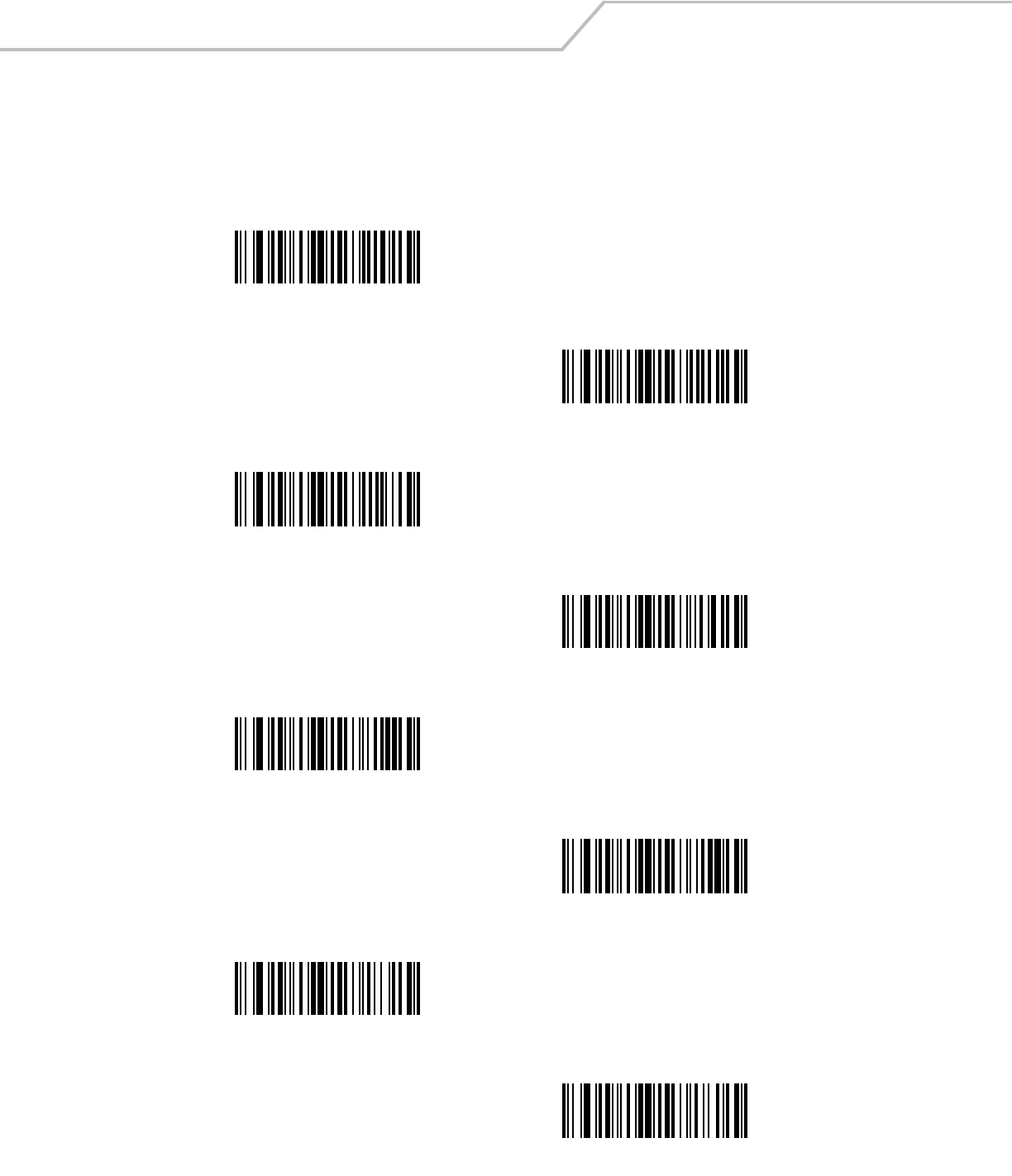
LS4208 Product Reference Guide14-38
Send Keystroke (Control Characters and Keyboard Characters)
Control Characters
Scan the “Send __” bar code for the desired keystroke
Send Control 2
Send Control A
Send Control B
Send Control C
Send Control D
Send Control E
Send Control F
Send Control G
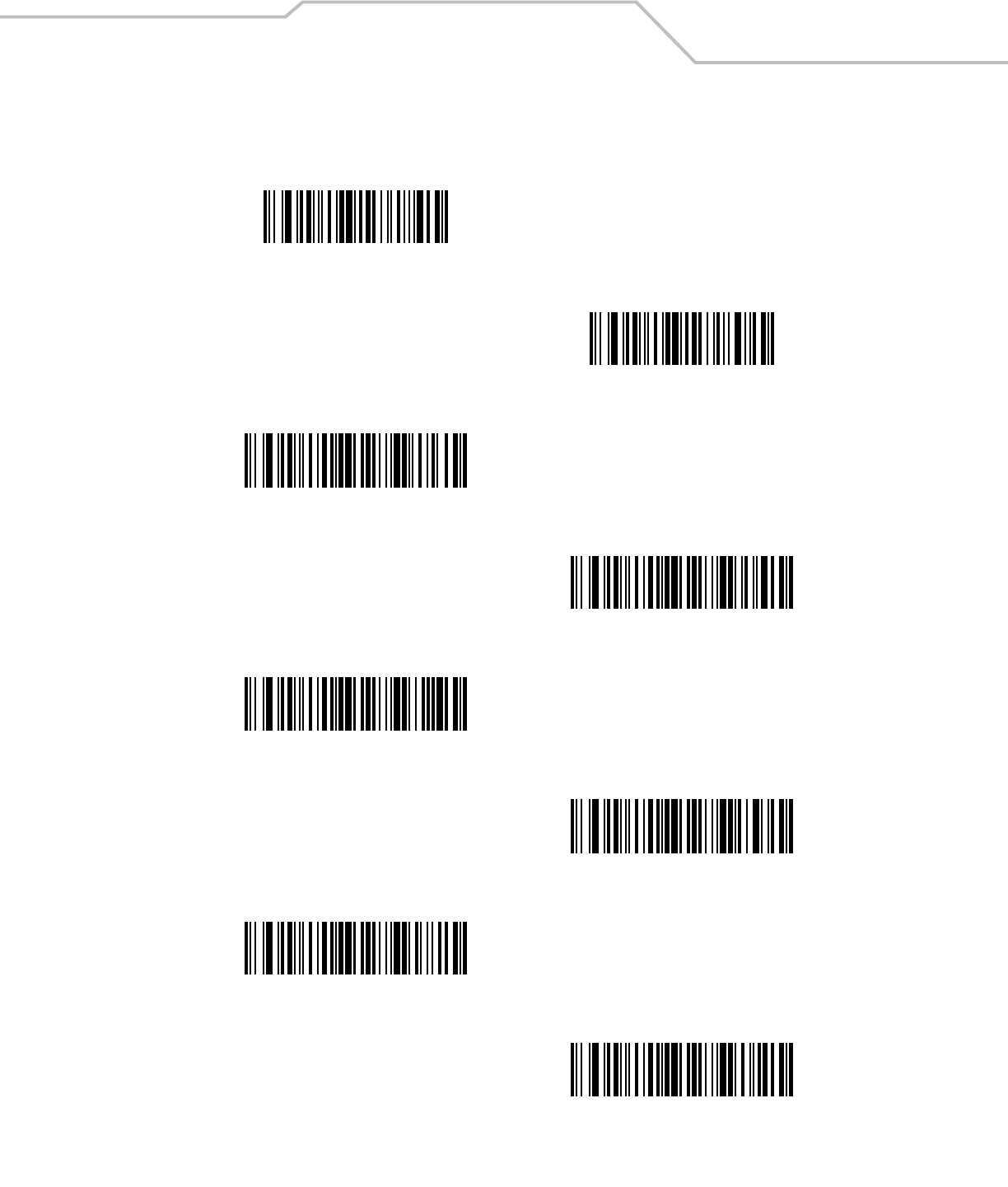
Advanced Data Formatting 14-39
Control Characters (continued)
Send Control H
Send Control I
Send Control J
Send Control K
Send Control L
Send Control M
Send Control N
Send Control O
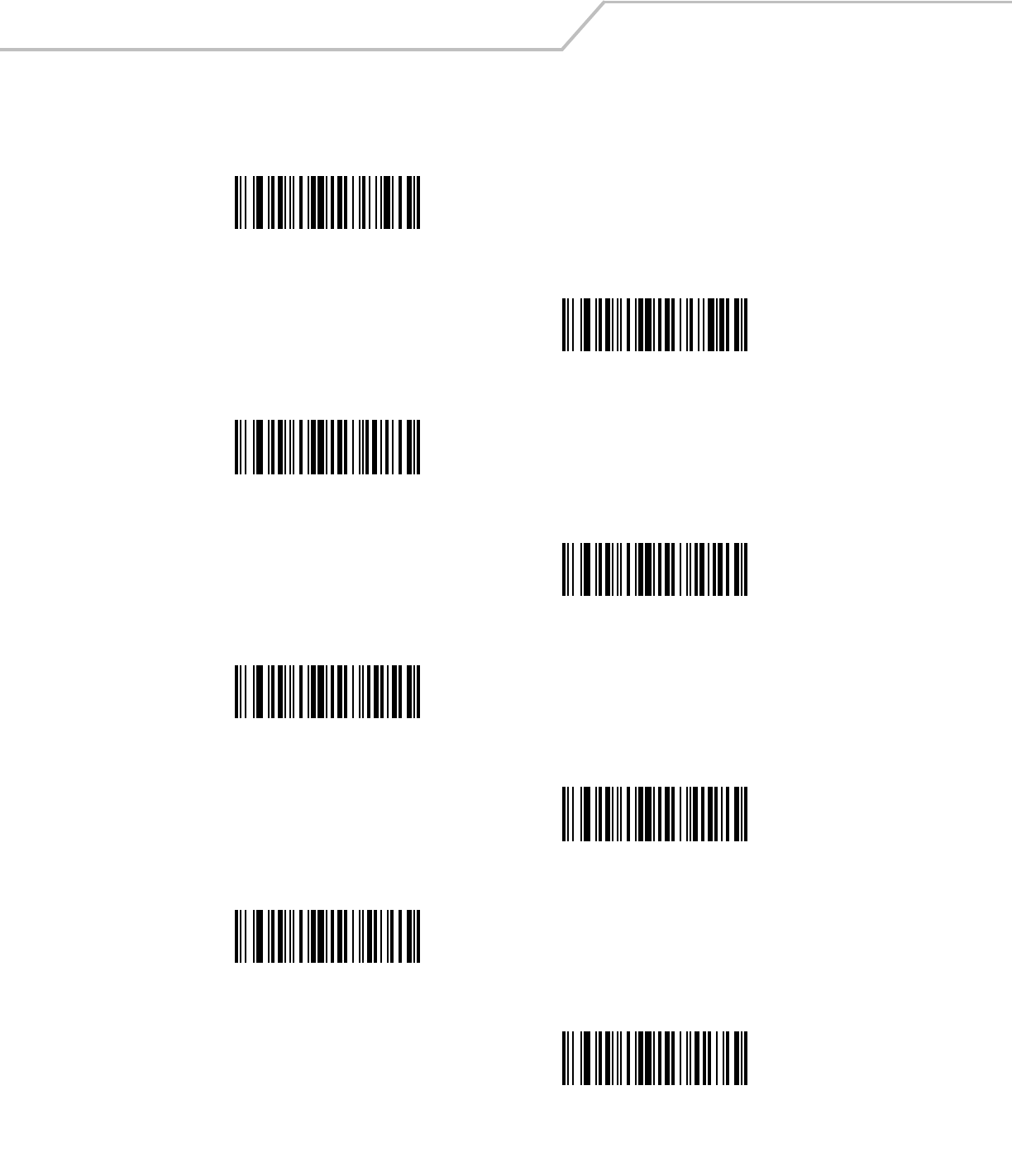
LS4208 Product Reference Guide14-40
Control Characters (continued)
Send Control P
Send Control Q
Send Control R
Send Control S
Send Control T
Send Control U
Send Control V
Send Control W
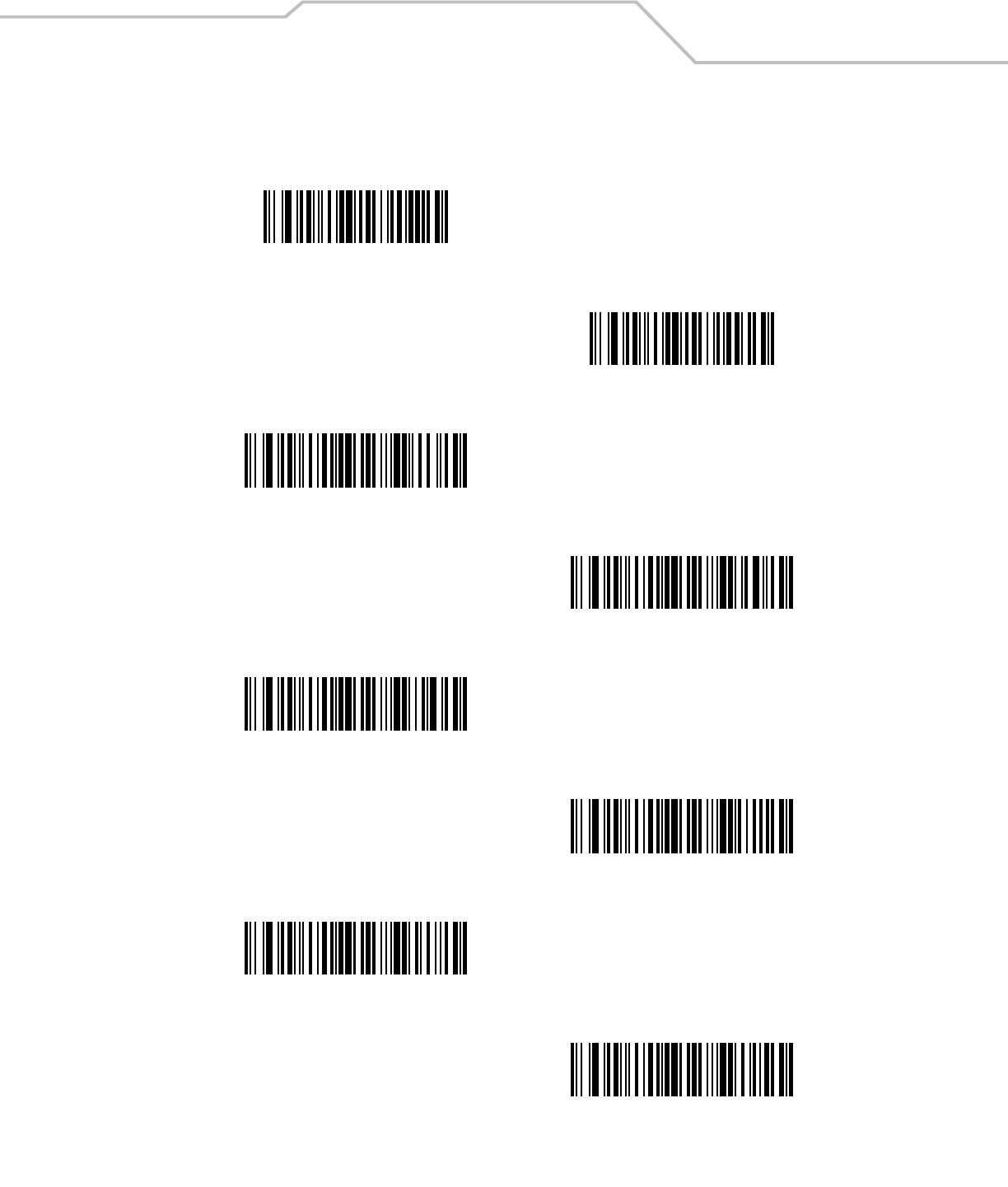
Advanced Data Formatting 14-41
Control Characters (continued)
Send Control X
Send Control Y
Send Control Z
Send Control [
Send Control \
Send Control ]
Send Control 6
Send Control -
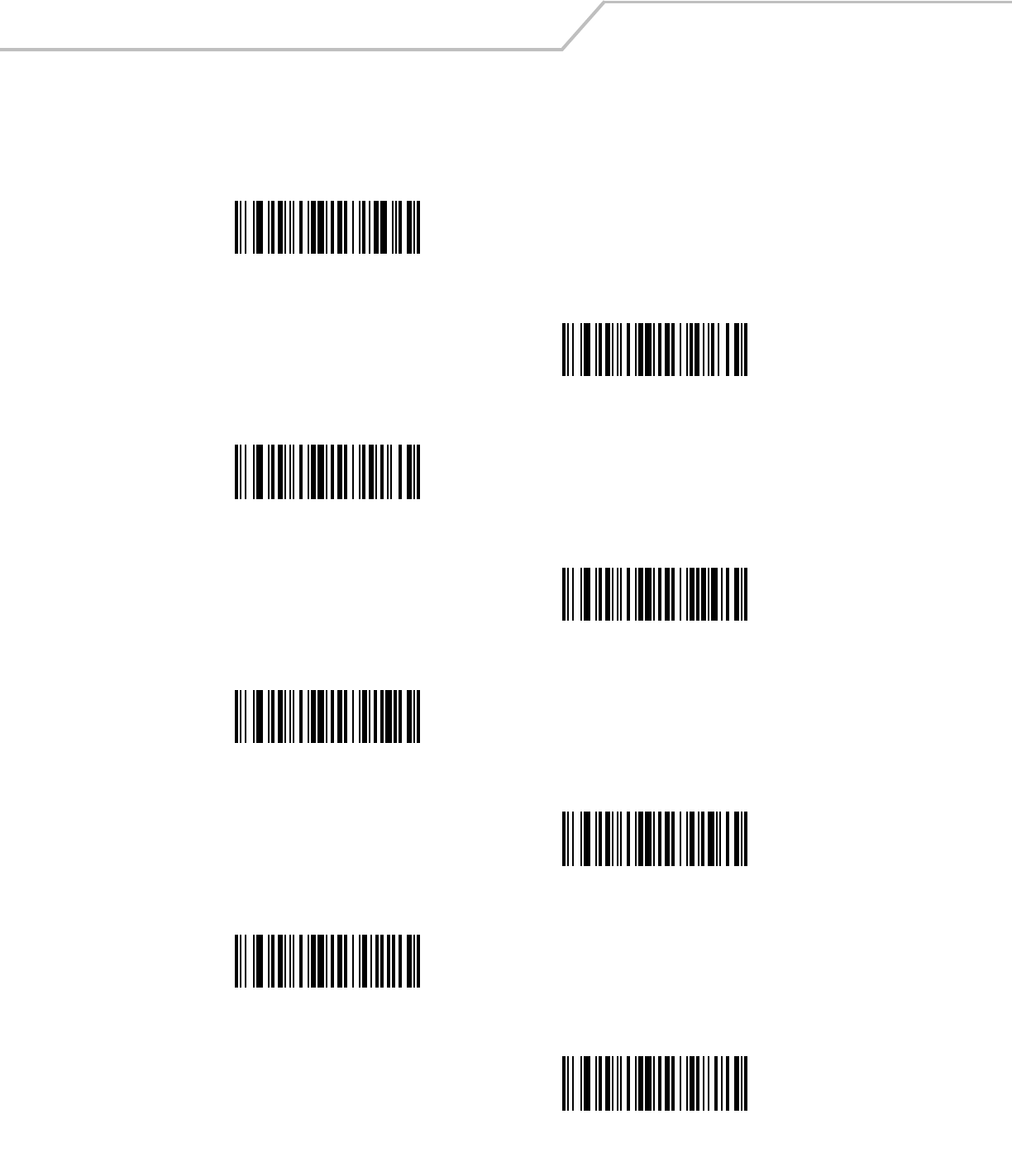
LS4208 Product Reference Guide14-42
Keyboard Characters
Scan the “Send __” bar code for the desired keyboard characters
Send Space
Send !
Send “
Send #
Send $
Send %
Send &
Send ‘
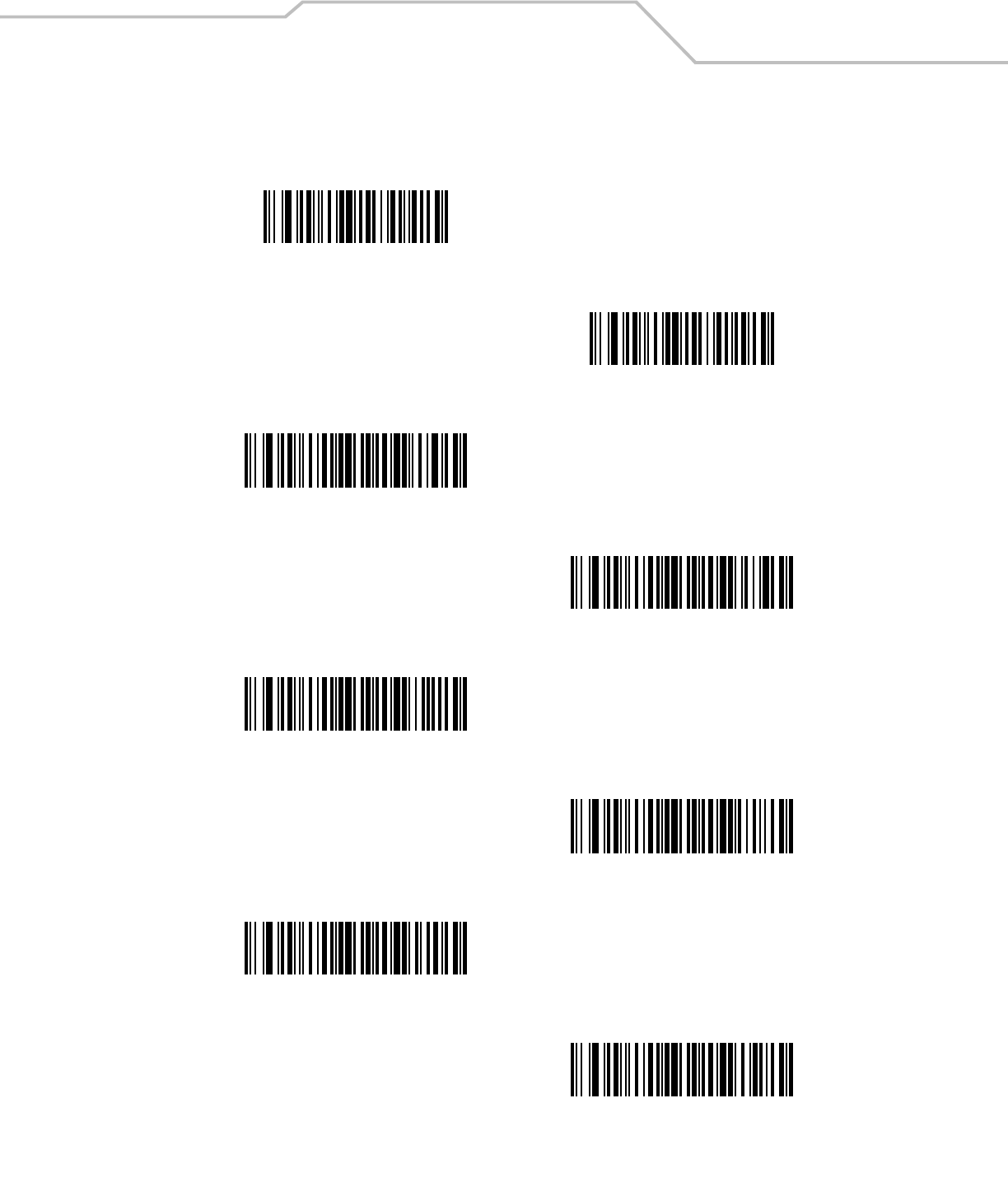
Advanced Data Formatting 14-43
Keyboard Characters (continued)
Send (
Send )
Send *
Send +
Send ,
Send -
Send .
Send /
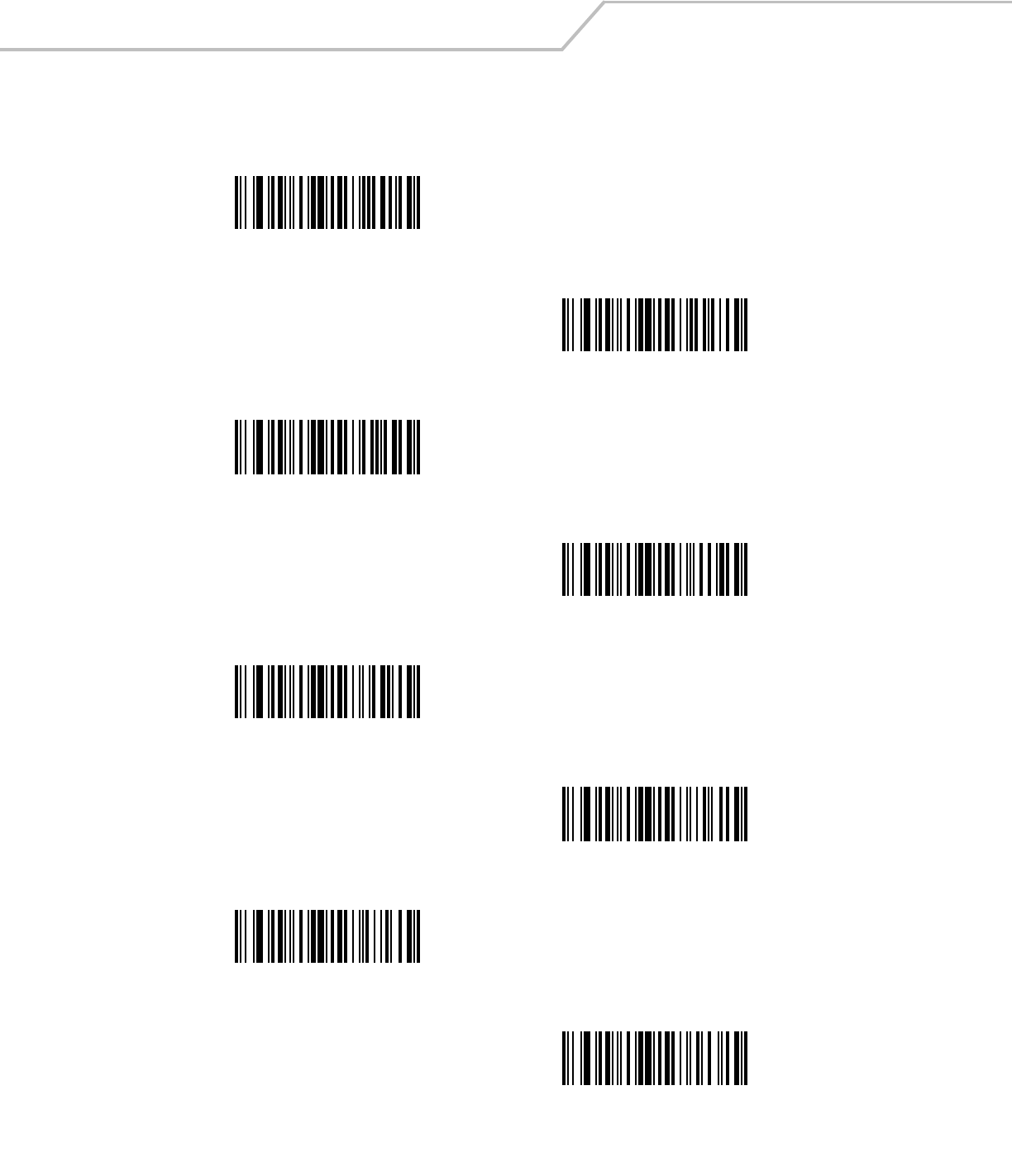
LS4208 Product Reference Guide14-44
Keyboard Characters (continued)
Send 0
Send 1
Send 2
Send 3
Send 4
Send 5
Send 6
Send 7
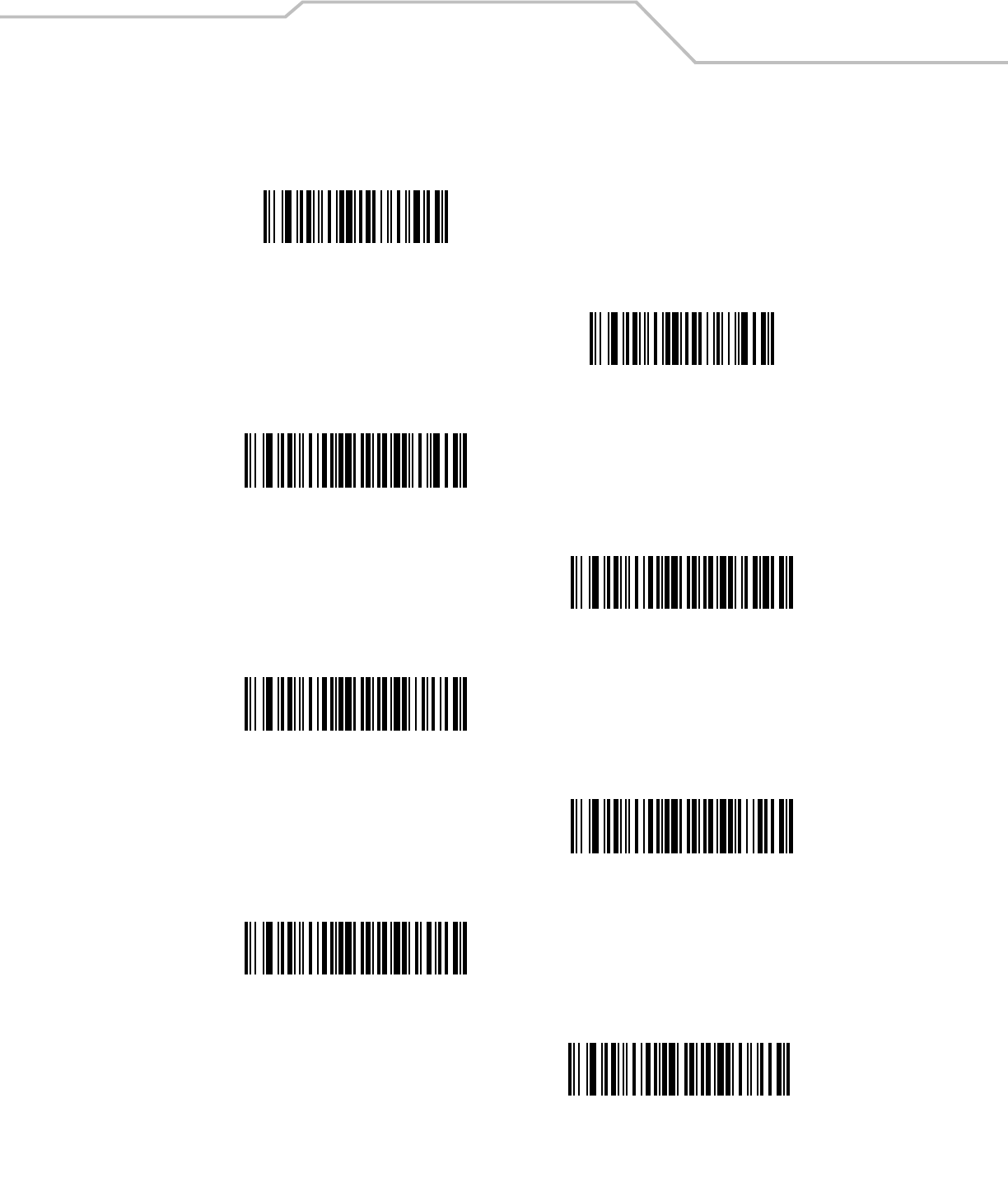
Advanced Data Formatting 14-45
Keyboard Characters (continued)
Send 8
Send 9
Send :
Send ;
Send <
Send =
Send >
Send ?
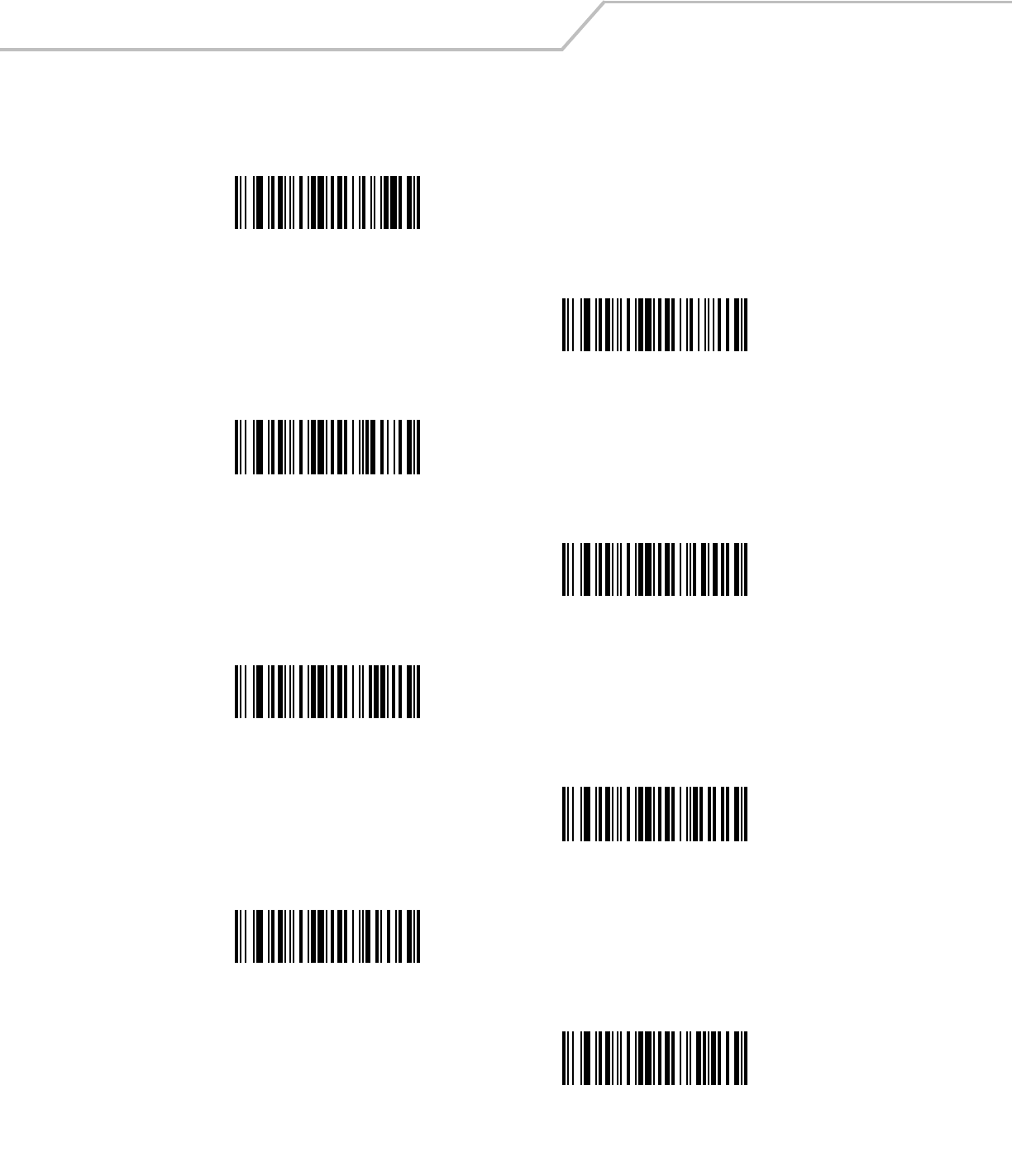
LS4208 Product Reference Guide14-46
Keyboard Characters (continued)
Send @
Send A
Send B
Send C
Send D
Send E
Send F
Send G
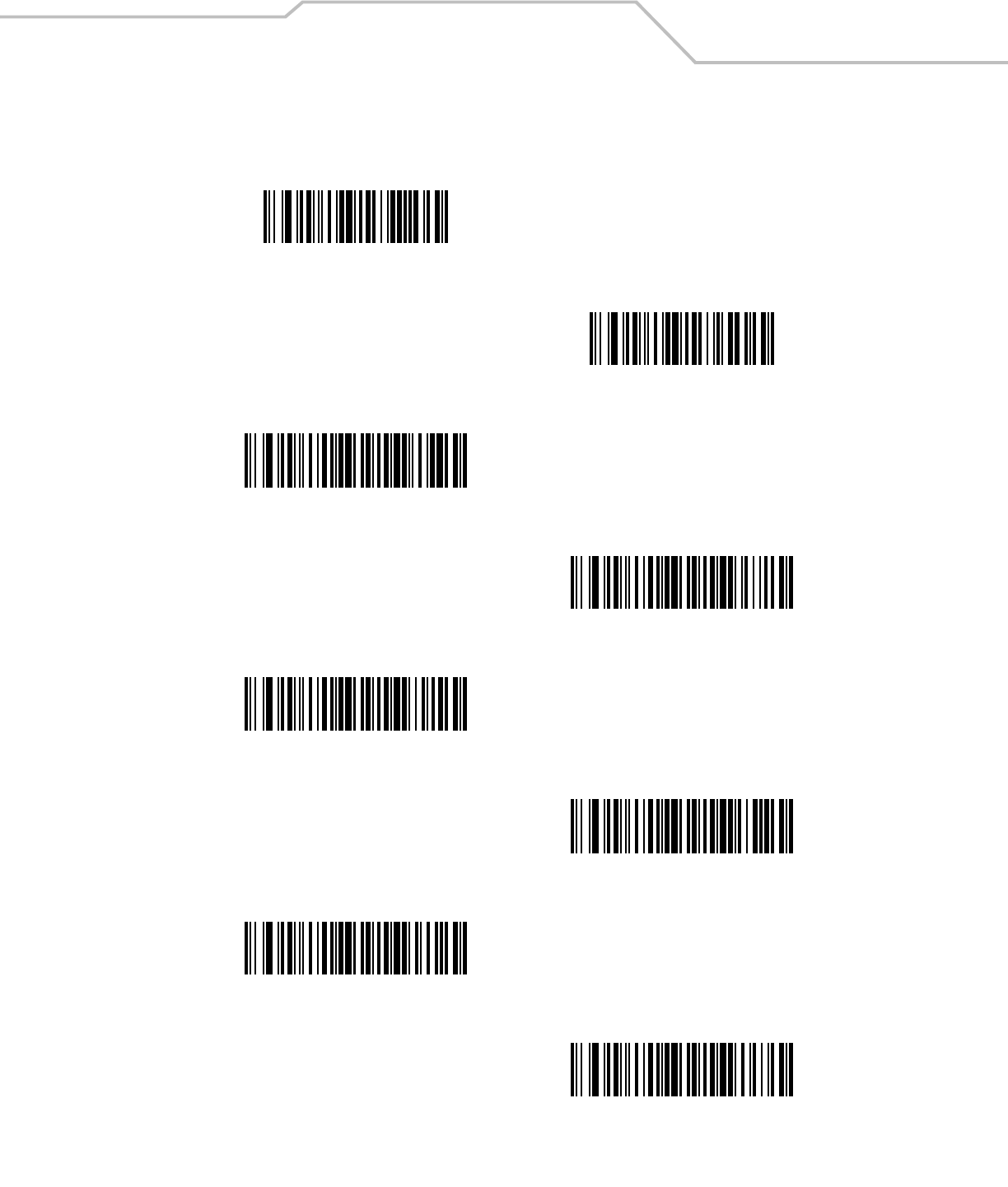
Advanced Data Formatting 14-47
Keyboard Characters (continued)
Send H
Send I
Send J
Send K
Send L
Send M
Send N
Send O
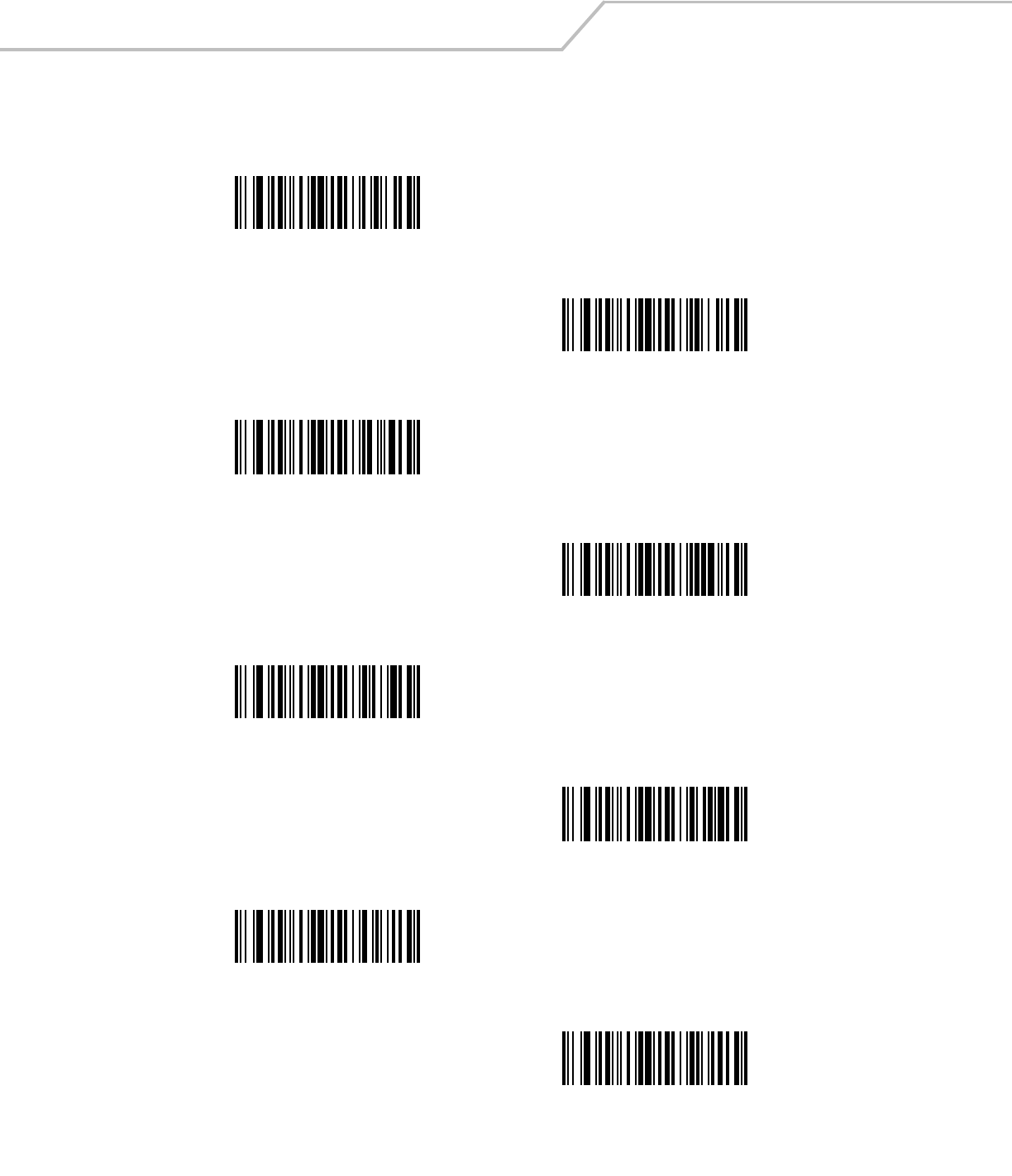
LS4208 Product Reference Guide14-48
Keyboard Characters (continued)
Send P
Send Q
Send R
Send S
Send T
Send U
Send V
Send W
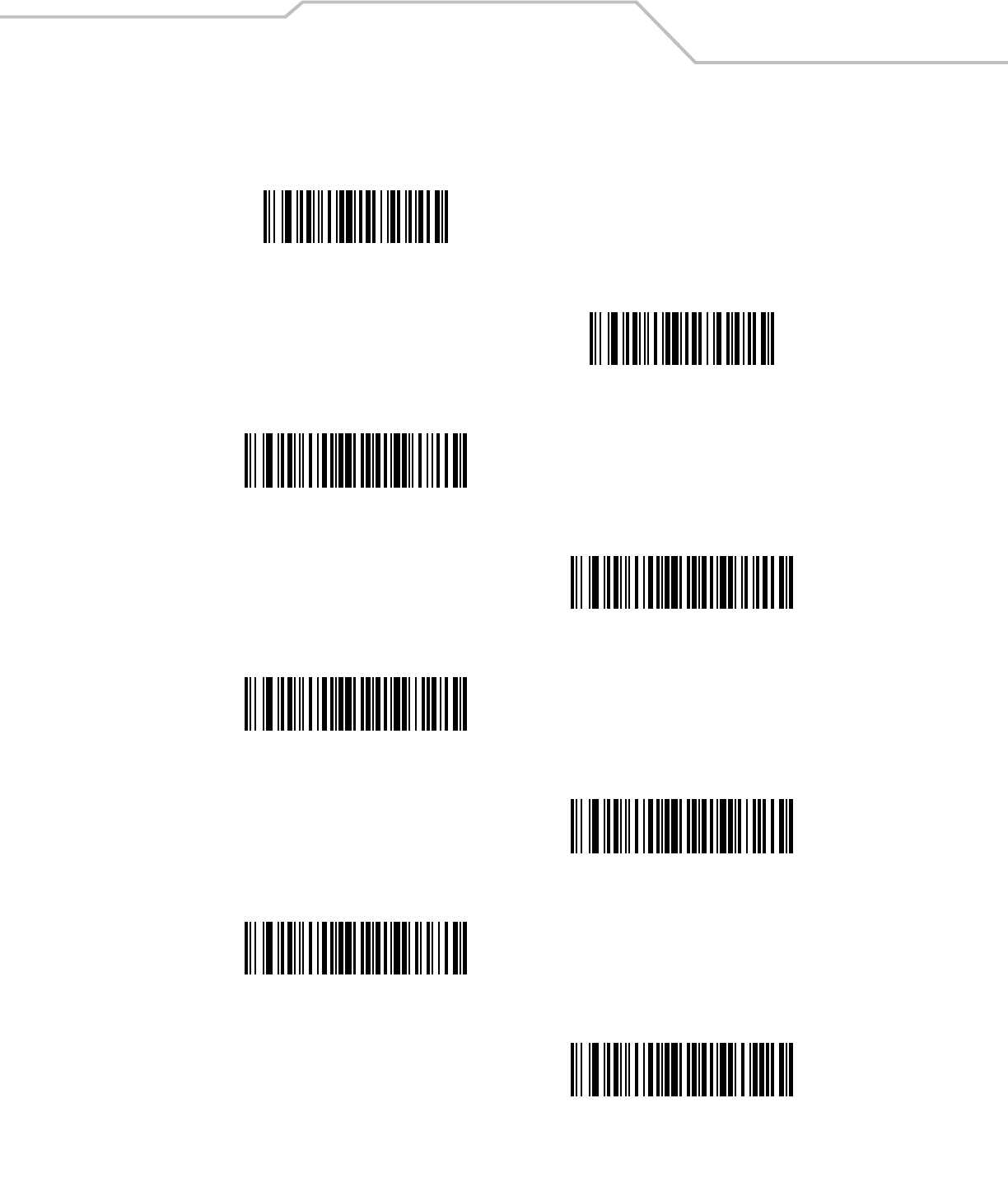
Advanced Data Formatting 14-49
Keyboard Characters (continued)
Send X
Send Y
Send Z
Send [
Send \
Send ]
Send ^
Send _
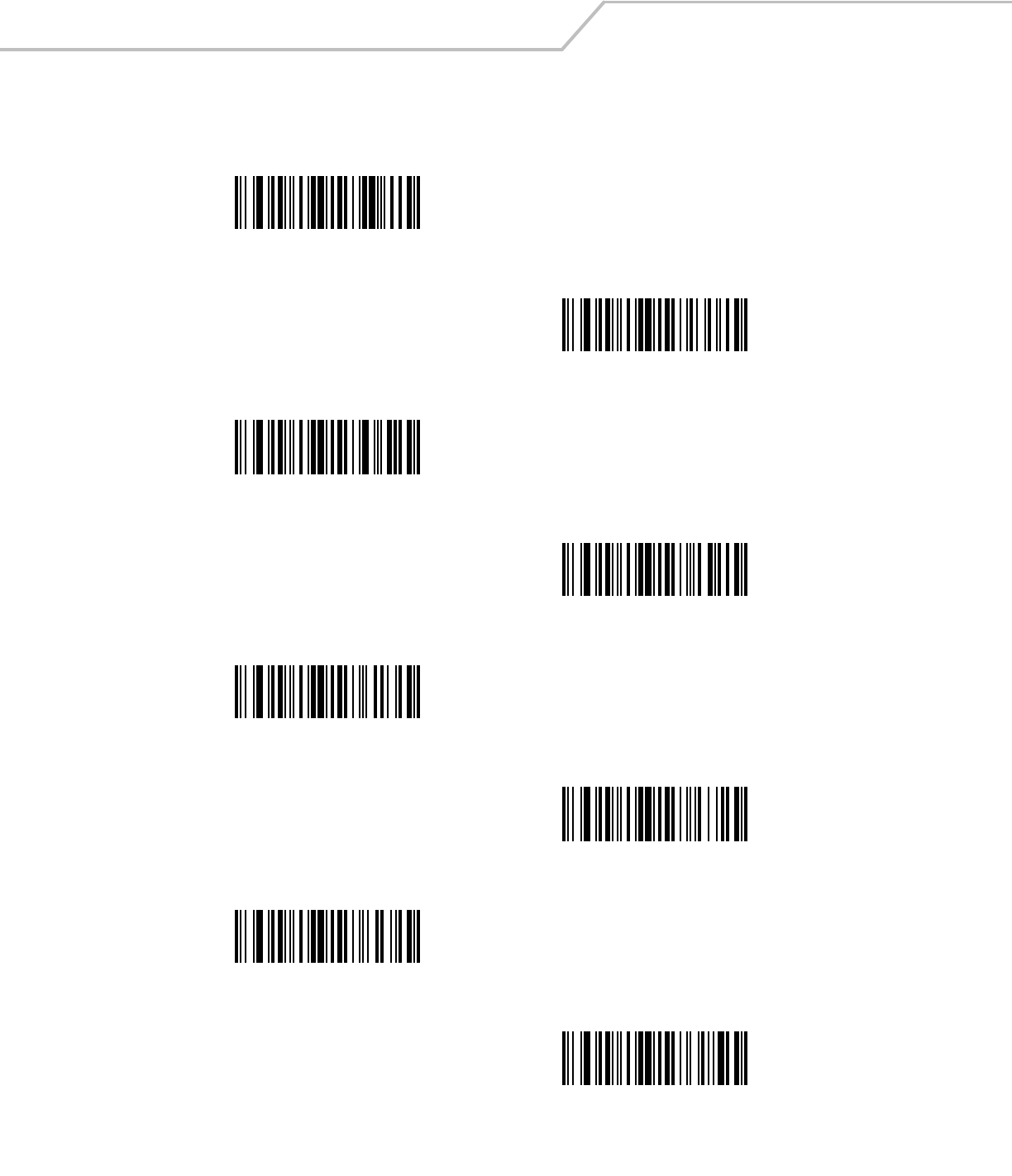
LS4208 Product Reference Guide14-50
Keyboard Characters (continued)
Send `
Send a
Send b
Send c
Send d
Send e
Send f
Send g
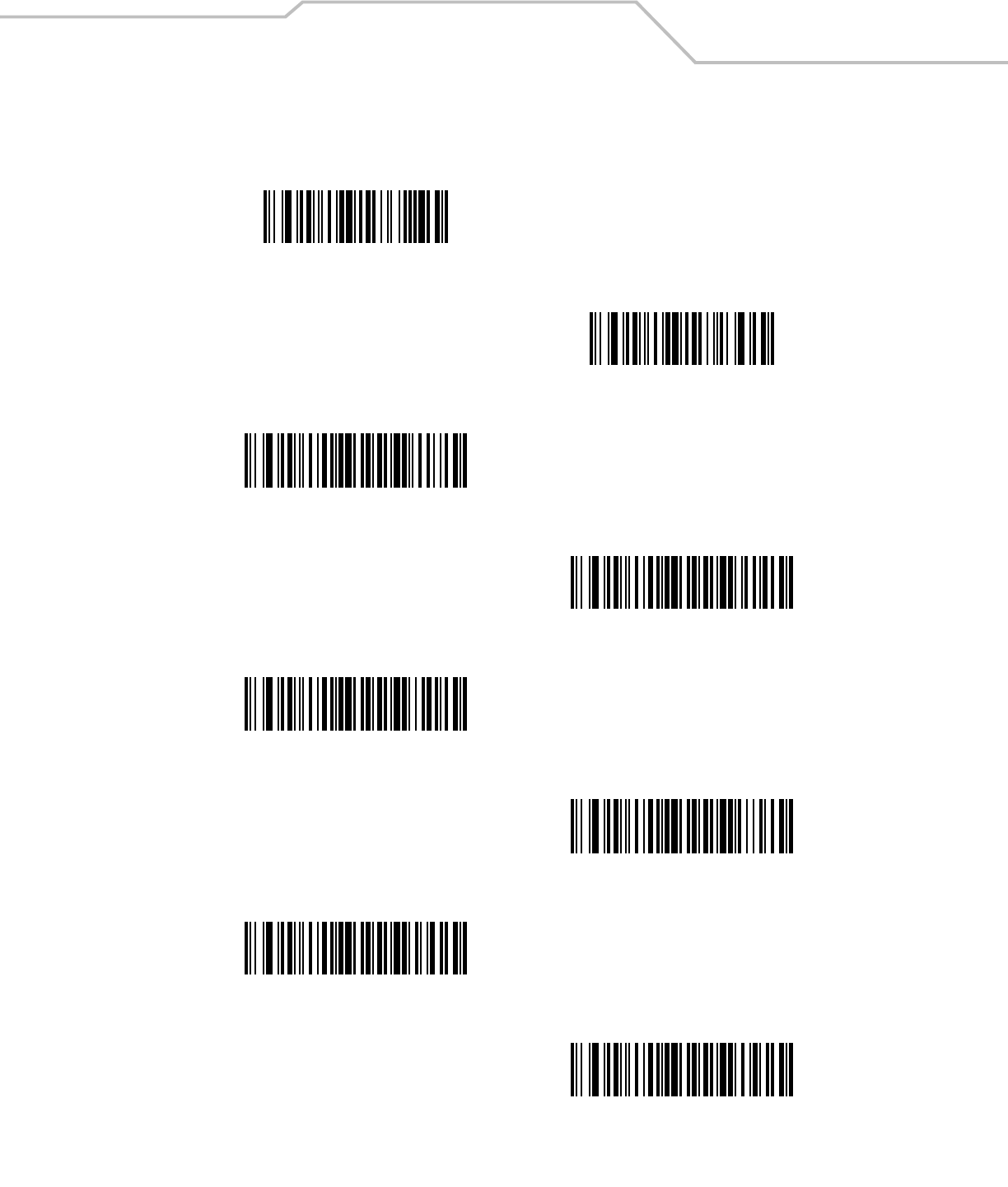
Advanced Data Formatting 14-51
Keyboard Characters (continued)
Send h
Send i
Send j
Send k
Send l
Send m
Send n
Send o

LS4208 Product Reference Guide14-52
Keyboard Characters (continued)
Send p
Send q
Send r
Send s
Send t
Send u
Send v
Send w
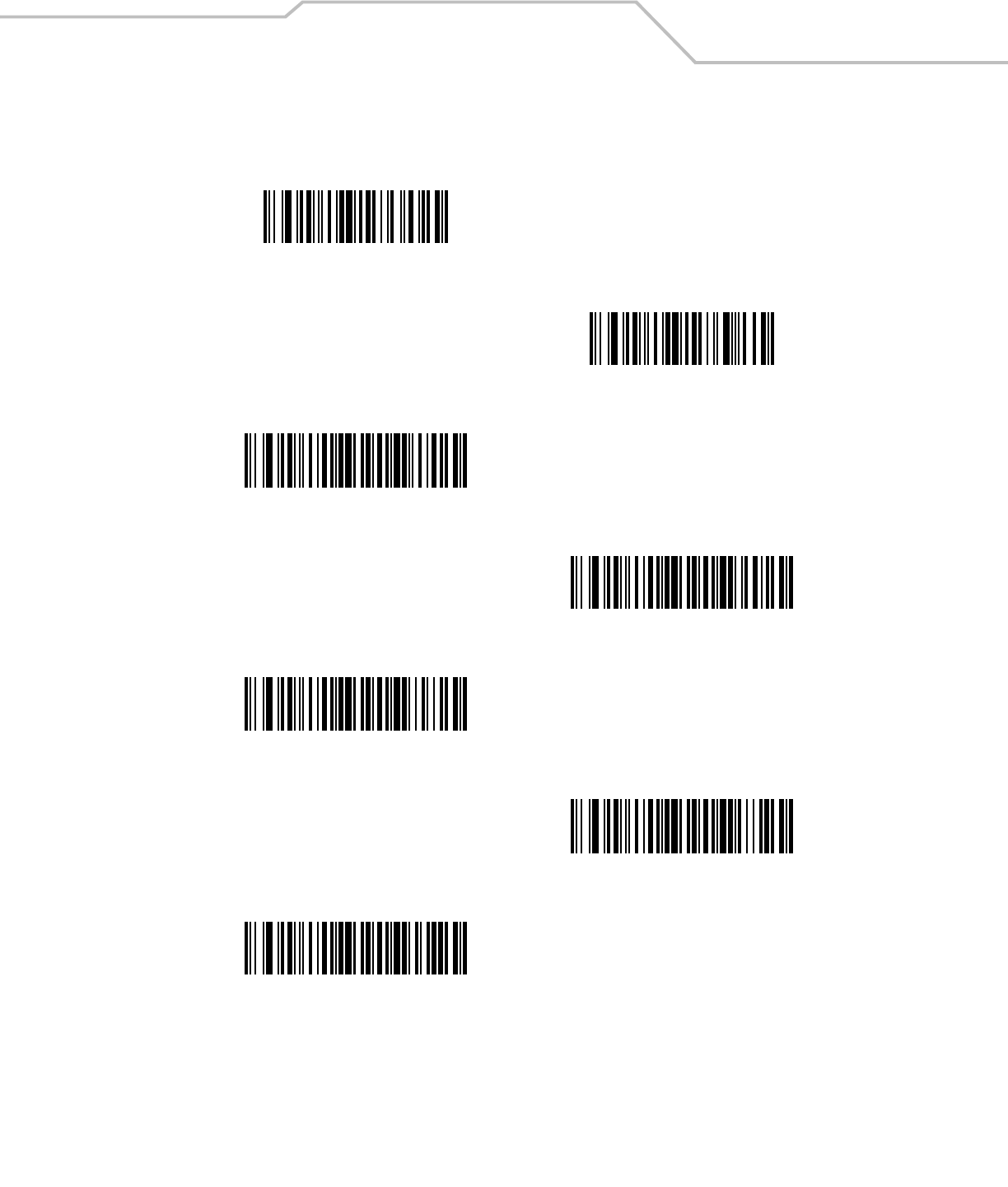
Advanced Data Formatting 14-53
Keyboard Characters (continued)
Send x
Send y
Send z
Send {
Send |
Send }
Send ~
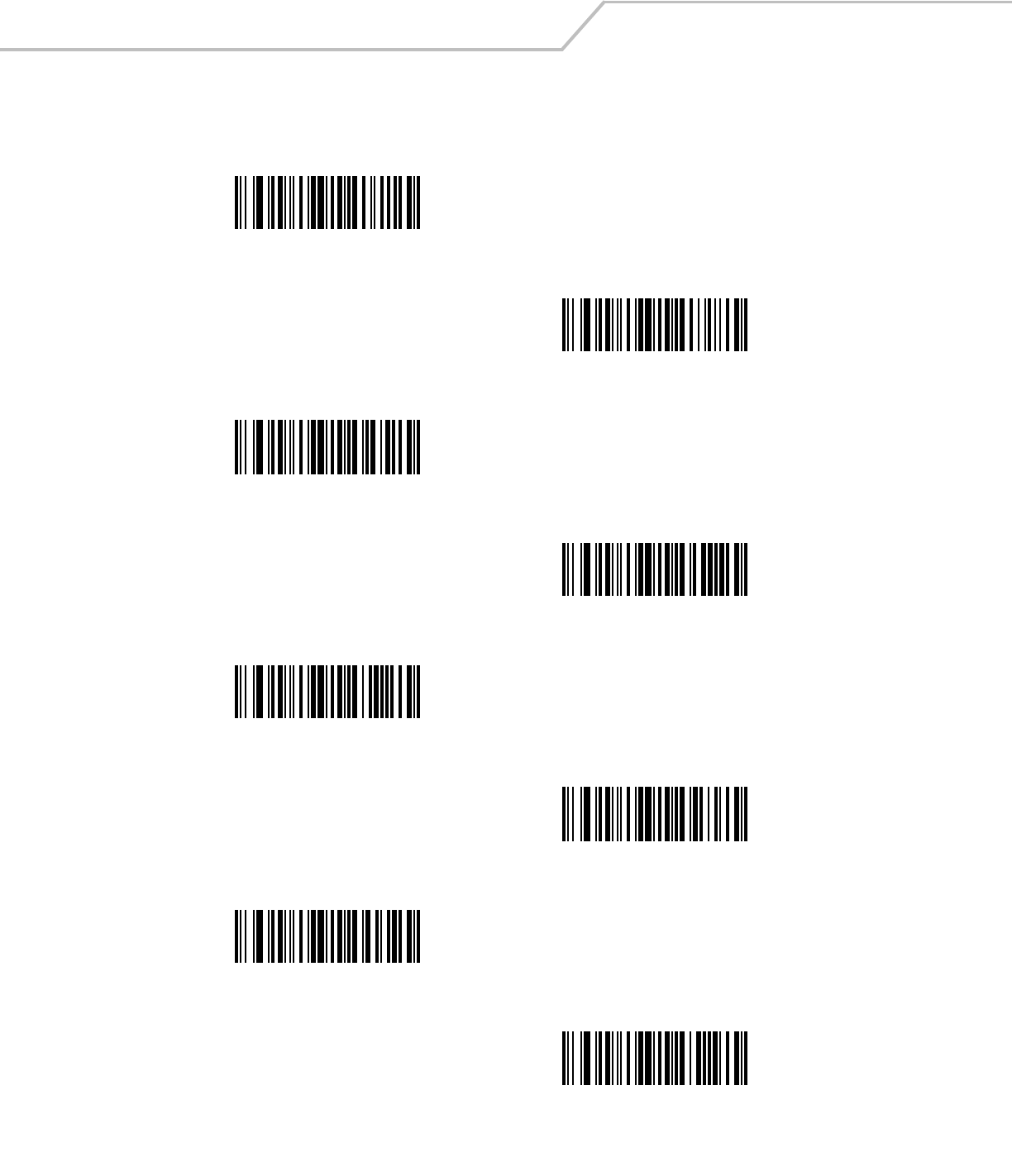
LS4208 Product Reference Guide14-54
Send ALT Characters
Send Alt 2
Send Alt A
Send Alt B
Send Alt C
Send Alt D
Send Alt E
Send Alt F
Send Alt G
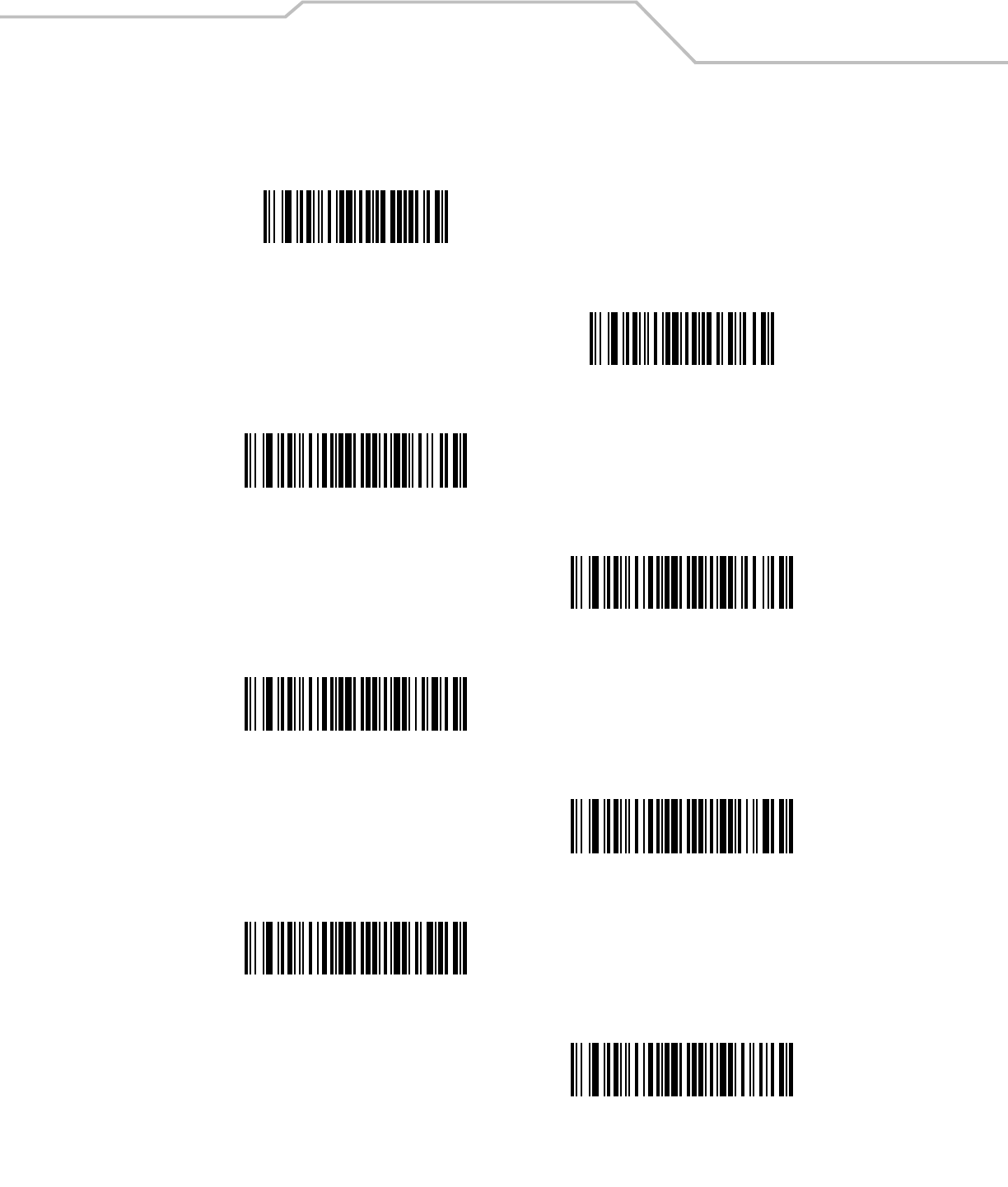
Advanced Data Formatting 14-55
Send ALT Characters (continued)
Send Alt H
Send Alt I
Send Alt J
Send Alt K
Send Alt L
Send Alt M
Send Alt N
Send Alt O
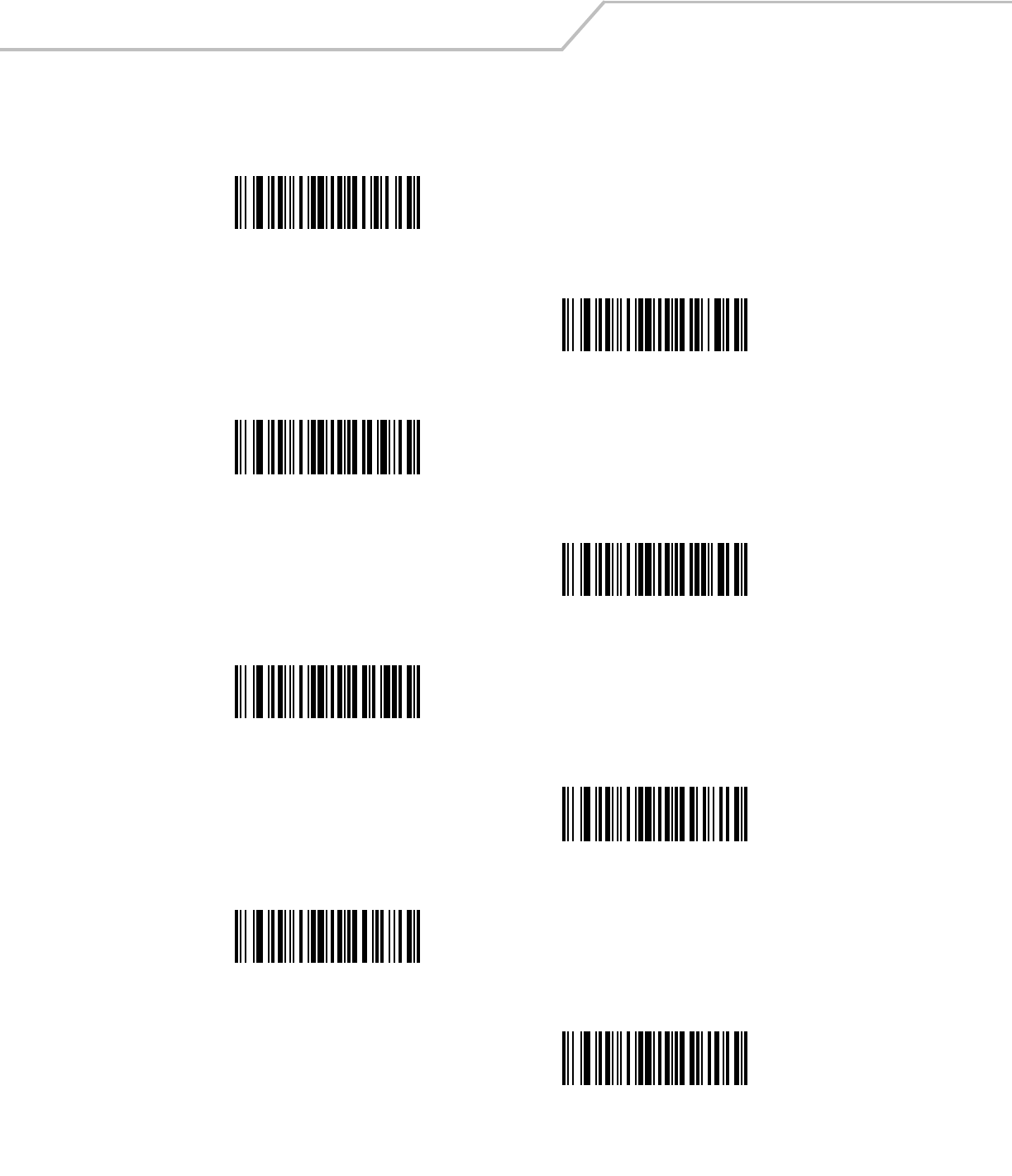
LS4208 Product Reference Guide14-56
Send ALT Characters (continued)
Send Alt P
Send Alt Q
Send Alt R
Send Alt S
Send Alt T
Send Alt U
Send Alt V
Send Alt W
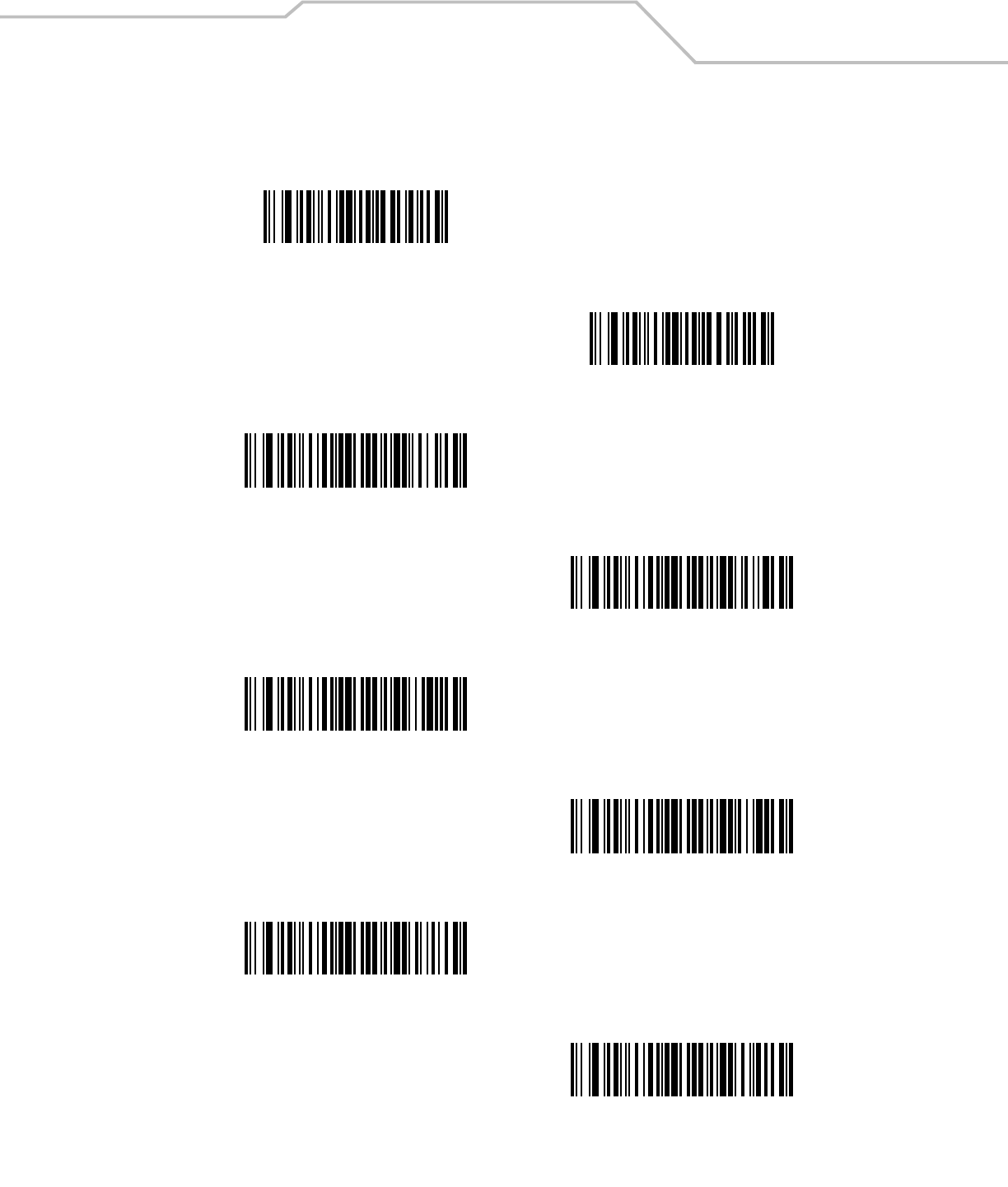
Advanced Data Formatting 14-57
Send ALT Characters (continued)
Send Alt X
Send Alt Y
Send Alt Z
Send Alt [
Send Alt \
Send Alt ]
Send Alt 6
Send Alt -
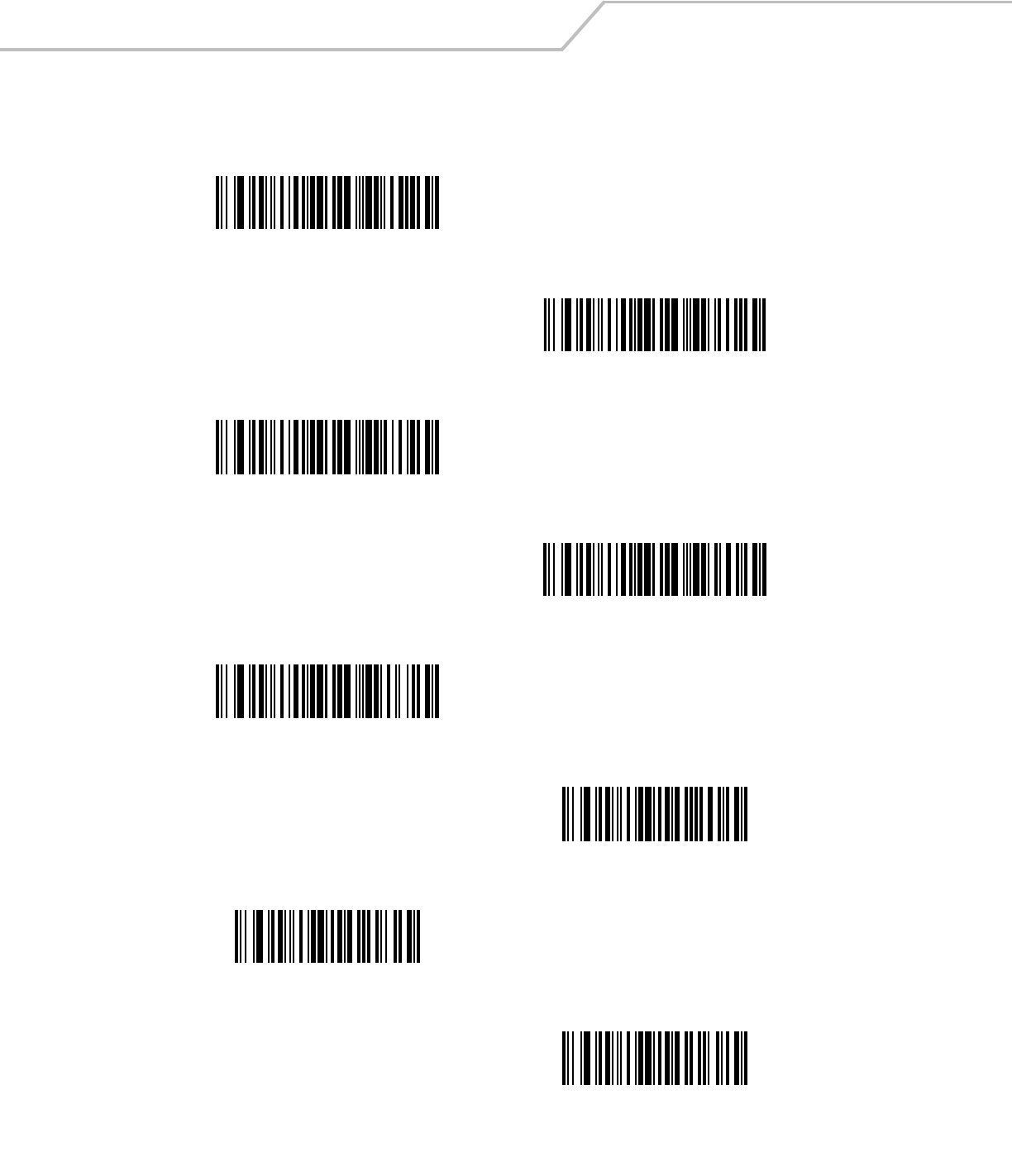
LS4208 Product Reference Guide14-58
Send Keypad Characters
Send Keypad *
Send Keypad +
Send Keypad -
Send Keypad .
Send Keypad /
Send Keypad 0
Send Keypad 1
Send Keypad 2
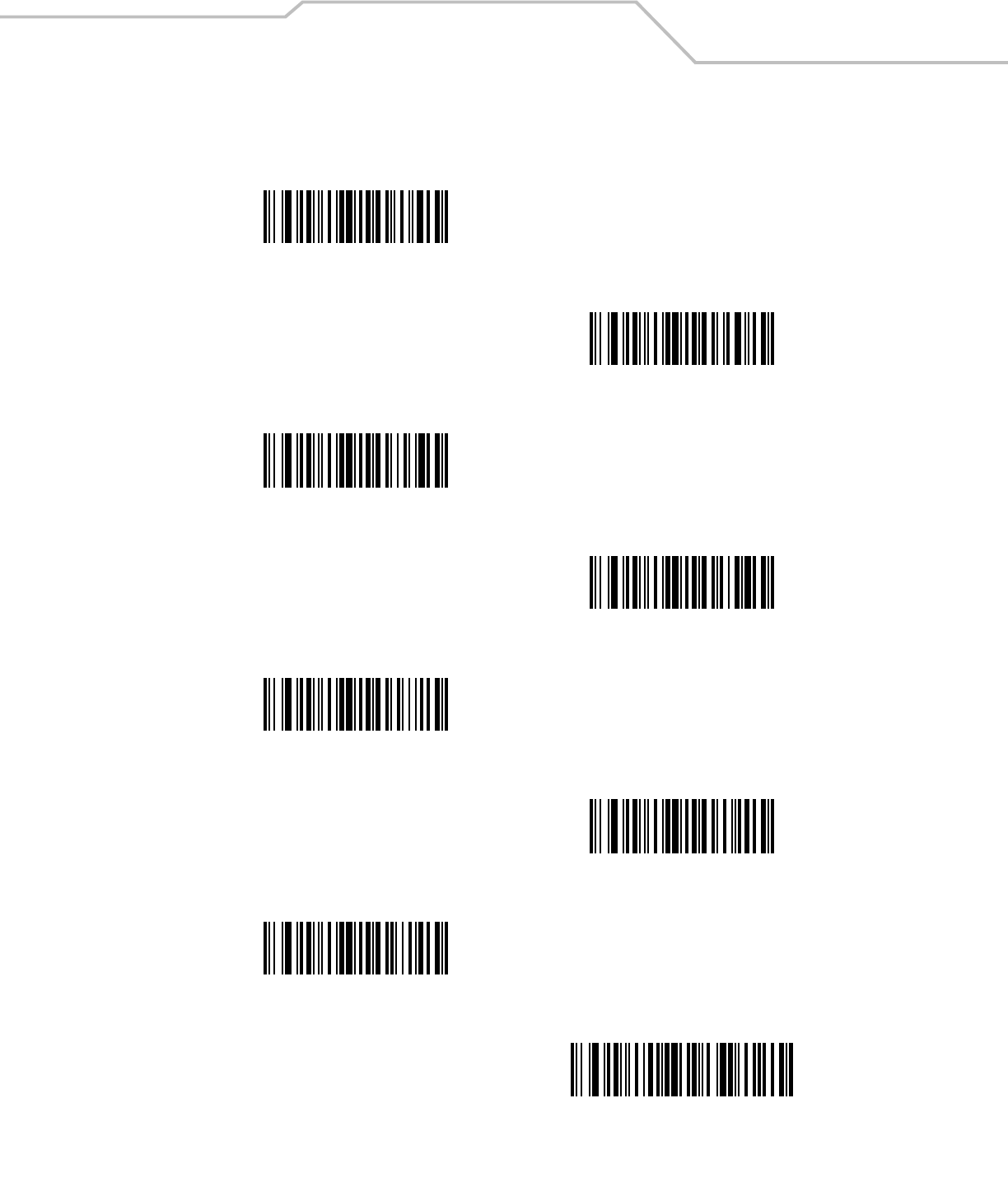
Advanced Data Formatting 14-59
Send Keypad Characters (continued)
Send Keypad 3
Send Keypad 4
Send Keypad 5
Send Keypad 6
Send Keypad 7
Send Keypad 8
Send Keypad 9
Send Keypad Enter
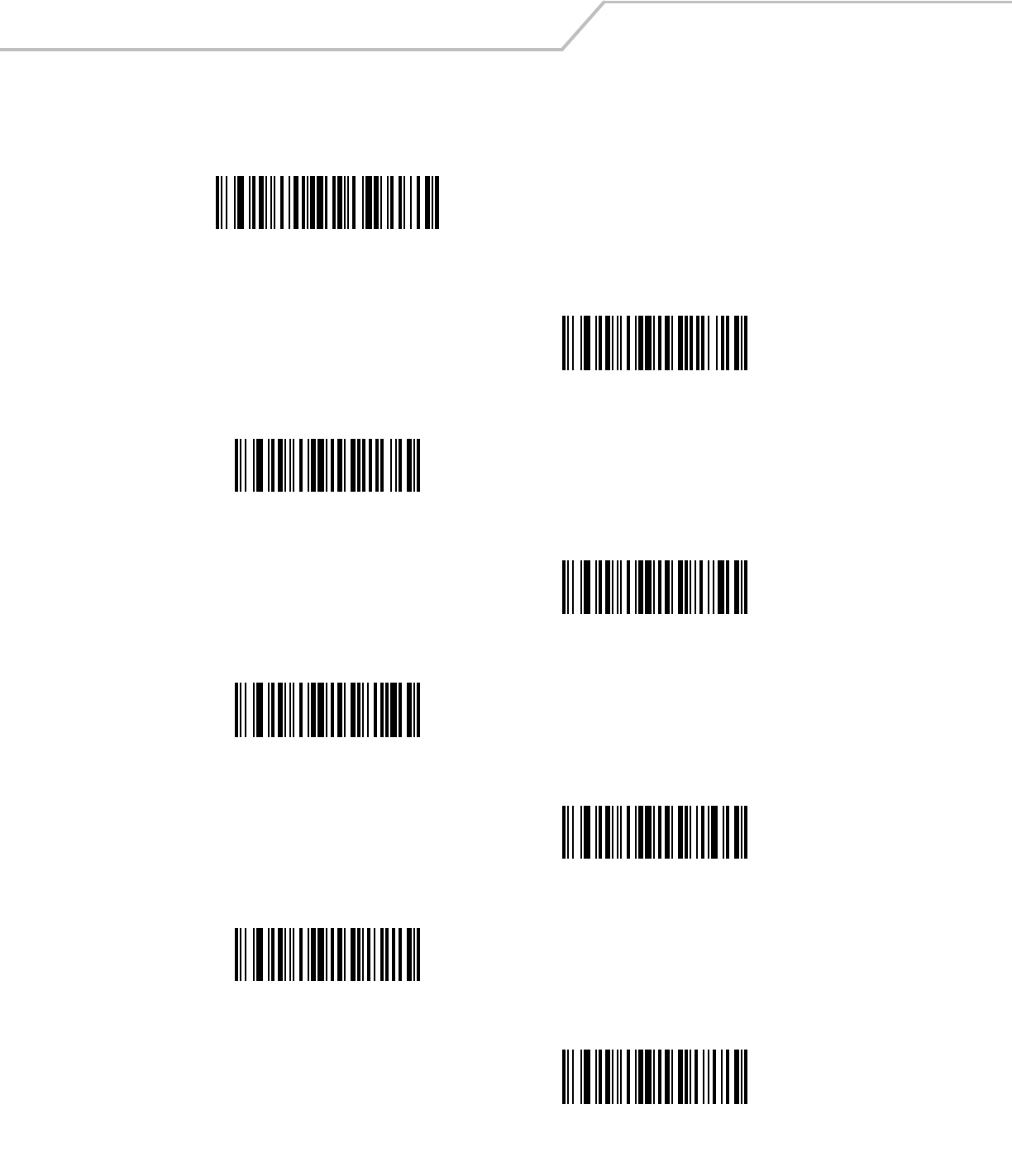
LS4208 Product Reference Guide14-60
Send Keypad Characters (continued)
Send Keypad Numlock
NUM LOCK
Send Break Key
Send Delete Key
Send Page Up Key
Send End Key
Send Page Down Key
Send Pause Key
Send Scroll Lock Key
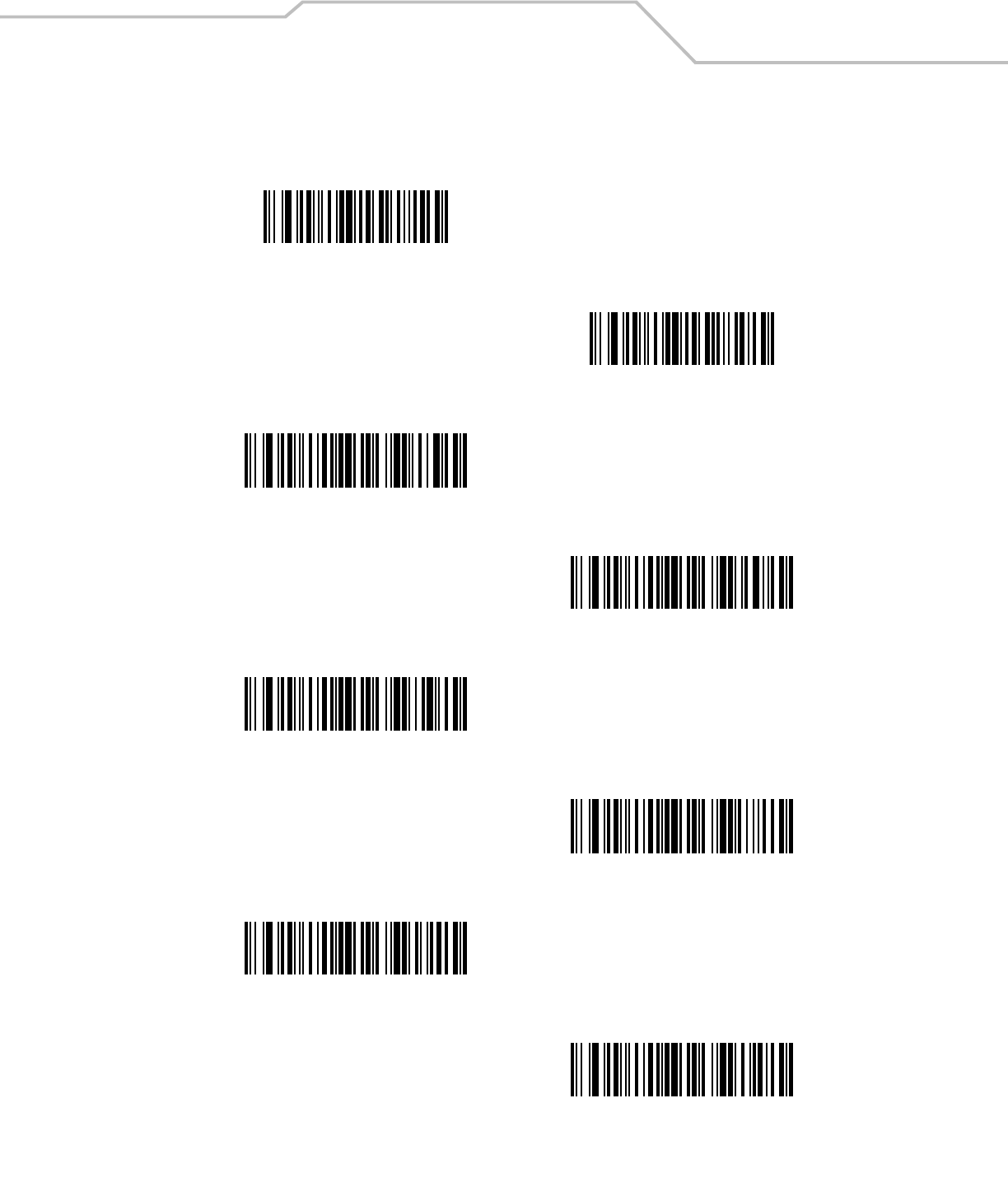
Advanced Data Formatting 14-61
Send Keypad Characters (continued)
Send Backspace Key
Send Tab Key
Send Print Screen Key
Send Insert Key
Send Home Key
Send Enter Key
Send Escape Key
Send Up Arrow Key
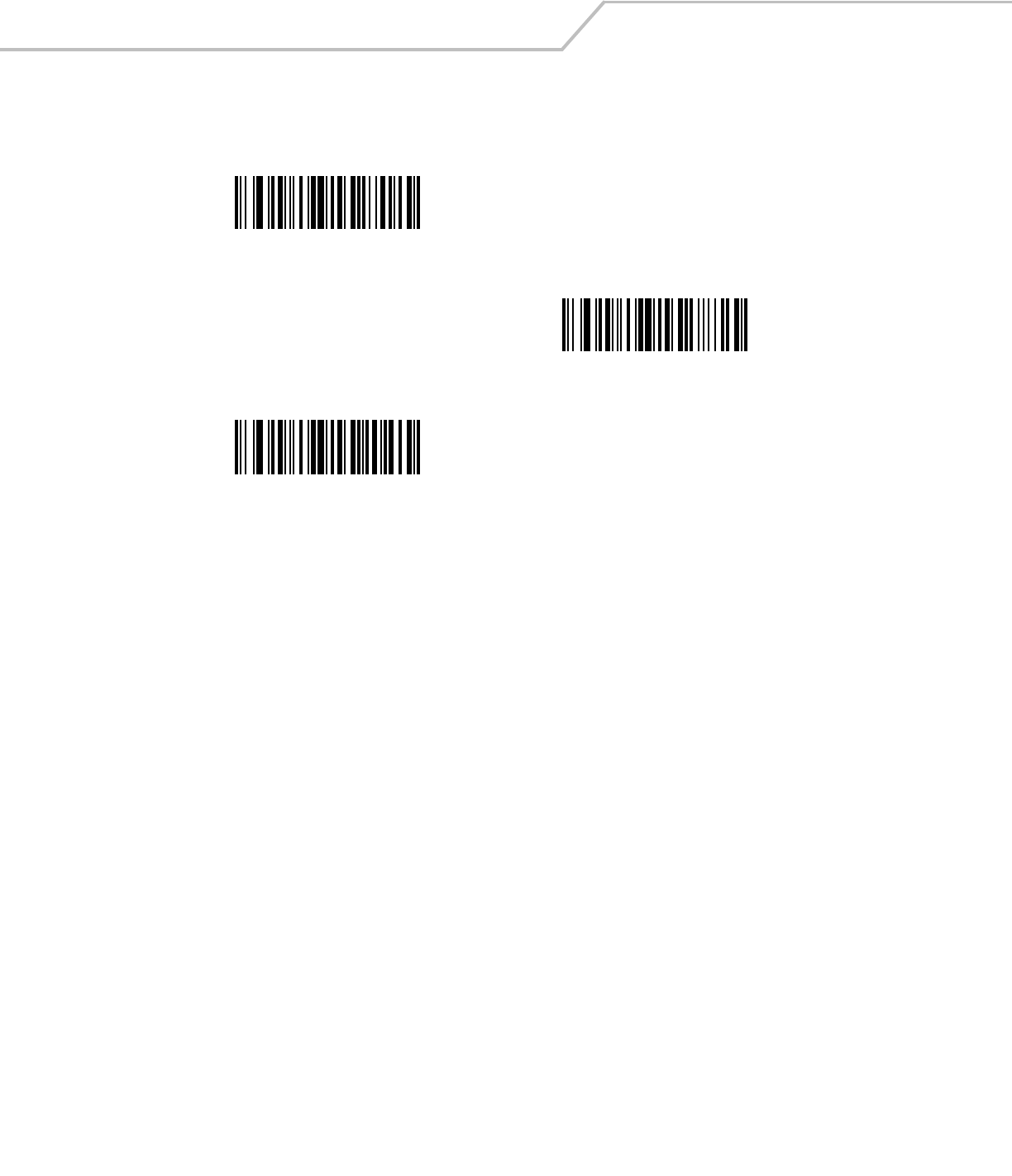
LS4208 Product Reference Guide14-62
Send Keypad Characters (continued)
Send Down Arrow Key
Send Left Arrow Key
Send Right Arrow Key
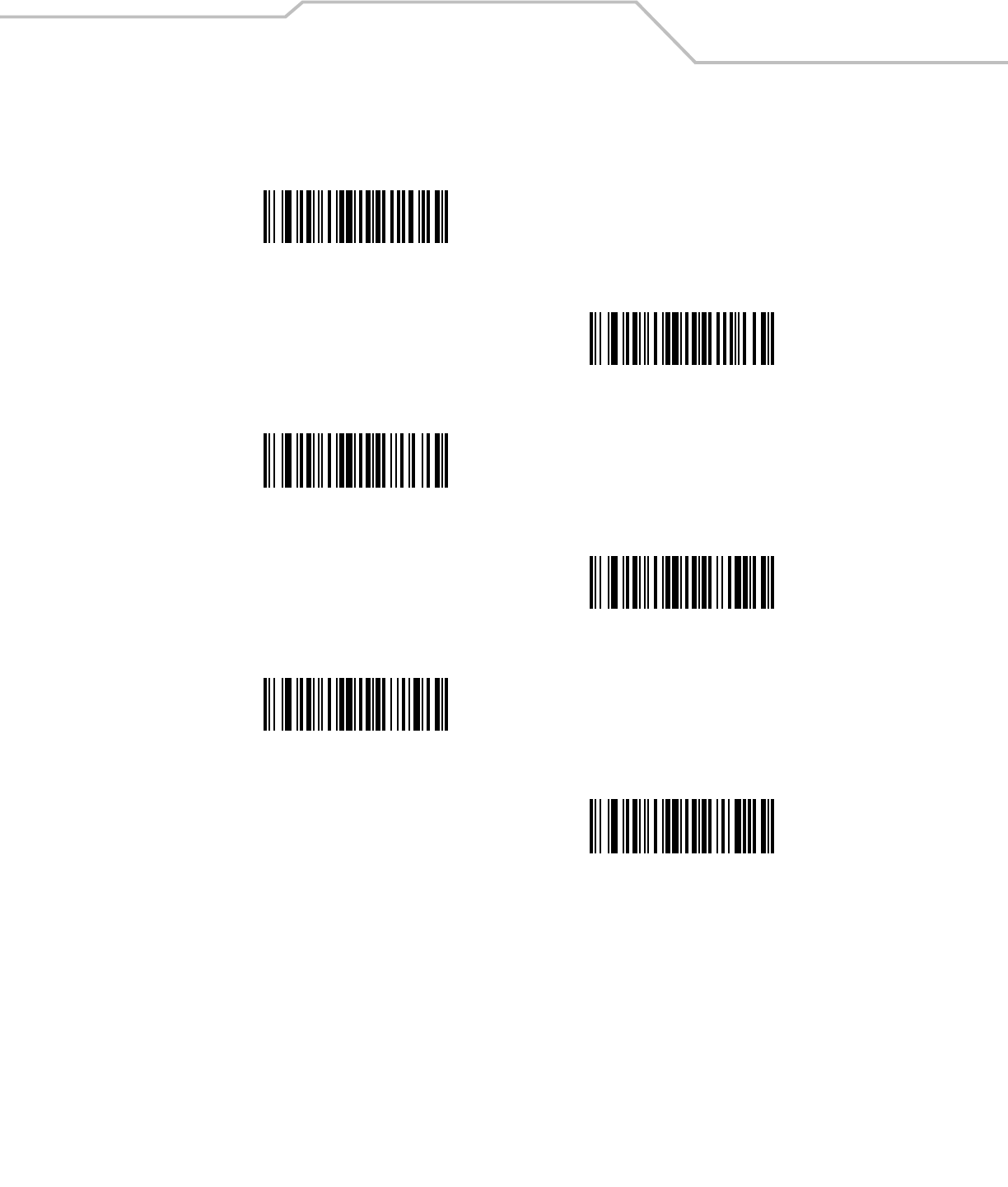
Advanced Data Formatting 14-63
Send Function Key
Send F1 Key
Send F2 Key
Send F3 Key
Send F4 Key
Send F5 Key
Send F6 Key

LS4208 Product Reference Guide14-64
Send Function Key (continued)
Send F7 Key
Send F8 Key
Send F9 Key
Send F10 Key
Send F11 Key
Send F12 Key
Send F13 Key
Send F14 Key
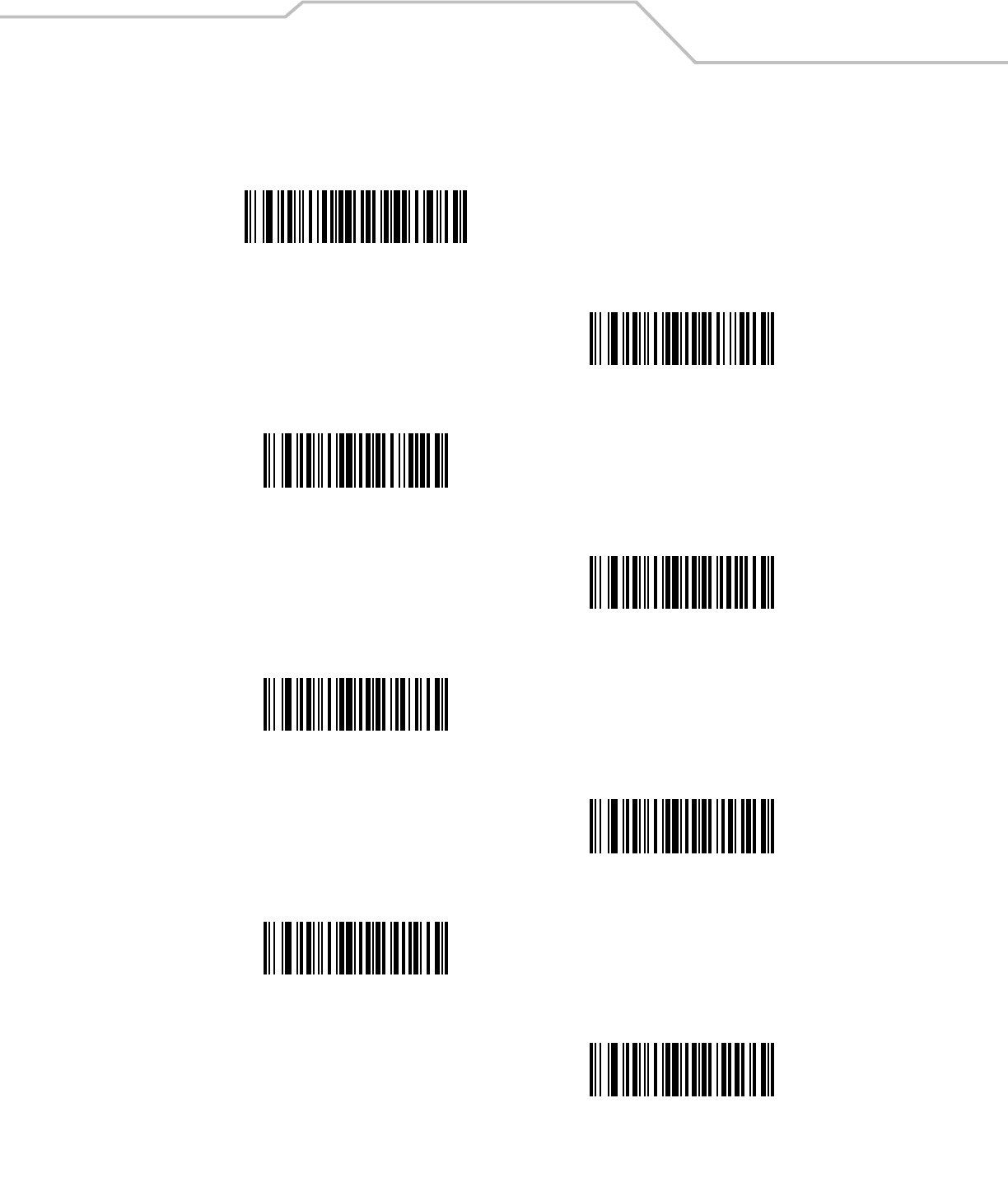
Advanced Data Formatting 14-65
Send Function Key (continued)
Send F15 Key
Send F16 Key
Send F17 Key
Send F18 Key
Send F19 Key
Send F20 Key
Send F21 Key
Send F22 Key
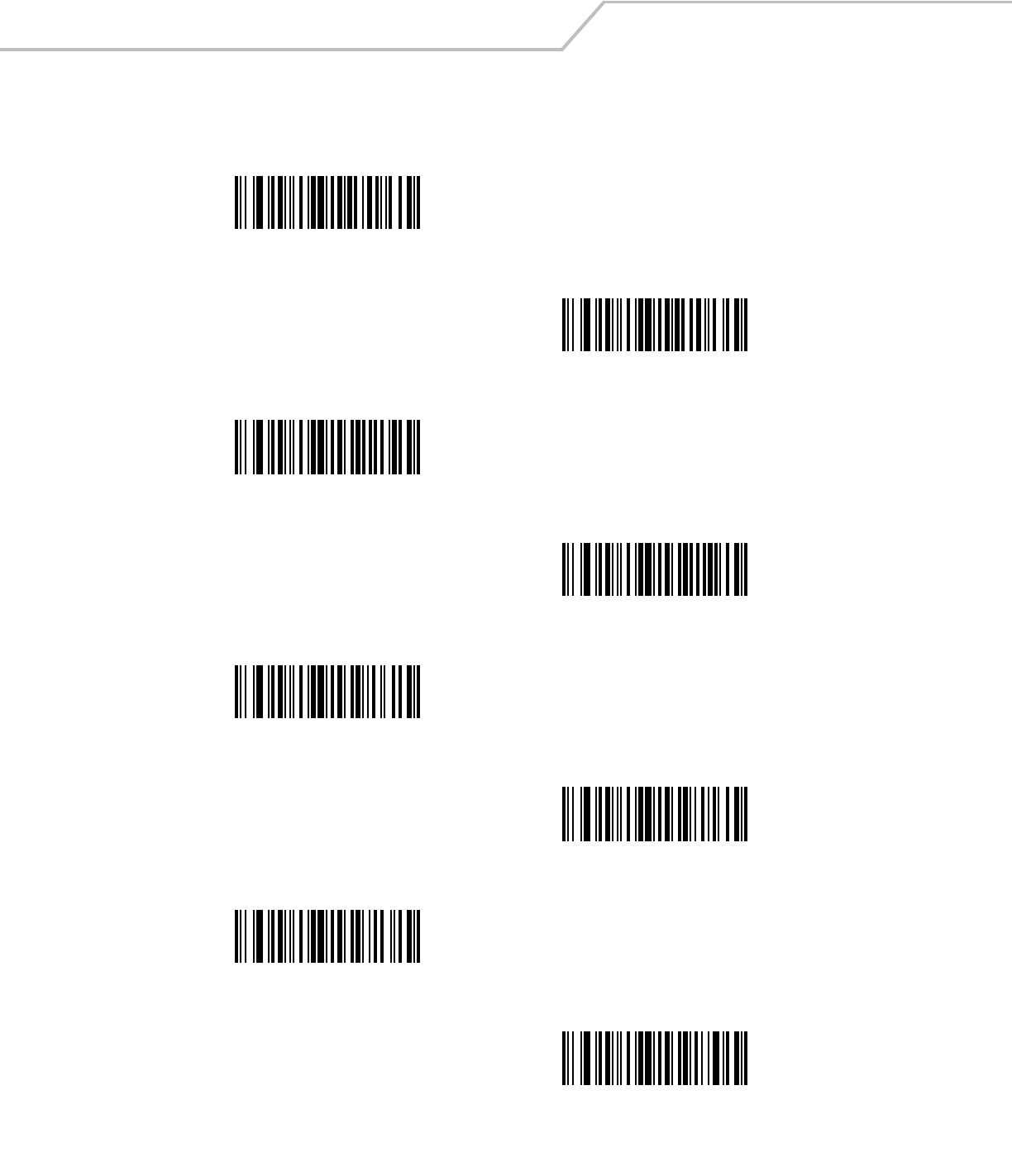
LS4208 Product Reference Guide14-66
Send Function Key (continued)
Send F23 Key
Send F24 Key
Send PF1 Key
Send PF2 Key
Send PF3 Key
Send PF4 Key
Send PF5 Key
Send PF6 Key
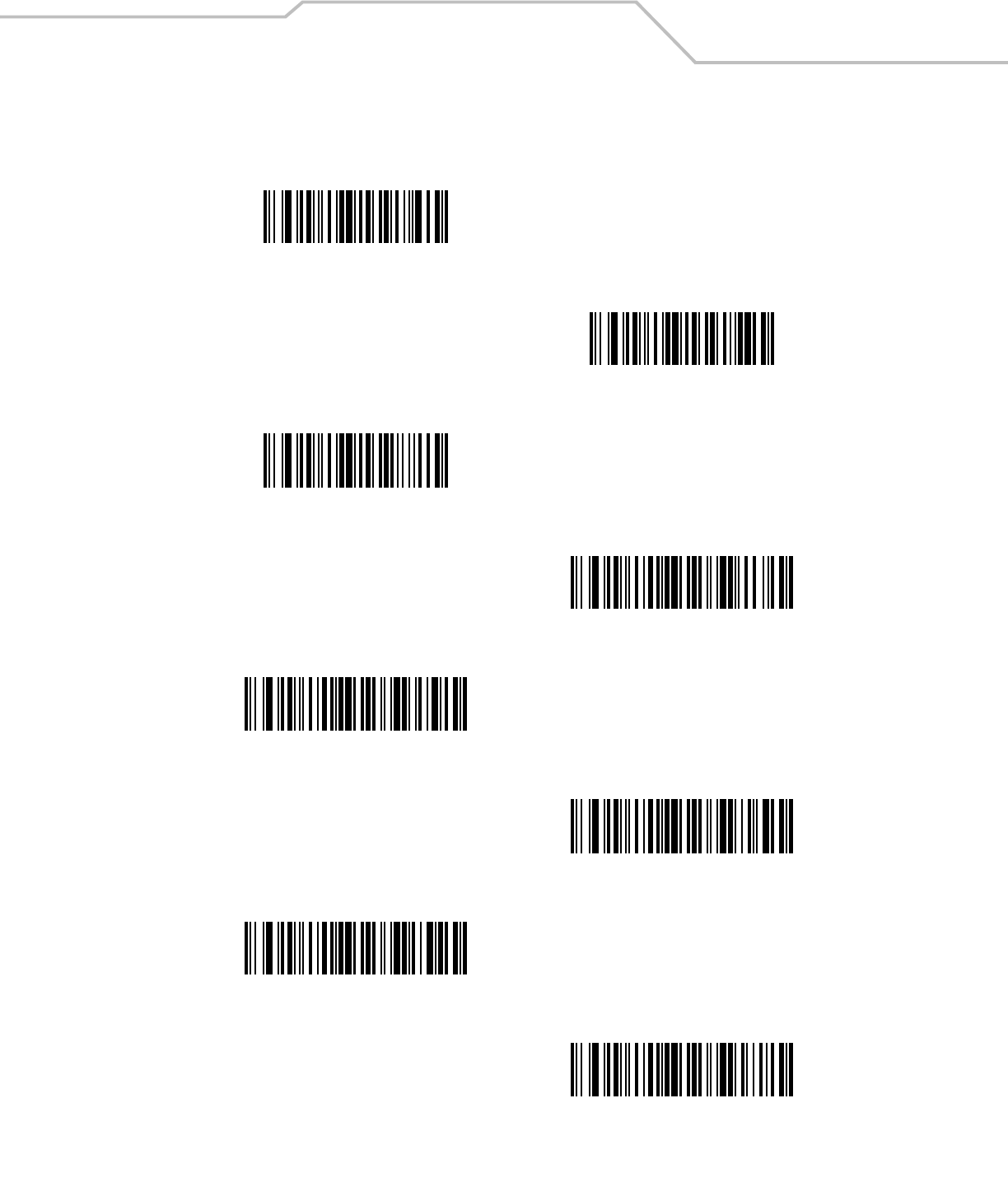
Advanced Data Formatting 14-67
Send Function Key (continued)
Send PF7 Key
Send PF8 Key
Send PF9 Key
Send PF10 Key
Send PF11 Key
Send PF12 Key
Send PF13 Key
Send PF14 Key
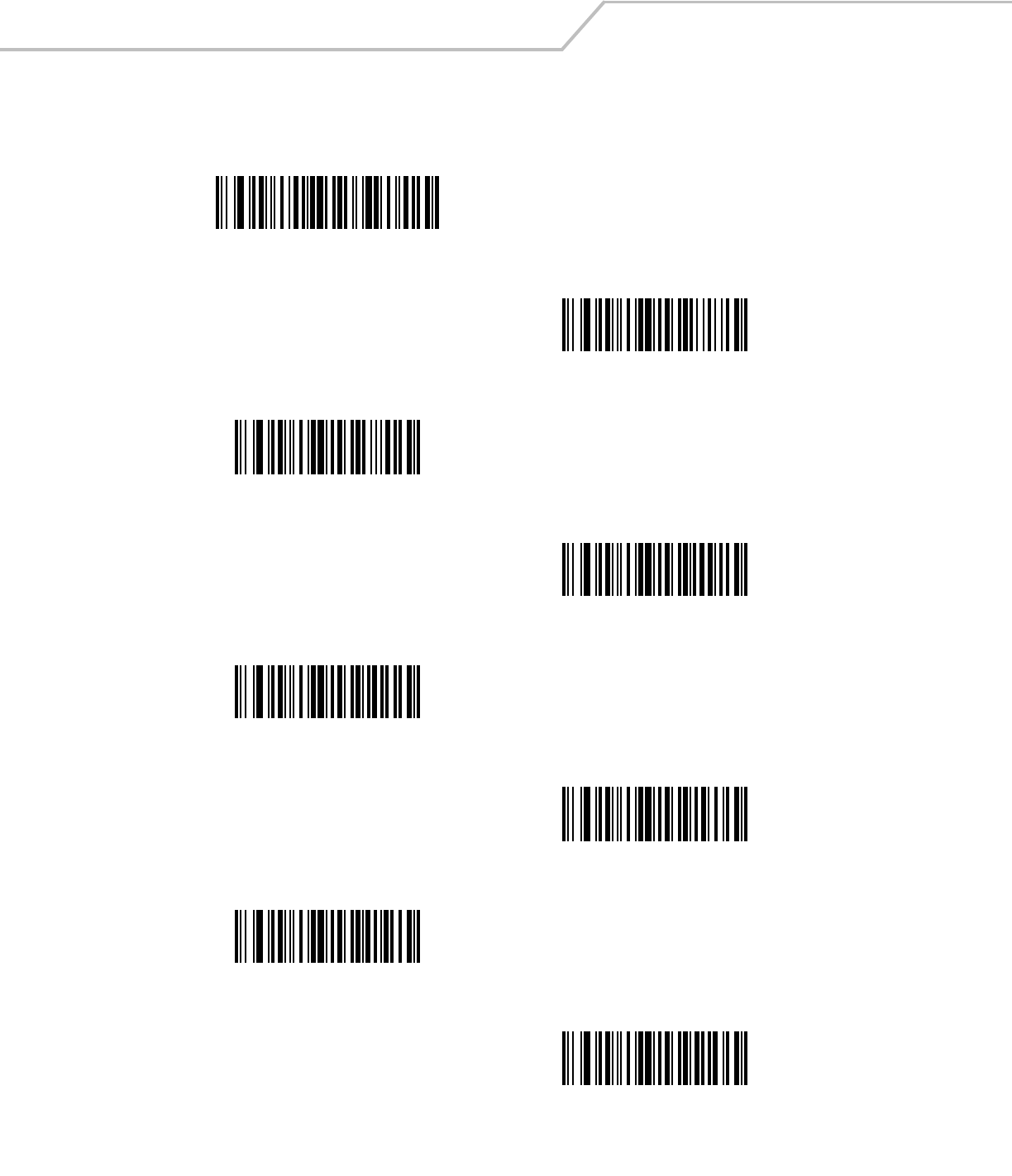
LS4208 Product Reference Guide14-68
Send Function Key (continued)
Send PF15 Key
Send PF16 Key
Send PF17 Key
Send PF18 Key
Send PF19 Key
Send PF20 Key
Send PF21 Key
Send PF22 Key
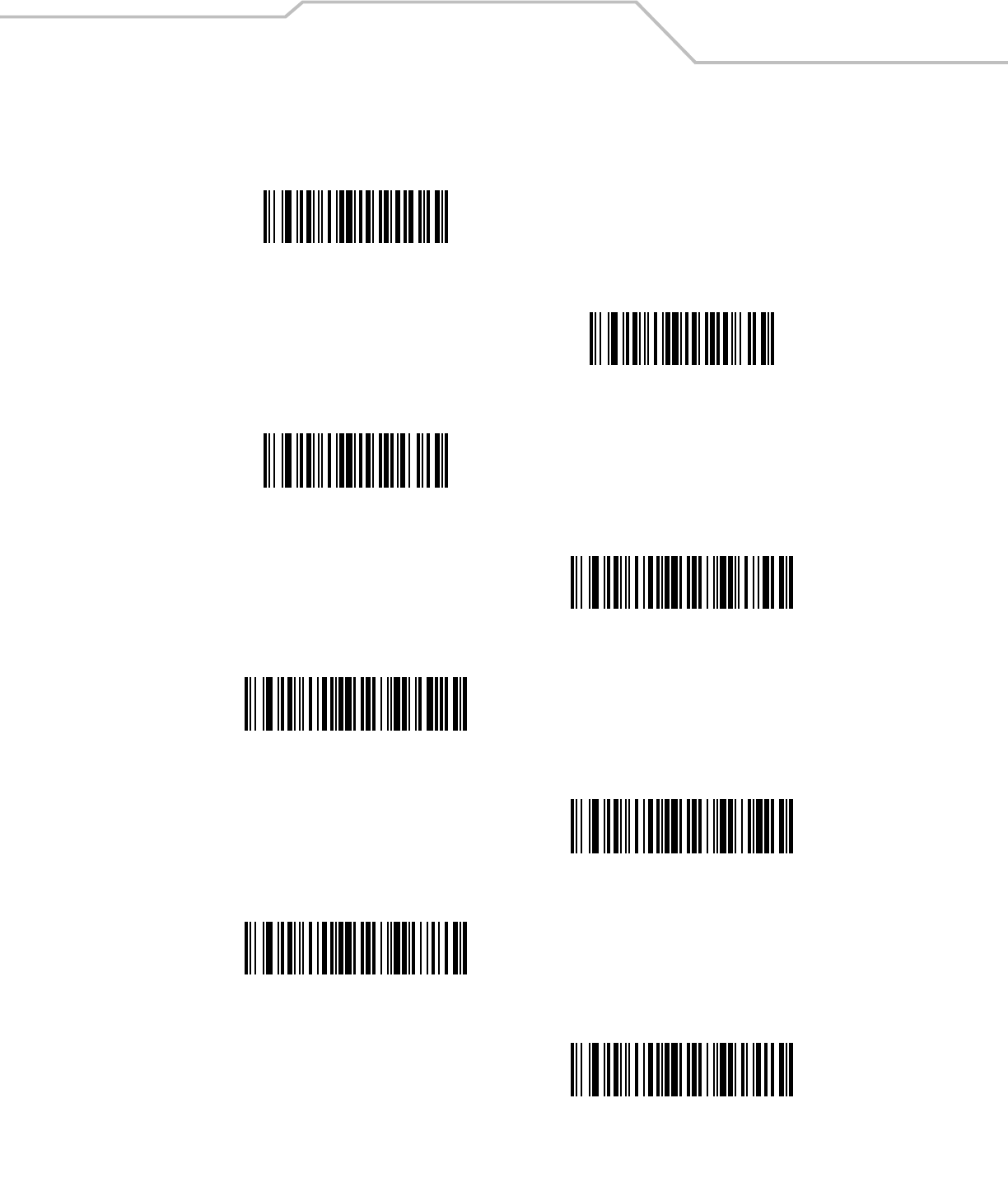
Advanced Data Formatting 14-69
Send Function Key (continued)
Send PF23 Key
Send PF24 Key
Send PF25 Key
Send PF26 Key
Send PF27 Key
Send PF28 Key
Send PF29 Key
Send PF30 Key
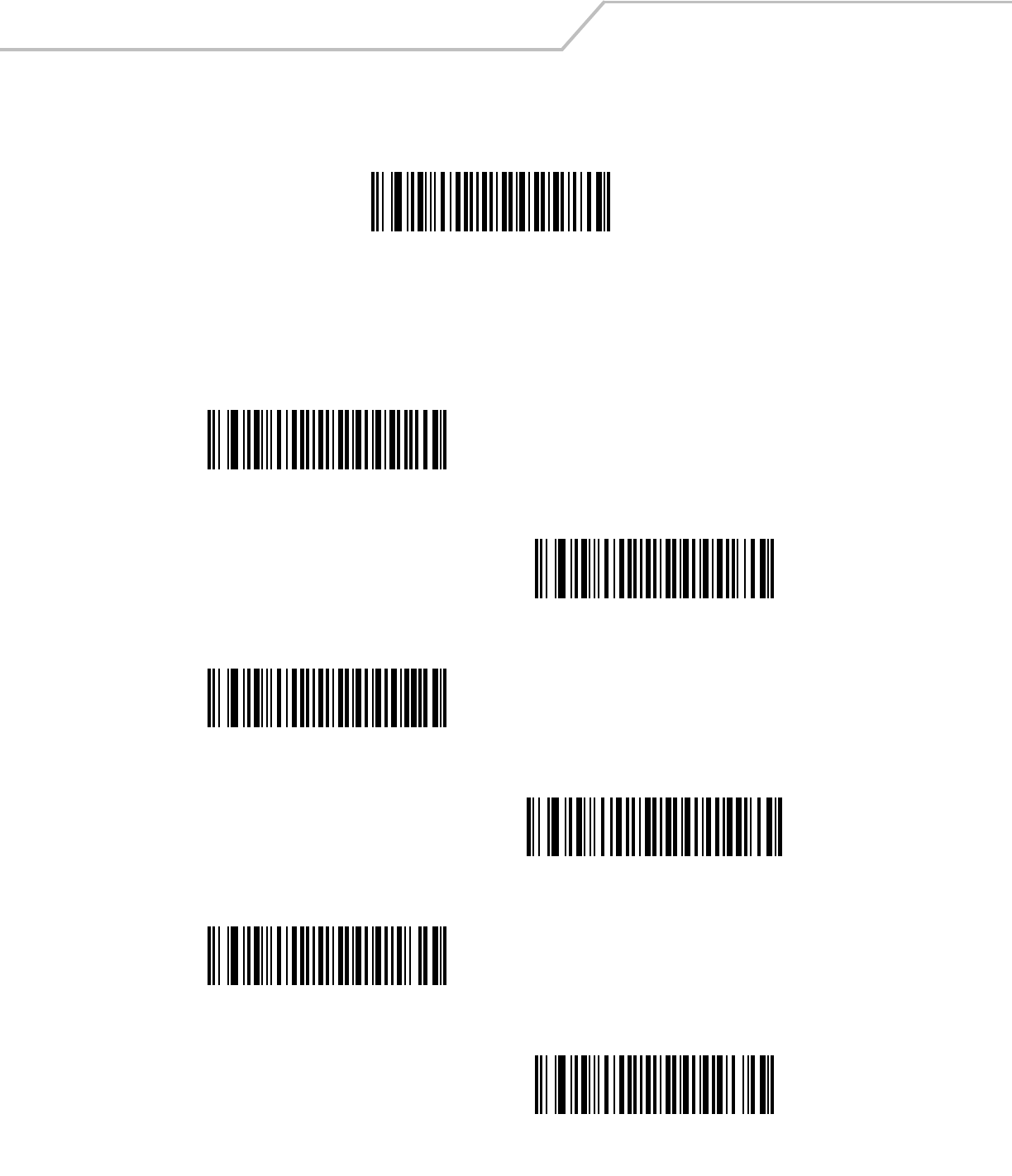
LS4208 Product Reference Guide14-70
Send Right Control Key
The “Send Right Control Key” action sends a tap (press and release) of the Right Control Key.
Send Right Control Key
Send Graphic User Interface (GUI) Characters
The “Send Graphic User Interface Character” actions tap the specified key while holding the System Dependent Graphic User
Interface (GUI) Key. The definition of the Graphic User Interface key is dependent upon the attached system:
Send GUI 0
Send GUI 1
Send GUI 2
Send GUI 3
Send GUI 4
Send GUI 5
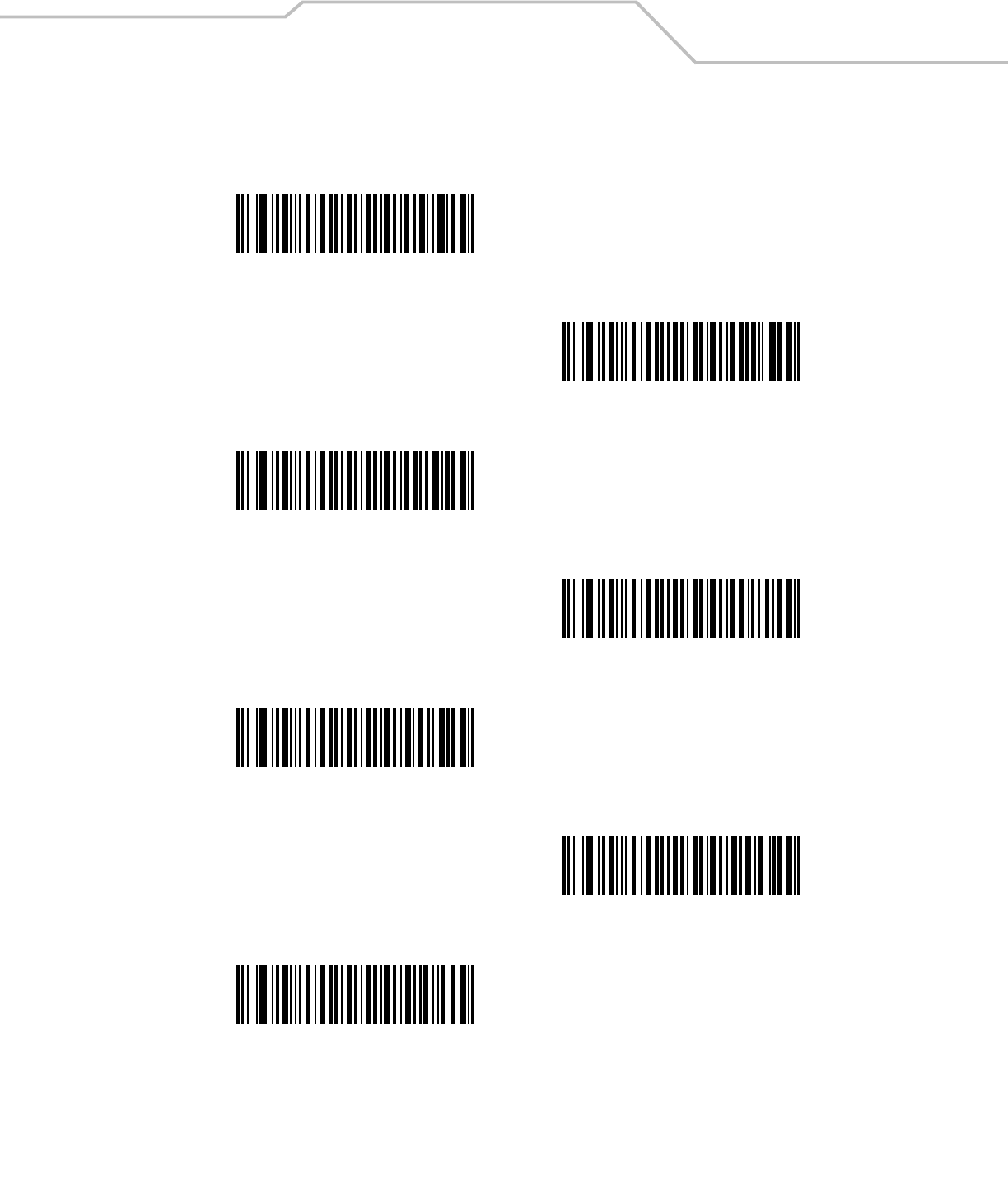
Advanced Data Formatting 14-71
Send Graphic User Interface (GUI) Characters (continued)
Send GUI 6
Send GUI 7
Send GUI 8
Send GUI 9
Send GUI A
Send GUI B
Send GUI C
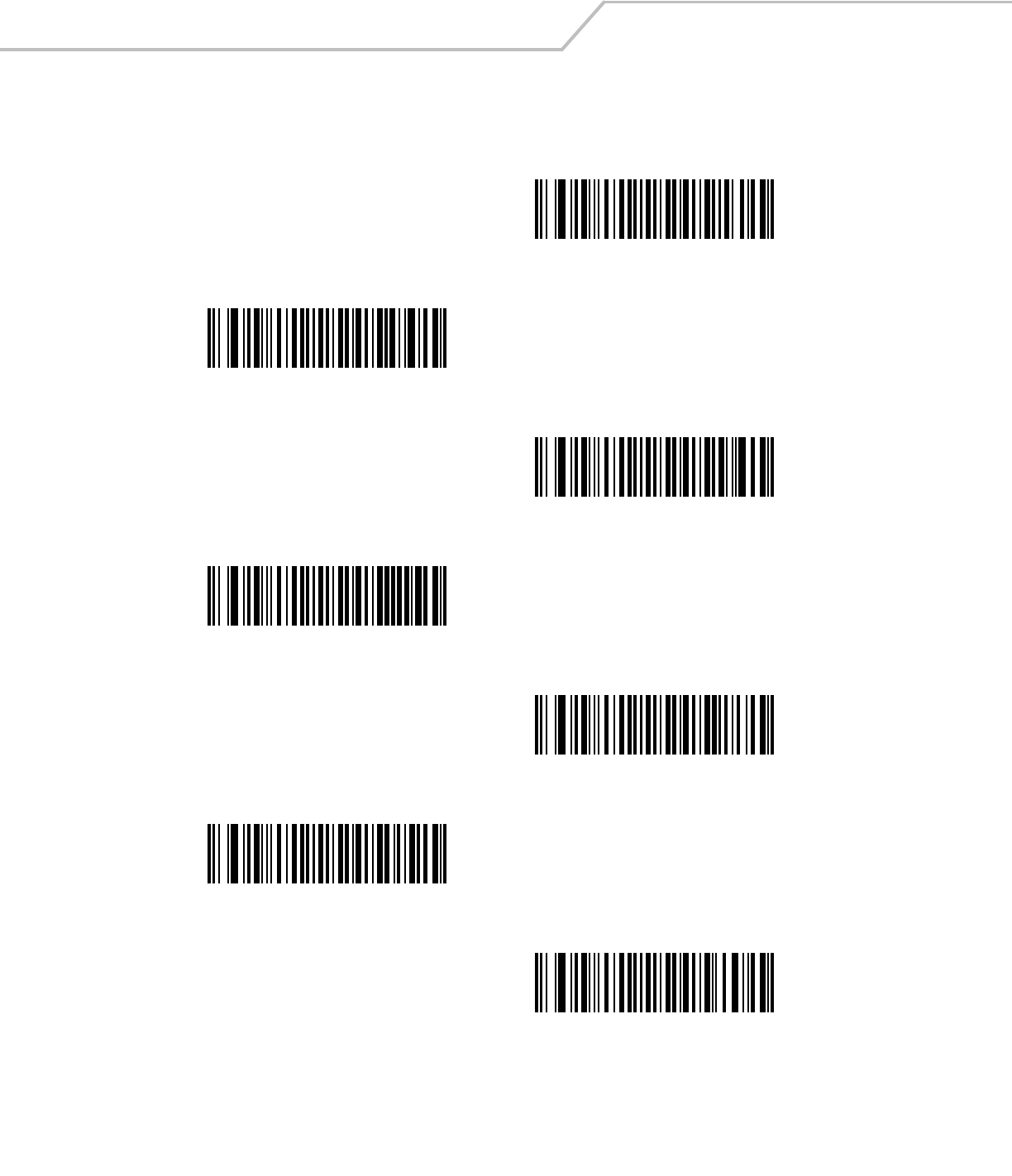
LS4208 Product Reference Guide14-72
Send Graphic User Interface (GUI) Characters (continued)
Send GUI D
Send GUI E
Send GUI F
Send GUI G
Send GUI H
Send GUI I
Send GUI J
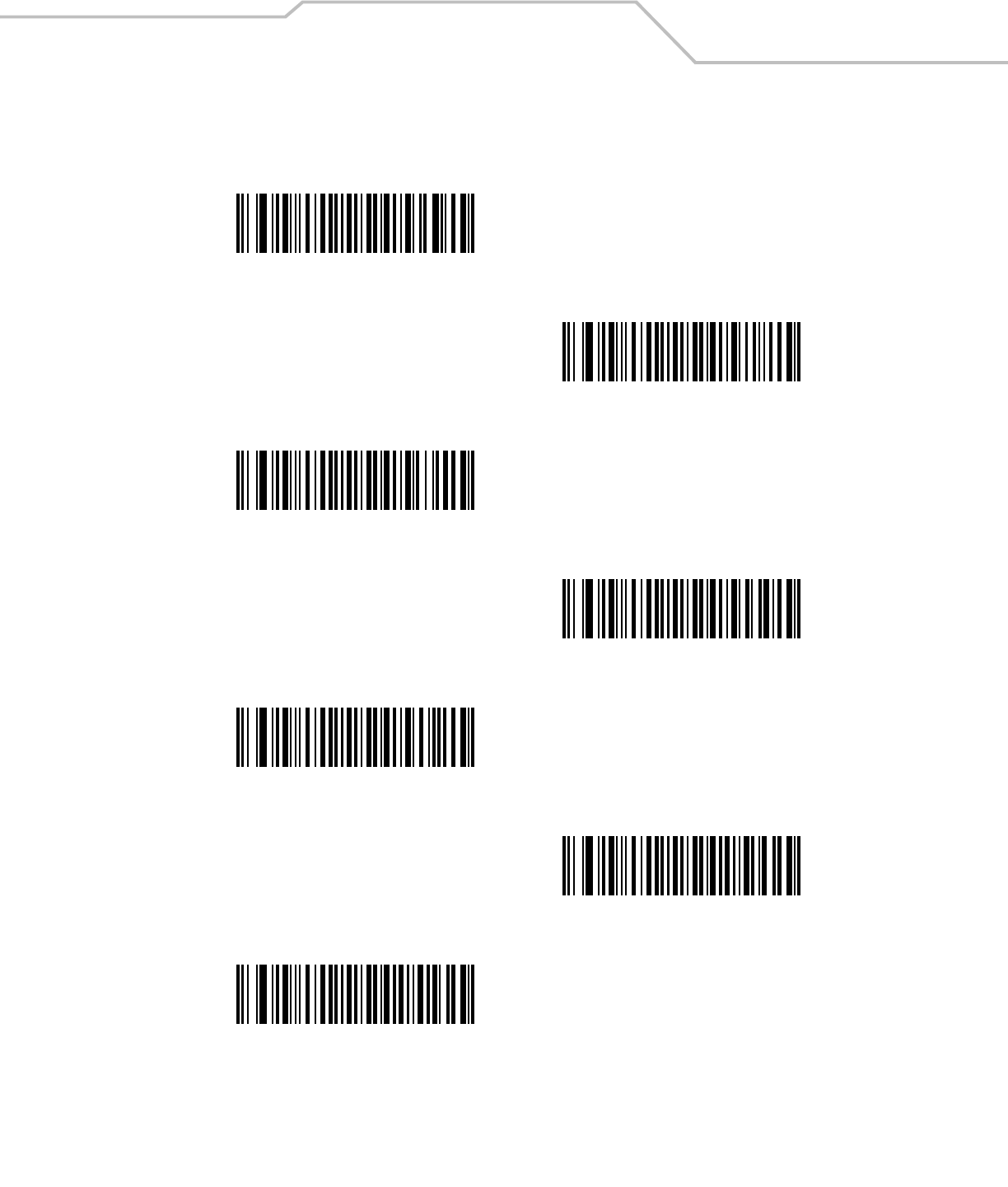
Advanced Data Formatting 14-73
Send Graphic User Interface (GUI) Characters (continued)
Send GUI K
Send GUI L
Send GUI M
Send GUI N
Send GUI O
Send GUI P
Send GUI Q
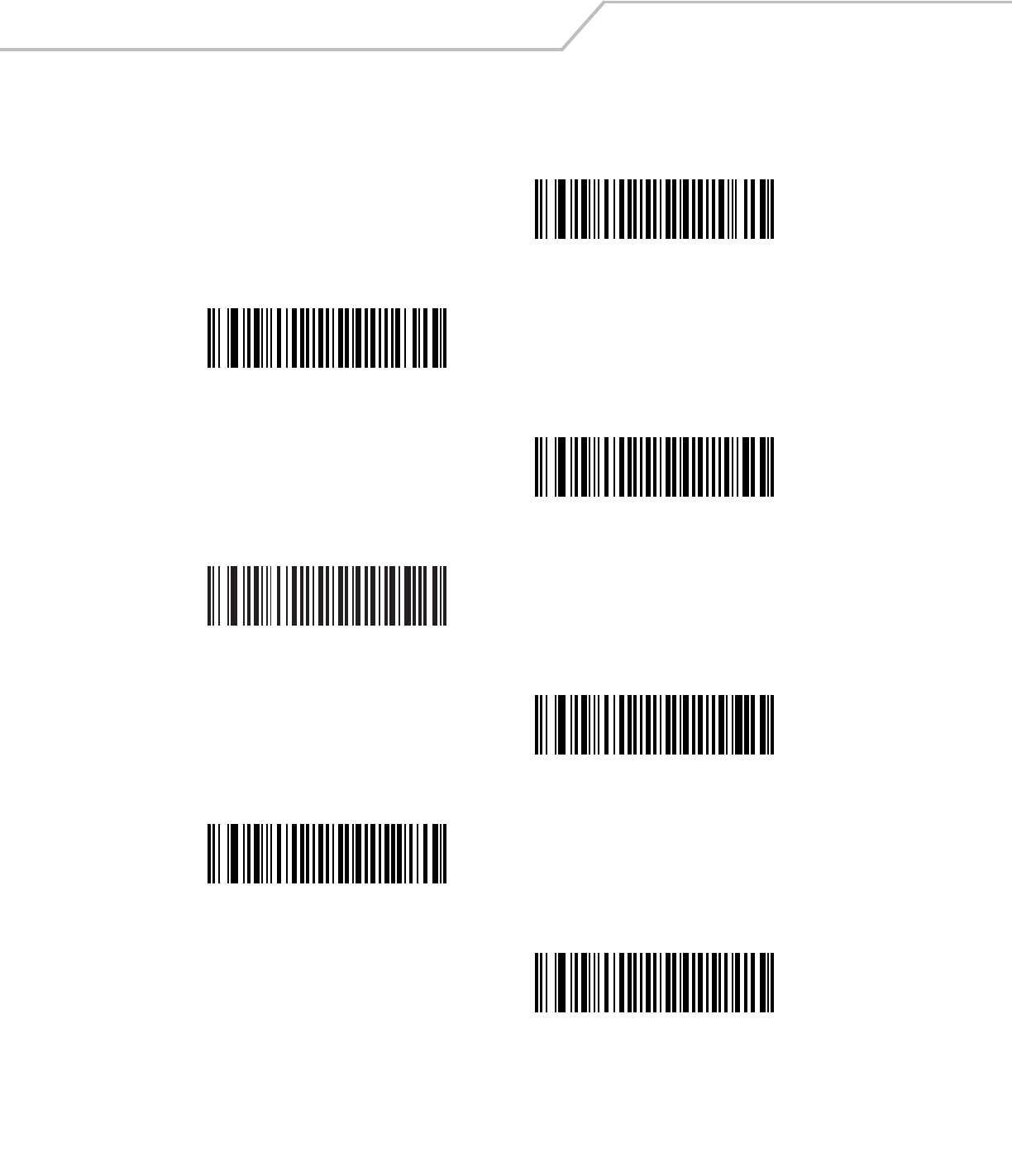
LS4208 Product Reference Guide14-74
Send Graphic User Interface (GUI) Characters (continued)
Send GUI R
Send GUI S
Send GUI T
Send GUI U
Send GUI V
Send GUI W
Send GUI X
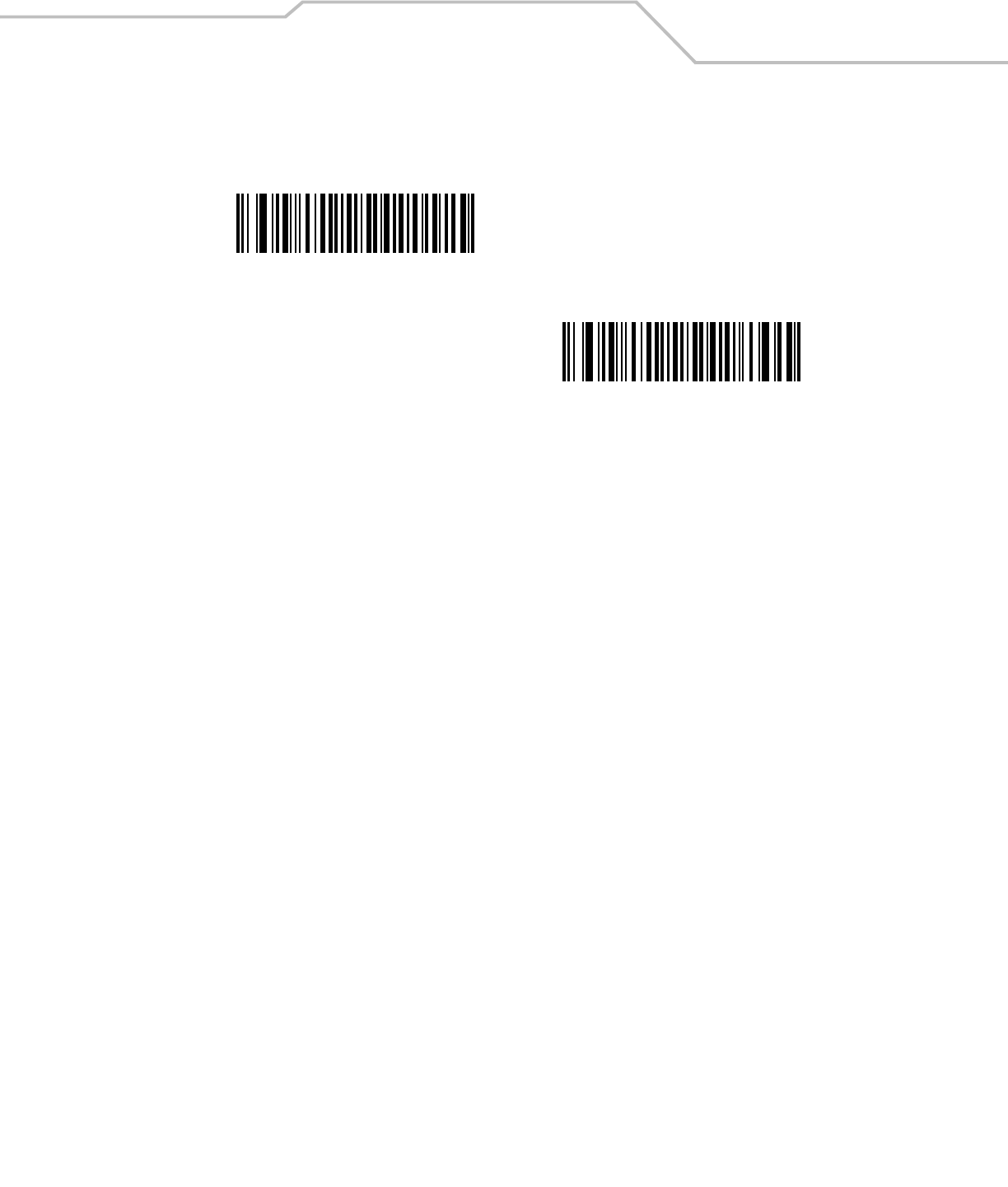
Advanced Data Formatting 14-75
Send Graphic User Interface (GUI) Characters (continued)
Send GUI Y
Send GUI Z
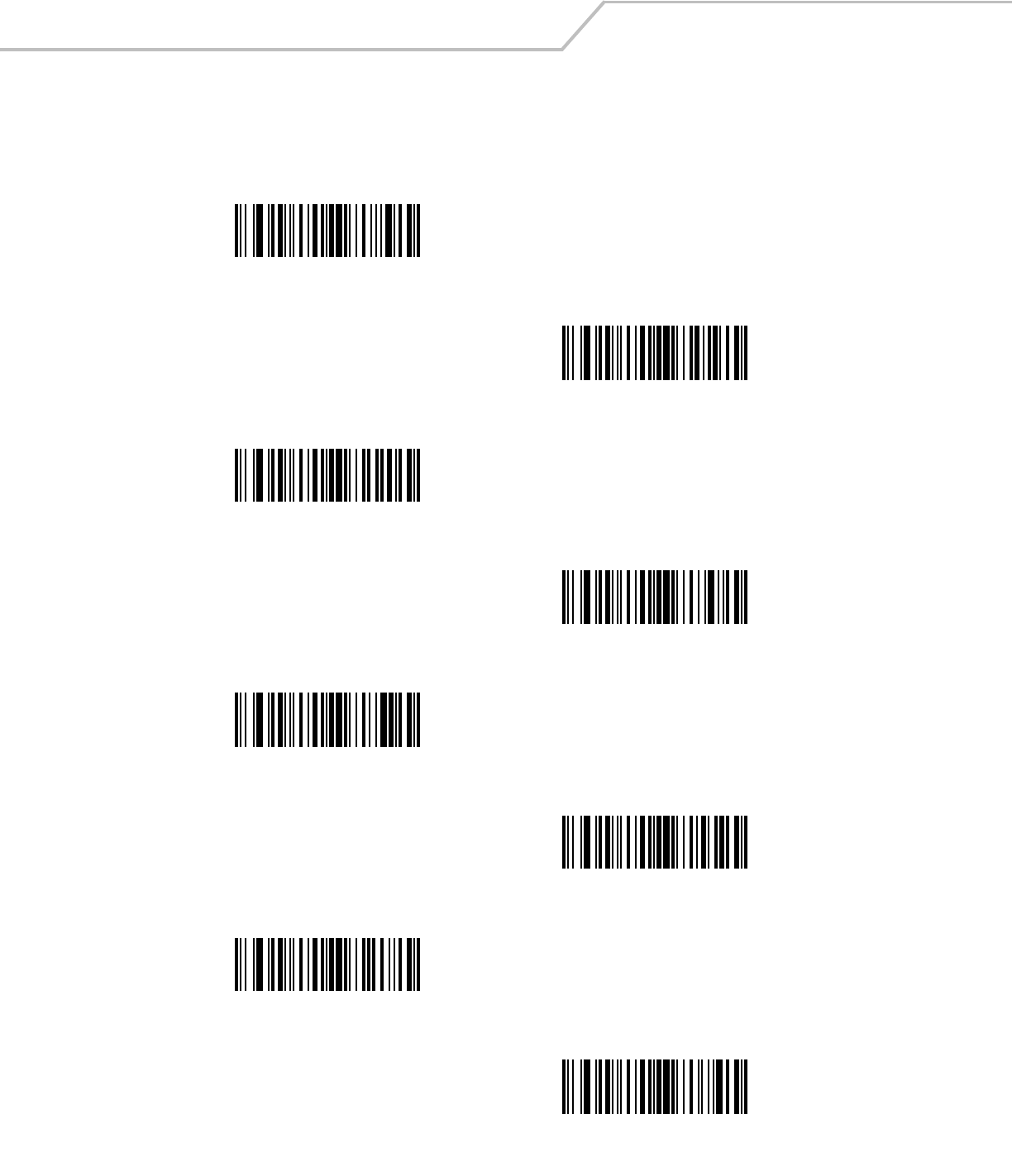
LS4208 Product Reference Guide14-76
Turn On/Off Rule Sets
Use these bar codes to turn rule sets on and off.
Turn On Rule Set 1
Turn On Rule Set 2
Turn On Rule Set 3
Turn On Rule Set 4
Turn Off Rule Set 1
Turn Off Rule Set 2
Turn Off Rule Set 3
Turn Off Rule Set 4
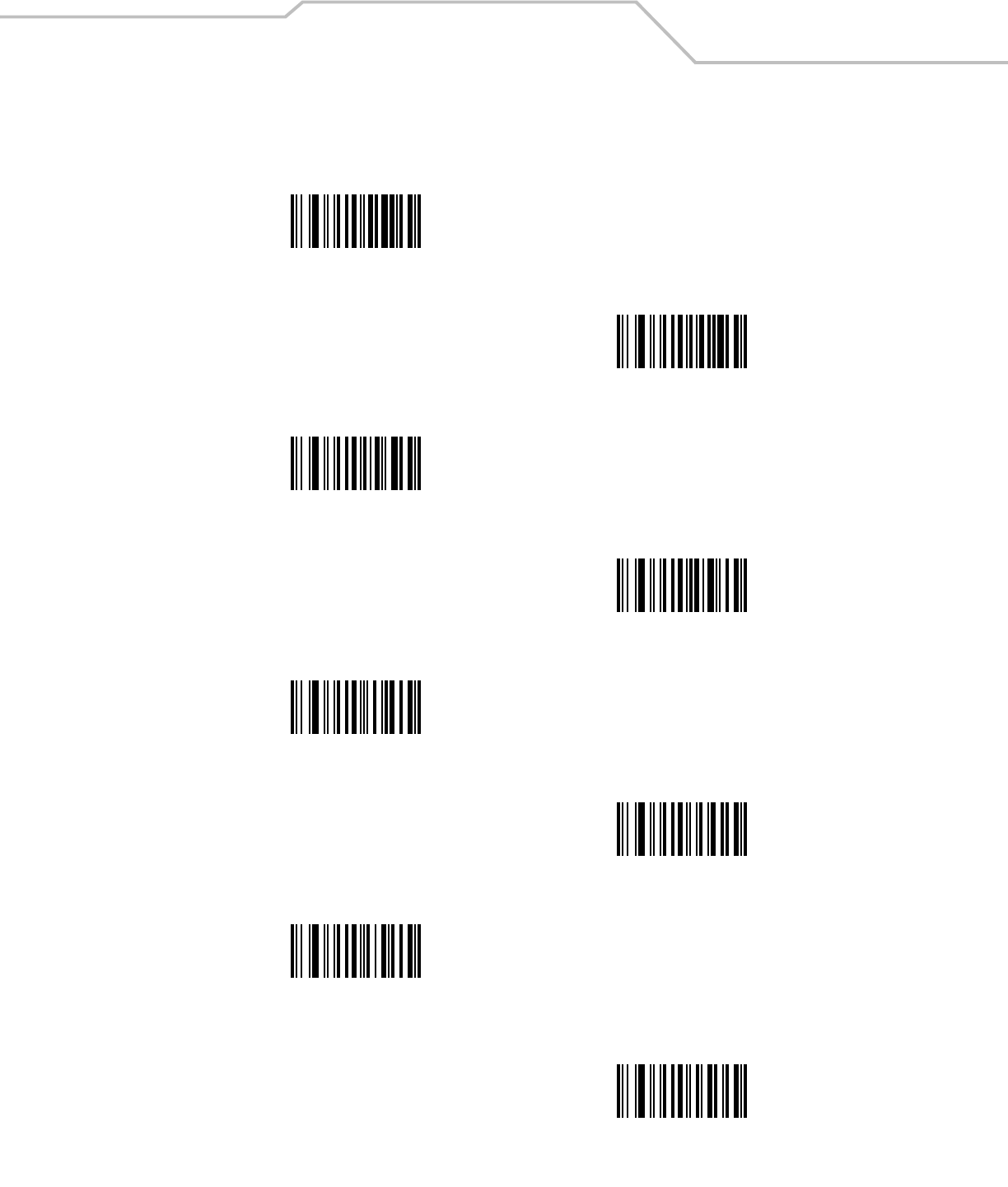
Advanced Data Formatting 14-77
Alphanumeric Keyboard
Space
#
$
%
*
+
-
(Dash)
.
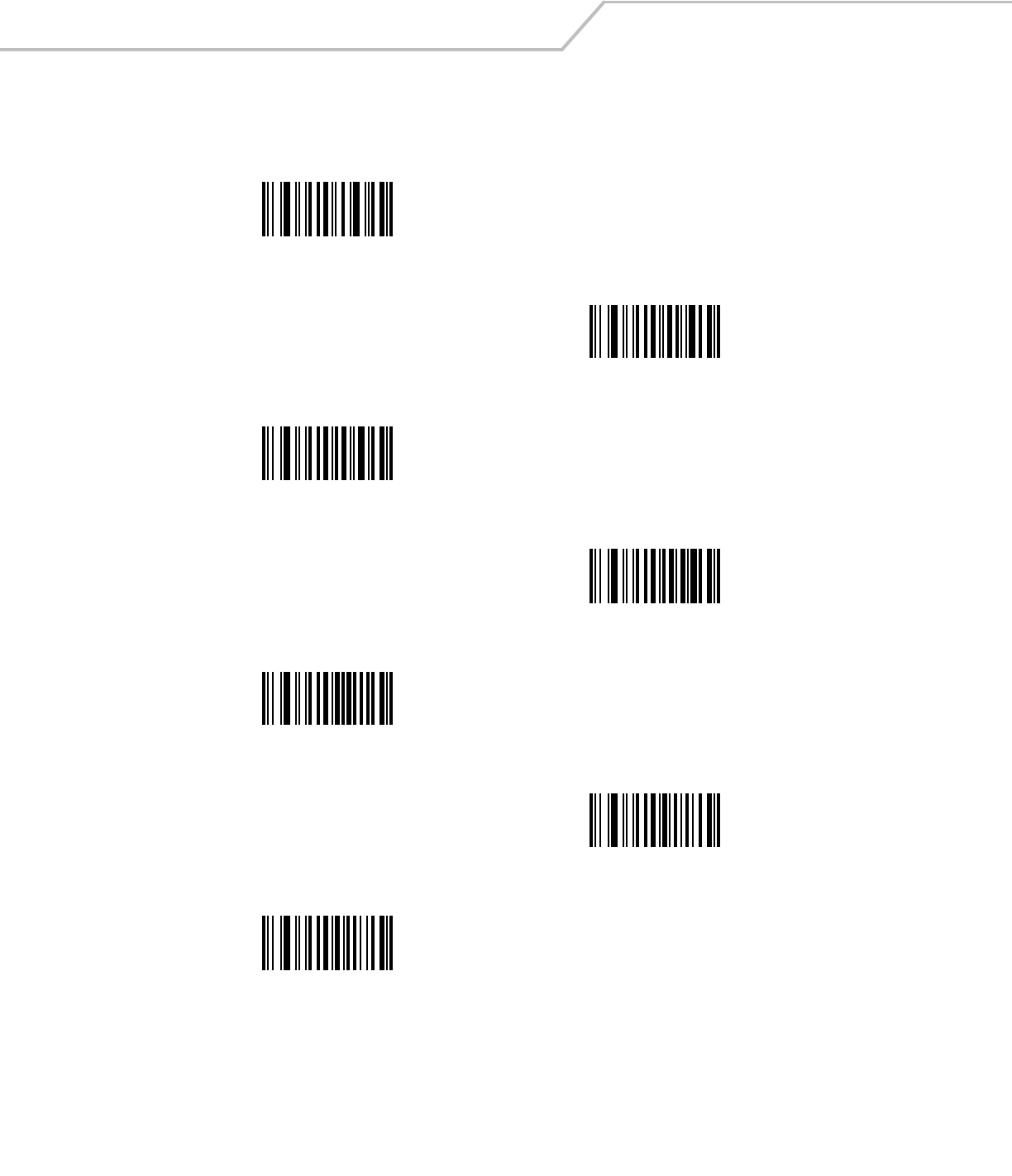
LS4208 Product Reference Guide14-78
Alphanumeric Keyboard (continued)
/
!
“
&
“
(
)
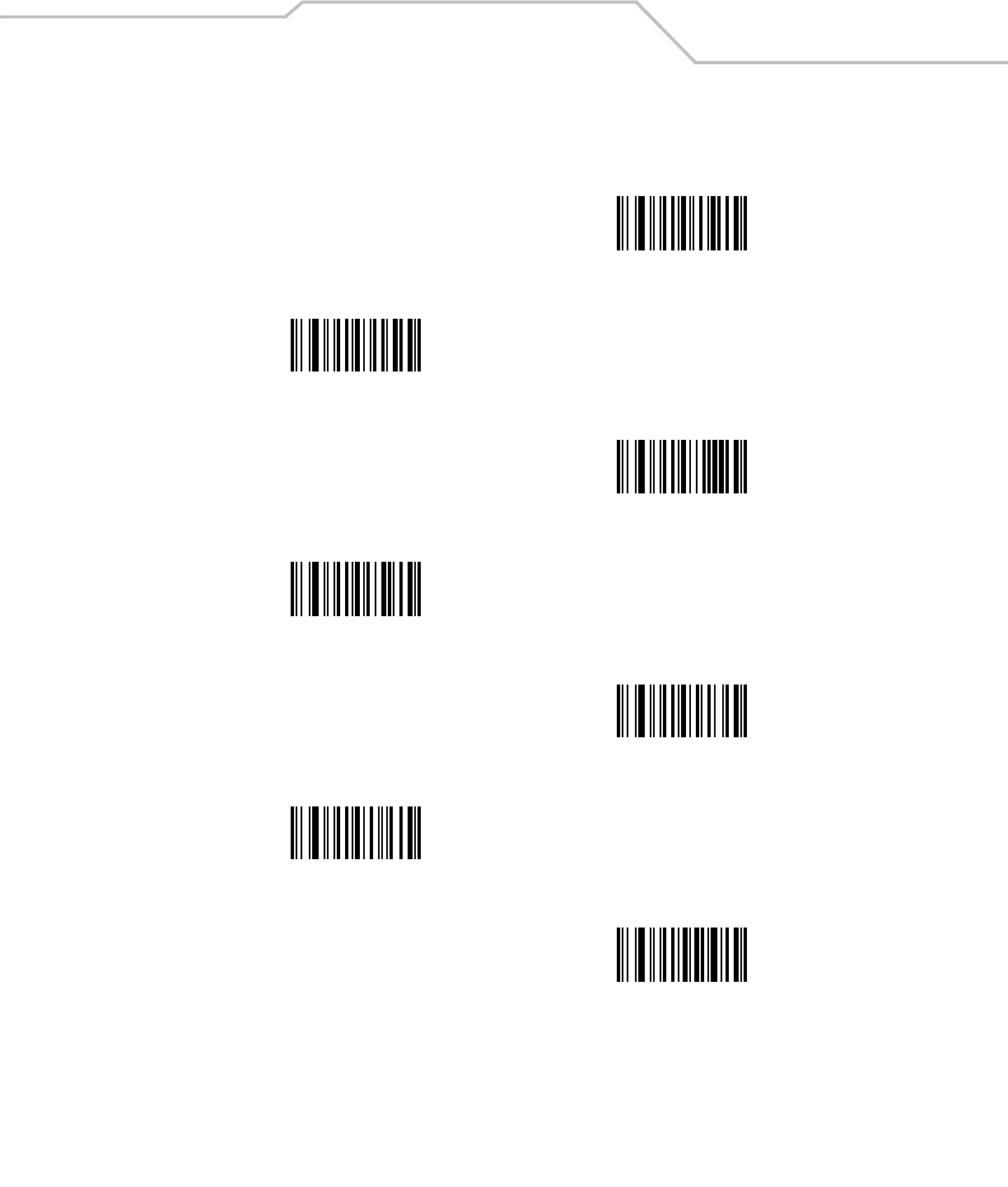
Advanced Data Formatting 14-79
Alphanumeric Keyboard (continued)
:
;
<
=
>
?
@
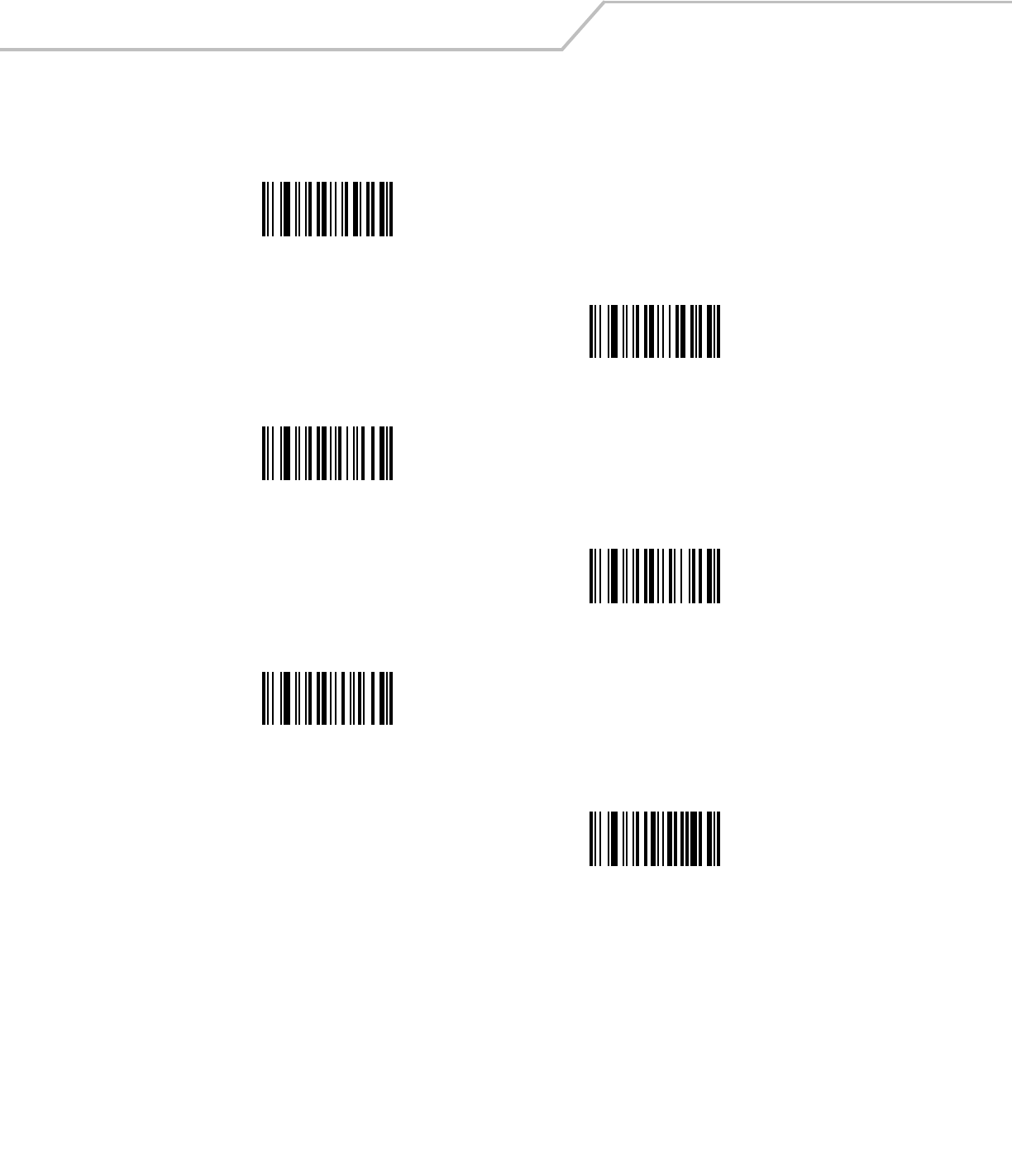
LS4208 Product Reference Guide14-80
Alphanumeric Keyboard (continued)
[
\
]
^
_
(Underscore)
`
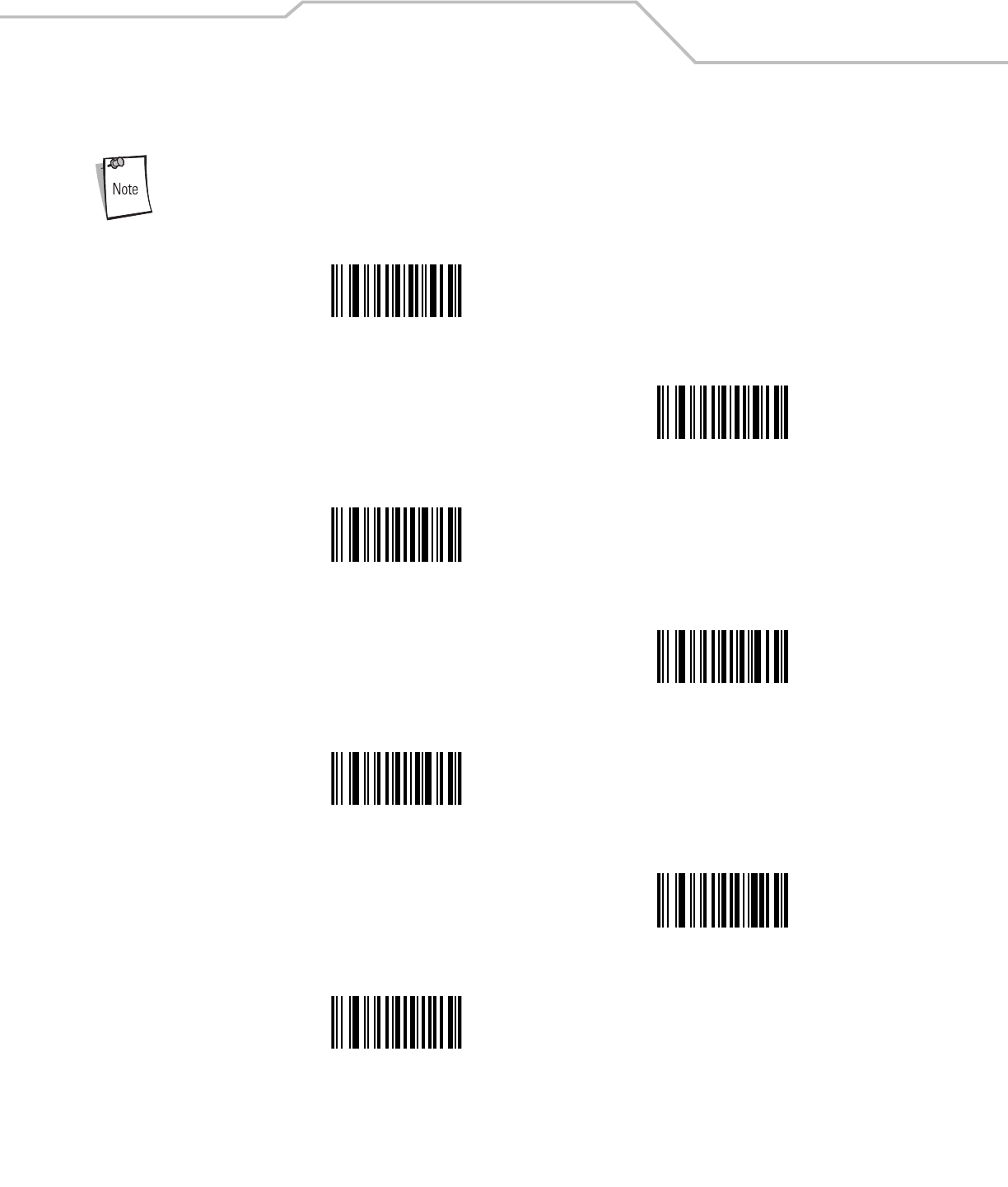
Advanced Data Formatting 14-81
Alphanumeric Keyboard (continued)
Bar codes on this page should not be confused with those on the numeric keypad.
0
1
2
3
4
5
6
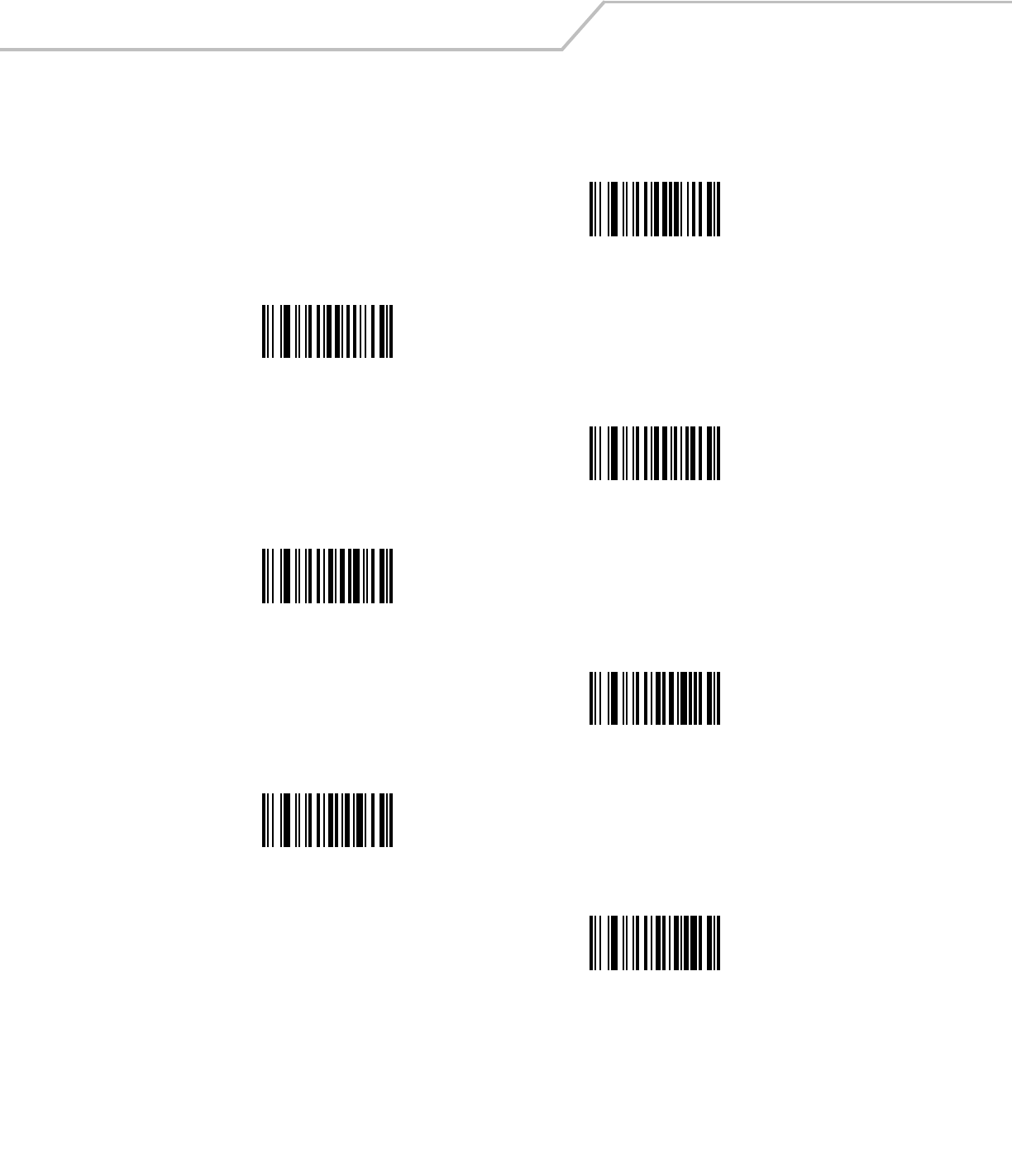
LS4208 Product Reference Guide14-82
Alphanumeric Keyboard (continued)
7
8
9
A
B
C
D
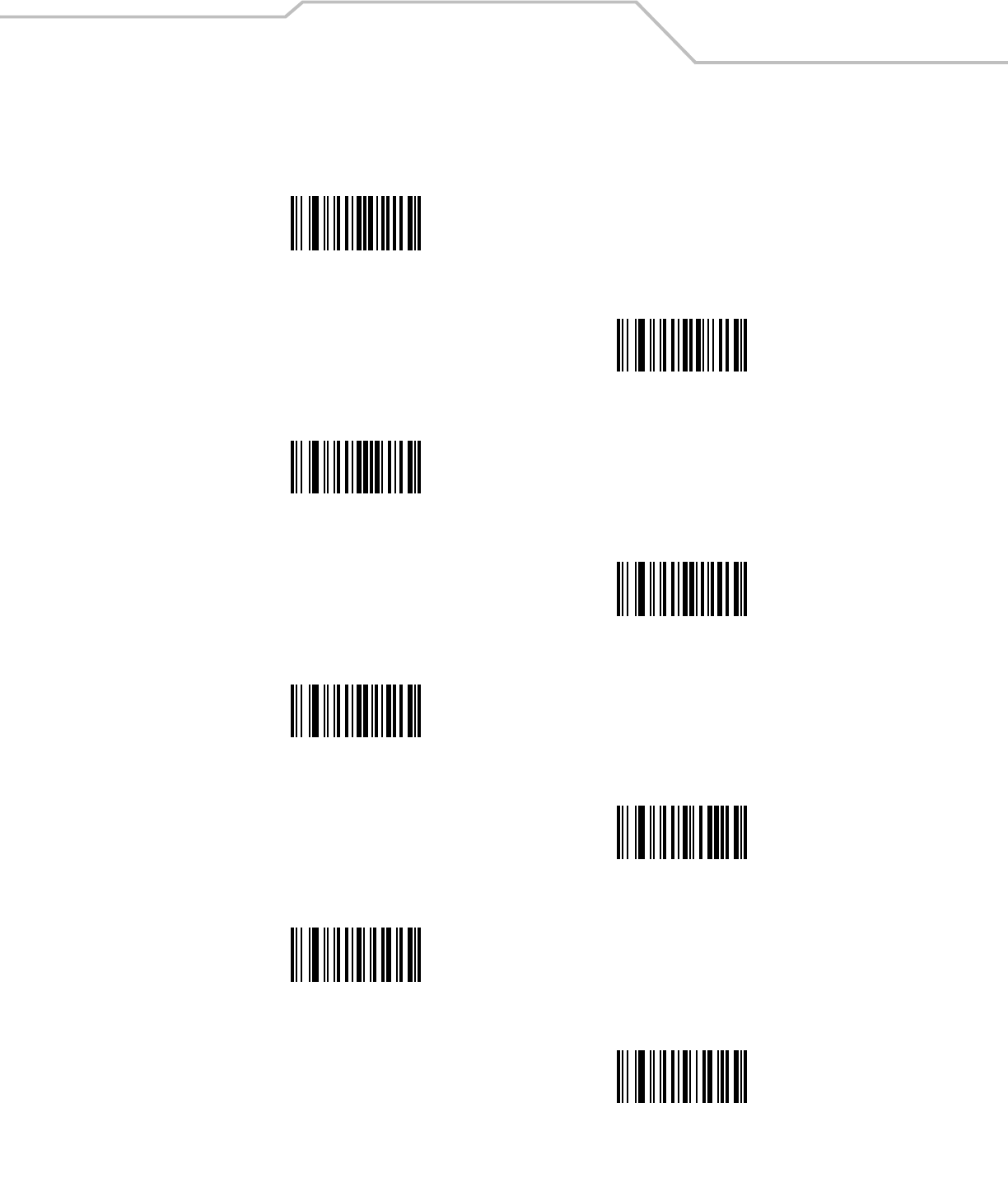
Advanced Data Formatting 14-83
Alphanumeric Keyboard (continued)
E
F
G
H
I
J
K
L
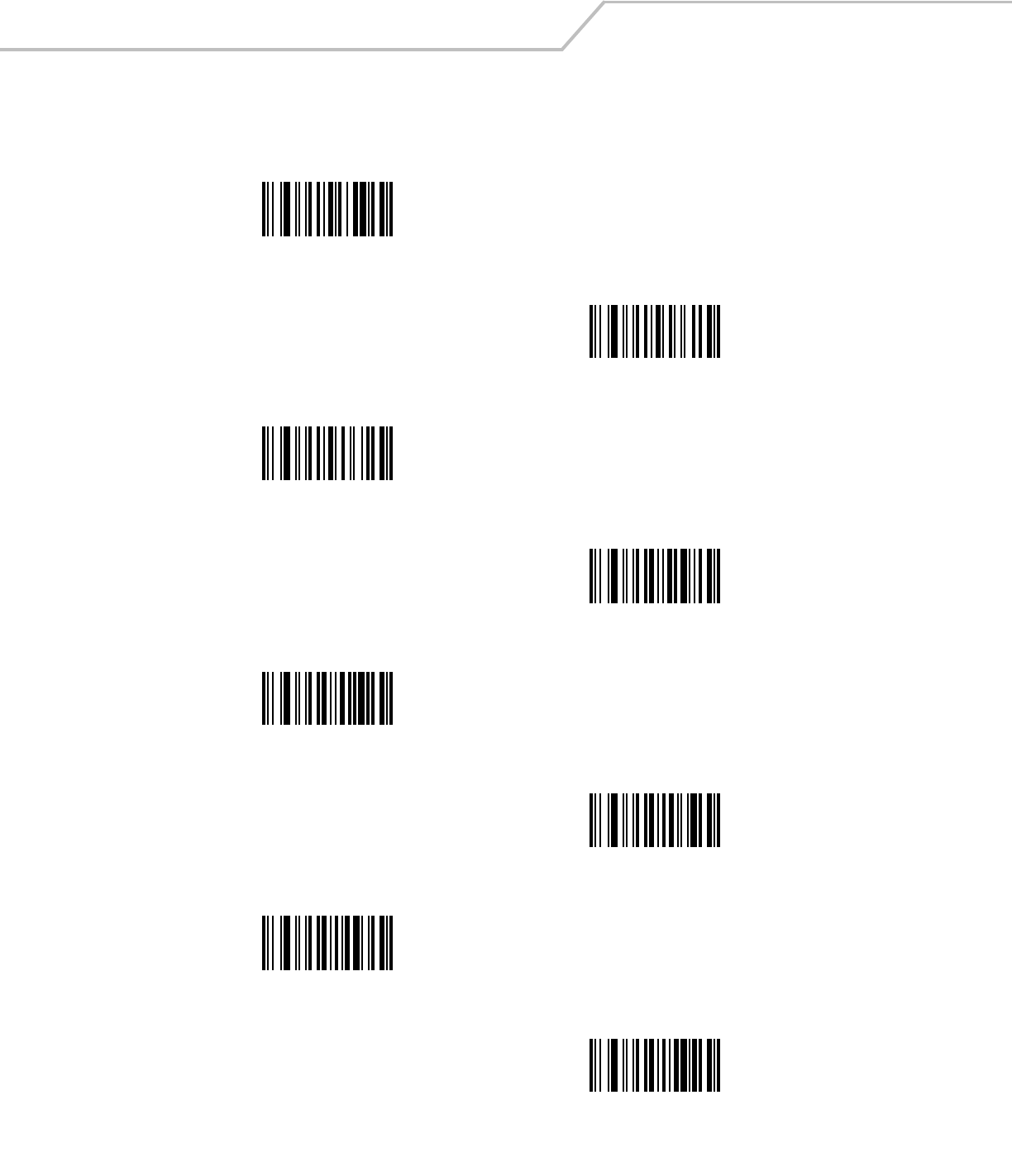
LS4208 Product Reference Guide14-84
Alphanumeric Keyboard (continued)
M
N
O
P
Q
R
S
T
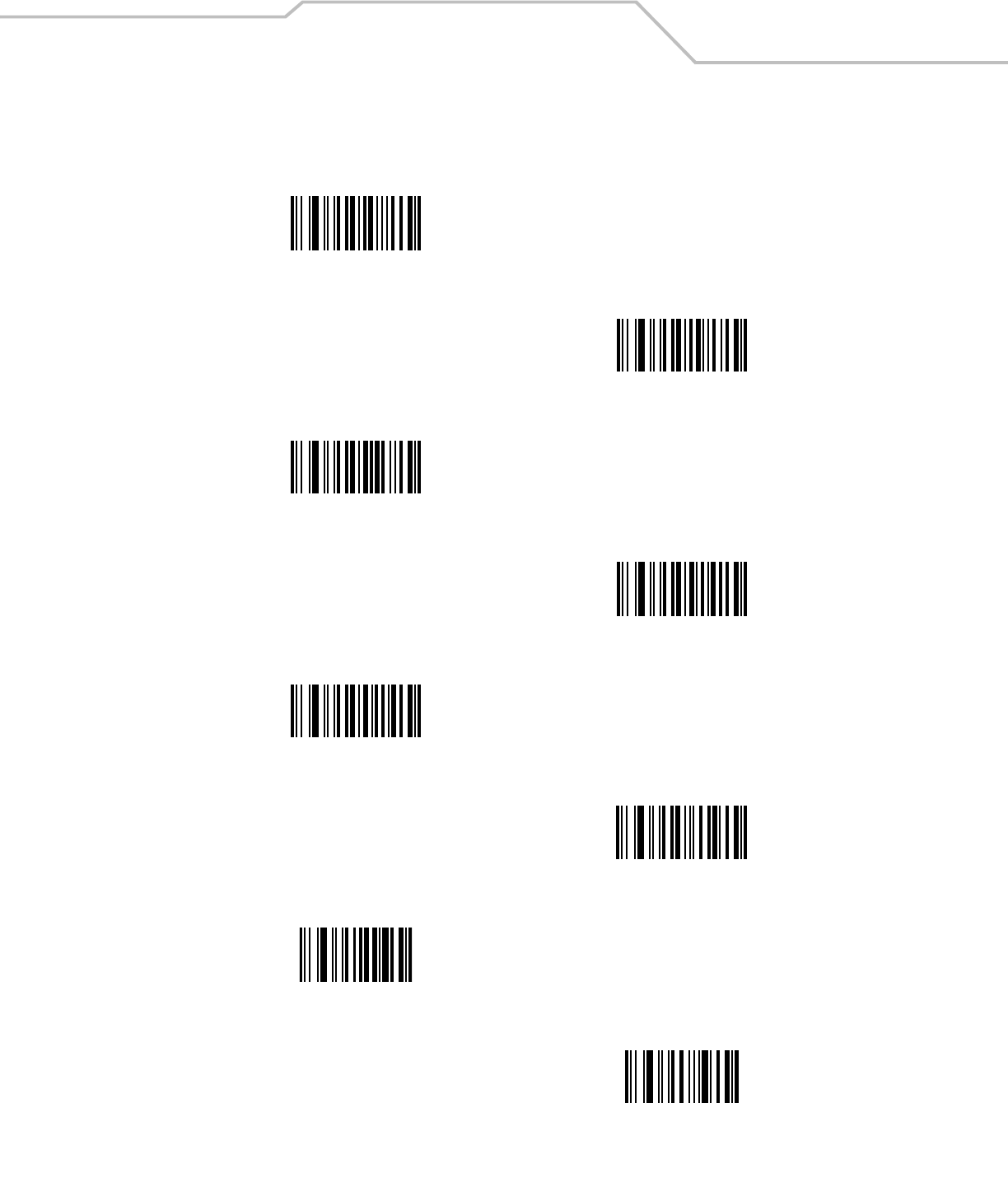
Advanced Data Formatting 14-85
Alphanumeric Keyboard (continued)
U
V
W
X
Y
Z
Cancel
End of Message
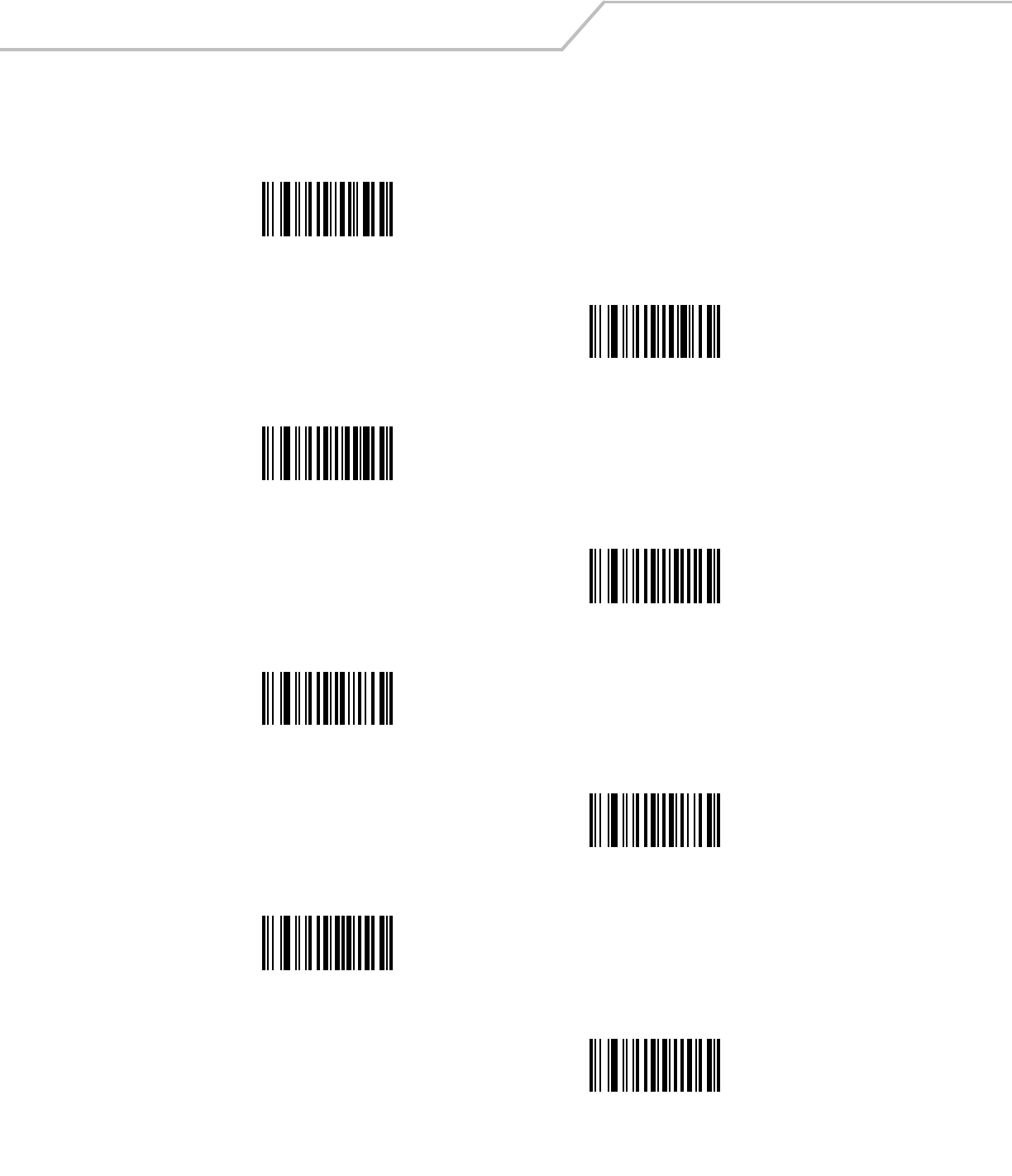
LS4208 Product Reference Guide14-86
Alphanumeric Keyboard (continued)
a
b
c
d
e
f
g
h
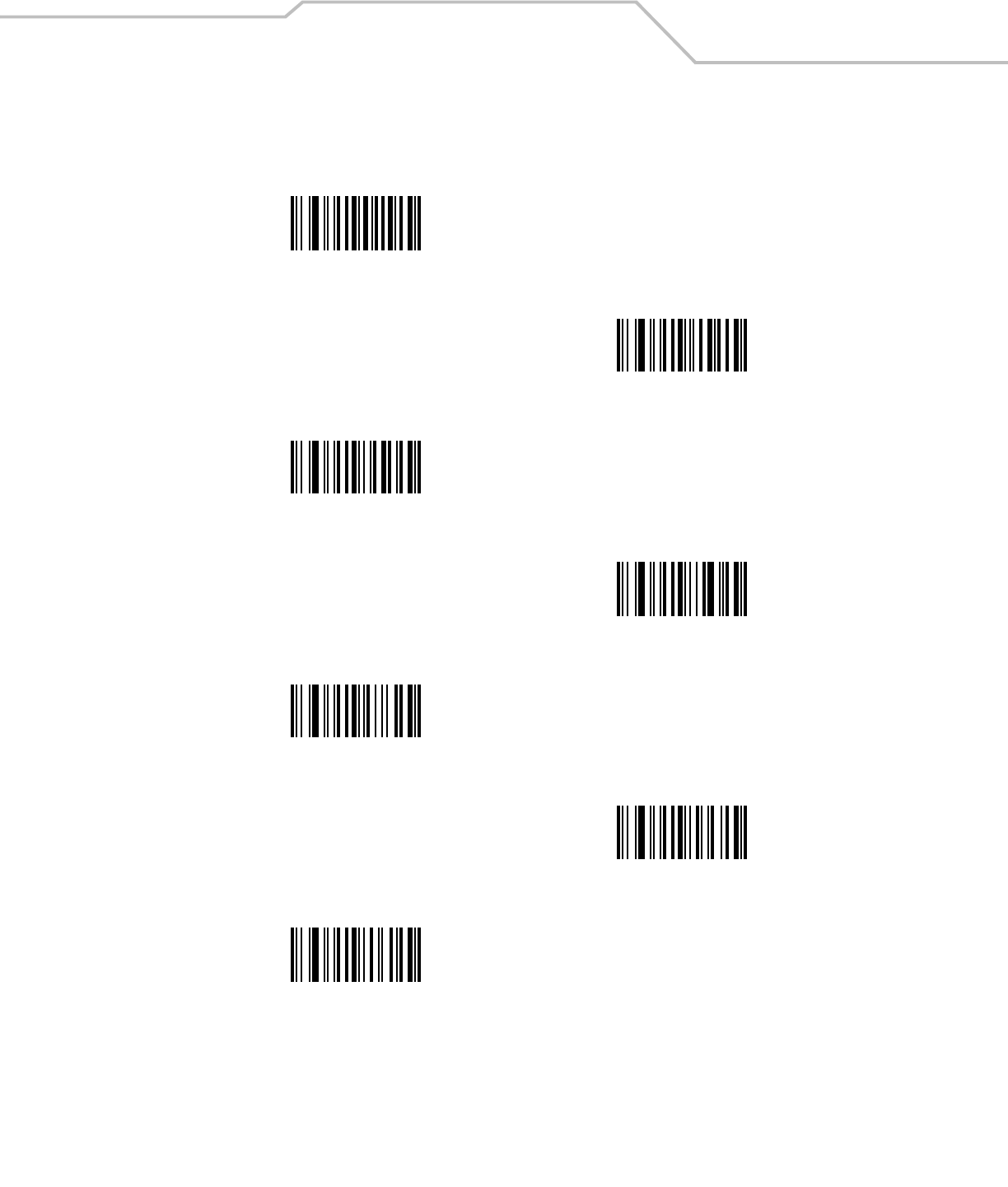
Advanced Data Formatting 14-87
Alphanumeric Keyboard (continued)
i
j
k
l
m
n
o
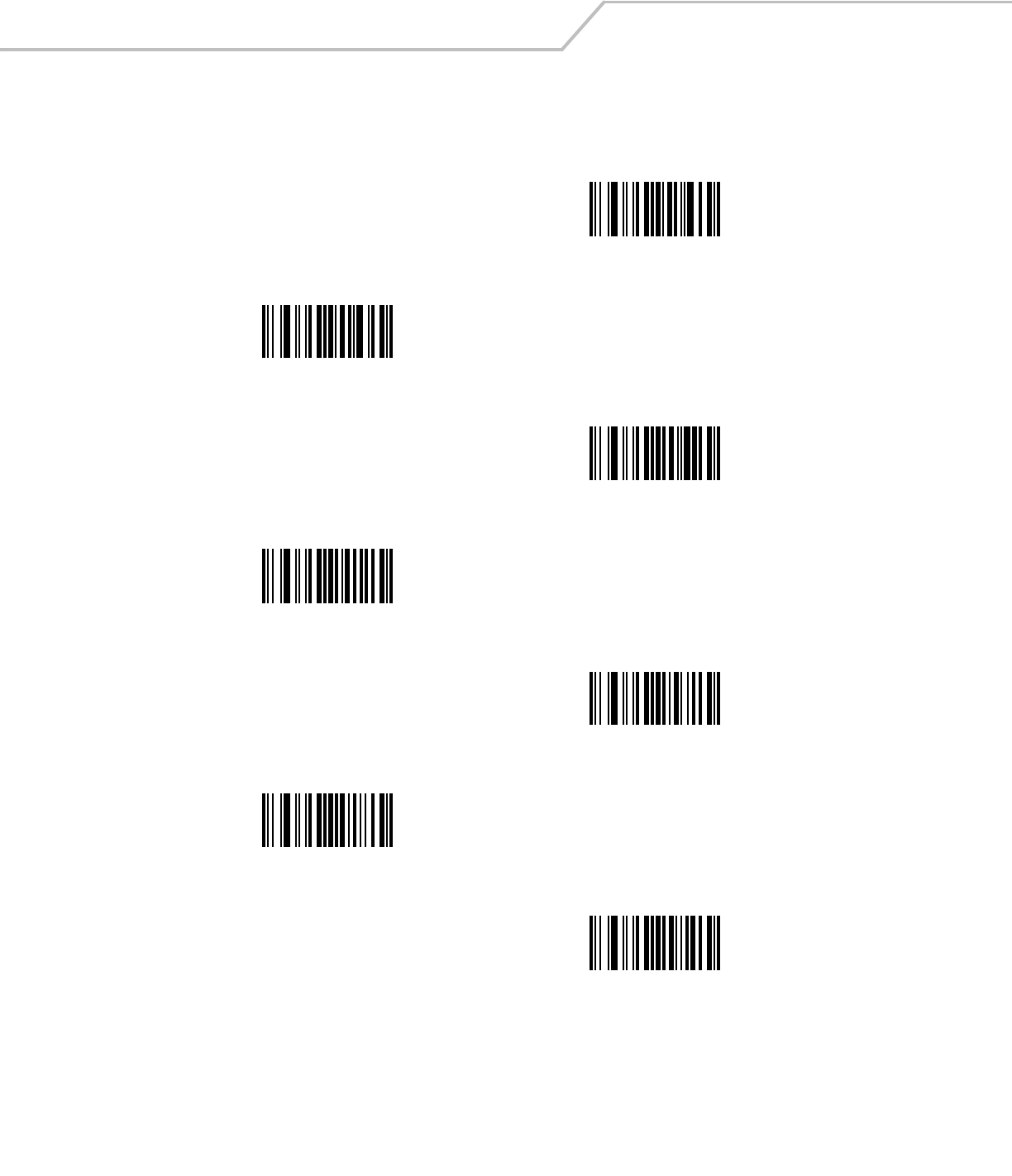
LS4208 Product Reference Guide14-88
Alphanumeric Keyboard (continued)
p
q
r
s
t
u
v
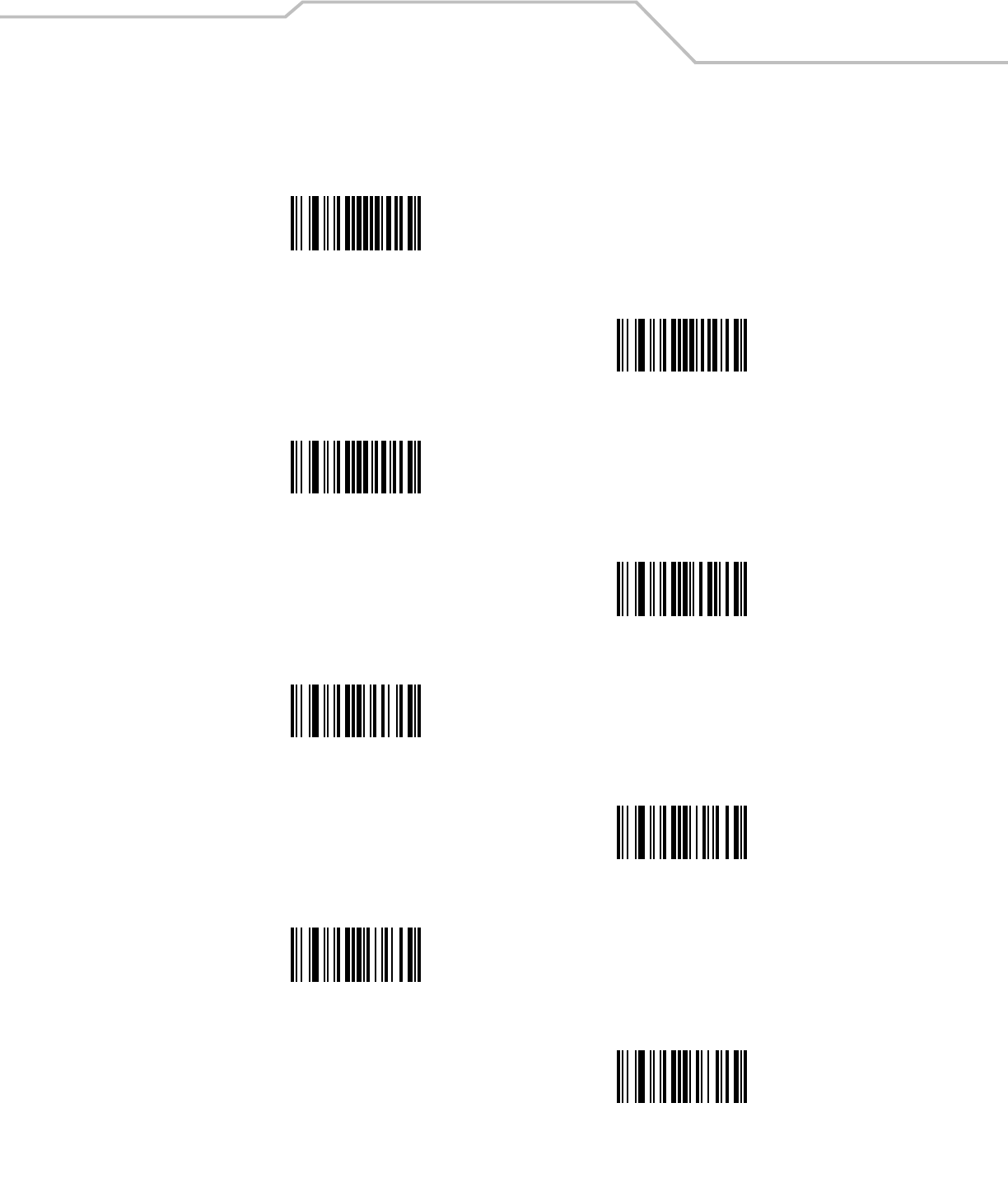
Advanced Data Formatting 14-89
Alphanumeric Keyboard (continued)
w
x
y
z
{
|
}
~
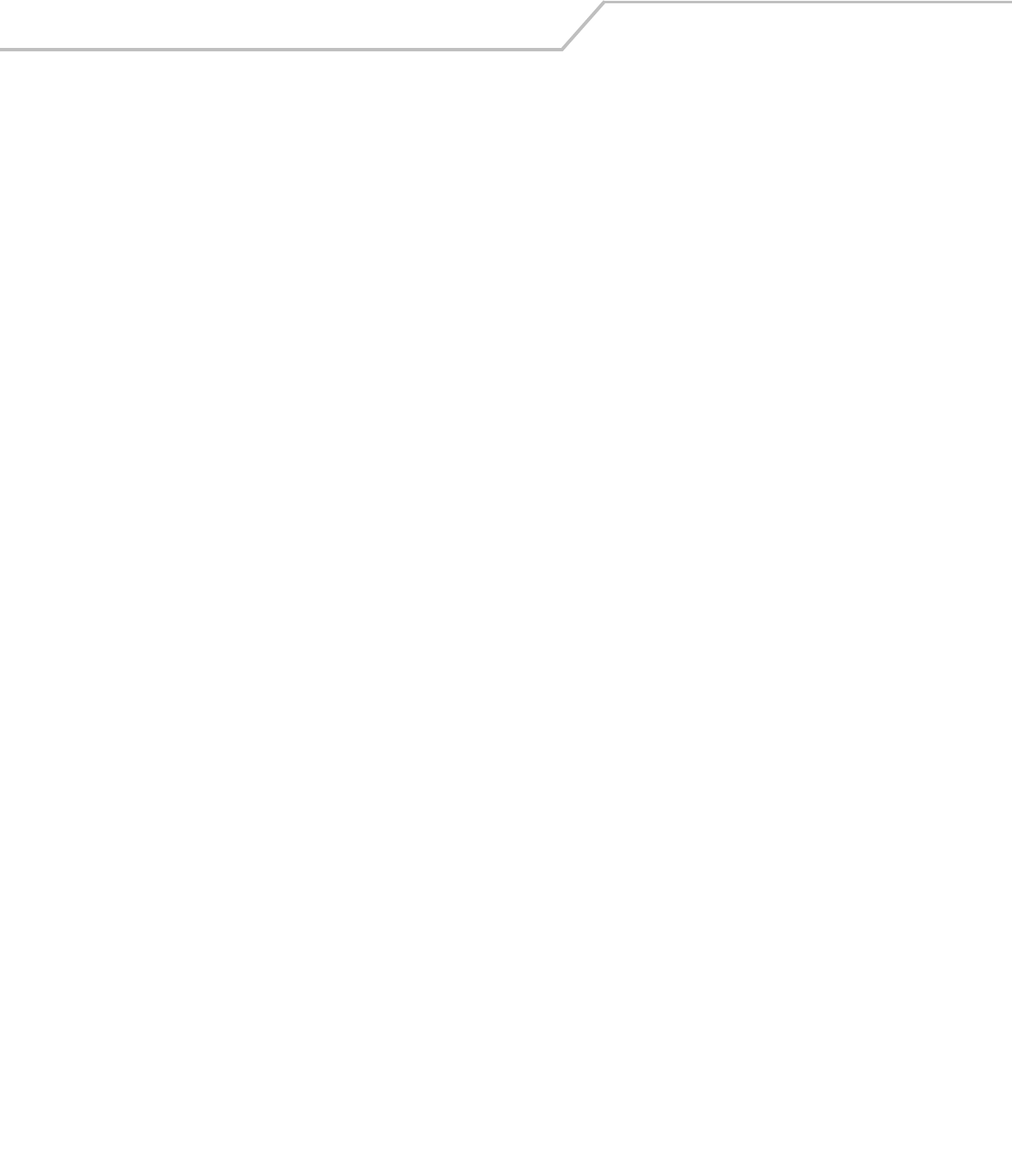
LS4208 Product Reference Guide14-90
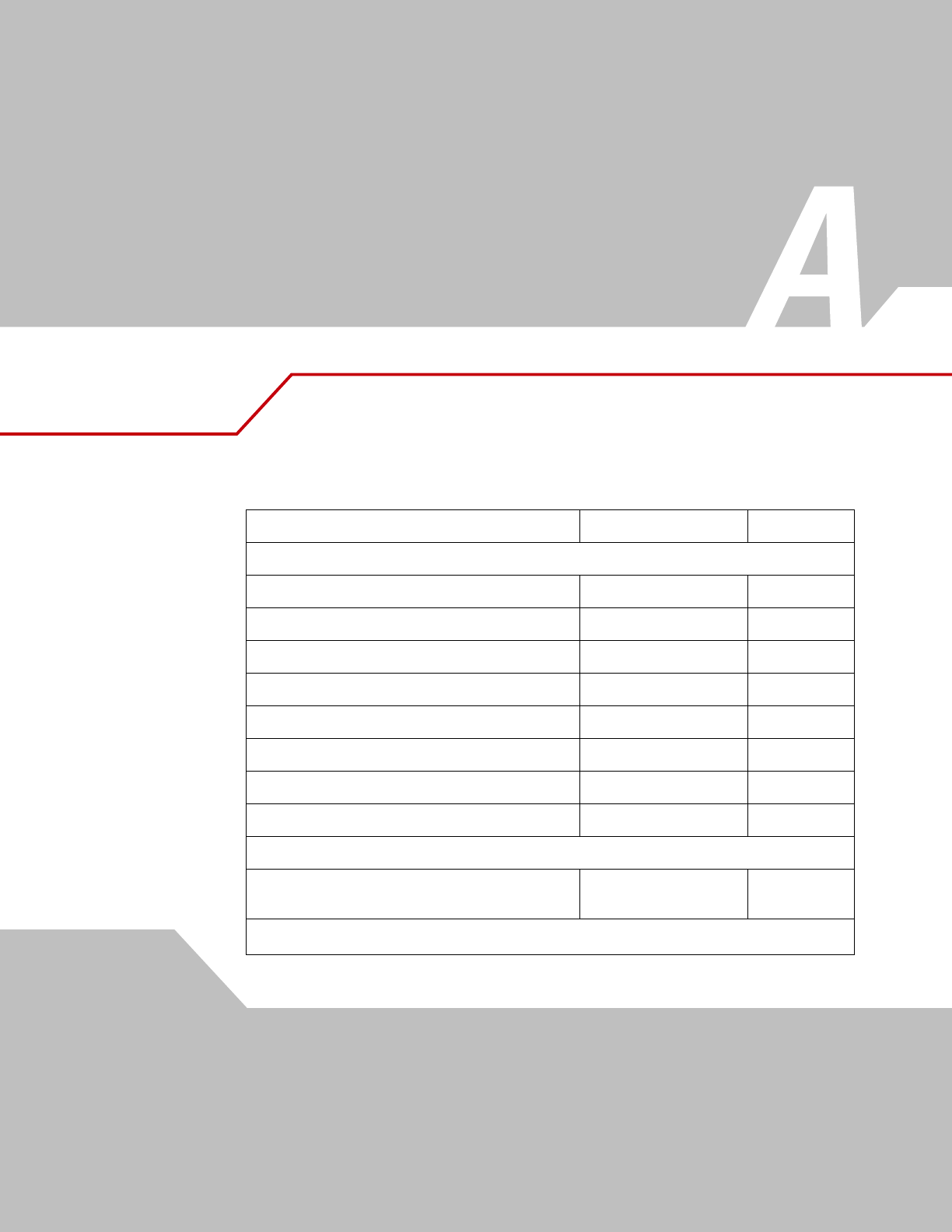
Standard Default Parameters
Table A-1. Standard Default Parameters Table
Parameter Default Page Number
User Preferences
Set Default Parameter Restore Defaults 4-5
Beeper Tone Medium 4-6
Beeper Volume High 4-6
Power Mode Continuous On 4-7
Scan Pattern Multi-line Always Raster 4-7
Scan Line Width Full Width 4-8
Laser On Time 3.0 Sec 4-8
Beep After Good Decode Enable 4-9
Keyboard Wedge Host Parameters
Keyboard Wedge Host Type IBM PC/AT& IBM PC
Compatibles15-5
1User selection is required to configure this interface and this is the most common selection.
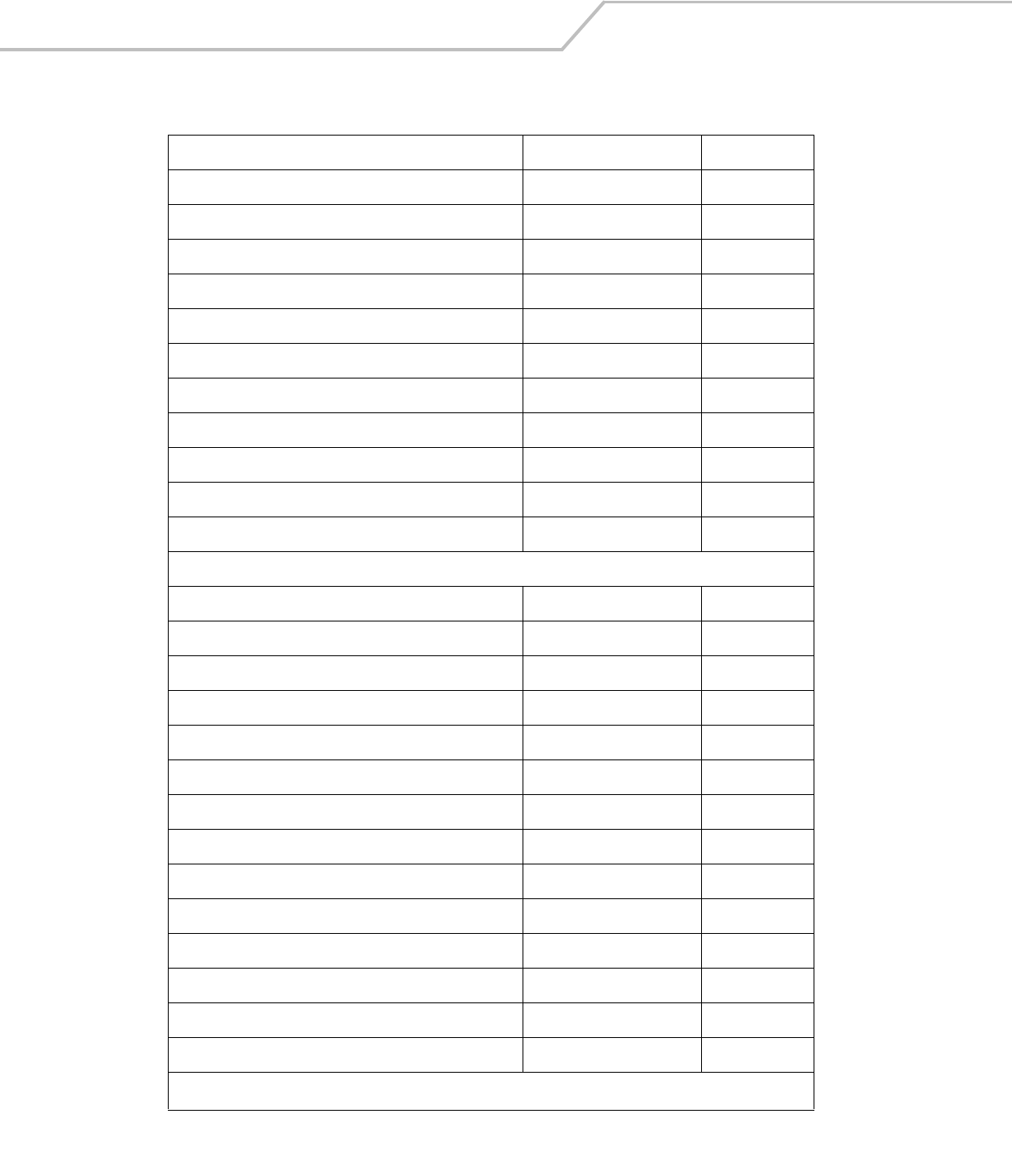
LS4208 Product Reference GuideA-2
Country Types (Country Codes) North American 5-3
Ignore Unknown Characters Send 5-3
Keystroke Delay No Delay 5-8
Intra-Keystroke Delay Disable 5-8
Alternate Numeric Keypad Emulation Disable 5-9
Caps Lock On Disable 5-9
Caps Lock Override Disable 5-9
Convert Wedge Data No Convert 5-10
Function Key Mapping Disable 5-10
FN1 Substitution Disable 5-11
Send and Make Break Send 5-11
RS-232 Host Parameters
RS-232 Host Types Standard 6-7
Baud Rate 9600 6-8
Parity Type None 6-9
Stop Bit Select 1 Stop Bit 6-10
Data Bits (ASCII Format) 8-Bit 6-10
Check Receive Errors Enable 6-12
Hardware Handshaking None 6-13
Software Handshaking None 6-13
Host Serial Response Time-out 2 Sec 6-14
RTS Line State Low RTS 6-15
Beep on <BEL> Disable 6-15
Intercharacter Delay 0 msec 6-16
Nixdorf Beep/LED Options Normal Operation 6-17
Ignore Unknown Characters Send Bar Code 6-17
Table A-1. Standard Default Parameters Table (Continued)
Parameter Default Page Number
1User selection is required to configure this interface and this is the most common selection.
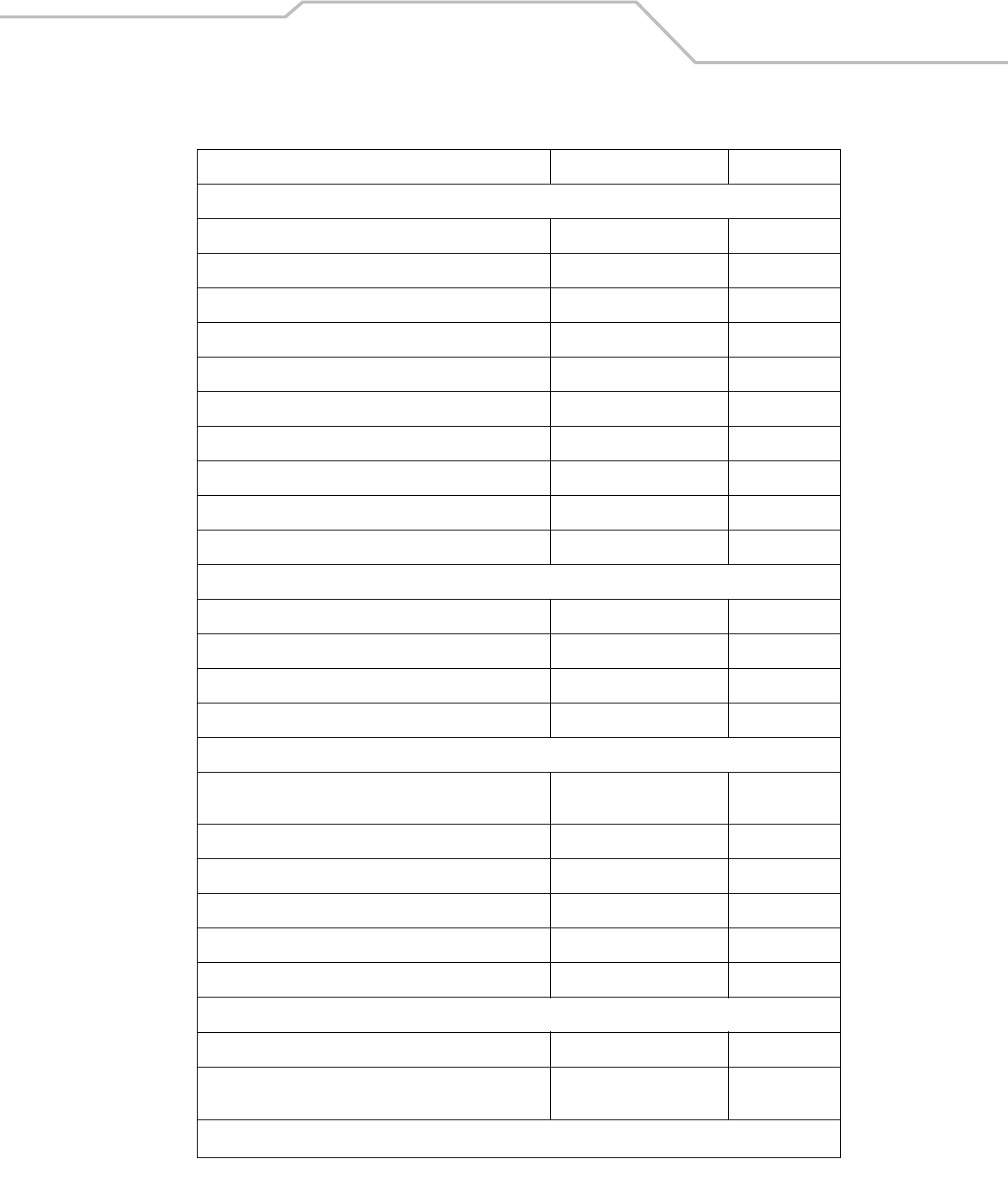
Standard Default Parameters A-3
USB Host Parameters
USB Device Type HID Keyboard Emulation 7-5
USB Country Keyboard Types (Country Codes) North American 7-6
USB Keystroke Delay No Delay 7-8
USB CAPS Lock Override Disable 7-8
USB Ignore Unknown Characters Send 7-9
Emulate Keypad Disable 7-9
USB FN1 Substitution Disable 7-10
Function Key Mapping Disable 7-10
Simulated Caps Lock Disable 7-11
Convert Case No Case Conversion 7-11
IBM 468X/469X Host Parameters
Port Address None Selected 8-5
Convert Unknown to Code 39 Disable 8-6
Ignore Beep Disable 8-7
Ignore Bar Code Configuration Disable 8-7
Wand Emulation Host Parameters
Wand Emulation Host Types Symbol OmniLink Interface
Controller19-5
Leading Margin 80 msec 9-6
Polarity Bar High/Margin Low 9-7
Ignore Unknown Characters Send 9-7
Convert All Bar Codes to Code 39 Disable 9-8
Convert Code 39 to Full ASCII Disable 9-9
Scanner Emulation
Beep Style Beep on Successful Transmit 10-5
Parameter Pass-Through Parameter Process and Pass
Through
10-6
Table A-1. Standard Default Parameters Table (Continued)
Parameter Default Page Number
1User selection is required to configure this interface and this is the most common selection.
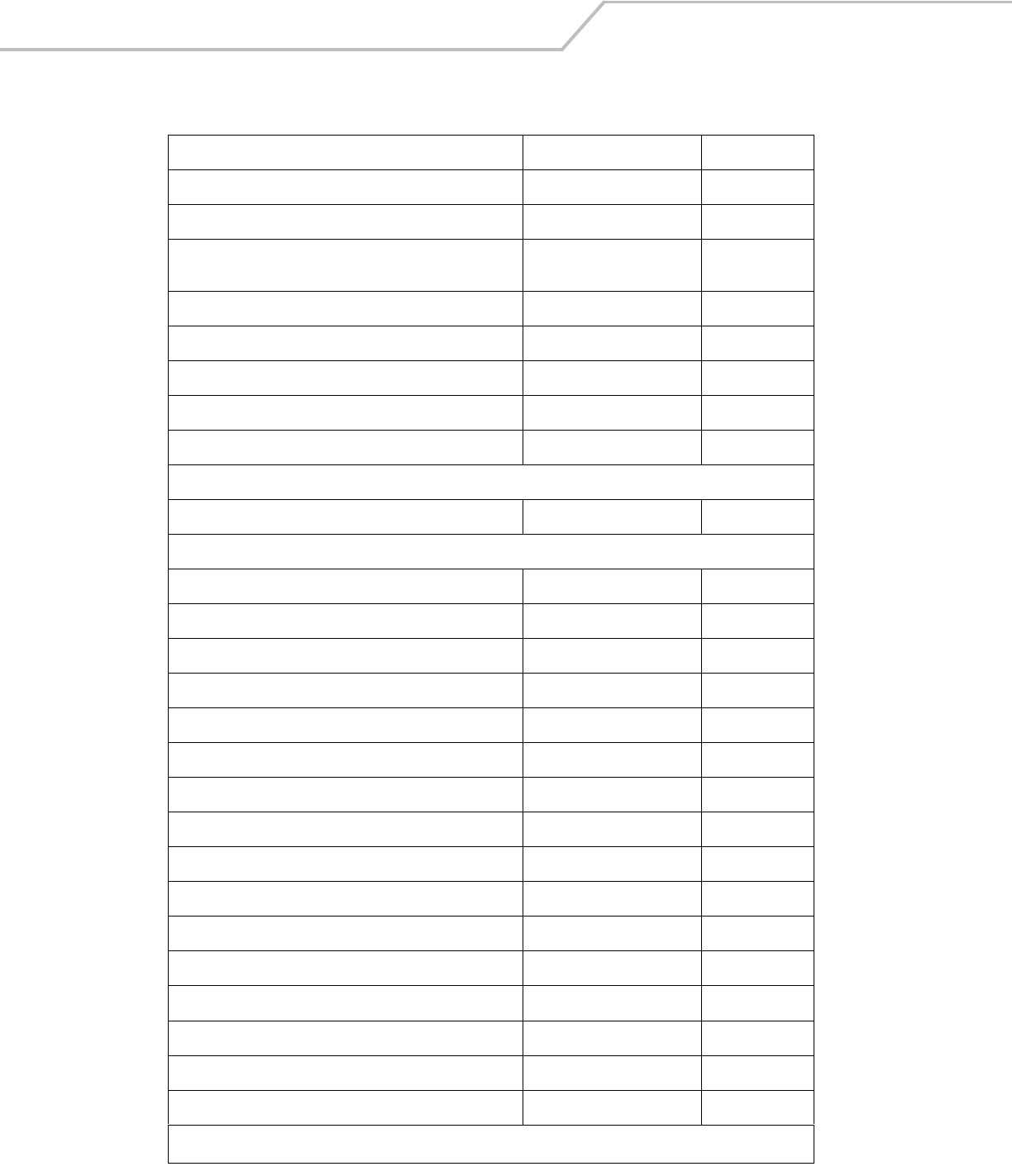
LS4208 Product Reference GuideA-4
Convert Newer Code Types Convert Newer Code Types 10-6
Module Width 20 µs 10-7
Convert All Bar Codes to Code 39 Do Not Convert Bar Codes to
Code 39
10-7
Code 39 Full ASCII Conversion Disable 10-7
Transmission Timeout 3 Sec 10-8
Ignore Unknown Characters Ignore Unknown Characters 10-9
Leading Margin 2 ms 10-9
Check for Decode LED Check for Decode LED 10-10
123Scan Configuration Tool
123Scan Configuration None111-3
UPC/EAN
UPC-A Enable 12-7
UPC-E Enable 12-7
UPC-E1 Disable 12-8
EAN-8/JAN 8 Enable 12-8
EAN-13/JAN 13 Enable 12-8
Bookland EAN Disable 12-9
Decode UPC/EAN/JAN Supplementals (2 and 5 digits) Ignore 12-10
Decode UPC/EAN/JAN Supplemental Redundancy 7 12-10
Transmit UPC-A Check Digit Enable 12-13
Transmit UPC-E Check Digit Enable 12-13
Transmit UPC-E1 Check Digit Enable 12-14
UPC-A Preamble System Character 12-14
UPC-E Preamble System Character 12-15
UPC-E1 Preamble System Character 12-16
Convert UPC-E to A Disable 12-16
Convert UPC-E1 to A Disable 12-17
Table A-1. Standard Default Parameters Table (Continued)
Parameter Default Page Number
1User selection is required to configure this interface and this is the most common selection.
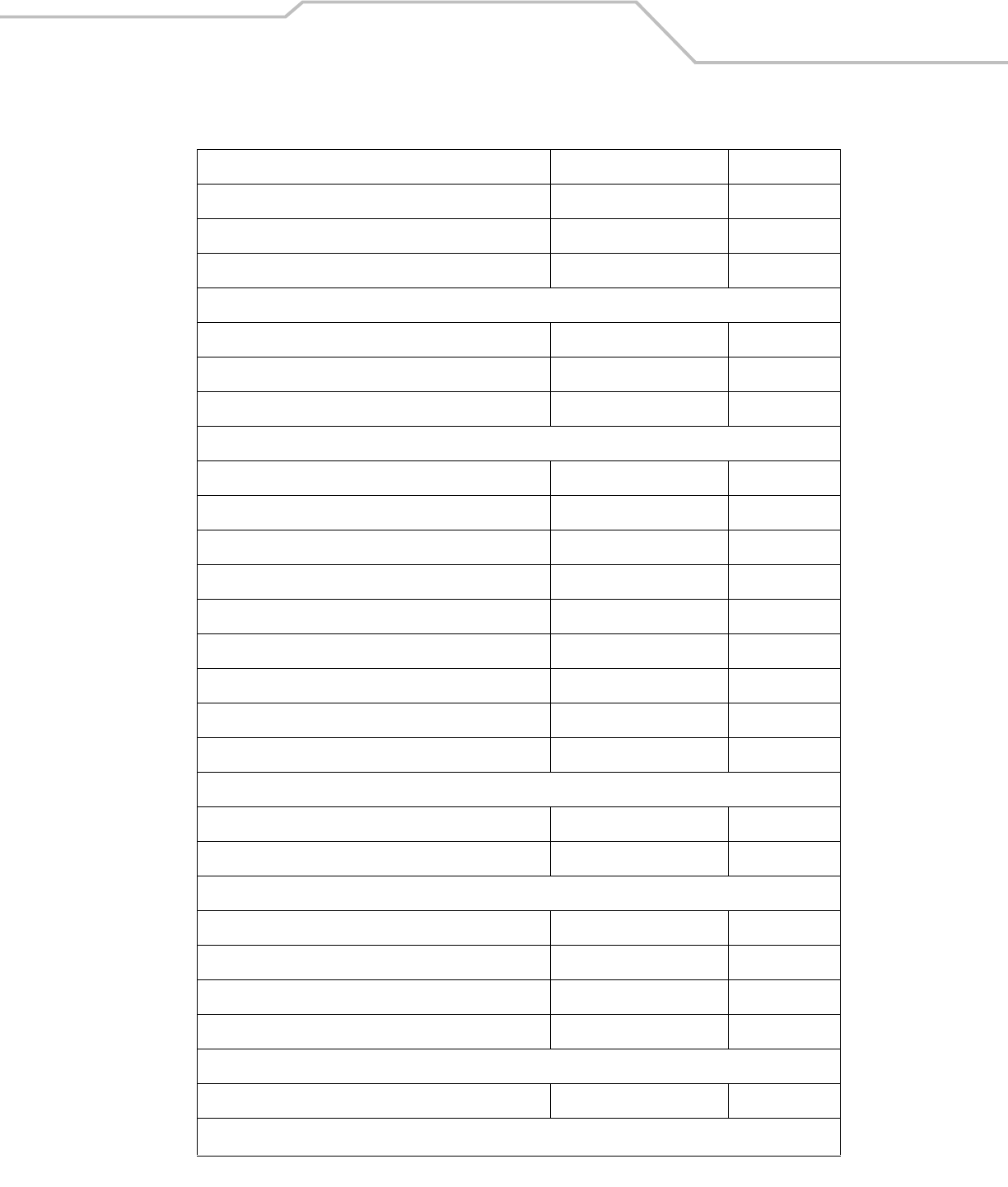
Standard Default Parameters A-5
EAN-8/JAN-8 Extend Disable 12-17
Bookland ISBN Format ISBN-10 12-18
UCC Coupon Extended Code Disable 12-18
Code 128
Code 128 Enable 12-19
UCC/EAN-128 Enable 12-19
ISBT 128 (non-concatenated) Enable 12-20
Code 39
Code 39 Enable 12-21
Trioptic Code 39 Disable 12-21
Convert Code 39 to Code 32 (Italian Pharmacy Code) Disable 12-22
Code 32 Prefix Disable 12-22
Set Length(s) for Code 39 2 to 55 12-23
Code 39 Check Digit Verification Disable 12-23
Transmit Code 39 Check Digit Disable 12-24
Code 39 Full ASCII Conversion Disable 12-25
Buffer Code 39 Disable 12-26
Code 93
Code 93 Disable 12-29
Set Length(s) for Code 93 4 to 55 12-29
Code 11
Code 11 Disable 12-31
Set Lengths for Code 11 4 to 55 12-31
Code 11 Check Digit Verification Disable 12-33
Transmit Code 11 Check Digit(s) Disable 12-33
Interleaved 2 of 5 (ITF)
Interleaved 2 of 5 (ITF) Enable 12-34
Table A-1. Standard Default Parameters Table (Continued)
Parameter Default Page Number
1User selection is required to configure this interface and this is the most common selection.
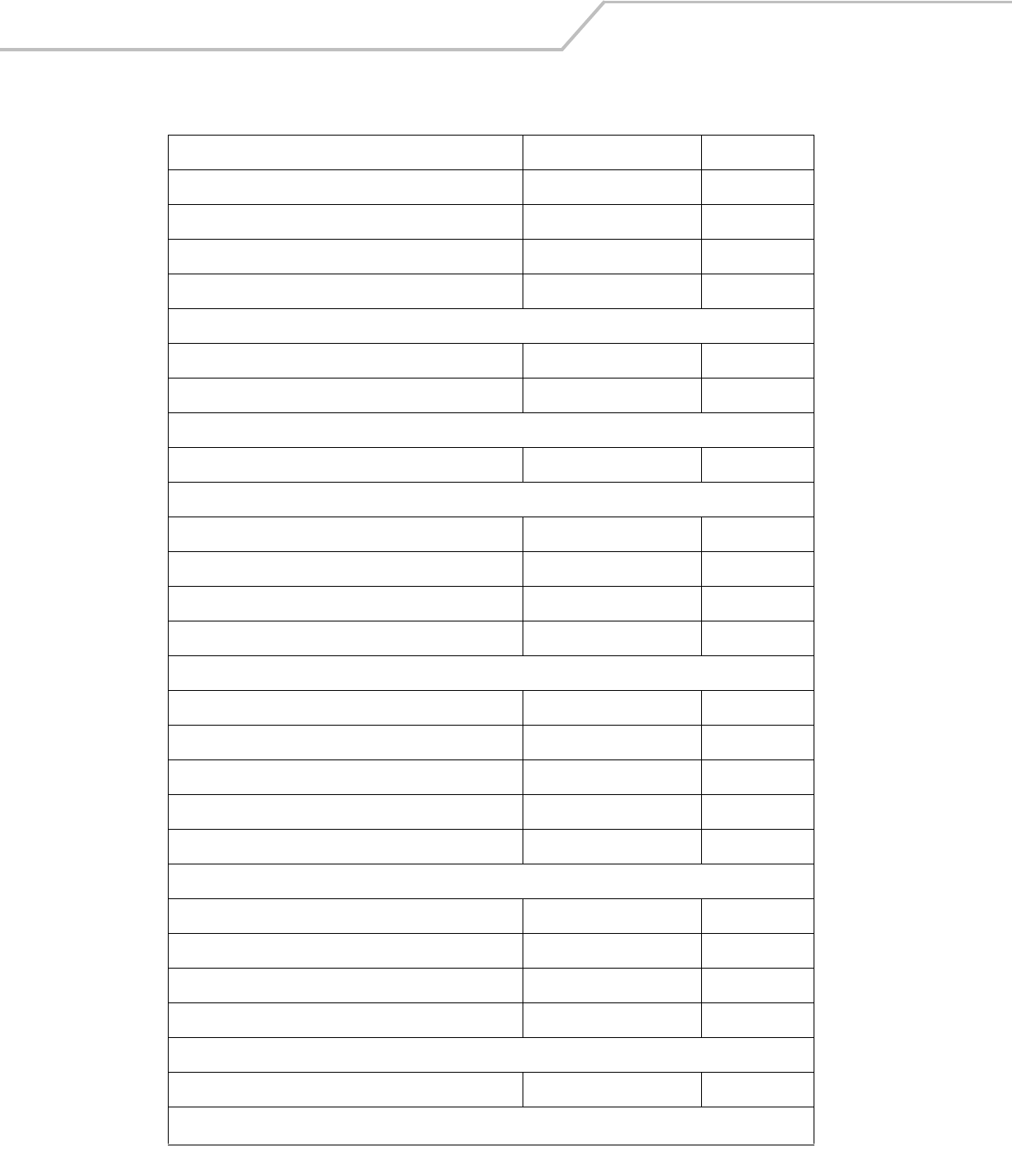
LS4208 Product Reference GuideA-6
Set Lengths for I 2 of 5 14 12-34
I 2 of 5 Check Digit Verification Disable 12-35
Transmit I 2 of 5 Check Digit Disable 12-36
Convert I 2 of 5 to EAN 13 Disable 12-36
Discrete 2 of 5 (DTF)
Discrete 2 of 5 Disable 12-37
Set Length(s) for D 2 of 5 12 12-37
Chinese 2 of 5
Enable/Disable Chinese 2 of 5 Disable 12-39
Codabar (NW - 7)
Codabar Disable 12-40
Set Lengths for Codabar 5 to 55 12-40
CLSI Editing Disable 12-41
NOTIS Editing Disable 12-42
MSI
MSI Disable 12-43
Set Length(s) for MSI 2 to 55 12-43
MSI Check Digits One 12-44
Transmit MSI Check Digit Disable 12-45
MSI Check Digit Algorithm Mod 10/Mod 10 12-45
RSS (Reduced Space Symbology)
RSS 14 Disable 12-46
RSS Limited Disable 12-46
RSS Expanded Disable 12-46
Convert RSS to UPC/EAN Disable 12-47
Symbology - Specific Security Levels
Redundancy Level 1 12-49
Table A-1. Standard Default Parameters Table (Continued)
Parameter Default Page Number
1User selection is required to configure this interface and this is the most common selection.
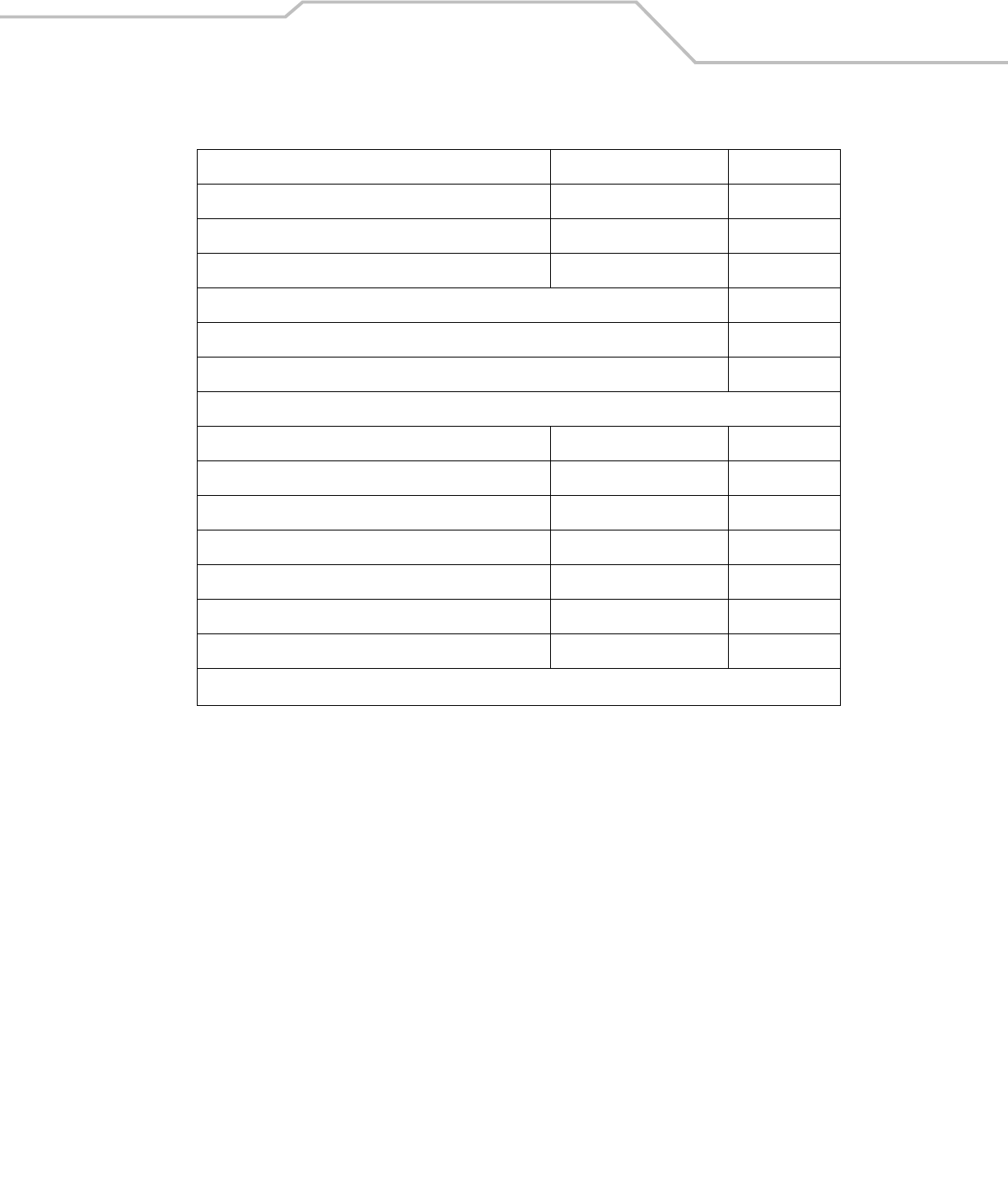
Standard Default Parameters A-7
Security Levels 0 12-50
Bi-directional Redundancy Disable 12-51
Intercharacter Gap Normal Intercharacter Gap 12-51
Report Version 12-52
Report MIMIC Version 12-52
Report Synapse Cable 12-52
Miscellaneous Scanner Options
Transmit Code ID Character None 13-5
Prefix Value 7013 <CR><LF> 13-5
Suffix Value 7013 <CR><LF> 13-5
Scan Data Transmission Format Data As Is 13-7
FN1 Substitution Values Set 13-8
Transmit “No Read” Message Disable 13-8
Synapse Interface Standard 13-9
Table A-1. Standard Default Parameters Table (Continued)
Parameter Default Page Number
1User selection is required to configure this interface and this is the most common selection.
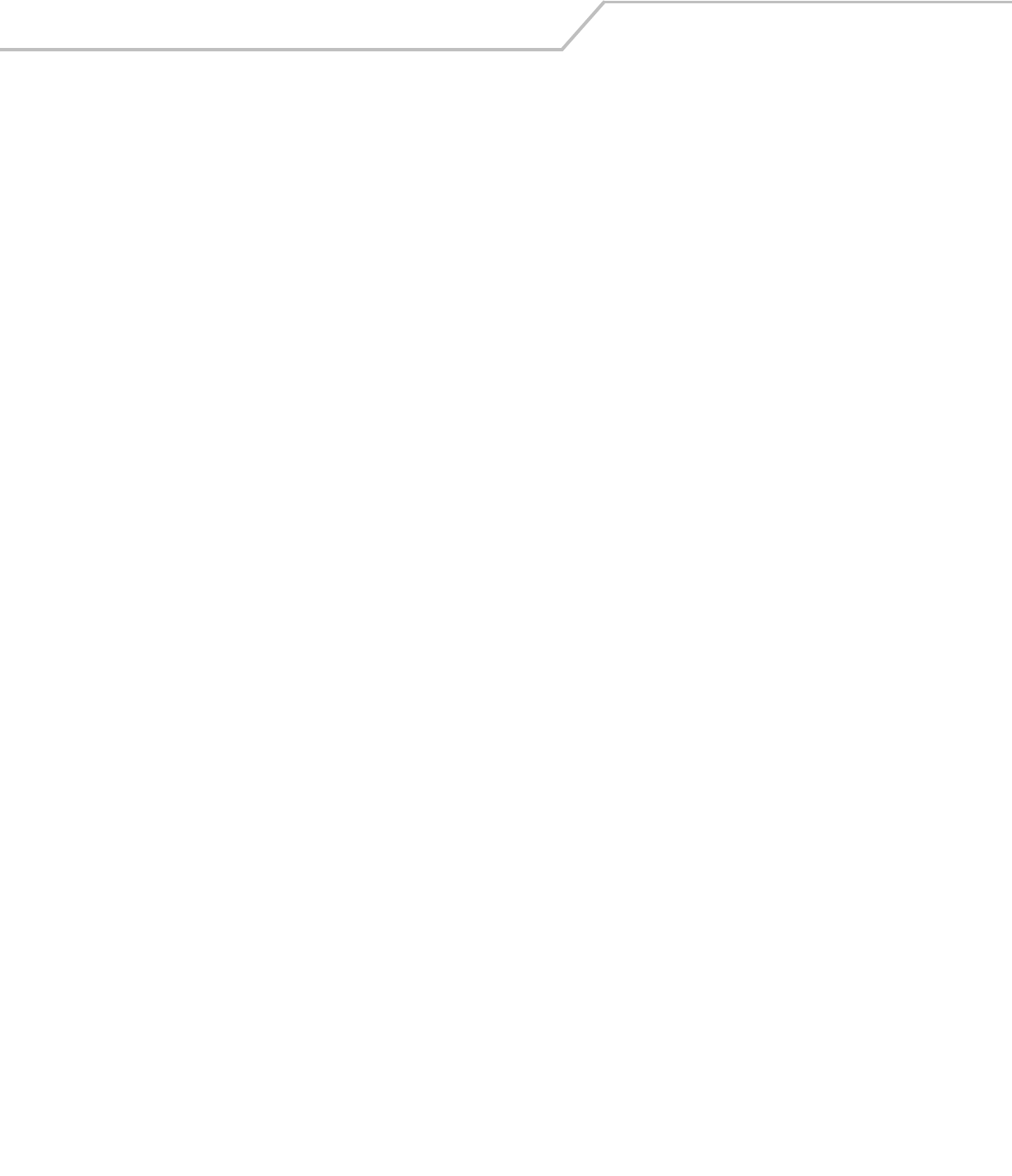
LS4208 Product Reference GuideA-8
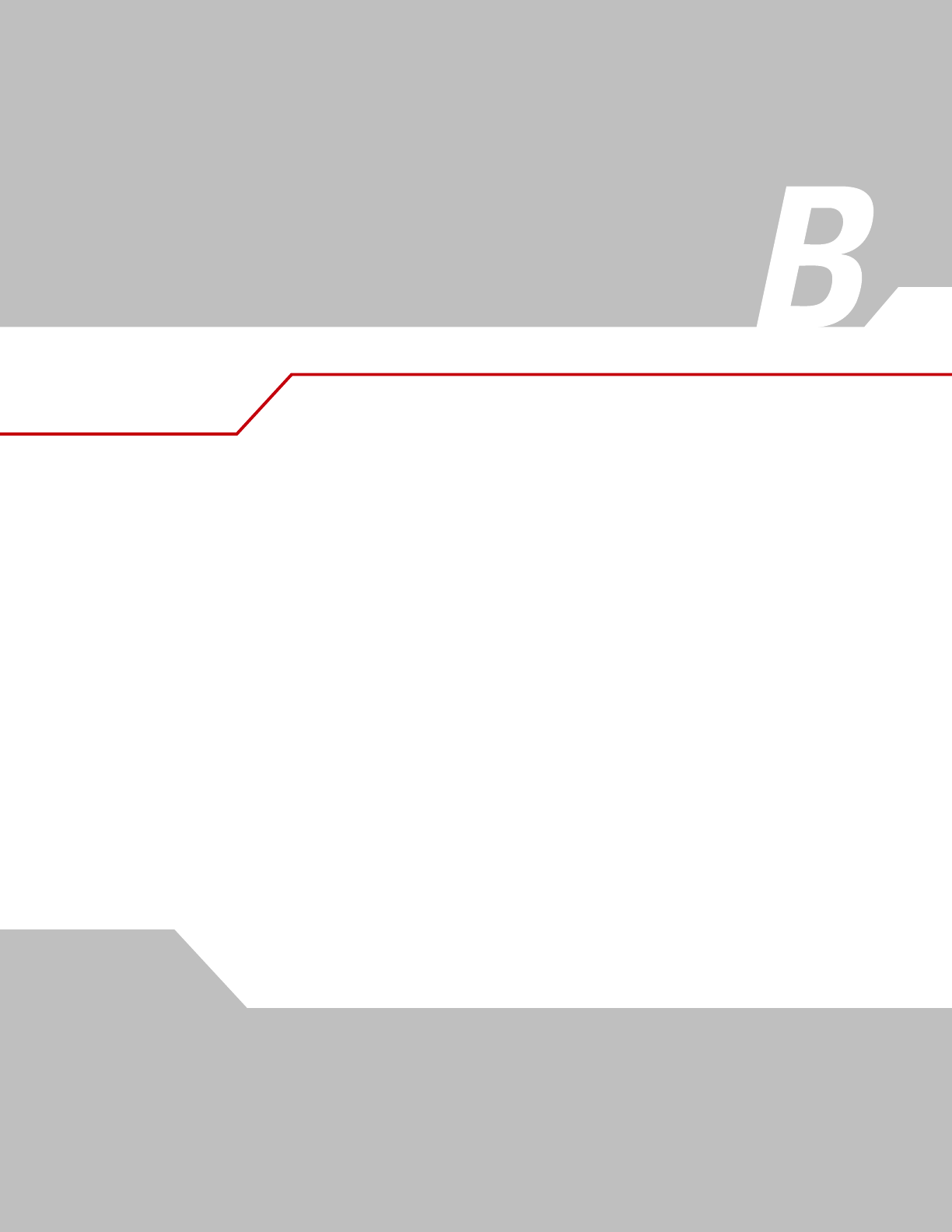
Programming Reference
Symbol Code Identifiers . . . . . . . . . . . . . . . . . . . . . . . . . . . . . . . . . . . . . . . . . . . . . . . . . . . . . . . . . . . . . . . . . . . B-3
AIM Code Identifiers . . . . . . . . . . . . . . . . . . . . . . . . . . . . . . . . . . . . . . . . . . . . . . . . . . . . . . . . . . . . . . . . . . . . . .B-4
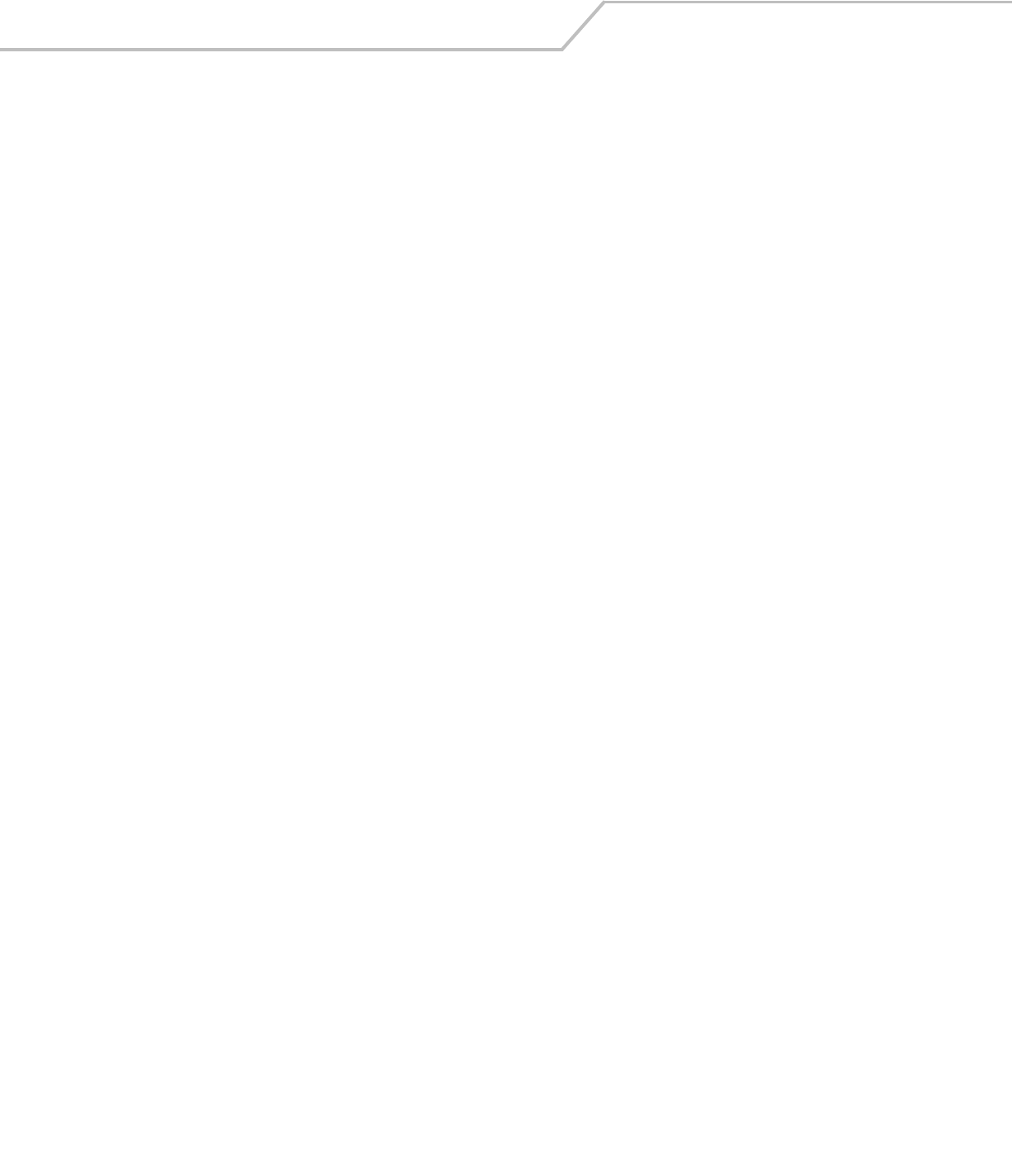
LS4208 Product Reference GuideB-2
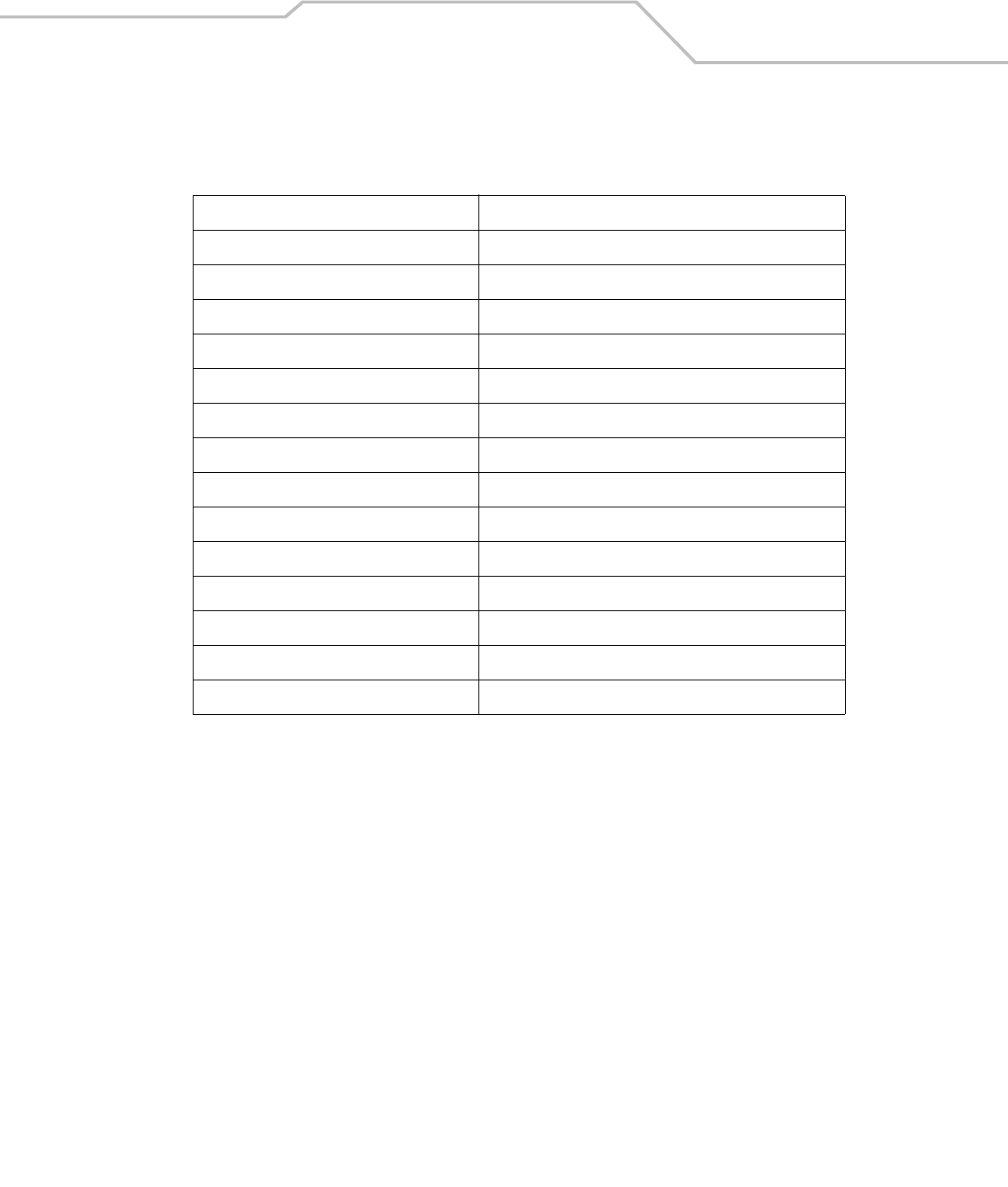
Programming Reference B-3
Symbol Code Identifiers
Table B-1. Symbol Code Characters
Code Character Code Type
A UPC/EAN
B Code 39, Code 39 Full ASCII, Code 32
C Codabar
D Code 128, ISBT 128
E Code 93
F Interleaved 2 of 5
G Discrete 2 of 5, or Discrete 2 of 5 IATA
H Code 11
JMSI
K UCC/EAN-128
L Bookland EAN
M Trioptic Code 39
N Coupon Code
R RSS Family
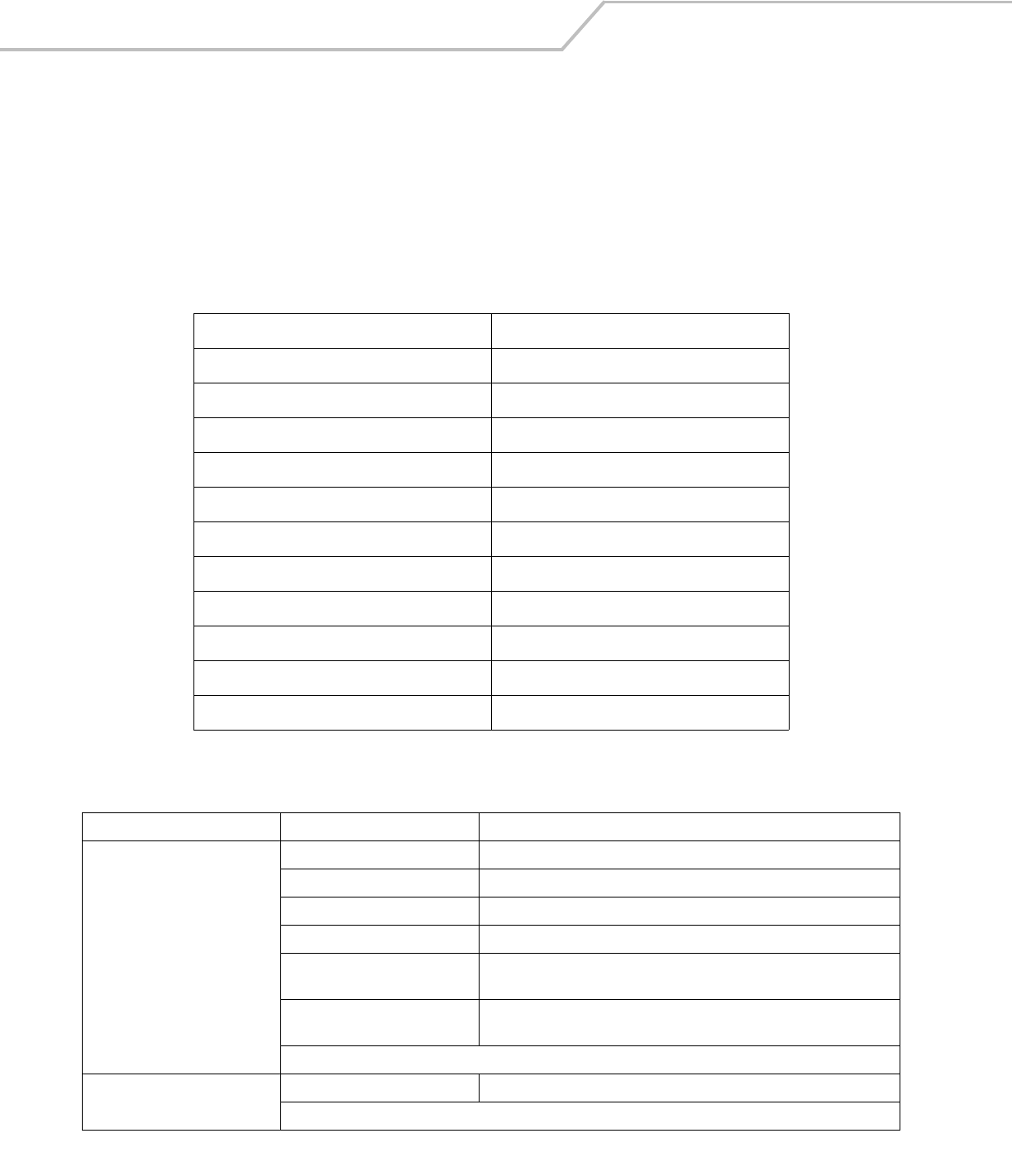
LS4208 Product Reference GuideB-4
AIM Code Identifiers
Each AIM Code Identifier contains the three-character string ]cm where:
] = Flag Character (ASCII 93)
c = Code Character (see Table B-2)
m = Modifier Character (see Table B-3)
The modifier character is the sum of the applicable option values based on Table B-3.
Table B-2. Aim Code Characters
Code Character Code Type
A Code 39, Code 39 Full ASCII, Code 32
C Code 128 (all variants), Coupon (Code 128 portion)
E UPC/EAN, Coupon (UPC portion)
e RSS Family
F Codabar
G Code 93
H Code 11
I Interleaved 2 of 5
MMSI
S D2 of 5, IATA 2 of 5
X Bookland EAN, Code 39 Trioptic
Table B-3. Modifier Characters
Code Type Option Value Option
Code 39 0 No check character or Full ASCII processing.
1 Reader has checked one check character.
3 Reader has checked and stripped check character.
4 Reader has performed Full ASCII character conversion.
5 Reader has performed Full ASCII character conversion and checked one check
character.
7 Reader has performed Full ASCII character conversion and checked and
stripped check character.
Example: A Full ASCII bar code with check character W, A+I+MI+DW, is transmitted as ]A7AIMID where 7 = (3+4).
Trioptic Code 39 0 No option specified at this time. Always transmit 0.
Example: A Trioptic bar code 412356 is transmitted as ]X0412356
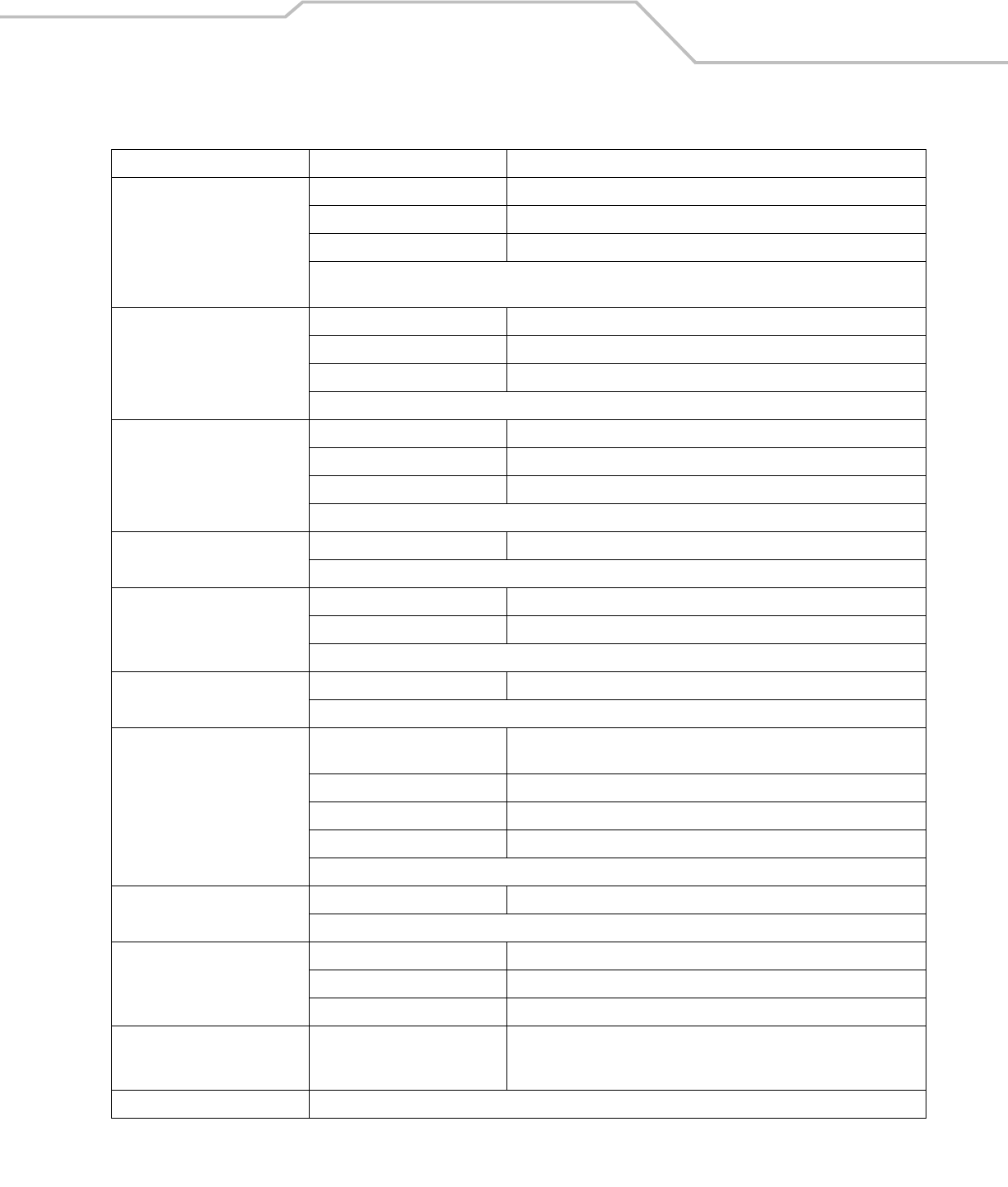
Programming Reference B-5
Code 128 0 Standard data packet, no Function code 1 in first symbol position.
1 Function code 1 in first symbol character position.
2 Function code 1 in second symbol character position.
Example: A Code (EAN) 128 bar code with Function 1 character FNC1 in the first position, AIMID is transmitted as
]C1AIMID
I 2 of 5 0 No check digit processing.
1 Reader has validated check digit.
3 Reader has validated and stripped check digit.
Example: An I 2 of 5 bar code without check digit, 4123, is transmitted as ]I04123
Codabar 0 No check digit processing.
1 Reader has checked check digit.
3 Reader has stripped check digit before transmission.
Example: A Codabar bar code without check digit, 4123, is transmitted as ]F04123
Code 93 0 No options specified at this time. Always transmit 0.
Example: A Code 93 bar code 012345678905 is transmitted as ]G0012345678905
MSI 0 Check digits are sent.
1 No check digit is sent.
Example: An MSI bar code 4123, with a single check digit checked, is transmitted as ]M14123
D 2 of 5 0 No options specified at this time. Always transmit 0.
Example: A D 2 of 5 bar code 4123, is transmitted as ]S04123
UPC/EAN 0 Standard packet in full EAN country code format, which is 13 digits for UPC-
A and UPC-E (not including supplemental data).
1 Two-digit supplement data only.
2 Five-digit supplement data only.
4 EAN-8 data packet.
Example: A UPC-A bar code 012345678905 is transmitted as ]E00012345678905
Bookland EAN 0 No options specified at this time. Always transmit 0.
Example: A Bookland EAN bar code 123456789X is transmitted as ]X0123456789X
Code 11 0 Single check digit
1 Two check digits
3 Check characters validated but not transmitted.
RSS Family No option specified at this time. Always transmit 0. RSS-14 and RSS-Limited
transmit with an Application Identifier “01”.Note: In UCC/EAN-128 emulation
mode, RSS is transmitted using Code 128 rules (i.e., ]C1).
Example: An RSS-14 bar code 100123456788902 is transmitted as ]e001100123456788902.
Table B-3. Modifier Characters (Continued)
Code Type Option Value Option
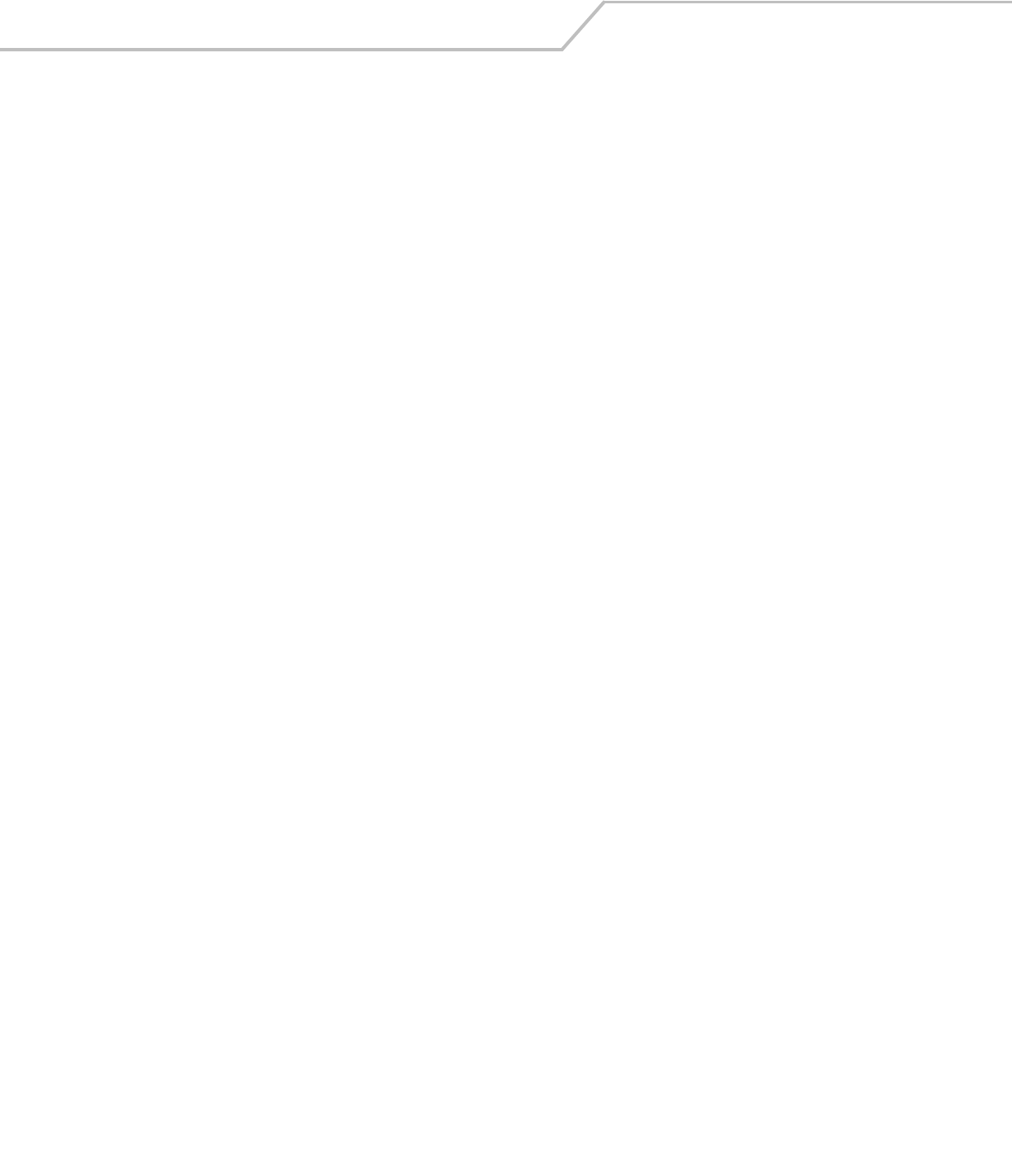
LS4208 Product Reference GuideB-6
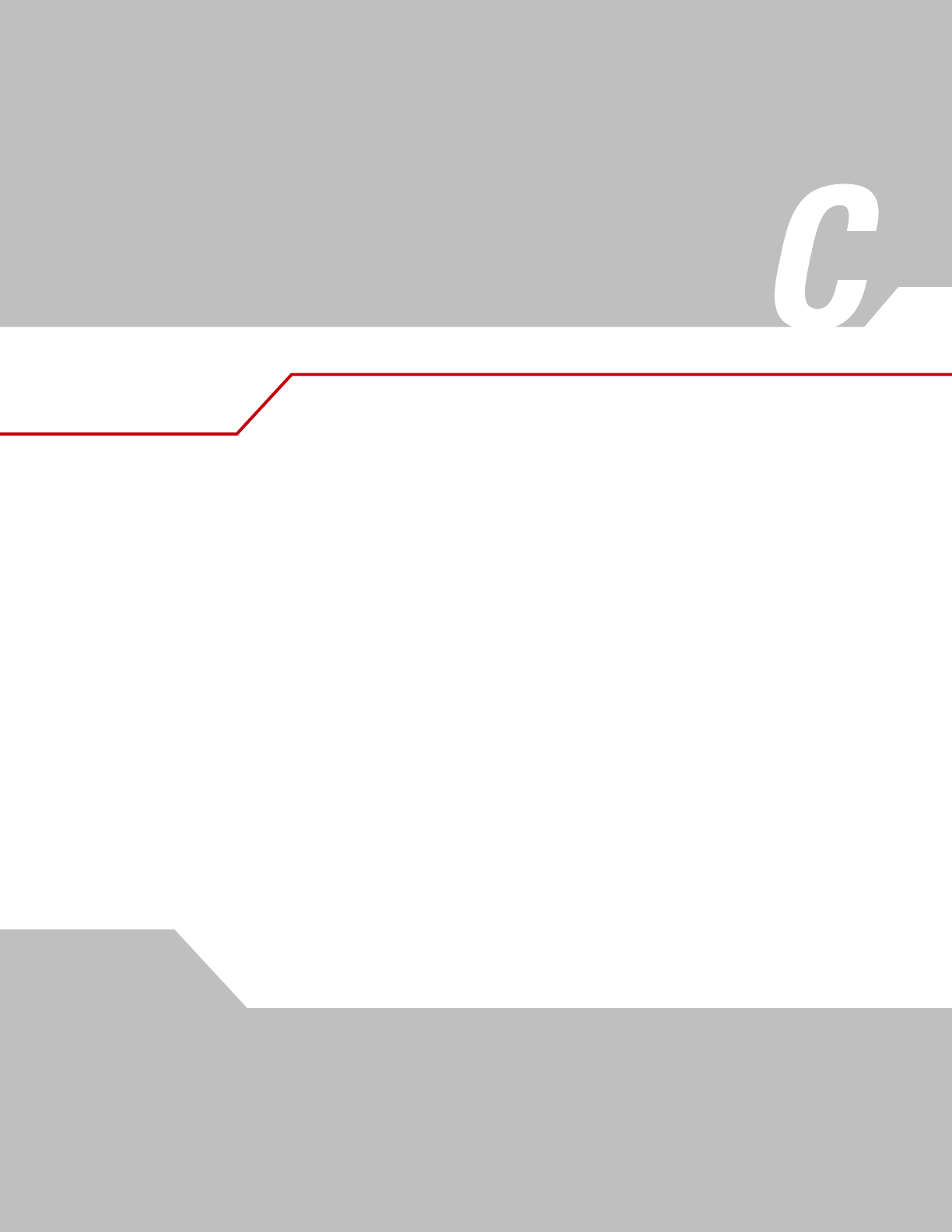
Sample Bar Codes
Code 39. . . . . . . . . . . . . . . . . . . . . . . . . . . . . . . . . . . . . . . . . . . . . . . . . . . . . . . . . . . . . . . . . . . . . . . . . . . . . . . . C-3
UPC/EAN . . . . . . . . . . . . . . . . . . . . . . . . . . . . . . . . . . . . . . . . . . . . . . . . . . . . . . . . . . . . . . . . . . . . . . . . . . . . . . .C-3
UPC-A, 100% . . . . . . . . . . . . . . . . . . . . . . . . . . . . . . . . . . . . . . . . . . . . . . . . . . . . . . . . . . . . . . . . . . . . . . . .C-3
EAN-13, 100% . . . . . . . . . . . . . . . . . . . . . . . . . . . . . . . . . . . . . . . . . . . . . . . . . . . . . . . . . . . . . . . . . . . . . . .C-3
Code 128. . . . . . . . . . . . . . . . . . . . . . . . . . . . . . . . . . . . . . . . . . . . . . . . . . . . . . . . . . . . . . . . . . . . . . . . . . . . . . . .C-3
Interleaved 2 of 5 . . . . . . . . . . . . . . . . . . . . . . . . . . . . . . . . . . . . . . . . . . . . . . . . . . . . . . . . . . . . . . . . . . . . . . . . .C-4
RSS . . . . . . . . . . . . . . . . . . . . . . . . . . . . . . . . . . . . . . . . . . . . . . . . . . . . . . . . . . . . . . . . . . . . . . . . . . . . . . . . . . . .C-4
RSS. . . . . . . . . . . . . . . . . . . . . . . . . . . . . . . . . . . . . . . . . . . . . . . . . . . . . . . . . . . . . . . . . . . . . . . . . . . . . . . .C-4
RSS-14 . . . . . . . . . . . . . . . . . . . . . . . . . . . . . . . . . . . . . . . . . . . . . . . . . . . . . . . . . . . . . . . . . . . . . . . . . . . . .C-5
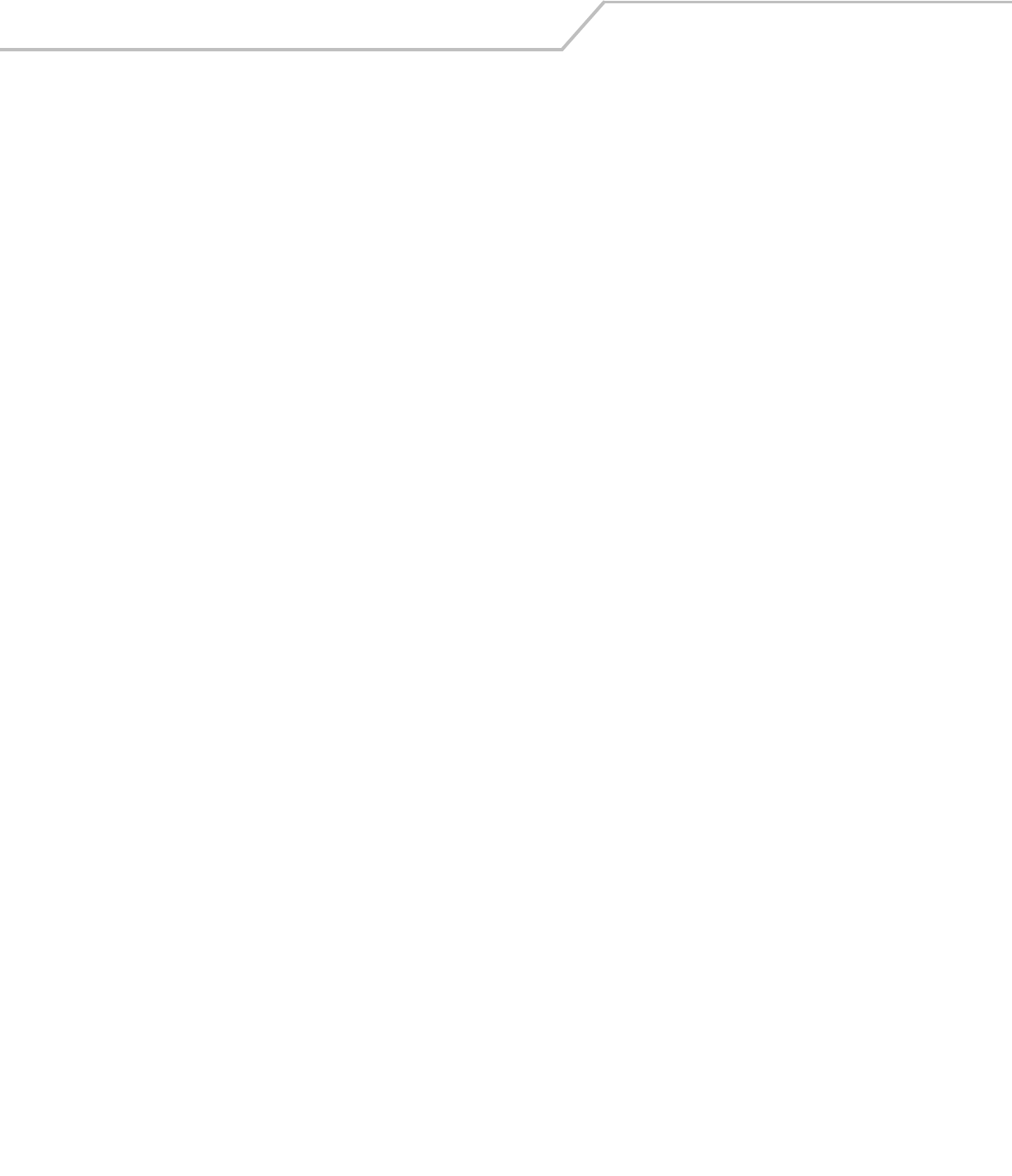
LS4208 Product Reference GuideC-2
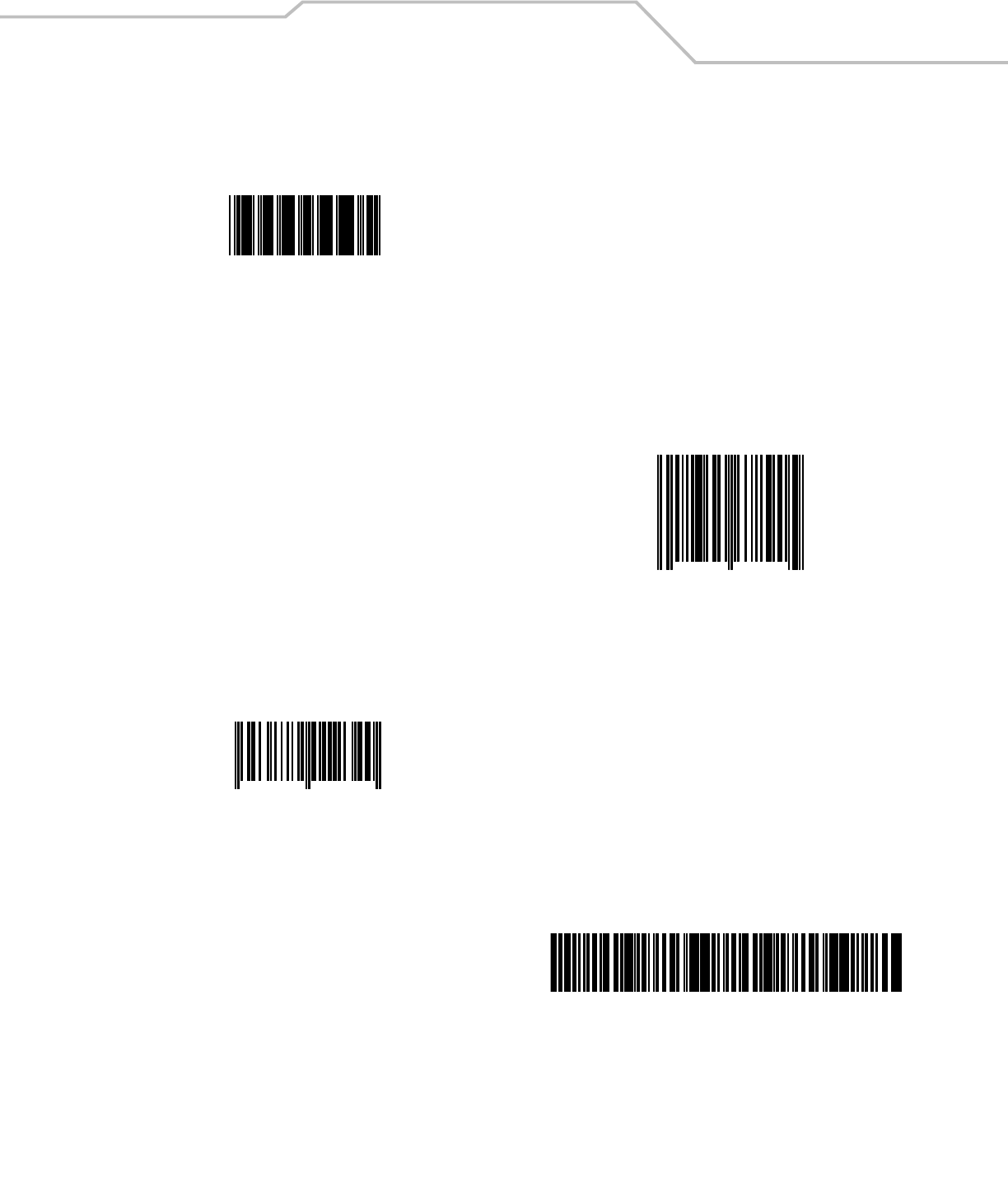
Sample Bar Codes C-3
Code 39
UPC/EAN
UPC-A, 100%
EAN-13, 100%
Code 128
123ABC
0
12
3
4
5
6
7
8
9
0
5
3
4
5
6
7
8
9
0
12
3
4
0
12345678901234567890123456789012345678901234
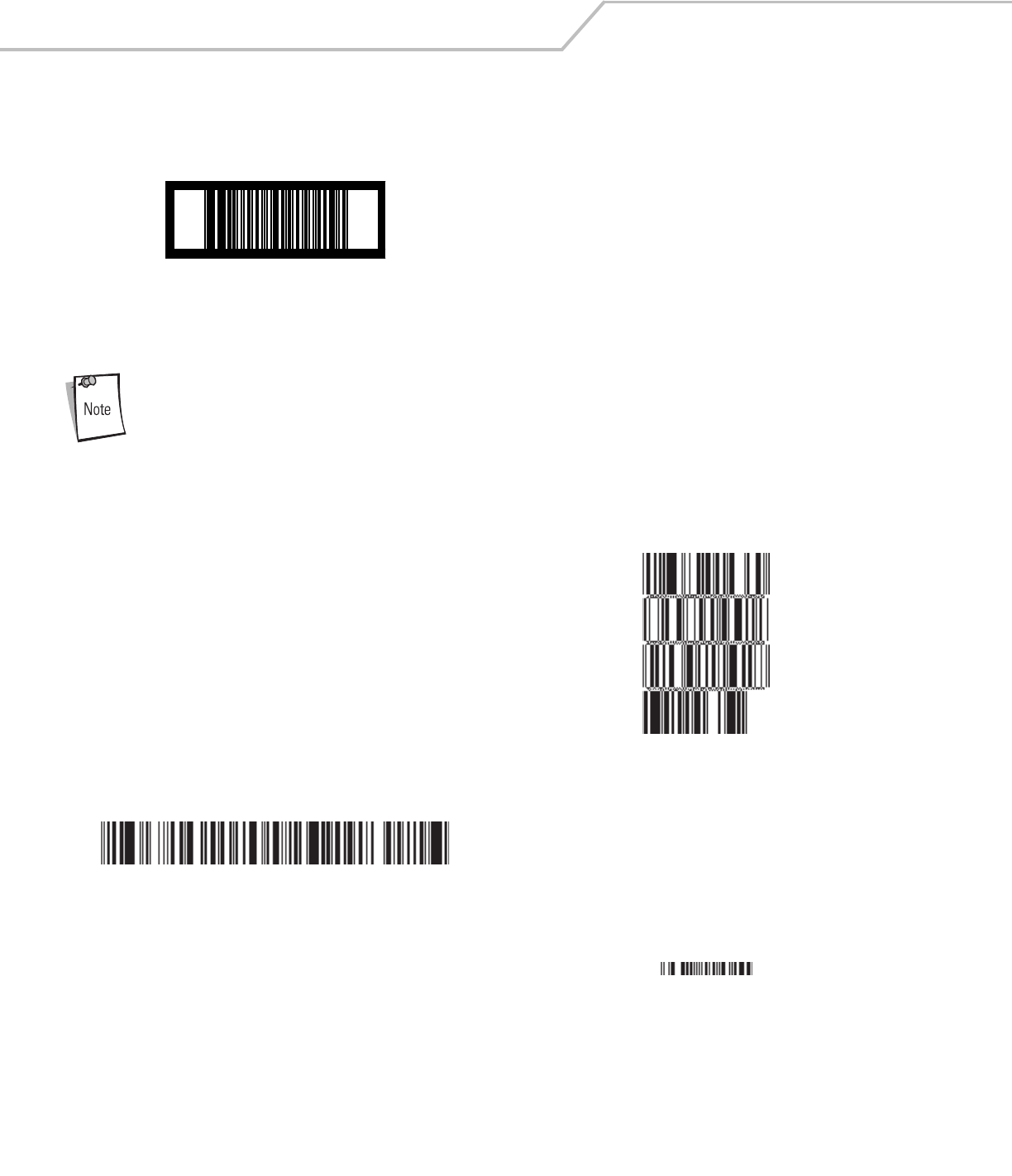
LS4208 Product Reference GuideC-4
Interleaved 2 of 5
RSS
RSS variants must be enabled to read the bar codes below (see RSS (Reduced Space Symbology) on page 12-
46).
RSS
10293847560192837465019283746029478450366523
(RSS Expanded Stacked)
1234890hjio9900mnb
(RSS Expanded)
08672345650916
(RSS Limited)
12345678901231

Sample Bar Codes C-5
RSS-14
55432198673467
(RSS-14 Truncated)
90876523412674
(RSS-14 Stacked)
78123465709811
(RSS-14 Stacked Omni-Directional)
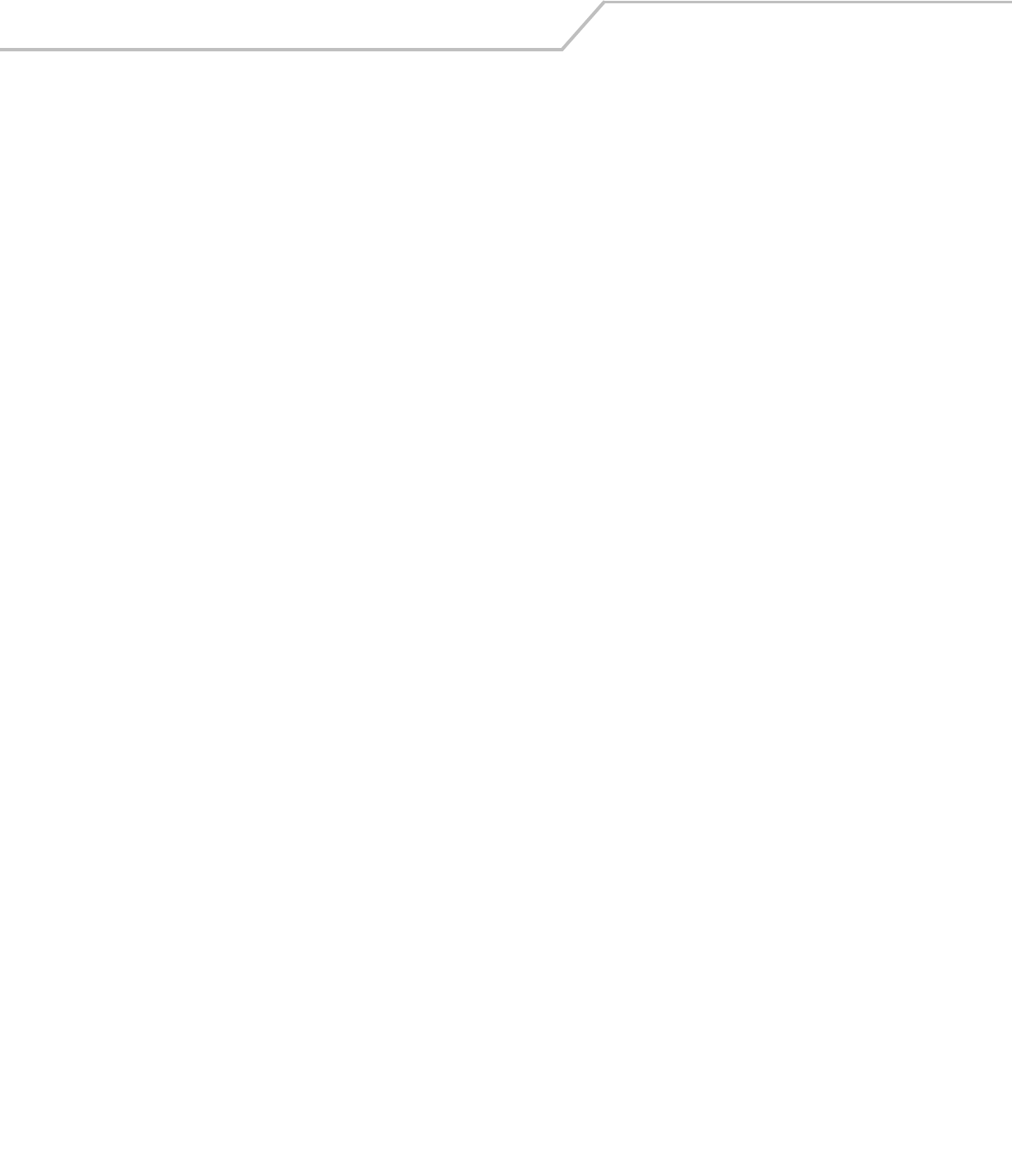
LS4208 Product Reference GuideC-6
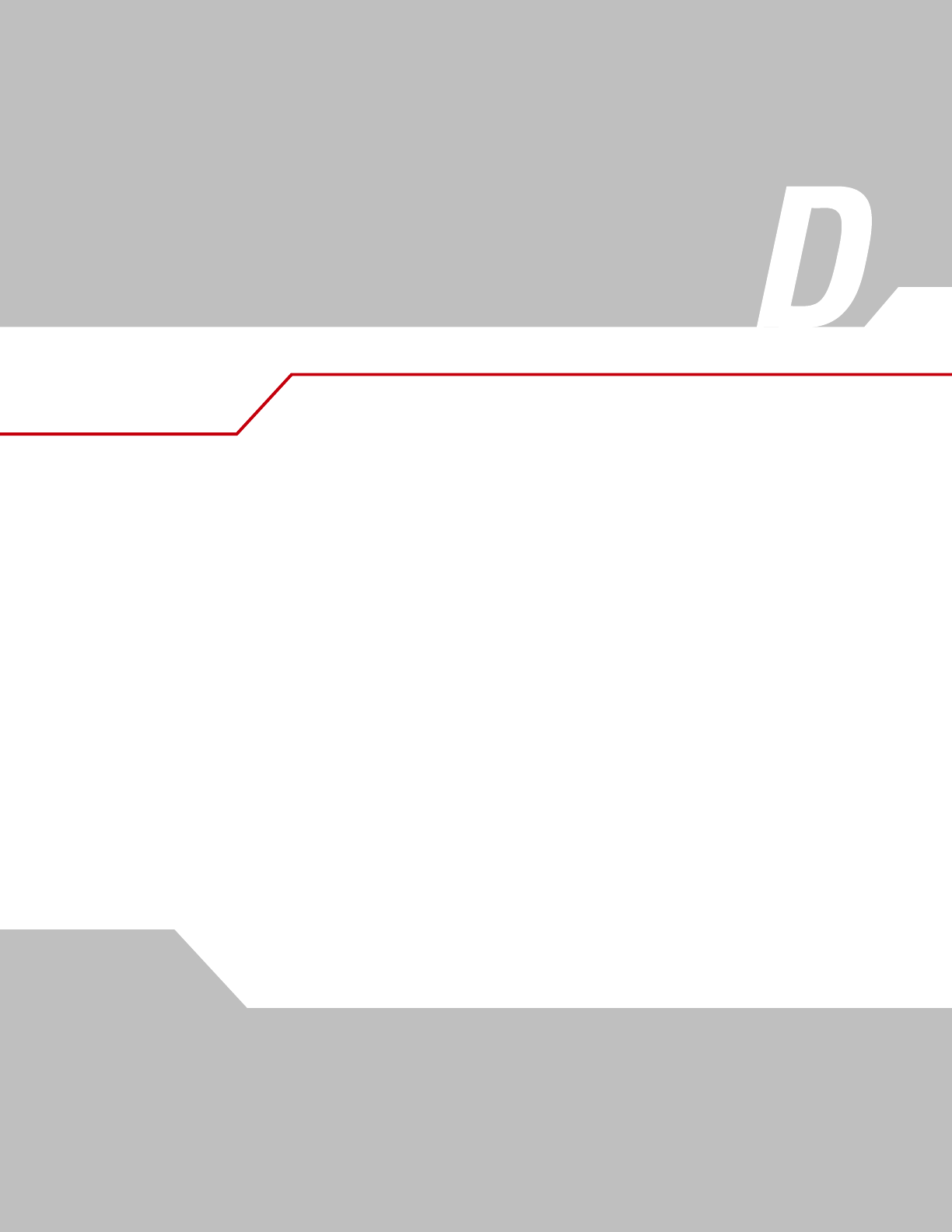
Numeric Bar Codes
Numeric Bar Codes. . . . . . . . . . . . . . . . . . . . . . . . . . . . . . . . . . . . . . . . . . . . . . . . . . . . . . . . . . . . . . . . . . . . . . . D-3
Cancel. . . . . . . . . . . . . . . . . . . . . . . . . . . . . . . . . . . . . . . . . . . . . . . . . . . . . . . . . . . . . . . . . . . . . . . . . . . . . . . . . D-4
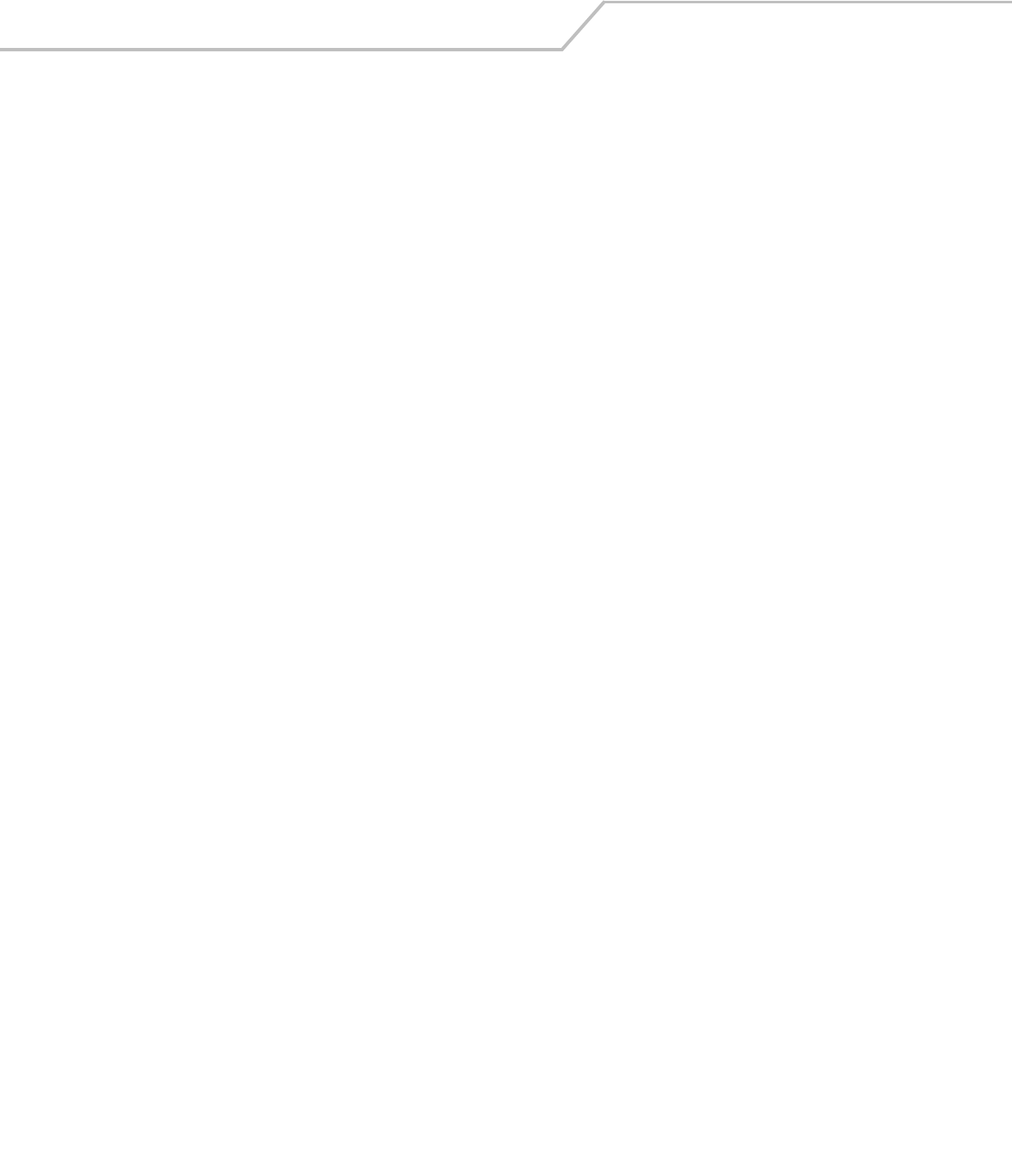
LS4208 Product Reference GuideD-2
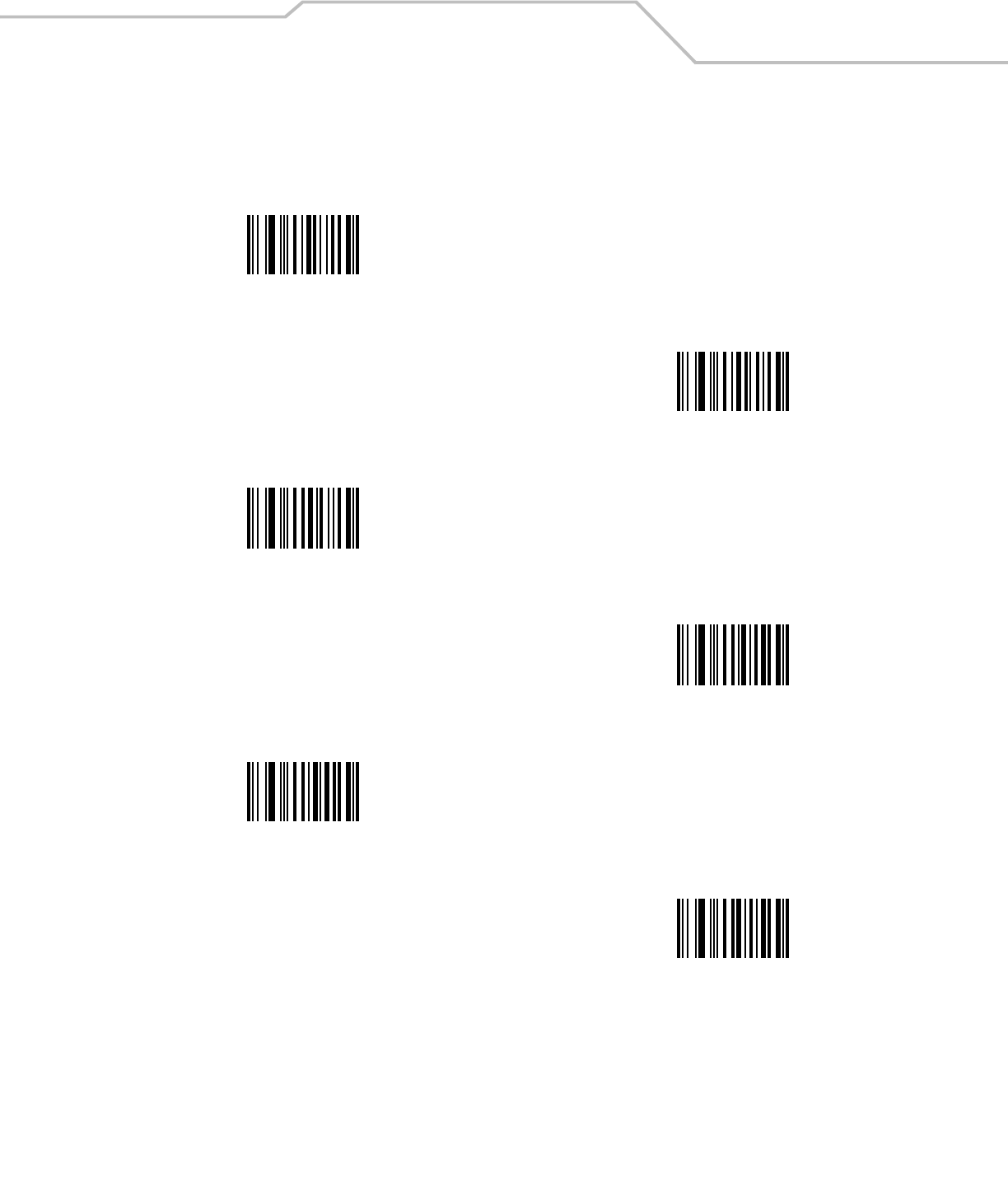
Numeric Bar Codes D-3
Numeric Bar Codes
For parameters requiring specific numeric values, scan the appropriately numbered bar code(s).
0
1
2
3
4
5
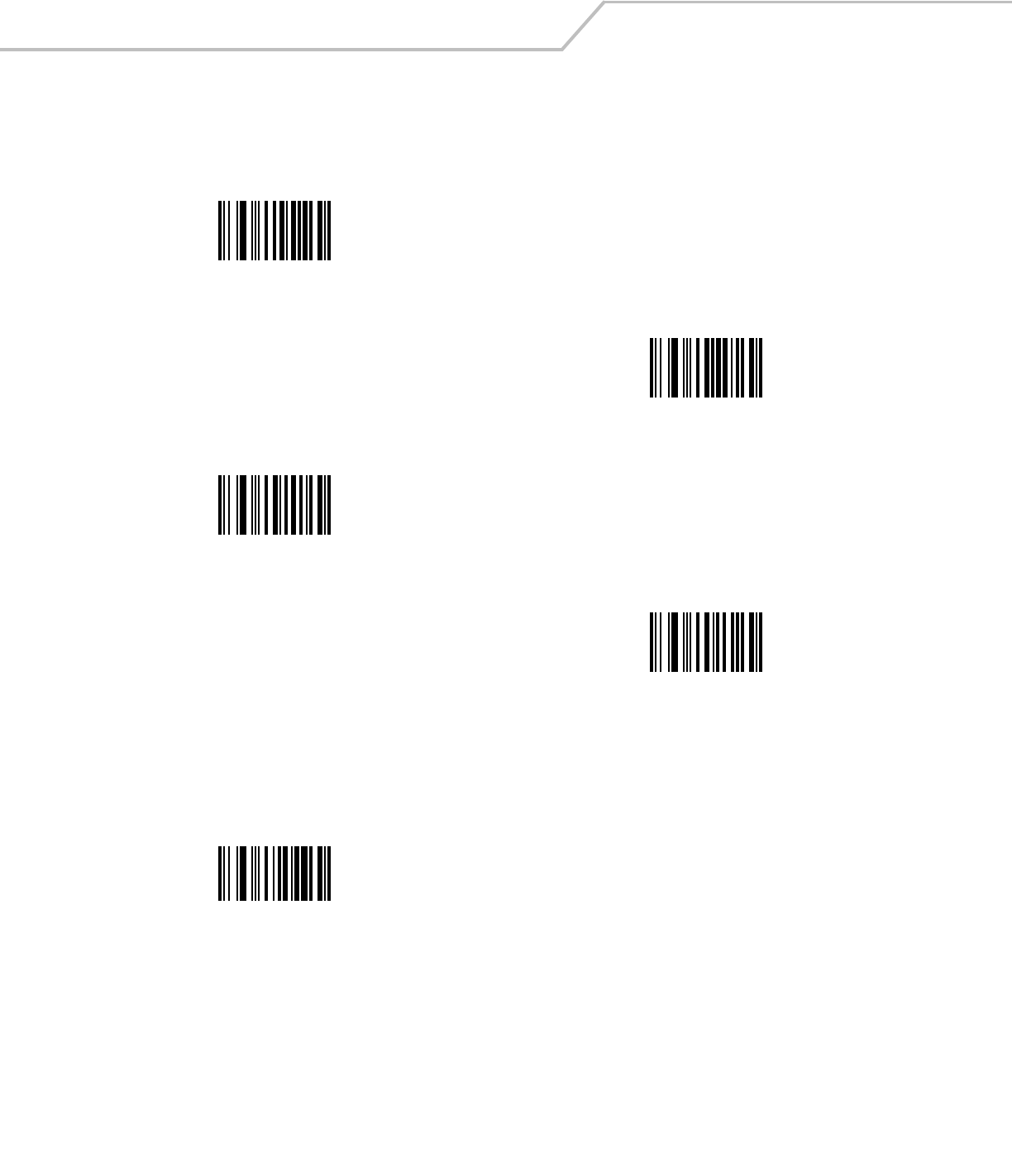
LS4208 Product Reference GuideD-4
Numeric Bar Codes
For parameters requiring specific numeric values, scan the appropriately numbered bar code(s).
Cancel
To correct an error or change a selection, scan the bar code below.
6
7
8
9
Cancel
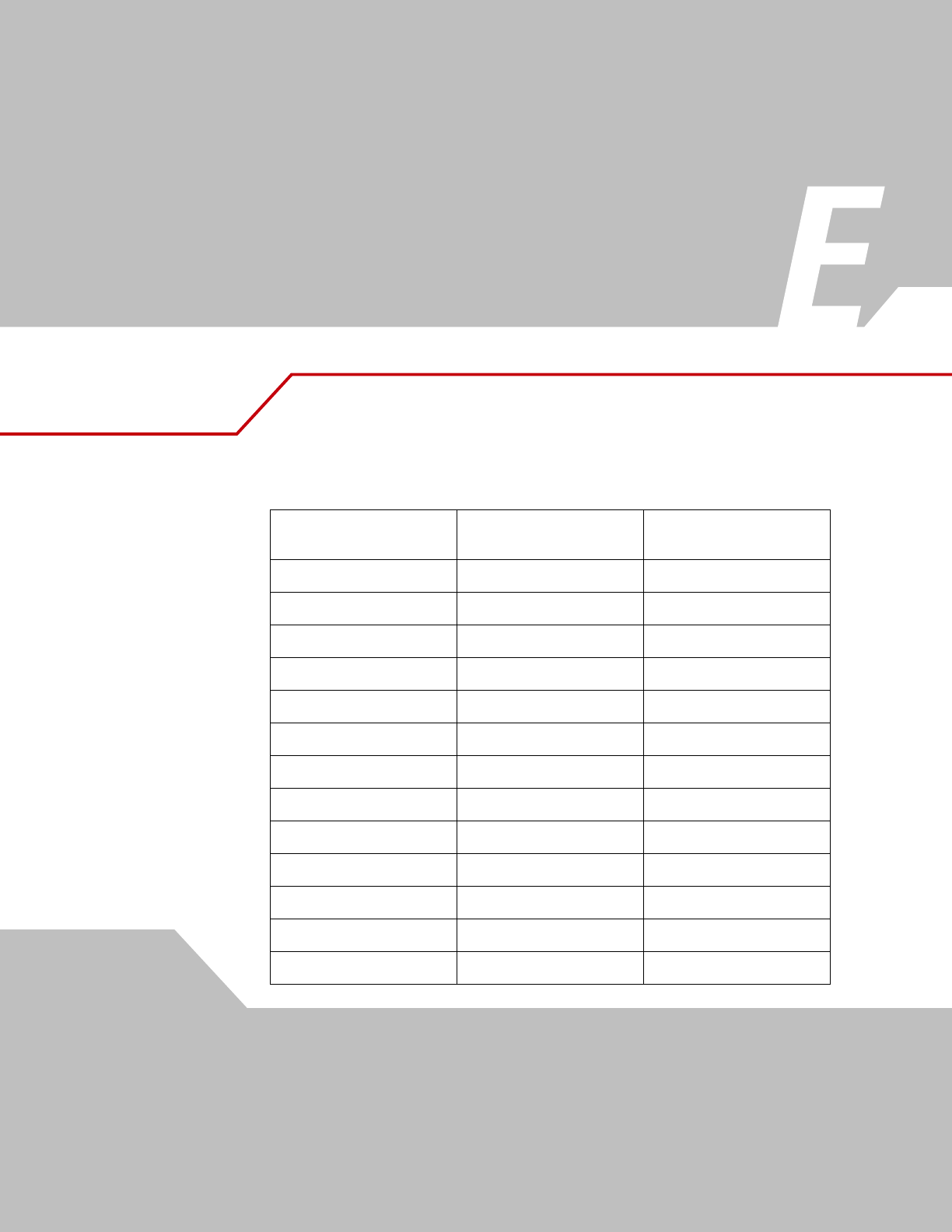
ASCII Character Sets
Table E-1. ASCII Value Standard Default Parameters Table
ASCII Value
Full ASCII
Code 39 Encode Character Keystroke
1000 %U CTRL 2
1001 $A CTRL A
1002 $B CTRL B
1003 $C CTRL C
1004 $D CTRL D
1005 $E CTRL E
1006 $F CTRL F
1007 $G CTRL G
1008 $H CTRL H/BACKSPACE1
1009 $I CTRL I/HORIZONTAL TAB1
1010 $J CTRL J
1011 $K CTRL K
1012 $L CTRL L
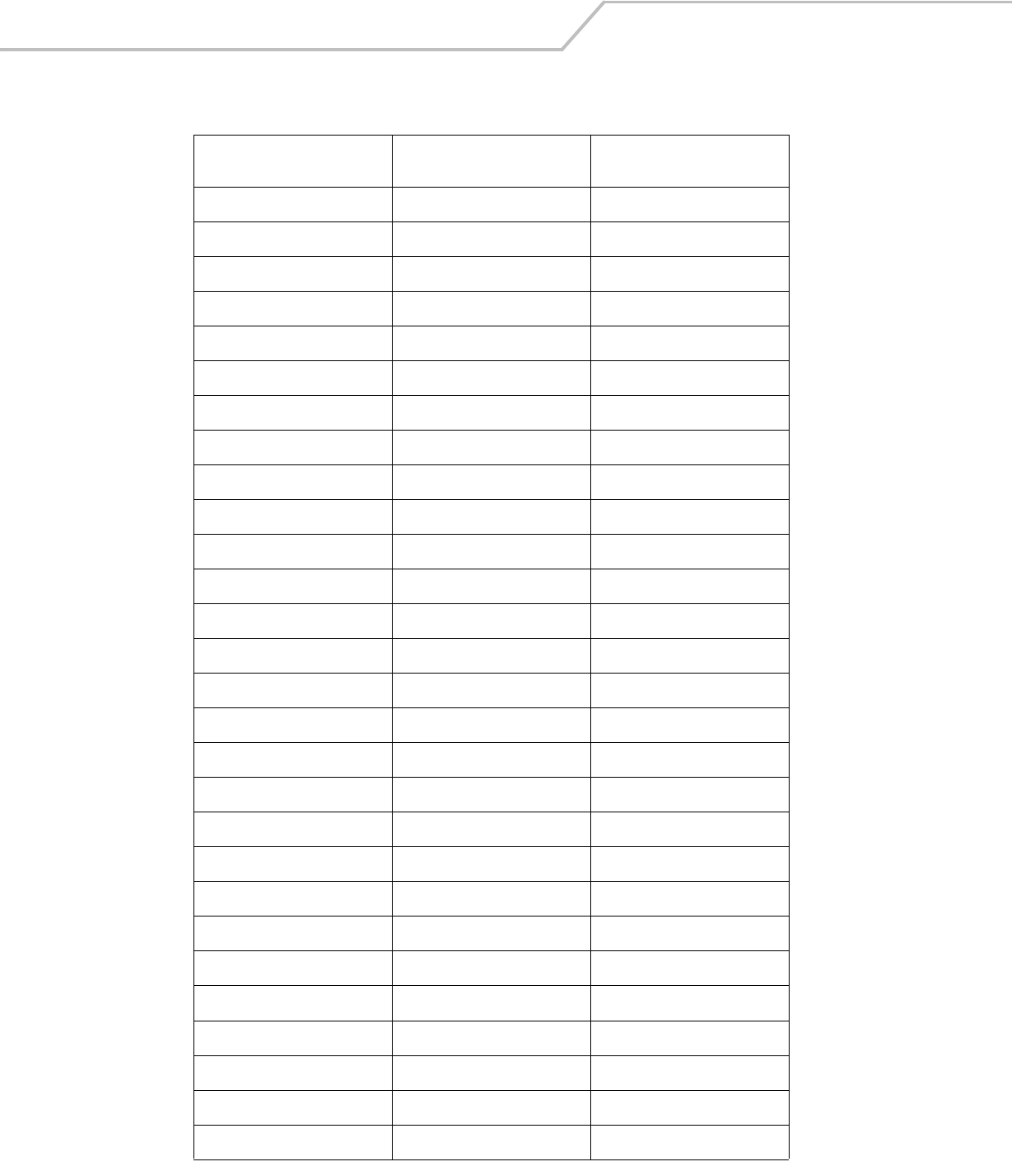
LS4208 Product Reference GuideE-2
1013 $M CTRL M/ENTER1
1014 $N CTRL N
1015 $O CTRL O
1016 $P CTRL P
1017 $Q CTRL Q
1018 $R CTRL R
1019 $S CTRL S
1020 $T CTRL T
1021 $U CTRL U
1022 $V CTRL V
1023 $W CTRL W
1024 $X CTRL X
1025 $Y CTRL Y
1026 $Z CTRL Z
1027 %A CTRL [
1028 %B CTRL \
1029 %C CTRL ]
1030 %D CTRL 6
1031 %E CTRL -
1032 Space Space
1033 /A !
1034 /B “
1035 /C #
1036 /D ?
1037 /E %
1038 /F &
1039 /G ‘
1040 /H (
Table E-1. ASCII Value Standard Default Parameters Table (Continued)
ASCII Value
Full ASCII
Code 39 Encode Character Keystroke
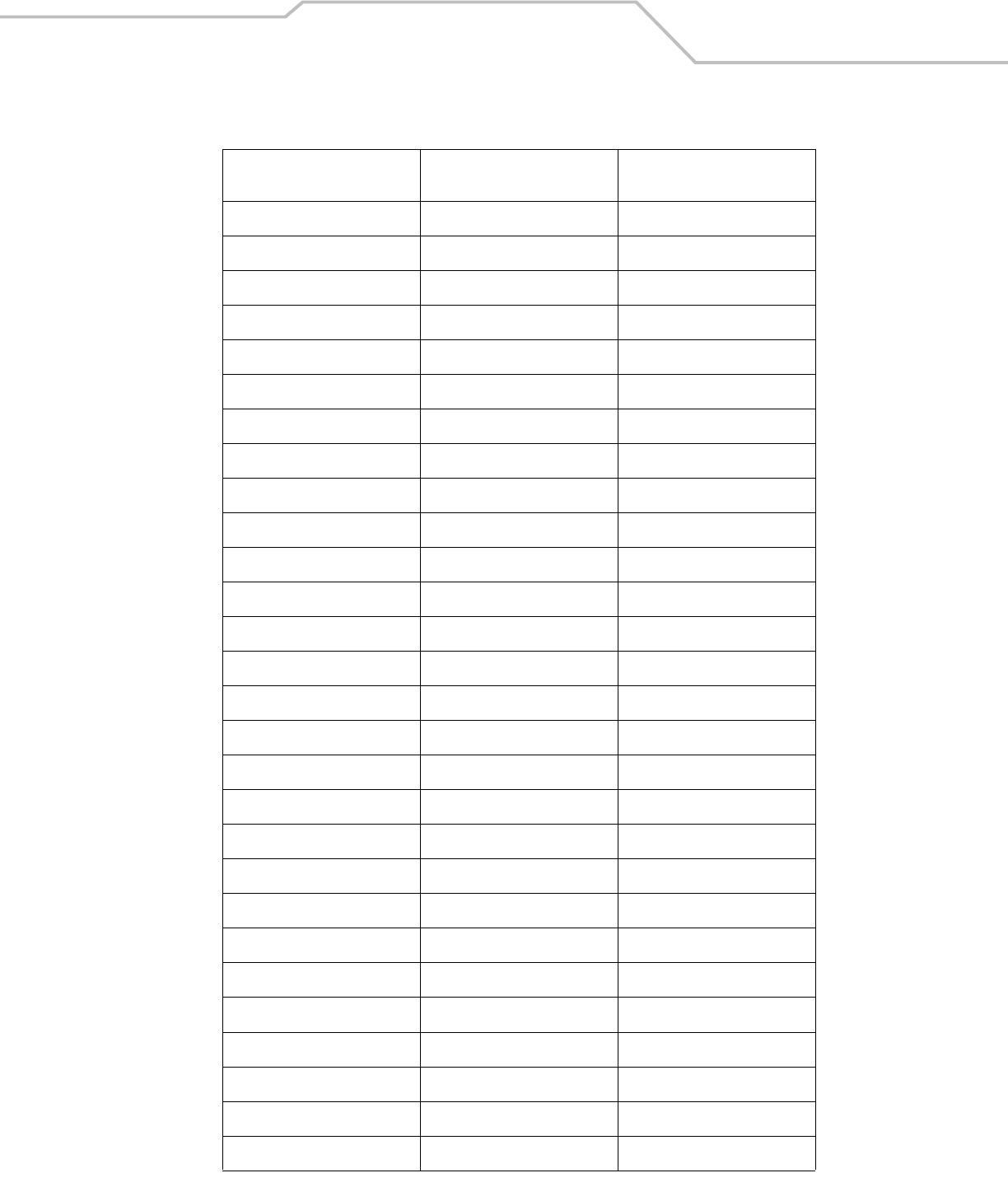
ASCII Character Sets E-3
1041 /I )
1042 /J *
1043 /K +
1044 /L ,
1045 - -
1046 . .
1047 /o /
1048 0 0
1049 1 1
1050 2 2
1051 3 3
1052 4 4
1053 5 5
1054 6 6
1055 7 7
1056 8 8
1057 9 9
1058 /Z :
1059 %F ;
1060 %G <
1061 %H =
1062 %I >
1063 %J ?
1064 %V @
1065 A A
1066 B B
1067 C C
1068 D D
Table E-1. ASCII Value Standard Default Parameters Table (Continued)
ASCII Value
Full ASCII
Code 39 Encode Character Keystroke
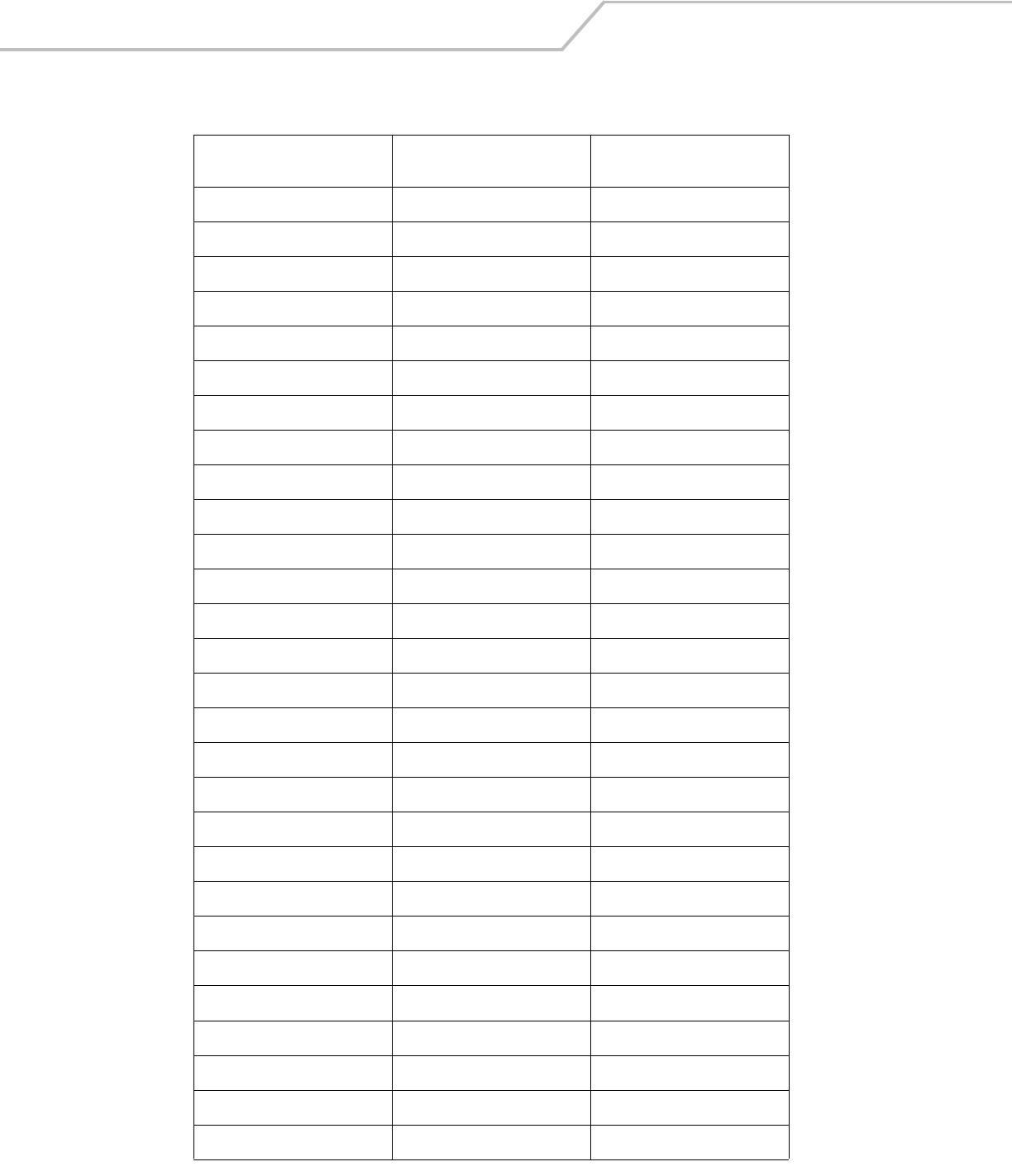
LS4208 Product Reference GuideE-4
1069 E E
1070 F F
1071 G G
1072 H H
1073 I I
1074 J J
1075 K K
1076 L L
1077 M M
1078 N N
1079 O O
1080 P P
1081 Q Q
1082 R R
1083 S S
1084 T T
1085 U U
1086 V V
1087 W W
1088 X X
1089 Y Y
1090 Z Z
1091 %K [
1092 %L \
1093 %M ]
1094 %N ^
1095 %O _
1096 %W ‘
Table E-1. ASCII Value Standard Default Parameters Table (Continued)
ASCII Value
Full ASCII
Code 39 Encode Character Keystroke
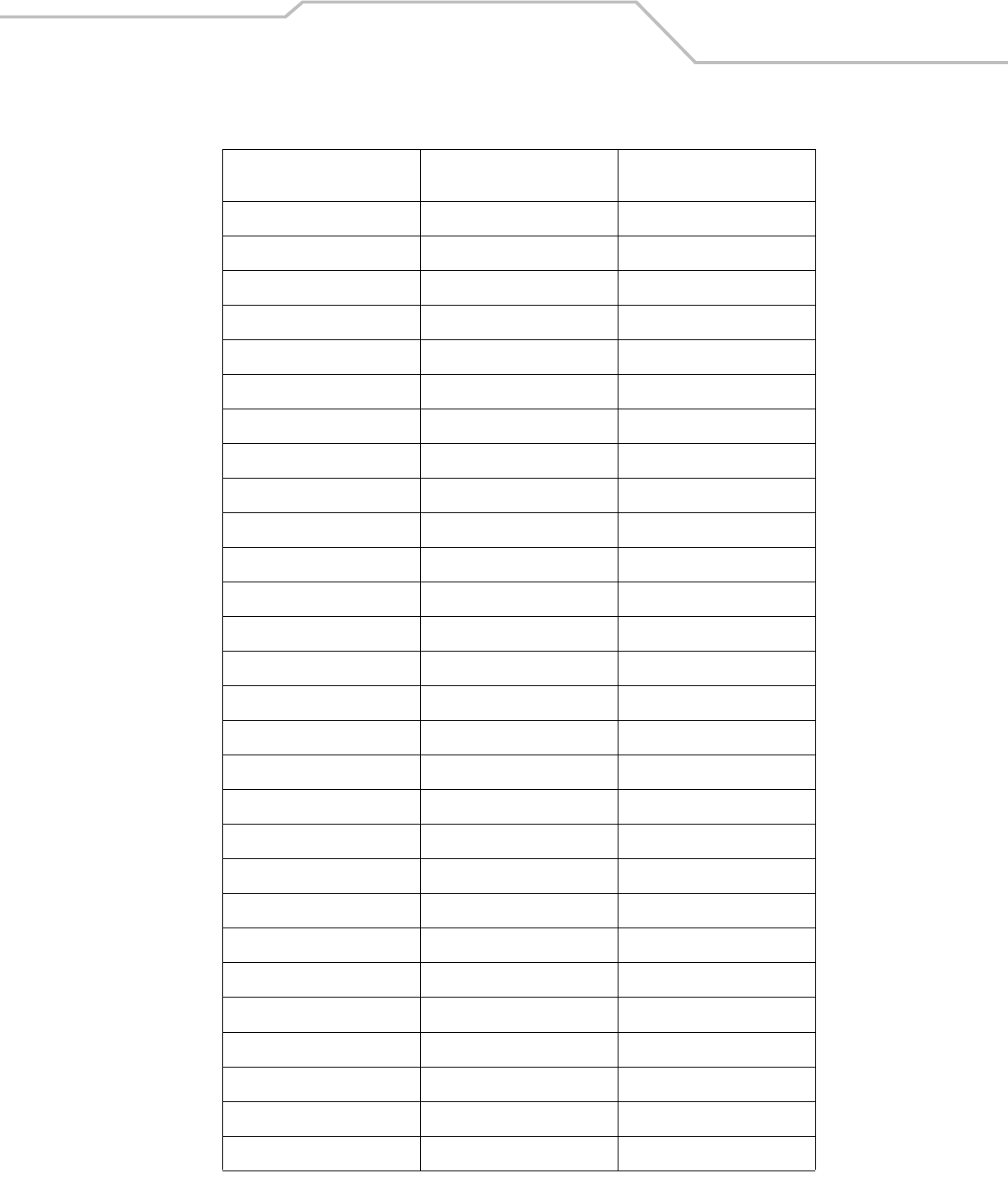
ASCII Character Sets E-5
1097 +A a
1098 +B b
1099 +C c
1100 +D d
1101 +E e
1102 +F f
1103 +G g
1104 +H h
1105 +I i
1106 +J j
1107 +K k
1108 +L l
1109 +M m
1110 +N n
1111 +O o
1112 +P p
1113 +Q q
1114 +R r
1115 +S s
1116 +T t
1117 +U u
1118 +V v
1119 +W w
1120 +X x
1121 +Y y
1122 +Z z
1123 %P {
1124 %Q I
Table E-1. ASCII Value Standard Default Parameters Table (Continued)
ASCII Value
Full ASCII
Code 39 Encode Character Keystroke
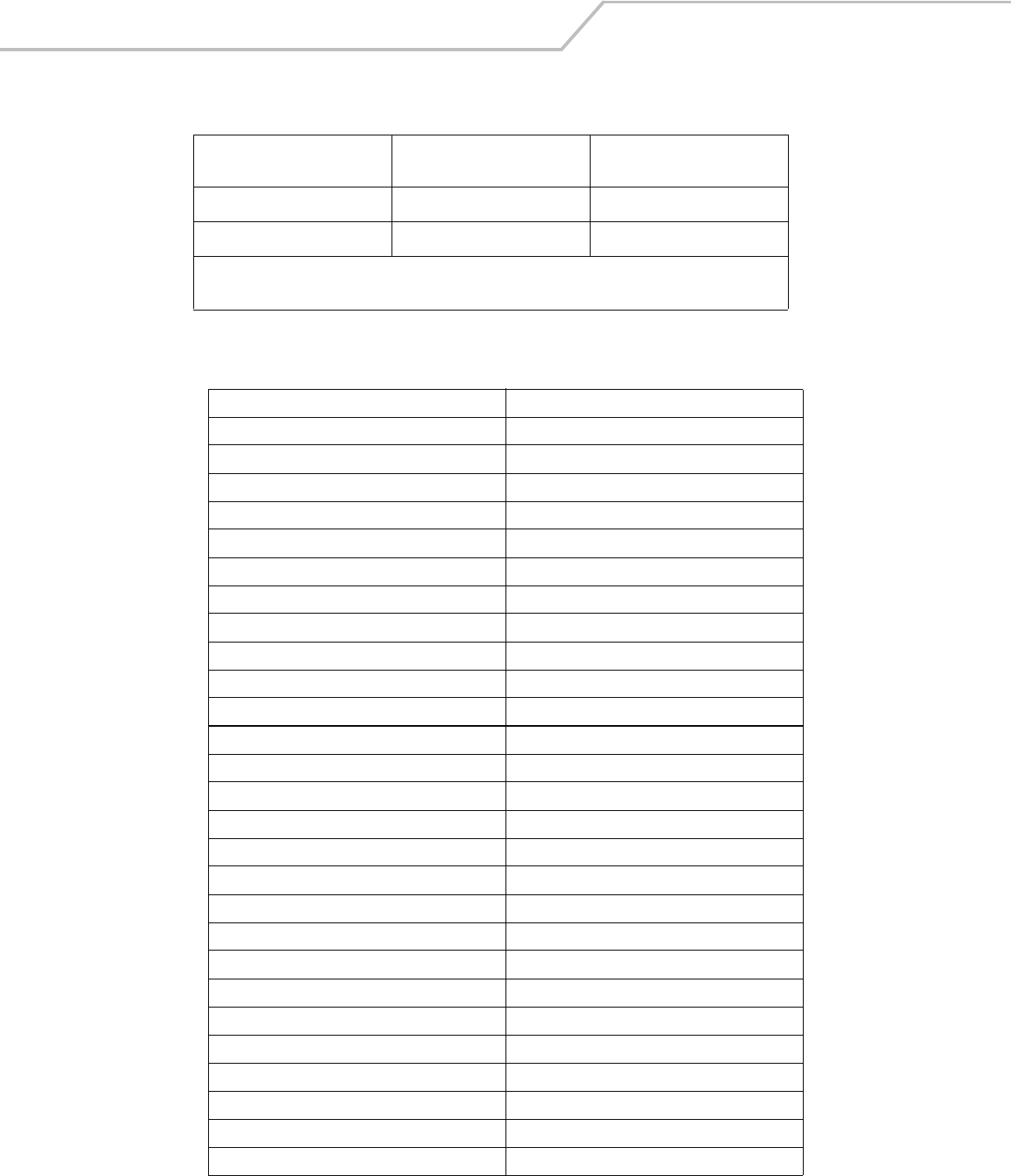
LS4208 Product Reference GuideE-6
1125 %R }
1126 %S ~
The keystroke in bold is sent only if the “Function Key Mapping” is enabled. Otherwise, the unbolded
keystroke is sent.
Table E-2. ALT Key Standard Default Tables
ALT Keys Keystroke
2064 ALT 2
2065 ALT A
2066 ALT B
2067 ALT C
2068 ALT D
2069 ALT E
2070 ALT F
2071 ALT G
2072 ALT H
2073 ALT I
2074 ALT J
2075 ALT K
2076 ALT L
2077 ALT M
2078 ALT N
2079 ALT O
2080 ALT P
2081 ALT Q
2082 ALT R
2083 ALT S
2084 ALT T
2085 ALT U
2086 ALT V
2087 ALT W
2088 ALT X
2089 ALT Y
2090 ALT Z
Table E-1. ASCII Value Standard Default Parameters Table (Continued)
ASCII Value
Full ASCII
Code 39 Encode Character Keystroke
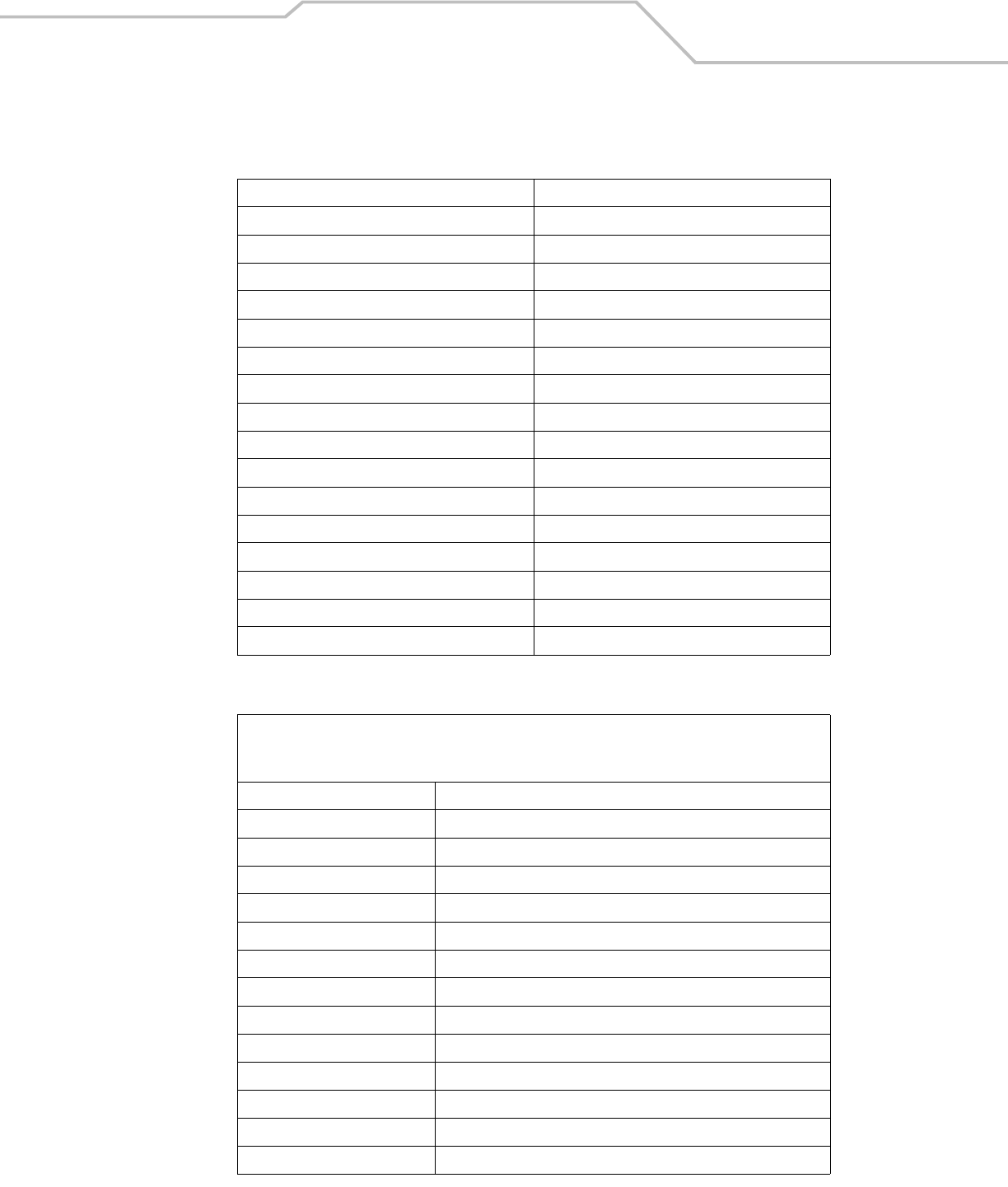
ASCII Character Sets E-7
Table E-3. Misc. Key Standard Default Table
Misc. Key Keystroke
3001 PA 1
3002 PA 2
3003 CMD 1
3004 CMD 2
3005 CMD 3
3006 CMD 4
3007 CMD 5
3008 CMD 6
3009 CMD 7
3010 CMD 8
3011 CMD 9
3012 CMD 10
3013 CMD 11
3014 CMD 12
3015 CMD 13
3016 CMD 14
Table E-4. GUI Shift Keys
GUI Shift Keys
The Apple™ iMac keyboard has an apple key on either side of the space bar. Windows-based systems have a GUI key to the
left of the left ALT key, and to the right of the right ALT key.
Other Value Keystroke
3048 GUI 0
3049 GUI 1
3050 GUI 2
3051 GUI 3
3052 GUI 4
3053 GUI 5
3054 GUI 6
3055 GUI 7
3056 GUI 8
3057 GUI 9
3065 GUI A
3066 GUI B
3067 GUI C
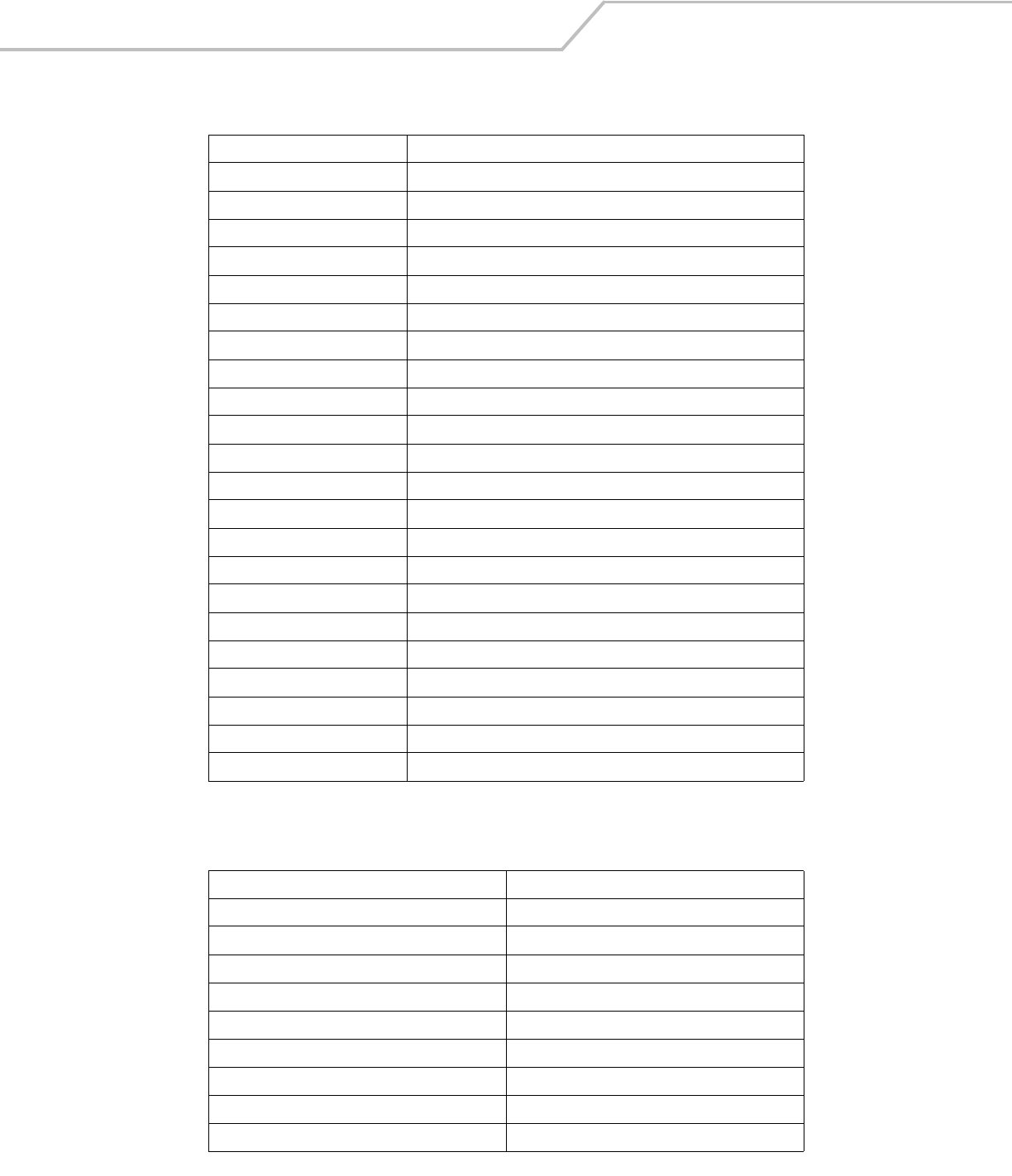
LS4208 Product Reference GuideE-8
3068 GUI D
3069 GUI E
3070 GUI F
3071 GUI G
3072 GUI H
3073 GUI I
3074 GUI J
3075 GUI K
3076 GUI L
3077 GUI M
3078 GUI N
3079 GUI O
3080 GUI P
3081 GUI Q
3082 GUI R
3083 GUI S
3084 GUI T
3085 GUI U
3086 GUI V
3087 GUI W
3088 GUI X
3089 GUI Y
3090 GUI Z
Table E-5. PF Key Standard Default Table
PF Keys Keystroke
4001 PF 1
4002 PF 2
4003 PF 3
4004 PF 4
4005 PF 5
4006 PF 6
4007 PF 7
4008 PF 8
4009 PF 9
Table E-4. GUI Shift Keys (Continued)
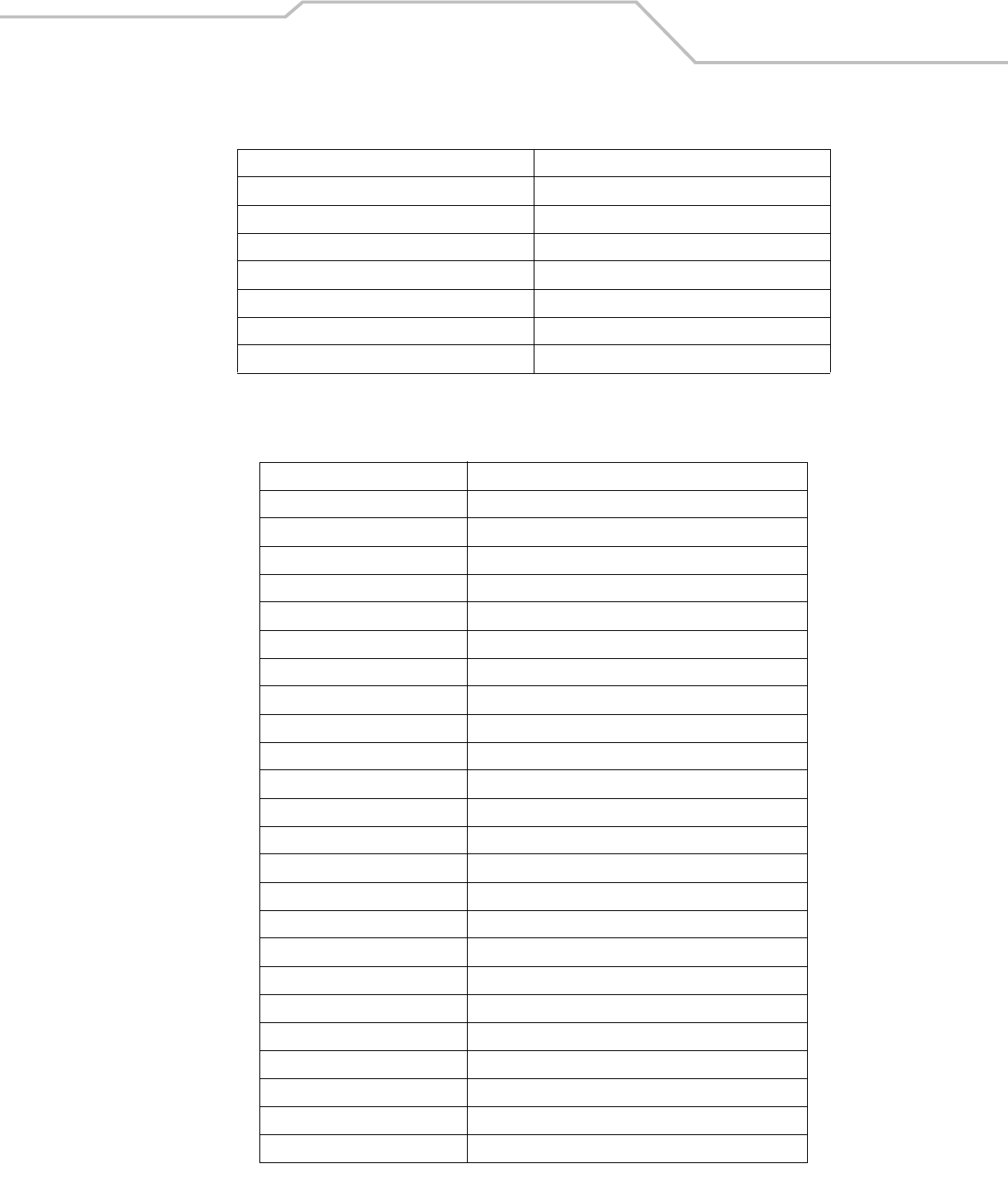
ASCII Character Sets E-9
4010 PF 10
4011 PF 11
4012 PF 12
4013 PF 13
4014 PF 14
4015 PF 15
4016 PF 16
Table E-6. F key Standard Default Table
F Keys Keystroke
5001 F 1
5002 F 2
5003 F 3
5004 F 4
5005 F 5
5006 F 6
5007 F 7
5008 F 8
5009 F 9
5010 F 10
5011 F 11
5012 F 12
5013 F 13
5014 F 14
5015 F 15
5016 F 16
5017 F 17
5018 F 18
5019 F 19
5020 F 20
5021 F 21
5022 F 22
5023 F 23
5024 F 24
Table E-5. PF Key Standard Default Table (Continued)
PF Keys Keystroke
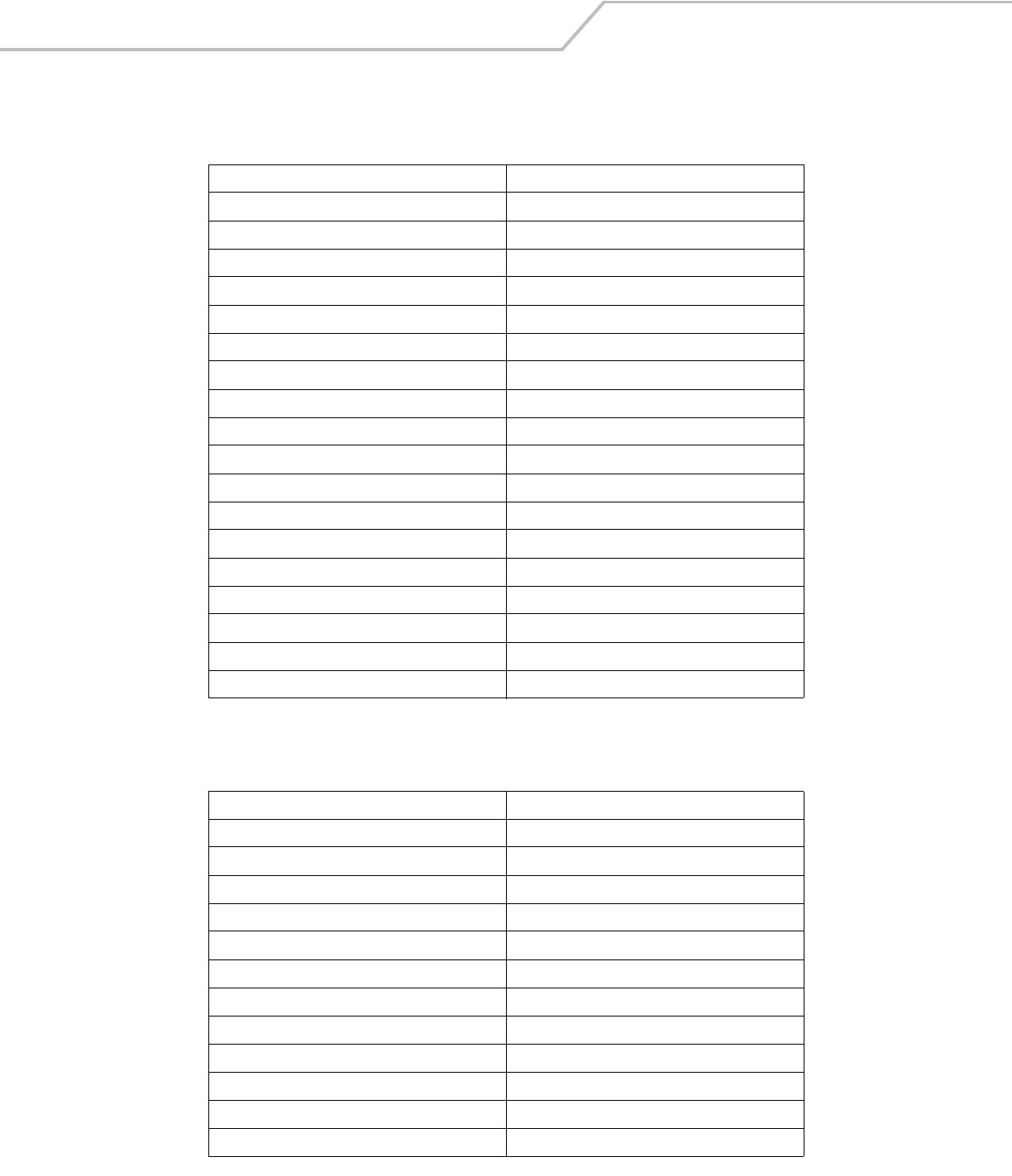
LS4208 Product Reference GuideE-10
Table E-7. Numeric Key Standard Default Table
Numeric Keypad Keystroke
6042 *
6043 +
6044 Undefined
6045 -
6046 .
6047 /
6048 0
6049 1
6050 2
6051 3
6052 4
6053 5
6054 6
6055 7
6056 8
6057 9
6058 Enter
6059 Num Lock
Table E-8. Extended Keypad Standard Default Table
Extended Keypad Keystroke
7001 Break
7002 Delete
7003 Pg Up
7004 End
7005 Pg Dn
7006 Pause
7007 Scroll Lock
7008 Backspace
7009 Tab
7010 Print Screen
7011 Insert
7012 Home
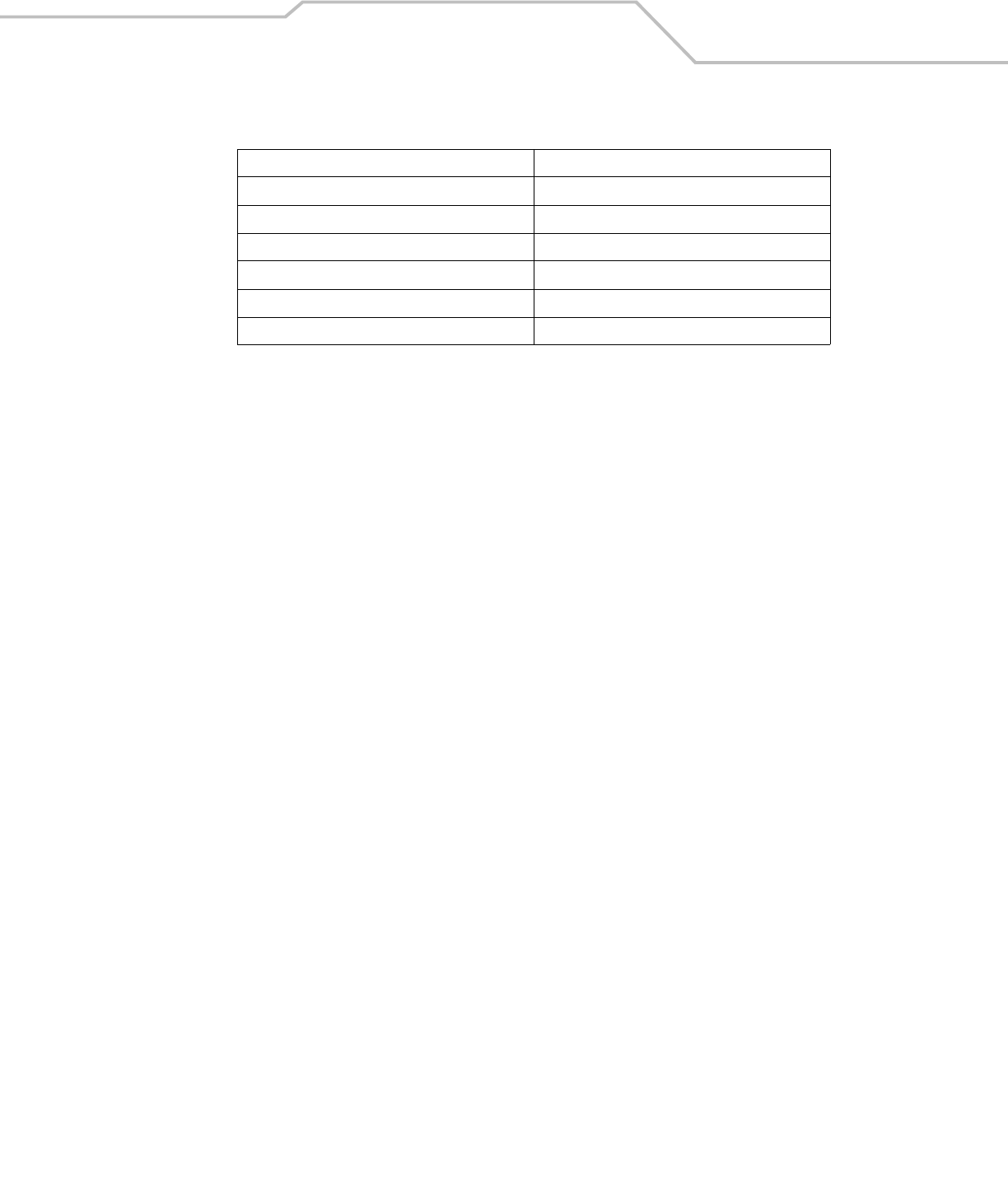
ASCII Character Sets E-11
7013 Enter
7014 Escape
7015 Up Arrow
7016 Dn Arrow
7017 Left Arrow
7018 Right Arrow
Table E-8. Extended Keypad Standard Default Table (Continued)
Extended Keypad Keystroke
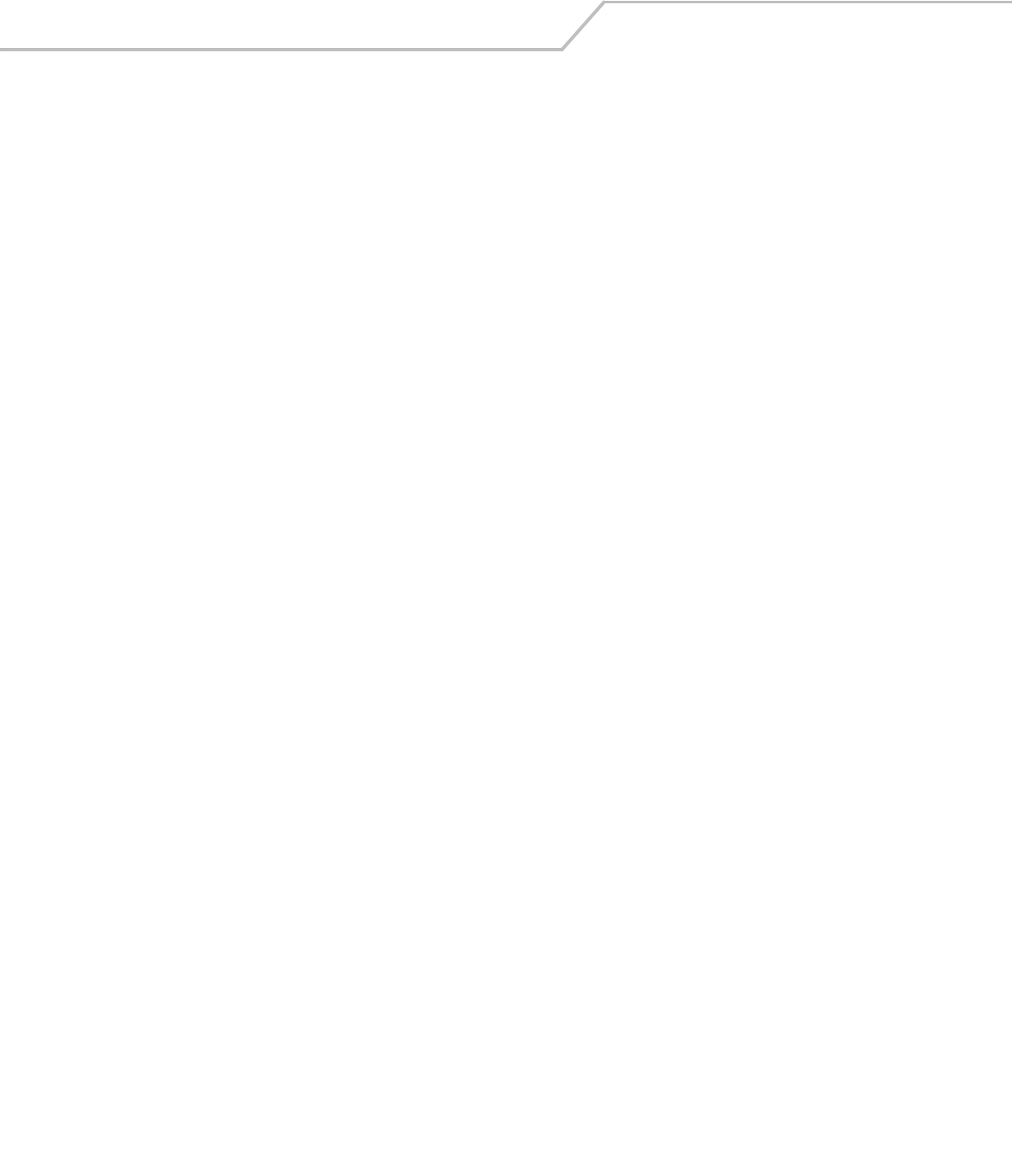
LS4208 Product Reference GuideE-12
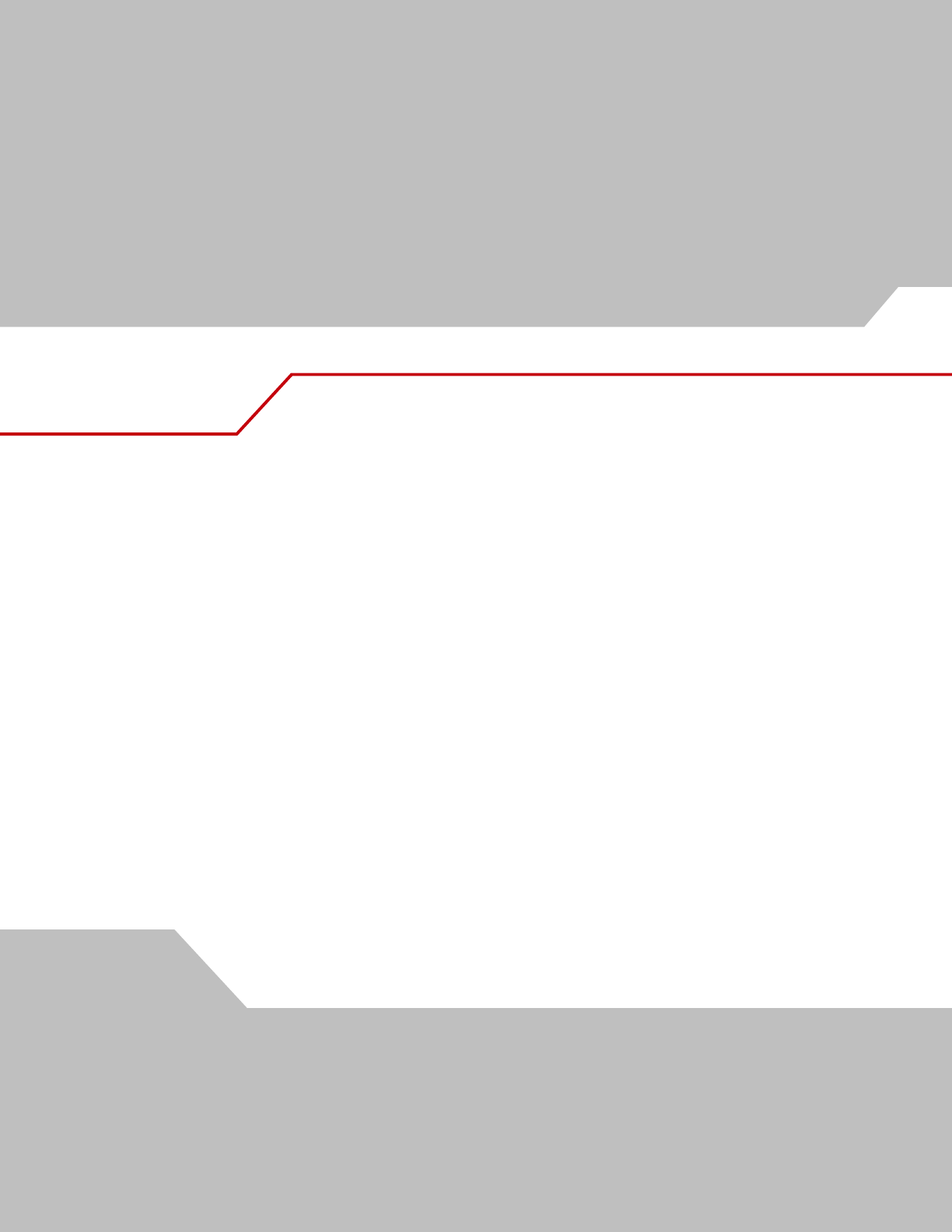
Numerics
123Scan configuration . . . . . . . . . . . . . . . . . . . . . . .11-3
A
actions . . . . . . . . . . . . . . . . . . . . . . . . . . . . . . . . . . .14-4
ADF . . . . . . . . . . . . . . . . . . . . . . . . . . . . . . . . . . . . .14-3
actions . . . . . . . . . . . . . . . . . . . . . . . . 14-3, 14-20
move cursor . . . . . . . . . . . . . . . . . . . . .14-24
send data . . . . . . . . . . . . . . . . . . . . . . .14-20
setup fields . . . . . . . . . . . . . . . . . . . . .14-23
alphanumeric keyboard . . . . . . . . . . . . . . . .14-77
alternate rule sets . . . . . . . . . . . . . . . . . . . . .14-5
bar code menu example . . . . . . . . . . . . . . . . .14-4
beep . . . . . . . . . . . . . . . . . . . . . . . . . . . . . . .14-37
code lengths . . . . . . . . . . . . . . . . . . . . . . . . .14-13
code types . . . . . . . . . . . . . . . . . . . . . . . . . . .14-10
criteria . . . . . . . . . . . . . . . . . . . . . . . . . 14-3, 14-10
default rules . . . . . . . . . . . . . . . . . . . . . . . . . .14-6
invalid rule . . . . . . . . . . . . . . . . . . . . . . . . . . . .3-3
move cursor past a character . . . . . . . . . . . .14-23
move cursor to a character . . . . . . . . . . . . . .14-23
move cursor to start of data . . . . . . . . . . . . .14-23
numeric keypad . . . . . . . . . . . . . . . . . . . . . . .14-18
pad spaces . . . . . . . . . . . . . . . . . . . . . . . . . .14-29
pad zeros . . . . . . . . . . . . . . . . . . . . . . . . . . . .14-33
rules . . . . . . . . . . . . . . . . . . . . . . . 9-8, 11-3, 14-3
rules hierarchy . . . . . . . . . . . . . . . . . . . . . . . .14-6
send alt characters . . . . . . . . . . . . . . . . . . . .14-54
send control characters . . . . . . . . . . . . . . . .14-38
send function key . . . . . . . . . . . . . . . . . . . . .14-63
send keyboard characters . . . . . . . . . . . . . . 14-42
send keypad characters . . . . . . . . . . . . . . . 14-58
send preset value . . . . . . . . . . . . . . . . . . . . 14-23
send value . . . . . . . . . . . . . . . . . . . . . . . . . . 14-27
skip ahead characters . . . . . . . . . . . . . . . . . 14-24
skip ahead "n" characters . . . . . . . . . . . . . . 14-23
skip back characters . . . . . . . . . . . . . . . . . . 14-26
skip back "n" characters . . . . . . . . . . . . . . . 14-23
space removal . . . . . . . . . . . . . . . . . . . . . . . 14-28
special commands . . . . . . . . . . . . . . . . . . . . . 14-7
specific data string . . . . . . . . . . . . . . . . . . . 14-17
specific string
any location . . . . . . . . . . . . . . . . . . . . 14-17
any message ok . . . . . . . . . . . . . . . . . 14-17
at start . . . . . . . . . . . . . . . . . . . . . . . . 14-17
rule belongs to set . . . . . . . . . . . . . . . 14-19
transmit error . . . . . . . . . . . . . . . . . . . . . .2-4, 3-3
turn off rule sets . . . . . . . . . . . . . . . . . . . . . 14-76
zero removal . . . . . . . . . . . . . . . . . . . . . . . . 14-28
advanced data formatting . . . . 2-4, 3-3, 9-8, 11-3, 14-3
actions . . . . . . . . . . . . . . . . . . . . . . . . .14-3, 14-20
alphanumeric keyboard . . . . . . . . . . . . . . . . 14-77
alternate rule sets . . . . . . . . . . . . . . . . . . . . . 14-5
bar code menu example . . . . . . . . . . . . . . . . 14-4
beep . . . . . . . . . . . . . . . . . . . . . . . . . . . . . . . 14-37
code lengths . . . . . . . . . . . . . . . . . . . . . . . . 14-13
code types . . . . . . . . . . . . . . . . . . . . . . . . . . 14-10
criteria . . . . . . . . . . . . . . . . . . . . . . . . . 14-3, 14-10
default rules . . . . . . . . . . . . . . . . . . . . . . . . . 14-6
numeric keypad . . . . . . . . . . . . . . . . . . . . . . 14-18
pad spaces . . . . . . . . . . . . . . . . . . . . . . . . . 14-29
Index
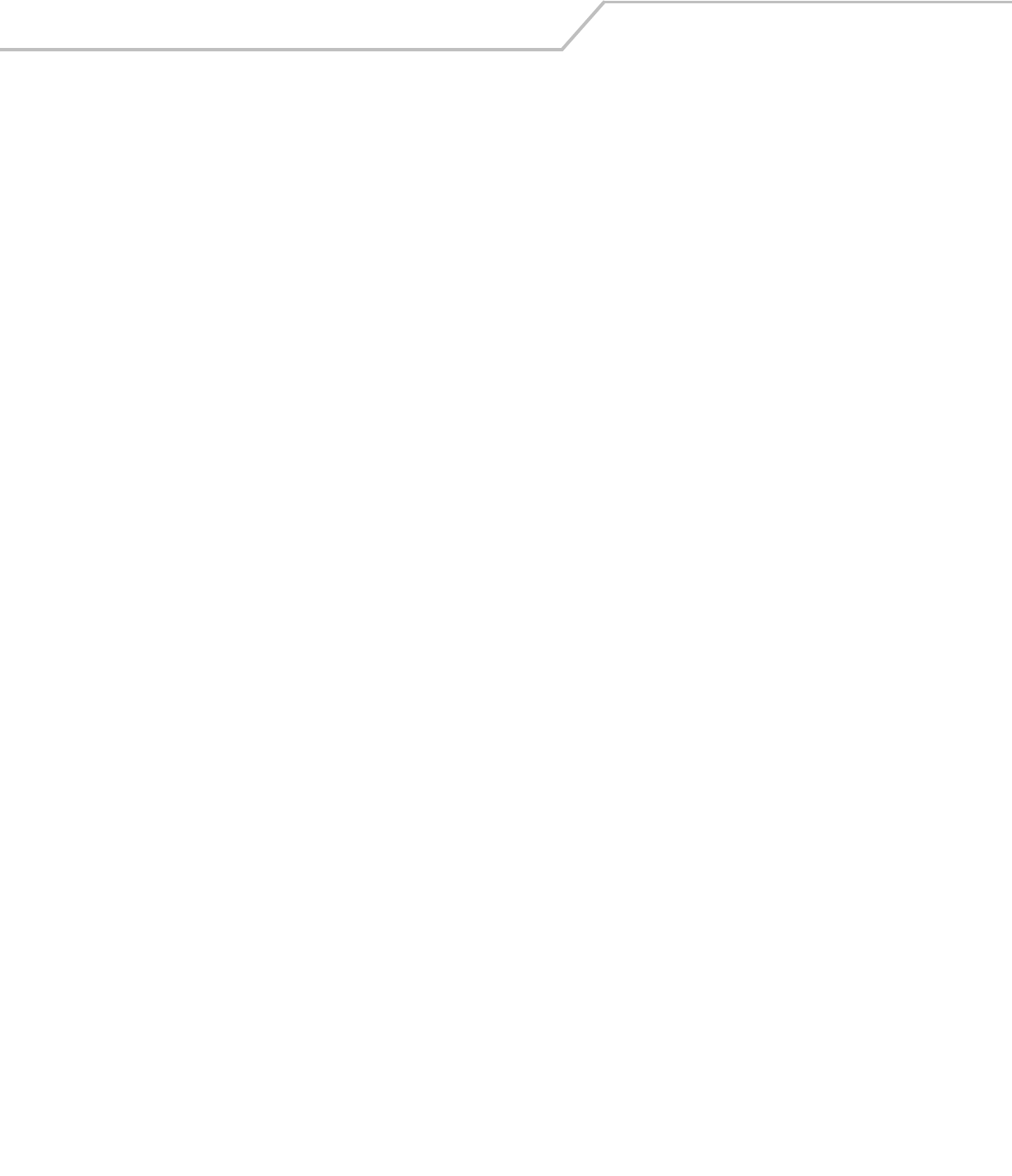
LS4208 Product Reference GuideIN-2
pad zeros . . . . . . . . . . . . . . . . . . . . . . . . . . . .14-33
rules . . . . . . . . . . . . . . . . . . . . . . . . . . . . . . . .14-3
rules hierarchy . . . . . . . . . . . . . . . . . . . . . . . .14-6
send alt characters . . . . . . . . . . . . . . . . . . . .14-54
send control characters . . . . . . . . . . . . . . . .14-38
send function key . . . . . . . . . . . . . . . . . . . . .14-63
send keyboard characters . . . . . . . . . . . . . . .14-42
send keypad characters . . . . . . . . . . . . . . . .14-58
send preset value . . . . . . . . . . . . . . . . . . . . .14-27
setup fields . . . . . . . . . . . . . . . . . . . . . . . . . .14-23
skip ahead characters . . . . . . . . . . . . . . . . . .14-24
skip back characters . . . . . . . . . . . . . . . . . . .14-26
space removal . . . . . . . . . . . . . . . . . . . . . . . .14-28
special commands . . . . . . . . . . . . . . . . . . . . .14-7
specific data string . . . . . . . . . . . . . . . . . . . .14-17
turn off rule sets . . . . . . . . . . . . . . . . . . . . . .14-76
zero removal . . . . . . . . . . . . . . . . . . . . . . . . .14-28
aiming . . . . . . . . . . . . . . . . . . . . . . . . . . . . . . . . . . . .2-6
ASCII values
keyboard wedge . . . . . . . . . . . . . . . . . . . . . . .5-13
RS-232 . . . . . . . . . . . . . . . . . . . . . . . . . . . . . . .6-18
standard defaults . . . . . . . . . . . . . . . . . . . . . . .E-1
USB . . . . . . . . . . . . . . . . . . . . . . . . . . . . . . . . .7-12
assembling the stand . . . . . . . . . . . . . . . . . . . . . . . . .2-8
B
bar code defaults
all . . . . . . . . . . . . . . . . . . . . . . . . . . . . . . . . . . A-1
IBM . . . . . . . . . . . . . . . . . . . . . . . . . . . . . . . . . .8-4
keyboard wedge . . . . . . . . . . . . . . . . . . . . . . . .5-4
miscellaneous . . . . . . . . . . . . . . . . . . . . . . . . .13-4
RS-232 . . . . . . . . . . . . . . . . . . . . . . . . . . . . . . . .6-4
scanner emulation . . . . . . . . . . . . . . . . . . . . .10-4
symbologies . . . . . . . . . . . . . . . . . . . . . . . . . .12-4
USB . . . . . . . . . . . . . . . . . . . . . . . . . . . . . . . . . .7-4
user preferences . . . . . . . . . . . . . . . . . . . . . . . .4-4
wand emulation . . . . . . . . . . . . . . . . . . . . . . . .9-4
bar codes
123Scan . . . . . . . . . . . . . . . . . . . . . . . . . . . . .11-3
beep after good decode . . . . . . . . . . . . . . . . . .4-9
beeper tone . . . . . . . . . . . . . . . . . . . . . . . . . . . .4-6
beeper volume . . . . . . . . . . . . . . . . . . . . . . . . .4-6
cancel . . . . . . . . . . . . . . . . . . . . . . . . . . . . . . . D-4
data options
pause duration . . . . . . . . . . . . . . . . . . . .14-7
IBM 468X/469X
convert unkown to code 39 . . . . . . . . . . .8-6
ignore bar code configuration . . . . . . . . .8-7
ignore beep . . . . . . . . . . . . . . . . . . . . . . .8-7
port address . . . . . . . . . . . . . . . . . . . . . . .8-5
keyboard wedge
alternate numeric keypad emulation . . . .5-9
caps lock on . . . . . . . . . . . . . . . . . . . . . . .5-9
capsl ock override . . . . . . . . . . . . . . . . . .5-9
country keyboard types (country codes) .5-6
host types . . . . . . . . . . . . . . . . . . . . . . . . .5-5
ignore unknown characters . . . . . . . . . . .5-7
intra-keystroke delay . . . . . . . . . . . . . . . .5-8
keystroke delay . . . . . . . . . . . . . . . . . . . . 5-8
laser on time . . . . . . . . . . . . . . . . . . . . . . . . . . 4-8
miscellaneous
FN1 sub values . . . . . . . . . . . . . . . . . . . 13-8
prefix/suffix values . . . . . . . . . . . . . . . . 13-5
scan data transmission format . . . . . . . 13-6
synapse interface . . . . . . . . . . . . . . . . . 13-9
transmit code ID . . . . . . . . . . . . . . . . . . 13-5
transmit no read msg . . . . . . . . . . . . . . 13-8
numeric bar codes . . . . . . . . . . . . . . . . . . . . . . D-4
power mode . . . . . . . . . . . . . . . . . . . . . . . . . . . 4-7
report mimic version . . . . . . . . . . . . . . . . . . 12-52
report synapse cable . . . . . . . . . . . . . . . . . . 12-52
report version . . . . . . . . . . . . . . . . . . . . . . . . 12-52
RS-232
baud rate . . . . . . . . . . . . . . . . . . . . . . . . . 6-8
beep on . . . . . . . . . . . . . . . . . . . . . . . . . 6-15
check receive errors . . . . . . . . . . . . . . . 6-11
data bits . . . . . . . . . . . . . . . . . . . . . . . . 6-10
hardware handshaking . . . . . . . . . . . . . 6-11
host serial response time-out . . . . . . . . 6-14
host types . . . . . . . . . . . . . . . . . . . . . . . . 6-7
ignore unkown characters . . . . . . . . . . 6-17
intercharacter delay . . . . . . . . . . . . . . . 6-16
Nixdorf Beep/LED options . . . . . . . . . . 6-17
parity . . . . . . . . . . . . . . . . . . . . . . . . . . . . 6-9
RTS line state . . . . . . . . . . . . . . . . . . . . 6-15
software handshaking . . . . . . . . . . . . . 6-13
stop bit select . . . . . . . . . . . . . . . . . . . . 6-10
scan line width . . . . . . . . . . . . . . . . . . . . . . . . 4-8
scan patterns . . . . . . . . . . . . . . . . . . . . . . . . . . 4-7
set defaults . . . . . . . . . . . . . . . . . . . . . . . . . . . 4-5
symbologies
bi-directional redundancy . . . . . . . . . . 12-51
bookland EAN, enable/disable . . . . . . . 12-9
Chinese 2 of 5, enable/disable . . . . . . 12-39
codabar CLSI editing . . . . . . . . . . . . . . 12-41
codabar lengths . . . . . . . . . . . . . . . . . 12-40
codabar NOTIS editing . . . . . . . . . . . . 12-42
codabar, enable/disable . . . . . . . . . . . 12-40
code 11 check digit verification . . . . . 12-33
code 11 lengths . . . . . . . . . . . . . . . . . 12-31
code 11, transmit check digits . . . . . . 12-33
code 128, enable/disable . . . . . . . . . . 12-19
code 39
transmit buffer . . . . . . . . . . . . . . 12-27
code 39 buffering . . . . . . . . . . . . . . . . 12-25
code 39 check digit verification . . . . . 12-24
code 39 full ASCII conversion . . . . . . . 12-25
code 39 lengths . . . . . . . . . . . . . . . . . 12-23
code 39 transmit check digit . . . . . . . 12-24
code 39, enable/disable . . . . . . . . . . . 12-21
code 93 lengths . . . . . . . . . . . . . . . . . 12-29
code 93, enable/disable . . . . . . . . . . . 12-29
convert UPC-E to UPC-A . . . . . . . . . . . 12-16
convert UPC-E1 to UPC-A . . . . . . . . . . 12-17
discrete 2 of 5 lengths . . . . . . . . . . . . 12-37
discrete 2 of 5, enable/disable . . . . . . 12-37
EAN-13/EAN-8, enable/disable . . . . . . 12-8
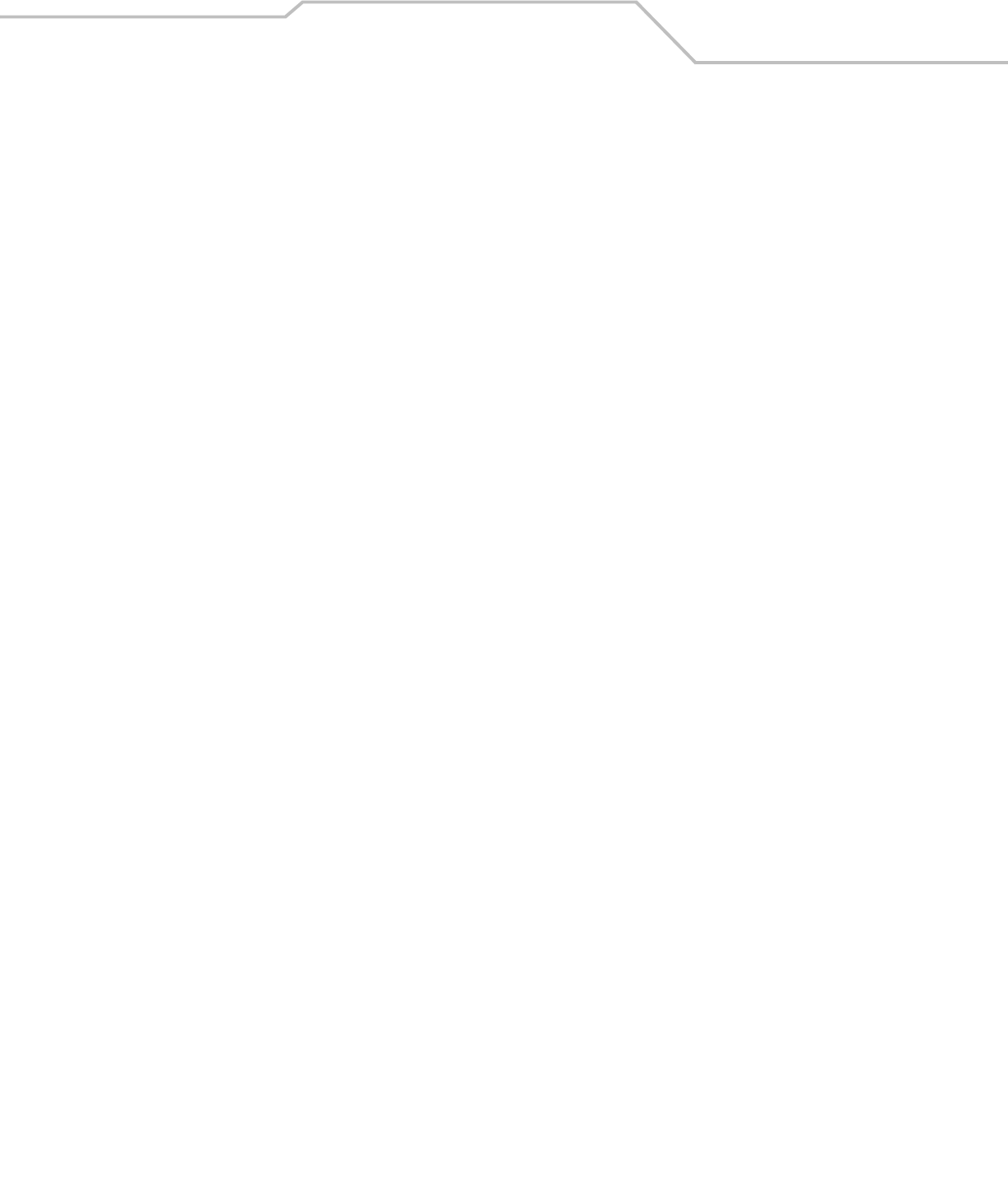
Index IN-3
EAN-8/JAN-8 extend . . . . . . . . . . . . . 12-17
I 2 of 5 check digit verification . . . . . . 12-35
I 2 of 5 convert to EAN-13 . . . . . . . . . 12-36
I 2 of 5 lengths . . . . . . . . . . . . . . . . . . 12-34
I 2 of 5 transmit check digit . . . . . . . . 12-36
I 2 of 5, enable/disable . . . . . . . . . . . . 12-34
intercharacter gap . . . . . . . . . . . . . . . . 12-51
ISBT 128, enable/disable . . . . . . . . . . 12-20
MSI check digit algorithm . . . . . . . . . . 12-45
MSI check digits . . . . . . . . . . . . . . . . . 12-44
MSI lengths . . . . . . . . . . . . . . . . . . . . . 12-43
MSI transmit check digits . . . . . . . . . . 12-45
MSI, enable/disable . . . . . . . . . . . . . . 12-43
redundancy levels . . . . . . . . . . . . . . . . 12-48
RSS, convert to UPC/EAN . . . . . . . . . . 12-47
RSS, enable/disable . . . . . . . . . . . . . . 12-46
security levels . . . . . . . . . . . . . . . . . . . 12-50
bi-directional redundancy . . . . . 12-51
supplementals . . . . . . . . . . . . . . . . . . . . 12-9
trioptic code 39, enable/disable . . . . . 12-21
UCC coupon extended code . . . . . . . . 12-18
UCC/EAN-128, enable/disable . . . . . . 12-19
UPC-A preamble . . . . . . . . . . . . . . . . . 12-14
UPC-A transmit check digit . . . . . . . . . 12-13
UPC-A/UPC-E, enable/disable . . . . . . . 12-7
UPC-E preamble . . . . . . . . . . . . . . . . . 12-15
UPC-E transmit check digit . . . . . . . . . 12-13
UPC-E1 preamble . . . . . . . . . . . . . . . . 12-16
UPC-E1 transmit check digit . . . . . . . . 12-14
UPC-E1, enable/disable . . . . . . . . . . . . 12-8
UPC/EAN/JAN supplemental
redundancy . . . . . . . . . . . . . . . . . . . . . 12-13
USB
caps lock override . . . . . . . . . . . . . . . . . . 7-8
country keyboard types . . . . . . . . . . . . . . 7-6
device type . . . . . . . . . . . . . . . . . . . . . . . 7-5
keystroke delay . . . . . . . . . . . . . . . . . . . . 7-8
unknown characters . . . . . . . . . . . . . . . . 7-9
wand emulation
code 39 full ASCII . . . . . . . . . . . . . . . . . . 9-9
convert all bar codes to code 39 . . . . . . . 9-8
host types . . . . . . . . . . . . . . . . . . . . . . . . 9-5
leading margin (quiet zone) . . . . . . . . . . 9-6
polarity . . . . . . . . . . . . . . . . . . . . . . . . . . 9-7
unknown characters . . . . . . . . . . . . . . . . 9-7
beeper definitions . . . . . . . . . . . . . . . . . . . . . . . . . . . 2-4
C
cables
installing . . . . . . . . . . . . . . . . . . . . . . . . . . . . . 1-4
interface . . . . . . . . . . . . . . . . . . . . . . . . . . . . . . 1-5
removing cables . . . . . . . . . . . . . . . . . . . . . . . . 1-5
character set . . . . . . . . . . . . . . . . . 5-13, 6-18, 7-12, E-1
Chinese 2 of 5 bar codes . . . . . . . . . . . . . . . . . . . 12-39
codabar bar codes . . . . . . . . . . . . . . . . . . . . . . . . . 12-40
code 11 bar codes . . . . . . . . . . . . . . . . . . . . . . . . . 12-31
code 128 bar codes . . . . . . . . . . . . . . . . . . . . . . . . 12-19
code 39 bar codes . . . . . . . . . . . . . . . . . . . . . . . . . 12-21
code 93 bar codes . . . . . . . . . . . . . . . . . . . . . . . . .12-29
code identifiers
AIM code IDs . . . . . . . . . . . . . . . . . . . . . . . . . .B-4
Symbol code IDs . . . . . . . . . . . . . . . . . . . . . . . .B-3
customer interaction center . . . . . . . . . . . . . . . . . . . xvi
D
decode zone . . . . . . . . . . . . . . . . . . . . . . . . . . . . . . .2-10
default parameters
all . . . . . . . . . . . . . . . . . . . . . . . . . . . . . . . . . . A-1
IBM . . . . . . . . . . . . . . . . . . . . . . . . . . . . . . . . . .8-4
keyboard wedge . . . . . . . . . . . . . . . . . . . . . . . .5-4
miscellaneous . . . . . . . . . . . . . . . . . . . . . . . . .13-4
RS-232 . . . . . . . . . . . . . . . . . . . . . . . . . . . . . . .6-4
scanner emulation . . . . . . . . . . . . . . . . . . . . .10-4
standard default table . . . . . . . . . . . . . . . . . . .E-1
symbologies . . . . . . . . . . . . . . . . . . . . . . . . . .12-4
USB . . . . . . . . . . . . . . . . . . . . . . . . . . . . . . . . . .7-4
user preferences . . . . . . . . . . . . . . . . . . . . . . . .4-4
wand emulation . . . . . . . . . . . . . . . . . . . . . . . .9-4
discrete 2 of 5 bar codes . . . . . . . . . . . . . . . . . . . .12-37
DTF bar codes . . . . . . . . . . . . . . . . . . . . . . . . . . . .12-37
E
error indications
ack/nak . . . . . . . . . . . . . . . . . . . . . . . . . . . . . .6-13
ADF . . . . . . . . . . . . . . . . . . . . . . . . . . . . . . 2-4, 3-3
beeper . . . . . . . . . . . . . . . . . . . . . . . . . . . . . . . .4-9
enq . . . . . . . . . . . . . . . . . . . . . . . . . . . . . . . . .6-13
format . . . . . . . . . . . . . . . . . . . . . . . . . . . . 2-4, 3-4
input . . . . . . . . . . . . . . . . . . . . . . . . . . . . . 2-4, 3-3
laser on time . . . . . . . . . . . . . . . . . . . . . . . . . . .4-8
miscellaneous scanner options . . . . . . . . . . .13-3
RS-232 . . . . . . . . . . . . . . . . . . . . . . . . . . . 2-4, 3-3
RS-232 transmission . . . . . . . . . . . . . . . . . . . .6-11
symbologies . . . . . . . . . . . . . . . . . . . . . . . . . .12-3
transmission . . . . . . . . . . . . . . . 2-4, 2-5, 3-3, 6-14
unknown characters . . . . . . . . . . . . 5-7, 6-17, 7-9
user preferences . . . . . . . . . . . . . . . . . . . . . . . .4-3
xon/xoff . . . . . . . . . . . . . . . . . . . . . . . . . . . . . .6-13
H
host types
IBM (port address) . . . . . . . . . . . . . . . . . . . . . .8-5
keyboard wedge . . . . . . . . . . . . . . . . . . . . . . . .5-5
RS-232 . . . . . . . . . . . . . . . . . . . . . . . . . . . . . . .6-7
scanner emulation . . . . . . . . . . . . . . . . . . . . .10-5
USB . . . . . . . . . . . . . . . . . . . . . . . . . . . . . . . . . .7-5
wand emulation . . . . . . . . . . . . . . . . . . . . . . . .9-5
I
IBM 468X/469X connection . . . . . . . . . . . . . . . . . . . .8-3
IBM 468X/469X parameters . . . . . . . . . . . . . . . . . . .8-5
IBM defaults . . . . . . . . . . . . . . . . . . . . . . . . . . . . . . .8-4
intellistand . . . . . . . . . . . . . . . . . . . . . . . . . . . . . 2-8, 2-9
intercharacter gap . . . . . . . . . . . . . . . . . . . . . . . . .12-51
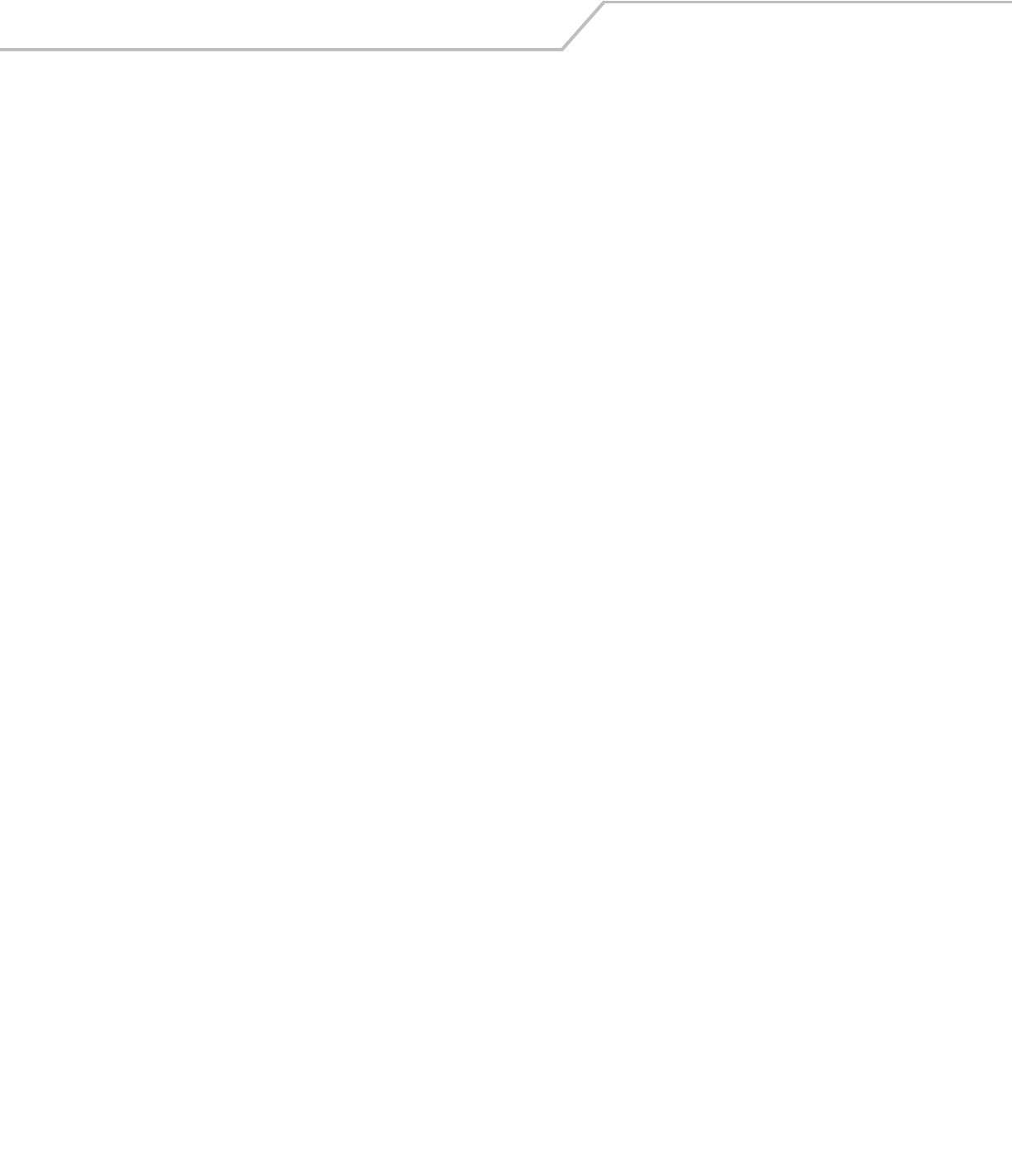
LS4208 Product Reference GuideIN-4
interleaved 2 of 5 bar codes . . . . . . . . . . . . . . . . .12-34
K
keyboard wedge connection . . . . . . . . . . . . . . . . . . .5-3
keyboard wedge defaults . . . . . . . . . . . . . . . . . . . . .5-4
keyboard wedge parameters . . . . . . . . . . . . . . . . . . .5-5
L
LED definitions . . . . . . . . . . . . . . . . . . . . . . . . . . . . . .2-5
M
maintenance . . . . . . . . . . . . . . . . . . . . . . . . . . . . . . .3-3
miscellaneous defaults . . . . . . . . . . . . . . . . . . . . . .13-4
MSI bar codes . . . . . . . . . . . . . . . . . . . . . . . . . . . .12-43
N
notational conventions . . . . . . . . . . . . . . . . . . . . . . . xv
NW - 7 . . . . . . . . . . . . . . . . . . . . . . . . . . . . . . . . . .12-40
P
parameter defaults
all . . . . . . . . . . . . . . . . . . . . . . . . . . . . . . . . . . A-1
IBM . . . . . . . . . . . . . . . . . . . . . . . . . . . . . . . . . .8-4
keyboard wedge . . . . . . . . . . . . . . . . . . . . . . . .5-4
miscellaneous . . . . . . . . . . . . . . . . . . . . . . . . .13-4
RS-232 . . . . . . . . . . . . . . . . . . . . . . . . . . . . . . . .6-4
scanner emulation . . . . . . . . . . . . . . . . . . . . .10-4
symbologies . . . . . . . . . . . . . . . . . . . . . . . . . .12-4
USB . . . . . . . . . . . . . . . . . . . . . . . . . . . . . . . . . .7-4
user preferences . . . . . . . . . . . . . . . . . . . . . . . .4-4
wand emulation . . . . . . . . . . . . . . . . . . . . . . . .9-4
parameters
IBM 468X/469X . . . . . . . . . . . . . . . . . . . . . . . . .8-5
keyboard wedge . . . . . . . . . . . . . . . . . . . . . . . .5-5
miscellaneous scanner options . . . . . . . . . . .13-5
RS-232 . . . . . . . . . . . . . . . . . . . . . . . . . . . . . . . .6-5
set defaults . . . . . . . . . . . . . . . . . . . . . . . . . . . .4-5
symbologies . . . . . . . . . . . . . . . . . . . . . . . . . .12-4
USB . . . . . . . . . . . . . . . . . . . . . . . . . . . . . . . . . .7-5
user preferences . . . . . . . . . . . . . . . . . . . . . . . .4-5
wand emulation . . . . . . . . . . . . . . . . . . . . . . . .9-5
parts . . . . . . . . . . . . . . . . . . . . . . . . . . . . . . . . . . . . . .2-3
pinouts
scanner signal descriptions . . . . . . . . . . . . . . .3-8
power supply
connecting . . . . . . . . . . . . . . . . . . . . . . . . . . . . .1-5
programming bar codes
UPC/EAN
bookland ISBN . . . . . . . . . . . . . . . . . . .12-18
Q
quiet zone (leading margin) . . . . . . . . . . . . . . . . . . . .9-6
R
rastering . . . . . . . . . . . . . . . . . . . . . . . . . . . . . . . 2-5, 4-7
report mimic version . . . . . . . . . . . . . . . . . . . . . . . 12-52
report synapse cable . . . . . . . . . . . . . . . . . . . . . . 12-52
report version . . . . . . . . . . . . . . . . . . . . . . . . . . . . 12-52
RS-232 connection . . . . . . . . . . . . . . . . . . . . . . . . . . 6-3
RS-232 defaults . . . . . . . . . . . . . . . . . . . . . . . . . . . . 6-4
RS-232 parameters . . . . . . . . . . . . . . . . . . . . . . . . . . 6-5
RSS bar codes . . . . . . . . . . . . . . . . . . . . . . . . . . . . 12-46
S
sample bar codes
code 128 . . . . . . . . . . . . . . . . . . . . . . . . . . . . . C-3
code 39 . . . . . . . . . . . . . . . . . . . . . . . . . . . . . . C-3
interleaved 2 of 5 . . . . . . . . . . . . . . . . . . . . . . . C-4
RSS . . . . . . . . . . . . . . . . . . . . . . . . . . . . . . . . . C-4
UPC/EAN . . . . . . . . . . . . . . . . . . . . . . . . . . . . . C-3
scan patterns
multi-line rastering . . . . . . . . . . . . . . . . . .2-5, 4-7
single line . . . . . . . . . . . . . . . . . . . . . . . . .2-5, 4-7
scanner emulation defaults . . . . . . . . . . . . . . . . . . 10-4
scanner parts . . . . . . . . . . . . . . . . . . . . . . . . . . . . . . 2-3
scanning
aiming . . . . . . . . . . . . . . . . . . . . . . . . . . . . . . . 2-6
errors . . . . . . . . . . . . . . . . . . . . . . . . . . . . .5-7, 7-9
hand-held . . . . . . . . . . . . . . . . . . . . . . . . . . . . . 2-5
hands-free . . . . . . . . . . . . . . . . . . . . . . . . .2-8, 2-9
miscellaneous scanner options sequence
example . . . . . . . . . . . . . . . . . . . . . . . . . . . . . 13-3
symbologies sequence example . . . . . . . . . . 12-3
user preferences sequence example . . . . . . . . 4-3
security level bar codes . . . . . . . . . . . . . . . . . . . . 12-48
bi-directional redundancy . . . . . . . . . . . . . . 12-51
redundancy level . . . . . . . . . . . . . . . . . . . . . 12-48
security level . . . . . . . . . . . . . . . . . . . . . . . . 12-50
service information . . . . . . . . . . . . . . . . . . . . . . . . . . .xvi
setup
connecting a USB interface . . . . . . . . . . . . . . . 7-3
connecting an RS-232 interface . . . . . . . . . . . 6-3
connecting interface cable . . . . . . . . . . . . . . . 1-5
connecting keyboard wedge interface . . . . . . 5-3
connecting power . . . . . . . . . . . . . . . . . . . . . . 1-5
connecting to an IBM 468X/469X host . . . . . . 8-3
connecting using wand emulation . . . . .9-3, 10-3
installing the cable . . . . . . . . . . . . . . . . . . . . . 1-4
synapse . . . . . . . . . . . . . . . . . . . . . . . . . . . . . . 1-5
unpacking . . . . . . . . . . . . . . . . . . . . . . . . . . . . . 1-4
signal descriptions . . . . . . . . . . . . . . . . . . . . . . . . . . 3-8
specifications . . . . . . . . . . . . . . . . . . . . . . . . . . . . . . 3-6
stand
assembling . . . . . . . . . . . . . . . . . . . . . . . . . . . . 2-8
standard default parameters . . . . . . . . . . . . . . . . . . E-1
symbologies defaults . . . . . . . . . . . . . . . . . . . . . . . 12-4
synapse . . . . . . . . . . . . . . . . . . . . . . . . . . . . . . . . . . . 1-5
report . . . . . . . . . . . . . . . . . . . . . . . . . . . . . . 12-52
T
technical specifications . . . . . . . . . . . . . . . . . . . . . . 3-6
troubleshooting . . . . . . . . . . . . . . . . . . . . . . . . . . . . . 3-3
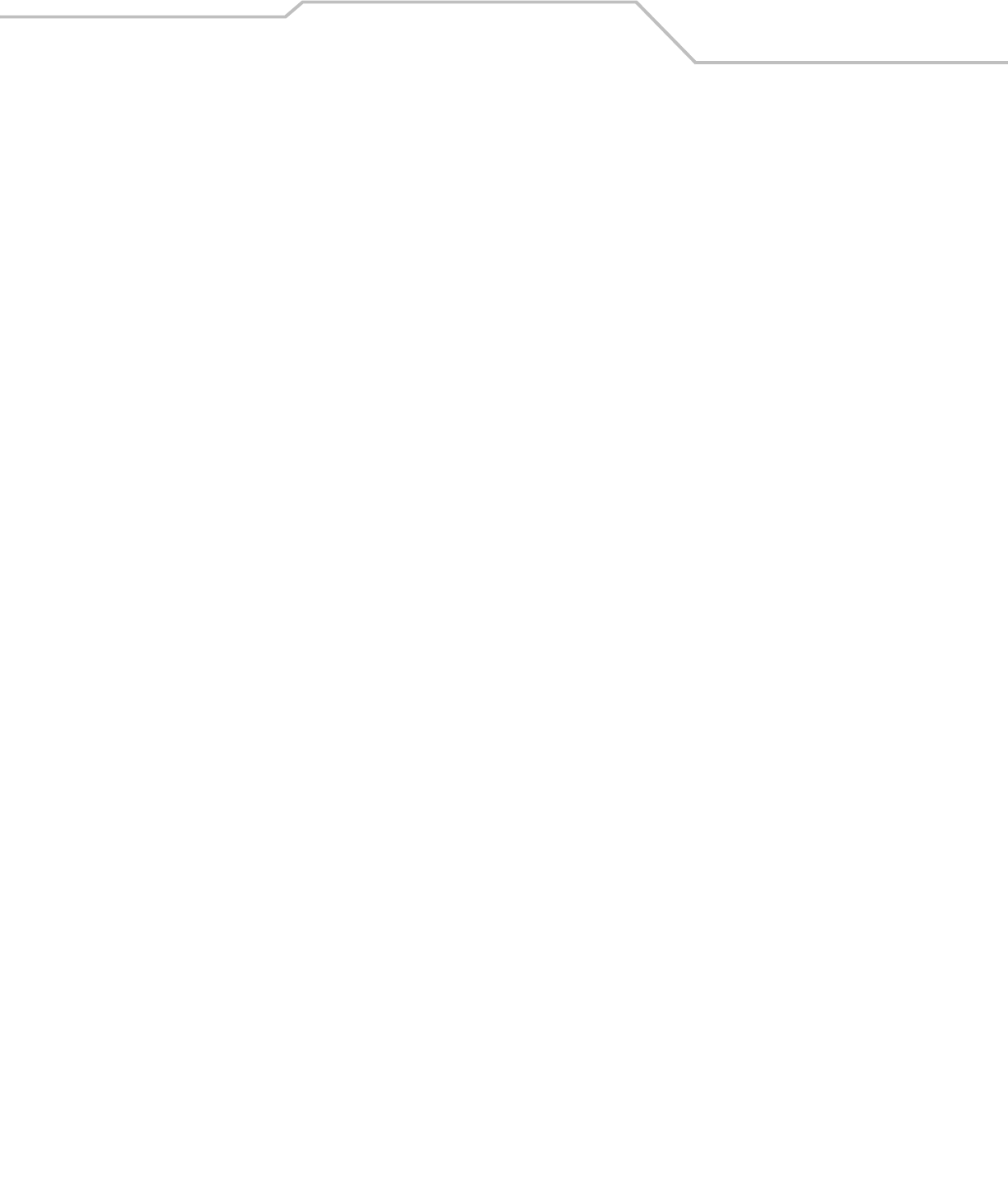
Index IN-5
U
unpacking . . . . . . . . . . . . . . . . . . . . . . . . . . . . . . . . . 1-4
UPC/EAN bar codes . . . . . . . . . . . . . . . . . . . . . . . . 12-7
USB connection . . . . . . . . . . . . . . . . . . . . . . . . . . . . . 7-3
USB defaults . . . . . . . . . . . . . . . . . . . . . . . . . . . . . . . 7-4
USB parameters . . . . . . . . . . . . . . . . . . . . . . . . . . . . 7-5
user preferences bar codes
beep after good decode . . . . . . . . . . . . . . . . . . 4-9
beeper tone . . . . . . . . . . . . . . . . . . . . . . . . . . . 4-6
beeper volume . . . . . . . . . . . . . . . . . . . . . . . . . 4-6
laser on time . . . . . . . . . . . . . . . . . . . . . . . . . . 4-8
power mode . . . . . . . . . . . . . . . . . . . . . . . . . . . 4-7
scan line width . . . . . . . . . . . . . . . . . . . . . . . . . 4-8
scan patterns . . . . . . . . . . . . . . . . . . . . . . . . . . 4-7
set defaults . . . . . . . . . . . . . . . . . . . . . . . . . . . 4-5
user preferences defaults . . . . . . . . . . . . . . . . . . . . . 4-4
user preferences parameters . . . . . . . . . . . . . . . . . . 4-5
W
wand emulation connection . . . . . . . . . . . . . . 9-3, 10-3
wand emulation defaults . . . . . . . . . . . . . . . . . . . . . 9-4
wand emulation parameters . . . . . . . . . . . . . . . . . . . 9-5
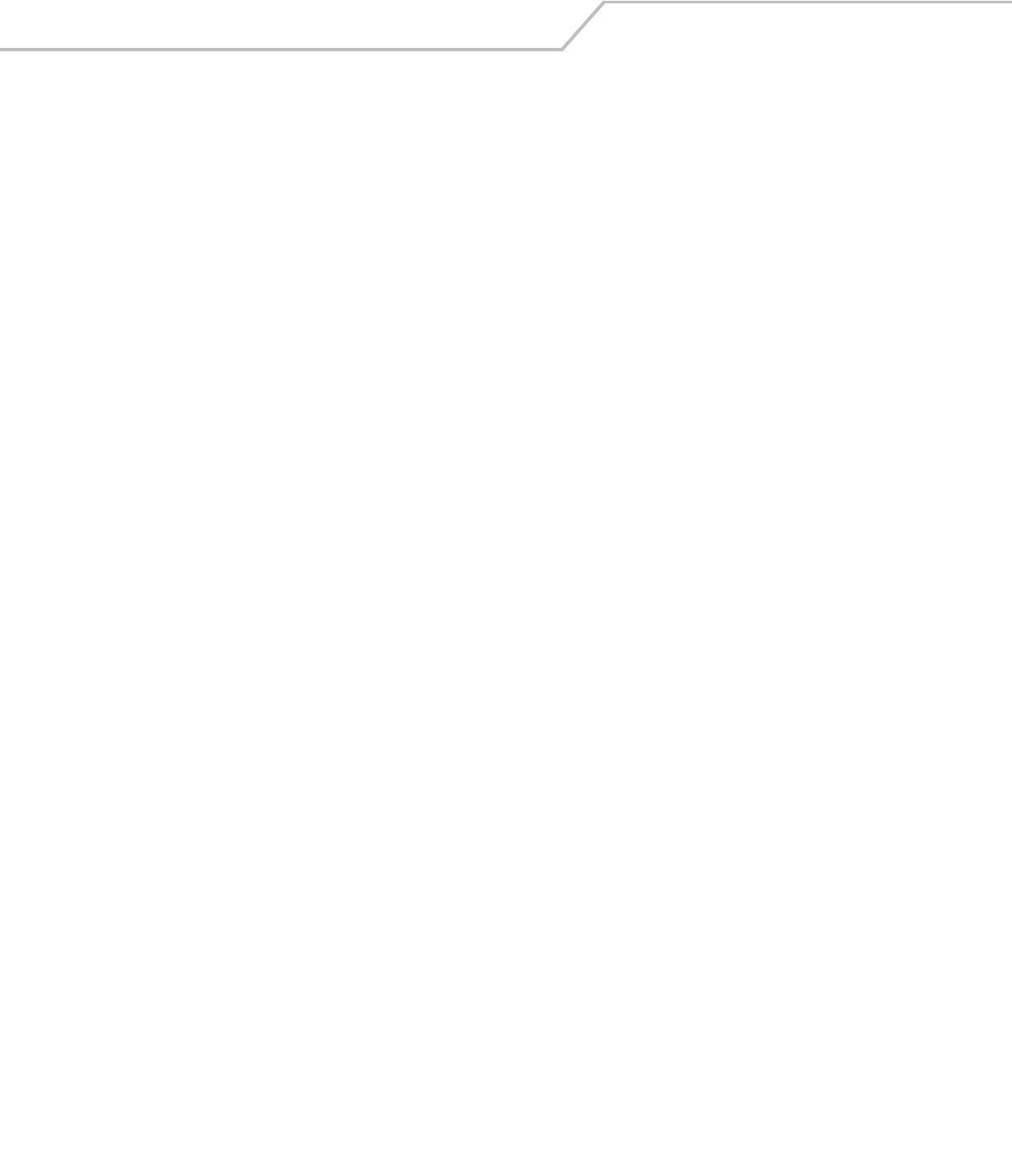
LS4208 Product Reference GuideIN-6
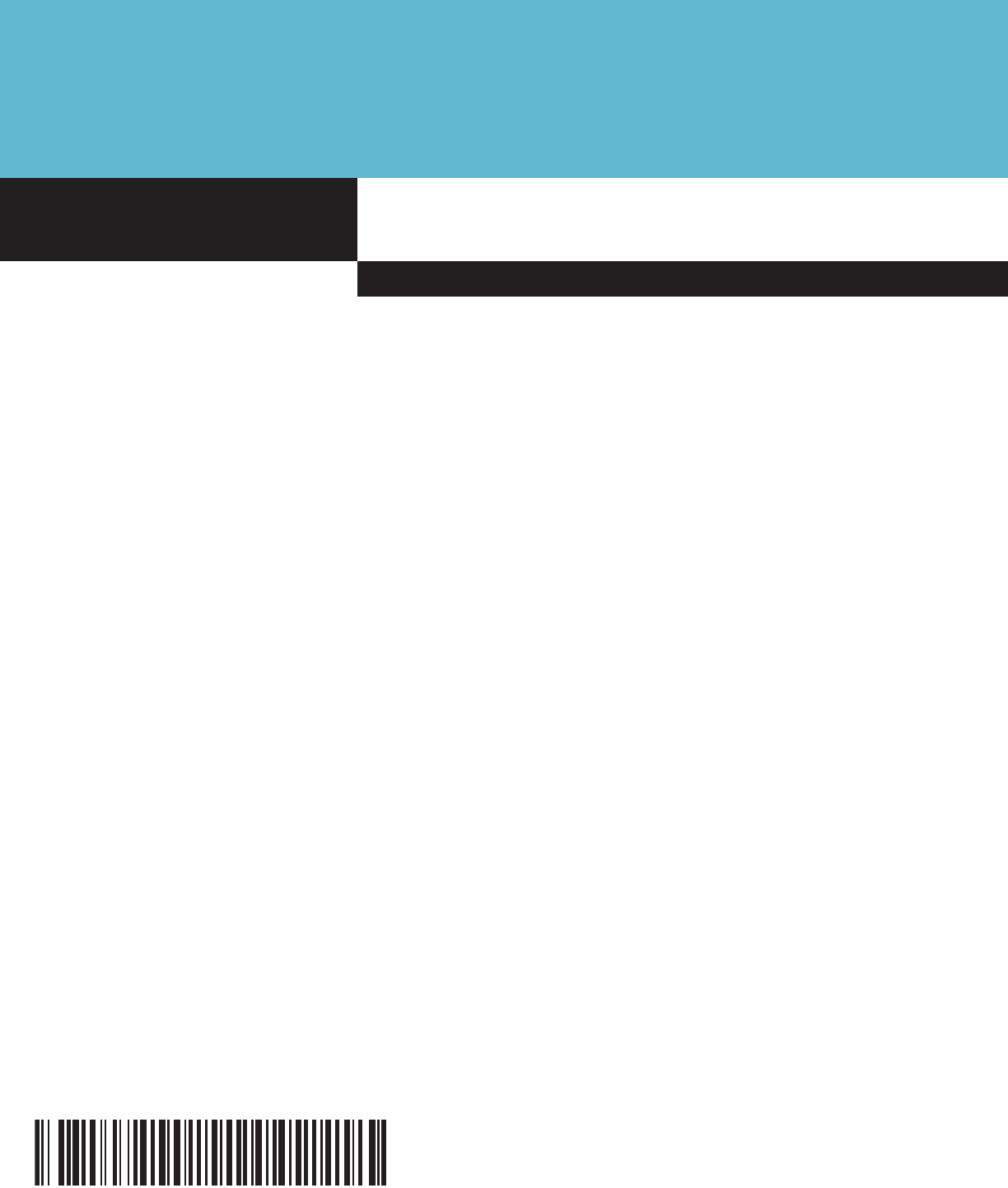
Symbol Technologies, Inc.
One Symbol Plaza
Holtsville, New York 11742-1300
http://www.symbol.com
72E-69413-03
Revision A - January 2007

