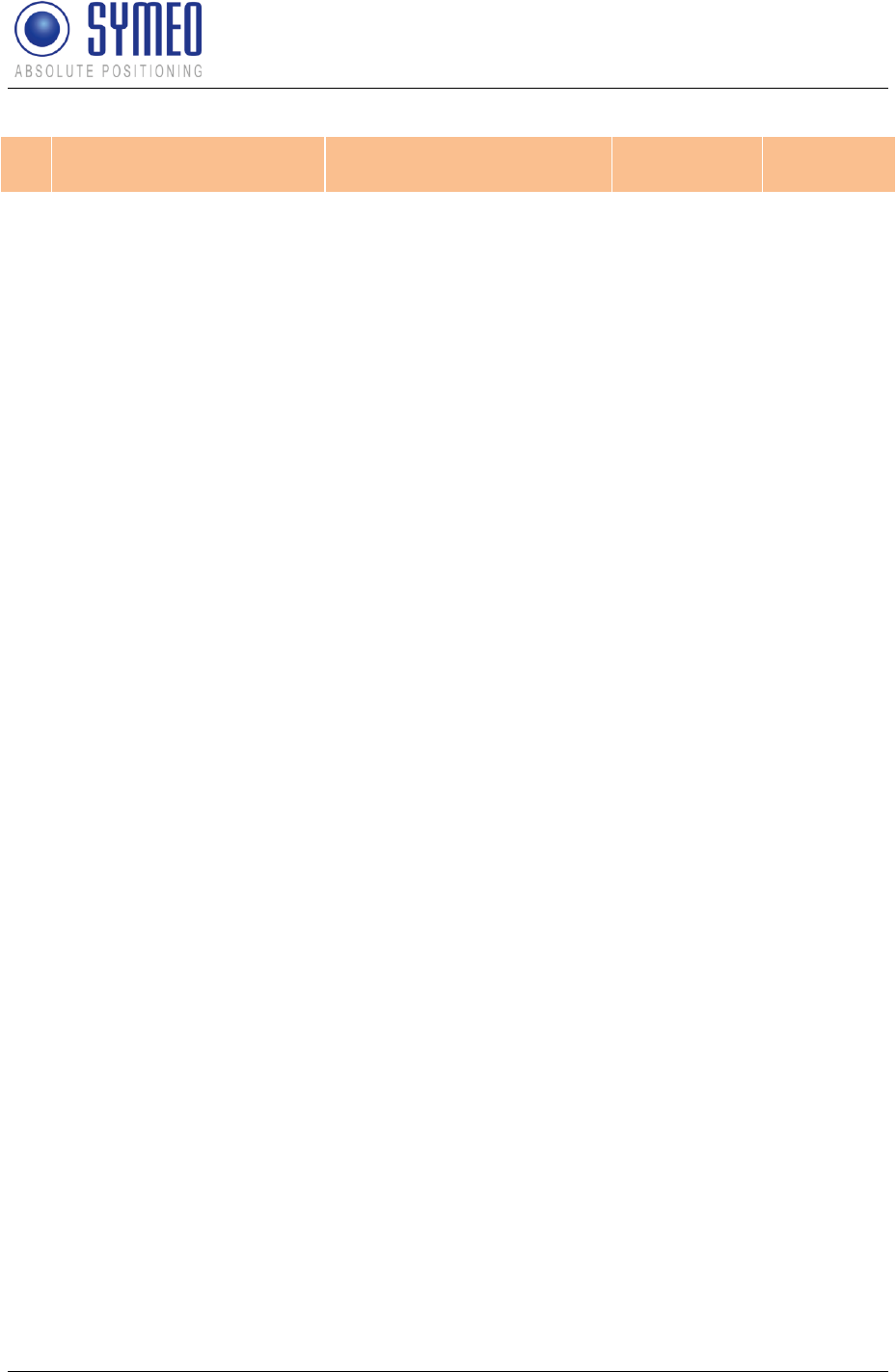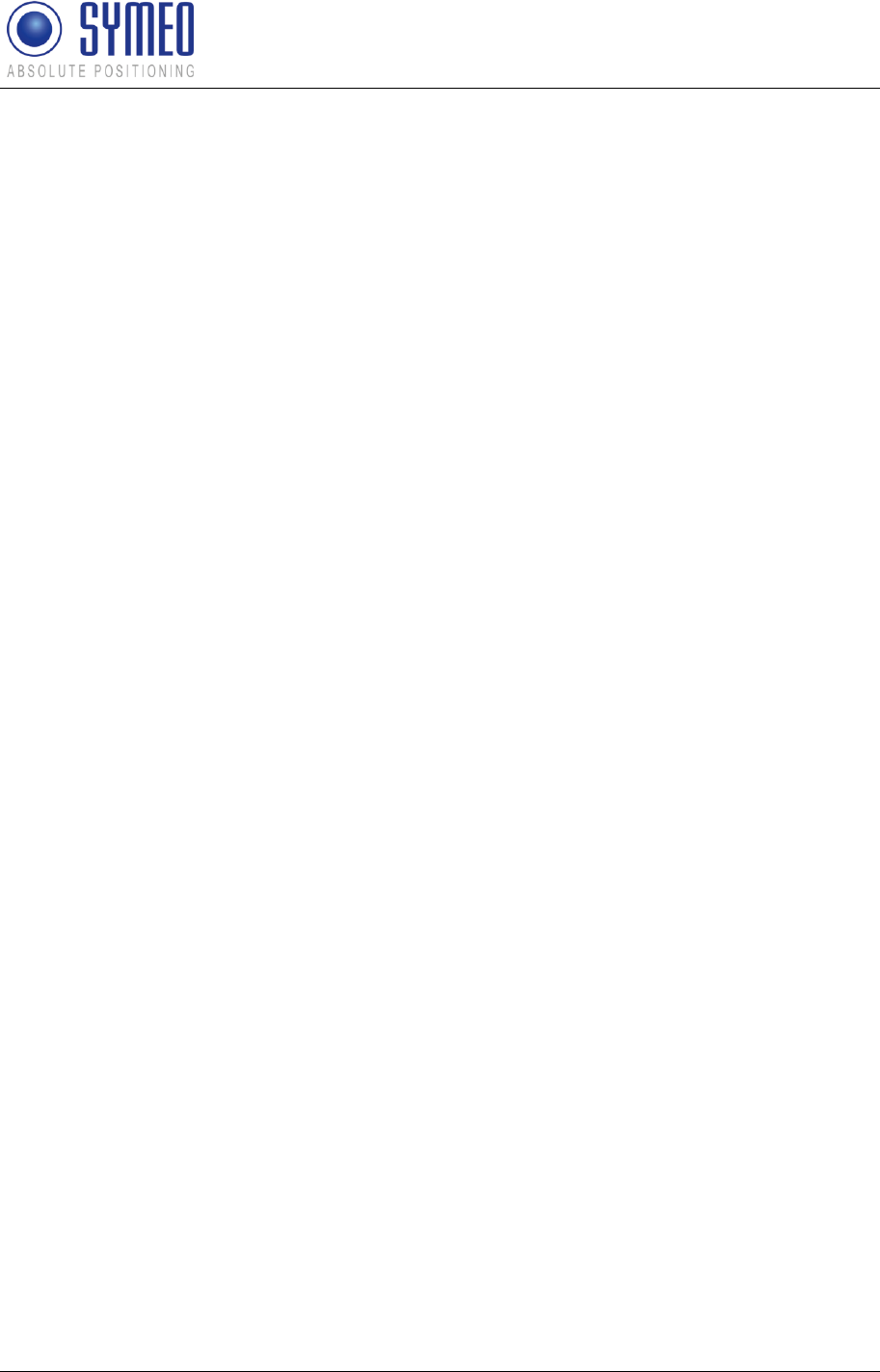User Manual
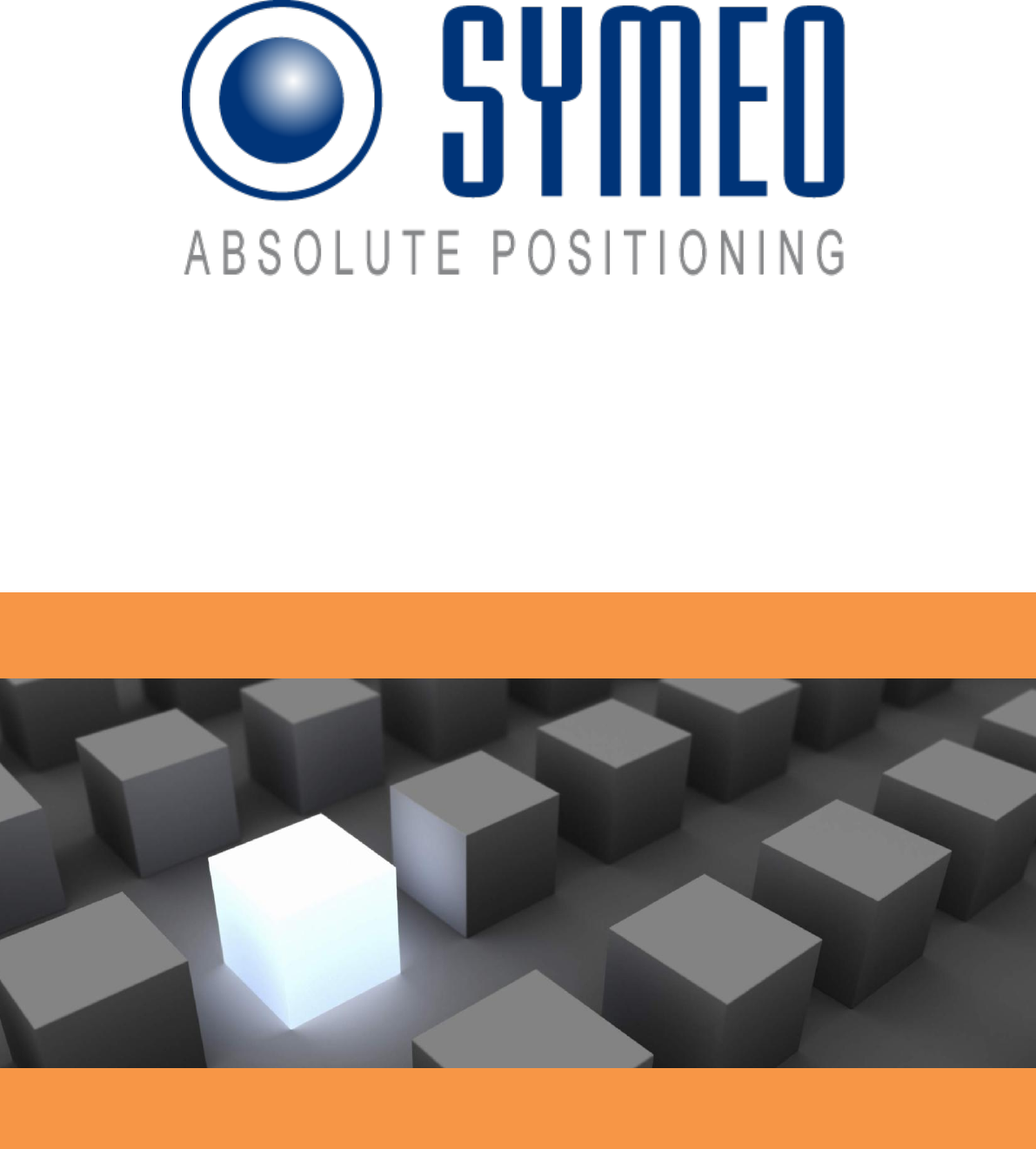
SYMEO LPR®
Product: LPR®-2DB
Product Documentation
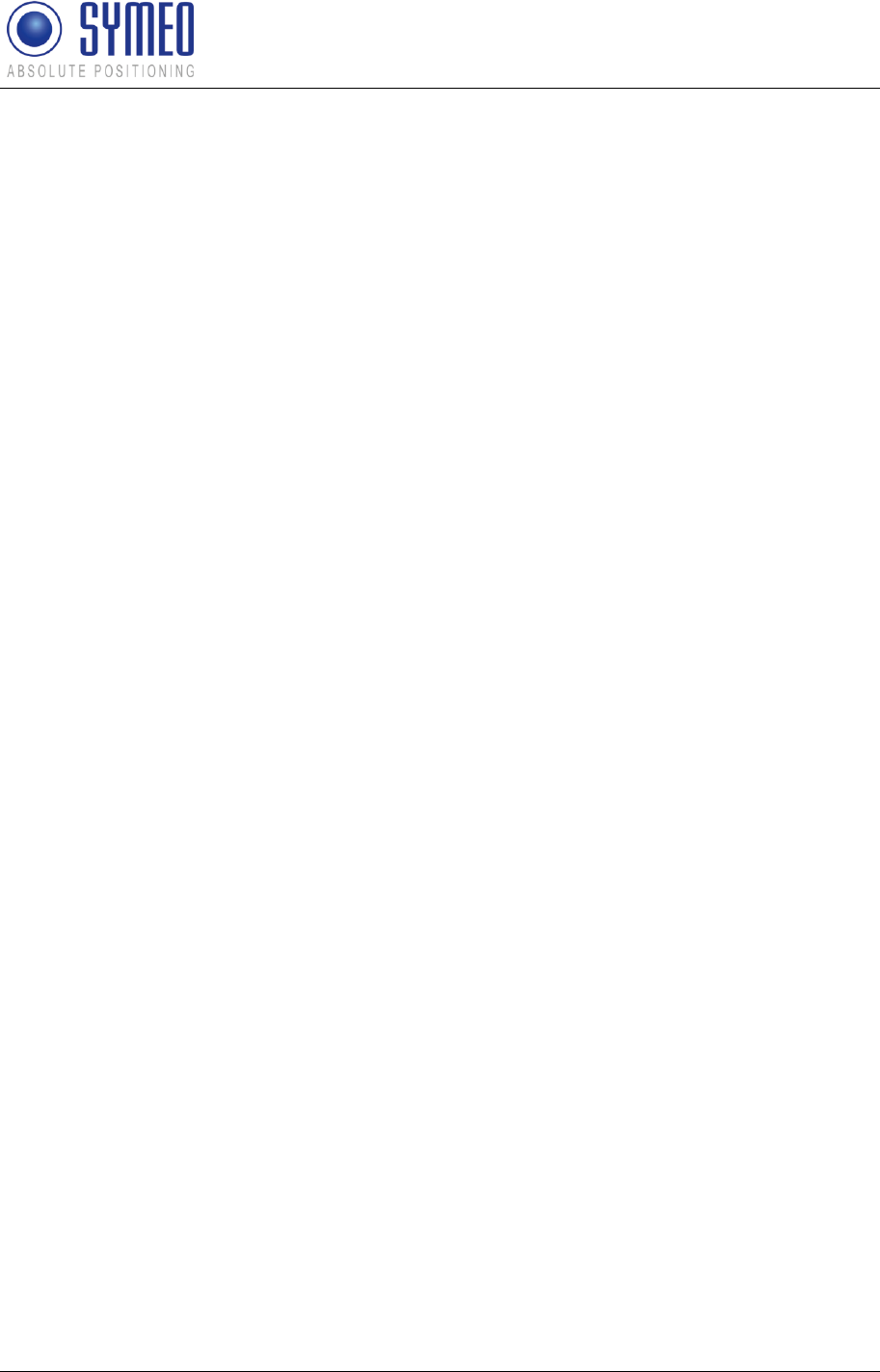
Symeo LPR®-System
LPR®-2DB
Product Documentation
General
Copyright © Symeo 2012
Page 2 of 132
CONTENT
1 GENERAL ........................................................................................................ 9
1.1 Safety Instructions ................................................................................................... 9
1.2 Installation ............................................................................................................... 9
1.3 Repairs.................................................................................................................... 9
1.4 Transport and Storage ............................................................................................ 9
1.5 Power Supply .........................................................................................................10
1.6 Setup and Operation ..............................................................................................10
1.7 System Extensions and Accessories ......................................................................10
1.8 Additional Instructions Regarding Compact Type and Integral Type Stations .........11
2 INTRODUCTION ............................................................................................ 12
2.1 Details ....................................................................................................................12
2.2 Overview of Files ....................................................................................................12
2.3 Project Planning .....................................................................................................15
3 SYSTEM DESCRIPTION ................................................................................ 18
3.1 Technical Data .......................................................................................................18
3.2 Operating Mode .....................................................................................................19
3.2.1 Operation Mode 1: Basic Cell ..........................................................................19
3.2.2 Operation Mode 2: Managed Cell ....................................................................20
3.2.3 Operation Mode 3: TDOA ................................................................................21
3.3 Vehicle Model.........................................................................................................22
3.3.1 Hover-Track ....................................................................................................23
3.3.2 Vehicle-Track ..................................................................................................23
3.4 System Design .......................................................................................................23
3.4.1 2D Positioning .................................................................................................24
4 HARDWARE ................................................................................................... 26
4.1 System components – Overview ............................................................................26
4.2 LPR-2DB Station (mobile station) ...........................................................................26
4.2.1 Overview compact station ...............................................................................26
4.2.2 Technical data compact station .......................................................................26
4.2.3 Station BSB000313, BSB000319 ....................................................................27
4.2.4 Station BSB000603, BSB000604, BSB000605, BSB000606 ...........................28
4.2.5 Lumberg Connector Type 0233 08 ..................................................................29
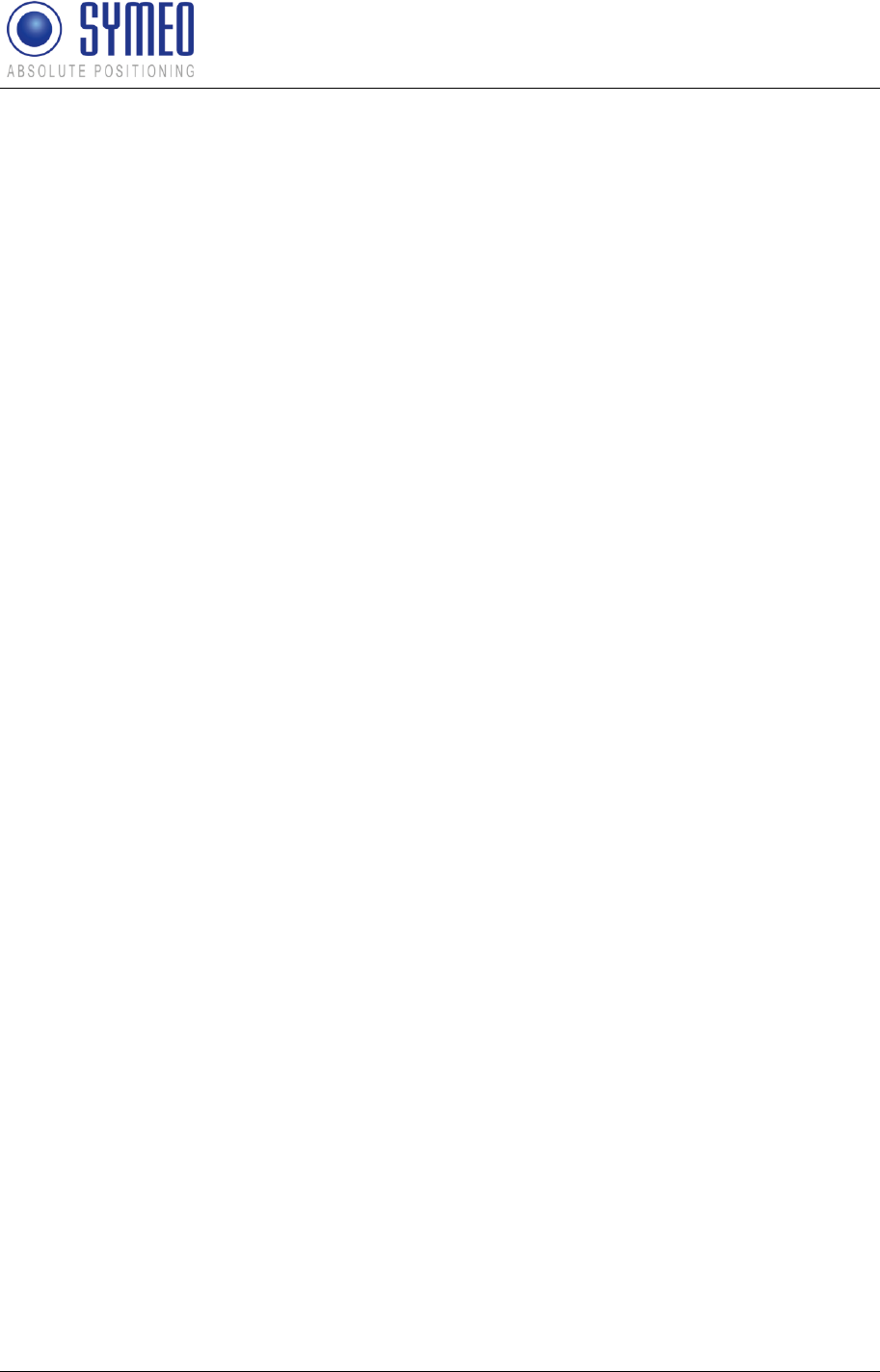
Symeo LPR®-System
LPR®-2DB
Product Documentation
General
Copyright © Symeo 2012
Page 3 of 132
4.3 Cables for Compact Station ....................................................................................29
4.3.1 Cable for Power Supply ...................................................................................29
4.3.2 Recommended Cable Types HARTING Push Pull Connector .........................31
4.4 Connector box ........................................................................................................31
4.4.1 Example: Connector Box .................................................................................32
4.5 LPR-2DB Integral Station (fixed mounted unit) .......................................................33
4.5.1 Technical Data: LPR-2DB Integral Station .......................................................33
4.5.2 Components of LPR-2DB Integral Station .......................................................34
4.6 LPR Antennas for Compact Station (mobile unit) ...................................................34
4.6.1 Mounting devices of LPR Antennas .................................................................35
5 INSTALLATION .............................................................................................. 37
5.1 Installation of the LPR-2DB Station (mobile unit) ....................................................37
5.2 Installation of the LPR-2DB Integral Station ...........................................................38
5.2.1 Electrical Interface ...........................................................................................38
5.2.2 Installation .......................................................................................................39
5.2.3 Allocation of LPR-2DB Integral Stations and Installation Points .......................41
5.3 Installation of LPR antennas ...................................................................................41
5.3.1 Connection of antenna cables to the mobile units (LPR-2DB Station) .............41
5.3.2 Mounting of LPR antennas ..............................................................................42
5.3.3 Notes for mounting position of LPR antennas on the mobile unit .....................43
6 COORDINATE SYSTEM ................................................................................ 46
6.1 Survey Instructions for the LPR-2DB Integral Station .............................................46
6.1.1 Coordinate system of LPR-2DB Integral Station ..............................................46
6.1.2 Reference point of LPR-2DB Integral Station ..................................................47
6.1.3 Orientation of LPR-2DB Integral Station ..........................................................48
6.1.4 Formatting of coordinates ................................................................................49
6.2 Surveying of LPR-2DB Compact Station on mobile unit .........................................50
6.2.1 Reference system for vehicle type: forklift .......................................................50
6.2.2 Reference system for vehicle type: Van Carrier...............................................50
6.2.3 Reference system for vehicle type: passenger car ..........................................51
6.2.4 Reference system for vehicle type: crane/ trolley ............................................52
6.3 Surveying of LPR antennas ....................................................................................52
6.3.1 Formatting of coordinates ................................................................................53
7 COMMISSIONING .......................................................................................... 55
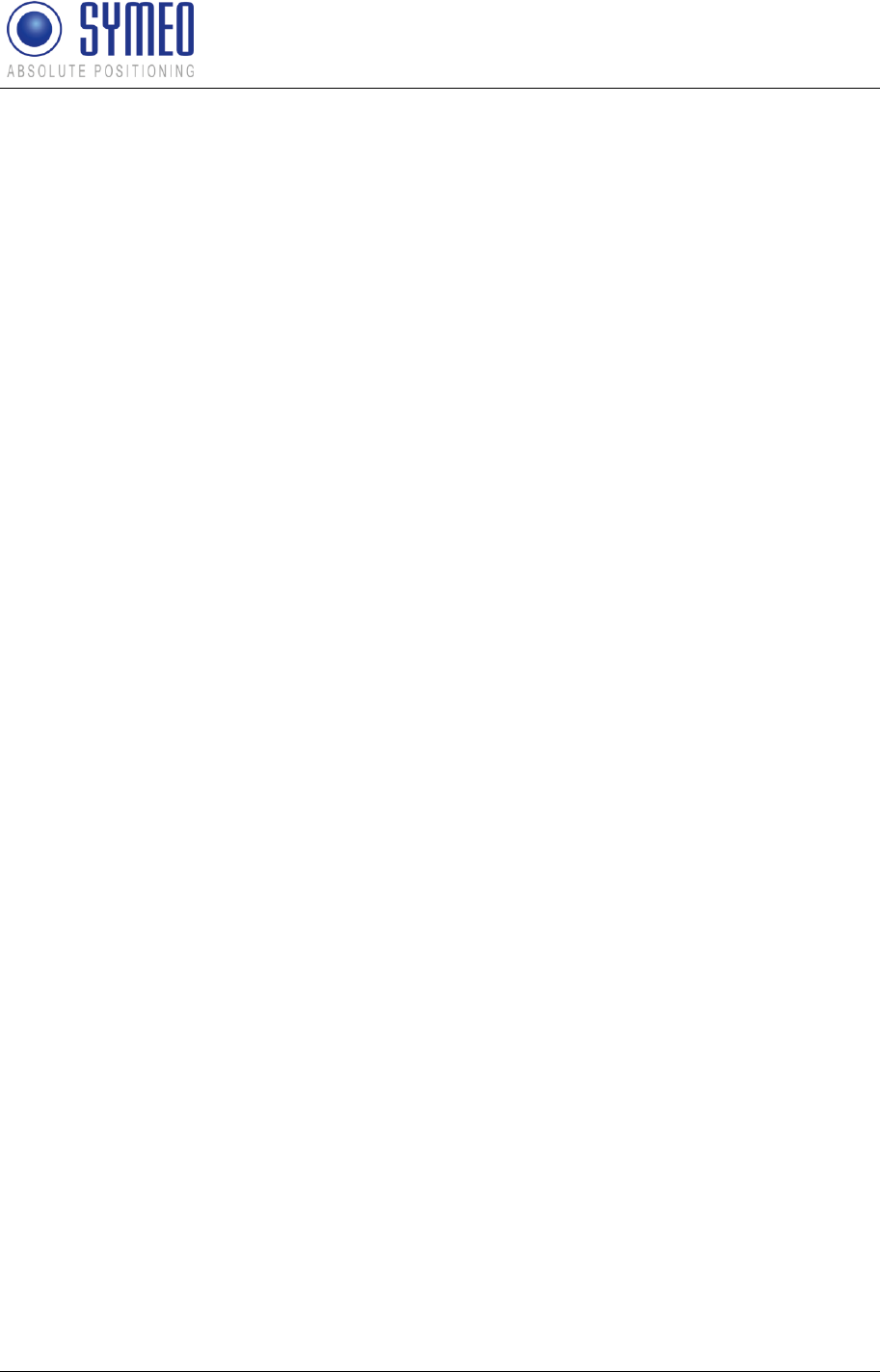
Symeo LPR®-System
LPR®-2DB
Product Documentation
General
Copyright © Symeo 2012
Page 4 of 132
7.1 Check list installation and surveying .......................................................................55
7.1.1 Cells, Integral stations .....................................................................................55
7.1.2 LPR-2DB Station (Mobile units) .......................................................................56
7.1.3 Formatting of coordinates ................................................................................56
7.1.4 Folders structure .............................................................................................56
7.2 Editing of configuration files for the DSP ................................................................56
7.2.1 File basestation_config.txt ...............................................................................57
7.2.2 File stationXXM_config.txt ...............................................................................57
7.2.3 File stationXXY_config.txt ...............................................................................58
7.3 Upload of configuration files for the DSP ................................................................58
7.3.1 Connection with LPR mobile unit (type: compact) via TCP/IP ..........................59
7.3.2 Connection with LPR mobile unit (type: compact) via RS232 ..........................60
7.3.3 Upload DSP configuration file for LPR mobile unit (base station) ....................61
7.3.4 Upload DSP configuration file for master transponder unit ..............................62
7.3.5 Upload DSP configuration file for transponder unit ..........................................65
7.4 Editing of configuration files for Fusion Engine .......................................................67
7.4.1 fusion.ini ..........................................................................................................68
7.4.2 field.ini .............................................................................................................69
7.4.3 LPR_B.ini ........................................................................................................70
7.4.4 LoadPos.ini .....................................................................................................71
7.4.5 Customer.ini (or Symeo_2D.ini) ......................................................................71
7.5 Upload configuration files for FusionEngine ...........................................................73
7.5.1 Upload of files via WinSCP..............................................................................73
8 SYMEO MAP .................................................................................................. 78
8.1 Configuration and Connection with Symeo MAP ....................................................78
8.1.1 lpr.ini ...............................................................................................................78
8.1.2 Starting FusionEngine .....................................................................................79
8.1.3 Starting Symeo Map ........................................................................................80
8.1.4 Connection with mobile unit.............................................................................82
8.2 Display of Symeo MAP ...........................................................................................83
8.2.1 Level of Transponders .....................................................................................83
8.2.2 Radius/ Hyperboloids of Transponders ...........................................................83
8.3 Antenna Calibration ................................................................................................83
9 NETWORK SETTINGS ................................................................................... 85
9.1 TCP/IP connection between PC and LPR-2DB station ...........................................85
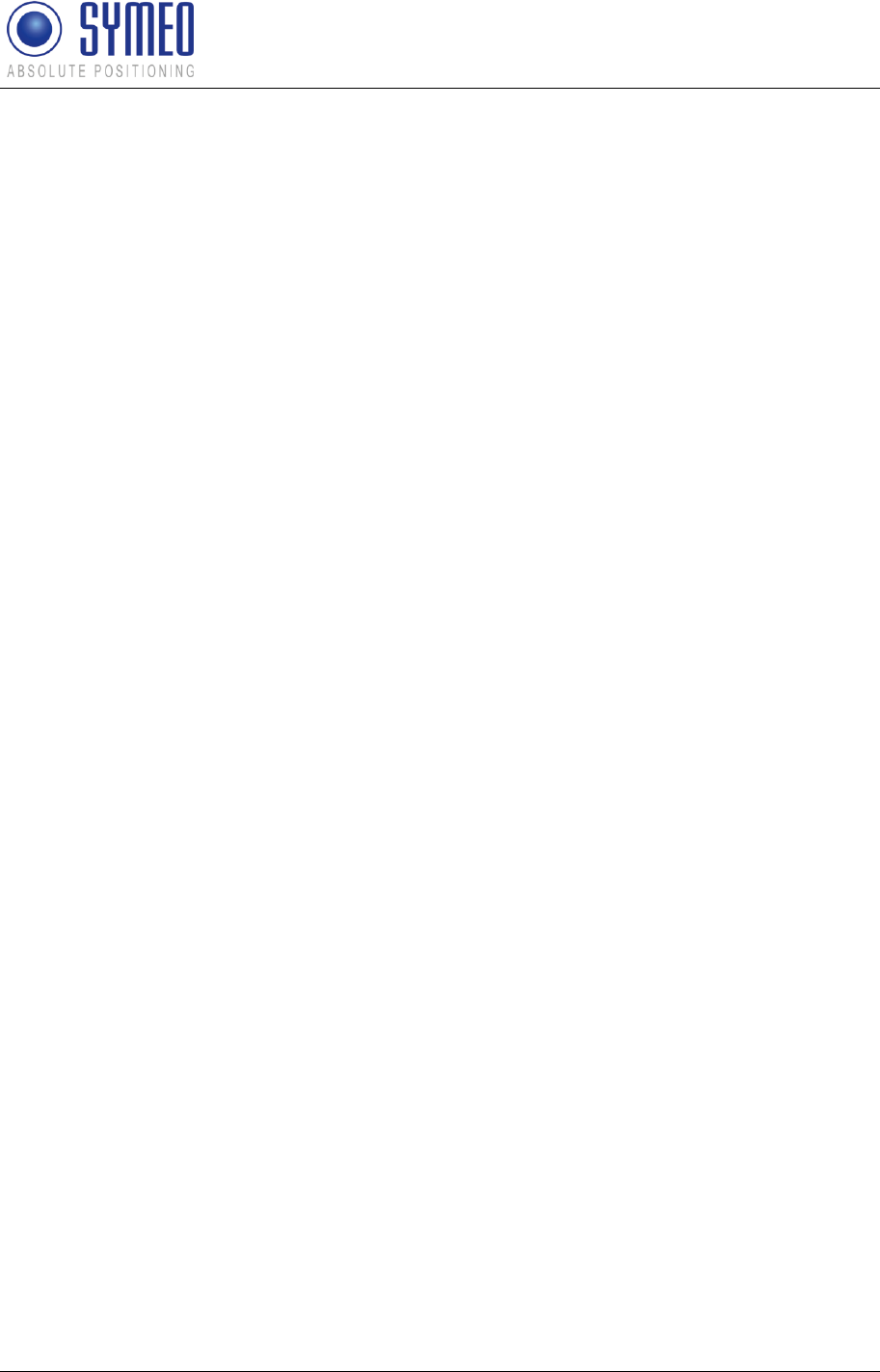
Symeo LPR®-System
LPR®-2DB
Product Documentation
General
Copyright © Symeo 2012
Page 5 of 132
9.2 Open Web Server ..................................................................................................86
9.3 Settings ..................................................................................................................87
9.3.1 LAN .................................................................................................................88
9.3.2 Network ...........................................................................................................89
9.3.3 Serial-to-Ethernet ............................................................................................90
9.3.4 Remote Access ...............................................................................................92
9.3.5 Miscellaneous .................................................................................................93
9.3.6 Special functions .............................................................................................93
9.3.7 Accept settings/ System reboot .......................................................................94
9.4 System status.........................................................................................................94
9.5 Diagnostics ............................................................................................................96
9.6 Update Firmware ....................................................................................................97
9.6.1 Step 1 – File system ........................................................................................98
9.6.2 Step 2 – Linux Kernel .................................................................................... 100
9.6.3 Step 3 – User space (optional) ...................................................................... 103
9.6.4 Step 4 – Restart ............................................................................................ 103
9.7 System Log .......................................................................................................... 104
10 SYMEO 2D PROTOCOL .............................................................................. 106
10.1 Introduction / Basics ............................................................................................. 106
10.1.1 Configuration file Symeo_2D.ini .................................................................... 106
10.2 Binary format of the protocol ................................................................................ 108
10.2.1 Data types ..................................................................................................... 108
10.2.2 Byte Stuffing .................................................................................................. 108
10.2.3 General Structure .......................................................................................... 109
10.2.4 Data fields ..................................................................................................... 110
10.3 ASCII format of the Protocol ................................................................................. 116
10.3.1 Data Types .................................................................................................... 116
10.3.2 General Structure .......................................................................................... 116
10.3.3 Data fields ..................................................................................................... 117
10.4 Bit Mask SELECTED-FIELDS .............................................................................. 124
10.5 CRC Calculation ................................................................................................... 125
10.6 Error Codes .......................................................................................................... 126
10.6.1 Overview ....................................................................................................... 126
10.6.2 Error codes ................................................................................................... 126
10.6.3 LPR-B address .............................................................................................. 128
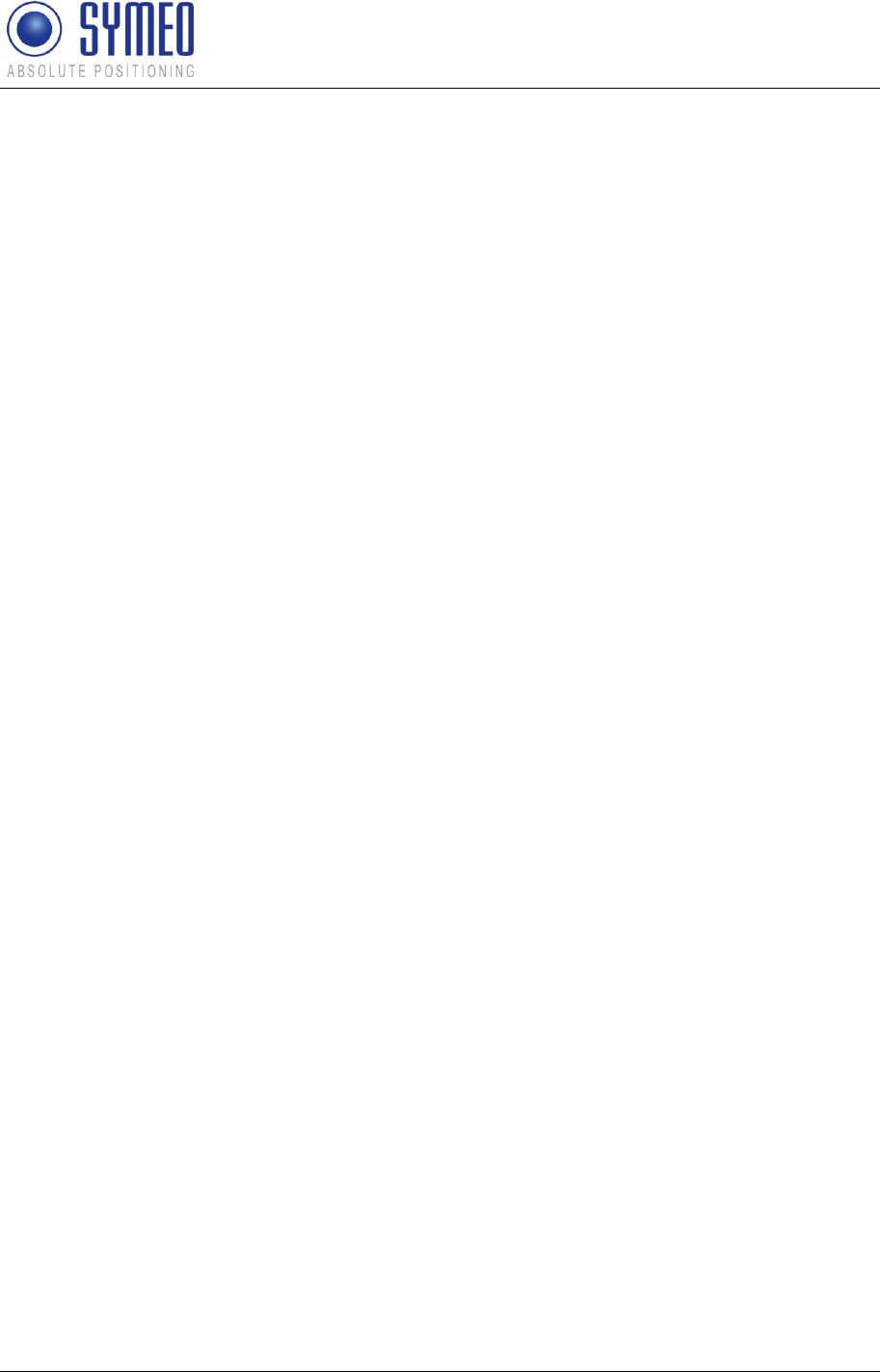
Symeo LPR®-System
LPR®-2DB
Product Documentation
General
Copyright © Symeo 2012
Page 6 of 132
11 APPENDIX A: AGENCY CERTIFICATIONS ................................................ 129
United States (FCC) and Canada (Industry Canada) ...................................................... 129
United States (FCC)........................................................................................................ 129
Canada (Industry Canada) .............................................................................................. 131
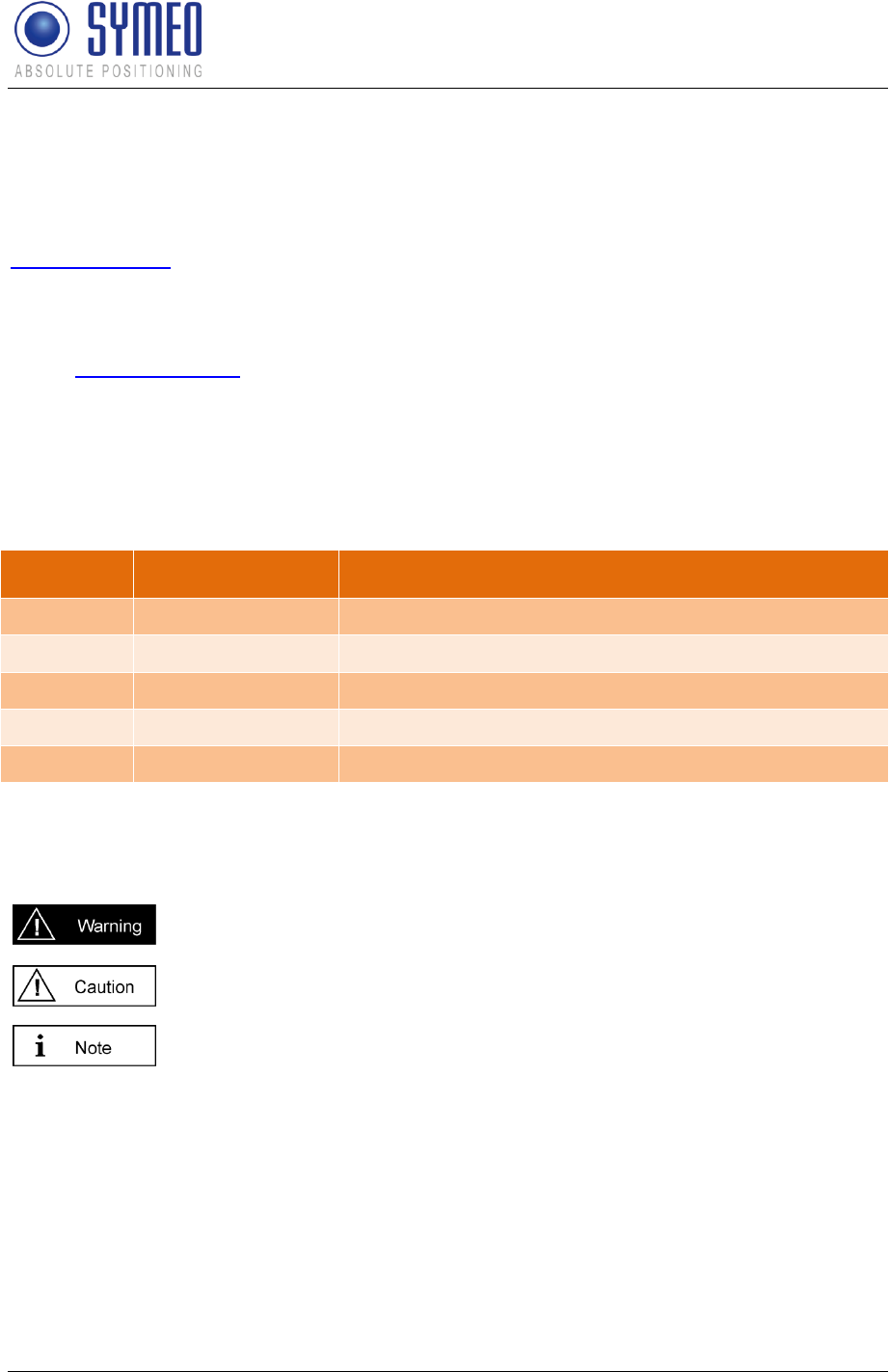
Symeo LPR®-System
LPR®-2DB
Product Documentation
General
Copyright © Symeo 2012
Page 7 of 132
The documentation for the LPR Local Positioning Radar System is published by:
SYMEO GmbH
Prof.-Messerschmitt-Str. 3
85579 Neubiberg
www.symeo.com
If you have any questions or suggestions, please contact:
Email: info@symeo.com
phone: +49 89 660 7796 0
Copyright © Symeo GmbH 2009
All rights reserved
HISTORY
Version
Date
Description
3.17
2009-05-20
Initial release
3.18
2009-07-07
Added documents to one document
3.19
2010-02-01
Updated SYMEO Map and FusionEngine description
4.00
2010-06-30
Completely revised
4.01
2012-04-20
FCC Appendix added
VERWENDETE SYMBOLE
The following symbols are used in the documentation:
This symbol appears before instructions that must be followed at all times.
Failure to comply with these instructions will result in personal injury.
This symbol appears before instructions that must be followed at all times.
Failure to comply with these instructions will result in damage to equipment.
This symbol appears before information of particular importance.
All rights reserved, particularly those relating to the translation, reprinting, and reproduction
by photocopying or similar processes of all or part of the documentation.
All rights reserved, particularly for purposes of the award of patents or submission of utility
models.
Delivery options and technical changes reserved.
Published by SYMEO GmbH
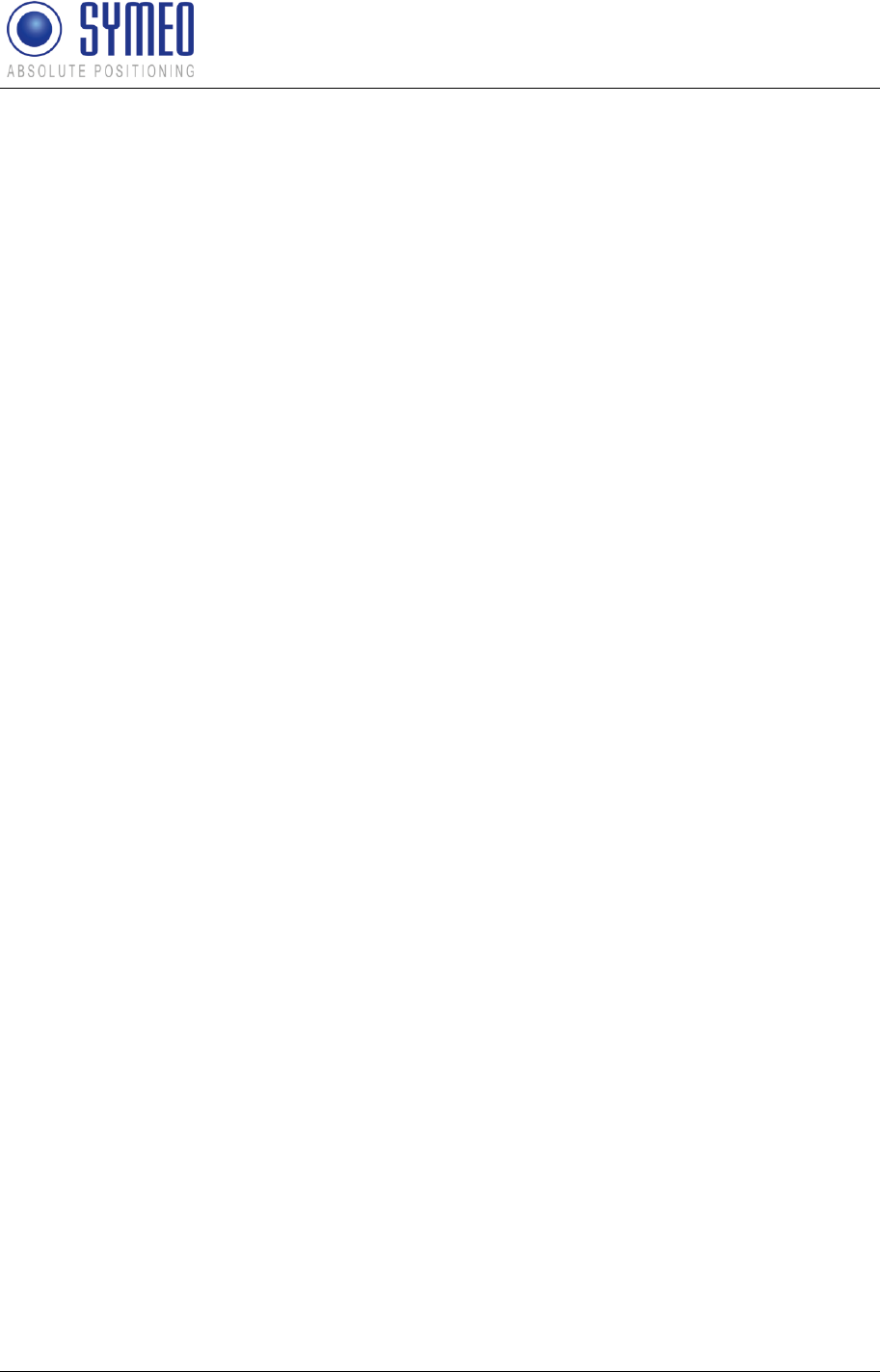
Symeo LPR®-System
LPR®-2DB
Product Documentation
General
Copyright © Symeo 2012
Page 8 of 132
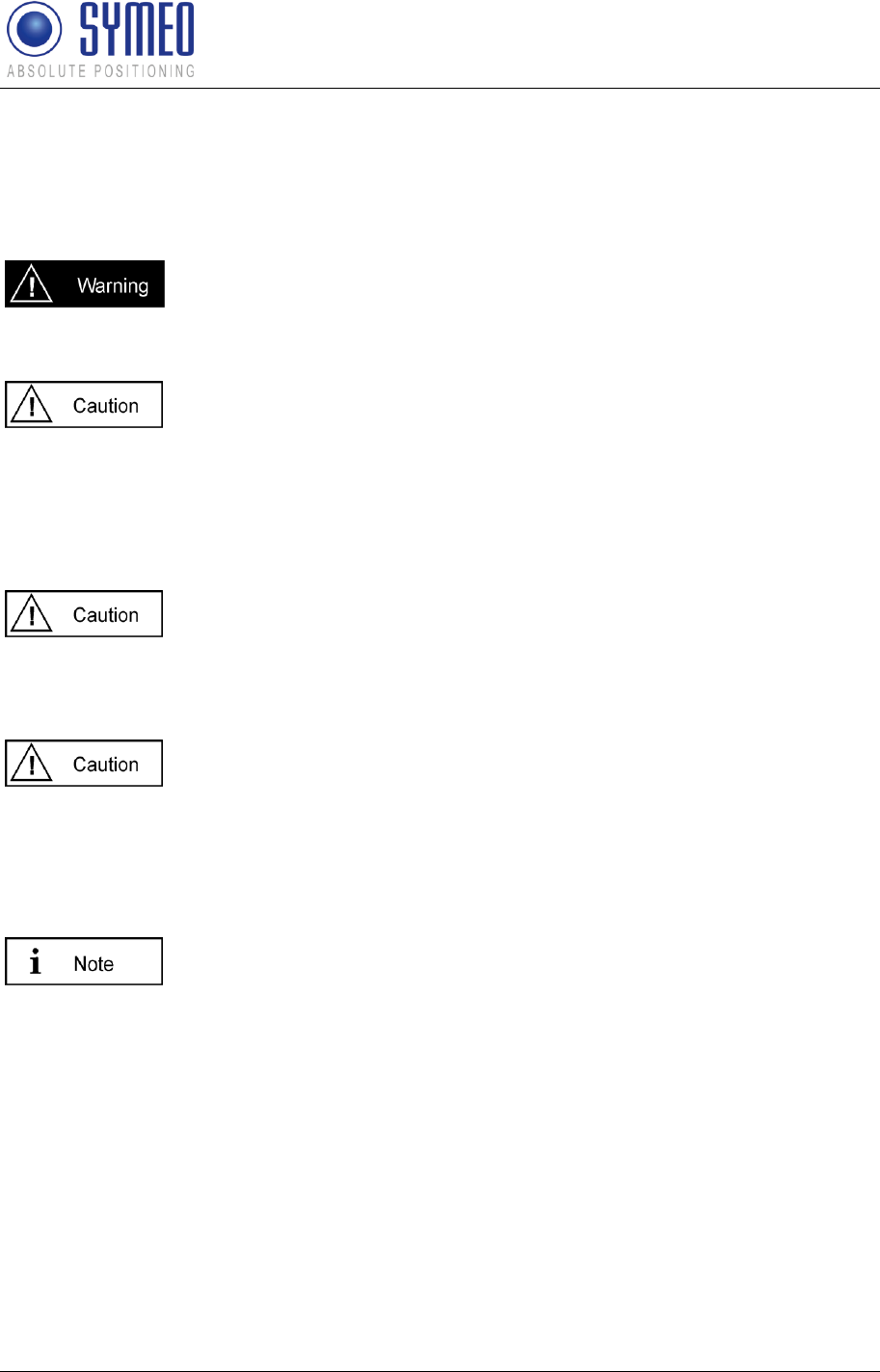
Symeo LPR®-System
LPR®-2DB
Product Documentation
General
Copyright © Symeo 2012
Page 9 of 132
1 General
1.1 Safety Instructions
LPR®-2D systems are purely tracking and assistance systems. They
therefore do not satisfy special requirements for personal safety, e.g.
performance level c.
Follow the safety instructions in the operating instructions for the device
and the additional documentation!
Keep these safety instructions and other documents together with the device.
1.2 Installation
All installation, repair and servicing work must be carried out by qualified
and trained technicians!
1.3 Repairs
Repairs to the device must be carried out by authorized technicians.
Unauthorized opening and incorrect repairs could result in severe
danger to the user (danger of electric shock, radiated energy, fire
hazard).
1.4 Transport and Storage
Use the original packaging or other suitable packaging for returns and
whenever the system is to be transported. This ensures protection from
crushing, impacts, moisture and electrostatic discharge.
During setup and before operation, refer to the instructions for
environmental conditions included in the operating instructions for the
device.
Route the wires in such a way that they do not cause a hazard and are
not damaged. When connecting the wires, refer to the corresponding
instructions in the operating instructions for the device.
Do not drop the device and do not expose it to strong vibrations.
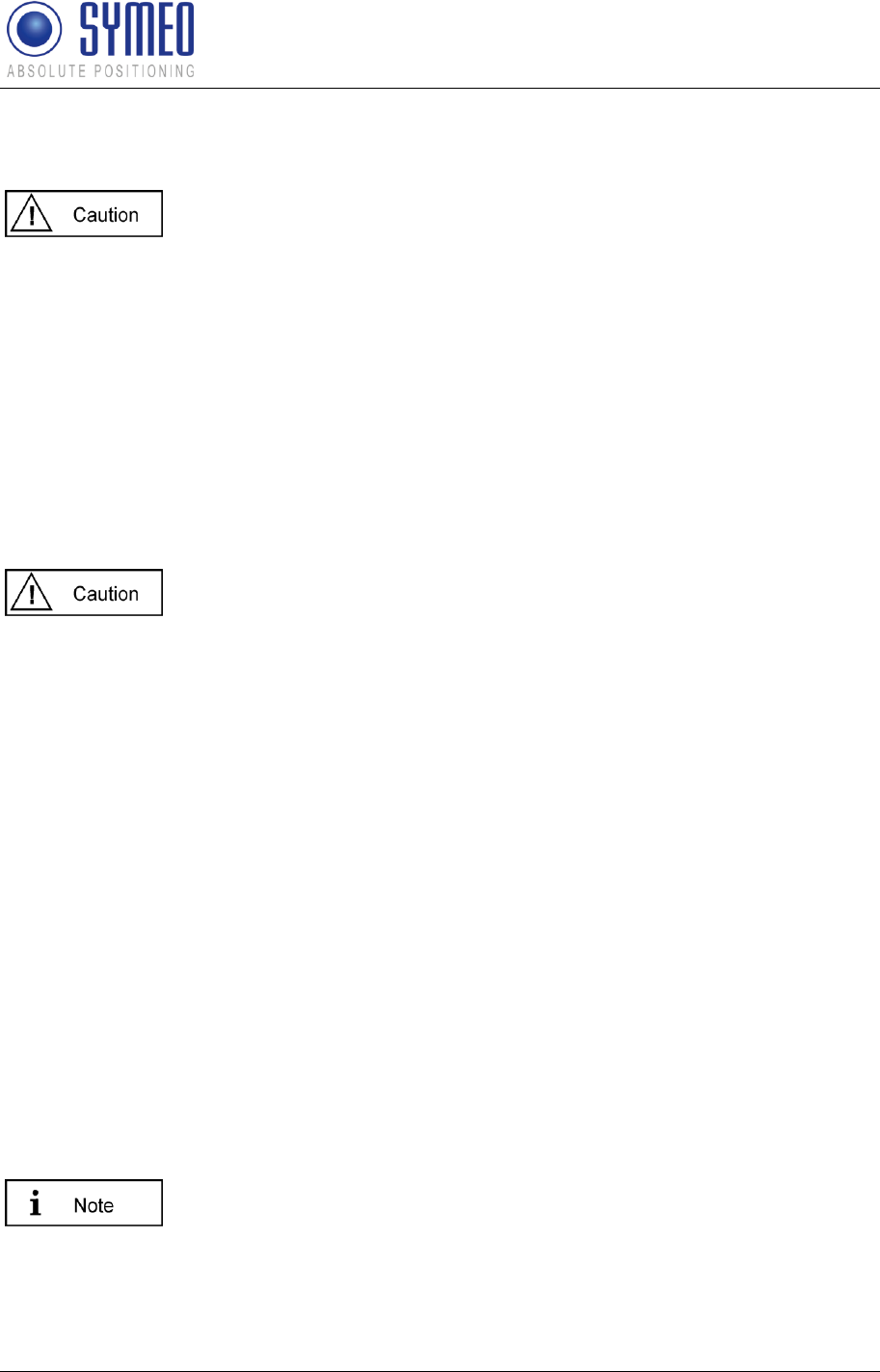
Symeo LPR®-System
LPR®-2DB
Product Documentation
General
Copyright © Symeo 2012
Page 10 of 132
1.5 Power Supply
A safety-inspected power cable that satisfies the regulations of the
country of use is required for the device. Devices with metal housings
must only be connected to a grounded, shock proof socket.
The device must not be operated unless the nominal voltage of the
device matches the local supply voltage. Check the supply voltage of
the device in stationary devices.
When connecting and disconnecting wires, refer to the instructions in
the operating instructions for the device.
Do not use any damaged wires (damaged insulation, exposed wires). A
faulty wire poses a risk of electric shock or fire hazard.
1.6 Setup and Operation
During installation, make sure that no objects or fluids get inside the
device (risk of electric shock, short circuit).
In emergencies (e. g. if there is damage to the housing, control
elements or the mains cable, if fluids or foreign bodies have infiltrated
the equipment), switch off the power supply to the device immediately
and notify your SYMEO Service.
Protect the contacts of all of the device's sockets and plugs from static
electricity. Do not touch the contacts. If it is ever necessary to touch the
contacts, take the following precautionary measures: Touch a grounded
object or carry a ground strap before touching the contacts. This will
divert static charges.
Proper operation (in accordance with IEC60950/EN60950) of the device
is only assured if the housing and integral covers for mounting slots are
fully installed (electric shock, cooling, fire protection, noise suppression).
If necessary, refer to the corresponding instructions in the operating
instructions for the device.
In the case of high outside temperatures and intense, direct solar
radiation or other radiant heat, it may be necessary to provide a sun or
heat shield.
1.7 System Extensions and Accessories
Data links to peripheral devices must be provided with adequate
shielding.
For LAN cabling, the requirements in accordance with EN 50173 and
EN 50174-1/2 apply. Use of either a Category 5 shielded cable for
10/100 Ethernet or Category 5e shielded cable for gigabit Ethernet is a
minimum requirement. The specifications of standard ISO/IEC 11801
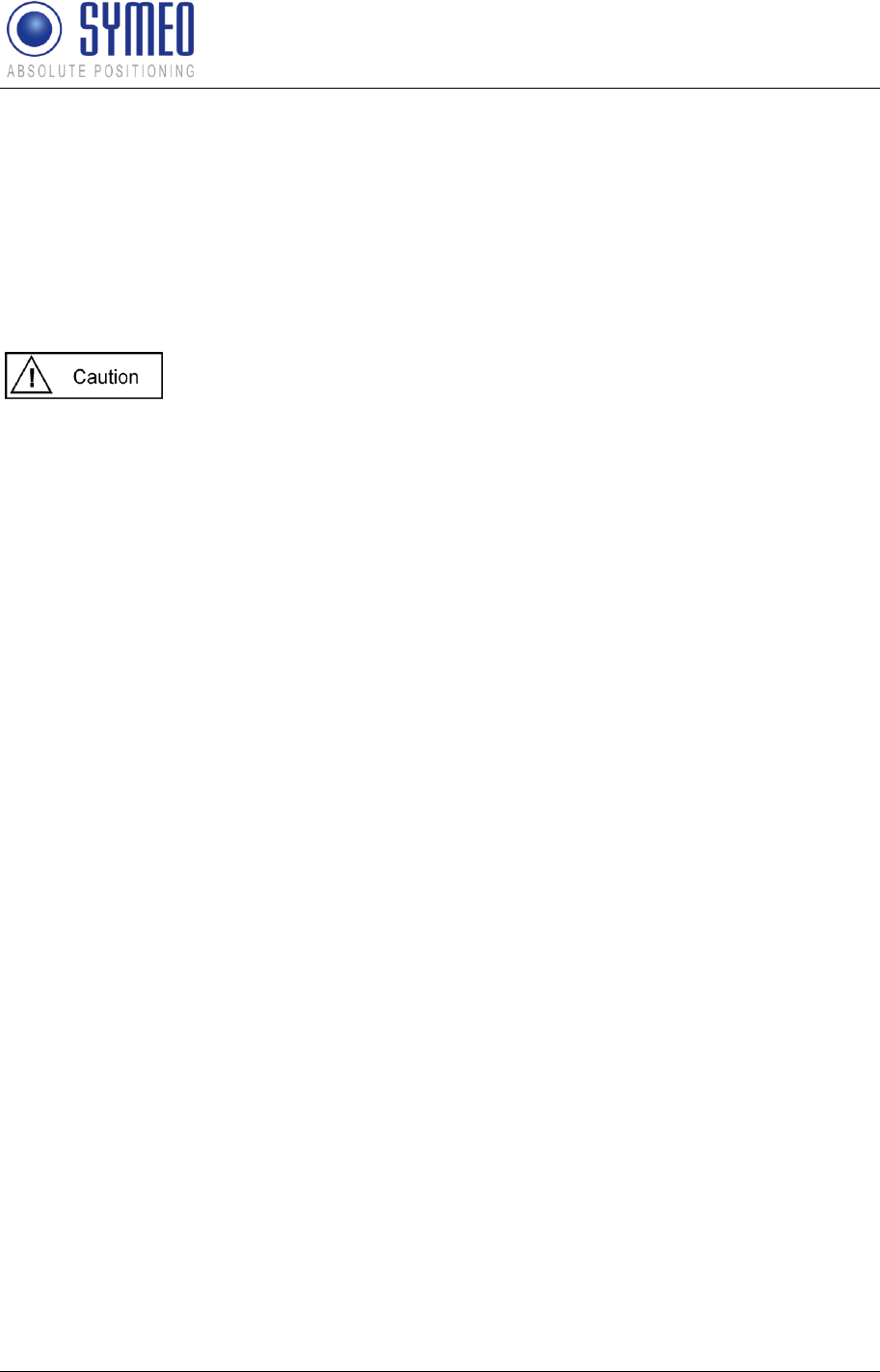
Symeo LPR®-System
LPR®-2DB
Product Documentation
General
Copyright © Symeo 2012
Page 11 of 132
must be complied with.
The warranty shall be voided if you cause defects to the device by
installing or exchanging system extensions.
1.8 Additional Instructions Regarding Compact Type and Integral
Type Stations
The Compact type LPR station must not be opened except for
installation. The Compact station contains no serviceable components.
When opening, ensure that no fluid gets into the housing. When sealing
the station, ensure that the seal is included in the cover and that the
Compact station is completely closed. Otherwise, moisture can
penetrate the station and damage it.
In order to install the Integral type LPR station, the hood must be
detached from the serviceable components. Refer also to the
instructions on installing the transponder.
Please take note of the safety and operating instructions in the
operating instructions for the system in which you want to install the
component.
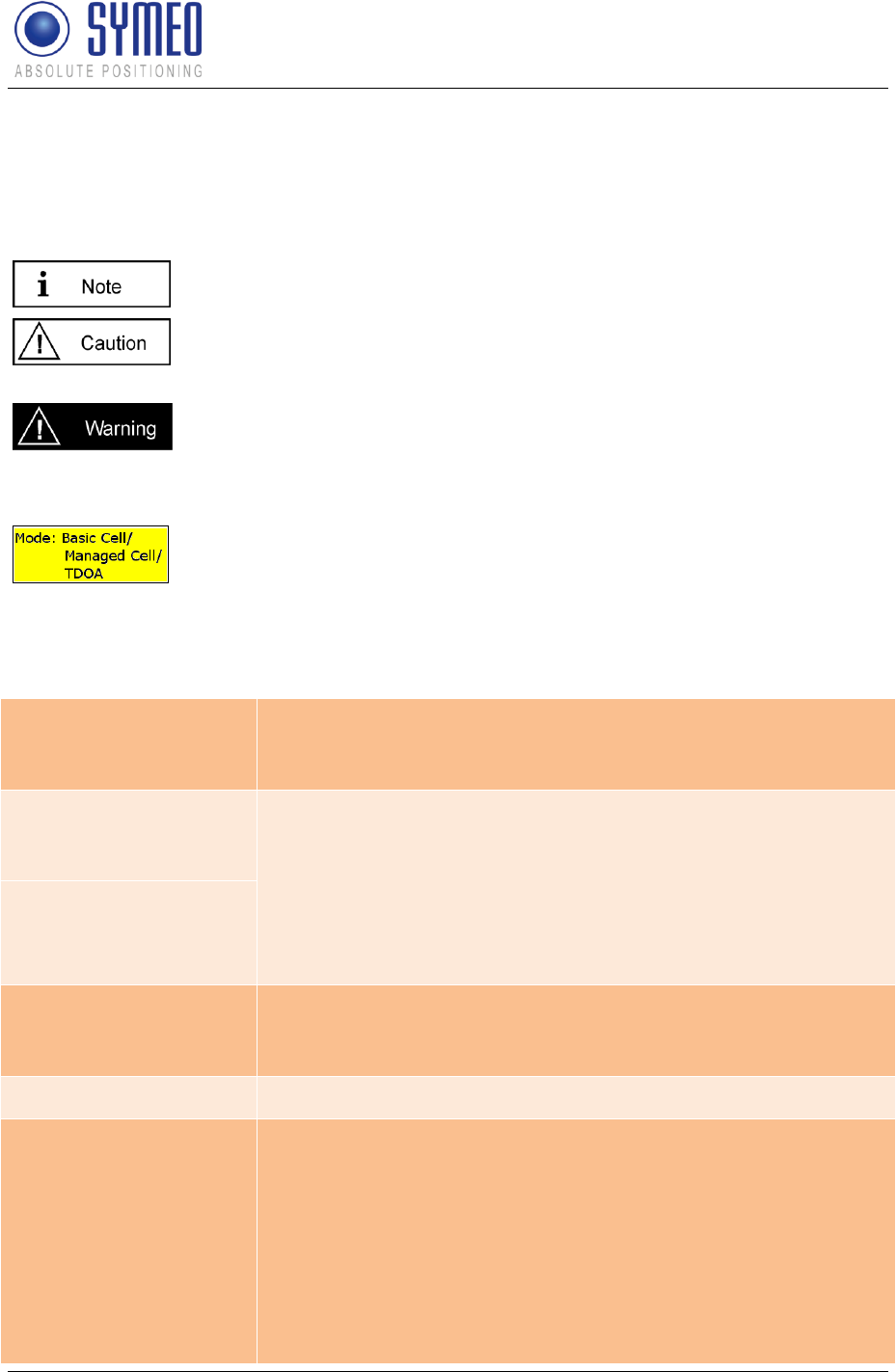
Symeo LPR®-System
LPR®-2DB
Product Documentation
Introduction
Copyright © Symeo 2012
Page 12 of 132
2 Introduction
2.1 Details
This symbol appears before information of particular importance.
This symbol appears before instructions that must be followed at all
times. Failure to comply with these instructions will result in damage to
equipment.
This symbol appears before instructions that must be followed at all
times. Failure to comply with these instructions will result in personal
injury.
This symbol appears if the following sub-chapter describes difference in
the operating mode. An overview about the operating modes is given in
chapter 3.2.
2.2 Overview of Files
LPR-2DB Station
(Mobile unit / base
station):
- master_basestation_config.txt or Basestation_config.txt
(depending on the selected operating mode)
LPR-2DB Integral
Stations
(transponders):
- STATION010_CONFIG.TXT
- STATION011_CONFIG.TXT
- STATION012_CONFIG.TXT
- STATION013_CONFIG.TXT
- STATION014_CONFIG.TXT
- STATION015_CONFIG.TXT
Master LPR-2DB
Integral Station
(optional):
- station01M_config.txt (depending on the selected operating
mode)
Symeo MAP (optional)
- SYMEO Map XP Installer
FusionEngine:
- FusionEngine.exe
- const_pos.ini
- field.ini
- fusion.ini
- LPR_B.ini
- movingcell.ini
- multi_cell.ini (TDOA)
- HoverTrack.ini / VehicleTrack.ini or TDOA.ini (depending on
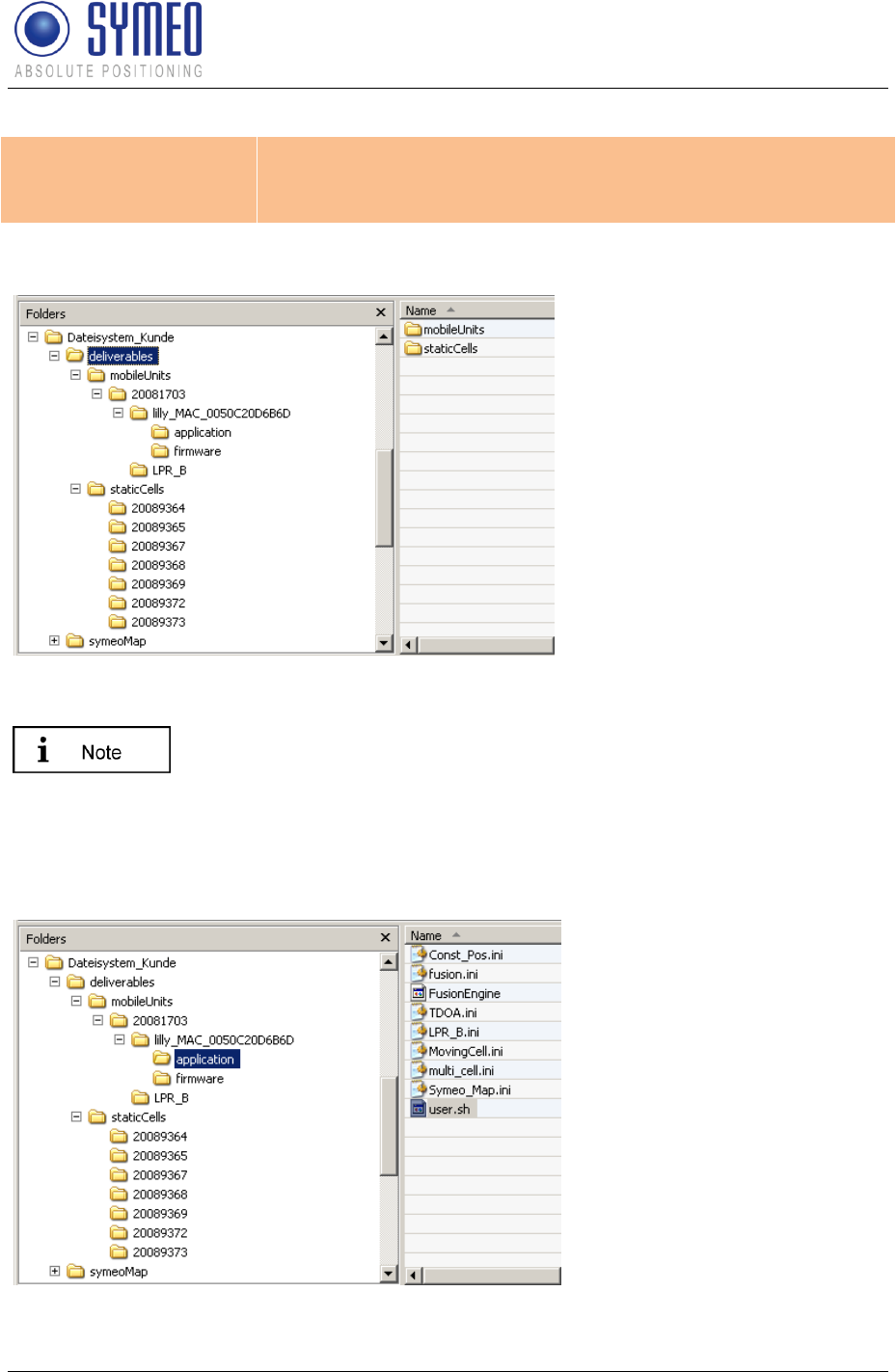
Symeo LPR®-System
LPR®-2DB
Product Documentation
Introduction
Copyright © Symeo 2012
Page 13 of 132
the selected model, application and operation mode)
- symeo_map.ini
- symeo_2D.ini
All files are delivered in the structure shown in Figure 1 (“deliverables” and “symeoMap”).
Figure 1- folder structure
The folder “mobileUnits”
contains all files for the
vehicles. The folder
“staticCells” contains all files
for the LPR-2DB Integral
Station including the master
LPR-2DB Integral Station. The
folder name for all LPR stations
is named with the serial
number.
To allocate the stations for the customer, it makes sense to create a
text-file that describes the function of that LPR station, i.e.
“forklift_123_customer.txt”.
If it is later necessary to replace a LPR unit (e.g. due to a defect) you
can find easily the necessary configuration files for the appropriate
station.
Folder for the files of the
FusionEngine

Symeo LPR®-System
LPR®-2DB
Product Documentation
Introduction
Copyright © Symeo 2012
Page 14 of 132
Folder for the files of the
firmware for the mobile unit
Folder for the configuration
files of the DSP for the mobile
unit
Folder for the configuration
files of the DSP for the
transponder unit
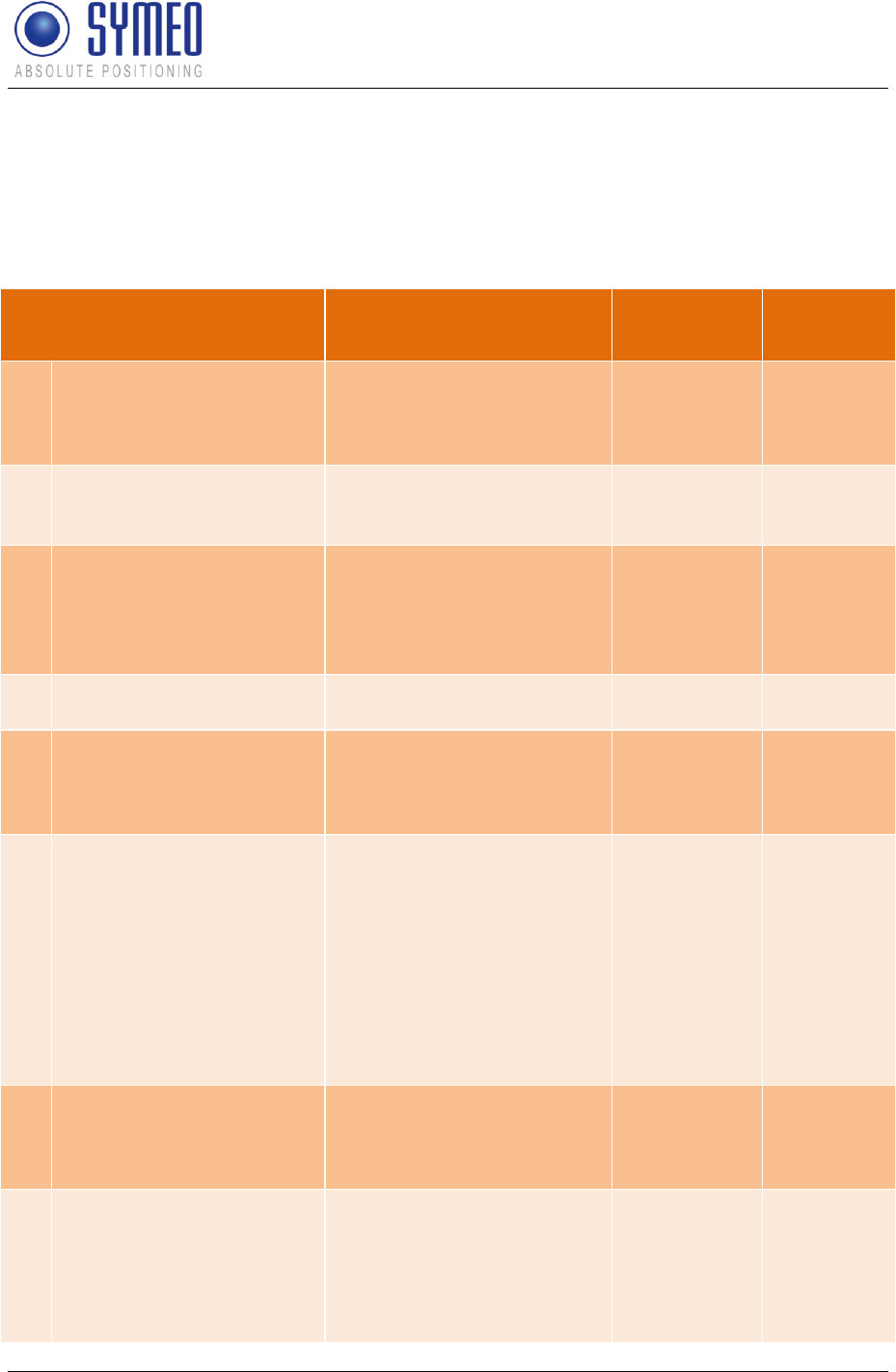
Symeo LPR®-System
LPR®-2DB
Product Documentation
Introduction
Copyright © Symeo 2012
Page 15 of 132
2.3 Project Planning
The planning from identifying the position for the transponders to the commissioning with
Symeo MAP is separate into intermediate steps. In the following all possible steps are listed
with refer to the relevant chapter in this document.
ToDo
Description
Responsible
Relevant
chapter
1
Definition of measurement
area/cell
Analyzing of layout,
pictures, definition of
mounting positions
Customer
provides
information to
Symeo
---
2
Definition of local
coordinate system, point
of origin
Local Coordinates
available? Coordinates of
light towers available?
Customer
---
3
Definition of operating
mode
3 operating modes are
available. Operating mode
depends on the number of
vehicles and the number of
cells
Symeo
Chapter 3.2
4
Definition of vehicle model
HoverTrack-model or
VehicleTrack-model
Symeo
Chapter 3.3
5
Definition of antenna
positions and position of
mobile unit on the vehicle
for mounting
Defining mounting position
of 1, 2, 3 or 4 antennas on
the vehicle
Customer/
Symeo
Chapter 5.3
6
Definition of the height of
the antenna above ground
level
The height of the top of the
antennas above ground
has to be calculated to set
the appropriate height for
the mounting of the
transponders, height of
transponders ideally
0.5meters over antennas
level, up to 2.5meters is
possible
Customer
Chapter 6.3
7
Definition of protocol for
interface
Structure of the protocol
can be configured.
Customer/
Symeo (if
information is
provided)
Chapter 0
8
Mounting of the LPR-2DB
Integral Station on the LTs
Mounting of the LPR-2DB
Integral Station (labeled
XX0, XX1, XX2, XX3, XX4,
XX5 and Master XXM)
according to the files Visio-
LPR_CellPlanning.pdf and
Customer
Chapter 5.2
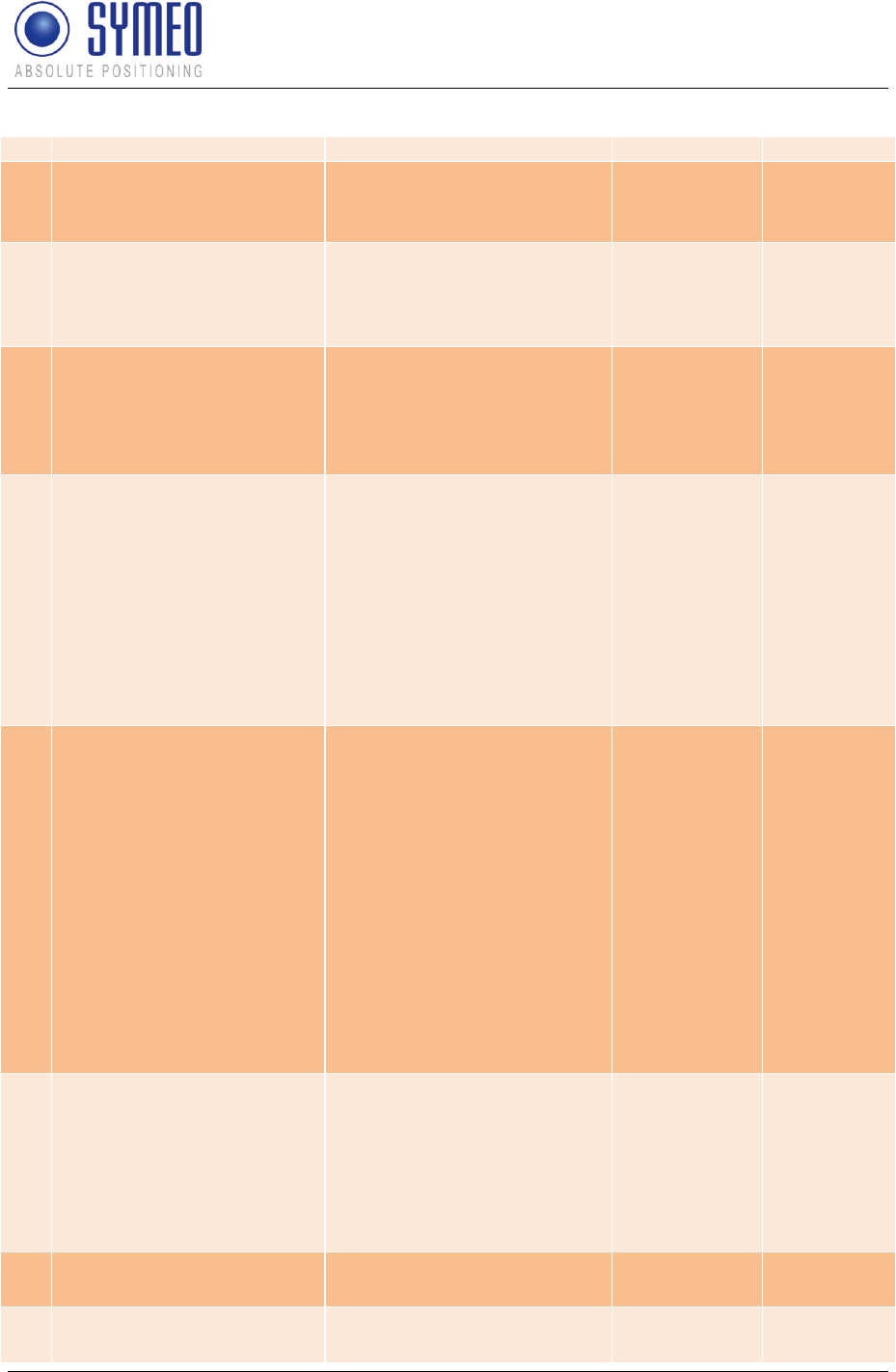
Symeo LPR®-System
LPR®-2DB
Product Documentation
Introduction
Copyright © Symeo 2012
Page 16 of 132
CellPlanning.xlsx
9
Mounting of the antennas
Mounting on defined
positions on vehicle with
installation brackets
Customer
Chapter 5.3
10
Mounting of the mobile
station on the vehicle
Mounting of the mobile
station, connection to the 1,
2, 3 or 4 antennas, power
10-36VDC and TCP/IP
Customer
Chapter 5.1
11
Surveying of LPR-2DB
Integral Station
Surveying of the mounted
LPR-2DB Integral Stations
needs to be done to local
coordinates with best
possible accuracy (+- 2cm)
Customer
Chapter 6.1
12
Surveying of vehicle
Surveying of the antenna
positions on to the vehicle.
Depending on the steering
of the vehicle (front and/or
back) the definition of point
of origin on vehicle has to
be set. Offset from point of
origin to container center
has to be determined.
Customer
Chapter
6.2/ chapter
6.3
13
Implementation of
Surveying coordinates in
configuration files
The surveying coordinates
have to be provided in a
data format provided from
Symeo. Transponder
coordinates have to be
implemented into
configuration files for the
master transponder or the
mobile unit. Vehicle
coordinates have to be
implemented into the
configuration files of the
mobile station on the
vehicle.
Customer
Chapter
6.1.4 and
6.3.1
Chapter
7.2.2 or
7.4.2
14
Upload of configuration
files
Configuration files to be
uploaded to the Master-
Transponder (operating
mode 2b and 3b) or mobile
unit (operating mode 1, 2a,
2b) and mobile station on
vehicle
Customer/
Symeo
Chapter 7.3
15
Modifying of ini-files for
software FusionEngine
Modification of ini-files
Customer
Chapter 7.4
16
Upload of files for software
fusion engine
Upload of ini-files via
WinSCP
Customer
Chapter 7.5
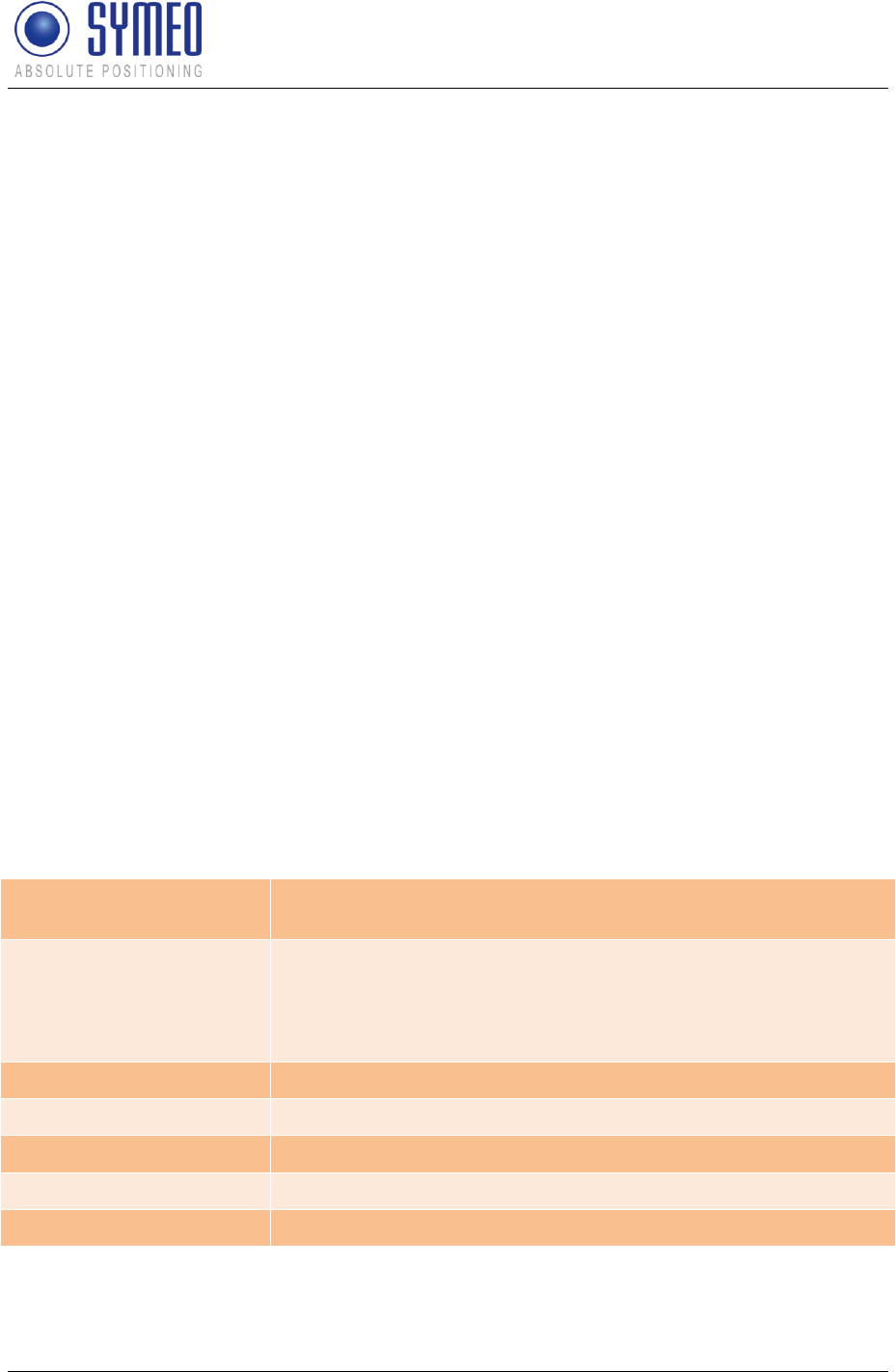
Symeo LPR®-System
LPR®-2DB
Product Documentation
System Description
Copyright © Symeo 2012
Page 18 of 132
3 System Description
SYMEO Industrial Local Positioning Radar (LPR) is a system for contactless, real-time
determination of distances and positions.
LPR B 2D is a distance measurement system which is particularly well suited for use in very
harsh, industrial environments, in which other systems such as mechanical rotary encoders
or lasers cannot function for long periods.
The system composes of mobile units and fixed, wall-mounted units at known positions. The
mobile units compute its position using the delay time of the radio-signals between wall
mounted units and the mobile unit.
LPR-2DB has an in-build communication channel to handle all background communication
necessary for operation of the positioning system. LPR-2DB units use the same frequency
band and the same hardware for communicating as for measuring distance. This means that
no external WLAN or cable networks are needed for transmitting measurement values and
other reference data.
The system is organized in a cellular fashion. 4 to 6 wall-mounted units are arranged to form
a group with a unique group-ID and an individual measurement ID ranging from 0-5 for each
wall-mounted unit. For the communication between the mobile unit and the 6 transponders 6
different measurement channels separated in frequency (FDMA) are used, allowing instant
position computation.
For arrangements with more than 6 transponders neighboring cells with different group IDs
can be set up. To separate the communication of neighboring cells different communication
frequency channels can be assigned for different cells. For some system topologies an
additional cell-master is required to handle measurement timing and communication.
3.1 Technical Data
Frequency range
5.725-5.875 GHz
5.725-5.875 GHz
Transmitting power*1
Max. 0.010 W / 10 dBm output on the antenna port
Output power is adjustable
For overall output power antenna gain and cable attenuation
must be added
Range*2
Max. 300 m
Measurement accuracy*2
up to ± 10 cm
Measurement frequency
Max. 20 Hz
Power supply
10-36 V DC
Ambient temperature *2
-40°C bis +70°C
*1 Transmitting power can be adjusted to assure that emission limits at the antenna are within
legal limits, e.g. 25 mW EIRP in the EU and 10 mW EIRP in the US
*2 Depending on the antenna type, mounting position and environment
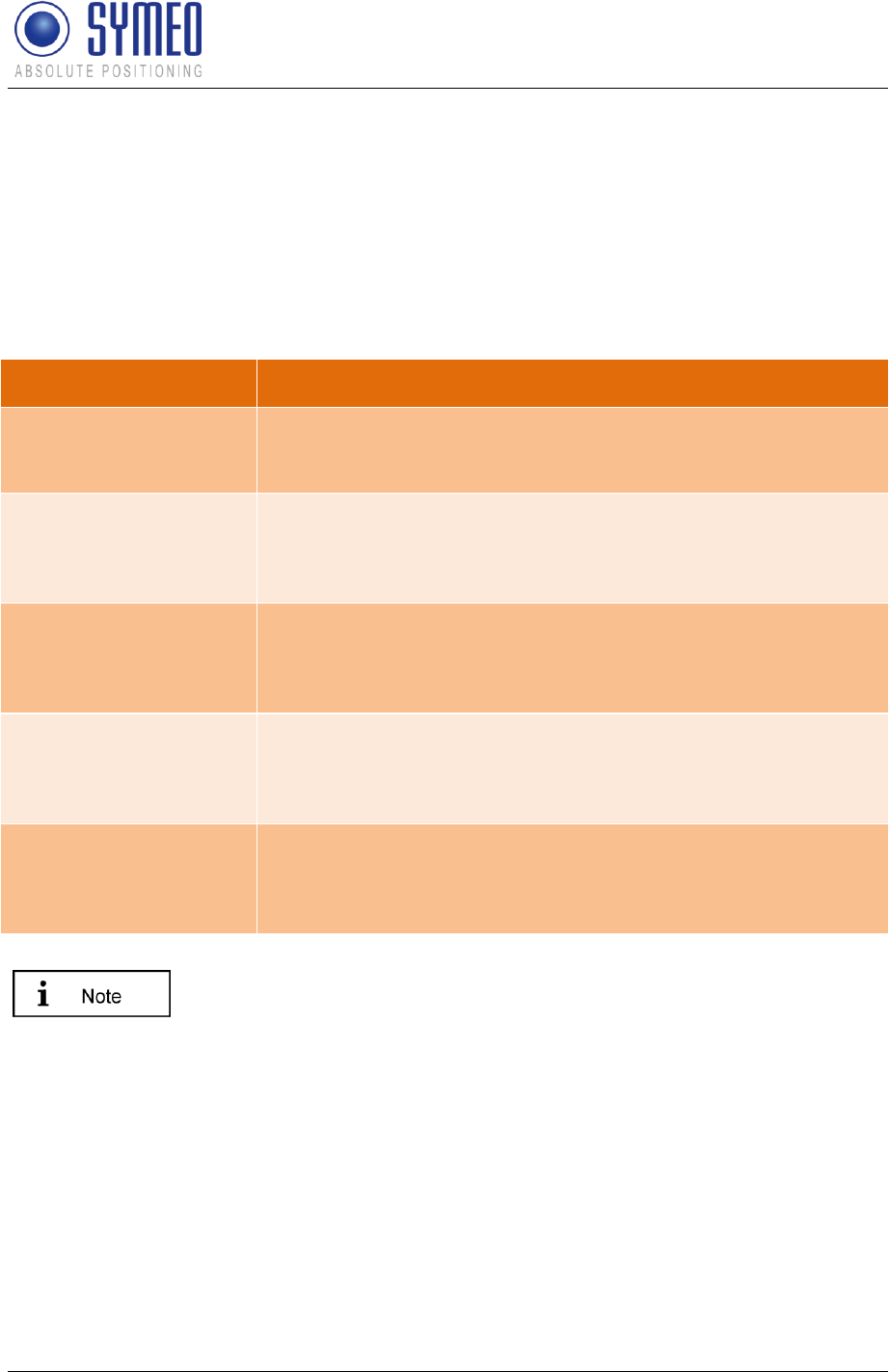
Symeo LPR®-System
LPR®-2DB
Product Documentation
System Description
Copyright © Symeo 2012
Page 19 of 132
*3 Temperature inside the housing can range from -40°C to 85°C.
3.2 Operating Mode
There are different system topologies to determine a 2D position with a Symeo LPR® system.
Which operating is best suited depends on the application and the environment. It depends
on the number of mobile units you want to track and on the number of cells which are
necessary to cover the environment.
Operating Mode
Properties
Mode 1: Basic Cell
6 fixed wall-mounted units [LPR-2DB Integral Station], 1 mobile
unit [LPR-2DB Station]; measurement principle: RTOF (round
trip of flight)
Mode 2a: Managed Cell
6 fixed wall-mounted units [LPR-2DB Integral Station], 1Master,
up to 5 mobile units [LPR-2DB Station] ; measurement principle:
RTOF (round trip of flight); cell coordinates are stored on the
mobile unit(s)
Mode 2b: Managed Cell
6 fixed wall-mounted units [LPR-2DB Integral Station], 1 Master,
up to 10 mobile units [LPR-2DB Station] ; measurement
principle: RTOF (round trip of flight); cell coordinates are stored
at the master
Mode 3a: TDOA
6 fixed wall mounted units [LPR-2DB Integral Station], 1 Master,
no limitation of mobile units [LPR-2DB Station] ; measurement
principle: TDOA (time difference of arrival); cell coordinates are
stored on the mobile unit(s)
Mode 3b. TDOA
6 fixed wall mounted units [LPR-2DB Integral Station], 1 Master,
no limitation of mobile units [LPR-2DB Station] ; measurement
principle: TDOA (time difference of arrival); cell coordinates are
stored at the master
The operating mode is normally set by Symeo after consulting the
customer.
3.2.1 Operation Mode 1: Basic Cell
4-6 fixed mounted units (i.e. at a wall or on light poles) at known positions as basic cell and
one single mobile unit form the setup for mode 1. The fixed mounted units are configured as
reply units or “slave transponders”. Each fixed mounted unit has the same group ID and a
different measurement ID ranging from 0...5. Additionally, the units within the same group
must be set to the same communication channel. The positions of the fixed mounted units
are known to the mobile unit. The measurement of mode 1 is based on the measurement
principle RTOF (Round Trip Of Flight). It is organized as follows:
The mobile unit acts as “master base-station” and sends a measurement command to the
fixed mounted units. The fixed mounted units synchronize to this signal and transmit a return
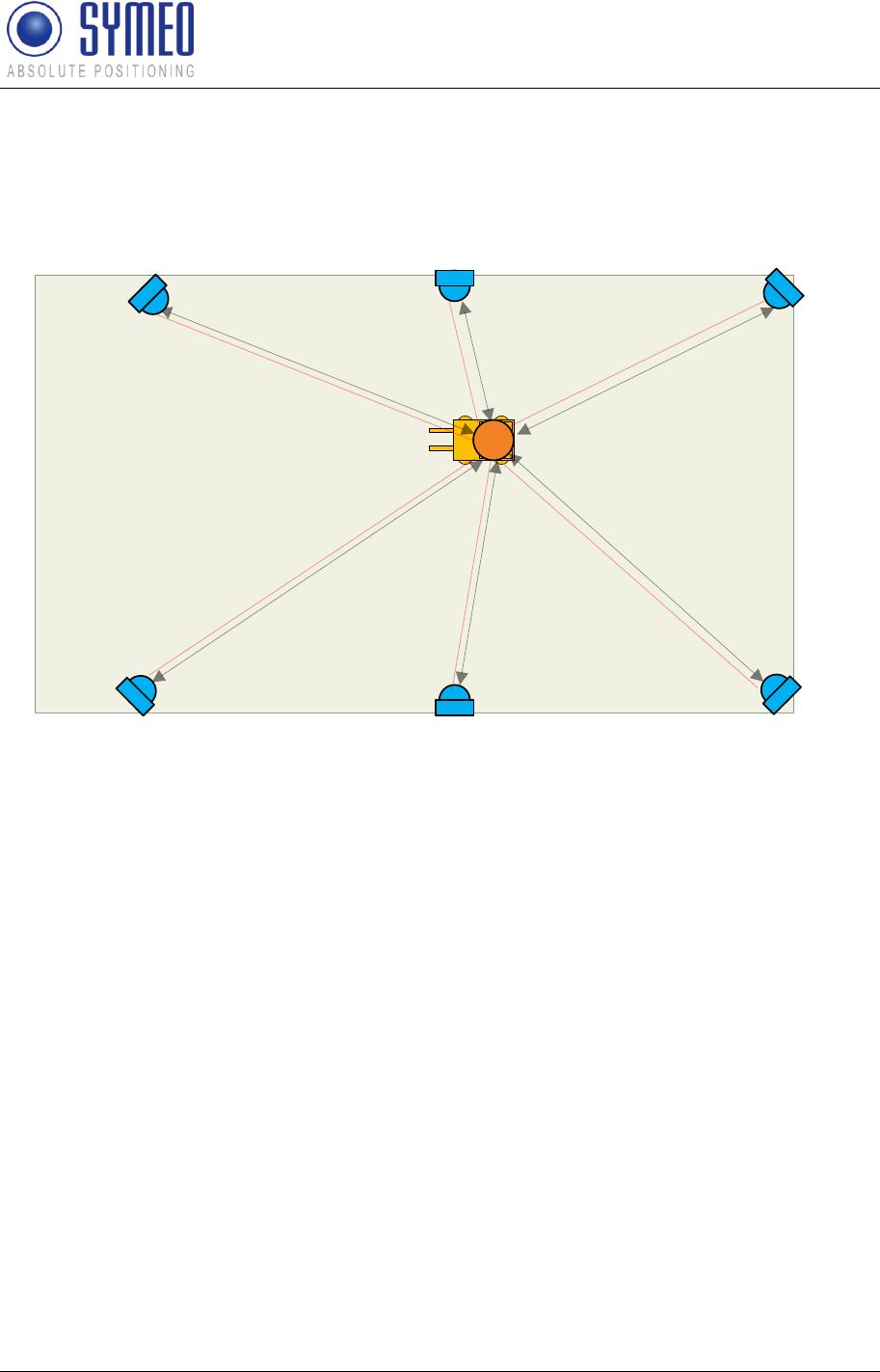
Symeo LPR®-System
LPR®-2DB
Product Documentation
System Description
Copyright © Symeo 2012
Page 20 of 132
signal with precisely known delay and an individual frequency offset corresponding to the
fixed mounted unit measurement ID. The mobile unit computes the round-trip time-of-flight
and therefore the 1D distance to each transponder. Finally, the mobile unit calculates of all
single 1D distances a 2D position.
2
22
2
2
2
1
344
4
4 4 4
3 3
3
3
3
Figure 2 - System setup for mode 1
1: Mobile unit
2: Wall-mounted unit
3: Communication channel (commands)
4: Broadband measurement signals
3.2.2 Operation Mode 2: Managed Cell
Mode 2 is used when several mobile units are present at the same time within the cell. In this
case the measurement intervals between the mobile units are synchronized. This is done by
using the setup of mode 1 and an additional master transponder for coordination. The master
transponder assigns the measurement slots for different mobile units. The mobile unit no
longer initializes the measurement and simply acts as base-station. The measurement of
mode 2 is based on the measurement principle RTOF (Round Trip Of Flight). The detailed
measurement procedure is as follows:
The master transponder repeatedly broadcasts his group-ID. Base-stations in range reply to
this broadcast with their ID. The master transponder keeps a list of active base-stations in
range, assigns measurement slots to the stations and broadcasts them to the individual
stations in range. The base-station then transmits the broadband measurement signal and
computes its position as described in mode 1.
Measurement rate for the stations present can be set to equal distribution for all mobile units
or to a preferred channel with maximum measurement rate for one base-station and slower
measurement rate for the remaining stations.
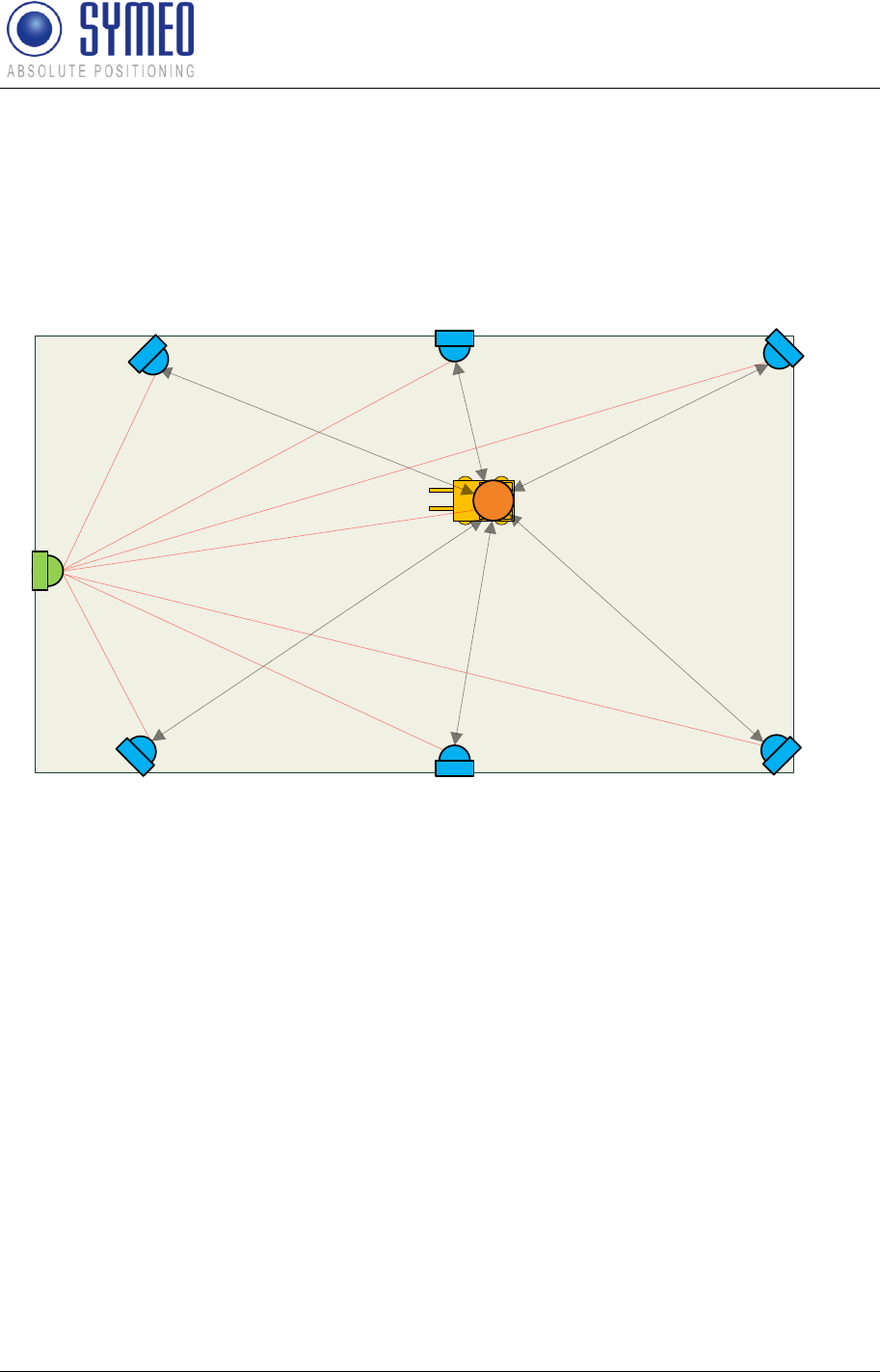
Symeo LPR®-System
LPR®-2DB
Product Documentation
System Description
Copyright © Symeo 2012
Page 21 of 132
If desired the master transponder can store the coordinates of the cell (mode 2b). The
master transponder then repeatedly broadcasts his coordinates and all base-stations in
range receive the data. Alternatively the coordinates can be kept on the mobile unit
permanently as in mode 1 (mode 2a).
Finally, depending on the master-transponder type, the position data of the mobile units can
also be transmitted to the master transponder and can be retrieved by the user.
3
2
22
2
2
2
1
4
55 5
5 5
5
4
4
Figure 3 - System setup for mode 2
1: Mobile unit
2: fixed mounted units
3: Master unit
4: Communication channel (commands)
5: Broadband measurement signals
3.2.3 Operation Mode 3: TDOA
Sometimes many mobile units are present in a cell, or measurement of the position of mobile
units at exactly the same time is desired. Using mode 3, only the fixed mounted units
transmit broadband measurement signals. The mobile unit receives these signals and
computes its position from the time-differences of the signals.
Mode 3 has the same basic hardware as mode 2, but the organization of the measurement is
completely different:
The master transponder sends a broadband synchronization signal preceded by the group ID
of the cell. The slave transponders precisely synchronize to this signal and in turn each
transponder transmits the broadband measurement signal. All base-stations within the cell
receive the signal and compute the time-difference between the received signals. The time-
difference is used to obtain the position.
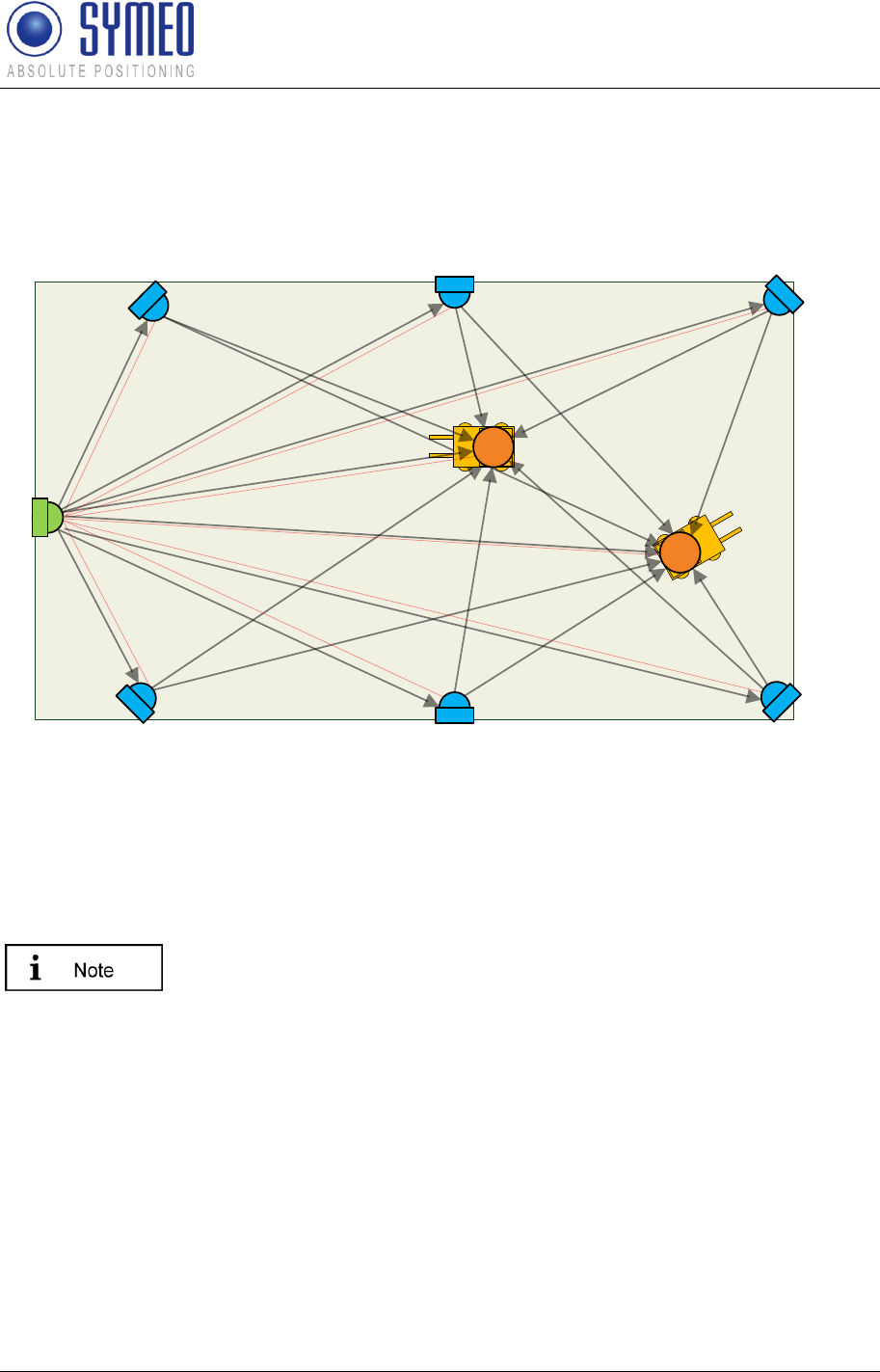
Symeo LPR®-System
LPR®-2DB
Product Documentation
System Description
Copyright © Symeo 2012
Page 22 of 132
If desired the master transponder can store the coordinates of the cell (mode 3b). The
master transponder then repeatedly broadcasts his coordinates and all base-stations in
range receive the data. Alternatively the coordinates can be kept on the mobile unit
permanently as in mode 1 (mode 3a).
3
2
22
2
2
2
1
1
4
55 5
5 5
5
4
4
5
55
Figure 4 - System setup for mode 3
1: Mobile units
2: fixed mounted units
3: Master unit
4: Communication channel (commands)
5: Broadband measurement signals
Additionally to the described solution of a fixed master, there is the
possibility to use a moving master. In this case each fixed mounted unit
can be the master. The sequence is set by the user.
3.3 Vehicle Model
To determine a 2D-position with an LPR-2DB system a Kalmar filter is used. Therefore a
system model is necessary which represents the system. Depending on the vehicle type in
your application different models can be used:
Hover-Track-Model
Vehicle-Track-Model
Depending on the chosen model for the Kalman filter different numbers of states are
estimated (position, velocity, acceleration, angle, etc).
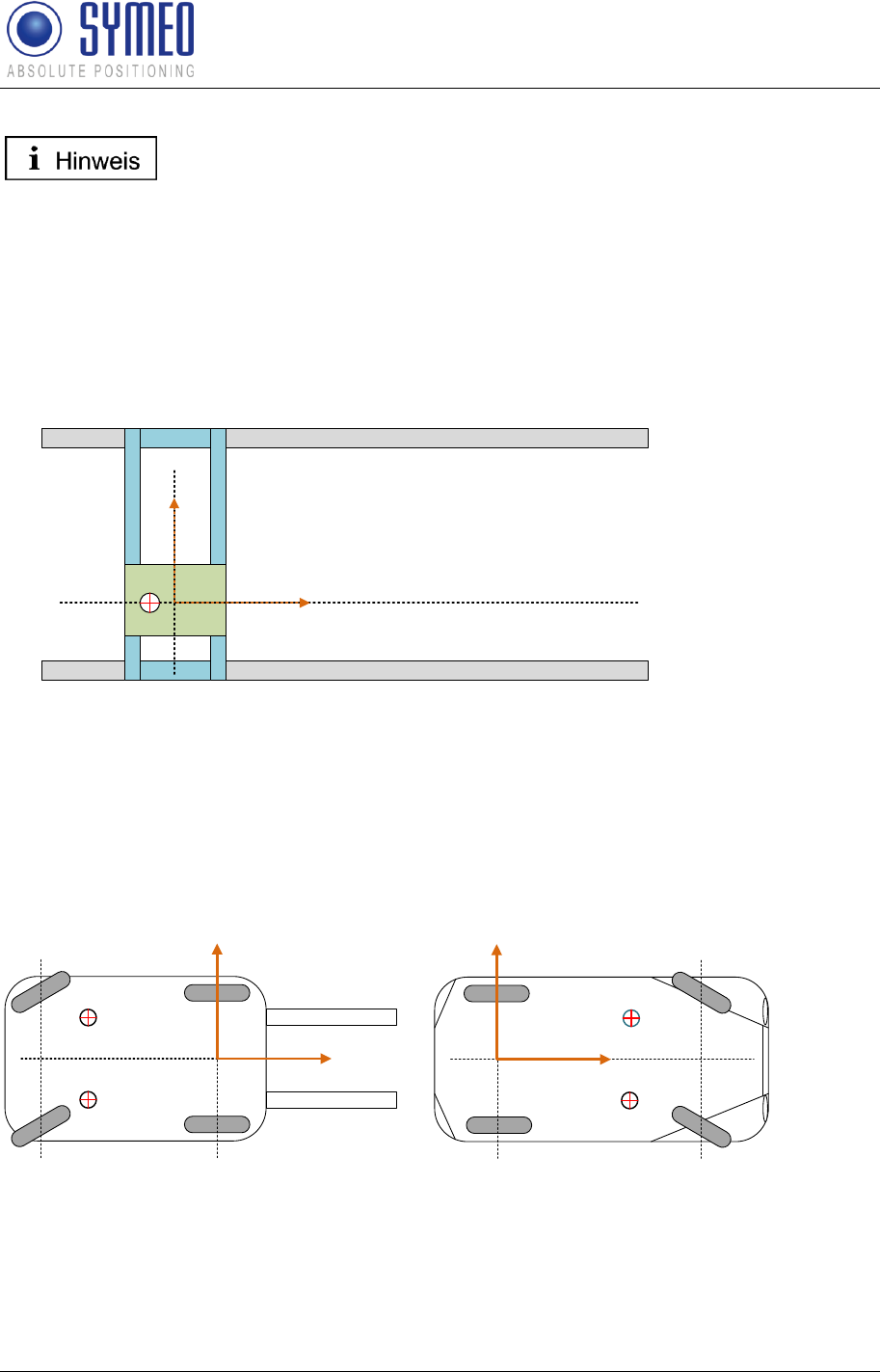
Symeo LPR®-System
LPR®-2DB
Product Documentation
System Description
Copyright © Symeo 2012
Page 23 of 132
The model is set by Symeo by delivery.
3.3.1 Hover-Track
The HoverTrack model is used for vehicles that can move in x- and y-direction but cannot
turn over its center. A typical example is the trolley of a crane. The name based on a
hovercraft which can move forward and backward as well as sideward.
To make a 2D-positioning the mobile unit needs at least one antenna. The usage of a
second, third or fourth antenna results in more robust and more reliable position.
Reference system crane
y
x
(0,0)
center of antenna
Figure 5 – HoverCraft model for a trolley
3.3.2 Vehicle-Track
If the object can also turn around its center the vehicle-track model is used. Examples for the
vehicle model are each kind of steerable vehicles (fork lift, van carrier, automobile, etc.). It is
possible to determine besides the 2D position also the orientation of the vehicle. For this it is
at least a second antenna necessary.
reference system forklift
y
x
center of antenna
center of antenna
(0,0)
rear axle front axle
reference system automobile
y
x
center of antenna
center of antenna
(0,0)
front axle
rear axle
Figure 6 – Vehicle Model for a forklift and a trolley
3.4 System Design
Each LPR unit (base station, integral station) contains a DSP. For each LPR unit a
configuration file is provided by SYMEO.
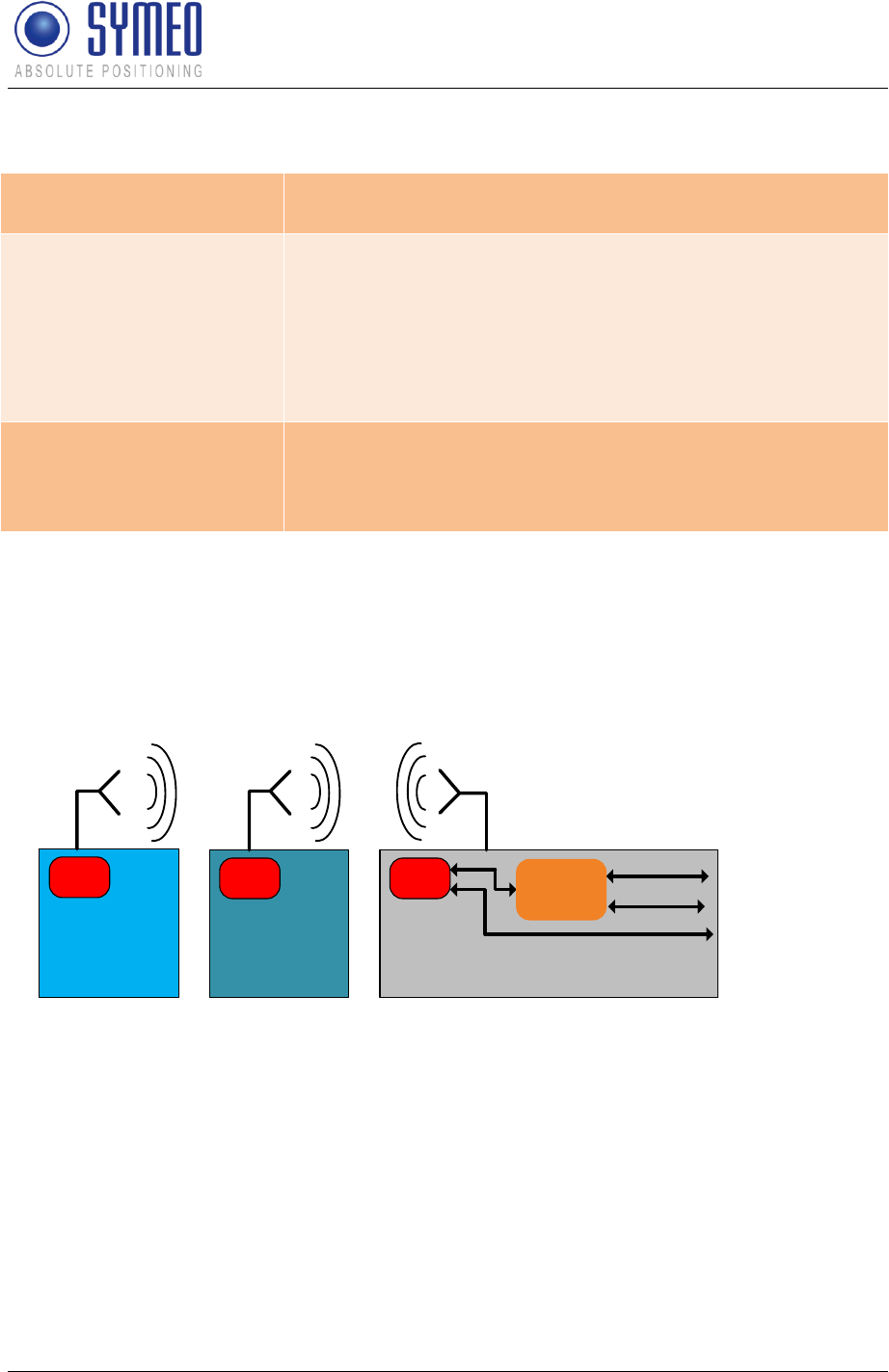
Symeo LPR®-System
LPR®-2DB
Product Documentation
System Description
Copyright © Symeo 2012
Page 24 of 132
The configuration files are:
LPR-2DB Station (Mobile
unit):
basestation_config.txt
LPR-2DB Integral Station
(Fixed-mounted unit /
transponder):
stationXX0_config.txt
stationXX1_config.txt
stationXX2_config.txt
stationXX3_config.txt
stationXX4_config.txt
stationXX5_config.txt (XX: Cell-ID)
Master LPR-2DB Integral
Station (Fixed-mounted
master unit /master
transponder):
stationxxM_config.txt (XX: Cell-ID)
The settings for the files are described in chapter 7.2.
The access to the LPR-2DB Station can either be done via TCP/IP or via RS232 interface.
The LPR-2DB Integral Station and the master LPR-2DB Integral Station can only be
accessed via the frequency channel of the mobile station.
DSP
LPR-2DB
Integral Station/
Transponder
DSP
Master LPR-
2DB Integral
Station/ Master Mobile unit/ base station
ARM9
DSP RS232
User
RS232 Service
TCP/IP
User & Service
RS232
User & Service
access via radio
channel (FSK channel)
access via
TCP/IP or
serial interface
access via radio
channel (FSK channel)
Figure 7 – LPR units including DSP: Access to the DSP via TCP/IP, RS232 or frequency
channel
In chapter 7.3 all different connections to the LPR stations are described. To configure the
connection via TCP/IP web interface exists (chapter 0).
3.4.1 2D Positioning
Each mobile unit calculates the distance of its antennas to each LPR-2DB Integral Station/
transponder. A positioning does not happen in this moment, only the calculation of 6 single
1D distance measurements.
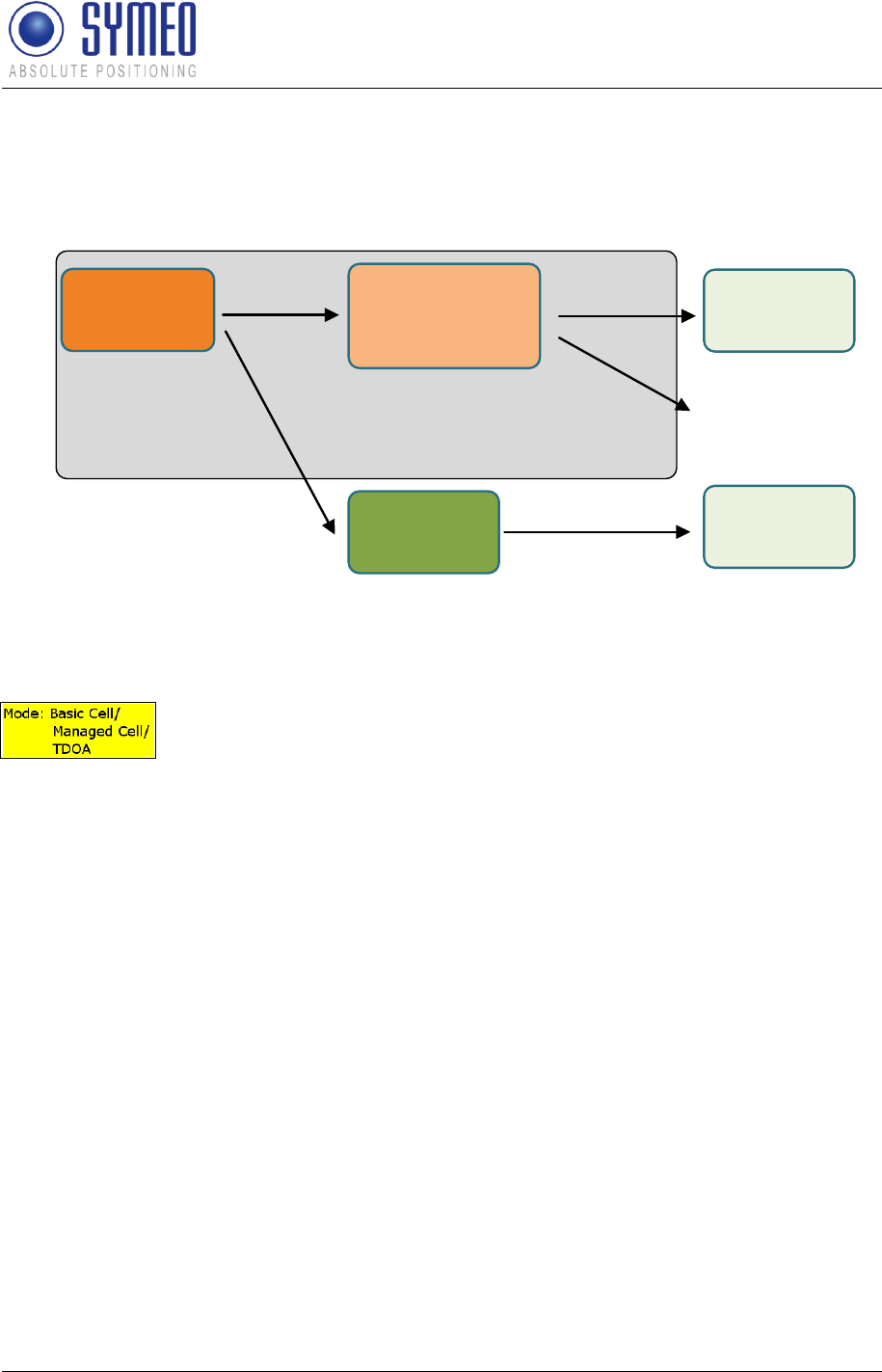
Symeo LPR®-System
LPR®-2DB
Product Documentation
System Description
Copyright © Symeo 2012
Page 25 of 132
These 1D distances are forwarded to the software FusionEngine. The FusionEngine can
either be on the ARM9 board of the mobile unit or on a separate PC of the customer. In the
software FusionEngine all 1D distance measurement are merged to a 2D positioning.
DSP ARM9 (SW
FusionEngine)
PC (SW
FusionEngine)
RS232
RS232
(optional: Netcat)
PC (SW
Symeo Map)
PC (SW
Symeo Map)
Mobile Einheit
TCP/IP
RS232
TCP/IP
Figure 8 – cycle of a 2D positioning measurement and possible interfaces
In mode 1 (Basic Cell) and in mode 2a (Managed Cell) the cell
coordinates of the transponders are stored in the Fusion Engine. In
mode 2b (Managed Cell) and mode 3 (TDOA) the coordinates of the
transponders are stored in the cell master.
Furthermore in the files for the FusionEngine are set the parameters of the model (see
chapter 3.3) as well as the settings for the antennas (coordinates, calibration).
The position calculated in the FusionEngine can be graphical shown with the software
Symeo MAP (see chapter 0).
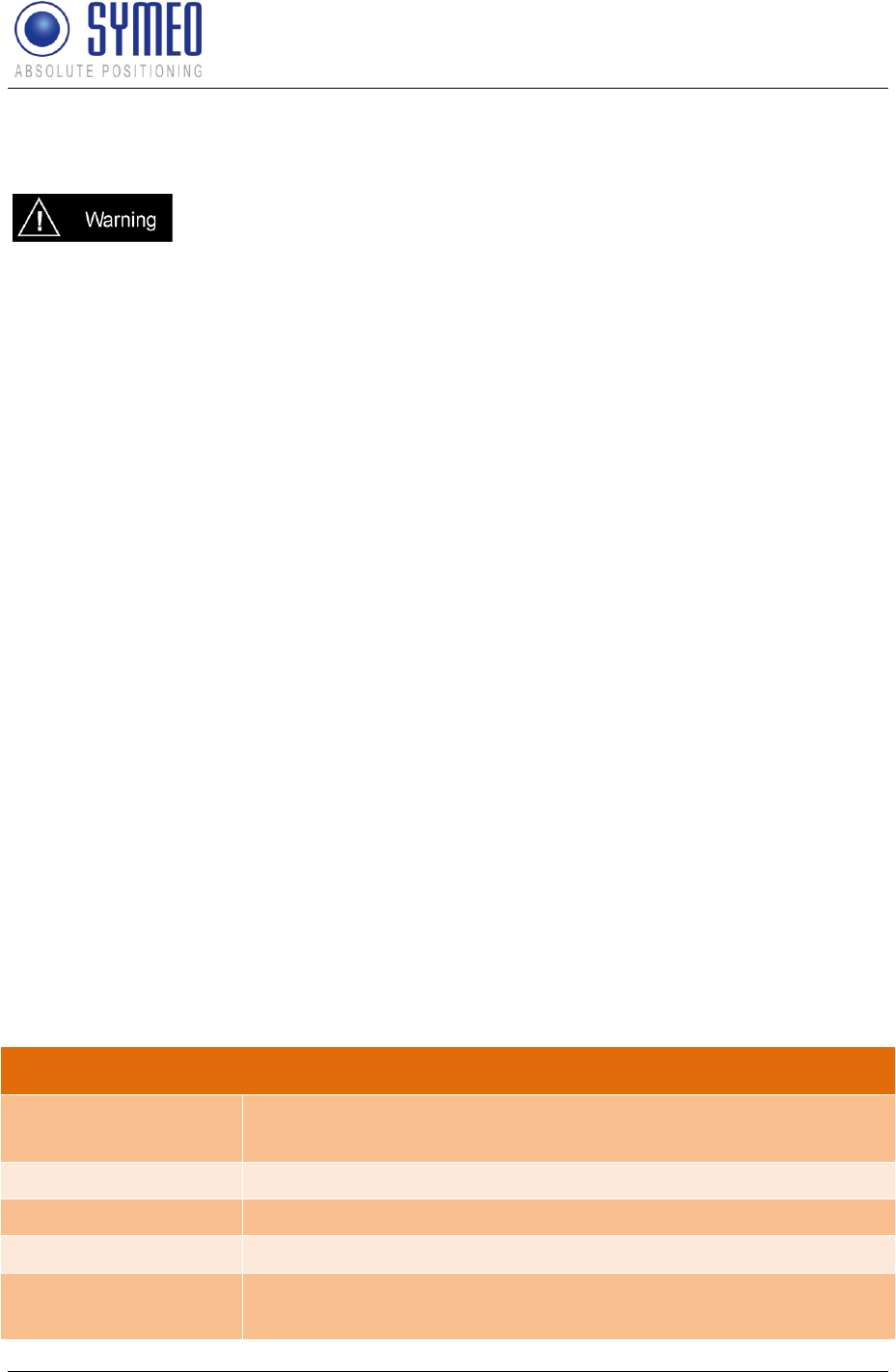
Symeo LPR®-System
LPR®-2DB
Product Documentation
Hardware
Copyright © Symeo 2012
Page 26 of 132
4 Hardware
All corresponding installation, repair and servicing work must be carried
out by qualified and trained technicians.
4.1 System components – Overview
The system can exist of multiple cells and mobile units for the vehicles. Each cell exists of 4
to 6 LPR transponder stations (type integral). Depending on the chosen operating mode a
master is added to each cell. The 4 to 6 LPR-2DB Integral Stations/ Transponders as well as
the master LPR-2DB Integral Station/ maser transponder is mounted at a fixed place, e.g. a
wall or light poles. On the mobile units LPR stations (type: compact, BSB000313,
BSB000319, BSB000603, BSB000604, BSB000605, BSB000606) are installed.
Additional hardware for the mobile units are connector boxes, connector cables and
antennas.
For the determination of the position of the LPR-2DB Integral Station at the light poles or at
the wall the system range of max. 300 meters and the position of the antennas on the
vehicles are important.
4.2 LPR-2DB Station (mobile station)
4.2.1 Overview compact station
Following hardware exists for an LPR station on the mobile unit:
BSB000313 (single receiver, TCP/IP interface, 2 antenna ports)
BSB000319 (single receiver, RS232 interface, 2 antenna ports)
BSB000603 (double receiver, TCP/IP interface, 4 antenna ports)
BSB000604 (double receiver, RS232 interface, 4 antenna ports)
BSB000605 (double receiver, TCP/IP interface, 2 antenna ports)
BSB000606 (double receiver, RS232 interface, 2 antenna ports)
4.2.2 Technical data compact station
Technical Data
Power draw
RS232 port, 4 W
TCP/IP port, 6 W
Voltage range
10-36VDC
Dimensions (LxWxH)
260 x 160 x 91 mm
Type of protection
IP 65 with appropriate cable connectors
Connections
Power-Supply and Communication: Plugged connection
Antenna: Screwed cable gland

Symeo LPR®-System
LPR®-2DB
Product Documentation
Hardware
Copyright © Symeo 2012
Page 27 of 132
Ethernet: Plugged connection
Antennas
Connection of up to 4 independent antennas
Compliance
CE mark
4.2.3 Station BSB000313, BSB000319
1
91
260
160
2
3
4
5
Figure 9- interfaces of LPR station on vehicle as a single receiver
Description of Interfaces
1
Pressure equalization membrane.
The membrane prevents forming of condensation water inside the Compact Station.
The pressure equalization membrane must not be changed or covered!
2
Network (optional).
The standard industrial Ethernet port of the station is designed as a Harting type
push pull connector.
3, 4
Antenna connections.
The antennas are connected to the Compact Station via a specially converted low-
loss HF cable with N-plug.
3: Antenna port no. 1,
4: Antenna port no. 2.
5
Power supply with integrated communication ports.
Power is supplied via a Lumberg Type 0233 08 push pull connector. There is no
power switch because of the intended area of application. A 3 Ampere (slow blow)
fuse is mounted inside the Compact Station.
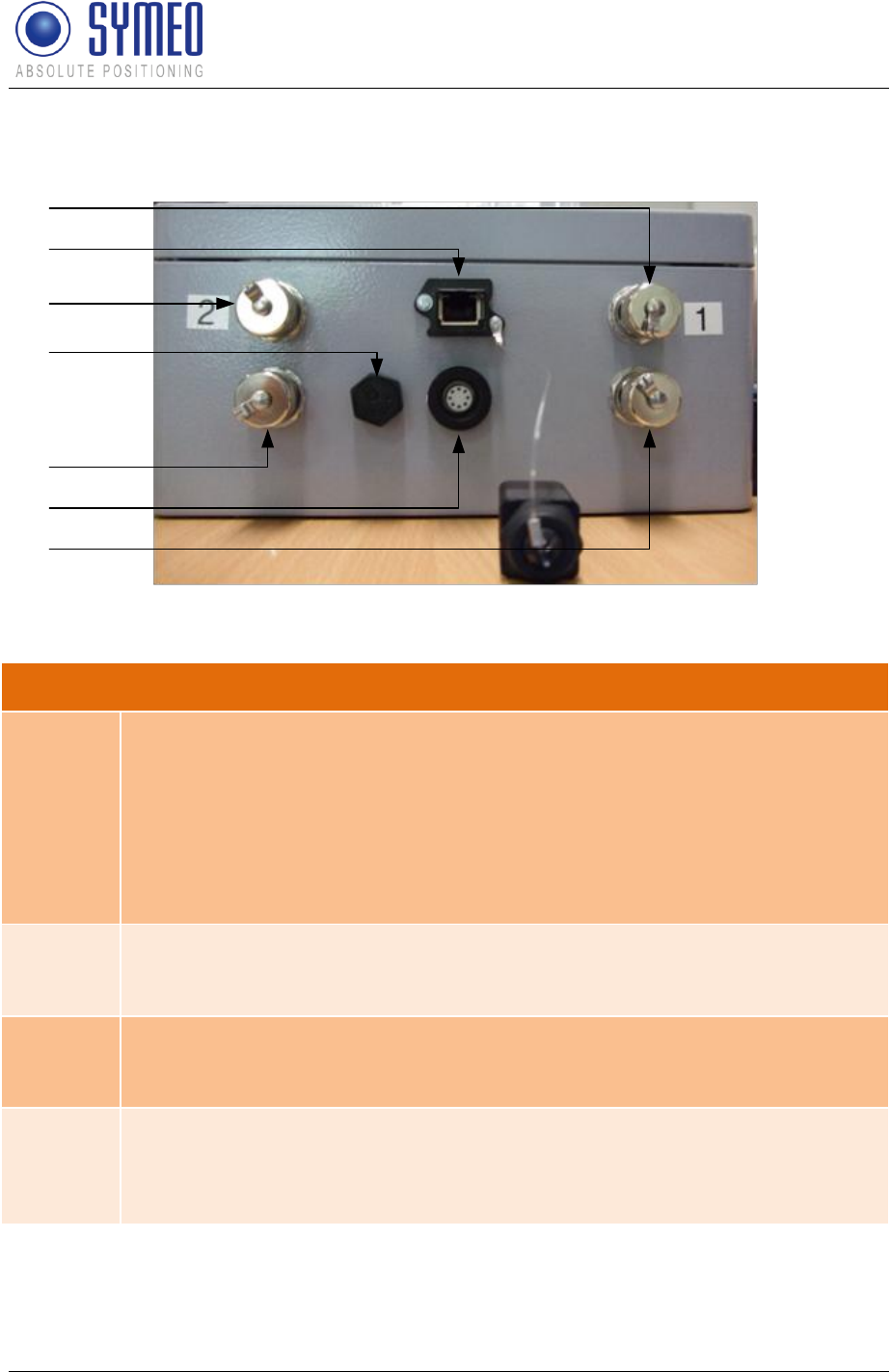
Symeo LPR®-System
LPR®-2DB
Product Documentation
Hardware
Copyright © Symeo 2012
Page 28 of 132
4.2.4 Station BSB000603, BSB000604, BSB000605, BSB000606
1
2
3
4
5
6
7
Figure 10 - interfaces of LPR station on a vehicle as double receiver
Technical Data and Description of Interfaces
1, 3, 5, 7
Antenna connections.
The antennas are connected to the Compact Station via a specially converted
low-loss HF cable with N-plug.
1: Antenna port no. 1,
3: Antenna port no. 2,
5: Antenna port no. 4,
7: Antenna port no. 3,
2
Network (optional).
The standard industrial Ethernet port of the station is designed as a Harting
type push pull connector.
4
Pressure equalization membrane.
The membrane prevents forming of condensation water inside the Compact
Station. The pressure equalization membrane must not be changed or covered!
6
Power supply with integrated communication ports.
Power is supplied via a Lumberg Type 0233 08 push pull connector. There is
no power switch because of the intended area of application. A 3 Ampere (slow
blow) fuse is mounted inside the Compact Station.
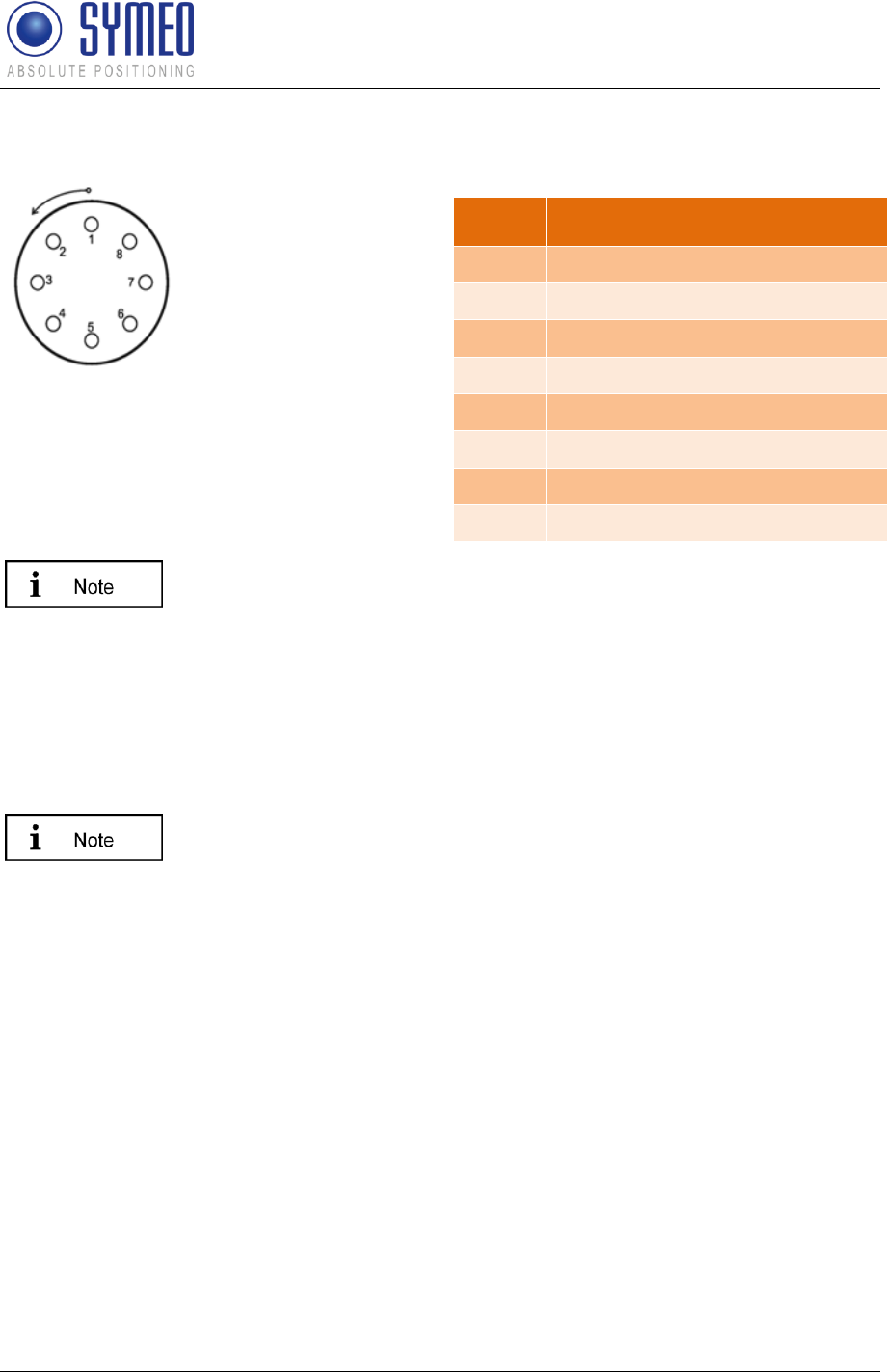
Symeo LPR®-System
LPR®-2DB
Product Documentation
Hardware
Copyright © Symeo 2012
Page 29 of 132
4.2.5 Lumberg Connector Type 0233 08
Figure 11 - Solder side view of the pin
assignment of the Lumberg power connector
plug (power supply with integrated service
port)
For configuration of the connector with cables, you have to identify the
matching pin assignment on the solder side.
The connectors have an anti twist device.
Option 1: It is possible to order cables (length: 5 m) by Symeo with
integrated Lumberg connector and cut cable head (see chapter 4.3).
Option 2: It is possible to order a connector box to wire all cables (see
chapter 4.3.2).
When plugging the push pull connectors into their sockets check that
the plug doesn’t slip out of the socket when pulling slightly at the cable.
4.3 Cables for Compact Station
4.3.1 Cable for Power Supply
Cables are delivered with a cable length of 5m and can be cut to the required length.
Pin
Function
1
UBB (+)
2
UBB (-)
3
LPR data port RXD
4
LPR data port TXD
5
Network diagnostic port RXD
6
Network diagnostic port TXD
7
GND-RS232
8
GND RS232

Symeo LPR®-System
LPR®-2DB
Product Documentation
Hardware
Copyright © Symeo 2012
Page 30 of 132
Figure 12 – Cable for power supply with integrated RS232 interface
PIN-Assignment of Cable Lumberg Connector 0223 08
Plug
Lumberg 0223 08
Cable
8-wire AWG24 UL/CSA; cladding diameter = 6.4mm
Color according to DIN
47100)
Pin / color
Function
1 – white
UBB (+)
2 – brown
UBB (-)
3 – green
LPR Dataport RXD
4 – yellow
LPR Dataport TXD
5 – grey
Network diagnostics port RXD
6 – pink
Network diagnostics port TXD
7 – blue
GND-RS232
8 – red
GND-RS232 and shielding
Consider the dependency of the maximum baud rate according to the
cable length:
15m: 19.200baud
5m: 57.600baud
<2m: 115.200baud
According to the cable length the baud rate at the stations has to be adjusted.
If this cable is only used for power supply, the TXD-wires of the cable
must be terminated. Otherwise signals from other systems can disturb
the system via the TXD-wire. Then measurements can fail. You have to
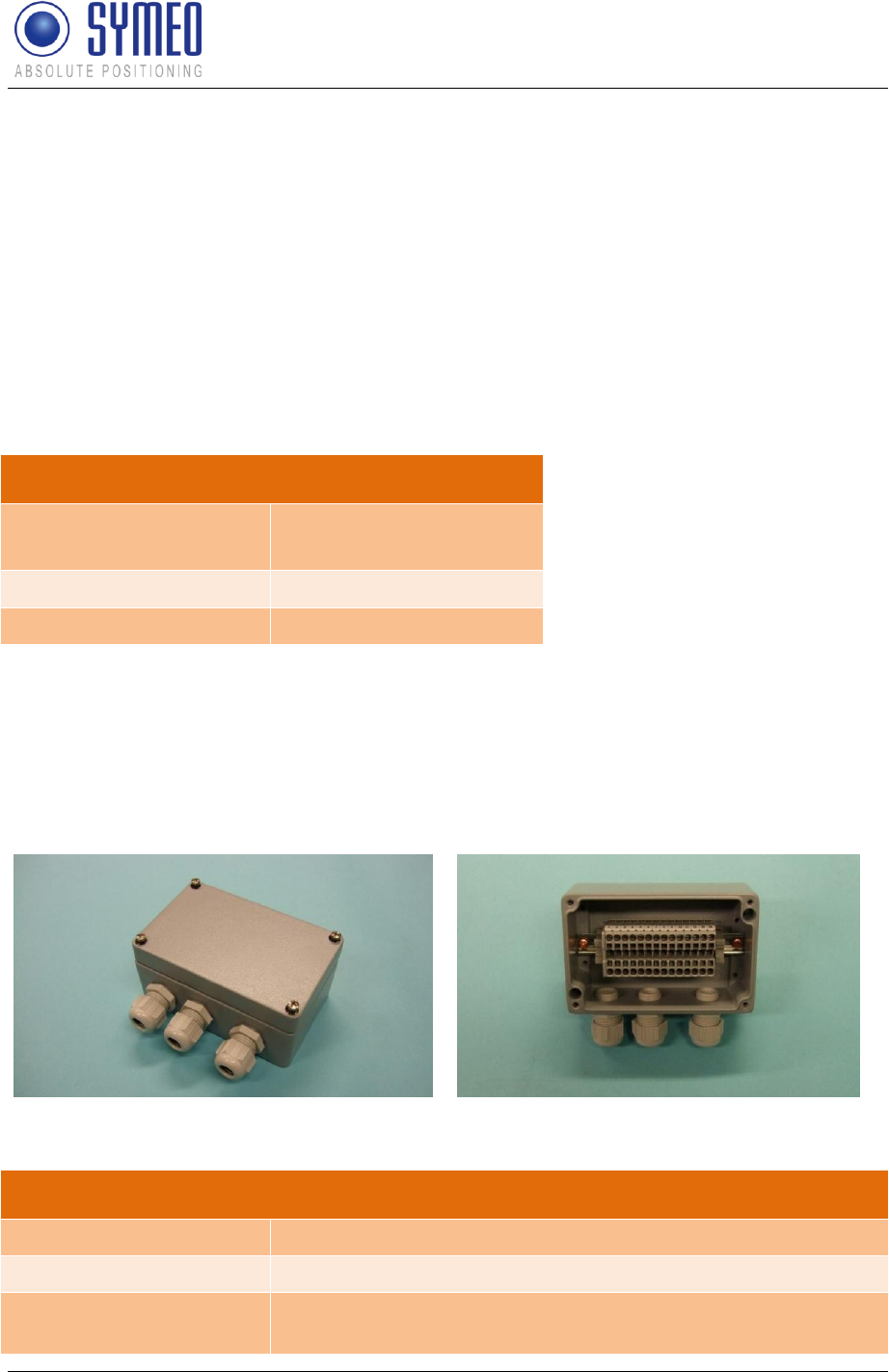
Symeo LPR®-System
LPR®-2DB
Product Documentation
Hardware
Copyright © Symeo 2012
Page 31 of 132
ground the TXD-wires (PIN 4 and PIN 6) with PIN 7 and 8.
4.3.2 Recommended Cable Types HARTING Push Pull Connector
If the station is delivered with a HARTING Push Pull connector following type of cable should
be considered for assembling:
HARTING RJ Industrial® Ethernet Shielded Twisted Pair Standard Cable, AWG 22 solid,
according Category 5 cabling standard (ISO/IEC 11801:2002)
HARTING RJ Industrial® Ethernet Shielded Twisted Pair Trailing Cable, AWG 22/7
stranded, according Category 5 cabling standard (ISO/IEC 11801:2002)
Transmission characteristics according Category 5 ISO/IEC 801:2002 and EN 50173-1:
Technical Data: HARTING Push Pull Connector
Wire gauge data
AWG 22 – 24 stranded
AWG 22 – 23 solid
Wire isolation
Max. 1.6 mm Ø
Cable diameter
6.5 mm – 7.2 mm
The assembly instruction of the HARTING Push Pull Connector is delivered with the product.
4.4 Connector box
The connection box is configured with 14 clamps. Therefore the connector box can be used
either for power supply or for relays.
Figure 13 – Connector box
Connection Box
Size (LxWxH)
125mm x 80mm x 57mm (without cable bushing)
Position mounting holes
4 x diameter 4.3mm; 52 x 113mm
Clamps
Wago 870-911 for cable diameter 0.08 till 2,5mm² ( till 4mm² if
flexible cables)
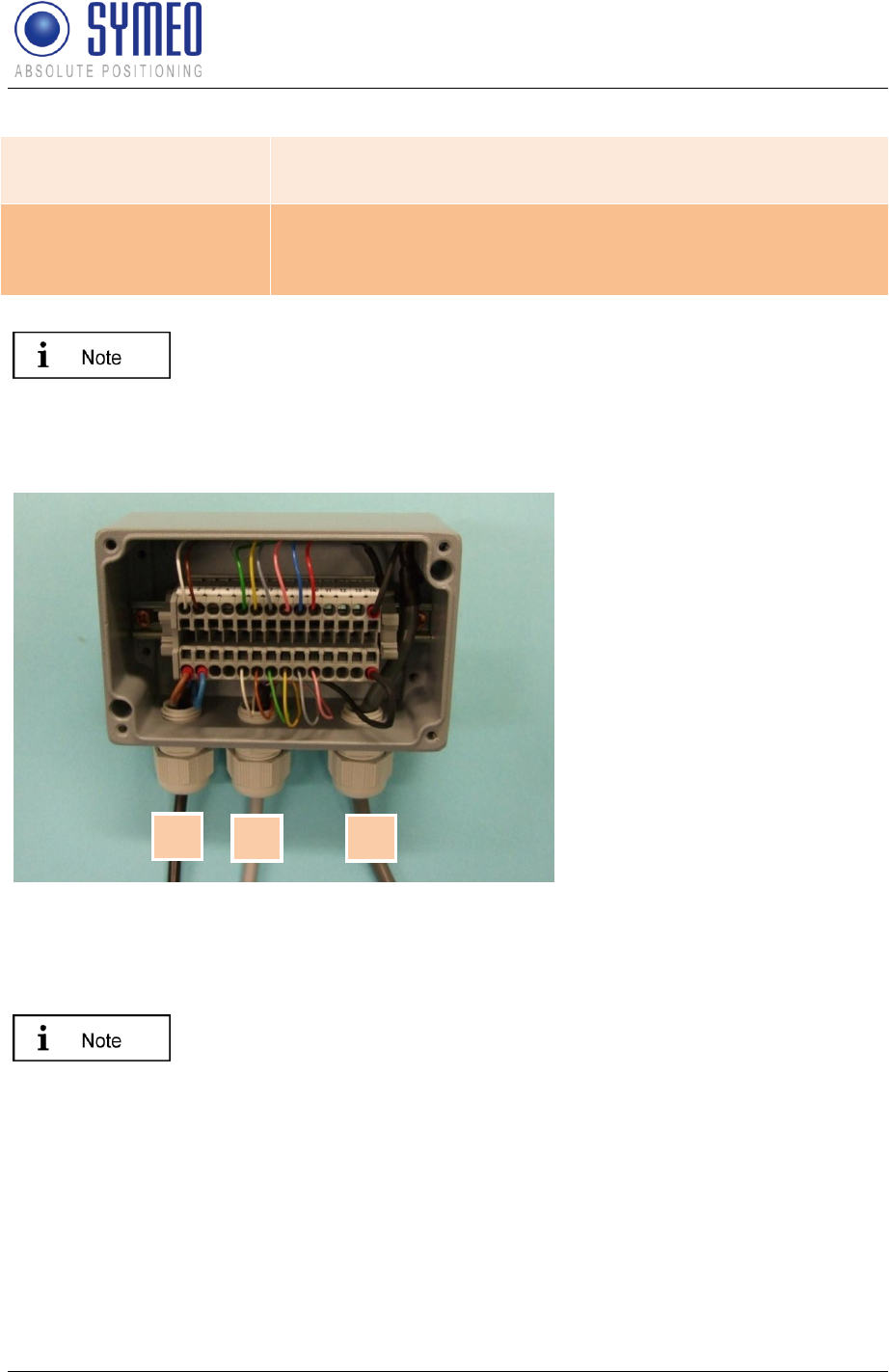
Symeo LPR®-System
LPR®-2DB
Product Documentation
Hardware
Copyright © Symeo 2012
Page 32 of 132
Cable bushing
3 x PG Connection for cladding diameter 5 – 10 mm
1 x sealing cap
Protection category
IP65
If usage of appropriate cables (diameter 5 till 8mm) and correct
connection of cap and cable bushing is assured
If the cable bushing are not used the sealing cap (including the sealing
ring) has to be mounted to keep the protection category IP65.
4.4.1 Example: Connector Box
Connection of an 8-pin cable
Figure 14
1: Power consumption (by
customer)
2: Serial Interface (by customer)
3: From LPR
In this example the power supply is at pin1 and 2. The serial interface is at pin 5 to 10 and
the shielding at pin 14.
The shielding has to be allocated.
For safety of clamping use appropriate wires end sleeves according to AWG24.
If this cable is only used for power supply, the TXD-wires of the cable must be terminated.
Otherwise signals from other systems can disturb the system via the TXD-wire. Then
measurements can fail. You have to ground the TXD-wires (PIN 4 and PIN 6) with PIN 7 and
8.
3
2
1
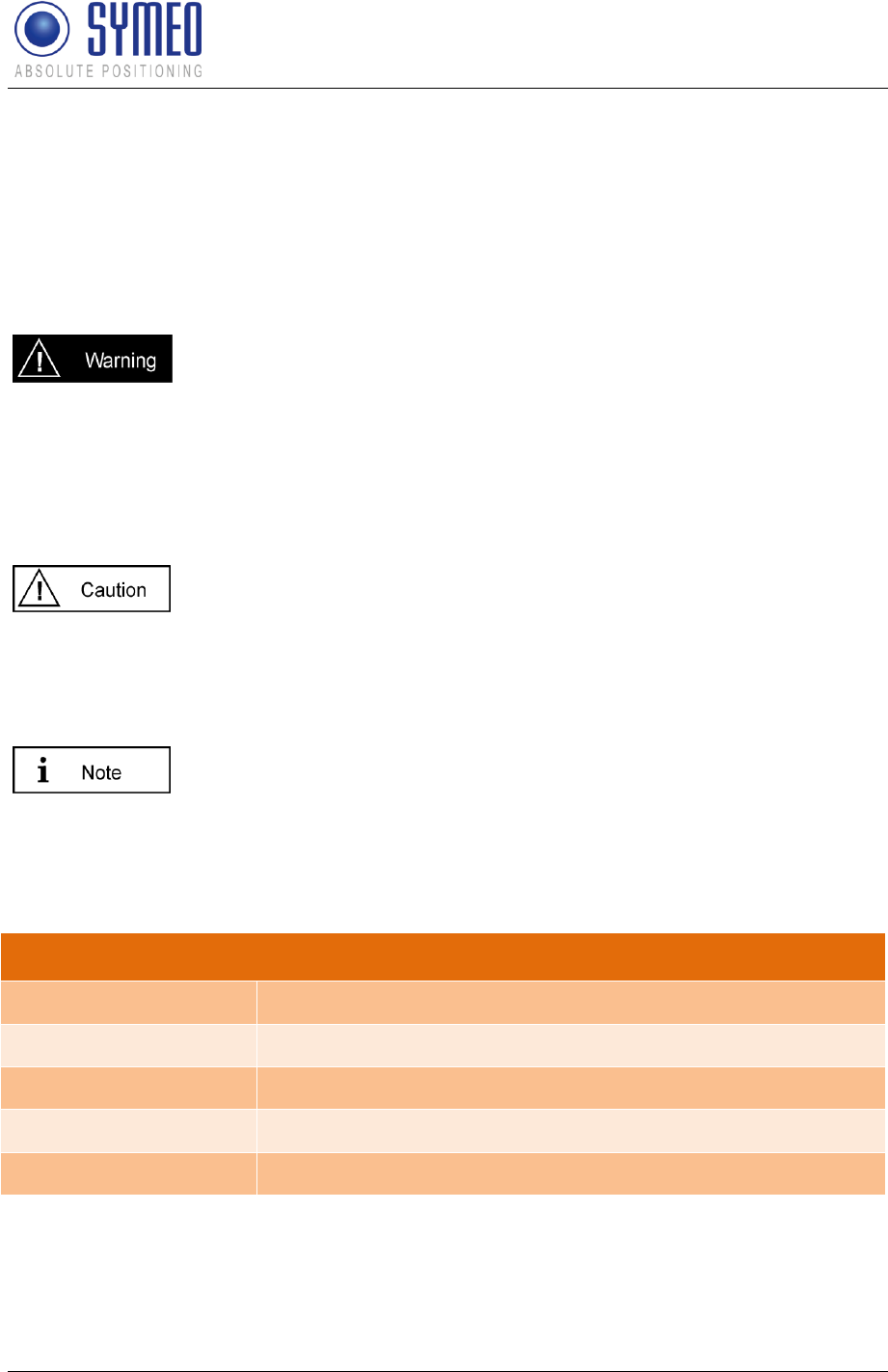
Symeo LPR®-System
LPR®-2DB
Product Documentation
Hardware
Copyright © Symeo 2012
Page 33 of 132
4.5 LPR-2DB Integral Station (fixed mounted unit)
Following hardware exists for an LPR-2DB Integral Station on the light poles:
TPB000250 (LPR-2DB Integral)
TPB000251 (LPR-2DB Integral)
TPB000530 (LPR-2DB Integral, cell coordinator)
The electronics inside LPR-2DB Integral Station hood itself do not
include any components that can be serviced by the user. They must
not be detached from the hood because they contain parts that are
electrically charged inside when connected to the LPR-2DB Integral
Station base.
All corresponding installation, repair and servicing work must be carried
out by qualified and trained technicians.
If the LPR-2DB Integral Station is installed on a pole, it must be secured
to ensure that it does not slip.
If the direct current is incorrectly connected, the LPR-2DB Integral
Station will be damaged and must be returned to the SYMEO service for
further inspection.
The plugged connection between the LPR-2DB Integral Station hood
and base provides protection against direct contact, i.e. it can be
connected and disconnected while it is under load.
Refer to the general design notes regarding your LPR system.
4.5.1 Technical Data: LPR-2DB Integral Station
Technical Data
Power draw
4W, 10-36VDC
Dimensions (LxWxH)
212 (incl. mounting bracket) x 126 x 281 mm
Type of protection
IP 65 with feasible cables according to the cable gland
Antenna
Integrated inside the housing
Compliance
CE mark
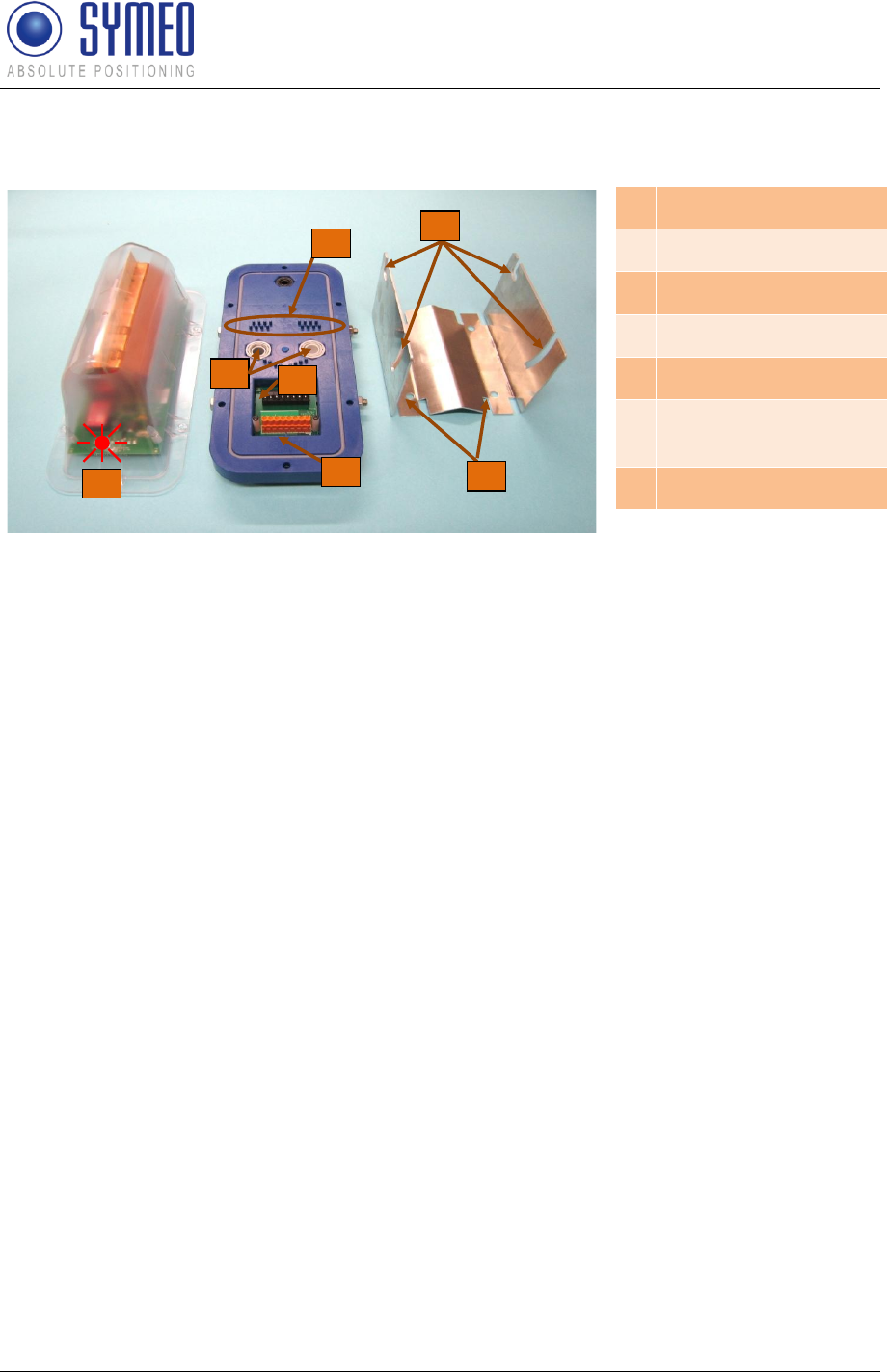
Symeo LPR®-System
LPR®-2DB
Product Documentation
Hardware
Copyright © Symeo 2012
Page 34 of 132
4.5.2 Components of LPR-2DB Integral Station
7
5
6
4
3
2
1
Figure 15 – Hood, Base and Bracket (from left to right)
1
LED
2
Cable feedthrough
3
Terminal pin
4
Terminal block
5
Plug
6
Transponder locating
slot
7
Installation points
The base is where the terminal block for the electrical connection and the plug for connecting
the hood is located.
Strain relief clamps are applied to the base to avoid mechanical stress on the power supply
cables.
The LPR-2DB Integral Station can be fixed onto the mounting bracket with the two screws
provided with the base.
Depending on the requirements and application, the LPR-2DB Integral Station can be
adjusted vertical with an angle from 0° to 25°.
4.6 LPR Antennas for Compact Station (mobile unit)
There are different antennas that can be installed depending on the required directional
characteristic.
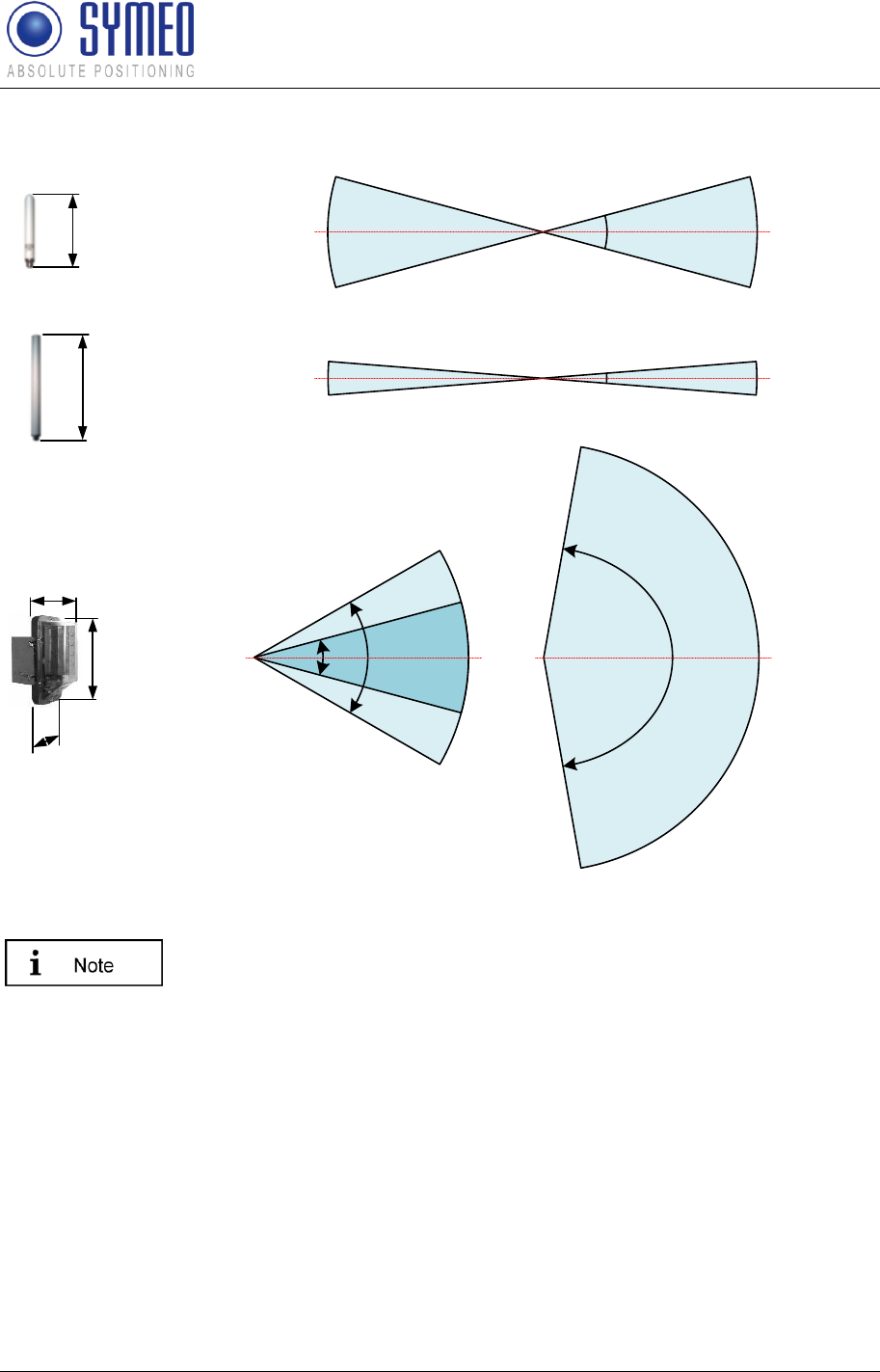
Symeo LPR®-System
LPR®-2DB
Product Documentation
Hardware
Copyright © Symeo 2012
Page 35 of 132
6 dBi Omnidirectional Antenna
10 dBi Omnidirectional Antenna
8,5°
vertical
-3 dB
0 dB
-3 dB
30°
vertical -3 dB
0 dB
-3 dB
A
A
A = 190mm
d = 20mm
A = 440mm
d = 20mm
Antenna Connector Type N
Antenna Connector Type N
10 dBi Sector Antenna
vertical
60°
30° (optional)
-3 dB
0 dB
-3 dB
horizontal
160°
-3 dB
0 dB
-3 dB
A
d
B
A = 280mm
B = 125mm
d = 150mm
Antenna Connector Type N
Figure 16- Typical LPR antennas for 2D applications
The LPR-2DB integral station contains an integrated 10 dBi antenna.
Only this integrated antenna is approved to be in compliance with part
15 of FCC rules and with RSS-210 of Industry Canada.
4.6.1 Mounting devices of LPR Antennas
Depending on the required antenna, different adapters are available
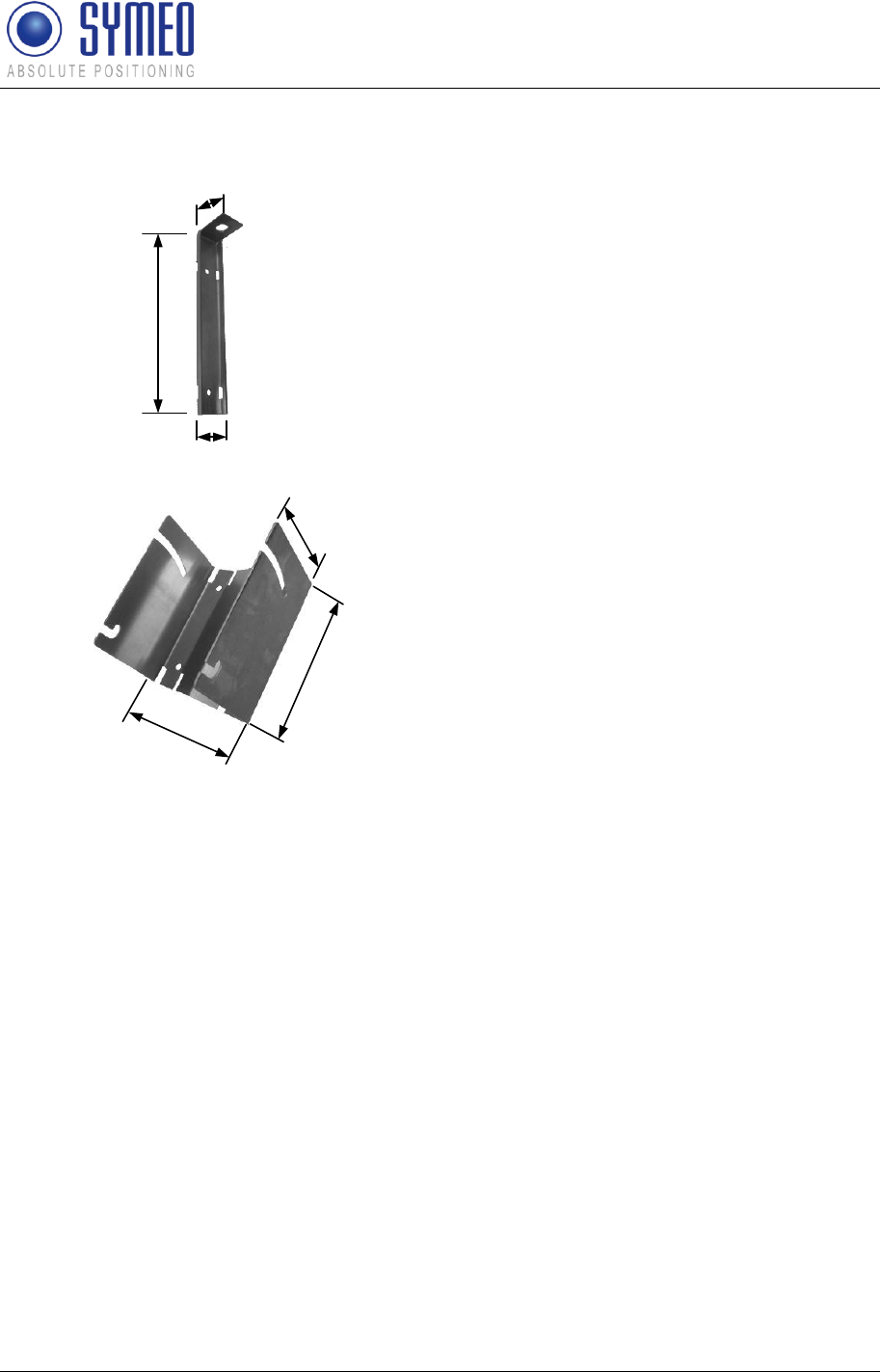
Symeo LPR®-System
LPR®-2DB
Product Documentation
Hardware
Copyright © Symeo 2012
Page 36 of 132
6 dBi and 10 dBi Omnidirectional Antenna
A
A = 228mm
B = 38mm
d = 50mm
B
d
applicable for wall and pole mounting
10 dBi Sector Antenna
A
d
B
A = 150mm
B = 128mm
d = 100mm
applicable for wall and pole mounting
Figure 17 - Available Adapters for different Antenna Types
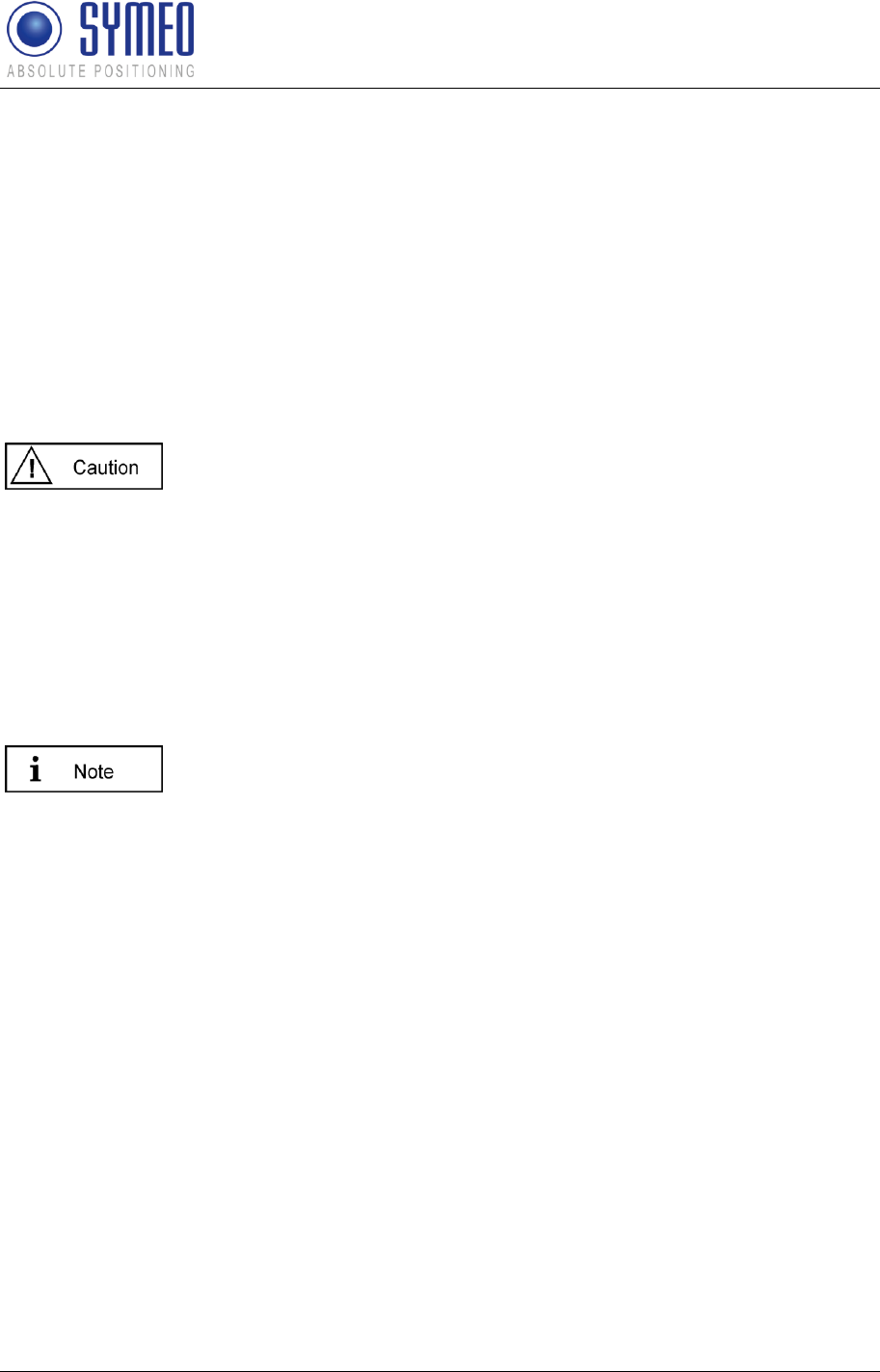
Symeo LPR®-System
LPR®-2DB
Product Documentation
Installation
Copyright © Symeo 2012
Page 37 of 132
5 Installation
5.1 Installation of the LPR-2DB Station (mobile unit)
BSB000313 (single receiver, TCP/IP interface, 2 antenna ports)
BSB000319 (single receiver, RS232 interface, 2 antenna ports)
BSB000603 (double receiver, TCP/IP interface, 4 antenna ports)
BSB000604 (double receiver, RS232 interface, 4 antenna ports)
BSB000605 (double receiver, TCP/IP interface, 2 antenna ports)
BSB000606 (double receiver, RS232 interface, 2 antenna ports)
During Installation, the LPR-2DB Station has to be opened. Therefore it
is important to avoid ingress of moisture, dust or any particles into the
housing during the installation process. Make sure that there is enough
room for the connectors, and particularly that the antenna cable is
accessible; pay attention to the permitted bending radius (center of
radius to cable core) for standard cables of 10,5cm (for multiple bending
under mechanical load) and 4cm (unloaded and static bending).
The LPR-2DB Station should preferably be installed so that the
connecting sockets point downwards. In this way, the connections are
protected from rain and dust.
To install the LPR-2DB Station, you require 4 round head M6 x 30
screws (at least).
Check the position of the station on the device on which the LPR-2DB Station is to be
installed (e.g. a crane bridge). Bear in mind the installation instructions listed above.
Drill holes in the device on which the LPR-2DB Station/ Rubber pads are to be installed.
Drill-hole distances: 11 cm wide, 24 cm high.
Rubber pads are provided by Symeo (see Figure 18). The rubber pads reduce vibration
to the LPR station. Place 4 rubber pad into the drill holes ad fasten the screws.
Open the LPR-2DB Station: With a Phillips screwdriver (Size 0), loosen the top four
screws of the LPR-2DB Station lid.
Screw the LPR-2DB Station tightly to the device. The installation holes of the rubber pads
are provided for this purpose. Check that the station is mounted securely.
Close the station: Place the cover of the LPR-2DB Station on top and fasten the cover
with the four screws. Make sure that the cover is securely attached to the housing.
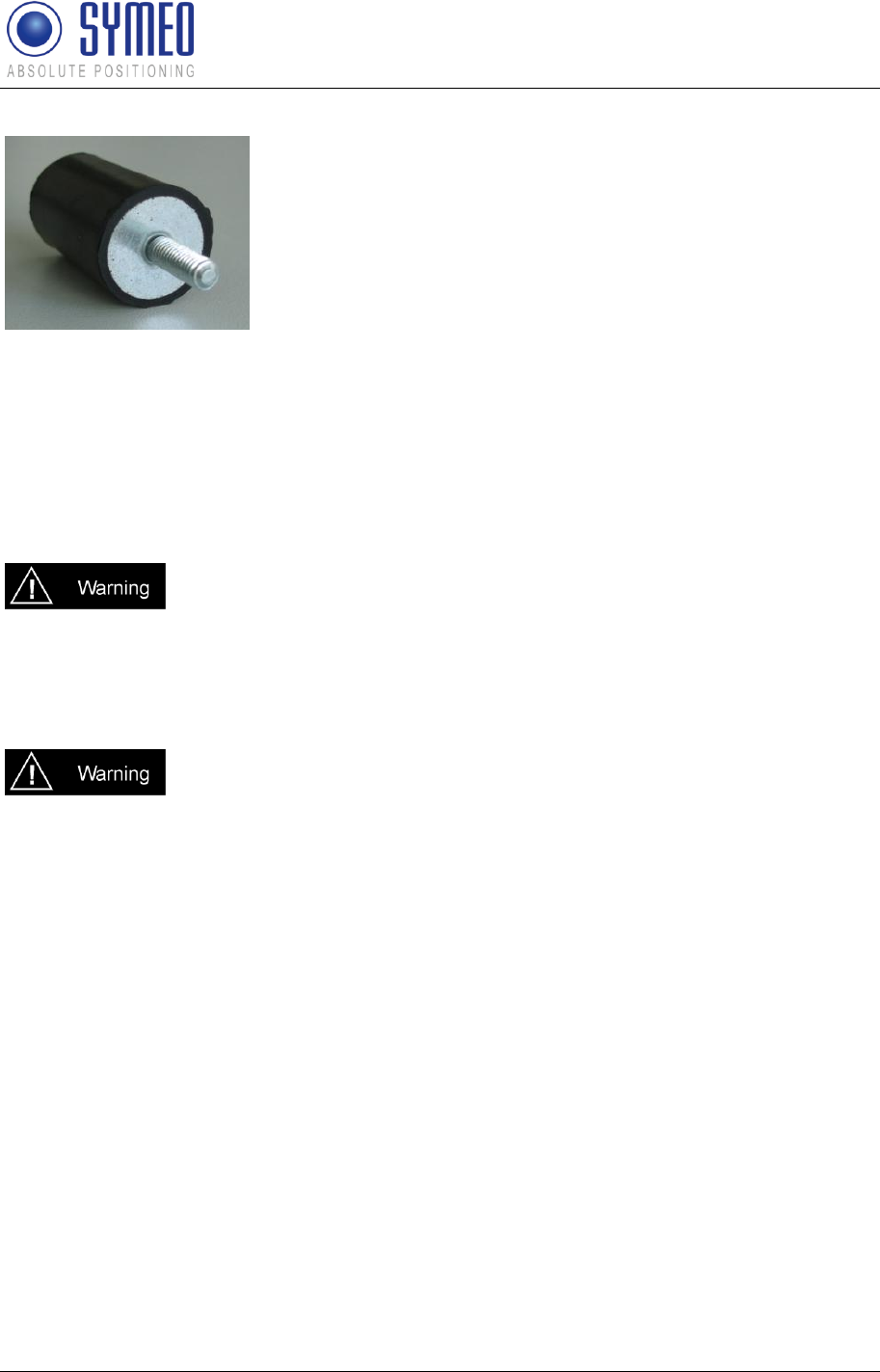
Symeo LPR®-System
LPR®-2DB
Product Documentation
Installation
Copyright © Symeo 2012
Page 38 of 132
Figure 18 – Rubber pad for Compact station
5.2 Installation of the LPR-2DB Integral Station
TPB000250 (LPR-2DB Integral)
TPB000251 (LPR-2DB Integral)
TPB000530 (LPR-2DB Integral, cell coordinator)
All installation, repair and servicing work must be carried out by qualified
and trained electrical technicians!
5.2.1 Electrical Interface
The bases can be connected via the terminal block.
Polarity reversal or incorrect connection will damage the Integral
Station. If this happens, the LPR-2DB Integral Station must be returned
to the SYMEO service for inspection.

Symeo LPR®-System
LPR®-2DB
Product Documentation
Installation
Copyright © Symeo 2012
Page 39 of 132
Figure 19 – Connecting the power supply
5.2.2 Installation
The LPR-2DB Integral Stations are supplied already preassembled (hood + base) and with
the bracket separate. Figure 20 shows various views of the assembled LPR-2DB Integral
Station including the mounting bracket.
+
-
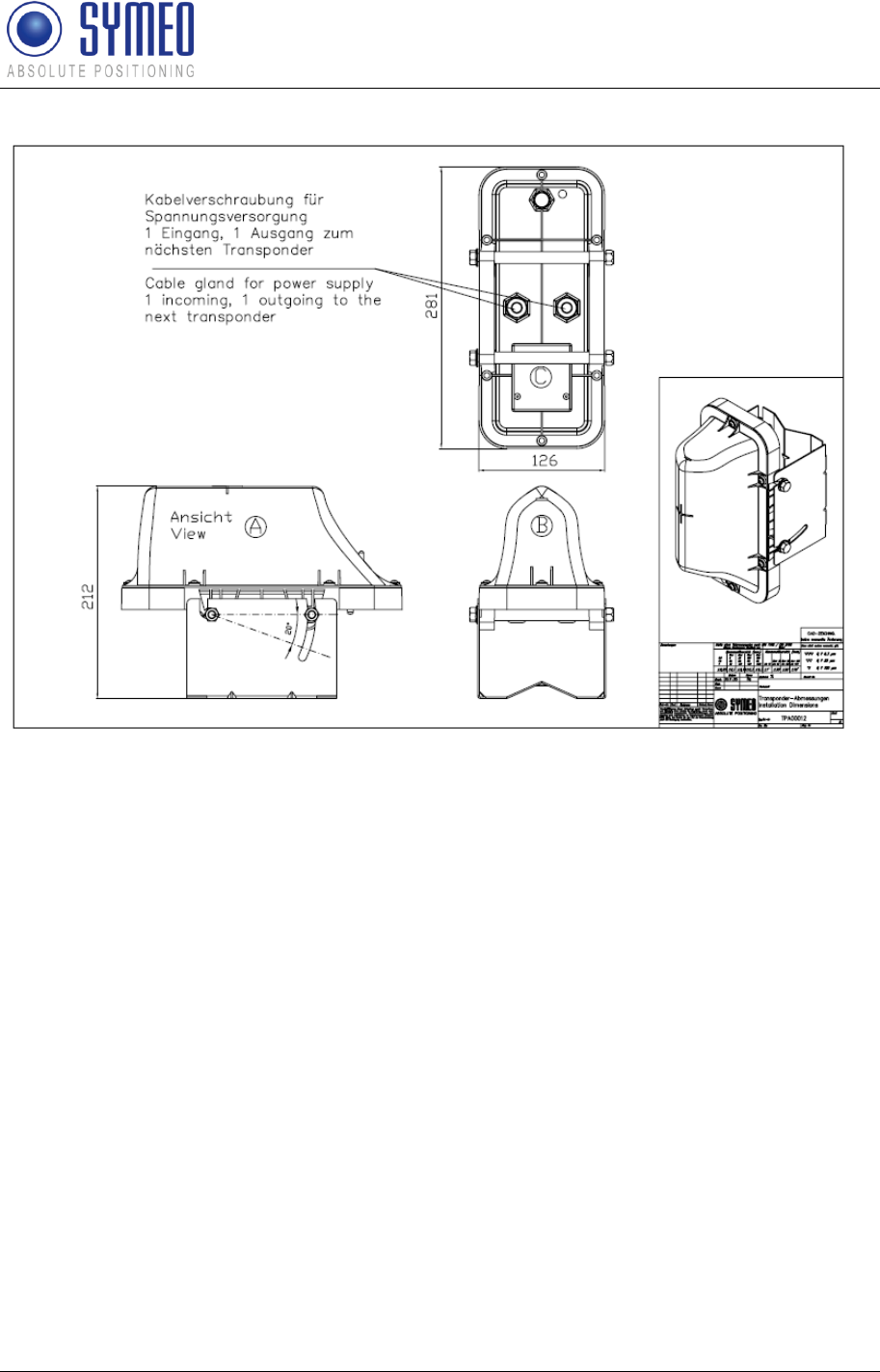
Symeo LPR®-System
LPR®-2DB
Product Documentation
Installation
Copyright © Symeo 2012
Page 40 of 132
Figure 20 – Complete LPR-2DB Integral Station including mounting bracket
The bracket can be bolted directly to the wall. The LPR-2DB Integral Station can also be
secured to posts/poles with two pipe clips (not included).
Mount the bracket on the wall or a pole.
Detach the hood from the base with the Torx-head screwdriver T25.
Insert the cable through the feedthrough.
Fit the LPR-2DB Integral Station base onto the bracket and tighten it with an SW13 fork
wrench.
Pass the cable through the terminal pins to the terminal block and clamp it according to
the instructions on the terminal block.
Tighten the screwed cable gland on the feedthroughs with an SW 19 fork wrench.
Fit the LPR-2DB Integral Station hood (note the assignment of 90°/160° in the installation
plan).
Screw the LPR-2DB Integral Station hood tightly onto the base.
You can use the slots in the LPR-2DB Integral Station bracket to adjust the vertical
orientation of the LPR-2DB Integral Station between 0° and 25° (mandatory if so
indicated in the installation plan). Tilt the LPR-2DB Integral Station to the required angle
("View" on the antenna of the base station) and tighten the screws with an SW 13 fork
wrench.
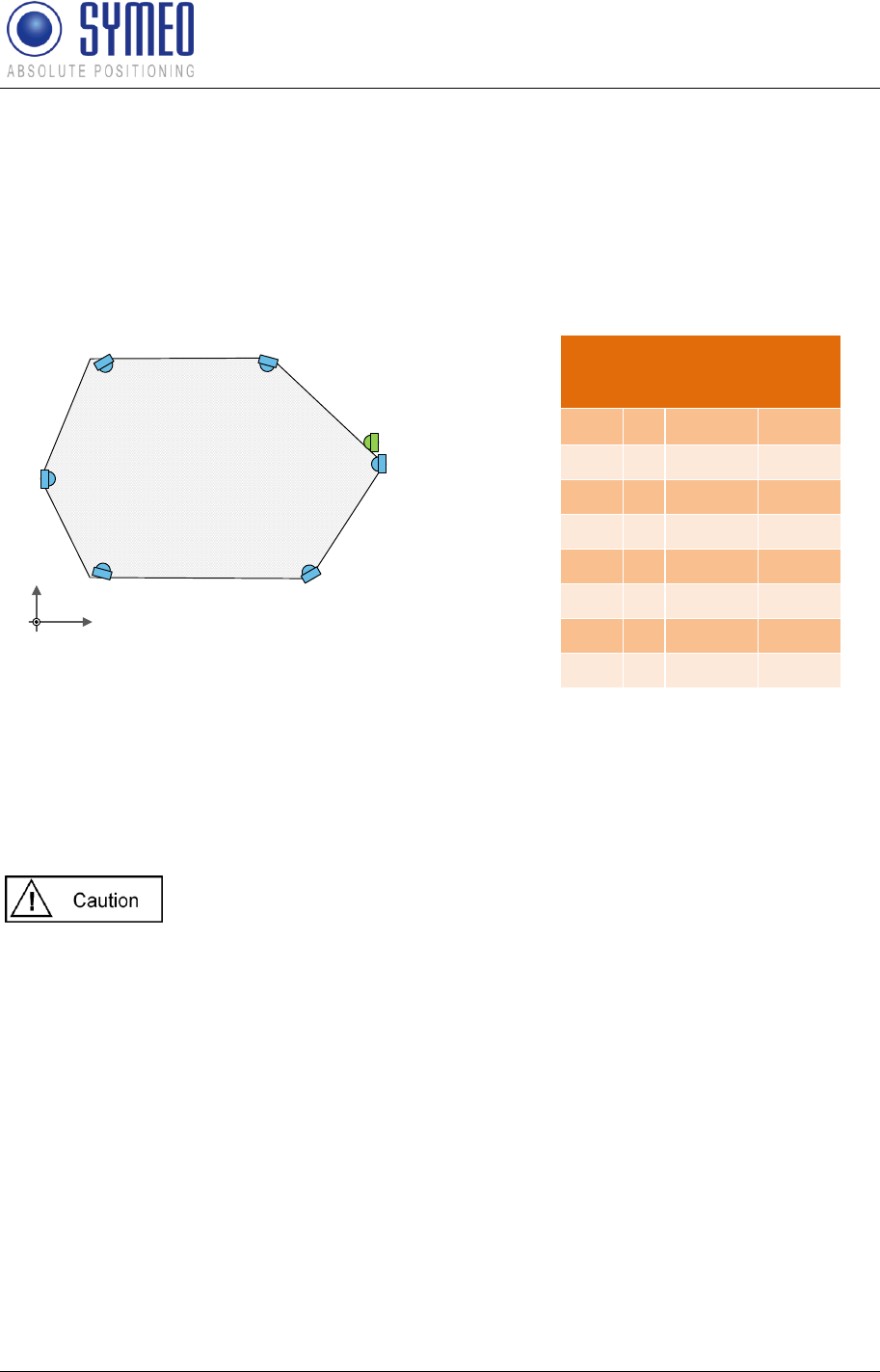
Symeo LPR®-System
LPR®-2DB
Product Documentation
Installation
Copyright © Symeo 2012
Page 41 of 132
5.2.3 Allocation of LPR-2DB Integral Stations and Installation Points
If a cell plan and/or a light pole allocation table is drawn by Symeo or together with Symeo,
the position and orientation of the LPR-2DB Integral Station must be installed referred to this
master document. The cell plan contains the LPR-2DB Integral Stations with a definite
identifier installed at the wall or on the light poles (compare chapter 7.1.1).
(0,0,0) x
y
Short-ID: 101
Short-ID: 10M
Short-ID: 102
Short-ID: 103
Short-ID: 104
Short-ID: 100
Short-ID: 105
Figure 21 – Example Cell plan for one cell
LPR-2DB Integral Station
Installation
Cell
ID
Angle
Pole
10
0
-143
LT-11
10
1
-90
LT-08
10
2
-41
LT-05
10
3
0
LT-06
10
4
180
LT-09
10
5
-180
LT-12
10
M
-40
LT-05
Table 1 – Example of light pole
allocation table
5.3 Installation of LPR antennas
5.3.1 Connection of antenna cables to the mobile units (LPR-2DB Station)
If several antennas are used, ensure that they are connected to the
correct ports.
When installing the cable, ensure that electrostatic charging does not
occur.
Make sure that the cable is not kinked or trapped during installation. The
minimum bending radius must always be maintained. With the standard
antenna cables delivered, the minimum bending radius (center of radius
to cable core) for standard cables is 10,5cm (for multiple bending under
mechanical load) and 4cm (unloaded and static bending). The cable
must not be attached in a way that alters its cross-section. On demand,
cables with different flexibility characteristics are available.
The antenna plug must not be removed (e.g. for installation purposes)
or repaired because the specified electrical properties can only be
achieved with mechanical installation assistance.
When installing the antenna cable, ensure that the screw connection is
seated properly. The antenna cable plugs should be finger-tightened
before tightening with an appropriate tool to no more than 1.3 Nm
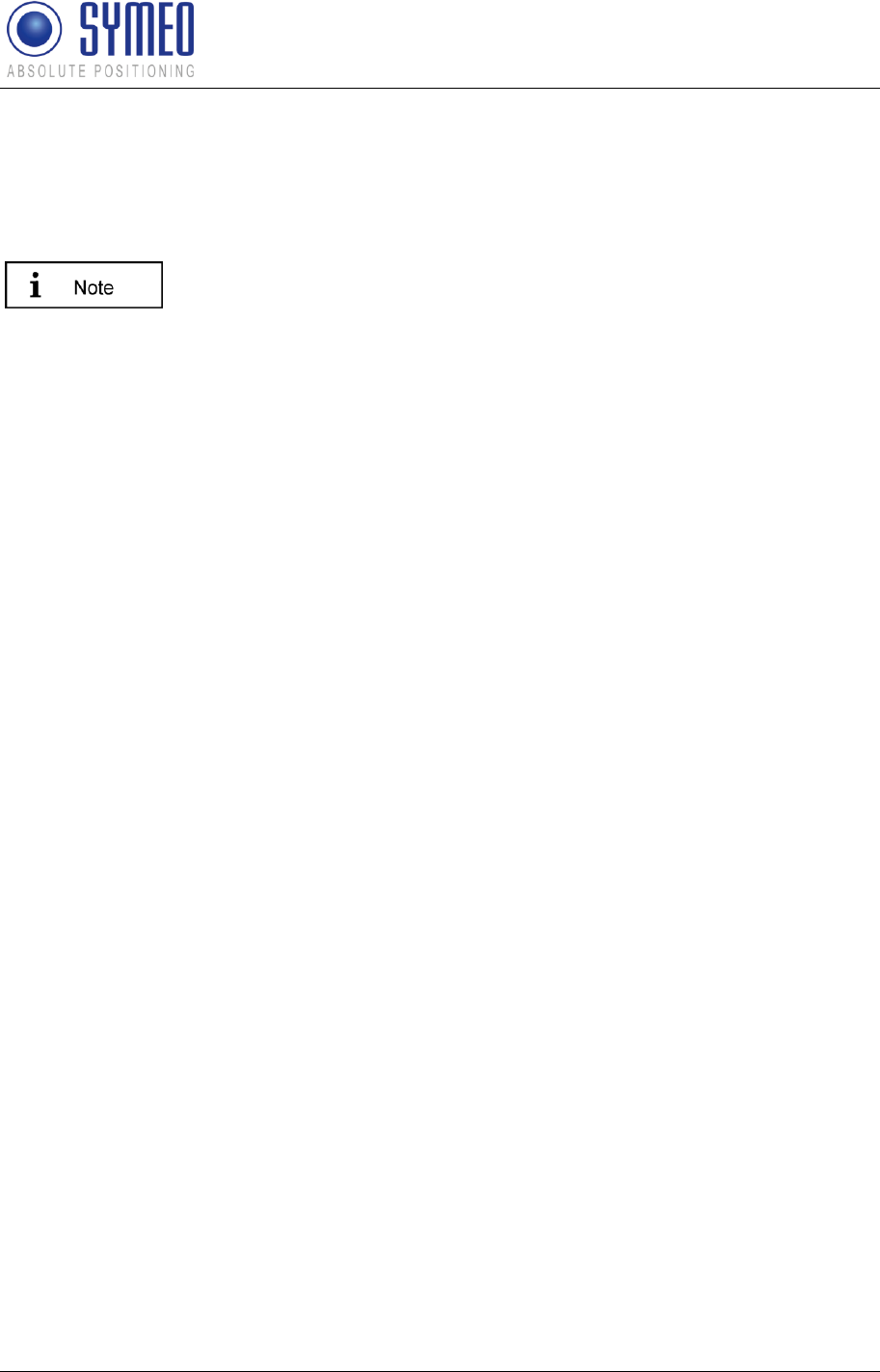
Symeo LPR®-System
LPR®-2DB
Product Documentation
Installation
Copyright © Symeo 2012
Page 42 of 132
tightening torque.
5.3.2 Mounting of LPR antennas
The line of sight between the antennas on each unit must not be
obstructed. Therefore, when installing the antenna fixture, ensure that
no components are blocking the line of sight between the antennas. If
necessary, contact the SYMEO technical department.
If you change the position of one antenna, this will affect the
measurement data that is output.
Install the antenna fixture according to the accompanying operating instructions.
Secure the antenna in the fixture.
Connect the antenna to the antenna cable.
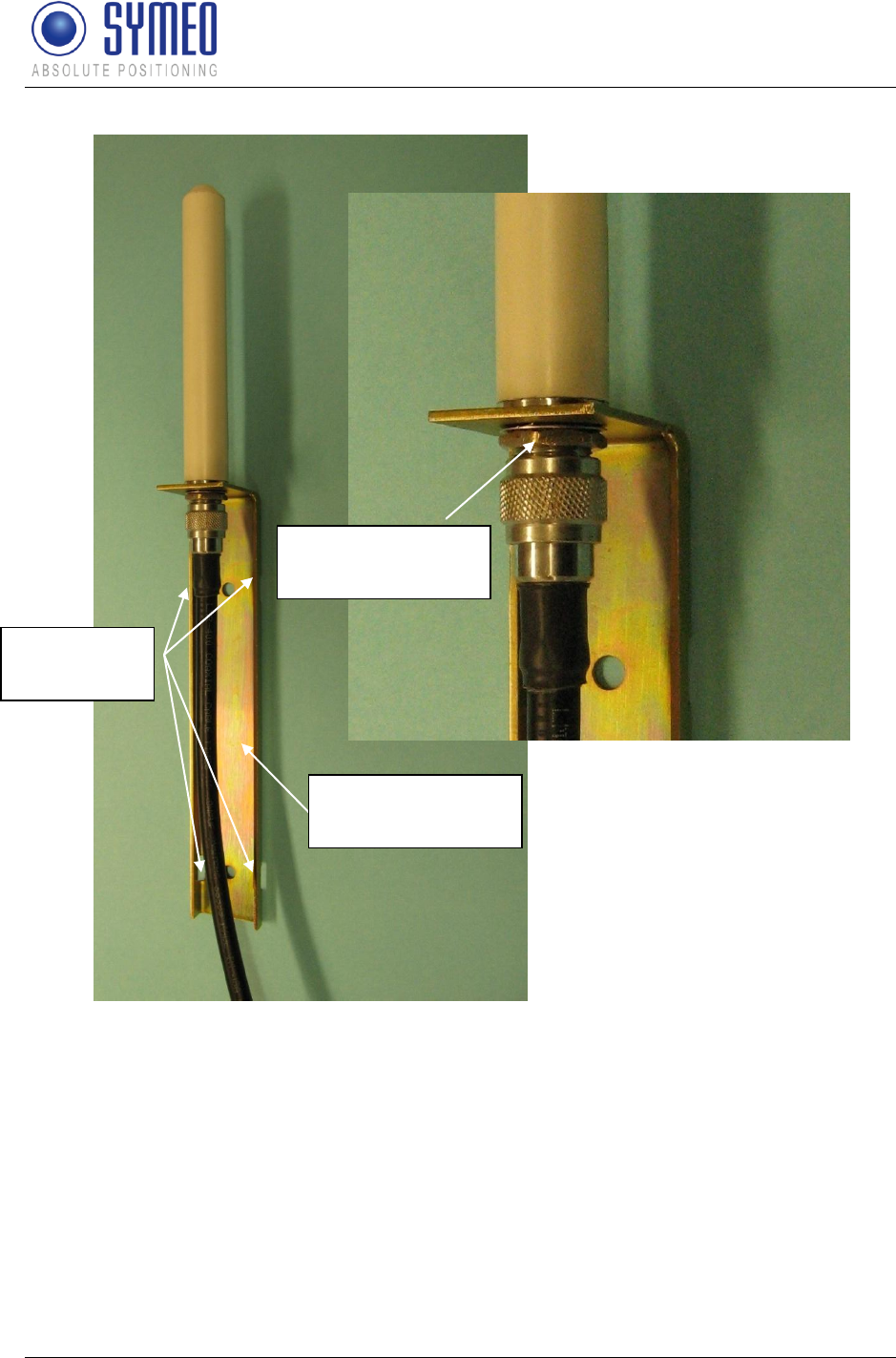
Symeo LPR®-System
LPR®-2DB
Product Documentation
Installation
Copyright © Symeo 2012
Page 43 of 132
Figure 22 – Antenna with assembly bracket and antenna cable
5.3.3 Notes for mounting position of LPR antennas on the mobile unit
Considering the correct mounting position of the antennas you have to take care to
guarantee a free line of sight between the antenna(s) on the vehicle and all LPR-2DB
Integral Stations.
If construction on the vehicle partly interfere the free line of sight (e.g. driver cabin), the
distance between the antennas and this construction barrier should be chosen big to make
the “blind” sector small.
4 slots for
clamping
Assembly bracket
of antenna
Fixing nut for
antenna
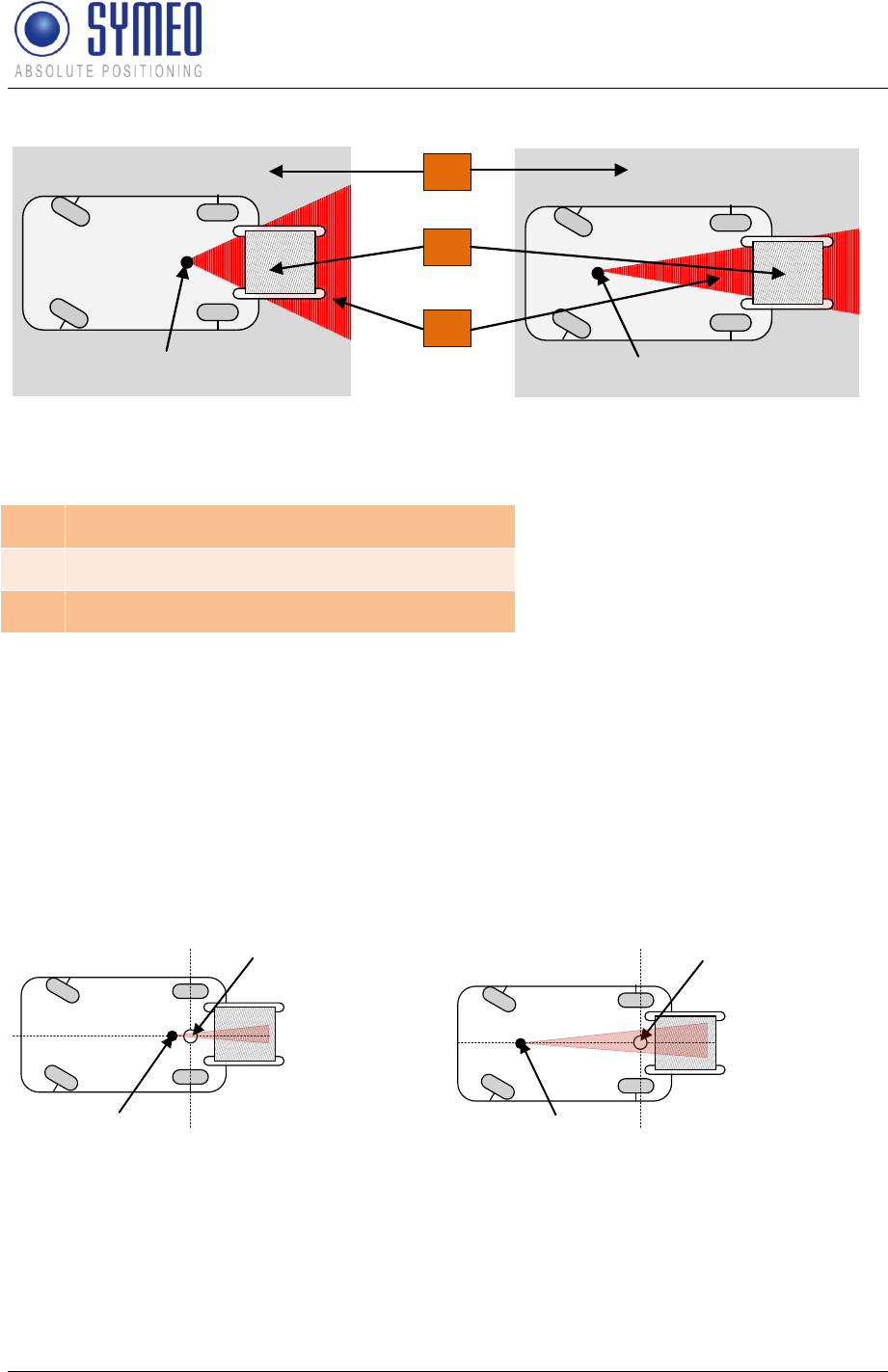
Symeo LPR®-System
LPR®-2DB
Product Documentation
Installation
Copyright © Symeo 2012
Page 44 of 132
1
3
2
Antenna Antenna
Figure 23– Mounting position of antenna
1
Free visual range of antennas
2
Construction (e.g. driver cabin)
3
„blind“ sector
On the other hand the antenna should be close to the center of rotation of the vehicle type to
make the positioning error due to the rotation of the vehicle as small as possible (see Figure
24).
The position of the antenna(s) is in some cases a trade-off between minimizing the error due
to construction barrier on the vehicle and the minimizing the rotation error. Contact Symeo if
there are questions regarding the installation position of the antenna.
If a second antenna is used on the vehicle the distance to the first antenna should be at least
1 meter to calculate an orientation of the vehicle. The orientation is necessary to determine a
load position if the antenna is not mounted above the load position.
Antenna Antenna
Center of rotation of
vehicle Center of rotation of
vehicle
Figure 24 – Mounting position of antenna
Depending on the position of the LPR-2DB Integral Stations different minimum system
ranges result. The system range depends on the selection of the antennas and the antenna
cable length as well as of the antenna cable length. In general the antenna cable length on
the vehicle should be as short as possible to minimize the signal loss in the cable.
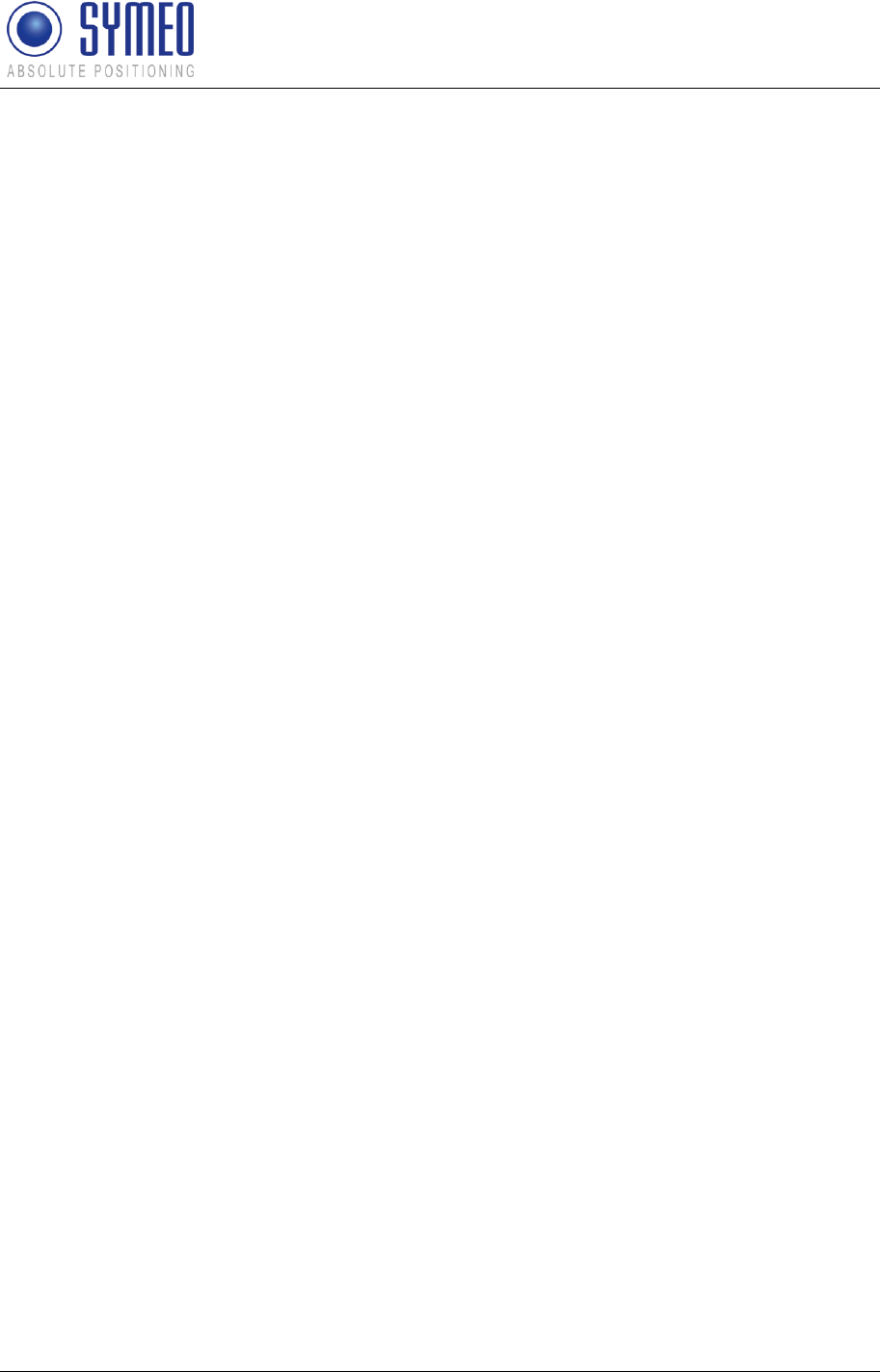
Symeo LPR®-System
LPR®-2DB
Product Documentation
Installation
Copyright © Symeo 2012
Page 45 of 132

Symeo LPR®-System
LPR®-2DB
Product Documentation
Coordinate System
Copyright © Symeo 2012
Page 46 of 132
6 Coordinate System
The LPR-2DB Integral Station and the antennas of the mobile stations must be surveyed.
6.1 Survey Instructions for the LPR-2DB Integral Station
The Integral Stations are supplied already preassembled (hood + base) and with the bracket
separate. Figure 25 shows various views of the assembled LPR-2DB Integral Station
including the mounting bracket
Figure 25 – Complete LPR-2DB Integral Station including mounting bracket
6.1.1 Coordinate system of LPR-2DB Integral Station
The accuracy of the position output depends in large part on the exact recording of the
positions of the LPR-2DB Integral Station. Accordingly, the positions of the installed stations
must be calibrated to a tolerance of +/- 2 cm (in each direction). At the same time, the
orientation of each Integral Station in the x-y direction is also recorded. The inclination of the
stations is not recorded.
LPR works with a Cartesian coordinate system, which is spanned by the x-y plane (see
Figure 9). The positions of the Integral Stations are identified in this coordinate system. By
default, the coordinate system has a positive effective direction.
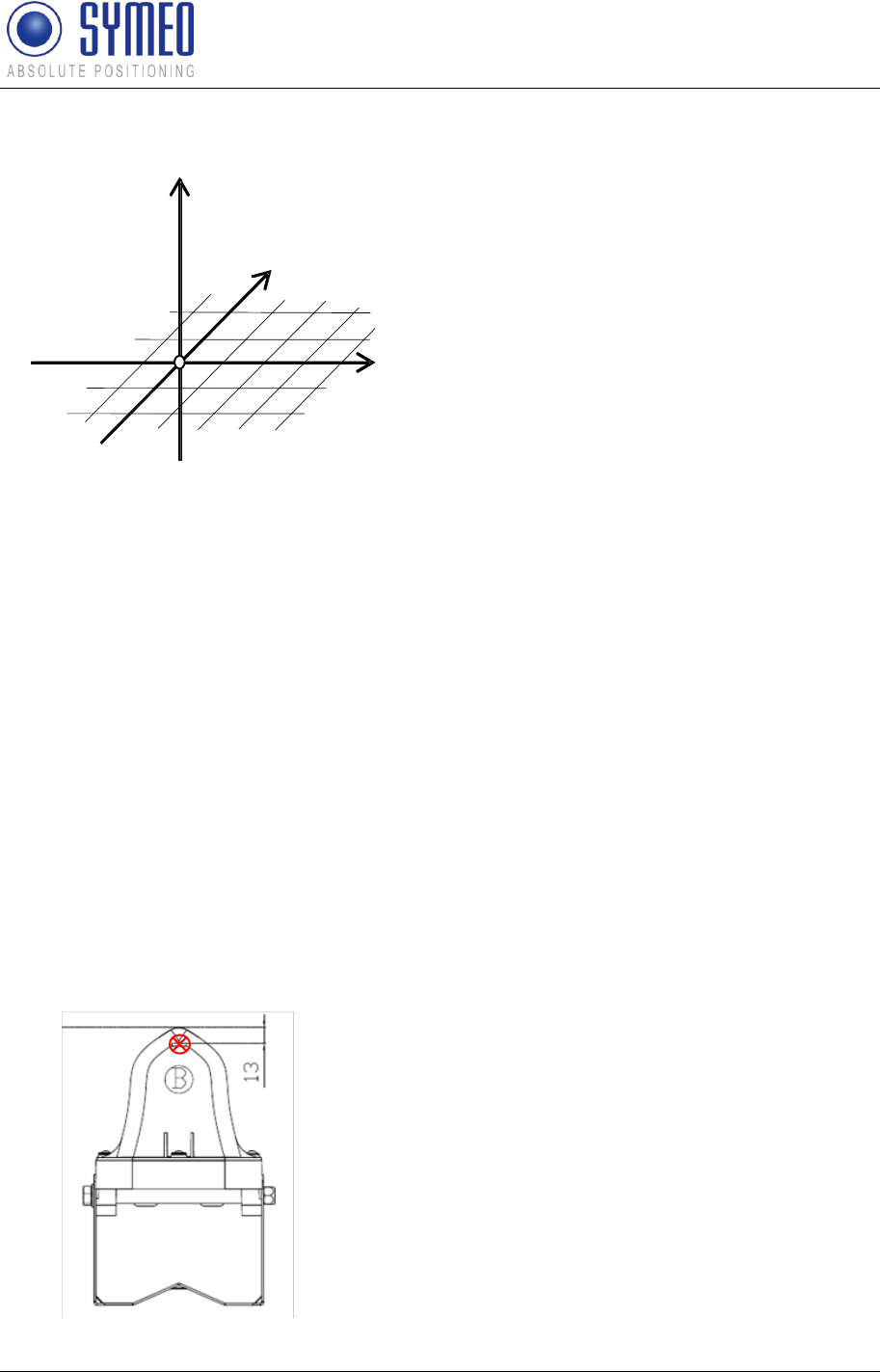
Symeo LPR®-System
LPR®-2DB
Product Documentation
Coordinate System
Copyright © Symeo 2012
Page 47 of 132
z
y
x
[0,0,0]
Figure 26 – transponder coordinate system
Positions in all four quadrants can be measured in the transponder coordinate system: LPR
calculates the 2D position in the plane spanned by x and y.
Since it is not always possible to mount all the LPR components (LPR-2DB Integral Station,
LPR-2DB Station antennas) in this plane, the deviation of the installation position in "z"
relative to this plane must be specified for all LPR components.
In plane areas the z-position can be estimated directly towards the ground level.
The LPR-2DB Integral Stations must be measured in x-/y- and z-direction.
6.1.2 Reference point of LPR-2DB Integral Station
The position of the measuring point is critical for measuring the LPR-2DB Integral Station.
The measuring point is marked by matting on the stations housing.
In a top view, the measuring point is located at the same level as the antenna patches
(horizontal structures, roughly in the middle of the board portion above the copper reflector).
In the front view, the zero point is located midway between the copper reflectors.
Measurement point
Figure 27 – Position of the measuring point on the LPR-2DB Integral Station
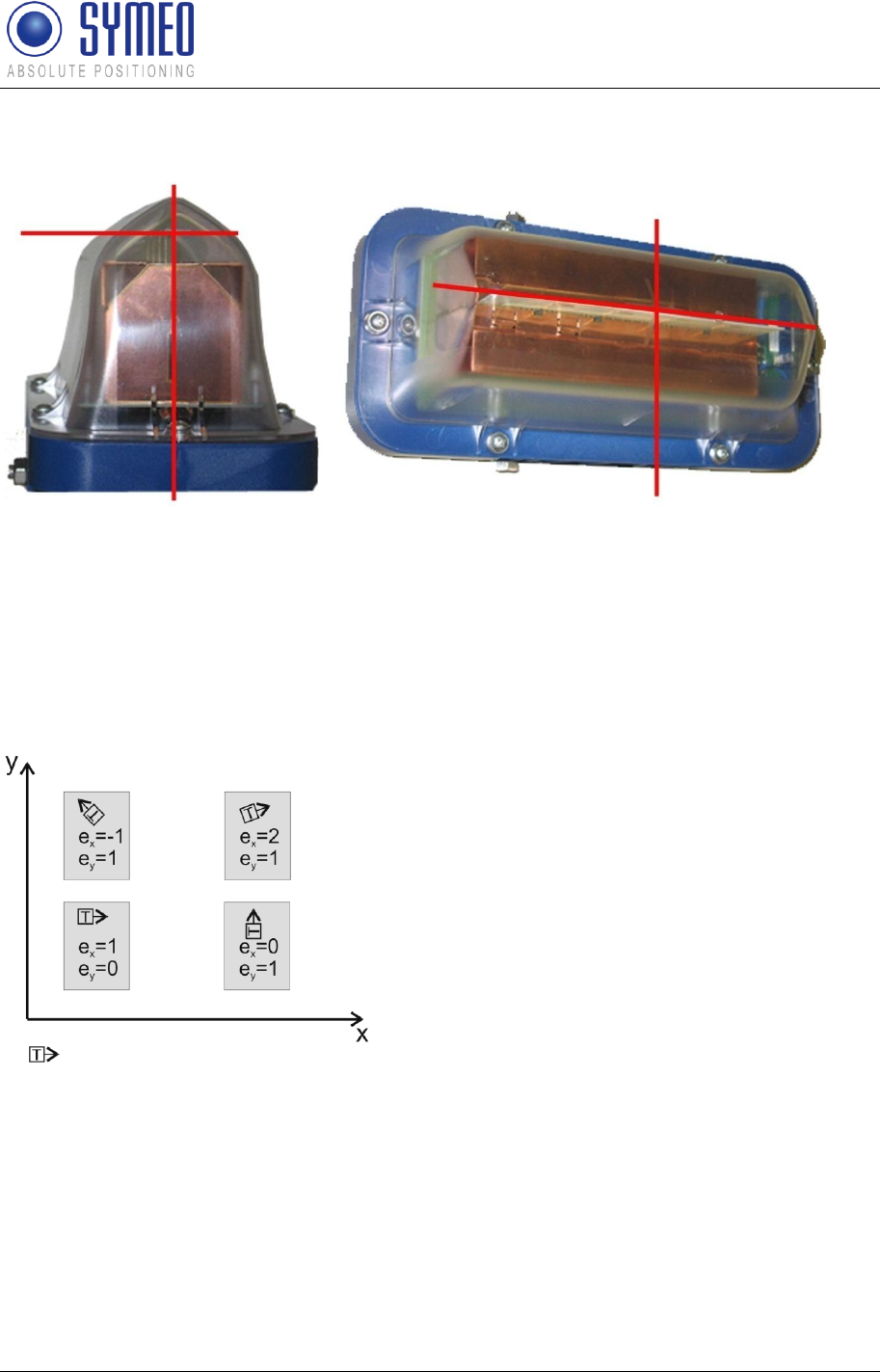
Symeo LPR®-System
LPR®-2DB
Product Documentation
Coordinate System
Copyright © Symeo 2012
Page 48 of 132
Figure 28 – Position of the measuring point on the Integral Station
6.1.3 Orientation of LPR-2DB Integral Station
The alignment of the stations is recorded as a vector in the coordinate system that is defined
for the application, and is entered as an ex/ey value. Integer values are possible for ex/ey.
The following diagram illustrates this principle (corresponding negative values for an opposite
alignment).
Figure 29 – Examples of LPR-2DB Integral Station alignment with ex/ey value
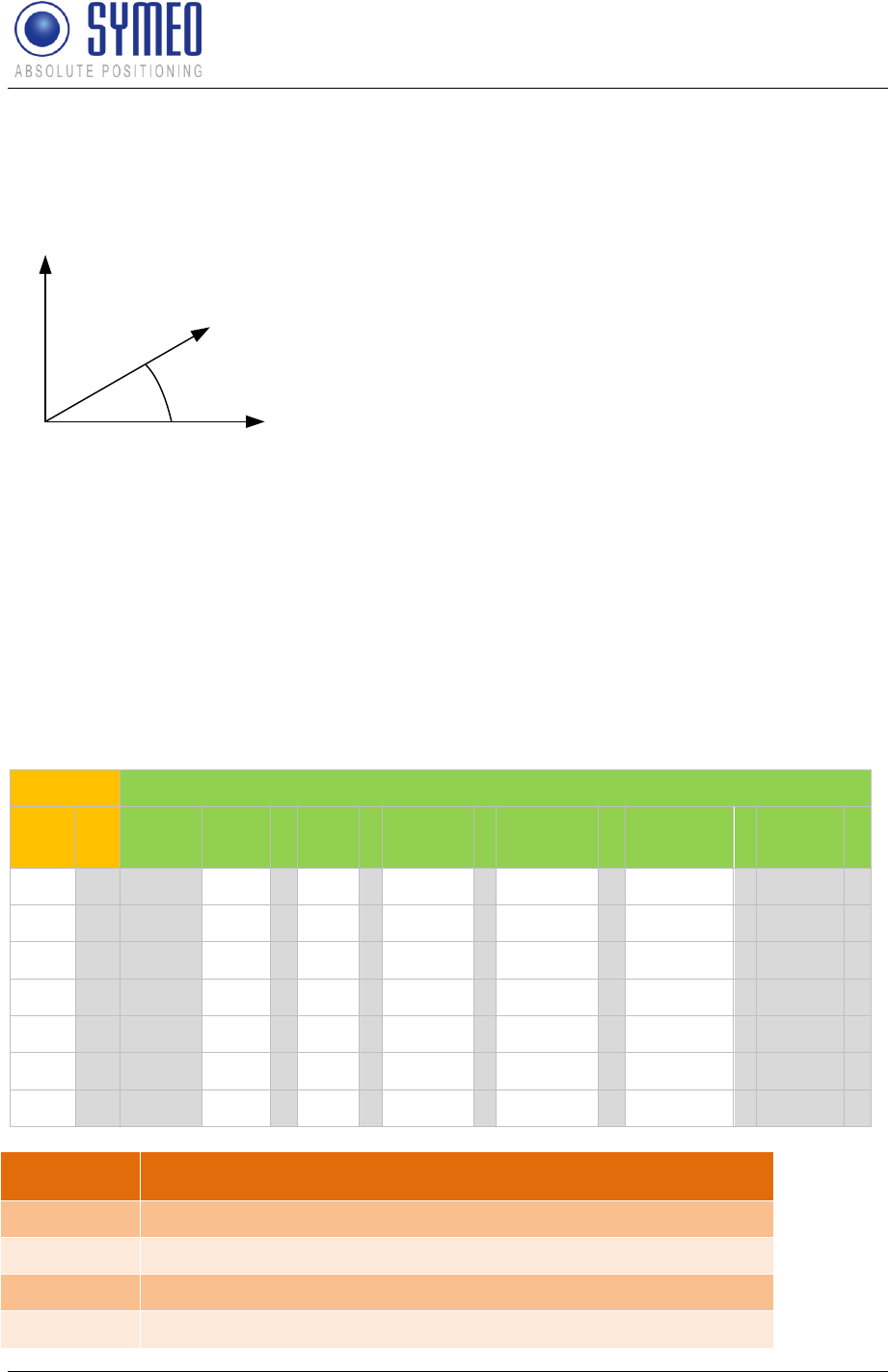
Symeo LPR®-System
LPR®-2DB
Product Documentation
Coordinate System
Copyright © Symeo 2012
Page 49 of 132
It is also possible to compute the orientation vectors from the angle of the integral station in
the plane:
a
y
x
Figure 30 – Computation of ex/yx from angle a
Hereby is ex = cos(a) and ey = sin(a).
So just compute the values and multiplicate with 10 and truncate the decimal place:
Example: a = 12°, 10*cos(a)=9,78; 10*sin(a)=2,08 ex = 9; y = 2
6.1.4 Formatting of coordinates
The coordinates of the integral stations must be provided as EXCEL-file in following format:
Description
Meaning
Cell
Cell number
ID
LPR-2DB Integral Station ID
TID
Fixed allocated
x
x-position of the transponder in own coordinates in mm
Short ID
LPR-2DB Integral Station formatting
Cell
ID
TID
x
,
y
,
height
,
direction
x (ex)
,
direction
y (ey)
,
beam
width
12
0
T0=(
,
,
,
,
,
200
)
12
1
T1=(
,
,
,
,
,
200
)
12
2
T2=(
,
,
,
,
,
200
)
12
3
T3=(
,
,
,
,
,
200
)
12
4
T4=(
,
,
,
,
,
200
)
12
5
T5=(
,
,
,
,
,
200
)
12
M
T30=(
,
,
,
,
,
200
)
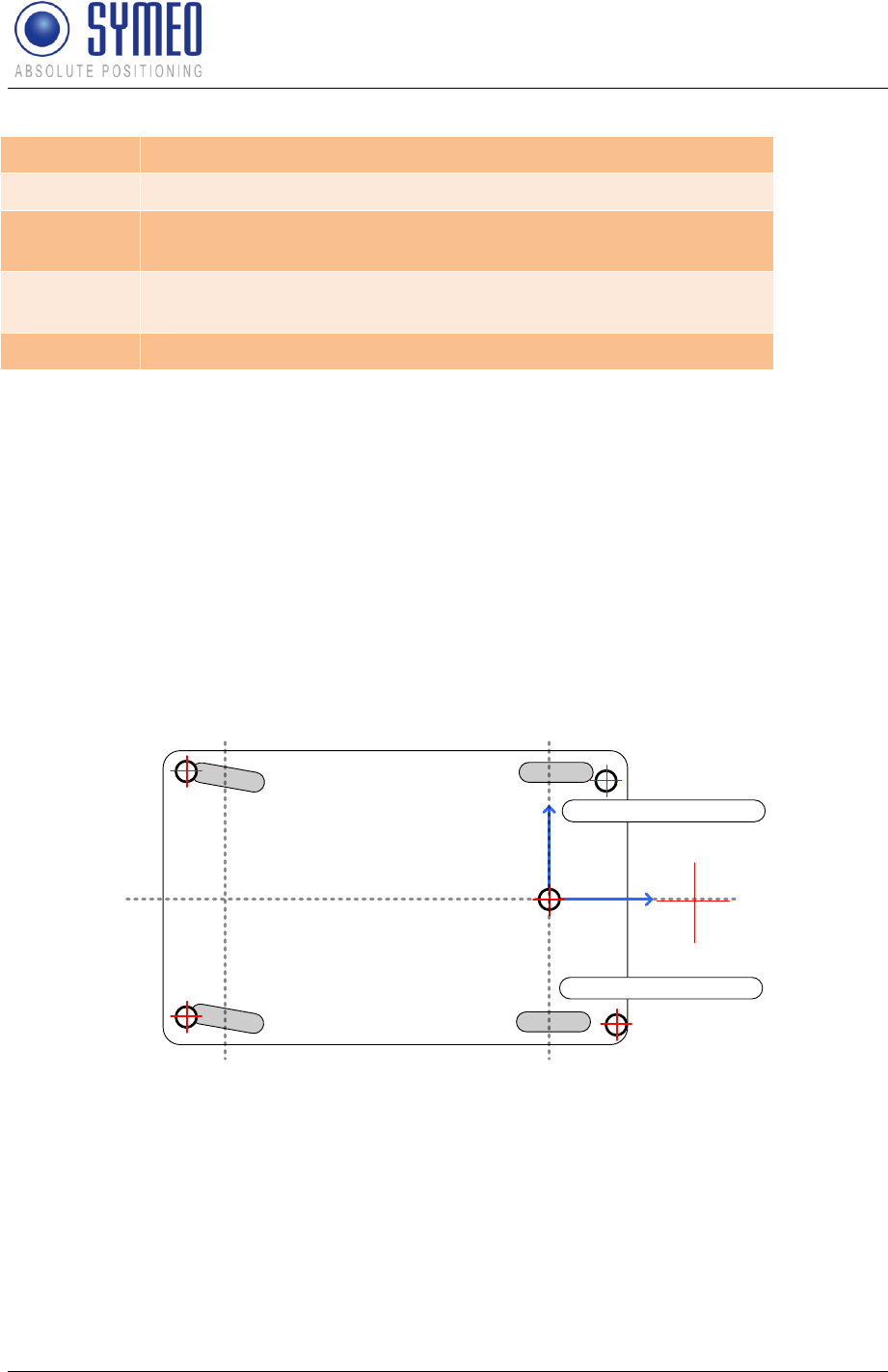
Symeo LPR®-System
LPR®-2DB
Product Documentation
Coordinate System
Copyright © Symeo 2012
Page 50 of 132
y
y-position of the transponder in own coordinates in mm
height
Height of transponders above ground in mm
direction x
x-component of orientation vector of transponder in own
coordinates
direction y
y-component of orientation vector of transponder in own
coordinates
beam width
Horizontal opening angle of transponder
6.2 Surveying of LPR-2DB Compact Station on mobile unit
The position of the antennas must be surveyed in the coordinate system of the vehicle. The
origin of the coordinate system for the vehicle depends on the vehicle type.
6.2.1 Reference system for vehicle type: forklift
The origin of the reference system for the forklift is on the front axle. The x-axis shows in
positive driving direction. Referring to this origin the antennas and the load position must be
surveyed. The coordinates of the rotation point are in the middle of the fixed axis for a fork
lift.
Center of antenna 0
Center of antenna 1
Center of rotation of vehicle
Reference system forklift
x
y
Center of antenna 3
Center of antenna 2
Steering axis Fixed axis
Center of load position
Figure 31 – reference coordinate system and installation position of antennas on a forklift
The z-direction shows the height of the antennas related to the ground (compare chapter
surveying of antennas).
6.2.2 Reference system for vehicle type: Van Carrier
The origin of the reference system for the van carrier is on the rotation point of the vehicle.
The x-axis shows in positive driving direction. The coordinates of the rotation are identical to
the load position. Therefore the coordinates for the load position can be set to zero.
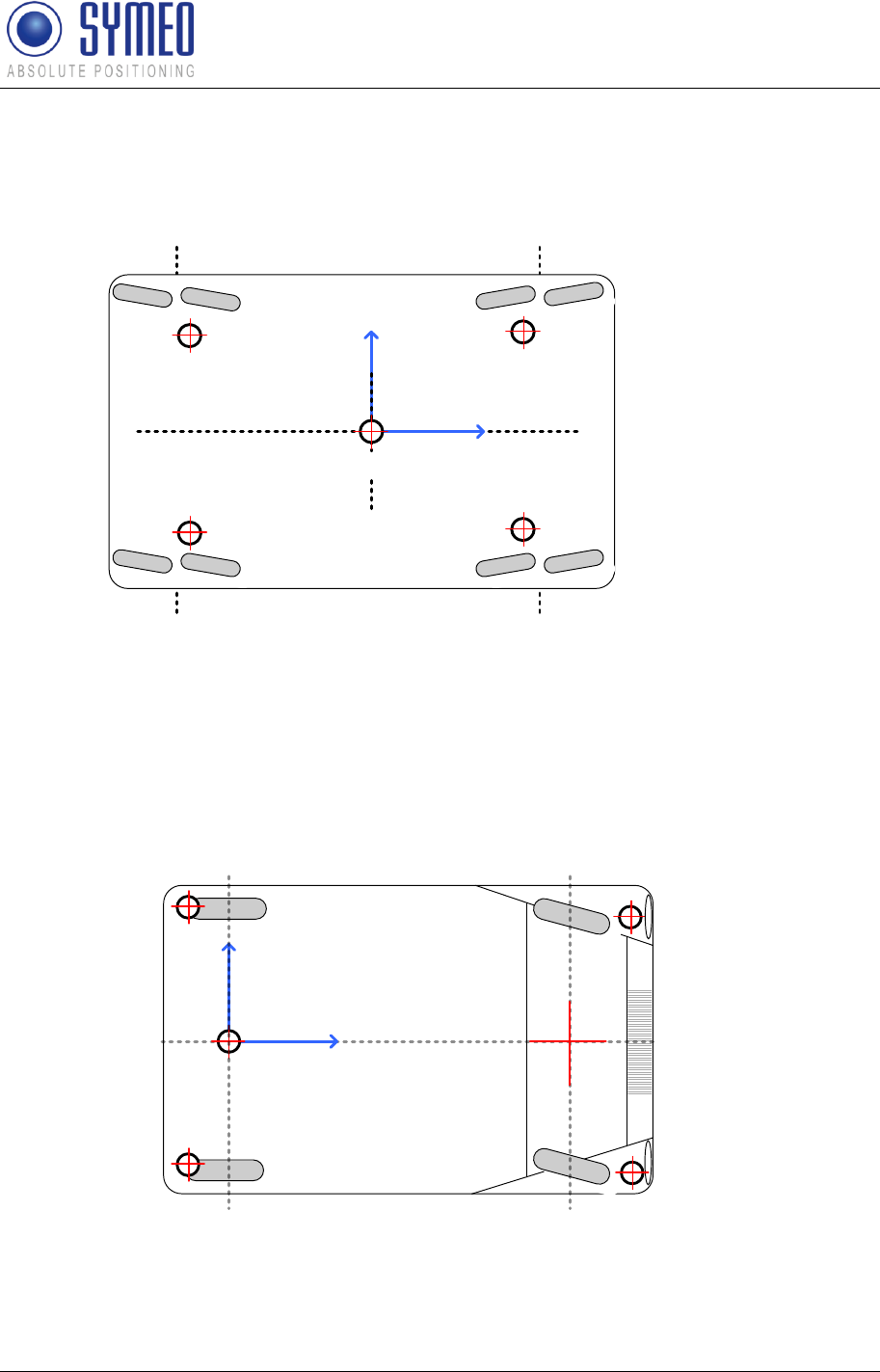
Symeo LPR®-System
LPR®-2DB
Product Documentation
Coordinate System
Copyright © Symeo 2012
Page 51 of 132
The z-direction shows the height of the antennas related to the ground (compare chapter
surveying of antennas).
Center of antenna 0
Center of antenna 0
Center of rotation of vehicle
= center of load position
Reference
system VC
x
y
Center of antenna 3
Center of antenna 2
Figure 32 - reference coordinate system and installation position of antennas on a van-carrier
6.2.3 Reference system for vehicle type: passenger car
The origin of the reference system for the automobile is on the rear axle. The x-axis shows in
positive driving direction. Referring to this origin the antennas and the load position must be
surveyed. The coordinates of the rotation point are in the middle of the fixed axis for an
automobile.
Center of antenna 0
Center of antenna 1
Center of orientation of vehicle
reference system:
automobile
x
y
Center of antenna 3
Center of antenna 2
Steering axisFixed axis
Load position
Figure 33 – reference coordinate system and installation position of antennas on an
automobile
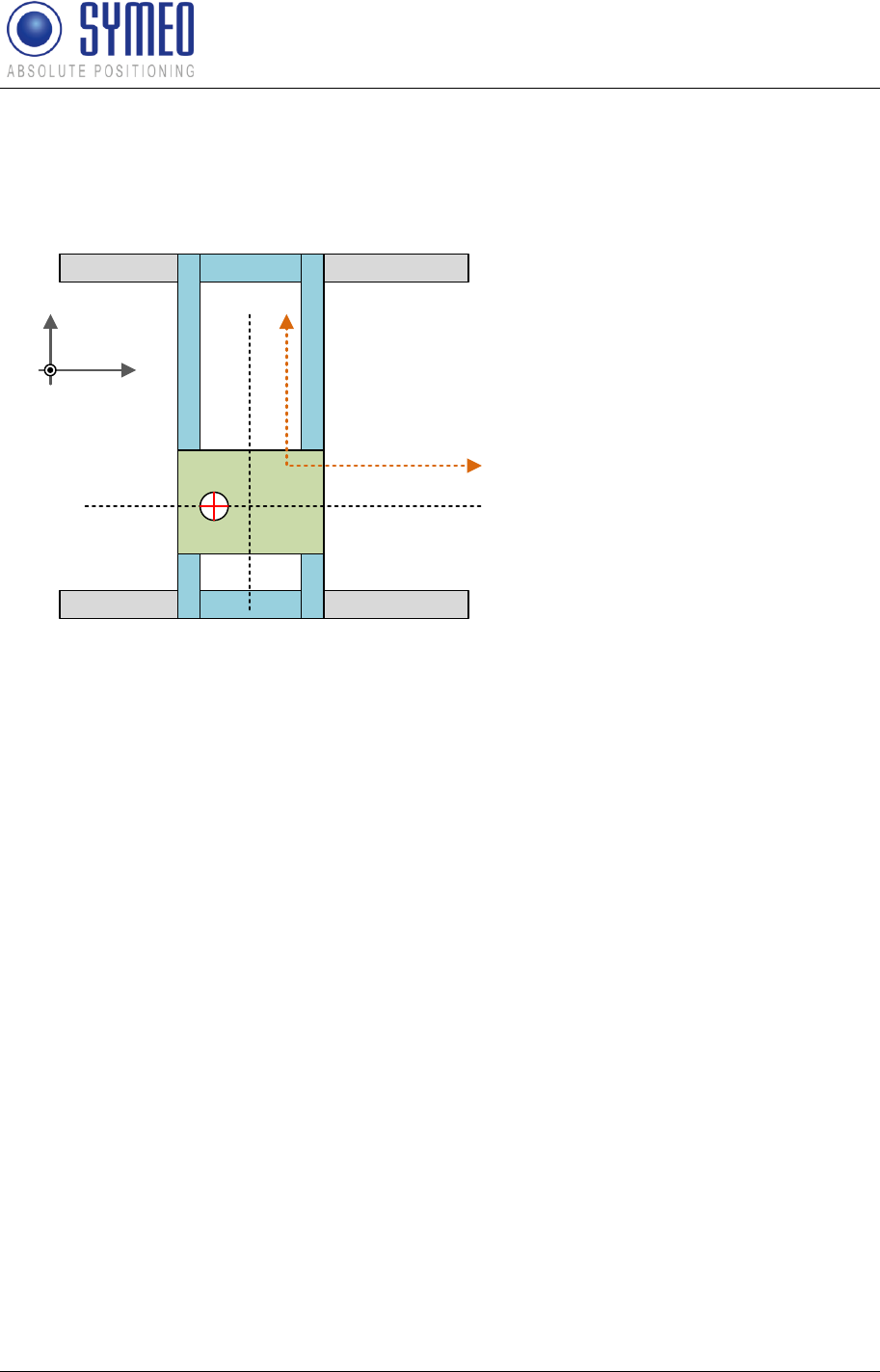
Symeo LPR®-System
LPR®-2DB
Product Documentation
Coordinate System
Copyright © Symeo 2012
Page 52 of 132
The z-direction shows the height of the antennas related to the ground (compare chapter
surveying of antennas).
6.2.4 Reference system for vehicle type: crane/ trolley
Reference system crane
y
x
(0,0,0)
Center of antenna
x
y
Figure 34 – reference coordinate system and installation position of antennas on a crane
The origin of the reference system for the crane can be chosen anywhere, because there is
no rotation. The x-axis shows in positive driving direction.
The z-direction shows the height of the antennas related to the ground (compare chapter
surveying of antennas).
6.3 Surveying of LPR antennas
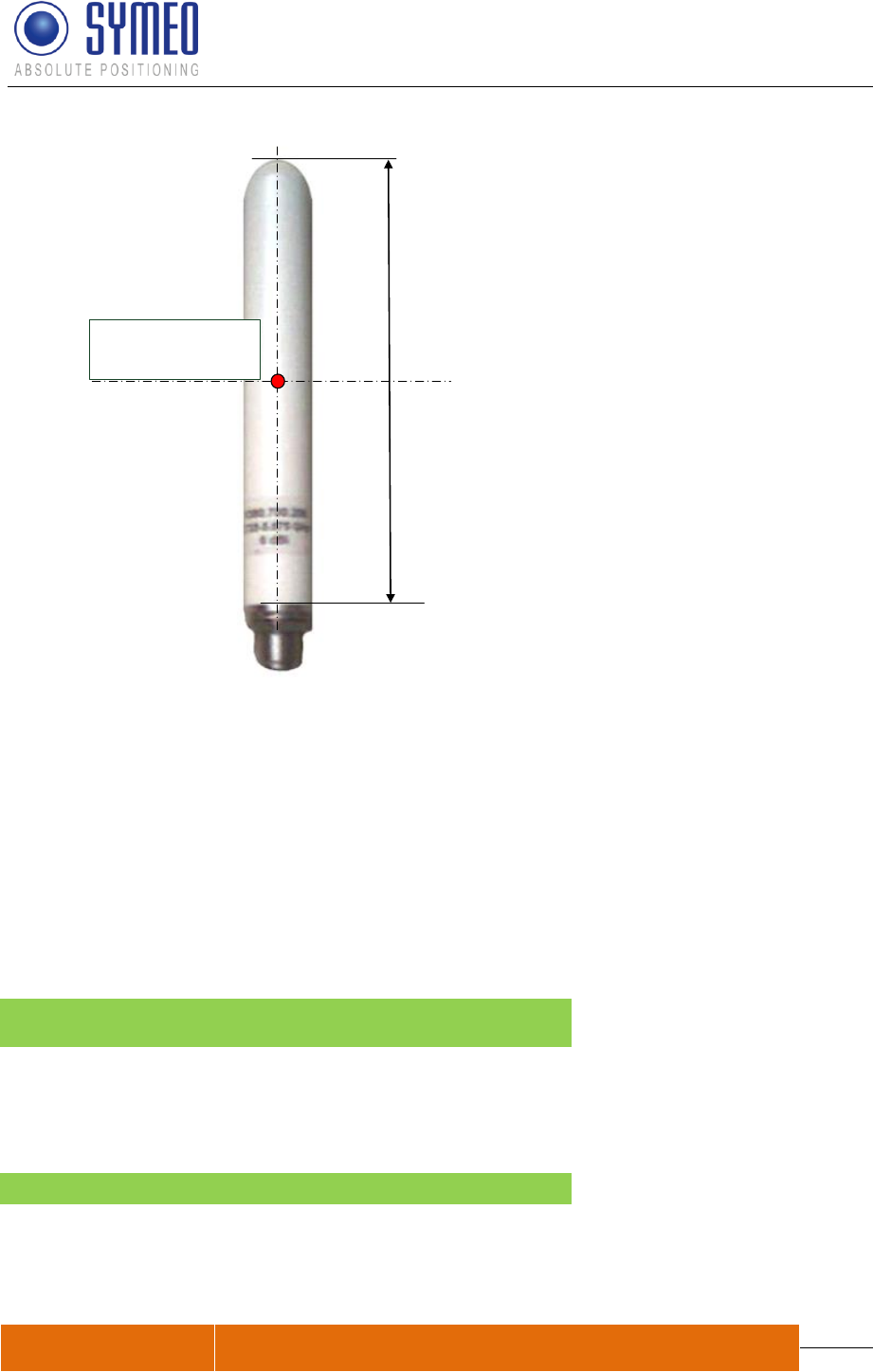
Symeo LPR®-System
LPR®-2DB
Product Documentation
Coordinate System
Copyright © Symeo 2012
Page 53 of 132
Antenna
measurement point
Figure 35 – measurement point of antenna
The reference point of the antenna for surveying is in the middle of rotational solid of the
antenna.
6.3.1 Formatting of coordinates
The position of the antennas must be provided to Symeo in the following EXCEL format
(compare Table 2 ).
The following values must be entered into the file by the surveyor:
Antenna position:
Antenna position
Port
x
y
Height
(0)
2.576
3.456
12.300
(1)
1.000
2.876
12.345
(2)
-2.123
-1.200
12.816
(3)
3.378
4.503
12.461
Load position
[Load Position]
Table 2 – Antenna position
Description
Meaning
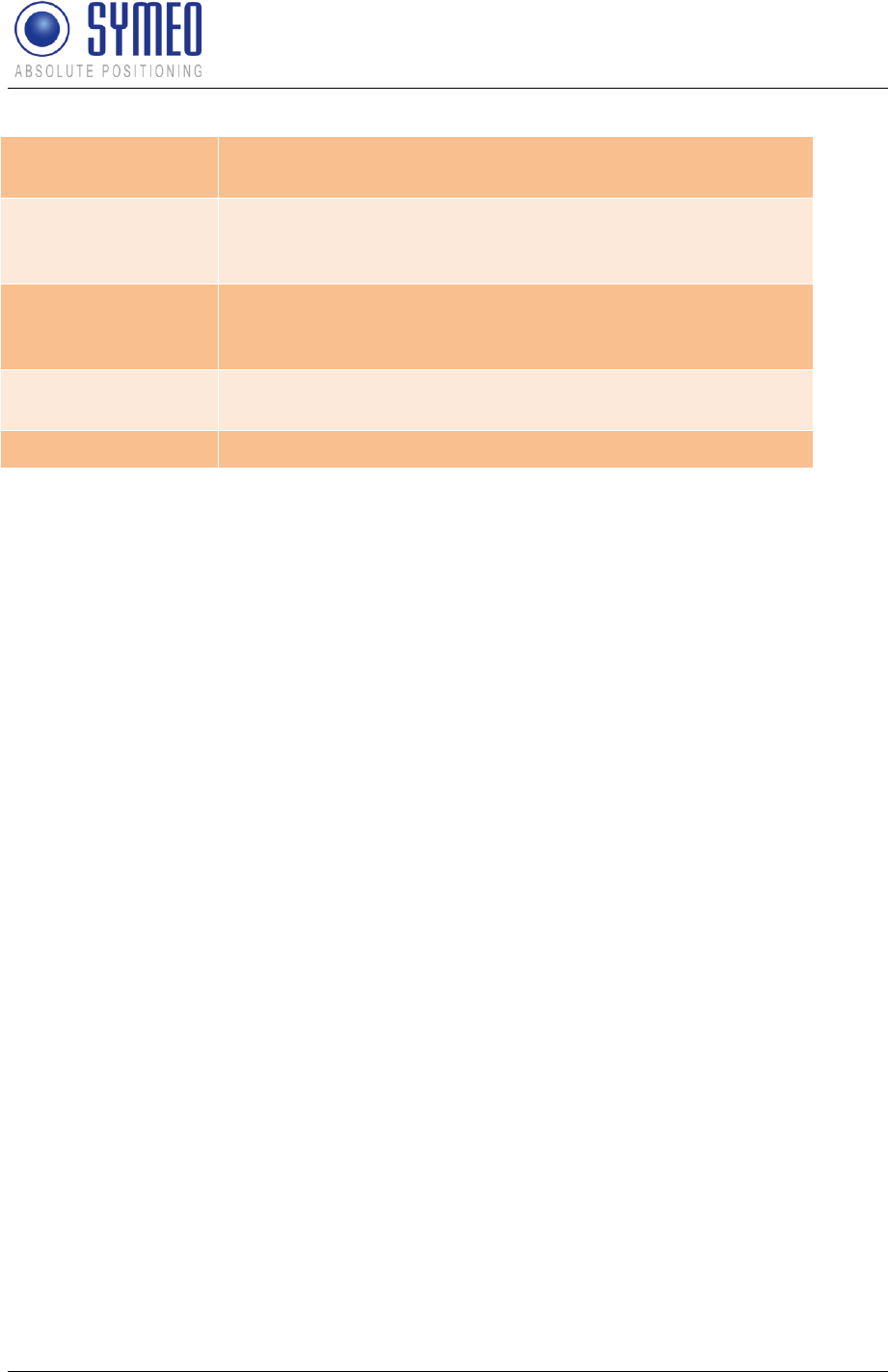
Symeo LPR®-System
LPR®-2DB
Product Documentation
Coordinate System
Copyright © Symeo 2012
Page 54 of 132
Port
Antenna port of the connected antenna. (0) means antenna
port 1, (1) means antenna port (2) etc.
x
x-position of the antenna at the connected port in
coordinates of the vehicle. Specification is in meters and with
3 decimal numbers.
y
y-position of the antenna at the connected port in
coordinates of the vehicle. Specification is in meters and with
3 decimal numbers.
height
Height of the antenna over ground. Specification is in meters
and with 3 decimal numbers.
LoadPosition
Operation point ; e.g. center of spreader (x, y, z)
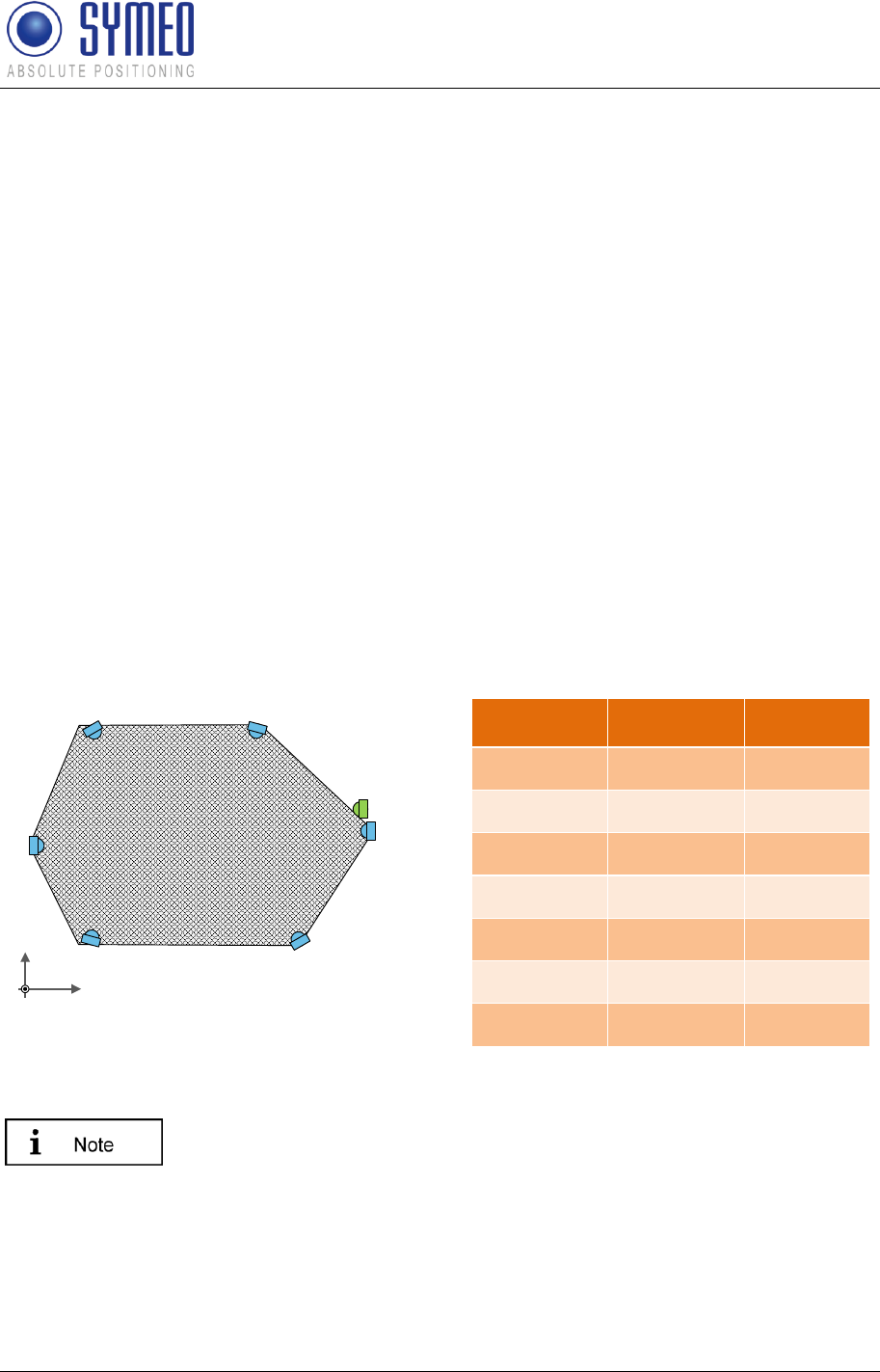
Symeo LPR®-System
LPR®-2DB
Product Documentation
Commissioning
Copyright © Symeo 2012
Page 55 of 132
7 Commissioning
The commissioning part consists of following steps:
Checking of installation
Configuration and upload of files for the DSP to the LPR units
Configuration and upload of files for the FusionEngine
Commissioning the LPR system with Symeo MAP
7.1 Check list installation and surveying
After mechanical and electrical installation the following steps should be succeeded:
7.1.1 Cells, Integral stations
LPR-2DB Integral Station are mounted (position and orientation) like shown in the cell
plan
The three-digit short-ID of each LPR-2DB Integral Station is the same as in the cell plan.
Each LPR-2DB Integral Station has a three-digit short ID, which consist of a two-digit Cell-ID
and a one-digit Station-ID.
Cell-ID
Station-ID
Short-ID
10
0
100
10
1
101
10
2
102
10
3
103
10
4
104
10
5
105
10
30
10M
Figure 36- Cell plan
The Master LPR-2DB Integral Station always has the station-ID 30. In
the Short-ID the master is indicated with “M”. The Master LPR-2DB
Integral Station is only relevant in the operating mode 2 (Managed Cell)
and 3 (TDOA).
Between all fixed mounted stations (LPR-2DB Integral Station) is a free line of sight
The power supply for the LPR-2DB Integral Station is connected. (LPR-2DB Integral
Station flash, Master LPR-2DB Integral Station lightens)
Screwing of external antennas of LPR station (type: compact) is installed correctly.
(0,0,0) x
y
Kurz-ID: 101
Kurz-ID: 10M
Kurz-ID: 102
Kurz-ID: 103
Kurz-ID: 104
Kurz-ID: 100
Kurz-ID: 105
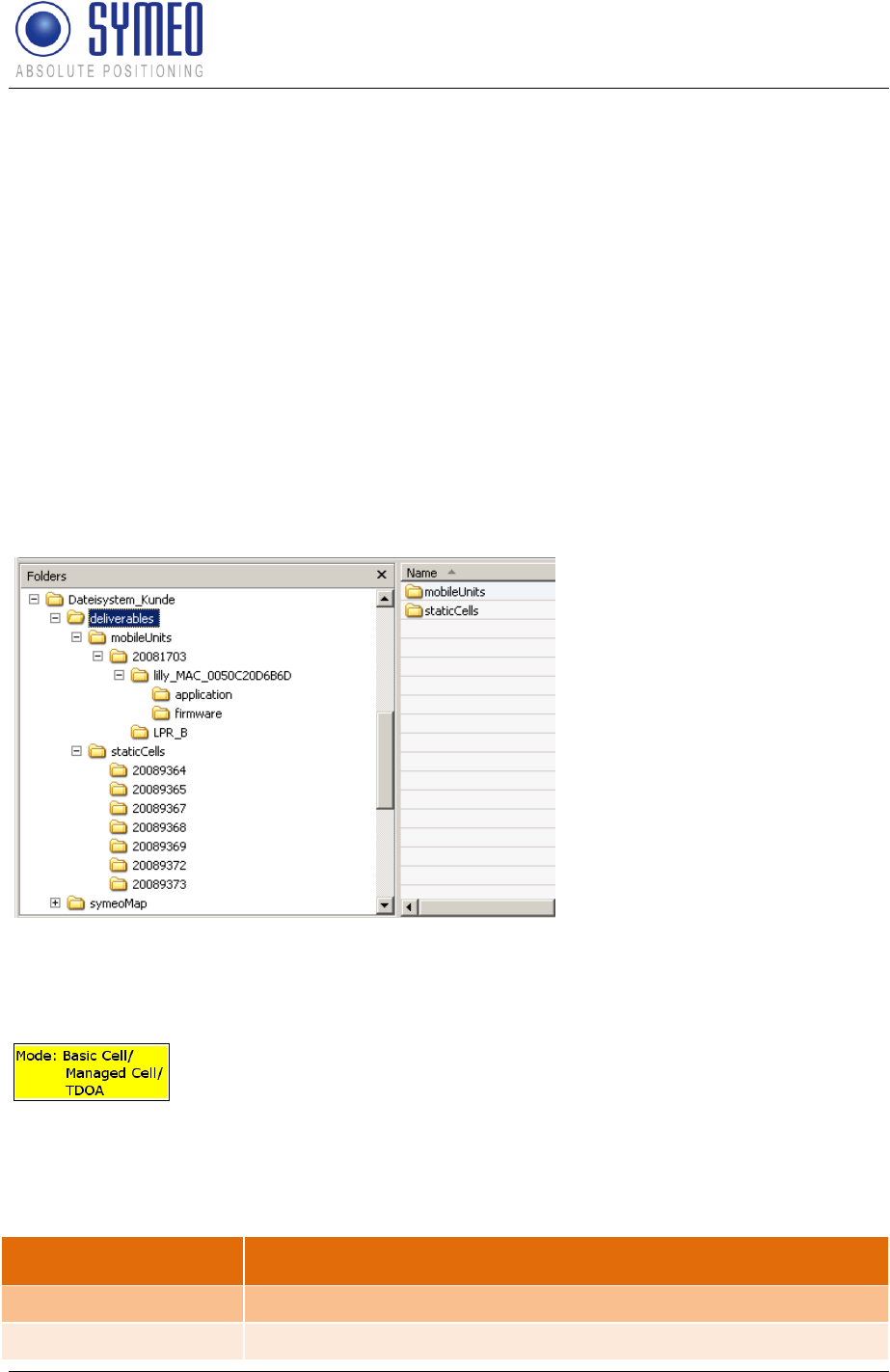
Symeo LPR®-System
LPR®-2DB
Product Documentation
Commissioning
Copyright © Symeo 2012
Page 56 of 132
7.1.2 LPR-2DB Station (Mobile units)
Antennas have a free line of sight
Screwing of external antennas is correct
Antennas are labeled to allocate them to the right port of the mobile station. This is
necessary for the orientation of the vehicle.
The maximum bending radius of external antenna cables is correct
7.1.3 Formatting of coordinates
Compare the coordinate data from the surveyor with the plan coordinates of the cell plan.
7.1.4 Folders structure
The configuration files for the mobile units and the fixed mounted units are delivered in the
following directory to the customer (compare chapter 2.2):
Figure 37
The folder “mobile units”
contains the parameter for
mobile LPR unit. “Static cells”
contains the parameter for the
fixed mounted LPR station (e.g.
surveyor data). All LPR units are
labeled with their serial number
in the folder structure.
7.2 Editing of configuration files for the DSP
In the mode 1 (Basic Cell) all configuration files for the DSPs are
preconfigured and no changes of the files are allowed. In the mode 2
(Managed cell) and 3 (TDOA) the configuration file of the master
transponder has to be changed as long as no surveyor data was
available to Symeo by delivery.
If changes of a configuration for a DSP are necessary or a replacement unit is used, the
following files must be uploaded and/or modified:
File
Modification
basestation_config.txt
No modification necessary
stationXXM_config.txt
Input of Transponder coordinates (only mode 2b and 3b)
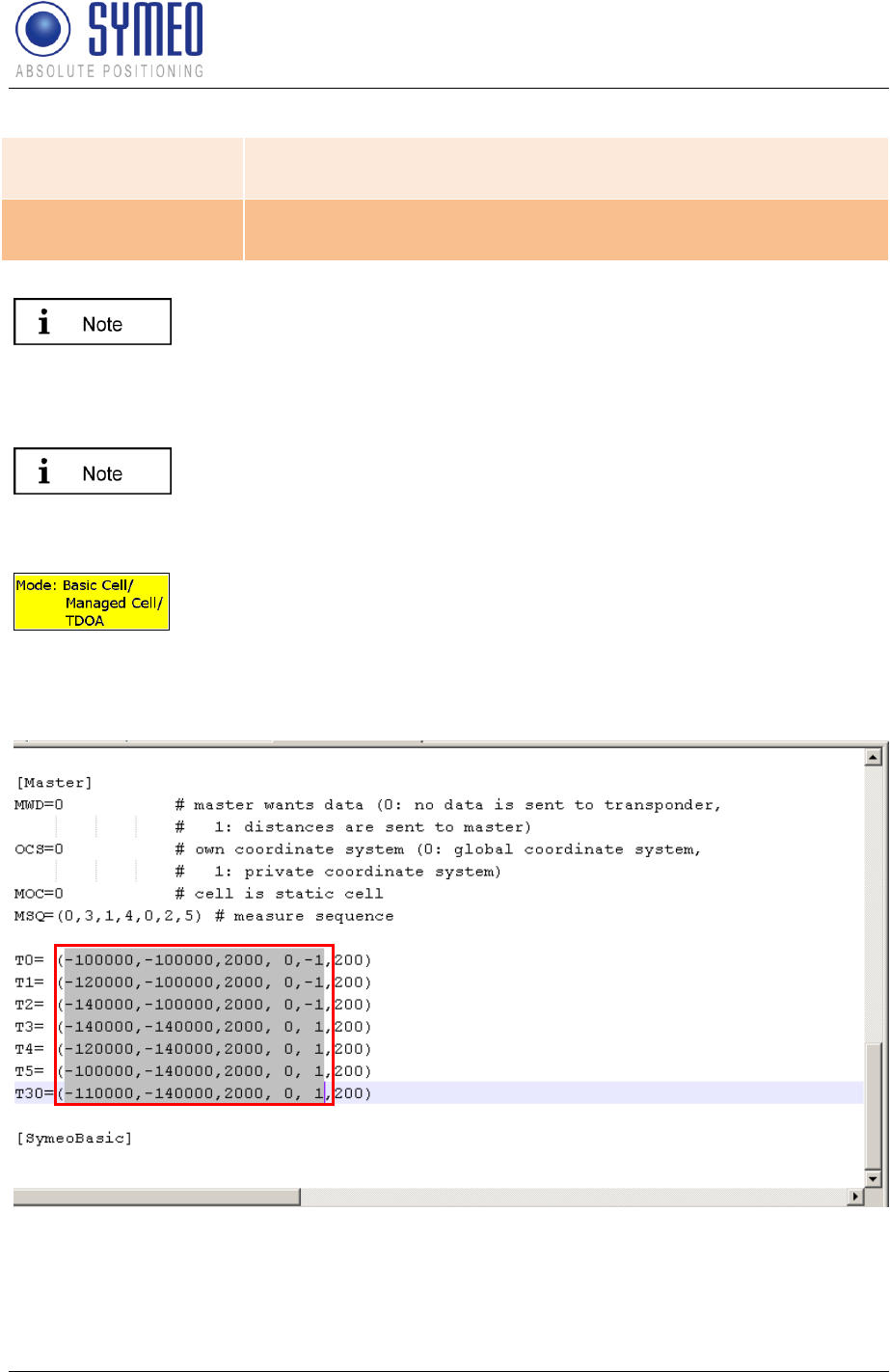
Symeo LPR®-System
LPR®-2DB
Product Documentation
Commissioning
Copyright © Symeo 2012
Page 57 of 132
(only Mode 2 and 3 –
master transponder)
No modification necessary for mode 1, 2a and 3a
stationXX#_config.txt
(all transponders)
No modification necessary
The “XX”-sign replaces the Cell number of the master transponders, the
„M“-sign indicates the master station-ID 30. The “XX”-sign replaces the
Cell number of the transponders, the „#“-sign the station-ID.
7.2.1 File basestation_config.txt
This file is preconfigured by delivery and needs no changes.
7.2.2 File stationXXM_config.txt
This file for the master transponder only exists in mode 2b (Managed
cell) and mode 3b (TDOA). In mode 1 (Basic cell) the base station(s)
organize(s) the measurements and the master transponder is not be
applied. In 2a and 3a a file XXM_config.txt exists but no changes of this
file should be done.
Figure 38 – Entry of transponder coordinates in the file XXM_config.txt (only mode 2b and
3b)
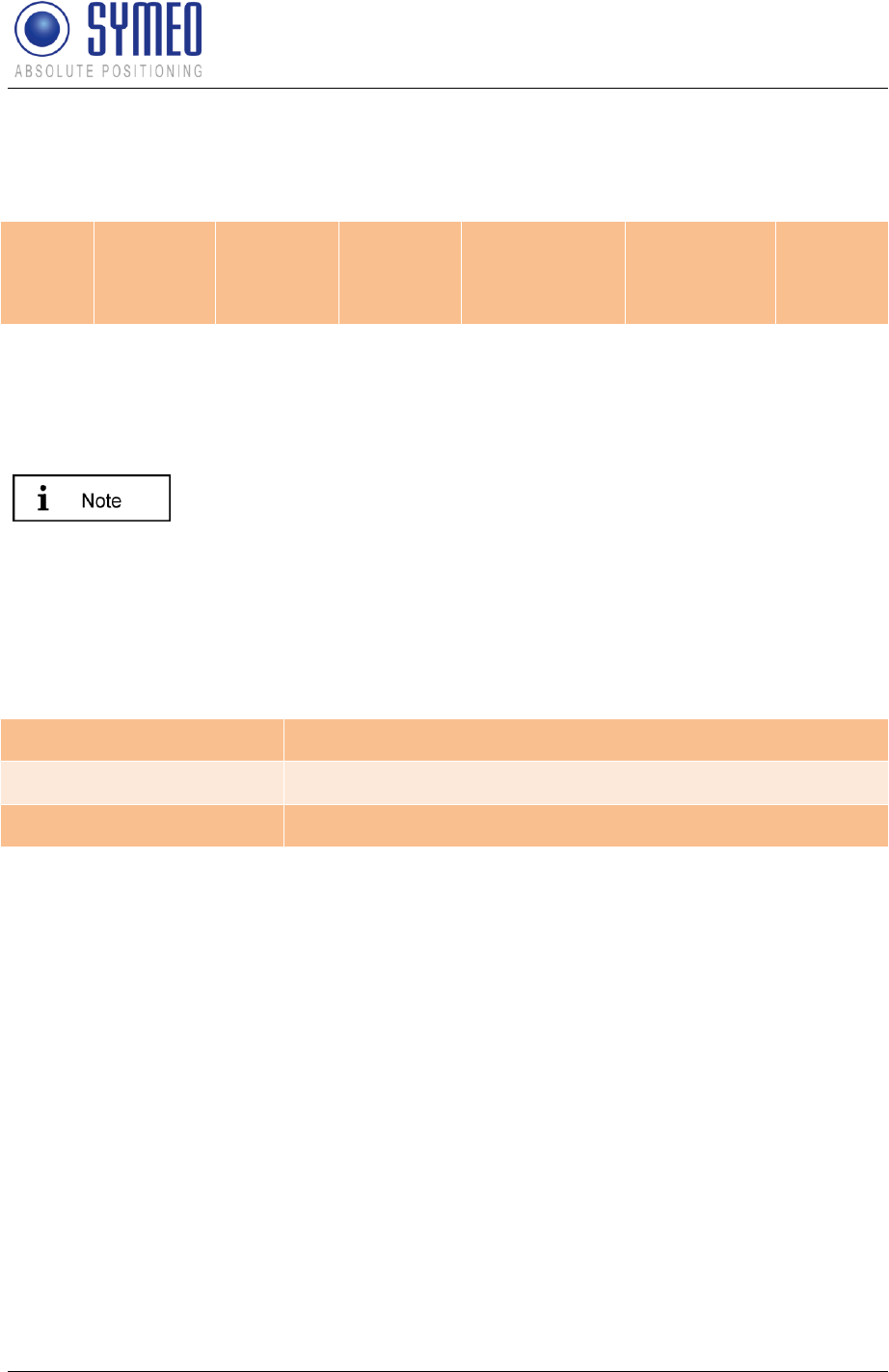
Symeo LPR®-System
LPR®-2DB
Product Documentation
Commissioning
Copyright © Symeo 2012
Page 58 of 132
Enter the coordinates from the surveyor for each transponder (T0 – T5) and for the master
transponder (T30) into the file for the master transponder. The values are x- , y-, z-direction
and the orientation of all transponders in x- and y-direction (see chapter 6.1).
Station-
ID
x-
coordinate
y-
coordinate
z-
coordinate
dir_x
(x-direction of
transponder)
dir_y
(y-direction of
transponder)
beam
width
Station-ID (0,1, 2, 3, 4, 5, 30) and beam width are entered by Symeo and are not allowed to
be changed. All coordinates must be provided in mm.
7.2.3 File stationXXY_config.txt
These files is preconfigured by delivery and needs no changes.
7.3 Upload of configuration files for the DSP
Each LPR unit (base station, transponder, master) has its own DSP. Each DSP of each LPR
station has its own configuration file.
The configuration files are:
Mobile unit (Base station)
Basestation_config.txt
Transponder
StationXX0.txt … stationXX5.txt (XX: Cell-ID)
Master (optionally)
StationXXM.txt (XX: Cell-ID, M: Master)
The access to the DSP of the mobile units is done via TCP/IP or serial interface. For the
fixed mounted units (transponder and master) the access to the DSP happens via the radio
communication from the mobile station.
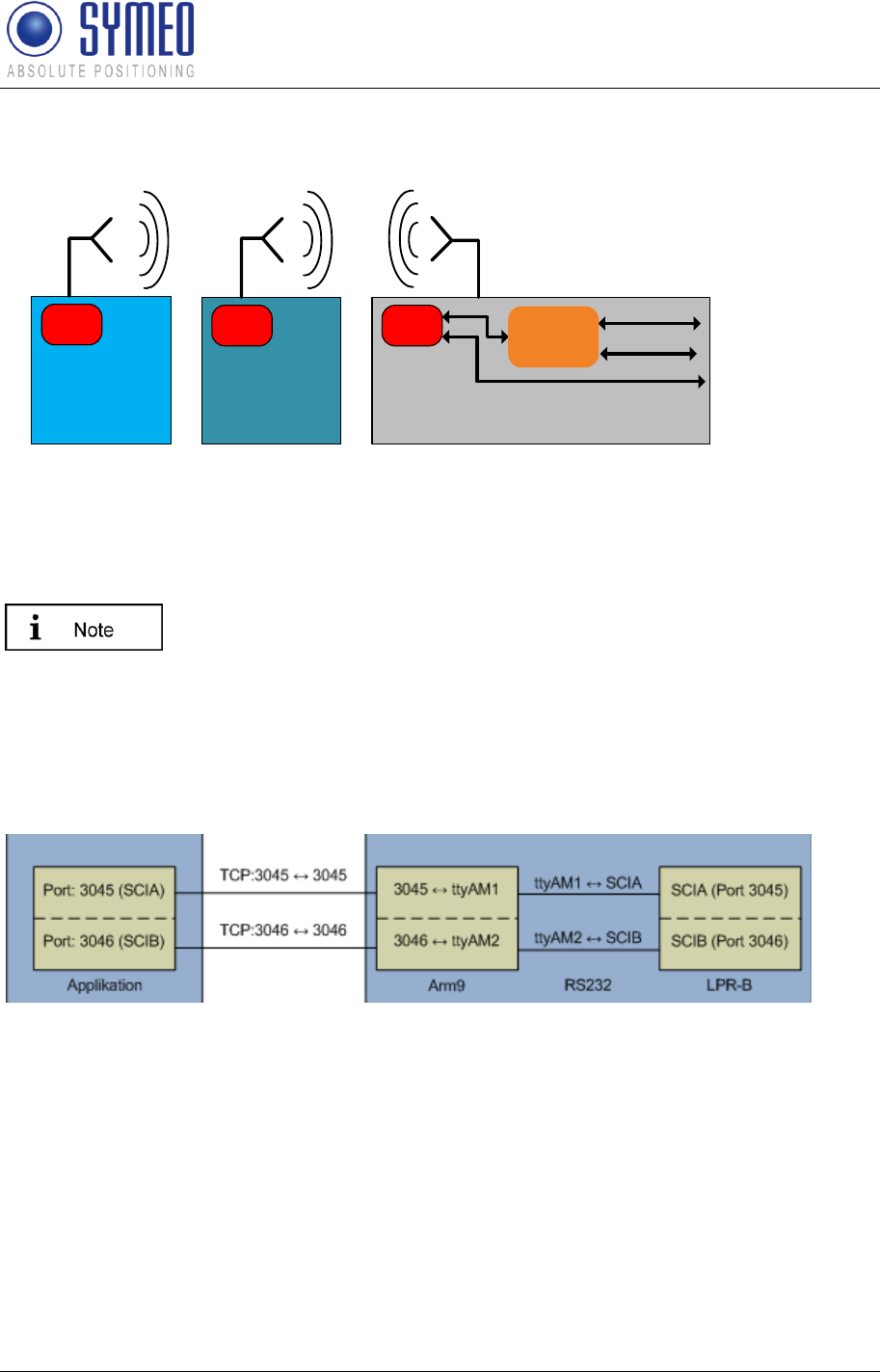
Symeo LPR®-System
LPR®-2DB
Product Documentation
Commissioning
Copyright © Symeo 2012
Page 59 of 132
DSP
Transponder
DSP
Master Mobile unit/ base station
ARM9
DSP RS232
User
RS232 Service
TCP/IP
User & Service
RS232
User & Service
access via radio
channel (FSK channel)
access via
TCP/IP or
serial interface
access via radio
channel (FSK channel)
Figure 39 – LPR units including DSP: Access to the DSP via TCP/IP, RS232 or frequency
channel
7.3.1 Connection with LPR mobile unit (type: compact) via TCP/IP
If you have an LPR station (mobile unit) with TCP/IP interface read this
chapter. If you have an LPR station (mobile unit) with RS232 interface
read the next chapter (7.3.2).
Connect your PC and the mobile unit with a LAN cable
Keep in mind the necessary settings for the network (e.g. same network for PC and LPR
station). Compare chapter 9.1. The SCIA port (ttyAM0) must be opened for configuration.
The port is per default 3045 but is changeable via the web-interface of the station
(9.3.3.1).
Figure 40 – ports of LPR station
To check a successful a network connection, ping the IP-address of the station “ping
192.168.1.99”. The IP-address is per default 192.168.1.99 but is changeable via the web
interface of the station (9.3).
Open the terminal program “RealTerm”
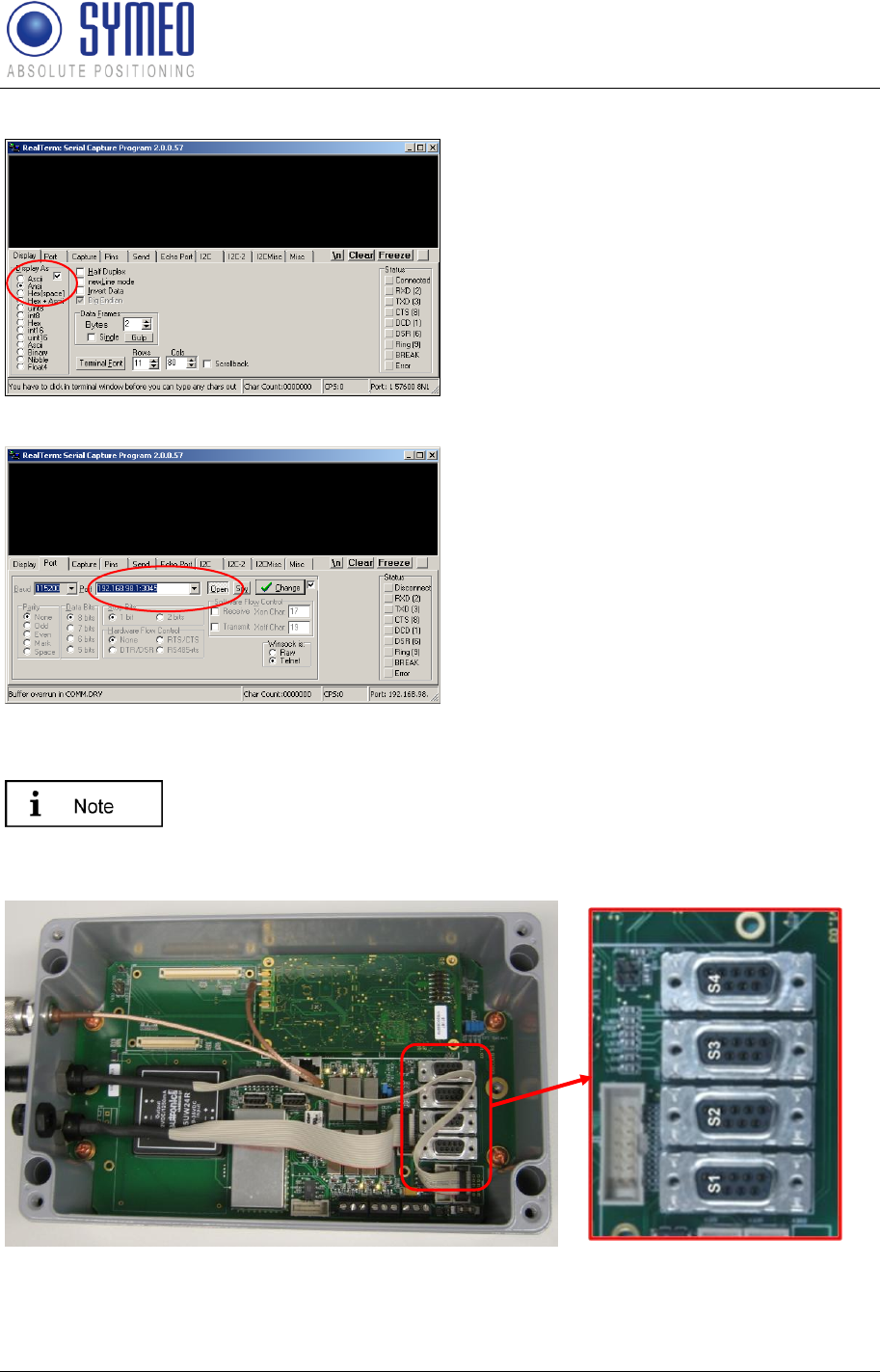
Symeo LPR®-System
LPR®-2DB
Product Documentation
Commissioning
Copyright © Symeo 2012
Page 60 of 132
Click in the tab Display on Ansi
Enter the IP-address and the port in the
tab Port, e.g. 192.168.1.99:3045
Click on open
The system data is shown in the terminal
window.
If the access failed, check if the port 3045 of
the LPR station is opened and the IP-
address is correct (compare 9.3).
7.3.2 Connection with LPR mobile unit (type: compact) via RS232
If you have an LPR station (mobile unit) with RS232 interface read this
chapter. If you have an LPR station (mobile unit) with TCP/IP interface
read the previous chapter (7.3.1).
Figure 41- serial ports of the LPR station (type: compact)
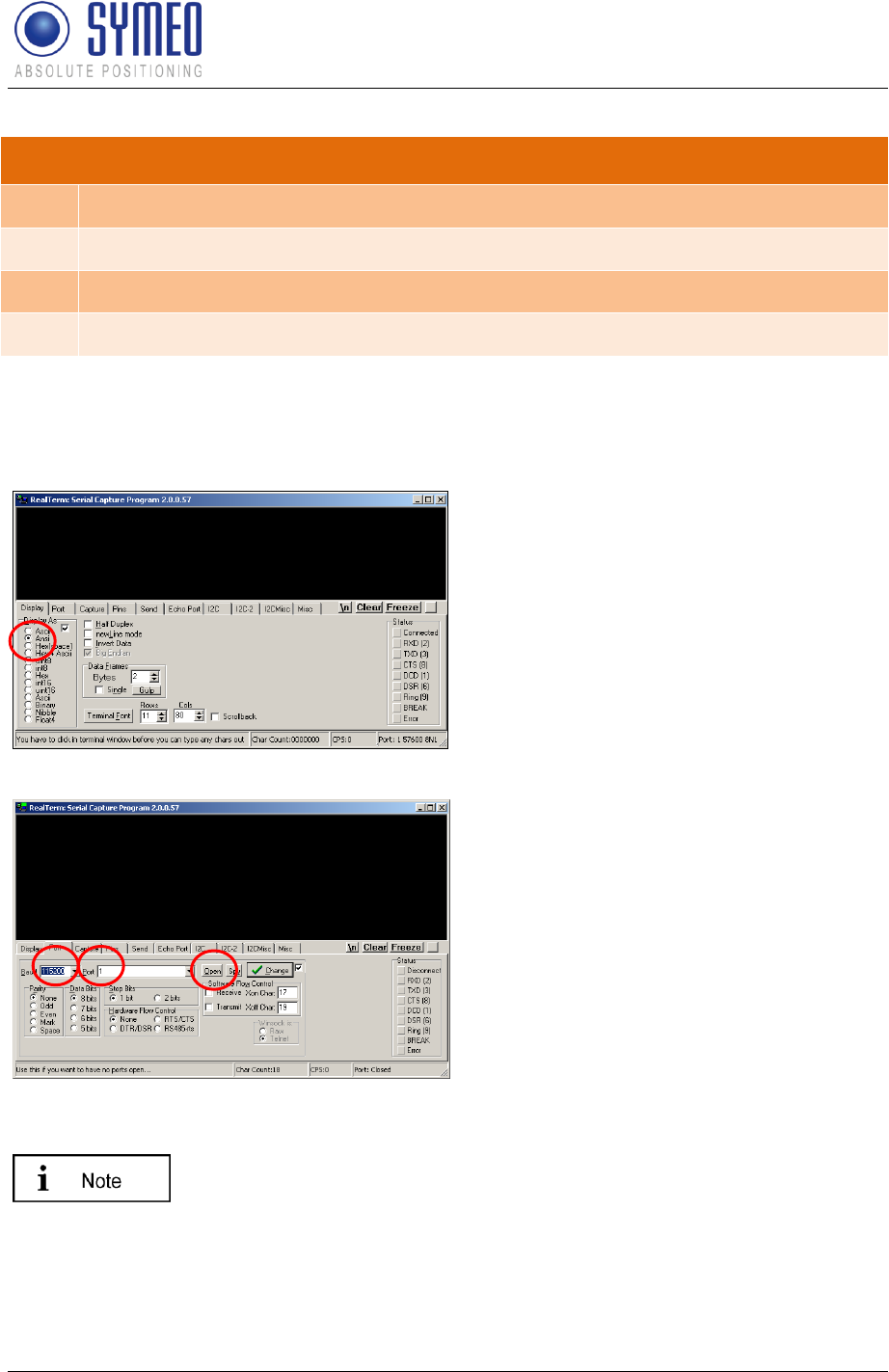
Symeo LPR®-System
LPR®-2DB
Product Documentation
Commissioning
Copyright © Symeo 2012
Page 61 of 132
Data interfaces
S4
SCIA Port/ ASCII Port (ASCII protocol) and configuration
S3
A9 seriell
S2
SCIB Port (binary protocol)
S1
ARM9 seriell
Connect the serial port S4 (SCIA port) of the LPR station and the COM port of the PC via a
serial cable (<2 m).
Open the terminal program „RealTerm“
Click in the tab “Display” on Display as
ANSI.
Choose the baud rate to 115.200
Select your COM-port
Click on Open
7.3.3 Upload DSP configuration file for LPR mobile unit (base station)
This file for the mobile station is preconfigured by delivery and needs no
changes. An Upload of the configuration file for the DSP only happens if
the mobile station must be replaced due to a defect LPR station.
Open the terminal program RealTerm as described in chapter 7.3.1 or chapter 7.3.2.
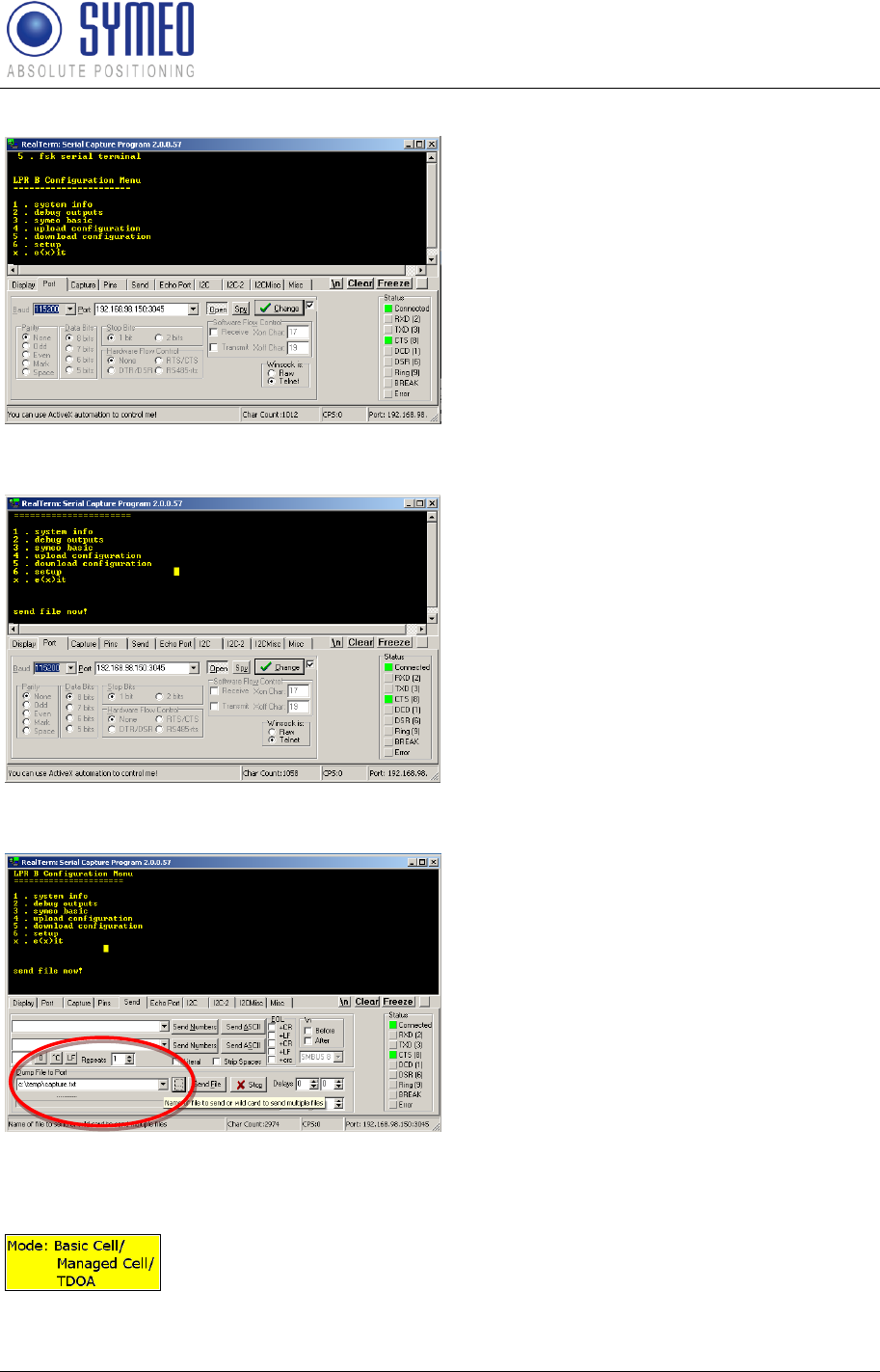
Symeo LPR®-System
LPR®-2DB
Product Documentation
Commissioning
Copyright © Symeo 2012
Page 62 of 132
Figure 42
Press button 4 in the window of the
terminal program to open the “LPR B
Configuration Menu”.
Figure 43
Press button 4 in the window of the
terminal program for “Upload
Configuration”.
Figure 44
Change to tab “Send”
Choose the path and your file for the
mobile station (Basestation_config.txt).
Press the “Send File”-button.
A successful upload is confirmed in the
terminal window.
7.3.4 Upload DSP configuration file for master transponder unit
The master transponder only exist in mode 2 (Managed Cell) and mode
3 (TDOA). Only in mode 2b and mode 3b the following upload of the
DSP configuration file must be done. In mode 2a and mode 3a the DSP
configuration file is preconfigured.
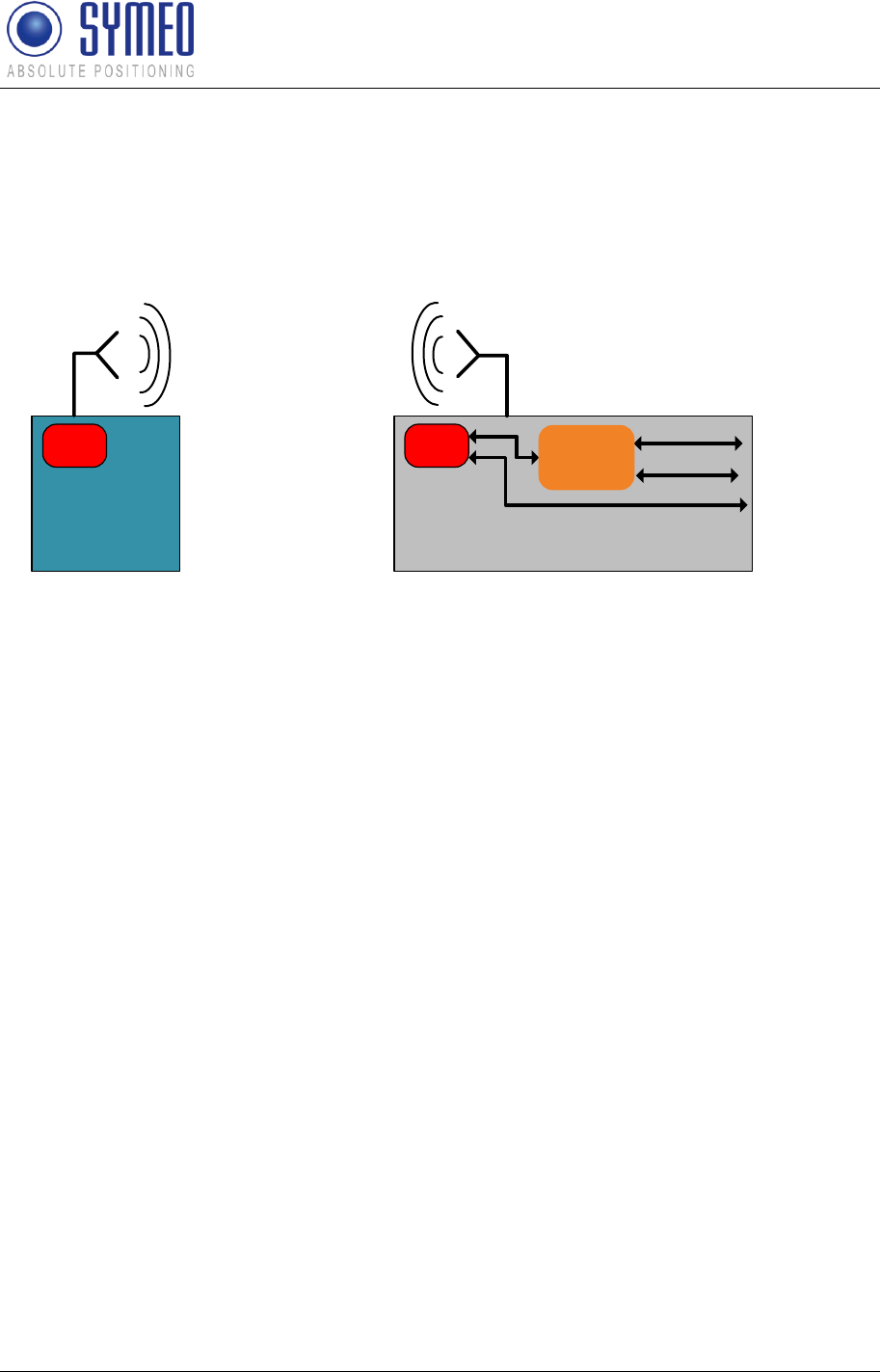
Symeo LPR®-System
LPR®-2DB
Product Documentation
Commissioning
Copyright © Symeo 2012
Page 63 of 132
In mode 2b (Managed Cell) and mode 3b (TDOA) the transponder coordinates must be
stored in the configuration file of the master transponder. If the coordinates were not
transferred to Symeo before delivery or the coordinates/ transponder positions were changed
you have modify (7.2.2) and upload the configuration file for the master.
DSP
Master Mobile unit/ base station
ARM9
DSP RS232
User
RS232 Service
TCP/IP
User & Service
RS232
User & Service
Access via radio
remote control
(FSK channel)
Access via
TCP/IP
or serial
interface
Figure 45 – Access to the master transponder
An access to the master transponder happens via radio communication from the mobile
station.
Establish a connection between your PC and the mobile station (7.3.1 or 7.3.2)
Keep ready the following data of the master transponder: group-ID, station-ID, fsk-
channel. These data can be read out from the short ID labeled on the master
transponder. Example short-ID 10M: The first 2 digits for the cell-ID are consistent with
the group-ID. The third digit is the station-ID. The station-ID for the master is labeled with
“M”. The master has always the station-ID 30. The FSK-channel is consistent with the
cell-ID/ group-ID for the first 40 cells.
Open a FSK-connection with the master transponder:
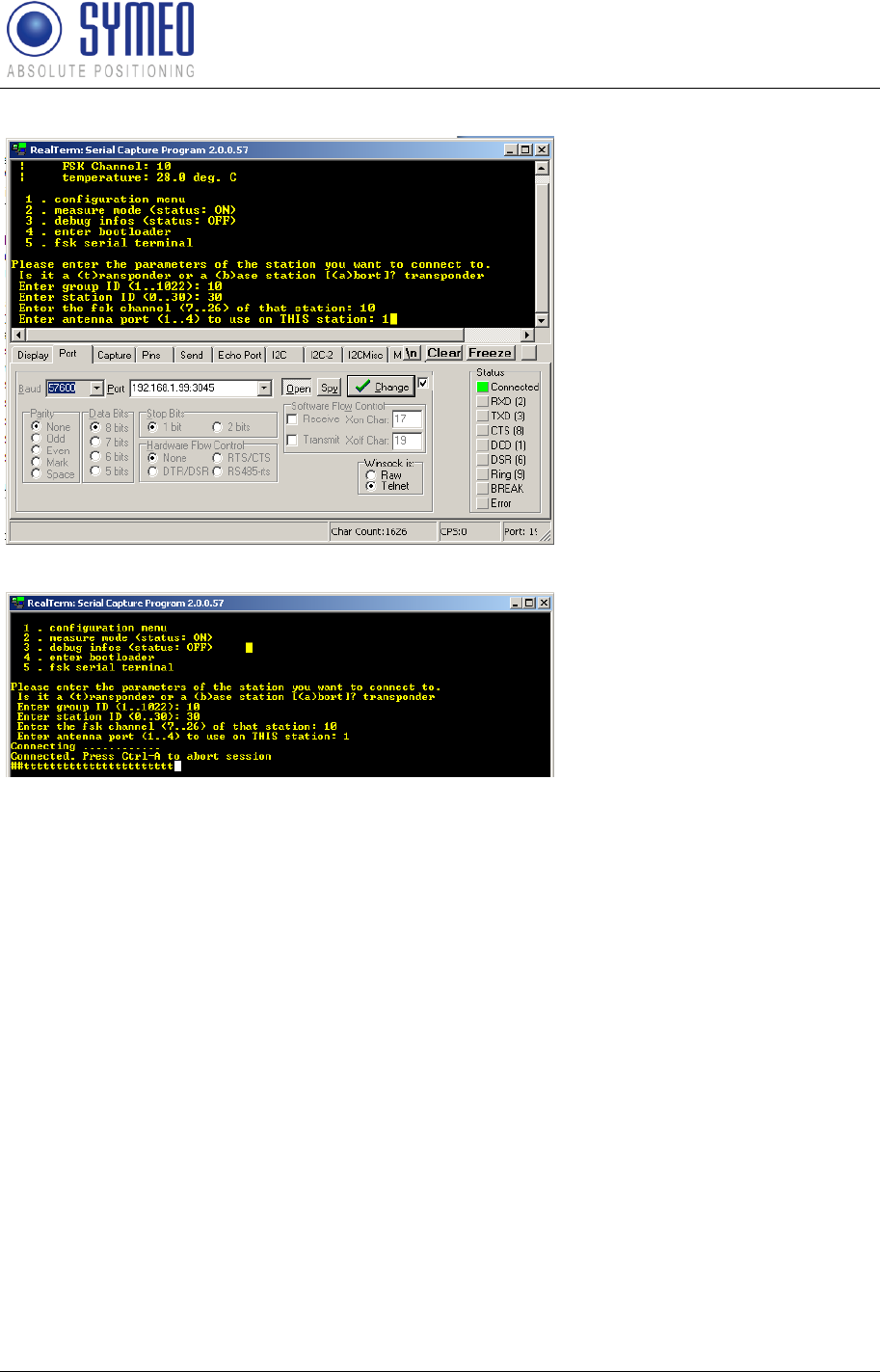
Symeo LPR®-System
LPR®-2DB
Product Documentation
Commissioning
Copyright © Symeo 2012
Page 64 of 132
Enter in the terminal window
key “5” for “fsk serial
terminal”.
Enter “t” for transponder
Enter the group-ID of the
transponder
Enter the station-ID of the
transponder (30)
Enter the FSK channel
Enter “1” for the antenna
port of this station
Press “Enter”
After a moment the mobile unit
is connected via radio channel
with the master transponder.
This is indicated with 2 hash
keys at the beginning of the
row.
Now, you can upload the configuration file of the DSP of the master transponder. Do the
following:
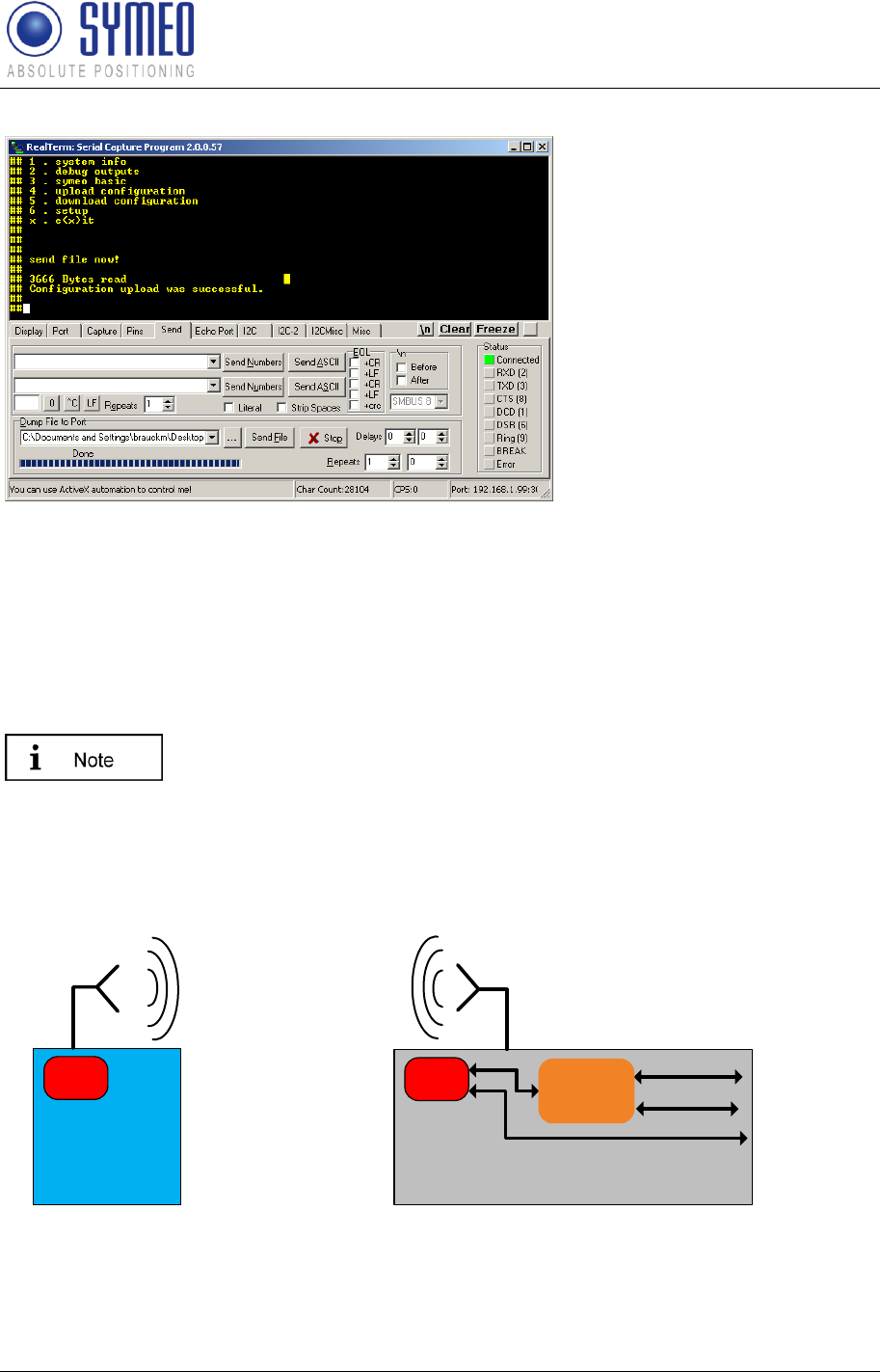
Symeo LPR®-System
LPR®-2DB
Product Documentation
Commissioning
Copyright © Symeo 2012
Page 65 of 132
Press button 1 in the
window of the terminal
program to open the “LPR B
Configuration Menu”.
Press button 4 in the
window of the terminal
program for “Upload
Configuration”.
Change to tab “Send”
Choose the path and your
file for the master station
(StationXXM_config.txt).
Press the “Send File”-
button. Wait a moment until
the master transponder
responses.
A successful upload is
confirmed in the terminal
window.
7.3.5 Upload DSP configuration file for transponder unit
These files for the fixed mounted stations (transponder) are
preconfigured by delivery and need no changes. An Upload of the
configuration file for the transponder only happens if the fixed mounted
station must be replaced due to a defect LPR station.
DSP
Transponder Mobile unit/ base station
ARM9
DSP RS232
User
RS232 Service
TCP/IP
User & Service
RS232
User & Service
Access via radio
remote control
(FSK channel)
Access via
TCP/IP
or serial
interface
Figure 46 – Access to the transponder(s)
If an access to the transponder is necessary, this is described in the following chapter. The
access happens via radio communication from the mobile station.
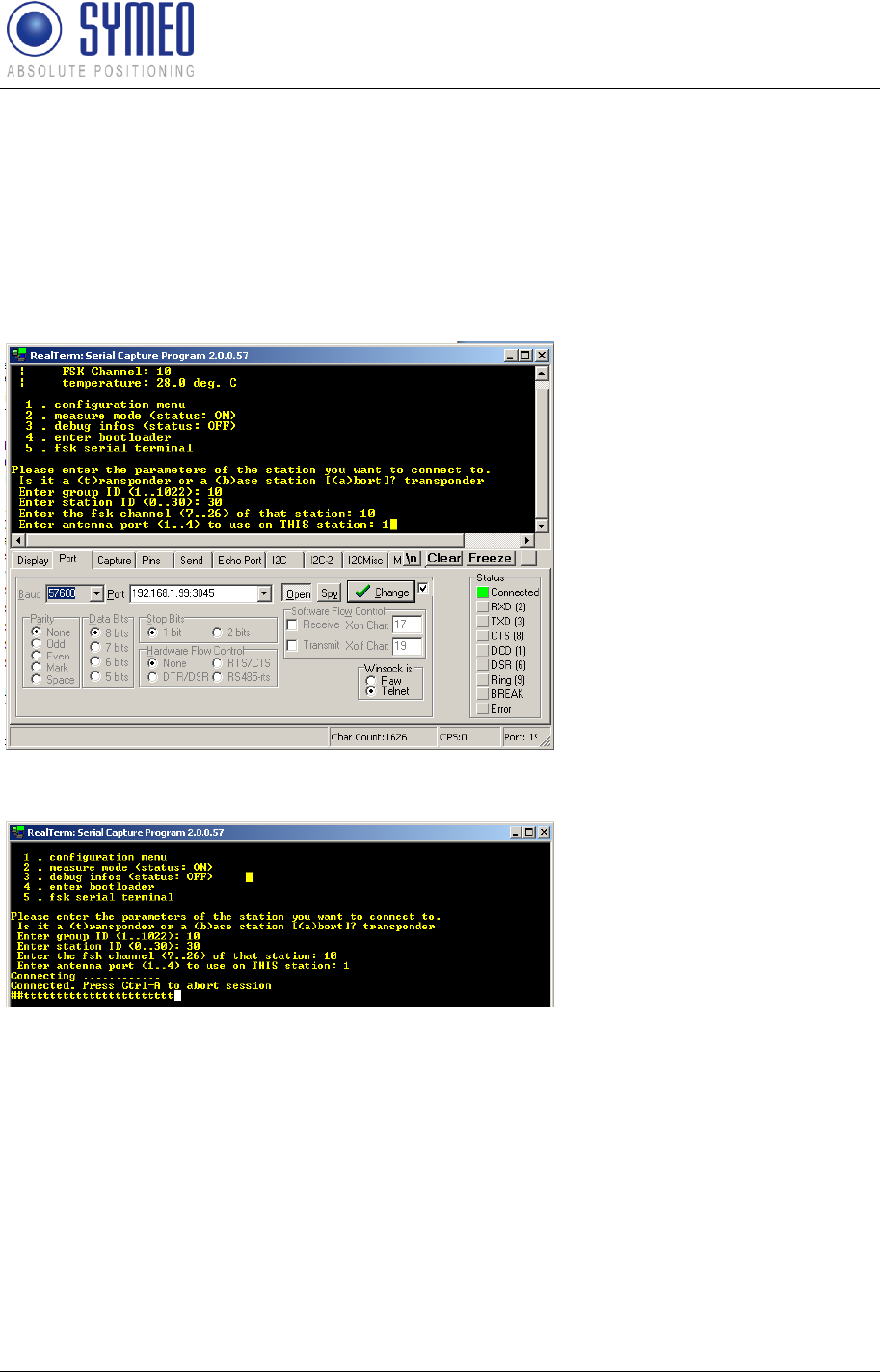
Symeo LPR®-System
LPR®-2DB
Product Documentation
Commissioning
Copyright © Symeo 2012
Page 66 of 132
Establish a connection between your PC and the mobile station (7.3.1 or 7.3.2)
Keep ready the following data of the master transponder: group-ID, station-ID, fsk-
channel. These data can be read out from the short ID labeled on the master
transponder. Example short-ID 101: The first 2 digits for the cell-ID are consistent with
the group-ID. The third digit is the station-ID. The FSK-channel is consistent with the cell-
ID/ group-ID for the first 40 cells.
Open a FSK-connection with the master transponder:
Figure 47
Enter in the terminal window
key “5” for “fsk serial
terminal”.
Enter “t” for transponder
Enter the group-ID of the
transponder
Enter the station-ID of the
transponder (0…5)
Enter the FSK channel
Enter “1” for the antenna
port of this station
Figure 48
Press “Enter”
After a moment the mobile unit
is connected via radio channel
with the transponder. This is
indicated with 2 hash keys at
the beginning of the row.
Now, you can upload the configuration file of the DSP of the transponder. Do the following:
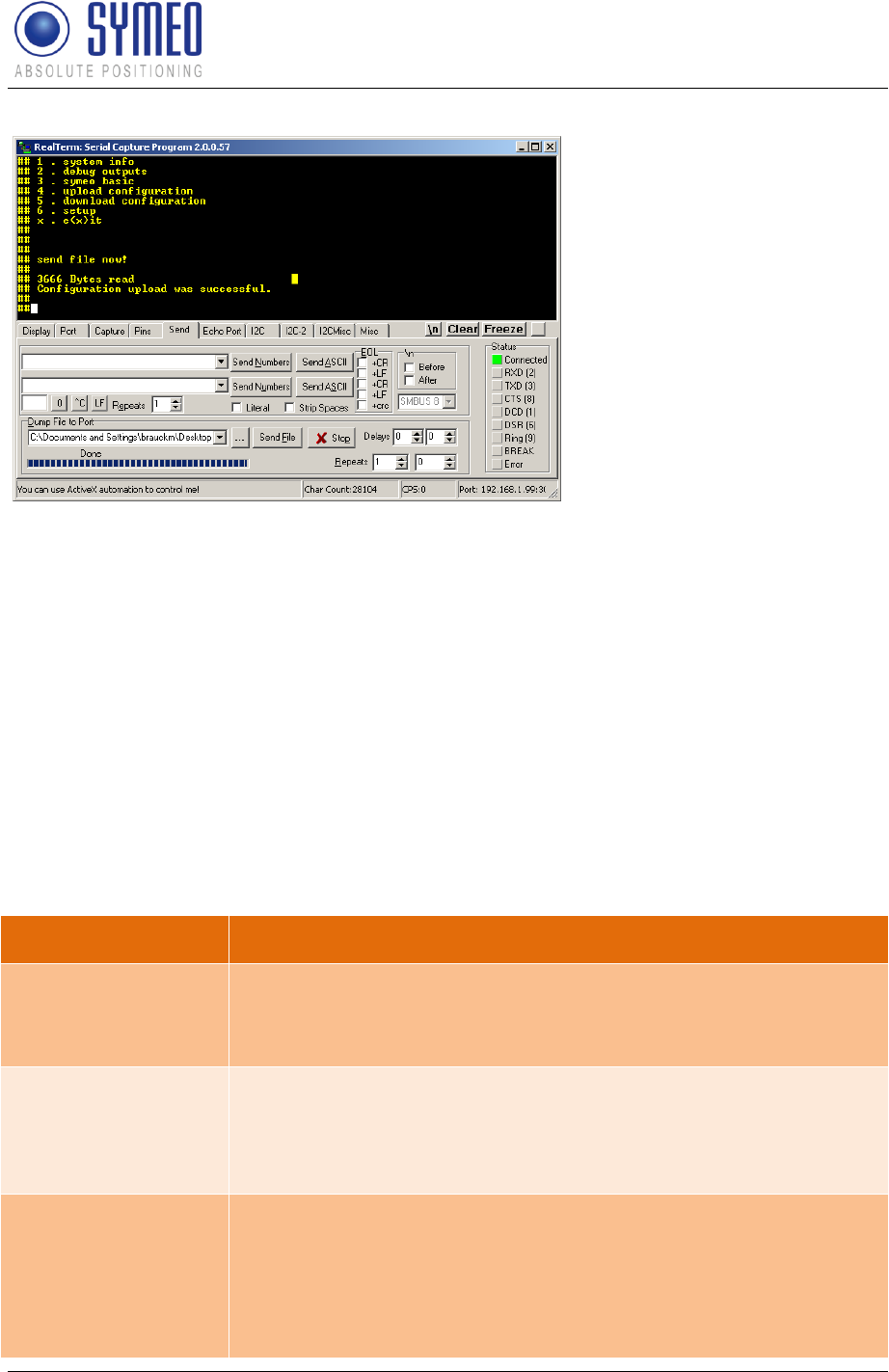
Symeo LPR®-System
LPR®-2DB
Product Documentation
Commissioning
Copyright © Symeo 2012
Page 67 of 132
Figure 49
Press button 4 in the
window of the terminal
program to open the “LPR B
Configuration Menu”.
Press button 4 in the
window of the terminal
program for “Upload
Configuration”.
Change to tab “Send”
Choose the path and your
file for the transponder
(Station??x_config.txt).
Press the “Send File”-
button. Wait a moment until
the transponder responses.
A successful upload is
confirmed in the terminal
window.
7.4 Editing of configuration files for Fusion Engine
The software FusionEngine is the central unit for calculating the 2D position. Either it runs
internally on the mobile unit (ARM9 on the LPR-2DB Compact Station) or it runs on a
separate PC.
If using the mobile unit (ARM9), the FusionEngine is already pre-configered and only a few
adaptations must be made. If it runs on an extern PC some more configuration is required.
The following files and contents exist and must be checked and modified by the customer:
File
Change(s)
fusion.ini
If running on mobile unit: no changes.
If running on extern PC:
Measurement path and connection parameters must be set
field.ini
Only with operation mode 1, 2a and 3a:
Transponder coordinates must be entered.
With the other operation modes (2b, 3b) the transponder
coordinates are saved in the master transponder.
LPR_B.ini
(LPR_B1.ini and
LPR_B2.ini)
Antenna positions (in vehicle coordinates) of the mobile unit
antennas.
Only with operation mode 1, 2a and 2b: antenna cable length.
Single receiver: LPR_B.ini
Double receiver: LPR_B1.ini and LPR_B2.ini
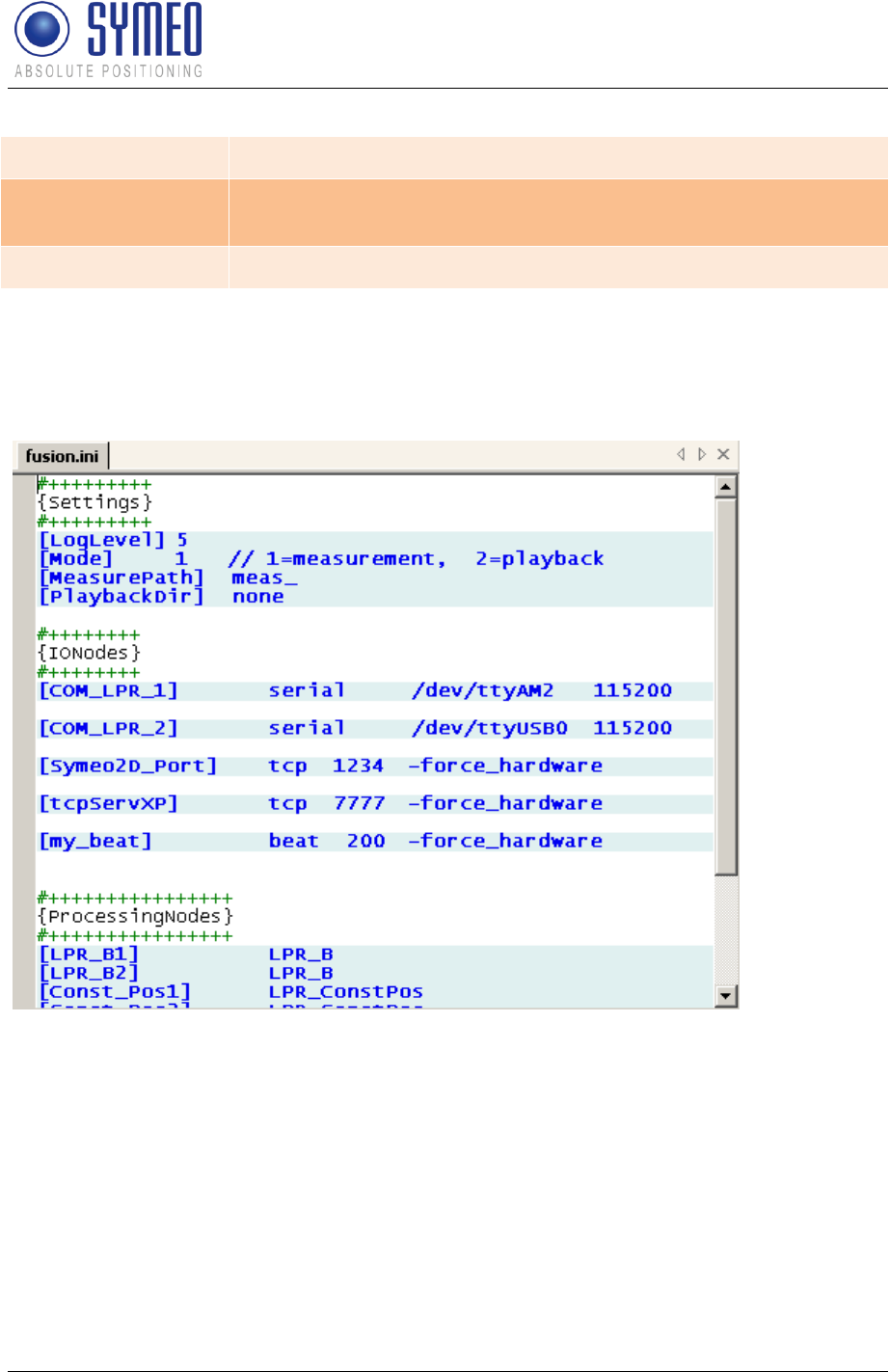
Symeo LPR®-System
LPR®-2DB
Product Documentation
Commissioning
Copyright © Symeo 2012
Page 68 of 132
LoadPos.ini
Load position (in vehicle coordinates).
Customer.ini or
Symeo_2D.ini
Configuration of customer interface (Symeo 2D protocol)
all other files
No changes
7.4.1 fusion.ini
This file contains all connection settings and some general settings of the software
FusionEngine.
Figure 50 – fusion.ini (example)
[MeasurePath]
The path where the FusionEngine recordings (measurements) are saved.
Must only be changed if FusionEngine is running on extern PC.
[COM_LPR] or [COM_LPR_1] and [COM_LPR_2]
The physical ports (e.g. 1 for COM-Port 1) of the connected LPR-B stations.
Must only be changed if FusionEngine is running on extern PC.
[Symeo2D_Port]
The TCP listening port for the customer interface (SYMEO 2D protocol), default: port 1234.
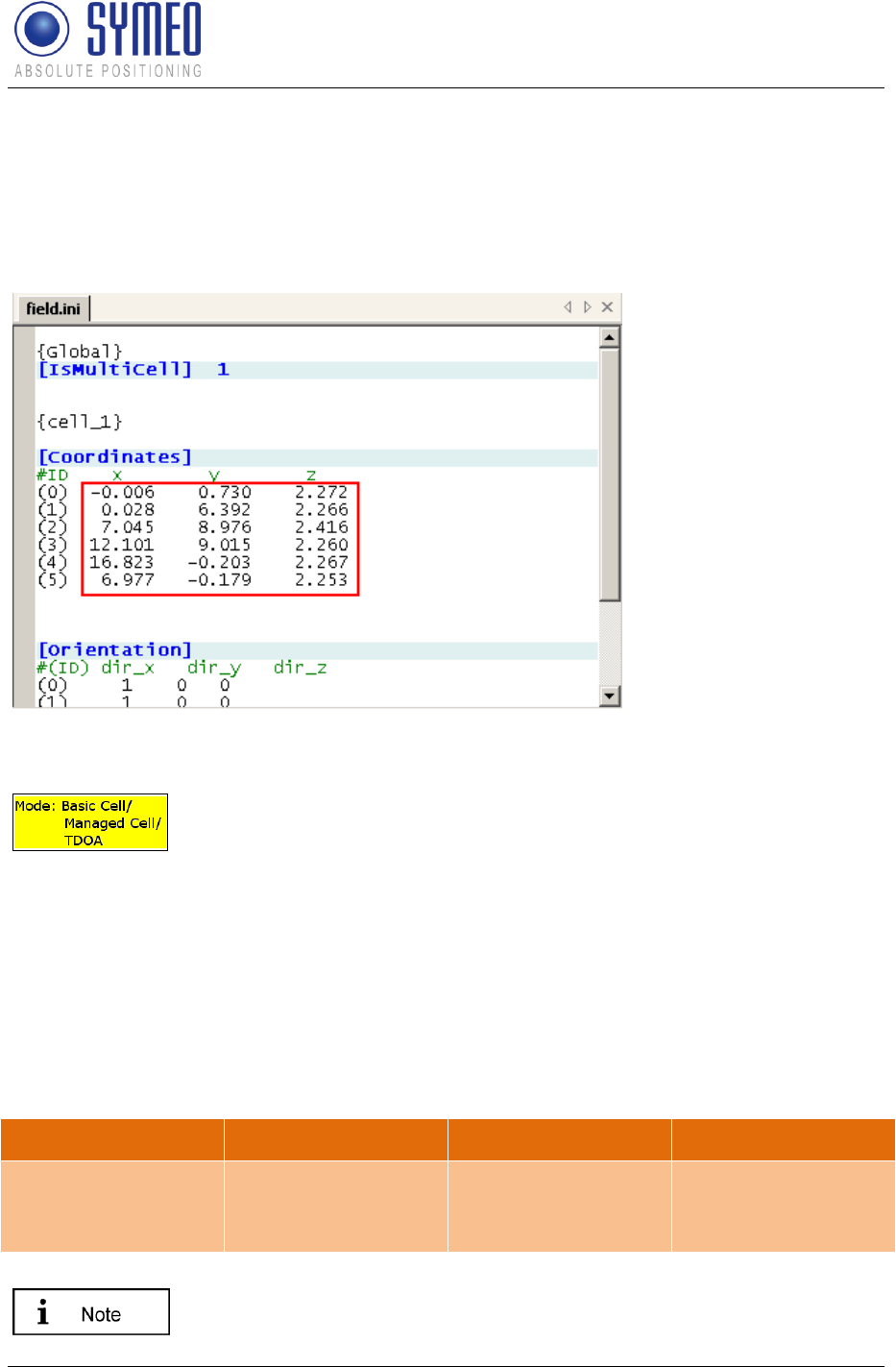
Symeo LPR®-System
LPR®-2DB
Product Documentation
Commissioning
Copyright © Symeo 2012
Page 69 of 132
7.4.2 field.ini
This file contains the transponder coordinates (coordinates of mounted integral stations), if
using operation mode 1, 2a or 3a. If using operation mode 2b or 3b the transponder
coordinates are saved in the master transponder.
Figure 51 – field.ini (example)
The transponder coordinates is only be done in mode 1 (Basic Cell),
mode 2a (Managed Cell) and mode 3a (TDOA). In mode 2b (Managed
Cell) and 3b (TDOA) the coordinates are entered directly in the file for
the DSP of the master transponder (compare chapter 7.2.2 - file
„stationXXM_config.txt“).
{cell_1}
Every LPR-2DB cell is identified with {cell_#}, where # is the number of the cell.
[Coordinates]
The coordinates (x, y, z) of every transponder of this cell.
The columns have the following meaning:
ID
x
y
z
Station-ID
(0..5 for transponder,
30 for master)
x-coordinate of
transponder
y-coordinate of
transponder
height of transponder
All positions must be entered in m and with a decimal point.
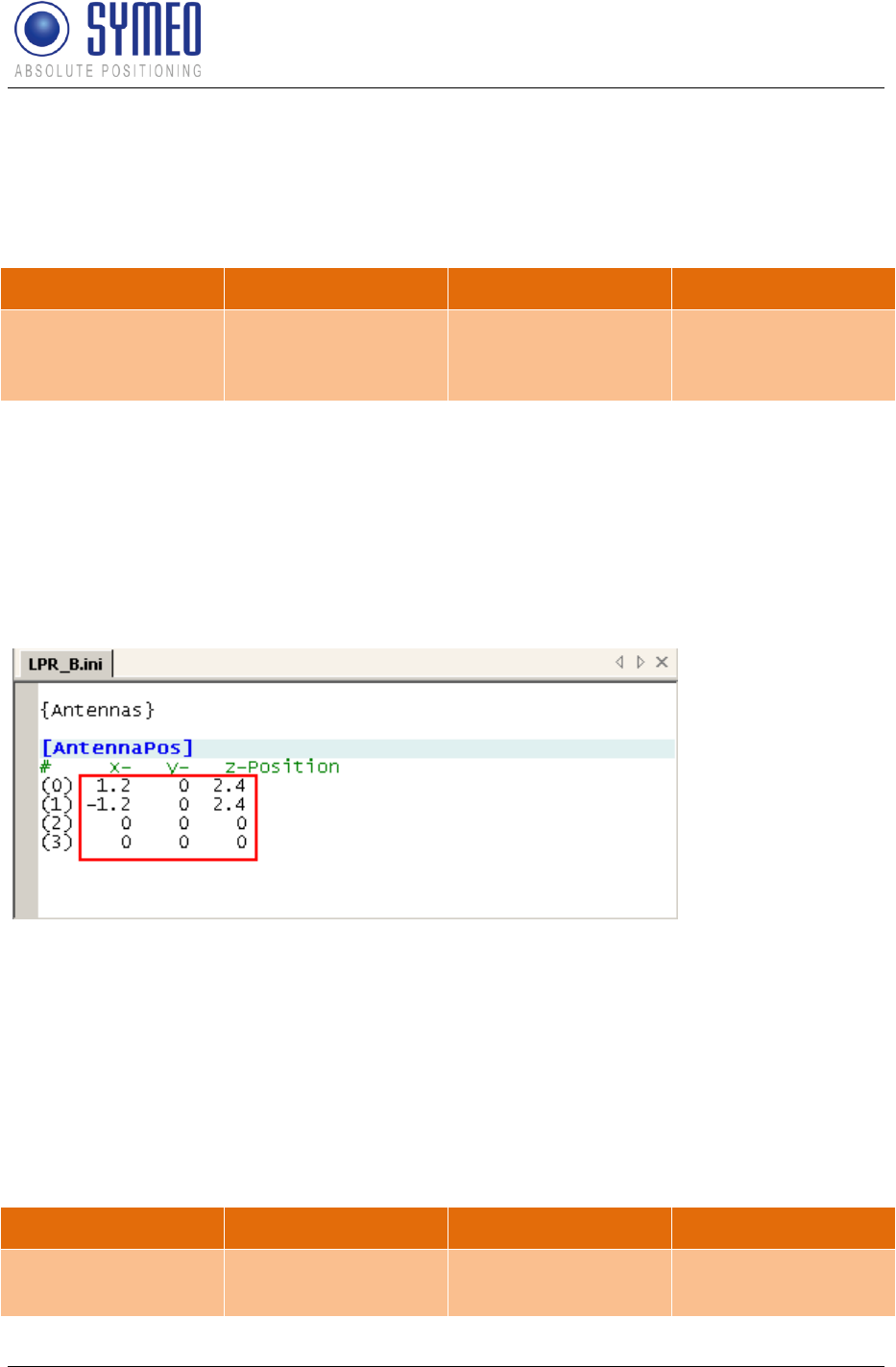
Symeo LPR®-System
LPR®-2DB
Product Documentation
Commissioning
Copyright © Symeo 2012
Page 70 of 132
[Orientation]
The orientation (ex, ey,ez) of every transponder of this cell.
The columns have the following meaning:
ID
ex
ey
ez
Station-ID
(0..5 for transponder,
30 for master)
x-orientation vector
of transponder
x-orientation vector
of transponder
z-orientation vector
of transponder
7.4.3 LPR_B.ini
This file contains the antenna positions (in vehicle coordinates) of the mobile unit antennas.
Additionally in operation mode 1, 2a and 2b (all RTOF modes), this file contains the cable
length of the used antennas.
Figure 52 – LPR_B.ini (example)
For all LPR-2DB stations with single receiver, there is one file LPR_B.ini with settings for up
to 4 antennas. For all LPR-2DB stations with double receiver, there are two files (LPR_B1.ini
and LPR_B2.ini) with settings for two antennas.
[AntennaPos]
The antenna position on the vehicle. All coordinate of the antenna are relative to the local
coordinate system of the vehicle.
The columns have the following meaning:
ID
x
y
z
antenna port1)
x-coordinate of
antenna
y-coordinate of
antenna
z-coordinate of
antenna
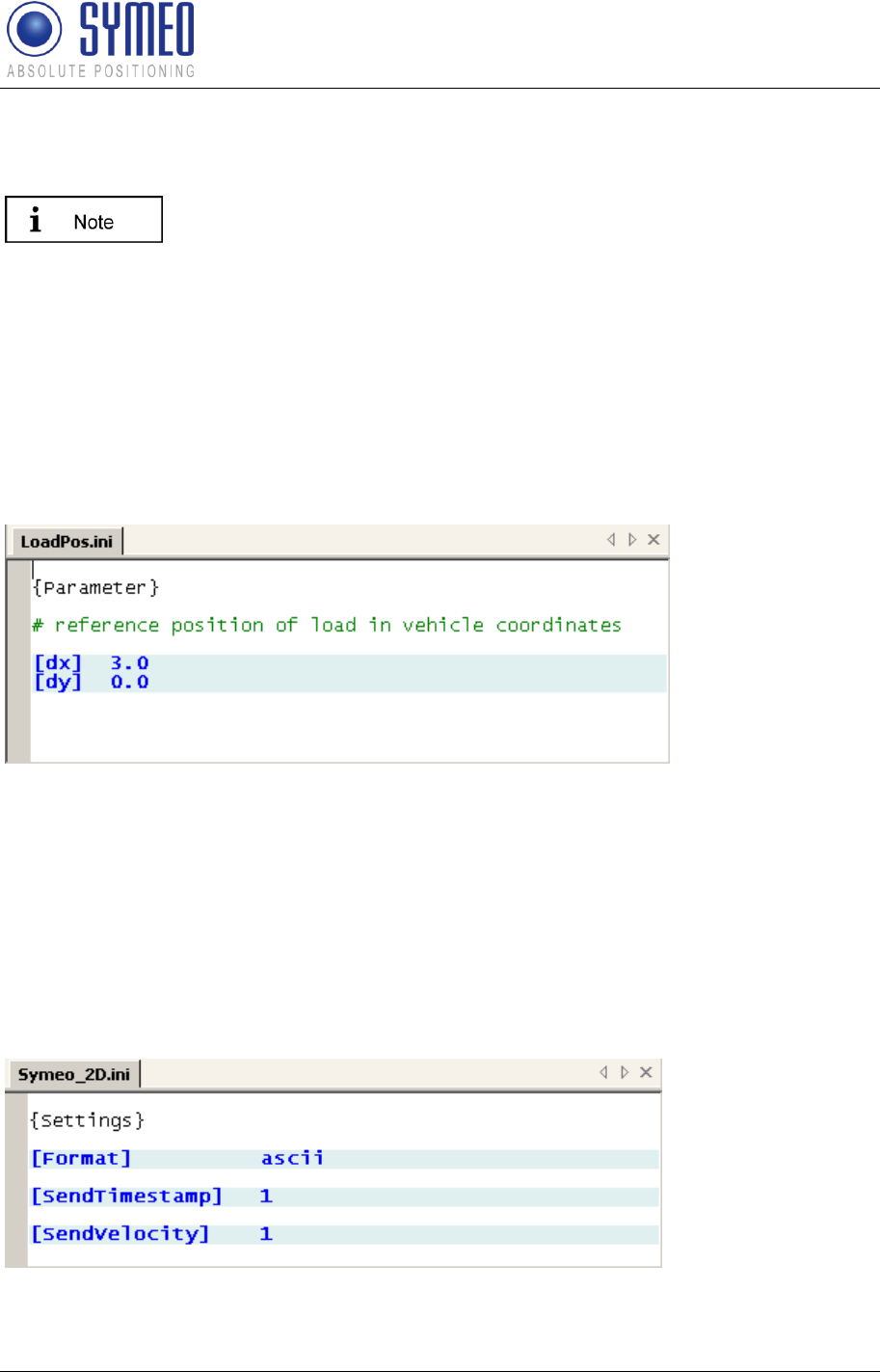
Symeo LPR®-System
LPR®-2DB
Product Documentation
Commissioning
Copyright © Symeo 2012
Page 71 of 132
1) single receiver: 0..3 for antenna port 1..4,
double receiver: 0 in file LPR_B1.ini for port 1, 0 in file LPR_B2.ini for port 2
All positions must be entered in m and with a decimal point.
[CabelLength]
Only in all RTOF modes (operation modes 1, 2a and 2b), the electrical cable length of
antenna must be set.
7.4.4 LoadPos.ini
This file contains the load position of the vehicle. It is entered in vehicle coordinates in m.
The load position indicates the 2D position which is output in the customer interface.
Figure 53 – LoadPos.ini (example)
[dx], [dy]
Offset of load position in vehicle coordinates.
7.4.5 Customer.ini (or Symeo_2D.ini)
This file contains the settings for the customer interface (Symeo 2D protocol).
Figure 54 – Symeo_2D.ini (example)
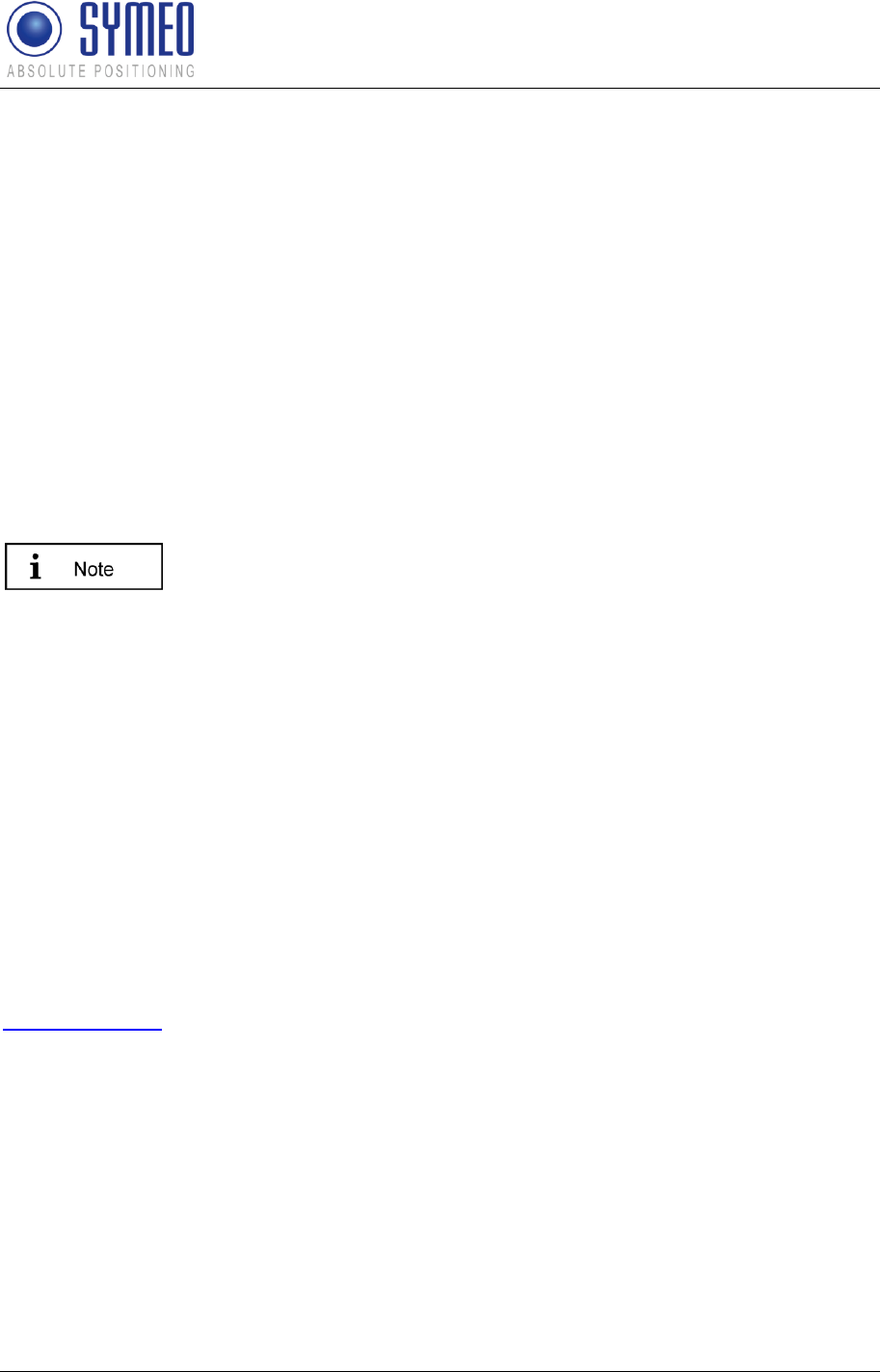
Symeo LPR®-System
LPR®-2DB
Product Documentation
Commissioning
Copyright © Symeo 2012
Page 73 of 132
7.5 Upload configuration files for FusionEngine
The ARM9 board of the mobile unit has the operating system LINUX. If the software
FusionEngine operates on the ARM9 board and not on the PC, the following files for the
FusionEngine are stored on the ARM9 board:
FusionEngine
fusion.ini
field.ini
HoverTrack.ini, VehicleTrack.ini or TDOA.ini
LPR_B.ini (if double receiver: LPR_B1.ini and LPR_B2.ini)
LoadPos.ini
user.sh
multi_Cell.ini (if double receiver: multi_cell1.ini and multi_cell2.ini)
Const_Pos.ini (if double receiver: Const_Pos1.ini and Const _ Pos2.ini)
Symeo_2D.ini or customer.ini
If the software FusionEngine operates on the PC, optionally data is
available via RS232 interface. In this case the following chapter can be
skipped.
7.5.1 Upload of files via WinSCP
An update of the configuration files of the software FusionEngine can be done in various
ways, as an example, the following guide will show the data transfer using the freeware
program WinSCP and consists of these steps:
Step 1 – Connecting
Step 2 – Browsing the file system
Step 3 – Upload files via "drag & drop"
Step 4 – Exiting WinSCP
Step 5 – Station Reboot
WinSCP download, installation and program help can be found on this website:
http://winscp.net/
Open a TCP/IP connection to the LPR mobile station (type: compact).
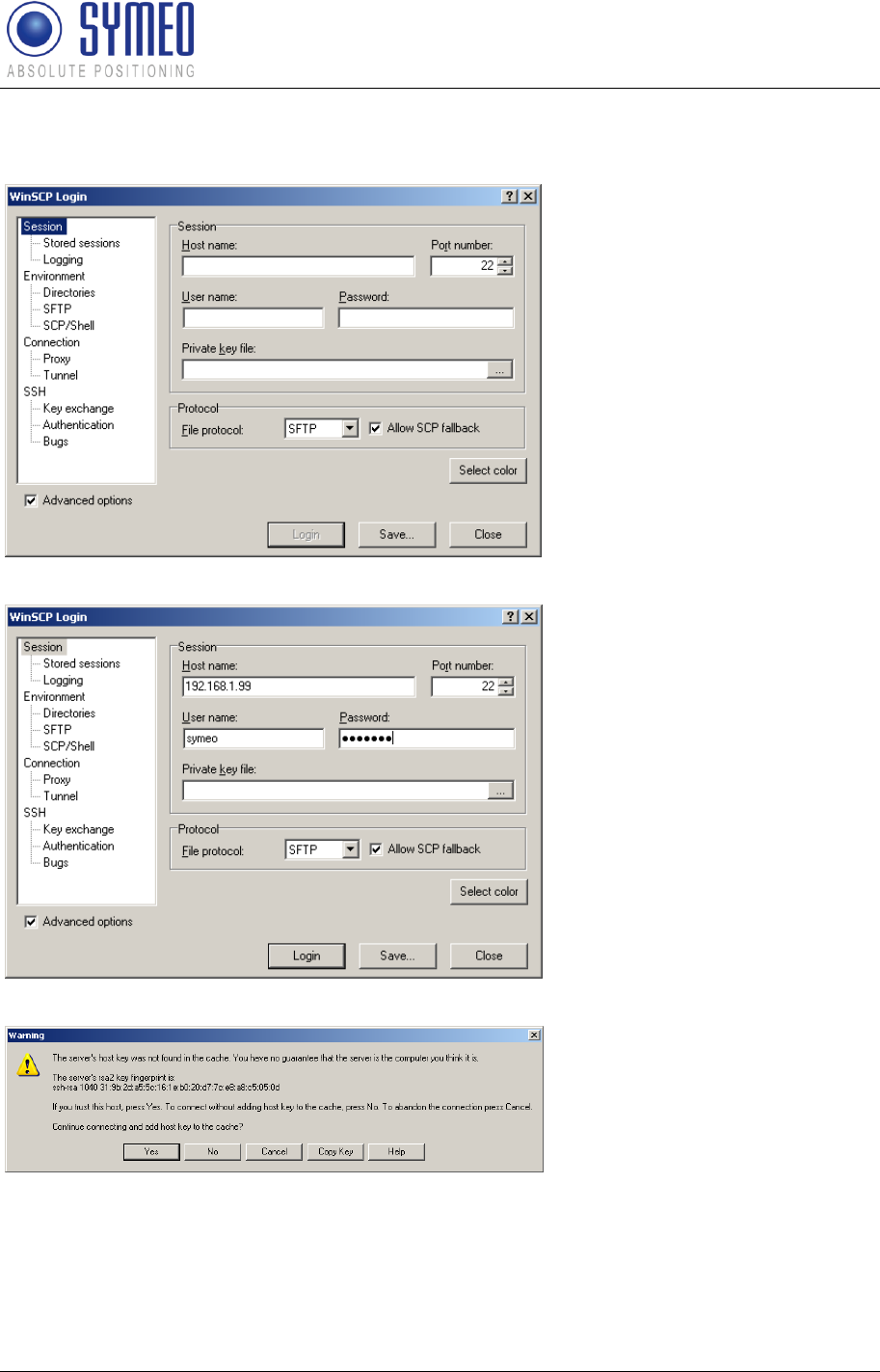
Symeo LPR®-System
LPR®-2DB
Product Documentation
Commissioning
Copyright © Symeo 2012
Page 74 of 132
7.5.1.1 Step 1 – Connecting
Start WinSCP and a login
screen will appear. Enter
connection parameters like
the IP-address ('Host
name', e.g. 192.168.1.99),
user name ('symeo') and
password (default
password: '54all2u').
After optionally saving the
connection parameters
('Save…'), press 'Login' in
order to establish a
connection. For the first
time connecting to the
remote machine, the server
host key must be stored
pressing 'Yes' in the
following dialog box.
7.5.1.2 Step 2 – Browsing the file system
You are now connected to the remote station's file system. Keep in mind, that only the path
'/mnt/user3/' is located in a persistant memory location (Flash memory), whereas all other
folders are located in the volatile memory (Ram) and changes will be lost during restart.
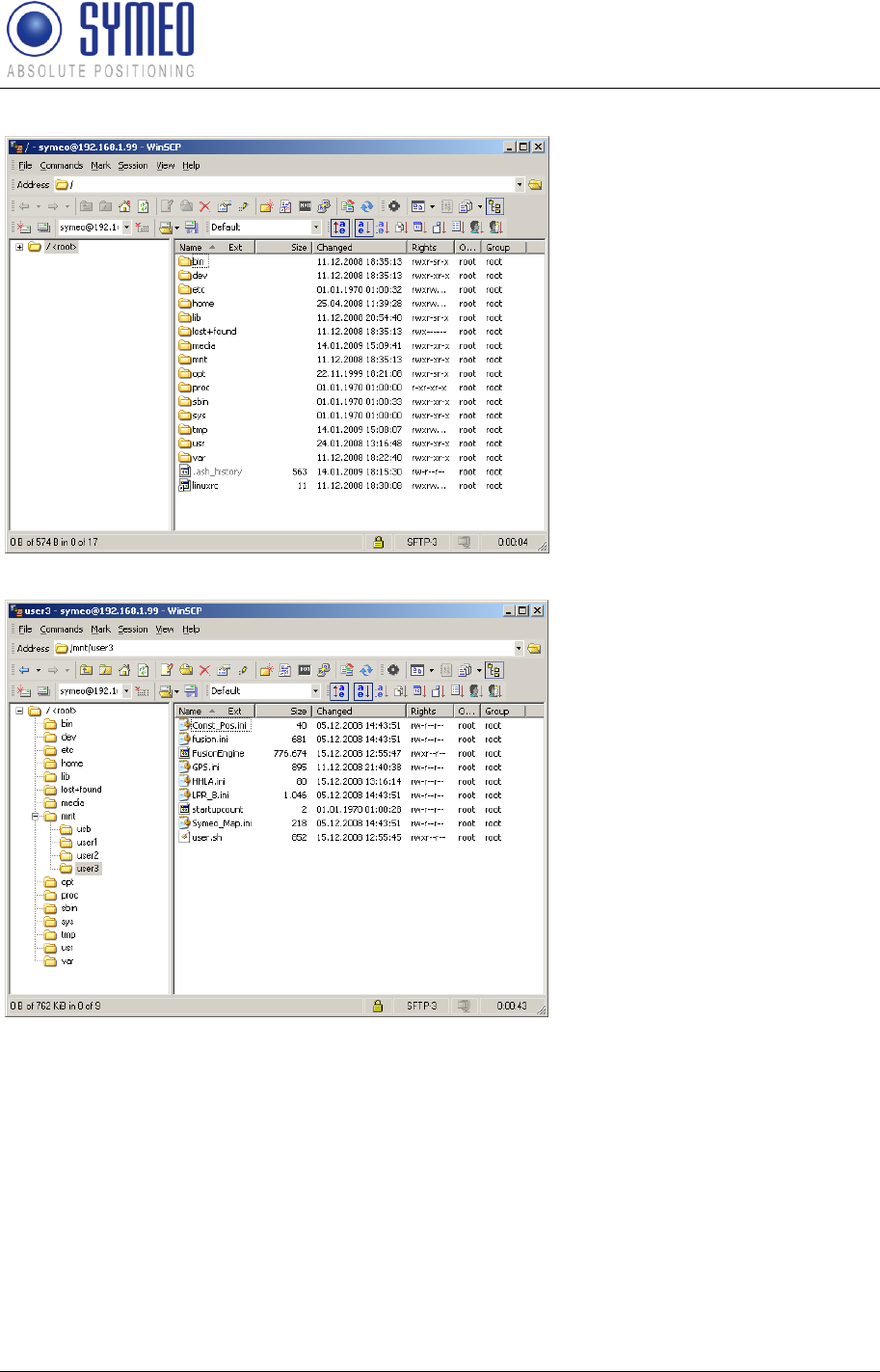
Symeo LPR®-System
LPR®-2DB
Product Documentation
Commissioning
Copyright © Symeo 2012
Page 75 of 132
In order to upload and update
configuration files, browse to
the path '/mnt/user3/'.
The content of the the non-
volatile memory in '/mnt/user3/'
is now shown. Keep in mind,
that deleting, renaming, editing
and permission changes may
lead to malfunctions.
7.5.1.3 Step 3 – Upload files via “drag & drop”
First, open the location containing the new files on your local machine.
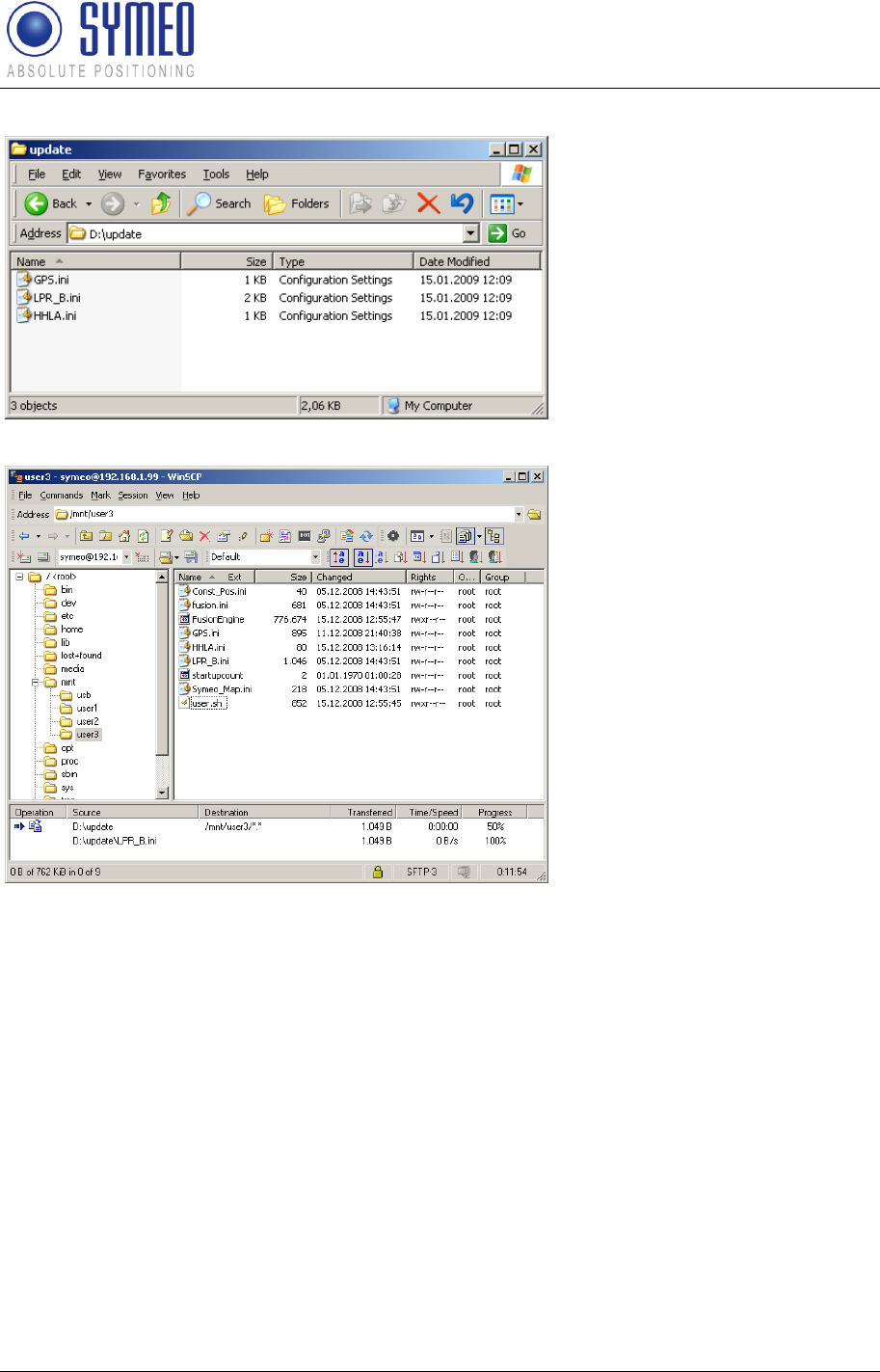
Symeo LPR®-System
LPR®-2DB
Product Documentation
Commissioning
Copyright © Symeo 2012
Page 76 of 132
The update of the files shown
above can be done via "drag &
drop" by selecting the files by
mouse and dragging the files
from the explorer window to the
WinSCP window. Release the
mouse button and the transfer
will start.
Depending on your WinSCP
version and settings the
transfer will be shown either in
a dialog box or in the transfer
queue (shown above).
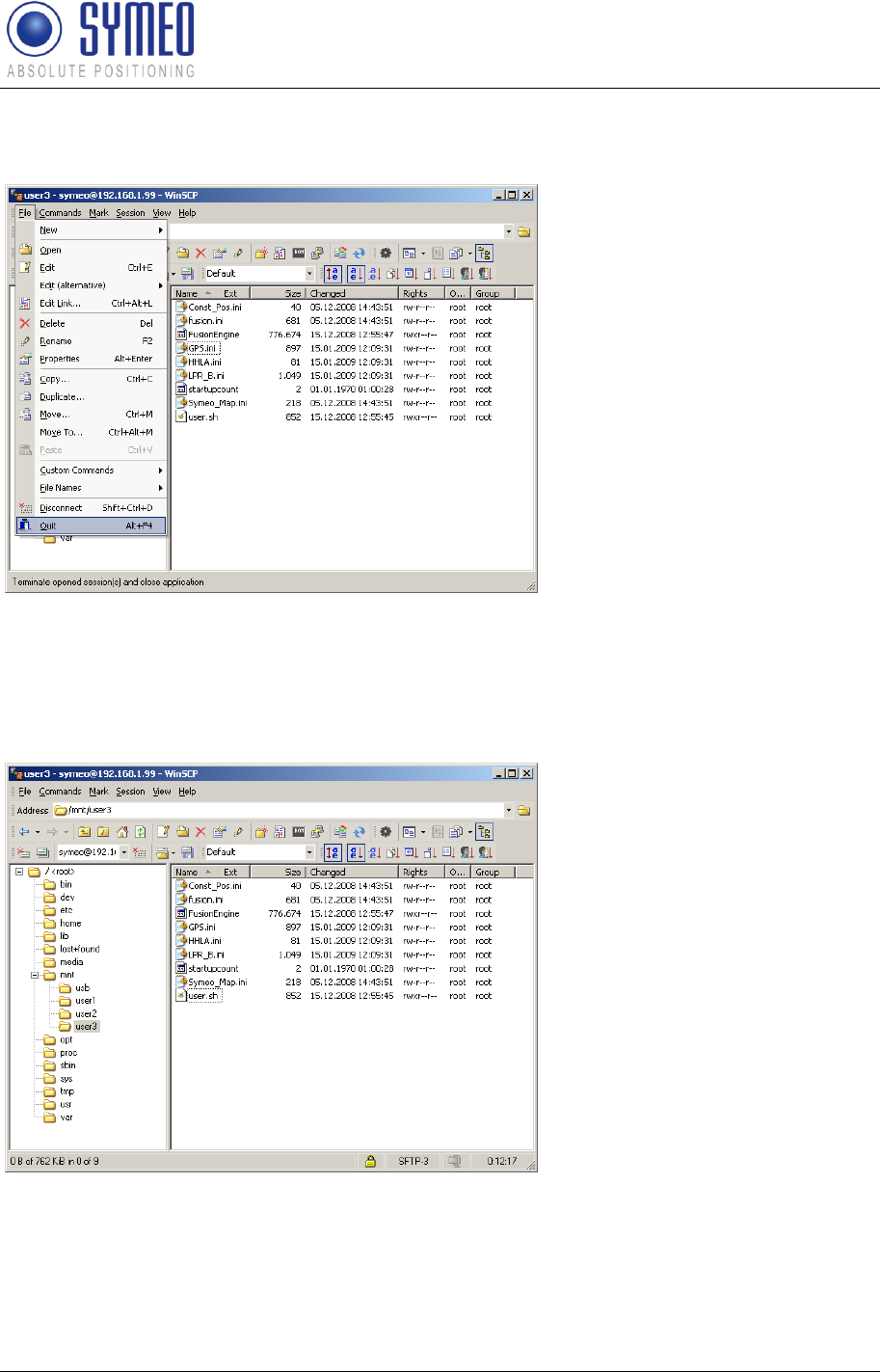
Symeo LPR®-System
LPR®-2DB
Product Documentation
Commissioning
Copyright © Symeo 2012
Page 77 of 132
7.5.1.4 Step 4 – Exiting WinSCP
After successful transfer, close
the WinSCP program.
7.5.1.5 Step 5 – Station reboot
Execute a reboot, changes will take effect during startup.
Reboot can be executed via the website of the station, by a power cycle or by using the
'reboot' command in a telnet resp. ssh session.
After the transfer has finished,
you may check success by the
new timestamps ('Changed') of
the files or you may view the
content of the files.
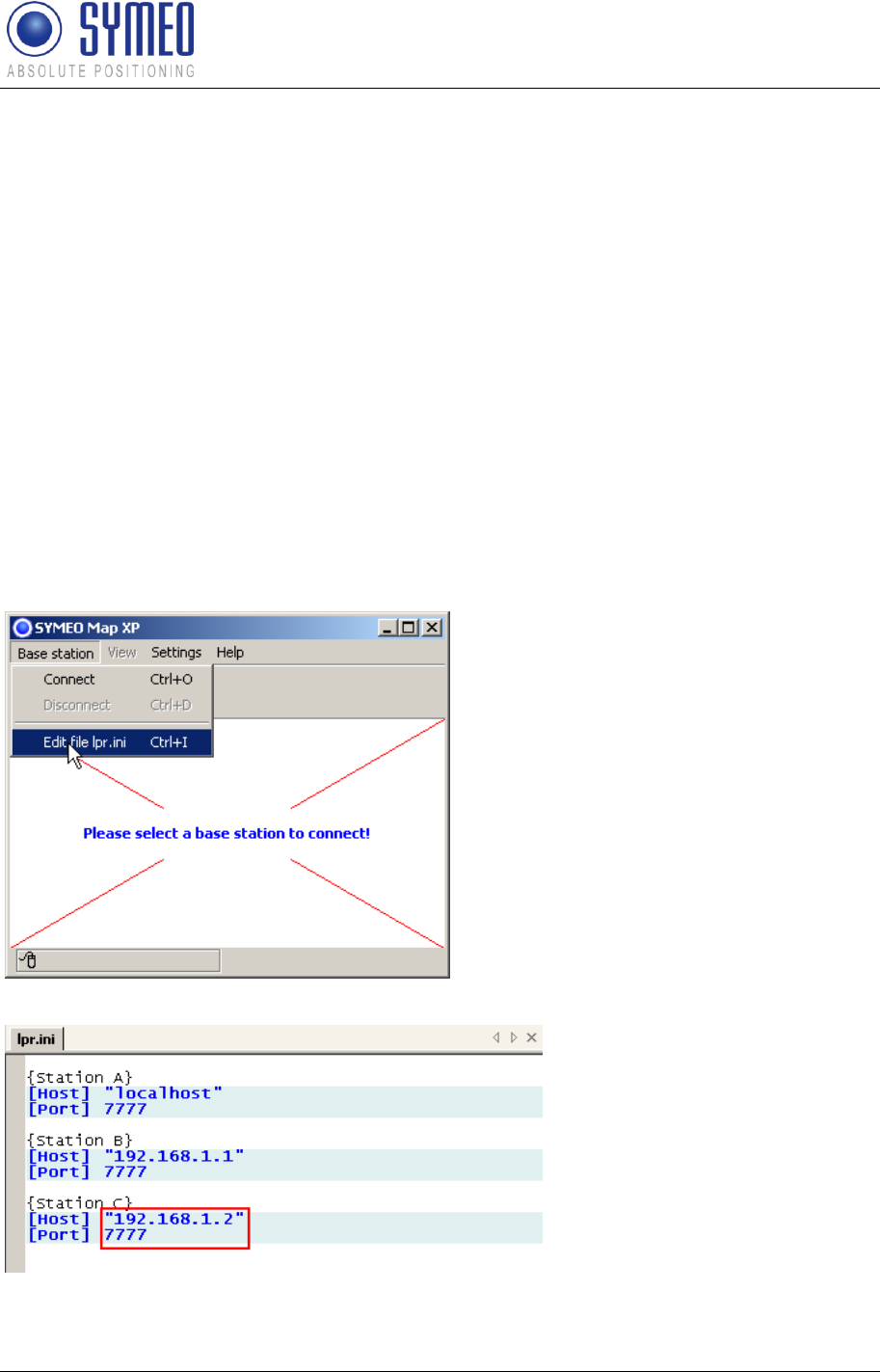
Symeo LPR®-System
LPR®-2DB
Product Documentation
Symeo MAP
Copyright © Symeo 2012
Page 78 of 132
8 Symeo MAP
Symeo MAP is the software package for visualizing and monitoring LPR systems. The
movement of a single base station and the status of the entire system is available at a click.
Symeo MAP requires a PC (Windows XP or Vista), that can access the LPR base station
(the computer were FusionEngine runs) via a TCP/IP connection. Symeo MAP can connect
to any base station to display the current position and the quality of the position
measurement.
8.1 Configuration and Connection with Symeo MAP
8.1.1 lpr.ini
The file lpr.ini must be modified for commissioning of Symeo MAP. This file contains the
connection parameters (hostname and ports) of the mobile units.
The file lpr.ini can either be opened in the installation directory of Symeo MAP or by open the
software Symeo MAP:
Open the file Symeo_MAP.exe
Cancel the following dialog: “Select
connection”.
Click in „Base station“
Click on „Edit file lpr.ini“
The file LPR.ini is opened in text
editor. After modification save the
changes and close the file.
Here only the TCP/IP address
and port must be entered. The
port must be consistent with the
port entered in the file fusion.ini
(see 7.4.1). Default port is
7777.
Allocate a name for the Fusion Engine, i.e. Station_A or forklift1.
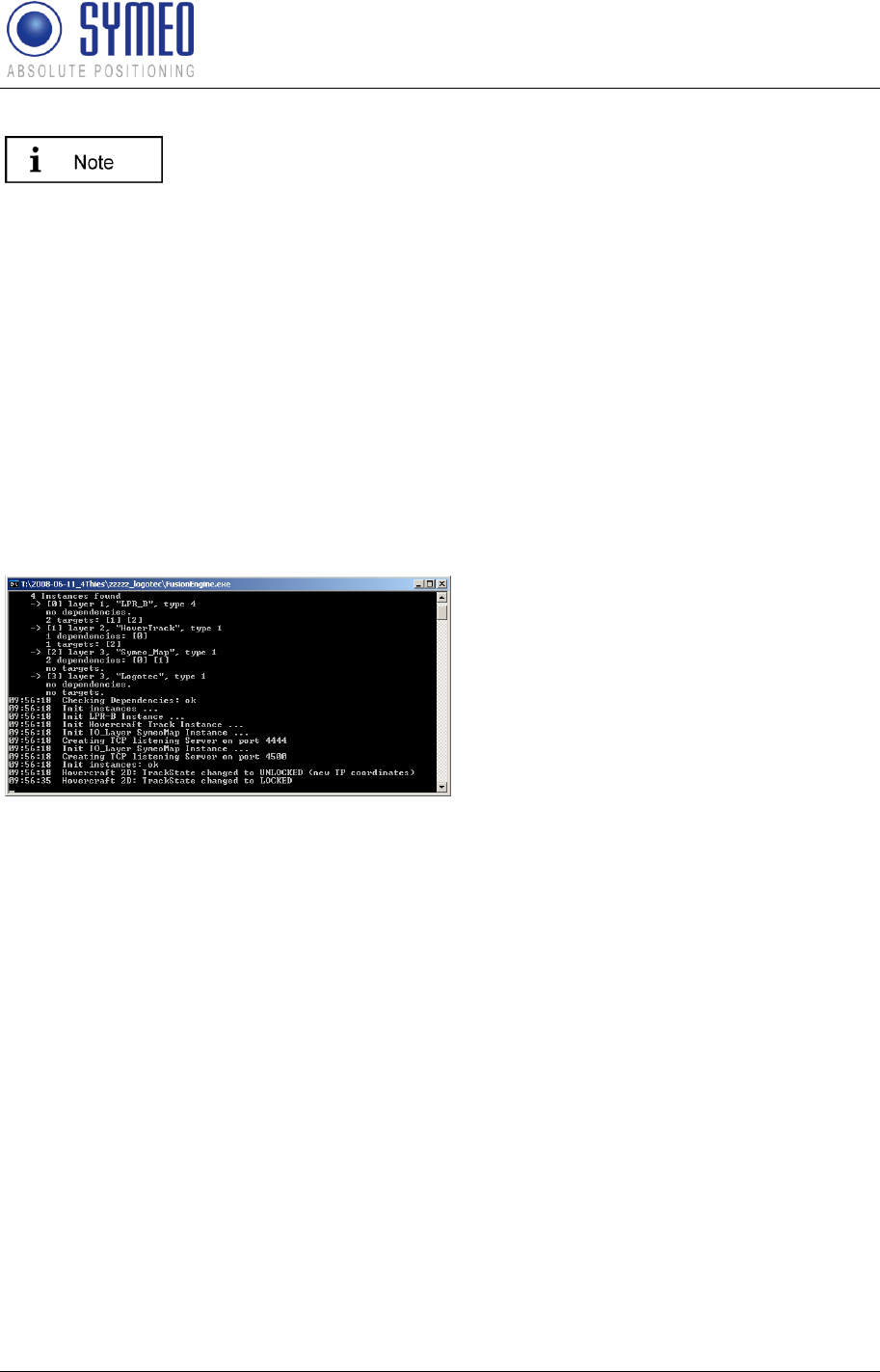
Symeo LPR®-System
LPR®-2DB
Product Documentation
Symeo MAP
Copyright © Symeo 2012
Page 79 of 132
For each mobile unit it is possible to specify a FusionEngine. There are
unlimited entries of Fusion Engines possible.
Enter the IP-address of the mobile unit. The Host is either an external PC where the
FusionEngine operates or the mobile unit. If the FusionEngine and Symeo MAP operate
on the same PC, enter “localhost”.
Enter the port of that mobile unit. The default port is 7777. It must be consistent with the
port entry in the file fusion.ini (chapter 7.4.1). If you change the port in the file fusion.ini
you have to upload this file to the mobile unit with the program WinSCP (7.5).
8.1.2 Starting FusionEngine
In the case the software Fusion Engine is running on an external PC, the software
FusionEngine must be executed. If the software FusionEngine operates on the mobile unit
skip this chapter.
Open the file FusionEnine.exe
The picture on the left is shown.
Let this window open as long you want to
make a position.
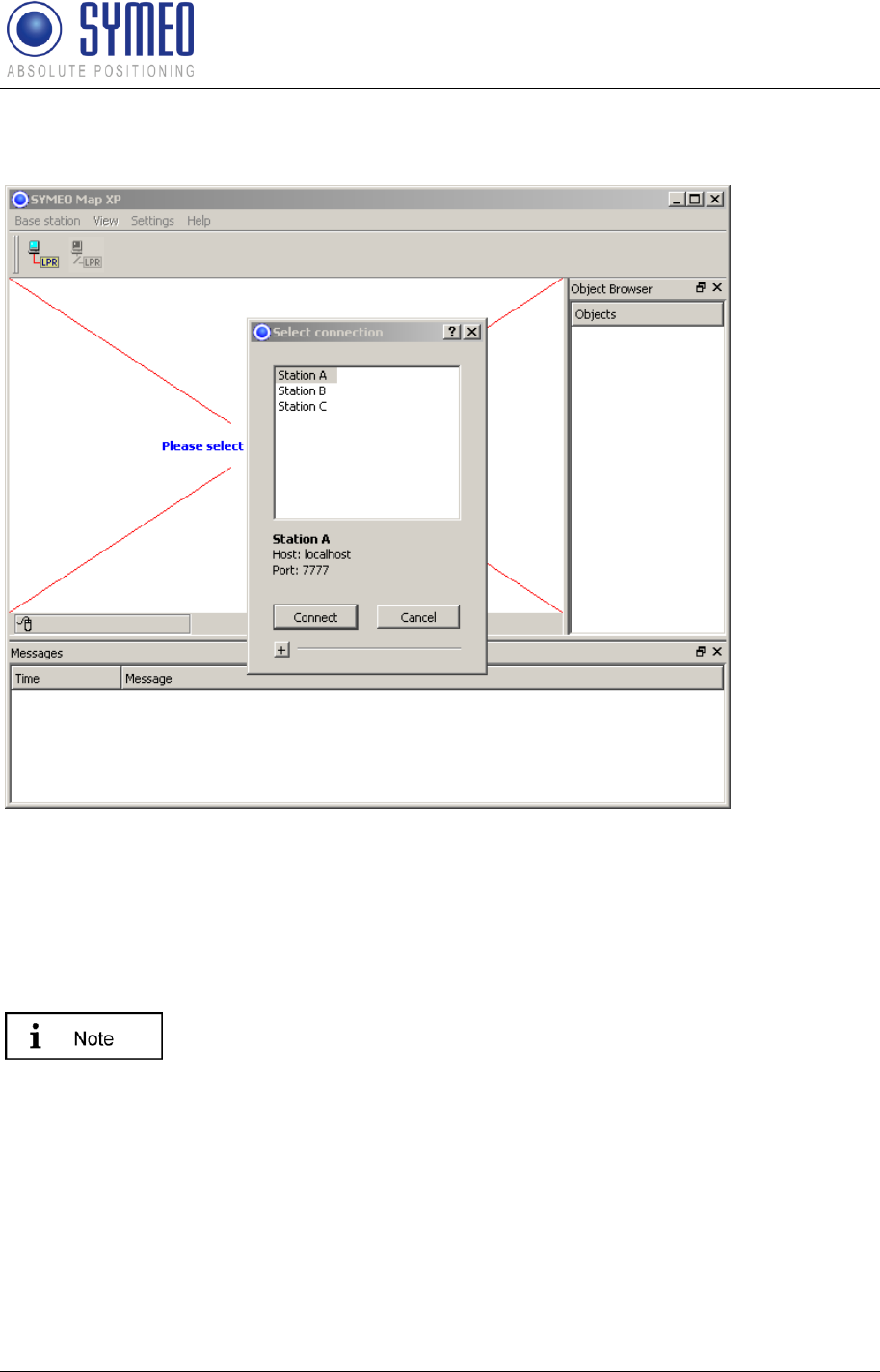
Symeo LPR®-System
LPR®-2DB
Product Documentation
Symeo MAP
Copyright © Symeo 2012
Page 80 of 132
8.1.3 Starting Symeo Map
Double-click the "SYMEO_Map.exe" executable file.
The main window for the application opens:
Depending on how many fusion engines are defined in the lpr.ini file you can choose a
mobile unit that is connected to the PC.
If you have not modified the lpr.ini file as described in chapter 8.1.1
press „Cancel“ for canceling the dialog and modify the file like described
in chapter 8.1.1.
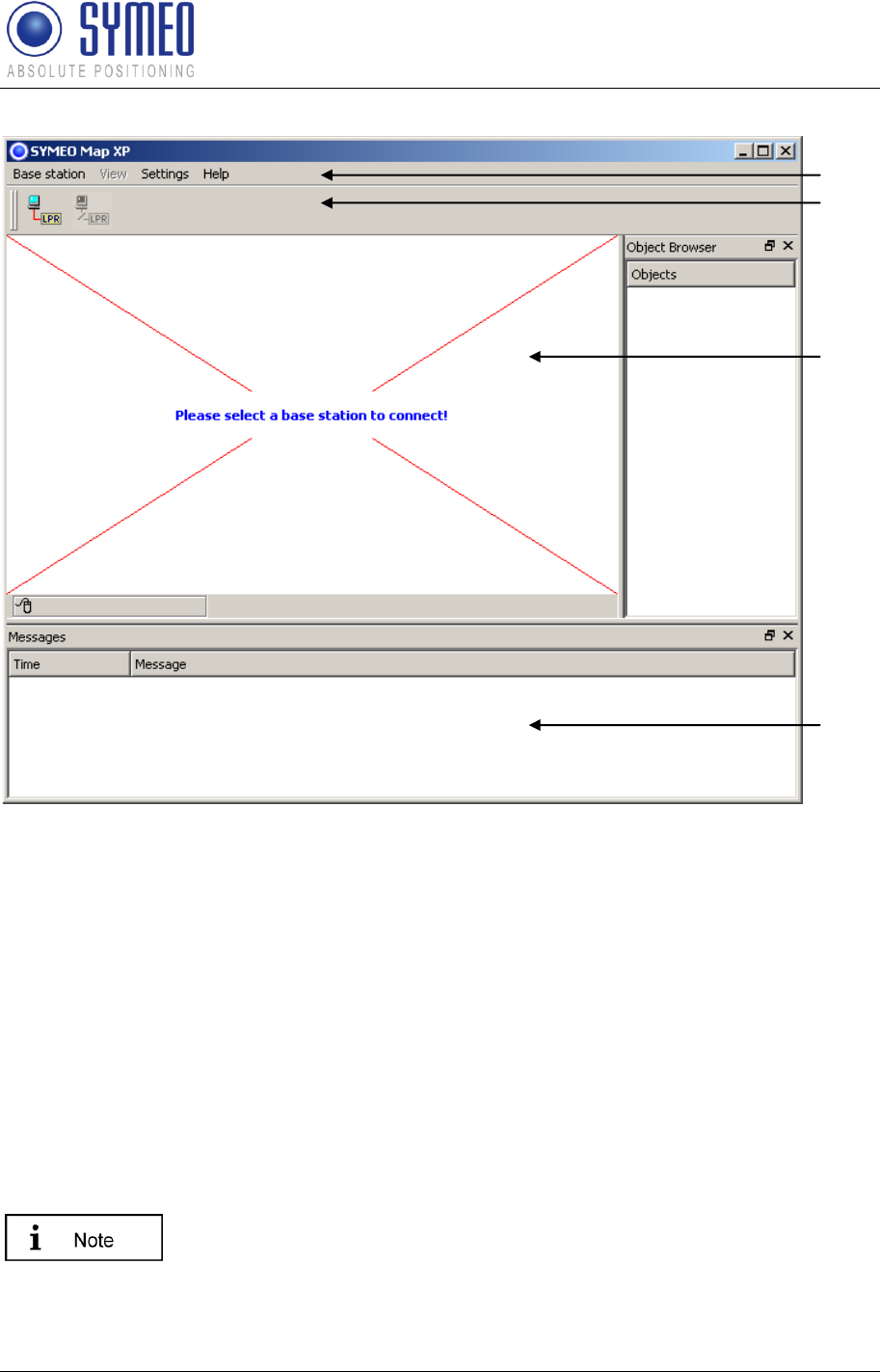
Symeo LPR®-System
LPR®-2DB
Product Documentation
Symeo MAP
Copyright © Symeo 2012
Page 81 of 132
1
2
3
4
The main window of Symeo MAP is divided into the following areas:
1 - MENU BAR
The menu bar offers the menus of Symeo MAP. Click a menu to display additional functions.
The following menus are available:
Base station: You can connect or disconnect to a FusionEngine base stations and edit
the lpr.ini file.
View: This menu is only active if you are connected to a FusionEngine. You can
show/hide the display elements (grid lines, coordinate axes, transponder radii etc.). You
can carry out actions (measure distances and calibrate antenna cables).
Settings: Selection of the language (German/English).
You have to restart Symeo MAP if the language was changed.
Help: You can display the version number of Symeo MAP.
2 - TOOLBAR
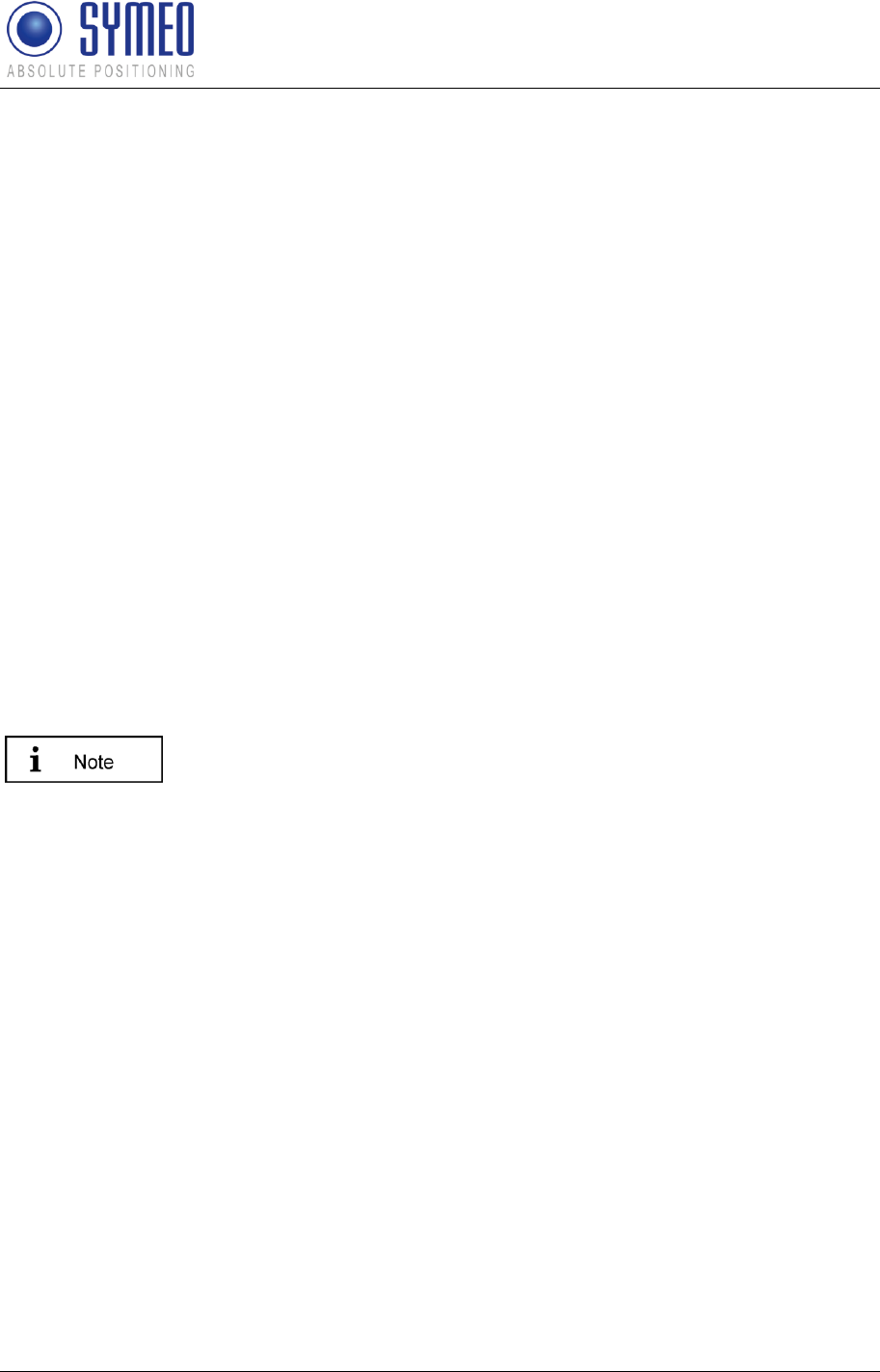
Symeo LPR®-System
LPR®-2DB
Product Documentation
Symeo MAP
Copyright © Symeo 2012
Page 82 of 132
The toolbar offers you the following options:
The Connect button: Select a mobile unit and establish a connection (only active if no
connection is open).
The Disconnect button: Terminate an active connection with the mobile unit (only active if
a connection is open).
3 - POSITION DISPLAY
If you are connected to a FusionEngine, the LPR-2DB transponders and the current position
of the mobile unit are displayed in this area. In the View menu, you can customize your LPR
display.
4 - MESSAGE WINDOW
The message window provides additional information about the current task.
8.1.4 Connection with mobile unit
The base stations must be connected to the PC on which the software
is running.
To terminate the connection, click the Disconnect button on the toolbar or select the
menu item Base station - Disconnect.
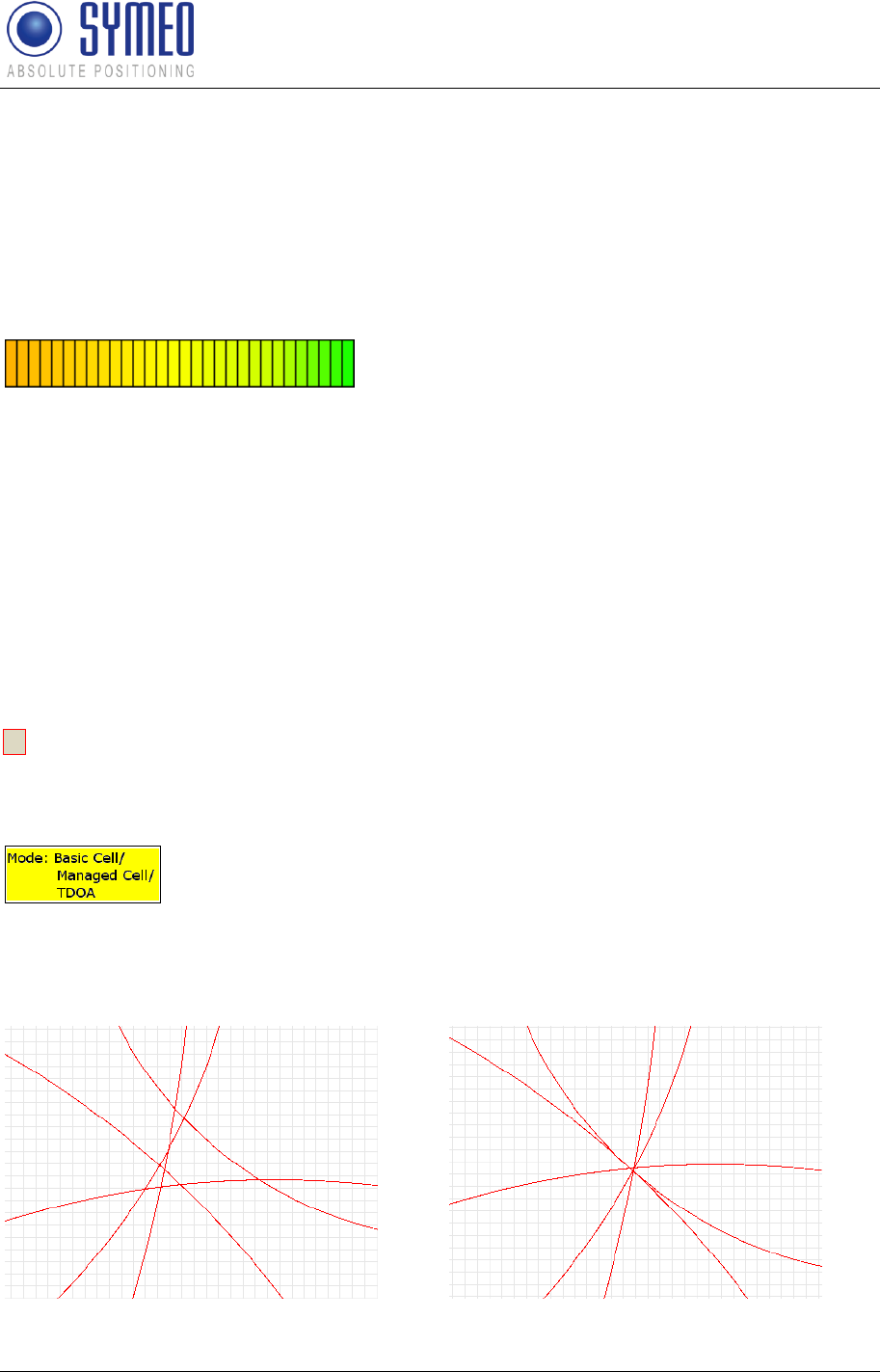
Symeo LPR®-System
LPR®-2DB
Product Documentation
Symeo MAP
Copyright © Symeo 2012
Page 83 of 132
8.2 Display of Symeo MAP
In Symeo MAP there is number of settings and displays for visualization.
8.2.1 Level of Transponders
The signal levels from the transponders that are being received are displayed in color
according to the following scale:
Figure 50: Color scale representing transponder levels
green: very good reception
yellow: normal reception
orange: weak reception
The following colors are also used:
gray: the transponder was not included in the measurement.
red: the transponder has been reported as faulty.
8.2.2 Radius/ Hyperboloids of Transponders
R To enable/disable the radius/ hyperboloids of the transponders press the r-key.
8.3 Antenna Calibration
The antenna calibration must only be done in mode 1 (Basic Cell) and
mode 2a, 2b (Managed Cell). In mode 3a, 3b (TDOA) this chapter can
be skipped.
If the transponder radio signals do not intersect at a point in the LPR display, the parameter
for the length of the antenna cable must be calculated and entered in the parameter file.
You will see the following display:
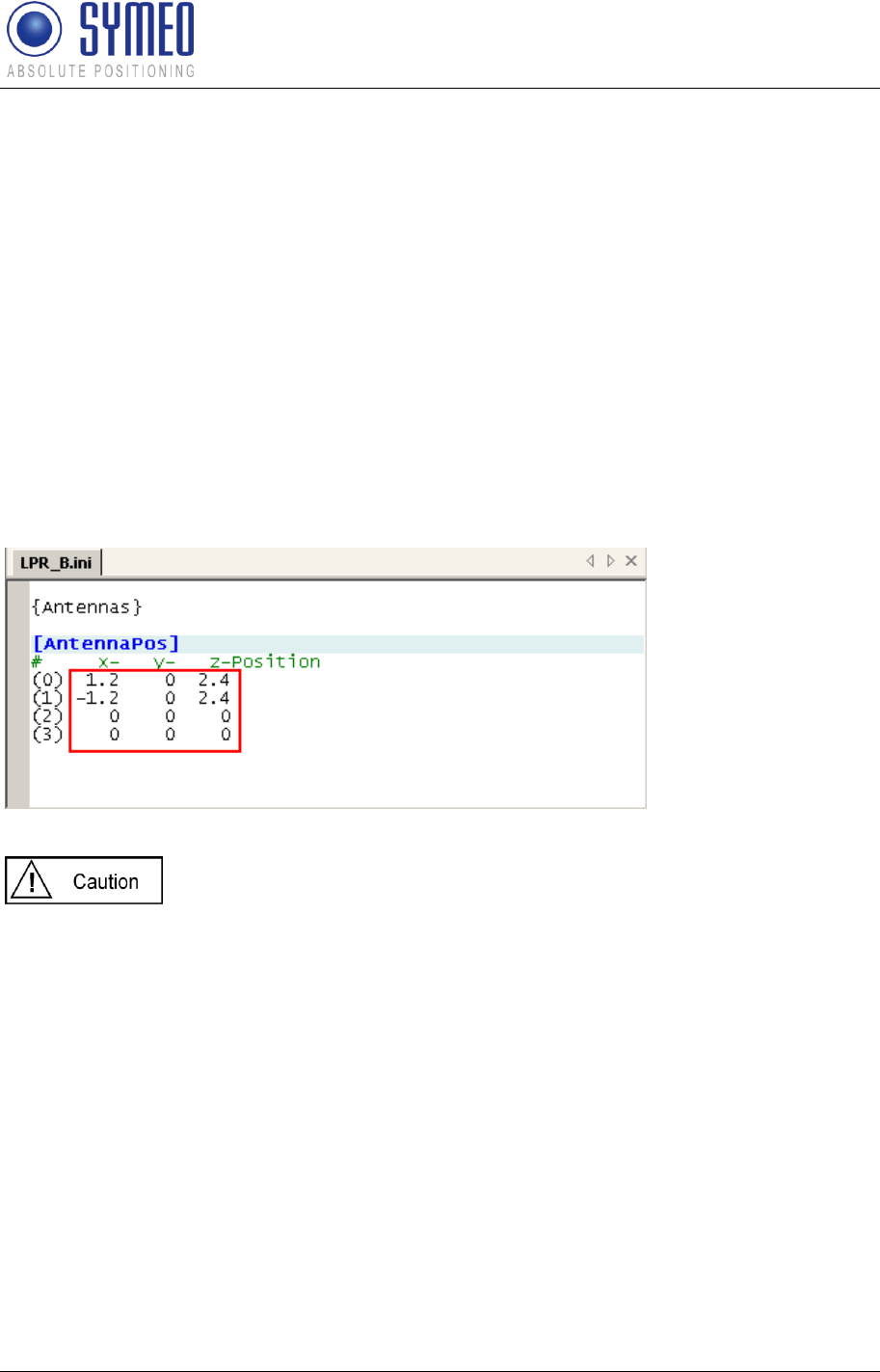
Symeo LPR®-System
LPR®-2DB
Product Documentation
Symeo MAP
Copyright © Symeo 2012
Page 84 of 132
Figure 55 - Incorrect length value (left) and correctly adapted cable offset (right)
To get the cable offset values for all connected antennas:
If several antennas are connected to the base station, first select an antenna by pressing
the ‘A’ key
The antenna should be located in the middle of the measurement range.
Start the antenna calibrating mode by selecting menu item View
Actions
Calibrate
antenna cable
Press the +/- keys until the transponder radii all intersect at roughly the same point.
The calculated length of the cable offset will be displayed as a blue text in the position
display window together with the number of the associated parameter. You must transfer this
value to the LPR_B.ini file (see chapter 7.4.3).
If a second, third or fourth antenna is used you have to repeat the procedure.
The antennas in the file LPR_B.ini are labeled from 0 to 3. The
calibration value for antenna 1 must entered at (0), the value for
antenna 2 at (1), etc.
If the FusionEngine operates on the mobile unit (ARM9), you have to upload the modification
in the file LPR_B.ini to the mobile unit (see chapter 7.5.1).
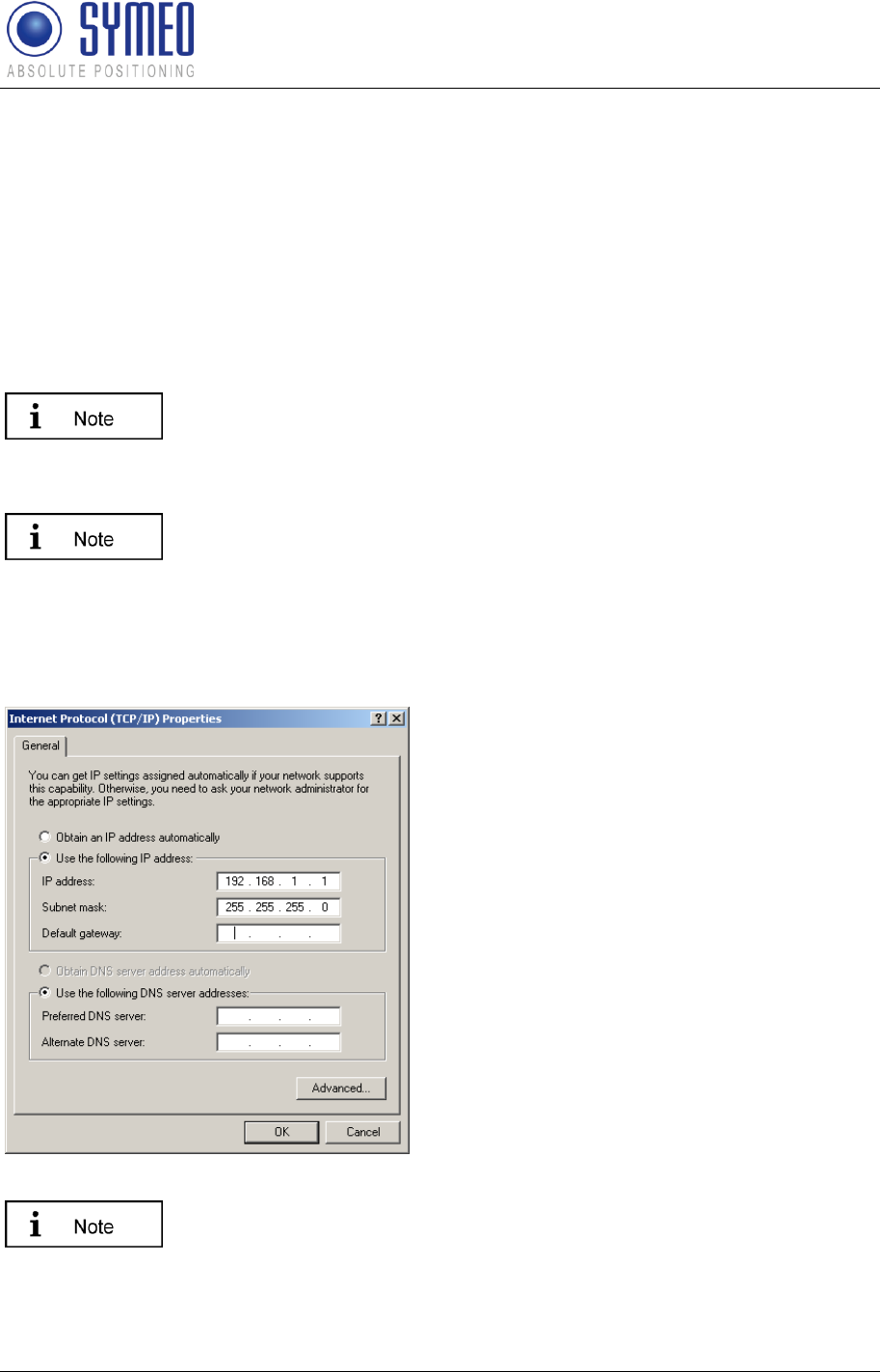
Symeo LPR®-System
LPR®-2DB
Product Documentation
Network Settings
Copyright © Symeo 2012
Page 85 of 132
9 Network Settings
Having a LPR station with TCP/IP interface the network settings for this station are described
in this chapter.
Therefore it is necessary to open a TCP/IP connection between your computer and the LPR
station.
9.1 TCP/IP connection between PC and LPR-2DB station
With delivery the LPR-2DB stations have the fixed IP-Address
192.168.1.99.
You can change the IP-Address of the LPR-2DB Station via the web interface of the LPR-
Station (see chapter 9.3).
To get a connection between your PC and the mobile station it is maybe
neccessary to change the network parameters of your computer. Both
units must be located in the same network. That means in this example
that the first three numeric pads of both IP-addresses must be the
same.
Disconnect your PC from the network. Connect the LPR-2DB station and the computer with a
network cable. Open your network settings of your computer.
Enter the following fixed IP-Address i.e.
192.168.1.1. The subnet mask should be set
to 255.255.255.0.
Click in both windows OK.
If you firewall settings are too restrictive, you may not get access to the
LPR-1D station. In this case temporarely deactivate the firewall under
the tab „Advanced“ in the dialog window “Network settings”.
The LPR-2DB Station should be available via your PC now. You can check the connection
with a „ping” to the LPR station:
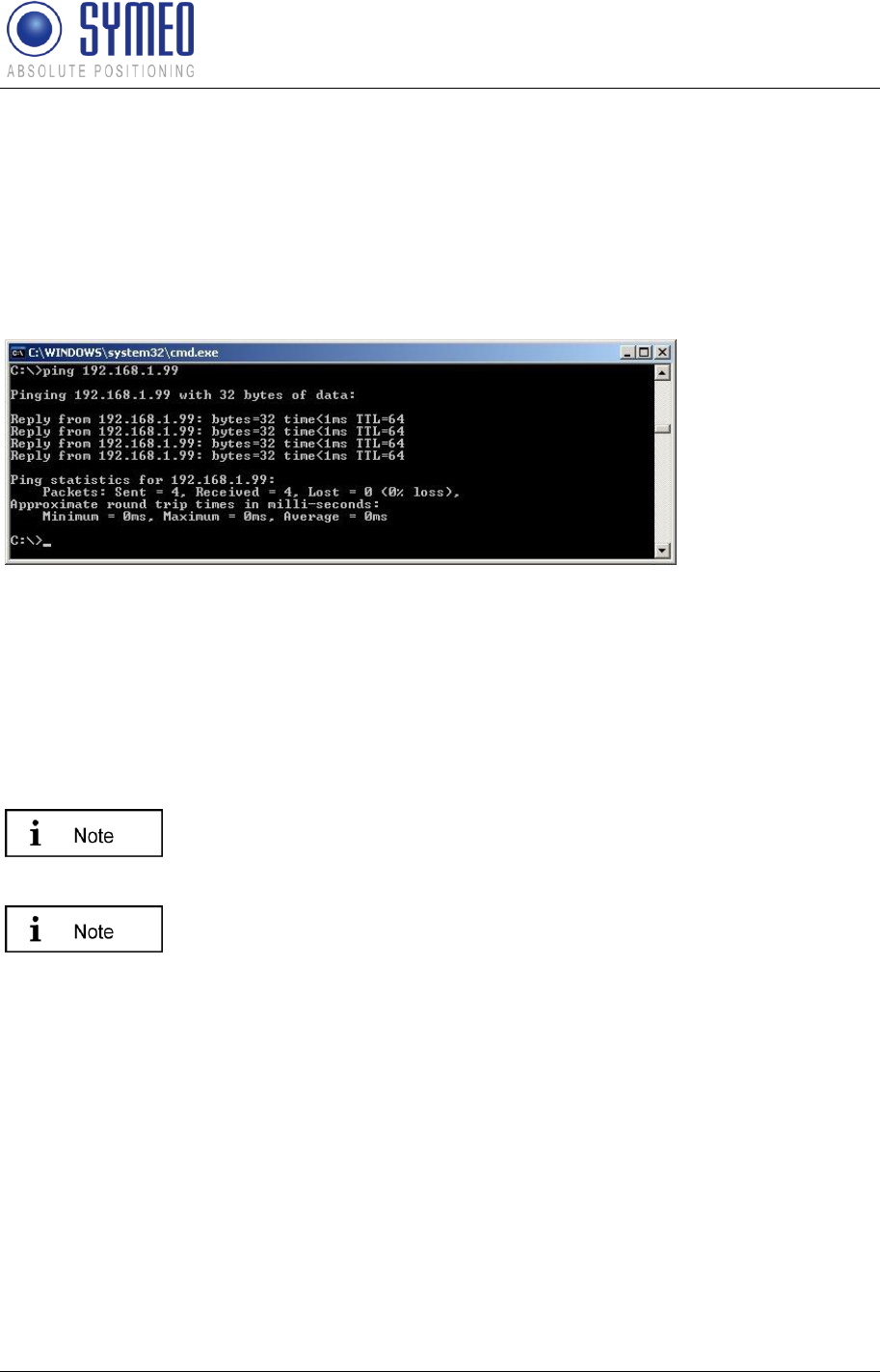
Symeo LPR®-System
LPR®-2DB
Product Documentation
Network Settings
Copyright © Symeo 2012
Page 86 of 132
Open the Command-Window:
Windows Start Button
Choose Run
Enter cmd and click OK
Enter in the cmd.exe window: ping 192.168.1.99 or the IP-address of the LPR-2DB
station.
Figure 56 – Ping LPR-2DB Station
The LPR-2DB Station should answer with a ‚Reply‘.
9.2 Open Web Server
Open your web browser. In the address bar of the web browser enter the IP-address of the
LPR station: http://192.168.1.99. Press Enter.
The IP-address of the LPR station is 192.168.1.99 per delivery status
except another IP-address is labeled outside the box.
You can establish a connection with your LPR stations Web server
either via HTTP or HTTPS if the station has been configured for this
(see section "Settings", "HTTP" and "HTTPS" fields in the "Remote
Access" area).
In HTTP connections, the data is transmitted unencrypted. In HTTPS
connections, it is encrypted for transmission (AES-256, 256-bit
encryption).
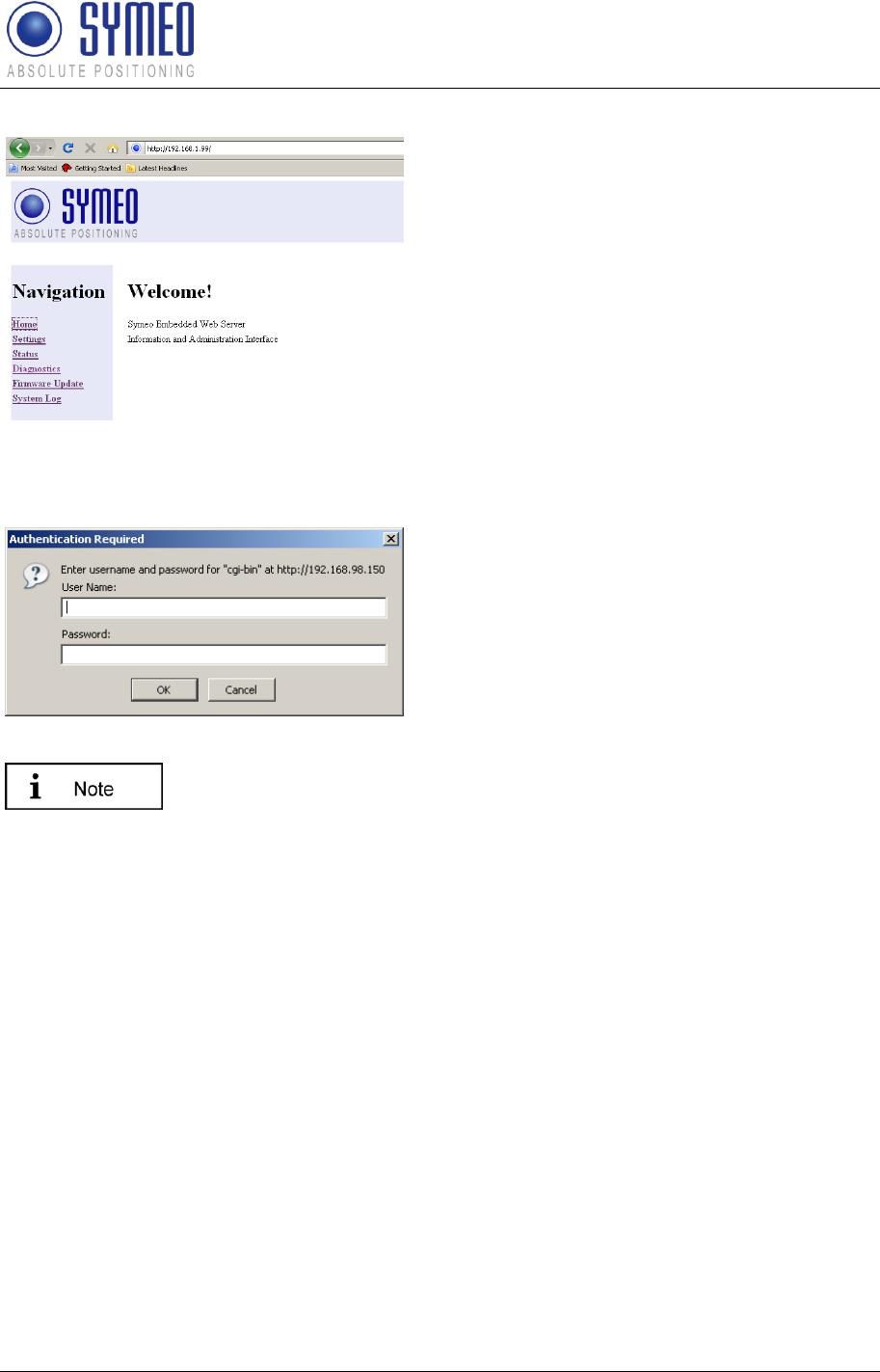
Symeo LPR®-System
LPR®-2DB
Product Documentation
Network Settings
Copyright © Symeo 2012
Page 87 of 132
A connection is established with your LPR
station.
In the case of an HTTPS connection, you
may see two dialog boxes. Confirm them
both with OK.
Then the Welcome page for the LPR
station's Web server will appear.
Click the function you want in the navigation bar. The individual functions are described
in the following sections.
You will be prompted to enter your
information for authentication.
Enter user name "symeo" and the
password, and click "OK". The password
has been set to "54all2u" by the
manufacturer.
In order to protect your system from being reconfigured by unauthorized
persons, you should change this to a company password that is only
provided for authorized personnel.
9.3 Settings
With this function you can define the network settings on your LPR station and the network
access settings and reboot the system.
Click "Settings" in the navigation bar.
If you have not yet provided authentication information you will be prompted to do so
now.
The Settings page for the LPR station's Web server is displayed.
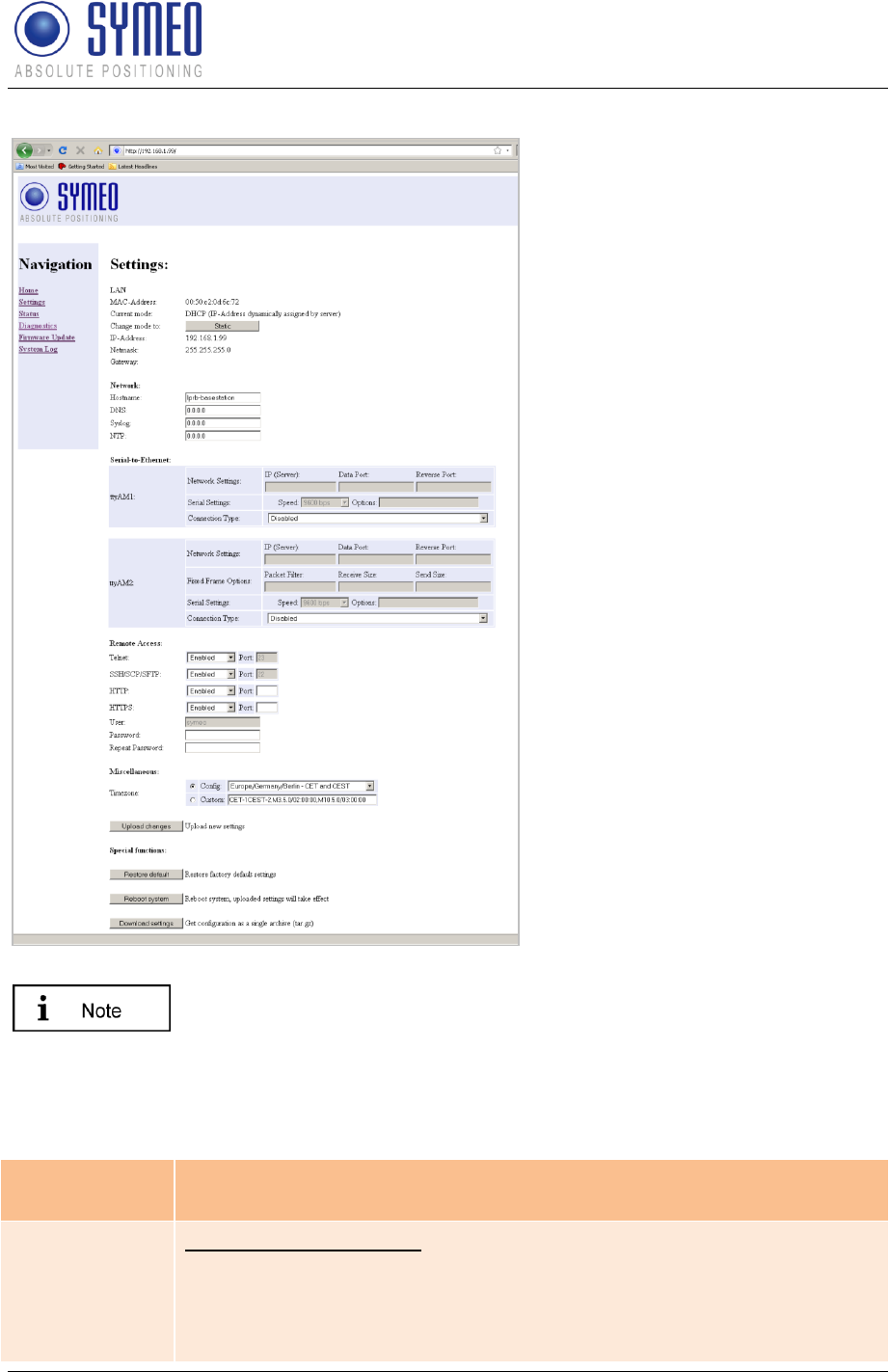
Symeo LPR®-System
LPR®-2DB
Product Documentation
Network Settings
Copyright © Symeo 2012
Page 88 of 132
The following menu is displayed:
LAN:
Overview about LAN settings of
LPR station (static or dynamic
IP address) (see chapter 9.3.1)
Network:
Network settings (see chapter
9.3.2)
Serial-to-Ethernet:
Settings of parameterization port
(see chapter 9.3.3.1)
Remote Access:
(See chapter 9.3.4)
Miscellaneous:
Setting of time zone (see
chapter 9.3.6)
Special Functions:
(see chapter 9.3.6)
To accept the changings of the LPR station press button „Upload
changes“. Afterwards press button “Reboot System“ to reboot the LPR
station with the new settings.
9.3.1 LAN
MAC-Address
Unique hardware address of the LPR station on the LAN (Ethernet ID)
(not editable)
Current Mode
Shows the current mode:
"Static IP-Address" or "DHCP Active". Per default the IP-address is set to
the static IP-address 192.168.1.99.
In "DHCP Active" mode, the LPR station receives a dynamic or reserved
IP address from the DHCP server. You can also ask your administrator or
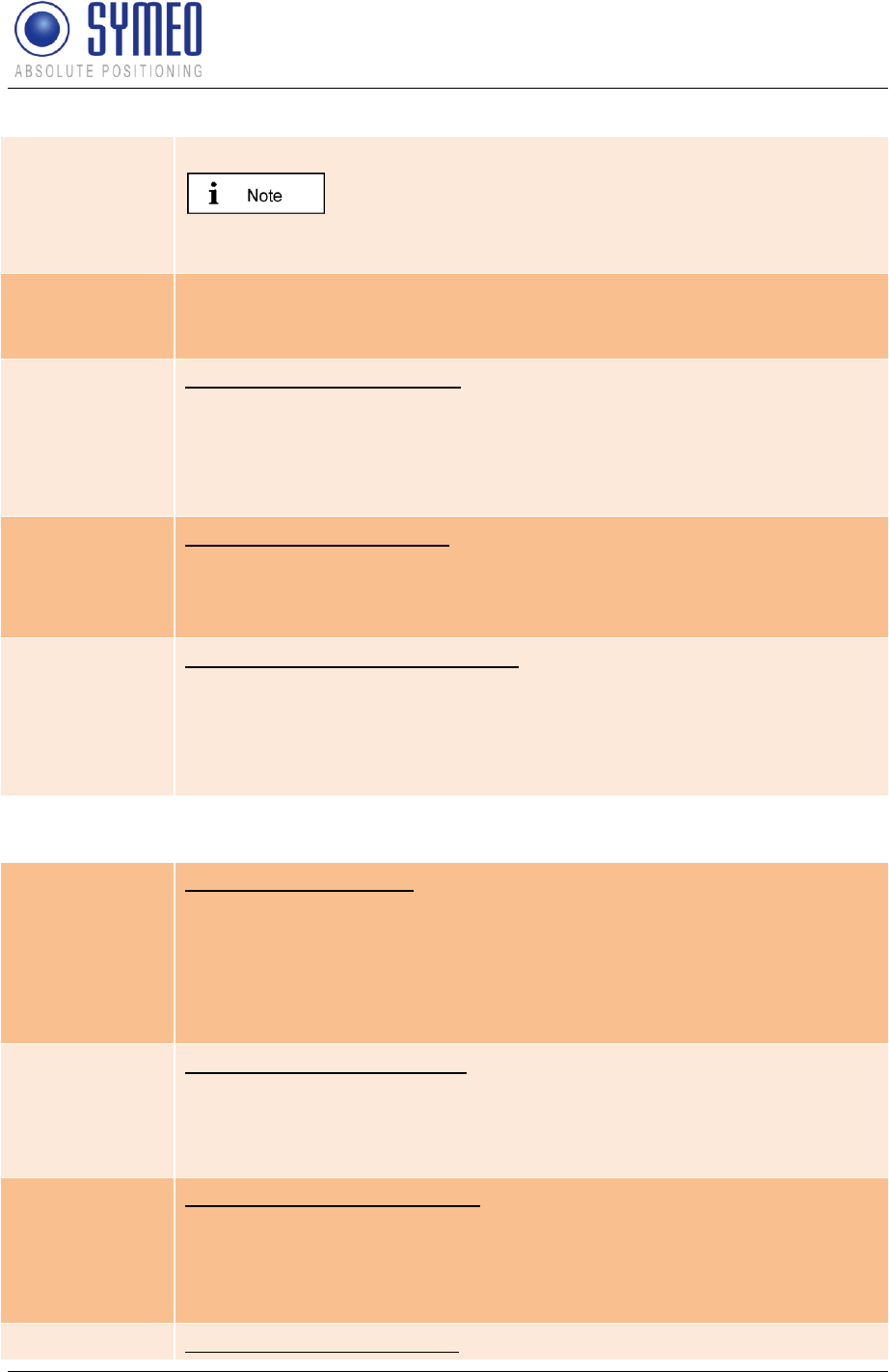
Symeo LPR®-System
LPR®-2DB
Product Documentation
Network Settings
Copyright © Symeo 2012
Page 89 of 132
the SYMEO technical department about this.
If the LPR station is set to „DHCP“ but does not get after
the reboot within 60 sec an IP-address from the DHCP server the last
applied fixed IP-address is used.
Change Mode
A button is labeled "DHCP" or "Static" depending on the "Current mode"
field. Click this button to switch from "DHCP Active" mode to "Static IP-
Address" mode or vice versa.
IP-Address
IP address of the LPR station
(default: 192.168.1.99)
In "DHCP Active" mode, this address is assigned by the server and
cannot be edited.
In "Static IP-Address" mode you can assign a fixed (static) address here.
Netmask
Net mask of the LPR station
(default: 255.255.255.0)
In "DHCP Active" mode, the net mask is assigned by the server and
cannot be edited.
Gateway
IP address of the standard gateway
Other LAN segments can be reached with the standard gateway.
In "DHCP Active" mode this address is assigned by the server and
cannot be edited.
9.3.2 Network
Hostname
Hostname of the system (default: "lprb-basestation").
In "DHCP Active" mode, this hostname is also communicated to the
DHCP/DNS server.
A name that will be reserved on the DNS server can be entered here.
You can also ask your administrator or the SYMEO technical department
about this.
DNS
IP address of the DNS server:
The DNS server is able to translate hostnames into IP addresses.
In "DHCP Active" mode this address is assigned by the server and
cannot be edited.
Syslog
IP address of the Syslog server (default: 0.0.0.0, i.e. this service has
been disabled).
The Syslog server is a server on the network to which it is planned to
have system messages (system log) transmitted. Transmission is packet-
based (UDP) and unencrypted.
NTP
IP address of the NTP server (default: 0.0.0.0, i.e. this service has been
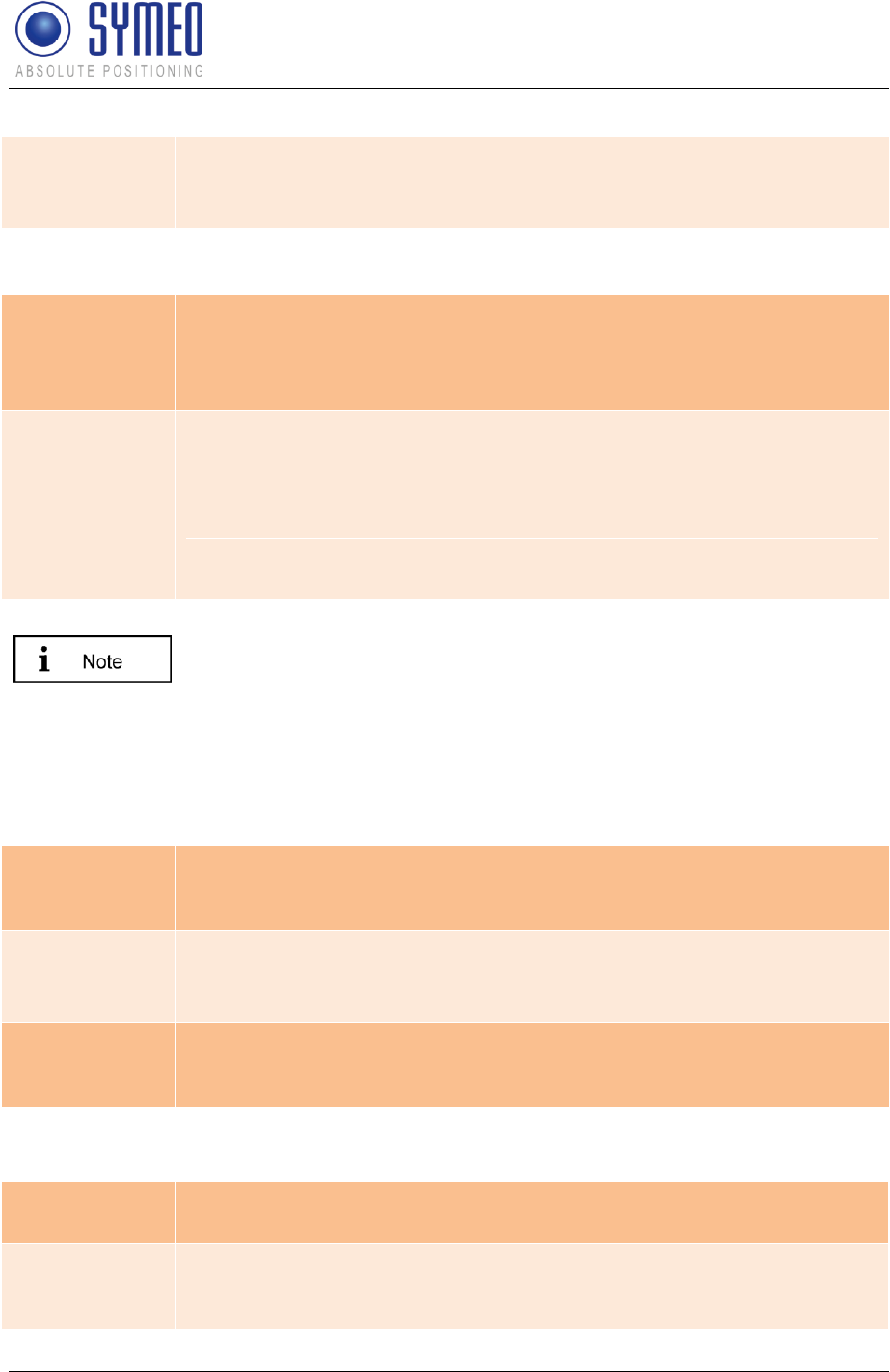
Symeo LPR®-System
LPR®-2DB
Product Documentation
Network Settings
Copyright © Symeo 2012
Page 90 of 132
disabled).
The NTP server is a server on the network from which the system can
request the current time.
9.3.3 Serial-to-Ethernet
ttyAM1
Port number of the TCP/IP port via which the data from serial port
(ttyAM1) is sent and received. ttyAM1 is the port for the parameterization
interface (Service Port).
(default: 3045)
ttyAM2
Port number of the TCP/IP port via which the data from serial port
ttyAM2) is sent and received. ttyAM2 is the port for the data interface
(Binary Port). If the software FusionEngine is operating on the ARM9
Board of the mobile unit, this port must be disabled! If the software
FusionEngine is operating an external PC, this port ttyAM2 must be
enabled.
(default: 3046)
Per default these two ports are not enabled. Choose the Connection
Type between the LPR station and your PC or PLC for each port.
Depending on the connection you select different masks are editable.
9.3.3.1 ttyAM1/ Parameterization port
Network Settings
IP (Server)
If applying Connection Type „TCP – Connecting to Data Port using
Reserve Port“ you enter here the IP-address of the server, to which the
connection should be established.
Data Port
Port-Number of TCP/IP Port. Data of serial interface (ttyAM1) is sent and
received. ttyAM1 is the parameterization port. Default value is 3045.
Reverse Port
If applying Connection Type „TCP – Connecting to Data Port using
Reverse Port“ you enter here the port, which the server should use for the
reverse channel.
Serial Settings Area
Speed
Baud rate of serial interface (ttyAM1). The baud rate of the
parameterization port is set to 115200 baud per default.
Options
Settings of serial interface ttyAM1 for the data protocol. These settings
are not necessary to change and are set per default to raw –echo –ixon
(Raw data, no echo, no control character).
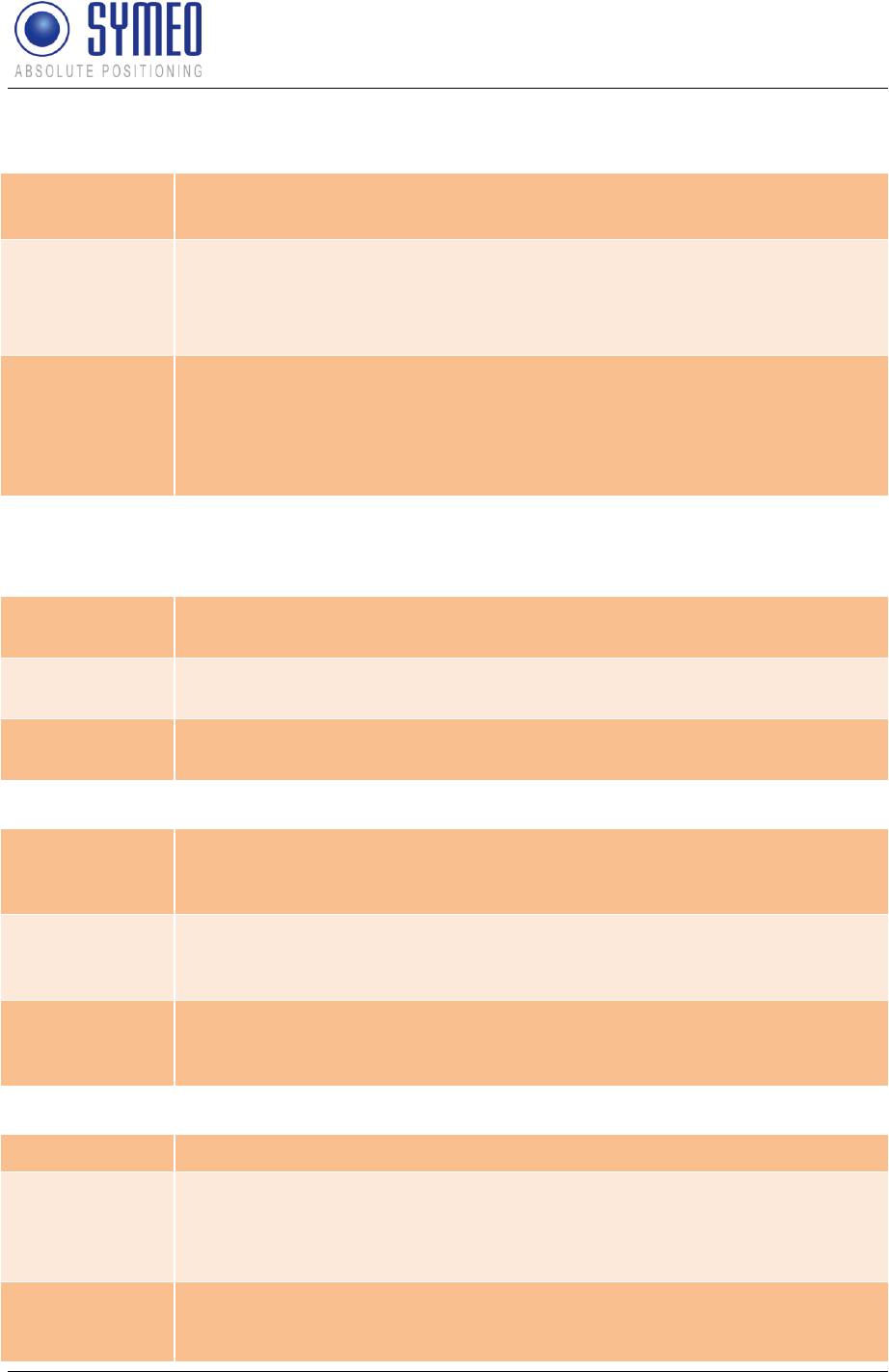
Symeo LPR®-System
LPR®-2DB
Product Documentation
Network Settings
Copyright © Symeo 2012
Page 91 of 132
Connection Type Area
Disabled
The port is disabled and not reachable via TCP/IP.
TCP – Listening
on Data Port
The LPR station is waiting for incoming connection on the “Data Port”. If
the connection is opened successful you can open the parameterization
port.
TCP –
Connection to
Data Port using
Reserve Port
The LPR station establishes the connection to the entered server
address. Setting “Random” means both communication partners arrange
the reverse channel autonomously. If the connection is opened
successful you get access to the parameterization port.
9.3.3.2 ttyAM2 binary port
Network Settings
IP (Server)
For all active Connection Types the IP-address of the server is required
to which the connection should be established.
Data Port
Port-Number of TCP/IP Port. Data of serial interface (ttyAM2) is sent and
received. ttyAM2 is the binary port. Default value is 3046.
Reverse Port
For all active Connection Types a reverse channel for data transmission
is required.
Serial Settings Area
Packet Filter
If selected type “Fixed Frame” it is possible to filter packed data. Default
value is „none”. Example: “2,3” filters the data type 0x02 (Send request)
and data type 0x03 (relay switching command).
Receive Size
If selected type “Fixed Frame” it is possible to set the frame size of the
received data packed. Example: For 1D-application a frame size of 15
Byte is sufficient. A smaller telegram must me filled with 0x00.
Send Size
If selected type “Fixed Frame” it is possible to set the frame size of the
sent data packet. Example: For 1D-applicaiton a frame size of 21 Byte is
sufficient. A smaller telegram is filled with 0x00 by the LPR station.
Connection Type Area
Disabled
The port is „Disabled“ and not be reachable via TCP/IP.
TCP – Variable
Frame –
Listening on
Data Port
The LPR station is waiting for incoming connection on the “Data Port”. If
the connection is opened successful you can open the binary port.
„Variable Frame“ means activated „Byte Stuffing“ (no fixed protocol
length).
TCP – Variable
Frame –
Connecting to
The LPR station establishes the connection to the entered server IP-
address. Setting “Random” means both communication partners arrange
the reverse channel autonomously. If the connection is opened
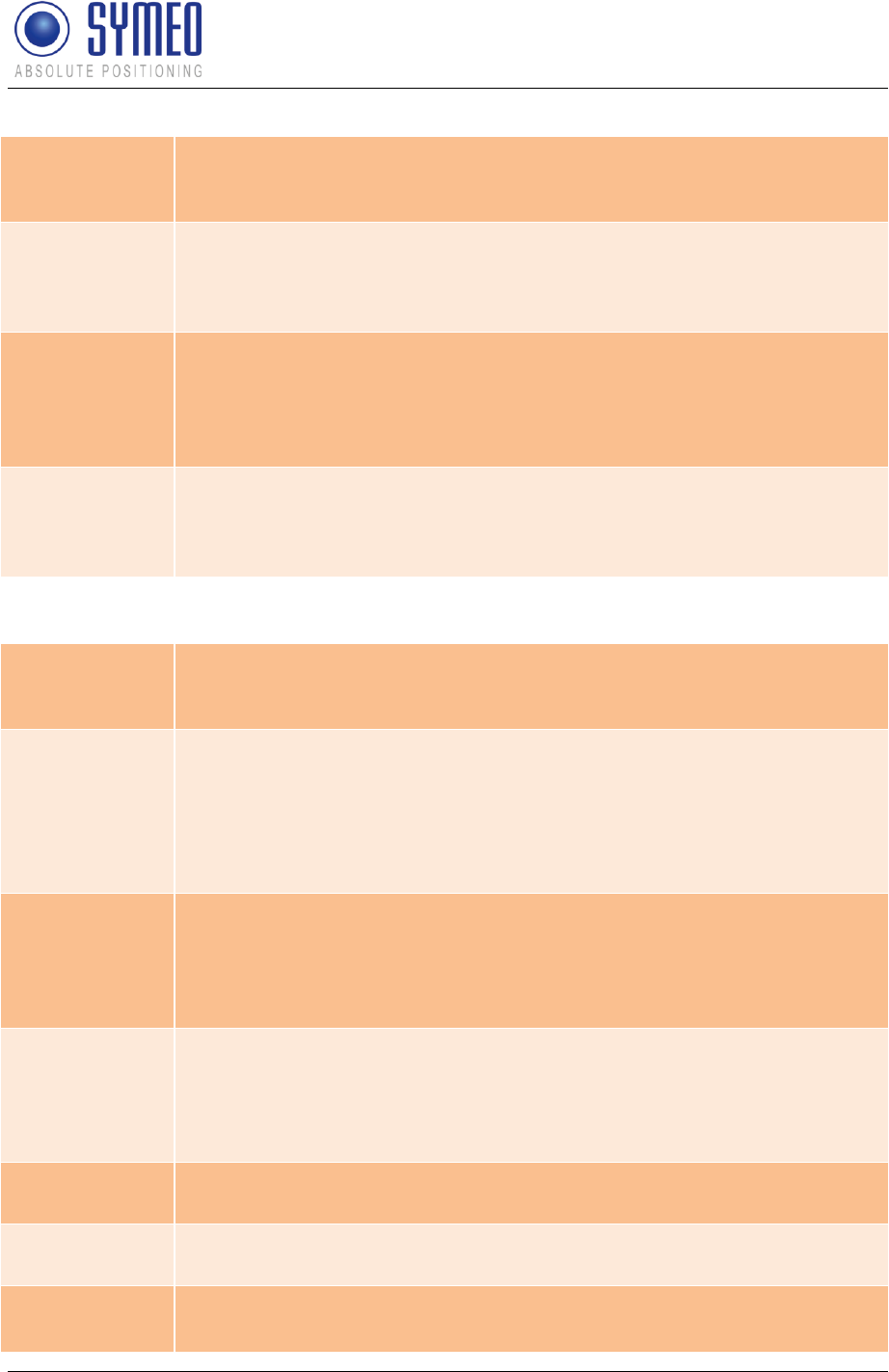
Symeo LPR®-System
LPR®-2DB
Product Documentation
Network Settings
Copyright © Symeo 2012
Page 92 of 132
Data Port
successful you get access to the binary port. „Variable Frame“ means
activated „Byte Stuffing“ (no fixed protocol length).
TCP – Fixed
Frame –
Listening on
Data Port
The LPR station is waiting for incoming connection on the “Data Port”. If
the connection is opened successful you can open the binary port. „Fixed
Frame“ means deactivated „Byte Stuffing“ (fixed protocol length).
TCP – Fixed
Frame –
Connecting to
Data Port
The LPR station establishes the connection to the entered server IP-
address. Setting “Random” means both communication partners arrange
the reverse channel autonomously. If the connection is opened
successful you get access to the binary port. „ Fixed Frame“ means
deactivated „Byte Stuffing“ (fixed protocol length).
UDP – Fixed
Frame –
Sending to Data
Port
The LPR station sends and receives data (UDP) to and from the entered
server IP-address. The reverse channel uses also the data port. „Fixed
Frame“ means deactivated „Byte Stuffing“ (fixed protocol length).
9.3.4 Remote Access
Telnet
Click this checkbox to allow or prevent console accesses to port 23 via
Telnet (checked: accesses are allowed). The port number is not editable.
See also section "Extended system access".
SSH/SCP/SFTP
Click this checkbox to allow or prevent console accesses to port 22 via
SSH (Secure SHell and data transmission via SCP (Secure CoPy) or
SFTP (Secure File Transfer Protocol) (checked: accesses are allowed).
The port number is not editable. See also section "Extended system
access".
HTTP
Click this checkbox to permit or forbid accesses to the LPR station's Web
server via HTTP (unencrypted transmission) (checked: accesses are
allowed). You must also enter the corresponding port number as
appropriate. The port number is set to 80 (http protocol standard) by the
manufacturer.
HTTPS
Click this checkbox to permit or forbid accesses to the LPR station's Web
server via HTTPS (encrypted transmission) (checked: accesses are
allowed). You must also enter the corresponding port number as
appropriate. The port number is set to 443 (http protocol standard) by the
manufacturer.
User
User ID for access to the TCP/IP port. It has been set to "symeo" by the
manufacturer and cannot be changed.
Password
Enter the new password here if you want to change the password. The
password has been set to "54all2u" by the manufacturer.
Repeat
Password
Enter the new password again here if you want to change the password.
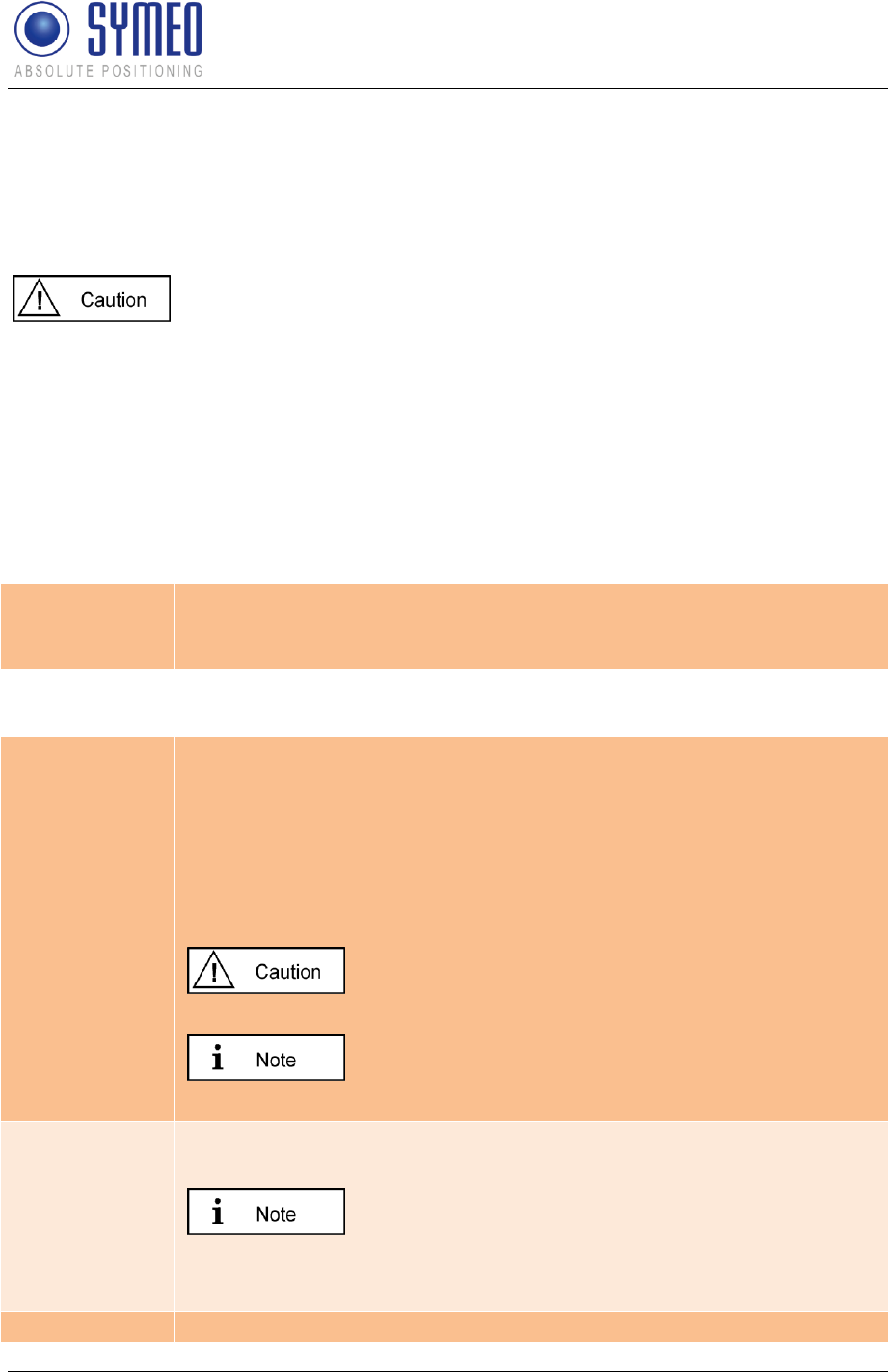
Symeo LPR®-System
LPR®-2DB
Product Documentation
Network Settings
Copyright © Symeo 2012
Page 93 of 132
Extended system access („Remote Access“) enables console access via Telnet, SSH
(Secure SHell), SCP (Secure CoPy) and via the serial port. This enables extended system
information to be retrieved and troubleshooting to be carried out. We recommend that you
disable all functions that are not required, see section "Settings".
In extended system access, the user "SYMEO" has 'ROOT' privileges,
i.e., full access to the system. Depending on the settings made, the
system can also be damaged and such damage may or may not be
reparable. If you have any questions, please contact the SYMEO
technical department.
The enormous range of functions that are available to console access means that only some
can be documented here. To find out more, please contact your IT administrator or Symeo
Support.
9.3.5 Miscellaneous
Timezone
If a NTP-server is available and the IP-address of the NTP-server is
entered you can choose the time zone of the LPR station. It is alos
possible to enter the time zone manually.
9.3.6 Special functions
Restore default
Click this button to restore the settings made by the manufacturer.
Click the "Execute" button (Restore factory default settings) in the
"Special functions" area to cancel all changed settings and restore the
factory settings.
The settings made by manufacturer are activated first after a reboot of the
LPR station. This means that changes of the settings (i.e. IP-address) are
possible.
The settings affected will be deleted and populated
directly with the factory settings.
When the factory settings have been restored, it may be
necessary to proceed as if commissioning the system again.
Reboot system
To accept the settings the LPR station must be rebooted. Click this button
to reboot the system.
Before you reboot the system the settings must be
loaded to the LPR station by pressing button “Upload changes”.
Download
Press the button „Download Settings“ to download a copy of the
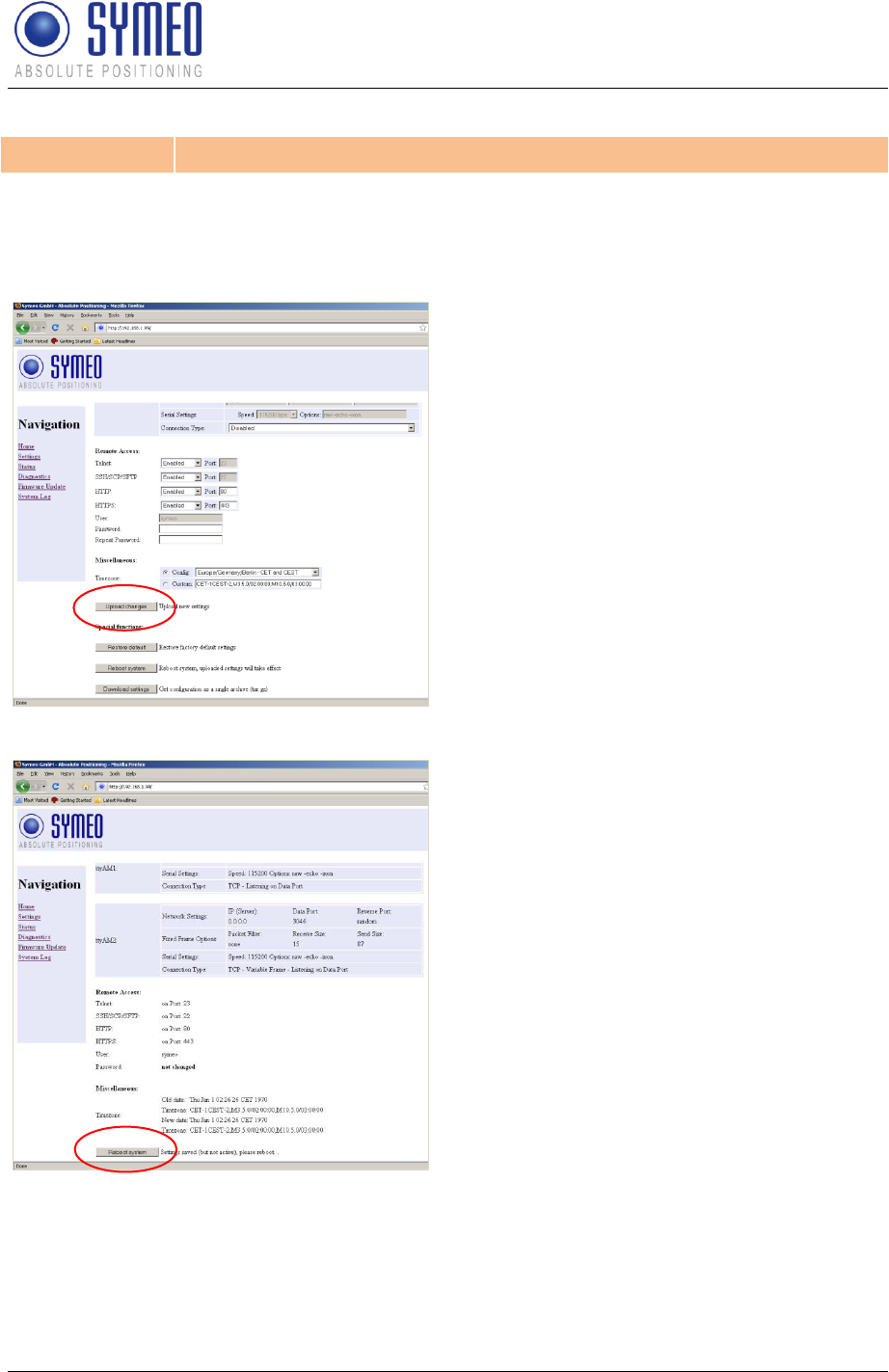
Symeo LPR®-System
LPR®-2DB
Product Documentation
Network Settings
Copyright © Symeo 2012
Page 94 of 132
settings
configuration as a backup.
9.3.7 Accept settings/ System reboot
As described in chapter 9.3.6 it is necessary to transmit the changes to the LPR station and
afterwards reboot the station.
Press button „Upload changes“ to load
the changes.
Scroll down to the end of the page and
press „Reboot System“ to reboot the
LPR station.
9.4 System status
With this function, you can display the current system status.
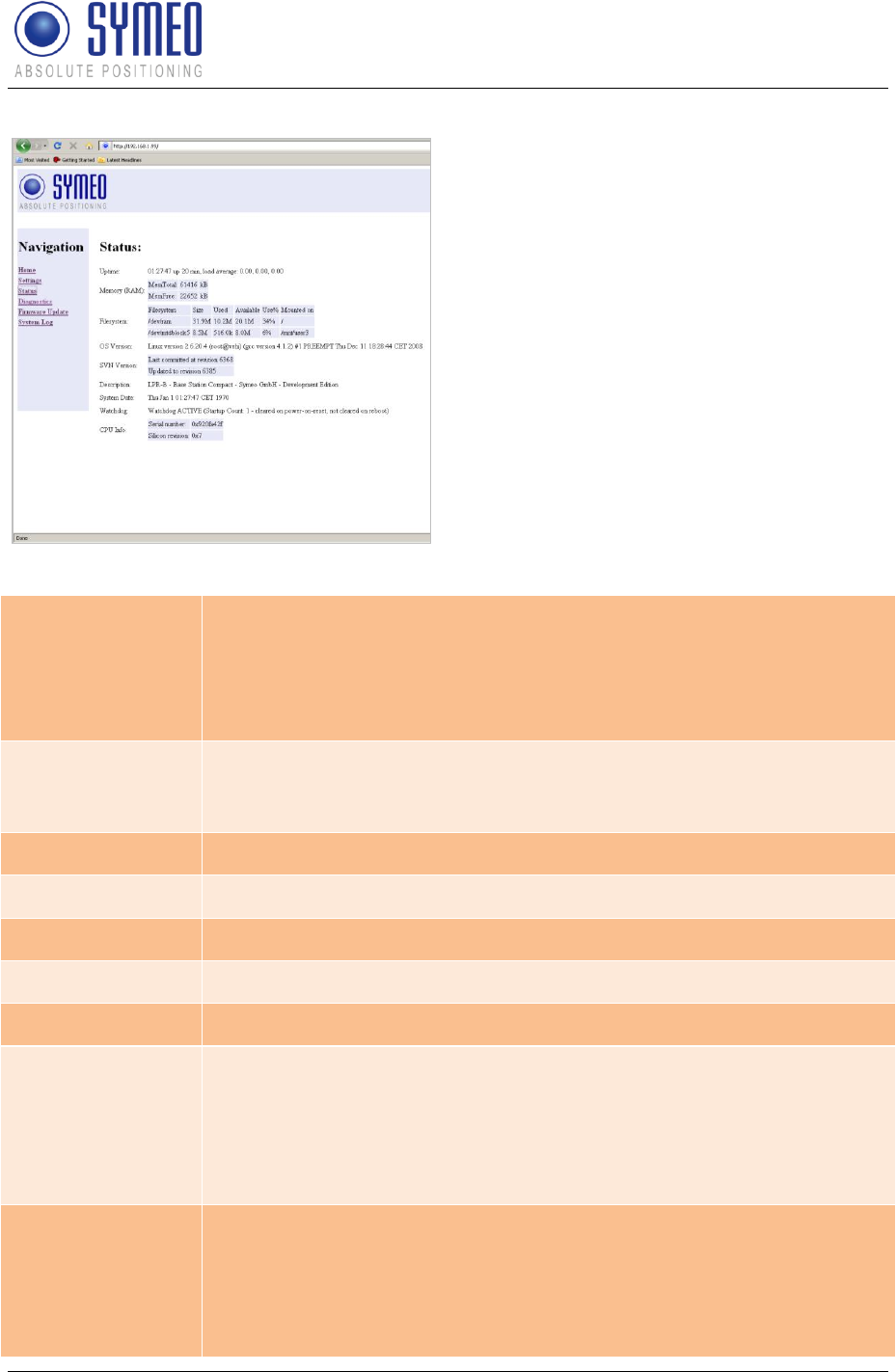
Symeo LPR®-System
LPR®-2DB
Product Documentation
Network Settings
Copyright © Symeo 2012
Page 95 of 132
Click “Status" in the navigation bar.
If you have not yet provided authentication
information, you will be prompted to do so
now (see section "Starting and using the
Web server").
The Status page for the LPR station's Web
server is displayed.
The fields have the following meanings:
Uptime
01:27:47 – Current system time
up 20 min – Time since the last system start
load average: 0.00, 0.00, 0.00 – Average system load for the last 1, 5
and 15 minutes. The load indicates how many processes are waiting to
receive computing time
Memory (RAM)
MemTotal: Total usable working memory (physical RAM less a number
of reserved bits and the kernel code)
MemFree: Free working memory
Filesystem
Details about the active file systems and associated statistics.
OS Version
Operating system, kernel, compiler and compiling date
SVN Version
Current version of software
Description
Description of the system
System Date
Current system time
Watchdog
Status of the hardware watchdog, including counter of start operations
since the last switch-on (connection of the power supply). A value
between 2 and 127 means that the watchdog has triggered that number
of system restarts. The counter is reset at 'power-on-reset' (connection
of the power supply) and 'user-rest' (jumper on motherboard). In a
reboot (e.g. from the Web page), the current counter status is not reset.
CPU Info
Serial Number: Globally unique identification number of the processor
used (applied to each chip individually with a laser during production).
Silicon Revision: Version of the processor used
0x0 Rev. A
0x1 Rev. B
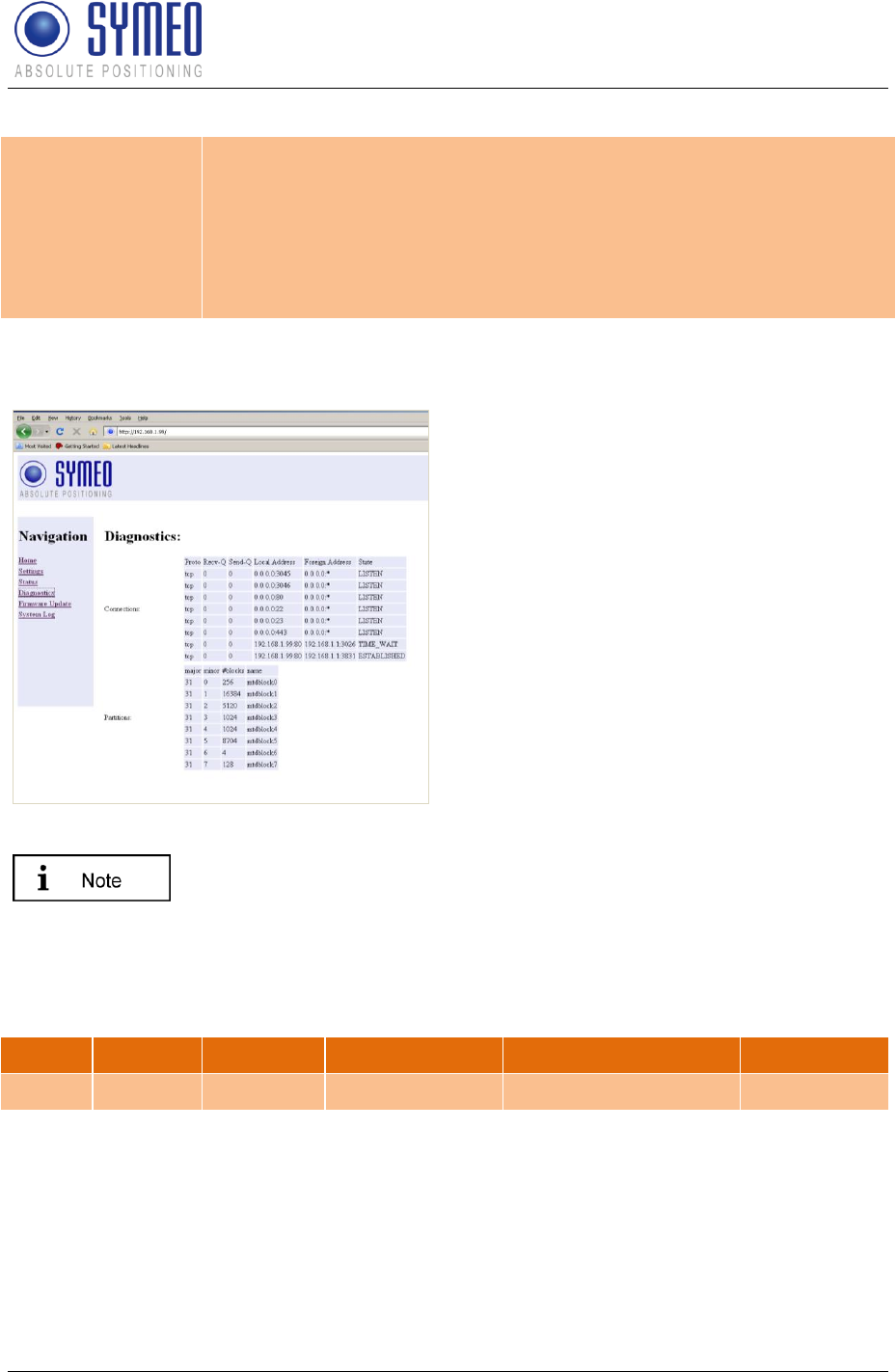
Symeo LPR®-System
LPR®-2DB
Product Documentation
Network Settings
Copyright © Symeo 2012
Page 96 of 132
0x2 Rev. C
0x3 Rev. D0
0x4 Rev. D1
0x5 Rev. E0
0x6 Rev. E1
0x7 Rev. E2
9.5 Diagnostics
Connections: State of the active and inactive
connection to the LPR station
Partitions: Size and name of available
partition of non-volatile memory.
The size of receive buffer (Recv-Q) and send buffer (Send-Q) should be
zero if possible. A long lasting value grater zero means problems when
receiving or sending data. This happens if the data cannot be readout
fast enough.
Example 1 – waiting for incoming connection:
Proto
Send-Q
Recv-Q
Local-Address
Foreign Address
State
tcp
0
0
0.0.0.0:3045
0.0.0.0:*
LISTEN
If Connection Type „TCP - Listening on Data Port“ (ttyAM1) is enabled this table shows
further connection information.
Proto: Protocol (TCP, UDP)
Recv-Q: Number of buffered Bytes, which are received from the LPR station
Send-Q: Number of buffered Bytes, which the LPR station should send
Local-Address: LPR Interface address (0.0.0.0 – listening to all interfaces)
Foreign Address: IP-address of opposite station
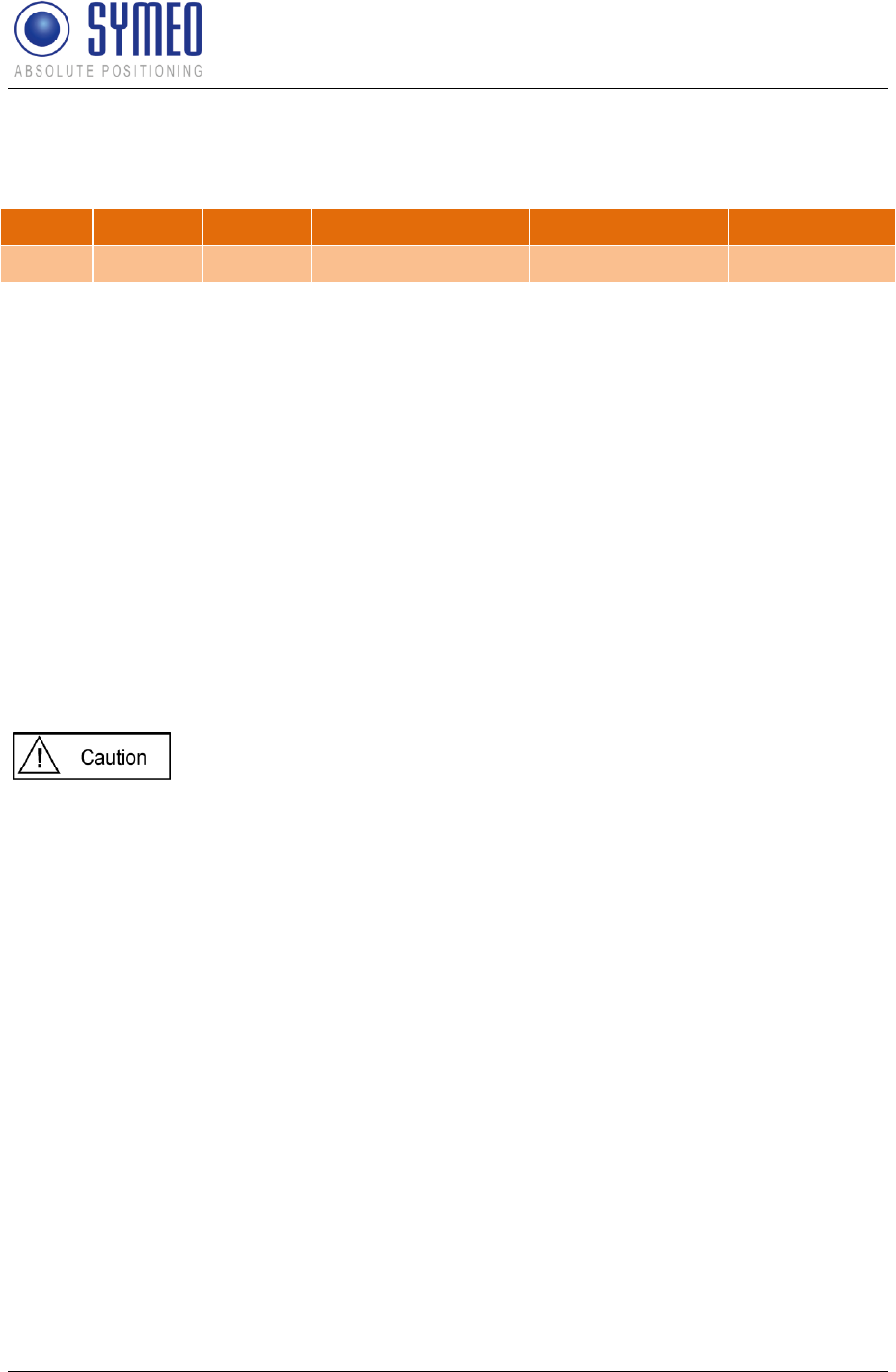
Symeo LPR®-System
LPR®-2DB
Product Documentation
Network Settings
Copyright © Symeo 2012
Page 97 of 132
State: Status of connection
Example 2: - successful established connection
Proto
Recv-Q
Send -Q
Local-Address
Foreign Address
State
tcp
0
1
192.168.1.99:3045
192.168.1.1:1333
ESTABLISHED
Of Connection Type „TCP - Listening on Data Port“ (ttyAM1) is enabled this table shows
further connection information.
Proto: Protocol (TCP, UDP)
Recv-Q: Number of buffered Bytes, which are received from the LPR station
Send-Q: Number of buffered Bytes, which the LPR station should send
Local-Address: LPR Interface address (192.168.1.99) with port (3045)
Foreign Address: IP-address of opposite station (192.168.1.1) with port (1333)
State: Status of connection
9.6 Update Firmware
With this function you can update the firmware.
The firmware can be updated for example when a firmware with improved functional scope is
available for the LPR system.
But the system can also be irreparably damaged by a firmware update.
Please make absolutely sure that the files are correct (file names and
the version has been released by SYMEO), and proceed carefully and
methodically. If the firmware update has not been carried out properly,
or if problems arise of the system can no longer be accessed, contact
Symeo Support.
Click "Firmware Update" in the navigation bar.
If you have not yet provided authentication information, you will be prompted to do so now.
The Firmware Update for the LPR station's Web server is displayed.
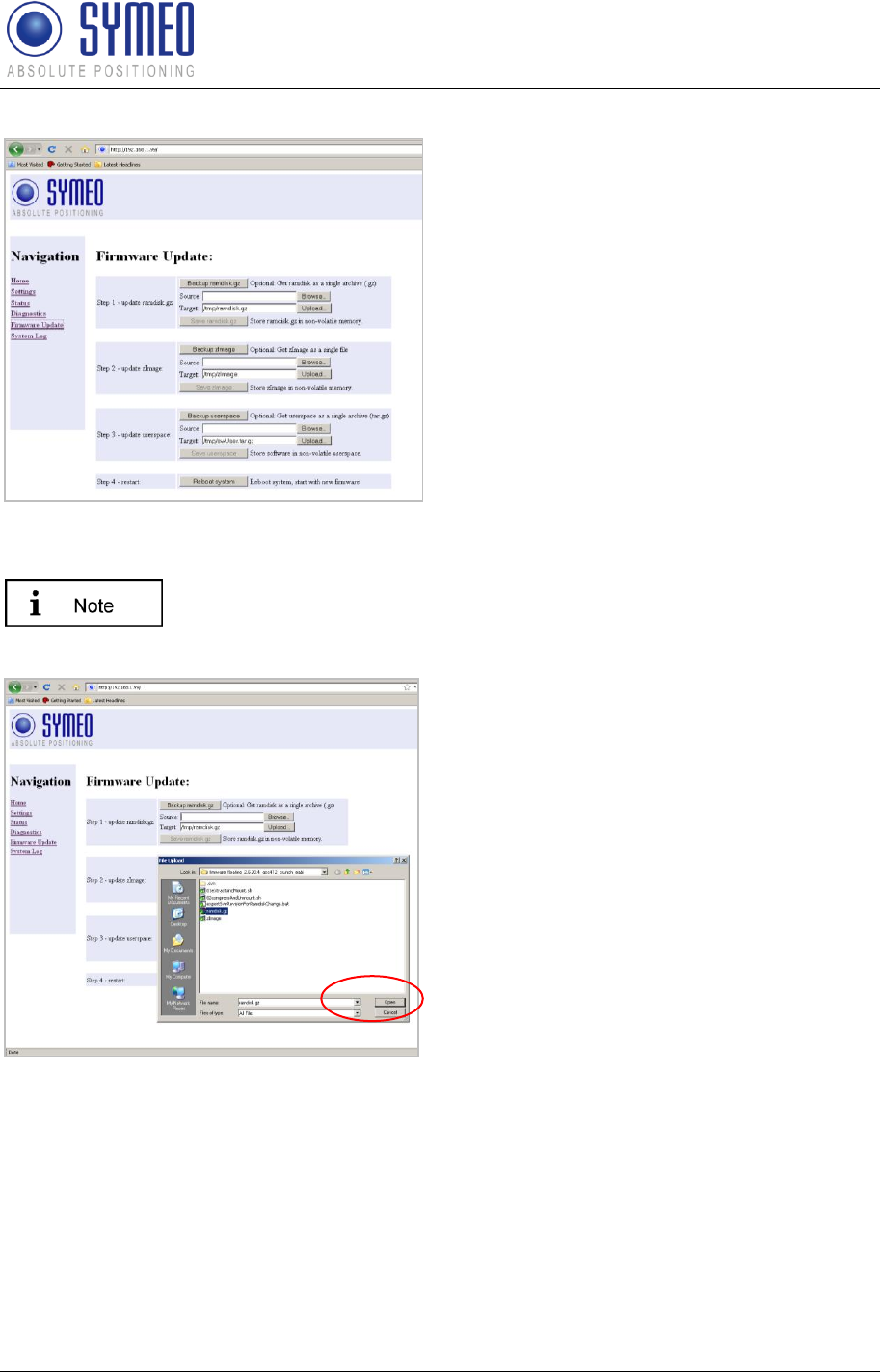
Symeo LPR®-System
LPR®-2DB
Product Documentation
Network Settings
Copyright © Symeo 2012
Page 98 of 132
The page Firmware Update of the Web-
Servers of the LPR station is displayed.
A firmware update is performed in several
steps:
Step 1: File system
Step 2: Linux-Kernel
Step 3: Optional (2D Application)
Step 4: Restart
Step 3 is exclusively for an update for 2D
application. Otherwise this part can be
skipped.
9.6.1 Step 1 – File system
It is possible to make a copy of the actual firmware by downloading the
firmware from the LPR station. Click the button „Backup ramdisk.gz“.
Click the "Browse" button in the "Step 1 –
flash ramdisk.gz" area.
A file browser window will open.
Navigate to the file you want and click
"Open".
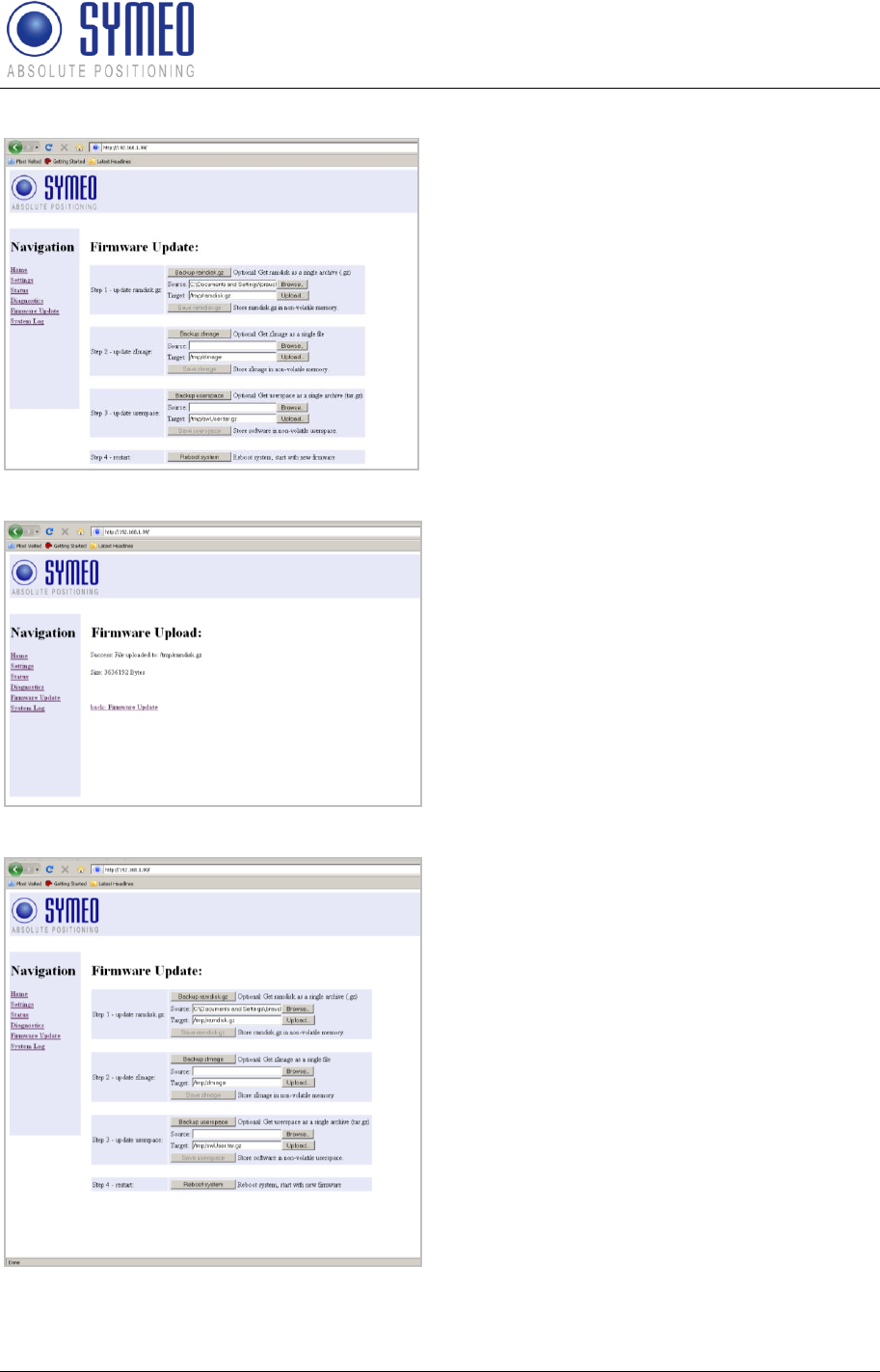
Symeo LPR®-System
LPR®-2DB
Product Documentation
Network Settings
Copyright © Symeo 2012
Page 99 of 132
Click the "Upload" button in the "Step 1 –
flash ramdisk.gz" area.
The file has been transferred.
Click the "back: Firmware Update" link.
Click the "Execute" button in the "Step 1
– flash ramdisk.gz" area to transfer the
file to the non-volatile memory.
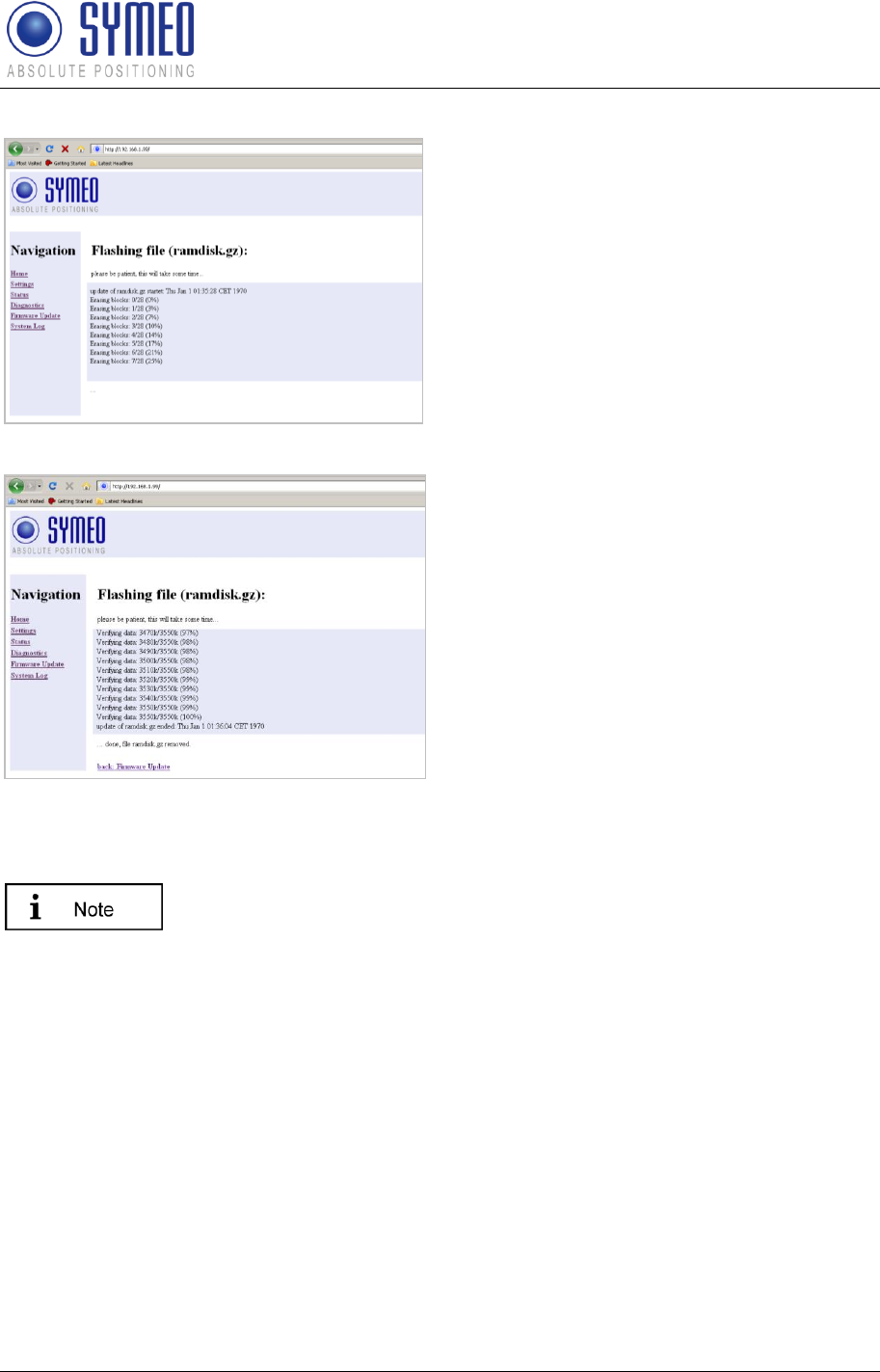
Symeo LPR®-System
LPR®-2DB
Product Documentation
Network Settings
Copyright © Symeo 2012
Page 100 of 132
Transfer progress is displayed in a message
window.Transfer progress is displayed in a
message window.
You will know when this operation is
complete because a message: "... done, file
ramdisk.gz removed" will be output and a
link "back: Firmware Update" is provided
Click the "back: Firmware Update" link.
9.6.2 Step 2 – Linux Kernel
It is possible to make a copy of the actual firmware by downloading the
firmware from the LPR station. Click the button „Backup zImage “.
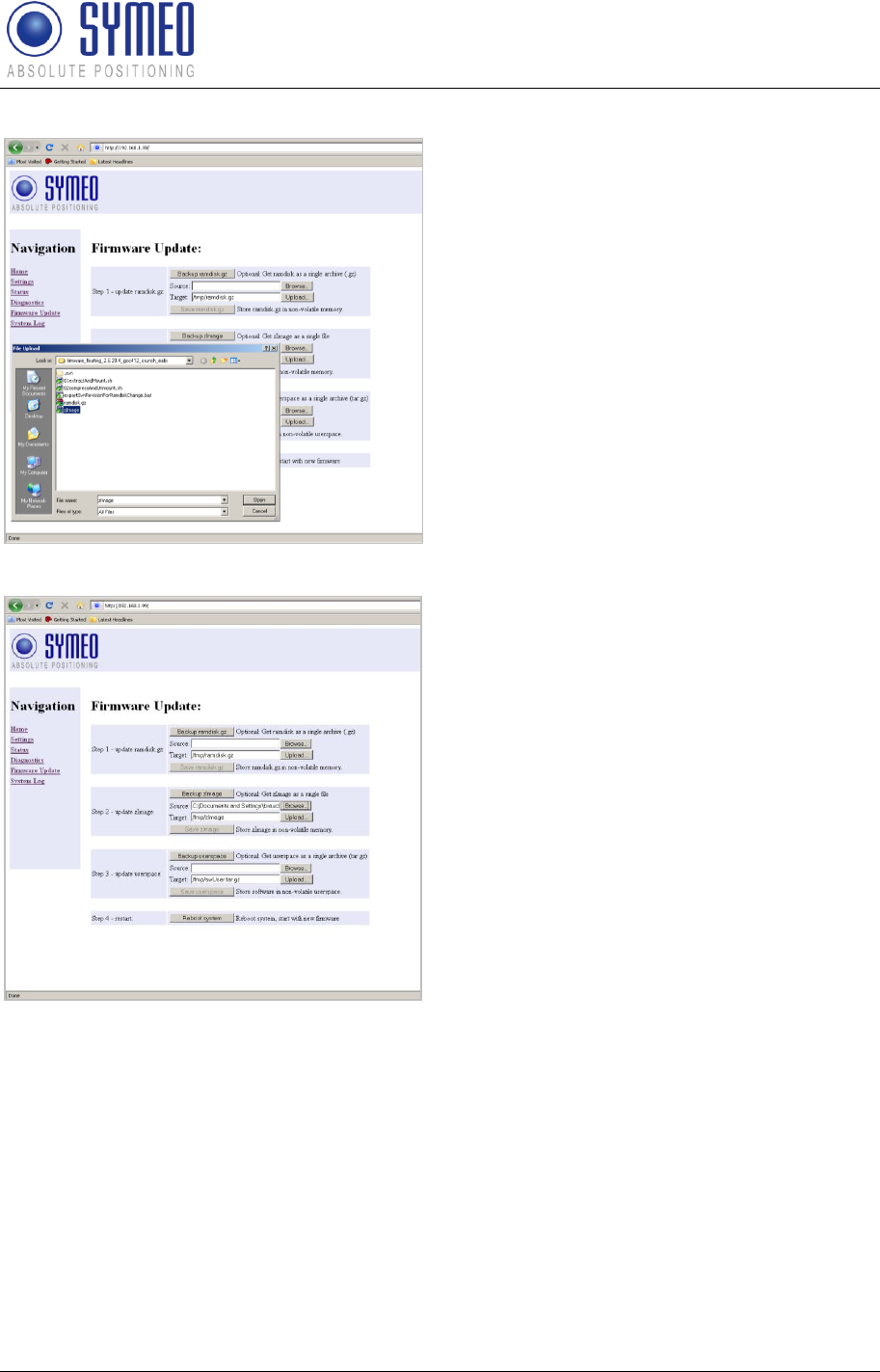
Symeo LPR®-System
LPR®-2DB
Product Documentation
Network Settings
Copyright © Symeo 2012
Page 101 of 132
Click the "Browse" button in the "Step 2
– flash zImage" area.
A file browser window will open.
Navigate to the file you want and click
"Open".
Click the "Upload" button in the "Step 2 –
flash zImage" area.
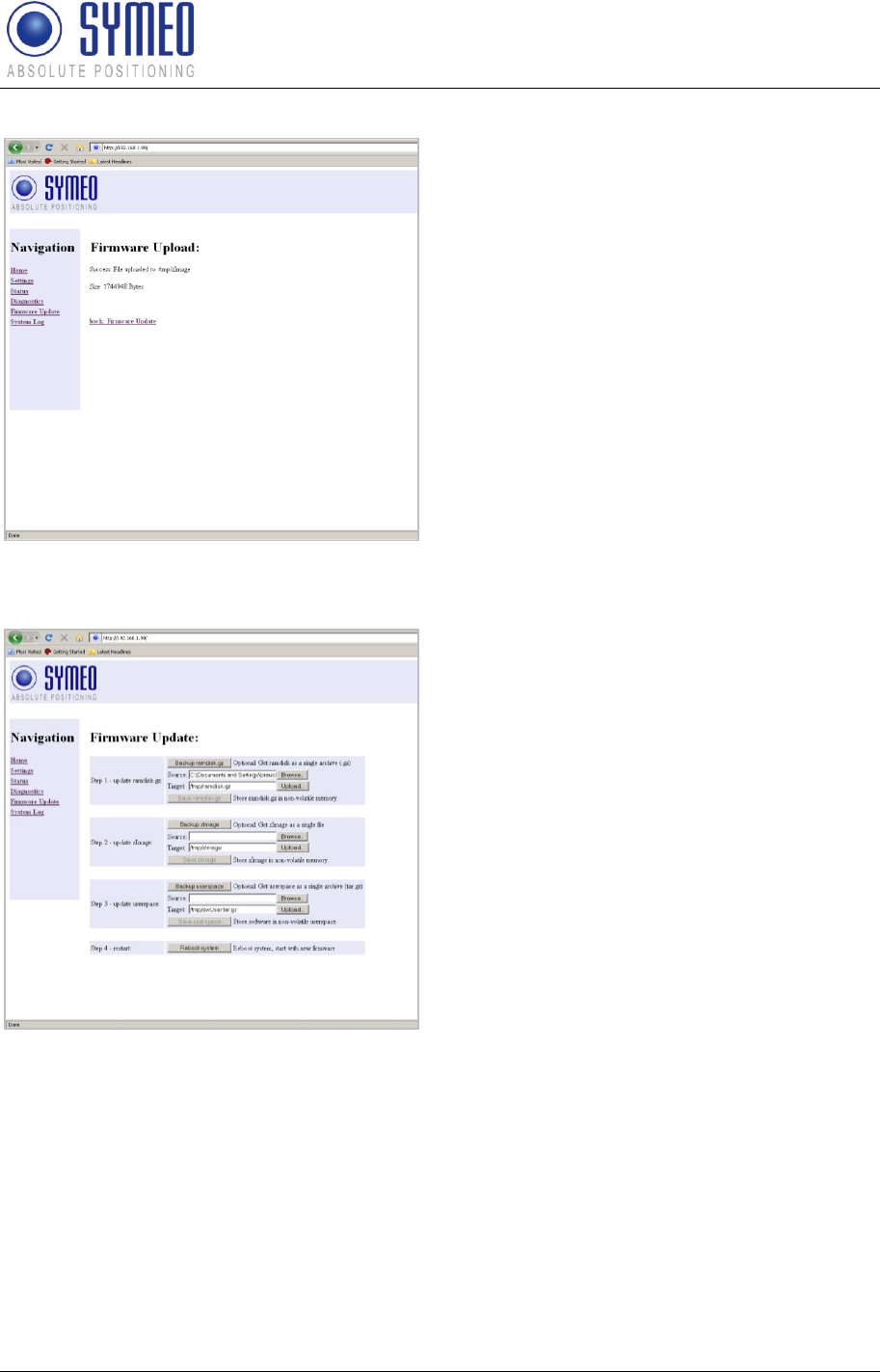
Symeo LPR®-System
LPR®-2DB
Product Documentation
Network Settings
Copyright © Symeo 2012
Page 102 of 132
The file has been transferred.
Click the "back: Firmware Update" link.
Click the "Execute" button in the "Step 2
– flash zImage" area to transfer the file to
the non-volatile memory.
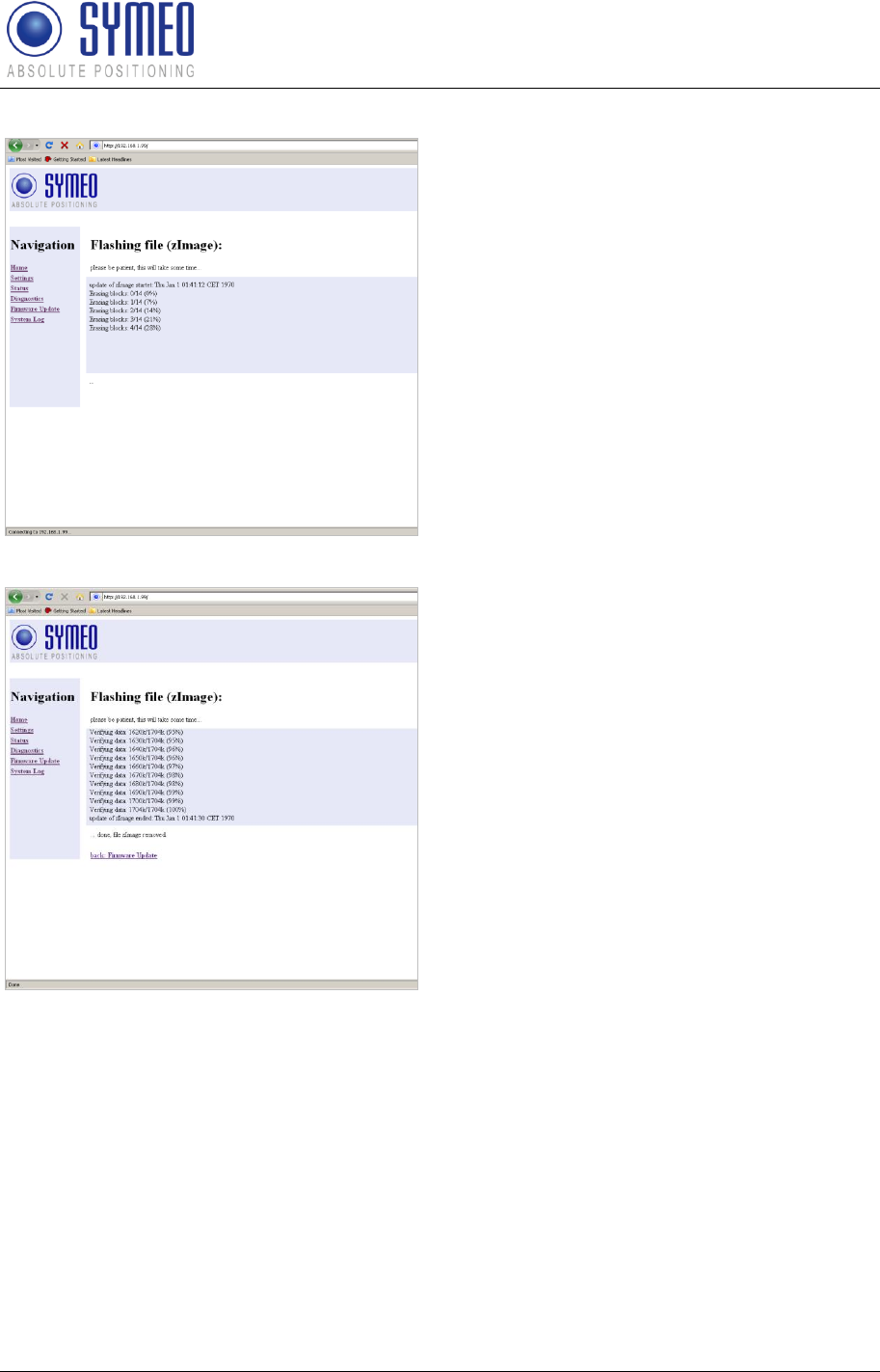
Symeo LPR®-System
LPR®-2DB
Product Documentation
Network Settings
Copyright © Symeo 2012
Page 103 of 132
Transfer progress is displayed in a message
window.
You will know when this operation is
complete because a message: "... done, file
zImage removed" will be output and a link
"back: Firmware Update" is provided
Click the "back: Firmware Update" link.
9.6.3 Step 3 – User space (optional)
This step is exclusively for 2D-applications necessary and is executed the same way as
described before.
9.6.4 Step 4 – Restart
To complete the firmware update, you must restart the system.
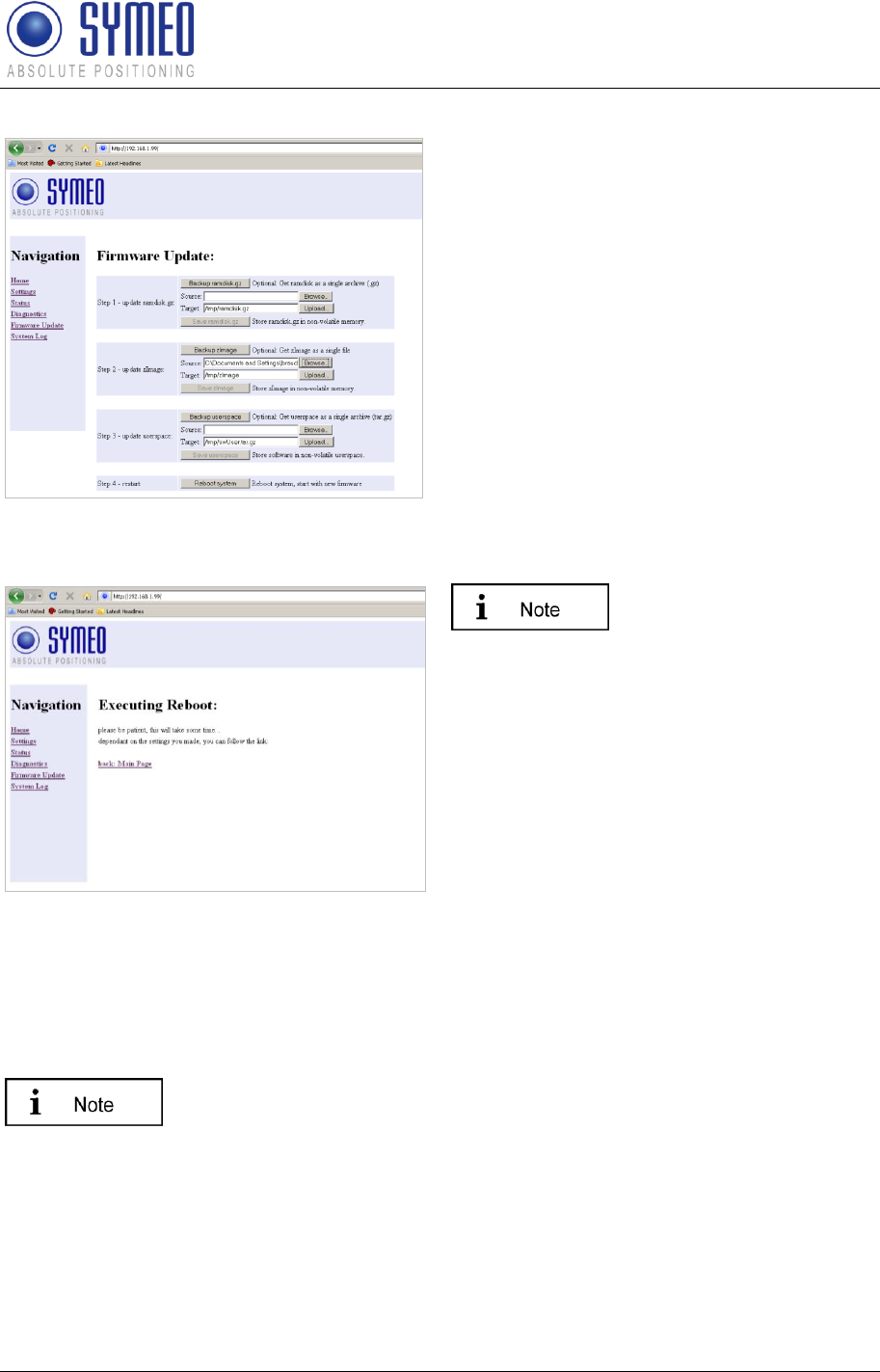
Symeo LPR®-System
LPR®-2DB
Product Documentation
Network Settings
Copyright © Symeo 2012
Page 104 of 132
To do this, click the "Execute" button in
the "Step 3 – Restart" button.
The system will be restarted.
If the new firmware
contains additional configuration files the
settings you made are set to factory settings.
This would be also applied for the IP-
address which iss et the tot he default value
192.168.1.99.
Symeo recommends restoring the factory
settings after a firmware update and reenter
the customer settings.
9.7 System Log
With this function, you can display the system messages (system log). The system
messages are written to a 200KB capacity memory. When the memory is full, the oldest
messages are overwritten. All messages are deleted upon restart.
The system messages can also be transmitted to a server on the
network at the same time, see the "Syslog" field in the "Network" area in
section "Settings".
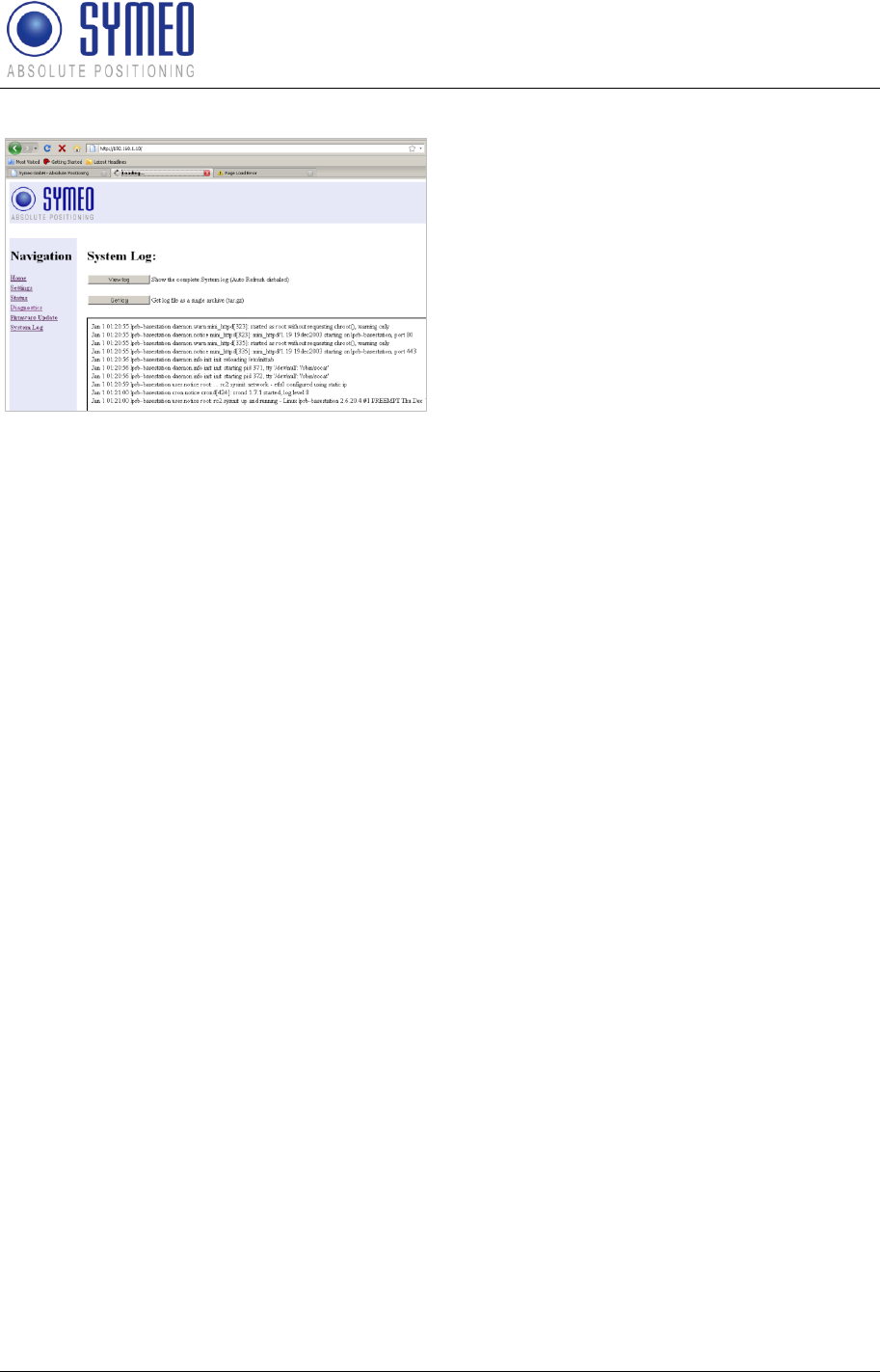
Symeo LPR®-System
LPR®-2DB
Product Documentation
Network Settings
Copyright © Symeo 2012
Page 105 of 132
Click "System Log" in the navigation bar.
If you have not yet provided
authentication information, you will be
prompted to do so now.
The last 10 system messages will be
displayed. The message window is updated
about once per second.
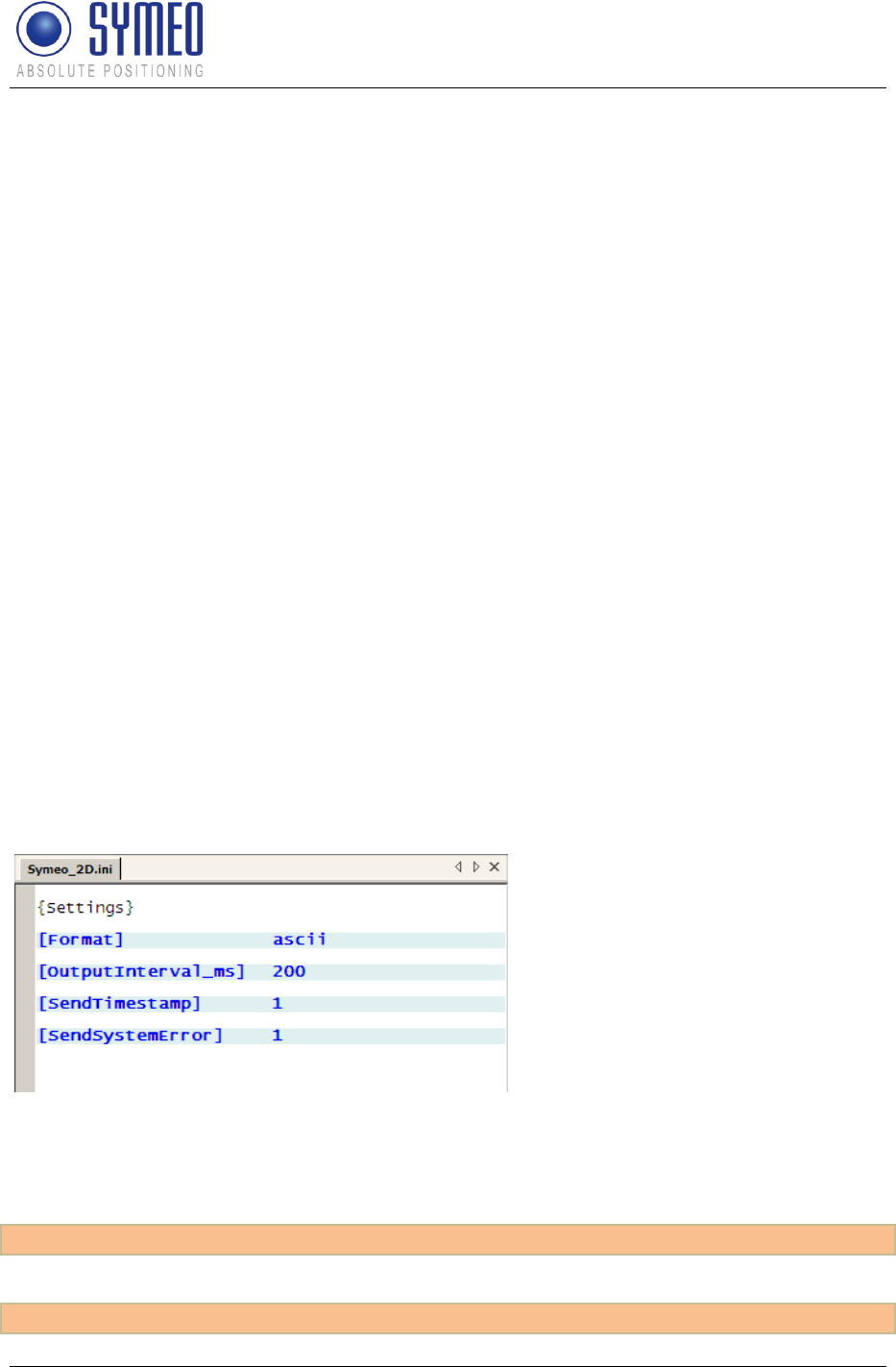
Symeo LPR®-System
LPR®-2DB
Product Documentation
Symeo 2D Protocol
Copyright © Symeo 2012
Page 106 of 132
10 Symeo 2D Protocol
10.1 Introduction / Basics
The Symeo 2D protocol is the interface between the LPR 2D system and the user. To keep
the protocol simple (i.e. easy to parse) the following aspects are considered:
consistent data packet
The protocol has a standard data packet with a fixed length.
configuration
The structure of the protocol can be configured by the user. It is possible to output only
the required data. Therefore you can use also a slower data interface when using less
data.
The protocol is unidirectional. The LPR 2D system sends data to the user, but the LPR 2D
system does not receive any data from the user.
You can choose between the binary format and the ASCII format. The formal structure of
both protocols is the same.
10.1.1 Configuration file Symeo_2D.ini
To configure the protocol you have to set the parameters in the configuration file for the
protocol (Symeo_2D.ini).
Figure 57 – configuration file Symeo_2D.ini (example)
The following text must be contained in the configuration file to choose the format of the
protocol:
[format] binary
or
[format] ascii
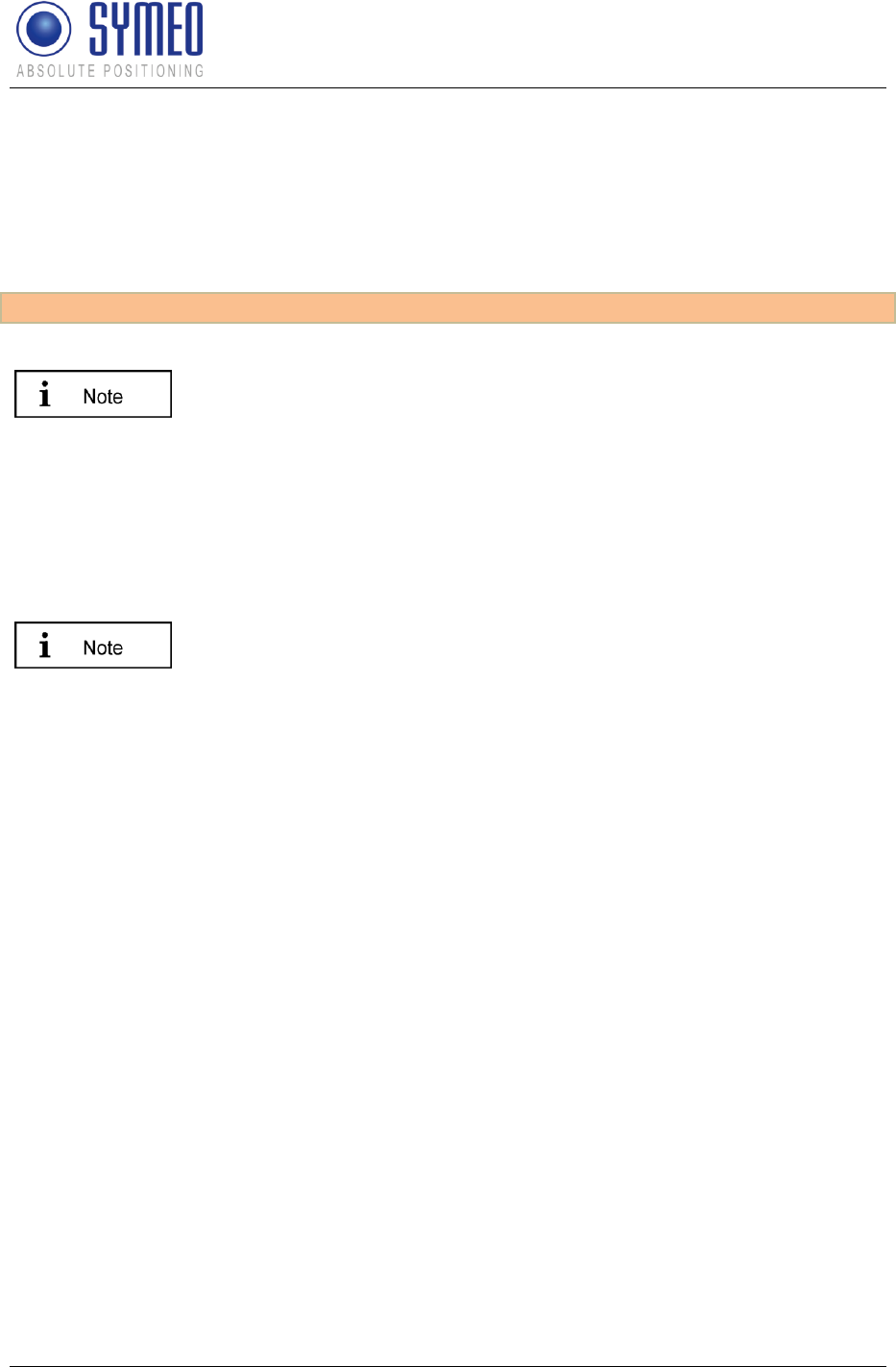
Symeo LPR®-System
LPR®-2DB
Product Documentation
Symeo 2D Protocol
Copyright © Symeo 2012
Page 107 of 132
A protocol output is sent at regular intervals - independent of the availability of a valid
position.
The default output interval is 100 milliseconds. To set another output interval (e.g. 200 ms),
insert the following parameter in the configuration file of the protocol:
[OutputInterval_ms] 200
With the default configuration (OutputOnlyLockedTracks=1 in data
field POSITION), only valid positions are sent (LOCKSTATE=2). If there
is no valid position available, no protocol output is generated – even if
other data available (e.g. system errors).
If the default configuration is overwritten
(OutputOnlyLockedTracks=0), an output is generated after each
[OutputInterval_ms] ms, even if no valid position is available. In
this case a position output of (0,0) is sent and LOCKSTATE has a value
of 0 or 1.
In some applications additional protocol output could be generated (not
only every OutputInterval_ms). If SYMEO software detects an
event (e.g. a container lift), an additional output is generated at the time
of the event.

Symeo LPR®-System
LPR®-2DB
Product Documentation
Symeo 2D Protocol
Copyright © Symeo 2012
Page 108 of 132
10.2 Binary format of the protocol
For the binary format the entire data packet of the 2D protocol is transferred as binary data.
This means that the binary format is more compact than the ASCII format, but is not human-
readable.
10.2.1 Data types
The length of all data fields is a multiple of one byte.
The data types are exclusively bit field or integer. Integers can be signed or unsigned. This is
specified in the description of each integer data field. Integer data fields with a length of more
than one byte are all encoded in network byte order (Big Endian).
10.2.2 Byte Stuffing
The data packets are transmitted continuously with a constant length. The problem is here to
identify the beginning of a data packet. Although an identification character for the beginning
of the data packet is sent, exactly this identification can happen to appear in the following
data packet. Without an additional technique it is not possible to detect the beginning of the
data packet.
If the protocol is used with a TCP/IP interface, the first data packet is first sent when the
socket is connected. The first byte of the socket is always the beginning of the data packet.
Because all data packets have the same length and the transmission via TCP/IP is error
proof, it is possible to read always the same length (bytes) of data packets on the receiver
side.
If you use the RS-232 interface there is no proven failure free transmission of data. The
receiver might start reading the data at an arbitrary moment. There is no possibility to detect
the beginning of the data packet.
To use the protocol for a RS-232 interface the binary data must apply byte stuffing. When
byte stuffing is active, reserved symbols are used to identify the beginning and the ending of
a data packet. These symbols cannot be used in the regular data stream. Figure 58 shows
the principal layout of this binary packet.
Data field
Symbol
BINARY-START
0x7e
Content of data packet
…
…
BINARY-STOP
0x7f
Figure 58 – Detection of beginning and ending of data packet
If the reserved symbols are used in the data packet, they have to be substituted by the
following symbols:
Original symbol
substituted in the
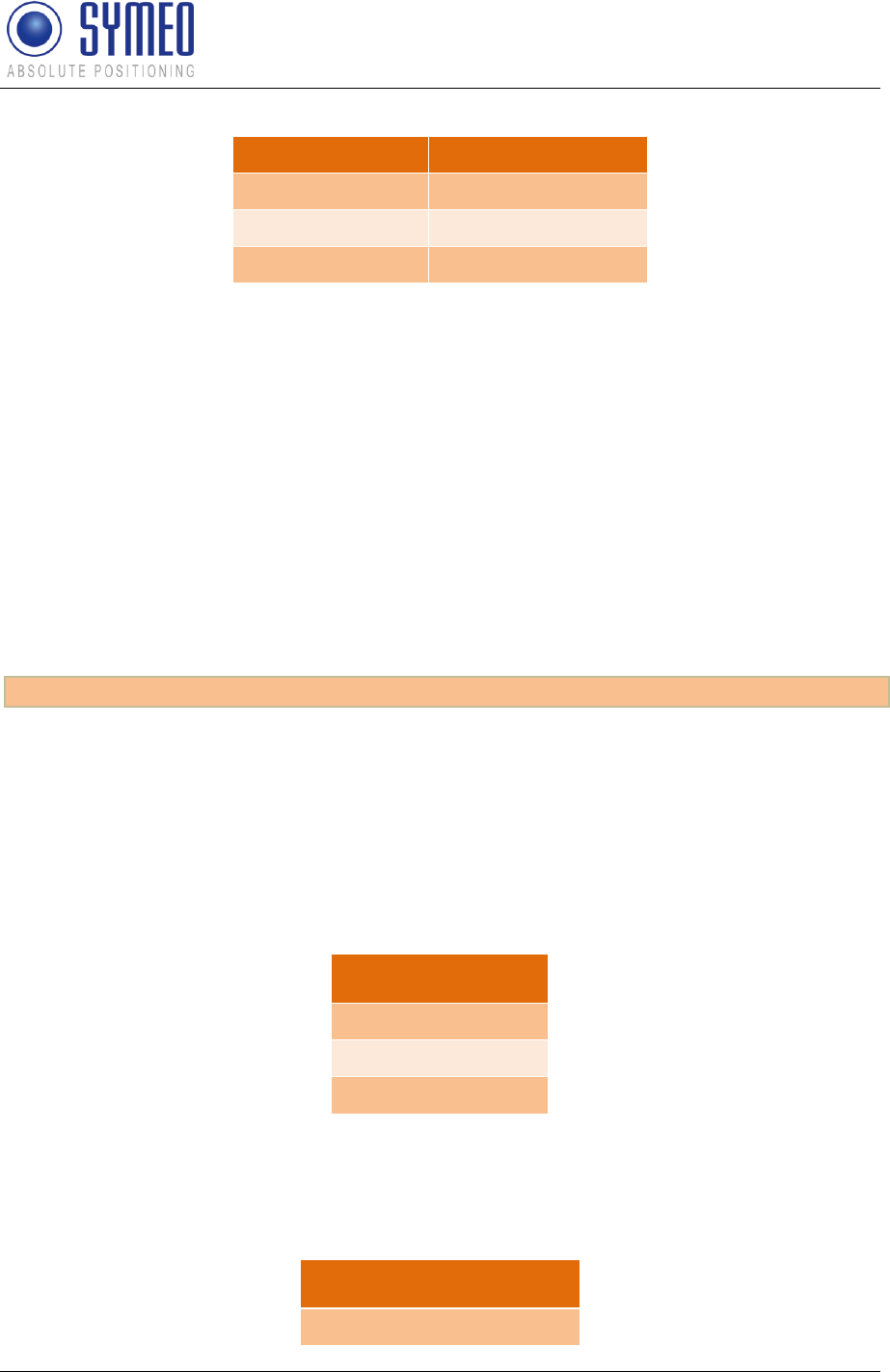
Symeo LPR®-System
LPR®-2DB
Product Documentation
Symeo 2D Protocol
Copyright © Symeo 2012
Page 109 of 132
protocol by
0x7d
0x7d 0x5d
0x7e
0x7d 0x5e
0x7f
0x7d 0x5f
Figure 59 – Substitution rules for byte stuffing
Each time one of the three exclusive symbols occurs in the data packet it is replaced by two
other symbols. In the worst case the whole data packet consists of exclusive symbols. In this
case the length of the data packet is doubled.
The byte stuffing makes sure that the receiver can identify the BINARY-START field
definitively, even if the payload data contains the reserved symbol.
Decoding the byte stuffing at the receiver side can be implemented as following:
When reading symbol 0x7d, discard this symbol and combine the next symbol via XOR-
function with 0x20, which will restore the original symbol.
The byte stuffing can only be used for the binary format of the 2D protocol. It is activated per
default. If you want to disable byte stuffing you have to enter in the configuration file the
following line:
[DisableBytestuffing] 1
10.2.3 General Structure
The structure of the data packet of the 2D protocol is identified in the configuration file. For
one configuration all data packets have the same length and the same structure. In the
configuration file you identify the desired data fields. Figure 60 shows the structure of the
data packet for the standard configuration.
Data field
START
POSITION
END
Figure 60 - General structure of data packet with standard configuration
If required additional data fields can be activated. The sequence of the activated data fields
is fixed and cannot be changed. Figure 61 shows the structure of the data packet with all
activated data fields.
Data field
START
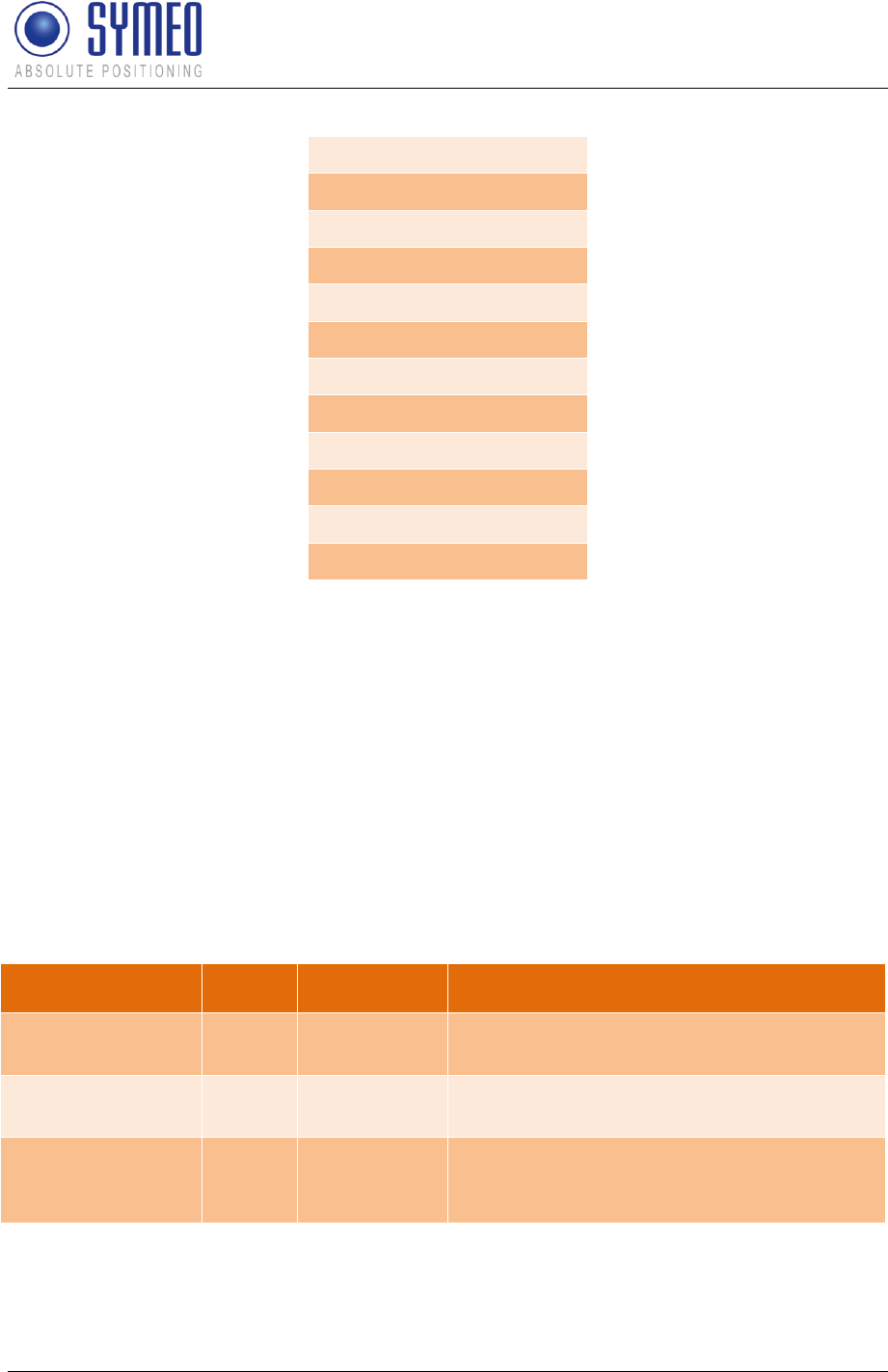
Symeo LPR®-System
LPR®-2DB
Product Documentation
Symeo 2D Protocol
Copyright © Symeo 2012
Page 110 of 132
TIMESTAMP
POSITION
VELOCITY
ORIENTATION
POSITION-ERROR
VELOCITY-ERROR
ORIENTATION-ERROR
USER-DATA
SYSTEM-ERROR
SATELLITE-STATE
CRC
END
Figure 61 - General structure with all possible data fields
The data fields START and END cannot be deactivated. All other data fields can be enabled
and disabled in the configuration file.
10.2.4 Data fields
In this chapter all data fields are described. Except the two data fields START and END
(included in each data packet) each data field can be enabled and disabled by the user.
The unit of data length is one byte.
10.2.4.1 START
The data field START indicates the beginning of a data packet. It contains furthermore the
data length of the whole data packet. One bit mask indicates which data fields are enabled.
Name
Length
Type
Description
BINARY-START
1
unsigned int
Exclusive Symbol 0x7e, which identify the
beginning of a data packet
LENGTH
2
unsigned int
Length of the entire data packet in byte
(including the start and end field)
SELECTED-
FIELDS
4
bitmask
The bit mask indicates which data fields are
enabled and disabled in the data packet
(see chapter 10.4).
Entire length of data packet: 7 Byte
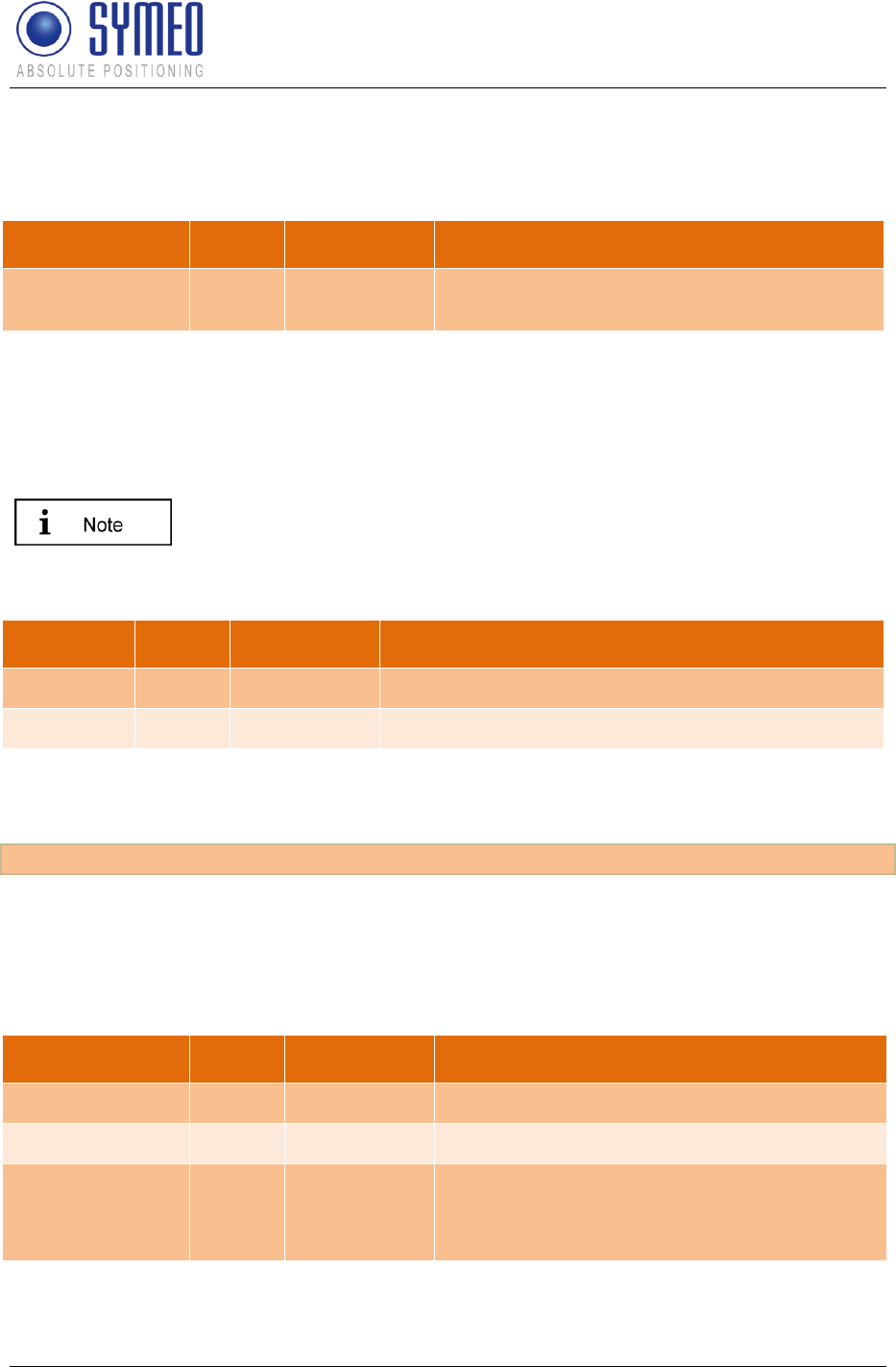
Symeo LPR®-System
LPR®-2DB
Product Documentation
Symeo 2D Protocol
Copyright © Symeo 2012
Page 111 of 132
10.2.4.2 END
The data field END indicates the end of each data packet.
Name
Length
Type
Description
BINARY-STOP
1
unsigned int
Exclusive symbol 0x7f to identify the end of
a data packet.
Entire length of data packet: 1 Byte
10.2.4.3 TIMESTAMP
This data field specifies the time when a position was taken. Due to the calculation time for
the position this time is always in the past.
If the hardware does not have a battery-buffered RTC (real time clock)
the clock is set to 1.1.1970 00:00:00 at each reboot (e.g. if
FusionEngine is running on ARM9).
Name
Length
Type
Description
TS-SEC
4
unsigned int
Number of seconds since 01.01.1970 00:00:00
TS-MSEC
2
unsigned int
Additional number of milliseconds (0..999)
Entire length of data packet: 6 Byte
This data field can be activated by the following line in the configuration file:
[SendTimestamp] 1
10.2.4.4 POSITION
This data field displays the 2D position (x,y). Furthermore it shows the reliability of the
position.
Name
Length
Type
Description
POS-X
4
signed int
signed x-position in mm
POS-Y
4
signed int
signed y-position in mm
LOCKSTATE
1
unsigned int
reliability of position:
0,1: position is not reliable
2: position is reliable
Entire length of data packet: 9 Byte
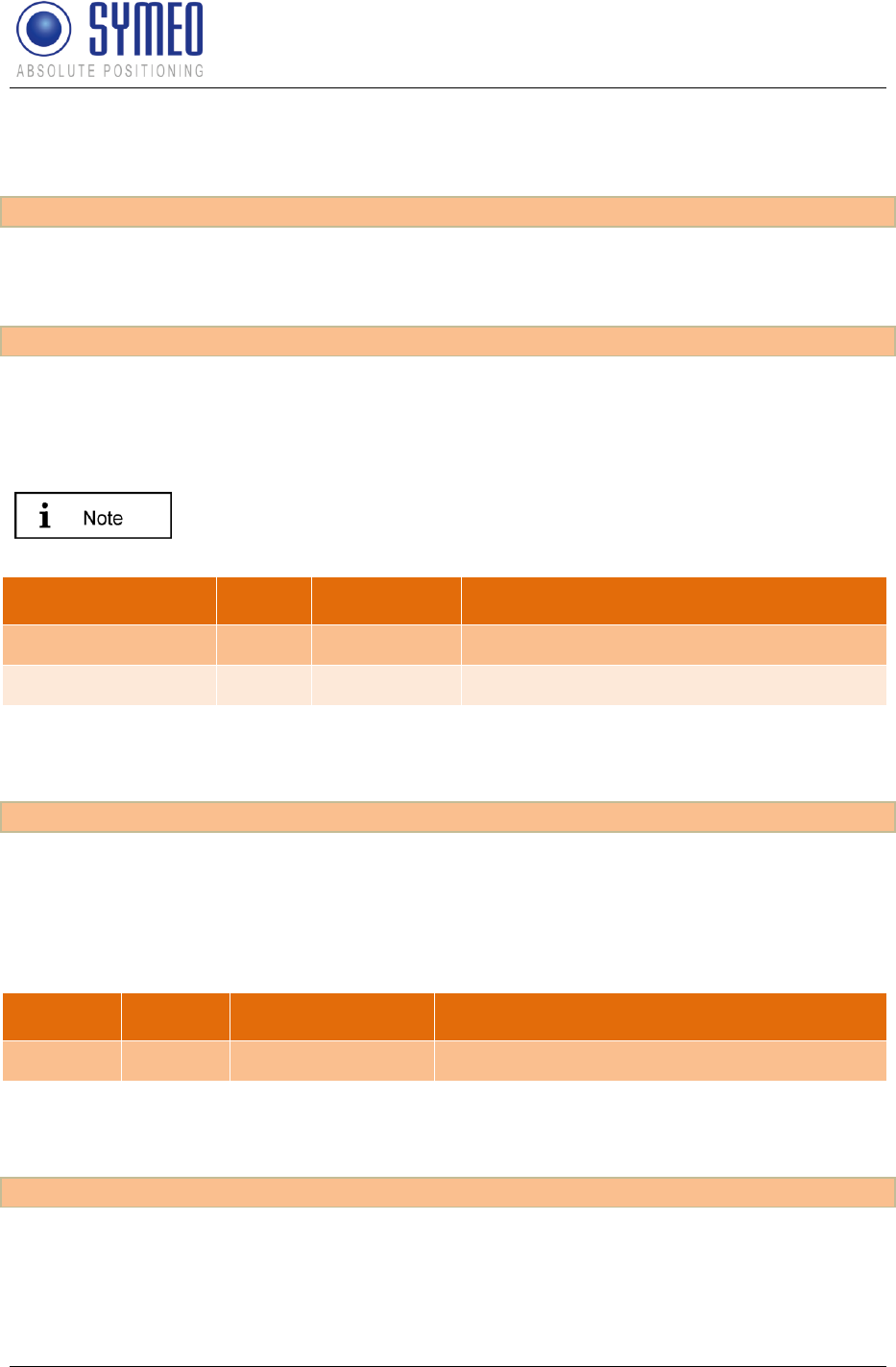
Symeo LPR®-System
LPR®-2DB
Product Documentation
Symeo 2D Protocol
Copyright © Symeo 2012
Page 112 of 132
This data field is enabled in each data packet per default. It can be disabled via the following
line in the configuration file:
[SendPosition] 0
The protocol is configured per default, that only a reliable position is output (LOCKSTATE 2).
If also unreliable positions should be output the following line in the configuration file has to
be changed:
[OutputOnlyLockedTracks] 0
10.2.4.5 VELOCITY
This data field indicates the velocity in x- and y- direction.
Without knowing the orientation of the vehicle (data field
ORIENTATION) it is not possible to identify if the vehicle is moving
forward or backward.
Name
Length
Type
Description
VEL-X
4
signed int
Signed velocity in x direction in mm/s
VEL-Y
4
signed int
Signed velocity in y direction in mm/s
Entire length of data packet: 8 Byte
This data field can be enabled in the configuration file in the following line:
[SendVelocity] 1
10.2.4.6 ORIENTATION
This data field indicates the orientation of the vehicle. The angle is measured counter-
clockwise, beginning at the x axis.
Name
Length
Type
Description
ANGLE
2
unsigned int
Orientation of vehicle in degree (0..359°)
Entire length of data packet: 2 Byte
This data field can be enabled in the configuration file via the following entry:
[SendOrientation] 1
10.2.4.7 POSITION-ERROR
This data field indicates the estimated position error (EPE). The EPE is always a positive
value.
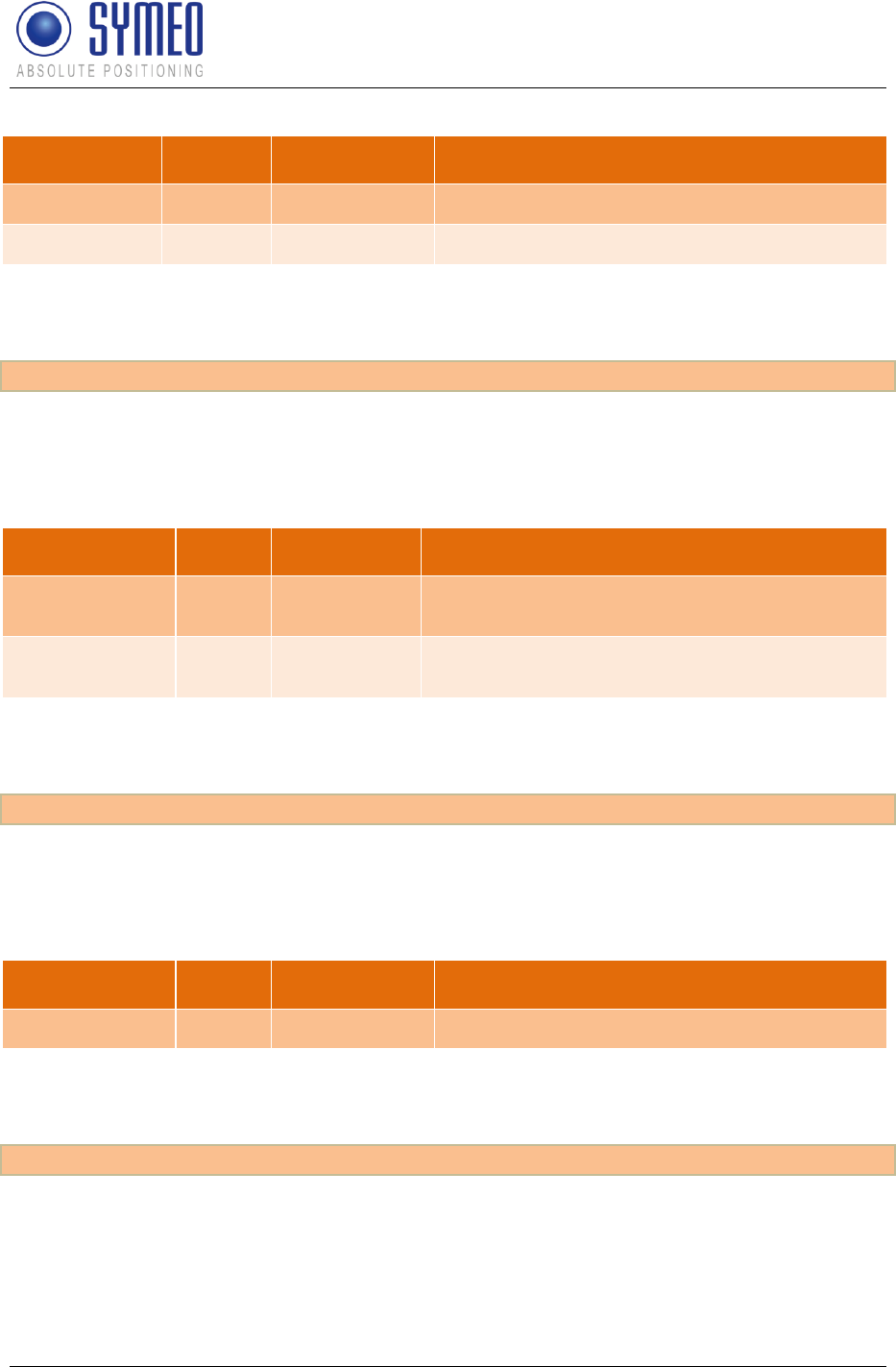
Symeo LPR®-System
LPR®-2DB
Product Documentation
Symeo 2D Protocol
Copyright © Symeo 2012
Page 113 of 132
Name
Length
Type
Description
POS-ERR-X
4
unsigned int
estimated error of x-position in mm
POS-ERR-Y
4
unsigned int
estimated error of y-position in mm
Entire length of data packet: 8 Byte
This data field can be activated in the configuration file via the following line:
[SendPosError] 1
10.2.4.8 VELOCITY-ERROR
This data field indicates the estimated velocity error. The value is always positive.
Name
Length
Type
Description
VEL-ERR-VX
4
unsigned int
estimated error of velocity in x-direction in
mm/s
VEL-ERR-VY
4
unsigned int
estimated error of velocity in y-direction in
mm/s
Entire length of data packet: 8 Byte
This data field can be activated in the configuration file via the following line:
[SendVelError] 1
10.2.4.9 ORIENTATION-ERROR
This data field indicates the estimated error of orientation. The value is always positive.
Name
Length
Type
Description
ANGLE-ERR
2
unsigned int
Estimated error of orientation in degree
Entire length of data packet: 2 Byte
This data field can be activated in the configuration file via the following line:
[SendOrientationError] 1
10.2.4.10 USER-DATA
This data field is used to indicate a user data packet. The meaning of the user data packet
depends on the application.
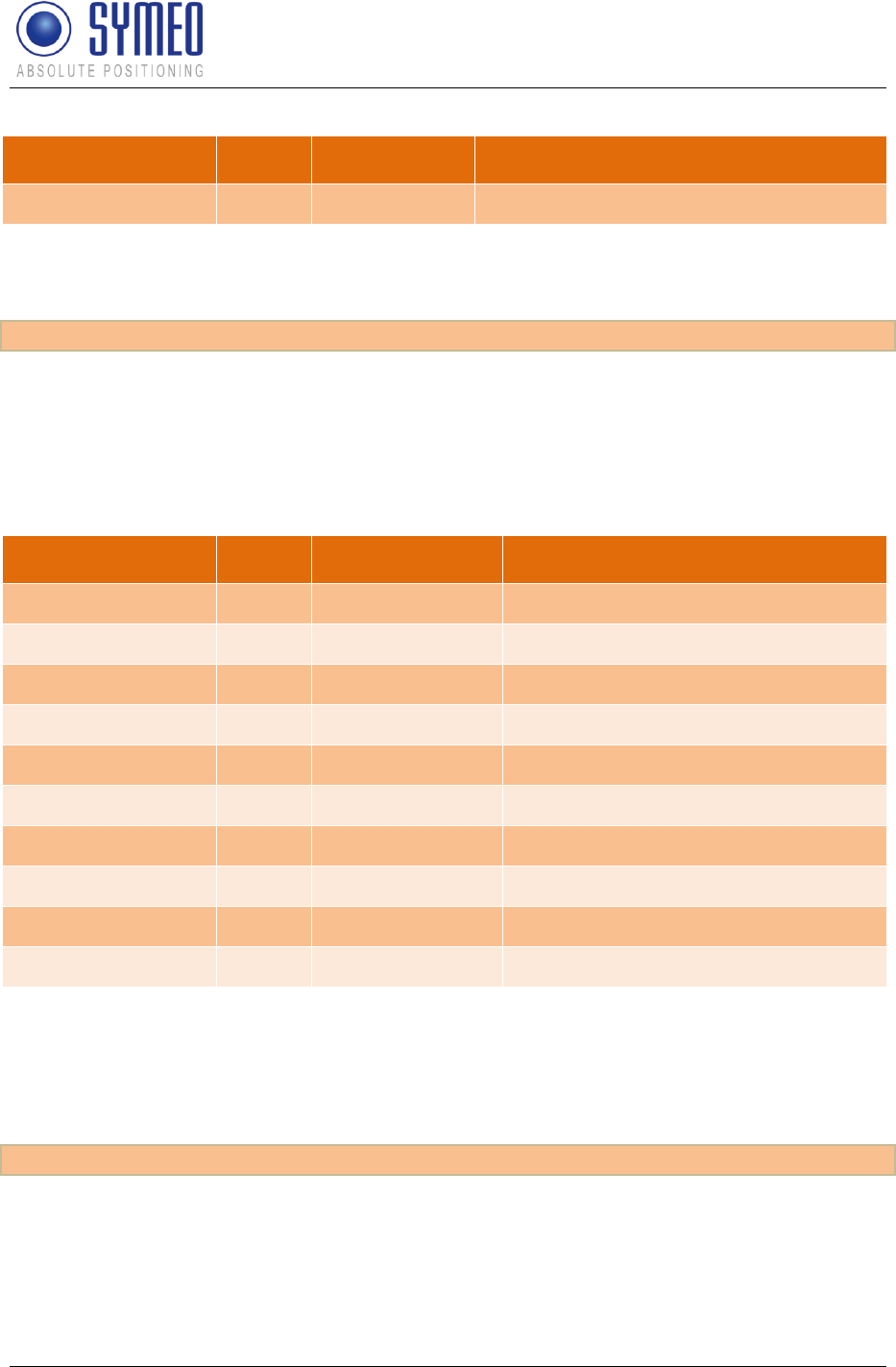
Symeo LPR®-System
LPR®-2DB
Product Documentation
Symeo 2D Protocol
Copyright © Symeo 2012
Page 114 of 132
Name
Length
Type
Description
USER-DATA-SET
8
unsigned int
User data
Entire length of data packet: 8 Byte
This data field can be activated in the configuration file via the following line:
[SendUserData] 1
10.2.4.11 SYSTEM-ERROR
This data field provides information about possible errors of the system. Up to five errors can
be displayed simultaneously in one data packet. An error code is sent as long as an error
exists.
Name
Length
Type
Description
ERROR-CODE-1
1
unsigned int
Error code of 1st error
ERROR-VALUE-1
2
unsigned int
Error value of 1st error
ERROR-CODE-2
1
unsigned int
Error code of 2nd error
ERROR-VALUE-2
2
unsigned int
Error value of 2nd error
ERROR-CODE-3
1
unsigned int
Error code of 3rd error
ERROR-VALUE-3
2
unsigned int
Error value of 3rd error
ERROR-CODE-4
1
unsigned int
Error code of 4th error
ERROR-VALUE-4
2
unsigned int
Error value of 4th error
ERROR-CODE-5
1
unsigned int
Error code of 5th error
ERROR-VALUE-5
2
unsigned int
Error value of 5th error
Entire length of data packet: 15 Byte
A detailed description of all errors is written in chapter 10.6. If more than 5 errors exist at the
same time, the special error code 0xff is sent as the ERROR-CODE-5.
This data field can be enabled by the following instruction in the configuration file:
[SendSystemError] 1
10.2.4.12 SATELLITE-STATE
This data field is used for satellite-based localization and holds information about the
positioning quality.
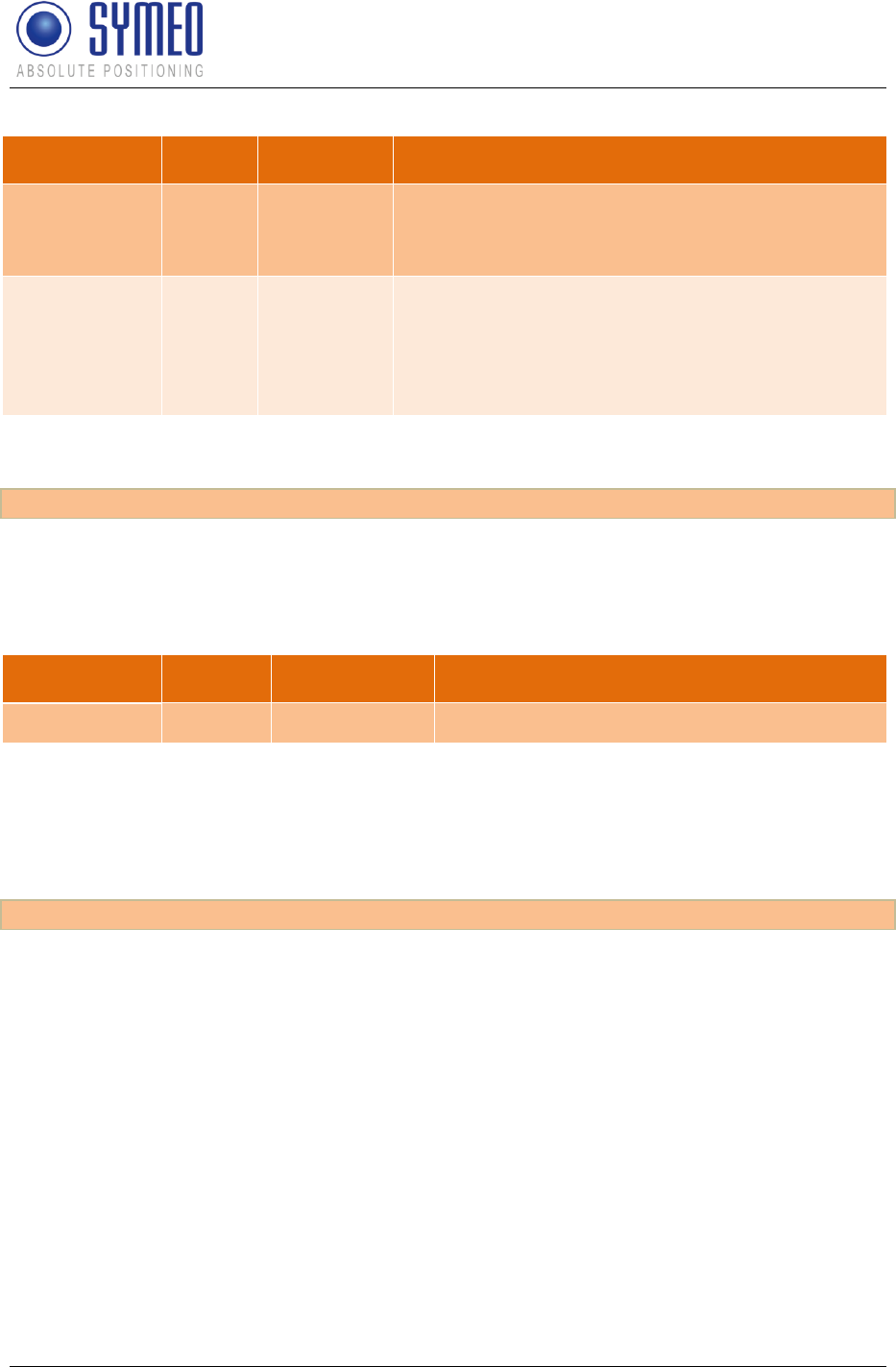
Symeo LPR®-System
LPR®-2DB
Product Documentation
Symeo 2D Protocol
Copyright © Symeo 2012
Page 115 of 132
Name
Length
Type
Description
SAT-COUNT
1
signed int
Number of satellites tracked
The single allowed negative value is “-1”, it means
“unknown”, e.g. in case of hardware failure.
SAT-HDOP
2
signed int
10 * horizontal dilution of precision
So the integer 123 would mean a 12.3 HDOP. A
HDOP value of “-1” (given as “-10” in this format)
means “unknown”, e.g. in case of hardware
failure.
Entire length of data packet: 3 Byte
This data field can be activated in the configuration file via the following line:
[SendSatelliteState] 1
10.2.4.13 CRC
This data field displays the CRC (cyclic redundancy check) of each data packet.
Name
Length
Type
Description
CRC-16
2
unsigned int
CRC value of message
Entire length of data field: 2 Byte
A detailed description of CRCs can be found in chapter 10.5 as well as source code for the
CRC.
This data field can be enabled by the following line in the configuration file:
[SendCRC] 1
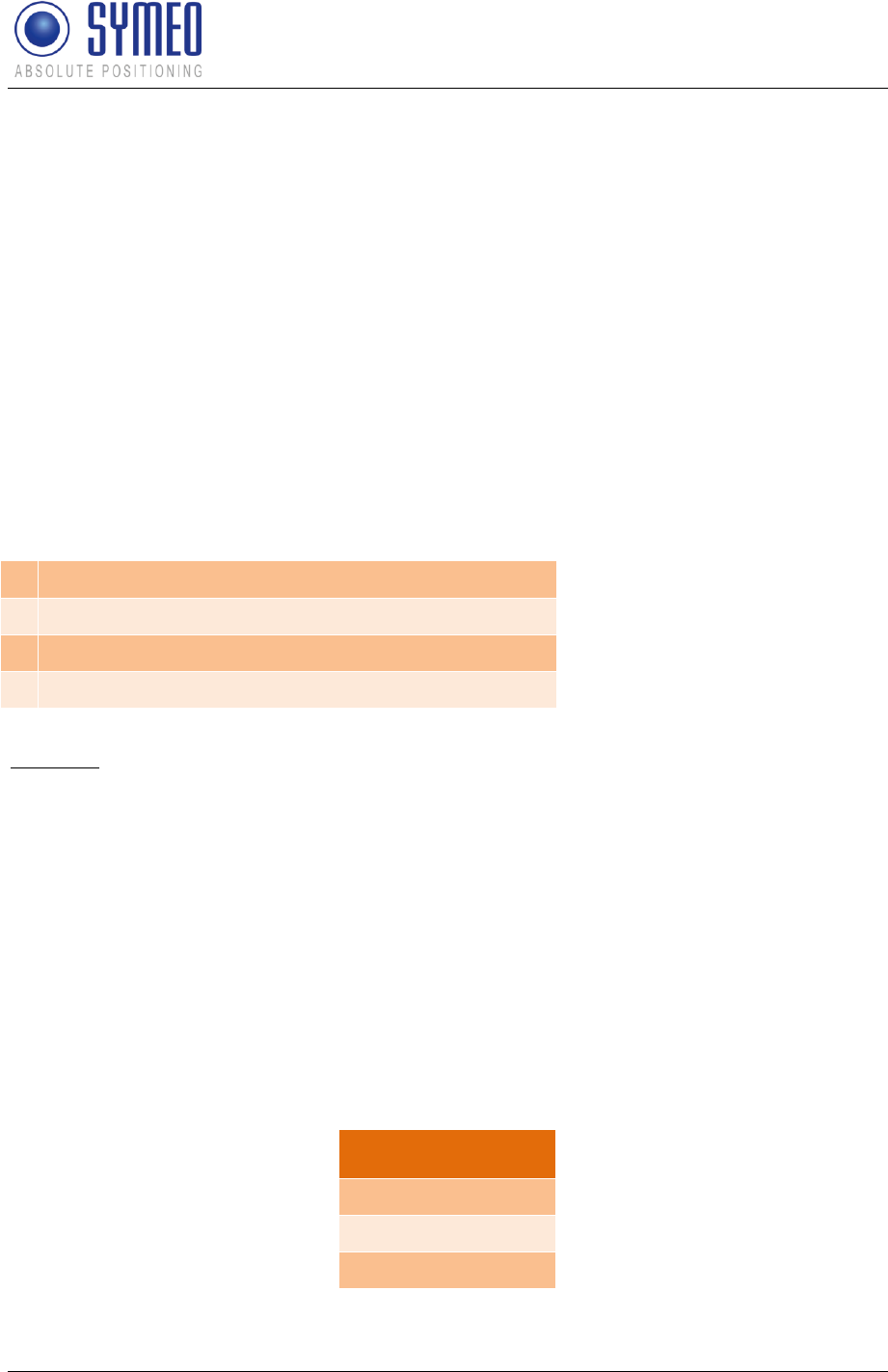
Symeo LPR®-System
LPR®-2DB
Product Documentation
Symeo 2D Protocol
Copyright © Symeo 2012
Page 116 of 132
10.3 ASCII format of the Protocol
For the ASCII format of the 2D protocol the entire data packet is transmitted as ASCII-code
by letters, numbers and some special characters. This means the ASCII code is human-
readable. Due to the fewer encoding characters the data is transmitted not as compact as for
the binary protocol, so the amount of data increases.
10.3.1 Data Types
Each data packet consists of characters/strings, numbers (optional with decimal point und
sign) and underline character. Each data packet consist of one row, terminated by the
special character LF (line feed \n, ASCII-Code 0x0a).
All numbers have a prescribed fixed quantity of characters. If less numbers are required for
the value, the value has to be filled by zeros.
Integer values exist as well as floating point numbers. The numbers in each data field are
described as follows:
+
Sign, always (+ or -)
-
Sign, only if value is negative (then -)
#
Single decimal number / character
.
Decimal point (only for floating point numbers)
Example:
The floating-point number to encode is: 12.34
description: +###.####
coded number: +012.3400
10.3.2 General Structure
A configuration file is the basis of the 2D protocol. Each data packet consists of one text row
– the end of each data packet is terminated by the ASCII-STOP sign \n (ASCII code 0x0a).
Once configured the each data packet has the same length and the same structure. The
configuration file specifies the data fields. Figure 62 shows the structure of the data field for
the default configuration:
Data field
START
POSITION
END
Figure 62 - General structure of data field for the standard configuration
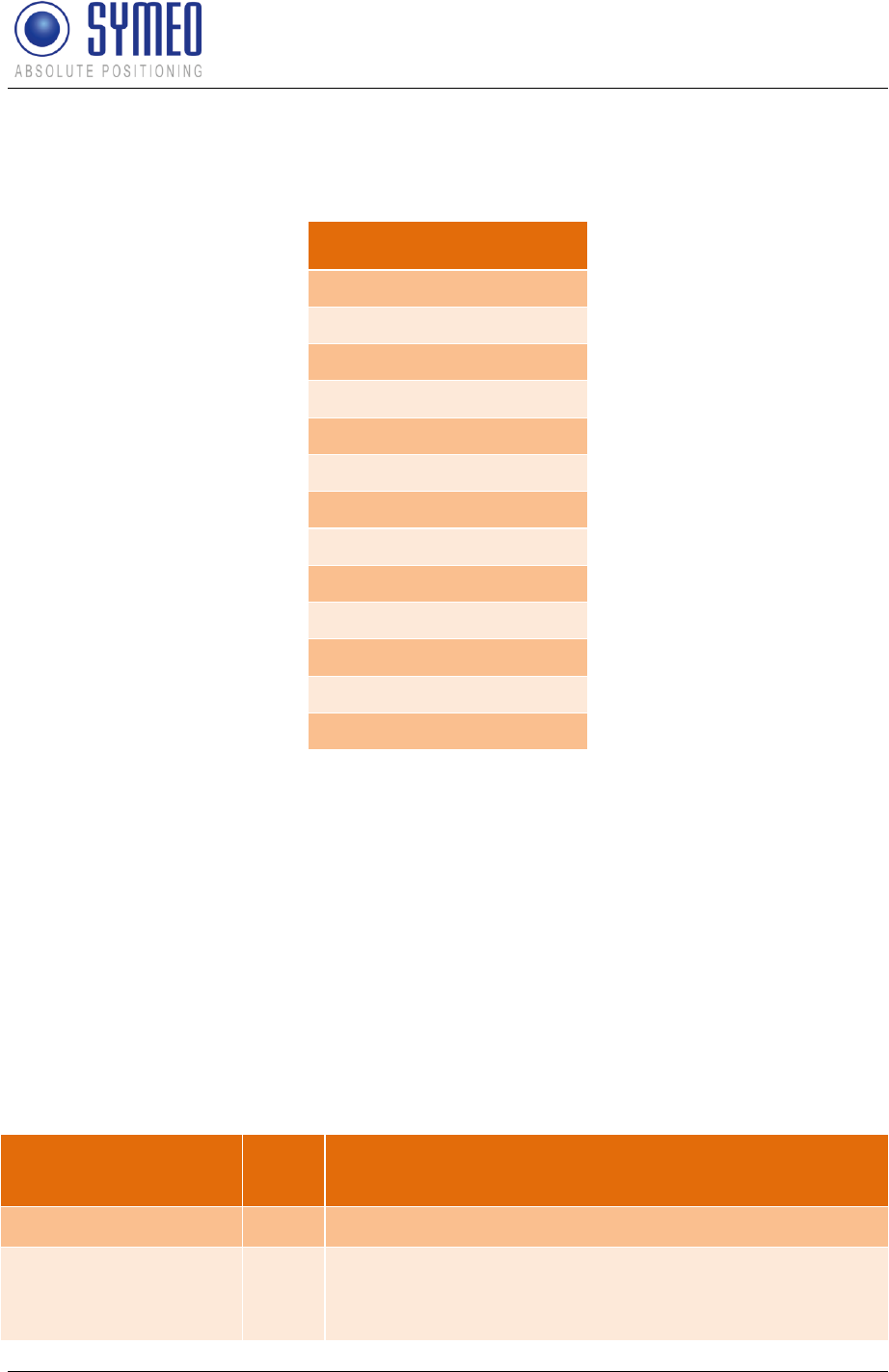
Symeo LPR®-System
LPR®-2DB
Product Documentation
Symeo 2D Protocol
Copyright © Symeo 2012
Page 117 of 132
If desired additional data fields can be activated. The sequence of data field is hereby fix and
cannot be changed. Figure 63 the structure of a data packet with all possible data fields in
one data packet.
Data field
START
TIMESTAMP
POSITION
VELOCITY
ORIENTATION
POSITION-ERROR
VELOCITY-ERROR
ORIENTATION-ERROR
USER-DATA
SYSTEM-ERROR
SATELLITE-STATE
CRC
END
Figure 63 - General structure of data packet with all possible data fields
The data fields START and END cannot be deactivated. All other data fields can be enabled
and disabled in the configuration file.
10.3.3 Data fields
In this chapter all data fields are described. Except the two data fields START and END
(included in each data packet) all data field can be enabled and disabled by the user.
The unit of data length is one byte.
10.3.3.1 START
The data field START indicates the beginning of a data packet. It contains furthermore the
data length of the whole data packet. A bit field indicates which data fields are enabled.
Name
Lengt
h
Description
ASCII-START
1
ASCII sign A (0x41)
LENGTH
3
Length of the entire data packet in byte (including the
start and end field)
Character Coding: ###
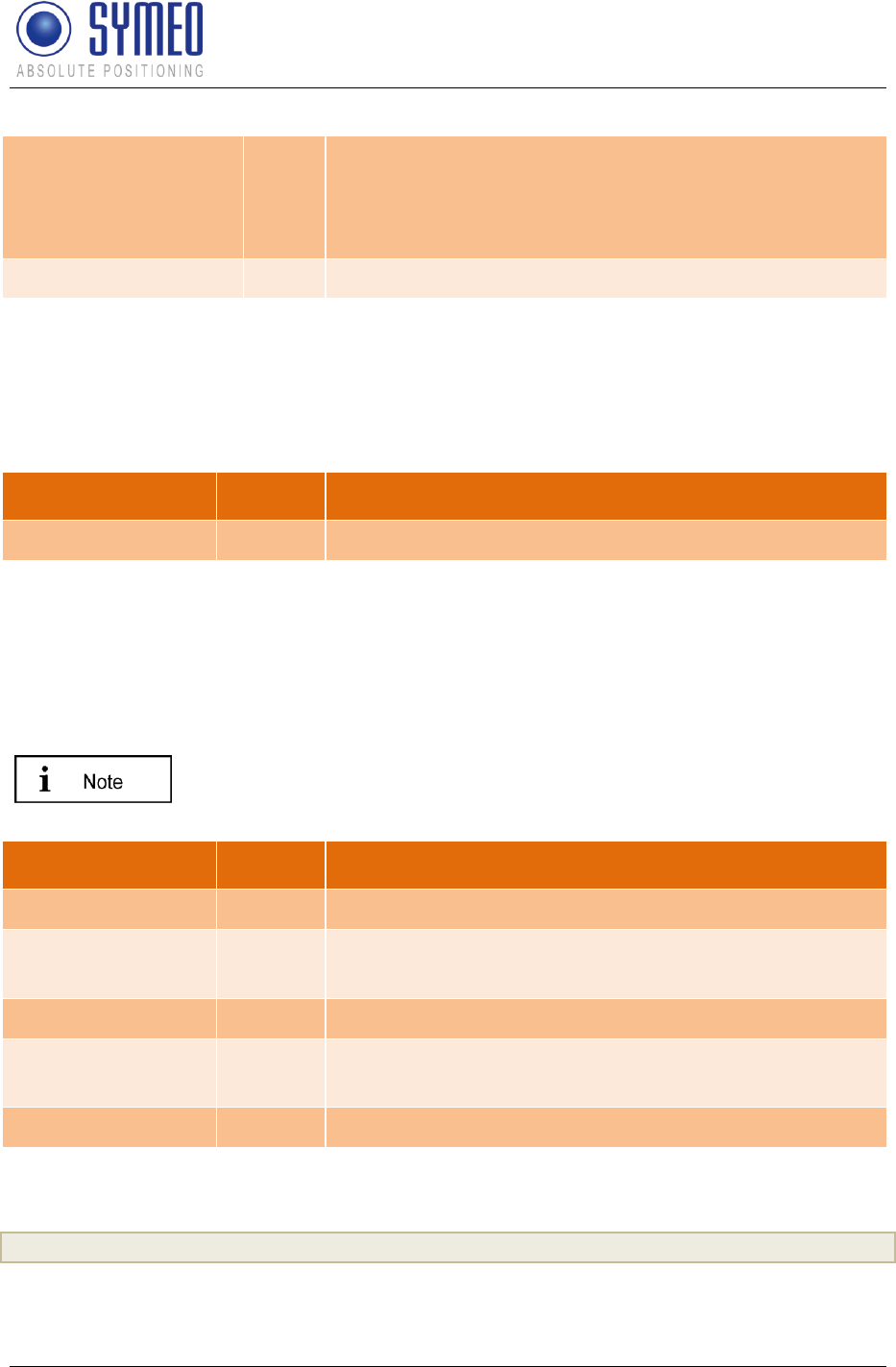
Symeo LPR®-System
LPR®-2DB
Product Documentation
Symeo 2D Protocol
Copyright © Symeo 2012
Page 118 of 132
SELECTED-FIELDS
8
The bit mask indicates which data fields are enabled and
disabled in the data packet. (see chapter 10.4).
Character coding: ########
The bit field is coded hexadecimal!
UNDERLINE
1
Underline character (ASCII Code 0x5F)
Entire length of data field: 13 Byte
10.3.3.2 END
The data field END indicates the end of each data packet. It consists of the single symbol \n.
Name
Length
Description
ASCII-STOP
1
ASCII sign \n (0x0a)
Entire length of data packet: 1 Byte
10.3.3.3 TIMESTAMP
This data field specifies the time when a position was taken. Due to the calculation time for
the position this time is always in the past.
If the hardware does not have a battery-buffered RTC (real time clock)
the clock is set to 1.1.1970 00:00:00 at each reboot (e.g. if
FusionEngine is running on ARM9).
Entire length of data packet: 19 Byte
This data field can be activated by the following line in the configuration file:
[SendTimestamp] 1
Name
Length
Description
TIME
4
ASCII string time
TS-SEC
10
Number of seconds since 01.01.1970 00:00:00
Character coding: ##########
UNDERLINE
1
Underline character (ASCII Code 0x5F)
TS-MSEC
3
Additional number of milliseconds (0..999)
Character coding: ###
UNDERLINE
1
Underline character (ASCII Code 0x5F)
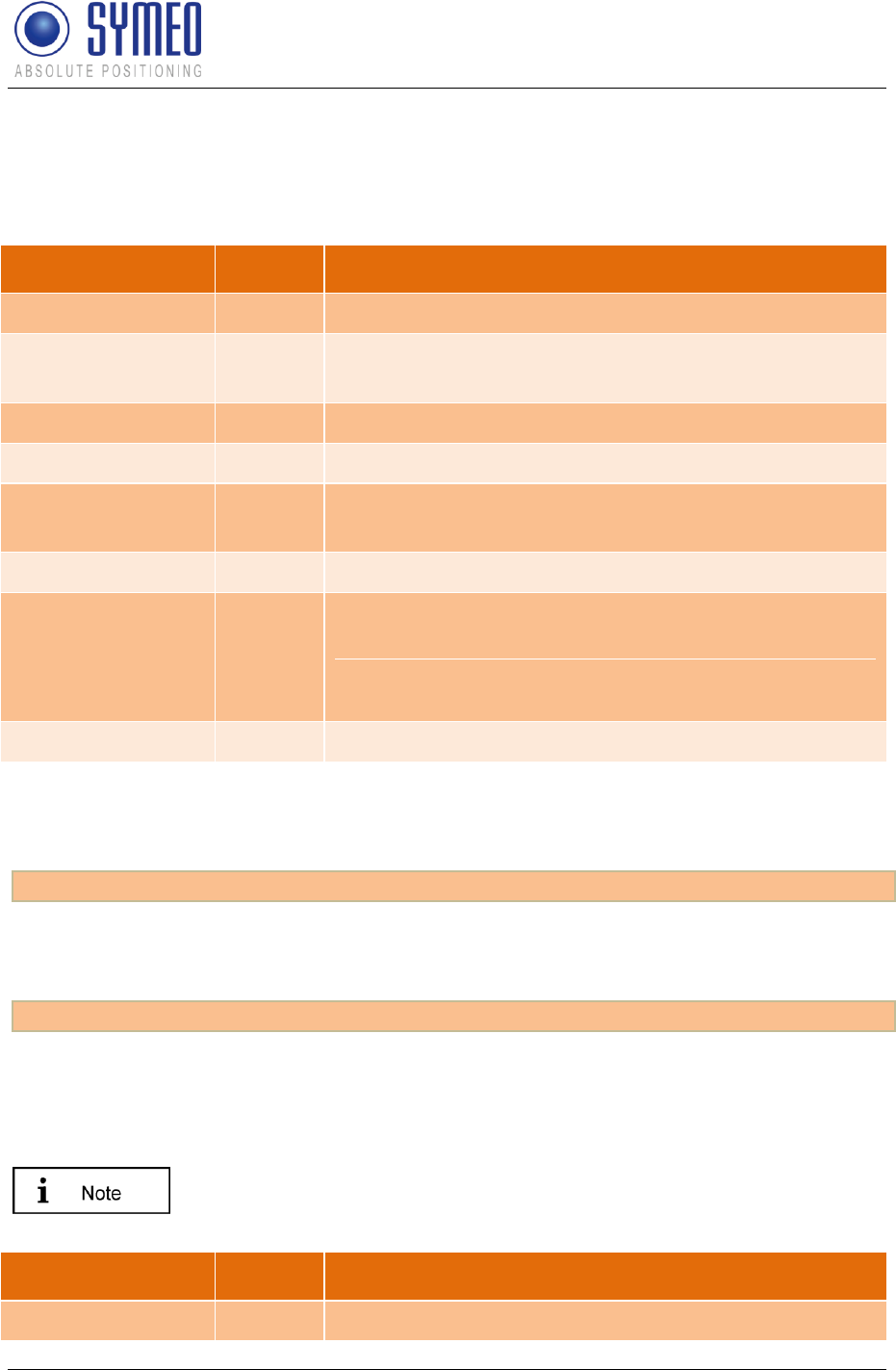
Symeo LPR®-System
LPR®-2DB
Product Documentation
Symeo 2D Protocol
Copyright © Symeo 2012
Page 119 of 132
10.3.3.4 POSITION
This data field displays the 2D position (x,y). Furthermore it displays the reliability of the
position.
Name
Length
Description
X
1
ASCII character x
POS-X
10
Signed x-Position in meters
Character coding: +#####.###
UNDERLINE
1
Underline character (ASCII Code 0x5F)
Y
1
ASCII sign y
POS-Y
10
Signed y-Position in meters
Character coding: +#####.###
UNDERLINE
1
Underline character (ASCII Code 0x5F)
LOCKSTATE
1
Number for the reliability of the position:
0,1: position is not reliable
2: Position is reliable
Character coding: #
UNDERLINE
1
Underline character (ASCII Code 0x5F)
Entire length of data packet: 26 Byte
This data field is enabled in the default configuration. It can be deactivated by the following
entry in the configuration file:
[SendPosition] 0
The protocol is configured per default, that only a reliable position is output (LOCKSTATE 2).
If unreliable positions should be output as well, the following line in the configuration file has
to be changed:
[OutputOnlyLockedTracks] 0
10.3.3.5 VELOCITY
This data field indicates the velocity in x- and y- direction.
Without knowing the orientation of the vehicle (data field
ORIENTATION) it is not possible to identify if the vehicle is moving
forward or backward.
Name
Length
Description
VX
2
ASCII string vx
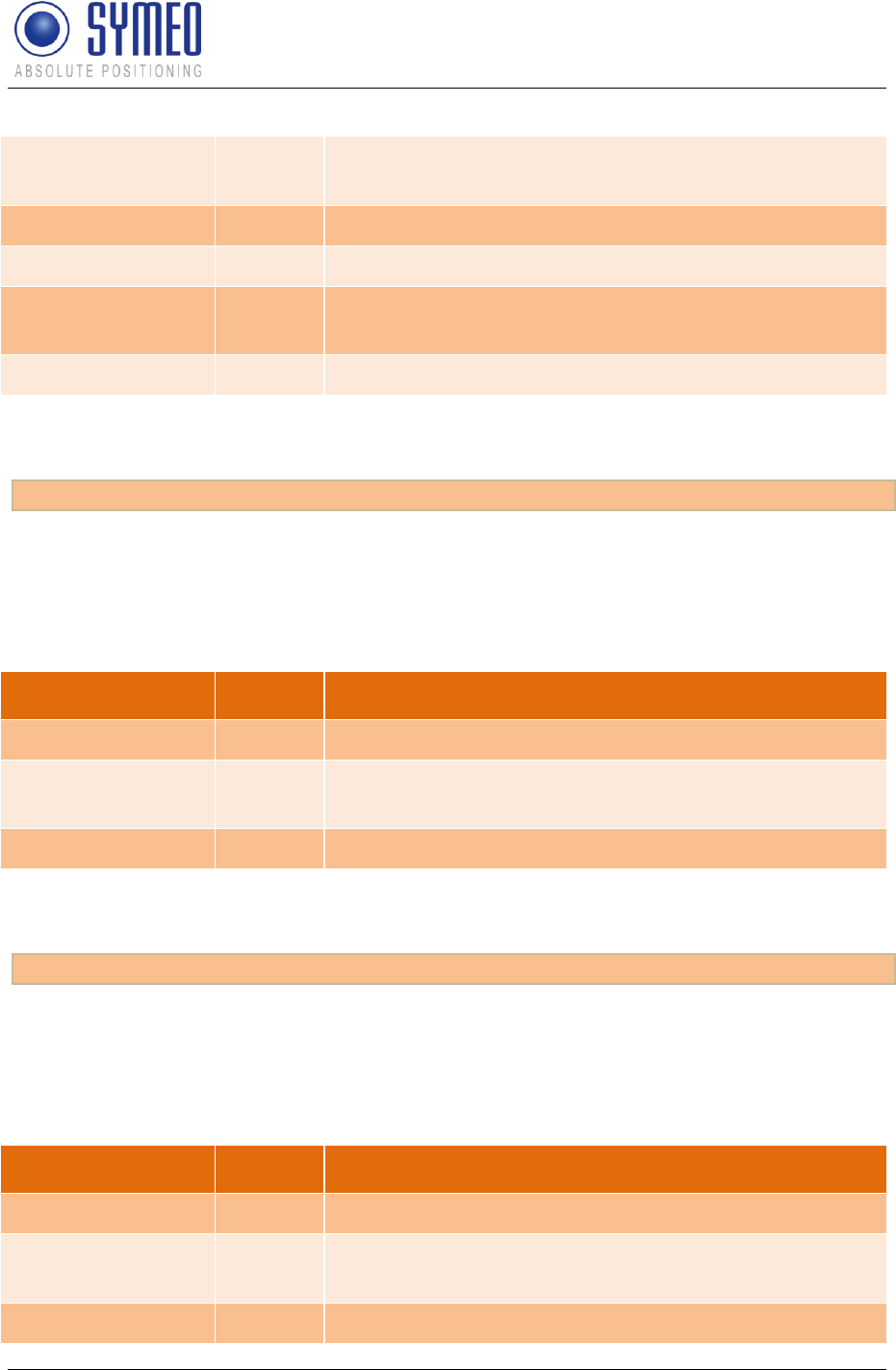
Symeo LPR®-System
LPR®-2DB
Product Documentation
Symeo 2D Protocol
Copyright © Symeo 2012
Page 120 of 132
VEL-X
6
Signed velocity in x-direction in m/s
Character coding: +##.##
UNDERLINE
1
Underline character (ASCII Code 0x5F)
VY
2
ASCII string vy
VEL-Y
6
Signed velocity in y-direction in m/s
Character coding: +##.##
UNDERLINE
1
Underline character (ASCII Code 0x5F)
Entire length of data packet: 18 Byte
This data field can be enabled in the configuration file via the following line:
[SendVelocity] 1
10.3.3.6 ORIENTATION
This data field indicates the orientation of the vehicle. The angle is measured counter-
clockwise, beginning at the x axis.
Name
Length
Description
O
1
ASCII character o
ANGLE
3
Orientation of vehicle in degree (0..359°)
Character coding: ###
UNDERLINE
1
Underline character (ASCII Code 0x5F)
Entire length of data packet: 5 Byte
This data field can be enabled in the configuration file via the following entry:
[SendOrientation] 1
10.3.3.7 POSITION-ERROR
This data field indicates the estimated position error (EPE). The EPE is always a positive
value.
Name
Length
Description
EX
2
ASCII string ex
POS-ERR-X
5
Estimated error of x-position in m
Number coding: ##.##
UNDERLINE
1
Underline character (ASCII Code 0x5F)
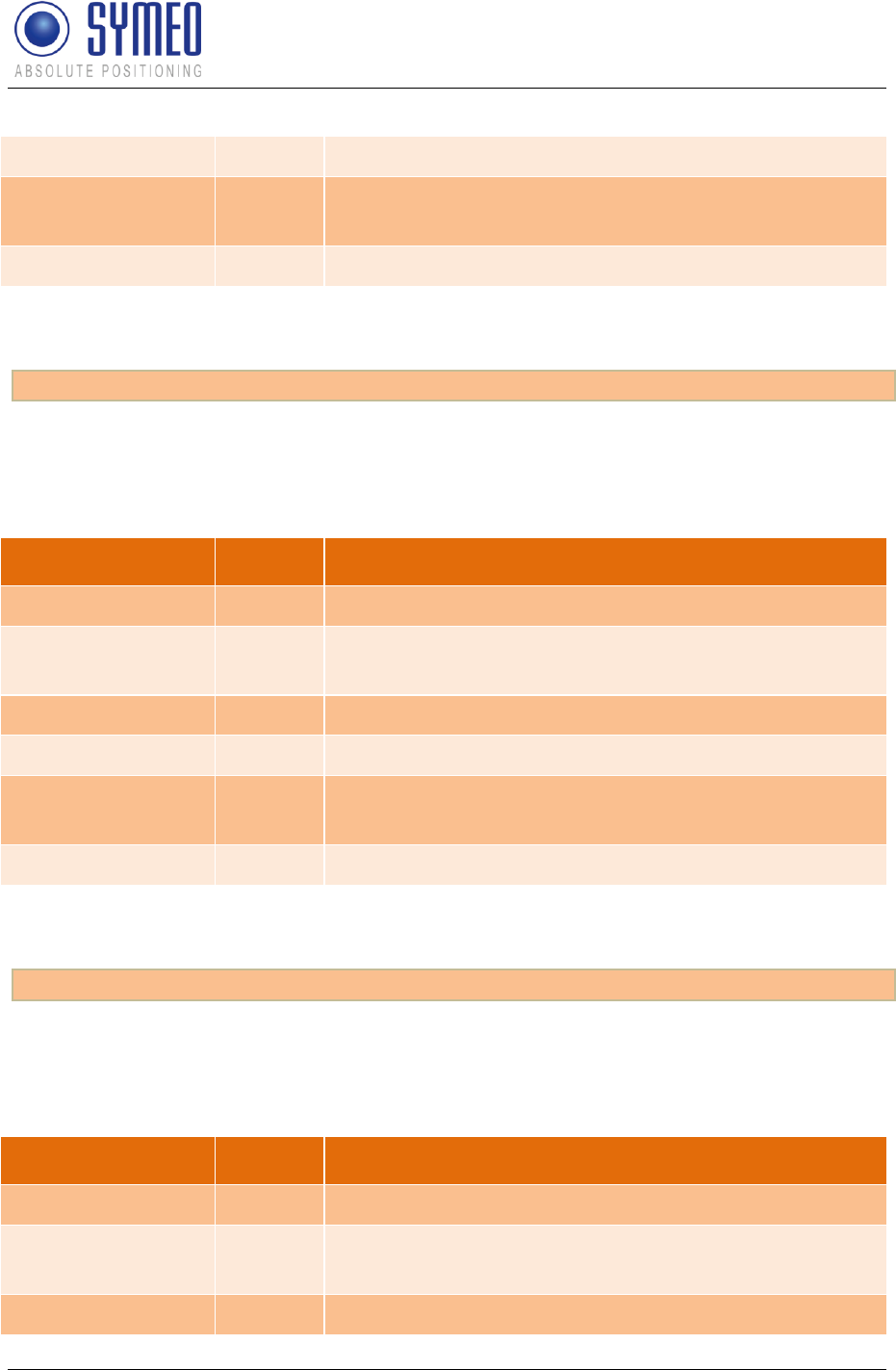
Symeo LPR®-System
LPR®-2DB
Product Documentation
Symeo 2D Protocol
Copyright © Symeo 2012
Page 121 of 132
EY
2
ASCII string ey
POS-ERR-Y
5
Estimated error of y-position in m
Number coding: ##.##
UNDERLINE
1
Underline character (ASCII Code 0x5F)
Entire length of data packet: 16 Byte
This data field can be activated in the configuration file via the following line:
[SendPosError] 1
10.3.3.8 VELOCITY-ERROR
This data field indicates the estimated velocity error. The value is always positive.
Name
Length
Description
EVX
3
ASCII string evx
POS-ERR-X
5
Estimated error of velocity in x-direction in m/s
Character coding: ##.##
UNDERLINE
1
Underline character (ASCII Code 0x5F)
EVY
3
ASCII string evy
POS-ERR-Y
5
Estimated error of velocity in y-direction in mm/s
Character coding: ##.##
UNDERLINE
1
Underline character (ASCII Code 0x5F)
Entire length of data packet: 18 Byte
This data field can be activated in the configuration file via the following line:
[SendVelError] 1
10.3.3.9 ORIENTATION-ERROR
This data field indicates the estimated error of orientation. The value is always positive.
Name
Length
Description
EO
2
ASCII string eo
ANGLE-ERR
3
Estimated error of orientation in degree
Character coding: ###
UNDERLINE
1
Underline character (ASCII Code 0x5F)
Entire length of data packet: 6 Byte
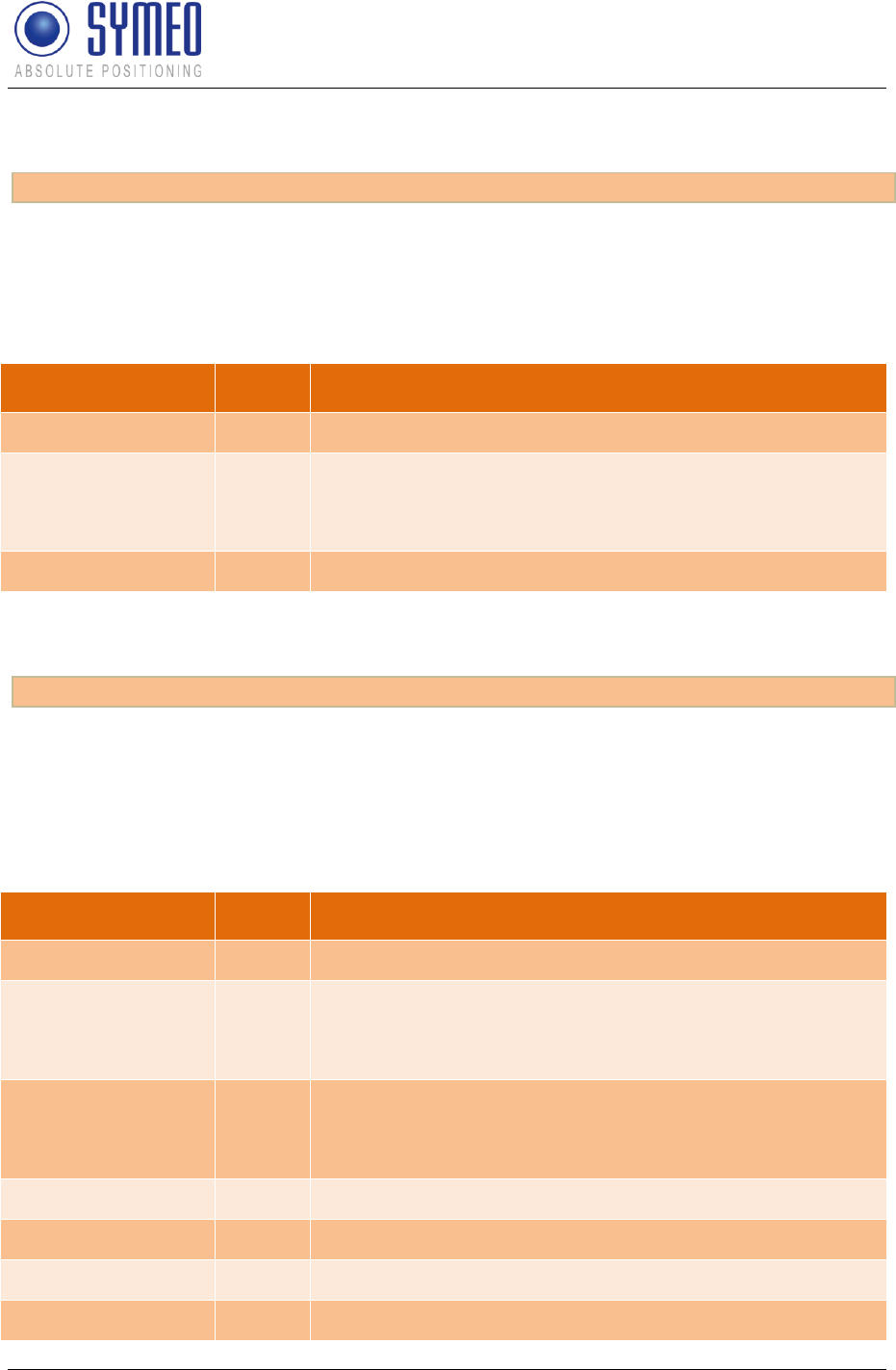
Symeo LPR®-System
LPR®-2DB
Product Documentation
Symeo 2D Protocol
Copyright © Symeo 2012
Page 122 of 132
This data field can be activated in the configuration file via the following line:
[SendOrientationError] 1
10.3.3.10 USER-DATA
This data field is used to indicate a user data packet. The meaning of the user data packet
depends on the application.
Name
Length
Description
USER
4
ASCII string user
USER-DATA-SET
16
User data
Character coding: ################
User data is coded hexadecimal!
UNDERLINE
1
Underline character (ASCII Code 0x5F)
Entire length of data packet: 21 Byte
This data field can be activated in the configuration file via the following line:
[SendUserData] 1
10.3.3.11 SYSTEM-ERROR
This data field provides information about possible errors of the system. Up to five errors can
be displayed simultaneously in one data packet. An error code is sent as long as an error
exists.
Name
Length
Description
ERR
3
ASCII string err
ERROR-CODE-1
2
Error code of 1st error
Character coding: ##
Value is coded hexadecimal!
ERROR-VALUE-1
4
Error value of 1st error
Character coding: ####
Value is coded hexadecimal!
UNDERLINE
1
Underline character (ASCII Code 0x5F)
ERROR-CODE-2
2
Error code of 2nd error
ERROR-VALUE-2
4
Error value of 2nd error
UNDERLINE
1
Underline character (ASCII Code 0x5F)
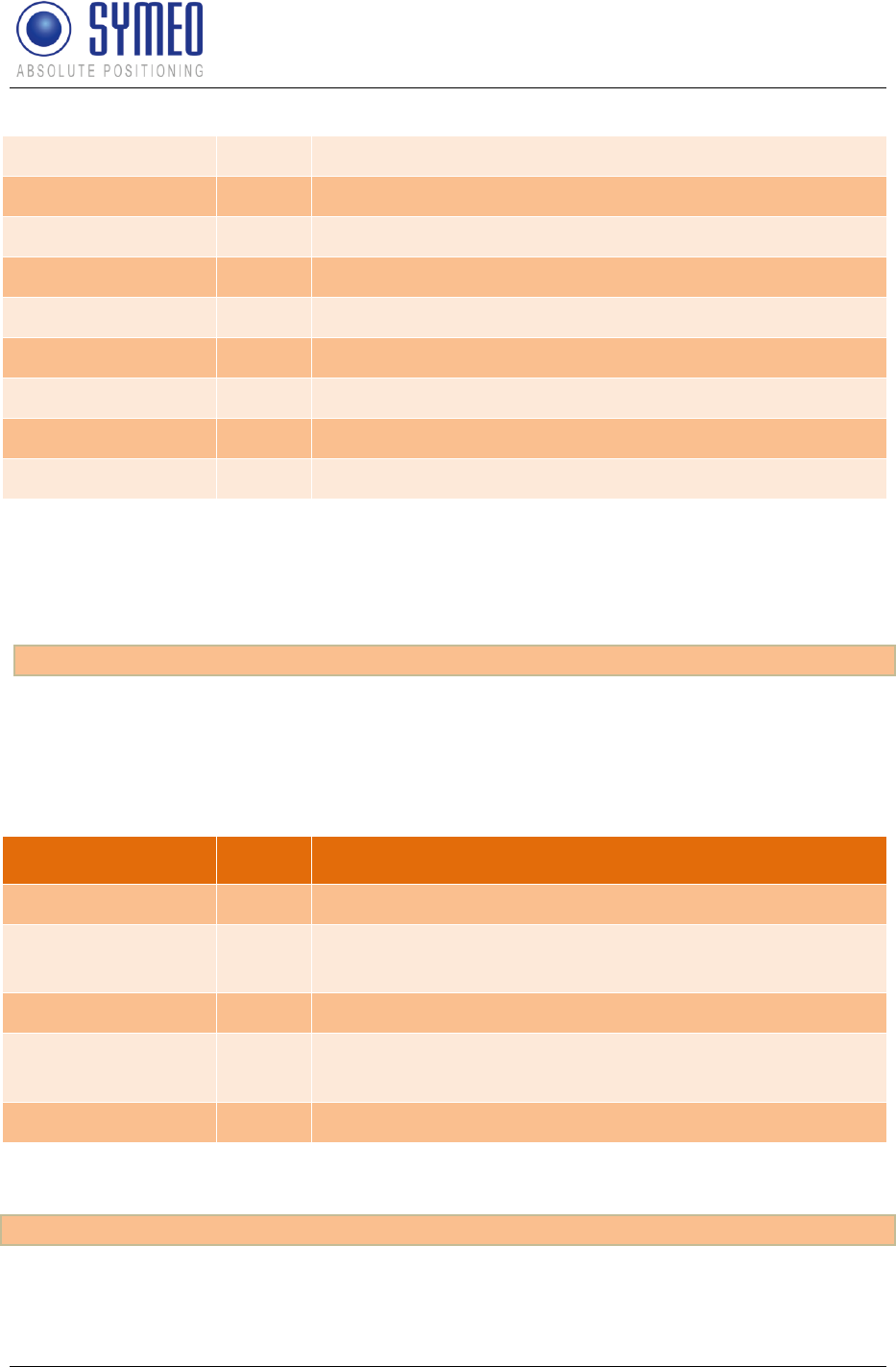
Symeo LPR®-System
LPR®-2DB
Product Documentation
Symeo 2D Protocol
Copyright © Symeo 2012
Page 123 of 132
ERROR-CODE-3
2
Error code of 3rd error
ERROR-VALUE-3
4
Error value of 3rd error
UNDERLINE
1
Underline character (ASCII Code 0x5F)
ERROR-CODE-4
2
Error code of 4th error
ERROR-VALUE-4
4
Error value of 4th error
UNDERLINE
1
Underline character (ASCII Code 0x5F)
ERROR-CODE-5
2
Error code of 5th error
ERROR-VALUE-5
4
Error value of 5th error
UNDERLINE
1
Underline character (ASCII Code 0x5F)
Entire length of data packet: 38 Byte
A detailed description of all errors is written in chapter 10.6. If there are more than five errors
the special error 0xff is sent as the ERROR-CODE-5.
This data field can be enabled by the following instruction in the configuration file:
[SendSystemError] 1
10.3.3.12 SATELLITE-STATE
This data field is used for satellite-based localization and holds information about the
positioning quality.
Name
Length
Description
SAT
3
ASCII string sat
SAT-COUNT
2
Number of satellites tracked
Character coding: ## (or “-1” for “unknown”)
UNDERLINE
1
Underline character (ASCII Code 0x5F)
SAT-HDOP
4
Horizontal dilution of precision
Character coding: ##.# (or “-1.0” for “unknown”)
UNDERLINE
1
Underline character (ASCII Code 0x5F)
Entire length of data packet: 11 Byte
This data field can be activated in the configuration file via the following line:
[SendSatelliteState] 1
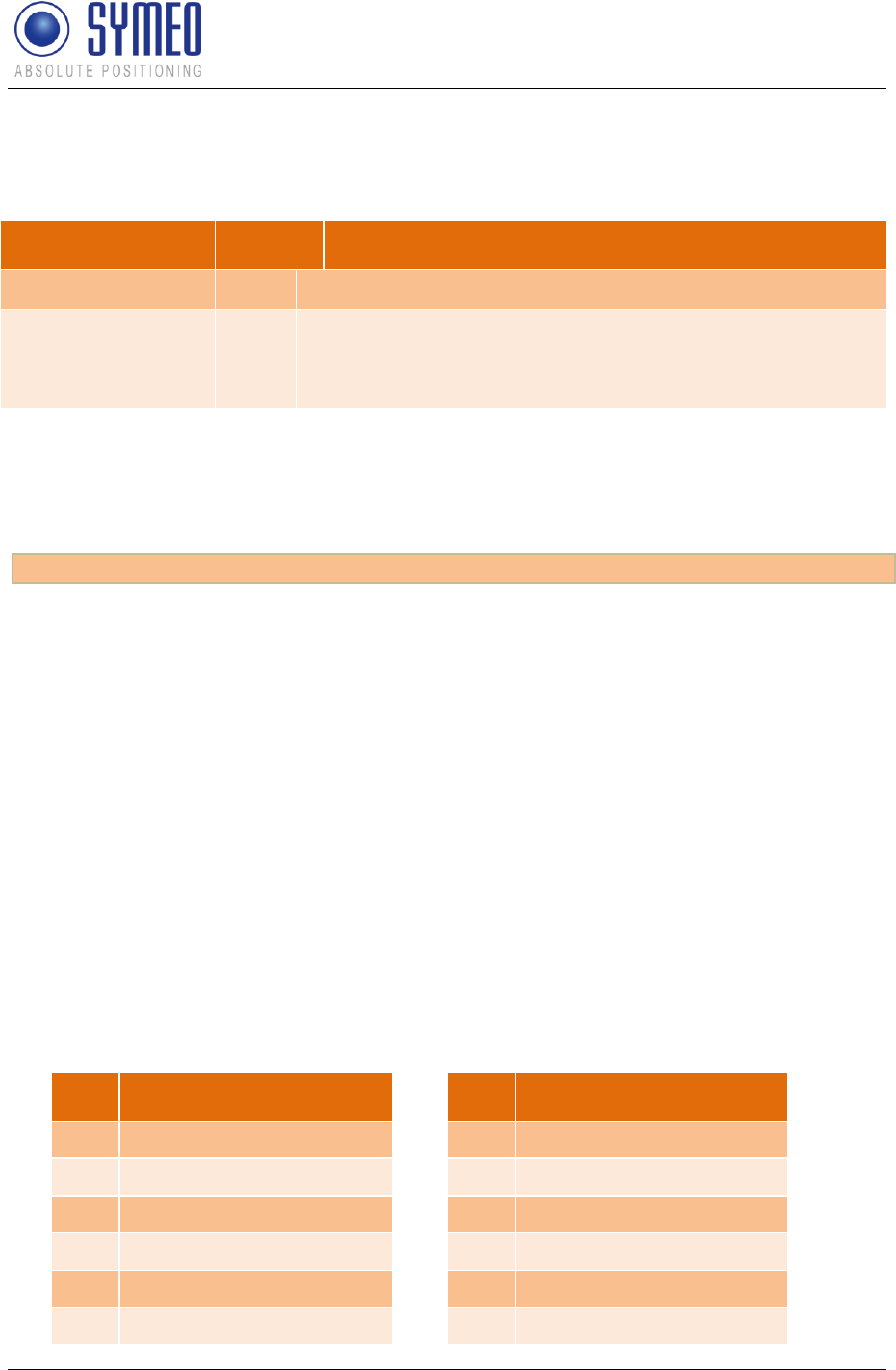
Symeo LPR®-System
LPR®-2DB
Product Documentation
Symeo 2D Protocol
Copyright © Symeo 2012
Page 124 of 132
10.3.3.13 CRC
This data field displays the CRC (cyclic redundancy check) of each data packet.
Name
Length
Description
CRC
3
ASCII string crc
CRC-16
4
CRC-value of message
Character coding: ####
Value is coded hexadecimal!
Entire length of data field: 7 Byte
A detailed description of CRCs as well as source code for the CRC can be found in chapter
10.5.
This data field can be enabled by the following line in the configuration file:
[SendCRC] 1
10.4 Bit Mask SELECTED-FIELDS
The bit mask SELECTED-FIELDS is part of the data field START. It indicates which bit fields
are activated. Once the bit mask is configured, each data packet has the same length and
the same structure. Therefore the value of the bit mask SELECTED-FIELDS is constant. By
evaluation of the bit mask at the receiver side it is possible to check for plausibility of the
configuration file.
Each data field is presented as a single bit in the bit mask. If the data field is activated the
related bit is set.
Figure 64 shows the allocation of the single bits and data fields. Bit 31 is the most significant
bit and is found in the ASCII format of the protocol on the left most side.
Important: The order of bits in this bit mask does not correspond to the order of data fields in
a data packet. The order of the data fields is described in chapter 10.2.3 (binary format) or
chapter 10.3.2 (ASCII format).
Bit
Data field
Bit
Data field
31
-
15
-
30
-
14
-
29
-
13
-
28
-
12
-
27
-
11
-
26
-
10
SATELLITE-STATE
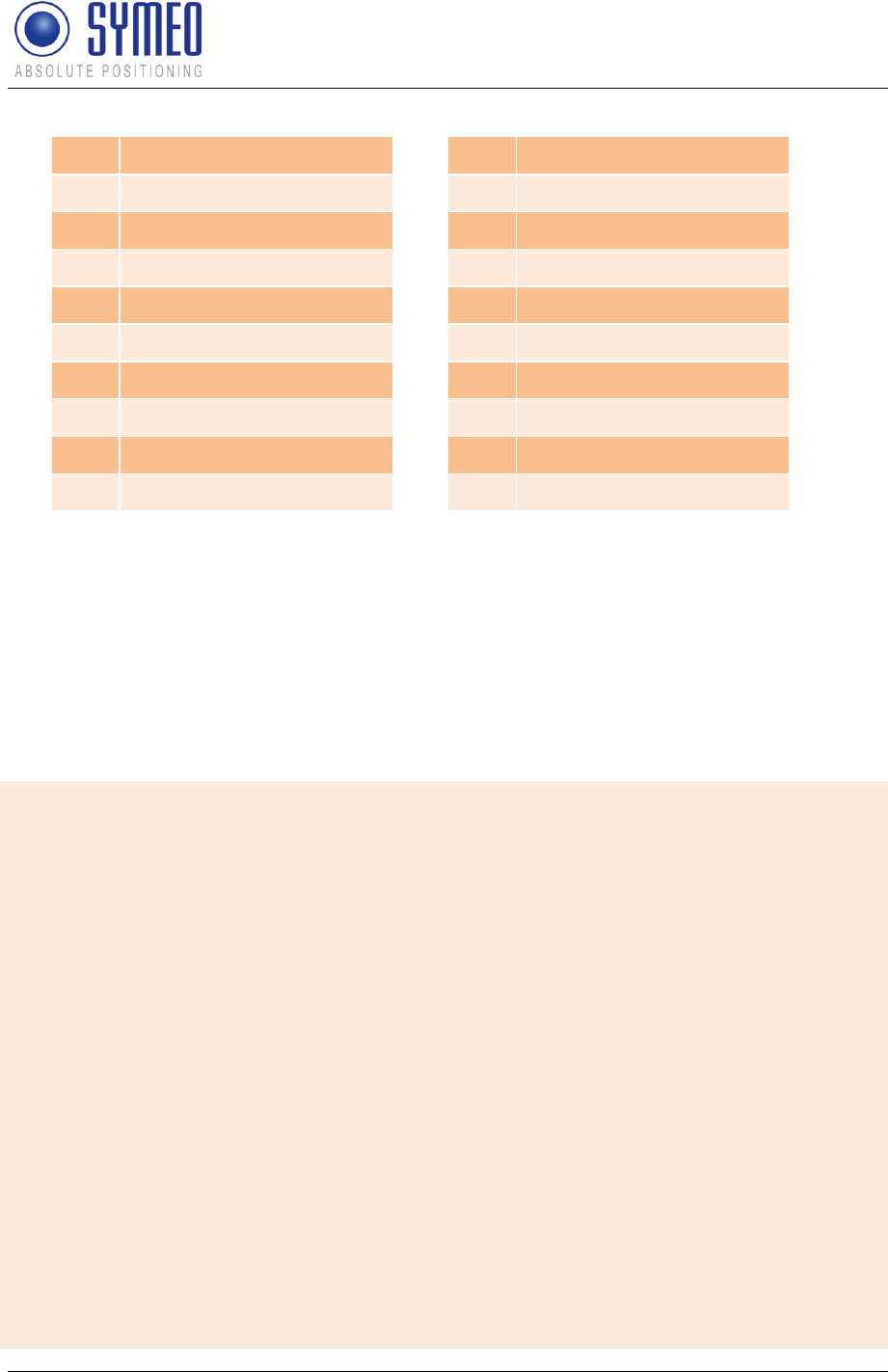
Symeo LPR®-System
LPR®-2DB
Product Documentation
Symeo 2D Protocol
Copyright © Symeo 2012
Page 125 of 132
Figure 64 - Mapping Bitmask – Data fields
10.5 CRC Calculation
To detect errors during data transmission, the data field CRC can be activated. For CRC the
CRC-16-IBM is used with the polynomial x16+x15+x2+1. The CRC is applied to all previous
data fields of the data packet except the data field START.
Example source code for CRC calculation in C:
// Holds a table to calculate crc16 values
static Uint16 crc_table[256];
// Initializes the CRC table
// MUST BE RUN before first crc calculation
Void InitCRCtable( void )
{
int i, j;
Uint16 k;
for (i = 0; i < 256; i++)
crc_table[i] = i;
for (i = 0; i < 256; i++)
{
k = 0xC0C0;
for (j = 1; j < 256; j <<= 1)
{
if (i & j)
crc_table[i] ^= k;
k = ((k & 0x7FFF) << 1) ^ 0x4003;
}
}
}
25
-
9
CRC
24
-
8
SYSTEM-ERROR
23
-
7
USER-DATA
22
-
6
ORIENTATION-ERROR
21
-
5
VELOCITY-ERROR
20
-
4
POSITION-ERROR
19
-
3
ORIENTATION
18
-
2
VELOCITY
17
-
1
POSITION
16
-
0
TIMESTAMP
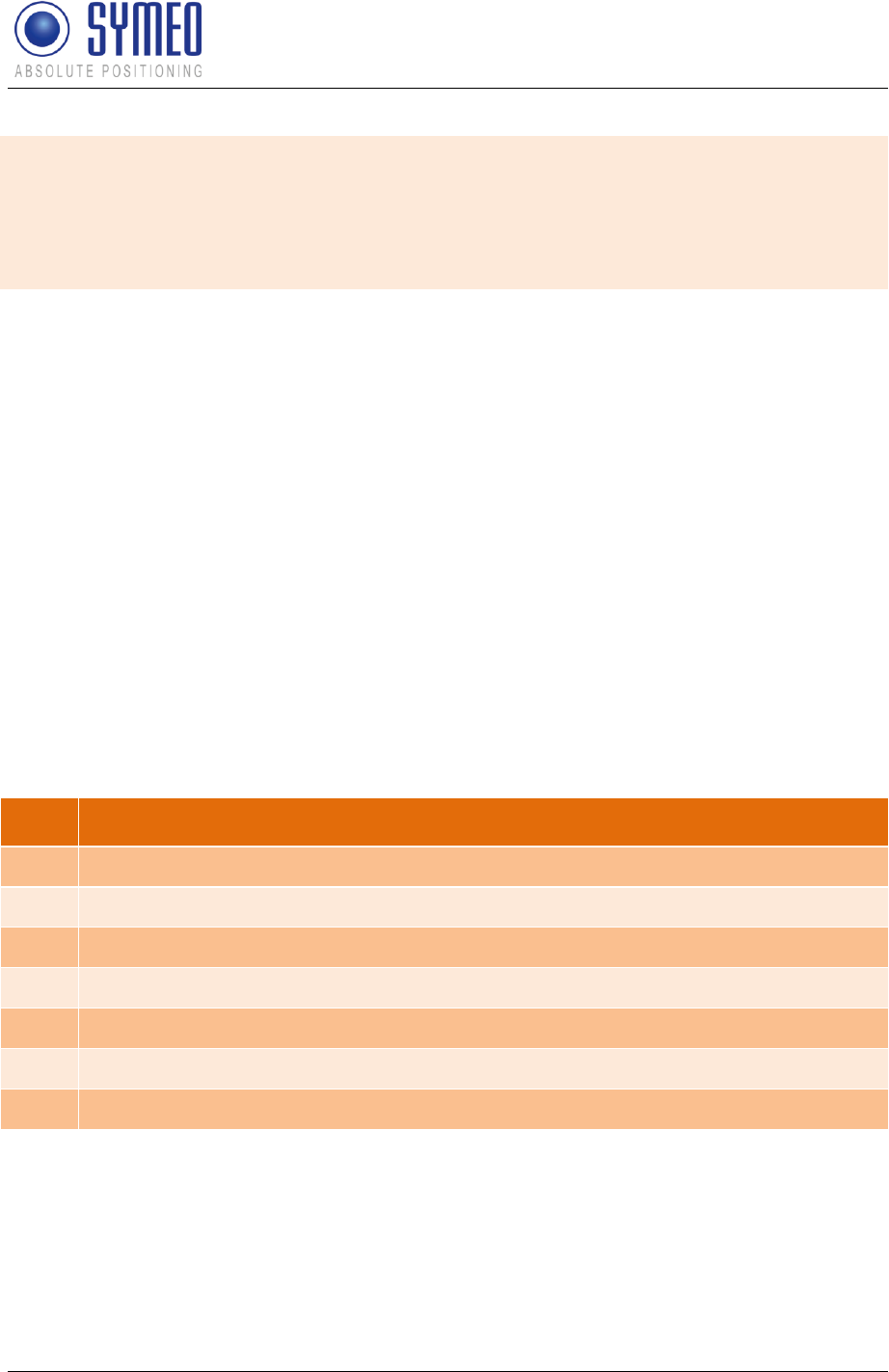
Symeo LPR®-System
LPR®-2DB
Product Documentation
Symeo 2D Protocol
Copyright © Symeo 2012
Page 126 of 132
// Adds calculation for an 8 bit value to crc.
// Initially crc should be zero.
Uint16 CalcCRC8(Uint16 crc, Uint8 value)
{
crc = (crc >> 8 ) ^ crc_table[(crc & 0xFF) ^ value];
return crc;
}
10.6 Error Codes
If the system identifies self-contained an error (self-diagnosis), a system error is sent. The
error is sent as long as the error is not repaired. I.e. if a broken transponder is recognized as
broken then the appropriate error code is sent until the transponder is able to make a correct
measurement.
A special case is the error code 0xff. This error is sent if more than 5 errors appear at the
same time. Therefore not all error codes can be transmitted. This special error code is only
sent for the last error code of the system failure (ERROR-CODE-5).
An error consists always of the error code. Optional it can feature an error value which
consists of additional information to the error code.
10.6.1 Overview
Overview of error codes:
Code
Meaning
0x01
broken TDOA cell master
0x02
broken transponder
0x05
broken LPR antenna
0x06
broken hardware component
0x07
LPR 1D broken
0xff
Further errors active
10.6.2 Error codes
10.6.2.1 0x01 – broken TDOA cell master
If a TDOA cell master is broken, no measure commands are sent to the transponder of the
cell. If a transponder doesn't receive a measure command, it broadcasts an IDLE message
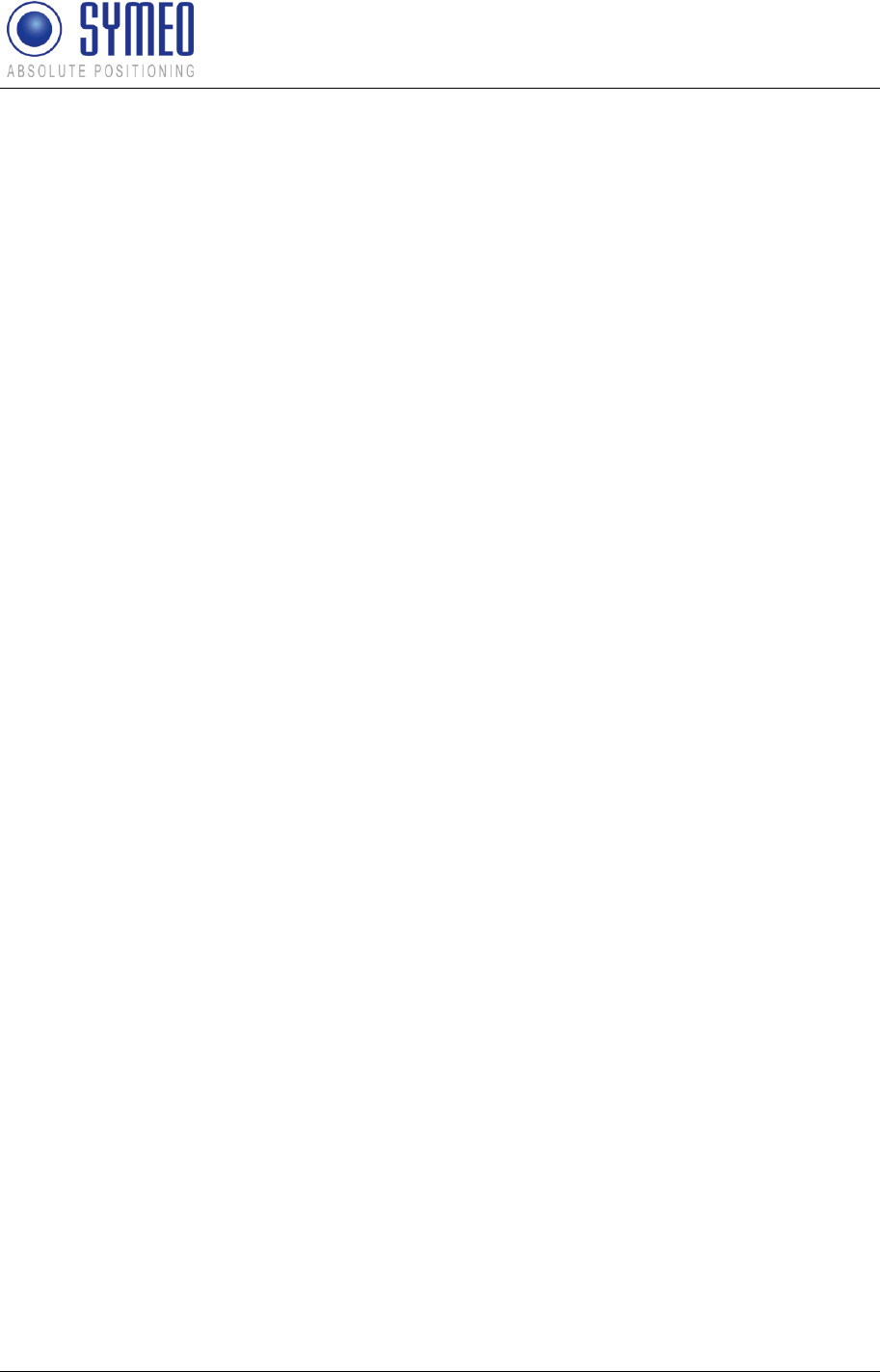
Symeo LPR®-System
LPR®-2DB
Product Documentation
Symeo 2D Protocol
Copyright © Symeo 2012
Page 127 of 132
once per second. But this can also happen if the line of sight between cell master and a
single transponder is broken (e.g. an obstacle between in the line of sight).
To detect a broken master, we count the number of IDLE messages of a single cell in the last
60 seconds. If we receive at least one IDLE message of at least two different transponders
during this time and received no valid transponder measurement during the observation
interval and the oldest IDLE message is at least 30 seconds old, we assume the cell master
is broken.
The error value contains the cell ID of the broken master.
10.6.2.2 0x02 – broken transponder
If a single transponder is broken, it is not measured by the base station, so the basestation
measures only the remaining transponders of a cell. But such failures can be position
dependent, so we have to check, if a transponder isn't measured at several positions of the
basestation.
To detect a broken transponder, we count the number of “positions bins”, in which the other
transponders of a cell was measured. A “position bin” is a square of 5x5 meter. If at least
50% of all cell transponders were successfully measured in at least 5 position bins (per
measured basestation antenna) and the observed transponder was not measured in any
position bin, we assume the transponder is broken.
The error value contains the LPR-B address (see chapter 10.6.3) of the broken transponder.
10.6.2.3 0x05 – broken LPR antenna
To detect a broken LPR antenna, we count the number of “positions bins”, in which we
measured another LPR antenna. A “position bin” is a square of 5x5 meter.
For the detection at least one LPR antenna must be measured at 10 “popular places” in the
last 10 minutes. A “popular place” is a position bin, visited for at least 10 times. If the
observed LPR antenna was never measured at any popular place, we assume the antenna
is broken.
The error value contains the antenna port of the broken LPR antenna. If the mapping of
antenna ports is not configured, the error value is set to -1.
10.6.2.4 0x06 – broken hardware component
The software FusionEngine communicates with the attached hardware components (sensors
etc.) via different interfaces (e.g. RS-232, TCP sockets etc.). If an communication timeout
occurs at one of these interfaces, the respective hardware component is marked as failed.
This error code can also caused by wrong FusionEngine configuration.
The error value contains the index of the concerned FusionEngine node. To find out the
hardware component of a FusionEngine node, the FusionEngine logfile must be analyzed.
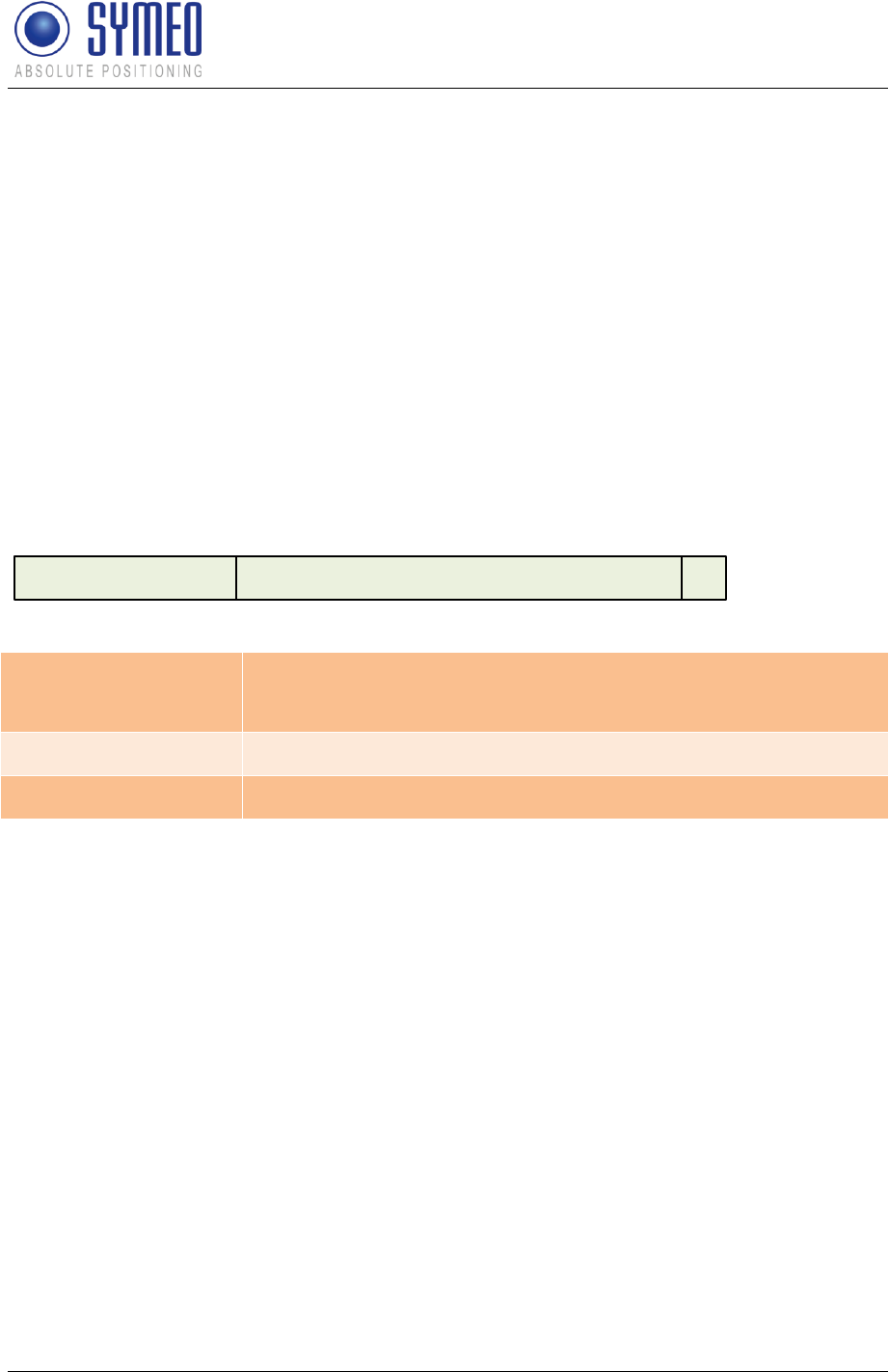
Symeo LPR®-System
LPR®-2DB
Product Documentation
Symeo 2D Protocol
Copyright © Symeo 2012
Page 128 of 132
10.6.2.5 0x07 – LPR 1D broken
This error is reported if an LPR 1D system is broken (no valid measurement received for
more than 1 second).
10.6.2.6 0xff – more than five errors active
There are currently more than five errors active.
The error value is set to 0xffff.
10.6.3 LPR-B address
LPR-B station addresses are completely defined by a 16 bit value:
15 11 10 1 0
group ID BBstation ID
BB – Base station bit:
Indicates, if the LPR-B station is defined as a basestation or as a
transponder (1=basestation, 0=transponder)
group ID:
Cell ID of the station (1..1022)
station ID:
Station ID of the station (0..30)
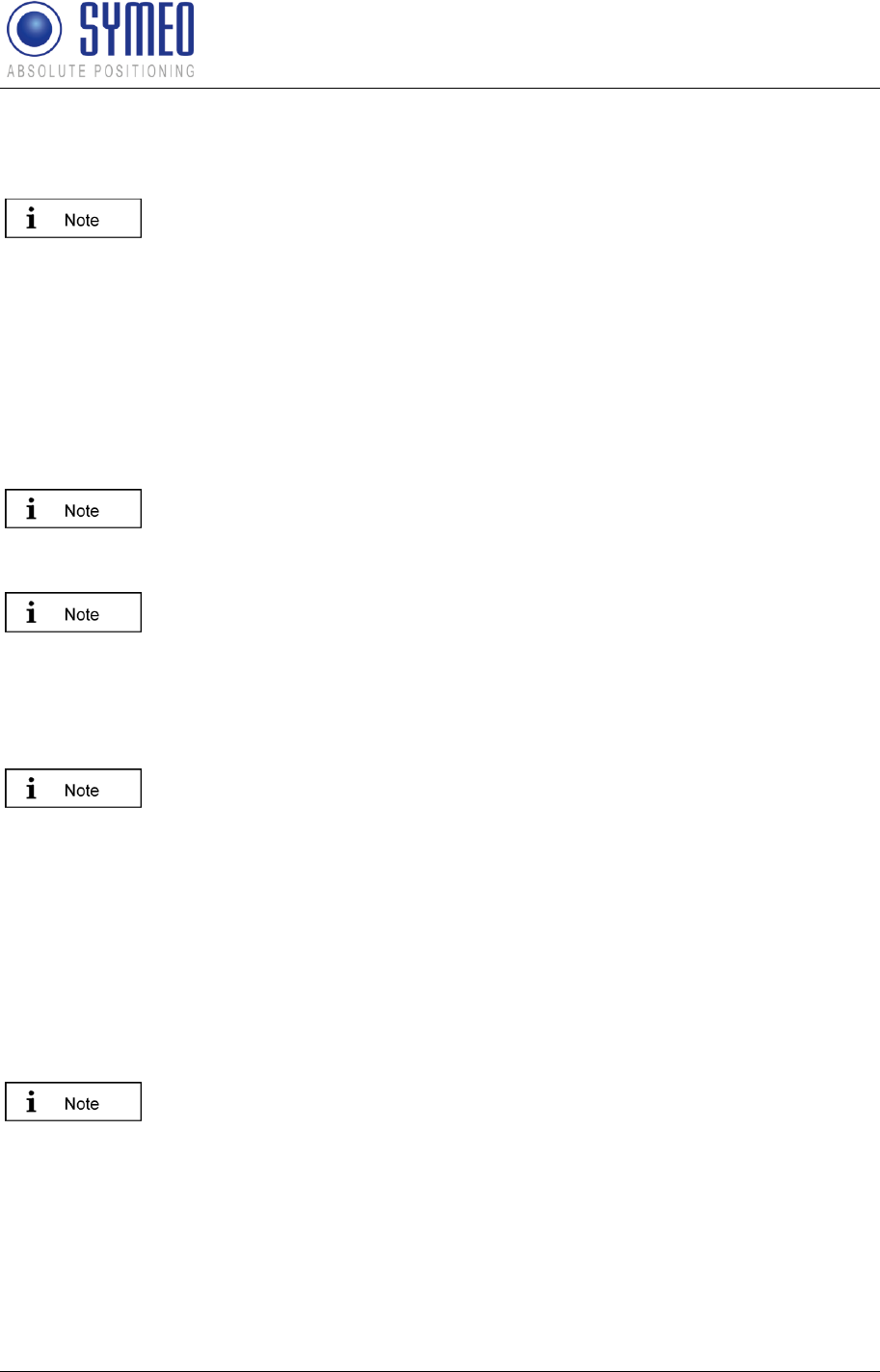
Symeo LPR®-System
LPR®-2DB
Product Documentation
Appendix A: Agency certifications
Copyright © Symeo 2012
Page 129 of 132
11 Appendix A: Agency certifications
For FCC labeled versions only!
United States (FCC) and Canada (Industry Canada)
Radiofrequency radiation exposure Information:
This equipment complies with FCC/IC radiation exposure limits set forth for an uncontrolled
environment. This equipment should be installed and operated with minimum distance of
20 cm between the radiator and your body.
This transmitter must not be co-located or operating in conjunction with any other antenna or
transmitter.
Changes or modifications made to this equipment not expressly approved
by SYMEO GmbH may void the FCC/IC authorization to operate this
equipment.
This device complies with Part 15 of the FCC Rules and with RSS-210 of
Industry Canada. Operation is subject to the following two conditions:
this device may not cause harmful interference, and
this device must accept any interference received, including interference
that may cause undesired operation.
Installation:
All installation, repair and servicing work must be carried out by qualified
and trained technicians!
Repairs:
Repairs to the device must be carried out by authorized technicians.
Unauthorized opening and incorrect repairs could result in severe danger to
the user (danger of electric shock, radiated energy, fire hazard).
United States (FCC)
This equipment has been tested and found to comply with the limits for a
Class B digital device, pursuant to Part 15 of the FCC Rules. These limits
are designed to provide reasonable protection against harmful interference
in a residential installation. This equipment generates, uses and can radiate
radio frequency energy and, if not installed and used in accordance with the
instructions, may cause harmful interference to radio communications.
However, there is no guarantee that interference will not occur in a
particular installation. If this equipment does cause harmful interference to
radio or television reception, which can be determined by turning the
equipment off and on, the user is encouraged to try to correct the
interference by one or more of the following measures:
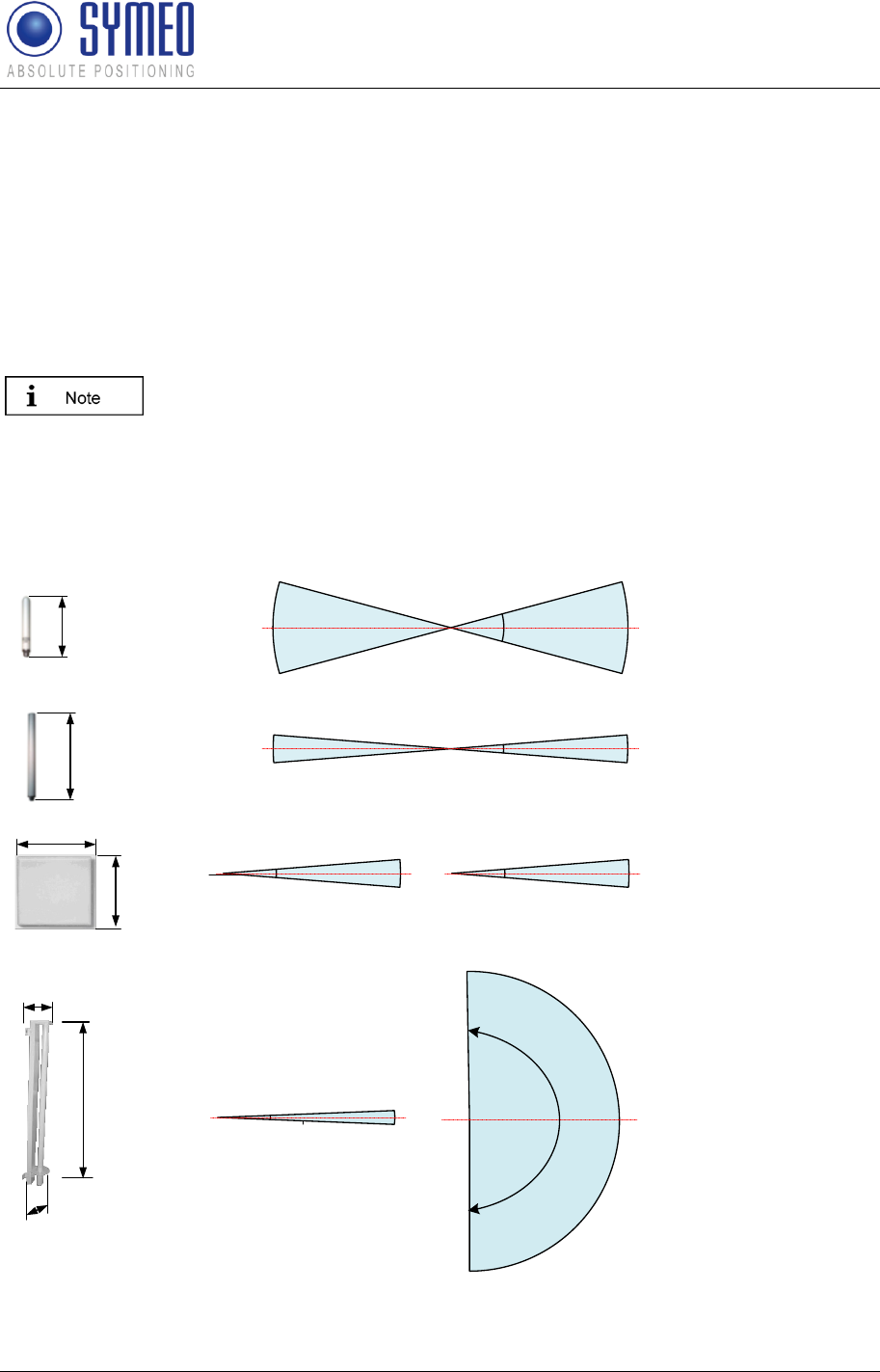
Symeo LPR®-System
LPR®-2DB
Product Documentation
Appendix A: Agency certifications
Copyright © Symeo 2012
Page 130 of 132
Reorient or relocate the receiving antenna.
Increase the separation between the equipment and receiver.
Connect the equipment into an outlet on a circuit different from that to
which the receiver is connected.
Consult the dealer or an experienced radio/TV technician for help
For Compact Station (mobile unit):
This device has been designed to operate with the antennas listed below.
Antennas not included in this list are strictly prohibited for use with this
device. Only antenna cables delivered by Symeo are allowed to use. Usage
of other antenna cables may void the FCC authorization to operate this
equipment.
6 dBi Omnidirectional Antenna
10 dBi Omnidirectional Antenna
23 dBi Planar Antenna
8,5°
vertical
-3 dB
0 dB
-3 dB
vertical
9° -3 dB
0 dB
-3 dB horizontal
9° -3 dB
0 dB
-3 dB
30°
vertical -3 dB
0 dB
-3 dB
A
A
A
A = 190mm
d = 20mm
A = 440mm
d = 20mm
B
A = 305mm
B = 305mm
d = 25mm
Antenna Connector Type N
Antenna Connector Type N
Antenna Connector Type N
13 dBi Sector Antenna
horizontal
180°
-3 dB
0 dB
-3 dB
A
d
B
A = 500mm
B = 90mm
d = 80mm vertical
5° -3 dB
0 dB
-3 dB
Antenna Connector Type N
Figure 65: LPR® 1D/ LPR® 2D antenna
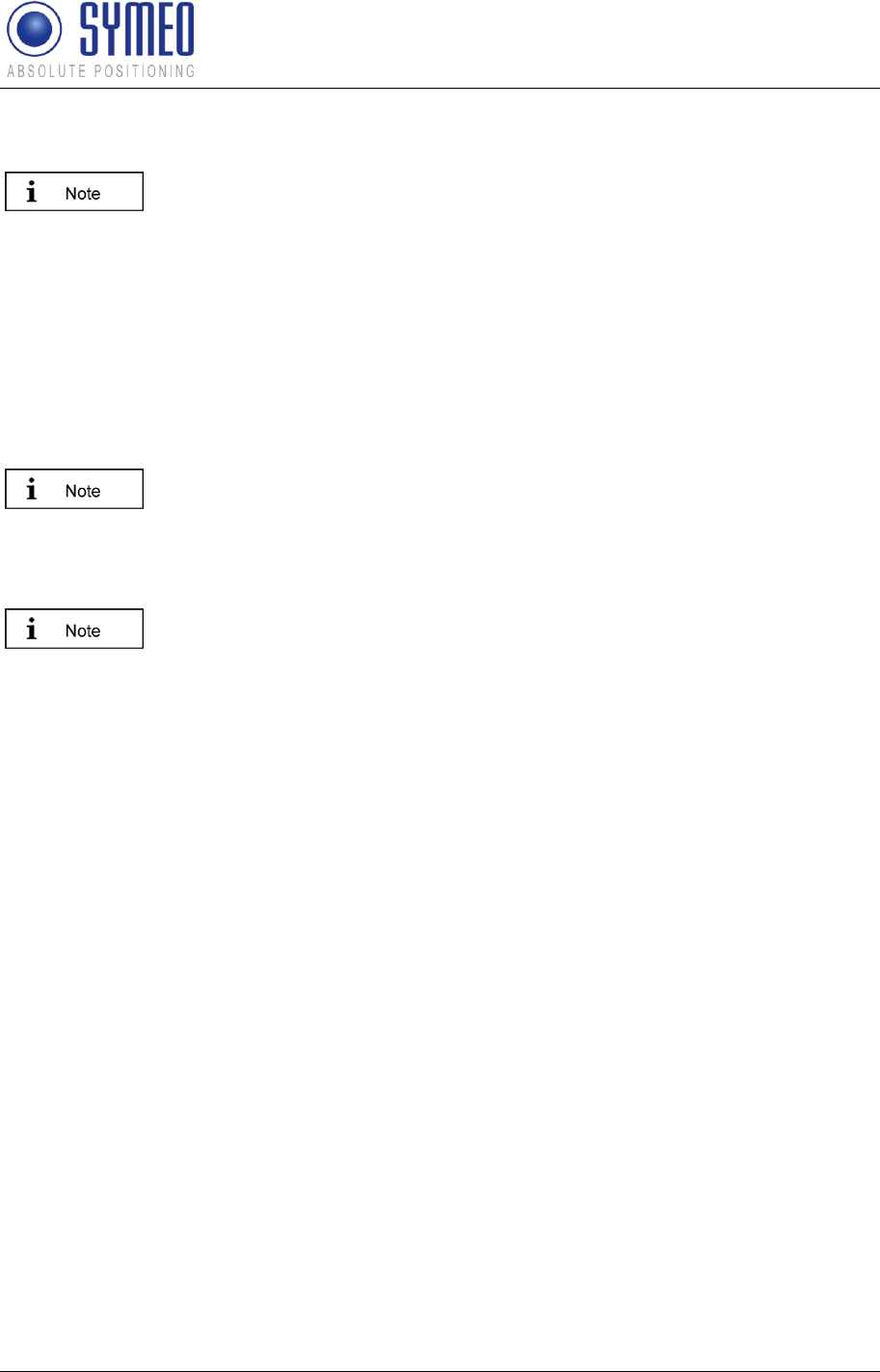
Symeo LPR®-System
LPR®-2DB
Product Documentation
Appendix A: Agency certifications
Copyright © Symeo 2012
Page 131 of 132
For Integral station (LPR-2DB):
This device has been designed to operate with the integrated antenna.
Antennas not included in this list are strictly prohibited for use with this
device. Only antenna cables delivered by Symeo are allowed to use. Usage
of other antenna cables may void the FCC authorization to operate this
equipment.
Canada (Industry Canada)
This Class [B] digital apparatus complies with Canadian ICES-003.
Cet appareil numérique de la classe [B] est conforme à la norme NMB-003
du Canada.
For Compact Station (mobile unit):
This device has been designed to operate with the antennas listed below
and having a maximum gain of 23 dBi. Antennas not included in this list or
having a gain greater than 23 dBi are strictly prohibited.
The required impedance for antenna and antenna cable is 50 ohms.
Only antenna cables delivered by Symeo are allowed to use. Usage of
other antenna cables may void the IC authorization to operate this
equipment.
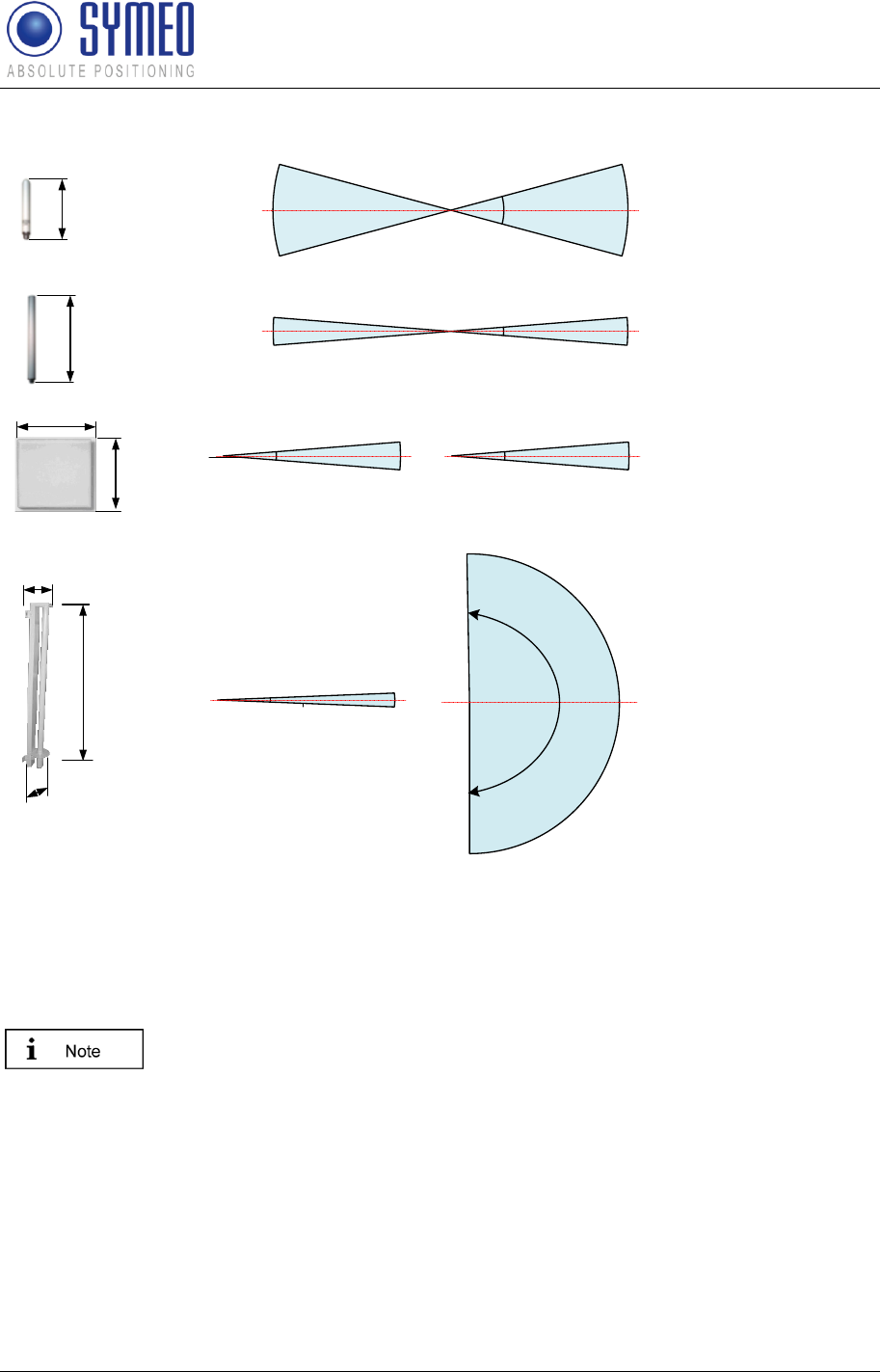
Symeo LPR®-System
LPR®-2DB
Product Documentation
Appendix A: Agency certifications
Copyright © Symeo 2012
Page 132 of 132
6 dBi Omnidirectional Antenna
10 dBi Omnidirectional Antenna
23 dBi Planar Antenna
8,5°
vertical
-3 dB
0 dB
-3 dB
vertical
9° -3 dB
0 dB
-3 dB horizontal
9° -3 dB
0 dB
-3 dB
30°
vertical -3 dB
0 dB
-3 dB
A
A
A
A = 190mm
d = 20mm
A = 440mm
d = 20mm
B
A = 305mm
B = 305mm
d = 25mm
Antenna Connector Type N
Antenna Connector Type N
Antenna Connector Type N
13 dBi Sector Antenna
horizontal
180°
-3 dB
0 dB
-3 dB
A
d
B
A = 500mm
B = 90mm
d = 80mm vertical
5° -3 dB
0 dB
-3 dB
Antenna Connector Type N
Figure 66: LPR® 1D/ LPR® 2D antenna
For Integral station (LPR-2DB):
This device has been designed to operate with the integrated antenna.
Antennas not included in this list are strictly prohibited for use with this
device. Only antenna cables delivered by Symeo are allowed to use. Usage
of other antenna cables is strictly prohibited.