Symeo PLB000205 Wireless Module for Local Positioning Radar User Manual Product ation
Symeo GmbH Wireless Module for Local Positioning Radar Product ation
Symeo >
Contents
- 1. Documentation Host
- 2. Product Documentation
- 3. Professional Installation Manual
Product Documentation
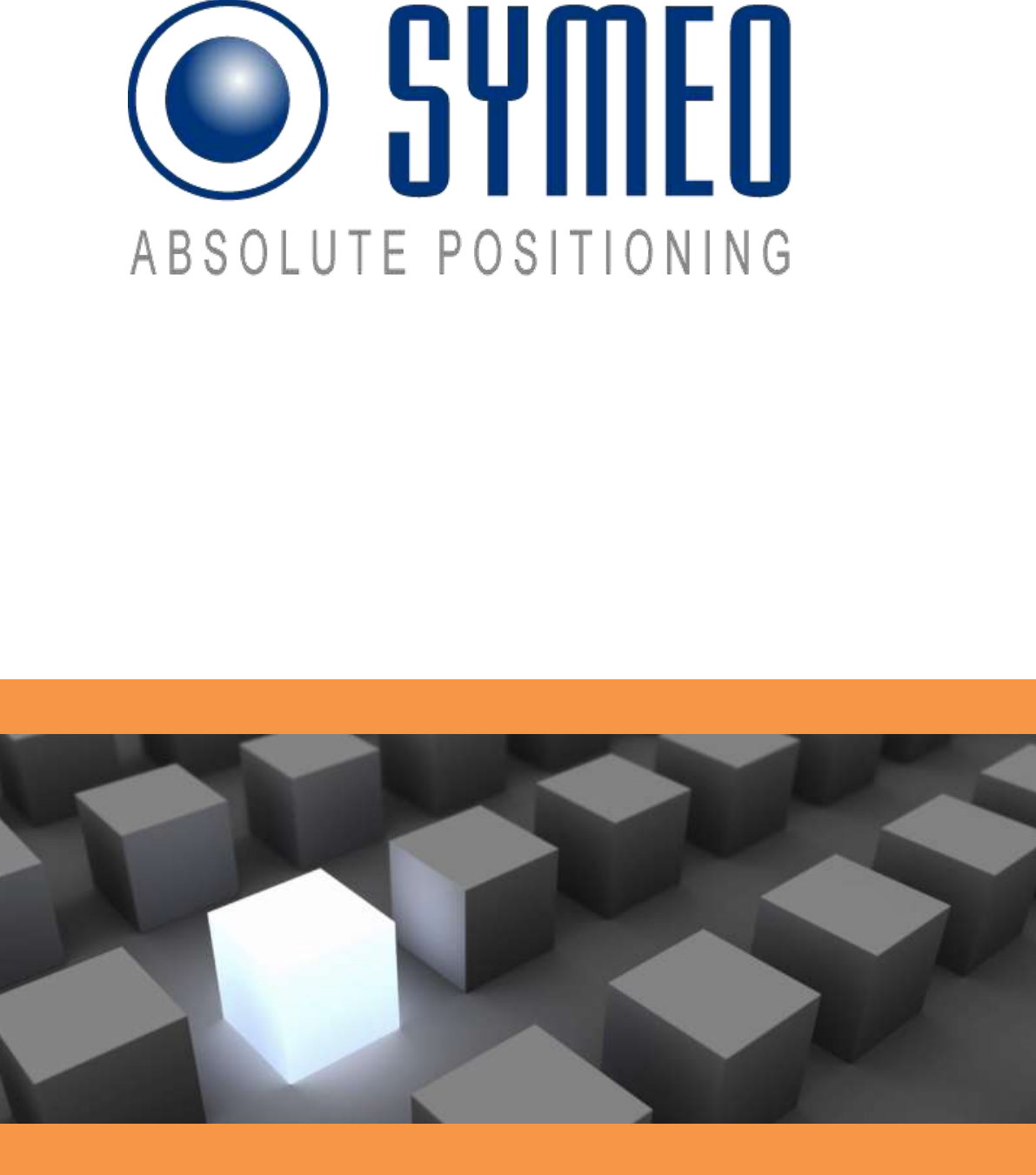
SYMEO LPR®
Product Documentation
Product: LPR-1D
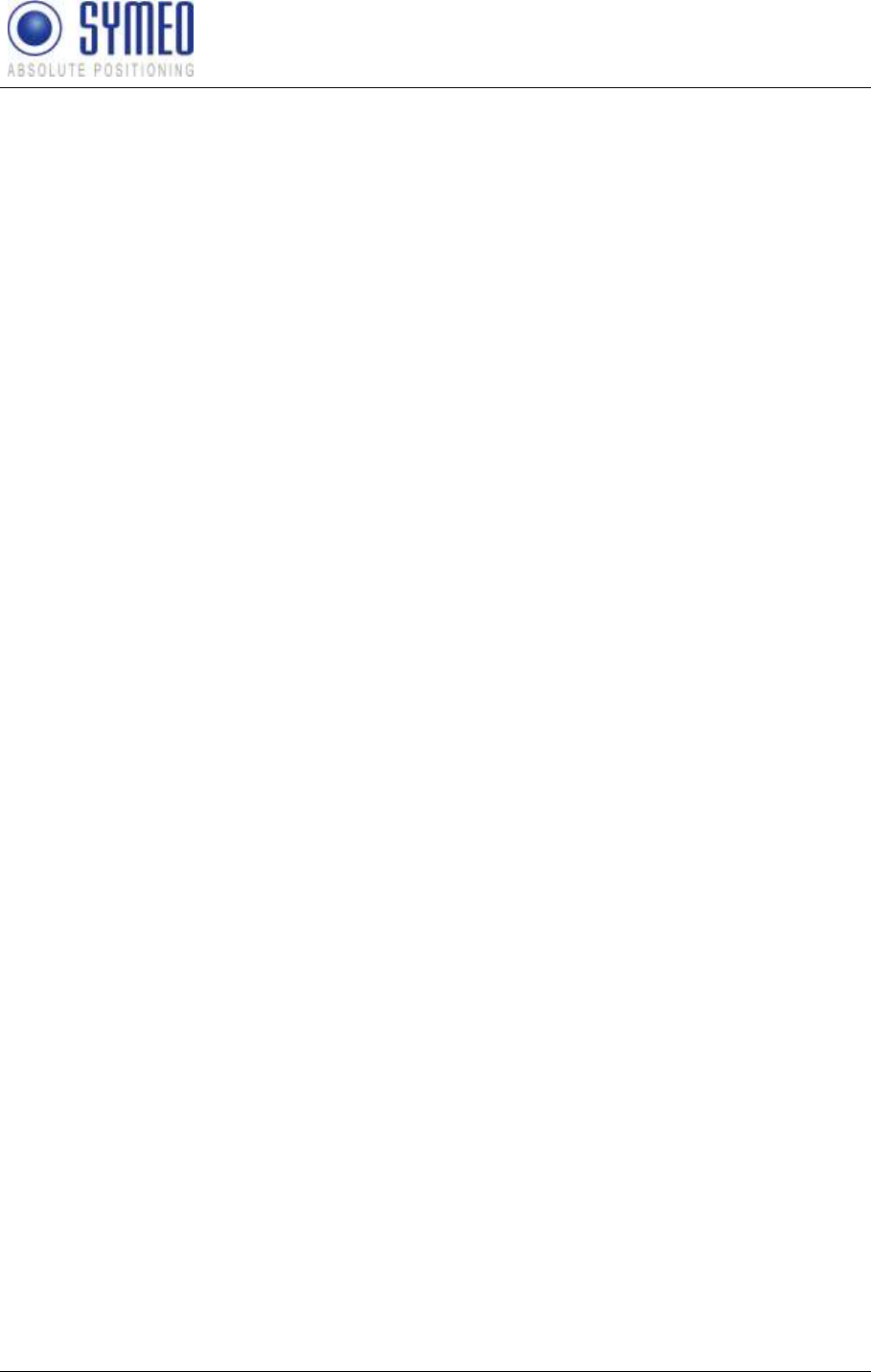
SYMEO LPR®
LPR-1D
Product Documentation
Overview
Copyright © Symeo GmbH 2010
Page 2 of 87
CONTENT
1 OVERVIEW ...................................................................................................... 7
1.1 Safety Instructions ................................................................................................... 8
1.2 Installation ................................................................................................................ 8
1.3 Repairs ...................................................................................................................... 8
1.4 Transport and Storage ............................................................................................. 9
1.5 Power Supply ............................................................................................................ 9
1.6 Setup and Operation ................................................................................................ 9
1.7 System Extensions and Accessories .................................................................... 10
1.8 Additional Instructions Regarding Compact Type and Integral Type Stations .. 10
2 SYSTEM DESCRIPTION ............................................................................... 11
2.1 System architecture ............................................................................................... 11
2.2 Technical Data ........................................................................................................ 11
2.3 System Configuration ............................................................................................ 12
2.4 System Design ........................................................................................................ 12
2.4.1 Station-ID (SID) ........................................................................................................ 12
2.4.2 Group-ID (GID) ......................................................................................................... 13
2.4.3 FSK Channel (FSK) .................................................................................................. 13
2.5 Mode of Operation of the System .......................................................................... 14
2.6 Application Examples ............................................................................................ 15
2.6.1 Redundant arrangement (2xLPR-1DX) ..................................................................... 15
2.6.2 Positioning of Crane Crab (LPR® 1DP2) ................................................................... 16
2.6.3 Positioning of 2 Cranes on two Runways (LPR® 1DP) .............................................. 17
3 HARDWARE .................................................................................................. 18
3.1 LPR® Station (Design Compact Station) ............................................................... 18
3.1.1 PIN-Assignment of Lumberg Type 0233 08 (Power Supply, RS232-Interface).......... 20
3.1.2 PIN-Assignment of Lumberg Typ 0233 14 (Relays) .................................................. 21
3.2 Cables for LPR® Station ......................................................................................... 21
3.2.1 Assembled Cable for power supply and service port ................................................. 21
3.2.2 Assembled Cable for relays ...................................................................................... 23
3.3 LPR® Connection Box ............................................................................................ 25
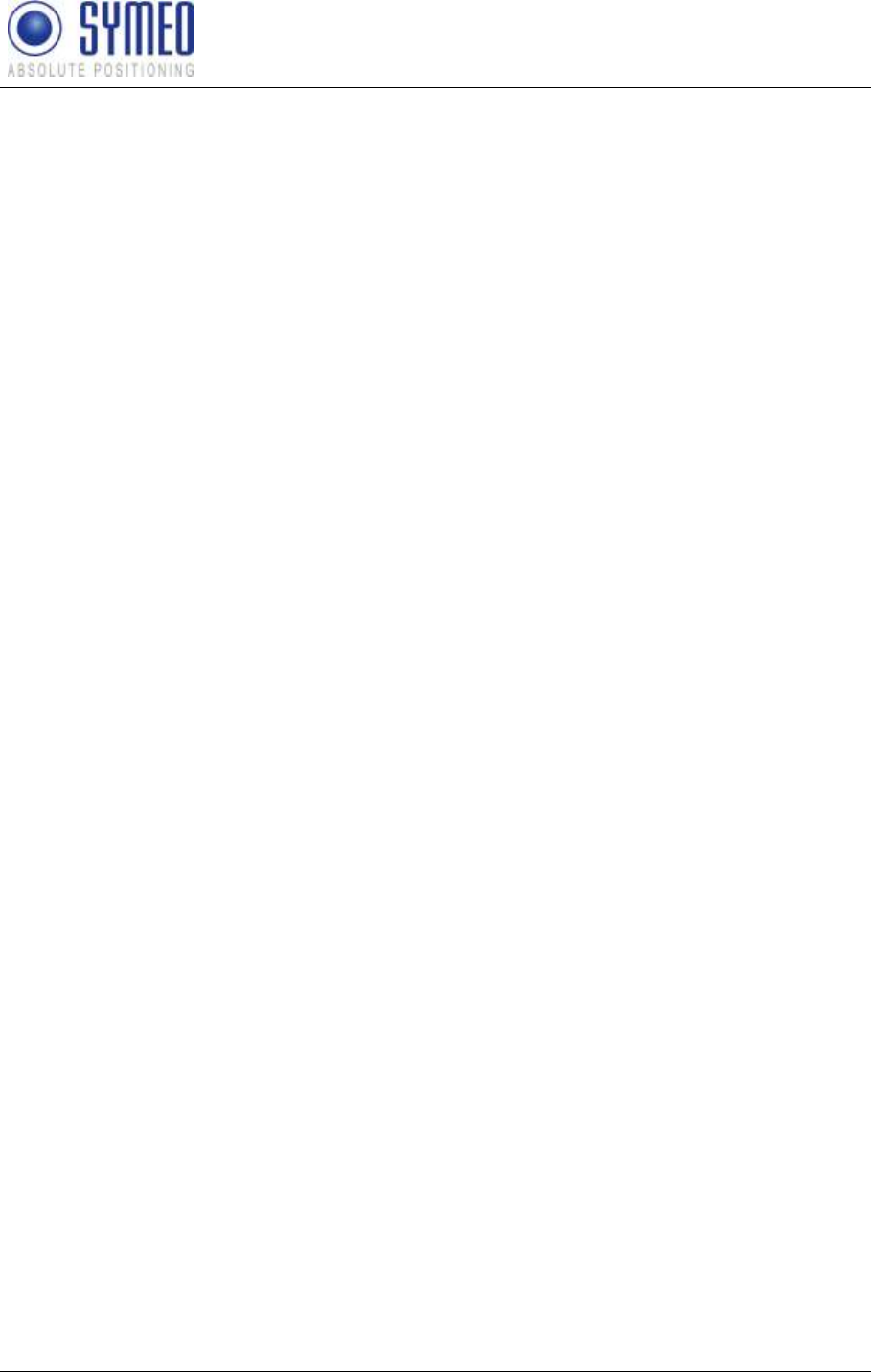
SYMEO LPR®
LPR-1D
Product Documentation
Overview
Copyright © Symeo GmbH 2010
Page 3 of 87
3.3.1 Example Connector Box ........................................................................................... 26
3.4 LPR® Antenna Types .............................................................................................. 28
3.4.1 Adapter for different LPR® Antennas ......................................................................... 29
4 INSTALLATION ............................................................................................. 31
4.1 Installation of LPR® Station Design Compact Station .......................................... 31
4.1.1 Important Instructions for Installation ........................................................................ 31
4.1.2 Installation ................................................................................................................ 31
4.2 Installation of LPR® Antennas ............................................................................... 31
4.2.1 Connecting and Wiring up the Antenna and Cable ................................................... 31
4.2.2 Installing the Antenna(s) ........................................................................................... 32
4.2.3 Fresnel zone ............................................................................................................. 33
4.2.4 Installation of Planar Antennas ................................................................................. 34
5 COMMISSIONING .......................................................................................... 34
5.1 Requirements .......................................................................................................... 34
5.1.1 General ..................................................................................................................... 35
5.2 Connection to LPR® Station with TCP/IP Interface ............................................... 36
5.3 Connection LPR® Station with serial Interface ..................................................... 37
5.4 Commissioning Tool – LPR® 1D Wizard ................................................................ 39
5.4.1 Installation ................................................................................................................ 39
5.4.2 Utilization of LPR® 1D Wizard ................................................................................... 40
6 WEB SERVER ................................................................................................ 49
6.1 Open Web Server .................................................................................................... 49
6.2 Settings ................................................................................................................... 50
6.2.1 ................................................................................................................ 51
6.2.2 ......................................................................................................... 51
6.2.3 -to- ........................................................................................... 52
6.2.4 .............................................................................................. 54
6.2.5 ................................................................................................ 55
6.2.6 rea .......................................................................................... 55
6.2.7 Accept settings / System Reboot .............................................................................. 56
6.3 System Status ......................................................................................................... 57
6.4 Diagnostics ............................................................................................................. 58
6.5 Update Firmware .................................................................................................... 59
6.5.1 Step 1 File system ................................................................................................. 60
6.5.2 Step 2 Linux Kernel ............................................................................................... 62
6.5.3 Step 3 Optional: Userspace ................................................................................... 64
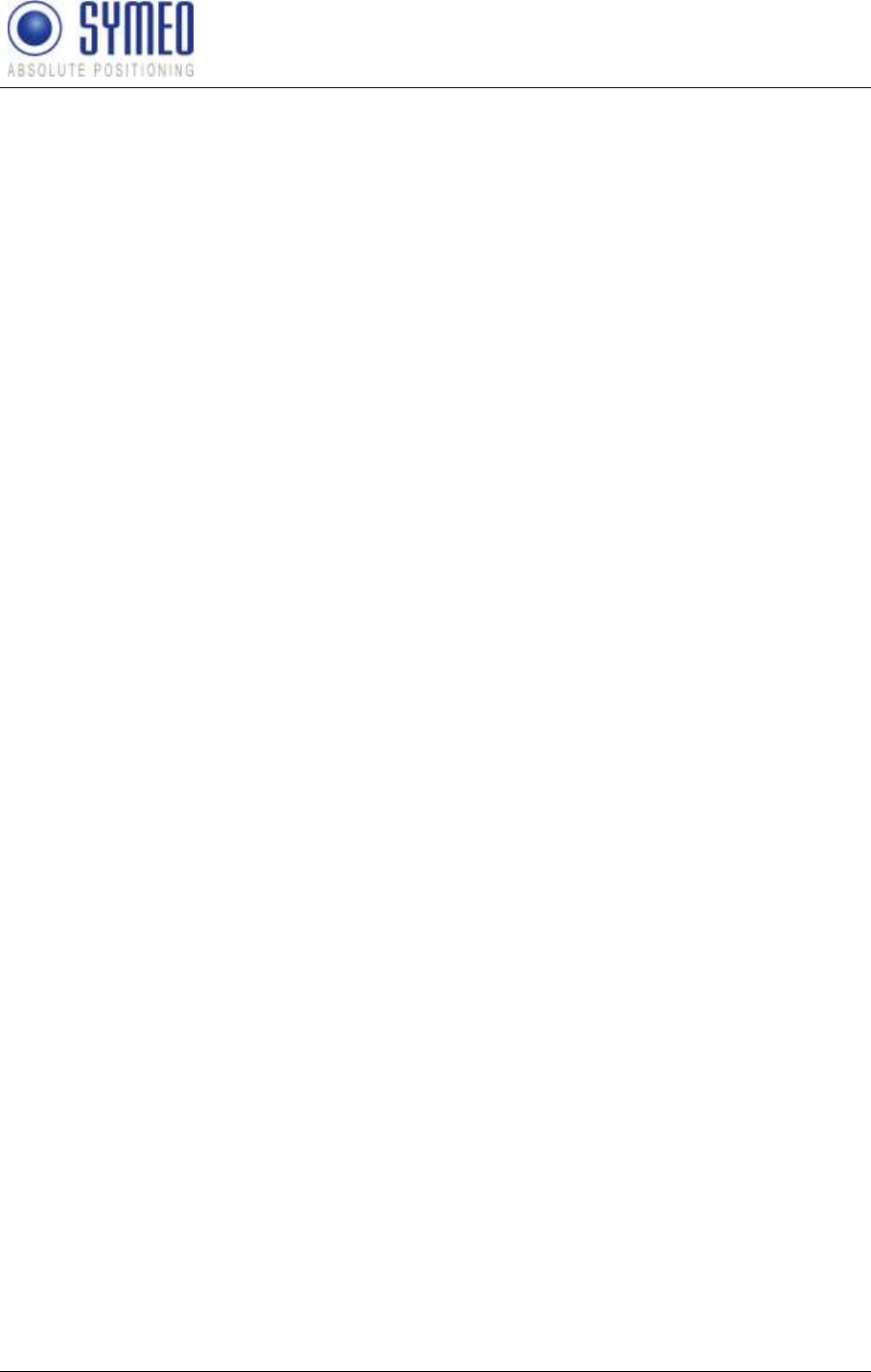
SYMEO LPR®
LPR-1D
Product Documentation
Overview
Copyright © Symeo GmbH 2010
Page 4 of 87
6.5.4 Step 4 Restart ........................................................................................................ 64
6.6 System Log ............................................................................................................. 65
7 PROTOCOL DESCRIPTION BINARY XP (1D MESSAGES) ........................ 67
7.1 General Description ................................................................................................ 67
7.1.1 Direction of Data ....................................................................................................... 67
7.1.2 Structure of Data Packet ........................................................................................... 67
7.1.3 Byte Stuffing ............................................................................................................. 68
7.1.4 CRC ......................................................................................................................... 68
7.2 Data Types .............................................................................................................. 69
7.2.1 Type 0x00 Distance Data ....................................................................................... 69
7.2.2 Type 0x01 User Data ............................................................................................. 70
7.2.3 Type 0x02 Send Request ...................................................................................... 71
7.2.4 Type 0x03 Relays Switching Command ................................................................. 71
7.3 TCP/IP option: Fixed Frame Protocol .................................................................... 72
7.3.1 Detailed description TCP Fixed-Frame Protocol ....................................................... 72
7.3.2 Detailed description UDP Fixed-Frame Protocol ....................................................... 72
7.4 Remarks .................................................................................................................. 73
7.4.1 LPR®-B Address ....................................................................................................... 73
7.4.2 Distance Error codes ................................................................................................ 73
8 TROUBLE SHOOTING .................................................................................. 74
8.1 Programs ................................................................................................................. 74
8.1.1 Terminal Program ..................................................................................................... 74
8.1.2 Command Window (only for LPR-B Station with TCP/IP interface) ........................... 74
8.1.3 Telnet (only for LPR-B station with TCP/IP interface) ................................................ 74
8.1.4 Browser (only for LPR-B station with TCP/IP interface) ............................................ 74
8.1.5 Network Scanner (only for LPR-B station with TCP/IP interface) .............................. 74
8.2 Hardware ................................................................................................................. 74
8.3 Connection to the LPR-B station with RS232 interface ....................................... 74
8.4 Connection inside the LPR-B station .................................................................... 75
8.4.1 RealTerm (for parameterization port) ........................................................................ 75
8.5 Connection to the LPR-B station with TCP/IP interface ....................................... 77
8.5.1 LAN Settings of your PC ........................................................................................... 78
8.5.2 Check TCP/IP connection ......................................................................................... 78
8.5.3 Check TCP/IP connection ......................................................................................... 79
8.5.4 RealTerm (for parameterization port) ........................................................................ 79
8.5.5 Web Interface ........................................................................................................... 81
8.6 No Measurements ................................................................................................... 82
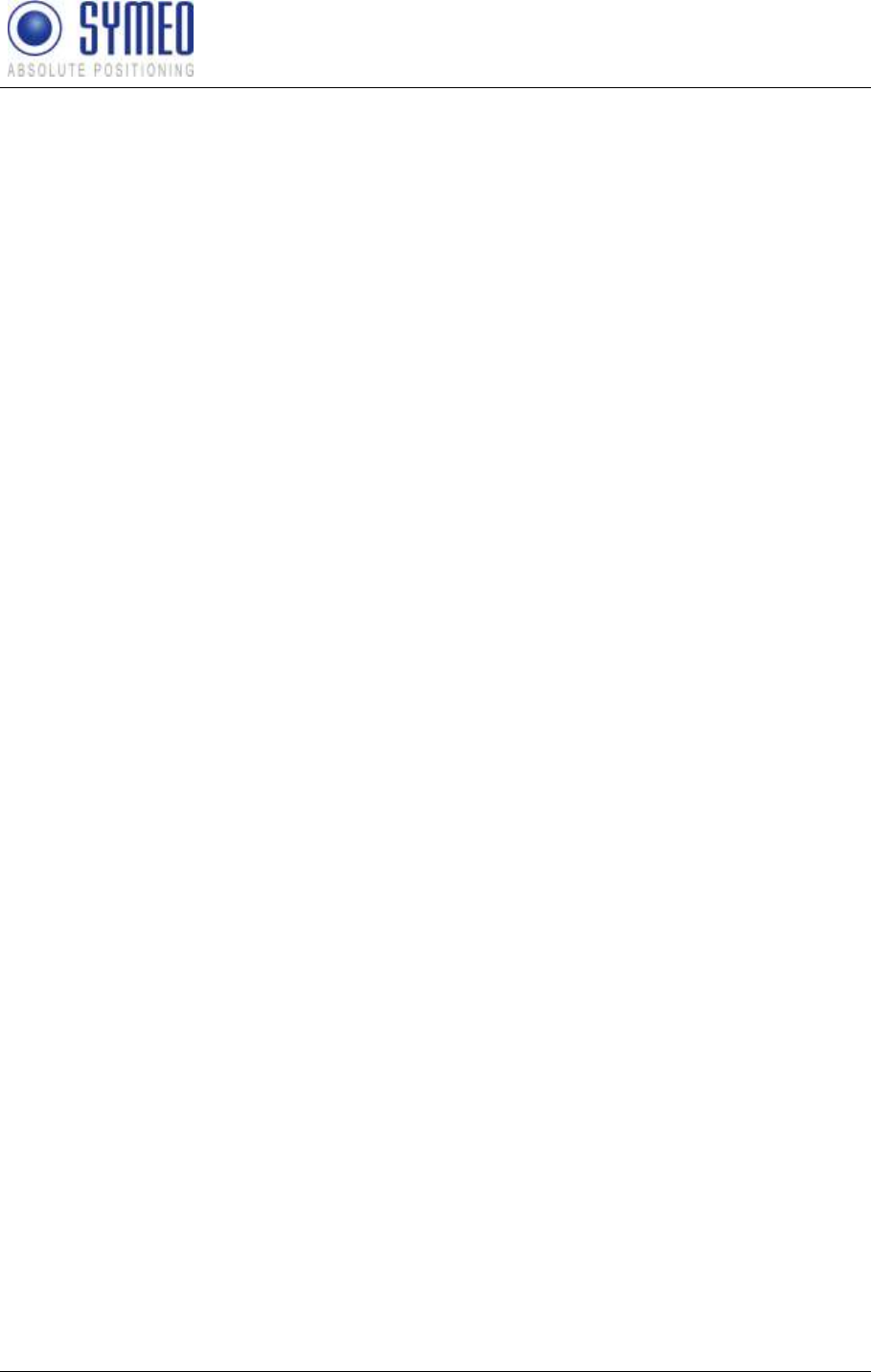
SYMEO LPR®
LPR-1D
Product Documentation
Overview
Copyright © Symeo GmbH 2010
Page 5 of 87
9 APPENDIX A: AGENCY CERTIFICATIONS ................................................. 85
United States (FCC) and Canada (Industry Canada) ....................................................... 85
United States (FCC) ........................................................................................................... 85
Canada (Industry Canada) ................................................................................................. 86
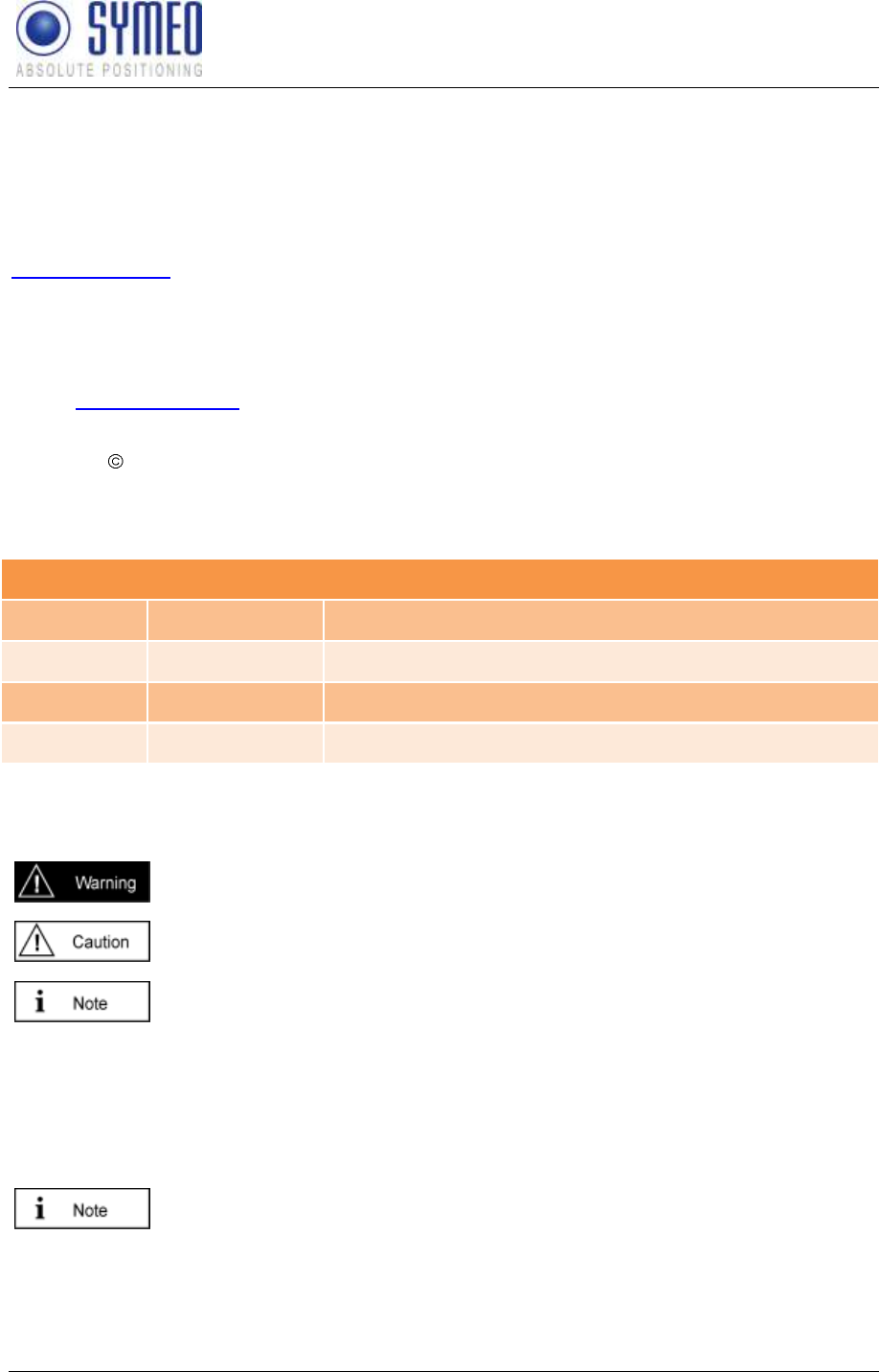
SYMEO LPR®
LPR-1D
Product Documentation
Overview
Copyright © Symeo GmbH 2010
Page 6 of 87
The documentation for the LPR® System is published by:
SYMEO GmbH
Prof.-Messerschmitt-Str. 3
D-85579 Neubiberg
www.symeo.com
If you have any questions or suggestions, please contact:
Email: info@symeo.com
phone: +49 89 660 7796 0
Copyright Symeo GmbH 2007
All rights reserved
HISTORY
Overview
3.17
14.12.2008
New Layout
3.18
11.02.2009
Added all single documents to one master document
3.19
30.03.2009
Added notes for FCC/IC conformity
3.20
13.07.2010
Corrections FCC notes
SYMBOLS USED
The following symbols are used throughout the documentation:
This symbol appears before instructions that must be followed at all times.
Failure to comply with these instructions will result in personal injury.
This symbol appears before instructions that must be followed at all times.
Failure to comply with these instructions will result in damage to equipment.
This symbol appears before information of particular importance.
All rights reserved, particularly those relating to the translation, reprinting, and reproduction
by photocopying or similar processes of all or part of the documentation.
All rights reserved, particularly for purposes of the award of patents or submission of utility
models.
Patent pending 10/496,886
Patent pending 11/578,094
Delivery options and technical changes reserved.
Published by SYMEO GmbH
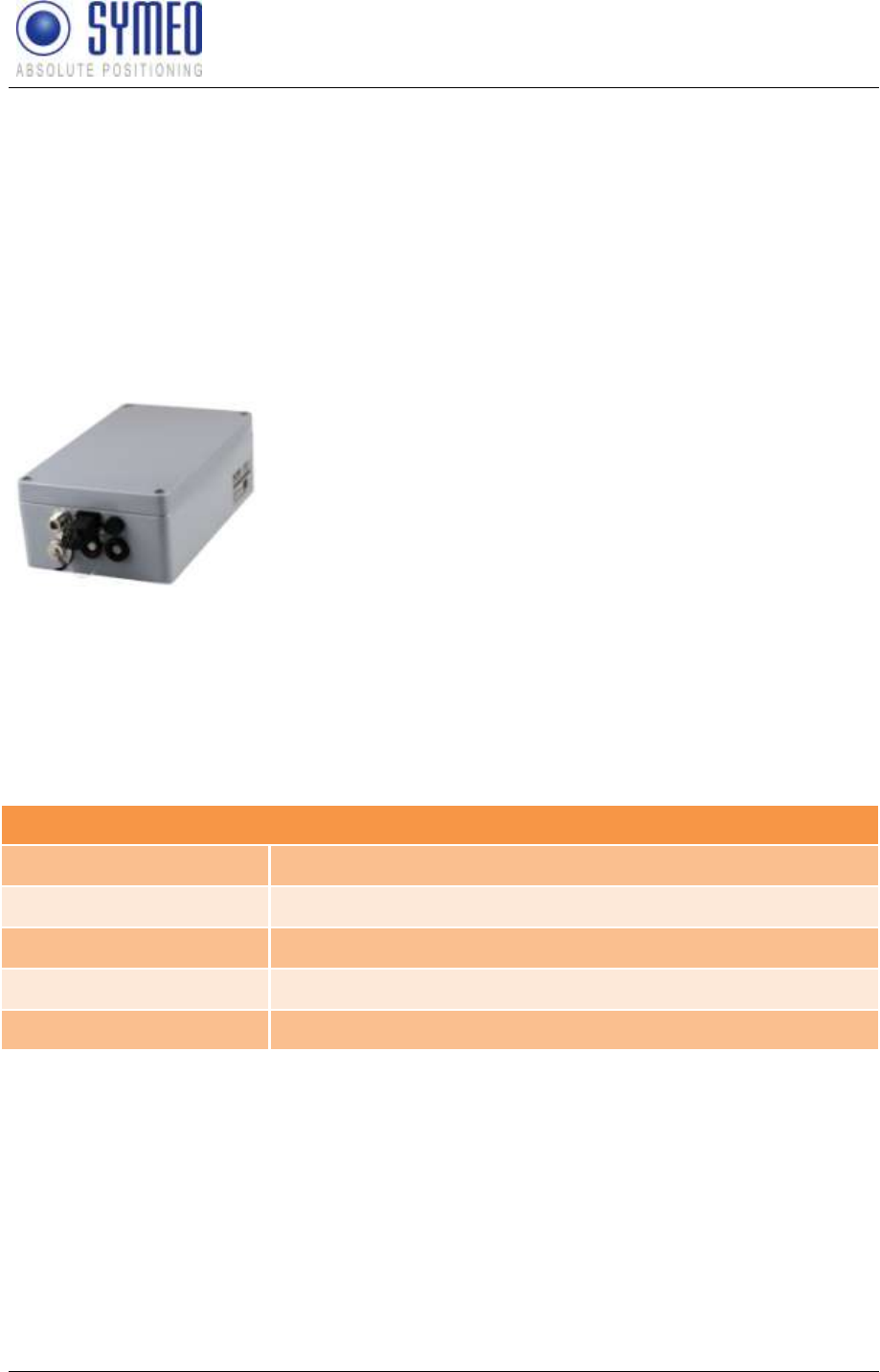
SYMEO LPR®
LPR-1D
Product Documentation
Overview
Copyright © Symeo GmbH 2010
Page 7 of 87
1 Overview
SYMEO Industrial LPR® is a system for contactless, real-time determination of distances and
positions.
LPR® 1D is a distance measurement system which is particularly well suited for use in very
harsh, industrial environments, in which other systems such as mechanical rotary encoders
or lasers cannot function for long periods.
The Local Positioning Radar System LPR® 1D consists of equal components, which are
LPR® Base Station or LPR® Transponder
Figure 1 – LPR® hardware: transponder or base station in the design “Compact Station”
The difference is between a LPR® 1D transponder and a LPR® 1D Base Station is only the
software but not the hardware. A LPR® 1D system consist exactly of one component
transponder, named below also as station 1 or as coordinator. And it consists furthermore of
one to four LPR® 1D components Base Station, subsequent named station 2, 3, 4, 5.
® 1D hardware has different interfaces. The
station in the design compact station has IP65 protection.
Overview
Antenna Interfaces
2, 3 or 4
Power Supply
10-36 Volt via 8-Pin Lumberg Connector
RS232
Configuration and Data Interface
TCP/IP
Optional: Configuration and Data Interface
Relay
Optional: 7 Dry Contacts
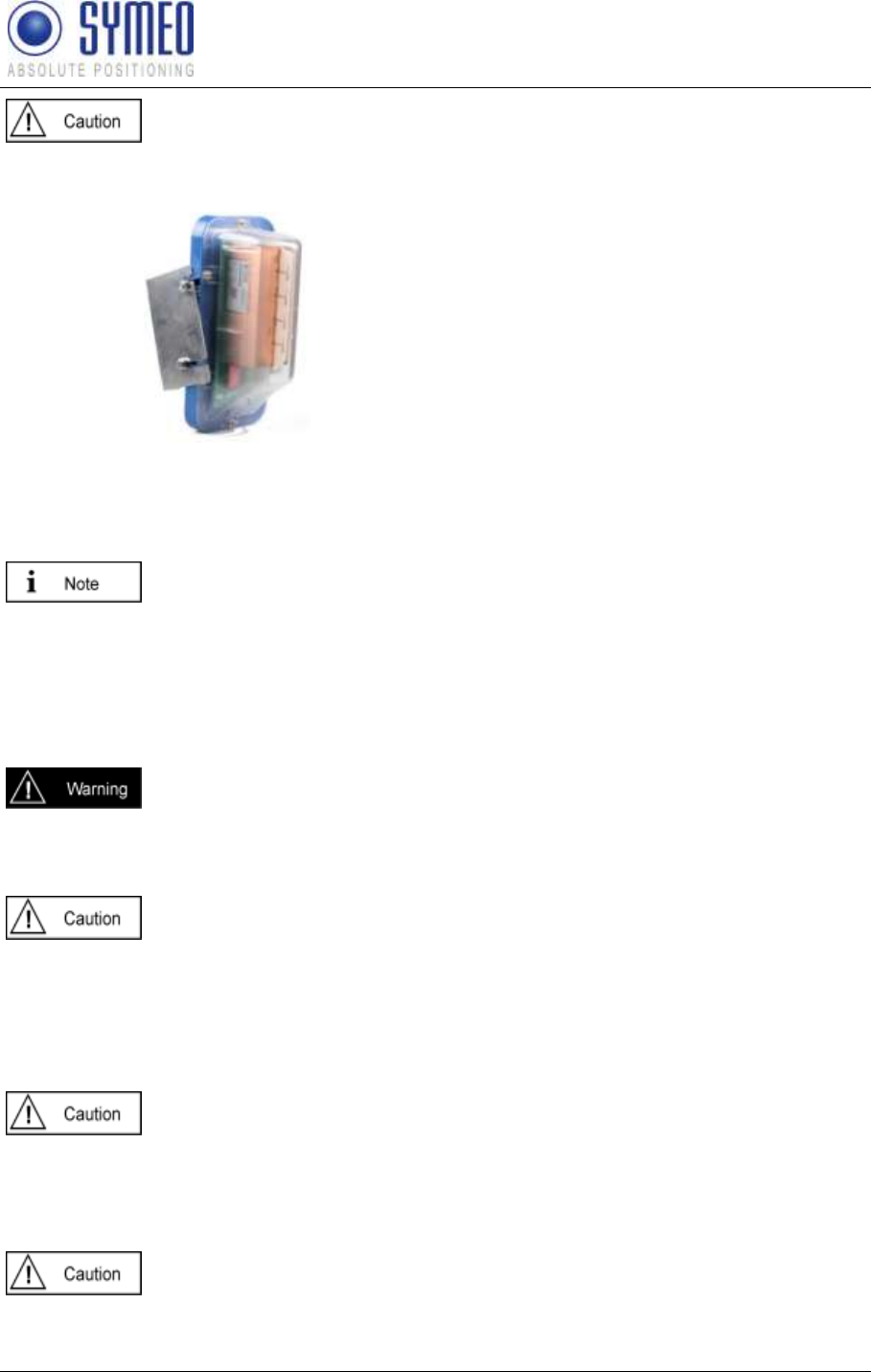
SYMEO LPR®
LPR-1D
Product Documentation
Overview
Copyright © Symeo GmbH 2010
Page 8 of 87
In special application cases it is also possible to get a LPR® station with an
integrated antenna. This hardware is called LPR®
compared to the hardware LPR®
Figure 2 – LPR® Hardware – Special Case: Transponder or Base Station with integrated
antenna in the design “Integral Station”
The LPR® 1D Station with an integrated antenna is available in a plastic housing. An
installation description is delivered separately to this document.
This antenna is not approved to be in compliance with part 15 of FCC rules
and with RSS-210 of Industry Canada. Usage of these antennas may void
the FCC/ IC authorization to operate this equipment.
Further information is found in the Appendix.
1.1 Safety Instructions
LPR®-B systems are purely tracking and assistance systems. They
therefore do not satisfy the safety class 3 requirements and must not be
used as standalone systems in safety-critical applications, such as
automation or anti-collision.
Follow the safety instructions in the operating instructions for the device
and the additional documentation!
Keep these safety instructions and other documents together with the device.
1.2 Installation
All installation, repair and servicing work must be carried out by qualified
and trained technicians!
1.3 Repairs
Repairs to the device must be carried out by authorized technicians.
Unauthorized opening and incorrect repairs could result in severe danger
to the user (danger of electric shock, radiated energy, fire hazard).
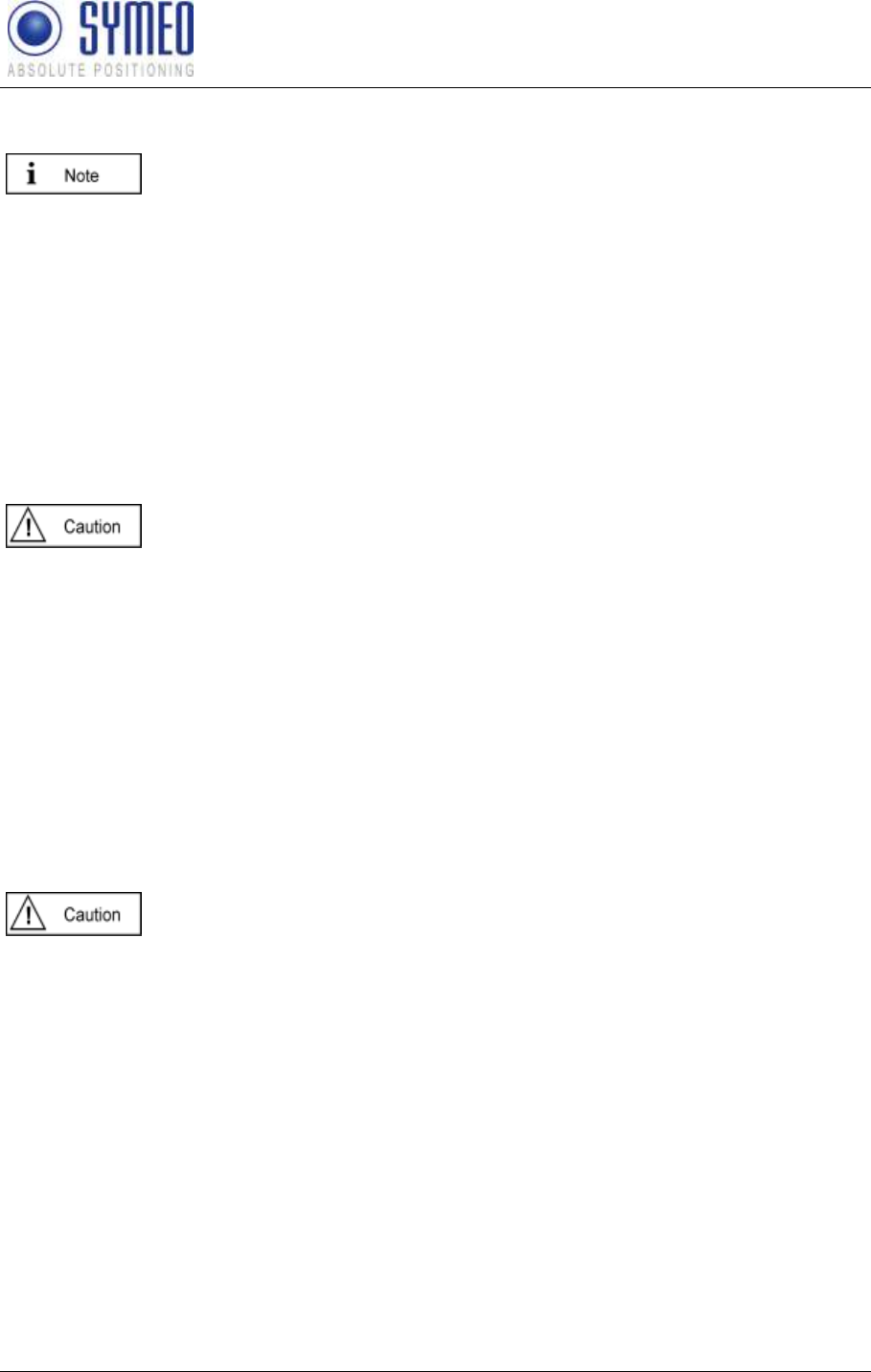
SYMEO LPR®
LPR-1D
Product Documentation
Overview
Copyright © Symeo GmbH 2010
Page 9 of 87
1.4 Transport and Storage
Use the original packaging or other suitable packaging for returns and
whenever the system is to be transported. This ensures protection from
crushing, impacts, moisture and electrostatic discharge.
During setup and before operation, refer to the instructions for
environmental conditions included in the operating instructions for the
device.
Route the wires in such a way that they do not cause a hazard and are not
damaged. When connecting the wires, refer to the corresponding
instructions in the operating instructions for the device.
Do not drop the device and do not expose it to strong vibrations.
1.5 Power Supply
A safety-inspected power cable that satisfies the regulations of the country
of use is required for the device. Devices with metal housings must only be
connected to a grounded, shock proof socket.
The device must not be operated unless the nominal voltage of the device
matches the local supply voltage. Check the supply voltage of the device in
stationary devices.
Connecting and disconnecting wires refer to the instructions in the
operating instructions for the device.
Do not use any damaged wires (damaged insulation, exposed wires). A
faulty wire poses a risk of electric shock or fire hazard.
1.6 Setup and Operation
During installation, make sure that no objects or fluids get inside the device
(risk of electric shock, short circuit).
In emergencies (e. g. if there is damage to the housing, control elements or
the mains cable, if fluids or foreign bodies have infiltrated the equipment),
switch off the power supply to the device immediately and notify your
SYMEO Service.
Protect the contacts of all of the device's sockets and plugs from static
electricity. Do not touch the contacts. If it is ever necessary to touch the
contacts, take the following precautionary measures: Touch a grounded
object or carry a ground strap before touching the contacts. This will divert
static charges.
Proper operation (in accordance with IEC60950/EN60950) of the device is
only assured if the housing and integral covers for mounting slots are fully
installed (electric shock, cooling, fire protection, noise suppression). If
necessary, refer to the corresponding instructions in the operating
instructions for the device.
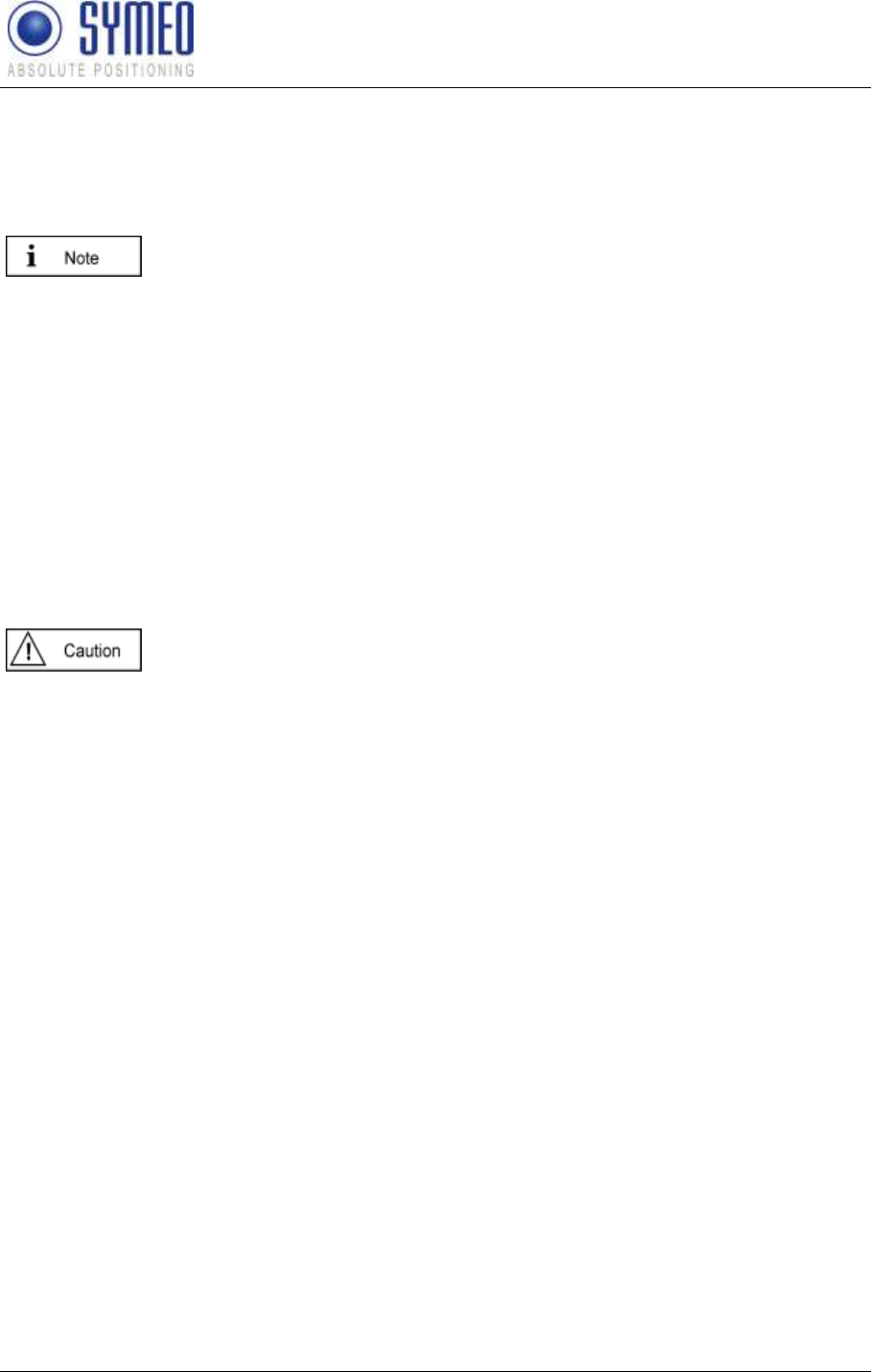
SYMEO LPR®
LPR-1D
Product Documentation
Overview
Copyright © Symeo GmbH 2010
Page 10 of 87
In the case of high outside temperatures and intense, direct solar radiation
or other radiant heat, it may be necessary to provide a sun or heat shield.
1.7 System Extensions and Accessories
Data links to peripheral devices must be provided with adequate shielding.
For LAN cabling, the requirements in accordance with EN 50173 and EN
50174-1/2 apply. Use of either a Category 5 shielded cable for 10/100
Ethernet or Category 5e shielded cable for gigabit Ethernet is a minimum
requirement. The specifications of standard ISO/IEC 11801 must be
complied with.
The warranty shall be voided if you cause defects to the device by
installing or exchanging system extensions.
1.8 Additional Instructions Regarding Compact Type and Integral
Type Stations
The Compact type LPR® station must not be opened except for installation.
The Compact station contains no serviceable components.
When opening, ensure that no fluid gets into the housing. When sealing
the station, ensure that the seal is included in the cover and that the
Compact station is completely closed. Otherwise, moisture can penetrate
the station and damage it.
In order to install the Integral type LPR® station, the hood must be
detached from the serviceable components. Refer also to the instructions
on installing the transponder.
Please take note of the safety and operating instructions in the operating
instructions for the system in which you want to install the component.
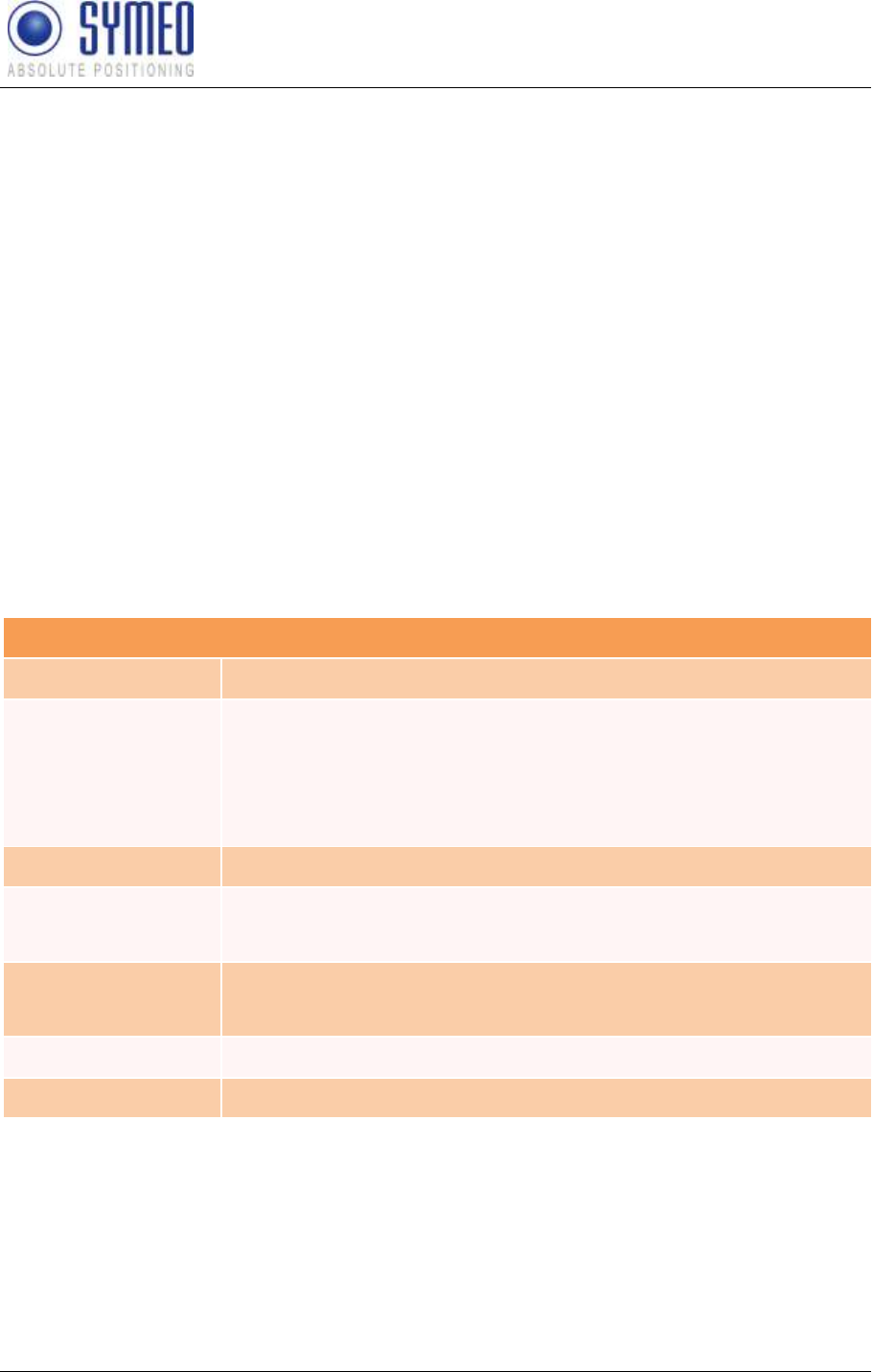
SYMEO LPR®
LPR-1D
Product Documentation
System Description
Copyright © Symeo GmbH 2010
Page 11 of 87
2 System Description
2.1 System architecture
SYMEO Industrial LPR® is a system for contactless, real-time determination of distances and
positions.
LPR® 1D is a distance measurement system which is particularly well suited for use in very
harsh, industrial environments, in which other systems such as mechanical rotary encoders
or lasers cannot function for long periods.
All devices have a unique identifier, via which they are actuated. In order to measure the
signal transit time and thus also a corresponding distance, the two devices involved are
time-synchronized (with accuracy in the picoseconds range).
LPR® units use the same frequency band and the same hardware for communicating as for
measuring distance. This means that no external WLAN or cable networks are needed for
transmitting measurement values and other reference data.
2.2 Technical Data
Overview: Technical Data
Frequency range
5.725-5.875 GHz
Transmitted power *1
Max. 0.008 W / 9 dBm output on the antenna port
Output power is adjustable
For overall output power antenna gain and cable attenuation must be
added, see chapter 6 for details.
Range *2
Max. 1800 m
Measurement
accuracy *2
Max. ± 5 cm
Measurement
frequency *3
Max. 30 Hz
Power supply
10-36 V DC
Ambient temperature *4
-40°C to +70°C
*1 Transmitted power/ field strength can be adjusted to assure that emission limits at the
antenna are within legal limits, e.g. 25 mW EIRP in the EU and 50 mV/m at a distance of 3 m
in the US and Canada. For FCC /IC authorization the maximum field strength is limited by
firmware.
*2 Depending on the antenna type, mounting position and environment
*3 For FCC/IC authorization a maximum measurement frequency of 10 Hz is allowed.
*4 Temperature inside the housing can range from -40°C to 85°C.
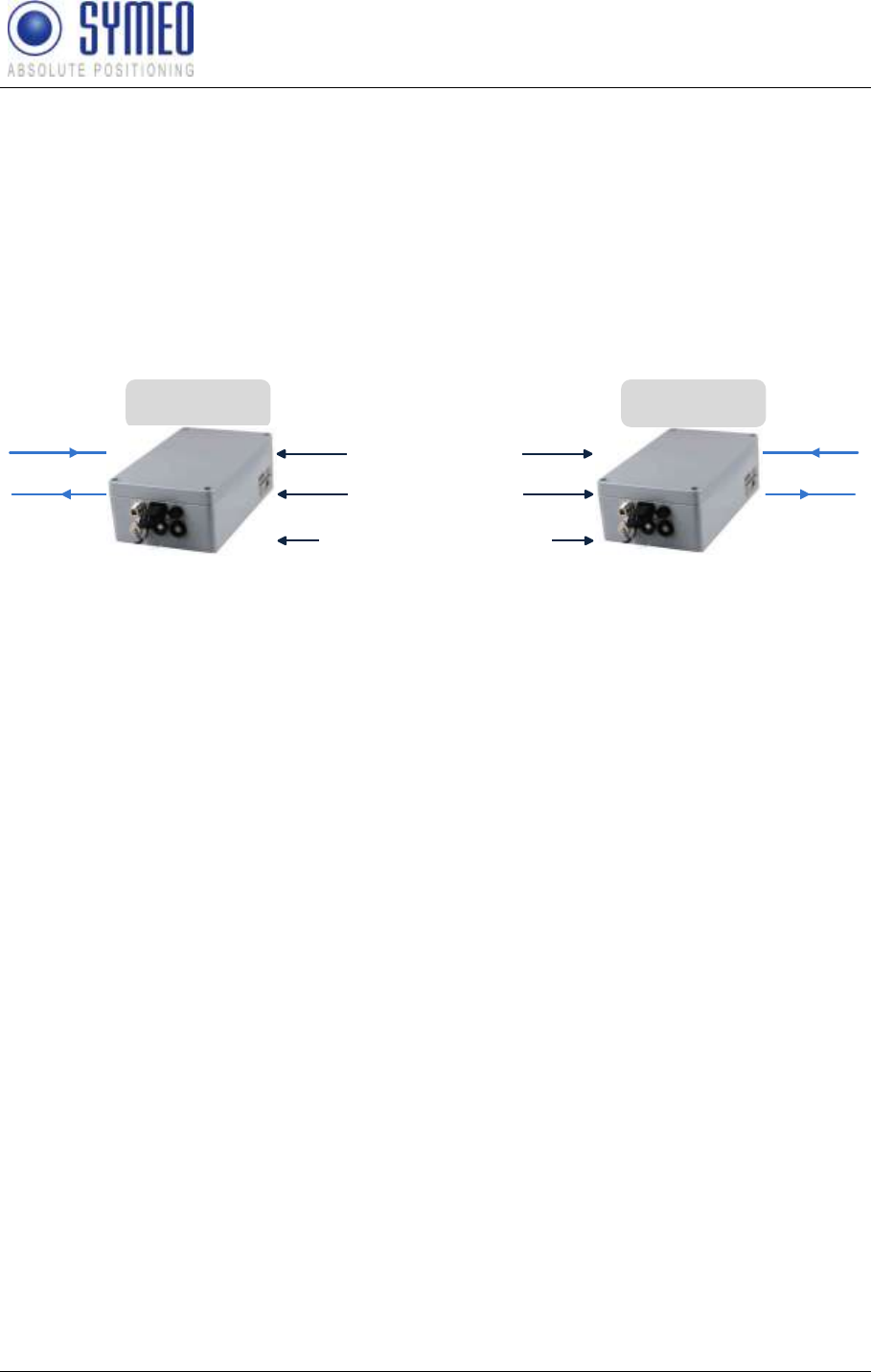
SYMEO LPR®
LPR-1D
Product Documentation
System Description
Copyright © Symeo GmbH 2010
Page 12 of 87
2.3 System Configuration
The LPR® 1D system consists of two, three, four or five LPR® units. Each of these units can
be configured either as a transponder or as a base station. A system consists of exactly one
LPR® unit configured as a transponder and between one and four LPR® units configured as
base stations.
For pure 1D distance measurement two units are required and are arranged as shown in
Figure 3. The distance information is available at both stations.
Base Station
(Station 2)
Distance Measurement
Data Transmission (Distances,
User data, etc.)
Data out, i.e.
PC or PLC
Data in
Data in
LPR 1DX System Transponder
(Station 1)
Data out, i.e.
PC or PLC
Allocate a Time Slot for
Distance Measurement
Figure 3: 1D system
Besides the distance information, smaller volumes of user data can also be passed between
the units. These are fed in on the serial port of a unit and output in corresponding manner on
the other side.
Each unit consists of a basic unit, corresponding antenna cable, antenna, as well as power
supply and ports.
Further options for arranging LPR® units are described in the section 2.6 "Application
Examples".
2.4 System Design
Each LPR® 1D station has parameters to provide an explicit allocation to a system and also
to ensure the functionality of a system. These parameters are explained in the following:
2.4.1 Station-ID (SID)
Each station has an explicit Identification Number in one system. If using more than one
LPR® 1D systems in your environment same station numbers could be used. BUT: In one
system all station numbers are different.
A system consists at least of 2 stations, at most of 5 stations. The first station has the station
number 1 (SID 1), die second station has the station number 2 (SID 2), etc.
Station 1 (SID 1) is the LPR® Transponder, also known as the coordinator of the system.
Stations 2 5 (SID 2-5) are LPR® Base Stations. A transponder (SID 1) can only measure
with a base station (SID 2 SID 5) and vice versa, but NEVER with another transponder or
a base station with another base station. But the transponder (coordinator) can measure with
up to 4 base stations.
Keep in mind:
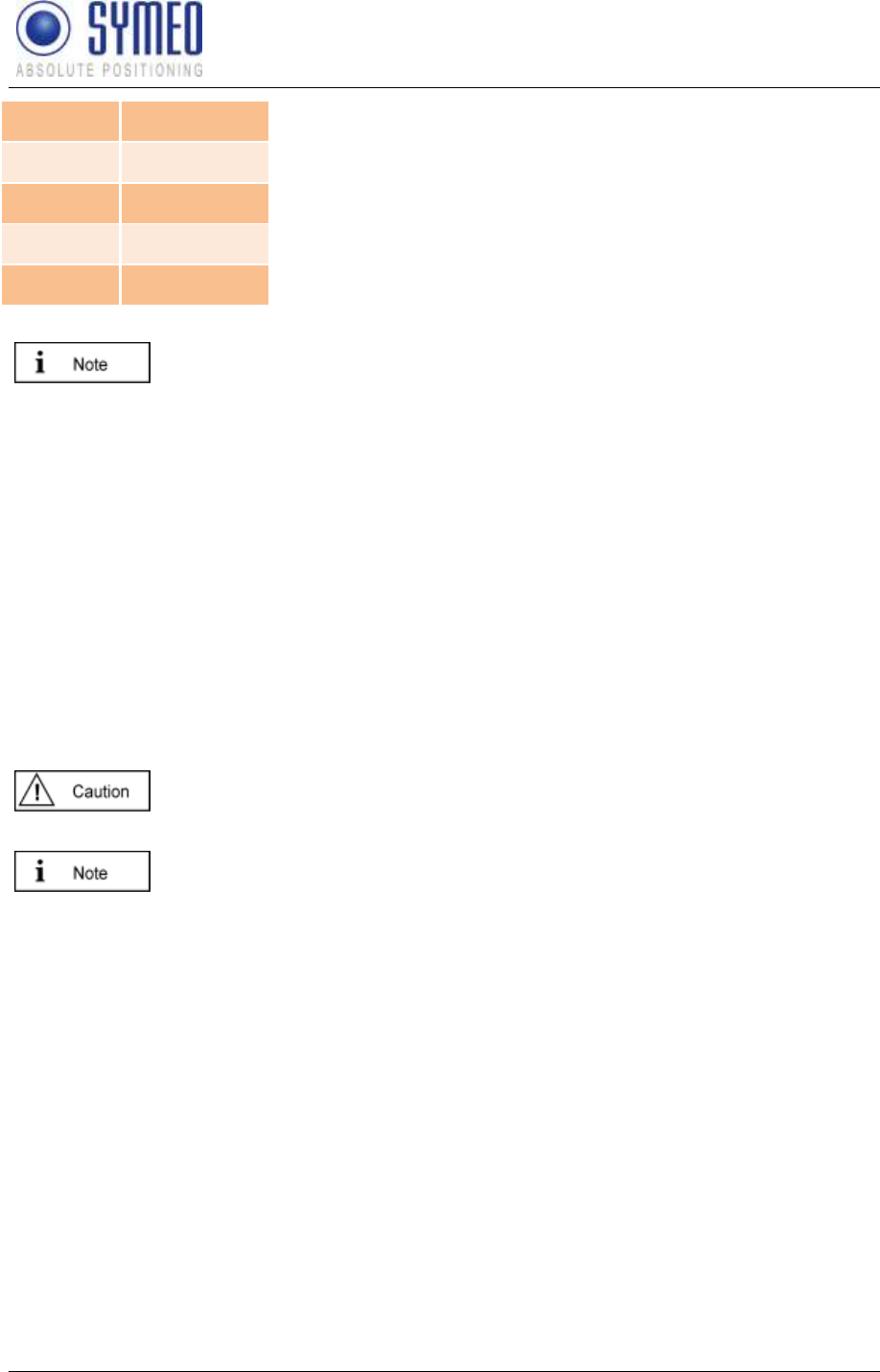
SYMEO LPR®
LPR-1D
Product Documentation
System Description
Copyright © Symeo GmbH 2010
Page 13 of 87
Station 1
Transponder
Station 2
Base Station
Station 3
Base Station
Station 4
Base Station
Station 5
Base Station
The hardware of a transponder and base station looks like the same. The
only difference is the configuration software. The transponder organizes
the measurements. It allocates time slots to the base stations to identify
when these stations are allowed to start with a measurement.
2.4.2 Group-ID (GID)
A system is identified clearly by its group number. All stations in one system have the same
group number. If there is used a second, a third or more systems in your environment, all
additional systems must have then a different group number (see Figure 5).
2.4.3 FSK Channel (FSK)
The measurement of the round trip of flight (RTOF) happens in a frequency band width of
5,725 to 5,875 GHz. In this band width the LPR® system gets a frequency channel. 18
frequency channels are available. All stations in one LPR® systems have the same
frequency channel.
If there are more LPR® systems in your environment each further LPR®
system has another frequency channel (see Figure 5).
If you commission the system with the LPR® commissioning tool LPR® 1D
Wizard you cannot choose the frequency channel. The frequency channel
is linked to a group ID. Therefore it is really important to use different group
IDs for different LPR® systems.
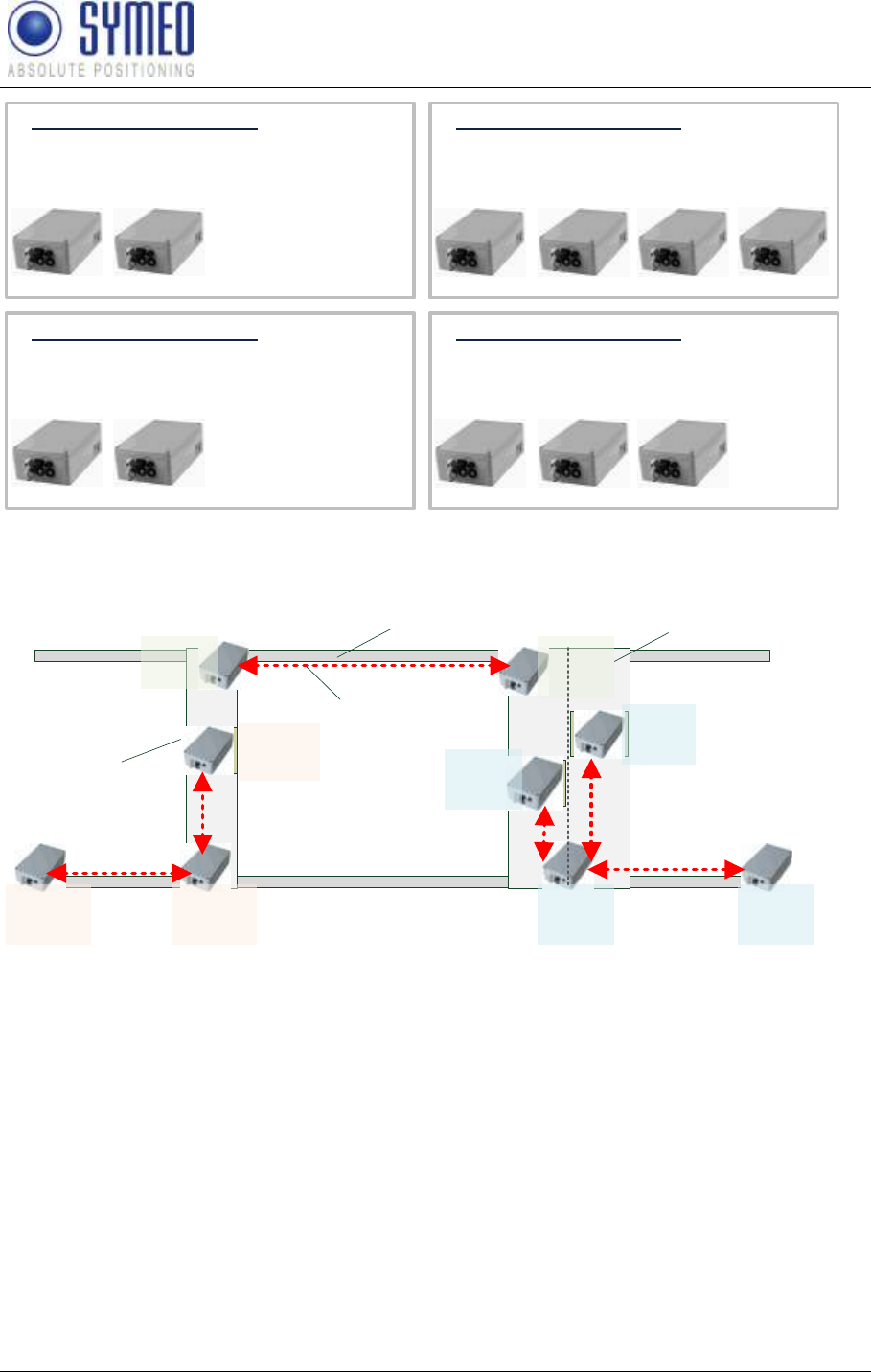
SYMEO LPR®
LPR-1D
Product Documentation
System Description
Copyright © Symeo GmbH 2010
Page 14 of 87
System Number 1
Group-ID: 1
FSK-Channel: 8
System Number 2
Group-ID: 2
FSK-Channel: 9
Station 1
Station-ID: 1
Station 2
Station-ID: 2
Station 3
Station-ID: 3
Station 4
Station-ID: 4
Station 1
Station-ID: 1
Station 2
Station-ID: 2
System Number 3
Group-ID: 3
FSK-Channel: 10
System Number 4
Group-ID: 4
FSK-Channel: 11
Station 1
Station-ID: 1
Station 2
Station-ID: 2
Station 3
Station-ID: 3
Station 1
Station-ID: 1
Station 2
Station-ID: 2
Figure 4 – Example of the relation Station-ID, Group-ID und Frequency Channel
SID: 2
GID: 3
FSK: 10
SID: 1
GID: 3
FSK: 10
SID: 3
GID: 3
FSK: 10
SID: 1
GID: 1
FSK: 8
SID: 2
GID: 1
FSK: 8
SID: 1
GID: 2
FSK: 9
SID: 2
GID: 2
FSK: 9
Crane Rail
Crane Crab
Radio Path
Crane Bridge
SID: 4
GID: 2
FSK: 9
SID: 3
GID: 2
FSK: 9
Figure 5 – Example of multiple LPR®-systems in one crane environment
2.5 Mode of Operation of the System
The distance is determined by measuring the transit time of radio signals. For this, the
transponder unit first sends a communication packet to the base station that is to carry out
the measurement. The station that is addressed in this way sends a response sequence and
a special, wideband response signal which is ideal for making distance measurements. The
transponder synchronizes itself with this signal and after a precisely known time replies in
highly synchronized manner with exactly the same signal. The base station receives this
signal and uses the signal transit time to determine its distance from the transponder.
The distance can be output after the measurement by any of the units participating. As an
option, if the distance falls below a given value, a switch (dry contact) can be actuated to
trigger a warning signal, for example.
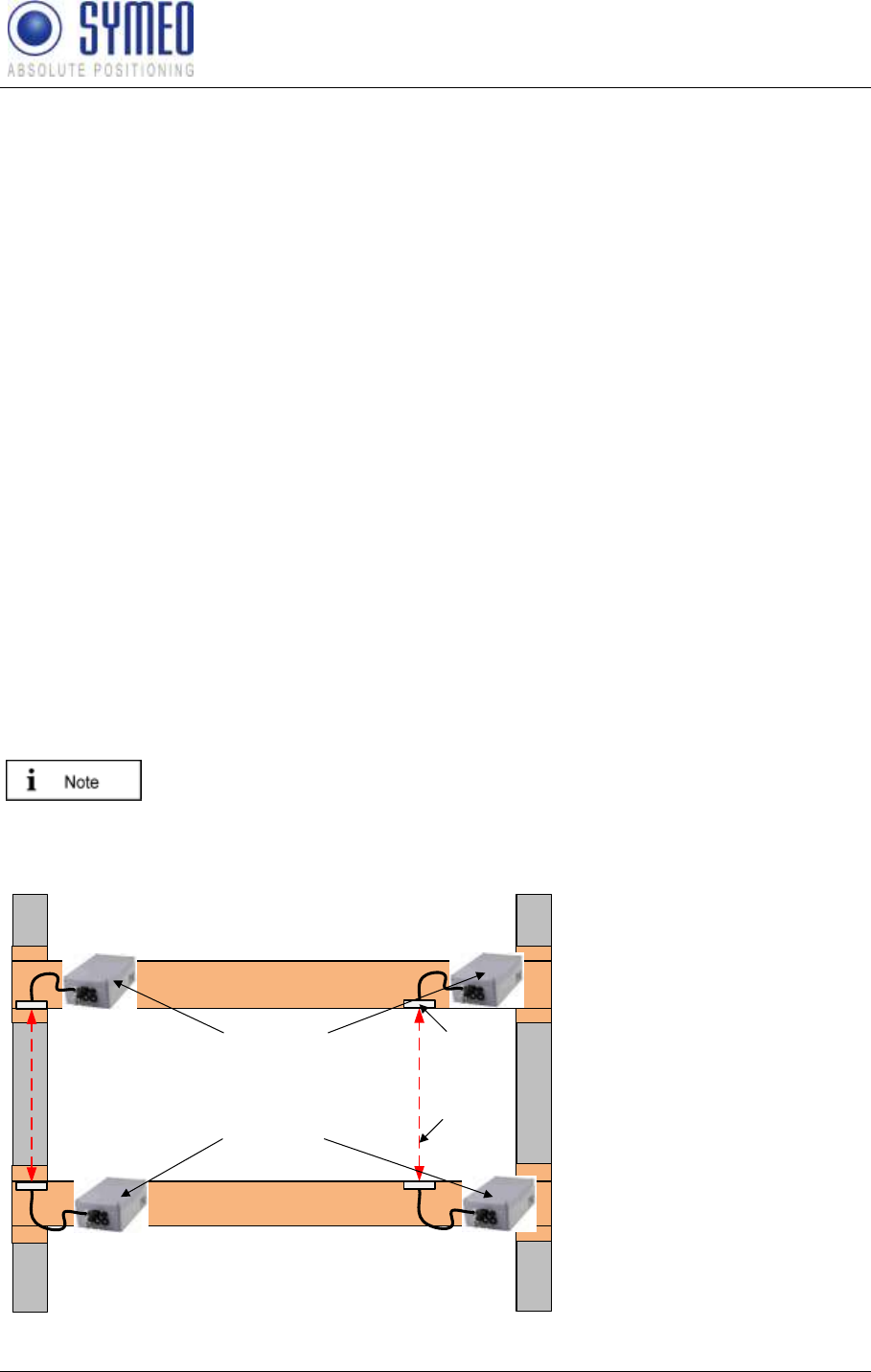
SYMEO LPR®
LPR-1D
Product Documentation
System Description
Copyright © Symeo GmbH 2010
Page 15 of 87
Besides distance measurement, the system's communication can be used for transmitting
user data in the intervals between measurements. Transmission is asynchronous, i.e. the
data is requested and transmitted when the measurement has been completed. To transmit
data over the system, first a send data request is sent by the LPR® unit to the user. Then the
user data is received and transmitted to the second LPR® station. The data channel has a
channel capacity of 8byte/measurement cycle. This means, the overall capacity depends on
the chosen measurement frequency. I.e. if a measurement frequency of 10Hz is chosen, the
capacity is 80 byte/s
2.6 Application Examples
Figure 3 in shows the simplest arrangement of LPR® units (LPR® 1DX). This is used for
measuring the distance between two LPR® units. The abbreviation means distance
measurement without positioning.
Some more complex arrangements are illustrated in the following text.
2.6.1 Redundant arrangement (2xLPR-1DX)
For reasons of operational safety, it may be necessary to combine two systems in a
redundant arrangement. Figure 4 shows two base stations and two transponders installed in
a redundant arrangement on two crane bridges. Each base station communicates with the
opposite transponder. Both systems measure independently from each other. After the
measurement, the distance from the respective partner can be output at each of the
participating stations. Optionally, a switching contact may also be actuated depending on the
distance, e.g., to trigger a warning signal for example if the crane bridges come too close to
one another and there is a danger that they may collide.
If more than one LPR® system is used, each system has its own group ID
and its own frequency channel. So both systems do not disturb each other.
2 x LPR 1DX
(Plan View)
Crane Bridge 1
Crane Bridge 2
Antenna
Radio Path
LPR Base
Station
(Station 2)
LPR
Transponder
(Station 1)
Figure 6: LPR® 1DX Redundant arrangement
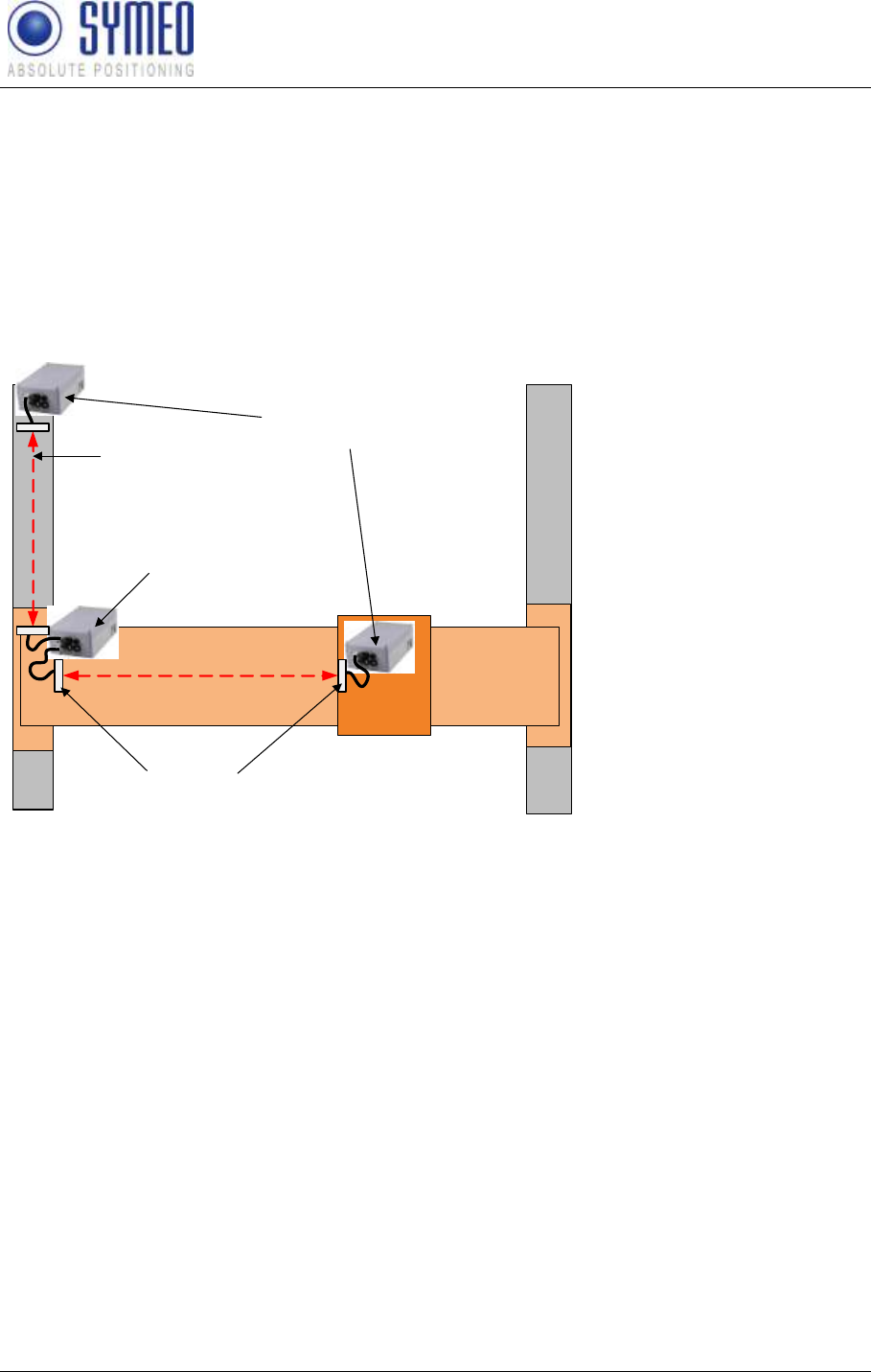
SYMEO LPR®
LPR-1D
Product Documentation
System Description
Copyright © Symeo GmbH 2010
Page 16 of 87
2.6.2 Positioning of Crane Crab (LPR® 1DP2)
In order to determine positions in two dimensions (x-y coordinates), three LPR® units can be
arranged in an L-shape (see Figure 7). In this case, the unit that is configured as the
transponder (station 1) is equipped with 2 antennas. This unit measures against the first
base station (station 2) with the first antenna, and against the second base station (station 3)
with the other antenna, for example. In this way, the position of a crane crab can be
determined, for example.
Crane Bridge Crane Crab
LPR 1DP2
(Plan View)
Antenna
LPR Base
Station
LPR
Transponder
Radio Path
Figure 7: LPR® 1DP2 L-shaped arrangement
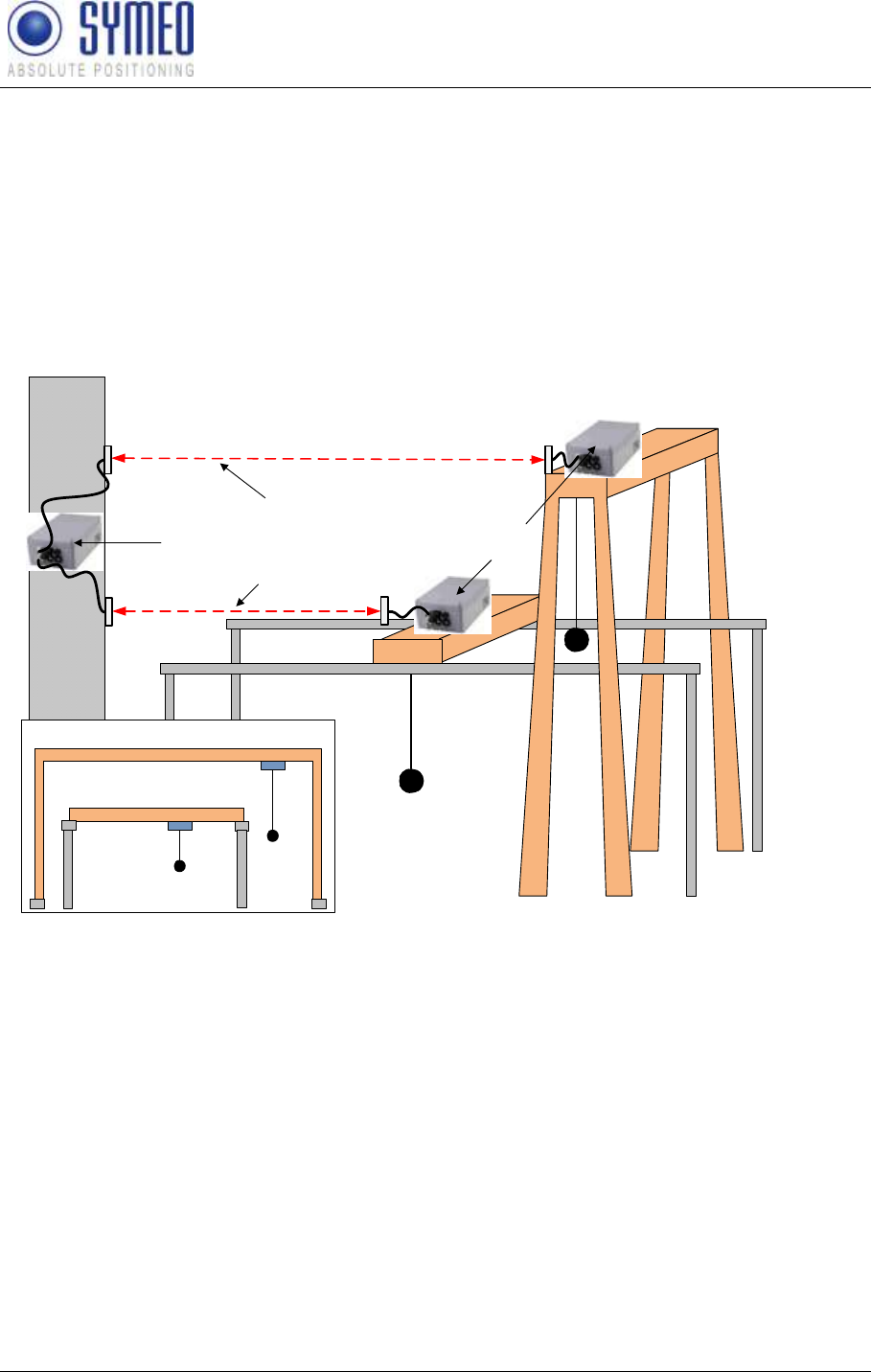
SYMEO LPR®
LPR-1D
Product Documentation
System Description
Copyright © Symeo GmbH 2010
Page 17 of 87
2.6.3 Positioning of 2 Cranes on two Runways (LPR® 1DP)
The Y-shaped arrangement can be used to determine the position of two cranes on different
crane runways, for example. In the arrangement shown in Figure 8, the transponder unit
(station 1) is equipped with two antennas. One base station (station 2 and station 3) is
installed on each of the two cranes. The two antennas are secured to the wall at the same
height as the respective base stations installed on the cranes. In this way, the distance of
both cranes from the wall can be calculated. By comparing these two distances, a warning
may be outpu
Wall
Kran 1
Crane 2
Antenna 1
Antenna 2
Crane 1
Side View
Crane 2
Crane 1
LPR 1DP System
LPR Base
Station
LPR
Transponder
Radio Path 1
Radio Path 2
Figure 8: LPR® 1DP Y-shaped arrangement
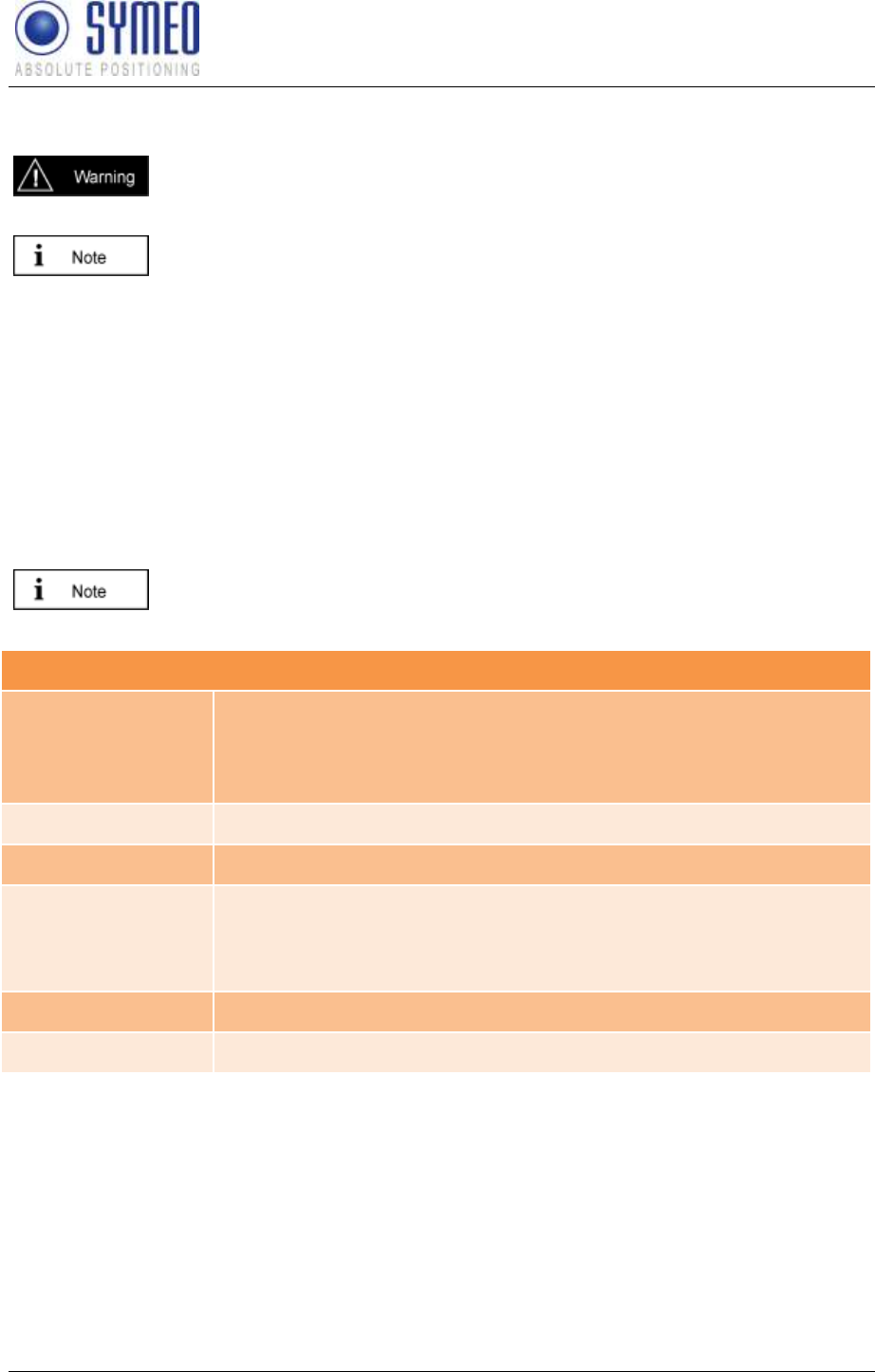
SYMEO LPR®
LPR-1D
Product Documentation
Hardware
Copyright © Symeo GmbH 2010
Page 18 of 87
3 Hardware
All corresponding installation, repair and servicing work must be carried out
by qualified and trained technicians.
Using beside the LPR® ®
and installation description is provided.
3.1 LPR® Station (Design Compact Station)
The Compact type LPR® station is factory configured variously according to different
requirements:
With or without TCP/IP (ARM9 board)
With or without switching outputs for up to 7 relays
2 or 4 antenna ports
The option for additional relay outputs is not provided with 4 antenna
outputs.
Technical Data and Description of Interfaces
Power draw
Voltage range 10-36VDC
RS232 port, with / without relay: 7 W / 4 W
TCP/IP port, with / without relay: 8 W / 6 W
Dimensions (LxWxH)
260 x 160 x 91 mm
Type of protection
IP 65 with appropriate cable connectors
Connections
Power-Supply and Communication: Plugged connection
Antenna: Screwed cable gland
Ethernet: Plugged connection
Antennas
Connection of up to 4 independent antennas
Compliance
CE mark, part 15 FCC(1), RSS-210(1)
(1) Only valid for FCC labeled stations.
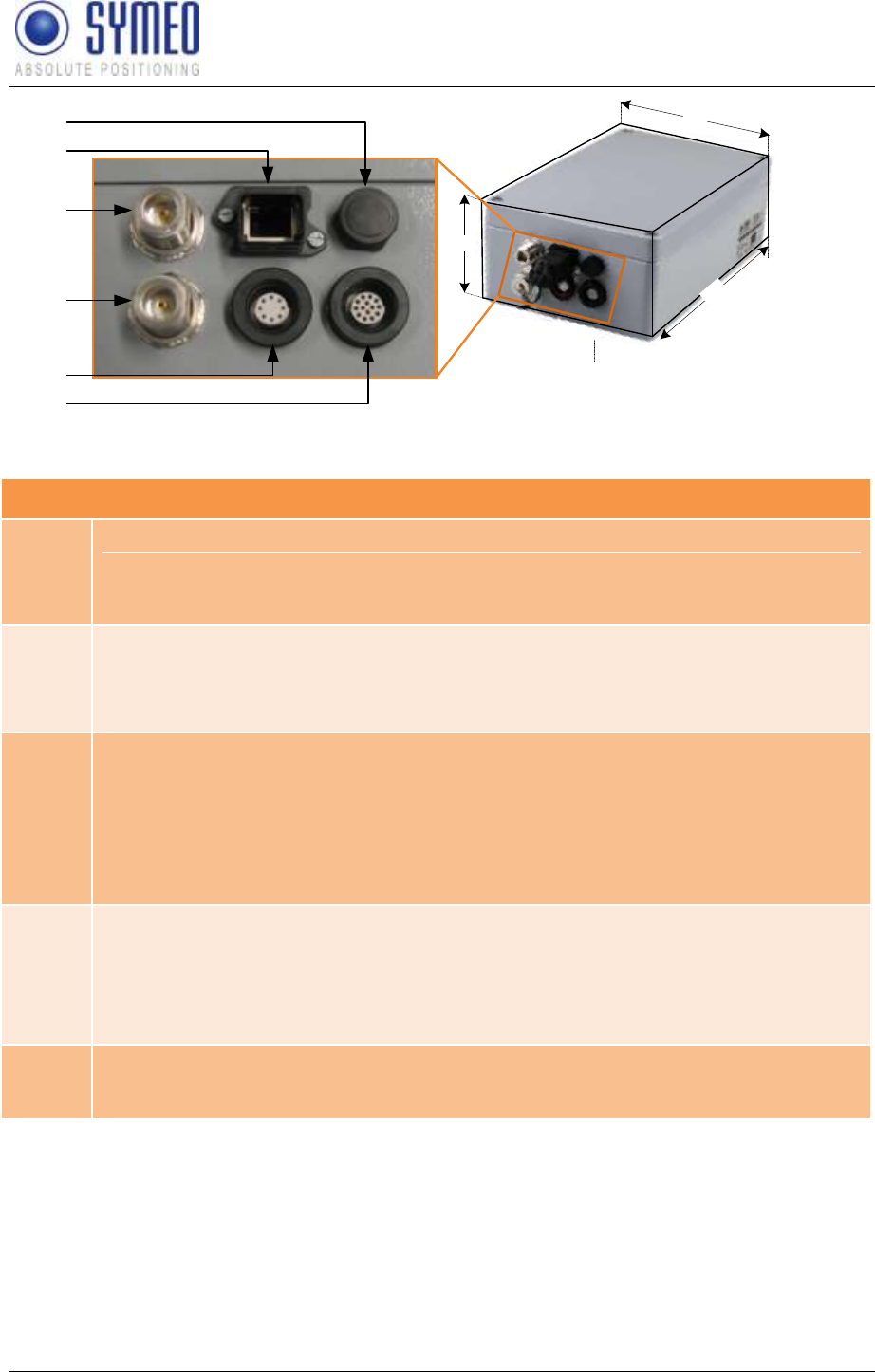
SYMEO LPR®
LPR-1D
Product Documentation
Hardware
Copyright © Symeo GmbH 2010
Page 19 of 87
1
91
260
160
2
3
4
5
6
Figure 9 LPR® Station (with network interface, dry contacts and 2 antenna interfaces)
Description of Interfaces
Nr. 1
Pressure equalization membrane.
The membrane prevents forming of condensation water inside the Compact Station. The
pressure equalization membrane must not be changed or covered!
Nr. 2
Network (optional).
The standard industrial Ethernet port of the station is designed as a Harting type push pull
connector.
Nr. 3, 4
Antenna connections.
The antennas are connected to the Compact Station via a specially converted low-loss HF
cable with N-plug.
3: Antenna port no. 1,
4: Antenna port no. 2.
Nr. 5
Power supply with integrated communication ports.
Power is supplied via a Lumberg Type 0233 08 push pull connector. There is no power
switch because of the intended area of application. A 3 Ampere (slow blow) fuse is
mounted inside the Compact Station.
Nr. 6
Connection for relay outputs (optional).
The relays are connected by means of a type 0233 14 Lumberg push pull connector.
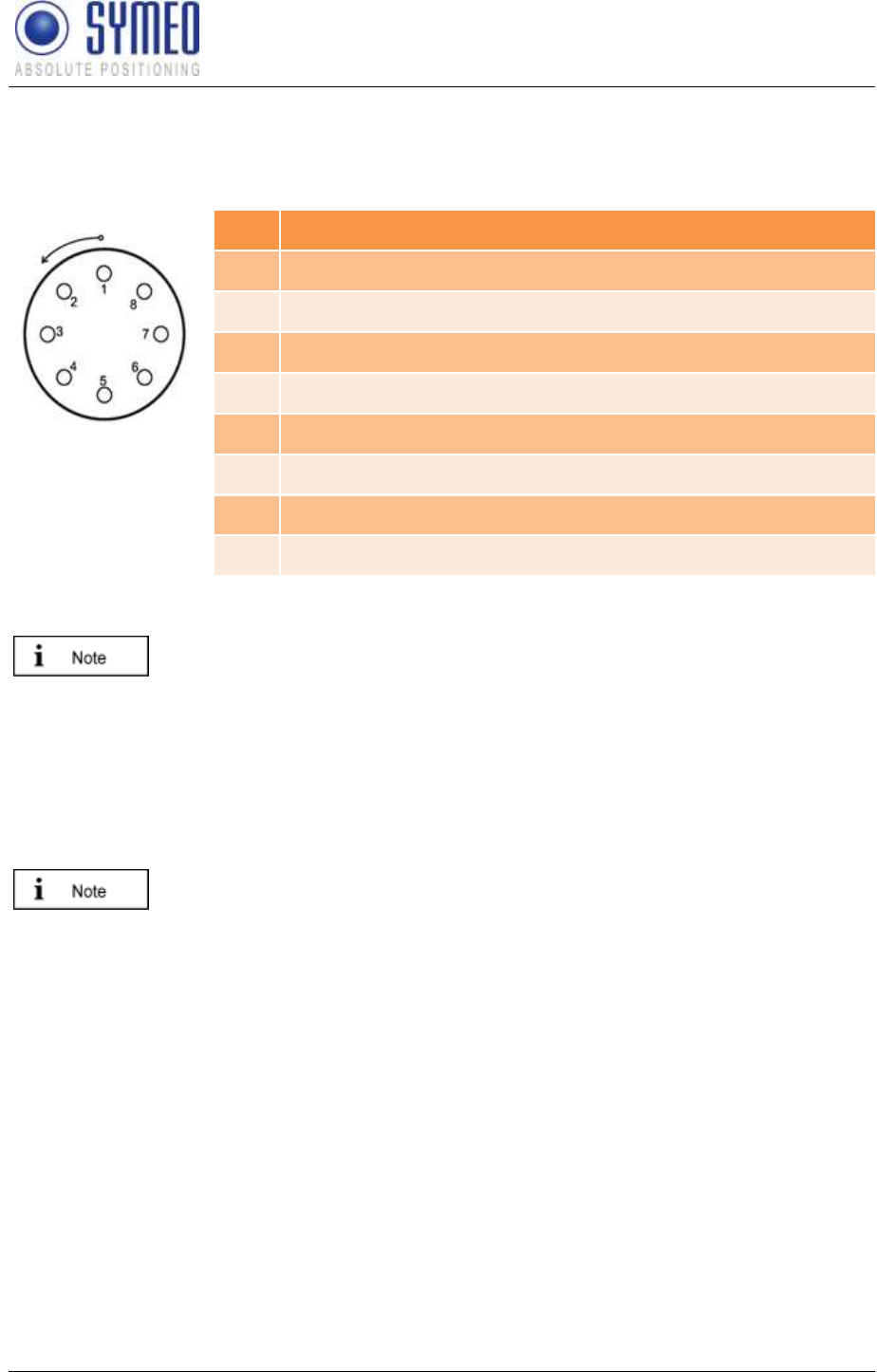
SYMEO LPR®
LPR-1D
Product Documentation
Hardware
Copyright © Symeo GmbH 2010
Page 20 of 87
3.1.1 PIN-Assignment of Lumberg Type 0233 08 (Power Supply, RS232-
Interface)
Overview
Pin
Function
1
UBB (+)
2
UBB (-)
3
LPR® data port RXD
4
LPR® data port TXD
5
Network diagnostic port RXD
6
Network diagnostic port TXD
7
GND-RS232
8
GND RS232
Table 1 : Solder side view of the pin assignment of the Lumberg power connector plug
(power supply with integrated service port)
For configuration of the connector with cables, you have to identify the
matching pin assignment on the solder side.
The connectors have an anti twist device.
Option 1: It is possible to order cables (length: 5 m) by Symeo with
integrated Lumberg connector and cut cable head (see chapter 3.2.1).
Option 2: It ispossible to order a connection box for wire all cables (see
chapter 0).
When plugging the push pull connectors into their sockets check that the
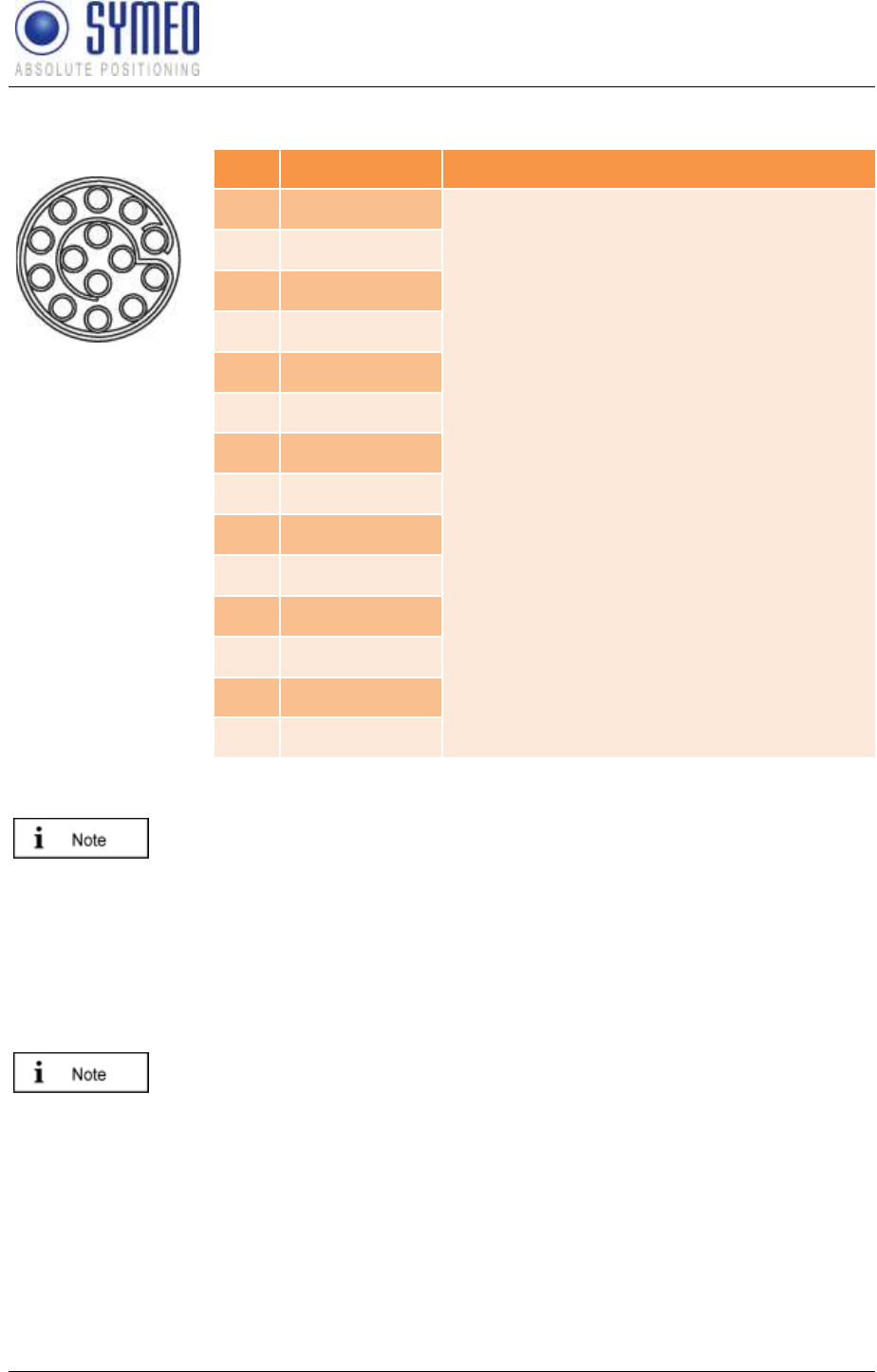
SYMEO LPR®
LPR-1D
Product Documentation
Hardware
Copyright © Symeo GmbH 2010
Page 21 of 87
3.1.2 PIN-Assignment of Lumberg Typ 0233 14 (Relays)
Overview
1
24 3
5
6
789
10
14
13
12
11
Pin
Name
Function
1
R1P
The function of the relay 1 to 7 can be
individually programmed with the LPR® 1D
Wizard.
2
R1N
3
R2P
4
R2N
5
R3P
6
R3N
7
R4P
8
R4N
9
R5P
10
R5N
11
R6P
12
R6N
13
R7P
14
R7N
Table 2 : Solder side view of the pin assignment of the Lumberg relay connector (relay
outputs)
For configuration of the connector with cables, you have to identify the
matching pin assignment on the solder side.
The connectors have an anti twist device.
Option 1: It is possible to order cables (length: 5 m) by Symeo with
integrated Lumberg connector and cut cable head (see chapter 3.2.2).
Option 2: It ispossible to order a connection box for wire all cables (see
chapter 0).
When plugging the push pull connectors into their sockets check that the
3.2 Cables for LPR® Station
3.2.1 Assembled Cable for power supply and service port
Cables are delivered with a cable length of 5m and can be cut to the required length.
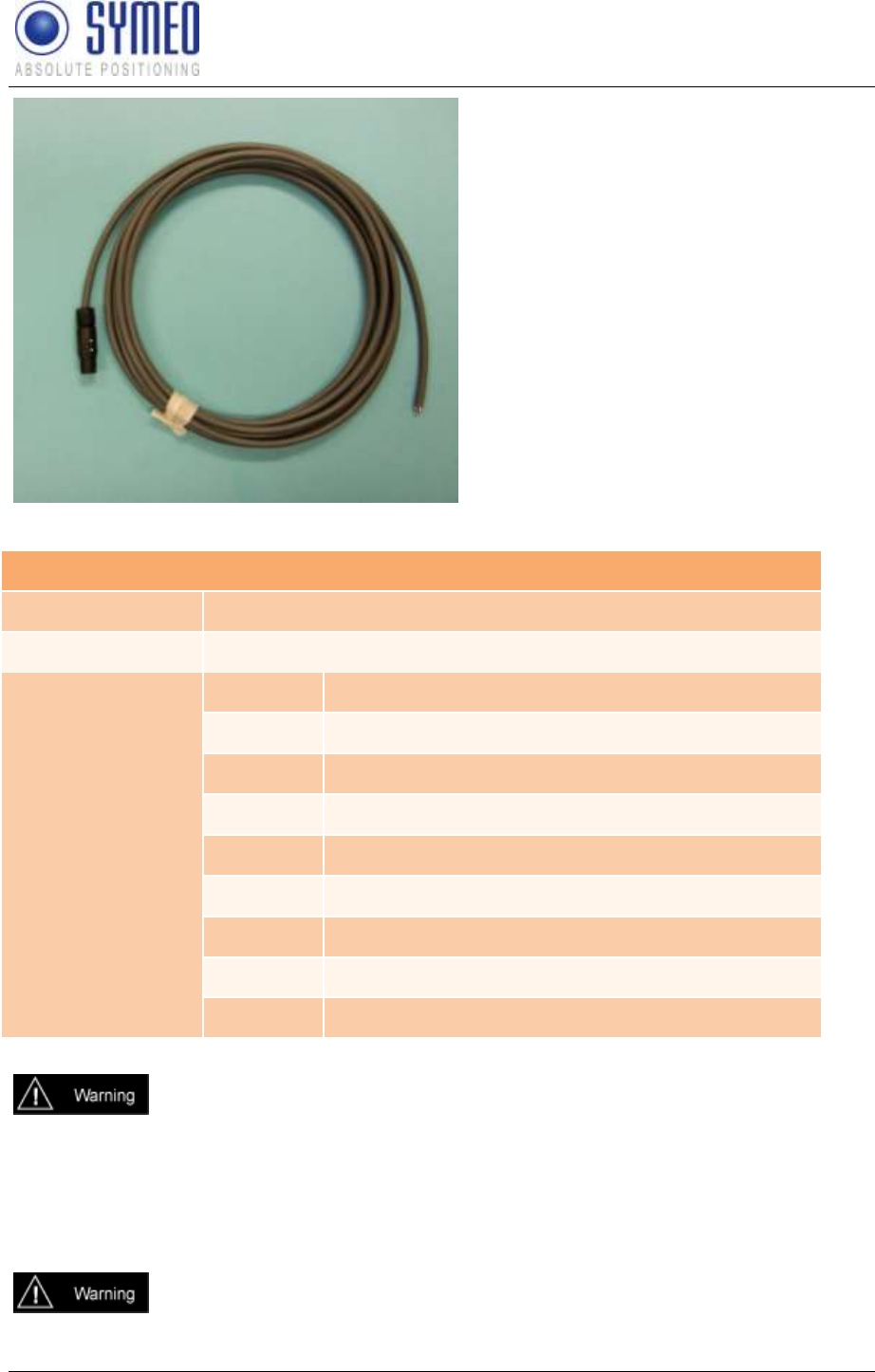
SYMEO LPR®
LPR-1D
Product Documentation
Hardware
Copyright © Symeo GmbH 2010
Page 22 of 87
Figure 10 Cable for power supply with integrated interface
PIN-Assignment of Cable Lumberg Connector 0223 08
Plug
Lumberg 0223 08
Cable
8-wire AWG24 UL/CSA; cladding diameter = 6.4mm
Color (DIN 47100)
Pin / color
Function
1 – white
UBB (+)
2 – brown
UBB (-)
3 – green
LPR® Dataport RXD
4 – yellow
LPR® Dataport TXD
5 – grey
Network diagnostics port RXD
6 – pink
Network diagnostics port TXD
7 – blue
GND-RS232
8 – red
GND-RS232 and shielding
Consider the dependency of the maximum baud rate according to the cable
length:
15m: 19.200baud
5m: 57.600baud
<2m: 115.200baud
According to the cable length the baud rate at the stations has to be adjusted.
If this cable is only used for power supply, the RXD-wires of the cable must
be terminated. Otherwise signals from other systems can disturb the

SYMEO LPR®
LPR-1D
Product Documentation
Hardware
Copyright © Symeo GmbH 2010
Page 23 of 87
system via the RXD-wire. Then measurements can fail. You have to ground
the RXD-wires (PIN 3 and PIN 5) with PIN 7 and 8.
3.2.2 Assembled Cable for relays
Cables are delivered with a cable length of 5m and can be cut to the required length.
Figure 11 cable for relays
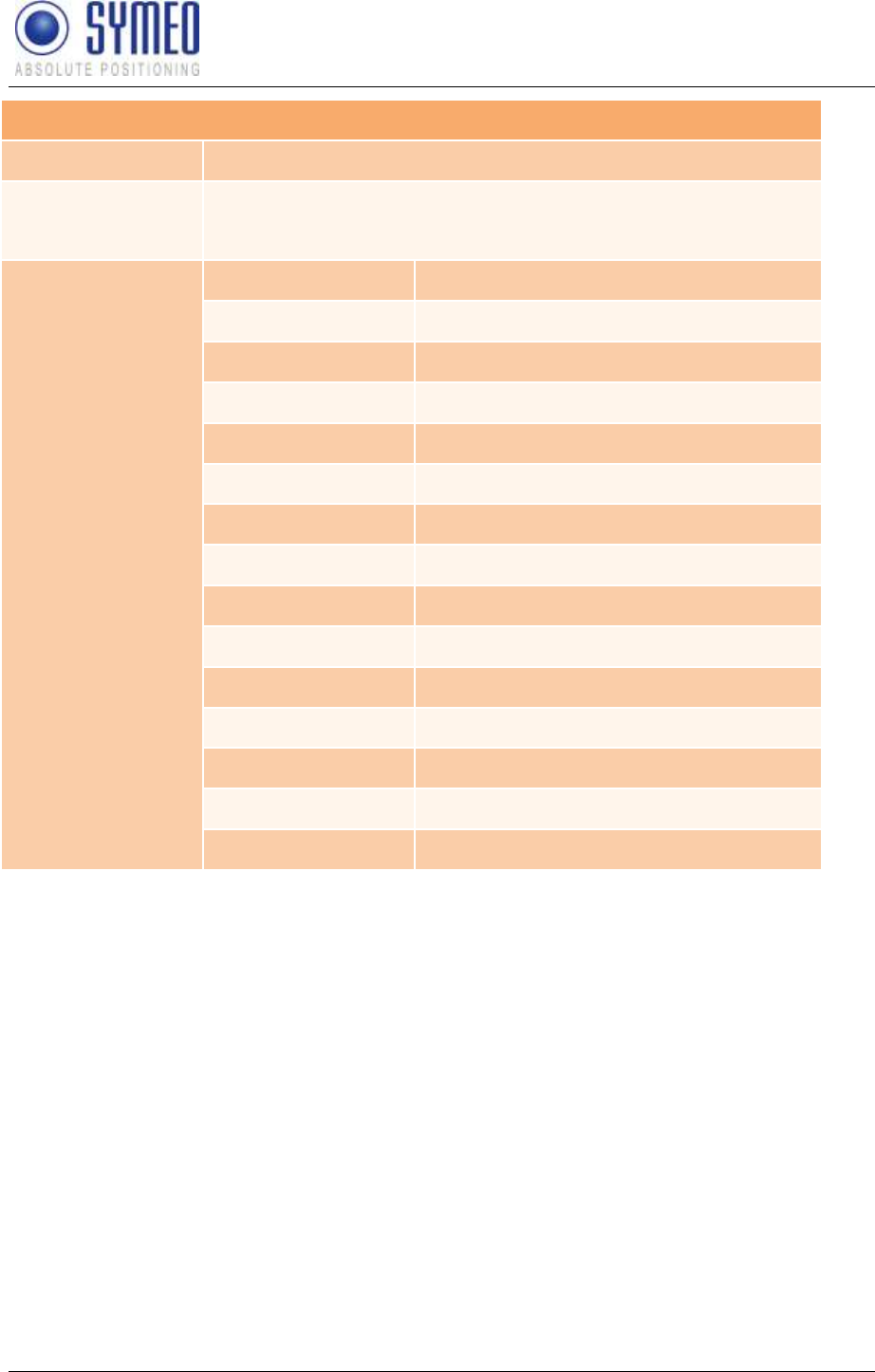
SYMEO LPR®
LPR-1D
Product Documentation
Hardware
Copyright © Symeo GmbH 2010
Page 24 of 87
PIN-Assignment of cable Lumberg Stecker 0223 14
Plug
Lumberg 0223 14
Cable
16-wire (14 wires are only used!)
AWG24 UL/CSA; cladding diameter = 6.4mm
Color (DIN 47100
Pin / color
name
1 – white
R1P
2 – brown
R1N
3 – green
R2P
4 – yellow
R2N
5 – grey
R3P
6 – pink
R3N
7 – blue
R4P
8 – red
R4N
9 – black
R5P
10 – violet
R5N
11 – grey-pink
R6P
12 – red-blue
R6N
13 – white-green
R7P
14 – brown-green
R7N
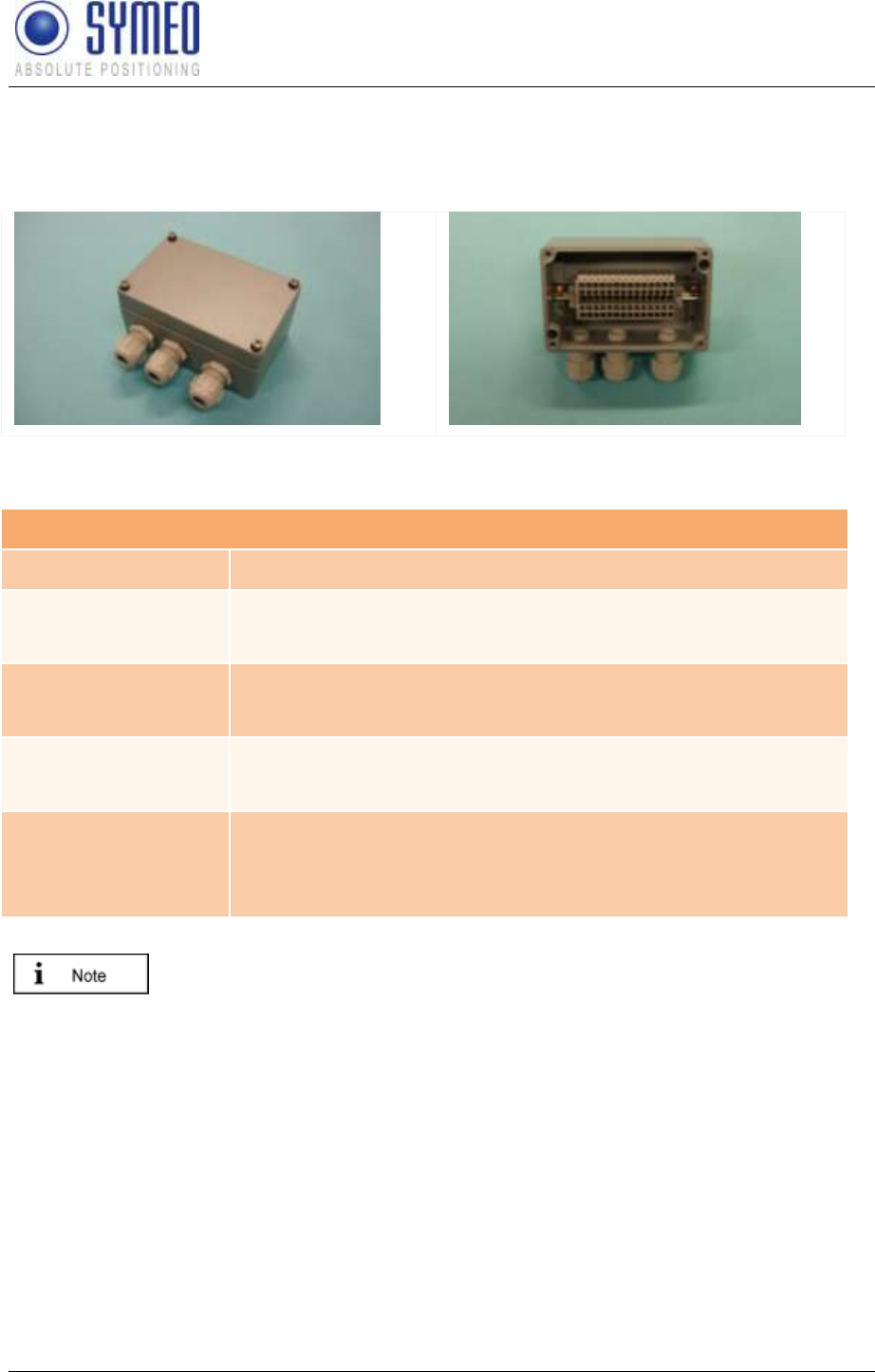
SYMEO LPR®
LPR-1D
Product Documentation
Hardware
Copyright © Symeo GmbH 2010
Page 25 of 87
3.3 LPR® Connection Box
The connection box is configured with 14 clamps. Therefore the connector box can be used
either for power supply or for relays.
Figure 12 Connection Box
Connection Box
Size (LxWxH)
125mm x 80mm x 57mm (without cable bushing)
Position mounting holes
4 x diameter 4.3mm; 52 x 113mm
Clamps
Wago 870-911 for cable diameter 0.08 till 2,5mm² ( till 4mm² if flexible
cables)
Cable bushing
3 x PG Connection for cladding diameter 5 – 10 mm
1 x sealing cap
Protection category
IP65
If usage of appropriate cables (diameter 5 till 8mm) and correct
connection of cap and cable bushing is assured
If the cable bushing are not used the sealing cap (including the sealing ring)
has to be mounted to keep the protection category IP65.
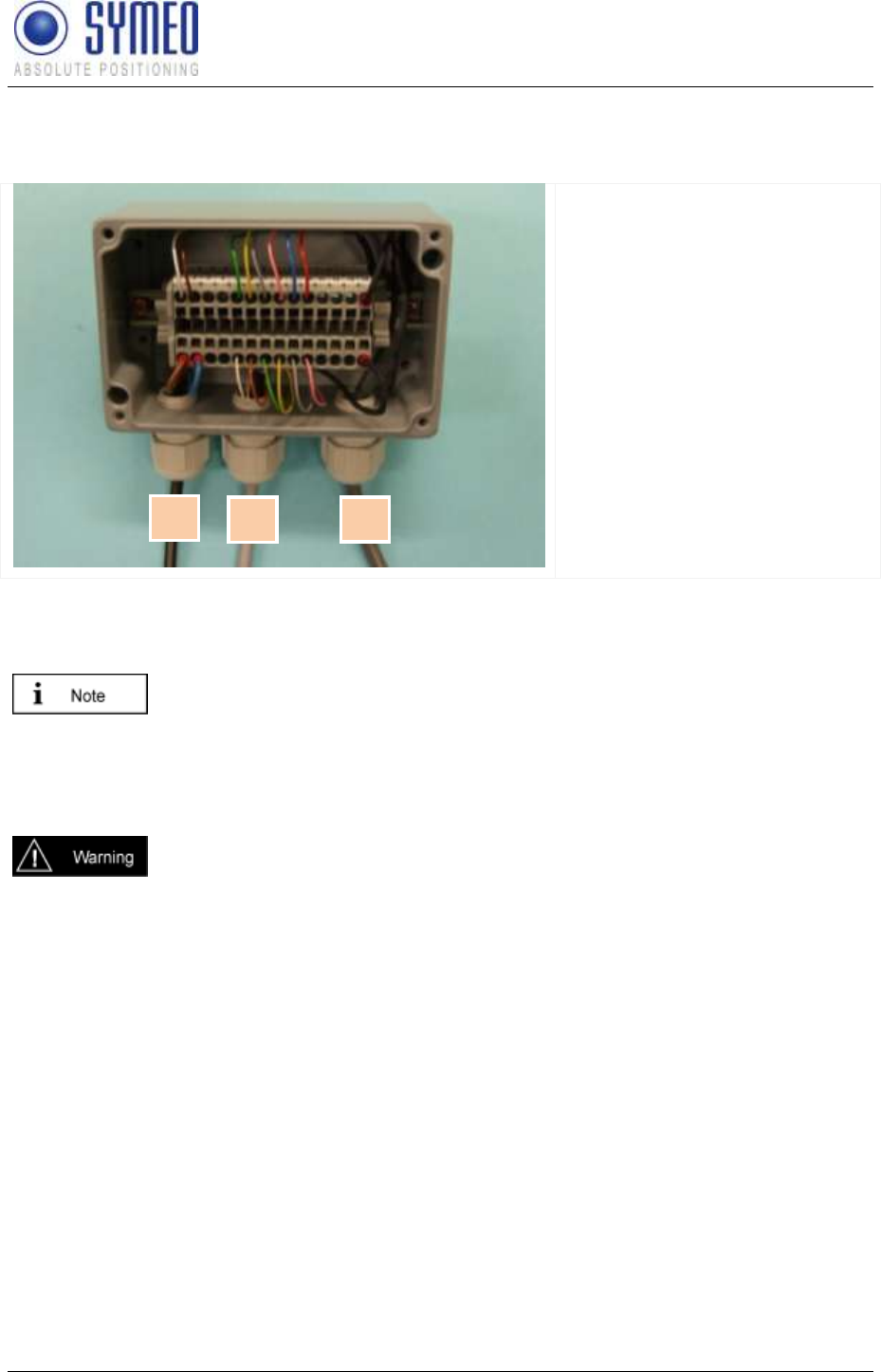
SYMEO LPR®
LPR-1D
Product Documentation
Hardware
Copyright © Symeo GmbH 2010
Page 26 of 87
3.3.1 Example Connector Box
Connection of a 8-pin cable
1: Power consumption (by
customer)
2: Serial Interface (by customer)
3: From LPR®
Figure 13 Example for wiring connector box with 8 pins
In this example the power supply is at pin1 and 2. The serial interface is at pin 5 to 10 and
the shielding at pin 14.
The shielding has to be allocated.
For safety of clamping use appropriate wires end sleeves according to
AWG24. Zur Sicherung der Klemmung ist die Verwendung geeigneter
Adern Endhülsen, passend zu AWG24 bzw. gemäß den kundenseitig
verwendeten Kabeln, vorzusehen.
If this cable is only used for power supply, the TXD-wires of the cable must
be terminated. Otherwise signals from other systems can disturb the
system via the TXD-wire. Then measurements can fail. You have to ground
the TXD-wires (PIN 4 and PIN 6) with PIN 7 and 8.
1
2
3
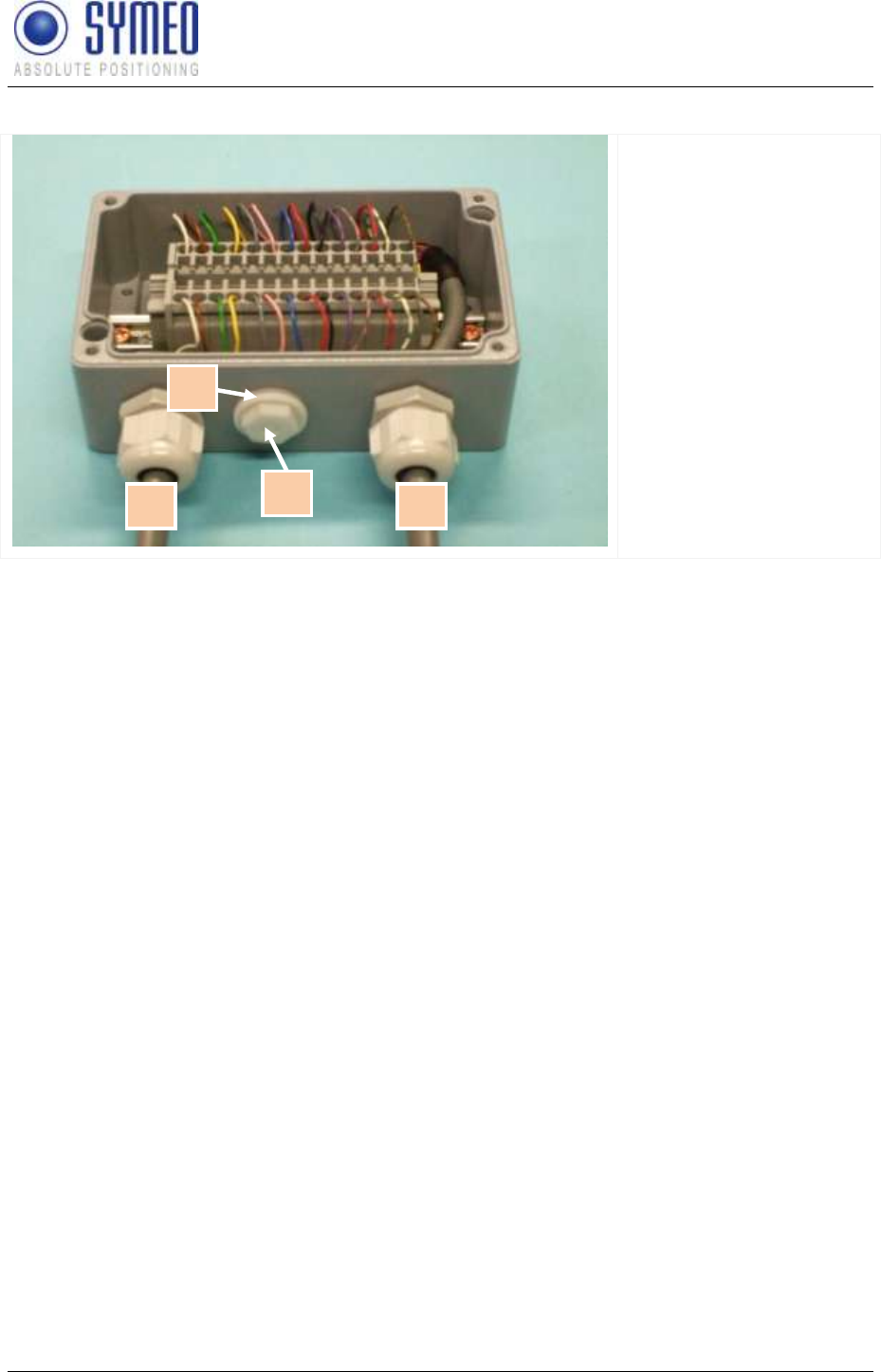
SYMEO LPR®
LPR-1D
Product Documentation
Hardware
Copyright © Symeo GmbH 2010
Page 27 of 87
Connection of a 14 pin cable.
1: By customer
2: Sealing ring
3: Sealing cover
4: From LPR®
Figure 14 example for wiring of connector box with 14 pins
The dry contacts have to be connected to the clamps 1-14. The cable gland in the middle
has to be protected with a sealing cap to keep protection category IP65.
1
3
2
4
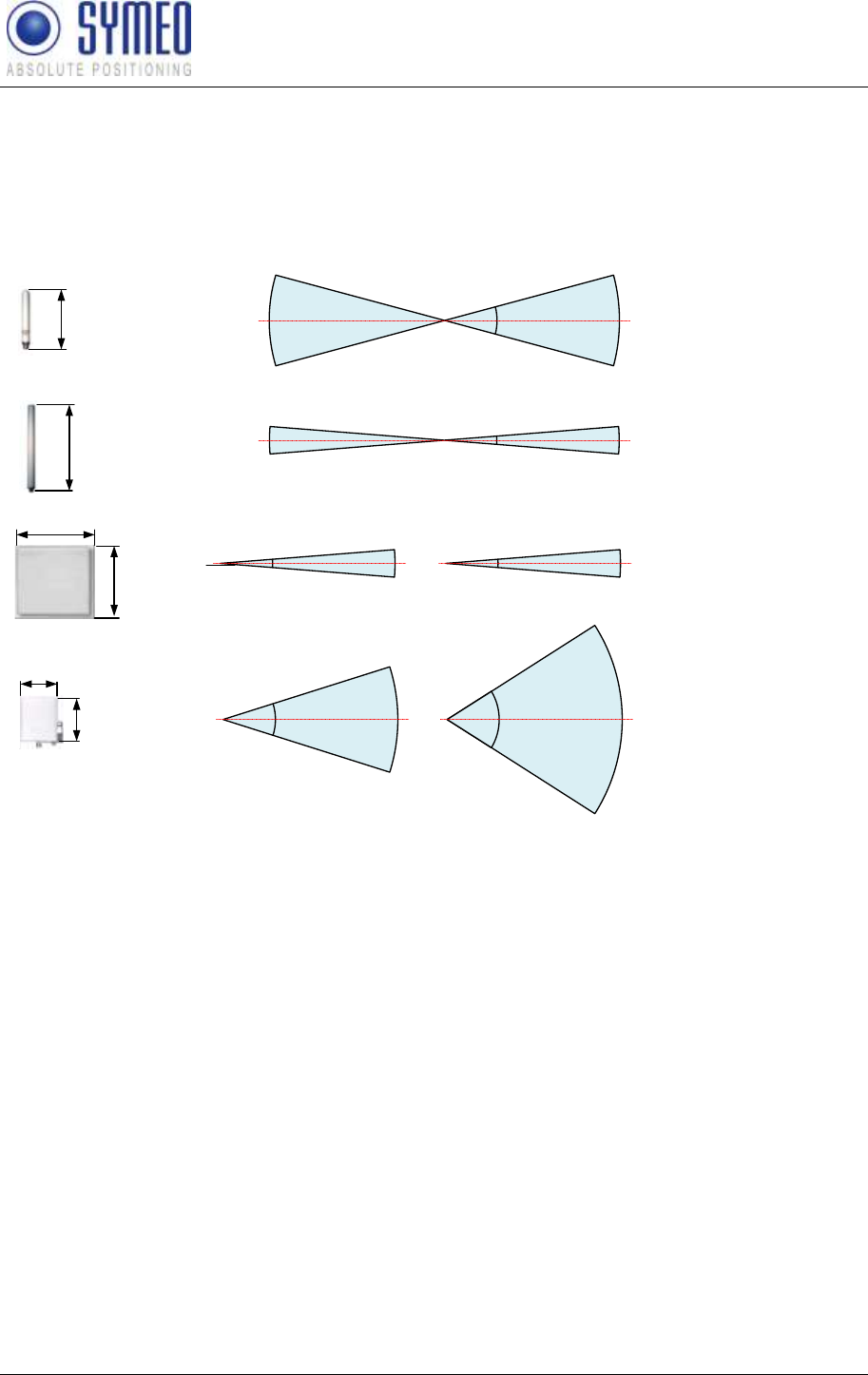
SYMEO LPR®
LPR-1D
Product Documentation
Hardware
Copyright © Symeo GmbH 2010
Page 28 of 87
3.4 LPR® Antenna Types
There are different antennas that can be installed depending on the required directional
characteristic.
Figure 15 shows the typical LPR® antennas, which are applied in an LPR® System.
6 dBi Omnidirectional Antenna (*)
10 dBi Omnidirectional Antenna (*)
23 dBi Planar Antenna
12 dBi Planar Antenna (*)
8,5°
vertical
-3 dB
0 dB
-3 dB
vertical
9° -3 dB
0 dB
-3 dB
35°
vertical -3 dB
0 dB
-3 dB
horizontal -3 dB
0 dB
-3 dB
65°
horizontal
9° -3 dB
0 dB
-3 dB
30°
vertical -3 dB
0 dB
-3 dB
A
A
A
A = 190mm
d = 20mm
A = 440mm
d = 20mm
B
A = 305mm
B = 305mm
d = 25mm
A
B
A = 101mm
B = 80mm
d = 20mm
Antenna Connector Type N
Antenna Connector Type N
Antenna Connector Type N
Antenna Connector Type SMA
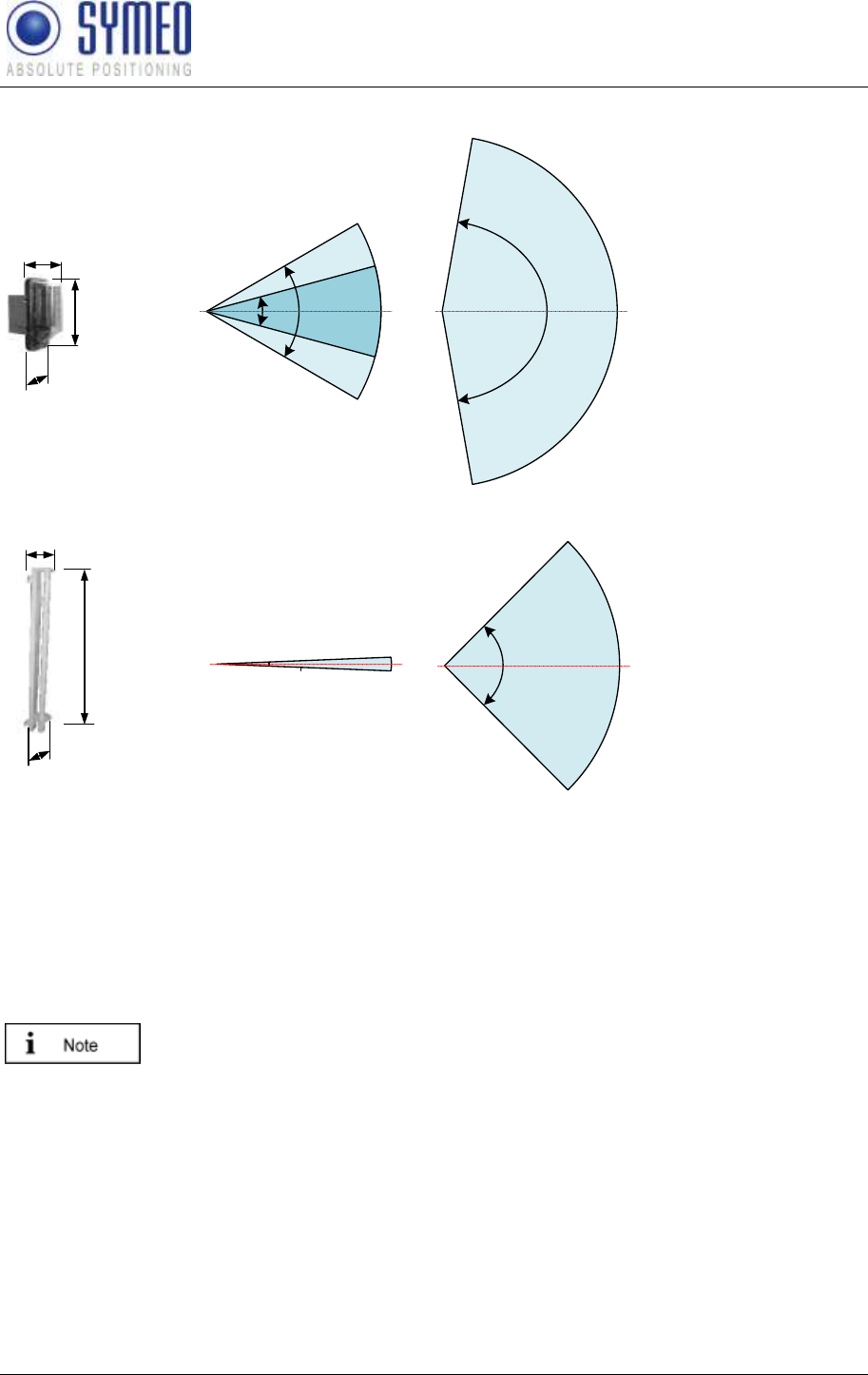
SYMEO LPR®
LPR-1D
Product Documentation
Hardware
Copyright © Symeo GmbH 2010
Page 29 of 87
10 dBi Sector Antenna (*)
vertical
60°
30° (optional)
-3 dB
0 dB
-3 dB
horizontal
160°
-3 dB
0 dB
-3 dB
A
d
B
A = 280mm
B = 125mm
d = 150mm
Antenna Connector Type N
14 dBi Sector Antenna (*)
horizontal
90°
-3 dB
0 dB
-3 dB
A
d
B
A = 510mm
B = 90mm
d = 80mm vertical
4° -3 dB
0 dB
-3 dB
Antenna Connector Type N
Figure 15: Example of directional characteristic of typical LPR® antennas
(*) These antennas are NOT approved to be in compliance with part 15 of FCC rules and
with RSS-210 of Industry Canada. Usage of these antennas may void the FCC/IC
authorization to operate this equipment.
Further information is found in the Appendix.
Installation and exchange of antenna or antenna cables must be carried out
by qualified and trained technicians!
Usage of antennas or antenna cables which are not listed to be in
compliance with FCC and IC rules is strictly prohibited!
3.4.1 Adapter for different LPR® Antennas
Depending on the required antenna, different adapters are available
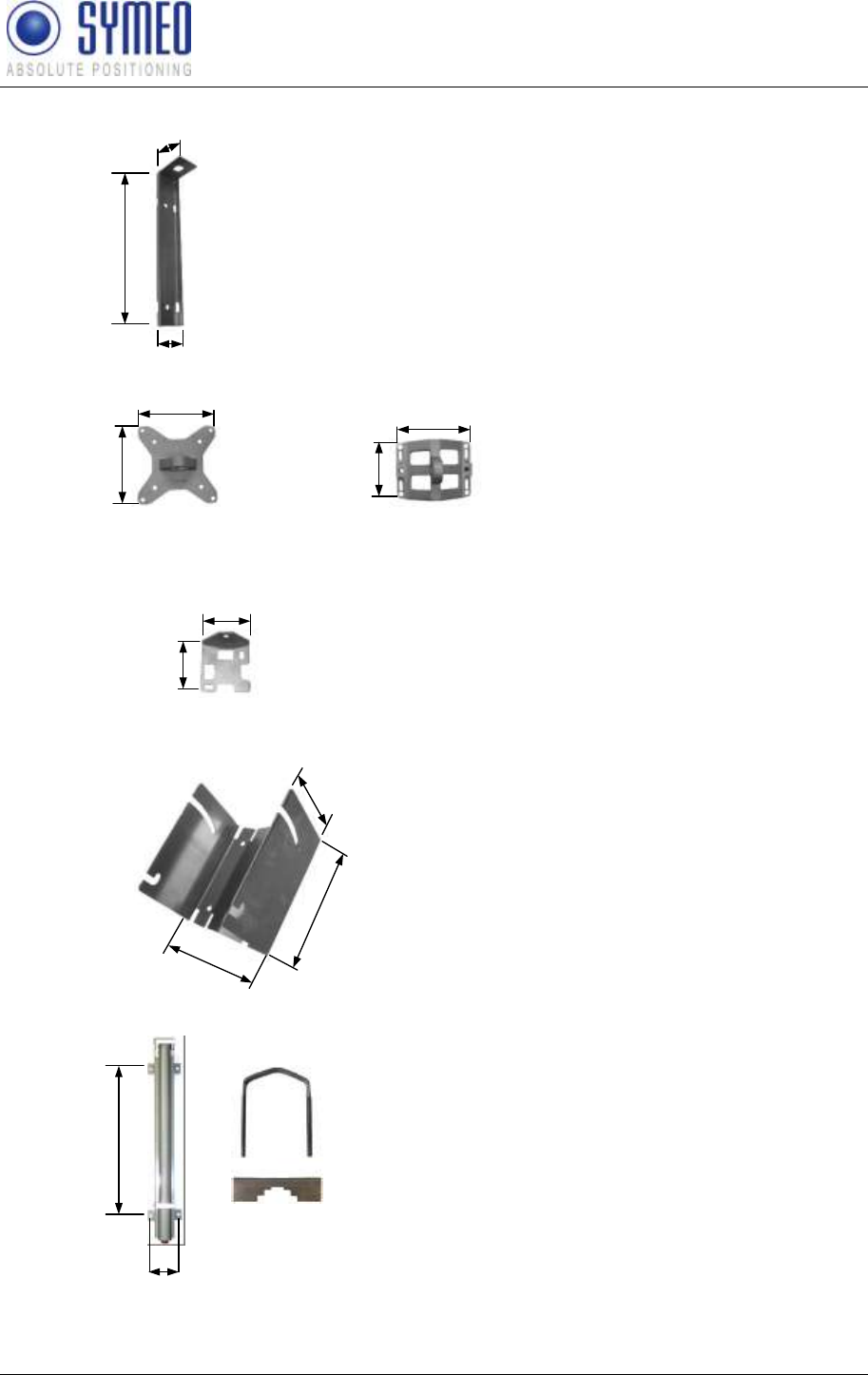
SYMEO LPR®
LPR-1D
Product Documentation
Hardware
Copyright © Symeo GmbH 2010
Page 30 of 87
6 dBi and 10 dBi Omnidirectional Antenna
23 dBi Planar Antenna
A
A
A = 228mm
B = 38mm
d = 50mm
B
A = 115mm
B = 115mm
B
d
applicable for wall and pole mounting
Part 1: mounting at antenna Part 2: applicable for wall and
pole mounting
A = 80mm
B = 110mm
d = 70mm
applicable for pole diameter
of 25mm-76mm
A
B
10 dBi Sector Antenna
12 dBi Planar Antenna
A
B
A = 50mm
B = 44mm
d = 22mm
A
d
B
A = 150mm
B = 128mm
d = 100mm
applicable for wall and pole mounting
applicable for wall mounting
14 dBi Sektor Antenna
A = 410mm
B = 70mm
applicable for wall and pole mounting
(pole diameter 30mm -60mm)
A
B
Figure 16: Available Adapters for different Antenna Types
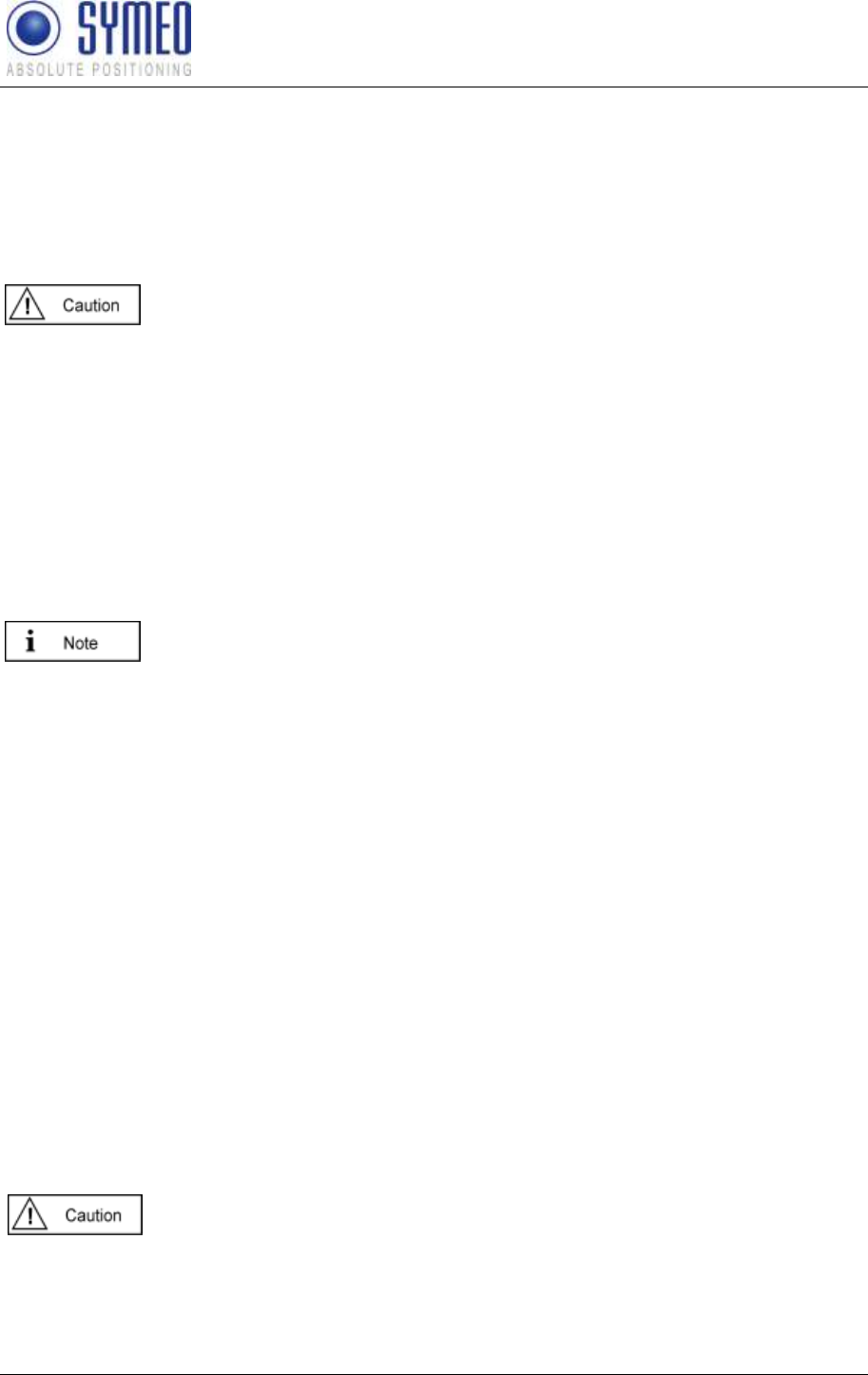
SYMEO LPR®
LPR-1D
Product Documentation
Installation
Copyright © Symeo GmbH 2010
Page 31 of 87
4 Installation
4.1 Installation of LPR® Station Design Compact Station
4.1.1 Important Instructions for Installation
During Installation, the Compact Station has to be opened. Therefore it is
important to avoid ingress of moisture, dust or any particles into the
housing during the installation process. Make sure that there is enough
room for the connectors, and particularly that the antenna cable is
accessible; pay attention to the permitted bending radius (center of radius
to cable core) for standard cables of 10,5cm (for multiple bending under
mechanical load) and 4cm (unloaded and static bending).
The Compact Station should preferably be installed so that the connecting
sockets point downwards. In this way, the connections are protected from
rain and dust.
4.1.2 Installation
To install the Compact Station, you require
4 round head M6 x 30 screws (at least).
Check the position of the station on the device on which the Compact Station is to be
installed (e.g. a crane bridge). Bear in mind the installation instructions listed above.
Drill holes in the device on which the Compact Station is to be installed. Drill-hole
distances: 11 cm wide, 24 cm high (see figure 7).
Open the Compact Station: With a Phillips screwdriver (Size 0), loosen the top four
screws of the Compact Station lid.
Screw the Compact Station tightly to the device. The installation holes shown in figure 2
are provided for this purpose. Check that the station is mounted securely.
Close the station: Place the cover of the Compact Station on top and fasten the cover
with the four screws. Make sure that the cover is securely attached to the housing.
Commission the Compact Station (see chapter "Base Station Initialization")
4.2 Installation of LPR® Antennas
4.2.1 Connecting and Wiring up the Antenna and Cable
Connect the antennas to the antenna port at the LPR® station.
When using several antennas, ensure that they are connected to the
correct ports.
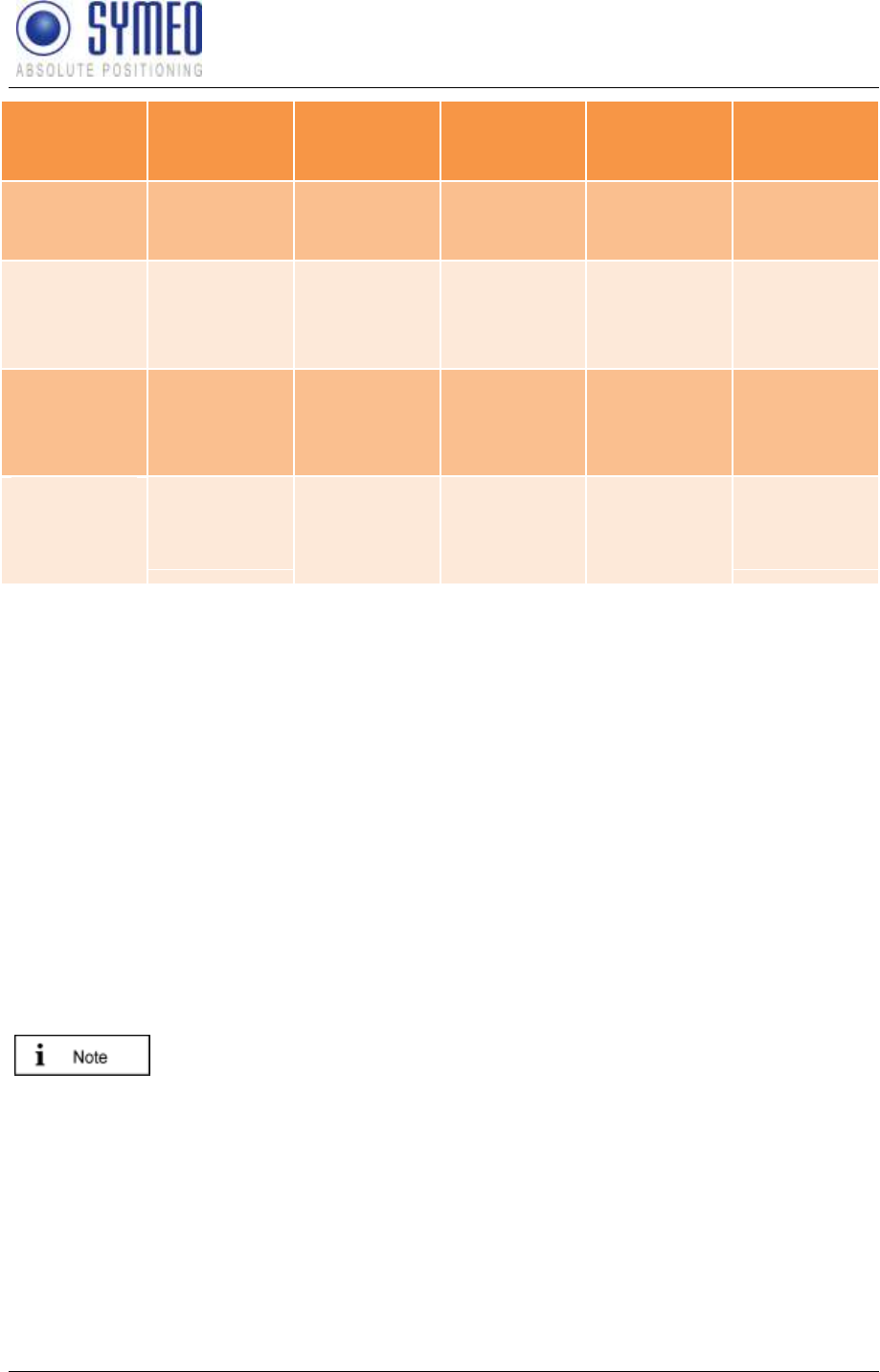
SYMEO LPR®
LPR-1D
Product Documentation
Installation
Copyright © Symeo GmbH 2010
Page 32 of 87
Transponder
Station 1
Base Station
Station 2
Base Station
Station 3
Base Station
Station 4
Base Station
Station 5
Measured
Distance 1
Antenna
Port 1
Antenna
Port 1
x
x
x
Measured
Distance 2
(optional)
Antenna
Port 2
x
Antenna
Port 1
x
x
Measured
Distance 3
(optional)
Antenna
Port 3
x
x
Antenna
Port 1
x
Measured
Distance 4
(optional)
Antenna
Port 4
x
x
x
Antenna
Port 1
When installing the cable, ensure that electrostatic charging does not occur.
Make sure that the cable is not kinked or trapped during installation. The minimum
bending radius must always be maintained. With the standard antenna cables delivered,
the minimum bending radius (center of radius to cable core) for standard cables is
10,5cm (for multiple bending under mechanical load) and 4cm (unloaded and static
bending). The cable must not be attached in a way that alters its cross-section. On
demand, cables with different flexibility characteristics are available.
The antenna plug must not be removed (e.g. for installation purposes) or repaired
because the specified electrical properties can only be achieved with mechanical
installation assistance.
When installing the antenna cable, ensure that the screw connection is seated properly.
The antenna cable plugs should be finger-tightened before tightening with an appropriate
tool to no more than 1.3 Nm tightening torque.
4.2.2 Installing the Antenna(s)
The line of sight between the antennas on each unit must not be
obstructed. Therefore, when installing the antenna fixture, ensure that no
components are blocking the line of sight between the antennas. If
necessary, contact the SYMEO technical department.
Depending on the antenna type used, offsetting the corresponding
antennas (either vertically or horizontally) may degrade the signal strength
to the point that communication is lost. Accordingly, corresponding antenna
pairs should be installed with as little offset with respect to each other as
possible, and preferably none. If necessary, contact the SYMEO technical
department.
If you change the position of one antenna, this will affect the measurement
data that is output.
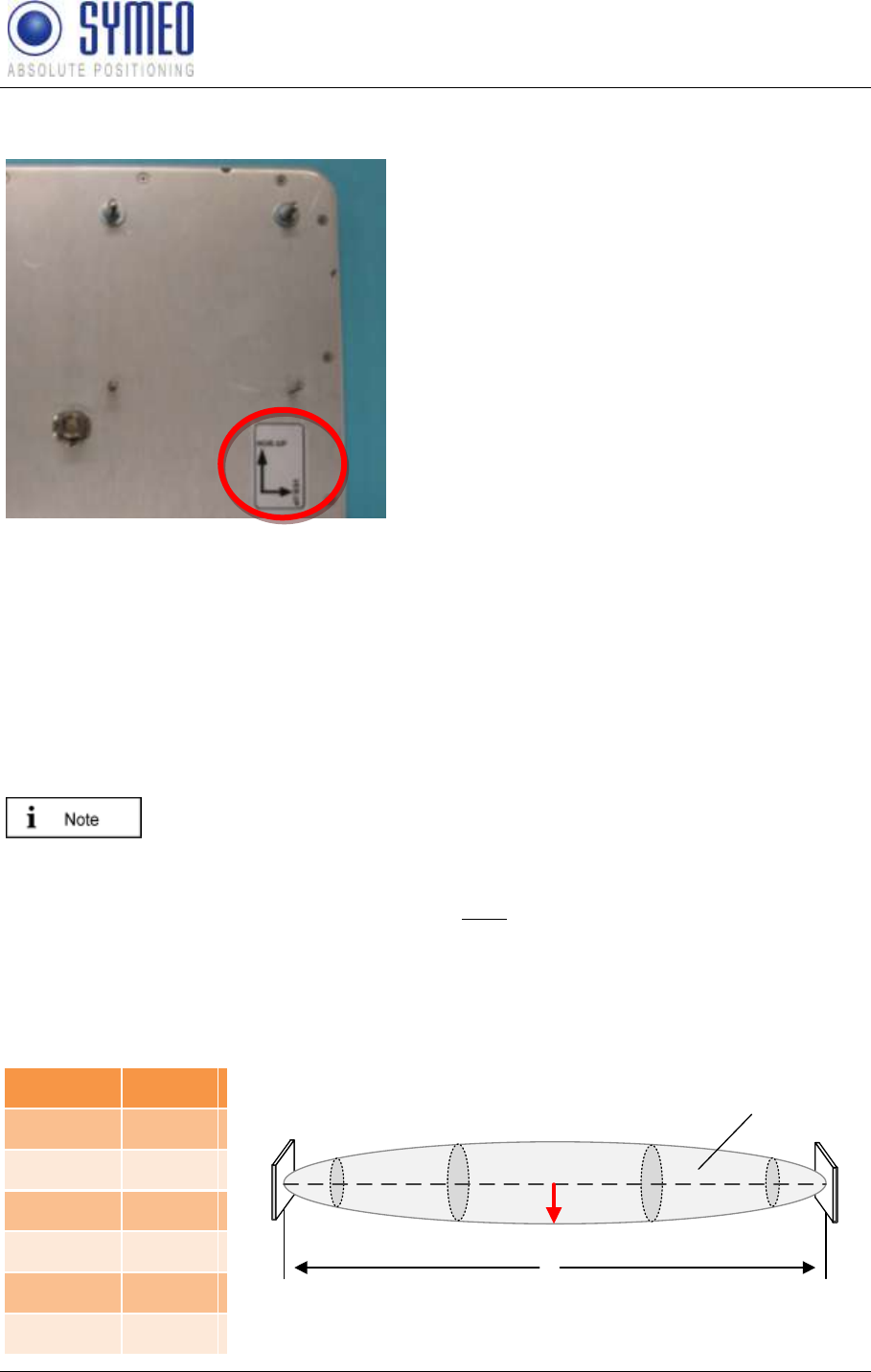
SYMEO LPR®
LPR-1D
Product Documentation
Installation
Copyright © Symeo GmbH 2010
Page 33 of 87
For installation of the Planar Antennas, it is important to keep the same
orientation of polarization for corresponding antennas (see Figure 17).
Figure 17: Backside of 23 dBi Planar Antenna
Install the antenna fixture according to the accompanying operating instructions.
Secure the antenna in the fixture.
Connect the antenna to the antenna cable.
4.2.3 Fresnel zone
The area for radio transmission between two antennas is called Fresnel zone. The main part
of energy is concentrated in the first Fresnel zone.
This area has to be free of any obstacles otherwise the signal is
interrupted or attenuated.
The first Fresnel zone can be calculated as follows:
is the wave length and the distance between the two antennas. For a frequency of 5.8
GHz a wave length of approx. 0.05 m is calculated. The maximum radius between the two
antennas is indicated with . For different distances the maximum radius is given in Figure
18.
distance d
radius b
10 m
0.36 m
50 m
0.80 m
100 m
1.14 m
250 m
1. 80 m
500 m
2.54 m
1000 m
3.60 m
d
b
Antenna 1 Antenna 2
Fresnel zone
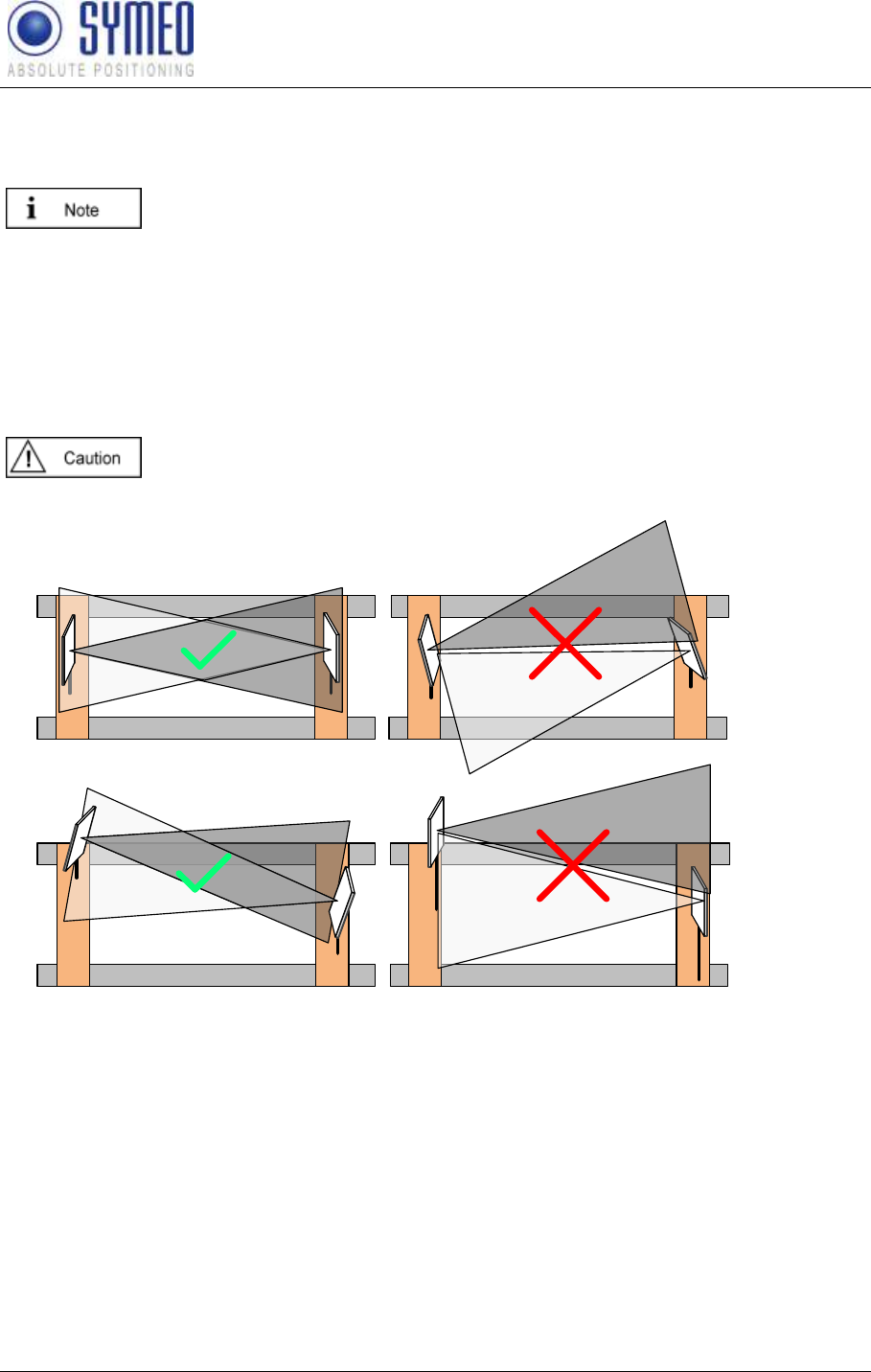
SYMEO LPR®
LPR-1D
Product Documentation
Commissioning
Copyright © Symeo GmbH 2010
Page 34 of 87
Figure 18 Calculation and figure of Fresnel zone
4.2.4 Installation of Planar Antennas
Each antenna type has its own opening angle. To communicate with the
opposite antenna the relative antennas has to be located in the opening
angles of the opposite antennas.
Antennas have to be mounted without any offset (no difference in height and no offset
sideways). Make sure that the opening angle is symmetric to the relative direction of motion
(compare picture 1 vs. picture 2 in Figure 19).
If an offset is not inevitable the antennas have to be tilted (compare picture 3 vs. picture 4 in
Figure 19).
Notice: If the distance goes below a fixed distance it is possible that no
measurements take place any longer.
Crane Rail
Crane Rail Crane Rail
Figure 1
No Offset of Antennas
Figure 3
Unavoidable Offset of Antennas
Figure 2
No Offset of Antennas
Crane Rail
Figure 4
Unavoidable Offset of Antennas
Figure 19 Antenna Position with and without Offset
5 Commissioning
5.1 Requirements
In order for a station to be successfully commissioned, the LPR® components must have
been installed correctly:
The station has been installed.
The station has been connected to the power supply.
Antenna(s) and antenna cables for the station have been installed.
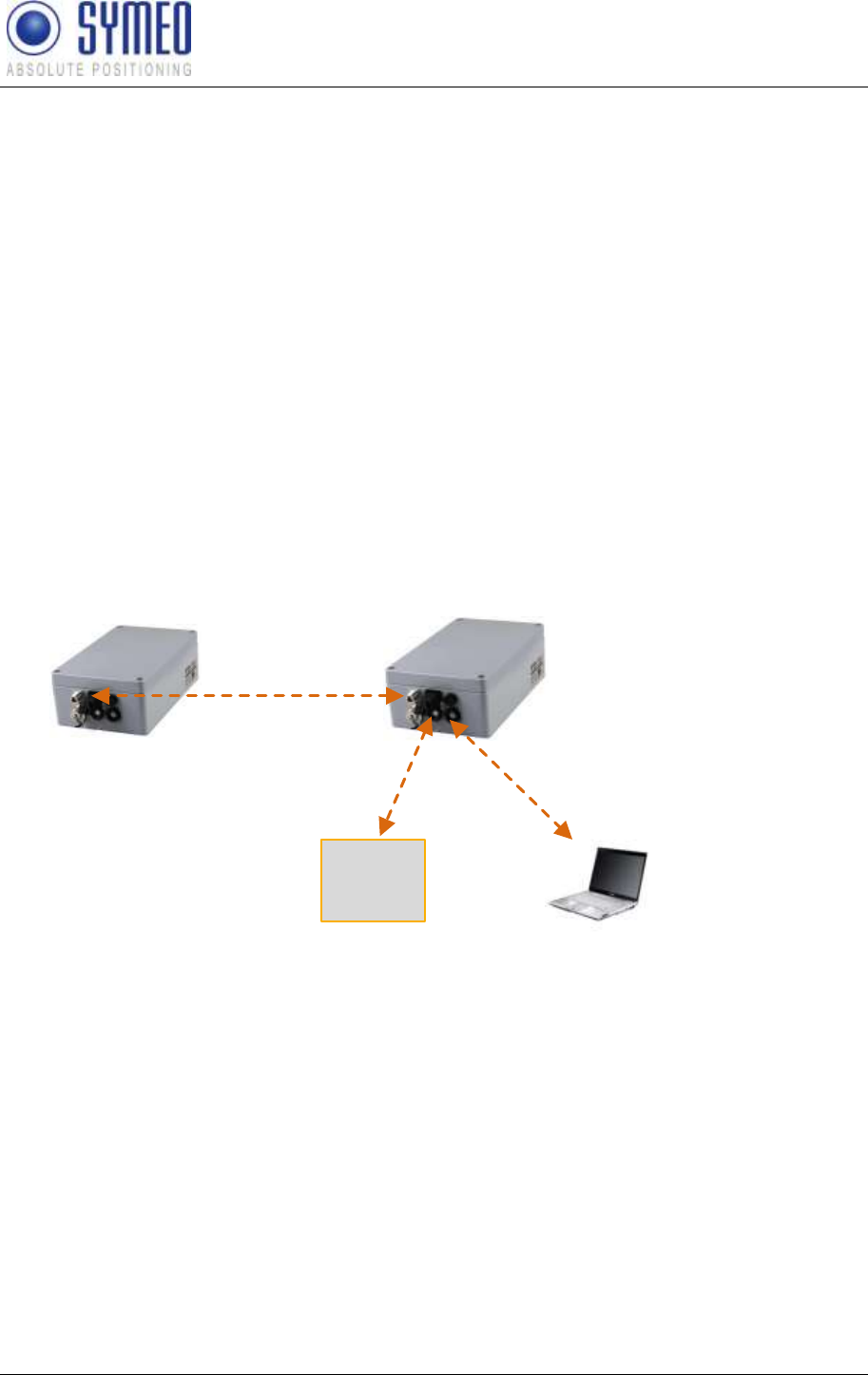
SYMEO LPR®
LPR-1D
Product Documentation
Commissioning
Copyright © Symeo GmbH 2010
Page 35 of 87
Data link has been established serially or via TCP/IP.
Once these prerequisites have been fulfilled you can connect the station either serially to a
PC or as an option (TCP/IP option) to the network and commission the LPR® 1D system.
How to do this is explained in the following chapter.
5.1.1 General
Commissioning is carried out via the serial port or the TCP/IP port depending on the LPR®
station model you have.
Each LPR® unit is equipped with the following interfaces:
An RS232 port for data transmission to downstream systems (PC, S7),
A second RS232 port for parameterization and software updates
Optionally, a TCP/IP port for data transmission and parameterization.
The radio interface at 5.8 GHz for data transmission, communication and measuring with
other LPR® units,
The two RS232 ports are incorporated in the Lumberg plug, the radio interface functions via
the system antenna.
RS232 or TCP/IP:
Parameterization
Interface
RS232 or TCP/IP:
Data Interface
Interface Radio Link:
Parameterization,
Distances, User Data
PC, PLC
etc.
Service PC
LPR Unit
LPR Unit
Figure 20: LPR® Unit with Interfaces for Parameterization and Protocol Data Interface (Binary
data)
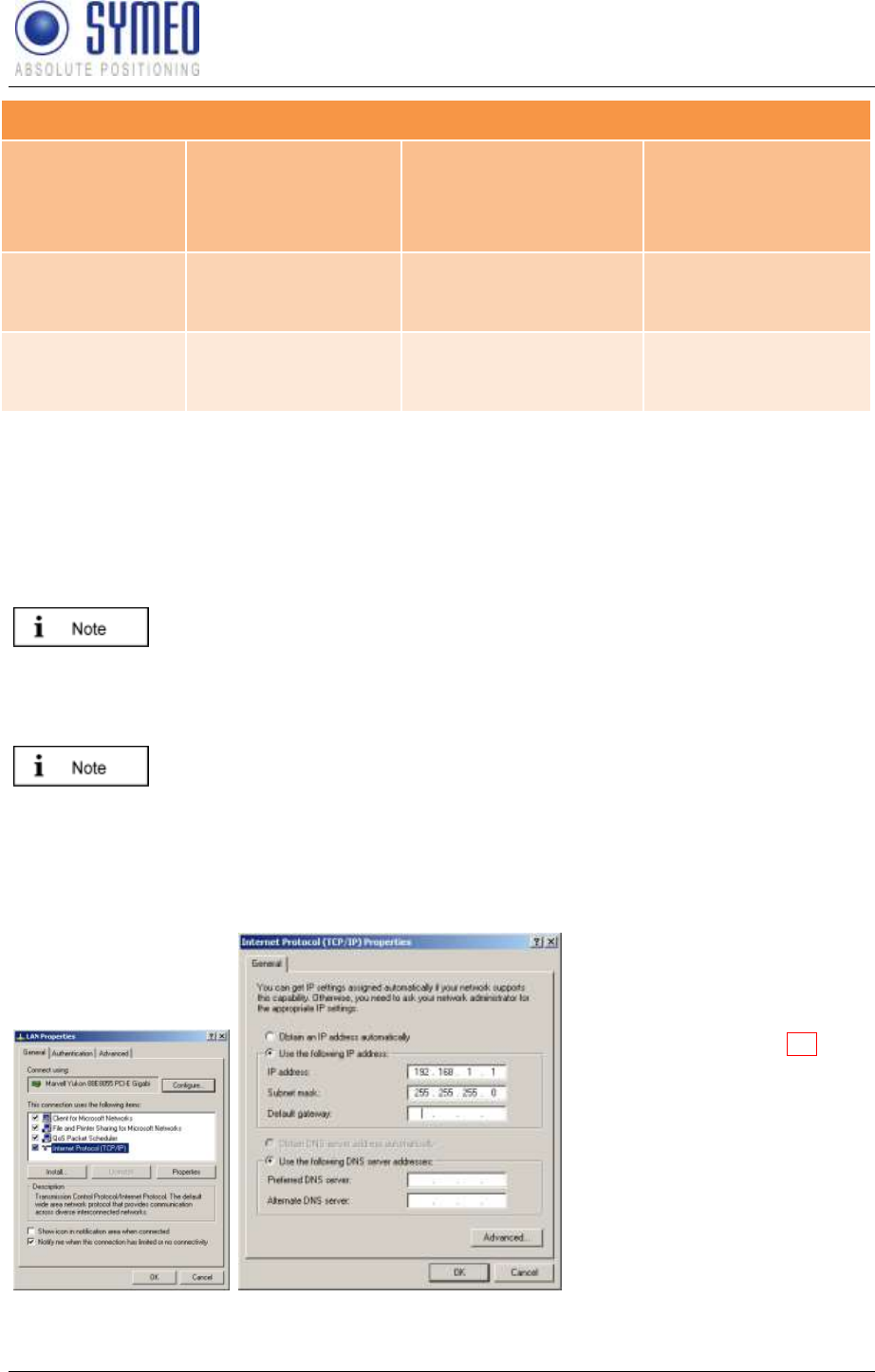
SYMEO LPR®
LPR-1D
Product Documentation
Commissioning
Copyright © Symeo GmbH 2010
Page 36 of 87
Possible Connection to the LPR® Station via PC
RS232
TCP/IP
Wireless-Access
(via another LPR®
Station)
Parameterization
(ASCII-Data)
YES
(ASCII-Port)
YES
(ASCII-Port)
YES
(ASCII-Port)
Distance Data
(Binary Data)
YES
(Binary Port)
YES
(Binary Port)
NO
In one LPR® system all distance data (binary data/ protocol) is available at each station. Also
if you have several stations in one system (crane bridge, crane crab, wall) you get the binary
data at each LPR® station in this system.
5.2 Connection to LPR® Station with TCP/IP Interface
With delivery the LPR® stations have the fixed IP-Address 192.168.1.99, if
no other IP-Address is labeled outside the LPR® station.
You can change the IP-Address of the LPR® Station via the web interface of the LPR®
Station.
To get a connection between your PC and the LPR® station it is maybe
neccessary to change the network parameters of your computer. Both units
must be located in the same network. That means in this example that the
first three numeric pads of both IP-addresses must be the same.
Disconnect your PC from the network. Connect the LPR® station and the computer with a
network cable. Open your network settings of your computer.
Figure 21 – Network Settings
Enter the following fixed IP-
Address i.e. 192.168.1.1. The
subnet mask should be set to
255.255.255.0.
Click in both windows OK.

SYMEO LPR®
LPR-1D
Product Documentation
Commissioning
Copyright © Symeo GmbH 2010
Page 37 of 87
If you firewall settings are too restrictive, you may not get access to the
LPR® station. In this case deactivate temporarely the firewall under the tab
The LPR® Station should be available via your PC now. You can check the connection with a
® station:
Open the Command-Window:
Windows Start Button
Choose Run
Enter cmd and click OK
Enter in the cmd.exe window: ping 192.168.1.99 or the IP-address of the LPR® station.
Figure 22 – Ping LPR® Station
The LPR®
5.3 Connection LPR® Station with serial Interface
The interface RS232 is only available for station without TCP/IP interface. If
a RS232 interface for station with TCP/IP interface is desired, please
contact the Symeo Service.
The commissioning could either be done via the serial interface of the 8-pin Lumberg
connector (Figure 23) or the serial interface inside the box (Figure 25).
Consider the dependency of the maximum baud rate according to the cable
length:
15m: 19.200baud
5m: 57.600baud
<2m: 115.200baud
According to the cable length the baud rate at the stations has to be adjusted.
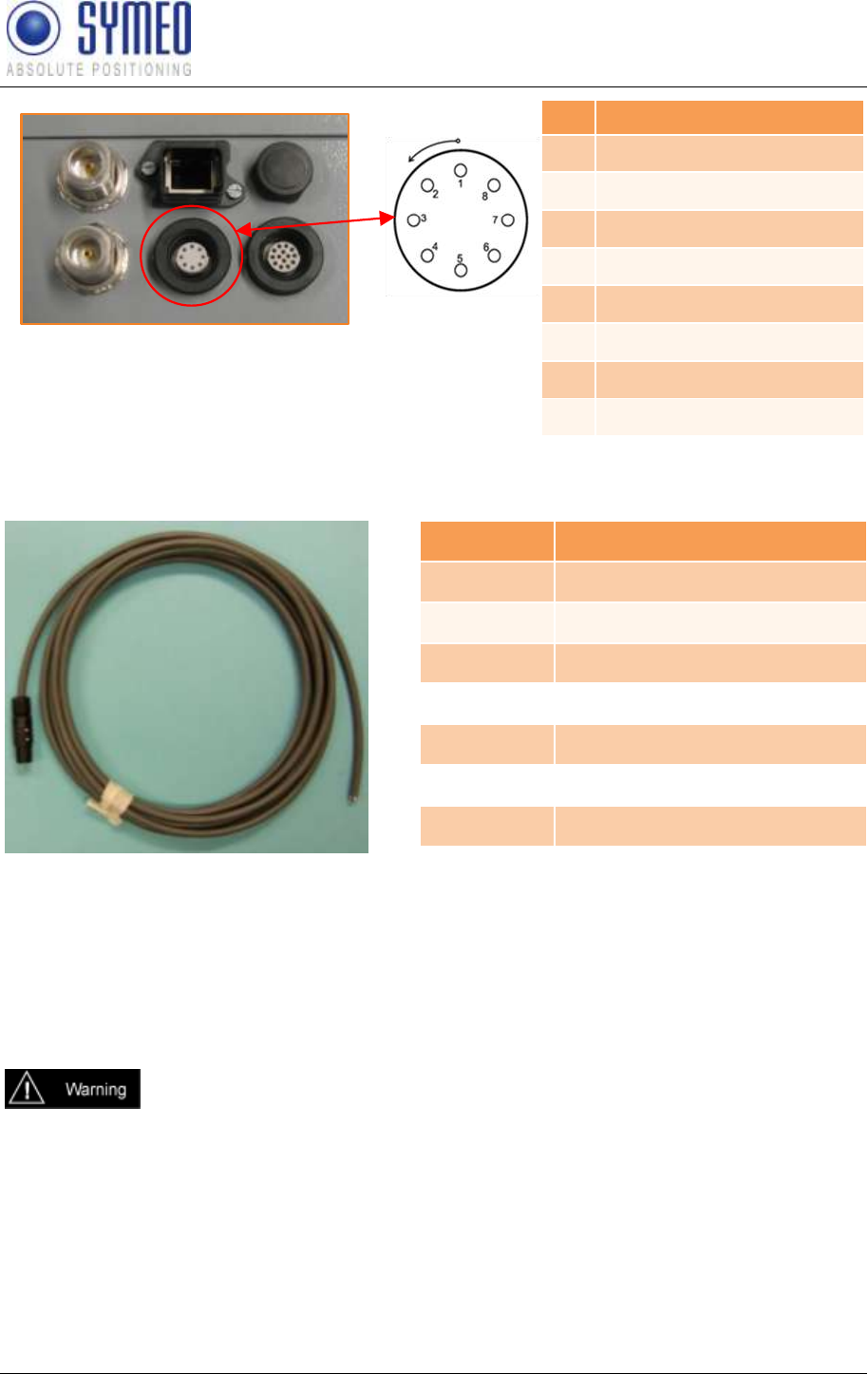
SYMEO LPR®
LPR-1D
Product Documentation
Commissioning
Copyright © Symeo GmbH 2010
Page 38 of 87
Figure 23 – Lumberg-Interface for Serial Interface
Pin
Function
1
UBB (+)
2
UBB (-)
3
LPR® data port RXD
4
LPR® data port TXD
5
Network diagnostic port RXD
6
Network diagnostic port TXD
7
GND-RS232
8
GND RS232
Figure 24 – Lumberg-Connector Cable for Serial
Interface
Pin / Color
Function
1-ws
UBB (+)
2-bn
UBB (-)
3-gn
LPR® Dataport TXD
4-ge
LPR® Dataport RXD
5-gr
Network diagnostic port RXD
6-rs
Network diagnostic port TXD
7-bl
GND-RS232
8-rt
GND-RS232
To commission the system via the internal serial interface you must use the internal
configuration port. Therefore a standard RS232 cable of a max cable length of 2 m is
required.
Using the internal serial interaces it is important to avoid ingress of
moisture, dust or any particles into the housing during the process
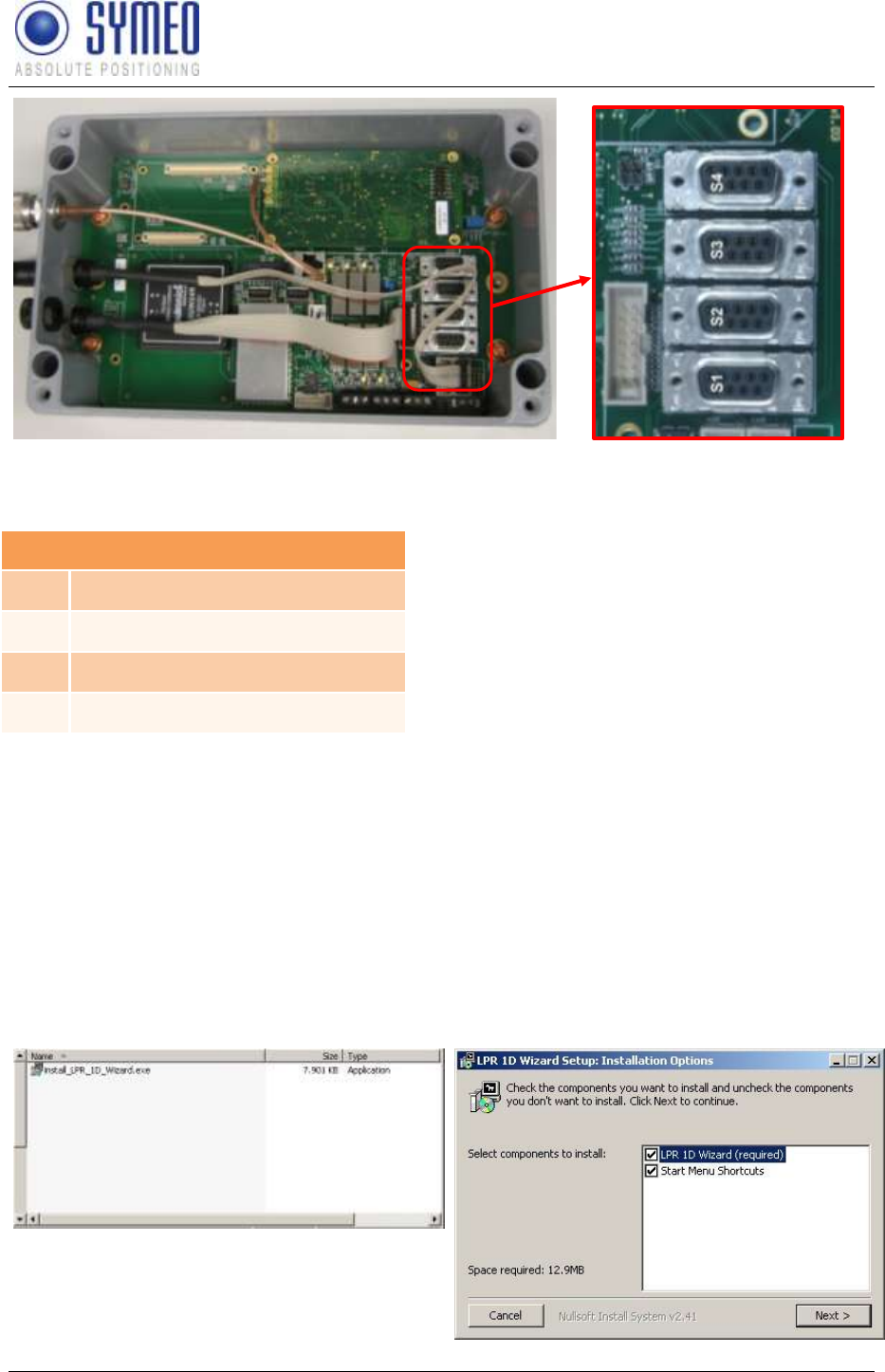
SYMEO LPR®
LPR-1D
Product Documentation
Commissioning
Copyright © Symeo GmbH 2010
Page 39 of 87
Figure 25 Internal view of LPR® Station
Figure 26 – Internal Data Interfaces
Internal Data Interfaces
S4
Configuration Port/ ASCII Port
S3
A9 serial
S2
Binary Port (Protocol XP)
S1
ARM9 serial
Connect one side of RS232 cable of a cable length of 2 m with your PC and the other side
with the LPR® station (ASCII Port S4). Check the right port of your COM-Port in the device
manager of your computer.
5.4 Commissioning Tool – LPR® 1D Wizard
5.4.1 Installation
Install the provided LPR® 1D Wizard on your computer.
Figure 27 – Installation File LPR® 1D Wizards
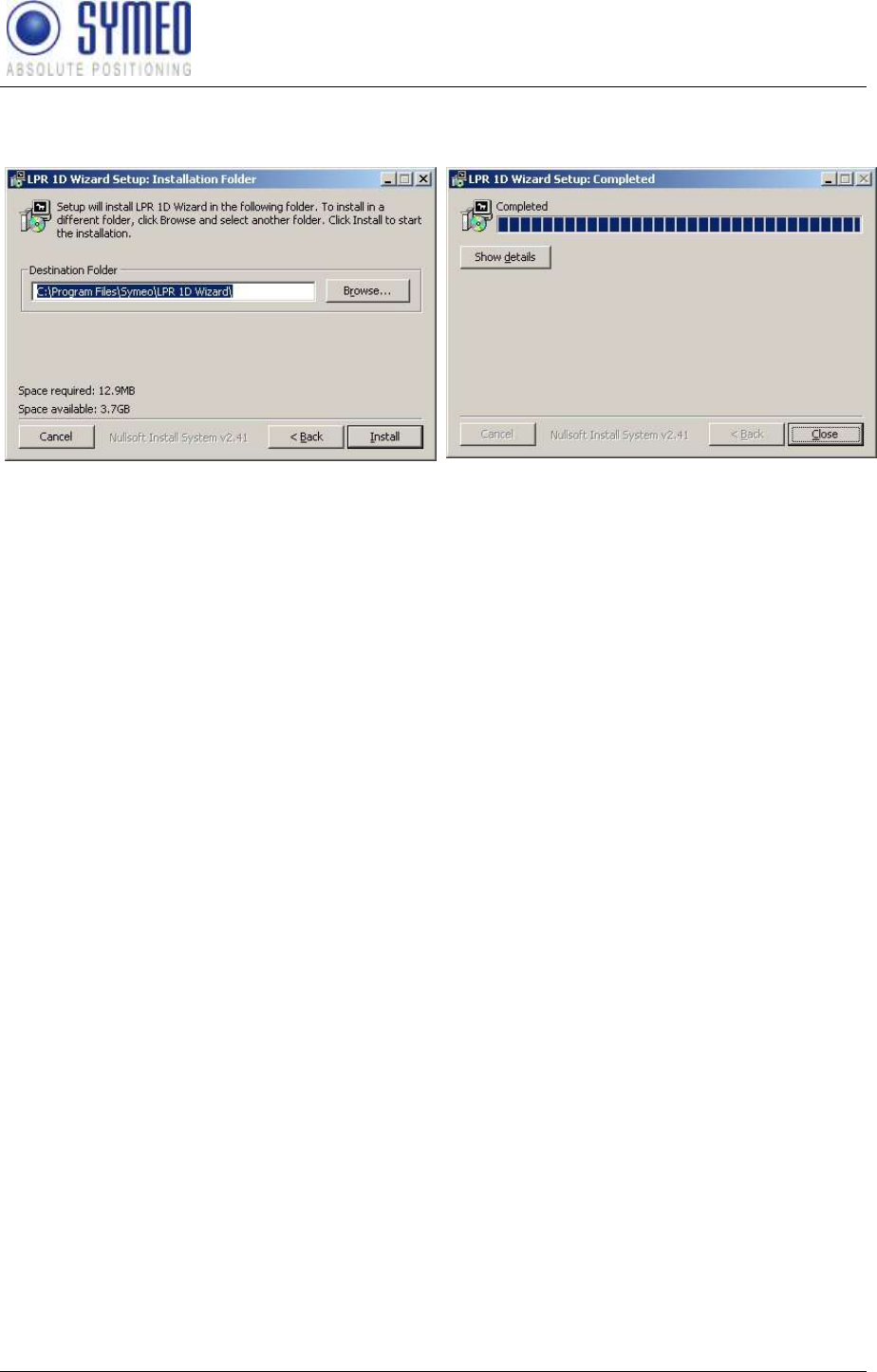
SYMEO LPR®
LPR-1D
Product Documentation
Commissioning
Copyright © Symeo GmbH 2010
Page 40 of 87
Figure 28 – Setup 1
Figure 29 – Setup 2
Figure 30 – Setup 3
After finishing the installation process, you can open the LPR®-1D Wizard via the Windows
menu.
5.4.2 Utilization of LPR® 1D Wizard
The commissioning of the LPR® 1D system with the LPR®-1D Wizard proceeds the following:
Selection of the desired application
Settings of parameters for selected application
General setting of LPR® 1D System (ID, Antenna parameters, etc.)
Connection to LPR® Station(s)
Download of currently applied application as Backup-file
Upload of new selected application to the LPR® Station(s)
Antenna Calibration
Check distance data
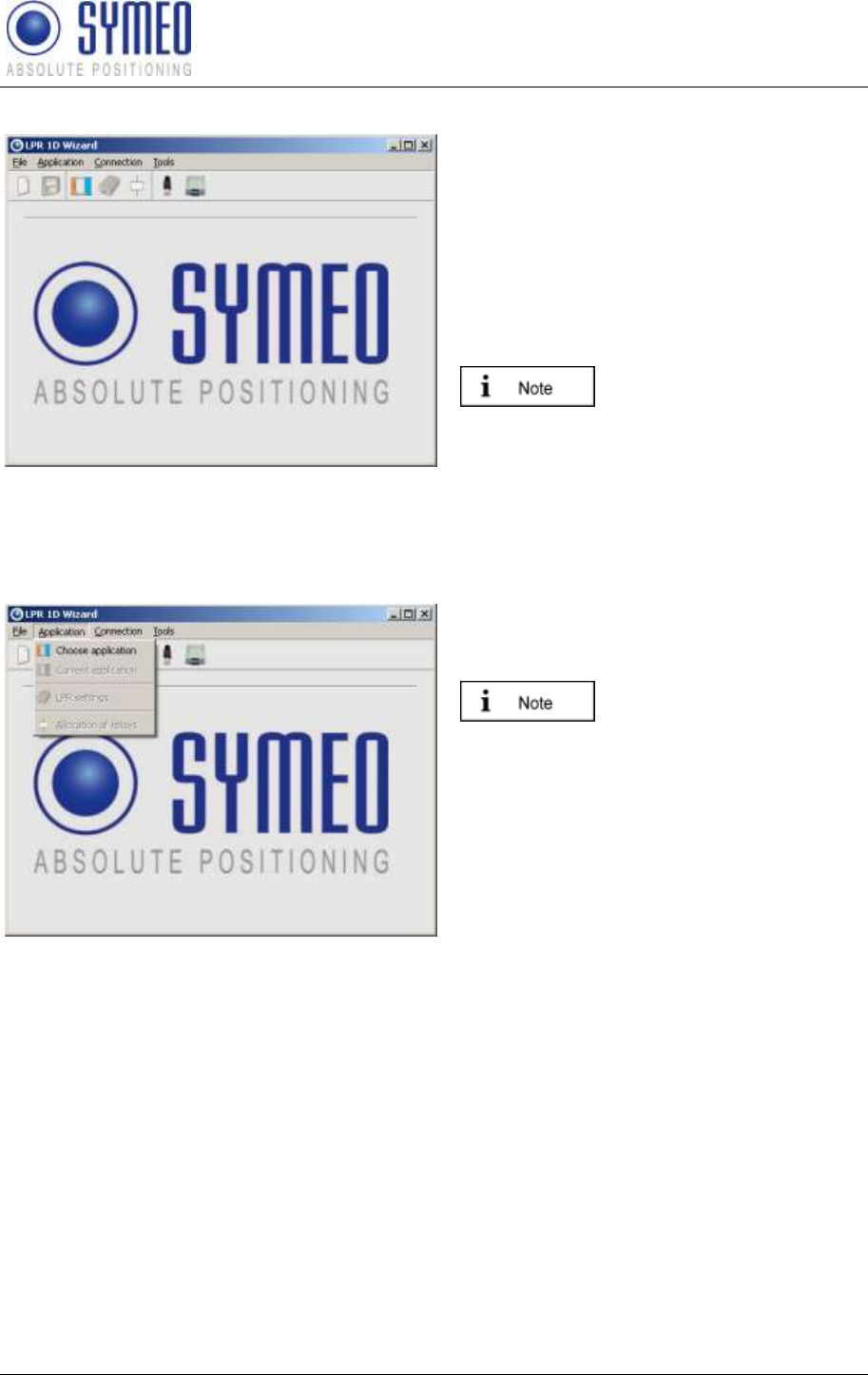
SYMEO LPR®
LPR-1D
Product Documentation
Commissioning
Copyright © Symeo GmbH 2010
Page 41 of 87
Start the LPR® 1D Wizard. The following window appears:
Figure 31 – Start LPR® 1D Wizard
The construction of the menu looks like the
following:
settings for LPR®-Systems (IDs, allocation of
® system.
You find many Info buttons.
These info buttons explain in
more detail the functionality
of an action.
Selection of application
Figure 32 – Selection of application
applications..
As long as no application is
choosen no further submenu could be selected.
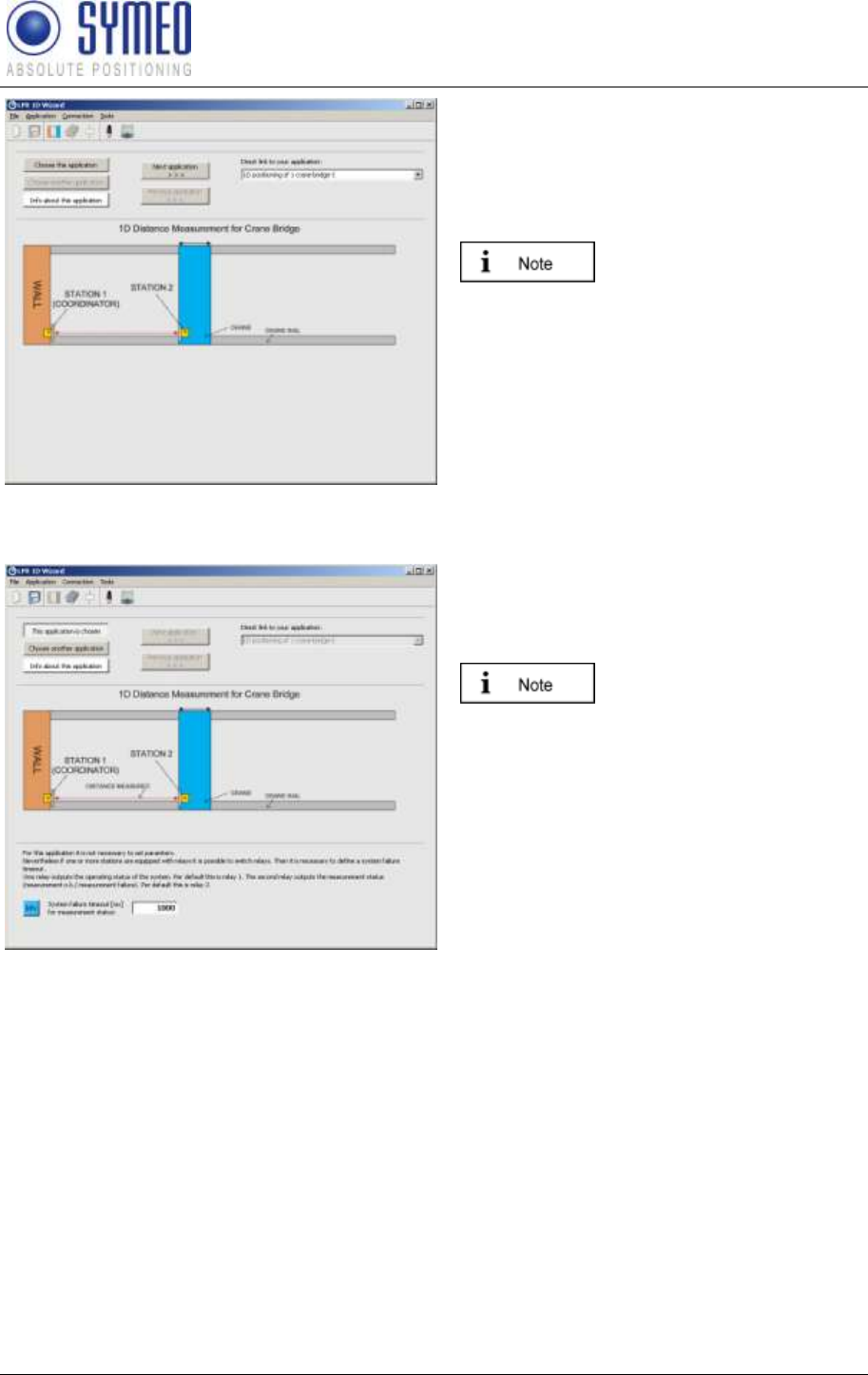
SYMEO LPR®
LPR-1D
Product Documentation
Commissioning
Copyright © Symeo GmbH 2010
Page 42 of 87
Figure 33 – Overview of application
The first possible application is shown.
You can see other application with the buttons
Or you can open a known application via the
Not till then you have
applicationi selected.
a short description of the application.
Figure 34 –Settings of parameters of selected
application
If the application is selected (The button
fields appear. Depending on the application you
have fill out these input fields.
The meaning of each input
field is available by pressing
Settings of LPR® System Parameters
After selecting the application some common settings of the LPR® system must be done.
LPR®
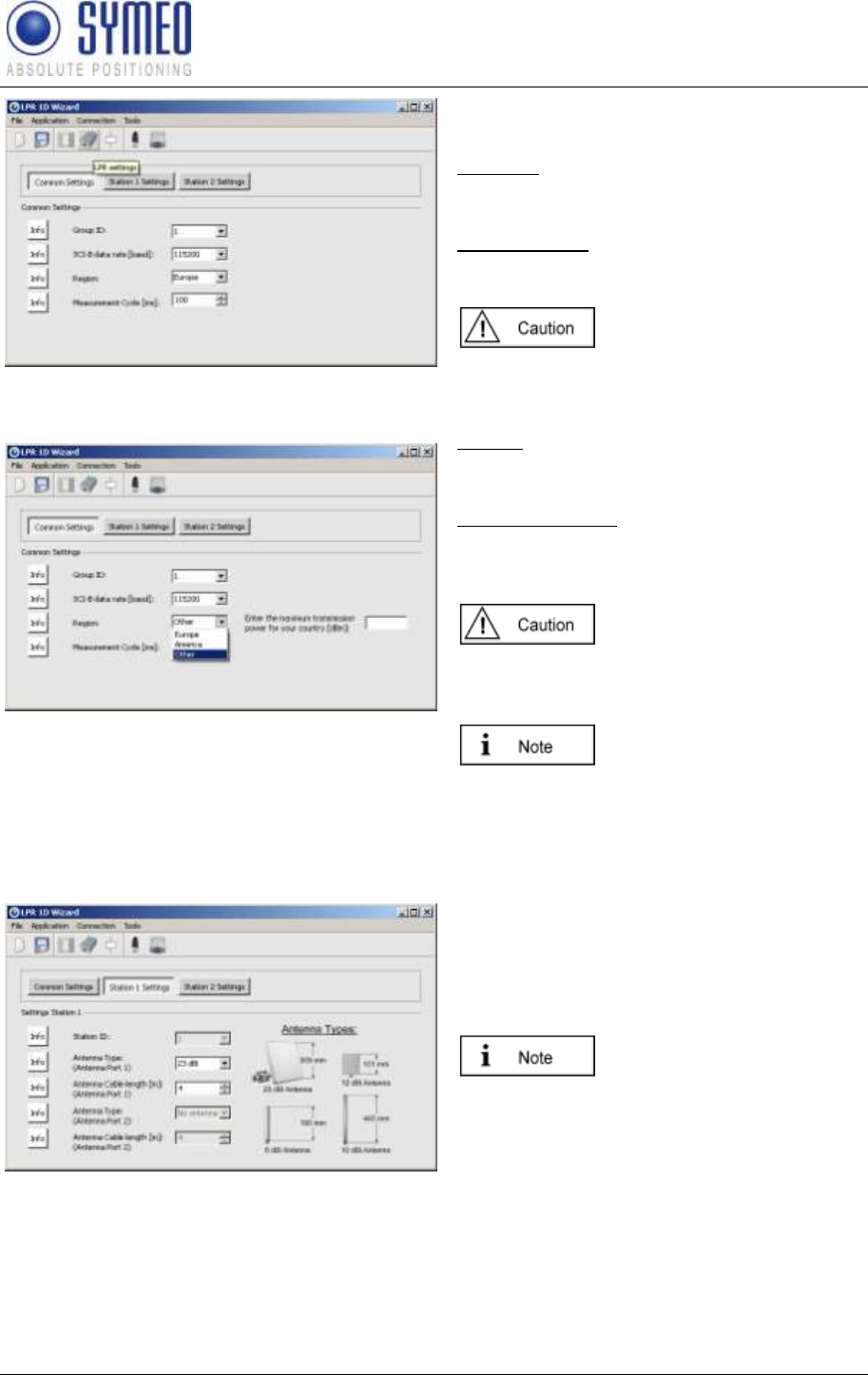
SYMEO LPR®
LPR-1D
Product Documentation
Commissioning
Copyright © Symeo GmbH 2010
Page 43 of 87
Figure 35 – General settings 1 of LPR® system
Figure 36 – General settings 2 of LPR® system
®
Systems. You have to make these settings.
Group ID: Clear ID of the LPR® system. All
station in one LPR® system have the same
group ID.
SCIB-data rate: Transmission rate of the LPR®
system. Per default this value iss et to 115200
baud.
If you change the baud rate,
you should also adjust the
measurement rate of the
system.
Region: Choose the region where the system is
installed. This is important to calculate the
allowed transmission power.
Measurement rate: Adjust the desired
measurement rate of the system Depending on
the application you can choose measurement
rates of 35 ms to 250 ms.
If more than one LPR®
system is used you have to
use for each system a
different group ID.
You cannot select in the
Wizard the frequency
channel because this is
linked to the group ID of the
system.
Figure 37 – General settings 3 of LPR® –B system
clude the
settings of the antenna parameters.
This is important to calculate the allowed
transmission power.
It is important to note the
right allocation the antenna
cables to the right antenna
ports. Station 2 and 3 always
use only antenna port 1. At
station the antenna which
measures with station 2 is
connected to port 1, the
antenna which measures
with station 3 is connected to
port 3.
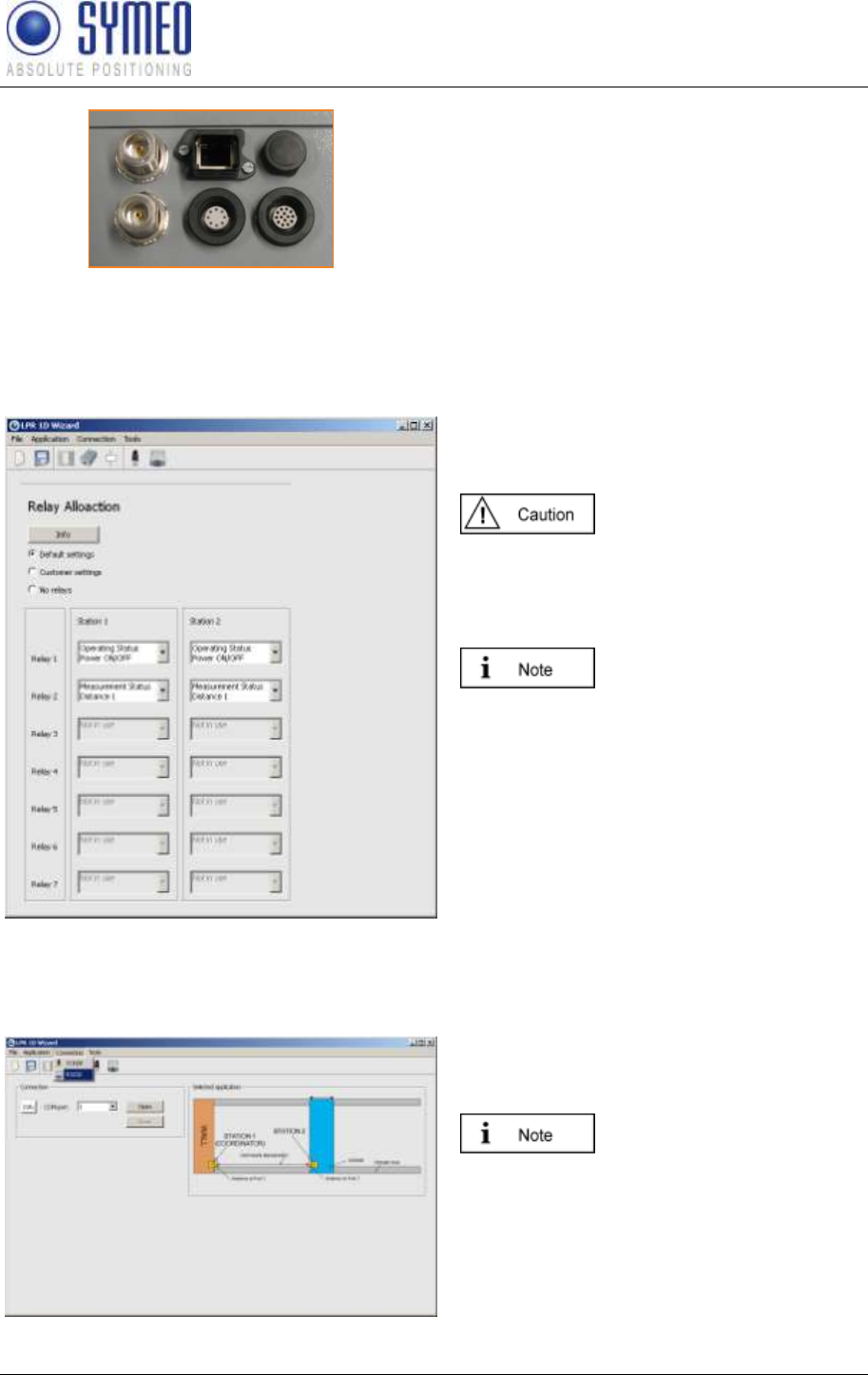
SYMEO LPR®
LPR-1D
Product Documentation
Commissioning
Copyright © Symeo GmbH 2010
Page 44 of 87
Antenna
Port 1
Antenna
Port 2
Figure 38 – Antenna ports of LPR® Station
Optional: Usage of Relays
Figure 39 – Allocation of relays
If realys are used at one or more LPR® stations
you can allocate functionalities to each relay
depending on the selected application.
If the relay selection is
skipped no relays are switch
at the LPR® station
You can choose between default settings,
customer settings and no relay.
The possible functionalities
of the relays depends on the
application you have
selected.
Connection to LPR® Station
Figure 40 – Connection to LPR® station
Having established a connection to the LPR®
station as described in chapter 5.2 and 5.3 the
connection can be opened.
If you are connected to the
LPR® station with TCP/IP
interface, you choose this
connection type. For serial
connection you choose
RS232.
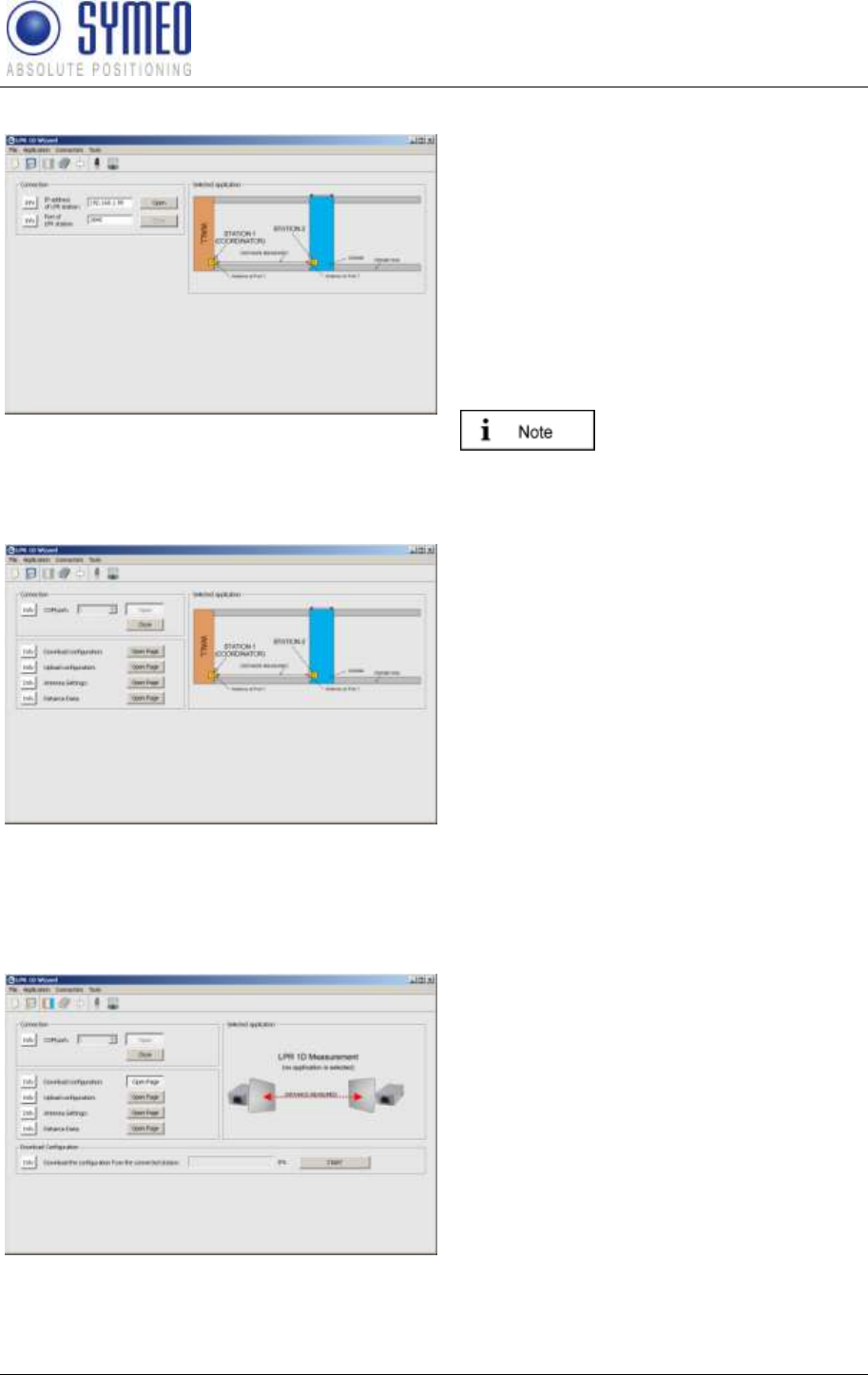
SYMEO LPR®
LPR-1D
Product Documentation
Commissioning
Copyright © Symeo GmbH 2010
Page 45 of 87
Figure 41 – TCP/IP Connection to LPR® station
TCP/IP Connection:
To open the TCP/IP connection you have to
enter the IP-address and the port number. The
configuration port is 3045 per default. It can be
changed in the web interface of the LPR®
station (see chapter 6).
RS232 Connection:
T open the serial connection select the right
COM port of your computer.
You can control the COM
port number in the device
manager of your computer.
Figure 42 – Open connection
The following submenus appear:
Download Configuration
Download of old configuration
Upload Configuration
Upload of new selected configuration
Antenna Settings
Calibration of antennas
Distance Data
Measured Distance(s)
Download Configuration
Before uploading a new application make a
download of the current application to have
these files later as a backup.
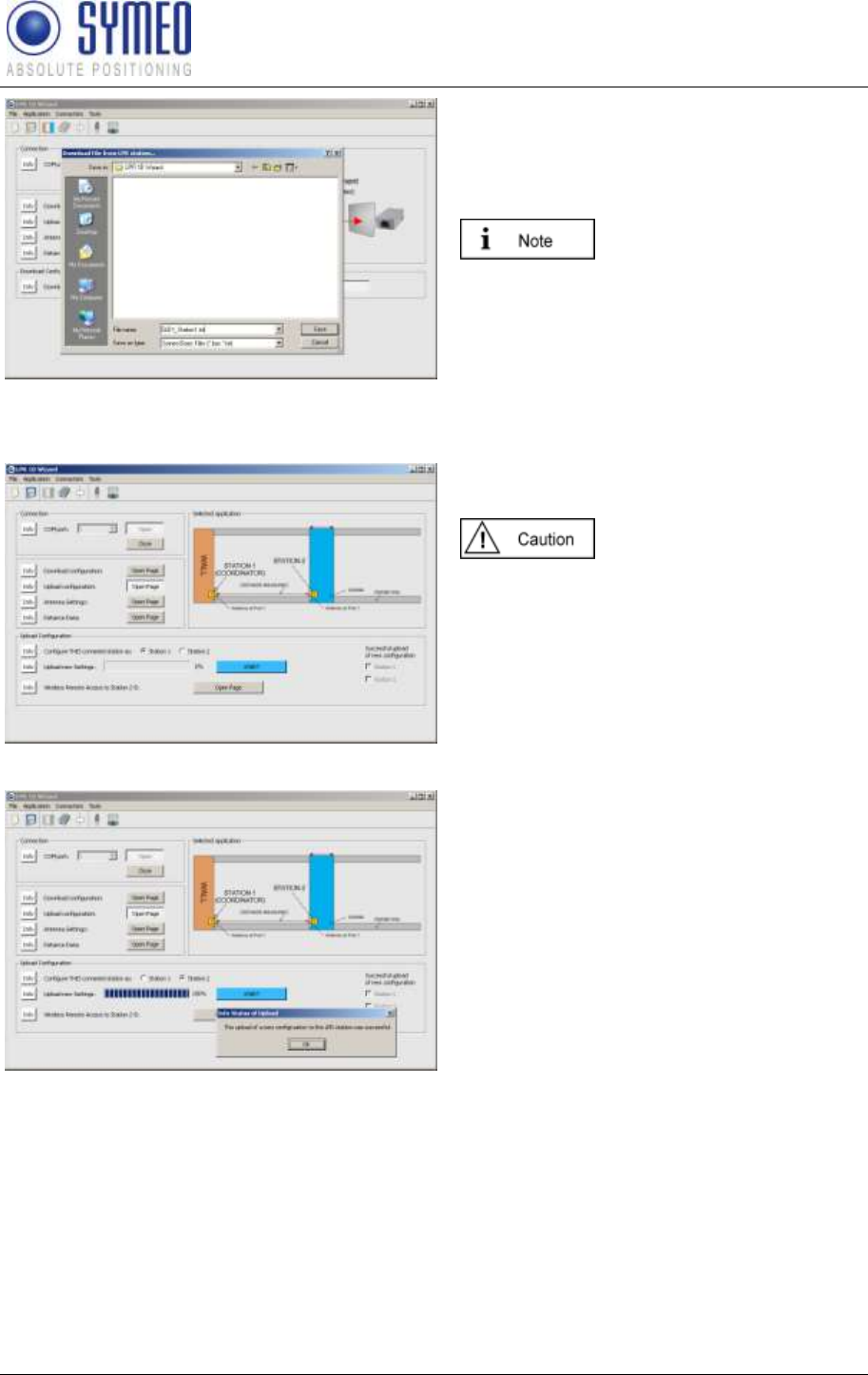
SYMEO LPR®
LPR-1D
Product Documentation
Commissioning
Copyright © Symeo GmbH 2010
Page 46 of 87
name. Symeo recommends entering the station
number, the group number or the serial number
to distinguish later the configuration files of all
stations.
The serial number is labeled
outside the LPR® station.
Upload Configuration
be uploaded to each LPR® station.
If settings were changed or a
new application is chosen,
all stations must be
uploaded.
Select the station for the upload. The picture
assist you which station you should select.
-button.
A note appears if the uploaded was successful
and the check box is also marked.
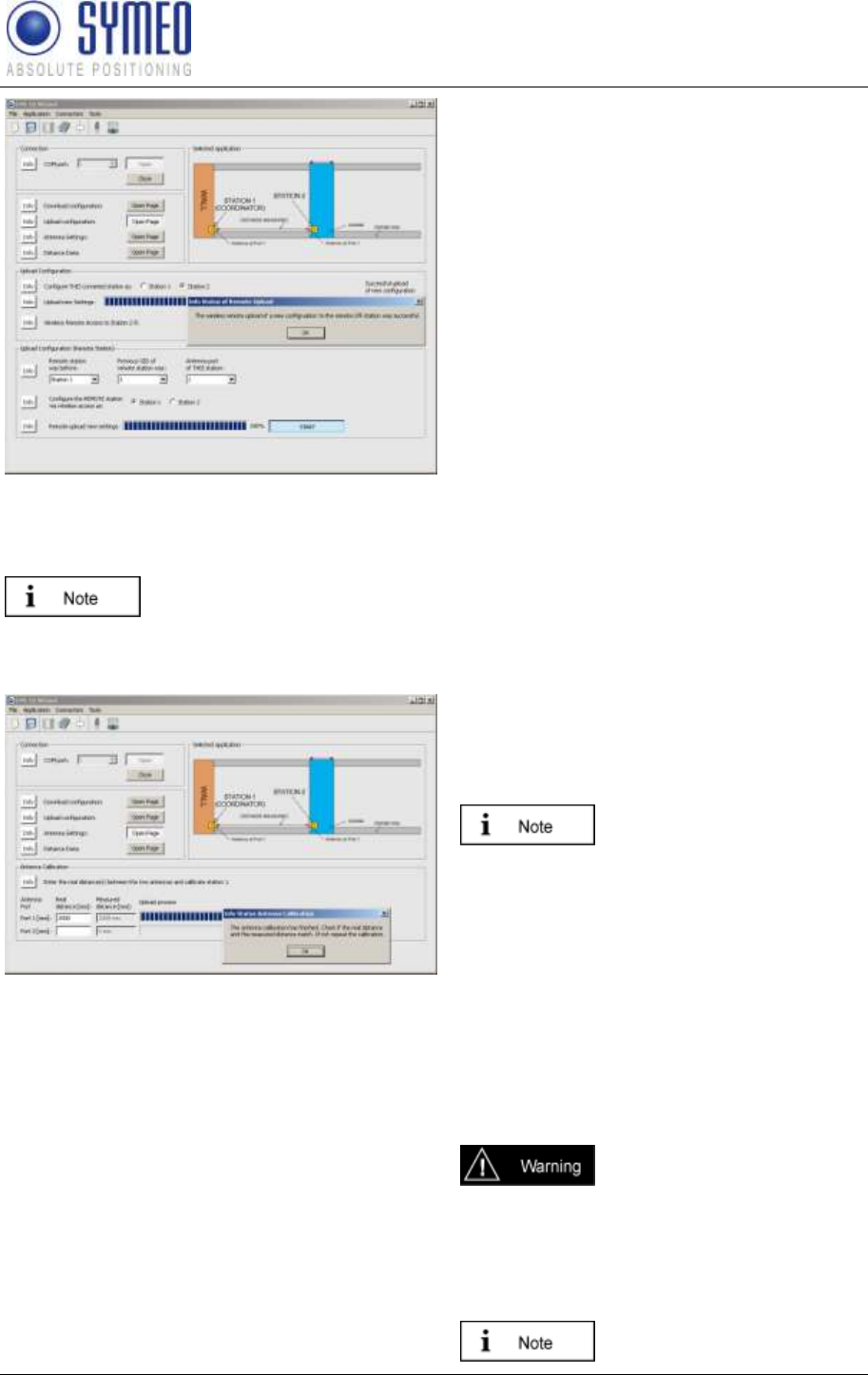
SYMEO LPR®
LPR-1D
Product Documentation
Commissioning
Copyright © Symeo GmbH 2010
Page 47 of 87
At each LPR® station an upload must be done.
You can either connect the LPR® station direct
to your computer via TCP/IP or serial interface.
Or you have the possibility to get wireless
access via station 1 (coordinator) via the
frequency channel to the other stations
But to get wireless to other stations you have to
know some parameters of the opposite station.
These are the previous group ID, the previous
station number and the antenna port at this
station.
Choose first all parameters and then select the
station number which the station should have
after the upload. Press the Start-button.
A note appears if the uploaded was successful
and the check box is also marked.
If a new application is selected or settings are changed, you have to make
an upload for each LPR® station. All checkboxes has to be marked.
Antenna Calibration
After uploading all configuration files to each
LPR® station, you have to calibrate the
antennas.
displayed the measured
distance, which is different to
the real distance.
Enter the real distance value between the two
Port 1 is the distance between station 1 and
station 2. If you have a second measurement
then you enter under port 2 the real distance
between station 1 and station 3. The picture
assists you.
The crane is not allowed to
move during the calibration
process.
If the measured distance and the real distance
are not the same after the calibration you might
repeat the calibration.
Duringthe calibration process
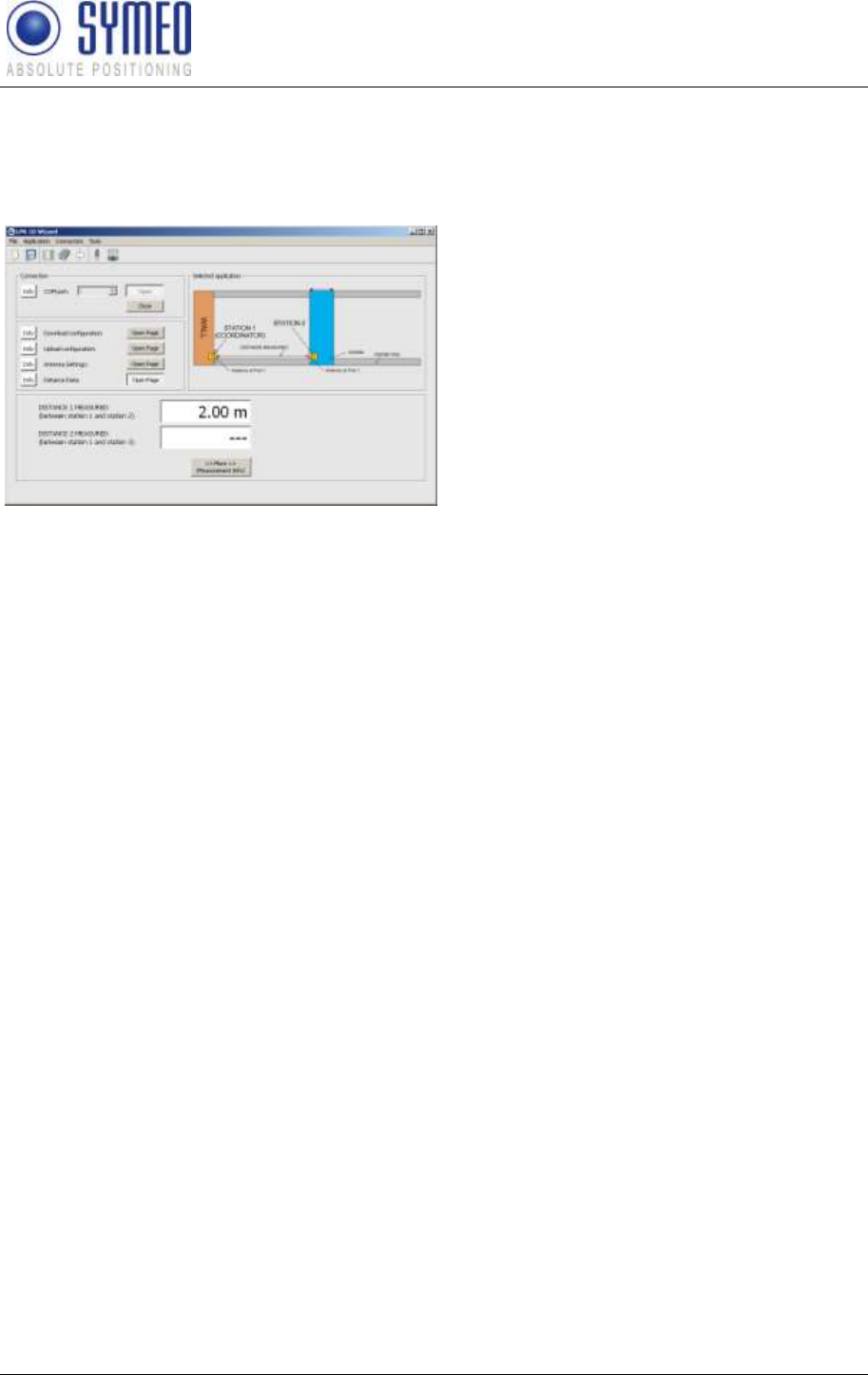
SYMEO LPR®
LPR-1D
Product Documentation
Commissioning
Copyright © Symeo GmbH 2010
Page 48 of 87
the antennas should have a
real distance to each other of
5 to 20 m.
Display of Distance Data
value(s) is/are shown.
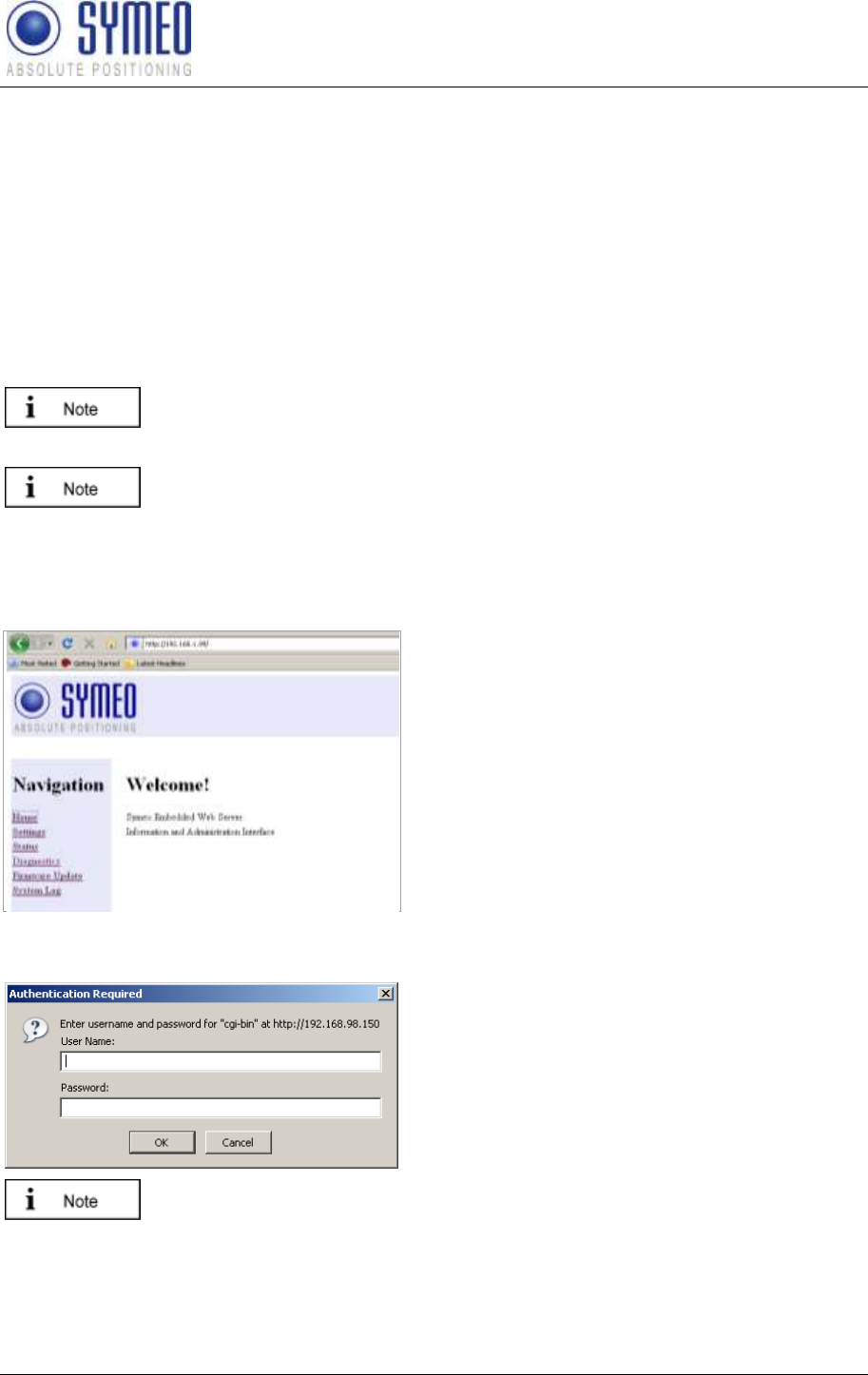
SYMEO LPR®
LPR-1D
Product Documentation
Web Server
Copyright © Symeo GmbH 2010
Page 49 of 87
6 Web Server
The network settings for a LPR® station with TCP/IP interface are described in this chapter.
Therefore it is necessary to open a TCP/IP connection between your computer and the LPR®
station.
6.1 Open Web Server
Open your web browser. In the address bar of the web browser enter the IP-address of the
LPR® station: http://192.168.1.99. Press Enter.
The IP-address of the LPR® station is 192.168.1.99 per delivery status
except another IP-address is labeled outside the box.
You can establish a connection with your LPR® stations Web server either
via HTTP or HTTPS if the station has been configured for this (see section
"Settings", "HTTP" and "HTTPS" fields in the "Remote Access" area).
In HTTP connections, the data is transmitted unencrypted. In HTTPS connections, it is
encrypted for transmission (AES-256, 256-bit encryption).
A connection is established with your LPR®
station.
In the case of an HTTPS connection, you may
see two dialog boxes. Confirm them both with
OK.
Then the Welcome page for the LPR® station's
Web server will appear.
Click the function you want in the navigation bar. The individual functions are described in
the following sections.
You will be prompted to enter your information
for authentication.
Enter user name "symeo" and the
password, and click "OK". The password
has been set to "54all2u" by the
manufacturer.
In order to protect your system from being reconfigured by unauthorized
persons, you should change this to a company password that is only
provided for authorized personnel.
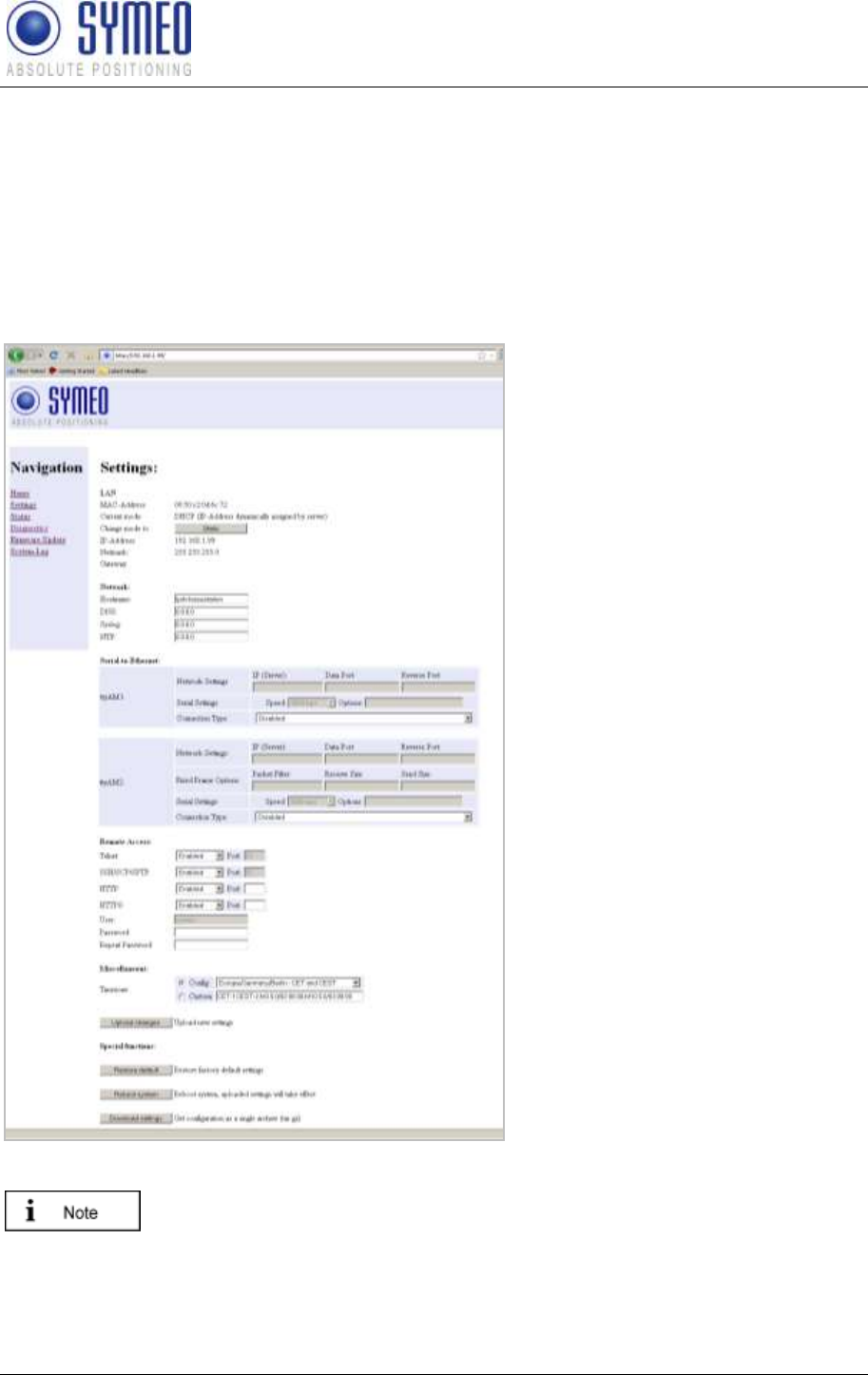
SYMEO LPR®
LPR-1D
Product Documentation
Web Server
Copyright © Symeo GmbH 2010
Page 50 of 87
6.2 Settings
With this function you can define the network settings on your LPR® station and the network
access settings and reboot the system.
Click "Settings" in the navigation bar.
If you have not yet provided authentication information you will be prompted to do so now
(see chapter 6.1).
The Settings page for the LPR® station's Web server is displayed.
The following menu is displayed:
LAN:
Overview about LAN settings of
LPR® station (static or dynamic IP
address) (see chapter 6.2.1)
Network:
Network settings (see chapter
6.2.2)
Serial-to-Ethernet:
Settings of parameterization port
(see chapter 6.2.3)
Remote Access:
(See chapter 6.2.4)
Miscellaneous:
Setting of time zone (see chapter 0)
Special Functions:
(see chapter 6.2.6)
To accept the changings of the LPR®
LPR®
station with the new settings.
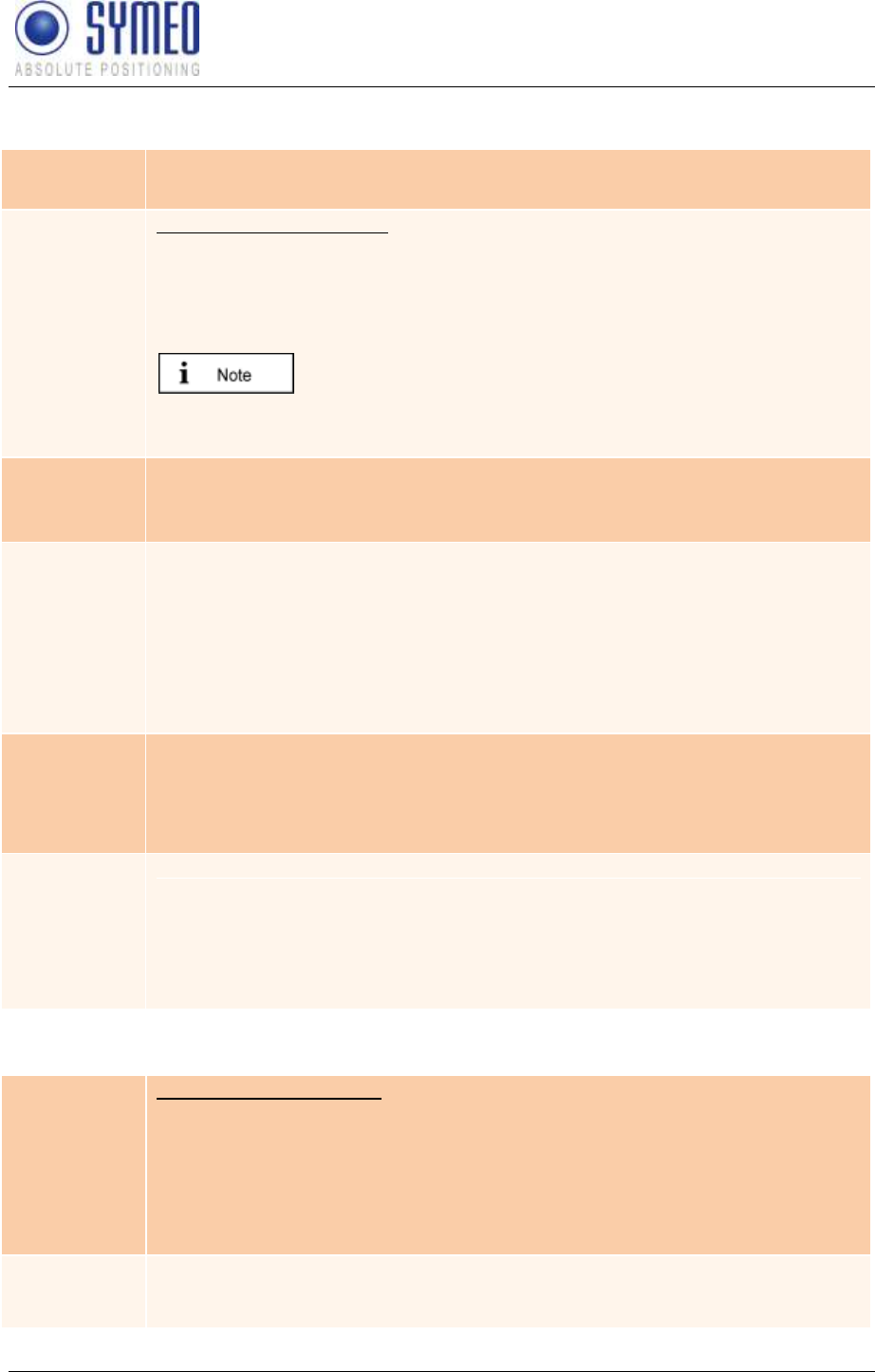
SYMEO LPR®
LPR-1D
Product Documentation
Web Server
Copyright © Symeo GmbH 2010
Page 51 of 87
6.2.1 „LAN“ area
MAC-
Address
Unique hardware address of the LPR® station on the LAN (Ethernet ID)
(not editable)
Current
Mode
Shows the current mode:
"Static IP-Address" or "DHCP Active".
In "DHCP Active" mode, the LPR® station receives a dynamic or reserved IP
address from the DHCP server. You can also ask your administrator or the
SYMEO technical department about this.
If the LPR®
the reboot within 60 sec an IP-address from the DHCP
server the last applied fixed IP-address is used.
Change
Mode
A button is labeled "DHCP" or "Static" depending on the "Current mode"
field. Click this button to switch from "DHCP Active" mode to "Static IP-
Address" mode or vice versa.
IP-Address
IP address of the LPR® station
Per default the IP-address is set to the static IP-address 192.168.1.99.
In "DHCP Active" mode, this address is assigned by the server and cannot
be edited.
In "Static IP-Address" mode you can assign a fixed (static) address here.
Netmask
Net mask of the LPR® station
(default: 255.255.255.0)
In "DHCP Active" mode, the net mask is assigned by the server and cannot
be edited.
Gateway
IP address of the standard gateway
(default: 192.168.98.254)
Other LAN segments can be reached with the standard gateway.
In "DHCP Active" mode this address is assigned by the server and cannot
be edited.
6.2.2 „Network“ Area
Hostname
Hostname of the system (default: "lprb-basestation").
In "DHCP Active" mode, this hostname is also communicated to the
DHCP/DNS server.
A name that will be reserved on the DNS server can be entered here. You
can also ask your administrator or the SYMEO technical department about
this.
DNS
IP address of the DNS server:
The DNS server is able to translate hostnames into IP addresses.
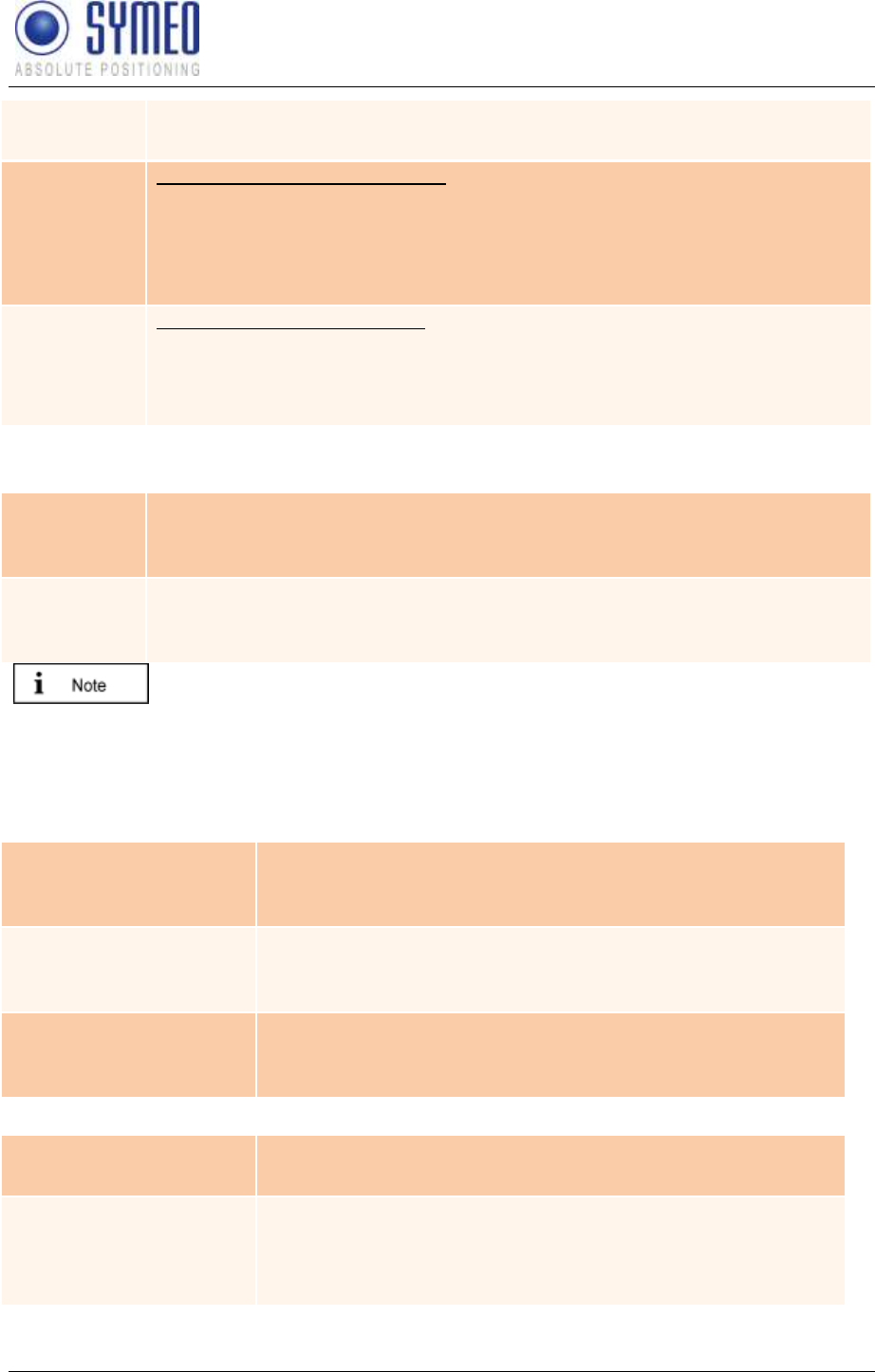
SYMEO LPR®
LPR-1D
Product Documentation
Web Server
Copyright © Symeo GmbH 2010
Page 52 of 87
In "DHCP Active" mode this address is assigned by the server and cannot
be edited.
Syslog
IP address of the Syslog server (default: 0.0.0.0, i.e. this service has been
disabled).
The Syslog server is a server on the network to which it is planned to have
system messages (system log) transmitted. Transmission is packet-based
(UDP) and unencrypted.
NTP
IP address of the NTP server (default: 0.0.0.0, i.e. this service has been
disabled).
The NTP server is a server on the network from which the system can
request the current time.
6.2.3 „Serial-to-Ethernet“ Area
ttyAM1
Port number of the TCP/IP port via which the data from serial port (ttyAM1)
is sent and received. ttyAM1 is the port for the parameterization interface
(Service Port). (Default: 3045)
ttyAM2
Port number of the TCP/IP port via which the data from serial port (ttyAM2)
is sent and received. ttyAM2 is the port for the data interface (Binary Port).
(default: 3046)
Per default these two ports are not enabled. Choose the Connection Type
between the LPR® station and your PC or PLC for each port. Depending on
the connection you select different masks are editable.
ttyAM1 / Parameterization Port
Network Settings Area:
IP (Server)
TCP – Connecting to Data Port
using Reserve Port-address of the
server, to which the connection should be established.
Data Port
Port-Number of TCP/IP Port. Data of serial interface (ttyAM1)
is sent and received. ttyAM1 is the parameterization port.
Default value is 3045.
Reverse Port
TCP – Connecting to Data Port
using Reverse Port
should use for the reverse channel.
Serial Settings Area
Speed
Baud rate of serial interface (ttyAM1). The baud rate of the
parameterization port is set to 115200 baud per default.
Options
Settings of serial interface ttyAM1 for the data protocol.
These settings are not necessary to change and are set per
default to raw –echo –ixon (Raw data, no echo, no control
character).
Connection Type Area
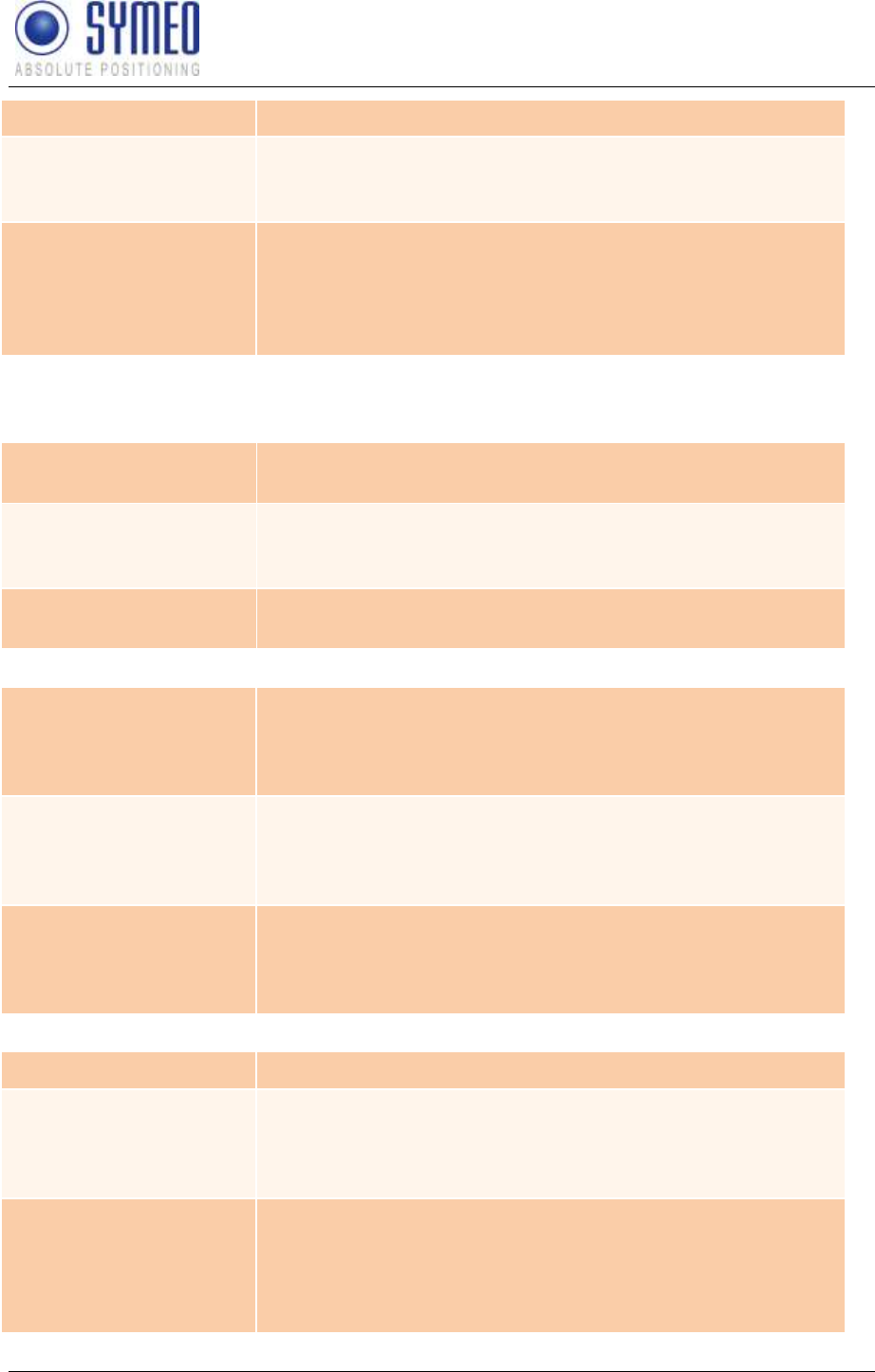
SYMEO LPR®
LPR-1D
Product Documentation
Web Server
Copyright © Symeo GmbH 2010
Page 53 of 87
Disabled
The port is disabled and not reachable via TCP/IP.
TCP Listening on Data
Port
The LPR® station is waiting for incoming connection on the
“Data Port”. If the connection is opened successful you can
open the parameterization port.
TCP Connection to
Data Port using Reserve
Port
The LPR® station establishes the connection to the entered
server address. Setting “Random” means both
communication partners arrange the reverse channel
autonomously. If the connection is opened successful you
get access to the parameterization port.
ttyAM2 / Binary Port
Network Settings Area:
IP (Server)
For all active Connection Types the IP-address of the server
is required to which the connection should be established.
Data Port
Port-Number of TCP/IP Port. Data of serial interface (ttyAM2)
is sent and received. ttyAM2 is the binary port. Default value
is 3046.
Reverse Port
For all active Connection Types a reverse channel for data
transmission is required.
Serial Settings Area:
Packet Filter
Fixed Frame
none”2,3
type 0x02 (Send request) and data type 0x03 (relay switching
command).
Receive Size
Fixed Frame
size of the received data packed. Example: For 1D-
application a frame size of 15 Byte is sufficient. A smaller
telegram must me filled with 0x00.
Send Size
Fixed Frame
size of the sent data packet. Example: For 1D-applicaiton a
frame size of 21 Byte is sufficient. A smaller telegram is filled
with 0x00 by the LPR® station.
Connection Type Area:
Disabled
reachable via TCP/IP.
TCP Variable Frame
Listening on Data Port
The LPR® station is waiting for incoming connection on the
“Data Port”. If the connection is opened successful you can
Variable Frame“ Byte
Stuffing
TCP Variable Frame
Connecting to Data Port
The LPR® station establishes the connection to the entered
server IP-address. Setting “Random” means both
communication partners arrange the reverse channel
autonomously. If the connection is opened successful you
Variable Frame“ means
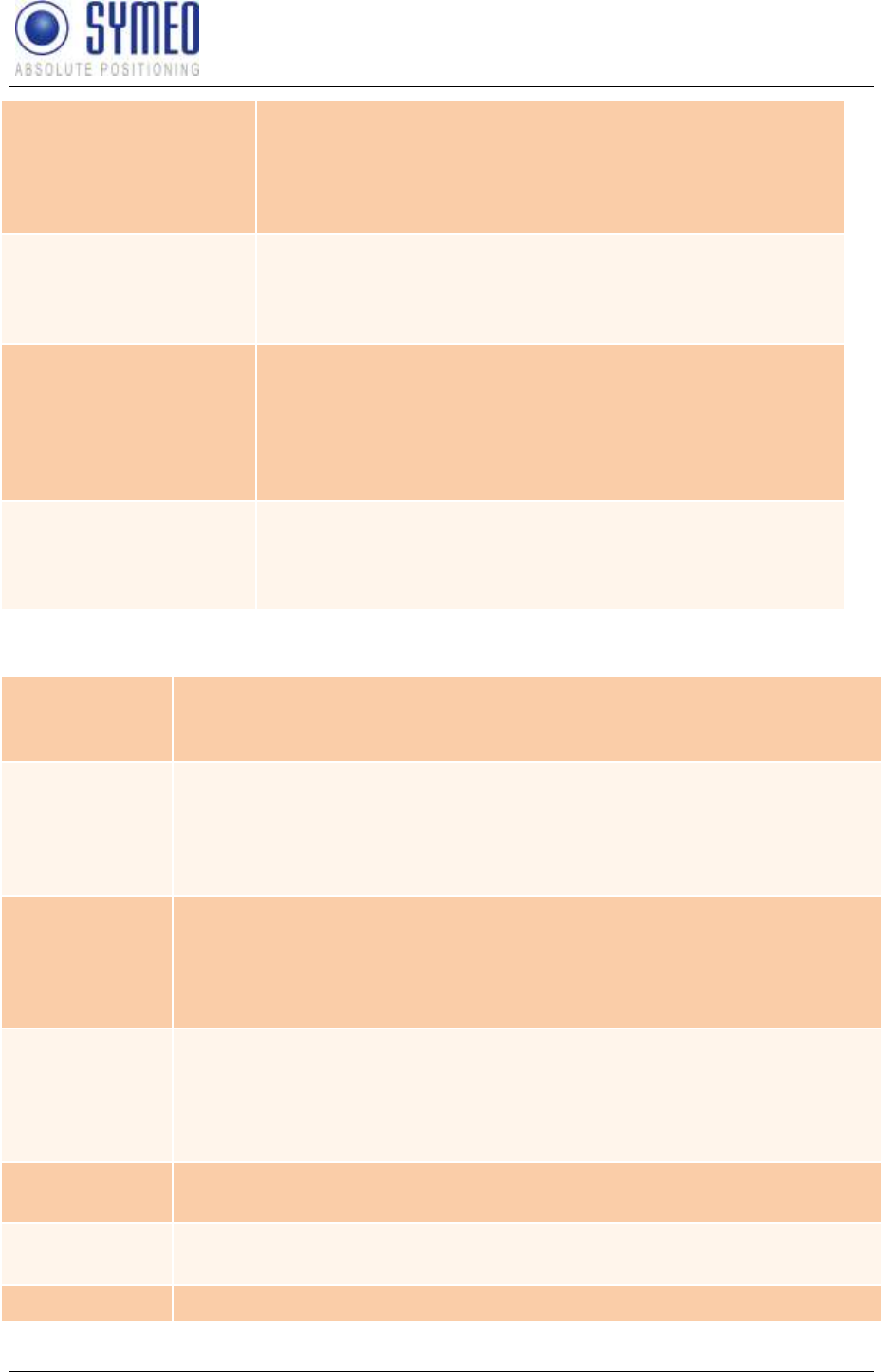
SYMEO LPR®
LPR-1D
Product Documentation
Web Server
Copyright © Symeo GmbH 2010
Page 54 of 87
Byte Stuffing
TCP Fixed Frame
Listening on Data Port
The LPR® station is waiting for incoming connection on the
“Data Port”. If the connection is opened successful you can
Fixed Frame“ Byte
Stuffing
TCP Fixed Frame
Connecting to Data Port
The LPR® station establishes the connection to the entered
server IP-address. Setting “Random” means both
communication partners arrange the reverse channel
autonomously. If the connection is opened successful you
get access to the Fixed Frame“ means
Byte Stuffing
UDP Fixed Frame
Sending to Data Port
The LPR® station sends and receives data (UDP) to and from
the entered server IP-address. The reverse channel uses
Fixed FrameByte
Stuffing
6.2.4 „Remote Access“ Area
Telnet
Click this checkbox to allow or prevent console accesses to port 23 via
Telnet (checked: accesses are allowed). The port number is not editable.
See also section "Extended system access".
SSH/SCP/SFTP
Click this checkbox to allow or prevent console accesses to port 22 via
SSH (Secure SHell and data transmission via SCP (Secure CoPy) or
SFTP (Secure File Transfer Protocol) (checked: accesses are allowed).
The port number is not editable. See also section "Extended system
access".
HTTP
Click this checkbox to permit or forbid accesses to the LPR® station's Web
server via HTTP (unencrypted transmission) (checked: accesses are
allowed). You must also enter the corresponding port number as
appropriate. The port number is set to 80 (http protocol standard) by the
manufacturer.
HTTPS
Click this checkbox to permit or forbid accesses to the LPR® station's Web
server via HTTPS (encrypted transmission) (checked: accesses are
allowed). You must also enter the corresponding port number as
appropriate. The port number is set to 443 (http protocol standard) by the
manufacturer.
User
User ID for access to the TCP/IP port. It has been set to "symeo" by the
manufacturer and cannot be changed.
Password
Enter the new password here if you want to change the password. The
password has been set to "54all2u" by the manufacturer.
Repeat
Enter the new password again here if you want to change the password.
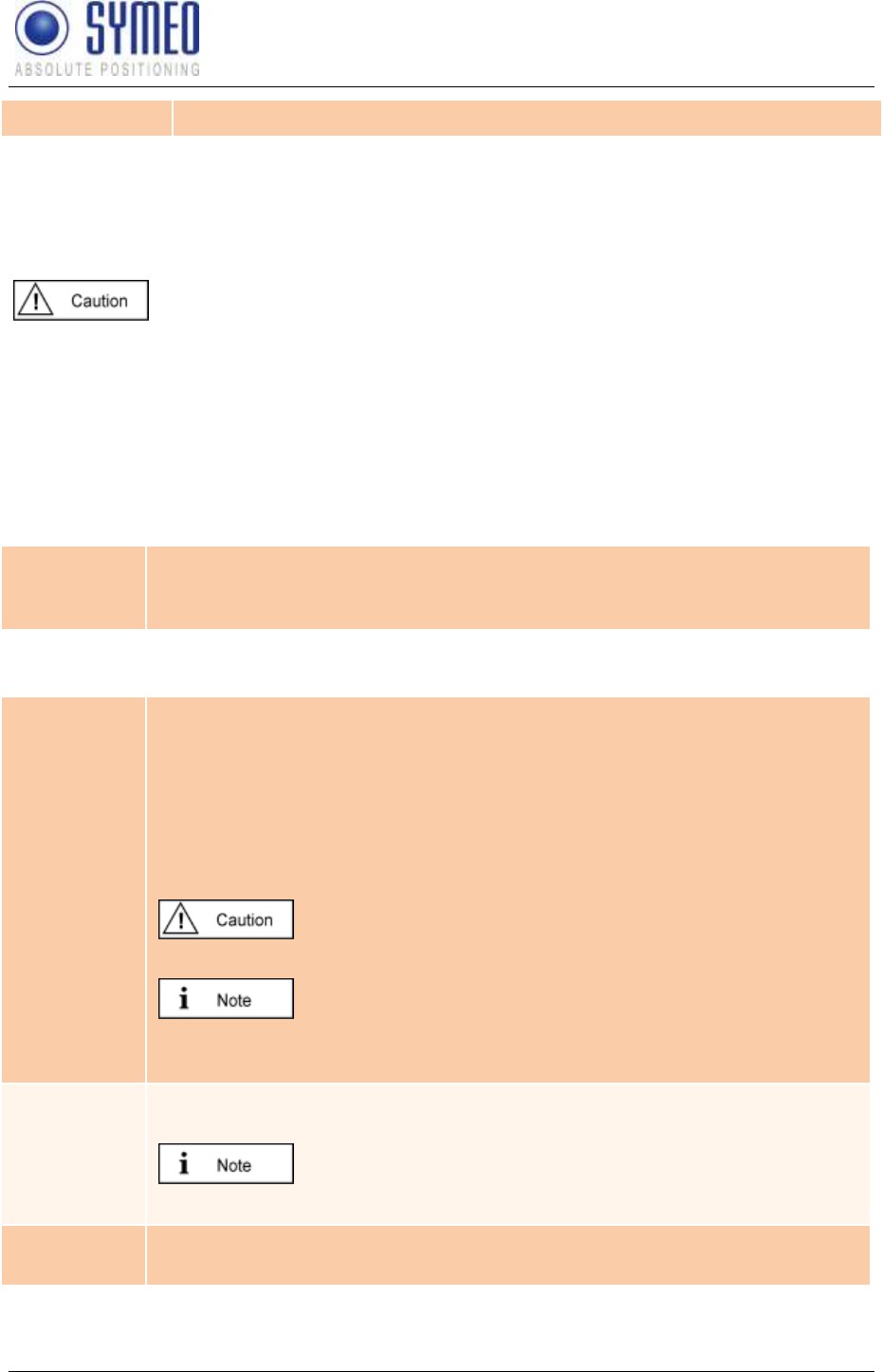
SYMEO LPR®
LPR-1D
Product Documentation
Web Server
Copyright © Symeo GmbH 2010
Page 55 of 87
Password
Remote Access
(Secure SHell), SCP (Secure CoPy) and via the serial port. This enables extended system
information to be retrieved and troubleshooting to be carried out. We recommend that you
disable all functions that are not required, see section "Settings".
In extended system access, the user "SYMEO" has 'ROOT' privileges, i.e.,
full access to the system. Depending on the settings made, the system can
also be damaged and such damage may or may not be reparable. If you
have any questions, please contact the SYMEO technical department.
The enormous range of functions that are available to console access means that only some
can be documented here. To find out more, please contact your IT administrator or Symeo
Support.
6.2.5 „Miscellaneous“ Area
Timezone
If a NTP-server is available and the IP-address of the NTP-server is entered
you can choose the time zone of the LPR® station. It is also possible to
enter the time zone manually.
6.2.6 „Special Functions“ Area
Restore
default
Click this button to restore the settings made by the manufacturer.
Click the "Execute" button (Restore factory default settings) in the
"Special functions" area to cancel all changed settings and restore the
factory settings.
The settings made by manufacturer are activated first after a reboot of the
LPR® station. This means that changes of the settings (i.e. IP-address) are
possible.
The settings affected will be deleted and populated directly
with the factory settings.
When the factory settings have been restored, it may be
necessary to proceed as if commissioning the system
again.
Reboot
system
To accept the settings the LPR® station must be rebooted. Click this button
to reboot the system.
Before you reboot the system the settings must be loaded
to the LPR®
Download
settings
configuration as a backup.
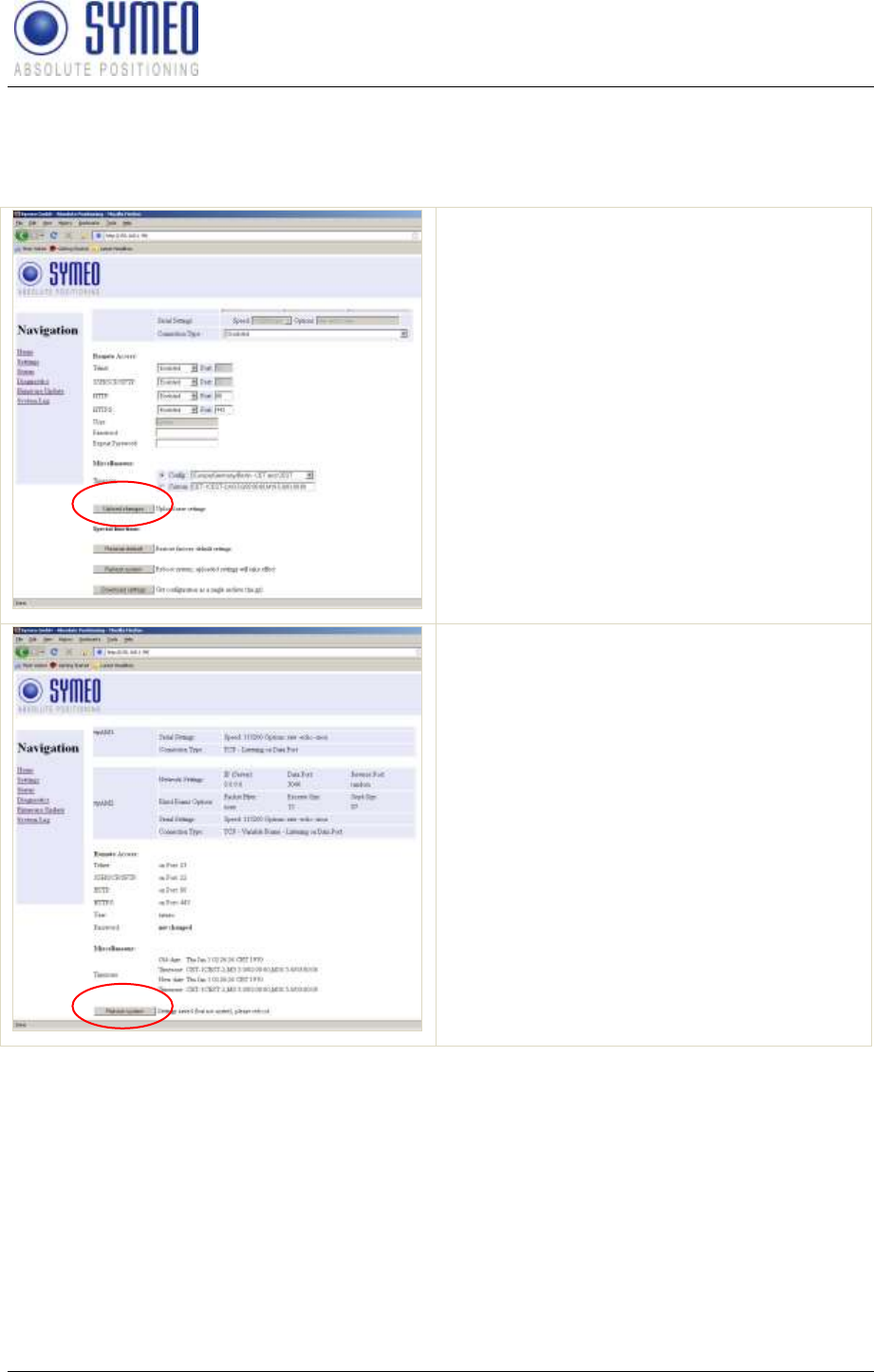
SYMEO LPR®
LPR-1D
Product Documentation
Web Server
Copyright © Symeo GmbH 2010
Page 56 of 87
6.2.7 Accept settings / System Reboot
As described in chapter 6.2 it is necessary to transmit the changes to the LPR® station and
afterwards reboot the station.
the changes.
Scroll down to the end of the page and
LPR® station.
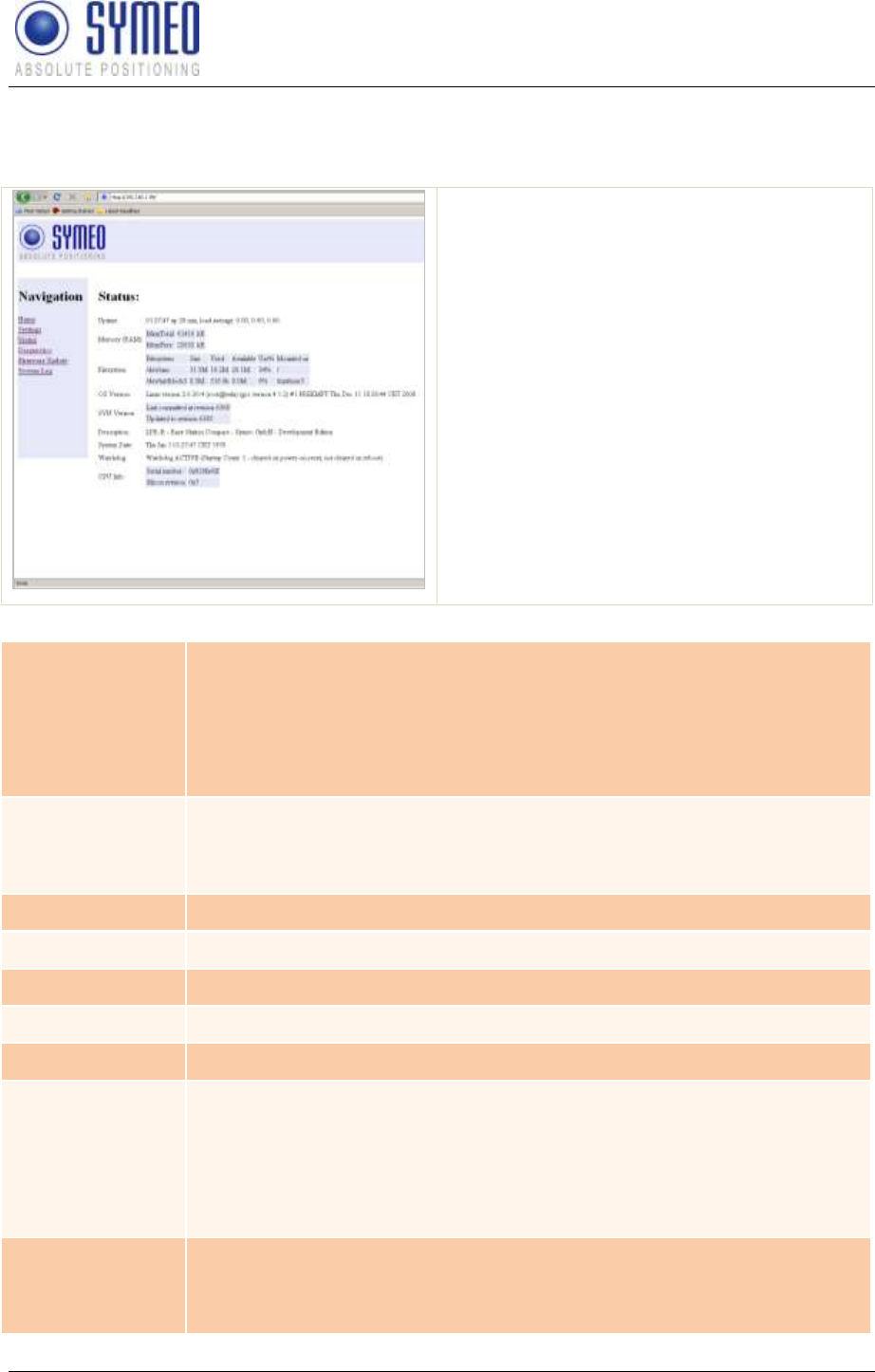
SYMEO LPR®
LPR-1D
Product Documentation
Web Server
Copyright © Symeo GmbH 2010
Page 57 of 87
6.3 System Status
With this function, you can display the current system status.
Click "Status" in the navigation bar.
If you have not yet provided
authentication information, you will be
prompted to do so now (see section
"Starting and using the Web server").
The Status page for the LPR® station's
Web server is displayed.
The fields have the following meanings:
Uptime
01:27:47 Current system time
up 20 min Time since the last system start
load average: 0.00, 0.00, 0.00 Average system load for the last 1, 5
and 15 minutes. The load indicates how many processes are waiting to
receive computing time
Memory (RAM)
MemTotal: Total usable working memory (physical RAM less a number
of reserved bits and the kernel code)
MemFree: Free working memory
Filesystem
Details about the active file systems and associated statistics.
OS Version
Operating system, kernel, compiler and compiling date
SVN Version
Current version of software
Description
Description of the system
System Date
Current system time
Watchdog
Status of the hardware watchdog, including counter of start operations
since the last switch-on (connection of the power supply). A value
between 2 and 127 means that the watchdog has triggered that number
of system restarts. The counter is reset at 'power-on-reset' (connection
of the power supply) and 'user-rest' (jumper on motherboard). In a
reboot (e.g. from the Web page), the current counter status is not reset.
CPU Info
Serial Number: Globally unique identification number of the processor
used (applied to each chip individually with a laser during production).
Silicon Revision: Version of the processor used
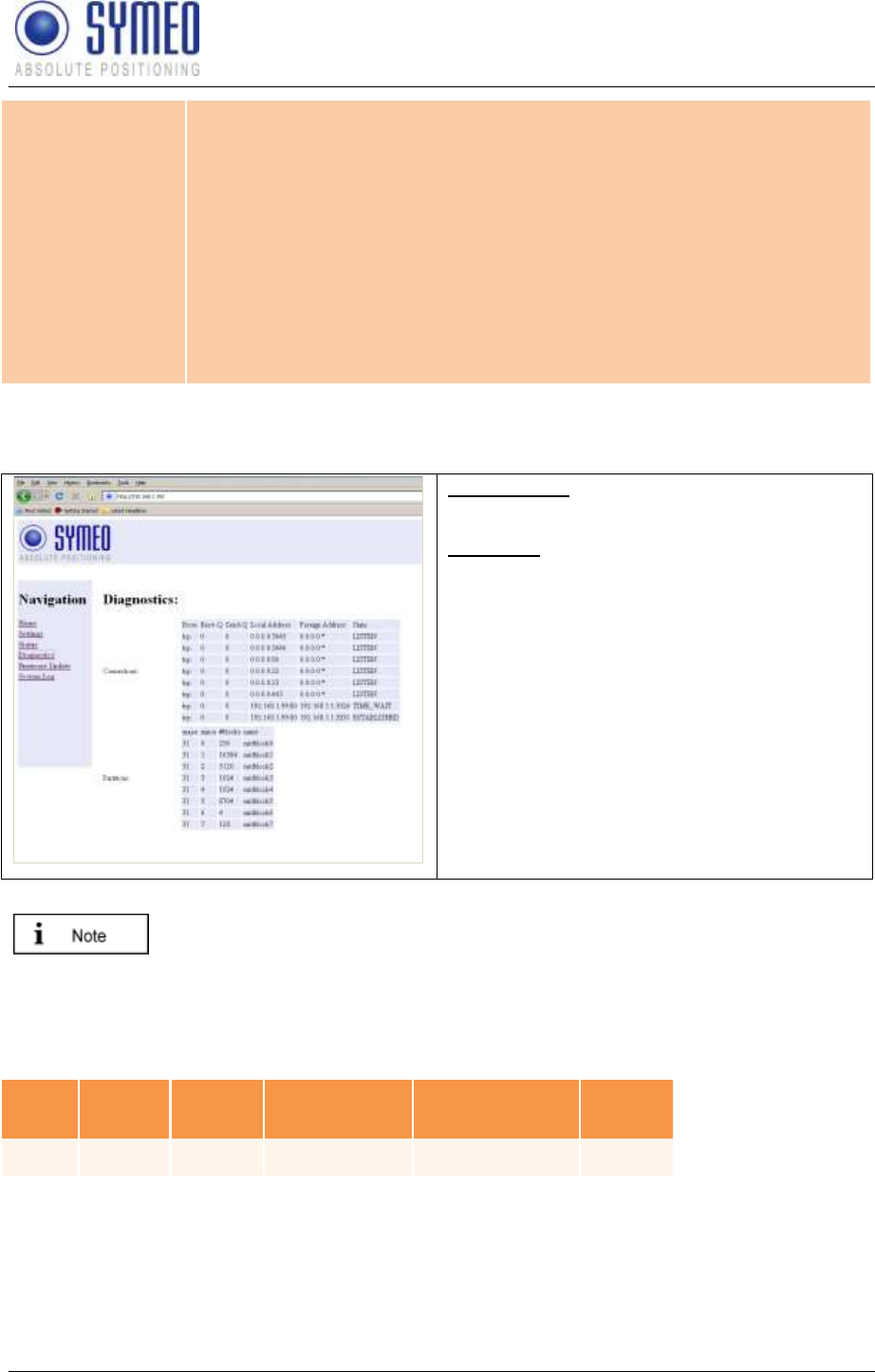
SYMEO LPR®
LPR-1D
Product Documentation
Web Server
Copyright © Symeo GmbH 2010
Page 58 of 87
0x0 Rev. A
0x1 Rev. B
0x2 Rev. C
0x3 Rev. D0
0x4 Rev. D1
0x5 Rev. E0
0x6 Rev. E1
0x7 Rev. E2
6.4 Diagnostics
Connections: State of the active and inactive
connection to the LPR® station
Partitions: Size and name of available
partition of non-volatile memory.
The size of receive buffer (Recv-Q) and send buffer (Send-Q) should be
zero if possible. A long lasting value grater zero means problems when
receiving or sending data. This happens if the data cannot be readout fast
enough.
Example 1 waiting for incoming connection:
Proto
Recv-
Q
Send-
Q
Local-
Address
Foreign
Address
State
tcp
0
0
0.0.0.0:3045
0.0.0.0:*
LISTEN
-
further connection information.
Proto: Protocol (TCP, UDP)
Recv-Q: Number of buffered Bytes, which are received from the LPR® station
Send-Q: Number of buffered Bytes, which the LPR® station should send
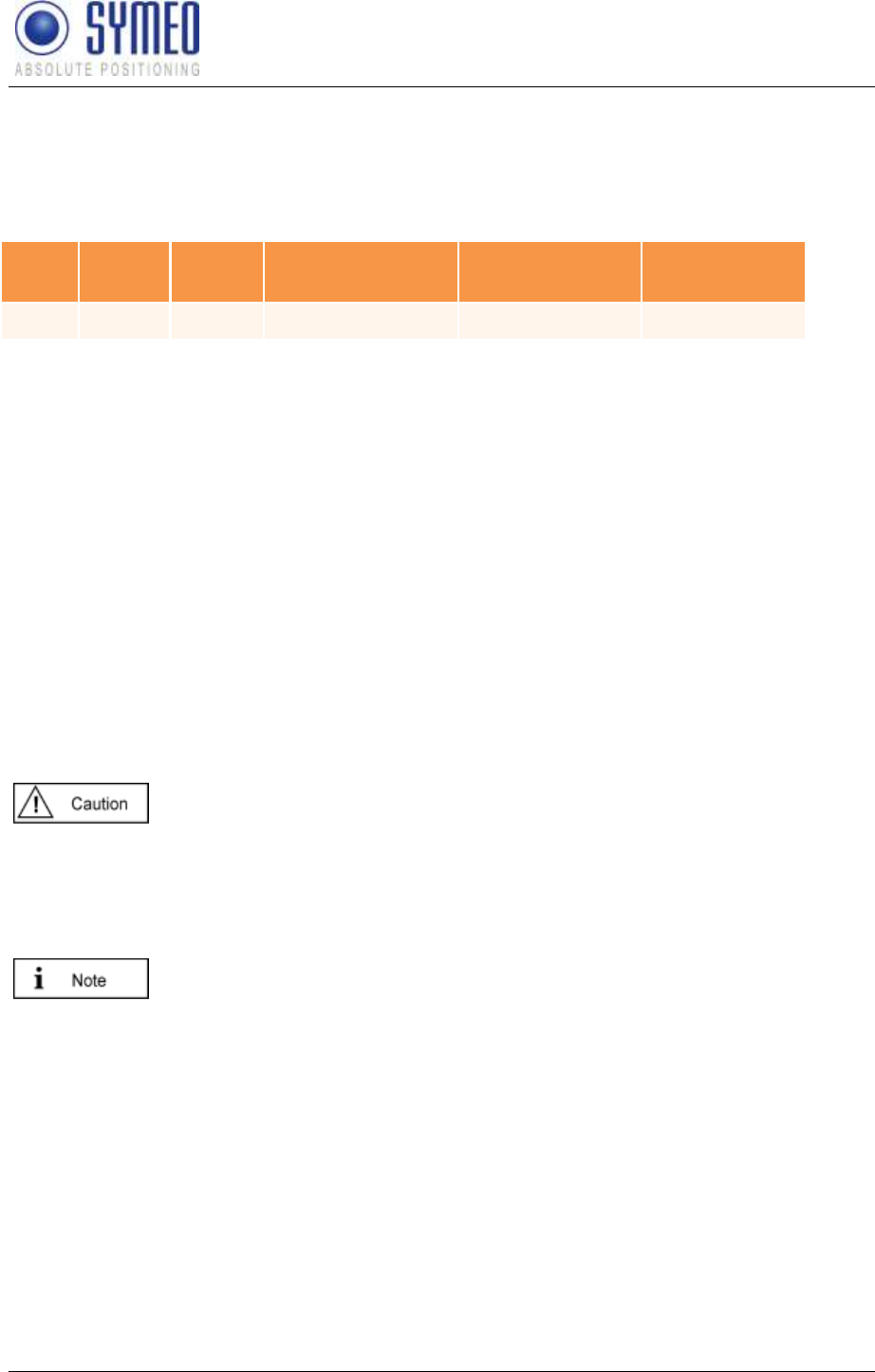
SYMEO LPR®
LPR-1D
Product Documentation
Web Server
Copyright © Symeo GmbH 2010
Page 59 of 87
Local-Address: LPR® Interface address (0.0.0.0 listening to all interfaces)
Foreign Address: IP-address of opposite station
State: Status of connection
Example 2: - successful established connection
Proto
Recv-
Q
Send-
Q
Local-Address
Foreign
Address
State
tcp
0
1
192.168.1.99:3045
192.168.1.1:1333
ESTABLISHED
- (ttyAM1) is enabled this table shows
further connection information.
Proto: Protocol (TCP, UDP)
Recv-Q: Number of buffered Bytes, which are received from the LPR® station
Send-Q: Number of buffered Bytes, which the LPR® station should send
Local-Address: LPR® Interface address (192.168.1.99) with port (3045)
Foreign Address: IP-address of opposite station (192.168.1.1) with port (1333)
State: Status of connection
6.5 Update Firmware
With this function you can update the firmware.
The firmware can be updated for example when a firmware with improved functional scope is
available for the LPR® system.
But the system can also be irreparably damaged by a firmware update.
Please make absolutely sure that the files are correct (file names and the
version has been released by SYMEO), and proceed carefully and
methodically. If the firmware update has not been carried out properly, or if
problems arise of the system can no longer be accessed, contact Symeo
Support.
For FCC/IC authorization: Only firmware delivered for the U.S./ Candian
market is allowed to install. Other firmaware may violate the FCC/IC
authorization.
Click "Firmware Update" in the navigation bar.
If you have not yet provided authentication information, you will be prompted to do so
now.
The Firmware Update for the LPR® station's Web server is displayed.
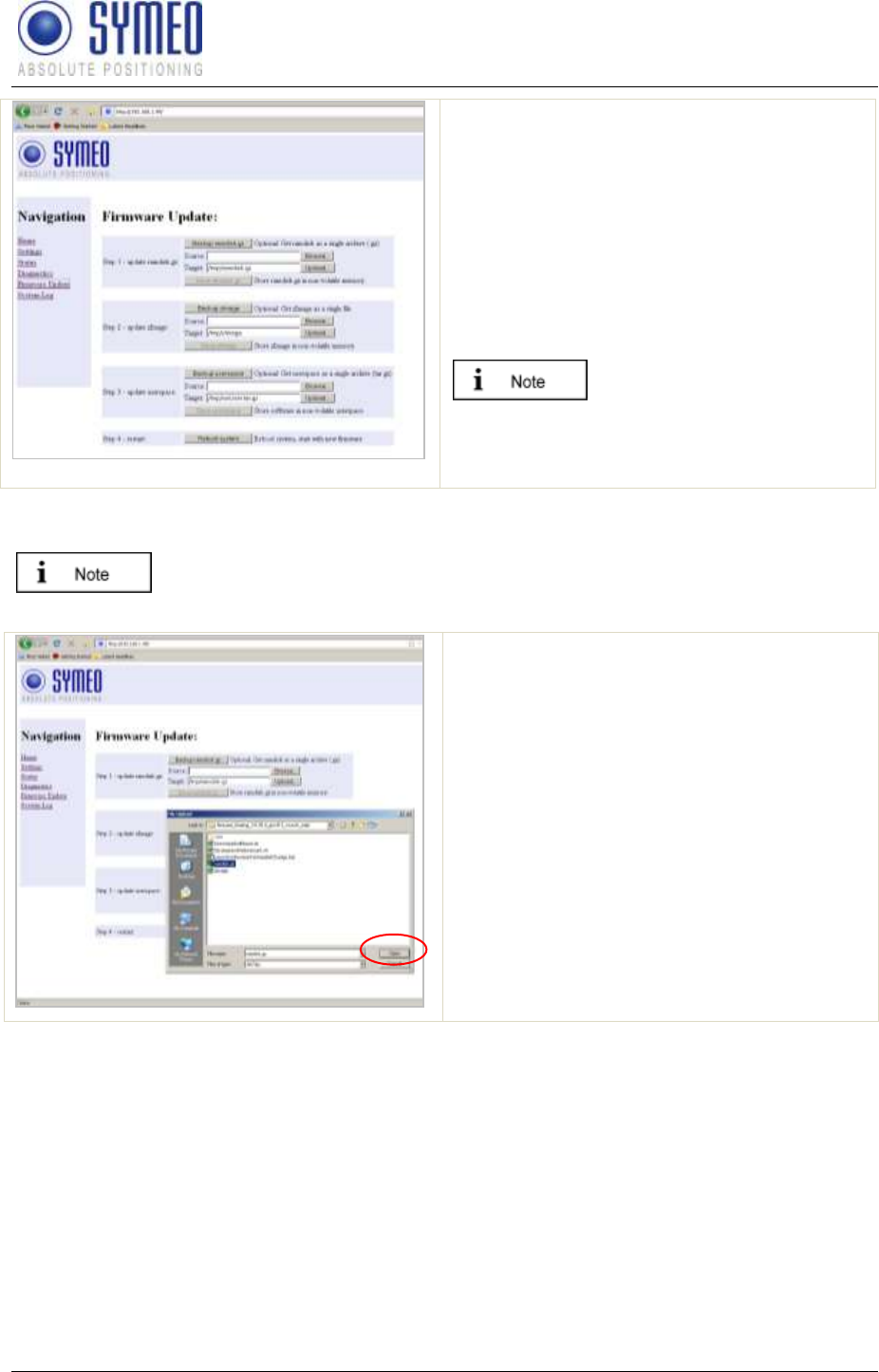
SYMEO LPR®
LPR-1D
Product Documentation
Web Server
Copyright © Symeo GmbH 2010
Page 60 of 87
The page Firmware Update of the Web-
Servers of the LPR® station is displayed.
A firmware update is performed in several
steps:
Step 1: File system
Step 2: Linux-Kernel
Step 3: Optional (2D Application)
Step 4: Restart
Step 3 is exclusively for an
update for 2D application.
Otherwise this part can be
skipped.
6.5.1 Step 1 – File system
It is possible to make a copy of the actual firmware by downloading the
firmware from the LPR®
Click the "Browse" button in the "Step 1
flash ramdisk.gz" area.
A file browser window will open.
Navigate to the file you want and click
"Open".
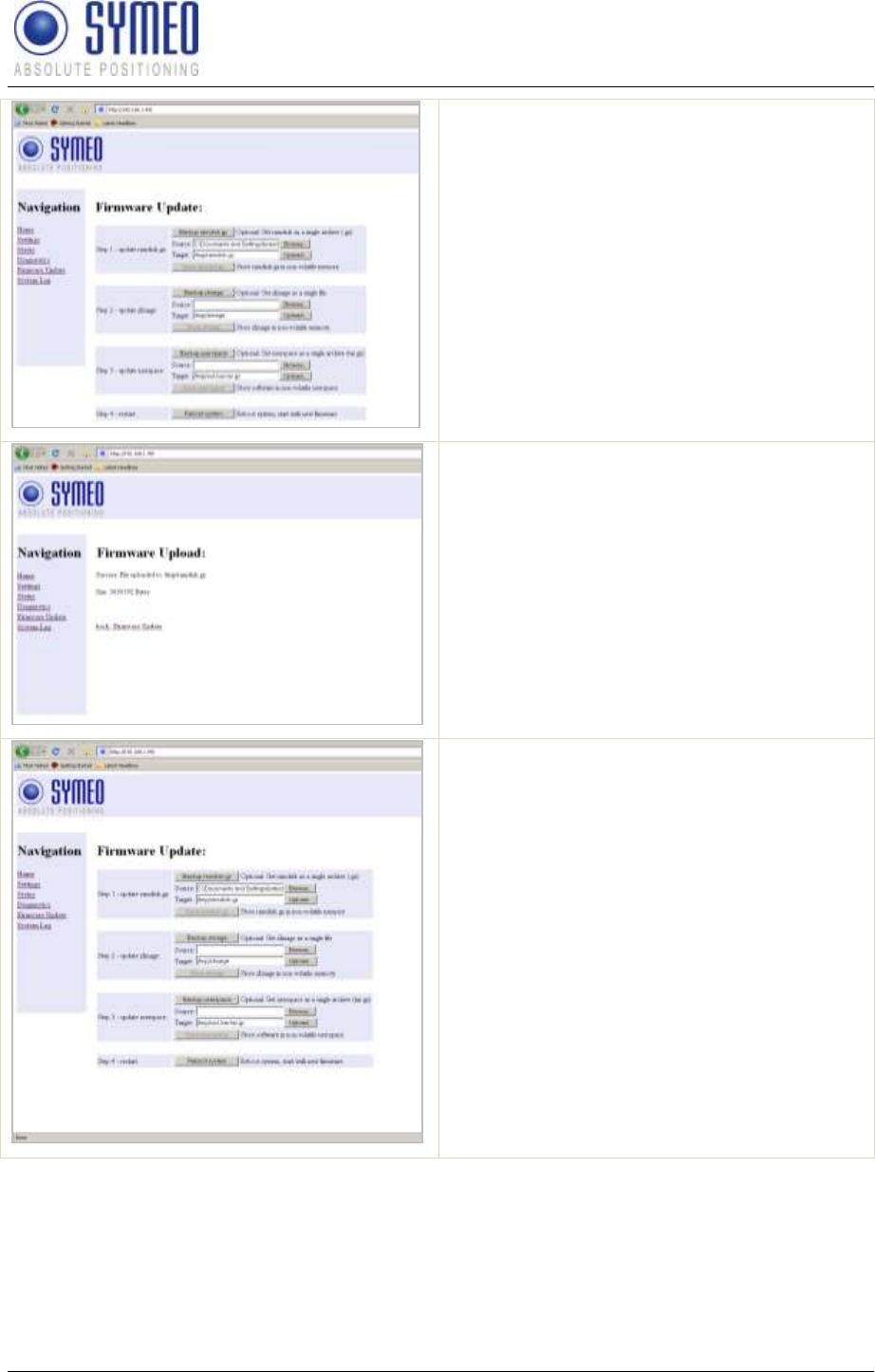
SYMEO LPR®
LPR-1D
Product Documentation
Web Server
Copyright © Symeo GmbH 2010
Page 61 of 87
Click the "Upload" button in the "Step 1
flash ramdisk.gz" area.
The file has been transferred.
Click the "back: Firmware Update" link.
Click the "Execute" button in the "Step 1
flash ramdisk.gz" area to transfer the
file to the non-volatile memory.
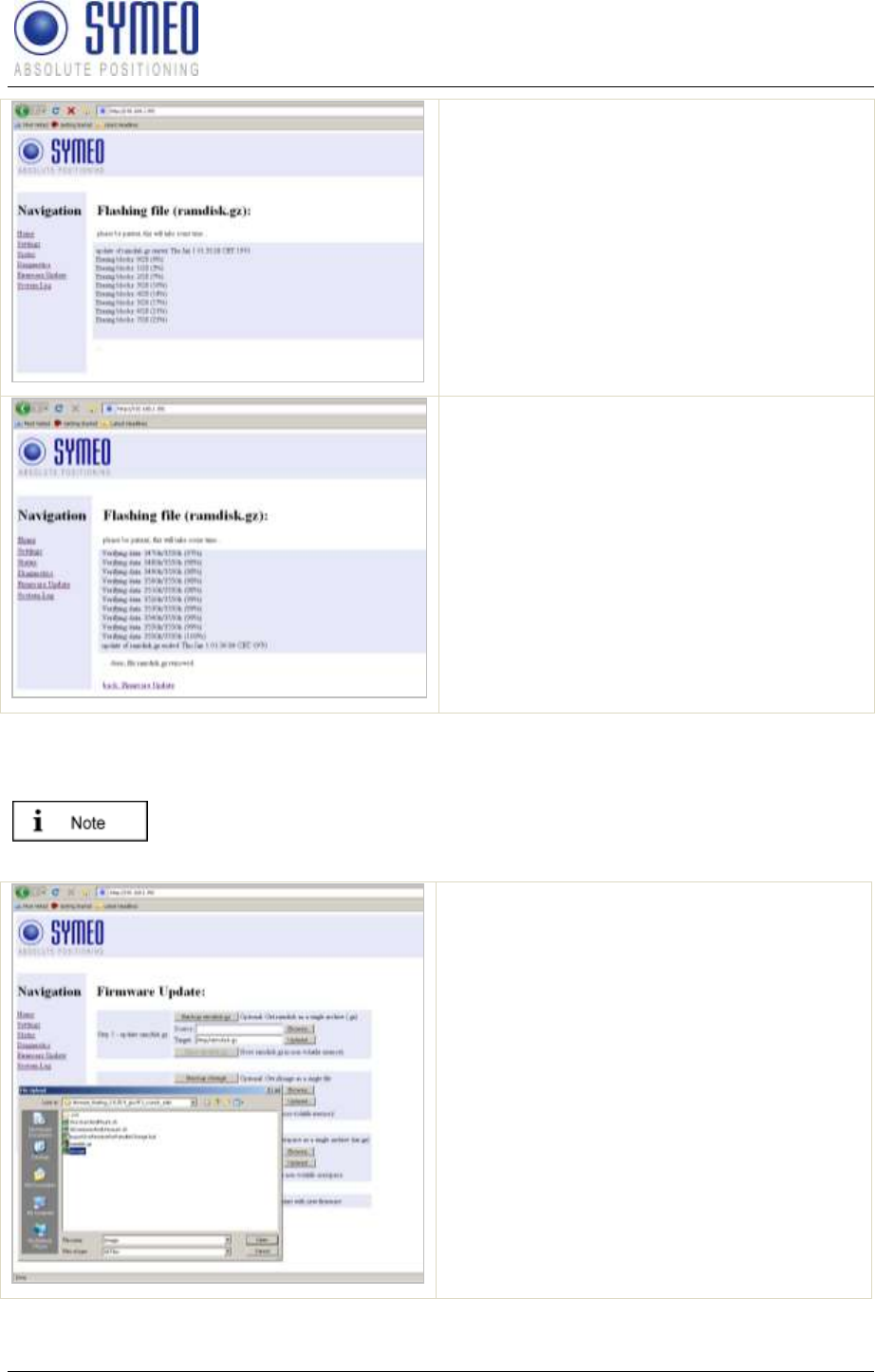
SYMEO LPR®
LPR-1D
Product Documentation
Web Server
Copyright © Symeo GmbH 2010
Page 62 of 87
Transfer progress is displayed in a
message window.
You will know when this operation is
complete because a message: "... done,
file ramdisk.gz removed" will be output
and a link "back: Firmware Update" is
provided
Click the "back: Firmware Update" link.
6.5.2 Step 2 – Linux Kernel
It is possible to make a copy of the actual firmware by downloading the
firmware from the LPR®
Click the "Browse" button in the "Step 2
flash zImage" area.
A file browser window will open.
Navigate to the file you want and click
"Open".
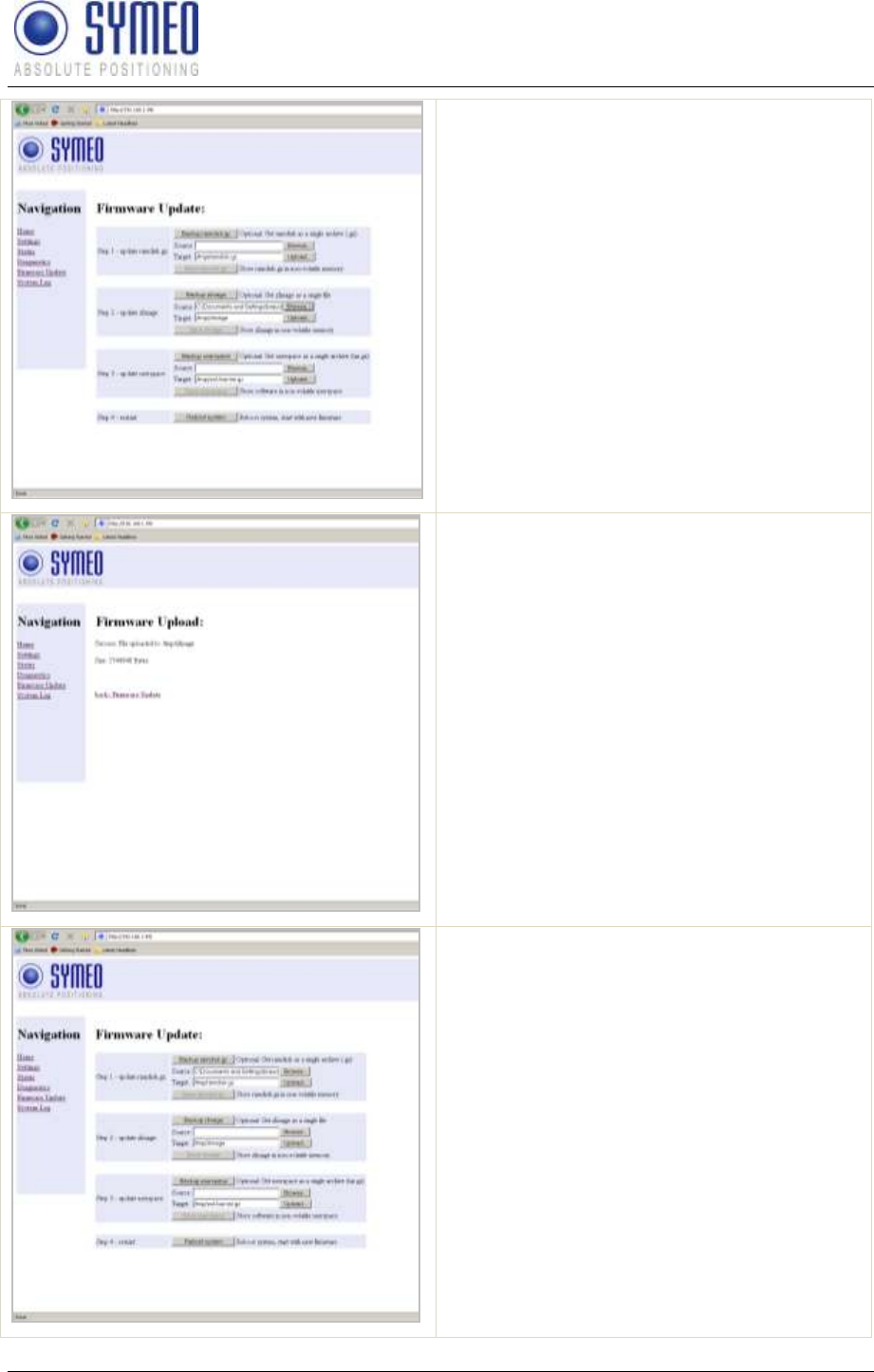
SYMEO LPR®
LPR-1D
Product Documentation
Web Server
Copyright © Symeo GmbH 2010
Page 63 of 87
Click the "Upload" button in the "Step 2
flash zImage" area.
The file has been transferred.
Click the "back: Firmware Update" link.
Click the "Execute" button in the "Step 2
flash zImage" area to transfer the file
to the non-volatile memory.
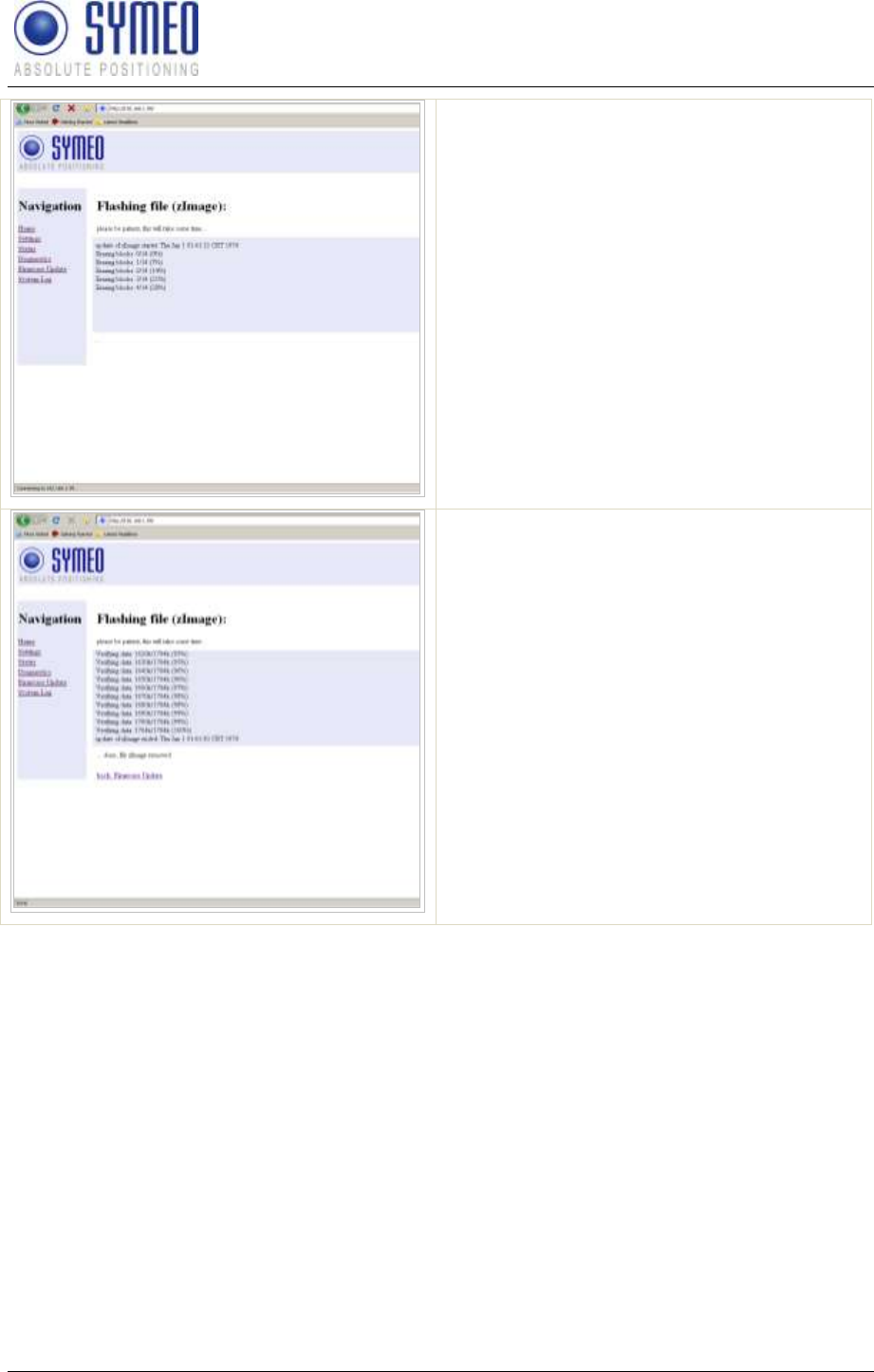
SYMEO LPR®
LPR-1D
Product Documentation
Web Server
Copyright © Symeo GmbH 2010
Page 64 of 87
Transfer progress is displayed in a message
window.
You will know when this operation is
complete because a message: "... done, file
zImage removed" will be output and a link
"back: Firmware Update" is provided
Click the "back: Firmware Update" link.
6.5.3 Step 3 – Optional: Userspace
This step is exclusively for 2D-applications necessary and is executed the same way as
described before.
6.5.4 Step 4 – Restart
To complete the firmware update, you must restart the system.
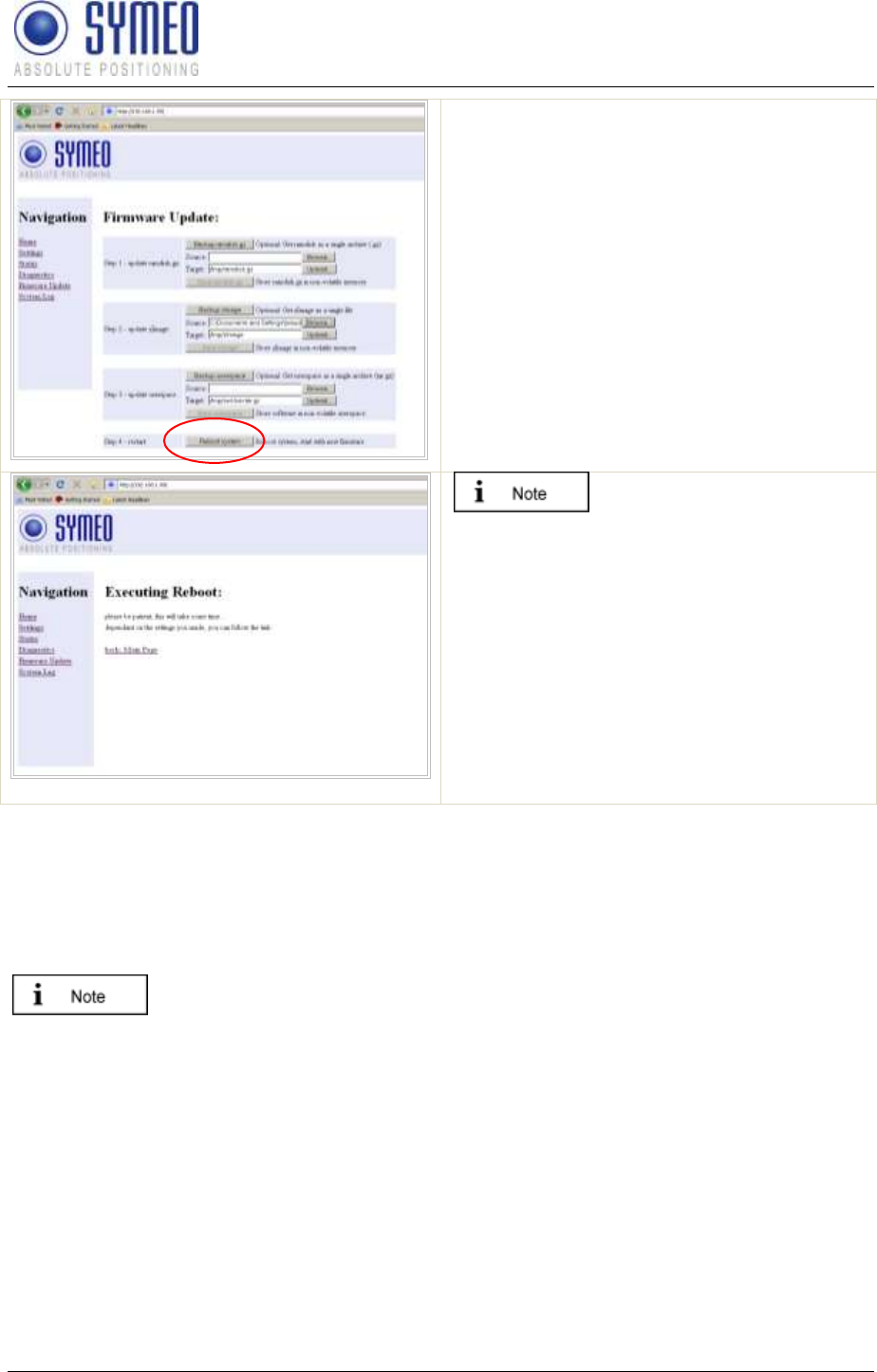
SYMEO LPR®
LPR-1D
Product Documentation
Web Server
Copyright © Symeo GmbH 2010
Page 65 of 87
To do this, click the "Execute" button in
the "Step 3 Restart" button.
The system will be restarted.
If the new firmware
contains additional
configuration files the
settings you made are set
to factory settings. This
would be also applied for
the IP-address which is et
the tot he default value
192.168.1.99.
Symeo recommends restoring the factory
settings after a firmware update and reenter
the customer settings.
6.6 System Log
With this function, you can display the system messages (system log). The system
messages are written to a 200KB capacity memory. When the memory is full, the oldest
messages are overwritten. All messages are deleted upon restart.
The system messages can also be transmitted to a server on the network
at the same time, see the "Syslog" field in the "Network" area in section
"Settings".
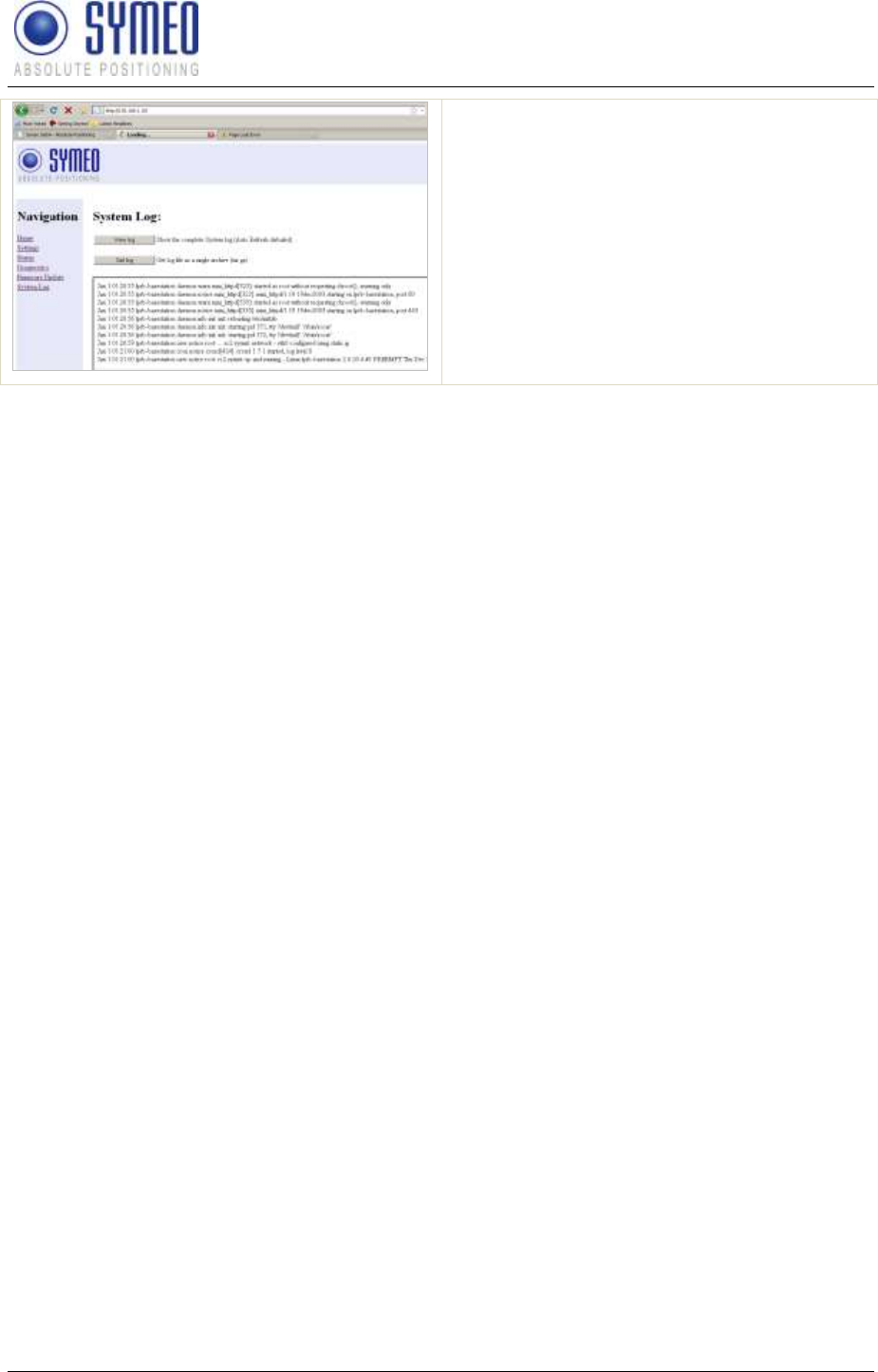
SYMEO LPR®
LPR-1D
Product Documentation
Web Server
Copyright © Symeo GmbH 2010
Page 66 of 87
Click "System Log" in the navigation bar.
If you have not yet provided
authentication information, you will be
prompted to do so now (see chapter
6.1).
The last 10 system messages will be
displayed. The message window is updated
about once per second.
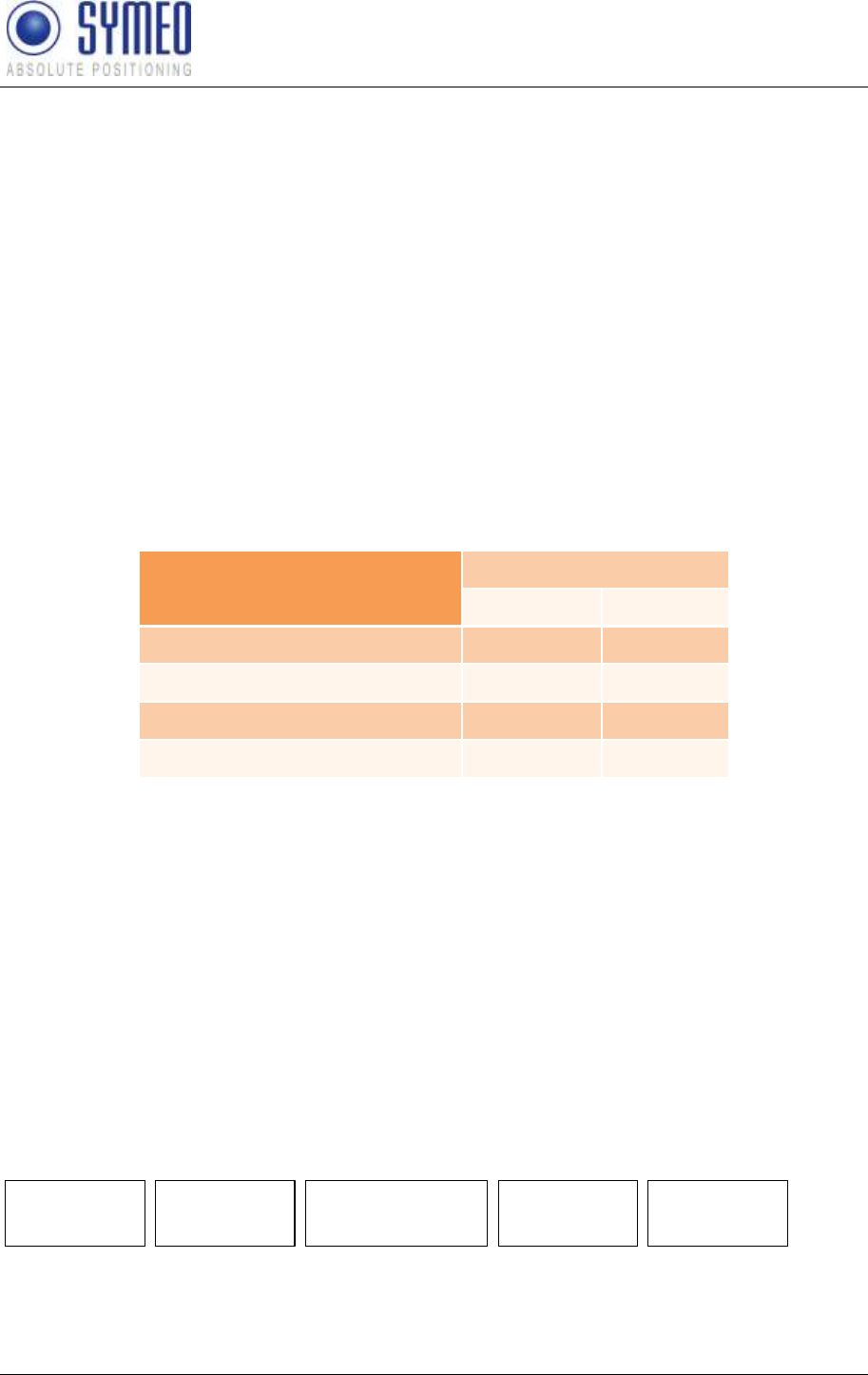
SYMEO LPR®
LPR-1D
Product Documentation
Protocol Description Binary XP (1D messages)
Copyright © Symeo GmbH 2010
Page 67 of 87
7 Protocol Description Binary XP (1D messages)
7.1 General Description
This protocol describes the interface between a LPR®-B station and the user. The binary
protocol XP protocol provides information in high density. Its structure ensures a simple
implementation. The transfer is done in single data frames.
The interface for the binary protocol XP can either be a serial (RS232) interface or a TCP/IP
or UDP interface. The baudrate of the serial interface must be set to 115200 baud.
7.1.1 Direction of Data
The interface can be applied bidirectional. However certain data types are defined for one
direction. Furthermore it is only allowed to send data to a LPR®-B station after the LPR®-B
station has sent a send request (type 0x02). Table 1 shows an overview which data packets
can be applied in which direction.
Data Type
direction
from LPR®-B
to LPR®-B
0x00 Distance Data
+
0x01 User Data
+
+
0x02 Send Request
+
0x03 Relay Switching Command
+
Tab. 1: direction of data
Sending data to the LPR®-B station is only possible after receiving a send request (Type
0x02-to-LPR®-B
station. The LPR®-B can only handle one data packet from one user.
If nevertheless data is sent to the LPR®-B station without a previous send request, it can
result in a reboot of the LPR®-B station.
Per one send request the user can send only one data set to the LPR®-B station.
7.1.2 Structure of Data Packet
To apply the protocol on a RS232 interface each data packet starts and ends with a reserved
symbol. This reserved symbol cannot appear in the data stream.
Figure 1 shows the general structure of the data packet.
TYPE DATA
START
0x7e
1 byte 1 byte 1 byte
CRC
2 byte
END
0x7f
Figure 1: Structure of data the packet
The START and the STOP-field is in each data packet the reserved symbol 0x7e and 0x7f.
TYPE indicates the type of the data packet. There can be defined up to 256 different types.
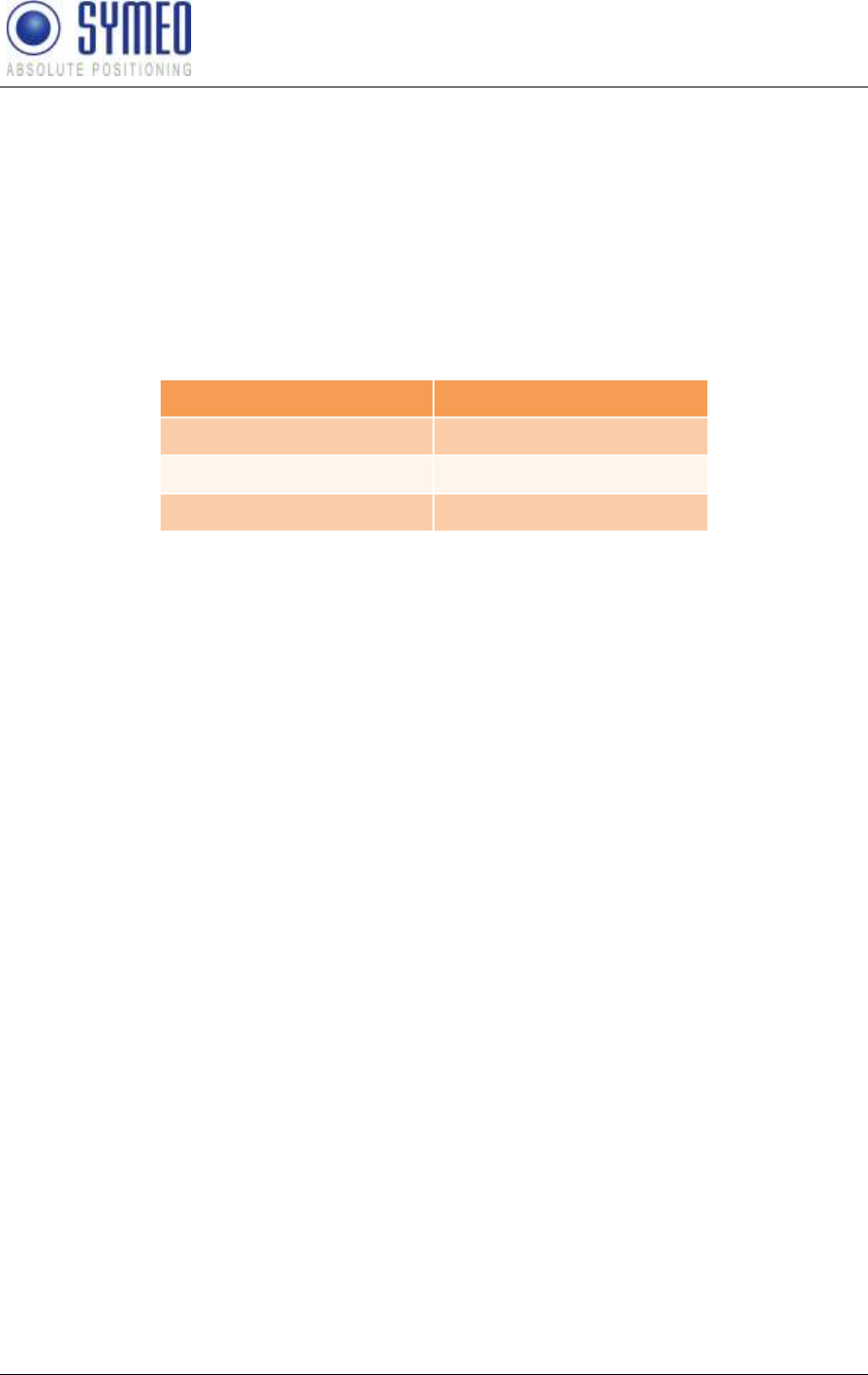
SYMEO LPR®
LPR-1D
Product Documentation
Protocol Description Binary XP (1D messages)
Copyright © Symeo GmbH 2010
Page 68 of 87
The TYPE-field is following the DATA-field. The DATA field contains the real data of the
packet of the type TYPE. The CRC-field contains a check sum. The check sum is applied to
all previous data fields except the START data field.
All multi byte integers (e.g. CRC field) are encoded in Network-Byte-Order (Big Endian). All
signed integers are encoded in two's complement representation.
7.1.3 Byte Stuffing
The two symbols 0x7E and 0x7F are unique for START and STOP-fields. If those symbols
occurs within any other field (TYPE, DATA or CRC), they must be replaced by the following
order:
original symbol
replaced by
0x7D
0x7D 0x5D
0x7E
0x7D 0x5E
0x7F
0x7D 0x5F
This byte stuffing scheme ensures that the receiver of the protocol can identify definitely the
START-field within a flow of data, even if the symbol of the start field occurs within the
DATA-field.
Example: If the symbol 0x7d is read, it must be cancelled. The following symbol must be
XOR combined with 0x20 to recreate the original symbol.
Remark: Byte stuffing is deactivated for the fixed frame protocol (compare chapter 7.3).
7.1.4 CRC
The CRC-16-IBM with polynomial x16+x15+x2+1 is used for the CRC. The CRC is calculated
over all data fields (TYPE and DATA), but not for the START and END field.
The CRC-calculation is only applied to the original symbols. The appropriate calculation for
coding must applied before byte stuffing. If receiving the data from the LPR®-B system the
byte stuffing must be reserved to get the original symbol. Then the CRC is updated with the
original symbol.
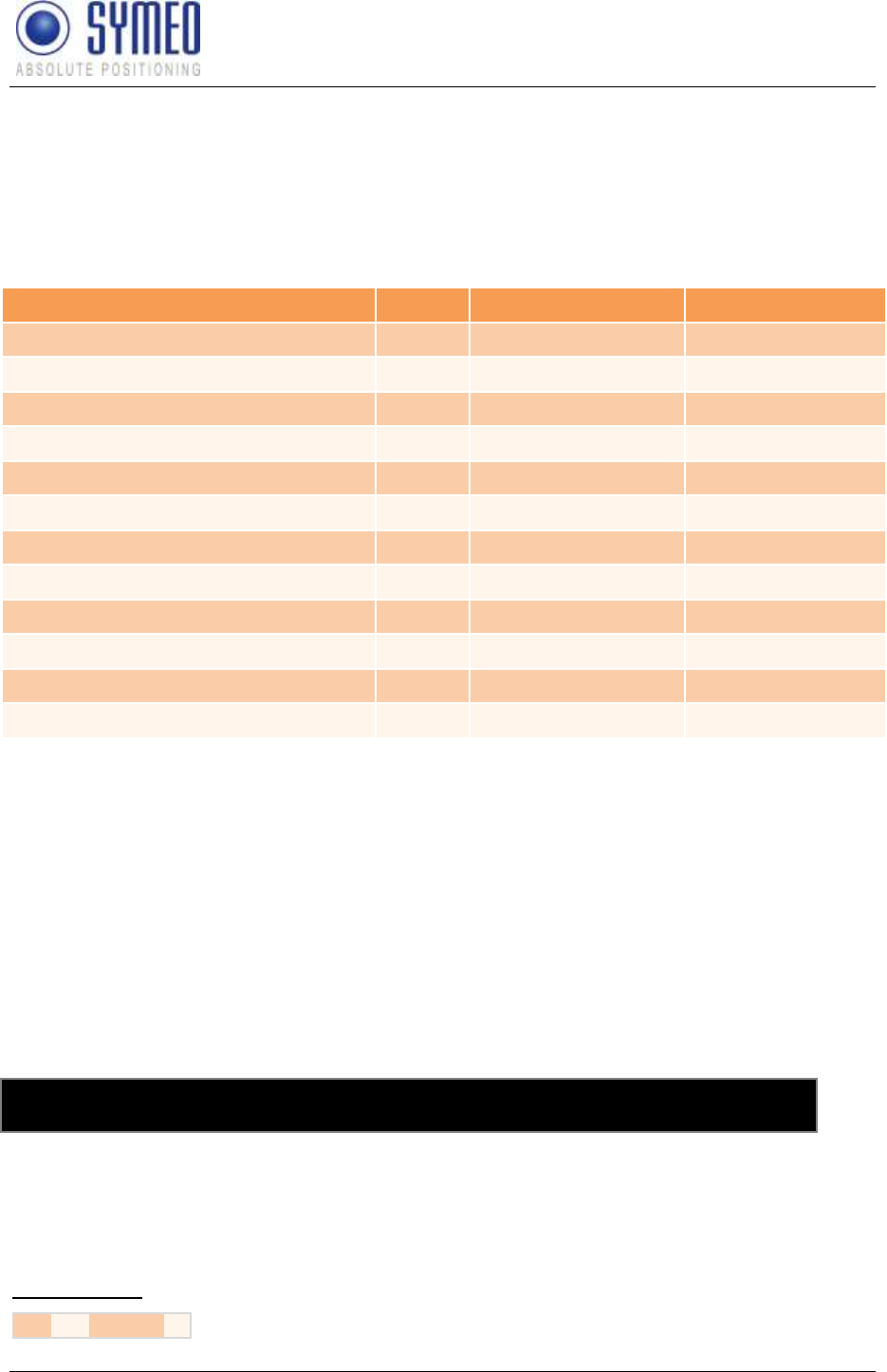
SYMEO LPR®
LPR-1D
Product Documentation
Protocol Description Binary XP (1D messages)
Copyright © Symeo GmbH 2010
Page 69 of 87
7.2 Data Types
The second byte in each data packet specifies the data type.
7.2.1 Type 0x00 – Distance Data
Direction: LPR®-
Content
Length
Data type
Value
START
1
unsigned integer
0x7E
TYPE
1
unsigned integer
0x00
Source1 (LPR® address)
2
see chapter 7.4.1
0x####
Destination1 (LPR® address)
2
see chapter 7.4.1
0x####
Antenna number2
1
unsigned integer
0x##
Distance [mm]
4
signed integer
0x#### ####
Velocity [mm/s]
4
signed integer
0x#### ####
Level [dB]
1
signed integer
0x##
Distance Error
1
see chapter 7.4.2
0x##
Status3
1
unsigned integer
0x00
CRC
2
unsigned integer
0x####
END
1
unsigned integer
0x7F
Total length without byte stuffing: 21 byte
1) Any measurement is always executed by a LPR®-B base station, this means, the base station
measures its distance etc. towards a transponder unit. The source field always contains the address of
the LPR®-B base station. The destination field contains the address of the measured transponder.
Even if the data set is transferred further on to another unit (e.g. another transponder), the value of the
source and destination field is maintained.
2) The field antenna contains the antenna number of the base station as well as the antenna number
of the measured transponder. The 4 lower bits represent the antenna number of the base station
3) reserved for future application. Currently set to 0.
Example of Distance Data
7E 02 C1 81 7F
7E 00 08 03 08 02 11 00 00 10 62 00 00 00 7A E6 00 00 AF C4 7F
Figure 43 - Protocol for a single 1D measurement: request data and following distance data
This protocol shows a simple example for 1D measurement. A distance data set (or also 2
distance data sets) alternate with a send request. The Send Request indicates that the LPR®
unit is listening to a data set from the user (for example relays external commands). The
Distance Data sends the data to the user (i.e. to a PLC or to a PC/software).
Send request:
7E 02 C1 81 7F
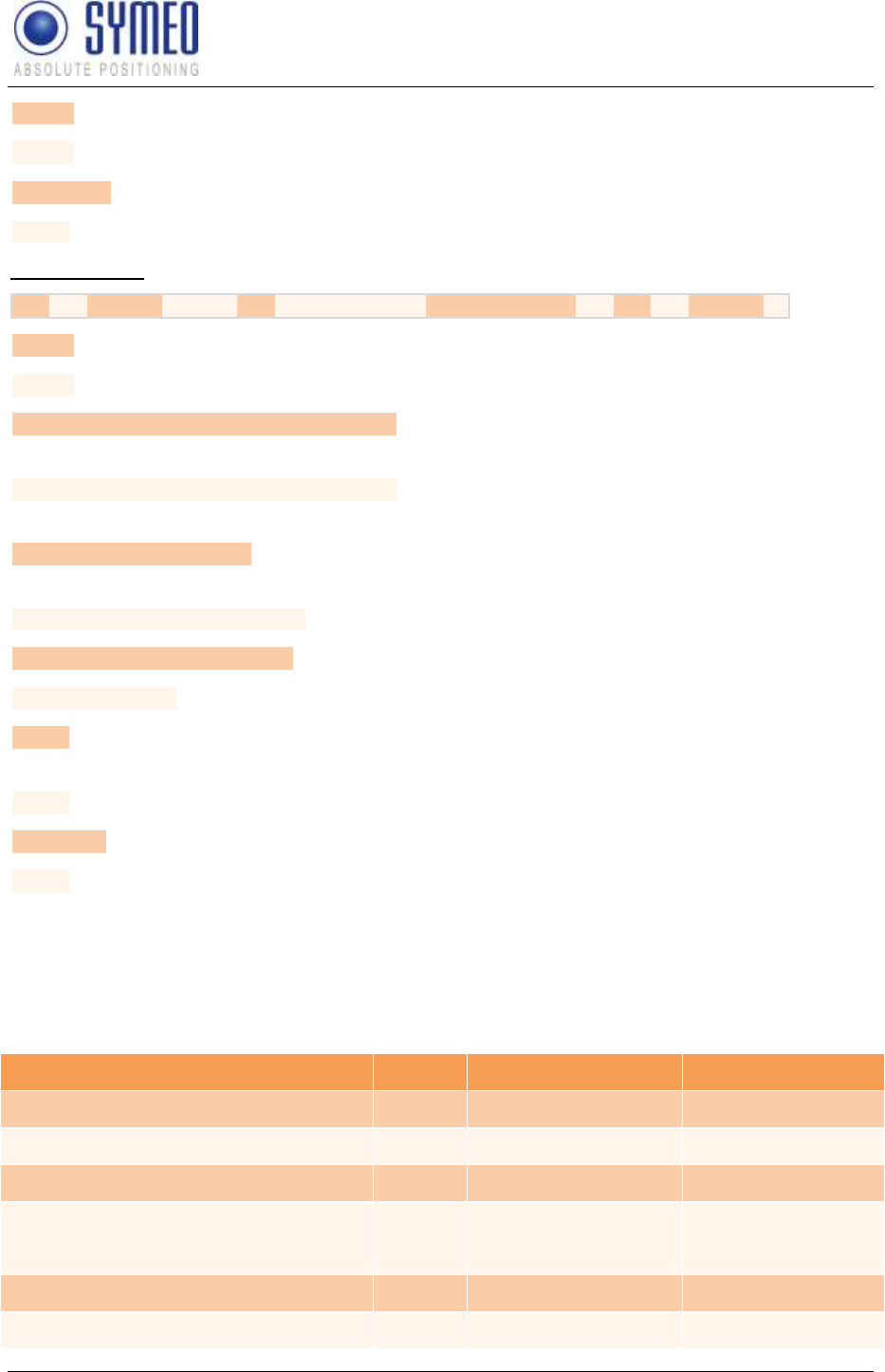
SYMEO LPR®
LPR-1D
Product Documentation
Protocol Description Binary XP (1D messages)
Copyright © Symeo GmbH 2010
Page 70 of 87
7E hex START byte
02 hex TYPE (02; Send Request)
C1 81 hex CRC
7F hex END byte
Distance data:
7E 00 08 03 08 02 11 00 00 10 62 00 00 00 7A E6 00 00 AF C4 7F
7E hex START byte
00 hex TYPE (00: Distance Data)
08 03 hex = 00001|0000000001|1 bin Source LPR®-B address: SID: 1; GID: 1; BBt: 1 (base
station)
08 02 hex = 00001|0000000001|0 bin Destination LPR®-B address: SID: 1; GID: 1; BBt: 0
(transponder)
11 hex = 0001|0001 bin Antenna port base station: 1 antenna port
transponder: 1
00 00 10 62 hex = 4194 dec Distance: 4194 mm
00 00 00 7A hex = 122 dec Velocity: 122 mm/s
E6 hex = 230 dec Level: 230 – 256 = -26 dB
00 hex Error status: 0 means no error; unequal 0 means
error (see chapter 7.4.2)
00 hex Status
AF C4 hex CRC
7F hex END byte
7.2.2 Type 0x01 – User Data
User Data can be integrated at a LPR®-B station via the serial interface and then transmitted
to another LPR®-B station via the frequency channel. There the user data can be readout.
Direction: LPR®-
Content
Length
Data type
Value
START
1
unsigned integer
0x7E
TYPE
1
unsigned integer
0x01
Source (LPR®-B address)
2
see chapter 7.4.1
0x####
User Data
8
depends on
application
0x#### #### ####
####
CRC
2
unsigned integer
0x####
END
1
unsigned integer
0x7F
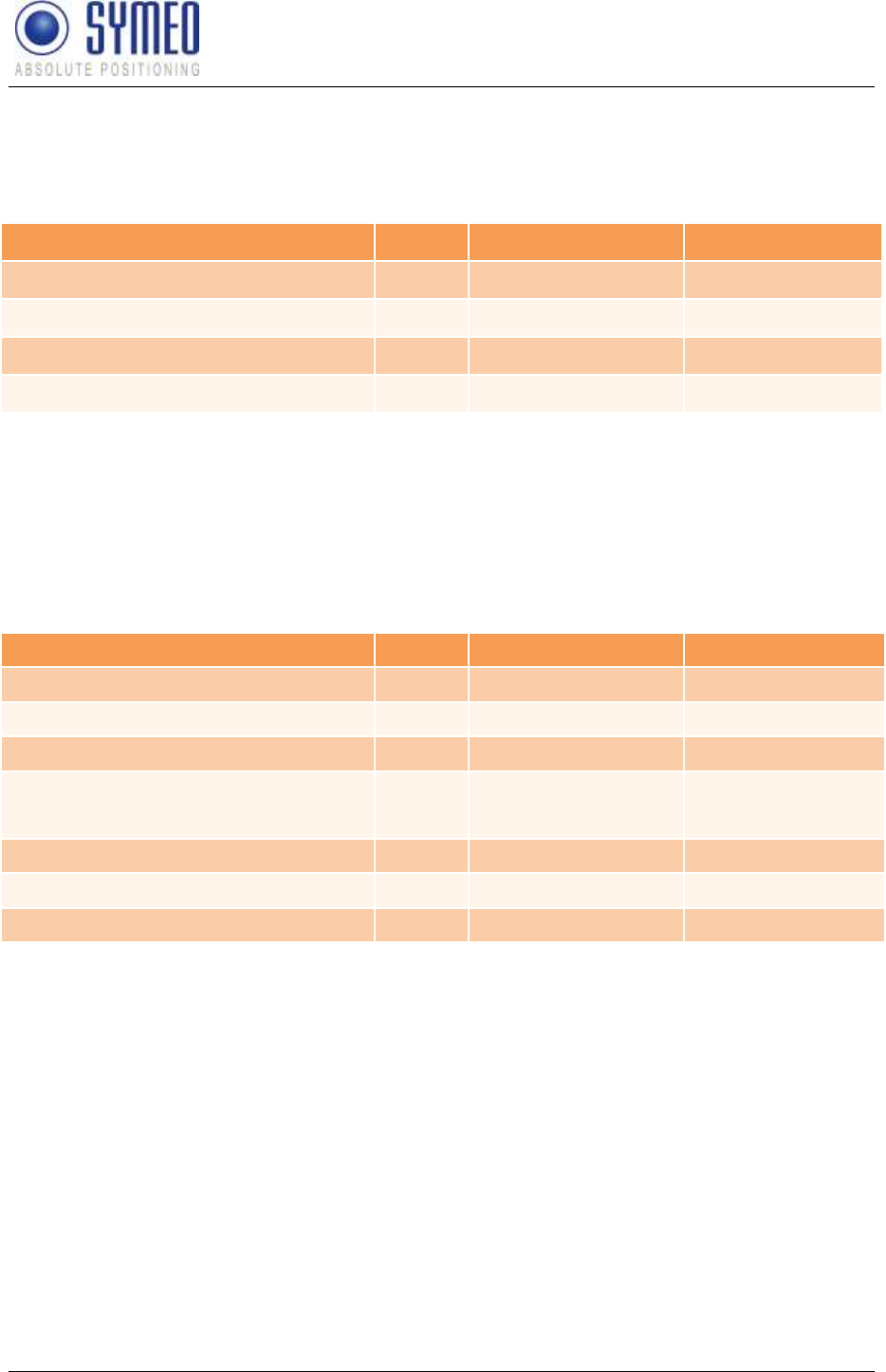
SYMEO LPR®
LPR-1D
Product Documentation
Protocol Description Binary XP (1D messages)
Copyright © Symeo GmbH 2010
Page 71 of 87
Total length without byte stuffing: 15 byte
7.2.3 Type 0x02 – Send Request
Direction: LPR®-
Content
Length
Data type
Value
START
1
unsigned integer
0x7E
TYPE
1
unsigned integer
0x02
CRC
2
unsigned integer
0xC181
END
1
unsigned integer
0x7F
Total length without byte stuffing: 5 byte
This packet is sent from the LPR®-B station continuously. It informs the user that the LPR®-B
station is able to receive data from the user. The user may only send one single data frame
after receiving a send request.
7.2.4 Type 0x03 – Relays Switching Command
LPR®-B
Content
Length
Data type
Value
START
1
unsigned integer
0x7E
TYPE
1
unsigned integer
0x03
Destination (LPR®-B address)
2
see chapter 7.4.1
0x####
Relay Selection (Bitmask)
(bit 1..7 relay 1..7)
1
unsigned integer
0x##
Relay Switch (Bitmask)
1
unsigned integer
0x##
CRC
2
unsigned integer
0x####
END
1
unsigned integer
0x7F
Total length without byte stuffing: 9 byte
With the relay selection (bitmask) relays are selected which can be controlled. The relays that are
chosen within the Relay Selection bitmask will be switched according to the Relay Switch bitmask
Example: A Relay Selection value = 0x14hex = 00010100bin and a Relay Switch value = 0xFFhex =
11111111bin will switch relays 2 and 4 ON - the state of the other relays remains unchanged.
No acknowledgment of the relay switch command will be sent because this data frame can be
forwarded to other LPR®-B stations and thus no reception on the destination station is guaranteed. In
case of faulty data frame (e.g. invalid relays chosen or unknown destination address) the LPR®-B
station will print an error message.
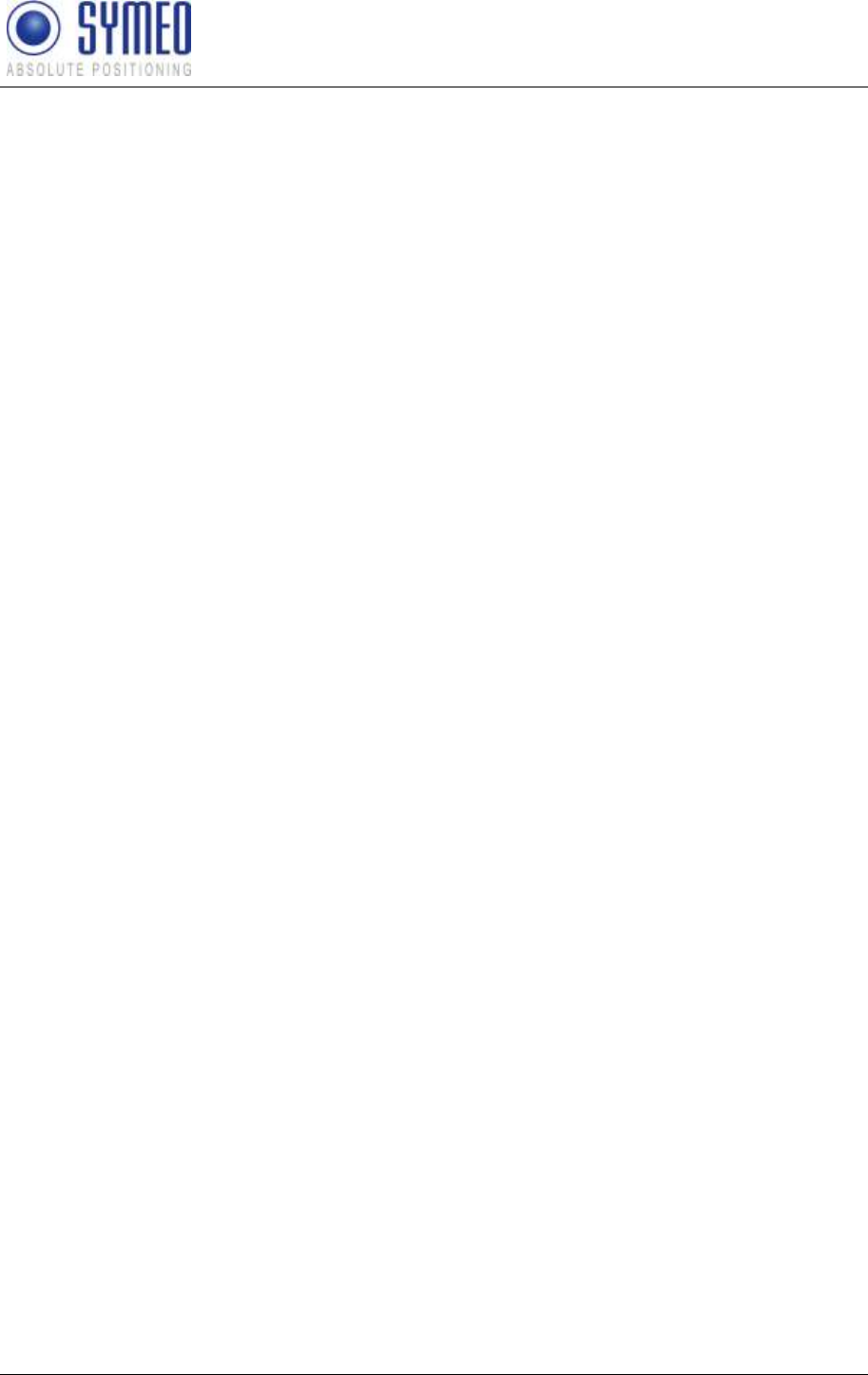
SYMEO LPR®
LPR-1D
Product Documentation
Protocol Description Binary XP (1D messages)
Copyright © Symeo GmbH 2010
Page 72 of 87
7.3 TCP/IP option: Fixed Frame Protocol
If the LPR® station has a TCP/IP interface two options are available for the protocol. Either
you use the protocol as it is sent from the serial interface (with different data type lengths,
byte stuffing) or you use a fixed frame protocol.
In the first case the data symbols 0x7e und 0x7f (which are reserved for the START and
END field) are replaced (see chapter 7.1.3). Byte stuffing causes a different protocol length.
For the fixed frame protocol each LPR® data packet is filled up with zero bytes to a fixed
length of bytes (i.e. 87 bytes) before the data packet is sent. Byte stuffing does not occur.
The START and the END byte are still used but not clear anymore due to not applying byte
stuffing. The fixed length of the data packets can be set on the web-interface of the LPR®
unit.
For the fixed frame protocol the data packets which are sent to a LPR® unit has to be filled up
to a fixed length (i.e. 15 bytes). The START- and the END byte have to be occurred as well
and byte stuffing does not occur anymore. It is recommended to fill up the data packet with
zero bytes to facilitate a troubleshooting.
If TCP/IP is used the transmitted data have already a checksum. Therefore the checksum in
the protocol is not as important as for the serial interface. Two options for the fixed frame are
allowed by the protocol inverter for receiving data in a fixed frame. Either 0x0000 is sent as
the check sum to the LPR® unit. Then the protocol inverter is calculating the check sum itself.
Or another value (differing to 0x0000) is sent as the check sum. Then this check sum is
assumed to be the correct check sum. Otherwise the data packet is rejected.
7.3.1 Detailed description TCP Fixed-Frame Protocol
If a TCP fixed-frame protocol is used, a working TCP connection between the PC and the
LPR® unit has to be guaranteed. Depending on the configuration of the LPR® protocol
inverter either the connection to a port on the LPR® has to be initialized from the PC or the
LPR® unit is establishing a connection to a PC.
If the connection is established, the PC has to read the data from the LPR® in fixed data
length (i.e. 87 bytes). The first byte is always the START-byte and the second byte is always
the TYPE-byte. The relevance of the following data is depending on the data type. Because
no byte stuffing occurs the content for a special data type is always constant. For example
the measured velocity of the distance data (type 0x00) is always written in the 12.-15 data
byte.
Sending data from the PC to LPR® station, a fixed data length has to be chosen (i.e. 15
byte). The first byte (START byte: 0x7e) follow the TYPE-byte. The following data depends
on the chosen type, following by the CRC (correct CRC or 0x0000), following by the STOP
byte (0x7f). The data packed has to be filled up with zeros.
7.3.2 Detailed description UDP Fixed-Frame Protocol
If a UDP fixed frame protocol is used, the IP and the UDP port of the PC has to be
configured in the LPR® protocol inverter. The converter sends each data packet as a UDP
packet of a fixed length (87 byte) to the PC. Compared to the TCP fixed frame option the
UDP fixed frame does not verify if the data packed arrived.
The content is the same as for the TCP fixed frame protocol.
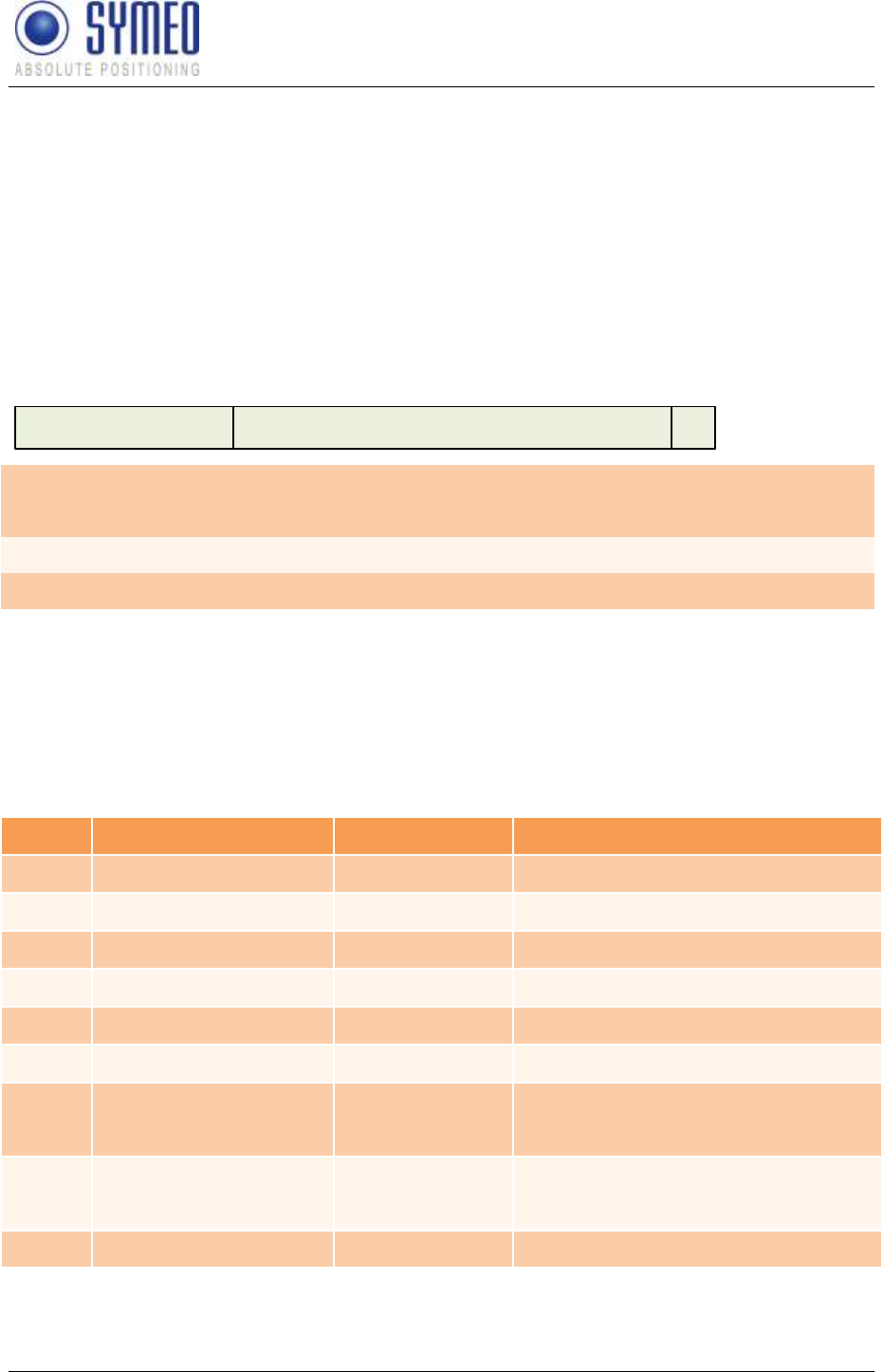
SYMEO LPR®
LPR-1D
Product Documentation
Protocol Description Binary XP (1D messages)
Copyright © Symeo GmbH 2010
Page 73 of 87
If data is sent to the LPR® unit the data has to be packed in a fixed data length (i.e. 15 bytes
as for TCP fixed frame option). This data packet is sent as UDP packet to the LPR® unit. The
port number of the receiver is the same as for the PC.
In general bidirectional data communication is not recommended for UDP due to loosing
singular data packets.
7.4 Remarks
7.4.1 LPR®-B Address
LPR®-B station addresses are completely defined by a 16 bit value:
15 11 10 1 0
group ID BBstation ID
BB Base station Bit:
Indicates, if the LPR®-B station is defined as a base station
or as a transponder (1=base station, 0=transponder)
group ID:
group ID of the station (1..1022)
station ID:
station ID of the station (0..30)
In multi cell applications, group ID is the cell ID of the cell.
7.4.2 Distance Error codes
The distance data contains an error field which indicates the status of the distance
measurement. The following errors can occur:
Value
Content
Source
Description
0x00
no error
Measurement valid
0x01
no peak detected
Base Station
No measurement signal
0x02
peak too low
Base Station
Measurement signal is imprecise
0x03
nothing received
Transponder
No measurement data received
0x04
implausible speed
Base Station
Velocity is to high
0x05
measurement botched
Base Station
Measurement is not feasible.
0x06
no occupying received
Master
Transponder
Measurement channel is not
reserved
0x07
no results received
Master
Transponder
No measurement data received
0x08
trigger
Transponder
Unit did not attend the measurement
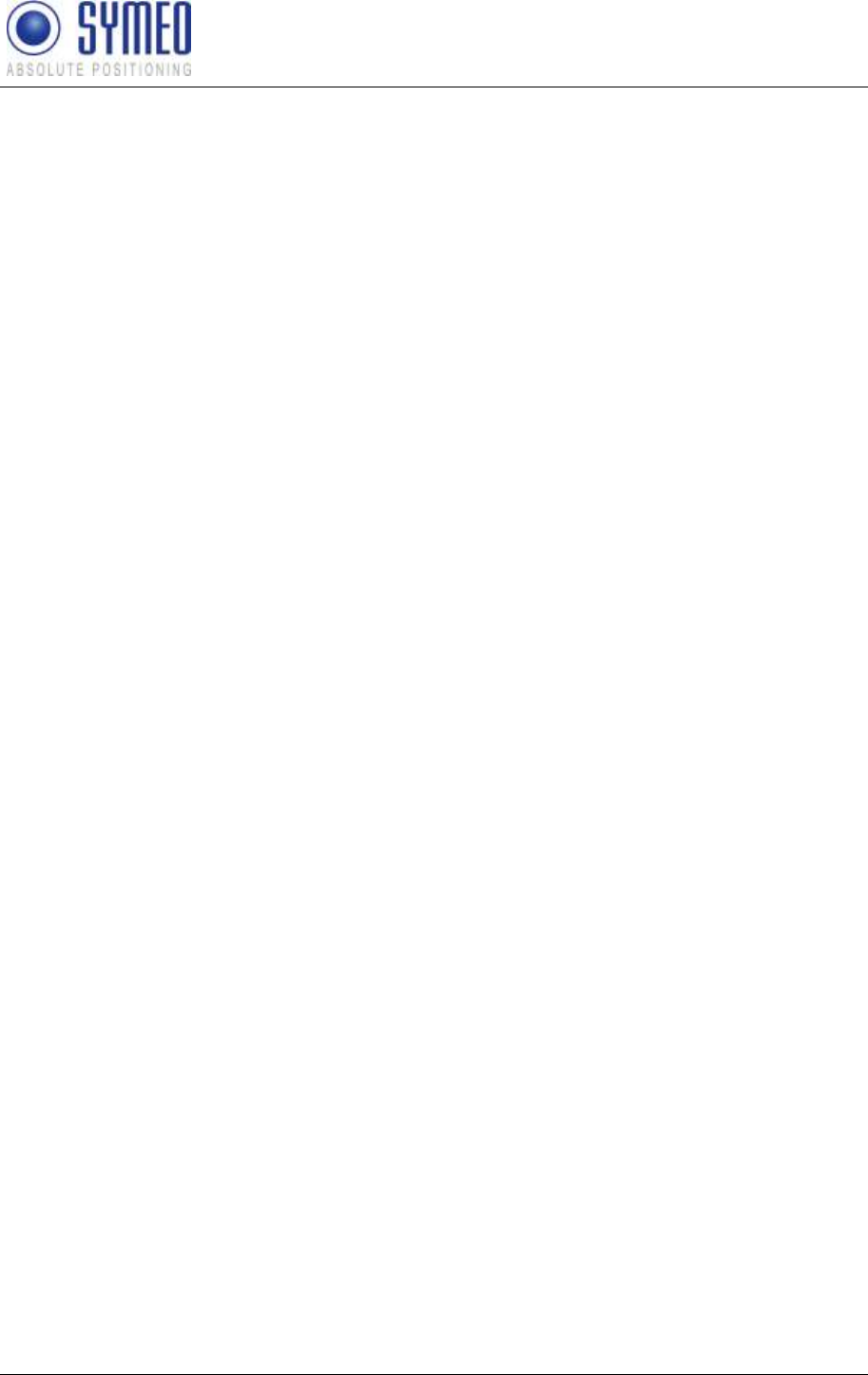
SYMEO LPR®
LPR-1D
Product Documentation
Trouble Shooting
Copyright © Symeo GmbH 2010
Page 74 of 87
8 Trouble Shooting
This chapter will assist you for troubleshooting. For debugging circumstances it might be
helpful to install a terminal program to analyze the system.
8.1 Programs
8.1.1 Terminal Program
A Terminal program is useful for analyzing the system. The recommended terminal program
is RealTerm. It is Open Source Software and can be downloaded from the webpage
http://sourceforge.net/projects/realterm. Install the program on your PC.
8.1.2 Command Window (only for LPR-B Station with TCP/IP interface)
The easiest way to check a connection between a LPR-B station with TCP/IP interface and
your PC/network is the command window. The command window is preinstalled in the
operating system Windows. Click on the window button Start Enter cmd and
click on OK.
8.1.3 Telnet (only for LPR-B station with TCP/IP interface)
A short way to check the functionality of the LPR-B station with TCP/IP interface is Telnet.
Telnet is preinstalled in the operating system Windows. Click on the window button Start
Enter telnet IP-address Port and click on OK. E.g. enter telnet 192.168.1.99 3045
to open the configuration port of the LPR-B station with IP-address 192.168.1.99 and the port
3045.
8.1.4 Browser (only for LPR-B station with TCP/IP interface)
A webbrowser is necessary to make all settings of the LPR-B station with TCP/IP interface.
You can make network settings as well as settings for the protocol.
8.1.5 Network Scanner (only for LPR-B station with TCP/IP interface)
A network scanner like the program SoftPerfect
(http://www.softperfect.com/products/networkscanner/) is for analyzing your network useful.
8.2 Hardware
The following additional hardware is useful:
Serial Cable less than 2 meters (if there is a LPR-B station without TCP/IP interface )
LAN-cable (if there is LPR-B station with TCP/IP interface)
USB -RS232 converter (if there is no COM-port at your computer)
8.3 Connection to the LPR-B station with RS232 interface
If you have a station without TCP/IP interface you only can connect your PC via the RS232
interface to the LPR-B station. For the connection you need a RS232 cable which should be
less than 2 meters. A longer cable cannot guarantee a trouble-free transmission of data
between the LPR-B station and the PC.
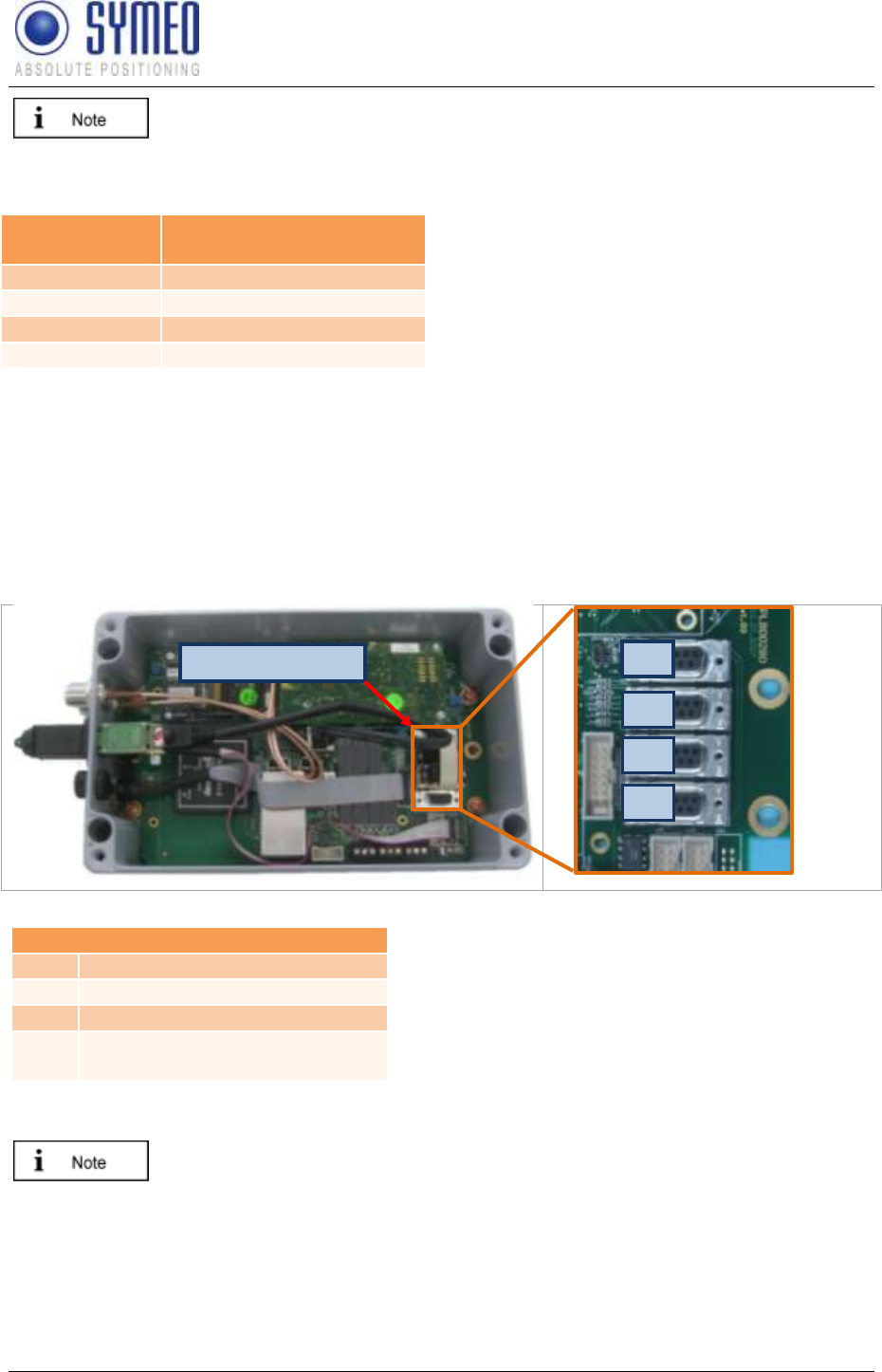
SYMEO LPR®
LPR-1D
Product Documentation
Trouble Shooting
Copyright © Symeo GmbH 2010
Page 75 of 87
If you want to use a longer serial cable you have to reduce the baud rate of
the LPR-B station. Ask the Symeo Service for detailed information.
Typical values for the data rate for different length of the serial cables are:
Max. baud
rate
Max. Length of RS232
cable
9.600
152 m
19.200
15 m
57.600
5 m
115.200
<2 m
8.4 Connection inside the LPR-B station
To analyze the serial connection between your PC and the LPR-B station it is the best to
connect the serial cable inside the LPR-B station. Open the LPR-B station. Make sure that
you do not pollute anything inside the LPR-B station.
There are 4 serial ports for connection. One port is for the configuration of the LPR-B station
(S4: parameterization port) another one is the port for the distance data (S2: binary data).
Two other serial ports (S1 and S3) are not used for commissioning the system.
Figure 44 Data interface RS232
Data interfaces
S1
ARM9 serial
S2
Binary Data
S3
A9 serial
S4
Configuration ASCII (Service
Port)
For analyzing the LPR-B station use first the parameterization port (S4). Connect the serial
cable with the parameterization port (S4) and the COM interface with your computer.
If you use a USB-RS232 converter make sure that all necessary drivers are
installed for this hardware.
8.4.1 RealTerm (for parameterization port)
Open now the program RealTerm.
4 data interfaces
S1
S2
S3
S4
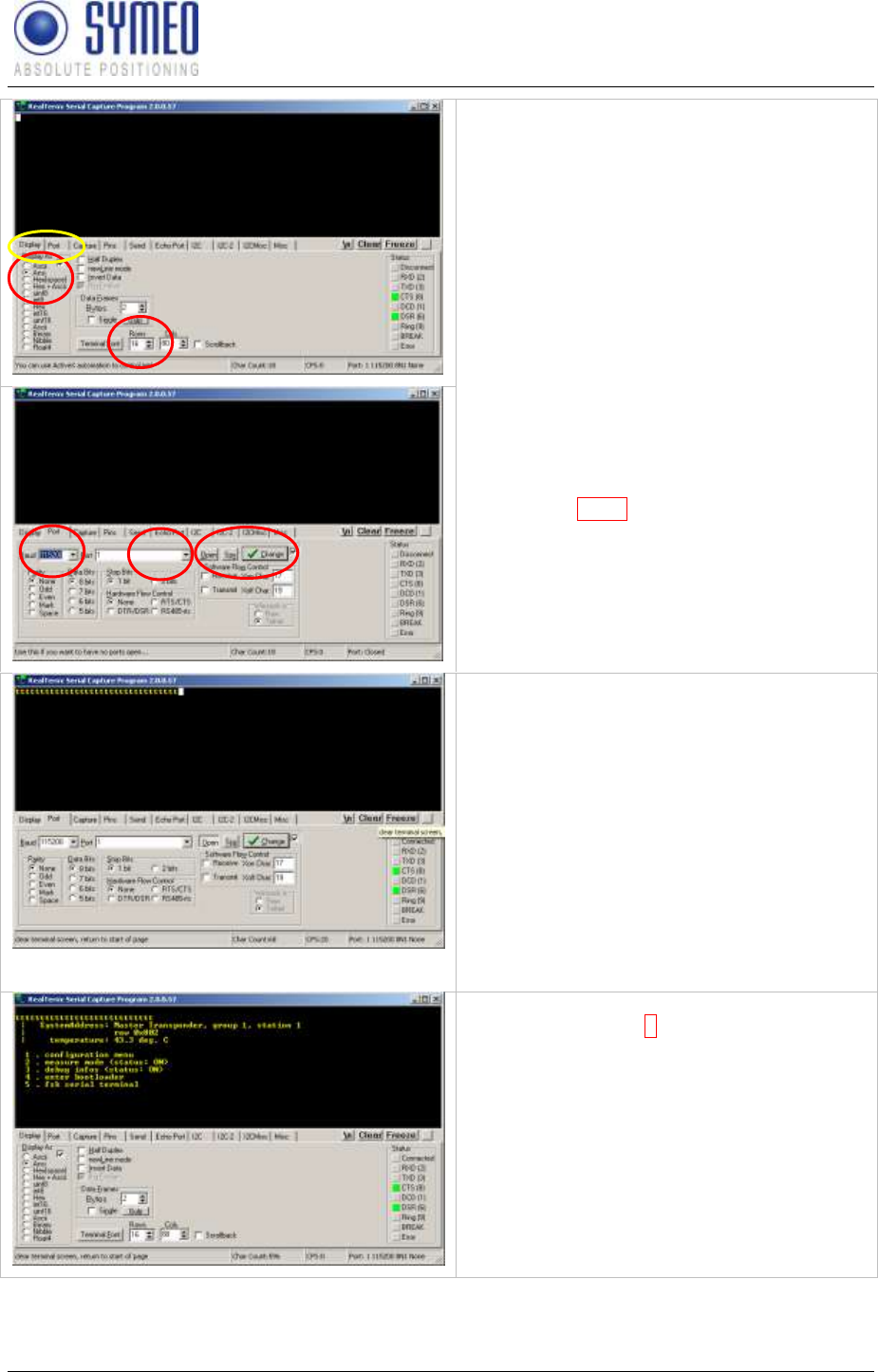
SYMEO LPR®
LPR-1D
Product Documentation
Trouble Shooting
Copyright © Symeo GmbH 2010
Page 76 of 87
In two tabs you have to change the settings:
Tab Display:
- Choose Display As Ansi
- Extend the Rows from 16 to 30
Tab Port:
- Change the Baud to 115.200
- Choose the right COM port
- Click On Open
Depending if you are connected to a
transponder or a base station characters may
appear in the window.
If you are connected to a transponder a lot of
the transponder tries to make a measurement,
but output a failure because the opposite
failure of measurement. A working system
working measurement.
If you are connected to a base station nothing
is shown.
In both cases you can click inside the window
and press the button 3. If nothing appears than
there is something wrong with the connection
between the LPR-B station and your computer
or the station has no power.
Normally it shows you some system
information:
In the upper line is written the System Address:
The system address indicates if the station is a
transponder or a base station and which group
ID the station has.
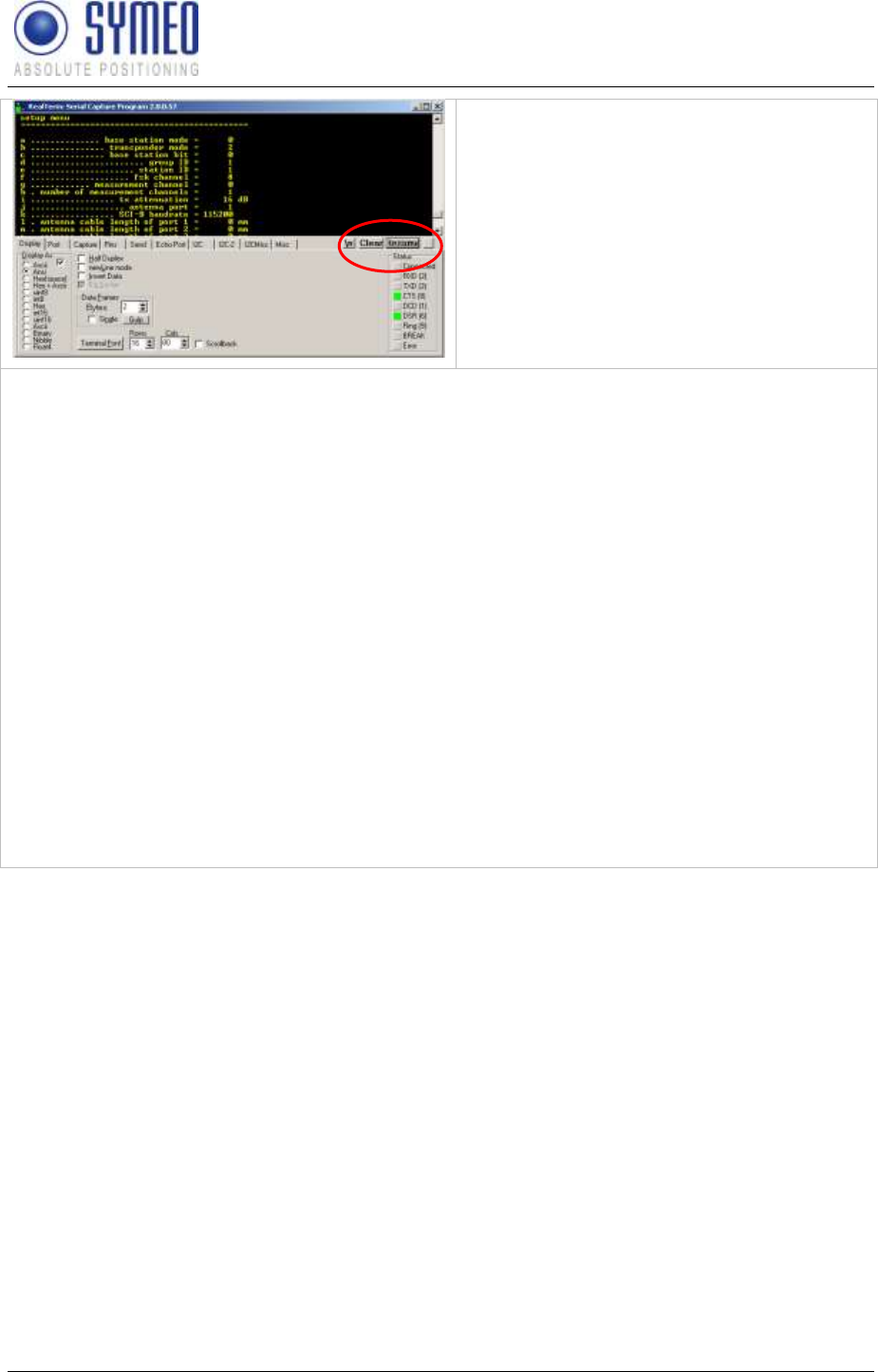
SYMEO LPR®
LPR-1D
Product Documentation
Trouble Shooting
Copyright © Symeo GmbH 2010
Page 77 of 87
If you press button 1 (configuration menu)
and button 6 (setup) then you can get more
detail about the system. Click maybe on freeze
to enable the scroll bar and scroll up to setup
menu. Note the point .
With the character x you return to the main
menu.
Note here the information the station has/ stations have:
Master Transponder/ Base Station: _____________________
Station ID: _____________________
Group ID: _____________________
FSK channel: _____________________
-------------------------------------------------------------------------------------------------------------------------
Master Transponder/ Base Station: _____________________
Station ID: _____________________
Group ID: _____________________
FSK channel: _____________________
-------------------------------------------------------------------------------------------------------------------------
Master Transponder/ Base Station: _____________________
Station ID: _____________________
Group ID: _____________________
FSK channel: _____________________
If you compare later the settings with the other stations in the systems, following settings
must be made. You need exactly one master transponder. The other stations must be base
stations.
The group ID must be identical for all stations in the system.
The FSK channel must be identical for all stations in the system.
The base stations must have different station IDs.
8.5 Connection to the LPR-B station with TCP/IP interface
If you have a station with TCP/IP interface you only can connect your PC via the TCP/IP
interface to the LPR-B station. For the connection you need a Ethernet cable.
The IP-address is set to the fixed IP address 192.168.1.99 when delivering the system to the
customer.
To get access to the station you need to set your PC in the network as the LPR-B station.
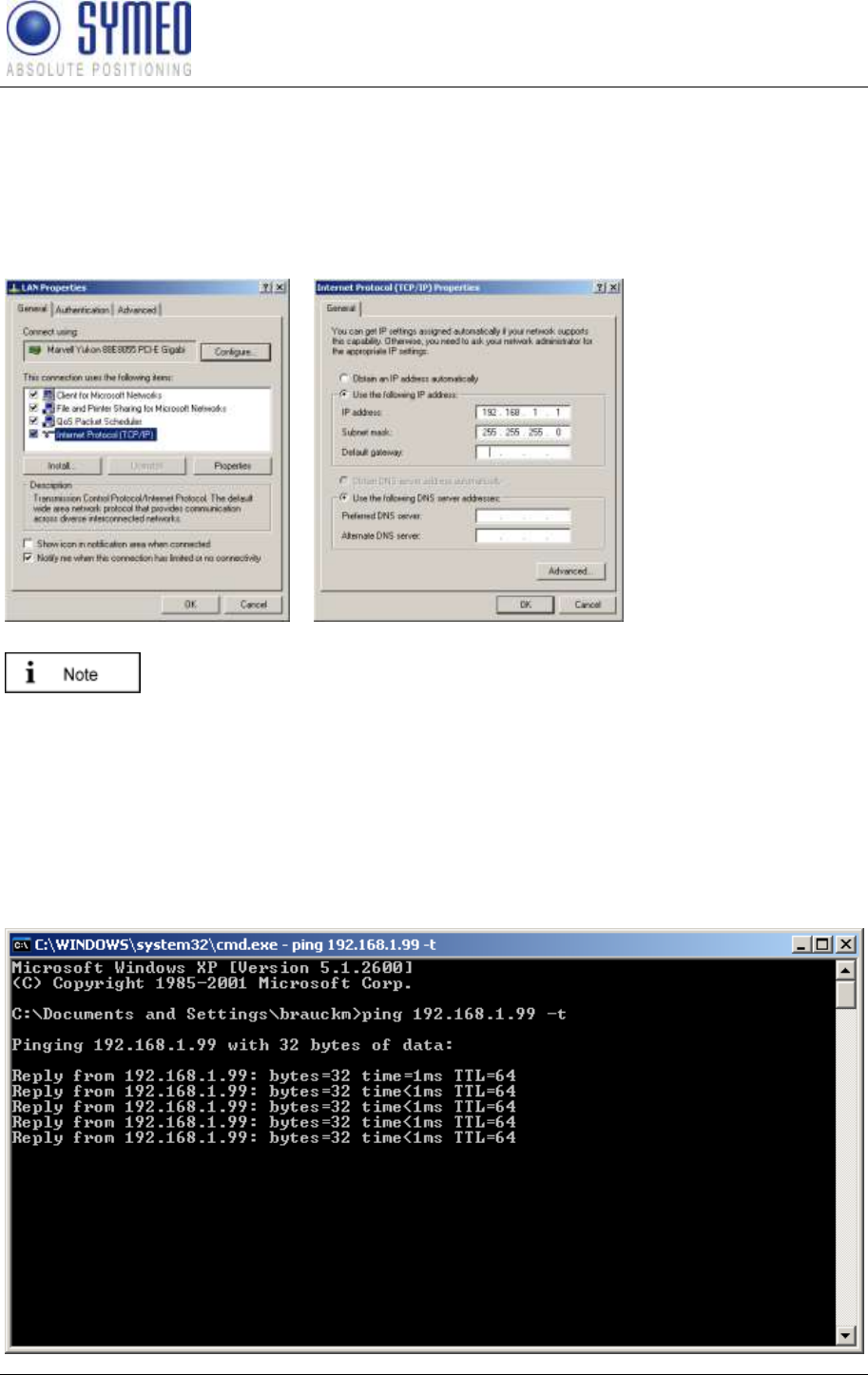
SYMEO LPR®
LPR-1D
Product Documentation
Trouble Shooting
Copyright © Symeo GmbH 2010
Page 78 of 87
8.5.1 LAN Settings of your PC
First you need to disconnect your PC from your network to avoid trouble when changing the
IP address of your computer. Now you connect the LPR-B station via an Ethernet cable with
your PC. If you are not in the same net as the LPR-B station you have to change temporary
the network settings of your PC. Both IP-address must be in the same network, i.e. the first
three fields of the IP-address must match.
Open your network
connection and set a
fixed IP address to
your computer, i.e.
192.168.1.1. The
subnet mask should be
set to 255.255.255.0.
Click in both windows
OK.
If your firewall is enabled and set to restrictive, it might happen that you
cannot access the LPR-B station. In this case disable the firewall settings
temporary in the tab Advanced in the window Network properties.
8.5.2 Check TCP/IP connection
The first way to check the IP-connection from your computer to the LPR-
the LPR-B station. Open the command window (Window button Start Run Enter cmd
and click on OK).
Enter in the window 192.168.1.99 –t and click Enter.
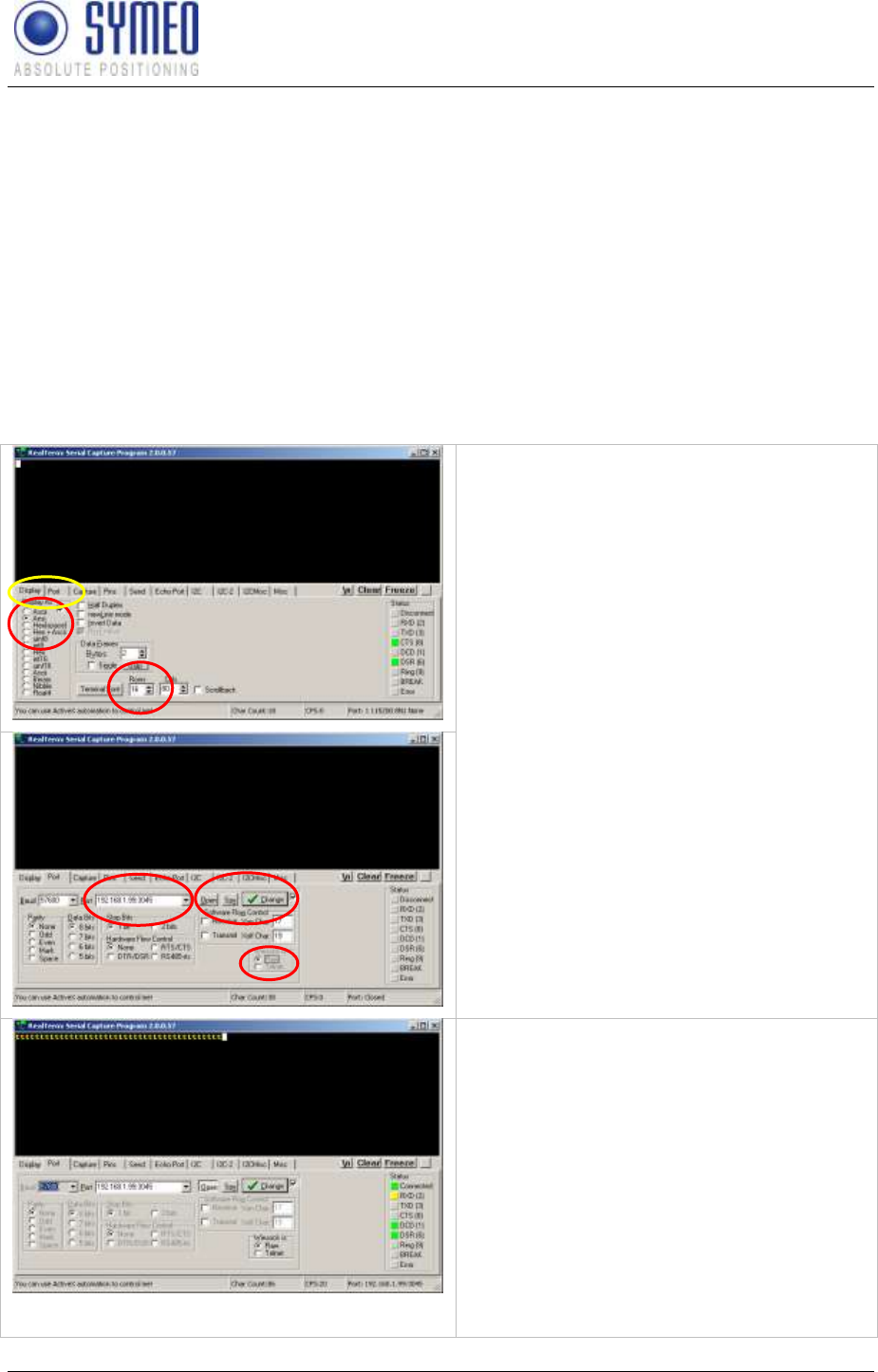
SYMEO LPR®
LPR-1D
Product Documentation
Trouble Shooting
Copyright © Symeo GmbH 2010
Page 79 of 87
You should get a reply from the LPR-B station with the fixed IP-address 192.168.1.99
If the connection failed probably your firewall settings of your PC are set to restrictive or the
IP-address of the LPR-B station is probably not 192.168.1.99. Please check the settings.
Compare also the hint in chapter 8.5.1.
If you have changed the IP address without bearing in mind the IP address the IP-address
could be detected with the program NetworkScanner.
8.5.3 Check TCP/IP connection
8.5.4 RealTerm (for parameterization port)
Open now the program RealTerm.
In two tabs you have to change the settings:
Tab Display:
- Choose Display As Ansi
- Extend the Rows from 16 to 30
Tab Port:
- Enter the IP-address of the LPR-B station
and the port: IP-address:port
- I.e.: 192.168.1.99:3045
- Click on WinSock is RAW
- Open the connection
Depending if you are connected to a
transponder or a base station characters may
appear in the window.
If you are connected to a transponder a lot of
the transponder tries to make a measurement,
but outputs a failure because the opposite
failure of measurement. A working system
working measurement.
If you are connected to a base station nothing
is shown.
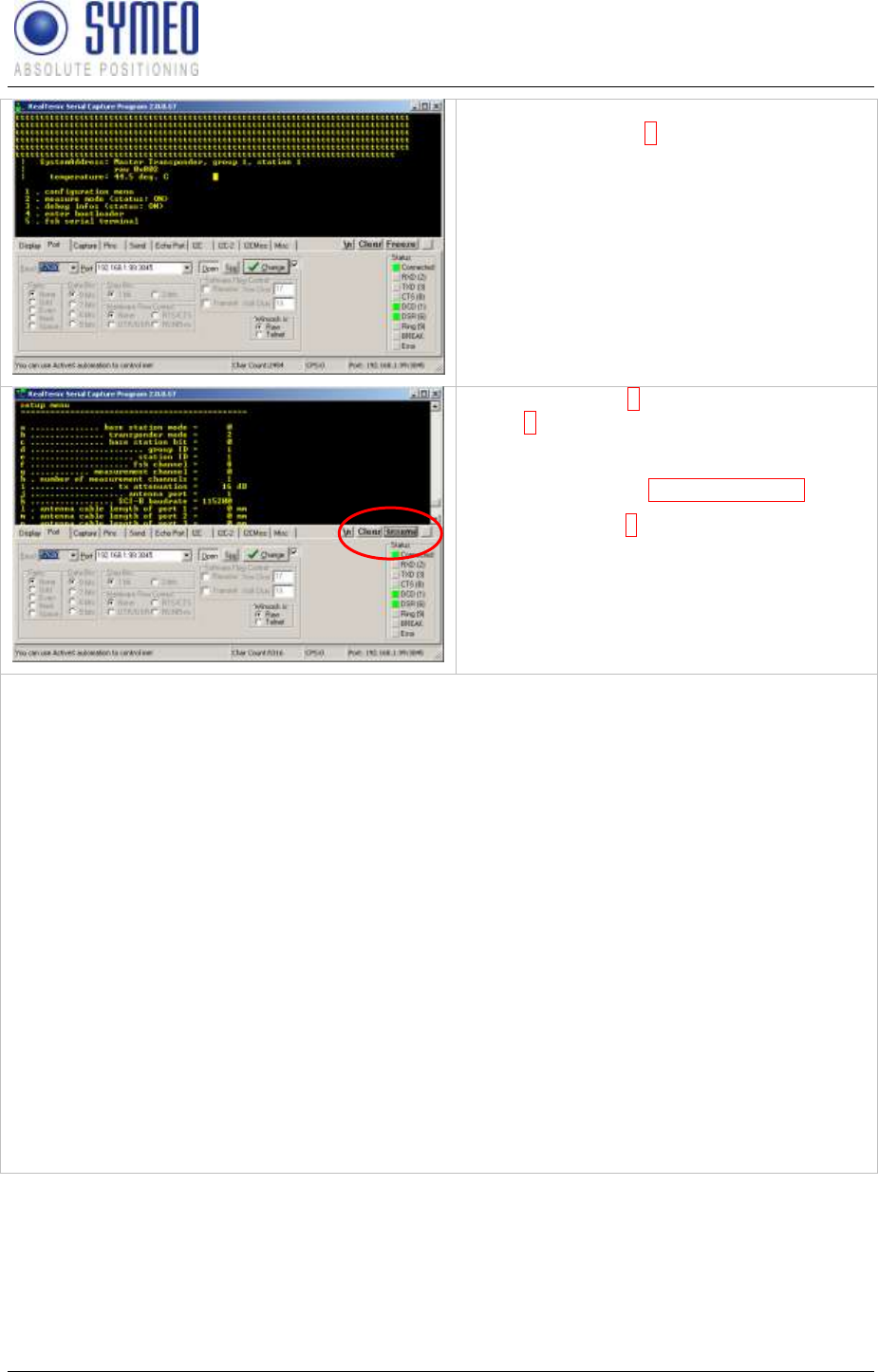
SYMEO LPR®
LPR-1D
Product Documentation
Trouble Shooting
Copyright © Symeo GmbH 2010
Page 80 of 87
In both cases you can click inside the window
and press the button 3. If nothing appears than
there is something wrong with the connection
between the LPR-B station and your computer
or the station has no power.
Normally it shows you some system
information:
In the upper line is written the System Address:
The system address indicates if the station is a
transponder or a base station and which group
ID the station has.
If you press button 1 (configuration menu) and
button 6 (setup) then you can get more detail
about the system. Click maybe on freeze to
enable the scroll bar and scroll up to setup
menu. Note the point channel.
With the character x you return to the main
menu.
Note here the information the station has/ stations have.
Master Transponder/ Base Station: _____________________
Station ID: _____________________
Group ID: _____________________
FSK channel: _____________________
-------------------------------------------------------------------------------------------------------------------------
Master Transponder/ Base Station: _____________________
Station ID: _____________________
Group ID: _____________________
FSK channel: _____________________
-------------------------------------------------------------------------------------------------------------------------
Master Transponder/ Base Station: _____________________
Station ID: _____________________
Group ID: _____________________
FSK channel: _____________________
If you compare the settings with the other stations in the systems, following settings must be
made. You need exactly one master transponder. The other stations must be base stations.
The group ID must be identical for all stations in the system.
The FSK channel must be identical for all stations in the system.
The base stations must have different station IDs.
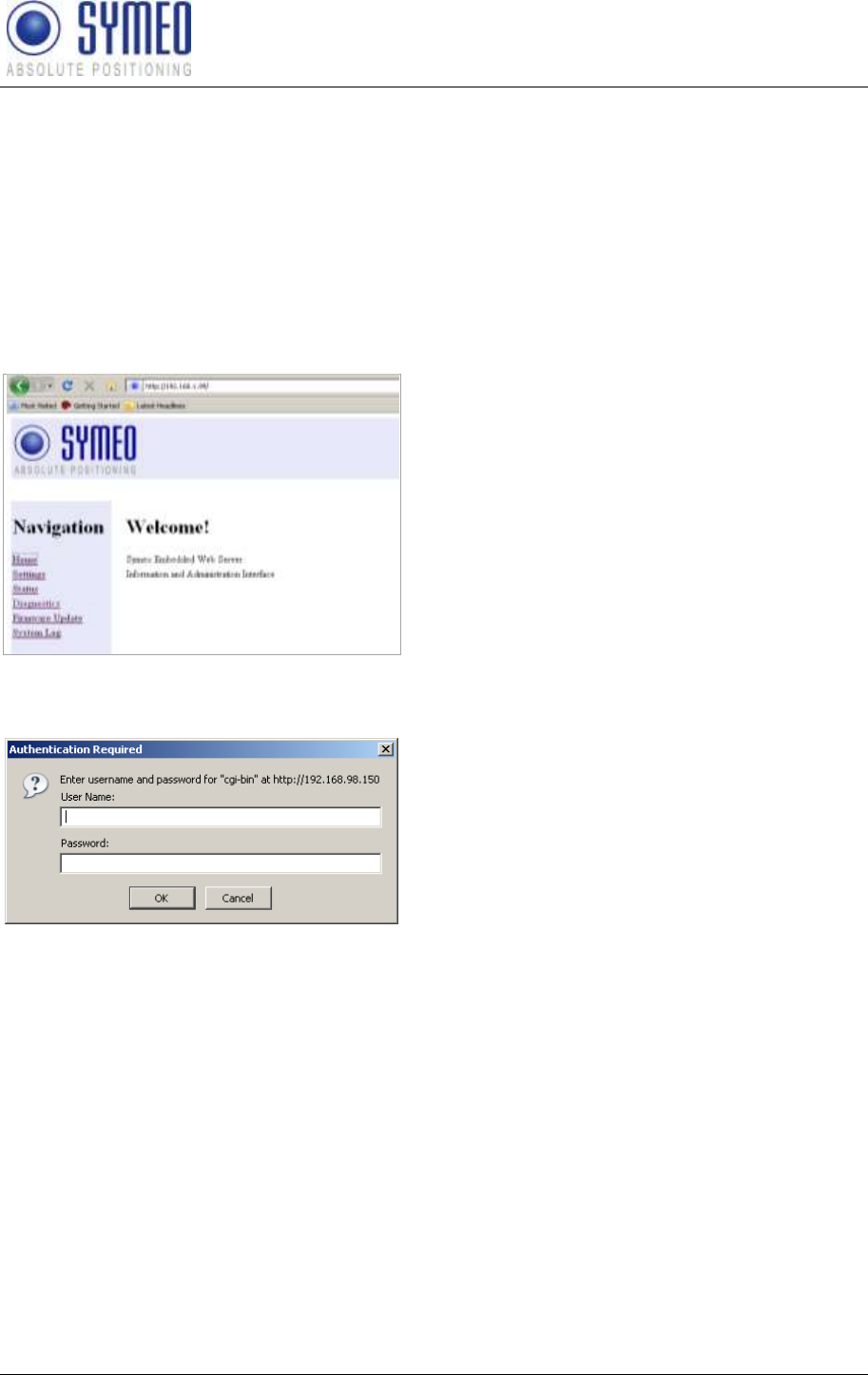
SYMEO LPR®
LPR-1D
Product Documentation
Trouble Shooting
Copyright © Symeo GmbH 2010
Page 81 of 87
If you do not get access to the LPR-B station check if the port is open. The port for the
parameterization is 3045 per default. But it might be possible that you have changed it or did
not open it (see chapter 8.5.5).
8.5.5 Web Interface
-address of the LPR-B station but do not get data (either via the
parameterization port or the binary port or both ports) you have to check the settings on the
web page of the LPR-B station.
Open a web browser and enter the IP-address of the LPR-B station (i.e. http://192.168.1.99).
You get access to the LPR-B station. If you are
connected via HTTPS-connection, it might
appear to dialogue boxes which you have to
confirm with OK.
You see the Start-page of the LPR-B station.
Click on Settings.
You have to authorize yourself.
symeo
OK
54all2u
The Settings page of the Web-interface of the LPR-B station looks like the following.
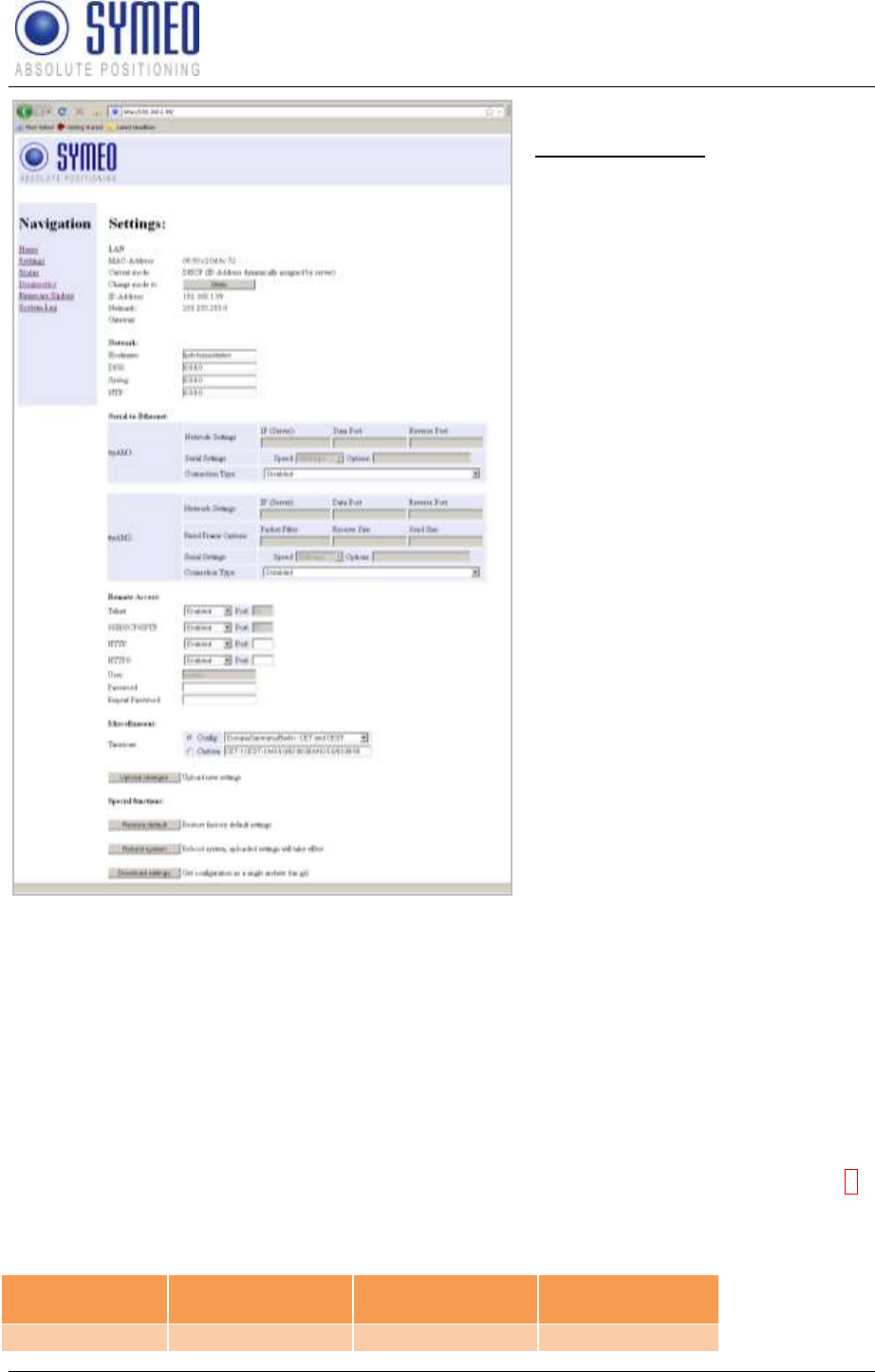
SYMEO LPR®
LPR-1D
Product Documentation
Trouble Shooting
Copyright © Symeo GmbH 2010
Page 82 of 87
Scroll down to the section:
Serial-to-Ethernet:
Here you enter the connection type
for the parameterization port
(ttyAM1) and the binary port
(ttyAM2).
Both ports should be not disabled.
Choose the right connection type
and enter the data port. The data
port is per default 3045 for the
parameterization port and 3046 for
the binary port.
If you have made changes click on
Upload changes
Reboot system
After the reboot try again to get access to the LPR-B station as described in chapter 8.5.4.
8.6 No Measurements
You can get data on two ports: Parameterization port (S4) which is useful for the setup of the
system and the Binary Port (S2) compare figure Figure 44). The binary port is necessary if
you want to use the distance data for a system behind the LPR-B system. You will then use
Binary protocol and have to check that the binary port provides proper measurements.
Check List:
1) You have access with the program RealTerm to all stations. (If pressing the button 1
the LPR-B configuration menu is shown.)
2) The antennas are connected to the right port of the LPR-B station.
Transponder
Station 1
Base Station
Station 2
Base Station
Station 3
measurement 1
Antenna an Port
Antenna an Port
x
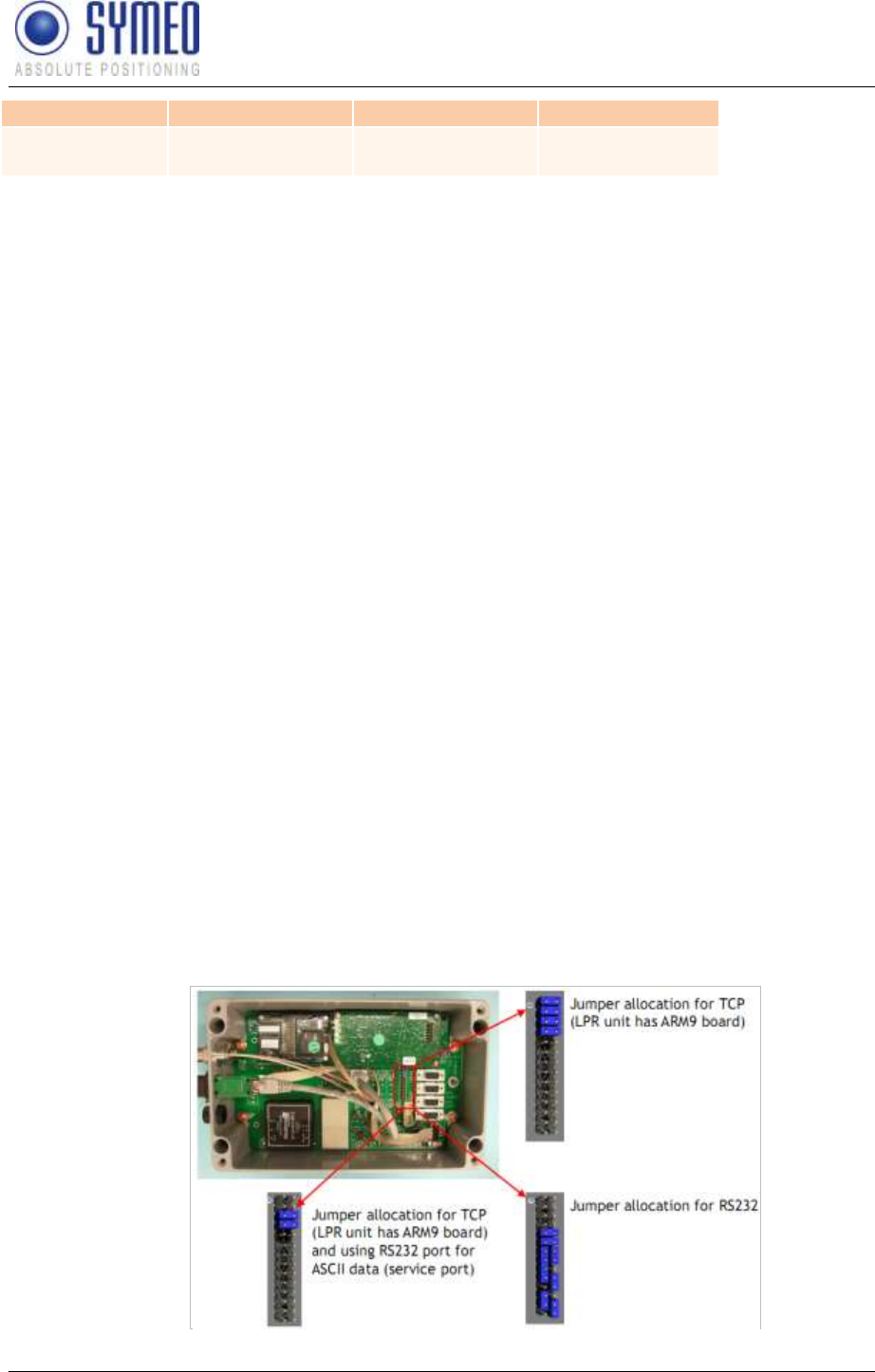
SYMEO LPR®
LPR-1D
Product Documentation
Trouble Shooting
Copyright © Symeo GmbH 2010
Page 83 of 87
1
1
measurement 2
(optional)
Antenna an Port
2
x
Antenna at Port
1
3) If you use planar antennas the orientation of the antenna must be correct. A small
label on the backside of the antenna indicates the horizontal and vertical alignment.
4) For a distance measurement always two stations are involved. It has to be a
transponder unit and a base station unit. Make sure that never two base stations or
two transponders a measuring with each other.
5) Check if the binary port works. Open the program RealTerm. If connected to a LPR-B
station with TCP/IP interface open the binary port 3046: Enter for example
192.168.1.99:3046. The display should be set to Hex[spac
you use a LPR-B station without TCP/IP connection connect the serial cable to the
binary port S2 (compare Figure 44)
If you
button 3.
If no measurement appear something is wrong with the setup. Check the following:
1) If you use a USB stick then disconnect the stick.
2) If you have LPR-B station with TCP/IP interface you also can connect the serial cable
to the parameterization port (S4). It is not possible to send data to the LPR-B station
then but you can receive da
wrong with forwarding the data to the TCP/IP interface. Check the settings in the web
interface (compare chapter 8.5.5). Compare also the settings for the jumpers
(compare Figure 45
allocation on the left side (2 jumpers) only the binary port is available via TCP/IP. If
using the Jumper allocation for RS232 no data can be available at a TCP/IP interface
(normally the station then has no TCP/IP interface).
3) Check if jumpers are set correct:
Figure 45 Jumper allocation inside the LPR-B station

SYMEO LPR®
LPR-1D
Product Documentation
Trouble Shooting
Copyright © Symeo GmbH 2010
Page 84 of 87
If you use LPR-B stations with and without TCP/IP jumpers are set differently. To make the
parameterization via serial connection jumpers has to be changed (only the both lower
pictures are set for configuration the LPR-B station via the serial cable).
4) Overwrite the configuration with the program LPR 1D wizard for all stations.
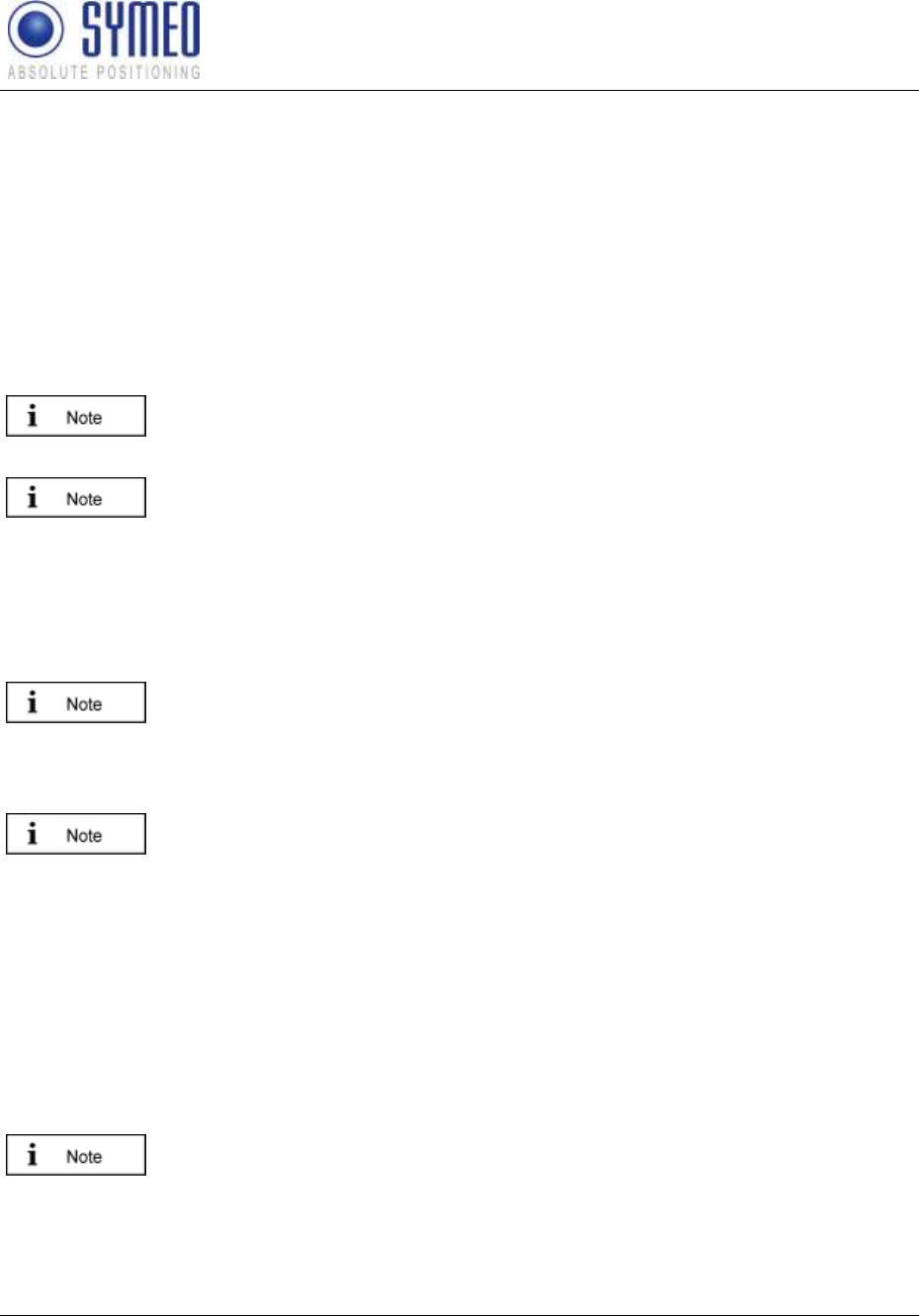
SYMEO LPR®
LPR-1D
Product Documentation
Appendix A: Agency certifications
Copyright © Symeo GmbH 2010
Page 85 of 87
9 Appendix A: Agency certifications
United States (FCC) and Canada (Industry Canada)
Radiofrequency radiation exposure Information:
This equipment complies with FCC/IC radiation exposure limits set forth for an uncontrolled
environment. This equipment should be installed and operated with minimum distance of 20
cm between the radiator and your body.
This transmitter must not be co-located or operating in conjunction with any other antenna or
transmitter.
Changes or modifications made to this equipment not expressly approved by
SYMEO GmbH may void the FCC/IC authorization to operate this equipment.
This device complies with Part 15 of the FCC Rules and with RSS-210 of
Industry Canada.
Operation is subject to the following two conditions:
this device may not cause harmful interference, and
this device must accept any interference received, including interference
that may cause undesired operation.
A direct connection between the external power supply unit and AC power
line is strictly prohibited. A line filter (e.g. EPCOS B84113-C-B30 or similar
characteristics) shall be used to connect the power supply unit and AC power
line.
Installation:
All installation, repair and servicing work must be carried out by qualified and
trained technicians!
Repairs:
Repairs to the device must be carried out by authorized technicians.
Unauthorized opening and incorrect repairs could result in severe danger to
the user (danger of electric shock, radiated energy, fire hazard).
United States (FCC)
This equipment has been tested and found to comply with the limits for a
Class B digital device, pursuant to Part 15 of the FCC Rules. These limits are
designed to provide reasonable protection against harmful interference in a
residential installation. This equipment generates, uses and can radiate radio
frequency energy and, if not installed and used in accordance with the
instructions, may cause harmful interference to radio communications.
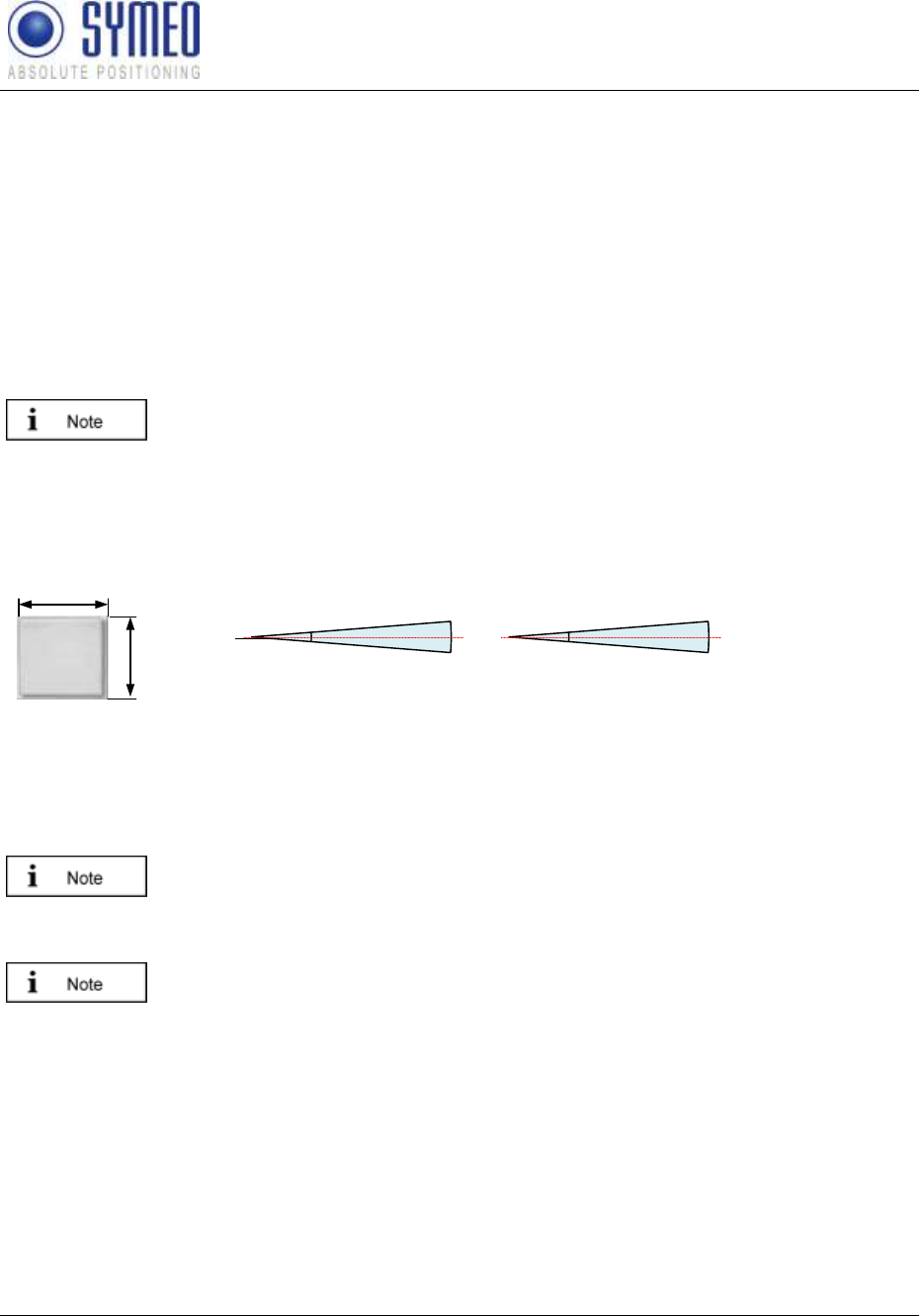
SYMEO LPR®
LPR-1D
Product Documentation
Appendix A: Agency certifications
Copyright © Symeo GmbH 2010
Page 86 of 87
However, there is no guarantee that interference will not occur in a particular
installation. If this equipment does cause harmful interference to radio or
television reception, which can be determined by turning the equipment off
and on, the user is encouraged to try to correct the interference by one or
more of the following measures:
Reorient or relocate the receiving antenna.
Increase the separation between the equipment and receiver.
Connect the equipment into an outlet on a circuit different from that to
which the receiver is connected.
Consult the dealer or an experienced radio/TV technician for help
This device has been designed to operate with the antennas listed below.
Antennas not included in this list are strictly prohibited for use with this
device. Only antenna cables delivered by Symeo are allowed to use. Usage
of other antenna cables may void the FCC authorization to operate this
equipment.
23 dBi Planar Antenna
vertical
9° -3 dB
0 dB
-3 dB horizontal
9° -3 dB
0 dB
-3 dB
A
B
A = 305mm
B = 305mm
d = 25mm
Antenna Connector Type N
Figure 46: LPR® 1D antenna
Canada (Industry Canada)
This Class [B] digital apparatus complies with Canadian ICES-003.
Cet appareil numérique de la classe [B] est conforme à la norme NMB-003
du Canada.
This device has been designed to operate with the antennas listed below and
having a maximum gain of 23 dBi. Antennas not included in this list or having
a gain greater than 23 dBi are strictly prohibited.
The required impedance for antenna and antenna cable is 50 ohms.
Only antenna cables delivered by Symeo are allowed to use. Usage of other
antenna cables may void the IC authorization to operate this equipment.
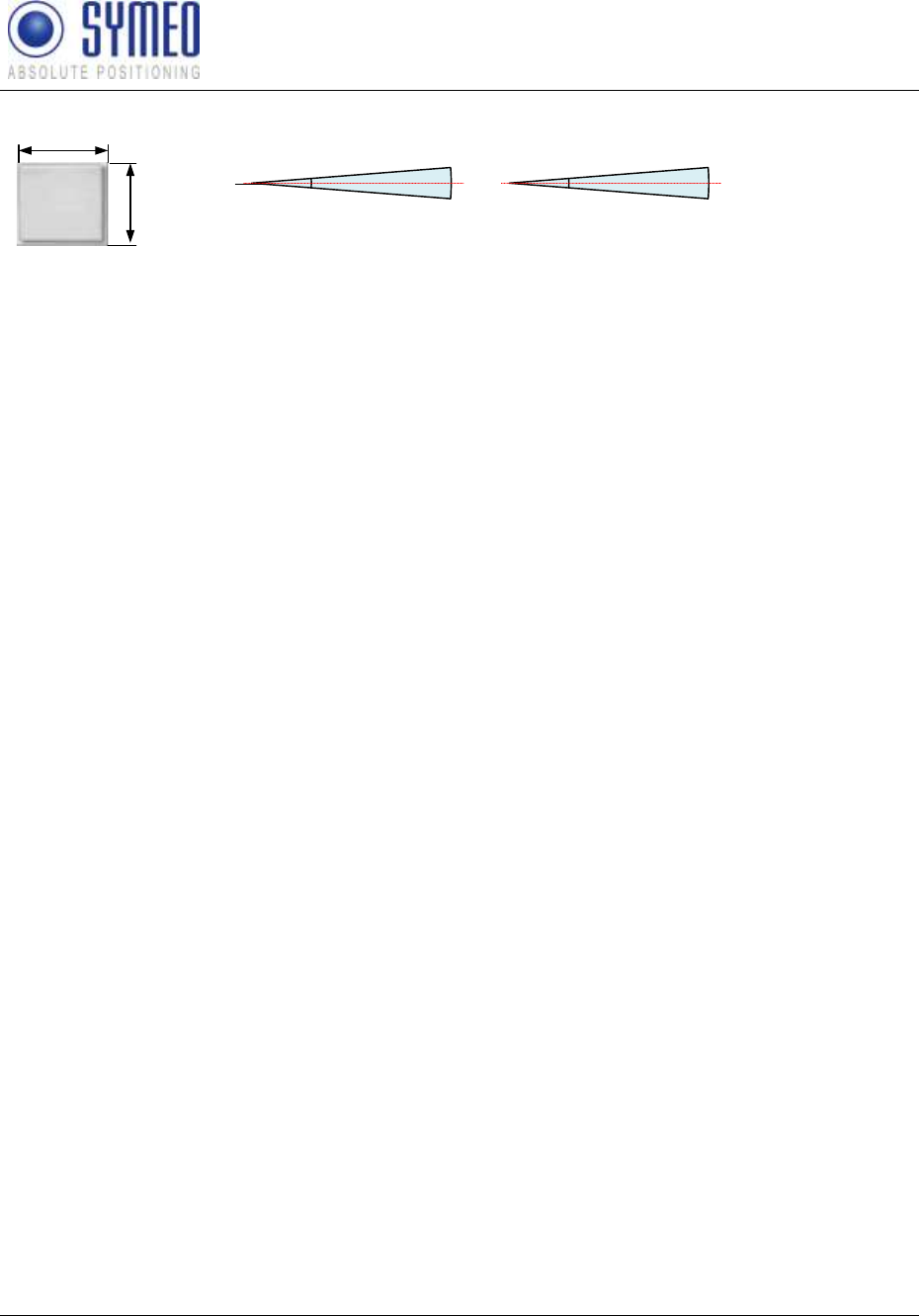
SYMEO LPR®
LPR-1D
Product Documentation
Appendix A: Agency certifications
Copyright © Symeo GmbH 2010
Page 87 of 87
23 dBi Planar Antenna
vertical
9° -3 dB
0 dB
-3 dB horizontal
9° -3 dB
0 dB
-3 dB
A
B
A = 305mm
B = 305mm
d = 25mm
Antenna Connector Type N
Figure 47: LPR® 1D antenna