Symmetricom 1000 Users Manual
1000 to the manual 99b29f2f-0ab9-460f-9032-68650cfc08fd
2015-02-02
: Symmetricom Symmetricom-1000-Users-Manual-490657 symmetricom-1000-users-manual-490657 symmetricom pdf
Open the PDF directly: View PDF ![]() .
.
Page Count: 224 [warning: Documents this large are best viewed by clicking the View PDF Link!]
- How to Use This Guide
- Chapter 1 Overview of the TimeProvider
- Overview
- Operating Modes
- Performance Monitoring
- NTP Operation
- SNMP - Simple Network Management Protocol
- Physical Description
- Functional Description
- System Power
- Communication Ports
- Reference Input Signals
- Clock Performance
- Output Signals
- Retimer Modules
- Alarms
- Synchronization Status Messages (SSMs)
- SmartClock
- BesTime
- Chapter 2 Engineering and Ordering Procedures
- Chapter 3 Installing the TimeProvider
- Chapter 4 Provisioning the TimeProvider
- TL1 Overview
- Starting the TimeProvider for the First Time
- Setting Communications Parameters
- Defining the Security Parameters
- Managing the User List
- Using SynCraft
- Provisioning the IOC
- Provisioning the Input Reference
- Setting the Input State
- Setting the GPS Parameters
- Setting the Input Frequency
- Setting the Input Frame Type
- Controlling Automatic Reference Switching
- Setting the Input Quality Level
- Setting the Input Priority Level
- Manually Selecting the Reference
- Provisioning the SSM
- Enabling CRC4
- Using Performance Monitoring
- Provisioning the Outputs
- Provisioning Retimer Parameters
- Provisioning NTP Parameters
- Provisioning Alarms
- Provisioning SNMP Parameters
- System Commands
- Saving Provisioning Data
- Chapter 5 Testing the TimeProvider
- Chapter 6 Maintaining and Troubleshooting the TimeProvider
- Preventive Maintenance
- Safety Considerations
- ESD Considerations
- Diagnosing the IOC
- Diagnosing the IMC
- Diagnosing the External TPIU
- Diagnosing the Retimer Module
- Replacing Output Modules
- Replacing the Input Module
- Troubleshooting the TimeProvider
- Repairing the TimeProvider
- Obtaining Technical Assistance
- Upgrading the Firmware
- Returning the TimeProvider
- Manual Updates
- Chapter 7 Specifications of the TimeProvider
- Appendix A Factory Default Values
- Appendix B CRAFT Software Reference
- Index

TimeProvider 1000 and 1100
Edge Clock
User’s Guide
Revision G – April 2008
Part Number 097-58001-02
Symmetricom, Inc.
2300 Orchard Parkway
San Jose, CA 95131-1017
U.S.A.
http://www.symmetricom.com
Copyright © 2003–2008 Symmetricom, Inc.
All rights reserved. Printed in U.S.A.
All product names, service marks, trademarks, and registered trademarks
used in this document are the property of their respective owners.

Table of Contents
Contents
097-58001-02 Revision G – April 2008 TimeProvider User’s Guide 3
How to Use This Guide
Purpose of This Guide . . . . . . . . . . . . . . . . . . . . . . . . . . . . . . . . . . . . . . . . . . . . . . . . 14
Who Should Read This Guide . . . . . . . . . . . . . . . . . . . . . . . . . . . . . . . . . . . . . . . . . . 14
Structure of This Guide . . . . . . . . . . . . . . . . . . . . . . . . . . . . . . . . . . . . . . . . . . . . . . . 14
Conventions Used in This Guide . . . . . . . . . . . . . . . . . . . . . . . . . . . . . . . . . . . . . . . . 15
Warnings, Cautions, Recommendations, and Notes . . . . . . . . . . . . . . . . . . . . . . . . . 16
Related Documents and Information . . . . . . . . . . . . . . . . . . . . . . . . . . . . . . . . . . . . . 17
Where to Find Answers to Product and Document Questions. . . . . . . . . . . . . . . . . . 17
What’s New in This Guide . . . . . . . . . . . . . . . . . . . . . . . . . . . . . . . . . . . . . . . . . . . . . 17
Chapter 1 Overview of the TimeProvider
Overview . . . . . . . . . . . . . . . . . . . . . . . . . . . . . . . . . . . . . . . . . . . . . . . . . . . . . . . . . . 20
Shelves . . . . . . . . . . . . . . . . . . . . . . . . . . . . . . . . . . . . . . . . . . . . . . . . . . . . . . . 20
Expansion Panel . . . . . . . . . . . . . . . . . . . . . . . . . . . . . . . . . . . . . . . . . . . . . . . . 21
Inputs . . . . . . . . . . . . . . . . . . . . . . . . . . . . . . . . . . . . . . . . . . . . . . . . . . . . . . . . 22
Outputs . . . . . . . . . . . . . . . . . . . . . . . . . . . . . . . . . . . . . . . . . . . . . . . . . . . . . . . 22
Communication . . . . . . . . . . . . . . . . . . . . . . . . . . . . . . . . . . . . . . . . . . . . . . . . . 23
Clocks . . . . . . . . . . . . . . . . . . . . . . . . . . . . . . . . . . . . . . . . . . . . . . . . . . . . . . . . 23
Operating Modes . . . . . . . . . . . . . . . . . . . . . . . . . . . . . . . . . . . . . . . . . . . . . . . . . . . . 23
Performance Monitoring. . . . . . . . . . . . . . . . . . . . . . . . . . . . . . . . . . . . . . . . . . . . . . . 24
Phase Measurements . . . . . . . . . . . . . . . . . . . . . . . . . . . . . . . . . . . . . . . . . . . . 25
MTIE Calculations . . . . . . . . . . . . . . . . . . . . . . . . . . . . . . . . . . . . . . . . . . . . . . . 25
TDEV Calculations . . . . . . . . . . . . . . . . . . . . . . . . . . . . . . . . . . . . . . . . . . . . . . 25
FFOFF Calculations . . . . . . . . . . . . . . . . . . . . . . . . . . . . . . . . . . . . . . . . . . . . . 26
NTP Operation . . . . . . . . . . . . . . . . . . . . . . . . . . . . . . . . . . . . . . . . . . . . . . . . . . . . . . 26
SNMP – Simple Network Management Protocol . . . . . . . . . . . . . . . . . . . . . . . . . . . . 28
Physical Description. . . . . . . . . . . . . . . . . . . . . . . . . . . . . . . . . . . . . . . . . . . . . . . . . . 28
Functional Description . . . . . . . . . . . . . . . . . . . . . . . . . . . . . . . . . . . . . . . . . . . . . . . . 30
System Power . . . . . . . . . . . . . . . . . . . . . . . . . . . . . . . . . . . . . . . . . . . . . . . . . . . . . . 33
Communication Ports. . . . . . . . . . . . . . . . . . . . . . . . . . . . . . . . . . . . . . . . . . . . . . . . . 34
Ethernet. . . . . . . . . . . . . . . . . . . . . . . . . . . . . . . . . . . . . . . . . . . . . . . . . . . . . . . 34
Local Craft Serial Port . . . . . . . . . . . . . . . . . . . . . . . . . . . . . . . . . . . . . . . . . . . . 34
Remote Serial Port . . . . . . . . . . . . . . . . . . . . . . . . . . . . . . . . . . . . . . . . . . . . . . 34
Reference Input Signals. . . . . . . . . . . . . . . . . . . . . . . . . . . . . . . . . . . . . . . . . . . . . . . 34
Selecting the Input. . . . . . . . . . . . . . . . . . . . . . . . . . . . . . . . . . . . . . . . . . . . . . . 35
SSMs and Quality Level . . . . . . . . . . . . . . . . . . . . . . . . . . . . . . . . . . . . . . . . . . 36
GPS Inputs . . . . . . . . . . . . . . . . . . . . . . . . . . . . . . . . . . . . . . . . . . . . . . . . . . . . 38
Clock Performance. . . . . . . . . . . . . . . . . . . . . . . . . . . . . . . . . . . . . . . . . . . . . . . . . . . 39
Output Signals . . . . . . . . . . . . . . . . . . . . . . . . . . . . . . . . . . . . . . . . . . . . . . . . . . . . . . 39
Retimer Modules . . . . . . . . . . . . . . . . . . . . . . . . . . . . . . . . . . . . . . . . . . . . . . . . . . . . 40

Table of Contents
4 TimeProvider User’s Guide 097-58001-02 Revision G – April 2008
Alarms . . . . . . . . . . . . . . . . . . . . . . . . . . . . . . . . . . . . . . . . . . . . . . . . . . . . . . . . . . . . 41
Synchronization Status Messages (SSMs) . . . . . . . . . . . . . . . . . . . . . . . . . . . . . . . . 41
SmartClock. . . . . . . . . . . . . . . . . . . . . . . . . . . . . . . . . . . . . . . . . . . . . . . . . . . . . . . . . 43
BesTime. . . . . . . . . . . . . . . . . . . . . . . . . . . . . . . . . . . . . . . . . . . . . . . . . . . . . . . . . . . 43
Normal Tracking . . . . . . . . . . . . . . . . . . . . . . . . . . . . . . . . . . . . . . . . . . . . . . . . 44
GPS Holdover . . . . . . . . . . . . . . . . . . . . . . . . . . . . . . . . . . . . . . . . . . . . . . . . . . 44
Chapter 2 Engineering and Ordering Procedures
Shelf . . . . . . . . . . . . . . . . . . . . . . . . . . . . . . . . . . . . . . . . . . . . . . . . . . . . . . . . . . . . . 46
Model 1000 Front Access . . . . . . . . . . . . . . . . . . . . . . . . . . . . . . . . . . . . . . . . . 46
Model 1100 Rear Access . . . . . . . . . . . . . . . . . . . . . . . . . . . . . . . . . . . . . . . . . 46
Expansion Panel . . . . . . . . . . . . . . . . . . . . . . . . . . . . . . . . . . . . . . . . . . . . . . . . . . . . 46
Front Access . . . . . . . . . . . . . . . . . . . . . . . . . . . . . . . . . . . . . . . . . . . . . . . . . . . 46
Rear Access . . . . . . . . . . . . . . . . . . . . . . . . . . . . . . . . . . . . . . . . . . . . . . . . . . . 47
Input Modules. . . . . . . . . . . . . . . . . . . . . . . . . . . . . . . . . . . . . . . . . . . . . . . . . . . . . . . 47
Output Modules . . . . . . . . . . . . . . . . . . . . . . . . . . . . . . . . . . . . . . . . . . . . . . . . . . . . . 47
IMC and IOC Modules . . . . . . . . . . . . . . . . . . . . . . . . . . . . . . . . . . . . . . . . . . . . . . . . 48
GPS Antenna . . . . . . . . . . . . . . . . . . . . . . . . . . . . . . . . . . . . . . . . . . . . . . . . . . . . . . . 49
Ordering and Parts List . . . . . . . . . . . . . . . . . . . . . . . . . . . . . . . . . . . . . . . . . . . . . . . 51
Ordering the Cable Management Option . . . . . . . . . . . . . . . . . . . . . . . . . . . . . . . . . . 51
Ordering an NTP or SNMP License. . . . . . . . . . . . . . . . . . . . . . . . . . . . . . . . . . . . . . 51
Chapter 3 Installing the TimeProvider
Getting Started. . . . . . . . . . . . . . . . . . . . . . . . . . . . . . . . . . . . . . . . . . . . . . . . . . . . . . 54
Pre-Installation Check . . . . . . . . . . . . . . . . . . . . . . . . . . . . . . . . . . . . . . . . . . . . 54
Performing a Site Survey . . . . . . . . . . . . . . . . . . . . . . . . . . . . . . . . . . . . . . . . . 54
Gathering the Tools. . . . . . . . . . . . . . . . . . . . . . . . . . . . . . . . . . . . . . . . . . . . . . 55
Unpacking the Unit. . . . . . . . . . . . . . . . . . . . . . . . . . . . . . . . . . . . . . . . . . . . . . . . . . . 56
Rack Mounting . . . . . . . . . . . . . . . . . . . . . . . . . . . . . . . . . . . . . . . . . . . . . . . . . . . . . . 56
Making Connections. . . . . . . . . . . . . . . . . . . . . . . . . . . . . . . . . . . . . . . . . . . . . . . . . . 60
Making Ground Connections. . . . . . . . . . . . . . . . . . . . . . . . . . . . . . . . . . . . . . . 60
Making Power Connections. . . . . . . . . . . . . . . . . . . . . . . . . . . . . . . . . . . . . . . . 61
Verifying Power and Grounding Connections . . . . . . . . . . . . . . . . . . . . . . . . . . 62
Making Input Connections. . . . . . . . . . . . . . . . . . . . . . . . . . . . . . . . . . . . . . . . . 63
Making Output Connections . . . . . . . . . . . . . . . . . . . . . . . . . . . . . . . . . . . . . . . 66
Making Retimer Connections . . . . . . . . . . . . . . . . . . . . . . . . . . . . . . . . . . . . . . 69
Making Alarm Connections . . . . . . . . . . . . . . . . . . . . . . . . . . . . . . . . . . . . . . . . 70
Making GPS Connections . . . . . . . . . . . . . . . . . . . . . . . . . . . . . . . . . . . . . . . . . 71
Making Communications Connections . . . . . . . . . . . . . . . . . . . . . . . . . . . . . . . 79
Changing Communications Settings . . . . . . . . . . . . . . . . . . . . . . . . . . . . . . . . . 80
Installing Connections to the Ethernet Port . . . . . . . . . . . . . . . . . . . . . . . . . . . . . . . . 80
Installation Check List . . . . . . . . . . . . . . . . . . . . . . . . . . . . . . . . . . . . . . . . . . . . . . . . 82
Powering Up the Shelf . . . . . . . . . . . . . . . . . . . . . . . . . . . . . . . . . . . . . . . . . . . . . . . . 82

097-58001-02 Revision G – April 2008 TimeProvider User’s Guide 5
Table of Contents
Working With Cards . . . . . . . . . . . . . . . . . . . . . . . . . . . . . . . . . . . . . . . . . . . . . . . . . . 82
Properly Handling Cards . . . . . . . . . . . . . . . . . . . . . . . . . . . . . . . . . . . . . . . . . . 82
Inserting Cards . . . . . . . . . . . . . . . . . . . . . . . . . . . . . . . . . . . . . . . . . . . . . . . . . 83
Removing Cards . . . . . . . . . . . . . . . . . . . . . . . . . . . . . . . . . . . . . . . . . . . . . . . . 83
Firmware Features. . . . . . . . . . . . . . . . . . . . . . . . . . . . . . . . . . . . . . . . . . . . . . . . . . . 84
Chapter 4 Provisioning the TimeProvider
TL1 Overview. . . . . . . . . . . . . . . . . . . . . . . . . . . . . . . . . . . . . . . . . . . . . . . . . . . . . . . 86
TL1 Command Structure. . . . . . . . . . . . . . . . . . . . . . . . . . . . . . . . . . . . . . . . . . 86
TL1 Response Format. . . . . . . . . . . . . . . . . . . . . . . . . . . . . . . . . . . . . . . . . . . . 87
Autonomous Messages. . . . . . . . . . . . . . . . . . . . . . . . . . . . . . . . . . . . . . . . . . . 88
Starting the TimeProvider for the First Time . . . . . . . . . . . . . . . . . . . . . . . . . . . . . . . 88
Logging In for the First Time . . . . . . . . . . . . . . . . . . . . . . . . . . . . . . . . . . . . . . . 89
Setting Communications Parameters. . . . . . . . . . . . . . . . . . . . . . . . . . . . . . . . . . . . . 91
Setting RS-232 Parameters . . . . . . . . . . . . . . . . . . . . . . . . . . . . . . . . . . . . . . . 91
Setting Ethernet Parameters. . . . . . . . . . . . . . . . . . . . . . . . . . . . . . . . . . . . . . . 93
Checking Communication Links . . . . . . . . . . . . . . . . . . . . . . . . . . . . . . . . . . . . 94
Defining the Security Parameters . . . . . . . . . . . . . . . . . . . . . . . . . . . . . . . . . . . . . . . 94
Defining a User at the Security Access Level . . . . . . . . . . . . . . . . . . . . . . . . . . 95
Managing the User List . . . . . . . . . . . . . . . . . . . . . . . . . . . . . . . . . . . . . . . . . . . . . . . 96
Logging In . . . . . . . . . . . . . . . . . . . . . . . . . . . . . . . . . . . . . . . . . . . . . . . . . . . . . 96
Logging Out. . . . . . . . . . . . . . . . . . . . . . . . . . . . . . . . . . . . . . . . . . . . . . . . . . . . 97
Adding a User . . . . . . . . . . . . . . . . . . . . . . . . . . . . . . . . . . . . . . . . . . . . . . . . . . 98
Changing the Current User’s Password . . . . . . . . . . . . . . . . . . . . . . . . . . . . . . 99
Displaying a User’s Access Level . . . . . . . . . . . . . . . . . . . . . . . . . . . . . . . . . . . 99
Editing a User’s Access Level. . . . . . . . . . . . . . . . . . . . . . . . . . . . . . . . . . . . . 100
Deleting A User. . . . . . . . . . . . . . . . . . . . . . . . . . . . . . . . . . . . . . . . . . . . . . . . 101
Retrieving Current Users. . . . . . . . . . . . . . . . . . . . . . . . . . . . . . . . . . . . . . . . . 101
Using SynCraft. . . . . . . . . . . . . . . . . . . . . . . . . . . . . . . . . . . . . . . . . . . . . . . . . . . . . 102
Starting SynCraft. . . . . . . . . . . . . . . . . . . . . . . . . . . . . . . . . . . . . . . . . . . . . . . 102
Creating a Connection. . . . . . . . . . . . . . . . . . . . . . . . . . . . . . . . . . . . . . . . . . . 103
Opening a Connection. . . . . . . . . . . . . . . . . . . . . . . . . . . . . . . . . . . . . . . . . . . 104
Closing a Connection . . . . . . . . . . . . . . . . . . . . . . . . . . . . . . . . . . . . . . . . . . . 104
Provisioning the IOC . . . . . . . . . . . . . . . . . . . . . . . . . . . . . . . . . . . . . . . . . . . . . . . . 105
Setting the System Mode . . . . . . . . . . . . . . . . . . . . . . . . . . . . . . . . . . . . . . . . 105
Setting the IOC Parameters . . . . . . . . . . . . . . . . . . . . . . . . . . . . . . . . . . . . . . 107
Provisioning the Input Reference. . . . . . . . . . . . . . . . . . . . . . . . . . . . . . . . . . . . . . . 108
Setting the Input State. . . . . . . . . . . . . . . . . . . . . . . . . . . . . . . . . . . . . . . . . . . 108
Setting the GPS Parameters. . . . . . . . . . . . . . . . . . . . . . . . . . . . . . . . . . . . . . 109
Setting the Input Frequency . . . . . . . . . . . . . . . . . . . . . . . . . . . . . . . . . . . . . . 110
Setting the Input Frame Type . . . . . . . . . . . . . . . . . . . . . . . . . . . . . . . . . . . . . 110
Controlling Automatic Reference Switching . . . . . . . . . . . . . . . . . . . . . . . . . . 111
Setting the Input Quality Level . . . . . . . . . . . . . . . . . . . . . . . . . . . . . . . . . . . . 112
Setting the Input Priority Level . . . . . . . . . . . . . . . . . . . . . . . . . . . . . . . . . . . . 113
Manually Selecting the Reference. . . . . . . . . . . . . . . . . . . . . . . . . . . . . . . . . . 114
Provisioning the SSM . . . . . . . . . . . . . . . . . . . . . . . . . . . . . . . . . . . . . . . . . . . 115

Table of Contents
6 TimeProvider User’s Guide 097-58001-02 Revision G – April 2008
Enabling CRC4 . . . . . . . . . . . . . . . . . . . . . . . . . . . . . . . . . . . . . . . . . . . . . . . . 116
Using Performance Monitoring . . . . . . . . . . . . . . . . . . . . . . . . . . . . . . . . . . . . 116
Provisioning the Outputs . . . . . . . . . . . . . . . . . . . . . . . . . . . . . . . . . . . . . . . . . . . . . 118
Enabling and Disabling the Outputs . . . . . . . . . . . . . . . . . . . . . . . . . . . . . . . . 119
Provisioning the Output Framing Type . . . . . . . . . . . . . . . . . . . . . . . . . . . . . . 119
Provisioning Retimer Parameters . . . . . . . . . . . . . . . . . . . . . . . . . . . . . . . . . . . . . . 120
Enabling and Disabling the Retimers . . . . . . . . . . . . . . . . . . . . . . . . . . . . . . . 120
Provisioning the LBO. . . . . . . . . . . . . . . . . . . . . . . . . . . . . . . . . . . . . . . . . . . . 121
Provisioning Cut-thru Mode. . . . . . . . . . . . . . . . . . . . . . . . . . . . . . . . . . . . . . . 122
Provisioning NTP Parameters . . . . . . . . . . . . . . . . . . . . . . . . . . . . . . . . . . . . . . . . . 122
Activating NTP. . . . . . . . . . . . . . . . . . . . . . . . . . . . . . . . . . . . . . . . . . . . . . . . . 123
Editing NTP Peer Server Parameters . . . . . . . . . . . . . . . . . . . . . . . . . . . . . . . 123
Enabling NTP Authentication . . . . . . . . . . . . . . . . . . . . . . . . . . . . . . . . . . . . . 124
Setting the NTP Authentication Key . . . . . . . . . . . . . . . . . . . . . . . . . . . . . . . . 125
Provisioning Alarms . . . . . . . . . . . . . . . . . . . . . . . . . . . . . . . . . . . . . . . . . . . . . . . . . 126
Provisioning the Alarm Levels. . . . . . . . . . . . . . . . . . . . . . . . . . . . . . . . . . . . . 126
Provisioning System-Level Alarms . . . . . . . . . . . . . . . . . . . . . . . . . . . . . . . . . 130
Retrieving Current Alarm Settings. . . . . . . . . . . . . . . . . . . . . . . . . . . . . . . . . . 131
Retrieving Current Alarms. . . . . . . . . . . . . . . . . . . . . . . . . . . . . . . . . . . . . . . . 132
Displaying Alarm Status . . . . . . . . . . . . . . . . . . . . . . . . . . . . . . . . . . . . . . . . . 134
Clearing Alarms. . . . . . . . . . . . . . . . . . . . . . . . . . . . . . . . . . . . . . . . . . . . . . . . 135
Provisioning SNMP Parameters. . . . . . . . . . . . . . . . . . . . . . . . . . . . . . . . . . . . . . . . 136
Activating SNMP . . . . . . . . . . . . . . . . . . . . . . . . . . . . . . . . . . . . . . . . . . . . . . . 136
Adding a User . . . . . . . . . . . . . . . . . . . . . . . . . . . . . . . . . . . . . . . . . . . . . . . . . 137
Changing A User’s Security Parameters. . . . . . . . . . . . . . . . . . . . . . . . . . . . . 137
Displaying the Connected Users. . . . . . . . . . . . . . . . . . . . . . . . . . . . . . . . . . . 137
Deleting a User . . . . . . . . . . . . . . . . . . . . . . . . . . . . . . . . . . . . . . . . . . . . . . . . 137
Setting Up SNMP Traps, Informs, and Notifications . . . . . . . . . . . . . . . . . . . . 137
System Commands . . . . . . . . . . . . . . . . . . . . . . . . . . . . . . . . . . . . . . . . . . . . . . . . . 138
Displaying Events . . . . . . . . . . . . . . . . . . . . . . . . . . . . . . . . . . . . . . . . . . . . . . 138
Displaying the Configuration of the TimeProvider. . . . . . . . . . . . . . . . . . . . . . 139
Restarting the TimeProvider . . . . . . . . . . . . . . . . . . . . . . . . . . . . . . . . . . . . . . 140
Saving Provisioning Data. . . . . . . . . . . . . . . . . . . . . . . . . . . . . . . . . . . . . . . . . . . . . 141
Chapter 5 Testing the TimeProvider
Testing the TimeProvider. . . . . . . . . . . . . . . . . . . . . . . . . . . . . . . . . . . . . . . . . . . . . 146
Test Overview . . . . . . . . . . . . . . . . . . . . . . . . . . . . . . . . . . . . . . . . . . . . . . . . . 146
Test Equipment . . . . . . . . . . . . . . . . . . . . . . . . . . . . . . . . . . . . . . . . . . . . . . . . 146
Verifying Normal Operation . . . . . . . . . . . . . . . . . . . . . . . . . . . . . . . . . . . . . . . . . . . 146
Testing Alarm Conditions. . . . . . . . . . . . . . . . . . . . . . . . . . . . . . . . . . . . . . . . . . . . . 148
Testing the IOC Operating Modes. . . . . . . . . . . . . . . . . . . . . . . . . . . . . . . . . . 148
Testing the Reference Switching. . . . . . . . . . . . . . . . . . . . . . . . . . . . . . . . . . . 149
Testing the Non-Revertive Operating Mode . . . . . . . . . . . . . . . . . . . . . . . . . . 149
Testing the Revertive Operating Mode . . . . . . . . . . . . . . . . . . . . . . . . . . . . . . 150
Testing the Power Alarms . . . . . . . . . . . . . . . . . . . . . . . . . . . . . . . . . . . . . . . . 150
Detecting Input Errors . . . . . . . . . . . . . . . . . . . . . . . . . . . . . . . . . . . . . . . . . . . 151

097-58001-02 Revision G – April 2008 TimeProvider User’s Guide 7
Table of Contents
Testing the Communication Ports . . . . . . . . . . . . . . . . . . . . . . . . . . . . . . . . . . . . . . 151
Testing the Local Craft Serial Port . . . . . . . . . . . . . . . . . . . . . . . . . . . . . . . . . 151
Testing the Remote Serial Port . . . . . . . . . . . . . . . . . . . . . . . . . . . . . . . . . . . . 152
Testing the Ethernet Port . . . . . . . . . . . . . . . . . . . . . . . . . . . . . . . . . . . . . . . . 152
Testing the Outputs . . . . . . . . . . . . . . . . . . . . . . . . . . . . . . . . . . . . . . . . . . . . . . . . . 153
Test Record . . . . . . . . . . . . . . . . . . . . . . . . . . . . . . . . . . . . . . . . . . . . . . . . . . . . . . . 153
Chapter 6 Maintaining and Troubleshooting the TimeProvider
Preventive Maintenance. . . . . . . . . . . . . . . . . . . . . . . . . . . . . . . . . . . . . . . . . . . . . . 156
Safety Considerations . . . . . . . . . . . . . . . . . . . . . . . . . . . . . . . . . . . . . . . . . . . . . . . 156
ESD Considerations. . . . . . . . . . . . . . . . . . . . . . . . . . . . . . . . . . . . . . . . . . . . . . . . . 156
Diagnosing the IOC . . . . . . . . . . . . . . . . . . . . . . . . . . . . . . . . . . . . . . . . . . . . . . . . . 157
Reading LED Conditions. . . . . . . . . . . . . . . . . . . . . . . . . . . . . . . . . . . . . . . . . 157
Interpreting Error Messages . . . . . . . . . . . . . . . . . . . . . . . . . . . . . . . . . . . . . . 158
Removing the IOC. . . . . . . . . . . . . . . . . . . . . . . . . . . . . . . . . . . . . . . . . . . . . . 158
Replacing the IOC. . . . . . . . . . . . . . . . . . . . . . . . . . . . . . . . . . . . . . . . . . . . . . 160
Diagnosing the IMC . . . . . . . . . . . . . . . . . . . . . . . . . . . . . . . . . . . . . . . . . . . . . . . . . 162
Reading LED Conditions. . . . . . . . . . . . . . . . . . . . . . . . . . . . . . . . . . . . . . . . . 162
Interpreting Error Messages . . . . . . . . . . . . . . . . . . . . . . . . . . . . . . . . . . . . . . 163
Replacing the IMC or IMC/TPIU . . . . . . . . . . . . . . . . . . . . . . . . . . . . . . . . . . . 163
Diagnosing the External TPIU . . . . . . . . . . . . . . . . . . . . . . . . . . . . . . . . . . . . . . . . . 164
Diagnosing the Retimer Module. . . . . . . . . . . . . . . . . . . . . . . . . . . . . . . . . . . . . . . . 164
Replacing Output Modules. . . . . . . . . . . . . . . . . . . . . . . . . . . . . . . . . . . . . . . . . . . . 165
Replacing the Input Module . . . . . . . . . . . . . . . . . . . . . . . . . . . . . . . . . . . . . . . . . . . 166
Troubleshooting the TimeProvider. . . . . . . . . . . . . . . . . . . . . . . . . . . . . . . . . . . . . . 167
Using Events to Troubleshoot . . . . . . . . . . . . . . . . . . . . . . . . . . . . . . . . . . . . . 167
Using Alarm Codes to Troubleshoot . . . . . . . . . . . . . . . . . . . . . . . . . . . . . . . . 176
Repairing the TimeProvider . . . . . . . . . . . . . . . . . . . . . . . . . . . . . . . . . . . . . . . . . . . 187
Obtaining Technical Assistance. . . . . . . . . . . . . . . . . . . . . . . . . . . . . . . . . . . . . . . . 187
Upgrading the Firmware. . . . . . . . . . . . . . . . . . . . . . . . . . . . . . . . . . . . . . . . . . . . . . 187
Upgrading the IMC . . . . . . . . . . . . . . . . . . . . . . . . . . . . . . . . . . . . . . . . . . . . . 189
Upgrading the IOC . . . . . . . . . . . . . . . . . . . . . . . . . . . . . . . . . . . . . . . . . . . . . 189
Returning the TimeProvider . . . . . . . . . . . . . . . . . . . . . . . . . . . . . . . . . . . . . . . . . . . 191
Repacking the Unit . . . . . . . . . . . . . . . . . . . . . . . . . . . . . . . . . . . . . . . . . . . . . 191
Equipment Return Procedure . . . . . . . . . . . . . . . . . . . . . . . . . . . . . . . . . . . . . 192
Manual Updates. . . . . . . . . . . . . . . . . . . . . . . . . . . . . . . . . . . . . . . . . . . . . . . . . . . . 192
Chapter 7 Specifications of the TimeProvider
Communications Ports. . . . . . . . . . . . . . . . . . . . . . . . . . . . . . . . . . . . . . . . . . . . . . . 194
Serial Ports . . . . . . . . . . . . . . . . . . . . . . . . . . . . . . . . . . . . . . . . . . . . . . . . . . . 194
LAN Port . . . . . . . . . . . . . . . . . . . . . . . . . . . . . . . . . . . . . . . . . . . . . . . . . . . . . 195
Clocks . . . . . . . . . . . . . . . . . . . . . . . . . . . . . . . . . . . . . . . . . . . . . . . . . . . . . . . . . . . 195
Inputs . . . . . . . . . . . . . . . . . . . . . . . . . . . . . . . . . . . . . . . . . . . . . . . . . . . . . . . . . . . . 196

Table of Contents
8 TimeProvider User’s Guide 097-58001-02 Revision G – April 2008
Outputs. . . . . . . . . . . . . . . . . . . . . . . . . . . . . . . . . . . . . . . . . . . . . . . . . . . . . . . . . . . 198
Alarms . . . . . . . . . . . . . . . . . . . . . . . . . . . . . . . . . . . . . . . . . . . . . . . . . . . . . . . . . . . 200
Input Alarms . . . . . . . . . . . . . . . . . . . . . . . . . . . . . . . . . . . . . . . . . . . . . . . . . . 200
Output Alarms . . . . . . . . . . . . . . . . . . . . . . . . . . . . . . . . . . . . . . . . . . . . . . . . . 200
Power. . . . . . . . . . . . . . . . . . . . . . . . . . . . . . . . . . . . . . . . . . . . . . . . . . . . . . . . . . . . 200
Roof Antenna . . . . . . . . . . . . . . . . . . . . . . . . . . . . . . . . . . . . . . . . . . . . . . . . . . . . . . 201
Mechanical. . . . . . . . . . . . . . . . . . . . . . . . . . . . . . . . . . . . . . . . . . . . . . . . . . . . . . . . 201
TimeProvider 1000 Front-Access Shelf. . . . . . . . . . . . . . . . . . . . . . . . . . . . . . 201
TimeProvider 1100 Rear-Access Shelf . . . . . . . . . . . . . . . . . . . . . . . . . . . . . . 201
Environmental . . . . . . . . . . . . . . . . . . . . . . . . . . . . . . . . . . . . . . . . . . . . . . . . . . . . . 202
Default Command Access Levels . . . . . . . . . . . . . . . . . . . . . . . . . . . . . . . . . . . . . . 204
Alarm Default Values . . . . . . . . . . . . . . . . . . . . . . . . . . . . . . . . . . . . . . . . . . . . . . . . 205
Default Equipment Parameters . . . . . . . . . . . . . . . . . . . . . . . . . . . . . . . . . . . . . . . . 208
Default Input Parameters . . . . . . . . . . . . . . . . . . . . . . . . . . . . . . . . . . . . . . . . . . . . . 209
Default Output Parameters . . . . . . . . . . . . . . . . . . . . . . . . . . . . . . . . . . . . . . . . . . . 210
Default Retimer Parameters. . . . . . . . . . . . . . . . . . . . . . . . . . . . . . . . . . . . . . . . . . . 211
Overview . . . . . . . . . . . . . . . . . . . . . . . . . . . . . . . . . . . . . . . . . . . . . . . . . . . . . . . . . 214
System Requirements . . . . . . . . . . . . . . . . . . . . . . . . . . . . . . . . . . . . . . . . . . . . . . . 214
Installing SynCraft . . . . . . . . . . . . . . . . . . . . . . . . . . . . . . . . . . . . . . . . . . . . . . . . . . 215
Index

Table of Contents
097-58001-02 Revision G – April 2008 TimeProvider User’s Guide 9
Figures
1-1 TimeProvider 1000 ETSI-style Shelf. . . . . . . . . . . . . . . . . . . . . . . . . . . . . . . 21
1-2 TimeProvider 1100 Rear Access Shelf . . . . . . . . . . . . . . . . . . . . . . . . . . . . . 21
1-3 TimeProvider 1100 Expansion Panel . . . . . . . . . . . . . . . . . . . . . . . . . . . . . . 22
1-4 Front Panel of the TimeProvider 1000 . . . . . . . . . . . . . . . . . . . . . . . . . . . . . 29
1-5 Rear Panel of the TimeProvider 1100 – Old Version . . . . . . . . . . . . . . . . . . 29
1-6 Rear Panel of the TimeProvider 1100 – New Version. . . . . . . . . . . . . . . . . . 30
1-7 Block Diagram of the TimeProvider . . . . . . . . . . . . . . . . . . . . . . . . . . . . . . . 31
1-8 The TimeProvider Interface Unit (TPIU) . . . . . . . . . . . . . . . . . . . . . . . . . . . . 38
1-9 The Integrated IMC/TPIU . . . . . . . . . . . . . . . . . . . . . . . . . . . . . . . . . . . . . . . 38
3-1 Installing the Model 1000 Shelf, Expansion Panel, and Cable Management
tray – 19-inch Rack. . . . . . . . . . . . . . . . . . . . . . . . . . . . . . . . . . . . . . . . . . . . 57
3-2 Installing the Model 1100 Shelf, Cable Management tray, and Expansion
Panel – 19-inch Rack . . . . . . . . . . . . . . . . . . . . . . . . . . . . . . . . . . . . . . . . . . 58
3-3 Installing the Model 1000 Shelf and Expansion Panel – 23-inch Rack. . . . . 59
3-4 Installing the Model 1100 Shelf and Expansion Panel – 23-inch Rack. . . . . 60
3-5 Power Terminal Connectors . . . . . . . . . . . . . . . . . . . . . . . . . . . . . . . . . . . . . 62
3-6 Assembling the ETSI (Front Access) Power Connector. . . . . . . . . . . . . . . . 62
3-7 BNC Input Module . . . . . . . . . . . . . . . . . . . . . . . . . . . . . . . . . . . . . . . . . . . . 63
3-8 Wire-Wrap Input Module. . . . . . . . . . . . . . . . . . . . . . . . . . . . . . . . . . . . . . . . 64
3-9 DB9 Input Module. . . . . . . . . . . . . . . . . . . . . . . . . . . . . . . . . . . . . . . . . . . . . 64
3-10 BT43 Input Module . . . . . . . . . . . . . . . . . . . . . . . . . . . . . . . . . . . . . . . . . . . . 65
3-11 Metric (Siemens) Input Module. . . . . . . . . . . . . . . . . . . . . . . . . . . . . . . . . . . 65
3-12 BNC and Wire-Wrap Output Modules. . . . . . . . . . . . . . . . . . . . . . . . . . . . . . 67
3-13 DB9 Output Modules . . . . . . . . . . . . . . . . . . . . . . . . . . . . . . . . . . . . . . . . . . 67
3-14 BT43 and Metric (Siemens) Output Modules . . . . . . . . . . . . . . . . . . . . . . . . 68
3-15 B-422 Output Module . . . . . . . . . . . . . . . . . . . . . . . . . . . . . . . . . . . . . . . . . . 68
3-16 Front Panel of the T1 (wire-wrap) and E1 (BNC) Retimer Modules . . . . . . . 69
3-17 Sample Installation Schematic for a Retimer . . . . . . . . . . . . . . . . . . . . . . . . 69
3-18 DB-25 Alarm Connector (Front View) . . . . . . . . . . . . . . . . . . . . . . . . . . . . . . 71
3-19 Locating the GPS Antenna . . . . . . . . . . . . . . . . . . . . . . . . . . . . . . . . . . . . . . 71
3-20 Antenna-to-Shelf Cabling . . . . . . . . . . . . . . . . . . . . . . . . . . . . . . . . . . . . . . . 73
3-21 Installing the Antenna Bracket on a Pipe . . . . . . . . . . . . . . . . . . . . . . . . . . . 74
3-22 Installing the Antenna Bracket on a Post . . . . . . . . . . . . . . . . . . . . . . . . . . . 74
3-23 Attaching the Antenna to the Bracket . . . . . . . . . . . . . . . . . . . . . . . . . . . . . . 75
3-24 Assembling the Lightning Suppressor . . . . . . . . . . . . . . . . . . . . . . . . . . . . . 76
3-25 Mounting the TPIU and Expansion Panel on the Same Rack Ears . . . . . . . 78
3-26 Mounting the TPIU with a Model 1000 ETSI-Style Shelf . . . . . . . . . . . . . . . 78
4-1 The SynCraft Main Window . . . . . . . . . . . . . . . . . . . . . . . . . . . . . . . . . . . . . 102
4-2 The Create New Connection Window. . . . . . . . . . . . . . . . . . . . . . . . . . . . . . 103
4-3 Logical View of the TimeProvider . . . . . . . . . . . . . . . . . . . . . . . . . . . . . . . . . 104

Table of Contents
10 TimeProvider User’s Guide 097-58001-02 Revision G – April 2008

Table of Contents
097-58001-02 Revision G – April 2008 TimeProvider User’s Guide 11
Tables
1-1 Typical Power Consumption . . . . . . . . . . . . . . . . . . . . . . . . . . . . . . . . . . . . . . .33
1-2 SSU-Based Reference Selection Scenarios. . . . . . . . . . . . . . . . . . . . . . . . . . .37
1-3 Subtending-Based Reference Selection Scenarios . . . . . . . . . . . . . . . . . . . . .37
1-4 ANSI SSM Quality Level Definitions. . . . . . . . . . . . . . . . . . . . . . . . . . . . . . . . .41
1-5 ITU SSM Quality Level Definitions . . . . . . . . . . . . . . . . . . . . . . . . . . . . . . . . . .42
2-1 Input Modules Available for the TimeProvider . . . . . . . . . . . . . . . . . . . . . . . . .47
2-2 Output Modules and Accessories Available for the TimeProvider . . . . . . . . . .47
2-3 IOC and IMC Modules Available for the TimeProvider . . . . . . . . . . . . . . . . . . .48
2-4 GPS Parts and Accessories . . . . . . . . . . . . . . . . . . . . . . . . . . . . . . . . . . . . . . .49
2-5 TimeProvider Shelves. . . . . . . . . . . . . . . . . . . . . . . . . . . . . . . . . . . . . . . . . . . .51
3-1 Power Connections. . . . . . . . . . . . . . . . . . . . . . . . . . . . . . . . . . . . . . . . . . . . . .61
3-2 Input Connector Modules Available for the IOC . . . . . . . . . . . . . . . . . . . . . . . .63
3-3 Pinout for the DB9 Input Module. . . . . . . . . . . . . . . . . . . . . . . . . . . . . . . . . . . .64
3-4 Output Connector Modules. . . . . . . . . . . . . . . . . . . . . . . . . . . . . . . . . . . . . . . .66
3-5 Pinout for the DB9 Output Module . . . . . . . . . . . . . . . . . . . . . . . . . . . . . . . . . .66
3-6 Alarm Connector Pinout . . . . . . . . . . . . . . . . . . . . . . . . . . . . . . . . . . . . . . . . . .70
3-7 Connector Pinouts for the Serial Ports . . . . . . . . . . . . . . . . . . . . . . . . . . . . . . .79
3-8 Ethernet Communications Port Signal Connections. . . . . . . . . . . . . . . . . . . . .81
3-9 Installation Completeness Checklist . . . . . . . . . . . . . . . . . . . . . . . . . . . . . . . . .82
3-10 Firmware Feature Matrix. . . . . . . . . . . . . . . . . . . . . . . . . . . . . . . . . . . . . . . . . .84
4-1 TL1 Syntax Conventions. . . . . . . . . . . . . . . . . . . . . . . . . . . . . . . . . . . . . . . . . .86
4-2 Default Mask Parameters . . . . . . . . . . . . . . . . . . . . . . . . . . . . . . . . . . . . . . . . 117
4-3 Alarm Conditions and Defaults . . . . . . . . . . . . . . . . . . . . . . . . . . . . . . . . . . . .127
4-4 Provisioning Record . . . . . . . . . . . . . . . . . . . . . . . . . . . . . . . . . . . . . . . . . . . .141
5-1 LED Conditions for the IOC . . . . . . . . . . . . . . . . . . . . . . . . . . . . . . . . . . . . . .146
5-2 LED Conditions for the IMC and IMC/TPIU . . . . . . . . . . . . . . . . . . . . . . . . . .147
5-3 Record of Test Results . . . . . . . . . . . . . . . . . . . . . . . . . . . . . . . . . . . . . . . . . .153
6-1 Preventive Maintenance . . . . . . . . . . . . . . . . . . . . . . . . . . . . . . . . . . . . . . . . .156
6-2 LED Conditions for the IOC . . . . . . . . . . . . . . . . . . . . . . . . . . . . . . . . . . . . . .157
6-3 LED Conditions for the IMC and IMC/TPIU . . . . . . . . . . . . . . . . . . . . . . . . . .162
6-4 LED Conditions for the External TPIU . . . . . . . . . . . . . . . . . . . . . . . . . . . . . .164
6-5 Event Codes . . . . . . . . . . . . . . . . . . . . . . . . . . . . . . . . . . . . . . . . . . . . . . . . . .167
6-6 Set and Clear Conditions for Alarms . . . . . . . . . . . . . . . . . . . . . . . . . . . . . . .174
6-7 Alarm Codes. . . . . . . . . . . . . . . . . . . . . . . . . . . . . . . . . . . . . . . . . . . . . . . . . .176
6-8 Conditions Causing an Event . . . . . . . . . . . . . . . . . . . . . . . . . . . . . . . . . . . . .184
7-1 Serial Port Specifications . . . . . . . . . . . . . . . . . . . . . . . . . . . . . . . . . . . . . . . .194
7-2 Holdover Characteristics. . . . . . . . . . . . . . . . . . . . . . . . . . . . . . . . . . . . . . . . .195
7-3 Hold-in and Pull-in Range. . . . . . . . . . . . . . . . . . . . . . . . . . . . . . . . . . . . . . . .196
7-4 Input Signal Specifications . . . . . . . . . . . . . . . . . . . . . . . . . . . . . . . . . . . . . . .197
7-5 Output Signal Specifications. . . . . . . . . . . . . . . . . . . . . . . . . . . . . . . . . . . . . .198
7-6 Output Alarm Specifications . . . . . . . . . . . . . . . . . . . . . . . . . . . . . . . . . . . . . .200

Table of Contents
12 TimeProvider User’s Guide 097-58001-02 Revision G – April 2008
7-7 Typical Power Consumption . . . . . . . . . . . . . . . . . . . . . . . . . . . . . . . . . . . . . .200
7-8 Antenna Specifications . . . . . . . . . . . . . . . . . . . . . . . . . . . . . . . . . . . . . . . . . .201
A-1 Default Access Levels for TL1 Commands. . . . . . . . . . . . . . . . . . . . . . . . . . .204
A-2 Default Alarm Settings . . . . . . . . . . . . . . . . . . . . . . . . . . . . . . . . . . . . . . . . . .205
A-3 Default Equipment Parameters. . . . . . . . . . . . . . . . . . . . . . . . . . . . . . . . . . . .208
A-4 Default Input Parameters . . . . . . . . . . . . . . . . . . . . . . . . . . . . . . . . . . . . . . . .209
A-5 Default Output Parameters. . . . . . . . . . . . . . . . . . . . . . . . . . . . . . . . . . . . . . .210
A-6 Default Retimer Parameters . . . . . . . . . . . . . . . . . . . . . . . . . . . . . . . . . . . . . . 211

097-58001-02 Revision G – April 2008 TimeProvider User’s Guide 13
How to Use This Guide
This section describes the format, layout, and purpose of this guide.
In This Preface
Purpose of This Guide
Who Should Read This Guide
Structure of This Guide
Conventions Used in This Guide
Warnings, Cautions, Recommendations, and Notes
Related Documents and Information
Where to Find Answers to Product and Document Questions
What’s New in This Guide
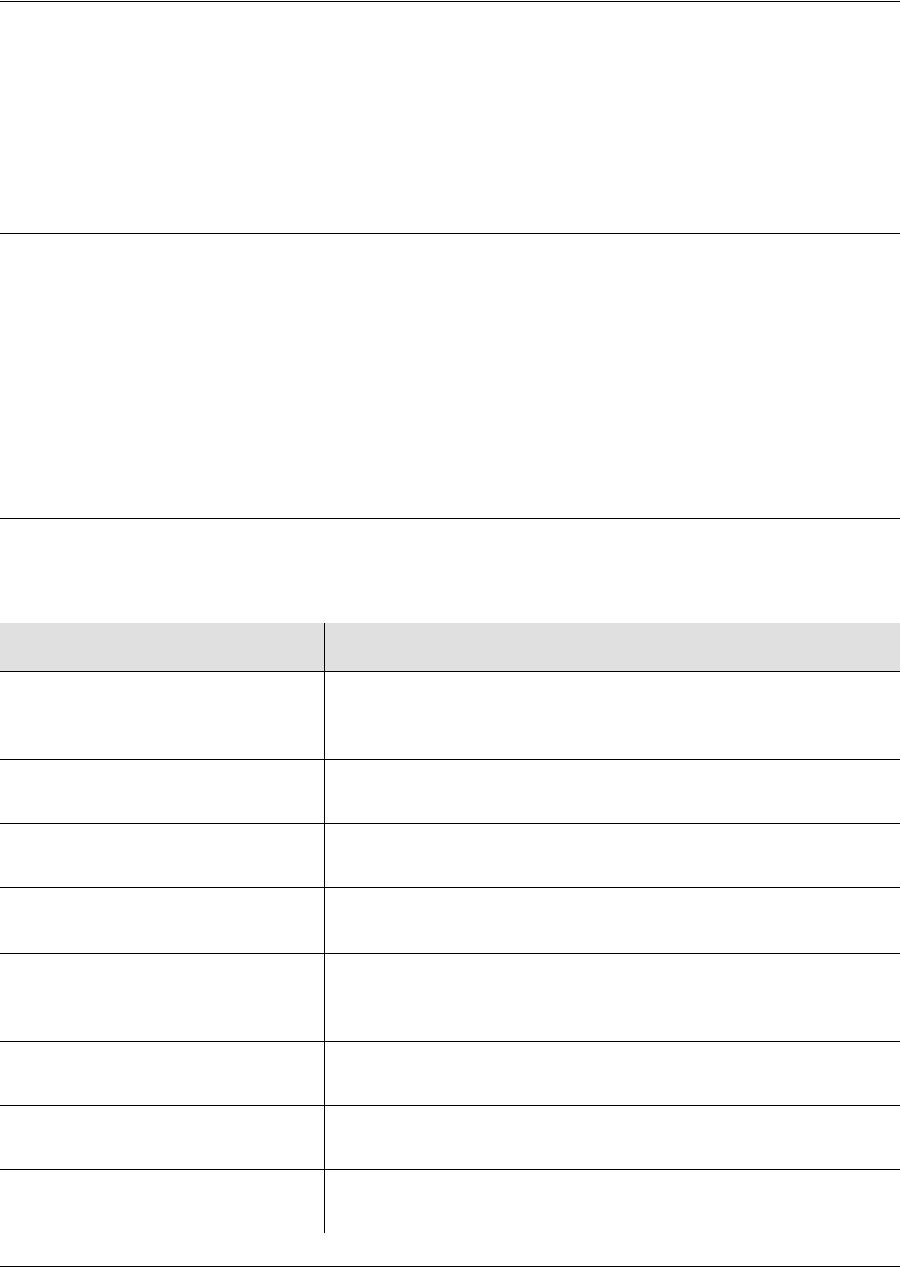
How to Use This Guide
Purpose of This Guide
14 TimeProvider User’s Guide 097-58001-02 Revision G – April 2008
Purpose of This Guide
The TimeProvider User’s Guide describes the procedures for unpacking, installing,
using, maintaining, and troubleshooting the Symmetricom TimeProvider. It also
includes appendixes that describe default values and how to install the included
software application SynCraft.
Who Should Read This Guide
Chapter 1, Overview of the TimeProvider, and Chapter 2, Engineering and Ordering
Procedures, are written for non-technical audiences who need general information
about the product. Chapter 3, Installing the TimeProvider and subsequent chapters
contain technical information about the product. Other chapters and appendixes
describe installation, maintenance, and configuration instructions or details primarily
intended for qualified maintenance personnel.
Structure of This Guide
This guide contains the following sections and appendixes:
Chapter, Title Description
Chapter 1, Overview of the
TimeProvider Provides an overview of the product, describes the major
hardware and software features, and lists the system
specifications.
Chapter 2, Engineering and
Ordering Procedures Lists the part number and ordering procedure for all
TimeProvider parts and accessories.
Chapter 3, Installing the
TimeProvider Contains procedures for unpacking and installing the product.
Chapter 4, Provisioning the
TimeProvider Describes the TL1 commands required to provision the
TimeProvider after installing the unit.
Chapter 5, Testing the
TimeProvider Provides checklist-based commissioning tests that should be
performed after completing turn-up and software configuration
to ensure the system is ready for normal operation.
Chapter 6, Maintaining and
Troubleshooting the TimeProvider Contains preventive and corrective maintenance, and
troubleshooting procedures for the product.
Chapter 7, Specifications of the
TimeProvider Lists the specifications for the TimeProvider
Appendix A, Factory Default
Values Includes a list of the factory default values for hardware and
software parameters.
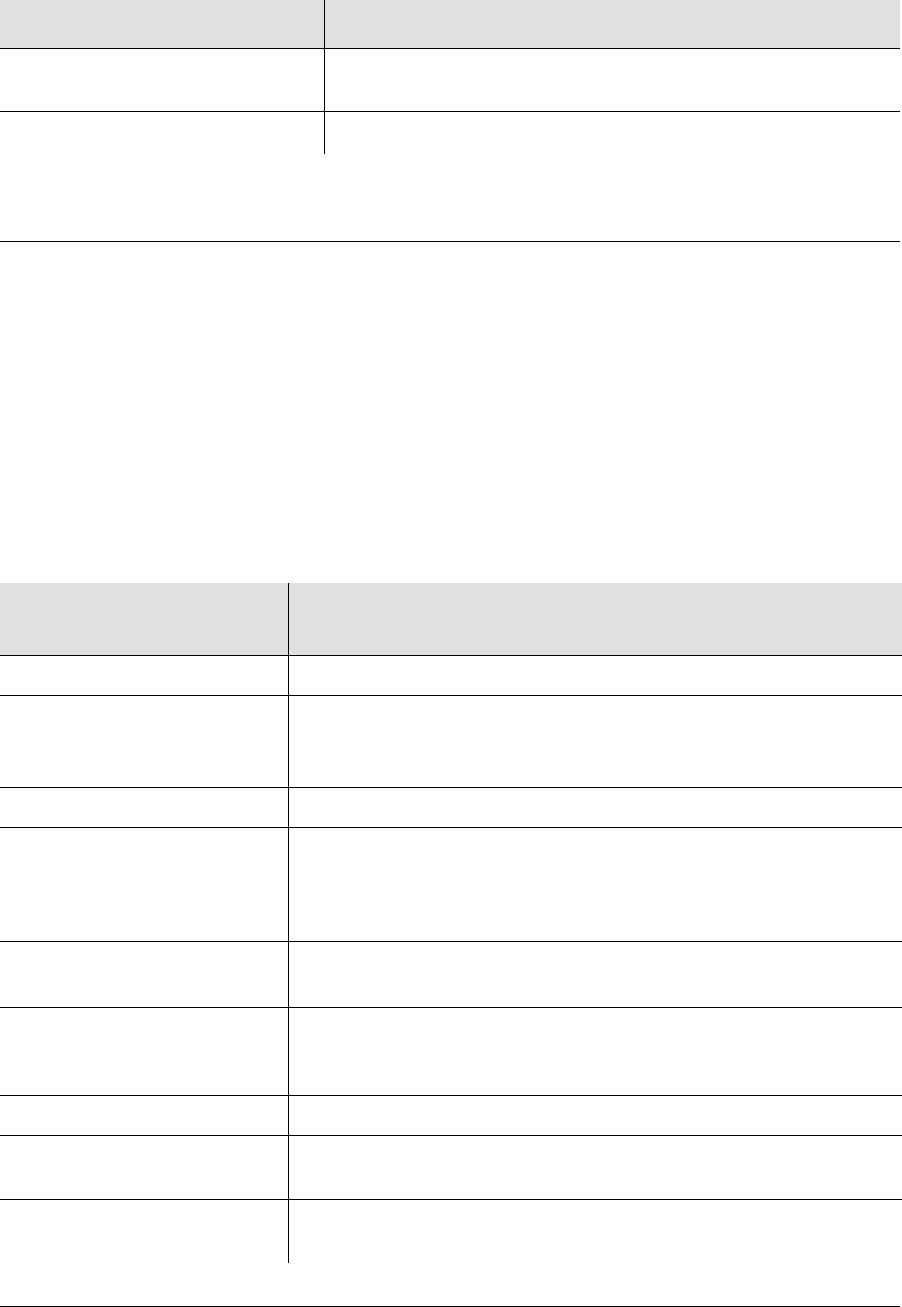
097-58001-02 Revision G – April 2008 TimeProvider User’s Guide 15
How to Use This Guide
Conventions Used in This Guide
Conventions Used in This Guide
This guide uses the following conventions:
Acronyms and Abbreviations – Terms are spelled out the first time they appear
in text. Thereafter, only the acronym or abbreviation is used.
Revision Control – The title page lists the printing date and versions of the
product this guide describes.
Typographical Conventions – This guide uses the typographical conventions
described in the table below.
Appendix B, CRAFT Software
Reference Describes how to use the CRAFT software interface with the
TimeProvider.
Index Provides references to individual topics within this guide.
When text appears
this way... ... it means:
TimeProvider User’s Guide The title of a document.
SSU
CRITICAL
IOC1
An operating mode, alarm state, status, or chassis label.
Select File, Open... Click the Open option on the File menu.
Press Enter
Press ;
A named keyboard key.
The key name is shown as it appears on the keyboard. An
explanation of the key’s acronym or function immediately follows
the first reference to the key, if required.
TimeProvider
Username:
Text in a source file or a system prompt or other text that appears
on a screen.
PING
STATUS
A command you enter at a system prompt or text you enter in
response to a program prompt. You must enter commands for
case-sensitive operating systems exactly as shown.
A re-timing application A word or term being emphasized.
Symmetricom does not
recommend... A word or term given special emphasis.
Structure of This Guide, on
page 14 The blue text, when viewed in a pdf file, indicates a hyperlink to the
indicated text.
Chapter, Title Description
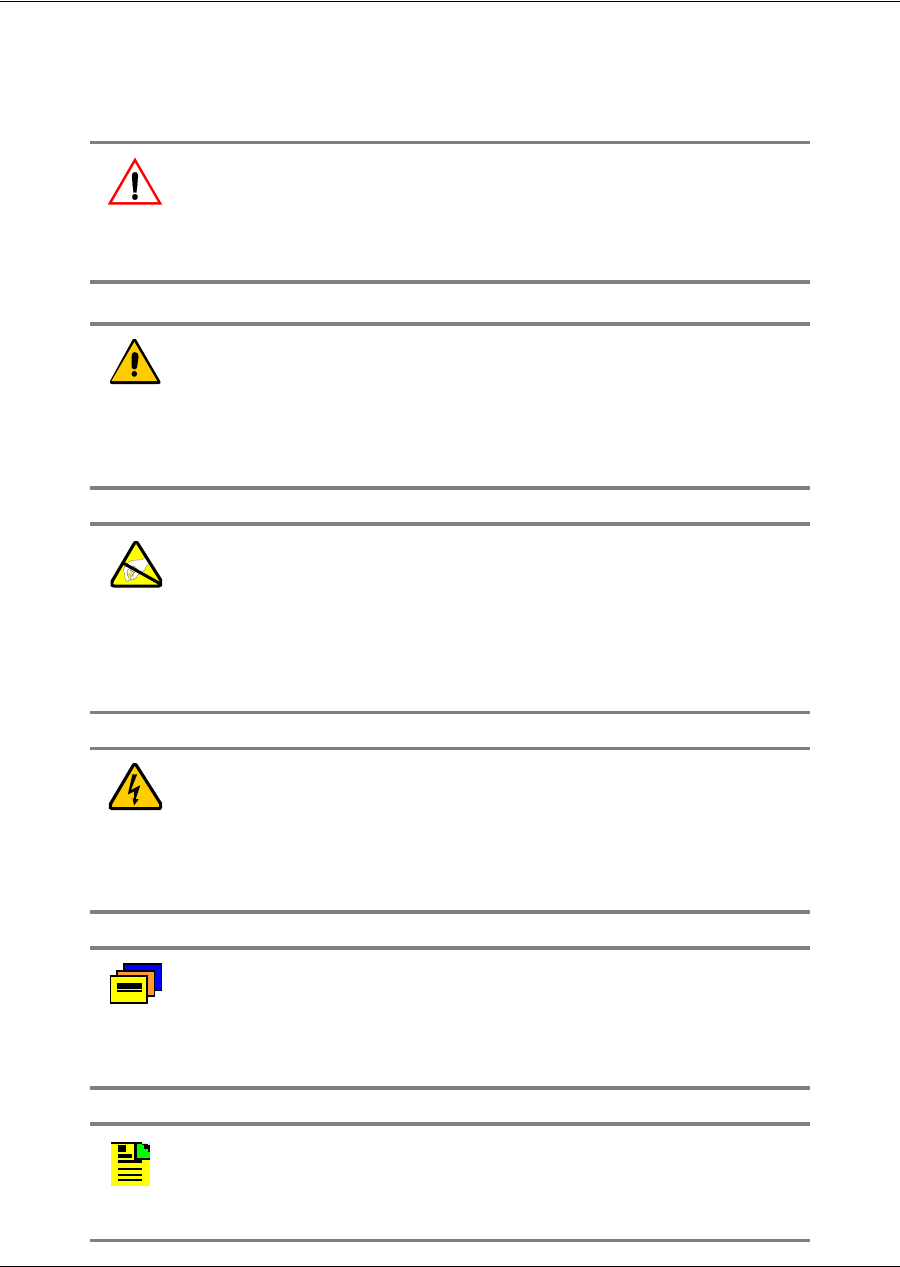
How to Use This Guide
Warnings, Cautions, Recommendations, and Notes
16 TimeProvider User’s Guide 097-58001-02 Revision G – April 2008
Warnings, Cautions, Recommendations, and Notes
Warnings, Cautions, Recommendations, and Notes attract attention to essential or
critical information in this guide. The types of information included in each are
explained in the following examples.
Warning: To avoid serious personal injury or death, do not
disregard warnings. All warnings use this symbol. Warnings are
installation, operation, or maintenance procedures, practices, or
statements, that if not strictly observed, may result in serious
personal injury or even death.
Caution: To avoid personal injury, do not disregard cautions. All
cautions use this symbol. Cautions are installation, operation, or
maintenance procedures, practices, conditions, or statements, that
if not strictly observed, may result in damage to, or destruction of,
the equipment. Cautions are also used to indicate a long-term
health hazard.
ESD Caution: To avoid personal injury and electrostatic discharge
(ESD) damage to equipment, do not disregard ESD cautions. All
ESD cautions use this symbol. ESD cautions are installation,
operation, or maintenance procedures, practices, conditions, or
statements that if not strictly observed, may result in possible
personal injury, electrostatic discharge damage to, or destruction of,
static sensitive components of the equipment.
Electrical Shock Caution: To avoid electrical shock and possible
personal injury, do not disregard electrical shock cautions. All
electrical shock cautions use this symbol. Electrical shock cautions
are practices, procedures, or statements, that if not strictly
observed, may result in possible personal injury, electrical shock
damage to, or destruction of components of the equipment.
Recommendation: All recommendations use this symbol.
Recommendations indicate manufacturer-tested methods or known
functionality. Recommendations contain installation, operation, or
maintenance procedures, practices, conditions, or statements, that
provide important information for optimum performance results.
Note: All notes use this symbol. Notes contain installation,
operation, or maintenance procedures, practices, conditions, or
statements, that alert you to important information, which may
make your task easier or increase your understanding.
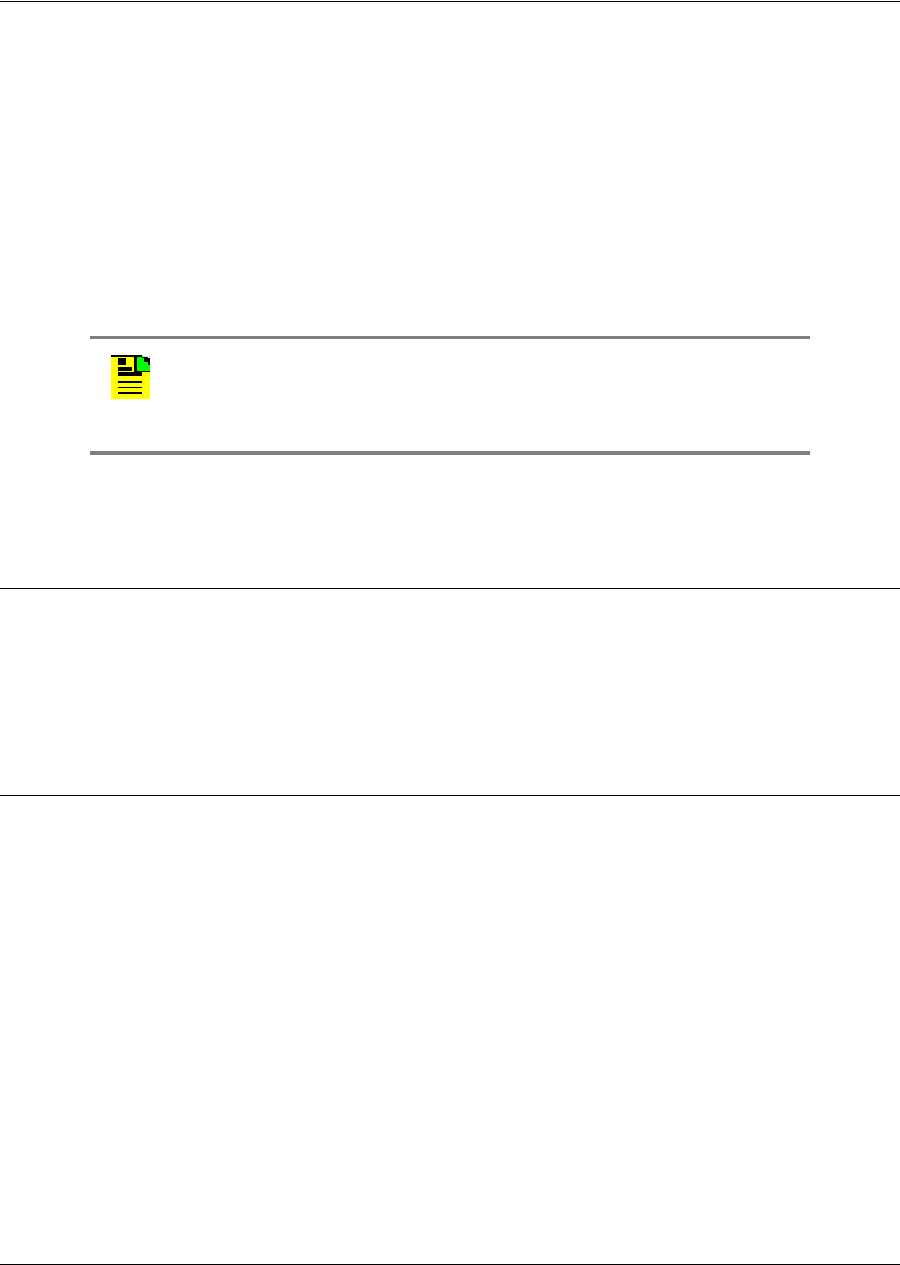
097-58001-02 Revision G – April 2008 TimeProvider User’s Guide 17
How to Use This Guide
Related Documents and Information
Related Documents and Information
Other helpful documents and software tools are listed below. See your
Symmetricom representative or sales office for a complete list of available
documentation.
TimeCraft management software – Help files within the application
TimePictra management software – See the User’s manual provided on the
system CD
TimeProvider TL1 Reference Guide, part number 097-58001-01
Software Release Notice, part number 097-58001-24
Where to Find Answers to Product and Document
Questions
For additional information about the products described in this guide, please contact
your Symmetricom representative or your local sales office. You can also contact us
on the web at www.symmetricom.com.
What’s New in This Guide
No Revision F of this guide has been issued. Revision G of this guide includes the
following new information:
Added SNMP – Simple Network Management Protocol, on page 28.
Corrected the Transit Node traceable row in Table 1-4.
Added the Synchronized - Traceability Unknown row to Table 1-5.
Revised Ordering an NTP or SNMP License, on page 51, to include SNMP.
Updated Table 3-10 to include the latest firmware release.
Renamed IP Subnet address to Subnet mask and removed IP Host entries from
Table 4-4.
Removed the shims from the drawing in Figure 3-23 and the text in step 5 on
page 74.
Note: Symmetricom offers a number of applicable training courses
designed to enhance product usability. Contact your local
representative or sales office for a complete list of courses and
outlines.

How to Use This Guide
What’s New in This Guide
18 TimeProvider User’s Guide 097-58001-02 Revision G – April 2008
Added the latest firmware revisions to Table 3-10.
Revised the order of the steps in Starting the TimeProvider for the First Time, on
page 88.
Revised the text in the first paragraph of Logging In for the First Time, on page
89.
Added the 115200 baud rate to Setting the Baud Rate, on page 91, and Table
6-5.
Corrected the length of the password in Managing the User List, on page 96.
Added metric values to the table in Provisioning the LBO, on page 121.
Corrected the EXDSC alarm description in Table 4-3.
Added the GPSCLRDEL and GPSFLTDEL keywords to the table in Provisioning
System-Level Alarms, on page 130.
Added Provisioning SNMP Parameters, on page 136.
Added the GPSCLRDEL and GPSFLTDEL keywords to Table 4-4.
Added “GPS faults” to the list in Detecting Input Errors, on page 151.
Added GPSCLRDEL and GPSFLTDEL to Table 6-5, Table 6-8, and Table A-4.

097-58001-02 Revision G – April 2008 TimeProvider User’s Guide 19
Chapter 1 Overview of the TimeProvider
This chapter describes the TimeProvider product.
In This Chapter
Overview
Operating Modes
Performance Monitoring
NTP Operation
SNMP – Simple Network Management Protocol
Physical Description
Functional Description
System Power
Communication Ports
Reference Input Signals
Clock Performance
Output Signals
Alarms
Synchronization Status Messages (SSMs)
SmartClock
BesTime
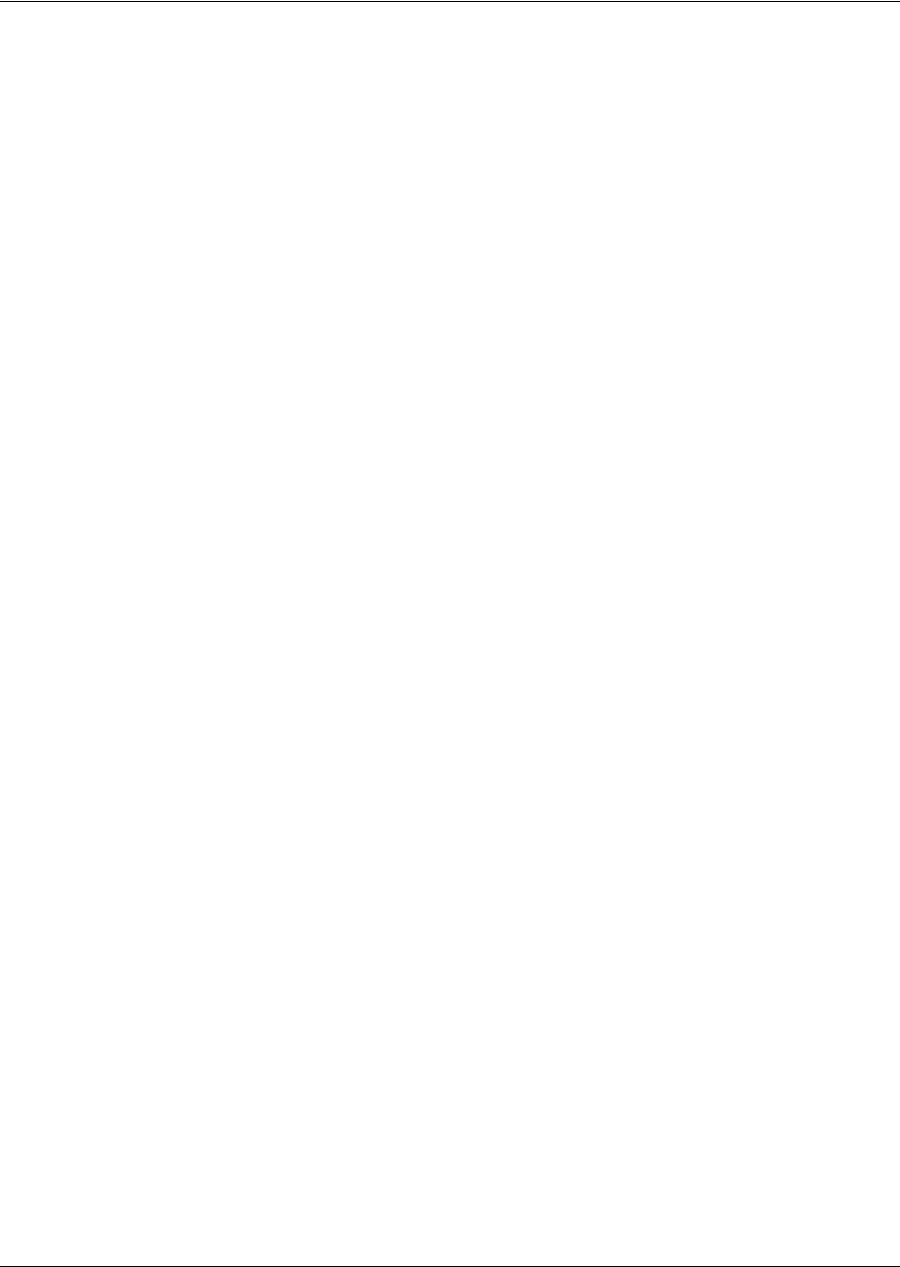
Chapter 1 Overview of the TimeProvider
Overview
20 TimeProvider User’s Guide 097-58001-02 Revision G – April 2008
Overview
The TimeProvider is Synchronization Supply Unit (SSU) designed specifically to
meet the needs at the network edge. In small offices where core office
synchronization solutions are critical, an edge clock like the TimeProvider is ideal
because of its compact size and flexibility. Using the integrated GPS features, you
can use the TimeProvider in a “small” Central Office to act as a Primary Reference
Source (PRS).
The TimeProvider’s unique design incorporates the input, output, and clock
functions in a single card, available with either a Rubidium or quartz oscillator. This
allows you to simplify the storage inventory required for future expansion needs.
The TimeProvider shelf requires only three plug-in cards to operate with full
redundancy: dual Input/Output/Clock cards (IOCs) and a single Information
Management Card (IMC), which serves as a communications/alarm interface.
When dual IOCs are installed, you can mix any combination of Rubidium and quartz
oscillators (for example, Rb/Rb, Rb/Qz, or Qz/Qz) to the needs of the network. The
main shelf provides up to 32 redundant universal timing outputs; an optional
Expansion Panel provides an additional 32 redundant outputs.
Using Symmetricom’s SmartClock™ technology design, the oscillators within the
IOCs are enhanced with improved performance and accuracy. Using intelligent
firmware algorithms, SmartClock “learns” the effects of the ageing of the clock while
it is locked to a reference signal and stores this information in its memory. If the
reference signals are lost or disqualified, SmartClock uses the stored data to
compensate for frequency changes while the TimeProvider continues to distribute
highly stable synchronization signals.
The TimeProvider also uses Symmetricom’s BesTime® algorithm when the GPS
input is activated. By using other inputs as references, Bestime calculates and
determines a weighting factor for each of the inputs and ensembles them in the
overall timing scheme to provide very accurate timing outputs. In the event of GPS
signal loss, BesTime continues to predict GPS timing information to provide reliable
system timing outputs and holdover performance, ensuring that system reliability is
maintained. See BesTime, on page 43 for more information.
Shelves
The TimeProvider is available in two shelf models. Each shelf supports up to 32
redundant output channels.
The TimeProvider 1000 is a 175 mm tall ETSI shelf that meets the requirements
of ETSI 300 119-4 January 1994. Figure 1-1 shows the TimeProvider 1000 shelf.
The TimeProvider 1100 is a 130 mm tall rear-access shelf; indicators are on the
front panel and connections are available on the rear panel. Figure 1-2 shows the
front panel of the TimeProvider 1100.

097-58001-02 Revision G – April 2008 TimeProvider User’s Guide 21
Chapter 1 Overview of the TimeProvider
Overview
Figure 1-1. TimeProvider 1000 ETSI-style Shelf
Figure 1-2. TimeProvider 1100 Rear Access Shelf
Expansion Panel
The TimeProvider has an optional Expansion Panel that doubles (to 64) the number
of output channels available. Figure 1-3 shows the rear-access version of the
Expansion Panel. The Expansion Panel receives timing signals from the
TimeProvider main shelf through an expansion cable. The Expansion Panel
provides four groups (A through D) of eight signals; each group is automatically
provisioned to the same output signal type as the corresponding group on the main
shelf.
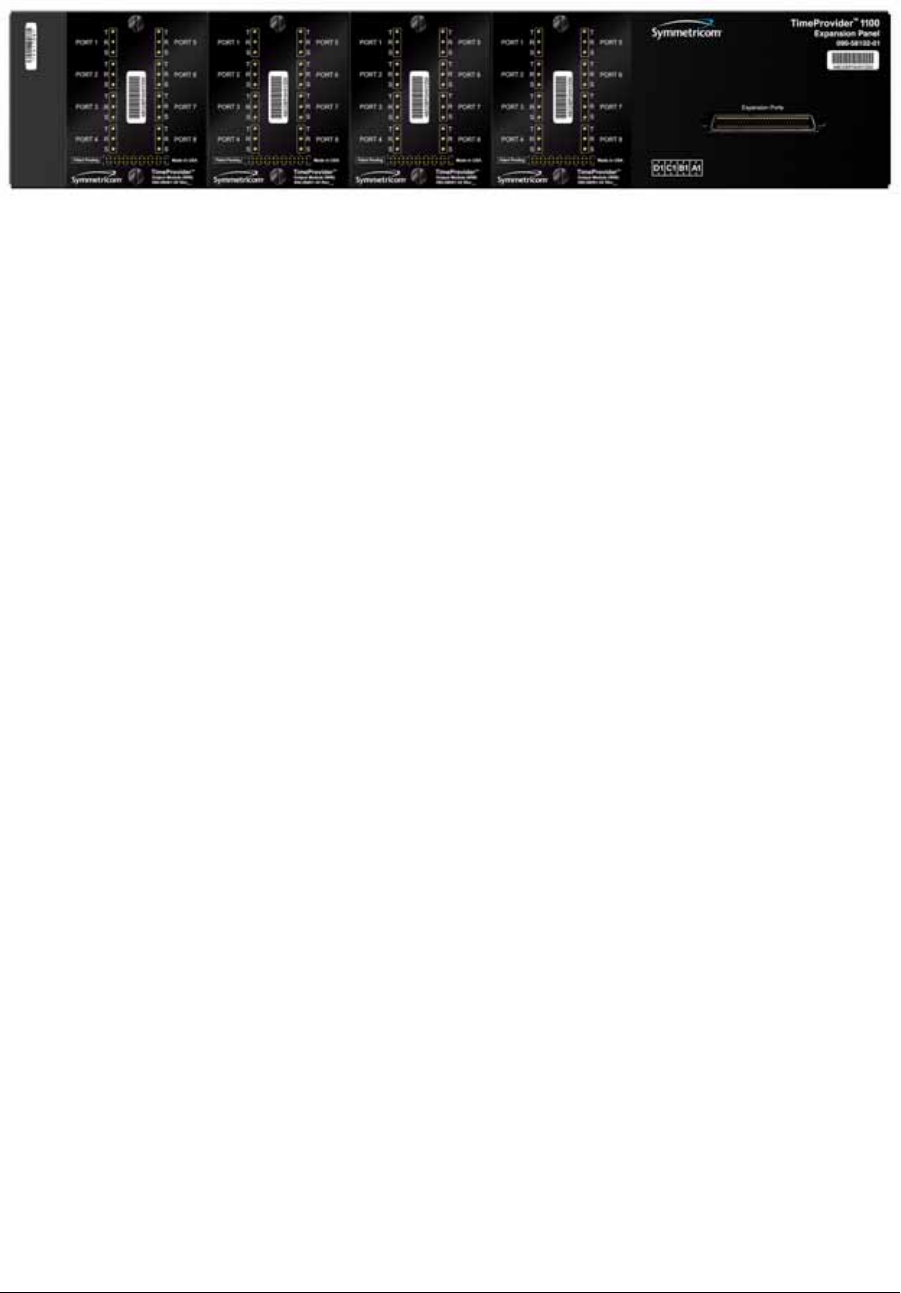
Chapter 1 Overview of the TimeProvider
Overview
22 TimeProvider User’s Guide 097-58001-02 Revision G – April 2008
Figure 1-3. TimeProvider 1100 Expansion Panel
Inputs
The TimeProvider accepts the following types of input signals:
Primary Reference Signals (PRS): 1.544 MHz, 2.048 MHz, 5 MHz, 6.312 MHz, or
10 MHz
Span input signals:
– E1 or 2.048 MHz analog; user-selectable CAS or CCS framing
– T1 D4, Extended Superframe (ESF)
– 1.544 and 6.312 MHz
– Composite Clock, including Japan Composite Clock (JCC) and Japan
Composite Clock with 400 Hz (JCC4) signals
GPS input:
– GPS signal from the stand-alone TimeProvider Interface Unit (TPIU)
– GPS signal into the TPIU integrated with the IMC (IMC/TPIU card)
The TimeProvider qualifies the input reference signals and detects the following
errors: Loss of Signal (LOS), Alarm Indication Signal (AIS), Loss of Framing, and
Synchronization Status Messages (SSM) where applicable. Reference Input
Signals, on page 34, describes the inputs in more detail.
Outputs
The TimeProvider produces a variety of outputs to meet different signal standards.
Output signal types include 8 kHz, 1.544 MHz, 2.048 MHz, 6.312 MHz, E1, T1, CC,
JCC, JCC4, and TIA/EIA-B-422 (1.544 and 2.048 MHz). The E1 and T1 signals can
be provisioned with standard framing that meets G.703 formats. The SSM bit
location is user-selectable on E1 outputs; CRC4 must be enabled in order to provide
output SSMs. These outputs are available through one of several different
connector panels. See Output Signals, on page 39, for more information on output
signals.

097-58001-02 Revision G – April 2008 TimeProvider User’s Guide 23
Chapter 1 Overview of the TimeProvider
Operating Modes
The TimeProvider outputs are arranged into four groups of eight outputs per group
in the Main shelf and four groups of eight outputs per group in the optional
Expansion panel. Each group is labeled A, B, C, and D, and can be configured
independently.
Communication
Three communications ports provide access to the TimeProvider: Ethernet, local
Craft serial port, and a Remote serial port. These ports are described in detail in
Communication Ports, on page 34.
Clocks
The TimeProvider’s clock design includes a highly stable ovenized Quartz crystal or
Rubidium oscillator with Direct Digital Synthesis (DDS) to produce accurate
synchronization outputs. In a dual-IOC configuration, the clock function is redundant
to provide protection, and you can mix and choose any combination of Quartz and
Rubidium oscillator to meet the needs of the network. Each IOC qualifies the input
signal and filters jitter and wander noise elements that may exist. In the event that
all input references are lost or disqualified, the TimeProvider’s clock design,
together with the SmartClock technology, goes into holdover mode with the
oscillator providing the system reference.
The Rubidium IOC meets Stratum 2/Type II performance; the Quartz IOC meets
Stratum 3E/Type I performance.
Operating Modes
You can configure the TimeProvider to operate in one of three modes:
Synchronization Supply Unit (SSU), Subtending (SUB) as defined by Telcordia
GR-378 Section 7, or Primary Reference Receiver (PRR) when the GPS input is
available. Each mode is unique in its operation, and is defined in the following
paragraphs.
SSU Mode
This is the TimeProvider’s default operating mode. You can select the system
reference from any valid input on the PRS, INP1, INP2, or GPS connectors.
The GPS input operates as another input reference to the TimeProvider and is
treated in the same manner as all other input references (PRS, INP1, or INP2). If
the GPS input is active but later becomes disqualified, then the TimeProvider
switches to the next available input reference according to the switching rules
(Priority, SSM, etc.). If there are no other qualified inputs, then the TimeProvider
enters the holdover state until an input is requalified.
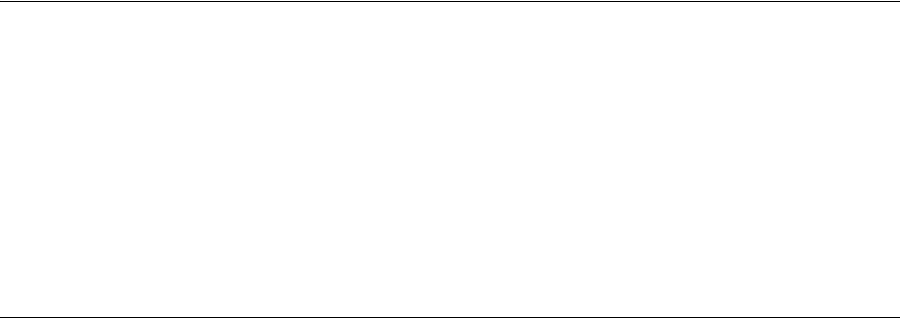
Chapter 1 Overview of the TimeProvider
Performance Monitoring
24 TimeProvider User’s Guide 097-58001-02 Revision G – April 2008
In the SSU mode, the INP1 and INP2 inputs cannot be provisioned to receive
Composite Clock (CC) signals, including JCC or JCC4. The method of selecting the
system reference is described in Selecting the Input, on page 35.
SUB Mode
This mode allows the TimeProvider to operate as a Remote shelf where phase is
critical. When you select the SUB mode, INP1 and INP2 are automatically set for
CC inputs (including JCC and JCC4). Outputs provisioned for CC are phase-aligned
with the selected CC input reference. Other output types comply with G.703 and
GR-1244.
To configure the TimeProvider for Subtending mode, see Setting the System Mode,
on page 105.
PRR Mode
In PRR mode, the GPS is automatically selected as the system reference input.
This requires that you connect a GPS signal to the TimeProvider through either:
the standalone TPIU (used with Antenna Kits 990-58545-01 or 990-58545-02) or
the integrated IMC/TPIU card (used with Antenna Kits 990-58545-03 or
990-58545-04)
This mode complies with ITU-T G.811 and Telcordia GR-2830 requirements for
Primary Reference Receivers/Clocks. Valid signals on the PRS, INP1, or INP2
connectors are used in conjunction with BesTime to extend compliance with
GR-2830/G.811 standards.
The PRR mode uses Symmetricom’s BesTime servo control that allows the
TimeProvider to continue providing outputs in case GPS tracking is lost, the GPS
data loses integrity, or if the IMC is removed from the shelf. BesTime, on page 43
provides more information on the BesTime technology.
To configure the TimeProvider for PRR mode, see Setting the System Mode, on
page 105.
Performance Monitoring
The TimeProvider can monitor and qualify all enabled input signals based on phase
measurements. It measures the phase differences between the inputs and the
output of the corrected clock. From these phase measurements, the TimeProvider
computes frequency offset and wander of the input signals. Wander is reported in
terms of Maximum Time Interval Error (MTIE) and Time Deviation (TDEV) and
creates phase, MTIE, TDEV, and Fractional Frequency Offset (FFOFF) reports.
Performance data is automatically gathered on all enabled or monitored inputs.

097-58001-02 Revision G – April 2008 TimeProvider User’s Guide 25
Chapter 1 Overview of the TimeProvider
Performance Monitoring
Using MTIE and FFOFF data, the TimeProvider qualifies inputs based on these
metrics. You can specify thresholds to disqualify inputs and generate corresponding
alarms, causing the TimeProvider to switch references or enter the Holdover mode.
For more information on performance monitoring, see Using Performance
Monitoring, on page 116. The TimeProvider TL1 Reference Guide contains a
section describing the TL1 commands related to performance monitoring.
Phase Measurements
The IOC measures and transfers 1-second phase data with 100 ns resolution from
each enabled input to the IMC or IMC/TPIU every 10 seconds. This phase data is
averaged to a 1 ns resolution, which is used to produce a 1-minute phase data
sample. The 1 ns data sample is the basis for MTIE, TDEV, and FFOFF
calculations. The phase data is not used to qualify an input reference source.
TL1 commands are available to display the 60 most recent phase data (at 100 pS
resolution) measurements, the previous 86400 1 ns data averages, and the
previous 10080 samples of 1-minute 1 ns-resolution data.
MTIE Calculations
MTIE is a measure of the relative noisiness of an input signal that relates to
frequency offsets and phase transients. The TimeProvider automatically calculates
MTIE for each enabled input from the 600 most recent 1-second phase updates.
From this calculation, you can retrieve MTIE values for 1, 5, 10, 50, 100, and
500-second windows. You can set an alarm threshold for each of these windows; if
the MTIE value exceeds this threshold and the alarm level is set to Minor or higher,
the TimeProvider generates an alarm.
You can use the automatic MTIE calculations to qualify each input with user-defined
qualification thresholds. If an input exceeds the threshold, then the input reference
automatically switches to the next-best input.
You can also set thresholds using pre-defined masks according to ANSI T1.101 (for
PRS inputs), ITU-T G.811 (for PRC inputs), or ITU-T G.812 (for Type I and Type II/III
inputs). The TimeProvider performs a second MTIE calculation using the previous
24-hour period; this calculation is not used to qualify inputs.
TDEV Calculations
TDEV is a measure of the relative noisiness of an input signal that relates to its
spectral content. The TDEV for each enabled input is automatically calculated from
the previous 24-hour period. The TDEV value is used for monitoring only and is not
used for qualifying an input signal.
You can retrieve the TDEV values for the following integration times: 1, 5, 10, 100,
500, 1000, 5000, and 7200 (84000/12) seconds.
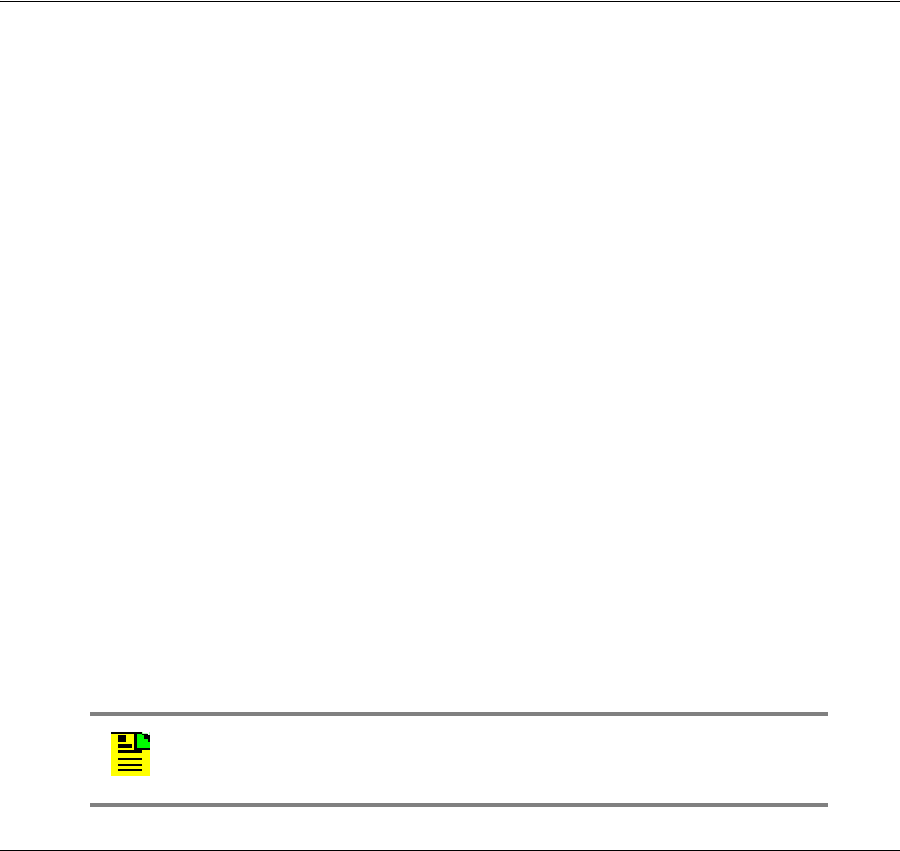
Chapter 1 Overview of the TimeProvider
NTP Operation
26 TimeProvider User’s Guide 097-58001-02 Revision G – April 2008
FFOFF Calculations
FFOFF is a measure of the frequency deviation of the input signal against the
system reference, expressed as a ratio. The TimeProvider automatically calculates
FFOFF for each enabled input from the 600 most recent 1-second phase updates.
You can use the automatic FFOFF calculations to qualify each input with
user-defined qualification thresholds. If an input exceeds the threshold and the
alarm level is set to Minor or higher, then the input reference automatically switches
to the next-best input.
The TimeProvider stores historical FFOFF measurements for each enabled input
every 60 seconds. You can retrieve FFOFF data for the prior 24 hours, depending
on the number of faults that have occurred.
NTP Operation
The Network Timing Protocol (NTP) function is implemented in the IMC card or
IMC/TPIU card. You can activate the NTP feature by issuing a unique key
generated by Symmetricom, based on the serial number of the IMC card or the
IMC/TPIU card, or you can order the TimeProvider with the NTP option factory-
installed and activated. Once activated, the NTP function cannot be deactivated.
NTP operates in all three operating modes of the TimeProvider. In the Subtending
mode, the NTP server is supported when the system reference is a signal other
than GPS. The NTP data is transmitted by the Ethernet port on the shelf, and meets
the following standards and specifications:
NTP V3
MD5 Authentication (RFC 1321)
NTP Leap Second correction based on GPS
NTP supports a 10baseT connection under a 40% loading condition, and can
handle up to 100 requests per second (RPS) on average
Typical unencrypted response time from the TimeProvider on an unloaded
network is < 10 ms
Typical encrypted (MD5) response time from the TimeProvider on an unloaded
network is < 50 ms
The client time accuracy is typically 2 ms between the internal NTP clocks of two
machines on the same 10 Mb/s Ethernet LAN with a 40% loading condition
Note: NTP over a LAN topology depends on network congestion, and
can be up to 50 ms accuracy.

097-58001-02 Revision G – April 2008 TimeProvider User’s Guide 27
Chapter 1 Overview of the TimeProvider
NTP Operation
The NTP implementation in the TimeProvider supports full NTP server and client
mode operations, and works with or without GPS reference signals. The
TimeProvider supports the following NTP modes:
Mode 1: GPS available, Server mode – The NTP application defaults to GPS as
the master time reference; only NTP Server mode is supported.
Mode 2: GPS available, No Client mode – NTP Client mode is not supported
when GPS is available; only NTP Server mode is supported.
Mode 3: GPS not available, Client mode – When GPS is not available, the
TimeProvider will go into client mode to search for time references from
user-programmed timeservers with valid IP addresses.
The user can input up to eight IP addresses of other timeservers. If there are
multiple timeservers, the TimeProvider performs an ensembling of all the
timeservers to determine the system time based on the averaging of all the
valid timeservers. The user can also manually select which of the timeservers
available to be the prime. The user can set how often to request an update
from each individual timeserver from the eight IP addresses, ranging from 16
seconds to 1024 seconds, incrementing in powers of 2.
At any instance in client mode, the time reference within the TimeProvider is
totally derived from the ensembling of the timeservers, and is not reliant on
the IOC for time ticks.
Mode 4: GPS not available, Server mode – The TimeProvider can be enabled or
disabled for server mode operation. This mode is supported only when the Client
mode has found and validated the time stamp from the ensembling of the
timeservers.
MD5 authentication is included in the NTP implementation. The user can enable or
disable the MD5 feature, and is available in server and client modes. Client
configuration for MD5 operation requires Server IP, MD5 Authentication Key, and
Key ID.
The user can enter an MD5 Authentication Key of up to 32 ASCII characters that is
not case-sensitive. In addition, there is also a key ID ranging from 0 to 65534 in the
MD5 authentication process. When MD5 is enabled and a client requests NTP
information but the MD5 key cannot be authenticated or is missing the MD5 key
altogether in the request, then the TimeProvider does not process the client’s
request. The TimeProvider does not provide any response or events in these two
scenarios.
If MD5 is disabled, a client request is returned with the proper NTP time stamp
regardless of whether the client has an MD5 key attached in the request.
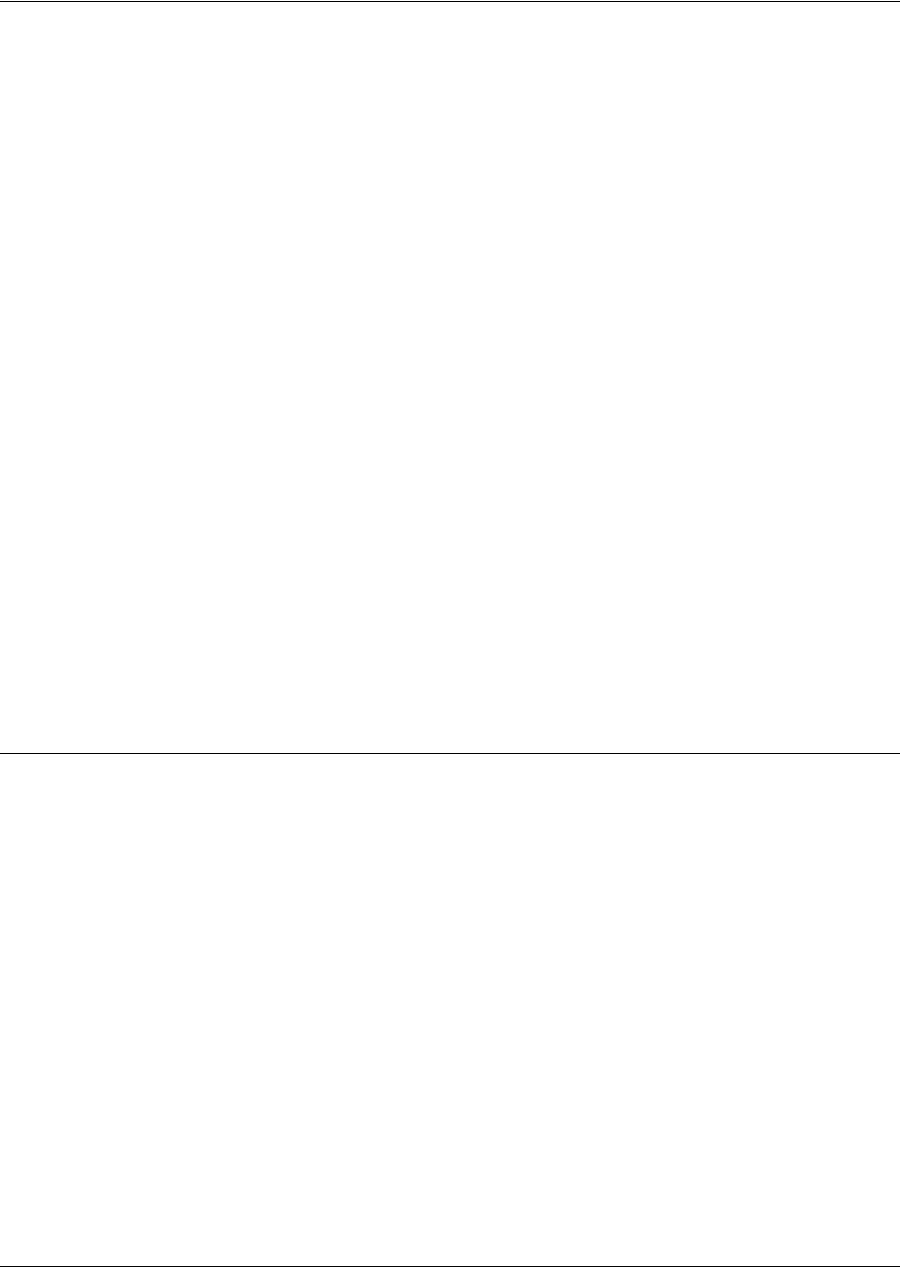
Chapter 1 Overview of the TimeProvider
SNMP – Simple Network Management Protocol
28 TimeProvider User’s Guide 097-58001-02 Revision G – April 2008
SNMP – Simple Network Management Protocol
The TimeProvider offers two versions of SNMP: v2 and v3. SNMP v3 software
offers additional security with authentication and privacy parameters. The security
feature allows secure transactions to provide protection against modification of
information, masquerade, and message stream modification.
Simple Network Management Protocol (SNMP) is based on a client-server
query-response mode. A manager is the client generating the queries, while an
agent is the server generating the responses.
The TimeProvider SNMP is an SNMP agent that requires Ethernet connectivity. If
SNMP is present, port 161 becomes the port of standard SNMP interactive
communications, while port 162 becomes the trap port. Since the TimeProvider
SNMP supports all existing functions, full system control of the TimeProvider is
maintained through SNMP.
The TimeProvider implements an SNMP agent. A Management Information Base
(MIB) browser or the SNMP Manager is used to access, retrieve, and query
information defined by the MIB.
All reports, queries, autonomous messages, control, provisioning, and administration
(except for communication port parameters, Set User ID/Password, Set IP
assignments, Reset connection, and SNMP community settings) are available
through SNMP. Refer to
the TimeProvider TL1 Reference Guide
for more
information.
Physical Description
The TimeProvider consists of a shelf, plug-in cards, connector adapter panels for
the cards, cables, hardware, and software. The TimeProvider is available in two
configurations: front access (Model 1000) and rear access (Model 1100), as shown
in Figure 1-1 and Figure 1-2.
Figure 1-4 illustrates the location of the connectors, cards, and modules in the
TimeProvider 1000.
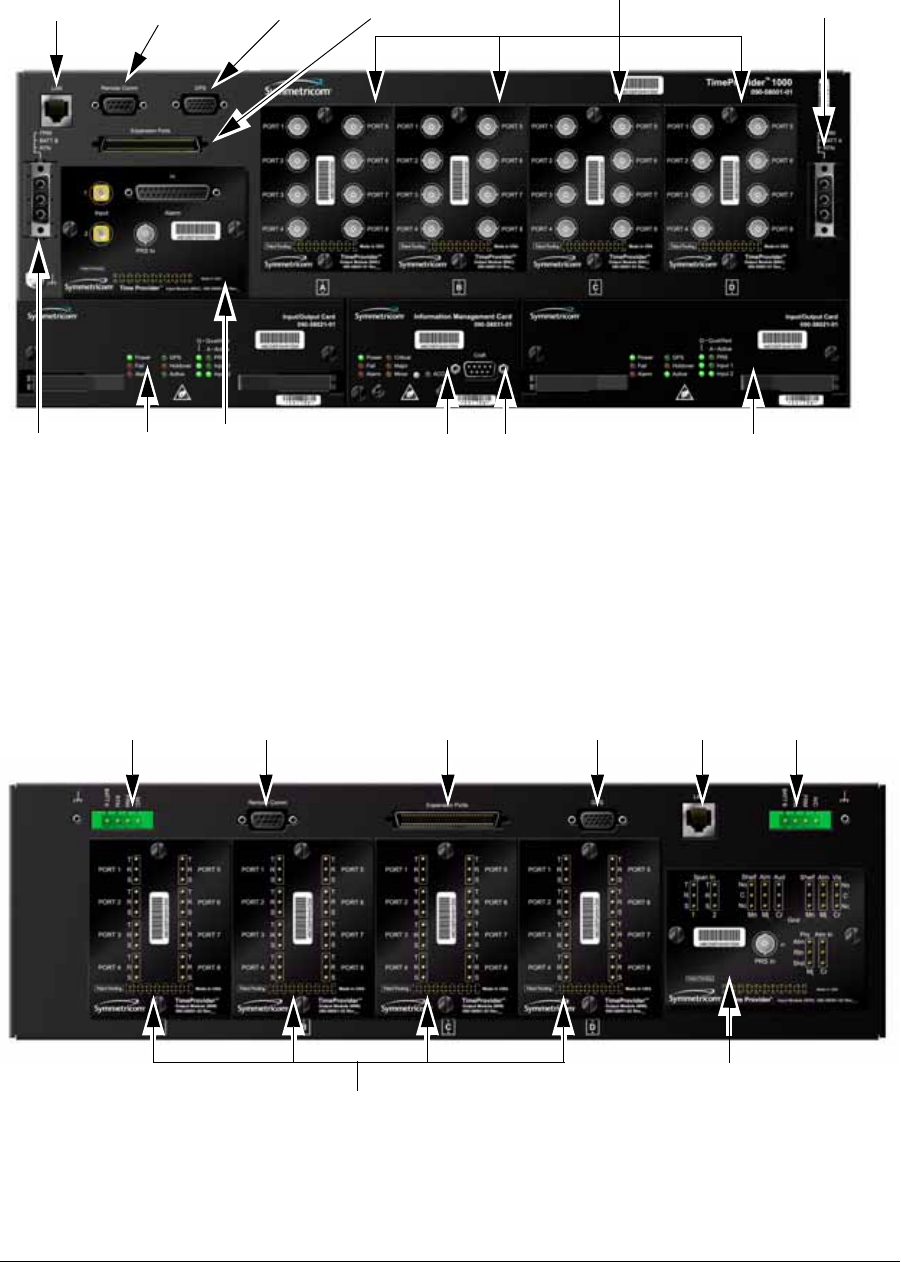
097-58001-02 Revision G – April 2008 TimeProvider User’s Guide 29
Chapter 1 Overview of the TimeProvider
Physical Description
Figure 1-4. Front Panel of the TimeProvider 1000
Figure 1-5 illustrates the location of the connectors, cards, and modules on the rear
panel of the TimeProvider 1100. The chassis in Figure 1-5 is the older version that
uses a 3-pin power connector.
Figure 1-5. Rear Panel of the TimeProvider 1100 – Old Version
Ethernet Output Modules
IOC 2IOC 1 IMC
Power
Connector
Power
Connector
Connector
Local Craft
Connector
Remote Serial
Connector Expansion
Connector
GPS
Connector
Input
Module
Ethernet
Output Modules
Power
Connector
Power
Connector
Input
Connector
Remote Serial
Connector Expansion
Connector
GPS
Module
Connector
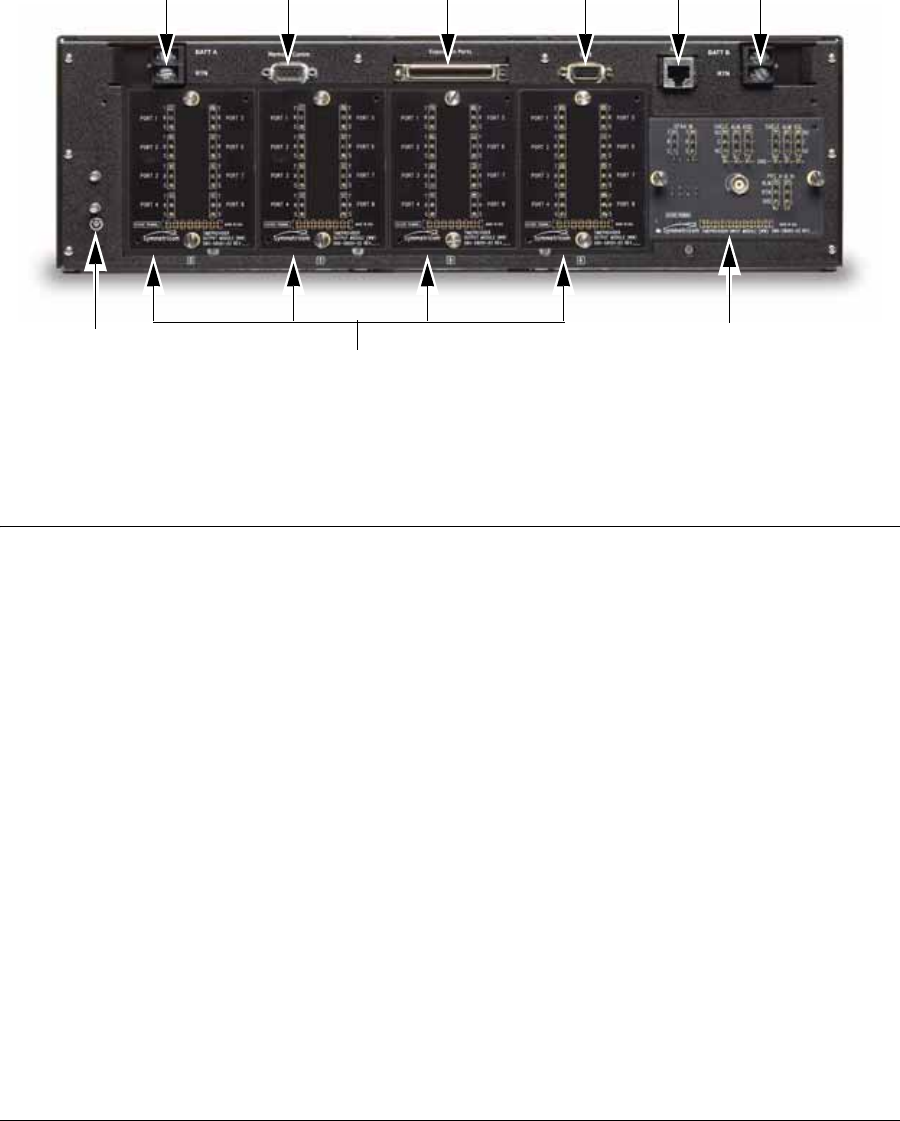
Chapter 1 Overview of the TimeProvider
Functional Description
30 TimeProvider User’s Guide 097-58001-02 Revision G – April 2008
Figure 1-6 illustrates the location of the connectors, cards, frame ground lugs, and
modules on the rear panel of the TimeProvider 1100. The chassis in Figure 1-6 is
the newer version that uses a terminal block for power connections.
Figure 1-6. Rear Panel of the TimeProvider 1100 – New Version
Functional Description
The TimeProvider consists of a main shelf and slots for two IOCs and one IMC. One
plug-in Input module and up to four plug-in Output modules complete the main
shelf, which provides up to 32 outputs. The optional Expansion Panel can provide
up to 32 additional outputs, to provide a total of 64 outputs.
This section describes the components and block diagram of the TimeProvider. The
block diagram, shown in Figure 1-7, contains the following major blocks:
Shelf
Input module
IMC or integrated IMC/TPIU
IOC
Output module
Expansion Panel required for ports 33 through 64
TimeProvider Interface Unit (TPIU)
Ethernet
Output Modules
Power
Connector
Power
Connector
Input
Connector
Remote Serial
Connector Expansion
Connector
GPS
Module
Connector
Frame
Ground Lugs
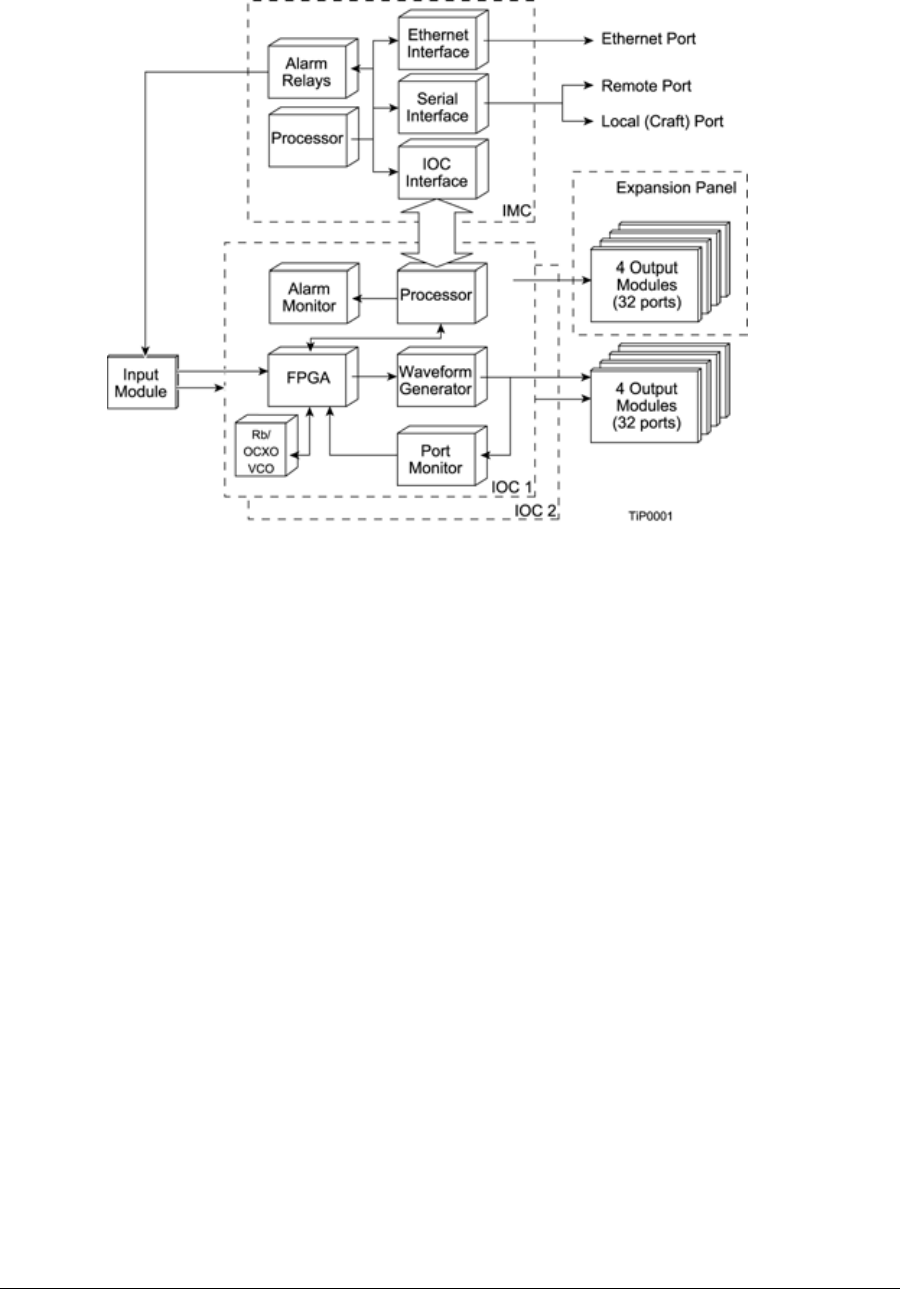
097-58001-02 Revision G – April 2008 TimeProvider User’s Guide 31
Chapter 1 Overview of the TimeProvider
Functional Description
Figure 1-7. Block Diagram of the TimeProvider
Shelf
Both the front-access and rear-access shelf provides a chassis for mounting the
Input module, one IMC or one IMC/TPIU, two IOCs, and up to four Output modules.
A backplane provides connections between the modules.
Input Module
The Input module receives the incoming reference signals and contains the alarm
input/output connector. A variety of connector modules allows you to select the
connector style and input impedance to match the wiring system at the installation
site.
Information Management Card (IMC)
The Information Management Card, known as the IMC, contains a processor that
manages communications between the two IOCs and the serial and Ethernet
communications ports. It also provides communication to the GPS receiver in the
antenna; if the IMC fails or is removed, GPS operations cease.

Chapter 1 Overview of the TimeProvider
Functional Description
32 TimeProvider User’s Guide 097-58001-02 Revision G – April 2008
Integrated Information Management Card with TimeProvider Interface Unit
(IMC/TPIU)
For users who use the GPS feature, the integrated IMC/TPIU combines the features
of the IMC card with the TPIU into the same size footprint as a stand-alone IMC
card (see the descriptions of the IMC and TPIU). The IMC/TPIU reduces rack space
requirements by eliminating the rack mounted stand-alone TPIU. Functionally, the
IMC/TPIU supports the same functions as the IMC card, controlling all
communication channels within the TimeProvider and managing GPS control
processes. If the IMC/TPIU fails or is removed, GPS operations cease.
Input/Output and Clock Module (IOC)
The TimeProvider operates with one or two IOCs. A second IOC in the shelf
provides protection should the primary IOC fail. The IOC accepts the incoming
reference signal and decodes the SSM, if present.
With the system properly provisioned and a reference signal selected, the local
oscillator in the IOC operates in one of the following states:
Warm-up – For up to 20 minutes after applying power to the shelf, the IOC
operates in warm-up mode.
Fast-lock – After warm-up is complete, the IOC enters the fast-lock state, where it
quickly frequency-locks the local oscillator to the reference input.
Normal lock – After the IOC has completed the fast-lock cycle, it enters the
normal lock mode, in which the TimeProvider uses the proper amount of filtering
for the selected mode. When set to the SSU mode and locked to an active input
traceable to a Primary Reference Source (PRS), the TimeProvider complies with
the G.811 and GR-2830-CORE standards.
Holdover – If the reference signal is lost, then the clock enters the holdover
mode. The accuracy of the TimeProvider output is then dependent on the quality
level of the oscillator in the IOC.
Free-run – If the IOC starts without a system reference, the TimeProvider enters
the free-run state after warm-up. If a reference is applied, then the TimeProvider
enters the fast-lock and then the normal-lock states.
Bridging – In the event that all input references are lost, the TimeProvider goes
into the bridging mode where the outputs continue to provide accurate timing
outputs for a user-defined amount of time. If the inputs have not been requalified
before the bridging time has elapsed, then the TimeProvider enters the holdover
mode.
After the IOC has been in the Normal lock mode for at least three days, SmartClock
holdover mode becomes available. Compared to the normal holdover mode, this
mode provides a superior output quality.

097-58001-02 Revision G – April 2008 TimeProvider User’s Guide 33
Chapter 1 Overview of the TimeProvider
System Power
Output Module
The Output module provides the output connectors for the TimeProvider. Like the
Input module, each Output module uses one of a variety of connectors that match
the wiring system at the installation site. Making Output Connections, on page 66,
describes the Output Modules available for the TimeProvider and the Expansion
Panel.
Expansion Panel
The Expansion Panel provides up to 32 additional outputs that the TimeProvider
can generate. See Expansion Panel, on page 21 and Rack Mounting, on page 56
for more information.
TimeProvider Interface Unit
The TimeProvider Interface Unit (TPIU) provides power, communication, and a
composite timing reference signal between the antenna and the TimeProvider main
shelf. The TPIU is an external, stand-alone rack mounted assembly included in
Antenna Kits 990-58545-01 and 990-58545-02. The TPIU can be used only with
IMC card 090-58031-01. During antenna installation, you can use the LEDs on the
TPIU to detail the status of the received power and antenna communication. See
Making GPS Connections, on page 71 for more information.
System Power
The TimeProvider main shelf has redundant –48v DC inputs. The inputs are diode
or’d; in the event that one supply fails, the other takes over. The –48v returns are
isolated from the chassis and circuit grounds. A 5 A fuse on the IOC protects the
TimeProvider; the shelf is protected from damage in case the connections are
reversed.
The power supply range is from –36 to –72 V DC. The power requirements vary
according to the type of IOC installed;
Table 1-1
lists the power requirements.
The procedure for installing power is described in Making Power Connections, on
page 61.
Table 1-1. Typical Power Consumption
IOC Type Max Power (W)
per IOC Typical Power (W)
per IOC
Crystal 40 30
Rubidium 60 40
(70 with two Rb IOCs)
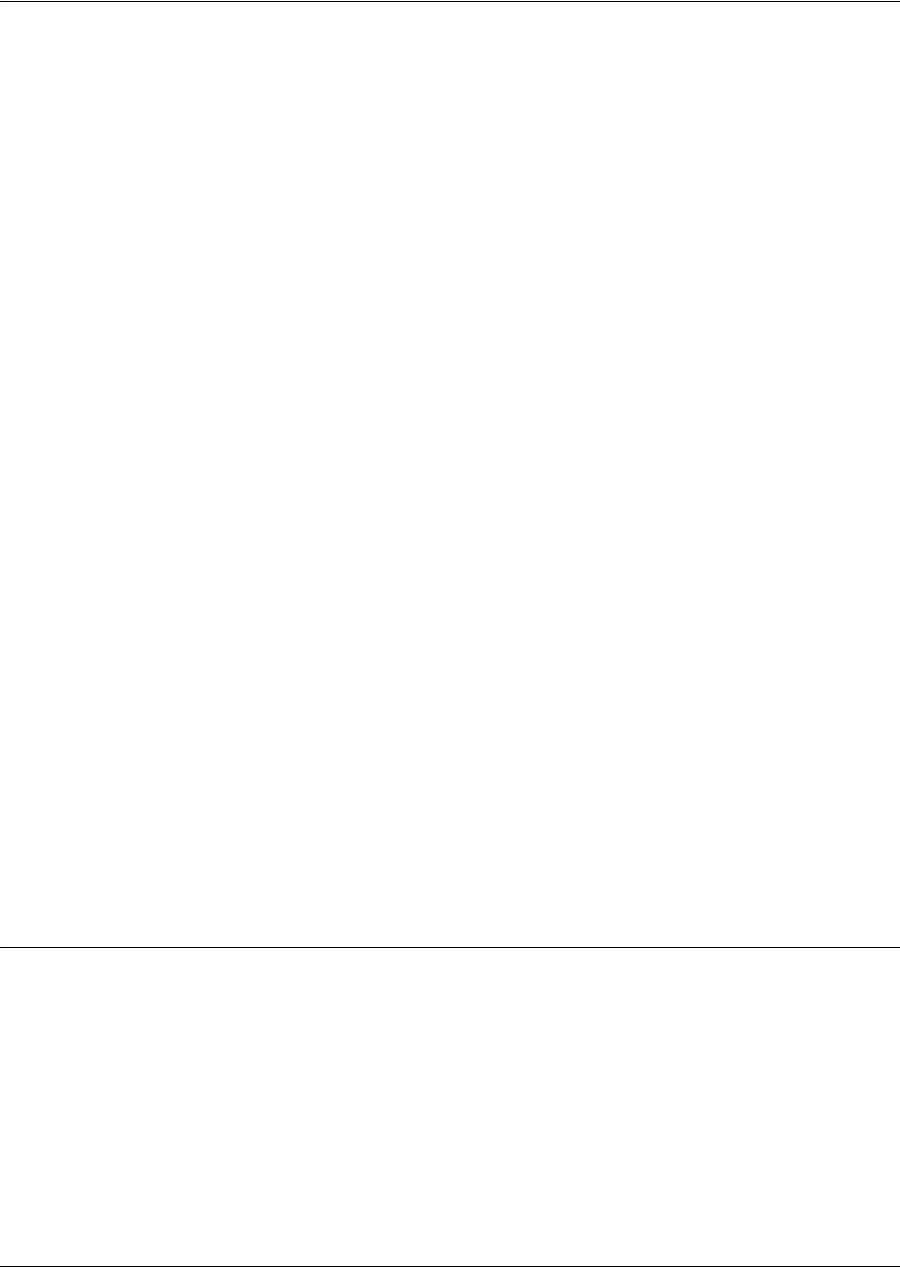
Chapter 1 Overview of the TimeProvider
Communication Ports
34 TimeProvider User’s Guide 097-58001-02 Revision G – April 2008
Communication Ports
The TimeProvider contains three communications ports that allow you to provision,
monitor, and troubleshoot the shelf. The Ethernet and Remote serial ports are
located on the shelf, and the local Craft serial port is located on the IMC. You
communicate with the TimeProvider using the TL1 protocol.
You can select one of four security levels for each user; each level has varying
levels of access to provisioning parameters. See Defining the Security Parameters,
on page 94.
Ethernet
An Ethernet connector provides connectivity to an Ethernet local area network.
Each main shelf has a unique internet protocol (IP) address. Once the IP address is
set and a connection is made to a LAN, you can access the TimeProvider on an
intranet.
The Ethernet port supports up to 10 simultaneous connections to port 5000.
Local Craft Serial Port
This EIA-232 port supports local control; you can configure the TimeProvider with
TL1 commands using a terminal or personal computer (PC) with terminal emulation
software or Symmetricom’s craft software, SynCraft. The connector is located on
the front panel of the IMC or IMC/TPIU card. The default specifications are
9600-8-N-1. The Local port is configured as a DCE interface.
Remote Serial Port
The Remote serial connector can be used in the same manner as the local Craft
serial port. The Remote port has additional control support to manage an external
modem for remote access. The Remote port is configured as a DTE interface.
Reference Input Signals
The Input module accepts one or two E1, 2.048 MHz analog, T1, and Composite
Clock (including JCC and JCC4) inputs on ports INP1 and INP2. The CC inputs are
used solely for Subtending mode; if you provision INP1 or INP2 to a CC type, then
Subtending mode is automatically enabled. You can also connect a 2.048, 5, or 10
MHz or Japan-specific 1.544 MHz or 6.312 MHz input reference signal on the PRS
port. The TimeProvider accepts full-level signals or bridged signals (–20 dB); the
inputs are terminated per G.703. You can also connect a GPS antenna via the
TimeProvider Interface Unit (TPIU) to the GPS Input port on the shelf, or via the
integrated IMC/TPIU card.

097-58001-02 Revision G – April 2008 TimeProvider User’s Guide 35
Chapter 1 Overview of the TimeProvider
Reference Input Signals
Make the input connections using the procedures described in Making Input
Connections, on page 63, then provision the inputs using the software commands
described in Provisioning the Input Reference, on page 108.
Input State
You can provision each input to one of three states:
Disabled – the input is not used
Monitor – the system monitors the input for signal faults and performance data,
but it cannot be selected as the system reference
Enabled – the system monitors the input for signal faults and performance data.
The input can be selected as the system reference in SSU or SUB mode or as a
backup reference in PRR mode.
Selecting the Input
Many considerations influence which system reference you choose:
SSM or User-assigned Quality Level
User-assigned Priority Level
Switching mode
User-assigned Input State
Active alarms on an input
You can provision the TimeProvider to automatically select the highest-quality input
based on priority and performance qualification, or you can manually select the
input signal you want to use. If that signal becomes disqualified for any reason, the
local oscillator goes into the Holdover mode.
Revertive Switching
Telcordia GR-378 and GR-1244 define two reference selection modes: Revertive
and Non-revertive. In the revertive mode, when an input used as the system
reference is disqualified (for any reason), if that input returns, it reverts to the
system reference when the disqualifying reason is removed. The system reference
switches two times: once when the disqualifying event occurs, and again when the
input is no longer disqualified. In the non-revertive mode, the system reference does
not revert to the initial input when the reason for disqualification is removed. The
system reference switches only once when the disqualifying event occurs.
Quality Level and Priority Level
When the REFMODE parameter is provisioned to AUTO, the system reference
switches when the input signal is disqualified. When the input signal is re-qualified,
the TimeProvider can either keep the current reference or switch back to the
re-qualified signal. When the REFMODE parameter is set to FORCED, then the
reference does not switch and remains locked to that reference and the local
oscillator enters Holdover mode if the input is not re-qualified. You may also

Chapter 1 Overview of the TimeProvider
Reference Input Signals
36 TimeProvider User’s Guide 097-58001-02 Revision G – April 2008
provision the REFMODE parameter to FORCED to select an input as the system
reference regardless of the priority levels of other outputs. If this input is lost or is
disqualified, then the REFMODE automatically changes to AUTO and the next
available reference based on priority and QLEVEL becomes the system reference. If
no other input references are available, the TimeProvider enter the Holdover mode.
The QLEVEL (Setting the Input Quality Level, on page 112) and the PRIORITY
(Setting the Input Priority Level, on page 113) parameters work together with SSMs
to determine the switching strategy for the inputs when the unit is in the SSU mode.
If the active/primary input becomes unavailable, the switching strategy determines
which input to use: the TimeProvider uses the input with the next highest QLEVEL.
If all inputs have the same QLEVEL, then the TimeProvider uses the input with the
highest PRIORITY.
To provision the TimeProvider as non-revertive, you must provision the user-assigned
Priority Level on all inputs to the same value. To provision the TimeProvider as
revertive, you provision any one of the inputs to a different Priority Level.
If the original primary input becomes available again, the REFMODE, QLEVEL and
PRIORITY parameters determine whether the TimeProvider switches back to that
input. If REFMODE is set to AUTO, then the reference switches according to the
QLEVEL and PRIORITY settings. If the QLEVEL and/or PRIORITY parameter of
the original input is higher than the current input, the TimeProvider reverts back to
the original input. If the QLEVEL parameter is the same for all inputs, then the
TimeProvider does not revert back to the original input.
SSMs and Quality Level
Synchronization Status Messages (SSMs) can be included in the bit stream of the
incoming signal to indicate its quality level. You must provision the input to read the
SSM, and you must provision the bit position of the incoming SSM.
If the incoming signal does not include SSMs, or if you disable them, then you can
provision the Quality Level to an appropriate value. The QLEVEL value is used in
the same manner as the incoming SSM to determine which input is used when the
active input is disqualified. SSMs are described in more detail in Synchronization
Status Messages (SSMs), on page 41.
SSU Mode
Table 1-2 illustrates which input is the active system reference under several
different input conditions when the TimeProvider is in the SSU mode.
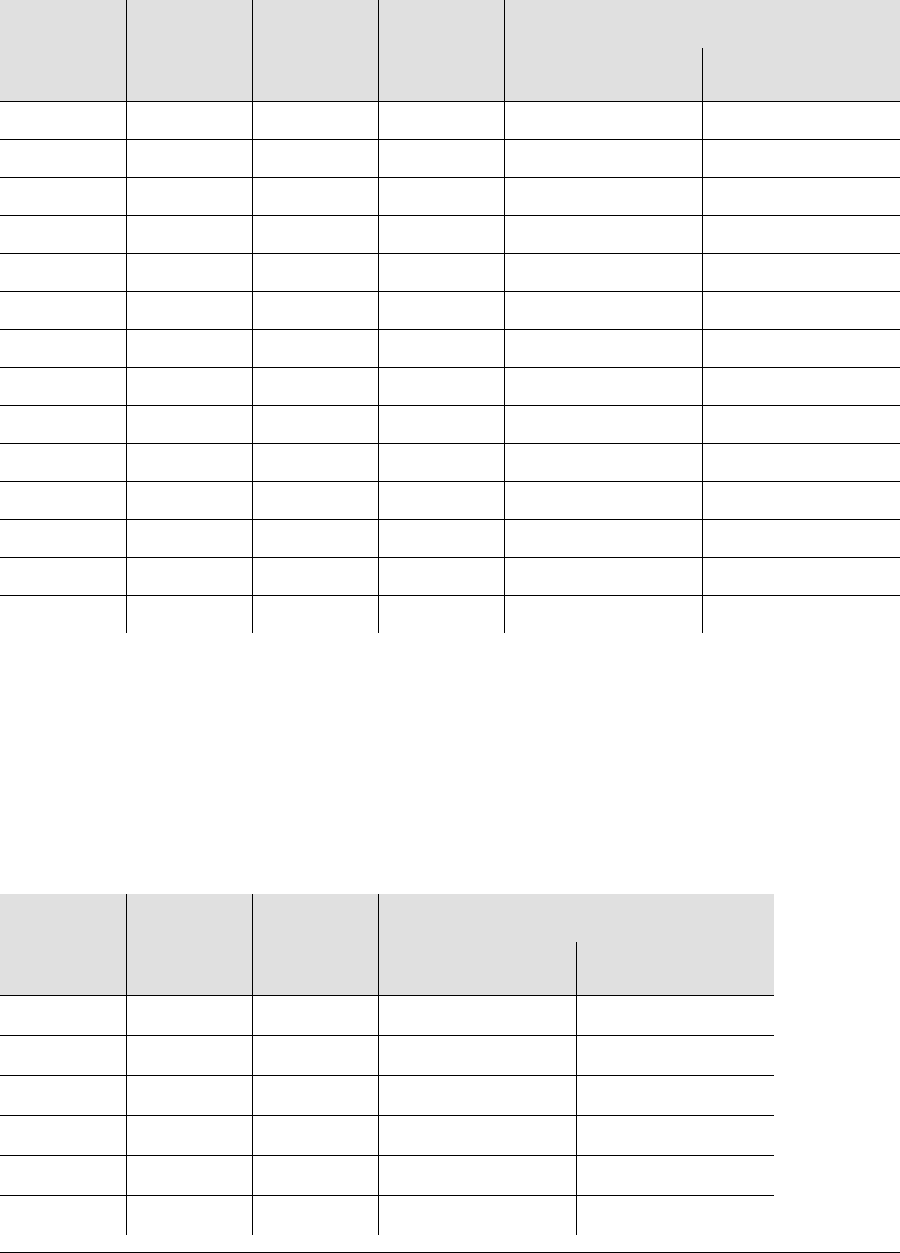
097-58001-02 Revision G – April 2008 TimeProvider User’s Guide 37
Chapter 1 Overview of the TimeProvider
Reference Input Signals
Subtending Mode
Table 1-3 illustrates which input is the active system reference under several
different input conditions when the TimeProvider is in the Subtending mode.
Table 1-2. SSU-Based Reference Selection Scenarios
Sequence QLevel on
PRS QLevel on
INP1 QLevel on
INP2
Active Reference
Non-Revertive1
Note:
1Non-revertive example. Priority Levels set to: PRS = 3, INP1 = 3, and INP2 = 3
Revertive2
2Revertive example. Priority Levels set to: PRS = 2, INP1 = 1, and INP2 = 2
1222PRS INP1
2422INP1 INP1
3442INP2 INP2
4444INP2 INP1
5442INP2 INP2
6422INP2 INP1
7222INP2 INP1
822LOSPRS INP1
92LOS2PRS PRS
10 LOS LOS 2 INP2 INP2
11 LOS LOS LOS Holdover Holdover
12 LOS LOS 2 INP2 INP2
13 2 LOS 2 INP2 PRS
14 2 2 2 INP2 INP1
Table 1-3. Subtending-Based Reference Selection Scenarios
Sequence QLevel on
INP1 QLevel on
INP2
Active Reference
Non-Revertive1Revertive2
111INP1 INP1
221INP2 INP2
322INP2 INP1
421INP2 INP2
511INP2 INP1
6 1 LOS INP1 INP1
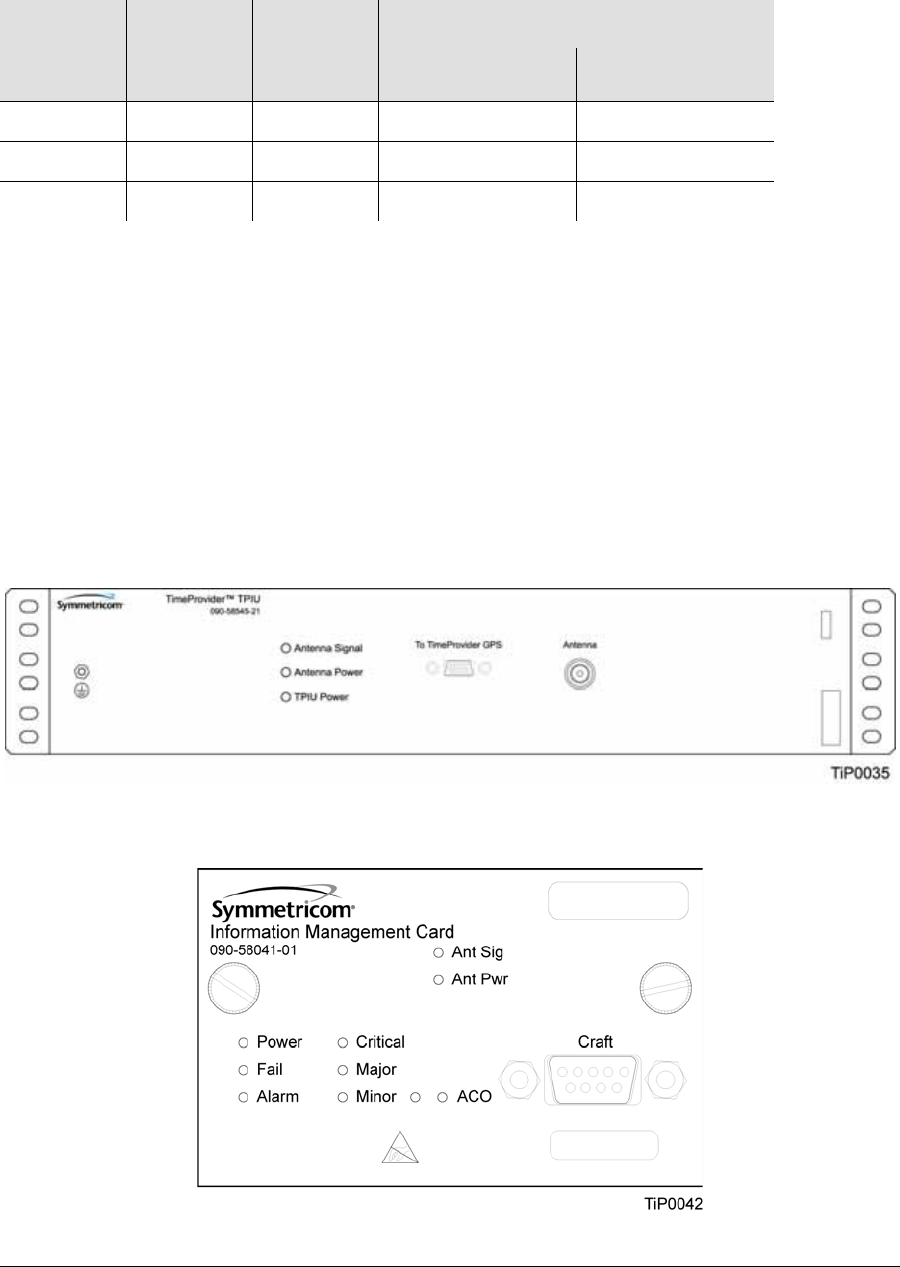
Chapter 1 Overview of the TimeProvider
Reference Input Signals
38 TimeProvider User’s Guide 097-58001-02 Revision G – April 2008
GPS Inputs
Symmetricom provides a complete GPS antenna system for the TimeProvider. This
includes the Symmetricom GPS Antenna, the TimeProvider Interface Unit (TPIU),
and associated cables. An integrated IMC/TPIU is available for installations where
rack space is at a premium. Figure 1-8 illustrates the TPIU, and Figure 1-9
illustrates the integrated IMC/TPIU. See Making GPS Connections, on page 71 for
more information on installing the GPS Antenna and the TPIU or IMC/TPIU.
Figure 1-8. The TimeProvider Interface Unit (TPIU)
Figure 1-9. The Integrated IMC/TPIU
7 LOS LOS Holdover Holdover
8LOS1INP2 INP2
911INP2 INP1
Note:
1Non-revertive example. Priority Levels set to: INP1 = 3, and INP2 = 3
2Revertive example. Priority Levels set to: INP1 = 1, and INP2 = 2
Table 1-3. Subtending-Based Reference Selection Scenarios (Continued)
Sequence QLevel on
INP1 QLevel on
INP2
Active Reference
Non-Revertive1Revertive2
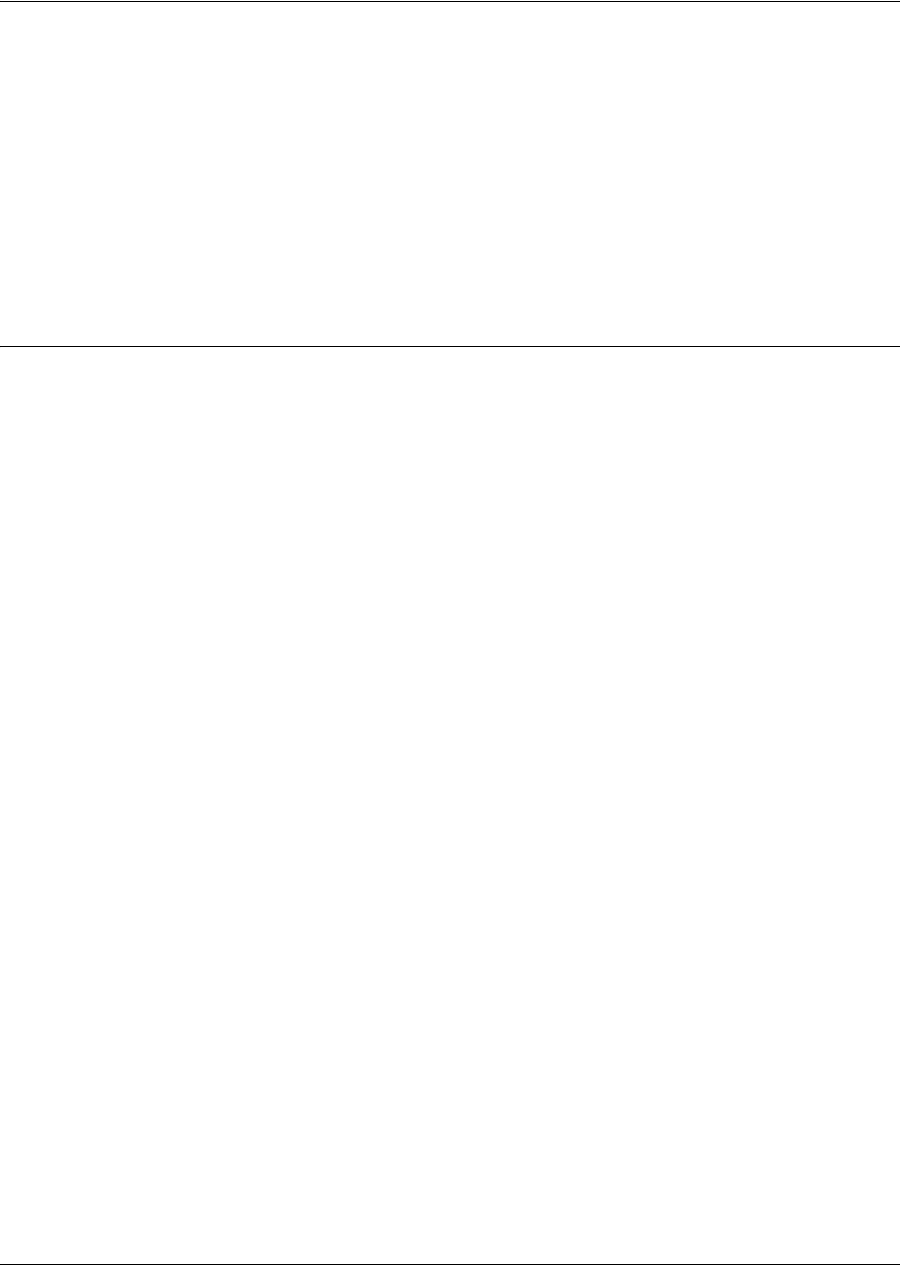
097-58001-02 Revision G – April 2008 TimeProvider User’s Guide 39
Chapter 1 Overview of the TimeProvider
Clock Performance
Clock Performance
Two IOCs are available:
A Rubidium-based version that meets ST2/Type II standards. This IOC meets or
exceeds the ST2 requirements in ANSI T1.101 and Telcordia GR-1244, as well
as the ITU-T G.812 Type II specification.
A Quartz-based version that meets ST3E/Type I standards. This IOC meets or
exceeds the ST3E requirements in ANSI T1.101 and Telcordia GR-1244, as well
as the ITU-T G.812 TYPE III specification and ITU-T G.812 Type I specification.
Output Signals
The main shelf has 32 output connections arranged in four groups of eight outputs;
each group is labeled A through D. The optional Expansion Panel also has four
groups of eight outputs that correspond to each group in the main shelf; using the
Expansion Panel, the TimeProvider supports up to 64 outputs. The outputs are
“universal:” you can select from E1, 2.048 MHz, T1, 8 kHz, CC, JCC, JCC4, 1.544
MHz, and 6.312 MHz. You can provision E1 and T1 signals with standard framing
and G.703 formats. Additionally, TIA/EIA B-422 (1.544 and 2.048 MHz) output
signals are available using the TIA/EIA B-422 Output module; this module can be
installed only in the main shelf and cannot be installed in the Expansion panel.
The output types provisioned in each group of the Master shelf are automatically
provisioned in the corresponding group of the Expansion panel and cannot be
configured differently.
When you install a Retimer module or a TIA/EIA B-422 Output module in a main
shelf output group, then you can provision the corresponding group in the
Expansion panel to any desired output type.
The TimeProvider uses interchangeable Output modules, allowing you to select the
connector and termination impedance. Output modules are available with the
following connectors and output impedance:
BNC – 75 Ω
DB9 (4 connectors, 2 outputs per connector) – 120 Ω
DB9 (8 connectors, 1 output per connector) – 120 Ω
Metric (Siemens) 1.6/5.6 – 75 Ω
Metric (Siemens) 1.0/2.3 – 75 Ω
Wirewrap – 100 Ω/133Ω
BT43 – 75 Ω
TIA/EIA B-422 Wirewrap – 100 Ω (installed in main shelf only)
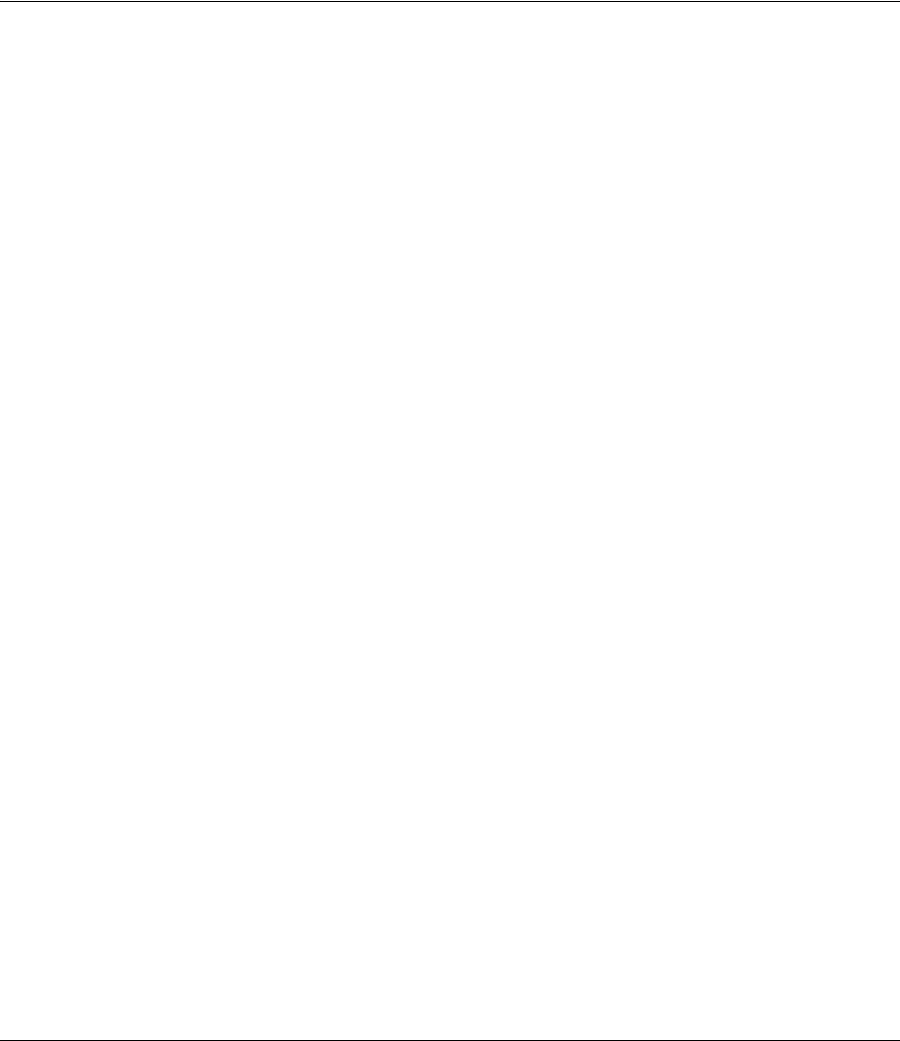
Chapter 1 Overview of the TimeProvider
Retimer Modules
40 TimeProvider User’s Guide 097-58001-02 Revision G – April 2008
Each Output module plugs into a slot labeled A through D on the main shelf and on
the Expansion Panel and provides connectors and terminations for eight outputs.
Make the output connections using the procedures described in Making Output
Connections, on page 66. You can install the TIA/EIA B-422 Output module in any
of the four groups on the Main shelf only. You provision the output signal type for
each Output module using the software commands described in Provisioning the
Outputs, on page 118.
Retimer Modules
Symmetricom provides E1 and T1 Retimer modules for the TimeProvider. Each
module supports two full E1 or T1 circuits (signal types cannot be mixed on a single
Retimer module). The Retimer modules plug into one of the four slots for Output
modules in the main shelf. Retimer modules cannot be used in an Expansion Panel.
The TimeProvider meets system NEBS Level 3 and CE Class B requirements for all
configurations with a Retimer module.
The E1 Retimer module is only available with BNC connectors. The T1 Retimer
module is available only with wire-wrap connections.
Each Retimer module consists of two bi-directional circuits. Side 1 of the circuit
provides Reamplifying, Reshaping, and Retiming, or 3R. Side 2 of the circuit
provides Reamplifying and Reshaping only. Both Side 1 and Side 2 line interfaces
accept signals that are up to 16 dB down from DSX levels.
The TimeProvider generates an alarm when the Retimer exceeds a user-selected
slip rate. The default alarm level is NA (No Alarm), and the default slip rate is 4 slips
in a 24-hour period. A TL1 command allows you to clear the slip counter associated
with each Retimer port.
Should the TimeProvider or the Retimer module ever fail, a “cut-thru” capability
provides a relay bypass of the retiming circuit. The cut-thru feature automatically
engages under any of the following conditions:
User command – Disabling a port using TL1 commands
Retiming failure – A failure in the electronics (for example, power supply), or if the
module is physically removed from the shelf
All IOCs in the TimeProvider fail – IOC fault, physical removal, or shelf-level
power failure
When a cut-thru condition is detected, an autonomous event or alarm is generated;
the default alarm level is MN (Minor).

097-58001-02 Revision G – April 2008 TimeProvider User’s Guide 41
Chapter 1 Overview of the TimeProvider
Alarms
Alarms
The TimeProvider uses alarms to notify you when certain conditions are
deteriorating
below user-specified levels. These alarms are indicated by shelf and card status
lamps (LEDs) and by TL1 messages reported over the serial/EIA-232 or LAN
communication ports. In addition, the input panel has a connector that provides
contact closures to activate external alarms.
You can provision the alarm level for most alarms to one of the following levels:
non-reportable (NR), non-alarm event (NA), minor (MN), major (MJ), or critical (CR).
Alarms related to the inputs are special cases; you can only provision input alarms
for minor, major, or critical. To help prevent spurious or transient input alarms, a
delay timer (FLTDELAY) allows you to provision a waiting period that starts after the
alarm condition occurs; the alarm is set at the end of the period. A similar timer
(CLRDELAY) clears the alarm after the alarm condition is no longer present.
For more information on connecting alarms, see Making Alarm Connections, on
page 70. For information on provisioning alarm levels, see Provisioning the Alarm
Levels, on page 126.
Synchronization Status Messages (SSMs)
The TimeProvider supports input and output SSMs. SSMs provide a method for
providing clock quality information to any equipment that uses synchronization
inputs. Table 1-4 describes the ANSI SSM values and the traceability associated
with each value. Table 1-5 describes the ITU SSM values and the traceability
associated with each value.
Recommendation: To prevent Non-Service Affecting LOS
alarms, Symmetricom recommends that you provision unused
inputs to the Disabled state.
Table 1-4. ANSI SSM Quality Level Definitions
Description Quality Level Abbreviation
Stratum 1 Traceable 1 PRS
Synchronized – traceability unknown 2 STU | UNK
Stratum 2 traceable 3 ST2 | TYPE II
Transit Node traceable 4 TNC | TYPE V
Stratum 3E traceable 5 ST3E | TYPE III
Stratum 3 traceable 6 ST3 | TYPE IV
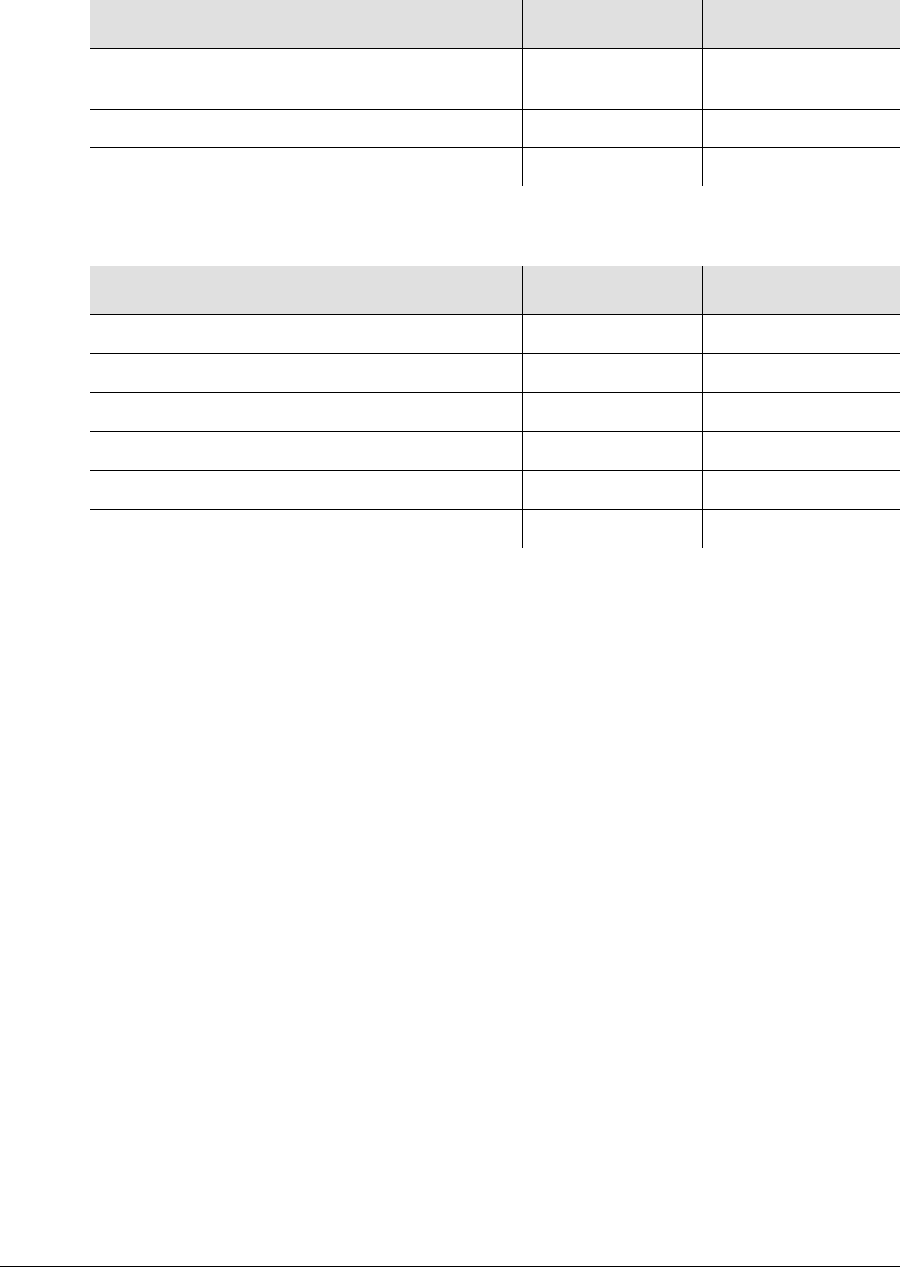
Chapter 1 Overview of the TimeProvider
Synchronization Status Messages (SSMs)
42 TimeProvider User’s Guide 097-58001-02 Revision G – April 2008
The TimeProvider handles SSMs in accordance with T1X1.3 TR33, T1.101-1999,
GR-253, and GR-378.
Input SSMs
The TimeProvider extracts and decodes the SSM (if present) on the available
inputs. Using this information, the TimeProvider can automatically select the input
with the higher quality level.
You can manually provision the input quality level for those signals that do not have
SSM information or you can provision INP1 and INP2 to read the SSM on the input;
in either case the quality level of the reference input becomes the system’s quality
level, which is passed through to the outputs in the output SSM. If the IOC enters
the Free-run or Holdover mode, the system’s quality level is determined by the
CLKTYPE parameter for the local oscillator on the selected IOC module. You can
provision the CLKTYPE parameter to Type I, Type II, ST2, or ST3E.
Output SSMs
You must provision the TimeProvider’s outputs according to the type of SSM
operation you are using:
For ANSI SSM operation, set the output type to Extended SuperFrame (ESF) for
ANSI SSM operation.
For ITU SSM operation, set the output type to Channel Associated Signaling
(CAS) or Common Channel Signaling (CCS) with CRC4 framing. The SSM bit
location can be set by the user.
SONET Minimum Clock traceable
(20 ppm clock) 7SMC
Stratum 4 traceable (32 ppm clock) 8 ST4
Do Not Use for synchronization 9 DUS
Table 1-5. ITU SSM Quality Level Definitions
Description Quality Level Abbreviation
Synchronized – Traceability Unknown 0 UNK
Primary Reference Clock 2 PRC
Transit Node 4 SSUT
Local Node 8 SSUL
Synchronization Equipment Clock 11 SEC
Do Not Use for synchronization 15 DNU
Table 1-4. ANSI SSM Quality Level Definitions (Continued)
Description Quality Level Abbreviation
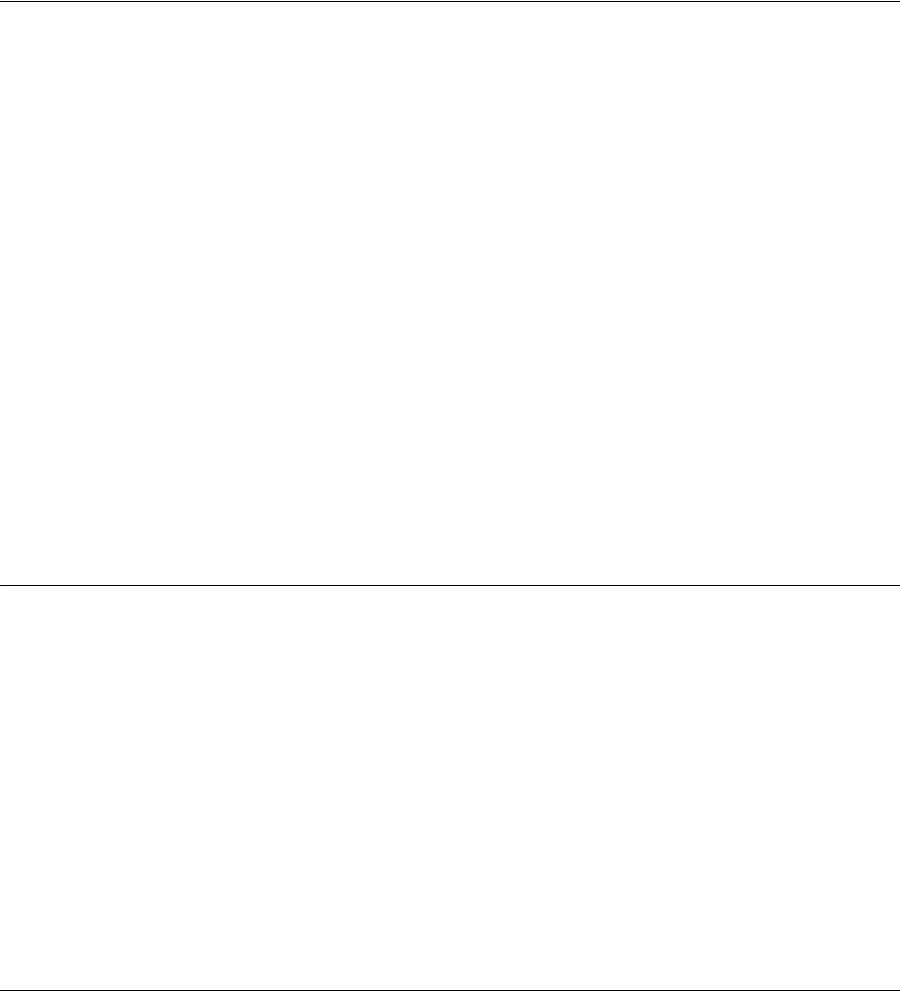
097-58001-02 Revision G – April 2008 TimeProvider User’s Guide 43
Chapter 1 Overview of the TimeProvider
SmartClock
These output formats automatically generate SSMs. The quality level of the
TimeProvider’s output depends on the quality level of the input signal or the quality
level of the local oscillator. During normal operation, when a qualified input is used
as the active timing reference, the TimeProvider copies the input’s quality level to all
DS1 ESF outputs and E1 CAS4 or CCS4 outputs. T1 SSM messages are mapped
to the corresponding equivalent E1 SSM message and vice versa.
If the IOC is operating in Holdover mode for any reason, the SSM quality is the
internal level of the oscillator installed in the IOC.
SmartClock
The TimeProvider uses Symmetricom’s SmartClock technology, which predicts
frequency changes due to aging of the local oscillator in the IOC; this offsets this
deterministic behavior by steering the output with a corrected deviation.
The TimeProvider begins the learning process as soon as you apply a valid external
reference source. The SmartClock technology is enabled after 24 hours of
continuous lock; the TimeProvider then issues an event message similar to this:
IOC1,EQPT,NA,SCAVAIL,NSA,04-12-14,12:13:14:\”SMARTCLOCK ALGORITHM, ENABLED\”
If you reset the IOC or if the oscillator becomes less stable (for example, due to
extreme temperature swings), the TimeProvider disables SmartClock and issues an
event message similar to this:
IOC1,EQPT,NA,SCAVAIL,NSA,04-12-17,15:16:17:\”SMARTCLOCK ALGORITHM, DISABLED\”
The TimeProvider automatically restarts SmartClock, which then begins to
determine a new aging rate for the oscillator.
BesTime
The TimeProvider uses Symmetricom’s BesTime algorithm when it is in the PRR
mode to provide enhanced GR-2830-CORE performance during bridging or
holdover situations. BesTime minimizes the effect of transients on the reference
signal on the outputs of the TimeProvider by comparing them against the system
reference to produce the most stable outputs from the TimeProvider.
The BesTime algorithm is based on Symmetricom’s patented use of multiple-input
phase-locked loops (MPLLs) to generate a correction signal for the local oscillator
(LO) in the IOC. With GPS as the primary input signal in PRR mode, the signals on
the PRS, INP1 and INP2 inputs may be enabled and used in the BesTime
ensembling algorithm to generate output signals derived from the optimum
weighting of each input.

Chapter 1 Overview of the TimeProvider
BesTime
44 TimeProvider User’s Guide 097-58001-02 Revision G – April 2008
Two weighting algorithms - tracking and holdover - determine which of the inputs are
used as the ensembled reference. The tracking algorithm is used during normal
operation. If the GPS becomes disqualified, BesTime uses the holdover weighting
algorithm to determine what the GPS input would have been had it not been lost.
You can use the RTRV-BESTIME-STATS command to view the current weighting for
each input.
The BesTime control loops are designed so that the short-term (under 10 minutes)
stability is controlled by the LO, medium-term (10 minutes to several hours) stability
is controlled by the ensembled reference, and long-term stability and accuracy is
determined by the GPS control input.
The control loops can use either measurement data or prediction data. The inputs
are measured for phase, frequency, and drift transients. When the input to either loop
is determined to be valid, then the measured data is used to generate the correction
signal to the local oscillator. If BesTime detects a transient on the input, it switches to
the prediction data before the transient can start to affect the correction signal.
Normal Tracking
During normal GPS tracking, the GPS input provides the source of long-term
stability for all inputs to the ensembling algorithm. The ensembling improves the
medium-term stability of the output signals.
GPS Holdover
If GPS signals are lost, then all inputs to the ensembling algorithm have lost their
source of long-term traceability. BesTime substitutes the inputs with calibration
predictions with respect to GPS. Each input is weighted according to the estimated
prediction error over 24 hours.

097-58001-02 Revision G – April 2008 TimeProvider User’s Guide 45
Chapter 2 Engineering and Ordering Procedures
This chapter describes the items available with the TimeProvider, and lists the part
number for each item.
In This Chapter
Shelf
Expansion Panel
Input Modules
Output Modules
IMC and IOC Modules
GPS Antenna
Ordering and Parts List
Ordering the Cable Management Option
Ordering an NTP or SNMP License
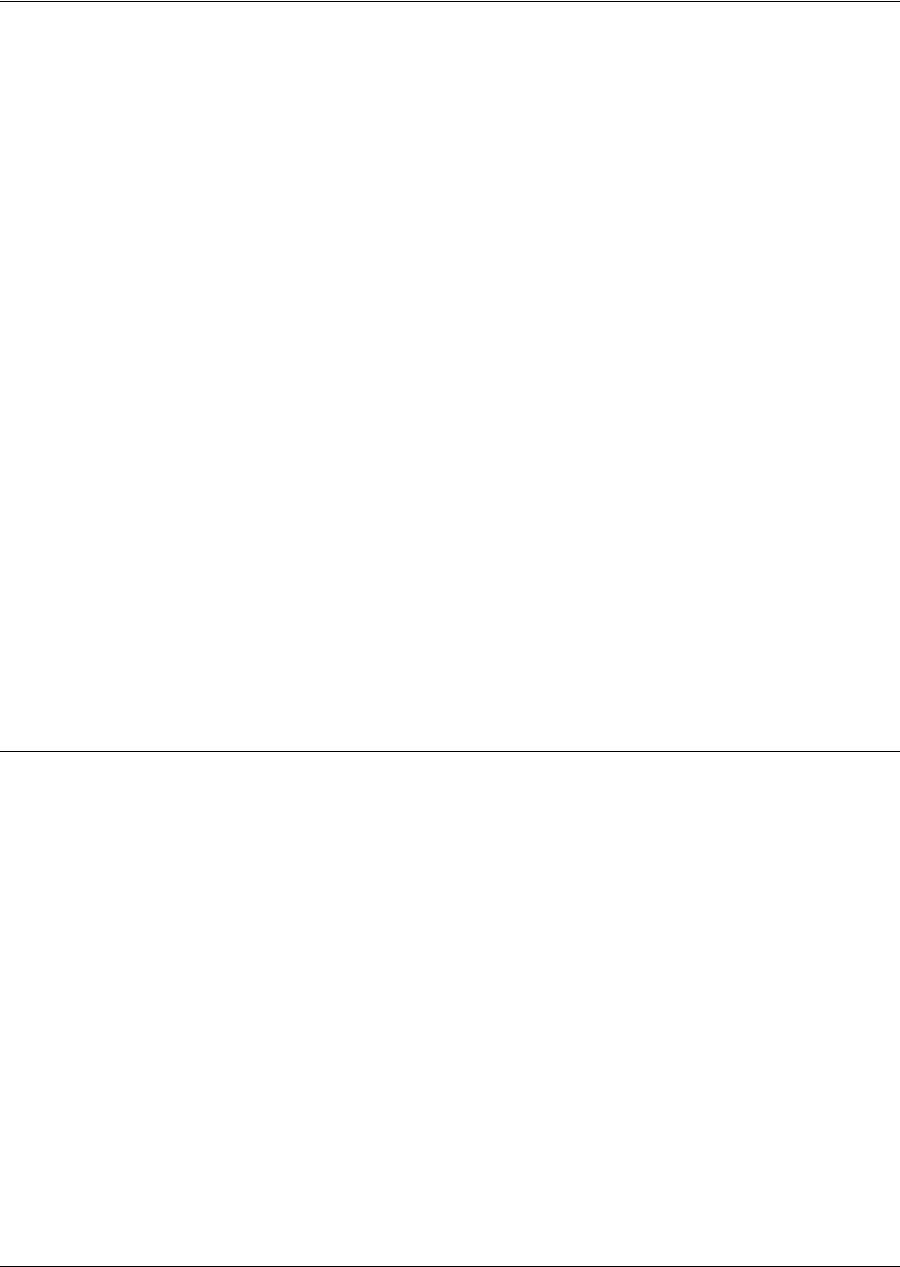
Chapter 2 Engineering and Ordering Procedures
Shelf
46 TimeProvider User’s Guide 097-58001-02 Revision G – April 2008
Shelf
The TimeProvider is available in two configurations: Model 1000 Front Access and
Model 1100 Rear Access.
Model 1000 Front Access
The ETSI-style shelf (990-58001-01) complies with ETSI 300-119 shelf projections.
Each shelf accepts one IMC or IMC/TPIU and one or two IOCs; the shelf also
supports one Input module and from one to four Output modules. Each Output
module terminates eight output timing signals. Alarms terminate on wire-wrap or
DB-25 connectors, depending on the Input module used. The minimum
configuration is one IMC or IMC/TPIU and one IOC for non-protected operation.
Using two IOC modules provides protection in case one of the IOC modules fail.
See Table 2-5 for part numbers for front-access shelf systems.
Model 1100 Rear Access
The NEBS-style shelf (990-58101-01) accepts one IMC or IMC/TPIU and one or two
IOCs; the shelf also supports one Input module and from one to four Output
modules. Each Output module terminates eight output timing signals. Alarms
terminate on wire-wrap or DB-25 connectors, depending on the Input module used.
The minimum configuration is one IMC or IMC/TPIU and one IOC for non-protected
operation. Using two IOC modules provides protection in case one of the IOC
modules fail. See Table 2-5 for part numbers for rear-access shelf systems.
Expansion Panel
The available Expansion Panel provides additional outputs from the main shelf. Like
the main shelf, it comes in two configurations: Model 1000 Front Access and Model
1100 Rear Access. The Expansion Panel supports up to 32 additional output
channels. Both panel kits contain rack mounting ears and extenders for 19-inch and
23-inch racks.
Front Access
The front-access Expansion Panel (part number 990-58002-01) provides an
additional 32 outputs, for a system total of 64 outputs. The ETSI-style Expansion
Panel supports up to four additional Output Modules with various connector types;
each Output Module provides up to eight output signals. See Table 2-2 for part
numbers for Output modules.
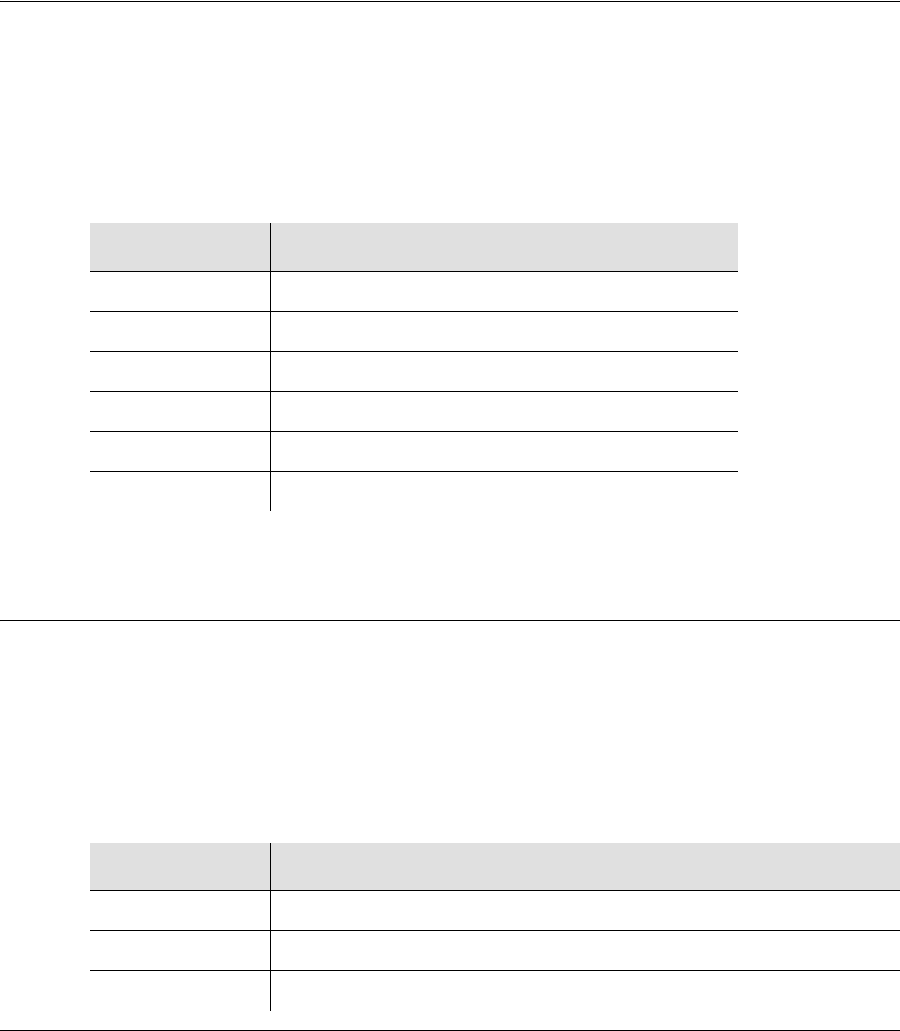
097-58001-02 Revision G – April 2008 TimeProvider User’s Guide 47
Chapter 2 Engineering and Ordering Procedures
Input Modules
Rear Access
The rear-access Expansion Panel (part number 990-58102-01) provides an
additional 32 outputs, for a system total of 64 outputs. The NEBS-style Expansion
Panel supports up to four additional Output Modules with various connector types;
each Output Module provides up to eight output signals. See Table 2-2 for part
numbers for Output modules.
Input Modules
Six Input modules are available to match the wiring scheme and termination
impedance requirements at the installation site. Select one of these Input modules
for use with your TimeProvider system. Table 2-1 lists the Input modules available
for the TimeProvider.
Output Modules
Symmetricom has eight Output modules available for the TimeProvider that allow
you to select the proper termination for your application. You can install any
combination of up to four Output modules in the main shelf or in the available
Expansion Panel. Table 2-2 lists the Output modules available for the TimeProvider.
Table 2-1. Input Modules Available for the TimeProvider
Part Number Description
090-58061-01 BNC Input module
090-58061-02 Wire-wrap Input module
090-58061-03 DB9 Input module
090-58061-04 SMZ/BT43 Input module
090-58061-05 Metric (Siemens) 1.0/2.3 Input module
090-58061-06 Metric (Siemens) 1.6/5.6 Input module
Table 2-2. Output Modules and Accessories Available for the TimeProvider
Part Number Description
090-58091-01 BNC Output module
090-58091-02 Wire-wrap Output module
090-58071-02 WW Output module for TIA/EIA-B-422 (installed in Main shelf only)
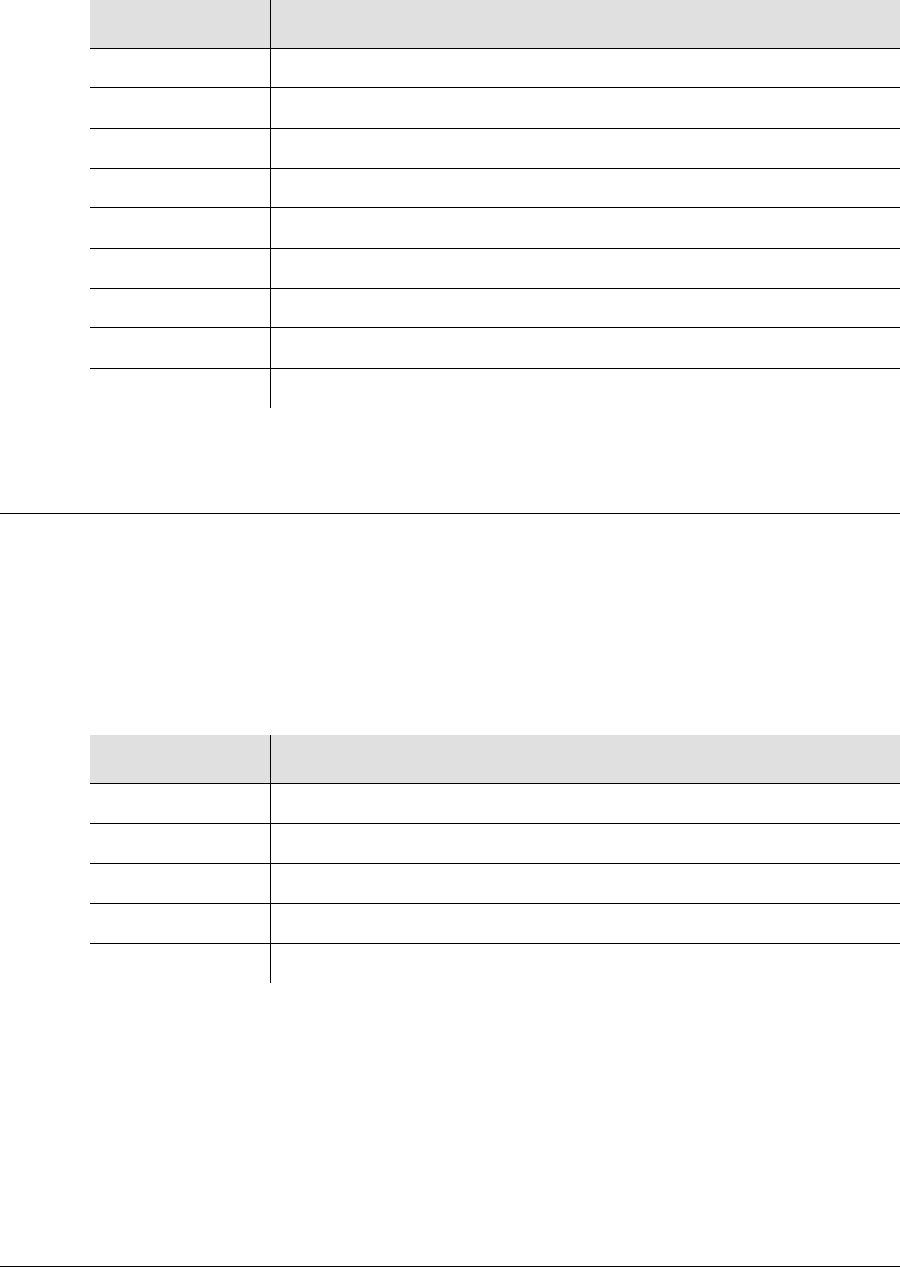
Chapter 2 Engineering and Ordering Procedures
IMC and IOC Modules
48 TimeProvider User’s Guide 097-58001-02 Revision G – April 2008
IMC and IOC Modules
Symmetricom has several modules available for the TimeProvider that provide
varying levels of clock stability. You can install any combination of IOC modules in
the main shelf (Rb-Rb, Rb-Qtz, Qtz-Qtz, Qtz-Rb). Table 2-3 lists the IOC and IMC
modules available for the TimeProvider.
090-58091-03 DB9 Output module – four connectors
090-58091-04 SMZ/BT43 Output module
090-58091-05 Metric (Siemens) 1.0/2.3 Output module
090-58091-06 Metric (Siemens) 1.6/5.6 Output module
090-58091-07 DB9 Output module – eight connectors
090-58081-02 T1 Retimer module spare, WW (installed in the main shelf only)
090-58082-01 E1 Retimer module spare, BNC (installed in the main shelf only
090-58091-99 Blank module (cover for any unused Output module locations)
093-58091-07 Backshell and pin kit for the DB9 Output module (8 sets)
Table 2-3. IOC and IMC Modules Available for the TimeProvider
Part Number Description
090-58021-01 Quartz IOC, single-oven
090-58022-01 Rubidium IOC
090-58031-01 IMC
090-58041-01 IMC with Integrated TimeProvider Interface Unit (IMC/TPIU)
090-58021-99 Blank Clock Module cover
Table 2-2. Output Modules and Accessories Available for the TimeProvider (Continued)
Part Number Description

097-58001-02 Revision G – April 2008 TimeProvider User’s Guide 49
Chapter 2 Engineering and Ordering Procedures
GPS Antenna
GPS Antenna
The following table identifies the parts available for the GPS antenna.
Table 2-4. GPS Parts and Accessories
Part Number Description
990-58545-01 TimeProvider Integrated GPS Antenna Kit, Rear Access, for use with
IMC card (090-58031-01, sold separately)
Kit includes the following items:
090-58545-01 – TimeProvider GPS Antenna
090-58545-21 – TPIU Assembly
090-58544-03 – Rear access TPIU interconnect cable, 1 m (3 ft)
with right-angle connectors
093-72010-71 – Antenna mounting hardware
043-00018-01 Lightning suppressor
990-58545-02 TimeProvider Integrated GPS Antenna Kit, Front Access, for use
with IMC card (090-58031-01, sold separately)
Kit includes the following items:
090-58545-01 – TimeProvider GPS Antenna
090-58545-21 – TPIU Assembly
090-58543-03 – Front access TPIU interconnect cable, 1 m (3 ft)
with straight connectors
093-72010-71 – Antenna mounting hardware
043-00018-01 Lightning suppressor
990-58545-03 TimeProvider GPS Antenna Kit, Rear Access, for use with the
integrated IMC/TPIU (090-58041-01, sold separately)
Kit includes the following items:
090-58545-01 – TimeProvider GPS Antenna
060-58041-03 – Rear access converter cable, 1 m (3 ft) with
right-angle connectors
093-72010-71 – Antenna mounting hardware
043-00018-01 Lightning suppressor
990-58545-04 TimeProvider GPS Antenna Kit, Front Access, for use with the
integrated IMC/TPIU (090-58041-01, sold separately)
Kit includes the following items:
090-58545-01 – TimeProvider GPS Antenna
060-58042-03 – Front access converter cable, 1 m (3 ft) with
straight connectors
093-72010-71 – Antenna mounting hardware
043-00018-01 Lightning suppressor
090-58545-01 TimeProvider GPS Antenna
090-58545-21 Standalone TPIU for Front or Rear Access shelf
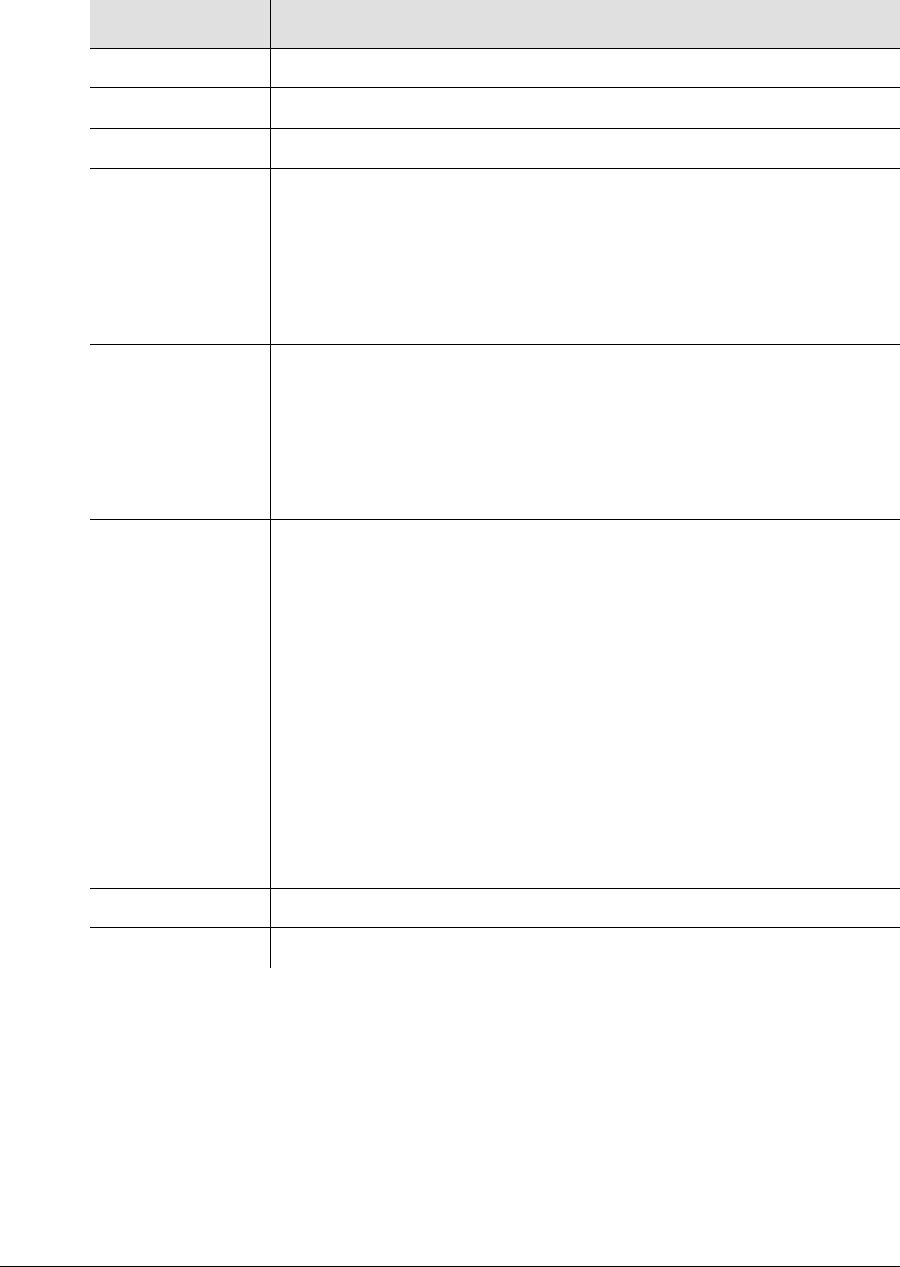
Chapter 2 Engineering and Ordering Procedures
GPS Antenna
50 TimeProvider User’s Guide 097-58001-02 Revision G – April 2008
090-58041-01 IMC with TimeProvider Interface Unit card (IMC/TPIU)
060-58041-03 Right angle converter cable, 1 m (3 ft). For use with IMC/TPIU card.
060-58042-03 Straight converter cable, 1 m (3 ft). For use with IMC/TPIU card.
060-58543-03
060-58543-10
060-58543-20
060-58543-50
Front Access TPIU Interconnect cable, 1 m (3 ft)
Front Access TPIU Interconnect cable, 3 m (10 ft)
Front Access TPIU Interconnect cable, 6 m (20 ft)
Front Access TPIU Interconnect cable, 15 m (50 ft)
Note: These cables for use with IMC (090-58031-01) and with
standalone TPIU (090-58545-21).
060-58544-03
060-58544-10
060-58544-20
060-58544-50
Rear Access TPIU Interconnect cable, 1 m (3 ft)
Rear Access TPIU Interconnect cable, 3 m (10 ft)
Rear Access TPIU Interconnect cable, 6 m (20 ft)
Rear Access TPIU Interconnect cable, 15 m (50 ft)
Note: These cables for use with IMC (090-58031-01) and with
standalone TPIU (090-58545-21).
060-58545-01
060-58545-02
060-58545-05
060-58545-10
060-58545-20
060-58545-30
060-58545-50
060-58545-60
060-58545-80
060-58545-99
RG-58 cable, 3 m (10 ft)
RG-58 cable, 6 m (20 ft)
RG-58 cable, 15 m (50 ft)
RG-58 cable, 30 m (100 ft)
RG-58 cable, 60 m (200 ft)
RG-58 cable, 90 m (300 ft)
RG-58 cable, 150 m (500 ft)
RG-58 cable, 180 m (600 ft)
RG-58 cable, 240 m (800 ft)
RG-58 cable, 300 m (1000 ft)
Note: Order two (2) cable per installation: one cable from antenna to
lightning suppressor and one cable from lightning suppressor to the
TimeProvider system.
154-00023-01 Crimp tool for RG-58 cable
371-001 TNC connectors for RG-58 cable
Table 2-4. GPS Parts and Accessories (Continued)
Part Number Description
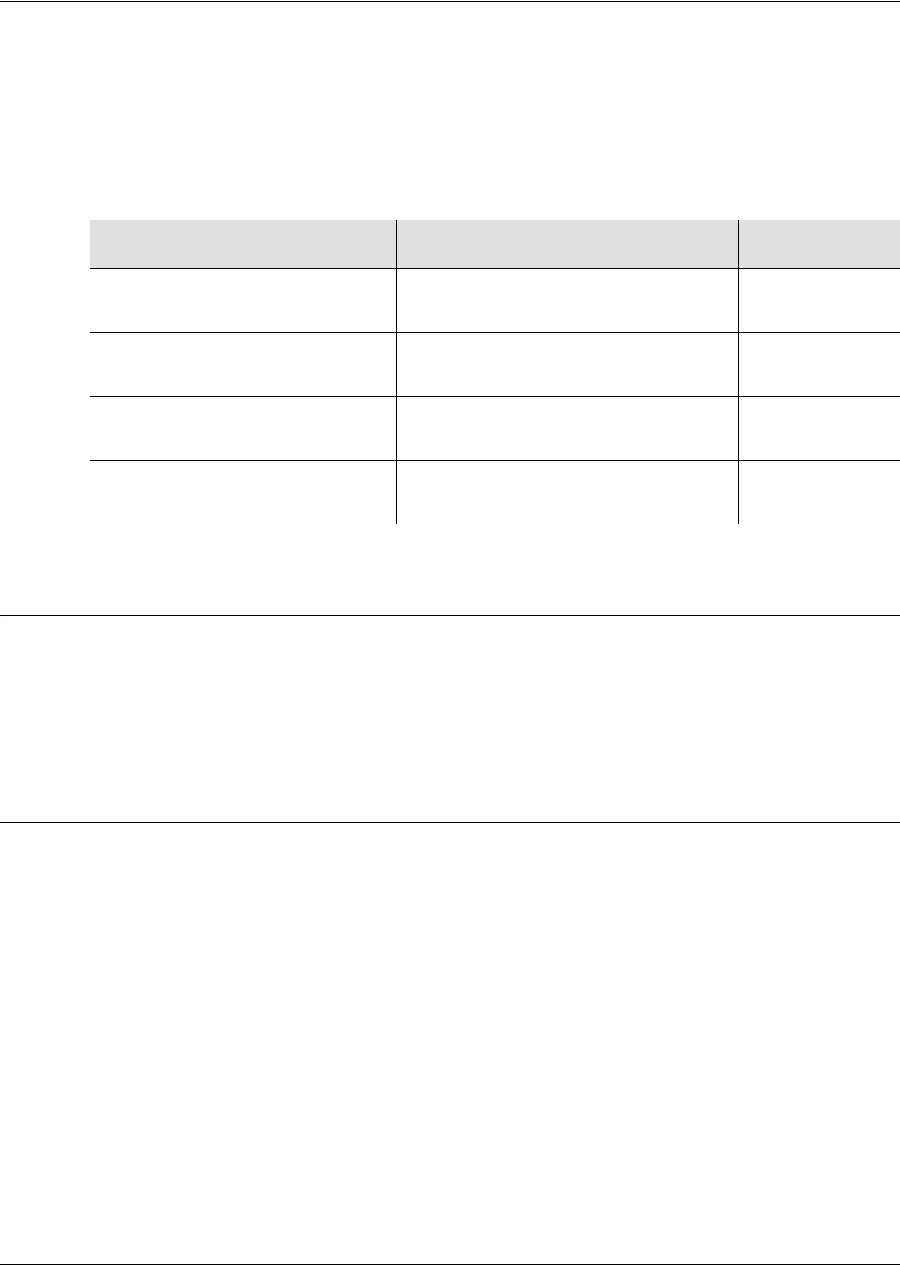
097-58001-02 Revision G – April 2008 TimeProvider User’s Guide 51
Chapter 2 Engineering and Ordering Procedures
Ordering and Parts List
Ordering and Parts List
Use Table 2-5 to identify the available TimeProvider shelf types. The front and rear
access main shelf includes a free copy of the TimeCraft craft GUI (990-46770-99)
with each system. All IOCs, IMCs, and Input and Output Connector modules are
sold separately.
Ordering the Cable Management Option
Symmetricom offers a cable management kit made of ABS plastic to ensure a neat
installation. This kit is 1 RU (Rack Unit) high, and includes two cable trays per kit.
The part number is 093-55595-11.
Ordering an NTP or SNMP License
To enable the NTP or SNMP option within the TimeProvider system, you must enter
a key into the IMC or IMC/TPIU card. This key is unique to each system and is
based on the serial number of the IMC or IMC/TPIU card.
To order the NTP option with a new TimeProvider system, or for an
already-installed unit, include part number 920-58000-01.
To order the SNMP option with a new TimeProvider system, or for an
already-installed unit, include part number 920-58002-01.
For an already-installed system, you must also provide the serial number of the IMC
or IMC/TPIU card with the order to generate the required password.
Once the order is received, a certificate will be issued to the user to indicate the
password with the associated TL1 command to activate the NTP option.
Table 2-5. TimeProvider Shelves
Model Outputs Part Number
1000
Front Access Main Shelf 8 to 32
(1 to 4 Output Connector modules) 990-58001-01
1000
Front Access Expansion Panel 33 to 64
(1 to 4 Output Connector modules) 990-58002-01
1100
Rear Access Main Shelf 8 to 32
(1 to 4 Output Connector modules) 990-58101-01
1100
Rear Access Expansion Panel 33 to 64
(1 to 4 Output Connector modules) 990-58102-01

Chapter 2 Engineering and Ordering Procedures
Ordering an NTP or SNMP License
52 TimeProvider User’s Guide 097-58001-02 Revision G – April 2008

097-58001-02 Revision G – April 2008 TimeProvider User’s Guide 53
Chapter 3 Installing the TimeProvider
This chapter describes the procedures for installing the TimeProvider shelf and the
available Expansion Panel.
In This Chapter
Getting Started
Unpacking the Unit
Rack Mounting
Making Connections
Installing Connections to the Ethernet Port
Installation Check List
Powering Up the Shelf
Working With Cards
Firmware Features
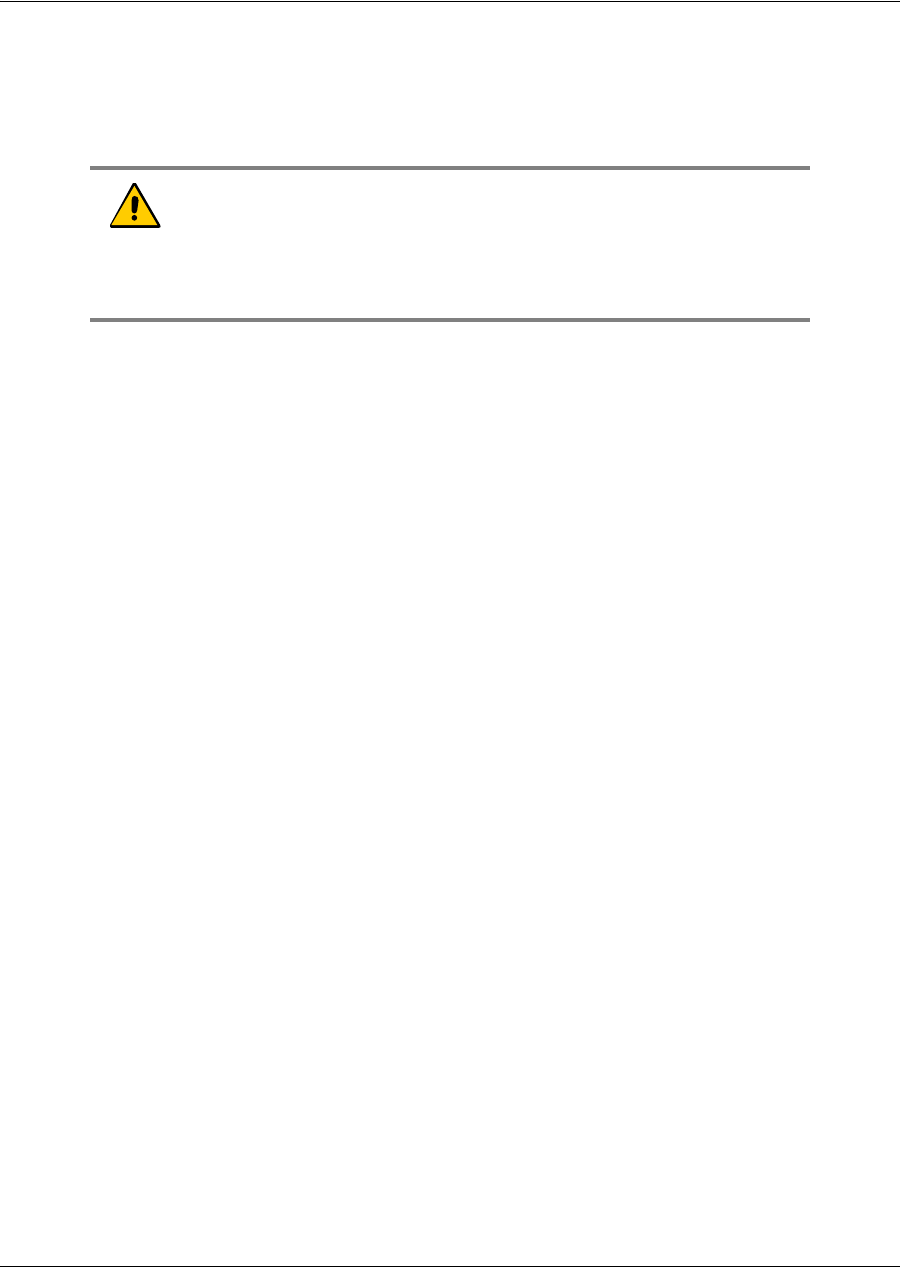
Chapter 3 Installing the TimeProvider
Getting Started
54 TimeProvider User’s Guide 097-58001-02 Revision G – April 2008
Getting Started
Before beginning the installation, complete the pre-installation check described in
Pre-Installation Check, on page 54, perform the site survey in Performing a Site
Survey, on page 54, and gather the necessary tools and materials described in
Gathering the Tools, on page 55.
This section describes the preliminary activities you need to perform before you
install the TimeProvider.
Pre-Installation Check
Before installing the TimeProvider, ensure that the following preparations are in
place:
The equipment rack is grounded properly
A fused power panel is present (–48 V DC at 5 Amp)
Performing a Site Survey
Physical Space
The TimeProvider is designed to mount in a 19-inch (48 cm) rack. Rack ears are
available to mount the shelf in a 23-inch (58 cm) rack. The ETSI front-access shelf
is 6.875 inches tall (177 mm), or 4 RU (Rack Units, where 1 RU = 1.75 in/44.45 mm).
For ventilation, plan on leaving a 1 RU space below the shelf. The NEBS rear-
access shelf is 5.25 inches tall (133 mm), or 3 RU. For ventilation, plan for a 2 RU
space above the shelf and a 1 RU space below the shelf.
The Expansion Panel also mounts in a 19-inch (48 cm) rack, and it is 3.5 inches
(89 mm, or 2 RU) tall. The Expansion Panel does not require ventilation spaces
above or below it.
You can mount the shelf so that it protrudes 2 inches (5 cm) or 5 inches (12.7 cm)
from the front of the rack, or you can mount it flush with the front of the rack.
Be sure that the installation site is secured. Access to the location can only be
gained by service personnel or users who have been instructed about the reasons
for the restrictions applied to the location and about any precautions that shall be
taken. Access is through use of a tool or lock and key, or other means of security,
and is controlled by the authority responsible for the location.
Caution: All telecom signal wiring (including I/O, clocks and
Ethernet) must be installed with shielded cabling only and
appropriately grounded.
Cabling shall be installed in compliance with intra-building surge,
lightning, and EMC requirements.

097-58001-02 Revision G – April 2008 TimeProvider User’s Guide 55
Chapter 3 Installing the TimeProvider
Getting Started
Environmental Requirements
To prevent the unit from interfering with other equipment, install and operate the unit
according to the following guidelines:
Use only shielded cable for all signal wiring, including I/O, clocks and Ethernet,
and ground appropriately at both ends, or as required by local standards.
Secure all cable screws to their corresponding connectors.
Gathering the Tools
These standard tools and materials are not supplied, but may be required for
installing the TimeProvider:
Standard tool kit
ESD wrist strap
Cable ties, waxed string or acceptable cable clamps
No. 16 AWG (minimum) wire (1.31 mm2) for –48 V DC, return, and Frame
Ground
Telecom signal wiring (including I/O, clock, and Ethernet) uses shielded cabling
of the appropriate impedance required by the specific signal type
Mating connectors for terminating signal wiring
For wire-wrap connections only: No. 22 AWG (0.326 mm2) shielded twisted pair
wire-wrap cable of the appropriate impedance for the specific signal
requirements
Wire-wrap tool (wire-wrap modules only)
Fasteners for mounting the equipment in rack
Digital Voltmeter (DVM) for verifying power connections
Soldering iron and solder for alarm connectors and the ETSI-version power
connectors
DB-9 M to DB-9 F cable for connecting to the local Craft port
Laptop computer with communications software such as HyperTerminal,
ProComm Plus, etc. for provisioning the TimeProvider
Optional dual-channel oscilloscope with 100 MHz minimum bandwidth for
verifying input and output signals and waveforms
Caution: To avoid interference to the TimeProvider, you must
consider the electromagnetic compatibility (EMC) of nearby
equipment when preparing to install the TimeProvider.
Electromagnetic interference can adversely affect the operation
of nearby equipment.
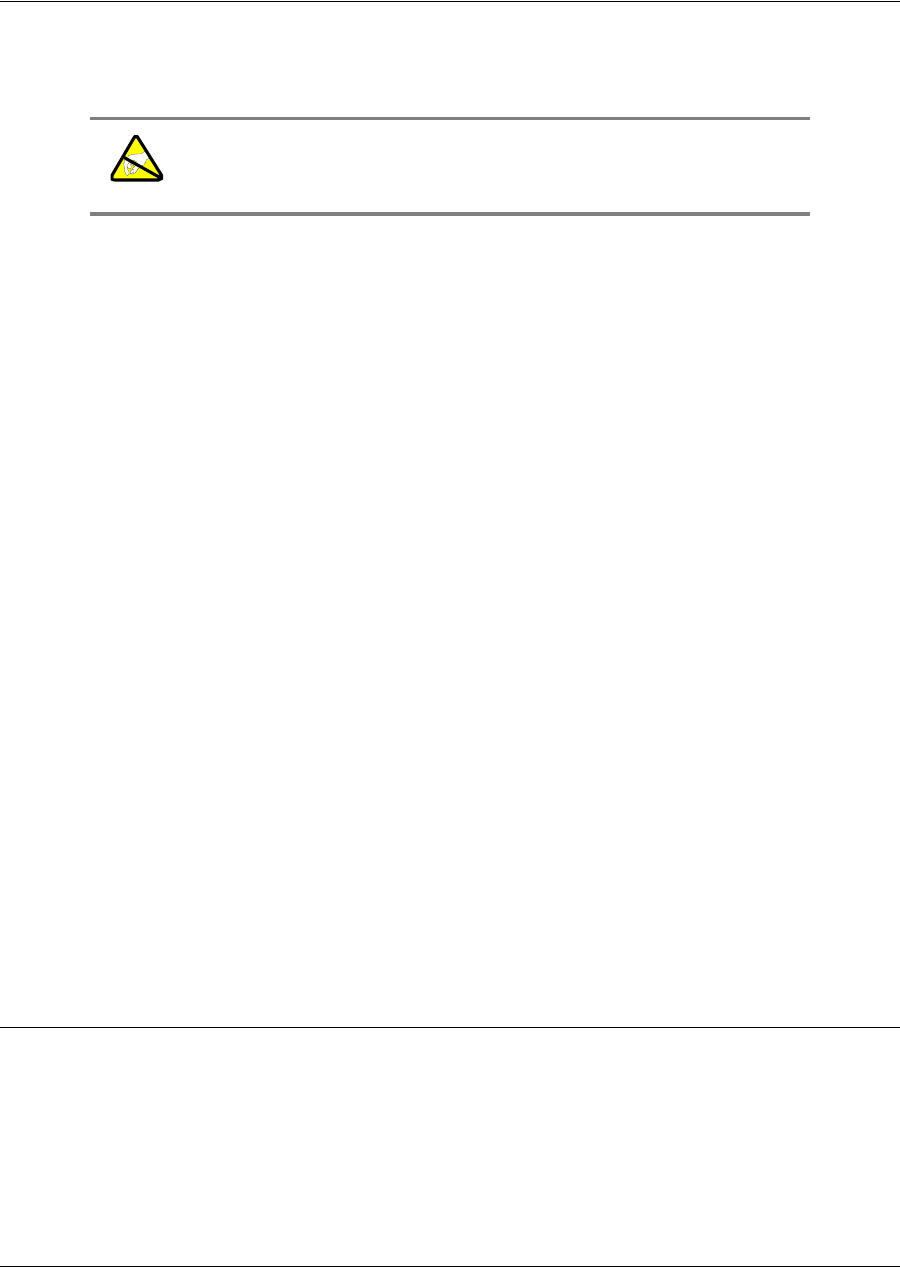
Chapter 3 Installing the TimeProvider
Unpacking the Unit
56 TimeProvider User’s Guide 097-58001-02 Revision G – April 2008
Unpacking the Unit
The TimeProvider and accessories are packaged to protect from normal shock,
vibration, and handling damage.
Unpack and inspect the unit as follows:
1. Wear a properly grounded protective wrist strap or other ESD device.
2. Inspect the container for signs of damage. If the container appears to be
damaged, notify both the carrier and your Symmetricom distributor. Retain the
shipping container and packing material for the carrier to inspect.
3. Open the container, being careful to cut only the packaging tape.
4. Locate and set aside the printed information and paperwork that is included in
the container.
5. Remove the unit from the container and place it on an anti-static surface.
6. Locate and set aside small parts which may be packed in the container.
7. Remove the accessories from the container.
8. Remove the anti-static packaging from the unit and accessories.
9. Verify that the model and item number shown on the shipping list agrees with the
model and item number on the equipment. The item number can be found on a
label affixed to the TimeProvider. Contact your Symmetricom distributor if the
model or item number do not match.
For a complete listing of TimeProvider item numbers and configuration options,
contact your Symmetricom distributor.
Rack Mounting
The installation procedure described in this section provides general guidelines for
installing the shelf and the optional Expansion panel and Cable Management tray.
Always follow applicable local electrical codes.
Main Shelf
The main shelf (Model 1000 and 1100) mounts to either a 19-inch or 23-inch rack
using reversible mounting ears.
Caution: To avoid electrostatic discharge (ESD) damage to parts
that are packaged with the TimeProvider, observe the following
procedures.
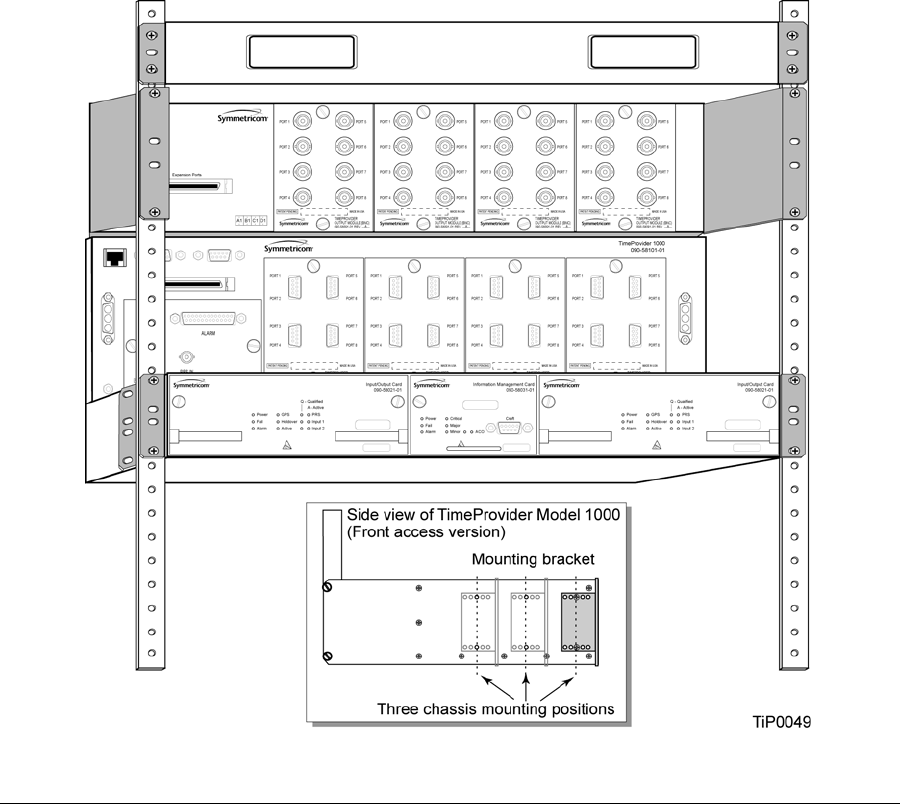
097-58001-02 Revision G – April 2008 TimeProvider User’s Guide 57
Chapter 3 Installing the TimeProvider
Rack Mounting
Expansion Panel
The optional Expansion panel uses a bracket to position the panel at the same
depth as the shelf; expansion brackets are used for 23-inch racks.
Cable Management Tray
The optional Cable Management tray (093-55595-11) allows you to neatly bundle
input and output cables from the rear-access TimeProvider Model 1100. A sample
installation with the cable management tray is shown in Figure 3-2.
1. Attach the rack mounting ears to the shelf using 8-32 x 3/8-inch screws. Ensure
that the ears are attached at equal distances from the front of the unit, as shown
in Figure 3-1 or Figure 3-2.
2. Mount the shelf to the front of the equipment rack rails with four screws and
associated hardware. Use the proper screws for the equipment rack.
3. Mount the optional Expansion panel and/or Cable Management tray as shown in
the following figures.
Figure 3-1. Installing the Model 1000 Shelf, Expansion Panel, and Cable Management tray –
19-inch Rack
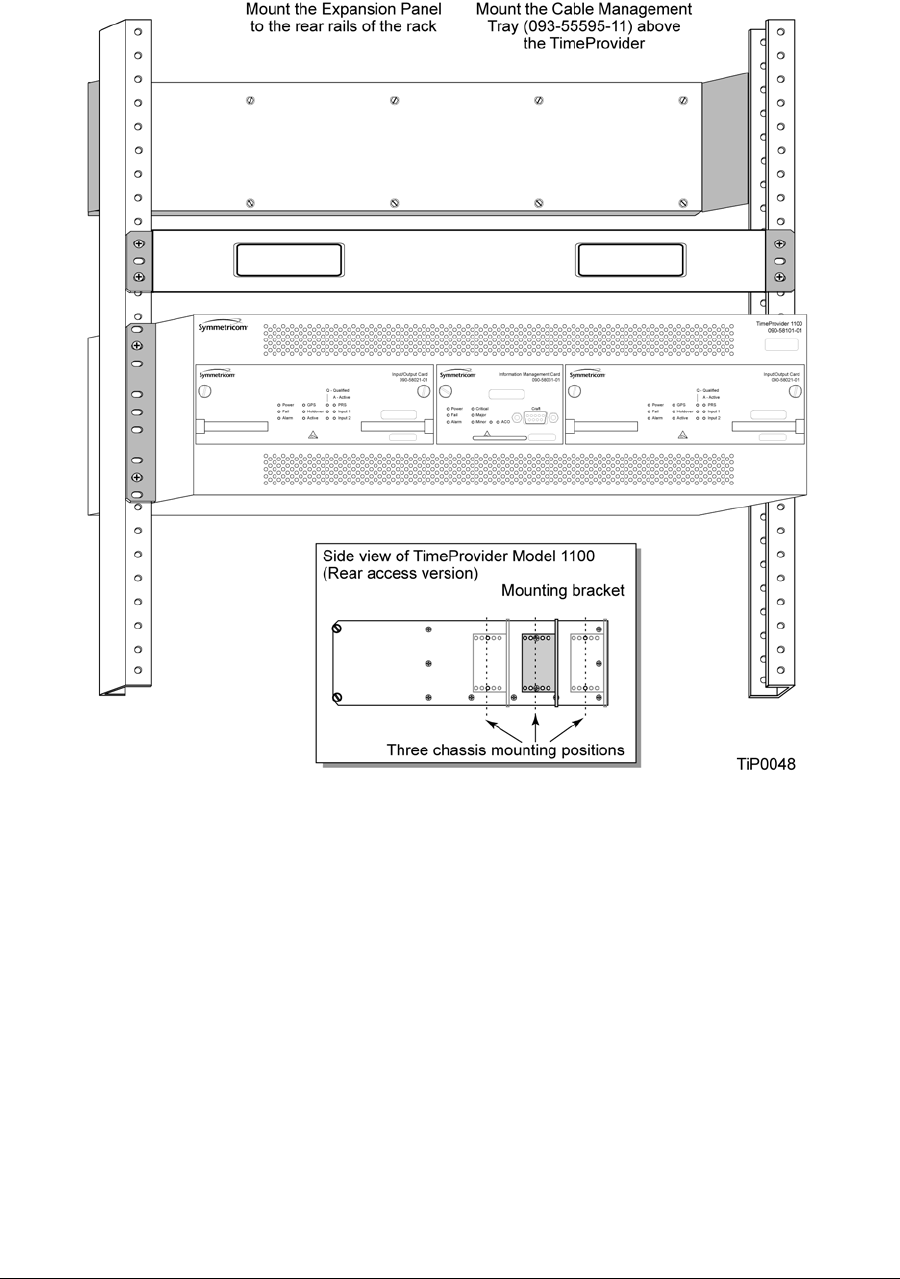
Chapter 3 Installing the TimeProvider
Rack Mounting
58 TimeProvider User’s Guide 097-58001-02 Revision G – April 2008
Figure 3-2. Installing the Model 1100 Shelf, Cable Management tray, and Expansion Panel – 19-inch
Rack
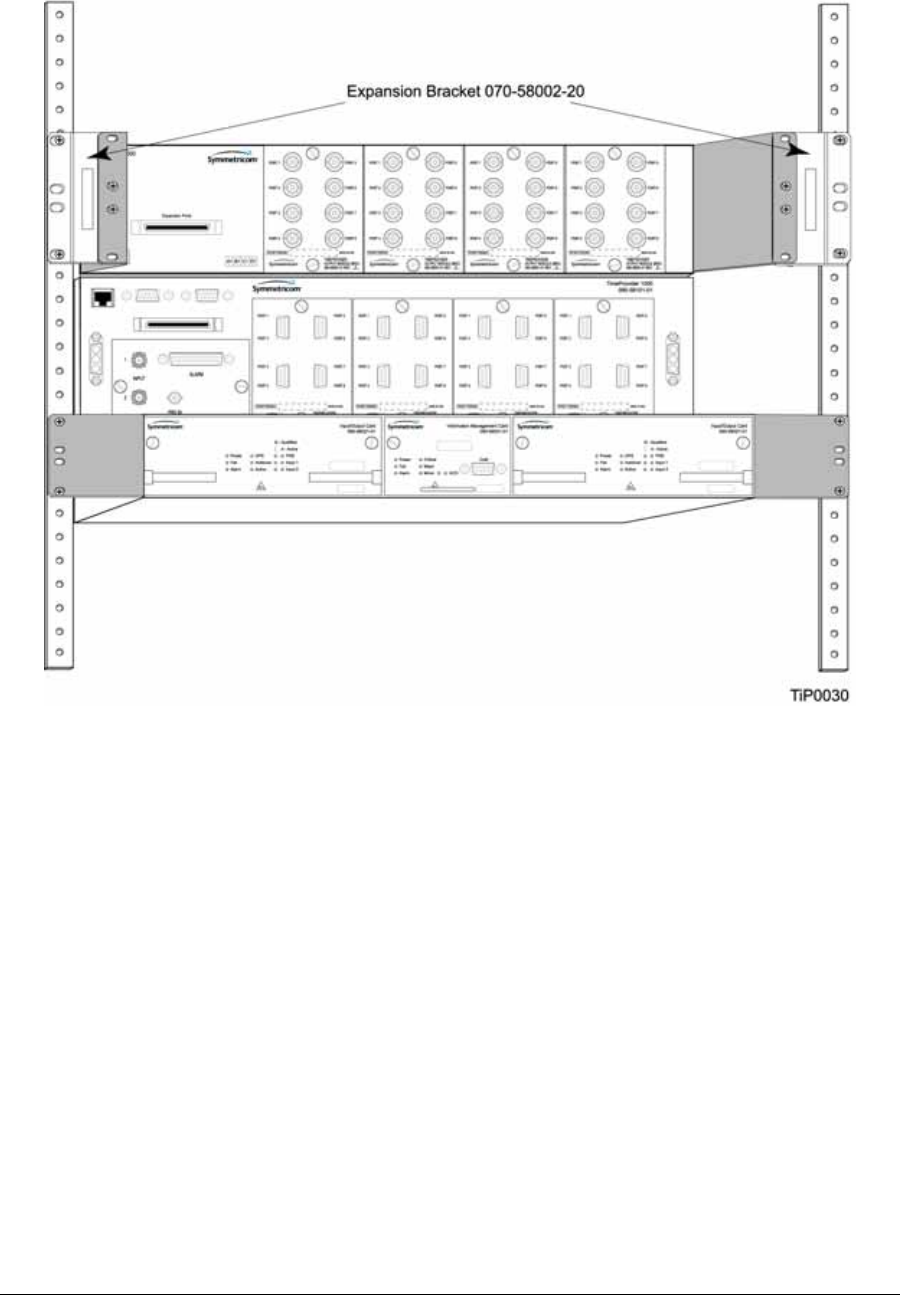
097-58001-02 Revision G – April 2008 TimeProvider User’s Guide 59
Chapter 3 Installing the TimeProvider
Rack Mounting
Figure 3-3. Installing the Model 1000 Shelf and Expansion Panel – 23-inch Rack
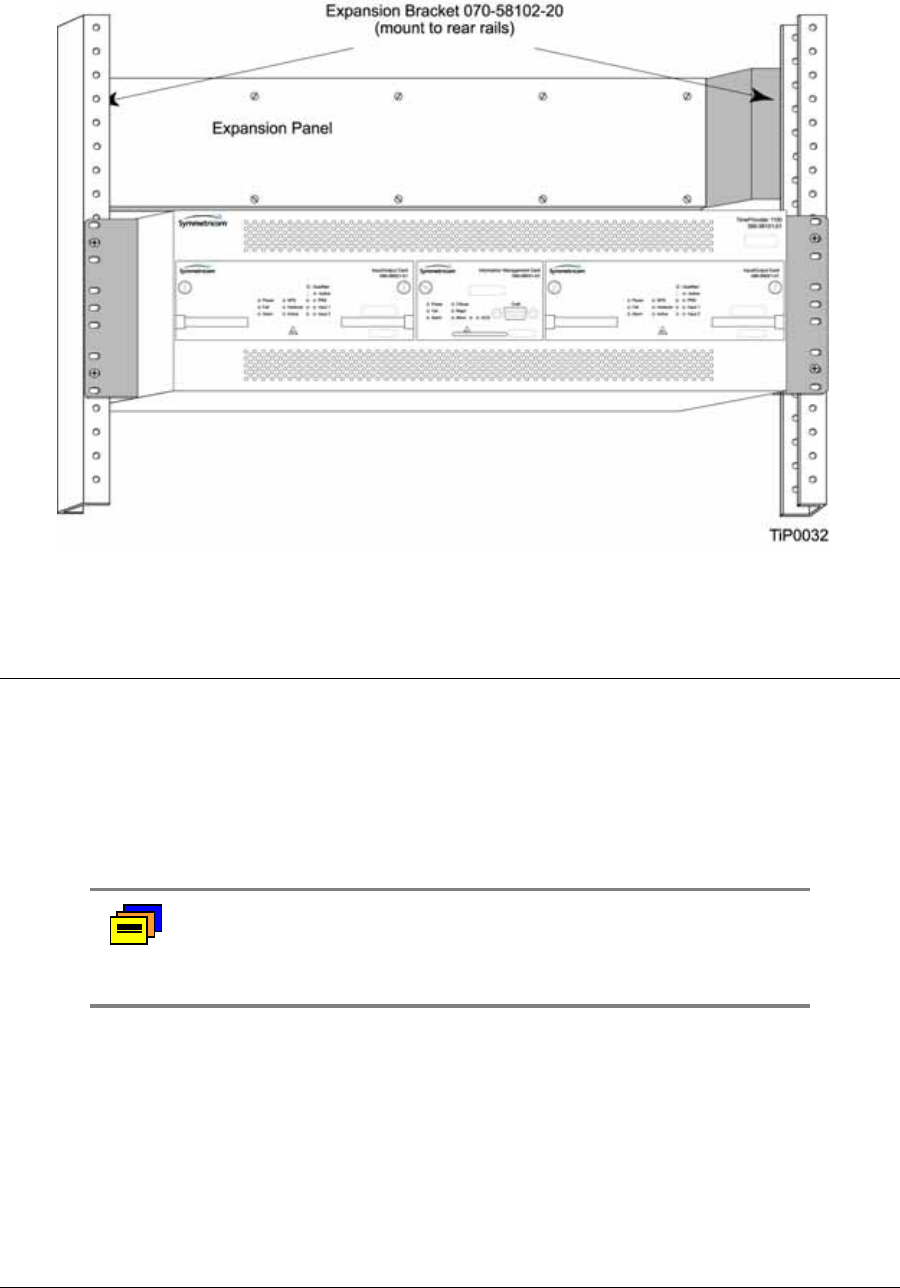
Chapter 3 Installing the TimeProvider
Making Connections
60 TimeProvider User’s Guide 097-58001-02 Revision G – April 2008
Figure 3-4. Installing the Model 1100 Shelf and Expansion Panel – 23-inch Rack
Making Connections
Making Ground Connections
Use the procedure in this section for both the main shelf and the Expansion panel.
After installing the TimeProvider shelf and/or the Expansion panel into the rack,
make the grounding connections as follows.
Front Access Shelf
To connect Chassis Ground on the front access chassis, connect a cable from the
frame ground lug on the left side of the front panel to the proper grounding zone or
master ground bar.
Rear Access Shelf
To connect Chassis Ground on the rear access shelf, insert a grounding terminal
block to one of the ground posts located on the lower left side at the rear of the shelf
to the proper grounding zone or master ground bar.
Recommendation: Although there are a number of methods for
connecting the equipment to earth ground, Symmetricom
recommends running a cable of the shortest possible length from
the ground lug to earth ground.
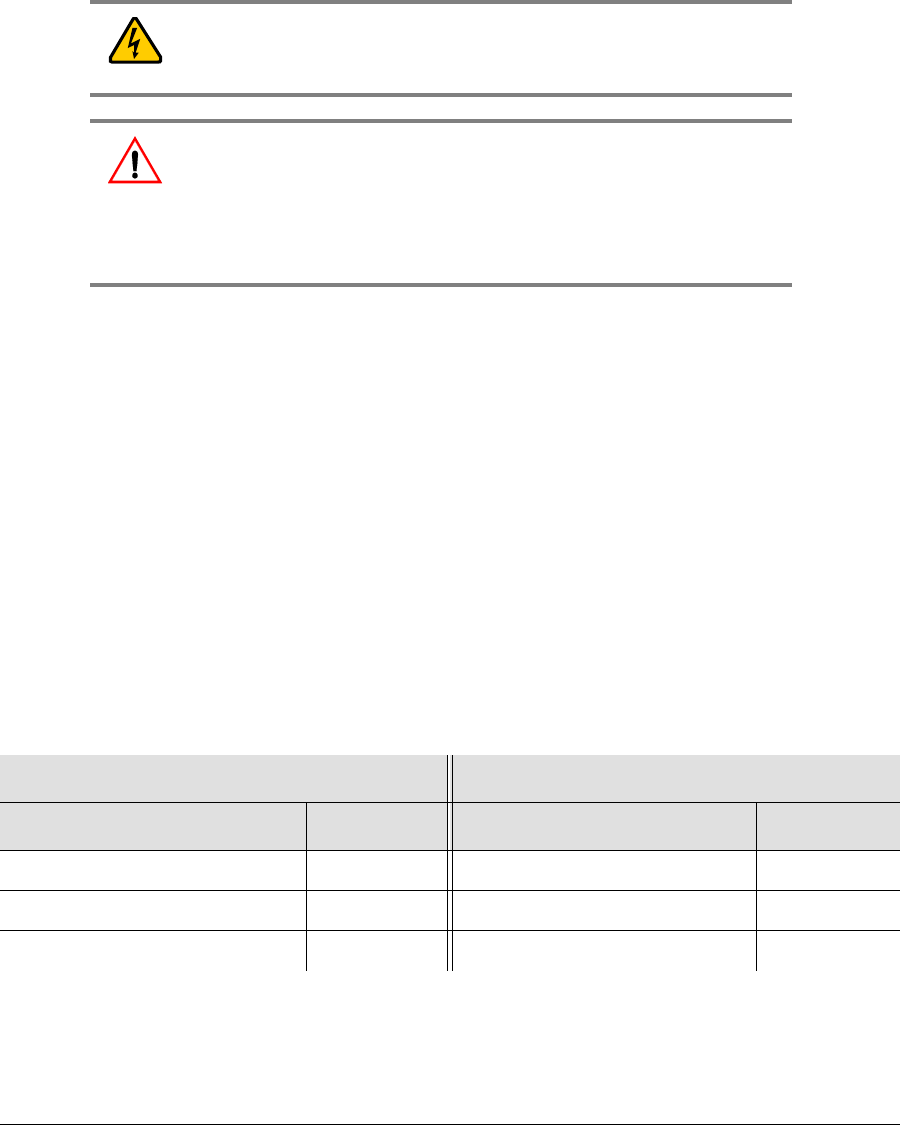
097-58001-02 Revision G – April 2008 TimeProvider User’s Guide 61
Chapter 3 Installing the TimeProvider
Making Connections
Expansion Panel
All connections to the Expansion Panel, including chassis ground, are made using
the interconnection cable.
Making Power Connections
To install the TimeProvider power connections:
1. Assemble a power connector appropriate for the type of shelf. Table 3-1 lists the
pin-out for each type of connector.
Rear-access shelf: Crimp a No. 16 AWG (minimum) wire (1.31 mm2) to a spade
lug, then slide the spade lug under the terminal and tighten.
Front-access shelf: Assemble the power connector as shown in Figure 3-6.
Solder a No. 16 AWG (1.31 mm2) (minimum) wire to each pin. Slip the
appropriate grommet over the wires, and screw the shell together.
2. Attach the connector to the Power A and Power B connectors on the shelf.
Electrical Shock Caution: To avoid possible injury from shock,
make sure that the fuses are removed from the fuse panel or
power supply before connecting or applying power to the unit.
Warning: For continued fire protection, replace power supply
fuse(s) with the specified type and a 5 A rating. There are no
user-serviceable fuses in the TimeProvider shelf.
This unit must be grounded.
Refer all servicing to qualified personnel.
Table 3-1. Power Connections
Model 1100 Rear Access (NEBS) Shelf Model 1000 Front Access (ETSI) Shelf
Signal Terminal Signal Terminal
48 Volt Negative Lead 1 Frame Ground 1
48 Volt Positive Lead (return) 2 48 Volt Negative Lead 2
48 Volt Positive Lead (return) 3
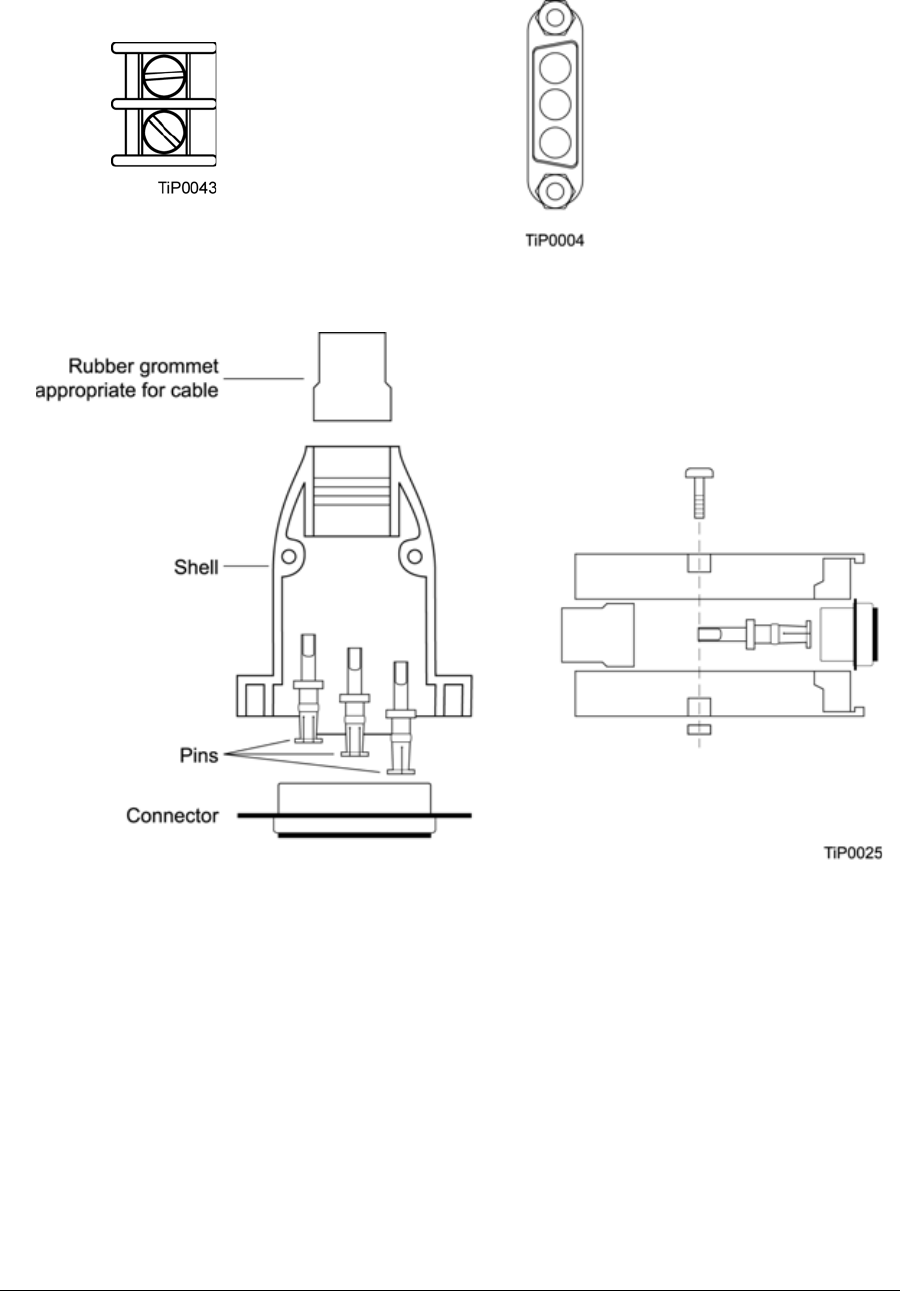
Chapter 3 Installing the TimeProvider
Making Connections
62 TimeProvider User’s Guide 097-58001-02 Revision G – April 2008
Figure 3-5. Power Terminal Connectors
Figure 3-6. Assembling the ETSI (Front Access) Power Connector
Expansion Panel
All connections to the Expansion Panel, including power, are made using the
interconnection cable, part number 060-58002-03.
Verifying Power and Grounding Connections
To verify power and grounding connections:
1. Using a DVM, measure the voltage between pins 1 and 2 on the rear access
(NEBS) connector or between pins 2 and 3 of the front access (ETSI) connector.
2. Verify that voltage is –36 to –72 V DC. The inputs are protected against reverse
polarity.
Pin 1: -48 V DC Battery
Pin 2: -48 V DC RTN
Rear Access Shelf Front Access Shelf
Pin 1: Frame ground
Pin 2: -48 V DC negative lead
Pin 3: Return
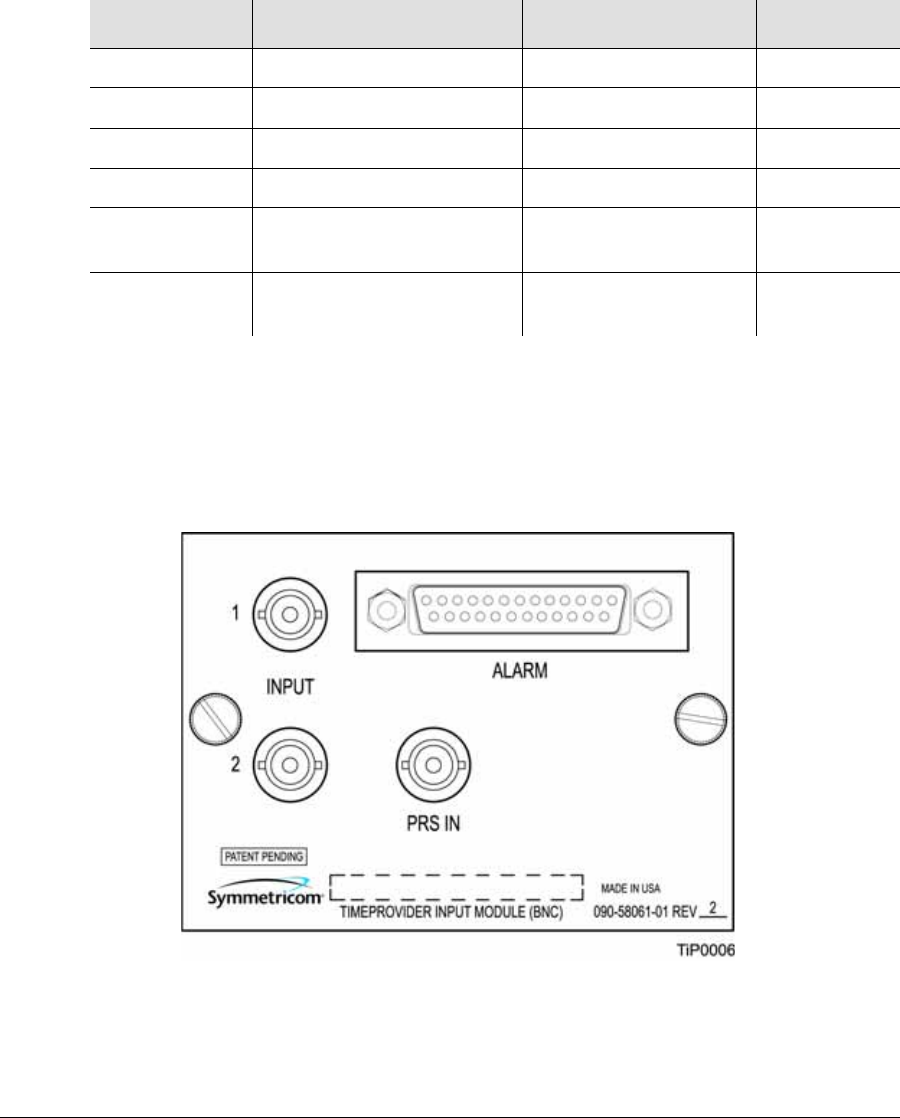
097-58001-02 Revision G – April 2008 TimeProvider User’s Guide 63
Chapter 3 Installing the TimeProvider
Making Connections
Making Input Connections
You connect the input signals to the TimeProvider using one of the Input modules
listed in Table 3-2. Connect the Input module to the shelf before you attach cables.
Installing the Input Module
Attach the Input module to the shelf and secure it by tightening the screws on each
side of the module.
Figure 3-7. BNC Input Module
Table 3-2. Input Connector Modules Available for the IOC
Item Number Description Alarm Connector Reference
090-58061-01 BNC Input module DB-25 (see Table 3-6)Figure 3-7
090-58061-02 Wire-wrap Input module Wire-wrap Figure 3-8
090-58061-03 DB9 Input module DB-25 (see Table 3-6)Figure 3-9
090-58061-04 BT43 Input module DB-25 (see Table 3-6)Figure 3-10
090-58061-05 Metric (Siemens) 1.0/2.3
Input module DB-25 (see Table 3-6)Figure 3-11
090-58061-06 Metric (Siemens) 1.6/5.6
Input module DB-25 (see Table 3-6)Figure 3-11
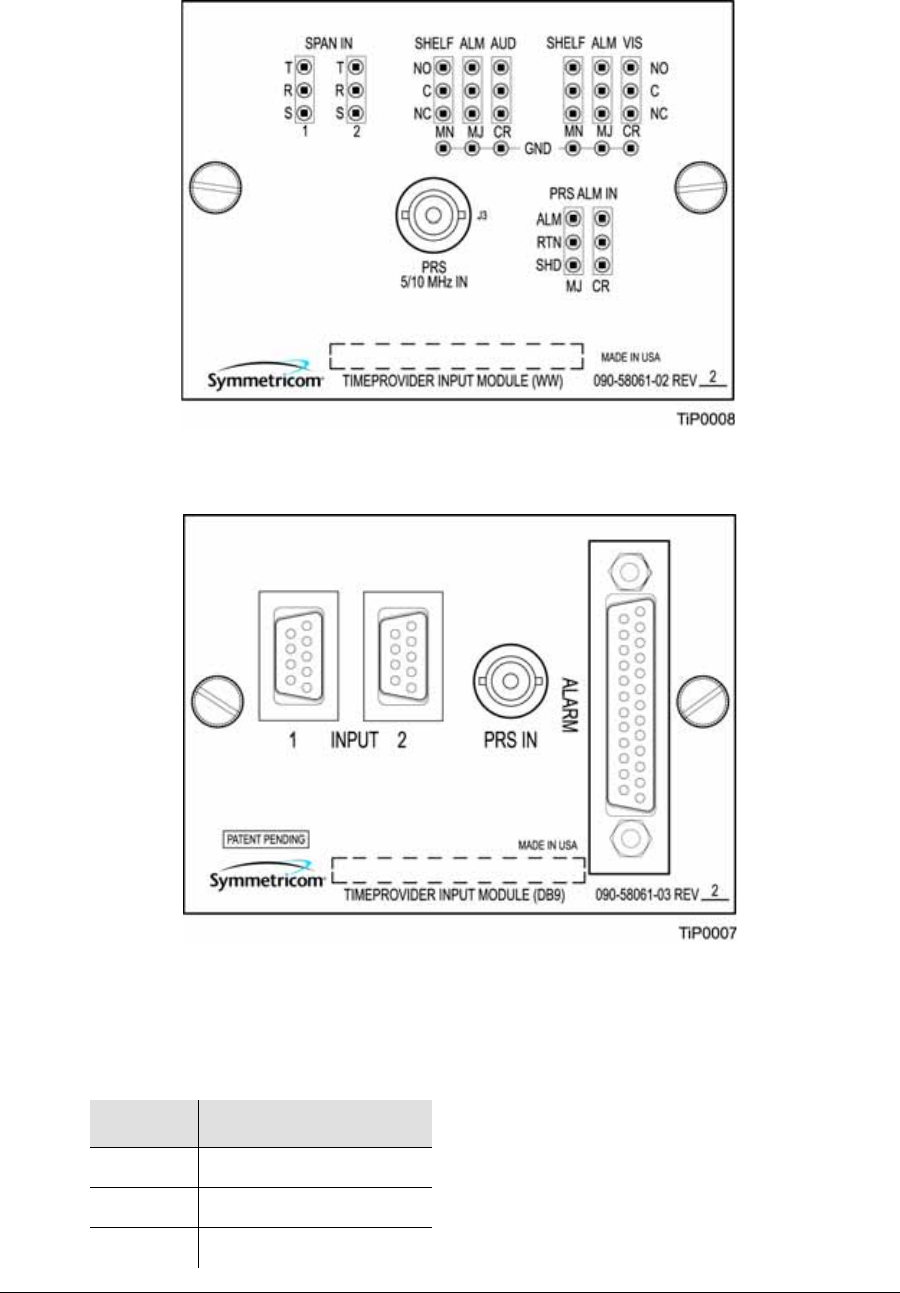
Chapter 3 Installing the TimeProvider
Making Connections
64 TimeProvider User’s Guide 097-58001-02 Revision G – April 2008
Figure 3-8. Wire-Wrap Input Module
Figure 3-9. DB9 Input Module
The pinout for the DB9 Input module is shown in Table 3-3.
Table 3-3. Pinout for the DB9 Input Module
Pin Description
3 Chassis ground
4 Span Input Tip
8 Span Input Ring

097-58001-02 Revision G – April 2008 TimeProvider User’s Guide 65
Chapter 3 Installing the TimeProvider
Making Connections
Figure 3-10. BT43 Input Module
Figure 3-11. Metric (Siemens) Input Module
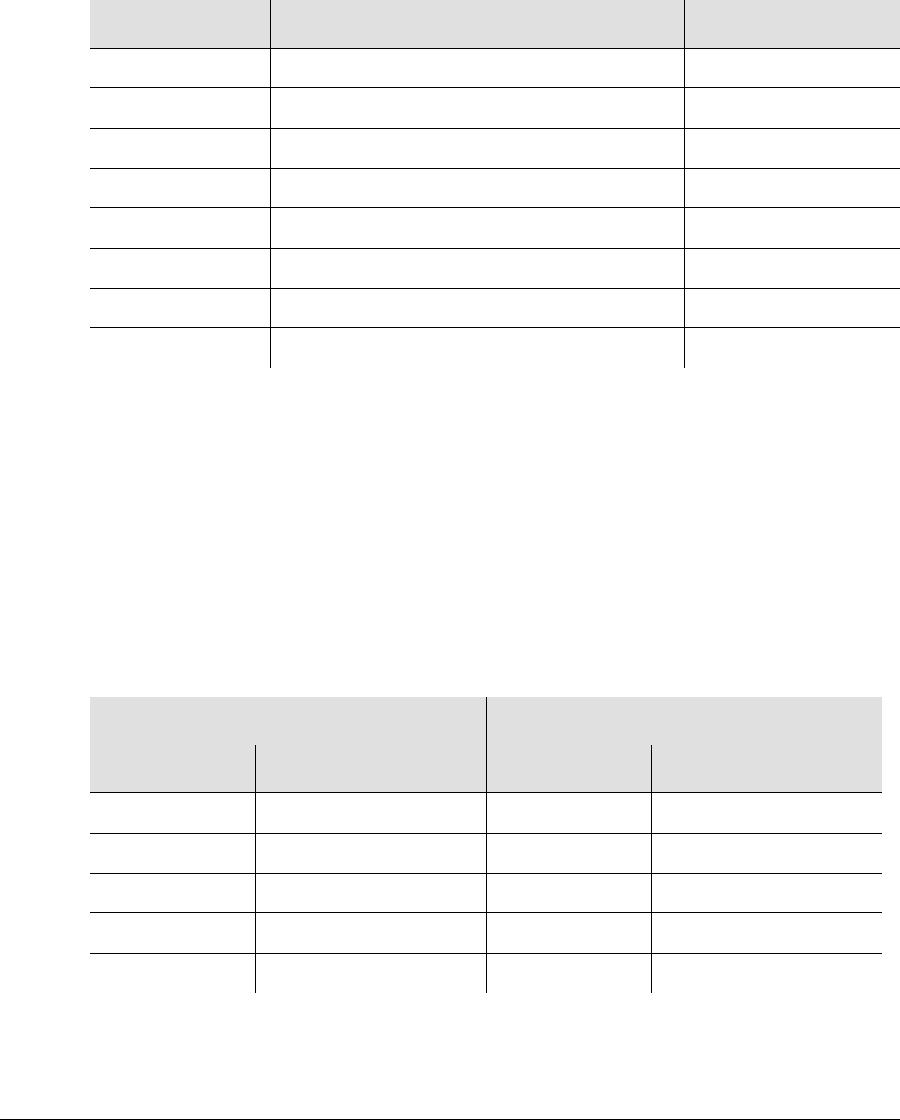
Chapter 3 Installing the TimeProvider
Making Connections
66 TimeProvider User’s Guide 097-58001-02 Revision G – April 2008
Making Output Connections
You make the output signal connections using one of the Output modules listed in
Table 3-4. Attach the module to the shelf before you connect cables.
Installing the Output Module
Attach the Output module to the shelf and secure it using the screws at the top and
bottom of the module.
Table 3-5 lists the pinout for the DB9 four-connector Output module (090-58091-03),
and the DB9 eight-connector Output module (090-58091-07) which are shown in
Figure 3-13.
Table 3-4. Output Connector Modules
Item Number Description Reference
090-58091-01 BNC Output module Figure 3-12
090-58091-02 Wire-wrap Output module Figure 3-12
090-58091-03 DB9 Output module – four connectors Figure 3-13
090-58091-07 DB9 Output module – eight connectors Figure 3-13
090-58091-04 SMZ/BT43 Output module Figure 3-14
090-58091-05 Metric (Siemens) 1.0/2.3 Output module Figure 3-14
090-58091-06 Metric (Siemens) 1.6/5.6 Output module Figure 3-14
090-58071-02 Wire-wrap TIA/EIA-B-422 Output module Figure 3-15
Table 3-5. Pinout for the DB9 Output Module
4-Connector Output Module 8-Connector Output Module
Pin Description Pin Description
1 Port A Tip 1 Chassis Ground
2 Port A Ring 2 Tip (or Ring)
4, 5, and 6 Chassis Ground 6 Ring (or Tip)
8 Port B Tip 3, 4, 5 Not used
9 Port B Ring 7, 8, 9 Not used
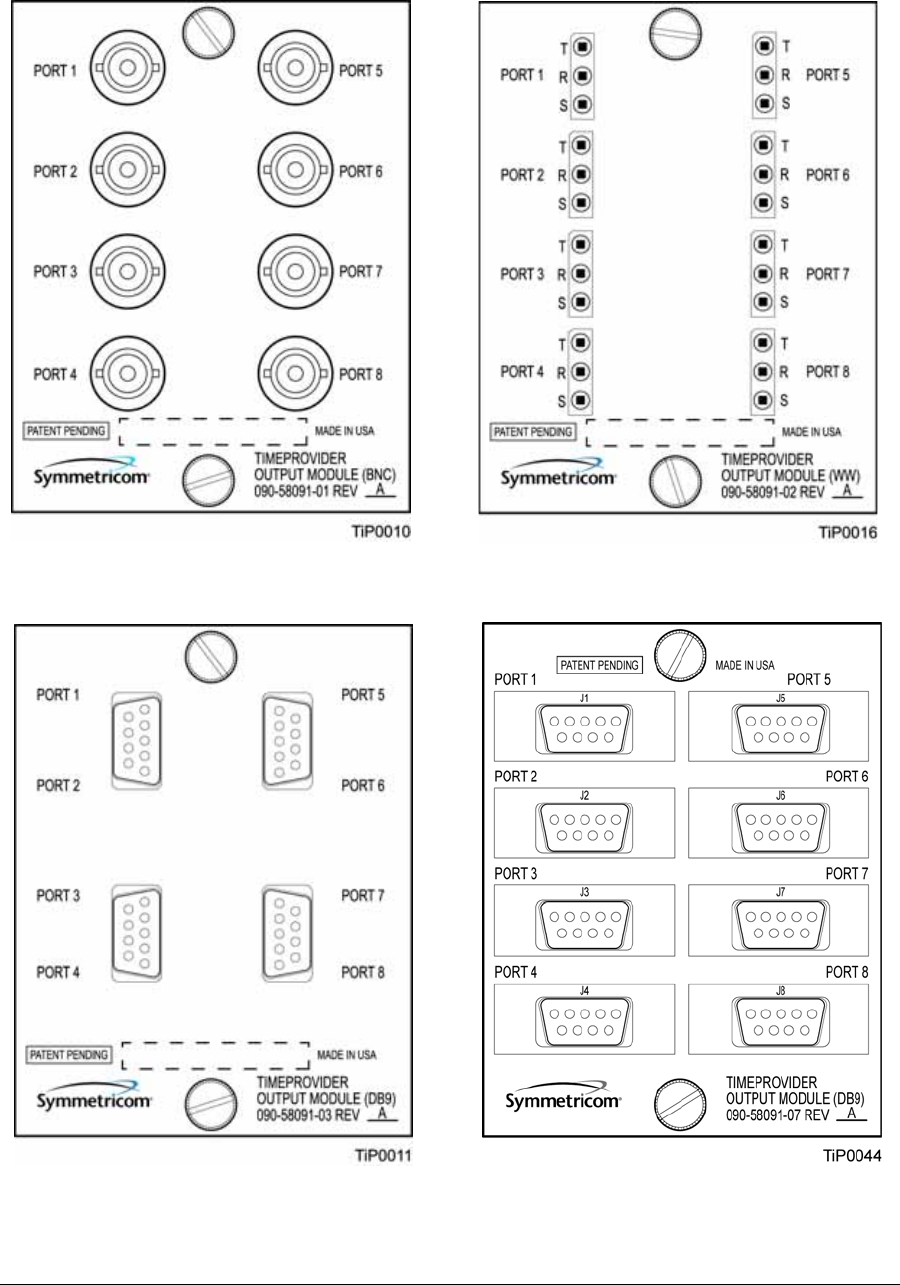
097-58001-02 Revision G – April 2008 TimeProvider User’s Guide 67
Chapter 3 Installing the TimeProvider
Making Connections
Figure 3-12. BNC and Wire-Wrap Output Modules
Figure 3-13. DB9 Output Modules
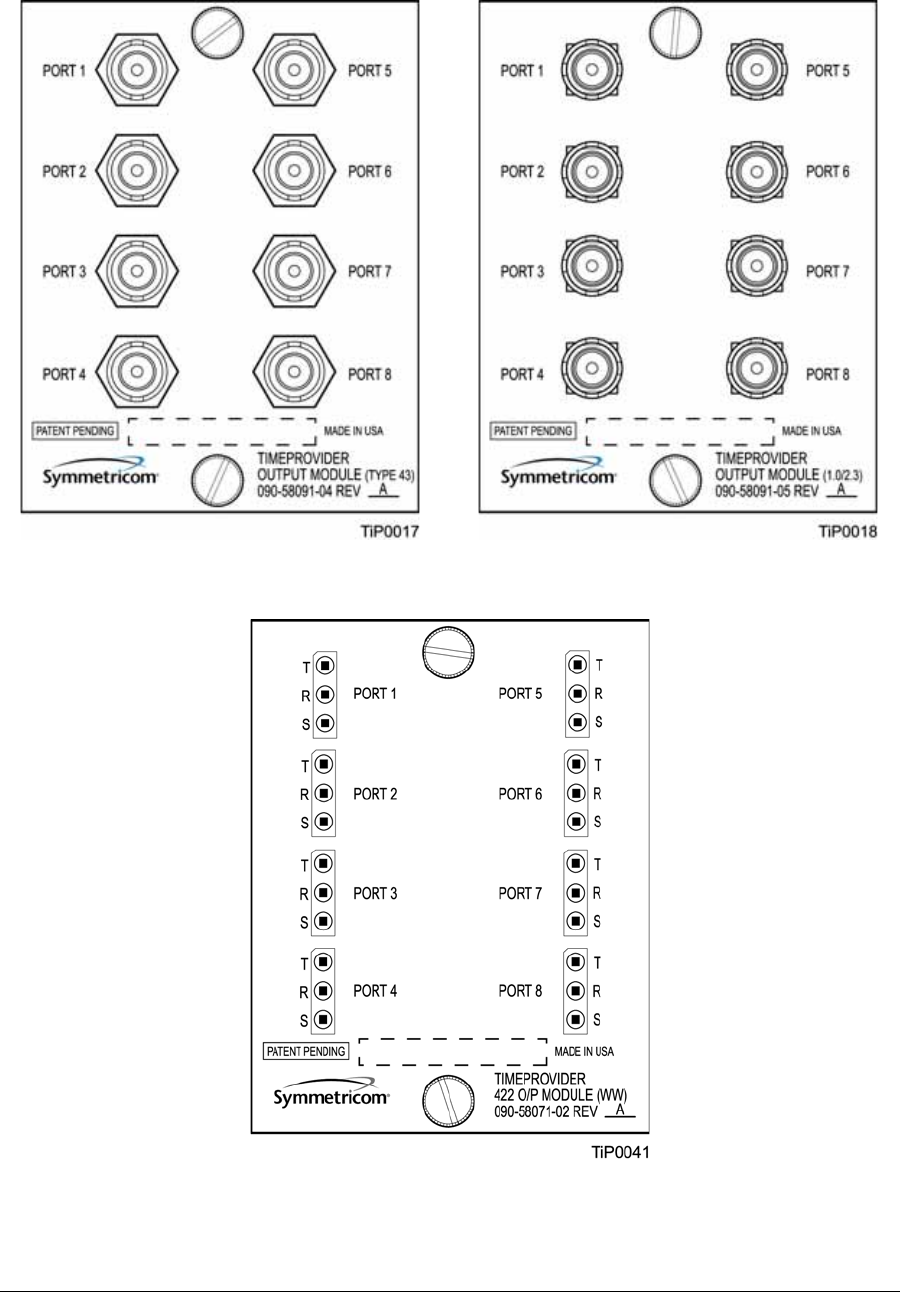
Chapter 3 Installing the TimeProvider
Making Connections
68 TimeProvider User’s Guide 097-58001-02 Revision G – April 2008
Figure 3-14. BT43 and Metric (Siemens) Output Modules
Figure 3-15. B-422 Output Module
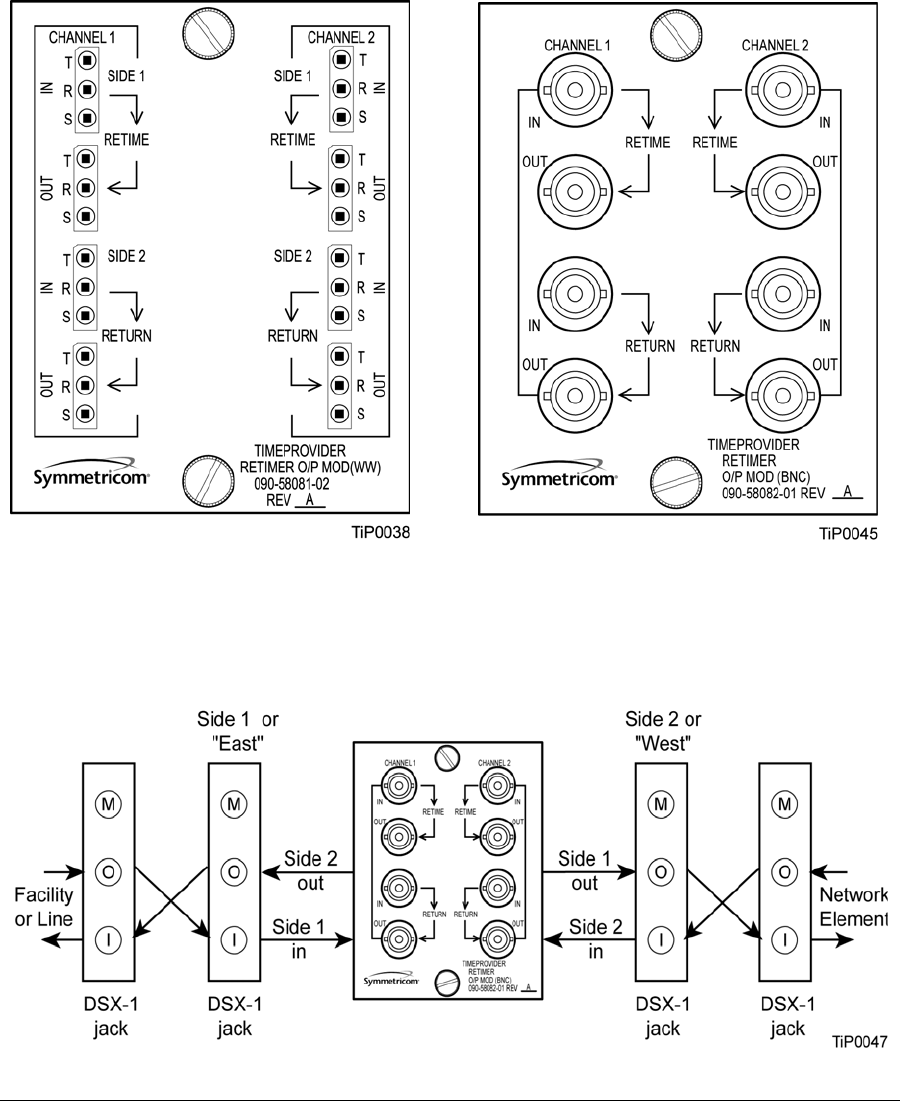
097-58001-02 Revision G – April 2008 TimeProvider User’s Guide 69
Chapter 3 Installing the TimeProvider
Making Connections
Making Retimer Connections
The front panel of the E1 Retimer module and T1 Retimer module (shown in
Figure 3-16) indicates the input and output connections for a typical installation.
Side 1 of the Retimer provides 3R (Re-shape, Re-amplify, and Re-time) for the E1
or T1 signal to a client Network Element.
Figure 3-16. Front Panel of the T1 (wire-wrap) and E1 (BNC) Retimer Modules
Figure 3-17 illustrates a sample schematic for connecting a Retimer connected to
both sides of a DSX-1 panel in a Central Office.
Figure 3-17. Sample Installation Schematic for a Retimer
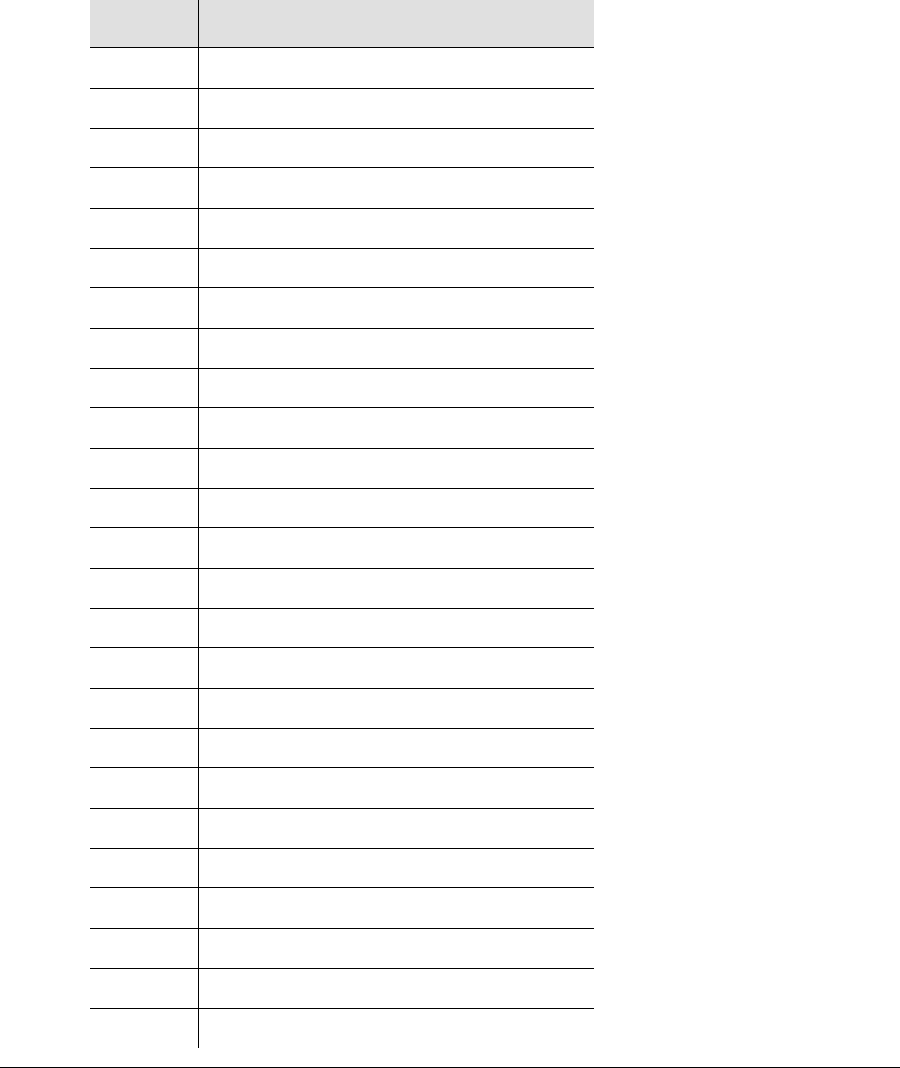
Chapter 3 Installing the TimeProvider
Making Connections
70 TimeProvider User’s Guide 097-58001-02 Revision G – April 2008
Making Alarm Connections
To install alarm connections on the Input Module, use a customer-supplied DB-25
connector to build an alarm connection to the TimeProvider. Table 3-6 lists the
pinout for the DB-25 Alarm connector found on all the Input modules (except the
wire-wrap version).
Table 3-6. Alarm Connector Pinout
Pin Description
1 No Connection
2 Minor Normally Closed (NC) Audible
3 Minor Common Audible
4 Minor NC Visual
5 Minor Common Visual
6 Major NC Audible
7 Major Common Audible
8 Major NC Visual
9 Major Common Visual
10 Critical NC Audible
11 Critical Common Audible
12 Critical NC Visual
13 Critical Common Visual
14 Ground
15 Minor Normally Open (NO) Audible
16 Critical PRS Input NO
17 Minor NO Visual
18 Critical PRS Input Common
19 Major NO Audible
20 Major PRS Input NO
21 Major NO Visual
22 Major PRS Input Common
23 Critical NO Audible
24 No Connection
25 Critical NO Visible

097-58001-02 Revision G – April 2008 TimeProvider User’s Guide 71
Chapter 3 Installing the TimeProvider
Making Connections
Figure 3-18. DB-25 Alarm Connector (Front View)
Making GPS Connections
To connect a GPS signal to the TimeProvider, you must install a GPS antenna with
either the standalone TimeProvider Interface Unit (TPIU) and an IMC or the
integrated IMC/TPIU card using the procedures in this section.
Installing the GPS Antenna
These installation procedures are to be used in support of local company
procedures and the Installation Job Specification.
Prior to installing the antenna, you should plan the site, antenna location, lightning
suppressor location, cable route, and all other details. Use Figure 3-19 as a guide to
locating the antenna.
Figure 3-19. Locating the GPS Antenna
To install the antenna, refer to Figure 3-20, and perform the procedure in this
section. Ensure all user-supplied materials are available. The maximum distance
between the antenna and the shelf is 1000 feet (304 m).
Pin 1 Pin 25
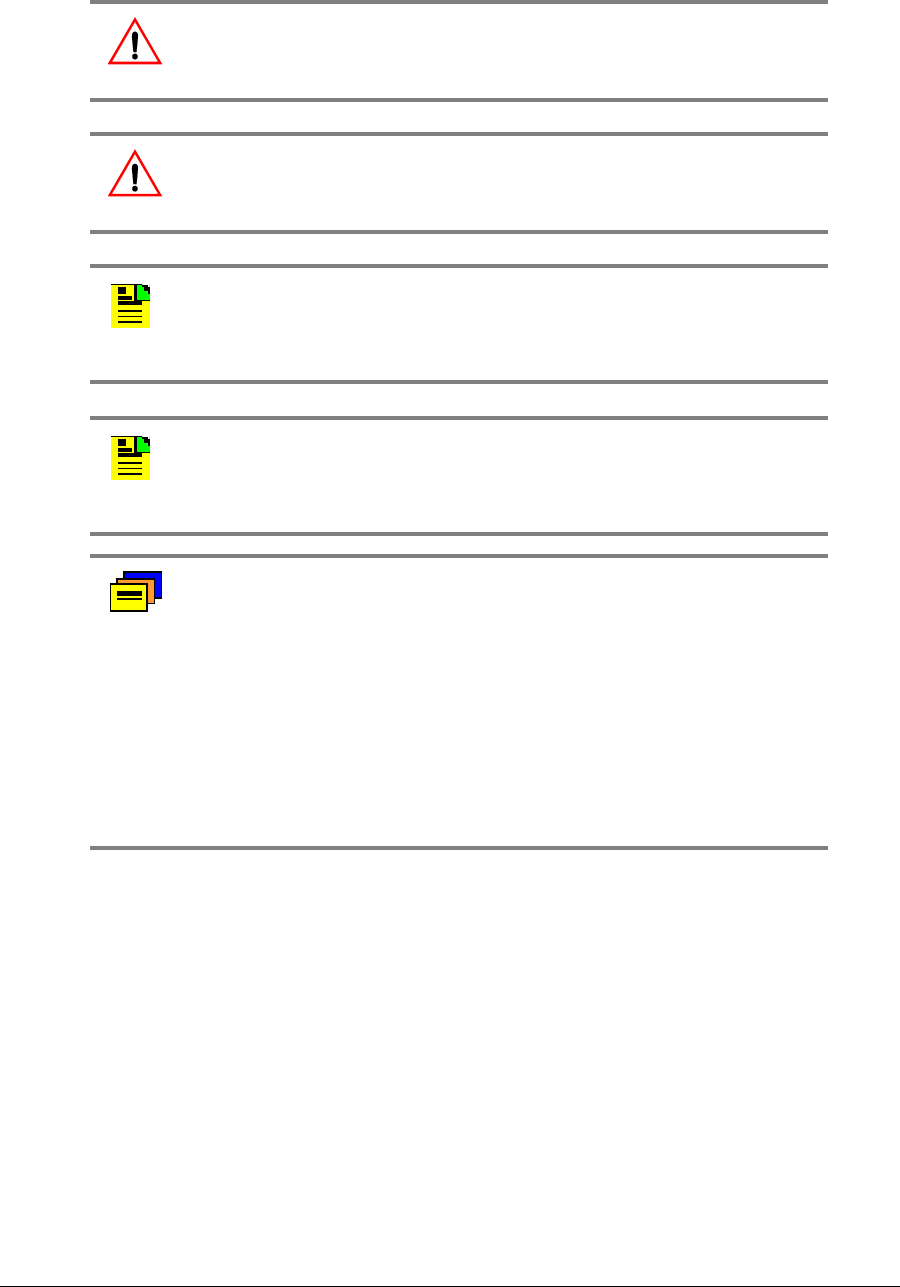
Chapter 3 Installing the TimeProvider
Making Connections
72 TimeProvider User’s Guide 097-58001-02 Revision G – April 2008
Warning: To prevent arcing, ensure that the lightning suppressor is
installed away from electrical devices and cabling.
Warning: To prevent possible damage to the TimeProvider, use only
the lightning suppressor supplied with the antenna kit.
Note: Use the following antenna installation instructions as a
guideline only. Install the antenna using company-approved
techniques, and follow all appropriate local building and electrical
codes.
Note: To achieve optimum results, the TimeProvider GPS rooftop
antenna requires a minimum cable length of 8 meters (27 feet) from
the antenna to the TimeProvider system; this overall length includes
the cable section to the lightning suppressor.
Recommendation: Symmetricom recommends that you use one of
the following grounding points:
Valid roof ring ground system.
Cad weld to building structural steel.
Central office ground plate within 15 m of antenna cable entrance
into building.
Order two cables, or a single cable run can be made from the antenna
to the TimeProvider shelf. The cable can then be cut at the lightning
suppressor location, and TNC connectors attached to the cut ends of
the cable. The “xx” in the part number indicates the cable length.
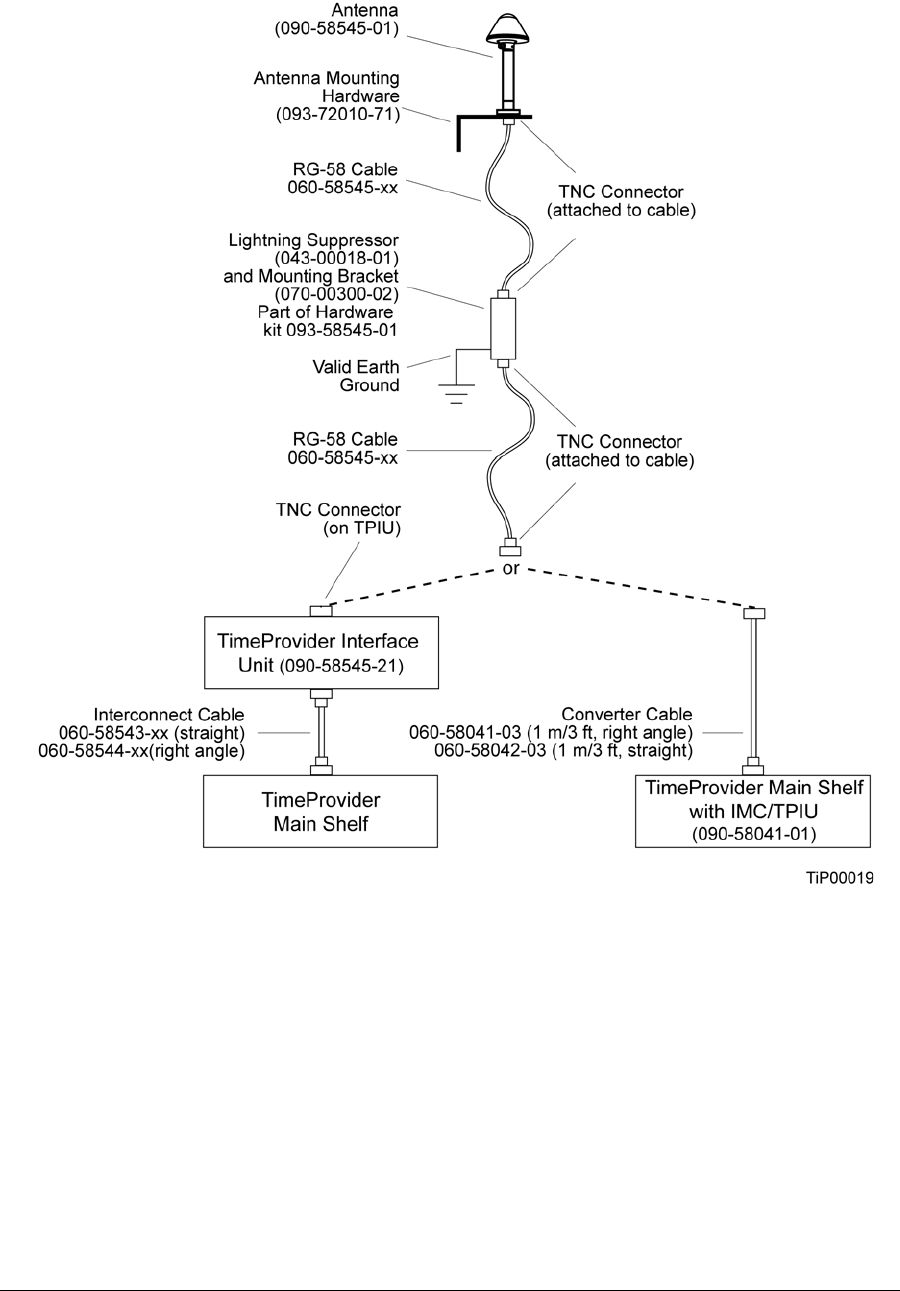
097-58001-02 Revision G – April 2008 TimeProvider User’s Guide 73
Chapter 3 Installing the TimeProvider
Making Connections
Figure 3-20. Antenna-to-Shelf Cabling
To install the antenna:
1. Attach the antenna mounting bracket to a 1-inch (2.5 cm) diameter pipe or wood
post.
– If you are mounting the bracket to a pipe, assemble as shown in
Figure 3-21. Slide the two V-bolts over the pipe, and through the mounting
bracket slots; then place the provided four washers and four nuts over the
V-bolts, against the mounting bracket. Leave the V-bolts loose enough to
allow for final adjustments.
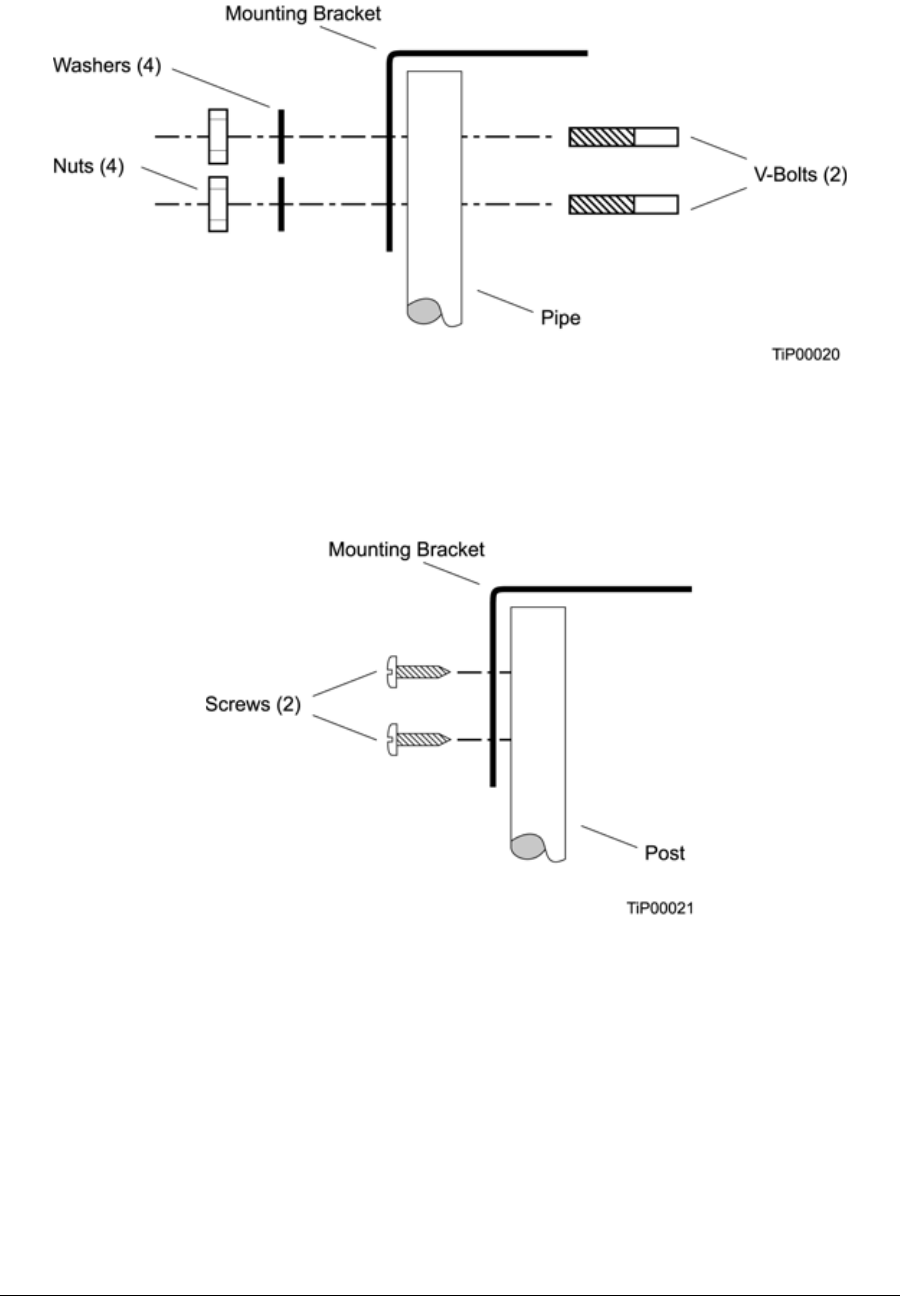
Chapter 3 Installing the TimeProvider
Making Connections
74 TimeProvider User’s Guide 097-58001-02 Revision G – April 2008
Figure 3-21. Installing the Antenna Bracket on a Pipe
– If you are mounting the bracket to a wood post, assemble as shown in
Figure 3-22. Install the provided two self-tapping screws in two diagonally
positioned mounting bracket slots, and attach to the post.
Figure 3-22. Installing the Antenna Bracket on a Post
Mount the antenna and mast assembly to the “L” bracket.
2. Connect the mast to the flange using PVC glue.
3.
Feed an RG58 (060-58545-xx) cable through the bottom of the mast as illustrated.
See Table 2-4 for specific cable lengths.
4. Connect the cable to the antenna “pigtail” and pull the cable back through the mast.
5. Mount the antenna to the mast.
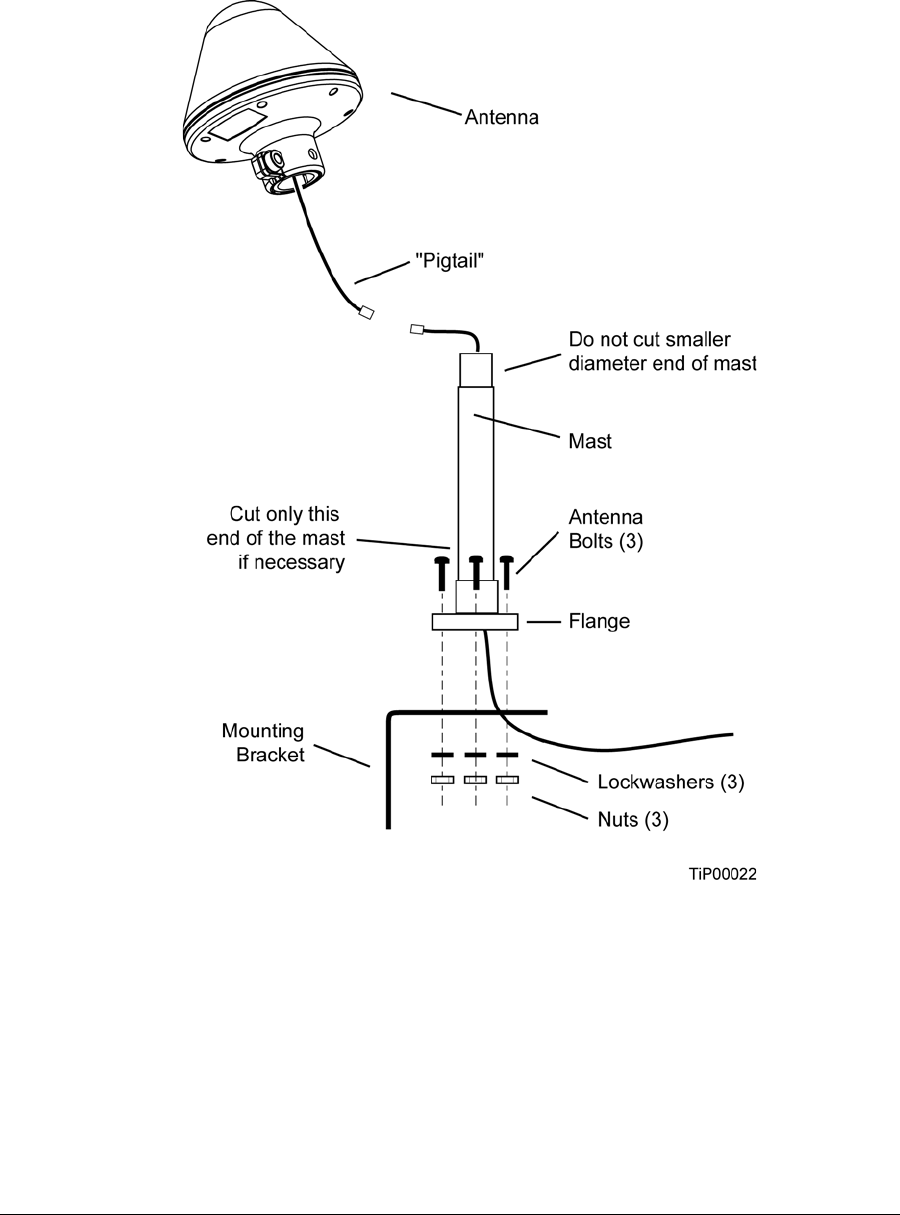
097-58001-02 Revision G – April 2008 TimeProvider User’s Guide 75
Chapter 3 Installing the TimeProvider
Making Connections
6. Mount the antenna and mast assembly to the “L” bracket using the supplied nuts,
bolts, and washers, as shown in Figure 3-23.
Figure 3-23. Attaching the Antenna to the Bracket
7. Using a plumb line or bubble level, ensure the antenna is within 5° of vertical
(perpendicular to the horizon), and tighten the mounting bracket bolts.
8. Bolt the lightning suppressor mounting plate to a flange that is attached to a valid
earth ground. The roof ring ground system, a Central Office grounding plate, and
building structural steel are examples of valid earth ground points. If the
mounting plate cannot be bolted to a valid earth ground, bolt the mounting plate
to a point within 15 feet (4.6 m) of the chosen valid earth ground. If the mounting
plate is to be installed in a nonmetallic junction box, perform the installation and
bolt the assembly near the chosen valid earth ground.
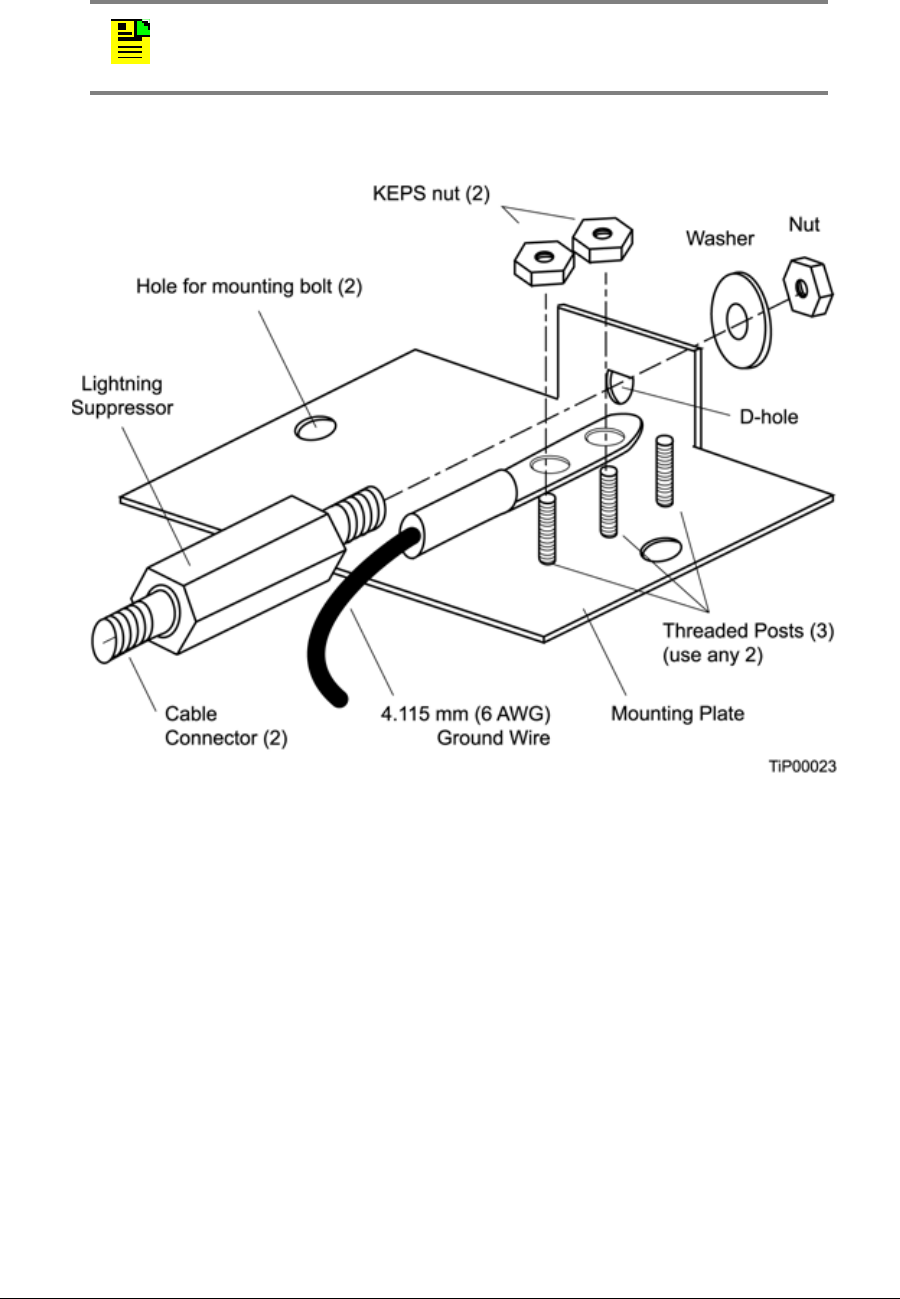
Chapter 3 Installing the TimeProvider
Making Connections
76 TimeProvider User’s Guide 097-58001-02 Revision G – April 2008
9. Assemble the lightning suppressor as shown in Figure 3-24.
Figure 3-24. Assembling the Lightning Suppressor
10.Install 1.5 inch (3.8 cm) nonmetallic conduit from the antenna to the lightning
suppressor, and from the lightning suppressor to the cable entrance into the
building.
11.Install a user-supplied bracket, preferably non-metallic, to support the vertical
section of conduit to the antenna.
12.Route the antenna cable through the conduit, and connect the cable to the
lightning suppressor. See Table 2-4 for specific cable lengths.
13.If the lightning suppressor is not mounted directly to a valid earth ground, crimp a
length of 4.115 mm (6 AWG) ground cable to the two-hole terminal, slide the
terminal over any two of the three threaded posts on the lightning suppressor
mounting plate, and attach the terminal to the mounting plate with two KEPS
nuts. Use the two posts that allow the least bending of the cable.
Note: A junction box must have inside dimensions of at least 7 cm by
7 cm by 4 cm to hold the mounting plate and attached components.

097-58001-02 Revision G – April 2008 TimeProvider User’s Guide 77
Chapter 3 Installing the TimeProvider
Making Connections
14.Connect an RG58 (060-58545-xx) cable between the lightning suppressor and
the TPIU. See Table 2-4 for specific cable lengths.
If you are using the integrated IMC/TPIU, install the appropriate converter cable
(060-58041-03, 1 m/3 ft, right angle connector or 060-58042-03, 1 m/3 ft, straight
connector) to the DB15 GPS connector on the main shelf. Connect the other end
of the converter cable to the RG58 cable from the lightning suppressor.
15.Install fire-stopping material in all holes opened in the roof and/or walls during
this procedure.
16.Check all connections for tightness to prevent arcing and intermittent operation.
17.Coat all exposed connectors with an electrically conductive antioxidant
compound (e.g. Kopr-Shield spray).
Installing the Integrated IMC/TPIU
You install the integrated IMC/TPIU in the IMC slot in either TimeProvider main
shelf, as shown in Figure 1-4. Use the installation procedure described in Replacing
the IMC or IMC/TPIU, on page 163.
Installing the TPIU
You mount the TPIU on a rack near the TimeProvider main shelf. Symmetricom
supplies the connecting cable (060-58543-xx or 060-58544-xx) in several lengths,
as listed in Table 2-4. The Integrated GPS Antenna kit (990-58545-01 or
990-58545-02) is delivered with a 1m/3 ft. interconnect cable. Mount the TPIU to the
rear rails of the rack using the provided rack ears. Install the TPIU so that the front
panel is on the same side as the Output modules. Figure 3-25 and Figure 3-26
illustrate alternate mounting schemes.
To connect the TPIU to the shelf, attach the DB15 interconnect cable (060-58543-03
or 060-58544-03) to the connector labeled “GPS” on the TimeProvider shelf. This
connector is on the front panel of the Model 1000 and on the rear panel of the Model
1100. Connect the other end of the cable to the DB15 connector on the TPIU.
To use the GPS signal, set the TimeProvider to the PRR mode, as described in
Provisioning the IOC, on page 105, or enable the GPS input when in SSU mode.

Chapter 3 Installing the TimeProvider
Making Connections
78 TimeProvider User’s Guide 097-58001-02 Revision G – April 2008
Figure 3-25. Mounting the TPIU and Expansion Panel on the Same Rack Ears
Figure 3-26. Mounting the TPIU with a Model 1000 ETSI-Style Shelf
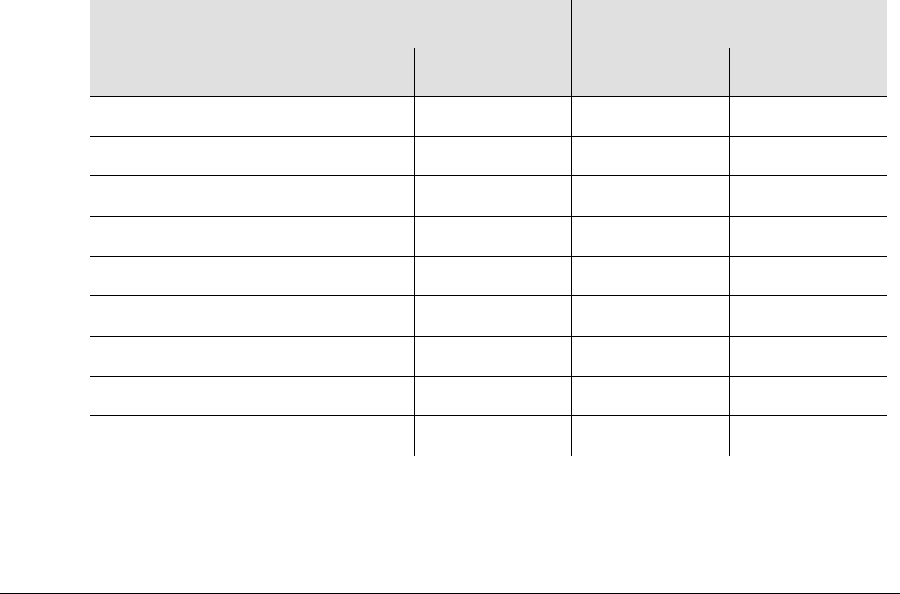
097-58001-02 Revision G – April 2008 TimeProvider User’s Guide 79
Chapter 3 Installing the TimeProvider
Making Connections
Making Communications Connections
The TimeProvider has one Ethernet and two serial ports available. The Ethernet
connector is on the front panel of the Front Access shelf and on the rear panel of the
Rear Access shelf; the local Craft serial port is on the faceplate of the IMC or
IMC/TPIU, and the Remote port is on the shelf.
The local Craft serial port is used for control and monitoring of the unit, and is
configured as a DCE device. The Remote port can be used for remote dial-in
connection to the unit, and is configured as a DTE device.
Connecting to the Local Craft and Remote Serial Ports
To connect a device to the local Craft or the Remote serial port, perform the
following steps:
1. Connect a 9-pin serial cable to the desired port.
2. Connect the other end of the cable to the serial port of the PC or terminal device.
Use the procedure described in Starting the TimeProvider for the First Time, on
page 88, to connect to the TimeProvider.
The default settings for the local Craft serial port are DCE, 9600 Baud, 8 bits, no
parity, 1 stop bit, echo on, and handshaking disabled. Table 3-7 lists the signal
connections for the serial ports.
The default settings for the Remote serial port are DTE, 9600 Baud, 8 bits, 1 stop
bit, no parity (also known as 8-1-N), echo on, and handshaking disabled. The local
port settings revert to factory default values when you reset the IMC.
Table 3-7. Connector Pinouts for the Serial Ports
Local Craft Connector Remote Connector
Signal Pin Signal Pin
Local CD 1 CD 1
Local RD (Received Data) 2 RD 3
Local TD (Transmitted Data) 3 TD 2
Local DTR (Data Terminal Ready) 4 DTR 6
Ground 5 GND 5
Local DSR (Data Set Ready) 6 DCE 4
Local RTS (Request to Send) 7 RTS 8
Local CTS (Clear to Send) 8 CTS 7
Local RI (Ring Indicator) 9 RI 9
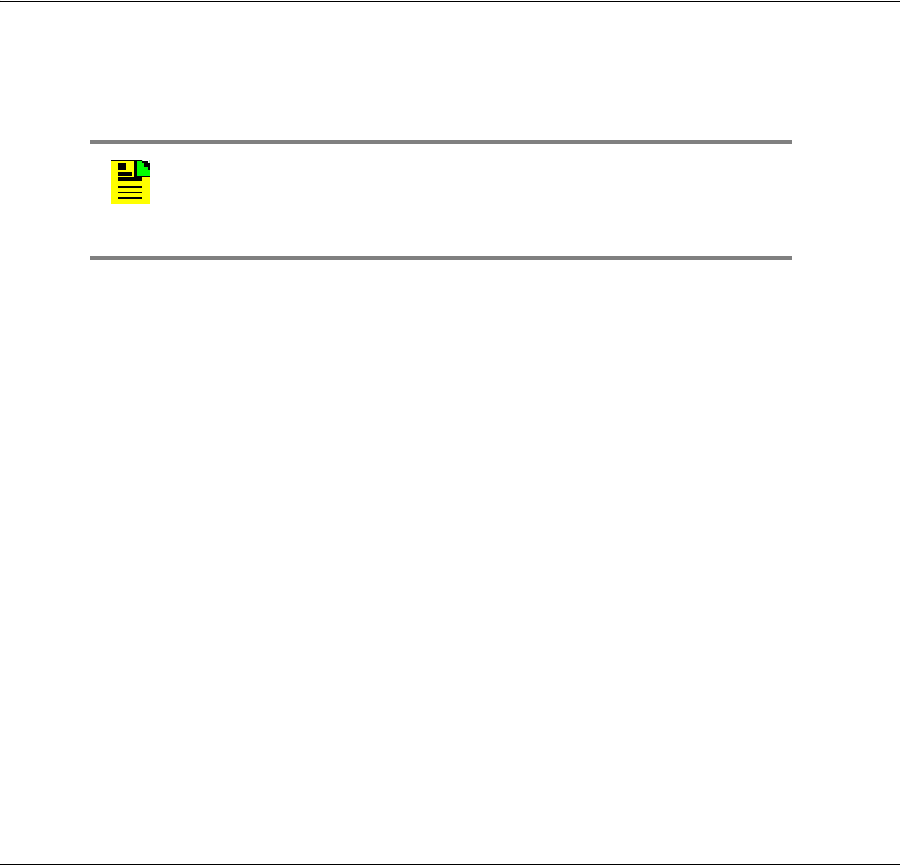
Chapter 3 Installing the TimeProvider
Installing Connections to the Ethernet Port
80 TimeProvider User’s Guide 097-58001-02 Revision G – April 2008
Changing Communications Settings
To change the communication settings for the local or remote serial ports:
1. Connect a PC or laptop with terminal emulation software, such as Windows®
Hilgraeve HyperTerminal© or ProComm Plus™ to the port and log in. For a
complete description of this procedure, see Setting Communications
Parameters, on page 91.
2. Use the ED-EQPT command to change the communications settings for the port
as required. See Setting Communications Parameters, on page 91, and also
refer to the TimeProvider TL1 Reference Guide for a description of TL1
commands.
Installing Connections to the Ethernet Port
You can connect a PC or terminal to the TimeProvider using the LAN connector for
local monitoring or control, or you can connect the TimeProvider to a network for
monitoring and control from a remote site.
Direct Ethernet Connection
You use a direct Ethernet connection when a service technician is on-site. You must
configure the Ethernet settings using TL1 commands over a serial connection
before you can use the Ethernet connection. Use the direct connection to
troubleshoot a LAN connection.
To connect the TimeProvider to a PC or terminal, perform the following steps:
1. Connect an RJ-45 Ethernet crossover cable to the LAN connector on the shelf.
2. Connect the other end of the cable to the PC or terminal.
3. Start a terminal emulation program such as HyperTerminal or ProComm Plus.
Configure the program for a telnet session and enter the IP address of the
TimeProvider. Use Port 5000 to connect.
4. Type ; (semicolon). If the TimeProvider responds with a Deny response, you
have established communications. If you do not receive the Deny response,
check the connections, the cable, and the program settings.
Note: The TimeProvider can be controlled through a TCP/IP
network connection, but before you can use it, you must
configure the Ethernet settings using a serial connection. Refer to
Setting Ethernet Parameters, on page 93.
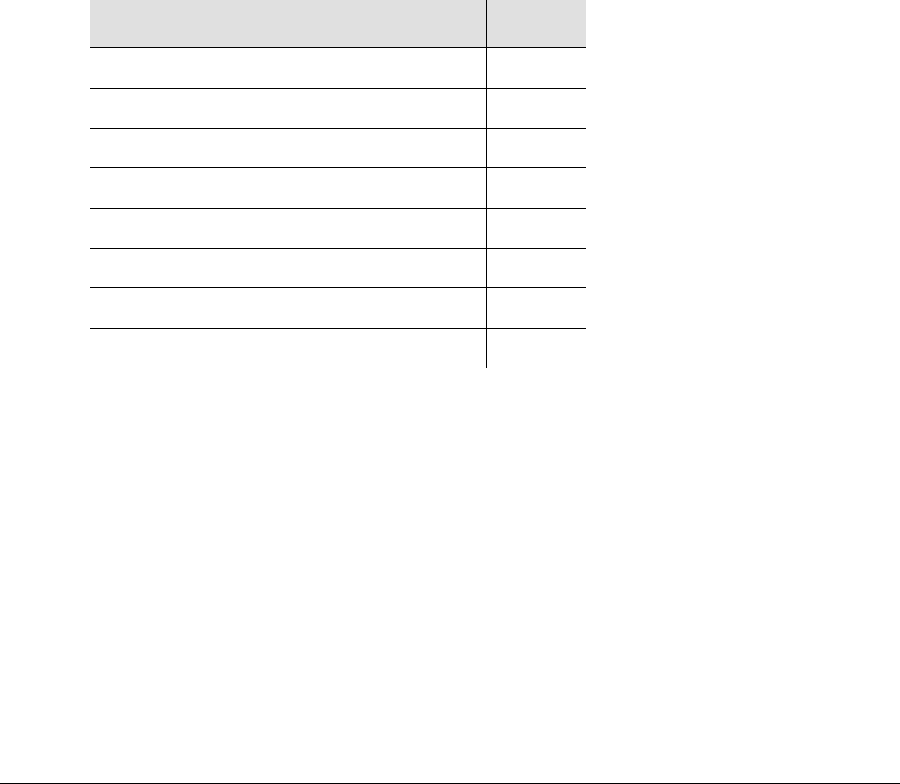
097-58001-02 Revision G – April 2008 TimeProvider User’s Guide 81
Chapter 3 Installing the TimeProvider
Installing Connections to the Ethernet Port
Network Connection
You can use a network connection for routine monitoring and control of the
TimeProvider from a remote site. Perform the following steps to connect the
TimeProvider to a network.
1. Connect one end of an RJ-45 cable to the LAN outlet. Connect the other end of
the cable to the LAN connector on the TimeProvider.
2. To connect the PC or laptop to the LAN, connect one end of the RJ-45 cable to
the Ethernet port of the PC or laptop. Connect the other end of the cable to the
LAN outlet.
3. Use a remote monitoring software application such as SynCraft or TimePictra to
connect to and monitor the TimeProvider. See Appendix B, CRAFT Software
Reference, for more information on installing and using SynCraft.
Table 3-8 lists the Ethernet communications port signal connections.
Table 3-8. Ethernet Communications Port Signal Connections
Name Pin
TX+ (Positive Side of Transmitted Data) 1
TX- (Negative Side of Transmitted Data) 2
RX+ (Positive Side of Received Data) 3
Not Used 4
Not Used 5
RX- (Negative Side of Received Data) 6
Not Used 7
Not Used 8
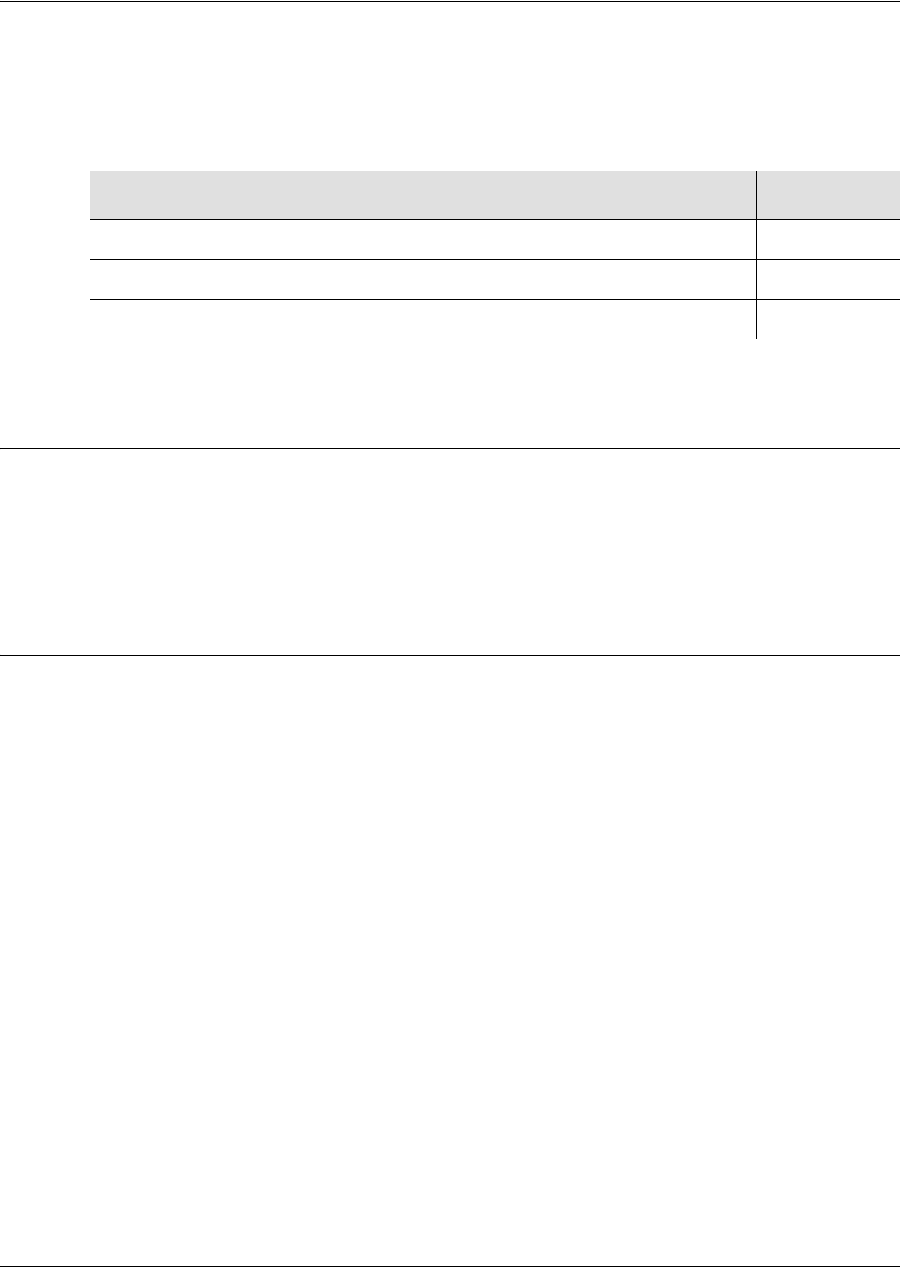
Chapter 3 Installing the TimeProvider
Installation Check List
82 TimeProvider User’s Guide 097-58001-02 Revision G – April 2008
Installation Check List
To verify that the installation of the TimeProvider is complete, perform the following
checks and procedures in Table 3-9.
Powering Up the Shelf
There is no power switch on the TimeProvider. When you apply power to the unit, it
enters the warm-up state. See Starting the TimeProvider for the First Time, on page
88, for more information on powering up the shelf.
Working With Cards
This section describes how to install, remove, and handle the cards associated with
the TimeProvider.
Properly Handling Cards
When handling any of the cards, observe the following precautions:
Use proper static control precautions when handling cards! Protect the
equipment against ESD (electrostatic discharge) by using a grounded protective
wrist strap and normal equipment grounding.
Avoid touching component leads and edge connectors.
Avoid placing the card on an ungrounded surface.
Avoid allowing the card to come in contact with insulated surfaces.
Table 3-9. Installation Completeness Checklist
Operation/Indication Complete
Verify that all power and ground wires are installed correctly and securely.
Verify that all communications cables are properly installed.
Verify that all input and output cables are properly installed.
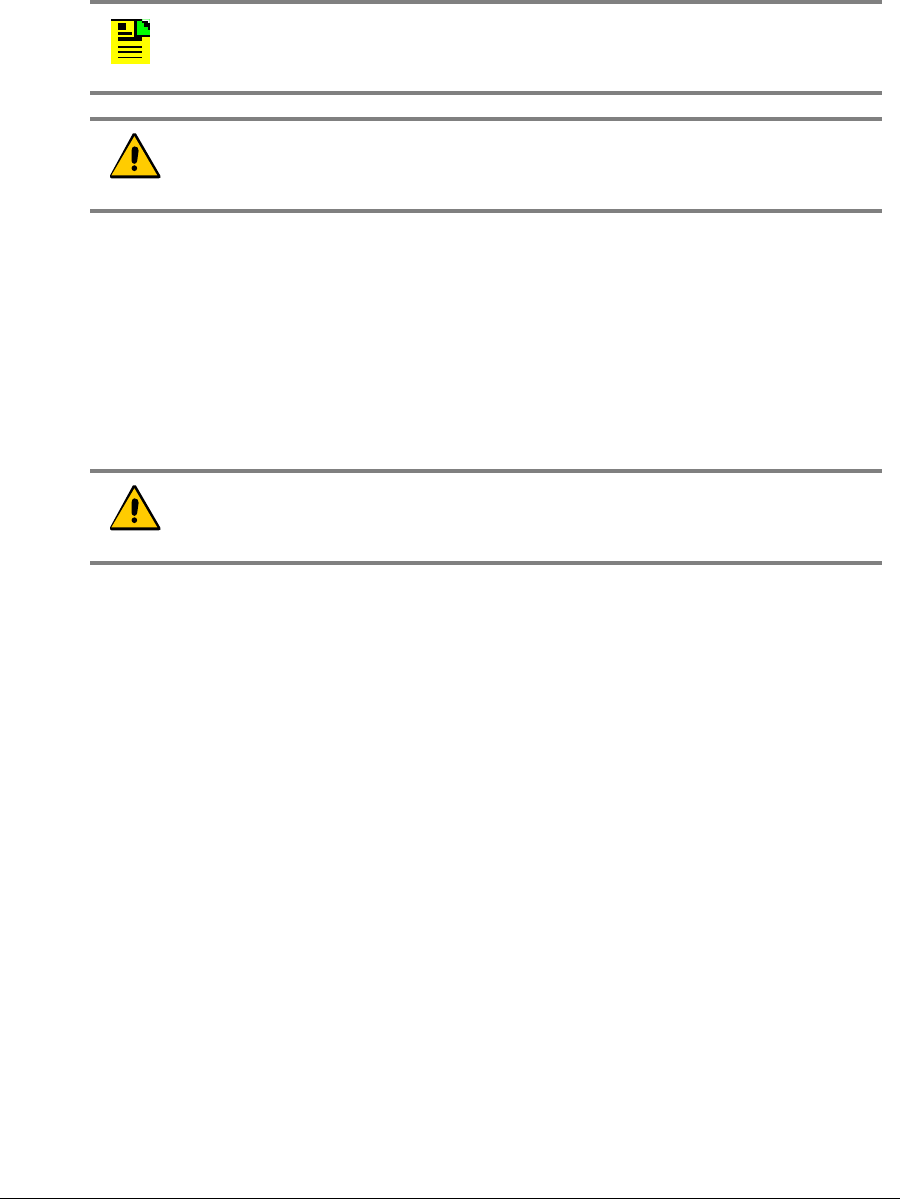
097-58001-02 Revision G – April 2008 TimeProvider User’s Guide 83
Chapter 3 Installing the TimeProvider
Working With Cards
Inserting Cards
This procedure is common for all cards.
To insert a card into the shelf:
1. Align the card edges within the guides of the selected slot.
2. Slide the card into the chassis and press firmly until it seats fully into its
backplane edge connector.
3. Tighten the captive screws located on each side of the panel.
Removing Cards
To remove an IOC, lift the tabs on the front panel and slide it out of the shelf. Be
sure to place the card on a static-free surface.
To remove the IMC or IMC/TPIU, loosen the captive screws and pull on the
U-shaped handle.
To remove the Input, or Output modules, loosen and then pull out on the captive
screws.
Note: Cards can be removed and inserted while system power is supplied
without damaging modules; however, system performance may be affected.
Caution: For continued EMC compliance, replace all deformed module
gaskets with the same type. Clean gaskets and mating surfaces. Secure all
cards with captive screws.
Caution: To avoid possible damage or intermittent failures, ensure that you
have completely inserted the card into the chassis and that you have
securely tightened the captive screws.
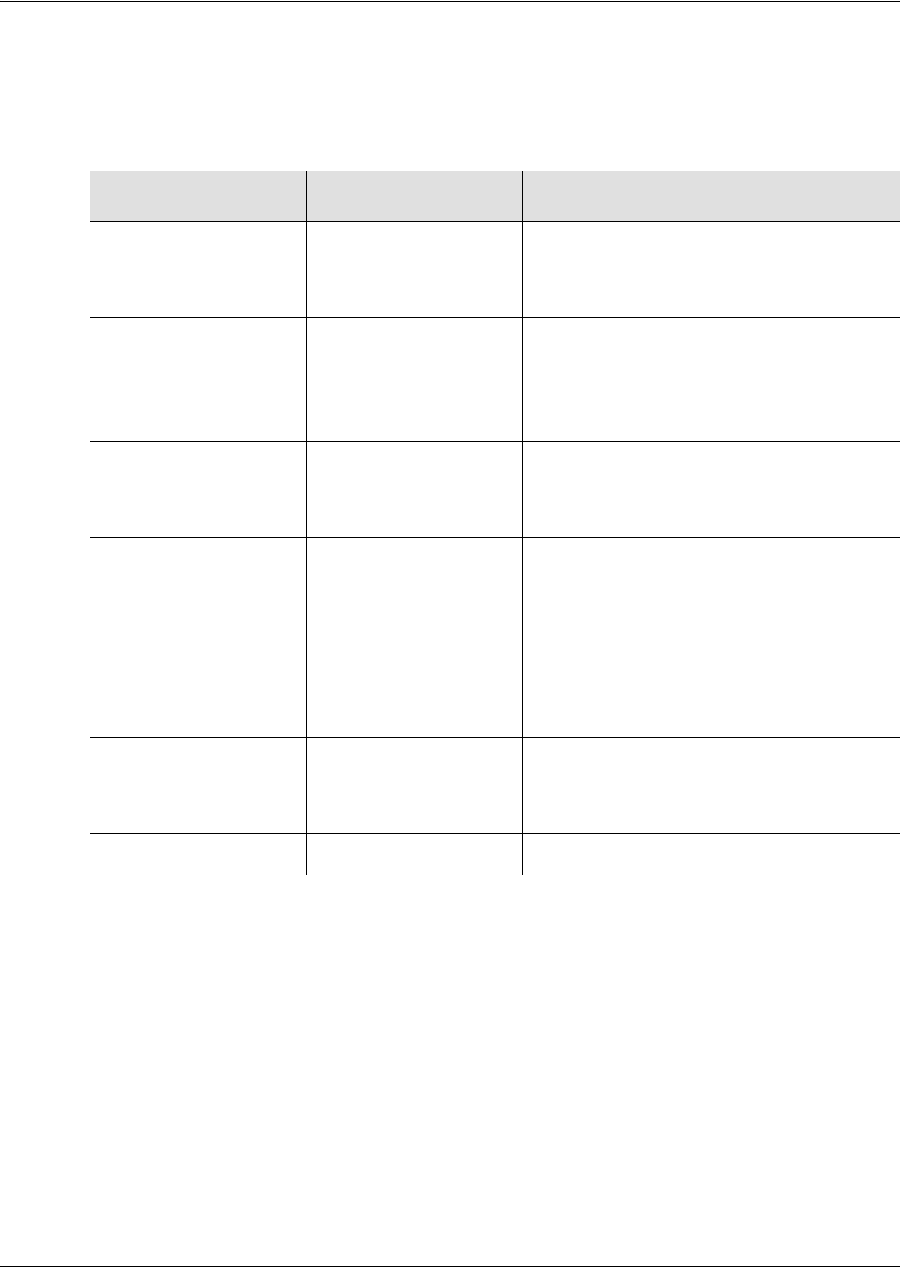
Chapter 3 Installing the TimeProvider
Firmware Features
84 TimeProvider User’s Guide 097-58001-02 Revision G – April 2008
Firmware Features
Table 3-10 describes the features provided in recent releases of the operating
firmware for the IOC and IMC.
Table 3-10. Firmware Feature Matrix
IMC Release IOC Release Features Added
1.01.04 1.01.02 E1/T1/2.048 MHz signals
Quartz IOC
SSMs
1.02.01 1.02.12 GPS
Rubidium IOC
Japanese input/output signals
Composite Clock signals
1.03.03 1.03.04 T1 Retimer
Input/output port labeling
Enhanced event log management
1.04.02 1.04.02 NTP
TIA/EIA-B-422 output signals
Integrated IMC with TPIU
(IMC/TPIU)
Programmable E1 SSM bit position
Programmable CAS/CCS framing
on inputs and outputs
1.04.02 1.04.06 E1 Retimer
8-Port DB9 Output module
Improved Pull-in/Hold-in range
1.05.04 1.05.00 SNMP

097-58001-02 Revision G – April 2008 TimeProvider User’s Guide 85
Chapter 4 Provisioning the TimeProvider
This chapter describes the procedures for provisioning the TimeProvider and the
available Expansion Panel. Use the procedures in this chapter after you have
installed the TimeProvider (see Chapter 3, Installing the TimeProvider).
For detailed information on the syntax and format for each available TL1 command,
refer to the TimeProvider TL1 Reference Guide, part number 097-58001-01.
In This Chapter
TL1 Overview
Starting the TimeProvider for the First Time
Setting Communications Parameters
Defining the Security Parameters
Managing the User List
Using SynCraft
Provisioning the IOC
Provisioning the Input Reference
Provisioning the Outputs
Provisioning NTP Parameters
Provisioning Alarms
Provisioning SNMP Parameters
System Commands
Saving Provisioning Data

Chapter 4 Provisioning the TimeProvider
TL1 Overview
86 TimeProvider User’s Guide 097-58001-02 Revision G – April 2008
TL1 Overview
The TimeProvider uses the TL1 syntax; this chapter and the TimeProvider TL1
Reference Guide describes command lines and responses. For a complete
description of the TL1 syntax, refer to Telcordia (Bellcore) Technical Reference
TR-NWT-00831 and TR-NWT-00833.
TL1 Command Structure
The TL1 commands you issue to the TimeProvider use the following structure:
verb-modifier:|tid|:|aid|:[<ctag>]::|<keyword>|=<value||;
where:
: (colon) is a block separator
, (comma) is a parameter field separator
; (semicolon) is the terminating character for commands and responses
[ ] (square brackets) indicate optional parameters
Adjacent colons indicate unused fields. If an unused field is the last parameter in the
list, for example the general block or the parameter block, you can omit the colon
and simply type the semicolon.
If you enter a space in the command string, the TimeProvider ignores it.
TL1 commands are not case-sensitive.
Table 4-1 describes the syntax used in this manual.
Table 4-1. TL1 Syntax Conventions
Symbol Description
^ Space character (ASCII 0x20)
<cr> Carriage return (ASCII 0x0D)
<lf> Line feed (ASCII 0x0A)
[ ... ] Optional command parameter or data
< ... > ASCII characters sent in commands or returned in response
( ... ) Numeric data that can be positive or negative

097-58001-02 Revision G – April 2008 TimeProvider User’s Guide 87
Chapter 4 Provisioning the TimeProvider
TL1 Overview
TL1 Response Format
Normal Response
For each TL1 command described in this chapter there is a normal response, an
in-process response, or an error response. The TimeProvider response is always
upper-case. The format of a normal response is:
<cr><lf><lf>
^^^sid^date^time<cr><lf>
M ^ctag^COMPLD<cr><lf>
;
The time and date is in the Telcordia GR-833 format. A sample normal response is:
TIMEPROVIDER 03-08-28 11:23:54
M 1 COMPLD
;
In-Process Response
The TimeProvider sends an in-process response only if it cannot respond to the
command within two seconds. The response terminates with a less-than character
(<) with no semicolon until after the TimeProvider sends the requested output
response message. The format of the in-process message is:
<cr><lf><lf>
^^^sid^date^time<cr><lf>
IP^ctag<cr><lf>
<
A sample in-process response is:
TIMEPROVIDER 03-08-28 11:24:15
IP^2
<
Error Response
If you mis-type a command or issue an invalid command, the TimeProvider sends
an error message. The format of the error response is:
<cr><lf><lf>
^^^sid^date^time<cr><lf>
M ^ctag^DENY<cr><lf>
^^^<errcde><cr><lf>
;
A sample error message is shown below:
TIMEPROVIDER 08-28-03 11:32:12
M 3 DENY
ICNV
;
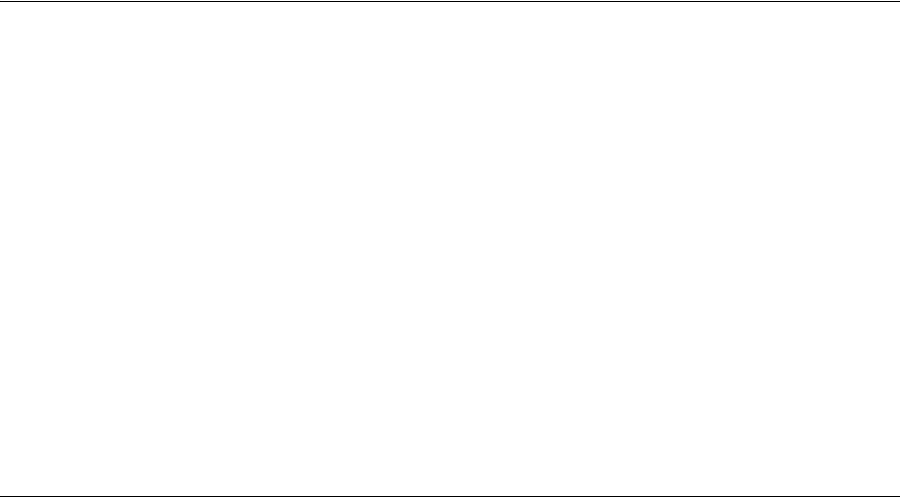
Chapter 4 Provisioning the TimeProvider
Starting the TimeProvider for the First Time
88 TimeProvider User’s Guide 097-58001-02 Revision G – April 2008
The TL1 command may generate an event message specific to the command. This
event message accompanies the command description in this chapter.
Autonomous Messages
In addition to the TL1 response messages described in the above sections, the
TimeProvider returns Autonomous Messages to report alarms, configuration
changes, or condition changes. Frequently, an Autonomous Message is returned at
approximately the same time as the TL1 response message that is associated with
a command, because the command happens to change the unit’s state.
Autonomous Messages are not directly correlated with commands, and therefore
they do not contain a correlation tag (ctag).
The TimeProvider can generate an Autonomous Message at any time, whether to
report that a user-initiated change has occurred, to report that an active alarm
condition exists, or to report that an alarm has been cleared. The format of the
Autonomous message is as follows; note that the text REPT identifies the response
as a Autonomous Message.
<cr><lf><lf>
sid date time <cr><lf>
almcde atag REPT reptype aidtype<cr><lf>
aid,aditype:ntfcncde,condtype,srveff,ocrdat,ocrtim:condscr
”<cr><lf>
;
Refer to the TimeProvider TL1 Reference Guide for more information on
Autonomous Messages.
Starting the TimeProvider for the First Time
The TimeProvider is delivered with a copy of SynCraft, Symmetricom’s network
management application. Before you can use SynCraft or other network
management software, you must provision the following parameters, as described
in this section and in Setting Communications Parameters, on page 91:
Source ID (sid)
Date and time
Ethernet parameters
Security-level user
Appendix B, CRAFT Software Reference, provides procedures and instructions to
get started using the SynCraft application.

097-58001-02 Revision G – April 2008 TimeProvider User’s Guide 89
Chapter 4 Provisioning the TimeProvider
Starting the TimeProvider for the First Time
Powering Up the TimeProvider
To power up the TimeProvider, perform one of the following tasks, as appropriate:
Connect the power leads from the power supply (see Making Power
Connections, on page 61)
Install the fuse in the fuse panel
Turn on the power supply
LED Indications on Power-up
The LEDs on the IMC, IOC, and TPIU (if present) illuminate in the following sequence:
The LEDs on the TPIU remain off until the Master shelf has completed its power-on
testing and the GPS input has been enabled. The TPIU and Antenna Power LEDs
light green and the Antenna Signal LED lights red. When the Master shelf
completes its power-on testing, the Antenna Signal LED lights green, indicating that
the TPIU is receiving a valid signal from the antenna.
Logging In for the First Time
To log in to the TimeProvider for the first time, you must create a username and
password using the TL1 commands described below. Once you create a username
and password, you can connect to the TimeProvider using the SynCraft application
as described in Using SynCraft, on page 102, or using the TL1 commands in this
section.
1. Connect a straight-through DB-9-to-DB-9 serial cable to the local Craft port
located on the front panel of the IMC or IMC/TPIU card. Connect the other end of
the cable to a computer.
2. Start a terminal emulation program such as HyperTerminal or ProComm Plus.
Configure the program for 9600 baud, 8 data bits, No parity, and 1 stop bit, which
are the TimeProvider’s default communication parameter values.
3. Type ; (semicolon). If the TimeProvider responds with a Deny response, you
have established communications. If you do not receive the Deny response,
check the connections, the cable, and the program settings.
Changing the Echo Mode
To view the keystrokes you enter in the terminal emulation program, you need to set
the Echo mode to Enable. Issue the following command:
ED-EQPT::COML:TS1000::ECHO=ENABLE;
The TimeProvider responds with:
TIMEPROVIDER 07-08-24 10:15:04
M TS1000 COMPLD
;

Chapter 4 Provisioning the TimeProvider
Starting the TimeProvider for the First Time
90 TimeProvider User’s Guide 097-58001-02 Revision G – April 2008
This command is described in detail in Changing the Echo Mode, on page 89.
Setting the Source ID <sid>
Use the SET-SID command to change the name of the TimeProvider. This name
appears in normal and error response messages sent by the unit. The default is
TimeProvider.
SET-SID:::TS1000::SIDCHG=TP-SSU;
This command sets the <sid> to TP-SSU. Symmetricom recommends that you use
unique names for each TimeProvider in the network. Record the name you chose
for the TimeProvider in Table 4-4.
If you include the “_” (underscore) character in the name, then the TimeProvider
returns the SID in quote marks.
The TimeProvider responds with:
TP-SSU 07-08-24,10:22:03
A 1167 REPT EVT
“IMC,EQPT:NA,SIDCHG,NSA,07-08-24,10-22-03:\”SYSTEM’S
SOURCE ID HAS CHANGED,TP-SSU\””
;
Setting the Response Format
Release 3.2 of the TimeProvider provides two formats for the autonomous and
response messages: Legacy and GR833. Use the following TL1 command to set
the response format to GR833:
ED-EQPT::SYS:TS1000::EVTFORMAT=GR833;
The TimeProvider responds with:
TP-SSU 07-08-24,10:24:13
A 1167 REPT EVT
“SYS,BROADCAST,TC,07-08-24,10-24-13:\”AUTONOMOUS MESSAGE
FORMAT HAS CHANGED,GR833\””
;
Setting the Date and Time
Use the following TL1 command to set the date and time in the IMC.
ED-DAT::SYS:TS1000::DATCHG=07-08-24;
The TimeProvider responds with:
TP-SSU 07-08-24 10:25:28
A 1168 REPT EVT
SYS,EQPT:NA,DATCHG,NSA,03-10-24,10-25-28:\"SYSTEM DATE
HAS CHANGED,2007-08-24\””
;
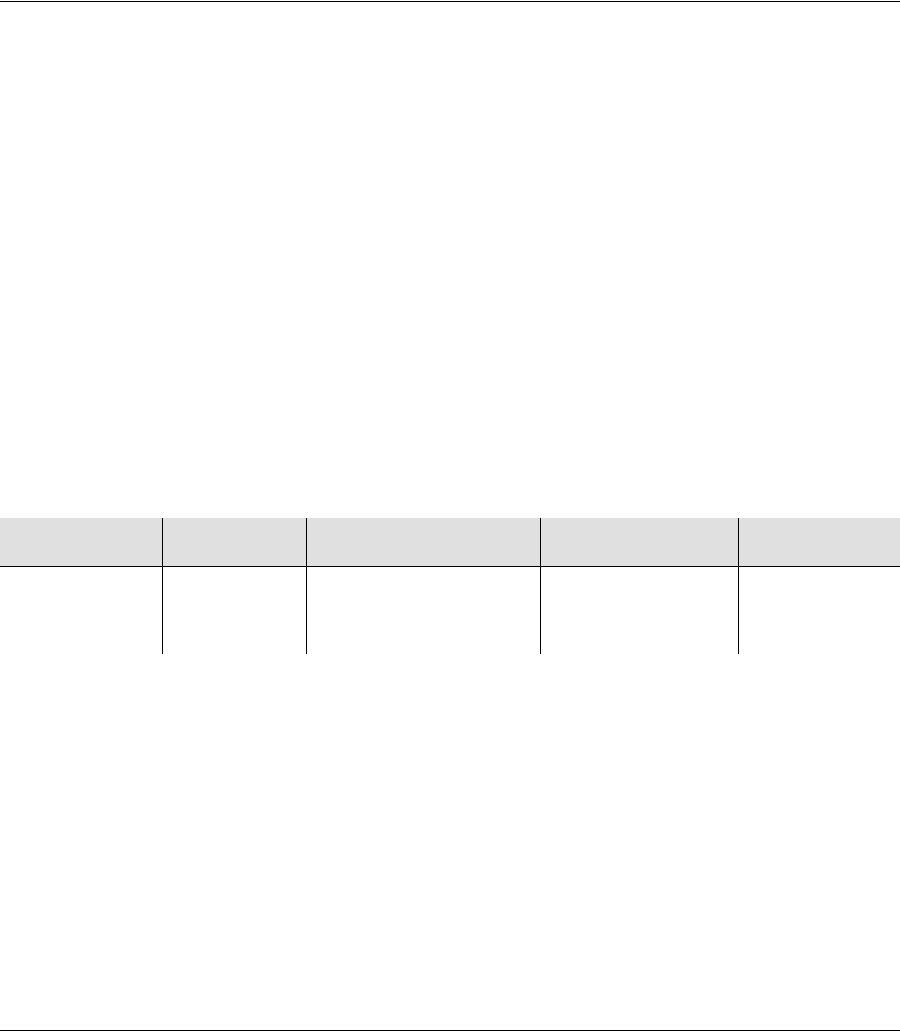
097-58001-02 Revision G – April 2008 TimeProvider User’s Guide 91
Chapter 4 Provisioning the TimeProvider
Setting Communications Parameters
Setting Ethernet Parameters
Set up the Ethernet port, if you are using it, by following the procedure in Setting
Ethernet Parameters, on page 93.
Setting User Security
Set up the user security (usernames and passwords), if you are using it, by
following the procedure in Defining the Security Parameters, on page 94.
Setting Communications Parameters
If you want to change the communications parameter values, use the ED-EQPT
command. The following sections describe the commands for performing each
individual task. For detailed information on the ED-EQPT command, see the
TimeProvider TL1 Reference Guide. Record the values you provision in Table 4-4.
Setting RS-232 Parameters
This section describes how to set the baud rate, the handshaking mode, and echo
modes on the local and remote ports. The default values are 9600 baud, No flow
control, echo mode disabled, tidquiet disabled.
Setting the Baud Rate
Use the ED-EQPT command to provision the baud rate on the Local or Remote port.
ED-EQPT:[<tid>]:<aid>:[<ctag>]::<keyword>=<value>;
This command has a default access level of ADMIN.
Sample Command
ED-EQPT::COML:TS1000::BAUD=9600;
This command sets the local Craft communications port to 9600 baud.
Normal Response
TIMEPROVIDER 03-10-24 10:10:25
M TS1000 COMPLD
;
<aid> <keyword> <value> Description Default value
COMp
p = L | R BAUD 2400 | 9600 | 19200 |
28800 | 38400 | 57600 |
115200
Baud rate 9600
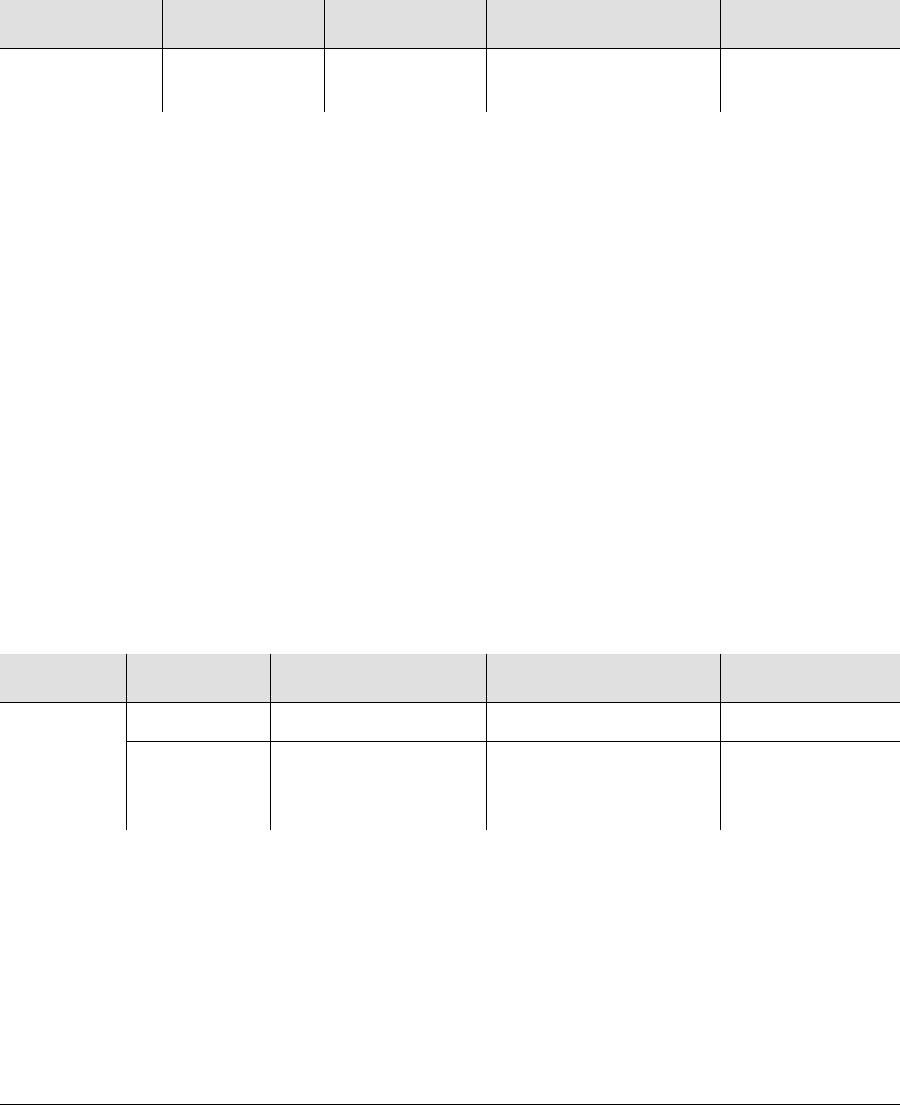
Chapter 4 Provisioning the TimeProvider
Setting Communications Parameters
92 TimeProvider User’s Guide 097-58001-02 Revision G – April 2008
Setting the Handshaking (Flow) Mode
Use the ED-EQPT command to provision the handshaking mode on the local Craft
or Remote port to None, Hardware, Software, or Hardware/Software.
ED-EQPT:[<tid>]:<aid>:[<ctag>]::<keyword>=<value>;
This command has a default access level of ADMIN.
Sample Command
ED-EQPT::COML:TS1000::FLOW=HW;
Normal Response
TIMEPROVIDER 03-10-24 10:12:33
M TS1000 COMPLD
;
Setting the Echo Mode
Use the ED-EQPT command to provision the echo mode on the local Craft or
Remote port to On or Off. When set to ENABLE, characters you type at the
keyboard also appear on the monitor. If one keystroke generates two characters on
the monitor, set this parameter to DISABLE.
You can also use ED-EQPT to echo the <tid> in the response from the TimeProvider.
ED-EQPT:[<tid>]:<aid>:[<ctag>]::<keyword>[=<value>];
This command has a default access level of ADMIN.
Sample Command
ED-EQPT::COML:TS1000::ECHO=ENABLE;
Normal Response
TIMEPROVIDER 03-10-24 10:15:04
M TS1000 COMPLD
;
<aid> <keyword> <value> Description Default value
COMp
p = L | R FLOW NONE | SW |
HW | SWHW Flow control NONE
<aid> <keyword> <value> Description Default value
COMp
p = L | R ECHO ENABLE | DISABLE Input echo DISABLE
TIDQUIET ENABLE | DISABLE Enables or disables the
echo of the <tid>. This
is a session setting.
DISABLE
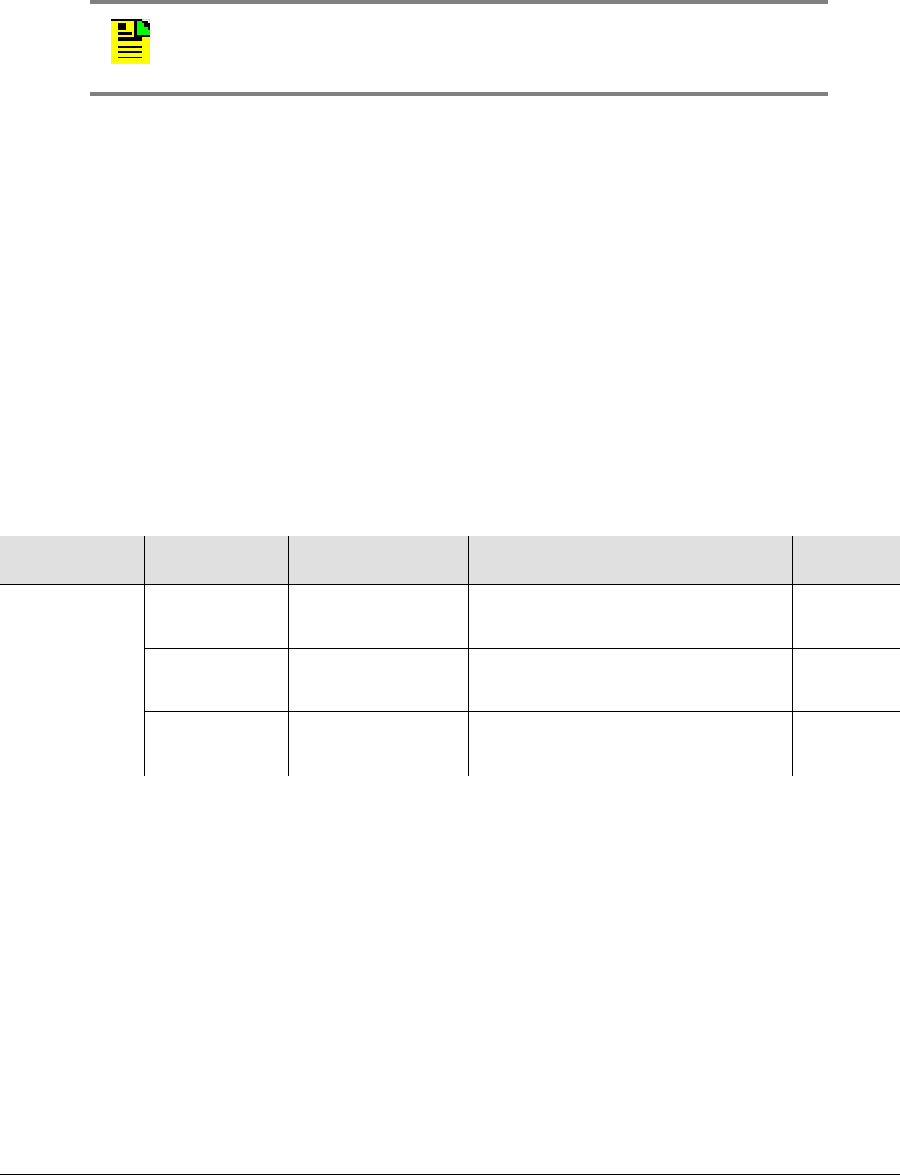
097-58001-02 Revision G – April 2008 TimeProvider User’s Guide 93
Chapter 4 Provisioning the TimeProvider
Setting Communications Parameters
Setting Ethernet Parameters
Before you can begin using the Ethernet port, you must provision the addresses
using the local Craft or Remote serial port.
If you are not planning to use the Ethernet port, you do not have to provision the
parameters in this section.
Setting the IP Addresses
Use the ED-EQPT command to provision the following IP addresses for the
TimeProvider:
IP Gateway address
IP address
IP subnet Mask
ED-EQPT:[<tid>]:<aid>:[<ctag>]::<keyword>=<value>;
This command has a default access level of ADMIN.
Sample Command
ED-EQPT::COMI:TS1000::IPGATE=127.0.0.1;
This command sets the IP Gate address to 127.0.0.1. Use an appropriate gateway
address for your network, and record the address in Table 4-4.
Autonomous Message
TP-SSU 03-10-24 10:15:04
A 1169 REPT EVT
“COMI:NA,IPGATE,NSA,03-10-24 10-15-04:\”IP GATEWAY
ADDRESS HAS CHANGED\””
;
Note: To avoid unexpected interruptions in NTP service, you must
restart the IMC card after you change either the Subnet Mask or the
IP Address when NTP is active.
<aid> <keyword> <value> Description Default
COMI IPGATE 1.0.0.1
254.255.255.254 IP address of the default gateway 127.0.0.1
IPADDR 1.0.0.1
254.255.255.254 IP address of the Network
Element 127.0.0.1
IPSUBNET 1.0.0.1
255.255.255.254 Subnet mask IP address 255.255.
255.0
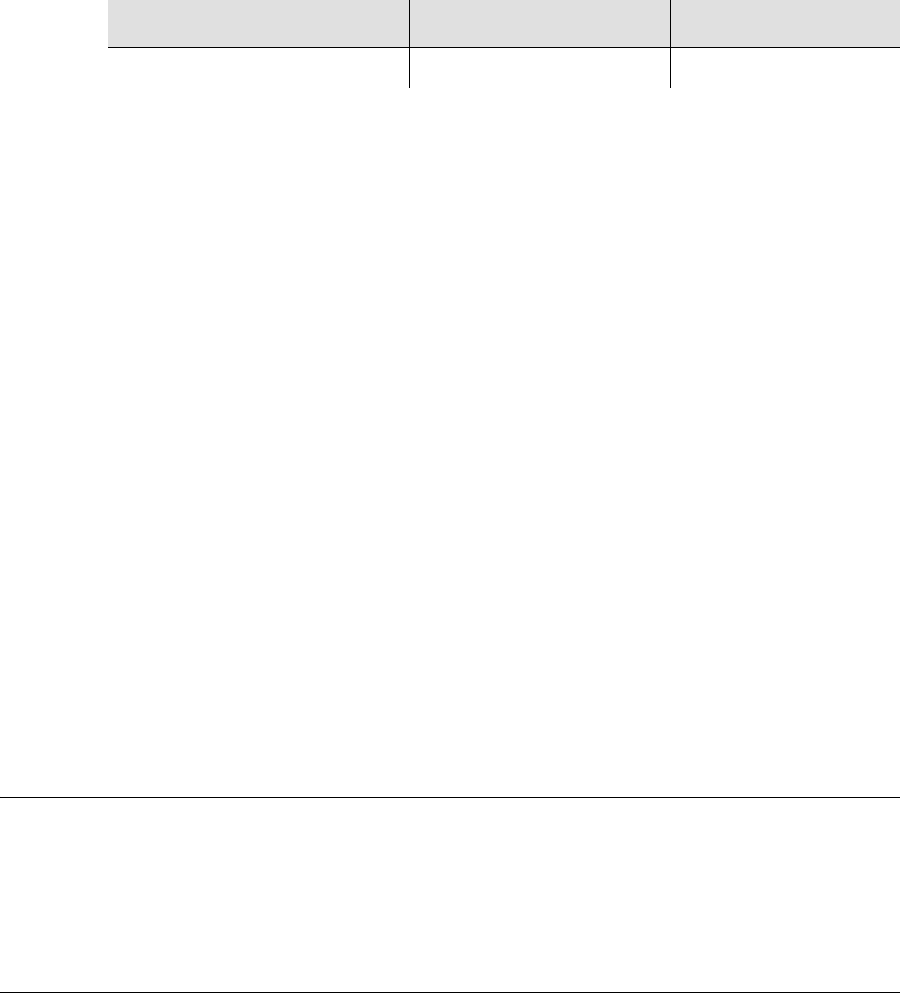
Chapter 4 Provisioning the TimeProvider
Defining the Security Parameters
94 TimeProvider User’s Guide 097-58001-02 Revision G – April 2008
Checking Communication Links
Two commands allow you to check the communication links from a computer or
network to the TimeProvider: PING and RTRV-HDR.
Ping
Use the PING command to check an Ethernet connection to the TimeProvider.
PING:[<tid>]::[<ctag>]::<ipaddr>;
This command has a default access level of USER.
Sample Command
PING:::TS1000::192.168.12.10;
Normal Response
TP-SSU 03-05-15 09:59:09
M TS1000 COMPLD
“Host 192.168.12.10 is alive. Roundtrip time was 165 ms”
;
Retrieve Header
Use the RTRV-HDR command to display the response header, which includes the
system identification <sid>, date, and time. You can also use this command to verify
that the communication link to the TimeProvider is working properly.
This command has a default access level of NONE.
Sample Command
RTRV-HDR:::TS1000;
Normal Response
TP-SSU 03-05-15 09:59:25
M TS1000 COMPLD
;
Defining the Security Parameters
The TimeProvider supports users at the following four access levels:
None – Anyone with access to a serial or Ethernet port on the TimeProvider can
issue commands set to this access level. If no Security-level users are defined,
then anyone connected to the TimeProvider can issue every command available
<ipaddr> Value Description
IP address of host to be pinged 1.0.0.1 – 254.254.254.254 Pings the host system
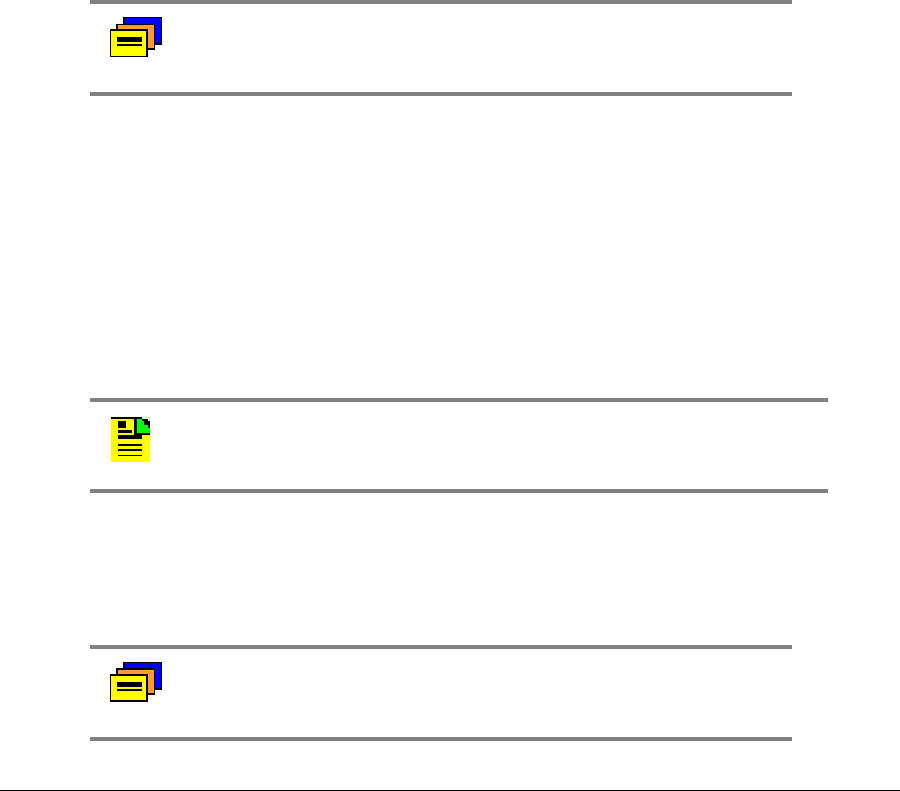
097-58001-02 Revision G – April 2008 TimeProvider User’s Guide 95
Chapter 4 Provisioning the TimeProvider
Defining the Security Parameters
User – Users entered into the user list at the User level can issue commands set
at the User access level
Admin – Users entered into the user list at the Admin level can issue commands
set at the Admin access level
Security – Users at this access level can issue every command available
You can edit the commands available at each access level using the ED-CMD-
SECU command. You can display the current access level for each command by
issuing the RTRV-CMD-SECU command. See the TimeProvider TL1 Reference
Guide for details on these commands. Record the values you provision in Table 4-4.
The first person to log into the TimeProvider is automatically assigned the Security
access level (described in Defining a User at the Security Access Level, on page
95); this person normally performs the initial provisioning and defines users and
their appropriate access levels.
Defining a User at the Security Access Level
TimeProvider Access Levels
The security measures built into the TimeProvider are based on a list of users
authorized to access the unit. Each user has their own password and is assigned to
one of the following access levels: NONE, USER, ADMIN, or SECURITY. Users can
issue the TL1 commands available at their access level. Managing the User List, on
page 96, describes how to manage the user list.
If you do not define a Security-level user, the security features are not enabled and
an unauthorized user could gain access to the TimeProvider and compromise the
security of your network.
If you define a user at a level other than Security before you define a Security-level
user, you cannot execute Security-level commands. You will need to contact
Symmetricom Global Services (see Obtaining Technical Assistance, on page 187)
to correct this problem.
Recommendation: To avoid a possible service call to unlock the
TimeProvider, Symmetricom recommends that you enable the
security feature by defining a user at the Security access level.
Note: The factory default security setting is None, which allows all
users to access the system.
Recommendation: Symmetricom recommends that you record
and store the Security-level user’s name and password in a
secure location.
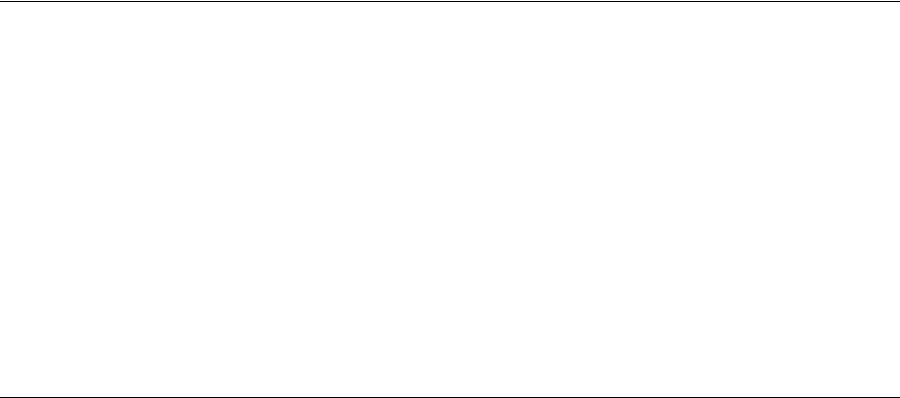
Chapter 4 Provisioning the TimeProvider
Managing the User List
96 TimeProvider User’s Guide 097-58001-02 Revision G – April 2008
Adding a User at the Security Access Level
To define a user at the Security access level, issue the following TL1 command. The
user and password you create is the same user and password used to access the
TimeProvider using the SynCraft application (see Using SynCraft, on page 102).
Sample Command
ENT-USER-SECU::DEPTHEAD:TS1000::TP01!,SECURITY;
This sample command creates a user with the name DEPTHEAD and a password
of TP01!; this user is at the Security access level. See Adding a User, on page 98,
for more information on the ENT-USER-SECU command.
Autonomous Message
TP-SSU 03-05-15 09:59:09
A 1166 REPT EVT
“IMC:NA,USRADD,NSA,03-05-15,09-59-09:\”USER HAS BEEN ADDED\””
;
Logging In
You can now log in using the ACT-USER command and the new user name and
password to continue with the provisioning process.
Sample Command
ACT-USER::DEPTHEAD:TS1000::TP01!;
Normal Response
TP-SSU 03-05-15 09:59:15
M TS1000 COMPLD
;
Users with the Security access level can issue any of the TL1 commands described
in this chapter and in the TimeProvider TL1 Reference Guide.
Managing the User List
Use the procedures in this section to manage the users that are authorized to
access the TimeProvider.
Logging In
Use the following TL1 command to log existing users into the system.
ACT-USER:[<tid>]:<uid>:[<ctag>]::<pid>;
This command has a default access level of NONE.
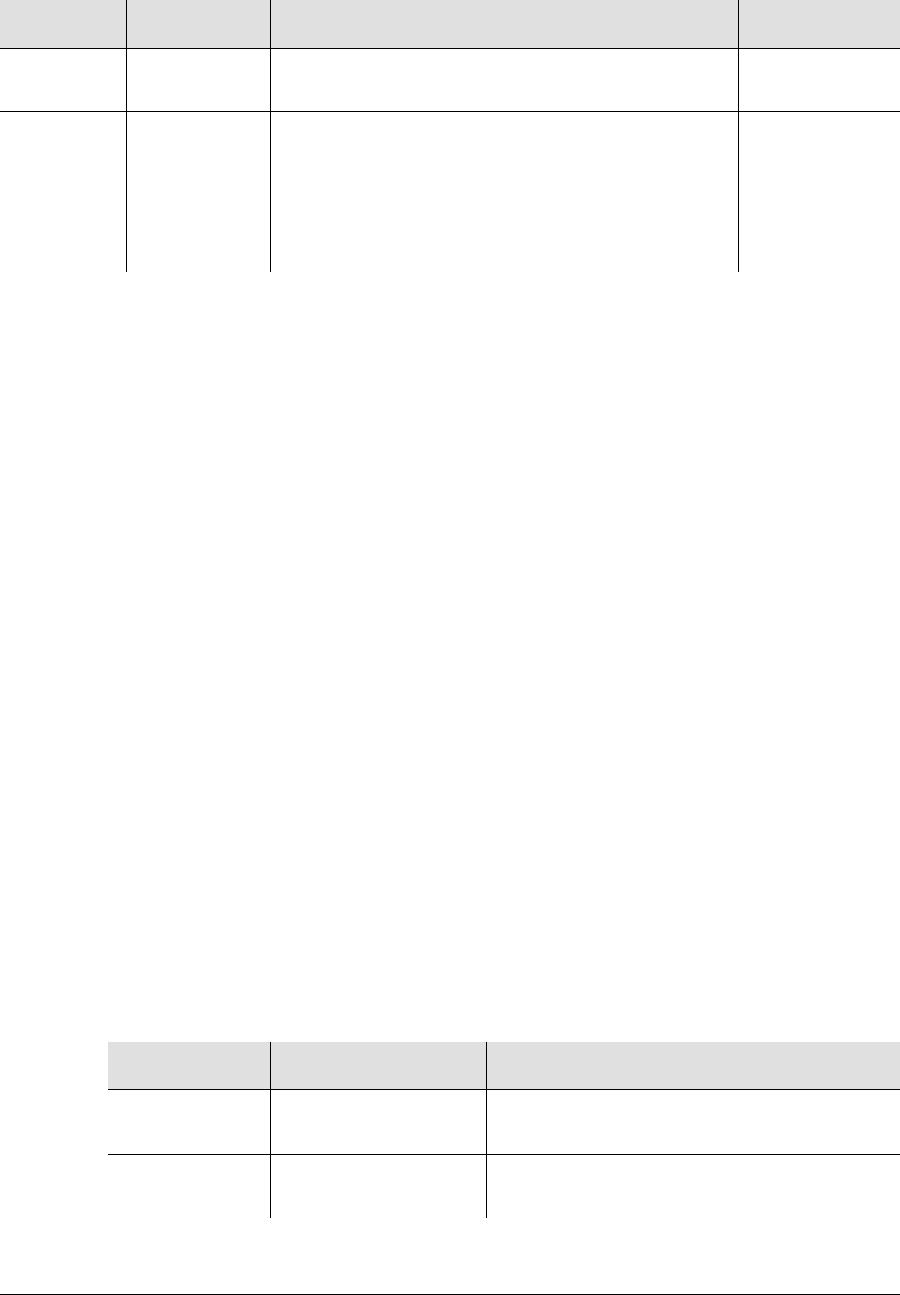
097-58001-02 Revision G – April 2008 TimeProvider User’s Guide 97
Chapter 4 Provisioning the TimeProvider
Managing the User List
Sample Command
ACT-USER::TECHNICIAN:TS1000::TECH01!;
This command logs in the user named Technician.
Autonomous Message
TP-SSU 03-10-24 10-18-24
A 1170 REPT EVT
“IMC:NA,LOGIN,NSA,03-10-24 10-18-24:\”USER LOGGED IN,
TECHNICIAN\””
;
Error Response
TP-SSU 03-10-24 10-18-24
M 04 DENY
<errcode>
”UNAUTHORIZED ACCESS TO THIS SYSTEM IS PROHIBITED.”
;
Logging Out
Use the following TL1 command to terminate a session and log out of the system.
Security-level users can terminate any other user. The username is not
case-sensitive, but it must be spelled exactly as assigned.
CANC-USER:[<tid>]:[<uid>]:[<ctag>];
This command has a default access level of USER.
Parameter <uid> Value Description
<uid> <username> Up to 20 case-insensitive characters Assigned user
name
<pid> password Up to 20 case-sensitive characters. Must include
at least two non- alphabetic and one special
character (any printing character other than a
letter, number, comma, colon, or semicolon. For
case-sensitive passwords, enclose the <pid> in
quotes, for example “sYmm!23”
Assigned
password
<uid> Value Description
null Terminates the current user’s session and
logs the user off the system
<uid> Up to 20 case-
insensitive characters Allows a user at the ADMIN or SECURITY
level to terminate another user’s session

Chapter 4 Provisioning the TimeProvider
Managing the User List
98 TimeProvider User’s Guide 097-58001-02 Revision G – April 2008
Sample Command
CANC-USER::TECHNICIAN:TS1000;
This command logs out the user named Technician.
Autonomous Message
TP-SSU 03-10-24 10:25:31
A 1171 REPT EVT
“IMC,EQPT:NA,LOGOUT,NSA,03-10-24 10-25-31:\”USER LOGGED
OUT,TECHNICIAN\””
;
Adding a User
You can store up to 20 users in the TimeProvider’s user list. Each user has a name
of up to 20 case-insensitive alphanumeric characters, a password of up to 20
case-sensitive characters, and one of the four defined access levels.
Use the following TL1 command to add a user to the user list. If more than 20 users
are defined in the user list, the DENY response is sent. Only a Security-level user
can add to the user list.
ENT-USER-SECU:[<tid>]:<uid>:[<ctag>]::<pid>,<uap>;
This command always has an access level of SECURITY.
Sample Command
ENT-USER-SECU::TECHNICIAN:TS1000::TECH01!,USER;
This command creates a user named TECHNICIAN with a password of TECH01! at
the User access level.
Autonomous Message
TP-SSU 03-10-24 10:28:24
A 1172 REPT EVT
“IMC:NA,USRADD,NSA,03-10-24 10-28-24:\”USER HAS BEEN
ADDED\””
;
Parameter Value Description
<uid> <username> Up to 20 case-insensitive alphanumeric characters
<pid> <user password> Up to 20 case-sensitive characters. You must include at
least two non-alphabetic and one special character (other
than a letter, number, comma, colon, or semicolon). For
case-sensitive passwords, enclose the <pid> in quotes.
<uap> NONE | USER |
ADMIN | SECURITY The access level for the user specified by the <uid>

097-58001-02 Revision G – April 2008 TimeProvider User’s Guide 99
Chapter 4 Provisioning the TimeProvider
Managing the User List
Changing the Current User’s Password
The ED-PID command changes the specified user’s password.
ED-PID:[<tid>]:[<uid>]:[<ctag>]::<oldpid>,<newpid>;
This command has a default access level of USER.
Sample Command
ED-PID::TECHNICIAN:TS1000::TECH01!,#Tech02;
This command changes the current user’s password from TECH01! to #Tech02.
Autonomous Message
TP-SSU 03-10-24 10:30:01
A 1173 REPT EVT
“IMC:NA,PIDCHG,NSA,03-10-24 10-30-01:\”USER PASSWORD HAS
CHANGED\””
;
Displaying a User’s Access Level
Use the following TL1 command to display the access level for a specified user or
for all users.
RTRV-USER-SECU::[<uid>]:[<ctag>];
This command always has an access level of SECURITY.
Keyword Value Description
<uid> <username> Up to 20 case-insensitive
alphanumeric characters
<oldpid> Must match existing value or
DENY is issued for the command Old password for the
specified user
<newpid> Up to 20 case-sensitive
characters New password for the
specified user
Parameter Description
<uid> Assigned user name. Displays the access level of the specified
user.
null Displays the access level for all assigned user names.
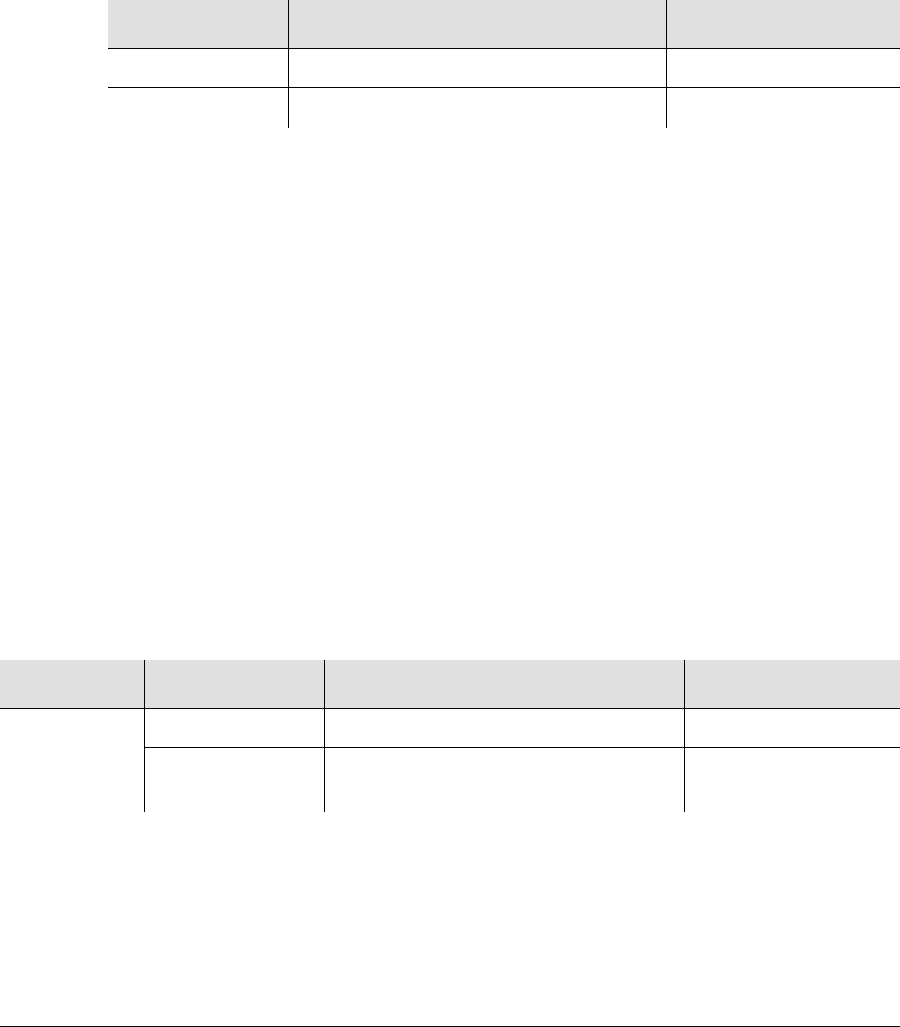
Chapter 4 Provisioning the TimeProvider
Managing the User List
100 TimeProvider User’s Guide 097-58001-02 Revision G – April 2008
The response format is:
<cr><lf><lf>
^^^sid^date^time<cr><lf>
M ^ctag^COMPLD<cr><lf>
^^^”username,access”<cr><lf>
^^^”username,access”<cr><lf>
.
.
^^^”username,access”<cr><lf>
;
Sample Command
RTRV-USER-SECU::TS1000;
Normal Response
TP-SSU 03-10-24 10:31:31
M TS1000 COMPLD
“TECHNICIAN,USER”
“DEPTHEAD,SECURITY”
“DAVID,ADMIN”
;
Editing a User’s Access Level
Use the following TL1 command to change the access level for a specified user.
ED-USER-SECU:[<tid>]:<uid>:[<ctag>]::<keyword>=<value>;
This command always has an access level of SECURITY.
Sample Command
ED-USER-SECU::TECHNICIAN:TS1000::ACCLVL=ADMIN;
This command changes the access level for the TECHNICIAN user to ADMIN.
Response Value Description
<username> Up to 20 case- insensitive characters Assigned user name
<access> NONE | USER | ADMIN | SECURITY Access level
Parameter <keyword> <value> Description
<uid> Up to 20 case-insensitive characters Assigned user name
ACCLVL NONE | USER | ADMIN | SECURITY New access level for
the specified user
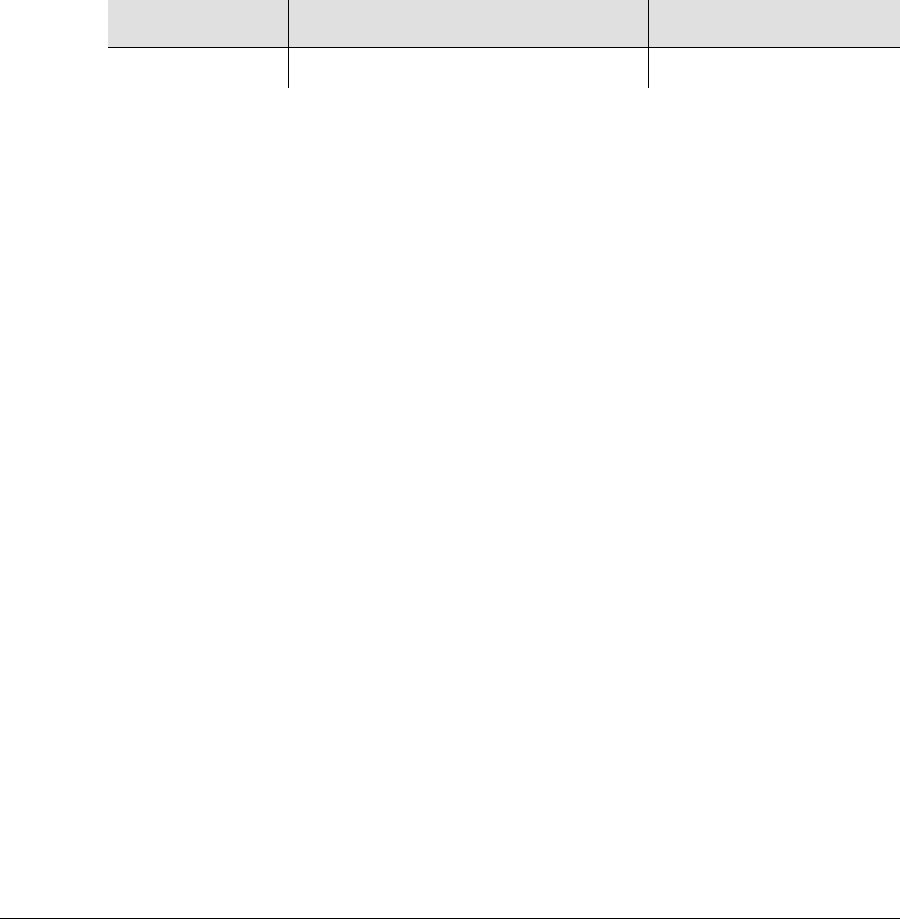
097-58001-02 Revision G – April 2008 TimeProvider User’s Guide 101
Chapter 4 Provisioning the TimeProvider
Managing the User List
Autonomous Message
TP-SSU 03-10-24 10:33:04
A 1174 REPT EVT
“IMC,EQPT:NA,ACCLVL,NSA,03-10-24 10-33-04:\”USER ACCESS
LEVEL HAS CHANGED\””
;
Deleting A User
Use the following TL1 command to delete a specified user from the user list.
DLT-USER-SECU:[<tid>]:<uid>:[<ctag>];
This command has a default access level of SECURITY.
Sample Command
DLT-USER-SECU::TECHNICIAN:TS1000;
This command deletes the TECHNICIAN user from the user list.
Autonomous Message
TP-SSU 03-10-24 10:35:54
A 1175 REPT EVT
“IMC:EQPT:NA,USRDEL,NSA,03-10-24 10-35-54:\”USER HAS BEEN
DELETED\””
;
Retrieving Current Users
Use the RTRV-USER command to display a list of all currently connected users.
The TimeProvider supports up to 10 TCP simultaneous connections, as well as one
local and one remote serial connection. If a user is logged on, the username
appears in the response.
RTRV-USER:[<tid>]::[<ctag>];
This command has a default access level of USER.
Sample Command
RTRV-USER;
Normal Response
TP-SSU 03-10-24 10:37:14
M ^04^COMPLD
TECHNICIAN
;
Parameter Value Description
<uid> Up to 20 case-insensitive characters Assigned user name
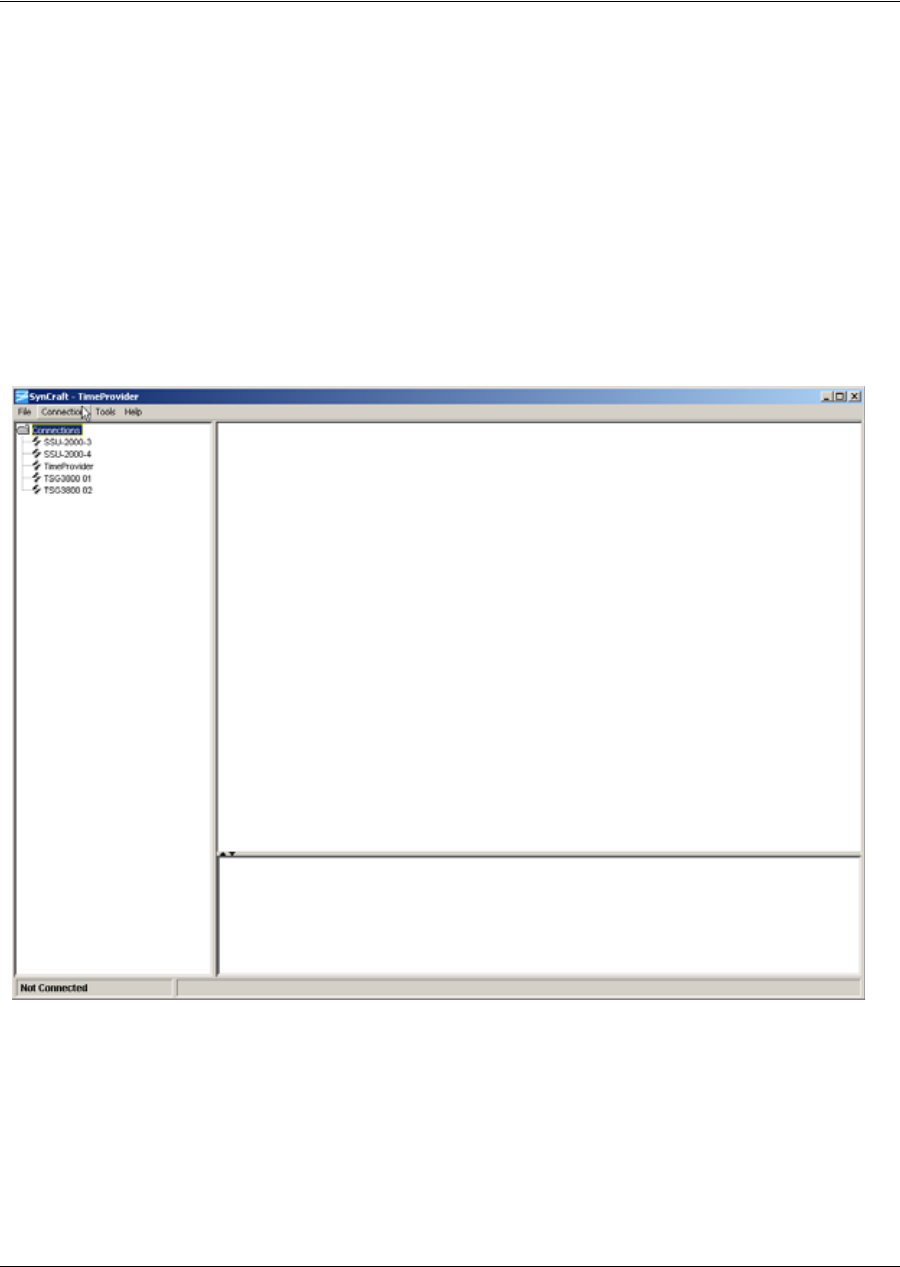
Chapter 4 Provisioning the TimeProvider
Using SynCraft
102 TimeProvider User’s Guide 097-58001-02 Revision G – April 2008
Using SynCraft
SynCraft is Symmetricom’s craft user interface. It is delivered with the TimeProvider,
and it provides a convenient GUI (graphical user interface) for managing the
TimeProvider and other Symmetricom products.
You install SynCraft using the procedures in Appendix B, CRAFT Software
Reference.
Starting SynCraft
To start the SynCraft application, double click it’s icon, or select Start, Programs,
Symmetricom, SynCraft. The SynCraft window appears, as shown in Figure 4-1.
Figure 4-1. The SynCraft Main Window
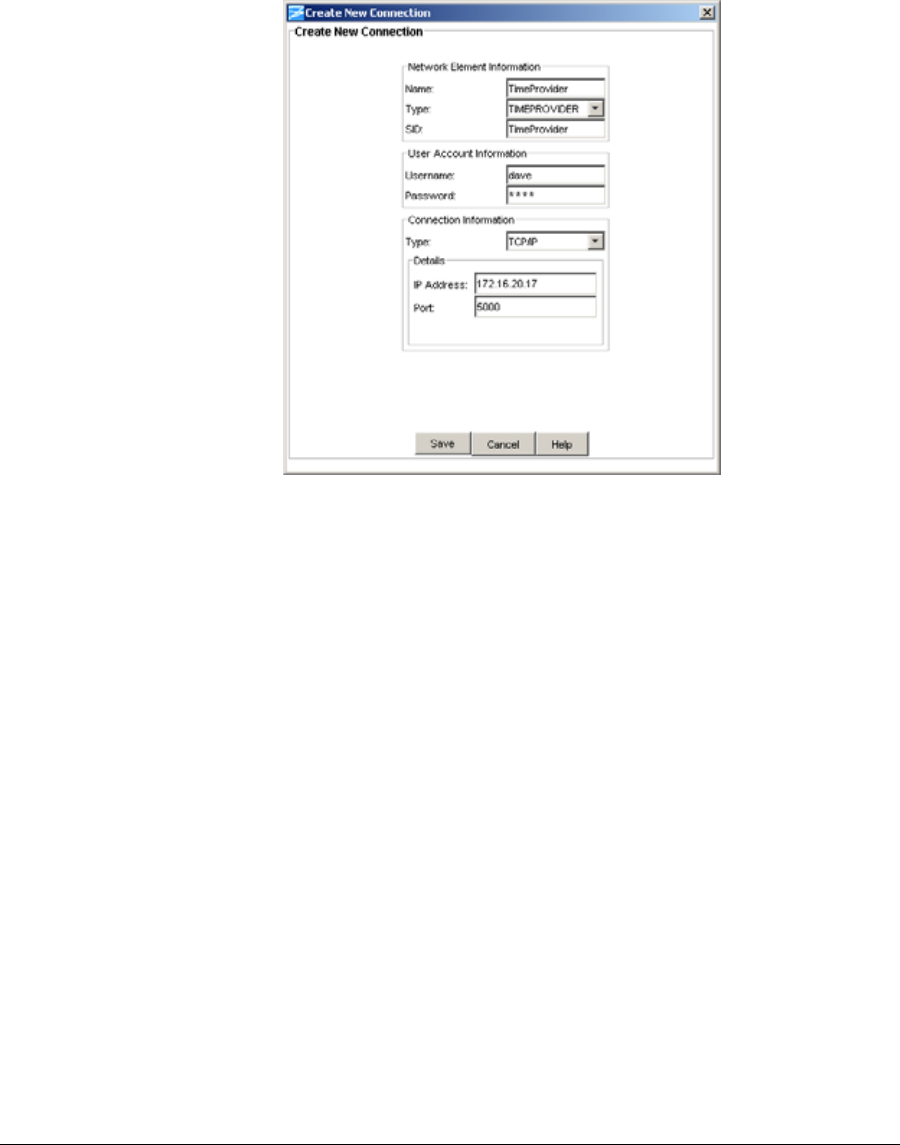
097-58001-02 Revision G – April 2008 TimeProvider User’s Guide 103
Chapter 4 Provisioning the TimeProvider
Using SynCraft
Creating a Connection
To create a connection to the TimeProvider, select Connection, New Connection.
The Create New Connection window appears, as shown in Figure 4-2.
Figure 4-2. The Create New Connection Window
Fill in each field as appropriate for your installation, then click Save.
Name – the name of the connection as used by SynCraft
Type – select TimeProvider from the drop-down list
SiD – enter the Source ID for the unit
Username – enter a user name in the TimeProvider’s userid list
Password – enter the password for the user. If this is the first log-in attempt, the
user level is automatically defined to be at the Security level.
Type – select TCP/IP for use with an Ethernet connection
IP address – enter the unit’s IP address
Port – enter 5000 for use with an Ethernet connection
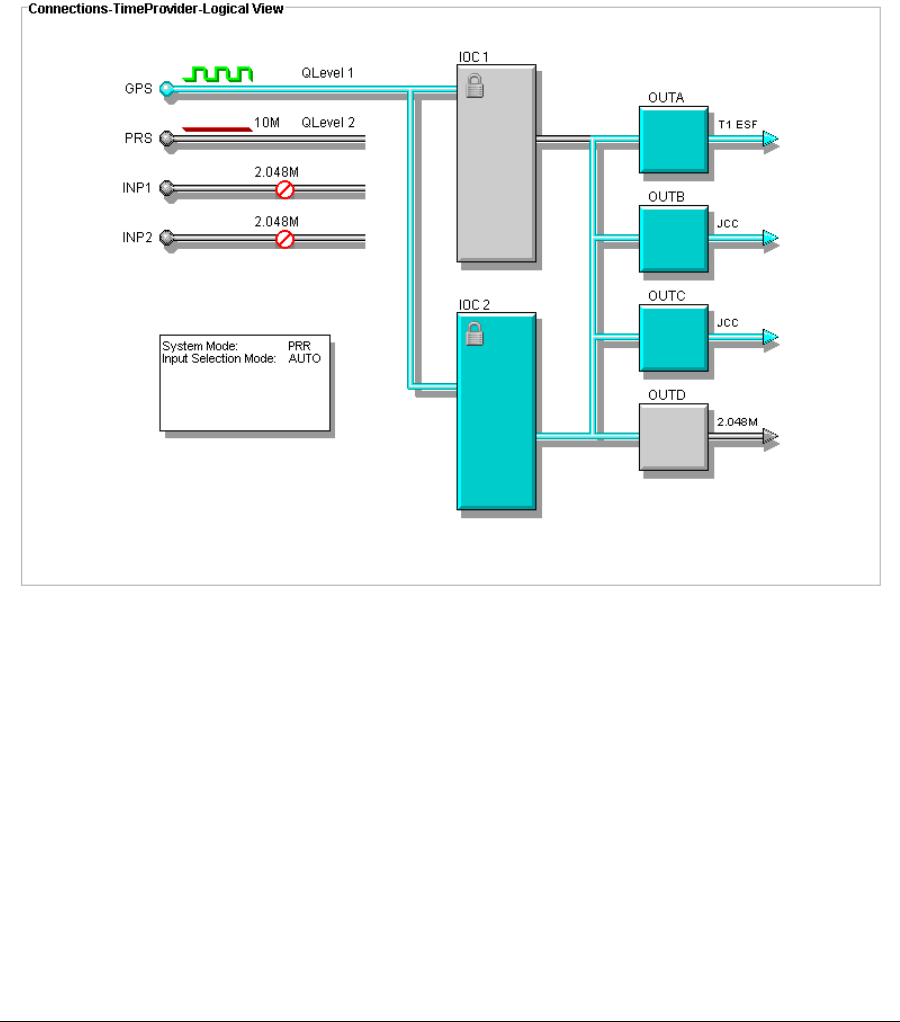
Chapter 4 Provisioning the TimeProvider
Using SynCraft
104 TimeProvider User’s Guide 097-58001-02 Revision G – April 2008
Opening a Connection
To open a connection to the TimeProvider, right-click the name of the connection in
the network element list in the left column of the SynCraft window. Select Open
Connection from the drop-down list that appears; the Logical View appears in the
main SynCraft window, as shown in Figure 4-3.
For more information on using SynCraft, refer to the on-line help provided by
selecting Help, TimeProvider Help on the main SynCraft menu.
Figure 4-3. Logical View of the TimeProvider
Closing a Connection
To close the connection to the TimeProvider, right-click the name of the connection
in the network element list and select Close Connection from the drop-down list, or
select Connection, Close Connection on the main SynCraft menu.
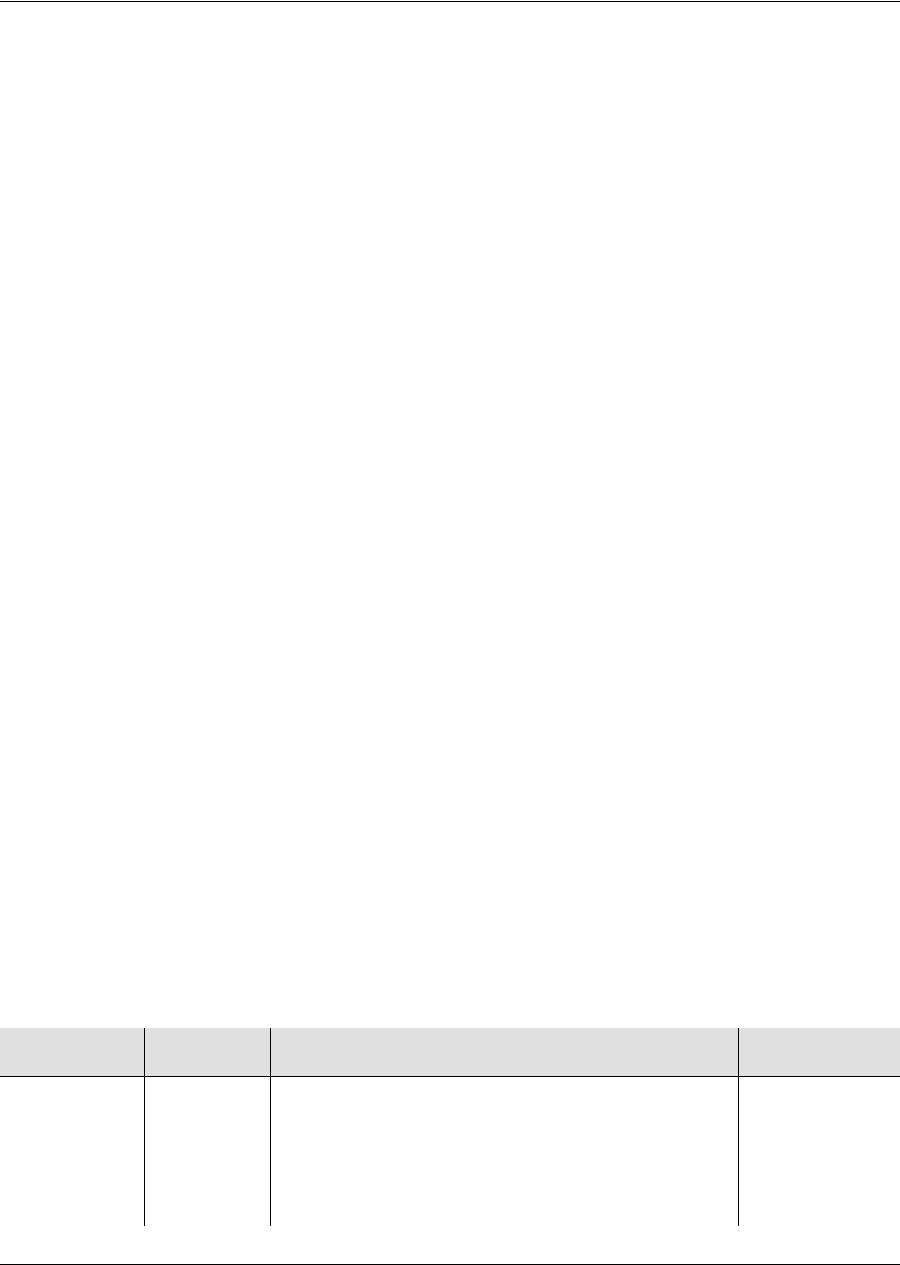
097-58001-02 Revision G – April 2008 TimeProvider User’s Guide 105
Chapter 4 Provisioning the TimeProvider
Provisioning the IOC
Provisioning the IOC
This section describes how to provision the IOC.
Setting the System Mode
The SET-SYS-MODE command allows you to provision the operating mode of the
TimeProvider to one of the following:
SSU – Synchronization Supply Unit: provides filtering compliant with G.812 and
GR-1244
SUB – Subtending mode: provides composite clock input tracking compliant with
GR-378
PRR – Primary Reference Receiver mode: provides ITU-T G.811 and Telcordia
GR-2830 requirements for Primary Reference Receivers/Clocks
In the SSU mode, you can select the system reference from signals on the GPS,
PRS, INP1, or INP2 connectors.
In the SUB mode, the PRS input is set to Monitor only; you can select the system
reference from signals on the INP1 or INP2 connectors. You can provision these
inputs to Composite Clock signal types only when the TimeProvider is in SUB mode.
In the PRR mode, the antenna provides GPS signals as the primary reference.
When enabled and qualified, the PRS, INP1, and INP2 signals are used as part of
the BesTime algorithm only to enhance the stability of the output signals. If the GPS
input is lost when in PRR mode, the TimeProvider enters the Holdover mode even if
qualified signals are present on the other inputs.
Setting the System Mode
Use the SET-SYS-MODE command to provision the TimeProvider’s operating
mode. See Operating Modes, on page 23, for more information on how the
operating mode affects the TimeProvider’s inputs and outputs.
SET-SYS-MODE:[<tid>]::[<ctag>]::<keyword>=<value>;
This command has a default access level of ADMIN.
<keyword> <value> Description Default value
SYSMODE SSU Set the TimeProvider to SSU operating mode
PRS – Priority 1 and Enabled
INP1 – Priority 2 and Enabled
INP2 – Priority 3 and Enabled
GPS – Disabled and can be enabled
SSU
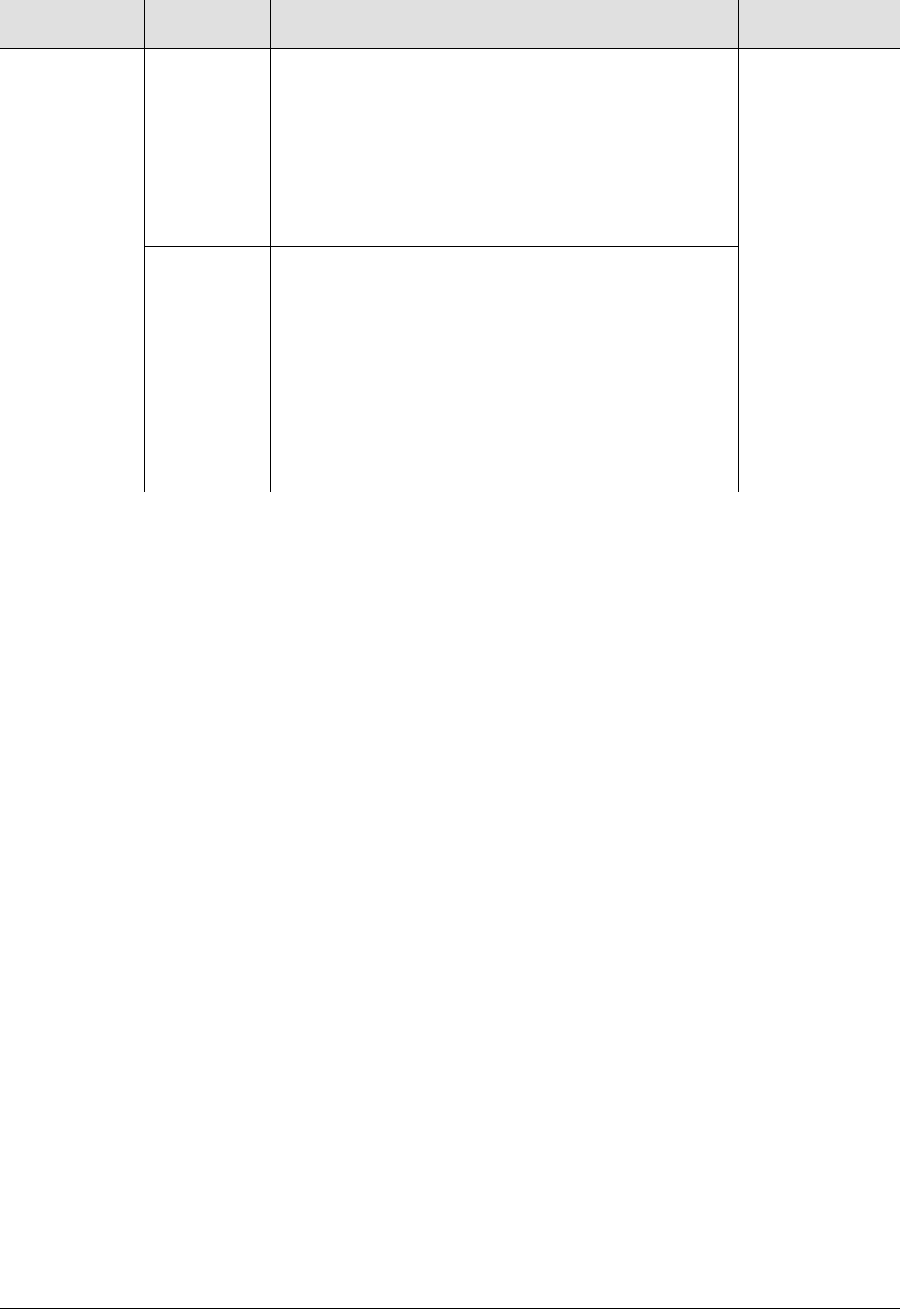
Chapter 4 Provisioning the TimeProvider
Provisioning the IOC
106 TimeProvider User’s Guide 097-58001-02 Revision G – April 2008
Sample Command
SET-SYS-MODE:::TS1000::SYSMODE=SUB;
Sets the system mode to Subtending (SUB). The inputs are set as described in the
table above. Record the mode in Table 4-4.
Autonomous Message
TP-SSU 03-10-24 10:40:10
A 1176 REPT EVT
“SYS,EQPT:NA,SYSMODE,NSA,03-10-24 10-40-10:\"SYSTEM MODE
OF OPERATION HAS CHANGED,SUB\””
;
Retrieving the Current System Mode
Use the RTRV-SYS-MODE command to retrieve the current system mode: SSU,
SUB, or PRR.
RTRV-SYS-MODE:[<tid>]::[<ctag>];
This command has a default access level of USER.
Sample Command
RTRV-SYS-MODE:::TS1000;
Normal Response
TP-SSU 03-10-24 10:37:54
M TS1000 COMPLD
SSU
;
SYSMODE
(cont’d) SUB
Set the TimeProvider to Subtending operating mode
PRS – Monitor only and Disabled, cannot be
Enabled
INP1 – Priority 1 and Enabled
INP2 – Priority 2 and Enabled
GPS – Monitor only and Disabled, cannot be
Enabled
SSU
PRR Set the TimeProvider to Primary Reference
Receiver mode
PRS – Enabled as Backup Reference, can be
set to Monitor or Disabled
INP1 – Enabled as Backup Reference, can be
set to Monitor or Disabled
INP2 – Enabled as Backup Reference, can be
set to Monitor or Disabled
GPS – Enabled and Priority 1
<keyword> <value> Description Default value
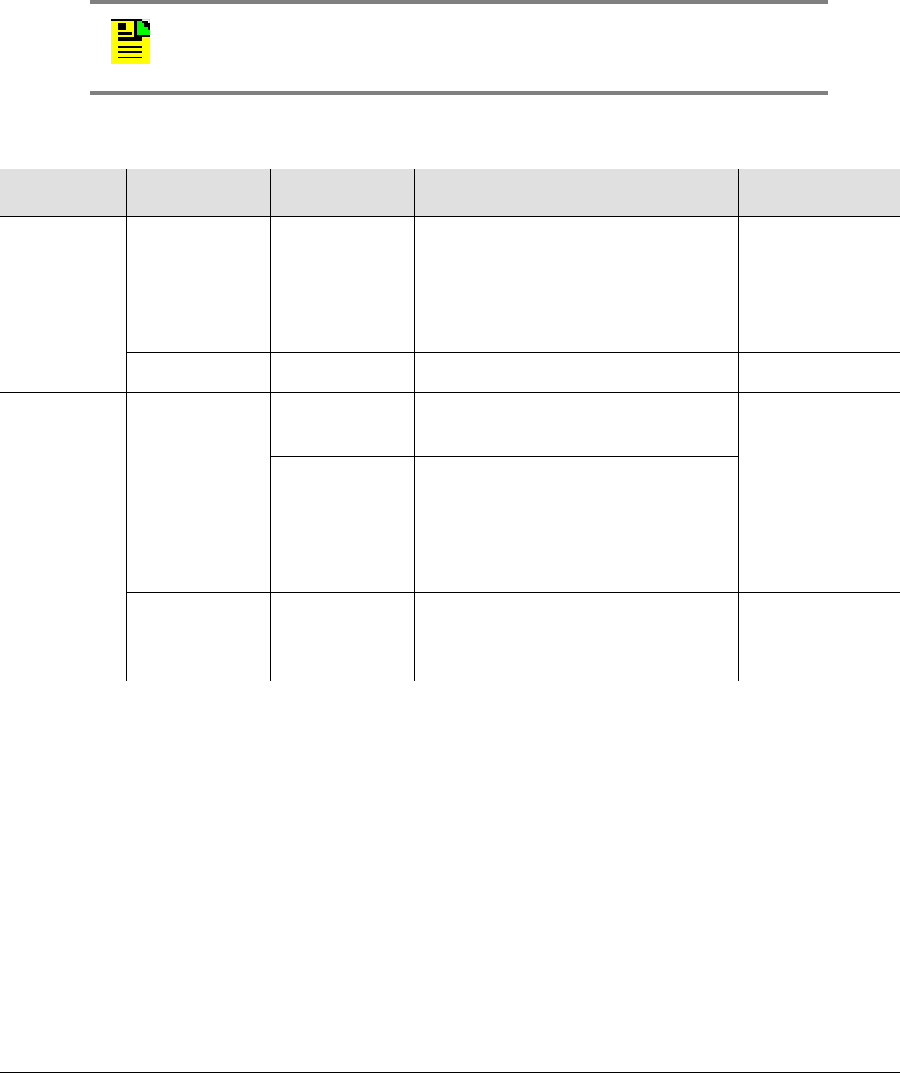
097-58001-02 Revision G – April 2008 TimeProvider User’s Guide 107
Chapter 4 Provisioning the TimeProvider
Provisioning the IOC
Setting the IOC Parameters
Use the ED-EQPT command to provision each IOC. This command allows you to
select which IOC is Active and which is Standby; to switch the Active and Standby
IOCs; to place a IOC “In Service” or “Out of Service”; and to define the oscillator type
to Type I or ST3E for a quartz-based IOC or to Type II or ST2 for a Rubidium IOC.
ED-EQPT:[<tid>]:<aid>:[<ctag>]::<keyword>=<value>;
This command has a default access level of ADMIN.
Sample Command
ED-EQPT::IOC1:TS1000::IOCSTATE=INSERV;
This command places IOC 1 in the “In Service” mode. Use this command when you
have taken an IOC out of service and are now ready to put it back in service.
Autonomous Message
TP-SSU 03-10-24 10:42:40
A 1177 REPT EVT
"IOC1,EQPT:NA,IOCSTATE,NSA,03-10-24 10-42-40:\"IOC STATE
HAS CHANGED,INSRV\"
;
Note: Type I and ST3E cannot be defined to a Rubidium IOC, and
Type II and ST2 cannot be defined to a quartz-based IOC.
<aid> <keyword> <value> Description
Default value
IOCm
m = 1 | 2 IOCMODE ACTIVE |
STANDBY
Sets the mode of the
specified
IOC. For redundant systems,
changing the state of one IOC
forces the other IOC to the
alternate state
ACTIVE
IOCACTV n/a Sets the Standby IOC to Active n/a
IOCm
m = 1 | 2
(cont’d)
IOCSTATE INSRV Places an “Out of Service” IOC in
the “In Service” mode (restarts) INSERV
OOSRV
Places an “In Service” IOC in the
“Out of Service” mode. An Out of
Service IOC cannot generate
outputs or monitor inputs and does
not generate alarms
CLKTYPE ST2/TYPEII |
ST3E/TYPEI Defines the Local Oscillator type.
Selects the type of clock used to
generate SSMs in Holdover mode
TYPEI
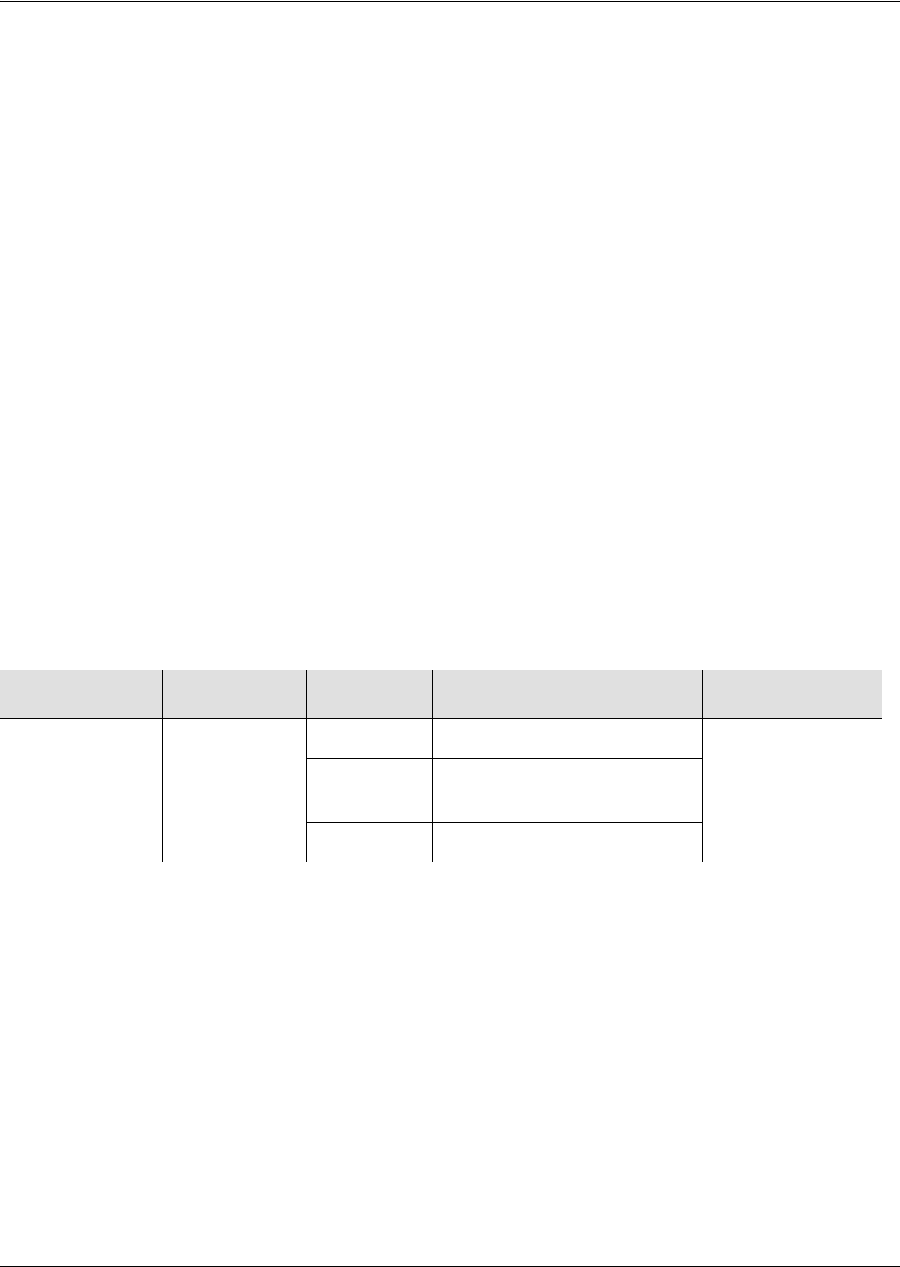
Chapter 4 Provisioning the TimeProvider
Provisioning the Input Reference
108 TimeProvider User’s Guide 097-58001-02 Revision G – April 2008
Provisioning the Input Reference
You need to know the following information about the input reference signal before
you can provision the Input Reference signals:
Input selection mode
Interface type
Frame type/frequency
Quality level
Priority level
SSMs and bit position
CRC
Setting the Input State
Use the ED-EQPT command to provision the inputs to the TimeProvider. You can
enable, disable, or place an input in Monitor mode (where the input is monitored, but
cannot be selected as the system reference).
ED-EQPT:[<tid>]:<aid>:[<ctag>]::<keyword>=<value>;
This command has a default access level of ADMIN.
Sample Command
ED-EQPT::INP1:TS1000::INSTATE=MONITOR;
This command places Input 1 in the Monitor mode.
Autonomous Message
TP-SSU 03-10-24 10:44:21
A 1178 REPT EVT
“INP1,T1:NA,INSTATE,NSA,03-10-24 10-44-21:\"INPUT STATE
HAS CHANGED,MONITOR\””
;
<aid> <keyword> <value> Description Default value
PRS
INPp (p = 1 | 2)
GPS
INSTATE ENABLE Enables the specified input ENABLE
GPS = DISABLE
MONITOR Places the specified input in
Monitor Only mode
DISABLE Disables the specified input
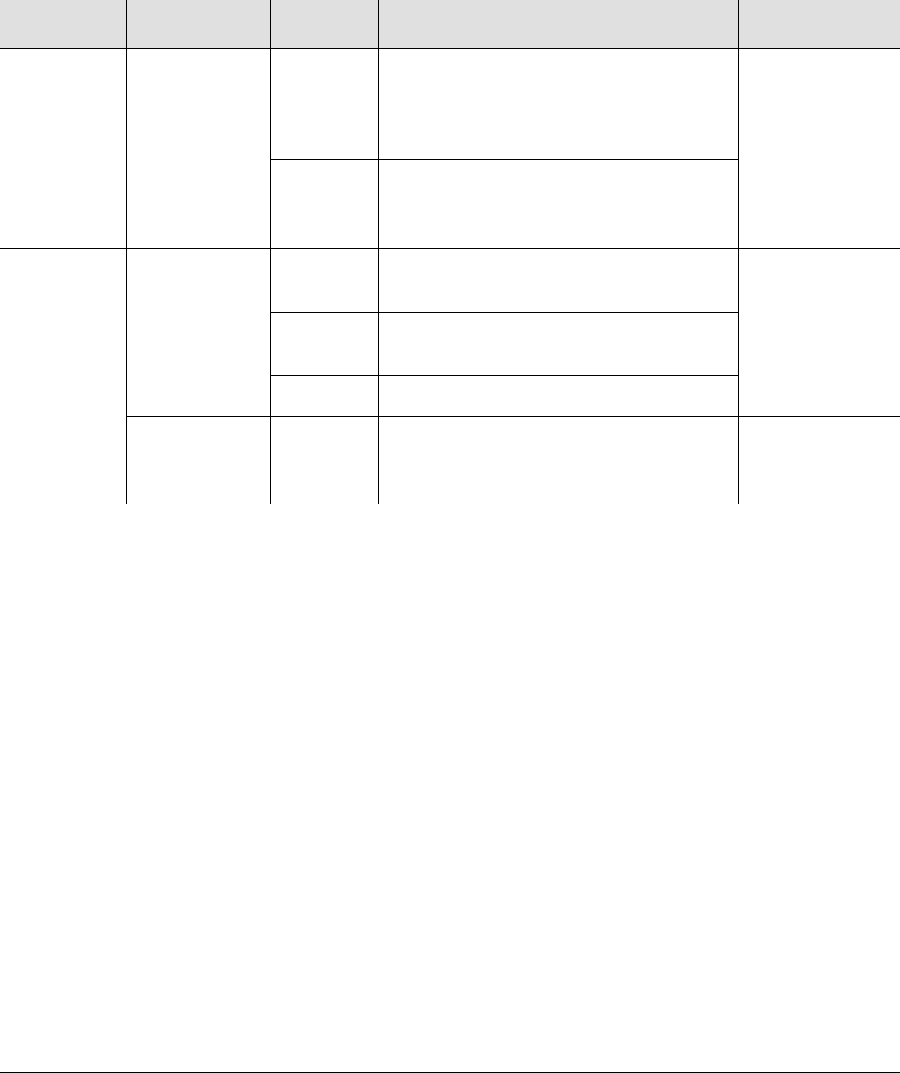
097-58001-02 Revision G – April 2008 TimeProvider User’s Guide 109
Chapter 4 Provisioning the TimeProvider
Provisioning the Input Reference
Setting the GPS Parameters
After you install the GPS antenna, you must provision the parameters using the
ED-EQPT command.
ED-EQPT:[<tid>]:<aid>:[<ctag>]::<keyword>=<value>;
This command has a default access level of ADMIN.
Sample Command
ED-EQPT::GPS:TS1000::MODE=AUTO;
This command sets the GPS location mode to Automatic. The location of the GPS
antenna is determined from multiple satellite fixes.
Autonomous Message
TP-SSU 03-10-24 10:45:15
A 1179 REPT EVT
“GPS,EQPT:NA,FRMTYPE,NSA,03-10-24 10-45-15:\"GPS MODE HAS
CHANGED,AUTO\””
;
To manually set the location of the receiver, you must enter the latitude, the
longitude, and the altitude (in m) in the same command, using commas to separate
the parameters.
Sample Command
ED-EQPT::GPS:TS1000::POS=30-28-34.0N,97-50-16.0W,333.0;
<aid> <keyword> <value> Description Default value
GPS MODE AUTO The antenna position (latitude,
longitude, and elevation) is
automatically computed or
recomputed and set
AUTO
MANUAL The position (latitude, longitude, and
elevation) is set manually using the
POS keyword
GPS
(cont’d) POS
Note: The
position can
only be set
when Mode
is MANUAL
LAT dd-mm-ss.ssN or
dd-mm-ss.ssS n/a
LONG dd-mm-ss.ssE or
dd-mm-ss.ssW
ELEV hhhh.hh height in m
ELEVMASK 5 to 45 The elevation mask, below which the
TimeProvider will not track or acquire
a satellite
10
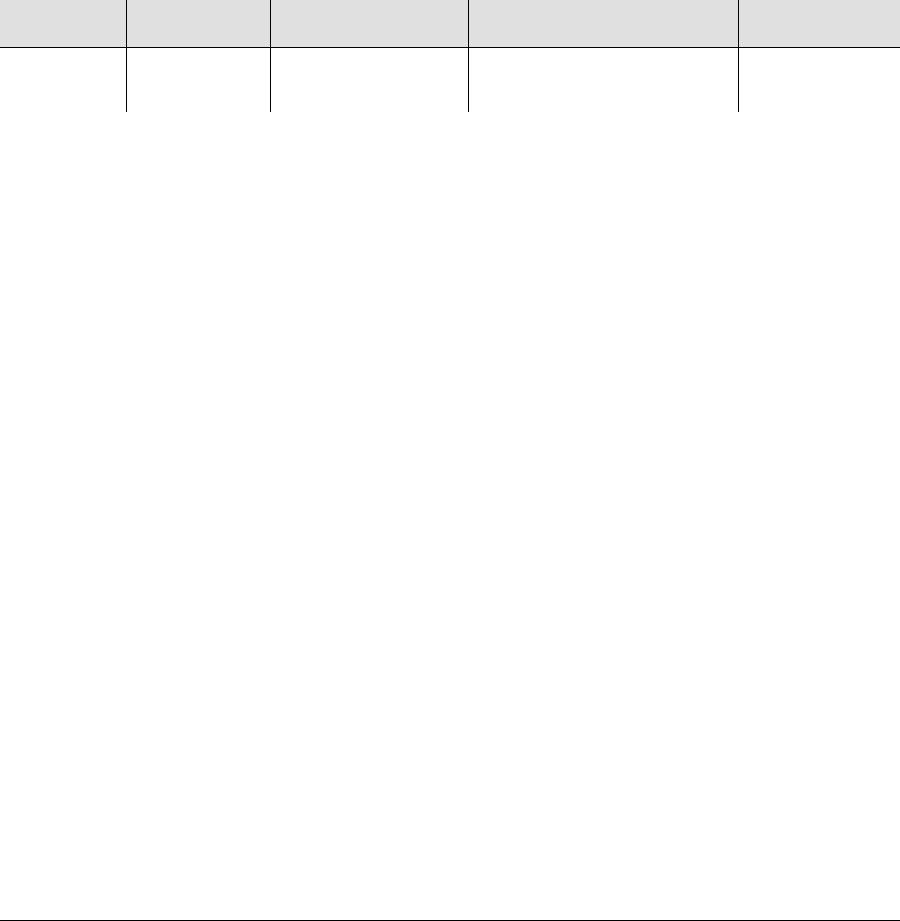
Chapter 4 Provisioning the TimeProvider
Provisioning the Input Reference
110 TimeProvider User’s Guide 097-58001-02 Revision G – April 2008
Autonomous Message
TP-SSU 03-10-24 10:45:15
A 1179 REPT EVT
“GPS,EQPT:NA,FRMTYPE,NSA,03-10-24 10-45-15:\"GPS LOCATION
HAS CHANGED,MANUAL\””
;
Setting the Input Frequency
Use the ED-SYNC command to provision the input PRS frequency.
ED-SYNC:[<tid>]:<aid>:[<ctag>]::<keyword>=<value>;
This command has a default access level of ADMIN.
Sample Command
ED-SYNC::PRS:TS1000::FRMTYPE=5M;
Autonomous Message
TP-SSU 03-10-24 10:46:01
A 1179 REPT EVT
“PRS,EQPT:NA,FRMTYPE,NSA,03-10-24 10-46-01:\"INPUT
FRAMING TYPE HAS CHANGED,5M\””
;
Setting the Input Frame Type
Use the ED-SYNC command to provision the type of framing present on the input
signal.
ED-SYNC:[<tid>]:<aid>:[<ctag>]::<keyword>=<value>;
If you provision the TimeProvider to the Subtending mode (see Setting the System
Mode, on page 105), then the input frame type is automatically set to Composite
Clock type signals. You can set the FRMTYPE to CC, JCC, or JCC4 when the
TimeProvider is in the Subtending mode.
When using E1 signals in the SSU mode, you can enter either CAS or CCS in the
FRMTYPE keyword. The TimeProvider accepts both CCS and CAS inputs without a
fault (if the input is fault-free).
This command has a default access level of ADMIN.
<aid> <keyword> <value> Description Default value
PRS FRMTYPE 1.544 M | 2M | 5M |
6.312 M | 10M Provisions the input
frequency of the PRS input 2M
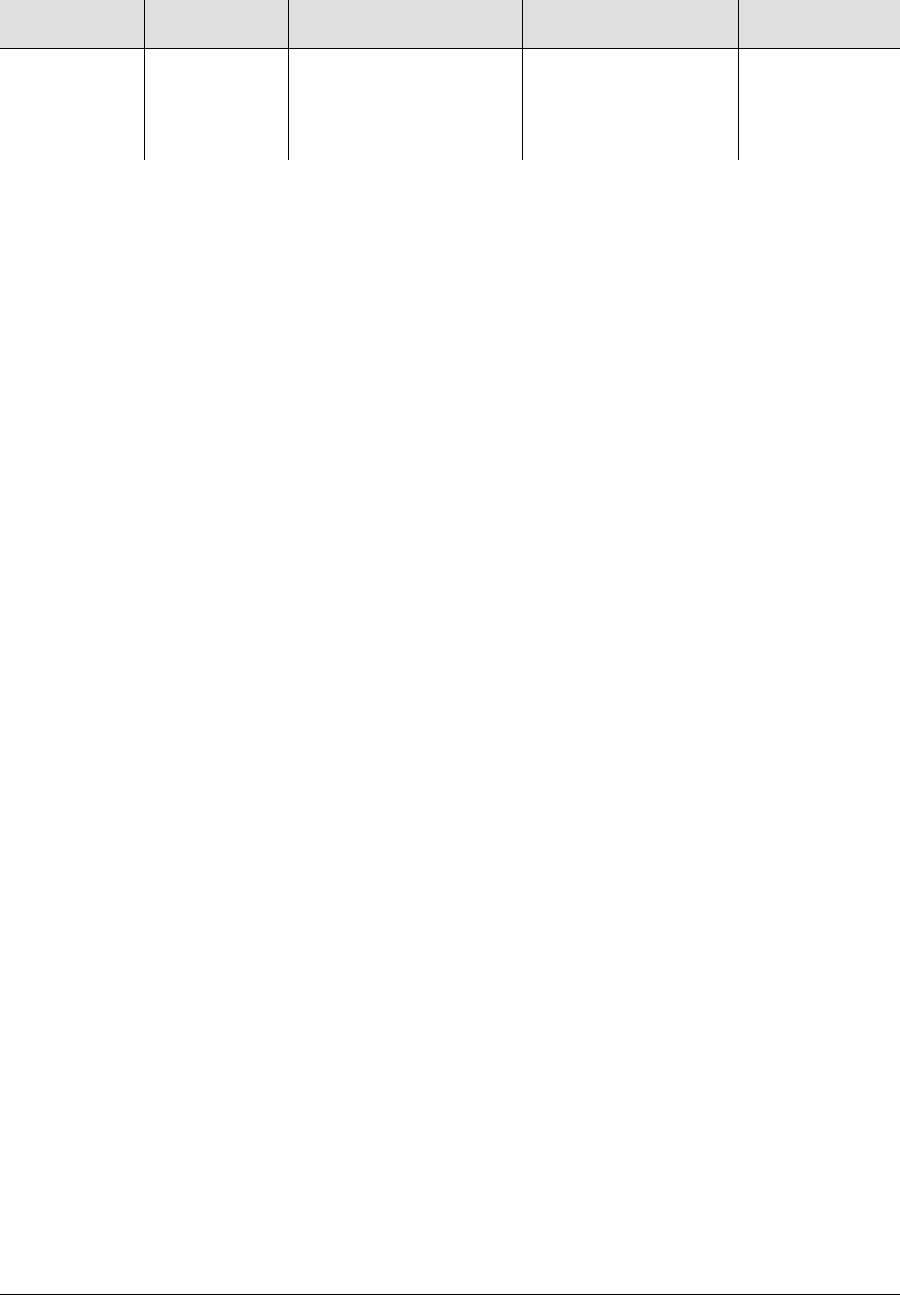
097-58001-02 Revision G – April 2008 TimeProvider User’s Guide 111
Chapter 4 Provisioning the TimeProvider
Provisioning the Input Reference
Sample Command
ED-SYNC::INP1:TS1000::FRMTYPE=ESF;
Autonomous Message
TP-SSU 03-10-24 10:50:05
A 1181 REPT EVT
“INP1,T1:NA,FRMTYPE,NSA,03-10-24 10-50-05:\"INPUT FRAMING
TYPE HAS CHANGED,ESF\””
;
Controlling Automatic Reference Switching
The TimeProvider can determine which input reference signal has the highest
quality. When the active reference signal falls below a preset quality level, the
TimeProvider can automatically switch to the next highest input reference signal. To
use this feature, you must enable Automatic switching.
You can also use the performance monitoring features to automatically switch the
input reference signal when user-defined performance thresholds are crossed. See
Setting MTIE and FFOFF Thresholds, on page 116 for more information on setting
and using performance monitoring commands.
Automatic Return to a Higher Priority Reference
When the REFMODE parameter is provisioned to AUTO, the system reference
switches when the input signal is disqualified. When the input signal is re-qualified,
the TimeProvider can either keep the current reference or switch back to the
re-qualified signal. The first case, keeping the current reference, is also known as
“non-revertive” mode; the second case, switching back to the re-qualified input, is
known as revertive mode.
The QLEVEL (see Setting the Input Quality Level, on page 112) and the PRIORITY
(see Setting the Input Priority Level, on page 113) parameters work together with
SSMs to determine the switching strategy for the inputs when the unit is in the SSU
mode. If the active/primary input becomes unavailable, the switching strategy
determines which input to use: the TimeProvider uses the input with the next
highest QLEVEL. If all inputs have the same QLEVEL, then the TimeProvider uses
the input with the highest PRIORITY.
To provision the TimeProvider as non-revertive, you must provision the
user-assigned Priority Level on all inputs to the same value (1, 2, 3, or 4). To
provision the TimeProvider as revertive, you provision any one of the inputs to a
higher or lower Priority Level, with 1 being the highest priority.
<aid> <keyword> <value> Description Default value
INPp
p = 1 | 2 FRMTYPE 2M (2.048 MHz) | CAS |
CCS | D4 | ESF |
1.544M | 6.312M | CC |
JCC | JCC4
Provisions the frame
signal type used by
the input.
2M (E1)
ESF (T1)

Chapter 4 Provisioning the TimeProvider
Provisioning the Input Reference
112 TimeProvider User’s Guide 097-58001-02 Revision G – April 2008
If the original primary input becomes available again, the REFMODE, QLEVEL and
PRIORITY parameters determine whether the TimeProvider switches back to that
input. If the QLEVEL and/or PRIORITY parameter of the original input is higher than
the current input, the TimeProvider reverts back to the original input. If the QLEVEL
parameter is the same for all inputs, then the TimeProvider does not revert back to
the original input.
Enabling Automatic Switching
Use the ED-SYNC command to set the reference selection to Automatic or Forced.
When set to Automatic, then the QLEVEL and PRIORITY parameters determine the
switching strategy to be revertive or non-revertive. When set to Forced, then the
TimeProvider uses the input selected with the INPREF keyword (see Manually
Selecting the Reference, on page 114).
ED-SYNC:[<tid>]:<aid>:[<ctag>]::<keyword>=<value>;
This command has a default access level of ADMIN.
Sample Command
ED-SYNC::SYS:TS1000::REFMODE=AUTO;
Autonomous Message
TP-SSU 03-10-24 10-52-25
A 1182 REPT EVT
“SYS,EQPT:NA,REFMODE,NSA,03-10-24 10-52-25:\”SYSTEM
REFERENCE MODE HAS CHANGED,AUTO\””
;
Setting the Input Quality Level
Use the ED-SYNC command to set the quality level (QLEVEL) of the specified
input. You set the QLEVEL when using inputs that do not have an associated SSM,
or when you want to set an alarm threshold for inputs that have SSMs. The
QLEVEL determines the TimeProvider’s output SSM.
If you provision QLEVEL below the quality level of the local oscillator in the IOC,
then the TimeProvider disqualifies the input with the INPQL alarm. An INPQL alarm
also occurs if the incoming SSM indicates that the input signal is below the quality
level of the local oscillator or if the incoming SSM is below the provisioned level.
Normally, you provision the QLEVEL for each input to be either unique or all the
same. If you set all QLEVEL for inputs to unique values, then you have set up a
revertive switching strategy. If you set all inputs to the same value, then you have
set up a non-revertive switching strategy.
<aid> <keyword> <value> Description Default value
SYS REFMODE AUTO | FORCED Sets the reference
selection mode AUTO
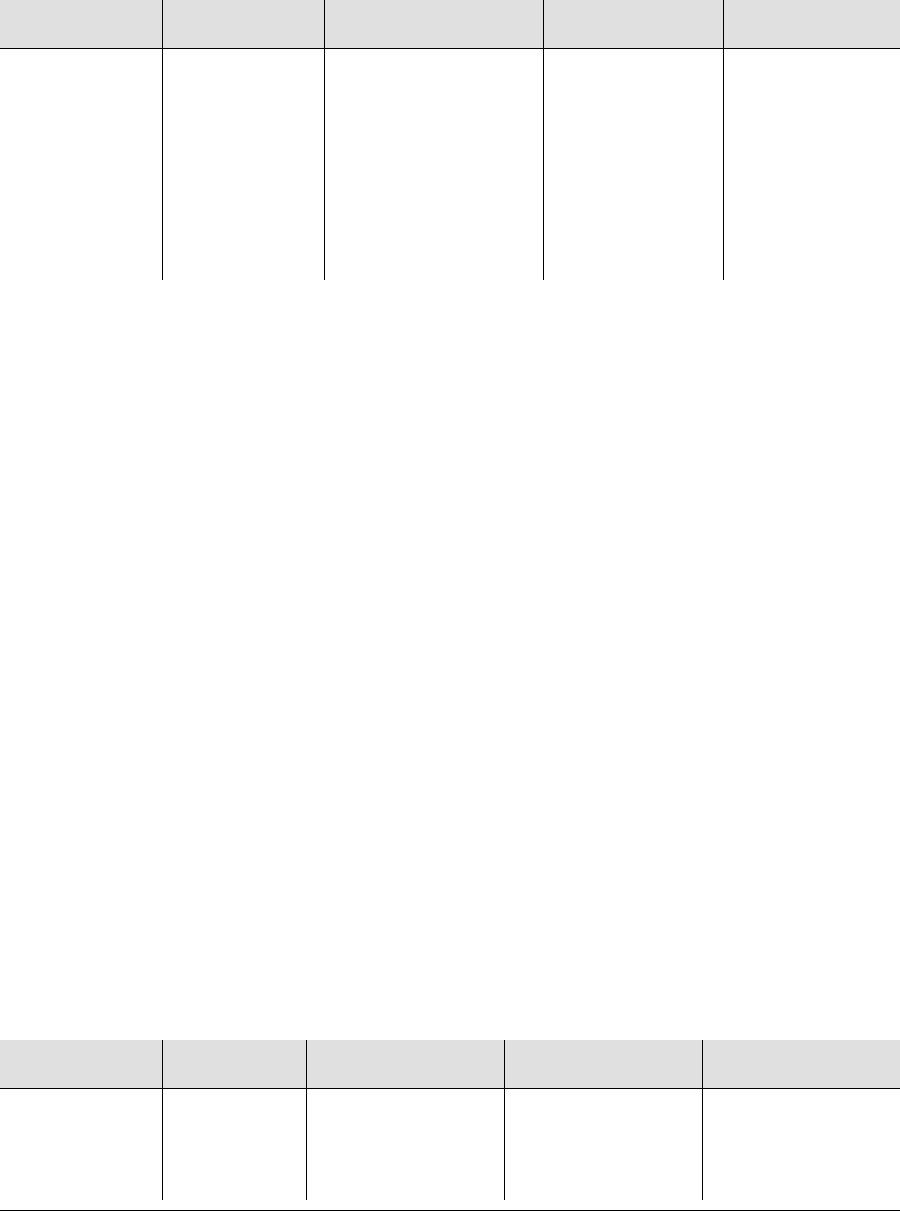
097-58001-02 Revision G – April 2008 TimeProvider User’s Guide 113
Chapter 4 Provisioning the TimeProvider
Provisioning the Input Reference
ED-SYNC:[<tid>]:<aid>:[<ctag>]::<keyword>=<value>;
This command has a default access level of ADMIN.
Sample Commands
ED-SYNC::PRS:::QLEVEL=1;
ED-SYNC::INP1:::QLEVEL=1;
ED-SYNC::INP2:::QLEVEL=1;
This series of commands sets the QLEVEL for all inputs to the same level; if you
also provision the PRIORITY level to the same value, then you have set up a
non-revertive switching strategy.
Autonomous Message
TP-SSU 03-10-24 10:54:44
A 1183 REPT EVT
“PRS,EQPT:NA,QLEVEL,NSA,003-10-24 10-54-44:\"USER
ASSIGNED QUALITY LEVEL HAS CHANGED,1\””
;
Setting the Input Priority Level
The PRIORITY level works together with the QLEVEL parameter (described in
Setting the Input Quality Level, on page 112) to determine the switching strategy.
The PRIORITY level is the second factor the TimeProvider uses to determine which
input to use when the original primary input becomes unavailable.
Use the ED-SYNC command to set the PRIORITY level of the selected reference.
ED-SYNC:[<tid>]:<aid>:[<ctag>]::<keyword>=<value>;
This command has a default access level of ADMIN.
<aid> <keyword> <value> Description Default value
PRS
INPp (p = 1 | 2)
GPS
QLEVEL 1 = PRC
2 = UNK/STU
3 = TYPE II/ST2
4 = TYPE I
5 = TYPE V/TNC
6 = TYPE III/ST3E
7 = TYPE IV/ST3
8 = G.813OPT3/SMC
9 = DUS
Sets the Quality
Level for the
specified input
2
<aid> <keyword> <value> Description Default value
PRS
INPp (p = 1 | 2)
GPS
PRIORITY 2 | 3 | 4 Sets the priority for
the selected input GPS = 1
PRS = 2
INP1 = 3
INP4 = 4
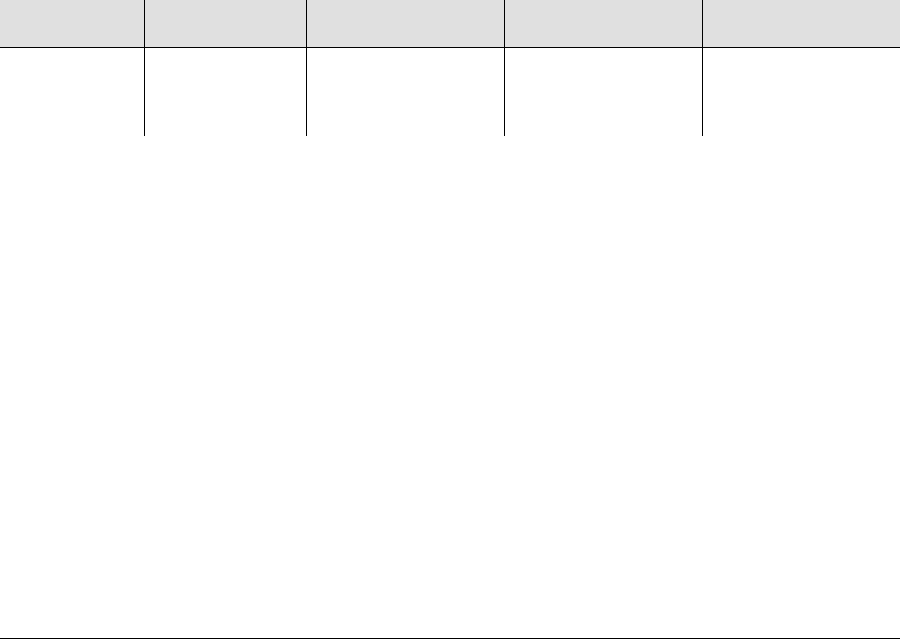
Chapter 4 Provisioning the TimeProvider
Provisioning the Input Reference
114 TimeProvider User’s Guide 097-58001-02 Revision G – April 2008
Sample Command
ED-SYNC::PRS:TS1000::PRIORITY=2;
ED-SYNC::INP1:TS1000::PRIORITY=2;
ED-SYNC::INP2:TS1000::PRIORITY=2;
These commands set the PRIORITY for each input to the same value; if you also
provision the QLEVEL to the same value, then you set up a non-revertive switching
strategy.
Autonomous Message
TP-SSU 03-10-24 10:56:00
A 1184 REPT EVT
“PRS,EQPT:NA,PRIORITY,NSA,03-10-24 10-56-00:\"PRIORITY
HAS CHANGED,2\””
;
Manually Selecting the Reference
Use the ED-SYNC command to manually select the reference. To select the
reference, you must first set the REFMODE keyword to FORCED, as described in
Controlling Automatic Reference Switching, on page 111.
ED-SYNC:[<tid>]:<aid>:[<ctag>]::<keyword>=<value>;
This command has a default access level of ADMIN.
Sample Command
ED-SYNC::SYS:TS1000::INPREF=PRS;
This command forces the signal on the PRS input to be the reference signal. The
REFMODE keyword must be set to FORCED for this command to take effect.
Autonomous Message
TP-SSU 03-10-24 10:58:30
A 1185 REPT EVT
“SYS,EQPT:NA,INPREF,NSA,03-10-24 10-58-30:\”SYSTEM
REFERENCE INPUT HAS CHANGED, PRS\””
;
<aid> <keyword> <value> Description Default value
SYS INPREF GPS | PRS | INP1 |
INP2 Sets the specified
input to be the
system reference
PRS
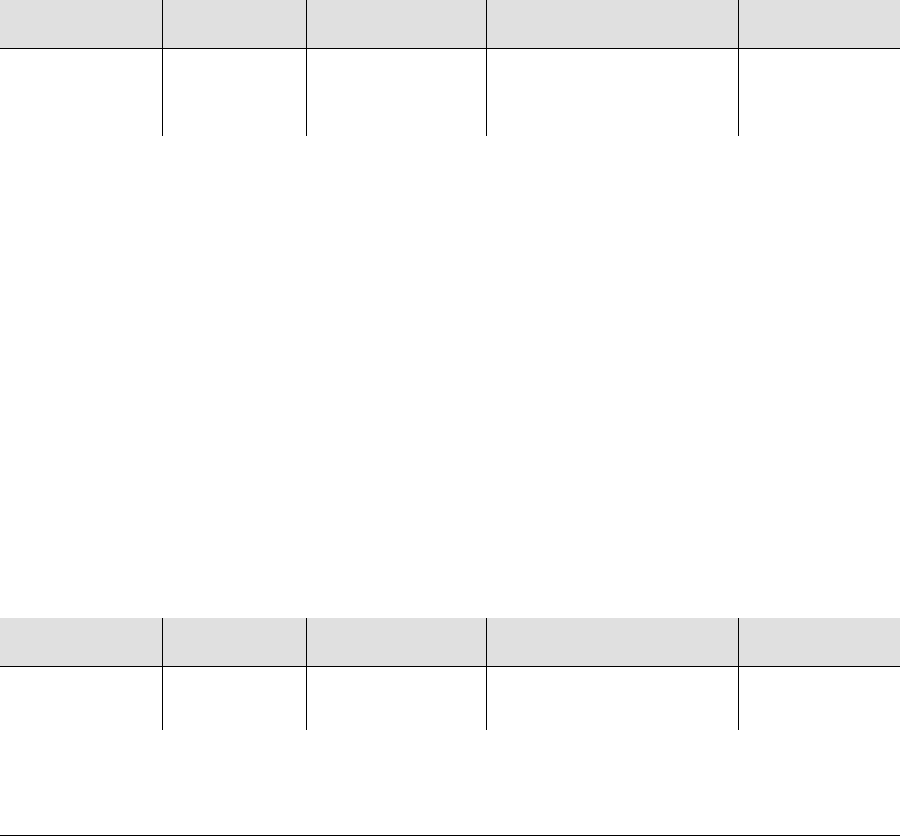
097-58001-02 Revision G – April 2008 TimeProvider User’s Guide 115
Chapter 4 Provisioning the TimeProvider
Provisioning the Input Reference
Provisioning the SSM
Before you can read Synchronization Status Messages (SSMs) on certain input
signals, you need to provision the TimeProvider to read the incoming SSM and
identify the bit position of the SSM. SSMs are on the following types of input signals:
E1, CAS4, CCS4
T1, ESF
Reading SSMs
To enable the use of SSMs, you must first provision the TimeProvider to read SSMs
on the input. Use the ED-SYNC command to enable the specified input to read SSMs.
ED-SYNC:[<tid>]:<aid>:[<ctag>]::<keyword>=<value>;
This command has a default access level of ADMIN.
Sample Command
ED-SYNC::INP1:TS1000::SSMENA=ENABLE;
Autonomous Message
TP-SSU 03-10-24 11:02:28
A 1186 REPT EVT
“INP1,T1:NA,SSMENA,NSA,03-10-24 11-02-28:\"INPUT READING
OF SSM HAS CHANGED,ENABLE\””
;
Defining the SSM Bit Position
After you enable an E1 (CAS/CAS) input to read SSMs, you must then define the bit
containing the SSM.
ED-SYNC:[<tid>]:<aid>:[<ctag>]::<keyword>=<value>;
This command has a default access level of ADMIN.
Sample Command
ED-SYNC::INP1:TS1000::SSMBIT=4;
<aid> <keyword> <value> Description Default value
INPp
p = 1 | 2 SSMENA ENABLE |
DISABLE Provisions the T1 ESF or
E1 (CAS/CCS) input to
read the received SSM
ENABLE
<aid> <keyword> <value> Description Default value
INPp
p = 1 | 2 SSMBIT 4 | 5 | 6 | 7 | 8 Provisions the E1 (CAS/
CCS) SSM bit position. 8
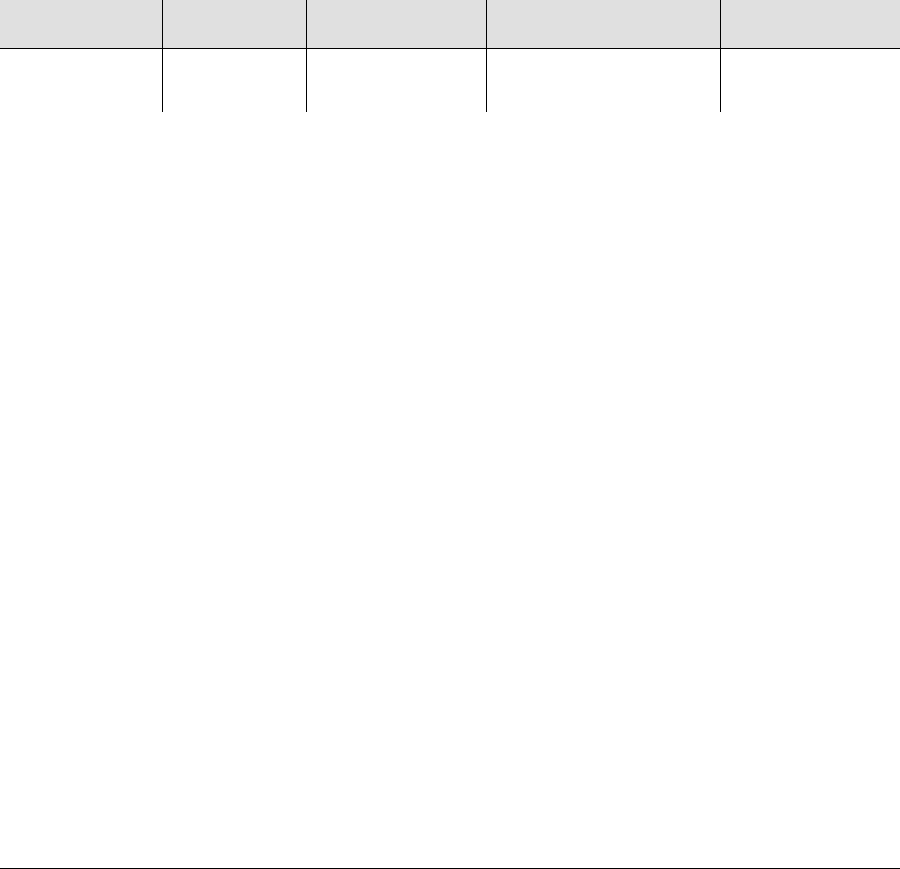
Chapter 4 Provisioning the TimeProvider
Provisioning the Input Reference
116 TimeProvider User’s Guide 097-58001-02 Revision G – April 2008
This command sets the SSM bit to position 4 in the E1 input string on Input 1.
Autonomous Message
TP-SSU 03-10-24 11:05:18
A 1187 REPT EVT
“INP1,T1:NA,SSMBIT,NSA,03-10-24 11-05-18:\"E1 SSM BIT HAS
CHANGED,4\””
;
Enabling CRC4
Use the ED-SYNC command to enable or disable the use of CRC4 on E1 inputs.
ED-SYNC:[<tid>]:<aid>:[<ctag>]::<keyword>=<value>;
This command has a default access level of ADMIN.
Sample Command
ED-SYNC::INP1:TS1000::CRCENA=ENABLE;
Normal Response
TP-SSU 03-10-24 11:06:57
A 1188 REPT EVT
“INP1,T1:NA,CRCENA,NSA,03-10-24 11-06-57:\"INPUT CRC HAS
CHANGED,ENABLE\””
;
Using Performance Monitoring
You can set thresholds for alarms and for qualifying inputs using MTIE and FFOFF
data. For more information on performance monitoring, see Performance
Monitoring, on page 24.
Setting MTIE and FFOFF Thresholds
Use the SET-TH command to set the alarm thresholds for each input and each
MTIE window.
SET-TH:[<tid>]:<aid>:[<ctag>]::<keyword>=<value>;
This command has a default access level of ADMIN.
<aid> <keyword> <value> Description Default value
INPp
p = 1 | 2 CRCENA ENABLE |
DISABLE Provisions the use of
CRC4 on E1 inputs DISABLE
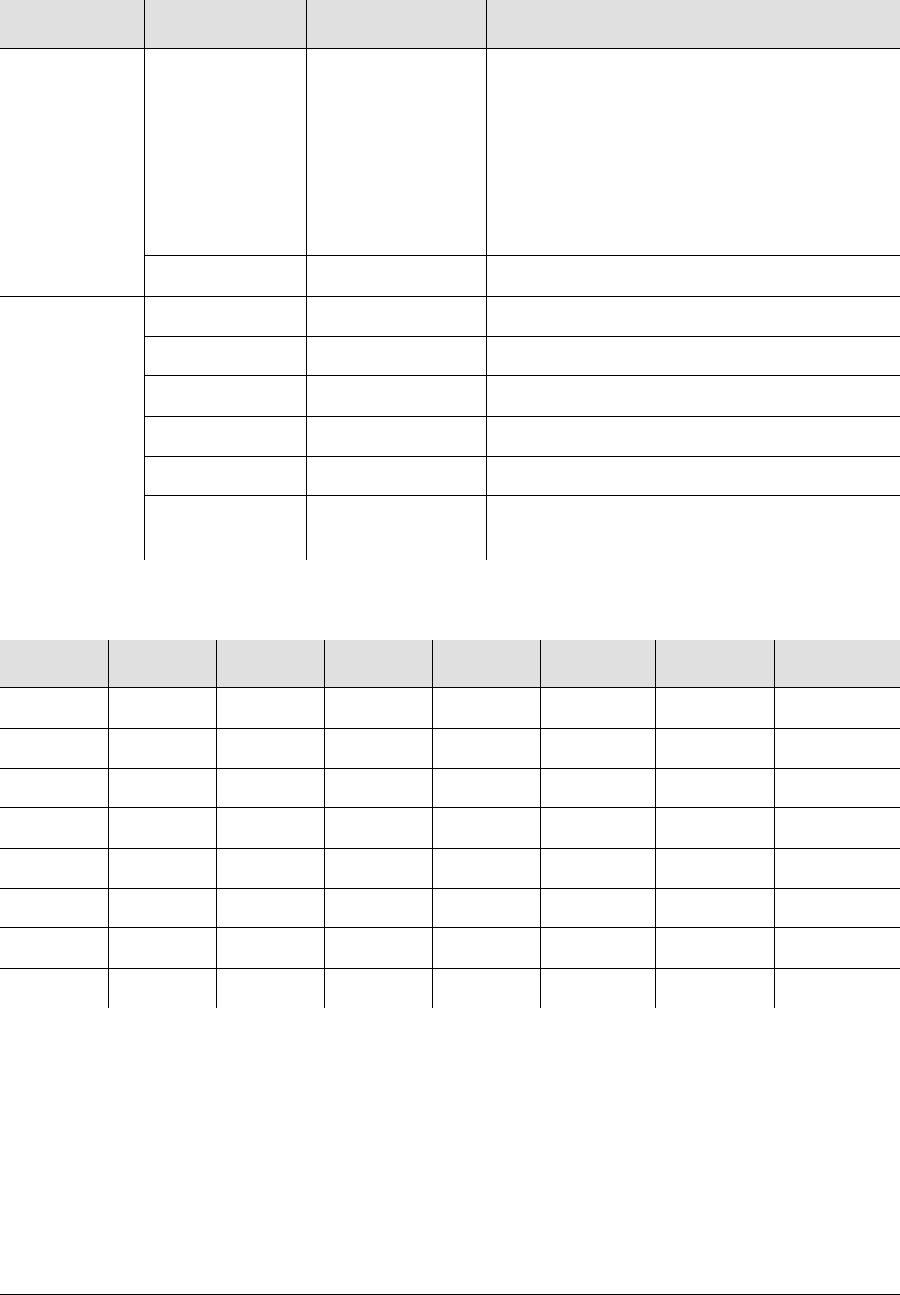
097-58001-02 Revision G – April 2008 TimeProvider User’s Guide 117
Chapter 4 Provisioning the TimeProvider
Provisioning the Input Reference
Sample Command
SET-TH::GPS:TS1000::MASK=GPS-R;
This command sets the GPS input performance monitoring threshold to a mask
value of GPS-R.
<aid> <keyword> <value> Description
GPS, PRS,
INP1, INP2 MASK DEFAULT
GPS-R
PRS
DS1
OCN
PRC
TYPEI
TYPEII
Set the MTIE-x and FFOFF-60 thresholds to
predefined settings. Table 4-2 describes the
values for each setting.
MTIE-1 1 to 5 000 000 1-second MTIE observation threshold in ns
GPS
(cont’d) MTIE-5 1 to 5 000 000 5-second MTIE observation threshold in ns
MTIE-10 1 to 5 000 000 10-second MTIE observation threshold in ns
MTIE-50 1 to 5 000 000 50-second MTIE observation threshold in ns
MTIE-100 1 to 5 000 000
100-second MTIE observation threshold in ns
MTIE-500 1 to 5 000 000
500-second MTIE observation threshold in ns
FFOFF-60
100 to 10 000 000
Set FFOFF threshold for 60-second
calculation period, in ps/s
Table 4-2. Default Mask Parameters
MTIE-1 MTIE-5 MTIE-10 MTIE-50 MTIE-100 MTIE-500 FFOFF-60
Default 10 000 50 000 100 000 500 000 1 000 000 5 000 000 10 000 000
GPS-R 150 150 150 150 150 155 50 000
PRS1010122539 1551000
DS1 302 312 325 325 550 1002 12 000
OCN 600 1000 1000 1000 1000 1002 370 000
PRC2525252539 1551000
TYPE I 750 750 1000 2000 2000 2000 2900
TYPE II 302 312 325 425 1000 1000 1000
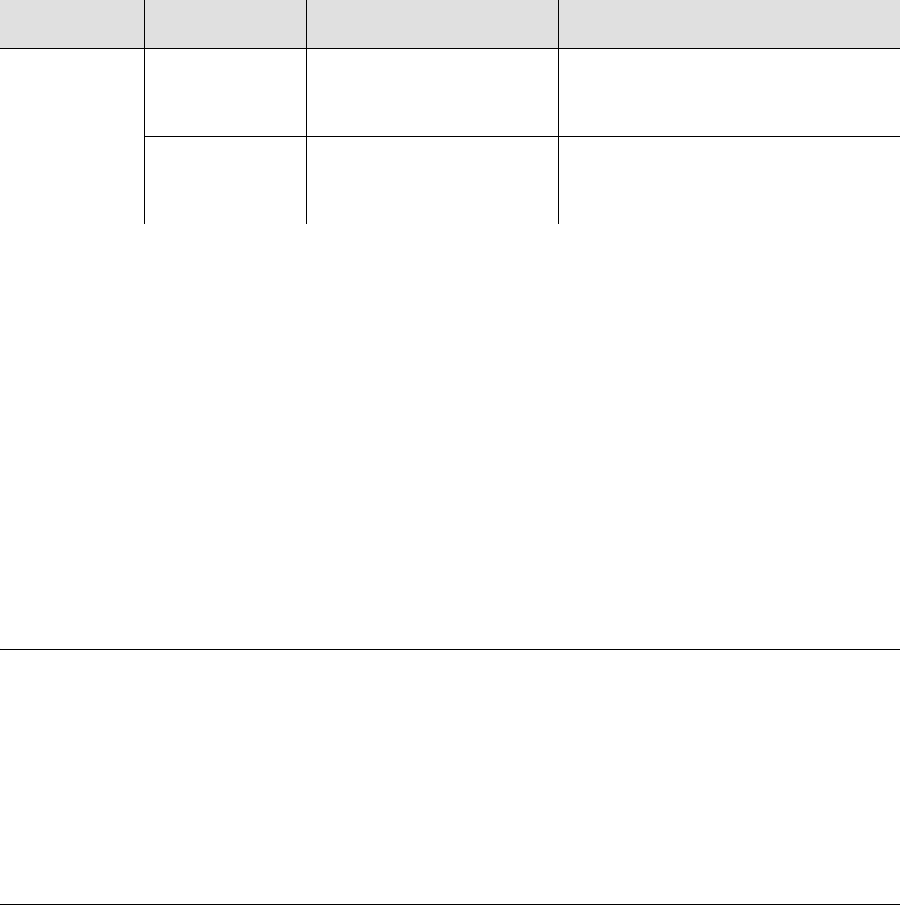
Chapter 4 Provisioning the TimeProvider
Provisioning the Outputs
118 TimeProvider User’s Guide 097-58001-02 Revision G – April 2008
Autonomous Message
TP-SSU 03-10-24 11:09:12
A 1189 REPT EVT
“GPS,EQPT:THRCHG,THRCHG,03-04-05 15-17-57,,,,:\”PM
THRESHOLD HAS CHANGED,MASK,GPS-R \””
;
Setting Alarm Levels for Performance Monitoring Faults
Once you set a threshold for performance monitoring faults, you can set the alarm
level to indicate that a fault has occurred. Use the SET-ATTR command to set the
alarm level.
SET-ATTR:[<tid>]:<aid>:[<ctag>]::<keyword>=<value>;
This command has a default access level of ADMIN.
Sample Command
SET-ATTR::GPS:TS1000::MTIE=MJ;
This command sets the GPS input to report a Major alarm when the MTIE
performance threshold is exceeded.
Autonomous Message
TP-SSU 03-05-15 09:59:09
A 1189 REPT EVT
“GPS,EQPT:ALMCHG,ALMCHG,03-04-05 15-17-57,,,,:\”ALARM
PARAMETER HAS CHANGED,GPS,MJ\””
;
Provisioning the Outputs
This section describes the commands you use to provision the outputs of the
TimeProvider. You provision outputs in groups of 8 (or 16 if the Expansion Panel is
used) channels: each group corresponds to the location (A through D) of the Output
module in the main shelf or Expansion Panel.
<aid> <keyword> <value> Description
GPS, PRS,
INP1, INP2 MTIE NR | NA | MN | MJ | CR The alarm level when the specified
input has exceeded at least one of
the MTIE thresholds
FFOFF NR | NA | MN | MJ | CR The alarm level when the specified
input has exceeded the FFOFF
threshold

097-58001-02 Revision G – April 2008 TimeProvider User’s Guide 119
Chapter 4 Provisioning the TimeProvider
Provisioning the Outputs
Enabling and Disabling the Outputs
Use the ED-EQPT command to enable or disable the output signal. This command
affects the specified group of eight output channels, or sixteen output channels if the
Expansion panel is also used; individual channels cannot be enabled or disabled.
ED-EQPT:[<tid>]:<aid>:[<ctag>]::<keyword>=<value>;
This command has a default access level of ADMIN.
Sample Command
ED-EQPT::OUTA:TS1000::OUTSTATE=DISABLE;
This command disables output group A and turns off all 8 channels, or 16 channels
if the Expansion Panel is also used.
Autonomous Message
TP-SSU 03-10-24 11-09-12
A 1189 REPT EVT
“OUTA,EQPT:NA,OUTSTATE,NSA,03-10-24 11-09-12:\"OUTPUT
GROUP STATE HAS CHANGED,DISABLE\””
;
Provisioning the Output Framing Type
Use the ED-SYNC command to provision the output framing type.
CAS and CCS are available for E1 output framing. D4 and ESF are available for T1
output framing.
ED-SYNC:[<tid>]:<aid>:[<ctag>]::<keyword>=<value>;
This command has a default access level of ADMIN.
<aid> <keyword> <value> Description Default value
OUTg
g = A | B | C | D OUTSTATE ENABLE Enable the specified
output group ENABLE
DISABLE Disable the specified
output group
<aid> <keyword> <value> Description Default value
OUTg
g = A | B | C | D FRMTYPE 8K | 1.544M | 2M |
6.312M | CAS | CCS |
D4 | ESF | CC | JCC |
JCC4 | ISOLATED_1 |
Provisions the output
framing 2M
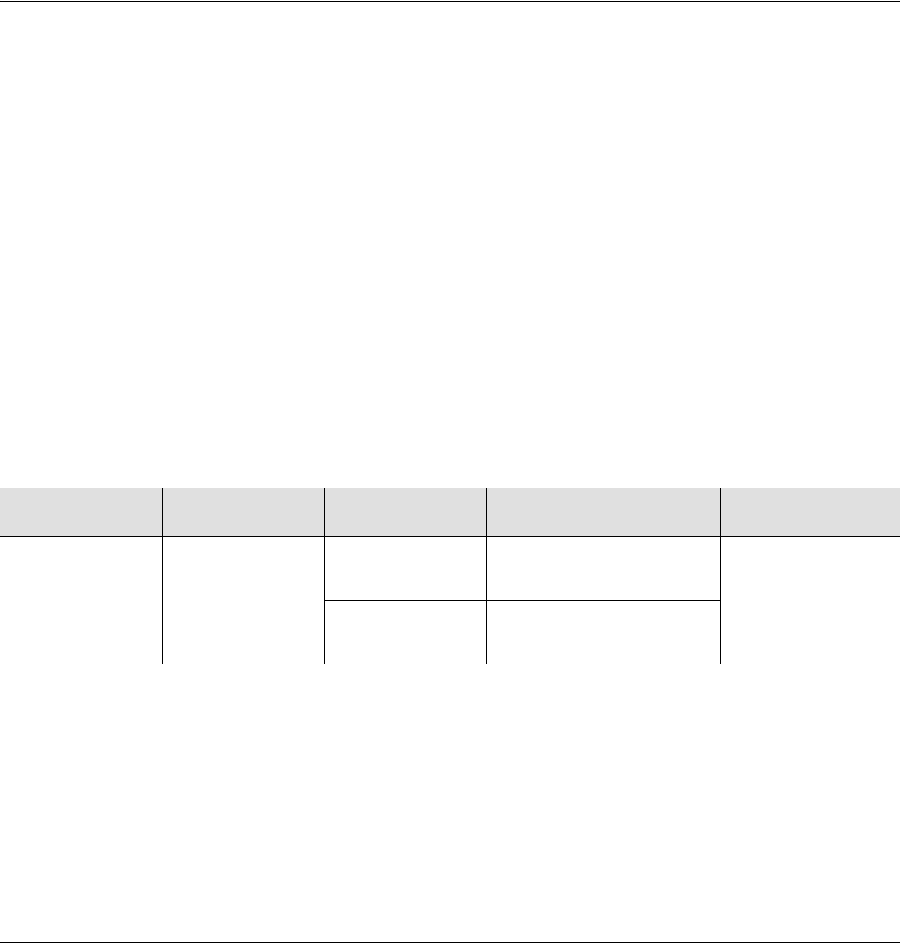
Chapter 4 Provisioning the TimeProvider
Provisioning Retimer Parameters
120 TimeProvider User’s Guide 097-58001-02 Revision G – April 2008
Sample Command
ED-SYNC::OUTA:TS1000::FRMTYPE=CAS;
This command provisions output group A to an E1, CAS framing format.
Autonomous Message
TP-SSU 03-10-24 11:11:18
A 1190 REPT EVT
“OUTA,EQPT:NA,FRMTYPE,NSA,03-10-24 11-11-18:\"OUTPUT
FRAMING TYPE HAS CHANGED,CAS\””
;
Provisioning Retimer Parameters
You use several TL1 commands to provision the E1 and T1 Retimers available for
the TimeProvider. The ED-EQPT command with the RTMSTATE keyword allows
you to enable and disable Retimer modules and individual ports; the SLIPCLR
keyword allows you to clear a Slip alarm. The ED-SYNC command with the
RTMLBO keyword allows you to set the line build-out length; the FREEFLT and
HOLDFLT keywords allow you to enable or disable the cut-through mode when the
clock enters Free-run or Holdover mode.
Enabling and Disabling the Retimers
Use the ED-EQPT command to enable or disable the specified Retimer group.
Individual channels cannot be enabled or disabled.
ED-EQPT:[<tid>]:<aid>:[<ctag>]::<keyword>=<value>;
This command has a default access level of ADMIN.
Sample Command
ED-EQPT::RTMA:TS1000::RTMSTATE=DISABLE;
This command disables the Retimer in group A and turns off both ports.
<aid> <keyword> <value> Description Default value
RTMg
g = A | B | C | D RTMSTATE ENABLE Enable the specified
Retimer group ENABLE
DISABLE Disable the specified
Retimer group
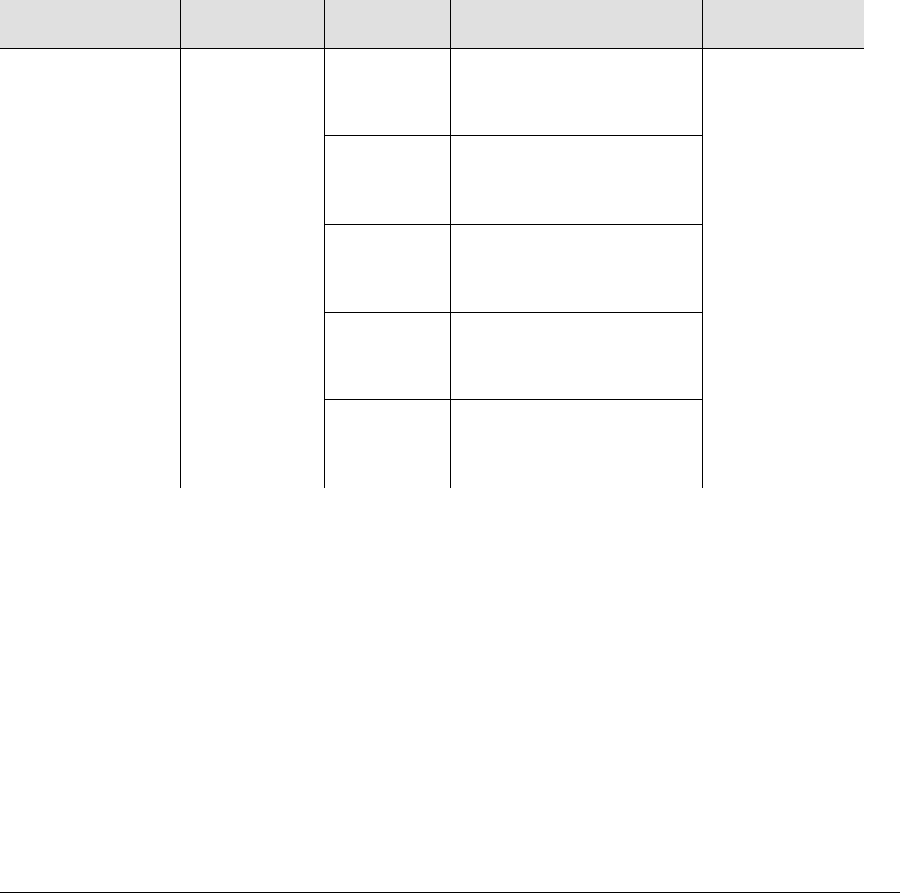
097-58001-02 Revision G – April 2008 TimeProvider User’s Guide 121
Chapter 4 Provisioning the TimeProvider
Provisioning Retimer Parameters
Autonomous Message
TP-SSU 03-10-24 11-09-12
A 1189 REPT EVT
“OUTA,EQPT:NA,OUTSTATE,NSA,03-10-24 11-09-12:\"OUTPUT
GROUP STATE HAS CHANGED,DISABLE\””
;
Provisioning the LBO
Use the ED-SYNC command to set the line build-out (LBO) for each port (1 or 2) on
the Retimer module.
ED-SYNC:[<tid>]:<aid>:[<ctag>]::<keyword>=<value>;
This command has a default access level of ADMIN.
Sample Command
ED-EQPT::RTMA-1:TS1000::RTMLBO=2;
This command sets the line build-out length for port 1 in Retimer group A to 266 to
399 ft (80 to 121 m).
Autonomous Message
TP-SSU 03-10-24 11-09-12
A 1189 REPT EVT
“RTMA,EQPT:NA,OUTSTATE,NSA,03-10-24 11-09-12:\"LBO HAS
CHANGED,2\””
;
<aid> <keyword> <value> Description Default value
RTMg[-p]
g = A | B | C | D
p= 1 | 2
Note: The RTM-
LBO parameter is
valid only for T1
signals; for the
E1 Retimer, the
IPNV (Invalid
Parameter)
DENY code is
returned.
RTMLBO 0 Sets the line build-out
length to 0 to 133 ft
(0 to 40 m)
0
1 Sets the line build-out
length to 133 to 266 ft
(40 to 81 m)
2 Sets the line build-out
length to 266 to 399 ft
(80 to 121 m)
3 Sets the line build-out
length to 399 to 533 ft
(121 to 162 m)
4 Sets the line build-out
length to 533 to 650 ft
(162 to 198 m)
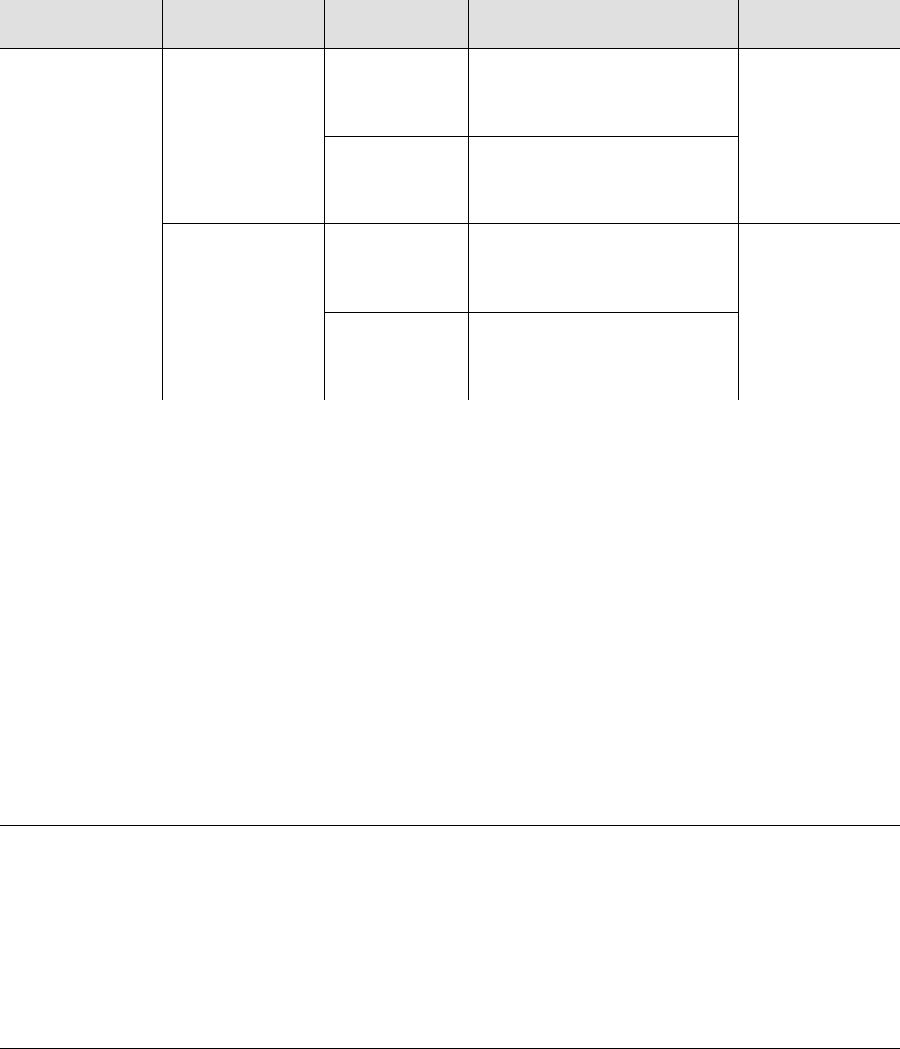
Chapter 4 Provisioning the TimeProvider
Provisioning NTP Parameters
122 TimeProvider User’s Guide 097-58001-02 Revision G – April 2008
Provisioning Cut-thru Mode
Use the ED-SYNC command to set the cut-thru mode for each port (1 or 2) on the
Retimer module. You can enable cut-thru mode when the local oscillator (LO) enters
either the free-run or holdover mode.
ED-SYNC:[<tid>]:<aid>:[<ctag>]::<keyword>=<value>;
This command has a default access level of ADMIN.
Sample Command
ED-EQPT::RTMA-1:TS1000::FREEFLT=CUTTHRU;
This command sets the Retimer to enter cut-thru mode when the local oscillator
enters free-run mode.
Autonomous Message
TP-SSU 03-10-24 11-09-12
A 1189 REPT EVT
“RTMA,EQPT:NA,OUTSTATE,NSA,03-10-24 11-09-12:\"CUTTHRU
STATE HAS CHANGED,CUTTHRU\””
;
Provisioning NTP Parameters
This section describes how to enable and provision the Network Time Protocol
(NTP) feature in the TimeProvider. There are TL1 commands that allow you to:
Activate the NTP feature
Edit the NTP parameters
<aid> <keyword> <value> Description Default value
RTMg[-p]
g = A | B | C | D
p= 1 | 2
FREEFLT CUTTHRU Cut-thru mode is engaged
when the LO enters
free-run mode.
RETIME
RETIME Cut-thru mode is not
engaged when the LO
enters free-run mode.
HOLDFLT CUTTHRU Cut-thru mode is engaged
when the LO enters
holdover mode.
RETIME
RETIME Cut-thru mode is not
engaged when the LO
enters holdover mode.
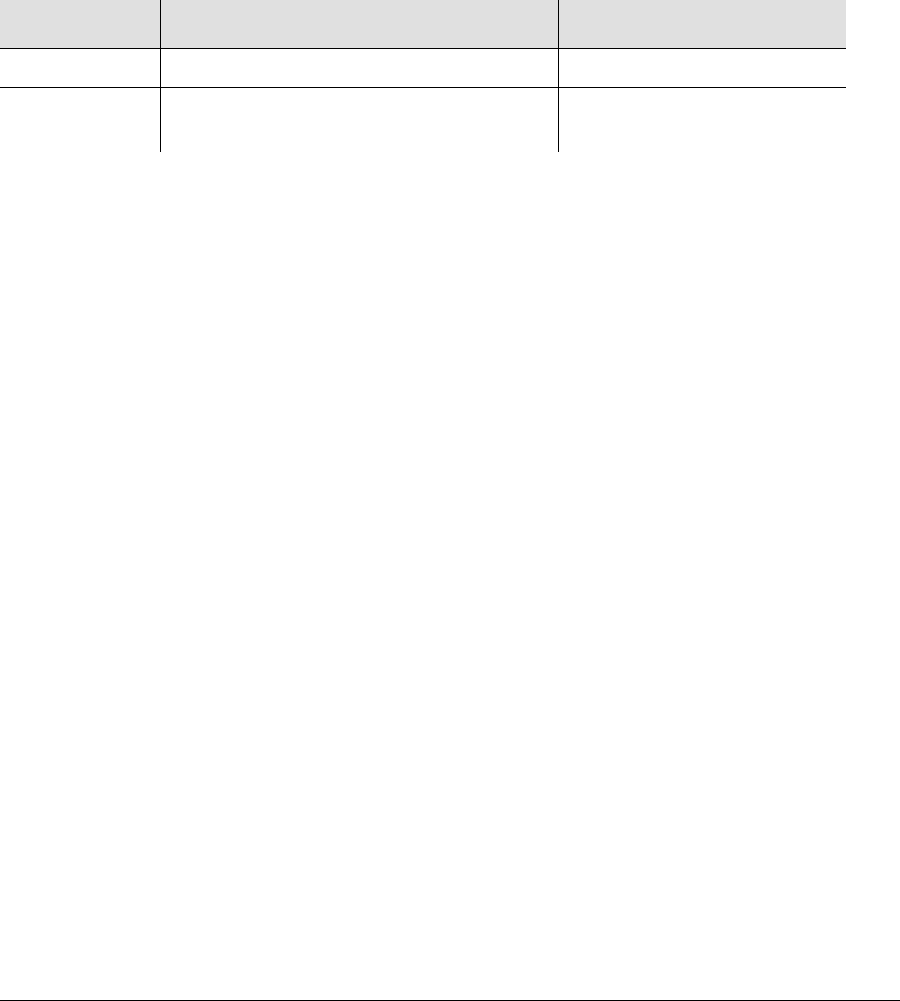
097-58001-02 Revision G – April 2008 TimeProvider User’s Guide 123
Chapter 4 Provisioning the TimeProvider
Provisioning NTP Parameters
Additional NTP commands are described in the TimeProvider TL1 Reference Guide.
Activating NTP
You use the ACT-FEATURE command to enable the NTP feature on the
TimeProvider. You should contact your Symmetricom Sales representative and
order part number 920-58000-01 to obtain the key to activate the NTP feature.
ACT-FEATURE:[<tid>]:<fid>:[<ctag>]::<key>;
This command has a default access level of ADMIN.
Sample Command
ACT-FEATURE::NTP:TS1000::”ABcdEFgh123456”;
This command enables the NTP feature within the TimeProvider, and uses an
activation code provided by Symmetricom.
Normal Response
TP-SSU 03-05-15 09-59-09
M 1166 COMPLD
“IMC Serial#=ABC123”
“NTP activated”
;
Autonomous Message
TP-SSU 03-05-15 09-59-09
A 1166 REPT EVT EQPT
“IMC,EQPT:FEATURE,TC,03-05-15 09-59-09,,,,:\”System
Feature has been enabled\””
;
Editing NTP Peer Server Parameters
You use the ED-EQPT command to edit the NTP peer server parameters after the
NTP function is activated. When you set the <func> value to ADD or DELETE, you
must include the <keyid>, <minpoll>, <maxpoll> and <preferred> values.
ED-EQPT:[<tid>]:NTP:[<ctag>]::SERVER,<func>,<serverIP>,
[<keyid>,<minpoll>,<maxpoll>,<preferred>];
Parameter <value> Description
<fid> NTP The feature to be enabled.
<key> Up to 20 case-sensitive characters; must
be within quotes to be case-sensitive. Key to enable the feature
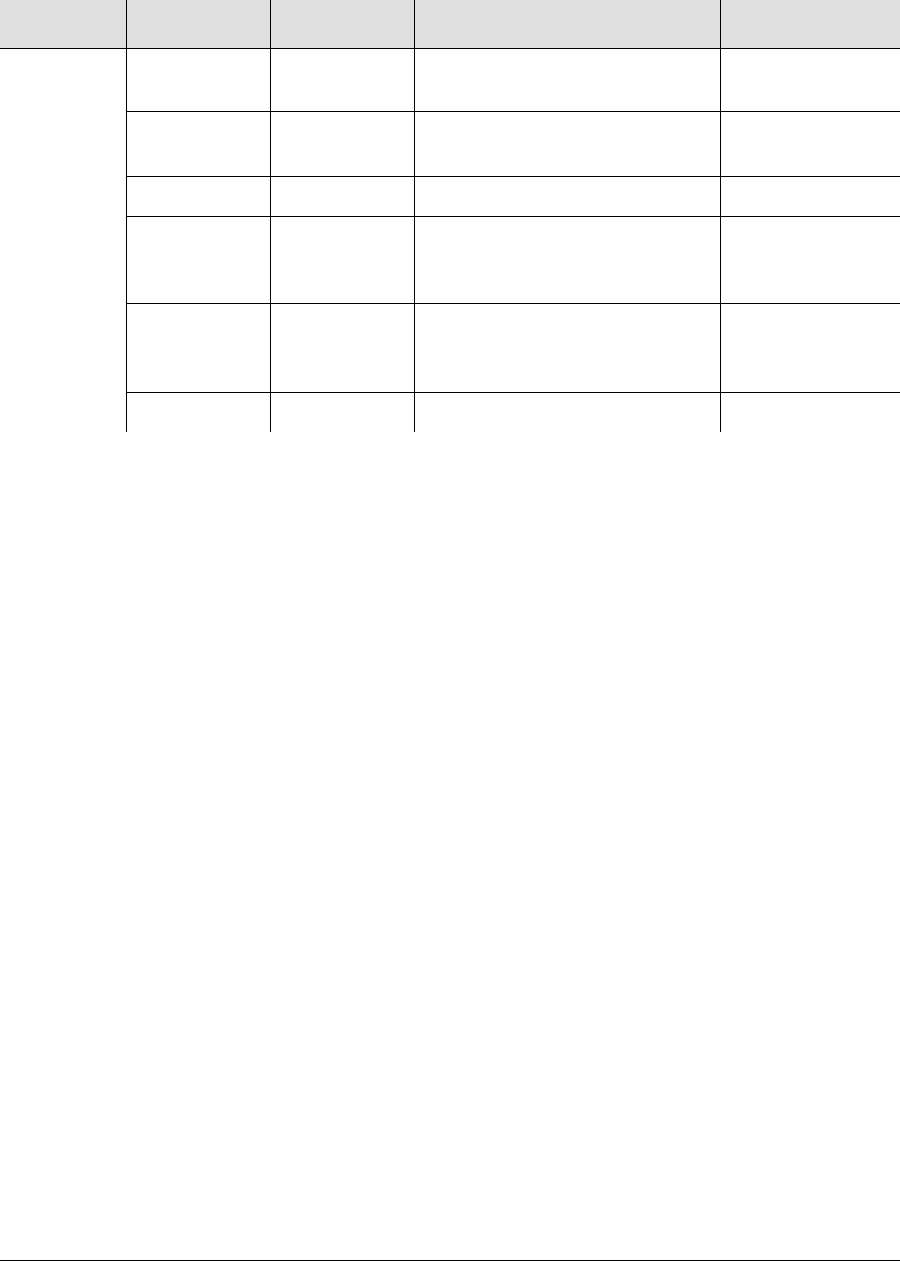
Chapter 4 Provisioning the TimeProvider
Provisioning NTP Parameters
124 TimeProvider User’s Guide 097-58001-02 Revision G – April 2008
This command has a default access level of ADMIN.
Sample Command
ED-EQPT::NTP:TP1000::SERVER,ADD,192.168.10.1,1,64,1024,NO;
This command adds the server mask of 192.168.10.1, sets the Authentication ID to
1, the max poll to 64, the min poll to 1024, and the preferred to No.
Normal Response
TP-SSU 03-05-15 10-04-32
A 1166 REPT EVT
“NTP,EQPT:SERVER,TC,03-05-15 10-04-32,,,,:\NTP SERVER
CONFIGURATION HAS CHANGED,192.168.10.1,0,16,1024,NO”
;
Enabling NTP Authentication
You use the ED-EQPT command to enable or disable MD5 authentication for NTP.
When you enable authentication, the TimeProvider as the NTP server includes the
authentication value in an encrypted portion of the time transmission (you use the
KEYGEN keyword to set the authentication key). An NTP client that has the same
authentication key value can then authenticate the identity of the NTP server.
Authentication is optional.
ED-EQPT:[<tid>]:NTP:[<ctag>]::AUTHEN=<value>;
This command has a default access level of ADMIN.
<aid> <keyword> <value> Description Default value
NTP FUNC Add | Delete |
Modify IP address to be added,
deleted, or modified NA
SERVERIP 0.0.0.0 NTP Server IP address 1.0.0.1 to
254.255.255.254
KEYID 1 to 65534 Authentication ID 0
MAXPOLL 16 | 32 | 64 |
128 | 256 |
512 | 1024
Maximum amount of time in
seconds between server time
requests
1024
MINPOLL 16 | 32 | 64 |
128 | 256 |
512 | 1024
Minimum amount of time in
seconds between server time
requests
16
PREFERRED
YES | NO NTP Preferred server NO
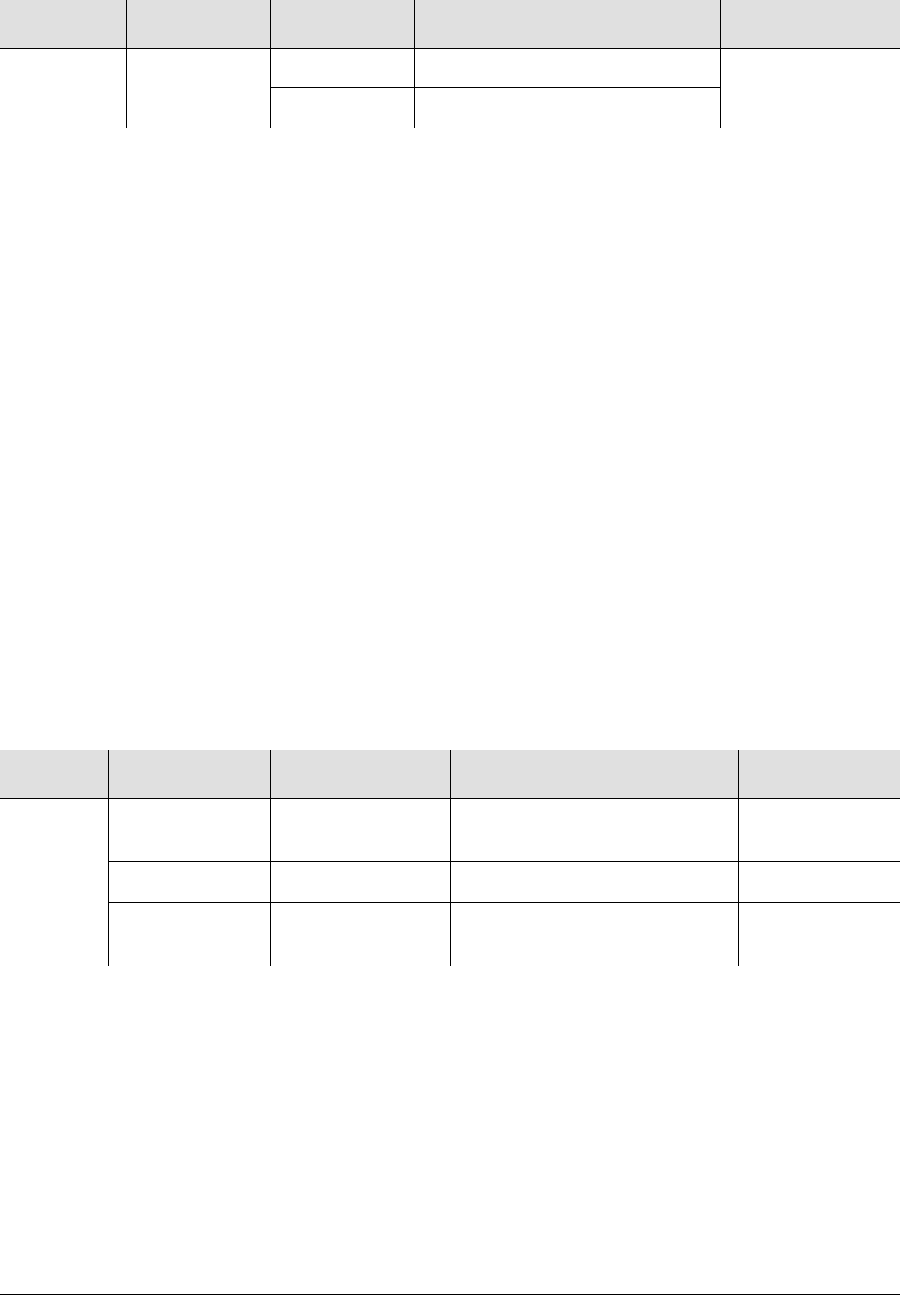
097-58001-02 Revision G – April 2008 TimeProvider User’s Guide 125
Chapter 4 Provisioning the TimeProvider
Provisioning NTP Parameters
Sample Command
ED-EQPT::NTP:TP1000::AUTHEN=ENABLE;
This command enables authentication in NTP transmissions from the TimeProvider.
Normal Response
TP-SSU 03-05-15 10-04-32
A 1166 REPT EVT
“NTP,EQPT:SERVER,TC,03-05-15 10-04-32,,,,:\NTP
AUTHENTICATION,ENABLED”
;
Setting the NTP Authentication Key
When you enable NTP MD5 authentication, you must create an authentication key
and authentication ID. These values must be the same for the server and each
client in order to perform authentication. The ED-EQPT command allows you to
add, delete, or modify the authentication key and key ID.
ED-EQPT:[<tid>]:NTP:[<ctag>]::KEYGEN,<func>,<keyID>[,<key>];
This command has a default access level of ADMIN.
Sample Command
ED-EQPT::NTP:TP1000::KEYGEN,ADD,998,ABC123;
This command generates the key in NTP timestamps sent by the TimeProvider.
Normal Response
TP-SSU 03-05-15 10-04-32
A 1166 REPT EVT
“NTP,EQPT:SERVER,TC,03-05-15 10-04-32,,,,:\NTP
AUTHENTICATION HAS CHANGED”
;
<aid> <keyword> <value> Description Default value
NTP AUTHEN ENABLE Enables NTP Authentication DISABLE
DISABLE Disables NTP Authentication
<aid> <parameter> <value> Description Default value
NTP FUNC ADD | DELETE |
MODIFY The function to be performed
on the key. N/A
KEYID 1 to 65534 Authentication ID 1
KEY 32-character
ASCII variable Authentication key null

Chapter 4 Provisioning the TimeProvider
Provisioning Alarms
126 TimeProvider User’s Guide 097-58001-02 Revision G – April 2008
Provisioning Alarms
This section describes how you provision and manage alarms in the TimeProvider.
There are TL1 commands that allow you to:
Provision individual alarm levels
Provision system-wide alarm levels
Display current alarm settings
Display current alarms
Display alarm status
Alarms are displayed on the IMC or IMC/TPIU LEDs; they also appear on the relay
contact closures on the Input module.
Provisioning the Alarm Levels
Use the SET-ATTR command to set the alarms associated with the IMC and IOC.
You can use this command to reset all alarm levels to the factory default values, and
to allow the TimeProvider to escalate alarms. Table 4-3 lists the alarms, a brief
description of each alarm, and it’s default parameters.
SET-ATTR:[<tid>]:<aid>:[<ctag>]::<keyword>[=<value>];
This command has a default access level of ADMIN.
<aid> <keyword> <value> Description
SYS ELEVTIME ENABLE | DISABLE (default) Allow alarms to escalate from
Minor to Major and from
Major to Critical
FACTORY Set the alarm levels to factory
default values
<aid> <keyword> <value> Description
SYS
IMC
IOC
PRS
INPp (p = 1 | 2)
Alarm ID NR = Not Reported
NA = A non-alarm event
MN = Minor alarm
MJ = Major alarm
CR = Critical alarm
CLEAR = Clears an active
alarm; if the condition persists,
then the alarm is reissued
See the definitions for the
Alarm ID in the following table
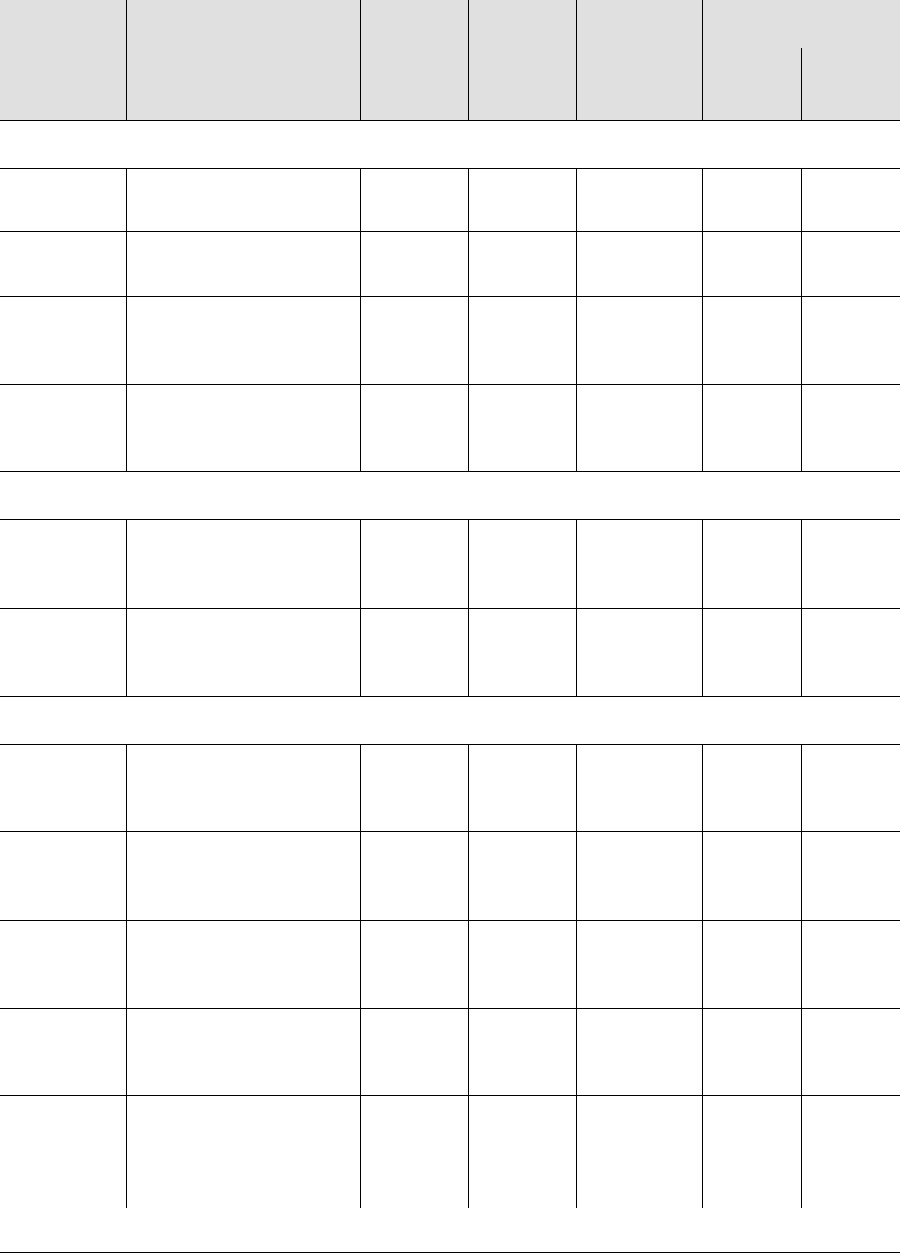
097-58001-02 Revision G – April 2008 TimeProvider User’s Guide 127
Chapter 4 Provisioning the TimeProvider
Provisioning Alarms
Table 4-3. Alarm Conditions and Defaults
Alarm ID Description of Alarm
Condition
Possible
Alarm
Levels
Error
Delay
Default
Error
Delay
Editable?
Default Level
SSU
Mode SUB
Mode
<aid> = SYS
PWRA Loss of A power MN | MJ |
CR IMMED No MJ MJ
PWRB Loss of B power MN | MJ |
CR IMMED No MJ MJ
EXPFAIL Connection to the
Expansion Panel is lost NR | NA |
MN | MJ |
CR
IMMED No MJ MJ
EXTALM External alarm
generated by external
equipment
NR | NA |
MN | MJ |
CR
IMMED No MN MN
<aid> = IMC
IOC1COMM
Comm alarm with IOC
1NR | NA |
MN | MJ |
CR
IMMED No MN MN
IOC2COMM
Comm alarm with IOC
2NR | NA |
MN | MJ |
CR
IMMED No MN MN
<aid> = IOC
IOC1COMM
Comm alarm from IMC
module to IOC1 module NR | NA |
MN | MJ |
CR
IMMED No MN MN
IOC2COMM
Comm alarm from IMC
module to IOC2 module NR | NA |
MN | MJ |
CR
IMMED No MN MN
IOC1TO2
COMM Comm alarm from
IOC1 to IOC2 NR | NA |
MN | MJ |
CR
IMMED No MN MN
IOC2TO1
COMM Comm alarm from
IOC2 to IOC1 NR | NA |
MN | MJ |
CR
IMMED No MN MN
IOCFAIL
Summary alarm of IOC
failures; for example,
calibration was unsuc-
cessful
MN | MJ |
CR IMMED No MJ MJ
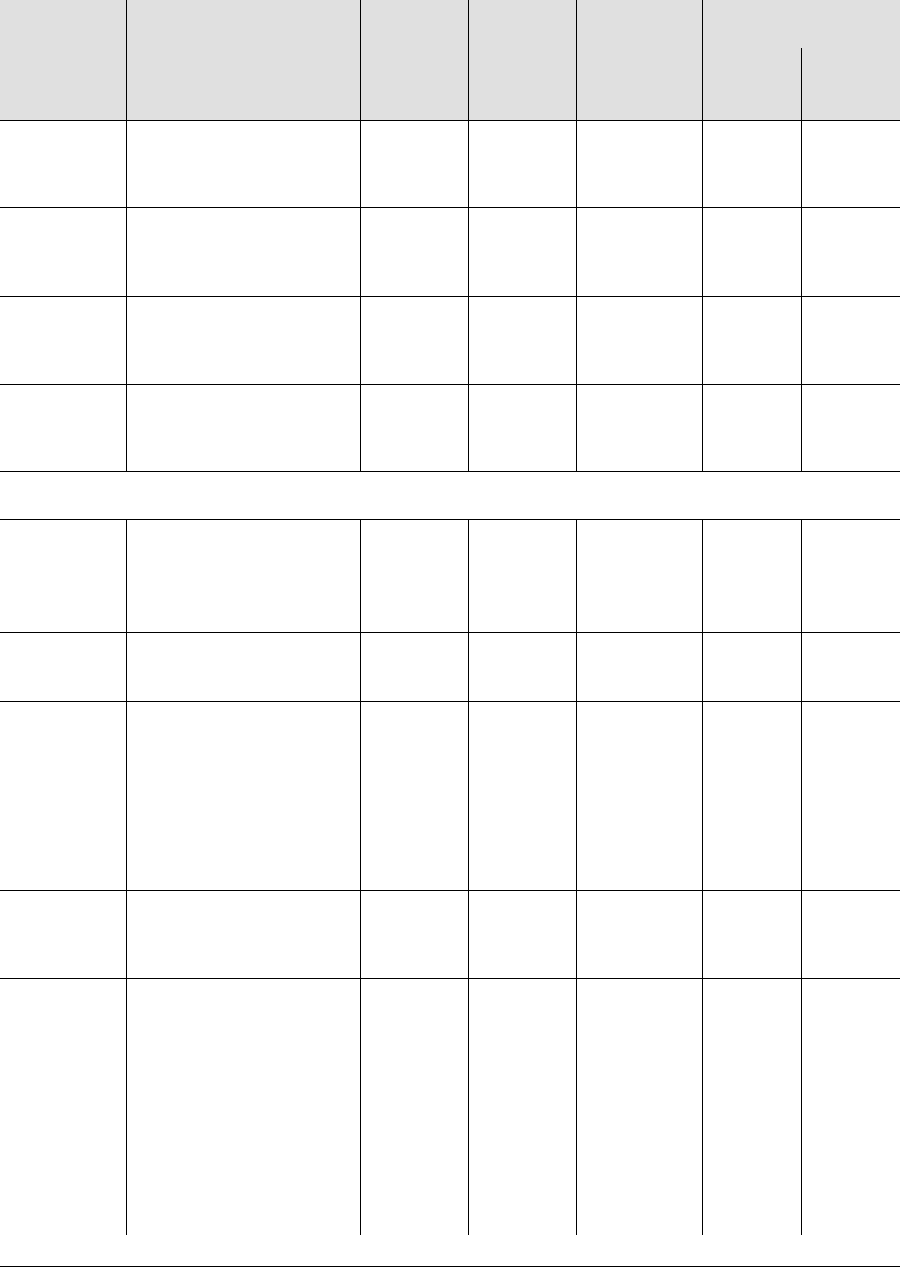
Chapter 4 Provisioning the TimeProvider
Provisioning Alarms
128 TimeProvider User’s Guide 097-58001-02 Revision G – April 2008
CLKWARM
Local oscillator on the
specified IOC is in
Warm-up mode
MN | MJ IMMED No MN MN
CLKFREE Local oscillator on
specified IOC is in
Free-run mode
MN | MJ |
CR IMMED No MJ MJ
CLKBRDG Local oscillator on
specified IOC is in
Bridging mode
MN | MJ |
CR IMMED No MJ MJ
CLKHOLD Local oscillator on
specified IOC is in
Holdover mode
MN | MJ |
CR IMMED No MJ MJ
<aid> = PRS
INPDISQ Specified input has
been disqualified or
qualified as a possible
system reference.
MN | MJ |
CR FLT
DELAY Yes MN MN
INPLOS Specified input has
Loss Of Signal.1
MN | MJ |
CR IMMED No MN MN
INPFRQ Specified input has
calculated received
frequency that exceeds
the pull-in range of the
LO.This alarm condition
disqualifies the input as
a possible reference.2
NR | NA |
MN | MJ |
CR
IMMED No MN NR
INPPHASE Specified input port’s
phase measurement
exceeds usable value.
NR | NA |
MN | MJ |
CR
IMMED No MN MN
EXDSC
Input has had excessive
discontinuities, indicated
by more than 3 signal
faults (OOF, BPV, CRC,
or AIS) within a 5-minute
window. The alarm
clears when the
5-minute window
contains less than 3
signal faults.
NR | NA |
MN | MJ |
CR
IMMED No MN MN
Table 4-3. Alarm Conditions and Defaults (Continued)
Alarm ID Description of Alarm
Condition
Possible
Alarm
Levels
Error
Delay
Default
Error
Delay
Editable?
Default Level
SSU
Mode SUB
Mode
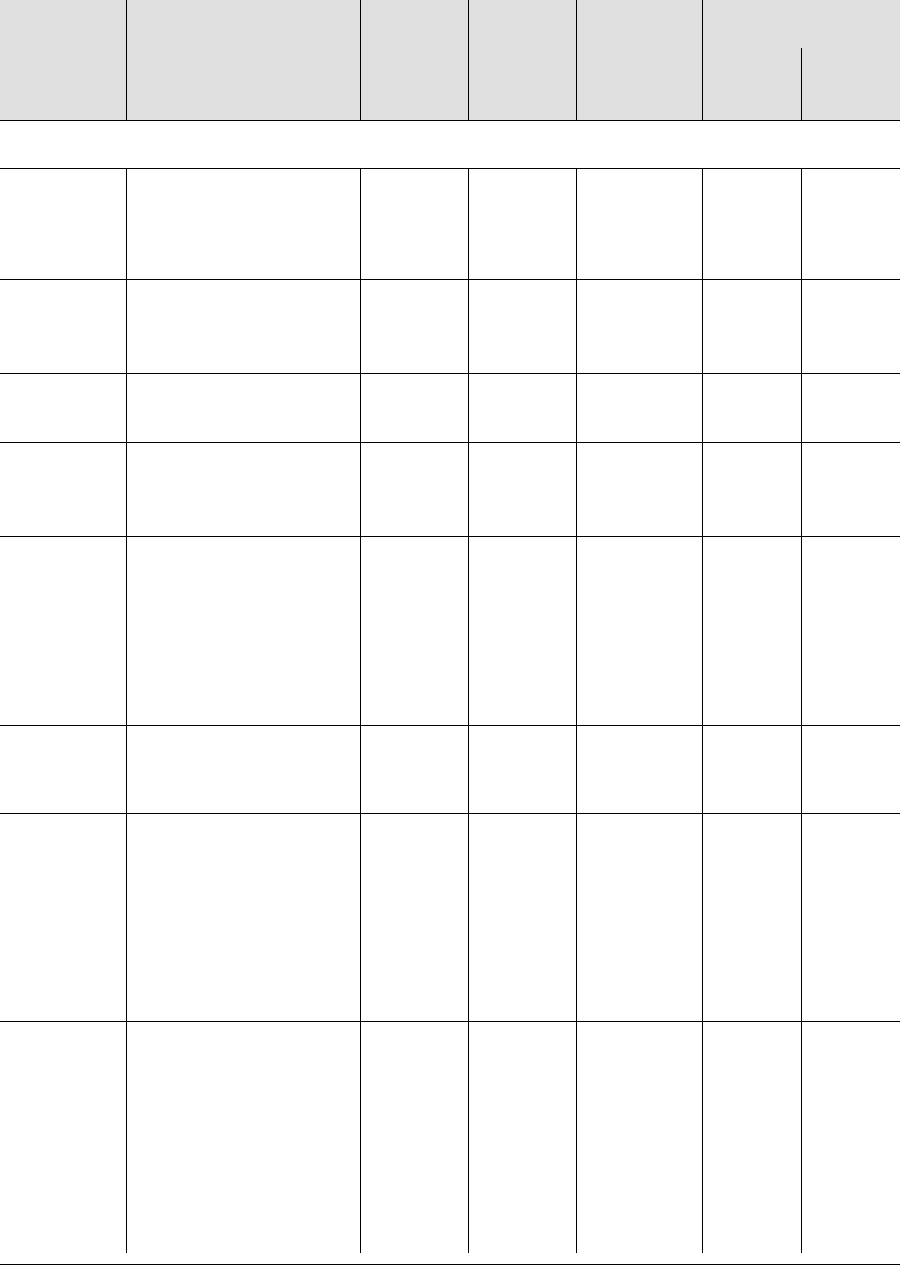
097-58001-02 Revision G – April 2008 TimeProvider User’s Guide 129
Chapter 4 Provisioning the TimeProvider
Provisioning Alarms
<aid> = INP1 or INP2
INPDISQ Specified input has
been disqualified or
qualified as a possible
system reference.
MN | MJ |
CR FLT
DELAY Yes MN MN
INPAIS The specified input is
receiving an Alarm
Indication Signal.1
MN | MJ |
CR IMMED No MN MN
INPLOS The specified input has
Loss of Signal.1
MN | MJ |
CR IMMED No MN MN
INPOOF The specified input is
receiving an Out of
Frame signal.1
MN | MJ |
CR IMMED No MN MN
INPFRQ Specified input port’s
calculated received
frequency exceeds the
pull-in range of the
LO.This alarm condition
disqualifies the input as
a possible reference.2
NR | NA |
MN | MJ |
CR
IMMED No MN NR
INPPHASE Specified input port’s
phase measurement
exceeds usable value.
NR | NA |
MN | MJ |
CR
IMMED No MN MN
INPQL
The received SSM is of
lesser quality than the
provisioned QLEVEL for
a specified input. This
alarm occurs when you
provision the input’s
QLEVEL below the
quality level of the LO.
NR | NA |
MN | MJ |
CR
IMMED No MN MN
EXDSC
Input has had excessive
discontinuities, indicated
by more than 3 signal
faults (OOF, BPV, CRC,
or AIS) within a 5-minute
window. The alarm
clears when the 5-
minute window contains
less than 3 signal faults.
NR | NA |
MN | MJ |
CR
IMMED No MN MN
Table 4-3. Alarm Conditions and Defaults (Continued)
Alarm ID Description of Alarm
Condition
Possible
Alarm
Levels
Error
Delay
Default
Error
Delay
Editable?
Default Level
SSU
Mode SUB
Mode
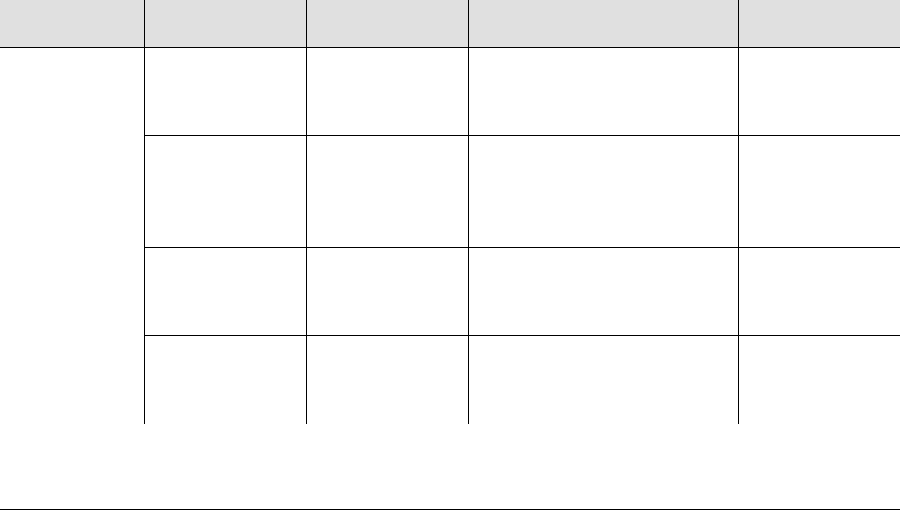
Chapter 4 Provisioning the TimeProvider
Provisioning Alarms
130 TimeProvider User’s Guide 097-58001-02 Revision G – April 2008
Sample Command
SET-ATTR::SYS:TS1000::ELEVTIME=ENABLE;
This command allows alarms to automatically escalate to the next higher alarm
level after the time period specified in the FLTDELAY keyword has elapsed (see
Provisioning System-Level Alarms, on page 130, for more details).
Sample Command
SET-ATTR::SYS:TS1000::EXPFAIL=NA;
This command disables the Expansion Fail alarm that occurs if you are not using an
Expansion Panel with the TimeProvider.
Provisioning System-Level Alarms
You use the ED-SYNC command to provision system-level alarms. The CLRDELAY
and FLTDELAY parameters are system-wide; the parameters cannot be set for
individual alarms.
ED-SYNC:[<tid>]:<aid>:[<ctag>]::<keyword>=<value>;
This command has a default access level of ADMIN.
Note:
1When the fault is detected, the input is immediately removed from the possible reference
list. The fault must be continuously present for the period specified by FLTDELAY before
the alarm is set. After the alarm is set, it clears once the input signal is fault-free for the
period specified by CLRDELAY.
2Once INPFREQ is set, the alarm clears when the input frequency is within the defined
pull-in range
<aid> <keyword> <value> Description Default value
SYS CLRDELAY 0 to 1000 s Sets the time delay to
declare a valid input after
an alarm condition clears
10 s
FLTDELAY 1 to 15 s Sets the time delay before a
fault is declared due to
LOS, AIS, or OOF alarms
on the input
5 s
FREEFLT
ON | SQUELCH
| AIS
Determines the action
when the LO enters the
Free-Run mode
SQUELCH
HOLDFLT
ON | SQUELCH
| AIS
Determines the action
when the LO enters the
Holdover mode
ON

097-58001-02 Revision G – April 2008 TimeProvider User’s Guide 131
Chapter 4 Provisioning the TimeProvider
Provisioning Alarms
Sample Command
ED-SYNC::SYS:TS1000::CLRDELAY=5;
This command declares a faulted input to be valid five seconds after the alarm
condition has cleared.
Autonomous Message
TP-SSU 03-10-24 11:18:00
A 1192 REPT EVT
“SYS,EQPT:NA,CLRDELAY,NSA,03-10-24 11-18-00:\"INPUT CLEAR
DELAY HAS CHANGED\””
;
Retrieving Current Alarm Settings
You can display the current settings for any alarm using the RTRV-ATTR command.
RTRV-ATTR:[<tid>]:<aid>:[<ctag>][::<keyword>];
This command always has an access level of USER.
SYS
(cont’d) GPSCLRDEL
0 to 1000 s
Sets the time delay to
declare GPS is valid after
an alarm condition clears
5
GPSFLTDEL
1 to 1000 s
Sets the time delay before a
GPS fault is declared 1
<aid> <keyword> Description
SYS ELEVTIME ENABLE | DISABLE
SYS
IMC
IOC
PRS
INPp (p = 1 | 2)
Alarm ID The Alarm ID is described in Provisioning
the Alarm Levels, on page 126
ALL (or null) ALL (or null) Returns all of the alarm attributes
<aid> <keyword> <value> Description Default value
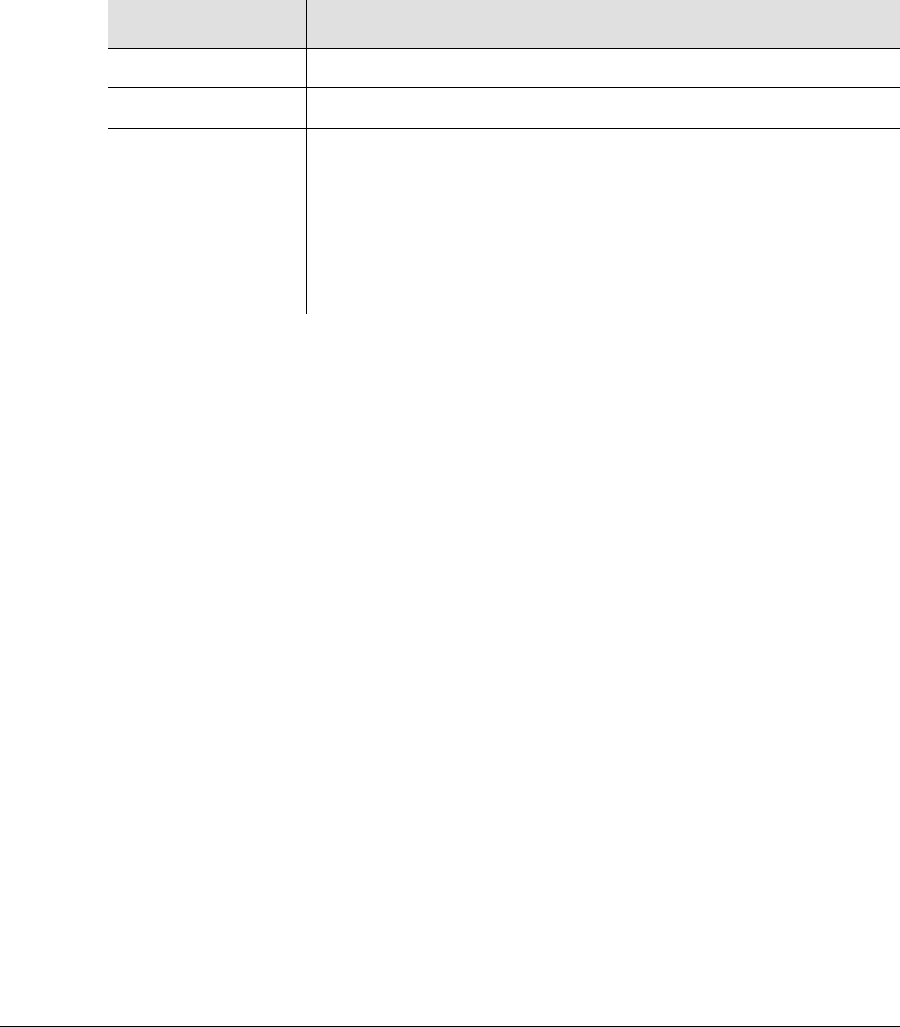
Chapter 4 Provisioning the TimeProvider
Provisioning Alarms
132 TimeProvider User’s Guide 097-58001-02 Revision G – April 2008
Response Format
<cr><lf><lf>
sid date time<cr><lf>
M ctag COMPLD<cr><lf>
“<aid>:event id,alarm level”<cr><lf>
“<aid>:event id,alarm level”<cr><lf>
.
.
“<aid>:event id,alarm level”<cr><lf>
;
Sample Command
RTRV-ATTR::SYS:TS1000;
This command causes the TimeProvider to return the alarm levels associated with
all system-level alarms.
Normal Response
TP-SSU 03-10-24 11:21:20
M TS1000 COMPLD
"SYS:IOC1EQPT,NA"
"SYS:IOC2EQPT,NA"
"SYS:PWRA,MJ"
"SYS:PWRB,MJ"
"SYS:EXTALM1,MJ"
"SYS:EXTALM2,CR"
"SYS:EXPFAIL,MJ"
;
Retrieving Current Alarms
You can display the current active alarms using the RTRV-ALM command.
RTRV-ALM:[<tid>]:<aid>:[<ctag>];
Field Description
<aid> The aid specified in the command
event id The identifier of the alarm whose level is displayed
alarm level The value indicates the alarm level that is generated by an alarm
event:
NR = Not Reported
NA = A non-alarm event
MN = Minor alarm
MJ = Major alarm
CR = Critical alarm
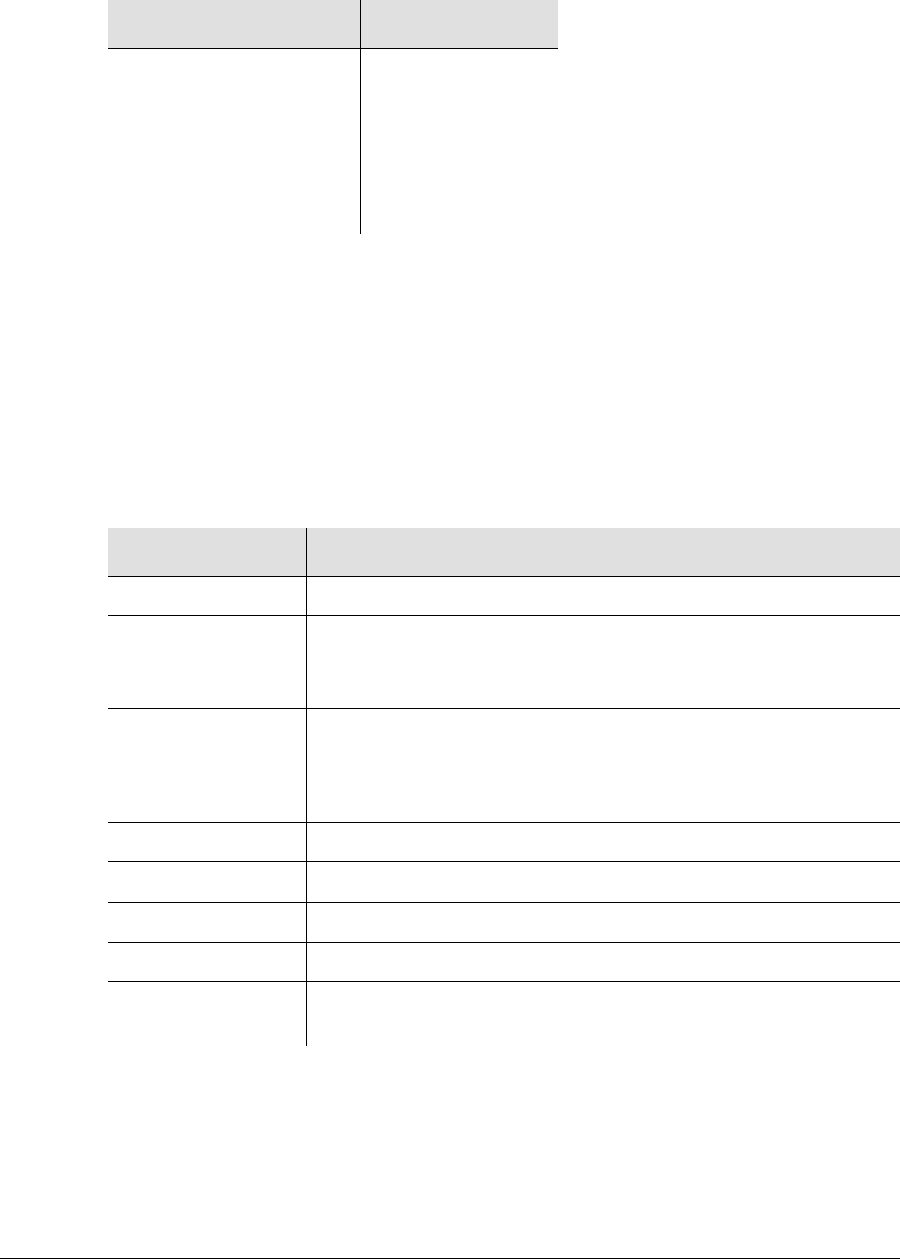
097-58001-02 Revision G – April 2008 TimeProvider User’s Guide 133
Chapter 4 Provisioning the TimeProvider
Provisioning Alarms
This command has a default access level of USER.
Normal Response Format
<cr><lf><lf>
^^^sid^date^time<cr><lf>
M^<ctag>^COMPLD
^^^”<aid>,aidtype:ntfcncde,condtype,srveff,ocrdat,ocrtim
<:condscr>”<cr><lf>*
;
where * indicates zero or more of the preceding element
Sample Command
RTRV-ALM:::TS1000;
This command causes the TimeProvider to return all current alarms.
<aid> Description
ALL (or null)
SYS
IMC
IOCm (m = 1 | 2)
PRS
INPp (p = 1 | 2)
OUTg (g = A | B | C | D)
Access identifiers
Value Description
<aid> Access identifier
aidtype Access identifier type
EQPT – alarm associated with operation of the system
T1 – alarm associated with inputs or outputs
ntfcncde Notification code:
MN – Minor alarm
MJ – Major alarm
CR – Critical alarm
condtype Condition type – keyword associated with the command
srveff Service affecting indicator
ocrdat Occurrence date of the alarm
ocrtim Occurrence time of the alarm
condscr Optional condition description – text string enclosed in quotation
marks

Chapter 4 Provisioning the TimeProvider
Provisioning Alarms
134 TimeProvider User’s Guide 097-58001-02 Revision G – April 2008
Normal Response
TP-SSU 03-10-24 11:22:11
M TS1000 COMPLD
"SYS,EQPT:MJ,PWRA,NSA,03-10-24 11-22-11:\"POWER A FAILED\""
"SYS,EQPT:MJ,EXPFAIL,SA,03-10-24 11-22-11:\"EXPANSION CONNECTIVITY FAILED\""
"IOC2,EQPT:MJ,CLKFREE,SA,03-10-24 11-25-15:\"CLOCK ENTERED FREE-RUN MODE\""
"INP1,T1:MN,INPLOS,NSA,03-10-24 11-25-16:\"LOS FAULT\""
"INP2,T1:MN,INPDISQ,NSA,03-10-24 11-25-17:\"INPUT DISQUALIFIED AS POSSIBLE
REFERENCE\""
"INP2,T1:MN,INPLOS,NSA,03-10-24 11-25-17:\"LOS FAULT\""
;
Displaying Alarm Status
The RTRV-COND command displays information about the current summary alarm
status of components within the TimeProvider. The active IOC reports alarms for the
Input, Output, and Expansion Panel.
RTRV-COND:[<tid>]:<aid>:[<ctag>];
This command always has an access level of USER.
Normal Response Format
<cr><lf><lf>
^^^sid^date^time<cr><lf>
M ^ctag^COMPLD<cr><lf>
^^^”SYS:<pwra>,<pwrb>,<expstatus>,<extfault>,<ioc1eqpt>,
<ioc2eqpt>,<sysqlevel>,<lastdat>,<lasttim>”<cr><lf>
^^^”IMC:<ioc1comm>,<ioc2comm>”<cr><lf>
[^^^”IOC1:<iocstatus>,<ioccomm>,<imccomm>”<cr><lf>]
[^^^”IOC2:<iocstatus>,<ioccomm>,<imccomm>”<cr><lf>]
^^^”GPS:<gpsstatus>”<cr><lf>
^^^”PRS:<prsstatus>”<cr><lf>
^^^”INP1:<inpstatus>”<cr><lf>
^^^”INP2:<inpstatus>”<cr><lf>
^^^”OUTA:<outstatus>”<cr><lf>
^^^”OUTB:<outstatus>”<cr><lf>
^^^”OUTC:<outstatus>”<cr><lf>
^^^”OUTD:<outstatus>”<cr><lf>
;
<aid> Description
ALL (or null) Access Identifiers

097-58001-02 Revision G – April 2008 TimeProvider User’s Guide 135
Chapter 4 Provisioning the TimeProvider
Provisioning Alarms
Sample Command
RTRV-COND::IOC:TS1000;
Normal Response
TP-SSU 03-10-24 11:27:28
M TS1000 COMPLD
“SYS,PWRA-OK,PWRB-OK,OK,OK”
;
Clearing Alarms
Clearing the Office (Audible) Alarm
Use the following TL1 command to turn off (squelch) the audible office alarm. The
office alarm reactivates when a new alarm occurs.
OPR-ACO-ALL:[<tid>]::[<ctag>];
<aid> Description
SYS Displays the connectivity status of the Expansion Panel and any
alarms associated with the Expansion Panel
<pwra> – PWRA-OK | PWRA-FAIL
<pwrb> – PWRB-OK | PWRB-FAIL
<expstatus> – OK | ALM
<extfault> – OK | ALM
IMC
Displays all conditions related to the Information Management module
<ioc1comm> – IOC1COMM-OK | IOC1COMM-FAIL
<ioc2comm> – IOC2COMM-OK | IOC2COMM-FAIL
IOCm
m = 1 | 2 Displays the current setup and conditions related to the system-level
function of the IOC module
<iocstatus> – OK | ALM (IOCFAIL)
<ioccomm> – IOC1TO2COMM-OK | IOC1TO2COMM-FAIL
IOC2TO1COMM-OK | IOC2TO1COMM-FAIL
<imccomm> – IMC1COMM-OK | IMC1COMM-FAIL |
IMC2COMM-OK | IMC2COMM-FAIL
GPS Displays GPS Input state and any alarm events associated with GPS
input
<gpsstatus> – OK | ALM
PRS Displays PRS Input state and any alarm events associated with PRS
input
<prsstatus> – OK | ALM
INPp
p = 1 | 2
Displays Input state and any alarm events associated with Inputs 1 or 2
<inpstatus> – OK | ALM
OUTg
g = 1 | 2 | 3 | 4 Displays output status; this reflects the state of IOCFAIL of the active
IOC
<outstatus> – OK | ALM

Chapter 4 Provisioning the TimeProvider
Provisioning SNMP Parameters
136 TimeProvider User’s Guide 097-58001-02 Revision G – April 2008
This command has a default access level of USER.
Sample Command
OPR-ACO-ALL:::TS1000;
Normal Response
TP-SSU 03-10-24 11:26:47
M TS1000 COMPLD
“IMC,EQPT:NA,ACO,NSA,03-10-24 11-26-47:\"AUDIO ALARM IS
DEACTIVATED”
;
Provisioning SNMP Parameters
The Simple Network Management Protocol (SNMP) implemented in the
TimeProvider supports SNMP v1, v2C, and v3. You can add up to 20 SNMP users
(also known as communities or principals); these users cannot have the same name
as TL1 users.
Activating SNMP
You use the ACT-FEATURE command to enable the SNMP feature on the
TimeProvider. You should contact your Symmetricom Sales representative and
order part number 920-58002-01 to obtain the key to activate the SNMP feature.
ACT-FEATURE:[<tid>]:<fid>:[<ctag>]::<key>;
This command has a default access level of ADMIN.
Sample Command
ACT-FEATURE::SNMP:TS1000::”ABcdEFgh123456”;
This command enables the SNMP feature within the TimeProvider, and uses an
activation code provided by Symmetricom.
Normal Response
TP-SSU 03-05-15 09-59-09
M 1166 COMPLD
“IMC Serial#=ABC123”
“SNMP activated”
;
Parameter <value> Description
<fid> SNMP The feature to be enabled.
<key> Up to 20 case-sensitive characters; must
be within quotes to be case-sensitive. Key to enable the feature

097-58001-02 Revision G – April 2008 TimeProvider User’s Guide 137
Chapter 4 Provisioning the TimeProvider
Provisioning SNMP Parameters
Autonomous Message
TP-SSU 03-05-15 09-59-09
A 1166 REPT EVT EQPT
“IMC,EQPT:FEATURE,TC,03-05-15 09-59-09,,,,:\”System
Feature has been enabled\””
;
Adding a User
You use the Enter User Security command to add an SNMP user to the
TimeProvider:
Changing A User’s Security Parameters
You use the Edit User Security command to change the security parameters, such
as authentication protocol, authentication password, and privacy password.
Displaying the Connected Users
You use the Retrieve User Security command to view the users connected to the
TimeProvider.
Deleting a User
You use the Delete User Security command to delete TL1 and SNMP users from
the TimeProvider.
Setting Up SNMP Traps, Informs, and Notifications
You can set up to five users to send out a trap, and up to five managers to receive
the trap. You must also set up the timeout and retrry parameters for each
user/manager.
SNMP v1
To set up Traps, create an SNMP v1 community using the ENT-USER-SECU
command. Add a MGRx and SENDERx using the ED-EQPT command. There is no
Inform capability in SNMP v1. The engineid parameter in the ENT-USER-SECU
command is ignored; the IFTOUTx and IFRETRYx parameters are not used.
SNMP v2C
To set up Notifications, create an SNMP v2C community using the
ENT-USER-SECU command. Add a MGRx and SENDERx using the ED-EQPT
command. Set the IFTOUTx and IFRETRYx parameters to 0.
To set up Informs, create an SNMP v2C community using the ENT-USER-SECU
command. Add a MGRx and SENDERx using the ED-EQPT command. Set the
IFTOUTx and IFRETRYx parameters to a nonzero value.
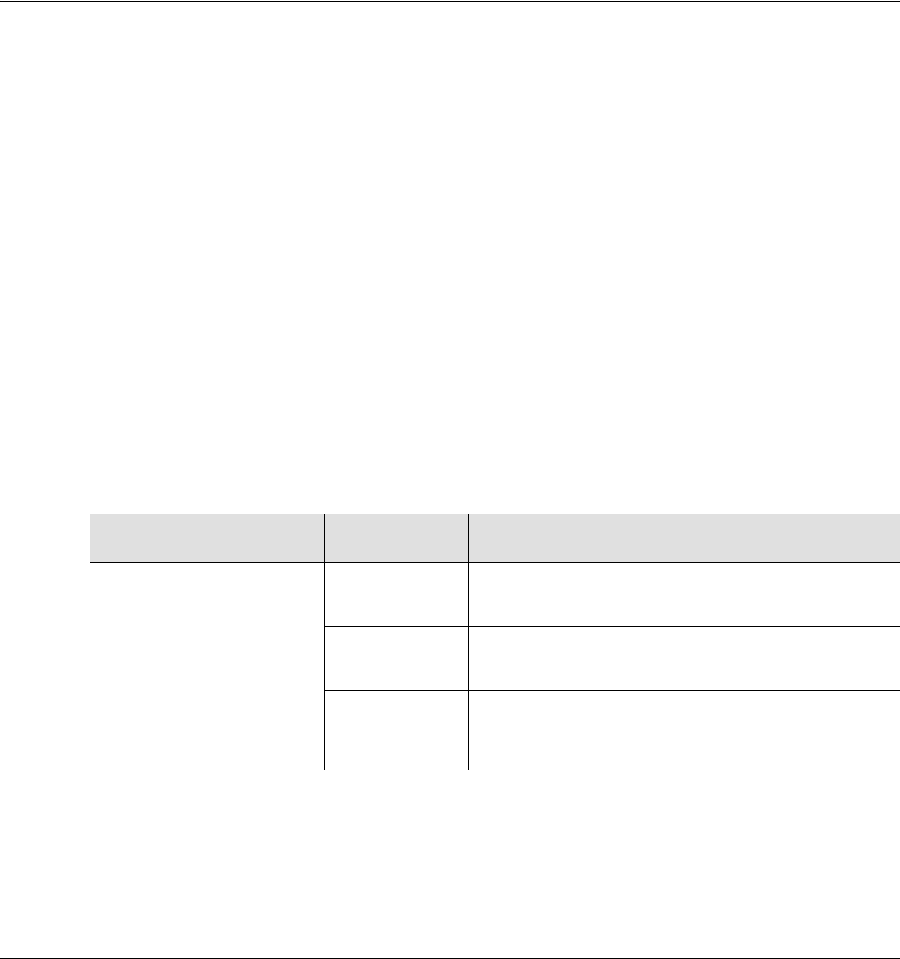
Chapter 4 Provisioning the TimeProvider
System Commands
138 TimeProvider User’s Guide 097-58001-02 Revision G – April 2008
SNMP v3
To set up Notifications, create an SNMP v3 user with or without MD5 or SHA using
the ENT-USER-SECU command. DO not add the engineid. Add a MGRx and
SENDERx using the ED-EQPT command. Set the IFTOUTx and IFRETRYx
parameters to 0.
To set up Informs, create an SNMP v3 user with or without MD5 or SHA using the
ENT-USER-SECU command. Include the engineid of the manager engine. Add a
MGRx and SENDERx using the ED-EQPT command. Set the IFTOUTx and
IFRETRYx parameters to a nonzero value.
System Commands
This section describes the TL1 commands you use to perform the following routine
operations with the TimeProvider:
Displaying events
Displaying the current configuration
Restarting the TimeProvider
Displaying Events
The RTRV-LOG command displays all the events in the event log in chronological
order (first in - first out). The event log contains the 500 most recent alarmed and
non-alarmed events. Alarms with an alarm level of NONE are not stored in the log.
RTRV-LOG:[<tid>]:[<aid>]:[<ctag>][::<keyword>=<value>];
This command has a default access level of USER.
Sample Command
RTRV-LOG::INP1:TS1000::ALM;
This command causes the TimeProvider to return all alarms stored in the log for
Input 1.
<aid> <keyword> Description
ALL (or null)
IMC
IOC
IOCm (m = 1 | 2)
GPS
PRS
INPp (p = 1 | 2)
OUTg (g = A | B | C | D)
All (or null) Displays both events and alarms stored in the
log for the specified aid
EVT Displays events stored in the log for the
specified event
ALM Displays alarms stored in the log for the
specified event
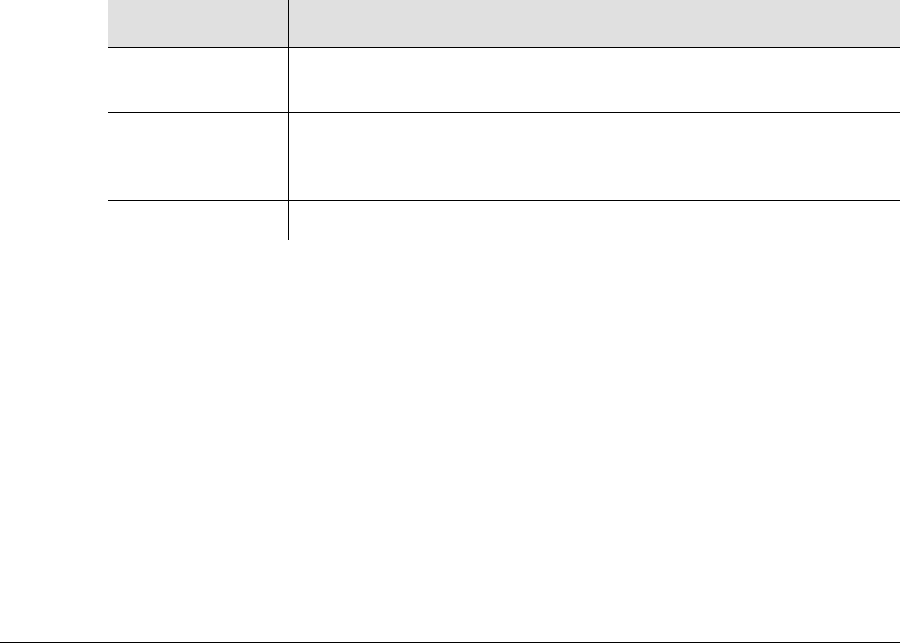
097-58001-02 Revision G – April 2008 TimeProvider User’s Guide 139
Chapter 4 Provisioning the TimeProvider
System Commands
Normal Response
TP-SSU 03-10-24 11:28:02
M 2 COMPLD
“INP1,T1:MJ,ALM,NSA,03-10-24 11-26-47”
;
Normal Response Format
<cr><lf><lf>
^^^sid^date^time<cr><lf>
M^<ctag>^COMPLD
^^^”<aid>,<aidtype>:ntfcncde,condtype,srveff,ocrdat,ocrtim
<:condscr>”<cr><lf>*
;
where * indicates zero or more of the preceding element
Displaying the Configuration of the TimeProvider
Use the following TL1 command to display the current equipment parameters. You
can display the parameters for the following components: SYS, COM, IOC, GPS,
PRS, INP, and OUT.
RTRV-EQPT:[<tid>]:<aid>:[<ctag>]::<keyword>;
This command has a default access level of USER.
Sample Command
RTRV-EQPT::IOC1:TS1000::IOCMODE;
This command causes the TimeProvider to return the current operating mode for IOC1.
Normal Response
TP-SSU 03-10-24 11:30:42
M TS1000 COMPLD
“IOC1:IOCMODE,ACTIVE”
;
Response Description
<aid> The access identifier for the equipment component (SYS, COM,
IMC, IOC, GPS, PRS, INP, or OUT)
<keyword> The specific equipment parameter you requested See the
TimeProvider TL1 Reference Guide for details on the available
keywords.
<value> The current setting of the requested equipment parameter.
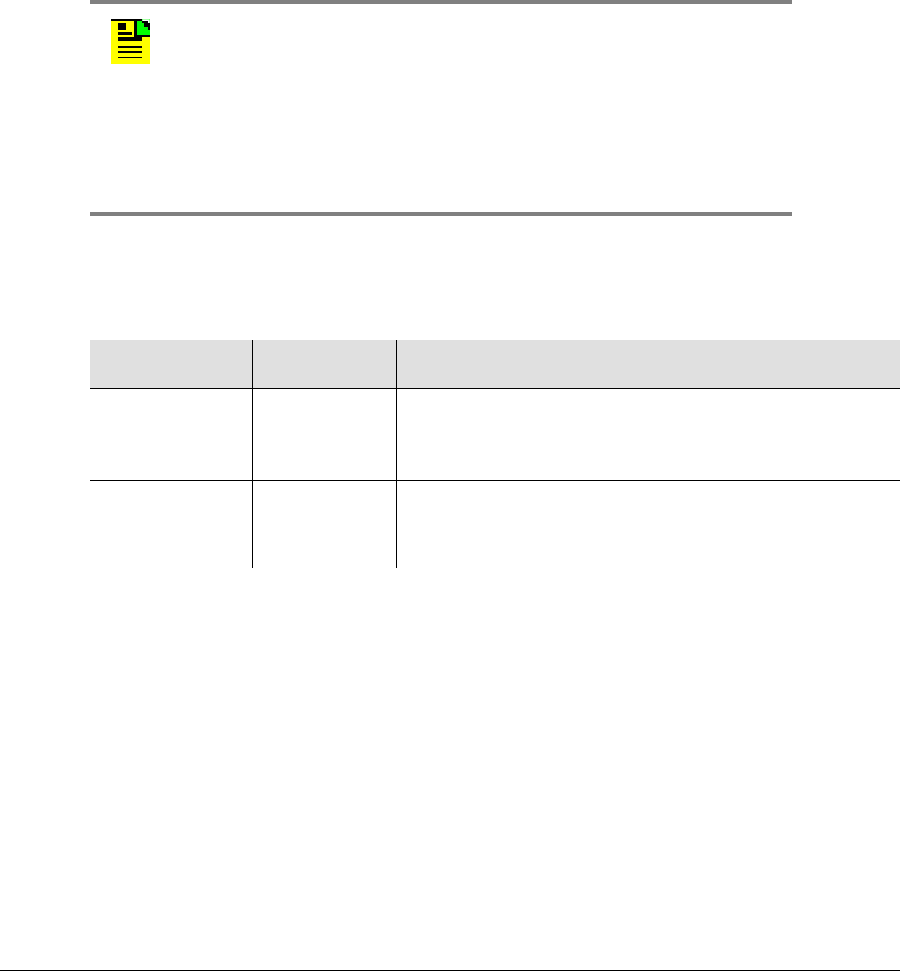
Chapter 4 Provisioning the TimeProvider
System Commands
140 TimeProvider User’s Guide 097-58001-02 Revision G – April 2008
Normal Response Format
<cr><lf><lf>
^^^sid^date^time<cr><lf>
M ^ctag^COMPLD<cr><lf>
^^^”<aid>:<keyword>,<value>”<cr><lf>
;
Restarting the TimeProvider
Use the INIT-SYS command to reset the specified module or to clear all information
stored in non-volatile memory. All users logged in to the TimeProvider are logged
out and the user list is cleared.
INIT-SYS:[<tid>]:<aid>:[<ctag>]::<keyword>;
This command has a default access level of ADMIN.
Sample Command
INIT-SYS::IOC1:::RESET;
Autonomous Message
TP-SSU 03-10-24 11:31:52
A 1193 REPT EVT
“IOC,EQPT:MN,RESET,NSA,03-10-24 11-30-42:\”MODULE HAS
BEEN RESET\””
;
Caution: This command causes the local oscillator in the
specified IOC to enter the Warm-up mode; the outputs remain in
the holdover mode until the local oscillator locks on to the input
reference signal.
All SYS parameters are reset, including the entire user list. You
must create a new security-level user after issuing this command
with the SYS:FACTORY aid and keyword.
<aid> <keyword> Description
SYS FACTORY Resets the SID, security, communication ports, and
alarm settings to factory defaults (see Appendix A,
Factory Default Values)
IMC
IOCm
m = 1 | 2
RESET Performs a soft reset on the card and clears all alarms.
Does not affect the SID, security, communication
ports, and alarm settings

097-58001-02 Revision G – April 2008 TimeProvider User’s Guide 141
Chapter 4 Provisioning the TimeProvider
Saving Provisioning Data
Saving Provisioning Data
Symmetricom recommends that you keep an electronic version and/or a written
version of the provisioning changes you make to the TimeProvider.
Electronically Backing up Provisioning Data
Copy the contents of the IOC into the IMC memory by issuing the CPY-MEM
command as follows. See the TimeProvider TL1 Reference Guide for more
information on the CPY-MEM command.
CPY-MEM:::TS1000::IOC,IMC,IOC;
Copy the contents of the IMC into the IOC memory by issuing the CPY-MEM
command as follows:
CPY-MEM:::TS1000::IMC,IOC,IMC;
This command may take more than two seconds to execute; if it does, then the
In-Process response is issued. This command also logs off all users connected to
the TimeProvider.
If two IOCs are in the shelf, the Active IOC automatically saves its data in the
Standby IOC.
Provisioning Worksheet
Use Table 4-4 to record the values you provisioned into the TimeProvider.
Table 4-4. Provisioning Record
Section Parameter User-Defined Value
Setting the Source ID <sid>, on page 90 Source ID (<sid>)
Setting RS-232 Parameters, on page 91 Baud rate
Handshaking mode
Echo mode
Setting Ethernet Parameters, on page 93 IP Gate address
IP address
Subnet mask
Setting the System Mode, on page 105 System mode
Setting the IOC Parameters, on page 107 Oscillator type, IOC1
Oscillator type, IOC2
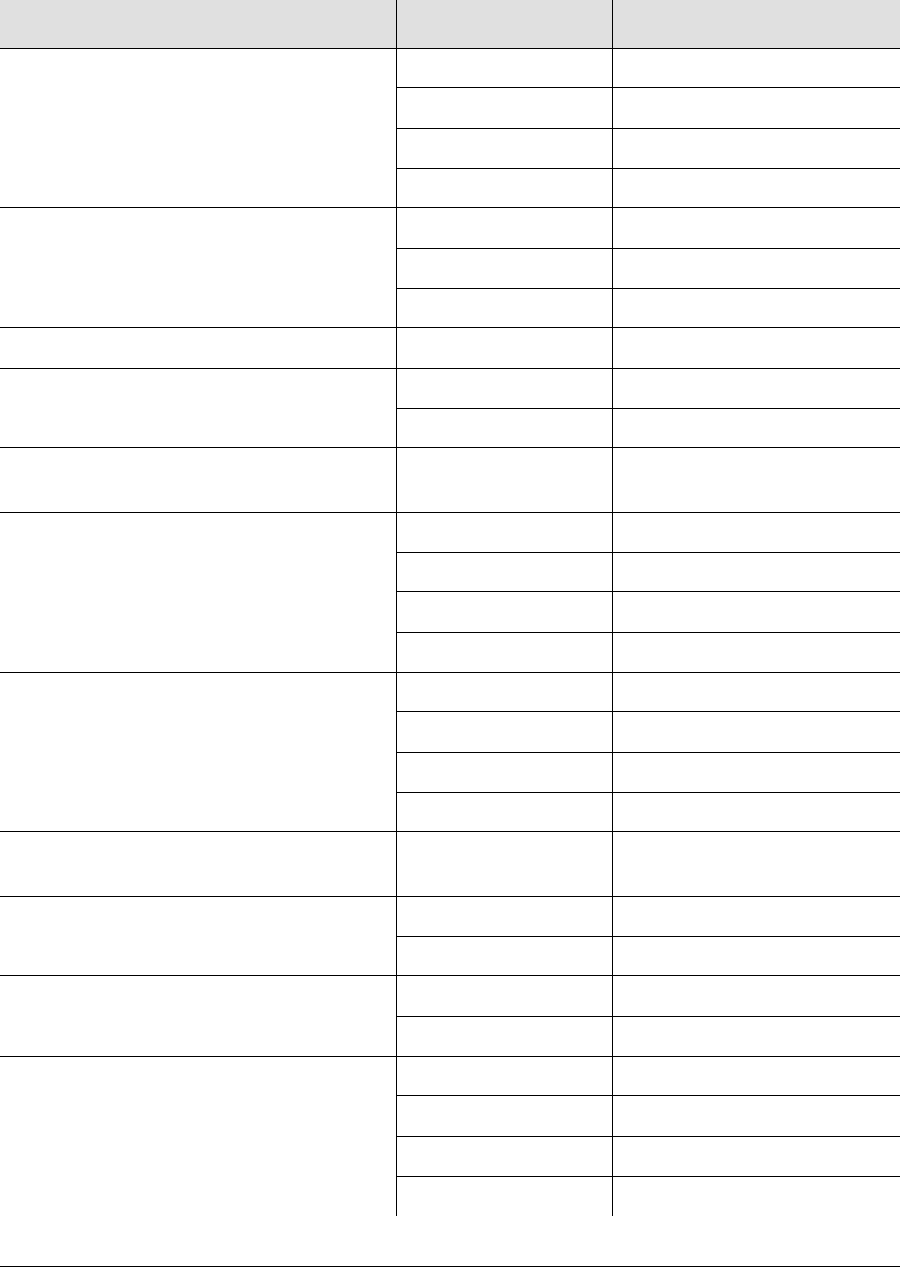
Chapter 4 Provisioning the TimeProvider
Saving Provisioning Data
142 TimeProvider User’s Guide 097-58001-02 Revision G – April 2008
Setting the Input State, on page 108 Input mode, PRS
Input mode, INP1
Input mode, INP2
Input mode, GPS
Setting the GPS Parameters, on page 109 GPS Mode
GPS Position
GPS Elevmask
Setting the Input Frequency, on page 110 Frequency, PRS
Setting the Input Frame Type, on page
110 Frame type, INP1
Frame type, INP2
Controlling Automatic Reference
Switching, on page 111 Reference mode
Setting the Input Quality Level, on page
112 QLEVEL, PRS
QLEVEL, INP1
QLEVEL, INP2
QLEVEL, GPS
Setting the Input Priority Level, on page
113 PRIORITY, PRS
PRIORITY, INP1
PRIORITY, INP2
PRIORITY, GPS
Manually Selecting the Reference, on
page 114 INPREF
Provisioning the SSM, on page 115 SSMBIT, INP1
SSMBIT, INP2
Enabling CRC4, on page 116 CRCENA, INP1
CRCENA, INP2
Enabling and Disabling the Outputs, on
page 119 OUTSTATE, OUTA
OUTSTATE, OUTB
OUTSTATE, OUTC
OUTSTATE, OUTD
Table 4-4. Provisioning Record (Continued)
Section Parameter User-Defined Value
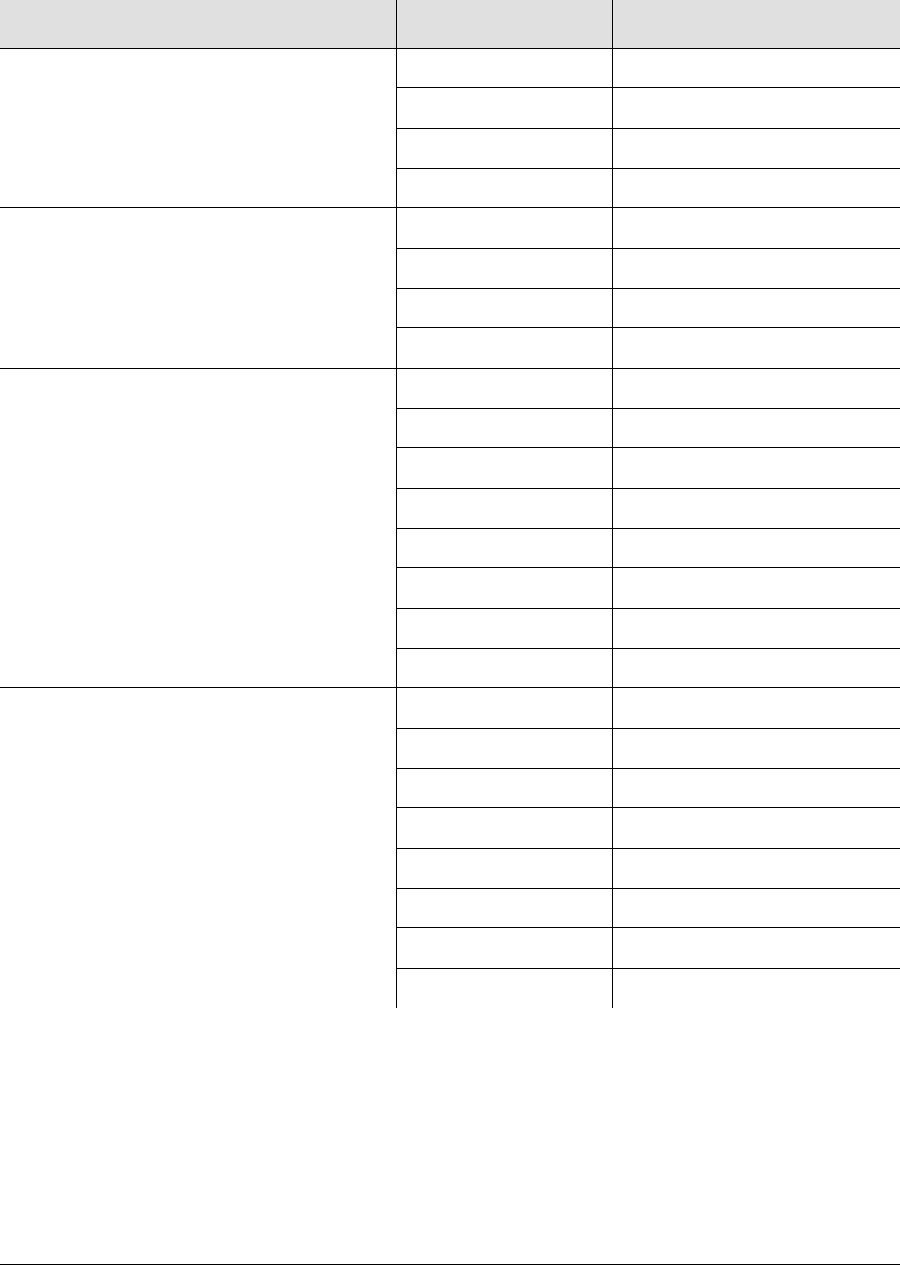
097-58001-02 Revision G – April 2008 TimeProvider User’s Guide 143
Chapter 4 Provisioning the TimeProvider
Saving Provisioning Data
Provisioning the Output Framing Type, on
page 119 FRMTYPE, OUTA
FRMTYPE, OUTB
FRMTYPE, OUTC
FRMTYPE, OUTD
Enabling and Disabling the Retimers, on
page 120 RTMSTATE, RTMA
RTMSTATE, RTMB
RTMSTATE, RTMC
RTMSTATE, RTMD
Provisioning the LBO, on page 121 RTMLBO, RTMA-1
RTMLBO, RTMA-2
RTMLBO, RTMB-1
RTMLBO, RTMB-2
RTMLBO, RTMC-1
RTMLBO, RTMC-2
RTMLBO, RTMD-1
RTMLBO, RTMD-2
Provisioning Cut-thru Mode, on page 122 FREEFLT, RTMA-1
FREEFLT, RTMA-2
FREEFLT, RTMB-1
FREEFLT, RTMB-2
FREEFLT, RTMC-1
FREEFLT, RTMC-2
FREEFLT, RTMD-1
FREEFLT, RTMD-2
Table 4-4. Provisioning Record (Continued)
Section Parameter User-Defined Value
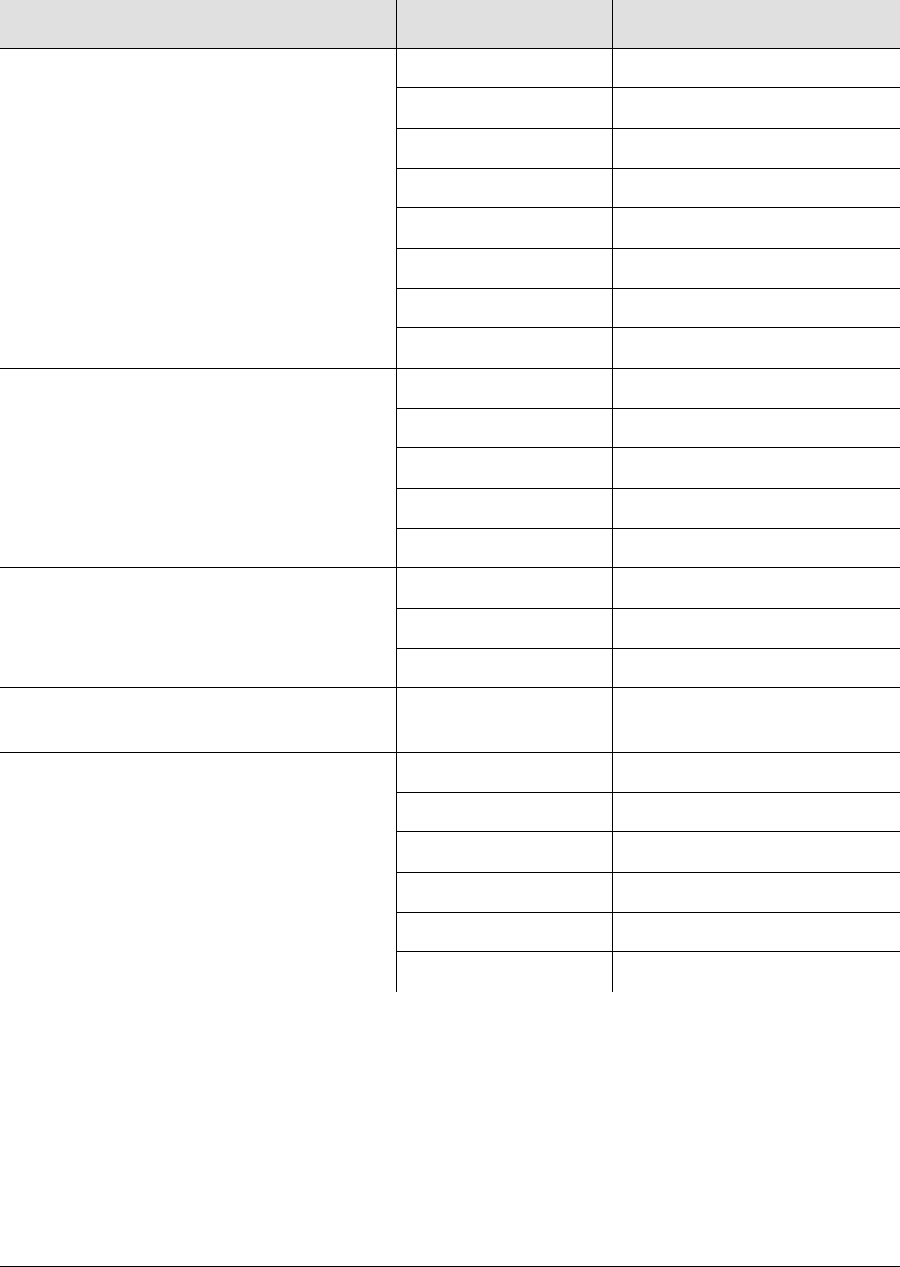
Chapter 4 Provisioning the TimeProvider
Saving Provisioning Data
144 TimeProvider User’s Guide 097-58001-02 Revision G – April 2008
Provisioning Cut-thru Mode, on page 122
(cont’d) HOLDFLT, RTMA-1
HOLDFLT, RTMA-2
HOLDFLT, RTMB-1
HOLDFLT, RTMB-2
HOLDFLT, RTMC-1
HOLDFLT, RTMC-2
HOLDFLT, RTMD-1
HOLDFLT, RTMD-2
Editing NTP Peer Server Parameters, on
page 123 KEYID
MAXPOLL
MINPOLL
PREFERRED
SERVERIP
Setting the NTP Authentication Key, on
page 125 FUNC
KEYID
KEY
Provisioning the Alarm Levels, on page
126 ELEVTIME
Provisioning System-Level Alarms, on
page 130 CLRDELAY
FLTDELAY
FREEFLT
HOLDFLT
GPSCLRDEL
GPSFLTDEL
Table 4-4. Provisioning Record (Continued)
Section Parameter User-Defined Value

097-58001-02 Revision G – April 2008 TimeProvider User’s Guide 145
Chapter 5 Testing the TimeProvider
This chapter describes a basic acceptance test for the TimeProvider product.
In This Chapter
Testing the TimeProvider
Verifying Normal Operation
Testing Alarm Conditions
Testing the Communication Ports
Testing the Outputs
Test Record
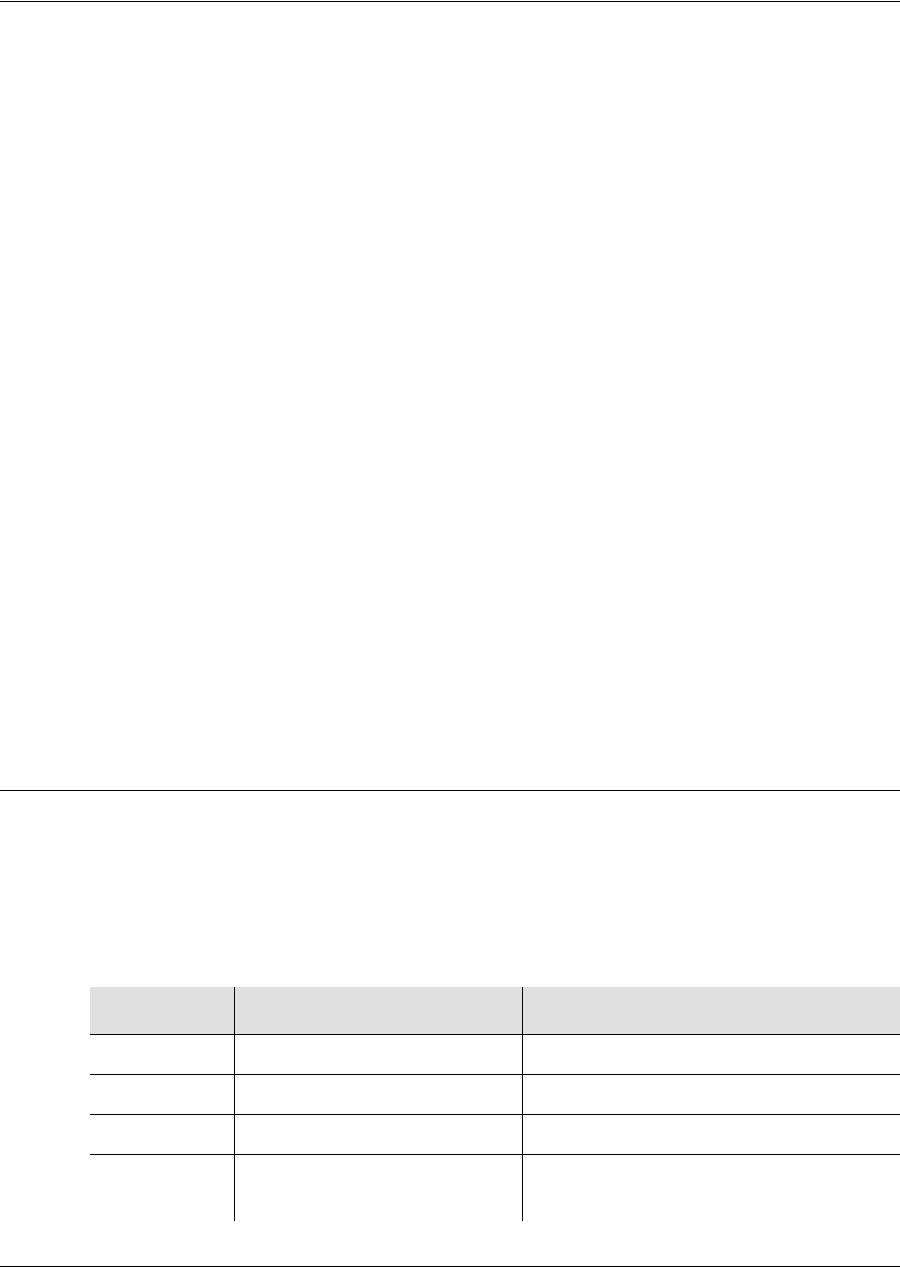
Chapter 5 Testing the TimeProvider
Testing the TimeProvider
146 TimeProvider User’s Guide 097-58001-02 Revision G – April 2008
Testing the TimeProvider
Perform the tests described in this chapter after you install (see Chapter 3, Installing
the TimeProvider) and provision (see Chapter 4, Provisioning the TimeProvider) the
TimeProvider. Record the results in the Test Record in Test Record, on page 153.
These tests verify the operation of the TimeProvider and are not mandatory for
operating the unit.
Test Overview
This chapter describes four tests that verify the operation of the TimeProvider:
Verify normal operation
Test alarm conditions
Test communication ports
Perform output checks
Test Equipment
To perform the tests in this chapter, you need the following equipment:
Volt-ohmmeter
Oscilloscope
Communications analyzer
Verifying Normal Operation
The LEDs on the IMC and the IOC(s) indicate the status of the TimeProvider. Table
5-1 shows the condition of the LED indicators on the front panel of the IOC under
normal operating conditions.
Table 5-1. LED Conditions for the IOC
LED Name Condition Description
Power Green Power is On
Fail Off No failure
Alarm Off No alarm
Active Green
Off
Card is active
Card is in standby mode
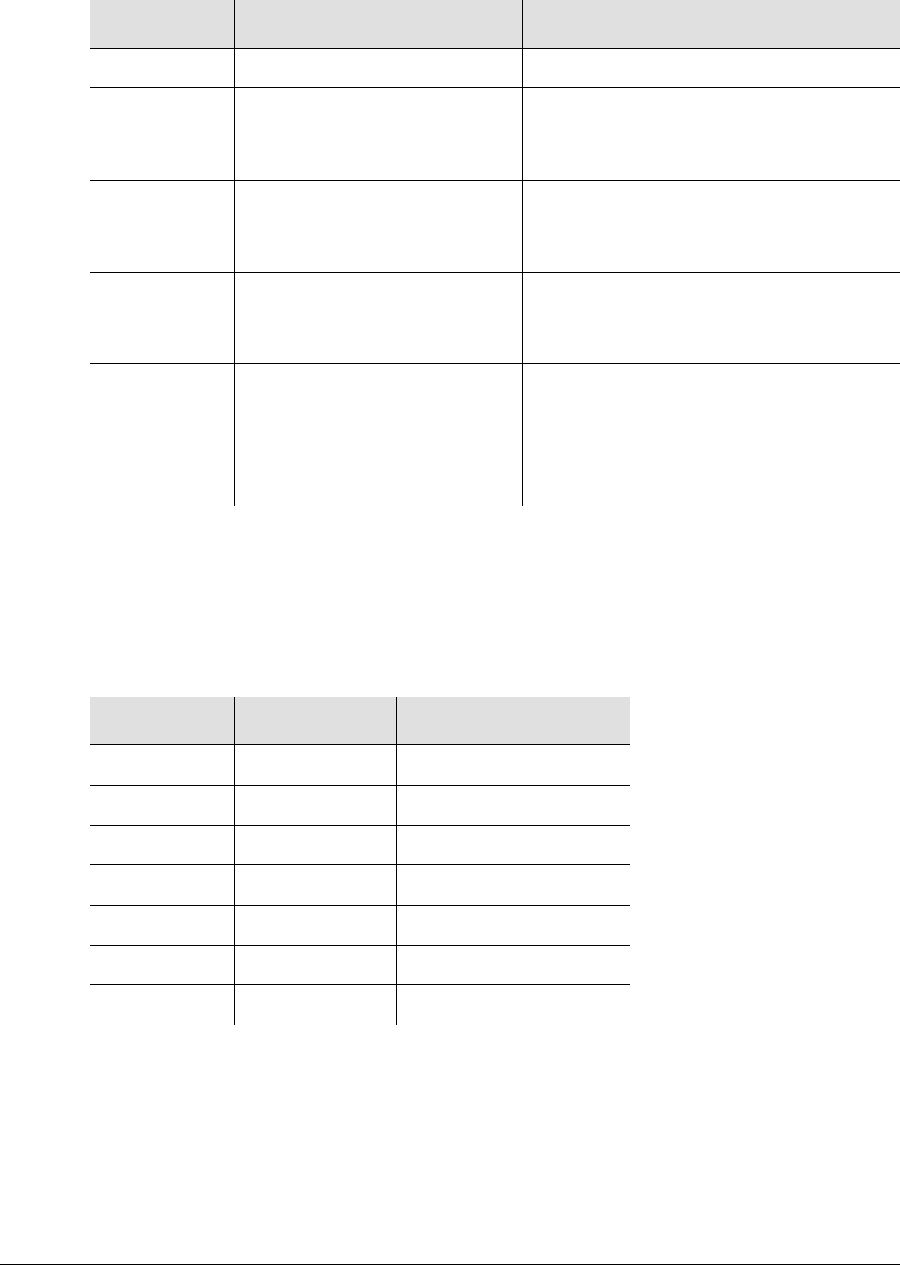
097-58001-02 Revision G – April 2008 TimeProvider User’s Guide 147
Chapter 5 Testing the TimeProvider
Verifying Normal Operation
Table 5-2 shows the condition of the LED indicators on the front panel of the IMC
under normal operating conditions.
Holdover Off Tracking at least one input
PRS Q LED Green, A LED Green
Q LED Green, A LED Off
Q LED Red, A LED Off
Enabled, qualified, and active
Enabled, qualified, and not active
Enabled and not qualified
Input 1 Q LED Green, A LED Green
Q LED Green, A LED Off
Q LED Red, A LED Off
Enabled, qualified, and active
Enabled, qualified, and not active
Enabled and not qualified
Input 2 Q LED Green, A LED Green
Q LED Green, A LED Off
Q LED Red, A LED Off
Enabled, qualified, and active
Enabled, qualified, and not active
Enabled and not qualified
GPS Off
Green
Amber
Red
1 PPS signal is not present
1 PPS signal is active
Bridging mode fault
Loss of 1 PPS signal, TPIU fault, or
antenna fault
Table 5-2. LED Conditions for the IMC and IMC/TPIU
LED Name Condition Description
Power Green Power is On
Fail Off No failure
Alarm Off No alarm
Critical Off No Critical alarms
Major Off No Major alarms
Minor Off No Minor alarms
ACO Off Alarm cutoff disabled
Table 5-1. LED Conditions for the IOC (Continued)
LED Name Condition Description
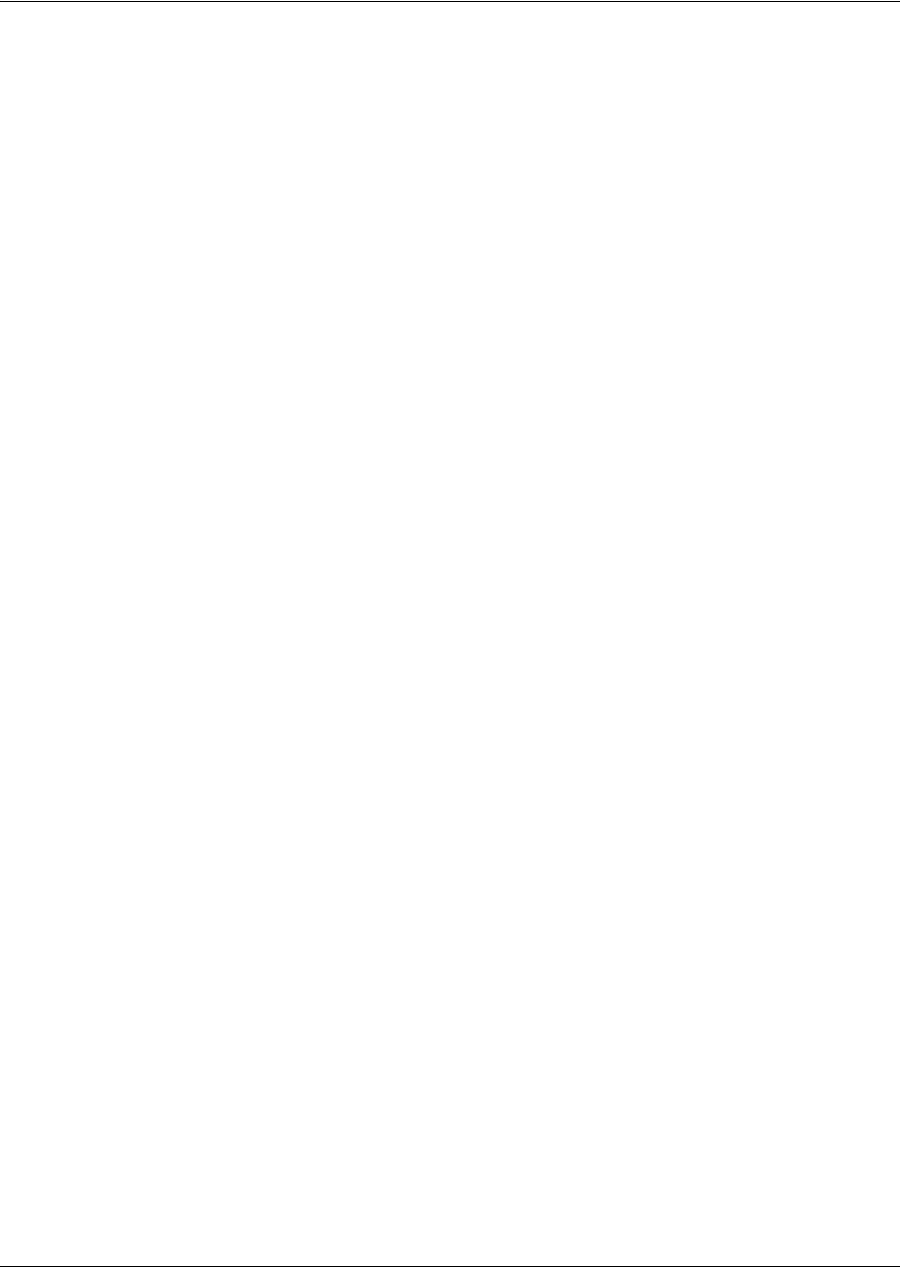
Chapter 5 Testing the TimeProvider
Testing Alarm Conditions
148 TimeProvider User’s Guide 097-58001-02 Revision G – April 2008
Testing Alarm Conditions
Testing the IOC Operating Modes
Warm-up Mode
The IOC enters and remains in the Warm-up mode for approximately 30 minutes
after you apply power to the shelf, or when you install the IOC into the shelf. The
following actions occur when an IOC enters the Warm-up mode:
The Power LED on the IOC flashes green
An event is generated and stored in the event log
To verify that an IOC is in warm-up mode:
1. Apply an appropriate signal to the INP1, INP2, and/or PRS inputs.
2. Visually inspect the Power LED on the appropriate IOC. The LED is flashing
green in the Warm-up mode.
3. Type RTRV-ALM::IOC1; (or RTRV-ALM::IOC2;). The TimeProvider responds
with a complied message indicating that the designated IOC is in alarm.
Locked Mode
The IOC enters and remains in the locked mode after it has completed the warm-up
cycle. The following actions occur when an IOC enters the Locked mode:
The Power LED on the IOC is green
An event is generated and stored in the event log
To verify that an IOC is in locked mode:
1. Visually inspect the Power LED on the appropriate IOC. The LED is continually
green when the IOC is tracking at least one input.
2. Type RTRV-LOG::IOC1:::EVT; (or RTRV-LOG::IOC2:::EVT;). The
TimeProvider responds with a list of events related to the specified IOC. Look for
the entry with the text “Clock entered lock mode.”

097-58001-02 Revision G – April 2008 TimeProvider User’s Guide 149
Chapter 5 Testing the TimeProvider
Testing Alarm Conditions
Testing the Reference Switching
To test the ability of the TimeProvider to switch references, you perform a two-step
test:
Connect appropriate reference inputs to the TimeProvider.
Create a fault on the selected reference signal and observe that the
TimeProvider changes to the appropriate secondary input.
To test the reference switching:
1. Connect a suitable reference signal to the PRS input and a second reference
signal to the INP1 input. Wait for the Qualified LEDs for both inputs to turn green
and for the Active LED to light on the PRS input.
2. Issue the ED-EQPT::PRS:::INSTATE=DISABLE; command to disable the PRS
input and force the TimeProvider to switch to the INP1 reference.
3. Observe that the Active LED changes from the original input to the secondary
input (PRS to INP1 or INP1 to PRS).
Testing the Non-Revertive Operating Mode
When the TimeProvider is in the non-revertive operating mode, the input reference
signal does not revert to the original input after it recovers from an error condition.
The TimeProvider is in non-revertive mode when the QLEVEL parameter for INP1,
INP2, and PRS inputs is set to the same value, and the PRIORITY parameters for
the same inputs are set to the same level.
To test the non-revertive operating mode, perform the following steps:
1. Define the non-revertive mode by setting the QLEVEL and PRIORITY
parameters to appropriate values. See Setting the Input Quality Level, on page
112, and Setting the Input Priority Level, on page 113, for further information.
2. Provision and connect appropriate reference inputs to the TimeProvider.
3. Create a fault on the selected reference signal and observe that the
TimeProvider changes to the appropriate secondary input.
4. Remove the fault on the initial reference signal and observe that the
TimeProvider does not revert to that initial reference input. The event log
indicates that the reference signal is no longer in fault.

Chapter 5 Testing the TimeProvider
Testing Alarm Conditions
150 TimeProvider User’s Guide 097-58001-02 Revision G – April 2008
Testing the Revertive Operating Mode
When the TimeProvider is in the revertive operating mode, the input reference
signal reverts to the original input after it recovers from an error condition.
The TimeProvider is in the revertive mode when the QLEVEL parameter for INP1,
INP2, and PRS inputs are set to different values, and the PRIORITY parameters for
the same inputs are also set to different values.
To test the revertive operating mode, perform the following steps:
1. Define the revertive mode by setting the QLEVEL and PRIORITY parameters to
appropriate values. See Setting the Input Quality Level, on page 112, and Setting
the Input Priority Level, on page 113, for further information.
2. Provision and connect appropriate reference inputs to the TimeProvider.
3. Create a fault on the selected reference signal and observe that the
TimeProvider changes to the appropriate secondary input.
4. Remove the fault on the initial reference signal and observe that the
TimeProvider reverts to the initial reference input. The event log and the LEDs
indicate that the input is no longer in fault, and that the reference has changed.
Testing the Power Alarms
To test the ability of the TimeProvider to detect and report problems with the battery
power, you perform a two-step test:
Connect power to the TimeProvider on both Batt A and Batt B terminals
Remove power from one terminal and observe that the TimeProvider issues the
appropriate alarm
When power is lost from the Batt A or Batt B terminal, the factory default alarm is
Major.
1. Connect the appropriate power supply to both the Batt A and Batt B connectors.
The TimeProvider enters the Warm-up mode.
2. Remove power from either the Batt A or Batt B terminal. Observe that the Major
LED on the IMC is red. Verify that a Major alarm is included in the event log.
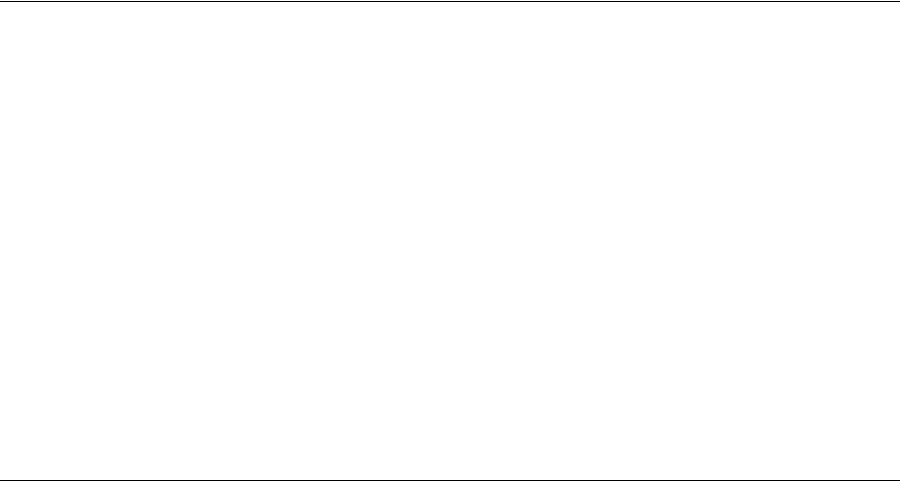
097-58001-02 Revision G – April 2008 TimeProvider User’s Guide 151
Chapter 5 Testing the TimeProvider
Testing the Communication Ports
Detecting Input Errors
You can provision the TimeProvider to perform a variety of functions when an input
error occurs. Possible errors include:
AIS - Alarm Indication Signal
LOS - Loss of Signal
OOF - Out of Frame
Loss of Alignment
Excessive wander
Input is disqualified
GPS faults
The TimeProvider reports these and other errors on the front panel alarm LEDs, in
an autonomous event message, and via devices connected to the alarm relays. You
can provision each error to a specific alarm level (Minor, Major, or Critical).
Setting an Alarm Strategy
You can set up the input alarms to prevent spurious input errors from triggering an
alarm. The FLTDELAY keyword parameter sets a period from 1 to 15 seconds that
an input error must be present before the alarm is issued. You can provision the
alarm to clear from 1 to 1000 seconds after the input error clears using the
CLRDELAY keyword parameter. Use the ED-SYNC command syntax described in
Provisioning System-Level Alarms, on page 130 to provision the FLTDELAY and
CLRDELAY keywords.
Testing the Communication Ports
The TimeProvider has three communication ports. This section describes how to test
each port; if you do not plan to use a port, then you can skip the corresponding test.
Local Craft serial port
Remote serial port
Ethernet port
Testing the Local Craft Serial Port
The local Craft serial port is on the faceplate of the IMC or IMC/TPIU, and is
configured as a DCE device. The default settings for the local Craft serial port are
9600 Baud, 8 bits, no parity, 1 stop bit, echo on, and handshaking disabled.
To connect a device to the local Craft port, perform the following steps:

Chapter 5 Testing the TimeProvider
Testing the Communication Ports
152 TimeProvider User’s Guide 097-58001-02 Revision G – April 2008
1. Connect a straight-through serial cable to the local Craft port. Connect the other
end of the cable to a computer.
2. Start a terminal emulation program such as HyperTerminal or ProComm Plus.
Configure the program for 9600 baud, 8 data bits, No parity, and 1 stop bit.
3. Type ; (semicolon). If the TimeProvider responds with a Deny response, you
have established communications. If you do not receive the Deny response,
check the connections, the cable, and the program settings.
Testing the Remote Serial Port
The Remote port is for remote dial-in connection to the unit, and is configured as a
DTE device. The default settings for the Remote serial port are 9600 Baud, 8 bits,
no parity, 1 stop bit, echo on, and handshaking disabled.
To connect a device to the Remote port, perform the following steps:
1. Connect a null-modem serial cable to the Remote port. Connect the other end of
the cable to a computer.
2. Start a terminal emulation program such as HyperTerminal or ProComm Plus.
Configure the program for 9600 baud, 8 data bits, No parity, and 1 stop bit.
3. Type ; (semicolon). If the TimeProvider responds with a Deny response, you
have established communications. If you do not receive the Deny response,
check the connections, the cable, and the program settings.
Testing the Ethernet Port
You use a direct connection when a service technician is on-site. You must
configure the Ethernet settings using a serial connection before using the Ethernet
connection; the procedure is described in Setting Ethernet Parameters, on page 93.
To connect the TimeProvider to a PC or terminal using Ethernet, perform the
following steps:
1. Connect an RJ-45 Ethernet cable to the LAN connector on the shelf.
2. Connect the other end of the cable to the PC or terminal.
3. Start a terminal emulation program such as HyperTerminal or ProComm Plus.
Configure the program for a telnet session and enter the IP address with port
5000 of the TimeProvider.
4. Type ; (semicolon). If the TimeProvider responds with a Deny response, you
have established communications. If you do not receive the Deny response,
check the connections, the cable, and the program settings.

097-58001-02 Revision G – April 2008 TimeProvider User’s Guide 153
Chapter 5 Testing the TimeProvider
Testing the Outputs
Testing the Outputs
The TimeProvider supports up to 32 output signals on four output groups. You can
provision the output signal to the following types: 2M, CAS, CCS, D4, ESF, CC,
JCC, JCC4, 1.544 MHz, 6.312 MHz, 8 kHz, or ISOLATED_1.
To test the outputs, connect the communications analyzer to the output under test
and observe that the waveforms meet or exceed the specifications for that signal
type.
Test Record
Use Table 5-3 to record the results of the tests performed on the TimeProvider.
Table 5-3. Record of Test Results
Test Results (Pass/Fail) Date Initials
Verifying Normal Operation
IOC Operating Modes
Reference Switching
Non-Revertive Mode
Revertive Mode
Power Alarms
Input Errors
Local Serial Port
Remote Serial Port
Ethernet Port
Outputs

Chapter 5 Testing the TimeProvider
Test Record
154 TimeProvider User’s Guide 097-58001-02 Revision G – April 2008

097-58001-02 Revision G – April 2008 TimeProvider User’s Guide 155
Chapter 6 Maintaining and Troubleshooting the
TimeProvider
This chapter describes maintenance and troubleshooting procedures for the
TimeProvider.
In This Chapter
Preventive Maintenance
Safety Considerations
ESD Considerations
Diagnosing the IOC
Diagnosing the IMC
Diagnosing the External TPIU
Replacing Output Modules
Replacing the Input Module
Troubleshooting the TimeProvider
Repairing the TimeProvider
Obtaining Technical Assistance
Upgrading the Firmware
Returning the TimeProvider
Manual Updates
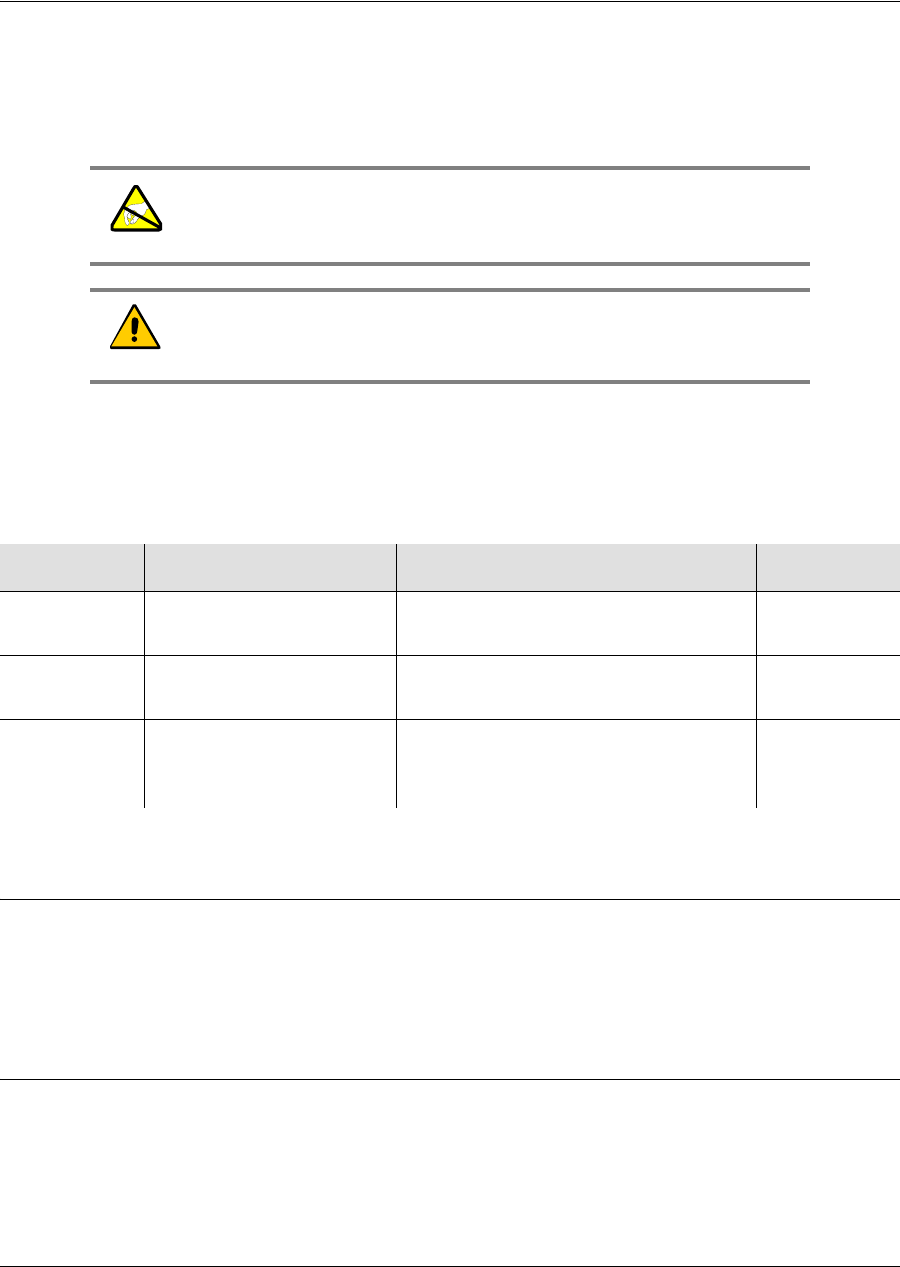
Chapter 6 Maintaining and Troubleshooting the TimeProvider
Preventive Maintenance
156 TimeProvider User’s Guide 097-58001-02 Revision G – April 2008
Preventive Maintenance
The TimeProvider shelf requires minimal preventive maintenance. Take care to
ensure the unit is not exposed to hazards such as direct sunlight, open windows,
water, or extreme heat. See Environmental Requirements in Pre-Installation Check,
on page 54, for electromagnetic compatibility conditions that may cause damage.
Table 6-1 lists preventive maintenance measures to be performed periodically. Do
not disassemble components just for the purpose of inspection.
Safety Considerations
Follow your company’s safety guidelines and policies when working on or around
live equipment.
ESD Considerations
Maintenance personnel should wear ESD wrist straps when installing or working on
all TimeProvider equipment and cards. Plug the user-supplied wrist strap into the
TimeProvider shelf. Place IMC and IOC cards as well as the Input and Output
panels into static-free bags when not in use.
Caution: To avoid electromagnetic discharge damage to the
circuitry, never attempt to vacuum the TimeProvider main shelf or
expansion shelf.
Caution: To avoid damage, under no circumstances should the
interior chassis of the TimeProvider be allowed to come in contact
with water.
Table 6-1. Preventive Maintenance
Item Inspection Corrective Action Interval
Chassis Inspect for dirt or foreign
material Clean the exterior of chassis with a
soft dry cloth Periodically
Cables Inspect for pinched, worn
or damaged cable Replace pinched, worn or damaged
cable at the first opportunity Periodically
Connectors Inspect for loose or
damaged connector Tighten loose connectors. If
damaged, replace the connector
and/or cable at the first opportunity
Periodically
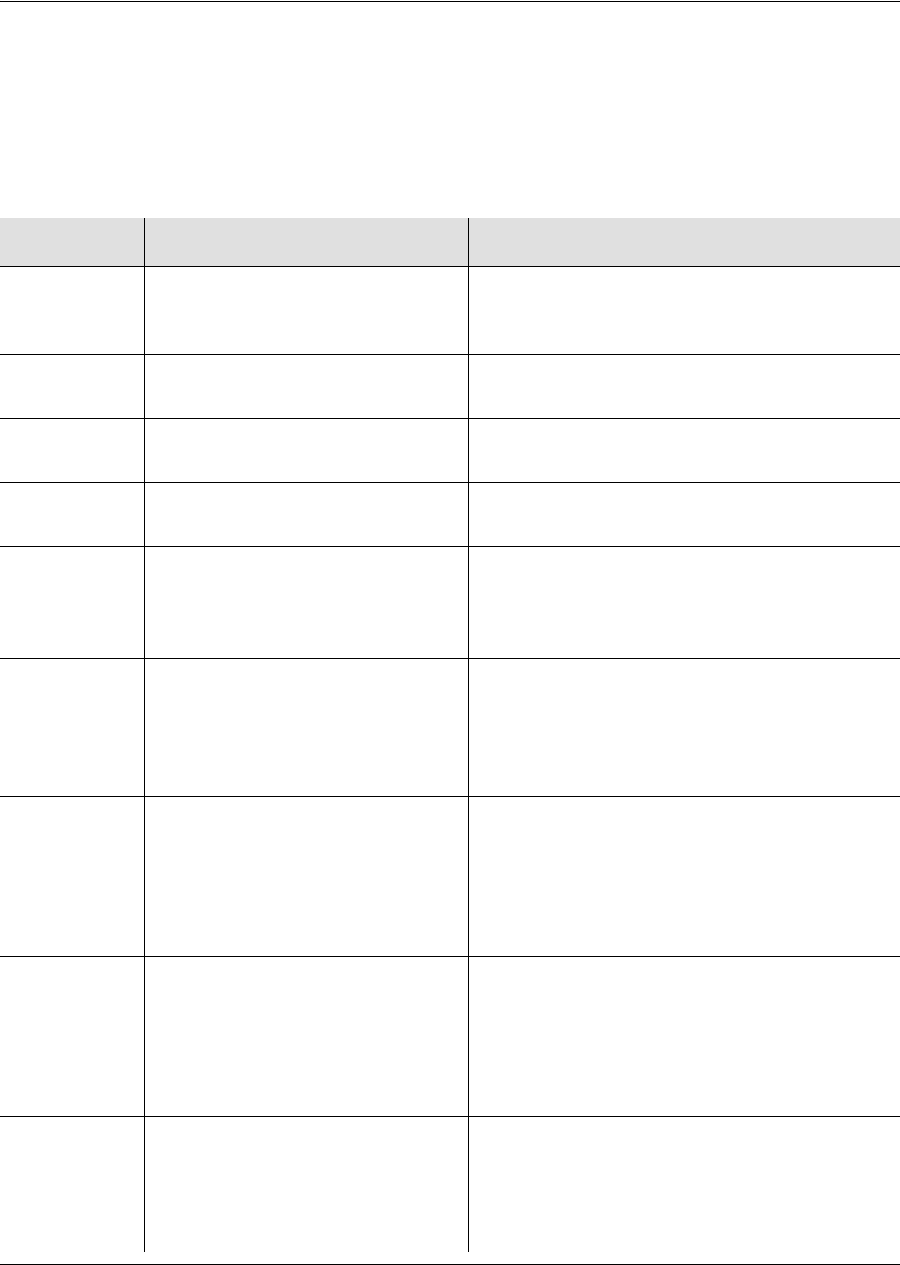
097-58001-02 Revision G – April 2008 TimeProvider User’s Guide 157
Chapter 6 Maintaining and Troubleshooting the TimeProvider
Diagnosing the IOC
Diagnosing the IOC
Reading LED Conditions
Table 6-2 shows the function of the LED indicators on the front panel of the IOC.
Table 6-2. LED Conditions for the IOC
LED Name Condition Description
Power Green
Off
Flashing Green
Power is On
Power is Off
Warming Up
Fail Red
Off Card failure
No failure
Alarm Red
Off Card alarm
No alarm
Active Green
Off Card is active
Card is in standby mode
Holdover Off
Amber
Red
Tracking at least one input
Not tracking in PRR mode; Bridging Mode
engaged
Tracking no inputs
PRS Q LED Off A LED Off
Q LED Amber A LED Off
Q LED Green A LED Green
Q LED Green A LED Off
Q LED Red A LED Off
Disabled
Enabled, in process of qualifying
Enabled, qualified, and active
Enabled, qualified, and not active
Enabled and not qualified
Input 1 Q LED Off A LED Off
Q LED Amber A LED Off
Q LED Green A LED Green
Q LED Green A LED Off
Q LED Red A LED Off
Q LED Flashing GreenA LED Off
Disabled
Enabled, in process of qualifying
Enabled, qualified, and active
Enabled, qualified, and not active
Enabled and not qualified
Enabled and not qualified: Tip-Ring reversed
Input 2 Q LED Off A LED Off
Q LED Amber A LED Off
Q LED Green A LED Green
Q LED Green A LED Off
Q LED Red A LED Off
Q LED Flashing GreenA LED Off
Disabled
Enabled, in process of qualifying
Enabled, qualified, and active
Enabled, qualified, and not active
Enabled and not qualified
Enabled and not qualified: Tip-Ring reversed
GPS Off
Green
Amber
Red
Disabled
Enabled and GPS qualified
Enabled and in Bridging mode
Enabled and GPS disqualified (except in
Bridging mode)

Chapter 6 Maintaining and Troubleshooting the TimeProvider
Diagnosing the IOC
158 TimeProvider User’s Guide 097-58001-02 Revision G – April 2008
Interpreting Error Messages
Error messages appear on the console as they occur, and include the time and date
of occurrence. Refer to the event codes described in Table 6-5 and to the alarm
codes described in Table 6-7.
Compatibility Alarm
If you receive a COMPAT alarm, then one or more of the installed hardware and/or
software components is not compatible with other components. Refer to the
Software Release Notice (097-58001-22) for a list of compatible components and
firmware revision levels. If necessary, update the firmware in one or more
components using the procedures in Upgrading the Firmware, on page 187.
Removing the IOC
You can remove either of two IOCs in a shelf without affecting outputs. If you need
to remove the only IOC in a shelf, or remove both IOCs from a shelf, outputs are
interrupted and will resume once one IOC has achieved lock on an input signal.
IOC Memory
The IOC stores its configuration and the configuration of the redundant IOC, if it is
installed. This configuration information is stored in non-volatile memory, and is
retained even if the IOC is removed from the shelf. The IOC also stores the
configuration of the IMC. The configuration of the IMC is stored in volatile memory
and is lost if the IOC is removed from the shelf.
Removing the Only IOC
To remove the only IOC in a shelf, use the following procedure. Output signals will
be interrupted; they will resume once the IOC has achieved lock on an input signal.
1.
Save the contents of the IOC memory in the IMC by issuing the following command
:
CPY-MEM:::::IOC,IMC,IOC;
This command may take more than two seconds to execute; if it does, then the
In-Process response is issued. See the TimeProvider TL1 Reference Guide for
more information on the CPY-MEM command.
2. Issue the following command to take the IOC out of service:
ED-EQPT::IOCm:::IOCSTATE=OOSRV;
where m is 1 or 2, and determines which IOC you take out of service.
3. Attach a wrist grounding strap and connect it to the TimeProvider chassis.
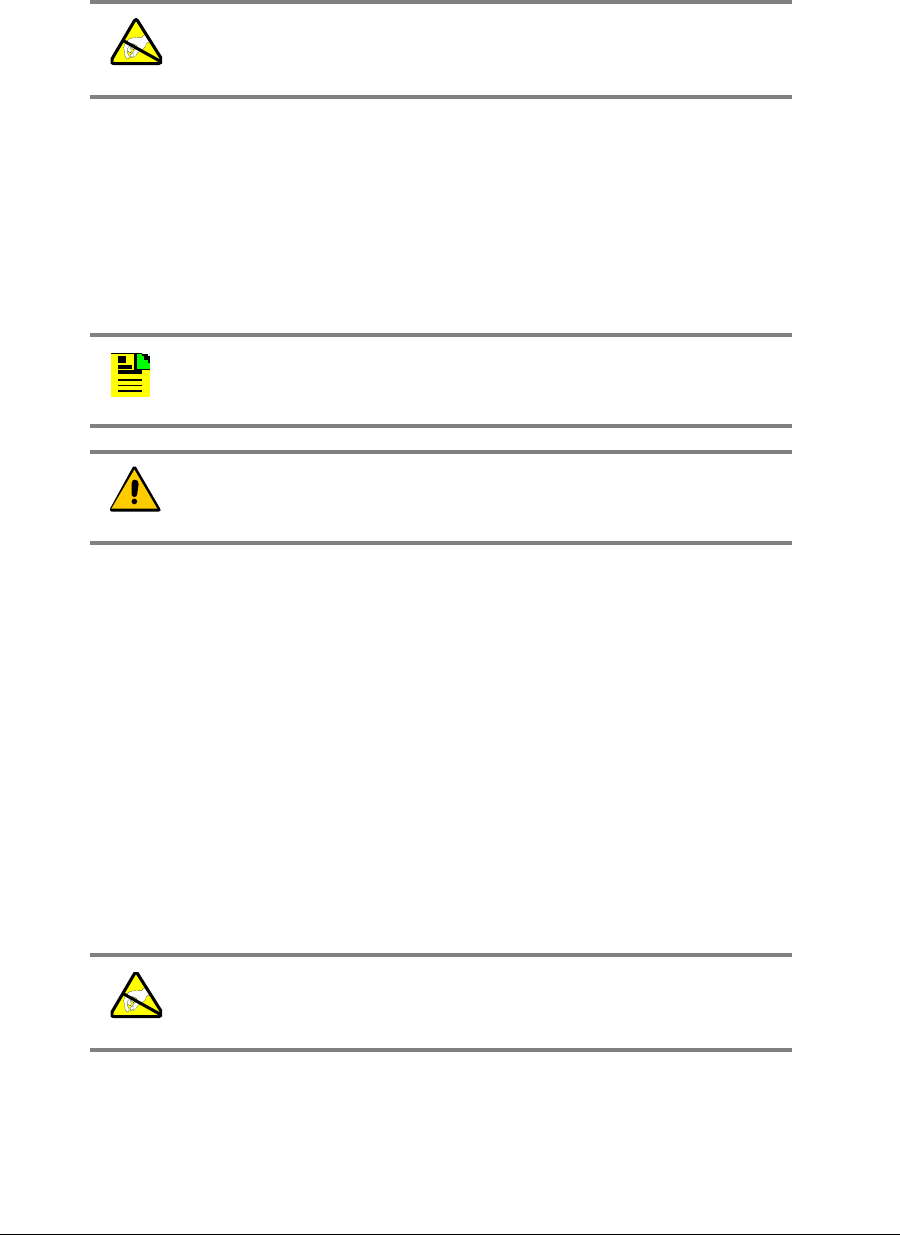
097-58001-02 Revision G – April 2008 TimeProvider User’s Guide 159
Chapter 6 Maintaining and Troubleshooting the TimeProvider
Diagnosing the IOC
4. Loosen the captive retaining screws and pull out on them to unseat the IOC from
the shelf.
5. Place the IOC in a static-free bag or on a static-free surface.
6. Install a new IOC using the appropriate procedure in Replacing the IOC, on page
160.
Removing a Redundant IOC
To remove one IOC when two IOCs are in a shelf, use the following procedure.
1. Issue the following command to take the IOC out of service:
ED-EQPT::IOCm:::IOCSTATE=OOSRV;
where m is 1 or 2, and depends on the slot in which the IOC is installed (1 is the
left slot and 2 is the right slot).
An IOC that is out of service cannot be selected to generate or monitor outputs.
An out-of-service IOC does not generate alarms.
2. Attach a wrist grounding strap and connect it to the TimeProvider chassis.
3. Loosen the captive retaining screws and pull out on them to unseat the IOC from
the shelf.
4. Place the IOC in a static-free bag or on a static-free surface.
5. Install a new IOC using the appropriate procedure in Replacing the IOC, on page
160.
Warning: To avoid possible electrostatic damage to the IOC,
place it in a static-free bag or on a static-free surface.
Note: To avoid generating unnecessary alarms, be sure to take
the IOC out of service before removing it.
Caution: To avoid a loss of output signals, do not take the only
IOC in a shelf out of service.
Warning: To avoid possible electrostatic damage to the IOC,
place it in a static-free bag or on a static-free surface.
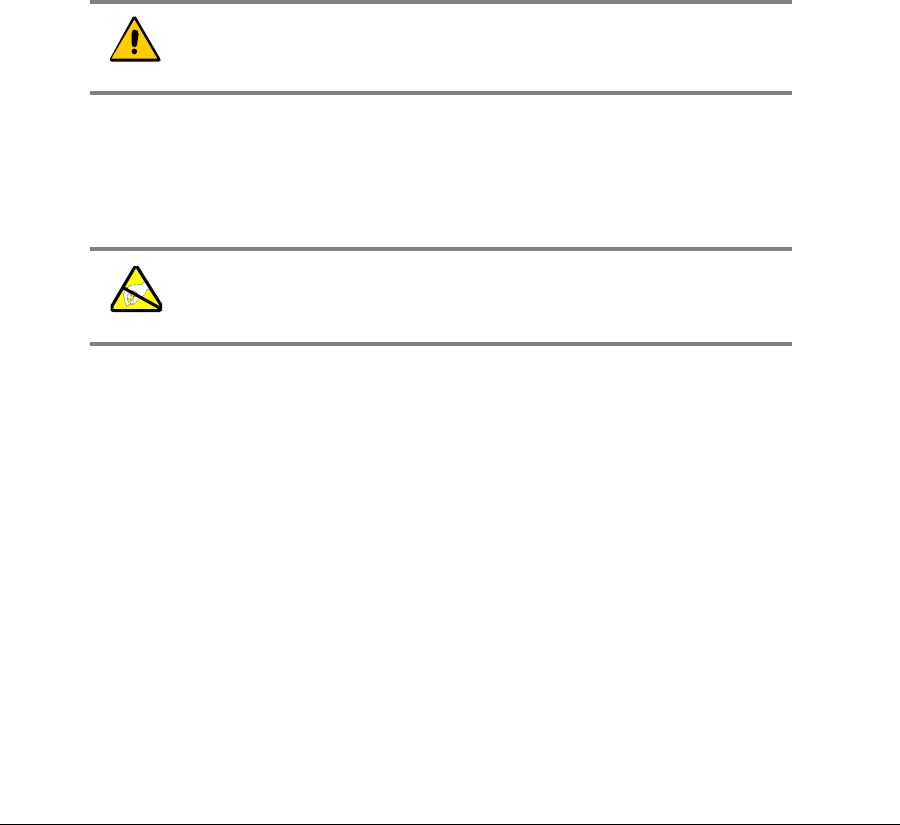
Chapter 6 Maintaining and Troubleshooting the TimeProvider
Diagnosing the IOC
160 TimeProvider User’s Guide 097-58001-02 Revision G – April 2008
Removing Two IOCs
To remove both IOCs in a shelf, use the following procedure.
1. Save the contents of the Active IOC memory in the IMC by issuing the following
command.
CPY-MEM:::::IOC,IMC,IOC;
This command may take more than two seconds to execute; if it does, then the
In-Process response is issued. See the TimeProvider TL1 Reference Guide for
more information on the CPY-MEM command.
2. Issue the following TL1 command to take the Standby IOC out of service:
ED-EQPT::IOCm:::IOCSTATE=OOSRV;
where m is 1 or 2, and corresponds to the location of the Standby IOC (1 is the
left slot and 2 is the right slot).
3. Attach a wrist grounding strap and connect it to the TimeProvider chassis.
4. Loosen the captive retaining screws and pull out on them to unseat the IOC from
the shelf.
5. Place the IOC in a static-free bag or on a static-free surface.
6. Repeat Steps 2, 3, and 4 for the Active IOC.
7. Install new IOCs using the appropriate procedure in Replacing the IOC, on page
160.
Replacing the IOC
This section contains procedures for replacing IOC in three circumstances;
Replacing the only IOC in a shelf
Replacing one of two IOCs in a shelf
Replacing both IOCs in a shelf
Caution: Output signals are turned off when you place the
second IOC out of service.
Warning: To avoid possible electrostatic damage to the IOC,
place it in a static-free bag or on a static-free surface.

097-58001-02 Revision G – April 2008 TimeProvider User’s Guide 161
Chapter 6 Maintaining and Troubleshooting the TimeProvider
Diagnosing the IOC
Replacing the Only IOC
To replace the only IOC in a shelf, use the following procedure. Output signals will
resume once the IOC has achieved lock on an input signal. This procedure
assumes that you have stored the contents of the IOC memory in the IMC using the
CPY-MEM command.
1. Attach a wrist grounding strap and connect it to the TimeProvider chassis.
2. Install the IOC into the shelf and tighten the captive retaining screws.
3. Copy the contents of the IOC memory stored in the IMC by issuing the following
command.
CPY-MEM:::::IMC,IOC,IOC;
This command may take more than two seconds to execute; if it does, then the
In-Process response is issued. See the TimeProvider TL1 Reference Guide for
more information on the CPY-MEM command.
If you have not stored the contents of the IOC memory in the IMC, then provision
the IOC using the procedures and commands described in Chapter 4,
Provisioning the TimeProvider.
4. Wait for the IOC to reboot and qualify the reference inputs.
Replacing a Redundant IOC
To replace either of two IOCs in a shelf, use the following procedure. Output signals
will not be affected by this procedure. You can also use this procedure to add an
IOC to a shelf that has only one IOC.
1. Install the IOC into the shelf and tighten the captive retaining screws.
2. Wait for the IOC to reboot and qualify the reference inputs. During this time the
Active IOC updates the new IOC’s memory with current values.
Replacing Both IOCs
Use this procedure to replace both IOCs in a shelf. Output signals will resume when
the Active IOC has warmed up and qualified the reference signals. This procedure
assumes that you have stored the contents of the IOC memory in the IMC using the
CPY-MEM command.
1. Attach a wrist grounding strap and connect it to the TimeProvider chassis.
2. Install the IOC into the left slot of the shelf and tighten the captive retaining
screws. This IOC will become the Active IOC.
3. Wait for the IOC to reboot.
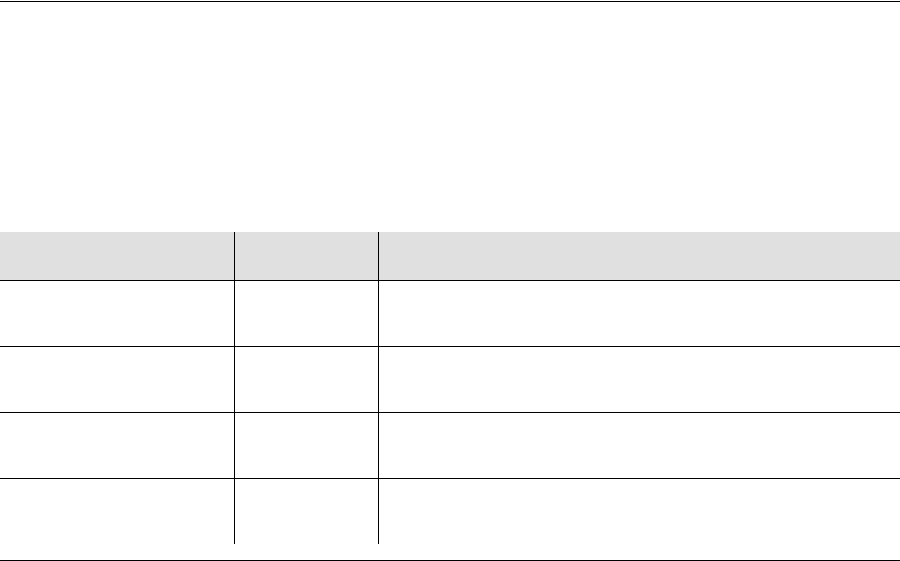
Chapter 6 Maintaining and Troubleshooting the TimeProvider
Diagnosing the IMC
162 TimeProvider User’s Guide 097-58001-02 Revision G – April 2008
4. Retrieve the contents of the IOC memory stored in the IMC by issuing the
following command.
CPY-MEM:::::IMC,IOC,IOC;
This command may take more than two seconds to execute; if it does, then the
In-Process response is issued. See the TimeProvider TL1 Reference Guide for
more information on the CPY-MEM command.
If you have not stored the contents of the IOC memory in the IMC, then provision
the IOC using the procedures and commands described in Chapter 4,
Provisioning the TimeProvider.
5. Issue the following TL1 command to place the IOC in service:
ED-EQPT::IOC1:::IOCSTATE=INSRV;
6. Install the IOC into the right slot of the shelf and tighten the captive retaining
screws. This IOC will become the Standby IOC.
7. Wait for the IOC to reboot and qualify the reference inputs. During this time the
Active IOC updates the new IOC’s memory with current values.
8. Issue the following TL1 command to place the Standby IOC in service:
ED-EQPT::IOC2:::IOCSTATE=INSRV;
Diagnosing the IMC
Reading LED Conditions
Table 6-3 shows the function of the LED indicators on the front panel of the IMC and
IMC/TPIU.
Table 6-3. LED Conditions for the IMC and IMC/TPIU
LED Name Condition Description
Power Green
Off
Power is On
Power is Off
Fail Red
Off
Card failure
No failure
Alarm Red
Off
Card alarm
No alarm
Critical Red
Off
Critical system alarm
No alarm

097-58001-02 Revision G – April 2008 TimeProvider User’s Guide 163
Chapter 6 Maintaining and Troubleshooting the TimeProvider
Diagnosing the IMC
Interpreting Error Messages
Error messages appear on the console as they occur, and include the time and date
of occurrence. Refer to the event codes described in Table 6-5 and to the alarm
codes described in Table 6-7.
Replacing the IMC or IMC/TPIU
You can remove the IMC or the IMC/TPIU from the shelf and replace it without
affecting outputs.
1. Save the contents of the IMC memory in an IOC by issuing the following
command:
CPY-MEM:::::IMC,IOC,IMC;
This command may take more than two seconds to execute; if it does, then the
In-Process response is issued. See the TimeProvider TL1 Reference Guide for
more information on the CPY-MEM command.
2. Attach a wrist grounding strap and connect it to the TimeProvider chassis.
3. Remove the IMC by loosening the captive screws and pulling the IMC from the
shelf using the U-shaped handles.
Major Red
Off
Major system alarm
No alarm
Minor Yellow
Off
Minor system alarm
No alarm
Alarm Cutoff (ACO) Green
Off On
Off
Antenna Power
(IMC/TPIU only) Green
Red
Off
Internal TPIU is communicating with Antenna
Internal TPIU has lost communication with Antenna
GPS is disabled
Antenna Signal
(IMC/TPIU only) Green
Red
Off
Antenna is communicating with the internal TPIU
Master shelf is powering up
Antenna has lost communication with the internal TPIU
Warning: To avoid possible electrostatic damage to the IMC,
place it in a static-free bag or on a static-free surface.
Table 6-3. LED Conditions for the IMC and IMC/TPIU (Continued)
LED Name Condition Description
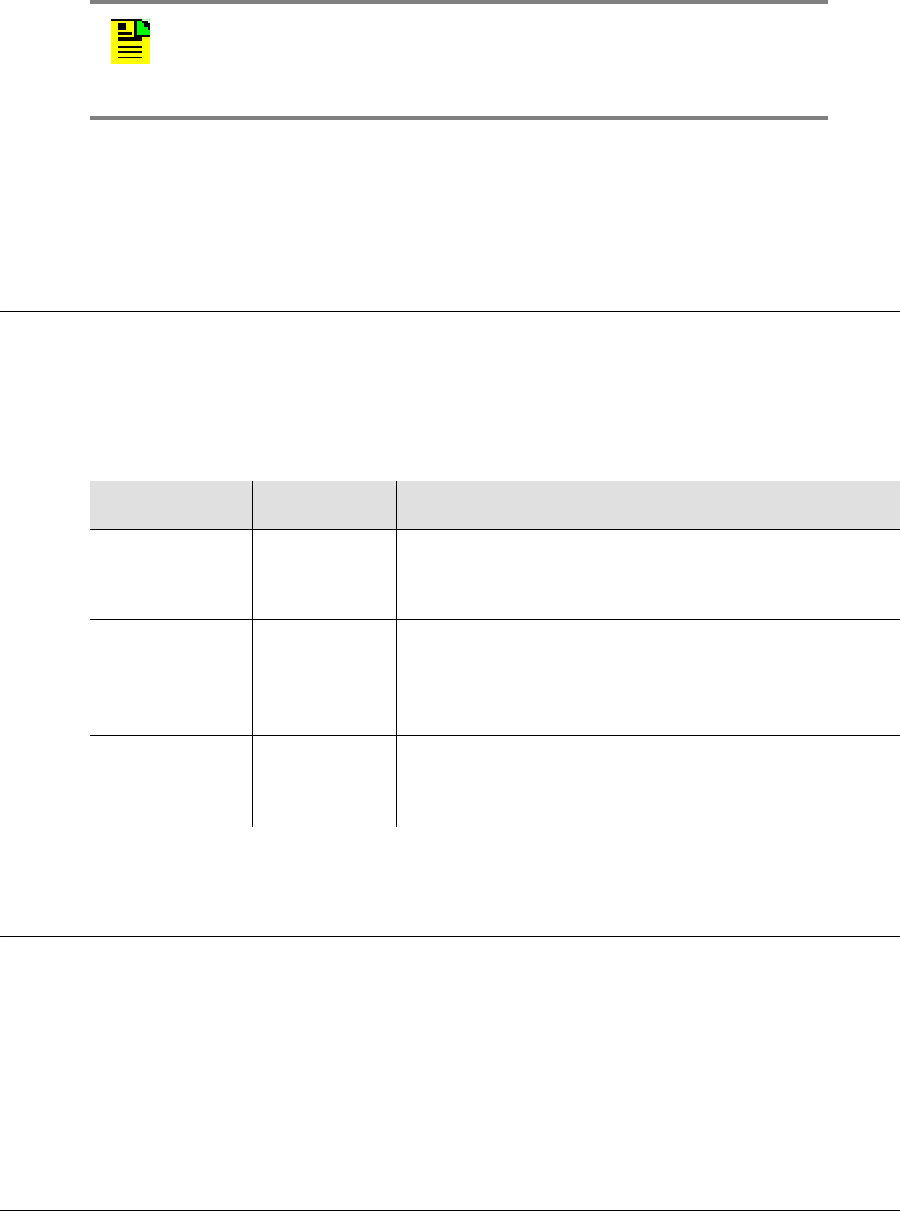
Chapter 6 Maintaining and Troubleshooting the TimeProvider
Diagnosing the External TPIU
164 TimeProvider User’s Guide 097-58001-02 Revision G – April 2008
4. Place the IMC in a static-free bag or on a static-free surface.
5. Insert another IMC into the shelf and tighten the captive screws.
6. Reload the IMC memory from the IOC by issuing the following command:
CPY-MEM:::::IOC,IMC,IMC;
Diagnosing the External TPIU
Table 6-4 shows the function of the LED indicators on the front panel of the
standalone TPIU.
Diagnosing the Retimer Module
The Retimer module is transparent to framing errors, bipolar violations, and data
errors; these errors are passed through to the downstream Network Element. If an
incorrect signal type is inserted into the Retimer module (for example, if an E1
signal is connected into a T1 Retimer), the module may report a large slip count.
Verify that the proper signal is inserted into the Retimer module.
Note: If the replacement IMC has a different software load than the
original IMC, you cannot log in to the TimeProvider using the existing
username and password. You must create a new username and
password using the ENT-USER-SECU command.
Table 6-4. LED Conditions for the External TPIU
LED Name Condition Description
TPIU Power Green
Off
Interconnection cable is connected
Interconnection cable is disconnected or GPS input is
disabled
Antenna Power Green
Red
Off
TPIU is communicating with Antenna
TPIU has lost communication with Antenna
Interconnection cable is disconnected or GPS input is
disabled
Antenna Signal Green
Red
Off
Antenna is communicating with the TPIU
Master shelf is powering up or antenna is powering up
Antenna has lost communication with the TPIU

097-58001-02 Revision G – April 2008 TimeProvider User’s Guide 165
Chapter 6 Maintaining and Troubleshooting the TimeProvider
Replacing Output Modules
Replacing Output Modules
The TimeProvider supports up to four Output modules on the shelf, and up to four
additional Output modules on the Expansion Panel. A variety of Output modules is
available to support different wiring schemes (see Making Output Connections, on
page 66, for a description of the available Output modules).
To remove an Output module:
7. Disable the outputs on the Output module by issuing the command:
ED-EQPT::OUTg:::OUTSTATE=DISABLE;
where g is the output group you are disabling (A, B, C, or D)
8. Attach a wrist grounding strap and connect it to the TimeProvider chassis.
9. Remove the output connections.
10.Remove the Output module by loosening the captive screws and pulling the
module off the shelf.
11.Place the module in a static-free bag or on a static-free surface.
To install an Output module:
1. Install the Output module on the connector on the shelf and tighten the captive
screws.
2. Install the output signal connections to the Output module. After you install the
connections, you can remove the protective ground strap from your wrist.
3. Enable the outputs on the Output module by issuing the command:
ED-EQPT::OUTg:::OUTSTATE=ENABLE;
where g is the output group you are enabling (A, B, C, or D)
Warning: To avoid possible electrostatic damage to the Output
module, place it in a static-free bag or on a static-free surface.
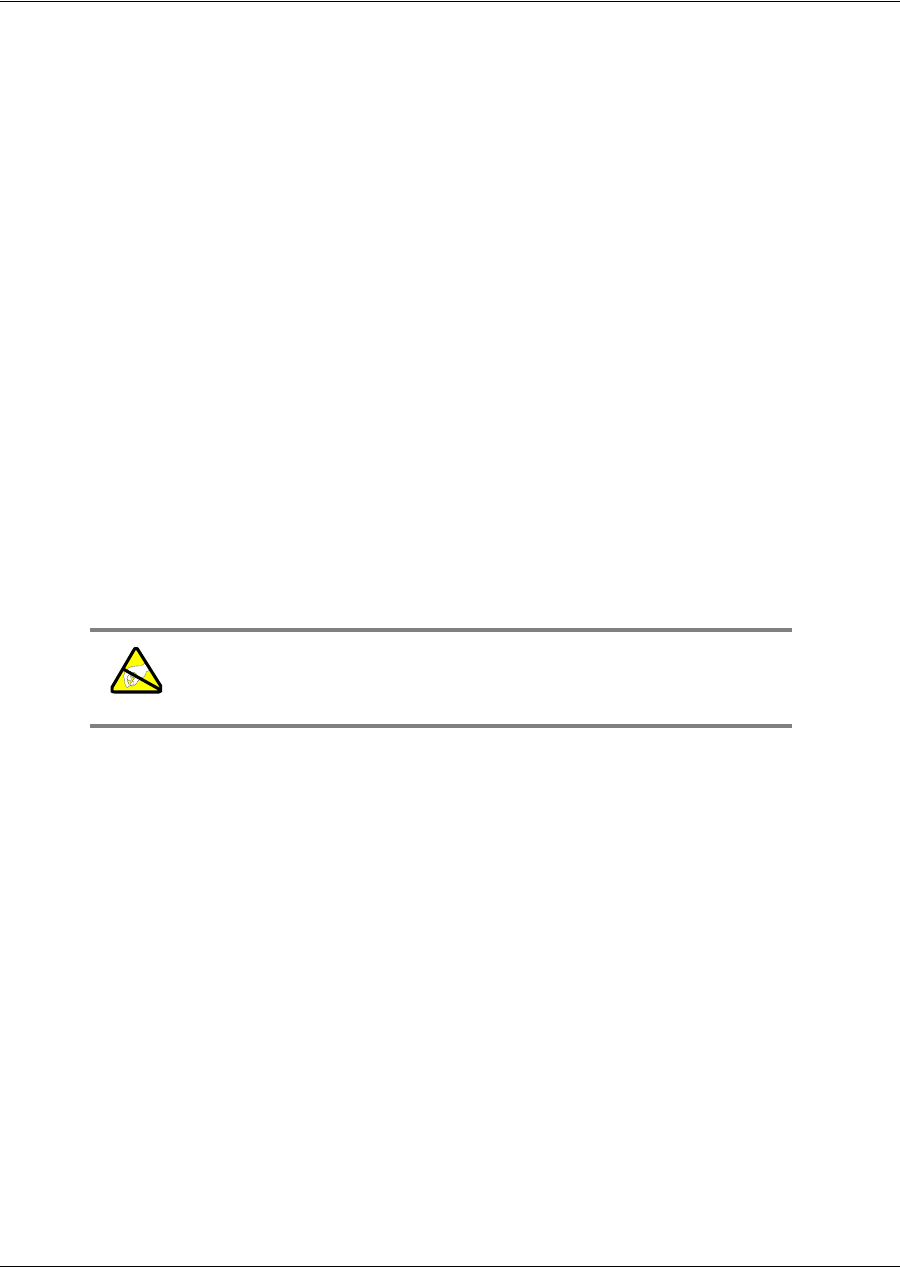
Chapter 6 Maintaining and Troubleshooting the TimeProvider
Replacing the Input Module
166 TimeProvider User’s Guide 097-58001-02 Revision G – April 2008
Replacing the Input Module
The Input module contains connectors for the input signals and the alarm output
connector.
To remove the Input module:
1. Disable the inputs by issuing the following commands, as appropriate:
ED-EQPT::PRS:::INSTATE=DISABLE;
ED-EQPT::INPp:::INSTATE=DISABLE;
where p is 1 to disable INP1 or 2 to disable INP2
2. Wait for the TimeProvider to enter the Holdover state before proceeding.
3. Attach a wrist grounding strap and connect it to the TimeProvider chassis.
4. Remove the input connections.
5. Remove the alarm connections.
6. Remove the Input module by loosening the captive screws and pulling the
module off the shelf.
To install the Input module:
1. Install the Input module on the connector on the shelf and tighten the captive
screws.
2. Install the input signal connections.
3. Install the alarm connections. After you install the connections, you can remove
the protective ground strap from your wrist.
4. Enable the inputs by issuing the following commands as appropriate:
ED-EQPT::PRS:::INSTATE=ENABLE;
ED-EQPT::INPp:::INSTATE=ENABLE;
where p is 1 to enable INP1 or 2 to enable INP2
Warning: To avoid possible electrostatic damage to the Input
module, place it in a static-free bag or on a static-free surface.
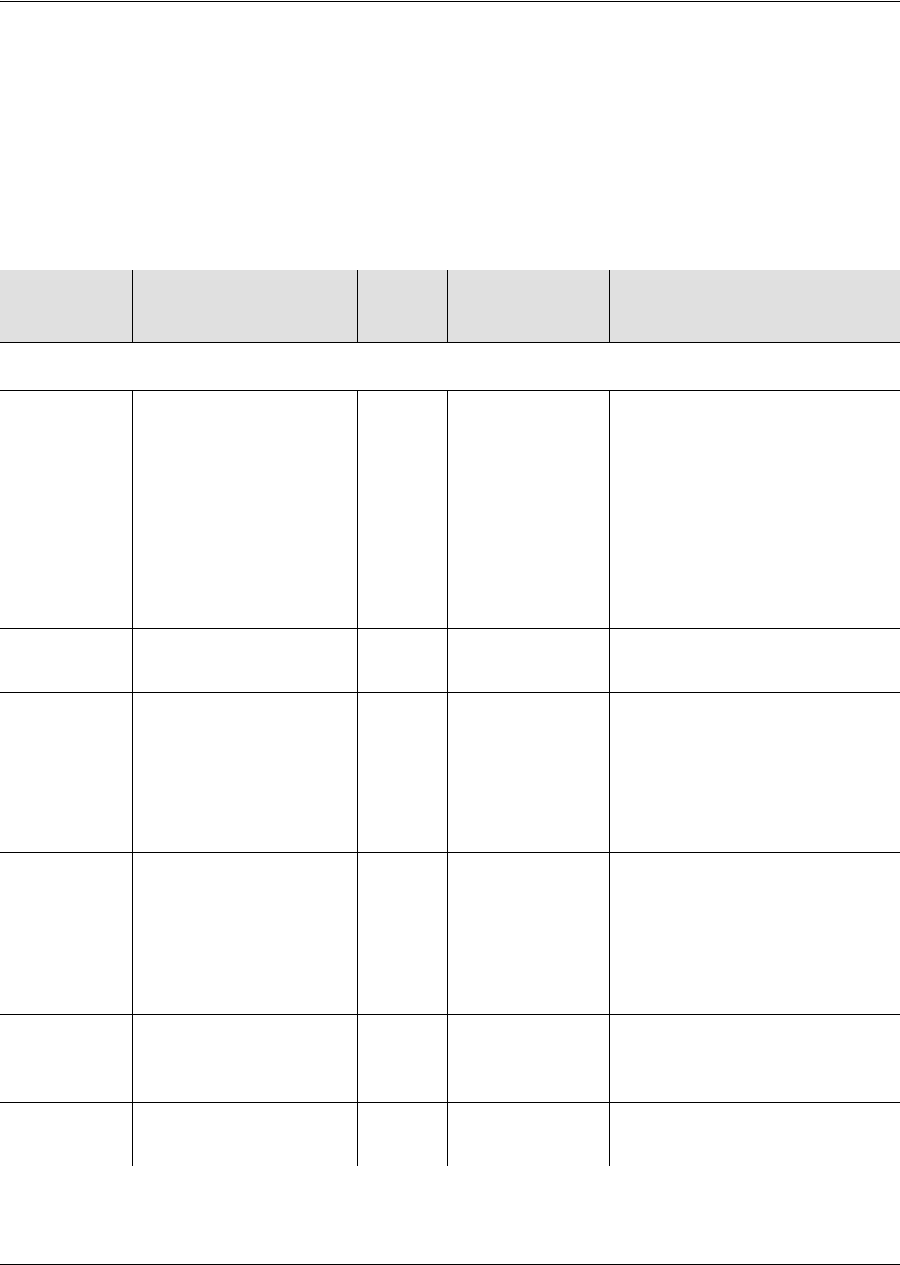
097-58001-02 Revision G – April 2008 TimeProvider User’s Guide 167
Chapter 6 Maintaining and Troubleshooting the TimeProvider
Troubleshooting the TimeProvider
Troubleshooting the TimeProvider
Using Events to Troubleshoot
You can provision most events to generate an alarm; alarm levels include Critical
(CR), Major (MJ), Minor (MN), Event, (NA), and Not Reported (NR). Table 6-5 lists
the event ID and the description of events for the IMC, IOC, and IOC Input.
Table 6-5. Event Codes
Event ID Keyword
Description AID
TYPE Default Value/
Keyword Description of Values
IMC Event Codes
ACCLVL The user’s system
access level has
changed in the
database
EQPT SECURITY
(when no users
have been
assigned to the
system)
NONE – User has access to
all commands; no Security
has been assigned
USER – User can access
User-level commands
ADMIN – User can access
Admin-level commands
SECURITY – User can
access all commands
ACO Audio alarm has been
deactivated EQPT N/A N/A
ALMCHG The IMC alarm
parameters have
changed
EQPT N/A Alarm keywords and values
are listed in Table 6-7. When
the user changes a value, the
ALMCHG event is generated
and contains the keyword and
value
AOMERGE Enable/Disable
autonomous event
generation for the
current session
EQPT ENABLE ENABLE – Autonomous
messages are displayed in
the current session
DISABLE – Autonomous
messages are not displayed
in
the current session
BAUD The IMC serial port
baud rate has
changed
EQPT 9600 2400 | 9600 | 19200 | 28800 |
38400 | 57600
CMDCHG
The command access
level has changed
EQPT
ACCLVL-USER
NONE | USER | ADMIN |
SECURITY
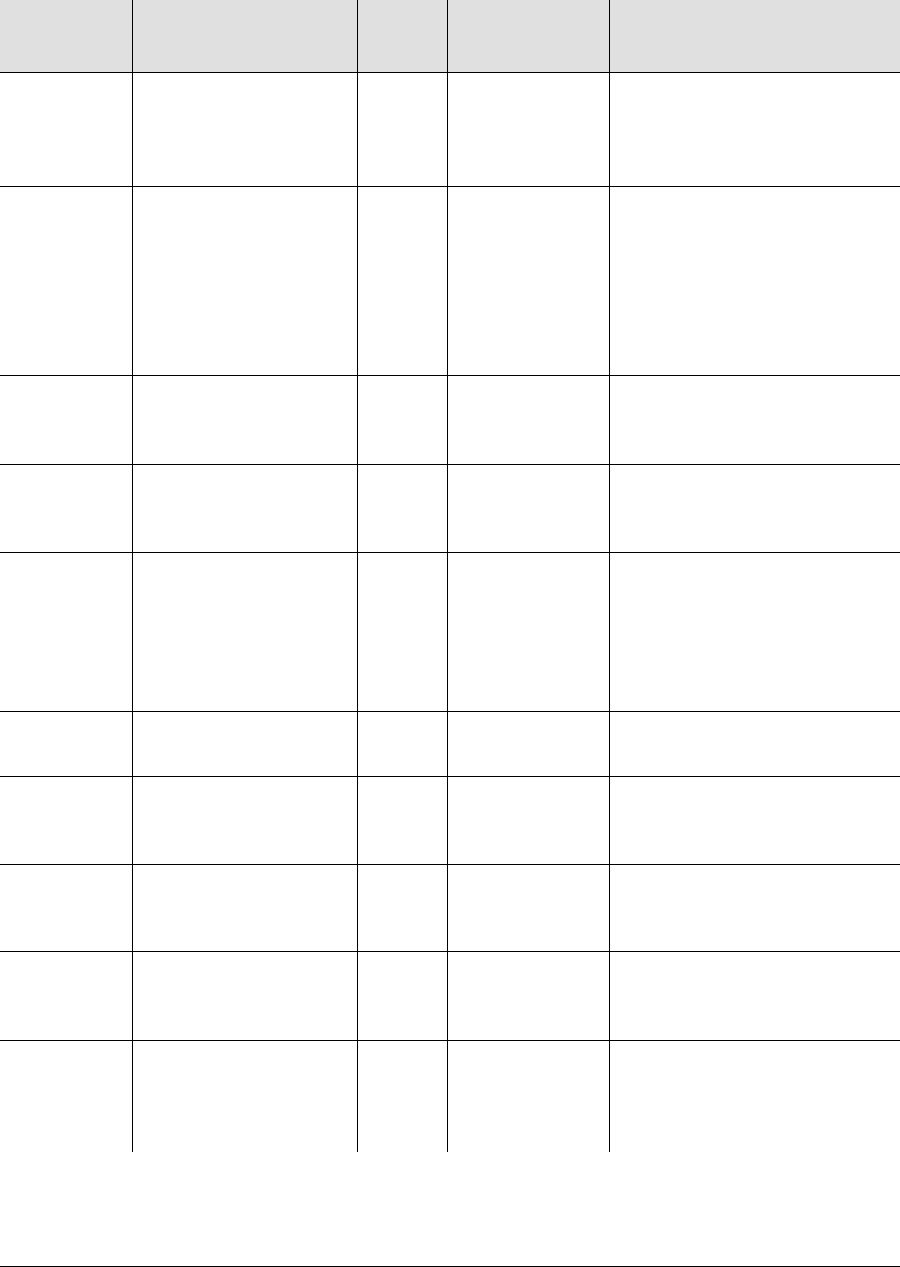
Chapter 6 Maintaining and Troubleshooting the TimeProvider
Troubleshooting the TimeProvider
168 TimeProvider User’s Guide 097-58001-02 Revision G – April 2008
ECHO The current sessions’
echo setting has
changed
EQPT DISABLE ENABLE – User’s keystrokes
are echoed
DISABLE – User’s keystrokes
are not echoed
FLOW The IMC serial port
flow control has
changed
EQPT NONE NONE – No flow control
SW – Software flow control
(XON/XOFF)
HW – Hardware flow control
(CTS/RTS)
SWHW – Both hardware and
software flow control used
FWFAIL Firmware upgrade of
IMC or IOC was not
successful
EQPT n/a n/a
FWOK Firmware upgrade of
IMC or IOC was
successful
EQPT n/a n/a
INACTTIME The communication
inactivity timeout has
been set. If no activity
within the specified
time, the session
closes
EQPT 0 0 – Disable timeout
100 to 10000 seconds
INITLOG The event log has
been initialized EQPT n/a n/a
IPADDR The IMC Ethernet
address has been
changed
EQPT 127.0.0.1 1.0.0.1 to 254.255.255.254
IPGATE The IMC Ethernet
gateway address has
been changed
EQPT 127.0.0.1 1.0.0.1 to 254.255.255.254
IPSUB The IMC Ethernet
subnet mask has been
changed
EQPT 255.255.255.0 n/a
ISDIFF
Indicates that the CRC
of two Istate images
stored on separate
modules are different
EQPT n/a n/a
Table 6-5. Event Codes (Continued)
Event ID Keyword
Description AID
TYPE Default Value/
Keyword Description of Values
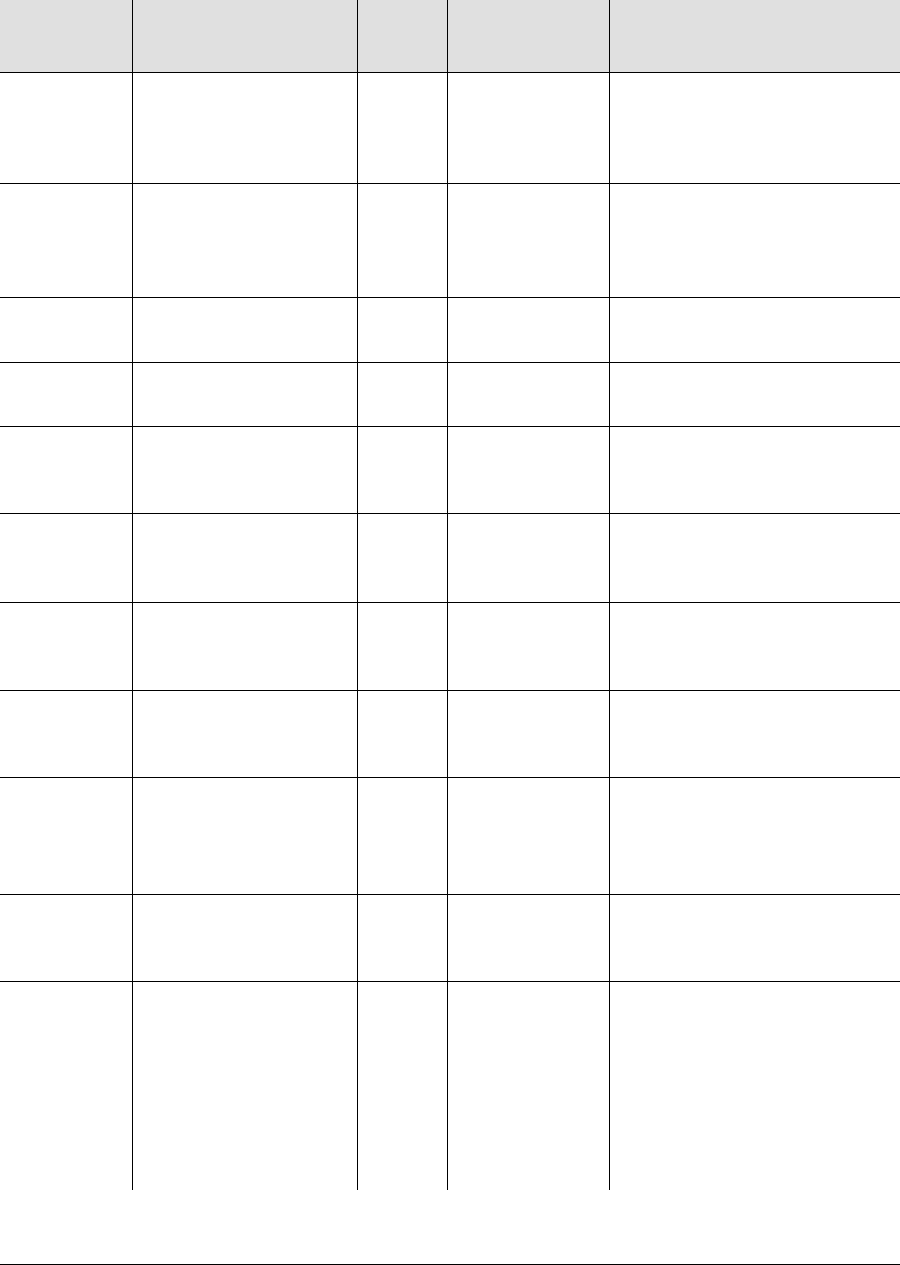
097-58001-02 Revision G – April 2008 TimeProvider User’s Guide 169
Chapter 6 Maintaining and Troubleshooting the TimeProvider
Troubleshooting the TimeProvider
ISEQ
Indicates that the CRC
of two Istate images
stored on separate
modules are equal
EQPT n/a n/a
LOGECHO The system echoes
the login or logout
events
EQPT ENABLE ENABLE – The login/logout
events are echoed
DISABLE – The login/logout
events are not echoed
LOGIN A user has logged in
to the system EQPT n/a n/a
LOGOUT A user has logged out
of the system EQPT n/a n/a
PIDCHG A user’s password has
changed in the
database
EQPT pid User Password – up to 20
alphanumeric characters
RESET The IMC has been
reset by user
command
EQPT n/a n/a
SIDCHG The source ID has
changed in the
database
EQPT n/a 20-character name used to
i
dentify the network element
UIDCHG A user’s name has
changed in the
database
EQPT uid User Identification – up to 20
characters
USRADD A user has been
added to the database EQPT uid
pid
uap
uid – assigned user name
pid – assigned user password
uap – assigned user access
level
USRDEL A user has been
deleted from the
database
EQPT uid uid – username
XFERFAIL Transfer of the IMC
Istate to the IOC,
transfer of the IOC
Istate to the IMC, or
transfer of the IOC
Istate to the redundant
IOC was not
successful
EQPT n/a n/a
Table 6-5. Event Codes (Continued)
Event ID Keyword
Description AID
TYPE Default Value/
Keyword Description of Values
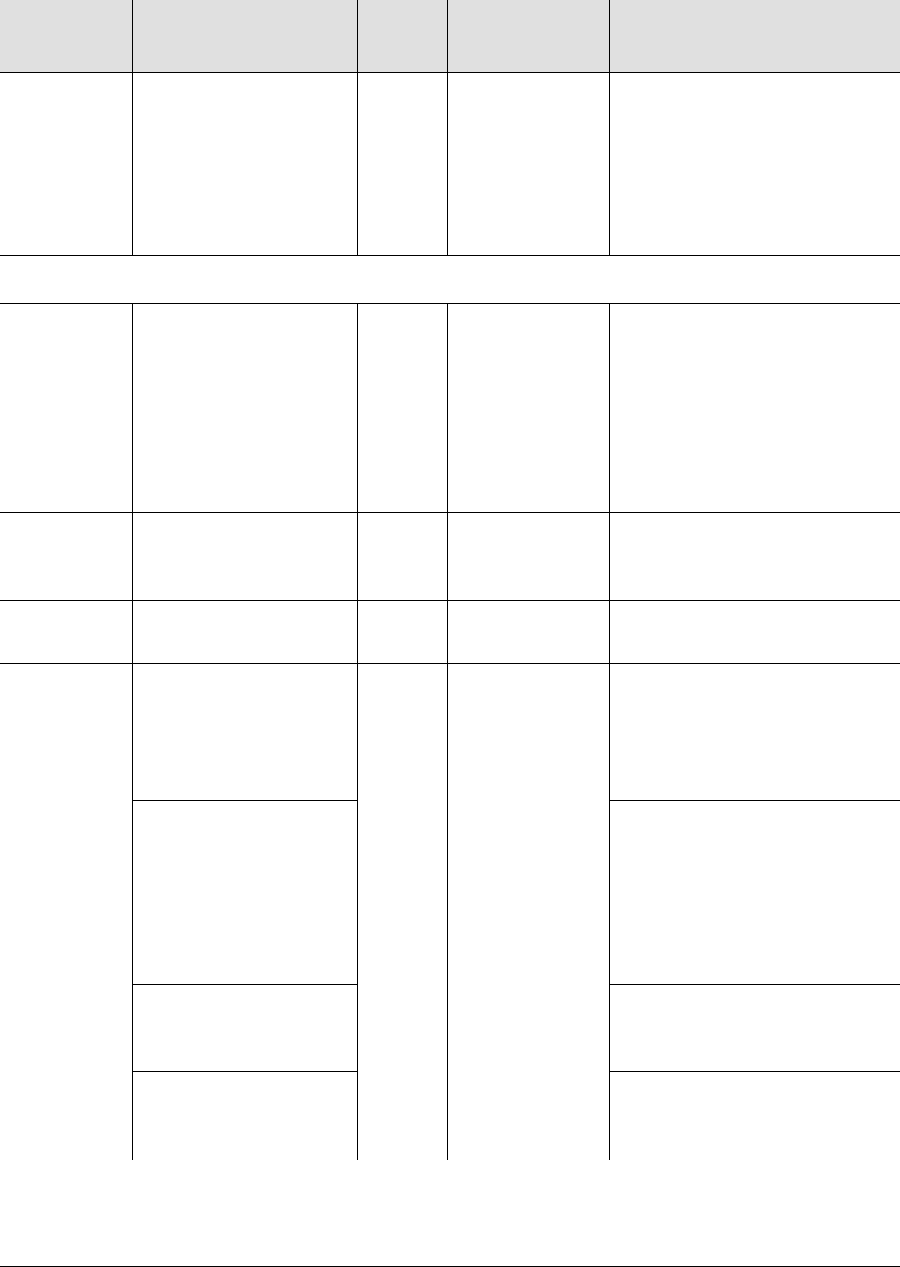
Chapter 6 Maintaining and Troubleshooting the TimeProvider
Troubleshooting the TimeProvider
170 TimeProvider User’s Guide 097-58001-02 Revision G – April 2008
XFEROK Transfer of the IMC
Istate to the IOC,
transfer of the IOC
Istate to the IMC, or
transfer of the IOC
Istate to the redundant
IOC was successful
EQPT n/a n/a
IOC Event Codes
CLKTYPE The specified IOC
clock has been set to
the specified value.
This value is used to
define the IOCs pull-in
range and SSM
generation in Holdover
mode
EQPT TYPEI ST3E | TYPE I
ST2 | TYPE II
INPREF The specified input
has been set as the
system reference
EQPT PRS PRS | INP1 | INP2
IOCMODE The specified IOC has
become Active EQPT ACTIVE ACTIVE | STANDBY
IOCSTATE The specified IOC has
been inserted into the
system. The IOC is
automatically placed
In-Service
EQPT INSRV INSRV – In service
The specified IOC has
been taken out of
service. The IOC can
no longer generate
alarms, be
provisioned, or accept
queries
OOSRV – Out of service
Communication
between the IMC and
IOC has failed
COMMFLT –
Communications fault
The specified IOC has
been removed from
the system
UNEQUIPPED
Table 6-5. Event Codes (Continued)
Event ID Keyword
Description AID
TYPE Default Value/
Keyword Description of Values
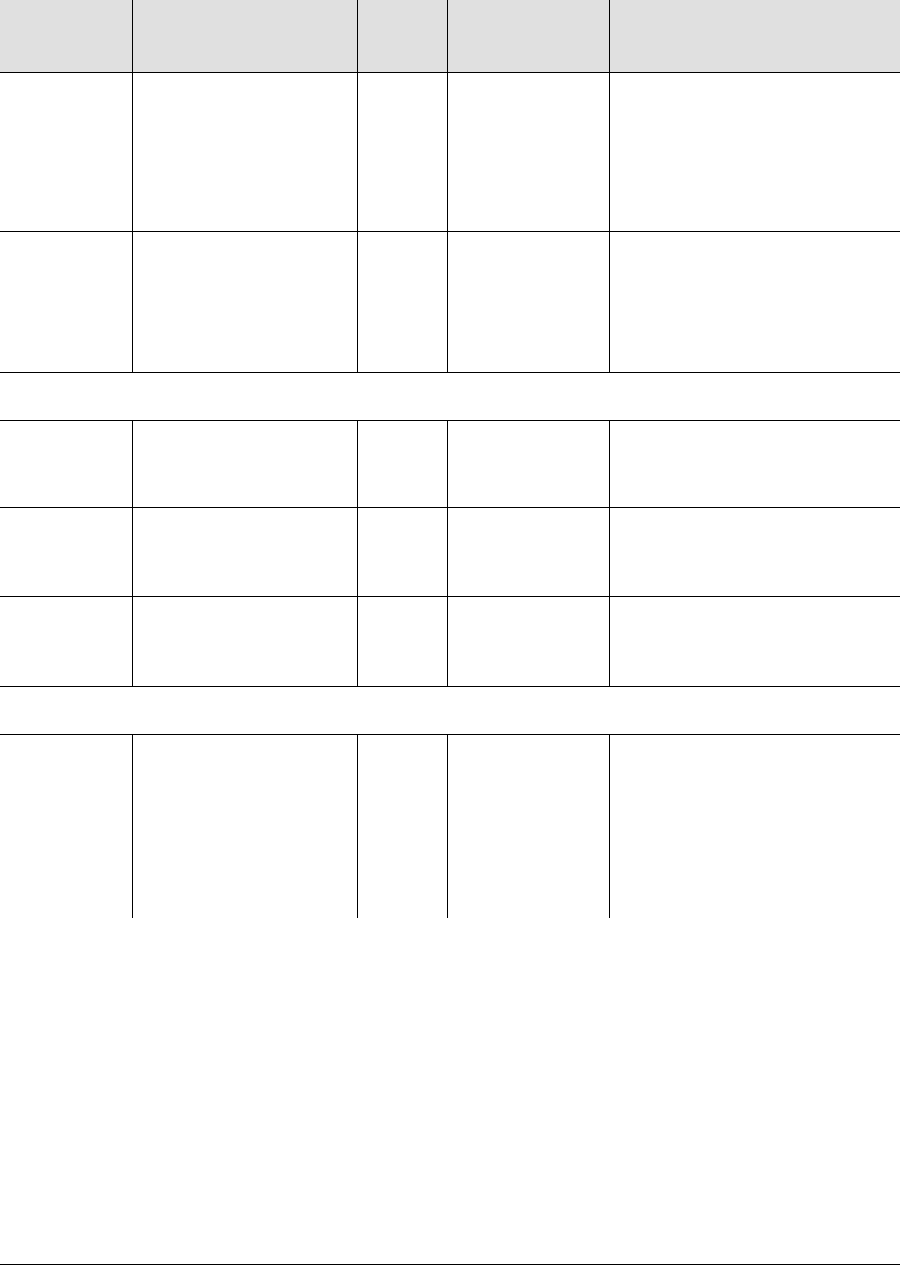
097-58001-02 Revision G – April 2008 TimeProvider User’s Guide 171
Chapter 6 Maintaining and Troubleshooting the TimeProvider
Troubleshooting the TimeProvider
RESET The indicated IOC is
being restarted after a
user-requested reset.
All alarms are cleared,
if it was Active, it
becomes Standby
EQPT n/a n/a
SYSMODE The system mode of
operation has been
changed
EQPT SSU SSU – Sync Supply Unit
mode
SUB – Subtending mode
PRR – Primary Reference
Receiver mode
IOC Clock Events
CLKFSTLK The local oscillator in
the specified IOC is in
Fast-Lock mode
EQPT n/a n/a
CLKLOCK The local oscillator in
the specified IOC is in
Lock mode
EQPT n/a n/a
SCAVAIL The specified IOC is in
SmartClock mode EQPT OFF OFF – SmartClock is not
available
ON – SmartClock is available
IOC Input Events
CRCENA Indicates whether the
E1 (CAS/CCS) inputs
are using CRC4
checking. If the E1
input is provisioned to
read SSMs, then this
value is Enabled
T1 DISABLE ENABLE | DISABLE
Table 6-5. Event Codes (Continued)
Event ID Keyword
Description AID
TYPE Default Value/
Keyword Description of Values
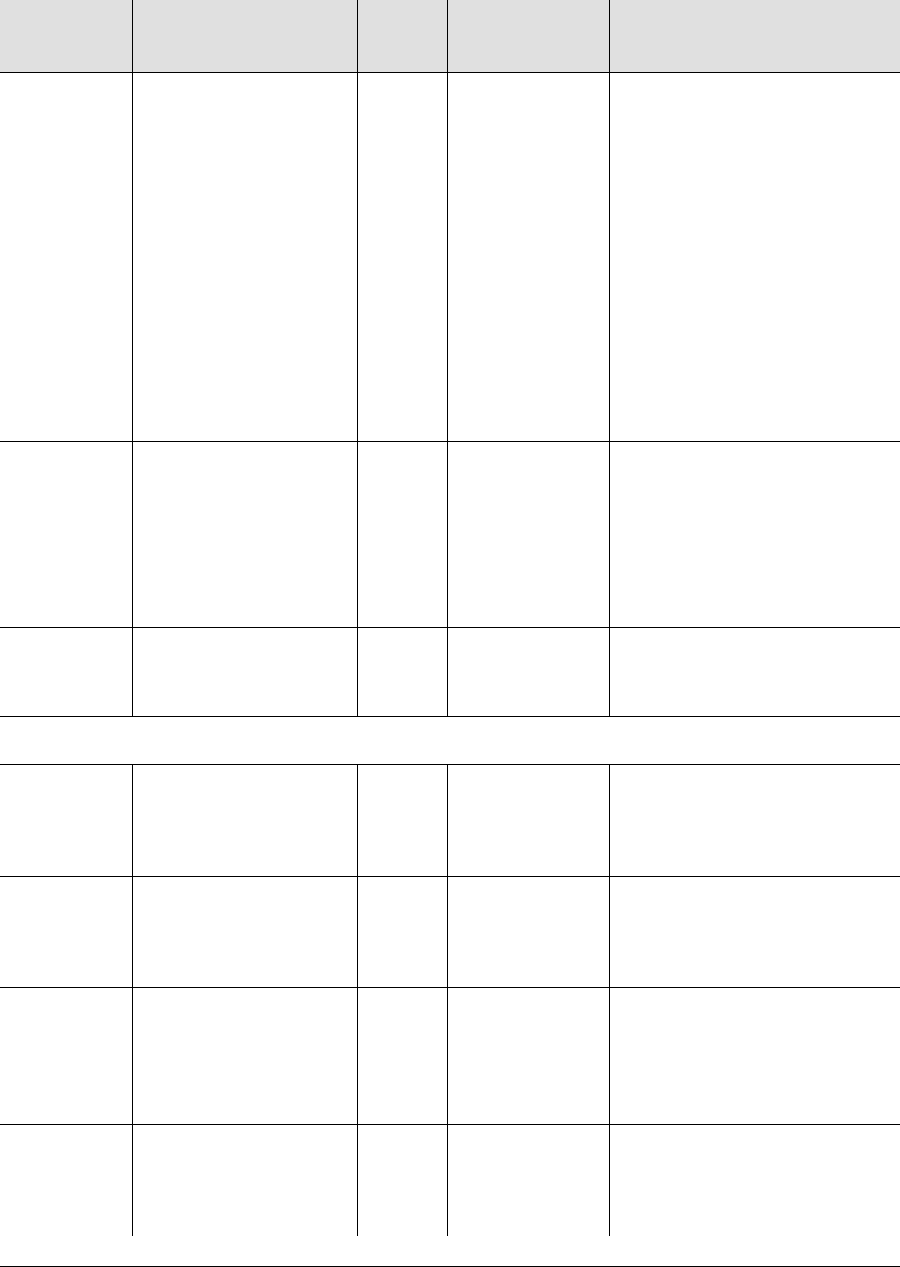
Chapter 6 Maintaining and Troubleshooting the TimeProvider
Troubleshooting the TimeProvider
172 TimeProvider User’s Guide 097-58001-02 Revision G – April 2008
FRMTYPE Indicates the type of
input framing or the
input frequency. Sets
the input framing type
T1 Output = 2M 1.544M – 1.544 MHz
2M – 2048 kHz
6.312M – 6.312 MHz
CAS – CAS Input
CCS – CCS Input
ESF – Extended SuperFrame
input
CC – Composite Clock input
ISOLATED_1 – Generates an
isolated one test pattern for
T1 outputs
JCC – Japan Composite Clock
JCC4 – Japan Composite
Clock with 400 Hz
OUTSTATE The specified output
state has changed T1 DISABLE ENABLE – The output
generates the defined signal
type
DISABLE – Disables the
output and clears all active
alarms associated with the
input
RQLEVEL The received quality
level on the specified
input has changed
T1 n/a Displays the prior quality level
followed by the new quality
level
SYS Events
CLRDELAY
Time, in seconds,
before a faulted signal
indicates it is valid as a
system reference
EQPT 5 s 0 to 1000 s
ELEVTIME Indicates that Alarm
elevation time (1440
min.) is enabled or
disabled
EQPT DISABLE ENABLE | DISABLE
FACTORY Indicates that the unit
has been reset to
Factory default. All
modules installed in
the system are reset
EQPT n/a n/a
FLTDELAY Time, in seconds,
before faulted signal
indicates it is not valid
as a system reference
EQPT 10 s 1 to 15 s
Table 6-5. Event Codes (Continued)
Event ID Keyword
Description AID
TYPE Default Value/
Keyword Description of Values
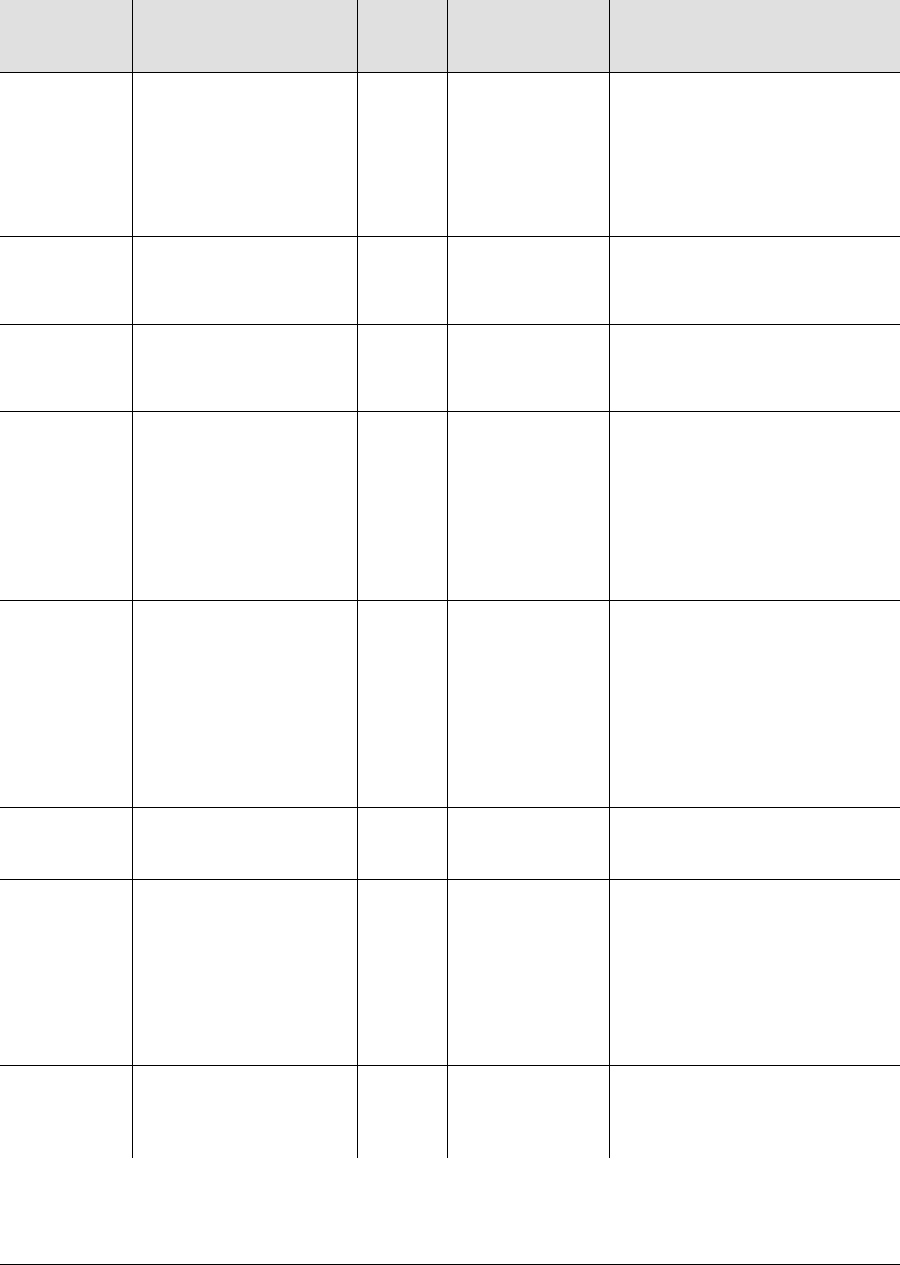
097-58001-02 Revision G – April 2008 TimeProvider User’s Guide 173
Chapter 6 Maintaining and Troubleshooting the TimeProvider
Troubleshooting the TimeProvider
FREEFLT Indicates if the Output
Fault is issued when
the local oscillator
enters Free-Run
mode.
EQPT SQUELCH ON – In fault mode, generate
outputs based on system SSM
AIS – In fault mode, generate
AIS outputs
SQUELCH – In fault mode,
outputs are turned off
GPSCLR
DEL The time, in seconds,
after a cleared GPS
fault can be used.
EQPT 5 s 0 to 1000 s
GPSFLTDEL Time, in seconds,
before a GPS fault
indicated it is not valid
EQPT 1 second 1 to 1000 s
HOLDFLT Indicates if the Output
Fault is issued when
the local oscillator
enters Holdover mode
EQPT ON ON – In fault mode, generate
outputs based on system
SSM
AIS – In fault mode, generate
AIS outputs
SQUELCH – In fault mode,
outputs are turned off
INPREF
Indicates if the system
automatically selects
another reference
input. Operator has
enabled the selected
reference input
(REFMODE must be
set to FORCED)
T1 PRS PRS – PRS input is selected
as reference
INP1 – INP1 is selected as
reference
INP2 – INP2 is selected as
reference
LOCTIM The local system time
offset has changed EQPT (00)-00 (hh) – hours offset ±12
mm – minutes offset 00 to 59
REFMODE Indicates if the system
reference can be
selected automatically
or by the user
EQPT AUTO AUTO – System uses
QLEVEL and Priority to select
the system reference
FORCED – User selects the
system reference. If the
selected reference fails, this
value reverts to AUTO mode
TIMCHG The system time has
been changed EQPT hh-mm-ss hh – hours (24-hour clock)
mm – minutes
ss – seconds
Table 6-5. Event Codes (Continued)
Event ID Keyword
Description AID
TYPE Default Value/
Keyword Description of Values
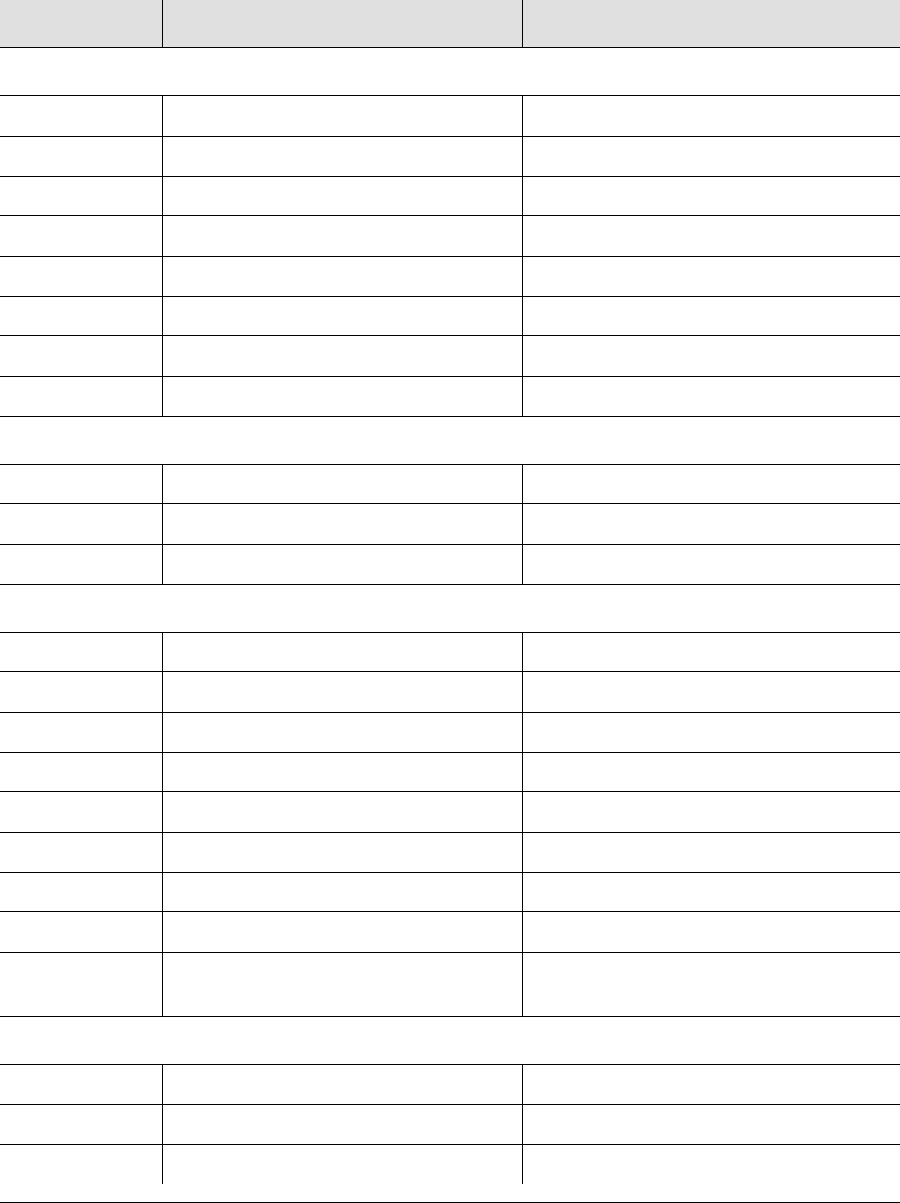
Chapter 6 Maintaining and Troubleshooting the TimeProvider
Troubleshooting the TimeProvider
174 TimeProvider User’s Guide 097-58001-02 Revision G – April 2008
Table 6-6 describes the alarm codes and their set and clear conditions.
Table 6-6. Set and Clear Conditions for Alarms
Alarm ID Set Alarm Conditional Description Clear Alarm Conditional Description
SYS Codes
COMPAT System components are incompatible System components are compatible
EXPFAIL Expansion connectivity failed Expansion connectivity restored
PWRA Power A Failed Power A Restored
PWRB Power B Failed Power B Restored
EXTALM1 External Alarm 1 set External Alarm 1 cleared
EXTALM2 External Alarm 2 set External Alarm 2 cleared
IOC1EQPT IOC1 removed from the shelf IOC1 reinstalled
IOC2EQPT IOC2 removed from the shelf IOC2 reinstalled
IMC Codes
IOC1COMM IMC to IOC1 communication failed
IMC to IOC1 communication established
IOC2COMM IMC to IOC2 communication failed
IMC to IOC2 communication established
IMCFAIL Summary alarm of BIST faults
IOC1 Codes
IOC1COMM IOC1 to IMC communication failed
IOC1 to IMC communication established
IOC1TO2COMM
IOC1 to IOC2 communication failed
IOC1 to IOC2 communication established
IOCFAIL IOC hardware failure IOC hardware restored
BTBCKUP
BesTime backup reference disqualified
BesTime backup sources qualified
CLKBRDG Clock is in Bridging mode Clock exited Bridging mode
CLKFREE Clock entered Free-run mode Clock exited Free-run mode
CLKHOLD Clock entered Holdover mode Clock exited Holdover mode
CLKWARM Clock entered Warm-up mode Clock exited Warm-up mode
SYNTHEOR Output generator exceeded pull-in
range Output generator within pull-in range
IOC2 Codes
IOC2COMM IOC2 to IMC communication failed
IOC2 to IMC communication established
IOC2TO1COMM
IOC2 to IOC1 communication failed
IOC2 to IOC1 communication established
IOCFAIL IOC hardware failure IOC hardware restored
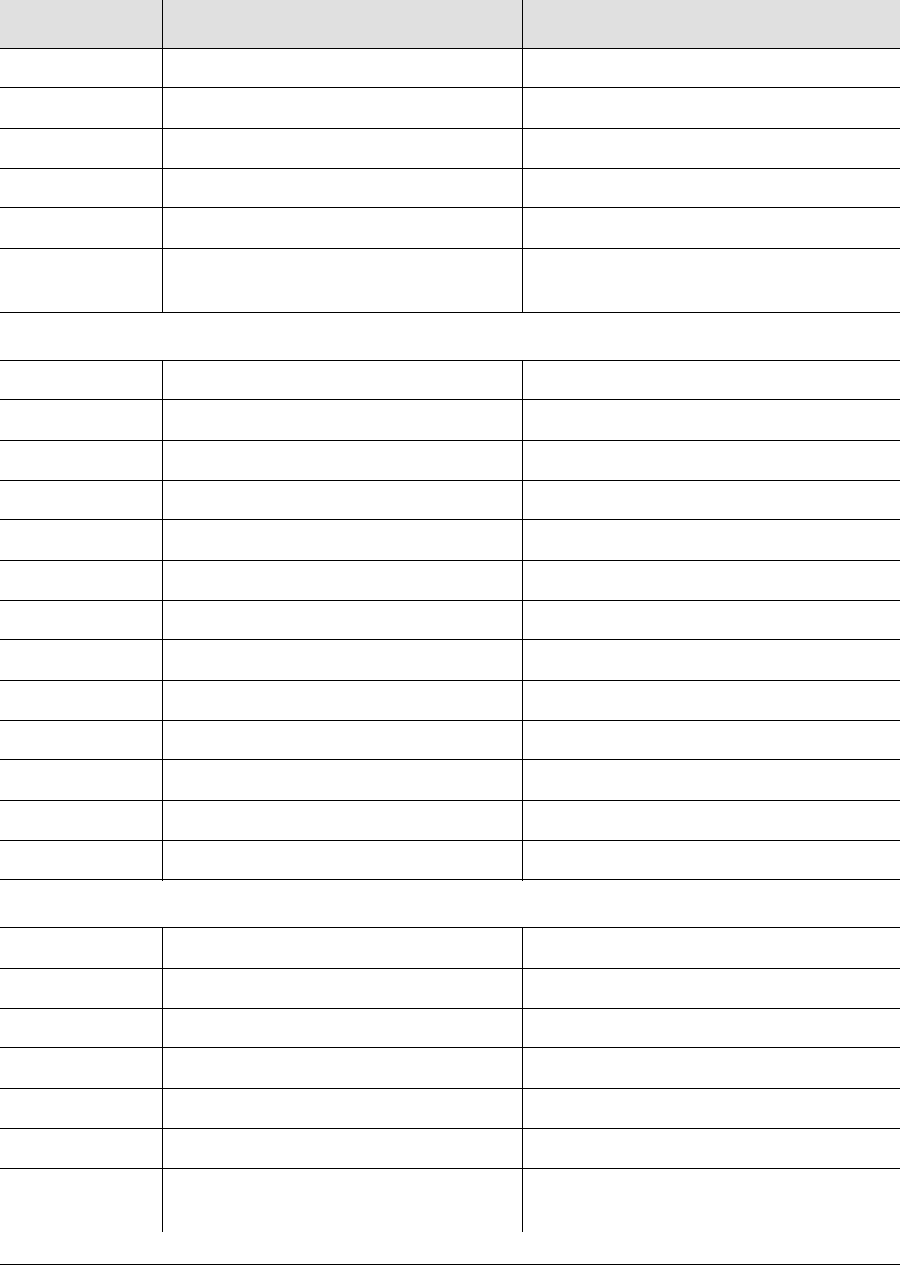
097-58001-02 Revision G – April 2008 TimeProvider User’s Guide 175
Chapter 6 Maintaining and Troubleshooting the TimeProvider
Troubleshooting the TimeProvider
BTBCKUP
BesTime backup reference disqualified
BesTime backup sources qualified
CLKBRDG Clock entered Bridging mode Clock exited Bridging mode
CLKFREE Clock entered Free-run mode Clock exited Free-run mode
CLKHOLD Clock entered Holdover mode Clock exited Holdover mode
CLKWARM Clock entered Warm-up mode Clock exited Warm-up mode
SYNTHEOR Output generator exceeded pull-in
range Output generator within pull-in range
GPS Codes
ANTCOMM GPS antenna communication fault GPS antenna comm fault cleared
GPSPOS GPS antenna position unknown GPS antenna position known
GPSPWR GPS power fault GPS power fault cleared
GPSSYS GPS system fault GPS system OK
GPSTRK GPS is not tracking satellites GPS is tracking satellites
INPDISQ GPS input is disqualified GPS input is enabled
INPLOS LOS fault LOS fault cleared
INPFRQ Frequency threshold exceeded Frequency within threshold
INPPHASE Phase error exceeded threshold Phase error within threshold
EXDSC Excessive discontinuity fault Excessive discontinuity cleared
FFOFF FFOFF exceeded threshold FFOFF within threshold
MTIE MTIE exceeded threshold MTIE within threshold
TPIUSIG TPIU signal fault TPIU signal fault cleared
PRS and INP[p] Codes
INPDISQ
Input disqualified as possible reference
Input qualified as possible reference
INPAIS AIS fault AIS fault cleared
INPLOS LOS fault LOS fault cleared
INPOOF OOF fault OOF fault cleared
INPFRQ Frequency threshold exceeded Frequency within threshold
INPPHASE Phase error exceeded threshold Phase error within threshold
INPQL Quality Level (SSM) exceeded
threshold Quality Level (SSM) within threshold
Table 6-6. Set and Clear Conditions for Alarms (Continued)
Alarm ID Set Alarm Conditional Description Clear Alarm Conditional Description
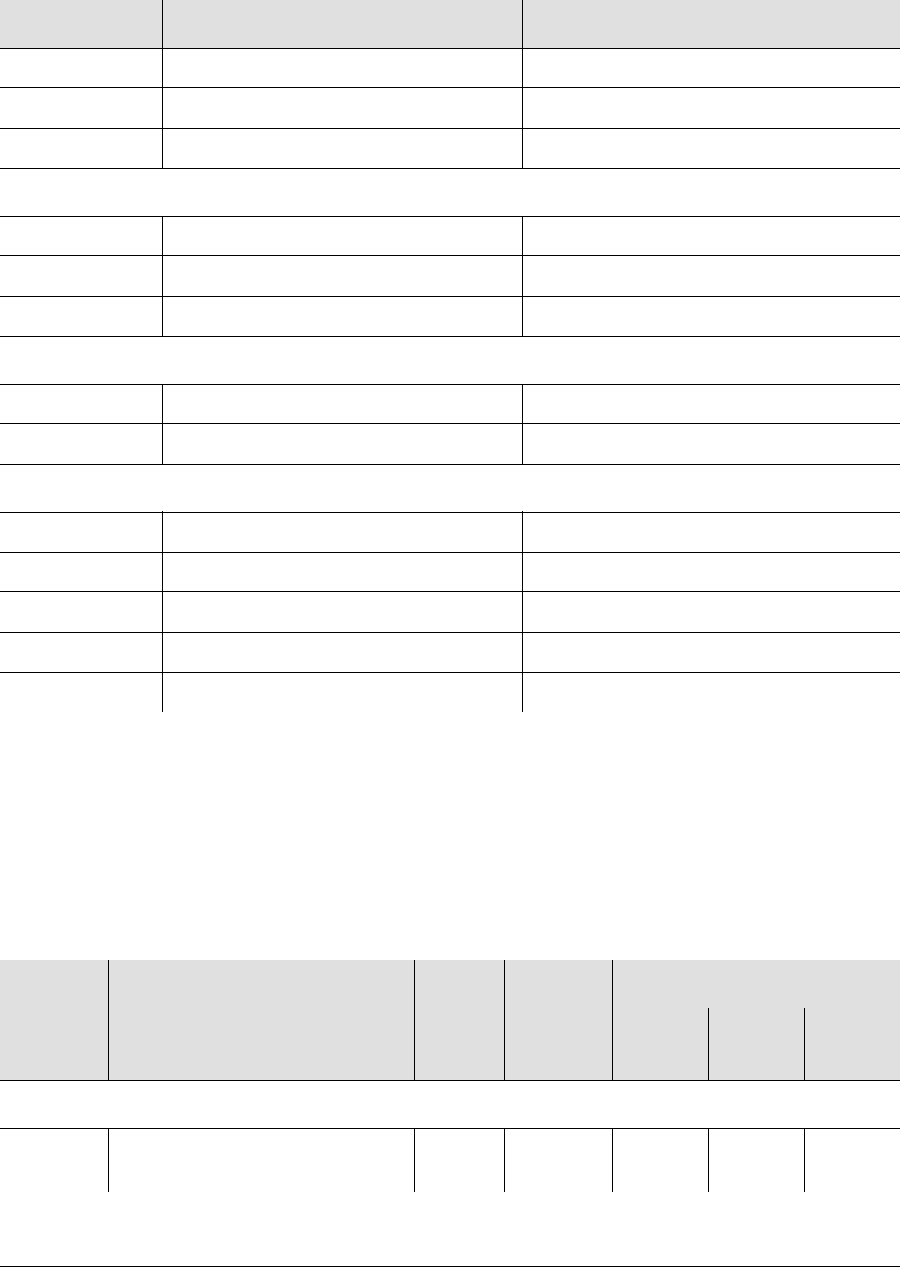
Chapter 6 Maintaining and Troubleshooting the TimeProvider
Troubleshooting the TimeProvider
176 TimeProvider User’s Guide 097-58001-02 Revision G – April 2008
Using Alarm Codes to Troubleshoot
Table 6-7 lists the alarm codes generated by the TimeProvider. Unless specified,
each alarm has a default Error Delay of Immediate, and you cannot edit the Error
Delay.
INPTRR Tip/ring reversal on CC input
Tip/ring connection correct on CC input
EXDSC Excessive discontinuity fault Excessive discontinuity cleared
MTIE MTIE exceeded threshold MTIE within threshold
OUT[g] Codes
OUTFAIL Output fault Output fault cleared
SYNTHEOR
Output generator exceeds pull-in range
Output generator within pull-in range
SYNTHFAIL Output generator failed Output generator restored
E422[g] Codes
E422EQPT
EIA-422 Output module is unequipped
EIA-422 Output module is equipped
E422FAULT EIA-422 Output module has a fault EIA-422 Output module fault cleared
RTMg[-p] Codes
RTMEQPT Retimer module is unequipped Retimer module is equipped
S1LOS Side 1 LOS fault Side 1 LOS fault cleared
S2LOS Side 2 LOS fault Side 2 LOS fault cleared
EXSLIP Slip rate threshold exceeded Slip rate within threshold
RTMFAULT Retimer module has a fault Retimer module fault cleared
Table 6-7. Alarm Codes
Event ID Description AID
TYPE Service
Affecting
Alarm Level
SSU
Mode PRR
Mode SUB
Mode
AID = SYS
COMPAT
System components (hardware
or software) are incompatible. EQPTNSAMJMJMJ
Table 6-6. Set and Clear Conditions for Alarms (Continued)
Alarm ID Set Alarm Conditional Description Clear Alarm Conditional Description
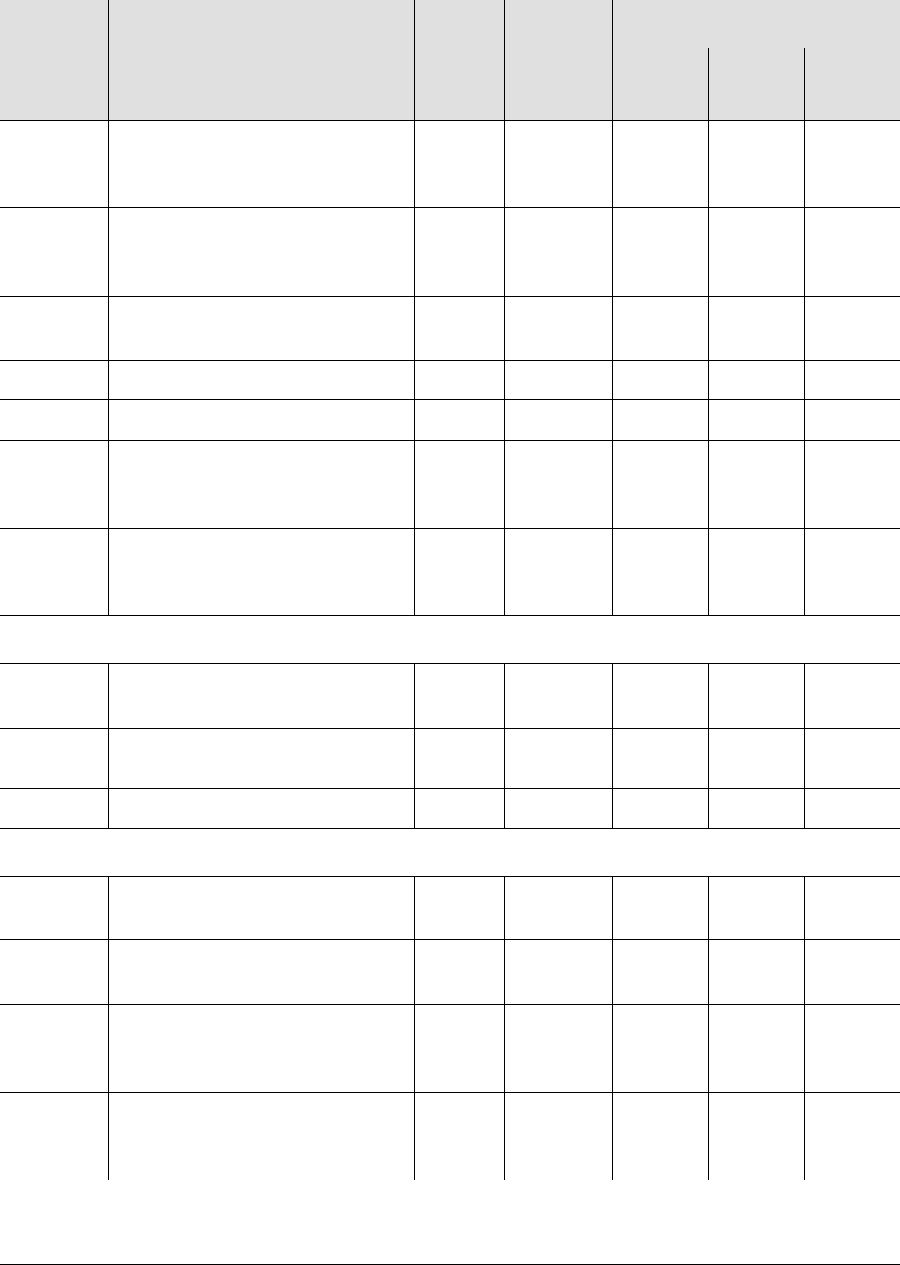
097-58001-02 Revision G – April 2008 TimeProvider User’s Guide 177
Chapter 6 Maintaining and Troubleshooting the TimeProvider
Troubleshooting the TimeProvider
EXTALM
1External alarm 1 – monitors
alarms generated by external
equipment.
EQPTNSAMJMJMJ
EXTALM
2External alarm 2 – monitors
alarms generated by external
equipment.
EQPTNSACRCRCR
EXPN
EQPT Output Expansion Panel has
been removed or installed EQPTNSAMJMJMJ
PWRA Loss of power on PWRA. EQPT NSA MJ MJ MJ
PWRB Loss of power on PWRB. EQPT NSA MJ MJ MJ
IOC1
EQPT The IOC has been physically
inserted or removed from the
shelf.
EQPTNSAMJMJMJ
IOC2
EQPT The IOC has been physically
inserted or removed from the
shelf.
EQPTNSAMJMJMJ
AID = IMC
IOC1
COMM Communication alarm with
IOC1. EQPTNSAMNMNMN
IOC2
COMM Communication alarm with IOC2. EQPT NSA MN MN MN
IMCFAIL Summary alarm of IMC BIST faults. EQPT SA MJ MJ MJ
AID = IOC1
IOC1
COMM Communication alarm with IMC
and IOC1. EQPTNSAMNMNMN
IOC1TO2
COMM Communication alarm from
IOC1 to IOC2. EQPTNSAMNMNMN
IOCFAIL Summary alarm for IOC
hardware failures not specified
in other alarms.
EQPT SA MJ MN MJ
BTBCK
UP All BesTime backup sources
are unusable to the BesTime
engine.
EQPTNSANANANA
Table 6-7. Alarm Codes (Continued)
Event ID Description AID
TYPE Service
Affecting
Alarm Level
SSU
Mode PRR
Mode SUB
Mode
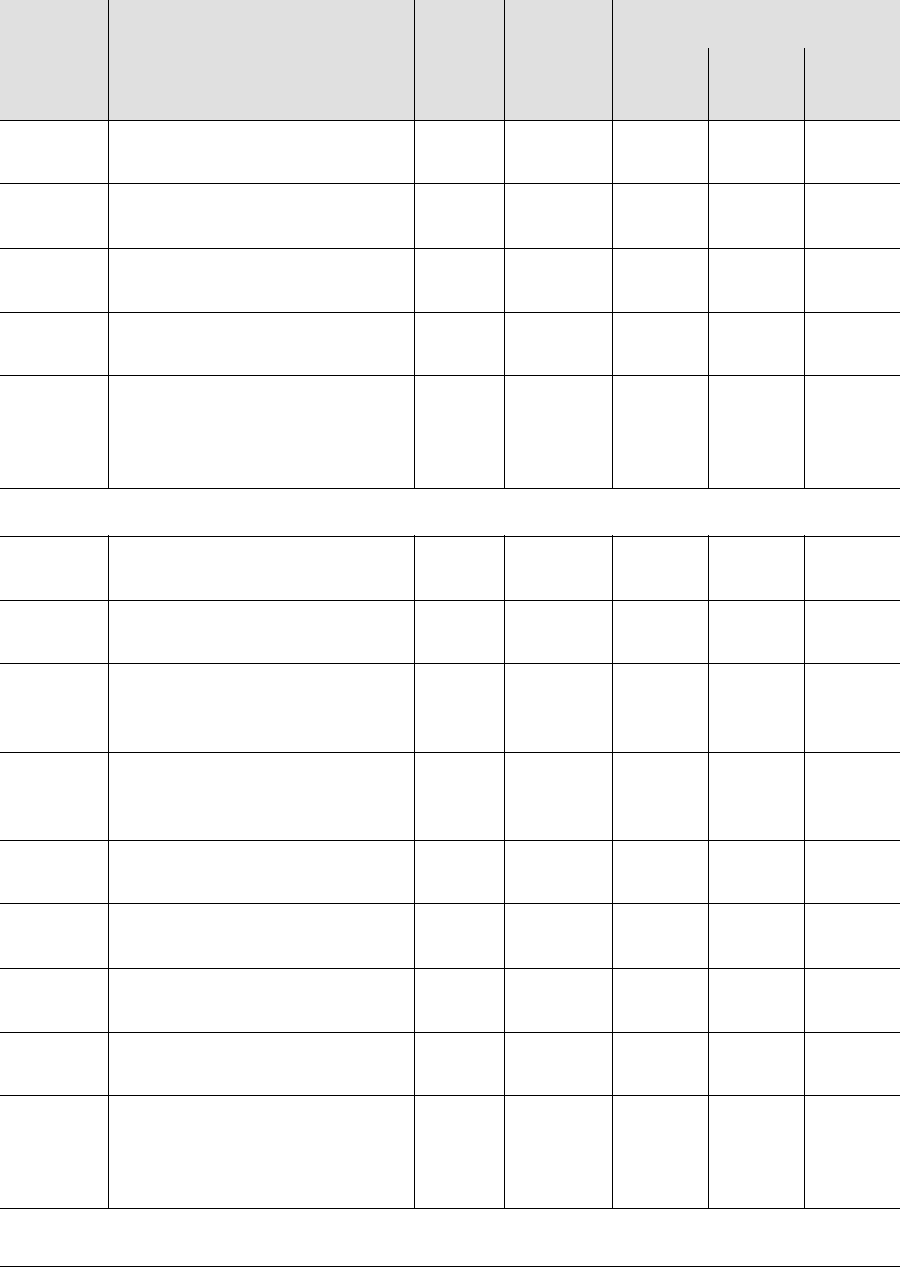
Chapter 6 Maintaining and Troubleshooting the TimeProvider
Troubleshooting the TimeProvider
178 TimeProvider User’s Guide 097-58001-02 Revision G – April 2008
CLK
BRDG Local oscillator in the specified
IOC is in Bridging mode. EQPTNSANANAMJ
CLK
HOLD Local oscillator in the specified
IOC is in Holdover mode. EQPT SA MJ MJ MJ
CLK
FREE Local oscillator in the specified
IOC is in the Free-run mode. EQPT SA MJ MJ MJ
CLK
WARM Local oscillator in the specified
IOC is in the Warm-up mode. EQPT SA MN MN MN
SYNTH
EOR Synthesizer generating the
output frequency has reached a
defined End-of-Range for the
oscillator.
EQPT SA MJ MJ MJ
AID = IOC2
IOC2
COMM Communication alarm with IMC
and IOC2. EQPTNSAMNMNMN
IOC2TO
1 COMM Communication alarm from
IOC2 to IOC1. EQPTNSAMNMNMN
IOCFAIL Summary alarm for IOC
hardware failures not specified
in other alarms.
EQPT SA MJ MJ MJ
BTBCK
UP All BesTime backup sources
are unusable to the BesTime
engine.
EQPTNSANANANA
CLK
BRDG Local oscillator in the specified
IOC is in Bridging mode. EQPTNSANANAMJ
CLK
HOLD Local oscillator in the specified
IOC is in Holdover mode. EQPT SA MJ MJ MJ
CLK
FREE Local oscillator in the specified
IOC is in the Free-run mode. EQPT SA MJ MJ MJ
CLK
WARM Local oscillator in the specified
IOC is in the Warm-up mode. EQPT SA MN MN MN
SYNTH
EOR Synthesizer generating the
output frequency has reached a
defined End- of-Range for the
oscillator.
EQPT SA MJ MJ MJ
AID = GPS
Table 6-7. Alarm Codes (Continued)
Event ID Description AID
TYPE Service
Affecting
Alarm Level
SSU
Mode PRR
Mode SUB
Mode
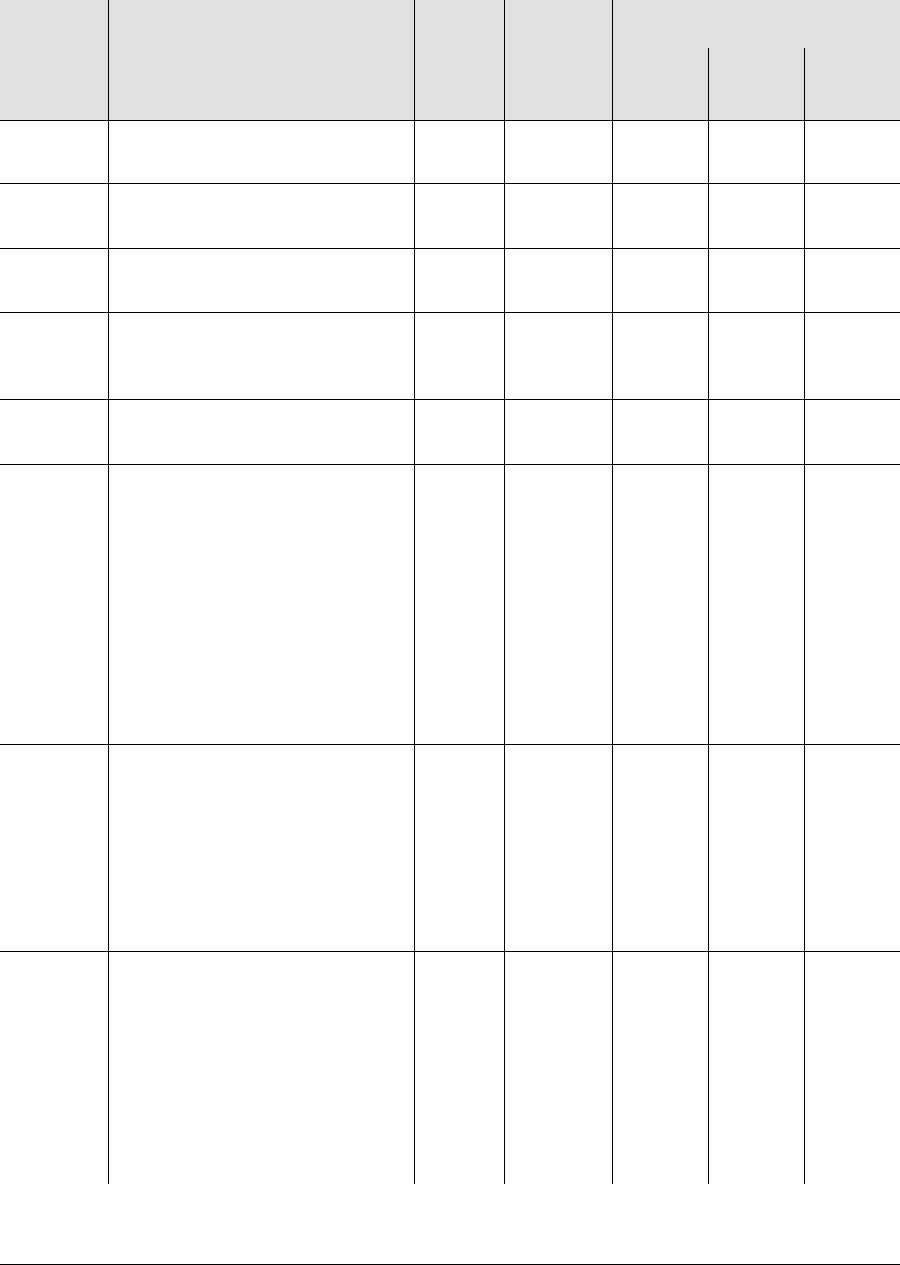
097-58001-02 Revision G – April 2008 TimeProvider User’s Guide 179
Chapter 6 Maintaining and Troubleshooting the TimeProvider
Troubleshooting the TimeProvider
ANT
COMM GPS antenna fault due to loss
of communications. EQPTNSAMNMNMN
GPS
POS The GPS antenna position is
unknown. EQPTNSANANANA
GPS
PWR The current to the TPIU is either
too high or too low. T1NSAMNMNMN
GPSSYS An error occurred with BIST,
TRAIM, and/or UTC/ ephemeris
data.
EQPTNSAMNMNMN
GPSTRK The GPS engine is not tracking
any satellites. EQPTNSAMNMNMN
INPDISQ The specified input has been
disqualified or qualified as a
possible system reference. The
fault condition must be
continuously present for the
FLTDELAY period before
disqualifying the input as a
possible reference. Once set,
this alarm clears when the input
is fault-free for the CLRDELAY
period.
T1NSAMNMNMN
INPLOS
The 1 PPS signal has a LOS
fault. The fault must be continu-
ously present for the FLTDELAY
period before disqualifying the
input as a possible reference.
Once set, this alarm clears when
the input is fault-free for the
CLRDELAY period.
T1NSAMNMNMN
INPFRQ The specified input port’s
calculated received frequency
is exceeding the pull-in range of
the LO. This condition
disqualifies the input as a
possible reference. Once set,
this alarm clears when the input
frequency is within the defined
pull-in range limits.
T1 NA NA NA NA
Table 6-7. Alarm Codes (Continued)
Event ID Description AID
TYPE Service
Affecting
Alarm Level
SSU
Mode PRR
Mode SUB
Mode
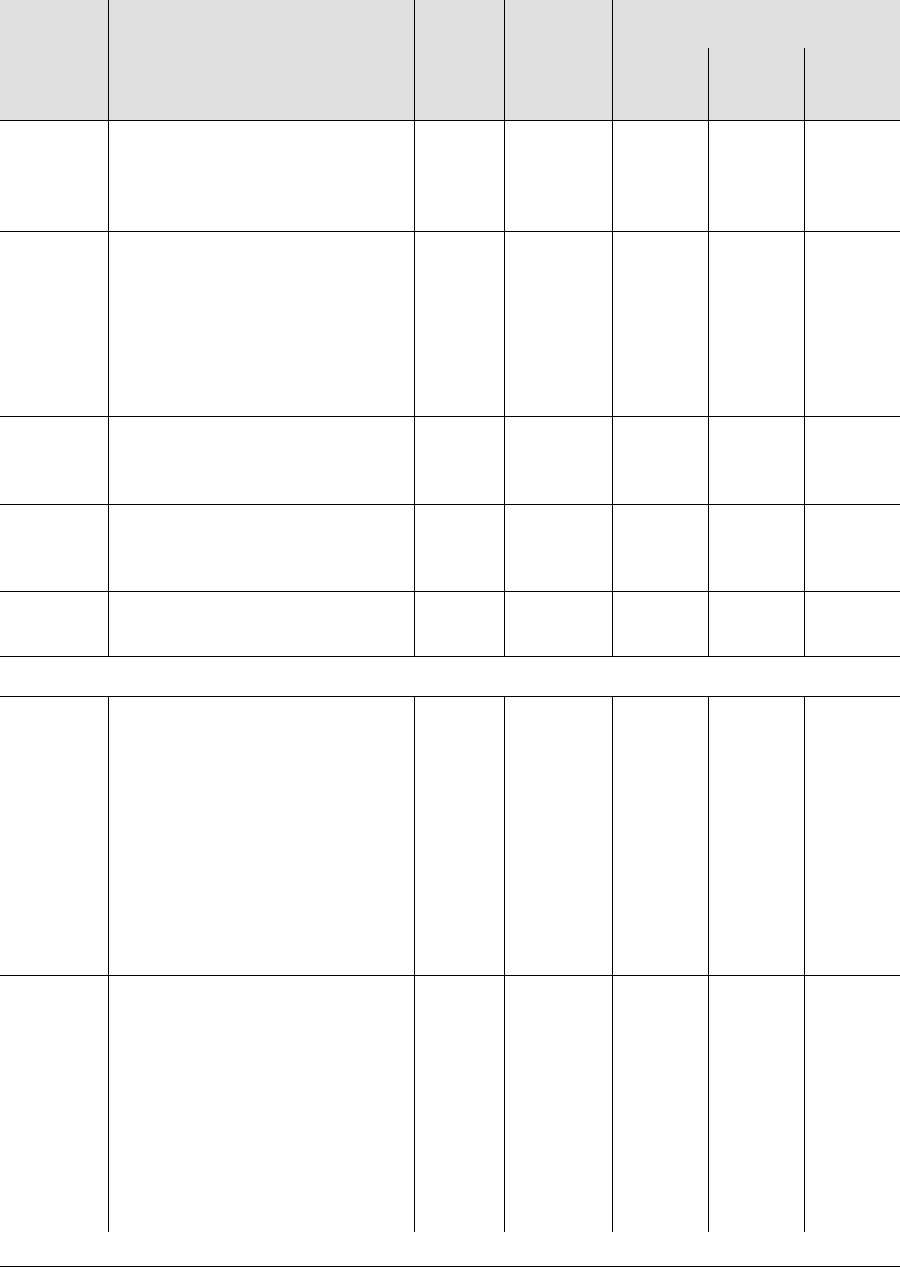
Chapter 6 Maintaining and Troubleshooting the TimeProvider
Troubleshooting the TimeProvider
180 TimeProvider User’s Guide 097-58001-02 Revision G – April 2008
INP
PHASE The specified input port has an
excessive phase measurement
that disqualifies it from being
used.
T1NSAMNMNMN
EXDSC
The input has had excessive
discontinuities, indicated by
more than 3 signal faults of the
same type within a 5-minute
window. The alarm clears when
the window contains less than 3
alarms of the same type.
T1NSAMNMNMN
FFOFF The specified input port has
exceeded the Fractional
Frequency Offset threshold.
T1NSAMNMNMN
MTIE The specified input port has
exceeded at least 1 of the MTIE
alarm thresholds.
T1NSAMNMNMN
TPIUSIG The interface to the TPIU has a
connectivity issue. T1NSAMNMNMN
AID = PRS
INPDISQ The specified input port has
been disqualified or qualified as
a possible system reference.
The fault condition must be
continuously present for the
FLTDELAY period before
disqualifying the input as a
possible reference. Once set,
this alarm clears when the input
is fault-free for the CLRDELAY
period.
T1NSAMNMNMN
INPLOS
The specified input port has a
LOS. When detected, the input is
immediately removed as a possi-
ble reference. The LOS must be
continuously present for the FLT-
DELAY period before disqualify-
ing the input as a possible
reference. The alarm clears
when the input signal is fault-free
for the CLRDELAY period.
T1NSAMNMNMN
Table 6-7. Alarm Codes (Continued)
Event ID Description AID
TYPE Service
Affecting
Alarm Level
SSU
Mode PRR
Mode SUB
Mode
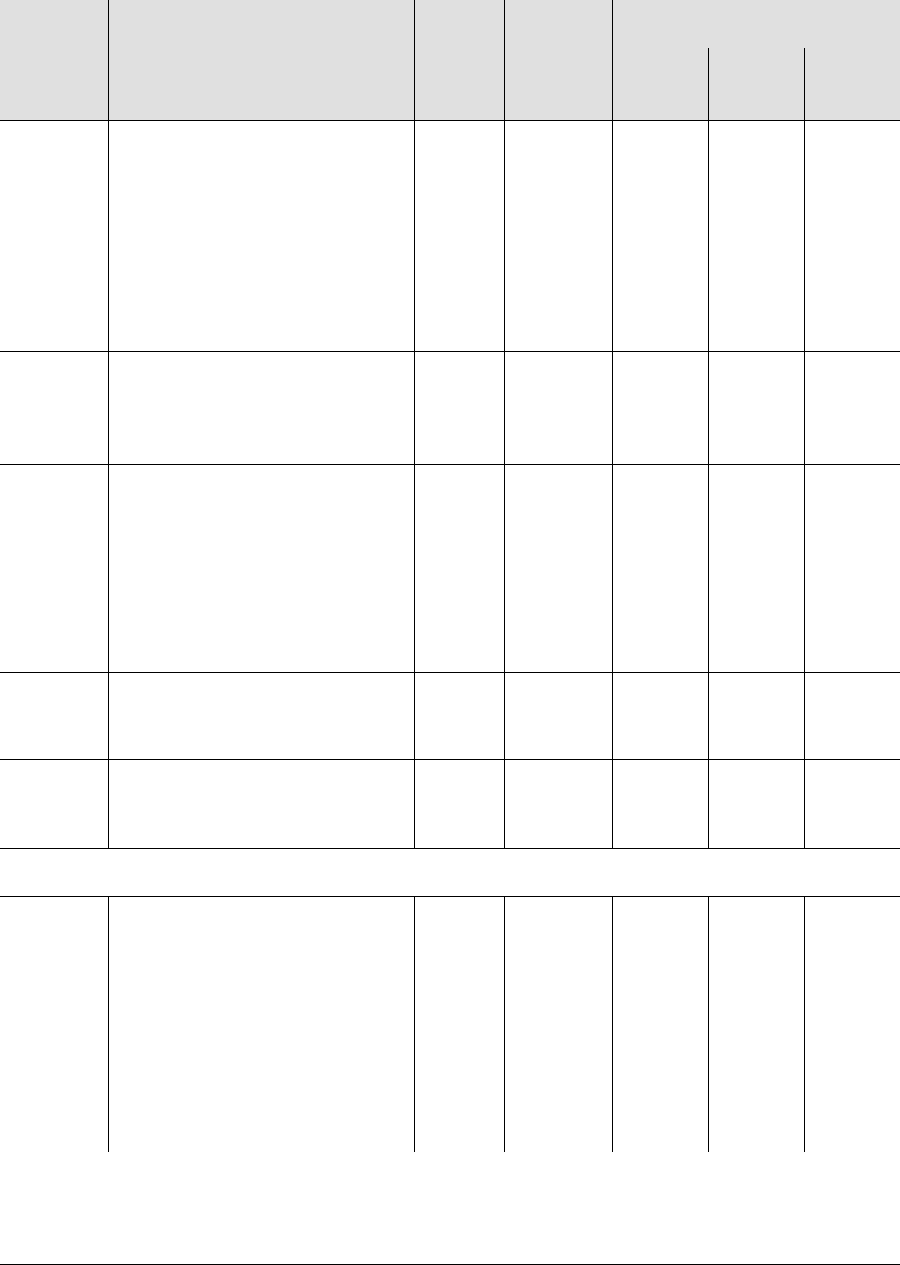
097-58001-02 Revision G – April 2008 TimeProvider User’s Guide 181
Chapter 6 Maintaining and Troubleshooting the TimeProvider
Troubleshooting the TimeProvider
INPFRQ The specified input port’s
calculated received frequency
exceeds the pull-in range of the
LO. This alarm disqualifies an
input as a system reference.
Once set, this alarm clears
when the input frequency is
within the defined pull-in range
limits.
T1NSAMNMNMN
INP
PHASE The specified input port has an
excessive phase measurement
that disqualifies it from being
used.
T1NSAMNMNMN
EXDSC The specified input has had
excessive discontinuities,
indicated by more than 3 signal
faults of the same type within a
5-minute window. The alarm
clears when the window
contains less than 3 alarms of
the same type.
T1NSAMNMNMN
FFOFF The specified input port has
exceeded the Fractional
Frequency Offset threshold.
T1NSAMNMNMN
MTIE The specified input port has
exceeded at least 1 of the MTIE
alarm thresholds.
T1NSAMNMNMN
AID = INP1 or INP2
INPDISQ The specified input port has
been disqualified as a possible
system reference. The fault
condition must be continuously
present for the FLTDELAY
period before disqualifying the
input as a possible reference.
Once set, this alarm clears
when the input is fault-free for
the CLRDELAY period.
T1NSAMNMNMN
Table 6-7. Alarm Codes (Continued)
Event ID Description AID
TYPE Service
Affecting
Alarm Level
SSU
Mode PRR
Mode SUB
Mode
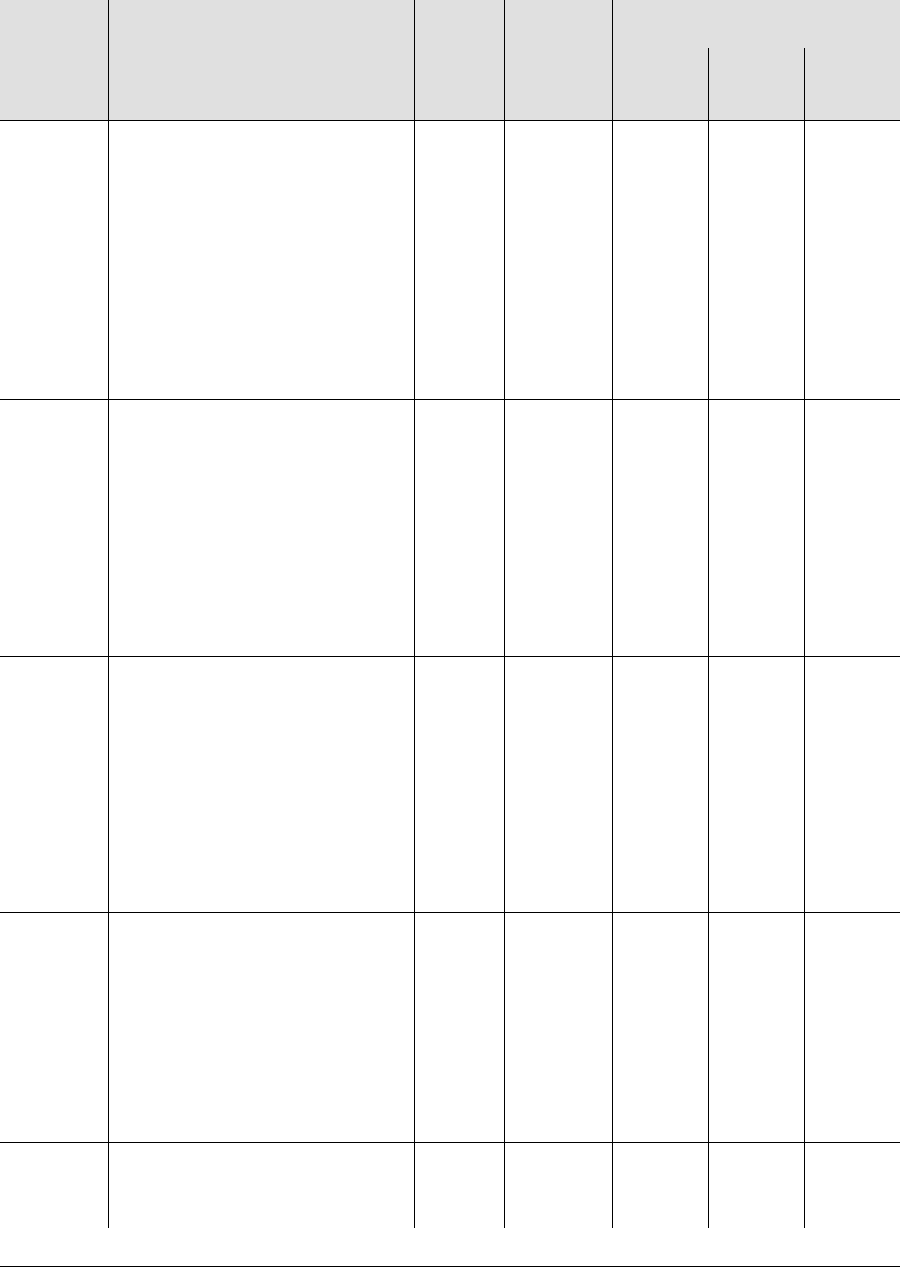
Chapter 6 Maintaining and Troubleshooting the TimeProvider
Troubleshooting the TimeProvider
182 TimeProvider User’s Guide 097-58001-02 Revision G – April 2008
INPAIS The specified input port has an
AIS. When detected, the input
is immediately removed as a
possible reference. The AIS
must be continuously present
for the FLTDELAY period before
disqualifying the input as a pos-
sible reference. Once set, this
alarm clears when the input sig-
nal is fault-free for the CLRDE-
LAY period.
T1NSAMNMNMN
INPLOS
The specified input port has a
LOS. When detected, the input is
immediately removed as a possi-
ble reference. The LOS must be
continuously present for the FLT-
DELAY period before disqualify-
ing the input as a possible
reference. The alarm clears
when the input signal is fault-free
for the CLRDELAY period.
T1NSAMNMNMN
INPOOF
The specified input port has an
OOF. When detected, the input
is immediately removed as a
possible reference. The OOF
must be continuously present for
the FLTDELAY period before dis-
qualifying the input as a possible
reference. The alarm clears
when the input signal is fault-free
for the CLRDELAY period.
T1NSAMNMNMN
INPFRQ The specified input port’s
calculated received frequency
exceeds the pull-in range of the
LO. This alarm disqualifies an
input as a system reference.
Once set, this alarm clears
when the input frequency is
within the defined pull-in range
limits.
T1NSAMNMNNR
INP
PHASE Specified input port has an
excessive phase measurement
that disqualifies it.
T1NSAMNMNMN
Table 6-7. Alarm Codes (Continued)
Event ID Description AID
TYPE Service
Affecting
Alarm Level
SSU
Mode PRR
Mode SUB
Mode
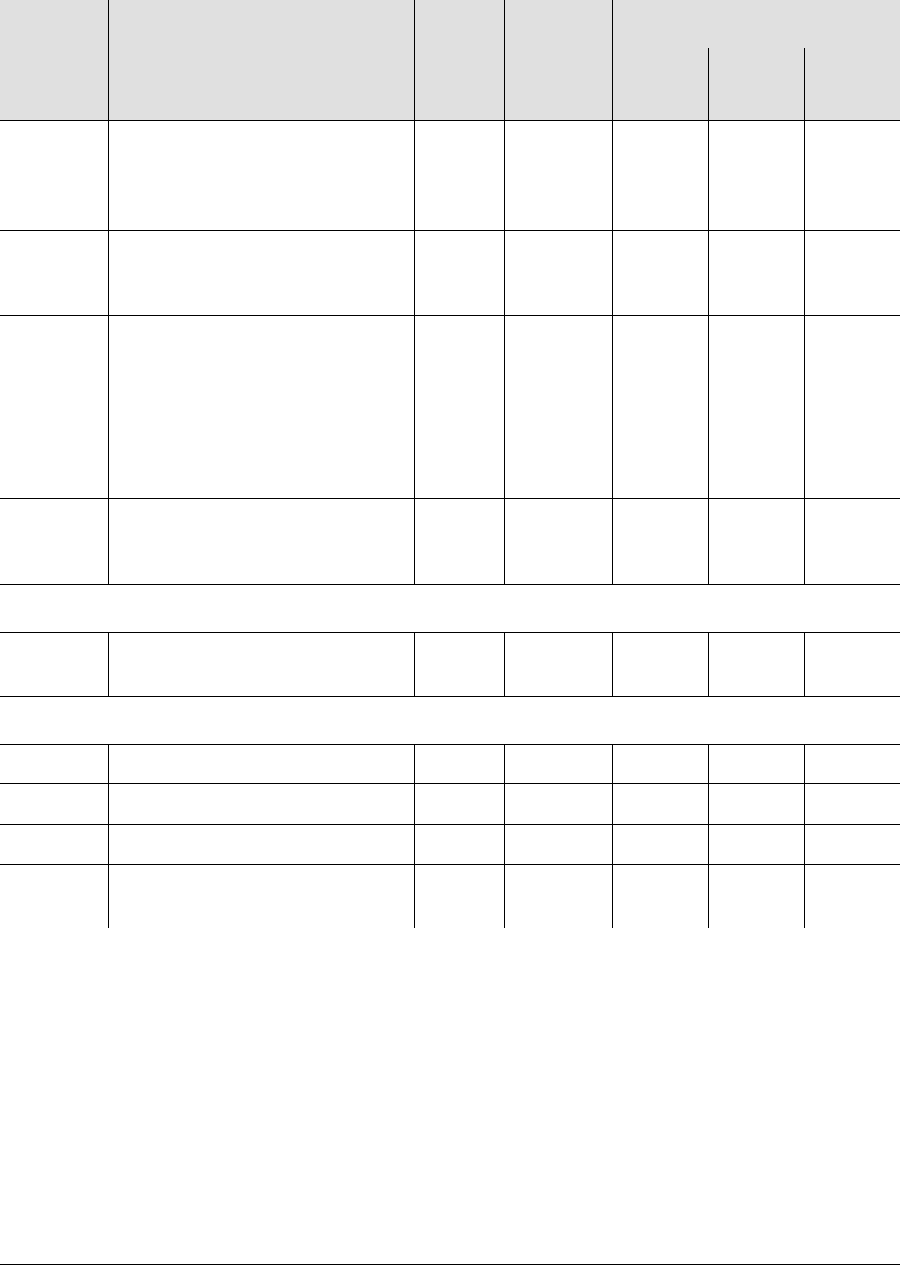
097-58001-02 Revision G – April 2008 TimeProvider User’s Guide 183
Chapter 6 Maintaining and Troubleshooting the TimeProvider
Troubleshooting the TimeProvider
INPQL The received SSM on the
specified input is of lesser
quality than the local oscillator’s
QLEVEL.
T1NSAMNMNMN
INPTRR Specified input port has a
Tip/Ring reversal on its
connection to the system.
T1NSAMNMNMN
EXDSC
Specified input port has exces-
sive discontinuities, indicated by
more than 3 signal faults of the
same time within 5 minutes.
Alarm clears when there are less
than 3 faults in a 5 minute
period.
T1NSAMNMNMN
MTIE The specified input port has
exceeded at least 1 of the MTIE
alarm thresholds.
T1NSAMNMNMN
AID = E422A, E422B, E422C, E422D
E422
FAULT The EIA-422 Output is not
functioning properly. T1NSANANANA
AID = RTMA[-p], RTMB[-p], RTMC[-p], RTMD[-p]
S1LOS LOS on Side 1 T1 NSA MN MN Mn
S2LOS LOS on Side 2 T1 NSA NA NA NA
EXSLIP Excessive Slip Rate T1 NSA NA NA NA
RTM
FAULT The Retimer module is not
functioning properly. T1NSANANANA
Table 6-7. Alarm Codes (Continued)
Event ID Description AID
TYPE Service
Affecting
Alarm Level
SSU
Mode PRR
Mode SUB
Mode
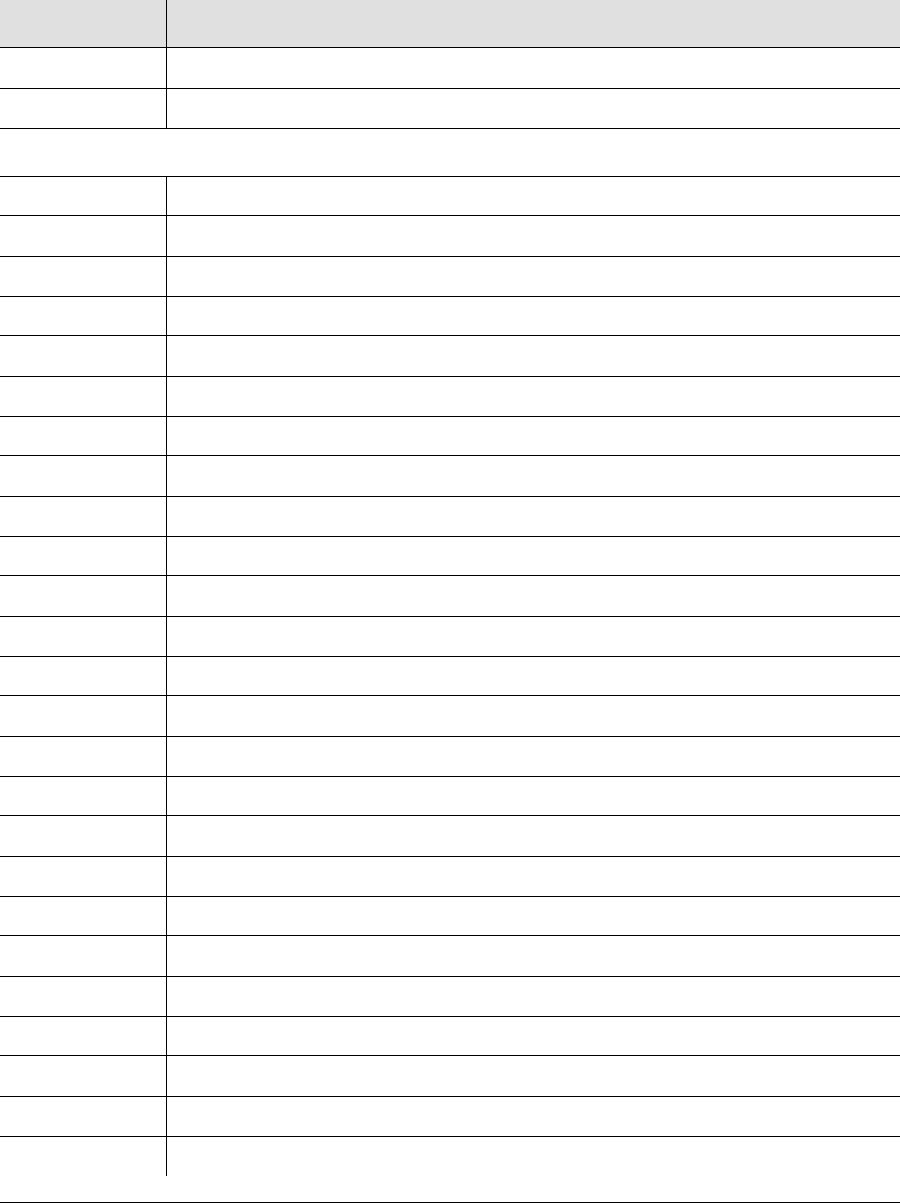
Chapter 6 Maintaining and Troubleshooting the TimeProvider
Troubleshooting the TimeProvider
184 TimeProvider User’s Guide 097-58001-02 Revision G – April 2008
Table 6-8 describes the conditions that generate the associated event.
Table 6-8. Conditions Causing an Event
Event ID Condition
ACCLVL User Access Level has changed
ACO Audio alarm is deactivated
IMC Codes
ALMCHG Alarm parameter has changed <keyword>,<alarm>
AOMERGE Autonomous event reporting has changed <state>
BAUD Serial port baud rate has changed <value>
CMDCHG Command access level has changed <command>
ECHO Serial port echo mode has changed <state>
FLOW Serial port flow control has changed <state>
FWFAIL Firmware upgrade unsuccessful
FWOK Firmware upgrade successful
IMCBIST User has requested the IMC to perform a Built-in Self Test
INACTTIME Communications timeout has changed <value>
INITLOG Event log has been cleared
IPADDR IP address has changed <value>
IPGATE Gateway IP address has changed <value>
IPHOST1 The IMC Ethernet address for element host manager has changed <value>
IPHOST2 The IMC Ethernet address for element host manager has changed <value>
IPHOST3 The IMC Ethernet address for element host manager has changed <value>
IPHOST4 The IMC Ethernet address for element host manager has changed <value>
IPSUB Subnet mask IP address has changed <value>
ISDIFF Configuration images are different
ISEQ Configuration images are the same
LOGECHO Login event has changed <state>
LOGIN User logged in <username>
LOGOUT User logged out <username>
PIDCHG User password has changed
RESET Module has been reset

097-58001-02 Revision G – April 2008 TimeProvider User’s Guide 185
Chapter 6 Maintaining and Troubleshooting the TimeProvider
Troubleshooting the TimeProvider
SIDCHG Source ID has been changed <value>
UIDCHG User’s name has been changed
USRADD User has been added
USRDEL Specified user has been deleted, or all users have been deleted
XFERFAIL Configuration transfer failed <fromdev> <todev>
XFEROK Configuration transfer successful <fromdev> <todev>
GPS Codes
MODE User has set or requested system position, or position has been automatically
found <mode>
POS User has set or requested Lat/Lon/Ht of GPS antenna <location>
ELEVMASK User has set or requested the GPS Elevation Mask <mask>
IOC Codes
CCALIGN User has cleared the INTPRR alarm, or has cleared the alarm and forced the
alignment between the CC output and a CC input
CLKTYPE Clock type has changed <state>
INPREF Specified input is selected as system reference <input>
IOCMODE IOC mode is <mode>
IOCSTATE IOC state has changed <state>
RESET Module has been reset
SYSMODE System mode of operation has changed <state>
IOC Clock Events
CLKFSTLK Clock entered Fast-lock mode
CLKLOCK Clock entered Lock mode
SCAVAIL SmartClock algorithm <value>
IOC Input Events
CRCENA Input CRC has changed <value>
FRMTYPE Input framing type has changed <value>
INSTATE Input state has changed <value>
PMCLR Performance data has been cleared
PRIORITY Priority has changed <value>
Table 6-8. Conditions Causing an Event (Continued)
Event ID Condition
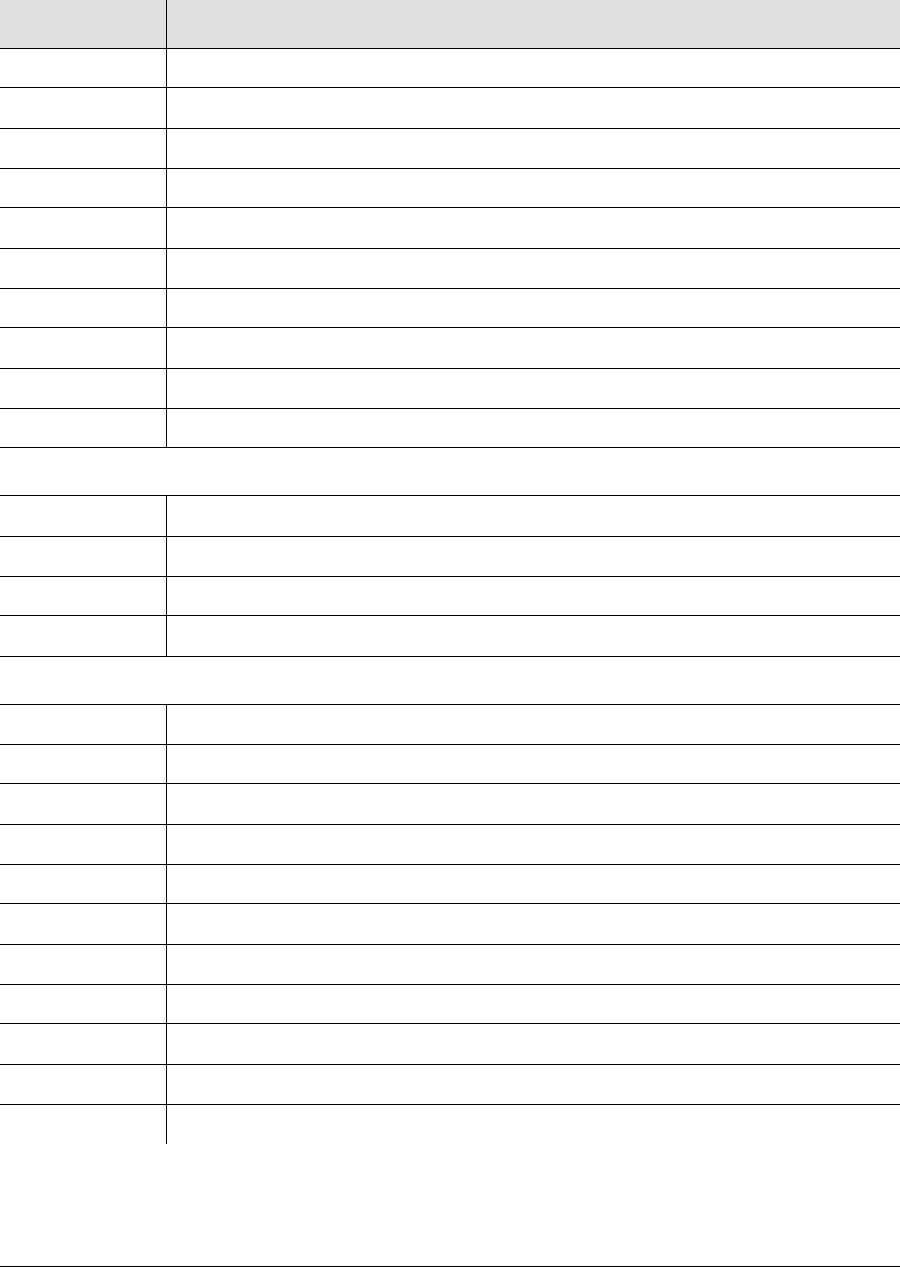
Chapter 6 Maintaining and Troubleshooting the TimeProvider
Troubleshooting the TimeProvider
186 TimeProvider User’s Guide 097-58001-02 Revision G – April 2008
RQLEVEL Received quality level has changed <value>
QLEVEL Quality Level has changed <value>
SSMBIT E1 SSM bit has changed <bit position>
SSENA Input reading of SSM has changed <value>
MTIE-1 MTIE 1-second threshold has been exceeded
MTIE-5 MTIE 5-second threshold has been exceeded
MTIE-10 MTIE 10-second threshold has been exceeded
MTIE-50 MTIE 50-second threshold has been exceeded
MTIE-100 MTIE 100-second threshold has been exceeded
MTIE-500 MTIE 500-second threshold has been exceeded
IOC Output Events
FRMTYPE Output framing type has changed <value>
FREEFLT Free-run output fault strategy has changed <value>
HOLDFLT Holdover output fault strategy has changed <state>
OUTSTATE Output group state has changed <value>
SYS Events
CLRDELAY Input clear delay has changed <value>
ELEVTIME Alarm elevation time has changed <state>
FACTORY Provisioned to factory defaults
FLTDELAY Input fault delay has changed <value>
GPSCLRDEL GPS fault delay has changed <value>
GPSFLTDEL GPS fault delay has changed <value>
INPREF System reference input has changed <value>
LOCTIM System’s local time offset has changed <time offset>
REFMODE System reference mode has changed <mode>
TIMCHG System time has changed <time>
UTC UTC time has been set by GPS <time>
Table 6-8. Conditions Causing an Event (Continued)
Event ID Condition
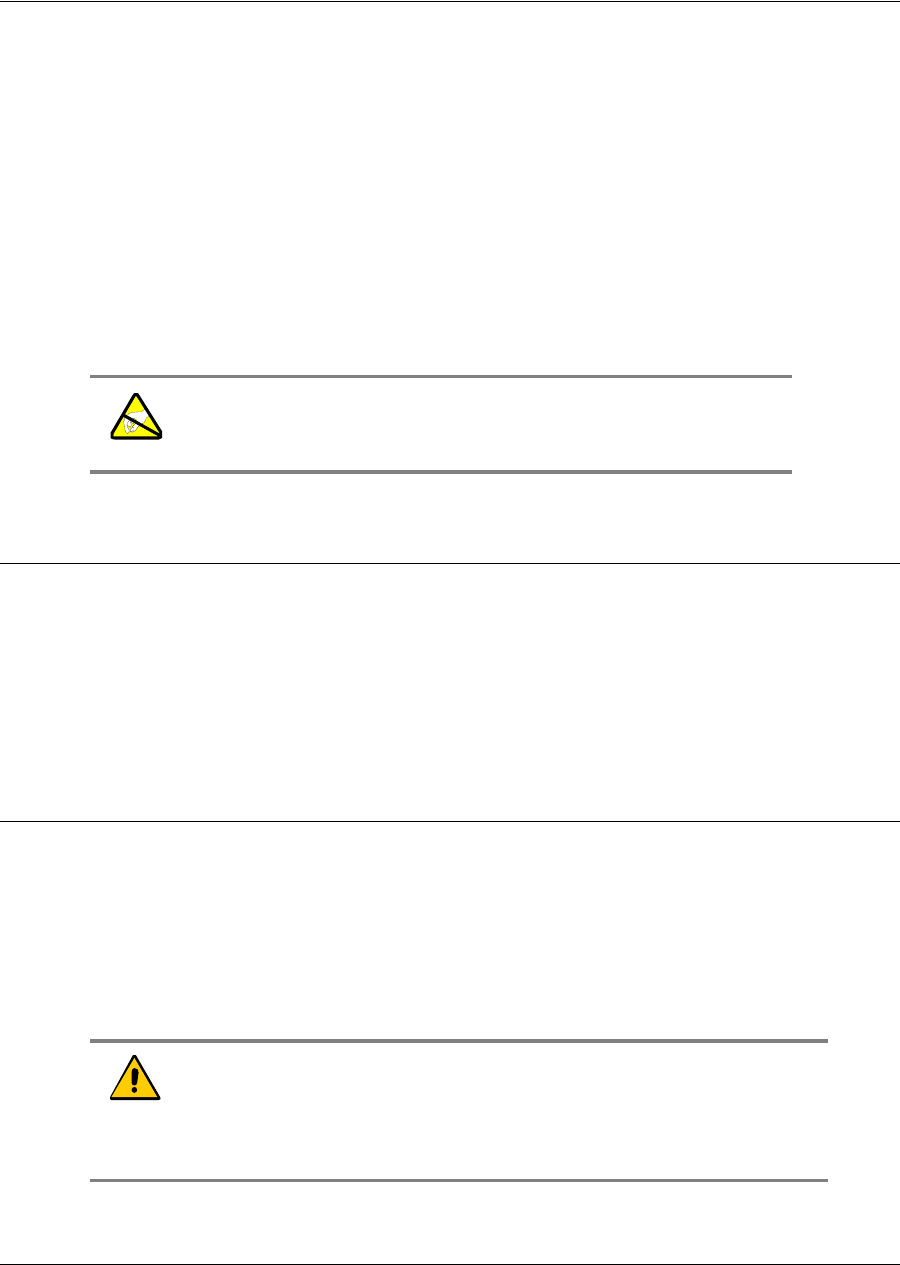
097-58001-02 Revision G – April 2008 TimeProvider User’s Guide 187
Chapter 6 Maintaining and Troubleshooting the TimeProvider
Repairing the TimeProvider
Repairing the TimeProvider
Repairing the TimeProvider is limited to replacing cards. Refer to Working With
Cards, on page 82, for information on how to properly handle cards and modules to
prevent electrostatic or physical damage.
To remove an IOC, loosen the captive screws and lift the removal tabs on each side
of the card, then slide the module out of the shelf. To remove the IMC, loosen the
captive screws and pull the module out of the shelf using the U-shaped handle on
the front panel. Place the module on an anti-static surface or in an anti-static bag.
To remove an Input or Output module, loosen the captive screws and then pull the
module using the captive screw. Place the module on an anti-static surface or in an
anti-static bag.
Obtaining Technical Assistance
If you have technical questions about the TimeProvider, call Symmetricom Global
Services (SGS) at 888-367-7966 (toll-free in USA only), 408-428-7907, or
+49 700 3288 6435 in Europe, Middle East, or Africa. You can also email your
technical questions to support@symmetricom.com or
emeasupport@symmetricom.com.
Upgrading the Firmware
You can upgrade the firmware in the IMC or IOC using TL1 commands and software
available from Symmetricom. Only users with Admin-level or Security-level access
can execute the command. The command places the management module in the
firmware download mode and terminates all sessions except the session performing
the upgrade. During the upgrade process, no new sessions are allowed. Refer to
the TL1 Reference Guide for details on the upgrade process.
Use the following TL1 command to download the firmware.
Warning: To avoid possible electrostatic damage to the module
or panel, place it in a static-free bag or on a static-free surface.
Caution: To avoid a possible service call, do not issue any additional
TL1 commands to the TimeProvider, do not remove power from the
TimeProvider, and do not remove an IOC or IMC from the shelf during
the firmware upgrade process (minimum 30 minutes). Doing so could
corrupt the flash memory in a card, disabling the TimeProvider.
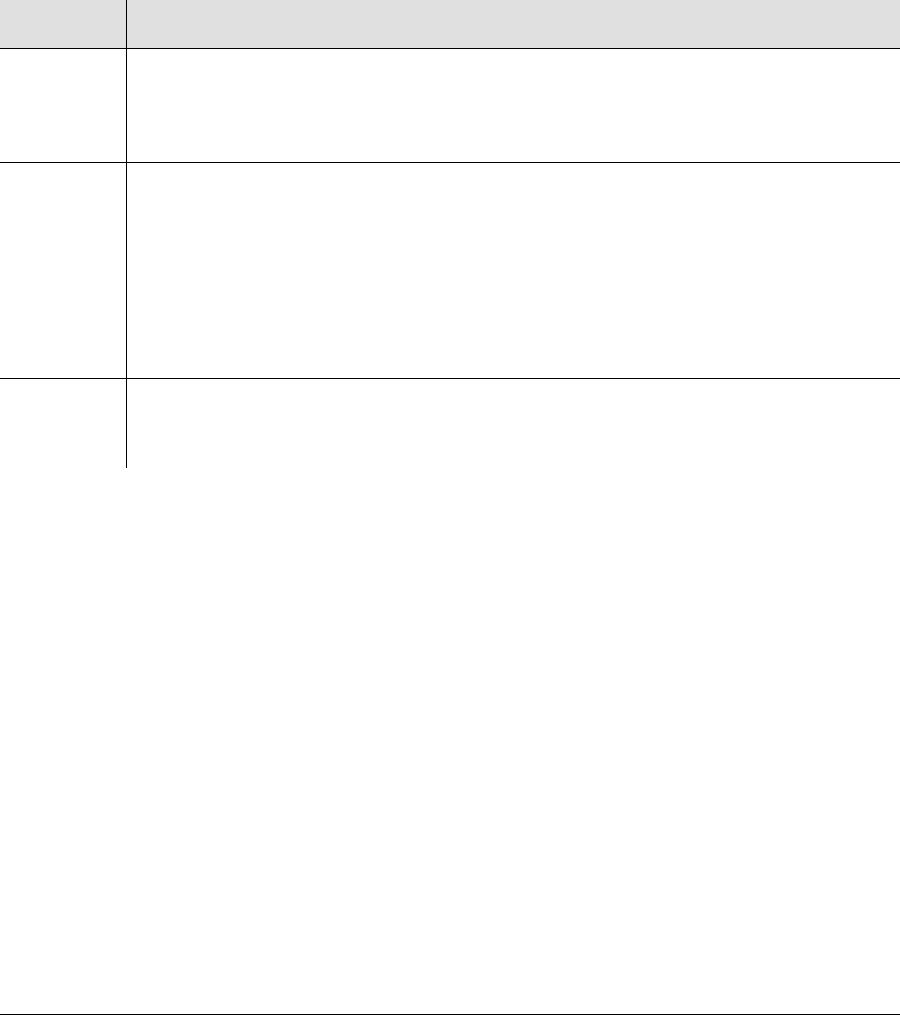
Chapter 6 Maintaining and Troubleshooting the TimeProvider
Upgrading the Firmware
188 TimeProvider User’s Guide 097-58001-02 Revision G – April 2008
ACT-SWDL:[<tid>]:<aid>:[<ctag>];
After you issue the command, you have 60 seconds to begin transferring the
upgrade file using the Ymodem transfer protocol. If you do not start the transfer
within 60 seconds, the command times out and you will have to issue the ACT-SWDL
command again. You can use the SynCraft application to transfer the upgrade file;
be sure to follow the recommendations in the Caution, above.
The system downloads the firmware using the Ymodem protocol; if the IMC
firmware is upgraded, the processor in the IMC is reset.
Sample Command
ACT-SWDL::IMC:TP1000;
If the image transfer takes more than 60 seconds to start, the error response is
SROF and the IMC returns to normal operation. You will need to start the download
process again to perform the upgrade.
If the header information in the referenced file is not correct, the error response is
SROF, followed by a message that says the firmware upgrade was not successful.
If the file header is correct, the TimeProvider responds with a message stating that it
is beginning the firmware upgrade, followed by a message stating the upgrade was
successful.
<aid> Description
IMC Downloads a new firmware image to the IMC.
If the IMC or IOC provisioning has changed in the newly upgraded firmware, you may
need to issue the CPY-MEM command from an in-service IOC to the IMC before the
IMC is fully functional. See the TimeProvider TL1 Reference Guide for more details.
IOC Downloads a new firmware image to the IOC.
Symmetricom recommends that redundant IOCs use the same firmware revision.
The Active IOC enters Standby mode, putting the second IOC in Active mode. After
acknowledging the changeover, the IMC starts the firmware transfer to the Standby IOC.
After the download, the Standby IOC must achieve Lock (CLKLOCK) mode before
changing again to Active mode. The Standby IOC is then upgraded.
If the first IOC upgrade is not successful, the entire process is aborted and an SROF
error message is generated. The IOC restarts with the existing firmware.
IOCm
m = 1 | 2 Downloads the IOC firmware image from the Active IOC to the Standby IOC.
This command does not require Ymodem or SynCraft to transfer an image file from
the computer to the TimeProvider.

097-58001-02 Revision G – April 2008 TimeProvider User’s Guide 189
Chapter 6 Maintaining and Troubleshooting the TimeProvider
Upgrading the Firmware
Upgrading the IMC
To upgrade the software in the IMC, use the following procedure. You must have the
upgrade software available on diskette or other media, as well as a Ymodem
file-transfer program such as SynCraft available before you begin the procedure.
Outputs are not affected during the IMC upgrade procedure.
1. Log in to the TimeProvider with an Admin- or Security-level user id and
password.
2. Back up the contents of the IMC memory in an IOC by issuing the following
command:
CPY-MEM:::::IMC,IOC,IMC;
3. To start the download, issue the command
ACT-SWDL::IMC:TP1000;
The TimeProvider issues an In-Process response, the TL1 connection closes,
and the TimeProvider waits to receive the upgrade software using the Ymodem
protocol.
4. Use a Ymodem file transfer program such as SynCraft to transfer the upgrade
software to the TimeProvider. You must start the transfer within 60 seconds or the
TimeProvider issues a Deny response.
The TimeProvider validates the received file, updates the flash memory and
reboots the IMC if the file is valid. If the file is not valid, the TimeProvider issues a
Deny response.
5. The COMPLD message appears after a successful transfer.
Upgrading the IOC
This section contains procedures for upgrading a shelf with a single IOC and for
upgrading a shelf with redundant IOCs.
Upgrading Single IOCs
To upgrade the software in a single IOC, use the procedure in this section. Outputs
from the TimeProvider will be interrupted for up to 30 minutes until the upgraded
IOC enters the Locked mode.
1. Log in to the TimeProvider with an Admin- or Security-level user id and
password.
2. Save the contents of the IOC memory in the IMC by issuing the command:
CPY-MEM:::::IOC,IMC,IOC;

Chapter 6 Maintaining and Troubleshooting the TimeProvider
Upgrading the Firmware
190 TimeProvider User’s Guide 097-58001-02 Revision G – April 2008
3. To start the download, issue the command
ACT-SWDL::IMC:TP1000;
The TimeProvider issues an In-Process response, the TL1 connection closes,
and the TimeProvider waits to receive the upgrade software using the Ymodem
protocol.
4. Use a Ymodem file transfer program such as SynCraft to transfer the upgrade
software to the TimeProvider. You must start the transfer within 60 seconds or the
TimeProvider issues a Deny response. The new software is loaded into the IOC,
after which it is rebooted and enters the Warm-up mode for up to 30 minutes.
5. The COMPLD message appears after a successful transfer.
6. Restore the contents of the IOC memory from the IMC by issuing the command:
CPY-MEM:::::IMC,IOC,IOC;
Upgrading Redundant IOCs
To avoid output interruptions, the TimeProvider must be in the following state:
Two installed and communicating IOCs
Both IOCs are in the Locked mode
Both IOCs are In Service
Both IOCs are alarm-free
One IOC is Active
If any of these conditions are not present, then the outputs are interrupted for up to
30 minutes until the upgraded IOC enters the Locked mode.
To upgrade the software in both IOCs, use the following procedure:
1. Log in to the TimeProvider with an Admin- or Security-level user id and
password.
2. Back up the contents of the IOC memory in the IMC by issuing the command:
CPY-MEM:::::IOC,IMC,IOC;
3. Start the download by issuing the command:
ACT-SWDL::IMC;
The TimeProvider issues an In-Process response, the TL1 connection closes,
and the TimeProvider waits to receive the upgrade software using the Ymodem
protocol.
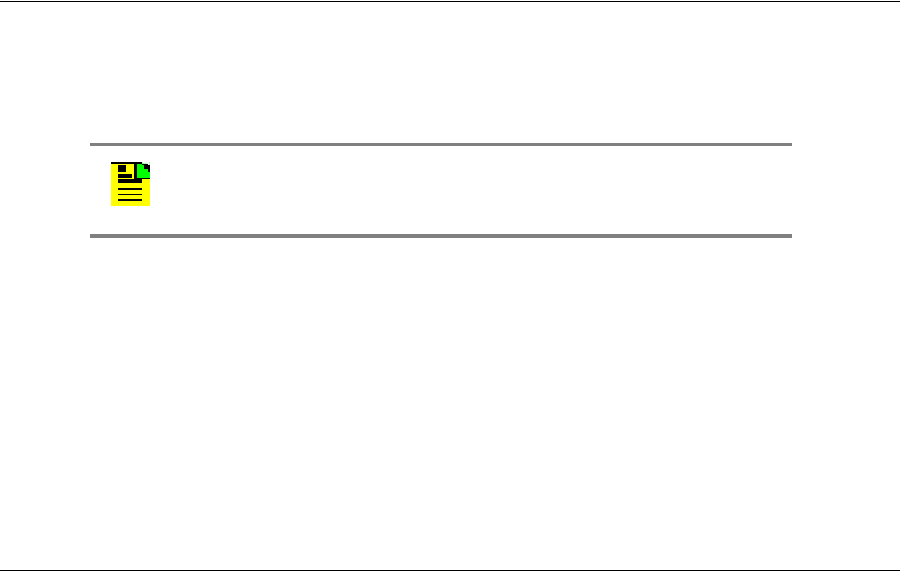
097-58001-02 Revision G – April 2008 TimeProvider User’s Guide 191
Chapter 6 Maintaining and Troubleshooting the TimeProvider
Returning the TimeProvider
4. Use a Ymodem file transfer program such as SynCraft to transfer the upgrade
software to the TimeProvider. You must start the transfer within 60 seconds or the
TimeProvider issues a Deny response.
The active IOC (IOC1 for example) goes into Standby mode and the Standby
IOC (IOC2, in this example) goes into Active mode. The new software is loaded
into IOC1, after which it is rebooted and enters the Warm-up mode for up to 30
minutes.
When IOC1 enters the Locked mode, it becomes the Active IOC again (IOC2
goes into Standby). The new software is loaded into IOC2, after which it is
rebooted and enters the Warm-up mode for up to 30 minutes.
5. The COMPLD message appears after a successful transfer.
Upgrading One IOC From the Other
To upgrade the software in one IOC to match the software in the other IOC, issue
the command:
ACT-SWDL::IOCn:TP1000;
where n = 1 or 2, and identifies the IOC that receives the software from the other
IOC
You cannot upgrade the software in the Active IOC.
Returning the TimeProvider
You should return the equipment to Symmetricom only after you have exhausted the
troubleshooting procedures described earlier in this chapter, or if Symmetricom
Global Services has advised you to return the unit.
Repacking the Unit
Return all units in the original packaging. If the original packaging is not available,
contact Symmetricom Global Services. Use standard packing procedures for
products being returned for repair to protect the equipment during shipment.
Connectors should be protected with connector covers or the equipment should be
wrapped in plastic before packaging. Ensure that the display and connectivity
panels are protected when packaged.
Note: Please retain the original packaging for re-shipping the
product. If the original packaging is not available, contact
Symmetricom Global Services (SGS) for assistance.
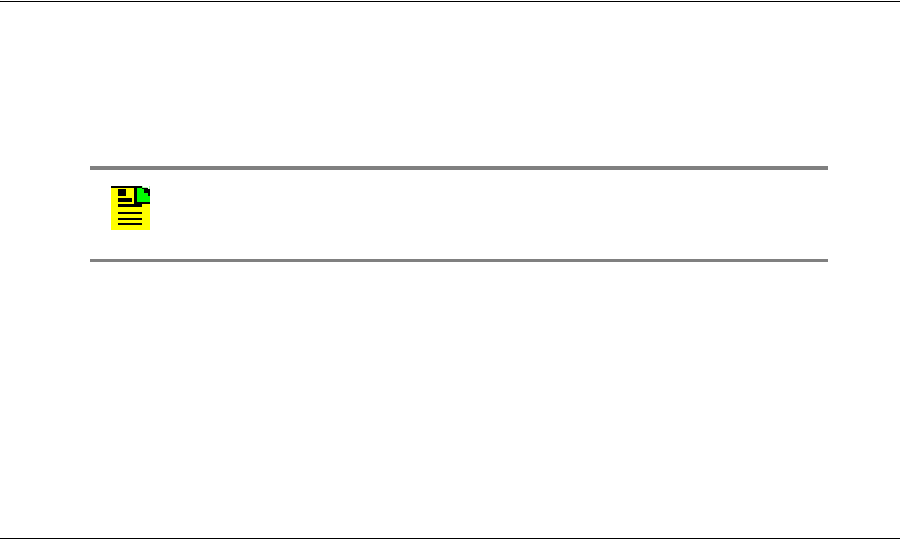
Chapter 6 Maintaining and Troubleshooting the TimeProvider
Manual Updates
192 TimeProvider User’s Guide 097-58001-02 Revision G – April 2008
Equipment Return Procedure
To return equipment to Symmetricom for repair:
1.
Call Symmetricom Global Services (SGS) at 888-367-7966 (toll-free in USA only)
,
408-428-7907, or +49 700 3288 6435 in Europe, Middle East, or Africa to obtain
a return material authorization number (RMA) before returning the product for
service.
You can request an RMA on the internet at
https://www.symmetricom.com/Support/req_repair.htm.
Retain the assigned RMA number for future reference.
2. Provide a description of the problem, product item number, serial number, and
warranty expiration date.
3. Provide the return shipping information (customer field contact, address,
telephone number, and so forth.)
4. Ship the product to Symmetricom, transportation prepaid and insured, with the
Return Material Authorization (RMA) number and item numbers or part numbers
clearly marked on the outside of the container to the address given with the RMA.
Repaired equipment is returned to you with shipping costs prepaid by
Symmetricom.
Manual Updates
From time to time, this manual may be updated. The current version of the manual
is available for downloading in pdf format at Symmetricom’s website at
www.symmetricom.com. After you download a manual, you can view it on your
computer screen or you can print it out.
Note: If you are downloading a manual for the first time, you need to
register on Symmetricom’s website. If you are currently registered,
log in and download the manual update.
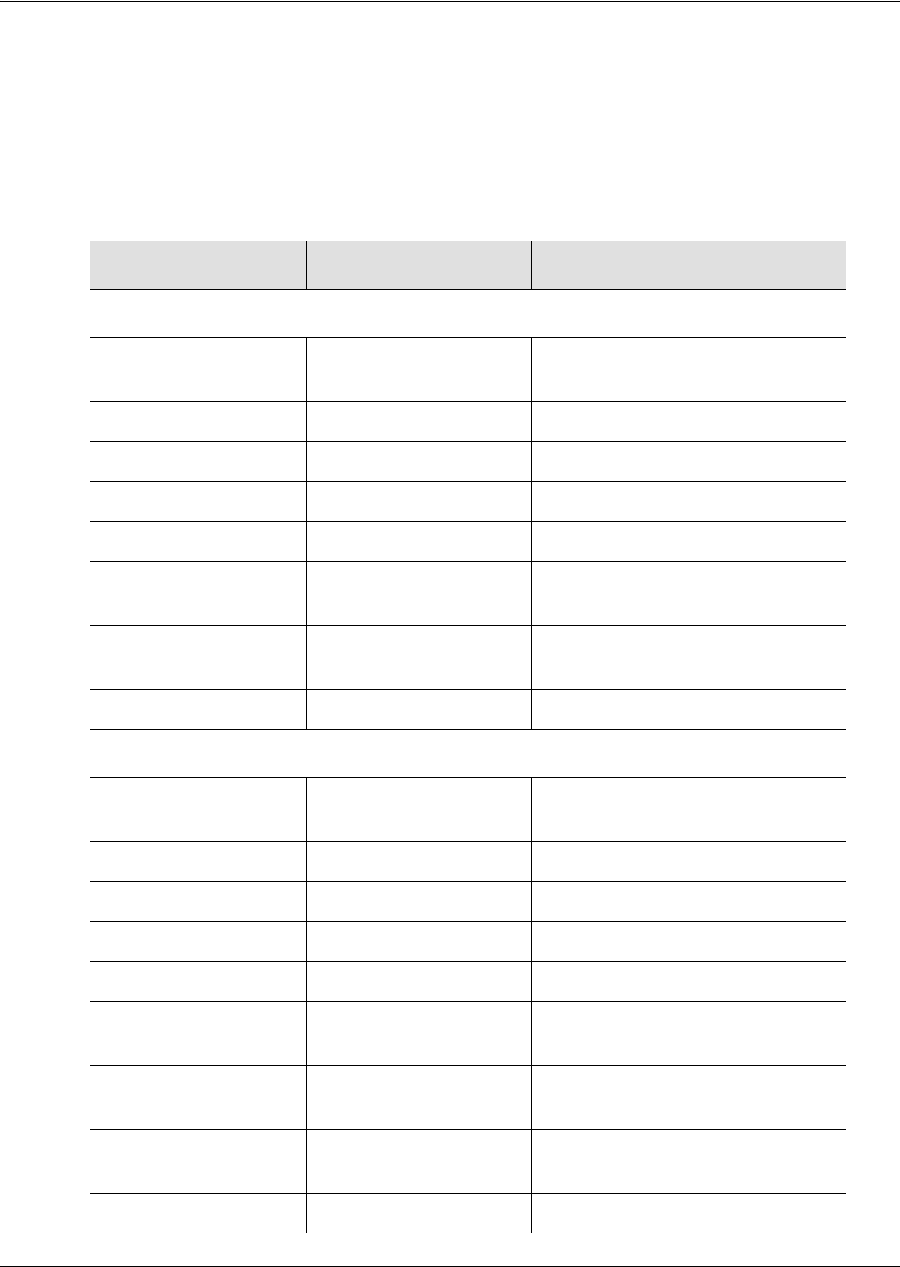
Chapter 7 Specifications of the TimeProvider
Communications Ports
194 TimeProvider User’s Guide 097-58001-02 Revision G – April 2008
Communications Ports
Serial Ports
Two EIA-232 serial ports are available: the local Craft port and the Remote port.
Specifications are listed in Table 7-1.
Table 7-1. Serial Port Specifications
Specification Factory Default Available
Local Craft Port
Baud rate 9600 2400, 9600, 19200, 28800,
34800, 57600, 115200
Word length 8 bits 8 bits
Parity None None, Odd, Even
Stop bits 1 1
Echo Off Off, On
Software flow control
XON/XOFF Off Off, On
Hardware flow
control CTS/RTS Off Off, On
RS-232 configuration DCE DCE
Remote Port
Baud rate 9600 2400, 9600, 19200, 28800,
34800, 57600, 115200
Word length 8 bits 8 bits
Parity None None, Odd, Even
Stop bits 1 1
Echo Off Off, On
Software flow control
XON/XOFF Off Off, On
Hardware flow
control CTS/RTS Off Off, On
Handshake
DTR/DSR On On
RS-232 configuration DTE DTE
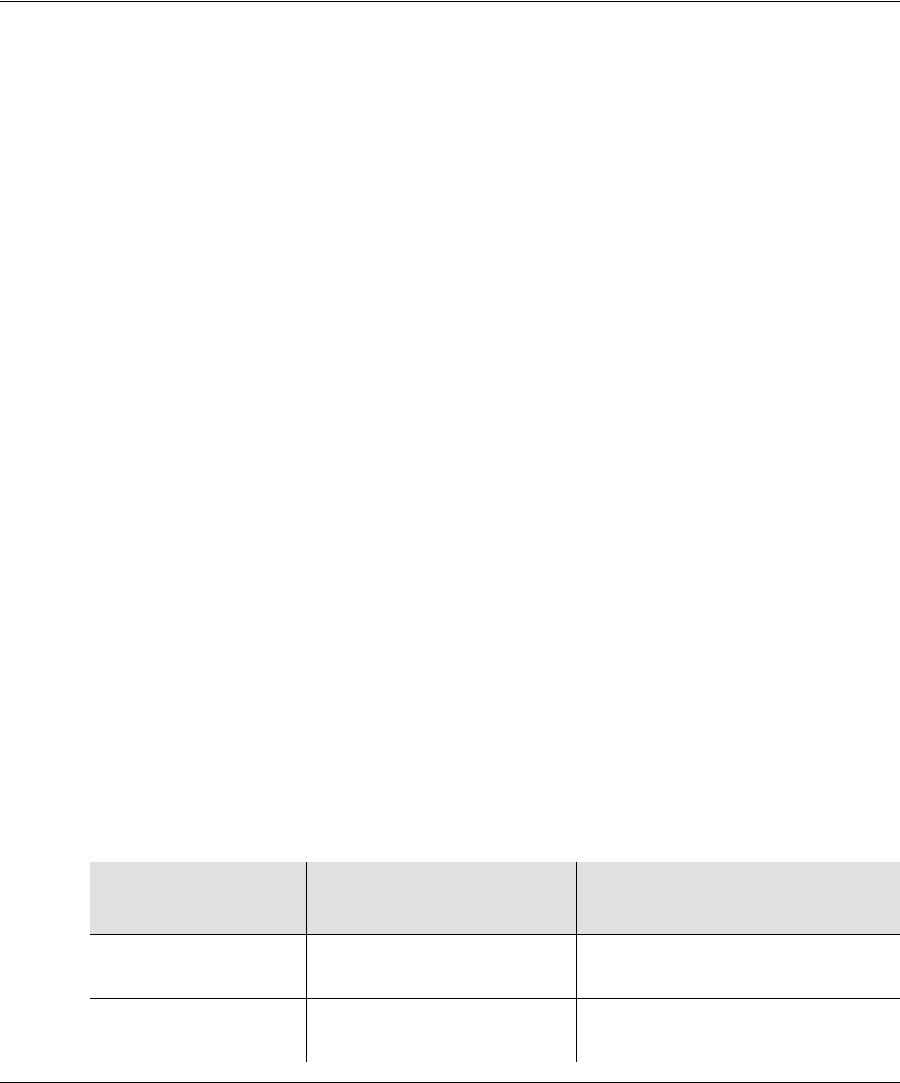
097-58001-02 Revision G – April 2008 TimeProvider User’s Guide 195
Chapter 7 Specifications of the TimeProvider
Clocks
LAN Port
The Ethernet 10BaseT port supports 10 full-duplex telnet sessions over TCP/IP. To
minimize response delays, Symmetricom recommends that you keep four or fewer
sessions open at any one time.
Clocks
The clocks in the TimeProvider are controlled with Direct Digital Synthesis
technology for calibration-free operation and precise frequency control.
Type I Clock
The Type I clock in the TimeProvider is compliant with ITU-T G.812 (06/98) and
EN300 462-4-1 (see ICS proforma Compliance Annex B).
Type II Clock
The Type II clock in the TimeProvider complies with G.812 (06/98).
Type III Clock
The Type III clock in the TimeProvider complies with G.812 (06/98).
Type ST2 Clock
The Stratum 2 clock in the TimeProvider complies with ETSI 300 462-4, ANSI
T1.101-1999, and Telcordia GR-378/1244-CORE.
Type ST3E Clock
The Stratum 3E clock in the TimeProvider complies with ETSI 300 462-4, ANSI
T1.101-1999, and Telcordia GR-378/1244-CORE.
SSM Compliance
The TimeProvider complies with the following SSM standards: ANSI T1.101-1999,
GR-253 Core Issue 3, September 2000, ITU-T G.704 10.98, and T1X1.3 TR33.
Holdover
Table 7-2 lists the holdover characteristics of the Clock cards available for the
TimeProvider.
Table 7-2. Holdover Characteristics
Card Type Holdover Performance
PRR Mode Holdover Performance
SSU Mode
Single Oven
090-58021-01 GR-2830-CORE Issue 2
Office PRS GR-1244-CORE Issue 2 ST3E or
ITU-G.812 Type I (6/98)
Rubidium
090-58022-01 GR-2830-CORE Issue 2
Office PRS GR-1244-CORE Issue 2 ST2 or
ITU-G.812 (6/98) Type II
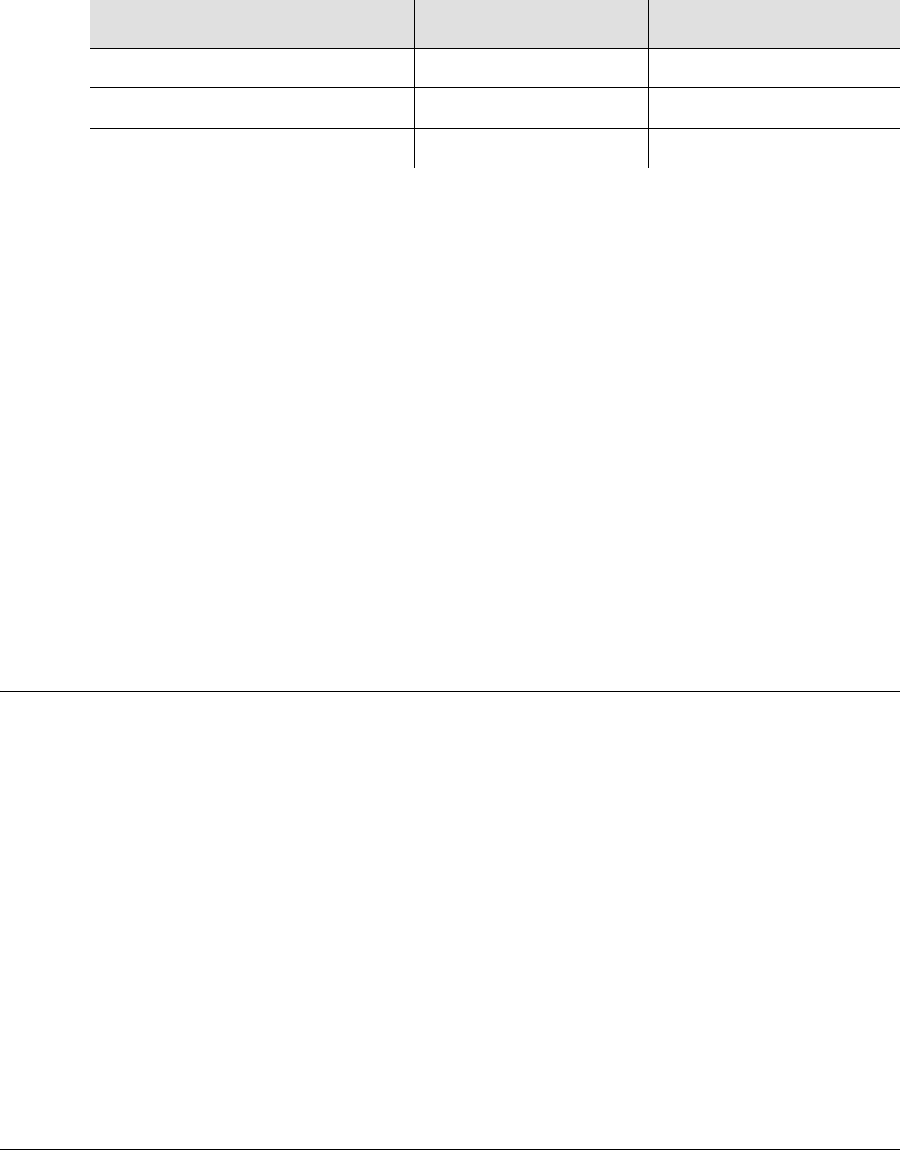
Chapter 7 Specifications of the TimeProvider
Inputs
196 TimeProvider User’s Guide 097-58001-02 Revision G – April 2008
Hold-in and Pull-in Range
Table 7-3 lists the default values for the Hold-in range and Pull-in range for the
Clock cards available for the TimeProvider.
According to GR-1244, hold-in is the process by which an NE and its clocks
maintain lock to the active reference as the frequency of that reference varies
arbitrarily slowly. Thus, the hold-in range is the largest band of input signal
frequency for which the NE and its clocks will maintain lock. As is the case for the
pull-in range, the hold-in range is generally specified so that an NE/clock of a given
stratum level will maintain lock with a reference that is traceable to a clock of the
same stratum level.
According to GR-1244, pull-in is the process during which an NE's clocks become
locked to a reference. In turn, an NE's pull-in range is the largest band of input
reference signal frequency for which its clocks will acquire lock. In general, pull-in
requirements are intended to assure that any NE/clock will always be able to lock to
a reference signal that is traceable to a clock of equal (or higher) quality. Therefore,
for a given stratum level the minimum pull-in range is generally the same as the
maximum acceptable free-run frequency offset.
Inputs
Front Access and Rear Access shelves contain three card slots: two for IOC cards
and one for an IMC or integrated IMC/TPIU card.
Each IOC supports three input ports: two span inputs and one PRS input.
Input supported:
PRS Input port: 2048 kHz G.703/13, 1.544/5/6.312/10 MHz sine or square
Input ports 1 and 2: 2048 kbit/s,G.703/9, 2048 kHz G 703/13, DS1,
1.544/5/6.312/10 MHz sine or square, CC/JCC/JCC4 composite clock
Table 7-3. Hold-in and Pull-in Range
Clock Type Hold-in Range Pull-in Range
Type I (Quartz IOC only) 9.8 E-6 9.3 E-6
Type II/ST2 (Rb IOC only) 4.0 E-8 3.5 E-8
Type III/ST3E (Quartz IOC only) 9.8 E-6 9.3 E-6
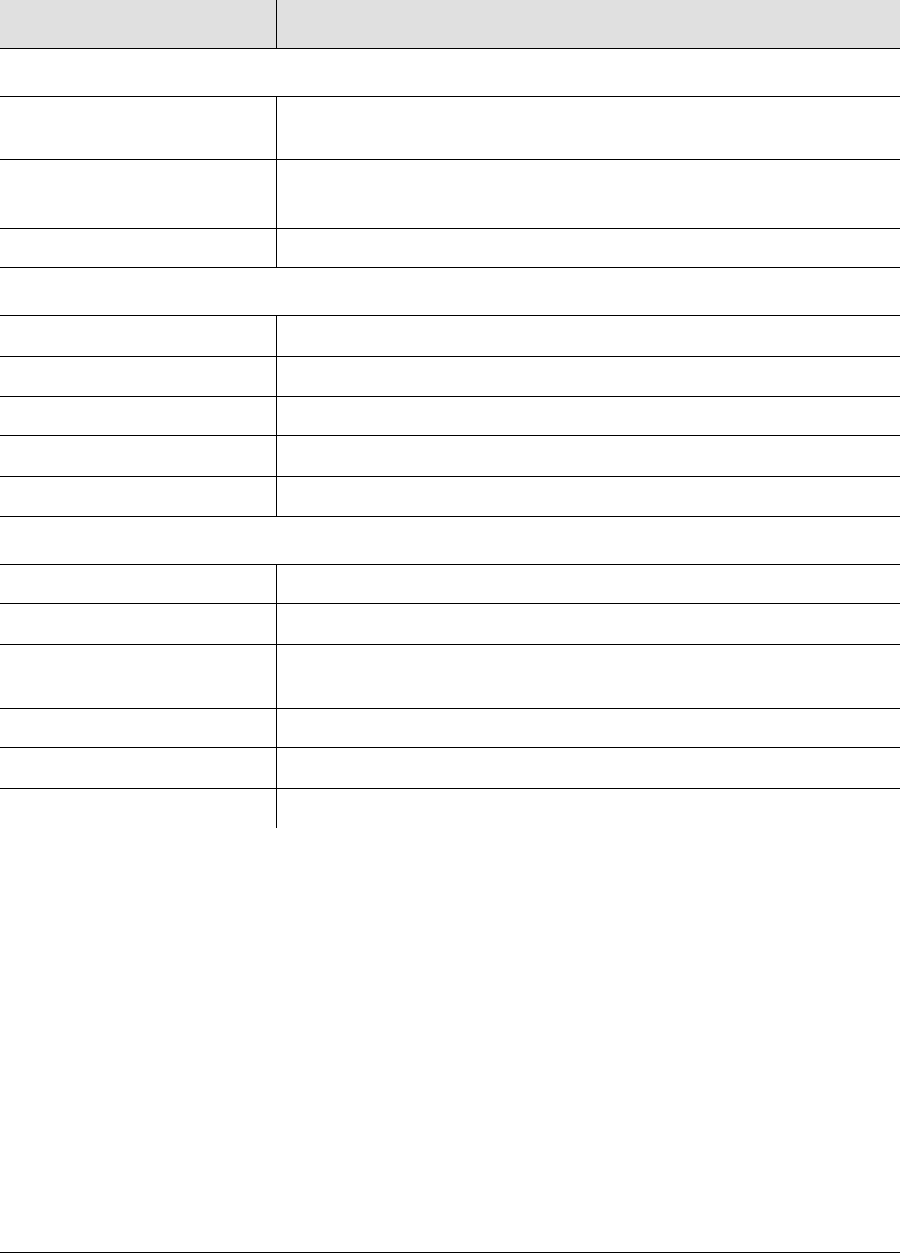
097-58001-02 Revision G – April 2008 TimeProvider User’s Guide 197
Chapter 7 Specifications of the TimeProvider
Inputs
Table 7-4. Input Signal Specifications
Parameter Specification
PRS Inputs
Frequency
Japan Frequency 2.048 MHz, 5 MHz, 10 MHz
1.544 MHz, 6.312 MHz
Amplitude
Japan Amplitude 1 V RMS ±3 dB
–17 dBm to +5 dBm
Termination Impedance 75 Ω
T1 Inputs
Framing D4/SF or ESF (User Selectable)
Bit Rate 1544 kbit/s
Format AMI or B8ZS (per (ANSI) T1.102 & ITU-T G.703 Sec. 5)
Amplitude Range +3 to –24 dB DSX
Jitter and Wander Tolerance Meets the requirements of Bellcore GR-1244-CORE, Section 4.
E1 Inputs
Type G.703 Sec. 9 Framed E1
Bit Rate 2048 kbit/s
Format CAS or CCS (per ITU-TG.703 Sec. 2 & (ANSI) T1.102 DS1A CRC4
enabled/disabled AMI or HDB3)
Amplitude Range +3 to –27 dB DSX
Jitter and Wander Tolerance Meets the requirements of ITU-T G.823
Type G.703 Sec. 9 Framed E1
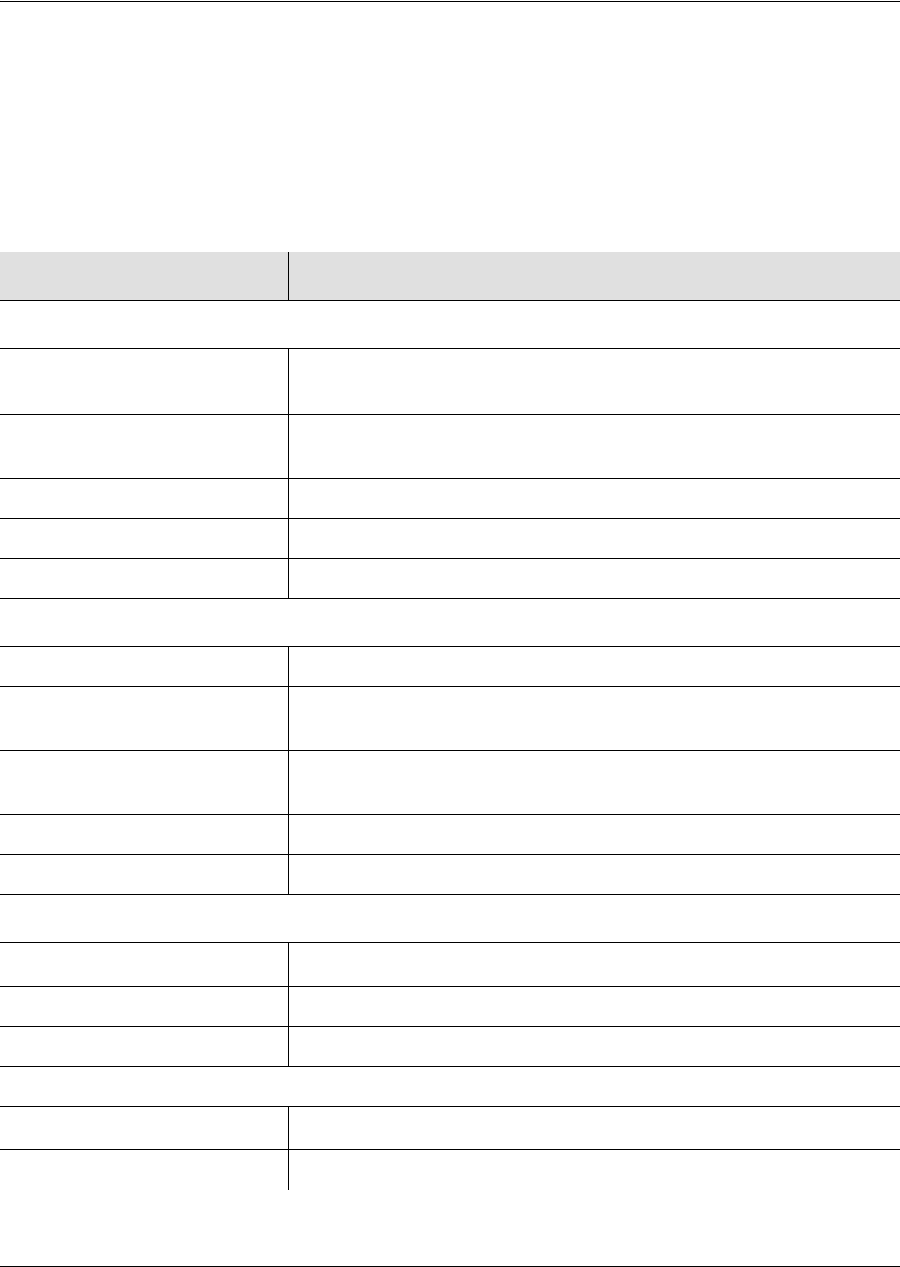
Chapter 7 Specifications of the TimeProvider
Outputs
198 TimeProvider User’s Guide 097-58001-02 Revision G – April 2008
Outputs
The TimeProvider supports up to 32 outputs. The optional Expansion Panel
provides an additional 32 outputs. You can provision the outputs in groups of eight.
Sync Status Messages: Compliant with SSM specification ITU-T G.704, T1X1.3
TR33, ANSI T1.101-1999, and Telcordia GR-253-CORE
Table 7-5. Output Signal Specifications
Parameter Specification
T1 Signals
Framing (user selectable) D4/Super Frame (SF)
Extended Super Frame (ESF)
Signal Waveshape Framed, all ones, Alternate Mark Inversion (AMI) per (ANSI)
T1.102 and ITU Rec. G.703
Pulse Amplitude 2.4 to 3.6 volts peak into 100 V
Output Jitter < 0.03 UI
Termination Impedance 100 Ω ± 5% balanced
E1 Signals
Framing (user selectable) CAS, CCS
Signal Waveshape Framed, all ones, Alternate Mark Inversion (AMI)
Per ITU Rec. G.703 Sec. 9
Pulse Amplitude 2.4 to 3.6 volts peak into 120 Ω
1.9 to 2.8 volts peak into 75 Ω
Output Jitter < 0.03 UI
Termination Impedance 120 Ω ± 5% balanced; 75 Ω ± 5% unbalanced
CC Signals
Amplitude 2.7 to 3.3 Vp
Waveform Bipolar RTZ; all 1s with BPV every eighth pulse
Termination Impedance 133 Ω ± 5% balanced
JCC Signals
Amplitude 1.0 Vp ±0.1 V
Termination Impedance 110 Ω
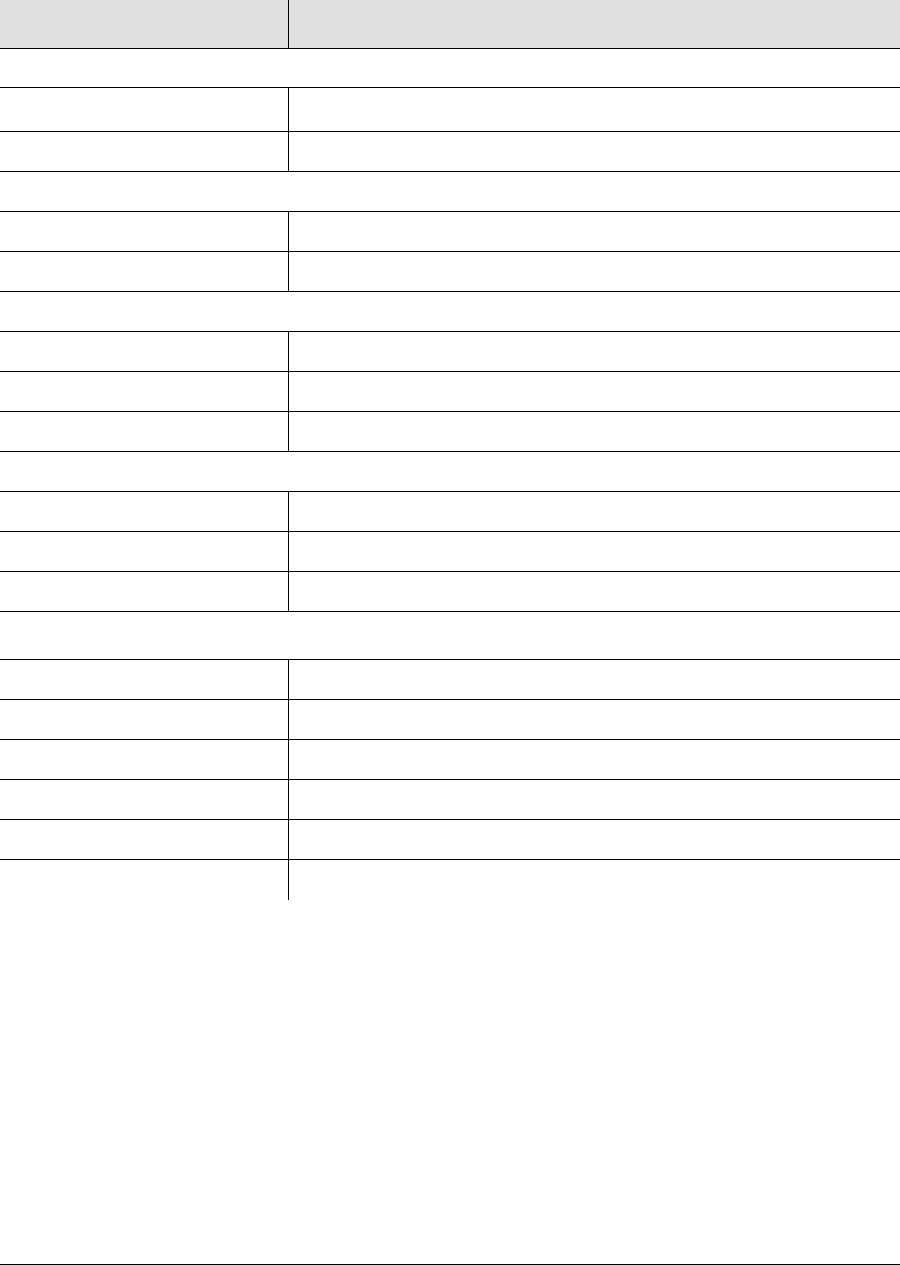
097-58001-02 Revision G – April 2008 TimeProvider User’s Guide 199
Chapter 7 Specifications of the TimeProvider
Outputs
JCC4 Signals
Amplitude 1.0 Vp ±0.1 V
Termination Impedance 110 Ω
8k Signals
Amplitude 4 V p-p ± 10%
Termination Impedance 100 Ω
1.544 MHz Signals
Amplitude 0 dBm ± 3 dB
Wave Shape Sine wave
Termination Impedance 75 Ω
6.312 MHz Signals
Amplitude 0 dBm ± 3 dB
Wave Shape Sine wave
Termination Impedance 75 Ω
TIA/EIA-B-422 Signals
Amplitude 2 to 6 V p-p
Termination Impedance 100 Ω balanced
Wave Shape Square wave, 50% duty cycle
Connector type Wire-wrap
Jitter < 0.03 UI
Cable Length Drive 80 m (266 ft), using 24 AWG twisted pair
Table 7-5. Output Signal Specifications (Continued)
Parameter Specification
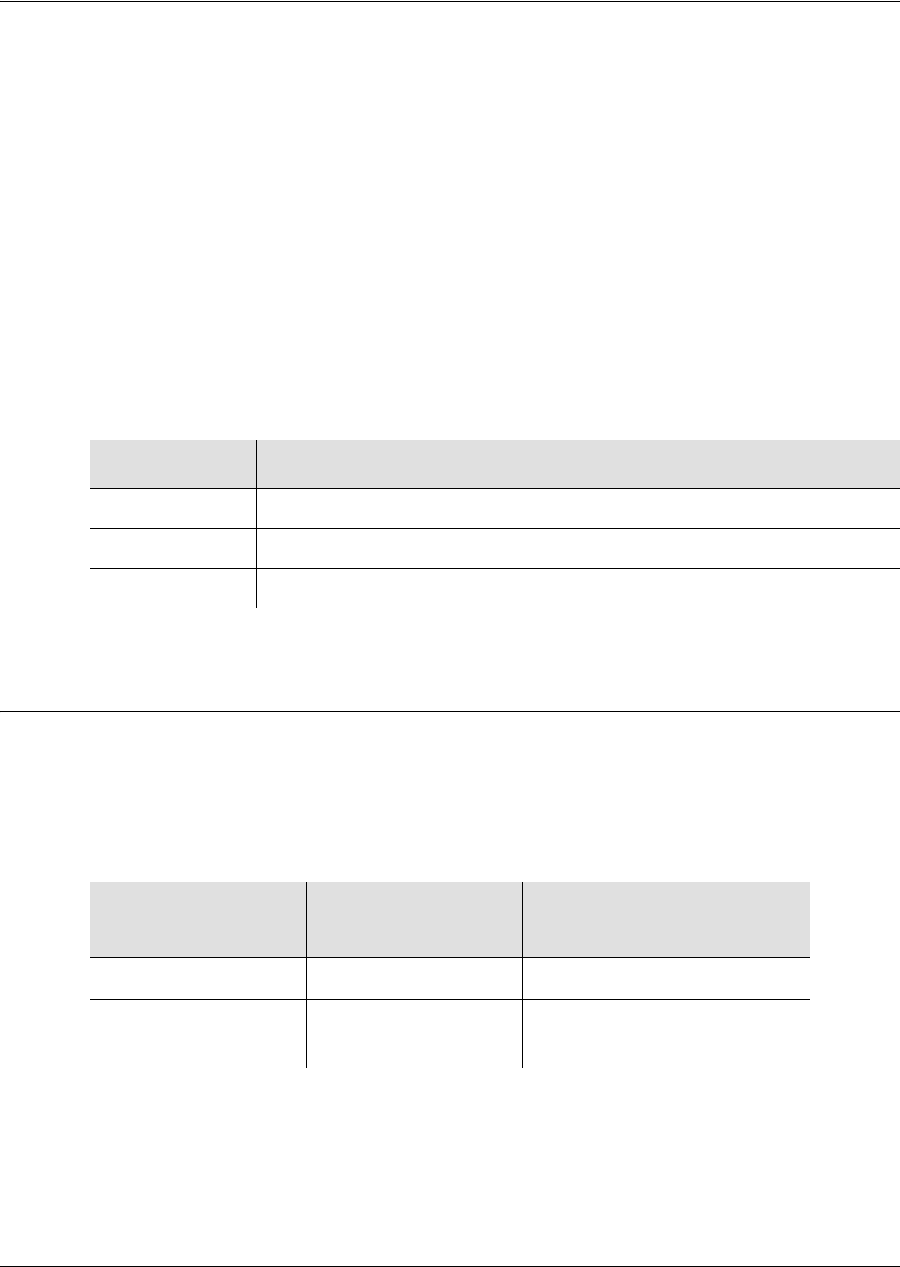
Chapter 7 Specifications of the TimeProvider
Alarms
200 TimeProvider User’s Guide 097-58001-02 Revision G – April 2008
Alarms
Input Alarms
The PRS input is inhibited when a contact closure (less than 1 Ω) is present across
the PRS Alarm In connection.
Output Alarms
The output alarm connector is on the Input module, and can be either a DB25
connector or wire-wrap pins. See Making Alarm Connections, on page 70, for a
pinout diagram of the DB-25 connector. Table 7-6 describes the contact closure for
the alarm outputs.
Power
Dual power supplies from –36 to –72 V DC. Table 7-7 lists the maximum and typical
power consumption using crystal and Rubidium IOCs.
Symmetricom recommends a 5 A fuse for the power supply to the TimeProvider
shelf.
Table 7-6. Output Alarm Specifications
Alarm Description
Minor Contact closure (NC or NO) 1 Amp Form C
Major Contact closure (NC or NO) 1 Amp Form C
Critical Contact closure (NC or NO) 1 Amp Form C
Table 7-7. Typical Power Consumption
IOC Type Max Power (W)
per IOC Typical Power (W)
per IOC
Crystal 40 30
Rubidium 60 40
(70 with two Rb IOCs)
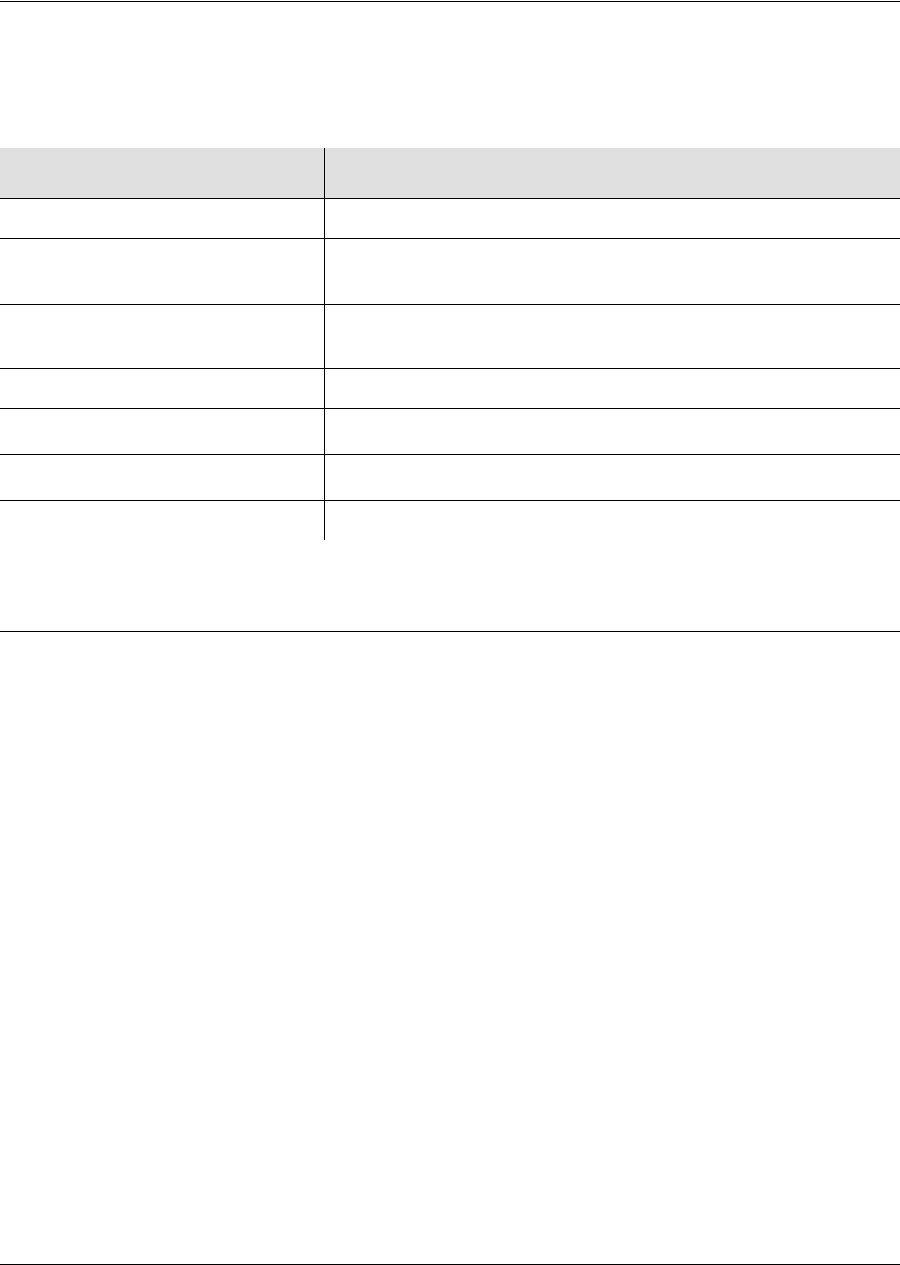
097-58001-02 Revision G – April 2008 TimeProvider User’s Guide 201
Chapter 7 Specifications of the TimeProvider
Roof Antenna
Roof Antenna
The specifications for the antenna for GPS operation are described in Table 7-8.
Mechanical
TimeProvider 1000 Front-Access Shelf
Size: 431.8 mm wide x 175 mm high x 254 mm deep (17 in wide x 6.875 in high x
10 in deep)
Weight: 9.0 pounds (4.1 kg) with two IOC modules and four Output modules
TimeProvider 1100 Rear-Access Shelf
Size: 431.8 mm wide x 133 mm high x 254 mm deep (17 in wide x 5.25 in high x
10 in deep)
Weight: 9.0 pounds (4.1 kg) with two IOC modules and four Output modules
Table 7-8. Antenna Specifications
Parameter Specification
Type Active, with proprietary 2-way time transfer technology
Cable length Minimum 28 ft (8 m) from antenna to shelf
Maximum 1000 ft (305 m) from antenna to shelf
Dimensions Height: 6.5 in (16.5 cm)
Diameter: 5.9 in (15 cm)
Weight 1.7 lb (0.77 kg)
Operating Temperature –35 to 75°C
Storage Temperature –40 to 80°C
Operating Humidity 0 to 100% relative humidity
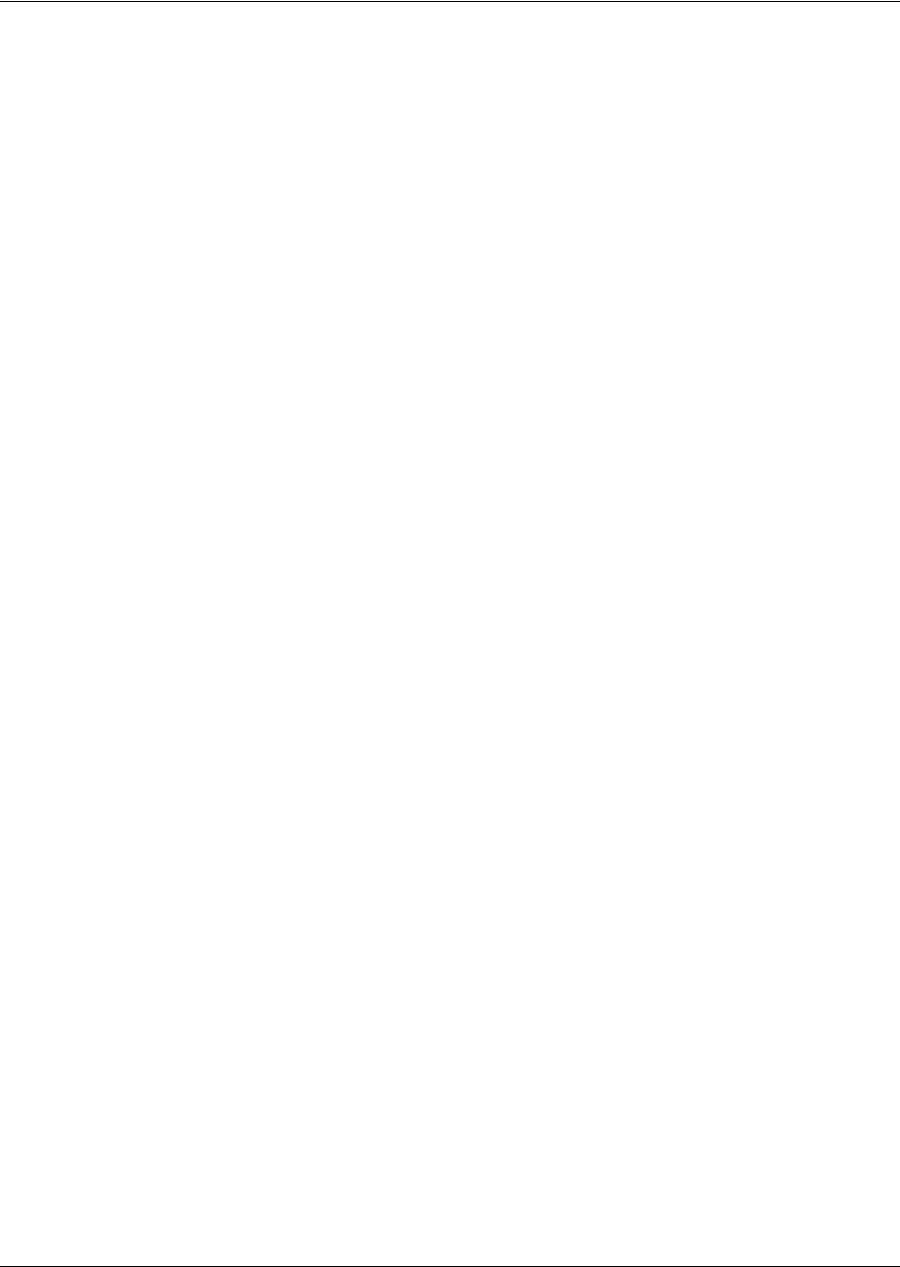
Chapter 7 Specifications of the TimeProvider
Environmental
202 TimeProvider User’s Guide 097-58001-02 Revision G – April 2008
Environmental
Operating Temperature: –5 to 55 °C
Storage Temperature: –25 to 55 °C, duration < 12 months
Operating Humidity: 5% to 85% non-condensing
Storage Humidity: 5% to 100% non-condensing, duration < 12 months
Altitude: –60 to 4000 m (–196 ft. to 13132 ft.)
Clock operation: ETSI EN 300 019-1-3 V2.1.2 Class 3.1

097-58001-02 Revision G – April 2008 TimeProvider User’s Guide 203
Appendix A Factory Default Values
This Appendix describes the factory default values for user-settable parameters.
In This Appendix
Default Command Access Levels
Alarm Default Values
Default Equipment Parameters
Default Input Parameters
Default Output Parameters
Default Retimer Parameters
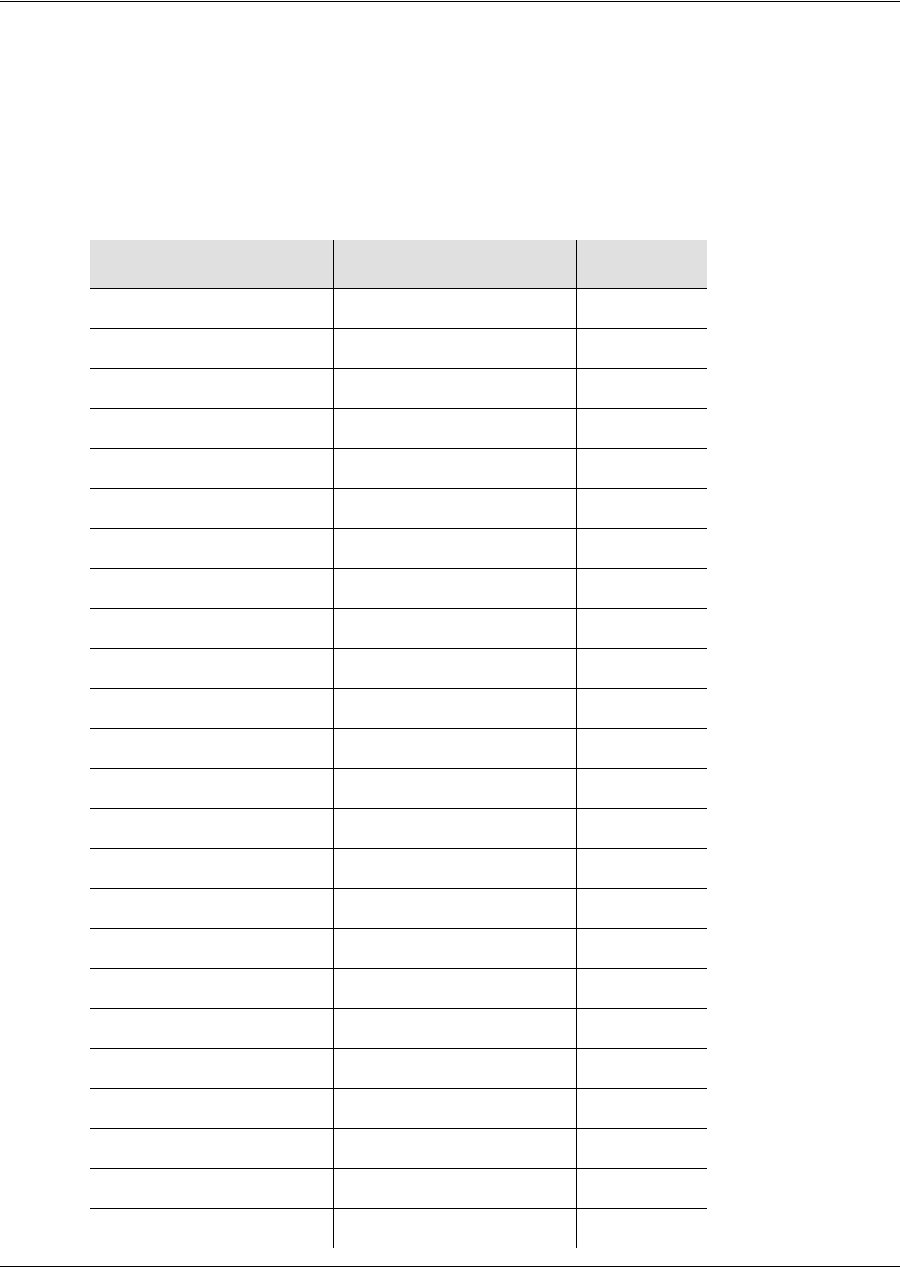
Appendix A Factory Default Values
Default Command Access Levels
204 TimeProvider User’s Guide 097-58001-02 Revision G – April 2008
Default Command Access Levels
This section describes the default access level for the TL1 commands described in
this guide. Table A-1 also describes whether you can edit the default command
access level using the ED-CMD-SECU command (see the TimeProvider TL1
Reference Guide for details on this command). For a complete list of commands
and their access levels, see the TimeProvider TL1 Reference Guide.
Table A-1. Default Access Levels for TL1 Commands
Command Default Access Level Editable?
RTRV-USER-SECU Security Yes
ENT-USR-SECU Security No
ED-USER-SECU Security No
ED-PID Security Yes
ENT-PID User Yes
DLT-SECU Security Yes
DLT-USR-SECU Security Yes
RTRV-CMD-SECU Admin Yes
ED-CMD-SECU Admin No
CPY-MEM Admin Yes
RTRV-DAT User Yes
ED-DAT Admin Yes
RTRV-EQPT User Yes
ED-EQPT Admin Yes
RTRV-SYNC User Yes
ED-SYNC Admin Yes
RTRV-ATTR User Yes
SET-ATTR Admin Yes
RTRV-LOG User Yes
INIT-LOG Admin Yes
INIT-SYS Admin Yes
RTRV-SYS-MODE User Yes
SET-SYS-MODE Admin Yes
OPR-ACO-ALL User Yes
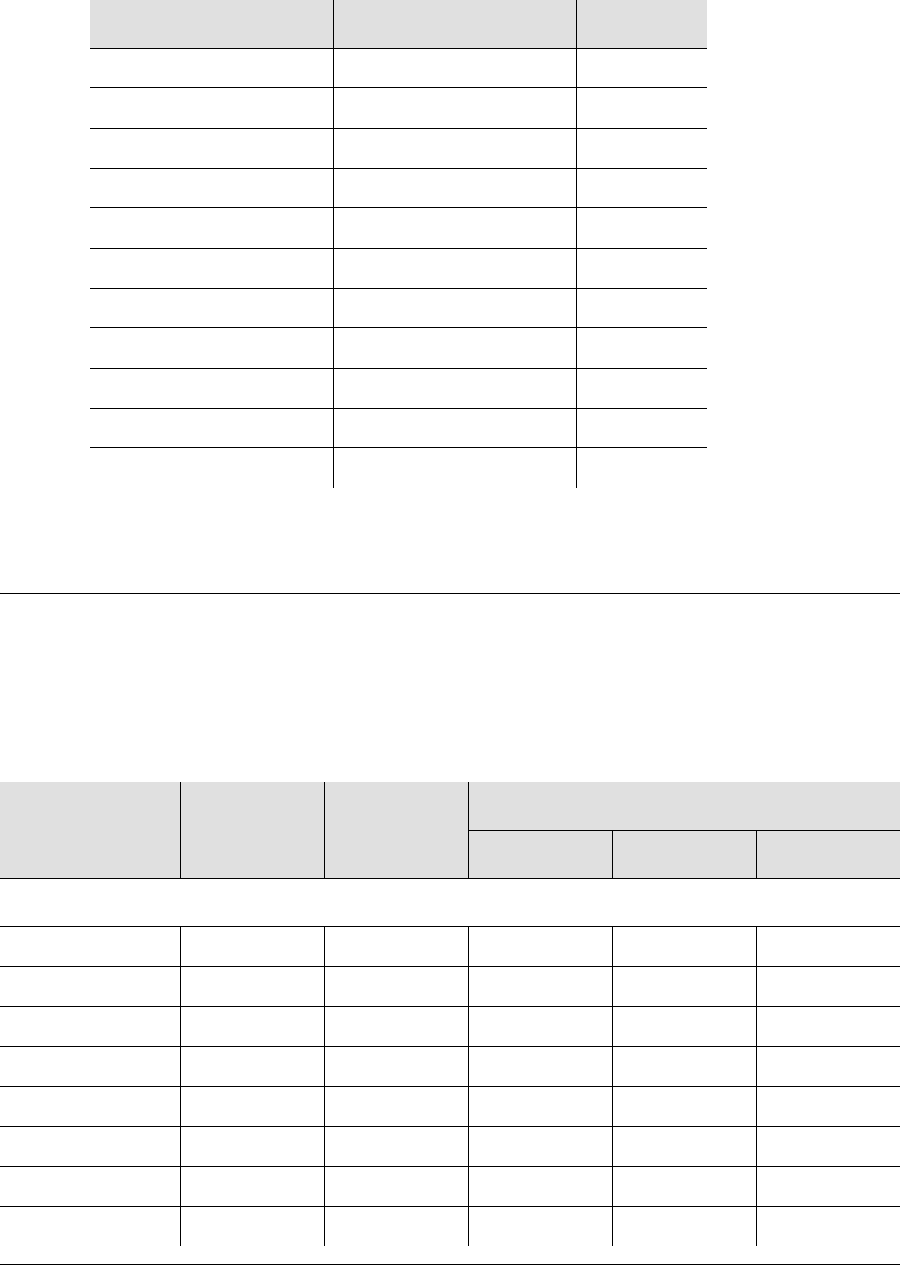
097-58001-02 Revision G – April 2008 TimeProvider User’s Guide 205
Appendix A Factory Default Values
Alarm Default Values
Alarm Default Values
This section describes the default values for alarms in the TimeProvider. Table A-2
includes the default error delay, which is set using the FLTDELAY keyword in the
ED-SYNC command (see Provisioning System-Level Alarms, on page 130).
SET-SID Admin Yes
RTRV-ALM User Yes
RTRV-COND User Yes
RTRV-CRAFT User Yes
RTRV-HDR None Yes
RTRV-INV User Yes
ACT-USER None No
RTRV-USER User Yes
CANC-USER User No
PING User Yes
GEN-EVT User Yes
Table A-2. Default Alarm Settings
Alarm ID Default
Error Delay Error Delay
Editable?
Default Alarm Level
SSU Mode PRR Mode SUB Mode
System-wide Alarms
COMPATIMMEDNoMJMJMJ
EXTALM1 IMMED No MJ MJ MJ
EXTALM2 IMMED No CR CR CR
EXPFAIL IMMED No MJ MJ MJ
PWRAIMMEDNoMJMJMJ
PWRBIMMEDNoMJMJMJ
IOC1EQPTIMMEDNoMJMJMJ
IOC2EQPTIMMEDNoMJMJMJ
Table A-1. Default Access Levels for TL1 Commands (Continued)
Command Default Access Level Editable?
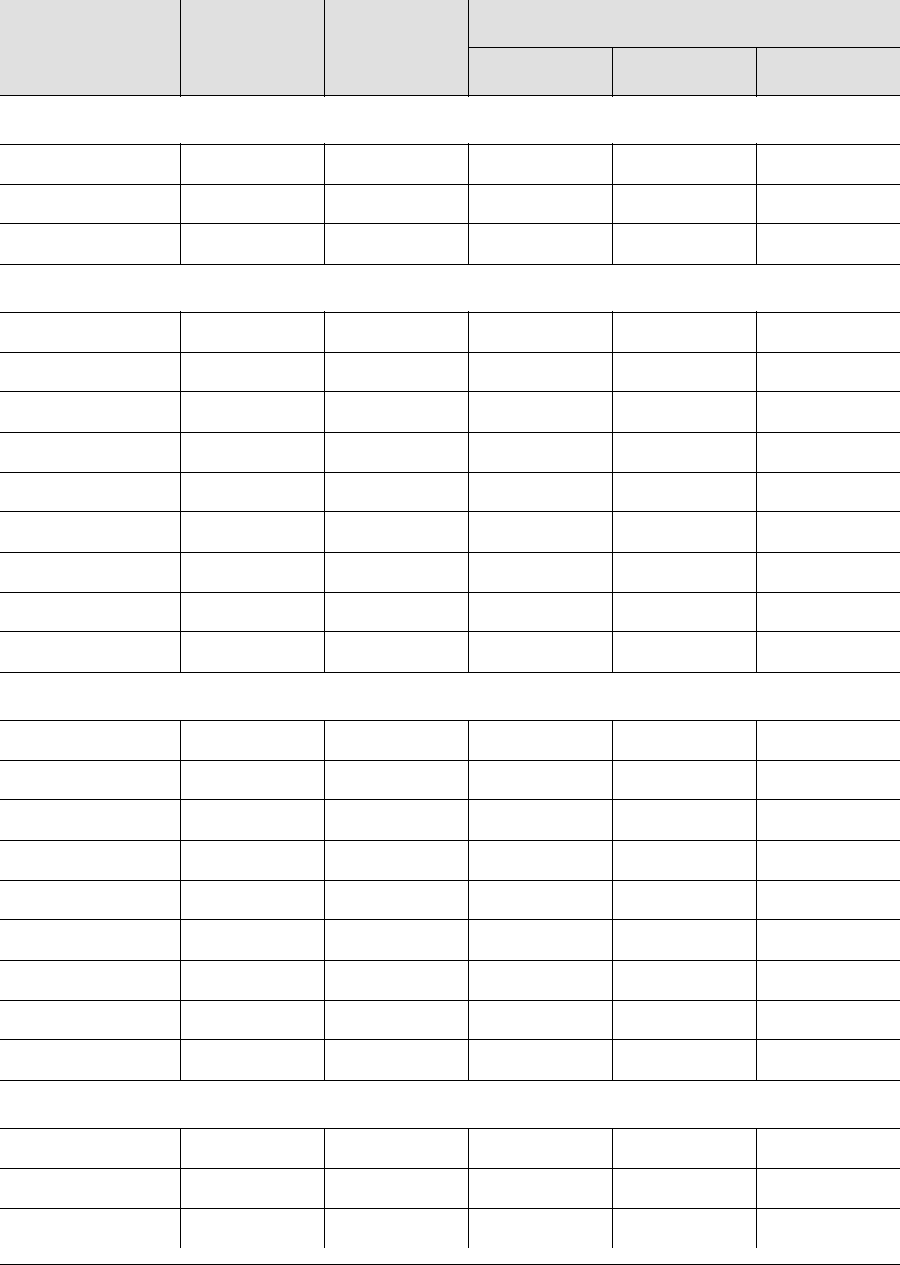
Appendix A Factory Default Values
Alarm Default Values
206 TimeProvider User’s Guide 097-58001-02 Revision G – April 2008
IMC-related Alarms
IOC1COMM IMMED No MN MN MN
IOC2COMM IMMED No MN MN MN
IMCFAILIMMEDNoMJMJMJ
IOC1-related Alarms
IOC1COMM IMMED No MN MN MN
IOC1TO2COMM IMMED No MN MN MN
IOCFAILIMMEDNoMJMJMJ
BTBCKUP IMMED No NA NA NA
CLKBRDG IMMED No NA NA NA
CLKFREE IMMED No MJ MN MJ
CLKHOLDIMMEDNoMJMJMJ
CLKWARM IMMED No MN MN MN
SYNTHEOR IMMED No MJ MJ MJ
IOC2-related Alarms
IOC2COMM IMMED No MN MN MN
IOC2TO1COMM IMMED No MN MN MN
IOCFAILIMMEDNoMJMJMJ
BTBCKUP IMMED No NA NA NA
CLKBRDG IMMED No NA NA NA
CLKFREE IMMED No MJ MN MJ
CLKHOLDIMMEDNoMJMJMJ
CLKWARM IMMED No MN MN MN
SYNTHEOR IMMED No MJ MJ MJ
GPS-related Alarms
ANTCOMMIMMEDNo MNMNMN
GPSPOS FLTDELAY Yes NA NA NA
GPSPWRIMMEDNo MNMNMN
Table A-2. Default Alarm Settings (Continued)
Alarm ID Default
Error Delay Error Delay
Editable?
Default Alarm Level
SSU Mode PRR Mode SUB Mode
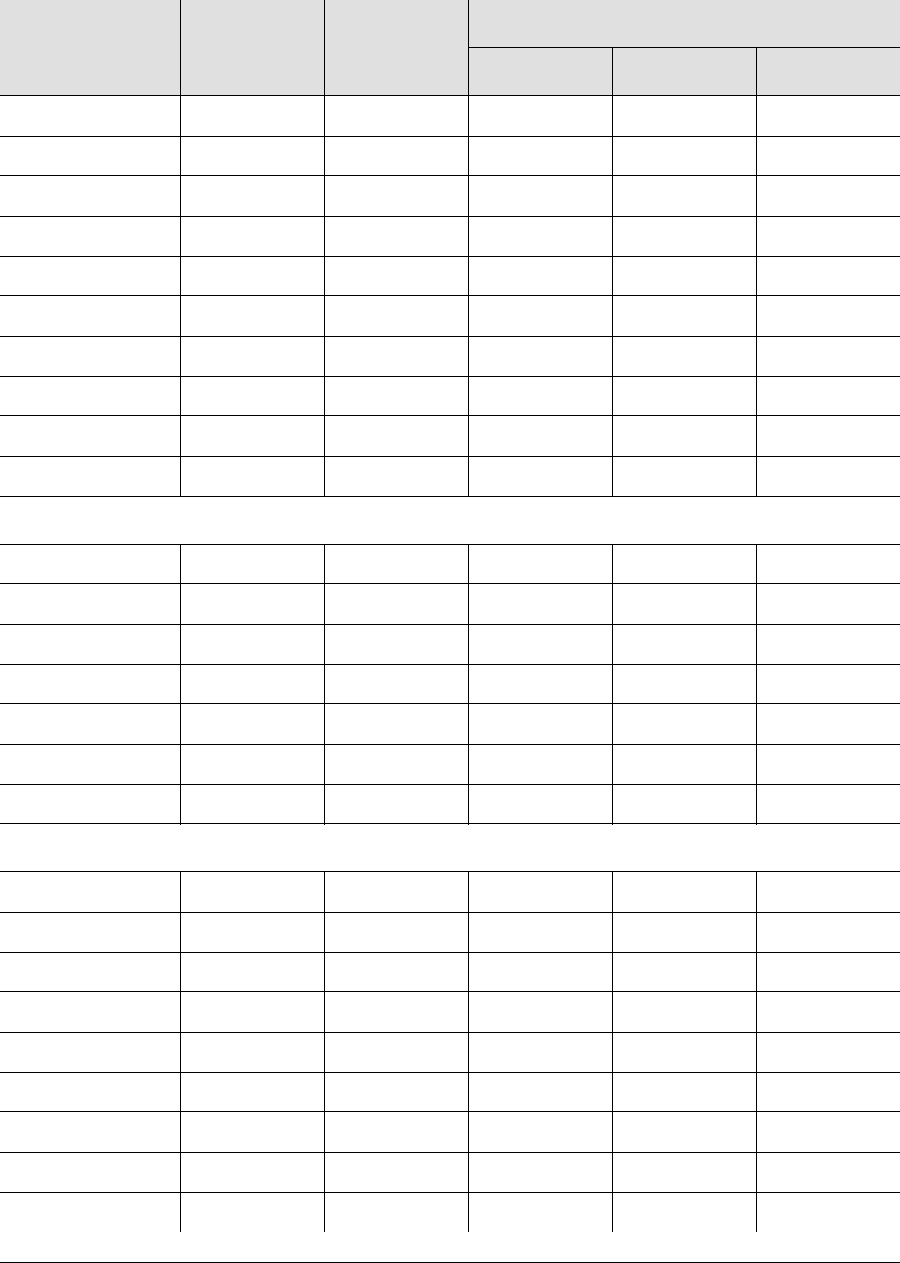
097-58001-02 Revision G – April 2008 TimeProvider User’s Guide 207
Appendix A Factory Default Values
Alarm Default Values
GPSSYS FLTDELAY Yes MN MN MN
GPSTRK FLTDELAY Yes MN MN MN
INPDISQ FLTDELAY Yes MN MN MN
INPLOSIMMEDNo MNMNMN
INPFRQ NA NA NA NA NA
INPPHASEIMMEDNo MNMNMN
EXDSC IMMED No MN MN MN
FFOFFIMMEDNo MNMNMN
MTIE IMMED No MN MN MN
TPIUSIGIMMEDNo MNMNMN
PRS-related Alarms
INPDISQ FLTDELAY Yes MN MN MN
INPLOSIMMEDNo MNMNMN
INPFRQIMMEDNo MNMNNR
INPPHASEIMMEDNo MNMNMN
EXDSC IMMED No MN MN MN
FFOFFIMMEDNo MNMNMN
MTIE IMMED No MN MN MN
INP1 or INP2-related Alarms
INPDISQ FLTDELAY Yes MN MN MN
INPAISIMMEDNo MNMNMN
INPLOSIMMEDNo MNMNMN
INPOOFIMMEDNo MNMNMN
INPFRQIMMEDNo MNMNNR
INPPHASEIMMEDNo MNMNMN
INPQL IMMEDNo MNMNMN
EXDSC IMMED No MN MN MN
MTIE IMMED No MN MN MN
Table A-2. Default Alarm Settings (Continued)
Alarm ID Default
Error Delay Error Delay
Editable?
Default Alarm Level
SSU Mode PRR Mode SUB Mode
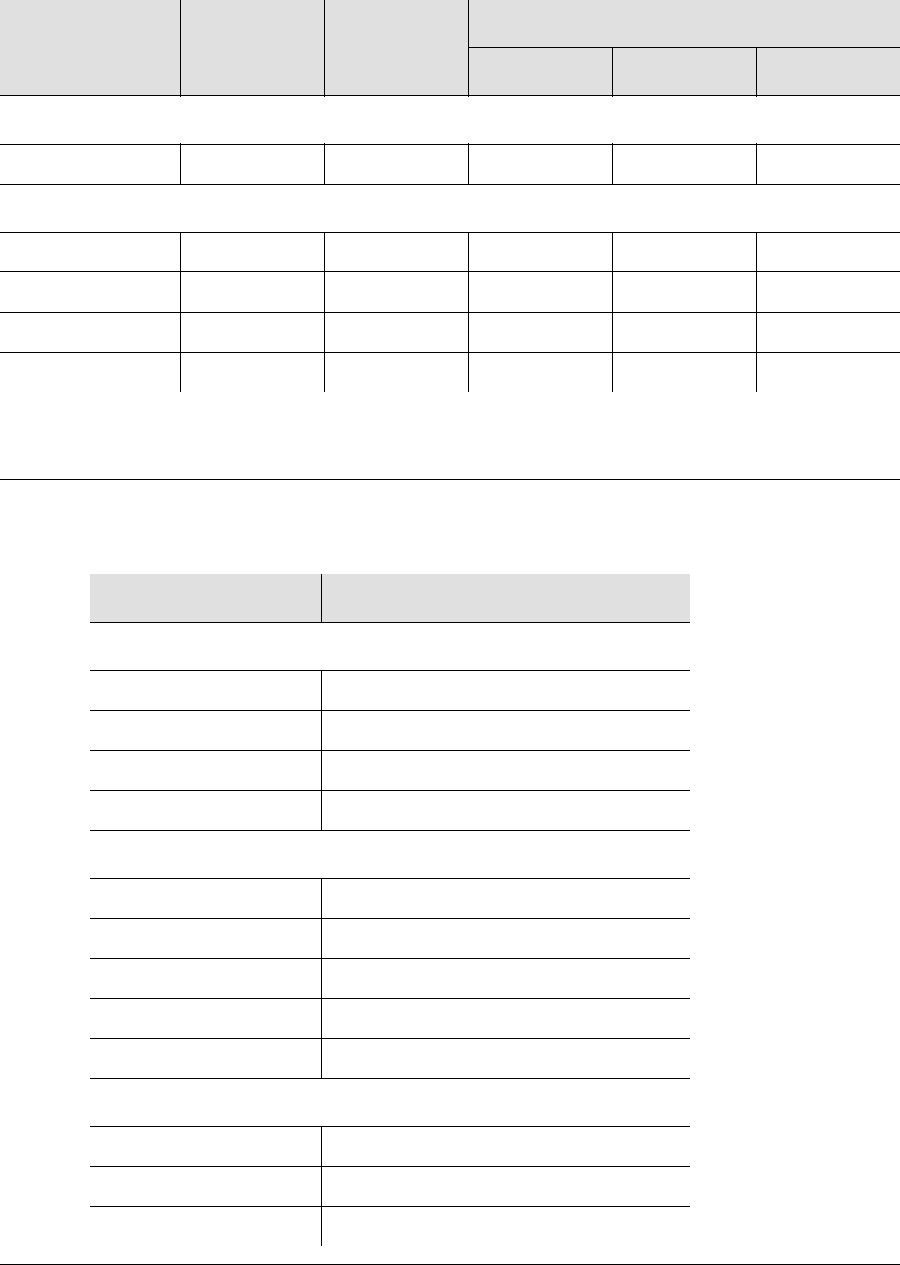
Appendix A Factory Default Values
Default Equipment Parameters
208 TimeProvider User’s Guide 097-58001-02 Revision G – April 2008
Default Equipment Parameters
E422-related alarms
E422FAULT IMMEDNoNANANA
RTM-related Alarms
S1LOS IMMED No MN MN MN
S2LOS IMMED No NA NA NA
EXSLIP IMMED No NA NA NA
RTMFAULT IMMED No NA NA NA
Table A-3. Default Equipment Parameters
Parameter Default Value
System-Level Parameter (<aid>=SYS)
INACTTIME 0 (no timeout)
LOGECHO ENABLE
ELEVTIME DISABLE
SYSMODE SSU
Local/Remote Comm Port Parameters (<aid>=COMp)
AOMERGE ENABLE
BAUD 9600
ECHO DISABLE
FLOW NONE
TIDQUIET DISABLE
Ethernet Parameters (<aid>=COMI)
AOMERGE ENABLE
IPGATE 127.0.0.1
IPADDR 127.0.0.1
Table A-2. Default Alarm Settings (Continued)
Alarm ID Default
Error Delay Error Delay
Editable?
Default Alarm Level
SSU Mode PRR Mode SUB Mode
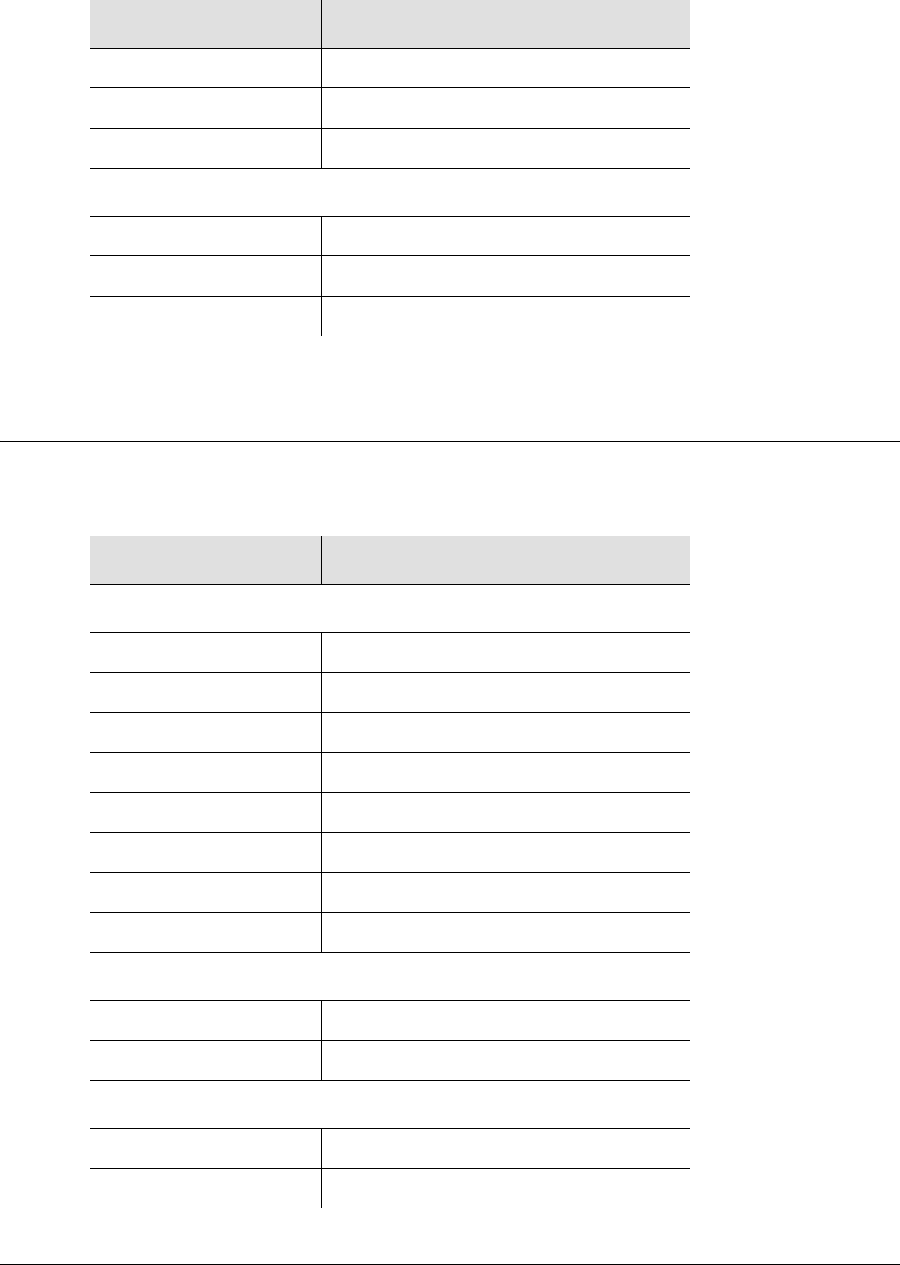
097-58001-02 Revision G – April 2008 TimeProvider User’s Guide 209
Appendix A Factory Default Values
Default Input Parameters
Default Input Parameters
IPSUBNET 255.255.255.0
ECHO DISABLE
TIDQUIET DISABLE
IOC Parameters (<aid>=IOCm)
IOCMODE ACTIVE
CLKTYPE TYPEI
IOCSTATE INSRV
Table A-4. Default Input Parameters
Parameter Default Value
Input Parameters (<aid>=SYS)
CLRDELAY 5 seconds
FLTDELAY 5 seconds
REFMODE AUTO
INPREF PRS
FREEFLT SQUELCH
HOLDFLT ON
GPSCLRDEL 5 s
GPSFLTDEL 1 s
Input Parameters (<aid>=PRS)
INSTATE ENABLE
FRMTYPE 2M (2048 kHz)
Input Parameters (<aid>=INPp)
INSTATE ENABLE
SPANTYPE E1
Table A-3. Default Equipment Parameters (Continued)
Parameter Default Value
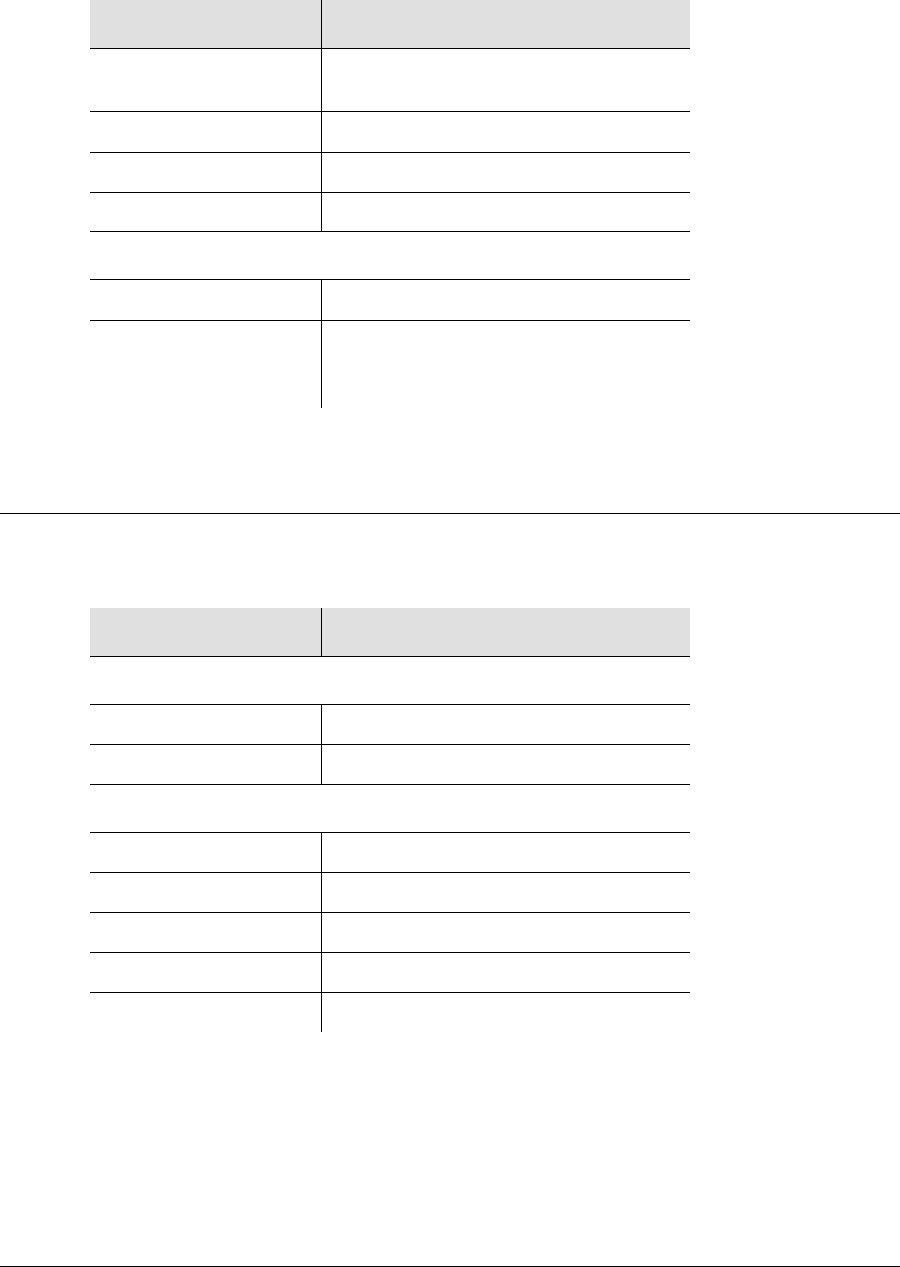
Appendix A Factory Default Values
Default Output Parameters
210 TimeProvider User’s Guide 097-58001-02 Revision G – April 2008
Default Output Parameters
FRMTYPE 2M (for E1 span type)
ESF (for T1 span type)
CRCENA DISABLE
SSMENA DISABLE
SSMBIT 8
Input Parameters (<aid>=PRS, INPp)
QLEVEL 2
PRIORITY PRS=1
INP1=1
INP2=1
Table A-5. Default Output Parameters
Parameter Default Value
Output Parameters (<aid>=OUTg)
OUTSTATE DISABLE
FRMTYPE 2M
E422 Output Parameters (<aid>=E422g)
CKTID Null
OUTSTATE DISABLE
FRMTYPE 1.544M
FREEFLT SQUELCH
HOLDFLT ON
Table A-4. Default Input Parameters (Continued)
Parameter Default Value
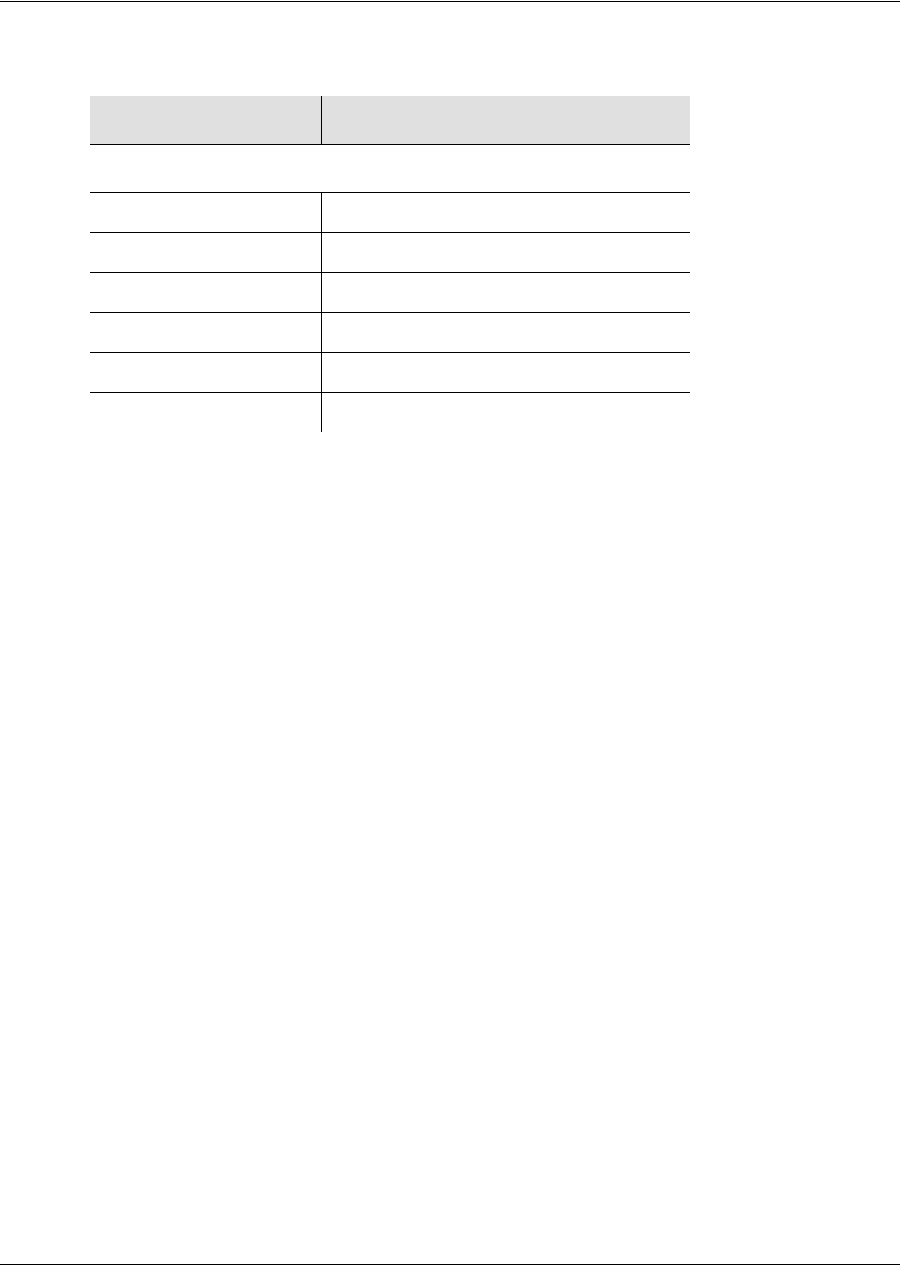
097-58001-02 Revision G – April 2008 TimeProvider User’s Guide 211
Appendix A Factory Default Values
Default Retimer Parameters
Default Retimer Parameters
Table A-6. Default Retimer Parameters
Parameter Default Value
Retimer Parameters (<aid>=RTMg)
CKTID NULL
RTMSTATE ENABLE
RTMLBO 0
FREEFLT RETIME
HOLDFLT RETIME
RTMSLIP 4

Appendix A Factory Default Values
Default Retimer Parameters
212 TimeProvider User’s Guide 097-58001-02 Revision G – April 2008
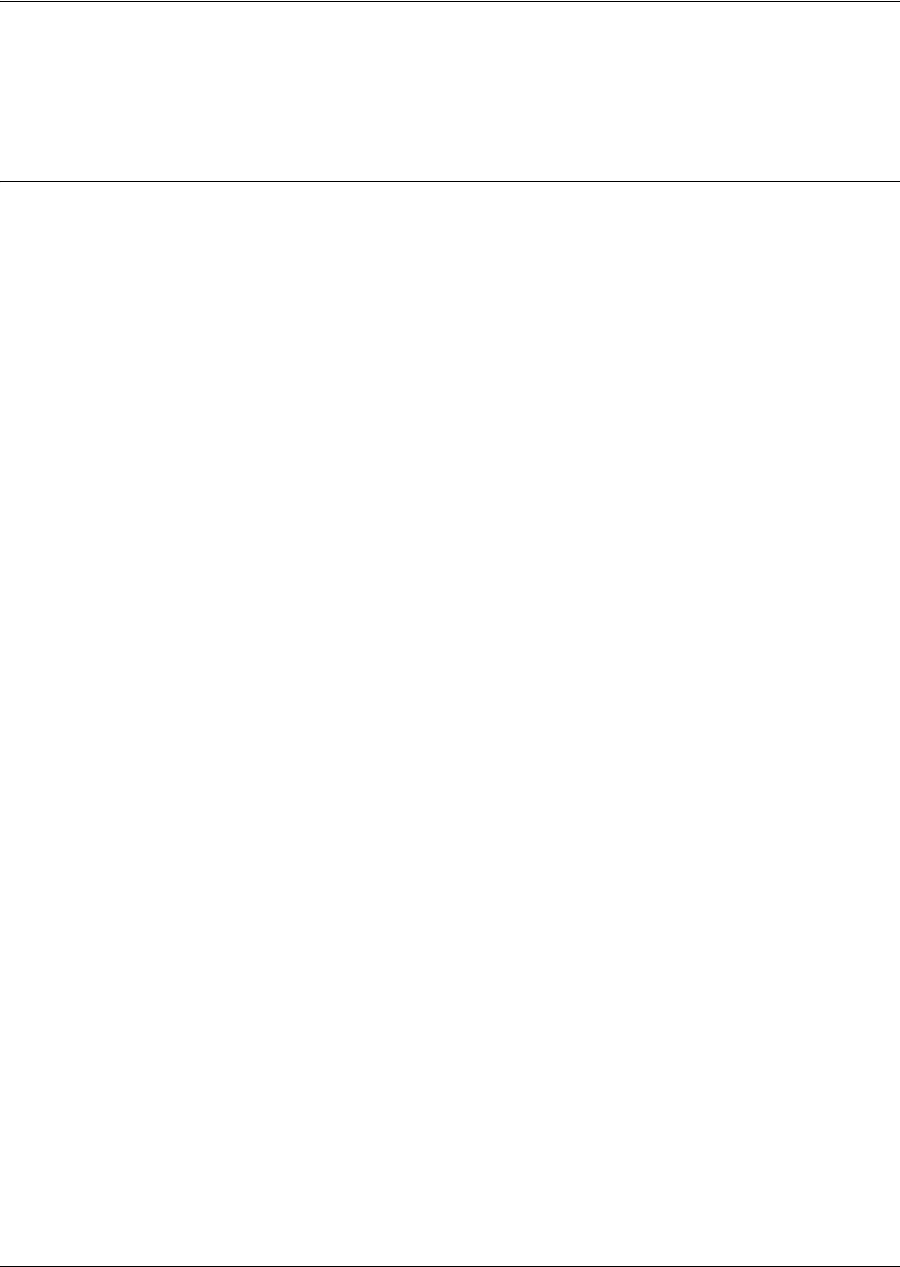
Appendix B CRAFT Software Reference
Overview
214 TimeProvider User’s Guide 097-58001-02 Revision G – April 2008
Overview
SynCraft is a craft application for provisioning and managing the TimeProvider and
other Network Elements via an Ethernet connection or a serial connection.
System Requirements
The following is the minimum computer configuration for a Windows NT 4.0 system:
Pentium III 200 MHz platform
128 MB RAM
200 MB hard disk
CD-ROM drive
1024 x 768 accelerated graphics
15" VGA monitor
Software
You can run the SynCraft application under the following operating systems:
Windows XP
Windows 2000 SP3 or later
Windows NT 4 SP5 or later
Windows ME5
Windows 98 Second Edition
Windows XP Professional Service Pack 1
You can download the following items from the Microsoft web site:
Windows NT 4 Service Pack 5
Windows 2000 Service Pack 3
Windows XP Service Pack 1
Documentation
To access the help files and associated documentation for SynCraft, press F1 at any
time while in the application.
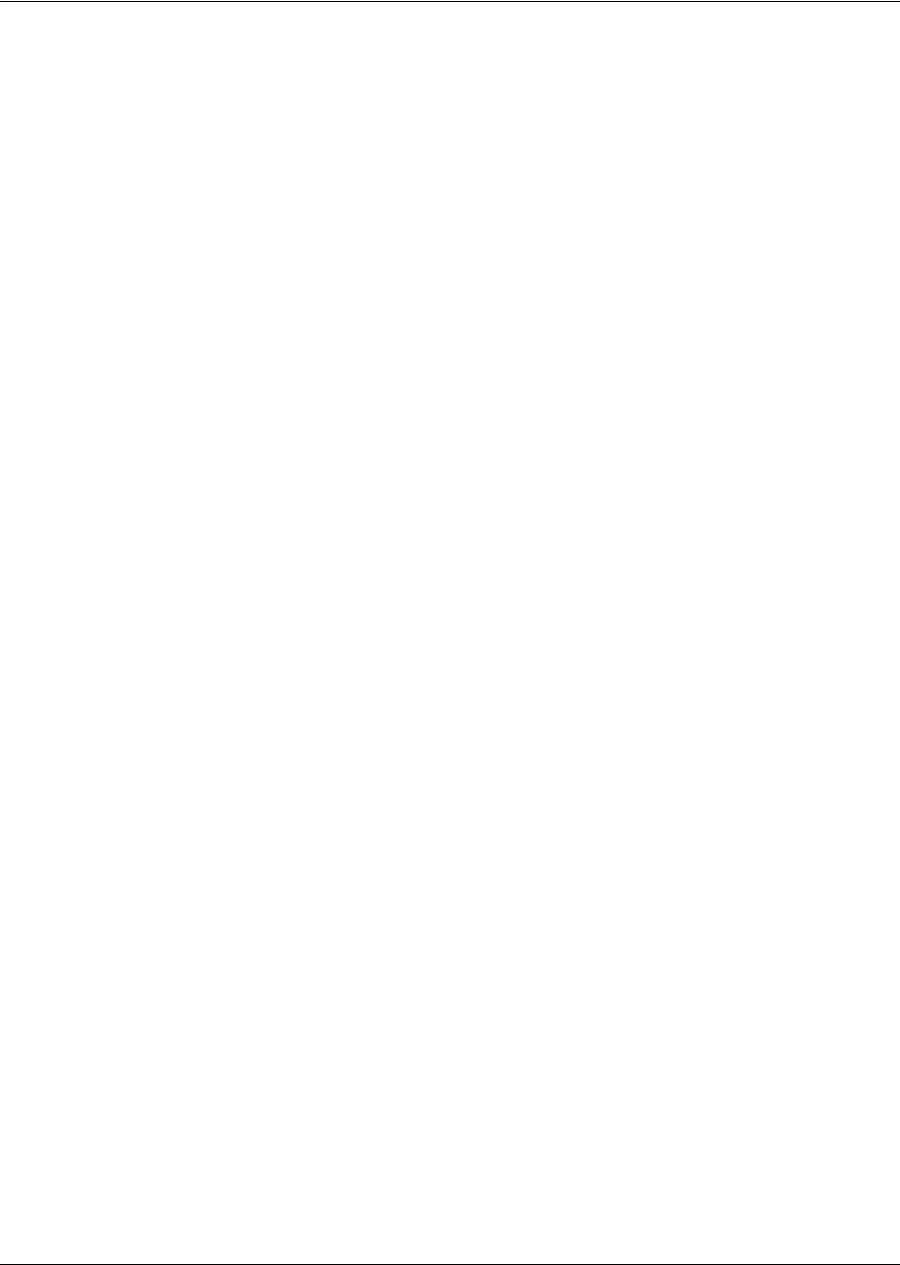
097-58001-02 Revision G – April 2008 TimeProvider User’s Guide 215
Appendix B CRAFT Software Reference
Installing SynCraft
Installing SynCraft
To install SynCraft on your computer, use the following procedure. You may need
Administrator-level privileges on the computer to install this product.
1. Insert the SynCraft CD into the CD-ROM drive. If the Auto-Run feature is not
enabled, then open the SynCraft folder on the CD and double-click the
SynCraftSetup.exe icon. The Installation Wizard appears.
2. Follow the instructions that appear in the Installation Wizard.

Appendix B CRAFT Software Reference
Installing SynCraft
216 TimeProvider User’s Guide 097-58001-02 Revision G – April 2008
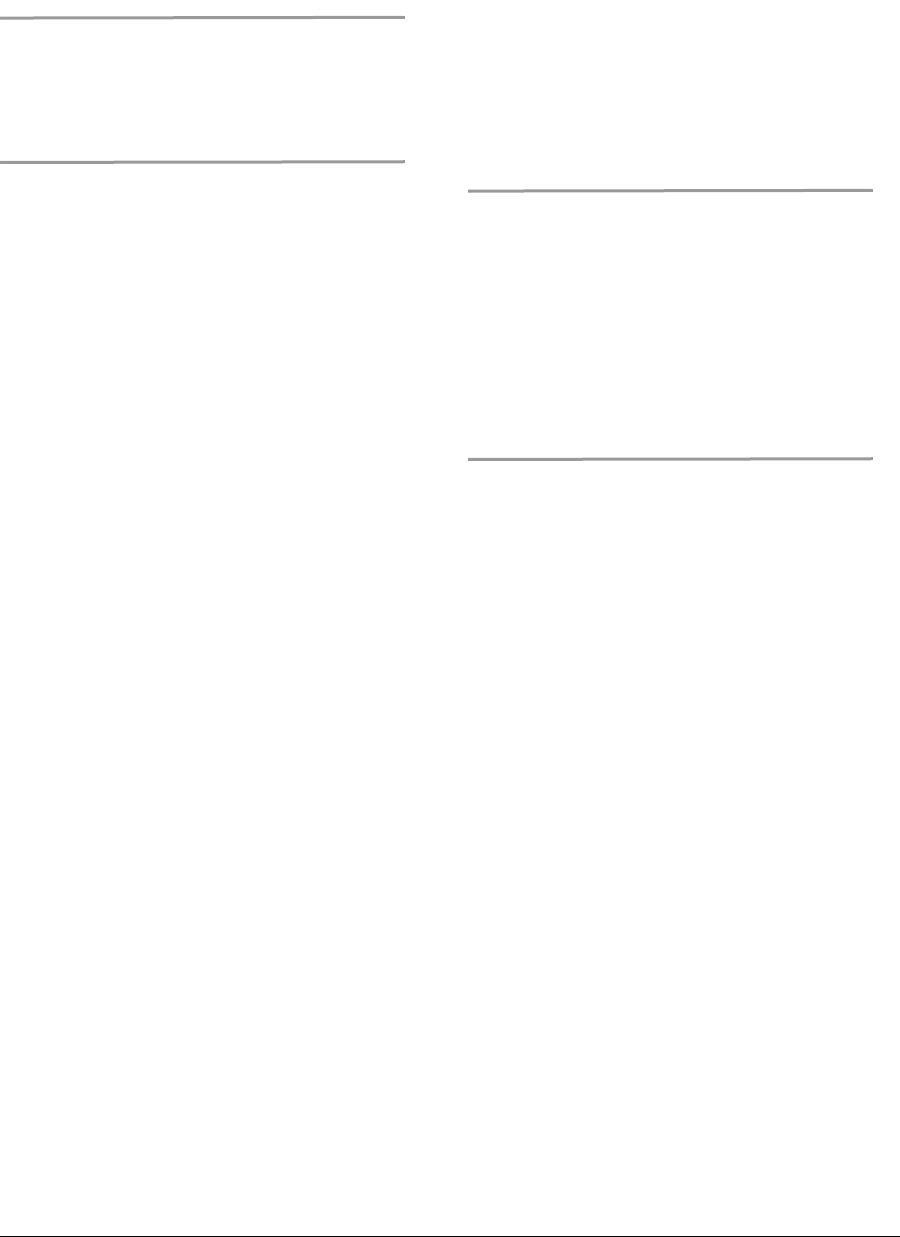
097-58001-02 Revision G – April 2008 TimeProvider User’s Guide 217
Symbols
<pid>, see password
<sid>, see source ID
<uid>, see user ID
A
access level
changing 100
displaying 99
overview 94
TL1 commands, default 204
ACO, see alarm cutoff
ACT-FEATURE command 123, 136
Active LED 157
active, IOC 107
ACT-SWDL command 188
ACT-USER command 96
adding a user 98
address
gate 93
IP 93
alarm
ACO LED 163
clear delay 130
clearing audible 135
codes 174
communication 127
connecting 70
default values 205
displaying current active 132
displaying settings 131
displaying status 134
fault delay 130
IDs 126
LED, on IMC 162
LED, on IOC 157
levels, provisioning 126
list 205–208
local oscillator 128
overview 41
provisioning 126–136
setting PM thresholds 116
strategy, setting 151
system-level 130
alarm cutoff 135
antenna 163
installing 71–77
LEDs on TPIU 164
lightning suppressor, installing 76
location, setting 109
specifications 201
assistance, technical 187
audible alarm, clearing 135
authentication, NTP, provisioning 124
automatic reference switching 111
B
baud rate, setting 91
BesTime
description 43
overview 24
bit position, SSMs 115
block diagram, system 31
block separator, command 86
bridging mode 32
C
cables
antenna to shelf 73
Ethernet 80
lightning suppressor 73
power 61
serial 79
TPIU 77
CANC-USER command 97
CAS inputs 110
CAS outputs 42, 119
case-sensitive commands 86
cautions defined 16
CCS inputs 110
CCS outputs 42, 119
changing
access level 100
password 99
check list, installation 82
checking comm links, ping 94
circuitry damage, avoiding 156
cleaning the unit 156
clear delay, alarm 130
clearing the audible alarm 135
clock
event ID 185
operating modes 32
overview 23
performance requirements 39
setting the type 107
Index

Index
D—E
218 TimeProvider User’s Guide 097-58001-02 Revision G – April 2008
specifications 195
colon, using in commands 86
comm links, ping command 94
comma, using in commands 86
command
error response 87
general syntax 86
in-process response 87
normal response 87
command separators 86
communication settings, changing 80
compatibility alarm 158
configuration, displaying 139
connecting earth ground 60
connecting power 61
connections
alarm 70
Ethernet port 80
input 63
output 66
serial port 79
connectors, location of 28, 30
copying memory 141
craft serial port
connecting to 79
overview 34
provisioning 91–92
testing 151
CRC4, enabling 116
Critical LED 162
current alarms, displaying 132
cut-thru, setting 122
D
damage to circuitry, avoiding 156
date, setting 90
DB-9 output module pinout 66
default command access levels 204
default equipment parameters 208
default settings
local serial port 79
remote serial port 79
deleting a user 101
disabled input state 35
disabling outputs 119
disabling the retimer 120
DLT-USER-SECU command 101
documentation, related 17
E
E1 inputs, CRC4 116
E422 output
default parameter values 210
earth grounding connections 60
echo in response 92
echo mode, setting 92
ED-DAT command 90
ED-EQPT command
baud rate 91
CLKTYPE 107, 123
cut-thru 122
echo 92
GPS parameters 109
handshaking 92
input state 108
IOCACTV 107, 123
IOCMODE 107, 123
IOCSTATE 107, 123
IP addresses 93
LBO 121
output enabling 119
retimer enabling 120
tidquiet 92, 93
ED-PID command 99
ED-SYNC command
alarms, system-level 130
input frame type 110
input priority level 113
manual reference selection 114
output framing 119
quality level 113
reference switching mode 112
SSM bit position 115
SSM enabling 115
ED-USER-SECU command 100
electrostatic discharge 56
enable input state 35
enabling CRC4 116
enabling input SSMs 115
enabling outputs 119
enabling the retimer 120
ENT-USER-SECU command 98
environmental specifications 202
error response, TL1 87
escalating alarm levels 126
ESD considerations 156
ESF outputs 42
Ethernet
overview 34
parameters 93
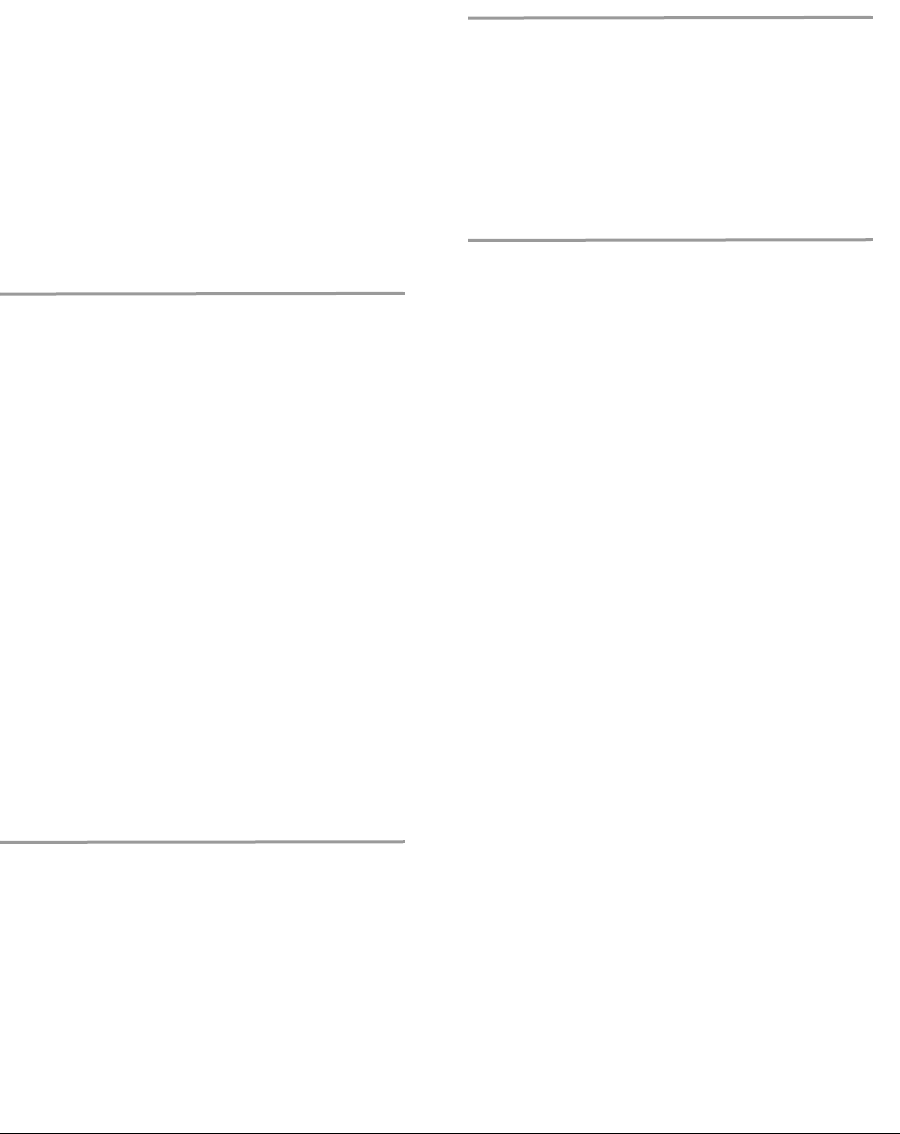
097-58001-02 Revision G – April 2008 TimeProvider User’s Guide 219
Index
F—I
ping command 94
port connections 80
testing 152
event ID
clock 185
IMC 184
input 185
IOC 185
output 186
events
displaying 138
troubleshooting with 167–186
expansion panel
alarm 127
connections to 62
overview 21
troubleshooting 176
external alarm 127
troubleshooting 176
F
factory default parameter values 208
Fail LED
IMC 162
IOC 157
fast-lock mode 32
fault delay, alarm 130
firmware, upgrading 187
first-time log-in 89
first-time power-up 89
flow mode, setting 92
forced reference switching 111
frame type
inputs 110
outputs 119
free-run alarm, setting 130
free-run mode 32
frequency, input 110
front panel layout 28, 30
fuse, power supply 200
G
gate address 93
Global Services telephone/address 192
GPS
alarm codes 175
antenna location, setting 109
holdover 44
installing antenna 71–77
parameters, ED-EQPT command 109
setting parameters 109
troubleshooting 178
GPS LED 157
GR-833 standard, date and time format 87
ground connections 60
grounding
cable length 60
chassis 60
H
handshake mode, setting 92
holdover alarm, setting 130
Holdover LED 157
holdover mode 32
holdover mode, clock 32
holdover, GPS 44
I
IMC
alarm codes 174
data backup 141
diagnosing errors 162, 164
event ID 184
integrated
installing 77
LEDs 162
overview 31
replacing 163
resetting 140
troubleshooting 177
upgrading software 189
INIT-SYS command 140
in-process response, TL1 87
input
alarm codes 175
CAS, CCS 110
configuring frame type 110
default parameter values 209
disabling 108
enabling 108
event ID 185
frame type 110
frequency 110
LED, on IOC 157
overview 22
priority level 113
provisioning 108–116
PRR mode 105
QLEVEL 112
selecting 35
setting PM alarm thresholds 116
specifications 196
SSMs 42
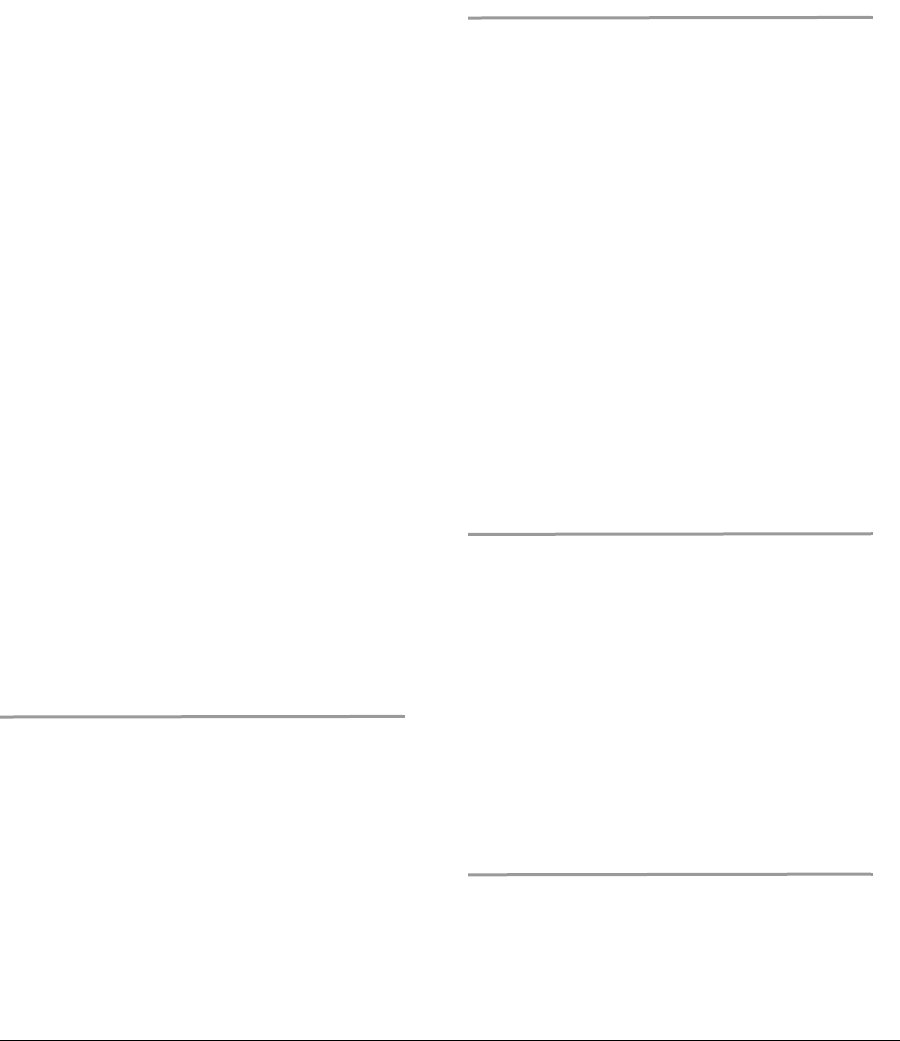
Index
L—O
220 TimeProvider User’s Guide 097-58001-02 Revision G – April 2008
SSU mode 23, 105
states 35
SUB mode 24, 105
troubleshooting 181
input module
connecting to 63
installing 63
overview 31
replacing 166
input reference signals 34
in-service, IOC 107
installation
check list 82
power connections 61
rack mounting 56
unpacking 56
installing
antenna 71–77
change communication settings 80
Ethernet port connections 80
power connections 61
SynCraft 215
IOC
alarm codes 174
data backup 141
event ID 185
input events 185
input signals 34
LEDs 157
output events 186
overview 32
reference inputs 34
removing 158–160
replacing 160–162
resetting 140
setting parameters 107
taking out of service 107
troubleshooting 177
upgrading software 189–191
IP - Internet Protocol 80
IP address 93
L
LED indicators
IMC 162
IOC 157
power-up sequence 89
TPIU 163, 164
lightning suppressor 72
installing 76
line build-out, setting 121
local oscillator
alarms 128
setting the type 107
local serial port
connecting to 79
overview 34
provisioning 91–92
testing 151
location, GPS antenna, setting 109
locked mode, clock 32
log in 96
first time 89
log out 97
M
maintenance, preventive 156
Major LED 163
making alarm connections 70
making input connections 63
making output connections 66
making serial port connections 79
manual reference switching 114
mechanical specifications 201
memory, copying 141
Minor LED 163
mode
PRR inputs 105
reference switching 111
SSU inputs 23, 105
SUB inputs 24, 105
system, retrieving 106
system, setting 105
monitor input state 35
N
name, setting sid 90
non-revertive mode 35, 111
non-revertive switching mode 112
normal lock mode 32
normal response, TL1 87
notes defined 16
NTP
authentication, enabling 124
ordering a license 51
overview 26–27
provisioning 122–125
O
obtaining technical support 187
operating modes, clock 32
operating modes, SSU and SUB 23
OPR-ACO-ALL command 135
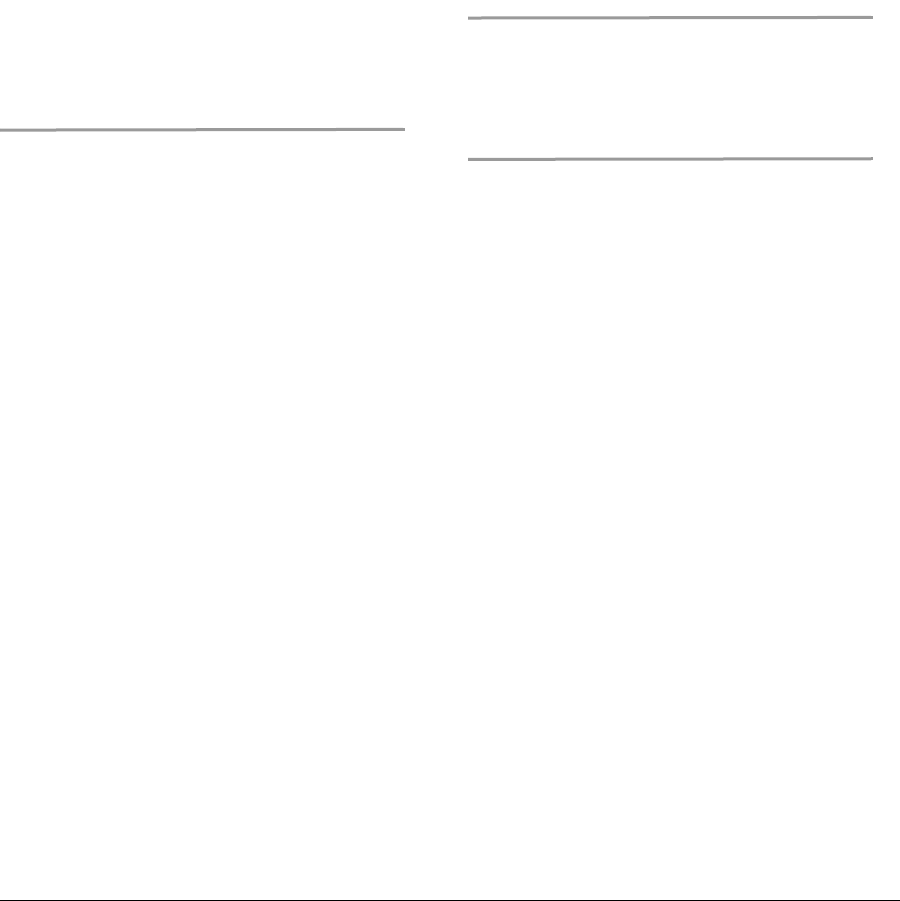
097-58001-02 Revision G – April 2008 TimeProvider User’s Guide 221
Index
P—R
ordering an NTP license 51
out-of-service, IOC 107
output
alarm codes 176
CAS 42
CCS 42
default parameter values 210
enabling and disabling 119
ESF 42
event ID 186
framing type 119
overview 22
panels 39
provisioning 118–120
signal overview 39
specifications 198
testing 153
output module
connecting to 66
installing 66
overview 33
replacing 165
P
packaging for shipment 191
panels, output 39
parameter field separator 86
password, changng 99
peer server, NTP, provisioning 123
performance monitoring
enabling 116
overview 24
PING command 94
pinout
alarm connector 70
DB-9 output module 66
Ethernet connector 81
serial ports 79
pipe-mounting the antenna 73
power
alarms, testing 150
connecting 61
specifications 200
troubleshooting 176
Power LED, IMC 162
Power LED, TPIU 164
power supply 33
fuse 200
preventive maintenance 156
priority level 113
provisioning
alarm parameters 126–136
Ethernet parameters 93
input reference parameters 108–116
IOC parameters 105–107
NTP 122–125
output parameters 118–120
RS-232 parameters 91–92
provisioning worksheet 141
provisioning, saving 141
PRR mode
inputs 105
overview 24
setting 105
PRS
alarm codes 175
input frequency 110
troubleshooting 180
PRS LED 157
Q
QLEVEL 112
quality level 112
SSM 41
R
rack mounting procedure 56
recommendations defined 16
reference input signals 34
reference switching, automatic 111
reference switching, manual 114
related documentation 17
remote serial port
connecting to 79
overview 34
provisioning 91–92
testing 152
repairing the TimeProvider 187
restarting the TimeProvider 140
retimer
default parameter values 211
enabling and disabling 120
retrieving system mode 106
return material authorization 192
returning products to factory, procedure 191
revertive mode 35, 111
testing 150
revertive switching mode 112
RMA. see return material authorization
RS-232 parameters 91–92
RTRV-ALM command 132
RTRV-ATTR command 131
RTRV-COND command 134
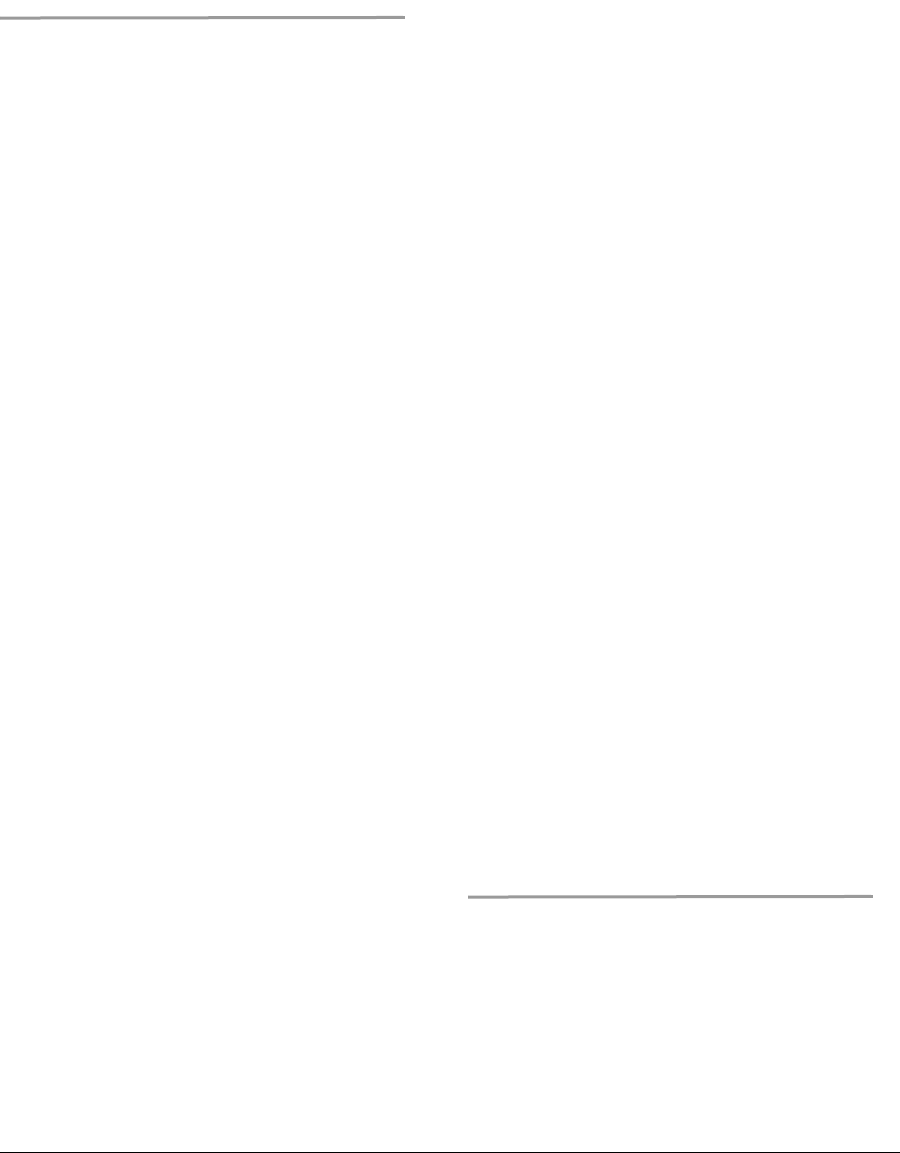
Index
S—T
222 TimeProvider User’s Guide 097-58001-02 Revision G – April 2008
RTRV-EQPT command 139
RTRV-HDR command 94
RTRV-LOG command 138
RTRV-SYS-MODE command 106
RTRV-USER command 101
RTRV-USER--SECU command 99
S
safety considerations 156
saving provisioning data 141
selecting the reference manually 114
selecting the system reference 35
semicolon, using in commands 86
serial port
connections 79
local default settings 79
overview 34
provisioning 91–92
remote default settings 79
session log-out 97
SET-ATTR command 126
SET-SID command 90
SET-SYS-MODE command 105
SET-TH command
setting PM thresholds 116, 118
setting date and time 90
setting GPS parameters 109
setting IOC parameters 107
setting non-revertive mode 35, 111
setting revertive mode 35, 111
setting system mode 105
shelf dimensions 201
shipping address, repair 192
shipping products to factory, procedure 191
sid, source ID, setting 90
Simple Network Management Protocol. See
SNMP
SmartClock 20, 32, 43
SNMP
overview 28
soft reset 140
software
upgrading IMC 189
upgrading IOC 189–191
source ID, setting 90
specifications
clock 195
dimensions 201
environmental 202
inputs 196
outputs 198
power 200
squelching the audible alarm 135
SSM
defining bit position 115
input 42
output 42, 112
overview 41
reading 115
SSU installation
ground connections 61
power connections 61
SSU mode
inputs 23, 105
overview 23
setting 105
ST3E clock type 107
standby, IOC 107
static-free storage bags 156
status, displaying 134
structure of this guide 14
SUB mode
inputs 24, 105
overview 24
setting 105
switching strategy 112
Symmetricom
calling technical support 187
Global Services address 192
synchronization status messages. See SSM
SynCraft overview 214
system block diagram 31
system log-in 96
system log-out 97
system mode
retrieving current 106
setting 105
system reference, selecting 35
system-level alarm codes 174
system-level alarms 176
system-level events 186
system-level events, default 172
T
technical support, contacting 187
telephone assistance 187
telephone contact numbers 192
terminating character in commands 86
tid, echoing in responses 92
time and date format, GR-833 87
time, setting 90
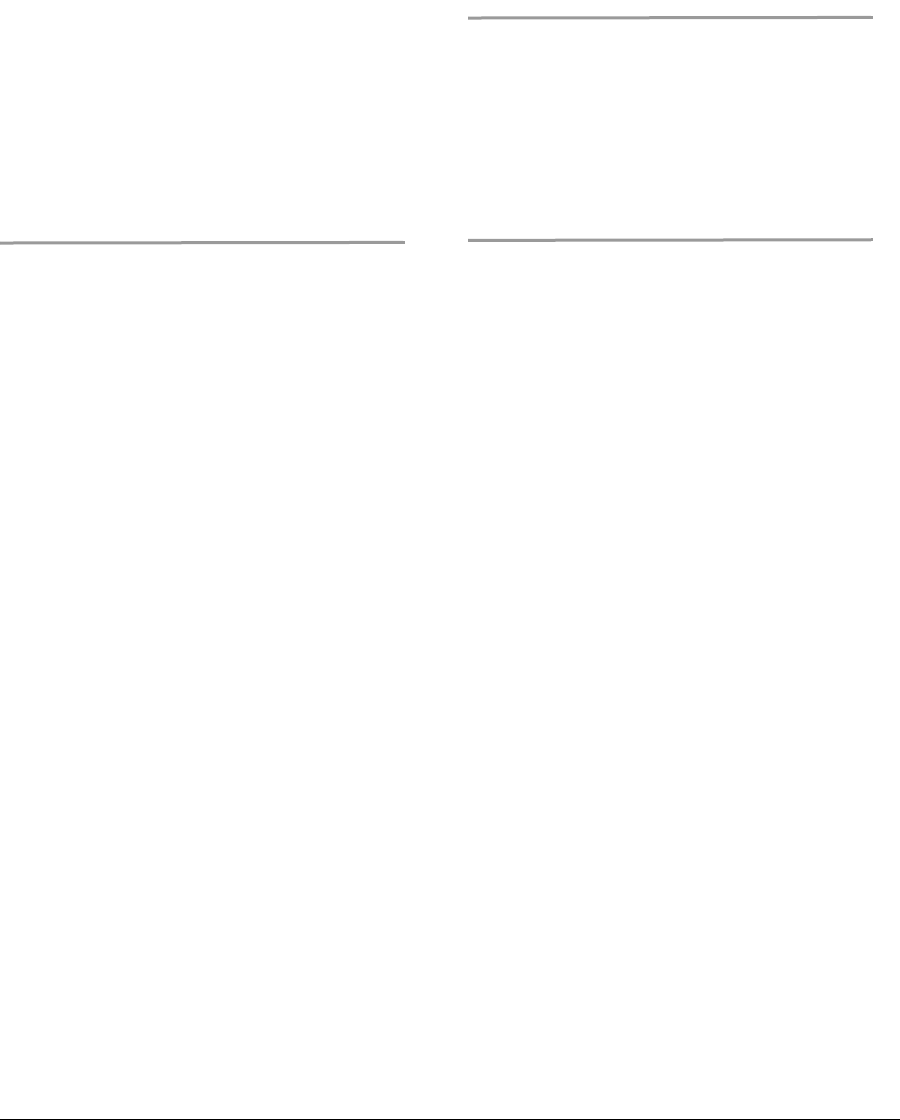
097-58001-02 Revision G – April 2008 TimeProvider User’s Guide 223
Index
U—Y
timing antenna, installing 71–77
TL1
case sensitivity 86
command structure 86
error response 87
in-process response 87
normal response 87
TPIU
description 38
installing 77
integrated, installing 77
LEDs 164
power-on LED sequence 89
troubleshooting 167–186
turning off the audible alarm 135
type, setting the clock type 107
TYPEI clock type 107
U
user
access level, changing 100
access level, displaying 99
adding 98
deleting 101
list, displaying 101
logging in 96
logging out 97
password, changing 99
user ID 97
W
warm boot 140
warm-up mode 32
warm-up mode, clock 32
warnings defined 16
worksheet, provisioning 141
wrist strap, using 156
Y
Ymodem transfer 187

Index
Y—Y
224 TimeProvider User’s Guide 097-58001-02 Revision G – April 2008

