Sysgration AKM-031S Wireless 2.4G Keyboard User Manual User s Guide
Sysgration Ltd. Wireless 2.4G Keyboard User s Guide
Manual

AKM-031S User’s Guide
Thank you for selecting this compact slim wireless keyboard set model:
AKM-031S. This keyboard supports Windows and Mac operating systems, and her Plug
and Play feature with all hot keys ensures you convenience and joy.
Compatibility
Windows XP, Windows Vista, Windows 7, Mac 10.3 or later version
Requirement:
Interface : USB port
Contents
1. One keyboard 2. User’s Guide 3. Nano Receiver
4. 2 x AAA batteries for keyboard
Installation
1 Connecting receiver to PC
(i) Plug the USB receiver into the USB port of your PC.
(ii) Under Win 2000 or higher, OS will detect the new RF device automatically.
2 Insert the batteries with correct orientation into the battery compartments of
keyboard .
3 This wireless keyboard set provides factory preset connection channels and
enables Plug and Play function.
Note:
1. This keyboard set does not require to change connection ID as there is no ID
button on the nano receiver.
2. When this wireless set encounters radio interference, either keyboard will
automatically change to clean channel respectively. Manually changing connection
ID is not necessary.
This AKB-031S keyboard is 104 keys keyboard structure with hot keys function.
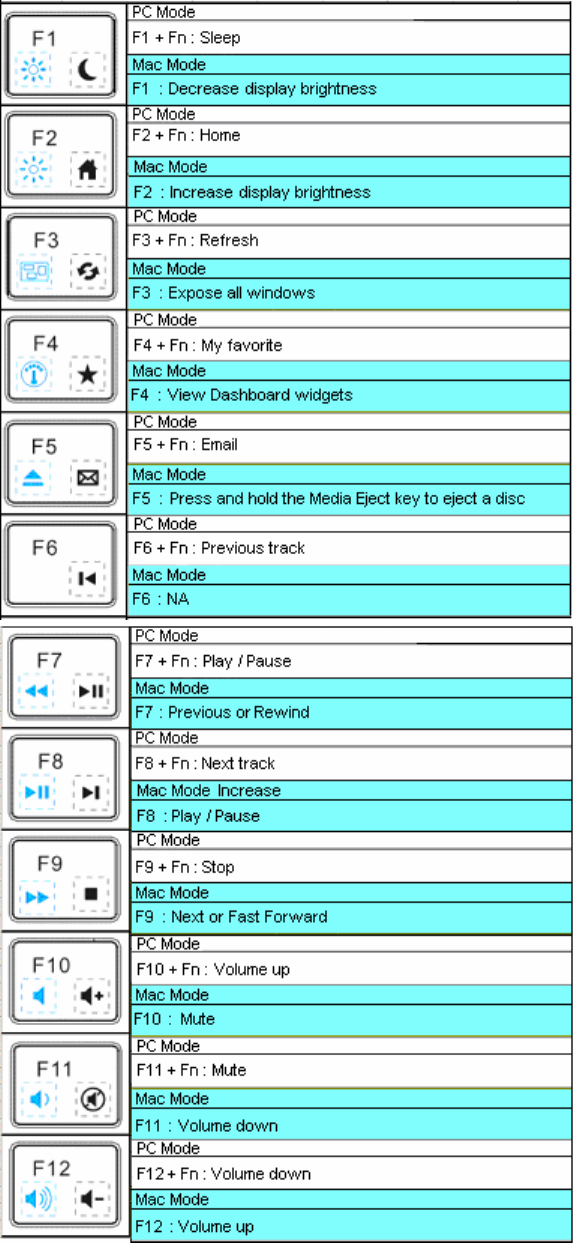
AKB-031S Key Designation
Hot keys
Notes
1). Please do not use the mouse on wed surface.
2). Please do not insert any articles into the mouse and keyboard.
3). Please do not aim the invisible laser light of the mouse at any eyes of living beings
under any circumstances, as it might cause danger.
4). Do not press numerous keys on the keyboard at the same time or place any object on
it.
Trouble Shooting:
A. When the keyboard and mouse don’t respond, first check if the receiver is firmly and
correctly plug to the USB port of the PC. Reconnect it if required.
B. If either of the keyboard or mouse doesn’t respond, check the battery power status,
and if batteries are power down replace with new ones.
C. Carefully insert the batteries with correct orientation into the battery compartments.
D. Beware not to star into the invisible laser light output whenever observing the mouse
function.
E. When upper methods fail to bring back normal functions, please seek for
maintenance support as below:
Maintenance Support
When the keyboard or mouse encounters failure, please seek maintenance support from
customer service hotline. Dismantling of the unit is prohibited.
FCC Caution: Any changes or modifications not expressly approved by the
party responsible for compliance could void the user's authority to operate this
equipment.
FCC Compliance
This device complies with Part 15 of the FCC Rules. Operation is subject to the
following two condition:
1. This device may not cause harmful interference, and;
2. This device must accept any interference received, including interference that may
cause undesired operation.
This equipment has been tested and found to comply with the limits for a Class B digital device,
pursuant to Part 15 of the FCC Rules. These limits are designed to provide reasonable protection
against harmful interference in a residential installation. This equipment generates, uses and can
radiate radio frequency energy and if not installed and used in accordance with the instructions,
may cause harmful interference to radio communications. However, there is no guarantee that
interference will not occur in a particular installation. If this equipment does cause harmful
interference to radio or television reception, which can be determined by turning the equipment off
and on. The user is encouraged to try to correct the interference by one of the following measures:
--Reorient or relocate the receiving antenna.
--Increase the separation between the equipment and receiver.
--Connect the equipment into an outlet on a circuit different from that to which the receiver is
connected.
--Consult the dealer or an experienced radio/TV technician for help.