Sysgration JRVCS2DC JRVCS2 Display Commander User Manual MA 1605001 1R 20160930 indd
Sysgration Ltd. JRVCS2 Display Commander MA 1605001 1R 20160930 indd
User manual

JRVCS2
RV CONTROL AND MONITORING SYSTEM
Installation and Operation Manual
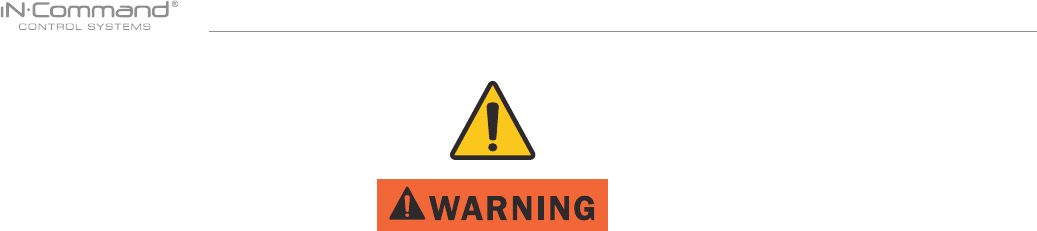
JRVCS2
Read the iN-Command Manual, and these warnings and instructions carefully before using this product. Failure to follow the use
instructions in this owner’s manual, or improper use of the Mobile Application, Display Commander and/or Body Control Module, could
result in personal injury, including death.
Do not operate while vehicle is being driven. The Mobile Application, Display Commander and/or Body Control Module should not be
used while the vehicle is being driven. Use of the Mobile Application, Display Commander and/or Body Control Module while the vehicle
is being driven is dangerous and may cause personal injury or property damage.
For adult use only. The Mobile Application, Display Commander and Body Control Module are intended for adult use only, and are not
to be used by persons under the age of 18. Use by children may cause personal injury or property damage.
Operate only when you have a clear line of sight. Do not operate any moving parts (including, but not limited to, awnings, jacks and
slides), unless you have a clear line of sight to the moving part. The Mobile Application, Display Commander or Body Control Module
may be used only if you are giving instructions to, and receiving instructions from, another person at least age 18 or older who can clearly
see the moving part. Failure to follow these instructions may result in serious personal injury or property damage.
Do not operate under the infl uence of alcohol or drugs. Do not operate the Mobile Application, Display Commander or Body Control
Module while under the infl uence of alcohol or drugs. Doing so may result in personal injury or property damage.
Avoid moisture. To reduce the risk of fi re or electric shock, do not expose this equipment to rain or moisture.
Use recommended accessories. To reduce the risk of fi re or electric shock and annoying interference, use only the recommended
accessories.
Important Safety Information

JRVCS2
3
TABLE OF CONTENTS ...........................................................3
INTRODUCTION .....................................................................4
Thank You! .............................................................................4
Features ................................................................................. 4
Precautions ............................................................................4
Packing List ............................................................................ 4
INSTALLATION ........................................................................5
Tools and Supplies .................................................................5
Disconnecting the battery .......................................................5
Selecting the Mounting Location ............................................5
Mounting the Display Commander (DC) ................................5
WIRING ...................................................................................6
SETUP MENU LIST .................................................................7
SAFETY LOCKOUT ................................................................8
OVERRIDE SWITCHES ..........................................................9
SPECIFICATIONS .................................................................10
FCC Notes ...........................................................................10
PASSCODE PROTECTION .................................................. 11
MENU ....................................................................................12
Text Editing ...........................................................................12
Scroll List Editing* ................................................................13
Tanks ....................................................................................13
Lights ...................................................................................13
Slides ...................................................................................14
Awnings ..............................................................................14
Jacks .................................................................................... 14
Triggers ...............................................................................14
Passcode .............................................................................15
Set Passcode Timer ..........................................................17
Change Passcode .............................................................17
Clear Passcode .................................................................17
MOBILE DEVICES: ...................................................................................... 18
Pairing Mobile Device to DC ....................................................................... 19
CHECKING ACTIVE BLUETOOTH SESSION* ........................................... 24
SOFTWARE UPDATE* ................................................................................. 25
RESET: FLOOR PLAN ................................................................................. 28
SYSTEM CALIBRATION .............................................................................. 29
AUTO GENERATOR START ........................................................................ 31
TROUBLESHOOTING .................................................................................. 32
• TABLE OF CONTENTS
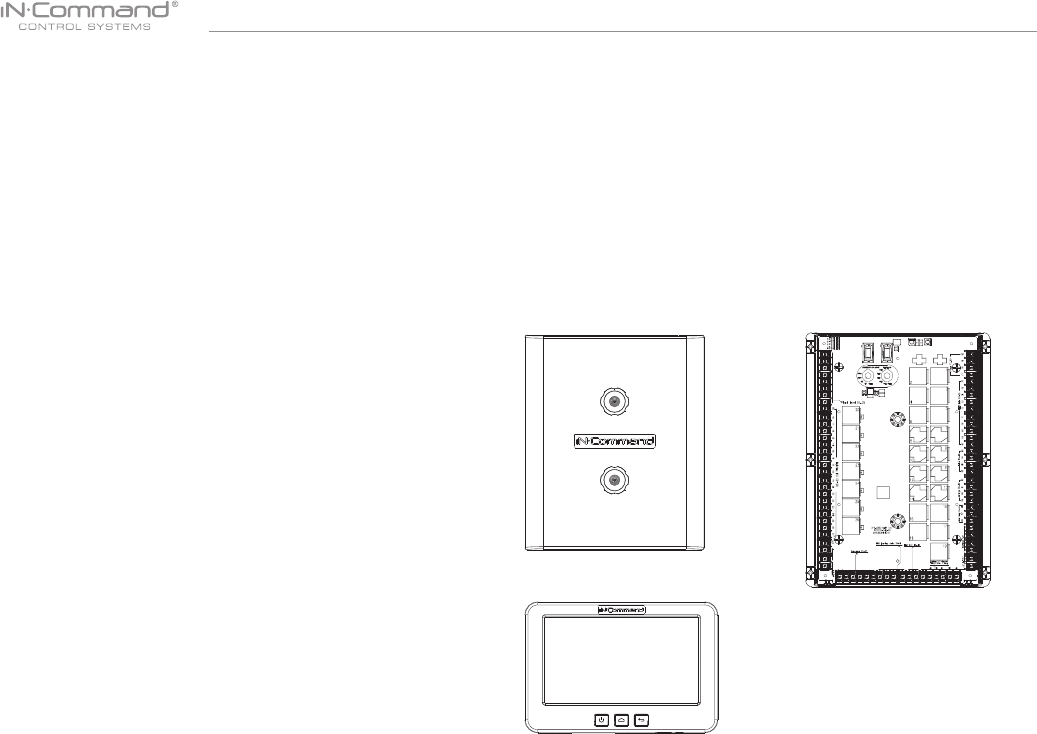
JRVCS2
4
• INTRODUCTION
• Thank You!
Thank you for choosing a iN-Command product. We hope you will fi nd
the instructions in this owner’s manual clear and easy to follow. If you
take a few minutes to look through it, you’ll learn how to use all the fea-
tures of your new iN-Command system for maximum enjoyment.
• Features
Features of iN-Command system include:
• Simultaneous control by up to three Android Devices and
one iOS Device
• Control four zones of Interior Lighting
• Control three zones of Exterior Lighting
• Monitor all water and fuel tank levels
• Control and monitor the Water Heater
(switches between LP, AC, or both)
• Control and monitor the Water Pump
• Control and monitor the Generator (including all faults)
• Control Awnings & Awning Lights
• Control Electric and Hydraulic Slides
• Control Jacks (non-automatic function)
• 4 Programmable Auxiliary 12V Triggers
• 4 Alarm Inputs (12V)
• Monitor Battery Voltage with Low Voltage Alert
• Auto Generator Start
• Precautions
• Use the Proper Power Supply.
This product is designed to operate with a 12 volt DC, negative
ground battery system (the standard system in a North American
vehicle).
• Use Authorized Service Centers.
Do not attempt to disassemble or adjust this precision product;
contact a professional for assistance.
• Avoid Moisture.
To reduce the risk of fi re or electric shock, do not expose this
equipment to rain or moisture.
•
(1) Cover, (2) Thumb Screws (1) Body Control Module (BCM)
(1) Display Commander (DC)
• Packing List
• Avoid Cleaning Products.
The front of this unit should only be cleaned with a slightly damp cloth.
Do not use cleaning products.
• Use Recommended Accessories.
TO REDUCE THE RISK OF FIRE OR ELECTRIC SHOCK AND
ANNOYING INTERFERENCE, USE ONLY THE RECOMMENDED
ACCESSORIES.
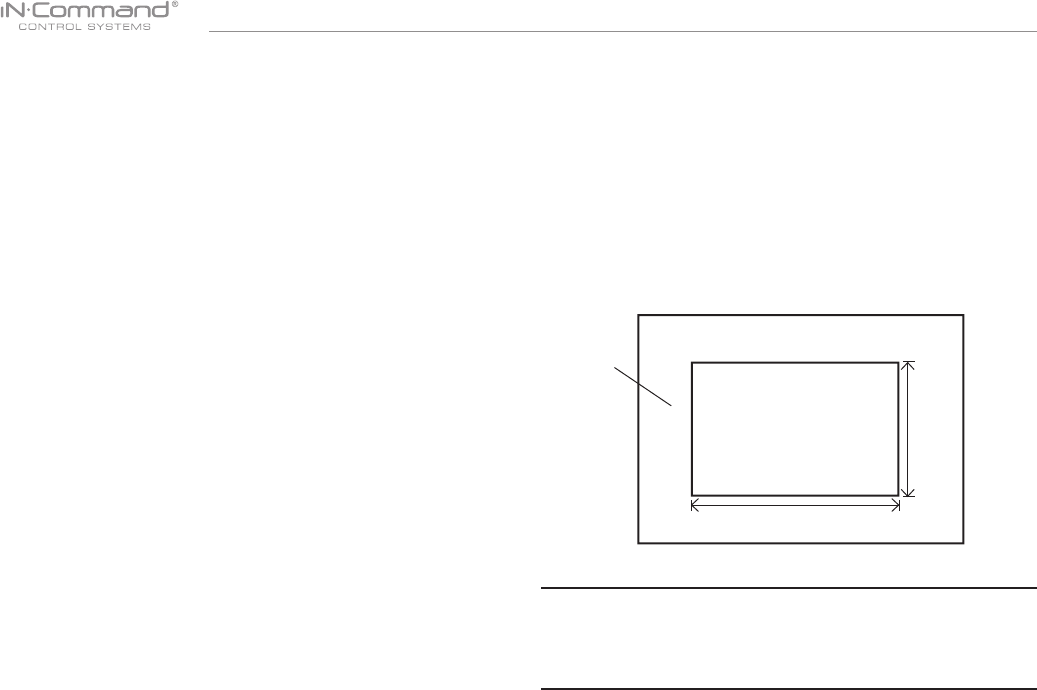
JRVCS2
5
• INSTALLATION
It’s a good idea to read all of the instructions before beginning
the installation.
• Tools and Supplies
You will need these tools and supplies to install your iN-Command:
• Phillips screwdriver
• #2 square drive bit
• Wire cutters and strippers
• Electrical tape
• Volt meter/test light
• Crimping tool
• Fork Crimp connectors
• Minimum of 24 gauge wire required to connect DC to BCM
• 10 gauge wire for power and slide connections
• 14 and 18 gauge wire for all other connections
• Four #8 PH (0.164” x 0.75”) screws for the DC
• Six #8 PH (0.164” x 1.0”) screws for the BCM
• Disconnecting the battery
To prevent a short circuit, be sure to turn off 12V power and
remove the negative (-) battery cable prior to installation.
• Selecting the Mounting Location
Select a mounting location, taking care to avoid the following:
• Places exposed to heat-radiating appliances such as
electric heaters
• Adjacent to other equipment that radiates heat
• Poorly-ventilated or dusty places
• Moist or humid locations
CUTOUT FOR DISPLAY COMMANDER (DC)
NOTE: Before cutting the mounting hole, make sure the area
behind the mounting location is clear of wires, fuel and vacuum
or water lines; ensure there is at least a 2.75”clearance below
the Display Commander to allow for programming by USB stick.
RECOMMENDED CUTOUT
WALL FOR
REFERENCE
CUTOUT 4.33"
6.63"
• Mounting the Display Commander (DC)
• Use the mounting hole diagram to measure and cut a mounting
hole, allowing space below for future programming via USB drive
• Route power wires through the hole and connect
• Check and ensure correct operation
• Mount the unit using four #8 PH (0.164” x 0.75”) screws
• Attach Trim ring
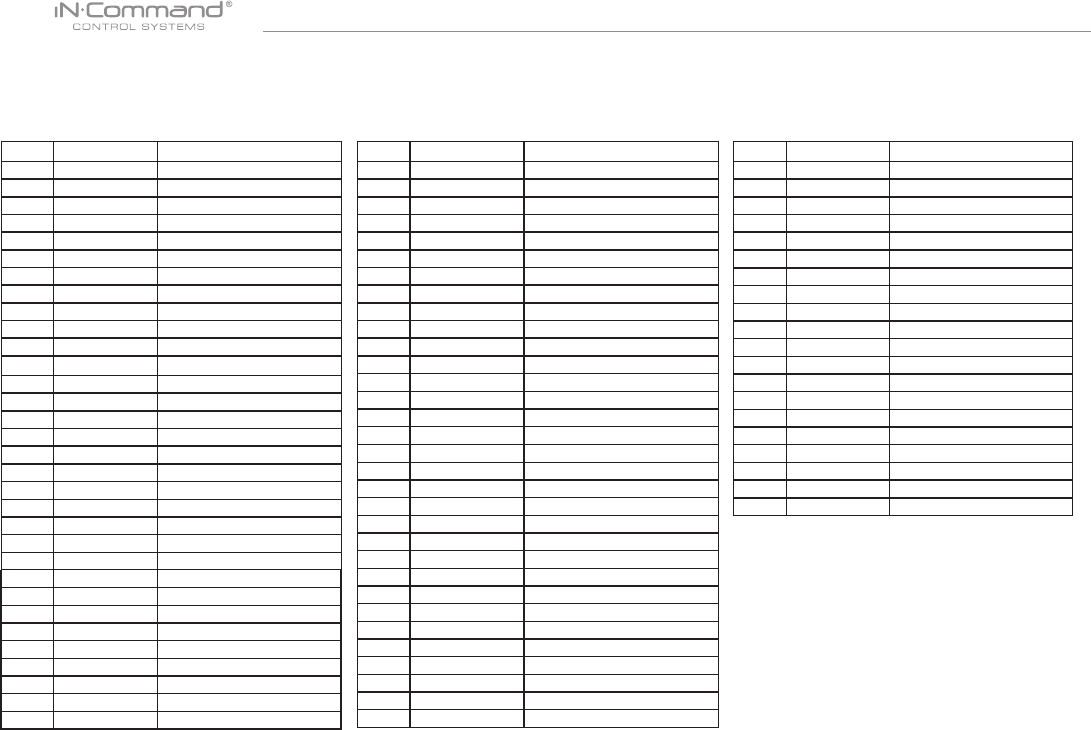
JRVCS2
6
PIN NO. WIRE GAUGE DESCRIPTION
1 18 AWG FRESH TANK 1 (IN)
2 18 AWG FRESH TANK 2 (IN)
3 18 AWG BLACK TANK 1 (IN)
4 18 AWG BLACK TANK 2 (IN)
5 18 AWG GRAY TANK 1 (IN)
6 18 AWG GRAY TANK 2 (IN)
7 18 AWG GRAY TANK 3 (IN)
8 18 AWG TANK COMMON 7V (OUT)
9 14 AWG LIGHT GROUP 1 + (IN)
10 14 AWG LIGHT GROUP 1 - (IN/OUT)
11 14 AWG LIGHT GROUP 1 + (OUT)
12 14 AWG LIGHT GROUP 2 + (IN)
13 14 AWG LIGHT GROUP 2 - (IN/OUT)
14 14 AWG LIGHT GROUP 2 + (OUT)
15 14 AWG LIGHT GROUP 3 + (IN)
16 14 AWG LIGHT GROUP 3 – (IN/OUT)
17 14 AWG LIGHT GROUP 3 + (OUT)
18 14 AWG LIGHT GROUP 4 + (IN)
19 14 AWG LIGHT GROUP 4 - (IN/OUT)
20 14 AWG LIGHT GROUP 4 + (OUT)
21 14 AWG EXTERIOR LIGHTS + (IN)
22 14 AWG EXTERIOR LIGHTS - (IN/OUT)
23 14 AWG EXTERIOR LIGHTS + (OUT)
24 14 AWG SECURITY LIGHTS + (IN)
25 14 AWG SECURITY LIGHTS - (IN/OUT)
26 14 AWG SECURITY LIGHTS + (OUT)
27 14 AWG AWNING LIGHTS + (OUT)
28 14 AWG AWNING LIGHTS - (OUT)
29 14 AWG AUX FUEL TANK + (IN)
30 14 AWG AUX FUEL TANK - (OUT)
31 AUX TRIGGER 1 (OUT)
32 18 AWG GEN START GND (OUT)
PIN NO. WIRE GAUGE DESCRIPTION
33 18 AWG GEN PRIME/STOP GND (OUT)
34 18 AWG GEN SERVICE +12V (IN)
35 18 AWG GEN HOUR METER +12V (IN)
36 14 AWG GEN FUEL TANK LEVEL (IN)
37 14/18 AWG GEN GROUND
38 16 AWG LANDING GEAR +12V (OUT)
39 16 AWG LANDING GEAR GROUND (OUT)
40 16 AWG HYDRAULIC VALVE EXTEND
41 16 AWG HYDRAULIC VALVE RETRACT
42 16 AWG HYDRAULIC VALVE +12V
43 16 AWG HYDRAULIC VALVE GROUND
44 AUX TRIGGER 2 (OUT)
45 AUX TRIGGER 3 (OUT)
46 AUX TRIGGER 4 (OUT)
47 ALARM INPUT +12V
48 ALARM INPUT +12V
49 ALARM INPUT +12V
50 ALARM INPUT +12V
51 16 AWG LOCKOUT SIGNAL +12V (IN)
52 18 AWG WATER HEATER GROUND
53 18 AWG WATER HEATER ON (GAS)
54 18 AWG WATER HEATER ON (ELECTRIC)
55 18 AWG WATER HEATER FAULT
56 14 AWG WATER PUMP +12V (OUT)
57 14 AWG WATER PUMP -12V (IN/OUT)
58 14 AWG WATER PUMP +12V (OUT)
59 14 AWG AWNING 2 -12V (OUT)
60 14 AWG AWNING 2 +12V (OUT)
61 14 AWG AWNING 1 -12V (OUT)
62 14 AWG AWNING 1 +12V (OUT)
63 10 AWG REAR JACKS -12V (OUT)
64 10 AWG REAR JACKS +12V (OUT)
PIN NO. WIRE GAUGE DESCRIPTION
65 10 AWG FRONT JACKS -12V (OUT)
66 10 AWG FRONT JACKS +12V (OUT)
67 10 AWG ELECTRIC SLIDE 5 -12V (OUT)
68 10 AWG ELECTRIC SLIDE 5 +12V (OUT)
69 10 AWG ELECTRIC SLIDE 4 -12V (OUT)
70 10 AWG ELECTRIC SLIDE 4 +12V (OUT)
71 10 AWG ELECTRIC SLIDE 3 -12V (OUT)
72 10 AWG ELECTRIC SLIDE 3 +12V (OUT)
73 10 AWG ELECTRIC SLIDE 2 -12V (OUT)
74 10 AWG ELECTRIC SLIDE 2 +12V (OUT)
75 10 AWG ELECTRIC SLIDE 1 -12V (OUT)
76 10 AWG ELECTRIC SLIDE 1 +12V (OUT)
77 10 AWG CHASSIS GROUND (IN)
78 10 AWG AWNING +12V (IN)
79 10 AWG ELECTRIC SLIDE +12V (IN)
80 10 AWG BCM +12V (IN)
81 24 AWG +12 VDC (Connect to DC)
82 24 AWG TX (Connect to DC RX)
83 24 AWG RX (Connect to DC TX)
84 24 AWG GND (Connect to DC)
• WIRING
The wiring diagram depicts all the wiring connections required for proper operation of the unit.
BODY CONTROL MODULE (BCM) CONNECTIONS
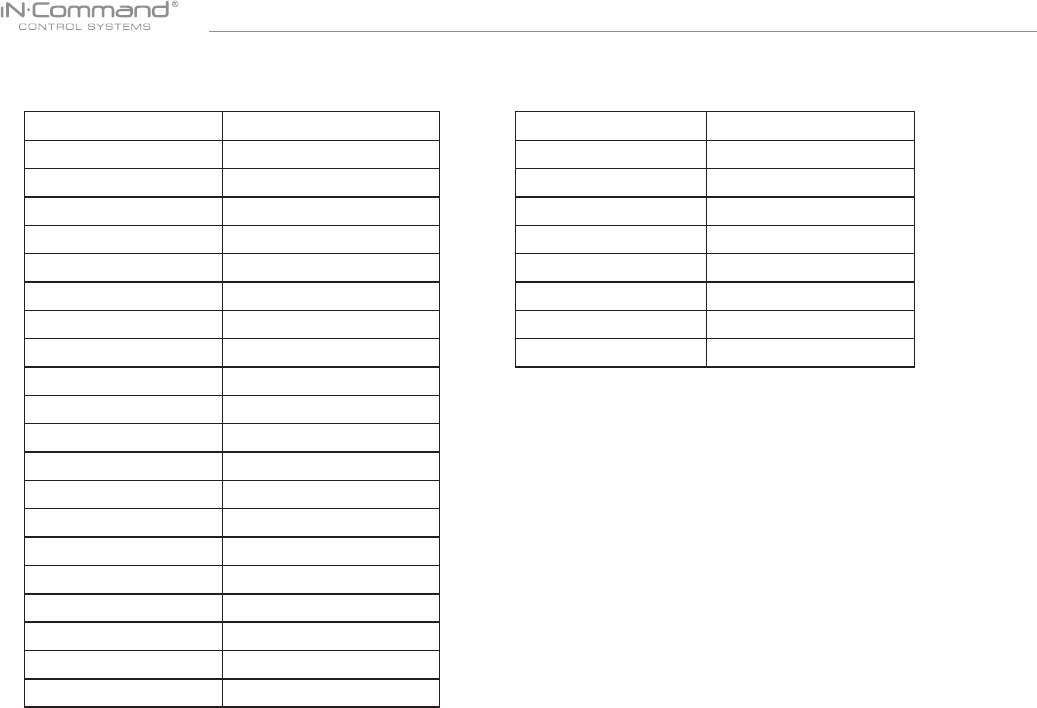
JRVCS2
7
• SETUP MENU LIST
ITEM SELECTION
Generator No, Propane, Gasoline
Fuel Station No, Yes
Fresh Water Tank 2 No, Yes
Black Water Tank 2 No, Yes
Gray Water Tank 2 No, Yes
Grey Water Tank 3 No, Yes
Awning 1 No, Yes
Awning 2 No, Yes
Hydraulic Slide Room No, Yes
Electric Slide 1 No, Yes
Electric Slide 2 No, Yes
Electric Slide 3 No, Yes
Electric Slide 4 No, Yes
Electric Slide 5 No, Yes
Light Group 1 No, Yes
Light Group 2 No, Yes
Light Group 3 No, Yes
Light Group 4 No, Yes
Awning Light No, Yes
Trigger 1 No, Momentary, Latch
Trigger 2 No, Momentary, Latch
Trigger 3 No, Momentary, Latch
Trigger 4 No, Momentary, Latch
Alarm 1 +12V Input
Alarm 2 +12V Input
Alarm 3 +12V Input
Alarm 4 +12V Input
Hitch No, Electric,Hydraulic
Rear Landing Jacks No, Yes
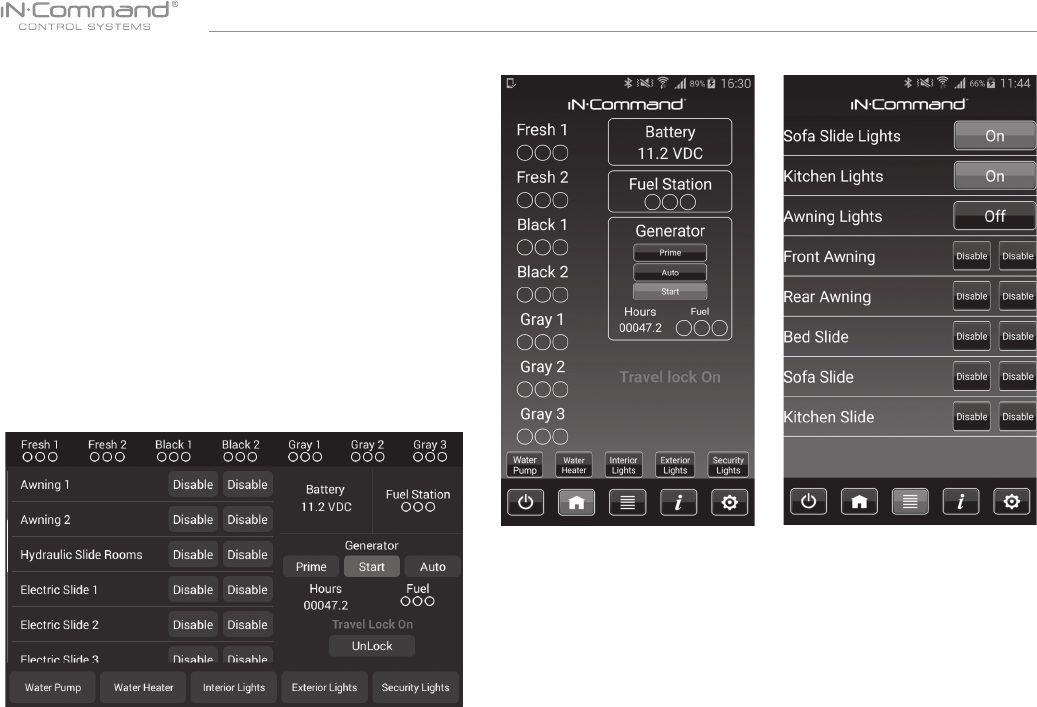
JRVCS2
8
• SAFETY LOCKOUT
iN-Command is equipped with a Safety Lockout feature to
ensure certain system functions are unavailable during transit.
When the Brake Signal on the tow vehicle is activated, the
iN-Command will lock down all motorized functions.
The Display Commander and mobile devices will also display
“Travel Lock On” in red letters and the affected buttons will
cease to activate.
The lights, water pump, water heater, generator, and tanks
sensors will continue to function.
To turn the Travel Lock off, the “Unlock” button on the Display
Commander, inside the RV, must be pressed.
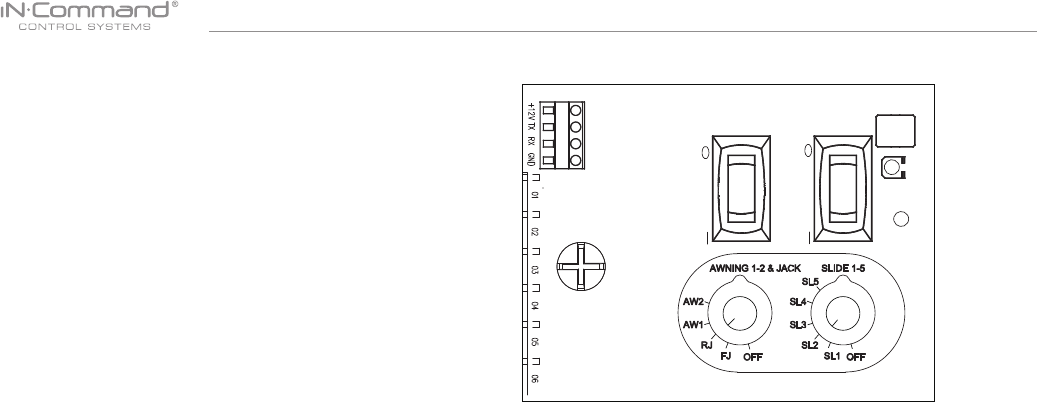
JRVCS2
9
• OVERRIDE SWITCHES
The Body Control Module has a bank of override switches.
The rotary switches below each rocker switch correspond to an
electric function* made by the Display Commander.
The left switch controls the awning and jacks.
The right switch controls the slides.
To use the override switches, locate the switch needed to actuate
the desired component. Rotate the switch underneath the rocker
switch to select the motor. Press up or down on the switch.
The switch is momentary and will activate the motor only while
pressed in either direction.
* The hydraulic overrides are located on the hydraulic
pump; consult the hydraulic pump owner’s manual for
more information.
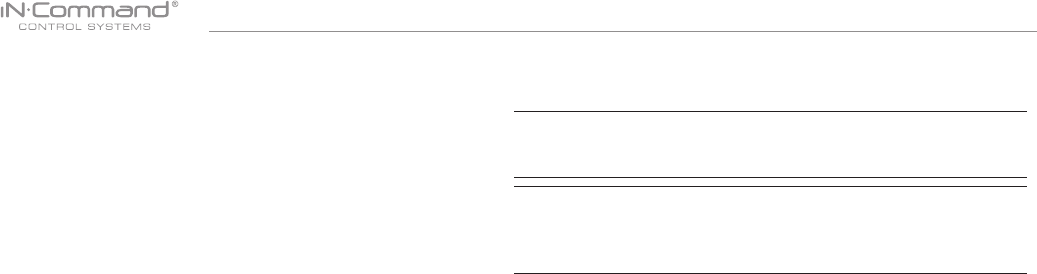
JRVCS2
10
• SPECIFICATIONS
Display Commander (DC)
Operating Voltage . . . . . . . . . . . . . . . . . . . . . . . . . . . . . . 12VDC
Maximum Current Draw . . . . . . . . . . . . . . . . . . . . . 1.5A@9VDC
Minimum Operating Voltage . . . . . . . . . . . . . . .. . . . . . . . 9VDC
Maximum Operating Voltage . . . . . . . . . . . . . . . . . . . . . 16VDC
Body Control Module (BCM)
Operating Voltage . . . . . . . . . . . . . . . . . . . . . . . . . . . . . . 12VDC
Maximum Current Draw . . . . . . . . . . . . . . . . . . . . 8.5A@12VDC
Minimum Operating Voltage . . . . . . . . . . . . . . . . . . . . . . 9VDC
Maximum Operating Voltage . . . . . . . . . . . . . . . . . . . . . 16VDC
JRVCS2 System
EPROM Non-Volatile Memory . . . . . . . . . . . . . . . . . . . . . . YES
Bluetooth Version . . . . . . . . . .. . . . . . . . . . . . . . . . . . . . 4.0 BLE
General
Body Control Module . . . . . . . . 14.9” (W) x 17.9” (D) x 1.8” (H)
Display Commander . .. . . . . . . . . . 7.7” (W) x 5.2”(D) x 1.3” (H)
WARNING! Changes or modifi cations to this unit not expressly
approved by the party responsible for compliance could void the
user’s authority to operate the equipment.
NOTE: This equipment has been tested and found to comply with
the limits for a Class B digital device, pursuant to Part 15 of the FCC
Rules. These limits are designed to provide reasonable protection
against harmful interference in a residential installation.
This equipment generates, uses and can radiate radio frequency energy
and, if not installed and used in accordance with the instructions, may
cause harmful interference to radio communications.
However, there is no guarantee that interference will not occur in a
particular installation. If this equipment does cause harmful interference
to radio or television reception, which can be determined by turning
the equipment off and on, the user is encouraged to try to correct the
interference by one or more of the following measures:
• Reorient or relocate the receiving antenna.
• Increase the separation between the equipment and receiver.
• Connect the equipment into an outlet on a circuit different from that to
which the receiver is connected.
• Consult the dealer or an experienced radio/TV technician for help.
• FCC Notes
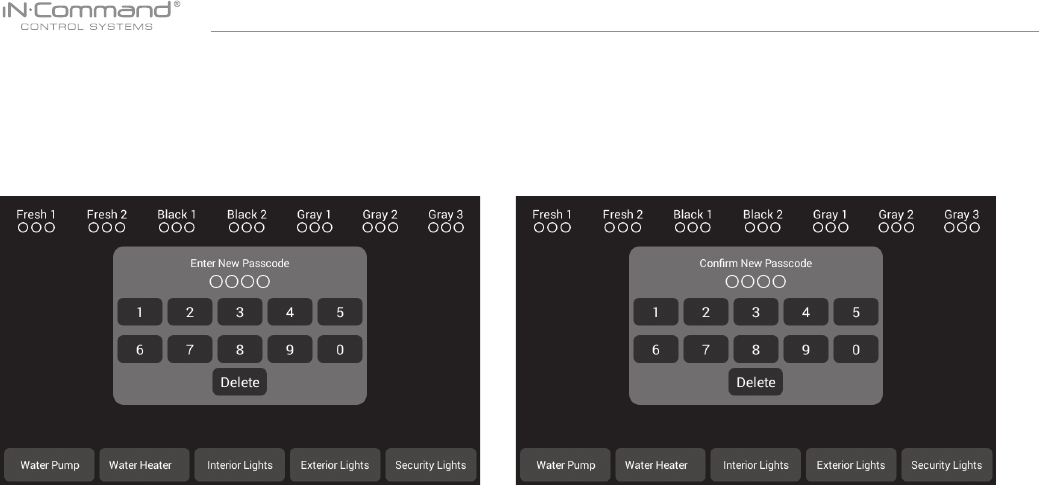
JRVCS2
11
A passcode is required to access the system.
On the fi rst time use of the system, the user is required to
enter and confi rm a new passcode.
• PASSCODE PROTECTION
Confi rm the new passcode.
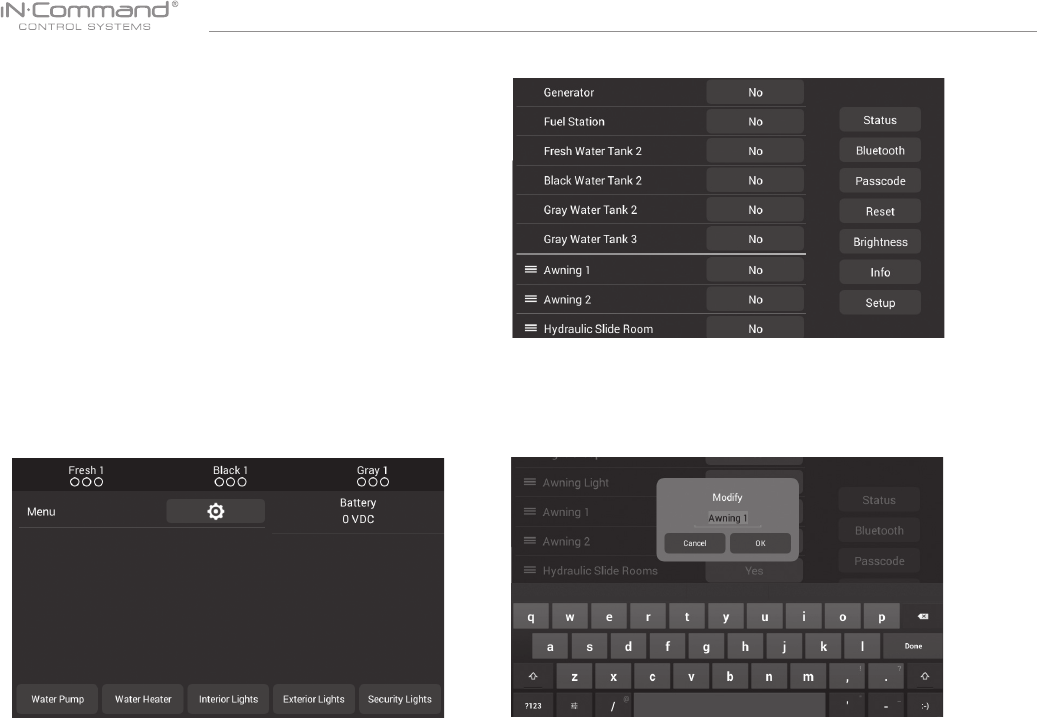
JRVCS2
12
• Text Editing
• MENU
2. Long press the intended text, e.g., “Awning1”.
3. A device rename window will open. Press “OK” after completing the
text editing.
Note: Editing the text on the DC will not change the text on
a device’s app.
1. Select “Menu”
From the Menu screen you can:
• Edit iN-Command function text
• Reposition functions
• Enable/disable functions
• Change the switch properties (from momentary to latch)
• See the status of iN-Command
• Connect devices with Bluetooth
• Change the passcode
• Reset the fl oor plan
• Control the brightness of the DC screen
• And view iN-Command’s legal documents and customer
support information
The Setup button is used by the manufacturer.
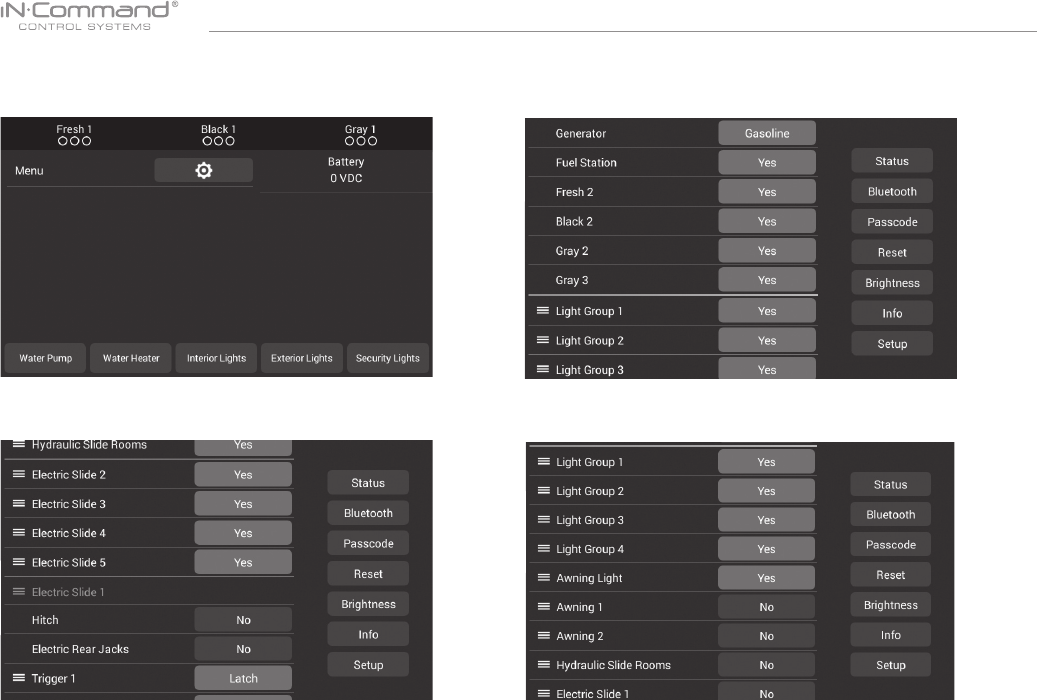
JRVCS2
13
2. Press and hold the “≡” icon before the device name and
drag to move the device to a new location,
“Electric Slide 1” is shown as an example.
• Scroll List Editing*
1. Select “Menu”. Fresh water tanks, Black water tanks, and Gray water tanks can be
added to the system.
• Tanks
• Lights
Light Groups can be added to the system.
* The iN-command system supports multiple functions.
Functions can be added, but will require modifi cation and
or addition of external components, wiring, and plumbing.
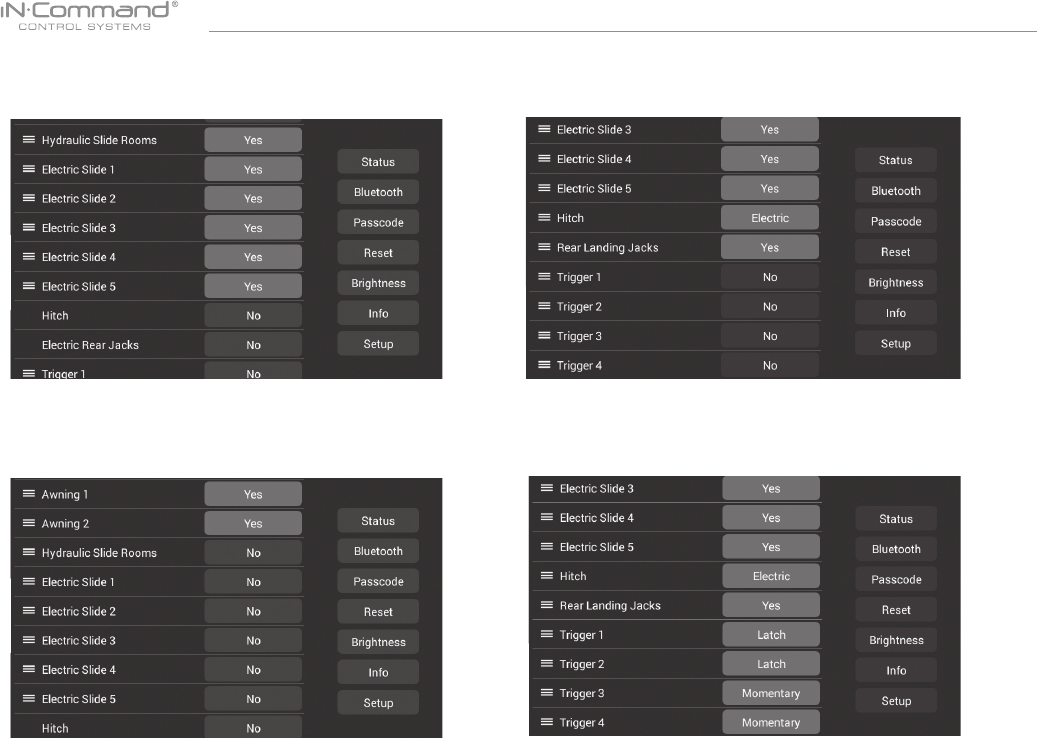
JRVCS2
14
Awnings can be added to the system.
• Awnings
Jacks can be added to the system.
• Jacks
Slides can be added to the system.
• Slides
Triggers can be added to the system. “Momentary” or “Latch” can
be selected for each Trigger. Note: Desired devices need to be
correctly wired to the BCM to function.
• Triggers
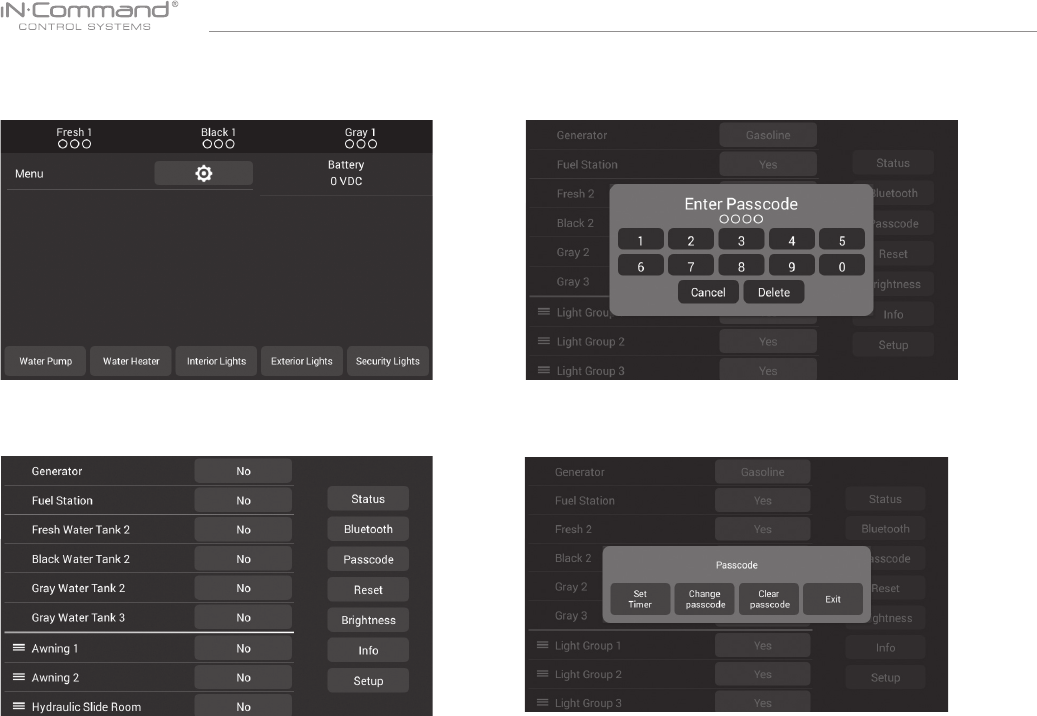
JRVCS2
15
• Passcode
2.1 Enter the correct passcode to proceed.
1. Select “Menu”.
3. The passcode setup window will open.
2. Press “Passcode” to enter passcode setup.
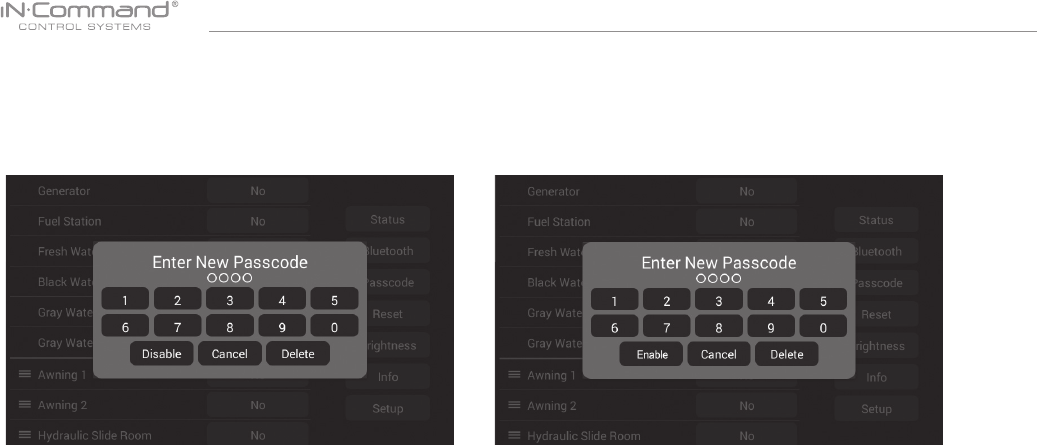
JRVCS2
16
3.1 Passcode protection may be eisabled or enabled
by selecting Change Enabled or Disable.
Enabled mode Disabled mode
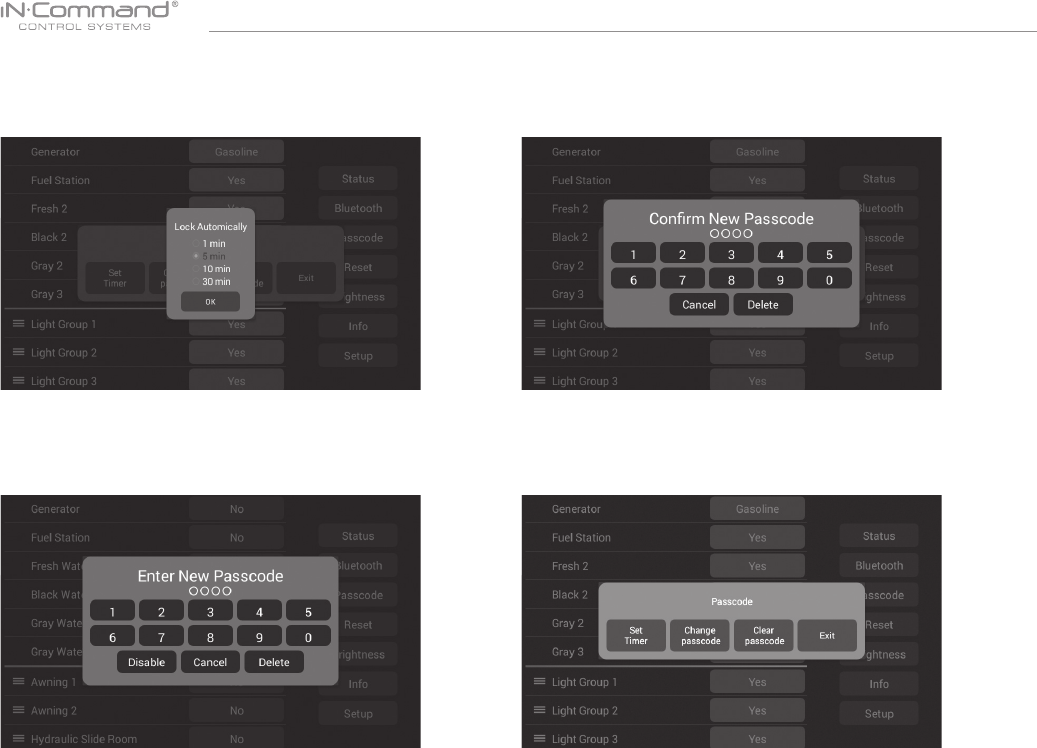
JRVCS2
17
3. Confi rm new passcode.
• Set Passcode Timer
Press the “Set Timer” button to select the idle time to
activate the passcode protection.
Press the “Clear Passcode” button to clear the passcode.
This will restart the APP, take the user to the End-User License
Agreement, and have the user setup a new passcode.
1. Press the “Change Passcode” button to change to a new
passcode.
2. Enter the new passcode.
• Change Passcode • Clear Passcode
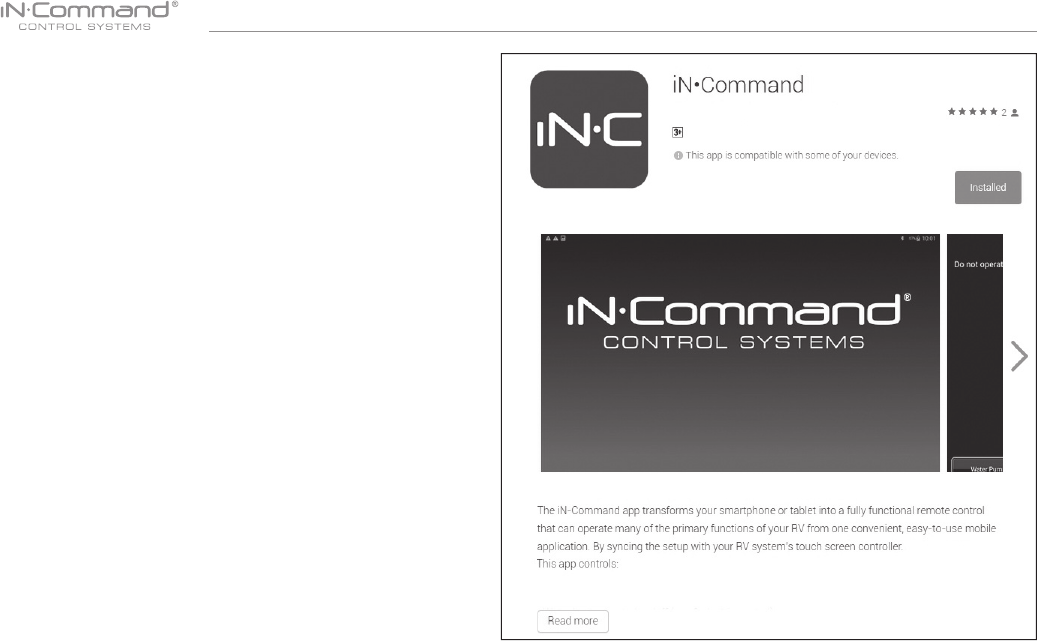
JRVCS2
18
• MOBILE DEVICES:
iN-Command is able to pair to Android and iOS devices using
the iN-Command App.
Visit the Google Play and Apple App stores on your mobile
device to check compatibility of your device.
Seven mobile devices are able to be paired to iN-Command at
one time, but only 1 iOS and 3 Android devices are able to be
actively paired; meaning, 3 Android devices and 1 iOS device
can all actively control the iN-Command functions.
To use another device not actively paired to iN-Command, 1
device needs to shut down its iN-Command App to allow another
device to actively pair. To do this simply select the power button
on the App or shut down the App in the device’s settings menu.
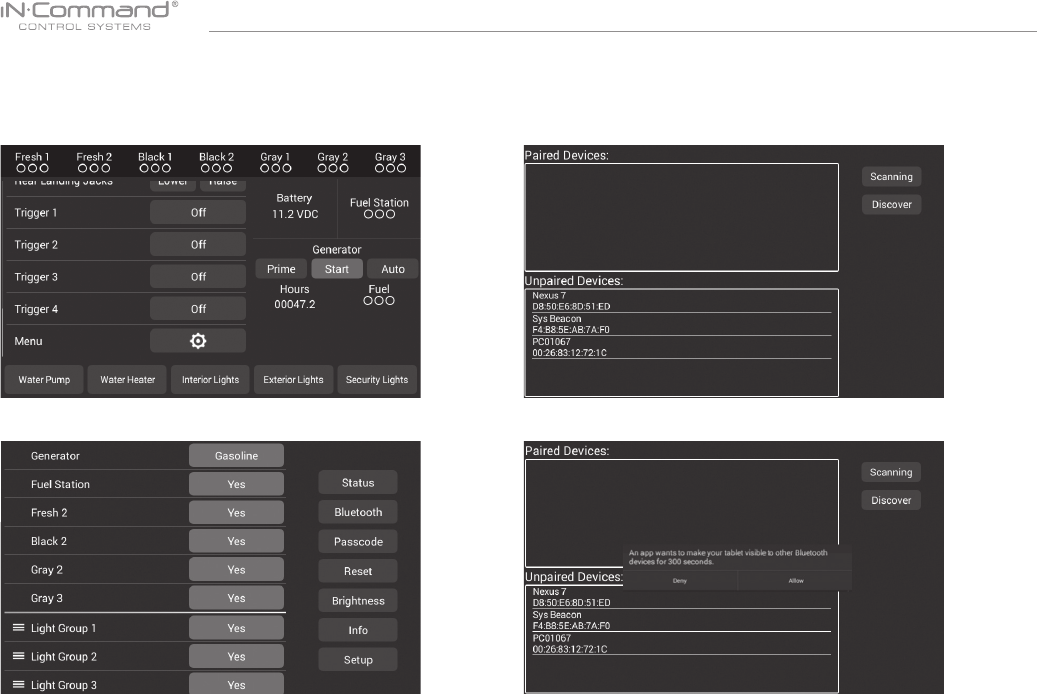
JRVCS2
19
• Pairing Mobile Device to DC
1. On the DC:
1.1 Select “Menu”.
1.3 Currently, it shows no BT paired device connected to this DC.
Press the “Discover” button to activate the BT pairing mode.
1.4 Press “Allow”. 1.2 Select “Bluetooth”.
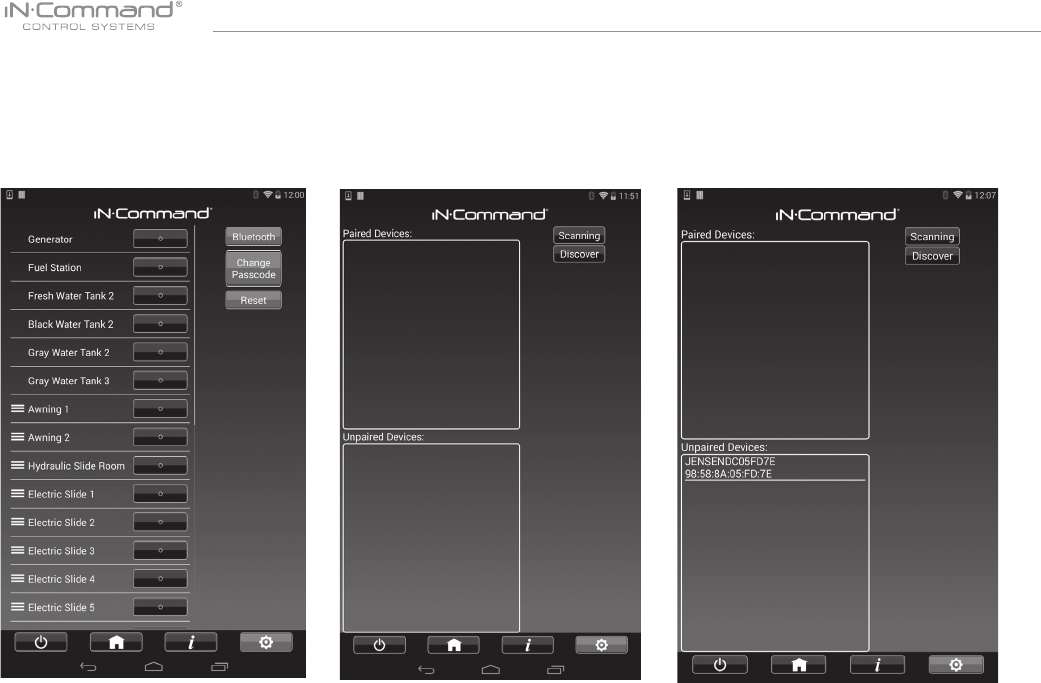
JRVCS2
20
2. Android Mobile Device Pairing Steps:
2.1 Press “Bluetooth” on the “Setup”
page to fi nd the DC device.
2.2 The Mobile APP will scan for the DC
device.
2.3 The DC will be displayed in the Unpaired
Devices list in the format
“JENSENDCXXXXXX”.
Press the DC device in the list to pair with it.
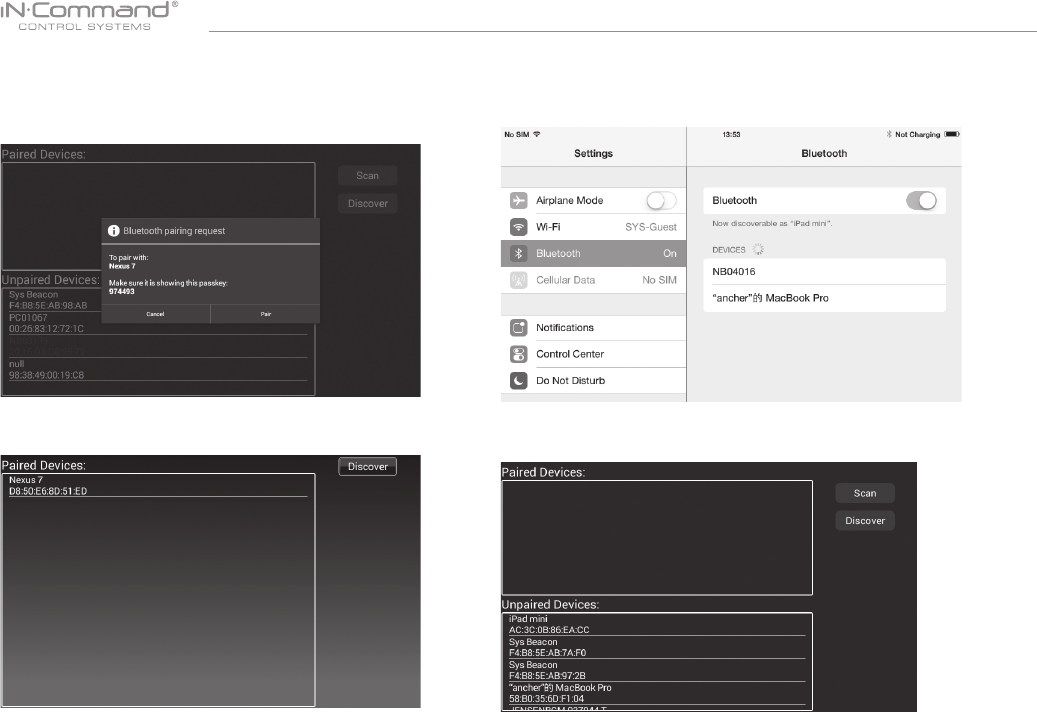
JRVCS2
21
2.4 On the DC, a request message will appear. Press “Pair”
to start the BT pairing and concurrently enter the same
passkey on the Mobile device.
2.5 The DC now shows the Mobile device is paired.
3. Apple Mobile Device Pairing Steps:
3.1 Enable “Bluetooth” in the system settings of Apple mobile device.
3.2 Press Scan on the DC Bluetooth page. Locate the Apple device
in the Unpaired Device list. Select the Apple device by pressing it.
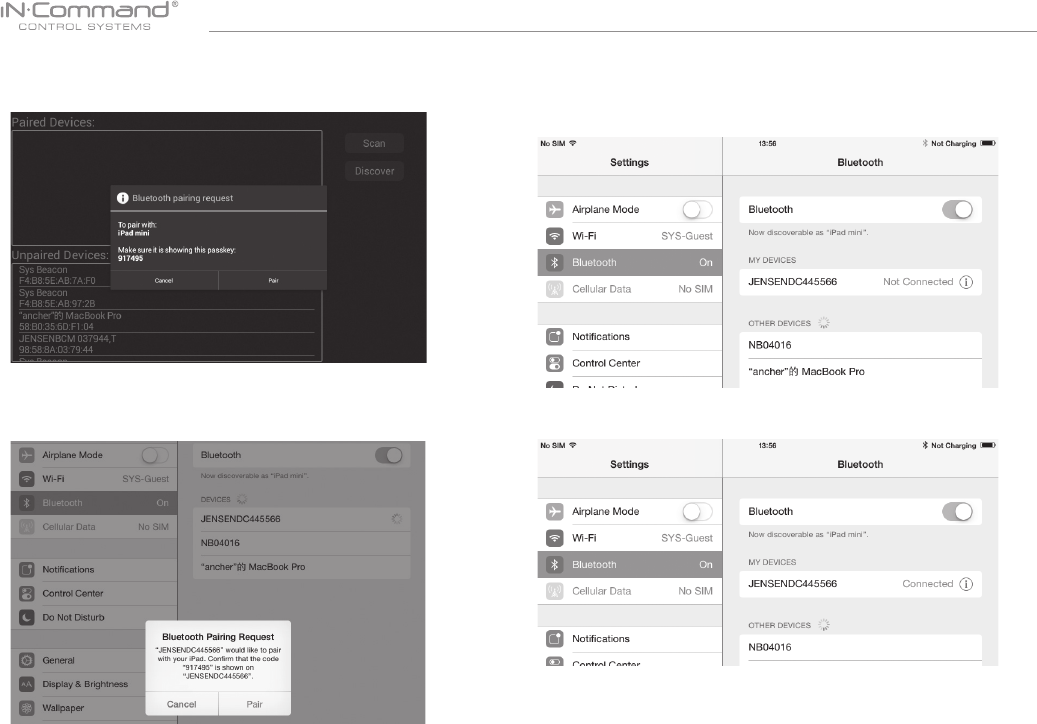
JRVCS2
22
3.3 Press “Pair” in DC.
3.4 Press “Pair” in Apple mobile device.
3.5 The DC will be displayed in the MY DEVICES list in the
format “JENSENDCXXXXXX”. Press the DC device to
connect with it.
3.6 The Apple mobile device now shows the DC is connected.
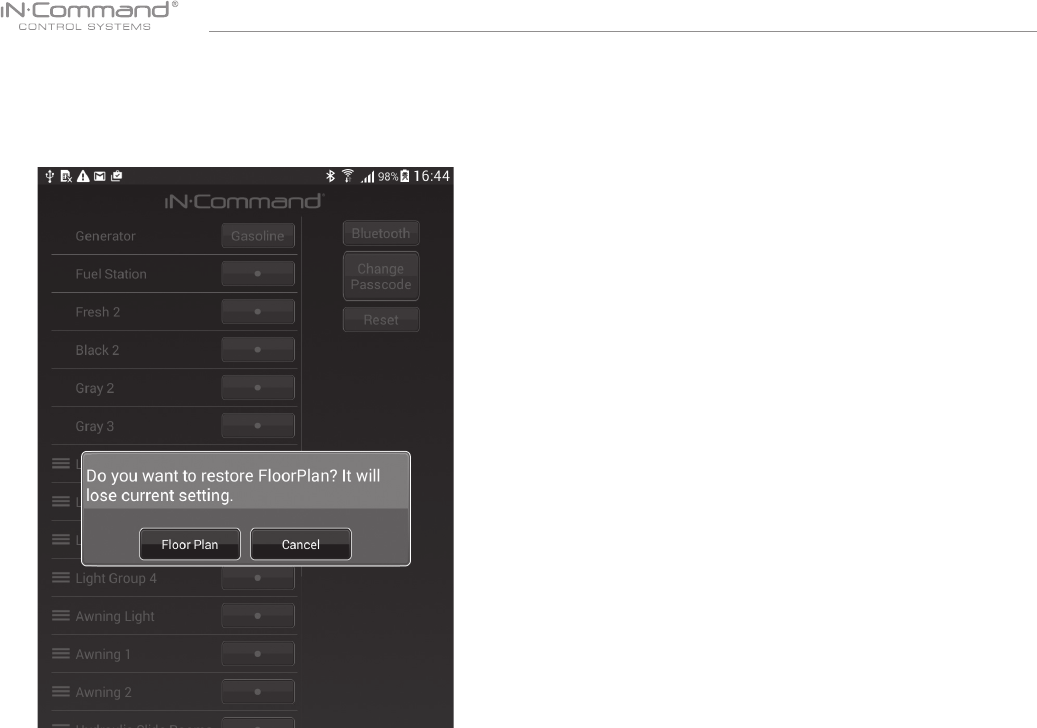
JRVCS2
23
4. Reset Floor Plan
Press the “Reset” button in the Menu page to load the
fl oor plan confi guration from the DC. The current settings
will be lost/replaced.
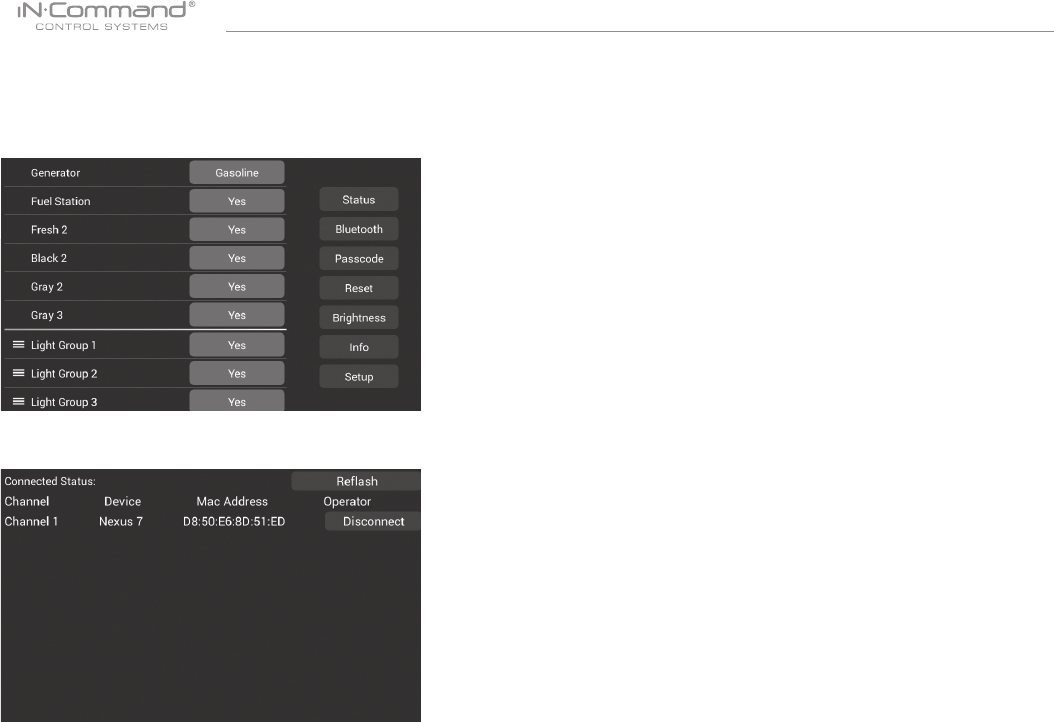
JRVCS2
24
• CHECKING ACTIVE BLUETOOTH SESSION*
1. Select “Status”.
2. The page shows information of current active Bluetooth devices.
* Unless there is a communication issue with the handheld
device, there should be no reason to check the Bluetooth
session.
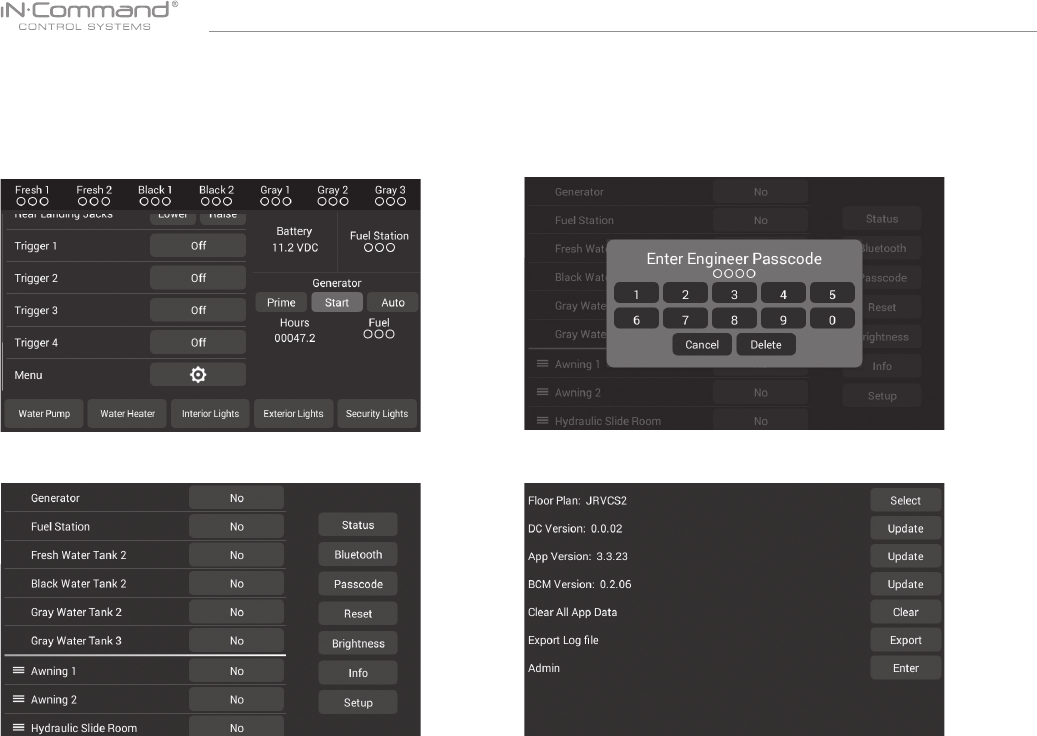
JRVCS2
25
• SOFTWARE UPDATE*
1. Select “Menu” and insert USB drive into the DC USB port.
2. Select “Setup”
3. Enter engineer passcode to proceed.**
Software updates include fl oorplan redesigns and
app version updates.
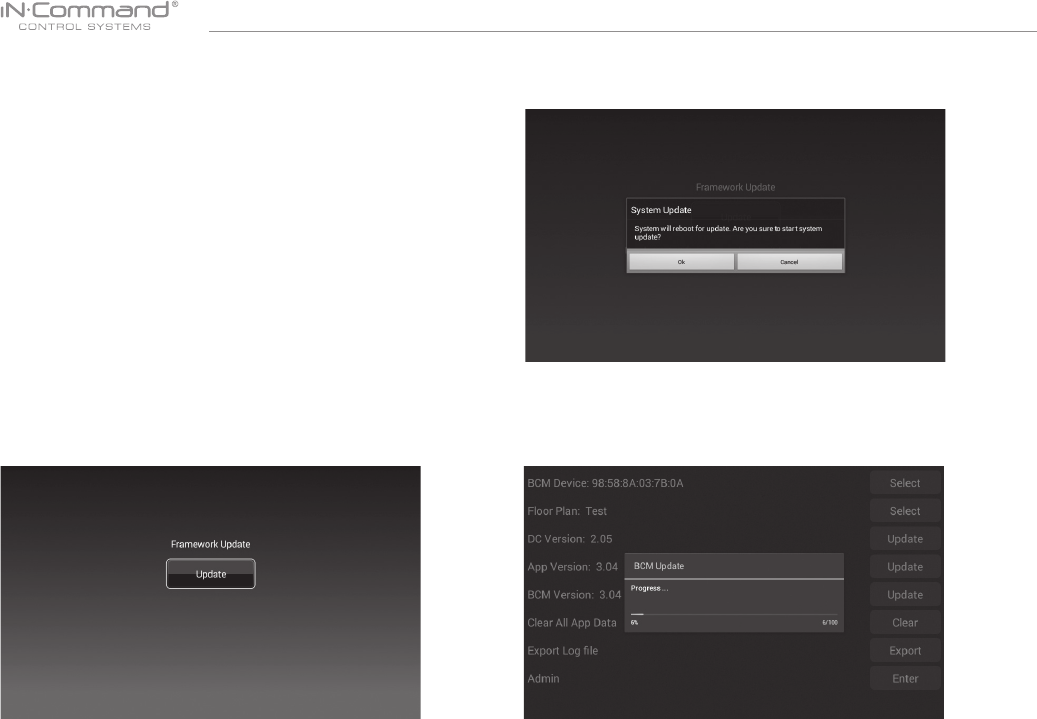
JRVCS2
26
4.The system will look for specifi c fi le names for software updates.
- File name: “JRVCS2-AP Vxxxx.apk” → DC APP update,
(xxxx is version number)
- File name: “JRVCS2-CM Vxxxx.bin” → BCM update,
(xxxx is version number)
- File name: “JRVCS2-DC Vxxx.zip” → DC Android OS update
- File name: “xxxxxx.xml” → Floor Plan update
5. The system must be updated in the following order to
prevent loss of communication between the DC and BCM.
1. Update DC
2. Update BCM
3. Update APP
5.1 Press the DC Version “Update” button to update
DC OS system.
5.1.1 Press OK to continue.
5.2 Press the BCM Version “Update” button to update the
BCM fi rmware.
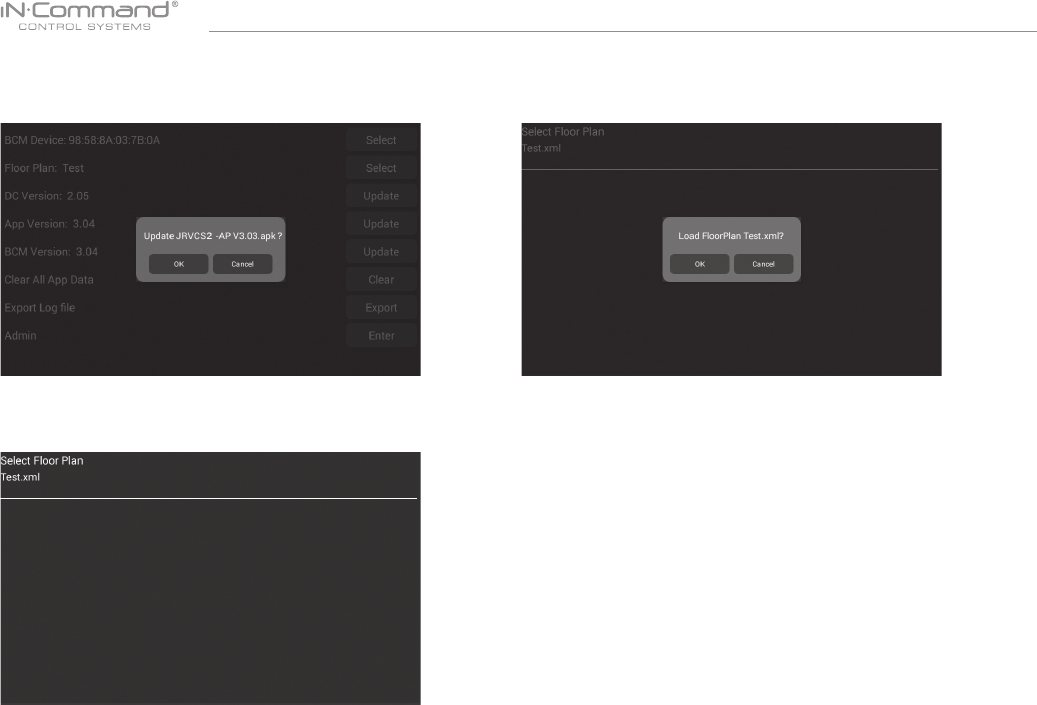
JRVCS2
27
5.3 Press the APP Version “Update” button to update DC
APP.
5.4 Press the Floor Plan “Select” button to select and
load the new fl oor plan.
5.4 Press “OK” to confi rm selection
* If a software update is needed, go to
www.asaelectronics.com/in-command
** The Engineering Passcode is used by the manufacturer for
programming and troubleshooting purposes. Should there be
a software issue, call ASA Electronics Technical Support at
1-877-845-8750 or email them at info@asaelectronics.com.
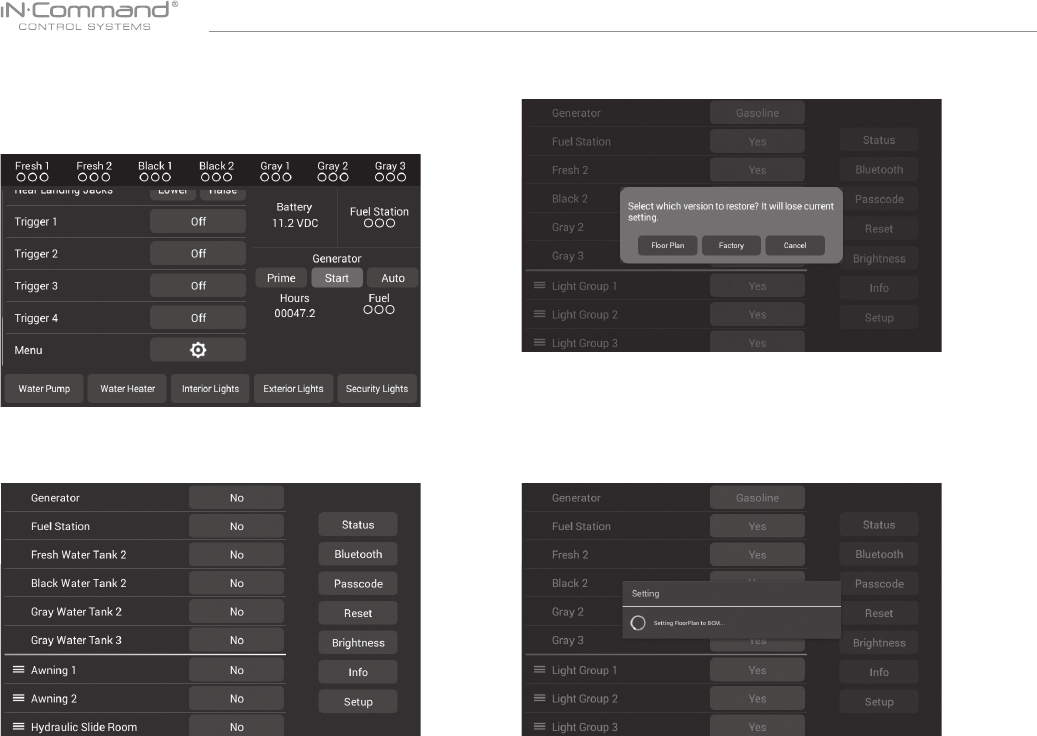
JRVCS2
28
• RESET: FLOOR PLAN
To reset the fl oor plan to remove customization, select “Menu”.
2. Select “Setup”.
3. Select “Reset” to restore the system to previous setting.
3. Select one of the two options to restore to a previous state.
Current settings will be lost.
- Floor Plan: restores to previous fl oor plan settings from
RV manufacturer.
- Factory: restores to default settings from ASA electronics.
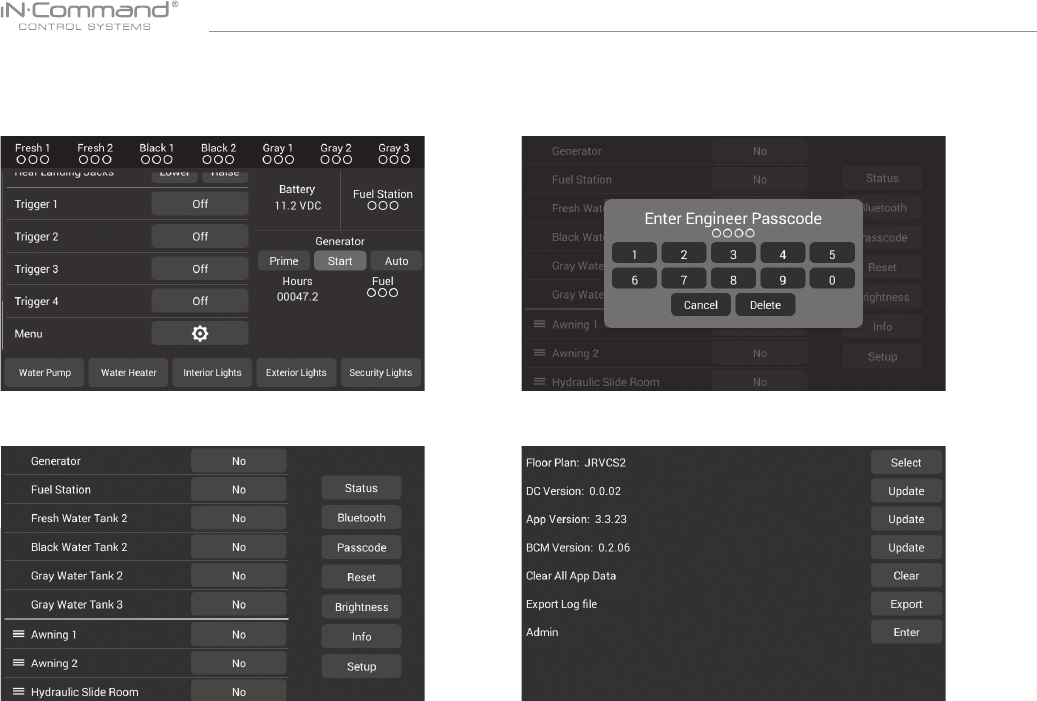
JRVCS2
29
• SYSTEM CALIBRATION
1. Select “Menu”.
2. Select “Setup”.
3. Enter engineer passcode to proceed.**
4. Select “Enter” corresponding to Admin.
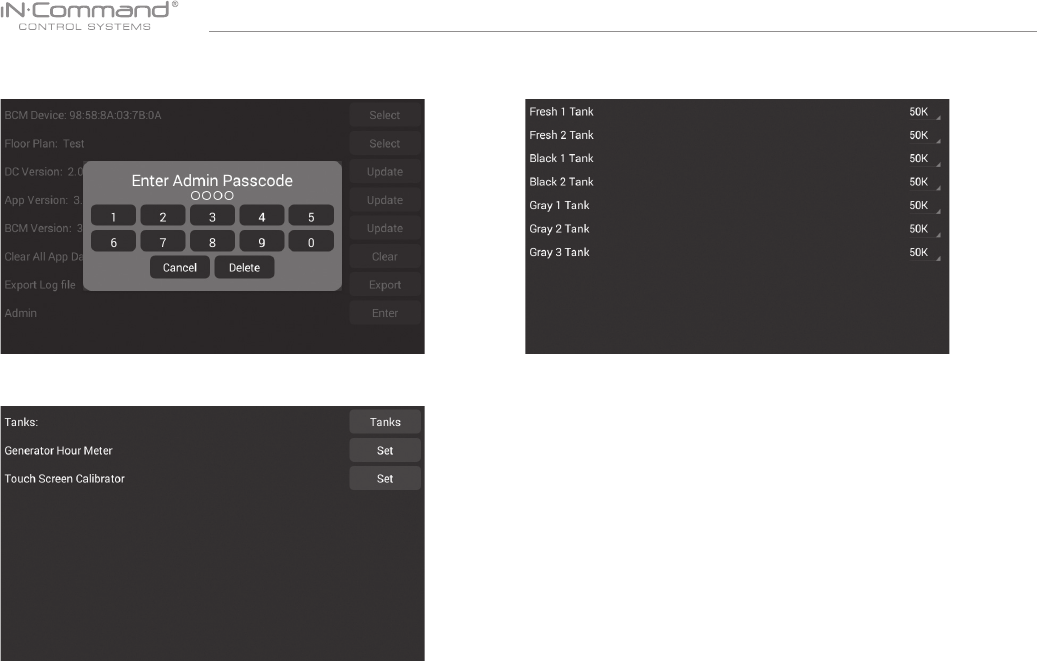
JRVCS2
30
5. Enter admin passcode to proceed.** 6. Select “Tanks” to set resistor reference value for every tank.
5.1 Make Selection.
* The system should be calibrated by the manufacturer and only need to be accessed for troubleshooting.
** The Engineering and Admin Passcode is used by the manufacturer for programming and troubleshooting purposes.
Should there be a calibration issue, call ASA Electronics Technical Support at 1-877-845-8750 or email them at info@asaelectronics.com.
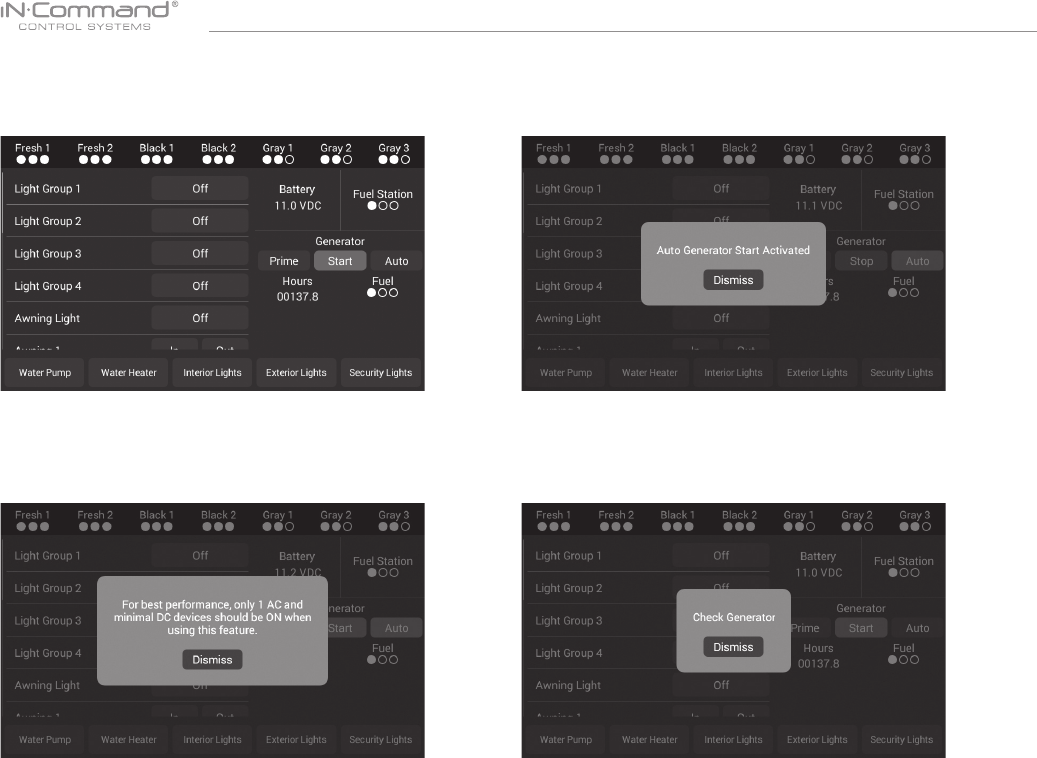
JRVCS2
31
• AUTO GENERATOR START
1. Press the "Auto" button to activate AUTO GEN START.
2. If the battery voltage is less than 11.8 volts for 3 minutes
the system will start the generator.
To ensure the best performance and reliability, only one
air conditioner and minimal 12V devices should be left on
while using the Auto Generator feature.
3. If the generator is started, the system will run the generator for
60 minutes.
4. The system will attempt to start the generator 3 times.
If it fails to start after the third attempt, the system will
turn off the Auto feature and display Check Generator
fault.
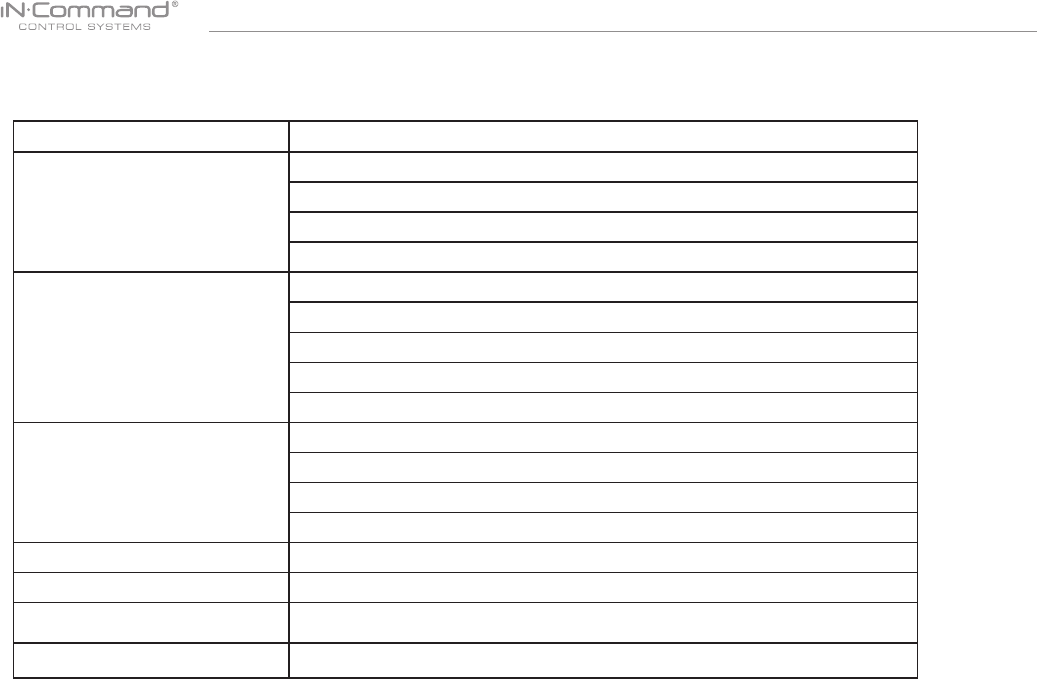
JRVCS2
32
• TROUBLESHOOTING
Symptom Solution
Display Commander (DC) will
not turn ON or no front panel
operation
Try cycling power with the ON/OFF button.
Check main fuse in Distribution Panel.
Check 12V+ on wire to DC (RED wire).
Check Ground wire to DC.
No power to the Body Control
Module (BCM)
Try cycling power with the ON/OFF button.
Check the Red power LED is off.
Check the fuse in the Distribution Panel.
Check 12V+ on wire at pin 80.
Check Ground wire at pin 77.
DC screen fl ashing on and off
after installation
Disconnect 12V+ and Ground wires from the back of DC.
Shut off all power to the BCM and DC.
Reconnect 12V+ and Ground wires from the back of DC.
Return power to BCM and DC.
Awnings do not move Check 12V+ at Pin 78.Ensure the relay activates*.
Slide Rooms do not move Check 12V+ at Pin 79. Ensure the relay activates*.
*Relay not activating Replace the relay with one from an unused circuit by gently pulling it off the board.
See label on BCM cover for relay identifi cation.
DC shows 0V Check to ensure RX & TX wires are connected properly
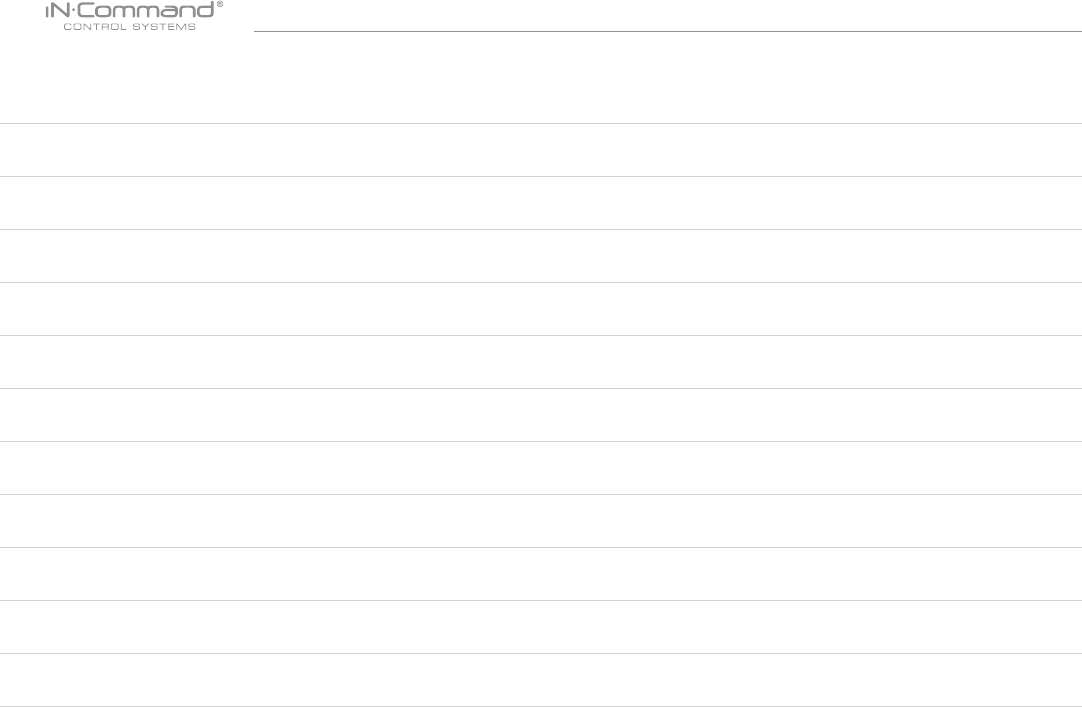
JRVCS2

ASA Electronics LLC.
www.asaelectronics.com
www.jensenrvdirect.com
©2016 ASA Electronics LLC.
MA-1605001-1R