Sysgration NCSP3DC NCSP3 Display Commander User Manual
Sysgration Ltd. NCSP3 Display Commander User Manual
User_Manual

RV CONTROL AND MONITORING SYSTEM
Patent # (D776,068)
Patent # (D762,644)
Patent # US 9,679,735
™
™
NCSP3
Installation and Operation Manual
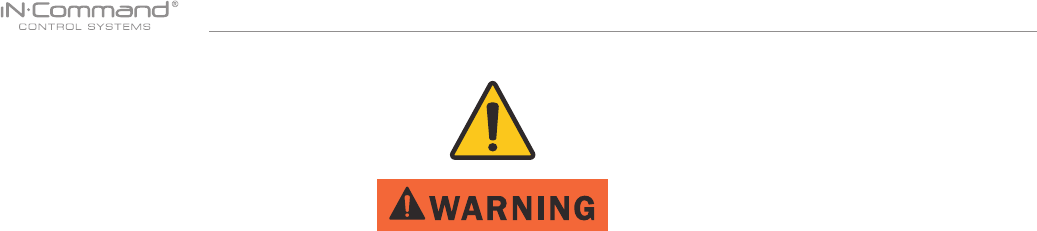
NCSP3
Read the iN-Command Manual, and these warnings and instructions carefully before using this product. Failure to follow the use
instructions in this owner’s manual, or improper use of the Mobile Application, Display Commander and/or Body Control Module, could
result in personal injury, including death.
Do not operate while vehicle is being driven. The Mobile Application, Display Commander and/or Body Control Module should not be
used while the vehicle is being driven. Use of the Mobile Application, Display Commander and/or Body Control Module while the vehicle
is being driven is dangerous and may cause personal injury or property damage.
For adult use only. The Mobile Application, Display Commander and Body Control Module are intended for adult use only, and are not
to be used by persons under the age of 18. Use by children may cause personal injury or property damage.
Operate only when you have a clear line of sight. Do not operate any moving parts (including, but not limited to, awnings, jacks and
slides), unless you have a clear line of sight to the moving part. The Mobile Application, Display Commander or Body Control Module
may be used only if you are giving instructions to, and receiving instructions from, another person at least age 18 or older who can clearly
see the moving part. Failure to follow these instructions may result in serious personal injury or property damage.
Do not operate under the inuence of alcohol or drugs. Do not operate the Mobile Application, Display Commander or Body Control
Module while under the inuence of alcohol or drugs. Doing so may result in personal injury or property damage.
Avoid moisture. To reduce the risk of re or electric shock, do not expose this equipment to rain or moisture.
Use recommended accessories. To reduce the risk of re or electric shock and annoying interference, use only the recommended
accessories.
Important Safety Information

NCSP3
3
TABLE OF CONTENTS ........................................................... 3
INTRODUCTION .....................................................................4
Thank You! .............................................................................4
Features .................................................................................4
Precautions ............................................................................4
Packing List ............................................................................ 4
INSTALLATION ........................................................................5
Tools and Supplies ................................................................. 5
Disconnecting the battery .......................................................5
Selecting the Mounting Location ............................................ 5
Mounting the Display Commander (DC) ................................5
WIRING ...................................................................................6
SETUP MENU LIST .................................................................7
TRAVEL LOCKOUT (Safety) ...................................................8
OVERRIDE SWITCHES* ............................................9
SPECIFICATIONS .................................................................10
FCC Notes ...........................................................................10
PASSCODE PROTECTION .................................................. 11
SETTINGS ............................................................................. 11
Text Editing ........................................................................... 11
Scroll List Editing* ................................................................13
Triggers ...............................................................................14
Generator Fuel ....................................................................14
Alarm Inputs .........................................................................14
Passcode .............................................................................14
Set Passcode Timer ..........................................................15
Change Passcode .............................................................16
Clear Passcode .................................................................16
MOBILE DEVICES: ...............................................................17
Pairing Mobile Device to DC ................................................18
CHECKING ACTIVE BLUETOOTH SESSION ......................22
HVAC ............................................................................................................ 23
Vent Fans ................................................................................................. 23
Fan Only Mode ......................................................................................... 23
AC Cooling ............................................................................................... 23
Heating ..................................................................................................... 24
Auto .......................................................................................................... 24
HVAC Schedule ........................................................................................ 25
AUTO GENERATOR START ........................................................................ 25
Generator Schedule ................................................................................. 26
Date & Time ..............................................................................................27
SOFTWARE UPDATE* ................................................................................. 28
RESET: FLOOR PLAN ................................................................................. 31
TOUCH SCREEN CALIBRATION ................................................................32
SYSTEM CALIBRATION* ............................................................................. 33
TROUBLE SHOOTING ................................................................................. 35
• TABLE OF CONTENTS
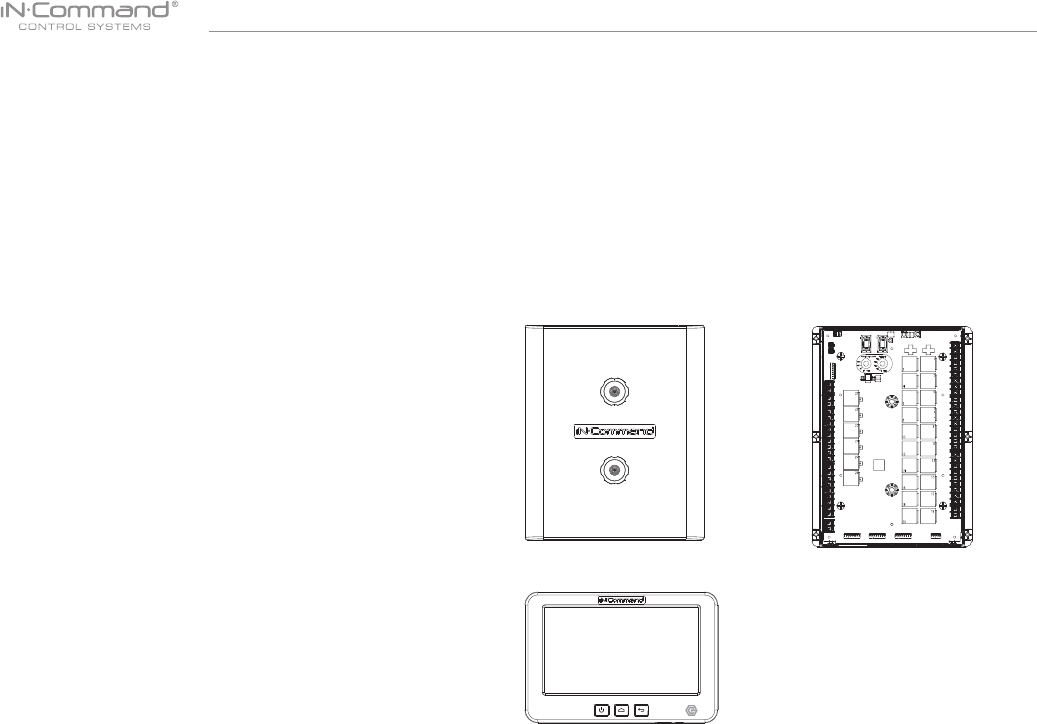
NCSP3
4
• INTRODUCTION
• Thank You!
Thank you for choosing a iN-Command product. We hope you will nd
the instructions in this owner’s manual clear and easy to follow. If you
take a few minutes to look through it, you’ll learn how to use all the fea-
tures of your new iN-Command system for maximum enjoyment.
• Features
Features of iN-Command system include:
• Simultaneous control by up to three Android Devices and
one iOS Device
• Control four zones of Interior Lighting
• Control three zones of Exterior Lighting
• Monitor all water and fuel tank levels
• Control and monitor the Water Heater
(switches between LP, AC, or both)
• Control and monitor the Water Pump
• Control and monitor the Generator (including all faults)
• Control Awnings & Awning Lights
• Control Electric and Hydraulic Slides
• Control Jacks (non-automatic function)
• 4 Programmable Auxiliary 12V Triggers
• 4 Alarm Inputs (12V)
• Monitor Battery Voltage with Low Voltage Alert
• Auto Generator Start
• Precautions
• Use the Proper Power Supply.
This product is designed to operate with a 12 volt DC, negative
ground battery system (the standard system in a North American
vehicle).
• Use Authorized Service Centers.
Do not attempt to disassemble or adjust this precision product;
contact a professional for assistance.
• Avoid Moisture.
To reduce the risk of re or electric shock, do not expose this
equipment to rain or moisture.
•
•
(1) Cover, (2) Thumb Screws (1) Body Control Module (BCM)
(1) Display Commander (DC)
• Packing List
• Avoid Cleaning Products.
The front of this unit should only be cleaned with a slightly damp cloth.
Do not use cleaning products.
• Use Recommended Accessories.
TO REDUCE THE RISK OF FIRE OR ELECTRIC SHOCK AND
ANNOYING INTERFERENCE, USE ONLY THE RECOMMENDED
ACCESSORIES.

NCSP3
5
• INSTALLATION
It’s a good idea to read all of the instructions before beginning
the installation.
• Tools and Supplies
You will need these tools and supplies to install your iN-Command:
• Phillips screwdriver
• #2 square drive bit
• Wire cutters and strippers
• Electrical tape
• Volt meter/test light
• Crimping tool
• Fork Crimp connectors
• Minimum of 24 gauge wire required to connect DC to BCM
• 10 gauge wire for power and slide connections
• 14 and 18 gauge wire for all other connections
• Four #8 PH (0.164” x 0.75”) screws for the DC
• Six #8 PH (0.164” x 1.0”) screws for the BCM
• Disconnecting the battery
To prevent a short circuit, be sure to turn off 12V power and
remove the negative (-) battery cable prior to installation.
• Selecting the Mounting Location
Select a mounting location, taking care to avoid the following:
• Places exposed to heat-radiating appliances such as
electric heaters
• Adjacent to other equipment that radiates heat
• Poorly-ventilated or dusty places
• Moist or humid locations
CUTOUT FOR DISPLAY COMMANDER (DC)
NOTE: Before cutting the mounting hole, make sure the area
behind the mounting location is clear of wires, fuel and vacuum
or water lines; ensure there is at least a 2.75”clearance below
the Display Commander to allow for programming by USB stick.
RECOMMENDED CUTOUT
WALL FOR
REFERENCE
CUTOUT 4.33"
6.63"
• Mounting the Display Commander (DC)
• Use the mounting hole diagram to measure and cut a mounting
hole, allowing space below for future programming via USB drive
• Route power wires through the hole and connect
• Check and ensure correct operation
• Mount the unit using four #8 PH (0.164” x 0.75”) screws
• Attach Trim ring

NCSP3
6
• WIRING
The wiring diagram depicts all the wiring connections required for proper operation of the unit.
BODY CONTROL MODULE (BCM) CONNECTIONS
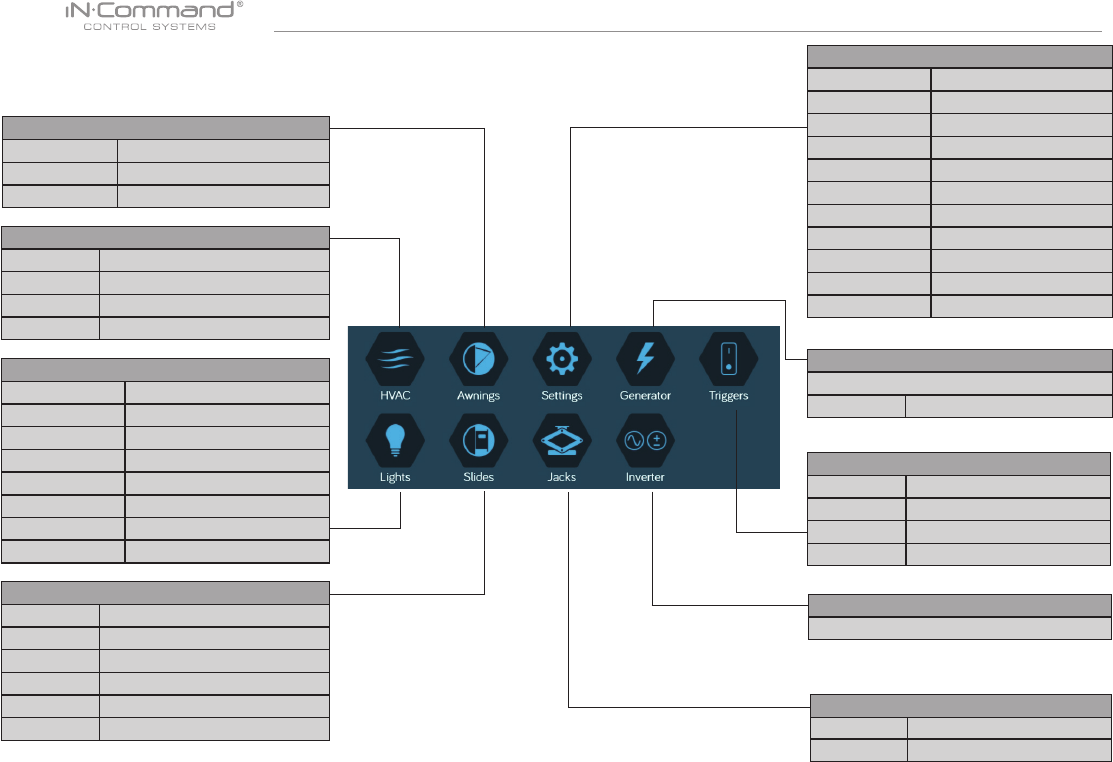
NCSP3
7
• SETUP MENU LIST
Tiggers
Trigger 1 No, Momentary , Latch
Trigger 2 No, Momentary , Latch
Trigger 3 No, Momentary , Latch
Trigger 4 No, Momentary , Latch
Jacks
Front Up, Down
Rear Up, Down
Generator
Prime, Start, Manual
Schedule Start time, Stop time
Inverter
HVAC (Zone1, Zone2, Zone3)
Mode On, Off, Fan, Cool, Heat, Auto
Vent Open, Shut
Vent Fan Off, Low, Medium, High
Schedule Start time, Stop time
Awings
Awning Light No, Yes
Awning 1 In, Out
Awning 2 In, Out
Slides
Hydraulic In, Out
Slide 1 In, Out
Slide 2 In, Out
Slide 3 In, Out
Slide 4 In, Out
Slide 5 In, Out
Lights
Light Group 1 No, Yes
Light Group 2 No, Yes
Light Group 3 No, Yes
Light Group 4 No, Yes
Awing Light No, Yes
Dimmer Light 1 No, Yes
Dimmer Light 2 No, Yes
Dimmer Light 3 No, Yes
Settings
Bluetooth Scan
Wi-Fi On, Off, Scan, Add
Date & time Edit
Edit
Passcode Setting
Brightness Up, Down
Calibration Set
System Reset Floor Plan , Factory
Information Information notes
Software DC/App/BCM Updat
Administration

NCSP3
8
• TRAVEL LOCKOUT (Safety)
iN-Command is equipped with a Travel Lockout feature to ensure
certain system functions are unavailable during transit.
When the Brake Signal on the tow vehicle is activated, the iN-
Command will lock down all motorized functions. The Display
Commander (DC) and mobile devices will also display “Travel Lock
Engaged” and the affected buttons will cease to activate.
The lights, water pump, water heater, generator and tanks sensors
will continue to function.
To turn the Travel Lock off, press "Disengage" on the Display
Commander (DC), inside the RV, once the brake signal has been
removed.
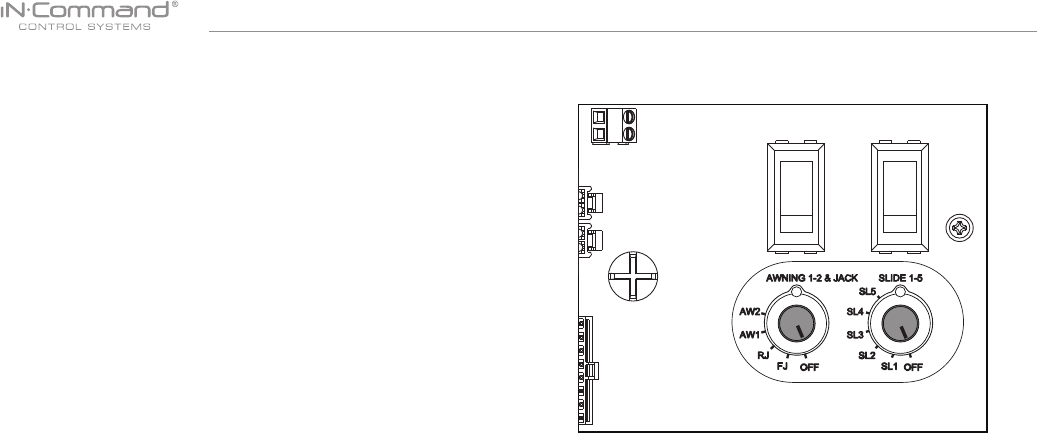
NCSP3
9
• OVERRIDE SWITCHES*
The Body Control Module has a bank of override switches.
The rotary switches below each rocker switch correspond to an
electric function* made by the Display Commander.
The left switch controls the awning and jacks.
The right switch controls the slides.
To use the override switches, locate the switch needed to actuate
the desired component. Rotate the switch underneath the rocker
switch to select the motor. Press up or down on the switch.
The switch is momentary and will activate the motor only while
pressed in either direction.
* The hydraulic overrides are located on the hydraulic
pump; consult the hydraulic pump owner’s manual for
more information.

NCSP3
10
• SPECIFICATIONS
Display Commander (DC)
Operating Voltage . . . . . . . . . . . . . . . . . . . . . . . . . . . . . . 12VDC
Maximum Current Draw . . . . . . . . . . . . . . . . . . . . . 1.5A@9VDC
Minimum Operating Voltage . . . . . . . . . . . . . . .. . . . . . . . 9VDC
Maximum Operating Voltage . . . . . . . . . . . . . . . . . . . . . 16VDC
Body Control Module (BCM)
Operating Voltage . . . . . . . . . . . . . . . . . . . . . . . . . . . . . . 12VDC
Maximum Current Draw . . . . . . . . . . . . . . . . . . . . 8.5A@12VDC
Minimum Operating Voltage . . . . . . . . . . . . . . . . . . . . . . 9VDC
Maximum Operating Voltage . . . . . . . . . . . . . . . . . . . . . 16VDC
NCSP3 System
EPROM Non-Volatile Memory . . . . . . . . . . . . . . . . . . . . . . YES
Bluetooth Version . . . . . . . . . .. . . . . . . . . . . . . . . . . . . . 4.0 BLE
General
Body Control Module . . . . . . . . 14.9” (W) x 17.9” (D) x 1.8” (H)
Display Commander . .. . . . . . . . . . 7.7” (W) x 5.2”(D) x 1.3” (H)
NOTICE 1:
The changes or modications not expressly approved by the party
responsible for compliance could void the user's authority to
operate the equipment.
NOTICE 2:
This equipment has been tested and found to comply with the limits
for a Class B digital device, pursuant to Part 15 of the FCC Rules.
These limits are designed to provide reasonable protection against
harmful interference in a residential installation.
IMPORTANT NOTE:
To comply with the FCC RF exposure compliance requirements,
the antenna(s) used for this transmitter must be installed to provide
a separation distance of at least 20 cm from all persons and must
not be co-located or operating in conjunction with any other
antenna or transmitter. No change to the antenna or the device is
permitted. Any change to the antenna or the device could result in
the device exceeding the RF exposure requirements and void
user’s authority to operate the device.
This equipment generates, uses and can radiate radio frequency energy
and, if not installed and used in accordance with the instructions, may
cause harmful interference to radio communications.
However, there is no guarantee that interference will not occur in a
particular installation. If this equipment does cause harmful interference
to radio or television reception, which can be determined by turning
the equipment off and on, the user is encouraged to try to correct the
interference by one or more of the following measures:
• Reorient or relocate the receiving antenna.
• Increase the separation between the equipment and receiver.
• Connect the equipment into an outlet on a circuit different from that to
which the receiver is connected.
• Consult the dealer or an experienced radio/TV technician for help.
• FCC Notes
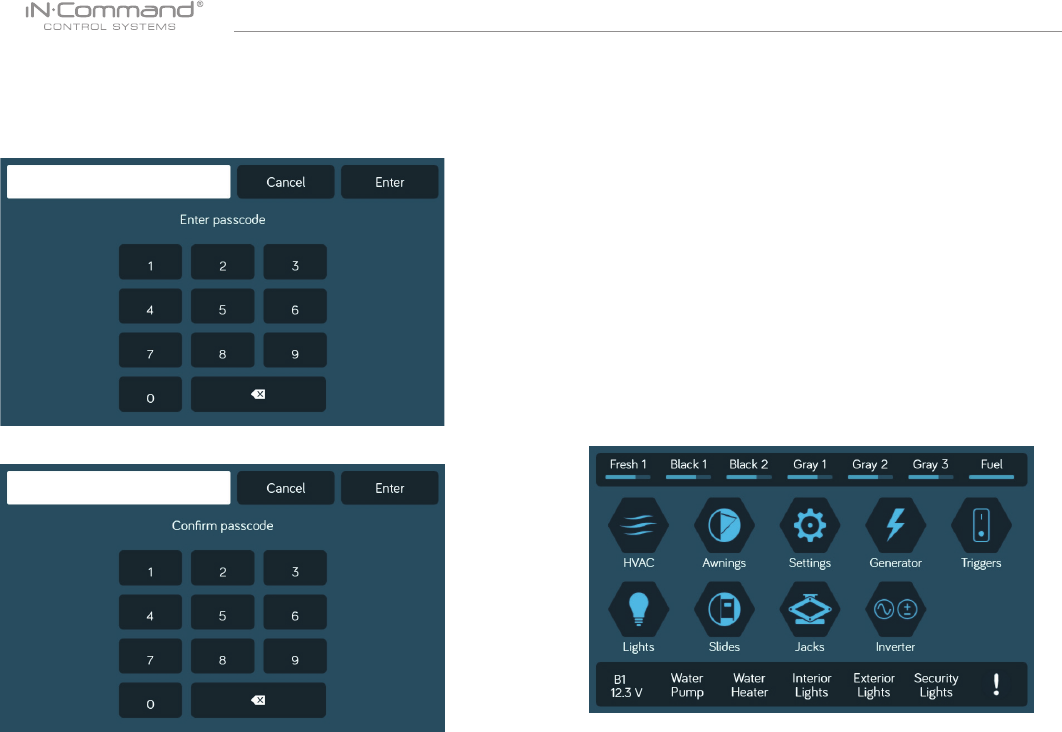
NCSP3
11
• PASSCODE PROTECTION
Conrm the new passcode.
• Text Editing
• SETTINGS
1. Select “Settings”
From the Menu screen you can:
• Edit iN-Command function text
• Reposition functions
• Enable/disable functions
• Change the switch properties (from momentary to latch)
• See the status of iN-Command
• Connect devices with Bluetooth
• Change the passcode
• Reset the oor plan
• Control the brightness of the DC screen
• View IN-Command’s Legal documents and customer
support information.
The Setup button is used by the manufacturer.
A passcode is required to access the system.
On the rst time use of the system, the user is required to enter
and conrm a new passcode.
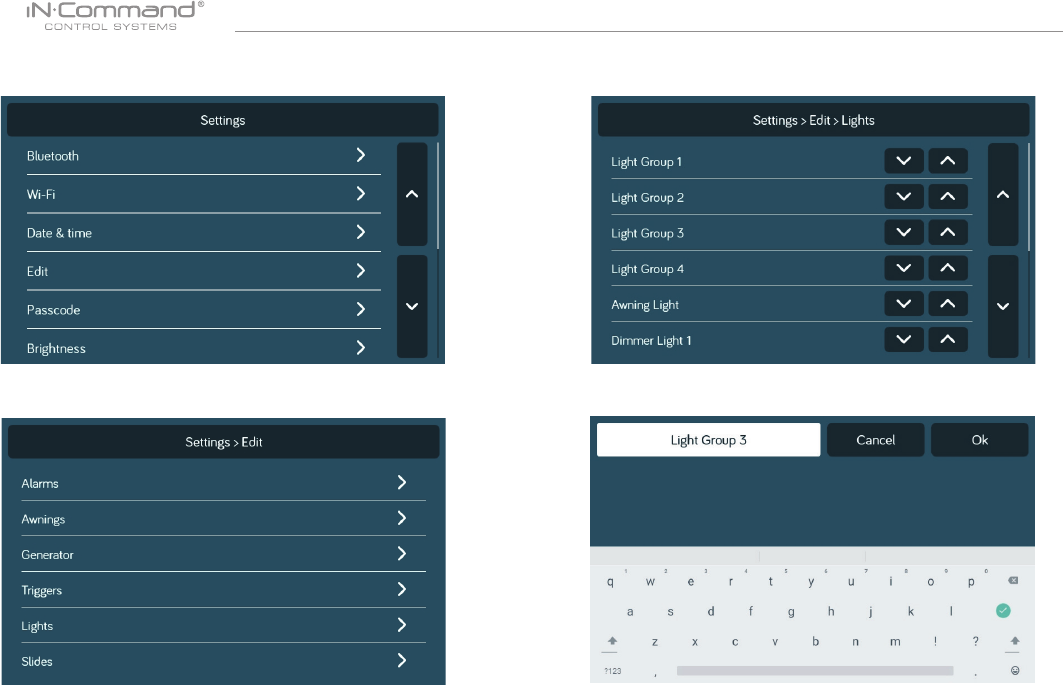
NCSP3
12
5. Use the keyboard to edit the name, then press "Save"
2. Press “Edit” to enter “Edit” page
3. Select the function to edit.
Note: Editing the text on the DC will not change the text on
a device’s App.
4. Long press the intended text, e.g., "Light Group 3"
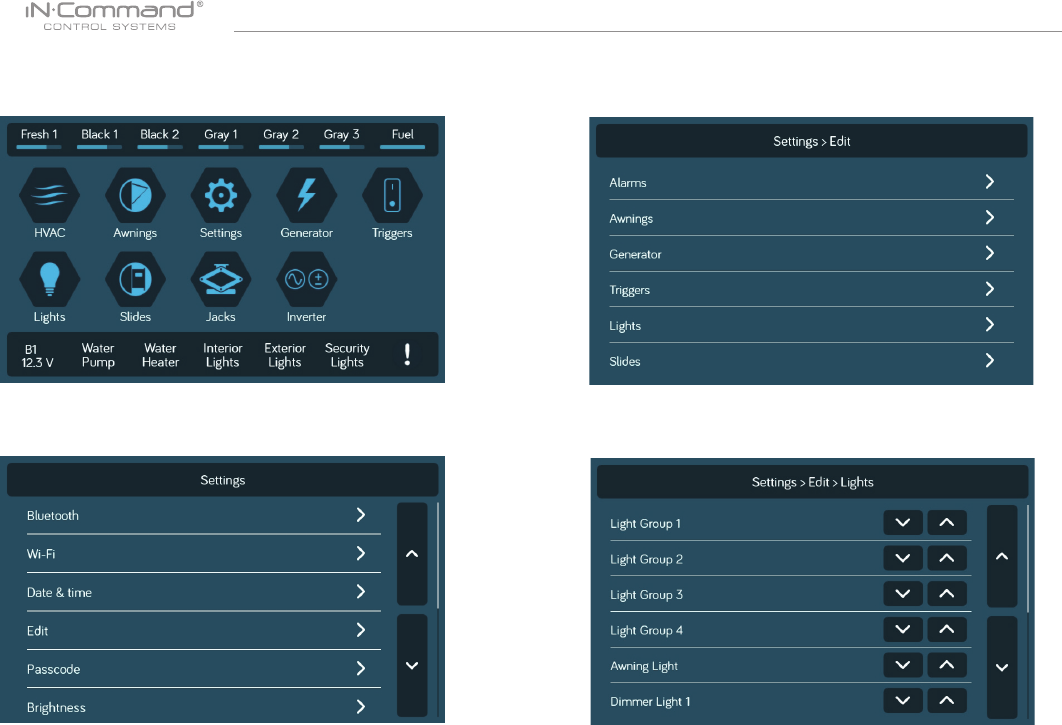
NCSP3
13
3. Select the funcition to edit.
2. Press “Edit” to enter “Edit” page
• Scroll List Editing*
1. Select “Settings”.
4. Use the Up and Down arrows next to the function to move
the item in the list.
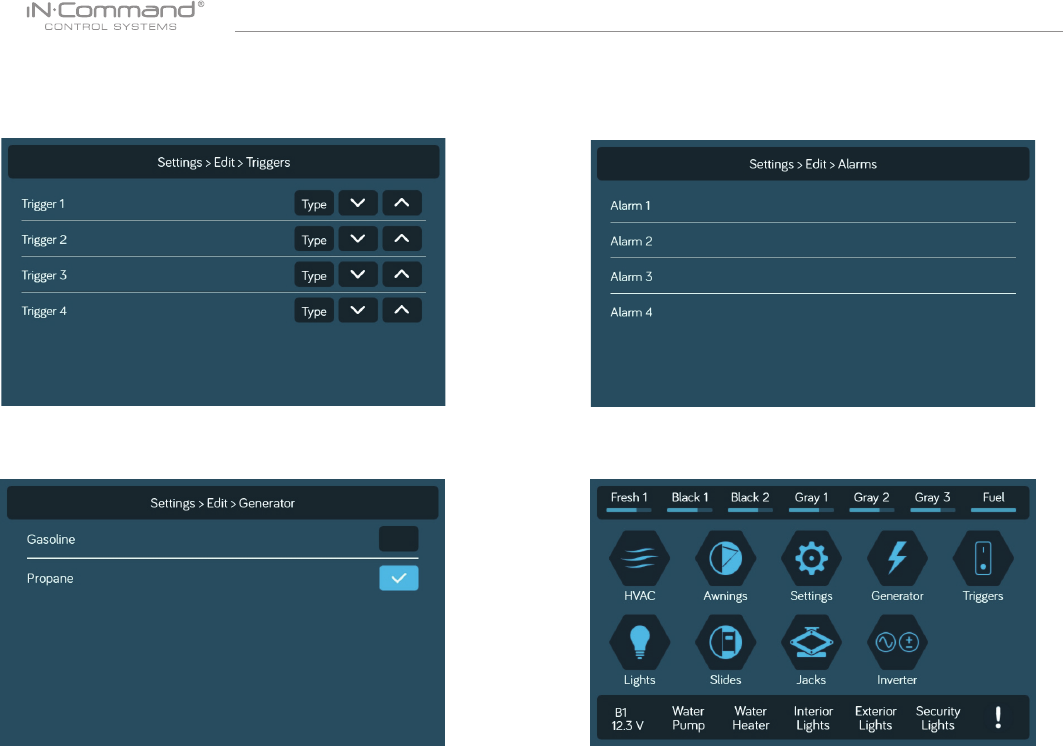
NCSP3
14
Triggers can be added to the system. “Momentary” or “Latch” can
be selected for each Trigger. Note: Desired devices need to be
correctly wired to the BCM to function.
• Triggers
In the Generator Page, Gasoline or Propane can be selected for
the fuel type.
• Generator Fuel
Alarm inputs can added to the system.
Note: Desired devices need to be correctly wired to the BCM to
function.
• Alarm Inputs
• Passcode
1. Select “Settings”.
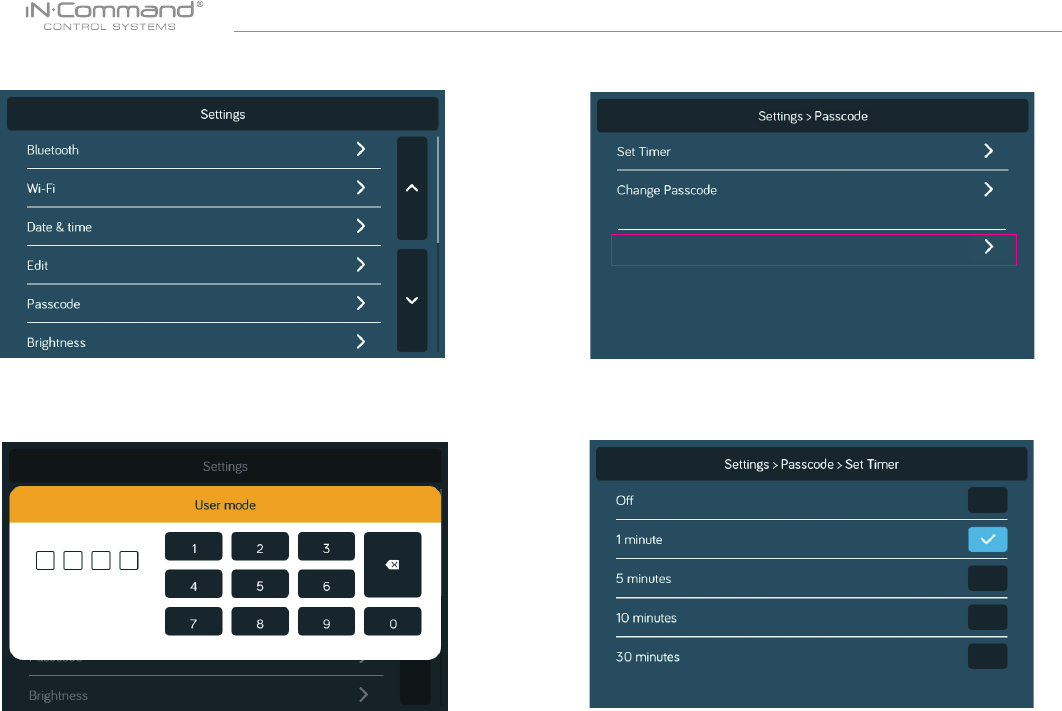
NCSP3
15
2. Press “Passcode” to enter passcode setup.
2.1 Enter the correct passcode to proceed.
3. The passcode setup window will open.
• Set Passcode Timer
Press “Set Timer” select the idle time to activate the
passcode protection.
Clear Passcode
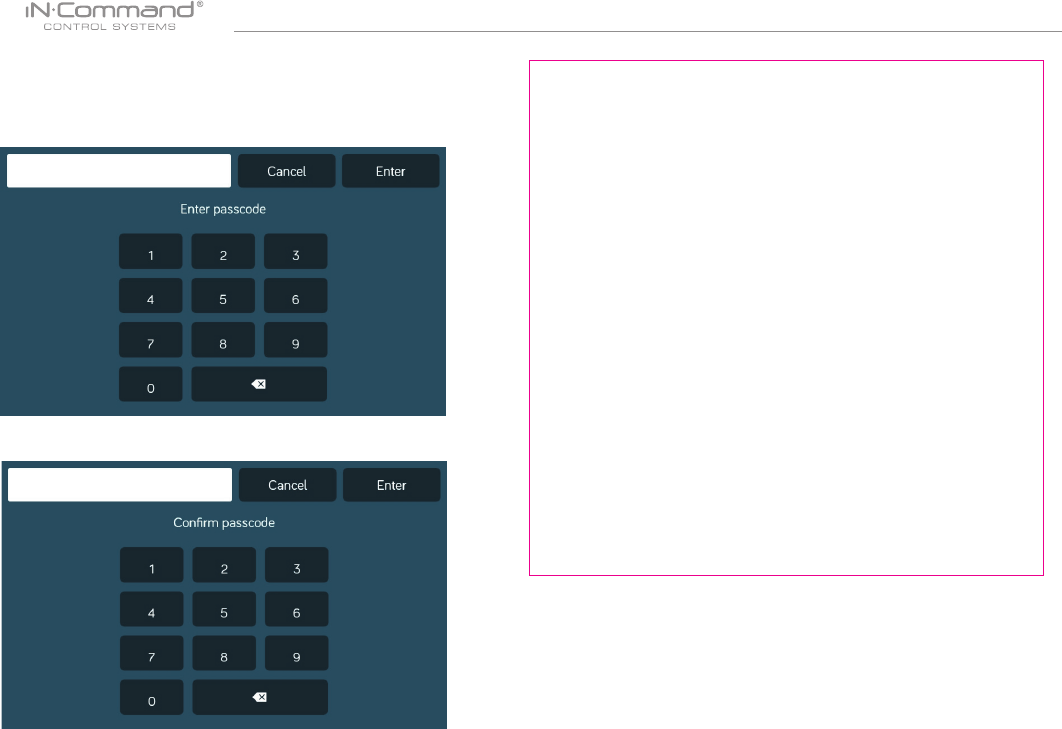
NCSP3
16
3. Conrm new passcode.
Press the “Clear Passcode” to clear the passcode.
This will restart the App, take the user to the End-User License
Agreement, and have the user setup a new passcode.
1. Press the “Change Passcode” button to change to a new
passcode.
2. Enter the new passcode.
• Change Passcode • Clear Passcode
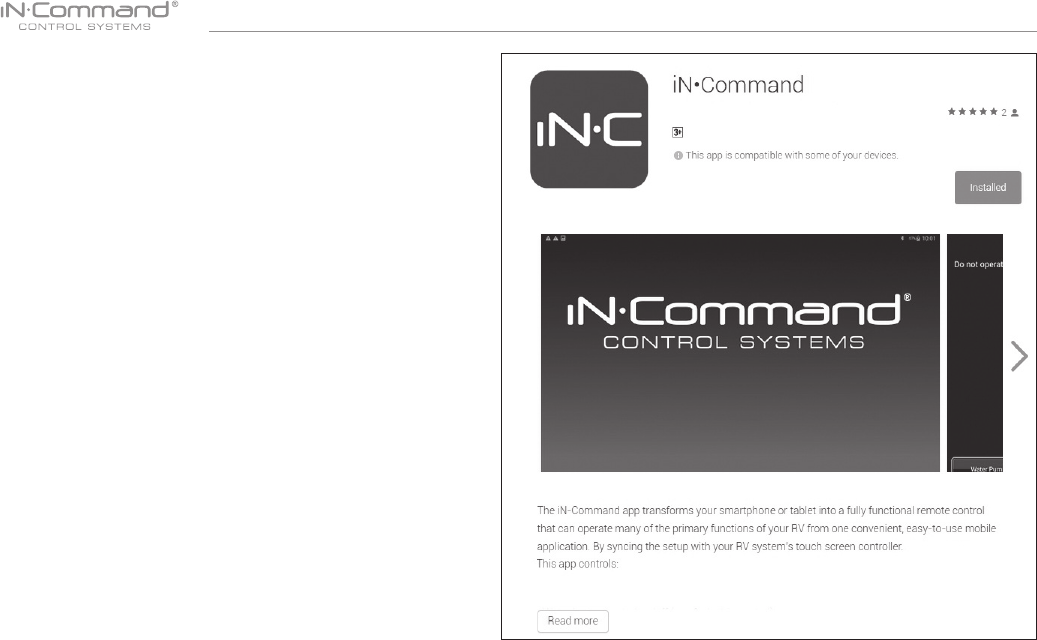
NCSP3
17
• MOBILE DEVICES:
iN-Command is able to pair to Android and iOS devices using
the iN-Command App.
Visit the Google Play and Apple App stores on your mobile
device to check compatibility of your device.
Seven mobile devices are able to be paired to iN-Command at
one time, but only 1 iOS and 3 Android devices are able to be
actively paired; meaning, 3 Android devices and 1 iOS device
can all actively control the iN-Command functions.
To use another device not actively paired to iN-Command, 1
device needs to shut down its iN-Command App to allow another
device to actively pair. To do this simply select the power button
on the App or shut down the App in the device’s settings menu.
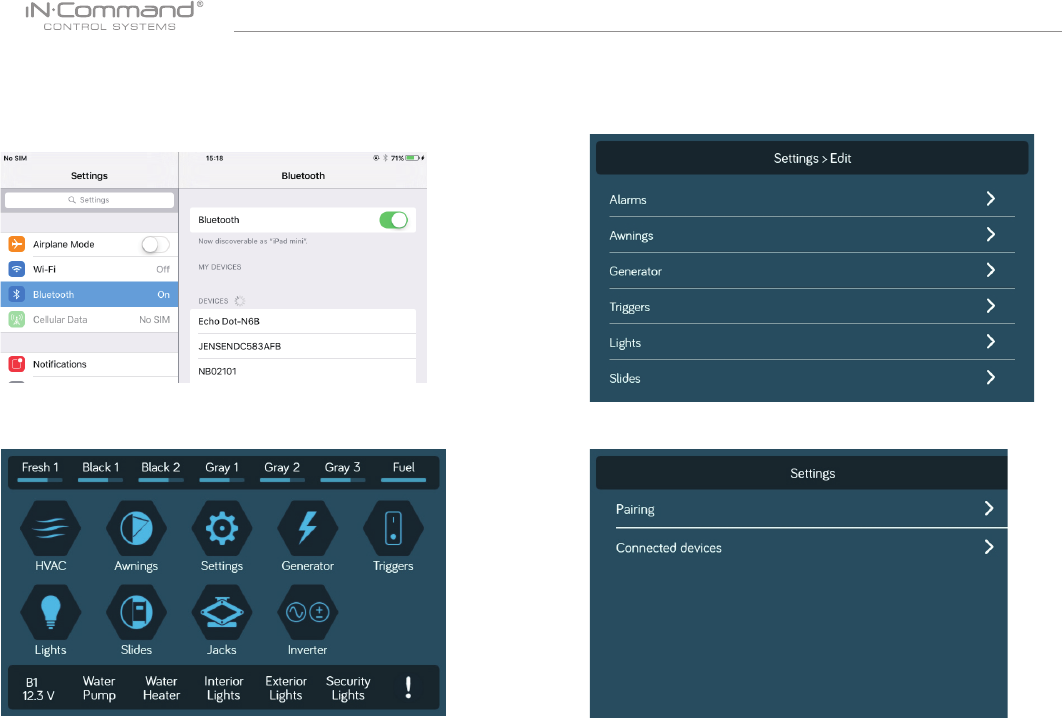
NCSP3
18
• Pairing Mobile Device to DC
1. Enable "Bluetooth" in the system settings of the mobile
device
2. From the DC Home page, select "Settings"
2.1 Select the "Bluetooth" tab.
2.2 Select "Pairing" to pair devices and view current paired devices.
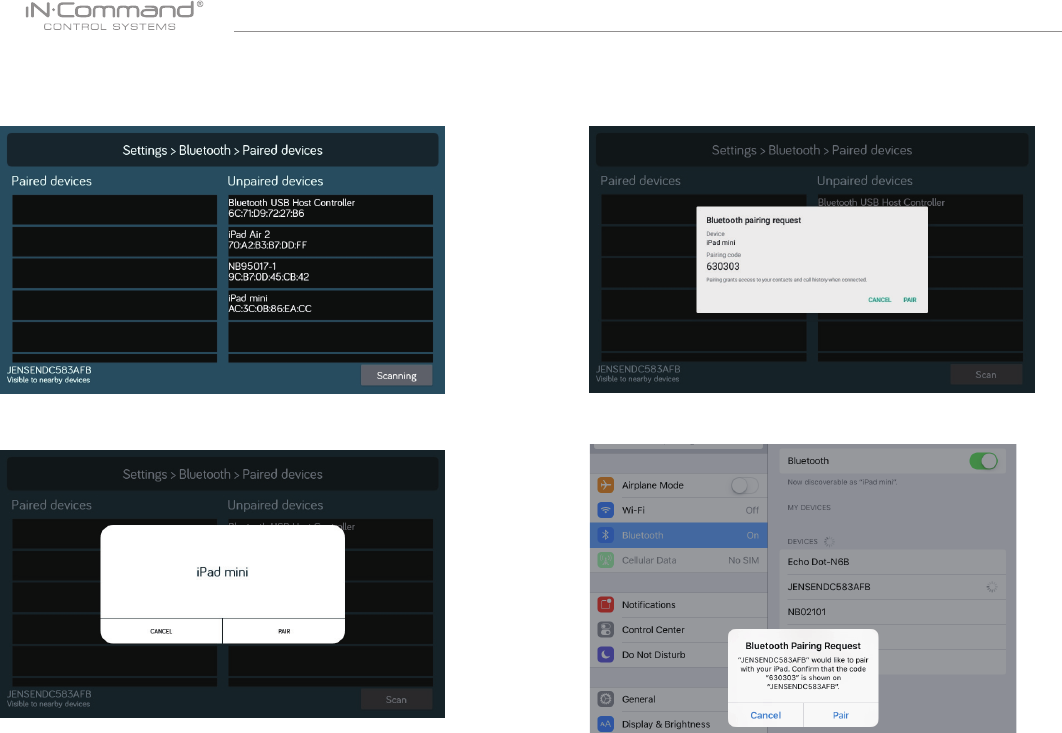
NCSP3
19
2.3 Press Scan to start scanning for Unpaired devices.
Locate the mobile device in the Unpaired Device list.
Select the device by pressing it.
2.4 A Popup with the device name will apear on the display.
Pass "Pair"
2.5 A Bluetooth Pairing request will appear on the DC and
mobile device.
2.6 Press "Pair" on the DC.
2.7 Press "Pair" on the mobile device.
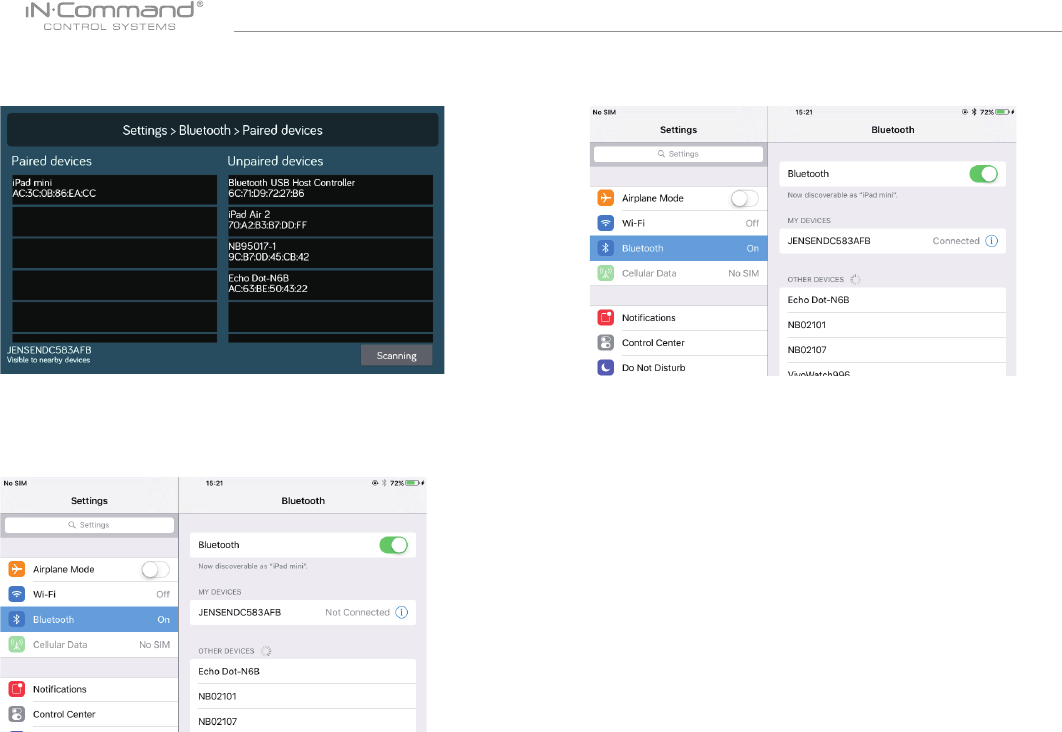
NCSP3
20
2.8 The mobile device will be displayed in the "Paired Devcies"
list on the DC
2.9 The DC will be displayed on the mobile device list in the
format " JENSENDCXXXXX". Press the DC on the mobile
device to connect with it.
2.10 The mobile device now shows that the DC is connected.
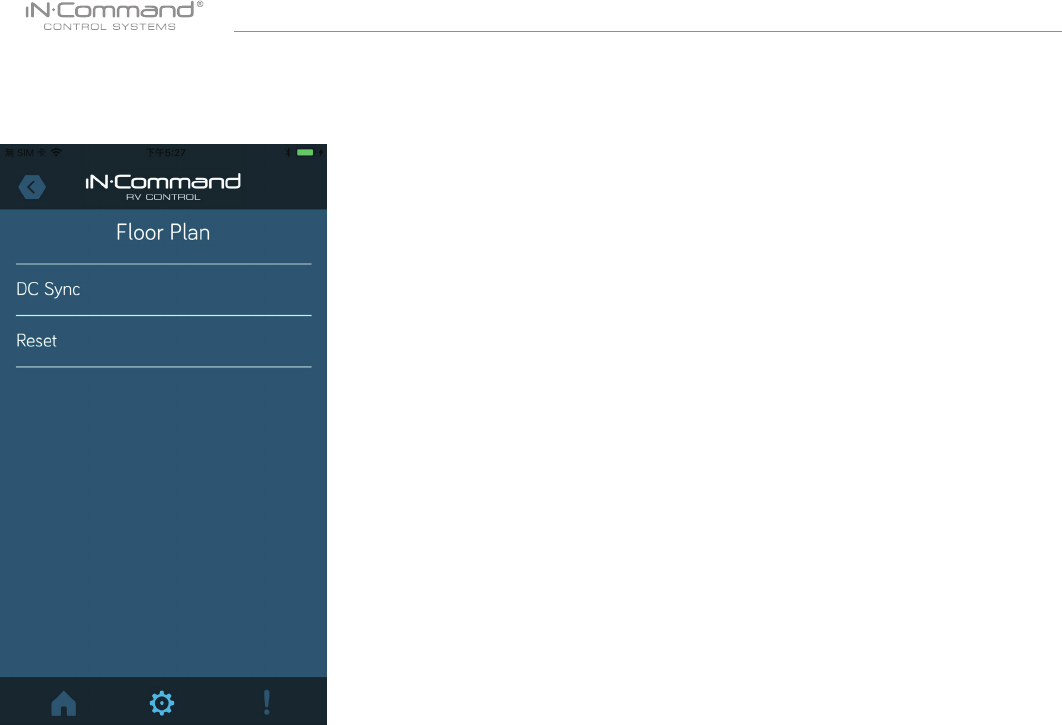
NCSP3
21
4. Reset Floor Plan
Press the “Reset” button in the Menu page to load the
oor plan conguration from the DC. The current settings
will be lost/replaced.
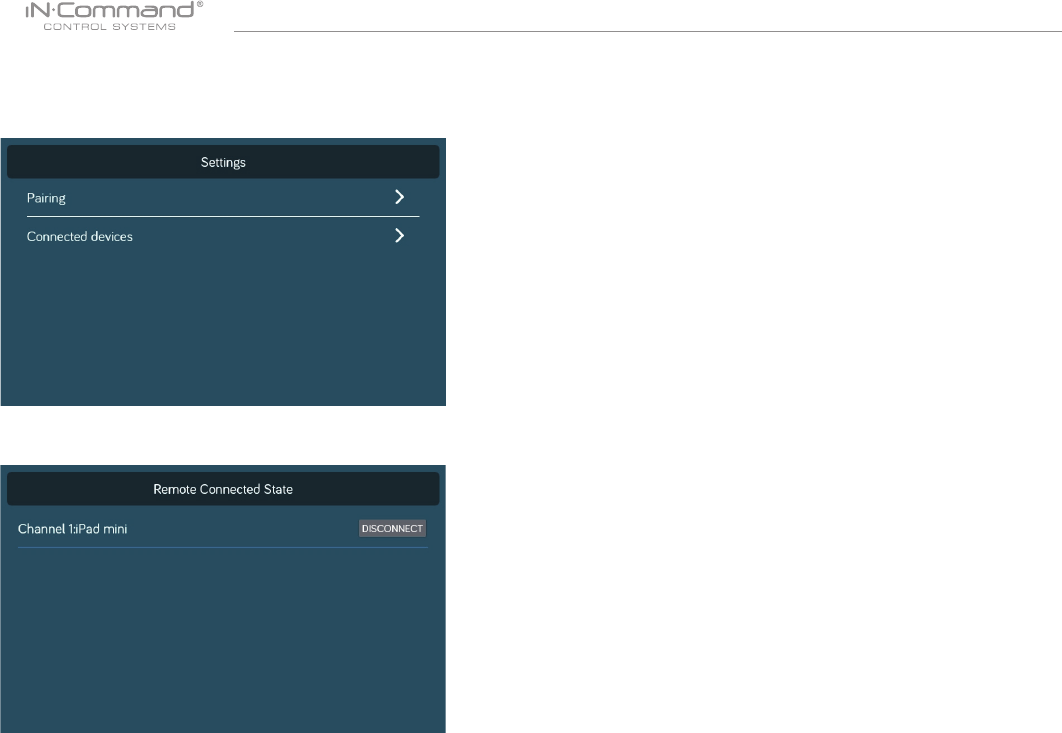
NCSP3
22
• CHECKING ACTIVE BLUETOOTH SESSION
1. Select “Status”.
2. The page shows information of current active Bluetooth devices.
* To disconnect a handheld device, press “Disconnect”, or simply
shut down the device’s App. This function is used to disconnect
a device that is not actively being used, and to allow another
device to be connected.
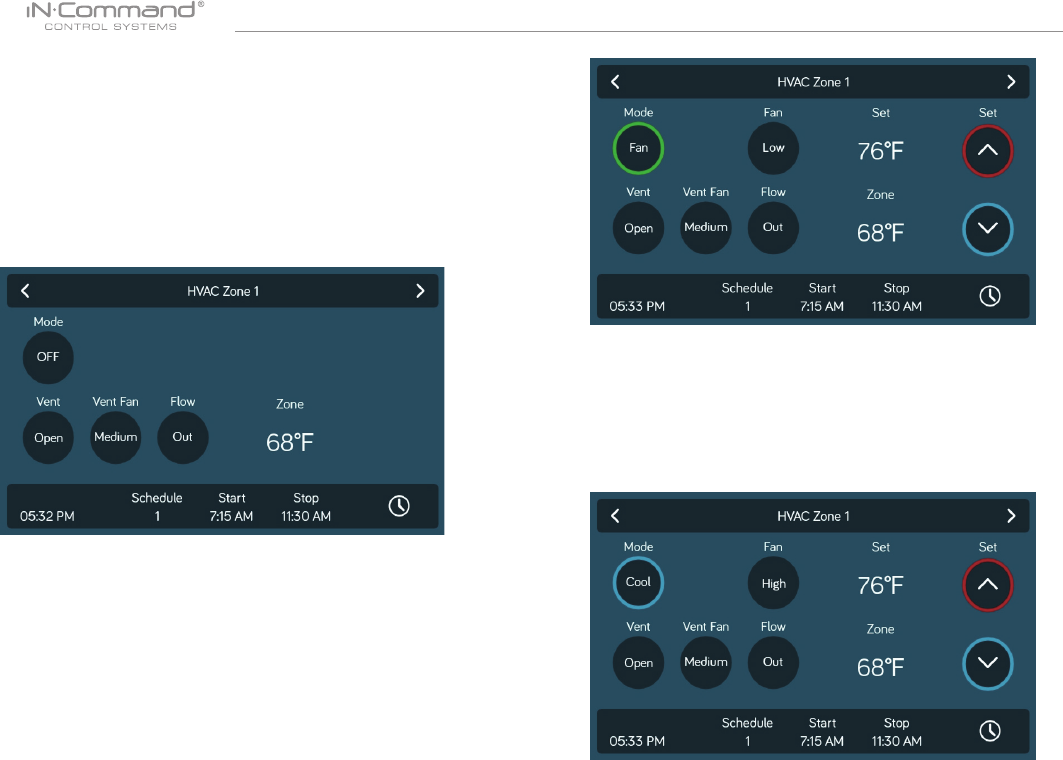
NCSP3
23
• HVAC
From the HVAC page, you can control the Heating, Ventilation
and Air conditioning functions in the RV.
Witch iN-Command, you can control up to 4 HVAC zones and
schedule times for the HVAC function to be active.
The Vent Fans for each zone can be opened, closed,
change the fan speed and change the ow.
1. Select the desired Zone. Press the "Mode" button to switch to
"Cool" mode.
2. Use the "Set" up and down arrows to set the desired temperature
for the zone.
3. Press the "Fan" button to switch between Low,High and Auto fan
speeds.
• Vent Fans
1. To have just the AC fan operating in a zone, select the desired
Zone, the press the "Mode" button to switch to Fan mode.
2. Press the " Fan" button to switch between Low and High fan
speeds.
• Fan Only Mode
• AC Cooling
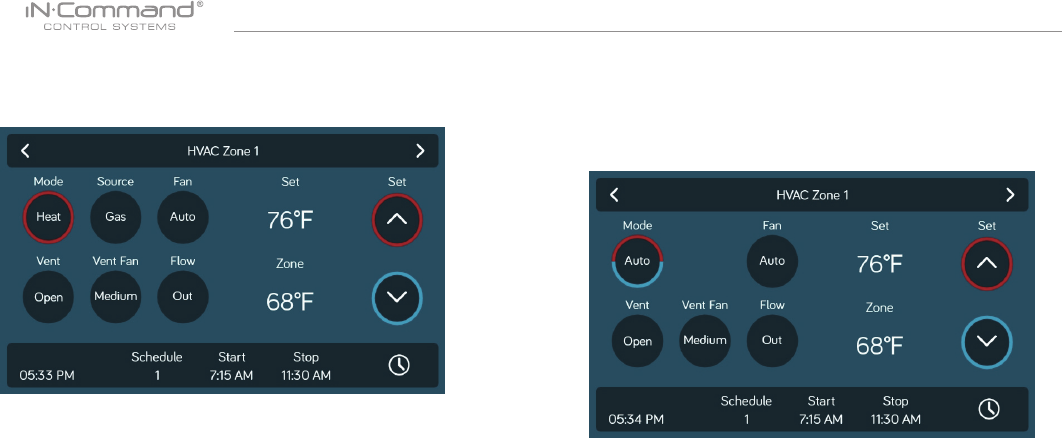
NCSP3
24
1. Select the desired Zone. Press the "Mode" button to
switch to "Heat" mode.
• Heating
2. Press the "Source" button to select between Gas and
Electric.(Available Heat sources depend on Floor Plan)
3. Use the "Set" up and down arrows to set the desired
temperature for the zone.
4. Press the "Fan" button to switch between Off, Low, High
and Auto. (Off is not available in Electric Heat Source.)
Auto Mode will automatically switch between Cool and Heat
modes to reach the desired Set temperature.
(Heat Mode is only available in Zones with Heat Mode selected on
Floor Plan).
• Auto
1. Select the desired Zone. Press the "Mode" button to switch to
"Auto" mode.
2. Use the "Set" up and down arrows to set the desired temperature
for zthe zone.
3. Press the "Fan" button to switch between Off, Low, High and Auto.
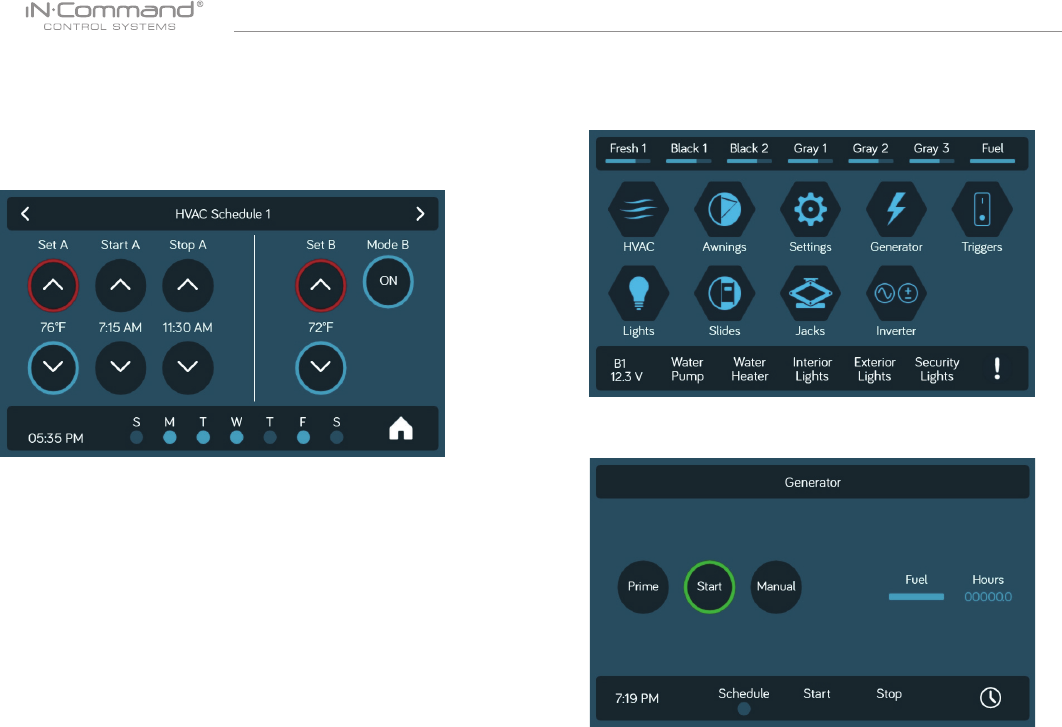
NCSP3
25
The Schedule function allows you to set a temperature and choose
a start and stop for when you want the HVAC function to operate.
1. Press the "Clock" icon at the bottom right corner of the
HVAC home screen to enter the Schedule page.
• HVAC Schedule • AUTO GENERATOR START
1. Press the "Generator" icon.
2. Press the "Manual" button to switch to "Auto" and activate
Auto Gen Start.
2. Use the "Set" up and down arrows to set the desired temperature.
3. Use the " Start" and "Stop" arrows to set the time frame that you
want the HVAC function to operate.
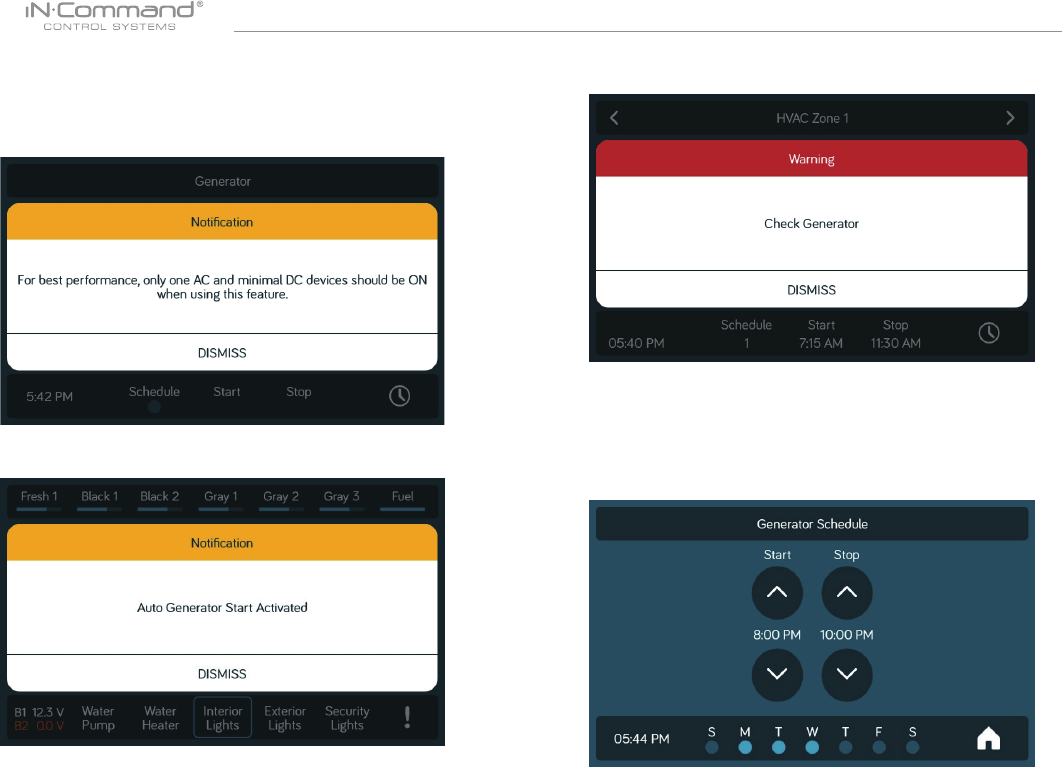
NCSP3
26
3. If the battery voltage is less than 11.8 volts for 3 minutes,
the system will start the generator.
To ensure the best performance and reliability, only one
airconditioner and minimal 12V devices should be left on
while using the Auto Generator feature.
5. The system wil attempt to start the generator 3 times. If it fails
to start after the third attempt, the system will turn off the Auto
feature and display a "Check Generator" fault.
4. If the generator is started, the system will run the generator
for 60 minutes.
There is a Generator Schedule function to setup specic times for
the generator to operate.
1. While in the Generator page, press the clock icon at the bottom
right of the page.
2. From the Schedule page, you can set the Start and Stop times
for the generator along with the days of the week.
• Generator Schedule
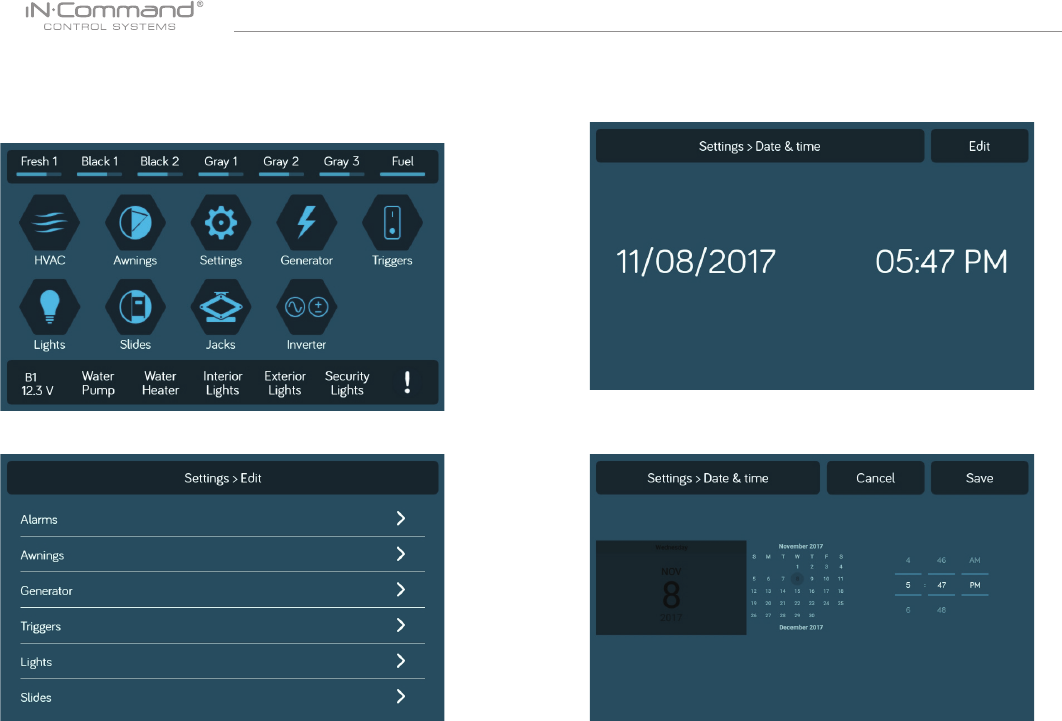
NCSP3
27
The Date & Time feature is used for the Generator and HVAC
scheduling functions.
1. Select "Settings".
• Date & Time
2. Press Date & Time.
3. In the Date & Time page, press the "Edit" tab to adjust the date
and time.
4. Use the Calendar to select the Date and the Clock to change the
time. Press Save.
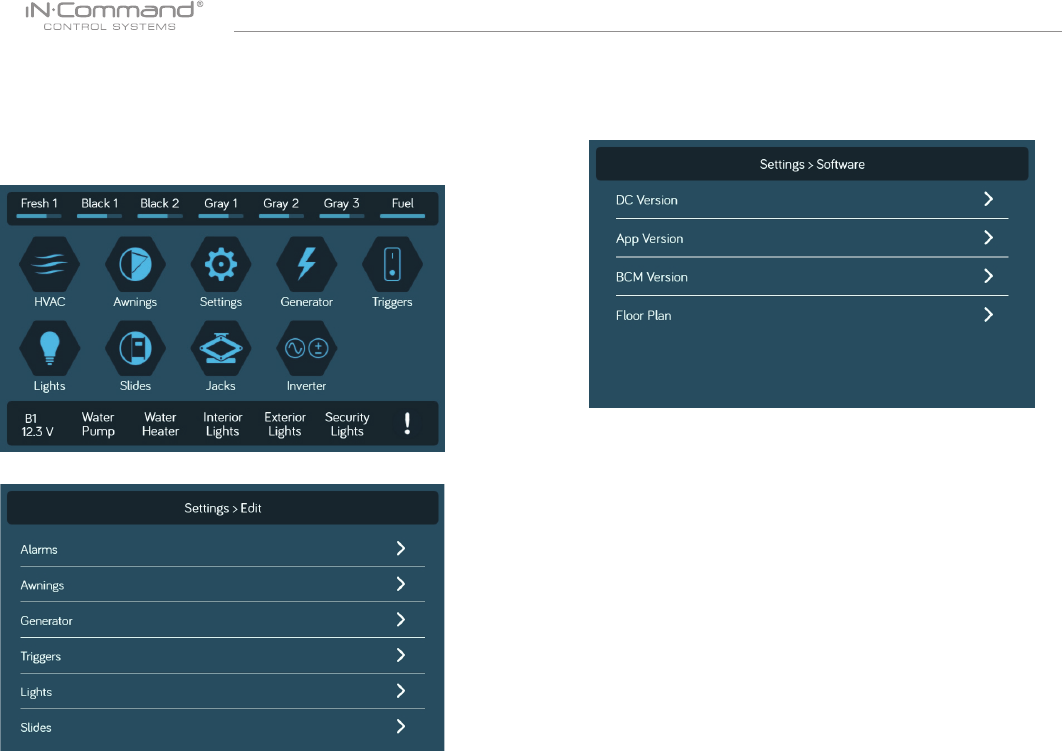
NCSP3
28
• SOFTWARE UPDATE*
1. Insert USB drive loaded with updated software into the USB
port at he bottom of the DC.
2. Select "Settings" enter the Settings page.
3. In the Settings page, select the "Software" tab.
4. In the software page, you can choose to update the Floor Plan,
DC Version, App Version and BCM Versions.
Software updates include oorplan redesigns and App version updates.
The system will look for specic le names for software updates.
- File name: “NCSP3-DC VXXXX.zip” > DC OS update
(xxxx is the version number)
- File name: “ncspdcap_vxxxx.apk” > DC App update
(xxxx is the version number)
- File name: "RVS005(NCSP3)Vxxxx_All.bin" > BCM update
(xxxx is the version number)
5. The system must be updated in the following order to
prevent loss of communication between the DC and BCM.
1. DC
2. BCM
3. App
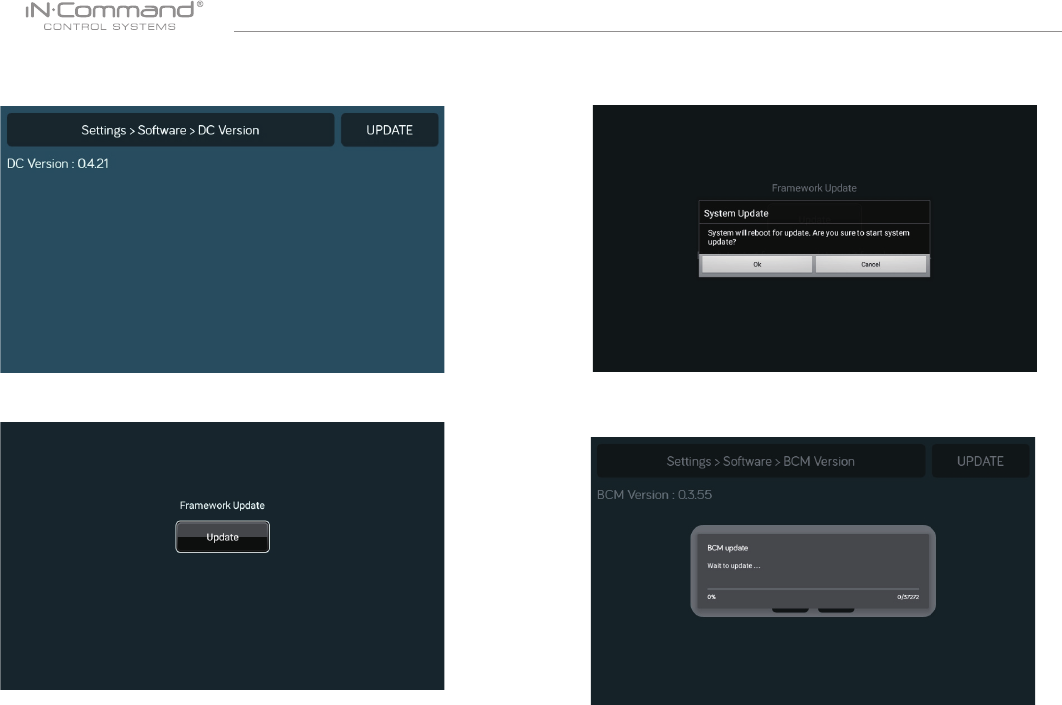
NCSP3
29
7. Framework Update, Press "Update"
8. Press OK to continue.
6. Press the DC Version to update the DC OS sytem.
Press "UPDATE"
9. Press the BCM Version to update the BCM system.
Press"Updae".
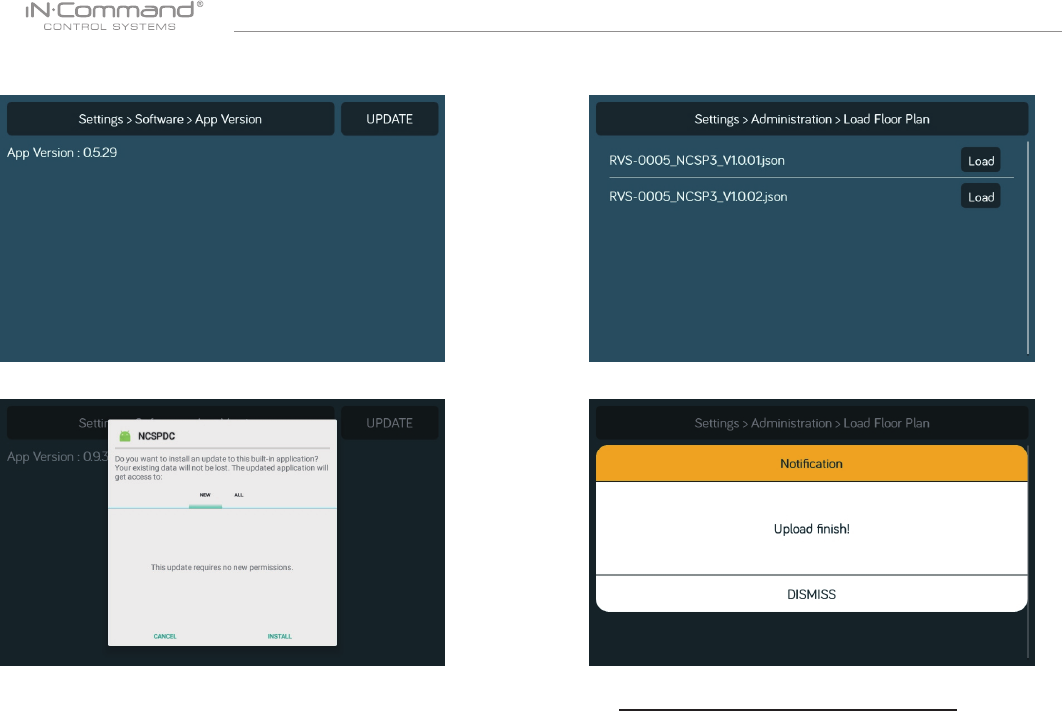
NCSP3
30
10. Press the App version to update the DC App.
Press " Update".
11. Press "Install".
12. Press the Floor Plan to select a oor plan.
Press "Load" to select the oor plan.
* If a software update is needed, go to
http://www.asaelectronics.com//in-command
** If there is a software issue, Call ASA Electronics Technical
Support at 1-877-845-8750 or email them at
info@asaelectronics.com.
13. Press " Dismiss" to conrem selection.
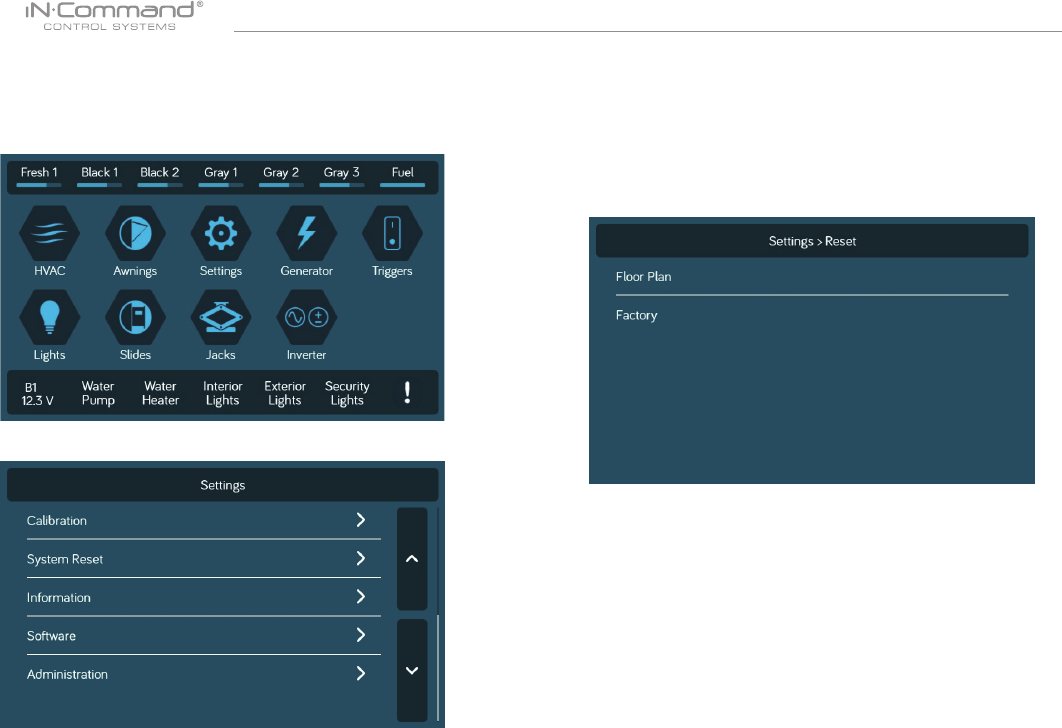
NCSP3
31
• RESET: FLOOR PLAN
Rest to Floor Plan to remove customization, or reset to factory settings.
2. Select "System Reset" in the Settings page.
3. Select on of the two options.(Floor Plan of Factory) to restore
to a previous state. Current settings will be lost.
a. Floor Plan: restores to previous oor plan settings from
RV manufacturer.
b. Factory: restores to default settings from ASA electronics.
1. Select "Settings".
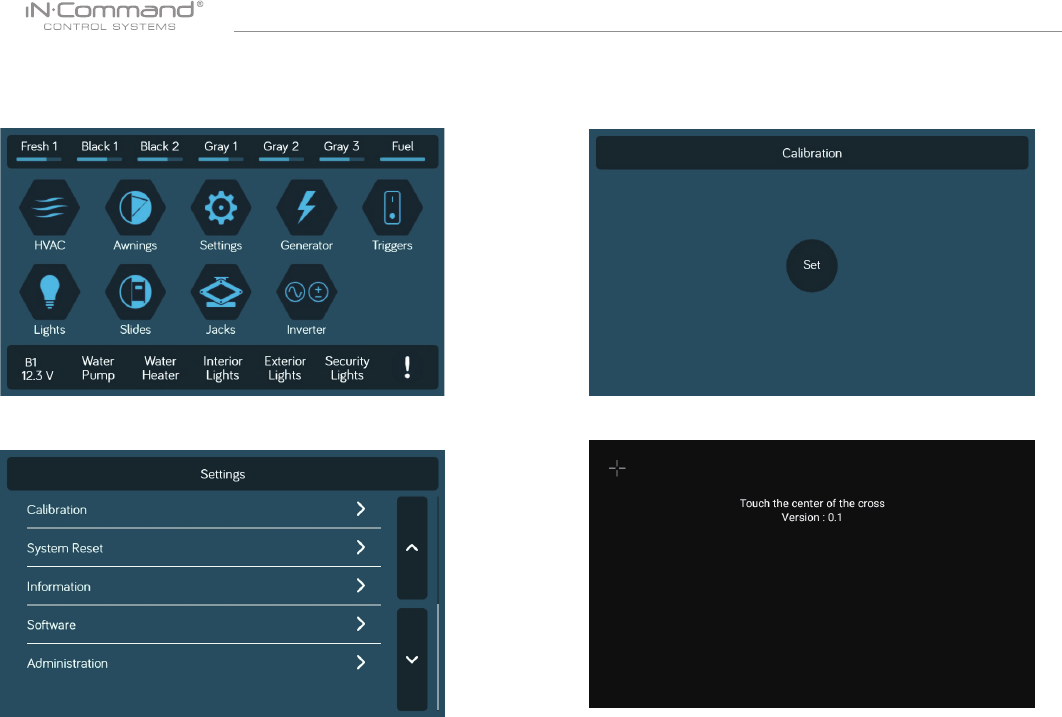
NCSP3
32
• TOUCH SCREEN CALIBRATION
1. Select “Settings”.
2. Select “Calibartion”.
3. To calibrate the Touch Screen, select "Set". Follow the
instructions.The DC will restart after calibration.
4. Touch the center of the cross.
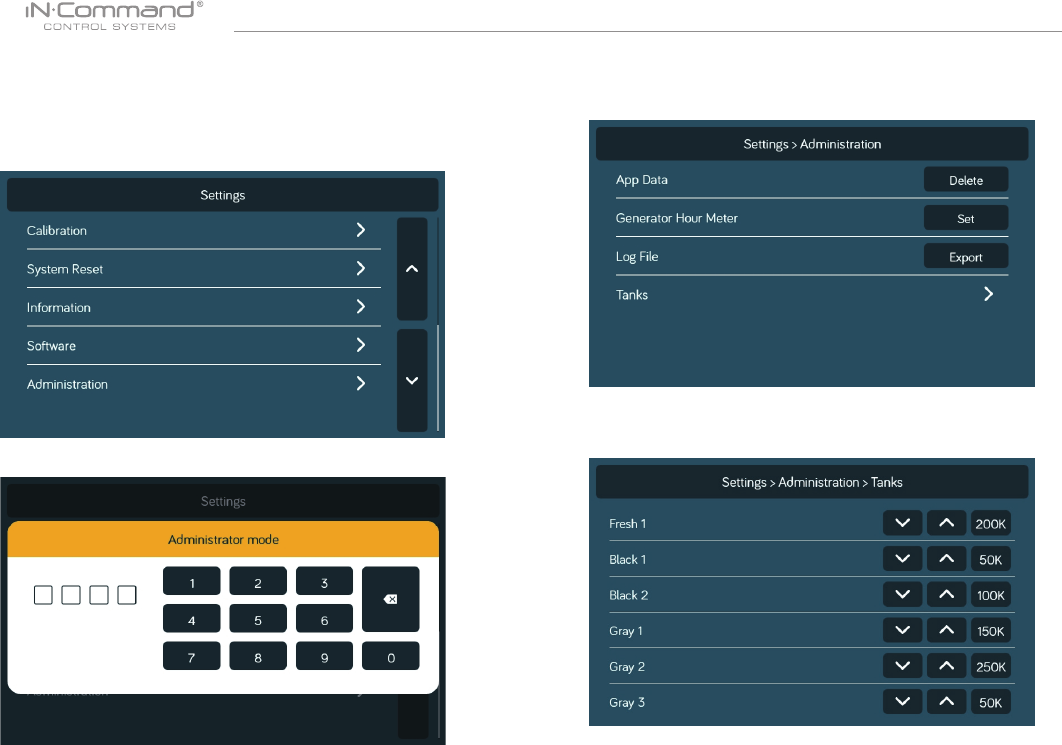
NCSP3
33
2. Enter admin passcode to proceed.**
6. Select “Tanks” to set resistor reference value for every tank.
• SYSTEM CALIBRATION*
From the admin page, the App Date can be deleted, the Generator
Hour Meter can be set, and the Water Tanks can be calibrated.
1. From the Settings page, press Administration.
3. Make Selection.
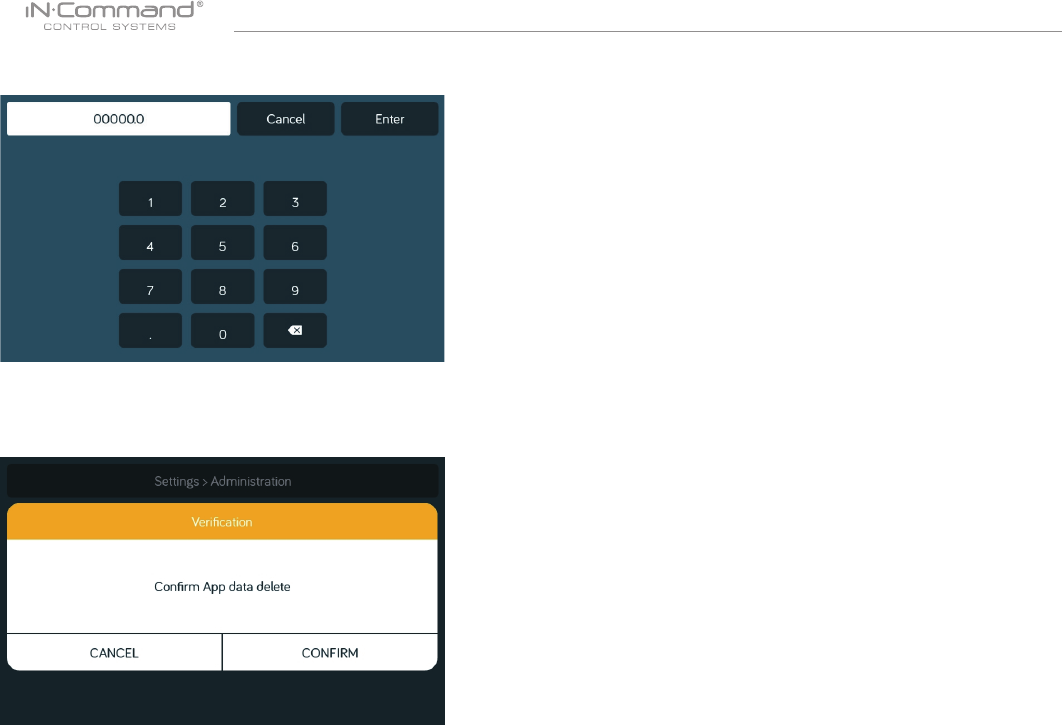
NCSP3
34
* The system is calibrated by the manufacturer and should only be
accessed for troubleshooting.
** The Admin Passcode is used by the manufacturer for programming
and troubleshooting purposes. Should there be a calibration issue,
call ASA Electronics Technical Support at 1-877-845-8750 or
email them at info@asaelectronics.com.
8. Press the App Date "Delete" button to clear current App date.
Note: This will remove the oor plan settings from the RV
Manufacturer.
7. Press the Generator Hour Meter "Set" button to set the
meter time.
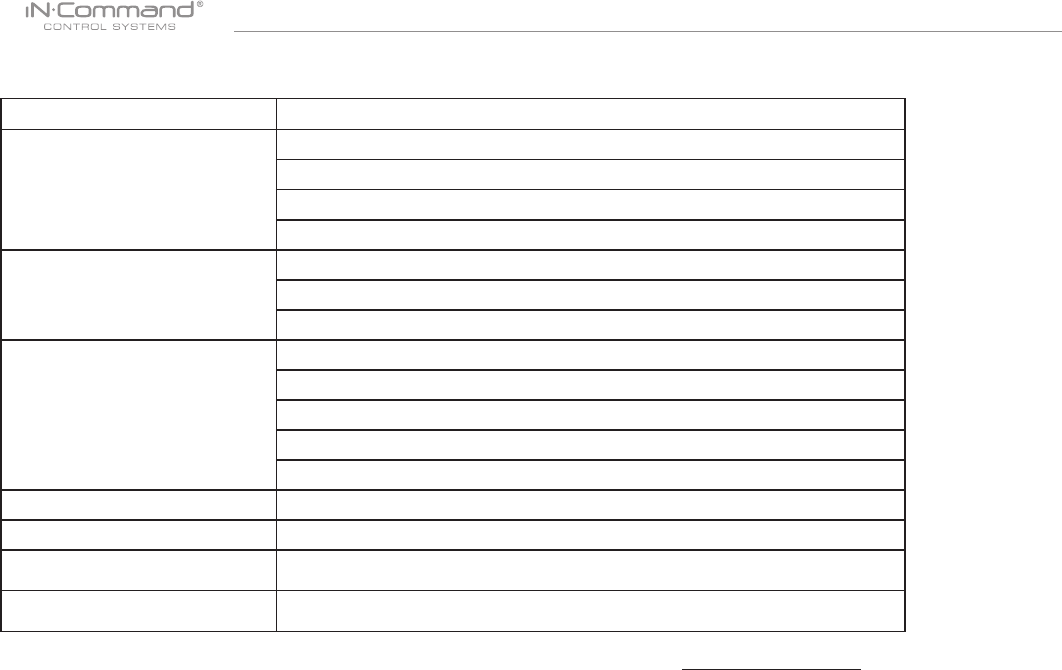
NCSP3
35
• TROUBLE SHOOTING
Symptom Solution
Display Commander (DC) will
not turn ON or no front panel
operation
Check for +12VDC on Positive (+) input on back of the DC.
Check for Ground on Negative (-) input on back of the DC.
Check fuse in Distribution Panel.
Try cycling power with the power button.
No power to the Body Control
Module (BCM)
Check for +12VDC on pin 90.
Check for Ground on pin 86
Check fuse in Distribution Panel.
DC screen ashing on and off
after installation
Disconnect power wires from the back of the DC.
Shut off all power to the DC and BCM.
Reconnect power wires to the DC.
Return power to the DC and BCM.
Press Rest button on the BCM
Awnings do not move Check for +12VDC on Pin 88. Ensure the relay activates.*
Slide Rooms do not move Check for +12VDC on Pin 89. Ensure the relay activates.*
*Relay not activating Replace the relay with one from an unused circuit.
See label on BCM cover for relay identication.
DC shows 0V and no functions
activate from DC Check for shorts in RV-C cable and for loose pins in the connection.
For additional troubleshooting, call ASA Electronics Technical Support at 1-877-845-8750, email info@asaelectronics.com or
visit our website http"//www.asaelectronics.com//in-command.
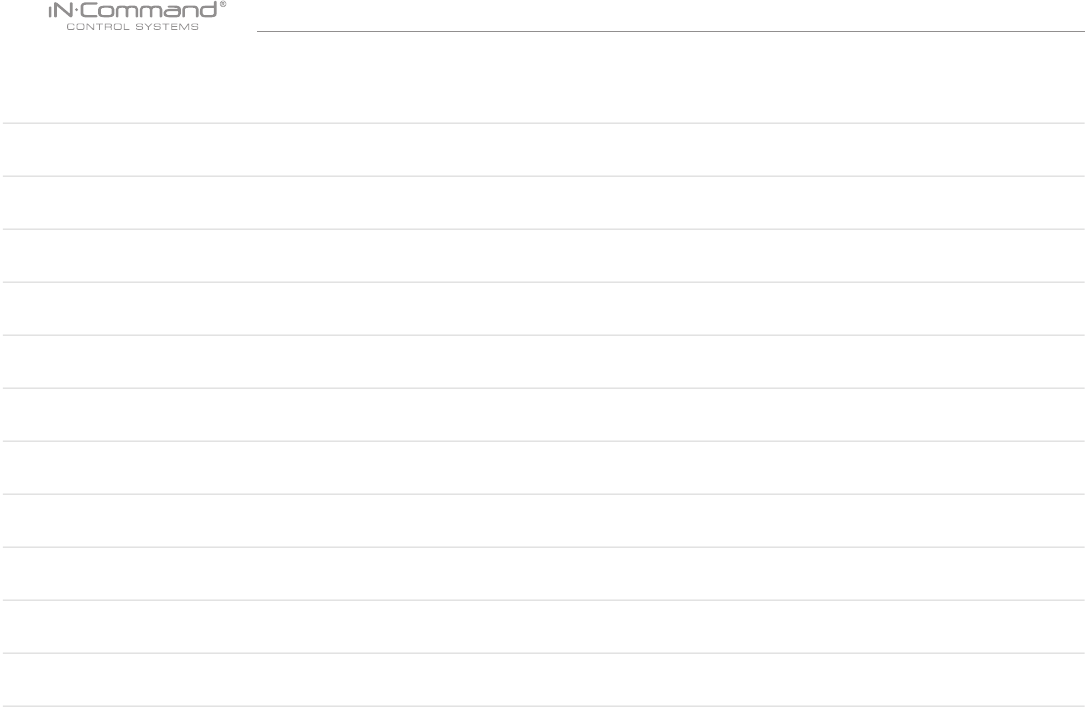
NCSP3
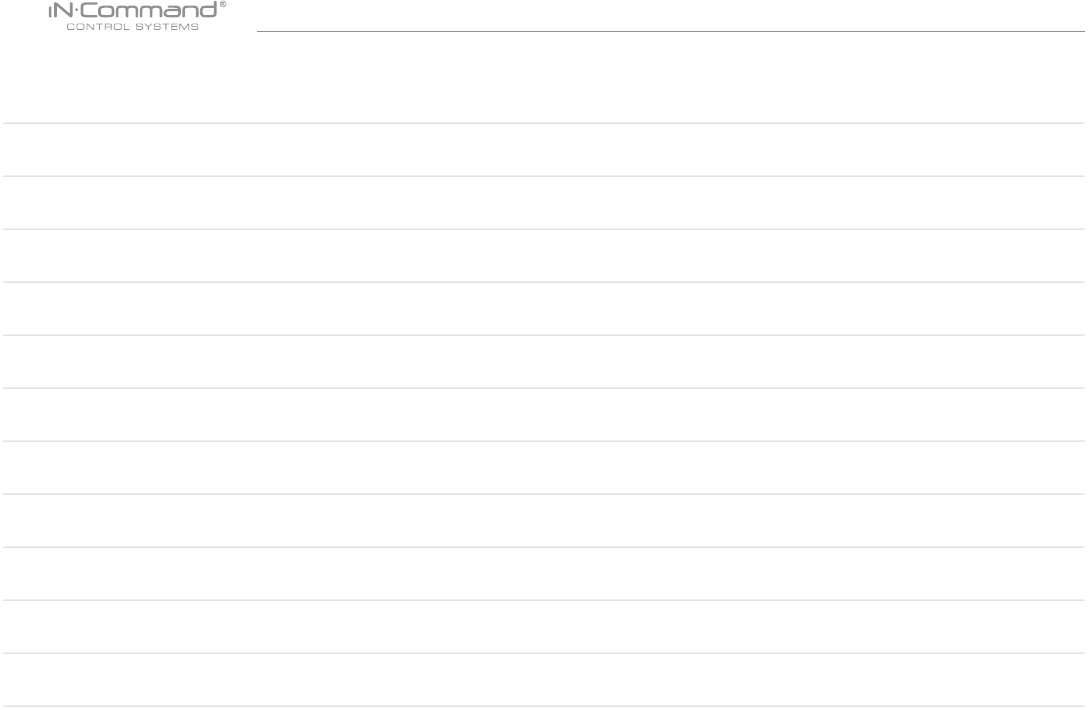
NCSP3

www.jensenrvdirect.com
©2016 ASA Electronics LLC.
MA-1705001-1R