Sysgration WVOM43 4.3 wireless monitor User Manual
Sysgration Ltd. 4.3 wireless monitor Users Manual
Users Manual
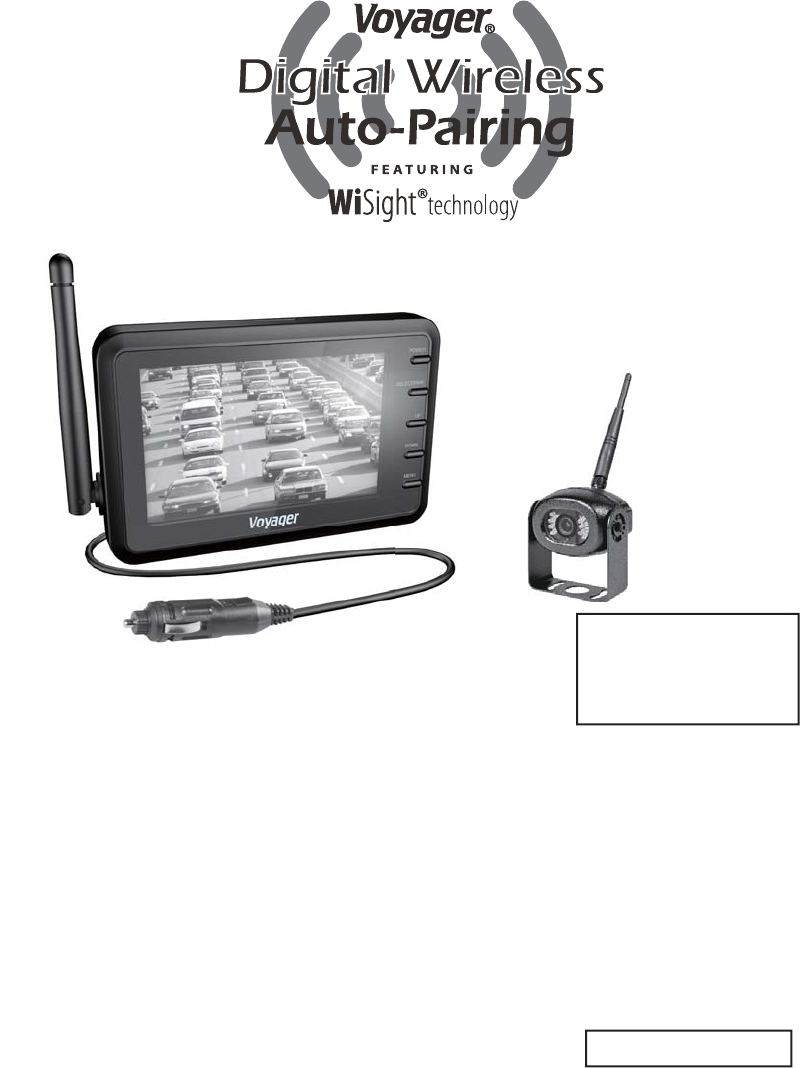
WVOS43
Digital Wireless
Observation System
PATENT PENDING
YOU WILL NEED:
● Voltage Meter
● Water proof sealant
● Drill with 1/8" drill bit
● Phillips head screwdriver
English
KEY FEATURES:
● Easy installation, fi ts most applications
● 4.3" monitor comes with suction cup mount and
12 Volt DC plug for easy portability
● Camera connects to rear clearance light or 12V circuit
● WiSight® technology- no cable or wiring necessary
● No interference
● Signal transmits through and around objects up to 60+ feet away
● Sharp, clear, uninterrupted picture
● Expandable up to four wireless cameras (WVCMS130AP) and one Voyager wired camera
● Mirror or Normal View selectable
Package includes a 4.3" LCD color monitor, one 12 Volt DC accessory plug, one wired
camera cable input, a suction cup monitor mount, one rear color camera, stainless steel
hardware, and non-corrosive camera mounting bracket.
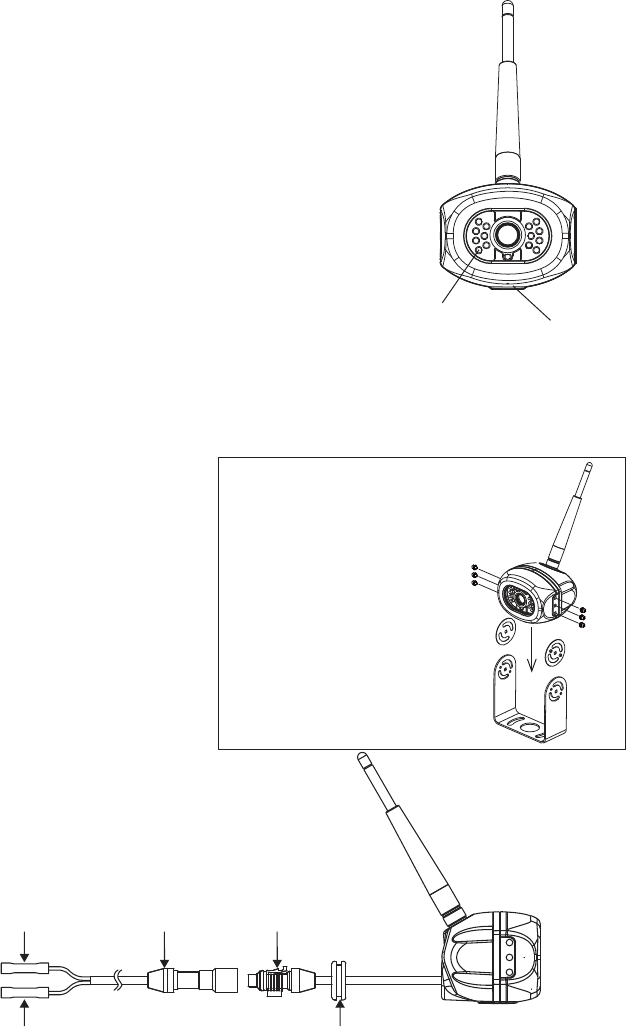
EN-01
INSTALLING THE CAMERA
1. Choose a location close to the rear clearance lights so you
can easily splice the power and ground connections.
2. Using a voltage meter, measure the clearance light wiring
to determine positive/negative polarity.
3. Connect the red wire from the camera to the positive
wire in the rear clearance lights.
4. Connect the black wire from the camera to the
negative wire in the rear clearance lights.
5. Pre-drill the screw holes for the mounting
bracket with an 1/8" drill bit.
6. Apply a weather proof sealant to the pre-drilled holes.
7. Align the bracket to the holes.
8. Install the bracket with the supplied Tapping P/H screws with washers.
9. Apply additional sealant to the screw heads and bracket to ensure a
weather proof seal.
10. Align the camera in the bracket
(Figure 1).
11. Install with the supplied Hex
Socket Head stainless screws
and larger washers in the
corresponding holes(Figure 2).
12. Camera should be adjusted for
optimum view before these
screws are fully tightened.
LED Assisted
Illumination Microphone
Installation
Screw For Use
● Hex socket Head M4xM6L
stainless screw
● Flat washers 4.5x9.5x1mm
● Stainless Allen wrench
Figure 1
Figure 2
12V DC
Standard Cable
Connector
Waterproof Camera
Connector
Ground/Shield Grommet To Seal Through
Vehicle Exterior
Red
Black
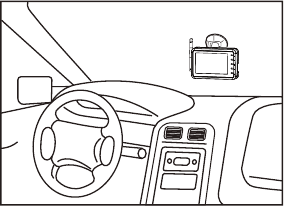
EN-02
INSTALLING THE MONITOR
1. Plug power cable into the back of the monitor.
2. Attach the suction cup mount to the rear of the monitor with the supplied bracket.
3. Locate fl at section of glass on your windshield (that does not block your vision)
and apply suction cup. Snap the lever into the locked position (Figure 5).
4. Connect the power cord to a 12 Volt DC outlet.
5. Align the antenna to its upright position, parallel to the monitor.
PAIRING PROCESS
This system has Auto-Pairing function. If your monitor is not receiving a signal from
the camera; the two may not be paired correctly.
1. Monitor must be connected to 12 Volt DC power supply.
2. Press the SELECT/PAIR button on the front of the monitor expected mode & select the
appropriate AV source (AV1-AV4)
3. Press and hold the "SELECT/PAIR" button on the front of the monitor for 5 seconds and
release. (Monitor will display "PAIRING START")
4. Apply 12 Volt DC power to the camera.(Camera 1 - Camera 4 corresponding to
Monitor's AV1 - AV4)
OPERATION
1. Press the power button on the monitor and turn on your vehicle's parking lights.
2. In the top left corner of the monitor, you will see the signal strength meter.
3. Adjust the suction cup bracket to provide the best viewing angle.
If done correctly, monitor will display "SAVE DATA". If pairing is not successful, the
monitor will display "PAIRING FAIL". If you receive this message, repeat steps 3-4.
Figure 5
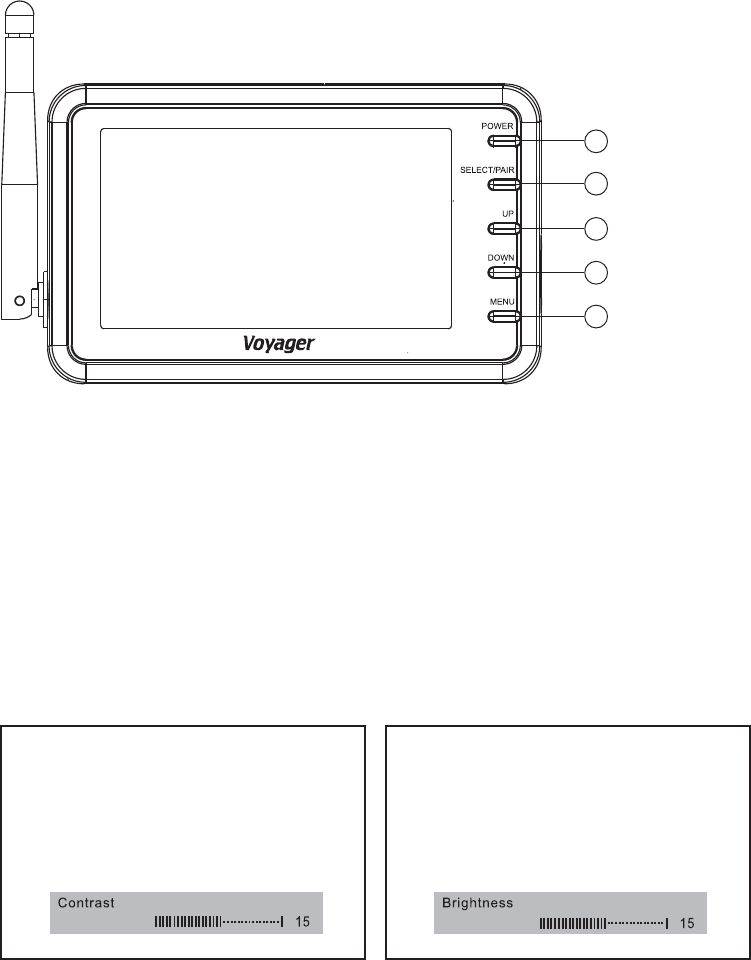
EN-03
1.POWER KEY
- Press once to turn on the monitor.
- Press again to turn off the monitor.
2.SELECT/PAIR KEY
- Press the SELECT/PAIR key less 1 second, the channel will be changed.
- Press the SELECT/PAIR key over 5 seconds, the pairing mode is enabling.
3.MENU KEY
- Press less than 1 second enters the Contrast, Brightness, Color, Tint, Mirror, AutoPower,
Dimming, Screen Saver and Scale Marker adjustment mode.
- Press the up or down key to adjust the level of menu.
Contrast Brightness
1
KEY FUNCTION
2
4
5
3
Power key
Select/Pair Key
Up Key
Down key
Menu key
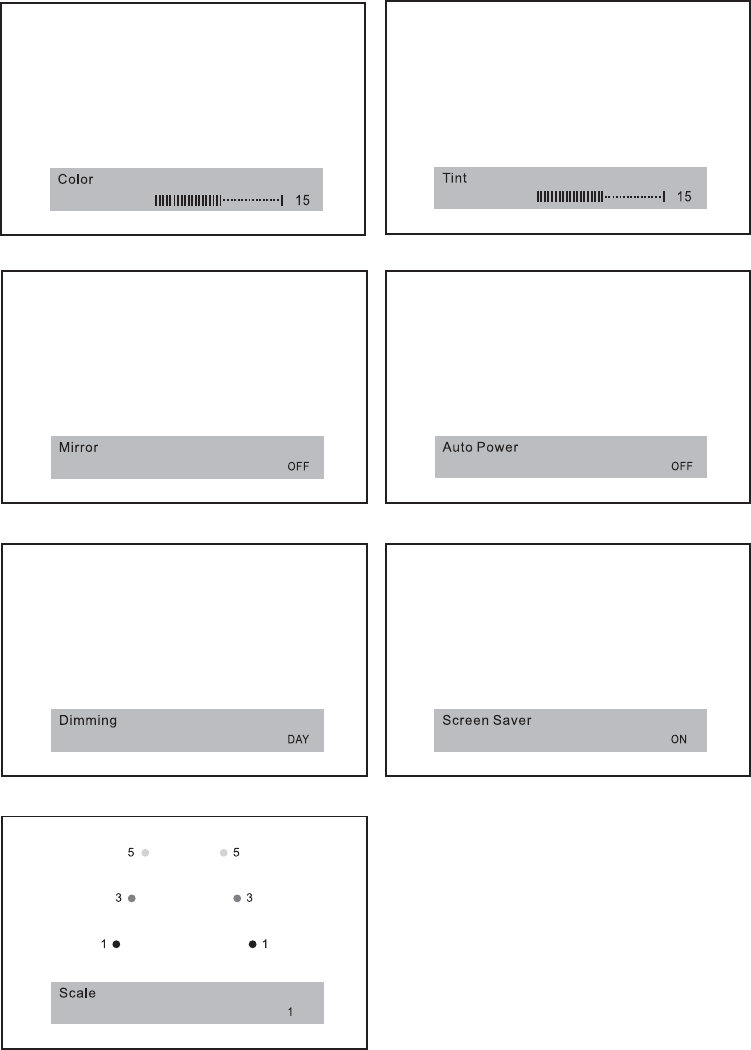
EN-04
Dimmimg Screen Saver
Scale Marker
Color Tint
Mirror AutoPower
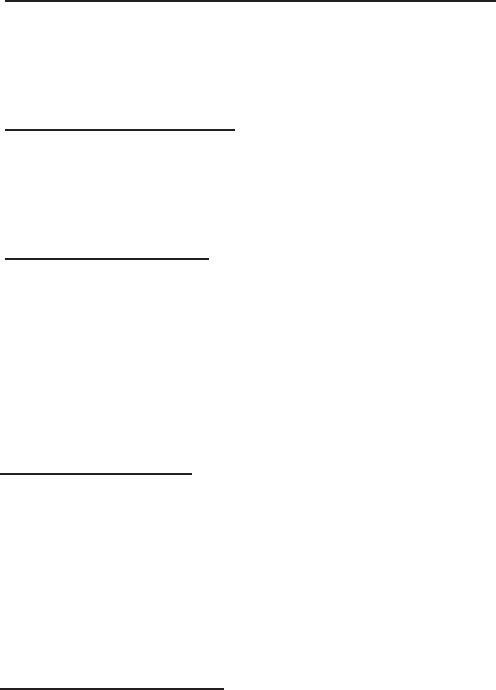
EN-05
Function for Dimmimg
- Pressing “UP” key to change the Dimming setting to DAY or NIGHT when accessed menu
adjust mode.
- Pressing “DOWN” key to change the Dimming setting to DAY or NIGHT when accessed
menu adjust mode.
Note:
The luminance is 100% when DAY mode.
The luminance is 50% when NIGHT mode.
Function for Screen Saver
- Pressing “UP” key to change the Screen Saver setting to ON or OFF when accessed
menu adjust mode
- Pressing “DOWN” key to change the Screen Saver setting to OFF or ON when accessed
menu adjust mode.
Note:
The luminance is 10% when Screen Saver ON.
The screen saver will run when no any key is presses within 1 minute.
The luminance will back to DAY or NIGHT when press any key.
4.UP AND 5.Down KEYS
Function for Brightness, Contrast, Color, and Tint Control
- Pressing “UP” key to increases brightness, contrast, color, or tint level when accessed
menu adjust mode.
- Pressing “DOWN” key to decreases brightness, contrast, color, or tint level when accessed
menu adjust mode.
Function for Mirror Control
- Pressing “UP” key to change the mirror setting to ON or OFF when accessed menu adjust
mode.
- Pressing “DOWN” key to change the mirror setting to OFF or ON when accessed menu
adjust mode.
Function for AutoPower
- Pressing “UP” key to change the Autopower setting to ON or OFF when accessed menu
adjust mode.
- Pressing “DOWN” key to change the Autopower setting to OFF or ON when accessed
menu adjust mode.
Note:
Auto power on - The system automatically returns to a power on state when switch on.
Auto power off - The system automatically returns to a power off state when switch on.
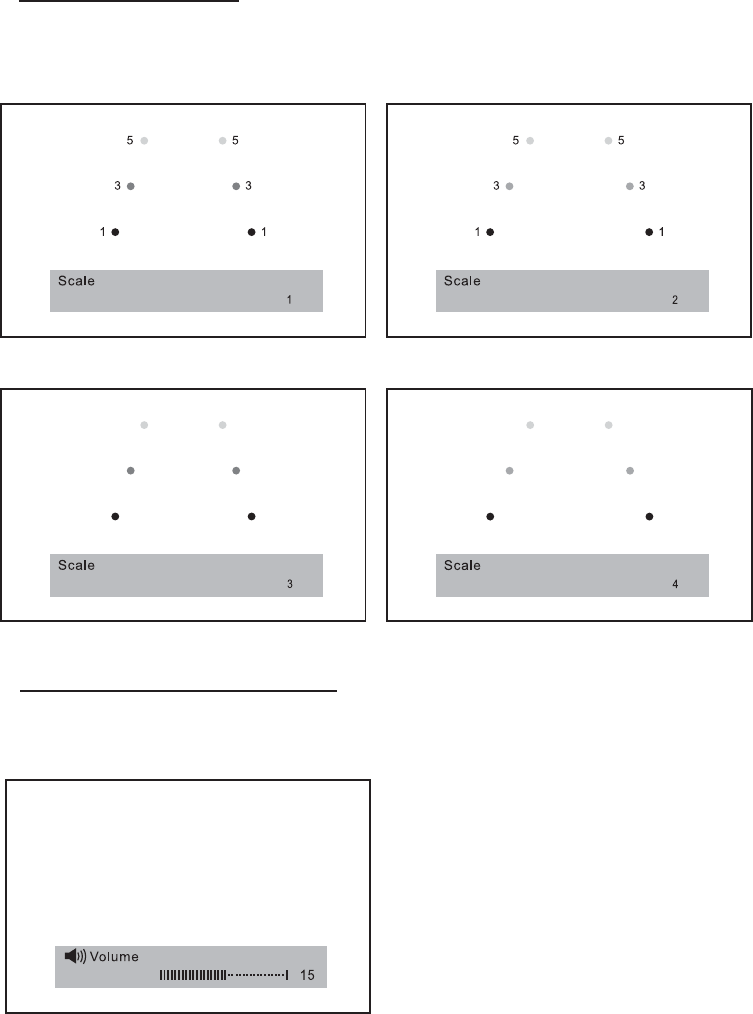
EN-06
Function for Speaker Volume Control
- Pressing “UP“ key to increases volume level.
- Pressing “DOWN” key to decreases volume level.
Volume
2. Mode1 3. Mode 2
4. Mode 3 5. Mode 4
Function for Scale Marker
- Press “UP” or “DOWN” to change the Scale Marker mode.
1.OFF mode
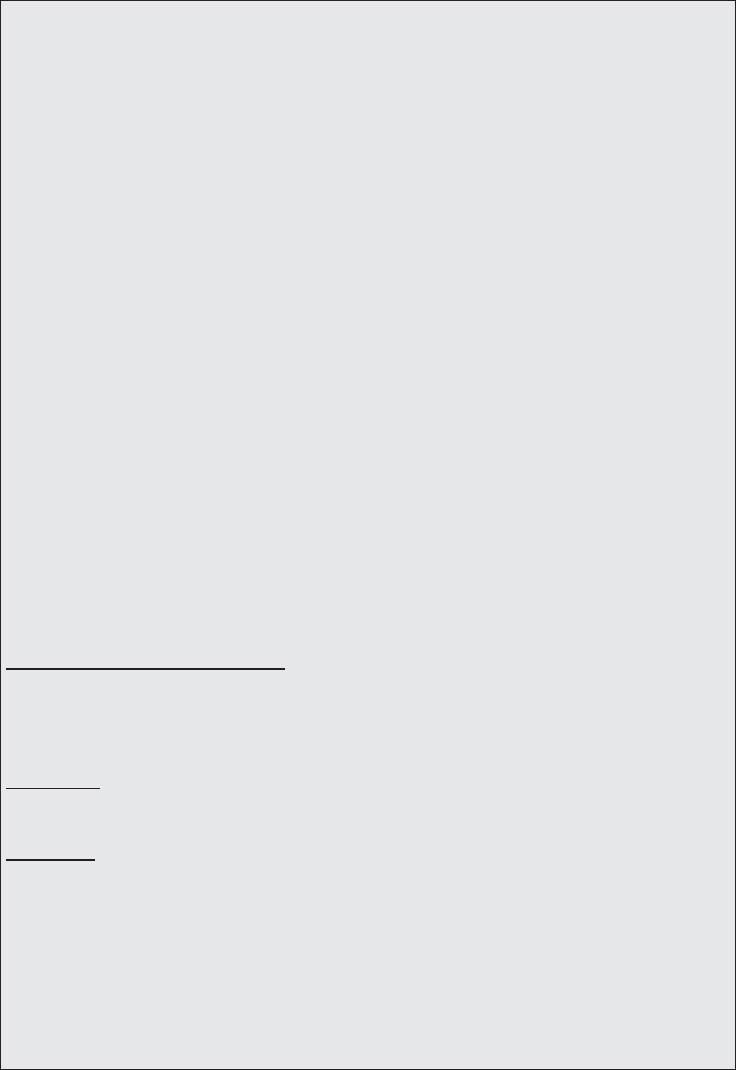
EN-07
FCC IMPORTANT NOTE:
15.105(b)
This equipment has been tested and found to comply with the limits for a Class B digital
device, pursuant to part 15 of the FCC rules. These limits are designed to provide
reasonable protection against harmful interference in a residential installation.
This equipment generates, uses and can radiate radio frequency energy and, if not
installed and used in accordance with the instructions, may cause harmful interference
to radio communications. However, there is no guarantee that interference will not occur
in a particular installation. If this equipment does cause harmful interference to radio or
television reception, which can be determined by turning the equipment off and on, the user
is encouraged to try to correct the interference by one or more of the following measures:
- Reorient or relocate the receiving antenna.
- Increase the separation between the equipment and receiver.
- Connect the equipment into an outlet on a circuit different from that to which the
receiver is connected.
- Consult the dealer or an experienced radio/TV technician for help.
15.21
You are cautioned that changes or modifi cations not expressly approved by the part
responsible for compliance could void the user’s authority to operate the equipment.
To comply with the FCC RF exposure compliance requirements, the antenna(s) used for
this transmitter must be installed to provide a separation distance of at least 20 cm from all
persons and must not be co-located or operating in conjunction with any other antenna or
transmitter. No change to the antenna or the device is permitted.
Any change to the antenna or the device could result in the device exceeding the RF
exposure requirements and void user's authority to operate the device.
CAMERA-MONITOR WARNINGS!
1. Camera/Monitor system aids in the use of, but does not replace vehicle
side/rear-view mirrors.
2. Objects in Camera/Monitor view are closer than they appear.
When backing up, processed cautiously and be prepared to stop.
NOTICE 1 :
The changes or modifi cations not expressly approved by the party responsible for
compliance could void the user’s authority to operate the equipment.
NOTICE 2:
Our WiSight wireless technology operates at nearly the same performance level as a wired
system. However, slight delays and signal reductions are possible due to application or
environmental factors.
It is recommended to maintain at least three feet in between any RF transmitting/receiving
devices including the WiSight components. This can include, but not limited to, in-vehicle
Wi-Fi systems, personal Wi-Fi hotspots, Bluetooth devices or additional wireless monitors &
cameras.
If you have a Voyager WiSight Digital Wireless Observation System along with any other
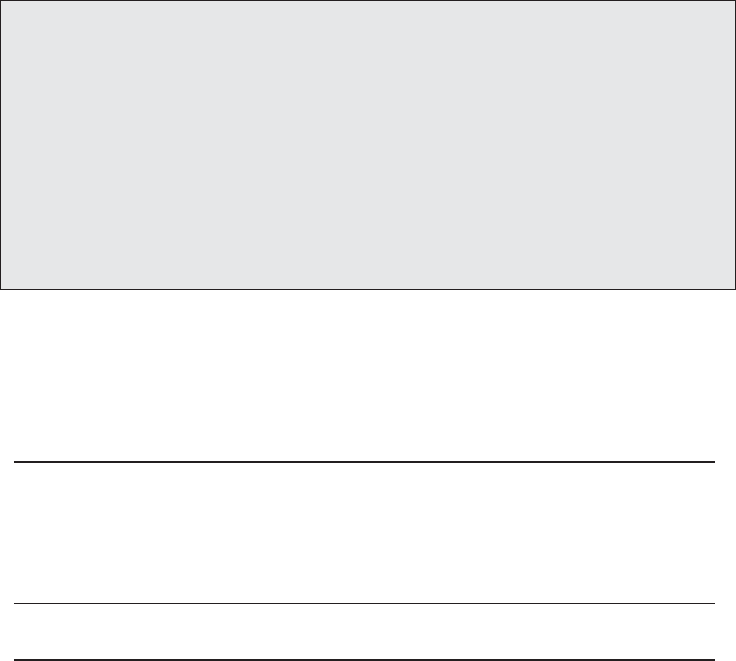
EN-08
TROUBLE SHOOTING
Monitor will not turn on.
Monitor displays "No Signal".
Intermittent reception.
- Check power cord connection at monitor
and 12VDC socket.
- Check fuse in cigarette socket adapter.
- Check 12VDC power at camera.
- Make sure antenna is tight and pointed
correctly.
- Make sure monitor is set to AV1.
- Try manually pairing the system.
see pairing Process for instructions.
- Make sure antenna is tight and installed
vertically.
For further technical support call: 1-877-305-0445
Features and specifi cations subject to change with out noticve
device that transmits or receives and you are experiencing diffi culty in
operating the system, the device(s) may be too close to either the WiSight
Monitor or Camera.
Change the placement to at least three feet between devices and re-test for
proper operation.