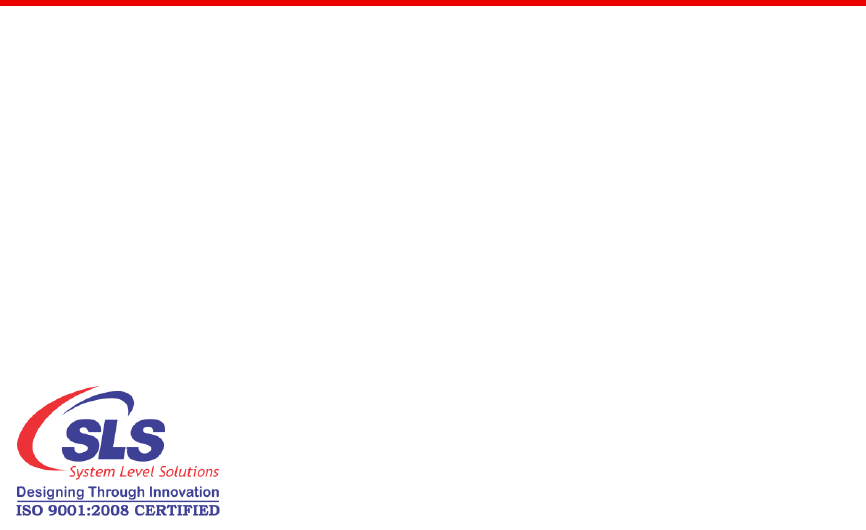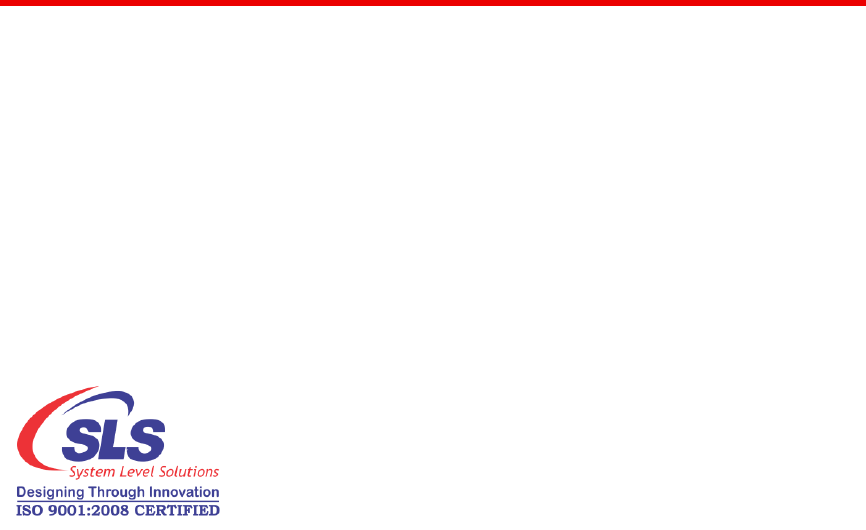System Level Solutions PI1WLD101 K2 Dual Core System User Manual
System Level Solutions Inc. K2 Dual Core System Users Manual
Users Manual
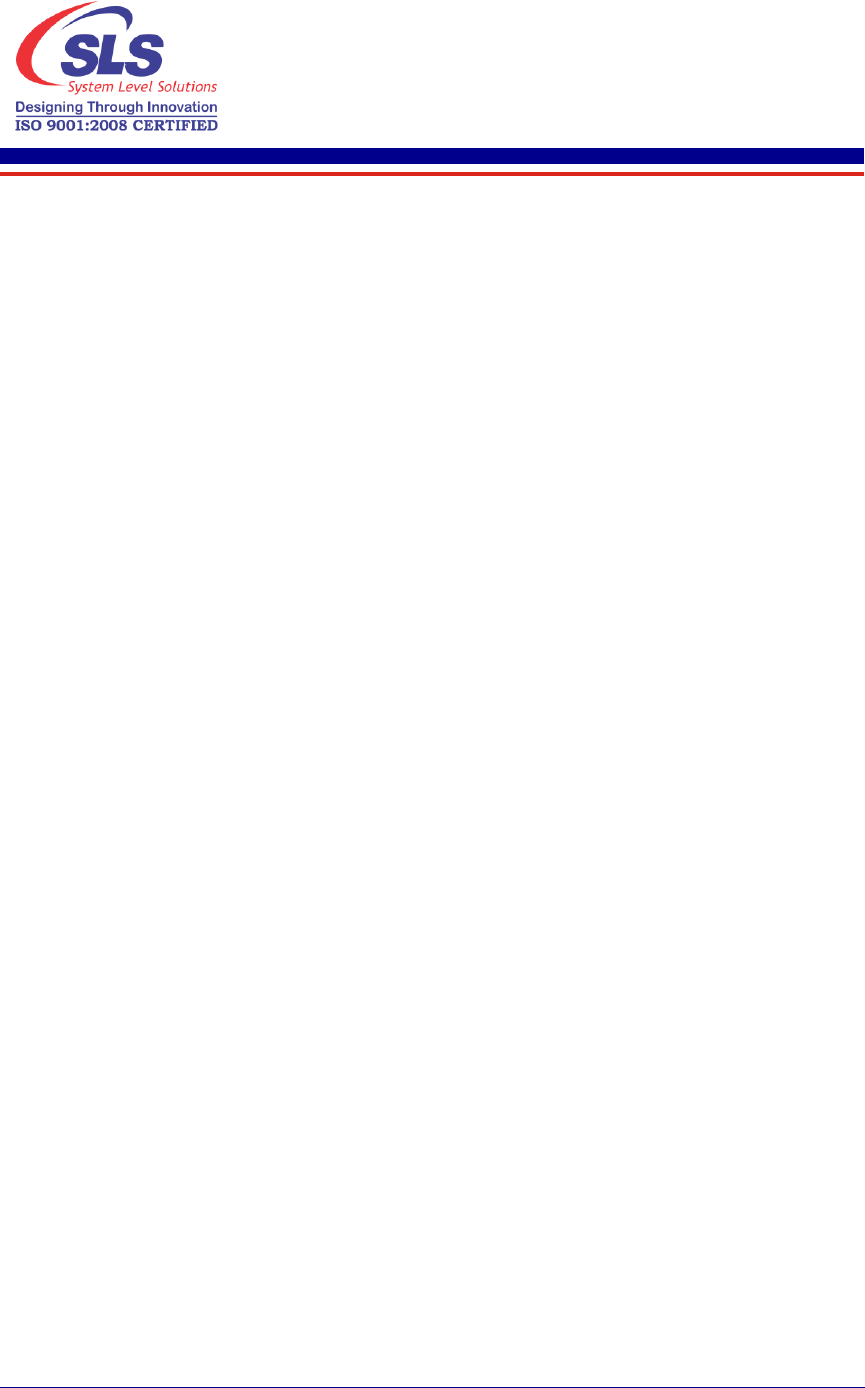
ii K2 Dual Core System User Guide
June 2016
Contents
1. Getting Started.......................................................................................................................... 1
About this User Guide ............................................................................................................................. 1
Package Contents..................................................................................................................................... 1
Ambient Temperature Information.......................................................................................................... 1
Operating Requirements.......................................................................................................................... 1
K2 Dual Core System Installation ............................................................................................................. 2
2. K2 Dual Core System Graphical User Interface..................................................................... 3
Installing the Google TV Remote App ...................................................................................................... 3
Google TV Remote App Pairing Setting ............................................................................................3
Audio Settings.......................................................................................................................................... 5
Ethernet Settings ..................................................................................................................................... 6
Display Settings........................................................................................................................................ 7
Firmware Update..................................................................................................................................... 8
3. VNC Server.............................................................................................................................. 11
WiFi Connection ...................................................................................................................... 11
Ethernet Connection ............................................................................................................... 11

1
K2 Dual Core System User Guide
System Level Solutions
June 2016
1. Getting Started
About this User
Guide
This user guide describes about the K2 Dual Core System package content,
hardware setup and working with the hardware. This user guide covers the
following topics:
Package Contents
Safety Information
K2 Dual Core System Installation
K2 Dual Core System Graphical User Interface
VNC Server
Package
Contents
The K2 Dual Core System package contains:
1. K2 Dual Core System - It is the digital signage product used for IT
Equipment, and the product just for household use only.
2. User Guide
Ambient
Temperature
Information
Table 1-1 describes ambient temperature information for K2 Dual Core
System.
Operating
Requirements
Table 1-2 describes operating requirements for K2 Dual Core System.
K2DC shall be used with AC to DC Power adapter which is compliant to ITE
safety EMC regulations for respected country.
EU Germany : Power Adapter must be GS approved external SELV Adapter.
Table 1-1. Ambient Temperature Information
Storage Environment
Temperature –20ºC to +60ºC (–4ºF to 140ºF) (Rest period 24 hours)
Rate of Change 20ºC (36ºF) per minute
Humidity 10% to 90%, non-condensing, maximum 40ºC (104ºF)
wet bulb temperature
Operating Environment (Only For Indoor Use)
Temperature 0ºC to +40ºC (32º to 104º)
Rate of Change 10ºC (18ºF) per minute
Humidity 10% to 90%, non-condensing, maximum 40ºC (104ºF)
wet bulb temperature
Usage Type Indoor Use Only
Table 1-2. Operating Requirements
DC Input Power
Supply
5V/1A DC by Micro USB Cable
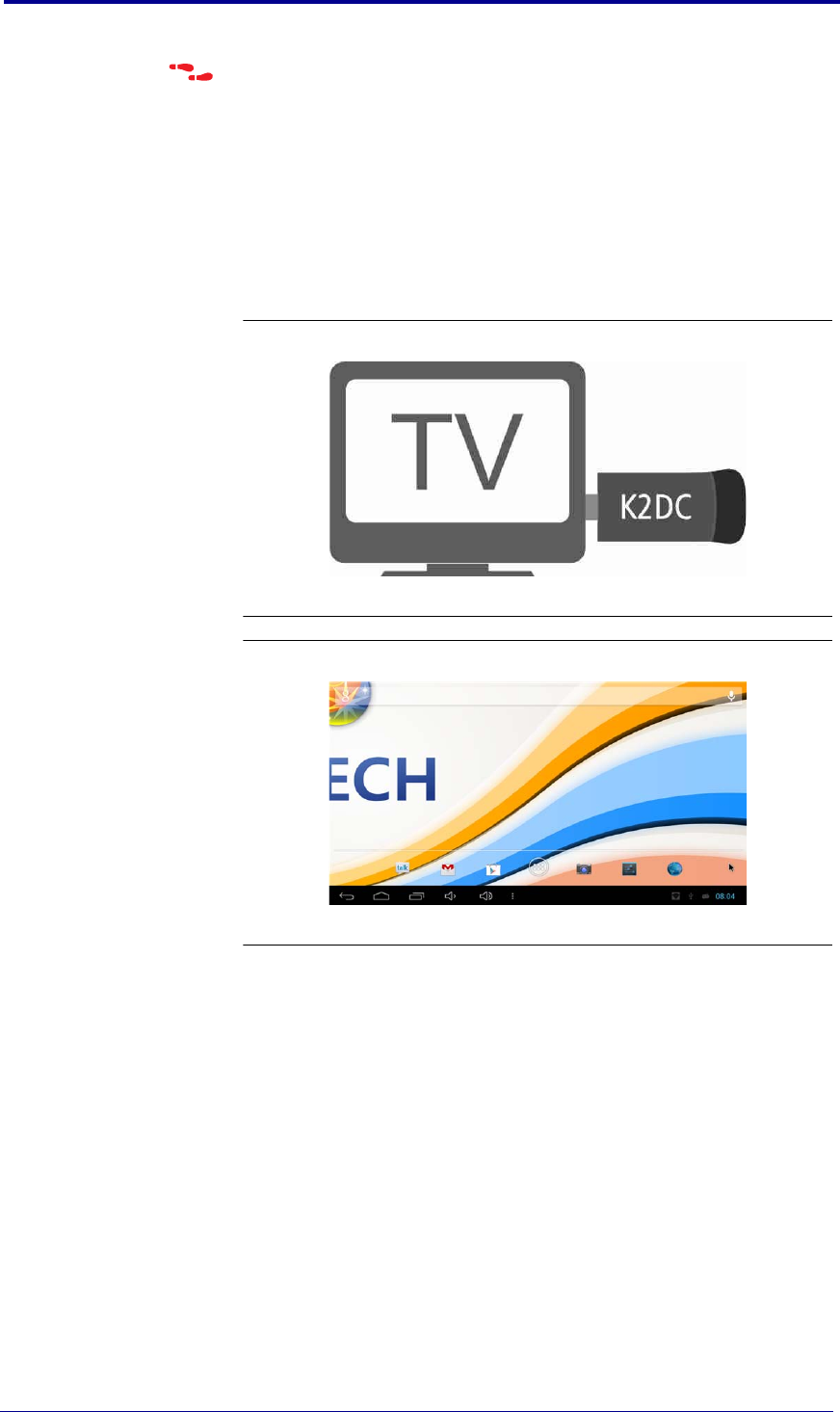
K2 Dual Core System Installation
2K2 Dual Core System User Guide
June 2016
Please follow the steps below to turn ON or OFF the product:
1. To turn ON the product, connect all the cables first and then power ON.
2. To turn OFF the product, power OFF the product and then remove the
ancillary cables.
K2 Dual Core
System
Installation
The K2 Dual Core System is easy to use and install. Connect the power cable
(Micro USB power cable) to K2 Dual Core System. Do not turn ON switch.
Plug HDMI connector on K2 Dual Core System to TV. Turn ON Power switch to
K2 Dual Core System. Android OS starts booting. See Figure 1-2.
Figure 1-1. K2 Dual Core System Installation
Figure 1-2. Starting K2 Dual Core System
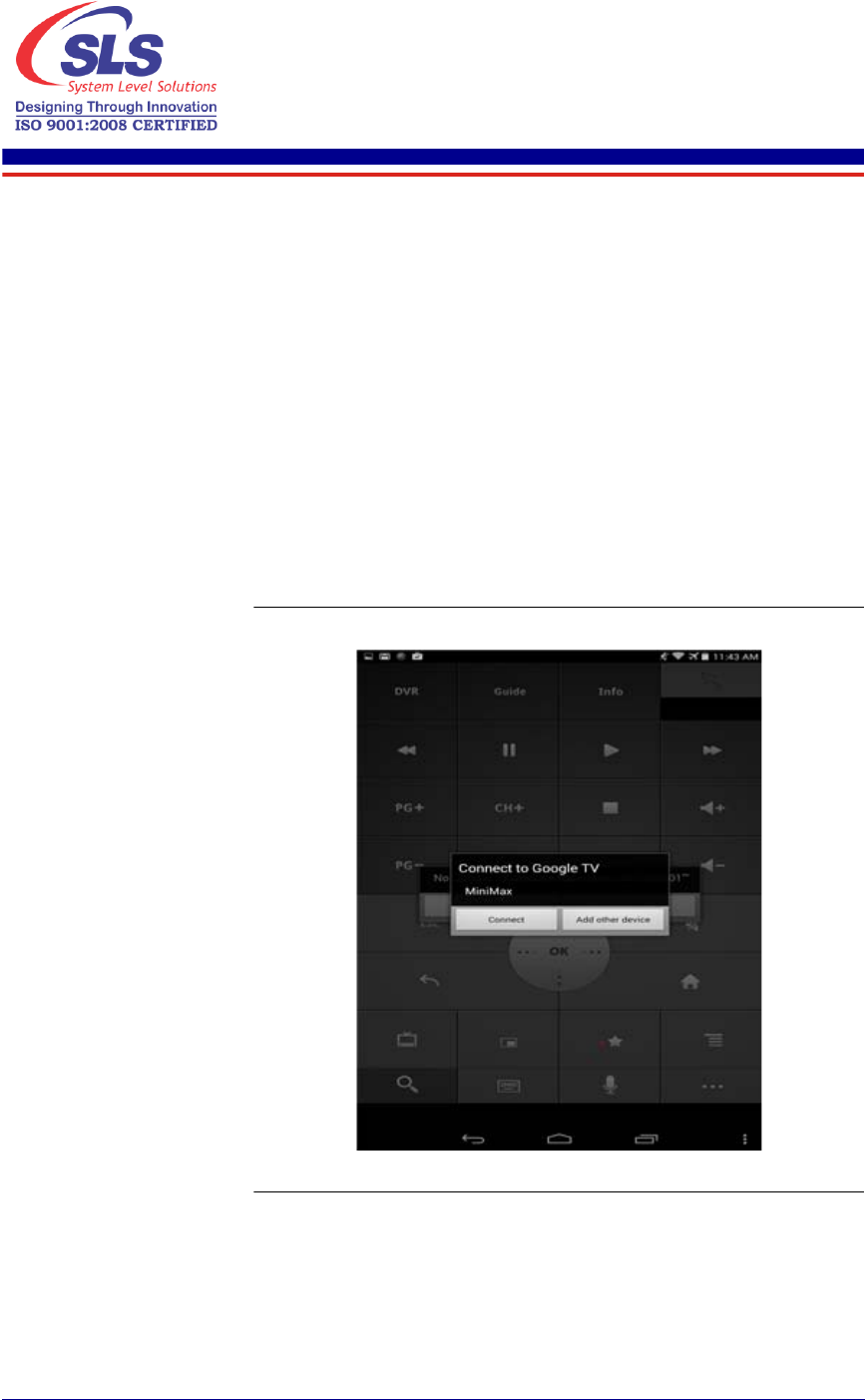
3
K2 Dual Core System User Guide
System Level Solutions
June 2016
2. K2 Dual Core System
Graphical User Interface
This section will get you acquainted with the Android interface of the K2
Dual Core System.
Installing the
Google TV
Remote App
Google TV Remote App Pairing Setting
1. Install “Google TV Remote” application on personal Android Phone/
Tablet.
2. Connect personal Android Phone/ Tablet with “DIRECT-AW-Minimax”
(K2 Dual Core System's SSID) through WiFi (Password - “12345678”).
3. Pair “Google TV Remote” application to K2 Dual Core System.
4. Start “Google TV Remote” application.
5. The remote application starts search for compatible device. On
successfully search of compatible device, a dialog box will appear as
shown in Figure 2-1.
Figure 2-1. Connect to Google TV
6. On touching Connect, Two different dialogs will appear on both devices
(Personal Android Phone/ Tablet and K2 Dual Core System) as shown in
Figure 2-2.
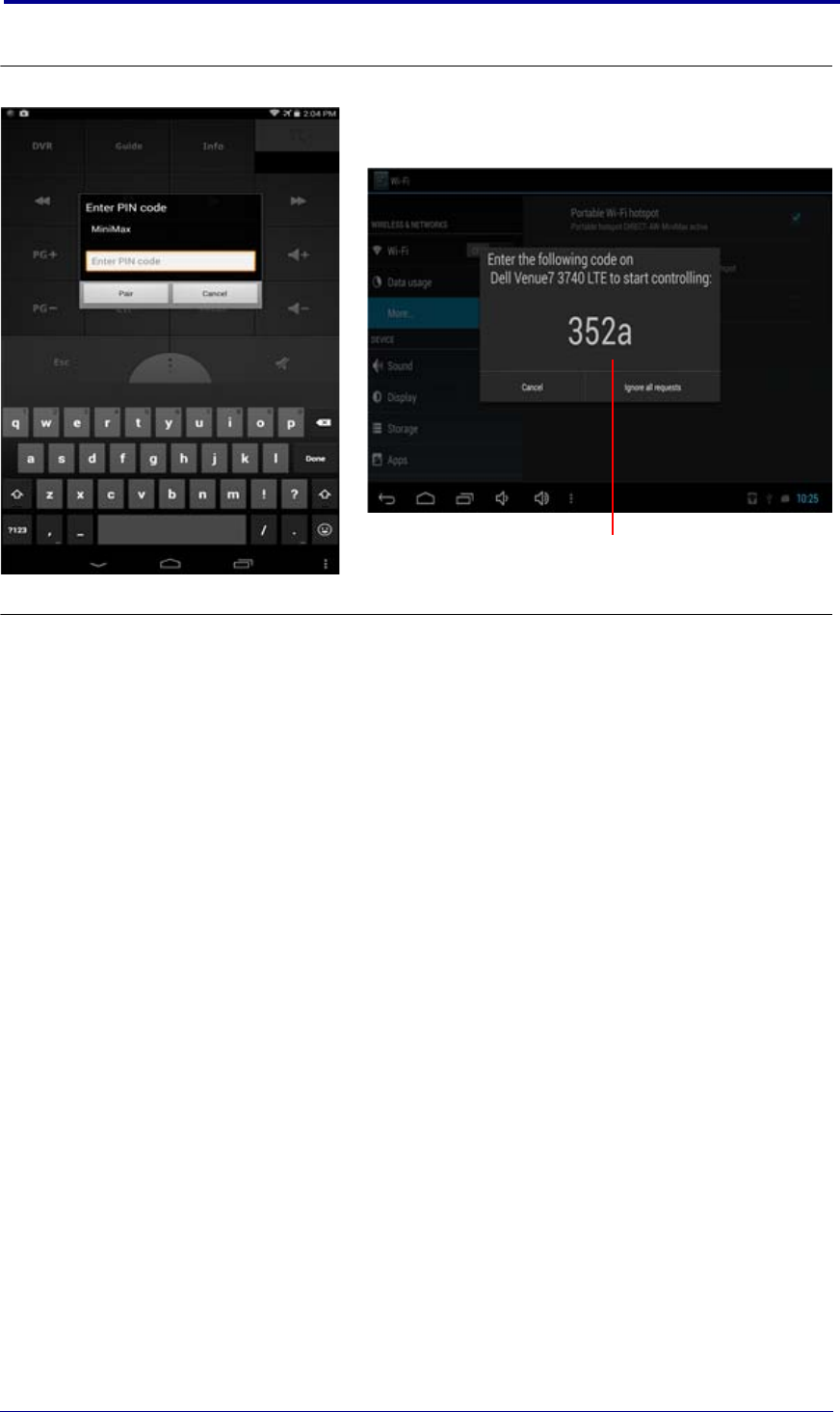
Installing the Google TV Remote App
4K2 Dual Core System User Guide
June 2016
Figure 2-2.Different Devices (Personal Android Phone/ Tablet and K2 Dual Core System)
7. Enter pin code and touch on Pair and use K2 Dual Core System GUI
through “Google TV Remote” application.
Pin Code
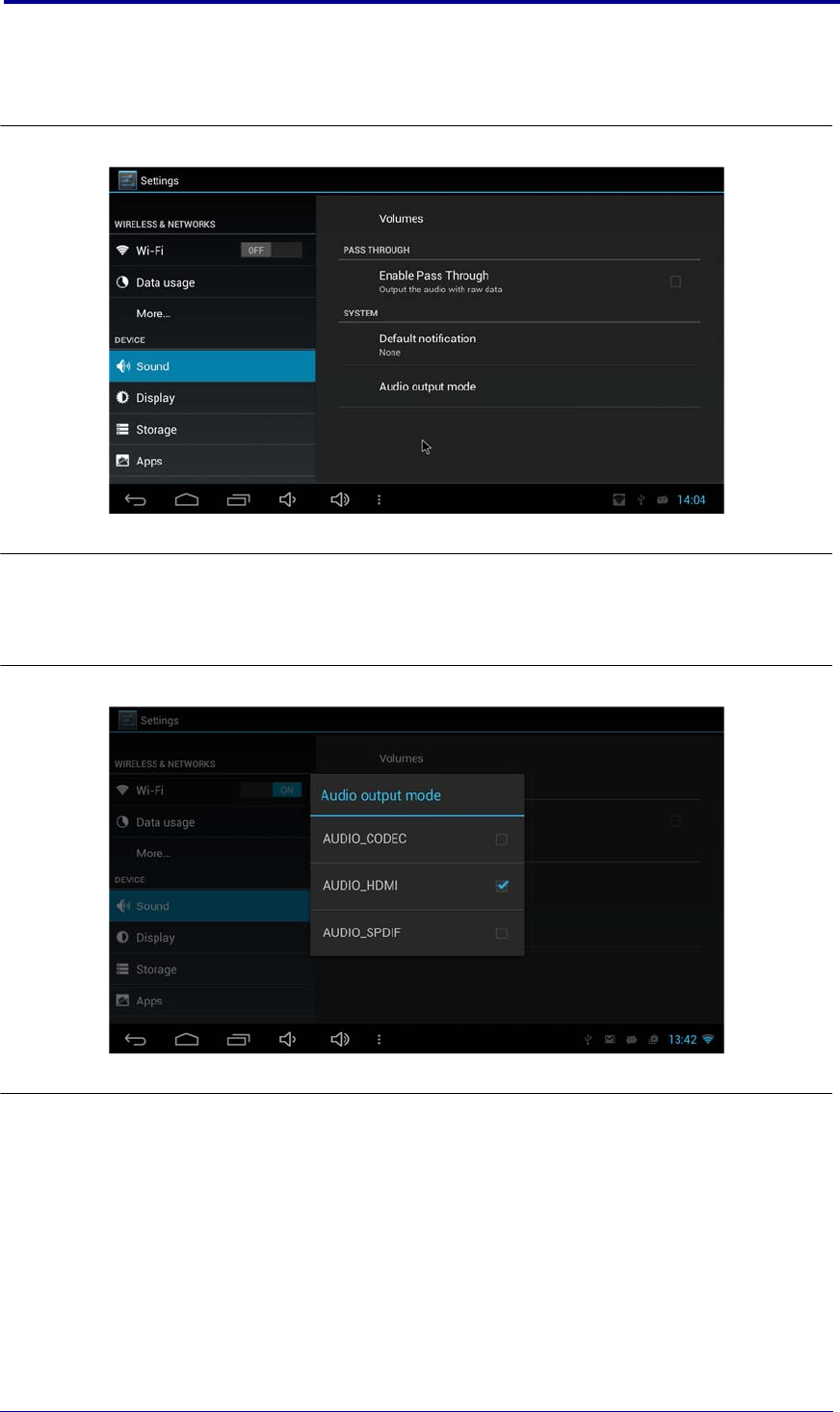
5
June 2016
K2 Dual Core System User
K2 Dual Core System Graphical User Interface
Audio Settings To get the Audio on your different devices user has to do the proper audio
settings. Go to Settings > Sound > Audio output mode. See Figure 2-3.
Figure 2-3.Audio Settings
Select any option for audio setting as shown in Figure 2-4.
To get audio on HDMI, select AUDIO_HDMI option.
To get audio on Head Phone, select AUDIO_CODEC option.
Figure 2-4.Audio Output Mode
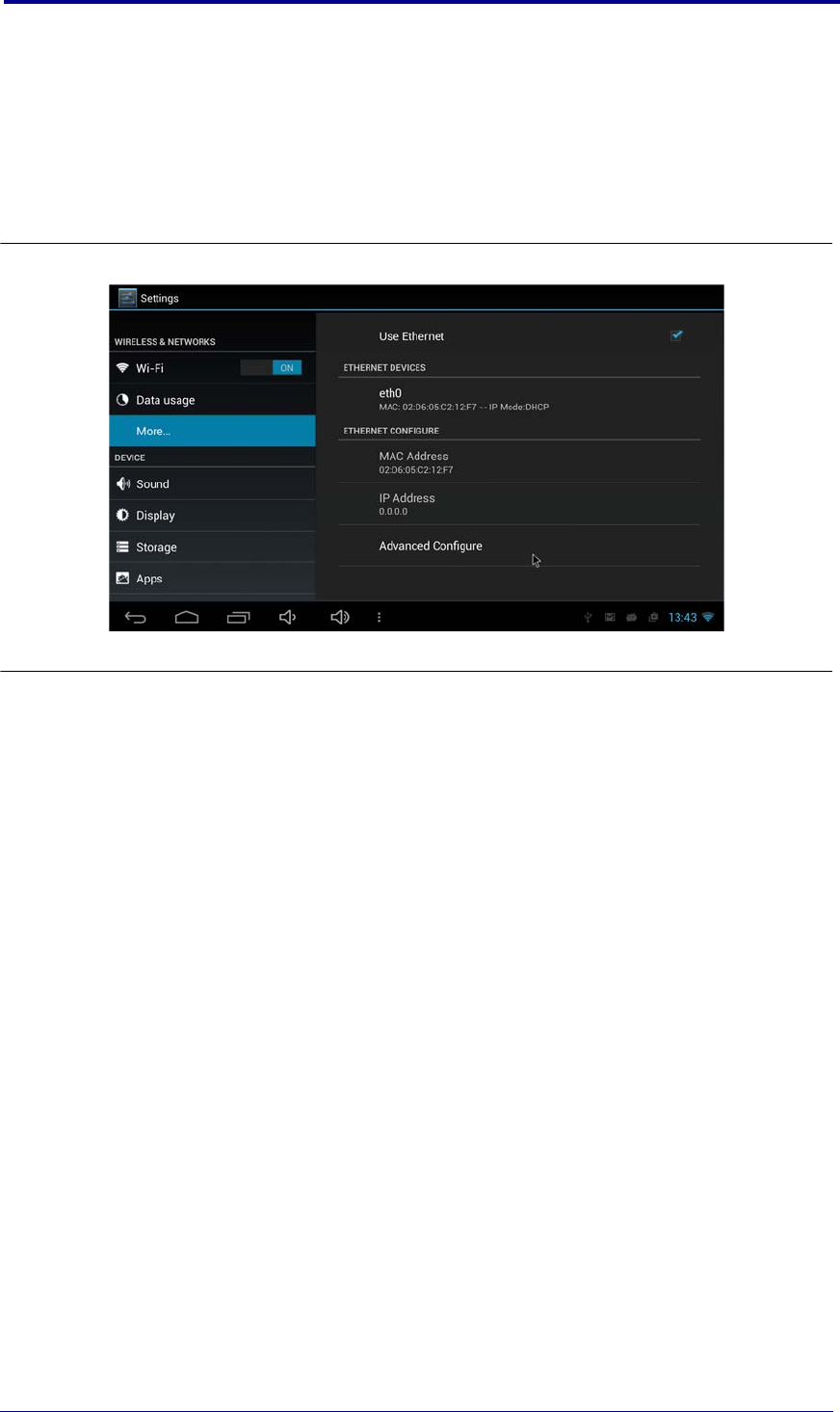
Ethernet Settings
6K2 Dual Core System User Guide
June 2016
Ethernet
Settings
Please follow the steps below for Ethernet settings.
1. Go to Settings > More... > Ethernet.
2. By default, Ethernet option is checked. On connected of Ethernet
Cable, K2 Dual Core System gets IP through DHCP mode.
3. User can do advance configuration through “Advance Configuration”
option available on same screen. See Figure 2-5.
Figure 2-5.Ethernet Settings
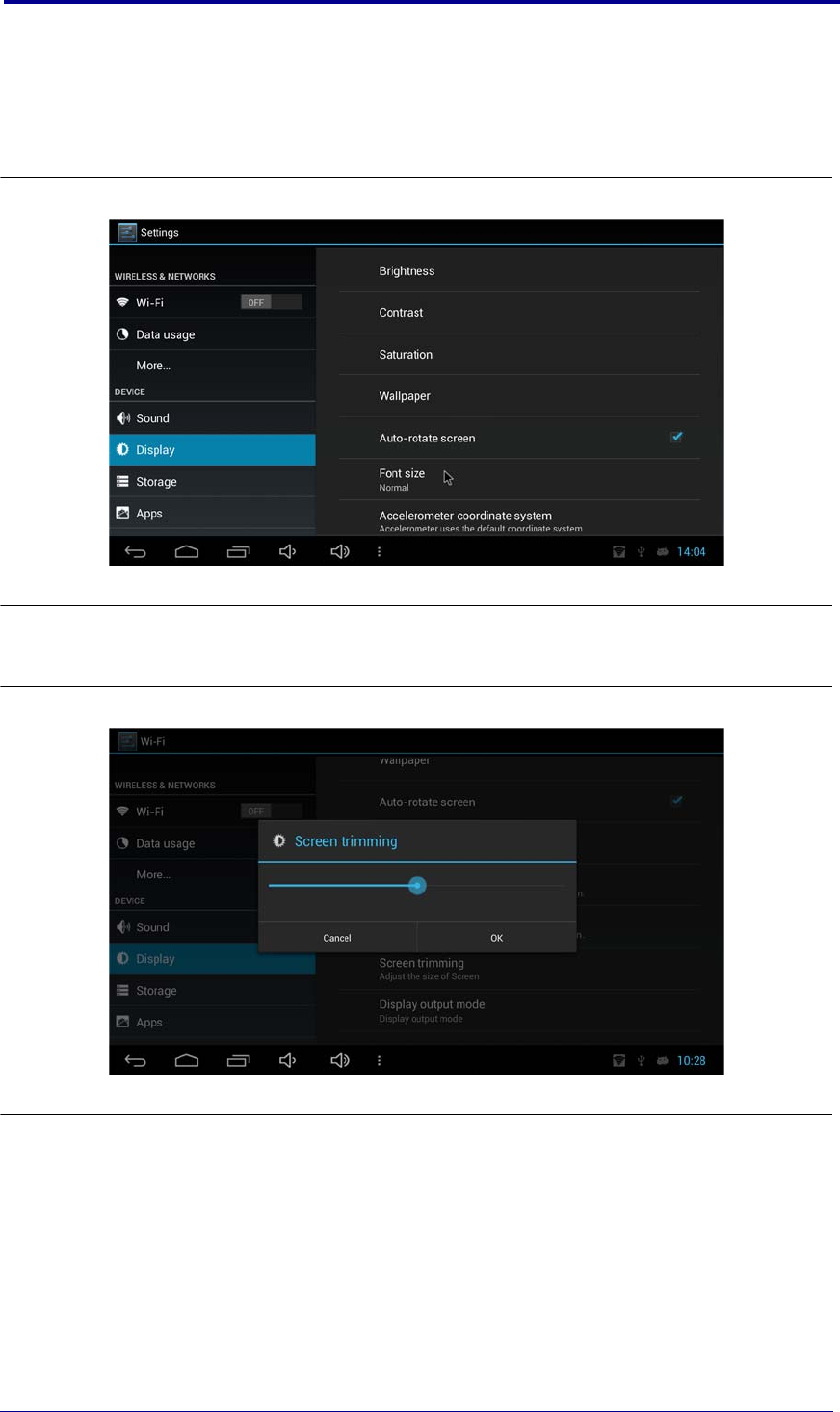
7
June 2016
K2 Dual Core System User
K2 Dual Core System Graphical User Interface
Display
Settings
Please follow the steps below for Display settings
1. Go to Settings > Display.
There are options available to change Brightness, Contrast, Saturation
and Wallpaper. See Figure 2-6.
Figure 2-6.Display Settings
2. Using “Screen trimming” option, user can adjust the size of screen as
shown in Figure 2-7.
Figure 2-7.Adjust Screen Size
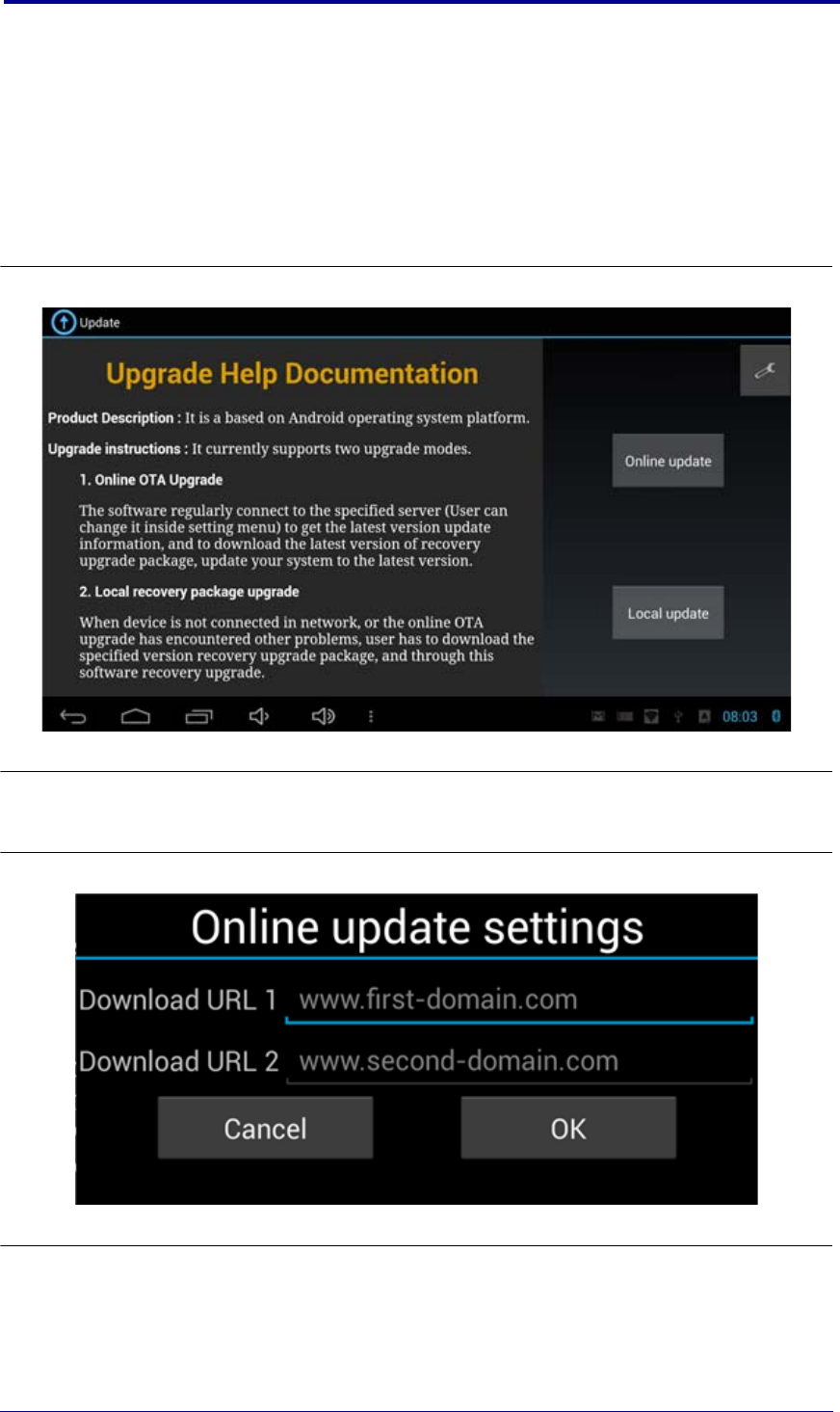
Firmware Update
8K2 Dual Core System User Guide
June 2016
Firmware
Update
Please follow the steps below for Firmware update.
1. Pair and connect Bluetooth Keyboard/Mouse to K2 Dual Core System
successfully. (Bluetooth mouse recommended.)
2. Go to settings > WiFi. On WiFi and connect to Router. Check your
internet connectivity on K2 Dual Core System.
3. Start “Update” application. You will see the firmware update
information as shown in Figure 2-8.
Figure 2-8.Firmware Update Information
4. Click on “Setting” icon at top right corner. Setting dialog box will
appear as shown in Figure 2-9.
Figure 2-9.Online Update Settings
5. Enter “http://www.slscorp.com/download/online/k2dcs/
ota_update.xml” in Download URL 1 and Download URL 2 text boxes
and click on “OK” button.
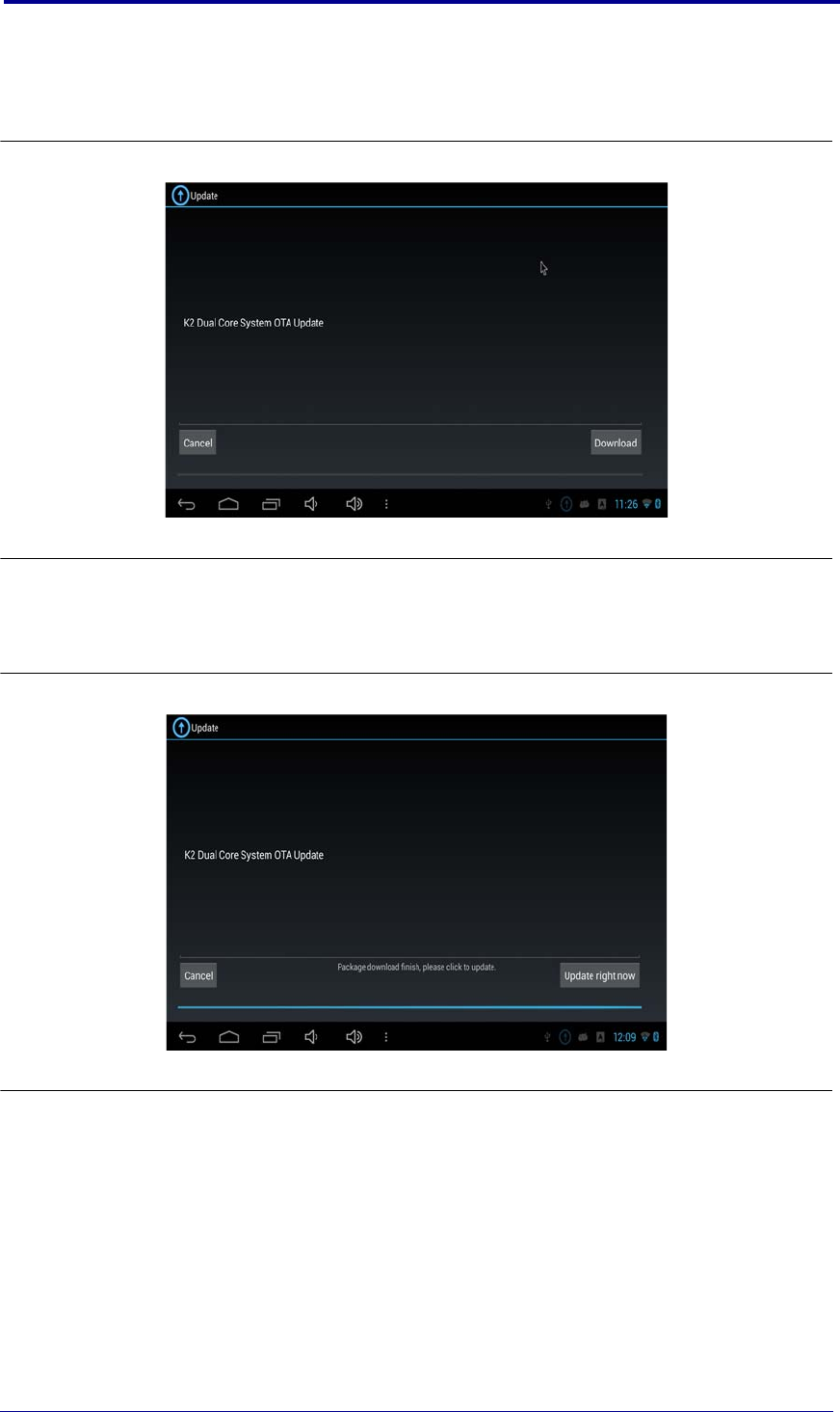
9
June 2016
K2 Dual Core System User
K2 Dual Core System Graphical User Interface
6. Now click on “Online Update” button. It will check new version if
available, you will see the details of new update as shown in
Figure 2-10.
Figure 2-10.Information Box When Firmware Update Available
7. Click on “Download” button to start download process of new
firmware. You will see the progress of download.
8. After completion of download. See Figure 2-11.
Figure 2-11.Completed Download
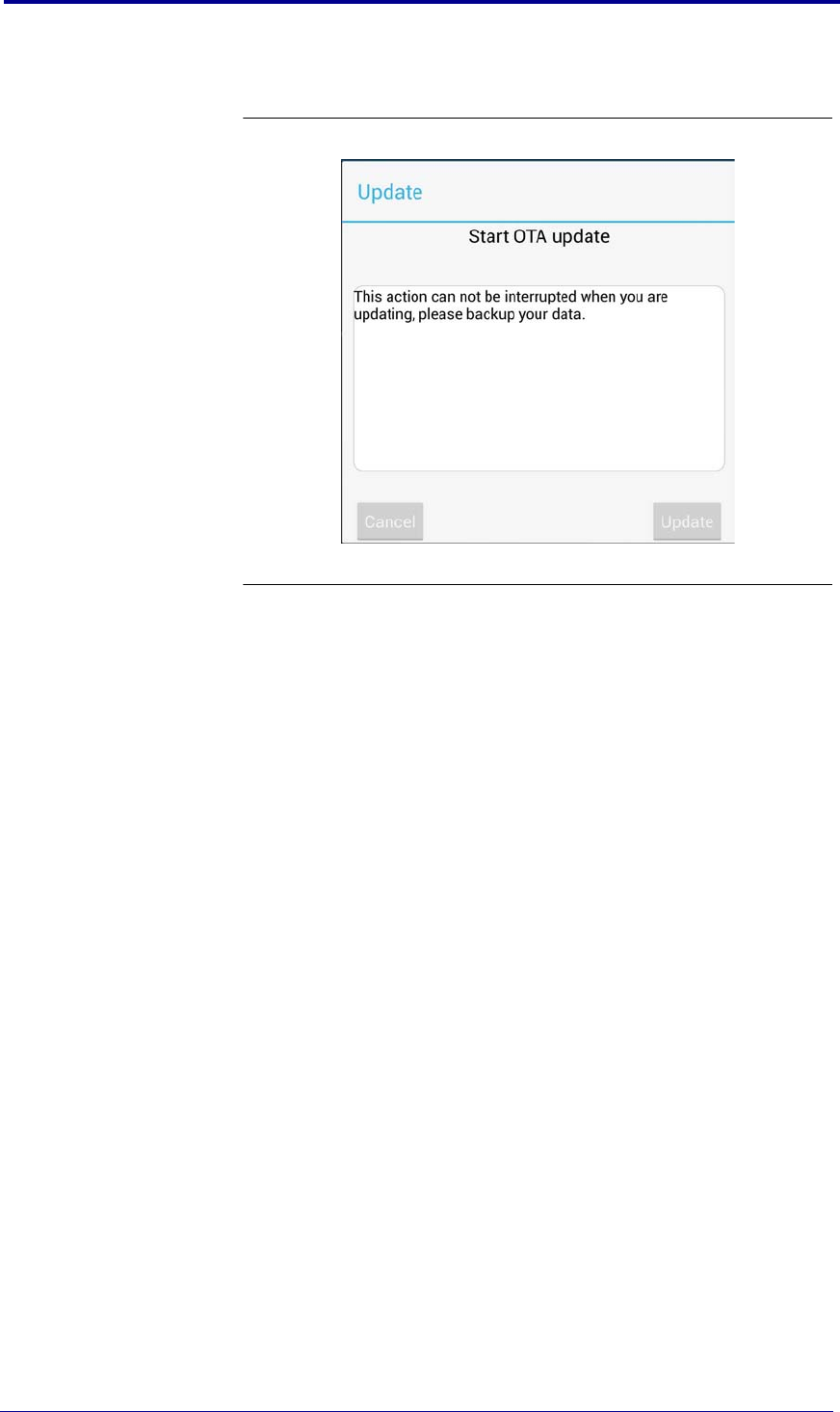
Firmware Update
10 K2 Dual Core System User Guide
June 2016
9. On clicking “Update right now”, update instruction dialog box as
shown in Figure 2-12.
Figure 2-12. Start OTA Update
10. Click on “Update” button to start update process.
11. K2 Dual Core System automatically reboot and on next boot it will
install new Android update.

11
K2 Dual Core System User Guide
System Level Solutions
June 2016
3. VNC Server
This chapter describes the step to connect with the VNC server.
1. Start WiFi/Ethernet on K2 Dual Core System.
2. Get the IP address of WiFi/Ethernet.
WiFi Connection
Please follow the steps below to get IP address of WiFi connection.
1. Go to Settings -> WiFi.
2. Click on connected SSID. The connection details dialog will appear
on screen as shown in Figure 3-1.
Figure 3-1.WiFi Connection Details
3. The connection details contain IP address 192.168.60.143.
Ethernet Connection
Please follow the steps below to get IP address of Ethernet connection.
1. Go to Settings -> More... -> Ethernet.
2. The Ethernet settings screen will appear as shown in Figure 3-2.
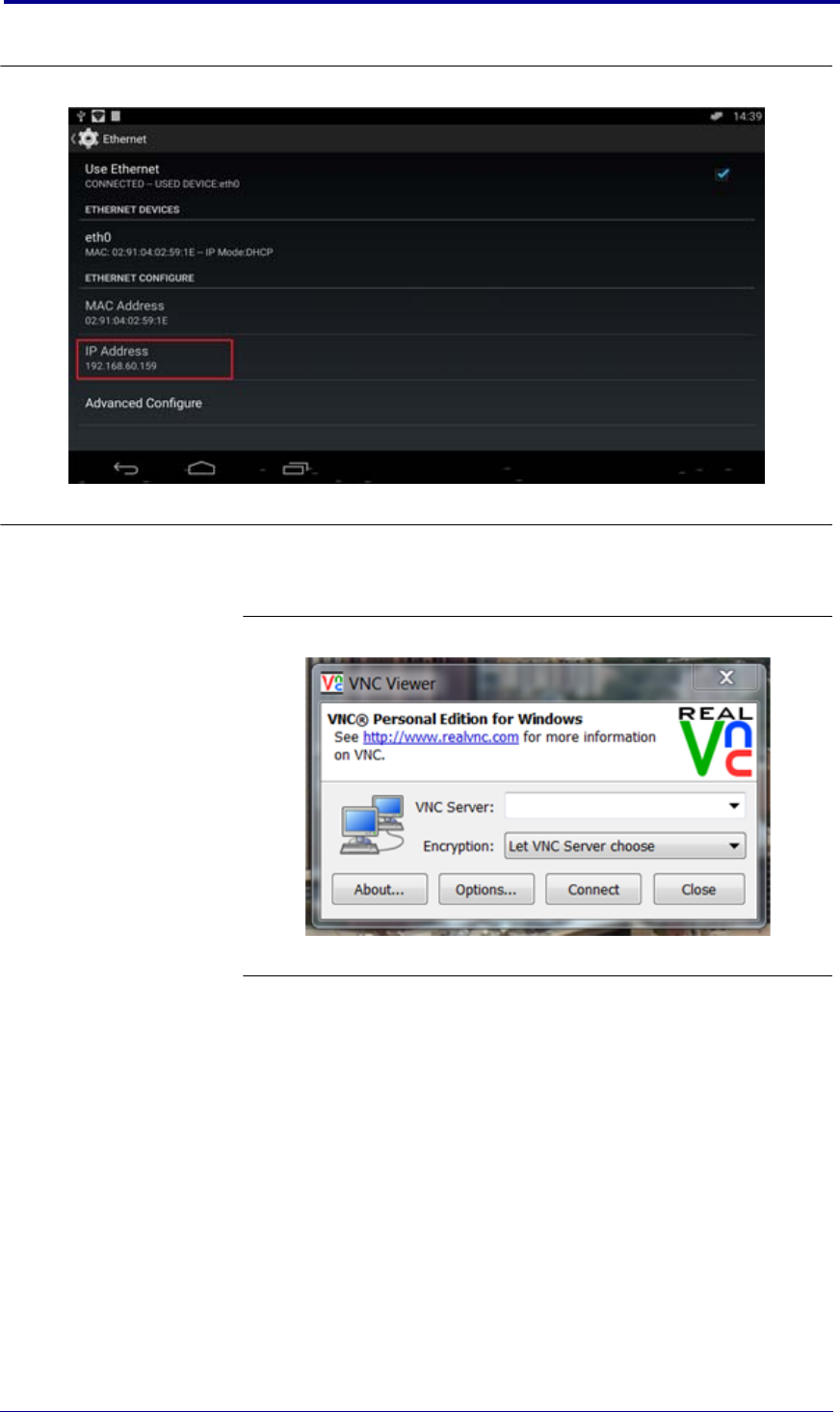
12 K2 Dual Core System User Guide
June 2016
Figure 3-2.Ethernet Connection Details
3. The connection details contain IP address 192.168.60.143
3. Open VNC viewer in your PC/Laptop. See Figure 3-3.
Figure 3-3. VNC Viewer
4. Enter the IP address in VNC viewer followed by colon and port number
5901 as shown in Figure 3-4. ex. <ip_address>:5901
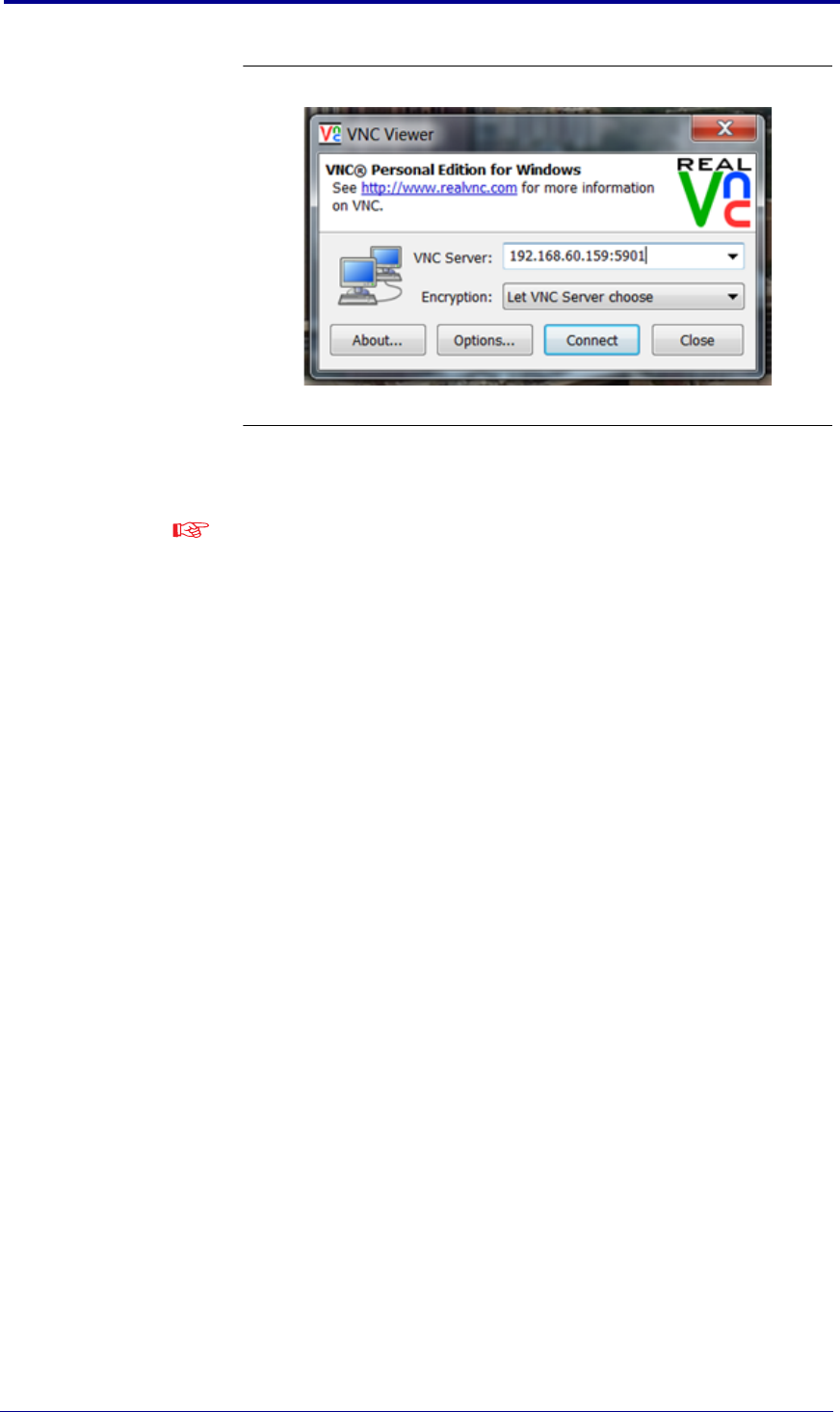
13
June 2016
K2 Dual Core System User Guide
VNC Server
Figure 3-4. VNC Server Connection
5. Click on “Connect” button and K2 Dual Core System's screen will
appear on your VNC viewer.
Make sure that your PC/Laptop and K2 Dual Core System are connected in
same LAN/Router.
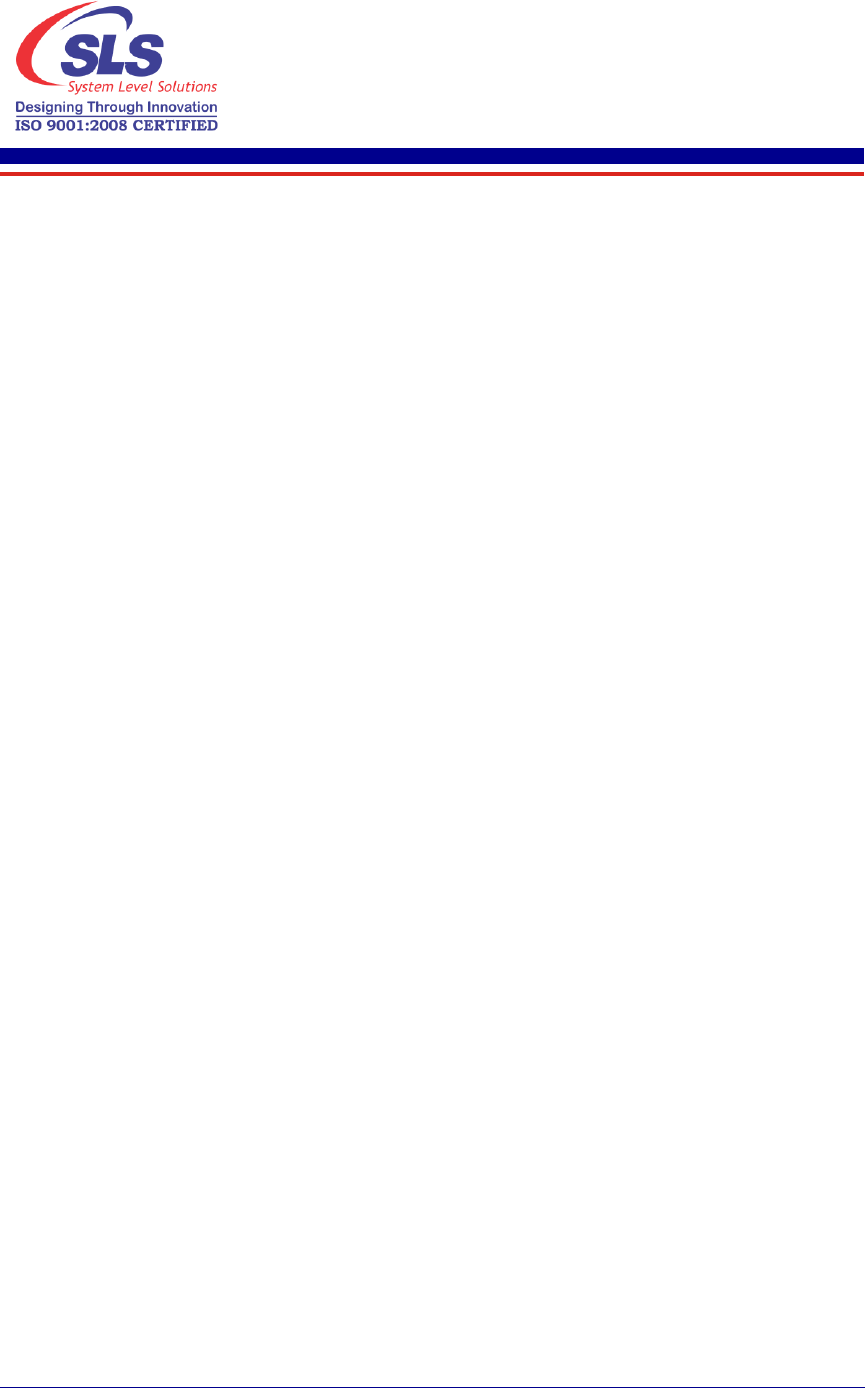
ii K2 Dual-Core-System Benutzerhandbuch
Juni 2016
Inhalt
1. Getting Started.......................................................................................................................... 1
Zu diesem Benutzerhandb uch ................................................................................................................ 1
Verpackungsin halt .................................................................................................................................. 1
Umgebungst emperaturinf ormation ...................................................................................................... 1
Betriebsanforderungen............................................................................................................................ 1
K2 Dual-Core-System Einbau ................................................................................................................... 2
2. K2 Dual-Core-System grafische Benutzeroberfläche............................................................ 3
Installieren des Google TV Remote App .................................................................................................. 3
Google TV Remote Anwend. Paaren-Einstellung............................................................................ 3
Audio Einstellungen................................................................................................................................. 5
Ethernet Einstellungen ............................................................................................................................ 6
Anzeige einstell ungen............................................................................................................................. 7
Firmware Aktualisierung.......................................................................................................................... 8
3. VNC Server.............................................................................................................................. 11
WiFi Verbindung ...................................................................................................................... 11
Ethernet Verbindung ............................................................................................................... 11
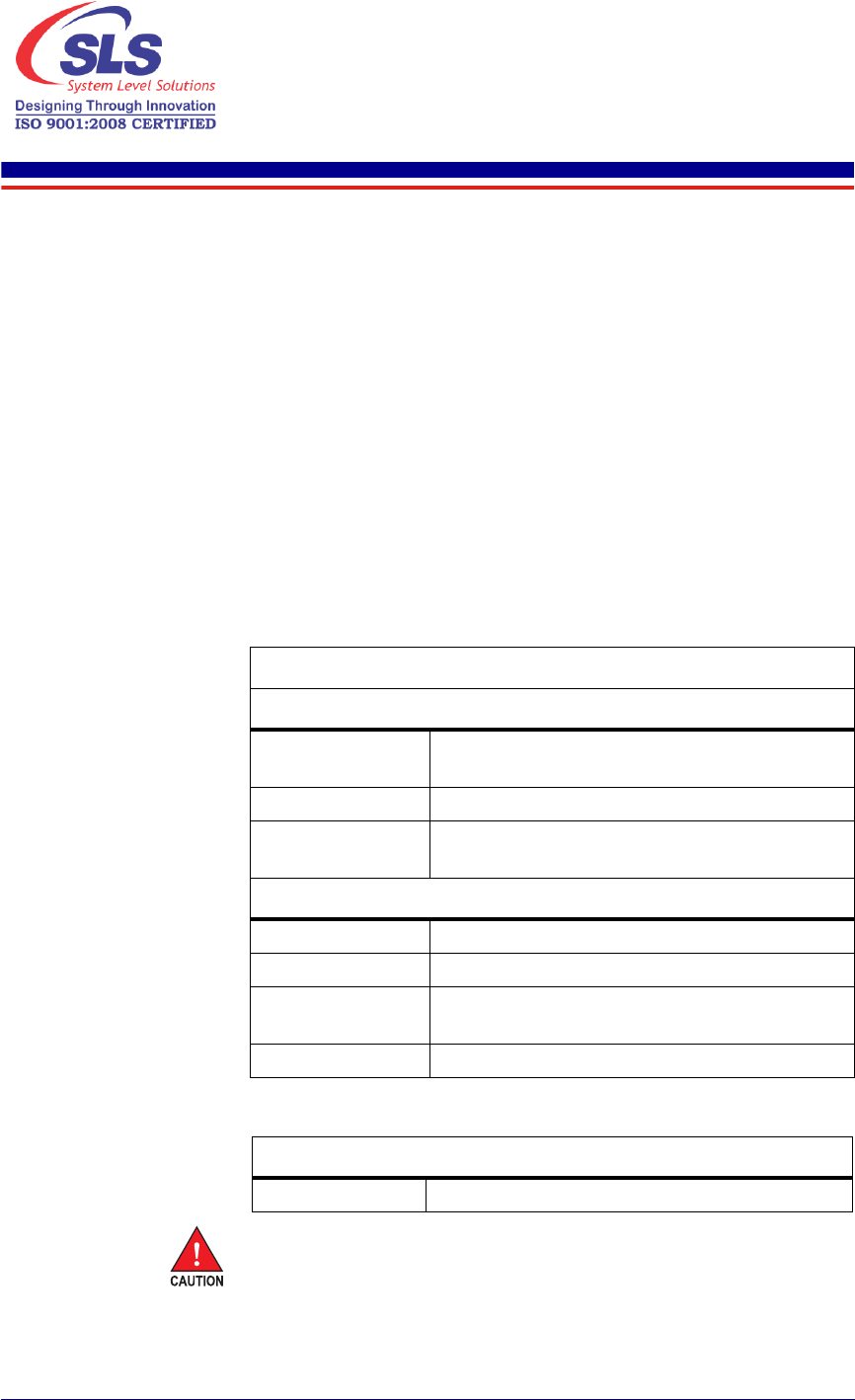
1
K2 Dual-Core-System Benutzerhandbuch
System Level Solutions
Juni 2016
1. Getting Started
Zu diesem
Benutzerhandb
uch
Dieses Bunutzerhandbuch beschreibt über den K2 Dual-Core-System
Verpackungsinhalt, Hardware-Aufbau und Arbeiten mit Hardware. Dieses
Benutzerhandbuch enthält die folgenden Themen:
Verpackungsinhalt
Sicherheitshinweis
K2 Dual-Core-System Einbau
K2 Dual-Core-System grafische Bunutzeroberfläche
VNC Server
Verpackungsin
halt
Die K2 Dual-Core-System Verpackung enthält:
1. K2 Dual-Core-System - Das ist ein digitales Beschilderungsprodukt, das
für IT Gerät verwendet wird. Das Produkt wird nur für Haushalt
verwendet.
2. Benutzerhandbuch
Umgebungst
emperaturinf
ormation
Tabelle 1-1 beschreibt Umgebungstemperaturinformationen für
K2 Dual-Core-System.
Betriebsanford
erungen
Tabelle 1-2 beschreibt Betriebsanforderungen für K2 Dual-Core-System.
Achtung! K2DC ,das mit ITE Sicherheit EMC Anforderungen für jeweilige
Länder konform ist, wird von Wechselstrom bis Gleichstrom Netzteil
verwendet.
EU Deutschland : Stromadapter muss GS genehmigt externes SELV Netzteil
sein.
Tabelle 1-1. Umgebungstemperaturinformationen
Speicherumgebung
Temperatur –20ºC to +60ºC (–4ºF to 140ºF) (Ruhezeit 24
Stunden)
Veränderungsrate 20ºC (36ºF) per minute
Feuchtigkeit 10% to 90%, nichtkondensierend, maximal 40ºC
(104ºF) Feuchttemperatur
Betriebsumgebung (nur für Innenanwendung)
Temperatur 0ºC to +40ºC (32º to 104º)
Veränderungsrate 10ºC (18ºF) pro Minute
Feuchtigkeit 10% to 90%, nichtkondensierend, maximal 40ºC
(104ºF) Feuchttemperatur
Verwendungsart Nur für Innenanwendung
Tabelle 1-2. Betriebsanforderungen
DC Eingangsnetzteil 5V/1A DC durch Micro USB Kabel
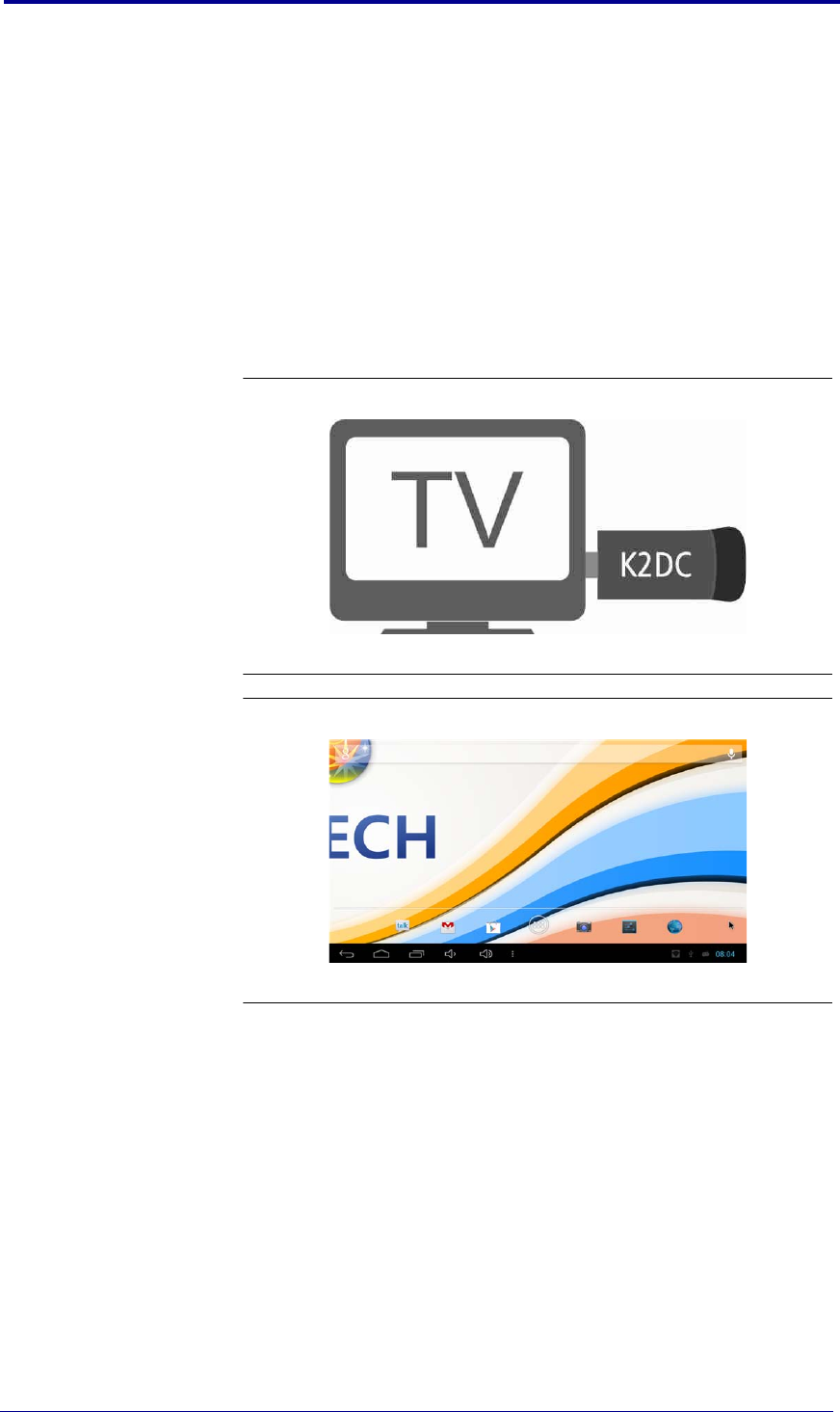
K2 Dual-Core-System Einbau
2K2 Dual-Core-System Benutzerhandbuch
Juni 2016
Bitte folgen Sie die folgenden Schritte, um das Produkt ein oder
auszuschalten:
1. Um das Produkt einzuschalten, zuerst verbinden Sie alle Kabel und dann
einschalten.
2. Um das Produkt auszuschlaten, abschalten das Produkt und dann
entfernen die Zusatzkabel.
K2 Dual-Core-
System Einbau
Der K2 bord ist leicht zu bedienen und zu installieren. Verbinden Sie das
Stromkabel (Micro USB Stromkabel) zu K2 bord. Schalten den
Schalter nicht EIN. Schließen den HDMI Stecker auf K2 Dual-Core-System zu
TV . Schalten den Netzschalter auf K2 bord EIN. Android OS beginnt mit
dem
Boot-Prozess. Siehe Abbildung 1-2.
Abbildung 1-1. K2 Dual-Core-System Einbau
Abbildung 1-2. Starten K2 Dual-Core-System
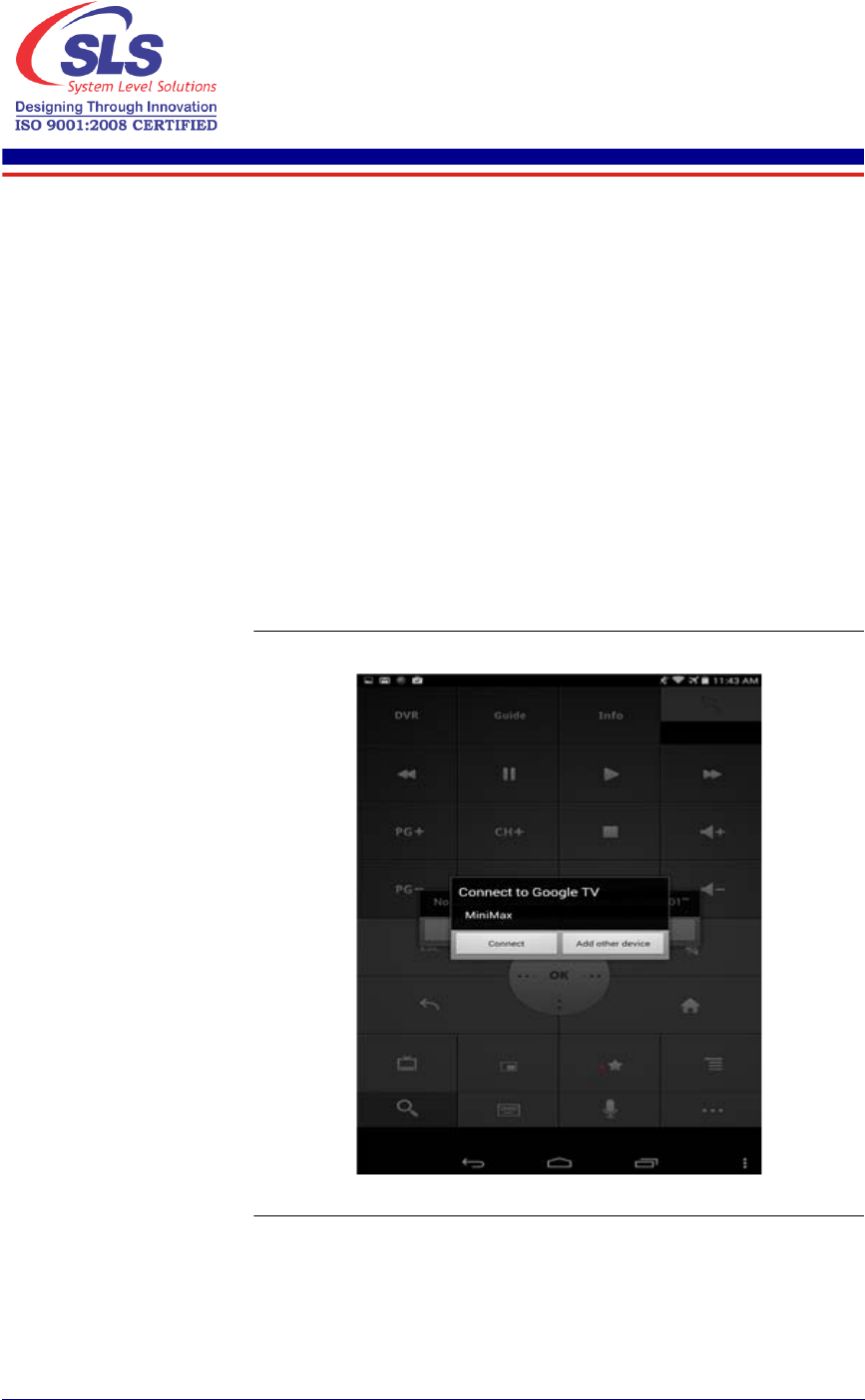
3
K2 Dual-Core-System Benutzerhandbuch
System Level Solutions
Juni 2016
2. K2 Dual-Core-System grafische
Benutzeroberfläche
In diesem Abschnitt werden Sie mit dem Android Schnittstelle von K2 Dual-
Core-System vertraut.
Installieren des
Google TV
Remote App
Google TV Remote Anwend. Paaren-Einstellung
1. Installieren “Google TV Remote” Anwendung auf persönliche Android
Handy/ T ablet.
2. Verbinden persönliche Android Handy / T ablet mit “DIRECT -
AWMinimax” (K2 Dual-Core-System's SSID) durch WiFi (Passwort -
“12345678”).
3. Paaren “Google TV Remote” Anwendung zu K2 Dual-Core-System.
4. Starten “Google TV Remote” Anwendung.
5. Die Remote-Anwendung führt Suche für das kompatible Gerät durch.
Nach erfolgreicher Suche eines kompatiblen Gerätes, erscheint ein
Dialogfeld wie in Abbildung 2-12. gezeigt ist.
Abbildung 2-1. Verbinden zu Google TV
6. Durch Berührung von Verbinden, erscheinen zwei verschiedene Dialoge
auf beiden Geräten (persönliche Android Handy / Tablet und K2 Dual-
Core-System) wie in Abbildung 2-2. gezeigt ist.
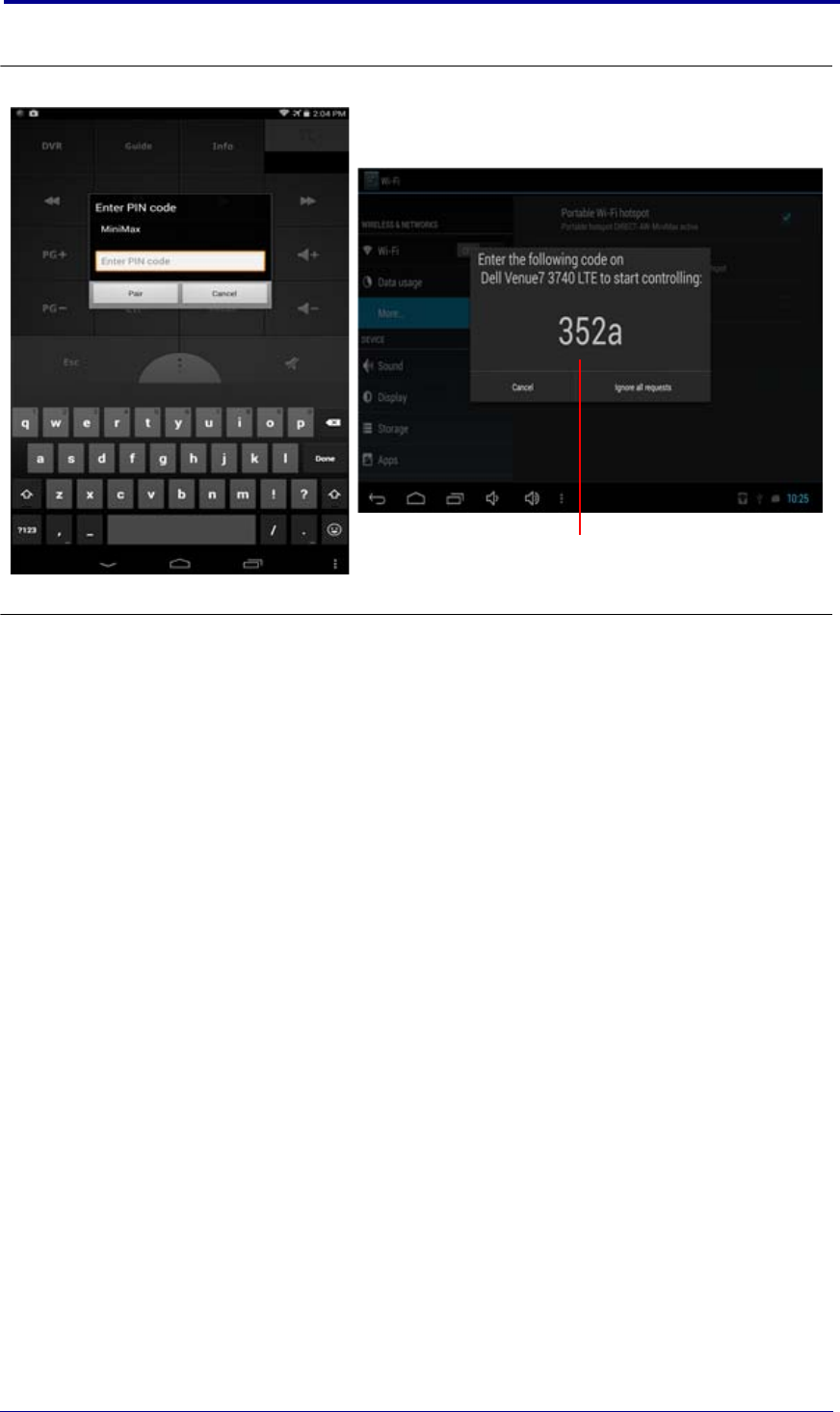
Installieren des Google TV Remote App
4K2 Dual-Core-System Benutzerhandbuch
Juni 2016
Abbildung 2-2. Verschiedene Geräte (Persönliche Android Handy / Tablet und K2 Dual-Core-System)
7. Geben PIN-Code ein und berühren auf Paar und benutzen K2 Dual-
Core-System GUI durch “Google TV Remote” Anwendung.
Pin Code
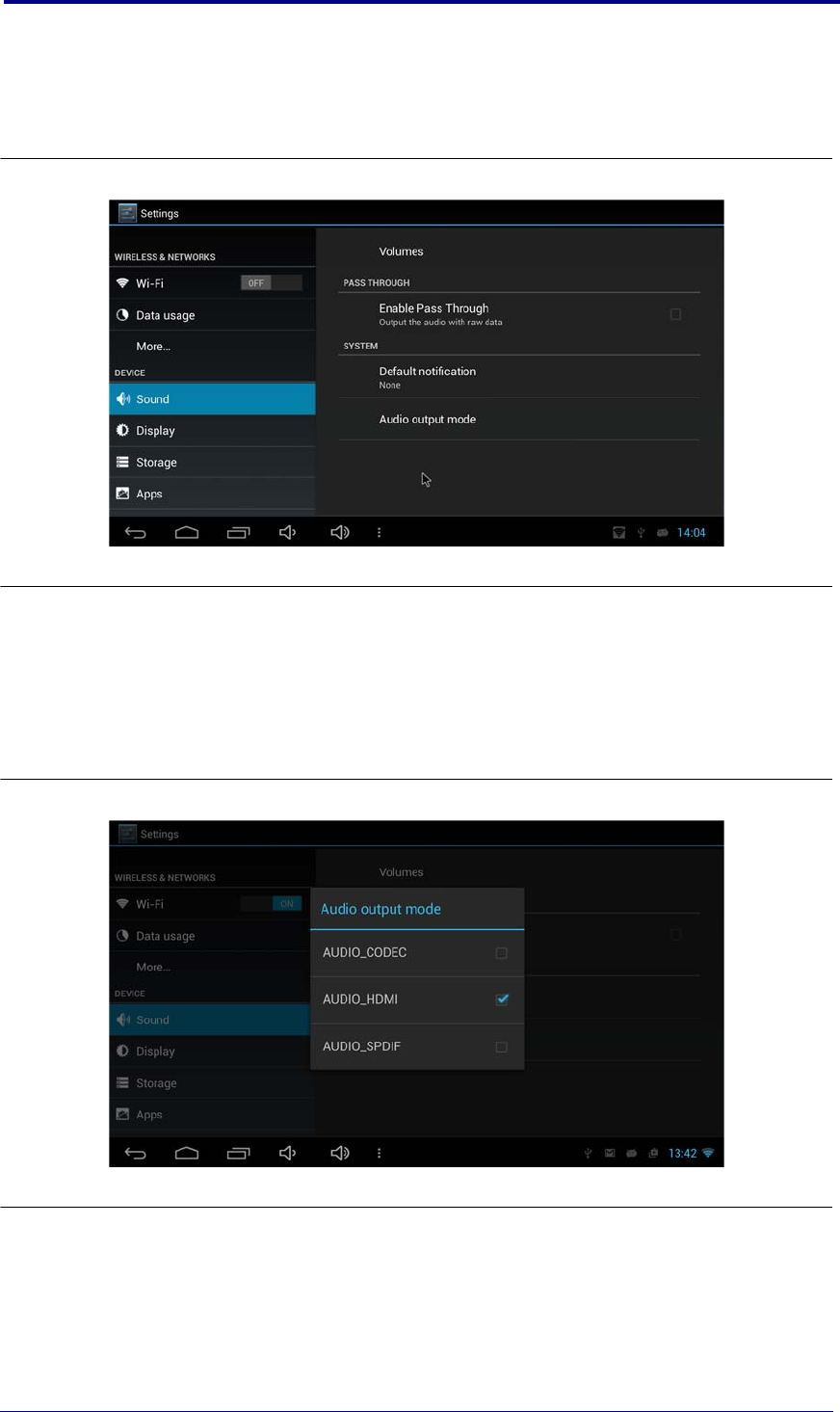
5
Juni 2016
K2 Dual-Core-System Benutzerhandbuch
K2 Dual-Core-System grafische Benutzeroberfläche
Audio
Einstellungen
Um das Audio auf verschiedenen Geräte zu bekommen, der Benutzer muss
den entsprechenden Audioeinstellungen durchführen. Gehen Sie auf
Settings > Sound > Audio output mode. Siehe Abbildung 2-3.
Abbildung 2-3. Audioeinstellungen
Wählen Sie eine beliebige Option für Audioeinstellung wie
in Abbildung 2-4. gezeigt ist.
Um Audio auf HDMI zu bekommen, wählen Sie die AUDIO_HDMI
Option.
Um Audio auf den Aufhörer zu bekommen, wählen Sie die
AUDIO_CODEC Option.
Abbildung 2-4. Audio Ausgabemodus
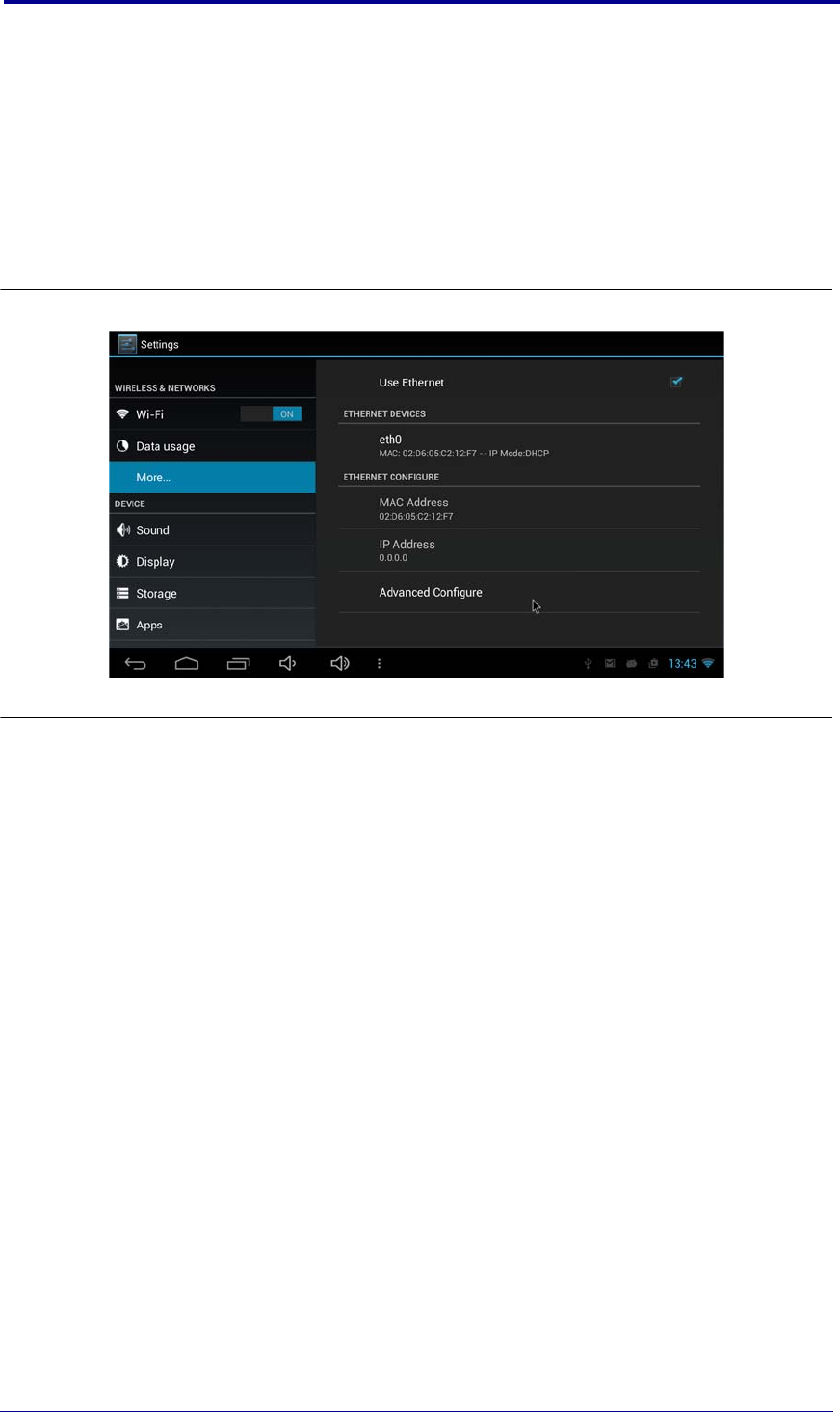
Ethernet Einstellungen
6K2 Dual-Core-System Benutzerhandbuch
Juni 2016
Ethernet
Einstellungen
Bitte beachten Sie die folgenden Schritte für Ethernet Einstellungen.
1. Gehen Sie auf Settings > More... > Ethernet.
2. Standardmäßig ist die Ethernet Option aktiviert. Nach dem Anschluss
des Ethernet-Kabels, bekommt K2 Dual-Core-System IP durch DHCP
Modus.
3. Der Benutzer kann die erweiterte Konfiguration durch “Advance
Configuration” durchführen, das auf demselben Bildschirm vorhanden.
Siehe Abbildung 2-5.
Abbildung 2-5. Ethernet Einstellungen
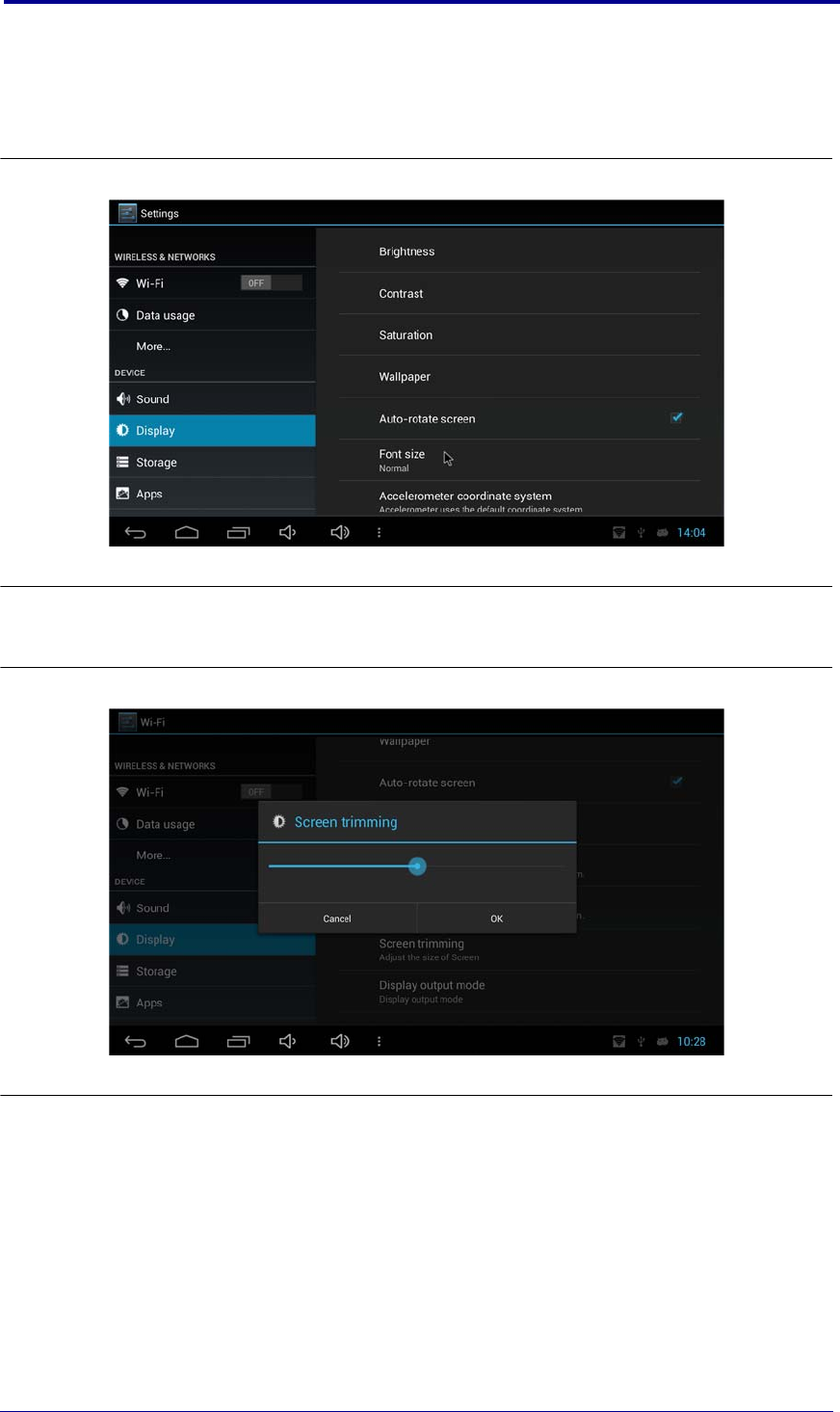
7
Juni 2016
K2 Dual-Core-System Benutzerhandbuch
K2 Dual-Core-System grafische Benutzeroberfläche
Anzeige
einstell ungen
Bitte beachten Sie die folgenden Schritte für Anzeigeeinstellungen:
1. ehen Sie auf Settings > Display. Es gibt Optionen um Helligkeit,
Kontrast, Sättigung und Tapete zu ändern. Siehe Abbildung 2-6.
Abbildung 2-6. Anzeige- Einstellungen
2. Mit “Screen trimming” Option, kann der Benutzer die Größe des
Bildschirms einstellen, wie in Abbildung 2-7. gezeigt ist.
Abbildung 2-7. Stellen Sie die Bilschirmgröße ein
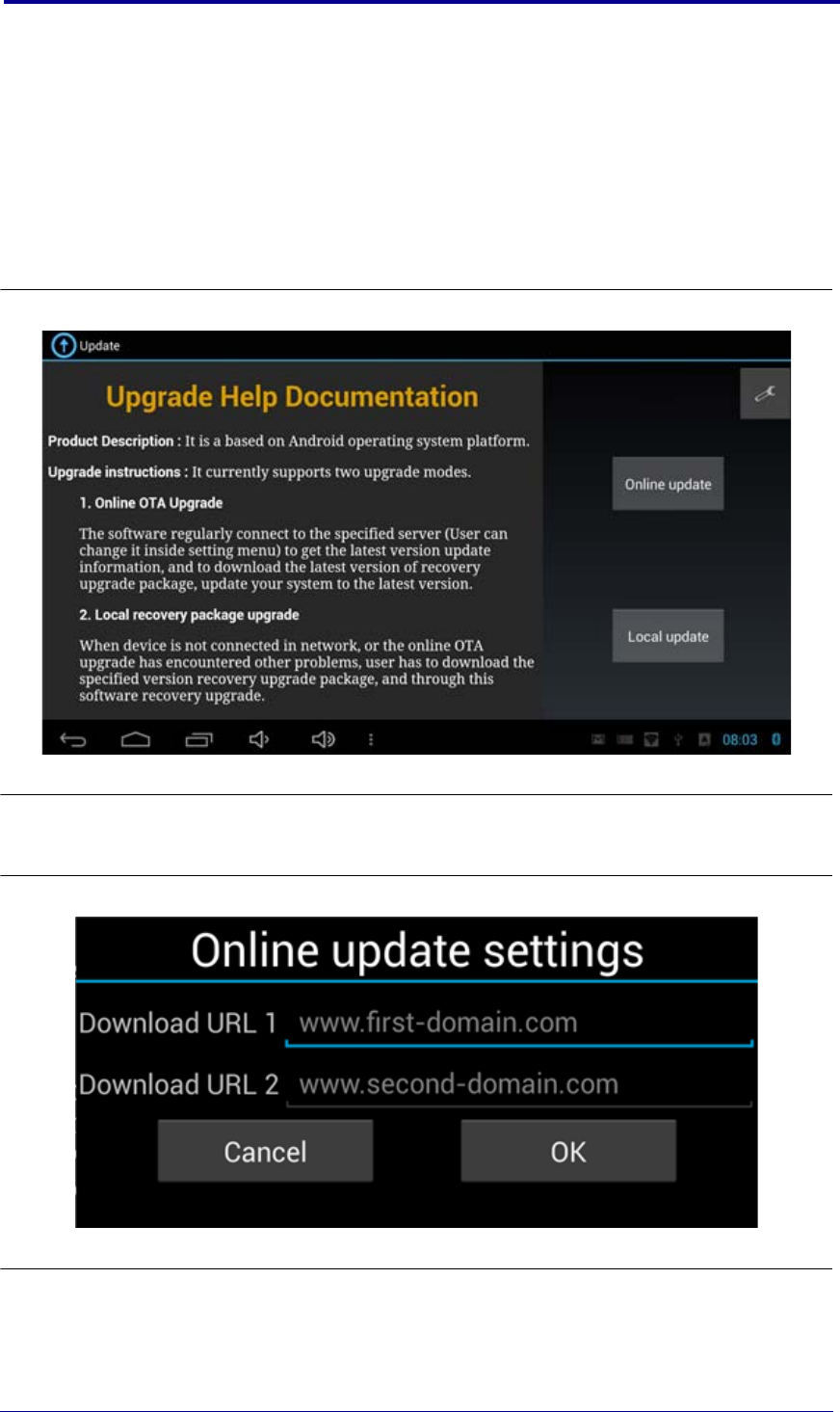
Firmware Aktualisierung
8K2 Dual-Core-System Benutzerhandbuch
Juni 2016
Firmware
Aktualisierung
Bitte beachten Sie die folgenden Schritte für Firmware Aktualisierung.
1. Paaren und verbinden Bluetooth Tastatur/Maus zu K2 Dual-Core-
System erfolgreich. (Bluetooth Maus empfohlen.)
2. Gehen Sie auf Settings > WiFi. Schalten Sie WiFi ein und vebinden Sie
zu Router. Überprüfen Sie Ihre Internetverbindung auf K2 Dual-Core-
System.
3. Starten “Update” Anwendung. Sie können die Firmware
Aktualisierung Informationen wie in Abbildung 2-8. gezeigt ist.
Abbildung 2-8. Firmware Aktualisierung Informationen
4. Klicken Sie auf “Setting” Icon in der rechten oberen Ecke. Einstellung
Dialogfenster wird erscheinen , wie in Abbildung 2-9. gezeigt ist.
Abbildung 2-9. Online Aktualisierung Einstellungen
5. Geben “http://www.slscorp.com/download/online/k2dcs/
ota_update.xml” in Download URL 1 ein und downloaden URL 2
Eingabefelder und klicken auf die “OK” Taste.
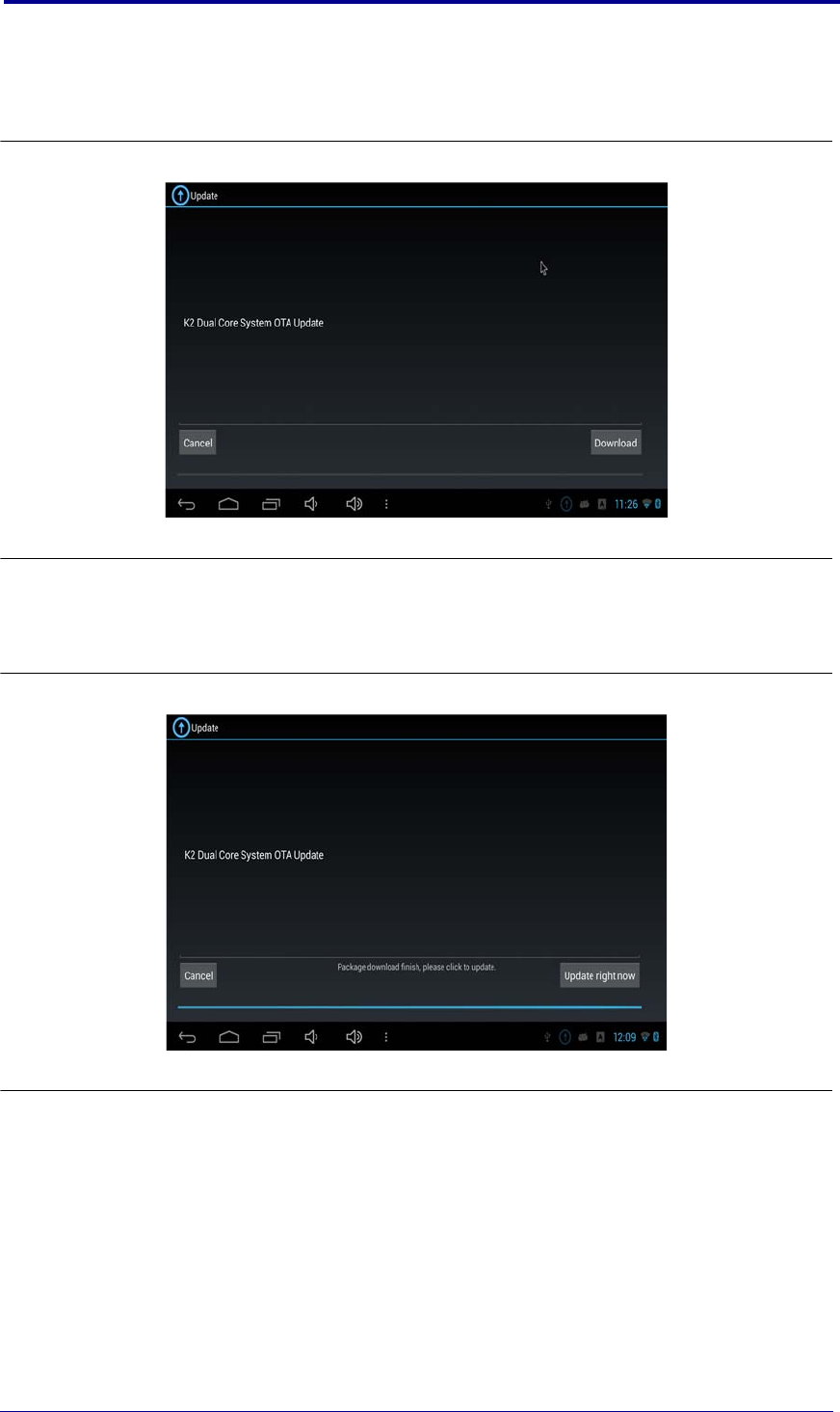
9
Juni 2016
K2 Dual-Core-System Benutzerhandbuch
K2 Dual-Core-System grafische Benutzeroberfläche
6. Jetzt klicken Sie auf die “Online Update” Taste. Es prüft für eine neue
Version, falls vorhanden, können Sie die details des neuen Update
sehen, wie in Abbildung 2-10. gezeigt ist.
Abbildung 2-10. Informationen Box, wenn Firmware Aktualisierung vorhanden
7. Klicken Sie auf die “Download” Taste, um Download Prozess des neues
firmware zu starten. Sie können Downloadfortschritt sehen.
8. Nach Abschluss des Downloads, siehe Abbildung 2-11.
Abbildung 2-11. Abgeschlossen Download
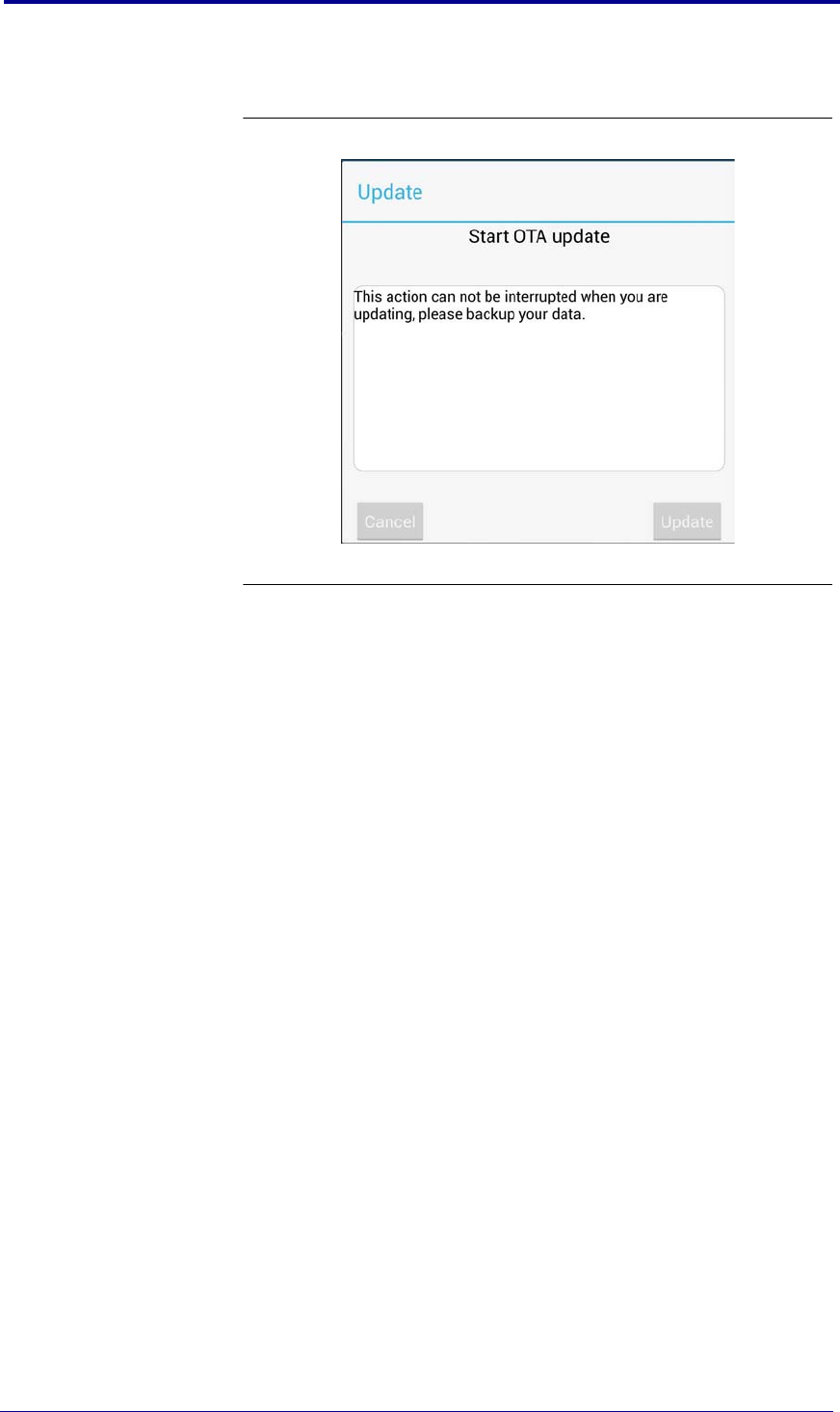
Firmware Aktualisierung
10 K2 Dual-Core-System Benutzerhandbuch
Juni 2016
9. Auf einem Klick auf “Update right now”, Aktualisierung Befehl Dialog
Fenster erscheint, wie in Abbildung 2-12. gezeigt ist.
Abbildung 2-12. Starten OTA Aktualisierung
10. Klicken Sie auf die “Update” Taste um den Aktualisierung Prozess zu
starten.
11. K2 Dual-Core-System wird automatisch neu gestartet und beim
nächsten Start wird es neue Android Aktualisierung installieren.
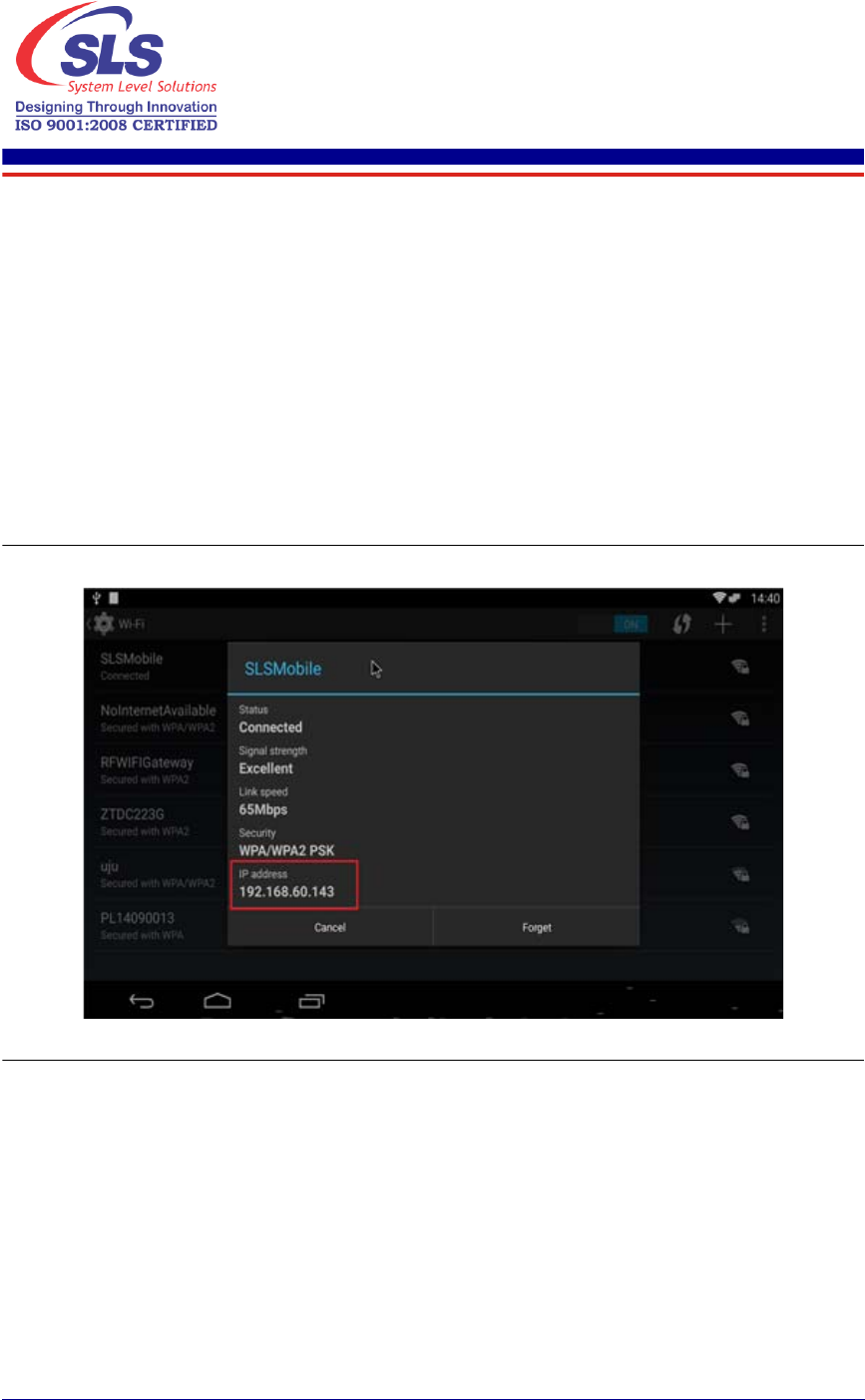
11
K2 Dual-Core-System Benutzerhandbuch
System Level Solutions
Juni 2016
3. VNC Server
Dieses Kapital beschreibt den Schritt um mit dem VNC serverzuverbinden.
1. Starten WiFi/Ethernet auf K2 Dual-Core-System.
2. Holen Sie die IP Adresse von WiFi/Ethernet.
WiFi Verbindung
Bitte beachten Sie die folgenden Schritte um die IP Adresse von WiFi
Verbindung zu holen.
1. Gehen Sie auf Settings -> WiFi.
2. Klicken Sie auf angeschlossenen SSID. Die Verbindungs Details
Dialog wird auf dem Bildschirm erscheint, wie in Abbildung 3-1. gezeigt
wird.
Abbildung 3-1. Details der WiFi -Verbindung
3. Die Verbindungsdaten enthält IP Adresse 192.168.60.143.
Ethernet Verbindung
Bitte beachten Sie die folgenden Schritte um die IP Adresse der Ethernet
Verbindung zu holen.
1. Gehen Sie auf Settings -> More... -> Ethernet.
2. Die Ethernet Einstellungen Bildschrim wird erscheint, wie in
Abbildung 3-2. gezeigt ist.
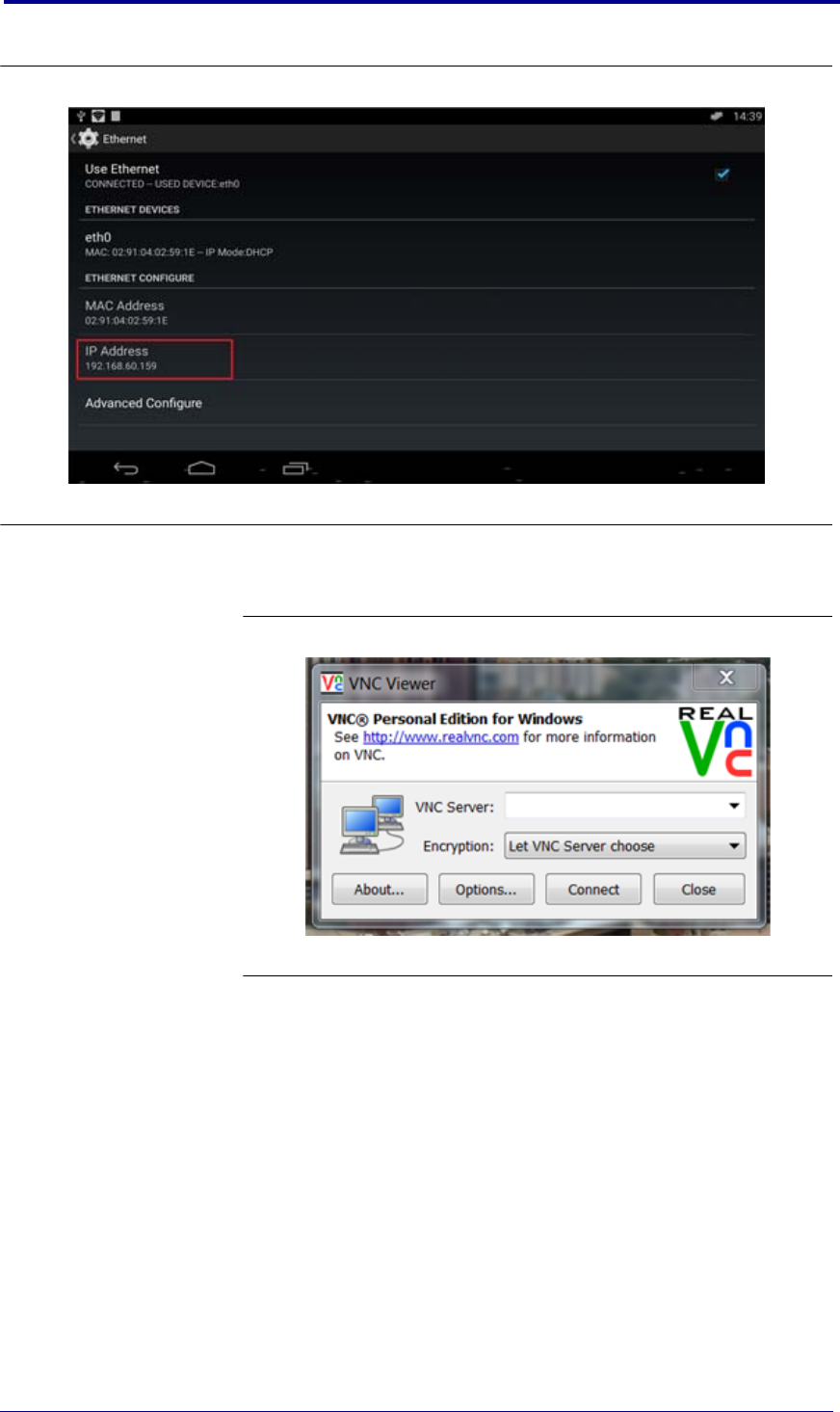
12 K2 Dual-Core-System Benutzerhandbuch
Juni 2016
Abbildung 3-2. Details der Ethernet-Verbindung
3. The connection details contain IP address 192.168.60.143
3. Öffnen VNC Zuschauer in Ihrem PC/Laptop. Siehe Abbildung 3-3.
Abbildung 3-3. VNC Zuschauer
4. Geben die IP Adresse in VNC Zuschauer ein, gefolgt von Doppelpunkt
unddie Portnummer 5901 wie in Abbildung 3-4. z.B. <ip_address>:
5901 gezeigt ist.
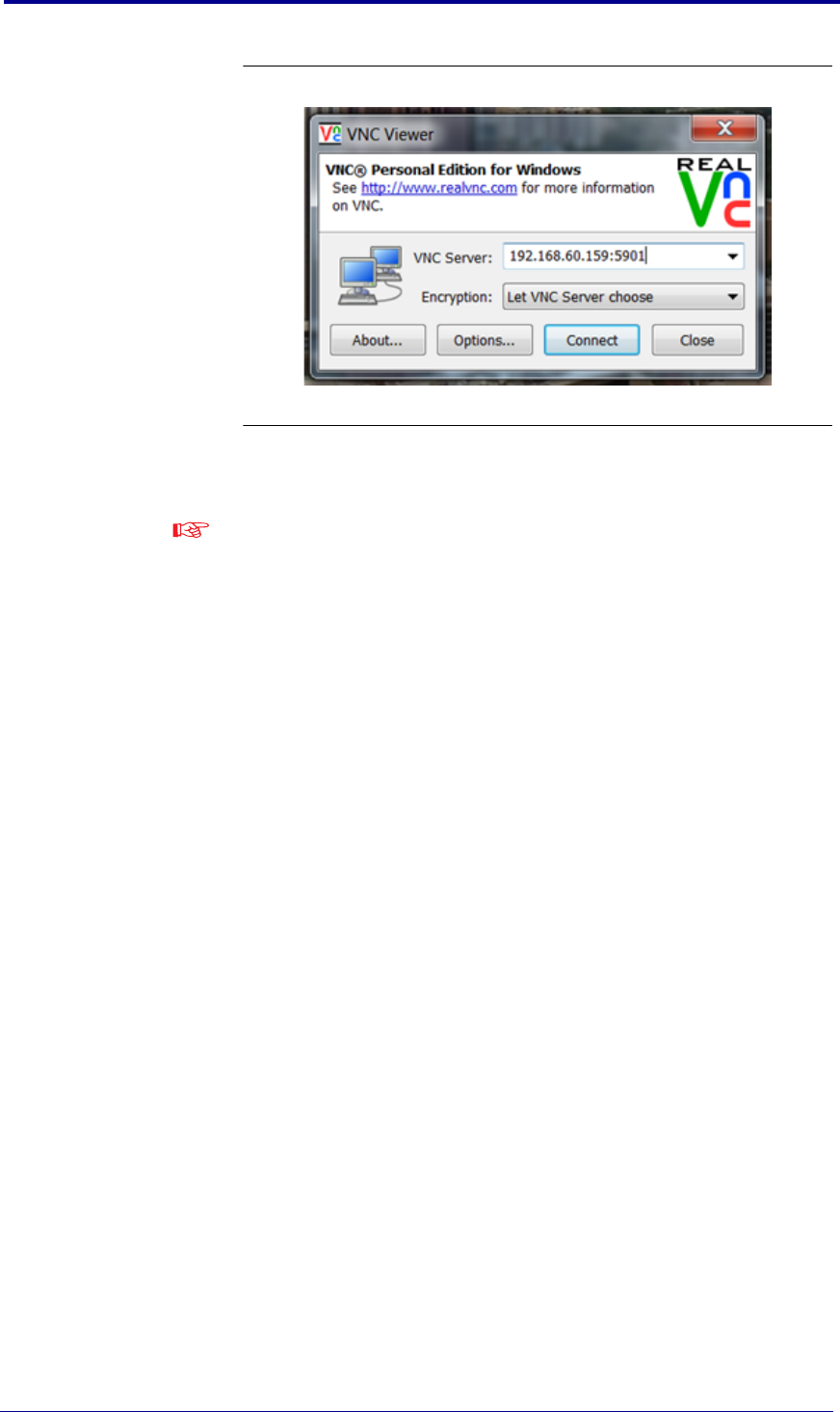
13
Juni 2016
K2 Dual-Core-System Benutzerhandbuch
VNC Server
Abbildung 3-4. VNC Server Verbindung
5. Klicken Sie auf “Connect” Taste und K2 Dual-Core-System's Bildschirm
wird auf Iherem VNC Zuschauer erscheinen.
Stellen Sie sicher, dass Ihr PC/Laptop und K2 Dual-Core-System in
demselben LAN/Router verbundensind.
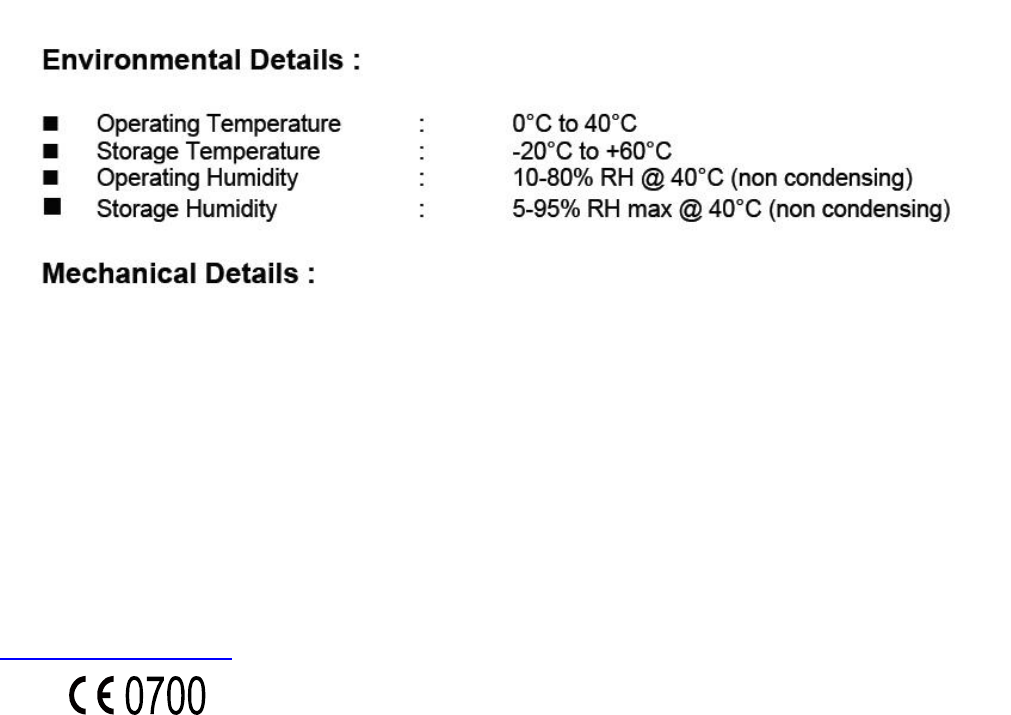
Regulatory Conformance
Hereby, System Level Solutions Inc. declares that this device is in compliance with
the essential requirements and other relevant provisions of Directive 1999/5/EC.
For the declaration of conformity, visit the Web site
http://www.slscorp.com/
Notice: Observe the national local regulations in the location where the device is to be
used. This device may be restricted for use in some or all member states of the
European Union (EU).
environnement non controlé. Cet équipement doit être installé et utilisé avec une distance minimale de 20 cm
Cet équipement est conforme aux limites d'exposition aux rayonnements ioniques du CI établies pour un
This equipment complies with FCC radiation exposure limits set forth for an uncontrolled environment. This equipment
This radio transmitter (identify the device by certification number) has been approved by Industry Canada to operate
FCC Statement
This device complies with part 15 of the FCC rules. Operation is subject to the
following two conditions: (1) this device may not cause harmful interference, and (2)
this device must accept any interference received, including interference that may
cause undesired operation.
NOTE: The manufacturer is not responsible for any radio or TV interference caused
by unauthorized modifications to this equipment. Such modifications could void the
user’s authority to operate the equipment.
NOTE: This equipment has been tested and found to comply with the limits for a
Class B digital device, pursuant to part 15 of the FCC Rules. These limits are
designed to provide reasonable protection against harmful interference in a residential
installation. This equipment generates uses and can radiate radio frequency energy
and, if not installed and used in accordance with the instructions, may cause harmful
interference to radio communications. However, there is no guarantee that
interference will not occur in a particular installation. If this equipment does cause
harmful interference to radio or television reception, which can be determined by
turning the equipment off and on, the user is encouraged to try to correct the
interference by one or more of the following measures:
- Reorient or relocate the receiving antenna.
- Increase the separation between the equipment and receiver.
-Connect the equipment into an outlet on a circuit different from that to which the
receiver is connected.
-Consult the dealer or an experienced radio/TV technician for help
- This device and its antenna(s) must not be co-located or operating in conjunction
with any other antenna or transmitter.
IC statement
“This device complies with Industry Canada’s license-exempt RSSs. Operation is
subject to the following two conditions:
(1) This device may not cause interference; and
(2) This device must accept any interference, including interference that may cause
undesired operation of the device.”
« Le présent appareil est conforme aux CNR d'Industrie Canada applicables aux
appareils radio exempts de licence. L'exploitation est autorisée aux deux conditions
suivantes : (1) l'appareil ne doit pas produire de brouillage, et (2) l'utilisateur de
l'appareil doit accepter tout brouillage radioélectrique subi, même si le brouillage est
susceptible d'en compromettre le fonctionnement. »
with the antenna types listed below with the maximum permissible gain indicated. Antenna types not included in this list,
having a gain greater than the maximum gain indicated for that type, are strictly prohibited for use with this device.
The equipment just has one model antanna, Dipole type,and antanna gain is 3dBi.
should be installed and operated with minimum distance of 20 cm between the radiator and your body.
entre le radiateur et votre corps.