Systems and Technology STAVL1106 GPS Vehicle Tracking Device User Manual
Systems & Technology Corp. GPS Vehicle Tracking Device Users Manual
Users Manual
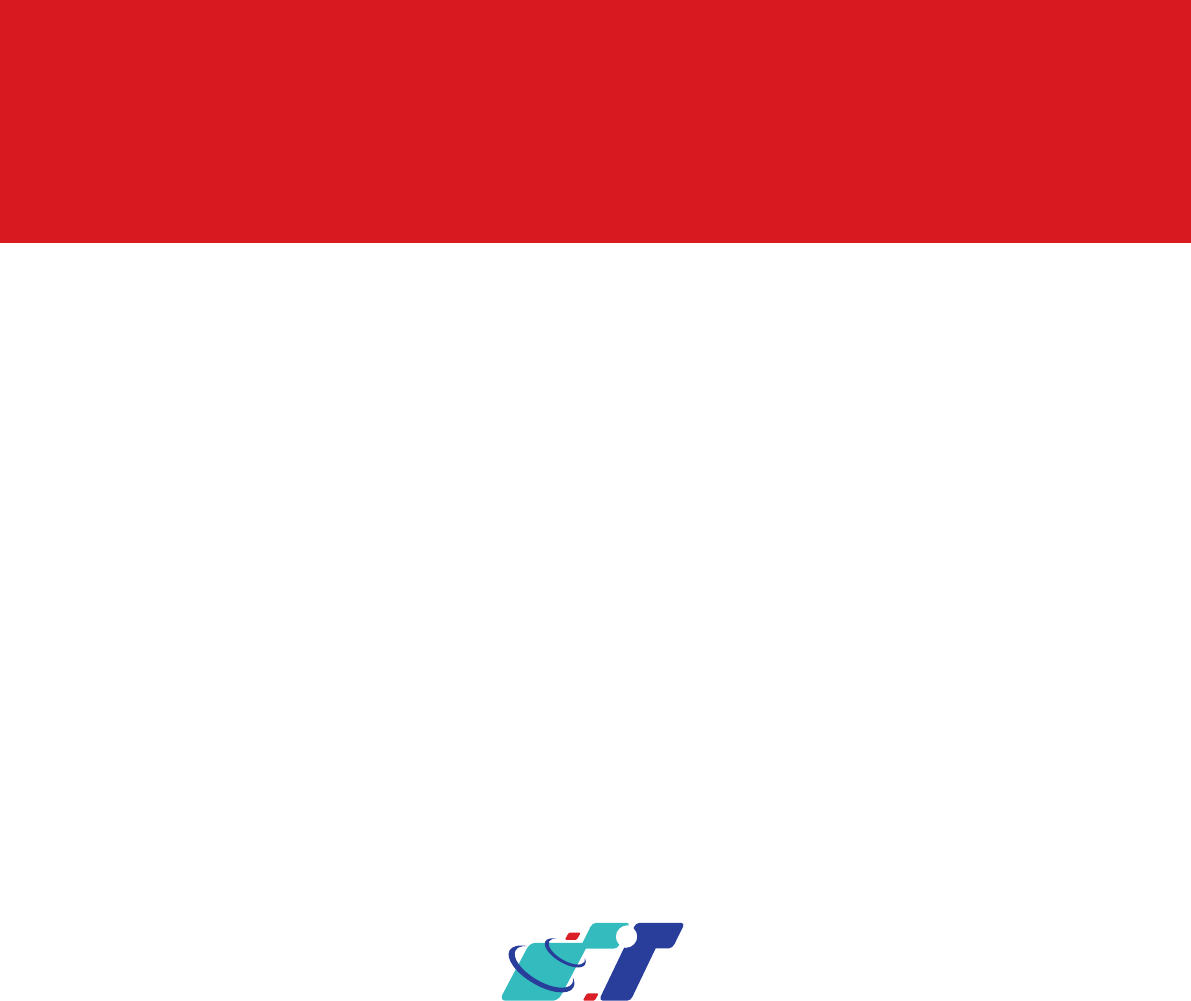
CAREU U1 Vehicle Tracker
User Guide
SYSTEMS & TECHNOLOGY CORP.
Version: 1.01
Reference No.: AVL-CU-U1-00-1111UEN
Date: June 23, 2011
S&T Confidential Documents
General Information
If any breakdown occurs due to the operation of the described product or users’ improper handling
in accordance with the instructions of the document, S&T shall be liable for the General Conditions
based on the delivery of the described product and the content of the document. This product is not
designed for the use of life support appliances, devices or systems and thence a malfunction of the
product might reasonably be expected to make personal injury. S&T customers using or selling this
product for such applications will take the risk on their own; therefore, it must be agreed S&T will
be fully indemnied from any damages due to illegal use or resale. All information in this document
is subject to change without notice at any time.
Disclaimer
The information, specication, images and photos in this user guide are subject to change without
notice and without obligation to notify any person of such revision change.
Copyright
This user guide, including all photographs, illustrations and software, is protected under
international copyright laws, with all rights reserved. This document contains condential, restricted
and proprietary information that it has been exclusively prepared for the internal use of certain
designated S&T employees, and may not be duplicated or distributed, in whole or in part, without
the prior written consent of S&T’s authorized delegates.
Any illegal copying and disclosure of the document are absolutely prohibited, and violators are
liable to the damages caused.
© Systems & Technology Corp. All Rights Reserved
S&T Confidential Documents
Table of Contents
Chapter 1. Introduction ................................................................................................... 1
1.1. Features ........................................................................................................... 1
1.2. Scope ............................................................................................................... 2
1.3. About CAREU U1 ............................................................................................ 2
1.4. Hardware Architecture ..................................................................................... 3
1.5. Related Document ........................................................................................... 4
Chapter 2. Taking A Tour of CAREU U1 ....................................................................... 5
2.1. Dimensions ...................................................................................................... 5
2.2. Front View ........................................................................................................ 6
2.3. Rear View ......................................................................................................... 6
Chapter 3. Getting Started with CAREU U1 .................................................................. 7
3.1. Hardware Installation ....................................................................................... 7
3.2. Connector Pin Assignment ............................................................................. 12
3.3. USB Device Driver Installation ....................................................................... 14
3.4. Device Conguration ...................................................................................... 21
3.5. Communication Settings ................................................................................ 25
3.6. GPS Tracking Congurations ......................................................................... 27
3.7. Firmware Upgrade ......................................................................................... 30
Chapter 4. Technical Specication .............................................................................. 31
Chapter 5. About Systems & Technology Corp. ......................................................... 33
Chapter 6. Regulation ................................................................................................... 34
S&T Confidential Documents

Chapter 1 1
CAREU U1 Vehicle Tracker User Guide
Chapter 1. Introduction
Thank you for your purchasing CAREU U1 GPS
Vehicle Tracker. We are very pleased to
introduce you our excellent product, and you will
enjoy great benefits by applying such a smart
device. The CAREU U1 GPS Vehicle Tracker is
an all-in-one device that integrates multiple
applications of GPS (Global Position System),
GSM (Global System for Mobile Communication)
and GIS (Geographic Information Systems) with
each other.
Designed with the latest GPS technology, U1 delivers positioning message by GSM wireless
transmission to GIS platform, and then helps back-end users proceed with the analysis and the
applications of vehicle transport, management, anti-theft, security and tracking.
1.1. Features
• Multiple serial ports and easy installation.
• Voices, SMS, GPRS TCP/UDP Communications
• Geo-fencing reports (circular/polygon/rectangle zones)
• Remote conguration
• Real-time tracking (time, distance interval or intelligent mode, and heading)
• Intelligent power management
• 1-wire® interfaces supported (optional)
• Power low/lost alarm
• Built-in voice communication
• Built-in interactive voice response
• Journey report wireless download
• GSM/GPRS simultaneously
• User-dened reports
• Firmware upgrade over the air (via GPRS)
• A-GPS functionality
• GPS antenna disconnect/cut alarm
• Up to 150,000 data log capacity
• Can-Bus support (optional)
S&T Confidential Documents
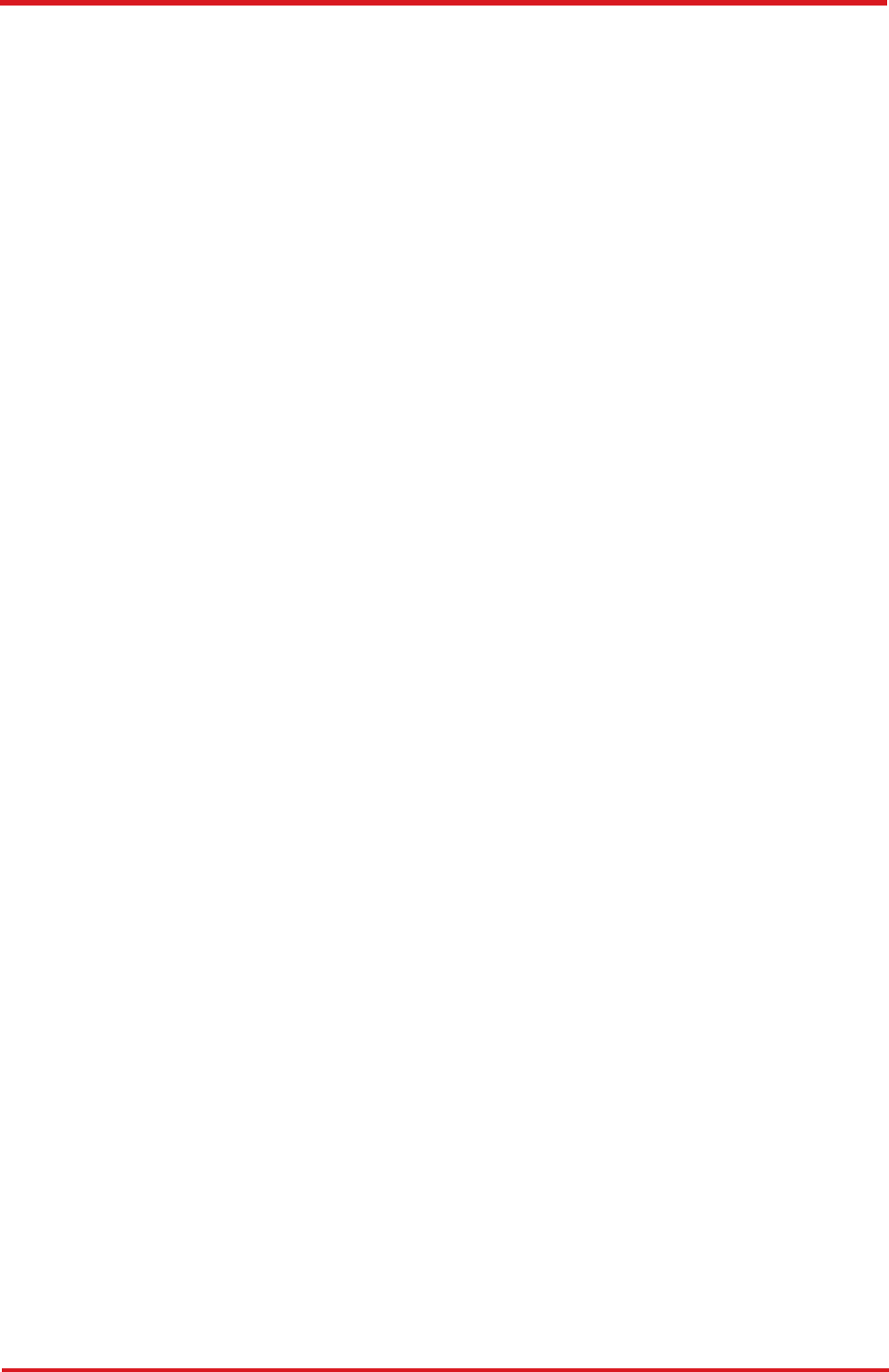
CAREU U1 Vehicle Tracker User Guide
Chapter 1
2
1.2. Scope
This document will guides you to start CAREU U1 Vehicle Tracker. However, as this
document contains basic device conguration only, please see CAREU U1 Protocol
Document for the advanced information.
1.3. About CAREU U1
CAREU U1 GPS Vehicle Tracker transmits the wireless signals such as location, peripheral,
and vehicle control data to a control center. The onboard GPS receiver provides users with
location data including speed, direction, mileage and altitude. It uses an onboard GSM/
GPRS module to accomplish wireless transmission.
A microcontroller can probe location and command data at regular intervals, derive actions
from location, peripheral and control data, and execute such actions.
Among the best features of AVL U1 Vehicle Tracker, in particular, they transmit data in
ASCII mode (Intellitrac X Series compatible mode) or binary mode.
Peripheral data indicates the status of various peripherals connected to and/or controlled by
the device. The peripherals include, but not limited to, door locks/un-locks, starter interrupt,
ignition, battery, engine and panic button.
The rmware in the device applies intelligent ltering to overcome coverage limitations for
both GPS and GSM/GPRS networks.
Motion sensor controls the status of the device, whether in sleep, idle or fully-powered
mode, and thereby controls the amount of current consumed by the device.
Backup battery and tamper sensing GPS Antennas primarily indicate the loss of Main
Power and the interruption of GPS antenna connectivity.
The device supports over-the-air rmware upgrade to deliver additional functionality without
physically touching the device once installed.
In consideration of technicality and marketability, U1 has so many excellences to be
competitive enough to stand out in the market. With regard to the technicality, U1 saves
and records more data even under inactive communication staus, and it also provides
better power management, coexistence of GPRS and SMS modes, 1-wired interface,
direct connection to Temperature Sensor, and up to three serial ports. When it comes to the
marketability, U1 users are provided with the convenience that its rmware can be upgraded
through mini USB without disassembling the device.
S&T Confidential Documents
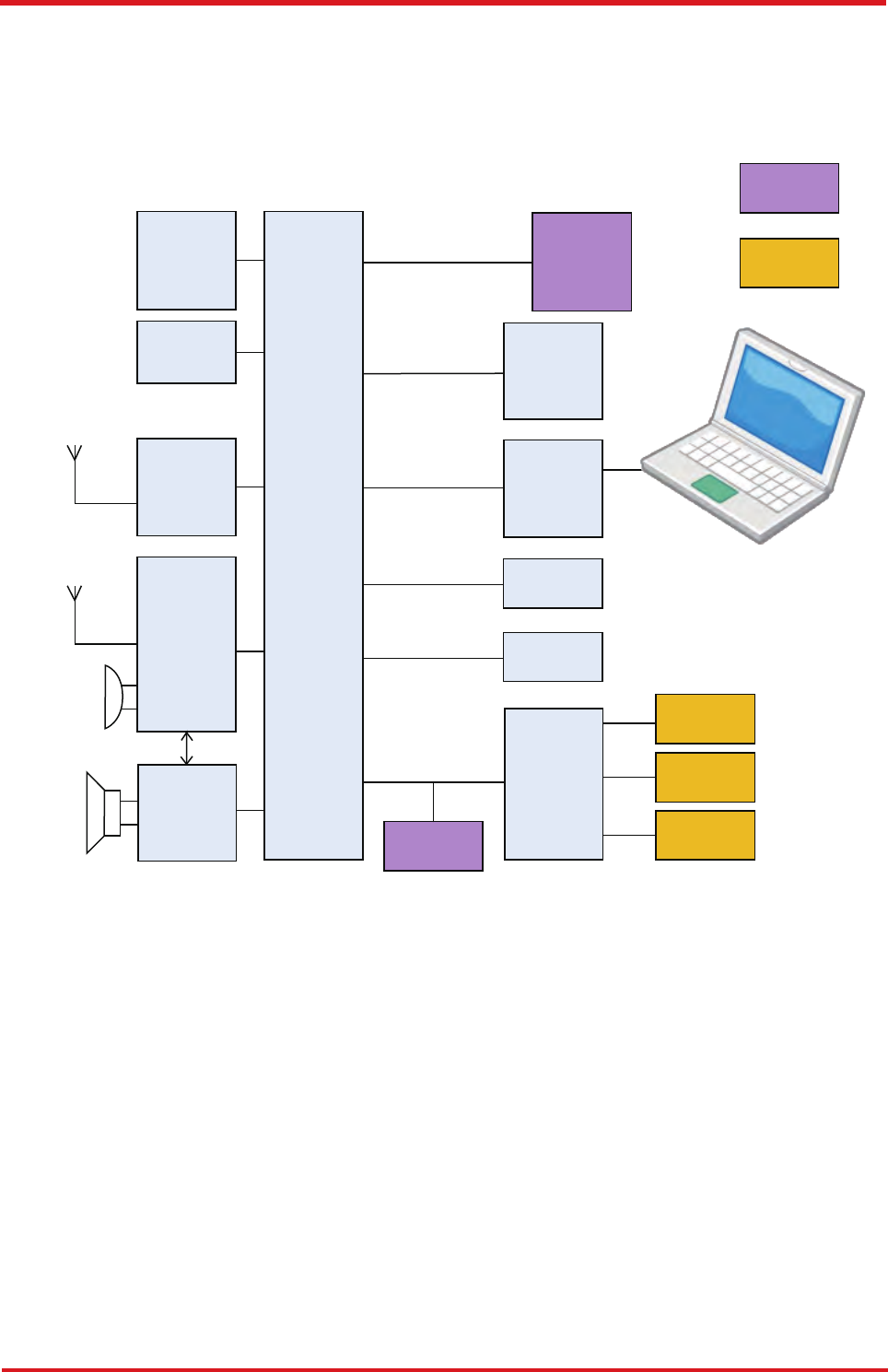
Chapter 1 3
CAREU U1 Vehicle Tracker User Guide
1.4. Hardware Architecture
As hardware is concerned, CAREU U1 is comprised of a micro-controller, regulator, GPS
receiver, GSM/GPRS modem, G-Force sensor, ash memory data storage, audio interface,
I/Os interface, serial ports and LED status indicators.
• Users can connect PC's HyperTerminal to the Diagnostic/setting port for the AVL
conguration.
• G-Sensor for car accident prevention, car tow-away warning and power management.
• The audio interface supports hand-free phone call.
• GPIO that connects to any customer monitoring points by door switch, anti-thief or
actuators.
• The A/D input that connects the analog signal sensor to the AVL, such as the fuel or
temperature sensor.
• With the built-in RF receiving circuit, an emergency push button is designable, and anti-
theft setting can be activated/deactivated.
• 1-wired interface, a reserved interface that is optional.
• The 1-wire interface facilitates the connection to temperature sensor, A/D devices, and
iButton devices.
SPI
FLASH
CAN
Transceiver
G-Sensor
I/O Ports
GPS USB
Power
Bluetooth
Adapter
Optional
1-wired
Controller
RFID
Reader
External
Device
Barcode
Reader
RF Dialer
GSM
Modem
Audio
AMP
RS232
Transceiver
CPU
Audio
MIC
Speaker
S&T Confidential Documents
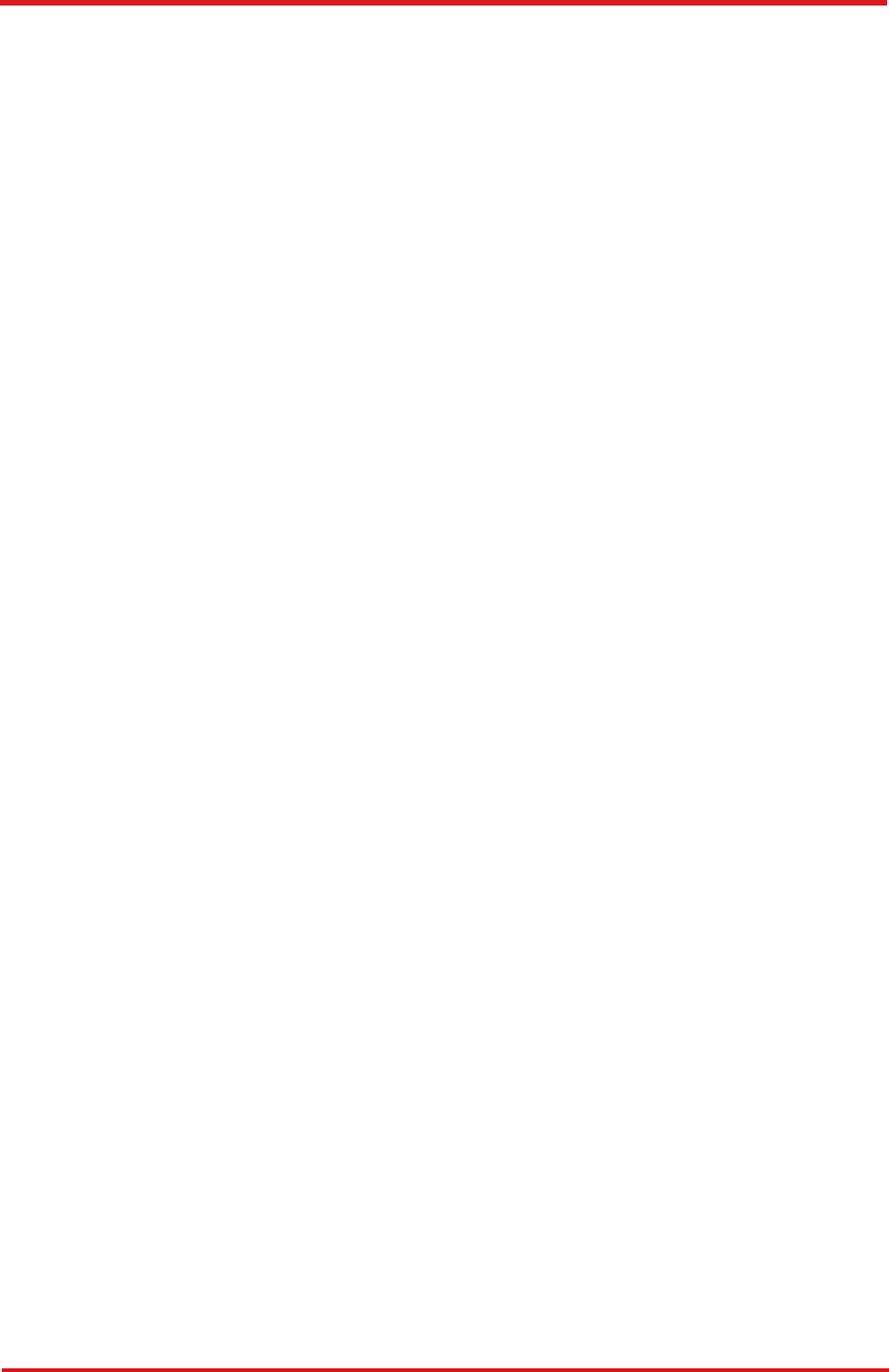
CAREU U1 Vehicle Tracker User Guide
Chapter 1
4
1.5. Related Document
[1] CAREU U1 Protocol Document
S&T Confidential Documents

Chapter 2 5
CAREU U1 Vehicle Tracker User Guide
Chapter 2. Taking A Tour of CAREU U1
This chapter will guide you to the major connectors of the U1 device.
2.1. Dimensions
Dimensions: 108mm x 72mm x 31mm
72.00
31.10
108.00
S&T Confidential Documents
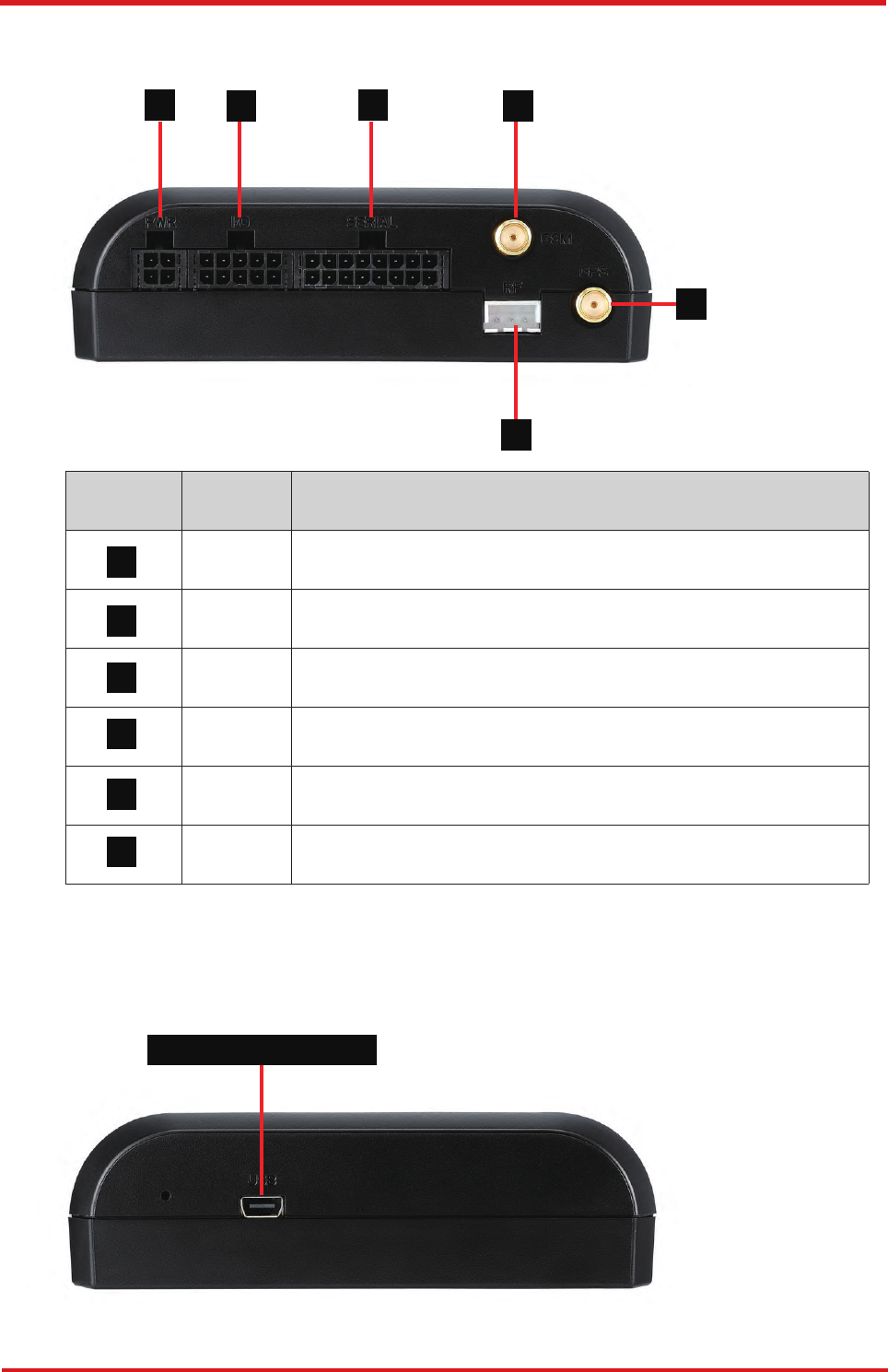
Chapter 2
6
CAREU U1 Vehicle Tracker User Guide
2.2. Front View
No. Name Description
PWR Power Connector for Car Battery
I/O Input/Output Connector including basic I/O, RS232
SERIAL Serial Connector
GSM SMA Connector for GSM External Receiver
RF RF Connector for RF Receiver
GPS SMA Connector for GPS External Antenna
2.3. Rear View
1
1
4
2
5
3
6
234
USB Connector
5
6
S&T Confidential Documents

Chapter 3 7
CAREU U1 Vehicle Tracker User Guide
Chapter 3. Getting Started with CAREU U1
To install the U1 device, follow the instructions below for basic operations.
3.1. Hardware Installation
1. SIM Card Installation
• Remove the screw at the bottom of the device to open it. Then you will nd the SIM
card slot inside.
• Insert your SIM card into the device with SIM card's gold area down and the
notched corner toward the notched edge of the SIM card socket. Make sure it is
installed correctly in place. Reinstall the cover.
SIM Card
S&T Confidential Documents

Chapter 3
8
CAREU U1 Vehicle Tracker User Guide
2. GPS Antenna Connection
• Connect the GPS antenna to the SMA connector jack on the front side of the device
(circled as the illustration below) by completely screwing the GPS antenna's plug
connector.
• It is recommended that a matching torque 7-10 inch pounds (80-110 N.cm) should
be used for the SMA connector.
3. GSM Antenna Connection
• Connect the GSM antenna to the SMA connector jack on the front side of the device
(circled) as illustration below) by completely screwing the GSM antenna's plug
connector.
• It is recommended that a matching torque 7-10 inch pounds (80-110 N.cm) should
be used for the SMA connector.
S&T Confidential Documents

Chapter 3 9
CAREU U1 Vehicle Tracker User Guide
4. Power, RS-232, and I/O Cable Connection
• Connect 4-wire power cable to the power connector on the front side of U1 device
(8~30V)
• Connect the 8-wire cable to U1 device which enables U1's connection to your
system and also to related peripherals.
Only these 4 pins
are to connect to
your PC.
S&T Confidential Documents
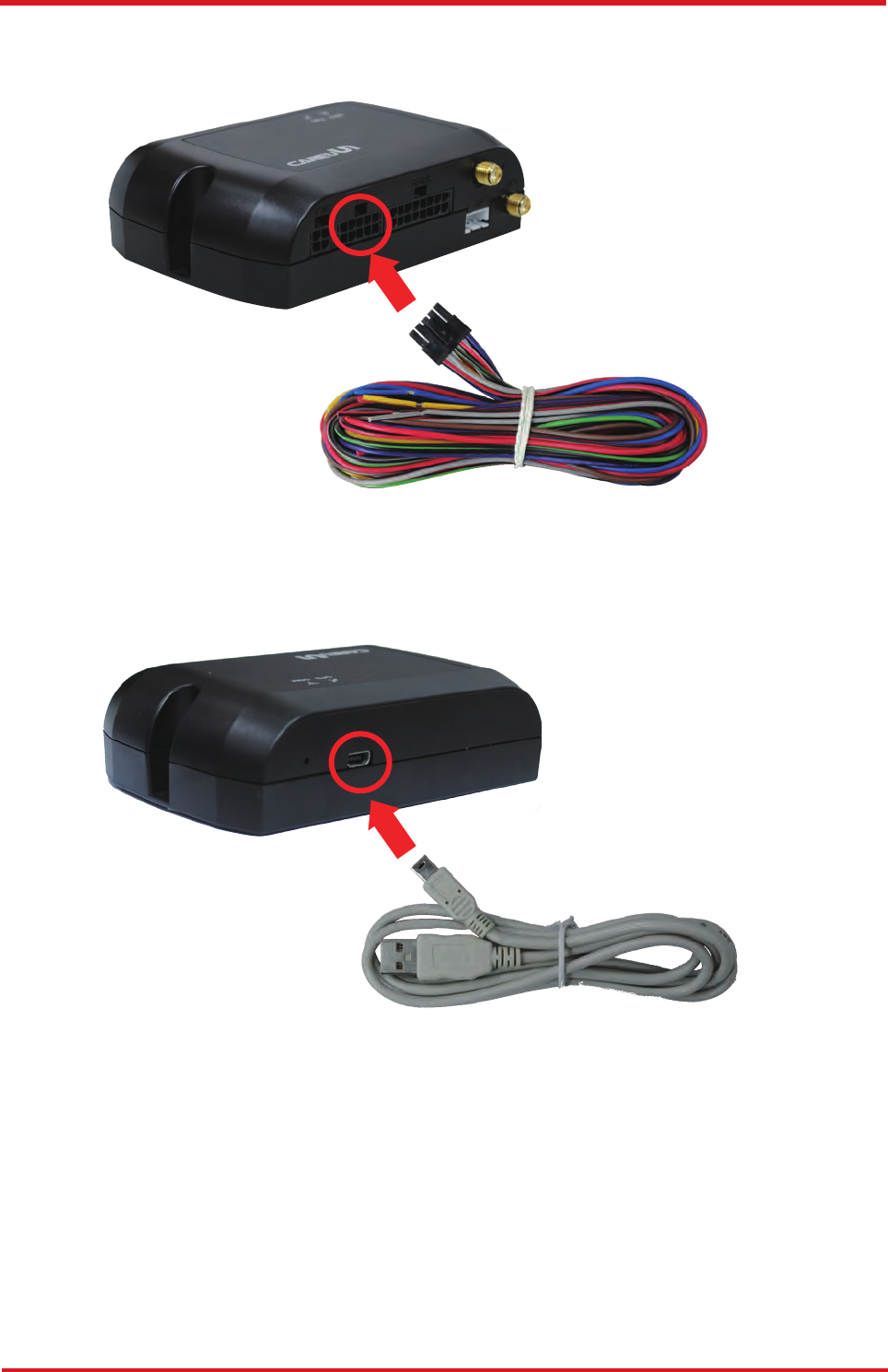
Chapter 3
10
CAREU U1 Vehicle Tracker User Guide
5. I/O Cable Connection
6. USB Cable Connection
7. G-Sensor Installation Consideration
The device uses a 3-axis G-Force sensor to detect the vehicle motion and the impact
on the vehicle. The X, Y and Z axis denition will be affected by the location of device
installation.
S&T Confidential Documents

Chapter 3 11
CAREU U1 Vehicle Tracker User Guide
8. Microphone Installation (Optional)
Connect the microphone set to the 8-wire cables rst. Plug the connector of the 8-wire
cable completely into to the seial port on the front side of the device. See the
illustration below.
9. Speaker Installation (Optional)
Connect the speaker set to the 8-wire cables rst. Plug the connector of the 8-wire
cable completely into to the seial port on the front side of the device. See the
illustration below.
S&T Confidential Documents
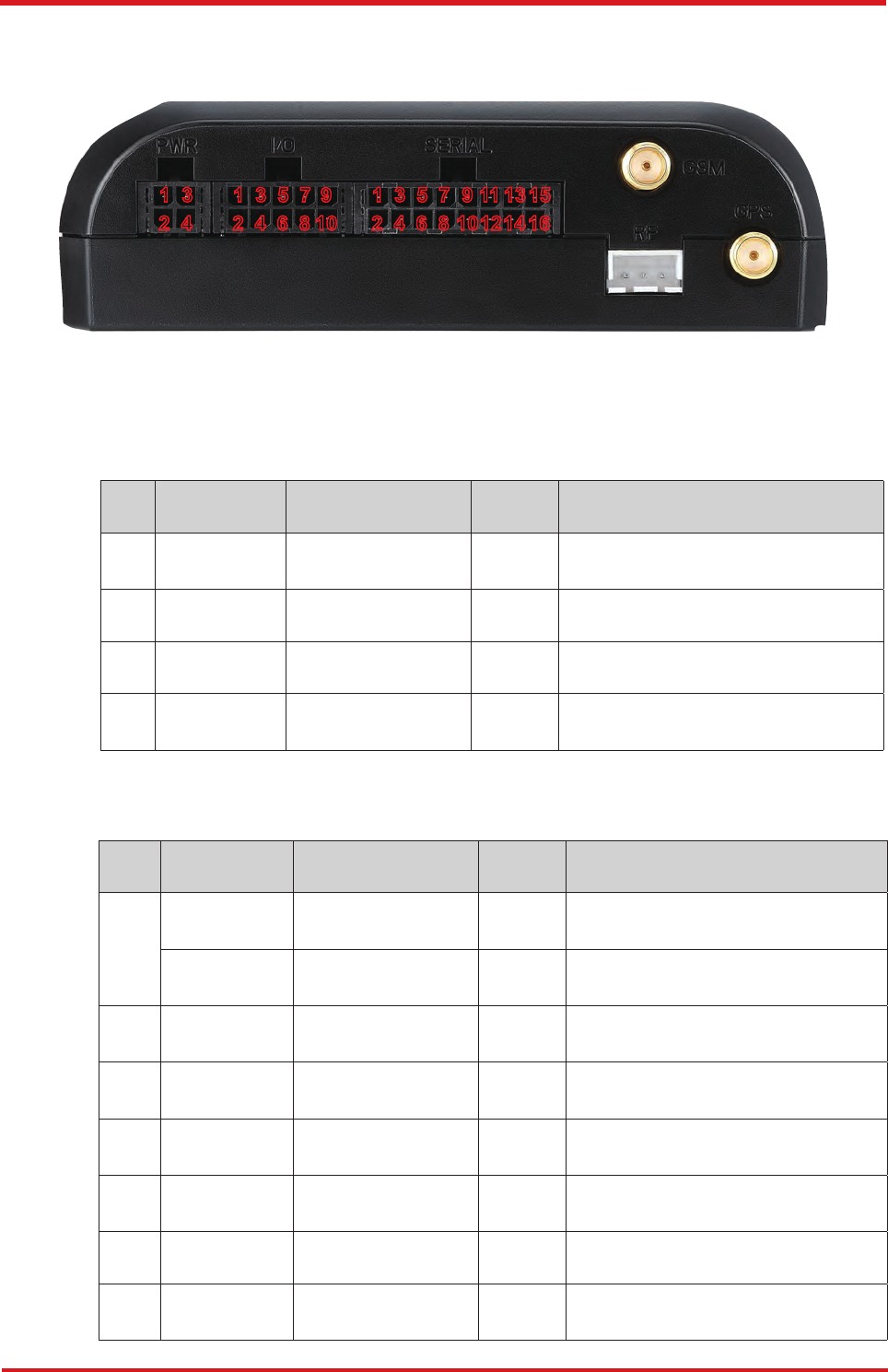
Chapter 3
12
CAREU U1 Vehicle Tracker User Guide
3.2. Connector Pin Assignment
Connector Pin Denition
1. PWR Connector
Pin# Signal Name Description I/O Electrical Characteristic
1 DC IN Power supply input I DC Vin = +8 ~ +30V
Normal = 70mA @ 12V
2 GND Signal ground ----
3 Ignition Ignition(ACC) Input I DC Vin = +30 ~ +0.7V (Active high)
4 Output1 Open-Collector
Output1 O Imax = 300mA
2. I/O Connector
Pin# Signal Name Description I/O Electrical Characteristic
1
Analog Input
2Analog Input 2 I DC VIN = +30V ~ 0V (default)
Input 3
(Optional)
Positive Trigger
input 3 IDC VIN = +30V ~ +0.7V (High
Active)
2 Input 4 Positive Trigger
input 4 IDC VIN = +30V ~ +0.7V (High
Active)
3 Input 1 Negative Trigger
input 1 I DC VIN = +0.6V ~ 0V (Low Active)
4 Input 2 Negative Trigger
input 2 I DC VIN = +0.6V ~ 0V (Low Active)
5Analog Input
1Analog input 1 I DC VIN = +30V ~ 0V
6 GND Signal ground ----
7 Output 2 Open-Collector
Output 2 O Imax = 300mA
11 91 95 5 133 3 3 117 7 15
22 102 106 6 144 4 4 128 8 16
S&T Confidential Documents
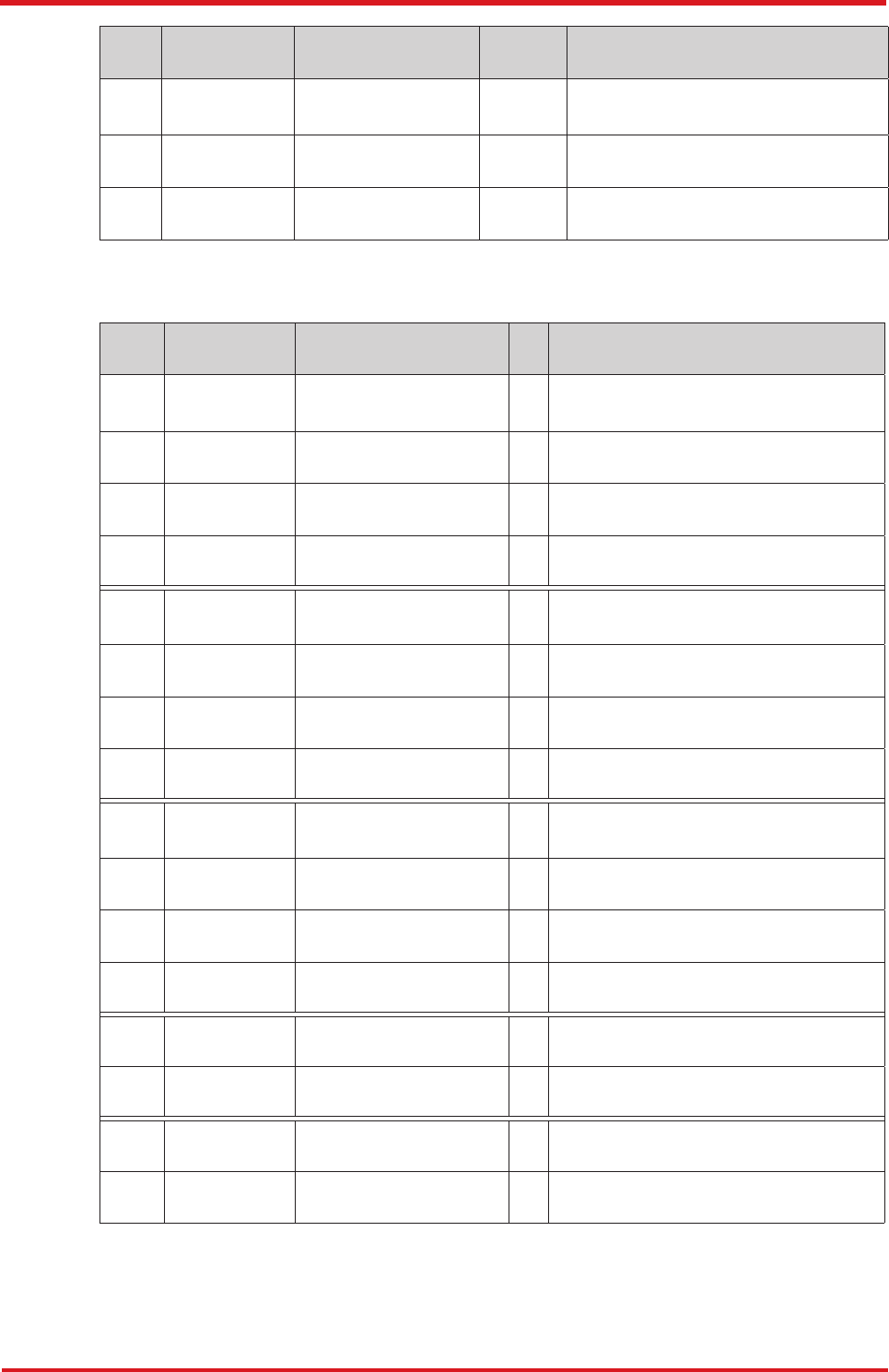
Chapter 3 13
CAREU U1 Vehicle Tracker User Guide
Pin# Signal Name Description I/O Electrical Characteristic
8 Output 3 Open-Collector
Output 3 O Imax = 300mA
9 CAN H CAN High I VI = 2.75V ~ 4.5V
10 CAN L CAN Low I VI = 0.5V ~ 2.25V
3. Serial Connector
Pin# Signal Name Description IO Electrical Characteristic
1 Vout 1 Supply voltage output O Vo = +5V (Vout 1~3 Total Imax =
500mA)
2 GND Signal ground ----
3 TX1 RS232 Data output O
4 RX1 RS232 Data input I
5 Vout 2 Supply voltage output O
6 GND Signal ground ----
7 TX2 RS232 Data output O
8 RX2 RS232 Data input I
9Vout 3
1-Wire
Supply voltage output
1-Wire Data input
O
I(Optional)
10 GND
1-Wire_GND
Signal ground
1-Wire ground
----
----
11 TX3 RS232 Data output O
12 RX3 RS232 Data input I
13 SPK+ Audio output O
14 SPK- Audio output O
15 MIC+ Microphone Input I
16 MIC- Microphone Input I
S&T Confidential Documents

Chapter 3
14
CAREU U1 Vehicle Tracker User Guide
3.3. USB Device Driver Installation
CAREU U1 communicates with your host computer by either RS-232 or USB
interface.
In some newer editions of Windows XP, the U1 device can be installed as a "virtual COM
port" device whereby U1 would automatically access Windows XP's inbox USB drivers.
While in some other earlier editions of Windows XP, you would need to manually
install the USB driver for the U1 device. In the following content of this section,
you will be guided to how the installation can be done in both cases.
To install the device driver for U1,
Connect the U1 device to your system with an USB cable as mentioned in USB Cable
Connection on page 10.
As soon as the connection is made between U1 and your computer, a balloon appears
above the notication area saying an USB device is found.
Click on this balloon to start [Found New Hardware] wizard.
Select No, not this time. Press Next button to proceed.
S&T Confidential Documents
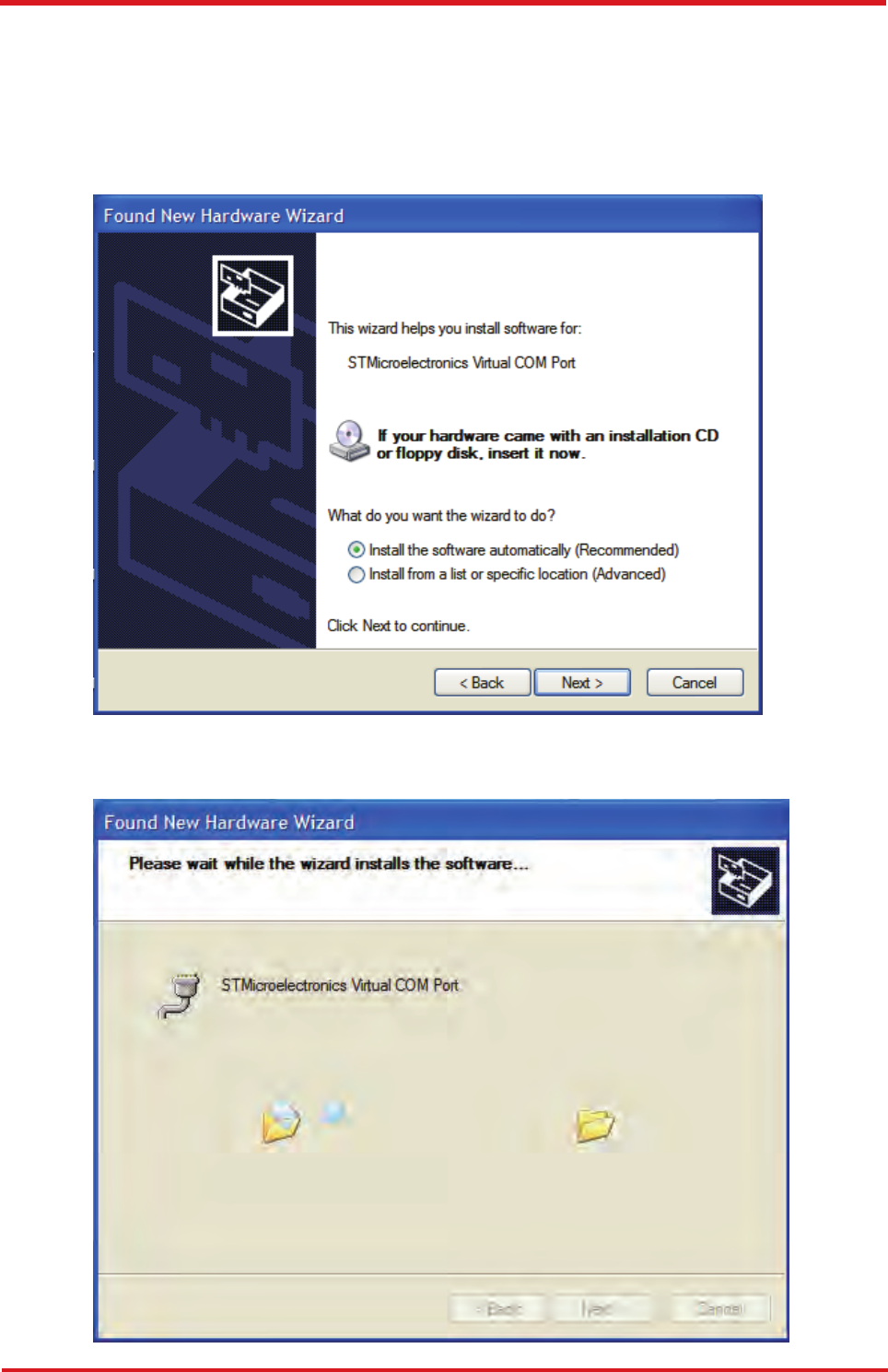
Chapter 3 15
CAREU U1 Vehicle Tracker User Guide
1. Automatic Installation
If the wizard prompts to help you install the software for "STMicroelectronics Virtual
COM Port". Select Install the software automatically (Recommended). Press Next
button to proceed.
The wizard proceeds to install the driver.
S&T Confidential Documents
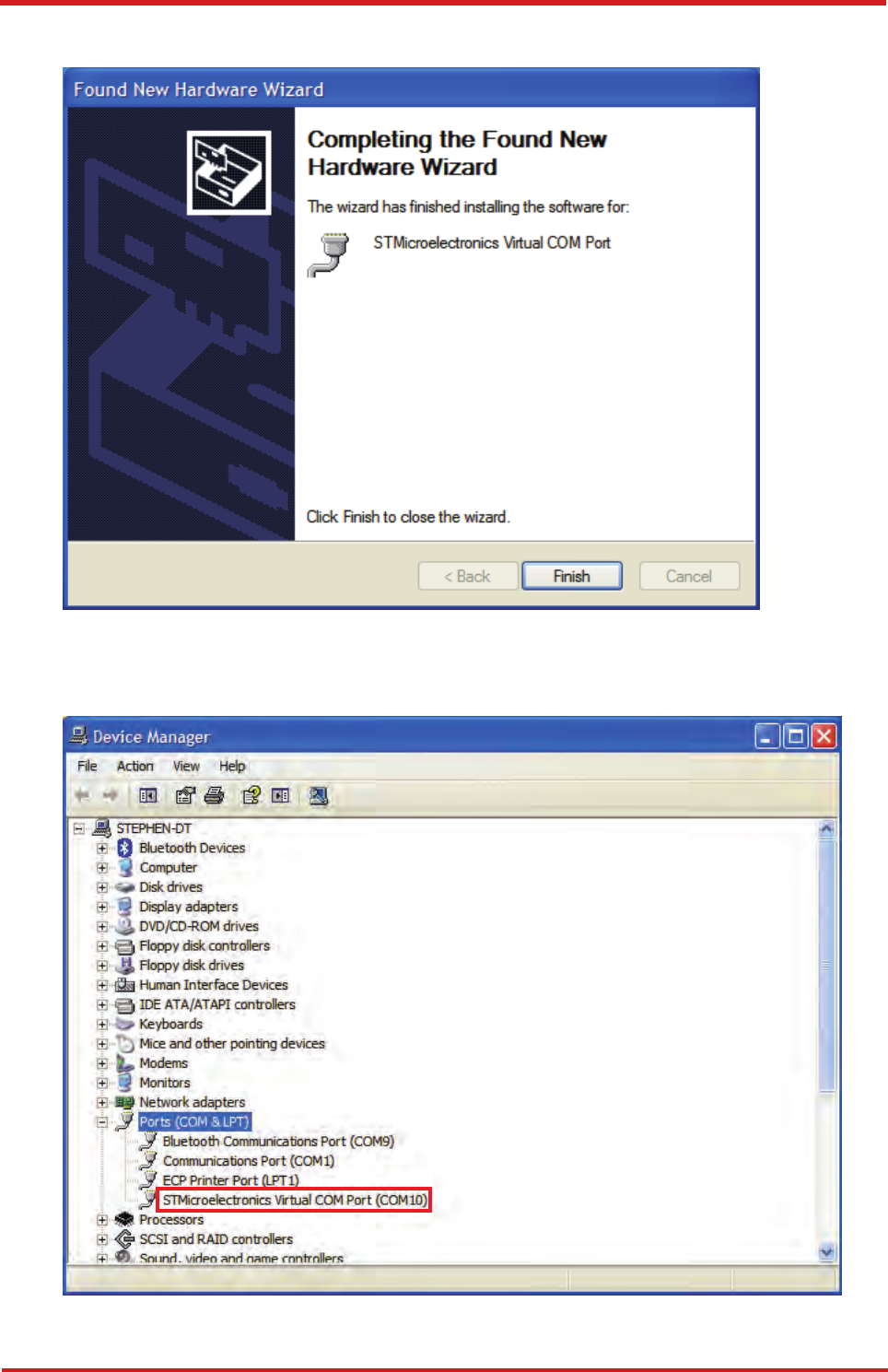
Chapter 3
16
CAREU U1 Vehicle Tracker User Guide
The installation completes.
In [Device Manager], U1 device is included under Ports (COM & LPT) as
"STMicroelectronics Virtual COM Port". COM port number is displayed as well.
S&T Confidential Documents
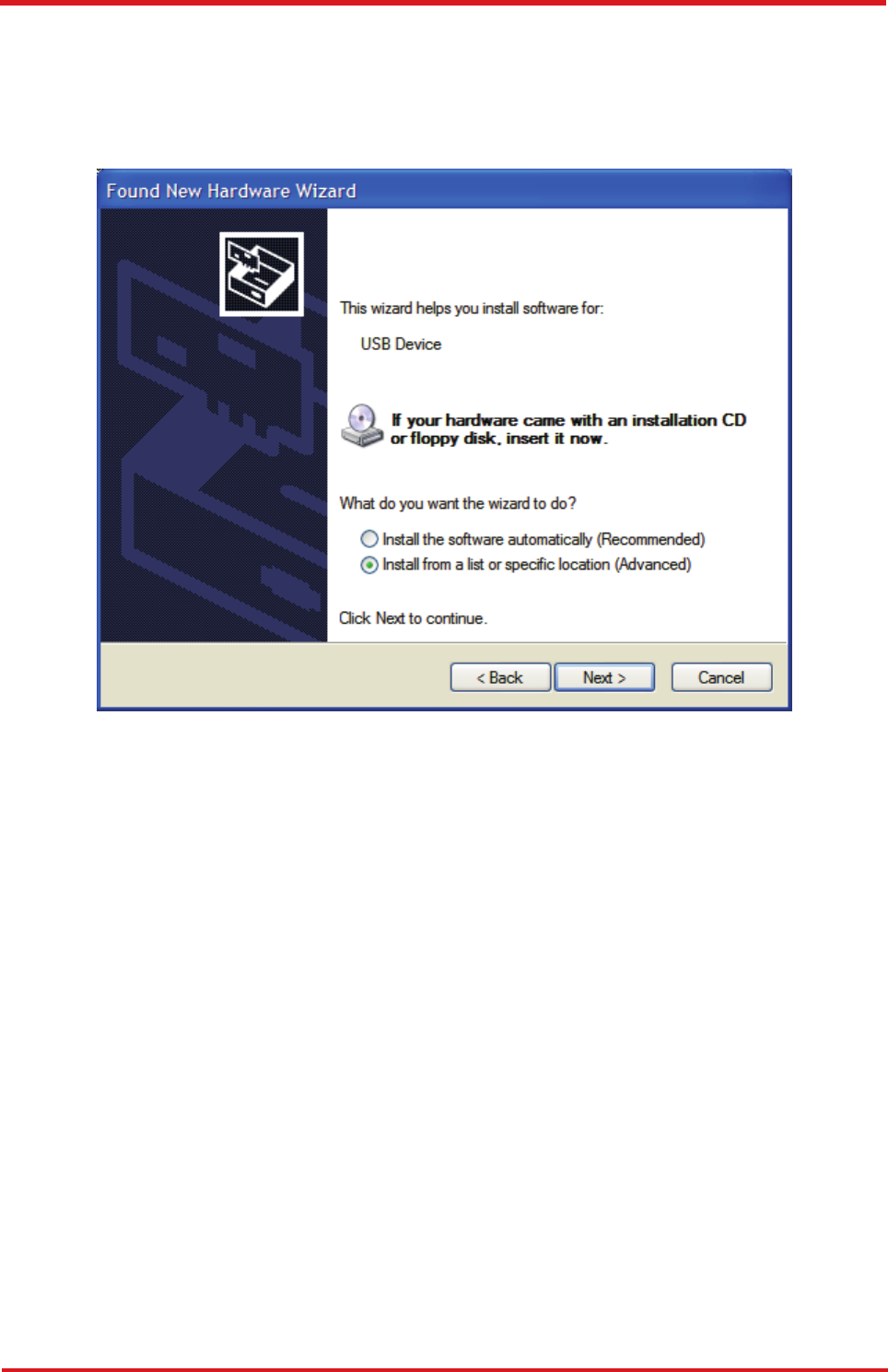
Chapter 3 17
CAREU U1 Vehicle Tracker User Guide
2. Manual Installation
After you select No, not this time, if the wizard only prompts to help you install software
for "USB device", you need to manually install the driver. Select Install from a list or
specic location (Advanced). Press Next button to proceed.
S&T Confidential Documents
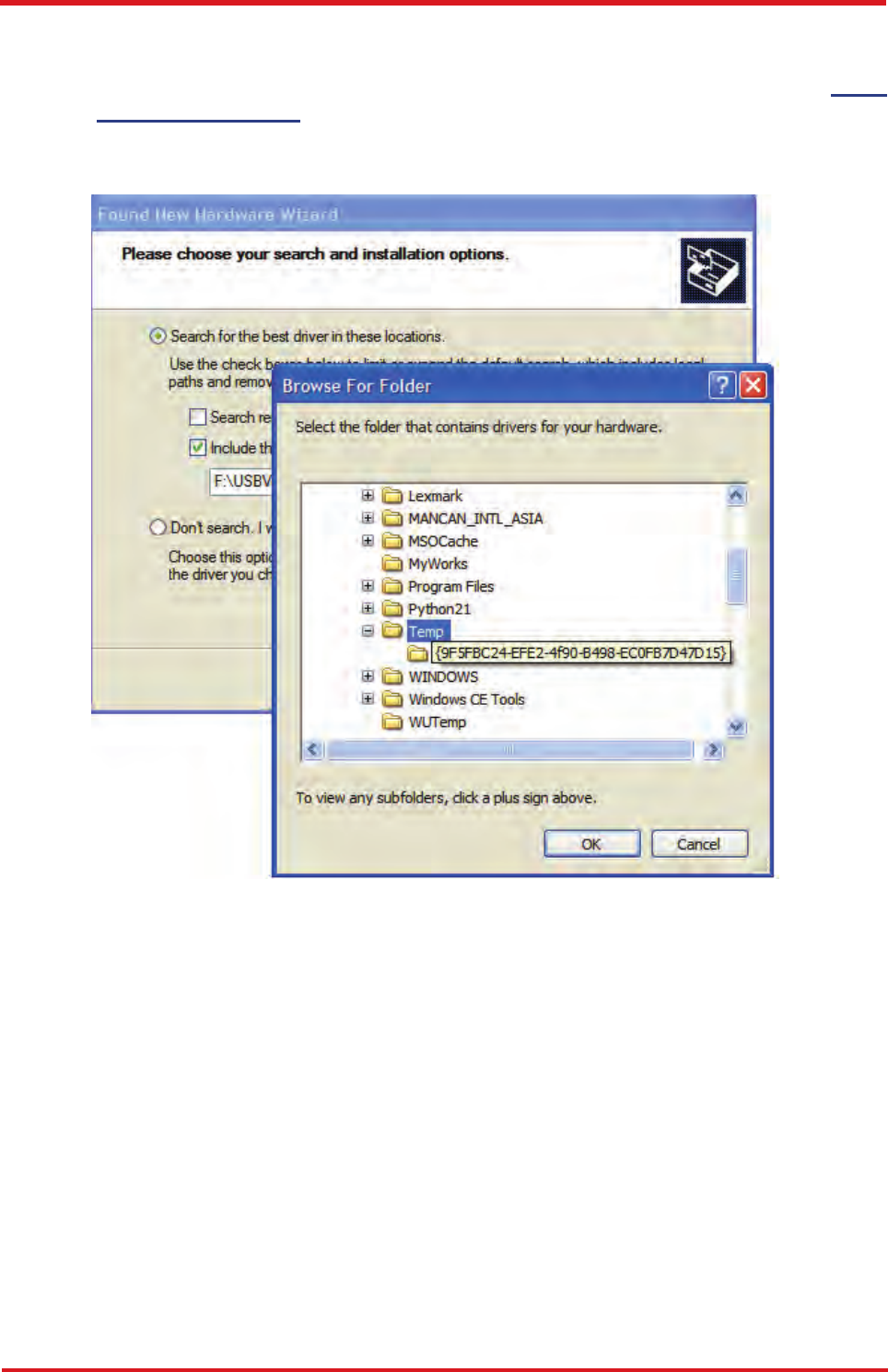
Chapter 3
18
CAREU U1 Vehicle Tracker User Guide
Select Search for the best driver in these locations. Check Include this location
in the search. Press Browse button to assign where your U1 device driver locates on
your local disk. (U1's USB device driver is free for download on S&T's website at: http://
www.systech.com.tw )
Press OK button.
S&T Confidential Documents
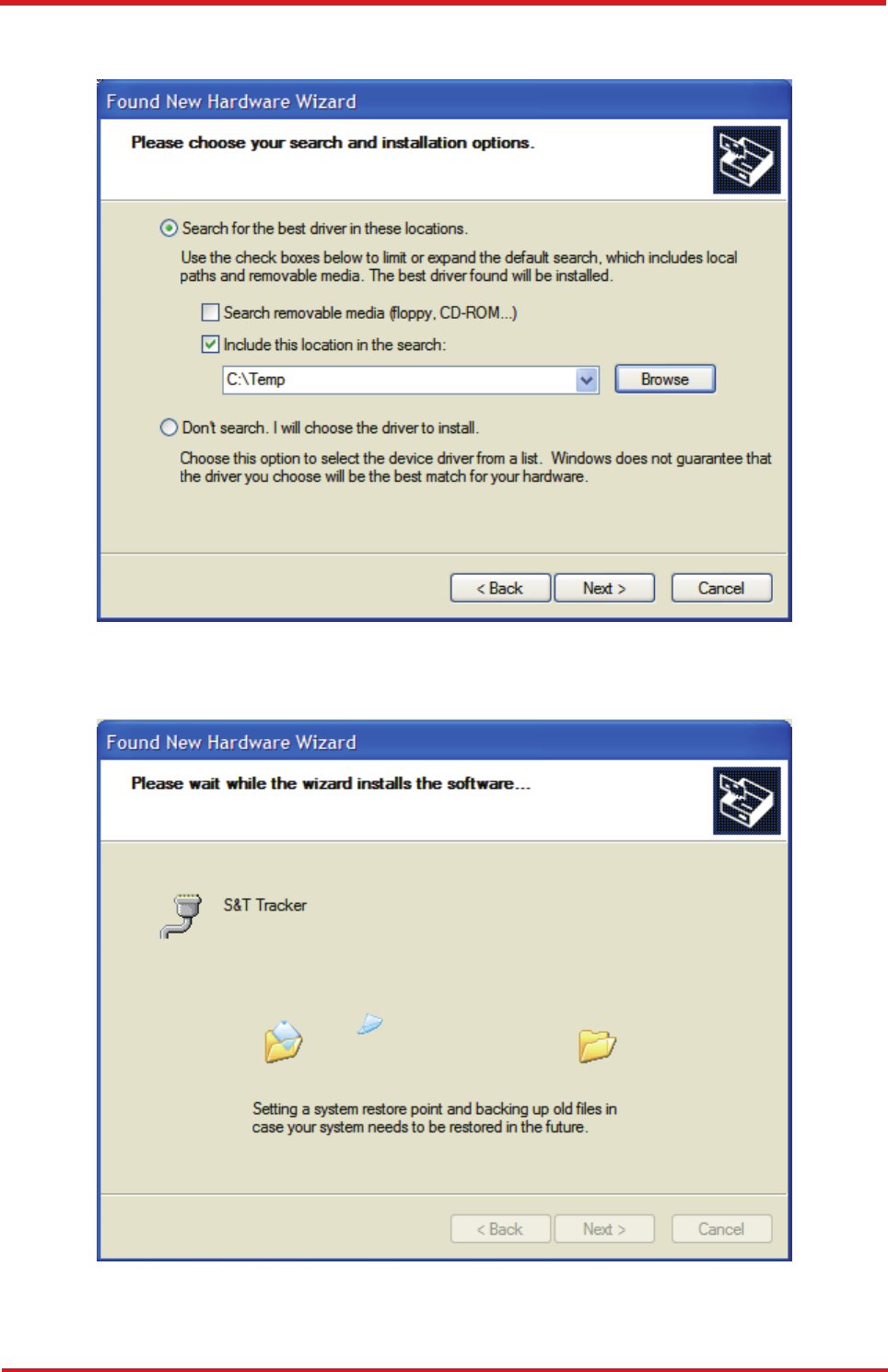
Chapter 3 19
CAREU U1 Vehicle Tracker User Guide
Press Next button to proceed.
The wizard proceeds to install the driver.
S&T Confidential Documents
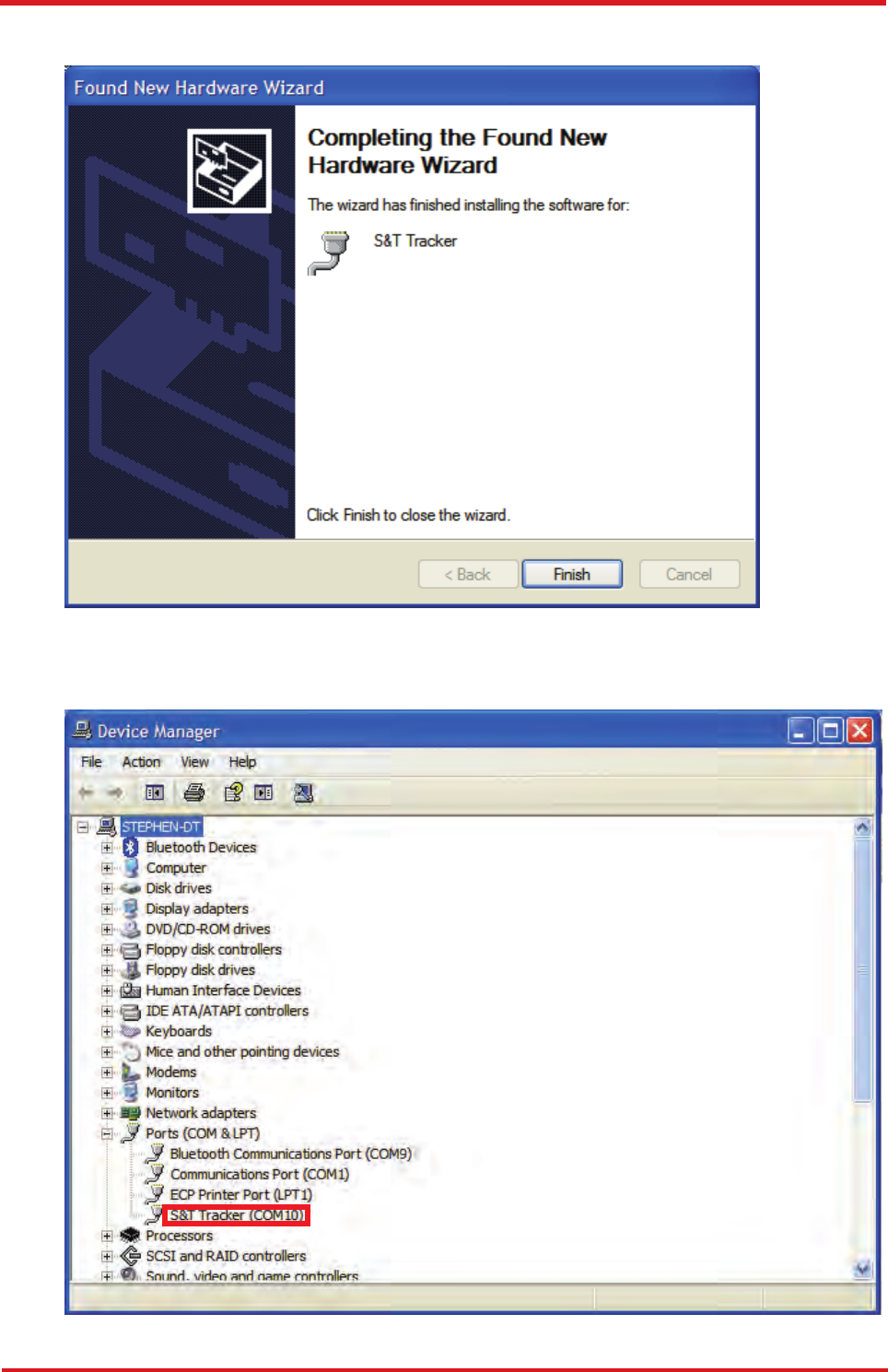
Chapter 3
20
CAREU U1 Vehicle Tracker User Guide
The installation completes.
In [Device Manager], U1 device is included under Ports (COM & LPT) as
"S&T Tracker". COM port number is displayed as well.
S&T Confidential Documents
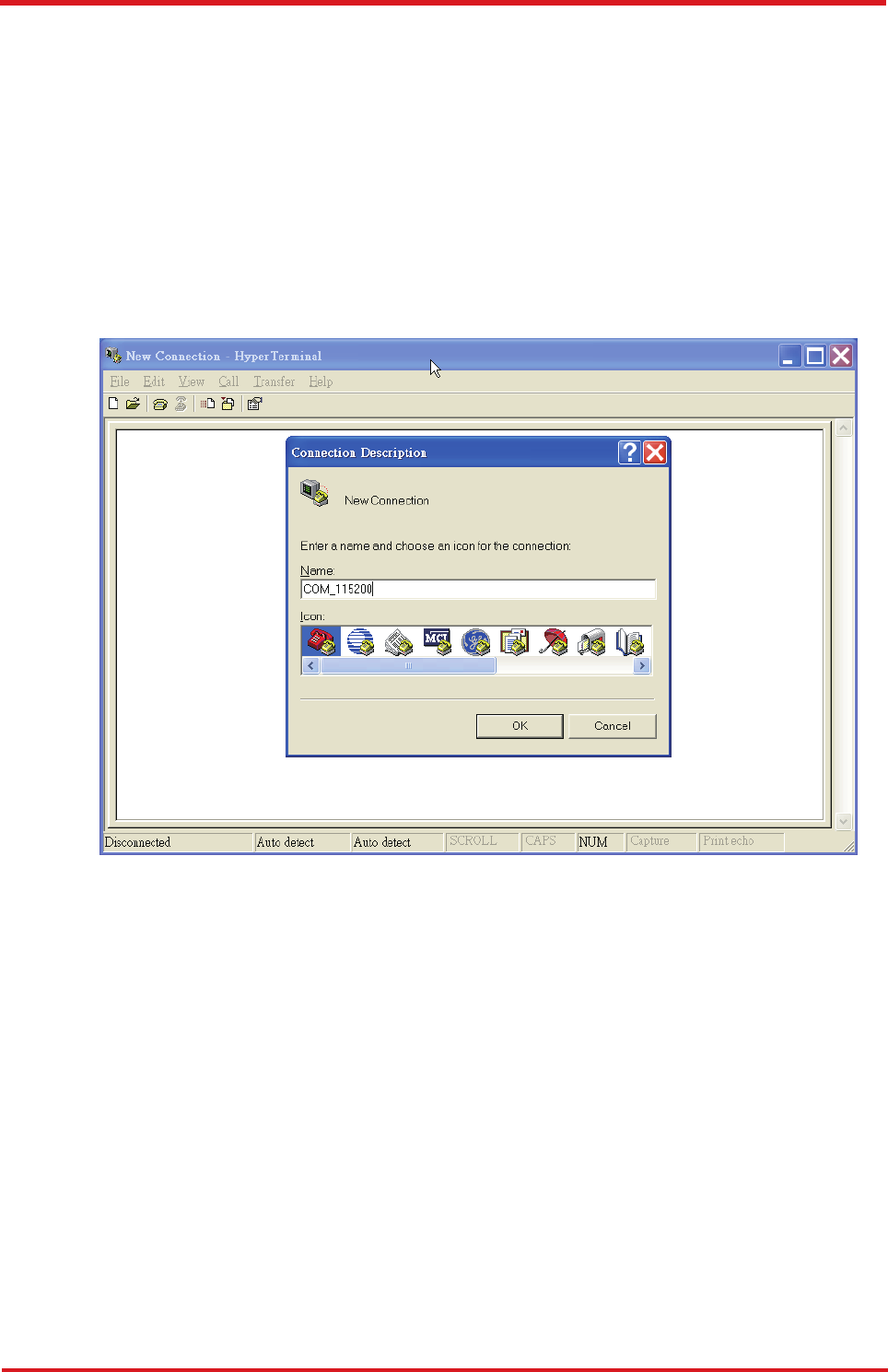
Chapter 3 21
CAREU U1 Vehicle Tracker User Guide
3.4. Device Conguration
1. In Windows XP desktop, click Start | All Programs | Accessories |
Communications | HyperTerminal.
2. If you are prompted to input the information of your location, complete them to proceed.
3. On the File menu of HyperTerminal, click New Connection.
4. In the Name box, type a name that describes the connection. In Icon box, click
an appropriate icon. Press OK button to proceed.
5. For Com port properties, congure as follows:
Baud Rate --> 115200 bps
Data Bits --> 8
Parity --> None
Stop Bits --> 1
Flow Control --> None
S&T Confidential Documents
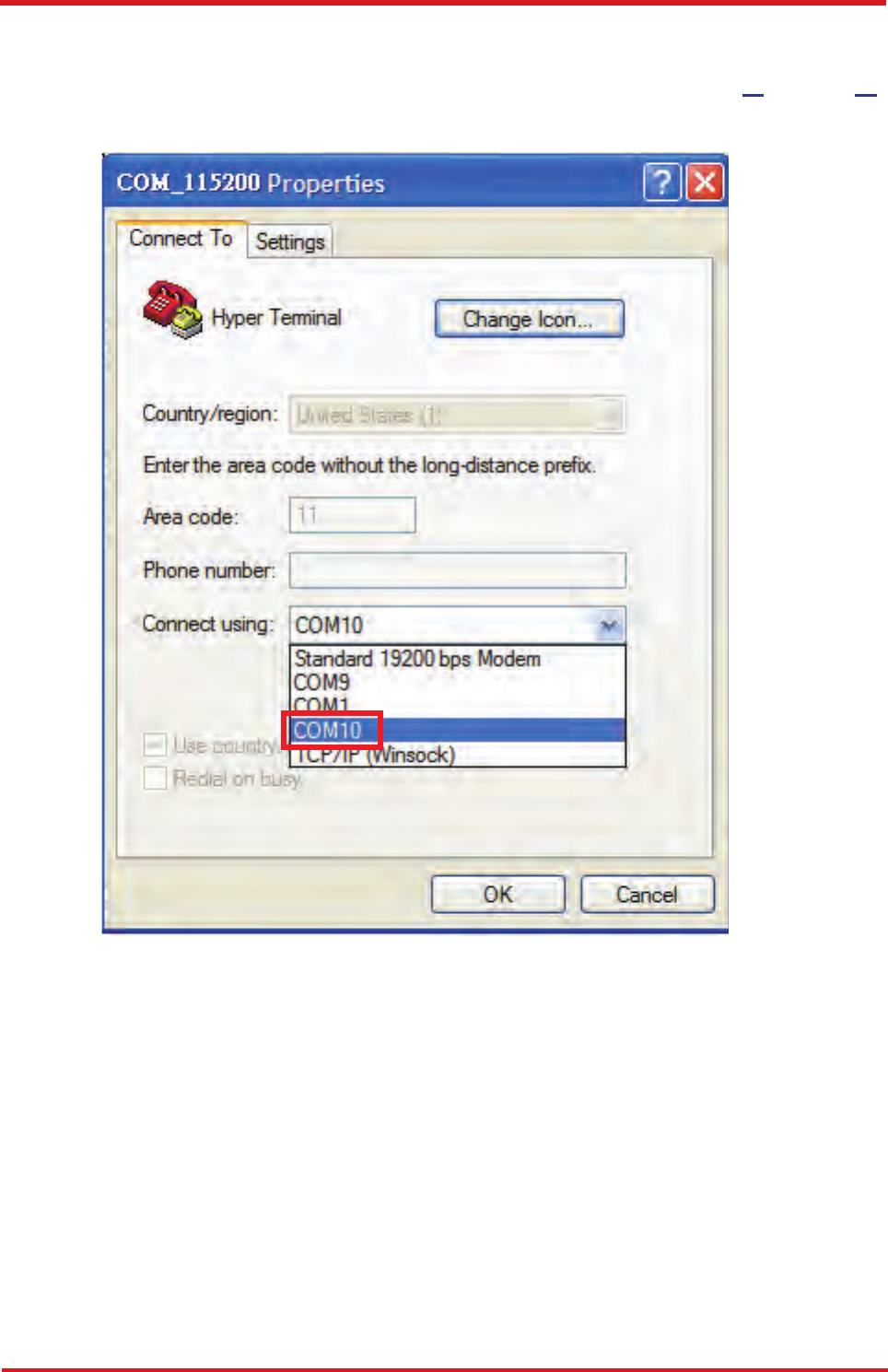
Chapter 3
22
CAREU U1 Vehicle Tracker User Guide
6. In the connection that you have just set up, click File | Properties. Select [Connect
To] tab. From [Connect using] drop down list, select the correct com port by checking
it up at Windows XP's [DeviceManager] as previously mentioned on page 16 and page 20.
Go there by clicking Start | Control Panel | System | Hardware | Device Manager.
S&T Confidential Documents
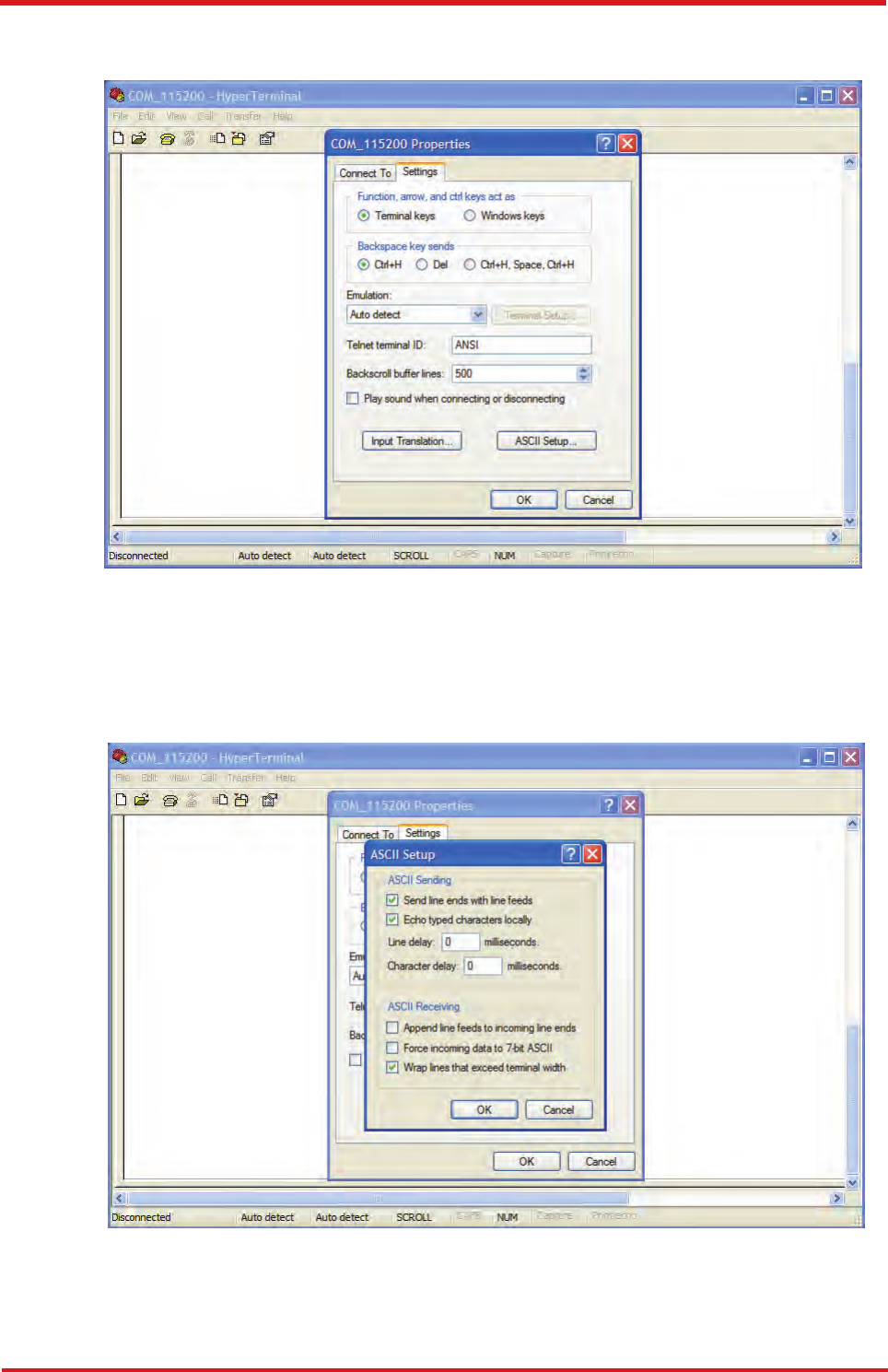
Chapter 3 23
CAREU U1 Vehicle Tracker User Guide
7. In File menu, click Properties. Click [Settings] tab. Press ASCII Setup button.
8. In [ASCII Sending] group box. Select both Send line ends with line feeds and Echo
typed characters locally. Press OK button.
S&T Confidential Documents
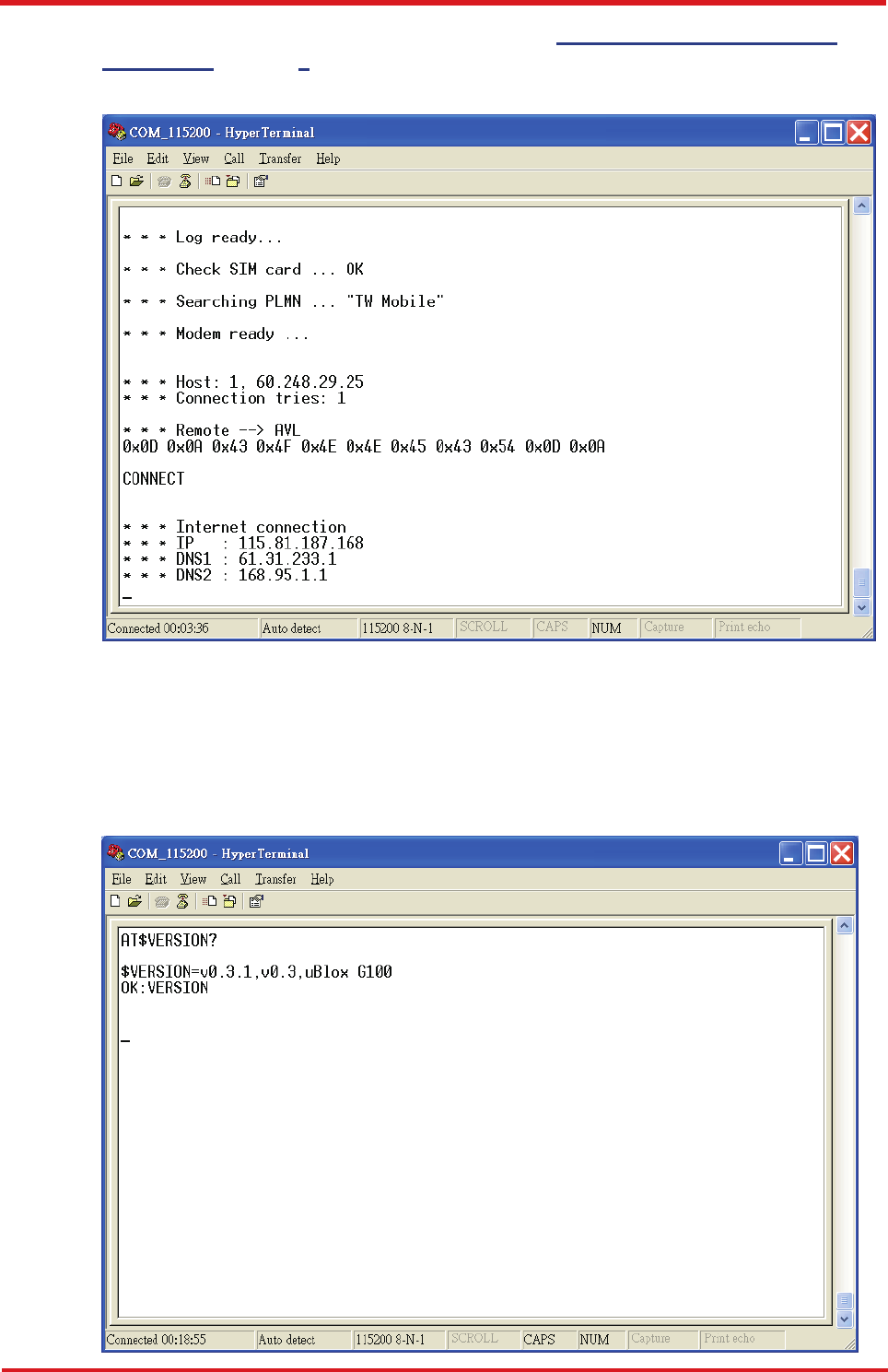
Chapter 3
24
CAREU U1 Vehicle Tracker User Guide
9. Connect your U1 device to power as mentioned in Power, RS-232, and I/O Cable
Connection on page 9. The device startup message will be displayed.
10. In [HyperTerminal] window, type in the command "AT$VERSION?" and press
Enter key. The hardware and rmware version will show. As long as your
[HyperTerminal] window appears as the screenshot below, a connection between the
device and your system has already been built up and working. It is time to send all
conguration commands.
S&T Confidential Documents
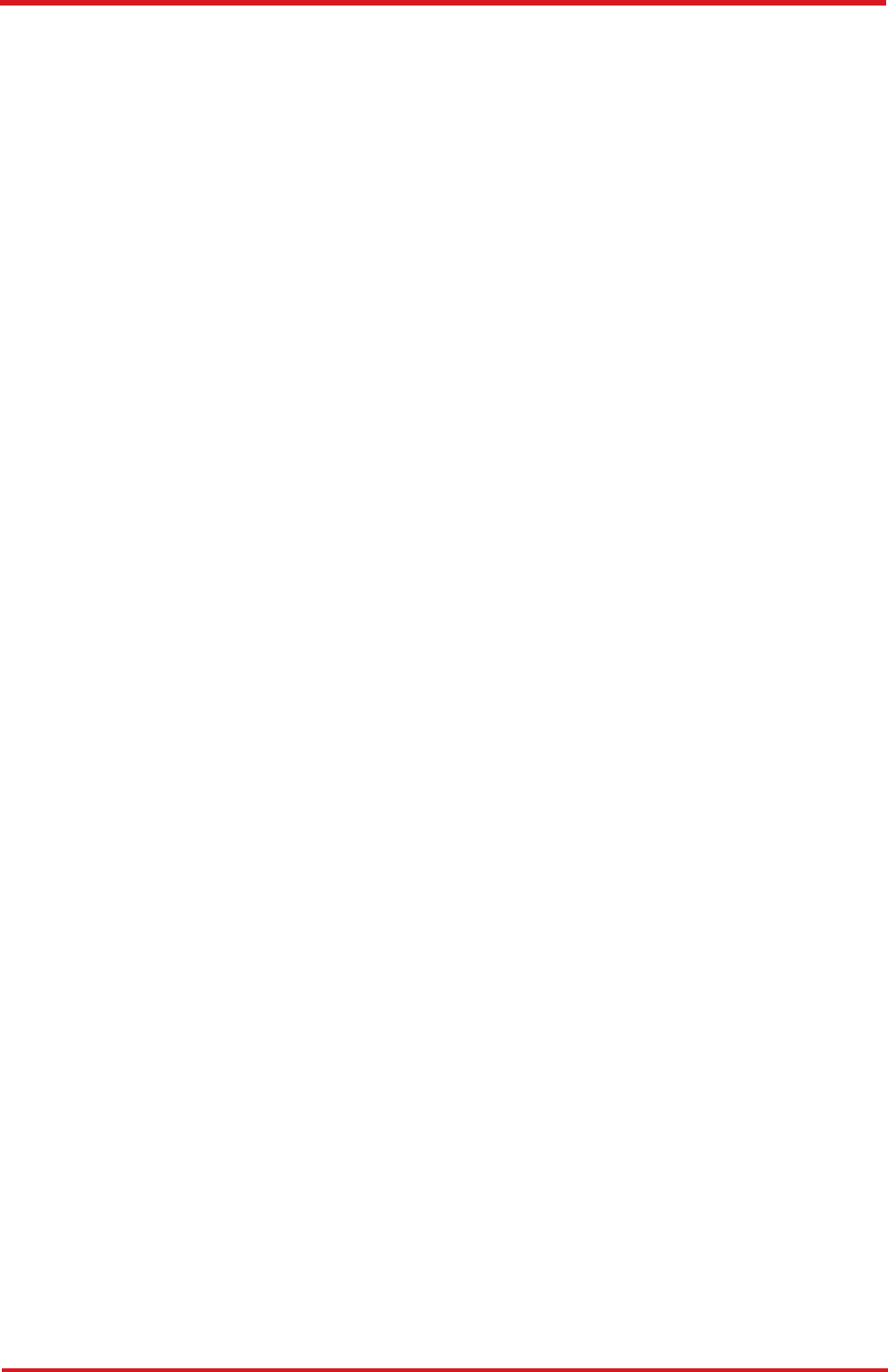
Chapter 3 25
CAREU U1 Vehicle Tracker User Guide
3.5. Communication Settings
CAREU U1 Vehicle Tracker communicates with your control center by either SMS or
GPRS (TCP/UDP). Before the device is installed into a vehicle, communication parameters
should be set.
1. SMS Conguration
Use AT$SMSDST command to set a SMS control center phone number or short code.
For example, if the SMS control center phone number is +886123456789, the
AT$SMSDST command to be issued into HyperTerminal should be:
AT$SMSDST=+886123456789
OK
Then you can try to use cellular phone or SMS gateway to send a SMS message to
the U1 device. Send a SMS message --> "AT$MODID?"
Device will response:
$MODID=101000001
OK
This proves a successful mobile phone SMS connection.
S&T Confidential Documents
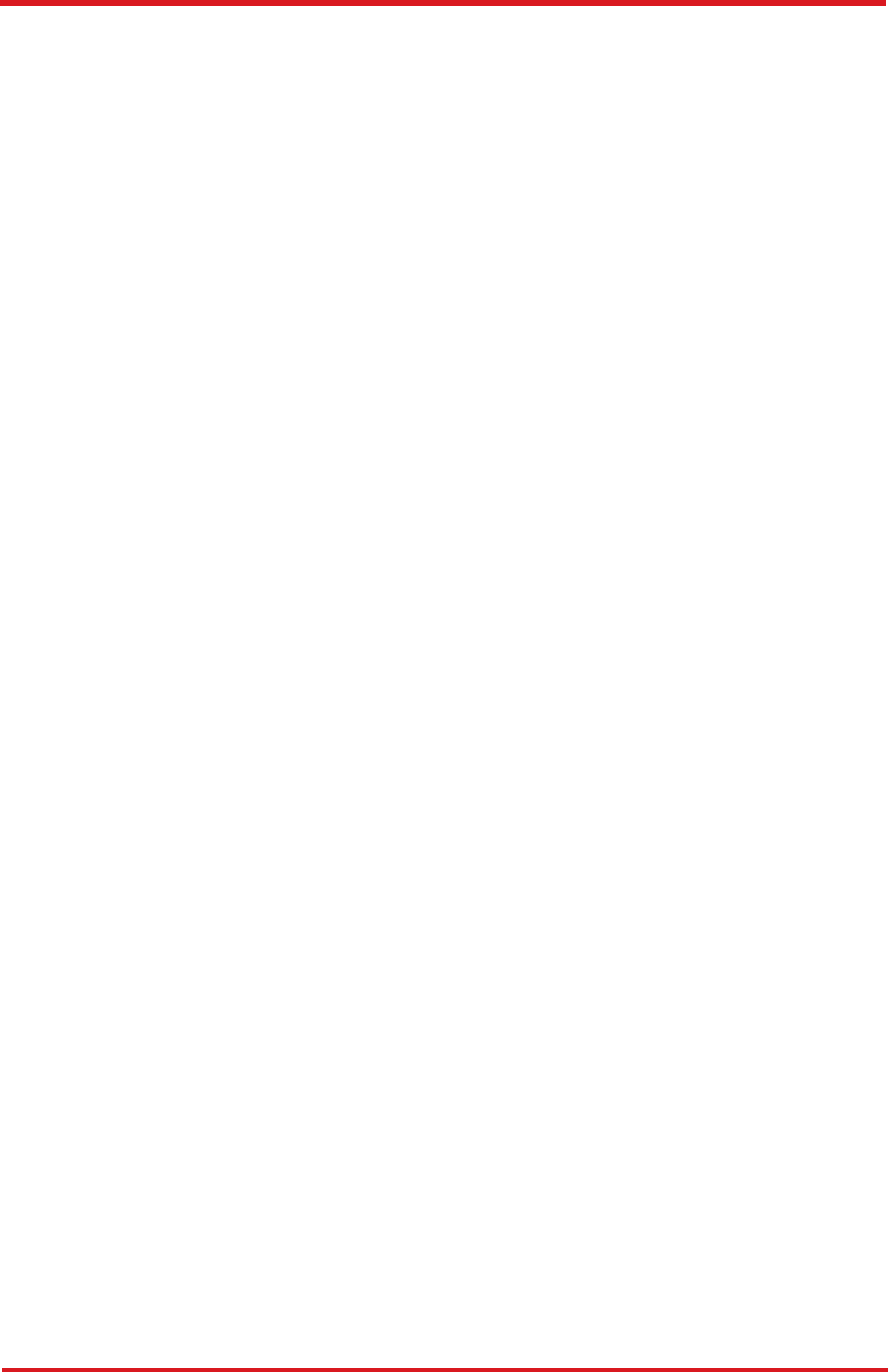
Chapter 3
26
CAREU U1 Vehicle Tracker User Guide
2. GPRS Conguration
Set GPRS servers by using the folloiwng commands:
AT$APN=internet,username,password (APN=internet, Username=username,
Password=password) OK
AT$HOSTS=1,0,60.148.19.10,6000
(Server IP address = 60.148.19.10 and Port number =6000)
OK
AT$RETRY=5,10 (Message retry settings)
OK
AT$IPTYPE=1 (Using TCP/IP mode)
OK
AT$GPRSEN=1 (GPRS enable)
OK
AT$HB=60,1 (Heartbeat setting)
OK
Please refer to CAREU U1 Protocol Document for more command details.
S&T Confidential Documents
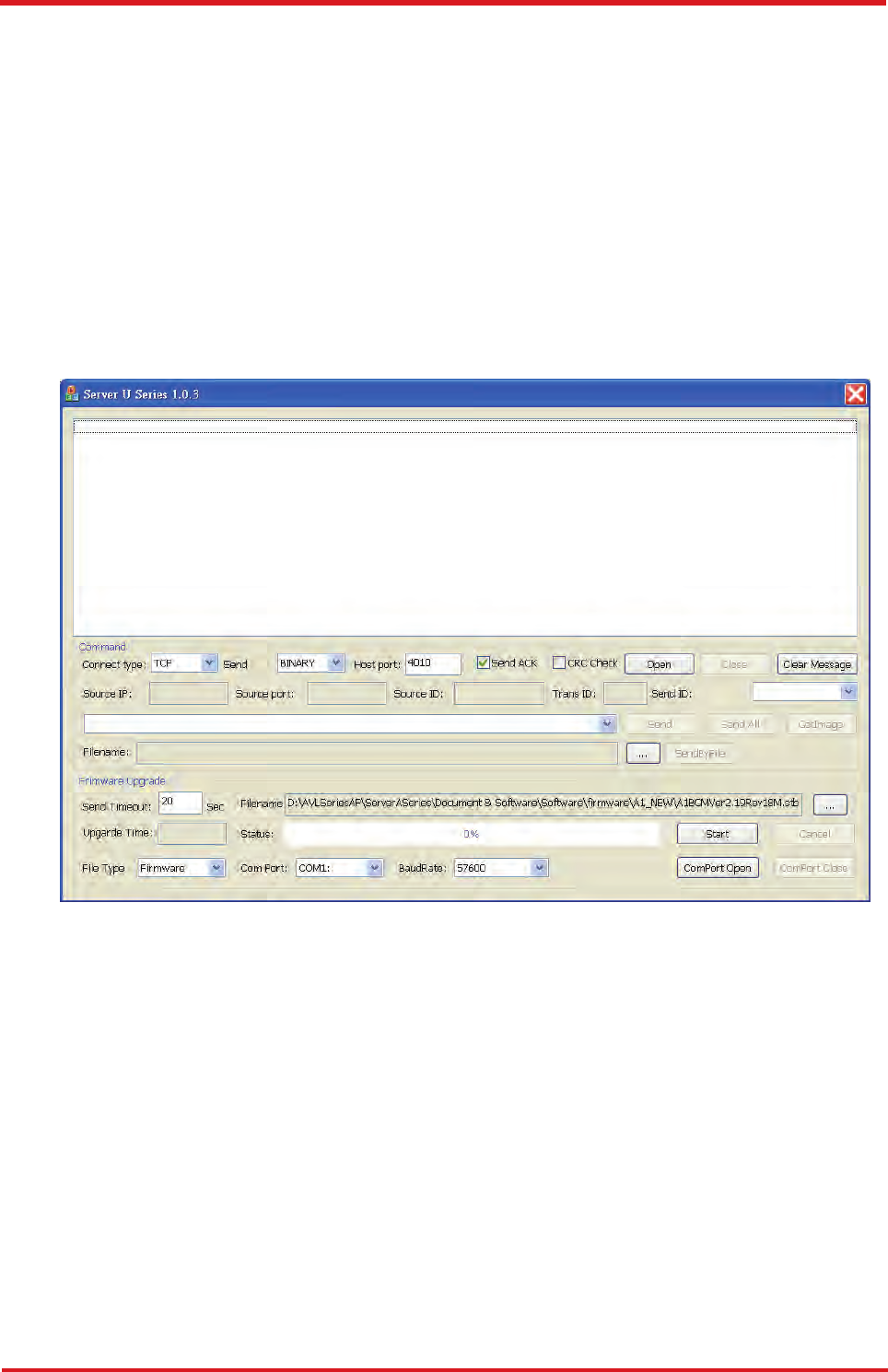
Chapter 3 27
CAREU U1 Vehicle Tracker User Guide
3.6. GPS Tracking Congurations
After the device communication settings are done, the remote GPS tracking is ready to
function. The setting of GPS tracking can be done by using AT$PDSR command. For
example,
AT$PDSR=1,30,0,0,2,0,0,1,1 (Tracking through GPRS by time interval 30 seconds)
OK
For simple testing GPRS, run the TCP Server U-Series software which is provided by
S&T. It is simple server software that can wait for device connection and data.
S&T Confidential Documents
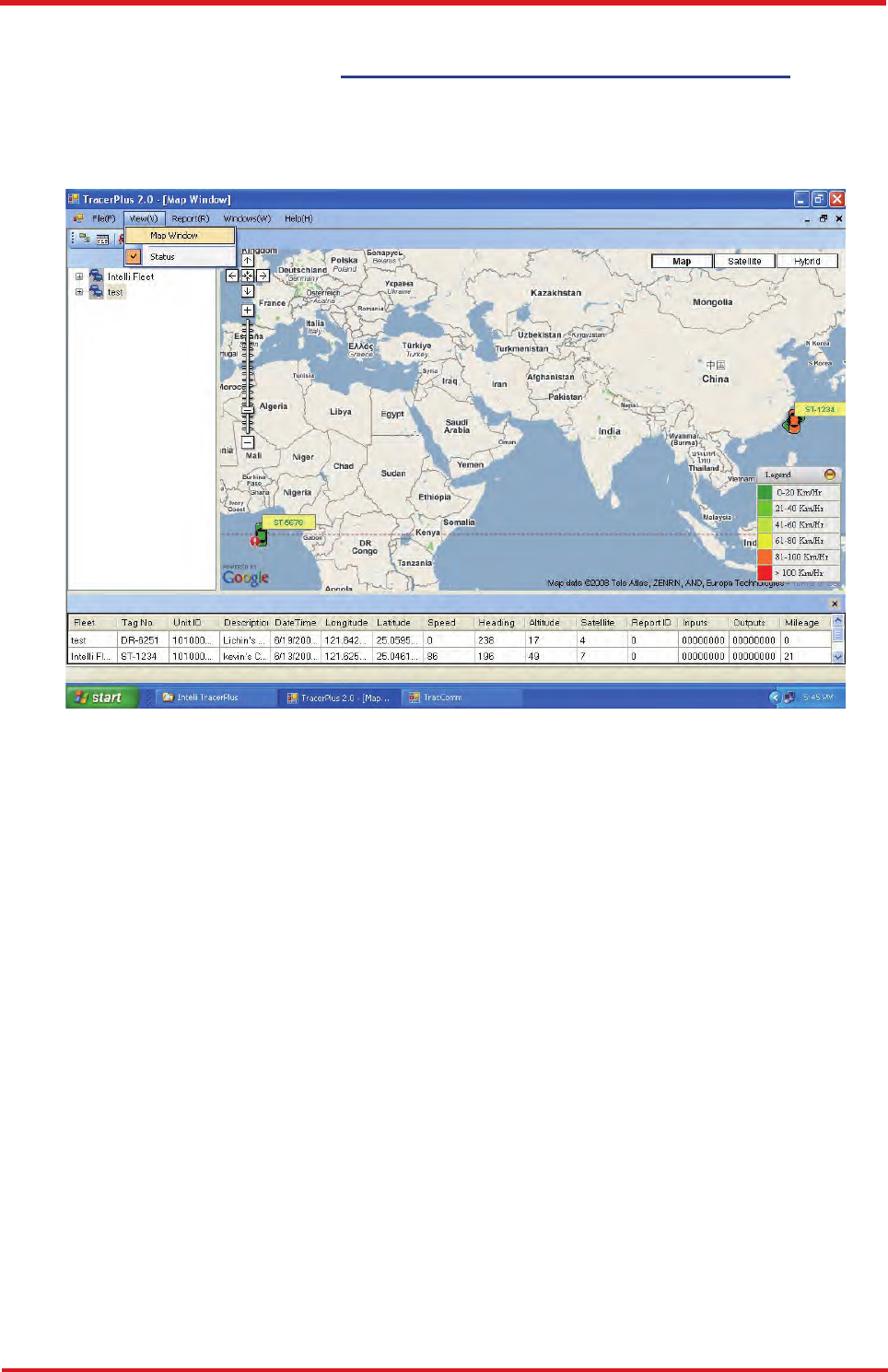
Chapter 3
28
CAREU U1 Vehicle Tracker User Guide
For advanced testing, you would need the software IntelliTrac Tracer Plus, which is now
available for your download at ftp://ftp.systech.com.tw/AVL/AVLS_TracerPlus/. Please
contact your account manager with S&T to request a set of user name and password to
access the FTP.
You can also apply for a testing account from S&T's Fleetweb solution through your sales
contact.
S&T Confidential Documents
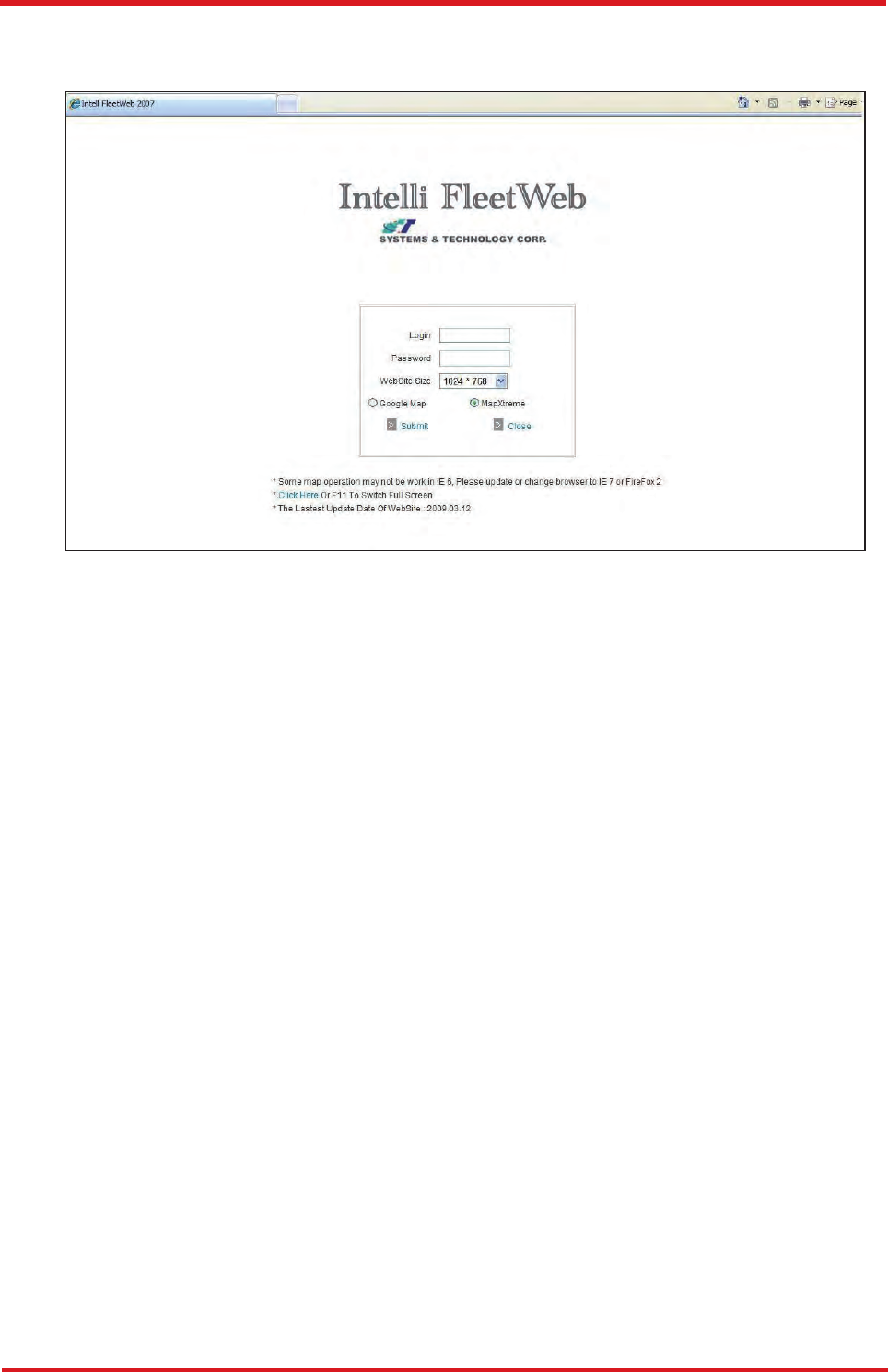
Chapter 3 29
CAREU U1 Vehicle Tracker User Guide
The main page of Intelli Fleetweb appears as below:
S&T Confidential Documents
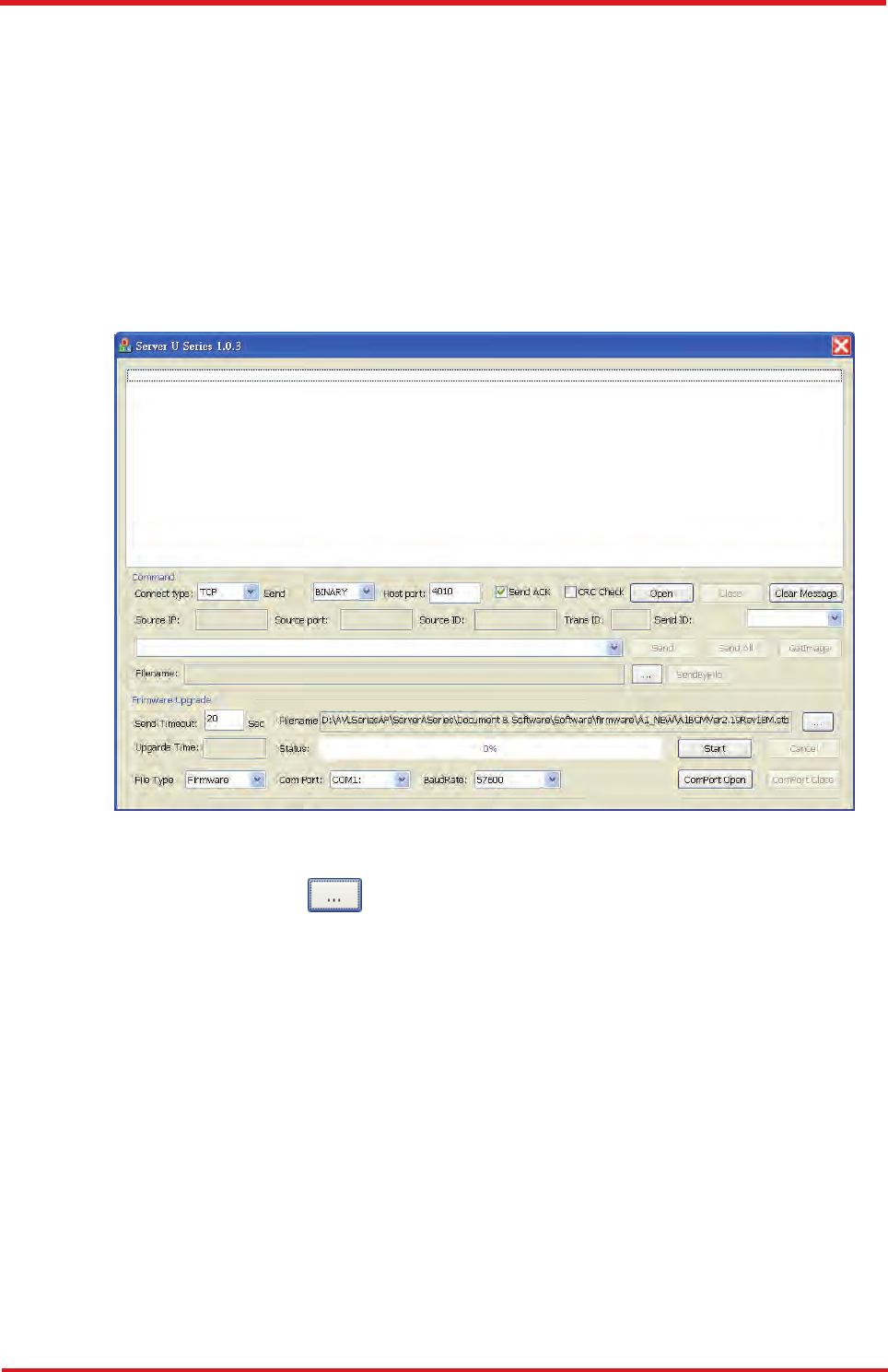
Chapter 3
30
CAREU U1 Vehicle Tracker User Guide
3.7. Firmware Upgrade
CAREU U1's rmware can only be updated through USB interface. With the rmware
loader tool provided by S&T, rmware update can be done for the device. Such rmware
loader runs on Windows-based systems. To upgrade the rmware, follow the procedure
below:
(1). Connect the device to your PC with the USB cable.
(2). Connect the device to power.
(3). Power on the device.
(4). Run ServerUSeries.exe. A window displays as follows:
(5). Press browse button to browse to the rmware provided by S&T.
(6). Press Start button to run the rmware program.
(7). After the writing progresses to 100%, it takes about 20 seconds for the update
to completes.
(8). Firmware update completes.
S&T Confidential Documents
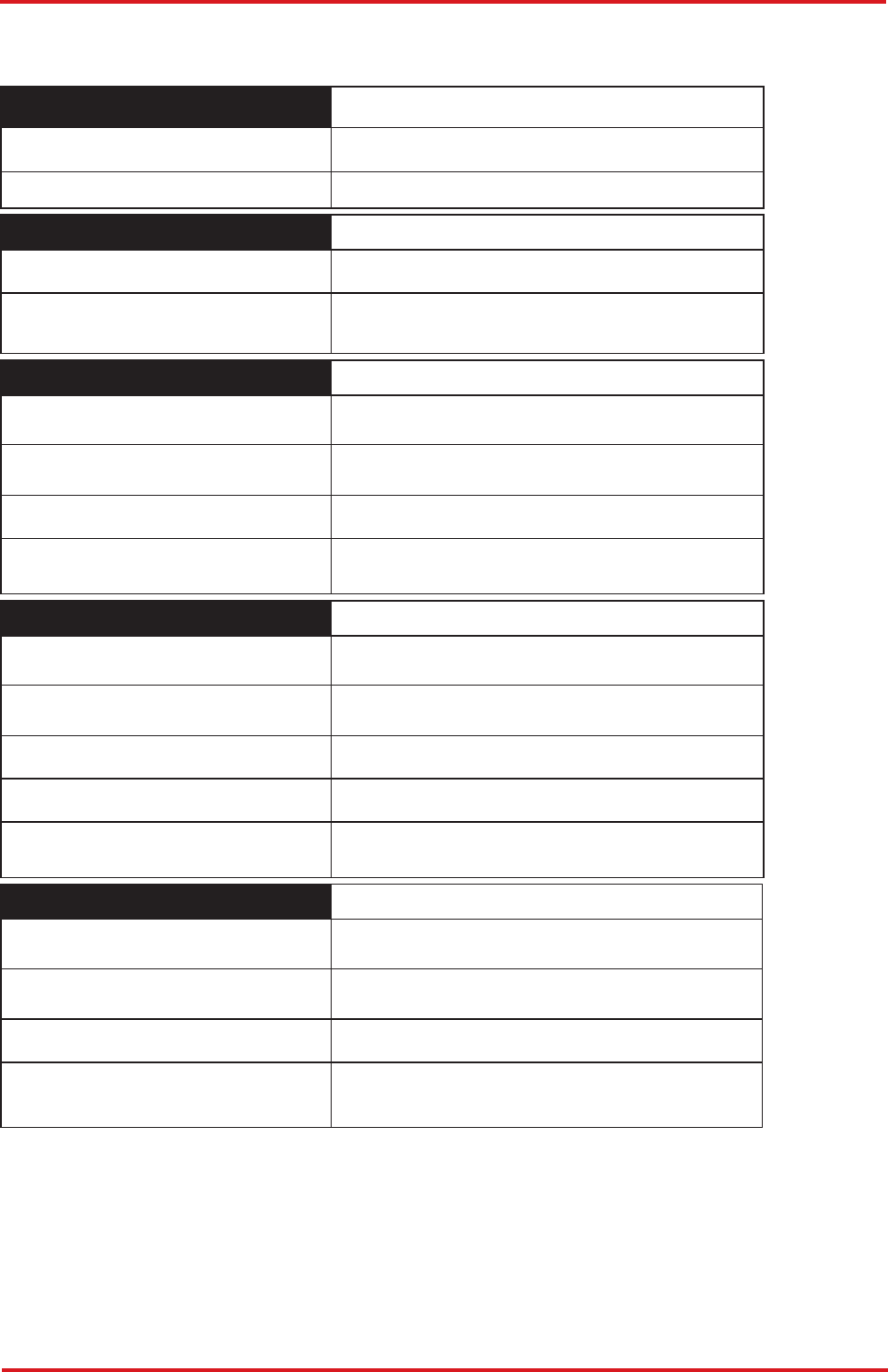
Chapter 4 31
CAREU U1 Vehicle Tracker User Guide
Chapter 4. Technical Specication
Characteristics
Dimensions (L x W x H) 108 x 72 x 31mm (With Connector)
Weight 165gm
Radio Performance
Frequency (MHz) Quad-Band 850/900/1800/1900MHz
GSM Functionality / GPRS
GPRS Mode MultiSlot Class 10
GPRS Coding Scheme CS1,CS2,CS3 and CS4
GSM Antenna External
SIM Interface SIM card 1.8V, 2.9V supported
GPS Functionality
Receiver 50 Channels
Sensitivity (Tracking) -160dBm
Antenna Type External GPS Active Antenna, 3.3V
Connector SMA Female
GPS Protocol NMEA 0183 Ver3.0
Onboard Components
MCU 32-bit Microcontroller
Data Memory 8MB ash
Motion Sensor 3-Axes Acceleration Sensor
Led Indicator 2. Each orange (GPS status) and red (GSM
status) one.
S&T Confidential Documents
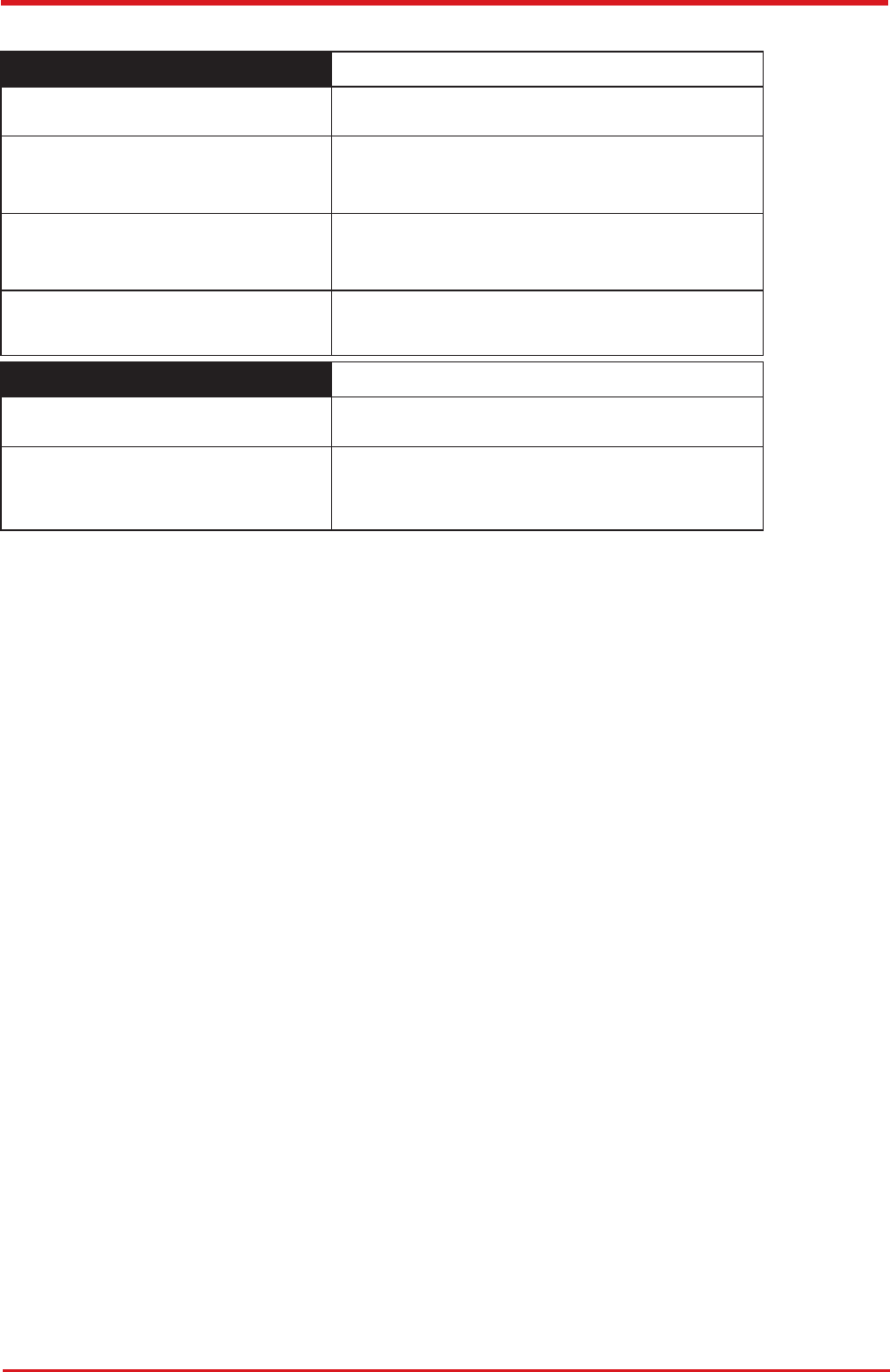
Chapter 4
32
CAREU U1 Vehicle Tracker User Guide
Interface I/O
I/O Connector 1 Connector, 10pin
Serial Connectors
Serial 1 (congurable): 115200bps
Serial 2 (congurable): 19200bps
Serial 3 (congurable): 19200bps
Input Ports
Positive Triggers: 2
Negative Triggers: 2
Analog Inputs: 2 (0~30V, 12 Bits)
Output Ports Negative Triggers: 3 (Total 500mA)
Electrical
Power Source DC 8V to 30V
Power Consumption T.B.A.
Note: The specication herein is subject to change without notice.
S&T Confidential Documents
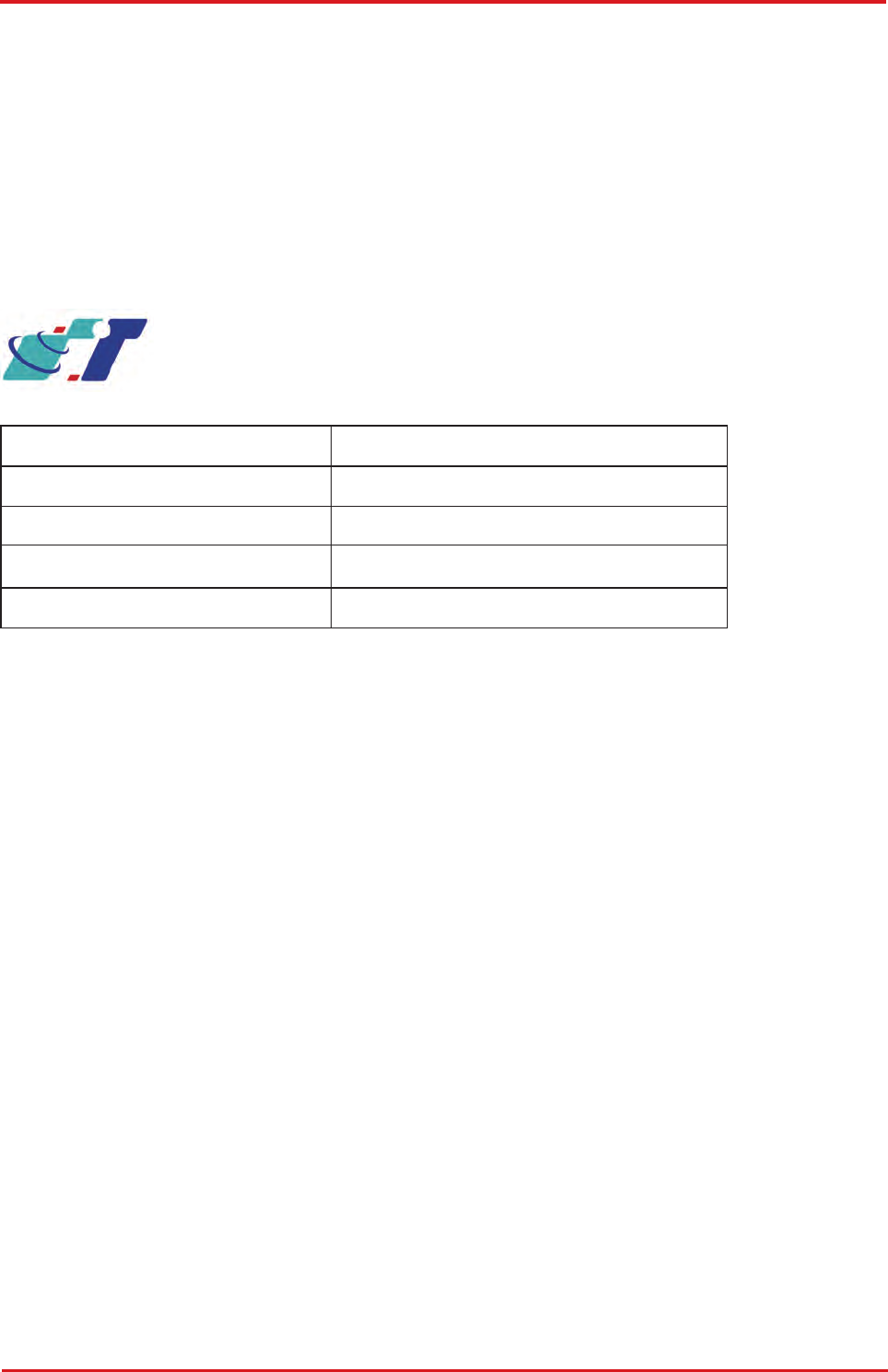
Chapter 5 33
CAREU U1 Vehicle Tracker User Guide
Chapter 5. About Systems & Technology Corp.
CAREU U1 Vehicle Tracker is produced by Systems & Technology Corporation. The company
is a key developer and supplier of advanced systems in the Automatic Vehicle Location (AVL),
Digital Map and Car Navigation Systems.
If you need information about other vehicle tracking solutions or products, please contact us by the
phone and fax numbers listed below, or visit our websites.
Contact Information for Systems & Technology Corp.
S&T Web Site http://www.systech.com.tw
Technical Support Hotline +886-2-2698-1599
Technical Support E-mail avl@systech.com.tw
Main Phone +886-2-2698-1599
Main Fax +886-2-2698-1211
S&T Confidential Documents
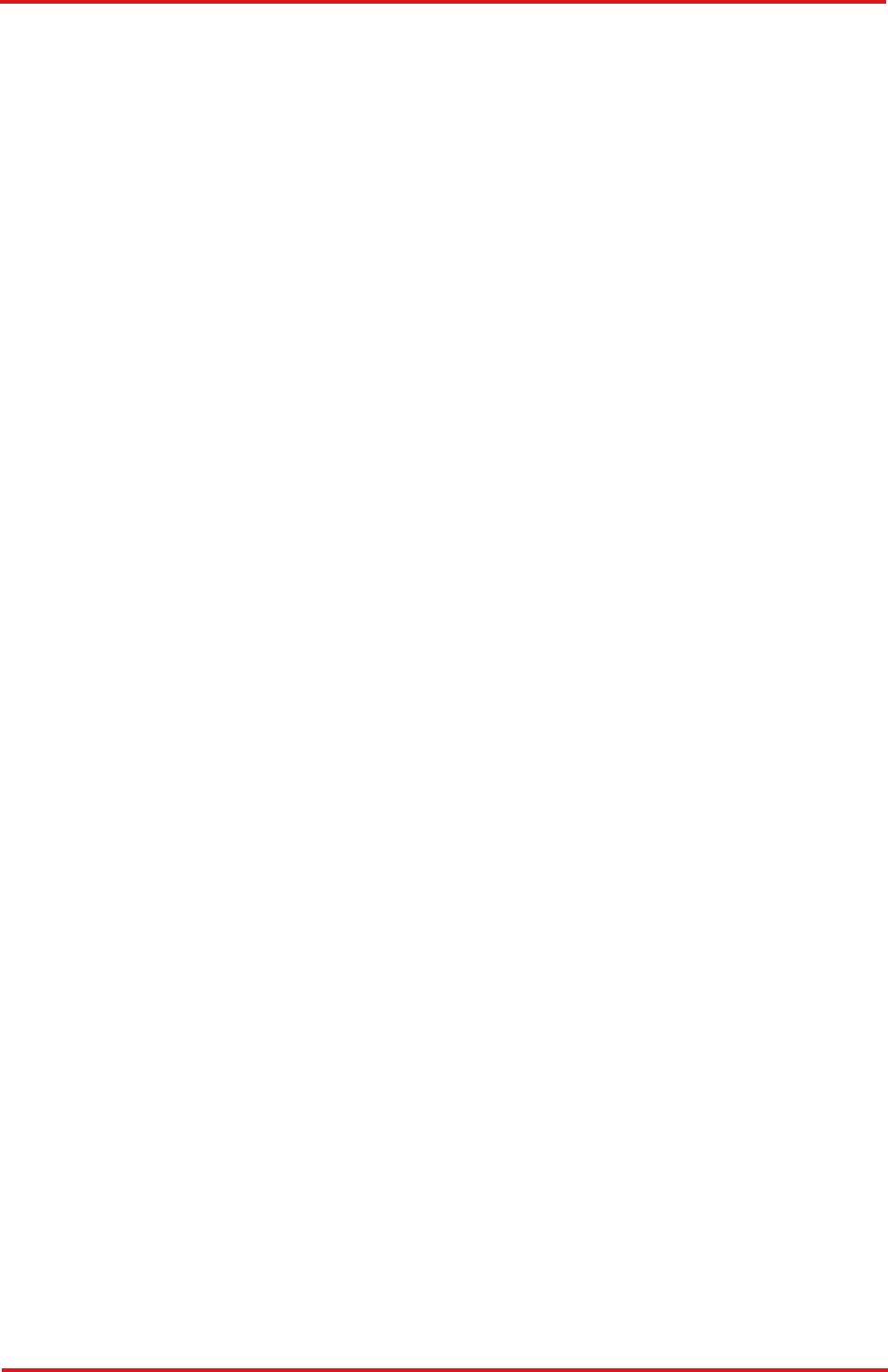
Chapter 6
34
CAREU U1 Vehicle Tracker User Guide
Chapter 6. Regulation
FCC Regulations:
15.19(a)(3):
This device complies with part 15 of the FCC Rules. Operation is subject to the following two
conditions: (1) This device may not cause harmful interference, and (2) this device must accept any
interference received, including interference that may cause undesired operation.
15.105(b):
NOTE: This equipment has been tested and found to comply with the limits for a Class B digital
device, pursuant to part 15 of the FCC Rules. These limits are designed to provide reasonable
protection against harmful interference in a residential installation.
This equipment generates, uses and can radiate radio frequency energy and, if not installed and
used in accordance with the instructions, may cause harmful interference to radio communications.
However, there is no guarantee that interference will not occur in a particular installation. If
this equipment does cause harmful interference to radio or television reception, which can be
determined by turning the equipment off and on, the user is encouraged to try to correct the
interference by one or more of the following measures:
— Reorient or relocate the receiving antenna.
— Increase the separation between the equipment and receiver.
— Connect the equipment into an outlet on a circuit different from that to which the receiver
is connected.
— Consult the dealer or an experienced radio/ TV technician for help.
Changes or modications not expressly approved by the party responsible for compliance could
void the user‘s authority to operate the equipment.
This device complies with FCC radiation exposure limits set forth for an uncontrolled environment.
In order to avoid the possibility of exceeding the FCC radio frequency exposure limits, human
proximity to the antenna shall not be less than 20cm (8inches) during normal operation.
The antenna(s) used for this transmitter must not be co-located or operating in conjunction with any
other antenna or transmitter.
RF Exposure Information
This device meets the government’s requirements for exposure to radio waves.
This device is designed and manufactured not to exceed the emission limits for exposure to radio
frequency (RF) energy set by the Federal Communications Commission of the U.S. Government.
S&T Confidential Documents