TCL Communication B007 Smart Control User Manual
TCL Communication Ltd. Smart Control
User Manual

1
ALCATEL ONETOUCH RC20
Smart Control User Guide
v0.1
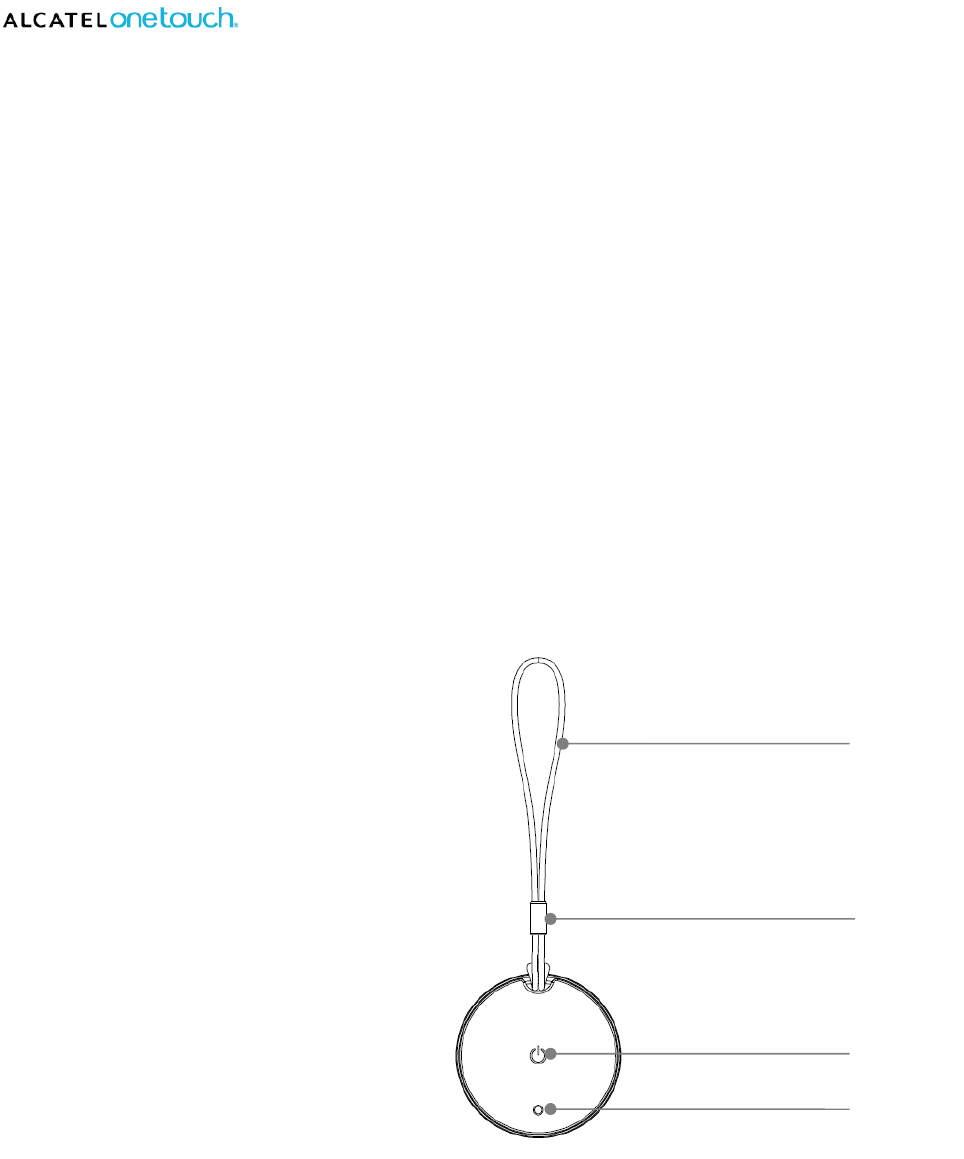
2
Catalog
.....................................................................................................................................
Overview ..................................................................................................................... 2
Specifications .............................................................................................................. 3
Quick Start .................................................................................................................. 4
Care and Maintenance ................................................................................................ 8
Declaration of Conformity ............................................................................................ 8
TCL Communication Limited, Inc. warranty ................................................................. 8
Overview
A. Rope
B. Rope connector
C. KEY: Function button
D. LED: Function status indicator
A
B
C
D
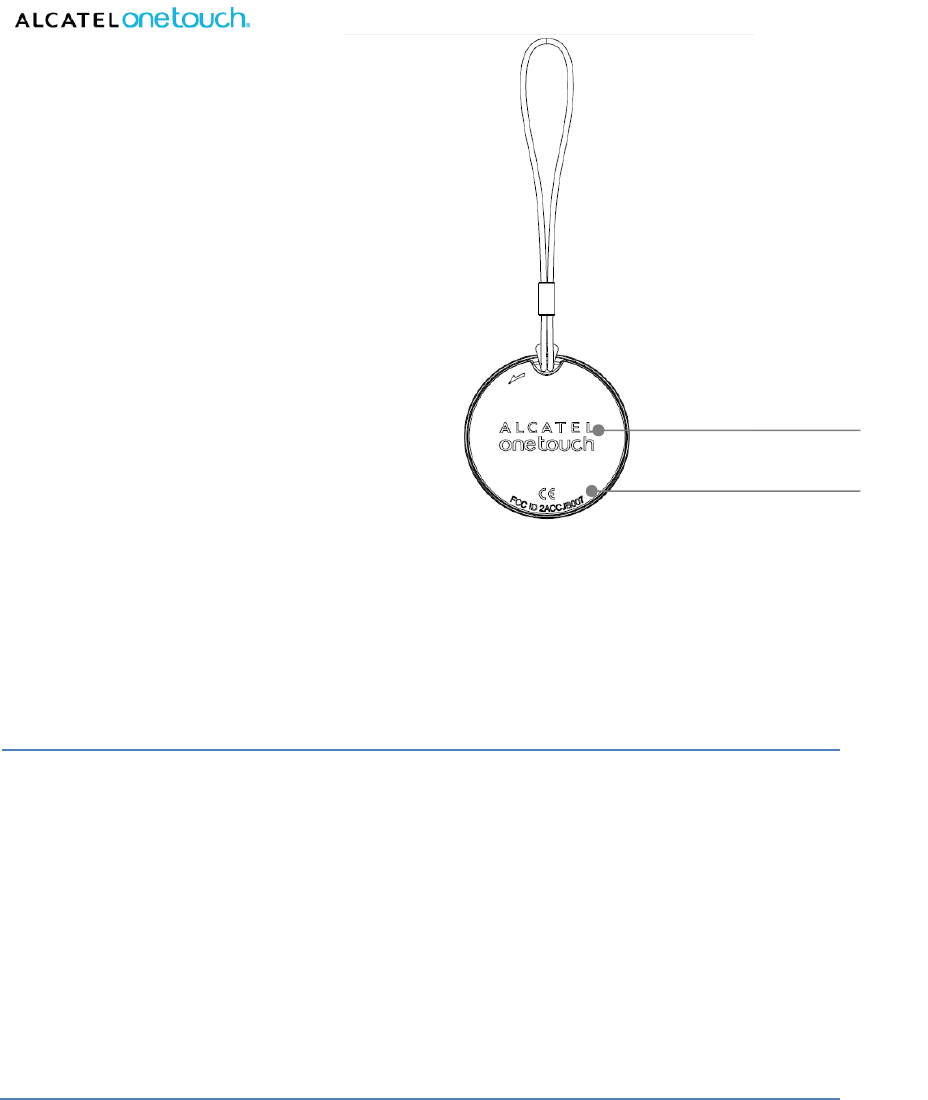
3
A. Logo
B. Code
Specifications
Dimension Φ30x 6.6mm
ROM 64KB
Solution BT4.0
Buzzer Y
Battery CR2016 90mA
Stand-by time About 3 months
Operating Temperature 0°C ~45°C
A
B
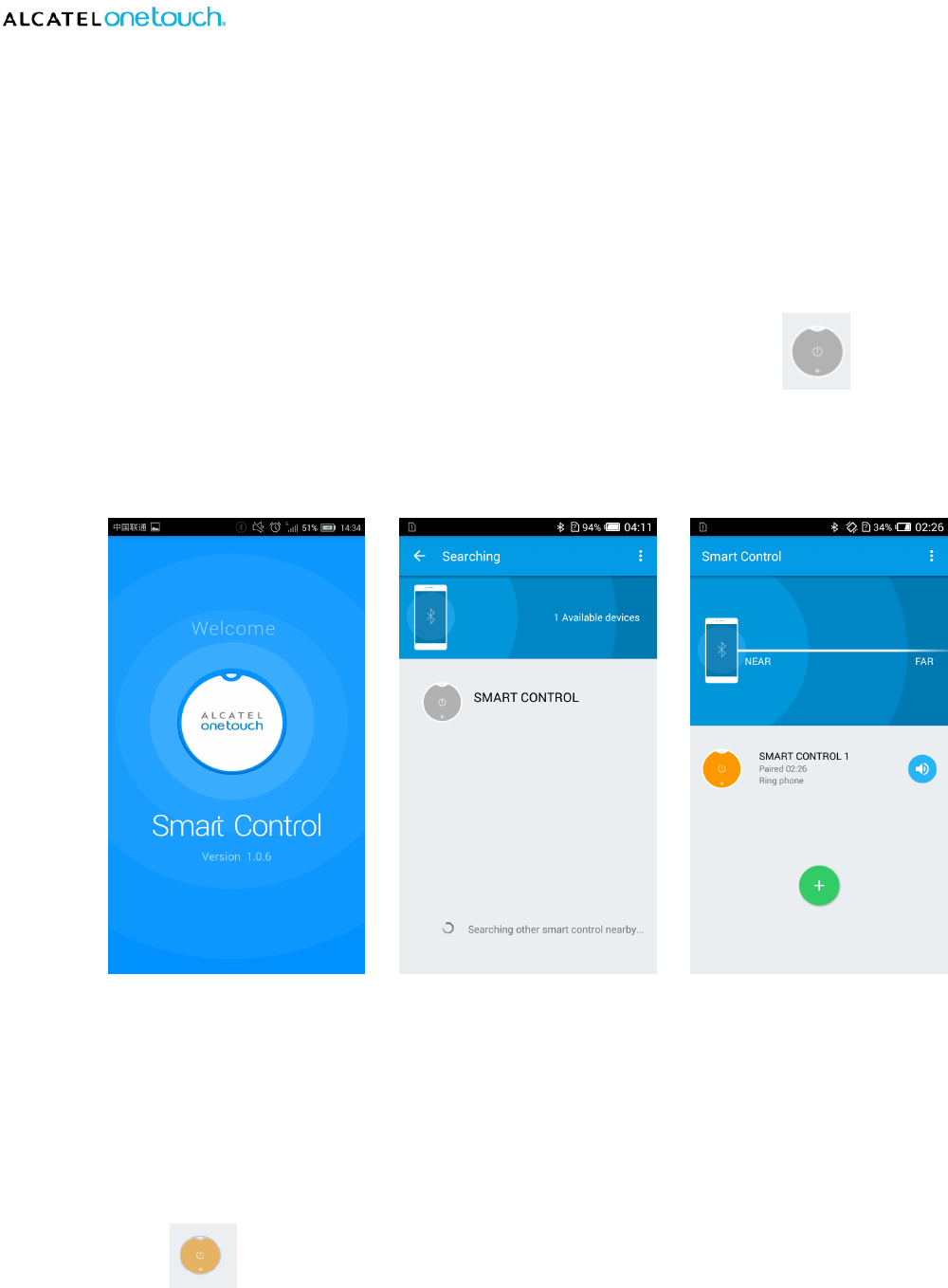
4
Quick Start
1. Install mobile device software
Install APK to the mobile device.
2. Establish Connection
Find the Smart Control app in the mobile device and open it. Click the icon on the app, and
long press the button on the smart control. After blue LED light on the smart control flashes quickly,
BT paired.
Step 1: Welcome Page Step 2: Searching Page Step 3: Connected Page
3. Function Guide
①
①①
① Reminder function
Click the icon to enter the “Button Setting”. Then choose “Ring” option.
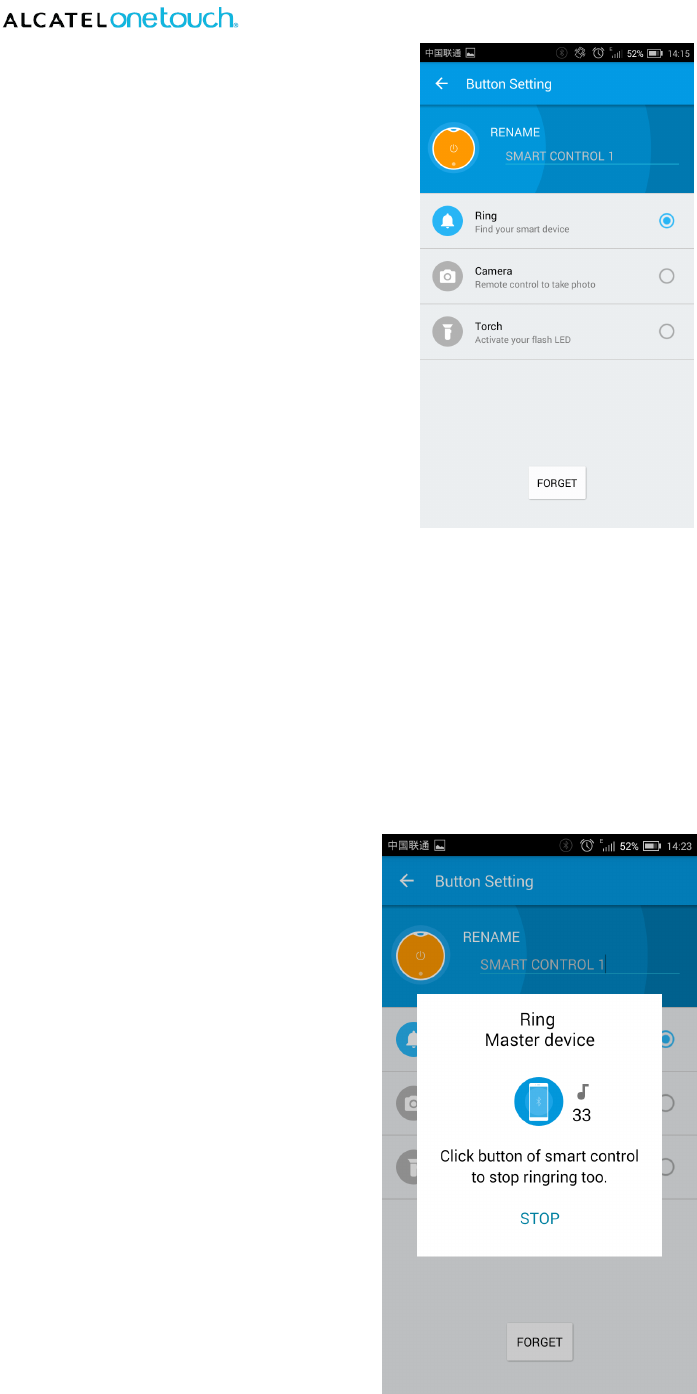
5
Setting Page
Find the mobile device
When the first time to click smart control, mobile device will vibrate. The second time to click smart
control, mobile device will make the alert sound. You can click smart control or mobile device to stop
ringing.
Ringing Page
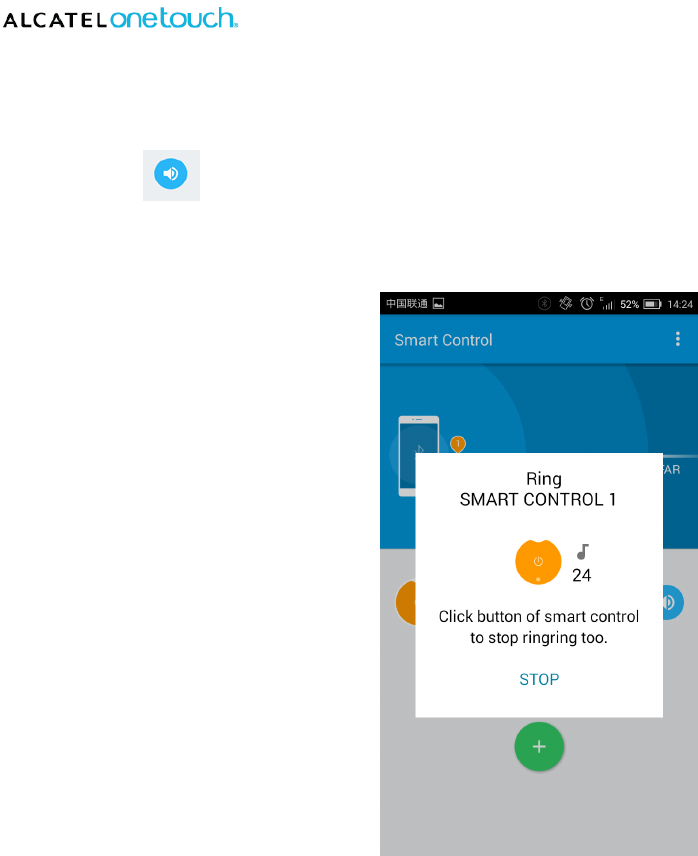
6
Find the smart control
Click the icon , and smart control will make the alert sound. You can click smart control or mobile
device to stop ringing.
Ringing Page
Both side reminders
When the belongings which attached smart control are out of range from your mobile device, both
smart control and mobile device will alert you.
②
②②
② Remote control Camera
Choose “Camera” option and click smart control to open the camera. Then click again to take photos.
The photos will be stored in the photo album in the mobile device.
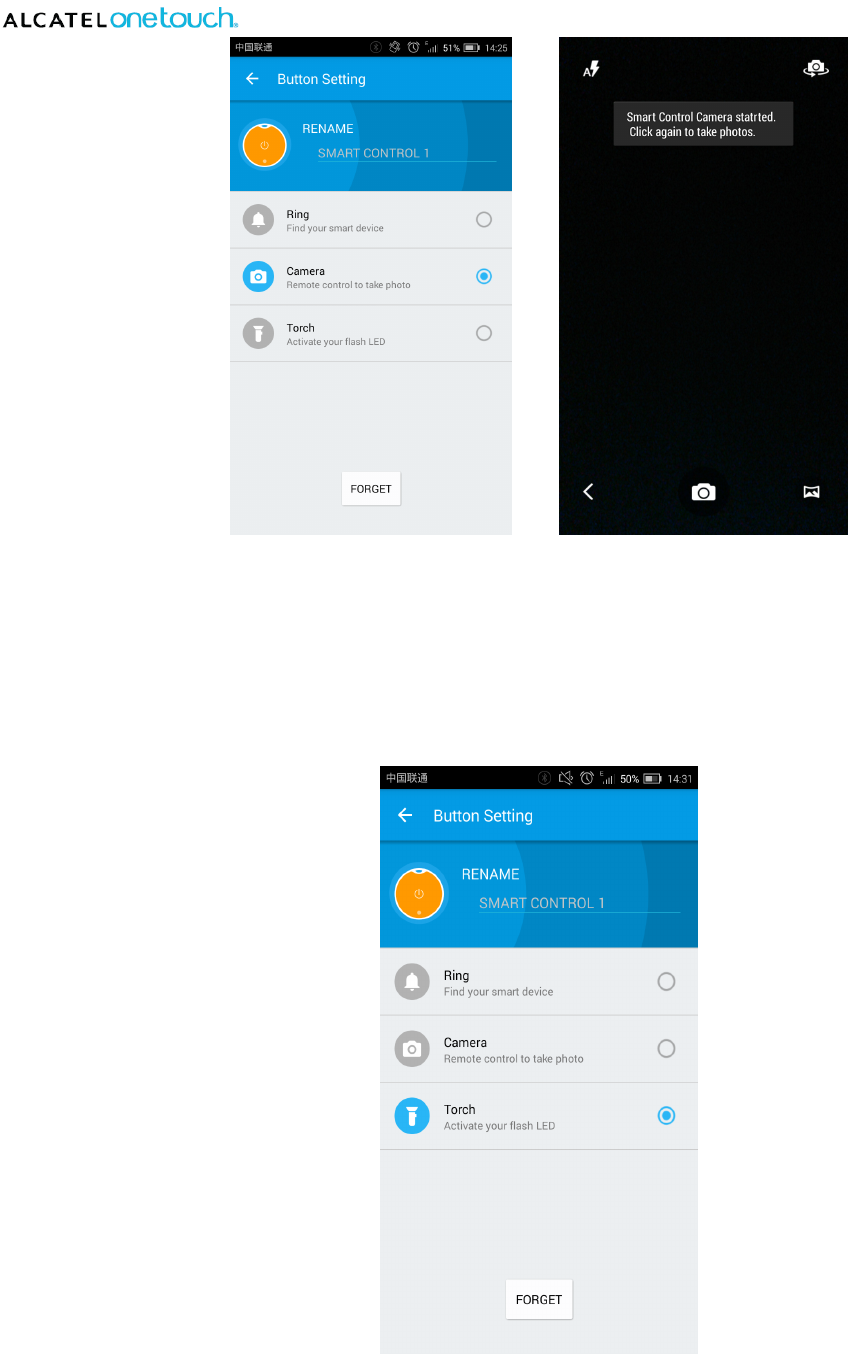
7
Setting Page Camera Mode Page
③
③③
③ Remote control Torch
Choose “Torch” option and click smart control to open or close the torch.
Setting Page
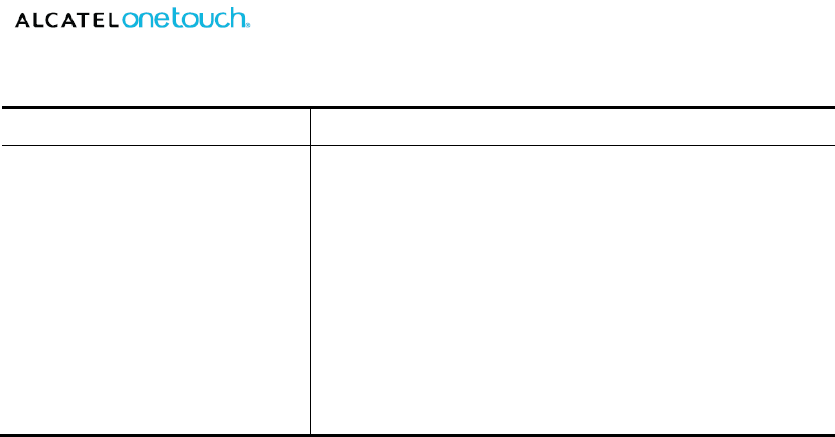
8
④
④④
④ LED lights status
Operation Status
Start pairing
Finding the mobile device
Finding the smart control
Out of range
Blue LED light flashes quickly
Blue LED light flashes three times slowly
Blue LED light flashes about 40 times slowly
Blue LED light flashes about 60 times slowly
Care and Maintenance
Keep the product in dry condition. Rain, vapor and various liquids might corrode the circuit.
Don’t use or store the product in any dusty or dirty spaces to avoid damage to the components.
Don’t use or store the product in beyond the temperature range of “-20°C ~60°C”.
Don’t put the product into fire.
Don’t attempt to open or dismantle the product.
Don’t drop or impact it.
If the product has not been used for long time, please fully charge it before resuming using it.
Declaration of Conformity
Changes or modifications not expressly approved by the party responsible for compliance could void
the user’s authority to operate the equipment.
This equipment has been tested and found to comply with the limits for a Class B digital device,
pursuant to Part 15 of the FCC Rules. These limits are designed to provide reasonable protection
against harmful interference in a residential installation. This equipment generates uses and can
radiate radio frequency energy and, if not installed and used in accordance with the instructions, may
cause harmful interference to radio communications. However, there is no guarantee that interference
will not occur in a particular installation.
If this equipment does cause harmful interference to radio or television reception, which can be
determined by turning the equipment off and on, the user is encouraged to try to correct the
interference by one or more of the following measures:
-- Reorient or relocate the receiving antenna.
-- Increase the separation between the equipment and receiver.
-- Connect the equipment into an outlet on a circuit different from that to which the receiver is

9
connected.
-- Consult the dealer or an experienced radio/TV technician for help.
This device complies with Part 15 of the FCC Rules. Operation is subject to the following two
conditions: (1) this device may not cause harmful interference, and (2) this device must accept any
interference received, including interference that may cause undesired operation.
TCL Communication Limited, Inc. warranty
TCL Communications Limited, Inc. warrants to the original retail purchaser of this wireless device that
should this product or part thereof during normal consumer usage and condition be proven to be
defective in material or workmanship that results in product failure within the first twelve (12) months
from the date of purchase as shown on your original sales receipt from an authorized sales agent.
Such defect(s) will be repaired or replaced (with new or rebuilt parts) at the company’s option without
parts or labor directly related to the defect(s).
The limited warranty for your wireless device will be voided if any of the following conditions occur:
Non-compliance with the instructions for use or installation, or with technical and safety
standards applicable in the geographical area where your phone is used;
Connection to any equipment not supplied or not recommended by TCL Communication
Limited, Inc.;
Modification or repair performed by individuals not authorized by TCL Communication Limited,
Inc. or its affiliates;
Changes to the device operating system by the user or third party applications;
Acts of god such as inclement weather, lightning, power surges, fire, humidity, infiltration of
liquids or foods, chemical products, download of files, crash, high voltage, corrosion,
oxidation;
Removal or altering of the device’s event labels or serial numbers;
Damage from exposure to water or other liquids, moisture, humidity, excessive temperatures
or extreme environmental conditions, sand, excess dust and any condition outside the
operating guidelines;
Defects in appearance, cosmetic, decorative or structural items such as framing and
non-operative parts;
Damage as result of physical abuse regardless of cause.
There are no express warranties, whether written, oral or implied, other than this printed limited
warranty or the mandatory warranty provided by your jurisdiction. In no event shall TCL
Communication Limited, Inc. or any of its affiliates be liable for incidental or consequential damages of
any nature whatsoever, including but not limited to commercial loss, to the full extent those damages

10
can be disclaimed by law. Some states do not allow the exclusion or limitation of incidental or
consequential damages, or limitation of the duration of implied warranties, so the preceding limitations
or exclusions may not apply to you.
How to obtain Support: Contact the customer care center by calling (877-702-3444) or going to
(http://www.alcatelonetouch.com).We have placed many self-help tools that may help you to isolate
the problem and eliminate the need to send your device in for service. In the case that your device is
no longer covered by this limited warranty due to time or condition, you may utilize our out of warranty
repair options.