TCL Communication B014 Tablet PC User Manual
TCL Communication Ltd. Tablet PC
User manual

Quick Start Guide
ALCATEL is a trademark of Alcatel-Lucent and is
used under license by TCL Communication Ltd.
© Copyright 2015 TCL Communication Ltd. All
rights reserved
TCL Communication Ltd. reserves the right to alter
material or technical specification without prior
notice.
English - CJB1CJ001AAA
TCS527489.1
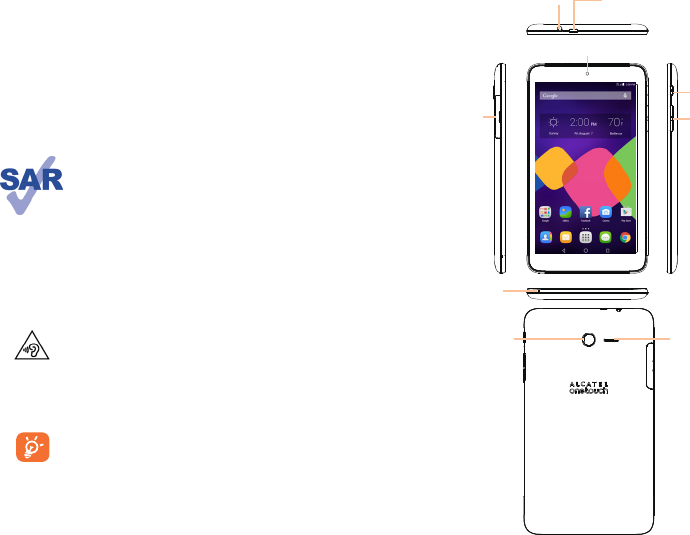
2 3
Table of contents
1 Your device ......................................................................... 3
1.1 Appearance .....................................................................................3
1.2 Home screen ..................................................................................5
1.3 Apps and widgets ........................................................................... 7
1.4 Basic operation ............................................................................... 8
2 Settings .............................................................................10
2.1 Device .............................................................................................10
2.2 Personal ........................................................................................11
2.3 System ............................................................................................12
2.4 Tethering & Mobile Hotspot .....................................................12
Safety information .................................................................................14
General information .............................................................................24
Warranty ...................................................................................................26
This device meets applicable national SAR
limits of 1.6 W/kg. SAR values can be found
on page 21 of this user guide. When carrying
the device or using it while worn on your
body, either use an approved accessory
such as a holster or otherwise maintain a
distance of 15 mm from the body to ensure
compliance with RF exposure requirements.
Note that the product may be transmitting
even if you are not using it.
To prevent possible hearing damage, do
not listen at high volume levels for long
periods. Exercise caution when holding your
device near your ear while the loudspeaker
is in use.
The tablet contains magnets which may
interfere with other devices and items (such
as credit card, pacemakers, defibrillators,
etc.). Please maintain at least 15 cm of
separation between your tablet and the
devices/items mentioned above.
www.sar-tick.com
1 Your device
1.1 Appearance
Headset connector Micro-USB connector
(for battery charging)
Power key
Volume Up/
Down
SIM and
microSD
card slots
Rear-facing
camera
Speaker
Front-facing camera
Microphone
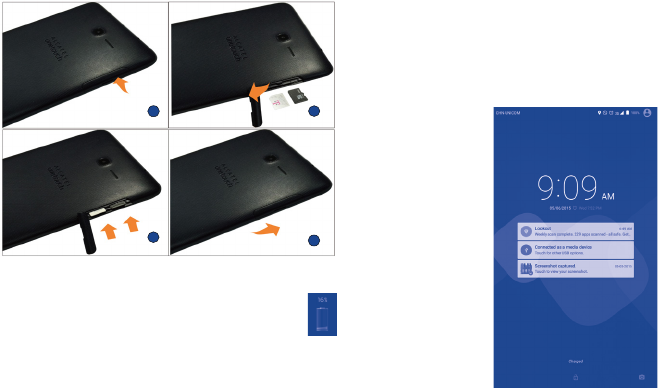
4 5
Note
Charge tablet before first use. Press and hold the Power key
to power tablet on, the default Home screen will display
once tablet is on. If battery is low, a battery icon will show
on screen instead of Home screen, charge battery if battery
icon is displayed. We recommend only using approved chargers and
accessories with your tablet.
Tablet cannot be charged through USB computer connection, charge
by using USB cable with charger and electrical outlet.
Inserting the micro SIM card & the microSD card
12
34
1.2 Home screen
This Home screen is provided in a three page format to
allow more space for adding applications, shortcuts etc.
Slide the Home screen horizontally, left and right to get
a complete view of all the Home screens. The white line
of squares at the lower part of the screen indicates which
screen you are viewing.
1.2.1 Lock/Unlock your screen
Once your device is powered on, the default locked screen
will be displayed.
To unlock screen swipe up.
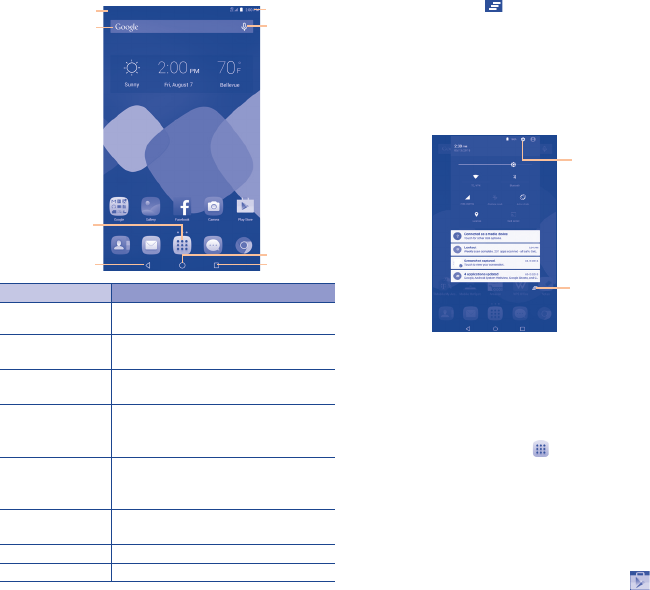
6 7
Google Search
Applications
Icon
Back
Status Bar
Voice Search
Home
Recent apps
Name Description
Notifications Bar Swipe down to view all notifications.
Status Bar Provides device status (e.g. network,
Wi-Fi, battery, time, etc.).
Google Search Touch to access the Google search
engine.
Voice Search Touch to activate voice search
screen, then speak word(s) to search
in Google and/or your tablet.
Applications Icon Touch to access the Applications
(Apps) menu screen(s), all apps will
be listed in alphabetical order.
Back Go back to the previous menu or
screen.
Home Return to the home screen.
Recent apps Touch to view recent apps.
1.2.2 Icons on your screen
Notifications Bar
Touch and drag down the Notifications Bar to open the
Notifications panel. Touch the notifications to view details
or touch on the bottom of Notifications panel to clear
all notifications (ongoing notifications will remain). In the
Notifications panel, touch or swipe down the top gray bar
to access the Settings shortcut panel. Touch Settings
shortcut options displayed to enable/disable functions or to
access full Settings menu touch Settings icon at top of
panel.
1.3 Apps and widgets
1.3.1 Apps
The Applications (apps) menu contains all pre-installed and
newly installed apps. To access the apps list, touch the
Applications icon on the Home screen.
1.3.2 Widgets
Access widgets menu by touching and holding finger on
any empty area on Home screen. Touch WIDGETS icon at
bottom of screen to access Widgets menu.
1.3.3 Get more apps
Touch the Google Play Store icon to get more apps.
Touch to clear all notifications
(ongoing notifications will remain).
Touch to access Settings menu
with all options.
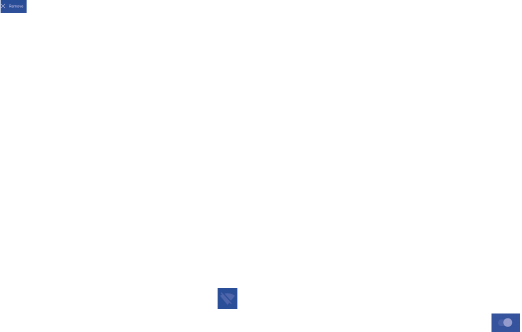
8 9
1.3.4 Creating and managing Home screen
shortcuts
Touch and hold an icon in the apps or widgets menu to
activate the move option, then drag icon to your preferred
Home screen to create shortcut.
Create folders on Home screens to organize your apps and
widgets by overlapping icons. Name folders by tapping once
on folder, then tap "Unnamed Folder" once and you will then
be prompted to type in name.
1.3.5 Removing app shortcuts from Home
screen(s)
Touch and hold the app or widget icon you want to delete
from the Home screen and drag up to until text
turns red then release icon.
1.4 Basic operation
1.4.1 Power on your device
Press and hold the Power key until the tablet powers on,
this may take a few seconds before screen lights up.
1.4.2 Power off your device
•Press and hold the Power key for about 3 seconds until
the options appear, select "Power off" to power off
your device.
•Press and hold the Power key for about 10 seconds to
restart your device.
1.4.3 Stand-by mode
Press the Power key once to shut down the screen, device
will be on stand-by mode.
Note: Without operation, the product will enter stand-by
mode automatically. Press Power key once to wake it
up.
1.4.4 Restart
•Press and hold the Power key for about 3 seconds until
the options appear, select "Restart" to restart your
device.
•If your device freezes or is not working properly, press
and hold the Power key about 10 seconds to restart
device.
1.4.5 Connecting to a computer via USB
When connecting your device to computer by USB, you can
transfer files between your device and the computer.
Note: Files copied to tablet are not available until USB data
cable is connected with PC completely. Users have to
use the connection to USB interfaces with USB 2.0
version or higher.
1.4.6 Change your wallpaper
You can change your wallpaper two different ways:
1. Touch and hold an empty area on the Home screen
and then select Wallpaper from bottom options. Slide left
and right to view Wallpaper image options, touch Set
wallpaper on top bar to set image.
2. Change your wallpaper by going to Settings > Display
> Wallpaper.
1.4.7 Wi-Fi
To turn Wi-Fi on and connect to a wireless network follow
either one of the two steps below:
•Swipe down the Notifications panel, touch the gray bar to
access the Settings shortcut panel, then touch the Wi-Fi
icon to turn on Wi-Fi.
•Touch Settings app, then touch Wi-Fi, swipe switch
to right ON position.
Select a Wi-Fi network to connect. If the network you
selected is secured, you are required to enter a password
10 11
or other credentials (You may need to contact the network
operator for details). When finished, touch Connect.
Tip: To extend the battery life, turn Wi-Fi off when you're
not using it.
1.4.8 Zoom in/out
Draw your fingers apart/together to zoom in/out (Web
browser, Gallery etc.).
2 Settings
2.1 Device
2.1.1 Display
Touch Settings > Display to view setting options:
•Home screen Activate to launch favorite application.
•Favorite
application
Select application to launch when home
screen is swiped to right.
•Brightness
level
Manual screen brightness control.
•Adaptive
brightness
Activates auto brightness option,
optimizes brightness level for available
light.
•Wallpaper Wallpaper options.
•Sleep Timer to place device in sleep mode.
•Daydream Select an animation effect shows in
standby status.
•Font size Device font size options.
•When device
is rotated
Options to rotate screen or keep in
current orientation.
•Cast screen Share screen with available device
2.1.2 Sound & notification
Use this settings option to set Media volume, Alarm volume,
Notification volume and Notification ringtone.
Also use this settings option to set Notifications preferences
when screen is locked, App notifications and Notification
access.
2.1.3 Storage
Touch Settings > Storage to view the memory usage
status.
2.1.4 Battery
Touch Settings > Battery to check the battery power and
its service status.
2.1.5 APPs
Touch Settings > APPs to check the APP status.
2.2 Personal
2.2.1 Location
Touch Settings > Location to turn location service on/off.
2.2.2 Security
Touch to view and set various security settings.
2.2.3 Language & input
Touch Settings > Language & input to view or set
system language and input methods.
•Language Set the preferred system
language.
•Keyboard &
input methods
Manage all of the input methods
installed in the tablet.
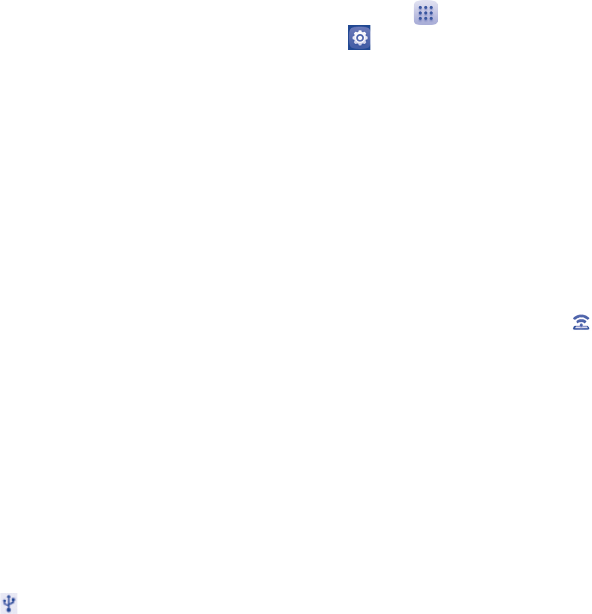
12 13
2.2.4 Backup & reset
You can back up settings and other data associated with one
or more of your Google Accounts. If you need to replace or
factory reset your device, you can restore your data for any
accounts that were previously backed up.
Touch Settings > Backup & reset
Tips: Please make sure that all of your important data has
been backed-up before you run factory data reset, as
this function will erase all user installed apps and data;
and ensure that the remaining battery charge is more
than 50%.
2.3 System
2.3.1 Date & time
Touch Settings > Date & time, to set date, time and
format.
Note: When the Automatic option is deactivated, you can
manually set the date and time.
2.3.2 Accessibility
Touch to configure more settings for your device.
2.3.3 Printing
Print documents with this option (must sign into Google
account first before printing).
2.3.4 About tablet
Touch Settings > About tablet to check legal information,
tablet status and software version, etc.
2.4 Tethering & Mobile Hotspot
2.4.1 Tether your tablet
1. Use provided USB Cable to connect your tablet to
your computer. You will see in Status bar when USB
Connection is active.
2. Tap the Applications icon .
3. Tap Settings .
4. Tap More …
5. Tap Tethering & Mobile Hotspot.
6. Tap the check box next to USB tethering to turn on
tethering (Wi-Fi must be off to activate this option).
Tethering works with Windows® XP, Windows® 7,Windows
Vista® and Linux. For more information on tethering with
operating systems, go to www.android.com/tether.
When you connect your phone to a computer witha USB
cable, you can either share your mobile dataconnection by
tethering OR you can share files—you can't do both. Do
not turn on tethering if you want to use your computer to
access your phone’s memory card.
2.4.2 Activating Mobile HotSpot
1. From Home screen or Applications menu touch
Mobile HotSpot icon.
2. Toggle Mobile HotSpot button to right On position, bar
will display in blue. If first time activating Mobile HotSpot,
you will be prompted to create password.
3. Use computer to search for Mobile HotSpot wireless
name ALCATEL ONETOUCH PIXI 7, select to connect.
4. Enter password to complete connection.
14 15
Safety information
We recommend that you read this chapter carefully before
using your device. The manufacturer disclaims any liability
for damage, which may result as a consequence of improper
use or use contrary to the instructions contained herein.
•TRAFFIC SAFETY
Given that studies show that using a device while driving a
vehicle constitutes a real risk, even when the hands-free kit
is used (car kit, headset...), drivers are requested to refrain
from using their device when the vehicle is not parked.
When driving, do not use your device or headphone to
listen to music. Using a headphone can be dangerous and
forbidden in some areas. When switched on, your device
emits electromagnetic waves that can interfere with the
vehicle’s electronic systems such as ABS anti-lock brakes or
airbags. To ensure that there is no problem:
- do not place your device on top of the dashboard or
within an airbag deployment area,
- check with your car dealer or the car manufacturer to
make sure that the dashboard is adequately shielded from
device RF energy.
•CONDITIONS OF USE
You are advised to switch off the device from time to time
to optimize its performance.
Switch the device off before boarding an aircraft.
Switch the device off when you are in healthcare facilities,
except in designated areas. As with many other types of
equipment now in regular use, these devices can interfere
with other electrical or electronic devices, or equipment
using radio frequencies.
Switch the device off when you are near gas or flammable
liquids. Strictly obey all signs and instructions posted in a fuel
depot, petrol station, or chemical plant, or in any potentially
explosive atmosphere.
When the device is switched on, it should be kept at least 15
cm from any medical device such as a pacemaker, a hearing
aid or insulin pump, etc. In particular when using the device,
you should hold it against the ear on the opposite side to
the device, if any.
To avoid hearing impairment, move the device away from
your ear while using the "hands-free" mode because the
amplified volume might cause hearing damage.
Do not let children use the device and/or play with the
device and accessories without supervision.
Please note that your device is a unibody device, the back
cover and battery are not removable. Do not attempt to
disassemble your device. If you disassemble your device the
warranty will not apply. Also, disassembling the device may
damage the battery, and may cause leakage of substances
that could create an allergic reaction.
Always handle your device with care and keep it in a clean
and dust-free place.
Do not allow your device to be exposed to adverse weather
or environmental conditions (moisture, humidity, rain,
infiltration of liquids, dust, sea air, etc.). The manufacturer's
recommended operating temperature range is 32°F to
+113°F.
At over 113°F the legibility of the device’s display may be
impaired, though this is temporary and not serious.
Do not open, dismantle or attempt to repair your device
yourself.
Do not drop, throw or bend your device.
Do not use the device if the glass made screen is damaged,
cracked or broken to avoid any injury.
Do not paint it.
Use only approved battery chargers and accessories that are
compatible with your device model.
16 17
Remember to make back-up copies or keep a written
record of all important information stored in your device.
Some people may suffer epileptic seizures or blackouts
when playing video games. These seizures or blackouts may
occur even if a person never had a previous seizure or
blackout. If you have experienced seizures or blackouts, or if
you have a family history of such occurrences, please consult
your doctor before playing video games on your device.
Parents should monitor their children’s use of video games
on the device. All persons should discontinue use and
consult a doctor if any of the following symptoms occur:
convulsion, eye or muscle twitching, loss of awareness,
involuntary movements, or disorientation. To limit the
likelihood of such symptoms, please take the following safety
precautions:
- Take a minimum of a 15-minute break hourly.
- Play in a room in which all lights are on.
- Play at the farthest distance possible from the screen.
- If your hands, wrists, or arms become tired or sore while
playing, stop and rest for several hours before playing
again.
- If you continue to have sore hands, wrists, or arms during
or after playing, stop the game and see a doctor.
When you play games on your device, you may experience
occasional discomfort in your hands, arms, shoulders, neck,
or other parts of your body. Follow the instructions to
avoid problems such as tendinitis, carpal tunnel syndrome,
or other musculoskeletal disorders.
•PRIVACY
Please note that you must respect the laws and regulations
in force in your jurisdiction or other jurisdiction(s) where
you will use your device regarding taking photographs
and recording sounds with your device. Pursuant to such
laws and regulations, it may be strictly forbidden to take
photographs and/or to record the voices of other people or
any of their personal attributes, and duplicate or distribute
them, as this may be considered to be an invasion of privacy.
It is the user's sole responsibility to ensure that prior
authorization be obtained, if necessary, in order to record
private or confidential conversations or take a photograph
of another person; the manufacturer, the seller or vendor
of your device (including the operator) disclaim any liability
which may result from the improper use of the device.
Please note that by using this device some of your personal
data may be shared with the main device (smartphone). It is
under your own responsibility to protect your own personal
data and not share it with any unauthorized devices or third
party devices connected to yours. For products with Wi-Fi
features, only connect to trusted Wi-Fi networks. Also,
when using your product as a hotspot (where available),
use network security. These precautions will help prevent
unauthorized access to your device. Your product can store
personal information in various locations including a SIM
card, memory card, and built-in memory. Be sure to remove
or clear all personal information before you recycle, return,
or give away your product. Choose your apps and updates
carefully, and install from trusted sources only. Some apps
can impact your product’s performance and/or have access
to private information including account details, call data,
location details and network resources.

18 19
•BATTERY
Please note your tablet is a unibody device, the back cover
and battery are not removable. Observe the following
precautions for battery use:
- Do not attempt to open the back cover and replace the
inner rechargeable Li-Polymer battery. Please contact the
dealer to replace it.
- Do not attempt to eject, replace, or open battery.
- Do not puncture the back cover of your device.
- Do not burn or dispose of your device in household
garbage or store it at temperature above 122°F.
- Do not dispose of your device with household trash,
to dispose of device contact your local municipal waste
disposal center for electronic waste options.
This symbol on your device, battery and
accessories means that these products must be
taken to collection points at the end of their life:
- Municipal waste disposal centers with specific
bins for these items of equipment.
- Collection bins at points of sale.
They will then be recycled, preventing substances being
disposed of in the environment, so that their components
can be reused.
In European Union countries:
These collection points are accessible free of charge.
All products with this sign must be brought to these
collection points.
In non-European Union jurisdictions:
Items of equipment with this symbol are not to be thrown
into ordinary bins if your jurisdiction or your region has
suitable recycling and collection facilities; instead they are
to be taken to collection points for them to be recycled.
•CHARGERS
Chargers will operate within the temperature range of:
32°F to 104°F.
The chargers designed for your device meet with the
standard for safety of information technology equipment
and office equipment use. They are also compliant to
the eco design directive 2009/125/EC. Due to different
applicable electrical specifications, a charger you
purchased in one jurisdiction may not work in another
jurisdiction. They should be used for this purpose only.
The charger shall be installed near the device and shall be
easily accessible.
•Federal Communications Commission (FCC)
Declaration of Conformity
This device complies with part 15 of the FCC Rules.
Operation is subject to the following two conditions:
(1) This device may not cause harmful interference, and
(2) this device must accept any interference received,
including interference that may cause undesired operation.
Changes or modifications not expressly approved by the
party responsible for compliance could void the user‘s
authority to operate the equipment.
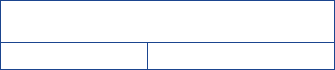
20 21
This device has been tested and found to comply with the
limits for a Class B digital, pursuant to Part 15 of the FCC
Rules. These limits are designed to provide reasonable
protection against harmful interference in a residential
installation. This equipment generates, uses and can
radiated radio frequency energy and, if not installed and
used in accordance with the instructions, may cause
harmful interference to radio communications. However,
there is no guarantee that interference will not occur
in a particular installation If this equipment does cause
harmful interference to radio or television reception,
which can be determined by turning the equipment off
and on, the user is encouraged to try to correct the
interference by one or more of the following measures:
- Reorient or relocate the receiving antenna.
- Increase the separation between the equipment and
receiver.
- Connect the equipment into an outlet on a circuit
different from that to which the receiver is connected.
- Consult the dealer or an experienced radio/TV
technician for help.
FCC Caution:
Changes or modifications not expressly approved by the
party responsible for compliance could void the user‘s
authority to operate the equipment.
FCC RF Exposure Information (SAR):
This device is designed and manufactured not to exceed
the emission limits for exposure to radio frequency (RF)
energy set by the Federal Communications Commission
of the United States.
During SAR testing, this is set to transmit at its highest
certified power level in all tested frequency bands, and
placed in positions that simulate RF exposure in usage
near the body with the separation of 15 mm. Although the
SAR is determined at the highest certified power level,
the actual SAR level of the device while operating can
be well below the maximum value. This is because the
device is designed to operate at multiple power levels so
as to use only the power required to reach the network.
In general, the closer you are to a wireless base station
antenna, the lower the power output.
The exposure standard for wireless devices employs a
unit of measurement known as the Specific Absorption
Rate, or SAR. The SAR limit set by the FCC is 1.6W/kg.
Tests for SAR are conducted using standard operating
positions accepted by the FCC with the device
transmitting at its highest certified power level in all
tested frequency bands.
The FCC has granted an Equipment Authorization for
this model device with all reported SAR levels evaluated
as in compliance with the FCC RF exposure guidelines.
SAR information on this model device is on file with the
FCC and can be found under the Display Grant section of
HYPERLINK "http://www.fcc.gov/oet/ea/fccid" www.fcc.
gov/oet/ea/fccid after searching on FCC ID:2ACCJB014.
For this device, the highest reported SAR value for usage
near the body is:
Maximum SAR for this model and conditions under
which it was recorded:
9006W (Body worn) 1.44 W/kg
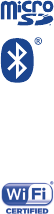
22 23
SAR compliance for body operation is based on a
separation distance of 15 mm between the device and
the human body. During use, the actual SAR values for
this device are usually well below the values stated above.
This is because, for purposes of system efficiency and
to minimize interference on the network, the operating
power of your device is automatically decreased when full
power is not needed. The lower the power output of the
device, the lower its SAR value.
Body-worn SAR testing has been carried out at a
separation distance of 15 mm. To meet RF exposure
guidelines during body-worn operation, the device should
be positioned at least this distance away from the body.
If you are not using an approved accessory ensure that
whatever product is used is free of any metal and that
it positions the device the indicated distance away from
the body.
Organizations such as the World Health Organization
and the US Food and Drug Administration have suggested
that if people are concerned and want to reduce their
exposure they could use a hands-free accessory to keep
the wireless device away from the head or body during
use, or reduce the amount of time spent on the device.
•LICENSES
microSD Logo is a trademark.
The Bluetooth word mark and logos are
owned by the Bluetooth SIG,Inc. and any
use of such marks by TCL Communication
Ltd. and its affiliates are under license.
Other trademarks and trade names are
those of their respective owners.
9006W Bluetooth Declaration ID
D025404
The Wi-Fi Logo is a certification mark of
the Wi-Fi Alliance.
Your device uses non-harmonized
frequency and is intended for use in all
European countries.
The WLAN can be operated in the EU
without restriction indoors, but cannot be
operated outdoors in France.
Google, the Google logo, Android, the Android logo,
Google Search™, Google Maps™, Gmail™, YouTube,
Google Play Store, Google Latitude™ and Hangouts™ are
trademarks of Google Inc.
The Android robot is reproduced or modified from work
created and shared by Google and used according to terms
described in the Creative Commons 3.0 Attribution License
(the text will show when you touch and hold Google legal
in Settings > About Tablet > Legal information)(1).
(1) It may not be available according to the countries.
24 25
General information
Use of some content or features may incur separate,
additional charges, require qualifying service and/or access
to a Wi-Fi connection.
Wi-Fi:
Capable device and Wi-Fi connection required. Device will
not transition between Wi-Fi and the cellular network.
Devices using wireless connections may be vulnerable
to unauthorized attempts to access data and software
stored on the device. Plan data allotment applies to use by
connected devices sharing Wi-Fi. Use of connected devices
subject to T-Mobile’s Terms and Conditions.
Smartphone Mobile HotSpot (Tethering):
Qualifying service required. Plan data allotment applies.
Roaming and on-network data allotments differ; see your
selected service for details. Use of connected devices
subject to T-Mobile Terms and Conditions.
•Website: www.alcatelonetouch.us
•Technical Support Number: In the United States, call
855-368-0829.
•Facebook: http://www.facebook.com/alcatelonetouchusa
•Twitter: http://www.twitter.com/alcatel1touch
On our website, you will find our FAQ (Frequently Asked
Questions) section. You can also contact us by e-mail to ask
any questions you may have.
An electronic version of this user manual is available in
English and Spanish on our website:
www.alcatelonetouch.us
Your device is a transceiver that operates on Wi-Fi with
2.4GHz and 5GHz, Bluetooth with 2.4GHz.
Disclaimer
There may be certain differences between the user manual
description and the device’s operation, depending on
the software release of your device or specific operator
services.
This device may contain materials, including applications
and software in executable or source code form, which is
submitted by third parties for inclusion in this device ("Third
Party Materials").
All third party materials in this device are provided "as is",
without warranty of any kind, whether express or implied,
including the implied warranties of merchantability, fitness
for a particular purpose or use/third party application,
interoperability with other materials or applications of the
purchaser and non-infringement of copyright. The purchaser
undertakes that TCL Communication has complied with all
quality obligations incumbent upon it as a manufacturer of
mobile devices and devices in complying with Intellectual
Property rights.
Accessory
◆ Charger, 5.0VDC/2000mA
◆ USB cable, 5pins micro-USB
26 27
Warranty
TCL Communication Ltd. warrants to the original retail
purchaser of this wireless device that should this product or
part thereof during normal consumer usage and condition
be proven to be defective in material or workmanship that
results in product failure within the first twelve (12) months
from the date of purchase as shown on your original sales
receipt from an authorized sales agent. Such defect(s) will
be repaired or replaced (with new or rebuilt parts) at the
company’s option without charge for parts or labor directly
related to the defect(s). Batteries, power adapters, and other
accessories sold as in box items are also warranted against
defects and workmanship that results in product failure
within the first twelve (12) month period from the date of
purchase. This warranty extends to products purchased and
sold within the United States.
The limited warranty for your wireless device will be voided
if any of the following conditions occur:
• Non-compliance with the instructions for use or
installation, or with technical and safety standards
applicable in the geographical area where your tablet
is used;
• Connection to any equipment not supplied or not
recommended by TCL Communication Ltd;
• Modification or repair performed by individuals not
authorized by TCL Communication Ltd. or its affiliates;
• Changes to the device operating system by the user or
third party applications;
• Acts of god such as inclement weather, lightning, power
surges, fire, humidity, infiltration of liquids or foods,
chemical products, download of files, crash, high voltage,
corrosion, oxidation;
• Removal or altering of the wireless device’s event labels
or serial numbers (IMEI);
• Damage from exposure to water or other liquids,
moisture, humidity, excessive temperatures or extreme
environmental conditions, sand, excess dust and any
condition outside the operating guidelines;
• Rooted devices;
• Damage as result of physical abuse regardless of cause.
There are no express warranties, whether written, oral
or implied, other than this printed limited warranty or the
mandatory warranty provided by your jurisdiction. In no
event shall TCL Communication Ltd. or any of its affiliates
be liable for incidental or consequential damages of any
nature whatsoever, including but not limited to commercial
loss, to the full extent those damages can be disclaimed by
law. Some states do not allow the exclusion or limitation
of incidental or consequential damages, or limitation of the
duration of implied warranties, so the preceding limitations
or exclusions may not apply to you.
How to obtain Support: Contact the customer care
center by calling (855-368-0829) or going to (http://www.
alcatelonetouch.com/us). We have placed many self-help
tools that may help you to isolate the problem and eliminate
the need to send your wireless device in for service. In the
case that your wireless device is no longer covered by this
limited warranty due to time or condition, you may utilize
our out of warranty repair options.