TCL Communication B027 Mobile phone with CDMA 800/1900, LTE - Band 4, 13, 802.11b/g/n, Bluetooth, BLE User Manual Pix4 4 5 TF A571VL QG En 20160202 V2
TCL Communication Ltd. Mobile phone with CDMA 800/1900, LTE - Band 4, 13, 802.11b/g/n, Bluetooth, BLE Pix4 4 5 TF A571VL QG En 20160202 V2
Contents
- 1. Pix4-4.5 TF_A571VL_QG_En 20160202_V2
- 2. User Manual
Pix4-4.5 TF_A571VL_QG_En 20160202_V2

English - CJB1DS001AAA
Quick Start Guide
Thank you for choosing ALCATEL ONETOUCH. This booklet helps you get started with your new
ALCATEL ONETOUCH Pixi EclipseTM. For more information about how to use ALCATEL ONETOUCH Pixi
EclipseTM, please go to www.alcatelonetouch.us for complete user manual.
A571VL
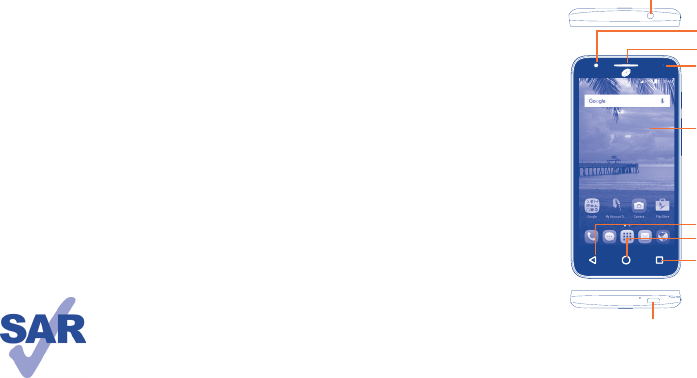
1
Table of contents
1 Your mobile ������������������������������������������������������������������������������������������������������������������������� 1
2 Text input��������������������������������������������������������������������������������������������������������������������������� 11
3 Call ������������������������������������������������������������������������������������������������������������������������������������� 13
4 Contacts ���������������������������������������������������������������������������������������������������������������������������� 15
5 Messaging ������������������������������������������������������������������������������������������������������������������������� 16
6 Email ���������������������������������������������������������������������������������������������������������������������������������� 17
7 Getting connected ������������������������������������������������������������������������������������������������������������� 18
8 Find my location using GPS satellites������������������������������������������������������������������������������20
9 Data backup ���������������������������������������������������������������������������������������������������������������������� 21
10 Factory data reset������������������������������������������������������������������������������������������������������������ 21
11 Applications & Internal storage��� ������������������������������������������������������������������������������������22
12 Making the most of your phone����������������������������������������������������������������������������������������23
Safety and use� ���������������������������������������������������������������������������������������������������������������������������� 24
www.sar-tick.com
This product meets applicable national SAR limits of 1.6 W/kg. The specific
maximum SAR values can be found on page 34 of this user guide.
When carrying the product or using it while worn on your body, either
use an approved accessory such as a holster or otherwise maintain a
distance of 1.5 cm from the body to ensure compliance with RF exposure
requirements. Note that the product may be transmitting even if you are
not making a phone call.
1 Your mobile ����������������������������������������
1�1 Keys and connectors
Micro-USB/
Charger Connector
Headset connector
Touch screen
Back key
Home key
Menu Key
LED indicator
Front camera
Receiver
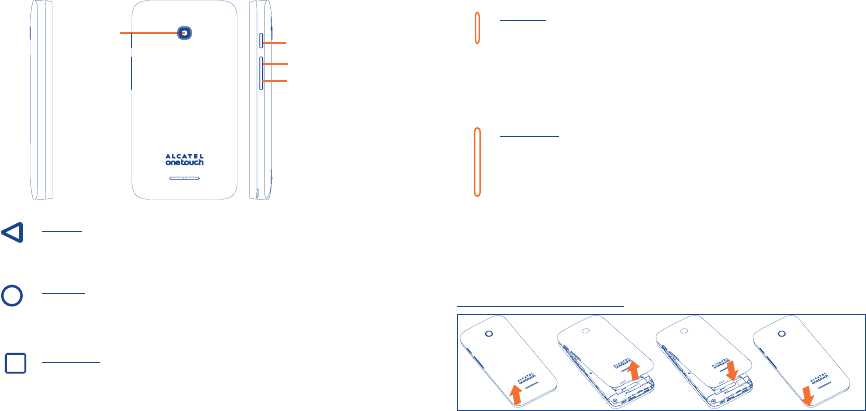
2 3
Camera
Volume down key
Volume up key
Power key
Back key
• Touch to go back to the previous screen, or to close a dialog box, options menu, the
notification panel, etc.
Home key
• From any application or screen, touch to return to the Home screen.
• Long press to open Google now.
Overview key
• Touch: Open a list of thumbnail images of apps you've worked with recently. Touch a
thumbnail to open an app. Swipe up to remove a thumbnail from the list, swipe left
once to lock a thumbnail, swipe again to unlock it.
• Touch and hold: As Menu key, touch to access Manage Home screen, Add widgets,
Manage Wallpaper and Settings.
Power key
• Press: Lock the screen/Light up the screen.
• Press and hold: Show the pop-up menu to select from Power off/Restart/Airplane
mode.
• Press and hold the Power key for more than 8 seconds to power off.
• Press and hold the Power key and Volume up and Volume down key to reboot.
• Press the Power key and Volume down key to capture a screenshot.
Volume Keys
• In call mode, adjusts the earpiece or headset volume.
• In Music/Video/Streaming mode, adjusts the media volume.
• In general mode, adjusts the ringtone volume.
• Mutes the ringtone of an incoming call.
• In camera mode, press Volume up or down key to take a photo.
1�2 Getting started
1�2�1 Set up
Removing or installing the back cover
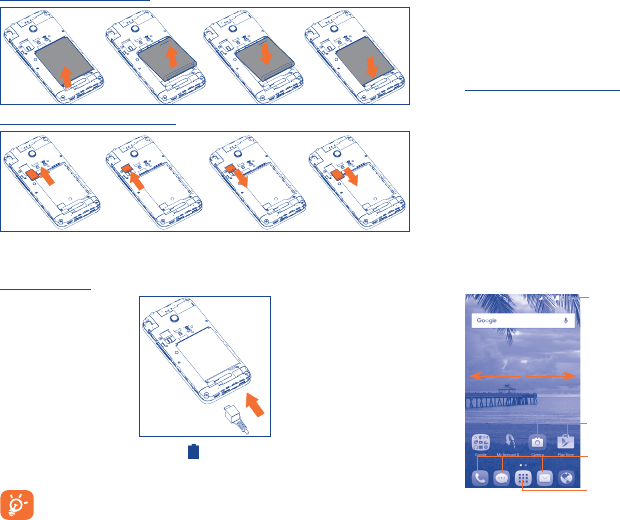
4 5
Removing or installing the battery
Installing or removing the microSD card
To install microSD card, place the microSD card with the chip facing downwards into the housing,
and then slide it into its slot. To remove microSD card, press and slide it out.
Charging the battery
You are advised to fully charge the battery ( ). Connect the battery charger to your phone and
main socket respectively, charging status is indicated by the percentage on screen while the phone
is powered off. The percentage increases as the phone is charged.
To reduce power consumption and energy waste when the battery is fully charged,
disconnect your charger from the plug; switch off Wi-Fi, GPS, Bluetooth or background-
running applications when not in use; reduce the backlight time, etc.
1�2�2 Power on your phone
Hold down the Power key until the phone powers on, unlock your phone (Slide, PIN, Password,
Pattern) if necessary and confirm. The Home screen is displayed.
If you do not know your PIN code or if you have forgotten it, contact your service provider. Do not leave
your PIN code with your phone. Store this information in a safe place when not in use.
Set up your phone for the first time
The first time you power on the phone, you should set the following options: language, input method,
date & time, etc.
Even if no network signal, your phone will still power on and you will be able to connect to a Wi-Fi
network, sign into your Google account and use some of the phone's features.
1�2�3 Power off your phone
Hold down the Power key from any screen until the phone options appear, select Power off and
touch OK to confirm.
1�3 Home screen
You can bring all the items (applications, shortcuts, folders and widgets) you love or use most
frequently to your Home screen for quick access. Touch the Home key to switch to the Home screen.
Status bar
• Status/Notification indicators
• Touch and drag down to open the notification panel.
Touch an icon to open an application, folder, etc.
Touch to enter application list.
Favorite tray applications
•Touch to enter the application.
•Touch and hold to move or change applications.
The Home screen is provided in an extended format to allow more space for adding applications,
shortcuts etc. Slide the Home screen horizontally left and right to get a complete view.
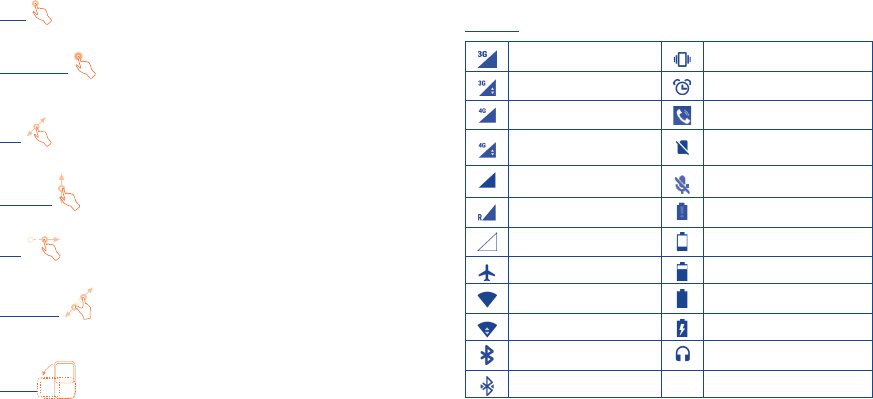
6 7
1�3�1 Using the touchscreen
Touch
To access an application, touch it with your finger.
Touch and Hold
To enter the available options for an item, touch and hold the item. For example, select a contact in
Contacts, touch and hold this contact, an options list will then appear on screen.
Drag
Place your finger on the screen to drag an object to another location.
Slide/Swipe
Slide the screen to scroll up and down the applications, images, web pages… at your convenience.
Flick
Similar to swiping, but flicking makes it moves quicker.
Pinch/Spread
Place your fingers of one hand on the screen surface and draw them apart or together to scale an
element on the screen.
Rotate
Automatically change the screen orientation from portrait to landscape by turning the device
sideways to have a better view.
1�3�2 Status bar
From the status bar, you can view both phone status and notification information.
Status icons
3G connected Vibrate mode
3G in use Alarm is set
4G LTE connected Speakerphone is on
4G LTE in use No SIM card inserted
Signal strength Phone microphone muted
Roaming Battery is very low
No signal Battery is low
Airplane mode Battery is partially drained
Wi-Fi is on Battery is full
Connected to a Wi-Fi network Battery is charging
Bluetooth is on Headset connected
Connected to a Bluetooth device
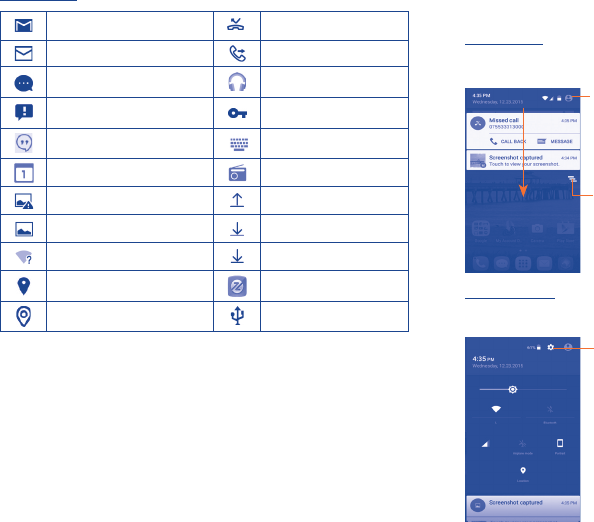
8 9
Notification icons
New Gmail message Missed call
New Email message Call forwarding is on
New text or multimedia message Song is playing
Problem with SMS or MMS delivery Connected to VPN
New Google Hangouts message Select input method
Upcoming event Radio is on
Screenshot error Uploading data
Screenshot captured Downloading data
An open Wi-Fi network is available Download finished
GPS is on System update available
Receiving location data from GPS Phone is connected via USB cable
Touch and drag down the Status bar to open the Quick settings panel or Notification panel. Touch and
drag up to close it. When there are notifications, you can touch them to access notifications directly.
Notification panel
When there are notifications, touch and drag down the Status bar to open the Notification panel to
read the detailed information.
Touch to clear all event–based notifications (other
ongoing notifications will remain).
Touch to switch to the Quick settings panel.
Quick settings panel
Touch and drag down the Notification panel to open the Quick settings panel, where you can enable
or disable functions or change modes by touching the icons.
Touch to access Settings, where you can set more items.
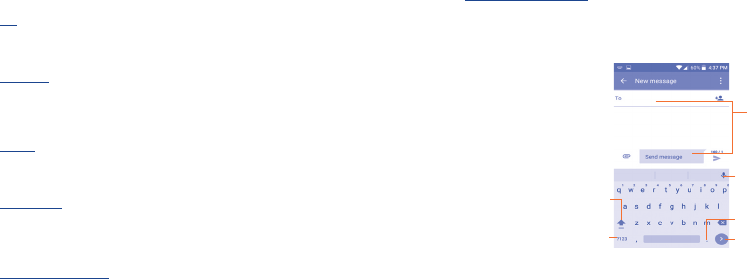
10 11
1�3�3 Search bar
The phone provides a Search function which can be used to locate information within applications,
the phone or the web.
1�3�4 Lock/Unlock your screen
To protect your phone and privacy, you can lock the phone screen by creating a variety of patterns,
PIN or password etc.
1�3�5 Personalize your Home screen
Add
You can touch and hold a folder, an application or a widget to activate the Move mode, and drag the
item to any Home screen as you prefer.
Reposition
Touch and hold the item to be repositioned to activate the Move mode, drag the item to the desired
position and then release. You can move items both on the Home screen and the Favorite tray. Hold
the icon on the left or right edge of the screen to drag the item to another Home screen.
Remove
Touch and hold the item to be removed to activate the Move mode, drag the item up to the top of the
Remove icon, and release after the item turns red.
Create folders
To improve the organization of items (shortcuts or applications) on the Home screen and the Favorite
tray, you can add them to a folder by stacking one item on top of another. To rename a folder, open
it and touch the folder’s title bar to input the new name.
Wallpaper customization
Touch the Menu key on the Home screen then touch WALLPAPERS to customize wallpaper.
1�3�6 Volume adjustment
You can set the ringer, media and phone ringtone volumes to your preference by pressing the Volume
up/down key, or touching Settings\Sound\Volumes to set the volume.
2 Text input �������������������������������������������
2�1 Using Onscreen Keyboard
Onscreen Keyboard settings
Touch the Menu key from the Home screen, select Settings\Language & input, touch the keyboard
name to access a series of settings
2�1�1 Google keyboard
Touch to input comma; touch
& hold to show input options Touch to get emoji.
Touch to enter
text or numbers.
Touch to enter voice input;
touch and hold to show input
options.
Touch to switch "abc/Abc"
mode; Touch and hold to switch
"ABC" mode. Touch & hold to select
symbols.
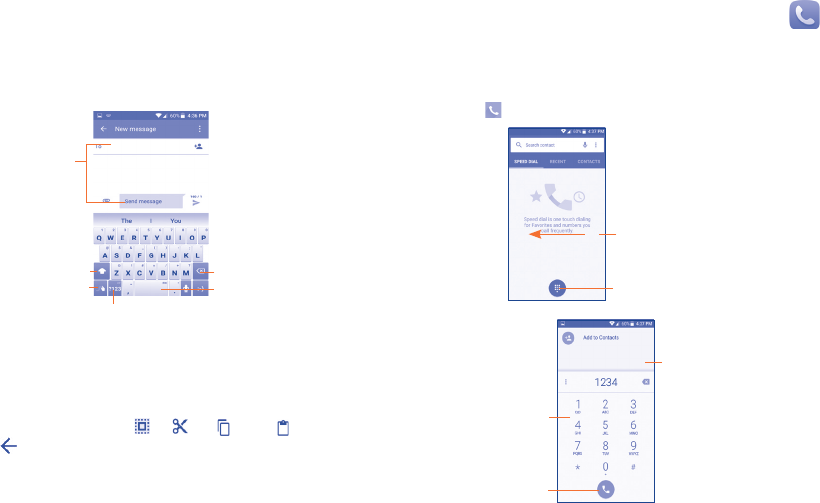
12 13
2�1�2 Swype
Swype Input lets you enter a word with one continuous motion: just drag your finger over the letters
in the word.
• Place your finger on the key with the first letter of the word and drag your finger to each
subsequent letter without lifting your finger off the screen.
• Continue until you have finished the word. Lift your finger after the last letter.
• If Swype Input cannot clearly determine your word, the word choice window opens. Select an
alternative word from the list.
Touch to enter
text or numbers.
Touch to switch between
"abc/Abc" mode; Touch
and hold to switch
between "ABC" mode.
Touch and hold to delete
all contents immediately.
Touch and hold
to enter settings.
Touch and hold to
change language.
Touch to enter symbol. Touch and hold to edit.
2�2 Text editing
You can edit the text you have entered.
• Touch and hold or double touch the text you would like to edit.
• Drag the tabs to change the highlighted selection.
• The following options will show: Select all , Cut , Copy and Paste .
• Touch the icon to go back without any action.
3 Call ������������������������������������������������
3�1 Placing a call
You can easily launch a call using Call. Touch the Application tab from the Home screen and select
Call, or touch the icon on the home screen to access Call application
Slide to access the
RECENT and CONTACTS.
Touch to display
keyboard
Touch and hold to
access voicemail.
Tap to access SPEED
DIAL, RECENT, and
CONTACTS.
Touch to place
a call
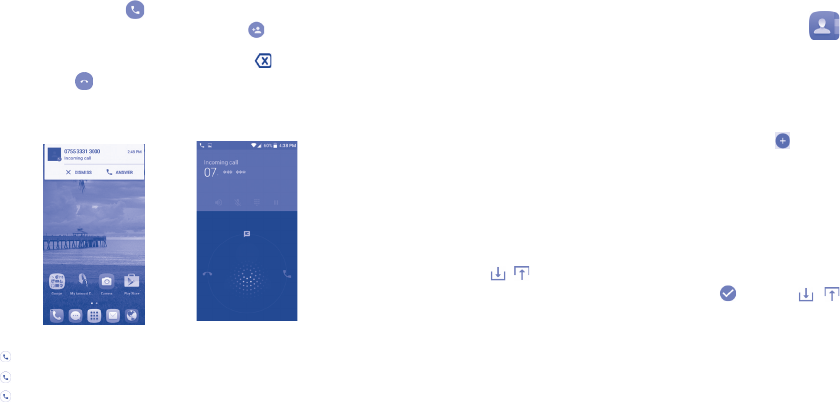
14 15
Enter the desired number from the keyboard directly or select a contact from Contacts or Call log
by sliding or touching tabs, then touch to place the call.
The number you entered can be saved to Contacts by touching the key and touching CREATE
NEW CONTACT.
If you make a mistake, you can delete the incorrect digits by touching .
To hang up a call, touch or the Power key (when the Call settings\Power key ends call
option is activated).
3�2 Answering or rejecting a call
When you receive a call, touch ANSWER to answer, or touch the call then:
• Slide to the right icon to answer;
• Slide to the left icon to reject;
• Slide upwards to reject the call by sending a preset message.
To mute the ringtone volume of an incoming call, press the Volume up/down key or turn over the
phone (when the Call settings\Turn over to mute option is set to On by default).
3�3 Consulting your call memory
You can access your call memory by touching Recents tab from the Call screen to view call history
in categories of All and Missed.
4 Contacts ����������������������������������������
From Contacts app, you can view and create contacts on your phone and synchronize these with
your Gmail contacts or other applications on the web or on your phone.
4�1 Adding a contact
Touch Application tab on the Home screen, select Contacts, then, you can touch to create a
new contact.
4�2 Importing, exporting and sharing contacts
This phone enables you to import or export contacts between SIM card and phone storage.
From the Contacts screen, touch the Menu key to open the options menu, touch Import/export, then
select Import/Export to SIM card, Import/Export from phone storage or Share visible contacts.
To import/export a single contact from/to your SIM card, select the contact you want to import/export,
and touch the / icon to confirm.
To import/export all contacts from/to your SIM card, touch the icon and then the /
icon to confirm.
You can share a single contact or contacts with others by sending the contact's vCard to them via
Bluetooth, Gmail, etc.
Touch a contact you want to share, touch the Menu key and Share from the contact details screen,
then select the application to perform this action.
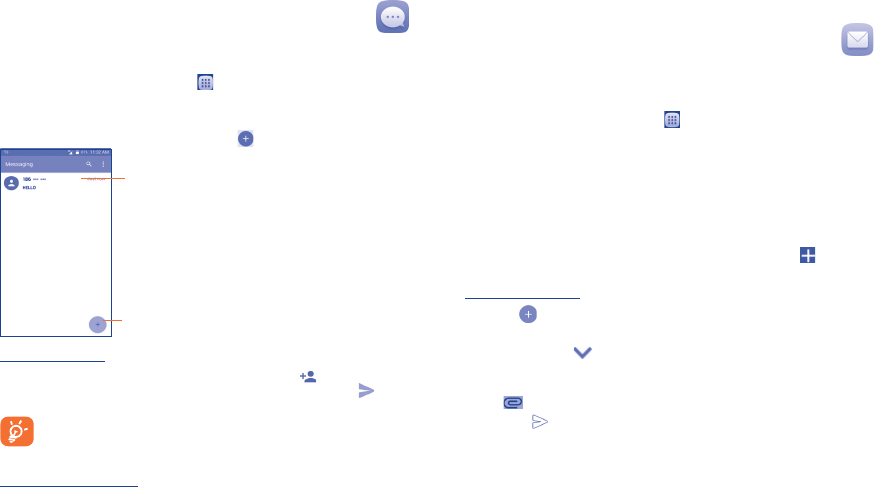
16 17
5 Messaging �������������������������������������
You can create, edit and receive SMS and MMS with this phone.
To access this feature, touch the Application tab from the Home screen, then select Messaging.
5�1 Write message
On the message list screen, touch the new message icon to write text/multimedia messages.
Touch to create a new message.
• Touch to view the whole message thread.
• Touch and hold to activate delete mode.
Sending a text message
Enter the mobile phone number of the recipient in the To bar or touch to add recipients and
touch the Send message bar to enter the text of the message. When finished, touch to send
the text message.
An SMS of more than 160 characters will be charged as several SMS. A counter will be
on the right of the text box to remind you how many characters are allowed to be entered
in one message. Specific letters (accent) will also increase the size of the SMS, this may
cause multiple SMS to be sent to your recipient.
Sending a multimedia message
MMS enables you to send video clips, images, photos, animations, slides and sounds to other
compatible phones and e-mail addresses.
An SMS will be converted to MMS automatically when media files (image, video, audio, slides, etc.)
are attached or Subject or email addresses are added.
6 Email����������������������������������������������
Besides your Gmail account, you can also set up external POP3, IMAP or Exchange email accounts
in your phone.
To access this feature, touch the Application tab from the Home screen, then select Email.
An email wizard will guide you through the steps to set up an email account.
• Enter the email address and password of the account you want to set up.
Touch NEXT. If the account you entered is not provided by your service provider in the phone, you
will be prompted to go to the email account settings screen to enter settings manually. Alternatively,
you can touch MANUAL SETUP to directly enter the incoming and outgoing settings for the email
account you are setting up.
• Enter the account name and display name in outgoing emails.
To add another email account, you can touch the Menu key and Settings. Touch Add account
to create it.
To create and send emails
• Touch the icon from Inbox screen.
• Enter recipient(s) email address(es) in the To field.
• If necessary, touch the icon beside To field to add Cc/Bcc to add a copy or a blind carbon
copy to the message.
• Enter the subject and the content of the message.
• Touch to add an attachment.
• Finally, touch to send.
• If you do not want to send the mail right away, you can touch the Menu and Save draft keys or
touch the Back key to save a copy.
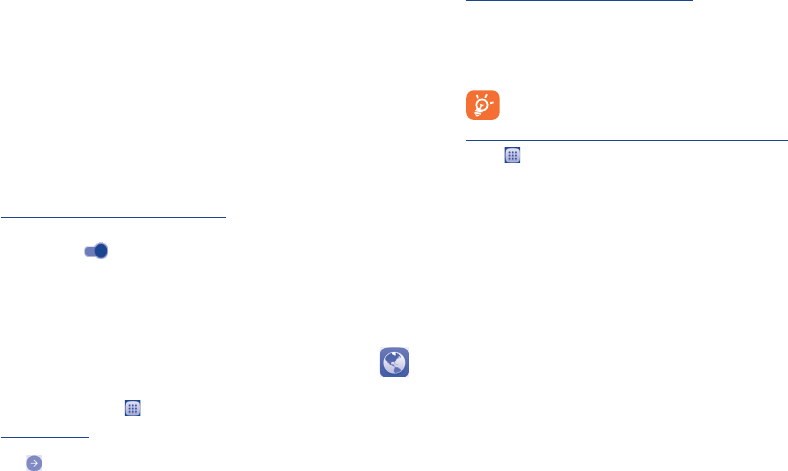
18 19
7 Getting connected������������������������������
To connect to the Internet with this phone, you can use 3G/4G networks or Wi-Fi, whichever is
most convenient.
7�1 Connecting to the Internet
7�1�1 3G or 4G
The first time you turn on your phone, it will automatically configure your network service: 3G or 4G.
To check the network connection you are using, touch the Menu key from the Home screen, then
touch Settings\More���\Mobile networks, and touch Network operators.
7�1�2 Wi-Fi
Using Wi-Fi, you can connect to the Internet when your phone is within range of a wireless network.
Wi-Fi can be used on your phone even without a network signal.
To turn Wi-Fi on and connect to a wireless network
• Touch the Menu key from the Home screen, then touch Settings.
• Touch the switch beside Wi-Fi to turn on/off Wi-Fi.
• Touch Wi-Fi. The detailed information of detected Wi-Fi networks is displayed in the Wi-Fi
networks section.
• Touch a Wi-Fi network to connect. If the network you selected is secured, you are required to
enter a password or other credentials (you can contact the service provider for details). When
finished, touch CONNECT.
7�2 Browser ������������������������������������������������������������������������
Using Browser, you can enjoy surfing the Web.
To access this function, touch from the Home screen, then touch Browser.
To go to a web page
On the Browser screen, touch the URL box at the top and enter the address of the web page, then
touch to confirm.
7�3 Connecting to a computer (1)
With the USB cable, you can transfer media files and other files between your microSD card/internal
storage and the computer.
To connect/disconnect your phone to the computer:
To connect:
• Use the USB cable that came with your phone to connect the phone to a USB port on your
computer. You will receive a notification Connected as a media device.
• Open the Notification panel and touch Connected as a media device, then choose a way in the
dialog that opens to confirm that you want to transfer files.
Before using MTP, make sure that the driver (Windows Media Player 11 or higher version)
has been installed.
To locate data you have transferred or downloaded in your microSD card:
• Touch to open the applications list.
• Touch File Manager.
• All data you have downloaded is stored in the File Manager, where you can view media files
(videos, photos, music and others), rename files, install applications into your phone, etc.
(1) You can change your default connection mode via Settings\Storage\the Menu key\USB
computer connection.
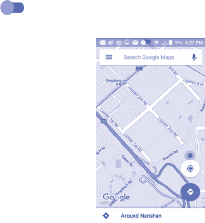
20 21
8 Find my location using GPS satellites
To activate your phone’s global positioning system (GPS) satellite receiver:
• Touch the Menu key from the Home screen.
• Touch Settings\Location.
• Touch the switch beside Location, touch Agree to turn on.
You can then open Maps to find your location:
Use your phone’s GPS satellite receiver to pinpoint your location within accuracy as close as several
meters (“street level”). The process of accessing the GPS satellite and setting your phone's precise
location for the first time will require up to 5 minutes. You will need to stand in a place with a clear
view of the sky and avoid moving. After this, GPS will only need 20-40 seconds to identify your
precise location.
9 Data backup ���������������������������������������
This phone enables you to back up your phone’s settings and other application data to Google
Servers, with your Google account.
If you replace your phone, the settings and data you’ve backed up are restored onto the new phone
the first time you sign in with your Google account.
To activate this function:
• Touch the Menu key from the Home screen.
• Touch Settings\Backup & reset\Back up my data.
When this function is activated, a wide variety of settings and data is backed up, including your
bookmarks, a list of the applications you’ve installed, the words you’ve added to the dictionary used
by the onscreen keyboard, and most of the settings that you configure with the Settings application.
If you deactivate this option, you stop backing up your settings, and any existing backups are deleted
from Google Servers.
10
Factory data reset ��������������������������
To activate factory data reset:
• Touch the Menu key from the Home screen.
• Touch Settings\Backup & reset\Factory data reset.
• Touch the RESET PHONE.
Resetting the phone will erase all of your personal data from internal phone storage, including
information about your Google account, any other accounts, your system and application settings,
and any downloaded applications. If you reset the phone in this way, you’re prompted to re-enter the
same kind of information as when you first started Android.
When you are unable to power on your cellphone, there is another way to perform a factory data
reset by pressing the Power key and the Volume up key at the same time until the screen lights up.
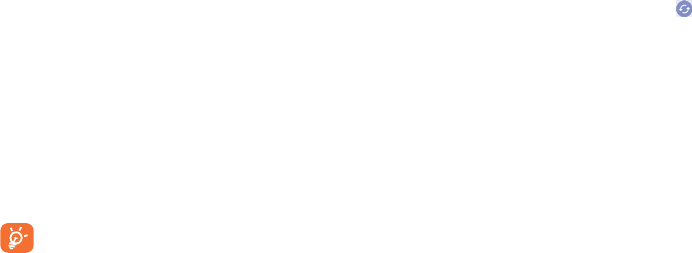
22 23
11
Applications & Internal storage��� ���
11�1 Applications
With this phone, some built-in Google applications and other third party applications are available
for your convenience.
With the built-in applications, you can
• Communicate with friends.
• Exchange messages or emails with friends.
• Track your location, view traffic situations, search for locations and get navigation information
to your destination.
• Download more applications from Google Play Store and more.
For more information about these applications, please check the online user manual at:
www.alcatelonetouch.com.
11�2 Internal storage
Touch Settings\Storage to display the amount of internal phone storage used by the operating
system, its components, applications (including those you downloaded), permanent and temporary
data.
If a warning message comes up saying that phone memory is limited, you are required to
free up space by deleting some unwanted applications, downloaded files, etc.
12 Making the most of your phone���
12�1 Software Upgrade
Using the Software Upgrade tool you can update your phone's software.
To access Software Update, please touch the Menu key from the Home screen, then Settings\
About phone\Software Update. Touch the icon , and the phone will search for the latest
software. If you want to update the system, please touch the button Download, when it is done
please touch Install to complete the upgrade. Now your phone's software will be the latest version.
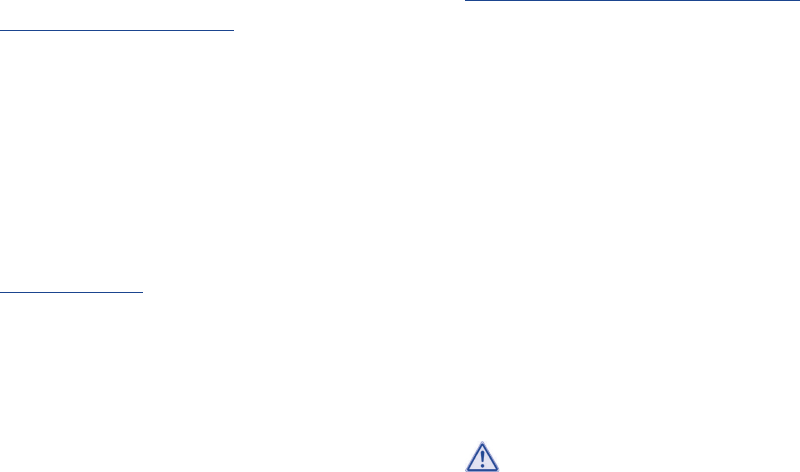
24 25
Safety and use ���������������������������������������������
Please read before using your phone
THE BATTERY IS NOT FULLY CHARGED WHEN YOU TAKE IT OUT OF THE BOX.
DO NOT REMOVE THE BATTERY PACK WHEN THE PHONE IS CHARGING.
Privacy restrictions
Some countries require full disclosure of recorded telephone conversations, and stipulate that
you must inform the person with whom you are speaking that the conversation is being recorded.
Always obey the relevant laws and regulations of your country when using the recording feature
of your phone.
Disclaimers
ANY WEATHER, STOCK, OR OTHER INFORMATION, DATA, OR DOCUMENTATION (“ACCESSED
INFORMATION”) ARE PROVIDED “AS IS” AND WITHOUT ANY WARRANTY OR ANY TECHNICAL SUPPORT.
TO THE MAXIMUM EXTENT PERMITTED BY APPLICABLE LAW, TCL MOBILE AND ITS AFFILIATES
expressly disclaim any and all representations and warranties, arising by law or otherwise, related
to the Accessed Information, including without limitation any express or implied representation or
warranty of merchantability, fitness for a particular purpose, non-infringement, quality, accuracy,
completeness, effectiveness, reliability, or usefulness. Without limiting the foregoing, it is further
understood that TCL Mobile and its Affiliates are not responsible for any use of the Accessed
Information or the results arising from such use, and that you use such information at your own risk.
Limitation of damages
TO THE MAXIMUM EXTENT PERMITTED BY APPLICABLE LAW, IN NO EVENT SHALL TCL MOBILE
OR ITS AFFILIATES BE LIABLE TO YOU, ANY USER, OR THIRD PARTY FOR ANY INDIRECT, SPECIAL,
CONSEQUENTIAL, INCIDENTAL OR PUNITIVE DAMAGES OF ANY KIND, ARISING IN CONTRACT, TORT,
OR OTHERWISE, INCLUDING, BUT NOT LIMITED TO, INJURY, LOSS OF REVENUE, LOSS OF GOODWILL,
LOSS OF BUSINESS OPPORTUNITY, LOSS OF DATA, AND/OR LOSS OF PROFITS, REGARDLESS OF
THE FORESEEABILITY THEREOF OR WHETHER TCL MOBILE OR ITS AFFILIATES HAVE BEEN ADVISED
OF THE POSSIBILITY OF SUCH DAMAGES. AND IN NO EVENT SHALL THE TOTAL LIABILITY OF TCL
MOBILE OR ITS AFFILIATES EXCEED THE AMOUNT RECEIVED FROM YOU, REGARDLESS OF THE LEGAL
THEORY UNDER WHICH THE CAUSE OF ACTION IS BROUGHT. THE FOREGOING DOES NOT AFFECT ANY
STATUTORY RIGHTS WHICH MAY NOT BE DISCLAIMED.
Important health information and safety precautions
When using this product, the safety precautions below must be taken to avoid possible legal liabilities
and damages.
Retain and follow all product safety and operating instructions. Observe all warnings in the operating
instructions on the product.
To reduce the risk of bodily injury, electric shock, fire, and damage to the equipment, observe the
following precautions.
Electrical safety
This product is intended for use when supplied with power from the designated battery or power
supply unit. Other usage may be dangerous and will invalidate any approval given to this product.
Safety precautions for proper grounding installation
CAUTION: Connecting to improperly grounded equipment can result in an electric shock to your
device.
This product is equipped with a USB Cable for connecting with desktop or notebook computer. Be
sure your computer is properly grounded (earthed) before connecting this product to the computer.
The power supply cord of a desktop or notebook computer has an equipment-grounding conductor
and a grounding plug. The plug must be plugged into an appropriate outlet which is properly installed
and grounded in accordance with all local codes and ordinances.
Safety precautions for power supply unit
Use the correct external power source
A product should be operated only from the type of power source indicated on the electrical
ratings label. If you are not sure of the type of power source required, consult your authorized
service provider or local power company. For a product that operates from battery power or
other sources, refer to the operating instructions that are included with the product. This product
should be operated only with the following designated power supply unit(s).
Travel charger: Input: 100-240 V, 50/60 Hz, 150 mA
Output: 5 V, 550mA
Handle battery packs carefully
This product contains a Lithium-ion polymer or Lithium-ion battery. There is a risk of fire and
burns if the battery pack is handled improperly. Do not attempt to open or service the battery
pack. Do not disassemble, crush, puncture, short external contacts or circuits, dispose of in fire
or water, or expose a battery pack to temperatures higher than 140˚F (60˚C).
WARNING: Danger of explosion if battery is incorrectly replaced. To reduce risk of fire or
burns, do not disassemble, crush, puncture, short external contacts, expose to
temperature above 140˚F (60˚C), or dispose of in fire or water. Replace only with specified
batteries. Recycle or dispose of used batteries according to the local regulations or
reference guide supplied with your product.
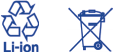
26 27
NOTE: This product should be operated only with the following designated Battery Pack(s).
Battery: Lithium 1780 mAh (TLI017C1/CAB1780002C1)
Take extra precautions
• Keep the battery or device dry and away from water or any liquid as it may cause a short
circuit.
• Keep metal objects away so they don’t come in contact with the battery or its connectors as
it may lead to short circuit during operation.
• The phone should only be connected to products that bear the USB-IF logo or have completed
the USB-IF compliance program.
• Do not use a battery that appears damaged, deformed, or discolored, or the one that has any
rust on its casing, overheats, or emits a foul odor.
• Always keep the battery out of the reach of babies and small children, to avoid swallowing
of the battery. Consult the doctor immediately if the battery is swallowed.
• Only use the battery with a charging system that has been qualified with the system per this
standard, IEEE-Std-1725-2011. Use of an unqualified battery or charger may present a risk of
fire, explosion, leakage or other hazard.
• Replace the battery only with another battery that has been qualified with the system per
this standard, IEEE-Std-1725-2011. Use of an unqualified battery may present a risk of fire,
explosion, leakage or other hazard.
• Avoid dropping the phone or battery. If the phone or battery is dropped, especially on a hard
surface, and the user suspects damage, take it to a service center for inspection.
• If the battery leaks:
• Do not allow the leaking fluid to come in contact with skin or clothing. If already in contact,
flush the affected area immediately with clean water and seek medical advice.
• Do not allow the leaking fluid to come in contact with eyes. If already in contact, DO NOT
rub; rinse with clean water immediately and seek medical advice.
• Take extra precautions to keep a leaking battery away from fire as there is a danger of
ignition or explosion.
Safety precautions for direct sunlight
Keep this product away from excessive moisture and extreme temperatures. Do not leave the product
or its battery inside a vehicle or in places where the temperature may exceed 140˚F (60˚C), such
as on a car dashboard, window sill, or behind a glass that is exposed to direct sunlight or strong
ultraviolet light for extended periods of time. This may damage the product, overheat the battery, or
pose a risk to the vehicle.
Prevention of hearing loss
CAUTION: Permanent hearing loss may occur if earphones or headphones are used at high volume
for prolonged periods of time.
Safety in aircraft
Due to the possible interference caused by this product to an aircraft’s navigation system and its
communications network, using this device’s phone function on board an airplane is against the law
in most countries. If you want to use this device when on board an aircraft, remember to turn off your
phone by switching to Airplane Mode.
Environment restrictions
Do not use this product in gas stations, fuel depots, chemical plants or where blasting operations are
in progress, or in potentially explosive atmospheres such as fuelling areas, fuel storehouses, below
deck on boats, chemical plants, fuel or chemical transfer or storage facilities, and areas where the air
contains chemicals or particles, such as grain, dust, or metal powders. Please be aware that sparks in
such areas could cause an explosion or fire resulting in bodily injury or even death.
Explosive atmospheres
When in any area with a potentially explosive atmosphere or where flammable materials exist, the
product should be turned off and the user should obey all signs and instructions. Sparks in such areas
could cause an explosion or fire resulting in bodily injury or even death.
Users are advised not to use the equipment at refueling points such as service or gas stations,
and are reminded of the need to observe restrictions on the use of radio equipment in fuel depots,
chemical plants, or where blasting operations are in progress. Areas with a potentially explosive
atmosphere are often, but not always, clearly marked. These include fueling areas, below deck on
boats, fuel or chemical transfer or storage facilities, and areas where the air contains chemicals or
particles, such as grain, dust, or metal powders.
Road safety
Full attention must be given to driving at all times in order to reduce the risk of an accident. Using a
phone while driving (even with a hands free kit) may cause distraction and can lead to an accident.
You must comply with local laws and regulations restricting the use of wireless devices while driving.
Safety precautions for RF exposure
Avoid using your phone near metal structures (for example, the steel frame of a building).
Avoid using your phone near strong electromagnetic sources, such as microwave ovens, sound
speakers, TV and radio.
Use only original manufacturer-approved accessories, or accessories that do not contain any
metal.
Use of non-original manufacturer-approved accessories may violate your local RF exposure
guidelines and should be avoided.
28 29
Interference with medical equipment functions
This product may cause medical equipment to malfunction. The use of this device is forbidden in
most hospitals and medical clinics.
If you use any other personal medical device, consult the manufacturer of your device to determine
if they are adequately shielded from external RF energy. Your physician may be able to assist you
in obtaining this information.
Turn your phone OFF in health care facilities when any regulations posted in these areas instruct
you to do so. Hospitals or health care facilities may be using equipment that could be sensitive to
external RF energy.
Nonionizing radiation
Your device has an internal antenna. This product should be operated in its normal-use position
to ensure the radiative performance and safety of the interference. As with other mobile radio
transmitting equipment, users are advised that for satisfactory operation of the equipment and for
the safety of personnel, it is recommended that no part of the human body be allowed to come too
close to the antenna during operation of the equipment.
Use only the supplied integral antenna. Use of unauthorized or modified antennas may impair
call quality and damage the phone, causing loss of performance and SAR levels exceeding the
recommended limits as well as result in non-compliance with local regulatory requirements in
your country.
To assure optimal phone performance and ensure human exposure to RF energy is within the
guidelines set forth in the relevant standards, always use your device only in its normal-use position.
Contact with the antenna area may impair call quality and cause your device to operate at a higher
power level than needed. Avoiding contact with the antenna area when the phone is IN USE optimizes
the antenna performance and the battery life.
Electrical safety
Accessories
• Use only approved accessories.
• Do not connect with incompatible products or accessories.
• Take care not to touch or allow metal objects, such as coins or key rings, to contact or short-
circuit the battery terminals.
Connection to a car
• Seek professional advice when connecting a phone interface to the vehicle electrical system.
Faulty and damaged products
• Do not attempt to disassemble the phone or its accessory.
• Only qualified personnel must service or repair the phone or its accessory.
General precautions
You alone are responsible for how you use your phone and any consequences of its use. You must
always switch off your phone wherever the use of a phone is prohibited. Use of your phone is subject
to safety measures designed to protect users and their environment.
Avoid applying excessive pressure to the device
Do not apply excessive pressure on the screen and the device to prevent damaging them and
remove the device from your pants’ pocket before sitting down. It is also recommended that
you store the device in a protective case and only use the device stylus or your finger when
interacting with the touch screen. Cracked display screens due to improper handling are not
covered by the warranty.
Device getting warm after prolonged use
When using your device for prolonged periods of time, such as when you’re talking on the
phone, charging the battery or browsing the Web, the device may become warm. In most cases,
this condition is normal and therefore should not be interpreted as a problem with the device.
Heed service markings
Except as explained elsewhere in the Operating or Service documentation, do not service
any product yourself. Service needed on components inside the device should be done by an
authorized service technician or provider.
Protect your phone
• Always treat your phone and its accessories with care and keep them in a clean and dust-
free place.
• Do not expose your phone or its accessories to open flames or lit tobacco products.
• Do not expose your phone or its accessories to liquid, moisture or high humidity.
• Do not drop, throw or try to bend your phone or its accessories.
• Do not use harsh chemicals, cleaning solvents, or aerosols to clean the device or its
accessories.
• Do not paint your phone or its accessories
• Do not attempt to disassemble your phone or its accessories, only authorized personnel
must do so.
• Do not expose your phone or its accessories to extreme temperatures, maximum 140°F
(60°C).
• Please check local regulations for disposal of electronic products.
• Do not carry your phone in your back pocket as it could break when you sit down.
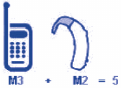
30 31
Damage requiring service
Unplug the product from the electrical outlet and refer servicing to an authorized service
technician or provider under the following conditions:
• Liquid has been spilled or an object has fallen into the product.
• The product has been exposed to rain or water.
• The product has been dropped or damaged.
• There are noticeable signs of overheating.
• The product does not operate normally when you follow the operating instructions.
Avoid hot areas
The product should be placed away from heat sources such as radiators, heat registers, stoves,
or other products (including amplifiers) that produce heat.
Avoid wet areas
Never use the product in a wet location.
Avoid using your device after a dramatic change in temperature
When you move your device between environments with very different temperature and/or
humidity ranges, condensation may form on or within the device. To avoid damaging the device,
allow sufficient time for the moisture to evaporate before using the device.
NOTICE: When taking the device from low-temperature conditions into a warmer environment
or from high-temperature conditions into a cooler environment, allow the device to
acclimate to room temperature before turning on power.
Avoid pushing objects into product
Never push objects of any kind into cabinet slots or other openings in the product. Slots and
openings are provided for ventilation. These openings must not be blocked or covered.
Air bags
Do not place a phone in the area over an air bag or in the air bag deployment area. Store the
phone safely before driving your vehicle.
Mounting accessories
Do not use the product on an unstable table, cart, stand, tripod, or bracket. Any mounting of the
product should follow the manufacturer’s instructions, and should use a mounting accessory
recommended by the manufacturer.
Avoid unstable mounting
Do not place the product with an unstable base.
Use product with approved equipment
This product should be used only with personal computers
and options identified as suitable for use with your equipment.
Adjust the volume
Turn down the volume before using headphones or other audio devices.
Cleaning
Unplug the product from the wall outlet before cleaning. Do not use liquid cleaners or aerosol
cleaners. Use a damp cloth for cleaning, but NEVER use water to clean the LCD screen.
Small children
Do not leave your phone and its accessories within the reach of small children or allow them to
play with it. They could hurt themselves or others, or could accidentally damage the phone. Your
phone contains small parts with sharp edges that may cause an injury or which could become
detached and create a choking hazard.
Repetitive motion injuries
To minimise the risk of RSI, when Texting or playing games with your phone:
• Do not grip the phone too tightly
• Press the buttons lightly
• Make use of the special features in the handset which minimize the number of buttons which
have to be pressed, such as message templates and predictive text.
• Take lots of breaks to stretch and relax.
Operating machinery
Full attention must be given to operating the machinery in order to reduce the risk of an accident.
Loud noise
This phone is capable of producing loud noises which may damage your hearing.
Emergency calls
This phone, like any wireless phone, operates using radio signals, which cannot guarantee
connection in all conditions. Therefore, you must never rely solely on any wireless phone for
emergency communications.

32 33
Regulatory agency identifications
For regulatory identification purposes, your product is assigned a model number of A571VL.
To ensure continued reliable and safe operation of your device, use only the accessories listed below
with your A571VL device.
Operating temperature range: 32°F to 104°F (0°C to 40°C)
NOTE: This product is intended for use with a certified Class Limited Power Source, rated 4.35 Volts
DC, maximum 1 Amp power supply unit.
Federal Communication Commission Interference Statement
This equipment has been tested and found to comply with the limits for a Class B digital device,
pursuant to Part 15 of the FCC Rules. These limits are designed to provide reasonable protection
against harmful interference in a residential installation. This equipment generates, uses and can
radiate radio frequency energy and, if not installed and used in accordance with the instructions,
may cause harmful interference to radio communications. However, there is no guarantee that
interference will not occur in a particular installation. If this equipment does cause harmful
interference to radio or television reception, which can be determined by turning the equipment off
and on, the user is encouraged to try to correct the interference by one of the following measures:
Reorient or relocate the receiving antenna�
Increase the separation between the equipment and receiver�
Connect the equipment into an outlet on a circuit different from that to which the receiver is
connected�
Consult the dealer or an experienced radio or television technician for help�
FCC Caution: Any changes or modifications not expressly approved by the party responsible for
compliance could void the user’s authority to operate this equipment.
This device complies with Part 15 of the FCC Rules. Operation is subject to the following two
conditions: (1) This device may not cause harmful interference, and (2) this device must accept any
interference received, including interference that may cause undesired operation.
Important Note
Radiation Exposure Statement:
This equipment complies with FCC radiation exposure limits set forth for an uncontrolled
environment. End users must follow the specific operating instructions for satisfying RF exposure
compliance. To maintain compliance with FCC RF exposure compliance requirements, please follow
operation instruction as documented in this manual.
This transmitter must not be co-located or operating in conjunction with any other antenna or
transmitter, except the transmitters built-in with the device.
FCC Hearing-Aid Compatibility (HAC) Regulations for Wireless Devices
On July 10, 2003, the U.S. Federal Communications Commission (FCC) Report and Order in WT
Docket 01- 09 modified the exception of wireless phones under the Hearing Aid Compatibility Act
of 1988 (HAC Act) to require digital wireless phones be compatible with hearing-aids. The intent
of the HAC Act is to ensure reasonable access to telecommunications services for persons with
hearing disabilities. While some wireless phones are used near some hearing devices (hearing aids
and cochlear implants), users may detect a buzzing, humming, or whining noise. Some hearing
devices are more immune than others to this interference noise, and phones also vary in the amount
of interference they generate. The wireless telephone industry has developed a rating system for
wireless phones, to assist hearing device users find phones that may be compatible with their hearing
devices. Not all phones have been rated. Phones that are rated have the rating on their box or a label
located on the box. The ratings are not guarantees. Results will vary depending on the user’s hearing
device and hearing loss. If your hearing device happens to be vulnerable to interference, you may not
be able to use a rated phone successfully. Trying out the phone with your hearing device is the best
way to evaluate it for your personal needs.
M-Ratings: Phones rated M3 or M4 meet FCC requirements and are likely to generate less
interference to hearing devices than phones that are not rated. M4 is the better/higher of the two
ratings. Your device is rated M4.
T-Ratings: Phones rated T3 or T4 meet FCC requirements and are likely to be more usable with a
hearing aid’s telecoil than phones that are not rated.
T4 is the better/higher of the two ratings. Your device is rated T4.
Please power off the Bluetooth® function while using hearing aid devices with your ALCATEL
A571VL.Hearing devices may also be rated. Your hearing device manufacturer or hearing health
professional may help you find this rating. Higher ratings mean that the hearing device is relatively
immune to interference noise.
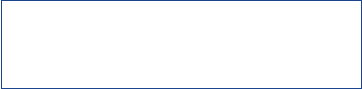
34 35
The hearing aid and wireless phone rating values are then added together. A sum of 5 is considered
acceptable for normal use. A sum of 6 is considered for better use. A sum of 8 is considered for best
use. In the above example, if a hearing aid meets the M2 level rating and the wireless phone meets
the M3 level rating, the sum of the two values equal M5. This should provide the hearing aid user with
“normal usage” while using their hearing aid with the particular wireless phone. “Normal usage” in
this context is defined as a signal quality that is acceptable for normal operation.
This methodology applies equally for T ratings. The M mark is intended to be synonymous with
the U mark. The T mark is intended to be synonymous with the UT mark. The M and T marks are
recommended by the Alliance for Telecommunications Industries Solutions (ATIS). The U and UT
marks are referenced in Section 20.19 of the FCC Rules. The HAC rating and measurement procedure
are described in the American National Standards Institute (ANSI) C63.19 standard.
For information about hearing aids and digital wireless phones
FCC Hearing Aid Compatibility and Volume Control:
http://www.fcc.gov/cgb/dro/hearing.html
Gallaudet University, RERC:
https://fjallfoss.fcc.gov/oetcf/eas/reports/GenericSearch.cfm
SAR Information
1.09 W/kg @ 1g (HEAD)
1.12 W/kg @ 1g (BODY)
THIS MODEL DEVICE MEETS THE GOVERNMENT’S REQUIREMENTS FOR EXPOSURE TO RADIO WAVES.
For body worn operation, this phone has been tested and meets the FCC RF exposure guidelines
when used with the TCL Mobile Limited. Accessories supplied or designated for this product. Use of
other accessories may not ensure compliance with the FCC RF exposure guidelines.
Your wireless mobile phone is a radio transmitter and receiver. It is designed and manufactured
not to exceed the emission limits for exposure to radio frequency (RF) energy set by the Federal
Communications Commission of the U.S. Government. These limits are part of comprehensive
guidelines and establish permitted levels of RF energy for the general population. The guidelines
are based on the safety standards previously set by both U.S. and international standards bodies:
American National Standards Institute (ANSI) IEEE. C95.1-1992 .
National Council on Radiation Protection and Measurement (NCRP). Report 86. 1986.
International Commission on Non-Ionizing Radiation Protection (ICNIRP) 1996.
Ministry of Health (Canada), Safety Code 6. The standards include a substantial safety margin
designed to assure the safety of all persons, regardless of age and health.
The exposure standard for wireless mobile phone employs a unit of measurement known as the
Specific Absorption Rate, or SAR. The SAR limit set by the FCC is 1.6 W/kg*.
The FCC has granted an Equipment Authorization for this model device with all reported SAR levels
evaluated as in compliance with the FCC RF exposure guidelines. SAR information on this model
device is on file with the FCC and can be found under the Display Grant section of https://fjallfoss.
fcc.gov/oetcf/eas/reports/GenericSearch.cfm after searching on FCC ID: 2ACCJB027. Additional
information on Specific Absorption Rates (SAR) can be found on the Cellular Telecommunications &
Internet Association (CTIA) Web-site as http://http://www.ctia.org/.
* In the U.S. and Canada, the SAR limit for mobile phone used by the public is 1.6 Watts/kg (W/kg)
averaged over one gram of tissue. The standard incorporates a substantial margin of safety to give
additional protection for the public and to account for any variations in usage.
Normal condition only to ensure the radiative performance and safety of the interference. As with
other mobile radio transmitting equipment, users are advised that for satisfactory operation of the
equipment and for the safety of personnel, it is recommended that no part of the human body be
allowed to come too close to the antenna during operation of the equipment.
Body-worn Operation
This device was tested for typical body-worn operations. To comply with RF exposure requirements,
a minimum separation distance of 15 mm must be maintained between the user’s body and the
handset, including the antenna. Third-party belt-clips, holsters, and similar accessories used by this
device should not contain any metallic components. Body-worn accessories that do not meet these
requirements may not comply with RF exposure requirements and should be avoided.
Use only the supplied or an approved antenna. Unauthorized antennas, modifications, or attachments
could impair call quality, damage the phone, or result in violation of regulations. Do not use the phone
with a damaged antenna. If a damaged antenna comes into contact with the skin, a minor burn may
result. Please contact your local dealer for replacement antenna.
FCC RF Radiation Exposure Statement
This Transmitter has been demonstrated co-location compliance requirements with Bluetooth®
and WLAN. This transmitter must not be co-located or operating in conjunction with any other
antenna or transmitter.
This equipment complies with FCC RF radiation exposure limits set forth for an uncontrolled
environment.

36 37
Telecommunications & Internet Association (TIA) safety
information
Pacemakers
The Health Industry Manufacturers Association recommends that a minimum separation of 15 cm
(6 inches) be maintained between a handheld wireless phone and a pacemaker to avoid potential
interference with the pacemaker. These recommendations are consistent with the independent
research by and recommendations of Wireless Technology Research.
Persons with pacemakers:
Should ALWAYS keep the phone more than 15 cm (6 inches) from their pacemaker when the
phone is turned ON.
Should not carry the phone in a breast pocket.
Should use the ear opposite the pacemaker to minimize the potential for interference. If you
have any reason to suspect that interference is taking place, turn the phone OFF immediately.
Hearing aids
Some digital wireless phones may interfere with some hearing aids. In the event of such interference,
you may want to consult your service provider, or call the customer service line to discuss
alternatives.
RoHS compliance
This product is in compliance with Directive 2011/65/EU of the European Parliament and of the
Council of 7 January 2003, on the restriction of the use of certain hazardous substances in electrical
and electronic equipment (RoHS) and its amendments.