TCL Communication B051 Tablet PC User Manual
TCL Communication Ltd. Tablet PC
User manual
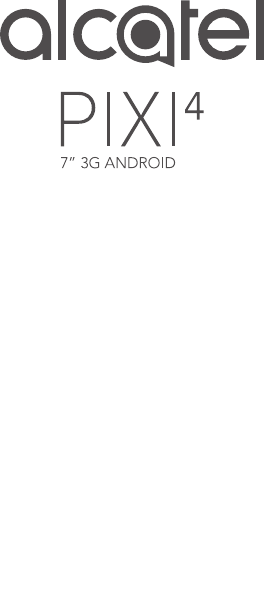
1
Thank you for buying the ALCATEL Pixi4 7'' 3G
Android 9003A, We hope you will enjoy your high-
quality communication experience.
You have purchased a product which uses open source
(http://opensource.org/) programs mtd, msdosfs,
netfilter/iptables and initrd in object code and other
open source programs licensed under the GNU
General Public License and Apache License.
We will provide you with a complete copy of the
corresponding source codes upon request within a
period of three years from the distribution of the
product by TCL Communication Ltd.
You may download the source codes from http://
sourceforge.net/projects/alcatel/files/. The provision of
the source code is free of charge from internet.
Quick Start Guide
English - CJB1F11ALAAA
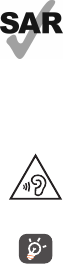
2
Table of contents
1 Your device .............................................................. 3
1.1 Appearance ........................................................................3
1.2 Home screen .....................................................................5
1.3 Apps and widgets ..............................................................8
1.4 Basic operation ..................................................................8
2 Settings .................................................................... 11
2.1 Device ..................................................................................11
2.2 Personal .............................................................................12
2.3 System .................................................................................12
3 Phone call ..........................................................................13
3.1 Placing a call .......................................................................13
3.2 Answering or rejecting a call .........................................13
Safety information ....................................................... 14
General information .................................................... 23
Warranty ...................................................................... 25
Hearing Aid Compatibility (HAC) regulations for
Mobile devices .............................................................. 27
Troubleshooting .......................................................... 28
This device meets applicable national SAR
limits of 1.6 W/kg. SAR values can be found
on page 20 of this user guide. When carrying
the device or using it while worn on your
body, either use an approved accessory
such as a holster or otherwise maintain a
distance of 10 mm from the body to ensure
compliance with RF exposure requirements.
Note that the product may be transmitting
even if you are not using it.
To prevent possible hearing damage, do
not listen at high volume levels for long
periods. Exercise caution when holding your
device near your ear while the loudspeaker
is in use.
The tablet contains magnets which may
interfere with other devices and items (such
as credit card, pacemakers, defibrillators,
etc.). Please maintain at least 15 cm of
separation between your tablet and the
devices/items mentioned above.
www.sar-tick.com
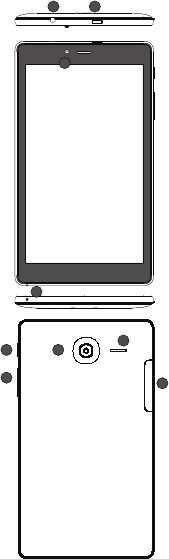
3
1 Your device
1.1 Appearance
1 2
3
4
8
9
5
6
7
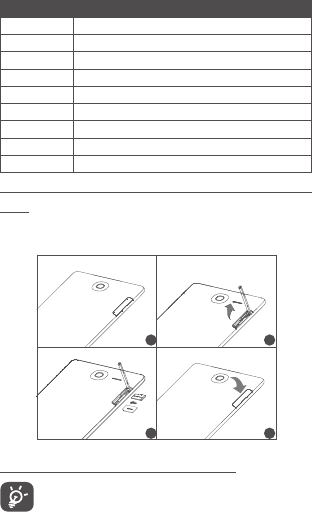
4
Number Function
1Headset Socket
2Micro-USB Connector/Battery Charge Port
3Front Camera
4 Microphone
5Power Key
6Volume Up/Down
7Rear Camera
8 Speaker
9Micro SIM card /MicroSD Card port
Inserting the micro SIM card & the microSD
card
Be sure to insert your SIM card and Micro SD card in the correct
direction to avoid damage. Please refer to the following instructions.
1 2
3 4
Use the same method to insert SIM
When installing a Nano SIM card into its tray, make
sure that it fits the tray. If it is hard to pull the tray with
the SIM card out of its slot, go to the TCL after-sales
service sites to get it out. Do not forcefully pull it out.
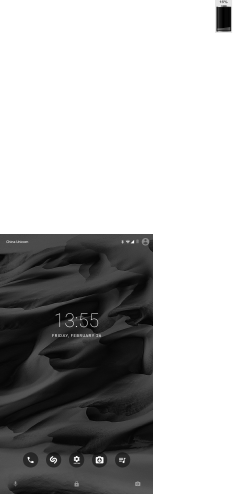
5
Note
Please charge before first use. Normally, the tablet will power on
and display the Home Screen when you long press the
Power key, but if the tablet is low on power, a battery icon
will appear indicating that you should charge the device
before use. Only use the charger recommended by TCL
Communication Ltd. and its affiliates.
This device cannot be charged using the USB connection on
your computer. Please plug in your charger before first use.
1.2 Home screen
Your device includes a Home screen with two pages, giving
you more space to add your favorite apps, folders, and widgets.
To switch between screens, slide your finger left or right on
the screen.
1.2.1 Lock/Unlock your screen
Once your device is powered on, it shows a locked screen
interface, which is set as default.
Press and slide up the lock screen to unlock.
Double touch on a shortcut icon to start the corresponding
function.
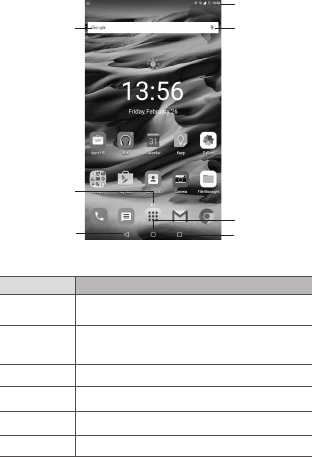
6
1.2.2 Icons on your screen
Google Search
All Apps
Back
Status Bar
Voice Actions
Home
Recent Apps
Name Description
Google
Search
Touch it to access the Google Search engine.
Voice
Actions
Use Voice Actions to watch a video, send
email, set alarm, get directions, etc.
All Apps Touch to show all apps list interface.
Back Go back to the previous menu or screen.
Home Return to the home screen.
Recent Apps Touch to view recent apps.
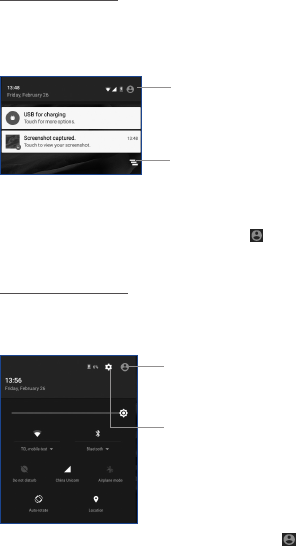
7
Touch and drag down the Status bar to open the Quick setting
panel or Notification panel. Touch and drag up to close it.
Notification panel
When there are notifications, touch and drag down the Status
bar to open the Notification panel and read the detailed
information.
Touch to switch to the
Quick setting panel
Touch to clear all event–
based notifications (other
ongoing notifications will
remain)
Note: After opening the Notification panel, touch to switch
to the Quick settings panel, or drag down the Status bar again
to access the Quick settings panel.
Quick setting panel
You can enable or disable functions or change modes by
touching the icons on the Quick setting panel.
Touch to enter the User
screen, which allows you to
switch the user mode.
Touch to access Settings,
which allows you to set
more items.
Note: After opening the Quick settings panel, touch to
enter User screen, which allows you to switch the user mode
or add new users.
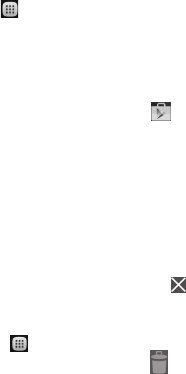
8
1.3 Apps and widgets
1.3.1 Apps
The Applications (apps) list contains all pre-embedded and
newly installed apps. To access the apps list, touch the all apps
key on the Home screen.
1.3.2 Widgets
By touching and holding an empty area on the Home screen, you
can switch to widget interface mode.
1.3.3 Get more apps
Touch the Google Play Store icon to get more apps.
1.3.4 Create and manage shortcuts on the
desktop
When you long press an icon on the All Apps menu or when
in widget interface mode, it will jump to the Home screen
automatically and allows you to drag it to your preferred
location. Overlapping icons together will build a folder. You can
name the folder by touching the folder > Unnamed Folder.
1.3.5 Remove an app icon from desktop
Long press the item to be removed to activate Move mode,
drag the item up to the top of the " " Remove icon, and
release after the item turns red.
1.3.6 Uninstall apps
Press to enter all Apps. Long press the Apps icon you want
to uninstall and drag it over the " " icon, which appears at
the top-right of the desktop.
1.4 Basic operation
1.4.1 Power on your device
Long press the Power key until the tablet powers on. It will take
a few seconds before the screen lights up.
1.4.2 Power off your device
•Long press the Power key for about 3 seconds until the
options appear, select "Power off" to power off your device.

9
•Long press the Power key for about 10 seconds to restart
your device.
1.4.3 Stand-by mode
Press the Power key once to shut down the screen and to enter
stand-by mode.
Note: When unused, the tablet will enter stand-by mode
automatically. Press the Power key once to wake it up.
1.4.4 Restart
•Long press the Power key for about 3 seconds until the
options appear, select "Restart" to restart your device.
•If your device is frozen, long press the Power key for about
10 seconds to restart.
1.4.5 Connecting to a computer via USB
Connecting your device to a computer via USB allows you to
transfer files between your device and computer.
Note: Files copied to your tablet are not available until the USB
data cable is disconnected from the PC completely. Use
a USB 2.0 version or higher to connect the devices.
1.4.6 Change your wallpaper
Long press an empty area in the Home screen, then select
WALLPAPERS to set wallpaper.
Or you can also change your wallpaper from the Settings
> Display > Wallpaper, select an image, then touch Set
wallpaper.
1.4.7 Wi-Fi
To turn Wi-Fi on and connect to a wireless network:
•Touch the Wi-Fi icon on the Quick setting bar to turn Wi-Fi
on/off.
•Select Settings, touch the switch beside Wi-Fi to turn
Wi-Fi on/off.
•Select a Wi-Fi network to connect. If the network you selected
is secured, you are required to enter a password or other
credentials (you may need to contact the network operator
for details). When finished, touch Connect.
Tip: To extend the battery life, turn Wi-Fi off when you're not
using it.
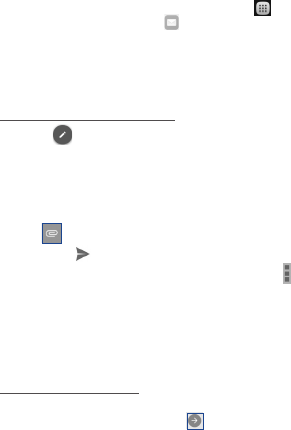
10
1.4.8 Email
You can also set-up external POP3, IMAP or Exchange email
accounts on your device.
To access this function, touch the Application on the
Home screen, then select Email . An email setup wizard will
guide you through the steps to set up an email account.
•Enter the email address of the account, then touch Next.
•Select the right account type (POP3, IMAP, or EXHANGE), and
sign in the password to touch Next to finish the email setup.
To create and send emails
Touch the icon while on the Inbox screen.
•Enter recipient(s) email address(es) in the To field.
•If necessary, touch +Cc/Bcc to add a copy or a blind copy
of the message.
•Enter the subject and the content of the message.
•Touch to add an attachment.
•Finally, touch to send .
•If you do not want to send the email right away, touch and
then select Save draft to save a copy.
1.4.9 Surf the Web
Use the Browser application to surf the Web easily and securely.
To access this function, touch the Application tab on the Home
screen, then touch Browser .
To go to a Web page
On the Browser screen, touch the URL box at the top, enter the
address of the Web page, then touch to confirm.
1.4.10 Zoom in/out
Draw your fingers apart/together to zoom in/out (Web browser,
Gallery etc..).
11
2 Settings
2.1 Device
2.1.1 Gestures
Your device can be configured in ALARM mode so that turning it
over will activate the snooze function, or you can mark a check
box to change music tracks when the device is shaken.
2.1.2 Display
Touch Settings > Display, to view the following:
•Brightness
level
Adjust your screen to a comfortable
brightness.
•Wallpaper Set your wallpaper.
•Sleep Set a time before the Screensaver begins.
•Daydream Select an animation effect to display while on
standby status.
•Font size Select a suitable font size for your tablet.
•When device
is rotated
Touch to set when the device will be
rotated.
2.1.3 Sound & notification
You can set volumes of system, using the Volume up/ down
key, or set Volumes, screen lock sound, and Power on/Shut
down ringtone by touching Settings > Sound.
2.1.4 Apps
Touch Setting > Apps to check the App status.
2.1.5 Storage & USB
Touch Settings > Storage & USB to view the memory
usage status.
2.1.6 Battery
Touch Settings > Battery to check the battery power and
its service status.

12
2.2 Personal
2.2.1 Location
Touching this allows sites to request access to your location.
•Select Settings> Location, touch the switch at the
title bar to enable/disable location services.
•Touch Mode > Device only to use GPS to determine your
location.
2.2.2 Language & input
Touch Settings > Language & input to view or set system
language and input methods.
2.2.3 Backup & reset
You can back up settings and other data associated with one or
more of your Google Accounts. If you need to replace or factory
reset your device, you can restore your data for any accounts
that were previously backed up.
Touch Settings > Backup & reset
Tips: Please make sure that all of your important data has
been backed-up before you run factory data reset, as this
function will erase all user installed apps and data; and
ensure that the remaining battery charge is more than
50%.
2.3 System
2.3.1 Date & time
Touch Settings > Date & time, to set date, time, and format.
Note: When the Automatic option is deactivated, you can
manually set the date and time.
2.3.2 Regulatory & Safety
Touch to view Regulatory & Safety information, including
Product model, Manufacturer name, etc.
2.3.3 About tablet
Touch Settings > About tablet to check legal information,
tablet status, software version, etc.
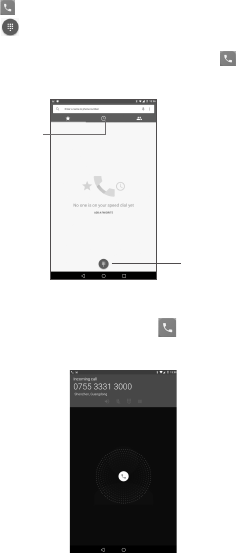
13
3 Phone call
3.1 Placing a call
Touch on the home screen to access phone call interface.
Touch to display the keyboard. Enter the desired number
from the keyboard directly or select a contact from Contacts
or Call log by sliding or touching tabs, then touch to place
the call. The number you entered can be saved to Contacts by
touching Add to Contact.
Touch to show
dial pad
Touch to
access your
call memory
3.2 Answering or rejecting a call
When you receive a call, drag the icon rightward to answer
the call, leftward to reject the call, upward to reject the call by
sending a preset message.
14
Safety information
We recommend that you read this chapter carefully before using
your device. The manufacturer disclaims any liability for damage,
which may result as a consequence of improper use or use
contrary to the instructions contained here.
•TRAFFIC SAFETY
Given that studies show that using a device while driving a
vehicle constitutes a real risk, even when the hands-free kit is
used (car kit, headset...), drivers are requested to refrain from
using their device when the vehicle is not parked.
When driving, do not use your device or headphone to
listen to music. Using a headphone can be dangerous and
forbidden in some areas. When switched on, your device emits
electromagnetic waves that can interfere with the vehicle’s
electronic systems such as ABS anti-lock brakes or airbags. To
ensure that there is no problem:
- do not place your device on top of the dashboard or within an
airbag deployment area,
- check with your car dealer or the car manufacturer to make
sure that the dashboard is adequately shielded from device
RF energy.
•CONDITIONS OF USE
You are advised to switch off the device from time to time to
optimize its performance.
Switch the device off before boarding an aircraft.
Switch the device off when you are in healthcare facilities, except
in designated areas. As with many other types of equipment now
in regular use, these devices can interfere with other electrical
or electronic devices, or equipment using radio frequencies.
Switch the device off when you are near gas or flammable liquids.
Strictly obey all signs and instructions posted in a fuel depot,
petrol station, or chemical plant, or in any potentially explosive
atmosphere.
When the device is switched on, it should be kept at least 15 cm
from any medical device such as a pacemaker, a hearing aid or
insulin pump, etc. In particular when using the device, you should
hold it against the ear on the opposite side to the device, if any.
15
To avoid hearing impairment, move the device away from your
ear while using the "hands-free" mode because the amplified
volume might cause hearing damage.
Do not let children use the device and/or play with the device
and accessories without supervision.
Please note that your device is a unibody device, the back cover
and battery are not removable. Do not attempt to disassemble
your device. If you disassemble your device the warranty
will not apply. Also, disassembling the device may damage the
battery, and may cause leakage of substances that could create
an allergic reaction.
Always handle your device with care and keep it in a clean and
dust-free place.
Do not allow your device to be exposed to adverse weather or
environmental conditions (moisture, humidity, rain, infiltration
of liquids, dust, sea air, etc.). The manufacturer's recommended
operating temperature range is 0°C to +45°C.
At over 45°C the legibility of the device’s display may be
impaired, though this is temporary and not serious.
Do not open, dismantle or attempt to repair your device
yourself.
Do not drop, throw or bend your device.
Do not use the device if the glass made screen is damaged,
cracked or broken to avoid any injury.
Do not paint it.
Use only battery chargers and accessories which are
recommended by TCL Communication Ltd. and its affiliates and
are compatible with your device model. TCL Communication
Ltd. and its affiliates disclaim any liability for damage caused by
the use of other chargers or accessories.
Remember to make back-up copies or keep a written record of
all important information stored in your device.
Some people may suffer epileptic seizures or blackouts when
playing video games. These seizures or blackouts may occur even
if a person never had a previous seizure or blackout. If you have
experienced seizures or blackouts, or if you have a family history
of such occurrences, please consult your doctor before playing
video games on your device.
16
Parents should monitor their children’s use of video games on
the device. All persons should discontinue use and consult a
doctor if any of the following symptoms occur: convulsion, eye
or muscle twitching, loss of awareness, involuntary movements,
or disorientation. To limit the likelihood of such symptoms,
please take the following safety precautions:
- Take a minimum of a 15-minute break hourly.
- Play in a room in which all lights are on.
- Play at the farthest distance possible from the screen.
- If your hands, wrists, or arms become tired or sore while
playing, stop and rest for several hours before playing again.
- If you continue to have sore hands, wrists, or arms during or
after playing, stop the game and see a doctor.
When you play games on your device, you may experience
occasional discomfort in your hands, arms, shoulders, neck,
or other parts of your body. Follow the instructions to avoid
problems such as tendinitis, carpal tunnel syndrome, or other
musculoskeletal disorders.
•PRIVACY
Please note that you must respect the laws and regulations in
force in your jurisdiction or other jurisdiction(s) where you
will use your device regarding taking photographs and recording
sounds with your device. Pursuant to such laws and regulations, it
may be strictly forbidden to take photographs and/or to record
the voices of other people or any of their personal attributes,
and duplicate or distribute them, as this may be considered to
be an invasion of privacy. It is the user's sole responsibility to
ensure that prior authorization be obtained, if necessary, in
order to record private or confidential conversations or take
a photograph of another person; the manufacturer, the seller
or vendor of your device (including the operator) disclaim any
liability which may result from the improper use of the device.
17
Please note that by using the device some of your personal
data may be shared with the main device. It is under your
own responsibility to protect your own personal data and not
share it with any unauthorized devices or third party devices
connected to yours. For products with Wi-Fi features, only
connect to trusted Wi-Fi networks. Also, when using your
product as a hotspot (where available), use network security.
These precautions will help prevent unauthorized access to
your device. Your product can store personal information in
various locations including a SIM card, memory card, and built-in
memory. Be sure to remove or clear all personal information
before you recycle, return, or give away your product. Choose
your apps and updates carefully, and install from trusted sources
only. Some apps can impact your product’s performance and/or
have access to private information including account details, call
data, location details and network resources.
Note that any data shared with TCL Communication Ltd. is
stored in accordance with applicable data protection legislation.
For these purposes, TCL Communication Ltd. implements and
maintains appropriate technical and organizational measures
to protect all personal data, for example against unauthorized
or unlawful processing and accidental loss or destruction of
or damage to such personal data whereby the measures shall
provide a level of security that is appropriate having regard to
(i) the technical possibilities available,
(ii) the costs for implementing the measures,
(iii) the risks involved with the processing of the personal data,
and
(iv) the sensitivity of the personal data processed.
You can access, review, and edit your personal information at any
time by logging into your user account, visiting your user profile,
or by contacting us directly. Should you require us to edit or
delete your personal data, we may ask you to provide us with
evidence of your identity before we can act on your request.
•BATTERY
Please note your tablet is a unibody device, the back cover and
battery are not removable. Observe the following precautions
for battery use:
18
- Do not attempt to open the back cover and replace the inner
rechargeable Li-polymer battery. Please contact the dealer to
replace it.
- Do not attempt to eject, replace, or open battery.
- Do not puncture the back cover of your device.
- Do not burn or dispose of your device in household garbage
or store it at temperature above 50°C.
- Dispose of used batteries according to the instructions
This symbol on your device, the battery, and the accessories
means that these products must be taken to collection points
at the end of their life:
- Municipal waste disposal centers with specific bins for these
items of equipment.
- Collection bins at points of sale.
They will then be recycled, preventing substances being
disposed of in the environment, so that their components
can be reused.
In European Union countries:
These collection points are accessible free of charge.
All products with this sign must be brought to these
collection points.
In non-European Union jurisdictions:
Items of equipment with this symbol are not to be thrown
into ordinary bins if your jurisdiction or your region has
suitable recycling and collection facilities; instead they are to
be taken to collection points for them to be recycled.
•CHARGERS
Chargers will operate within the temperature range of: 0°C
to 40°C.
The chargers designed for your device meet with the
standard for safety of information technology equipment and
office equipment use. They are also compliant to the eco
design directive 2009/125/EC. Due to different applicable
electrical specifications, a charger you purchased in one
jurisdiction may not work in another jurisdiction. They should
be used for this purpose only.
The charger shall be installed near the device and shall be
easily accessible.
19
•Federal Communications Commission (FCC)
Declaration of Conformity
This device complies with part 15 of the FCC Rules.
Operation is subject to the following two conditions: (1) This
device may not cause harmful interference, and (2) this device
must accept any interference received, including interference
that may cause undesired operation.
Changes or modifications not expressly approved by the
party responsible for compliance could void the user‘s
authority to operate the equipment.
This device has been tested and found to comply with
the limits for a Class B digital , pursuant to Part 15
of the FCC Rules. These limits are designed to provide
reasonable protection against harmful interference in a
residential installation. This equipment generates, uses and
can radiated radio frequency energy and, if not installed and
used in accordance with the instructions, may cause harmful
interference to radio communications. However, there is
no guarantee that interference will not occur in a particular
installation If this equipment does cause harmful interference
to radio or television reception, which can be determined
by turning the equipment off and on, the user is encouraged
to try to correct the interference by one or more of the
following measures:
- Reorient or relocate the receiving antenna.
- Increase the separation between the equipment and
receiver.
- Connect the equipment into an outlet on a circuit different
from that to which the receiver is connected.
- Consult the dealer or an experienced radio/TV technician
for help.
FCC Caution:
Changes or modifications not expressly approved by the
party responsible for compliance could void the user‘s
authority to operate the equipment.
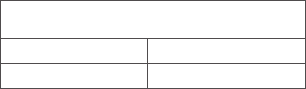
20
FCC RF Exposure Information (SAR):
This device is designed and manufactured not to exceed
the emission limits for exposure to radio frequency (RF)
energy set by the Federal Communications Commission of
the United States.
During SAR testing, this is set to transmit at its highest
certified power level in all tested frequency bands, and
placed in positions that simulate RF exposure in usage near
the body with the separation of 10 mm. Although the SAR is
determined at the highest certified power level, the actual
SAR level of the device while operating can be well below
the maximum value. This is because the device is designed
to operate at multiple power levels so as to use only the
power required to reach the network. In general, the closer
you are to a wireless base station antenna, the lower the
power output.
The exposure standard for wireless devices employs a unit
of measurement known as the Specific Absorption Rate, or
SAR. The SAR limit set by the FCC is 1.6W/kg.
Tests for SAR are conducted using standard operating
positions accepted by the FCC with the device transmitting at
its highest certified power level in all tested frequency bands.
The FCC has granted an Equipment Authorization for this
model device with all reported SAR levels evaluated as in
compliance with the FCC RF exposure guidelines. SAR
information on this model device is on file with the FCC and
can be found under the Display Grant section of HYPERLINK
"http://www.fcc.gov/oet/ea/fccid" www.fcc.gov/oet/ea/fccid
after searching on FCC ID: 2ACCJB051
For this device, the highest reported SAR value for usage
near the body is:
Maximum SAR for this model and conditions under which
it was recorded:
9003A(Head) 0.83 W/kg
9003A (Body) 1.05 W/kg
21
SAR compliance for body operation is based on a separation
distance of 1.0 cm between the device and the human body.
During use, the actual SAR values for this device are usually
well below the values stated above. This is because, for
purposes of system efficiency and to minimize interference
on the network, the operating power of your device is
automatically decreased when full power is not needed.
The lower the power output of the device, the lower its
SAR value.
Body SAR testing has been carried out at a separation
distance of 1.0 cm. To meet RF exposure guidelines during
body-worn operation, the device should be positioned at
least this distance away from the body.
If you are not using an approved accessory ensure that
whatever product is used is free of any metal and that it
positions the device the indicated distance away from the
body.
Organizations such as the World Health Organization and
the US Food and Drug Administration have suggested that
if people are concerned and want to reduce their exposure
they could use a hands-free accessory to keep the wireless
device away from the head or body during use, or reduce the
amount of time spent on the device
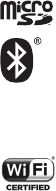
22
•LICENCES
microSD Logo is a trademark.
The Bluetooth word mark and logos are owned
by the Bluetooth SIG,
Inc. and any use of such marks by TCL
Communication Ltd. and its affiliates are under
license. Other trademarks and trade names are
those of their respective owners.
9003A Bluetooth DID D030189
The Wi-Fi Logo is a certification mark of the
Wi-Fi Alliance.
Your device uses non-harmonized frequency and
is intended for use in all European countries.
The WLAN can be operated in the EU without
restriction indoors, but cannot be operated
outdoors in France.
Google, the Google logo, Android, the Android logo, Google
Search™, Google Maps™, Gmail™, YouTube, Google Play
Store, Google Latitude™ and Hangouts™ are trademarks of
Google Inc.
The Android robot is reproduced or modified from work
created and shared by Google and used according to terms
described in the Creative Commons 3.0 Attribution License (the
text will show when you long press Google legal in Settings
> About Tablet > Legal information) (1).
(1) It may not be available according to the countries.
23
General information
•Internet address: www.alcatelonetouch.com,
www.alcatelonetouch.ca
•Hotline Number: In United States please call, (855) 368-
0829 for technical support. In Canada please call, (855) 844-
6058 for technical support.
On our website, you will find our FAQ (Frequently Asked
Questions) section. You can also contact us by e-mail to ask any
questions you may have.
An electronic version of this user guide is available in English and
other languages according to availability on our server:
www.alcatelonetouch.com
Your device is a transceiver that operates on Wi-Fi and
Bluetooth with 2.4GHz.
Company Address:
Room1910-12A, Tower 3, China HK City, 33 Canton Road,
Tsimshatsui, Kowloon, Hong Kong
Disclaimer
There may be certain differences between the user manual
description and the device’s operation, depending on the
software release of your device or specific operator services.
This device may contain materials, including applications and
software in executable or source code form, which is submitted
by third parties for inclusion in this device ("Third Party
Materials").
All third party materials in this device are provided "as is",
without warranty of any kind, whether express or implied,
including the implied warranties of merchantability, fitness for a
particular purpose or use/third party application, interoperability
with other materials or applications of the purchaser and non-
infringement of copyright.
24
The purchaser undertakes that TCL Communication has
complied with all quality obligations incumbent upon it as a
manufacturer of mobile devices and devices in complying with
Intellectual Property rights. TCL Communication will at no
stage be responsible for the inability or failure of the Third
Party Materials to operate on this device or in interaction with
any other devices of the purchaser. To the maximum extent
permitted by law, TCL Communication disclaims all liability
for any claims, demands, suits or actions, and more specifically
– but not limited to – tort law actions, under any theory of
liability, arising out of the use, by whatever means, or attempts
to use, such Third Party Materials. Moreover, the present Third
Party Materials, which are provided free of charge by TCL
Communication, may be subject to paid updates and upgrades
in the future; TCL Communication waives any responsibility
regarding such additional costs, which shall be borne exclusively
by the purchaser. The availability of the applications may vary
depending on the countries and the operators where the
device is used; in no event shall the list of possible applications
and software provided with the devices be considered as an
undertaking from TCL Communication; it shall remain merely as
information for the purchaser. Therefore, TCL Communication
shall not be held responsible for the lack of availability of one or
more applications wished for by the purchaser, as its availability
depends on the country and the operator of the purchaser. TCL
Communication reserves the right at any time to add or remove
Third Party Materials from its devices without prior notice; in
no event shall TCL Communication be held responsible by the
purchaser for any consequences that such removal may have
on the purchaser regarding the use or attempt to use such
applications and Third Party Materials.
Accessory
◆ Charger, 5.0VDC/1.0A
◆ USB cable, 5pins micro-USB
25
Warranty
Your device is warranted against any defect or malfunctioning
which may occur in conditions of normal use during the
warranty period of twelve (12) months (1) from the date of
purchase as shown on your original invoice.
Batteries (2) and accessories sold with your device are also
warranted against any defect which may occur during the first
six (6) months (1) from the date of purchase as shown on your
original invoice.
In case of any defect of your device which prevents you from
normal use thereof, you must immediately inform your vendor
and present your device with your proof of purchase.
(1) The warranty period may vary depending on your country.
(2) The life of a rechargeable mobile device battery in terms
of conversation time standby time, and total service
life, will depend on the conditions of use and network
configuration. Batteries being considered expendable
supplies, the specifications state that you should obtain
optimal performance for your device during the first six
months after purchase and for approximately 200 more
recharges.
If the defect is confirmed, your device or part thereof will be
either replaced or repaired, as appropriate. Repaired device
and accessories are entitled to a 30 days warranty for the
same defect. Repair or replacement may be carried out using
reconditioned components offering equivalent functionality.
This warranty covers the cost of parts and labor but excludes
any other costs.
This warranty shall not apply to defects to your device and/or
accessory due to (without any limitation):
1) Non-compliance with the instructions for use or installation,
or with technical and safety standards applicable in the
geographical area where your device is used;
2) Connection to any equipment not supplied or not
recommended by TCL Communication Ltd. ;
26
3) Modification or repair performed by individuals not
authorized by TCL Communication Ltd. or its affiliates or
your vendor;
4) Modification, adjustment or alteration of software or
hardware performed by individuals not authorized by TCL
Communication Ltd. ;
5) Inclement weather, lightning, fire, humidity, infiltration of
liquids or foods, chemical products, download of files, crash,
high voltage, corrosion, oxidation…
Your device will not be repaired in case labels or serial numbers
(IMEI/SN)have been removed or altered.
There are no express warranties, whether written, oral or
implied, other than this printed limited warranty or the
mandatory warranty provided by your country or jurisdiction.
In no event shall TCL Communication Ltd. or any of its affiliates
be liable for indirect, incidental or consequential damages of
any nature whatsoever,including but not limited commercial or
financial loss or damage,loss of data or loss of image to the full
extent those damages can be disclaimed by law.
Some countries/states do not allow the exclusion or limitation
of indirect, incidental or consequential damages, or limitation of
the duration of implied warranties, so the preceding limitations
or exclusions may not apply to you.
Electronic Recycling:
For more information on Electronic Recycling, please:
1) Visit ALCATEL ONETOUCH Electronic Recycling
Program website at http://www.alcatelonetouch.
us/Electronic-Recycling-Program-Accessibility-and-
Compliance/b/11522543011, or
2) Call ALCATEL ONETOUCH US Customer Support at
1-855-368-0829.
27
Hearing Aid
Compatibility (HAC)
regulations for Mobile
devices
•Your device is compliant with FCC HAC regulations (ANSI
C63.19- 2011).
•This device has been tested and rated for use with hearing aids
for some of the wireless technologies that it uses. However,
there may be some newer wireless technologies used in this
device that have not been tested yet for use with hearing
aids. It is important to try the different features of this device
thoroughly and in different locations, using your hearing aid
or cochlear implant, to determine if you hear any interfering
noise. Consult your service provider or the manufacturer of
this device for information on hearing aid compatibility. If you
have questions about return or exchange policies, consult your
service provider or device retailer.
•M-Ratings: Devices rated M3 or M4 meet FCC requirements
and are likely to generate less interference to hearing devices
than devices that are not labeled. M4 is the better/higher of
the two ratings.
•Your device meets the M3 level rating.
•Hearing devices may also be rated. Your hearing device
manufacturer or hearing health professional may help you
find this rating. For more information about FCC Hearing Aid
Compatibility, please go to http://www.fcc.gov/cgb/dro.

28
Troubleshooting
Before contacting the service centre, you are advised to
follow the instructions below:
• You are advised to fully charge ( ) the battery for optimal
operation.
• Avoid storing large amounts of data in your tablet as this
may affect its performance.
• Use Factory data reset and the upgrade tool to perform
tablet formatting or software upgrading. All user tablet
data: contacts, photos, and files, downloaded applications
will be lost permanently. It is strongly advised to fully back
up the tablet data and profile before doing formatting and
upgrading.
My tablet cannot be switched on or is frozen
• When the tablet cannot be switched on, charge for at least
20 minutes to ensure the minimum battery power needed,
then try to switch on again.
• When the tablet falls into a loop during power on-off
animation and the user interface cannot be accessed,
press the Power key to Pop up the options, then long
press "Power Off" to enter Safe Mode. This eliminates any
abnormal OS booting issues caused by 3rd party APKs.
My tablet has not responded for several minutes
• Restart your tablet by long pressing the Power key for
about 10 seconds.
My tablet turns off by itself
• Check that your screen is locked when you are not using
your tablet, and make sure the Power key is not mis-
contacted due to unlocked screen.
• Check the battery charge level.
My tablet can’t charge properly
• Make sure that your battery is not completely discharged;
if the battery power is empty for a long time, it may take
around 20 minutes to display the battery charger indicator
on the screen.
29
• Make sure charging is carried out under normal conditions
(0°C to +40°C).
• When abroad, check that the voltage input is compatible.
My tablet can’t connect to the Internet
• Check your tablet’s Internet connection settings.
• Make sure you are in a place with network coverage.
• Try connecting at a later time or another location.
I am unable to use the features described in the manual
• Check with your operator to make sure that your
subscription includes this service.
• Make sure this feature does not require an ALCATEL ONE
TOUCH accessory.
I am unable to connect my tablet to my computer
• Install ALCATEL ONE TOUCH Centre.
• Check that your USB driver is installed properly.
• Check that you have marked the checkbox of USB
debugging. To access this function, touch Settings\About
tablet, then touch Build number for 7 times. Now you may
touch Settings\Developer options\USB debugging.
• Check that your computer meets the requirements for
ALCATEL ONE TOUCH Centre Installation.
• Make sure that you’re using the right cable from the box.
I am unable to download new files
• Make sure there is sufficient tablet memory for your
download.
• Check your subscription status with your operator.
The tablet cannot be detected by others via Bluetooth
• Make sure that Bluetooth is turned on and your tablet is
visible to other users.
• Make sure that the two tablets are within Bluetooth’s
detection range.
How to make your battery last longer
• Make sure you follow the complete charge time (minimum
2.5 hours).
30
• After a partial charge, the battery level indicator may not
be exact. Wait for at least 20 minutes after removing the
charger to obtain an exact indication.
• Adjust the brightness of screen as appropriate.
• Extend the email auto-check interval for as long as possible.
• Update news and weather information on manual demand,
or increase their auto-check interval.
• Exit background-running applications if they are not being
used for a long time.
• Deactivate Bluetooth, Wi-Fi, or GPS when not in use.
The tablet will become warm following prolonged game
playing, internet surfing or running other complex
applications.
• This heating is a normal consequence of the CPU handling
excessive data such as game playing, internet surfing or
running other complex applications. Ending above actions
will make your tablet return to normal temperature.
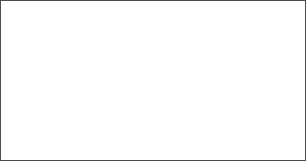
31
ALCATEL is a trademark of Alcatel-Lucent and
is used under license by TCL Communication
Ltd..
© Copyright 2016 TCL Communication Ltd.
All rights reserved
TCL Communication Ltd. reserves the right to
alter material or technical specification without
prior notice.