TCL Communication B052 Tablet PC User Manual
TCL Communication Ltd. Tablet PC
User manual
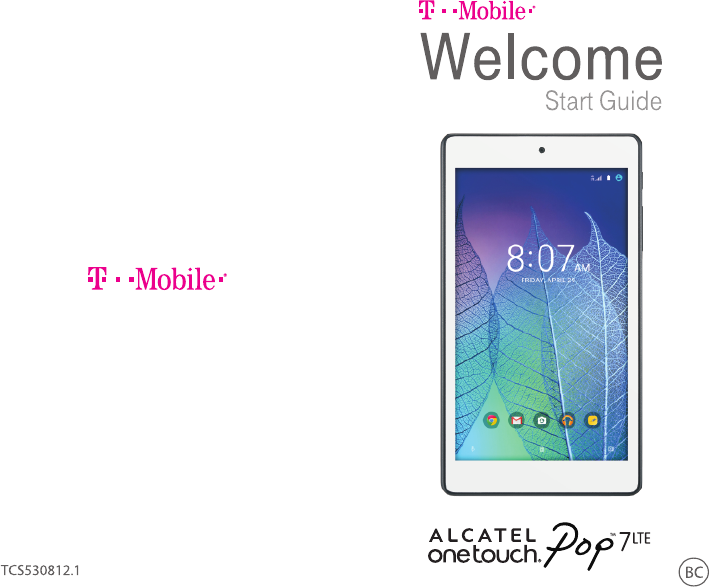
CJB1FD0ALAAA
PRINTING STATIONS:
T-MOBILE
MAGENTA
4-COLOR
PROCESS
PROCESS MIX:
72% K
SPOT
47% K
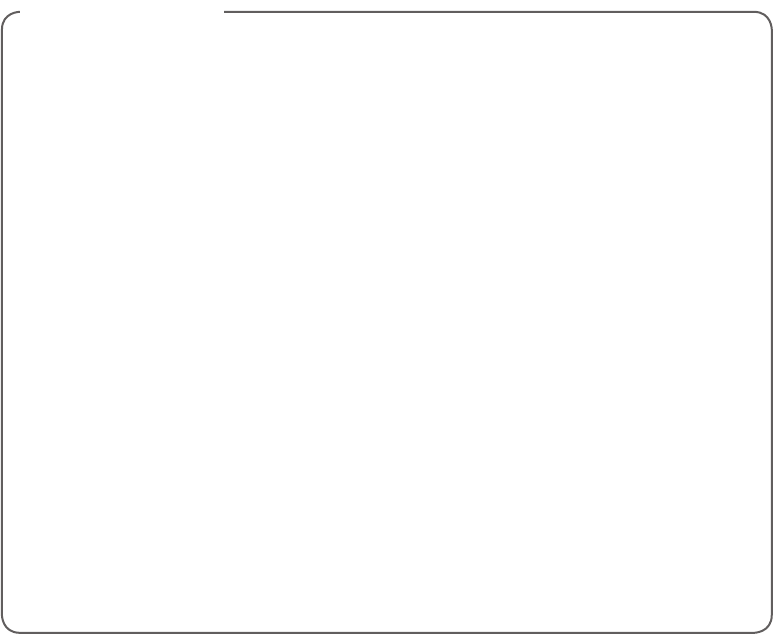
TABLE OF CONTENTS
Support ..................................................................... 1
Service Activation.................................................... 2
Device Overview ..................................................... 3
SIM Card .................................................................. 4
Memory Card ........................................................... 5
Power ........................................................................ 7
Home Screen ........................................................... 7
Tethering & Mobile HotSpot ...............................11
Accessing Files ..................................................... 12
Contacts .................................................................12
Gmail ....................................................................... 13
Text Entry................................................................13
Text Messaging .....................................................16
Web Browsing .......................................................19
Bluetooth® ..............................................................20
Battery & Memory Management.........................21
Protecting Your Device ........................................23
Accessories ............................................................24
Caring For Your Device .......................................25
Approved Firmware Versions .............................. 26
Additional Information ..........................................27
TCL Communications Ltd. Warranty ..................29
Electronic Recycling Program ............................32
Safety Information ................................................. 32
ALCATEL Information ........................................... 44

21
SERVICE ACTIVATION
If you are a new T-Mobile® customer and your service
has not yet been activated, simply call Customer
Care at 1-800-937-8997 and a T-Mobile Activations
representative will assist you.
You will need the following information
when activating service:
n Your Service Agreement and the agent code on
your Agreement
n Your name, home address, home phone
number, and billing address
Note: For business and government accounts,
please provide the organization’s name,
address, and tax ID.
n Your Social Security number, current driver’s
license number, and date of birth for credit
check purposes
n Your choice of T-Mobile rate plan and services
(see www.t-mobile.com for latest plan
information)
n Your SIM serial number and IMEI number
(located on the box barcode label)
By activating service, you acknowledge that you have read, understand,
and agree to be bound by each of T-Mobile’s Terms and Conditions, and
by your Service Agreement.
SUPPORT
This guide provides you with the information you need
to get started.
For more information and additional support, please
visit www.t-mobile.com/support where you can:
n Register at my.t-mobile.com to check your
minutes, pay your bill, upgrade your device, and
change your rate plan.
n Review your device’s User Manual and
troubleshooting FAQs.
n View the latest troubleshooting solutions in the
Support Forums or ask a question of your own.
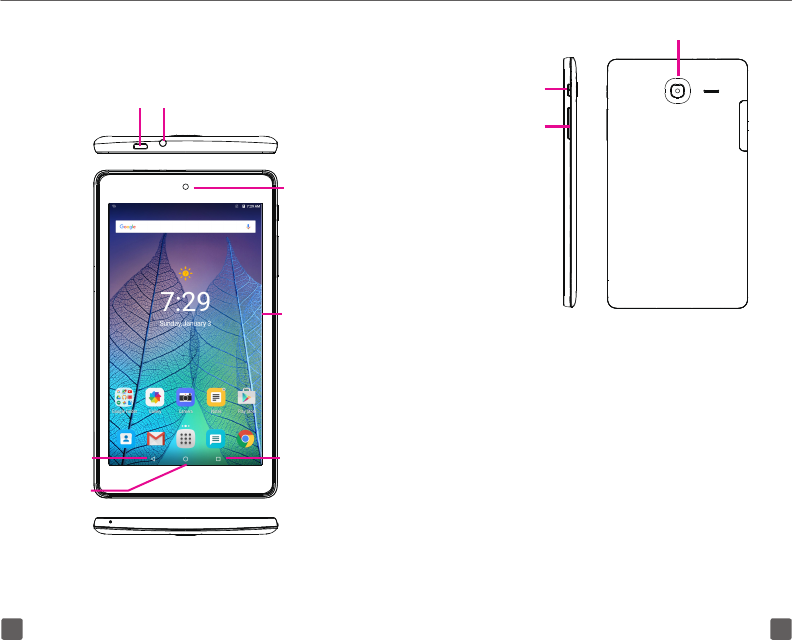
43
Volume up/down
keys
Power key
Camera
SIM CARD
The SIM (Subscriber Identity Module) card identifies
your device to the wireless network. You cannot
browse the Internet using network without properly
installing SIM card.
Installing SIM card
1. Detach the SIM card from its packaging.
DEVICE OVERVIEW
Headset connector
Micro-USB
Connector
Front
camera
Touch
screen
Back key Recent key
Home key
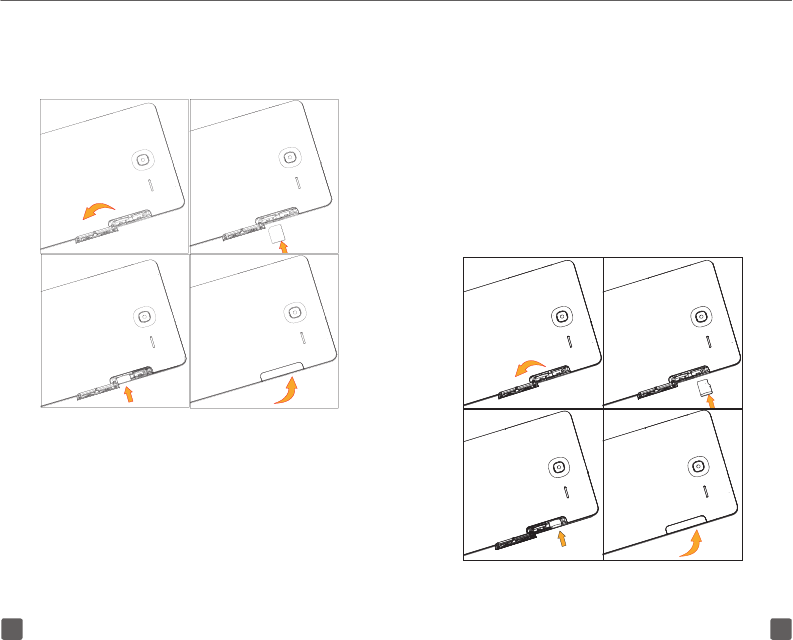
65
MEMORY CARD
Memory cards add extra storage space for your
music, pictures, videos, and more. This device uses
a microSD memory card size. Memory card sold
separately.
Installing memory card
1. Insert the microSD card into the microSD slot.
Follow the steps below and the icons on your
device to insert microSD card accurately.
2. Insert SIM card into SIM slot located on left side
of device. Follow the steps below and the icons
on your device to insert SIM card accurately.
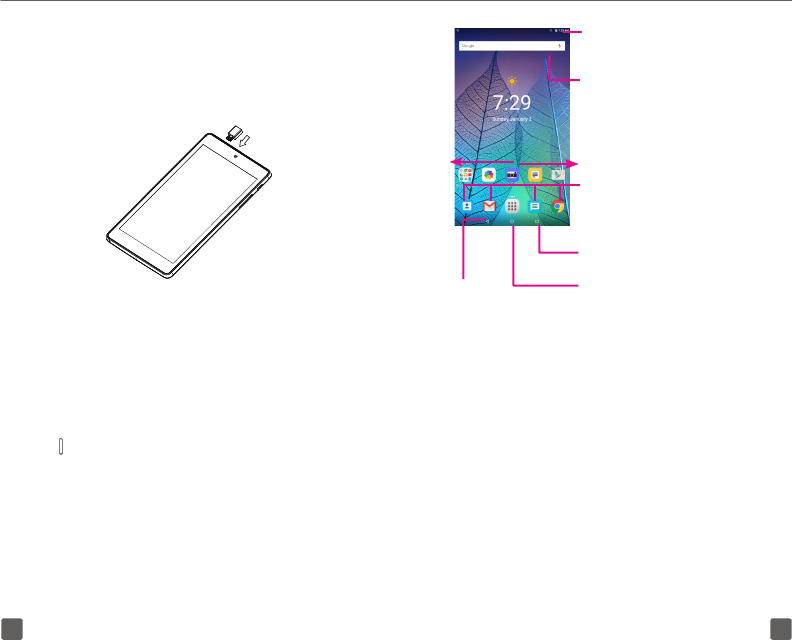
87
Back
•
Touch to go back
to last screen.
Applications icon
•
Touch to open applications menu.
Search bar
• Touch to enter text
search screen.
• Touch to enter voice
search screen.
Favorite applications tray
•
Touch to enter the applications.
•
Touch and hold to move or
change applications.
Swipe main home screen left and right
to view additional home screens.
Recent apps
•
Touch to view recent apps.
Status bar
• Touch and drag down to open
the notifications panel.
Home screen is provided in an extended format to
allow more space for adding applications, shortcuts
etc. Slide all Home screens horizontally left and right
to get a complete view of the Home screens. The
white circles at the lower part of the screen indicate
which screen you are viewing.
Status bar
The Status bar appears at the top of your Home
screen. Icons indicating your tablet’s status and new
notification alerts appear in the Status bar.
Charging your device
1. Insert the small end of the charging cable into
the device micro-USB connector located on top
of device, as shown.
2. Plug the other end of the charging cable into
provided charger, connect charger to power
outlet.
POWER
To turn the power on or off, press and hold the power
key located on right side of device.
HOME SCREEN
You can bring all the items (applications, shortcuts,
folders and widgets) you love or use most frequently
to your Home screen for quick access. Touch the
Home key to get instant access to the Home screen.
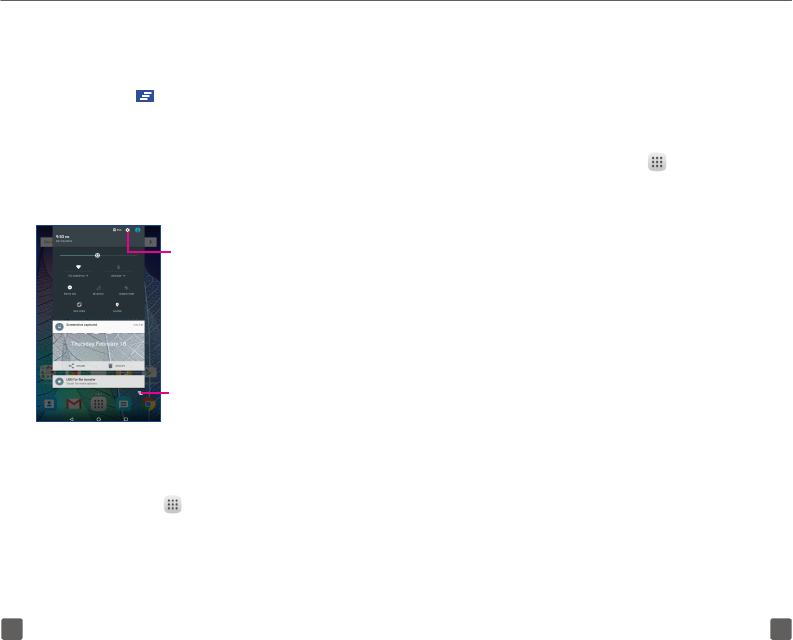
109
Unlock the screen
Press the Power key once to light up the screen,
slide the screen up, draw the unlock pattern you have
created or enter PIN or password to unlock the screen.
Add items to the Home screen
1. Tap the Applications icon to access the
Applications menu.
2. Touch and hold the desired item, and then drag
it to a blank area on the preferred Home screen.
Move and delete items
Touch and hold the item you want to move or
delete and then drag it to another location or to the
X Remove icon at the top of the screen.
Change Home screen wallpaper
You can change your wallpaper two different ways:
1. Touch and hold an empty area on the Home
screen and then select WALLPAPERS from
bottom options. Slide left and right to view
Wallpaper image options, touch Set Wallpaper
on top bar to set image.
2. Change your wallpaper by going to Settings >
Display > Wallpaper.
Notifications panel
Touch and drag down the Status bar to open the
Notifications panel. Touch the notifications to view
details or touch on the bottom of Notifications
panel to clear all notifications (ongoing notifications
will remain). In the Notifications panel, touch or swipe
down the top gray bar to access the Settings shortcut
panel. Touch Settings shortcut options displayed to
enable/disable functions or to access full Settings
menu touch Settings icon at top of panel.
Touch to access Settings
menu with all options
Touch to clear all notifications
(ongoing notifications will remain).
Applications menu
To access all Applications from the Home screen, tap
the Applications icon . Swipe up or down through
the menu screens to view all applications. As you
download new applications, they will appear in the
Applications menu in alphabetical order.
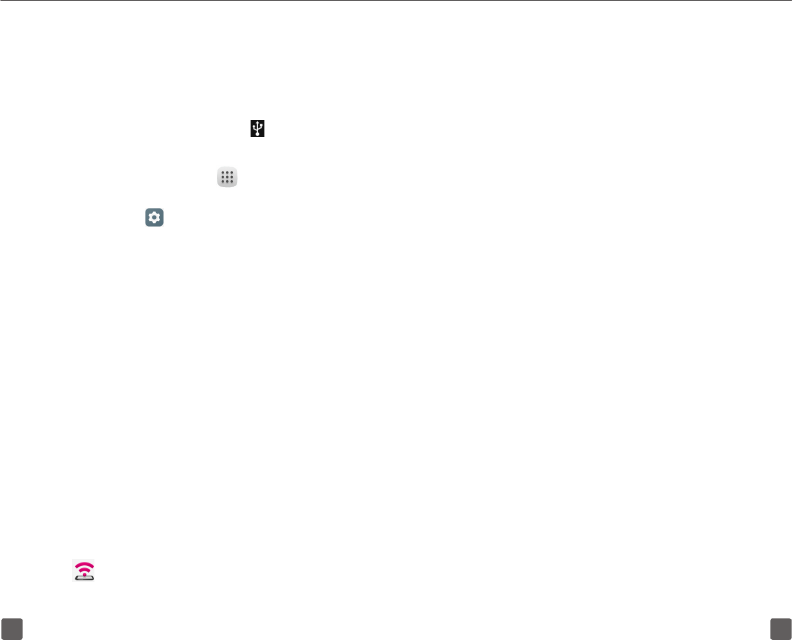
1211
2. Toggle Mobile HotSpot button to right On
position, bar will display in blue. If first time
activating Mobile HotSpot, you will be prompted
to create password.
3. Use computer to search for Mobile HotSpot
wireless name ALCATEL ONETOUCH POP7
LTE XXXX ( the last four digits of your device’s
IMEI), select to connect.
4. Enter password to complete connection.
ACCESSING FILES
To access media files and photos saved on your
device or to transfer files from your SD card to your
computer, connect your device to a computer using
supplied USB Cable.
Once connected to computer, swipe down your
device’s Status to see USB for file transfer option,
select this option. Then select the file type you would
like to access:
• Transfer files (MTP) to access media files.
• Transfer photos (PTP) to access camera photos.
Please note, you can only access one file type option
at a time. Once file type is selected use your computer
to access your device files.
TETHERING & MOBILE HOTSPOT
Tether your device
1. Use provided USB Cable to connect your device
to your computer. You will see in Status bar
when USB tethering is active.
2. Tap the Applications icon .
3. Tap Settings .
4. Tap More.
5. Tap Tethering & Mobile HotSpot.
6. Tap the switch icon next to USB tethering to turn
on tethering (Wi-Fi must be off to activate this
option).
Tethering works with Windows® XP, Windows® 7,
Windows 10, Windows Vista®, Mac OS X and Linux.
When you connect your device to a computer with
a USB cable, you can either share your mobile data
connection by tethering or you can share files—you
cannot do both. Do not turn on tethering if you want
to use your computer to access your device’s memory
card.
Activating Mobile HotSpot
1. From Home screen or Applications menu touch
Mobile HotSpot icon.
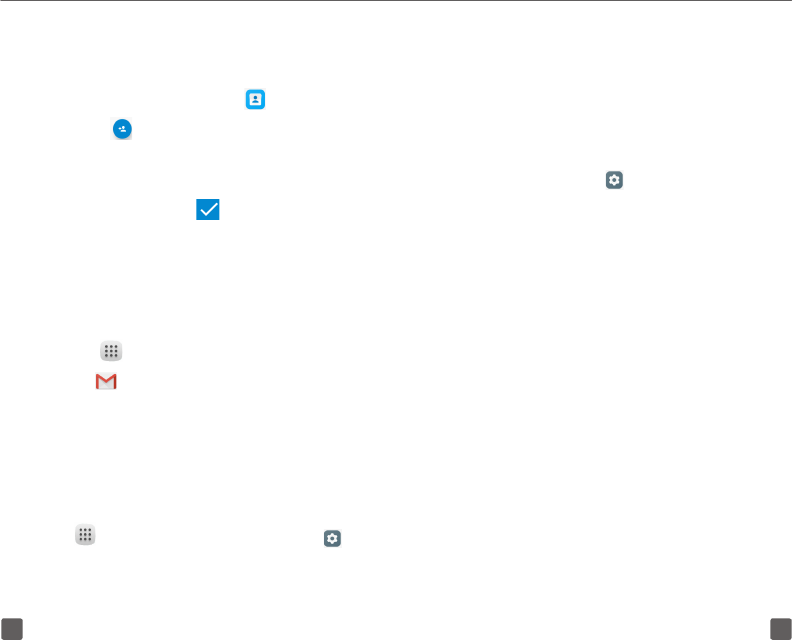
1413
typing and touch it to view available settings for each
input option.
Adjust the Onscreen Keyboard orientation
Turn the device sideways or upright to adjust the
Onscreen Keyboard orientation. You can also adjust
Onscreen Keyboard orientation by changing the
settings. Select Settings , select Display, then
select Rotate the contents of the screen or Stay in
current orientation after touching the When device
is rotated.
CONTACTS
Adding a new contact
1. From the Home screen, touch .
2. Touch to create a new contact.
3. Enter contact’s name and other contact
information.
4. When finished, touch to save.
GMAIL
Setting up Gmail™
1. From the Home screen, tap the Applications
icon .
2. Tap .
3. Follow the on-screen instructions.
TEXT ENTRY
Onscreen Keyboard settings
Touch from the Home screen, touch Settings
and select Language & input. Scroll to KEYBOARD
& INPUT METHODS, locate keyboard of choice:
Android keyboard, Google Keyboard, or Google voice
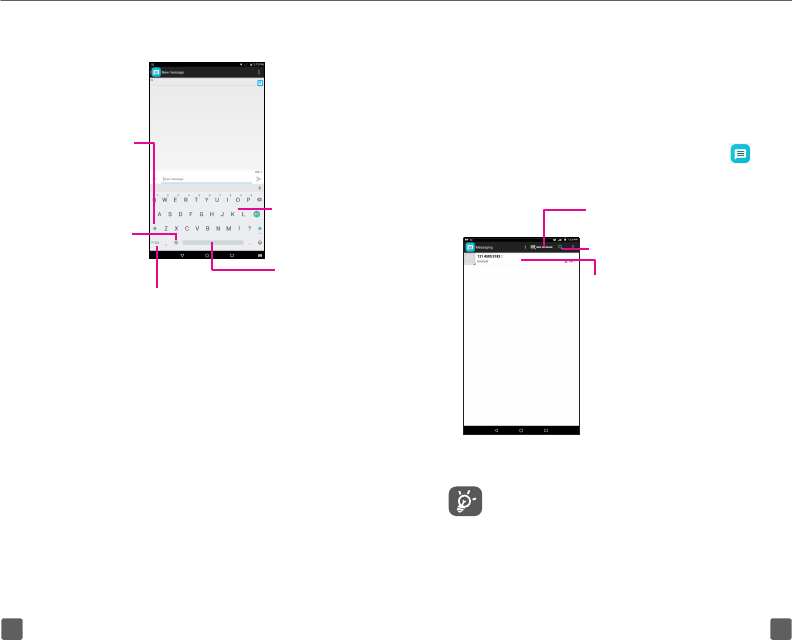
1615
TEXT MESSAGING
Use the messaging feature to send and receive text
(SMS) and multimedia (MMS) messages.
Writing a message
In message screen, touch the new message icon
to write text/multimedia messages.
Touch to view the whole
message thread.
Touch to search in all messages.
Touch to create a new message.
To communicate with a saved contact, touch
contact photo in Message history to open
Quick Contact panel. For unsaved contacts,
touch default photo in Message history to
add the number to your Contacts.
Android keyboard
Touch to switch
between << abc/
Abc/ABC >> mode.
Press and hold
to open settings.
Touch to
input space.
Touch to switch between symbol
and numeric keyboard.
Touch to
enter text.
Text editing
You can edit the text you have entered.
• Touch and hold or double-tap within the text you
would like to edit.
• Drag the tabs to change the highlighted selection.
• The following options will be available: CUT,
COPY, SHARE, SELECT ALL, REPLACE... and
PASTE.
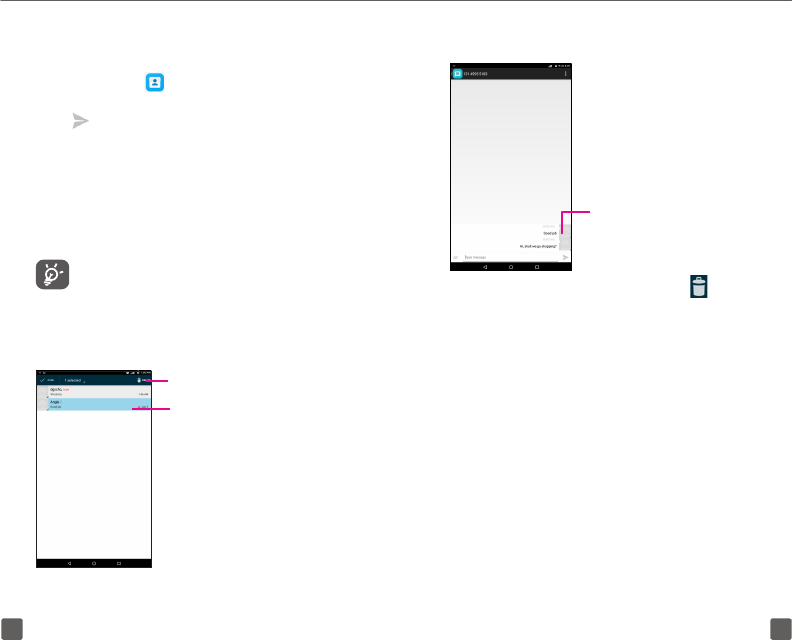
1817
Deleting individual message threads
To delete individual messages
in a message thread, open
message thread, touch & hold
message to access Message
Options and select DELETE.
Sending a text message
Enter the mobile phone number of the recipient in
the To bar or touch to add recipients, touch Type
message bar to enter text message. When finished,
touch to send the text message.
An SMS message of more than 160 characters will
be charged as several SMS. When the total number
of characters you have entered is approaching the
160-character limit, a counter will appear on the
lower right corner above Send option of the text box
to remind you how many characters are allowed to be
entered in one message.
Specific letters (accent) will increase the size
of the SMS, which may cause multiple SMS
to be sent to your recipient.
Deleting message threads
To delete an entire message thread,
touch and hold message from
Messaging screen until highlighted,
then touch trash bin to delete.
Touch to delete selected message.
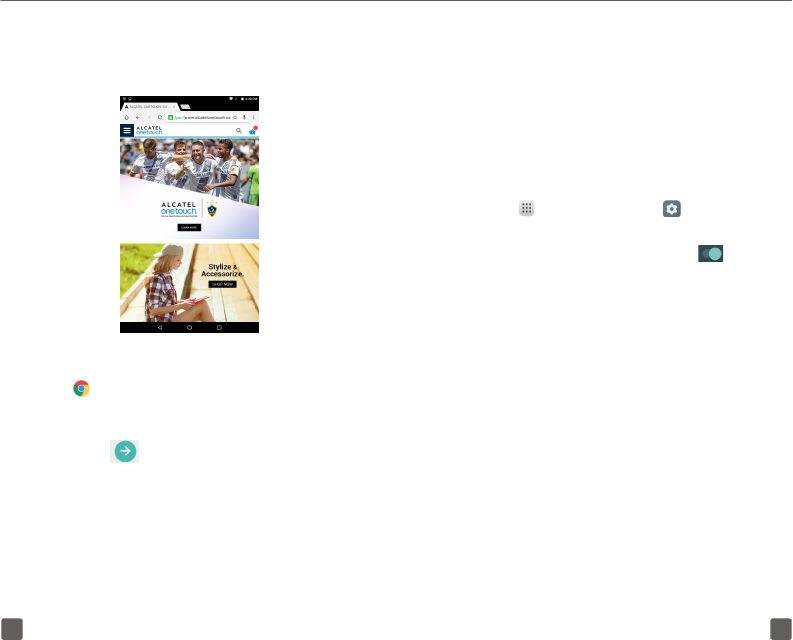
2019
BLUETOOTH®
Your device comes with Bluetooth connectivity, a
wireless technology that enables a data connection
between your device and a Bluetooth headset or other
Bluetooth device (sold separately).
Turn on Bluetooth and pair with a headset
1. From the Home screen, touch Application
icon , then select Settings .
2. Scroll to Bluetooth and move switch beside
Bluetooth to right position to activate .
3. Device will search for available Bluetooth
devices automatically when Bluetooth is turned
on.
4. Scroll to the desired Bluetooth device.
5. Touch the Bluetooth device to pair with your device.
WEB BROWSING
Using Google Chrome
1. From the Favorite applications tray or
Applications menu, touch Google Chrome icon
.
2. Touch the URL bar at the top, enter the address
of the web page.
3. Touch .
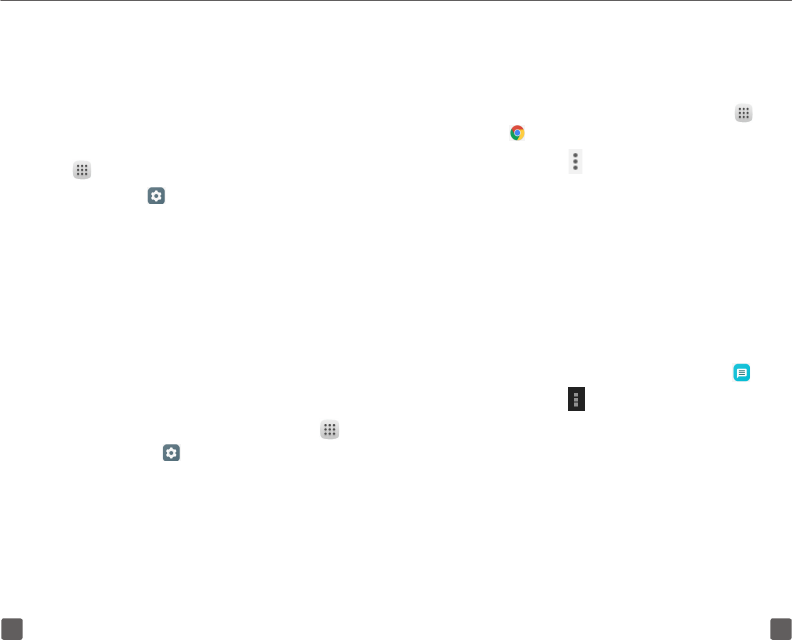
2221
Clearing the Browser cache:
Increase available storage space by clearing out
browser caches.
1. From the Home screen, tap the Applications icon .
2. Tap .
3. Tap Menu key .
4. Tap Settings.
5. Tap Privacy.
6. Tap CLEAR BROWSING DATA.
7. Mark the checkboxes to clear browser history,
cache, cookies, etc.
8. Tap CLEAR.
Deleting old messages:
1. From the Home screen, tap Messaging icon .
2. Tap Menu key .
3. Tap Delete all threads.
BATTERY & MEMORY MANAGEMENT
Optimizing battery life
To optimize battery life you can adjust your screen
brightness and display timeout.
1. From the Home screen, tap the Applications icon
.
2. Tap Settings .
3. Tap Display.
4. Tap Brightness level.
5. Position the slider on the left of the bar to
maximize battery life.
6. Tap Sleep, set to 15 seconds to maximize battery
life.
Optimizing memory
Using Task Manager to free up memory space:
1. From the Home screen, tap the Applications icon .
2. Select Settings and select Apps.
3. Tap the application you want to stop or uninstall.
4. Tap FORCE STOP, UNINSTALL or DISABLE
options vary based on application.
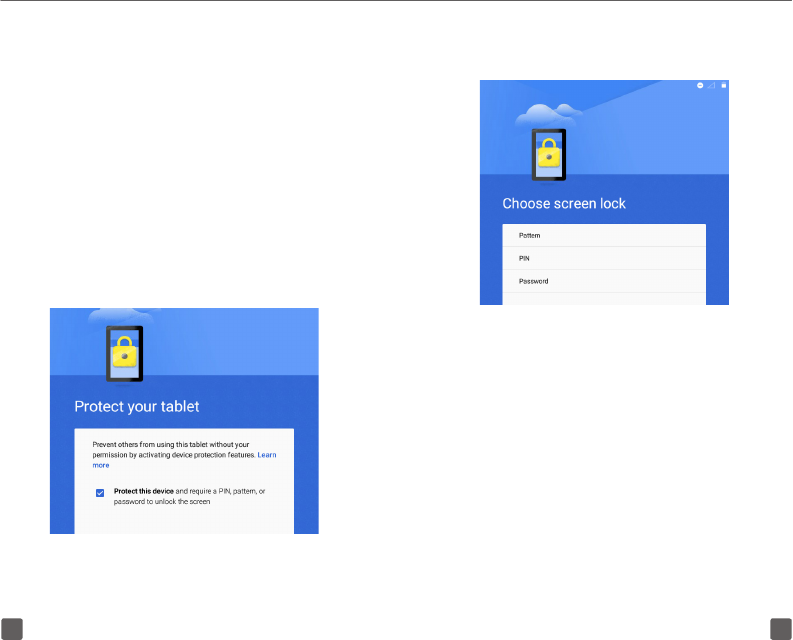
2423
2. Set Pattern, Password or PIN.
3. Protect your device activation is complete when
you setup your password.
ACCESSORIES
• Charger, 5.0VDC/2000mA
• USB cable, 5pins micro-USB
PROTECTING YOUR DEVICE
Prevent others from using your device without your
permission. Device protection is automatically
activated when you add a Google Account and set a
screen lock. Together with Android Device Manager,
you can locate and erase your device, and protect
it from reuse if it’s lost or stolen. Even if your device
gets wiped, your google Account password will be
required before anyone can use your device.
To activate
1. Select Protect this device checkbox when
prompted during device set up.
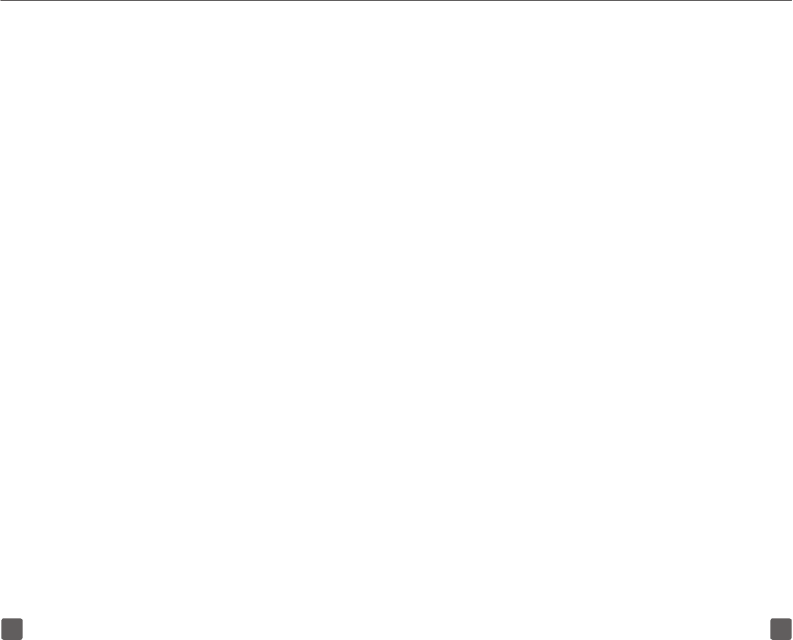
2625
CARING FOR YOUR DEVICE
Make it last
Your device is a complex electronic device; think of
it as a mini-computer. Here are a few tips to help you
extend the life of your new device.
Do not get your phone wet. Even a small amount of
moisture can damage your device and accessories.
Protect your device’s screen. Your device’s screen
is delicate. Guard against scratches by using a screen
protector or a protective case.
Do not use damaged accessories. If your charger or
any other accessory is damaged, replace it or take it
to a qualified service dealer. Do not attempt to charge
your device if the charger has been dropped, received
a sharp blow, or has been otherwise damaged; doing
so may damage your device.
APPROVED FIRMWARE VERSIONS
This device will only operate with firmware versions
that have been approved for use by T-Mobile and
the device manufacturer. If unauthorized firmware is
placed on the device it will not function.
INFORMATION ABOUT SAFEGUARDING
DEVICES
T-Mobile encourages customers to take appropriate
measures to secure their devices and invites them
to take advantage of the features available on this
device to help secure it from theft and/or other
unauthorized access and use. This device has a
locking function (e.g., user-defined codes or patterns)
that can serve as a first line of defense against
unauthorized use or access to stored information.
Preloaded security applications that allow customers
to track or locate misplaced devices can be found
on several T-Mobile devices. Lost or stolen devices
should be immediately reported to T-Mobile so that
proper measures can be taken to protect accounts.
For additional information, visit:
www.tmobile. com/devicesecurity and www.tmobile.
com/Company/PrivacyResources.aspx
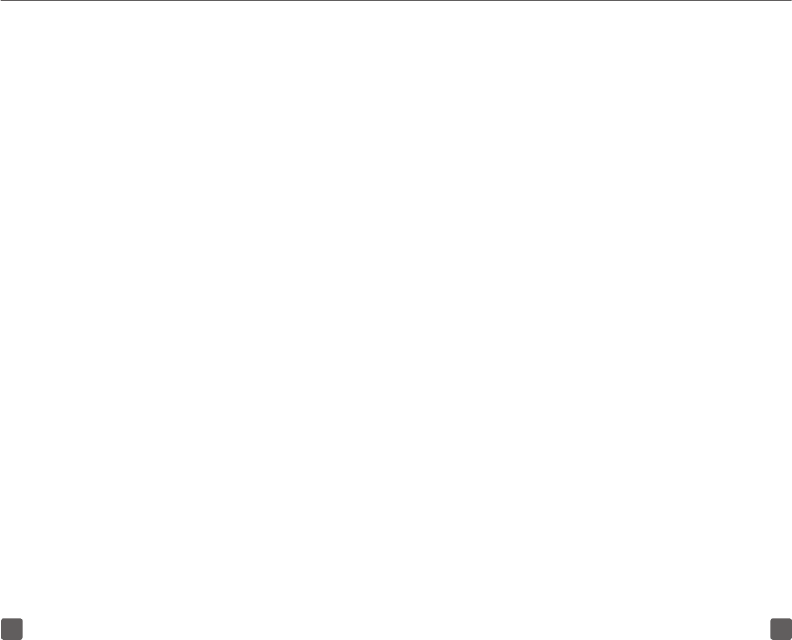
2827
ADDITIONAL INFORMATION
Use of some content or features may incur separate,
additional charges, and/or require qualifying service
or access to a Wi-Fi connection.
Wi-Fi: Devices using wireless connections may be
vulnerable to unauthorized attempts to access data
and software stored on the device. Plan data allotment
applies to use by connected devices sharing Wi-Fi.
Use of connected devices subject to T-Mobile’s Terms
and Conditions.
Mobile HotSpot (Tethering): Qualifying service
required. Plan data allotment applies. Roaming and
on-network data allotments differ; see your selected
service for details. Use of connected devices subject
to T-Mobile Terms and Conditions.
Messaging/Data: You will be charged for all data
and messages sent by or to you through the network,
regardless of whether or not data or message is
received. Character length/file size of messages/
attachments may be limited. T-Mobile is not liable
for content of messages/attachments or for any
failures, delays, or errors in any T-Mobile generated
alerts or notifications. Your data session, plan, or
service may be slowed, suspended, terminated,
or restricted if you use your service in a way that
interferes with or impacts our network or ability to
provide quality service to other users, if you roam
for a significant portion of your usage, or if you use
a disproportionate amount of bandwidth during a
billing cycle. You may not use your plan or device for
prohibited uses.
Devices, accessories and screen images are
simulated. Coverage not available in some areas.
See Terms and Conditions (including arbitration
provision) at T-Mobile.com, for rate plan information,
charges for features and services, coverage details,
and restrictions and details. The Bluetooth word mark
and logo are owned by Bluetooth SIG, Inc. and are
used by T-Mobile under license. Google, Android and
Gmail are trademarks of Google, Inc. T-Mobile and the
magenta color are registered trademarks of Deutsche
Telekom AG. ©2016 T-Mobile USA, Inc.
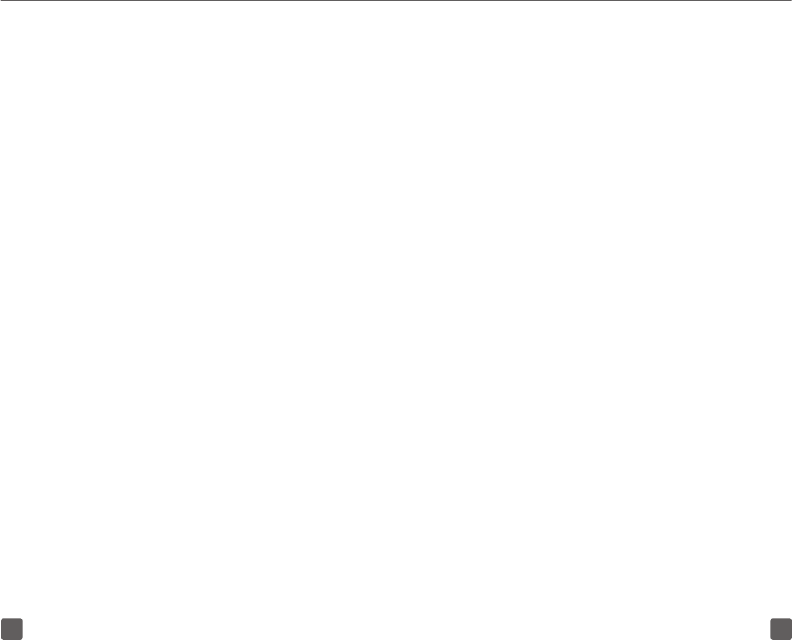
3029
TCL COMMUNICATIONS LTD.
WARRANTY
TCL Communications Ltd. warrants to the original
retail purchaser of this wireless device that should
this product or part thereof during normal consumer
usage and condition be proven to be defective in
material or workmanship that results in product failure
within the first twelve (12) months from the date of
purchase as shown on your original sales receipt
from an authorized sales agent. Such defect(s) will
be repaired or replaced (with new or rebuilt parts)
at the company’s option without charge for parts or
labor directly related to the defect(s). Batteries, power
adapters, and other accessories sold as in box items
are also warranted against defects and workmanship
that results in product failure within the first twelve
(12) month period from the date of purchase. This
warranty extends to products purchased and sold
within the United States.
The limited warranty for your wireless device will be
voided if any of the following conditions occur:
• Non-compliance with the instructions for use or
installation, or with technical and safety standards
applicable in the geographical area where your phone
is used;
• Connection to any equipment not supplied or not
recommended by TCL Communications Ltd.;
• Modification or repair performed by individuals
not authorized by TCL Communications Ltd. or its
affiliates;
• Changes to the device operating system by the user
or third party applications;
• Acts of god such as inclement weather, lightning,
power surges, fire, humidity, infiltration of liquids or
foods, chemical products, download of files, crash,
high voltage, corrosion, oxidation;
• Removal or altering of the wireless device’s event
labels or serial numbers (IMEI);
• Damage from exposure to water or other liquids,
moisture, humidity, excessive temperatures or
extreme environmental conditions, sand, excess dust
and any condition outside the operating guidelines;
• Rooted devices;
• Damage as result of physical abuse regardless of cause.
There are no express warranties, whether written, oral
or implied, other than this printed limited warranty or
the mandatory warranty provided by your jurisdiction.
In no event shall TCL Communications Ltd. or any of
its affiliates be liable for incidental or consequential
damages of any nature whatsoever, including but not
limited to commercial loss, to the full extent those
damages can be disclaimed by law. Some states do
not allow the exclusion or limitation of incidental or
consequential damages, or limitation of the duration
of implied warranties, so the preceding limitations or
exclusions may not apply to you.
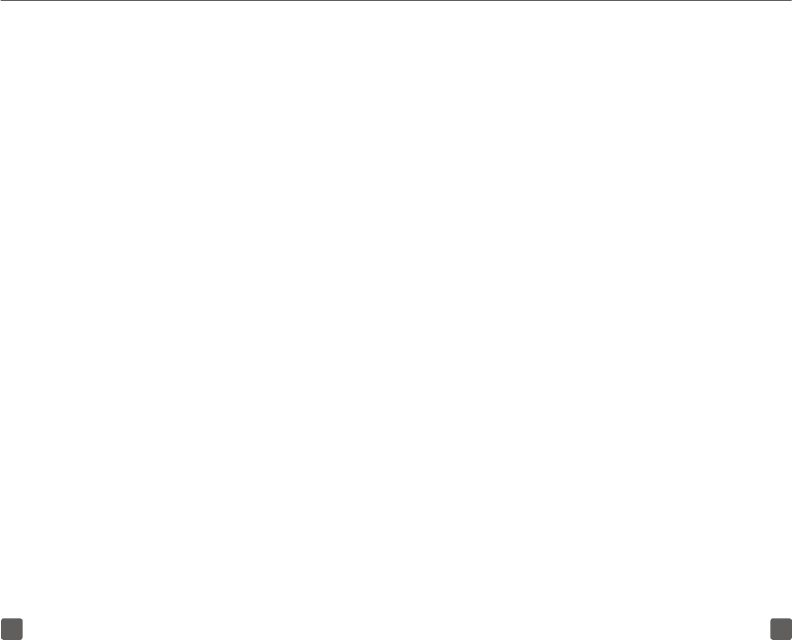
3231
How to obtain Support: Contact the customer care
center by calling (855-368-0829) or going to (http://
www.alcatelonetouch.us). We have placed many self-
help tools that may help you to isolate the problem
and eliminate the need to send your wireless device
in for service. In the case that your wireless device
is no longer covered by this limited warranty due to
time or condition, you may utilize our out of warranty
repair options.
How to obtain Hardware Service within the terms of
this warranty: Create a user profile (alcatel.finetw.com)
and then create an RMA for the defective device. Ship
the device with a copy of the original proof of purchase
(e.g. original copy of the dated bill of sale, invoice) with
the owner’s return address (No PO Boxes accepted),
wireless carrier’s name, alternate daytime phone
number, and email address with a complete problem
description. Only ship the device. Do not ship the SIM
card, memory cards, or any other accessories such as
the power adapter. You must properly package and
ship the wireless device to the repair center. TCL
Communications Ltd. is not responsible for devices
that do not arrive at the service center or are damaged
in transit. Insurance is recommended with proof of
delivery. Upon receipt, the service center will verify
the warranty conditions, repair, and return your device
to the address provided in the RMA.
ELECTRONIC RECYCLING PROGRAM
For more information on Electronic Recycling, please:
1) Visit ALCATEL ONETOUCH Electronic Recycling
Program website at http://www.alcatelonetouch.
us/electronic-recycling-program, or
2) Call ALCATEL ONETOUCH US Customer Support
at 1-855-368-0829.
SAFETY INFORMATION
We recommend that you read this chapter carefully
before using your device. The manufacturer disclaims
any liability for damage, which may result as a
consequence of improper use or use contrary to the
instructions contained herein.
TRAFFIC SAFETY
Given that studies show that using a device while
driving a vehicle constitutes a real risk, even when the
hands-free kit is used (car kit, headset...), drivers are
requested to refrain from using their device when the
vehicle is not parked.
When driving, do not use your device or headphone to
listen to music. Using a headphone can be dangerous
and forbidden in some areas. When switched on, your
device emits electromagnetic waves that can interfere
with the vehicle’s electronic systems such as ABS
anti-lock brakes or airbags. To ensure that there is no
problem:
- Do not place your device on top of the dashboard or
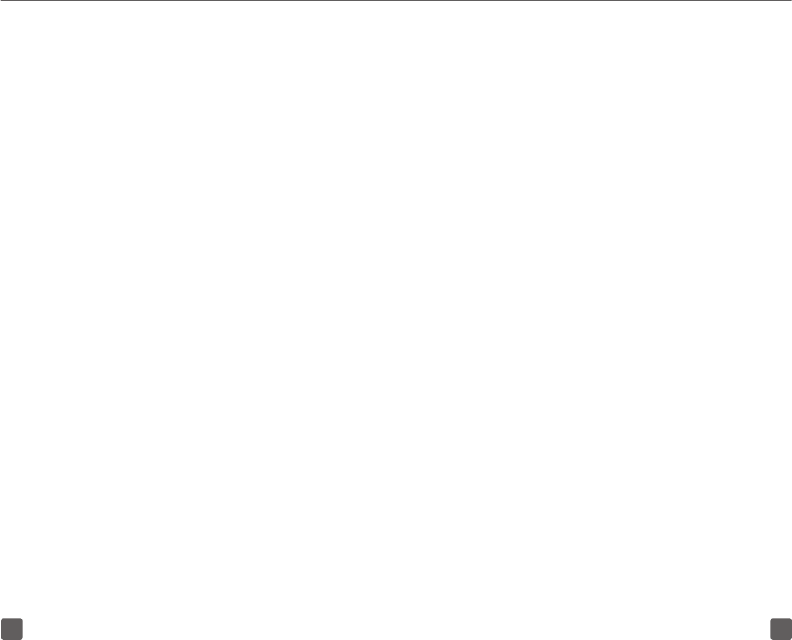
3433
within an airbag deployment area,
- Check with your car dealer or the car manufacturer
to make sure that the dashboard is adequately
shielded from device RF energy.
CONDITIONS OF USE
You are advised to switch off the device from time to
time to optimize its performance.
Switch the device off before boarding an aircraft.
Switch the device off when you are in healthcare
facilities, except in designated areas. As with many
other types of equipment now in regular use, these
devices can interfere with other electrical or electronic
devices, or equipment using radio frequencies.
Switch the device off when you are near gas or
flammable liquids. Strictly obey all signs and
instructions posted in a fuel depot, petrol station,
or chemical plant, or in any potentially explosive
atmosphere.
When the device is switched on, it should be kept
at least 15 cm from any medical device such as a
pacemaker, a hearing aid or insulin pump, etc. In
particular when using the device, you should hold it
against the ear on the opposite side to the device, if
any.
To avoid hearing impairment, move the device away
from your ear while using the "hands-free" mode
because the amplified volume might cause hearing
damage.
Do not let children use the device and/or play with the
device and accessories without supervision.
Please note that your device is a unibody device,
the back cover and battery are not removable.
Do not attempt to disassemble your device. If you
disassemble your device the warranty will not apply.
Also, disassembling the device may damage the
battery, and may cause leakage of substances that
could create an allergic reaction.
Always handle your device with care and keep it in a
clean and dust-free place.
Do not allow your device to be exposed to adverse
weather or environmental conditions (moisture,
humidity, rain, infiltration of liquids, dust, sea air,
etc.). The manufacturer's recommended operating
temperature range is 14°F to +131°F.
At over 131°F the legibility of the device’s display may
be impaired, though this is temporary and not serious.
Do not open, dismantle or attempt to repair your
device yourself.
Do not drop, throw or bend your device.
Do not use the device if the glass made screen is
damaged, cracked or broken to avoid any injury.
Do not paint it.
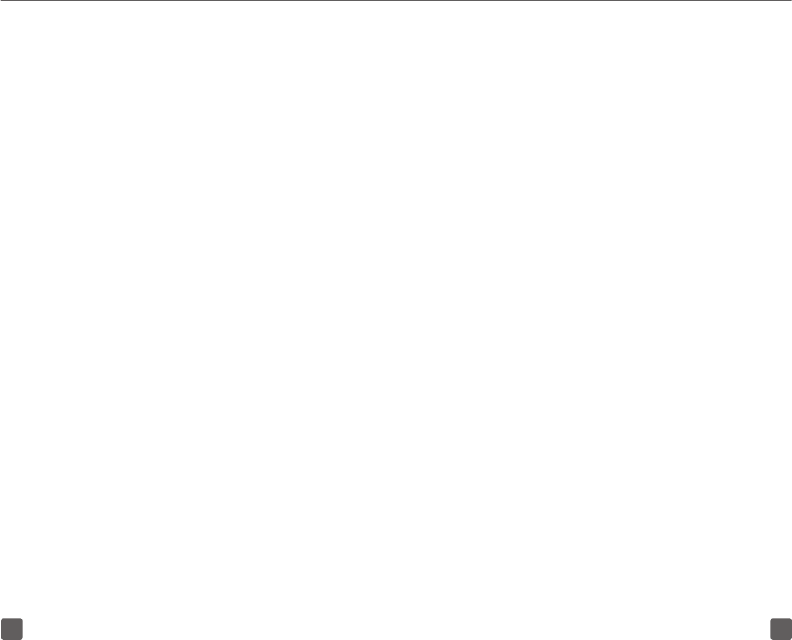
3635
Use only approved battery chargers and accessories
that are compatible with your device model.
Remember to make back-up copies or keep a written
record of all important information stored in your
device.
Some people may suffer epileptic seizures or
blackouts when playing video games. These seizures
or blackouts may occur even if a person never had a
previous seizure or blackout. If you have experienced
seizures or blackouts, or if you have a family history of
such occurrences, please consult your doctor before
playing video games on your device.
Parents should monitor their children’s use of
video games on the device. All persons should
discontinue use and consult a doctor if any of the
following symptoms occur: convulsion, eye or
muscle twitching, loss of awareness, involuntary
movements, or disorientation. To limit the likelihood
of such symptoms, please take the following safety
precautions:
- Take a minimum of a 15-minute break hourly.
- Play in a room in which all lights are on.
- Play at the farthest distance possible from the
screen.
- If your hands, wrists, or arms become tired or sore
while playing, stop and rest for several hours before
playing again.
- If you continue to have sore hands, wrists, or arms
during or after playing, stop the game and see a doctor.
When you play games on your device, you may
experience occasional discomfort in your hands,
arms, shoulders, neck, or other parts of your body.
Follow the instructions to avoid problems such
as tendinitis, carpal tunnel syndrome, or other
musculoskeletal disorders.
PRIVACY
Please note that you must respect the laws and
regulations in force in your jurisdiction or other
jurisdiction(s) where you will use your device regarding
taking photographs and recording sounds with your
device. Pursuant to such laws and regulations, it
may be strictly forbidden to take photographs and/
or to record the voices of other people or any of their
personal attributes, and duplicate or distribute them,
as this may be considered to be an invasion of privacy.
It is the user's sole responsibility to ensure that prior
authorization be obtained, if necessary, in order to
record private or confidential conversations or take
a photograph of another person; the manufacturer,
the seller or vendor of your device (including the
operator) disclaim any liability which may result from
the improper use of the device.
Please note that by using this device some of your
personal data may be shared with the main device
(smartphone). It is under your own responsibility
to protect your own personal data and not share it
with any unauthorized devices or third party devices
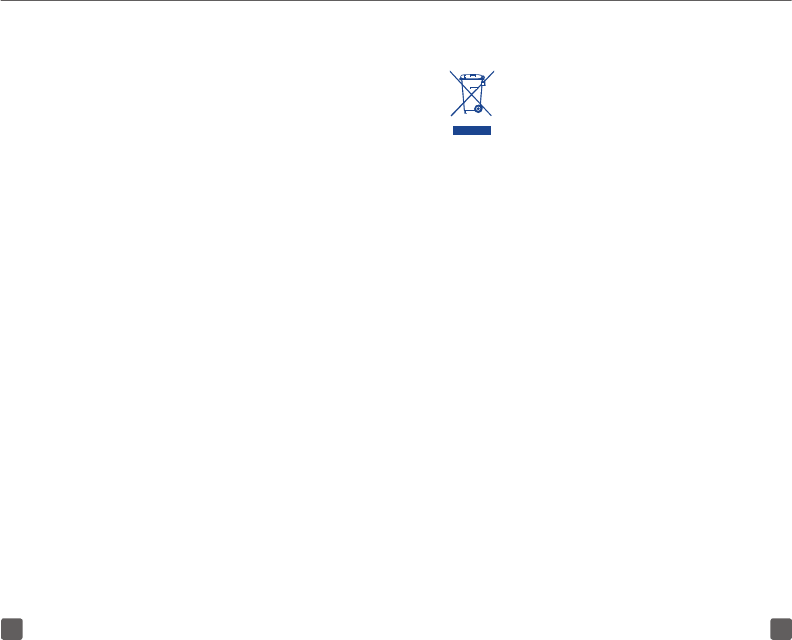
3837
connected to yours. For products with Wi-Fi features,
only connect to trusted Wi-Fi networks. Also, when
using your product as a hotspot (where available), use
network security. These precautions will help prevent
unauthorized access to your device. Your product
can store personal information in various locations
including a SIM card, memory card, and built-in
memory. Be sure to remove or clear all personal
information before you recycle, return, or give
away your product. Choose your apps and updates
carefully, and install from trusted sources only. Some
apps can impact your product’s performance and/or
have access to private information including account
details, call data, location details and network
resources.
BATTERY
Please note your tablet is a unibody device, the back
cover and battery are not removable. Observe the
following precautions for battery use:
- Do not attempt to open the back cover and replace
the inner rechargeable Li-Polymer battery. Please
contact the dealer to replace it.
- Do not attempt to eject, replace, or open battery.
- Do not puncture the back cover of your device.
- Do not burn or dispose of your device in household
garbage or store it at temperature above 140°F.
- Do not dispose of your device with household trash,
to dispose of device contact your local municipal
waste disposal center for electronic waste options.
This symbol on your device, battery and
accessories means that these products must
be taken to collection points at the end of
their life:
- Municipal waste disposal centers with specific bins
for these items of equipment.
- Collection bins at points of sale.
They will then be recycled, preventing substances
being disposed of in the environment, so that their
components can be reused.
In European Union countries:
These collection points are accessible free of charge.
All products with this sign must be brought to these
collection points.
In non-European Union jurisdictions:
Items of equipment with this symbol are not to be
thrown into ordinary bins if your jurisdiction or your
region has suitable recycling and collection facilities;
instead they are to be taken to collection points for
them to be recycled.
CHARGERS
Chargers will operate within the temperature range of:
14°F to 113°F.
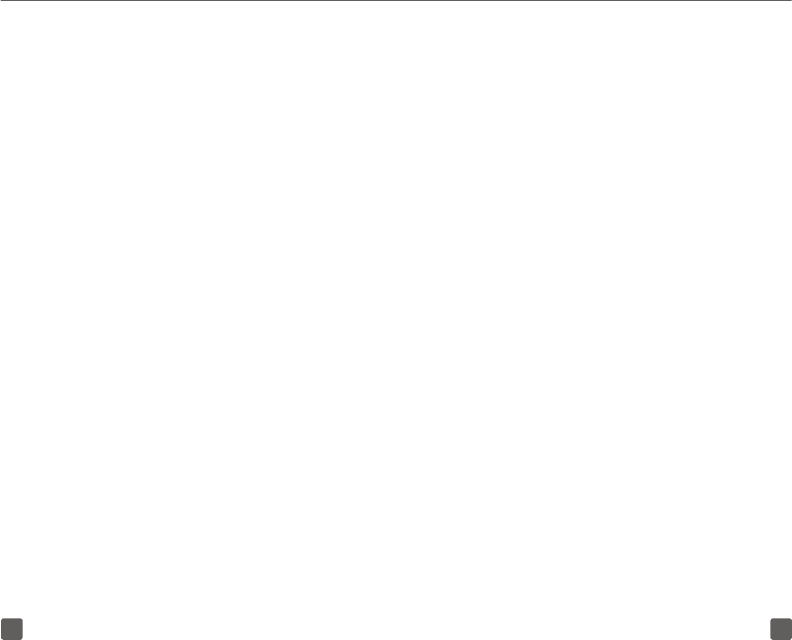
4039
The chargers designed for your device meet with
the standard for safety of information technology
equipment and office equipment use. They are also
compliant to the eco design directive 2009/125/EC.
Due to different applicable electrical specifications,
a charger you purchased in one jurisdiction may not
work in another jurisdiction. They should be used for
this purpose only.
The charger shall be installed near the device and
shall be easily accessible.
Federal Communications Commission (FCC)
Declaration of Conformity
This device complies with part 15 of the FCC Rules.
Operation is subject to the following two conditions:
(1) This device may not cause harmful interference,
and (2) this device must accept any interference
received, including interference that may cause
undesired operation.
Changes or modifications not expressly approved by
the party responsible for compliance could void the
user‘s authority to operate the equipment.
This device has been tested and found to comply with
the limits for a Class B digital, pursuant to Part 15 of
the FCC Rules. These limits are designed to provide
reasonable protection against harmful interference in
a residential installation. This equipment generates,
uses and can radiated radio frequency energy and,
if not installed and used in accordance with the
instructions, may cause harmful interference to radio
communications. However, there is no guarantee that
interference will not occur in a particular installation
If this equipment does cause harmful interference
to radio or television reception, which can be
determined by turning the equipment off and on, the
user is encouraged to try to correct the interference by
one or more of the following measures:
- Reorient or relocate the receiving antenna.
- Increase the separation between the equipment and
receiver.
- Connect the equipment into an outlet on a circuit
different from that to which the receiver is connected.
- Consult the dealer or an experienced radio/TV
technician for help.
FCC Caution:
Changes or modifications not expressly approved by
the party responsible for compliance could void the
user‘s authority to operate the equipment.
FCC RF Exposure Information (SAR):
This device is designed and manufactured not
to exceed the emission limits for exposure to
radio frequency (RF) energy set by the Federal
Communications Commission of the United States.
During SAR testing, this is set to transmit at its
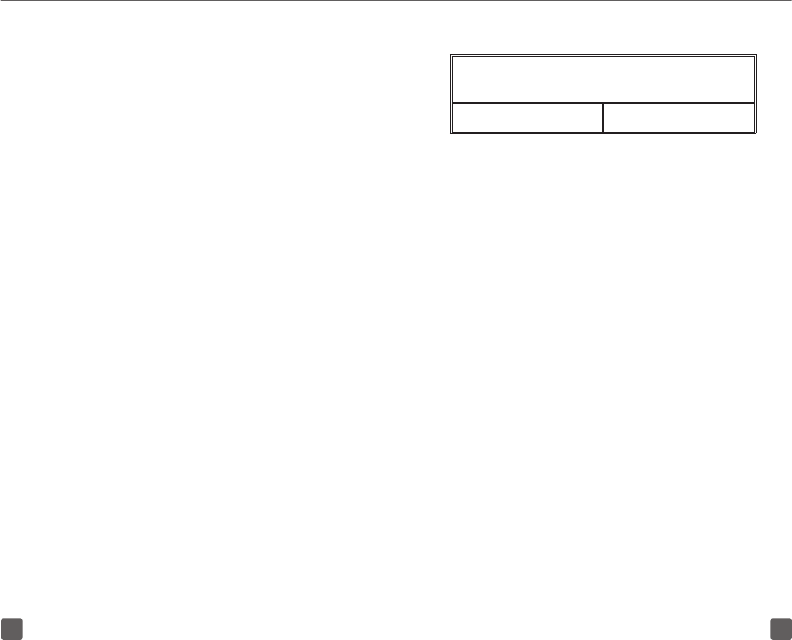
4241
highest certified power level in all tested frequency
bands, and placed in positions that simulate RF
exposure in usage near the body with the separation
of 9 mm. Although the SAR is determined at the
highest certified power level, the actual SAR level
of the device while operating can be well below
the maximum value. This is because the device is
designed to operate at multiple power levels so as to
use only the power required to reach the network. In
general, the closer you are to a wireless base station
antenna, the lower the power output.
The exposure standard for wireless devices employs
a unit of measurement known as the Specific
Absorption Rate, or SAR. The SAR limit set by the
FCC is 1.6W/kg.
Tests for SAR are conducted using standard
operating positions accepted by the FCC with the
device transmitting at its highest certified power level
in all tested frequency bands.
The FCC has granted an Equipment Authorization
for this model device with all reported SAR levels
evaluated as in compliance with the FCC RF exposure
guidelines. SAR information on this model device
is on file with the FCC and can be found under the
Display Grant section of HYPERLINK "http://www.
fcc.gov/oet/ea/fccid" www.fcc.gov/oet/ea/fccid after
searching on FCC ID:2ACCJB052.
For this device, the highest reported SAR value for
usage near the body is:
Maximum SAR for this model and conditions
under which it was recorded:
9015W (Body worn) 1.49 W/kg
SAR compliance for body operation is based on a
separation distance of 9 mm between the device
and the human body. During use, the actual SAR
values for this device are usually well below the
values stated above. This is because, for purposes
of system efficiency and to minimize interference
on the network, the operating power of your device
is automatically decreased when full power is not
needed. The lower the power output of the device, the
lower its SAR value.
Body-worn SAR testing has been carried out at a
separation distance of 9 mm. To meet RF exposure
guidelines during body-worn operation, the device
should be positioned at least this distance away from
the body.
If you are not using an approved accessory ensure
that whatever product is used is free of any metal
and that it positions the device the indicated distance
away from the body.
Organizations such as the World Health Organization
and the US Food and Drug Administration have
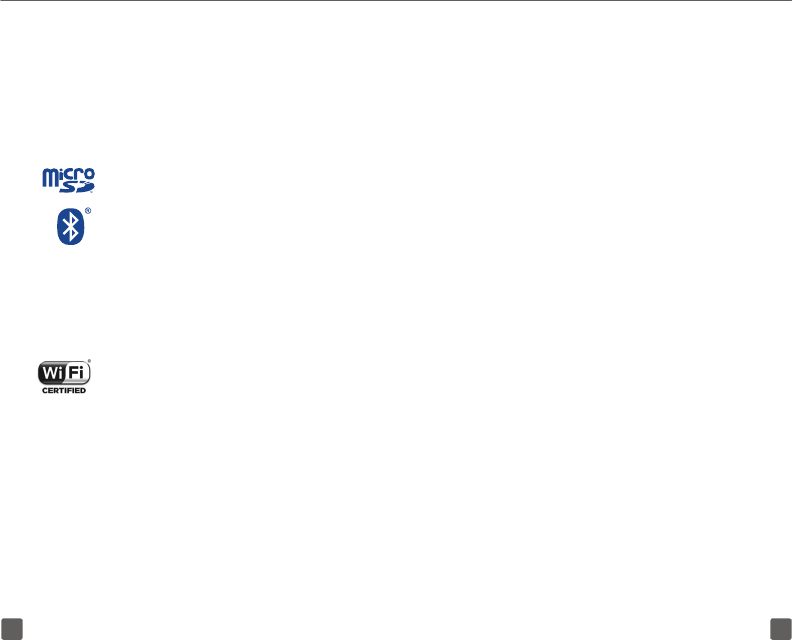
4443
suggested that if people are concerned and want to
reduce their exposure they could use a hands-free
accessory to keep the wireless device away from the
head or body during use, or reduce the amount of
time spent on the device.
LICENSES
microSD Logo is a trademark.
The Bluetooth word mark and logos are
owned by the Bluetooth SIG,Inc. and any
use of such marks by TCL Communication
Ltd. and its affiliates are under license.
Other trademarks and trade names are
those of their respective owners.
9015W Bluetooth Declaration ID D028888
The Wi-Fi Logo is a certification mark of
the Wi-Fi Alliance.
Your device uses non-harmonized
frequency and is intended for use in all
European countries.
The WLAN can be operated in the EU
without restriction indoors, but cannot be
operated outdoors in France.
Google, the Google logo, Android, the Android logo,
Google Search™, Google Maps™, Gmail™, YouTube,
Google Play Store, Google Latitude™ and Hangouts™
are trademarks of Google Inc.
The Android robot is reproduced or modified
from work created and shared by Google and
used according to terms described in the Creative
Commons 3.0 Attribution License (the text will show
when you touch and hold Google legal in Settings >
About Tablet > Legal information) 1.
ALCATEL INFORMATION
Website: www.alcatelonetouch.us
Technical Support Number: In the United States, call
855-368-0829.
Facebook: http://www.facebook.com/alcatelonetouchusa
Twitter: http://www.twitter.com/alcatel1touch
Visit our website to download your device’s user
manual and for frequently asked questions (FAQs).
Your device is a transceiver that operates on Wi-Fi with
2.4GHz and 5GHz, Bluetooth with 2.4GHz.
Disclaimer
There may be certain differences between the user
manual description and the device’s operation,
depending on the software release of your device or
specific operator services.
This device may contain materials, including
1 It may not be available according to the countries.
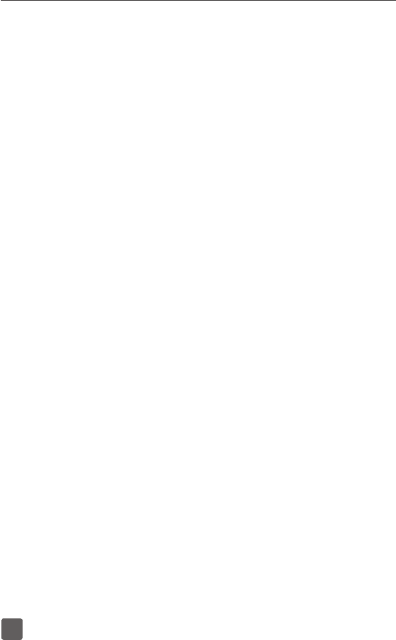
45
applications and software in executable or source
code form, which is submitted by third parties for
inclusion in this device ("Third Party Materials").
All third party materials in this device are provided
"as is", without warranty of any kind, whether express
or implied, including the implied warranties of
merchantability, fitness for a particular purpose or
use/third party application, interoperability with other
materials or applications of the purchaser and non-
infringement of copyright. The purchaser undertakes
that TCL Communication has complied with all quality
obligations incumbent upon it as a manufacturer
of mobile devices and devices in complying with
Intellectual Property rights.