TCL Communication B070 GSM Quad Band Mobile phone User Manual
TCL Communication Ltd. GSM Quad Band Mobile phone Users Manual
Users Manual


1
Table of contents
1 Getting started ............................5
1.1 Set up ..................................................5
1.2 Power on your phone .................. 10
1.3 Power off your phone .................. 10
2 Your mobile ............................... 11
2.1 Keys .................................................. 11
2.2 Status bar icons ............................ 15
3 Making a call ............................. 16
3.1 Placing a call ................................... 16
3.2 Calling your voicemail ................. 20
3.3 Receiving a call .............................. 21
4 Assistance (SOS) ...................... 22
4.1 SOS Contacts ................................. 22
4.2 SOS Message ................................ 22
5 Menu screen ............................. 23
5.1 Access main menu ........................ 23
5.2 Access submenu ............................ 24
6 Contacts ..................................... 25
6.1 Consulting your contacts ............ 25
6.2 Adding a contact ........................... 26
6.3 Delete a contact ............................ 28
7 Messages ................................... 29
7.1 Write message ............................... 29
7.2 Read message ................................ 32
7.3 Settings ............................................ 33
2
8 FM Radio ................................... 34
9 Camera ....................................... 35
10 Alarm ......................................... 37
11 Tools ............................................ 37
11.1 Calculator ........................................ 38
11.2 Calendar .......................................... 38
11.3 Notes ............................................... 39
11.4 My files ............................................ 39
11.5 Bluetooth ........................................ 39
11.6 Services ........................................... 39
12 Media .......................................... 40
12.1 Games .............................................. 40
12.2 Music ............................................... 41
12.4 Images ............................................. 41
12.3 Videos .............................................. 41
13 Settings ...................................... 42
13.1 Phone settings ............................... 42
13.2 Sound ............................................... 43
13.3 Call settings .................................... 43
13.4 Assistance ....................................... 43
13.5 Network ......................................... 43
13.6 Connectivity .................................. 43
13.7 Security ........................................... 43
13.8 Regulatory & Safety .................... 44
13.9 Restore default .............................. 44
3
English - CJB1GK0ALAAA
14 Making the most of your
mobile ......................................... 45
15 Latin input mode
....................... 47
Safety and use ................................ 48
General information ...................... 62
Telephone warranty ...................... 64
Troubleshooting ............................. 67

4
This product
meets applicable
national SAR
limits of 1.6 W/kg.
he specific
maximum SAR
values can be found on page 57 of
this user guide.
When carrying the product or using
it while worn on your body, either
use an approved accessory such as
a holster or otherwise maintain a
distance of 1.0 cm from the body to
ensure compliance with RF exposure
requirements. Note that the product
may be transmitting even if you are
not making a phone call.
PROTECT YOUR
HEARING
To prevent possible hearing damage,
do not listen at high volume levels
for long periods. Exercise caution
when holding your device near your
ear while the loudspeaker is in use.
www.sar-tick.com
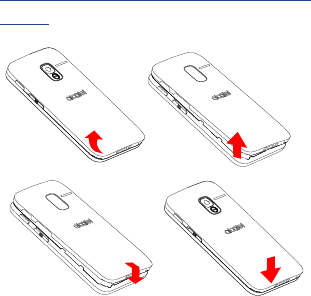
5
1
Getting started .....
1.1 Set up
Removing or installing the back
cover
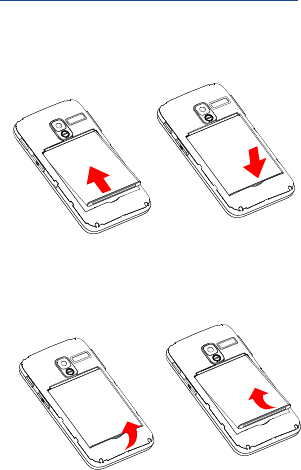
6
Installing or removing the battery
Insert and click the battery into
place, then close the phone cover.
Unclip the cover, then remove the
battery.

7
Inserting or removing the SIM card
You must insert your SIM card to
make phone calls.
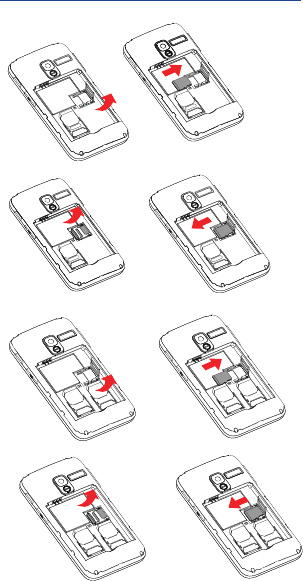
8
Inserting or removing the SD card
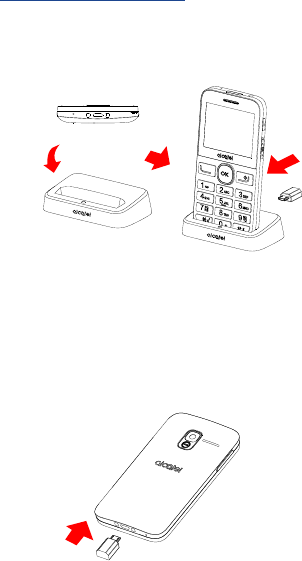
9
Charging the battery
The phone can be charged in the
following ways:
a.
To charge the phone, you can place
the cradle charging connector of
the phone to the cradle, then
connect battery charger to the
cradle and plug into the socket.
b.
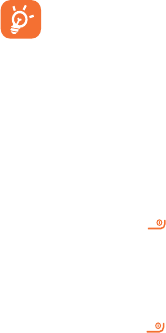
10
Connect battery charger to your
phone and plug into the socket
•
Be careful not to force the plug
into the socket.
•
Make sure the battery is correctly
inserted before connecting the
charger.
•
The mains socket must be near to
the phone and easily accessible
(avoid electric extension cables).
• To reduce power
consumption and wasting
energy, when battery is
fully charged, disconnect
your charger from the plug;
reduce the backlight time,
etc.
1.2 Power on your phone
Hold down the key until the
telephone powers on.
1.3 Power off your phone
Hold down the key from the
Home screen.
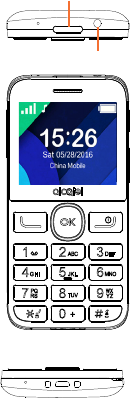
11
2 Your mobile ........
2.1 Keys
Torch
Headset connector
Menu/
Direction key
Select/Call
key
Back/End call
key
Voicemail
key
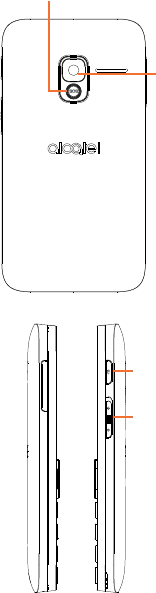
12
Assistance (SOS) key
Camera
-
+
Torch key
Lock key

13
From Idle screen
•
Press: Access Main
menu
Call key
• Pick up/Send a
call
• Press: Enter Call
log (From Idle
screen)
•
Press: End a call
Return to the
Idle screen
Delete character
(In Edit mode)
•
Press and hold: Power
on/off
From Idle screen
•
Press: 0
•
Press and hold: “+/p/w”
In Edit mode
•
Press: Access symbols
table
•
Press: 0 (when input
mode is Add numbers)
•
Press and hold: 0

14
From Idle screen
•
Press: *
In Edit mode:
•
Press: Change input
methods
•
Press and hold: Access
Input method list
From Idle screen
•
Press: #
•
Press and hold: Access
speed dial
In Edit mode
•
Press: (space)

15
2.2 Status bar icons (1)
Battery charge level.
Call forwarding
activated.
Alarm or appointments
programmed.
Level of network
reception.
Roaming.
SMS unread.
Silence mode.
Missed calls.
Vibration alert.
(1) The icons and illustrations in this guide
are provided for informational purposes
only.
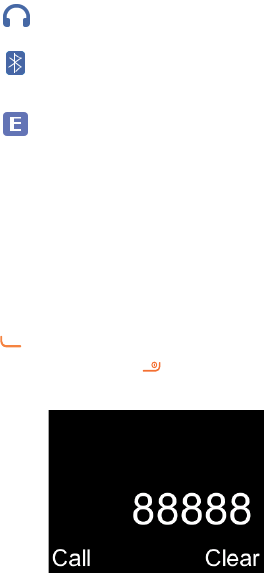
16
Headset mode.
Bluetooth status
GPRS connection status
3 Making a call .....
3.1 Placing a call
Dial the desired number then press
key to place the call. If you make
a mistake, press key to delete the
incorrect digits.
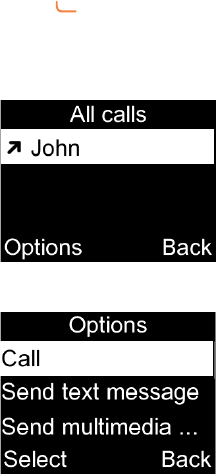
17
You can also make a call from your
call log:
First, press key from Idle screen
to access the call log and choose
the contact you want to dial, then
select Options.
Then select Call.
If you want to make a call from
phonebook, select Cantacts\
Options\Call.
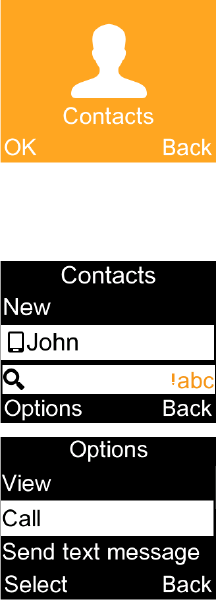
18
Select Contacts from main menu:
Choose the contact you want to
dial, then select Options; finally,
select Call.
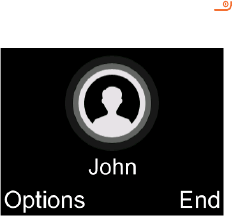
19
To hang up the call, press the key
(Select End).
Making an emergency call
If your phone has network coverage,
dial emergency number and press
the send key to make an emergency
call. This works even without a SIM
card and without typing the PIN
code.
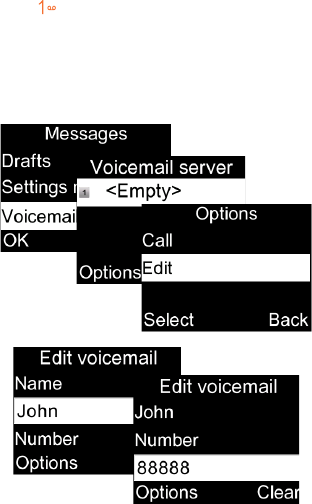
20
3.2 Calling your voicemail (1)
To access your voicemail, hold down
the key. To edit your voicemail,
select Messages\Voicemail\
Options\Edit, then you can edit the
voicemail name and number. Finally,
select Save.
(1) Contact your network operator to
check service availability.
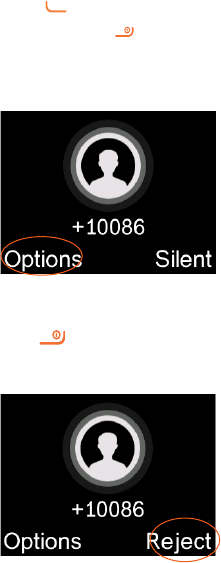
21
3.3 Receiving a call
When you receive an incoming call,
press the key to talk and then
hang up using the key.
Select Options\Answer to pick up
the call.
Rejecting a call
Press the key once.
Select Reject to reject the call.
22
4 Assistance
(SOS) ....................
4.1 SOS Contacts
To add an SOS number to your SOS
contacts, please select Assistance\
Contact list and press Edit, then
you can edit your SOS numbers.
4.2 SOS Message
From the main menu select
Settings\Assistance\Message to
create an SOS message.
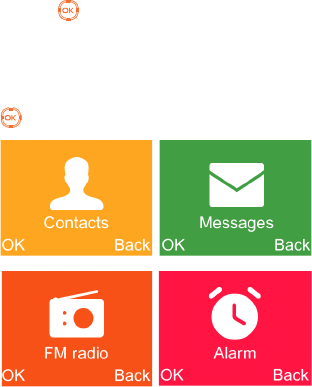
23
5 Menu screen ......
5.1 Access main menu
Press from the Idle screen to
enter the main menu.
The main menu can be used to
select your favourites by pressing
in the left or right direction.
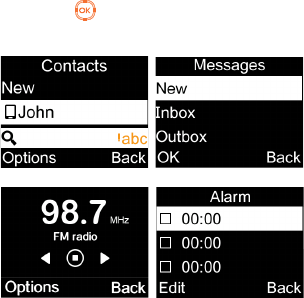
24
5.2 Access submenu
Access submenus in the phone by
pressing upwards or downwards
from the main menu.
25
6 Contacts .............
6.1 Consulting your contacts
You can access this function by
selecting Contacts from the main
menu.
Searching for a contact
You can search for a contact by
typing the initial of their name.
Subsequent letters may be added to
refine the search.
Viewing a contact
Select a name from your contacts to
read the contact information.
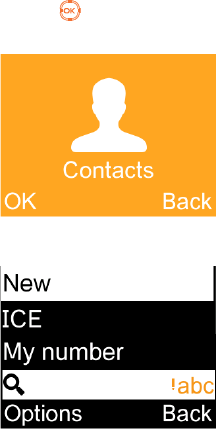
26
6.2 Adding a contact
You can add a new contact to phone
or SIM card by pressing OK, and
select New to enter the "New
contact" screen.
First, press from Idle screen to
access Contacts and select OK.
Secondly, select New.
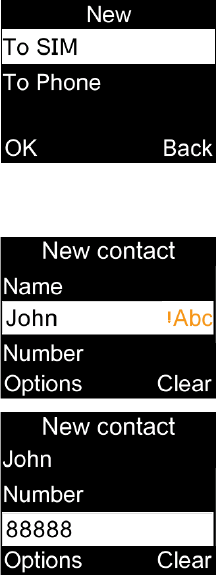
27
Thirdly, you can choose to add the
new contact to phone or SIM card.
Finally, edit the name and numbers
and save them.
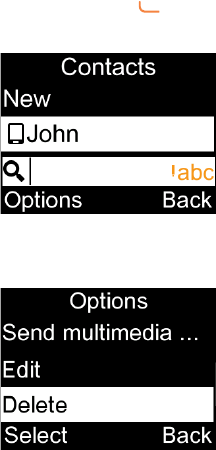
28
6.3 Delete a contact
Select the contact you want to
delete and press to select
Options.
Then select Delete to remove the
contact.
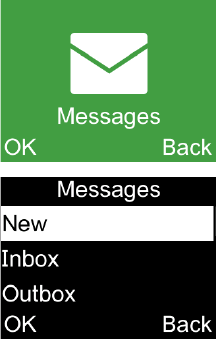
29
7 Messages ............
7.1 Write message
From the Message screen select
OK\New to create a text/multimedia
message.
30
How to type a message:
You can enter text using normal or
predictive text input. To set your
desired text input, select Options\
Input method.
For normal text input, press a
number key, 2-9, repeatedly until
the desired character is displayed. If
the next letter your want is located
on the same key as the present one,
wait until the cursor is displayed.
For predictive text input, start
entering a word by using the 2-9
keys and press the key once and the
word will be modified each time
you press a key. As you go on, the
word will keep changing.
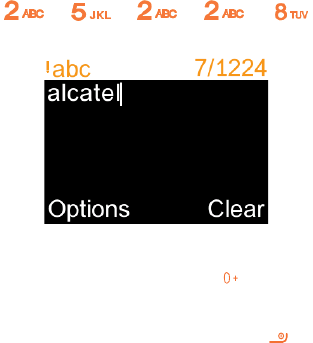
31
Example: For “alcatel”, press on the
following keys:
, , , ,
--> alcatel.
To insert a punctuation mark or
special character, press key.
If you want to delete the already
typed letters or symbols press to
delete them one by one.
32
7.2 Read message
From the Message screen select
OK\Inbox to read the text/
multimedia message.
How to read a message:
If a message comes, a notification
will be shown in the idle screen.
Press View to read it or press Cancel
to keep it unread.
If you want to view all the messages
received or sent, select Messages\
Inbox\Outbox\Sent
While writing a message, select
Options to access all the messaging
options.
You can save any messages that you
often send to Drafts.
33
7.3 Settings
Text message
•
SIM
You can set Validity period,
Message type etc.
•
Memory status
Show memory used on the
phone and SIM card.
•
Text msg.counter
Record send and receive text
messages.
•
Save sent message
You can set whether to save the
message has been sent.
•
Preferred storage
Set the path to save the message.
MMS
•
Data account
Select your data account for
multimedia messages.
•
Common settings
You can set the slide timing,
validity period, home network;
select preferred storage way,
and check memory status, etc.
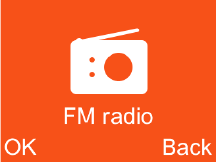
34
8 FM radio .............
Your phone is equipped with a
radio (1) functionality. You can use
the application as a traditional radio
with saved channels. You can listen
to it while running other
applications.
First, to turn on the radio, select FM
radio from main menu.
(1) The quality of the radio depends on the
coverage of the radio station in that
particular area.

35
Then, search the channel by
selecting Options\Auto search
(when using this function for the
first time). Stations will be
automatically saved to Channel list,
and you can select one.
9 Camera ................
Your mobile phone is fitted with a
camera for taking photos and shooting
videos by selecting OK\Options.
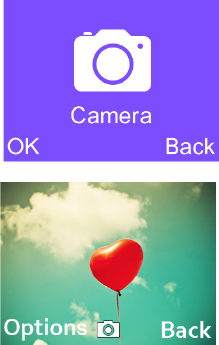
36
You can use this function in different
ways:
•
store them as your creations in SD
card or phone.
•
send them directly by MMS,
Bluetooth.
•
customise your Home screen, etc
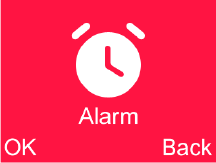
37
10
Alarm ................
Your mobile phone has a built-in alarm
clock with a snooze feature. You can
set up your alarm by selecting Alarm\
OK\Edit from main menu.
•
You can set up your time when
you access above Alarm screen,
select Edit to set the repeat time,
snooze intervals, Alert type, and
Alarm tone
11
Tools .................
When you enter this menu, press
OK to select your preferences in
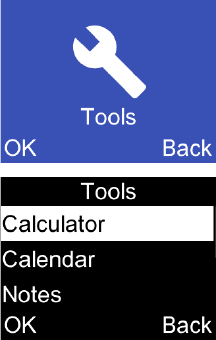
38
the following features: Calculator,
Calendar, Notes, My files,
Bluetooth, Services.
11.1 Calculator
Enter a number, select the type of
operation and enter the second
number, press Equal to display the
result.
11.2 Calendar
Once you enter this menu, there is
39
a monthly-view calendar for you to
check date.
11.3 Notes
You can add text that needs to be
recorded.
11.4 My files
You will have access to all audio and
visual files stored in phone or
Memory card in My files..
11.5 Bluetooth
You can activate/deactivate the
bluetooth, check device list, edit
phone's name, etc
11.6 Services
Contact your network operator to
check service availability.
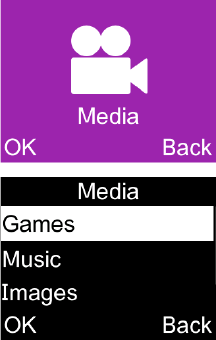
40
12
Media ...............
When you enter this menu, press
OK to select your preferences in the
following features: Games, Music,
Images, Videos.
12.1 Games
There are Ninja up, Sky Gift, Danger
Dash, Nitro Racing in this menu.
41
12.2 Music
You can play the songs you prefer in
the list.
12.3 Images
You can select an image or a photo
as wallpaper, power on/off screen.
12.4 Videos
When access to this feature, you
can play, send, rename, delete and
store the video according to your
preference.
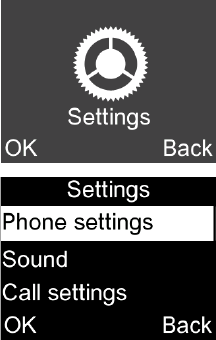
42
13
Settings .............
From the main menu, select
Settings\OK and access the
function of your choice in order to
customise your telephone.
13.1 Phone settings
To modify the Phone settings, select
43
Phone setting and you will see Time
and date, Schedule power on/off,
Language, Input method, Display,
Flight mode, LCD backlight.
13.2 Sound
With this menu, you can set up the
sound mode from Normal mode,
Silent, Vibration.
13.3 Call settings
You can activate/deactivate Auto
redial, Call time reminder, Answer
mode.
13.4 Assistance
Refer to "Assistance (SOS)", page
22.
13.5 Network
You can access this feature to set
and select your preferred network
and search mode..
13.6 Connectivity
You can set data connection
44
services.
13.7 Security
You can protect your phone by
activating and changing the PIN and
password, its initial one is 1234.
13.8 Regulatory & Safety
View your phone information, such
as Product model, Manufacturer
name, Manufacturer address, IMEI,
CU Reference, etc..
13.9 Restore default
Make the phone’s settings recover
to its default value. End-user data
will not be erased. Enter its default
password 1234 to confirm to
restore and reboot.

45
14 Making the
most of your
mobile ..............
Mobile Upgrade
Using Mobile Upgrade tool you can
update your phone’s software from
your PC.
Download Mobile Upgrade from
alcatel website (www.alcatel-mobile.
com) and install it on your PC.
Launch the tool and update your
phone by following the step by step
instructions (refer to the User Guide
provided together with the tool).
Your phone’s software will now
have the latest software

46
All personal information will
be permanently lost following
the update process.
Supported Operating Systems
Windows XP/Vista/Windows 7.
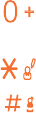
47
15
Latin input
mode
.................
There are two text entry methods
that can be used to write messages:
•
Normal: this mode allows you to
type a text by choosing a letter or
a sequence of characters.
•
Predictive with the eZi mode: this
mode speeds up the writing of
your text.
Keypad inputting:
Press : to change imput
method
Press : to access symbols table
Press : to enter a space
48
Safety and use .............
We recommend that you read this chapter
carefully before using your phone. The
manufacturer disclaims any liability for
damage, which may result as a consequence
of improper use or use contrary to the
instructions contained herein.
• TRAFFIC SAFETY:
Given that studies show that using a mobile
phone while driving a vehicle constitutes
a real risk, even when the hands-free kit
is used (car kit, headset...), drivers are
requested to refrain from using their mobile
when the vehicle is not parked.
When driving, do not use your phone and
headphone to listen to music or to the radio.
Using a headphone can be dangerous and
forbidden in some areas.
When switched on, your phone emits
electromagnetic waves that can interfere
with the vehicle’s electronic systems such as
ABS anti-lock brakes or airbags. To ensure
that there is no problem:
- do not place your phone on top of the
dashboard or within an airbag deployment
area,
- check with your car dealer or the car
manufacturer to make sure that the
dashboard is adequately shielded from
mobile phone RF energy.
49
• CONDITIONS OF USE:
You are advised to switch off the telephone
from time to time to optimise its performance.
Switch the phone off before boarding an
aircraft.
Switch the phone off when you are in health
care facilities, except in designated areas. As
with many other types of equipment now in
regular use, mobile telephones can interfere
with other electrical or electronic devices, or
equipment using radio frequency.
Switch the phone off when you are near gas
or flammable liquids. Strictly obey all signs
and instructions posted in a fuel depot, petrol
station, or chemical plant, or in any potentially
explosive atmosphere.
When the phone is switched on, it should be
kept at least 15 cm from any medical device
such as a pacemaker, a hearing aid or insulin
pump, etc. In particular when using the
phone, you should hold it against the ear on
the opposite side to the device, if any.
To avoid hearing impairment, pick up the
call before holding your phone to your ear.
Also move the handset away from your ear
while using the “hands-free” mode because the
amplified volume might cause hearing damage.
Do not let children use the phone and/or
play with the telephone and accessories
without supervision.
When replacing the cover please note that
your phone may contain substances that
could create an allergic reaction.
50
Always handle your phone with care and
keep it in a clean and dust-free place.
Do not allow your phone to be exposed to
adverse weather or environmental conditions
(moisture, humidity, rain, infiltration of
liquids, dust, sea air, etc). The manufacturer’s
recommended operating temperature range
is -10°C to +55°C.
At over 55°C the legibility of the phone’s
display may be impaired, though this is
temporary and not serious.
Emergency call numbers may not be
reachable on all mobile networks. You should
never rely only on your phone for emergency
calls.
Do not open, dismantle or attempt to repair
your mobile phone yourself.
Do not drop, throw or bend your mobile
phone.
Do not use the phone if the glass made
screen, is damaged, cracked or broken to
avoid any injury.
Do not paint it.
Use only batteries, battery chargers, and
accessories which are recommended by TCL
Communication Ltd and its affiliates and
are compatible with your phone model. TCL
Communication Ltd and its affiliates disclaim
any liability for damage caused by the use of
other chargers or batteries.
Remember to make back-up copies or keep
a written record of all important information
stored in your phone.
51
Some people may suffer epileptic seizures or
blackouts when exposed to flashing lights,
or when playing video games. These seizures
or blackouts may occur even if a person
never had a previous seizure or blackout. If
you have experienced seizures or blackouts,
or if you have a family history of such
occurrences, please consult your doctor
before playing video games on your phone
or enabling a flashing-lights feature on your
phone.
Parents should monitor their children’s
use of video games or other features that
incorporate flashing lights on the phones. All
persons should discontinue use and consult
a doctor if any of the following symptoms
occur: convulsion, eye or muscle twitching,
loss of awareness, involuntary movements,
or disorientation. To limit the likelihood of
such symptoms, please take the following
safety precautions:
- Do not play or use flashing-light features if
you are tired or need sleep.
- Take a minimum 15-minute break hourly.
- Play in a room in which all lights are on.
- Play at the farthest distance possible from
the screen.
- If your hands, wrists, or arms become tired
or sore while playing, stop and rest for
several hours before playing again.
- If you continue to have sore hands, wrists,
or arms during or after playing, stop the
game and see a doctor.

52
When you play games on your phone, you
may experience occasional discomfort in
your hands, arms, shoulders, neck, or other
parts of your body. Follow the instructions
to avoid problems such as tendinitis, carpal
tunnel syndrome, or other musculoskeletal
disorders.
PROTECT YOUR HEARING
To prevent possible hearing
damage, do not listen at high
volume levels for long periods.
Exercise caution when holding
your device near your ear while
the loudspeaker is in use.
53
• PRIVACY:
Please note that you must respect the laws
and regulations in force in your jurisdiction or
other jurisdiction(s) where you will use your
mobile phone regarding taking photographs
and recording sounds with your mobile
telephone. Pursuant to such laws and
regulations, it may be strictly forbidden to
take photographs and/or to record the voices
of other people or any of their personal
attributes, and duplicate or distribute them,
as this may be considered to be an invasion
of privacy. It is the user’s sole responsibility
to ensure that prior authorisation be
obtained, if necessary, in order to record
private or confidential conversations
or take a photograph of another person;
the manufacturer, the seller or vendor of
your mobile phone (including the operator)
disclaim any liability which may result from
the improper use of the mobile phone.
• BATTERY:
Following air regulation, the battery of your
product is not charged. Please charge it first.
Before removing the battery from your
phone, please make sure that the phone is
switched off.
Observe the following precautions for
battery use:
- Do not attempt to open the battery (due to
the risk of toxic fumes and burns).

54
- Do not puncture, disassemble or cause a
short-circuit in a battery,
- Do not burn or dispose of a used battery
in household rubbish or store it at
temperatures above 60°C.
Batteries must be disposed of in accordance
with locally applicable environmental
regulations. Only use the battery for
the purpose for which it was designed.
Never use damaged batteries or those not
recommended by TCL Communication Ltd
and/or its affiliates.
This symbol on your telephone,
the battery and the accessories
means that these phones must be
taken to collection points at the
end of their life:
- Municipal waste disposal centres with
specific bins for these items of equipment
- Collection bins at points of sale.
They will then be recycled, preventing
substances being disposed of in the
environment, so that their components can
be reused.
In European Union countries:
These collection points are accessible free
of charge.
All phones with this sign must be brought to
these collection points.
In non European Union jurisdictions:
Items of equipment with this symbol are
not to be thrown into ordinary bins if your
55
jurisdiction or your region has suitable
recycling and collection facilities; instead
they are to be taken to collection points for
them to be recycled.
CAUTION: RISK OF EXPLOSION IF
BATTERY IS REPLACED BY AN INCORRECT
TYPE. DISPOSE OF USED BATTERIES
ACCORDING TO THE INSTRUCTIONS
• CHARGERS
Home A.C./ Travel chargers will operate
within the temperature range of: 0°C (32°F)
to 40°C (104°F).
The chargers designed for your mobile
phone meet with the standard for safety
of information technology equipment and
office equipment use. Due to different
applicable electrical specifications, a charger
you purchased in one jurisdiction may not
work in another jurisdiction. They should be
used for this purpose only.
Characteristics of power supply (depending
on the country):
Travel charger: Input: 100-240 V, 50/60 Hz,
200 mA; Output: 5 V, 1000 mA
Battery: Lithium 1400 mAH
• RADIO WAVES:
THIS MOBILE PHONE MEETS THE
GOVERNMENT’S REQUIREMENTS FOR
EXPOSURE TO RADIO WAVES.
56
Your mobile phone is a radio transmitter and
receiver. It is designed and manufactured
not to exceed the emission limits for
exposure to radio-frequency (RF) energy.
These limits are part of comprehensive
guidelines and establish permitted levels
of RF energy for the general population.
The guidelines are based on standards
that were developed by independent
scientific organizations through periodic and
thorough evaluation of scientific studies.
These guidelines include a substantial safety
margin designed to ensure the safety of all
persons, regardless of age and health.
The exposure standard for mobile phones
employs a unit of measurement known as
the Specific Absorption Rate, or SAR. The
SAR limit set by public authorities such as
the Federal Communications Commission
of the US Government (FCC), or by Industry
Canada, is 1.6 W/kg averaged over 1 gram
of body tissue. Tests for SAR are conducted
using standard operating positions with the
mobile phone transmitting at its highest
certified power level in all tested frequency
bands.
57
Although the SAR is determined at the
highest certified power level, the actual SAR
level of the mobile phone while operating
can be well below the maximum value. This
is because the mobile phone is designed to
operate at multiple power levels so as to
use only the power required to reach the
network. In general, the closer you are to a
wireless base station antenna, the lower the
power output of the mobile phone. Before
a mobile phone model is available for sale
to the public, compliance with national
regulations and standards must be shown.
The highest SAR value for this model mobile
phone when tested is 0.95 W/Kg for use at
the ear and 1.41 W/Kg for use close to the
body.
While there may be differences between
the SAR levels of various mobile phones
and at various positions, they all meet the
government requirement for RF exposure.
For body-worn operation, the mobile phone
meets FCC RF exposure guidelines provided
that it is used with a non-metallic accessory
with the handset at least 10 mm from the
body. Use of other accessories may not
ensure compliance with FCC RF exposure
guidelines.
Additional information on SAR can be found
on the Cellular Telecommunications &
Internet Association (CTIA) Web site:
http://www.ctia.org/
58
The World Health Organization (WHO)
considers that present scientific information
does not indicate the need for any special
precautions for use of mobile phones. If
individuals are concerned, they might choose
to limit their own or their children’s RF
exposure by limiting the length of calls, or
using “hands-free” devices to keep mobile
phones away from the head and body. (fact
sheet n°193). Additional WHO information
about electromagnetic fields and public
health are available on the following website:
http://www.who.int/peh-emf.
Note: This equipment has been tested and
found to comply with the limits for a Class B
digital device pursuant to part 15 of the FCC
Rules. These limits are designed to provide
reasonable protection against harmful
interference in a residential installation.
This equipment generates, uses and can
radiate radio frequency energy and, if not
installed and used in accordance with the
instructions, may cause harmful interference
to radio communications. However, there
is no guarantee that interference to radio
or television reception, which can be
determined by turning the equipment off
and on, the user is encouraged to try to
correct the interference by one or more of
the following measures:
59
- Reorient or relocate the receiving antenna.
- Increase the separation between the
equipment and receiver.
- Connect the equipment into an outlet on
a circuit different from that to which the
receiver is connected.
- Consult the dealer or an experienced radio/
TV technician for help.
Changes or modifications not expressly
approved by the party responsible for
compliance could void the user’s authority
to operate the equipment.
For the receiver devices associated with
the operation of a licensed radio service
(e.g. FM broadcast), they bear the following
statement:
This device complies with Part 15 of the FCC
Rules. Operation is subject to the condition
that this device does not cause harmful
interference.
For other devices, they bear the following
statement:
This device complies with Part 15 of the FCC
Rules. Operation is subject to the following
two conditions:
(1) this device may not cause harmful
interference
60
(2) this device must accept any interference
received, including interference that may
cause undesired operation.
Your telephone is equipped with a built-in
antenna. For optimal operation, you should
avoid touching it or degrading it.
As mobile devices offer a range of functions,
they can be used in positions other than
against your ear. In such circumstances the
device will be compliant with the guidelines
when used with headset or usb data cable.
If you are using another accessory ensure
that whatever product is used is free of any
metal and that it positions the phone at least
10 mm away from the body.
Please note by using the device some of
your personal data may be shared with the
main device. It is under your own
responsibility to protect your own personal
data, not to share with it with any
unauthorised devices or third party devices
connected to yours. For products with Wi-Fi
features, only connect to trusted Wi-Fi
networks. Also when using your product as
a hotspot (where available), use network
security. These precautions will help prevent
unauthorised access to your device. Your
product can store personal information in
various locations including a SIM card,
memory card, and built-in memory. Be sure
to remove or clear all personal information
before you recycle, return, or give away
61
your product. Choose your apps and
updates carefully, and install from trusted
sources only. Some apps can impact your
product’s performance and/or have access
to private information including account
details, call data, location details and
network resources.Note that any data
shared with TCL Communication Ltd. is
stored in accordance with applicable data
protection legislation. For these purposes
TCL Communication Ltd. implements and
maintains appropriate technical and
organizational measures to protect all
personal data, for example against
unauthorised or unlawful processing and
accidental loss or destruction of or damage
to such personal data whereby the
measures shall provide a level of security
that is appropriate having regard to
(i) the technical possibilities available,
(ii) the costs for implementing the measures,
(iii) the risks involved with the processing of
the personal data, and
(iv) the sensitivity of the personal data
processed.
You can access, review and edit your
personal information at any time by logging
into your user account, visiting your user
profile or by contacting us directly. Should
you require us to edit or delete your
62
personal data, we may ask you to provide us
with evidence of your identity before we
can act on your request.
IC Notice
This device complies with Industry Canada
license-exempt RSS standard(s). Operation
is subject to the following two conditions:
(1) this device may not cause interference,
and
(2) this device must accept any interference,
including interference that may cause
undesired operation of the device.
This Class B digital apparatus complies with
Canadian ICES-003.
IC Radiation Exposure Statement
This EUT is compliance with SAR for general
population/uncontrolled exposure limits in
IC RSS-102 and had been tested in
accordance with the measurement methods
and procedures specified in IEEE 1528 and
IEC 62209. This equipment should be
installed and operated with minimum
distance 10 mm between the radiator and
your body. This device and its antenna(s)
must not be co-located or operating in
conjunction with any other antenna or
transmitter.

63
• LICENCES
eZiText™ and Zi™ are
trademarks of Zi Corporation
and/or its Affiliates.
microSD Logo is a trademark.
The Bluetooth word mark and
logos are owned by the
Bluetooth SIG, Inc. and any
use of such marks by TCL Communication
Ltd and its affiliates is under license. Other
trademarks and trade names are those of
their respective owners.
alcatel 2008 Bluetooth
Declaration ID D022118
64
FCC ID: 2ACCJB070
This phone has been tested and rated for use
with hearing aids for some of the wireless
technologies that it uses. However, there may
be some newer wireless technologies used in
this phone that have not been tested yet for
use with hearing aids. It is important to try the
different features of this phone thoroughly
and in different locations, using your hearing
aid or cochlear implant, to determine if you
hear any interfering noise. Consult your
service provider or the manufacturer of
this phone for information on hearing aid
compatibility. If you have questions about
return or exchange policies, consult your
service provider or phone retailer.
65
General information ...
• Internet address: www.alcatel-mobile.com
• Hot Line Number: see "TCL Communication
Services" leaflet or go to our Internet site.
• Manufacturer: TCL Communication Ltd.
• Address: Flat/RM 1910-12A, Block 3,
China HongKong City, 33 Canton Road,
Tsimshatsui, Kowloon, Hong Kong.
• Electronic labeling path: Touch Settings\
Regulatory & safety or press * # 0 7 #, you
can find more information about labeling.(1)
On our Internet site, you will find our FAQ
(Frequently Asked Questions) section. You
can also contact us by e-mail to ask any
questions you may have.
An electronic version of this user guide is
available in English and other languages
according to availability on our server:
www.alcatel-mobile.com
Your telephone is a transceiver that operates
on GSM networks in quad-band with
850/900/1800/1900 MHz.
Protection against theft (2)
Your telephone is identified by an IMEI
(phone serial number) shown on the
(1) It depends on countries.
(2) Contact your network operator for
service availability.
66
packaging label and in the phone’s memory.
We recommend that you note the number
the first time you use your telephone by
entering * # 0 6 # and keep it in a safe place.
It may be requested by the police or your
operator if your telephone is stolen. This
number allows your mobile telephone to be
blocked preventing a third person from using
it, even with a different SIM card.
Disclaimer
There may be certain differences between
the user manual description and the phone’s
operation, depending on the software
release of your telephone or specific operator
services.
TCL Communication Ltd shall not be held
legally responsible for such differences, if
any, nor for their potential consequences,
which responsibility shall be borne by the
operator exclusively.
67
Telephone warranty ...
Your phone is warranted against any defect
or malfunctioning which may occur in
conditions of normal use during the warranty
period of twelve (12) months (1) from the
date of purchase as shown on your original
invoice.
Batteries (2) and accessories sold with your
phone are also warranted against any defect
which may occur during the first six (6)
months (1) from the date of purchase as
shown on your original invoice.
In case of any defect of your phone which
prevents you from normal use thereof,
you must immediately inform your vendor
and present your phone with your proof of
purchase.
(1) The warranty period may vary
depending on your country.
(2) The life of a rechargeable mobile phone
battery in terms of conversation time
standby time, and total service life,
will depend on the conditions of use
and network configuration. Batteries
being considered expendable supplies,
the specifications state that you should
obtain optimal performance for your
phone during the first six months after
purchase and for approximately 200
more recharges.
68
If the defect is confirmed, your phone
or part thereof will be either replaced or
repaired, as appropriate. Repaired Phone
and accessories are entitled to a one (1)
month warranty for the same defect.
Repair or replacement may be carried out
using reconditioned components offering
equivalent functionality.
This warranty covers the cost of parts and
labor but excludes any other costs.
This warranty shall not apply to defects to
your phone and/or accessory due to (without
any limitation):
1) Non-compliance with the instructions
for use or installation, or with technical
and safety standards applicable in the
geographical area where your phone is
used,
2) Connection to any equipment not
supplied or not recommended by TCL
Communication Ltd,
3) Modification or repair performed by
individuals not authorised by TCL
Communication Ltd or its affiliates or your
vendor,
4) Modification, adjustment or alteration
of software or hardware performed
by individuals not authorised by TCL
Communication Ltd,
69
5) Inclement weather, lightning, fire,
humidity, infiltration of liquids or foods,
chemical phones, download of files, crash,
high voltage, corrosion, oxidation…
Your phone will not be repaired in case labels
or serial numbers (IMEI) have been removed
or altered.
There are no express warranties, whether
written, oral or implied, other than this
printed limited warranty or the mandatory
warranty provided by your country or
jurisdiction.
In no event shall TCL Communication Ltd
or any of its affiliates be liable for indirect,
incidental or consequential damages of any
nature whatsoever, including but not limited
commercial or financial loss or damage, loss
of data or loss of image to the full extent
those damages can be disclaimed by law.
Some countries/states do not allow the
exclusion or limitation of indirect, incidental
or consequential damages, or limitation of
the duration of implied warranties, so the
preceding limitations or exclusions may not
apply to you.
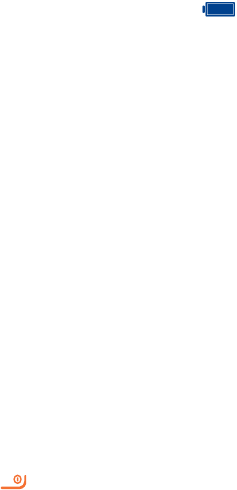
70
Troubleshooting ..........
Before contacting the service centre, you
are advised to follow the instructions below:
•
You are advised to fully charge ( ) the
battery for optimal operation.
•
Avoid storing large amounts of data in your
phone as this may affect its performance.
•
Use User Data Format and the Mobile
Upgrade tool to perform phone formatting
or software upgrading. ALL User phone
data: contacts, photos, messages and files
will be lost permanently.
and carry out the following checks:
My phone is frozen or can't switch on
•
Check the battery contacts, remove and
reinstall your battery, then turn your phone
on
•
Check the battery power level, charge for
at least 20 minutes
•
If it still does not work, please use User
Data Format to reset the phone or Mobile
Upgrade to upgrade software
My phone has not responded for several
minutes
•
Restart your phone by pressing and holding
the key
•
Remove the battery and re-insert it, then
restart the phone
71
•
If it still does not work, please use User
Data Format to reset the phone or Mobile
Upgrade to upgrade software
My phone turns off by itself
•
Check whether your phone is locked
when not in use, and make sure you don't
accidentally turn off your phone when
locking it by pressing the power key.
•
Check the battery charge level
•
If it still does not work, please use User
Data Format to reset the phone or Mobile
Upgrade to upgrade software
My phone can't charge properly
•
Make sure you are using an alcatel battery
and the charger from the box
•
Make sure your battery is inserted properly
and clean the battery contact if it’s dirty.
It must be inserted before plugging in the
charger
•
Make sure that your battery is not
completely discharged; if the battery
power is empty for a long time, it may take
around 20 minutes to display the battery
charger indicator on the screen.
•
Make sure charging is carried out under
normal conditions (0°C to +40°C)
•
When abroad, check that the voltage input
is compatible

72
•
Make sure that you have selected the
country prefix when calling a foreign
country
I am unable to add a contact in my contacts
•
Make sure that your SIM card contacts are
not full; delete some files or save the files
in the phone contacts
My callers are unable to leave messages on
my voicemail
•
Contact your network operator to check
service availability
I can't access my voicemail
•
Make sure your operator’s voicemail
number is correctly entered in "Messages\
Voicemail"
•
Try later if the network is busy
The flickering icon is displayed on my
standby screen
•
You have saved too many short messages
on your SIM card; delete some of them or
archive them in the phone memory
SIM card PIN locked
•
Contact your network operator to obtain
the PUK code (Personal Unblocking Key)
How to make your battery last longer
•
Make sure you follow the complete charge
time (minimum 3 hours)
73
My phone can't connect to a network or “No
service” is displayed
•
Try connecting in another location
•
Verify the network coverage with your
operator
•
Check with your operator that your SIM
card is valid
•
Try selecting the available network(s)
manually
•
Try connecting at a later time if the network
is overloaded
Invalid SIM card
•
Make sure the SIM card has been correctly
inserted
•
Make sure the chip on your SIM card is not
damaged or scratched
•
Make sure the service of your SIM card is
available
Unable to make outgoing calls
•
Make sure you have dialed a valid number
and press the send key
•
For international calls, check the country
and area codes
•
Make sure your phone is connected to a
network, and the network is not overloaded
or unavailable
•
Check your subscription status with your
operator (credit, SIM card valid, etc.)

7473
The sound quality of the calls is poor
•
You can adjust the volume during a call by
pressing the navigation key
•
Check the network strength
•
Make sure that the receiver, connector or
speaker on your phone is clean
I am unable to use the features described in
the manual
•
Check with your operator to make sure
that your subscription includes this service
•
Make sure this feature does not require an
alcatel accessory
When I select a number from my contacts,
the number can't be dialed
•
Make sure that you have correctly recorded
the number in your file
•
After a partial charge, the battery level
indicator may not be exact. Wait for at least
20 minutes after removing the charger to
obtain an exact indication
•
Switch on the backlight upon request
I am unable to send and receive MMS
•
Check your phone memory availability as it
might be full
•
Contact your network operator to check
service availability and check MMS
parameters
•
Verify the server centre number or your
MMS profile with your operator
75
•
Make sure you have not barred outgoing
calls
•
Make sure that your phone is not in flight
mode
Unable to receive incoming calls
•
Make sure your phone is switched on
and connected to a network (check for
overloaded or unavailable network)
•
Check your subscription status with your
operator (credit, SIM card valid, etc.)
•
Make sure you have not forwarded
incoming calls
•
Make sure that you have not barred certain
calls
•
Make sure that your phone is not in flight
mode
The caller’s name/number does not appear
when a call is received
•
Check that you have subscribed to this
service with your operator
•
Your caller has concealed his/her name or
number
I can't find my contacts
•
Make sure your SIM card is not broken
•
Make sure your SIM card is inserted
properly
•
Import all contacts stored in SIM card to
phone
7675
•
The server centre may be swamped, try
again later
The phone can't be detected by others via
Bluetooth
•
Make sure that Bluetooth is turned on and
your phone is visible to other users
•
Make sure that the two phones are within
Bluetooth’s detection range
alcatel is a trademark of
Alcatel-Lucent and is used
under license by
TCL Communication Ltd
All rights reserved
© Copyright 2016
TCL Communication Ltd
TCL Communication Ltd reserves
the right to alter material or
technical specification
without prior notice.