TCL Communication B093 UMTS/GSM Smart phone User Manual U5 3G 4047A QG USA V4 20170616
TCL Communication Ltd. UMTS/GSM Smart phone U5 3G 4047A QG USA V4 20170616
Contents
- 1. 4047A_Safety Leaflet_US_V2_20170719
- 2. U5 3G 4047A_QG_USA_V4_20170616
U5 3G 4047A_QG_USA_V4_20170616
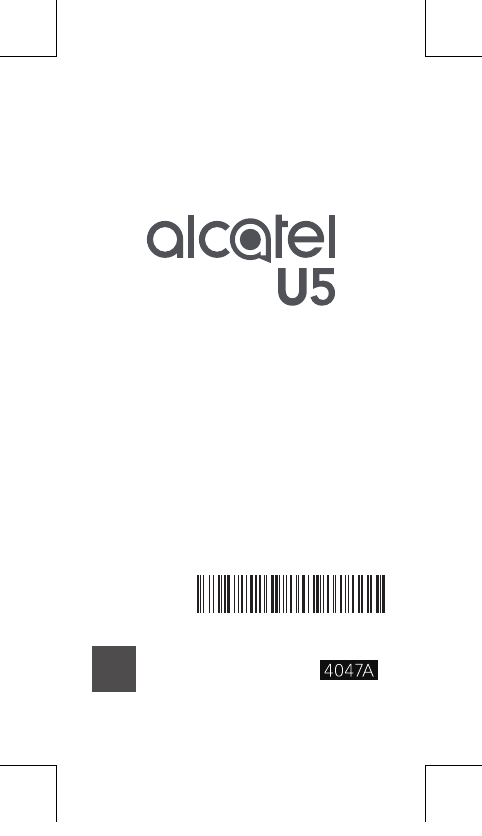
1
QUICK START GUIDE
PLEASE CONSIDER THE
ENVIRONMENT BEFORE PRINTING
SAV E
PAPER
SAV E
TREES
CJB1HYAALAAA
English - CJB1HYAALAAA
Printed in China
U5 3G 4047A_QG_USA_V4_20170616.indd 1 2017/7/5 15:39:00

2
Your Mobile
Keys and connectors
Back button
Front
camera
Recent
apps
button
Home
button
Volume
up/down
Power
key
Front
camera
flash
USB
Connector
Headset
connector
Speaker
U5 3G 4047A_QG_USA_V4_20170616.indd 2 2017/7/5 15:39:01
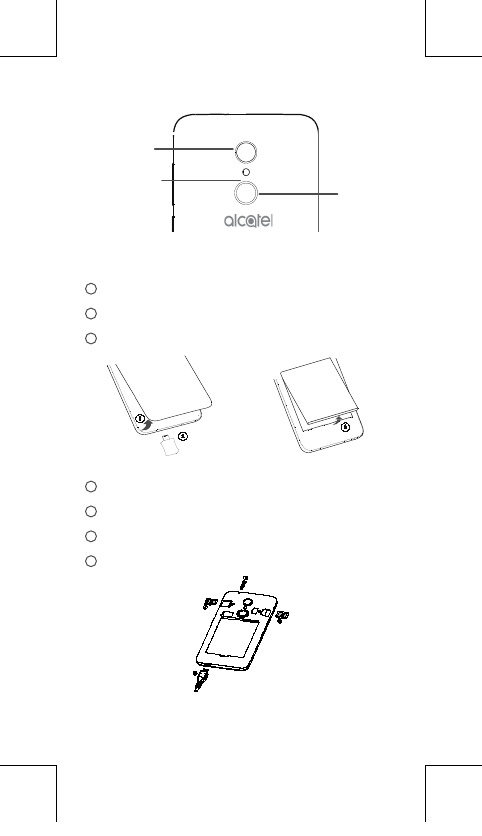
3
Camera
Camera Flash/
Flashlight
Getting started
1 Removing or installing the back cover.
2 Charging the battery.
3 Installing or removing the battery.
4 Insert or remove SD card
5 Insert or remove Headset
6 Insert or remove SIM
7 Insert or remove USB
Fingerprint
U5 3G 4047A_QG_USA_V4_20170616.indd 3 2017/7/5 15:39:02
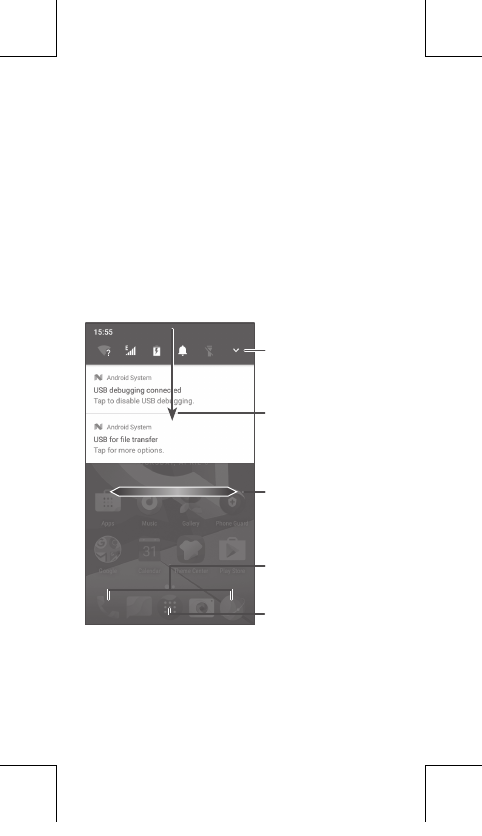
4
Home screen
You can bring all the items (applications,
shortcuts, folders, and widgets) you love or
use most frequently to your Home screen for
quick access.
Touching the Home key always takes you
back to the main Home screen.
Touch to open the
Quick settings panel
Touch and drag down to
open the Notification panel
Favorite tray applications
Swipe left or right to
view more screens
Enter application list
U5 3G 4047A_QG_USA_V4_20170616.indd 4 2017/7/5 15:39:02
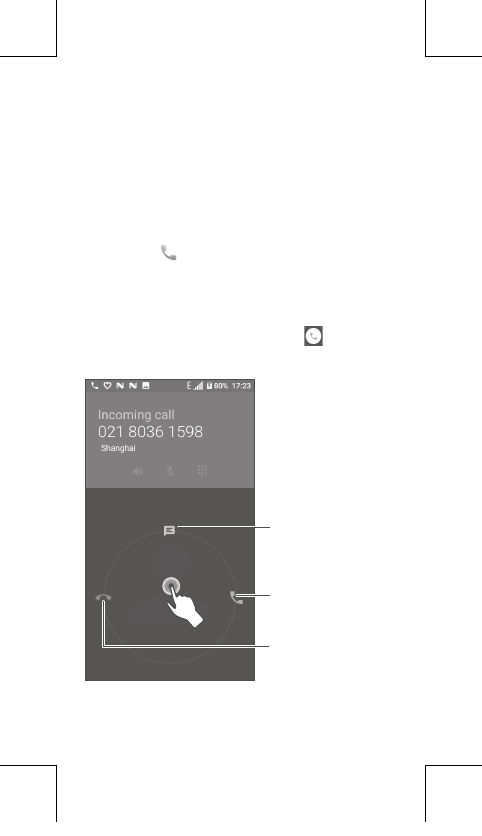
5
Reject by SMS
Answer the call
Reject the call
Phone call
Making a call
Enter the desired number from the keyboard
and touch to make a call.
Answering a call
When you receive a call, slide left, right,
or up to:
U5 3G 4047A_QG_USA_V4_20170616.indd 5 2017/7/5 15:39:02
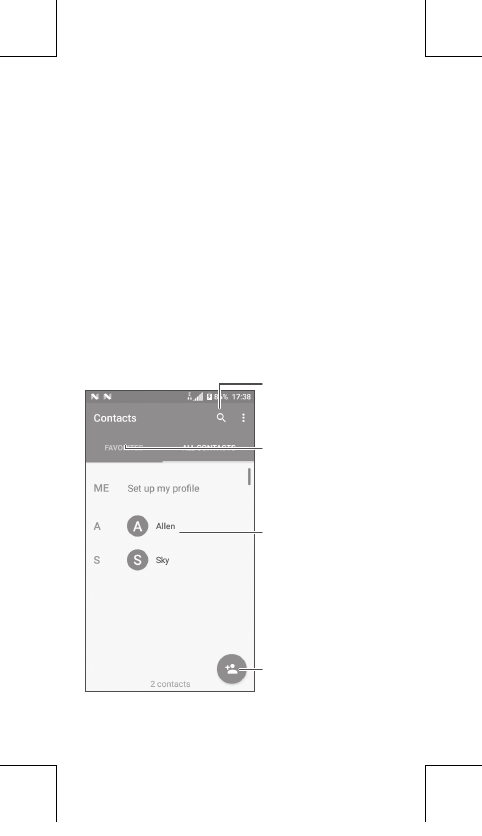
6
Contacts
You can view and create contacts on your
phone and synchronize these with your Gmail
contacts or other applications on the web or
on your phone.
Search in Contacts
Open the Quick contact panel
Long press to select contact(s)
to delete
Add new contact
View your favorites
U5 3G 4047A_QG_USA_V4_20170616.indd 6 2017/7/5 15:39:03
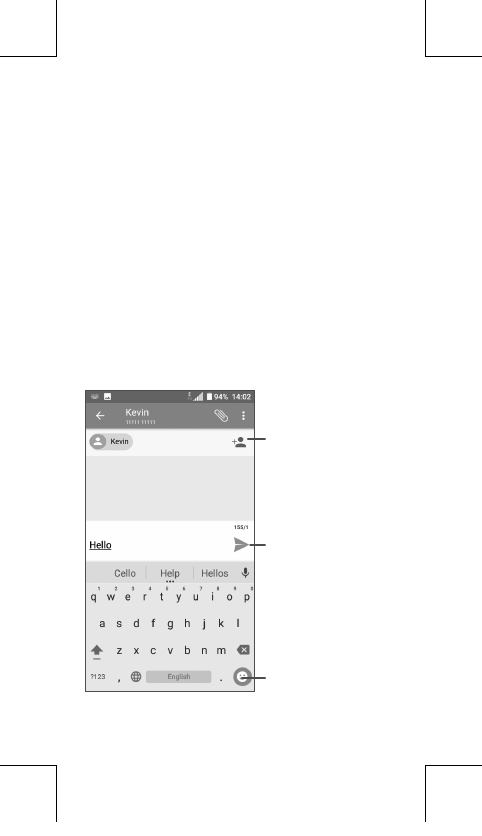
7
Messaging
You can create, edit, and receive SMS and
MMS.
An SMS will be converted to MMS
automatically when media files (image, video,
audio, slides, etc.) are attached or subject or
email addresses are added.
Send the text message
Insert emoticons
Add recipients
U5 3G 4047A_QG_USA_V4_20170616.indd 7 2017/7/5 15:39:03
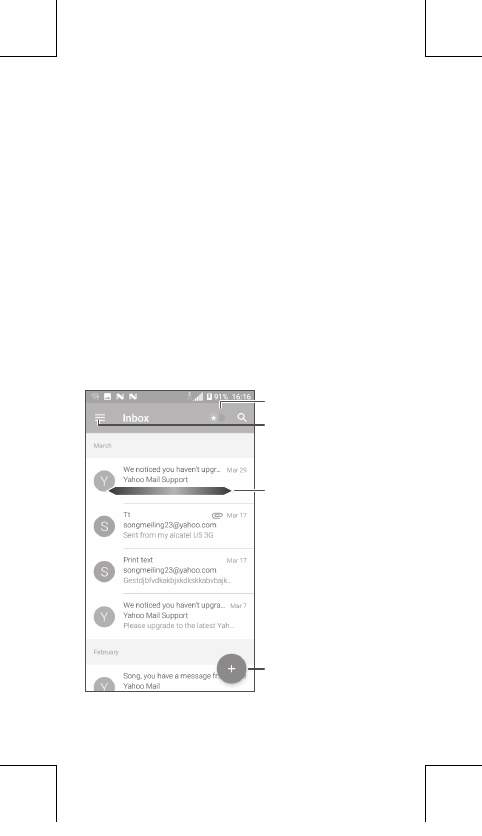
8
Email
The first time you set up your phone, you can
select to use an existing Email account or to
create a new one.
Filter starred emails
See options and settings
Swipe right to delete the
email
Swipe left to star the email
Create an email
U5 3G 4047A_QG_USA_V4_20170616.indd 8 2017/7/5 15:39:03
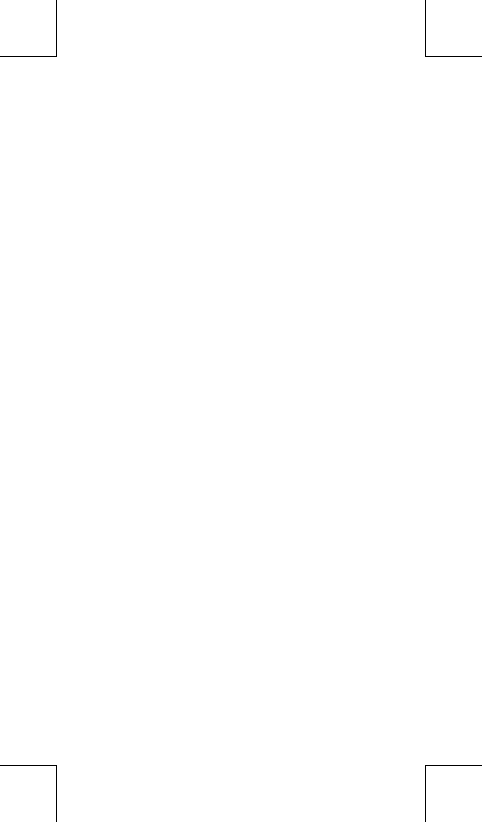
9
Help
To get help:
• View user manual and FAQ
Visit http://www.alcatel-mobile.com
• Update your phone's software
Open the Updates application to check
software updates.
• Back up your personal data
Go to Settings > Backup & reset > Back up
my data and turn it on.
• Reset your phone
Go to Settings > Backup & reset > Factory
data reset, and then touch RESET PHONE.
To get more info, you can access the User
Care application.
U5 3G 4047A_QG_USA_V4_20170616.indd 9 2017/7/5 15:39:03
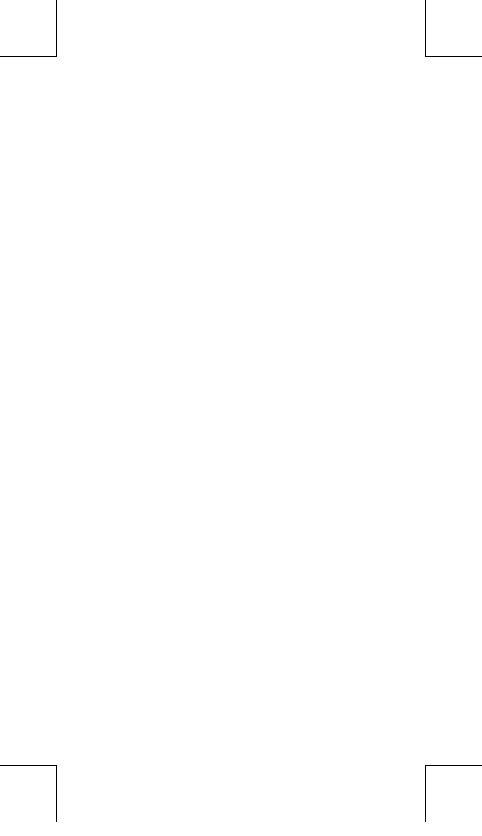
10
U5 3G 4047A_QG_USA_V4_20170616.indd 10 2017/7/5 15:39:03