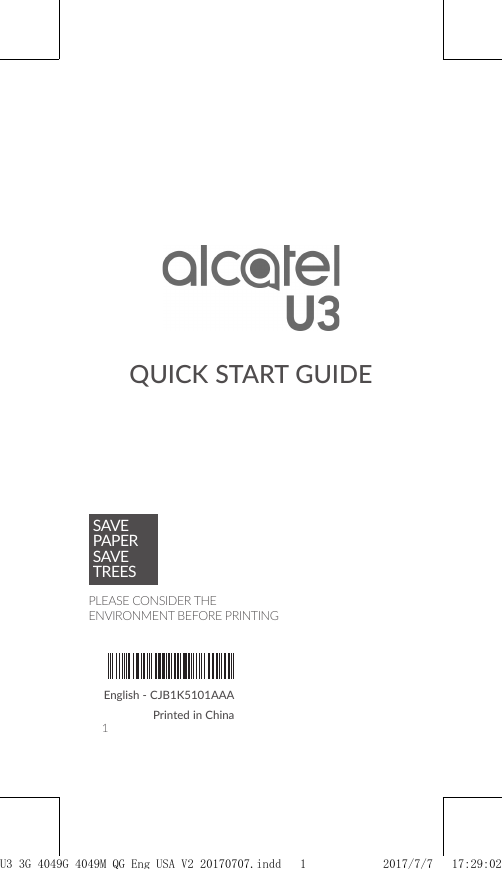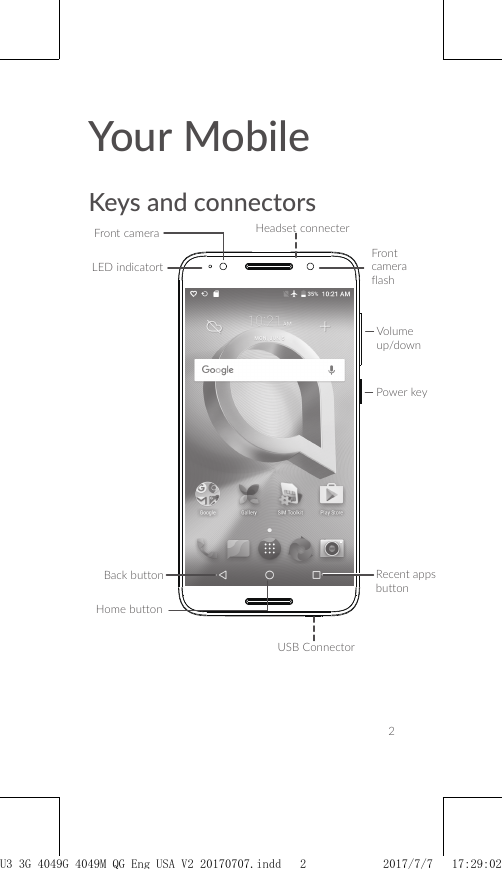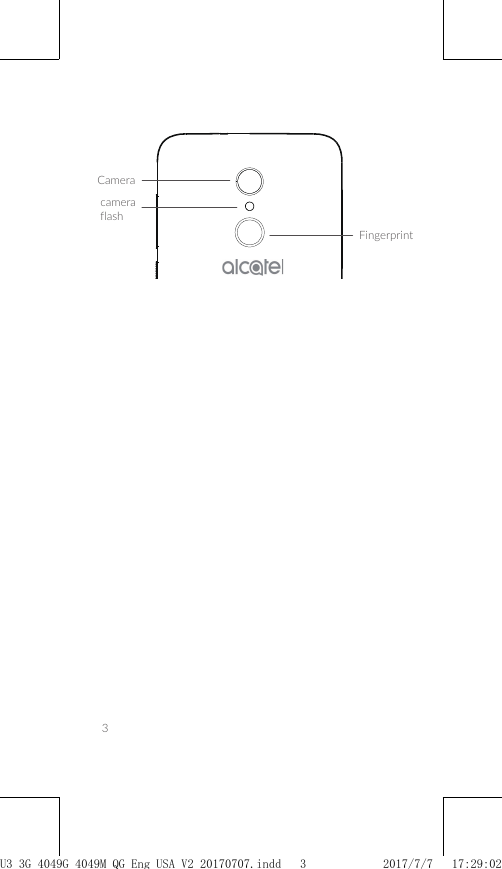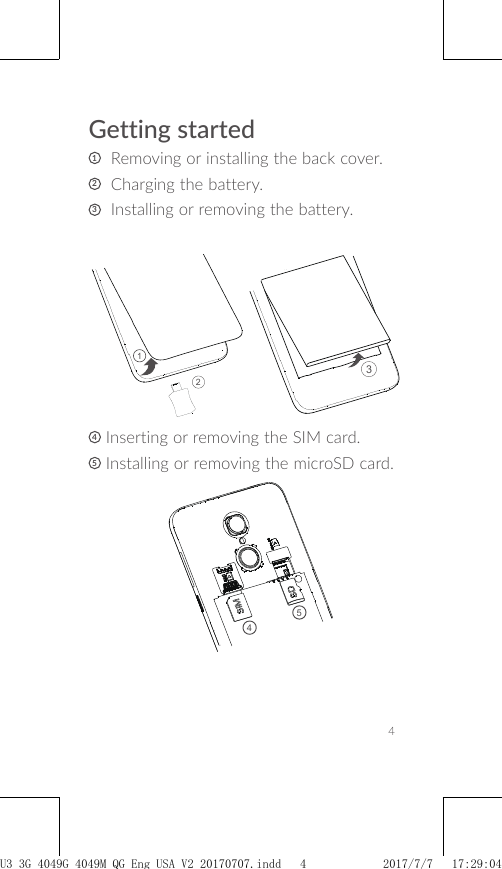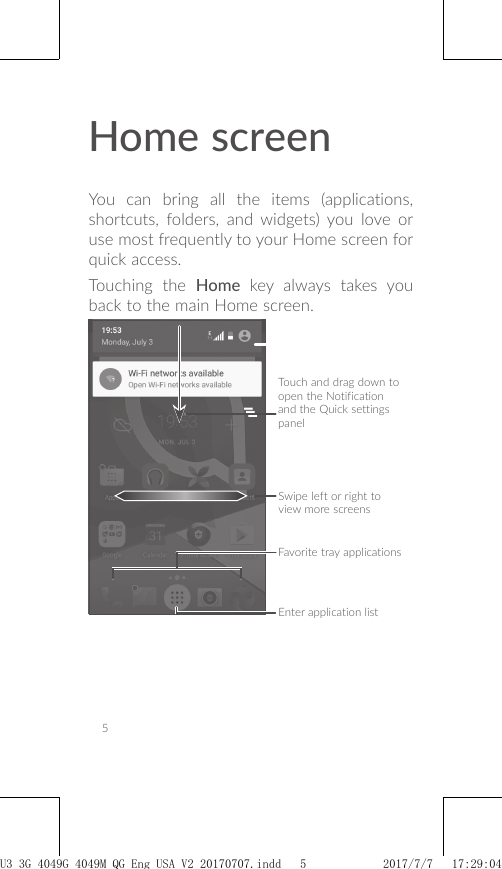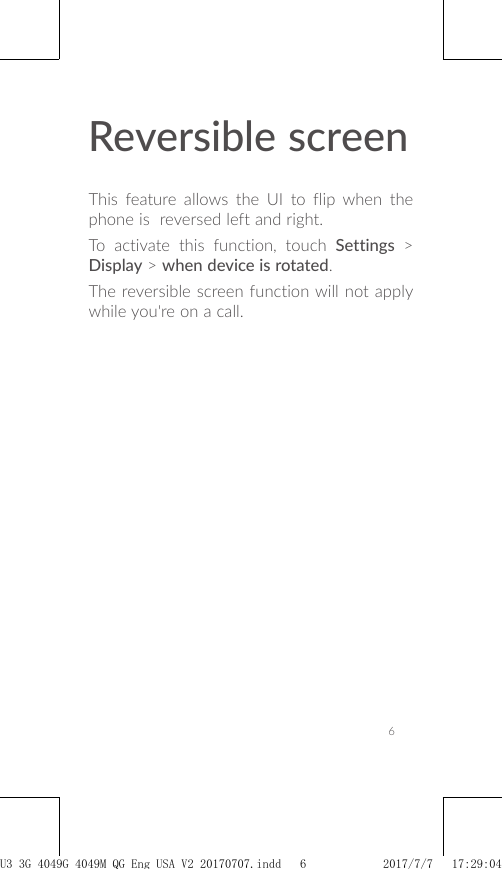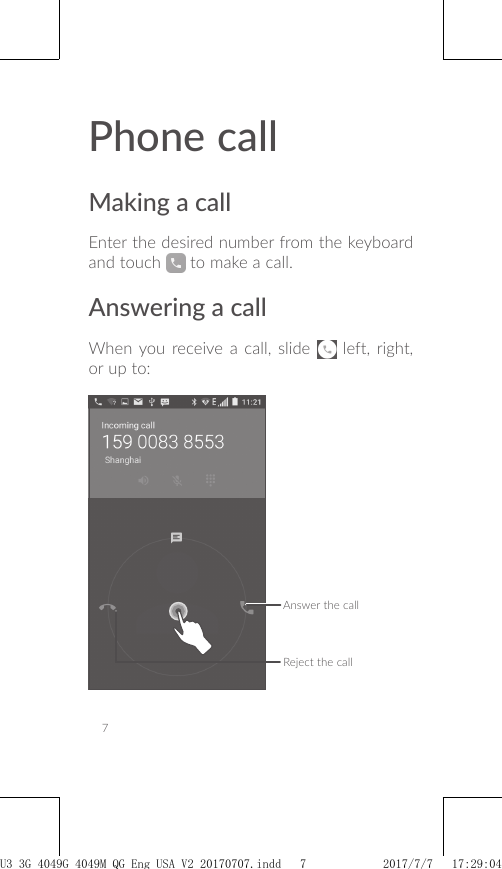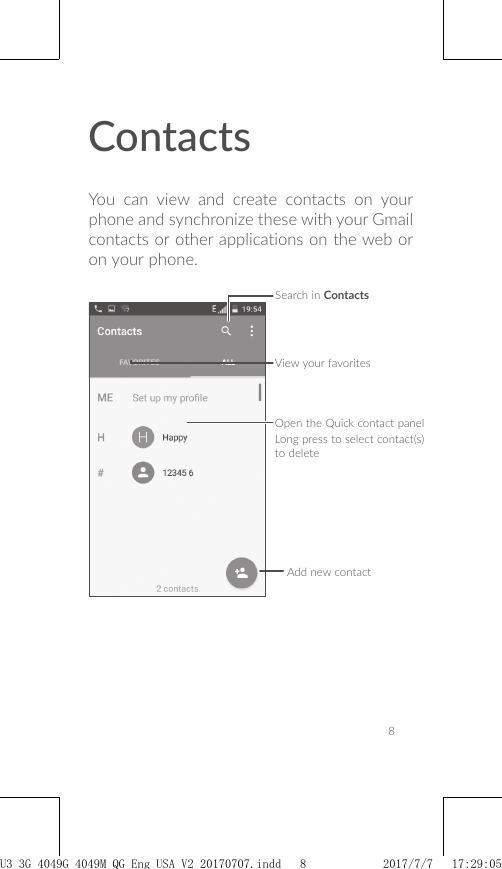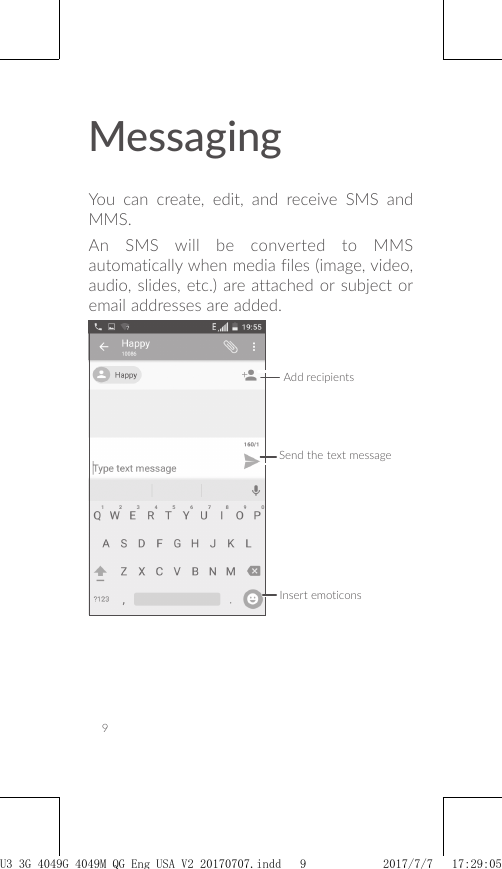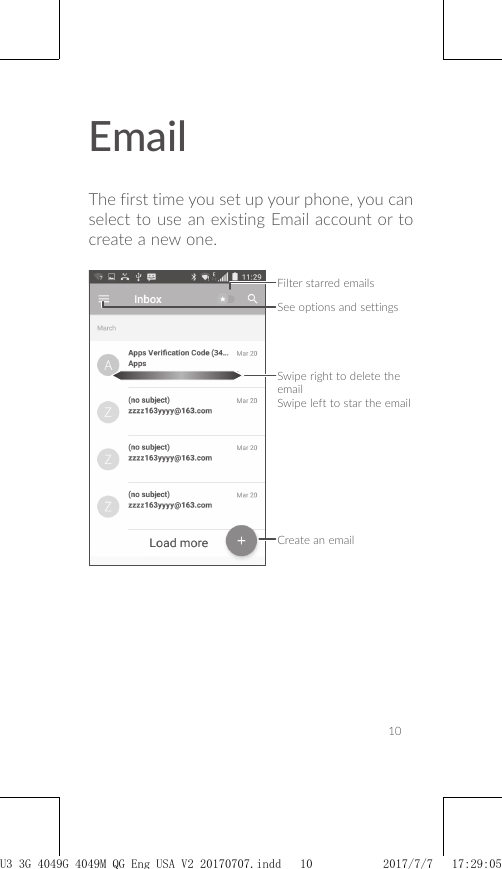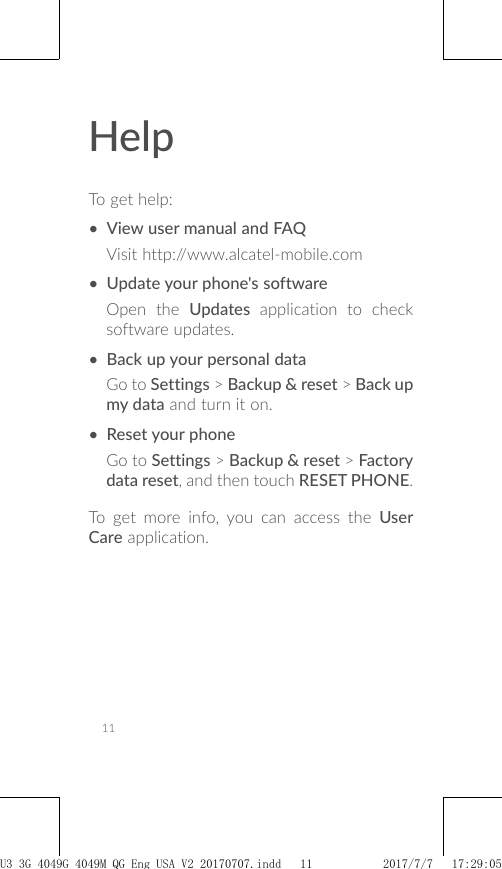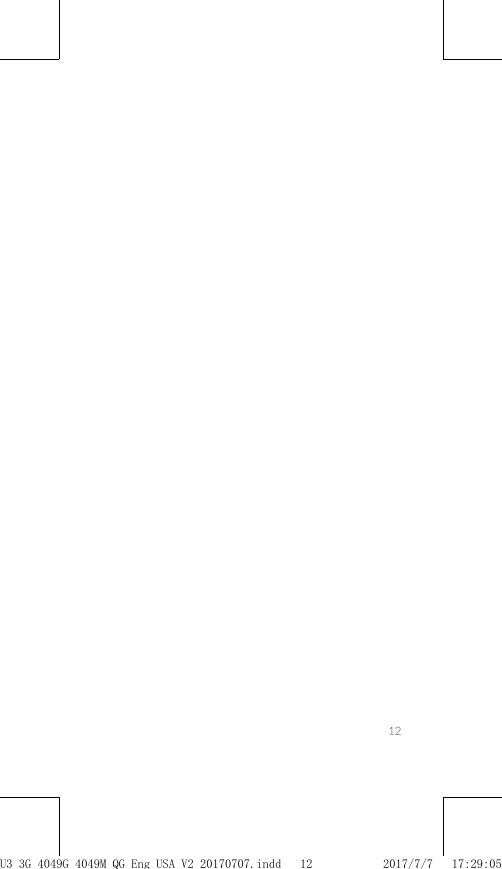TCL Communication B095 UMTS/GSM Smartphone User Manual U3 3G 4049G 4049M QG Eng USA V2 20170707
TCL Communication Ltd. UMTS/GSM Smartphone U3 3G 4049G 4049M QG Eng USA V2 20170707
Contents
- 1. U3 3G 4049G_4049M_QG_Eng_USA_V2_20170707
- 2. U3 3G 4049G_4049M_Safety Leaflet_Eng_US_V2_20170705
U3 3G 4049G_4049M_QG_Eng_USA_V2_20170707