TCL Communication B095 UMTS/GSM Smartphone User Manual U3 3G 4049G 4049M QG Eng USA V2 20170707
TCL Communication Ltd. UMTS/GSM Smartphone U3 3G 4049G 4049M QG Eng USA V2 20170707
Contents
- 1. U3 3G 4049G_4049M_QG_Eng_USA_V2_20170707
- 2. U3 3G 4049G_4049M_Safety Leaflet_Eng_US_V2_20170705
U3 3G 4049G_4049M_QG_Eng_USA_V2_20170707
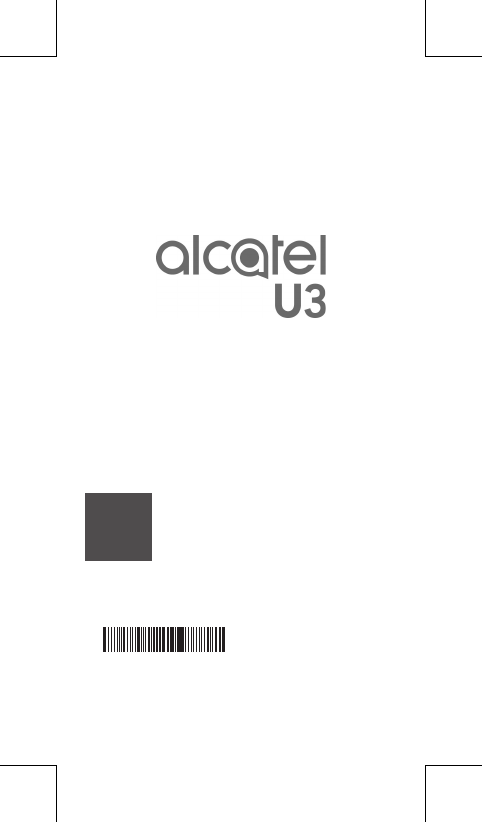
1
QUICK START GUIDE
PLEASE CONSIDER THE
ENVIRONMENT BEFORE PRINTING
SAVE
PAPER
SAVE
TREES
CJB1K5101AAA
English - CJB1K5101AAA
Printed in China
U3 3G 4049G_4049M_QG_Eng_USA_V2_20170707.indd 1 2017/7/7 17:29:02

2
Your Mobile
Keys and connectors
Back button Recent apps
button
Volume
up/down
LED indicatort
Power key
Front camera
Home button
Front
camera
flash
Headset connecter
USB Connector
U3 3G 4049G_4049M_QG_Eng_USA_V2_20170707.indd 2 2017/7/7 17:29:02
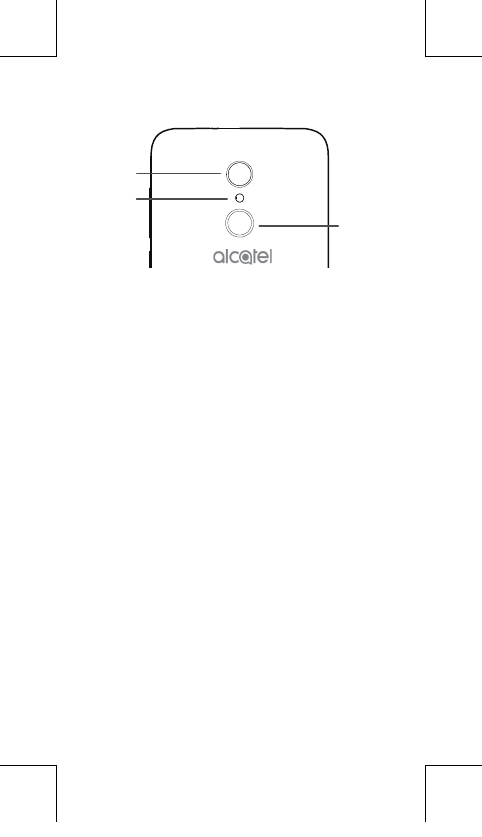
3
Camera
camera
flash
Fingerprint
U3 3G 4049G_4049M_QG_Eng_USA_V2_20170707.indd 3 2017/7/7 17:29:02
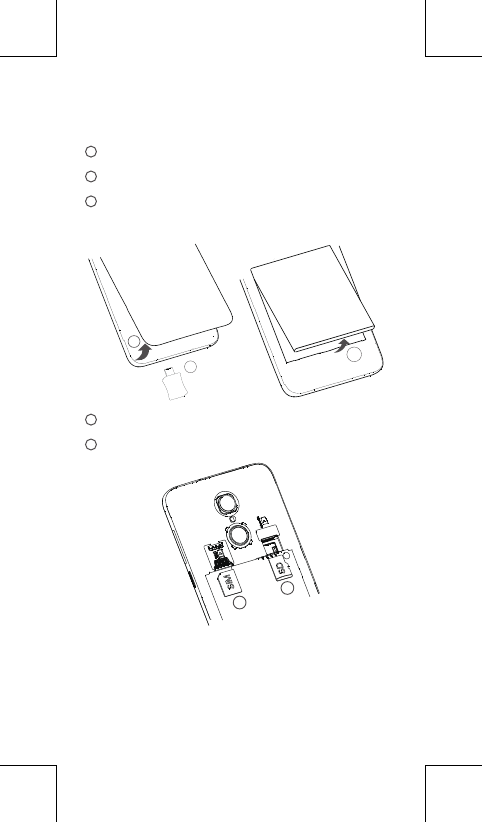
4
Getting started
1 Removing or installing the back cover.
2 Charging the battery.
3 Installing or removing the battery.
1
2
3
4 Inserting or removing the SIM card.
5 Installing or removing the microSD card.
4
5
U3 3G 4049G_4049M_QG_Eng_USA_V2_20170707.indd 4 2017/7/7 17:29:04
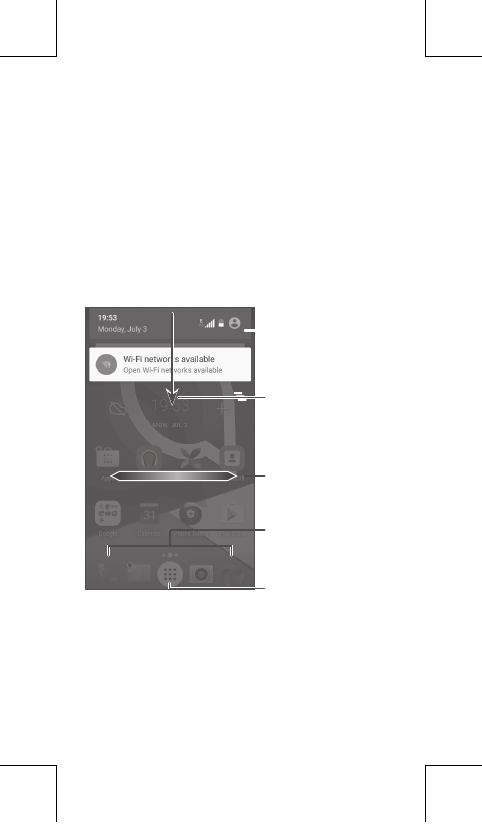
5
Home screen
You can bring all the items (applications,
shortcuts, folders, and widgets) you love or
use most frequently to your Home screen for
quick access.
Touching the Home key always takes you
back to the main Home screen.
Touch and drag down to
open the Notification
and the Quick settings
panel
Favorite tray applications
Swipe left or right to
view more screens
Enter application list
U3 3G 4049G_4049M_QG_Eng_USA_V2_20170707.indd 5 2017/7/7 17:29:04
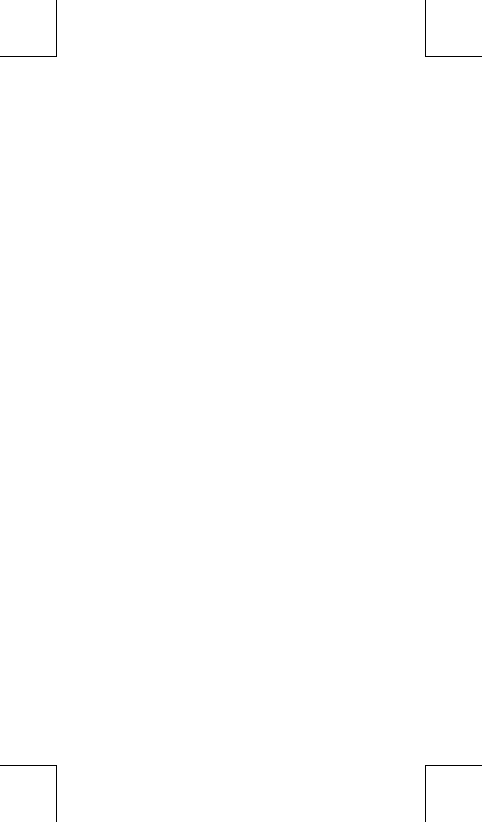
6
Reversible screen
This feature allows the UI to flip when the
phone is reversed left and right.
To activate this function, touch Settings >
Display > when device is rotated.
The reversible screen function will not apply
while you're on a call.
U3 3G 4049G_4049M_QG_Eng_USA_V2_20170707.indd 6 2017/7/7 17:29:04

7
Phone call
Making a call
Enter the desired number from the keyboard
and touch to make a call.
Answering a call
When you receive a call, slide left, right,
or up to:
Answer the call
Reject the call
U3 3G 4049G_4049M_QG_Eng_USA_V2_20170707.indd 7 2017/7/7 17:29:04
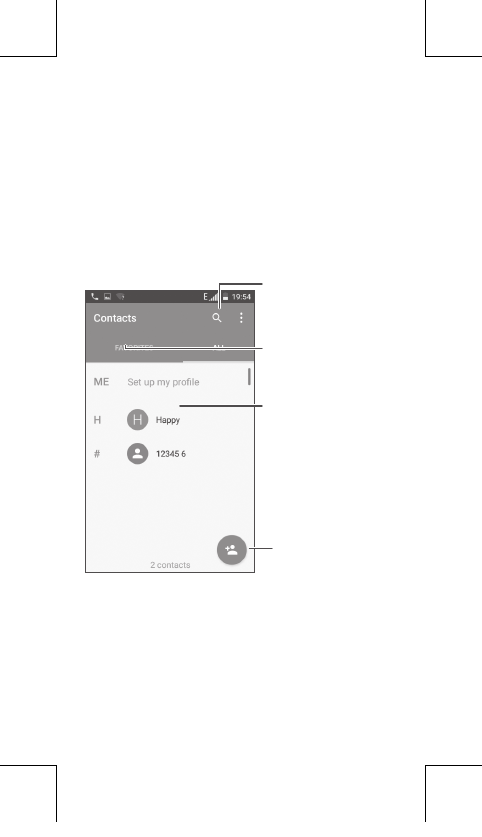
8
Contacts
You can view and create contacts on your
phone and synchronize these with your Gmail
contacts or other applications on the web or
on your phone.
Search in Contacts
Open the Quick contact panel
Long press to select contact(s)
to delete
Add new contact
View your favorites
U3 3G 4049G_4049M_QG_Eng_USA_V2_20170707.indd 8 2017/7/7 17:29:05
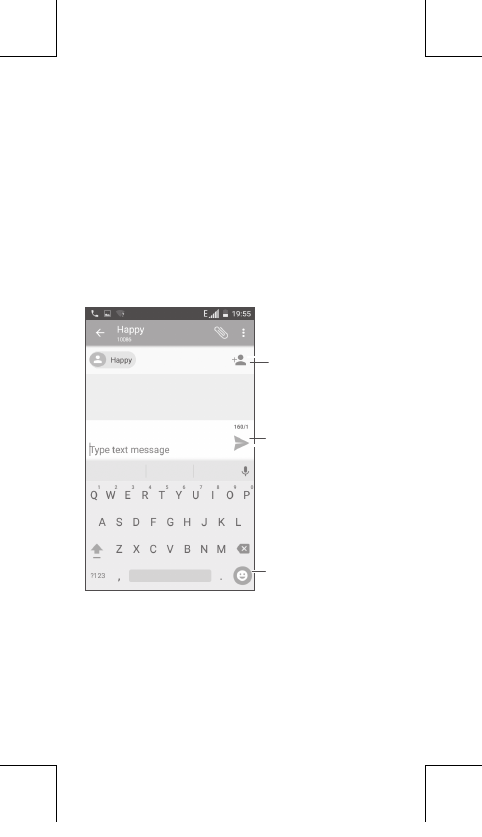
9
Messaging
You can create, edit, and receive SMS and
MMS.
An SMS will be converted to MMS
automatically when media files (image, video,
audio, slides, etc.) are attached or subject or
email addresses are added.
Send the text message
Insert emoticons
Add recipients
U3 3G 4049G_4049M_QG_Eng_USA_V2_20170707.indd 9 2017/7/7 17:29:05
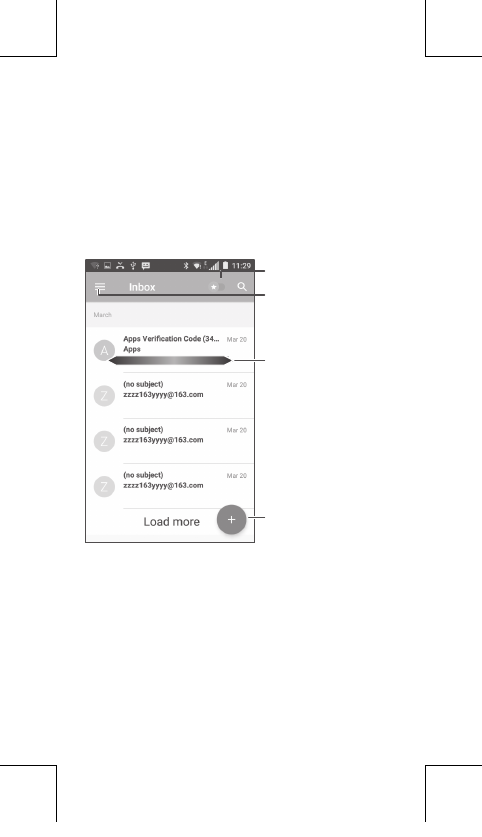
10
Email
The first time you set up your phone, you can
select to use an existing Email account or to
create a new one.
Filter starred emails
See options and settings
Swipe right to delete the
email
Swipe left to star the email
Create an email
U3 3G 4049G_4049M_QG_Eng_USA_V2_20170707.indd 10 2017/7/7 17:29:05
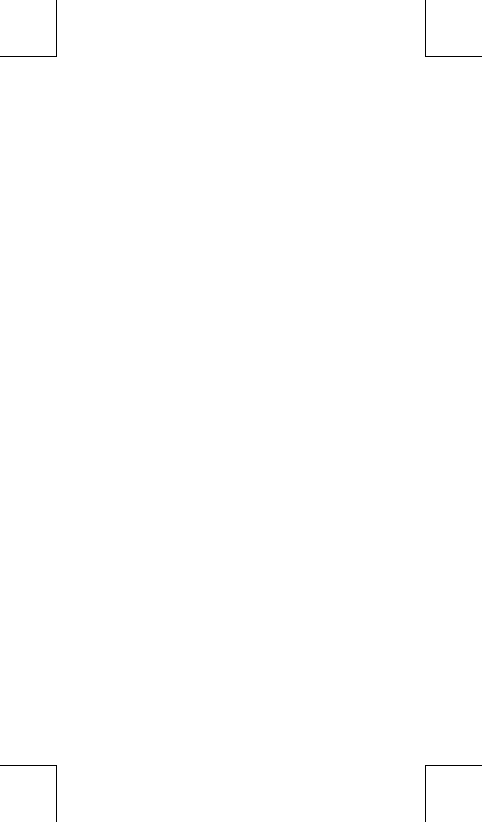
11
Help
To get help:
• View user manual and FAQ
Visit http://www.alcatel-mobile.com
• Update your phone's software
Open the Updates application to check
software updates.
• Back up your personal data
Go to Settings > Backup & reset > Back up
my data and turn it on.
• Reset your phone
Go to Settings > Backup & reset > Factory
data reset, and then touch RESET PHONE.
To get more info, you can access the User
Care application.
U3 3G 4049G_4049M_QG_Eng_USA_V2_20170707.indd 11 2017/7/7 17:29:05
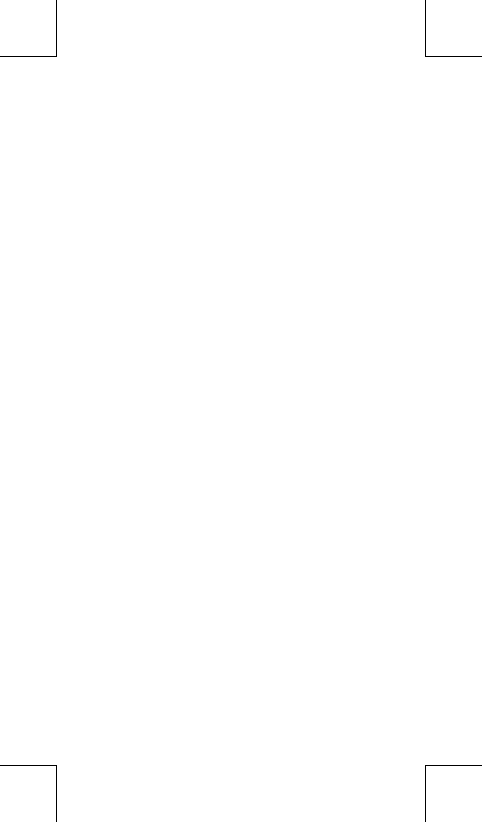
12
U3 3G 4049G_4049M_QG_Eng_USA_V2_20170707.indd 12 2017/7/7 17:29:05