TCL Communication B099 LTE/UMTS/GSM Smartphone User Manual Alcatel 3X 5058A QG EN USA V2 20180109
TCL Communication Ltd. LTE/UMTS/GSM Smartphone Alcatel 3X 5058A QG EN USA V2 20180109
Contents
- 1. Alcatel 3X_5058A_PSI_EN_USA_V1_20180125
- 2. Alcatel 3X_5058A_QG_EN_USA_V2_20180109
- 3. Alcatel 3X_5058J_PSI_EN_USA_V1_20180327
- 4. Alcatel 3X_5058J_QG_EN_USA_V1_20180327
Alcatel 3X_5058A_QG_EN_USA_V2_20180109

1
QUICK START GUIDE
Your Mobile
Keys and connectors
Front
flashlight
Volume
up/down
Power
key
Camera
LED
indicator
Back
button Recent apps
button
Home
button
Sensor &
Indicator
PLEASE CONSIDER THE
ENVIRONMENT BEFORE PRINTING
SAVE
PAPER
SAVE
TREES
English - CJB1L80ALAAA
Printed in China
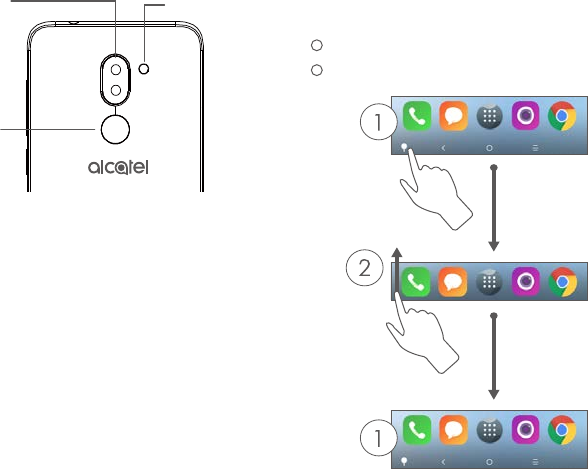
2 3
Flashlight
Back camera
Fingerprint
sensor
Navigation bar
1 Touch to hide navigation bar.
2 Swipe up to display navigation bar.
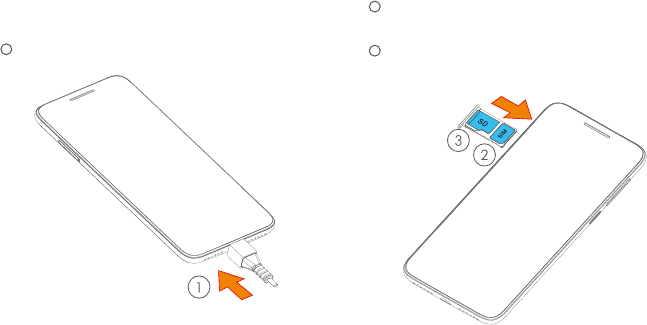
4 5
Getting started
1 Charge the battery
2 Insert the pin into the hole and pull out
the tray
3 Insert or remove your SIM card or microSD
card
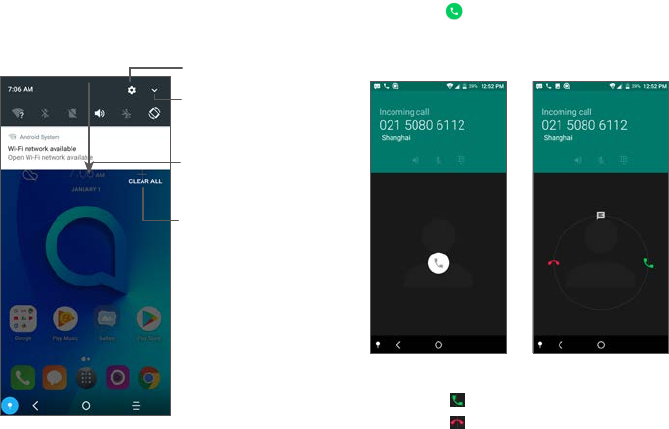
6 7
Home screen
You can bring all of the items (applications,
shortcuts, folders, and widgets) that you use
most frequently to your Home screen for
quick access.
Touching the Home button always takes you
back to the main Home screen.
Open the Quick
settings panel
Touch and drag
down to open the
Notification panel
Clear all
notifications
(ongoing
notifications will
remain)
Phone call
Making a call
Enter the desired number from the keyboard
and touch to make a call.
Answering a call
When you receive a call:
• Slide the icon right to answer;
• Slide the icon left to reject;
Touch to open settings
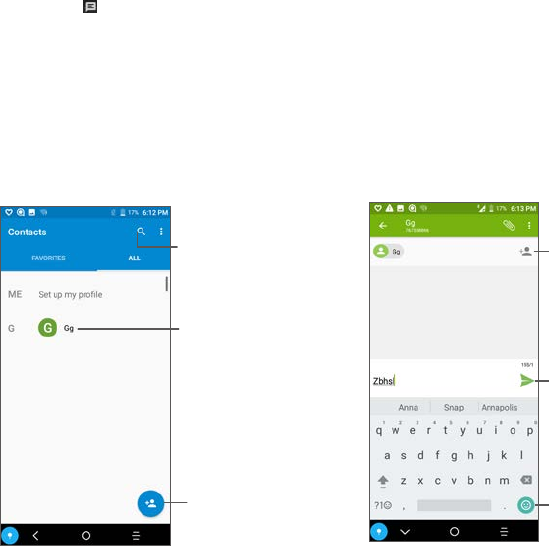
8 9
• Slide the icon upwards to reject the call
by sending a preset message.
Contacts
You can view and create contacts on your
phone and synchronize these with your Gmail
contacts or other applications on the web or
on your phone.
Search in Contacts
Open the Quick
contact panel
Long press to select
contact(s) to delete
Add new contact
Messaging
You can create, edit, and receive SMS and
MMS.
An SMS will be converted to MMS
automatically when media files (image, video,
audio, slides, etc.) are attached or subject or
email addresses are added.
Send the text message
Insert emoticons
Add recipients
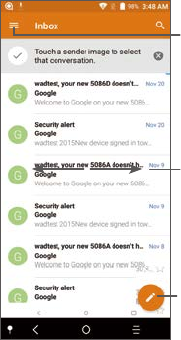
10 11
Email
The first time you set up your phone, you can
select to use an existing Email account or to
create a new one.
See options and settings
Swipe left or right to delete
the email
Create an email
Help
To get help:
• View user manual and FAQ
Visit http://www.alcatelmobile.com
• Update your phone's software
Go to Settings > About phone > System
updates
• Back up your personal data
Go to Settings > Backup & reset > Back up
my data and turn it on.
• Reset your phone
Go to Settings > Backup & reset > Factory
data reset, and then touch RESET PHONE.
To get more info, you can access the Support
Center application.