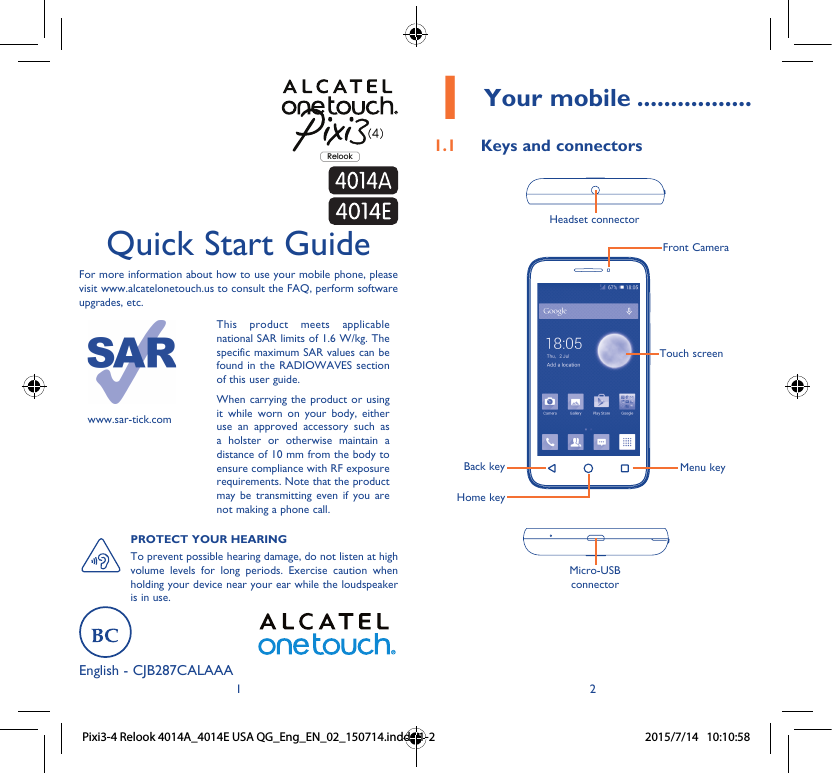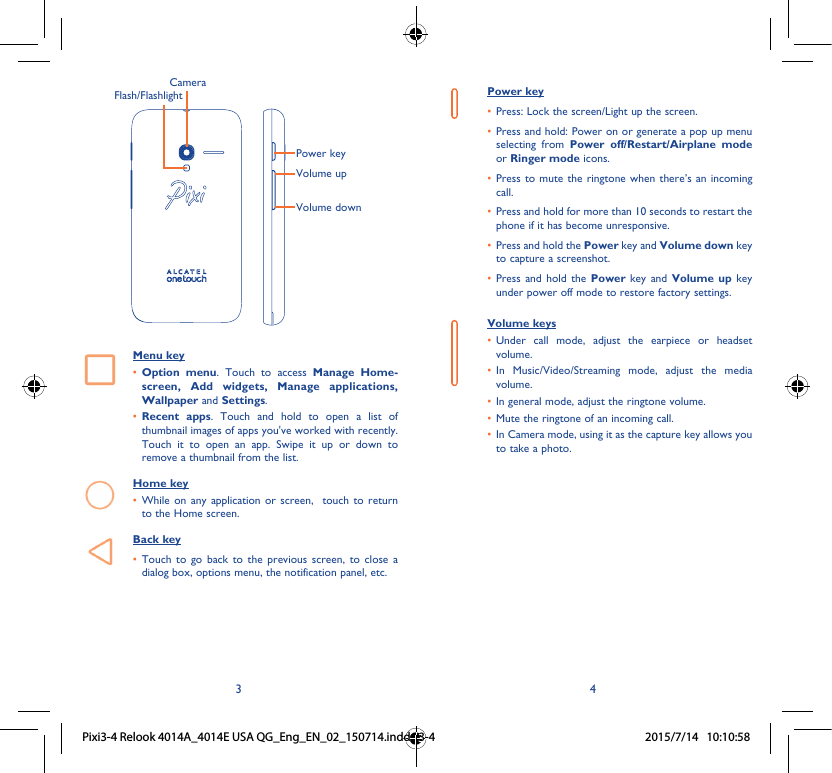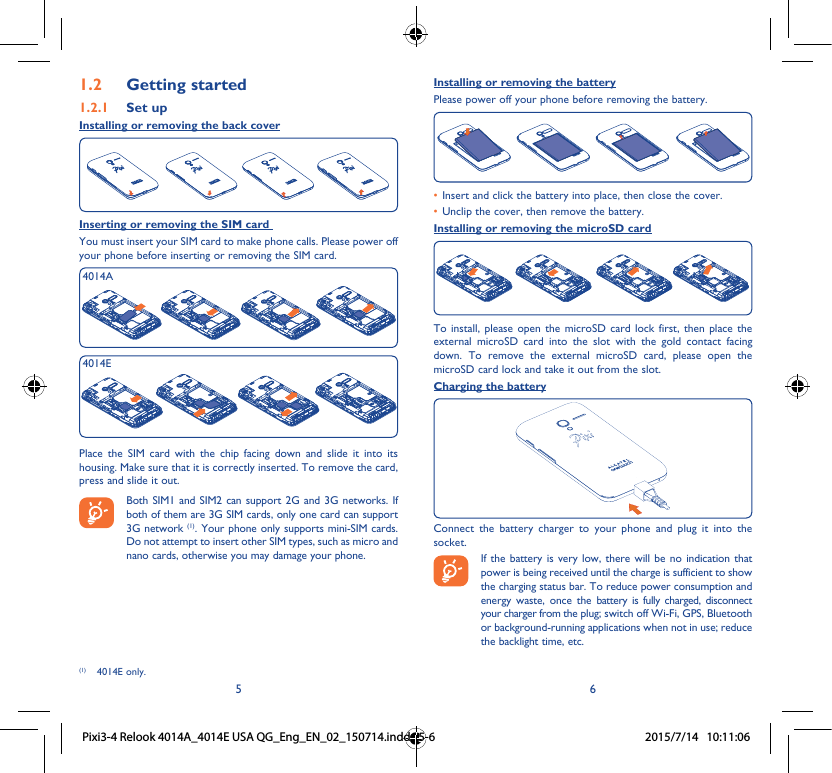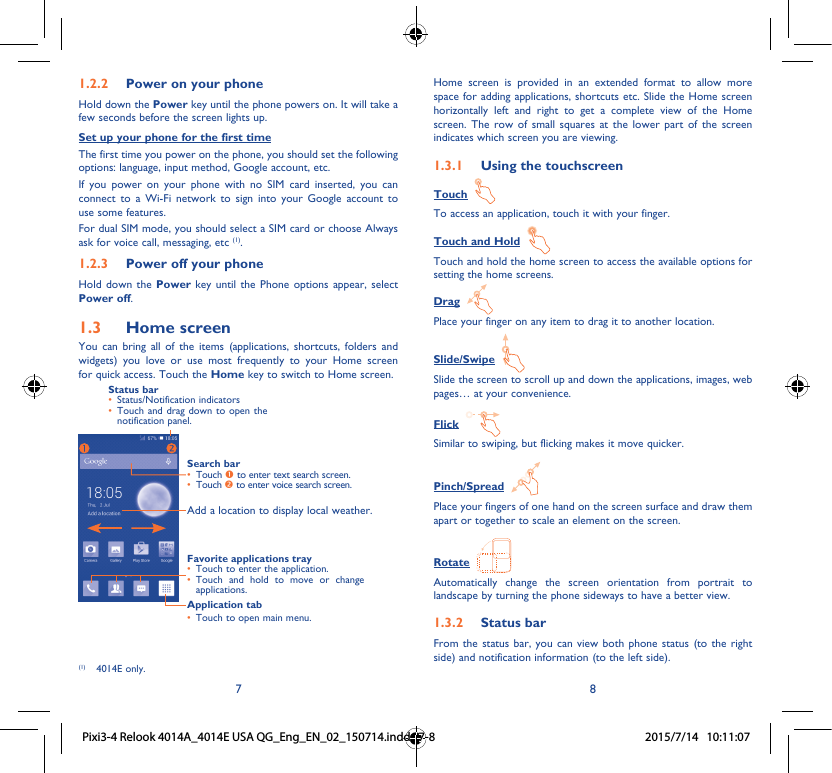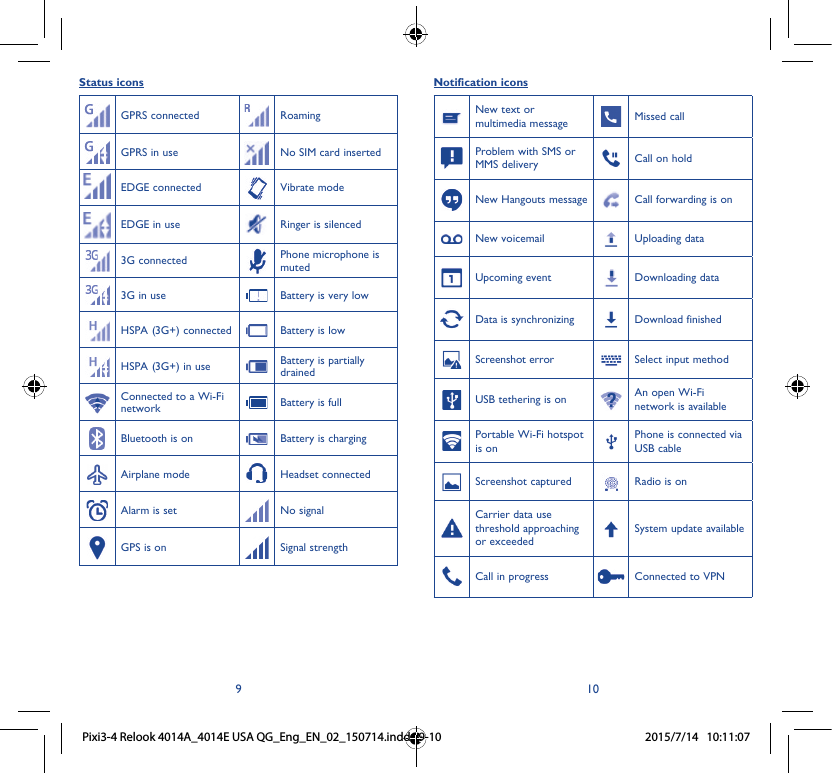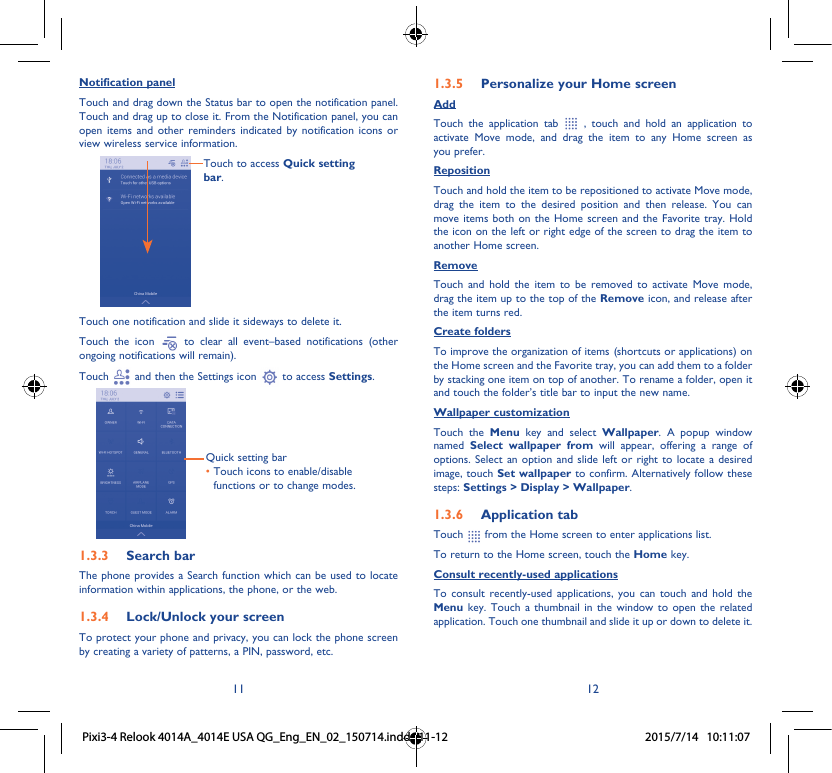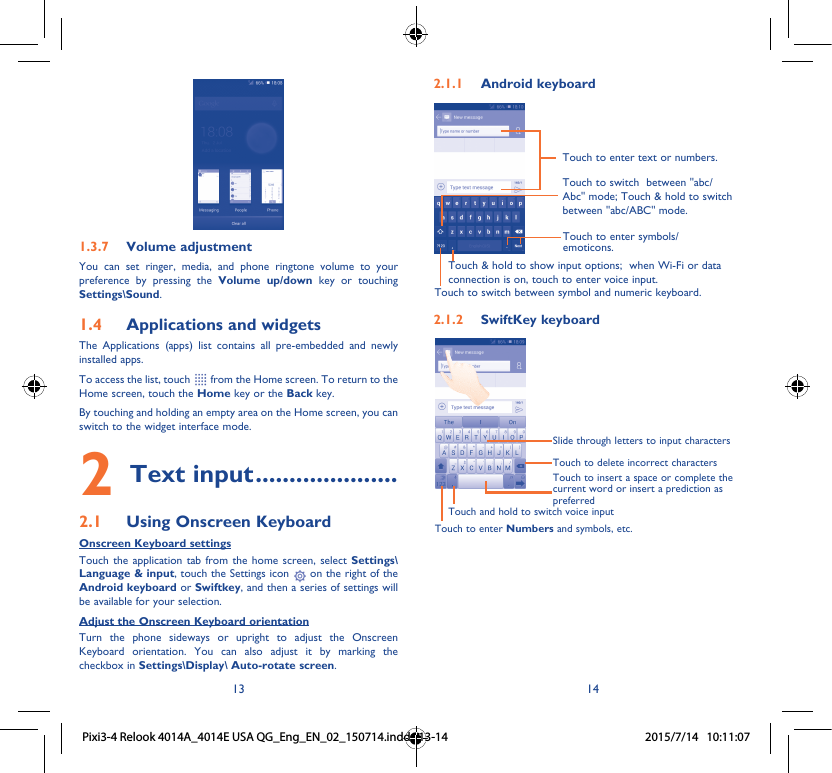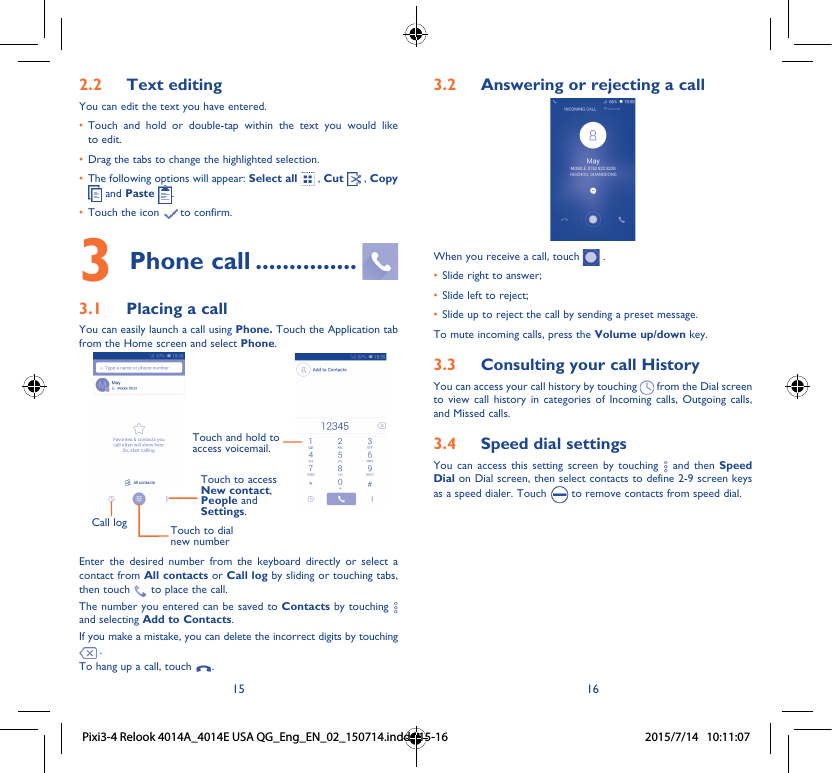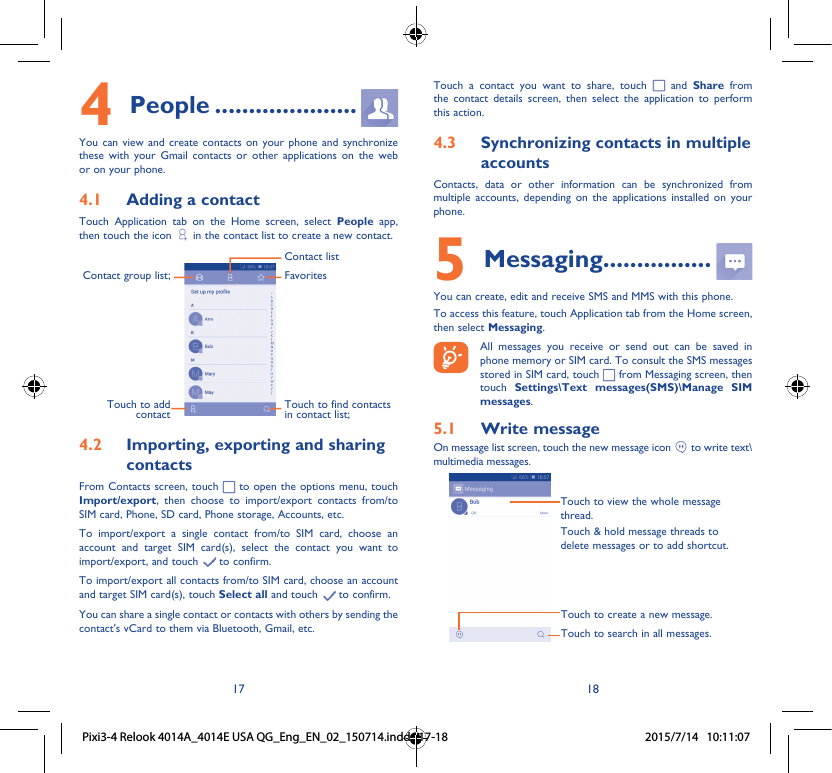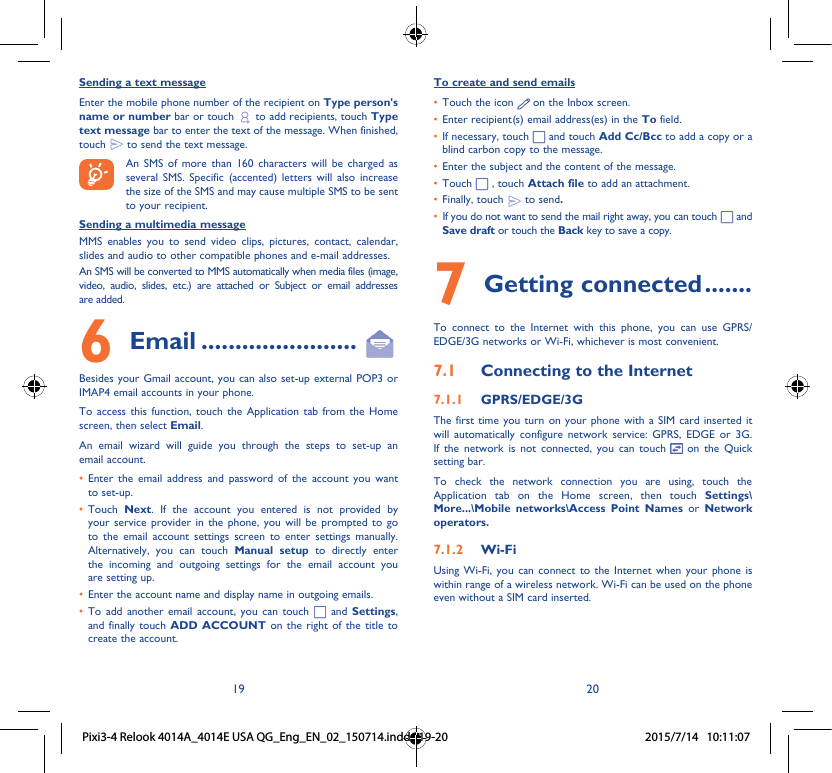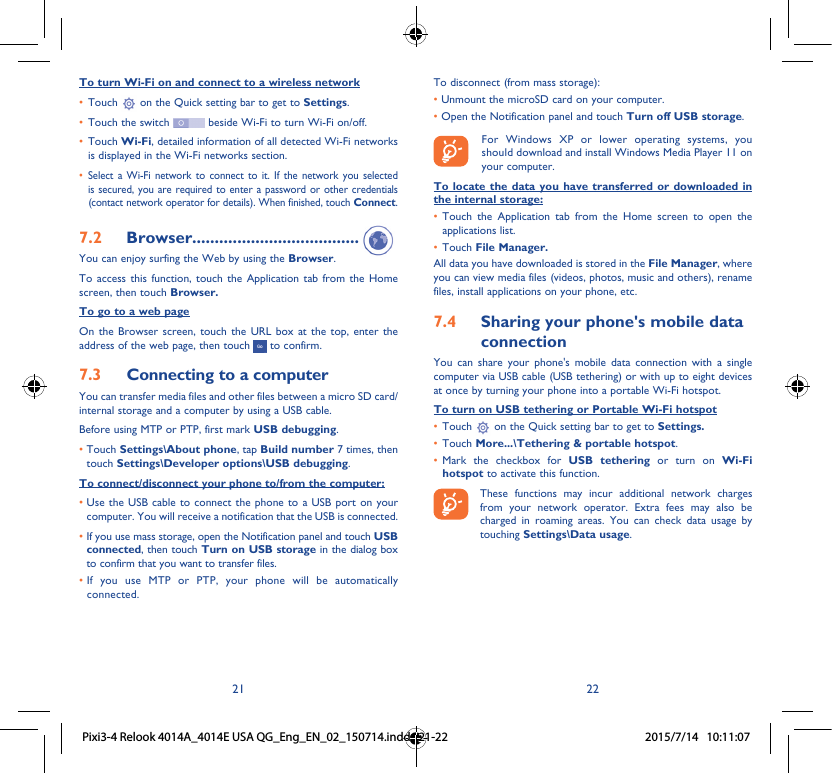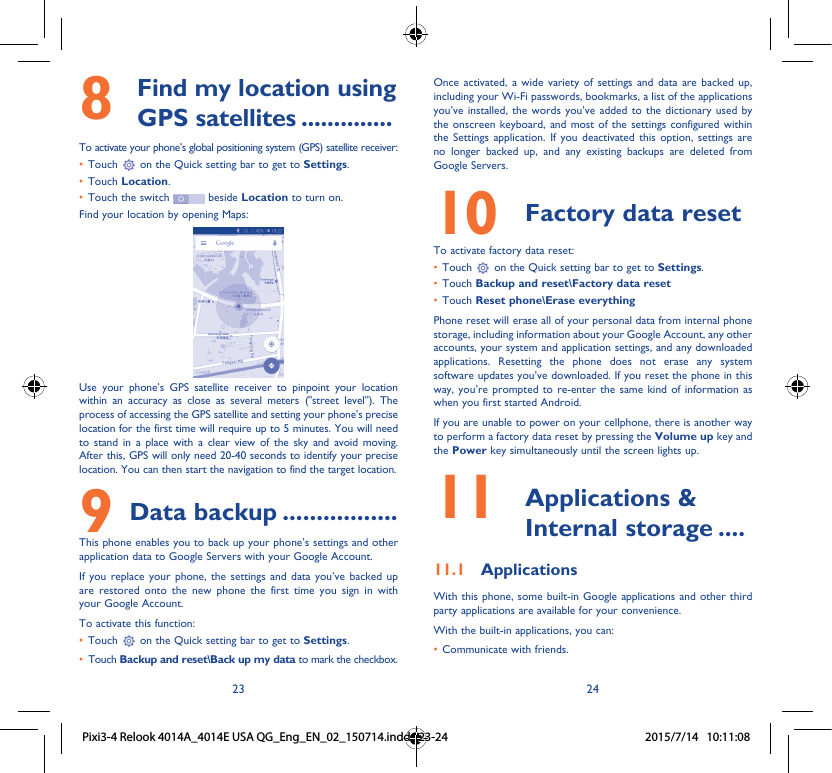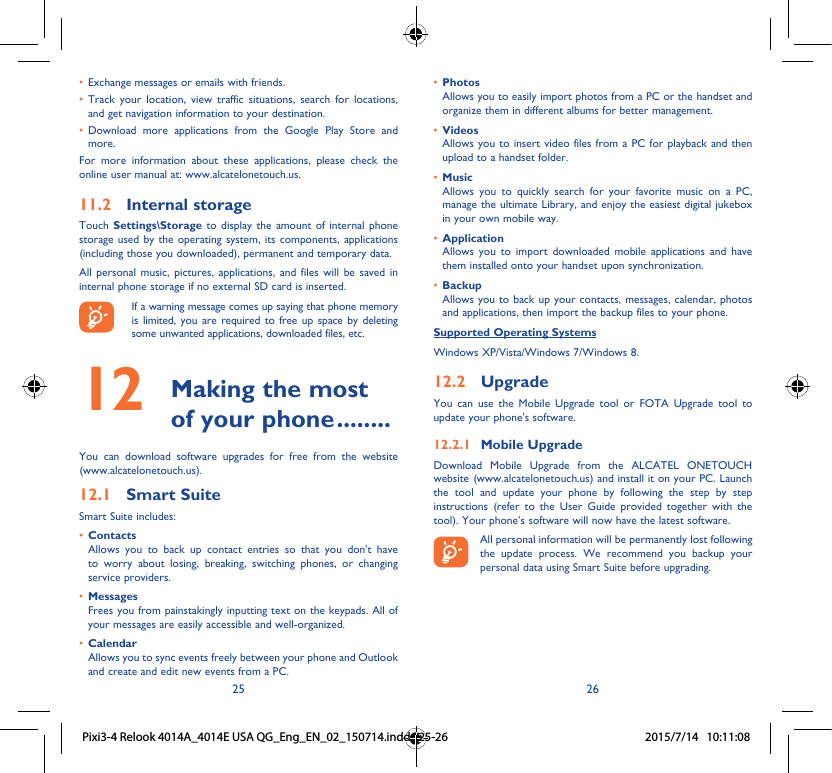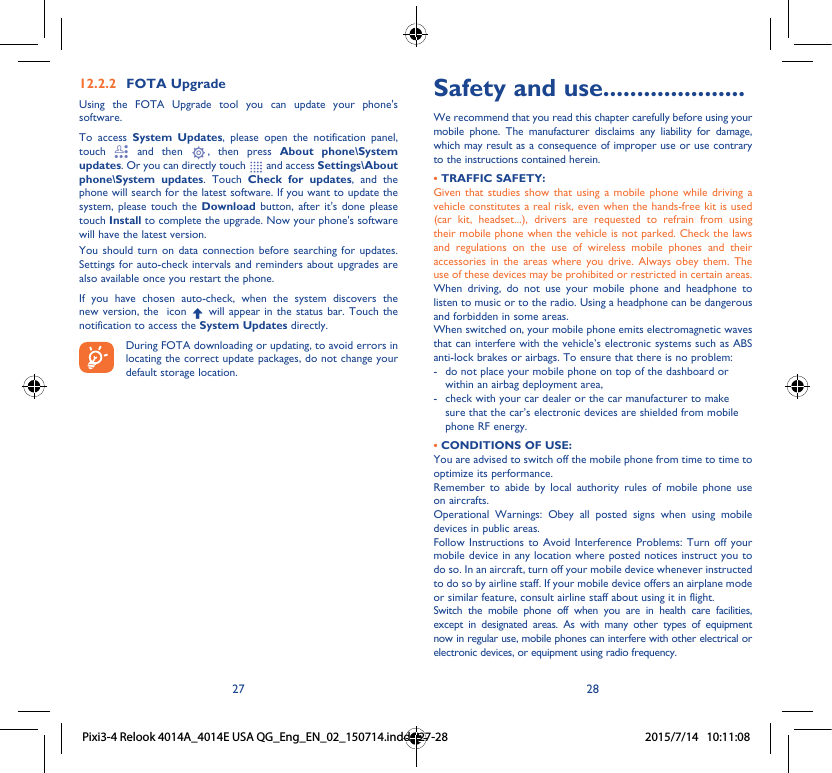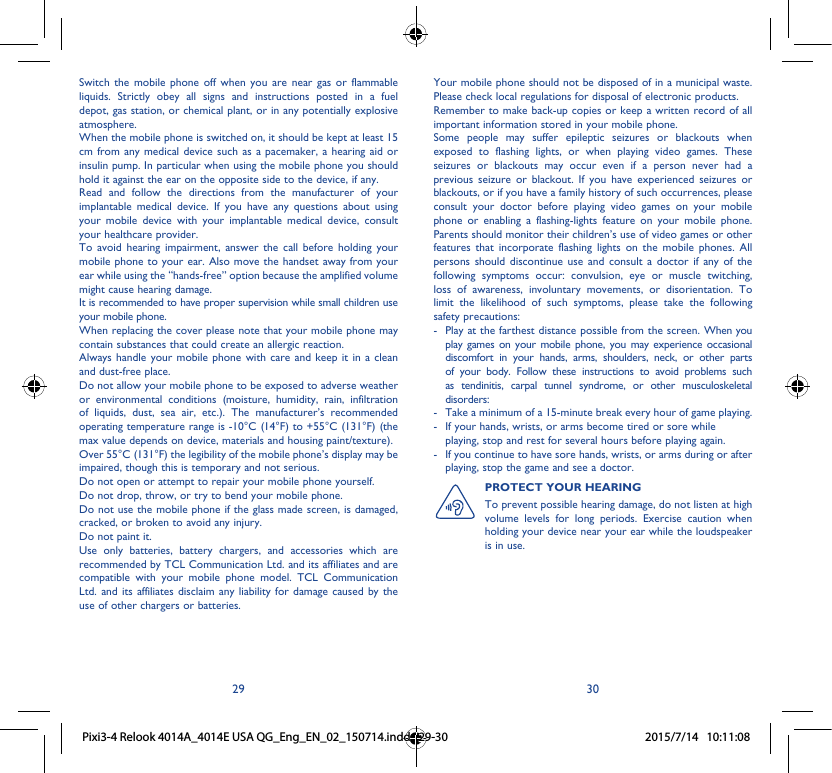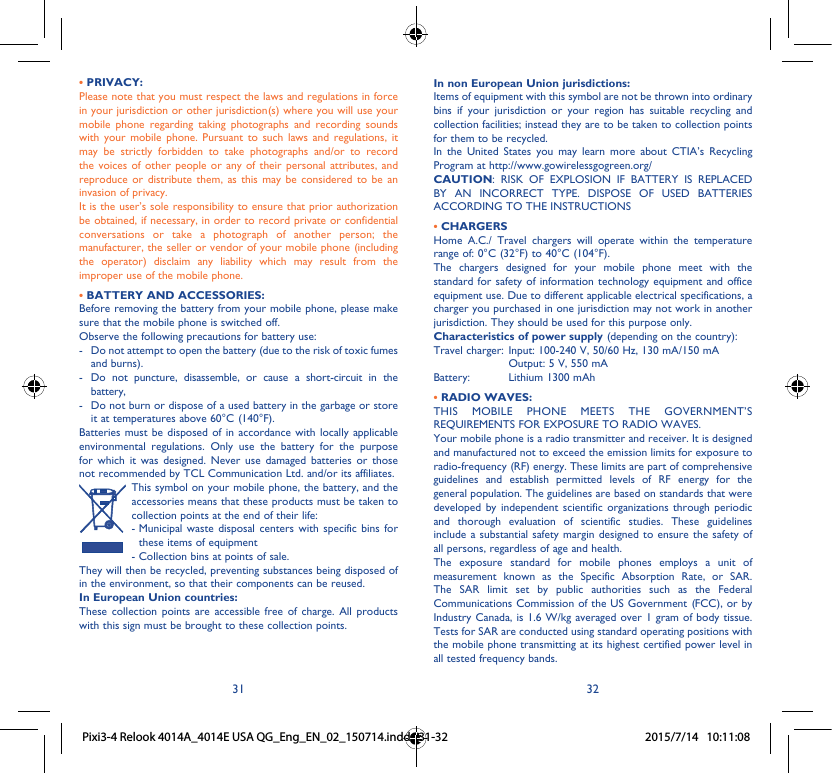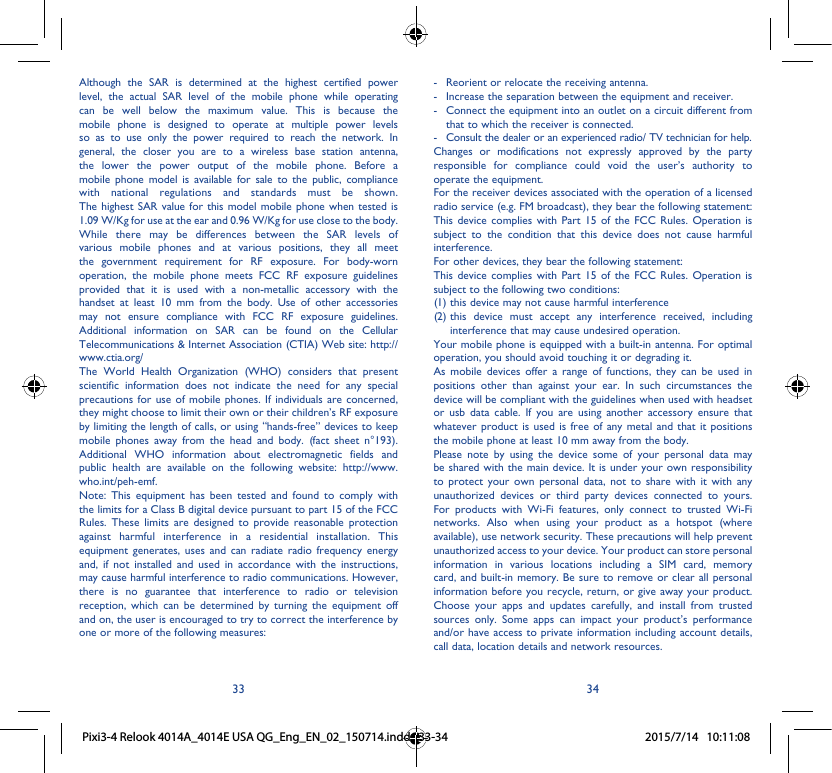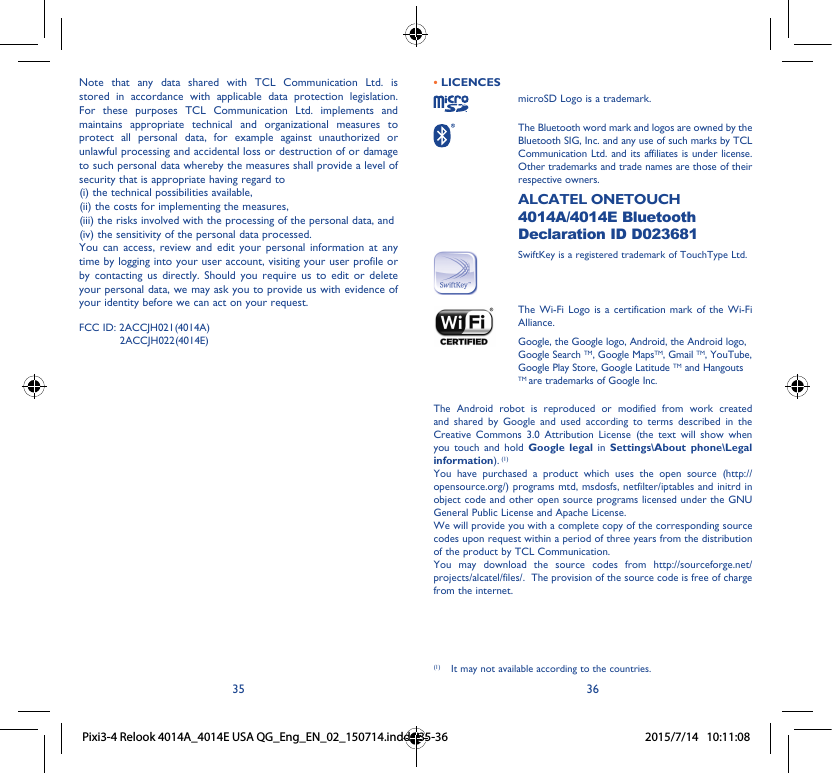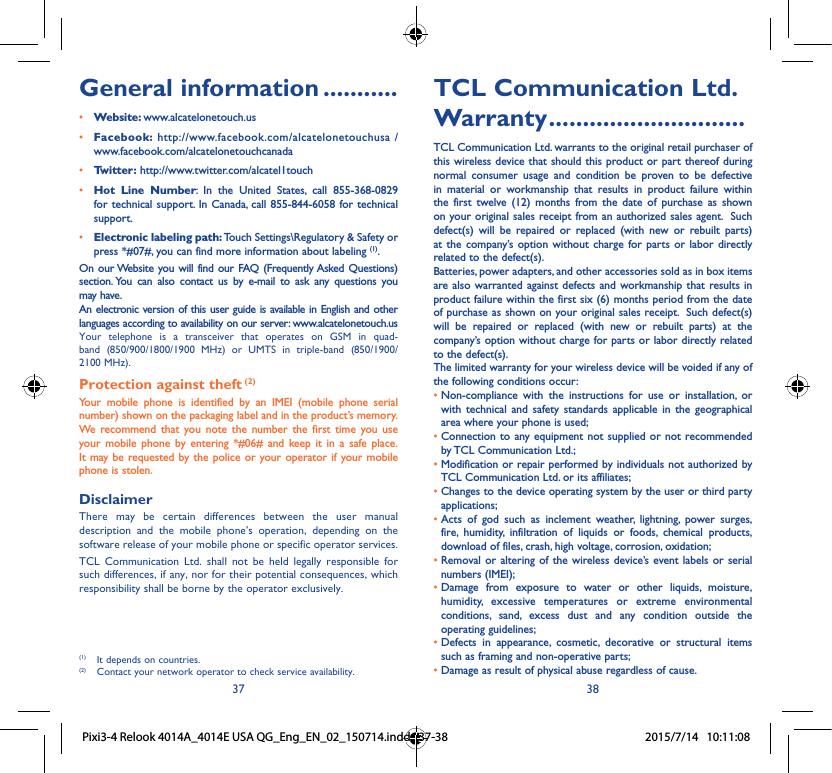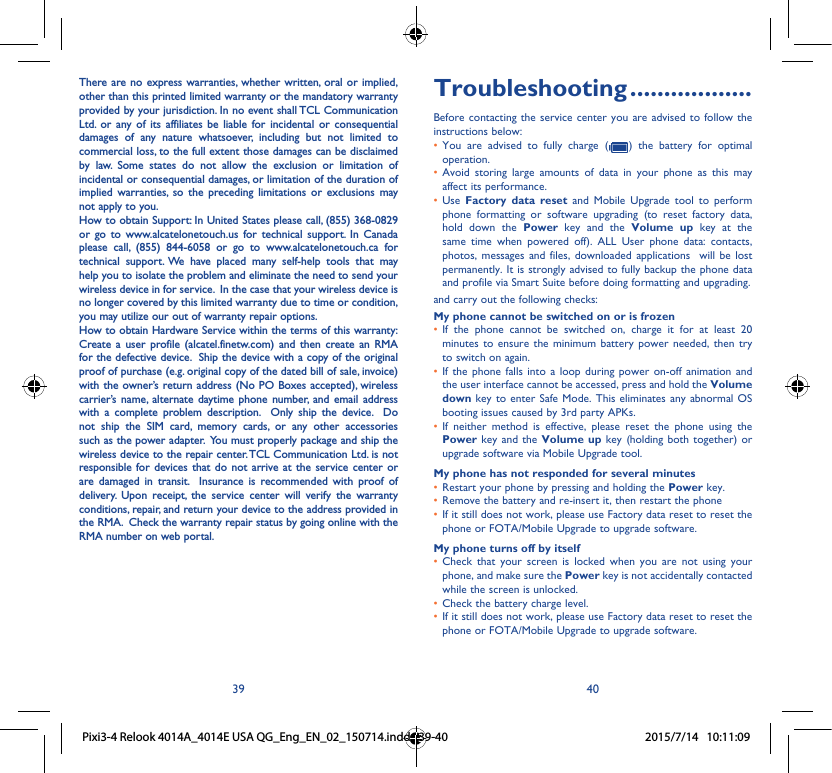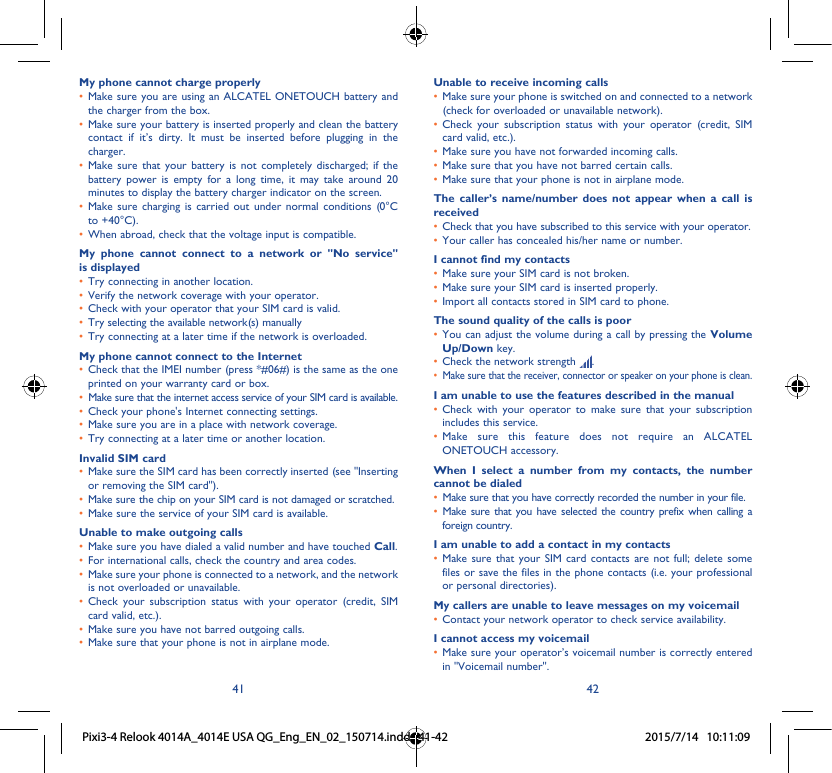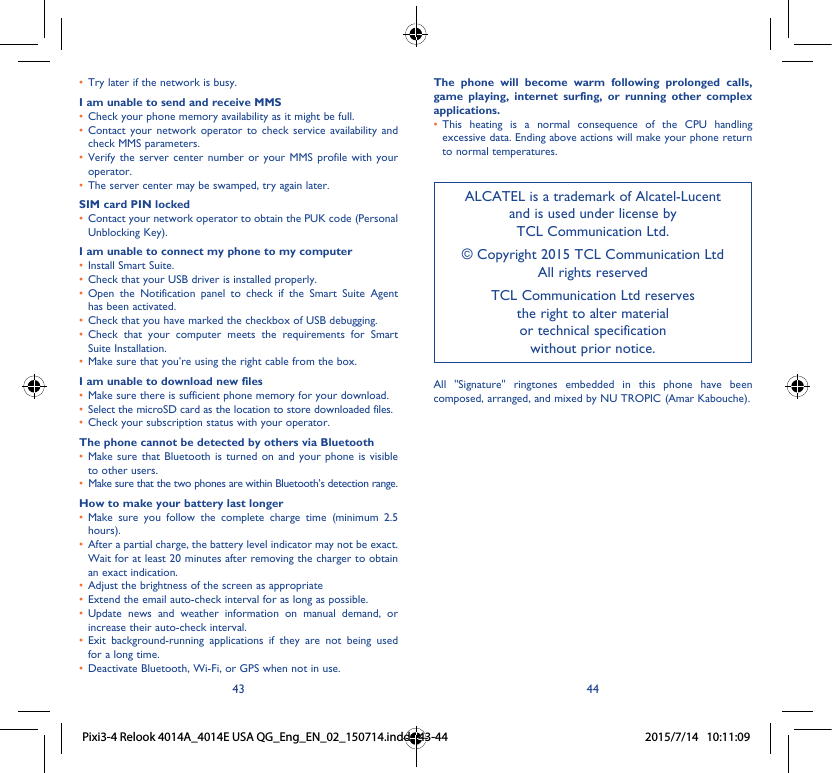TCL Communication H021 HSUPA/HSDPA/UMTS Tri band/GSM Quad band mobile phone User Manual A08 4014A USA QG Eng EN 02 150714
TCL Communication Ltd. HSUPA/HSDPA/UMTS Tri band/GSM Quad band mobile phone A08 4014A USA QG Eng EN 02 150714
A08_4014A USA QG_Eng_EN_02_150714