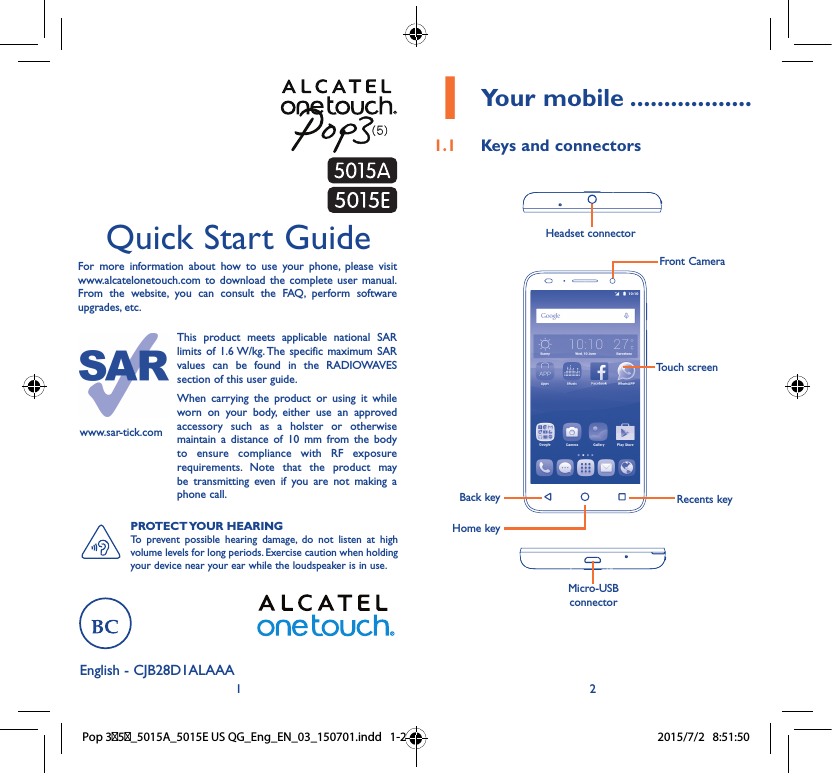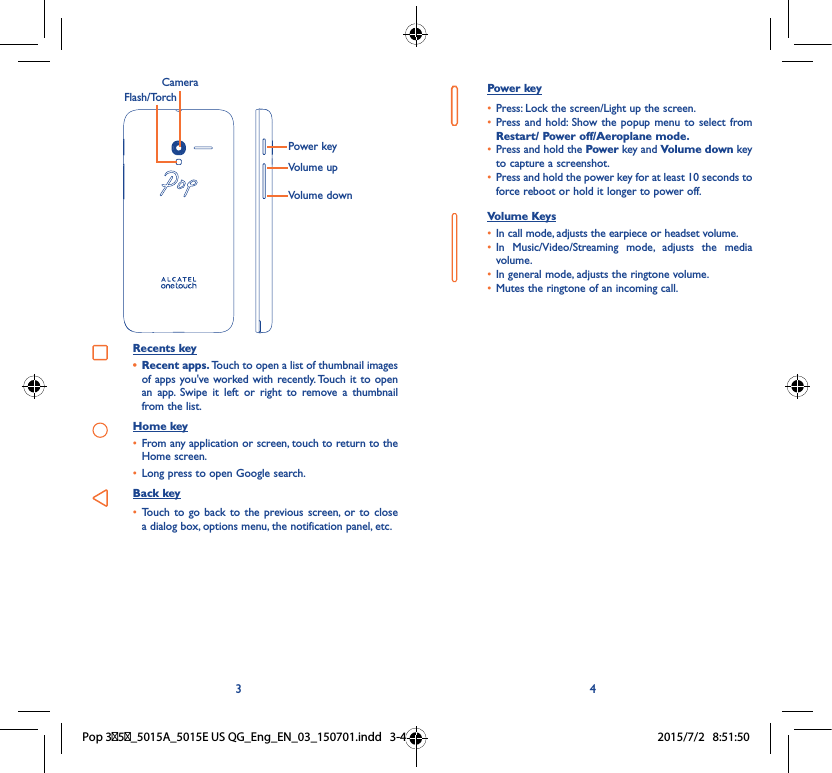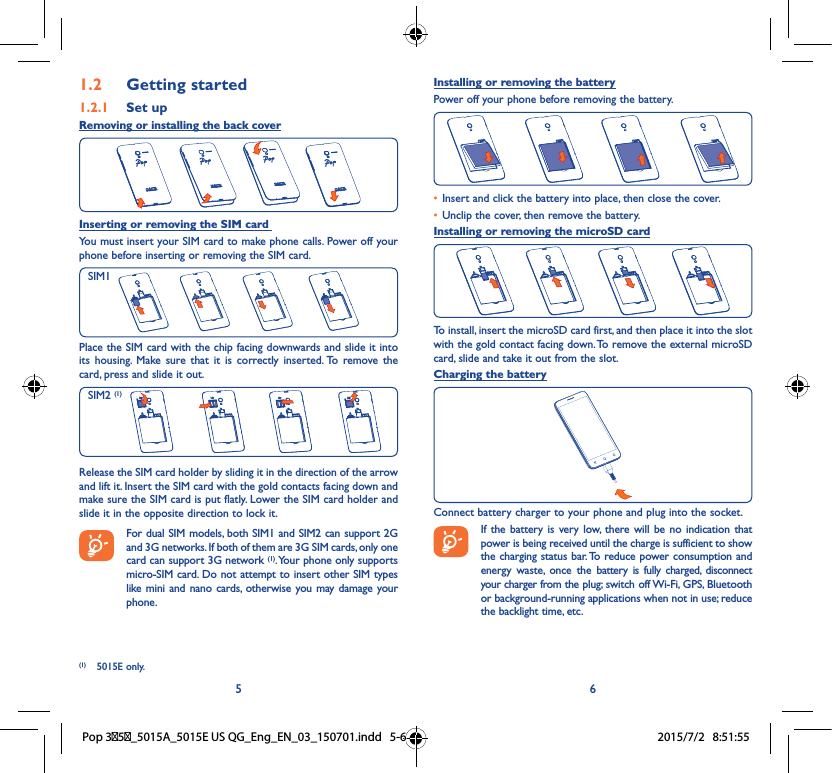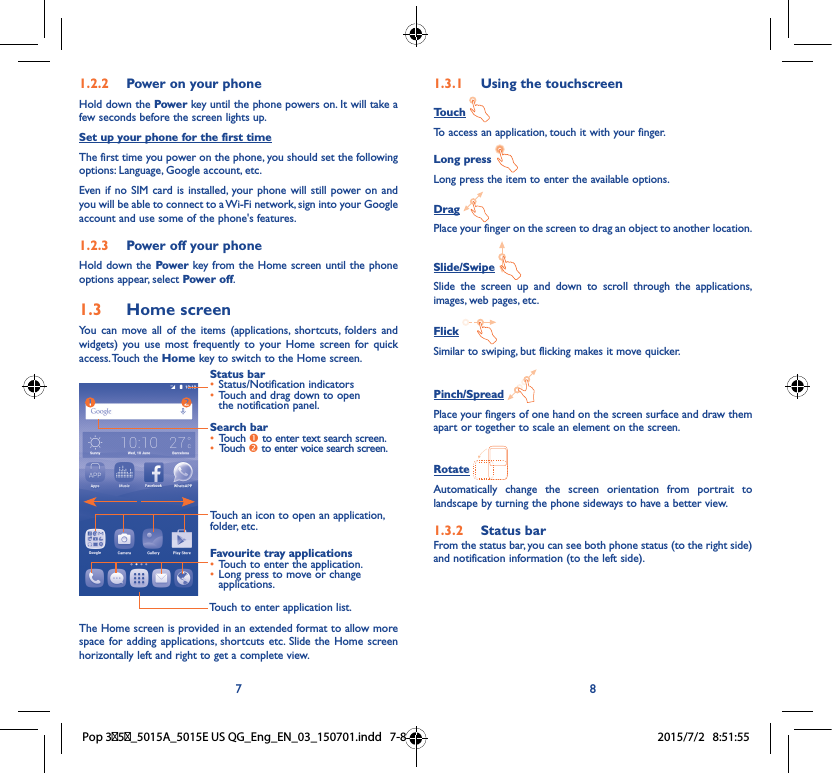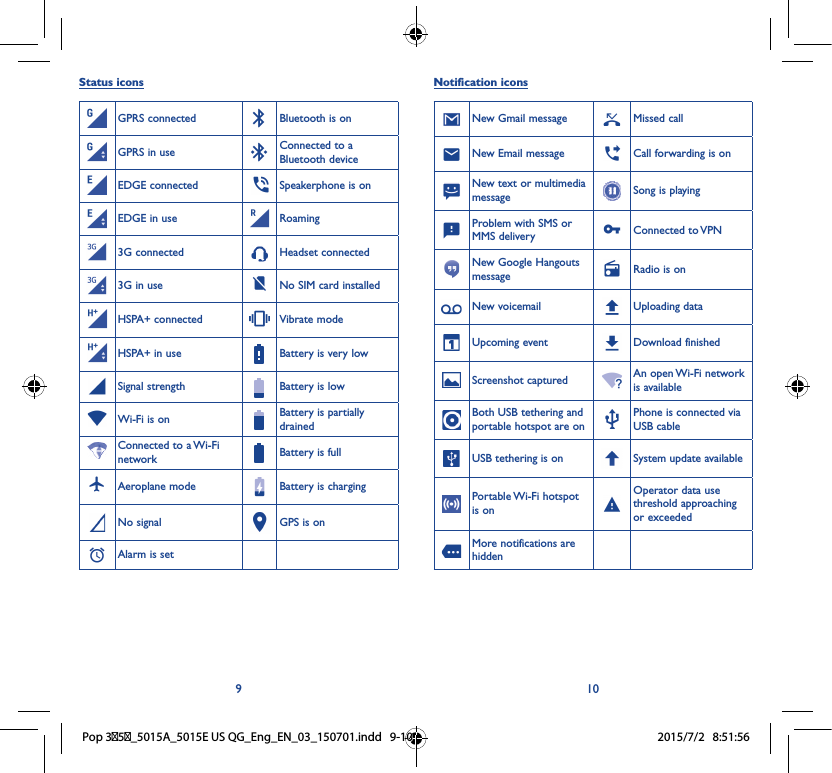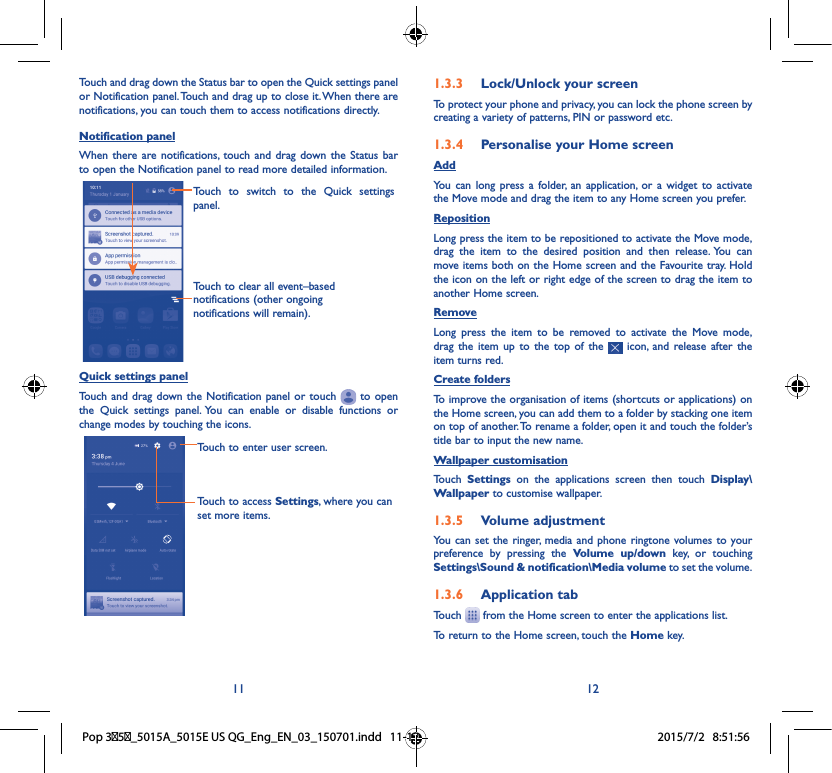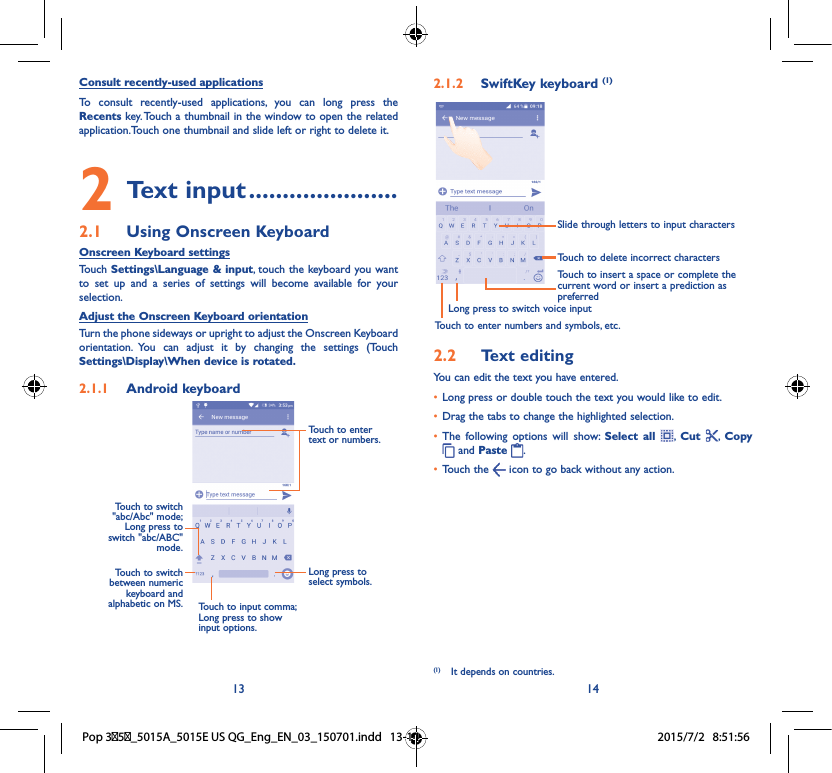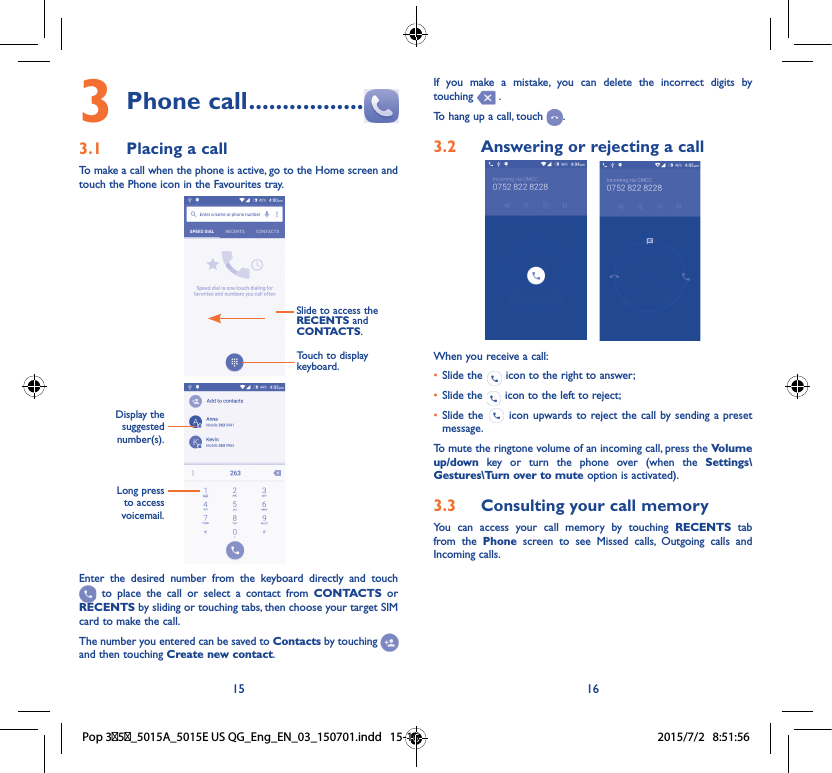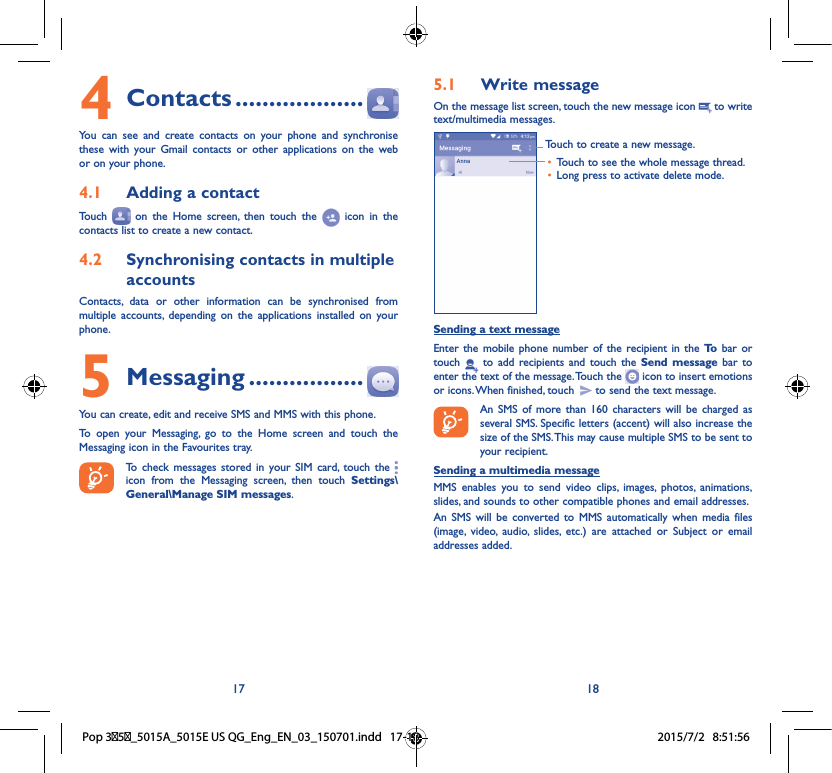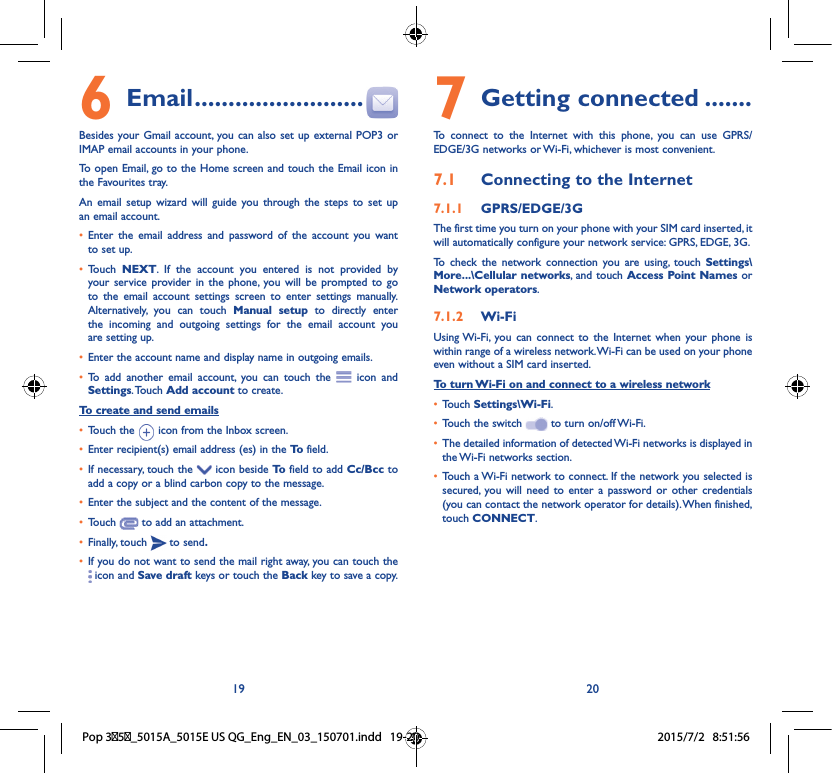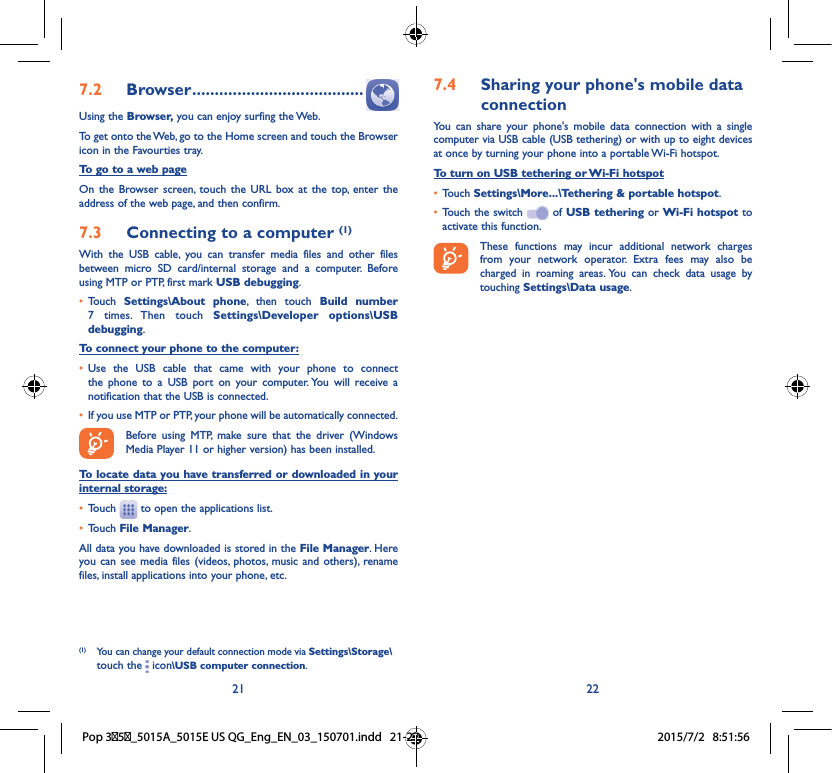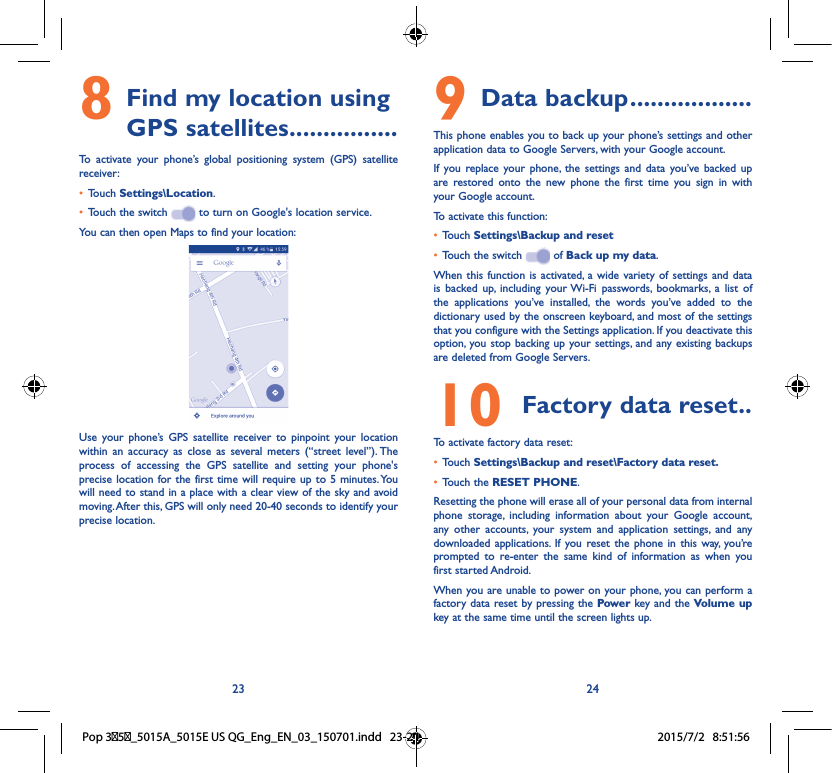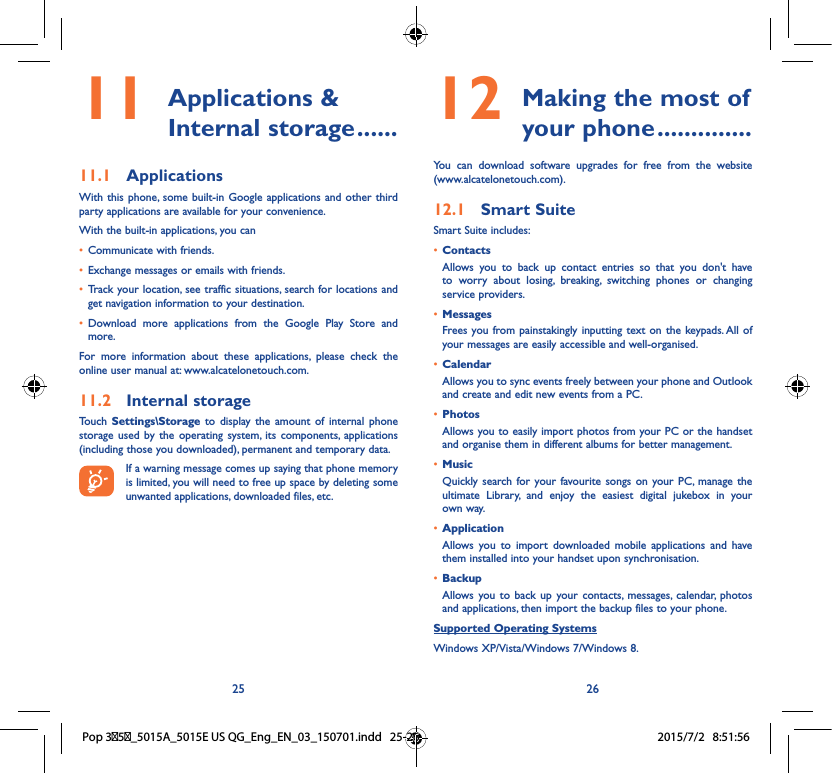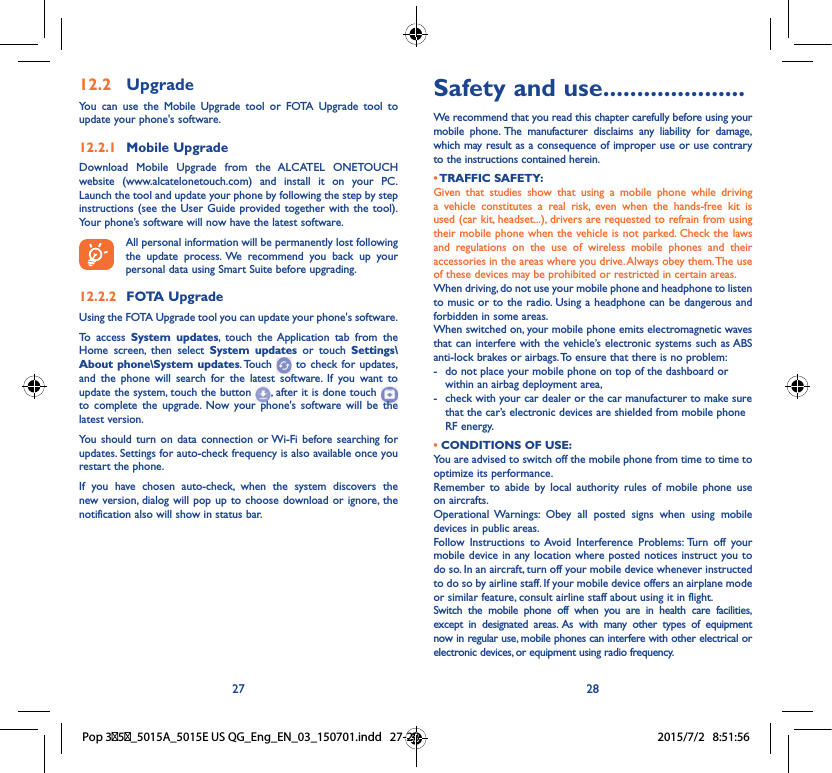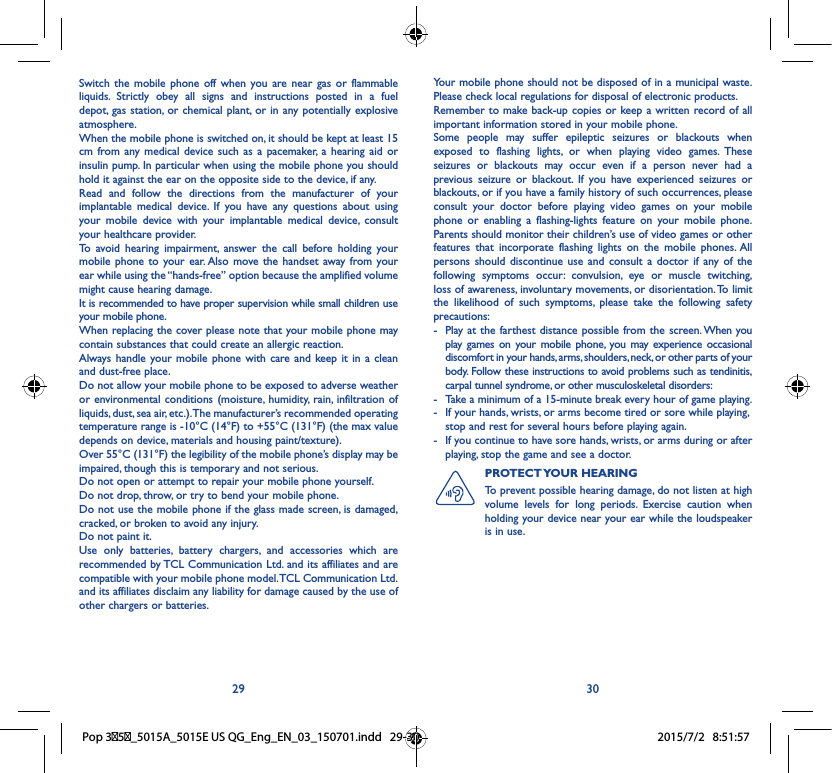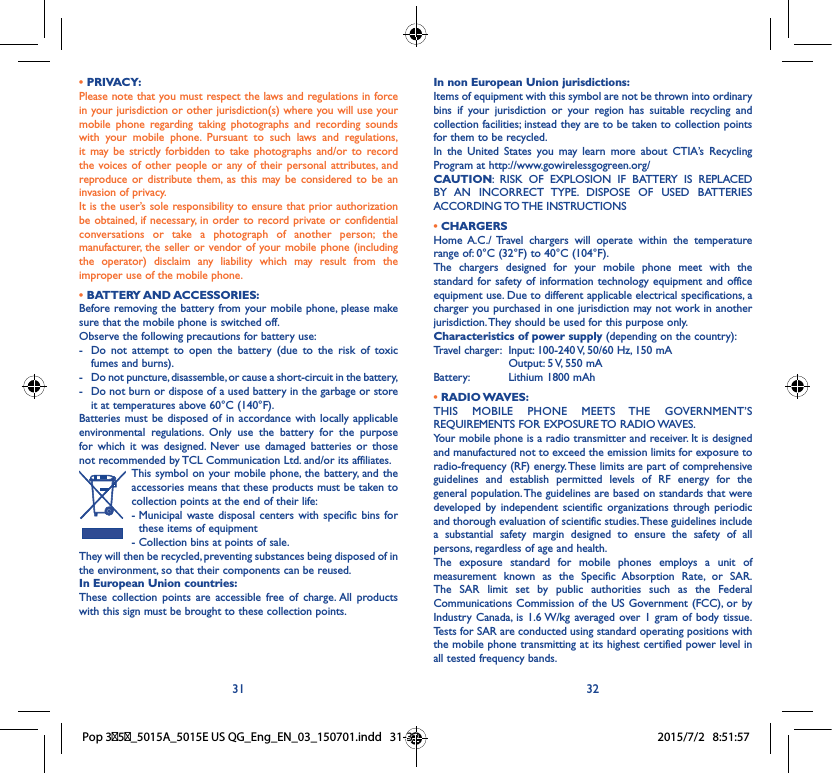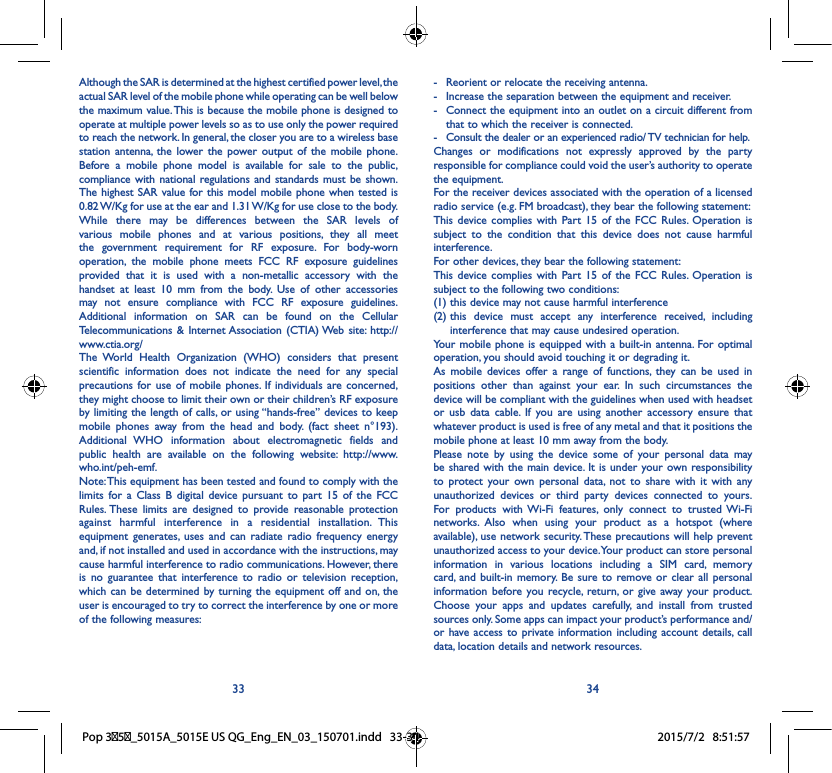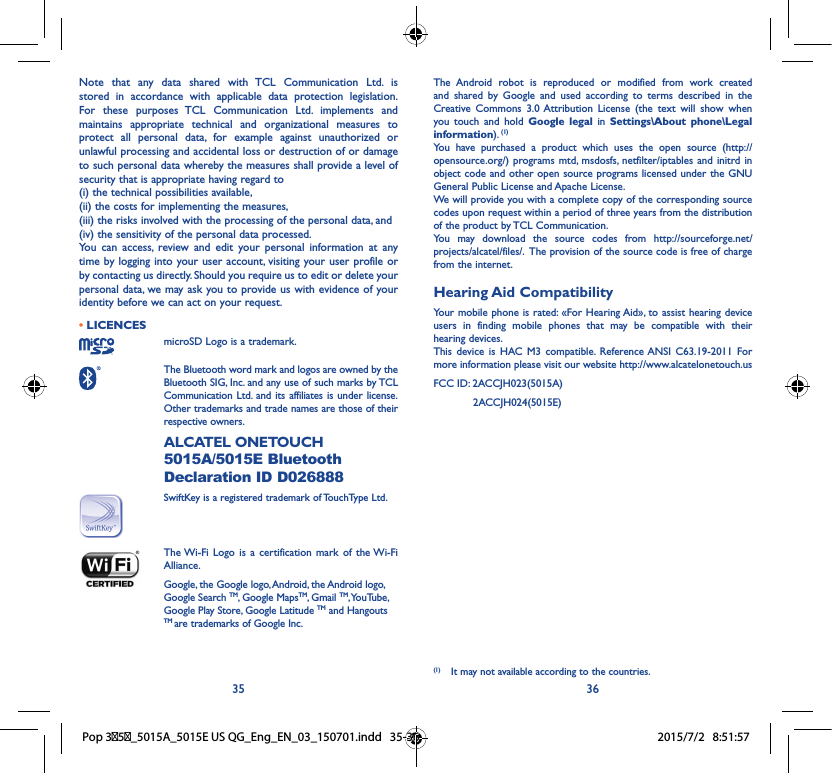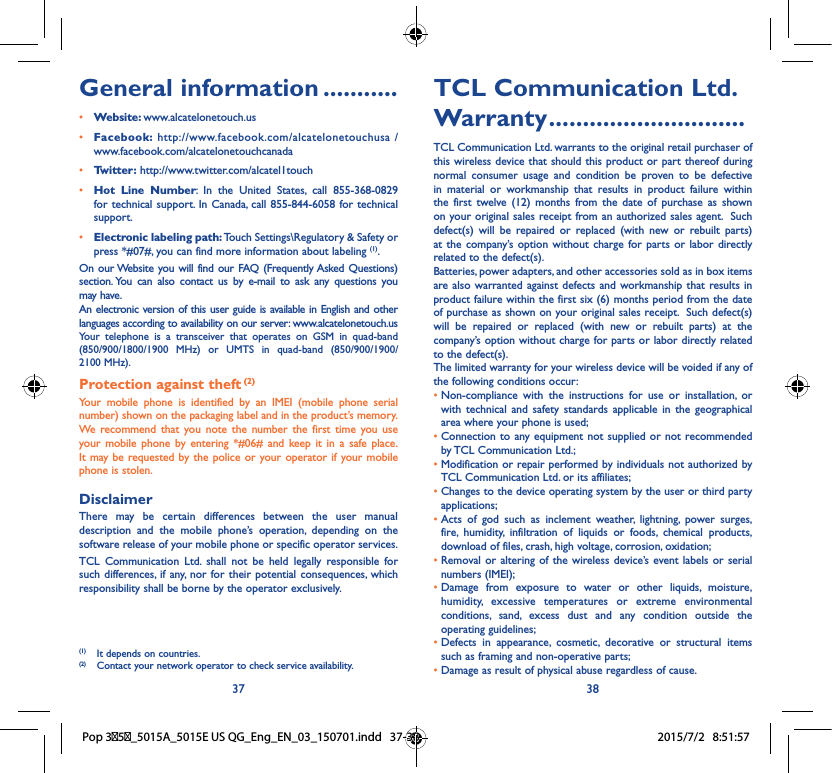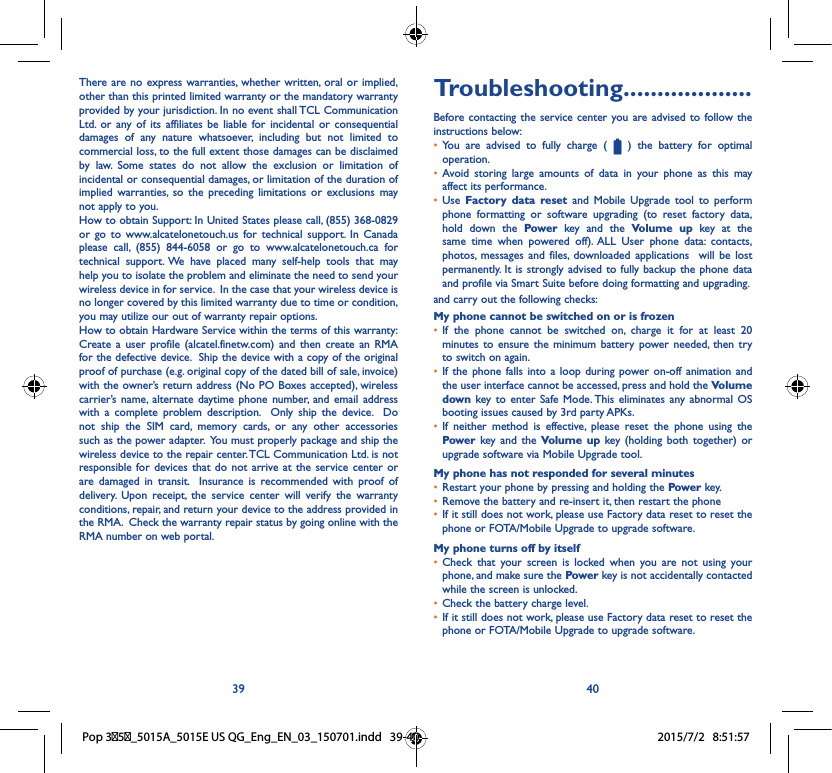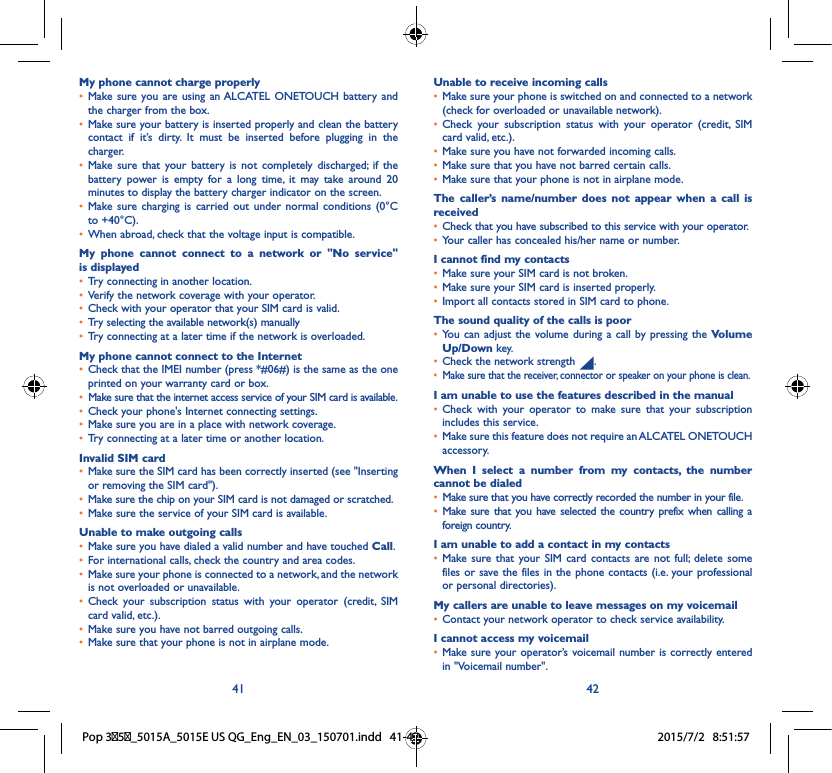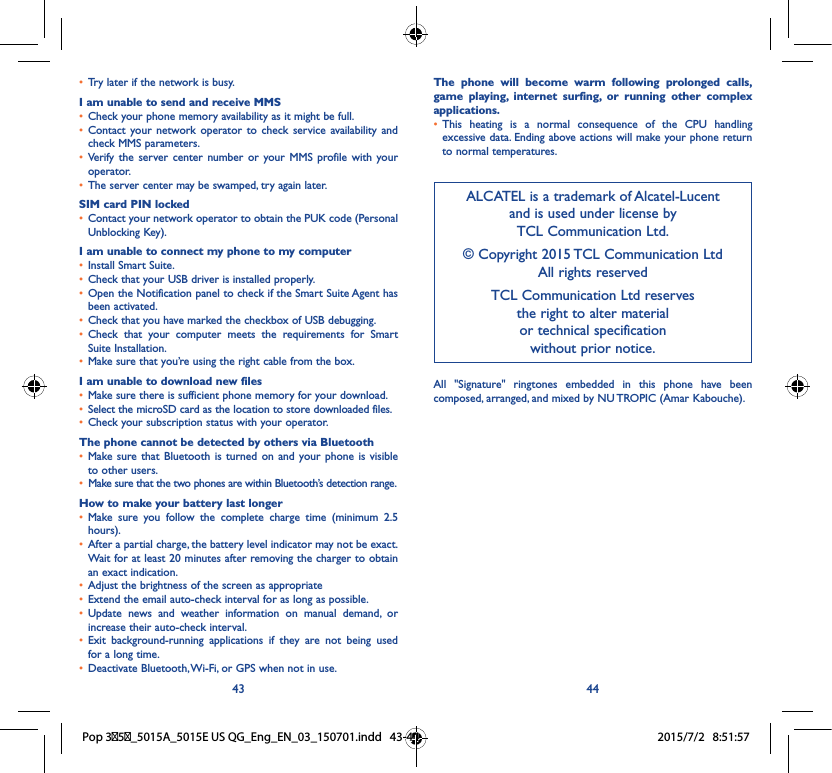TCL Communication H023 HSUPA/HSDPA/UMTS Quad-band/GSM Quad-band mobile phone User Manual 5015A US QG Eng EN 03 150701
TCL Communication Ltd. HSUPA/HSDPA/UMTS Quad-band/GSM Quad-band mobile phone 5015A US QG Eng EN 03 150701
5015A US QG_Eng_EN_03_150701