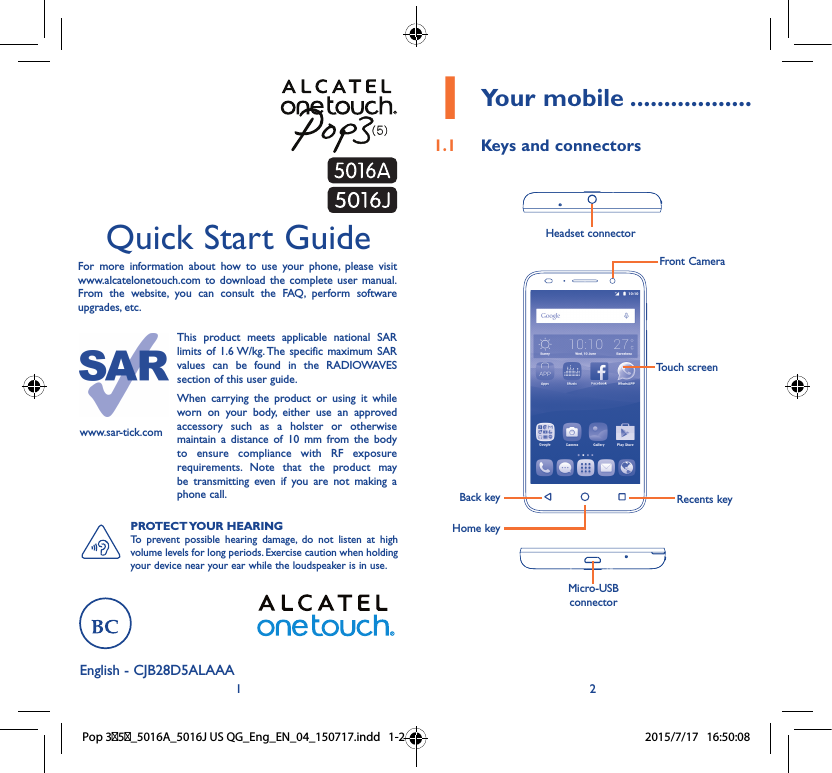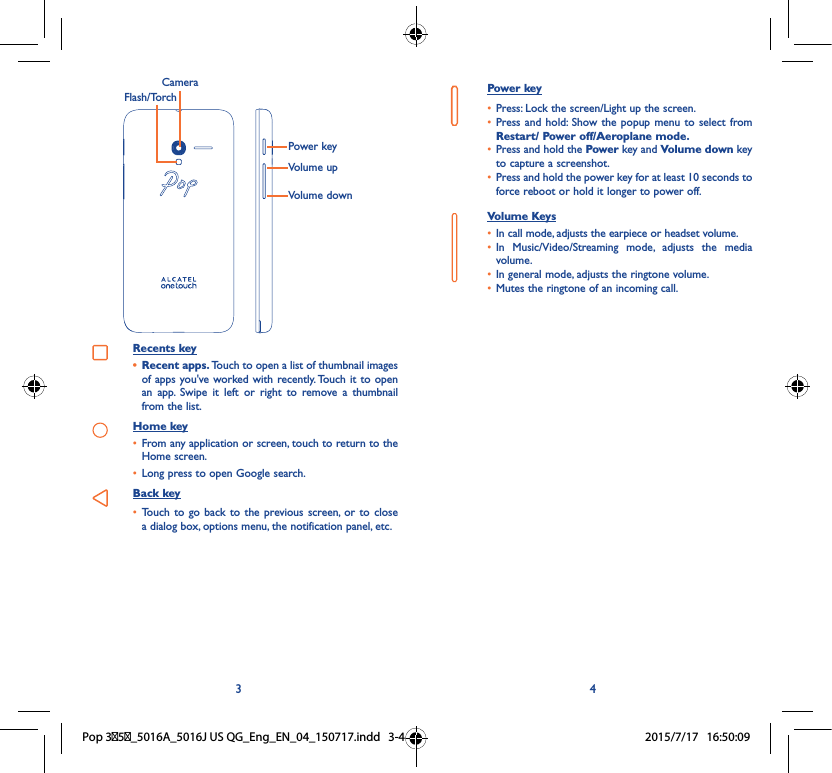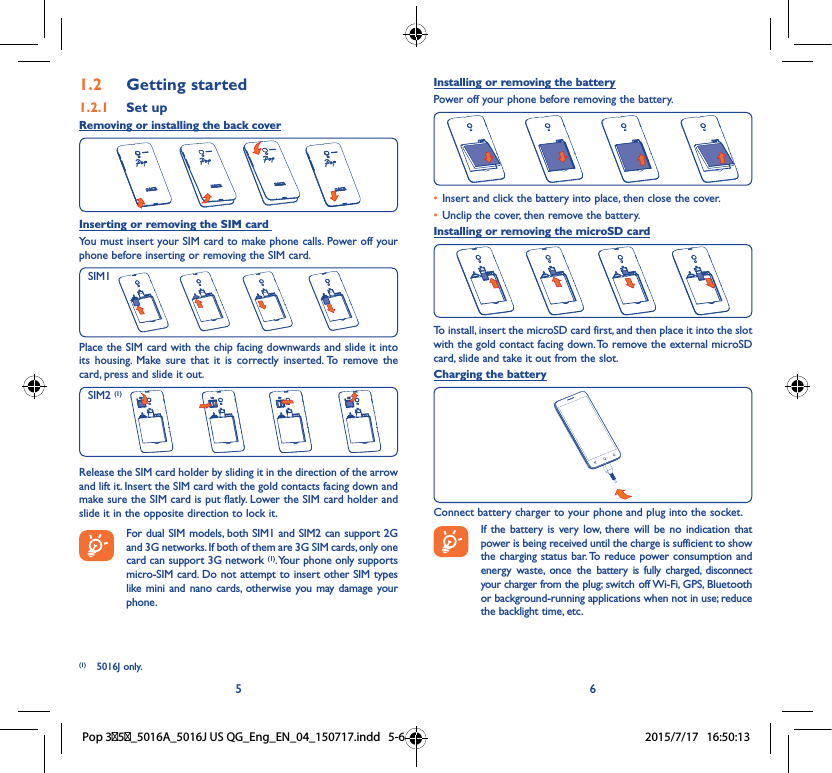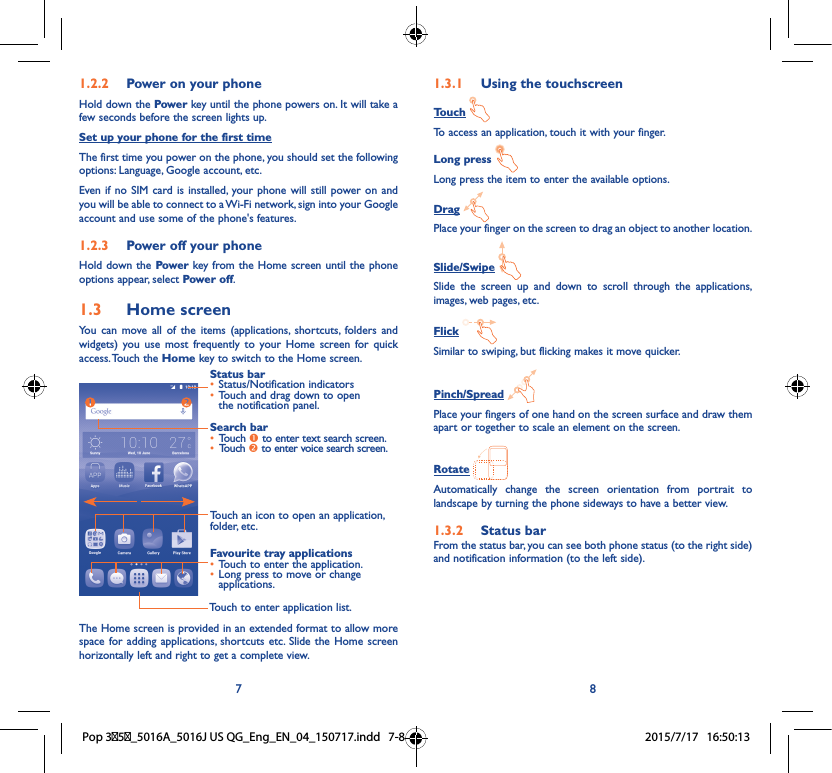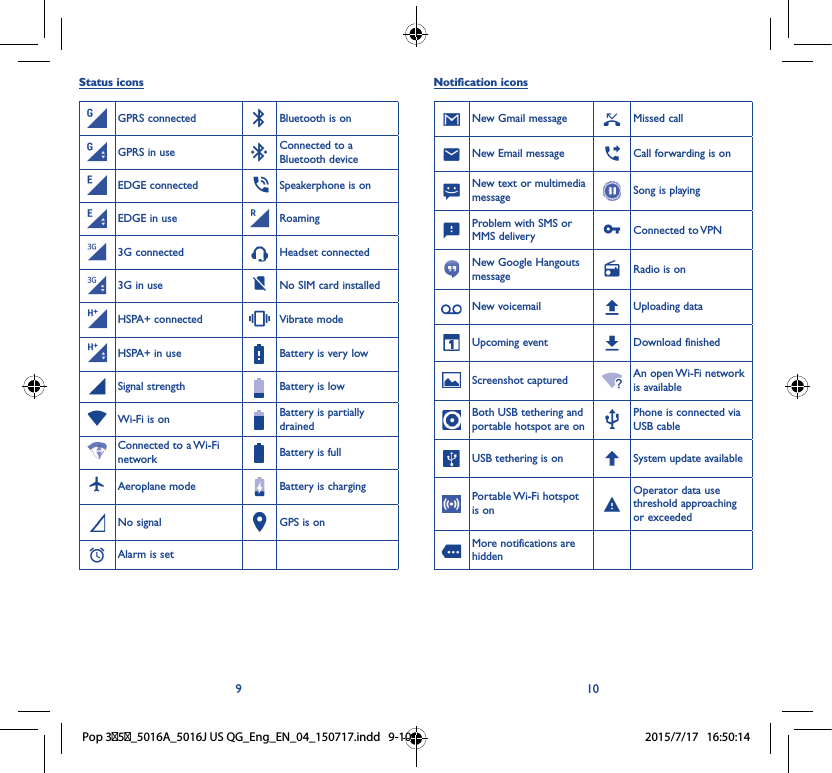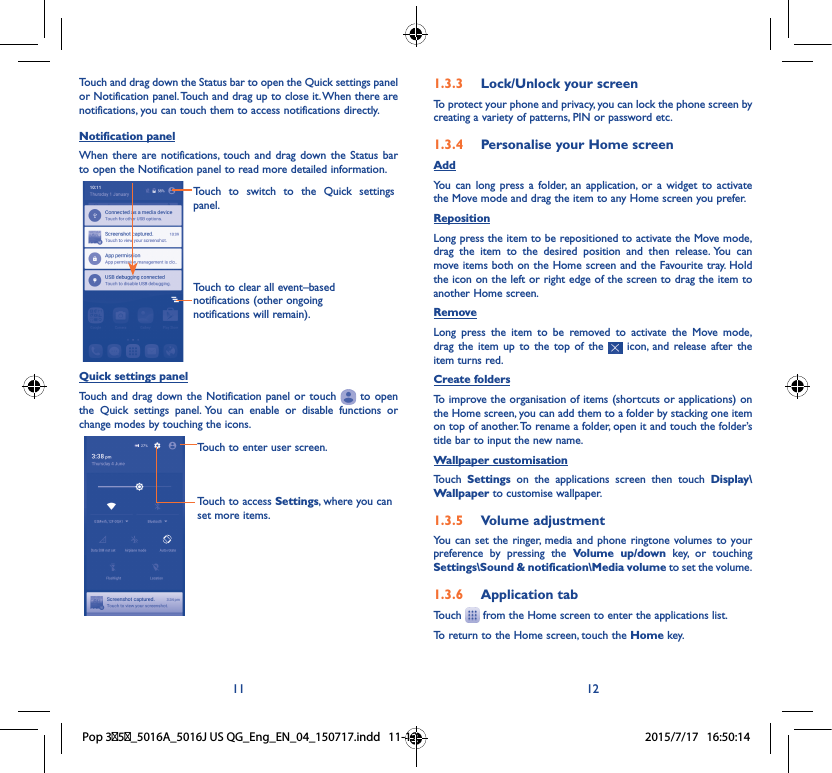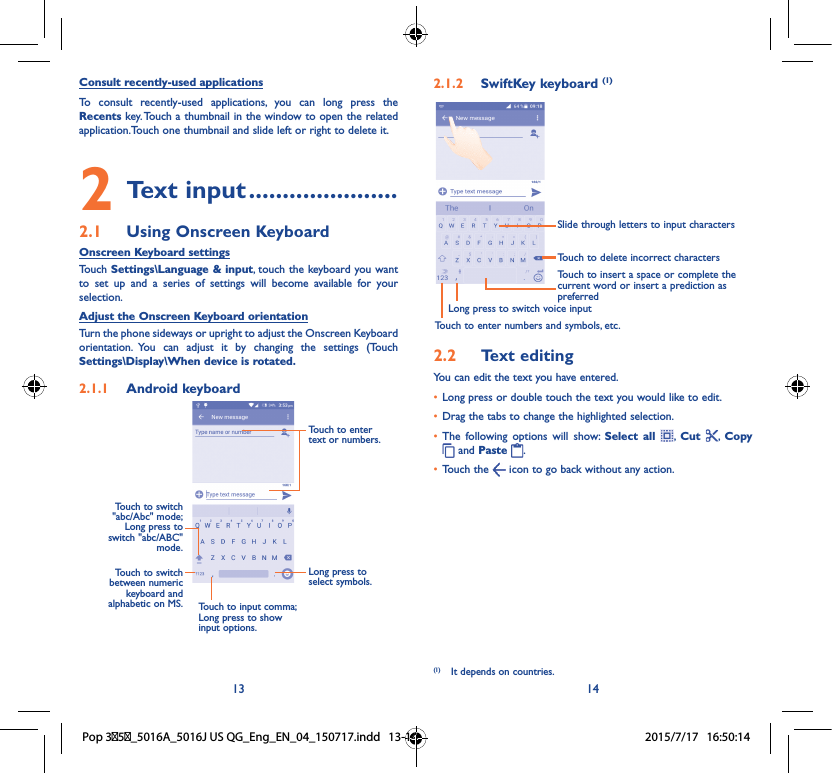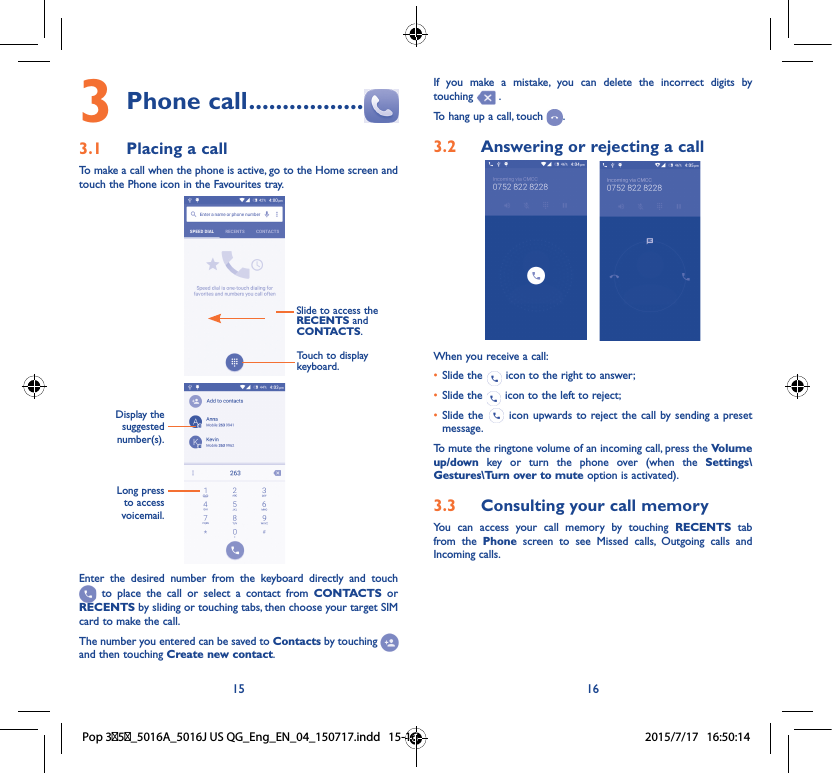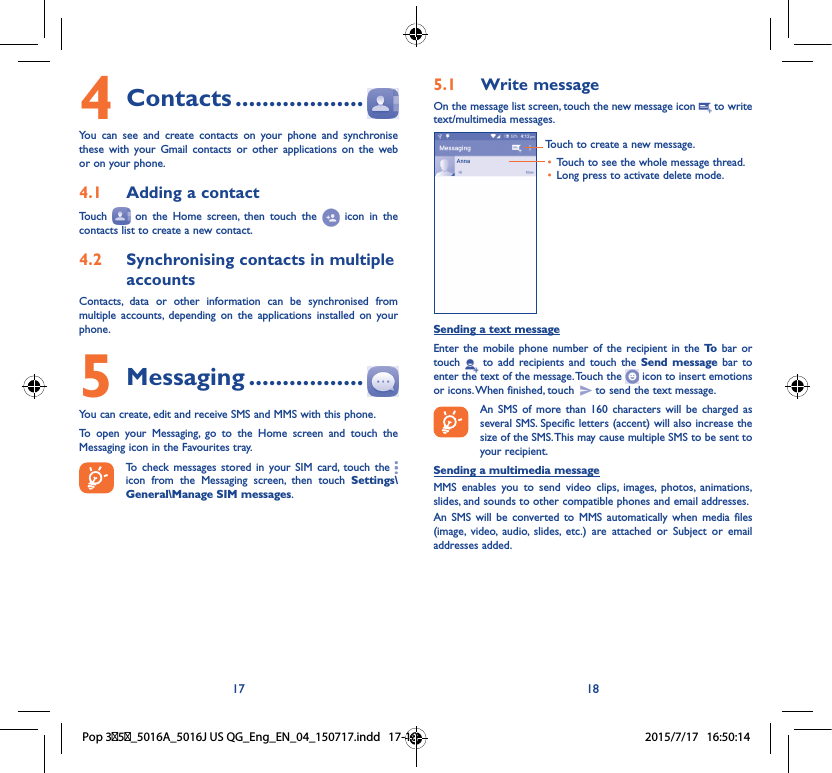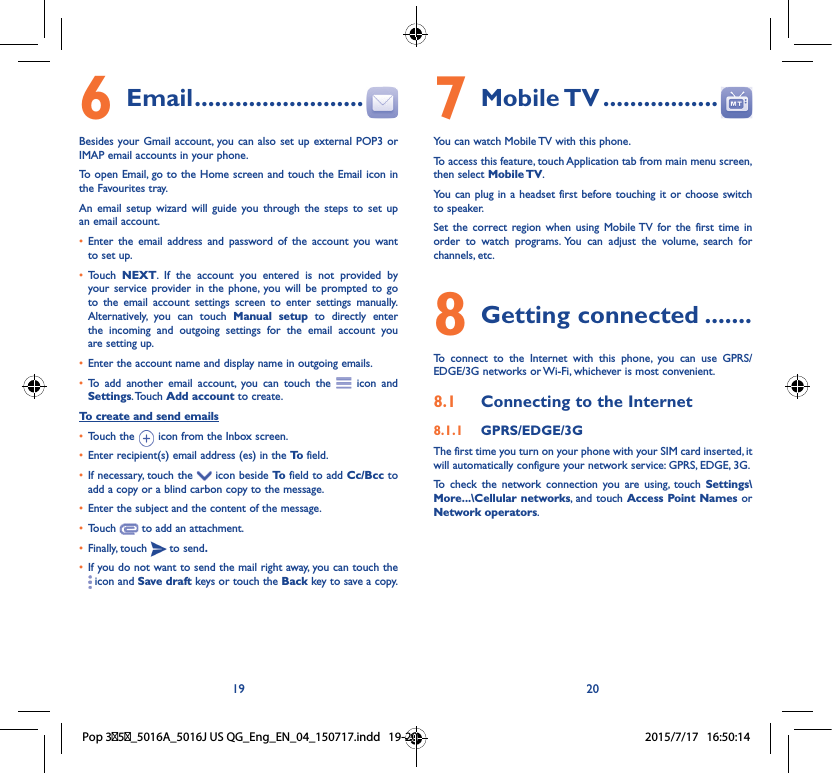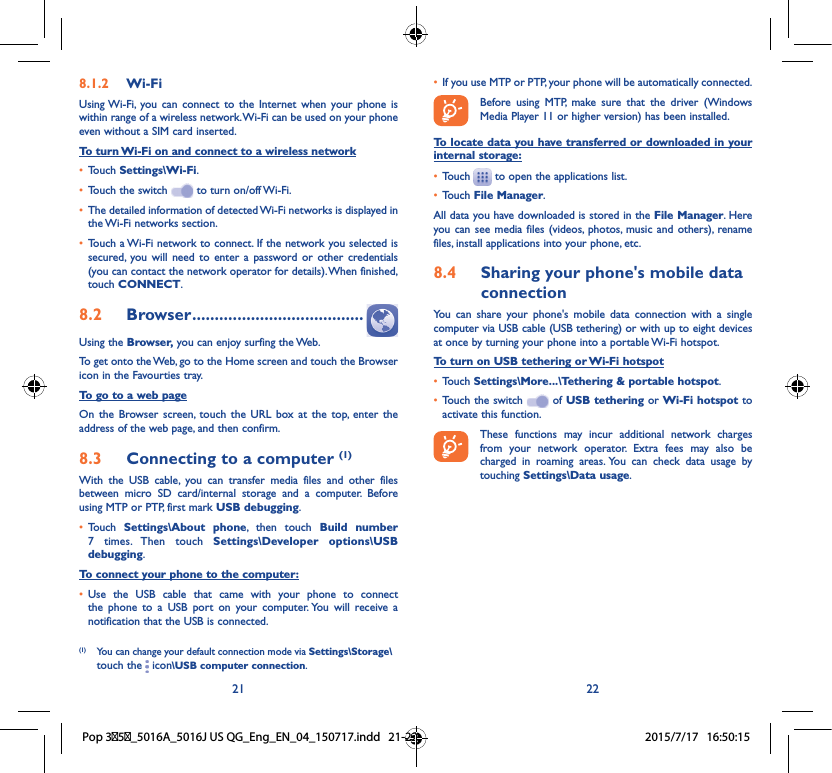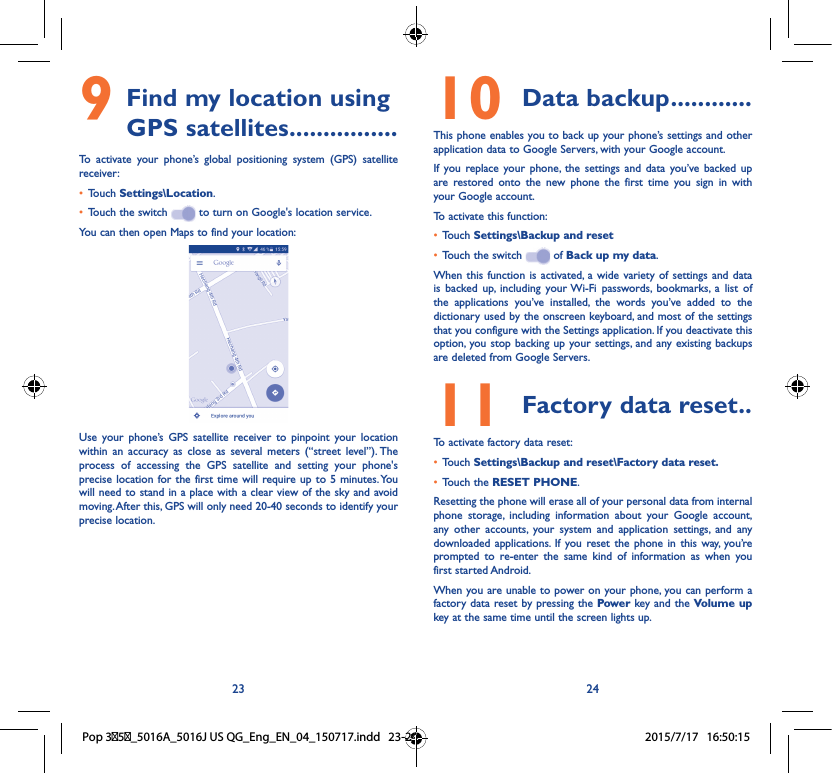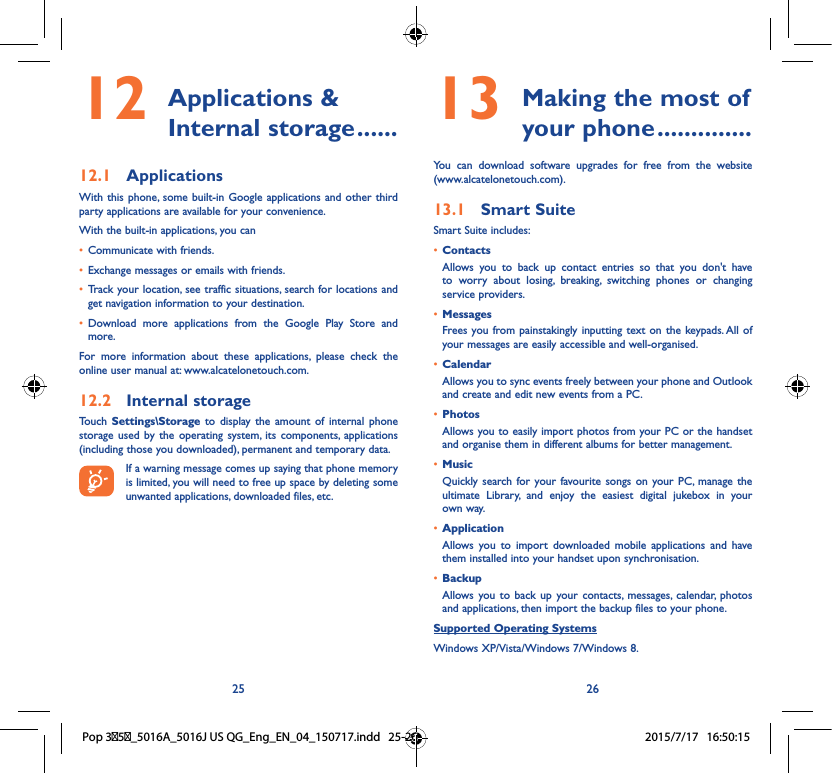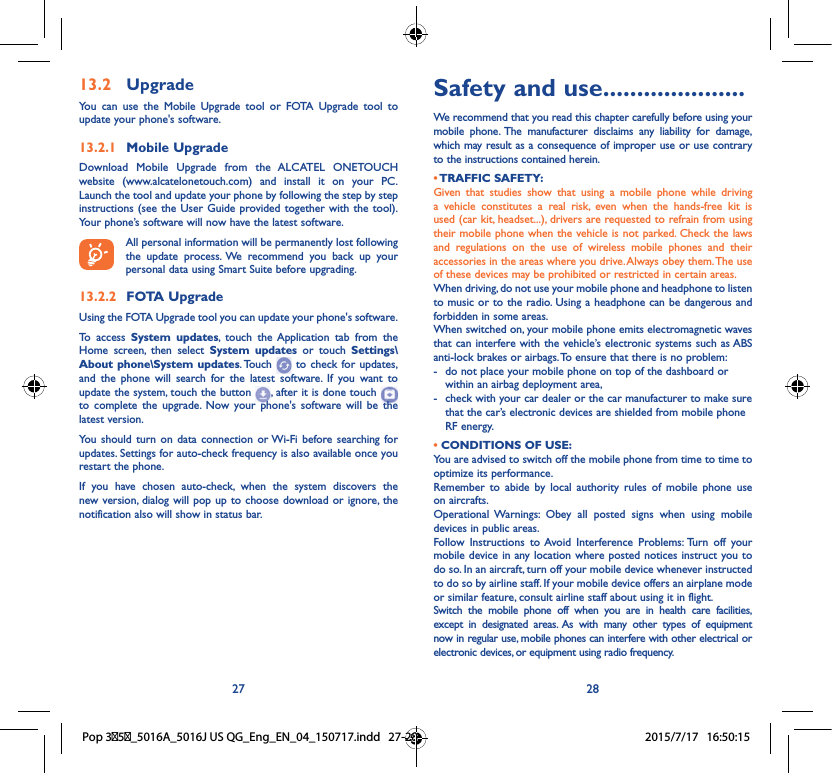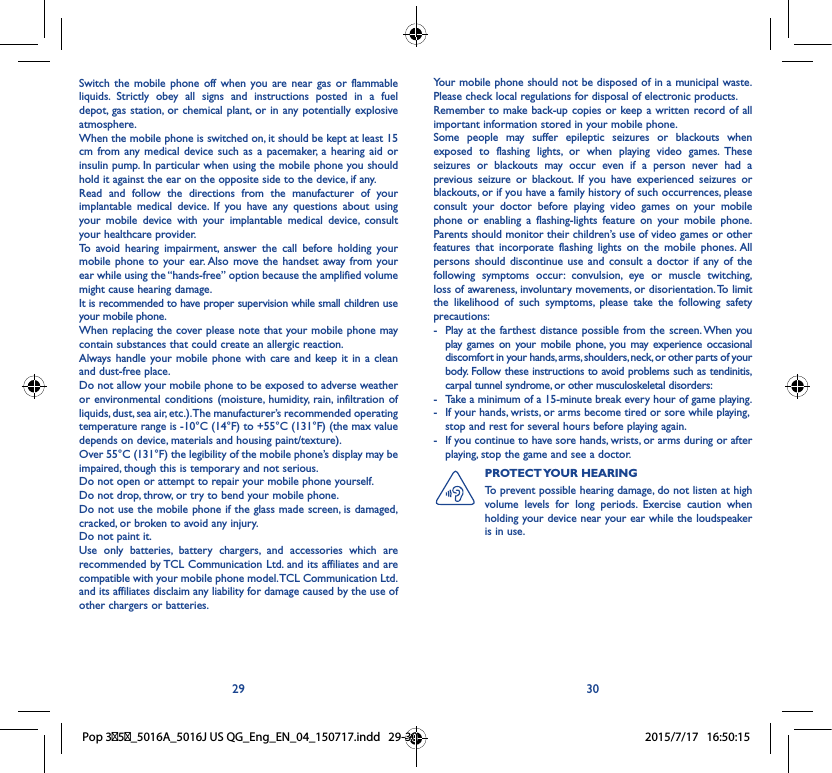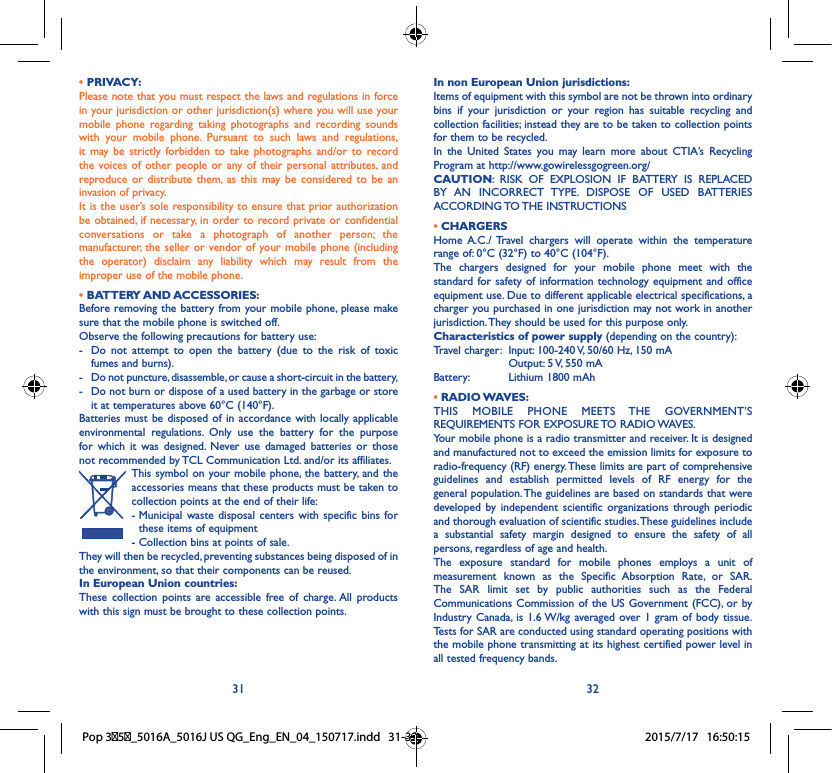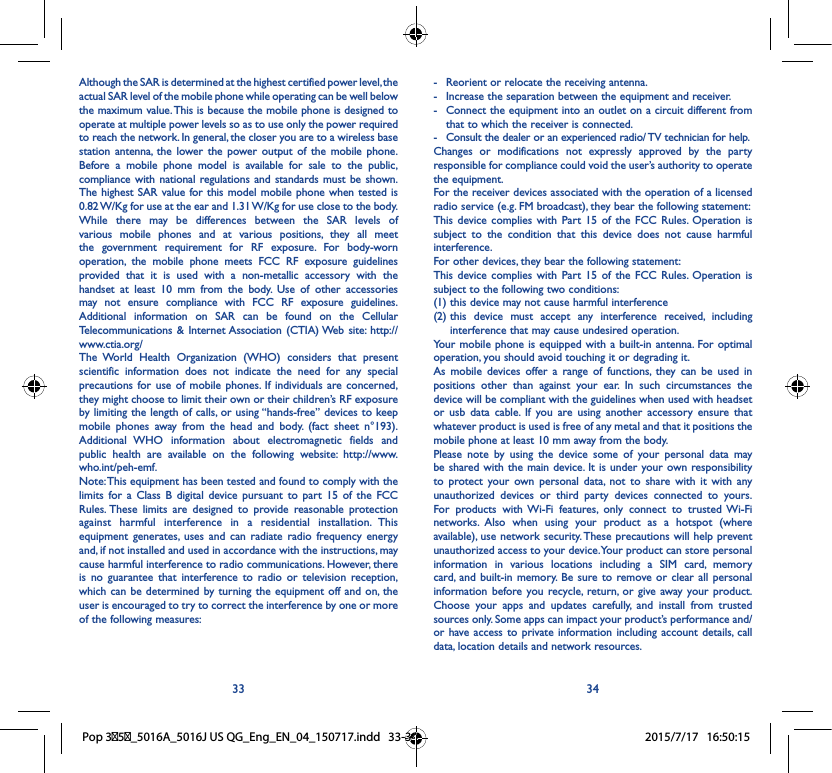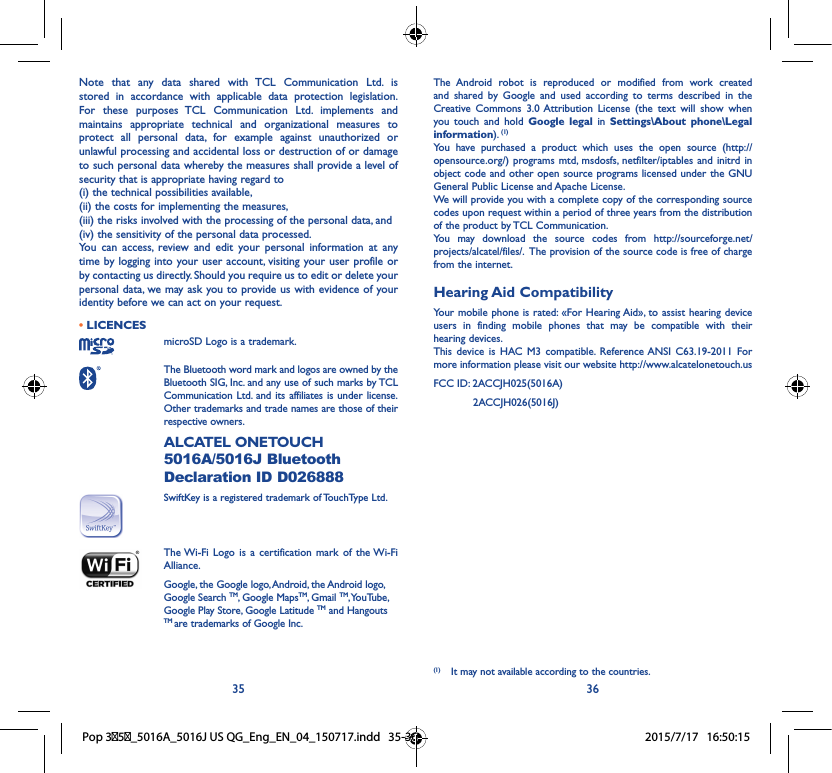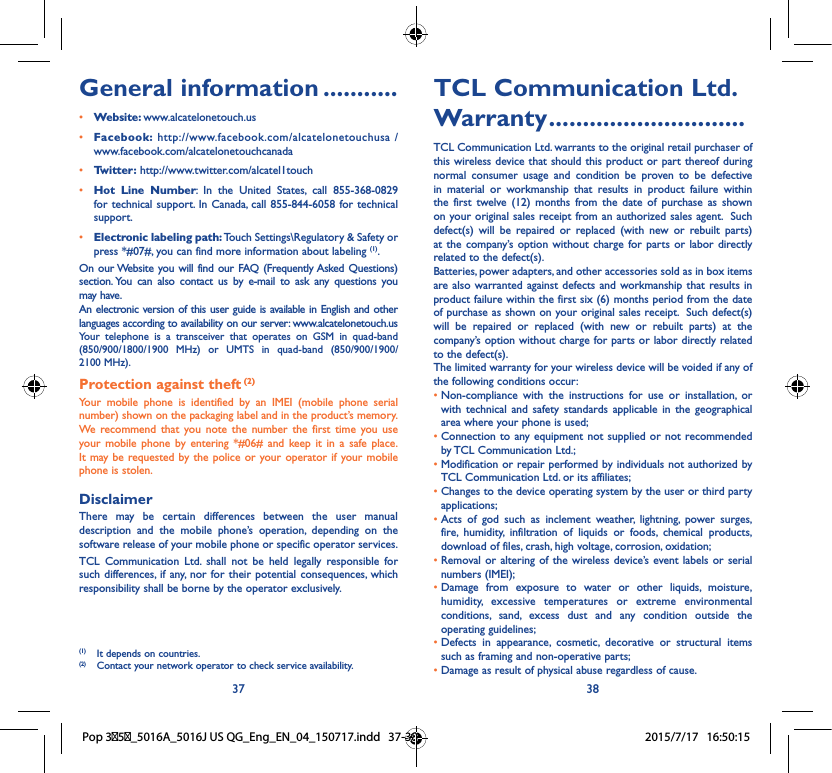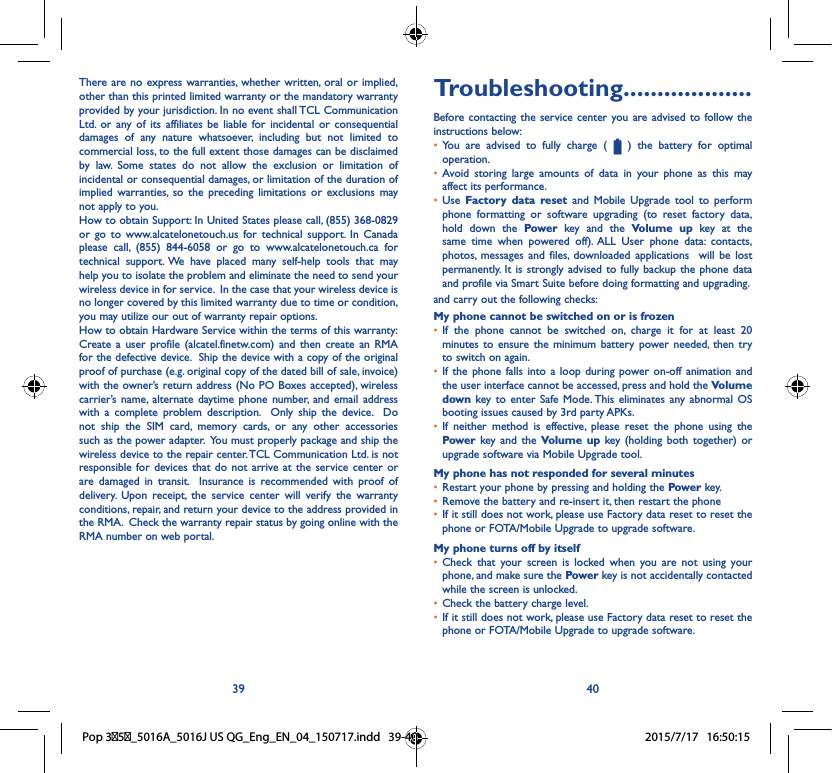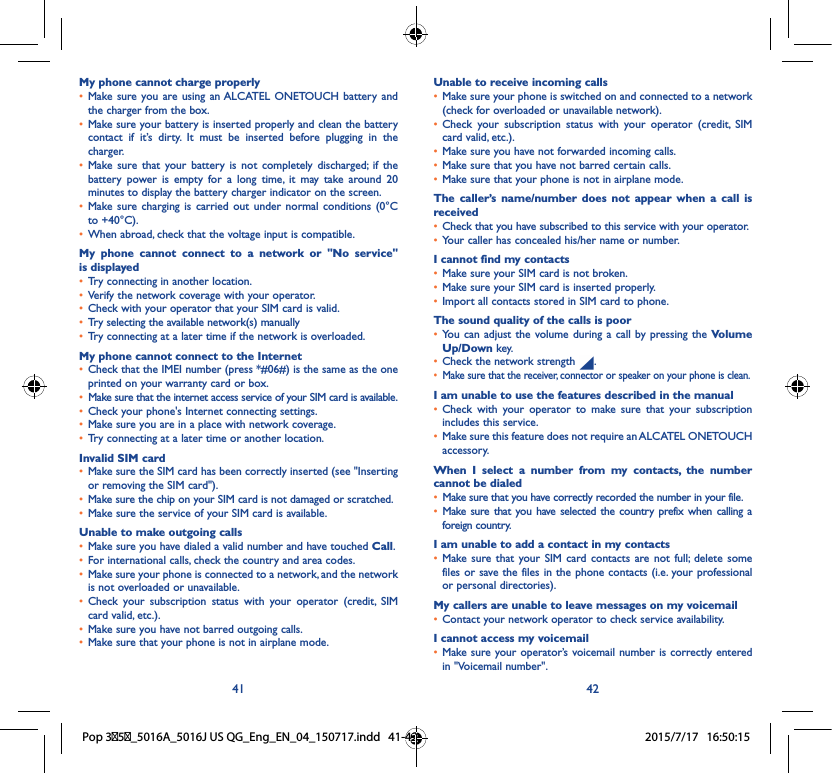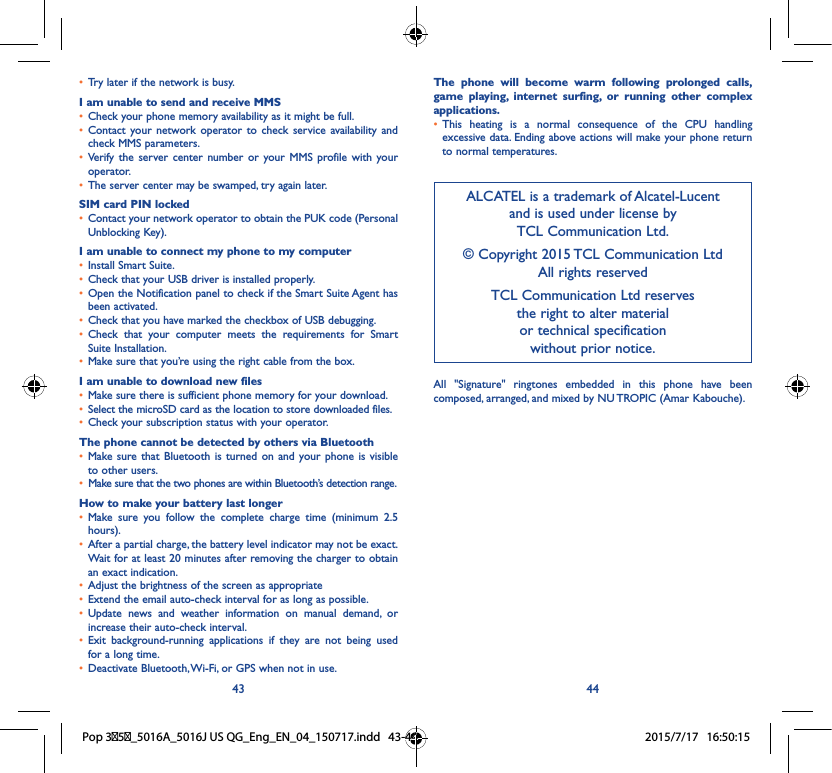TCL Communication H025 HSUPA/HSDPA/UMTS Quad-band/GSM Quad-band mobile phone User Manual 5016A 5016J US QG Eng EN 04 150717
TCL Communication Ltd. HSUPA/HSDPA/UMTS Quad-band/GSM Quad-band mobile phone 5016A 5016J US QG Eng EN 04 150717
5016A_5016J US QG_Eng_EN_04_150717