TCL Communication H079 LTE / UMTS / GSM mobile phone User Manual 5086A 02
TCL Communication Ltd. LTE / UMTS / GSM mobile phone 5086A 02
Contents
- 1. 5086A_User manual_02
- 2. 5086A_User manual
5086A_User manual_02

1
QUICK START GUIDE
Your Mobile
Keys and connectors
Front
flashlight
Volume
up/down
Power
key
Front camera
LED
indicator
Back
button Recent apps
button
Home
button
PLEASE CONSIDER THE
ENVIRONMENT BEFORE PRINTING
SAVE
PAPER
SAVE
TREES
English - CJB29U3ALAAA
Printed in China
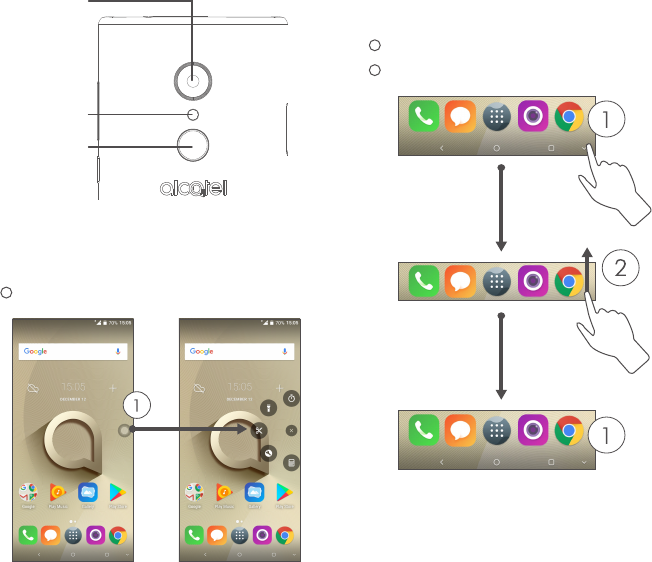
2 3
Flashlight
Back camera
Fingerprint
sensor
Now key
1 Touch to expand
Navigation bar
1 Touch to hide navigation bar.
2 Swipe up to display navigation bar.
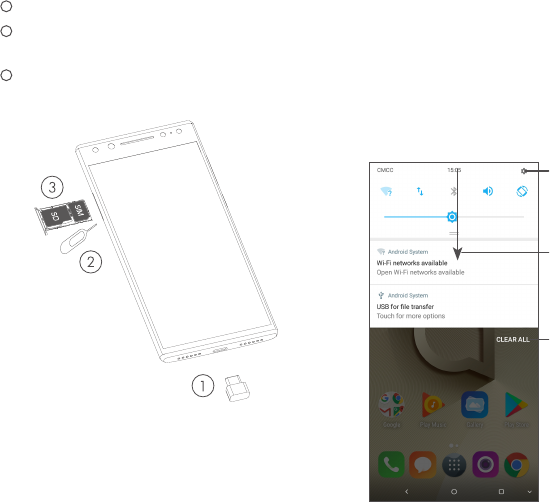
4 5
Getting started
1 Charge the battery
2 Insert the pin into the hole and pull out
the tray
3 Insert or remove your SIM card or microSD
card
Home screen
You can bring all of the items (applications,
shortcuts, folders, and widgets) that you use
most frequently to your Home screen for
quick access.
Touching the Home button always takes you
back to the main Home screen.
Open Settings, to
view the full list of
settings.
Touch and drag
down to open the
Notification panel
Clear all
notifications
(ongoing
notifications will
remain)
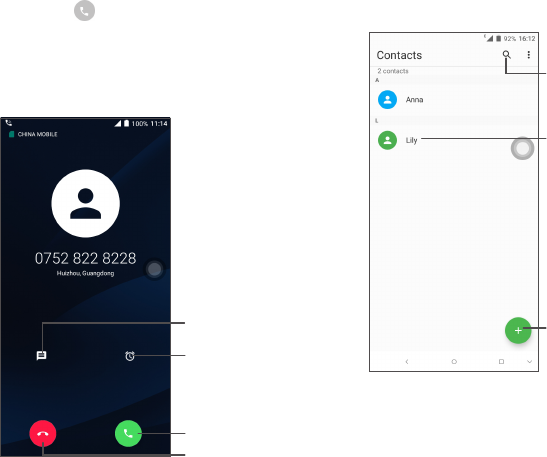
6 7
Phone call
Making a call
Enter the desired number from the keyboard
and touch to make a call.
Answering a call
When you receive a call, touch to:
Reject by SMS
Answer the call
Reject the call
Reject by Alarm
Contacts
You can view and create contacts on your
phone and synchronize these with your Gmail
contacts or other applications on the web or
on your phone.
Search in Contacts
Open the Quick contact
panel
Long press to select
contact(s) to delete
Add new contact
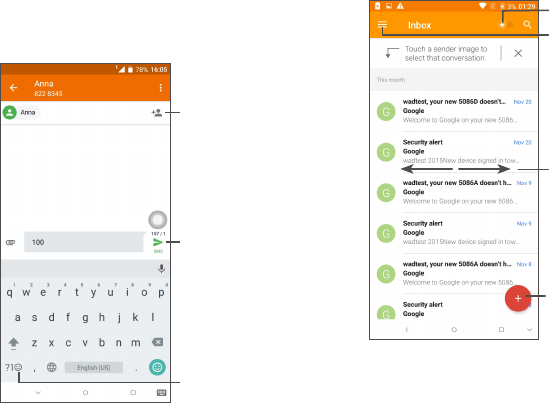
8 9
Messaging
You can create, edit, and receive SMS and
MMS.
An SMS will be converted to MMS
automatically when media files (image, video,
audio, slides, etc.) are attached or subject or
email addresses are added.
Send the text message
Insert emoticons
Add recipients
Email
The first time you set up your phone, you can
select to use an existing Email account or to
create a new one.
Filter starred emails
See options and settings
Swipe right to delete the
email
Swipe left to star the email
Create an email
10
Help
To get help:
• View user manual and FAQ
Visit http://www.alcatelmobile.com
• Update your phone's software
Open the Updates application to check
software updates.
• Back up your personal data
Go to Settings > Backup & reset > Back up
my data and turn it on.
• Reset your phone
Go to Settings > Backup & reset > Factory
data reset, and then touch RESET PHONE.
To get more info, you can access the Phone
Guard > Support Center application.