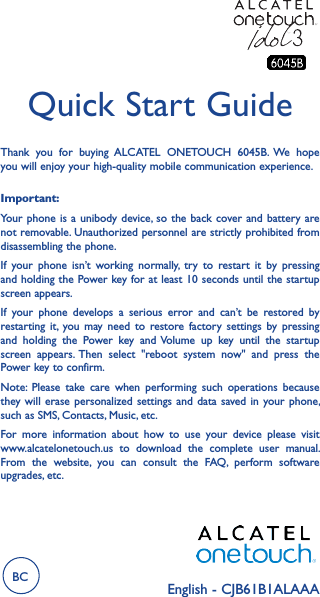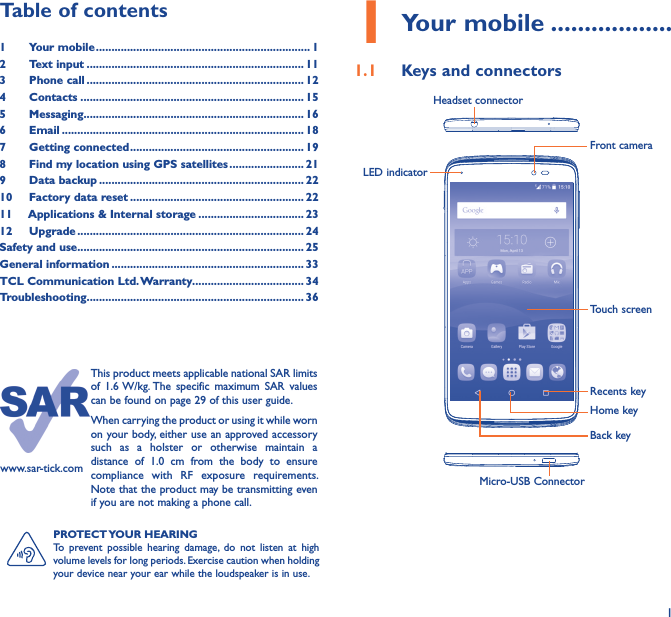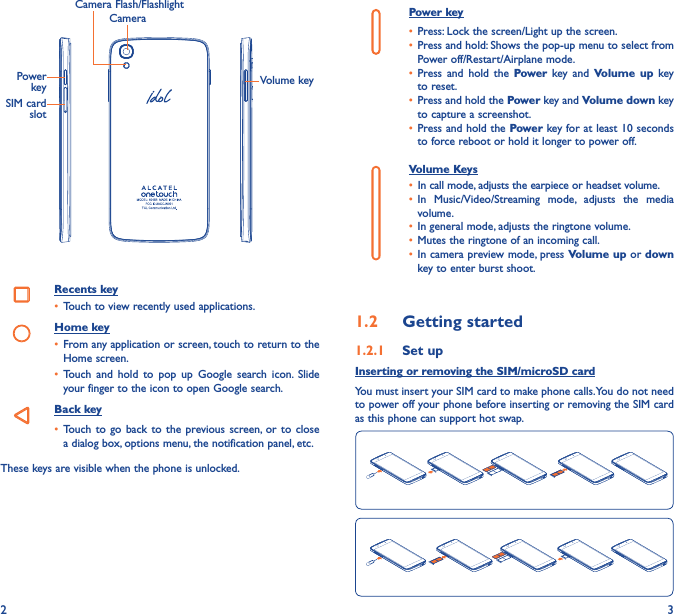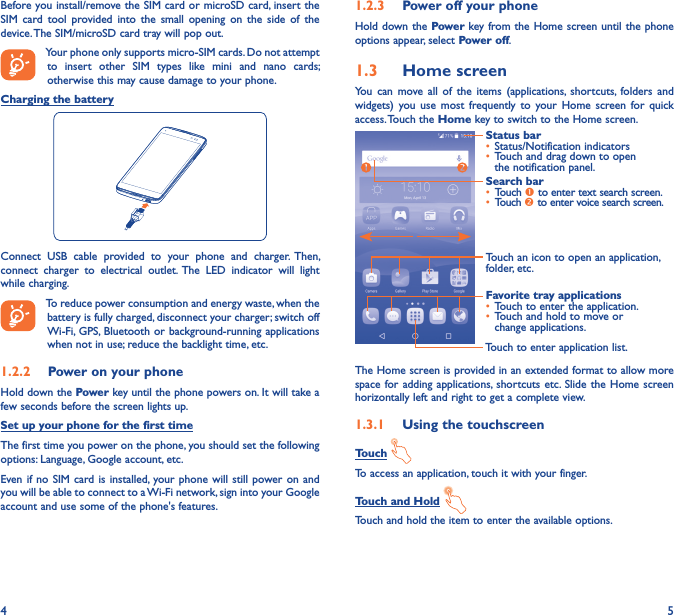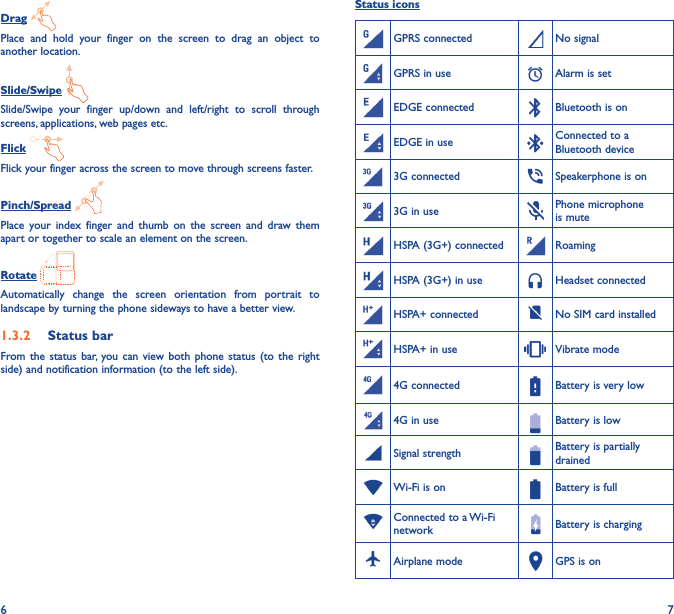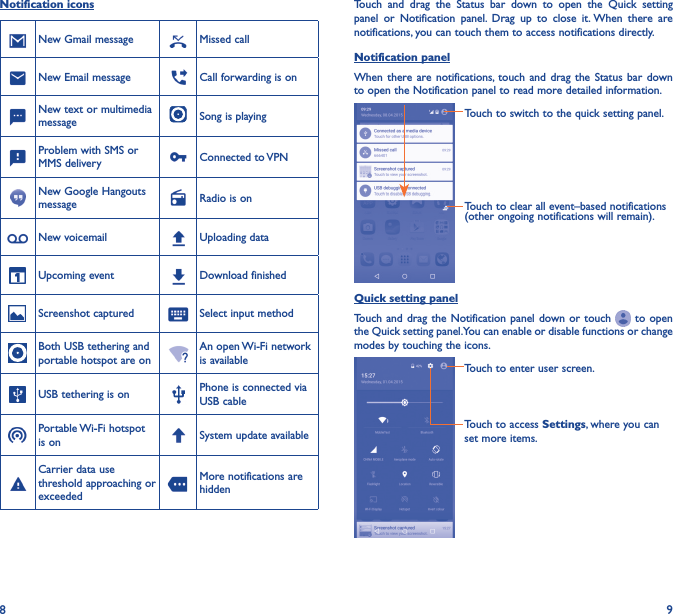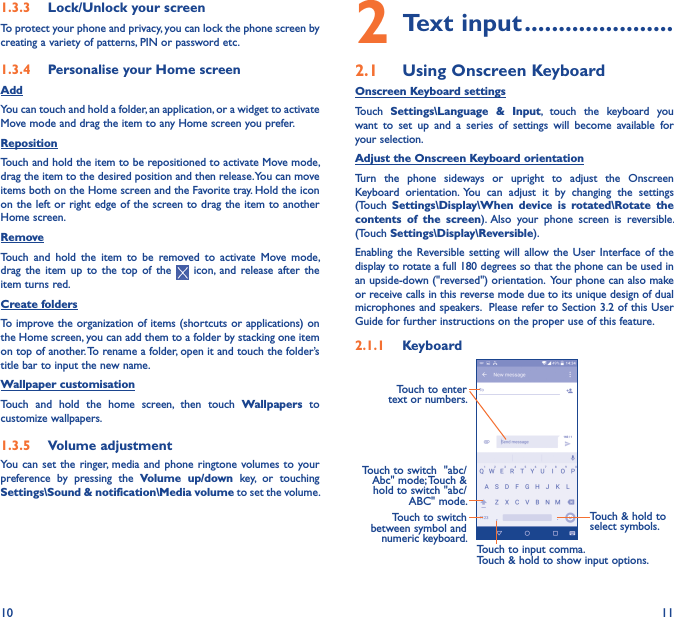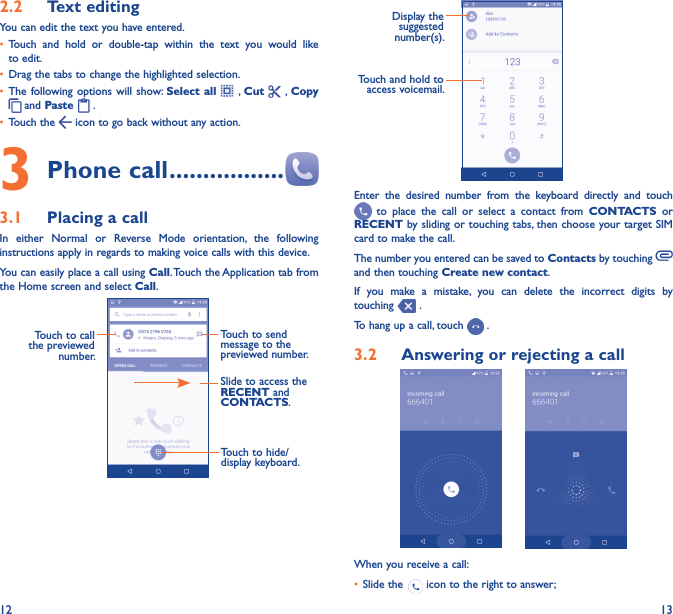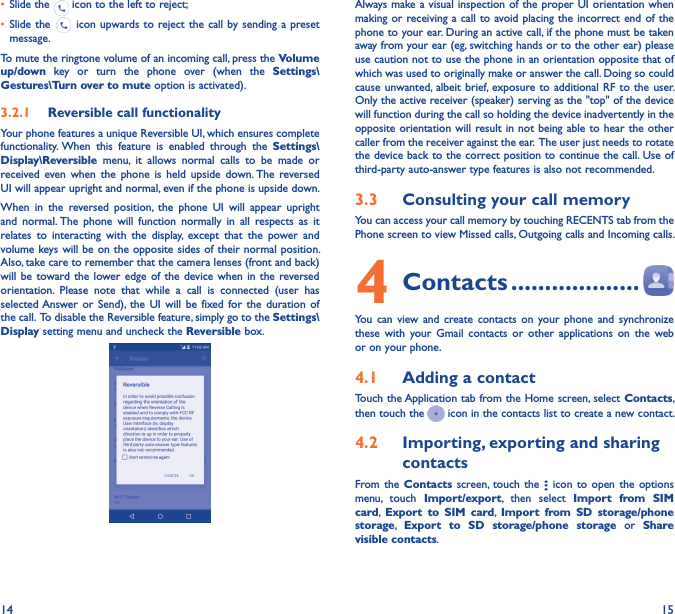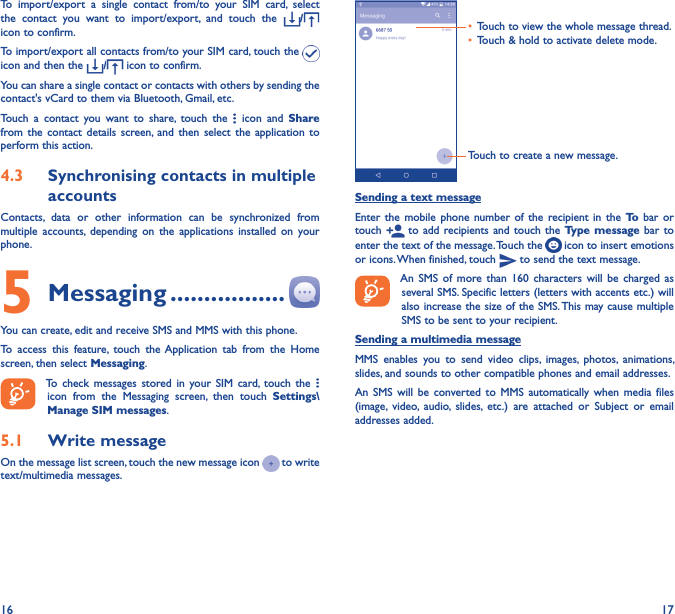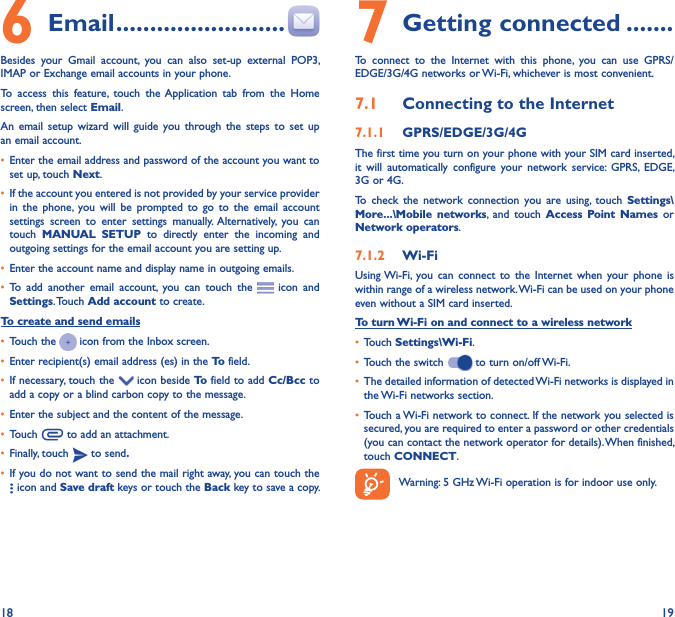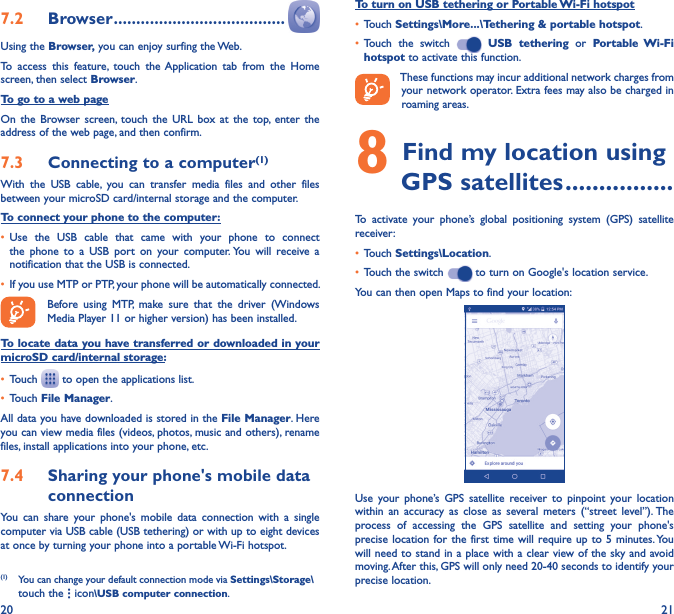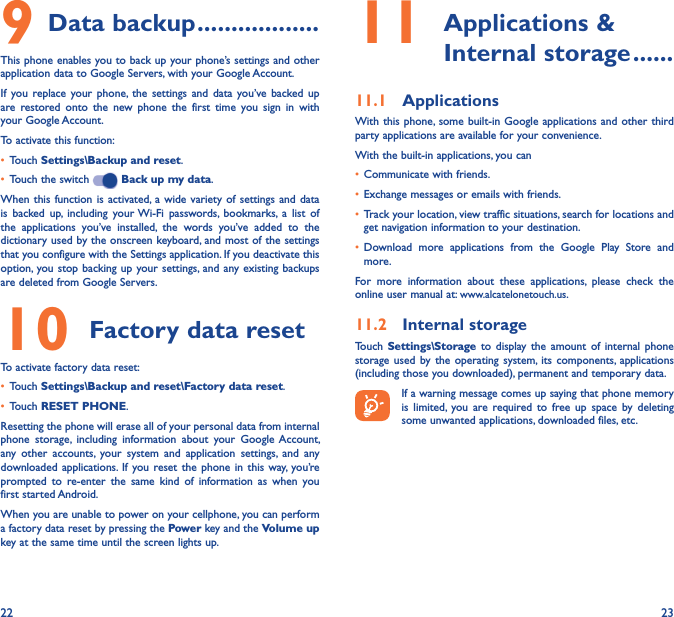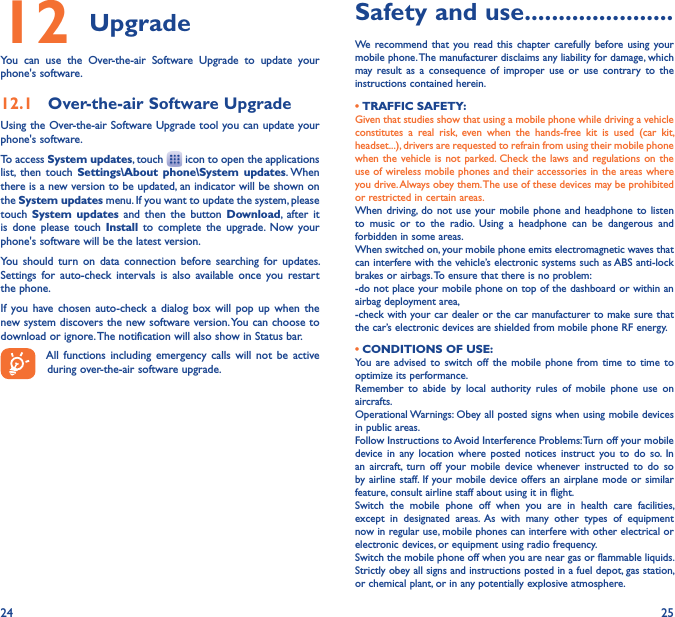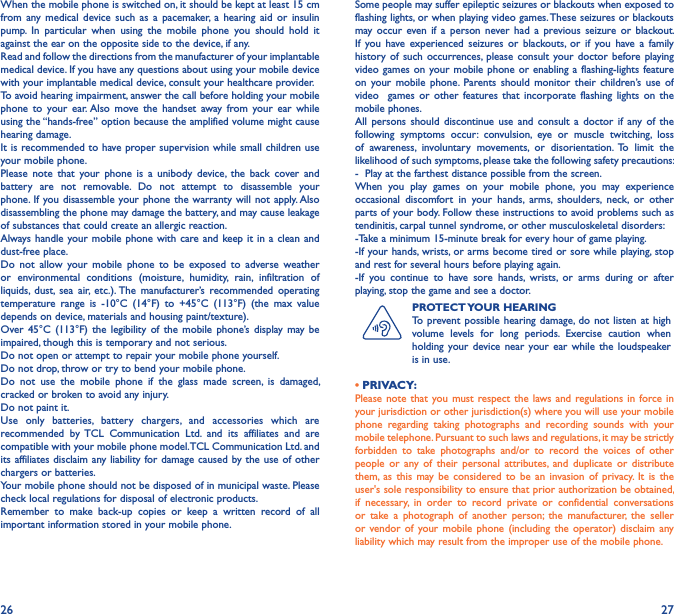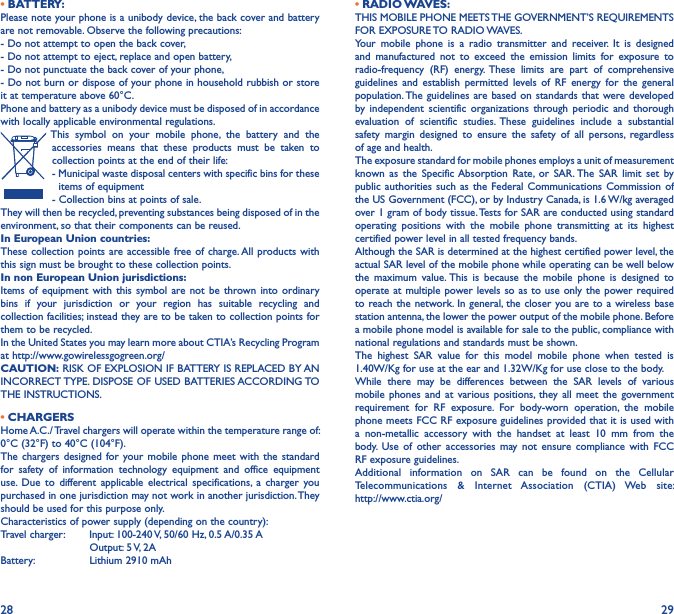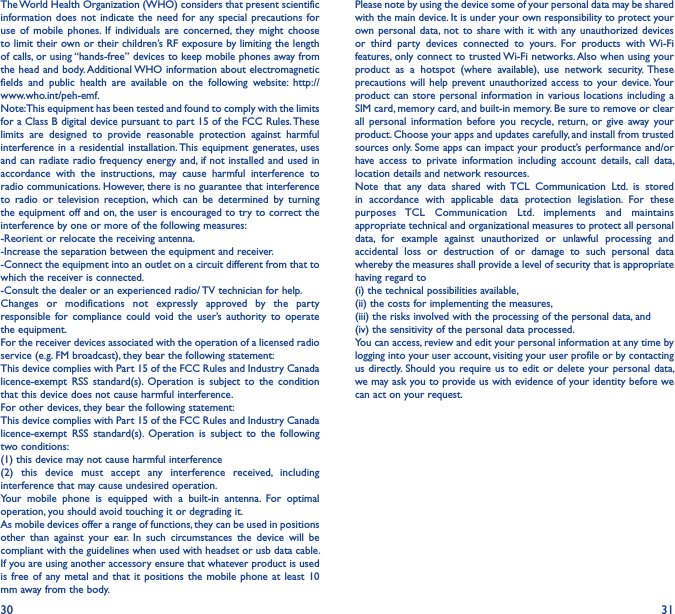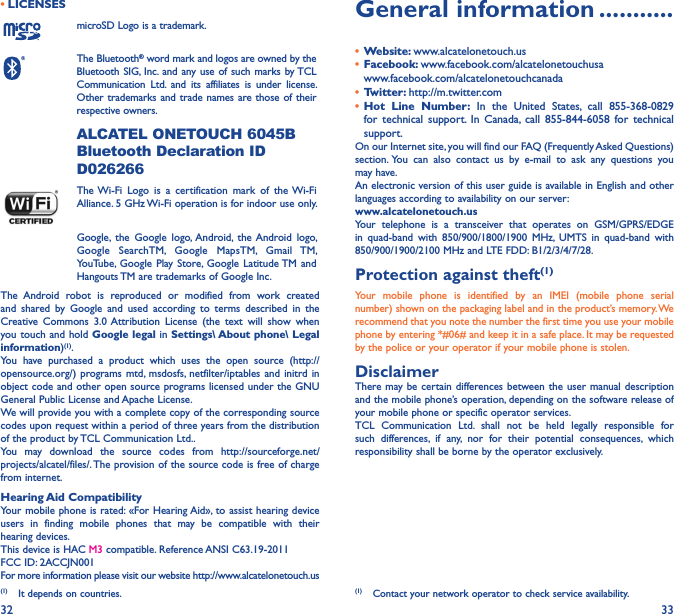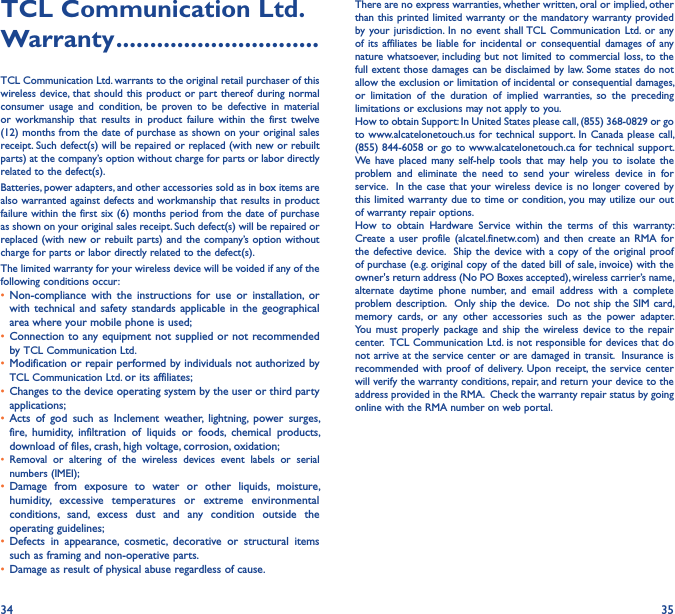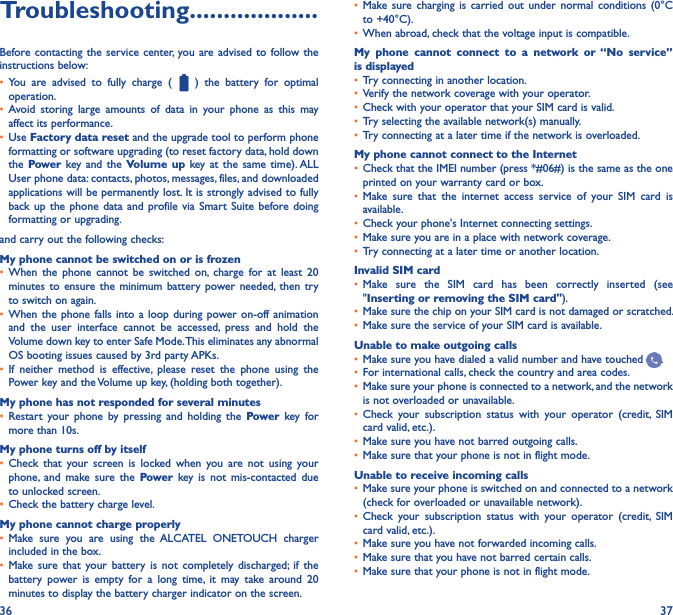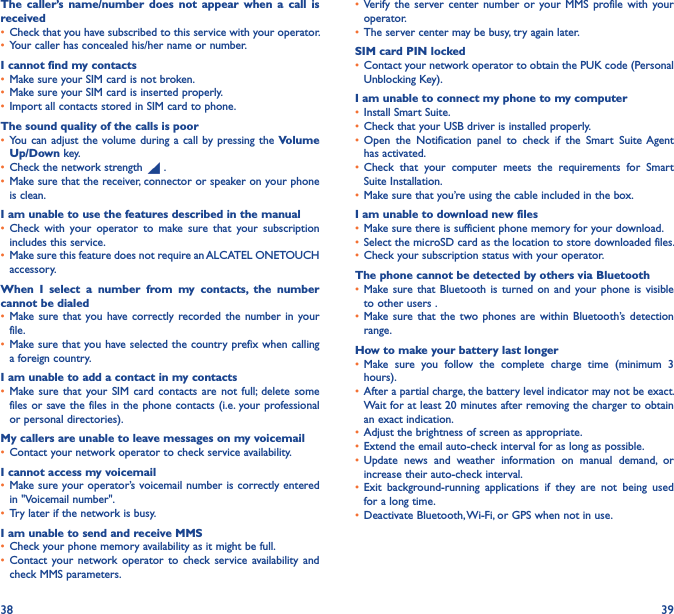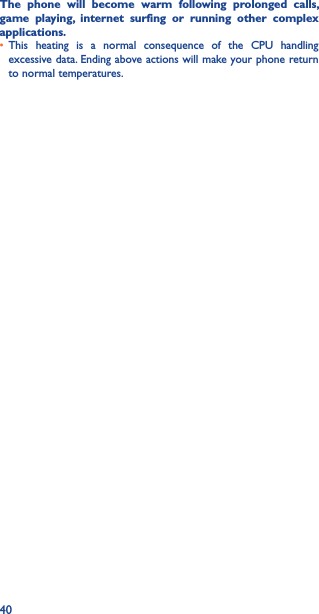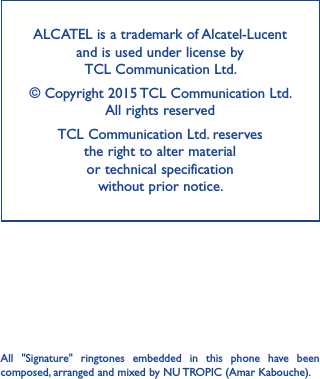TCL Communication N001 GSM Quad-band, UMTS Quad-band, LTE 6 band mobile phone User Manual Quick Guide Rev
TCL Communication Ltd. GSM Quad-band, UMTS Quad-band, LTE 6 band mobile phone Quick Guide Rev
Contents
- 1. User Manual Quick Guide Rev
- 2. User Manual Quick Guide
User Manual Quick Guide Rev