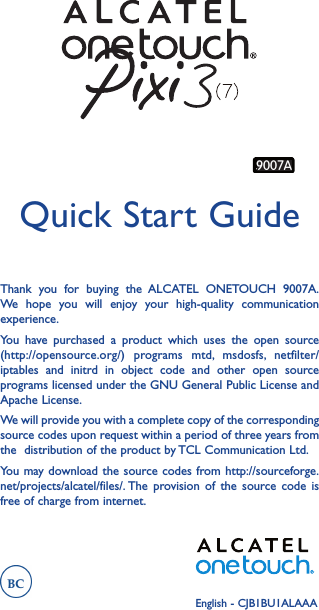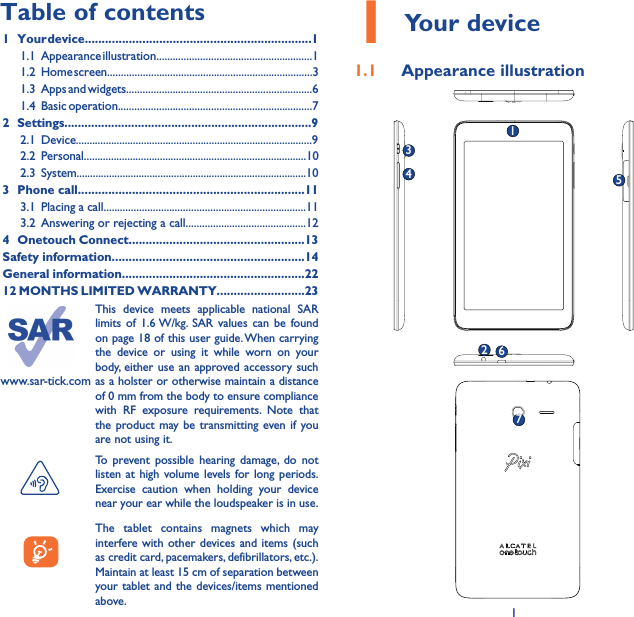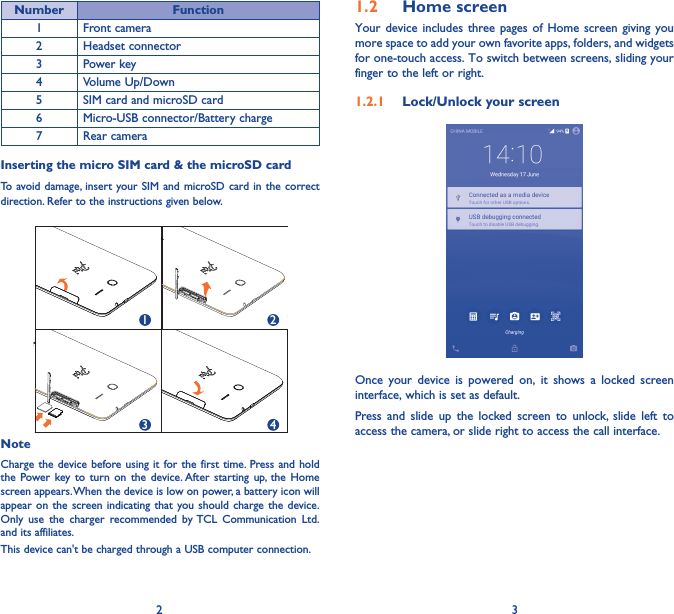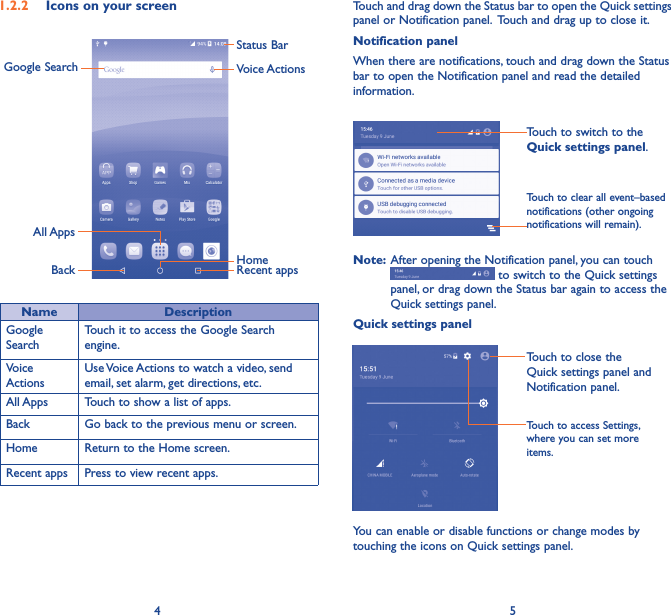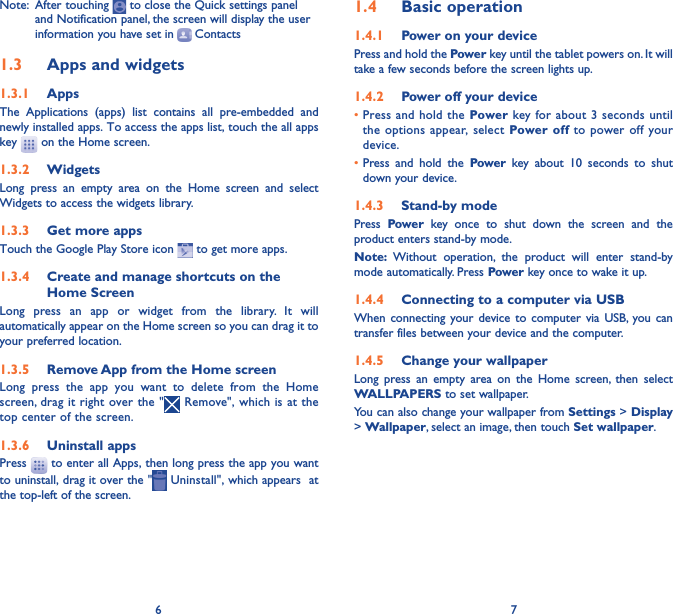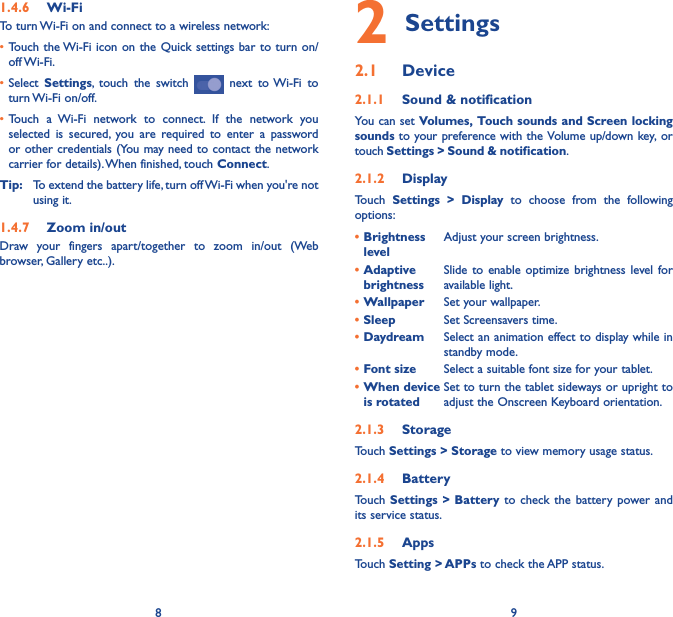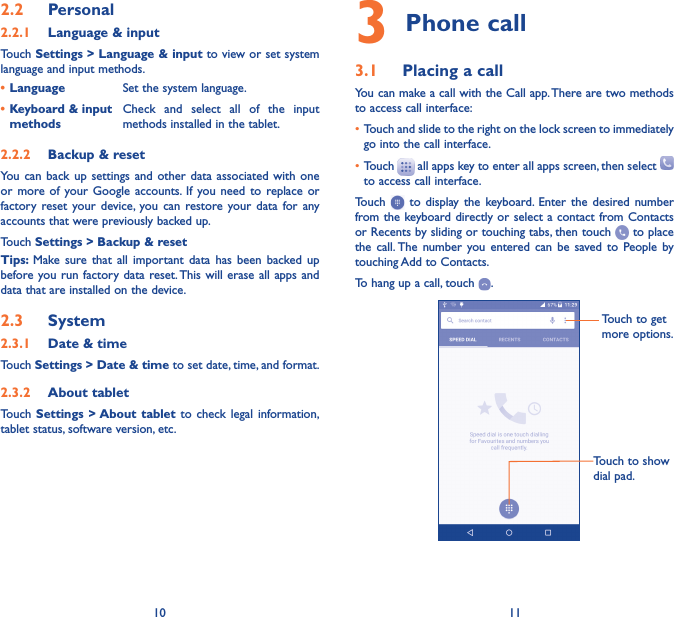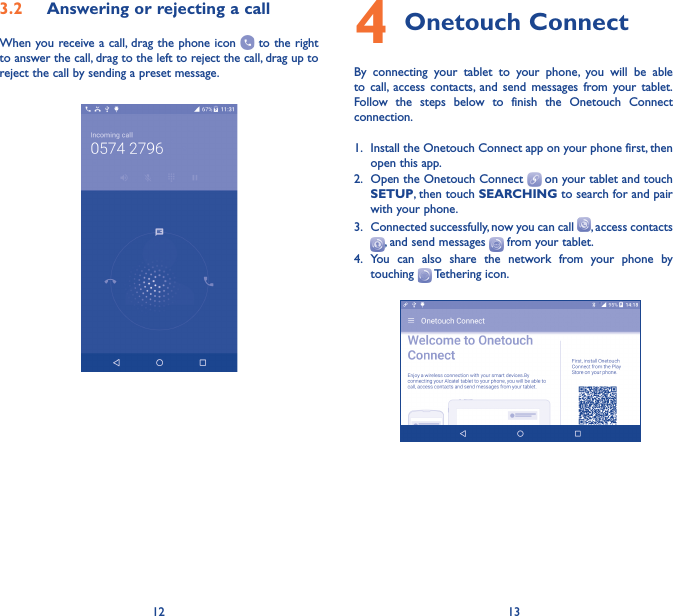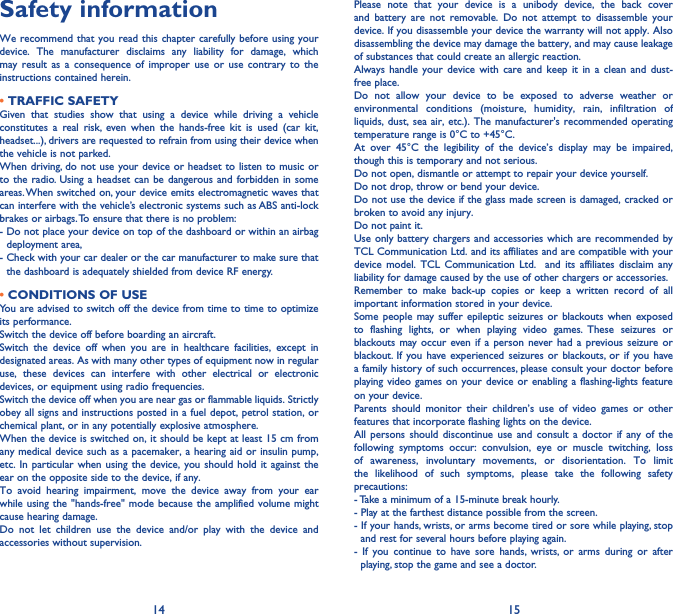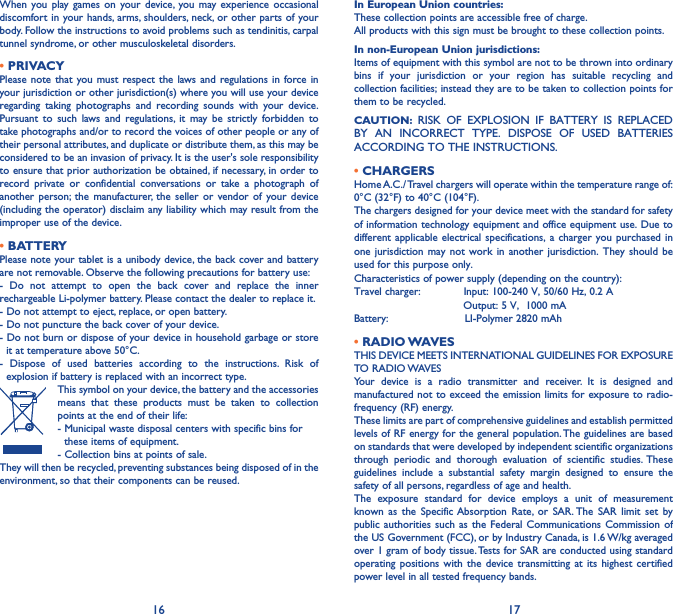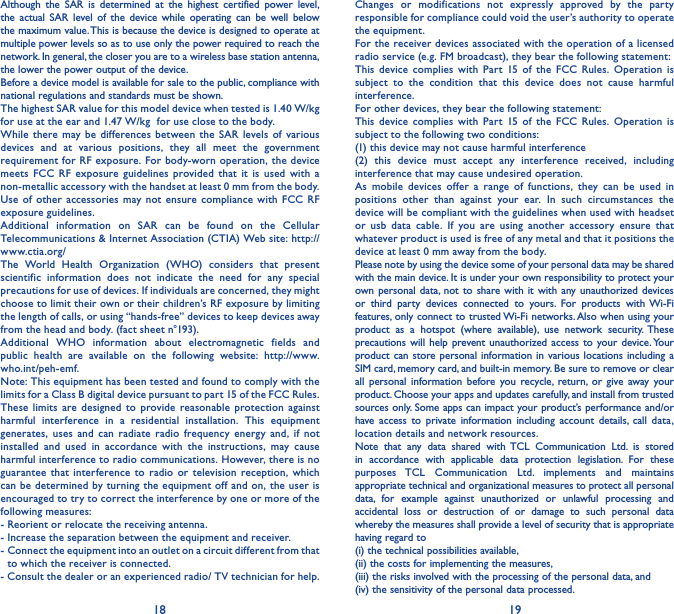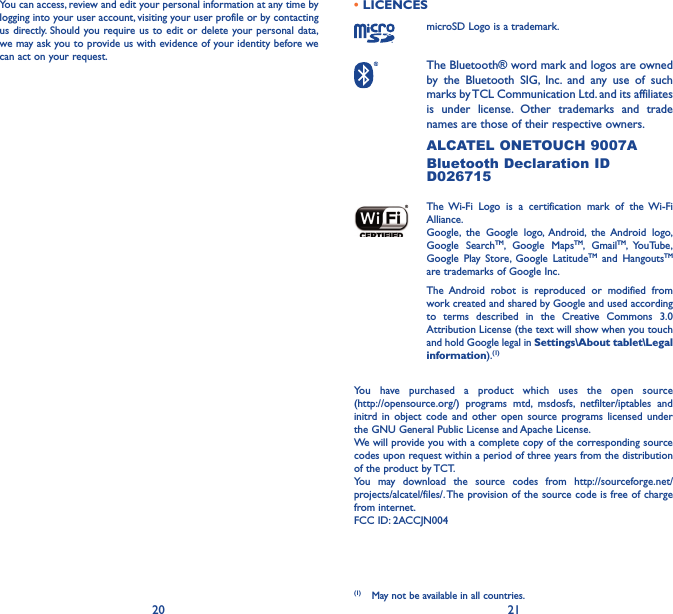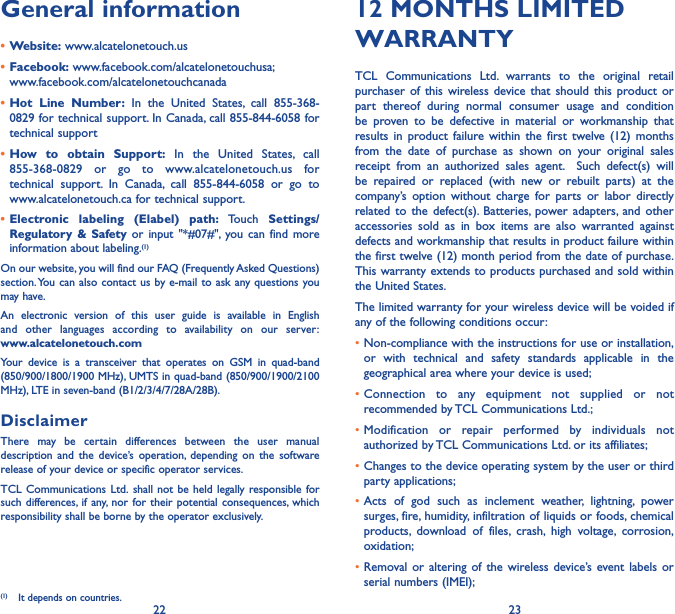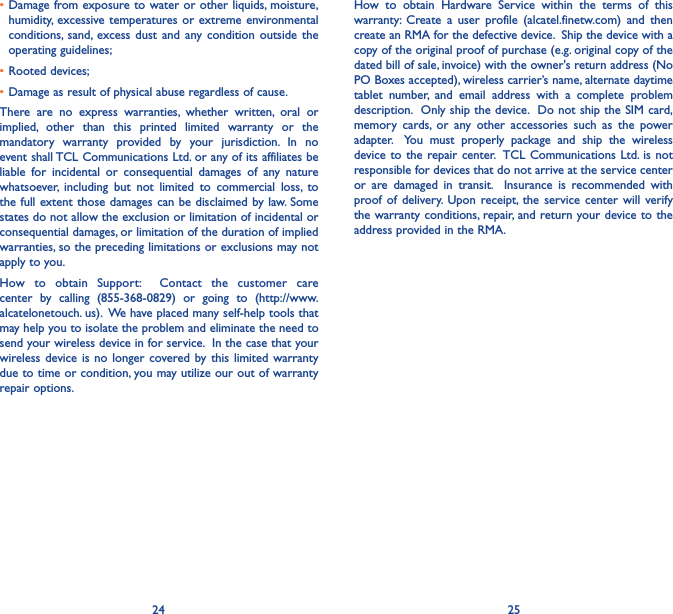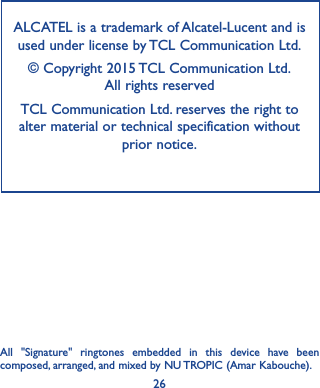TCL Communication N004 HSUPA/HSDPA/UMTS quadbands / GSM quadbands/LTE 6 -band mobile phone User Manual Pixi3 7 4G 9007A USA QG 20150730
TCL Communication Ltd. HSUPA/HSDPA/UMTS quadbands / GSM quadbands/LTE 6 -band mobile phone Pixi3 7 4G 9007A USA QG 20150730
Pixi3_7 4G_9007A_USA_QG_20150730