TCL Communication N009 HSDPA/HSUPA/HSPA+/UMTS quad band / GSM quad band/LTE 3 band mobile phone User Manual 6071W QG US 20160527
TCL Communication Ltd. HSDPA/HSUPA/HSPA+/UMTS quad band / GSM quad band/LTE 3 band mobile phone 6071W QG US 20160527
Contents
- 1. 6071W_QG_US_20160527
- 2. Pro TMO_6071W_QG_US_20160527
6071W_QG_US_20160527
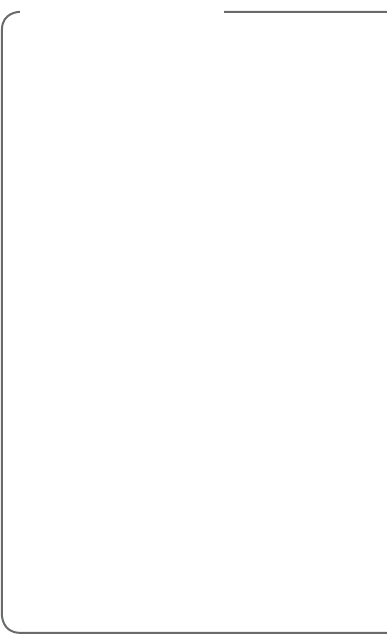
TABLE OF CONTENTS
Support ..................................................................... 1
Service Activation.................................................... 1
Phone Overview ...................................................... 3
SIM Card ................................................................... 4
Memory Card ........................................................... 6
Battery ....................................................................... 6
Power ........................................................................ 7
Home Screen ........................................................... 8
Phone ...................................................................... 12
Voicemail ............................................................... 14
Volume & Ringtone ...............................................15
People .....................................................................15
Outlook Mail ..........................................................16
Messaging ..............................................................17
Web Browsing .......................................................20
Bluetooth® .............................................................20
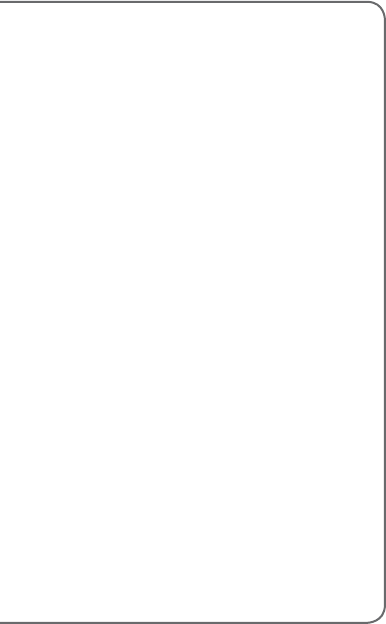
Smartphone Mobile HotSpot .............................. 21
Accessing Files ...................................................... 21
Battery & Memory Management.........................22
Protecting Your Phone .........................................23
Accessories ............................................................23
Caring For Your Phone ......................................... 25
Approved Firmware Versions .............................. 26
Safety Tips .............................................................. 26
Emergency Dialing ................................................29
Additional Information ..........................................29
TCL Communications Ltd. Warranty ..................32
Safety and use ....................................................... 35
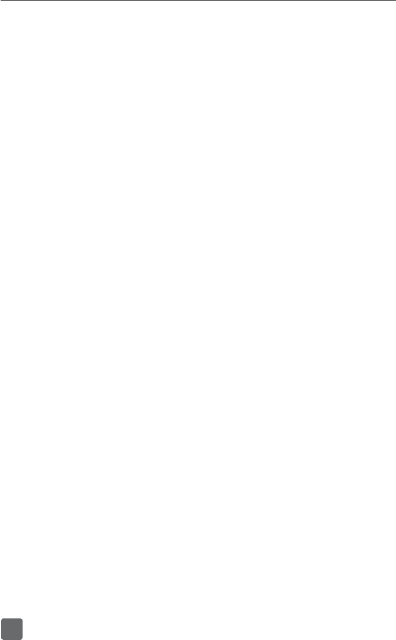
1
Support
This guide provides you with the information you
need to get started.
For more information and additional support, please
visit www.t-mobile.com where you can:
Register at my.t-mobile.com to check your
minutes, pay your bill, upgrade your phone, and
change your rate plan.
Review your phone’s User Manual and
troubleshooting FAQs.
View the latest troubleshooting solutions in the
Support Forums or ask a question of your own.
Service Activation
If you are a new T-Mobile® customer and your service
has not yet been activated, simply call Customer
Care at 1-877-746-0909 and a T-Mobile Activations
representative will assist you.
You will need the following information when
activating service:
Your Service Agreement and the agent code on
your Agreement.
Your name, home address, home phone number,
and billing address(1).
(1) For business and government accounts, please provide the organization’s name,
address, and tax ID.
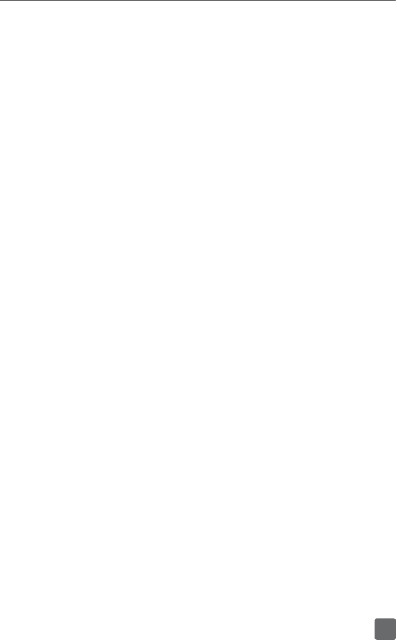
2
Your Social Security number, current driver’s
license number, and date of birth for credit check
purposes
Your choice of T-Mobile rate plan and services
(see www.t-mobile.com for latest plan
information)
Your SIM serial number and IMEI number
(located on the box barcode label)
By activating service, you acknowledge that you have
read, understood, and agreed to be bound by each
of T-Mobile’s Terms and Conditions, and by your
Service Agreement.
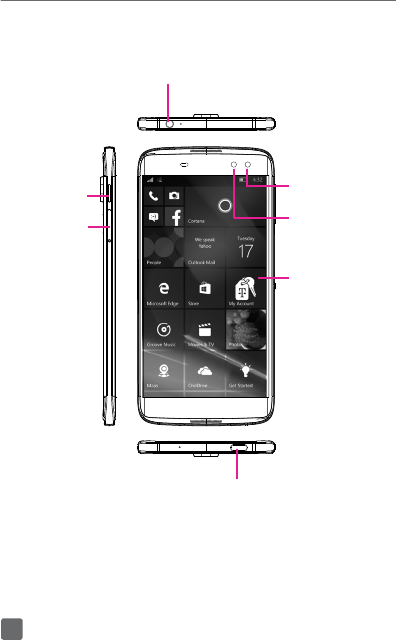
3
Phone Overview
Touch
screen
Flashlight
Front
camera
Headset connector
Micro-USB Connector
SIM/
Memory
card slot
Power key
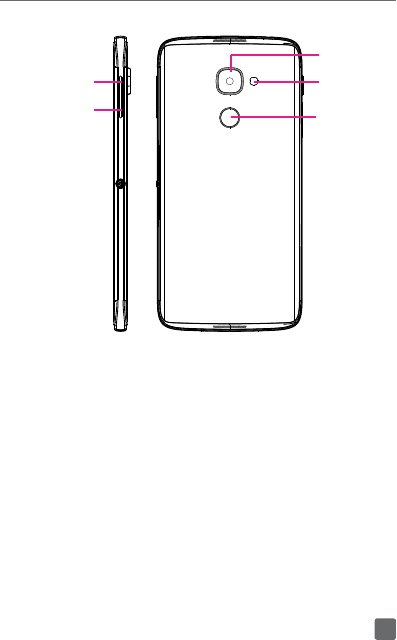
4
SIM Card
The SIM (Subscriber Identity Module) card identifies
your phone to the wireless network. You cannot make
or receive phone calls without a properly installed
SIM card.
Volume
up
Fingerprint
Flashlight
Back
Camera
Volume
down
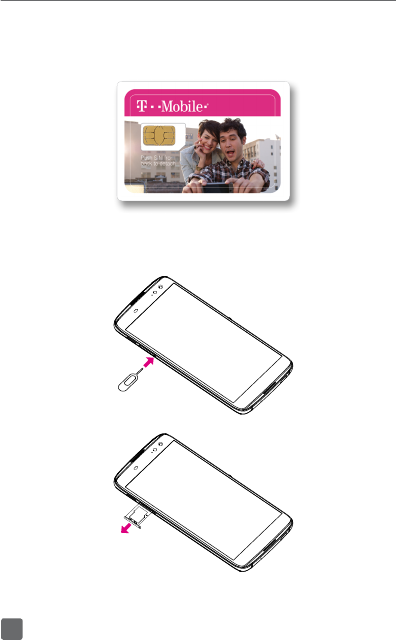
5
Installing SIM/Memory card
Detach the SIM card from its packaging.
Power off your phone, use a pin to press the
small cavity until the SIM/microSD cassette pops
out.
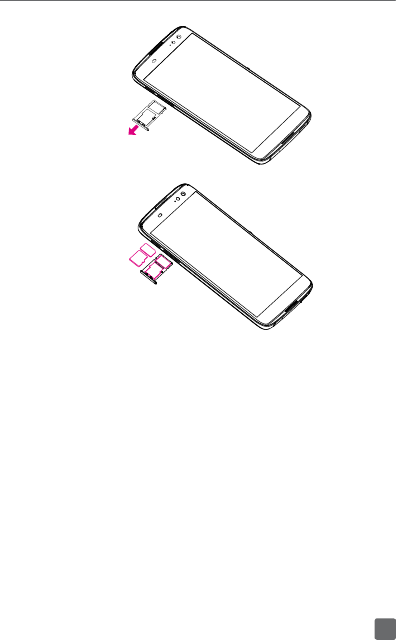
6
Memory Card
Memory cards add extra storage space for your
music, pictures, videos, and more. This phone uses
a microSD memory card size. Memory card sold
separately.
Battery
To optimize battery performance, be sure to fully
charge your phone before using it for the first time.
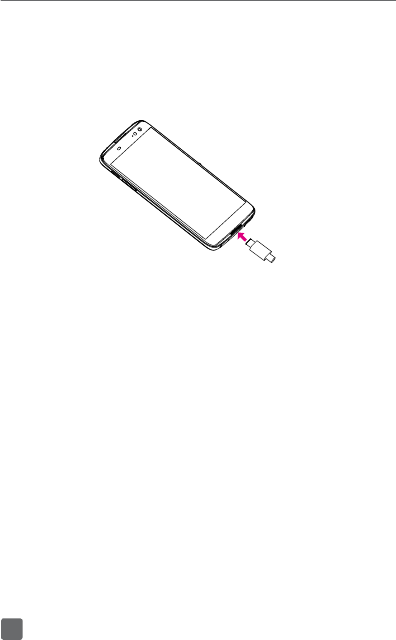
7
Charging battery
Insert the small end of the charging cable into the
phone micro-USB connector located on bottom
of phone, as shown.
Plug the other end of the charging cable into
provided charger, connect charger to power
outlet.
Power
To turn the power on, press and hold the Power
key located on left side of phone.
To turn the power off, press and hold the Power
key, and then slide down the touch screen to
power off.
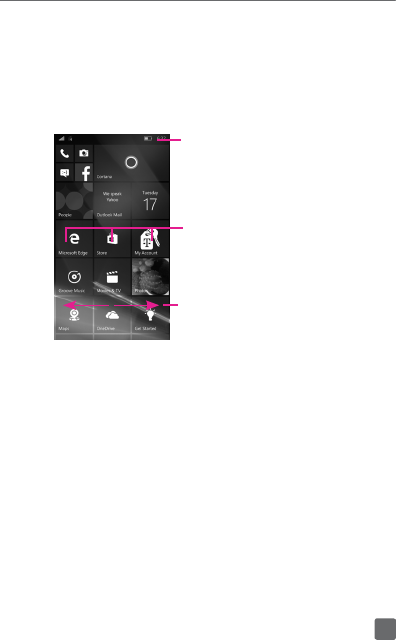
8
Home Screen
You can bring all the items (applications, shortcuts,
folders and widgets) you love or use most frequently
to your Home screen for quick access. Touch the
Home key to get instant access to the Home screen.
Status bar
• Status/Notification indicators.
•
Touch and drag down to
open the notifications panel
and quick settings.
Favorite applications tray
•
Touch to enter the applications.
•
Touch and hold to move or
change applications.
Slide main home screen left to
view app list.
Home screen is provided in an extended format to
allow more space for adding applications, shortcuts,
and etc. Slide up and down to get a complete view of
the Home screens.
Status bar
The Status bar appears at the top of your Home
screen. Icons indicating your phone’s status and new
notification alerts appear in the Status bar.
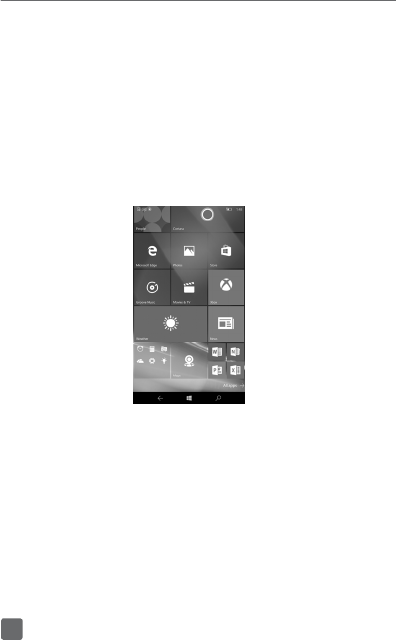
9
Notifications panel
To open the Notifications panel, touch and drag the
Status bar down.
App list
To access the App list to view all Applications, drag
down from the Home screen to the bottom, then
touch All apps or slide left from the home screen.
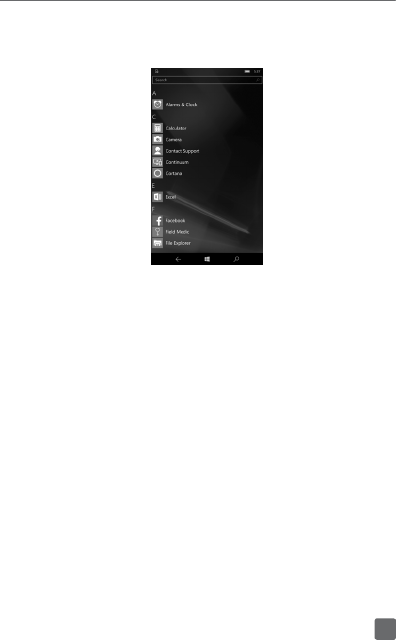
10
As you download new applications, they will appear
in the App list in alphabetical order.
Unlock the screen
Press the Power key or double tap the touch screen
to light up the screen, slide the screen upward, or
enter PIN to unlock the screen.
Add items to the Home screen
Drag down from the Home screen to the bottom,
then touch All apps or slide left from the home
screen to access the App list.
Touch and hold the desired item, and then touch
Pin to Start. This app will be displayed on the
Home screen.
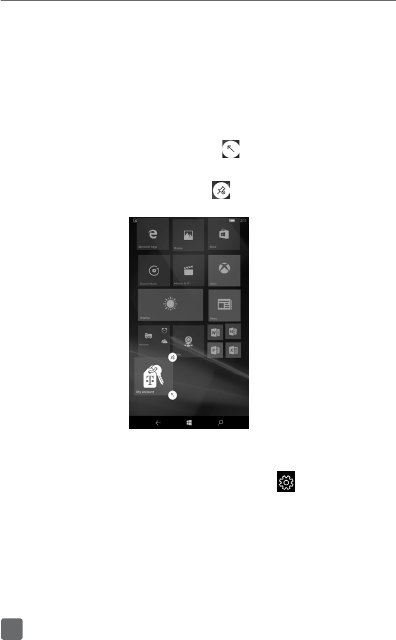
11
Move and delete items from the Home
screen
Touch and hold the item on the home screen:
When the item shows as picture below, drag the
item to the position you want.
Touch the bottom right icon to adjust the app
display size.
Touch the upper right icon to delete the item.
Change Home screen wallpaper
From the app list, touch Settings icon , and
then touch Personalization.
Touch Lock screen and select the Background
from My picture, Sample images, Bing and
Facebook.
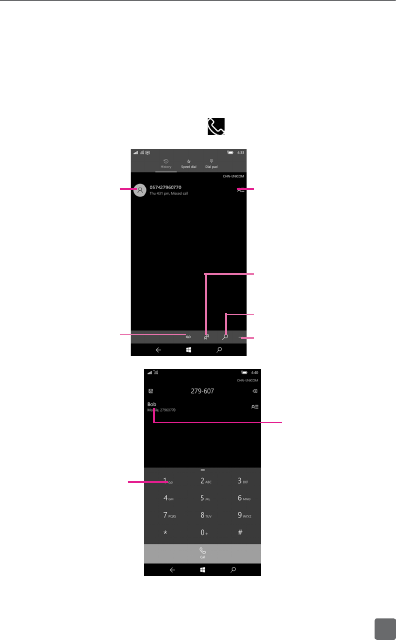
12
Phone
Placing a call
You can easily place a call using Phone. From the
app list, touch Phone icon .
Touch to view
phone number
and send message
to the previewed
number
Touch to
call back
Touch to set
voicemail
Touch to access
People
Touch to search
contacts
Touch to access
Settings
Display the
suggested
number(s).
Touch
and hold
to access
voicemail.
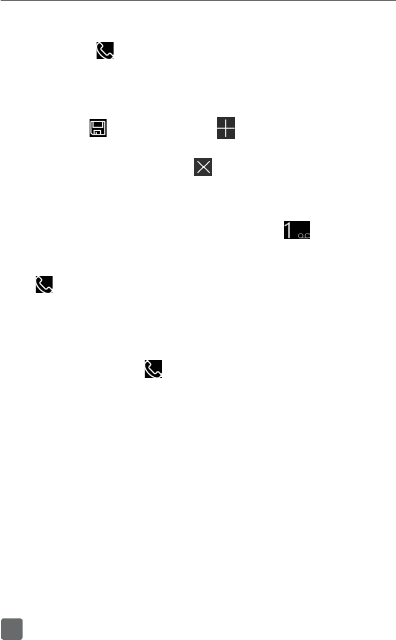
13
Enter the desired number from the keyboard directly
and touch to place the call, or touch a contact
from People, and then touch the phone number to
place a call.
The number you entered can be saved to People by
touching and then touching to create a new
contact. If you make a mistake, you can delete the
incorrect digits by touching .
International call
To dial an international call, touch and hold to
enter “+”, then enter the international country prefix
followed by the full phone number and finally touch
.
Emergency call
If your phone has network coverage, dial emergency
number and touch to make an emergency call.
This works even without a SIM card.

14
Answering or rejecting a call
When you receive a call:
Touch the icon to answer;
Touch the icon to reject;
Touch the icon to reject the call by sending a
preset message.
To mute the ringtone volume of an incoming call,
press the Volume down key.
Voicemail
Set up voicemail
Touch and hold to call voicemail.
Follow the prompts to set up your voicemail
account.
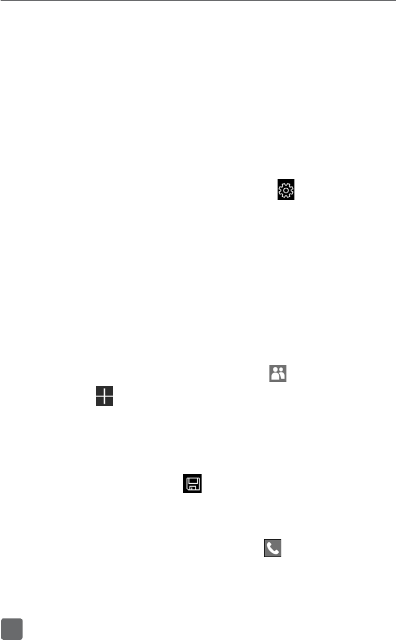
15
Volume & Ringtone
Adjust in-call volume
While on a call, press the Volume up/down key to
adjust volume.
Set call ringtone and volume
From the app list, touch Settings icon , and
then touch Personalization
Touch Sounds.
Touch to select ringtone.
People
Adding a new contact
From the app list, touch People icon .
Touch in the contact list to create a new
contact.
Enter contact’s name and other contact
information.
When finished, touch to save.
Adding a contact from the call history log
From the app list, touch Phone icon .
Touch the number you want to save to contacts
on the History screen.
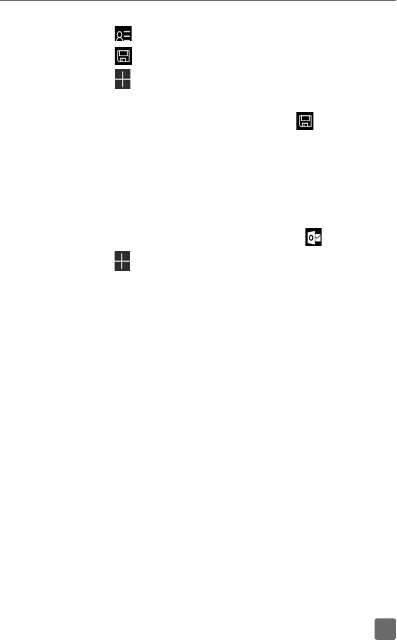
16
Touch .
Touch located on the bottom right.
Touch to create a new contact and edit the
contact you want to add.
Enter contact’s information and select to save.
Outlook Mail
Setting up email accounts
From the app list, tap Outlook Mail icon .
Touch Add account, then choose an account.
Touch Sign in at the bottom. If the account you
entered is not provided by your service provider
in the phone, you will be prompted to go to
the Advanced setup and touch Exchange
ActiveSync to enter Email address, Password,
User name, Domain, Server, Account name.
Alternatively, you can touch Internet email to
directly enter the incoming and outgoing settings
for the email account you are setting up.
Enter the account name and display name in
outgoing emails.
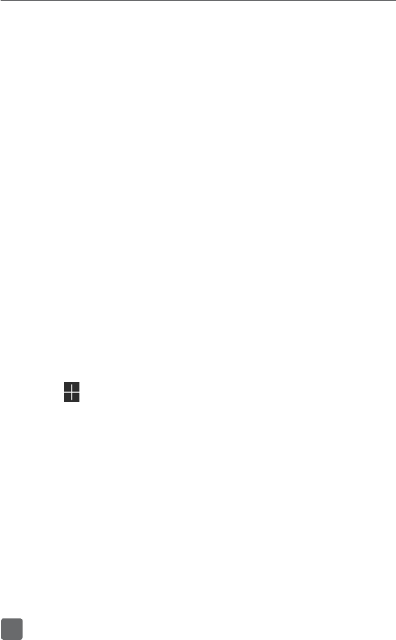
17
Messaging
Onscreen Keyboard settings
Touch Settings /Time & language/ Keyboard
and then select + Add keyboards, a list of choices
appear, mark the checkbox to select the keyboard
you want to add.
Adjust the Onscreen Keyboard orientation
Turn the phone sideways or upright to adjust the
Onscreen Keyboard orientation. You can adjust
Onscreen Keyboard orientation by touching
Settings/System/Display, then turn on/off the
Rotation lock switch.
Writing a message
On the message list screen, touch the new message
icon to write text/multimedia messages.
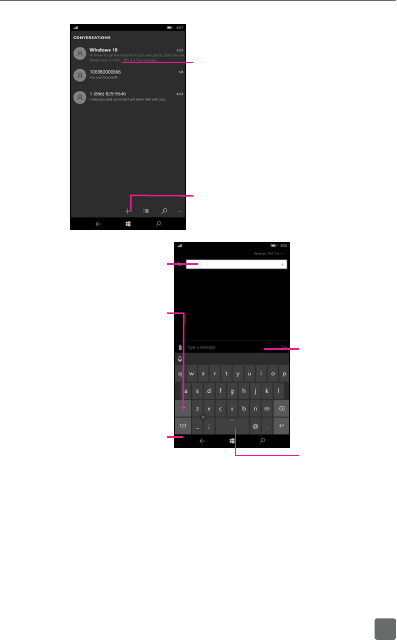
18
Touch to view the whole
message thread.
Touch & hold to
activate delete mode.
Touch to create
a new message.
Touch to enter
phone number
or contact.
Touch to switch
between abc/
Abc/ABC mode.
Touch to switch
between symbol and
numeric keyboard.
Touch and hold to
open settings.
Touch to
input space.
Touch to
enter text.
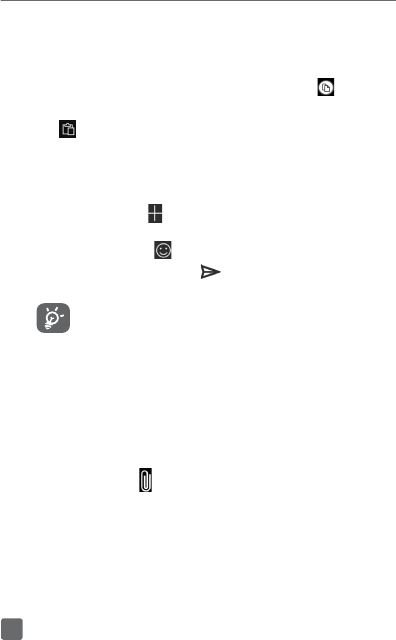
19
Text editing
You can edit the text you have entered.
Touch the text you have entered once. Touch
to copy the highlighted text.
can be used to paste text.
Sending a text message
Enter the mobile phone number of the recipient in
the To bar or touch to add recipients and touch
the Type a message bar to enter the text of the
message. Touch the icon to insert emotions or
icons. When finished, touch to send the text
message.
An SMS of more than 160 characters will be
charged as several SMS. Specific letters
(accent) will also increase the size of the
SMS. This may cause multiple SMS to be
sent to your recipient.
Sending a multimedia message
MMS enables you to send video clips, images,
photos, animations, slides, and sounds and etc by
touching the icon to other compatible phones and
email addresses.
An SMS will be converted to MMS automatically
when media files (image, video, audio, etc.) are
attached or Subject or email addresses added.
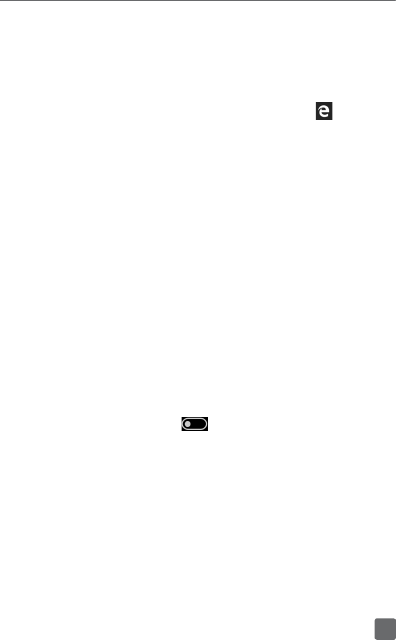
20
Web Browsing
Using Microsoft Edge
From the app list, touch Microsoft Edge icon .
Bluetooth®
Your phone comes with Bluetooth connectivity, a
wireless technology that enables a data connection
between your phone and a Bluetooth headset or
other Bluetooth device (sold separately).
Prepare Bluetooth headset
Make sure your Bluetooth headset is fully charged
and in pairing mode. Refer to the headset’s user
manual for more information.
Turn on Bluetooth and pair with a headset
Touch Settings/Devices/Bluetooth, and then
turn on the switch .
The phone will search for available Bluetooth
devices automatically.
Select the desired Bluetooth device to pair with
phone.
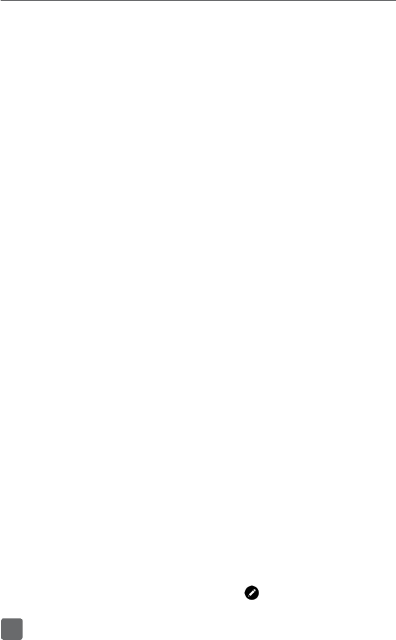
21
Smartphone Mobile HotSpot
Activating Mobile Hotspot
Touch Settings/Network & wireless/Mobile
hotspot.
Turn on the switch (Wi-Fi must be off to activate
this option).
Search for Mobile Hotspot wireless name Idol4S_
Pro(1), select to connect.
Enter password to complete connection.
Accessing Files
Connect your phone
To access media files and photos saved on your
device or to transfer files from your SD card to your
computer, connect your phone to a computer using
supplied USB Cable.
This phone works with Windows® XP, Windows® 7,
Windows Vista®, Linux, Windows 8 and Windows 10.
(1) Network name and password could edit by touch the icon at the bottom.
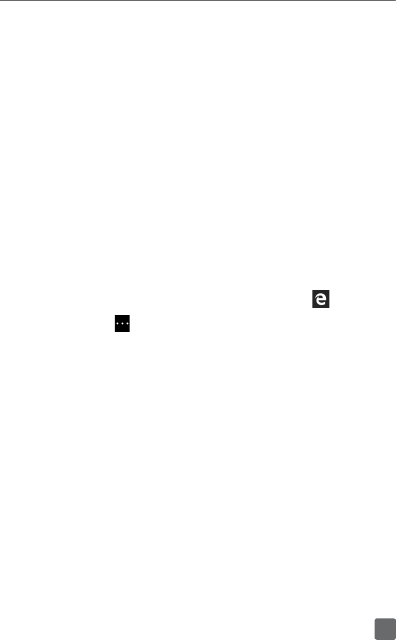
22
Battery & Memory Management
Optimizing battery life
To optimize battery life you can adjust your screen
brightness and display timeout.
1. Touch Settings/System/Display.
4. Turn on Automatically adjust display brightness
switch to maximize battery life.
Memory management
Increase available storage space by clearing out
browser caches.
From the app list, select Microsoft Edge .
Touch .
Select Settings/Choose what to clear.
Mark the checkboxes to clear browsing history,
Cache, Cookies, site data, etc.
Touch Clear.
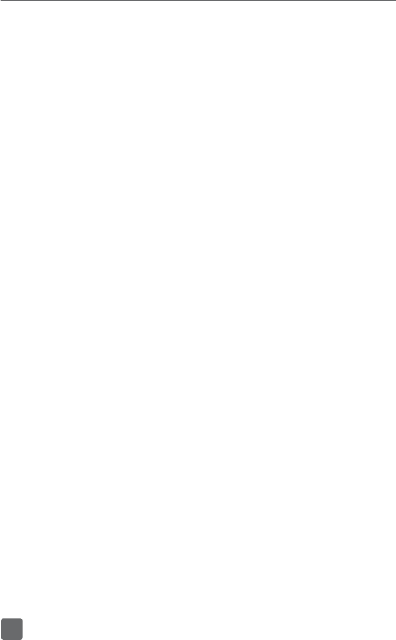
23
Protecting Your Phone
Help prevent others from using your phone without
your permission.
To activate
Touch Settings/Personalization/Lock screen.
Touch Sign-in options at the bottom.
Touch Add to create a PIN.
To deactivate
Note: Ensure to deactivate this option before you
return or exchange your phone or before factory reset
to avoid PIN/password from being required to access
phone.
Touch Settings/Personalization/Lock screen.
Touch Sign-in options at the bottom.
Select Remove to deactivate this function.
Accessories
Whether you want a charger, or a fashionable
headphone, T-Mobile is the shop for all your phone
accessories. Here are a few examples…
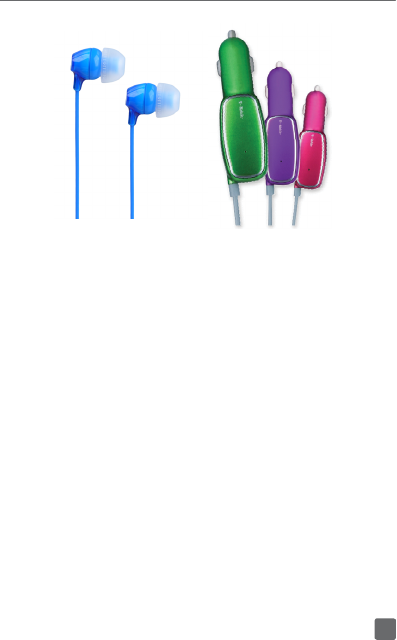
24
Headphone Car Charger
To purchase accessories for your phone, please visit
T-Mobile.com, call 1-877-746-0909, or visit your
nearest T-Mobile store.
Accessories selection subject to change and may
vary by location.
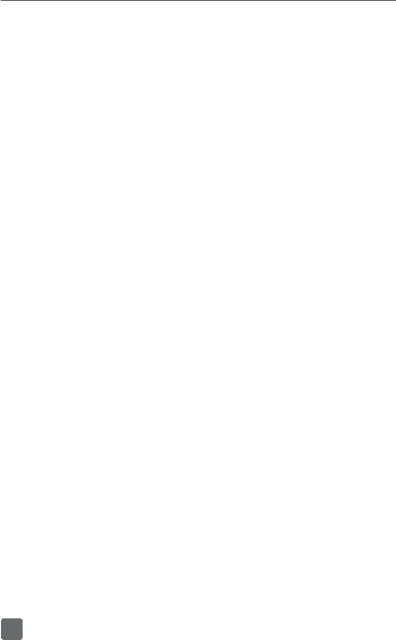
25
Caring For Your Phone
Make it last
Your phone is a complex electronic device; think of
it as a mini-computer. Here are a few tips to help you
extend the life of your new phone.
Do not get your phone wet. Even a small amount of
moisture can damage your phone and accessories.
Protect your phone’s screen. Your phone’s screen
is delicate. Guard against scratches by using a
screen protector or a protective case.
Use the original manufacturer’s batteries
and accessories. Non-approved batteries and
accessories can harm you and damage your phone.
Do not use damaged accessories. If your charger
or any other accessory is damaged, replace it or
take it to a qualified service dealer. Do not attempt to
charge your phone if the charger has been dropped,
received a sharp blow, or has been otherwise
damaged; doing so may damage your phone.
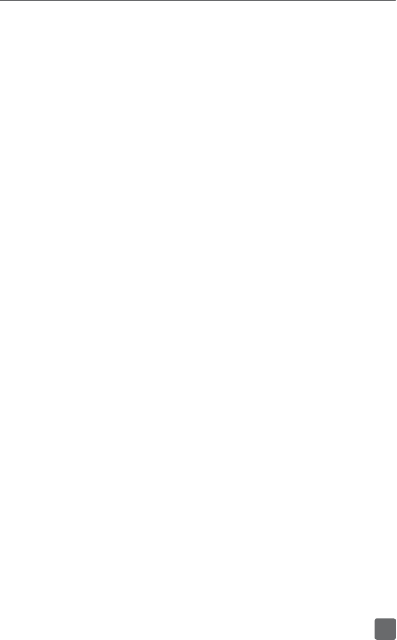
26
Approved Firmware Versions
This device will only operate with firmware versions
that have been approved for use by T-Mobile and
the device manufacturer. If unauthorized firmware is
placed on the device it will not function.
Safety Tips
Consider device compatibility
If you have a pacemaker or a hearing aid, check
with your doctor to make sure it’s safe for you to
use a cell phone. In some cases, cellular radio
frequencies can disrupt the performance of other
electronic equipment. If you have questions about
the interaction between your phone and any other
piece of electronic equipment, ask the equipment
manufacturer.
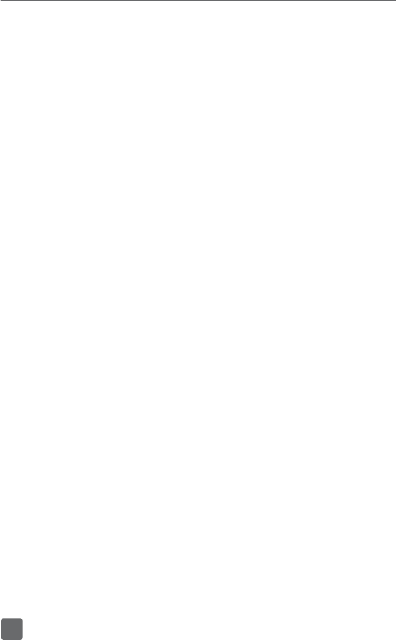
27
Drive safely
T-Mobile encourages you to use your phone in a safe
and sensible manner while driving.
Here are a few safety tips:
Assess road conditions before answering your
phone. Your safety is more important than any
call.
Prepare your hands-free headset, if you have one,
or turn on your speakerphone, before you start
moving.
Pre-program frequently used numbers into your
phone for easy, one-touch dialing.
Keep your phone close or enable driving mode
by touching Setting/System/Driving mode. If
it rings and you discover it’s in the back seat, do
NOT crawl over the seat to answer it while driving.
Remember that laws prohibiting or restricting
the use of a cell phone while driving may apply
in your area.
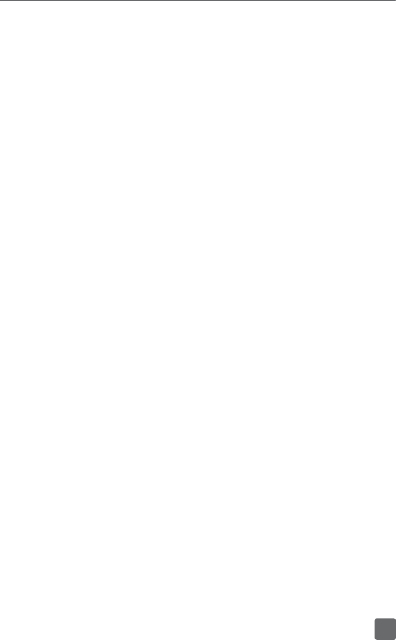
28
INFORMATION ABOUT SAFEGUARDING
HANDSETS
T-Mobile encourages customers to take appropriate
measures to secure their handsets and invites them
to take advantage of the features available on this
handset to help secure it from theft and/or other
unauthorized access and use. This handset has a
locking function (e.g., user-defined codes or patterns)
that can serve as a first line of defense against
unauthorized use or access to stored information.
Preloaded security applications that allow customers
to track or locate misplaced devices can be found
on several T-Mobile devices. Lost or stolen devices
should be immediately reported to T-Mobile so that
proper measures can be taken to protect accounts.
For additional information, visit: www.t-mobile.com.
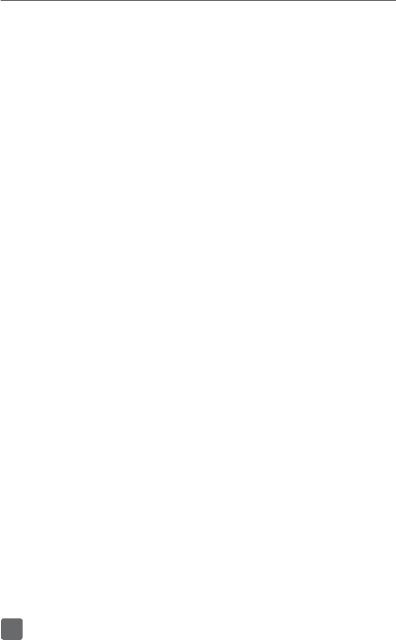
29
Emergency Dialing
Although all phones are equipped with 9-1-1
emergency calling capabilities, this phone may
or may not permit its location to be approximated
during a 9-1-1 call.*
*Availability of this feature depends on upgrades to the
(a) wireless network and (b) 9-1-1 calling system that are
required to be installed by the local 9-1-1 response agency or
public safety answering point (PSAP); these upgrades may
not be available everywhere within our wireless coverage
area or your roaming area. This approximation of the phone’s
location and the transmittal of location information are
subject to emergency situations, transmission limits, network
problems/limitations, interconnecting carrier problems, your
phone, buildings/tunnels, signal strength and atmospheric/
topographical conditions, and may be curtailed, interrupted,
dropped, or refused. The phone’s approximate location is
transmitted to the local 9-1-1 response agency or PSAP while
the call is in progress; this approximation is intended solely
to aid the PSAP in dispatching emergency assistance or
to limit the search area for emergency services personnel.
You should not rely solely on a mobile phone for essential
communications (such as a medical or other emergency).
Please see T-Mobile’s Terms and Conditions, and Privacy
Policy for additional service restrictions and details.
Additional Information
Use of some content or features may incur separate,
additional charges, and/or require qualifying service
or access to a Wi-Fi connection.
Wi-Fi: Devices using wireless connections may
be vulnerable to unauthorized attempts to access
data and software stored on the device. Plan data
allotment applies to use by connected devices
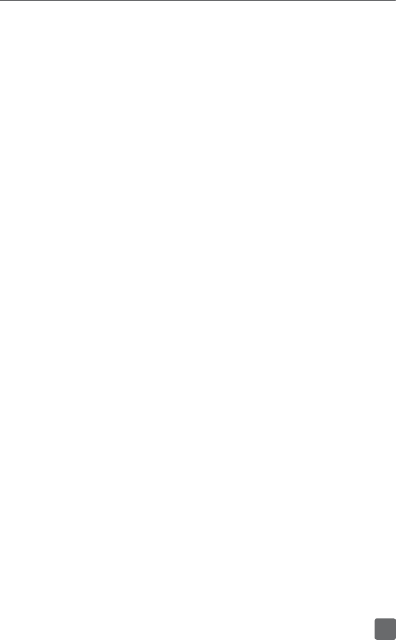
30
sharing Wi-Fi. Use of connected devices subject to
T-Mobile’s Terms and Conditions.
Smartphone Mobile HotSpot (Tethering):
Qualifying service required. Plan data allotment
applies. Roaming and on-network data allotments
differ; see your selected service for details. Use of
connected devices subject to T-Mobile Terms and
Conditions.
Messaging/Data: You will be charged for all data
and messages sent by or to you through the network,
regardless of whether or not data or message is
received. Character length/file size of messages/
attachments may be limited. T-Mobile is not liable
for content of messages/attachments or for any
failures, delays, or errors in any T-Mobile generated
alerts or notifications. Your data session, plan, or
service may be slowed, suspended, terminated,
or restricted if you use your service in a way that
interferes with or impacts our network or ability to
provide quality service to other users, if you roam
for a significant portion of your usage, or if you use
a disproportionate amount of bandwidth during a
billing cycle. You may not use your plan or device for
prohibited uses.
Hearing Aid Compatibility: This phone has been
tested and rated for use with hearing aids for some of
the wireless technologies that it uses. However, there
may be some newer wireless technologies used
in this phone that have not been tested yet for use
with hearing aids. It is important to try the different
features of this phone thoroughly and in different
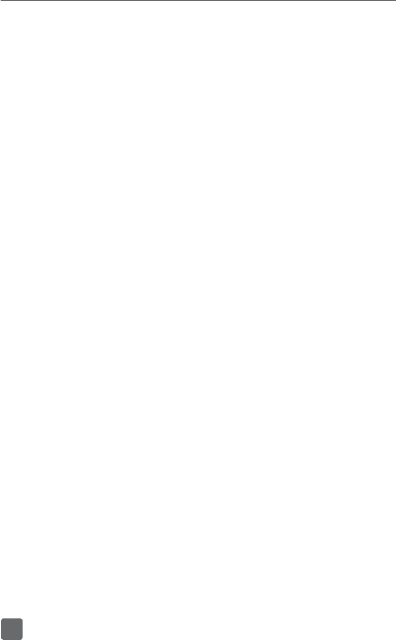
31
locations, using your hearing aid or cochlear implant,
to determine if you hear any interfering noise.
Consult your service provider or the manufacturer
of this phone for information on hearing aid
compatibility. If you have questions about return or
exchange policies, consult your service provider or
phone retailer.
Devices, accessories and screen images are
simulated. See brochures and the Terms and
Conditions (including arbitration provision) at
T-Mobile.com, for rate plan information, chargers for
features and services, and restrictions and details,
including important limitations on availability and
reliability of 9-1-1 emergency service when using
Wi-Fi calling.
The Bluetooth® word mark and logo are owned by
Bluetooth SIG, Inc. and are used by T-Mobile under
license. Google, Android and Gmail are trademarks
of Google, Inc. T-Mobile and the magenta color are
registered trademarks of Deutsche Telekom AG.
©2015 T-Mobile USA, Inc.
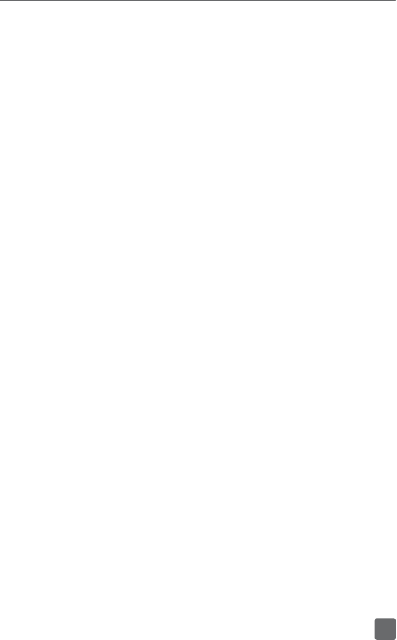
32
TCL Communications Ltd. Warranty
TCL Communications Ltd. warrants to the original
retail purchaser of this wireless device that should
this product or part thereof during normal consumer
usage and condition be proven to be defective in
material or workmanship that results in product
failure within the first twelve (12) months from the
date of purchase as shown on your original sales
receipt from an authorized sales agent. Such
defect(s) will be repaired or replaced (with new or
rebuilt parts) at the company’s option without charge
for parts or labor directly related to the defect(s).
Batteries, power adapters, and other accessories
sold as in box items are also warranted against
defects and workmanship that results in product
failure within the first twelve (12) month period
from the date of purchase. This warranty extends
to products purchased and sold within the United
States.
The limited warranty for your wireless device will be
voided if any of the following conditions occur:
Non-compliance with the instructions for use
or installation, or with technical and safety
standards applicable in the geographical area
where your phone is used;
Connection to any equipment not supplied or not
recommended by TCL Communications Ltd.;
Modification or repair performed by individuals
not authorized by TCL Communications Ltd. or
its affiliates;
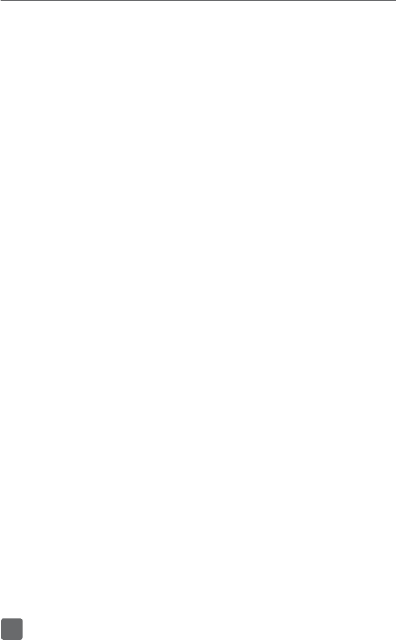
33
Changes to the device operating system by the
user or third party applications;
Acts of god such as inclement weather, lightning,
power surges, fire, humidity, infiltration of liquids
or foods, chemical products, download of files,
crash, high voltage, corrosion, oxidation;
Removal or altering of the wireless device’s event
labels or serial numbers (IMEI);
Damage from exposure to water or other liquids,
moisture, humidity, excessive temperatures or
extreme environmental conditions, sand, excess
dust and any condition outside the operating
guidelines;
Rooted devices;
Damage as result of physical abuse regardless
of cause.
There are no express warranties, whether written, oral
or implied, other than this printed limited warranty or
the mandatory warranty provided by your jurisdiction.
In no event shall TCL Communications Ltd. or any of
its affiliates be liable for incidental or consequential
damages of any nature whatsoever, including but not
limited to commercial loss, to the full extent those
damages can be disclaimed by law. Some states do
not allow the exclusion or limitation of incidental or
consequential damages, or limitation of the duration
of implied warranties, so the preceding limitations or
exclusions may not apply to you.
How to obtain Support: Contact the customer care
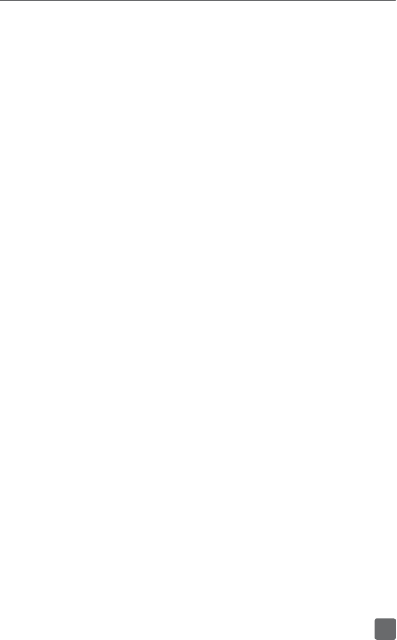
34
center by calling (1-855-368-0829) or going to
(http://www.alcatelonetouch.us). We have placed
many self-help tools that may help you to isolate the
problem and eliminate the need to send your wireless
device in for service. In the case that your wireless
device is no longer covered by this limited warranty
due to time or condition, you may utilize our out of
warranty repair options.
How to obtain Hardware Service within the terms of
this warranty: Create a user profile (alcatel.finetw.
com) and then create an RMA for the defective
device. Ship the device with a copy of the original
proof of purchase (e.g. original copy of the dated
bill of sale, invoice) with the owner’s return address
(No PO Boxes accepted), wireless carrier’s name,
alternate daytime phone number, and email address
with a complete problem description. Only ship the
device. Do not ship the SIM card, memory cards, or
any other accessories such as the power adapter.
You must properly package and ship the wireless
device to the repair center. TCL Communications
Ltd. is not responsible for devices that do not arrive
at the service center or are damaged in transit.
Insurance is recommended with proof of delivery.
Upon receipt, the service center will verify the
warranty conditions, repair, and return your device to
the address provided in the RMA.
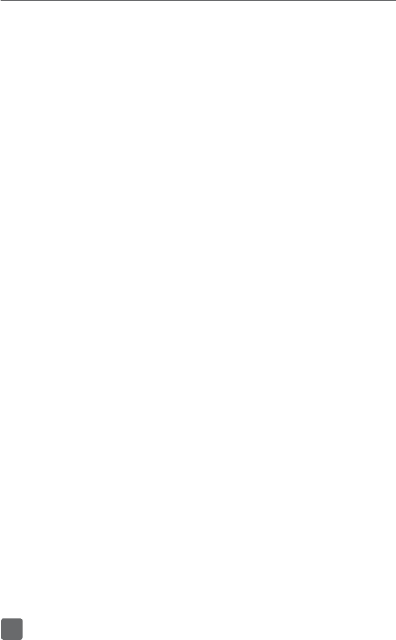
35
Electronic Recycling:
For more information on Electronic Recycling,
please:
Visit ALCATEL ONETOUCH Electronic Recycling
Program website at http://www.alcatelonetouch.
us/Electronic-Recycling-Program-Accessibility-
and-Compliance/b/11522543011, or
Call ALCATEL ONETOUCH US Customer
Support at 1-855-368-0829.
Safety and use
We recommend that you read this chapter carefully
before using your mobile phone. The manufacturer
disclaims any liability for damage, which may result
as a consequence of improper use or use contrary to
the instructions contained herein.
Traffic safety:
Given that studies show that using a mobile phone
while driving a vehicle constitutes a real risk, even
when the hands-free kit is used (car kit, headset...),
drivers are requested to refrain from using their
mobile phone when the vehicle is not parked. Check
the laws and regulations on the use of wireless
mobile phones and their accessories in the areas
where you drive. Always obey them. The use of these
devices may be prohibited or restricted in certain
areas.
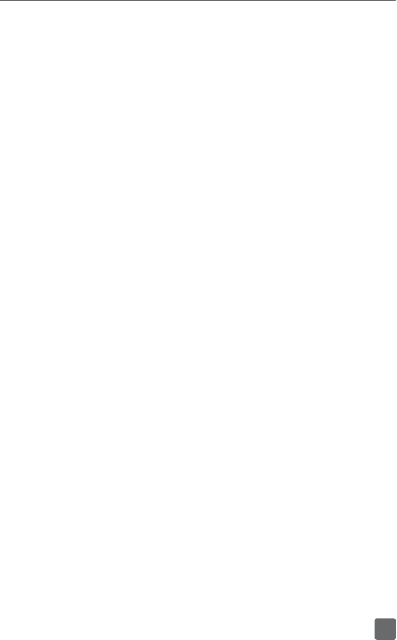
36
When driving, do not use your mobile phone and
headphone to listen to music or to the radio. Using
a headphone can be dangerous and forbidden in
some areas.
When switched on, your mobile phone emits
electromagnetic waves that can interfere with the
vehicle’s electronic systems such as ABS anti-lock
brakes or airbags. To ensure that there is no problem:
- do not place your mobile phone on top of the
dashboard or within an airbag deployment area,
- check with your car dealer or the car manufacturer
to make sure that the car’s electronic devices are
shielded from mobile phone RF energy.
Conditions of use:
You are advised to switch off the mobile phone from
time to time to optimize its performance.
Remember to abide by local authority rules of mobile
phone use on aircrafts.
Operational Warnings: Obey all posted signs when
using mobile devices in public areas.
Follow Instructions to Avoid Interference Problems:
Turn off your mobile device in any location where
posted notices instruct you to do so. In an aircraft,
turn off your mobile device whenever instructed to
do so by airline staff. If your mobile device offers an
airplane mode or similar feature, consult airline staff
about using it in flight.
Switch the mobile phone off when you are in health
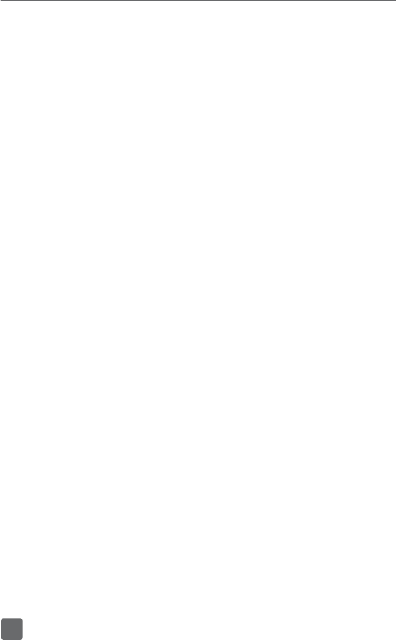
37
care facilities, except in designated areas. As with
many other types of equipment now in regular use,
mobile phones can interfere with other electrical
or electronic devices, or equipment using radio
frequency.
Switch the mobile phone off when you are near
gas or flammable liquids. Strictly obey all signs
and instructions posted in a fuel depot, gas station,
or chemical plant, or in any potentially explosive
atmosphere.
When the mobile phone is switched on, it should be
kept at least 15 cm from any medical device such
as a pacemaker, a hearing aid or insulin pump. In
particular when using the mobile phone you should
hold it against the ear on the opposite side to the
device, if any.
Read and follow the directions from the manufacturer
of your implantable medical device. If you have any
questions about using your mobile device with your
implantable medical device, consult your healthcare
provider.
To avoid hearing impairment, answer the call before
holding your mobile phone to your ear. Also move the
handset away from your ear while using the “hands-
free” option because the amplified volume might
cause hearing damage.
It is recommended to have proper supervision while
small children use your mobile phone.
Please note that your phone is a unibody device,
the back cover and battery are not removable.
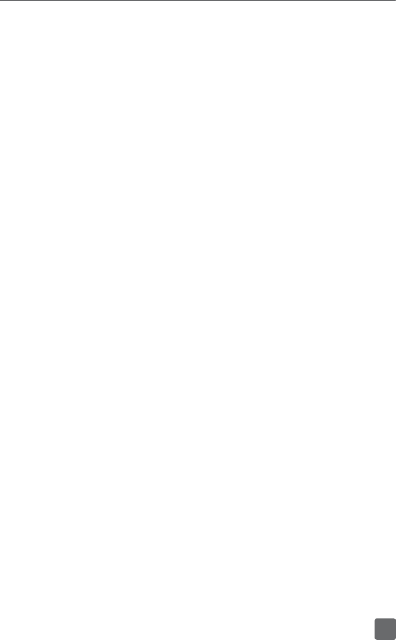
38
Do not attempt to disassemble your phone. If you
disassemble your phone the warranty will not apply.
Also disassembling the phone may damage the
battery, and may cause leakage of substances that
could create an allergic reaction.
Always handle your mobile phone with care and keep
it in a clean and dust-free place.
Do not allow your mobile phone to be exposed
to adverse weather or environmental conditions
(moisture, humidity, rain, infiltration of liquids, dust,
sea air, etc.). The manufacturer’s recommended
operating temperature range is 0°C (32°F) to +50°C
(122°F) (the max value depends on device, materials
and housing paint/texture).
Over 50°C (122°F) the legibility of the mobile
phone’s display may be impaired, though this is
temporary and not serious.
Do not open or attempt to repair your mobile phone
yourself.
Do not drop, throw or try to bend your mobile phone.
Do not use the mobile phone if the glass made
screen, is damaged, cracked or broken to avoid any
injury.
Do not paint it.
Use only batteries, battery chargers, and accessories
which are recommended by TCL Communications
Ltd. and its affiliates and are compatible with your
mobile phone model. TCL Communications Ltd. and
its affiliates disclaim any liability for damage caused
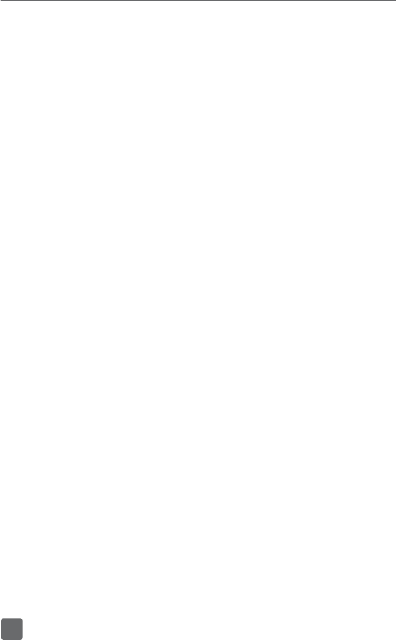
39
by the use of other chargers or batteries.
Your mobile phone should not be disposed of in a
municipal waste. Please check local regulations for
disposal of electronic products.
Remember to make back-up copies or keep a written
record of all important information stored in your
mobile phone.
Some people may suffer epileptic seizures or
blackouts when exposed to flashing lights, or when
playing video games. These seizures or blackouts
may occur even if a person never had a previous
seizure or blackout. If you have experienced seizures
or blackouts, or if you have a family history of such
occurrences, please consult your doctor before
playing video games on your mobile phone or
enabling a flashing-lights feature on your mobile
phone. Parents should monitor their children’s use
of video games or other features that incorporate
flashing lights on the mobile phones. All persons
should discontinue use and consult a doctor if any
of the following symptoms occur: convulsion, eye
or muscle twitching, loss of awareness, involuntary
movements, or disorientation. To limit the likelihood
of such symptoms, please take the following safety
precautions:
- Play at the farthest distance possible from the
screen.
When you play games on your mobile phone, you
may experience occasional discomfort in your
hands, arms, shoulders, neck, or other parts of your
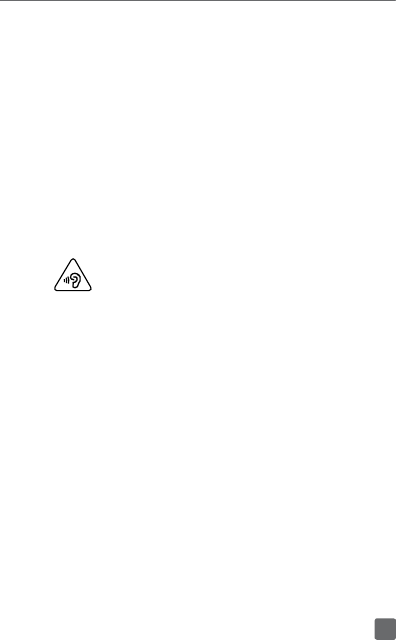
40
body. Follow these instructions to avoid problems
such as tendinitis, carpal tunnel syndrome, or other
musculoskeletal disorders:
- Take a minimum of a 15-minute break every hour of
game playing.
- If your hands, wrists, or arms become tired or sore
while playing, stop and rest for several hours before
playing again.
- If you continue to have sore hands, wrists, or arms
during or after playing, stop the game and see a
doctor.
PROTECT YOUR HEARING
To prevent possible hearing damage, do not
listen at high volume levels for long periods.
Exercise caution when holding your device
near your ear while the loudspeaker is in
use.
Privacy:
Please note that you must respect the laws and
regulations in force in your jurisdiction or other
jurisdiction(s) where you will use your mobile
phone regarding taking photographs and recording
sounds with your mobile phone. Pursuant to such
laws and regulations, it may be strictly forbidden
to take photographs and/or to record the voices
of other people or any of their personal attributes,
and reproduce or distribute them, as this may be
considered to be an invasion of privacy.
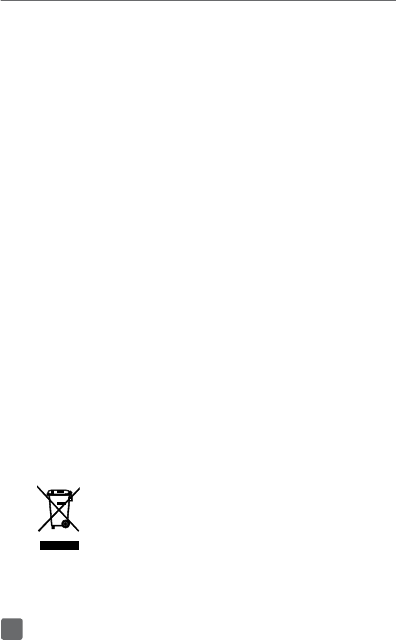
41
It is the user’s sole responsibility to ensure that prior
authorization be obtained, if necessary, in order to
record private or confidential conversations or take a
photograph of another person; the manufacturer, the
seller or vendor of your mobile phone (including the
operator) disclaim any liability which may result from
the improper use of the mobile phone.
Battery and accessories:
Please note your phone is a unibody device, the back
cover and battery are not removable. Observe the
following precautions:
- Do not attempt to open the back cover,
- Do not attempt to eject, replace and open battery,
- Do not punctuate the back cover of your phone,
- Do not burn or dispose of your phone in household
rubbish or store it at temperature above 60°C.
Phone and battery as a unibody device must be
disposed of in accordance with locally applicable
environmental regulations.
This symbol on your telephone, the battery and the
accessories means that these products must be
taken to collection points at the end of their life:
- Municipal waste disposal centers with
specific bins for these items of equipment
- Collection bins at points of sale.
They will then be recycled, preventing substances
being disposed of in the environment, so that their
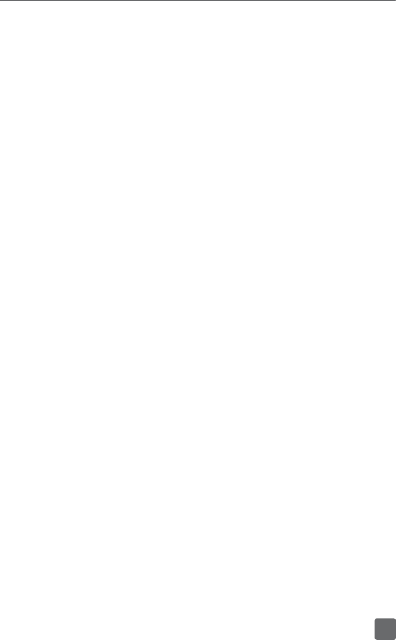
42
components can be reused.
In European Union countries:
These collection points are accessible free of charge.
All products with this sign must be brought to these
collection points.
In non European Union jurisdictions:
Items of equipment with this symbol are not be
thrown into ordinary bins if your jurisdiction or your
region has suitable recycling and collection facilities;
instead they are to be taken to collection points for
them to be recycled.
In the United States you may learn more about CTIA’s
Recycling Program at www.recyclewirelessphones.
com
CAUTION: RISK OF EXPLOSION IF BATTERY IS
REPLACED BY AN INCORRECT TYPE. DISPOSE
OF USED BATTERIES ACCORDING TO THE
INSTRUCTIONS
Chargers
Home A.C./ Travel chargers will operate within the
temperature range of: 0°C (32°F) to 50°C (122°F).
The chargers designed for your mobile phone
meet with the standard for safety of information
technology equipment and office equipment use.
Due to different applicable electrical specifications,
a charger you purchased in one jurisdiction may not
work in another jurisdiction. They should be used for
this purpose only.

43
Characteristics of power supply (depending on the
country):
Travel charger: 100-240V, 50/60Hz, 0.5A
Output: 5 V, 2A /9V, 1.67A
Battery: Lithium 3000mAh
Radio waves:
THIS MOBILE PHONE MEETS THE GOVERNMENT’S
REQUIREMENTS FOR EXPOSURE TO RADIO
WAVES.
Your mobile phone is a radio transmitter and receiver.
It is designed and manufactured not to exceed the
emission limits for exposure to radio-frequency (RF)
energy. These limits are part of comprehensive
guidelines and establish permitted levels of RF
energy for the general population. The guidelines
are based on standards that were developed by
independent scientific organizations through
periodic and thorough evaluation of scientific
studies. These guidelines include a substantial safety
margin designed to ensure the safety of all persons,
regardless of age and health.
The exposure standard for mobile phones employs
a unit of measurement known as the Specific
Absorption Rate, or SAR. The SAR limit set by public
authorities such as the Federal Communications
Commission of the US Government (FCC), or by
Industry Canada, is 1.6 W/kg averaged over 1 gram
of body tissue. Tests for SAR are conducted using
standard operating positions with the mobile phone
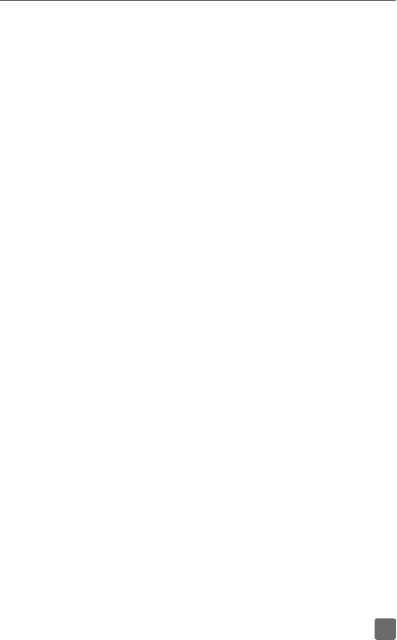
44
transmitting at its highest certified power level in all
tested frequency bands.
Although the SAR is determined at the highest
certified power level, the actual SAR level of the
mobile phone while operating can be well below the
maximum value. This is because the mobile phone is
designed to operate at multiple power levels so as to
use only the power required to reach the network. In
general, the closer you are to a wireless base station
antenna, the lower the power output of the mobile
phone. Before a mobile phone model is available
for sale to the public, compliance with national
regulations and standards must be shown. The
highest SAR value for this model mobile phone when
tested is 1.06 W/kg for use at the ear and 1.16 W/kg
for use close to the body.
While there may be differences between the SAR
levels of various mobile phones and at various
positions, they all meet the government requirement
for RF exposure. For body-worn operation, the phone
has been tested when positioned a minimum of
10 mm from the body without any metal parts in the
vicinity of the phone or when properly used with an
appropriate accessory and worn on the body. For
devices which include “WiFi hotspot” functionality,
SAR measurements for the device operating in
WiFi hotspot mode were taken using a separation
distance of 10 mm. Use of other accessories may
not ensure compliance with FCC RF exposure
guidelines. Additional information on SAR can be
found on the Cellular Telecommunications & Internet
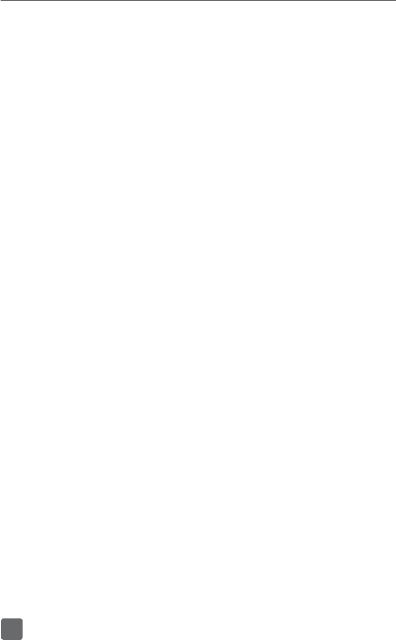
45
Association (CTIA) Web site: http://www.phonefacts.
net
The World Health Organization (WHO) considers
that present scientific information does not indicate
the need for any special precautions for use of
mobile phones. If individuals are concerned, they
might choose to limit their own or their children’s
RF exposure by limiting the length of calls, or
using “hands-free” devices to keep mobile phones
away from the head and body. (fact sheet n°193).
Additional WHO information about electromagnetic
fields and public health are available on the following
website: http://www.who.int/peh-emf.
Note: This equipment has been tested and found
to comply with the limits for a Class B digital device
pursuant to part 15 of the FCC Rules. These limits are
designed to provide reasonable protection against
harmful interference in a residential installation. This
equipment generates, uses and can radiate radio
frequency energy and, if not installed and used in
accordance with the instructions, may cause harmful
interference to radio communications. However,
there is no guarantee that interference to radio
or television reception, which can be determined
by turning the equipment off and on, the user is
encouraged to try to correct the interference by one
or more of the following measures:
- Reorient or relocate the receiving antenna.
- Increase the separation between the equipment and
receiver.
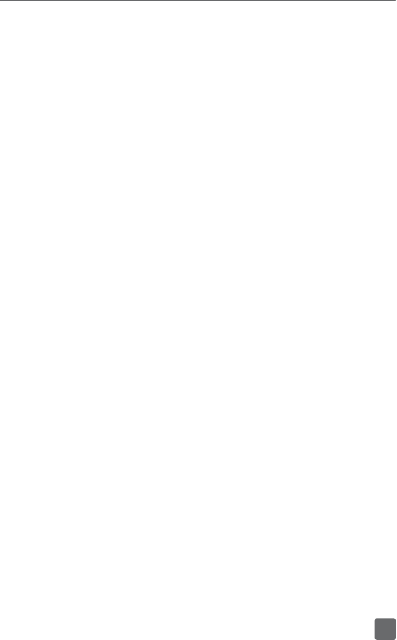
46
- Connect the equipment into an outlet on a circuit
different from that to which the receiver is connected.
- Consult the dealer or an experienced radio/ TV
technician for help.
Changes or modifications not expressly approved by
the party responsible for compliance could void the
user’s authority to operate the equipment.
For the receiver devices associated with the
operation of a licensed radio service (e.g. FM
broadcast), they bear the following statement:
This device complies with Part 15 of the FCC Rules.
Operation is subject to the condition that this device
does not cause harmful interference.
For other devices, they bear the following statement:
This device complies with Part 15 of the FCC Rules.
Operation is subject to the following two conditions:
(1) this device may not cause harmful interference
(2) this device must accept any interference received,
including interference that may cause undesired
operation.
Your mobile phone is equipped with a built-in
antenna. For optimal operation, you should avoid
touching it or degrading it.
As mobile devices offer a range of functions, they can
be used in positions other than against your ear. In
such circumstances the device will be compliant with
the guidelines when used with headset or USB data
cable. If you are using another accessory ensure that
whatever product is used is free of any metal and that
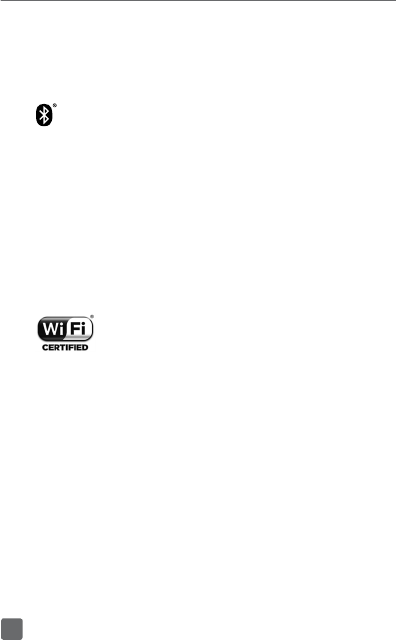
47
it positions the mobile phone at least 15 mm away
from the body.
Licenses
The Bluetooth® word mark and logos
are owned by the Bluetooth SIG, Inc.
and any use of such marks by TCL
Communications Ltd. and its affiliates
is under license. Other trademarks and
trade names are those of their respective
owners.
ALCATEL ONETOUCH 6071W
Bluetooth® Declaration ID
D030427
The Wi-Fi Logo is a certification mark of
the Wi-Fi Alliance.
You have purchased a product which uses the open
source (http://opensource.org/) programs mtd,
msdosfs, netfilter/iptables and initrd in object code
and other open source programs licensed under the
GNU General Public License and Apache License.
We will provide you with a complete copy of the
corresponding source codes upon request within
a period of three years from the distribution of the
product by TCL Communications Ltd.
You may download the source codes from http://
sourceforge.net/projects/alcatel/files/. The provision
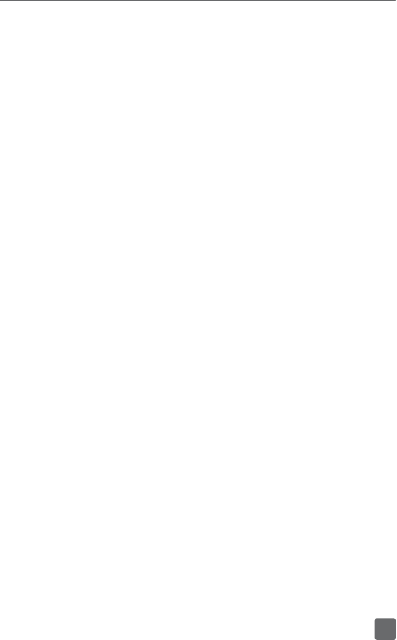
48
of the source code is free of charge from internet.
Hearing Aid Compatibility
Your mobile phone is rated: «For Hearing Aid», to
assist hearing device users in finding mobile phones
that may be compatible with their hearing devices.
This device is HAC M4/T3 compatible. Reference
ANSI C63.19 (2011).
For more information please visit our website http://
www.alcatelonetouch.com
FCC ID: 2ACCJN009
This phone has been tested and rated for use with
hearing aids for some of the wireless technologies
that it uses. However, there may be some newer
wireless technologies used in this phone that have
not been tested yet for use with hearing aids. It is
important to try the different features of this phone
thoroughly and in different locations, using your
hearing aid or cochlear implant, to determine if you
hear any interfering noise. Consult your service
provider or the manufacturer of this phone for
information on hearing aid compatibility. If you have
questions about return or exchange policies, consult
you service provider or phone retailer.