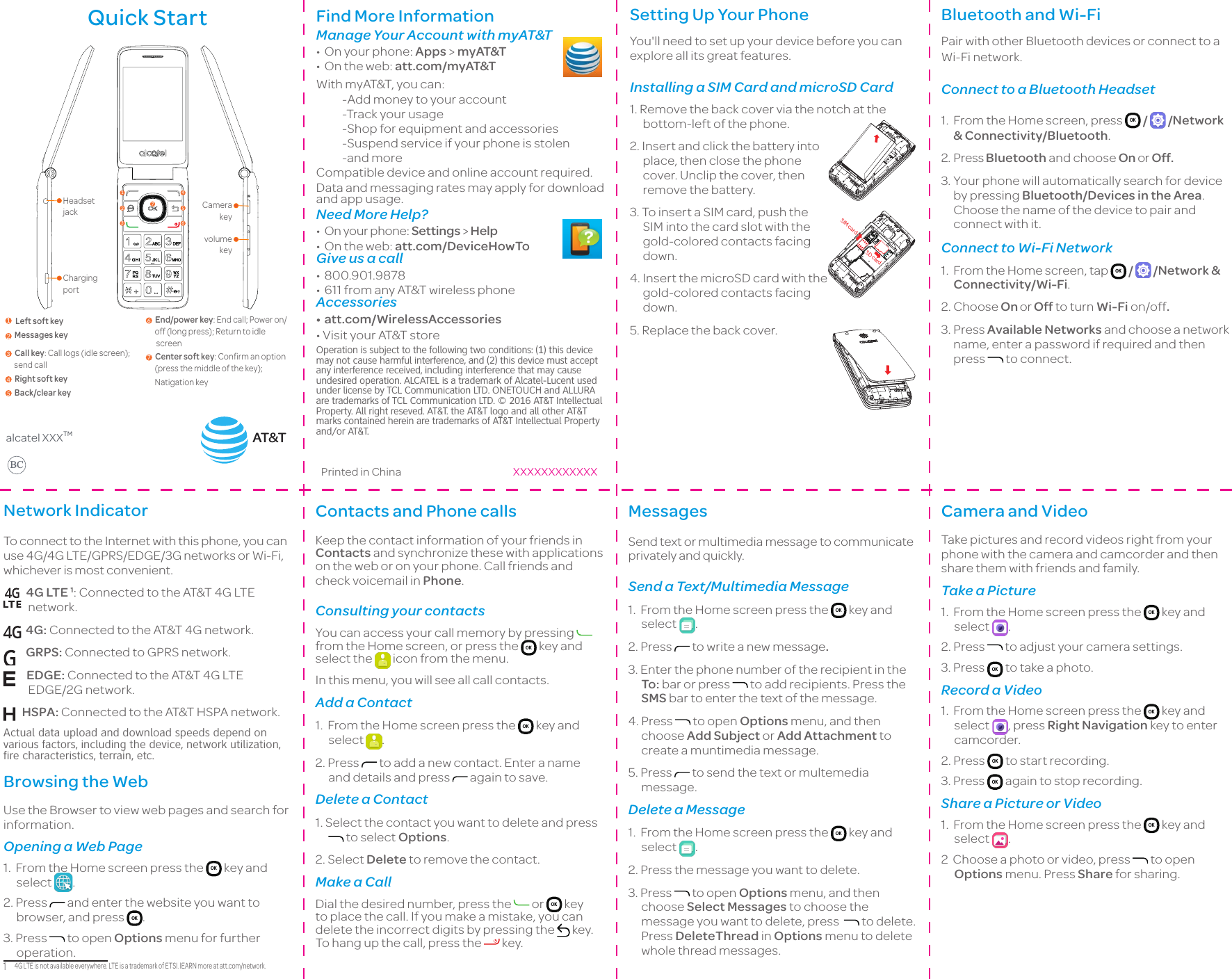TCL Communication N012 HSUPA/HSDPA/UMTS Tri Band/GSM Quad Band/LTE 5 Band mobile phone User Manual TempConfidential 4044O 4044C UM 1
TCL Communication Ltd. HSUPA/HSDPA/UMTS Tri Band/GSM Quad Band/LTE 5 Band mobile phone TempConfidential 4044O 4044C UM 1
Contents
- 1. TempConfidential_4044O 4044C UM_1
- 2. TempConfidential_4044O 4044C UM_2
- 3. TempConfidential_Gflip2 CC_PSI_English US_20170622_draft5 ver2
TempConfidential_4044O 4044C UM_1