TCL Communication N012 HSUPA/HSDPA/UMTS Tri Band/GSM Quad Band/LTE 5 Band mobile phone User Manual TempConfidential 4044O 4044C UM 1
TCL Communication Ltd. HSUPA/HSDPA/UMTS Tri Band/GSM Quad Band/LTE 5 Band mobile phone TempConfidential 4044O 4044C UM 1
Contents
- 1. TempConfidential_4044O 4044C UM_1
- 2. TempConfidential_4044O 4044C UM_2
- 3. TempConfidential_Gflip2 CC_PSI_English US_20170622_draft5 ver2
TempConfidential_4044O 4044C UM_1
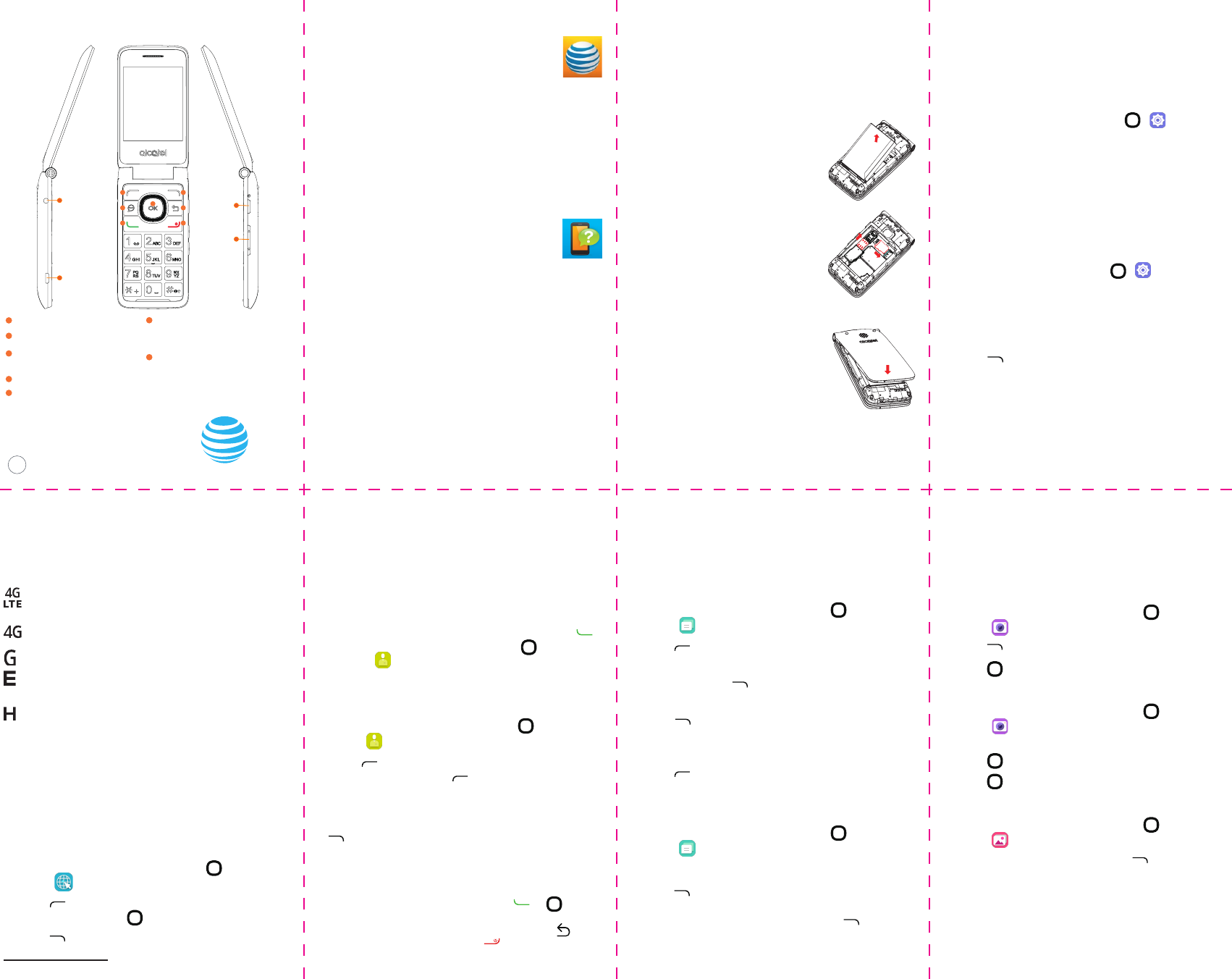
Quick Start
Charging
port
volume
key
Headset
jack Camera
key
1
2
3
4
5
6
7
1
Left soft key
2
Messages key
3
Call key: Call logs (idle screen);
send call
4
Right soft key
5
Back/clear key
6
End/power key: End call; Power on/
off (long press); Return to idle
screen
7
Center soft key: Confirm an option
(press the middle of the key);
Natigation key
alcatel XXXTM
BC
Find More Information
Manage Your Account with myAT&T
• On your phone: Apps > myAT&T
• On the web: att.com/myAT&T
With myAT&T, you can:
-Add money to your account
-Track your usage
-Shop for equipment and accessories
-Suspend service if your phone is stolen
-and more
Compatible device and online account required.
Data and messaging rates may apply for download
and app usage.
Need More Help?
• On your phone: Settings > Help
• On the web: att.com/DeviceHowTo
Give us a call
• 800.901.9878
• 611 from any AT&T wireless phone
Accessories
• att.com/WirelessAccessories
•VisityourAT&Tstore
Operation is subject to the following two conditions: (1) this device
may not cause harmful interference, and (2) this device must accept
any interference received, including interference that may cause
undesired operation. ALCATEL is a trademark of Alcatel-Lucent used
under license by TCL Communication LTD. ONETOUCH and ALLURA
are trademarks of TCL Communication LTD. © 2016 AT&T Intellectual
Property. All right reseved. AT&T. the AT&T logo and all other AT&T
marks contained herein are trademarks of AT&T Intellectual Property
and/or AT&T.
Printed in China XXXXXXXXXXXX
Setting Up Your Phone
You'll need to set up your device before you can
explore all its great features.
Installing a SIM Card and microSD Card
1. Remove the back cover via the notch at the
bottom-left of the phone.
2. Insert and click the battery into
place, then close the phone
cover. Unclip the cover, then
remove the battery.
3. To insert a SIM card, push the
SIM into the card slot with the
gold-colored contacts facing
down.
4. Insert the microSD card with the
gold-colored contacts facing
down.
5. Replace the back cover.
AT&T
SIM card
SD card
Bluetooth and Wi-Fi
Pair with other Bluetooth devices or connect to a
Wi-Fi network.
Connect to a Bluetooth Headset
1.
From the Home screen, press OK / /Network
& Connectivity/Bluetooth.
2.
Press Bluetooth and choose On or Off.
3.
Your phone will automatically search for device
by pressing Bluetooth/Devices in the Area.
Choose the name of the device to pair and
connect with it.
Connect to Wi-Fi Network
1.
From the Home screen, tap OK / /Network &
Connectivity/Wi-Fi.
2.
Choose On or Off to turn Wi-Fi on/off.
3.
Press Available Networks and choose a network
name, enter a password if required and then
press to connect.
Network Indicator
To connect to the Internet with this phone, you can
use 4G/4G LTE/GPRS/EDGE/3G networks or Wi-Fi,
whichever is most convenient.
4G LTE 1: Connected to the AT&T 4G LTE
network.
4G: Connected to the AT&T 4G network.
GRPS: Connected to GPRS network.
EDGE: Connected to the AT&T 4G LTE
EDGE/2G network.
HSPA: Connected to the AT&T HSPA network.
Actual data upload and download speeds depend on
various factors, including the device, network utilization,
fire characteristics, terrain, etc.
Browsing the Web
Use the Browser to view web pages and search for
information.
Opening a Web Page
1. From the Home screen press the OK key and
select .
2. Press and enter the website you want to
browser, and press OK .
3. Press to open Options menu for further
operation.
1 4G LTE is not available everywhere. LTE is a trademark of ETSI. lEARN more at att.com/network.
Contacts and Phone calls
Keep the contact information of your friends in
Contacts and synchronize these with applications
on the web or on your phone. Call friends and
check voicemail in Phone.
Consulting your contacts
You can access your call memory by pressing
from the Home screen, or press the OK key and
select the icon from the menu.
In this menu, you will see all call contacts.
Add a Contact
1. From the Home screen press the OK key and
select .
2. Press to add a new contact. Enter a name
and details and press again to save.
Delete a Contact
1. Select the contact you want to delete and press
to select Options.
2. Select Delete to remove the contact.
Make a Call
Dial the desired number, press the or OK key
to place the call. If you make a mistake, you can
delete the incorrect digits by pressing the key.
To hang up the call, press the key.
Messages
Send text or multimedia message to communicate
privately and quickly.
Send a Text/Multimedia Message
1. From the Home screen press the OK key and
select .
2. Press to write a new message.
3. Enter the phone number of the recipient in the
To: bar or press to add recipients. Press the
SMS bar to enter the text of the message.
4. Press to open Options menu, and then
choose Add Subject or Add Attachment to
create a muntimedia message.
5. Press to send the text or multemedia
message.
Delete a Message
1. From the Home screen press the OK key and
select .
2. Press the message you want to delete.
3. Press to open Options menu, and then
choose Select Messages to choose the
message you want to delete, press to delete.
Press DeleteThread in Options menu to delete
whole thread messages.
Camera and Video
Take pictures and record videos right from your
phone with the camera and camcorder and then
share them with friends and family.
Take a Picture
1. From the Home screen press the OK key and
select .
2. Press to adjust your camera settings.
3. Press OK to take a photo.
Record a Video
1. From the Home screen press the OK key and
select , press Right Navigation key to enter
camcorder.
2. Press OK to start recording.
3. Press OK again to stop recording.
Share a Picture or Video
1. From the Home screen press the OK key and
select .
2 Choose a photo or video, press to open
Options menu. Press Share for sharing.